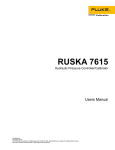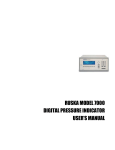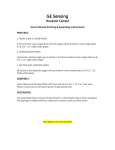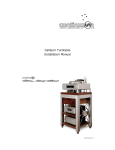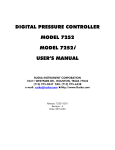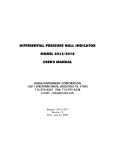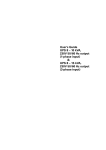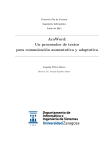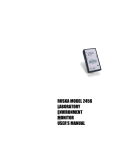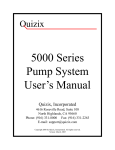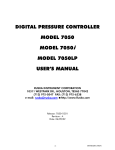Download DIGITAL PRESSURE CONTROLLER
Transcript
DIGITAL PRESSURE CONTROLLER MODEL 7615 USER’S MANUAL RUSKA INSTRUMENT CORPORATION 10311 WESTPARK DRIVE, HOUSTON, TEXAS 77042 (713) 975-0547 FAX (713) 975-6338 Release: 7615-1D01 Revision: B Date: 04/16/03 WARRANTY Ruska Instrument Corporation warrants its products to conform to or exceed the specifications as set forth in its catalogs in use at the time of sale and reserves the right, at its own discretion, without notice and without making similar changes in articles previously manufactured, to make changes in materials, designs, finish, or specifications. Ruska Instrument Corporation warrants products of its own factory against defects of material or workmanship for a period of one year from date of shipment. Liability of Ruska Instrument Corporation under this warranty shall be limited to replacing, free of charge (FOB Houston, Texas), any such parts proving defective within the period of this warranty, but will not be responsible for transportation charges or consequential damages. This warranty is not made for products manufactured by others which are illustrated and described in Ruska catalogs or incorporated in Ruska products in essentially the same form as supplied by the original manufacturer. However, Ruska Instrument Corporation agrees to use its best efforts to have original suppliers make good their warranties. -i- COPYRIGHT NOTICE Copyright © 1993-94 by Ruska Instrument Corporation. All rights reserved. This document may not be reproduced in part or in whole without the express written consent of Ruska Instrument Corporation. DISCLAIMER No representations or warranties are made with respect to the contents of this user’s manual. Further, Ruska Instrument Corporation reserves the right to revise this manual and to make changes from time to time in the content hereof without obligation to notify any person of such revision. TRADEMARK NOTICE ® is a trademark of Ruska Instrument Corporation. Trademarks or tradenames are subject to state and federal laws concerning their unauthorized use or other infringements. The fact that the product marks or names in this manual do not bear a trademark symbol DOES NOT mean that the product name or mark is not registered as a trademark or tradename. Any queries concerning the ownership or existence of any trademarks or tradenames mentioned in this manual should be independently confirmed with the manufacturer or distributor of the product. -ii- REVISION NOTICE RELEASE NUMBER REV DATE OF RELEASE 7615-1D01 A 02/01/01 Original release 7615-1D01 B 04/16/03 Made changes to Figure 2-2 per DC/RO23826. DESCRIPTION -iii- REVISION HISTORY RELEASE 7615-1D01 Original release. Revision A (02/01/01) RELEASE 7615-1D01 Revision B (04/16/03) Made changes to Figure 2-2 per DC/RO-23826. -iv- SAFETY SUMMARY The following are general safety precautions that are not related to any specific procedures and do not appear elsewhere in this publication. These are recommended precautions that personnel must understand and apply during equipment operation and maintenance to ensure safety and health and protection of property. KEEP AWAY FROM LIVE CIRCUITS Operating personnel must at all times observe safety regulations. Do not replace components or make adjustments inside the equipment with the voltage supply connected. Under certain conditions, dangerous potentials may exist when the power control is in the off position due to charges retained by capacitors. To avoid injuries, always remove power from, discharge, and ground a circuit before touching it. DO NOT SERVICE OR ADJUST ALONE Do not attempt internal service or adjustment unless another person capable of rendering aid and resuscitation is present. RESUSCITATION Personnel working with or near dangerous voltages shall be familiar with modern methods of resuscitation. Such information may be obtained from your local American Medical Association. ELECTROSTATIC DISCHARGE SENSITIVE PARTS CAUTION: Electrostatic discharge sensitive (ESDS) is applied to low power, solid-state parts which could be damaged or destroyed when exposed to discharges of static electricity. Maintenance personnel are often not aware that an ESDS part has been damaged or destroyed because electrostatic discharges at levels less than 4,000 volts cannot be seen, felt, or heard. When the ESDS symbol appears between a paragraph number and paragraph title, the entire paragraph and all subparagraphs shall be considered ESD sensitive. When the ESDS symbol appears between a step number and the step test, the step shall be considered ESD sensitive. COMPRESSED AIR Use of compressed air can create an environment of propelled foreign matter. Pressure systems safety precautions apply to all ranges of pressure. Care must be taken during testing to ensure that all pneumatic connections are properly and tightly made prior to applying pressure. Personnel must wear eye protection to prevent injury. PERSONAL PROTECTIVE EQUIPMENT Wear eye protection approved for the materials and tools being used. INERT GASES Operation of pressure equipment may be accompanied by the discharge of inert gases to the atmosphere. The result is a reduction of oxygen concentration. Therefore, it is mandatory that all exhaust gases be vented outside the work area. -v- TABLE OF CONTENTS WARRANTY ................................................................................................................. i COPYRIGHT NOTICE ................................................................................................. ii REVISION NOTICE .....................................................................................................iii REVISION HISTORY ....................................................................................................iv SAFETY SUMMARY ......................................................................................................v TABLE OF CONTENTS ................................................................................................vi SECTION 1.0 GENERAL INFORMATION..............................................................1-1 1.1 INTRODUCTION ................................................................................1-1 1.2 GENERAL INFORMATION ...................................................................1-1 1.3 FEATURES 1-1 1.4 STANDARD EQUIPMENT & OPTIONS ..................................................1-2 SECTION 2.0 THEORY OF OPERATION...............................................................2-1 2.1 INTRODUCTION ................................................................................2-1 2.2 THE POWER SUPPLY ...........................................................................2-1 2.3 THE ELECTRONICS MODULE ..............................................................2-1 2.3.1 The Back Plane Board ...............................................................2-1 2.3.2 The Microprocessor Board .........................................................2-1 2.3.3 The Analog/Digital I/O Board....................................................2-1 2.3.4 The Optional IEEE-488 Interface ................................................2-1 2.3.5 The Front Panel.........................................................................2-1 2.3.6 Controller Board .......................................................................2-2 2.4 THE HYDRAULIC/PNEUMATIC MODULE..............................................2-3 2.4.1 Pneumatic/Hydraulic Intensifier..................................................2-3 2.4.2 Reservoir Valve .........................................................................2-4 2.4.3 Fluid Reservoir ..........................................................................2-4 2.4.4 System Valve.............................................................................2-4 2.4.5 High Speed System Transducer ..................................................2-5 2.4.6 High Accuracy Pressure Sensor ..................................................2-5 2.4.7 Optional – Second High Accuracy Sensor ...................................2-5 2.4.8 Test Port ...................................................................................2-5 2.4.9 Supply Port ...............................................................................2-5 SECTION 3.0 INSTALLATION ..............................................................................3-1 3.1 INTRODUCTION ................................................................................3-1 3.2 UNPACKING THE DPC........................................................................3-1 3.3 CAUTIONS .....................................................................................3-2 3.4 POWERING UP THE DPC ....................................................................3-2 3.5 HYDRAULIC/PNEUMATIC CONNECTIONS ..........................................3-2 3.5.1 Air Supply Port ..........................................................................3-2 3.5.2 Test Port ...................................................................................3-2 3.5.3 Reservoir ..................................................................................3-2 3.5.4 Purge Hydraulic System .............................................................3-2 -vi- 3.6 TUTORIAL .....................................................................................3-3 SECTION 4.0 LOCAL OPERATIONS .....................................................................4-1 4.1 MEASURING PRESSURE .......................................................................4-3 4.1.1 Multi-Range Sensor - Options ....................................................4-3 4.1.2 Selecting Pressure Units .............................................................4-3 4.1.3 Defining a New Pressure Unit ....................................................4-3 4.1.4 Changing the Number of Decimals............................................4-4 4.1.5 Setting the Alarm Limits .............................................................4-4 4.1.6 Using Head Pressure Correction ................................................4-5 4.1.7 SET TARE MODE .......................................................................4-5 4.2 CONTROLLING PRESSURE ..................................................................4-5 4.2.1 Control Modes..........................................................................4-5 4.2.1.1 Normal Mode.................................................................4-5 4.2.1.2 Fast Mode - Optional......................................................4-5 4.2.1.3 Cycle Mode ....................................................................4-6 4.2.2 Setting the Pressure Setpoint ......................................................4-6 4.2.3 Entering/exiting Control Mode ...................................................4-6 4.2.4 Setting SLEW RATE ....................................................................4-6 4.2.5 Stepping and Jogging ...............................................................4-6 4.3 PROGRAMMING SEQUENCES ............................................................4-7 4.3.1 Storing a Sequence in Memory ..................................................4-7 4.3.2 Preparing to Program................................................................4-7 4.3.3 Entering a New Program ...........................................................4-8 4.3.4 Automatically Generating a Program .........................................4-8 4.3.5 Changing the Name of a Program.............................................4-9 4.3.6 Changing an Existing Program ..................................................4-9 4.3.7 Changing the Configuration Stored with a Program ..................4-10 4.3.8 Running a Program .................................................................4-10 4.4 CONFIGURATION ............................................................................4-10 4.4.1 Test Access Code ....................................................................4-10 4.4.2 Bar-graph Maximum ...............................................................4-10 4.4.3 Key Click ................................................................................4-11 4.4.4 Enable Error ...........................................................................4-11 4.4.5 Date/Time ..............................................................................4-11 SECTION 5.0 REMOTE OPERATION ....................................................................5-1 5.1 CAPABILITIES 5-1 5.1.1 IEEE-488 ..................................................................................5-1 5.1.2 RS-232 .....................................................................................5-1 5.2 REMOTE/LOCAL OPERATION .............................................................5-2 5.3 CONFIGURATION ..............................................................................5-2 5.4 DEVICE MESSAGES .............................................................................5-2 5.4.1 SCPI Command Format ............................................................5-2 5.4.2 SCPI Response Format...............................................................5-3 -vii- 5.4.3. ANSI/IEEE 488.2-1987 Command Summary..............................5-3 5.4.4. SCPI Command Summary .........................................................5-3 5.4.5. Example SCPI Commands .........................................................5-6 5.4.6. SCPI Status Registers .................................................................5-6 5.5 INTERFACE PANEL EMULATION........................................................5-7 5.6 SERIAL OPERATION ..........................................................................5-8 SECTION 6.0 MAINTENANCE .............................................................................6-1 6.1 INTRODUCTION ................................................................................6-1 6.2 OBSERVING THE DPC’S FULL SCALE RATING ......................................6-1 6.3 OBSERVING THE SOFTWARE VERSION NUMBER .................................6-1 6.4 PREVENTIVE MAINTENANCE ...............................................................6-1 6.4.1 Initiating the DPC's Self Test .......................................................6-1 6.4.2 Removing the DPC's Cover ........................................................6-1 6.5 PROCESSOR BATTERY .........................................................................6-2 6.6 CALIBRATION SENSOR .......................................................................6-2 6.6.1 Calibration Instructions – Single and Dual Range ........................6-2 6.6.2 Calibration Instructions – Multi-Ranged Sensor ...........................6-4 6.6.3 Editing the Calibration Coefficients ............................................6-6 6.6.4 Zeroing ....................................................................................6-7 SECTION 7.0 PREPARATION FOR STORAGE & SHIPMENT .................................7-1 7.1 DISCONNECT INSTRUCTIONS............................................................7-1 7.2 PACKING INSTRUCTIONS...................................................................7-1 7.3 SHIPPING INSTRUCTIONS ..................................................................7-2 APPENDIX A SUMMARY OF SPECIFICATIONS A.1 ACCURACY ..................................................................................... A.1 A.2 SPECIFICATIONS ................................................................................ A.2 APPENDIX B SUMMARY OF ERROR MESSAGES .................................................. B-1 LIST OF FIGURES FIGURE 2-1: FIGURE 2-2: FIGURE 4-1: FIGURE 7-1: DPC BLOCK DIAGRAM .......................................................................2-2 MODEL 7615 DPC HYDRAULIC/PNEUMATICS DIAGRAM.....................2-4 MODEL 7615 FRONT PANEL...............................................................4-1 SHIPPING .....................................................................................7-2 LIST OF TABLES TABLE 1-1: TABLE 2-1: TABLE 3-1: TABLE 4-1: TABLE B-1: OPTIONS LIST FOR THE MODEL 7615 DPC.........................................1-2 CONVERSION FACTORS.....................................................................2-3 GENERAL SPECIFICATIONS - GENERAL PARAMETERS...........................3-1 MENU TREE .....................................................................................4-2 SUMMARY OF ERROR MESSAGES........................................................ B-1 -viii- SECTION 1.0 GENERAL INFORMATION 1.1 INTRODUCTION This manual contains operation and routine and preventive maintenance instructions for the Model 7615 Digital Pressure Controller (DPC) manufactured by Ruska Instrument Corporation, Houston, Texas. This portion of the manual provides general information about the DPC and presents its features and options. 1.2 GENERAL INFORMATION The Ruska Model 7615 DPC uses transducers to provide the precise measurement of pressure. During normal operation, the DPC performs in either Measure Mode or Control Mode. In Control Mode, the DPC simultaneously measures and controls pressure. Control Mode is commonly used in the calibration and testing of pressure gages, transducers, pressure switches, and production pressure instruments. In Measure Mode, the DPC measures pressure. Typically, Measure Mode finds applications in research laboratories, testing of gages and transducers. 1.3 FEATURES The following features are standard on all Model 7615 DPC’s. NIST Traceability: All DPC’s are calibrated using Ruska deadweight gages, which are directly traceable to the National Institute of Standards and Technology (NIST). Power Supply: The DPC’s are either 115VAC, 1PH, 50/50HZ or 230VAC, 1PH, 50/60HZ. Measurement While Control: The DPC simultaneously displays the commanded pressure, the actual pressure, and the difference between the two. A bar graph shows the user how close the actual pressure is to the commanded pressure, as well as how close the commanded pressure is to the DPC’s full scale pressure. Friendly Display: The DPC’s vacuum fluorescent display combines a bright, low-glare readout with a wide viewing angle. During normal operation, the measured pressure is easily visible from a distance of 10 feet (3 meters). Adjustable Pressure Display: The pressure display can be adjusted to show one decimal greater than or less than the default resolution. Ease of Operation: An intuitive, menu-driven interface makes the DPC easy to use. Frequently used selections such as the units of measure are restored to memory each time the DPC powers up. Easily Programmable: The DPC’s powerful microprocessor provides the basis for smart electronics. With a few simple keystrokes, the user can set limits on the system pressure, create unique units of measure, program a test sequence, and more. Attractive Desktop Packaging: A sturdy aluminum case houses all of the DPC’s hydraulic, pneumatics, electronics, and user controls. 1-1 GENERAL INFORMATION Power On Self Test (POST): Upon power-up, the DPC quickly tests its hardware and software. After the DPC completes this test, the user can select more extensive self-tests for the hydraulic and electronics. Ease of Calibration: A menu drive calibration procedure can be performed either remotely or entirely from the front panel. No disassembly is required, and there are no potentiometers to tune. Automatic Zero Adjust: At the user’s request, the DPC’s software automatically performs the zero adjustment, with no potentiometers to tune. Automatic Head Correction: The DPC automatically corrects for head pressure, between the DPC and the DUT (Device Under Test) taking into account the density of the test fluid. Choice of Medium: The hydraulic DPC can be used with various non-corrosive fluids as pressure media. Choice of display units: Standard units include inches of mercury at 0°C and 60°C, kiloPascals, bars, pounds per square inch, inches of water at 4°C, 20°C, and 25°C, kilograms per square centimeter, millimeters of mercury, centimeters of mercury at 0°C, and centimeters of water at 4°C. Altitude and airspeed units include feet, meters, knots, and kilometers/hour. In addition to these predefined units, four user-defined units are programmable. Communications Interface: RS-232 serial interface and IEEE-488 interfaces are standard. The user’s computer communicates with the DPC through the Standard Commands for Programmable Instruments (SCPI) protocol. The DPC can also be configured to accept existing software written for the Ruska Series 6000 DPG. 1.4 STANDARD EQUIPMENT & OPTIONS A standard hydraulic DPC comes with this manual, and a power cord. The standard hydraulic DPC is fully functional, but the following options are also available. Additional Power Cords: Additional power cords are available for most countries of the world. Table 1-1 Options List for the Model 7615 DPC Option Ruska Part Number User’s Manual Power Cord, USA and Canada; Central Europe Power Cord, India; Japan; Israel Power Cord, Australia/New Zealand Pump Packing Battery, Spare 7615-1D01 16-81; 16-86 16-96; 16-93; 16-97 16-95 72-43 4-720 GENERAL INFORMATION 1-2 SECTION 2.0 THEORY OF OPERATION 2.1 INTRODUCTION The DPC’s power supply, electronics, pneumatics, hydraulics, and sensor combine to form a complete, stand-alone, measure and control instrument. This portion of the manual breaks the DPC down into its component modules (Figure 2-1) and provides a general discussion of each. 2.2 THE POWER SUPPLY The DPC’s universal power supply accepts AC voltages from 90 to 260 volts and DC voltages from 100 to 370 volts. This outputs supply voltages of +5 VDC, +12 VDC, -12 VDC, and 24 VDC which are distributed to the Back Plane Board and Control Board. 2.3 THE ELECTRONICS MODULE The DPC’s electronics module consists of an electronic back plane the Microprocessor Board, Analog/Digital I/O Board, Pressure Control Board, IEEE interface, and the Front Panel. 2.3.1 THE BACK PLANE The Microprocessor Board, Analog/Digital I/O Board, Control Board and the IEEE Interface all plug into the Back Plane Board. The +5 VDC, + 12 VDC, and – 12 VDC voltages supplied by the Power Supply is distributed from the Back Plane Board to the four plug in boards and to the front display. 2.3.2 THE MICROPROCESSOR BOARD All of the systems software resides in non-volatile, programmable, read-only memory (Flash EPROM) on the Microprocessor Board. This software contains all of the instructions that operate the instrument, as well as the conversion factors that the instrument uses to translate the detected pressure into the units selected by the user. These factors are given in Table 2-1. When the DPC powers up, its software is loaded into random access memory (RAM), which is also on the Microprocessor Board. At the same time, the values stored in EEPROM are restored to memory. Another important component on the Microprocessor Board is the lithium battery, which continuously updates the DPC’s date and time, even when the unit is powered down. The Microprocessor Board also supports the RS-232 serial interfaces, which allow the user’s computer to communicate with the DPC. 2.3.3 THE ANALOG / DIGITAL I/O BOARD The DPC’s Analog/Digital I/O board, which plugs directly into the back plane, is utilized by the DPC to read various analog and digital signals and to drive system relays. 2-1 THEORY OF OPERATION 2.3.4 THE IEEE-488 INTERFACE The DPC’s IEEE-488 (GPIB) Interface card, which plugs directly into the Control Board, provides the DPC with an IEEE-488 interface. This interface allows the user to automate the measurement and control processes. 2.3.5 THE FRONT PANEL The Microprocessor Board and Control Board work together to interpret all input from the Front Panel. The Front Panel contains the vacuum fluorescent display and rubberized keys used to operate the DPC. Test Port Air Supply PUMP Section 2.4.1 SENSORS PNEUMATIC CYLINDER Section 2.4.2 POWER SUPPLY Section 2.2 AC POWER Section 2.2 BACK PLANE Section 2.3.1 CONTROL BOARD Section 2.3.6 ANALOG / DIGITAL I/O BOARD Section 2.3.3 MICROPROCESSOR BOARD Section 2.3.2 IEEE CARD Section 2.3.4 DISPLAY PANEL Section 2.3.5 Figure 2-1 DPC Block Diagram 2.3.6 THE CONTROL BOARD The Control Board is used to for the pneumatic control of pressure into the Pneumatic Cylinder. It drives the 24 volt high speed supply and exhaust control valves which are used to drive the pneumatic/hydraulic intensifier. THEORY OF OPERATION 2-2 Table 2-1 Conversion Factors Symbol Description Conversion Factor inHg inches of mercury (0°C) = kPa x 0.2952998 inHg inches of mercury (60°C) = kPa x 0.296134 kPa kiloPascals = kPa x 1.0 bar bars = kPa x 0.01 psi pounds per inch2 = kPa x 0.1450377 cmH2O centimeters of water (4°C) = kPa x 10.19744 inH2O inches of water (4°C) = kPa x 4.014742 inH2O inches of water (20°C) = kPa x 4.021898 inH2O inches of water (25°C) = kPa x 4.024108 kg/cm2 kilograms per cm2 = kPa x 0.0101972 mmHg millimeters of mercury (0°C) = kPa x 7.500605 cmHg centimeters of mercury (0°C) = kPa x 0.7500605 knots airspeed knots per NASA TN D-822 km/hr kilometers per hour = knots x 1.852 feet feet of altitude per MIL-STD-859A meters meters of altitude per MIL-STD-859A user1 user defined = kPa x User defined user2 user defined = kPa x User defined Pa user defined (Pascals) = kPa x 1000.0 %FS user defined (percent of full scale) = kPa x 0.1450377 (for 100 psi models) 2.4 THE HYDRAULIC/PNEUMATIC MODULE The hydraulic/pneumatic module shown on figure 2-2 houses components which generates and accurately measures hydraulic pressure. 2.4.1 PNEUMATIC/HYDRAULIC INTENSIFIER The pneumatic/hydraulic intensifier consist of a Ruska positive displacement pump which varies the system pressure by compressing and expanding system fluid. The pump plunger is linked to a large area piston of a pneumatic cylinder which varies its position through a 0 to 100 psi pneumatic control utilizing high speed input and exhaust control valves. The pump has a position sensor which tracks the position of the pump plunger. The pump and the system is protected from the over pressure by a rupture disc. The pump pressure is monitored by a high response pressure transducer. 2-3 THEORY OF OPERATION FIGURE 2-2 MODEL 7615 DPC HYDRAULIC/PNEUMATIC DIAGRAM 2.4.2 RESERVOIR VALVE The reservoir valve isolates the pump from the reservoir. It is a high pressure valve actuated by a pneumatic dome valve. This pneumatic dome valve has a diaphragm operator which is driven be an internally regulated 80 psi air pressure which is sourced from the air supply port. The air is controlled to this valve through a three way normally open solenoid valve. 2.4.3 FLUID RESERVOIR The reservoir supplies system fluid to the pump through the reservoir valve. The reservoir has a 750 cc capacity and is provided with a low level sensor. 2.4.4 SYSTEM VALVE The system valve isolates pump from the system. It is a high pressure valve actuated by a pneumatic dome valve. This pneumatic dome valve has a diaphragm operator which is driven be an internally regulated 80 psi air pressure which is sourced from the air supply port. The air is controlled to this valve through a three way normally open solenoid valve. THEORY OF OPERATION 2-4 2.4.5 HIGH SPEED SYSTEM TRANSDUCER The High Speed system transducer is used for the pressure measurement during high speed pressure control. The pressure value as measured by this sensor is displayed when operating in the fast control mode. This is indicated by the system by labeling the pressure reading as “High Speed” just below the measured pressure value on the main screen. Once the pressure has stabilized, the High Accuracy Sensor (see 2.4.6) is then displayed. This is indicated by the system by replacing the “High Speed” label with the word “Precise”. The high speed system transducer is periodically compared and automatically aligned to the high accuracy pressure sensor. 2.4.6 HIGH ACCURACY PRESSURE SENSOR The system transducer is used for the high accuracy measurement of pressure. This transducer should be calibrated at regular interval to maintain its stated accuracy. When controlling pressure in the Fast Control Mode, the initial pressure displayed on the main menu is a reading based on a high speed lower accuracy pressure sensor (See 2.4.5). This is indicated by the system by displaying the words “High Speed” just below the measured pressure value on the main menu. Once the pressure has stabilized, the High Accuracy Sensor is then displayed. This is indicated by the system by replacing the “High Speed” label with the word “Precise”. An optional dual sensor version is also available in which case there would be two system transducers each of which has an accompanying isolation valve and pressure relieving mechanism for sensor protection (See 2.4.7). 2.4.7 OPTIONAL – SECOND HIGH ACCURACY SENSOR The system is also available with an optional second High Accuracy Sensor. The second sensor is provided with a lower full-scale pressure range than the primary High Accuracy Sensor. This is provided in order to allow the system to operate through a wider pressure range while maintaining high accuracy pressure measurements. This transducer should be calibrated at regular interval to maintain its stated accuracy. This sensor is isolated from the system when the system is operating at pressures higher than its full scale operating range. It is also protected by its own pressure relief mechanism. When a second sensor is installed into the system, the system can automatically switch between the two sensors. When controlling pressure in the Fast Control Mode, the initial pressure displayed on the main menu is a reading based on a high speed lower accuracy pressure sensor (See 2.4.5). This is indicated by the system by displaying the words “High Speed” just below the measured pressure value on the main menu. Once the pressure has stabilized, the High Accuracy Sensor is then displayed. This is indicated by the system by replacing the “High Speed” label with the word “Precise”. 2.4.8 TEST PORT The device under test is connected to this port. 2.4.9 SUPPLY PORT The supply air is connected to the supply port. The supply air should be regulated between 100 to 110 psi. The pneumatic side is protected by a relief valve. 2-5 THEORY OF OPERATION THIS PAGE INTENTIONALLY LEFT BLANK THEORY OF OPERATION 2-6 SECTION 3.0 INSTALLATION 3.1 INTRODUCTION This portion of the manual discusses initial installation for the Model 7615 DPC. Installing the DPC is a relatively simple process of unpacking the DPC, powering it up, and then using the front panel to configure the system. 3.2 UNPACKING THE DPC Carefully unpack all components, checking for obvious signs of damage. In addition to any nonstandard items ordered with the DPC, the shipment should contain at least the following items: 1.) a Model 7615 DPC, 2.) a power cord, and this user’s manual, If necessary, report any shipping damage to the freight agency. Remove masking tape, strings, and packing materials from all components. If possible, save the packing materials for future use. Finally, install the DPC in a location that meets the requirements listed in Table 3-1. NOTE: The DPC should not be subjected to mechanical shocks during installation or use. It should be mounted on a rigid bench or on a sturdy shelf mounted in a 19" rack. Table 3-1 Parameter Value Operating Humidity Range 5% to 95% RH Storage Humidity Range None1 Operating Temperature 5° to 50°C Storage Temperature Model all all -20° to 70°C 100 – 110 psig Air Supply – Pressure Range all o -10 C Min. Dew Point Peak Flow Capacity 300 SCFH Power Requirements Warm Up Period 115 vzc or 230 VAC all < 30 min. all 1NOTE: If there is any condensation, the DPG must be thoroughly dried before power is applied. General Specifications: General Parameters 3.3 CAUTIONS The following cautions should be heeded at all times to insure safe operation of the DPC. Never operate the unit with the cover removed. The power supply has internal voltages near 400 volts. 3-1 INSTALLATION Never apply more than 110% of the unit’s full scale pressure range to the test port. Never try to control while a pressure source is connected to the test port. Avoid thermal and mechanical shock to the instrument. performance and require rezeroing. This will affect 3.4 POWERING UP THE DPC First, plug the power cord supplied with the DPC into the power connector on the DPC’s rear panel. See Figure 3-1. NOTE: Grounding for the DPC is provided through the power cord. Next, plug the power cord into a receptacle rated for either 115 VAC or 230 VAC (check name plate). If a different power cord is necessary for your receptacle, consult Table 1-1 for available power cords. Finally, turn on the DPC by flipping the POWER switch on the rear panel. In about 10 seconds, the MEASURE screen will appear on the vacuum fluorescent display, and the front panel will be fully operational. The High Pressure DPC uses either 115V or 230V AC. Therefore there are both a 115V and a 230V model available for these units. Unlike other DPC models, they do not allow a wide range of power line voltages and must be ordered for the proper use. 3.5 HYDRAULIC/PNEUMATIC CONNECTIONS Pneumatic connection to the DPC is straightforward. The following sections discuss each port. 3.5.1 AIR SUPPLY PORT The supply port must be connected to a well regulated source of dry shop air. Air supply should be regulated between 100 to 110 psi. Supply port is a ¼ tube connection. The air supply source should be capable of provide a peak flow rate of 150 Standard Liters per Minute (300 SCFH). NOTE: The Air Supply must be a clean air supply dried to a minimum dew point of – 10oC. 3.5.2 TEST PORT The test port is designed to control a wide range of volumes. Any leaks on the test port will cause measurement errors. For best results a minimum volume of approximately 10 in3 (160 cc) is recommended. For High Speed applications, further minimizing the volume significantly increases the system speed. A 3 in3 (50 cc) volume or less is recommended for high speed applications. The test port is ¼ high pressure connection (autoclave F250C) INSTALLATION 3-2 3.5.3 RESERVOIR The system reservoir must be filled with a non-corrosive fluid and the system bled to remove all air from the system. Any air in the system will make the pressure controller erratic. 3.5.4 PURGE HYDRAULIC SYSTEM There are a variety of methods to fill a system with fluid and purge it of air. It is important to understand that the more air that is trapped in a hydraulic system, the less responsive the system will operate. A few of the common methods of purging air from the system are noted as follows: 1.) With a pressure port located at the end of the manifold that is believed to have air present, open a port located at the highest physical location in the manifold and then start to pressurize the 7615. With the port open to atmosphere, significant pressure will not build in the manifold. The fluid in the system will displace the air out of the system through the open port. Once fluid begins to flow from the open port, the 7615 controller can be stopped and the port that is open to atmosphere can be closed. The system in now ready for operation. 2.) A manifold holding the device’s under test can be pre-filled prior to being placed on the 7615. The best way to pre-fill the manifold is to first evacuating the manifold with vacuum pump and then switching a three-way valve to isolate the vacuum pump and open the line to a fluid reservoir allowing the fluid to fill the manifold. This will minimize the air in the system. 3.) Same as option 1.) above but using an optional higher flow capacity pump to fill the system quicker than what the 7615 primary control pump can. 3.6 TUTORIAL At this point, The DPC should be in the power-up state and the hydraulic/pneumatic connections made. The DPC should be displaying a screen similar to the one shown below. (If the bottom line of the display is not showing these options press F6 if an error message is displayed, then press PREV.) ABSOLUTE MEASURE 27.16 Set Point PSI 0.00 MEASURE CONTROL VENT STEP STEP MENU This is called the Main Menu. It is at the top level of the menu tree and all descriptions in this manual start from this point. The top center of the display shows the current pressure (27.16 psi). The upper left corner shows the current mode of the DPC (“MEASURE” or “CONTROL”). The right side of the screen shows a bar graph displaying the current pressure relative to a userconfigurable full-scale value. Below the pressure is the pressure control setpoint with a numeric scratchpad for entering new setpoint value. The bottom line of the screen displays the current assignments of the function keys F1 through F6 that are located below the display. 3-3 INSTALLATION Step 1 The first thing we will do is change the pressure units. The units are changed from the screen MENU/SETUP/UNITS. This means from the Main Menu press Menu ( the F6 key). This will display the MENU screen: MEASURE 27.16 Set Point Tare Step 2 ABSOLUTE PSI 0.00 Setup Cal. Program Test Disp Now press Setup (the F2 key). This will display the MENU/SETUP screen. MEASURE 27.16 Set Point Limits ABSOLUTE PSI 0.00 User Units Remote System Step 3 Now press Units (the F3 key). This will display the MENU/SETUP/UNITS screen. The list of available units will be displayed with the current units highlighted. kPa mmHg bar CmHg 0º 0º PSI inHg 0º kg/cm2 inHg 60 cmH20 inH20 4ºC user1 feet 4ºC user2 meters 20ºC Pa inH20 inH20 25ºC %FS knots km/hr Define Step 4 Use the arrow keys located on the right of the display to move the highlight bar. Step 5 When the unit desired is highlighted press the ENTER key on the far right side of the front panel under the numeric keypad. The display will return to the MENU/SETUP screen with the current units. Step 6 Press PREV. to return to the MENU screen. Step 7 Press PREV. again to return to the Main Menu. The second part of this tutorial illustrate these of the DPC to generate pressure. This requires the system be fully charged with fluid, the air supply connected, and the test port connected to a closed volume full of fluid. Step 8 From the Main Menu use the numeric keypad to enter the set point pressure. The pressure is entered in the units set in the previous illustration. As you enter the pressure each digit will be displayed in the numeric scratchpad (the highlighted box in the middle of the display). If you make a mistake press the CLEAR key (under the numeric keypad) and the numeric scratchpad will be cleared. Step 9 When the entry is correct press the ENTER key. The scratchpad will be cleared and the value will appear to the left of the scratchpad. INSTALLATION 3-4 Step 10 starting pressure is entered we can now enter Control mode. Press CONTROL (the F2 key). The highlight will move from MEASURE to CONTROL and the message “Press Enter to Confirm” will appear above the function key definitions. Notice that the upper left corner still shows MEASURE. The DPC stays in Measure mode until the change is confirmed. MEASURE 27.16 Set Point ABSOLUTE PSI 50.00 Press ENTER to Confirm MEASURE CONTROL VENT Step Step Menu Step 11 Press ENTER to confirm the mode change. The upper left corner will change to CONTROL and the pressure will start moving towards the setpoint. CONTROL 38.27 Set Point Difference PSI ABSOLUTE 50.00 -11.73 Press ENTER to Confirm MEASURE CONTROL VENT Step Step Menu Step 12 After the pressure is stabilized press the Step ↑ or Step ↓ key. The scratchpad will be updated with a new setpoint. The step size defaults to 10% of full scale. (The step size is set to other values in the MENU/SETUP/LIMITS screen.) Step 13 Press ENTER to accept the new setpoint. The controller will move to the new setpoint. Step 14 Press MEASURE (the F1 key). The DPC will change to Measure mode. No confirmation is necessary to leave Control mode. 3-5 INSTALLATION THIS PAGE INTENTIONALLY LEFT BLANK INSTALLATION 3-6 SECTION 4.0 LOCAL OPERATIONS The local interface consists of a vacuum fluorescent display and a set of keys. The display shows the system status and menu options. The keys are separated according to their function. Figure 4-1 Model 7615 Front Panel Numeric Keypad: This includes the numeric digits, the decimal point, and the change sign key. The CLEAR key will clear the numeric entry field. The ENTER key accepts the entered number or confirms a command. Function Keys: The F1 through F6 keys are used to navigate the menus and perform pre-defined functions. The name of the function is displayed above the key on the bottom line of the display. Arrow Keys: The up and down arrows select a field for editing. The left and right arrows choose between multiple choice options for the selected field. The up and down arrows are also used for small pressure changes (pressure jog) at the main menu. CANCEL, PREV., ABORT: These keys are used to stop, undo, or exit the current operation. The CANCEL key will return all edited fields on the current entry screen to their original values. It will also stop the current program sequence or calibration process. The PREV. key will exit the current menu to the previous menu. The ABORT key will cause an immediate shutdown of the system. Table 4-1 is a menu tree showing the relationship between all the menus in the system. To move to a lower menu press the function key with the correct label. To move towards the main menu press the PREV. key. To go to one of the menus from the main menu press the F6 key. The F1 key places the unit in Measure Mode. The F2 key places the unit in Control Mode. ENTER must be pressed to actually enter the Control Mode. The F3 key places the unit in Vent Mode. This opens the test port to atmosphere and rapidly reduces the pressure. ENTER is required to confirm the operation. The F4 and F5 keys step the control setpoint by the correct step amount. 4-1 LOCAL OPERATIONS TABLE 4-1 MENU TREE Enter Menu State Menu Mode Set Control Mode, Tare and Select PressureRange Setup Enter Setup Menu Set high, low, slew, overshoot and access code Limits User Set step size, head correction, and display digits Units Set display units Define Remote Set baud, parity, data bits, stop bits, GPIB address System Set date and time, reset machine and see software version Enter calibrate menu Cal. Zero Auto zero/calibrate primary transducer Other Calibration secondary transducer Enter Program menu Program Run Run programmed test sequences Edit Edit program instruction (pressure, tolerance, dwell time, max time) Name Sweep Self LOCAL OPERATIONS Change program name Enter Test menu Test Disp. Define user display units Sweep pressure between two points a specificied number of times Perform self test Remote Display remote status Purge Local control of pump and valves. for purging system Display transducer values 4-2 4.1 MEASURING PRESSURE The Main Menu displays the measured pressure in double size numbers. To the right of the pressure is the current unit and type (Tare or Absolute). The Main Menu can always be reached by repeatedly pressing PREV. Just below the measured pressure value is a label stating either “High Speed” or “Precise”. This is to provide the user with an indication of which sensor is actively displaying. During high-speed pressure control, the system displays the word “High Speed” to indicate that the system is display the pressure as measured by the high speed, lower accuracy pressure sensor (See section 2.4.5). Once the pressure stabilizes, the system then displays the reading from the High Accuracy sensor (See section 2.4.6 and 2.4.7) and indicates this by displaying the word “Precise” as shown in the example below. For systems with multiple pressure ranges, the full-scale pressure range (in the current unit of measure) of the active sensor is displayed below the displayed unit of measure. In the example below, the active sensor range is a 10,000 psi full scale sensor. MEASURE 27.16 Set Point MEASURE PSI ABS Precise Range 10000.0 0.00 CONTROL VENT Step Step Menu 4.1.1 MULTI-RANGE SENSOR - OPTIONS The 7615’s are available as multi-range instruments. The number of sensors available in an instrument can range from one to six. To select an active range, from the main menu, select the MENU/MODE keys. The F5 function key is labeled as “range”, and by depressing the F5 key, the system will cycle between the various available full-scale pressure ranges. The full-scale ranges are displayed in the same unit of measure that the measured pressure is actively displaying. NOTE: To switch between pressure ranges, the actual measured pressure must be less than 100 psi. 4.1.2 SELECTING PRESSURE UNITS The DPC uses the conversion factors listed in Table 2-1 to translate the pressure from kiloPascals to one of the DPC’s units of measure. These include inches of mercury, kilopascals, bars, pound per square inch, feet, meters, knots, and kilometer per hour. In addition to these predefined units, four user-defined units are available. 1. The pressure units are selected from the Units Menu. From the Main Menu (press PREV. until the Main Menu appears) press Menu (F6), then Setup (F2), and then Units (F3). The current units will be highlighted. 2. Use the Arrow Keys to highlight the desired pressure unit. 3. Press ENTER to accept the change. Press PREV. to exit without changing the units. 4-3 LOCAL OPERATIONS 4.1.3 DEFINING A NEW PRESSURE UNIT In addition to the standard units of measure provided by the DPC, four user-defined units are available. To create one of these units, the user enters a name that is one to six characters long and a conversion factor that is a multiple of kiloPascals (kPa). For example, a millitorr, which equals one micron of mercury at 0°C, is related to a millimeter of mercury by a factor of 1,000. Thus, based on the conversion factors listed in Table 2-1, a millitorr would have a user-defined conversion factor of 7.500605 times 1,000, or 7,500.605. The user-defined name for this unit could be mtorr. 1. The pressure units are defined from the Units Define Menu. From the Main Menu (press PREV. until the Main Menu appears) press Menu (F6), then Setup (F2), then Units (F3), and then Define (F1). 2. Press Next ↓ (F2) until the desired user-defined unit is highlighted. 3. The following sequence is used to change the name of the selected unit. a. Use the arrow keys to highlight the desired character in the matrix. b. Press Add (F3) to add the character to the name entry box. c. Repeat a and b until the desired name is entered. Press Clear (F4) to start over. d. Press Enter (F5) to accept the name. 4. Use the numeric keypad to enter the conversion factor and press ENTER to accept. 5. Press PREV. to return to the Units Menu. The new unit definition may be selected. 4.1.4 CHANGING THE NUMBER OF DECIMALS Each unit has a default number of decimal places used for pressure display. This may be adjusted up or down by 1 decimal place. 1. The decimal digits are set from the Setup User Menu. From the Main Menu (press PREV. until the Main Menu appears) press Menu (F6), then Setup (F2), and then User (F2). 2. Press the down arrow key until the label Display digits is highlighted. 3. Use the left and right arrow keys to change the number of decimal digits. 4. Press PREV. to exit the menu. Press CANCEL to return all edited fields to their original values. 4.1.5 SETTING THE ALARM LIMITS The DPC continually checks the measured pressure against high, low, and slew rate limits. If the measured pressure exceeds the high limit, falls below the low limit, or changes faster than the slew rate limit an alarm is generated. 1. The alarm limits are set from the Setup Limits Menu. From the Main Menu (press PREV. until the Main Menu appears) press Menu (F6), then Setup (F2), and then Limits (F1). 2. Press the up and down arrow keys to highlight the desired limit. 3. Use the numeric keypad to enter the new value. 4. Press ENTER to accept the new value. LOCAL OPERATIONS 4-4 5. Default (F1), Max (F2), and Min (F3) put standard values for the field into the numeric scratchpad. 6. Press PREV. to exit the menu. Press CANCEL to return all edited fields to their original values. 4.1.6 USING HEAD PRESSURE CORRECTION The term head height refers to the vertical distance between the sensing element in the device under test and the DPC’s sensor. Once the user inputs the head height and specific gravity of fluid used the DPC automatically corrects for head pressure. 1. Determine the PRESSURE REFERENCE line on the DPC’s front panel. This line indicates the vertical location of the DPC’s sensor. 2. Determine the vertical distance between the PRESSURE REFERENCE line and the sensing element in the device under test. 3. The head height is set from the Setup User Menu. From the Main Menu (press PREV. until the Main Menu appears) press Menu (F6), then Setup (F2), and then User (F2). 4. Press Length (F1) to select either inches (in) or millimeters (mm) for the head height entry. The select units will appear on the Head line to the right of the number. 5. Highlight specific gravity and enter the specific gravity of the fluid used in the system. 6. Press the up or down arrows to highlight the label Head Height. 7. Use the numeric keypad to enter the height. Use a negative value if the DUT is below the DPC. 8. Press ENTER to accept the entry. 9. Press PREV. to exit the menu. Press CANCEL to return all edited fields to their original values. 4.1.7 SET TARE MODE The tare mode provides instant zeroing at the push of a button. The tare mode also allows to switch from absolute to gage pressure for a short term tests. 1. The tare mode is set from the TARE Menu. From the Main Menu (press PREV until the Main Menu appears) press Menu (F6), then TARE (F1). 2. In this menu press TARE (F4) to toggle between Tare mode and Absolute mode. Tare value is displayed in the highlighted area. 4.2 CONTROLLING PRESSURE The 7615 is designed to control pressure to a commanded set point. From the main menu, it is first recommended to enter a desired set-point (See 4.2.2). Then select the CONTROL key, and you will be prompted to hit ENTER to continue. The system will then control the pressure to the commanded pressure value. 4.2.1 CONTROL MODES 4-5 LOCAL OPERATIONS The standard control modes of operation is Normal and Cycle. Additionally, there is an optional Fast control mode. To select the control mode, select the MENU/MODE key. Use the arrow to highlight either the Normal or Fast control mode of operation and hit ENTER to select. To enter the Cycle Mode, hit the F4 key labeled cycle. 4.2.1.1 NORMAL MODE This control mode suits high performance sensor calibration where overshoot is to be minimized. The control parameters and slew rates are optimized to give the fastest rate of change that is commensurate with minimal overshoot. At the end of the calibration cycle, the oil can be fast dumped to the reservoir or stepped down under control. 4.2.1.2 FAST MODE - OPTIONAL An optional Fast Control mode is available for high speed pressure control applications. This mode is suited to production calibrations of low hysteresis sensors or where lower accuracy measurements are suited. The control parameters are optimized to give the fastest rate of change commensurate with a final control stability of 0.01% FS. Hence, some initial overshoot (or ringing) of the pressure can be expected. 4.2.1.3 CYCLE MODES This mode of operation offers the fastest method of generating cyclic pressures and is ideal for fatigue testing and extended proof pressure cycling. Initially the 7615 controls to the maximum pressure. The pneumatic/hydraulic intensifier is then isolated from the system and then driven to the end of its travel. The pneumatic/hydraulic intensifier is then opened back to the system, and then cycled between its maximum and minimum travel limits. The result is that pressure is cycled between the maximum pressure and whatever minimum pressure that is achieve by the reduction in volume caused by the pump plunger fully retracting. The 7615 then logs the maximum and minimum pressures that were obtained by the pump plunger moving from the maximum to the minimum pump travel. The operator has the ability to set the number of cycles, dwell time, and the pressure tolerance. The maximum system pressure is automatically reset if it falls outside of the pressure tolerance. For this reason, in high speed applications, it is recommended that the pressure tolerance be set to a large value such as 3000 to 4000 psi. 4.2.2 SETTING THE PRESSURE SETPOINT The pressure setpoint is the destination of the pressure control algorithm. It should be set before entering control mode. The pressure setpoint is set to zero at power-up and whenever a pressure error occurs. 1. The pressure setpoint is set from the Main Menu (press PREV. until the Main Menu appears). 2. Use the numeric keypad to enter the new pressure setpoint in the current LOCAL OPERATIONS 4-6 pressure units. 3. Press ENTER to accept the entry or press CLEAR to clear the numeric scratchpad. 4.2.3 ENTERING/EXITING CONTROL MODE 1. The control mode is set from the Main Menu (press PREV. until the Main Menu appears). 2. Press CONTROL (F2) to enter control mode. ENTER must be pressed to confirm entry into control mode. Note that any entry in the numeric scratchpad will also be taken as the new pressure setpoint. 3. Press MEASURE (F1) to exit control mode. No confirmation is necessary. 4.2.4 SETTING SLEW RATE Slew rate is the maximum rate of pressure change for the control algorithm. 1. The slew rate is set from the Setup Limits Menu. From the Main Menu (press PREV. until the Main Menu appears) press Menu (F6), then Setup (F2), and then Limits (F1). 2. Press the down arrow key until the label Slew Rate is highlighted. 3. Use the numeric keypad to enter a new value for Slew rate. Press ENTER to confirm. 4. Press PREV. to exit the menu. Press CANCEL to return all edited fields to their original values. 4.2.5 STEPPING AND JOGGING In addition to entering a new value, the pressure setpoint may also be changed by userdefinable steps and by jogging small amounts. From the Main Menu (press PREV. until the Main Menu appears) press Step ↑ (F4) to add the step amount to the current setpoint. Press ENTER to confirm the setpoint change. In the same way use Step ↓ to subtract the step amount from the current setpoint. The up and down arrows may be used to jog the pressure. Each press increments or decrements the pressure in the least significant digit. If the up or down arrow key is held down the pressure will continue to change until the key is released. The jog increment is fixed but the step amount may be changed. 1. The step amount is set from the Setup User Menu. From the Main Menu (press PREV. until the Main Menu appears) press Menu (F6), then Setup (F2), and then User (F1). 2. Press the up or down arrows to highlight the Step Size parameter. 3. Use the numeric keypad to enter a new value. Press ENTER to confirm. 4. Press PREV. to exit the menu. Press CANCEL to return all edited fields to their original values. 4.3 PROGRAMMING SEQUENCES 4.3.1 STORING A SEQUENCE IN MEMORY 4-7 LOCAL OPERATIONS Consider an exercise that requires the DPC to start at 30 psi, go up to 50 psi, then come back down to 20 psi. Test sequences like this may be stored in the DPC’s memory as a program. One benefit of storing a sequence in memory is that the operator does not have to command each pressure separately every time the exercise is performed. Another benefit is that the user can specify a tolerance for each setpoint pressure. Once a tolerance is set, instead of controlling the pressure to the exact setpoint, the DPC will continue on to the next step once the pressure gets within the specified tolerance for that setpoint. This gives the user a time advantage over controlling pressures manually. The DPC can store up to 1,000 program steps, which may be unevenly divided among a maximum of 20 named programs. Additional programs can be stored on memory cards (see Section 4.5 Memory Card). 4.3.2 PREPARING TO PROGRAM Before entering a test sequence, the user is encouraged to consider the items discussed below. Program name - Valid program names range from one to eight characters in length and can include numbers, upper case letters, and the /, %, and # symbols. For example, Exer#14 and %FStest are both valid names. Configuration - Since a program may depend upon the current setup of the DPC, the current configuration is stored with the program. The user should set the units, limits, control parameters, etc., to the desired values before creating a program. Number of set points - Before entering the sequence, the user should determine the number of upscale and downscale set points required to complete the exercise. Set point pressure and tolerance - Each set point in the program requires both a pressure and a tolerance, in the current units of measure. For example, one set point might require a tolerance as low as 0.5 (min control) psi, whereas another set point in the same program could be satisfied with a tolerance as high as 5 psi. Dwell time - Once the pressure gets within the specified tolerance, the DPC starts a timer that runs for a certain number of seconds. As long as this timer is running, the DPC will not continue to the next set point unless the max time (see below) elapses. Usually dwell time has a value of a few seconds, but a value of 0 can be used to create a pause in the program. When the dwell time is set to 0, the DPC switches to manual control once it gets within the tolerance value of the set point pressure. The operator must then press a key on the front panel to continue the exercise. Max time - The max time is the maximum time in seconds, including the dwell time, that the DPC can spend on one step of the program. After the max time elapses, the DPC will automatically proceed to the next set point in the program, even if the current set point has not been achieved. Thus, the max time selection limits the amount of time that the DPC can spend on any one set point. Mode of entry - If the upscale portion of the sequence and the downscale portion of the sequence both have the same highest and lowest set points and consist of evenly spaced LOCAL OPERATIONS 4-8 steps, the <Auto> option can be used to automatically generate the program. However, if any part of sequence includes unevenly spaced steps or the starting and ending set points are not the same, each step must be programmed individually. In the example given at the beginning of Section 4.3.1, each step must be programmed individually since the starting set point is 30 psi and the ending set point is 20 psi. Detailed instructions for entering these items are given in the sections that follow. 4.3.3 ENTERING A NEW PROGRAM To “program” the DPC, the operator simply uses the keys on the front panel to change values on the DPC’s program editing screen. Instructions for entering each step of a new program are included below. 1. Insure that the units, limits, and control parameters are at their desired values. 2. The program is entered from the Program Menu. From the Main Menu (press PREV. until the Main Menu appears) press Menu (F6), then Program (F4). 3. Use the arrow keys to highlight new. 4. Press Edit (F4). Since new was highlighted the DPC will create a new program and give a default name of NAMEnn, where nn is a two digit number. The program editing screen will appear, displaying the first step. 5. Using the numeric keypad enter the values for Pressure, Tolerance, Dwell time, and Max time pressing ENTER after each value. The up and down arrow keys may be used to skip fields. 6. Press Next (F1) to move to the next step. 7. Repeat steps 5 and 6 until the test sequence is complete. 8. When all steps have been entered, press PREV. to return to the Named programs screen. 4.3.4 AUTOMATICALLY GENERATING A PROGRAM In order for the DPC to automatically generate a program the user must input the first setpoint pressure, the last setpoint pressure, and the number of steps in between, as well as the dwell time, max time and tolerance common to all setpoints. 1. Insure that the units, limits, and control parameters are their desired values. 2. The program is entered from the Program Menu. From the Main Menu (press PREV. until the Main Menu appears) press Menu (F6), then Program (F4). 3. Use the arrow keys to highlight new. If these steps are used on an existing program, all program steps will be deleted and replaced with the automatically generated program. 4. Press Edit (F4). Since new was highlighted the DPC will create a new program and give a default name of NAMEnn where nn is a two digit number. The program editing screen will appear, displaying the first step. 5. Press Auto (F3). 4-9 LOCAL OPERATIONS 6. Using the numeric keypad enter the values for Start, Stop, Tolerance, Dwell time, Max time, Points up, and Points down pressing ENTER after each value. The up and down arrow keys may be used to skip fields. 7. Press Program (F1). The program will be generated and the display will show the first step. 8. Press PREV. to return to the Named programs screen. 4.3.5 CHANGING THE NAME OF A PROGRAM 1. The name is changed from the Program Menu. From the Main Menu (press PREV. until the Main Menu appears) press Menu (F6), then Program (F4). 2. Use the arrow keys to highlight the current name. 3. Press Edit (F4). The program editing screen will appear, displaying the first step. 4. Press Name (F6). 5. Use the arrow keys to highlight a character from the character set. 6. Press Add (F3) to add the character to the scratchpad. 7. To correct a mistake press Clear (F4) and return to step 5. 8. Repeat steps 5 and 6 until the name is complete. 9. Press Enter (F5) to store the contents of the scratchpad as the new name of the program. 10. Press PREV. twice to return to the Named programs screen. 4.3.6 CHANGING AN EXISTING PROGRAM Instructions for changing an existing sequence are given below. Both manually and automatically generated programs may be edited. 1. Programs are changed from the Program Menu. From the Main Menu (press PREV. until the Main Menu appears) press Menu (F6), then Program (F4). 2. Use the arrow keys to highlight the name of the program. 3. Press Edit (F4). The program editing screen will appear, displaying the first step. 4. The Next (F1) and Prev (F2) keys may be used to move through the program. To go directly to a specific step use the arrow keys to highlight go to step, use the numeric keypad to enter the step number and press ENTER. NOTE: Next (F1) will actually display one step past the end of the program (Step 6 of 5). This is to allow adding a step to the end of a program. The step does not actually exist until ENTER is pressed. 5. To add a step to the program, first move to the step after the new step. For example, to insert a step between steps 3 and 4, move to step 4. Press Insert (F4). 6. To delete a step in the program, first move to the step to be deleted, then press Delete (F5). 7. To change a step in the program, move to the desired step. Use the up and LOCAL OPERATIONS 4-10 down arrow keys to highlight the field to be changed. Use the numeric keypad to enter the new value. Press ENTER to save the value. 8. When all changes have been made, press PREV. to return to the Named programs screen. 4.3.7 CHANGING THE CONFIGURATION STORED WITH A PROGRAM 1. Programs are configured from the Program Menu. From the Main Menu (press PREV. until the Main Menu appears) press Menu (F6), then Program (F4). 2. Use the arrow keys to highlight the name of the program. 3. Press Config (F3). The configuration screen will appear. 4. Press Recall (F2). The DPC will be set to the configuration stored with the program. 5. Press PREV. until the Main Menu appears. 6. Change the desired parameters using the normal procedures. 7. Return to the Main Menu by pressing PREV. until it appears. 8. Press Menu (F6), then Program (F4). 9. Use the arrow keys to highlight the name of the program. 10. Press Config (F3), then Save (F1). The changed configuration of the DPC is stored in the program’s configuration. 4.3.8 RUNNING A PROGRAM 1. Programs are run from the Program Menu. From the Main Menu (press PREV. until the Main Menu appears) press Menu (F6), then Program (F4). 2. Use the arrow keys to highlight the name of the program. 3. Press Run (F1). The program run screen will appear. Stop will be highlighted showing that the program is not currently running. 4. Press Run (F2). The configuration of the DPC stored with the program is restored, the pressure setpoint is set to the pressure value in the first step and DPC is placed in Control mode. Run will now be highlighted and the program will proceed through its steps. 5. To pause the program press Pause (F3). Pause will now be highlighted and the DPC will continue controlling to the current setpoint. Press Cont (F4) to resume the program. 6. To stop the program press Stop (F5). The program will stop running but the DPC will continue controlling to the current setpoint. 4.4 CONFIGURATION 4.4.1 TEST ACCESS CODE The test access code allows the user to protect access to DPC configuration and programs. Once set the test access code is required before the user is allowed to change 4-11 LOCAL OPERATIONS the limits, control parameters or programs. Setting the test access code to zero disables the limited access. 1. The test access code is set from the Limits Menu. From the Main Menu (press PREV. until the Main Menu appears) press Menu (F6), then Setup (F2), and then Limits (F1). 2. Use the up and down arrow keys to highlight Access. 3. Use the numeric keypad to enter the new access code. Press ENTER. 4. Press Yes (F4) to acknowledge changing the access code. 4.4.2 BARGRAPH MAXIMUM The bargraph on the Main Menu screen can be scaled to match the device under test by setting the full scale value of the bargraph. 1. The bargraph maximum is set from the Setup User Menu. From the Main Menu (press PREV. until the Main Menu appears) press Menu (F6), then Setup (F2), and then User (F2). 2. Use the up and down arrow keys to highlight Bargraph Max. 3. Use the numeric keypad to enter the bargraph maximum value in the current pressure units. 4. Press ENTER. 4.4.3 KEY CLICK The DPC can be configured to click each time a key is pressed. 1. The Key Click is set from the Setup User Menu. From the Main Menu (press PREV. until the Main Menu appears) press Menu (F6), then Setup (F2), and then User (F2). 2. Use the up and down arrow keys to highlight Key click. 3. Use the left and right arrow keys to select on or off. 4.4.4 ENABLE ERROR The Enable Error selection enables the out of range errors on the secondary transducers. Normally the only secondary transducer installed is the position and pump pressure transducers. 1. The Enable Error is set from the Setup User Menu. From the Main Menu (press PREV. until the Main Menu appears) press Menu (F6), then Setup (F2), and then User (F2). 2. Use the up and down arrow keys to highlight Enable Err. 3. Use the left and right arrow keys to select on or off. 4.4.5 DATE/TIME The DPC’s system clock is continuously updated, even through power off and on. 1. The Date and Time are set from the Setup System Menu. From the Main Menu (press PREV. until the Main Menu appears) press Menu (F6), then Setup (F2), and then System (F5). LOCAL OPERATIONS 4-12 2. To set the system date press Date (F1). Use the numeric keypad to enter the current month, date, and four-digit year. All digits must be entered. Press ENTER to accept. 3. To set the system time press Time (F2). Use the numeric keypad to enter the current hour, minute, and second. All digits must be entered. Press ENTER to accept. 4-13 LOCAL OPERATIONS THIS PAGE INTENTIONALLY LEFT BLANK LOCAL OPERATIONS 4-14 SECTION 5.0 REMOTE OPERATION The DPC can be operated remotely by a computer. Two standard interfaces are supported: IEEE-488, and RS-232. Both interfaces support SCPI (Standard Commands for Programmable Instruments). The IEEE-488 interface additionally supports emulation of a Ruska Single Channel Interface Panel (Models 6005-701 and 6005-761). The IEEE488 interface conforms to the following standards. ANSI/IEEE Std 488.1-1987 IEEE Standard Digital Interface for Programmable Instrumentation ANSI/IEEE Std 488.2-1987 IEEE Standard Codes, Formats, Protocols, and Common Commands SCPI 1991.0 Standard Commands for Programmable Instruments 5.1 CAPABILITIES 5.1.1 IEEE-488 The following identification codes define the interface capabilities of the DPC. meaning is described in the IEEE-488 standard. SH1 Source Handshake, Complete Capability AH1 Acceptor Handshake, Complete Capability T5 Talker L3 Listener SR1 Service Request, Complete Capability RL1 Remote-Local, Complete Capability PP0 Parallel Poll, No Capability DC1 Device Clear, Complete Capability DT0 Device Trigger, No Capability C0 Controller, No Capability Their The optional IEEE-488 interface is installed next to the processor board. The interface is identified by the IEEE-488 standard connector on the back panel of the unit. NOTE: Do not change any jumpers or switch settings on the IEEE-488 interface board. The IEEE-488 address is set by the MENU/SETUP/REMOTE screen. 5.1.2 RS-232 The RS232 interface supports standard serial operation from a computer to a single DPC. RS232 supports the IEEE-488.2 and SCPI commands. The DPC allows the following port setups. Baud Rate: 1200, 2400, 9600, or 19200 Data Bits: 7 or 8 Parity: Even, Odd, or None 5-1 REMOTE OPERATION Stop Bits 1 or 2 Handshaking XON/XOFF The RS-232 connection is a DB-9P connector found on the back panel of the DPC. The following pins are used, all other pins are reserved. Pin # Direction Signal 2 In RXD Receive Data 3 Out TXD Transmit Data 5 --- GND Ground 7 Out RTS Request to Send 5.2 REMOTE/LOCAL OPERATION In Local mode, the DPC is operated manually through the front panel. Section 4, Local Operation, covers local operation. The DPC always powers up in the local mode. In remote mode, the DPC is operated by a computer connected to an interface. Most functions that can be performed in local mode can also be performed remotely. Remote mode does not automatically disable local operation. The remote interface may be active while local operations are being done. In cases where full remote control is required the following methods may be used. 1. Issue a Local Lockout (LLO) interface message via the IEEE-488 interface. The DPC will disable the local keyboard until the Go To Local (GTL) interface message is received or the REN (Remote Enable) line is unasserted. This method cannot be used on the serial interfaces. 2. Issue the SCPI command “SYSTEM:KLOCK ON” to lock the local keyboard. The DPC will disable the local keyboard until the command “SYSTEM:KLOCK OFF” is received. 3. Issue the SCPI command “DISPLAY:ENABLE OFF” or “DISPLAY:TEXT <string>”. These commands will disable the local display in addition to locking the keyboard. The command “DISPLAY:ENABLE ON” will restore the local display and keyboard operation. Local operation may also be restored by powering the DPC off and back on. 5.3 CONFIGURATION The remote interface is configured using the local interface before the remote is connected. The parameters needed varies with the interface used. IEEE-488 Address, Protocol RS-232 Baud Rate, Data Bits, Parity, Stop Bits To configure the remote interface follow these steps: 1. The remote interface is configured from the Setup Remote Menu. From the Main Menu (press PREV. until the Main Menu appears) press Menu (F6), then Setup (F2), and then Remote (F4). 2. Use the up and down arrows to highlight the desired parameter. REMOTE OPERATION 5-2 3. Use the numeric keypad to enter the address, use the left and right arrows to change the other parameters. The ENTER key must be pressed after entering the address. 4. Repeat steps 2 and 3 to set all parameters needed. 5.4 DEVICE MESSAGES 5.4.1 SCPI Command Format SCPI mnemonics have two forms: long and short. The short form is all in capital letters. The long form is the entire mnemonic. Commands may use either the short form or the entire long form. No other forms are accepted. SCPI ignores case, uppercase and lowercase are equivalent. A SCPI command is made by following the command tree as presented in the command summary. Each level adds a mnemonic to the command separated by colons. Mnemonics enclosed in square brackets are optional and may be omitted. Some mnemonics are followed by an optional numeric suffix. If omitted the suffix defaults to 1. Multiple commands may be placed in a single message separated by semi-colons. Each command starts at the same level of tree where the last command stopped unless the command starts with a colon. The first command in a message and any commands starting with a colon start of the root of the command tree. IEEE 488.2 commands may occur between SCPI commands without affecting the tree level. Command parameters are separated from the command name by 1 or more spaces. Multiple parameters are separated by commas. SCPI accepts numeric parameters with optional sign, decimal point, and exponent. OFF is equivalent to zero and ON is equivalent to one. Floating point numbers are rounded to the nearest integer for commands accepting integer values only. A message is terminated by a Line Feed (hexadecimal 0A). Carriage Returns, Tabs, and other control characters are ignored. 5.4.2 SCPI Response Format Only commands ending in a question mark have responses. Multiple values from a single command are separated by commas. Responses from different commands in the same message are separated by semi-colons. The response message is terminated by a Line Feed (hexadecimal 0A). Integer responses are returned as 1 or more digits. Boolean values (ON and OFF values) are always returned as numbers with zero for OFF and one for ON. Floating point values are returned in the format “+d.ddddddddE+dd”. 5.4.3 ANSI/IEEE 488.2-1987 Command Summary *CLS *ESE? *ESE <number> *ESR? *IDN? *OPC? Clear Status Event Status Enable Query Event Status Enable Event Status Register Identification Operation Complete Query (Returns 1) 5-3 REMOTE OPERATION *OPC *RST *SRE? *SRE <number> *STB? *TST? *WAI Operation Complete Reset Service Request Enable Query Service Request Enable Status Byte Query Self-Test Query Wait (No operation) 5.4.4 SCPI Command Summary The current value associated with a SCPI command may be read by appending a question mark to the command. For example CALC:LIM:UPP? will return the current upper pressure limit. MEASure [:PRESsure]? :PRESsure2? :POSITION? returns current pressure reading return pump pressure returns pump position (%) CALCulate :LIMit :LOWer <number> :SLEW <number> :UPPer <number> :VENT <number> :TARE :VALue <number> :STATe ON/OFF CALibration [:PRESsure] :DATA :POINts? :VALue<n>? :CALibration :POINts? :VALue<n>? :VALue<n> <number> :ZERO :VALUE <number> :INITiate :INITiate? :RUN :STOP :PRESsure2 :DATA <number>,<number> :VALue <number> :VALue2 <number> :POSition :DATA <number>, <number> :DATA? :VALue <number> REMOTE OPERATION get/set low pressure limit get/set slew rate limit get/set high pressure limit get/set auto-vent limit get/set tare value set tare using current pressure read number of calibration constants read label, calibration constant read number of calibration points read nominal calibration point perform calibration point performs zero calibration sets vacuum value enter zero calibration mode returns status for cal, press, temp, ref start zero calibration abort zero calibration sets C0, C1 for pump pressure sets first calibration point sets second calibration point sets C0, C1 position reads C0, C1 sets first calibration point 5-4 :VALue 2 <number> :MODE? :MODE ON¦OFF¦1¦0 sets second calibration point calibration edit enabled? enable calibration edit (Cal. button required) DISP :ENABle ON¦OFF¦1¦0 :TEXT <string> :BGRaph <number> OUTPut :STATe ON¦OFF¦1¦0 :STATe? :MODE MEASure¦CONTrol¦VENT :MODE? PROGram :CATalog? [SELected] :DEFine <program block> turns front panel display on/off displays message on front panel sets bar graph maximum off=MEASure, on=CONTrol returns 0=Measure or 1=Control sets mode returns mode string returns list of defined programs :DEFine? :DELete [:SELected] :ALL :NAME <program name> :STATe RUN|PAUSe|STOP|CONTinue :STATe? :CONFigure :RECall :SAVE SENSE [:PRESSure] [:RESolution] <number> :AUTO <boolean>|ONCE :MODE? :RANGE [:UPPer] <number> :LOWer? :REFerence [:HEIGht] <number> :SGRavity <numbers> [SOURCE] [:PRESsure] [:LEVel] [:IMMediate] [:AMPLitude] <number> [:AMPLitude]? :MODE FIXed|LIST :TOLerance <number> :SLEW <number> set slew rate :CONTrol <number> :MODE CYCLE|FAST|NORMal 5-5 Define program press1, toler1, dwell1, max1, press2, toler2, read program definition deletes current program deletes all programs select current program set program state read program state restore saved configuration save current configuration set pressure display resolution return to default resolution returns ABSOLUTE or TARE set triple range (full scale in current units) returns 0 set head height set specific gravity sets pressure setpoint read pressure setpoint set source parameter set specifies output tolerance set control band set control mode REMOTE OPERATION :LIST :PRESsure <number> [,<number>] :POINts? :DWELl <number> [,<number>] :POINts? :TOLerance <number> [,<number>] :POINts? :DIRection UP|DOWN :COUNt <number> STATus :OPERation [:EVENT]? :CONDition? :ENABle <number> :QUEStionable [:EVENT]? :CONDition? :ENABle <number> :PRESet SYSTem :DATE <year>,<month>,<day> :ERRor? set list of pressure values returns number of points defined specifies dwell times returns number of dwell times specifies tolerances returns number of tolerances direction to go through list number of times to go through list read/clear operation event register read operation condition register set operation enable mask read/clear questionable event register read questionable condition register set questionable enable mask reset condition flags set system date returns <error#,”descr;info”> or 0,”No Error” lock keyboard set system time returns 1991.0 set interface protocol to 6000 or SCPI reset system :KLOCk ON|OFF|1|0 :TIME <hour>,<minute>,<second> :VERSion? :LANGuage “6000”|”SCPI” :PRESet TEST :ELECtronic? UNIT :DEFine<n> <name>,<number> :LENGth MM|IN [:PRESsure] <unit name> perform electronic self-test define a unit set length units for head height set pressure units 5.4.5 EXAMPLE SCPI COMMANDS To request the current pressure reading all of the following commands are equivalent: :MEASURE:PRESSURE? :measure:pressure? :MeAsUrE:pReSsUrE? :meas:pres? :measure? :meas? MEAS? To set the control pressure setpoint to 50 all of the following commands are equivalent: SOURCE:PRESSURE:LEVEL:IMMEDIATE:AMPLITUDE 50 SOUR:PRES:LEV:IMM:AMPL 50.0 REMOTE OPERATION 5-6 PRESSURE +50 PRES 50 5.4.6 SCPI Status Registers Status Byte Register (STB), Service Request Enable Register (SRE) Bit 7 Bit 5 Bit 4 Bit 3 Bit 2 Bit 1 Bit 0 Operation Stus Summary. Set when an event enabled in OPER:ENABLE occurs. EBS - Event status bit. Set when an event enabled in ESE occurs. MAV - Message Available. Set when a response is ready to be sent. Questionable Status Summary. Set when an event enabled in QUES:ENABLE occurs. Error/Event Queue Not Empty. Always 0. Always 0. Standard Event Status Register (ESR), Standard Event Status Enable Register (ESE) Bit 7 Bit 6 Bit 5 Bit 4 Bit 3 Bit 2 Bit 1 Bit 0 Power-on. set at power-up. User request. Always 0. Command Error. Error in command syntax. Execution Error. Error in command execution. Device Dependent Error. Device error independent of commands. Query Error. Output queue empty when request received. Request Control. Always 0. Operation Complete. Set for *OPC command. Operation Status (OPER:EVENT, OPER:CONDITION, OPER:ENABLE) Bit 0 Bit 1 Bit 2 Bit 3 Bit 4 Bit 5 Bit 7 Bit 8 Bit 9 Bit 10 Bit 11 Bit 12 Bit 13 Bit 14 Bit 15 Calibrating. Currently performing a calibration. Settling. Waiting for control to stabilize. Ranging. Pressure reading is from High Speed (Low Accuracy) Sensor. Sweeping. Always 0. Measuring. The instument is actively measuring. Always 1. Waiting for Trigger. Always 0. Correcting. Currently performing a correction. Always 0. Self-test in progress. Always 0. Always 0. Always 0. Always 0. Instrument Summary bit. Always 0. Program Running. 0. Questionable Status (QUES:EVENT, QUES:CONDITION, QUES:ENABLE) Bit 0 Bit 1 Bit 2 Bit 3. Bit 5. Bit 6 Bit 7 Bit 8 Bit 9 Bit 10 Voltage is questionable. Set when supply voltages are not within 5%. Current is questionable. Always 0. Time is questionable. Set when the clock has not been set. Temperature is questionable. Set when the oven temperature is not within range. Phase is questionable. Always 0. Modulation is questionable. Always 0. Calibration is questionable. Set when the unit has not been calibrated. Pressure is questionable. Set when the pressure is overranged. Always 0. Always 0. 5-7 REMOTE OPERATION Bit 11 Bit 12 Bit 13 Bit 14 Bit 15 Always 0. Always 0. Instument Summary bit. Always 0. Command Warning. Set whenever a command ignores a parameter. 0 5.5 INTERFACE PANEL EMULATION The 7000 may be configured to emulate the IEEE 488 command set of the Ruska Single Channel Interface Panel (Models 6005-701 and 6005-761). See the Interface Panel manual for a description of the protocol. The 7000 emulation has the following differences: (1) The DPG is always in Remote mode (Byte 0, Bit 2) (2) All TI strip outputs read as OFF (zero) and must be written as OFF. (3) No special functions are implemented. (4) Any message written to the 7000 which starts with a colon as the first character is interpreted as a SCPI command. To change from SCPI to Interface Panel Emulation via the remote interface send the following message: :SYSTem:LANGuage “6000” To change from Interface Panel Emulation to SCPI via the remote interface send the following message: :SYSTem:LANGuage “SCPI” 5.6 SERIAL OPERATION The RS-232 ports accept the same SCPI commands as the IEEE-488 port. The commands can be terminated by a carriage return (hexadecimal 0D) or a line feed (hexadecimal 0A). The responses are always terminated by a carriage return followed by a line feed. The serial ports also support XON/XOFF. When the XOFF (hexadecimal 13) command is received the DPC will stop transmitting. Transmission is restarted when the XON (hexadecimal 11) command is received. When only one unit is attached, the Control-C (hexadecimal 03) command will clear the transmit and receive buffers and disable addressing. When addressing is disabled the unit will respond to commands without being addressed. REMOTE OPERATION 5-8 SECTION 6.0 MAINTENANCE 6.1 INTRODUCTION Very little maintenance is normally required for the DPC. The following sections discuss some of the suggested procedures. 6.2 OBSERVING THE DPC’S FULL SCALE RATING Instructions for observing the DPC’s full scale rating are given below. 1. If necessary, press PREV several times to return the display to the main screen. 2. Select MENU/CAL. The DPC’s full scale pressure rating (FS:) will appear on the screen, in the current units of measure. 3. Press PREV to return to the previous screen. 6.3 OBSERVING THE SOFTWARE VERSION NUMBER Follow the steps below to observe the DPC’s software version number. 1. If necessary, press PREV several times to return the display to the main screen. 2. Select MENU/SETUP/SYSTEM. The software version number will appear on the screen. 3. Press PREV to return to the previous screen. 6.4 PREVENTIVE MAINTENANCE Although the DPC is designed to be nearly maintenance free, occasional preventive maintenance is required to keep the DPC’s performance optimal. 6.4.1 INITIATING THE DPC’S SELF TEST To test the DPC’s hardware, software, and pneumatics, follow the steps below. 1. If necessary, press PREV several times to return the display to the main screen. 2. Select MENU/TEST/SELF. The electronics self test will run and display the results. 3. Press Pneu to run the pneumatic test. 4. Press PREV to return to the previous screen. 6.4.2 REMOVING THE DPC’S COVER The DPC should be kept clean and completely assembled at all times. Operating the DPC without its cover affects the DPC’s thermal gradients and therefore reduces accuracy. If it becomes necessary to remove the DPC’s cover, follow the instructions below. Refer to Figure 3-1. CAUTION: The DPC should only be opened by qualified electrical/mechanical service technicians. Lethal voltages are present and exposed in the power supply and display. 1. Turn off the DPC and disconnect the power cord from the power supply. 2. Locate the screws that secure the cover. 6-1 MAINTENANCE 3. Unscrew these screws and remove the cover. 4. Replace the cover before resuming operation. 6.5 PROCESSOR BATTERY The processor board uses a lithium battery to maintain time and date information. This battery has a varying life. If the instrument is left on 24 hours a day it will last 5-10 years. If the instrument is stored, it will last one year. It is recommended to replace it every year. To do this follow the instructions below: 1. Remove cover - see section 6.4.2. 2. Remove processor card by removing one screw and rocking upward. 3. Remove battery, a round silver object, by carefully pulling on battery while holding card. 4. Plug in new battery (part no. 4-720). 5. Reassemble in reverse order. 6. The time and date may have to be re-entered. See section 4.4.5. 6.6 CALIBRATION To keep the DPC operating within its specified accuracy (Appendix A), the calibration procedure described below must be performed. Use appropriate DWG, such as Ruska Model 2485. NOTE: The calibration procedure automatically generates coefficients which are stored in memory on the DPC’s Control Board (Section 2). If these constants are “lost” for any reason, the calibration procedure must be performed, regardless of the last calibration date. If the calibration coefficients are known, they may be restored to the DPC at any time by “editing the coefficients” (Section 6.5.2). 6.6.1 CALIBRATION INSTRUCTIONS – SINGLE AND DUAL SENSOR To calibrate the DPC, the user simply connects a calibration standard to the DPC’s Test Port then follows the 4-step calibration procedure on the DPC’s display. On dual sensor versions, the operator would be instructed to select one of the two sensors to be calibrated. The calibration procedure is a menu driven procedure that steps the user through the pressures that are required to calibrate each pressure range that is included in the DPC. The user generates the defined pressures utilizing an adequate standard to calibration the DPC. The pressure steps will vary based on the pressure range and number of sub ranges that are included with the 7615. Typically, for a single range instrument, the operator would be prompted to generate Atmosphere, 50%, 100%, and 50% of the DPC’s full scale operating range of a sensor (Section 6.2). No disassembly is required and there are no potentiometers to tune. NOTE: The uncertainty of the final calibration must include the uncertainty of the standard being used. MAINTENANCE 6-2 PREPARATION Verify that the calibration standard is connected to the TEST PORT. Verify that the DPC has been at stable operating temperature for at least two hours Verify that the DPC is in MEASURE mode (Section 4). Verify that the head height is set to 0. If desired, change the DPC’s units of measure (Section 4) to match those of the calibration standard To go to the calibration screen, select MENU/CAL. To begin the calibration process, press the recessed CAL button beneath the vacuum fluorescent display. If the Calibration access code is enabled, enter it at the prompt. The Calibration step 1 screen will appear. NOTE: To exit the calibration procedure before the calibration coefficients have been changed, press CANCEL any time during the procedure. Step 1 1.1 To begin Step 1 of the calibration process, select ZERO. Enter the actual pressure applied and press ok. Since the 7615 have absolute pressure sensors, it is common to zero the 7615 at the current barometric pressure. 1.2 Wait until the zero procedure completes. This may take several minutes. When the DPC completes Step 1, the Calibration step 2 screen will appear. Step 2 2.1 To begin Step 2, use the calibration standard to Apply the mid-point pressure of the range of the sensor being calibrated requested by the DPC. As pressure is admitted into the Test Port, the Measured pressure on the DPC’s screen will change accordingly. 2.2 When the Measured pressure stabilizes, use the DPC’s numeric keypad and OK to enter the actual pressure applied by the calibration standard. Do not enter the Measured pressure reported by the DPC. If necessary, use the CLEAR key to correct a mistake in the edit field. If the actual pressure applied is acceptable, the Calibration step 3 screen will appear. NOTE: If the actual pressure is outside of the tolerance for the requested mid-point pressure, Error —222 Data out of range will occur. Acknowledge this error by selecting OK, then re-enter the actual pressure, repeating step 2.1 if necessary. Step 3 3.1 To begin Step 3, use the calibration standard to Apply the high-point pressure of the range of the sensor being calibrated requested by the DPC. As pressure is admitted into the Test Port, the Measured pressure on the DPC’s screen will change accordingly. 3.2 When the Measured pressure stabilize, use the DPC’s numeric keypad and OK to enter the actual pressure reported by the calibration standard. Do not enter the 6-3 MAINTENANCE Measured pressure reported by the DPC. If necessary, use the CLEAR key to correct a mistake in the edit field. If the actual pressure applied is acceptable, the Calibration step 4 screen will appear. NOTE: If the actual pressure applied is outside of the tolerance for the requested highpoint pressure, Error —222 Data out of range will occur. Acknowledge this error by selecting OK, then re-enter the actual pressure, repeating step 3.1 if necessary. Step 4 4.1 To begin Step 4, use the calibration standard to again Apply the mid-point pressure of the range of the sensor being calibrated requested by the DPC. As pressure is admitted into the Test Port, the Measured pressure on the DPC’s screen will change accordingly. 4.2 When the Measured pressure stabilize, use the DPC’s numeric keypad and OK to enter the actual pressure reported by the calibration standard. Do not enter the Measured pressure reported by the DPC. If necessary, use the CLEAR key to correct a mistake in the edit field. If the actual pressure applied is acceptable, the Calibration complete screen will appear. STORING THE COEFFICIENTS NOTE: In addition to saving the calibration coefficients to the DPC’s memory, the user is advised to separately record the calibration coefficients and store this “backup” in a safe place. Step 5 Calibration is complete. To exit the calibration procedure without storing the calibration coefficients in memory, press CANCEL. To store the calibration coefficients, select OK. Step 6 Press PREV to return to the main screen. Once the calibration procedure is complete, the user is advised to record several pressure readings. If there are any significant errors at these points, then an error was probably made in generating one of the calibration pressures, and the calibration procedure should be repeated. 6.6.2 CALIBRATION INSTRUCTIONS – MULTI-RANGED SENSOR To calibrate the DPC, the user simply connects a calibration standard to the DPC’s Test Port then follows the 4-step calibration procedure on the DPC’s display. Optional pressure ranges are available with the 7615 provided up to six ranges in a single instrument. Each independent range would be calibrated as a separate pressure range. On multi-ranged sensor versions of the 7615, when activating the calibration procedure, after completing zero, the operator is instructed to select one of the multiple available pressure ranges that the operator wished to calibrate. The operator then has the option to define the number of calibration points that they wish to set in an up scale and a MAINTENANCE 6-4 downscale direction. The menu driven calibration procedure then steps the user through the pressures that are required to calibrate the selected pressure range. The user generates the defined pressures utilizing an adequate standard to calibration the DPC. The pressure steps will vary based on the number of points the operator enters into the 7615. Typically, it is recommended that the operator select a 3 point up and a 3 point down calibration adjustment procedure. This would prompt the operator to generate Atmosphere, 50%, 100%, and the 50% of full scale of the range being calibrated (Section 6.2). Following the actual adjustment to the sensor, it is recommended to perform a number of verification points to assure that the instrument was adjusted properly. NOTE: The uncertainty of the final calibration must include the uncertainty of the standard being used. PREPARATION Verify that the calibration standard is connected to the TEST PORT. Verify that the DPC has been at stable operating temperature for at least two hours Verify that the DPC is in MEASURE mode (Section 4). Verify that the head height is set to 0. If desired, change the DPC’s units of measure (Section 4) to match those of the calibration standard To go to the calibration screen, select MENU/CAL. To begin the calibration process, press the recessed CAL button beneath the vacuum fluorescent display. If the Calibration access code is enabled, enter it at the prompt. The Calibration step 1 screen will appear. The operator will select the sub-range of the sensor to be calibrated following the zeroing process. NOTE: To exit the calibration procedure before the calibration coefficients have been changed, press CANCEL any time during the procedure. Step 1 1.1 To begin Step 1 of the calibration process, select ZERO. Enter the actual pressure applied and press ok. a. Wait until the zero procedure completes. This may take several minutes. When the DPC completes Step 1, the DPC will request which sub-range of the triple range sensor is to be calibrated. Use the Arrow keys to highlight the desired range and hit OK. b. The system will then prompt the operator to enter the number of points that should be included in the calibration. Typically, it is recommended to select 3 points up and 3 points down. This will generate a calibration procedure that includes atmosphere, 50%, 100% in the increasing direction and then 50% and atmosphere in the decreasing direction for the sub-range of the sensor being 6-5 MAINTENANCE calibrated. When the DPC completes Step 1, the Calibration step 2 screen will appear. Step 2 NOTE: The number of steps noted in this example are based on the operator selecting a 3 points up and 3 points down procedure. If a higher or lower number of points is specified by the operator, the actual pressures that the 7615 calculates will very to reflect these changes. 2.1 To begin Step 2, use the calibration standard to Apply the mid-point pressure of the sub-range of the sensor being calibrated requested by the DPC. As pressure is admitted into the Test Port, the Measured pressure on the DPC’s screen will change accordingly. 2.2 When the Measured pressure stabilizes, use the DPC’s numeric keypad and OK to enter the actual pressure applied by the calibration standard. Do not enter the Measured pressure reported by the DPC. If necessary, use the CLEAR key to correct a mistake in the edit field. If the actual pressure applied is acceptable, the Calibration step 3 screen will appear. NOTE: If the actual pressure is outside of the tolerance for the requested mid-point pressure, Error —222 Data out of range will occur. Acknowledge this error by selecting OK, then re-enter the actual pressure, repeating step 2.1 if necessary. Step 3 3.1 To begin Step 3, use the calibration standard to Apply the high-point pressure of the sub-range of the sensor being calibrated requested by the DPC. As pressure is admitted into the Test Port, the Measured pressure on the DPC’s screen will change accordingly. a. When the Measured pressure stabilize, use the DPC’s numeric keypad and OK to enter the actual pressure reported by the calibration standard. Do not enter the Measured pressure reported by the DPC. If necessary, use the CLEAR key to correct a mistake in the edit field. If the actual pressure applied is acceptable, the Calibration step 4 screen will appear. NOTE: If the actual pressure applied is outside of the tolerance for the requested high-point pressure, Error —222 Data out of range will occur. Acknowledge this error by selecting OK, then re-enter the actual pressure, repeating step 3.1 if necessary. Step 4 4.1 To begin Step 4, use the calibration standard to again Apply the mid-point pressure of the range of the sensor being calibrated requested by the DPC. As pressure is admitted into the Test Port, the Measured pressure on the DPC’s screen will change accordingly. 4.2 When the Measured pressure stabilize, use the DPC’s numeric keypad and OK to enter the actual pressure reported by the calibration standard. Do not enter the Measured pressure reported by the DPC. If necessary, use the CLEAR key to MAINTENANCE 6-6 correct a mistake in the edit field. If the actual pressure applied is acceptable, the Calibration complete screen will appear. STORING THE COEFFICIENTS NOTE: In addition to saving the calibration coefficients to the DPC’s memory, the user is advised to separately record the calibration coefficients and store this “backup” in a safe place. Step 5 Calibration is complete. To exit the calibration procedure without storing the calibration coefficients in memory, press CANCEL. To store the calibration coefficients in memory, select OK. Step 6 Press PREV to return to the main screen. Once the calibration procedure is complete, the user is advised to record several pressure readings. If there are any significant errors at these points, then an error was probably made in generating one of the calibration pressures, and the calibration procedure should be repeated. 6.6.3 EDITING THE CALIBRATION COEFFICIENTS If the DPC’s memory is erased but the calibration coefficients are known, the user can restore the coefficients to the DPC by following the directions below. CAUTION: Never randomly adjust the calibration coefficients. Only qualified personnel with valid backup data should be allowed to edit the coefficients. If the backup coefficients are questionable, perform the calibration procedure in its entirety. 1. Verify that the DPC is in MEASURE mode (Section 4). 2. To go to the calibration screen, select MENU/CAL. 3. To edit the calibration coefficients, press the recessed CAL button beneath the vacuum fluorescent display. If the calibration access code is enabled, enter it at the prompt. The Calibration step 1 screen will appear. NOTE: To exit the calibration procedure before the calibration coefficients have been changed, press CANCEL any time during the procedure. 4. Use the arrow keys to highlight C0:, C1:, C2:, or C3:. 5. Use the numeric keypad and ENTER key to enter a new value. To correct a mistake in the edit field, use the CLEAR key. 6. Repeat steps 4 and 5 until all four coefficients are correct. NOTE: In addition to saving the calibration coefficients to the DPC’s memory, the user is advised to separately record the calibration coefficients and store this “backup” in a safe place. 6-7 MAINTENANCE 7. To exit the editing procedure without storing the calibration coefficients in memory, press CANCEL. To store the calibration coefficients in memory, select OK. 8. Press PREV to return to the main screen. Once the calibration coefficients are input, the user is advised to record several pressure readings. If there are any significant errors at these points, then the calibration procedure should be performed. 6.6.4 ZEROING The zero procedure may be performed by itself without requiring a full calibration. Verify that the DPC’s test port is open to atmosphere. Verify that the DPC has been at stable operating temperature for at least two hours. Verify that the DPC is in MEASURE mode. Step 1 Enter the calibration screen by selecting MENU/CAL. Step 2 Select ZERO. The recessed CAL button should not be pressed. If the CAL button is pressed, a full calibration will be selected. Step 3 Use the numeric keypad to enter the pressure at the test point. It is acceptable to zero the unit at the current atmospheric pressure by entering the current barometric pressure as the zero reading. Press OK when the measured pressure is stable. NOTE: Be sure that you have accounted for any hydraulic “head” pressure that may exist in the system between the reference plane of the system and the actual height of the fluid head where it is opened to atmosphere. Step 4 Wait until the zero procedure completes. This may take several minutes. When the DPC completes, it will return to the CAL screen. MAINTENANCE 6-8 SECTION 7.0 PREPARATION FOR STORAGE & SHIPMENT 7.1 DISCONNECT INSTRUCTIONS NOTE: It is essential that the procedures given in Sections 7.1 through 7.3 be strictly adhered to in order to prevent damage to the instrument. Failure to follow these procedures may result in damage during shipment that will not be covered by the carrier’s insurance. 1. 2. 3. 4. 5. Relieve all hydraulic pneumatic pressure from the DPC. Turn the DPC power switch off. Disconnect the power cable from the DPC power receptable. Disconnect all hydraulic pneumatic lines from the DPC’s rear panel. Plug all ports. 7.2 PACKING INSTRUCTIONS The instructions below must be strictly followed in order to prevent damage to the instrument. The main principle behind a successful shipment is that of minimizing shocks. This is accomplished by cradling the device within two boxes such that the DPC is restrained but still has resilience. The two most successful materials for this purpose are rubber foam and flexible polyurethane foams. Styrofoam, poured “foam in place” mixtures, and other rigid foams are not suitable. Even polyfoam or rubber foam should be cut into strips so that it will not present a large rigid surface to the DPC. Ruska has found that corrugated cardboard boxes provide the best packing. The boxes sometimes arrive damaged, but the contents are usually intact. A minimum of 3 inches of foam with at least an N95 impact rating should separate the inner surface of the inner box and any portion of the DPC. The same is true for the inner and outer box. Wood or metal boxes do not absorb shock when dropped and therefore are not recommended. If the original packing and shipping materials were retained, use them for packing the DPC. If the DPC is being packed for long-term storage (more than 30 days), place a desiccant bag inside the unit. In general, prepare the DPC for shipment as follows. 1. Ruska Instrument has an RMA procedure in place. Please contact the Customer Service Center to obtain an RMA number prior to returning any equipment to Ruska. Have the following information available when contacting Ruska: a. the part number, b. the serial number, c. the purchase order number, d. the billing and ship to address, and e. the buyer's name and telephone number. This information plus the RMA number must be attached to the unit when it is shipped to Ruska Instrument. There will be a minimal charge for inspection and/or evaluation of returned goods. 7-1 STORAGE & SHIPMENT 2. Enclose the DPC in plastic or any good water barrier material. Anti-static material is advisable. 3. Interior Carton (size 30 x 30 x 30 inches): Cover bottom and sides with no less than 3" of polyfoam. Use four strips 4" to 6" wide and 50" to 60" long. Arrange strips to cross each other inside carton (see Figures 7-1 and 7-2). Cover sides and top, completely filling entire carton. Tape carton closed. 4. The Exterior Carton must be a double wall of corrugated or fiber board box. Use four 3 x 3 x 84 inch strips of polyfoam crossing each other inside the carton. Place interior carton inside (see Figure 7-3) making sure exterior carton is completely filled. Do not close the carton yet. 5. Inside the exterior carton, include the following: a. Statement of the problem or service needed. Be specific. Include the name and telephone number of a knowledgeable technician for consultation. b. The part number, serial number, return address, and purchase order number. 6. Seal the carton, using gummed tape. 7. Address the carton to: RUSKA INSTRUMENT CORPORATION 10311 Westpark Drive Houston, TX 77042 8. Labels recommended are THIS SIDE UP, HANDLE WITH CARE, DO NOT DROP, and FRAGILE. Figure 7-1 Packing the DPC STORAGE & SHIPMENT 7-2 7.3 SHIPPING INSTRUCTIONS Ruska recommends the use of air freight for transportation. Surface transportation subjects the shipment to more frequent handling and much more intense shock. Again, it is essential that the procedures mentioned in Sections 7.1 through 7.3 be strictly adhered to in order to prevent damage to the instrument. 7-3 STORAGE & SHIPMENT THIS PAGE INTENTIONALLY LEFT BLANK STORAGE & SHIPMENT 7-4 APPENDIX A SUMMARY OF SPECIFICATIONS A.1 ACCURACY Specifications of pressure transducer instrumentation can be divided into three categories: Input Specifications, General Specifications, and Performance Specifications. Each of these categories in turn consists of parameters which are usually specified by minimum and/or maximum numeric limits. Almost all of these parameters can have an effect on what is generally referred to as the instrument’s “accuracy.” Therefore, the accuracy of pressure instrumentation can be varied either beneficially or detrimentally by controlling the Input Specifications, operating within the General Specifications, or knowing the actual Performance Specifications. For example, if Input Specifications have not been met for the line voltage, the unit may not have a catastrophic failure, but errors may be present in the transducer measurement. As another example, if the requirement for the Pressure Source Flow Capacity has not been met, the DPC may not be able to achieve a final steady state controlled pressure within the settling time specification. Finally, if the DPC is commanded to a pressure outside of the Applicable Control Pressure Range, the nonlinearity in the pressure output may be greater than that specified. Performance Specifications give the user the most flexibility and control over his “accuracy claims.” The term accuracy is defined by ISA-S37.1 as either the ratio of the error to the full-scale output (%FS) or the ratio of the error to the reading (%RDG). Note that the definition of accuracy is not the summation of some or even all of the possible error source maximum limits. The true accuracy of an instrument is relative to the actual error introduced by the calibration transfer standard plus the actual error not eliminated from the instrument’s indicated output. Therefore, an instrument’s accuracy can be manipulated by introducing more or less actual error through the choice of a calibration standard; or its accuracy can be varied by the elimination of actual errors inherent in the instrument. For example, if an instrument has a known error due to being used in an attitude, or tilt, the %FS zero shift error can be eliminated by rezeroing the instrument in the tilted position. Even %RDG sensitivity shifts can be eliminated mathematically or by controlling the attitude of the instrument during its calibration. The key to eliminating an error is knowing its source and type along with its polarity and magnitude. Generally, the source is simple to detect and is represented by the specific parameter. The type is usually a function of the instrument’s design and manufacturing process. Within a given instrument, an error can be either random or systematic as well as random or systematic within the instrument’s population. The user is free to consult Ruska for recommended methods of minimizing error source contributions. In summation, total error can and should be managed by the control of the three general error sources: Input Specifications, which includes the user’s chosen calibration standards; General Specifications, which includes the user’s chosen processes; and A-1 APPENDIX A Performance Specifications, which includes the user’s chosen applications for the instrumentation. The parameters and value limits listed in the following specifications indicate the product line’s general acceptance limits and are not a report of any unit’s specific error contribution. Any parameter exceeding the specified limits should be considered in need of maintenance. A.2 SPECIFICATIONS Standard Pressure Ranges: 1,000 2,000 3,000 6,000 10,000 20,000 30,000 40,000 psia Triple Range – Optional Ranges Precision: Stability: Range/Year Low Mid High (psia) (psia) (psia) 15,000 25,000 40,000 10,000 20,000 30,000 6,000 12,000 20,000 3,000 6,000 10,000 2,000 4,000 6,000 1,000 2,000 3,000 High Ranges to 20,000 psia: 0.01% FS of Active Range High Ranges >20,000 psia: 0.02% FS of Active Range High Ranges to 20,000 psia: Range/Year High Ranges >20,000 psia: Resolution: 0.01% FS or better Control Stability: Typically 0.01% FS Control Range: Increasing: Atm. to Full Scale 0.01% of Active 0.02% of Active Decreasing: Full Scale down to 1000 psi, and vent to Atm. Control Response: Values are noted into a 50 cc air free volume and reflect the typical control speeds (or average time of multiple test points) for the system. Increased volume or air in the system will increase the control time. Decreasing volume will decrease the control times. Normal Control Mode: Time for 10% step size: 30 - 45 seconds Time to vent: < 5 seconds APPENDIX A A-2 Pump Recycle time: 10 seconds Fast Control Mode (Optional): Time for 10% step size to 0.25% Control Stability <10 seconds Time for 10% step size to 0.01% Control Stability <30 seconds Time to vent: < 5 seconds Pump Recycle time: 10 seconds Cycle Control Mode: Setup time to reach initial pressure <30 seconds Operating time to full pressure: <10 seconds (4 seconds typical) Operating time to Min pressure: <10 seconds (7 seconds typical) Time to complete one full cycle: <20 seconds (11 seconds typical) Overpressure Protection: Display: Relief valves and rupture disk set at 110% FS Pressure port: Test port: Autoclave F250C Supply Port: 1/4 inch Female NPT Graphical vacuum fluorescent Pressure Medium: Any noncorrosive fluid Air Supply: 100–110 psi Dry Air (Dew Point , -10oC) Peak Flow Rate of 300 SCFH Recommended Recalibration Interval: Communications: Dimensions: 1 Year Standard: RS-232C and IEEE-488 Syntax: SCPI (standard commands for programmable instruments) 19"W x 30"D x 14"H (49 x 76 x 36 cm) Weight: 150 lbs Electrical Power: 115 VAC or 240 VAC, 50/60 HZ, single phase. Humidity: 5 to 95% noncondensing Temperature: Operating: Storage: A-3 5– 50 °C (40 to 122 °F) -20 to 70 °C (-4 to 158 °F) APPENDIX A THIS PAGE INTENTIONALLY LEFT BLANK APPENDIX A A-4 APPENDIX B SUMMARY OF ERROR MESSAGES Negative error numbers are from the Standard Commands for Programmable Instruments (Version 1991.0). Value 0 Description and Corrective Action No Error. -103 Invalid Separator. Check punctuation in the SCPI command. -104 Data Type. The type of parameter data is incorrected. Check for numeric versus string data. -109 Missing Parameter. No valid parameter was found for the SCPI command. -110 Command Header. The command name is not valid. -113 Command Unknown. The command specified does not exist. -114 Header Suffix. The numeric suffix for the command name is out of range. -221 Settings Conflict. The command could not be executed due to the current state of the DPC. Some commands cannot be executed while a program, self-test, or calibration is in progress. -222 Out of Range. The value is not within the valid range. For pressures check your high and low limits. -281 Cannot create program. Program memory is full. -282 Illegal Program Name. The name specified is not valid or does not exist. -284 Program Currently Running. The command cannot be executed while a program is running. -285 Program Syntax Error. The syntax of the program definition is not correct. -286 Program Runtime Error. An error occurred while running the program. Usually the setpoint is out of range. -313 Calibration Data Lost. The calibration data has been lost and the unit must be recalibrated. -315 Configuration Data Lost. The configuration data has been lost. Check all parameters to be sure they are correct. -330 Self-Test Failed. Check the display for the test that failed. -350 Queue Overflow. The error queue was full and messages were lost. -400 Query Error. A read request was received when there was nothing to read. -500 Controller Malfunction. Internal control failure. -501 High Limit Exceeded. The pressure was greater than the high limit. -502 Low Limit Exceeded. The pressure was less than the low limit. -503 Slew Limit Exceeded. The pressure changed faster than the slew limit allowed. -521 Pressure Overrange. The pressure reading is outside the range of the DPC. B-1 APPENDIX B Value Description and Corrective Action -546 Valve Error (Isolation Valve) -600 Factory Data Lost. Internal factory constants have been lost. Contact Ruska for more information. Calibration Mode. The CAL button must be pressed before SCPI calibration commands can be executed. -601 -701 Pump Pressure Out of Range -702 Pump Position Out of Range -703 Reservoir Level Low -707 Pressure Too High (To Switch Between Sensor Ranges) -800 Solenoid Over-Temperature (Control Valves) APPENDIX B B-2