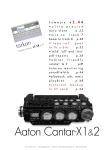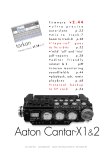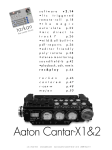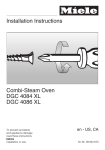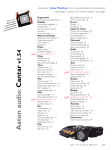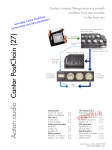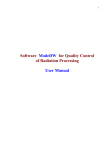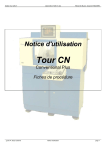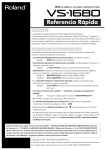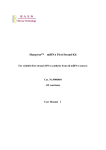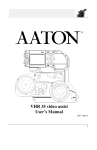Download Cantar X2 - English V2.28 - Audio Services Corporation (Canada) Ltd.
Transcript
p.1
f i r m w a r e v 2 . 2 8
• u l t r a p r e c i s e
auto -slate p.23
• a n y i n p u t t o t 7,
monomix to t8 p.28
n
a
k
r
ta
•save and reload
1
r, p . 5
o
r
r
i
m
tar's
Can
all settings p.33
•' w i l d ' 'a l l ' a n d ' t r i o'
pdf-reports p.38
•editor friendly
poly-rotate p.39
•stereo monitoring
soundfield-b p.44
• p l a y b a c k , a d r, r e m i x
r e c & p l a y p . 4 8
t a r k a n p . 51
c a n t a r e m p . 5 3
a r c a n - w p . 5 4
m a j a x p . 56
Aaton Cantar-X1&2
+33 4 7642 9550
www.aaton.com
Cantar-X User Manual v2.28 (r1) 2009 Aug. 12
p.1
CONTENTS
p.2
TEST
Keep in Touch
Manuals & software
Cantar User's List, Photo Gallery The PostChain
Software versions
Cantar-X1 to X2 p.3
p.3
p.3
p.3
p.3
Description
Permanently accessible faders Bottom connections Swiveling front panel buttons
In-Grids and Out-Maps
Pan-pots
Circular modulometers for T1–T6 Rectangular screen Triple crown p.4
p.5
p.6
p.7
p.7
p.8
p.8
p.9
Operand positions
Mic Phantom power Limiters, Inversion
Filters and attenuators Differential delays Mic & Line linking Stereo pairs & Surround
Tuning the balances Mixer panpots and faders
Mixer miXa miXb outputs
M/S monitoring Track disarming
Headphone level
Line-out/Foldback level
Check In-Grids & Out-Maps
Rec&Play rehearsal p.16
p.16
p.16
p.16
p.17
p.17
p.17
p.17
p.17
p.18
p.18
p.18
p.18
p.18
p.18
MainSelector 'East'
Rectangular screen rows
p.26
p.26
ROUTINGS
Create In-Grids
AES sample rate converters
16-Track by Word-clock
Rec&Play In-Grids
Create Out-Map banks Digi1 to Digi8 outputs p.27
p.28
p.28
p.28
p.29
p.30
AUDIO/TC
Audio parameters Timecode parameters
p.31
p.32
TECHSET
PPR
Operating positions
MainSelector 'West' MainSelector buttons p.10
p.10
STOP
Starting and stopping
Twin battery safety Minimum/Maximum voltage Battery check Power Consumption Lithium-Ion batteries Flight restriction rules
STOP
Error-free filing system Project creation
Workday
Filename Operational Problem Power
p.11
p.11
p.11
p.11
p.11
p.11
p.11
Files
p.12
p.12
p.12
p.12
p.12
STOP
Time & clocks
Calendar Time & Sync Time p.13
Internal Free-run master-clock
p.13
Do not power down the master p.14
Internal rec.run clock p.14
Internal clock & clapstick p.14
Slaved to an external clock p.14
Sampling Rate vs. Audio-TC p.15
On planet Earth p.15
On the 'Slow-planet' p.15
A for Avid v11 p.15
B for Barebone p.15
C for Compensated (Fake)
p.15
+33 4 7642 9550
Pre-Post-Record
Pre-recording buffer p.19
Sc&Take, Track-names, TapeRef
p.19
Post-recording metadata editing p.20
File splitting p.20
Last take erasure p.20
False start (trash a file)
p.20
Remote Roll by LTC
p.21
Remote control PDA/keyboard
p.21
Save and transfer Setups
Software install
p.33
p.35
SESSION
Project selection/creation
HDD formatting DVD-RAM formatting, Scan disk
Sound-Reports: CSV, ALE, PDF
p.36
p.36
p.37
p.37
BACKUP
REC
Modulometers Solos of the inputs and tracks
Locking the faders Reference Tone generator Talkback mic Warning beeps Take-type Record tally AutoSlate Markers Record & Play
Record
p.22
p.22
p.22
p.22
p.22
p.22
p.22
p.23
p.23
p.23
p.23
PLAY
Commands LTC for VTR chase
Play-card creation
BROWSE
Find a file
Edit Metadata Trash/Revive a file Index a Play-file
Wake up HDD ! www.aaton.com
p.24
p.24
p.24
File handling
p.25
p.25
p.25
p.25
p.25
IdleCopy, Backup@Call, PolyStore p.39
File treatments
p.40
File rescuing p.41
Tutorials
Backup & Report
Drives and Media
Surround, Onboard mixer Camera sync REC with simultaneous PLAY
p.42
p.43
p.44
p.46
p.48
Companions
Tarkan CantaRem Arcan-w OriginC, GMT
Majax, IndawPass PostChain, Titan-3
p.51
p.53
p.54
p.55
p.56
p.56
Annex
Connectors & Accessories Quick guide sheets
Cantar-X User Manual v2.28 (r1) 2009 Aug. 12
p.57
p.58
p.2
KEEP IN TOUCH
RELEASES
p.3
User manual
The latest User Manual is on: http://www.aaton.com/prod-
it will be sent to your email address.
ucts/sound/cantar/usermanual.php ; to read it on iPhones,
Cantar software is accessible to registered owners only; beta
use FileMagnet: http://magnetismstudios.com/FileMagnet
versions are not to be used for commercial assignments.
Note: iPhone v2.2.1 supports all PDF's.
Cantar Users' Group
Software
Exchange tips with other cantarists:
Cantar, Arcan, Tarkan, Majax software can be download-
http://ulysse.aaton.com/cgi-bin/mailman/listinfo/cantar-users
ed from: http://www.soft.aaton.com/swcantar/
Pictures on the road
• first visit: click 'create an account', enter your details,
Send us your 'Cantar at work' pictures, we will put the best
don't forget the country. After a few seconds, you will
ones on the gallery: http://www.aaton.com/gallery/
receive an email with your password. Enter this password
Post Production helper
with your email address in the login page.
Spread the 'CantarPostChain-26' tutorial around:
• next visits: forgotten password? Click 'lost password',
http://www.aaton.com/documentation/
From Cantar-X1 to X2
All Cantar-X1s can be upgraded to X2s.
• Interface board (ET-1) brings 100BaseT Ethernet through
• Motherboard (CM-5) carries a more powerful FPGA (Field
an RJ45 socket. Same software but some functions require
Programmable Gate Array). • A-to-D converters (AD‑5) pro-
X2’s power: Rec&Play; Ethernet; Differential analog delays;
vide nine audio delays (up to 85ms @ 48kHz).
AutoSlate on line-inputs and tracks; Wordclock sync.
New Features
– X1 & X2 + X2 only
Maps. – All letters available for seq./scene. – Delayed IdleCopy
– Absolute-TC permanently displayed [shift
activation. – DVD-RAM exact backup space is displayed. – Erratic
eye] in PLAY; back to elapsed TC when getting out. – Cantarem
behaviour following PDF creation, fixed. + Linking-Trios in the CSV
can mix T1-T7 into Xb (T8), or T1–T8 to Foldback, Line-out and
SoundReport. + Tarkan v1.09 brings pan-pot control, T7T8 set-
Phones. – The ALE incremental 'Index' is replaced by 'ScTk' and
tings, metadata editing and PDF generation.
the first autoslate TC is stored in the Mark In column. – Fudge in
v2.15 March 2008 – In-Grids to T7T8 displayed with T1–T6
'AUDIO13 TC Source' adds 60ms to the file's TC – No freeze
banks. – Mixdown (+T7) to T8. – Line-out/Foldback gain from
when playing 'Majax cantarized' foreign files. – BattAlert range
TEST. – 'So' monitoring of the mix in TEST, REC and PLAY: Xa
extended to 15V. – Improved SATA disk management. + Mixer
(center), Xb (center), Xa Xb (center), Xa Xb (left/right). – One hand
levels visible from Tarkan.
Solo/Filter adjust. – 3sec. delay protection of limiters. – Storage of
v2.26 Feb. 2009 – Idle backup can be interrupted while saving
project's sound-report headers with 'save setup'. – Clockwise jog
T7T8 after a T1-T8 polyrotate. – Mic3 master of Mic4 & Mic5.
for time and operands.
– Direct PLAY of the take preceding a deleted one. – Fat-32 for-
v2.11 Jan. 2008 – Creation of 'play-cards' with cue in/out from
matting of CF cards. – SoundReport generated once backup@call
current and archive 'play-files'. + Rec&Play plays up to eight tracks
is completed. + Tarkan v1.11 adds CSV to the PDF SoundReport.
from int. or ext. HDD, w/ nine analog inputs while recording eight
+ Tarkan completion menu fits WinXP netbook screens.
tracks on the int. HDD. + Remix of a recording with dynamic
v2.24 Nov. 2008 – Windows PCs handle 'unmounted' internal
mixdown and addition of a commentary. + ADR for 'hear it, say it'
drive. – Simultaneous recording on a mix of internal - external,
dialog correction. + Up to eight track incremental re-recording.
P/ATA - S/ATA drives. – Line-in links for Soundfield ST350. –
v2.06 Dec. 2007 – Talkback mic sent to line-out and/or foldback
PolyRotate by one or two ranks. – T8T8 backup. – False-start:
left (e.g. boom) or right (e.g. director). – Double beep at REC stop.
take-type 'n' keeps the take # for the next. – Trash a file/Revive
– Two PDF Sound-Reports (ALL for 't p w a n' & WILD for 'w' takes).
files in BROWSE. – Swift access to ROUTINGS with no PLAY/
– ALE and CSV lists added to backups. + Up to 85ms delay
BROWSE triggering. – Thumb-free check/select In-Grids and Out-
on analog inputs, differential alignment and TC compensation.
v2.28 Aug. 2009
Ray M. Owen's last review: v2.26/2.27b
+33 4 7642 9550
www.aaton.com
Cantar-X User Manual v2.28 (r1) 2009 Aug. 12
p.3
DESCRIPTION 1, TOP VIEW
p.4
Permanently accessible faders
The Cantar interface is the easiest to use under the most
MainSelector eliminates diving into sub-menus. • The
technically demanding conditions: • It offers the largest
three-crown turret gives instant access to all recording
display surface of all portable recorders, which simulta-
and monitoring configurations while wearing heavy win-
neously shows every critical recording parameter. • The
ter gloves. • Nine rotary faders (analog inputs) plus six
custom designed high contrast displays remain viewable
linear faders (mixdown) devoted to one specific task are
under bright light (sun, sand, sea, snow, storm), and at
faster to handle than multi-function knobs. • An important
very low temperatures too. • The swiveling front panel
consideration for desert or high seas work: all of the me-
always provides the best viewing angle for both on cart
chanical actuators (faders, sliders, buttons, selectors) are
and over the shoulder work. • The large twelve position
sandproof and waterproof.
Ethernet
RJ-45
HDD
access
Track
(dis)arming
& solos
Four line
faders
Headphones
fader
SoloMixPan
in & out
routings
Five mic
faders
Shift
Limiter/inverter 1 Solo/filter/phantom 2 Link/lock 3
1
[lim-inv] Analog limiter ON/OFF.
[shift] [lim-inv] Input signal inversion.
2
[so-fil-tom] Solo & Filter. Balance access.
[SoloMixPan] pushed to the bAttery side:
[routing] displays the inputs to trAcks.
[track-solo] (end of fader button) shows pAn-pots.
[shift] [so-fil-tom] Phantom 48V ON/OFF.
3
[link-lock] Leftside (un)locks Mixer faders
Rightside (un)locks mic/line faders.
[shift] [link-lock] Links mics.
+33 4 7642 9550
www.aaton.com
[SoloMixPan]
pulled to the Operator side:
[routing] displays the outputs to mOnitors.
[track-solo] (end of fader button) activates track sOlo.
Cantar-X User Manual v2.28 (r1) 2009 Aug. 12
p.4
DESCRIPTION 2,
BOTTOM VIEW
p.5
Protected ins & outs
To complement the waterproof design, all audio sockets are
between three rubber pads, and is used to secure the Can-
pointed toward Earth, the same direction that rain falls. This
tar onto a cart.
concept has the notable side effect that no plugs protrude
•The weep hole, underneath the phone-jack socket, is a
from the sides; this allows third party designers to build very
drainage port for water that has entered through the phone-
narrow 'Made for Cantar' carts!
jack.
• The SubD 15 (p.57) is used to connect CantaRem (p.53)
•To extract the internal DVD/DVD-RAM burner, first remove
or a USB-PS2 keyboard adapter .
its lateral retaining screw (Aaton ref. 20 110 45), then intro-
• The SubD 25 (p.57) is the AES in/out connector which can
duce a pencil or tooth pick into the DVD extractor hole to
loop playback signals when in "REC&PLAY" mode.
push the drive out of the Cantar housing (see the DVD burner
• The 3/8” screw is placed at the center of gravity
extraction arrows on the picture below).
Timecode Headphones phon
es' ja
ck
wate
r exh
aust
Foldback
DVD
burn
er
extra
ction
FireWire
Line-out
'options'
3/8" cart holder
Cable retainer
AES in/out
Ident label
Bluetooth Tx
Rules about FireWire cables
•• The cable retainer screw should be used at all times
If the plug enters at an angle, it will produce a short between
(use gaff-tape if your Cantar is not equipped with it) to avoid
the +12V pin and the in/out pins and DESTROY the Cantar
intermittent contact or sudden cable pull-out. An intermittent
FireWire driver. Please follow the HDD formatting instruc-
FireWire connection can induce 'bus hangs' and can even
tions (p.36).
stop recording on both the external and internal disks.
•• For 15" MacBookPro with 800 FireWire socket only, use
•• DO NOT plug a cable into the Cantar FireWire socket
an 800 to 400 cable, google ie9496-3.
while it is powered. The FireWire 6 socket that powers
•• Only use ferrite choke ring equipped high quality
external disks and burners has a HOT 12V pin in it;
FireWire cables, not the cheap skinny ones.
+33 4 7642 9550
www.aaton.com
Cantar-X User Manual v2.28 (r1) 2009 Aug. 12
p.5
DESCRIPTION 3, FRONT VIEW
SoloMixPan
Routing
Mixer faders
Esc
<->
Ok
p.6
Line-in faders
Eye
TC jam
Mic faders
Headphones
Batt1(L), Batt2(R)
Shift
MainSelector
Talkback mic
Front panel buttons
Headphones
[routing]
[SoloMixPan] battery side: In-Grids.
1/4" jack in an isolated compartment. The headphone am-
[routing]
[SoloMixPan] operator side: Out-Maps.
plifier is powerful enough to drive loudspeakers down to 8
ohms. The stored output level of the headphones is protected
by the [shift] button.
[esc] pause/restart from there.
[shift] [esc]
in PLAY, continuous play of files toggle.
in PPR, 'comment' line erasure.
Talkback mic
Nested near the MainSelector, the automatic gain talkback
[<] [>] prev/next play-card (p/n file if no card)
in 'Operands', other parameter value.
[shift] [<] [>] prev/next play-file.
mic can be routed to line-out, foldback and tracks (p.10).
Circular and Rectangular screens
Always visible under the brightest light (p.7 & p.8).
[ok] start/stop playback; in 'Operands' push
focus to bottom row; value validation.
TripleCrown and MainSelector
[shift] [ok] digitization parameters and TC fps view.
Easy to manipulate even with winter gloves on, they
give access to all operating actions and operands (p.9,
[eye] in 'Operatings', toggles T5T6 / T7T8
on right screen; in 'Operands', 'Help'.
[shift] [eye] toggles rectangular screen bottom row
Mixer's faders
between 'filetag&duration' and 'scene&take'
Dustproof and waterproof, they are magnetically driven.
(preference stored until Cantar is turned 'OFF').
The black fader caps can be easily replaced with colored
p.10 & p.26).
ones.
[TC jam] in PLAY, shows absolute TC; in TEST,
a 3 sec. press sets Sync clock to incoming LTC.
[shift] [TC jam] in TEST, stops 'int c' reminder blinking.
DVD burner
The burner is protected by the swiveling front panel, to replace it see p.5, p.43 & p.57. The currently installed Mat-
[batt L] or [R] short pressure: battery voltage;
long pressure: battery on duty.
[shift] [batt]
in STOP, turns 'OFF' Cantar.
shita UJ-85J DVD-RAM /±R burner is a slot machine.
Status light
+33 4 7642 9550
www.aaton.com
Cantar-X User Manual v2.28 (r1) 2009 Aug. 12
Eject
p.6
DESCRIPTION 4, CIRC. SCREENS
p.7
Circular screens
These are the largest, easiest-to-read screens found on any
audio recorder. They provide the user with ongoing data
concerning every aspect of the machine's operation.
2 Output maps
It takes a few hours getting used to them since five display
Here is where Cantar's three screen 'mapping' is at its best.
paradigms are used for the many functions they handle.
Audio signals going to the left ear show on the left screen,
Once you are familiar with these functions, you will be driv-
signals to be listened to in mono show on the middle screen
ing the fastest machine you have ever driven.
and those going to the right ear are on the right screen.
1 input grids. The six iso tracks graphically display their
All inputs, recorded or not (very useful in Rec&Play), and all
links at the push of a button, even while recording.
tracks can be monitored along different configurations for
2 output maps. Thanks to the three screen layout emulating
each of the eight independent output channels: Ph Phones,
the left, both and right 'ears', the monitor maps are immedi-
Lo Line-out, Fb Foldback and Do Digital-out. 26 different 'out-
ately understood.
put routing' maps are available; the black [monitor] crown
3 progressive pan-pots. The contribution of each track to
gives instant access to all of them (p.29).
the mixdown has never been so clear.
4 circular modulometers. Their round shape makes the signal level easy to appreciate in a wink.
5 monitoring physical status. Permanent control of the disks,
tracks, and setups.
1 Input grids
In the example above, the 'Ph d' phone routing indicates:
The available 'Inputs' are shown in each circular screen:
track 5 goes to the left ear, track 1 and track 2 go to the
line 1 to line 4, mic 1 to mic 5, digi 1 to digi 6. The six tracks
center (both ears) and track 6 goes to the right ear.
to which they can be connected are grouped in pairs, e.g.
the [SoloMixPan] slider pulled toward the operator side,
T1T2, T3T4, T5T6 on the three screens.
pressure on the [routing] button instantly displays the current
The method to create routing-configurations by linking inputs
monitor configuration.
and tracks is explained in the section Routings (p.27).
note: the [routing] button is required to change from one grid
With
to another, it is a protection against wild and lethal changes,
but it is not required to change from one map to another in
the course of a recording.
3 Pan-pots to the mixdown
Push the [SoloMixPan] slider toward the battery side, press
With the [SoloMixPan] slider pushed toward the battery,
the [track-solo] button next to the mixer linear fader: the pan-
the [routing] button (top-left of the swiveling panel) instantly
pot of this track goes under [jog] control and indicates its
displays the 'inputs to tracks' grid, even while recording.
left/right contribution to either channel of the mixdown.
(In the picture above, the middle screen displays 'A4', the
routing in use).
Fifteen preset routing grids are stored in three banks. Each
bank holds five grids to help you sort and memorize your
configurations (e.g. A1 to A5 for mic only setups, B1 to B5
when some line-inputs are on duty, C1 to C5 for complex
setups that include digi-ins). The [config] crown gives instant
sequential access to all of them.
T1 & T2 left
T3 center, T4 left
T5 left, T6 right
The spatial position of all pan-pots is visible on the circular
screens while the dBFS value of the selected pan-pot is displayed in the rectangular screen (see next page).
+33 4 7642 9550
www.aaton.com
Cantar-X User Manual v2.28 (r1) 2009 Aug. 12
p.7
DESCRIPTION 5, RECT. SCREEN
p.8
4 Circular modulometers
Cantar's large circular modulometers, visible under the
brightest light as well as in the dark, are the most accurate
metering tools found in any portable recorder. They feature
Rectangular screen
a non-linear scale with increased resolution (1dB) in the most
• Operating positions (p.10)
important range: -55 to -40dBFS (5dB per segment); -40 to
-32dBFS (2dB / segment); -32 to -12dBFS (1dB / segment);
-12 to 0dBFS (3dB / segment).
The peak level segment hold duration is adjustable from one-
V16.2 V14.8
Sys 12:45:22
2007–11–24
In STOP
top row : batt-L & batt-R voltage
middle row : system time
bottom row : system date.
half to five seconds (see TECHSET.13).
In TEST or REC
The tracks are grouped into 'natural' pairs: T1T2, T3T4,
top row : T7T8 modulometers in
T5T6. When a track is momentarily dis-armed, its modu-
dBFS: -50 -45 -40 -38 -36 -34
lometer appears dashed.
-32 -30 -28 -26 -24 -22 -20 -18
-16 -14 -12 -9 -6 -3 0 Clip.
To display T7T8 levels with higher precision, press the [eye]
button, this will swap T7T8 with T5 T6 on the right circular
screen.
The [jog] overwrites the T7T8 bargraphs with battery voltage, available disk space, or remaining recording time calculated from the current track count, bit-depth and sample
5 Monitoring physical status
rate.
The center of each circular screen continually displays the
middle row : the source and the TC stamped in the audio
status of the main recording elements:
files: 'Atc' (ASCII-TC), 'Ltc' (jam from LTC), 'Stc' (from the sys-
• activity of the internal HDD ('three-platter' icon on the left
tem calendar), 'Otc' (operator entered TC), 'Rtc' (Record-Run
screen), the external HDD ('three-platter' icon on the middle
TC), and 'Etc' (slaved to an external clock).
screen), and the DVD ('one-platter' icon on the right screen).
bottom row: (in TEST) current project name; (in REC) 'filetag
Disk activity is highlighted by the presence of the track IDs
& duration' or 'scene & take' by [shift] [eye]. While adjusting
recorded on it.
a pan-pot, the track rank, plus the maximum gain value of
left screen
Internal HDD
middle screen
External HDD
right screen
CD/DVD
• sync clock mode: either master int c or slave ext c.
• mic preamplifier status: Limiter 0n/0ff, Direct/Invert, Phantom 0n/0ff.
• the current monitor map name (sent to the phones too) is
NEXT AX0490
Seq Sc Tk
121R/a12t06
the whole mixer panel (0dB or
A00* > 00:00
02:15 02:17
CC2165 03:32
ments, Sound-Roll/Shoot Day, for
+6dB) are displayed.
In PPR or BROWSE
scene, take, track-names, comtheir editing (p.19 & p.25).
In PLAY
player's position, cue points, ab-
solute time, 'filetag & duration' or 'scene & take' (p.24).
constantly displayed by large alphanumeric characters.
• the activation of the mixdown recording on T7T8 is indicated by the 'mix' icon next to the '7' and '8' black squares.
note: the screens are visible in very bright sunlight; to save
backlight power, see TECHSET.05 'Backlight' (p.33).
AUDIO/TC 01
SampleRate
48048
• Operand positions (p.26)
In AUDIO/TC, TECHSET,
SESSION and BACKUP
the pathtree of each parameter:
top row: the 'Operand', e.g. AUDIO/TC. middle row: parameter name, e.g. Sample‑Rate. bottom row: parameter
value, e.g. 48048.
+33 4 7642 9550
www.aaton.com
Cantar-X User Manual v2.28 (r1) 2009 Aug. 12
p.8
DESCRIPTION 6. TRIPLE CROWN
p.9
In TEST, PPR and REC, depending on the [SoloMixPan]
slider position, the [routing] button displays the input routing
templates called In-Grids or the active output routings called
Out-Maps.
Jog Crown
The large all weather triple crown is used to check and se-
The [jog] is used: to move the cursor in the routing circular
lect the routings with only one hand.
screens; to edit scene, take and comments; to select high
note: to create routings, see p.27 to p.30.
pass filters; to adjust the backlight's intensity; to control the
pan-pots; and to scrub the player in fast forward/reverse.
Monitor Crown
Both the [jog] and [config] crowns increment time and operand
1 So mic, line, digi-ins, active tracks and combinations of
values while rotating clockwise.
the mixer outputs directly sent to the headphones as 'solos'.
2 Ph seventeen user configurable maps (A to Q) plus the
note1: [shift] [jog] accelerates the speed 10x.
stereo mixer output to headphones.
note2: the Operand's middle and bottom rows of the rect-
3 Lo nine user configurable maps (R–Z) plus the stereo
angular screen can be browsed by the [>] [<] arrows just
mixer output to dual line-out (XLR 5).
as easily as with the [jog].
4 Fb nine user configurable maps (R to Z) plus the stereo
mixer output to dual foldback out (mini XLR 3).
monitor
5 Do nine user configurable maps (R to Z) plus the stereo
mixer output to digi-out on AES7&8.
config
The headphones also receive the signal sent to the output
jog
being selected/configured.
Config Crown
In-Grids
To check and select the In-Grids, PUSH the [SoloMixPan]
slider to the battery side and press or click-in/click-out the
[routing] button. The silver [config] crown gives sequential
access to fifteen In-Grids, the last in use is displayed first.
Out-Maps
To check the Out-Maps for each Ph, Lo, Fb and Do outputs, PULL the [SoloMixPan] slider to the operator's side, and
press or click-in/click out the [routing] button with the thumb
and rotate the black [monitor] crown.
To browse the Out-Maps and select another one, rotate the
silver [config] crown, the active map will be the one displayed
when closing the [routing] command.
note: selecting a different Out-Map while recording doesn't
affect the recorded signal.
+33 4 7642 9550
www.aaton.com
Cantar-X User Manual v2.28 (r1) 2009 Aug. 12
p.9
OPERATING WEST POSITIONS
p.10
MainSelector positions
The [MainSelector] is easy to manipulate even while wearing heavy winter gloves; it gives direct access to all essential
functions.
Standard positions
The OPERATING (West) positions control the recording, an-
REC
notation and playback of audio files. To get access to the
Rec&Play positions, press and hold the blue [shift] button
while rotating the [MainSelector] (p.48 & p.49).
The OPERAND (East) positions, which establish Cantar's operating parameters, are described on p.26.
•
(
PPR TEST I I
STOP IIII
PLAY > BROWSE I< Rec&Play positions
BLUE-REC
BLUE-PPR
BLUE-TEST
BLUE-PLAY
BLUE-BRWS
MainSelector buttons
[black], [silver] and [gold] buttons can be activated by the
thumb, while the blue [shift] button may be pressed by the
index-finger.
[silver] in REC, insert a marker on-the-fly.
[shift] [black] in REC, PPR, TEST talkback mic to active tracks.
in TEST, after [routing] opens routing creation
in PLAY, plays from start of take.
(coming soon)
in PLAY, go to operator's record-markers.
[gold] in REC, PPR, BROWSE, changes take-type.
[shift] [silver] in REC, trigger AutoSlate detection.
in BLUE-PLAY, inserts a cue-out.
in PPR, toggle take editor (PREV/NEXT take).
in IN-GRIDS, unlinks an input from a track.
in TEST, open LEVEL&DELAY menu.
in OUT-MAPS, disconnects sources from outputs.
in PLAY go to AutoSlate marker.
[shift] [gold] in TEST, PPR,REC, 1kHz reference tone:
'OFF' at [gold] release, remains 'ON' if [shift]
[black] in REC, PPR, TEST, talkback mic activation.
released first, press [shift] to turn 'OFF'.
in PLAY, inserts a play mark.
in BLUE-PLAY, hide play-card from Rec&Play list.
in BLUE-PLAY, inserts a cue-in.
in IN-GRIDS, links an input to a track.
in OUT-MAPS, connects audio sources to outputs.
+33 4 7642 9550
www.aaton.com
Cantar-X User Manual v2.28 (r1) 2009 Aug. 12
p.10
STOP 1, POWER
p.11
Starting & Stopping
To turn 'ON' Cantar, set the [MainSelector] to STOP, press
the [batt L] or [batt R] button for a couple of seconds. The
rectangular screen lights up to confirm that Cantar is pow-
Maximum: 16.6V is the maximum sustained voltage on any
ered.
socket including the FireWire socket.
On the left circular screen, the 'three-platter' icon
blinks for three to five seconds, the time it takes the disk to
Never connect a FW cable coming from a desktop (e.g.
wake up; it is surrounded by the icons of the currently routed
MAC G3/4/5) delivering 30V. Extract the HDD (it can
tracks. The rectangular screen displays batt-L and batt-R
sustain up to 40V), and connect it directly to the desktop.
voltages, plus the system day and time.
Laptops deliver a safe 13V on their FW sockets.
To shut down Cantar, set the [MainSelector] to STOP, maintain pressure on the blue [shift] button and [batt L] or [batt R]
Battery check
until 'AU REVOIR' is displayed. As a safety measure, if you
In TEST, [jog] to display the battery voltage; it also appears
are not in STOP, nothing happens.
whenever you press the [batt L] or [batt R] button; pressing
Reminder: while in STOP, internal HDD sleeping, the current
for more than two seconds puts the battery on duty.
drain is a mere 270mA. To keep the internal sync-clock running, do NOT turn 'OFF' Cantar during the workday.
Power Consumption
STOP: 270mA (sleep mode), 420mA (HDD running)
Twin battery safety
TEST: 600mA (AES Off, Phantom Off, Heater Off)
Cantar's low power consumption electronics offer the longest
REC: 650mA (AES Off, Phantom Off, Heater Off)
operating time of all portable eight-track audio recorders.
AES:100mA. Phantom: 10 to 20mA per mic (60mA total).
With a single set of onboard Li-Ion batteries, the eighteen
Heater: 500mA (until screens reach +4°C). Ethernet: 50mA.
hour Cantar outperforms all other recorders. And with the twin
battery system you will never be taken by surprise.
Lithium-Ion batteries
While in REC, both batteries are permanently put on duty,
The 14.8V/4.2Ah Aaton Li-Ion R-Cells are more powerful and
in case you unplug one by mistake.
lighter than their NiMH equivalent (61Wh vs 45Wh, and 560gr
vs 695gr). To avoid their destruction by NiMH chargers, the XLR 4
Mains power supply
pin-4 is protected by an 80V reverse voltage diode; pin-3 is directly
Only use a low ripple 15V/2A (16V max) power supply.
connected to the cells.
NEVER use a battery charger, its idle voltage can go up to 24V:
• Charger LED status: red/orange, two hour charge to 85% capac-
a Cantar killer.
ity; amber, three hour top-up; green, charged. Before connecting
While working on a cart from a mains power supply, leave
a battery, reset the Mascott charger 9940 (Li 4-cell 2A @14.8V) by
a battery onboard and activate both inputs: the battery will
turning it 'OFF' for four seconds.
buffer possible mains power problems, e.g. power cord acci-
• Supply pin-out: +Batt current is either flowing through the pin‑4
dently disconnected, and it will supply the 4A surge at Cantar's
diode to film cameras and Cantars under #268, or through pin‑3 to
start-up (off duty the rest of the time, thanks to the power supply
Cantars having an XLR 4 socket with pins 3&4 tied together.
higher voltage).
IMPORTANT NOTICE
Voltage
• Flight rules: "NO Lithium-Ion batteries in stowed luggage. Under
Minimum: Each battery socket (Left & Right) gets its own Batt
8gr of lithium content, carry on as many as you want within size and
Alert level (TECHSET.14-15, p.34). This allows the simultane-
weight limits. Between 8gr & 25gr, carry on no more than two bat-
ous use of a NiMH battery with alert set to 10.8V, and a
teries with a total lithium content between them of 25gr max."
Li-Ion battery with alert set to 14.0V
At 5.8gr, Aaton R-Cells fall within the first category.
Alert level reached, a
two beep alarm is sent to the headphones; the rectangular
screen displays BATT L (R) LOW. When the active battery
drops 300mv below the alert level both are put on duty.
+33 4 7642 9550
www.aaton.com
Cantar-X User Manual v2.28 (r1) 2009 Aug. 12
p.11
STOP 2, FOLDERS & FILES
p.12
Project, Day & Files
Error-free filing with NO disk partitioning!
When you cold-start Cantar, it assumes you want to continue working on your latest project, which is displayed at
3. Filename
the bottom of the rectangular screen.
In 1997, the Aaton Indaw multi-track digital recorder intro-
When you rent a Cantar, its project memory should be
duced the Aaton filename system. Each filename consists
empty; the rectangular screen should display 'No Project'.
of: a unique filetag; an optional descriptor that displays the
Once created, a 'project name' regroups all data related to
scene, take-type and take; a suffix that indicates the type
it, such as the days of recording, the tracks and the disks
and sequence of the file.
used. This name is stored in each audio file, there is no risk
The aim is to perform these tasks while remaining compatible with
of a file getting lost in a maze of terabytes.
EDL standards which only handle '8+3' DOS filenames, and with
Unlike other machines, the Cantar file sorting system doesn't
Mac OS 9 limited to 31 characters.
rely on disk partitions. Instead, it uses the 'Project/Work
• The filetag (six character, automatically incremented index,
Day/Filetag' path tree, which allows for the intuitive and safe
i.e.AD1234) differentiates 6.7 million takes, a sound mixer's
retrieval of any audio file on unpartitioned disks, anywhere
lifetime! ( Indaw generates a 3 letter and 3 number filetag
along the PostChain. It is not operator-error prone.
for 17.6 million takes). The filetag must remain untouched all
the way through the final mix.
1. Project
Each 'Take' generates a 'file group' sharing the same scene
If you are in a bind and have no time to select a project in
ID, take # and filetag, the filetag uniquely identifies and
SESSION.01 'ProjectName' (p.36), go directly to REC, your
reunites the native iso tracks/files, e.g. AD1234 is the
audio files will be stored in a project named AACANTAR.
unique filetag of AD1234_1 to AD1234_8, of their associ-
Later, with Majax you will move these audio files out of the
ated polyphonic file AD1234PR, and of their poly mixdown
'AACANTAR' folder and into the project directory you would
AD1234PX.
have created in the mean time.
• The descriptor displays the scene, take-type, and
note: in their iXML chunk, the moved files still hold 'AACANTAR'
take #, e.g. scene A18:2a, take-type t, take 04.
as the Project Name. You will need to manually replace that
• The suffix is used to flag the nature of the file, either multi-
provisional name with the correct name.
monophonic (_1 .. _8), or interleaved poly-Native (PN), or
interleaved poly-Rotate (PR), or poly miXdown (PX).
2. WorkDay folder
At startup Cantar asks: 'New Workday?', giving you the
Examples
possibility to say 'NO'. Note that going to TEST or REC is a
A short filename: AD1234_1.wav
New Workday?
No = [esc]
Yes = [ok]
v 13.5
V13.9
Sys 12:29:14
2005-03-22
way to say 'YES'. The 'workday'
A long filename: AD1234==A18:2a t04==_1.wav
is not the same as the actual
'time-of-day' as defined by the
sync clocks, it is an interpreta-
A questionable file?
tion of the 'human' day (see next
Ask Aaton to give you access to their file-repair FTP site.
page).
If you don't have an ftp client, download the Mac-OS
The Cantar recorded files are
'Cyberduck' freeware from http://cyberduck.ch/
multi-monophonic, i.e. indepen-
and for Win2K PCs http://www.smartftp.com
dent files stored in a 'workday folder'. That folder is automatically created at the start of each day and is named for
An operational problem?
the date, e.g. 20041206.AAD (see Calender Time, p.13).
Go to TECHSET.03 'Save Setup', and create a Setup
If the iso tracks must be interleaved before import into crip-
file to be e-mailed to cantar-support@aaton.com, this will
pled editing machines in need of polyphonic files, Cantar
help them solve your problem.
builds an .aaP suffixed 'provisional folder' to momentarily
store them (see BACKUP.13 'Erase Polys', p.41).
+33 4 7642 9550
www.aaton.com
Cantar-X User Manual v2.28 (r1) 2009 Aug. 12
p.12
STOP 3, TIME & SYNC
p.13
Calendar and Sync Times
Time is the essence of a digital audio recorder. Cantar uses
two kinds of time: 'Calendar Time' organizes folders and
files, 'Sync Time' links audio and picture.
Four syncing methods can be used:
Calendar Time
System date and time run on a medium precision clock
Method 1
'int c' internal Free-Run master-clock
which automatically creates the workday folders. This clock
Set AUDIO/TC.13 'TC Source' to 'Int.Clock'. The internal
is powered for four to six years by a user replaceable 3V
TCXO 1 ppm clock keeps the time accurate to within ±one
Lithium CR1220 button battery located below the HDD
frame in nine hours; this time is used to stamp the sound files
compartment.
with the very same TC as the one stamped on the camera's
In STOP, the system date and time displayed on the rectan-
images. This is the AatonCode method. In the video world
gular screen must be checked for a ±five minute consistency
they called it the 'free-run' mode. Once initialized (four
with the time-zone you are working in; think of it when you
ways) Cantar behaves as an independent master-clock.
get off of a three-hour flight.
This clock is very important for file management; go to
• System/Calendar initialization
TECHSET.21 'System Time' and press [ok], a triangle points
At startup, Cantar uses the System/Calendar date and time
to the modifiable digit. Using [jog], select the desired value,
to immediately initialize its internal high stability,1ppm TCXO,
then press the [>] or [<] to move on to the next column, and
Sync clock, 'Stc' (System-TC) is displayed in the rectangular
so on, [ok] to exit. Power 'OFF' Cantar then back 'ON' for
screen. To remind you to sync other equipment around to
the CPU to use the new system time.
the Cantar Sync clock, the 'int c' icon keeps blinking until
you press [shift] [TC jam]. 'Confirm Sys time' is displayed.
The Workday is related to the date defined by the calendar
clock but not totally a clone of it. The workday is an interpre-
• Operator initialization
tation of the 'human' day; its duration can be from 6 AM in
In case you don't want to use the calendar date and time,
the morning to 3 AM in the deep night next day. If you turn
the TCXO clock can be set by the operator, see AUDIO/
'OFF' the batteries after midnight, Cantar thinks the operator
TC.18 'OperTc Init'. 'Otc' (Operator-TC) is displayed in the
has gone to sleep. But if your 'workday' is continued into
rectangular screen.
the wee hours after a midnight snack, you would probably
not want it to be considered a 'new' workday. That is why
• LTC initialization
Cantar displays 'New Workday?', giving you the opportunity
Cantar on TEST, press [TC jam] for more than two seconds,
to say 'NO'. Note that going to TEST or REC is a way to
this makes the entered SMPTE LTC jam the Cantar TCXO
say 'YES'.
clock.
Thus, if you stop working at 2 AM one day, the audio files
screen. [TC jam] has no effect if there is no valid timecode
are technically still part of the previous workday. Conversely
on the LTC inputs, 'Jam Failed No LTC' appears in the rect-
if you want to start a new workday right after midnight, just
angular screen and the 'int c' icon continues to blink.
(from Camera, VTR, GPS, etc.)
'Jtc' (Jammed-TC) is displayed in the rectangular
turn 'OFF' Cantar, then back 'ON' and answer 'YES' or go
• ASCII initialization
to TEST.
(from Aaton OriginC)
Cantar on STOP, its TCXO clock is set by an Aaton OriginC
Sync Time
which also initializes cameras and GMT generators. 'Atc'
At startup you will notice a blinking int c or ext c icon,
(ASCII-TC) appears in the rectangular screen.
depending upon the master (internal clock) or slave (external
clock) mode selected in AUDIO/TC.13 'TC Source'. This
blinking icon reminds you to verify that the same timecode is
running in all of the camera(s) and audio recorder(s).
+33 4 7642 9550
www.aaton.com
Cantar-X User Manual v2.28 (r1) 2009 Aug. 12
p.13
STOP 4, TIME & SYNC
p.14
Cantar becomes a master-clock
As soon as the int c icon stops blinking, Cantar starts
generating timecode. This timecode is based on a TCXO
(Temperature Compensated (X)crystal Oscillator), accurate
(two second gap), but the LTC emitted by the generator to
to ±one frame in nine hours (1 ppm). This high accuracy
the camera when hitting REC will be 01:45:15.
makes Cantar THE timecode reference on set.
While Cantar is in 'Rec-Run' mode, its reference TC must be
If you turn 'ON' the LTC generator output in AUDIO/TC.15
continuously sent to all cameras on the set by wire or RF.
'LTC Gen Out', the LTC output can be used to continuously
note: in TEST and PPR, the LTC output is frozen on the end-
sync all equipment
TC value, it can thus be used as a master TC to start and
through cable or RF.
You can also
initialize several Aaton GMTs (low power, high accuracy,
timekeepers), attach them to the cameras and digi-slates and
stop another Cantar (see Record by LTC, p.21).
have TC that matches the Cantar's TC.
Method 3
'int c' internal clock, AutoSlate on clapsticks
Do not power down a master-clock!
If the same TC is not running in Cantar and cameras, the
Being on a job on which the free-run time-of-day TC is the
only way to sync pictures and audio is to use clapsticks; for-
essence (AatonCode camera, HD camera with GMT refer-
get digi-slates, they have too many drawbacks. The Cantar
ence generator, smart digi-slate), never power down Cantar
AutoSlate sample-accurate clapstick detection function puts
during the workday to avoid the loss of its 1 ppm reference
a timecode crown over the simplest piece of wood (p.23).
time! While the internal HDD is in sleep mode the total
'HDD Pwr Dwn' to 'Aftr 5min', to have the HDD sleep five
Method 4
'ext c' slaved to an external clock
minutes after STOP. If you still want to power down Cantar
An externally-slaved Cantar stamps the audio files with the
at lunch time, the blinking int c icon at power up will remind
same TC as the one running in the video camera. This
you to re-initialize all other timekeeping machines on the
requires a link from the camera to Cantar.
set.
Set AUDIO/TC.13 'TC Source' to 'Ext.Clock'; ext c blinks
power consumption is a mere 270mA! Set TECHSET.16
Method 2
'int c' internal Record-Run driving clock
in the circular screen, meaning that Cantar is waiting to be
slaved to an external LTC, e.g. a video camera.
Cantar,
while set to 'external clock', will only jam when you go to
Go to AUDIO/TC.17 'RecRun Init', [ok]: 01:00:00 is pro-
REC; pressing the [TC jam] button will do nothing.
posed as the first TC of the day (it can be modified). From
Cantar is usually in REC before the camera, so it monitors
now on, at the beginning of each audio file Cantar will
the Lemo 5/SubD 15 incoming LTC and grabs it when coher-
stamp a start-TC incremented by two seconds later than the
ent TC is received. That is why ext c keeps blinking until the
preceding take's end-TC. This clocking, called Record-Run,
camera is up to speed.
produces audio files which appear as if they have been
Before closing the audio file, Cantar stamps the TC by
recorded in continuity.
using the latest valid timecode so as to eliminate spurious
If for some reason Cantar is turned 'OFF', the rec-run TC must
transmission errors and false camera starts. If there is no
be initialized again. To prevent any TC overlap, Cantar
external timecode signal, an 'LTC Not Detected' warning
proposes to start on the next hour integer, e.g. if the last
appears in the rectangular screen and a phone beep is
recorded take has been closed at 01:34:15, the next start-
triggered every four seconds. The beep is muted during
TC proposed to the operator will be 02:00:00.
'w' (wild track) tagged takes (see Warning beeps, p.22).
The Cantar record-run mode lets you use the pre-record
Nevertheless, the external TC is grabbed if it is received
buffer without creating TC overlaps. For example, if the
before the take's end.
preceding take ends at 01:45:00, and the pre-record buf-
note: external LTC breaks can be used to slave the REC start
fer is set at thirteen seconds, the next audio file will start at
and stop (see Record by LTC, p.21).
01:45:02
+33 4 7642 9550
www.aaton.com
Cantar-X User Manual v2.28 (r1) 2009 Aug. 12
p.14
STOP 5. SPLITTING THE SECOND
p.15
Sampling Rate, Camera fps, Audio-TC
These parameters are not correlated. The number of audio
samples per Earth second (Hertz), is called the sampling
rate, e.g. 48000 is 48kHz.
The camera 'frames per
'A' Avid v11: '23.98NDF–A', '29.97NDF–A'
second' value should have no influence at all on the audio
In a file digitized at 48kHz, the 'A' Format stamp indicates
sample rate frequency; unfortunately, some vintage NTSC
the number of samples digitized in a slow-second, i.e.
post-machines still impose the use of the disgraceful 48048
48048; the Time-stamp is the number of samples since mid-
or 47952 sample rates to sync real-time audio with drifting-
night, using the 48048 value of the Format stamp.
time images. The frame-rate used to express the audio time
Introduced for the AvidMC v11.3.2, the 'A' mode is fading
can be 30, while images are filmed at 24 or 25fps.
away. See 'Avid-Recording-Rates' in Aaton tutorials http://
www.aaton.com/documentation/
On the planet Earth
Timecode handling is simple at integer speeds such as 24,
'B' Barebone: '23.98NDF–B', '29.97NDF–B'
25 and 30fps; at 29.97DF (Drop-Frame) the frame count
In a file digitized at 48kHz, the 'B' Format stamp indicates
jumps over two images every minute except for every tenth
the number of samples digitized in a real-second, i.e.
minute to keep the count in line with Earth's time. Stored in
48000; the Time-stamp is the number of samples since mid-
the file metadata, the camera fps is a simple reminder and
night using the 48000 value of the Format stamp.
can be changed later and then applied to the audio LTC
While images and timecode are beating the slow-second,
used in some audio-post sync operations.
the audio remains on Earth! Since modern post-machines
(e.g. Indaw) perform high quality real-time sample rate con-
'U' Universal : 24.00, 25.00, 30.00, 29.97DF
version, 'Barebone' and 48kHz should have been THE only
In a file digitized at 48kHz, the Format stamp indicates
choice but unfortunately some other manuafacturers decided
the number of samples per real-second, i.e. 48000; the
differently (see below).
Time-stamp carries the number of samples since midnight
using the sample rate value found in the Format stamp (the
'C' Compensated (F) Faux: '23.98NDF–C', '29.97NDF–C'
same logic is used in the Barebone mode-B for 'slow-planet'
The 'C' mode is made for challenged post-machines. In a
recordings).
file digitized at 48kHz, the Format stamp value indicates the
real number of samples per real-second, i.e. 48000, and
On the 'slow-planet'
the Time stamp is the number of samples since midnight as
Unfortunately, NTSC-compatible 23.976fps HD cameras
if the digitization was done at 48048!
cannot use the anti-drift drop frame system because nobody
Hence the 'F' name (for Fake or Faux) given by Fostex and
found a way to emulate the counting drops invented for
FCP to this mode. This is the mode selected by most US
29.97fps. In this environment the 'slow-second' (the time it
productions.
takes to shoot 30 frames of NTSC video, i.e. 1.001 Earth
If it is 02h00m00s on Earth at the start of take, the Time-
second) imposes its rule.
stamp value is 345,945,600 samples (02h x 3600s x
As soon as you enter Camera fps = 23.98NDF or 29.97NDF,
48048).
you are on the 'slow-second' planet, with its lazzy 24 (aka
23.98fps on Earth) or lazzy 30 (aka 29.97fps on Earth).
Summary Cantar set at 23.976NDF or 29.97NDF, select:
The Cantar's TCXO clock switches to a slower beat and TC
'A' mode: Actual recording sample rate 48K.
separators change from ':' to '*', e.g.12*45*36.
Many nights of engineers' time have been spent trying to
rate noted in the file 48048. Time-stamp calculated using
find a universal method to sync sound and images on the
'B' mode: Actual recording sample rate 48K. Sample rate
slow-second planet but nothing came out. In the U.S. you
noted in the file 48K. Time-stamp calculated using 48K.
must ask your post-facility which one of these three sample-
'C' mode: Actual recording sample rate 48K.
stamp modes is requested:
Rate noted in the files 48K. Time-stamp calculated using
Sample
48048.
Sample
48048.
+33 4 7642 9550
www.aaton.com
Cantar-X User Manual v2.28 (r1) 2009 Aug. 12
p.15
TEST 1, PREAMPS
p.16
Audio inputs
Analog inputs: symetrical, transformer isolated mic1 XLR3,
mic2 XLR3, mic3 & mic4 XLR5, mic5 XLR3, and asymetrical
line-in1 & line-in2 XLR5, line-in3 & line-in4 XLR5.
High-pass filters and line attenuators
AES inputs w/ individual sample-rate converters: digi-in1 to
Click the [so-fil-tom] button (2) of a mic to open the filter
digi-in8 Tascam SubD25 (see p.57).
selection screen, another click on any [so-fil-tom] button
closes it. In between these two clicks you can [jog] through
Microphone preamps
the filter selection screen. Continuously leaving the finger
Cantar's mic-preamps offer such a wide dynamic range in
on the [so-fil-tom] button simulates both clicks: when you
one single stroke that they don't need any pre-conditioners
remove it, the filter screen closes itself.
or trims. Whenever you adjust a fader, all inputs for that type
Three banks are displayed in the rectangular screen, they
(line/mic) are displayed (in dBFS) on the rectangular screen.
offer the same corner frequencies/slopes (from 60Hz/-6dB
to 180Hz/-12dB and LFA).
Phantom power
Press [shift] [so-fil-tom] (2) to toggle that mic's Phantom 48V
power 'ON/OFF'. The default setting is 'ON'; turn it 'OFF'
while using a dynamic microphone. The preamp gain will
be boosted by 12dBu, and the triangle below the mic number will disappear from the right circular screen.
To avoid mic preamp saturation by non audible ultra-low
frequencies, always insert a high-pass filter when a bass
Limiters
sensitive mic such as an MKH8050 is installed on a mov-
Press [lim-inv] (1) for one second to toggle the limiter
ing boom, the use of a very efficient wind jammer is para-
'ON/OFF' (to protect the limiters from mistaken fingers, a
mount.
3
1
2
one second pressure must be
•Mic Level: default for all mic inputs.
applied).
While the limiter
•High Level: an 8dBu command offset puts the fader knobs
is turned 'ON', a triangle is
in the same angular position as when a standard sensitivity
displayed below the mic num-
mic is used.
ber on the left circular screen.
•Line Level: a 24dBu attenuator converts mic to line inputs
If the signal level reaches
(available on SL1 preamplifier, Cantars from #268).
the limiter zone (-8dBFS), the
triangle will start blinking.
In 24-bit recording mode, it is
Differential delays
Cantar-X2
common practice to adjust the input gain so that a 'normal'
Delays inherent to sound propagation (3 ms/m) or induced
signal does not go over the -20dBFS level. Limiter activated,
by signal processing (up to 3.8 ms in a digital wireless kit)
the 32dBu head-room above the -8dBFS kick-in point gives
can induce 'phasing' interference between mics placed
24dBu above the 'no-limiter' full scale. The operator can count
at different distances (or time) from a sound source.
on a 44dBu reserve over the normal -20dBFS level. If the
some instances it is advisable that all other audio inputs
signal does reach the -1dBFS level, a 'clip' icon appears at
contributing to the onboard mixdown wait in a buffer for
the end of the modulometer scale and a beep can be sent
the 'late-sound' arrival. In TEST, press [shift] [silver] to open
to the headphones (TECHSET.08 'Clip Detect'). To maintain
equilibrium between linked channels, the same limiter command is applied to ganged preamps.
LVL&DELAY 03
mic1 delay
78.8ms
In
LVL&DELAY, [jog] from 03 'mic1
delay' to 11 'line4'; press [ok]
on the one to set, [jog] from 0.0
to 85.0 ms delay in 0.1 ms incre-
Inversion
ments i.e 5 audio samples (1 ms increments by [shift] [jog]).
Press [shift] [lim-inv] (1) to invert the phase of a mic signal;
Fine tune the delay by listening to the tracks in 'double-solo'
a triangle appears below the concerned mic number on the
(see Soloing tracks, p.22). An ear protecting mute is applied
middle circular screen.
during delay modifications.
+33 4 7642 9550
www.aaton.com
Cantar-X User Manual v2.28 (r1) 2009 Aug. 12
p.16
TEST 2, MIXER
p.17
The value of the longest delay is applied to all channels
except for the one being set; example: a digital wireless lavalier (3.8ms processing delay) feeding line1 must be in-phase
with a boom at 6m distance (18ms sound propagation time)
Line links
feeding mic5: set mic5 at 18ms and line1 at 3.8ms. All ana-
The links are selected and armed in AUDIO/TC.09 'Line
log inputs are buffered by 18ms, line1 by (18 – 3.8) 14.2ms,
and mic5 by 0.0ms.
Since the delays can go up to 85ms (two film frames), the
TC stamp in each audio file is corrected accordingly; for this
reason, each input delay is noted in the iXML chunk and the
CSV Sound-Report file.
Gain values
Set TECHSET.06 'Display dB' to ‘ON’; whenever you adjust
AUDIO/TC 09
Line links
1>2.3
Links' (p.31). For Surround sound
recording with a Soundfield
ST350, use the line1 fader as
the master of the two other line
inputs: set 'Line Links' to 1>2.3.
* line X
*
Slaved line faders ( I ) have no
-dB
balancing activity, they get their
14IIIII 1 4 I 1 4 I 2 2 gain value from the master (IIIII ).
a fader, all inputs for that type (line/mic) are displayed (in dBFS)
The T1–T6 Mixer
on the rectangular screen.
The mixer's pan-pot and fader controlled outputs are called
Xa (left), and Xb (right).
Mic links
Pan-pots
The links are preselected in AUDIO/TC.08 'Mic Links'
Each recorded iso track can be sent to Xa or Xb or both.
(p.31),
Push the [SoloMixPan] to PAN (battery side), press the [track-
Stereo-pairs: pre-select 1 > 2 & 3 > 4
solo] button and [jog] the pan marker toward the left or right
Surround sound: pre-select 1 > 2.3.4.5
side of the circular screen (p.7). The value in dBFS of what is
Double M/S: pre-select 3 > 4.5 (p.44).
left to the other side is displayed on the rectangular screen.
To active the preselection, press the [shift] [link-lock] button
When a track pair is declared 'm-s', its pan markers go to
to the right of the master fader;
the middle, the M & S signals are recorded as they are but
AUDIO/TC 08
Mic Links
1>2.3.4.5
a (IIIII ) appears between the
they are L/R decoded into the mixdown and the phones.
linked mic figures in the bot-
For the line-out, foldback and digi-out, see M/S monitoring,
tom of the circular screens.
p.18.
Phantom, Limiter and Highpass filters are applied identically
Faders
to the linked faders. Phase inverters remain independent.
The pan-pots being set, each iso track's contribution to the mix
The slave tuning range is ±12dBu of its master's value.
is adjusted with the faders. The maximum gain can be either
Whenever you adjust a fader, the master/slave status is
+6dBu or 0dBu (see AUDIO/TC.05 'MixGain Max', p.31).
displayed on the rectangular screen as (II II) for the master,
Outputs
( II ) for each slave ((coming soon)).
Recorded on T7T8 or not, Xa/Xb (left/right) can be sent to
All of these links remain active when the onboard faders are
the external world by selecting the XX Out-Map in the Ph,
taken over by the CantaRem RemFaders.
Lo, Fb and Do positions of the [monitor] crown. Recorded on
T7T8 or not, the Xa (center), Xb (center), Xa+Xb (center), Xa/Xb
Protecting the balances
(left/right) mixer outputs can be phone monitored in TEST, REC
To protect the 'balancing' faders against flying fingers, set
and PLAY in the So position of the [monitor] crown; their level is
AUDIO/TC.07 'BalanceLock' to 'Locked'; balance modifica-
displayed on the central circular
* MicX lokd*
-dB
22 I
14IIIII 16> 2 1< 1 5 I
tions will be unlocked while press-
screen.
ing the [so-fil-tom] button (2). The
note: when the Xa Xb mix-
slaved gain value is displayed
er outputs are recorded on
with (<) ( I ) (>) signs showing in
T7T8, their levels are dis-
which direction you should rotate the fader to avoid any sud-
played on the rectangular screen bargraphs (p.8).
den level change when unlocking the balance key.
+33 4 7642 9550
www.aaton.com
Cantar-X User Manual v2.28 (r1) 2009 Aug. 12
p.17
TEST 3. OUTPUT LEVELS
p.18
Track (dis)arming
An advantage of the monophonic multi-track file recording is
to not waste disk space by recording empty tracks as is the
case with polyphonic files. It is wise to momentarily disarm
Check and select the routings
a track when there is no use for it. In TEST, press [shift] [track-
In TEST, PPR and REC, depending on the [SoloMixPan]
solo] of the unwanted track. Its monitor is muted and as a
slider position, the [routing] button activates the display
reminder, its track icon blinks and its modulometer is dashed.
of the input routing templates called
Disarmed tracks are not inadvertantly rearmed by going to
In-Grids or the output routing templates
PLAY or BROWSE, you must go to the ROUTING position and
called Out-Maps. This is done by
back, or turn 'OFF' the power.
continuously pressing the [routing] button
or by a short click to open, another click
M/S monitoring
to close; this later method liberates the
The 'm-s' declaration of a track pair (IN-GRIDS, p.27) causes
thumb to better grip the crowns.
them to be decoded as m+s/m–s, i.e. L/R stereo in the phones
In-Grids
and mixdown. If on top of the phones, you want an M/S
To check and select In-Grids, PUSH the [SoloMixPan] slider
recorded track pair (say T5T6) to be sent as L/R stereo to the
to the battery side and press the [routing] button. The silver
Lo, Fb, Do outputs, create an Out-Map in which T5 goes to the
[config] crown gives sequential access to fifteen In-Grids, the
left and T6 to the right, Cantar will automatically decode these
last in use is displayed first.
M/S tracks as L/R. This applies to the T1T2 and T3T4 pairs
To protect the recording's integrity, you can't change In-Grids
too, alone or together. Panning the M track to the left or right,
while in REC, but you can do it with a trick: go to PPR, press
makes it go there, and the S signal disappears from the mix.
the [routing] button, rotate the silver [config] crown to the
That is a way to mono monitor the M signal.
desired In-Grid, release the [routing] button and go back to
Headphone level
REC, the pre-record buffer gives you up to thirteen seconds
to act... not one single audio sample will be lost between
The headphone level is protected
the two audio files.
by [shift] and is displayed on the
Out-Maps
rect. screen. Rotating the fader
To check and select the Out-Maps for each Ph, Lo, Fb and
makes '<' and '>' appear. There
Do outputs, PULL the [SoloMixPan] slider to the operator's
is no level change if [shift] re-activation is done while the fader is
side, press the [routing] button and rotate the black [monitor]
put back in its 'pipe' ( | ) position. The headphone amplifier can
crown. To browse the preset Out-Maps and select one, ro-
drive 8-ohm speakers: a helpful feature to send playback tracks
tate the silver [config] crown, the active map will be the one
to the stage. To facilitate extraction of a right angle 1/4” jack
displayed when closing the [routing] command.
plug, the phone socket is slanted toward the bottom of the ma-
You can select different Out-Maps while recording, this
chine; beware, this makes a long straight plug hit the cart desk.
doesn't affect the recorded signal.
note: in PLAY, the active Out-Map can't be diplayed, verify
Line-out and Foldback levels
it on the [MainSelector] ROUTING position.
In TEST, open LVL&DELAY with [shift] [silver]. The line-out
and foldback levels are [jog] adjustable from 0 to -94dB
LVL&DELAY 01
LineOut lvl
-20 dB
Rec&Play rehearsal
(read p.48 & p.49)
and Mute. A -18dBFS tone deliv-
In blue-test, the playback tracks (Tp1 – Tp8) are sent inter-
ers a -10dBu line-output compat-
nally to the digi1–8 inputs, from where they are routed the
ible with HD cameras' line-inputs.
standard way. By pressing [touting], select the In-Grids and
CantaRem faders can be assigned
Out-Maps tailored to the job. Rehearse the BLUE-REC navi-
to line-out and foldback level command too (p.53). A two
gation and with the analog faders, adjust the levels between
channel +12dBu transformer accessory is available (p.57).
the digital play-cards and the live (analog) inputs.
note: insert a 12k ohm resistor in the input path of the Sen-
The last blue-test played card is the first to be called when
heiser transmitters to avoid oscillation and noise generation.
going to BLUE-REC.
+33 4 7642 9550
www.aaton.com
Cantar-X User Manual v2.28 (r1) 2009 Aug. 12
p.18
PPR 1, BUFFER & METADATA
p.19
The Pre-Post-Record position is unique to Cantar, it offers
three essential functions: pre-record buffer activation, metadata entering/editing and last take erasure.
200) can be entered with [<], [>] and [jog] but it is much
Pre-record buffer
easier to use a keyboard or a remote PDA with Arcan.
While the [MainSelector] is on PPR, the pre-record buffer
Depending upon the keyboard [insert] key toggle status, a
stores the audio in a First-In/First-Out (FIFO) buffer memory
flickering square (insert) or a flickering pipe (overwrite) is dis-
and dumps them to the HDD as soon as REC is activated.
played. Enter your comments. and press [ok] to validate.
The '•rec' icon blinks under the disk(s) selected for record-
note : to erase the comment line inherited from the preceding
ing. Once the buffer is full, up to 13 sec. @ 48kHz, it starts
take, press [shift] [esc].
discarding the First-In audio, the middle platter of the 'threeplatter' icon disappears; this is a way to verify the selected
3 Track-names
buffer length (AUDIO/TC.06 ‘PreRec Dur’, p.31).
[jog] to 'TrackName 1', [ok] to go to the bottom row.
Pre-Rec metadata entry: 'NEXT take'
[shift] [jog] or keyboard's [shift] [up/down] arrows show the
available list of track-names.
While in PPR, enter/edit the scene ID, take #, commments,
Track-name completion relies upon a library of the last thirty
track-names and Audio-Ref of the NEXT take, then press [ok]
track-names in use. This automatic process speeds up track-
to validate. Two remarks: – the use of Arcan, Tarkan or
naming by letting you pre-store the names of the film's main
keyboard considerably speeds up metadata entry; – [shift]
actors and swiftly recall them by their first two letters. Press
[jog] accelerates letter scrolling 10x.
[ok] or [enter], and [jog] to 'TrackName 2', etc.
Track-names are modifiable at all times and are stored in
1 Scene and Take
each and every audio file, this means that an isolated file
The first screen displays 'Seq Scn Tak'. Press [ok] to go
carries its own track-names.
down to the bottom line and use [>] or [<] to scroll along
Library cleaning
the characters and modify them with [jog.] Press [ok] to
By [jog]-ing past 'TrackName 8' you reach 'Del TrkName',
store and exit.
[ok], select the track-name to be erased, [ok]. If you decide
• The default template is nnnA/nnA.nn for 'sequence,
not to erase it, press [esc]. In a bind and no time to name
scene, take-type and take #'.
the tracks of the next take, it is better to remove the former
- Sequence: three digits, followed by one character*.
take's track-names than to carry incorrect ones in the next
- Scene: two digits, followed by one character*.
take.
*'space', 'A' to 'Z', 'a' to 'z', '0' to '9'.
Go to the track-name editing line (any track will do), and
- Take-type: t = t ime synced, p = pick-up, w = wild track,
press [shift] [esc]; the following generic names will replace
a = announce, n = ignore (keeps the take # for the next
them : T1 to T8 on native monophonics; ms-M and ms-S on
file). This list (t p w a n) is scrolled with the [gold] button.
M/S tracks ; MixRight and MixLeft on mixdown tracks.
- Take #: two digits.
Press a [track-solo] button to display that track's name in the
• An open CCCCCCCC.CC template is also available,
rectangular screen.
(see AUDIO/TC.10 'ScTk Templt', p.31).
At each new take, the sequence & scene is maintained and
note1 : to allow for a possible entry from a PDA, the generic
the take # is incremented by one. Modifying the sequence or
track-names above are only recorded upon completion of
scene causes the take # to reset to 1. The rectangular screen
the take.
displays the filetag of the NEXT recording.
note2 : the default entry mode is 'overwrite', if you change
it by selecting 'insert' on the keyboard, it will revert to 'over-
2 Comments
write' on the tenth character since track-names are limited to
[jog] to 'Tk Comment' and press [ok] to activate the bottom
this number.
line where the former comment appears. Characters (max:
+33 4 7642 9550
www.aaton.com
Cantar-X User Manual v2.28 (r1) 2009 Aug. 12
p.19
PPR 2, METADATA & FILES
p.20
4 User's Tape Ref
You can overwrite (not recommended!) the automatic Cantar
generated MMDD Usr TapeRef' with either the project's
incremental “Shoot Day Number”, or something like the
Automatic file splitting
VideoTape ID, later called “Roll Number” on the Avid
If you need to record audio during very long periods with-
(p.47).
out interruption but you don't want files larger than 4GB,
Cantar automatically closes the file and starts a new one:
Post-Rec metadata entry: 'PREVIOUS take'
four settings are available: 260MB (e.g.1 track for 30 min
@ 24-bit / 48kHz), 690MB (700MB CD-R capacity), 2GB
After REC, stay on PPR, the metadata to be used for the next
(default setting), 4GB (FAT32 max. filesize). The filetag is
take is displayed. If you want to modify the just recorded
incremented but the scene and take IDs remain the same.
take's metadata, press [shift] [silver].
The rectangular screen displays EDIT, press [ok] then [>], [<]
Last take erasure
or [jog] to edit the PREVious scene ID, take # and take-type
To save disk space, Cantar lets you erase the last take, e.g.
([gold] button) of the previous file as explained in 1 - 4
a false start or aborted remix. In PPR, press [shift] [silver],
(above).
to open 'Edit prev.', [ok]; select 'Erase Take'; toggle from
Press [ok] to confirm, then [shift] [silver] to close.
'No' to 'Yes', [ok]. For protection, the latest position must
have been REC, and the power must not have been turned
Pazienza! paciencia! patience!
'OFF'. The next take will carry the same take ID as the
When editing metadata entries, you are modifying the
erased one.
native files stored in the internal HDD. If you are working in
simultaneous (mirroring) mode, these modifications are imme-
False start
diately applied to the external drive files as well. But if you
If you are under pressure, and not willing to risk an unfor-
are working in IdleCopy mode, they will only be applied
giveable mistake, do not erase a false start as described
later when Cantar is in TEST or STOP position.
above, stay in REC, press the [gold] button until 'n' (for
So, at the end of the session, remember to not unplug the
ignore) from the take-type list 't p w a n' is selected, then
external HDD nor to remove the DVD-RAM disk in haste.
go to PPR. The next take will carry the same take # as the
Wait until IdleCopy finishes its revamping work!
ignored one. Takes with a take-type of 'n' are greyed in the
PDF sound report and carry an 'aborted/false start' header
Manual file splitting
in the 'comment' line.
To divide a file into shorter segments, quickly go from REC
to PPR and back to REC. A new file is created; it carries the
same scene ID and the take # is incremented. You will not
lose a single audio sample. A short pre-silence is added at
the head of the new file to ease the splicing work in Post.
By setting the PPR buffer to a long enough duration you can
even enter new scene and take IDs and comments.
+33 4 7642 9550
www.aaton.com
Cantar-X User Manual v2.28 (r1) 2009 Aug. 12
p.20
PPR 3. REMOTE CONTROL
p.21
Record by LTC
This function is also called 'Remote Roll', 'Auto-load' or
'Remote record' depending on the country and manufacturer.
Remote by keyboard
Select AUDIO/TC.12 'Rec by LTC' (p.32): Cantar starts
In PPR, Cantar can be controlled by a PS2 keyboard through
recording upon receiving running LTC-in and stops
a USB-PS2 to SubD 15 converter (p.57).
recording upon receiving frozen LTC-in generated by
Simultaneously press [crtl], [alt] and one of the following:
a video camera or an Aaton GMT (see Remote roll,
[r] = REC [g] = IN-GRIDS
p.55).
[p] = PPR, [m] = OUT-MAPS
note: the source for timecode stamped in each audio
[t] = TEST, [a] = AUDIO/TC
file is either the Cantar's master TC (int c), or the remote
[s] = STOP [k] = TECHSET
master clock's TC (ext c).
[l] = PLAY [c] = BACKUP (Copy)
The remote LTC can carry a continuous record-run TC or a
[b] = BROWSE
[J] = SESSION
discontinuous free-run time-of-day TC. No time overlaps are
Use the vertical arrows or the numeric pad to scroll the param-
created on the breaks since Cantar waits for three seconds
eters, use the horizontal arrows to select the parameter value,
to validate the new LTC then goes to REC while splicing
press [enter] for 'ok', [escape] for 'esc'.
the preceding three second audio stored in the pre-record
buffer.
If you want to continue the recording knowing the
video camera is about to stop, swiftly switch from PPR
to REC.
Remote by Aaton accessories
Tarkan Ethernet connected Mac or PC, Cantar-X2 (p.51),
CantaRem eight linear fader surface (p.53),
Arcan-w Bluetooth connected PDA (p.54).
+33 4 7642 9550
www.aaton.com
Cantar-X User Manual v2.28 (r1) 2009 Aug. 12
p.21
REC 1, SOLOS & BEEPS
p.22
Recording
In REC, a '• rec' icon is displayed under the active disk drive
and a red LED lights up underneath this icon. While in REC,
both batteries are paralleled for additional safety.
faders. Any action on a disabled fader causes the rectan-
Iso Track modulos
gular screen to display 'Locked Fader' instead of its gain
In REC, PPR and TEST, the modulometers display the level of
value. To prevent inadvertent (un)locking, the button must be
the signals to the tracks. The circular modulometers' resolu-
pressed for a full second for the action to occur.
tion is 1dB in the -35dBFS to -12dBFS working zone The rectangular screen modulometers' resolution is 2dB in the same
Reference Tone generator
zone.
The
In TEST, PPR or REC, [shift] [gold] sends a 1kHz tone to the tracks,
decay time can be adjusted in TECHSET.12 'Meter Speed'
The ballistics emulate needle modulometers.
modulometers and mixdown. '-18dBFS' or '-20dBFS' is selected
from '1 Fast' to '5 Slow'. In a low temperature environment,
in AUDIO/TC.03 'Tone Level'. Releasing [shift] before [gold]
'5 Slow' is recommended. The default is '3 Med'. The peak-
locks the tone 'ON'; pressing [shift] turns it 'OFF'.
meters are always active, and their 'hold' period can be
adjusted from one-half to five seconds (TECHSET.13).
Talkback mic
In TEST, PPR or REC, press and hold the [black] button to
Soloing inputs
send the talkback to the left channel (see AUDIO/TC.04
To monitor a questionable input, rotate the [monitor] crown
'TalkbackMic'); quickly press [black] then press and hold it to
to So and select the desired
send the talkback to the right channel. Press [shift] [black]
input. You can also directly
to send the talkback to all tracks.
3
monitor a microphone by
1
2
pressing its [so-fil-tom] (2) but-
Warning beeps
ton or make a short click to
The beep level is set in TECHSET.11 'Beep Level'. One beep:
turn it 'ON', another click turns
record start (07), clip detection (08). Two beeps: record
it 'OFF'. While [so-fil-tom] is
stop or low priority problem such as low battery voltage; the
enabled, its filter setting can be modified using [jog].
'Lack of external clock' (09) is automatically disabled on 'w'
(wild track) takes. Three beeps: high priority problem, e.g.
Soloing tracks
unplugged external HDD.
Pull the [SoloMixPan] slider to Solo (operator side). Press
a [track-solo] button, you
Take-type
will hear the track's audio
Press the [gold] button to scroll the 't p w a n' take-type
in both ears. While main-
list: t =time sync audio, p =pick-up, w =wild track, a =an-
taining pressure on a solo
nounce, n =ignore. The 'n' takes are greyed in the PDF
button, press another one.
sound report, and "aborted take/false start" appears in the
You will hear the first soloed
comment line.
track in the left ear, and the second in the right ear. Use
note: in case of false-start, stay in REC, press [gold], select
this feature to compare track levels, phases or differential
'n' in the tpwan list, then and only then, go to PPR; the next
delays. When a [track-solo] is activated, the selected
take will carry the same take # as the 'ignored' one.
track's modulometer is differentiated from the others by a
Going to PPR (p.20), you could open the PREVious edit
'dashed' appearance.
process to do the same, and even erase the take to save
disk space, but this takes more time, and this is not recom-
Locking all Faders
mended in the high pressure short time interval following
Press the [link-lock] (3) button (between mic 1 & mic 2 faders)
a false-start.
to (dis)able the mixer's linear faders; press the [link-lock] (3)
button (between mic 3 & mic 4 faders) to (dis)able all rotary
+33 4 7642 9550
www.aaton.com
Cantar-X User Manual v2.28 (r1) 2009 Aug. 12
p.22
REC 2.
BLUE-REC
p.23
Record tally & SD remote
In REC, the SubD 15 pin-11 is grounded by an open collector transistor (max: 40mA). Do NOT use a coil activated
device on pin 11, the flyback voltage would kill the transistor.
dard way. To launch the first play-card, press [ok] (if you are
Use an opto-coupler (see drawing) to avoid ground loops.
using a keyboard, press [space]). To stop before reaching
the cue-out, press [ok]. To replay from the cue-in, press [ok].
To pause, press [esc], to resume, press [esc].
To reach the play-cards, two methods are available:
• the bare bone, where [shift] [>] browses the play-files, and
[>] browses the play-cards.
• the easiest, connect a PS2 keyboard, type the card IDs
(B12, F45, A08) and [enter]. Or use Tarkan, p.51.
Rec&Play Clone
see p.48
Remix, ADR-2, and Re-Rec
AutoSlate
Don't forget to route the digital input(s) carrying the play-
This is the most precise and simplest method ever invent-
back signal(s).
ed to sync images and sounds (p.46).
Go to BLUE-REC, the last selected play-card of the Clone-X
In AUDIO/TC.11, select the slate detection channel.
Play-file starts playing. To abort the on-going 'cloning', go
While in REC, press [shift] [silver] within six seconds after
to PPR, erase the file (Last take erasure, p.20) and return to
a clapstick; the most plosive event preceding [shift] [silver]
BLUE-REC.
creates a Slate Mark. The successive slates generated by a
Continuing to record live audio after the end point of the
multi-camera shoot are labeled SA, SB... SG, the slate TC is
cloned take generates a file which is longer than the original
displayed in roman characters in the Sound-Report.
mother file at the risk of overlapping timecode with the next
The clapstick quality is displayed in the rectangular screen,
take. To get a clone of the same length as the original, i.e.
25% should be a minimum; at 75% score, you can congratu-
same start and stop TCs: go to BLUE-PPR and trigger the clon-
late the slateman!
ing with the keyboard [crtl] [alt] [r]; the recording will stop on
If you forget to press [shift] [silver], AutoSlate detects the most
the original file's end.
plosive sound of the take with a 95% chance of selecting the
Bad remixes
clapstick; in this case the Sound-Report's Slate-TC appears in
You can hide unsatisfactory remix(es) as well as the original
'Italic' to show it must be either confirmed or ignored.
file, and only send the good one to the back-up media: go
While in PLAY, [shift] [silver] starts the playback two seconds
to BROWSE, 'edit' and 'trash'. If need be, you can rescue
before the slate-mark. Majax displays an upright slate icon
them later from the day's folder still stored on the internal
on start-slates and a bottom-up icon on tail-slates; click the
drive.
icon to listen to the slate announce.
User's markers
Rec&Play sample-rate
Press the [silver] button to create tabs labeled UM1, UM2...
Rec&Play only works at 48kHz ±0.1%. If there is a dis-
UM10 on wind clicks, boom noise, dialogue slip, etc..
crepancy between the play-file sample rate and the Cantar
While in PLAY they are accessible with the [silver] button.
recording sample rate, a message (e.g. 'PF-47952Hz/Rec-
BLUE-REC
Rec&Play Live
48000Hz') is displayed. You can nevertheless proceed
to BLUE-REC: the playback files will be played at the 'Live'
see p.48
• Standard Playback and ADR1
recording sample rate, inducing a speed change which can
be quite useful on filmed music shows transferred to NTSC.
Don't forget to route the digital input(s) carrying the playback signal(s); the analog inputs are recorded in the stan-
+33 4 7642 9550
www.aaton.com
Cantar-X User Manual v2.28 (r1) 2009 Aug. 12
p.23
PLAY.
SET PLAY-CARDS
p.24
Play commands
[ok] starts/stops & sends to cue-in
[shift] [ok] displays digitization parameters and TC fps
[<] [>] go to prev/next play-card (or file if no card)
Play-card creation
read p.48 & p.49
[shift] [<] [>] go to prev/next play-file
1- Go to BLUE-PLAY (note1), then [shift] [>] to choose a Play-file
among indexes A to L, the file index is displayed in (1).
[esc] pause/resume
[shift] [esc] toggles continuous file-to-file play, in PLAY only
[black] cue-in, volatile in PLAY
2- With [<] or [>], select an empty card, e.g. A01, among
[shift] [black] sends player to start of take
the fifty-one cards per file. A00 (the factory card) is not
[gold] empty, it contains the entire play-file; it can't store a cue-in,
cue-out in BLUE-PLAY; erases cues [jog]-ed to 00:00
[shift] [gold] hides play-card from Rec&Play list
[silver] its cue-out (7) is the duration of the take.
sends player to record-entered markers
[shift] [silver] sends player to AutoSlate marks
3- To fill an empty card, scrub the audio with the [jog] (4), press
[jog] scrubs audio
the [black] button to set a cue-in (3), scrub further and press the
[shift] [jog] accelerates scrub 10 x
[eye]
displays tracks 5/6 or 7/8 on right screen
2
3
1
A01* > 01:45
4 02:15 02:17 5
CC2165 ––:––
6
7
[shift] [eye] toggles filetag-duration/scene-take (pref. stored
until Cantar is turned 'OFF'). N.A. in BLUE-PLAY.
[TC jam] displays elapsed-time or absolute-TC
[gold] button to set a cue-out (7);
a half second silence is inserted
at the cue-out to let you detect
and fine tune its position. The
last entered cue points replace
the former ones.
Rectangular screen
1 A01 play-card label;
* hidden from Rec&Play list.
Once a cue-in has been entered (a cue-out is not necessary), an
empty card becomes a play-card. The cue points are stored in
pause; –> non-stop play; 'm1' user
record marker; 'sA' autoslate marker; IIIIII stop (end of file).
the iXML chunk of the file and will only be removed if you erase
3 cue-in (volatile in PLAY).
4 scrub position [jog].
To hide a play-card without erasing its cues, press [shift] [gold].
5 player pos. (or absolute time
Tagged with a '*' character, the card is no longer visible in the
[TC jam]).
BLUE-TEST/BLUE-REC play list, shortening it .
2 > normal speed;
II II >
2
3
1
A00* > 00:00
4 02:15 02:17 5
CC2165 03:32
6
7
6 filetag (or scene [shift][eye]).
7 cue-out (or take [shift][eye]).
the play-card; to do so, [jog] to 00:00 and press [gold].
A 01
notes:
A 05
A 03
A 02
• the displayed mm:ss time is relative to the start of file, the
file absolute TC appears by pressing [TC jam].
• in PLAY and X00 (1), the cue-in (3) is volatile, i.e. not stored when
A 04
Play-file 'A' from the current project containing five play-cards.
Note their chronological placement, suitable for an ADR session.
E 01
E 08
E 04
exiting; the out-point (7) is the end of file, i.e. the duration.
• in scrub, each [jog] tick moves the player by one second,
delivering very intelligible forward and reverse dialogue.
• to edit 'scene & take' entries, scrub over the autoslate mark,
E 15
E 34 *
E 45
Play-file 'E' from the archives, containing six play-cards. Note their
free and overlaping placement, suitable for playback.
listen to the announce, then go to BROWSE.
4- With [>] select a play-card and press [ok] to play it from its
• to read the size of one track of a group, go to BROWSE.
cue-in. If there is no cue-out in this card or if you want to stop
• the LTC output carries the TC & fps of the play-file, not the
the playback before reaching the cue-out, press [ok]. Press
project TC, it can be used to slave a chasing VTR.
[ok] again to restart from the cue-in. Press [esc] to pause,
press [esc] to resume play (there is NO delay between 'play'
Reminder: when going to play or blue-play, take your time
and the audio output).
while passing over stop; if the message 'you were too
note1: to get access to the BLUE-PLAY position, press and hold the
fast' appears, go back to stop for one second.
blue [shift] button while rotating the [MainSelector] to PLAY.
+33 4 7642 9550
www.aaton.com
Cantar-X User Manual v2.28 (r1) 2009 Aug. 12
p.24
BROWSE.
INDEX FILES
p.25
Find a file By default, BROWSE opens access to the Internal HDD and the Current Project files; to reach files located
Select a Day by [jog] & [ok], the last take's filetag is displayed;
search other filetags by [jog] and [ok]. The displayed 'MB' is
the size of only one of the tracks of the group.
Edit metadata Scene, take, take-type, comments, tracknames and tape-ref can be edited through [shift] [silver], exactly like in PPR (p.20). An individual file can be trashed,
BLUE-BRWS 01
Drive
Internal
(not modifiable)
BLUE-BRWS 02
Project
Shadows
BLUE-BRWS 03
(AB)folder
2008-03-14
disappears from the backup list but remains in the day fold-
BLUE-BRWS 04
BROWSE (or by computer), changing .rip back to .wav.
BLUE BROWSE
Create 'Play-files'
Index A
SE1234 ok
'Rec&Play' p.48
For Rec&Play to play a file, it must have been indexed as a
Play-file in BLUE-BRWS. To get access to BLUE-BRWS, press
SE1205 ok
<
<
(CD)folder <
and hold the blue [shift] button while rotating the [MainSelector] to
BROWSE. Only files located in the Current project folders or
BLUE-BRWS 07
<
------
A B indexes (see opposite column) are applicable to the
BLUE-BRWS 08
Index D
<
SE1104 ok
• Archive folders
BLUE-BRWS 09
(EF)folder <
ers. An Archive folder is a 'One drive, one title, one workday' folder containing music, songs, wild tracks Play-files,
BLUE-BRWS 10
Index E
<
To be Cantar playable, audio files must contain iXML
v1.50a headers.
BLUE-BRWS 11
To 'Cantarize' WAV files coming from
note1: to convert 44.1kHz MP3 or FLAC into 48kHz WAV
Index F
SE0980 ok
Select a folder date
from the project
SE0987 ok
any digital recorder, read the Majax imanual page 4.
Select a file from the folder
[ok] gives it the D index
2007-12-24
whatever their internal date and time of origination.
Select a file in above folder
[ok] gives it the C index
plicable to the current project/any day folders.
G H I J K L indexes are applicable to one of the Archive fold-
Select a folder date
from the project
• Current project folders
current project/current day folder. C D E F indexes are ap-
Select a file in above folder
[ok] gives it the B index
BLUE-BRWS 06
Index C
Select a file in above folder
[ok] gives it the A index
2008-01-31
Archive folders can be indexed.
Current folder date
(not modifiable)
BLUE-BRWS 05
Index B
Project set in SESSION
(not modifiable)
its .wav extension becomes .rip (latin: requiescat in pace); it
er from where it can be individually or batch revived from
Drive set in SESSION
Select a file in above folder
[ok] gives it the E index
<
Select a file in the folder
[ok] gives it the F index
BLUE-BRWS 12
Arch Drive <
External
BLUE-BRWS 13
Arch Pject <
NeuArchv
BLUE-BRWS 14
Arch folder<
2000-01-01
BLUE-BRWS 15
Index G
<
SE1234 ok
BLUE-BRWS 16
Index H
SE1205 ok
BLUE-BRWS 17
Index I
<
SE1206 ok
BLUE-BRWS 18
Index J
SE1104 n.a.
<
BLUE-BRWS 19
Index K
------ n.a
<
BLUE-BRWS 20
Index L
SE0980 ok
<
BLUE-BRWS 21
TC mode
Clone (D)
<
BLUE-BRWS 22
AES loop
Internal
<
files, use 'Sound Converter' http://www.dekorte.com/projects/shareware/SoundConverter/.
• Clone (A) gives access to one Play-file; the recording will
note2: to update iXML headers recorded in a pre v2.11
use the date, time and metadata of the selected file.
Cantar, clone it under an RPA In-Grid (p.28) or use Majax.
note: Cantar left on STOP, the HDD goes to sleep after a time interval
set in TECHSET.16. Going to REC, the pre-record buffer compensates
Live or clone?
for the disk spin-up, but going directly to BLUE-BROWSE causes Cantar
In BLUE-BRWS.21 'TC mode',
to display 'asleep, no disk', and apply a 'hide' tag to all your unseen
• 'Live' gives access to all available Play-files. The recording
play-files! To avoid this mishap, first go to TEST, wait for the 'three-
session uses the date, time and metadata of the live action.
platter' icon to show up, then go to BLUE-BRWS.
+33 4 7642 9550
www.aaton.com
Cantar-X User Manual v2.28 (r1) 2009 Aug. 12
p.25
Archive folder
ect in SESSION.01.
Current folders
elsewhere, first select 'Ext.HDD' in SESSION.03, then a proj-
OPERANDS
EAST POSITIONS
p.26
MainSelector East positions
The MainSelector, easy to manipulate even with heavy
winter gloves, gives direct access to all essential functions.
MainSelector buttons
The OPERAND positions establish Cantar's operating pa-
Routings: [black] creates, [gold] removes links.
rameters with no deep diving into sub-menus.
Rectangular screen rows
BACKUP archiving audio files.
1h
Operands are displayed in a way which always indicates
SESSION projects, disks and Sound-Report. 2h
their path-tree. Parameters' labels and values are browsed by
TECHSET
day-in day-out use. 3h
AUDIO/TC audio parameters/TC management 4h
IN-GRIDS
5h
inputs to tracks In-Grids
OUT-MAPS outputs to monitors Out-Maps
AUDIO/TC 01
SampleRate
48048
6h
[jog] and/or [>] [<] arrows.
. Top row : Operand, Parameter # . Middle row : Parameter Label
. Bottom row : Parameter Value ROUTING
p.27
01 In-Grids
02 Out-Maps
AUDIO/TC
p.31
07 Balance fader lock
15 LTC gen. output
01 Sample rate
08/09 Mic/Line fader links
16 LTC User-bits
02 Bit-depth
10 Sc&Take template
17 Rec-Run TC init
03 Ref. tone selection
11 AutoSlate channel
18 Operator TC init
04 Talkback mic routing
12 Record by LTC
19 Digi1-8 Out
05 Mixer gain max
13 TC source
20 CantaRem com
06 Pre-record duration
14 LTC rate
21-36 CantaRem assign
08 Clip detection beep
17 Serial Com. port
01 Disk (un)mount
09 Lack of ext. clock beep
18 Factory Reset
02 Digi in/out AES power
10/11 Beep routing/level
19 Max File Size
03/04 Save / Load Setup
12 Meter speed
20 Temperature Control
05 Backlight
13 Peak hold duration
21/22 System Time/Date
06 View Fader dB
14/15 Bat L/Bat R alert
23/24 Equipmt IDs/License key
07 Record beeps
16 HDD Power Down
25/26 Software version/Load
04 HDD & DVD format
07 to 13 Sound-Report headers
01/02 Select/Create Project
05 Scan disk
14 Column layout selection
03 HDD in Use
06 Erase Day
15 to 29 A-Columns 02 to 16
04/05 T1–Tx T7 T8 treatment
09/10 File name/Media label
01 Save mode
06 Media type
11/12 Snap/Idle Sound-Report
02 Day to copy
07 Burn and check
13 Erase stored poly files
03 Track selection
08 Files to copy
14 Run Backup
TECHSET SESSION
BACKUP p.33
p.36
p.39
+33 4 7642 9550
www.aaton.com
Cantar-X User Manual v2.28 (r1) 2009 Aug. 12
p.26
ROUTINGS 1, T1–T6 IN-GRIDS
p.27
The Cantar eight monophonic iso tracks are separated into two groups: T1–T6 on the circular screens,
and T7 T8 on the rectangular one.
9 analog inputs to 9 permanently
active rotary faders (no trims)
n
-scree
touch
remote board
ey
and k
Create T1 – T6 In-Grids
Rotate the [MainSelector] to five o'clock.
Bluetooth
note: to avoid spurrious activation of PLAY and BROWSE
while going to ROUTINGS, the triggering of these two
functions is slightly delayed.
T1–T6 can receive any one of the inputs (mic1–5,
line1–4, and digi1–6) .
Fifteen In-Grid configurations are stored in three
6 pan-pots and 6 mix faders
Input pairs,
p.28
groups: A1–A5, B1–B5, C1–C5 (these IDs are displayed on the central screen).
seventeen inputs
routed to T1–T6
and T7T8, p.27
note: To learn the process, create an In-Grid from scratch:
erase an existing one by pressing the [gold] button while
Xa
Xb
[jog]-ing through the three circular screens.
mixer
Example:
T7T8 on
2 linear
modulos,
p.8
Select the ID to be modified/created, a blinking cur-
*
sor awaits your orders near the ' ' on the left circular
screen.
T1–T6
on 6 circular
modulometers
To route mic1 to T1, [jog] five positions up and put
monophonic
the blinking cursor facing the mic '1' segment then
8 tracks
press the [black] button to accept it; to route line1 to
T7T8
T1 – T6
T5, [jog] the cursor through T2, T3, and T4 until you
land on T5 (odd tracks are on the outer circle, even tracks on
M/S Declaration
the inner circle). Go to the position opposite line1, accept
If two tracks carry an M/S pair entered on say mic 3 and
with the [black] button (clear with the [gold] button).
mic 4, use the [black] button to activate the 'm‑s' icon attached to these two tracks while passing over it.
T3 T4
T1 T2
T5 T6
Being 'm‑s' declared, these files are monitored as L/R stereo tracks in the outputs and the mix (see Pan-pots, p.17).
Aaton Majax (p.56) can decode and replace
M/S pairs with L/R pairs for editing machines
which can't decode M/S stereo.
The suffix of the files carrying M/S tracks carry
mic 1
mic 2
mic 3
mic 4
line 1 line 2
a hyphen '– ' instead of an underscore '_'. Titan3 (p.56), the
auto-conforming tool, must carry the cantar.tsc file to handle
these hyphen flagged suffixes.
+33 4 7642 9550
www.aaton.com
Cantar-X User Manual v2.28 (r1) 2009 Aug. 12
p.27
ROUTINGS 2, T7T8 IN-GRIDS
p.28
Create T7T8 In-Grids
without Cantarem
Rotate the [MainSelector] to five o'clock. Originally devoted
IN-GRID #12
T7 T8
m5 Xb+
<
to recording the mixer's output,
M/S Declaration
the T7T8 In-Grids continue to be
T7T8 can't be 'm-s' declared.
handled separately from T1–T6
and are displayed on the rectan-
AES power
gular screen. Pressing the [ok] button causes the [jog] to
As soon as an AES digi-in is selected in the routings, the
scroll through forty five In-Grid pairs (see table below).
digi 1-6 input icons start flashing to remind you to turn the AES
• No No (01): T7T8 are disarmed to save disk space.
power 'ON'. AES converters consume 110mA at 48kHz
• Xa Xb (02): the T1 – T6 mixer outputs are sent to T7T8;
and 200mA at 96kHz; if they are not in use it is wise to turn
a 'mix' icon appears in the left circular screen.
them 'OFF' in TECHSET.02 'Digi power'. The AES converters
• In & Xb (03): a mic, line or digi-in (e.g. boom) goes to T7,
translate any incoming AES sample rate, e.g. 44.1kHz, to
and the mix of T1 – T6 auro-panned to Xb goes to T8.
Cantar's selected sampling rate, e.g. 48000Hz.
• In & Xb+ (04): the '+' sign shows that T7 is inserted at its
nominal level into the Xb dynamically controlled mono-mix.
Sixteen Tracks
• In pair (37): a mic, line or digi pair goes to T7T8.
To impose the same sampling rate and phase, and get a
• digi7 mic5 (45): tailored for the last track recording of an
sixteen-track machine, enter a Wordclock signal on the
eight-track 'Re-recording' session (see RR8 below).
SubD 15 Pin-4, and select a 'WC' prefixed sampling rate in
01
02
03
04
05
06
07
08
09
10
11
12
no no
Xa Xb
m1 Xb
m1 Xb+
m2 Xb
m2 Xb+
m3 Xb
m3 Xb+
m4 Xb
m4 Xb+
m5 Xb
m5 Xb+
13
14
15
16
17
18
19
20
21
22
23
24
l 1 Xb
l 1 Xb+
l 2 Xb
l 2 Xb+
l 3 Xb
l 3 Xb+
l 4 Xb
l 4 Xb+
d 1 Xb
d 1 Xb+
d 2 Xb
d 2 Xb+
25
26
27
28
29
30
31
32
33
34
35
36
d 3 Xb
d 3 Xb+
d 4 Xb
d 4 Xb+
d 5 Xb
d 5 Xb+
d 6 Xb
d 6 Xb+
d 7 Xb
d 7 Xb+
d 8 Xb
d 8 Xb+
37
38
39
40
41
42
43
44
45
m1 m2
m3 m4
l 1 l 2
l 3 l 4
d 1 d 2
d 3 d 4
d 5 d 6
d 7 d 8
d 7 m5
T7T8 In-Grid table
needs two Cantar-X2s
AUDIO/TC.01 'Sample Rate'. If you select the wrong sampling rate, 'Wordclock SampleRate mismatch' is displayed
on the rectangular screen. If the Wordclock reference is
missing, 'Wordclock input missing' is displayed.
Rec&Play In-Grids
see Rec&Play, p.49
Here is a list of T1-T6 & T7T8 In-Grids for most Rec&Play
sessions:
• to perform a 'Remix':, select RPM = B2 (see (*) below) &
02 (see opposite table).
• to perform an 'Archive file update': RPA = B2* & 44.
The T7T8 signal levels are displayed on the rectangular
• to perform an 'eight-track Re-recording': RR1 = A1* & 01,
screen bargraphs and on the right circular screen by pressing
RR2 = A2* & 01, RR3 = A3* & 01, RR4 = A4* & 01,
the [eye] button.
RR5 = A5* & 01, RR6 = B1* & 01, RR7 = B2* & 11,
with Cantarem
RR8= B2* & 45.
Thanks to the eight sliders of Cantarem it becomes possible
to modulate the T7 and T8 contribution to a mix.
*T1–T6 setups (p.27)
• Select an 'In & Xb' setting (e.g. 03, 05, ...35) above, and
A1 (mic5/T1), A2 (mic5/T2, digi1/T1), A3 (mic5/T3, di-
devote the Cantarem slider 7 to this input: you record it on
gi1/T1, digi2/T2),
T7 and the dynamic mix of T1–T7 (Xb) on T8.
digi3/T3), A5 (mic5/T5, digi1/T1, digi2/T2, digi3/T3,
• Select an 'In pair' (e.g. 37, ...44) above, and devote the
digi4/T4), B1 (mic5/T6, digi1/T1, digi2/T2, digi3/T3,
Cantarem sliders 7 and 8 to this pair, you record them on T7
digi4/T4, digi5/T5), B2 (digi1/T1 digi2/T2, digi3/T3,
and T8, and send the dynamic mix of T1–T8 (no longer to Xb)
digi4/T4, digi5/T5, digi6/T6).
to the Phones, Line-out, Digi-out or Foldback.
With 'TECHSET.03 (p.33), save these A1, ...B2 setups, and
note: the panpot of T7 or T8, done by pressing the Cantarem
name them 'Clone1'. Loading them for your next cloning
solo button, is displayed on the rectangular screen.
session will be a great time saver.
+33 4 7642 9550
www.aaton.com
A4 (mic5/T4,
Cantar-X User Manual v2.28 (r1) 2009 Aug. 12
digi1/T1,
digi2/T2,
p.28
ROUTINGS 3, OUT-MAP BANKS
p.29
The 3 Screen paradigm
Here is where the Cantar screen lay-out is at its best: signals
going to the left ear are displayed on the left, signals to be
listened to in mono are displayed on the middle, and those
If you want an 'm–s' recorded track pair (say T5 T6) to be sent
going to the right ear are displayed on the right. The middle
as L/R stereo to the Lo, Fb, Do outputs, create an Out-Map in
screen does not represent a wired output but the 'mono' ef-
which T5 goes to the left and T6 to the right, Cantar will auto-
fect resulting from the routing to both the left and right ears.
matically decode these M/S tracks as L/R. This applies to the
T1T2 and T3T4 pairs too, alone or together.
Create Out-Maps
Rotate the [MainSelector] to six o'clock.
• Inputs to outputs
note: to avoid the activation of PLAY and BROWSE while go-
Any input (mic1 – 5, line1 – 4, digi1 – 6), can be sent to the
ing to ROUTINGS, the triggering of these two functions is slightly
outputs. While the blinking black cursor jogs on the inner
delayed.
ring of the circular screen, it points out the input to be pos-
Grouped in banks accessible from the black [monitor] crown,
sibly routed to the left/both/right ears, 'link' the desired input
by pressing the [black] button.
Out-Map banks
Rotate the black [monitor] crown over the Do, Fb, Lo, Ph and
So positions, then rotate the silver [config] crown to display
'Ph d' • T 5 T7 left, T 1 T 2 both ears (mono listening), T6 T8 right • miXa left, miXb and line 3 right. the Out-Maps of each.
Do
Digi -out
Nine user created R to Z maps and XX (miXa/miXb). The
nine Out-Maps are shared by digi-out Do, foldback Fb and
two digital-out channels go to the AES-7&8 ports (p.57).
line-out Lo, and eleven are devoted to the phones Ph.
Fb
The eight tracks, the miXa and miXb outputs, the nine ana-
Nine user created R to Z maps and XX (miXa/miXb). The
Foldback
log and the six digital inputs (recorded or not) are indepen-
two foldback channels go to a Mini-XLR3.
dently routed to the outputs, which are treated in the same
(Foldback level, p.18)
manor since they all carry a left and a right channel.
Lo The 'Ph d' example below is applicable to any output.
Nine user created R to Z maps and XX (miXa/miXb). The
Line-out
two line-out channels go to an XLR5.
• Tracks to outputs
(Line-out level, p.18)
Rotate the [monitor] crown to Ph, the left circular screen
Ph
displays
Fifteen user created A to Q maps and XX (miXa/miXb). The
Ph . Rotate the [config] crown to get d on the
Phones
middle circular screen.
two phones channels go to a 1/4" jack (p.57).
left screen: [jog] the black blinking cursor to the T5 square,
(Headphone level, p.18)
press the [black] button to 'link' track 5 to the left ear (press
So the [gold] button to 'unlink'), the blinking frequency increas-
Solos connect the headphones to each of Cantar's ins
es to acknowledge the link (do the same for T7).
and outs: M1... M5, L1... L4, T1... T8, and to the mixer
middle screen: [jog] the black blinking cursor to T1, press
generated signals: XA (miXa center), XB (miXb center), XC
the [black] button to link track 1 to both the left and right ears
(miXa+miXb center), XX (miXa/miXb left-right).
Solos
(same for T2).
right screen: [jog] to T6, press the [black] button to link
The modulos of miXa and miXb appear on the central screen.
track 6 to the right ear (same for T8).
+33 4 7642 9550
www.aaton.com
Cantar-X User Manual v2.28 (r1) 2009 Aug. 12
p.29
ROUTINGS 4. DIGI 1–8 OUTS
p.30
So is close to the Ph position for a good reason: the last
activated solo map is kept in memory and immediately sent
to the phones when toggling between Ph and So (see an
application below).
Digi 1–8 out (AES 1–8)
The So position monitors the dynamic mix of the PLAYed
The use of the AES outputs is recommended to send audio
file (like in TEST or REC). As an operational PLAY tip, you
signals to the external world: totally transparent, no interfer-
can instantly compare your recorded mixdown 'Ph A: T7T8
ence prone cables.
center' and 'So: XC' by toggling between Ph and So, this
Connect them to video cameras featuring AES inputs (such as
is used to 'evaluate' the necessity of a remix either with
the Sony HD-Cam F900-SR), or to an SDI camera equipped
Canttar Rec&Play or later.
with a miniature AES-to-Analog converter.
The eight AES outputs are separated into two groups:
As an alternative to the So position, the mic inputs can be
• the Digi - out 1 2, 3 4, 5 6 pairs transmit
instantly solo-ed by pressing their [so-fil-tom] buttons, and the
tracks 1 – 6 or
tracks by pressing their [track-solo] buttons.
mic1–5 & line1
The 'mic1–5 & line1' option lets you use Cantar's high qualnote1:
the XX selection lets you output miXa and miXb
whether or not they are recorded on T7T8.
ity preamplifiers/limiters to send audio signals to an external
mixer and re-enter them through the digi 1 to digi 6 inputs to
record them.
note2: Ph Q adds miXa and miXb to the operator's se-
• the Digi - out 7 8 pair transmits either
lected Out-Map, e.g. the L/R decoded miXa/miXb of
tracks 7 & 8 or
M/S pairs recorded on T1T2, T3T4, T5T6 can be added to
a Do selected Out-Map, including the stereo mix.
the T7T8 Out-Map.
See AUDIO/TC.19 'Digi1–8 Out', p.32.
AES power reminder
As soon as you select an Out-Map with digi-out, the track
icons start flashing in the circular screens to remind you to
turn the AES interface 'ON'. This interface consumes 110mA
at 48kHz and 200mA at 96kHz, if it is not in use, turn it
'OFF' in TECHSET.02 'Digi Power'.
+33 4 7642 9550
www.aaton.com
Cantar-X User Manual v2.28 (r1) 2009 Aug. 12
p.30
AUDIO/TC 1, MIC/LINE LINKS
p.31
AUDIO/TC
01 Sample rate
12 Record by LTC
02 Bit-depth
13 TC source
03 Ref. tone select
14 LTC rate
05 MixGain Max
04 Talkback mic routing
15 LTC gen. output
0dB
05 Mixer gain max
16 LTC User-bits
Mixer's faders top position gain. In +6dB mode, the 0dB
06 Pre-record duration
17 Rec-Run TC init
mark is the indentation in the linear faders’ guide rails.
07 Balance fader lock
18 Operator TC init
08 Mic fader links
19 Digi1–8 Out
06 PreRec Dur
09 Line fader links
20 CantaRem com
1 to 35 sec.
10 Sc&Take template
21-28 CantaRem-1 assign
Pre-record buffer duration.
11 AutoSlate channel
29-36 CantaRem-2 assign
Up to 35 seconds @ 8 tracks, 24-bit, 48kHz.
+6dB
Up to 17 seconds @ 8 tracks, 24-bit, 96kHz.
01 Sample Rate
07 BalanceLock
44100
47952 48000 48048
Unlocked
88200
95904 96000 96096
Slaved fader status, see Mic links, p.17.
Locked
For Cantar-X2 'wordclock slaving', select the WC prefixed
values, e.g. WC 48000, which are the same as the non-
08 Mic Links
WC rates (see Sixteen tracks, p.28).
1>2 & 3>4 1>2.3 1>2.3.4 1>2.3.4.5 1>2 & 3>4.5
The 'sleeping' mic-link presets are activated with the button
02 Bit Depth
between the faders M1 & M2, and M3 & M4. The master
16-bit is to the left, the slaves control the ±12dBu balance.
24-bit
Select 16-bit if you know the final mix will be done in 16bits. Dither or truncate to 16-bit from native 24-bit tracks is
09 Line Links
available when backing-up the mixdown, see BACKUP.05
Off 1>2 & 3>4
'MxDwn Trtmt', p.40.
Contrary to the sleeping mic-links, line-links are immediately
1>2
3>4
1>2.3
1>2.3.4
activated from the selection menu. Slaved faders have no
03 Tone Level
-20dBFS
balance function, they get their gain value from the master.
-18dBFS
The 1>2.3 choice is to be used for the Soundfield ST350
Off
See Reference Tone generator, p.22.
line level outputs (see Soundfield B-Format, p.44).
04 TalkbackMic
10 ScTk Templt
Off
Line-out
Foldback
Lo + Fb
nnnA / nnA . nn
On top of these three routing choices, left/right selection is
made with the [MainSelector] black button.
in TEST or PPR:
[black] continuous: talkback mic goes to left channel(s), e.g.
the boom operator.
CCCCCCCC.CC
The nnnA/nnA.nn template fits the mostly used Sequence/
AUDIO/TC 09
Line links
1>2 & 3>4
Scene system. The 'all C' template is totally open, giving the
operator maximum flexibility (see
Scene and Take, p.19).
[black] short, then [black] continuous: mic goes to the right
channel(s), e.g. the director and script supervisor.
11 Slate Chanl
[shift] [black] continuous, mic goes to both left and right, for
Off
talking to both boom operator and director.
line 1... line 4 track 1... track 8
in REC:
See AutoSlate, p.23.
mic 1... mic 5
(Cantar-X2 only)
[shift] [black] continuous, mic goes to all tracks.
+33 4 7642 9550
www.aaton.com
Cantar-X User Manual v2.28 (r1) 2009 Aug. 12
p.31
AUDIO/TC 2. LTC
p.32
12 Rec by LTC
Inactive
see Remote Control, p.21
Active
In PPR, LTC input running, Cantar checks the TC coherence
for three seconds then goes to record. While checking the
17 RecRun Init
validity of the LTC signal, the audio is kept in a buffer, the
01h00m00s
audio file begins right on the running LTC. If the LTC input
The RecRun clock jumps one hour at each rectangular
disappears, recording is maintained, no risk of interruption
screen bottom line opening.
caused by radio transmission drop-outs. Only a frozen LTC
'Rtc' (record-run) is activated for the recording session and
input can stop the recording.
stays there until another TC Source is selected; in this case
the clock goes back to its default free-run mode.
13 TC Source
Int.Clock
Ext.Clock
Int.Fudge
18 OperTc Init
Ext. Fudge
On 'Internal Clock', Cantar is the master-clock.
01h00m00s
On 'External Clock', Cantar is slaved to another timecode
The operator TC becomes the next recording session refer-
source (p.14).
ence. 'Otc' is displayed in the rectangular screen. It is
On 'Fudge', the time stamped on the recorded files compen-
disabled as soon as free-run TC from an external source
sates for a flaw of some HD cameras*. This 'fudge' (which
jams the internal clock.
puts on recordist's shoulders the correction of a camera flaw)
is not saved in Cantar preferences. 'TC Source' toggles
19 Digi 1–8 Out
back to 'Int' or 'Ext' clock each time power is switched off.
T1–T6 & Do
As a reminder, the Atc,ELtc or Stc flag becomes Atc+, Etc+
• The Digi1–6 AES outputs either transmit the T1-T6 recorded
or Stc+.
iso tracks or the mic 1-5 + line1 signals (p.30).
To avoid the TC difference which would jeopardize the
They are automatically devoted to output the Rec&Play play-
final mix autocoformation, iso tracks and backups are both
back tracks if BLUE-BRWS.22 'AES loop' is set to 'external'.
'fudged' by the same 60ms offset.
• The Digi7-8 outputs transmit the Do routed signals (p.30).
M1-5 L1 & Do
* Sony HD cameras stamp their files without taking into account
the latency of the internal image treatment, e.g. an image shot at
20 CantaRemCom
12h05m01s 00ms is stamped as 12h05m01s+60ms.
Inactive
Active
Forced
'Active' makes CantaRem (p.53) control Cantar until
14 LTC Rate
its cable is disconnected from the SubD15 ASCII port.
24FPS 25FPS 29.97DF 30FPS 23.98NDF 29.97NDF
'Forced' allows CantaRem to control the STOP, TEST, PPR
In the NonDropFrame –0.1% slow-second world, an -A, -B
and REC functions when the [MainSelector] is physically set
or -C time stamping method must be selected (see p.15).
to the PPR position.
15 LTC Gen Out
On
Off
In PLAY, the LTC-out carries the TC and fps of the played
AUDIO/TC 28
RemFader A8
line-in 4
21 RemFader A1
28 RemFader A8
....
The assignment of the CantaRem
files, not the project's ones. It can control a chasing VTR
RemFaders to the mic and line-in rotary faders, to the mixer
while Rec&Play is used for 'Remix' and 'ADR type2'.
linear faders, to the line-out and foldback levels can be performed from either the CantaRem keys or from the AUDIO/
16 LTC Ubits
Iso Date
(Filetag
TC 21 to 28 menus.
TapeRef
Freeform
MDY Date
are
not yet available)
29 RemFader B1 .... 36 RemFader B8
The Iso Date is 'Year Month Day'.
Available when two CantaRems are connected.
+33 4 7642 9550
www.aaton.com
Cantar-X User Manual v2.28 (r1) 2009 Aug. 12
p.32
TECHSET 1, SAVE/LOAD SETUPS
p.33
01 Disk (un)mount
14/15 Bat L / Bat R alert
02 Digi in/out power
16 HDD Power Down
03/04 Save / Load Setup
17 Serial Com. port
05 Backlight
18 Factory Reset
03 Save Setup
06 View Fader dB
19 Max File Size
No
07 Record beeps
20 Temperature Control
All of Cantar's physical settings (In-Grids, Out-Maps,
08 Clip detection beep
21/22 System Time/Date
TECHSET and AUDIO/TC parameters, mic filters, etc.) are
09 Lack of ext. clock beep
23 Equipement IDs
saved in XML files on the external HDD (or the internal HDD
10/11 Beep routing/level
24 License key
if there is no external drive connected). To ensure a unique
12 Meter ballistics
25 Software version info
name for each group of settings (called Setup), it is named
13 Peak hold duration
26 Software install
by the last recorded filetag, e.g. AB1234+A.xml. As many
all user settings
Yes
Setups as desired can be saved, keep them in the internal
01 Disk Status
HDD.
Unmount
Since they can be used in another Cantar, copy them onto
Mount
Two CPUs can't simultaneously control Cantar's drives.
a laptop before returning a rented machine, next time you
Unmounting the internal HDD and DVD-RAM drives puts
will re-import them and be ready to go, a great timesaving
them out of the control of Cantar's CPU while keeping them
operation ! And think about tthe time you spent setting the
powered. A FireWire connected PC or Mac can then see
RR1–RR8 re-recording In-Grids (p.28), save them forever!
them as standard devices on which to edit the audio files
On an internet browser, provided you keep the .xml exten-
and transfer software updates.
sion, you can replace the 'latest-filetag' name with a more
While using a Mac laptop, you must install 'WriteUDF' to
personal name, e.g. Custom01.xml or RerecIng.xml.
be able to modify the metadata on a DVD-RAM disk in the
note: in case of an operational problem, perform a 'Save
Cantar burner (see Majax, p.56).
Setup', attach it to your mail to cantar-support@aaton.com
WARNING: before disconnecting the FireWire cable,
explaining the problem. This will help Aaton engineers pro-
FIRST, eliminate the 'disc' icon from the PC or Mac desktop,
vide you with a solution.
THEN disconnect the cable. Ignoring this rule will trigger a
warning message, but it will be too late; the audio files may
04 Load Setup
already be corrupted.
No
Yes
Opening 'Load Setup' makes Cantar look for .xml suffixed
files in the external and internal HDDs. Select the setup to
load, e.g. Custom01, [ok]. Press [shift] to reboot.
Ejecting the Cantar Disk
MAC-OS
WINDOWS
05 Backlight
0% to 100%
02 Digi Power
Off
On
In bright sunlight, save power by turning 'OFF' the backlight.
To insure visibility whatever the startup lighting environment,
DigiLoop*
'Off' saves 110mA@48kHz, 200mA@96kHz. The digi 1
the rectangular screen doesn't go down to 0%, this offset is
to digi 6 icons of the circular screens blink as a reminder to
maintained throughout the adjustment range.
turn 'On' the sample rate converters that have been routed
but not powered up.
06 Display dB
* DigiLoop triggers the powering of the AES converters and dis-
On ables the Rec&Play 'playback-track to digi-in' internal connection
While adjusting a fader, its dBFS value is displayed with the
when using the Aaton AES-Mixer accessory. (Dec. 2008)
other faders found in the same mic, line or mixer bank.
+33 4 7642 9550
www.aaton.com
Off
Cantar-X User Manual v2.28 (r1) 2009 Aug. 12
p.33
TECHSET 2, BEEPS
p.34
07 Record Beep
None
Start only
Start+Stop
Single beep on 'start', double beep on 'stop'.
The double beep is useful to warn you when the video cam-
speed within three to ten seconds, the pre-record buffer
era stops, while recording in Remote Roll by LTC.
hides this speed ramp-up. Cantar's cold start from a totally
It is also a means to tell your boom to keep the mike in the
un-powered machine to recording is a blazing two to three
same position since you are still recording the background
seconds.
noise after the director's 'CUT!'.
note: during IdleCopy the HDD doesn't go to sleep.
08 Clip Detect
17 Serial Com
Beep On Beep Off
Factory
Bluetooth
'Factory' for maintenance techs, 'Bluetooth' for PDAs only.
09 No Ext TC
note: on Cantar-X2, the Ethernet interface is permanently
Beep On active.
Beep Off
Activated if the external clock is missing while in External
Clock mode.
The beep is automatically disabled while
18 FactryReset
No
recording 'w' (wild track) takes.
Yes
All menu parameters are reset to their factory default.
10 Beep Route
Phones, Ph+Line-out, Ph+Foldback, Ph+Lo+Fb
19 MaxFileSize
260MB 690MB 2GB
4GB
11 Beep Level
The current file is closed and the next one opened when
0dB to -60dB
the set limit is reached, without losing a single sample. Four
lengths are available: 260MB (1 track for 30 min @ 24‑bit/
12 Meter Speed
1 Fast
2
48kHz), 690MB (for 700MB CD-Rs), 2GB (FAT32 basic
3 Med
4
5 Slow
limit), 4GB (Indaw max file size). You also have the choice
Select 5 Slow in low temperature conditions.
of triggering the jump by swiftly changing from REC to PPR
and back to REC.
13 Peak Hold
0.5 sec to
peak hold duration
20 Show Temp
5 sec
Temperature is displayed on this screen until you exit this
14 Bat L Alert
15 Bat R Alert
item.
10.8 Volt to 15.0 Volt
• Lcd+02
Each battery socket can be set to its own alert level, auto-
The heater option displays the circular LCD's temperature
matic switch-over occurs 300mV below this level. Once a
that the heaters control. It takes about fifteen minutes to
battery drops below its alert level, a two beep alarm is sent
reach the +2°C to +4°C equilibrium in a -15°C environment.
to the headphones. NiMH battery alert should be set to
To save power, Cantar should be in a carrying bag, prefer-
10.8V (10.5V switch-over), and Cantar R-Cell Li-Ion battery
ably with insulation. Also, it is recommended that you set
alert should be set to 14.2V (13.9V switch-over).
TECHSET.12 'Meter Speed' to '5 Slow'.
• Hdd-12
16 HDD Pwr Dwn
This is the Cantar internal temperature. Below -5°C, it is
Aftr 1min to
recommended to replace the standard Travelstar HDD with
Aftr 255min
In STOP, the HDD eats half of Cantar's power, it is wise
a low temp disk such as the 40GB Hitachi Endurastar or a
to put it to sleep. While in sleep, the 'three-platter' icon
Solid State Disk (SSD); below -15°C (or higher than 5,000m
blinks. Go to TEST to wake-up the HDD; it will be up to
altitude, or very bumpy environments), use an SSD (p.43).
+33 4 7642 9550
www.aaton.com
Cantar-X User Manual v2.28 (r1) 2009 Aug. 12
p.34
TECHSET 3. SOFTWARE
p.35
21 System Time
00h32m24s
Enter the time from your watch (± five minutes), especially if
you just started working in a new time zone. The system's
Instructions
date (which relies upon hour and minutes around midnight)
please read completely before proceeding
is used to sort the workdays, it should not be confused with
1 Connect a cable to the Cantar FireWire socket while it is
the timecode which is used for syncing picture and audio.
unpowered (p.5).
2 To avoid any power interruption during the following oper-
22 System Date
ations, activate both onboard fully charged
2004y04m22d
batteries by simultaneously pressing the [batt L] and
The system date is used to create the folder name
[batt R] buttons for three seconds.
(YYYYMMDD) containing the files for that workday. Note
prevent Bios re-installation; 'ERROR Num 1B XILINX' will be
that the workday folder can contain hours past midnight, if
displayed, meaning 'Return Cantar to the factory'.
the recording session is not interrupted (e.g. turning 'OFF' the
3 First unmount the HDD in TECHSET.01 'Disk (un)mount'
Cantar). The workday is also used to fill the default MMDD
then connect the FireWire cable to the computer.
name of the TapeRef field.
Cantar HDD icon will be displayed on the computer's
A loss of power will
The
screen.
23 Hardwr IDs
SN 0520,
4 Copy the can-xxx.flb file to the root of the Cantar HDD.
MoBo CM5 (CM3),
Ether ET1 (none),
Preamp SL1 (SL0),
NEVER install a version lower than 1.78.
5 Dump the Cantar HDD icon out of the computer, then dis-
Conv AD5 (AD3)
Cantar's Serial number, Motherboard, Preamps, Ethernet
connect the FireWire cable (see the warning in TECHSET.01
interface, A/D converter versions.
'Disk (un)mount', p.33).
Keep these labels in
mind when contacting Aaton's technicians.
6 Set TECHSET.01 to 'Mount' the internal HDD; this is done
when the 'three-platter' icon is no longer blinking.
24 License Key
7 Set TECHSET.26 'Softwr Load' to 'Yes'.
Unlimited
8 Select the desired version, [ok]. For safety, all controls are
24 Days
Protection against unauthorized use: Cantar goes to 'general
disabled during this one minute operation. Do NOT touch
freeze' after a given number of calendar days. The key
anything until 'Success Press Shift' is displayed.
can be activated or deactivated by a CMU software key
9 Press [shift] to finish the installation and shut down Cantar.
emailed by Aaton. If 'Unlimited' appears, go no further,
Set the [MainSelector] to STOP, and restart.
your Cantar is set to work forever.
10 Cantar is protected from the installation of corrupted
software. Go to TECHSET.25 'Softwr Ver.'; if the new ver-
25 Softwr Ver.
sion doesn't show up, that's all the message you will get;
v2.11
something went wrong, re-download the software from the
v2.15
The current software copy is stored in Cantar's EEPROM,
Aaton site and re-install.
no need to keep it in the HDD. You should not keep more
than three versions; erase the old ones. To install a new
Software Installation from an external disk
version, see below.
Connect a go-between disk to your laptop and copy
can‑xxx.flb to the disk root. Unplug it and hook it up to the
26 Softwr Load
No
(new software installation)
Yes
Cantar FireWire port. Activate both onboard fully charged
batteries by simultaneously pressing the [batt L] and [batt R]
As a registered Cantar owner, get the latest version from
buttons, then follow steps 7 through 10 above. This method
http://soft.aaton.com/swcantar/.
works because Cantar, while installing software, first looks
Put the file (can-xxx.flb)
for .flb files in the root of the external disk.
on your Mac/PC desktop.
+33 4 7642 9550
www.aaton.com
Cantar-X User Manual v2.28 (r1) 2009 Aug. 12
p.35
SESSION 1, FORMATTING
p.36
01 Select Project Name
07 Full Title
...
02 Create New Project
13 Picture Format
03 HDD in Use
14 Column layout
04 Disk Formatting
15 A-Column 02 ...
HDD/SSD/CF formatting
05 Scan Disk
29 A-Column 16
Cantar HDD/SSD/CF do not use a proprietary format, they
06 Erase Day
are FAT32 'One Primary Partition' formatted, directly accessible by both Mac and PC.
01 ProjectName
Internal Open the disk compartment and unscrew the disk
AACANTAR
carrying shuttle. Following the instructions below, connect it
EDENWEST
Max. eight characters. If the disk has been erased by the
to Cantar through a FireWire cable as an external device.
rental facility, 'No Project' is displayed. Going directly to
This is protection from accidental erasure by idle fingers.
REC creates a default AACANTAR project folder.
External
FireWire connected, Cantar formats it up to
127GB which is Microsoft's commercial limit for FAT32. To
02 New Project
format a larger disk, see Tutorial 1, Disks (p.43).
SHADOWS2
The bottom line of the rectangular screen displays the proj-
Instructions
ects already stored. Press [ok] to create a NEW project (8
(please read completely before proceeding)
alpha/numeric char.), a triangle points at the character to be
1 With no external 'Device' plugged-in, go to SESSION.04
set. [jog] to select a character then press [>] or [<] to go to
'Disk Format', [ok], 'Shift+Gold' is displayed.
the next letter. Project name entered, press [ok] then go to
2 Press and hold the [shift] [gold] buttons while connecting
REC to write a short validation file.
the external 'Device' to Cantar; continue to press them until
'Formatting' is displayed on the rectangular screen, then
03 HDD in Use
Int.HDD release both.
Ext.HDD
Int+Ext.HDD
To avoid mishaps, plug the FireWire cable into the rear
Audio files can be recorded on internal or external HDD or
socket while Cantar is not powered; hold it with the retain-
both simultaneously. If Int+Ext.HDD is selected, recording at
ing screw (p.5). Later – while the [shift] [gold] buttons are
24bit 96kHz is limited to six tracks.
pressed –, connect the other end of the cable to the 'Device'
When listening to recorded files, only the internal drive
(for CF cards, see note2).
plays. To listen to files on the external drive, switch to 'Ext.
3 'Done' is displayed when formatting is finished. A 'three-
HDD' and don't forget to switch back afterward.
platter' icon appears on the middle circular screen. Go to
note: the message panel displays the lowest remaining disk
STOP.
space in Mega Bytes.
note1:
FAQ:
most HDDs are consumer products and their life
I select SESSION.03 'Int+Ext.HDD', I connect an
span ranges from one to three years. Formatting a disk
external HDD and wait for its activity LED to turn green, but
doesn't protect you from dead clusters. Regularly scan your
it doesn't. Wait for the 'three-platter' icon to stop blinking
drives, see below SESSION.05 'Scan HDD'. Even if there is
in the middle circular screen, then go to 'Int+Ext.HDD'. If
only one defective cluster, immediately discard the drive.
Cantar still doesn't see the disk, most probably it is not
FAT32 'One Primary Partition' formatted. (see below).
note2: you can leave the CF card converter permanently
connected and introduce the card while the [shift] [gold]
04 Disk Format
HDD/SSD/CF
buttons are pressed.
DVD-RAM
Almost identical operations for hard drives and DVD-RAM
optical medias.
+33 4 7642 9550
www.aaton.com
Cantar-X User Manual v2.28 (r1) 2009 Aug. 12
p.36
SESSION 2,
SOUND REPORT 1
p.37
DVD-RAM formatting (UDF 1.5)
Cantar can record onto FAT32 formatted DVD-RAMs but
for Mac/PC interchangability, it only formats them under
UDF 1.5.
Sound-Report – Headers
Instructions
Eight header items – FileType, TapeRef, ToneLevel, Sample
please read completely before proceeding
rate, Bit-depth, FPS, Date and Media – are automatically
1 With Cantar powered, go to SESSION.04 'Disk Format',
filled with the recording parameters, while seven others (see
press [ok], 'Shift+Gold' is displayed.
08 to 14 below) carry operator entered data.
2 Insert a DVD-RAM in either the external or internal burner,
Multiple changes to each header item are allowed per
and before the 'one-platter' icon appears, press [shift] [gold]
workday. If one header item changes, a new PDF and ALE
together. Keep them pressed until the 'Formatting' message
page is started with this information.
is displayed on the rectangular screen.
3 'Done' will be displayed when the format has finished.
07 (Project)+Full Title
The 'one-platter' icon appears on the right circular screen to
For consistency the 8 character Project name is automatically
indicate the DVD-RAM is ready for use. Go to STOP.
inserted in the header before the operator entered Full Title.
note: To work with a DVD-RAM on a Mac, see p.43. To
(max: 39 characters). All of the header entries below are
play it on a DV40/824, contact Aaton.
automatically recalled when re-opening the project.
note: [shift] [esc] clears each of these fields individually.
05 Scan HDD
Int.HDD
Ext.HDD
08 Production
(max: 30 chars.)
09 Director (max: 25 chars.)
10 Sound Mixer (max: 25 chars.)
11 Location
(max: 25 chars.)
12 Day's Topic (max: 19 chars.)
13 Pic Format (PAL, NTSC, HD1, HD2)
Scanning an 80GB HDD may require two hours to complete.
At the end of the scan, the message should be
'No error'. If 'One error' appears, immediately copy all of
your files and discard the disk. Remember that a hard jolt
can force the disk heads to crash and scratch the surface
resulting in one or more dead clusters.
If for some reason you must perform an urgent REC while
scanning the internal disk, abort the scan by pressing [esc]
for a few seconds until 'aborted' is displayed.
06 Erase Day
No
Yes
To reduce disk fragmentation, file erasure is performed on full
workday folders only. 'Select Day' , [ok]; [jog] to select a
day, [ok]; the bottom line displays 'ScanningDay' then the
cursor jumps to 'Day Eraser'; [jog] to select 'Int.HDD' or
'Ext.HDD', [ok]; [jog] to 'Yes nnnMB', [ok]. Once the day's
files have been erased 'No Files Found' is momentarily
displayed, then the bottom line changes to 'No 0.0MB'.
[ok] returns to 'Select Day', [esc] goes back to
SESSION.01 'ProjectName' where another project can be
selected.
Reminder: when trashing an individual file its .wav extension
becomes .rip. It is hidden but not erased from the workday
Built-in easy to read and print PDF report
folder (p.25).
+33 4 7642 9550
www.aaton.com
Cantar-X User Manual v2.28 (r1) 2009 Aug. 12
p.37
SESSION 3. SOUND REPORT 2
p.38
Sound-Report – Columns
User configurable columns carry the take specific data.
14 Col Layout
Layout-A
note: on some Mac firmware, you must open the PDFs with
Layout-B
Layout-C
'Preview' (Aperçu), since Adobe Reader or Acrobat can't
Three custom operator maintained layouts are available,
directly print them properly.
they are stored in Cantar's memory and can be modified
by [jog]-ing through the column/field linking positions (see
CSV* & ALE (Avid Log Exchange)
SESSION.15 below). The first letter identifies which layout
A CSV tab-delimited table for spreadsheet applications, as
(A, B or C) the selected column is modifying (e.g., A-Col.12,
well as an ALE list for editing machines are systematically
B-Col.12, C-Col.12).
generated with the PDF.
These files are named using: the month and day numbers,
15 $-Col.02 to 29 $-Col.16
($=A, B or C)
followed by the treatment D, N, R or X, and the page num-
[INS field] [DEL field] Blank Filetag
ber, e.g. MMDD_R##.ale. A new page ## is opened each
Seq/Scene Take TC Start TC End Duration
time a new parameter value (fps, sample-rate, etc.) appears
TC Slate A TC Slate B TC Slate C Track rank
in the sound-report header.
Tracks used File Size User-bits
note: not yet reading the iXML chunk embedded in the BWF
Column '01' displays the recording order; it is not modifi-
files, Avid MCs only have access to the first 40 characters of
able.
the comments stored in the 'aNote' of the BWF descriptor.
To assign a different field to columns 02 to 16,
press [ok] and with [>] [<] select one from the available list
* Originally CSV stood for 'Comma Separated Values, they
(above).
are now, most of the time using tabs instead.
[DEL field] eliminates the field assigned to the selected column and shuffles the fields on the rightside to the left; 'none'
Sound-Report – Generation
is displayed on the last column. If you want to activate a
For the latest entries of the day to be taken into account, the
'none' column press [ok] to change it to 'blank', then select
last report overwrites the former one. It takes a little more
any field for it.
than one minute to build a twelve page sound-report.
[INS field] inserts an empty placeholder ('blank') that can
• Any time
be filled with a specified field; other fields are pushed to
Go to BACKUP.11 'Snap Report', select the Dir, Nat, Rot,
the right... provided there is at least one 'none' column on
miX status of your choice. Press [ok] to send the Sound-
the far right.
Report to a YYYYMMDD.AA# folder on the drive(s) in use
Track rank represents track 1 through track 8.
as selected in SESSION.03.
note: to redo a Sound-Report for a preceding day (e.g.
Sound-Report – Files
edited with Majax or Cantar), set BACKUP.01 ‘Save Mode’
PDF (Portable Document Format)
to ‘Backup@Call’, then BACKUP.02 ‘Day to Copy’ to (the
Three independent PDFs are created: 'All' contains all of
date), then BACKUP.11 ‘Snap Report’, etc.
the 'tpwan' take-types, 'Wild' extracts the 'w' takes, 'Trio'
• After IdleCopy
displays the takes carrying one or more Linking-Trios (see
Before [eject]-ing the DVD-RAM or removing the external
p.48).
HDD, set BACKUP.12 'Idle Report' to 'Yes'. The Sound-
The PDF files are named using: the calendar date, followed
Report is sent to the YYYYMMDD.AA# folder where it car-
by the take selection A, W or T (All/Wild/Trio) and the
ries the same Dir, Nat, Rot, miX status as the backup files.
file treatment D, N, R or X (Direct multi-mono/Native poly/
• After Backup@Call
Rotated poly/miX poly), e.g. 081224AR.pdf, 081224TD.
Set BACKUP.14 'Run Backup' to 'Yes'. The Sound-Report
pdf. The ‘comment’ field (max: 200 char.) is used as the
is created when the backup is completed, it is sent to the
take separator. Disarmed tracks carry no track-name.
YYYYMMDD.AA# folder where it carries the same Dir, Nat,
Paper size is unified @ 21x27.2 cm to fit both 'A4' and
Rot, miX status as the backup files. (# = D, N, R or X).
'Letter' formats.
+33 4 7642 9550
www.aaton.com
Cantar-X User Manual v2.28 (r1) 2009 Aug. 12
p.38
BACKUP 1,
TRACK SELECTION
p.39
01 Save mode
08 Files to copy
02 Day to copy
09 File name
03 Track selection
10 Media label
04 T1–TX treatment
11 Snap Sound-Report
• PolyStore
05 Mixdown treatment
12 Idle Sound-Report
To speed-up the end of day 'Run Backup', PolyStore copies
06 Media type selection
13 Erase Polys
onto the int. HDD, the provisional polyphonic files resulting
07 Burn and Check
14 Run Backup
from the treatments done during idle periods or during 'Run
backup' on DVDs. From time to time, flush out these poly
01 Save Mode
IdleCopy
files from the HDD (see BACKUP.13 'Erase Polys').
Backup@Call
PolyStore
• IdleCopy
02 Day to Copy
This mode can be activated any time, the earlier in the day,
2007-02-18
the better. Parameters excluded by an operator's previous
The current day is selected by default. Previous days can
choice are flagged as 'N.A.'. When the internal HDD is
be selected too. To simplify archive creation and retrieval,
not occupied by any other task, i.e. in TEST or STOP, Cantar
Cantar only copies one day per CD/DVD. Several days
incrementally copies the files of the day onto DVD-RAM
can be copied onto an external HDD, each day in turn.
(external or internal), CF card or external HDD. By the end
of the day most audio files are copied. This is an alternative
to the simultaneous recording on both the internal and external HDDs. IdleCopy updates archived files; if you modify
the metadata of a take, its copy is erased and re-saved.
To interrupt the process, go to PPR or press [esc] until 'IdleOp
03 TrackSelect
BACKUP 03
TrackSelect
T1-T8 T7T8
T1–T6, T1–T8, T1–T8 T7T8*,
T1–T8 T8T8*, T7T8*, T8T8*.
*of interest if T8 carries a mixdown. (T1–T6 T7T8, later).
Stop' is displayed; the unfinished file copy is erased. The
operation will resume upon entering TEST or STOP. Note
04 T1–Tx Trtmt
that a five second delay lets you go to PLAY through these
MonoDirect
positions without triggering the process. Once IdleCopy has
• MonoDirect leaves the iso tracks in their original form
completed, the backup disk goes back to sleep.
(AB1234_1, AB1234_2), and puts them in an .AAD folder
DO NOT remove the external HDD or DVD-RAM until the
identical to the Cantar HDD one.
IdleCopy job has completed (see Pazienza!, p.20).
Important: Because the Avid NLEs were unable to create
Toggling between TEST and STOP is the way to display the
automatic links between the iso tracks of a group, it was
remaining disk space in Gigabytes. If, at the end of your
recommended to import polyphonic BWF-P conversions, not
next recording, the file is too large to be idle copied within
BWF-M files. With the introduction of a new import functionality
the available backup disk space, 'IdleCopy Full' appears.
in MC/Symphony v3.5, MonoDirect is now the best choice.
After you [eject] the DVD-RAM or remove the CF card, insert
• PolyNative makes long BWF-P poly files (AB1234.PN) by
an empty one; the backup automatically continues from
interleaving the iso monofiles while keeping their rank, then
where it previously stopped.
stores them in an .AAN folder. • PolyRotate2 moves the
• Backup@Call
Opens access to the parameters requested for BACKUP.14
'Run Backup'. If you copy your files onto an external HDD,
(for T7T8 alone see BACKUP.05)
PolyNative
BACKUP
04
T1–T8 Trtmt
PolyRotate2
PolyRotate
NEW
tracks two ranks up (the T1–T6
isos go to positions T3–T8, while
T7T8 are sent to T1T2), then it
makes a poly file (AB1234.PR)
only trigger 'Run Backup' at the end of the day; modifying
stored in an .AAR folder.
a file's metadata after you have saved the file during the
Avid MCs inability to put tracks where desired, e.g. when
day would not resave the updated file(s) with the next 'Run
importing a mixdown the MC puts it on the timeline A1-A2,
Backup' of this day. It is preferable to use IdleCopy which
unfortunately it will also put the T1T2 iso tracks of a multi-
resaves files that have been updated.
track recording there too!
+33 4 7642 9550
www.aaton.com
PolyRotate2 solves the former
Cantar-X User Manual v2.28 (r1) 2009 Aug. 12
p.39
BACKUP 2, TREATMENTS
p.40
Consequently if the editor later decides to import the original
T1–T8 tracks, the MC will kill the mix tracks he has been
using from day one! Thanks to PolyRotate, the original mixdown tracks (T7T8) rotated to T1T2, will replace the 16-bit
08 FilesToCopy
poly mixdown with the 24-bit originals, while the native
Unarchived
iso tracks (T1–T6), pushed to T3–T8, will gracefully fall into
Select 'Unarchived' before starting a CD/DVD mid-day
place.
copy, this causes the software to look at the 'Archived' flag
• PolyRotate1 performs the same operation as PolyRotate2
on the files.
but pushes the tracks by one rank only: T1–T7 go to T2–T8
such will not be copied again. 'All' is used to make a sec-
while T8 (the Xb mixdown) is sent back to T1.
ond batch of DVDs with all files, previously saved or not.
05 MxDwn Trtmt
09 File Name
MonoNative
PolyNative
Poly16Trunc
Poly16Dith
All
Previously copied/archived files flagged as
FiletagOnly
With Sc/Tk
Only applicable if T7T8 appears in BACKUP.03. This treat-
FileTag only: BA1234_1.wav.
ment can perform the reduction from 24-bit to 16-bit, convert
With Sc/Tk: BA1234==123A 12R w14==_1.wav,
the T7T8 mono file pairs into poly files and finally store them
this brings the scene and take to the editor's desktop.
in an .AAX folder.
• Backup on CD/DVD, select 'With Sc/Tk' since long
• MonoNative (16&24) - changes nothing relative to the
names are supported by ISO and UDF1.5 formats.
original 16-bit or 24-bit files.
• Backup on ext. HDD, filenames are forced to 'FiletagOnly';
• PolyNative(16&24): interleaves T7T8 at native bit-depth.
long names are not supported by the basic FAT32 format.
BACKUP
05
T7T8 Trtmt
Poly16 D ith
• Poly16Trunc: interleaves T7T8,
note: Majax extracts Sc/Tk IDs from the metadata con-
and truncates 24-bit to 16-bit.
tained in the iXML and can add them to the files en route
• Poly16Dith: interleaves T7T8,
to Post on FAT32 formatted HDDs.
and dithers 24-bit to 16-bit.
note1: dithering offers a slightly better quality than plain
10 Media Label
truncation but the process requires twice as much time.
CD 1 of 2
note2: 'treatments' automatically convert 96kHz to 48kHz.
The number of disks needed for the backup is displayed.
note3: 'treatments' (04 & 05) and track selection (03) are
Press [ok], select the one to burn. [shift] [eye] displays the
recalled from one recording session to the next; they are lost
Media Label created for the disk. CD_MXD_2/5 means:
CD-R – Mixdown (Xa . Xb) – Disk #2 in a 5 disk group. The
as soon as the (03) menu bottom row is opened.
remaining data volume to be burned is displayed.
06 Media Type
CD±R 700MB
Ext.HDD
DVD-RAM
DVD±R 4.7GB
DVD+R 8.5GB
The large file case
The length of a take can make it impossible to copy it
It can take more than twenty seconds for a DVD or DVD-
entirely onto one CD. For instance if a 200MB long file
RAM media to be checked before its 'one-platter' icon
comes in with its five brothers (a six-track take), a 1.2GB
appears in the right circular screen, be patient.
CD is required. In this case, Cantar separates the take into
Cantar handles both FAT32 and UDF1.5 formatted DVD-
its individual tracks while minimizing the number of CDs (or
RAM. For MAC/PC compatibility, see SESSION.04 'Disk
DVDs). The label becomes CD_2_D072, where [CD] is the
Format' (p.36), and Tutorial 2, Drives & Media (p.43).
media; [_2] the track #; and [D072] the last four characters
of the filename.
07 Burn Mode
Burn Only
Example of a CD/DVD label
Burn+Check
(Check Only)
An ISO volume label is limited to 31 characters
Checking a DVD takes just as much time as burning it.
Cantar#
099
+33 4 7642 9550
www.aaton.com
Project
Date
AAAAAAAA YYYYMMDD
Cantar-X User Manual v2.28 (r1) 2009 Aug. 12
Archiv
Tag type 1 or 2
*
CD_T1-6_001
p.40
BACKUP 3. REPORTS
p.41
The archive flag (*) is either a (space) or a (#) to show if only unarchived files have been burned; a way to know why some files,
probably burned on another media, are missing.
Tag type1: general mode for DVD burning (CD_T1-6_001).
T1-6:
14 Run Backup
six mono tracks from the AAD folder, T1-8: eight mono tracks
No, nnnnMB
from the AAD folder. MXDN: monophonic stereo mixdown from
The default is 'No' with the size of the files to be saved.
the AAD folder. MXBN: poly stereo mixdown from AAX folder.
MXBC: poly stereo mixdown with 24-bit to 16-bit reduction. 001
to 999: the media rank.
Tag type2: CD_TK-1_001 used if the files must be separated
Yes, nnnnMB
BACKUP
14
Run Backup
Yes 360MB <
This allows you to quickly visit
and immediately leave using the
same [ok] button. 'RunBackup'
systematically inserts the three
because their group is too large to be burned on a single 690MB
forms of the Sound-Report (ready to print PDF, tab delimited
CD. TK-1 is the track number and 001 the media name rank.
CSV list and ALE list for editing machines) once the backup
is completed (p.38).
11 Snap Report (*)
None Direct(mono) (poly)Native (poly)Rotate miXdwn
Example of a standard backup
Snap immediately stores the day's Sound-Report into a
Select 'T1-T8 (7/8)' in.03, 'mono-Direct' in .04, 'Poly16Trunc'
YYYYMMDD.AA# folder (#= Dir, Nat, Rot, miX) which car-
in .05, 'Ext.HDD' or 'DVD-RAM' in .06; you get a Poly16-
ries the same status as the backup files (p.38).
bit mixdown plus all the native 24-bit monophonic tracks on
(*) based on the SESSION.03 selection, the report is sent to
an external HDD or DVD-RAM.
the int.HDD, ext.HDD or both HDDs.
The several disk case
Go to BACKUP.10 'Media Label', select the disk you wish
12 Idle Report
to burn, [ok], BACKUP.14 'Run Backup', [ok], 'Yes', [ok]. Go
No
back to 'Media Label', choose the next one and so on. You
Yes
When the BACKUP 'idle copy' is performed, you must trig-
can interrupt the process between two disks and return to it
ger the SoundReport transfer to the idle-copied disc since
later. Don't forget to write Cantar ID, Project name, Date,
Cantar has no means to know when you are about to
and Media label onto the CD/DVD as it comes out, so as
disconnect the disc!
not to waste time looking for the ones you haven't done yet!
Idle Report copies the Sound-Report to a YYYYMMDD.AA#
Upon completion of writing, the disk will need to be manu-
folder (#= Dir, Nat, Rot, miX) which carries the same treat-
ally ejected. When the green indicator starts blinking, press
ment as the backup files (p.38).
the burner's [eject] button.
REMINDER: perform 'Idle Report' before [eject]-ing the
Direct backup from a Mac or PC
DVD-RAM or removing the external HDD.
Once TECHSET.01 has 'Unmount'-ed, the internal HDD
is no longer under Cantar's control but is still powered; a
13 Erase Polys
FireWire connected MAC/PC sees the Cantar HDD as
No
any other HDD, and can copy the files, perform selective
Yes
This operation erases all of the previous day's Poly files result-
erasure, and edit the metadata with Majax. Warning: To
ing from intermediary treatments stored in the internal HDD.
prevent destruction of the FireWire input (max: 16.6V) by the
Obviously if you later have to deliver another backup copy
Mac GX (33V), open the disk cover, take out the HDD and
containing Poly files, the Backup@Call will take longer since
connect it to the GX; its FireWire input handles up to 40V.
it will have to recreate the erased files. As a precaution, only
(Mac/PC laptops supply a safe 12V).
the Poly files of preceding workdays can be erased
File Retrieval the disc's FAT is saved every ten seconds. In case of power interruption, the
audio is playable but TC and comments are not saved; use Majax to reconform it (see p.56).
In case of disk crash or accidental erasure, do not continue to use it, do not try any recovery program, this will destroy any audio that could have been otherwise saved. Instead, contact Aaton.
+33 4 7642 9550
www.aaton.com
Cantar-X User Manual v2.28 (r1) 2009 Aug. 12
p.41
TUTORIAL 1, BACKUP & REPORT
p.42
Where and when storing the SoundReport
Three possibilities
1 Backup@call:
a- when BACKUP.14 'Run backup' is completed the
SoundReport is systematically stored with your audio
After the backup is done, it is still possible to make some
files on the backup media (DVD-RAM, DVD, CD, Ext.
metadata changes on the discs.
HDD, etc) selected in BACKUP.06.
• If your backup has been done on CD or DVD±R, you
b- the SoundReport carries the treatment of the files
can't insert any corrections. Redo the burning on virgin
themselves, i.e Direct(mono), (poly)Native, (poly)Rotate,
media.
or miX, as selected in BACKUP.04/05.
• If the backup has been done on a DVD-RAM or an
2 Snap report
Ext.HDD, it is possible to modify it: FIRST select 'Idle
a- triggered by BACKUP.11 'Snap report', the
copy' in BACKUP.01 and the drive to be corrected. Go
SoundReport goes to the HDD disk(s) used for Iso record-
to BROWSE and modify the metadata stored on the Int.
ing, i.e Int.HDD, Ext.HDD or BothHDDs, as selected in
HDD. Once done go to TEST, the corrections are trans-
SESSION.03. It can't go to the DVD-RAM.
fered from the Int.HDD to the backup drive.
b- the selected SoundReport treatment, i.e Direct(mono),
If for some reason you forgot to first select 'idle copy'
(poly)Native, (poly)Rotate, or miX, can be different from
before your corrections, go to BACKUP.01 ''Idle copy',
the one selected for other purposes.
select the backup drive, and go to TEST. As soon as the
3 Idle report
drive icon appears in the modulometer's center (it can
a- triggered by BACKUP.12 'Idle-Report', the SoundReport
take up to 20sec for a DVD-RAM), the corrections are
goes to the media previously selected in SESSION.06
transferred from the Int.HDD to the backup drive.
for the idle copy, this is done while in TEST or STOP
positions.
It is possible to make a second backup of the workday
b- Idle report adopts the same BACKUP.04/05 'treat-
on DVD or Ext.HDD if you have done an idle copy DVD-
ment' selected for the idle-copy of the audio files, i.e
RAM during the day.
Direct(mono), (poly)Native, (poly)Rotate, or miX.
• DVD: in the evening go to BACKUP.06 'Media type'
REMINDER: You must manually execute BACKUP.12
and select DVD, then in BACKUP.08 'File to copy' select
'Idle Report' BEFORE you disconnect or eject the idle-
'All' to allow Cantar to burn the already archived files
copied drive.
again. Then go to BACKUP.14 'Run backup'.
• Ext.HDD: in the evening go to BACKUP.06 'Media
Meaning of the audio folders' .AAD, .AAR, .AAN, .AAX
type', select Ext.HDD.
suffixes
backup'.
Then go to BACKUP.14 'Run
• while recording the audio files on either the internal
or external HDD or both (as selected in SESSION.03)
"No Store" appears in the rectangular screen.
they all are stored inside .AAD folders as ISO tracks, i.e.
It reminds you that BACKUP.01 'PolyStore' has been
monophonic files.
activated but you forgot to select a 'poly' treatment in
• when backing up the files by any method, whatever
BACKUP.04/05!
the selected media, they are stored in different folders
note: "End Stor trtmt" tells you the 'poly' treatment has
depending on the treatment they received: Direct(mono)
been successfully stored in a folder of the recording
go to .AAD, (poly)Native go to .AAN,, (poly)Rotate, go
HDD, waiting for your end of day backup@call. From
to .AAR, and miX go to AAX (p.39 & p.40).
time to time, flush out these provisional files from the
HDD (see BACKUP.13 'Erase Polys').
+33 4 7642 9550
www.aaton.com
Cantar-X User Manual v2.28 (r1) 2009 Aug. 12
p.42
TUTORIAL 2, DRIVES & MEDIA
p.43
The FAT32 can handle up to 2TB, but Microsoft lets it be
'universal' below 120GB, Cantar formats HDD and SSD to
this value.
Internal HDD
CD/DVD Burners
PATA Seagate EE25.2 [ST980818AM] 80GB.
All former CD/DVD burners should be replaced with the
SATA*
Hitachi Endurastar J4K100 [HEJ421010G9SA00]
100GB,
4200RPM.
Hitachi
Travelstar
5K320
Panasonic-Matshita UJ-85J (current P/ATA) or UJ875 (future
S/ATA) which burn DVD-RAM and accept 16x DVD±R.
[HTS543216L9A300] 120GB, 5400 RPM.
Internal: To install a new CD/DVD burner, see p.5. When
When replacing an HDD, verify the static electricity ground-
Cantar goes to REC, the DVD-RAM burner closes its unfin-
ing path between the disk housing and the Cantar chassis
ished idle-copy task and generates magnetic interference for
is within factory specs (120k ohm ±20%).
a few seconds; that is why it must carry an Aaton mu-metal
shield plate in Cantars #001 to #240 (see p.57).
Internal SSD
Setting TECHSET.01 to 'Unmount' opens access to the
SATA* OCZ Vertex SS2, 120GB. OCZ Agility [OCZSSD2-
Cantar DVD-RAM internal burner through the FireWire
1AGT], 120GB.
socket; this allows you to edit metadata with Majax.
Samsung PB22-J [MMCRE28G5MXP-
External: Cantar determines whether an external burner
0VB], 120GB (not yet available).
is FireWire connected, if it contains a blank disk and if the
External HDD or SSD
internal burner is empty, it will choose the external burner to
For an external disk larger than 120GB, use Partition-Magic
run the backup.
http://www.symantec.com/norton/partitionmagic to format
a small FAT32 primary partition (e.g. 40GB) and the rest
CD/DVD Disks
under NTFS (e.g. 210GB). Record the workday onto the
CD-R: Made by Taiyo Yuden, Maxell 'Pros' are the best.
40GB partition; and later transfer the files from the FAT32 to
DVD±R: Ask the Post Production supervisor what is his
the NTFS partition with your laptop. Hot HDDs are unreli-
preferred flavor (+ or –). Taiyo Yuden 8x are the best but
able; use a well ventilated enclosure.
difficult to find; to print labels, use their “Watershield” disks,
Only firmware v2.24+ can handle a mix of internal - exter-
they are more water resistant than normal white printables.
nal, PATA - SATA drives.
Cantar burns all DVDs at 4x to improve their lifespan.
never use supermarket branded media
DVD-RAM: Panasonic 3x LM-AF-120LE.
Flash cards
For idle backup the best is to use SDHC cards (sturdier
CD/DVD Disk Handling
design than CF, write-protected, MacBook-Pro 2009 com-
98% of all media failures are caused by poor handling. A
patible). Insert a SD to CF adapter <www.semsons.com/
dirty (fingerprinted) DVD can still be played but is unuse-
sdtocftyiiad.html> or <www.delkin.com/products/adapters/
able for recording. Open your thumb and index-finger in a
sd-to-cf/sd-to-cf.html> into a Firewire to CF converter such
U‑shape and hold the blank disk by its opposite edges. Do
as Sandisk 'SDDRX4-CF-901' or Lexar 'Pro UDMA FireWire
NOT clean it with a cloth in a rotary motion (best way to
800'. To erase a card, do NOT DELETE the files, re-format
destroy a complete track) but by successive radial strokes.
it with Cantar (see p.36).
note: not featuring the SSD's wear leveling (spread of the
DVD-RAM & the MAC
workload to all cells), CF and SD cards hardly survive the
DVD-RAM disks are read-only on Macs, this prevents modi-
many read/write cycles of audio file recording.
fication of the file's metadata. You must install 'WriteUDF'
see Majax, p.56
http://www.softarch.com and use the Cantar DVD-RAM
External Device rules
burner in its TECHSET.01 'Unmount'-ed state.
Connect the drive while Cantar is 'OFF' (see p.5).
Oil bearings of unused HDDs become stiff, run them every
*The Cantar disk shuttle must be equipped with an Aaton
six months; imagine the fate of your archives if you don't stick
FireWire-to-SATA bridge.
to that recommendation.
+33 4 7642 9550
www.aaton.com
Cantar-X User Manual v2.28 (r1) 2009 Aug. 12
p.43
TUTORIAL 3 ONBOARD MIXER [1]
p.44
Surround 5 .1
For Schoeps x2 M/S mics or SoundField, there is no need
for decoding accessories. The onboard mixer has it all.
Double M/S
By Fr. Musy and Gab. Hafner, Switzerland
Routing Connect the Soundfield ST350: X output to line1‑>T5,
The Schoeps double M/S (L-C-R-SL-
Y to lin2->T6 (T5 & T6 'm-s' declared), and W to line3->T4
SR) head is made of two cardioid and one figure-of-eight
(panned to center). The Mic or Line-in gains (1>2.3 ganged)
microphones, it comes with an XLR 7 cable to which a home-
are adjusted to the half dB (p.17).
made XLR 7 to XLR 5/XLR 3 Y cable should be connected.
Monitoring Faders T5 (X) and T6 (Y) at 100% level, makes
Microphone wiring
- XLR 7 (F) 1 = gnd 2 = +M front 3 = –M front
for a Blumlein "stereo pair" (two coincident figure-of-eight
4 = +S front 5 = –S front 6 = +M rear 7 = –M rear
microphones angled 90°); adding some T4 (W) to the mix
- XLR 5 (M) 1 = gnd 2 = +M front 3 = –M front
transforms the figure-of-eight components to cardioid (coinci-
4= +S front 5 = –S front (yellow, red labels)
dent "XY stereo pair". Faders T5 (X) and T4 (W) panned to
- XLR 3 (M) 1 = gnd 2 = +M rear 3 = –M rear (grey)
center at 100% level, and T6 (Y) at 0%, you listen to the left
component of the stereo pair. T6 (Y) and T4 (W) at 100%
Routing
The XLR 5 goes to mic 3/4 routed to T3 and T4;
and T5 (X) at 0%, you listen to the right component.
'm-s' declared, their monitoring output is automatically left/
The head rotation simulation in stereo will come in a future
The XLR 3 goes to mic 5 routed to T5,
version. Put the monitoring black crown to 'B'. To listen to
right decoded.
panned to center. (See Mic Links 3>4-5, p.31).
the front, select 'Fs'. To turn the head 90° right, select the 'Rs'
Monitoring T3 and T4 mixer faders at 100%: you listen
config (inverted Y in the mix); to turn the head back, select
to the front stereo. T3 mixer fader at 0% and T5 fader at
'Bs' (inverted X & Y in the mix); to turn the head 90° left,
100%, the monitor output becomes the sum of the 'S' figure-
select the 'Ls' (inverted X in the mix);
of-eight on T4 (a+ a–) and of the 'M' rear mic on T5: you
http://www.soundfield.com/soundfield/technology.php
listen to the rear stereo.
It is thus easy to alternately listen to the front or rear M/S, or
Mixdown with decoded M/S (or not)
both, with 5.1 double capsule headphones.
The mixer faders and pan-pots feed the mixdown (Xa Xb)
Mixing Launch Pyramix and make two M/S strips, one for
tracks. The inputs are routed to the six tracks; an M/S pair
the front, one for the rear. Lay down the three track media
is connected to mic3 & mic4 and routed to track 5 & track 6
on the M/S tracks (the Pyramix CW), copy track2 'S front'
('m-s' declared).
to track4 which becomes 'S rear', reinject 'M front' onto the
metered on the T5T6 modulometers and stereo decoded into
surround of the M/S front. You can also make an extraction
the mixdown output. If the editor prefers not to get stereo
for the 'sub': here is your 5.1 sound!
signals in his reference sound, pan the M track to one side
Soundfield B-Format
The M and S signals are recorded as
or the other: the S track will disappear from the mix.
By Phil. Vandendriessche, Belgium
Four channels: X front/back figure-of-eight; Y left/right figure-
Documentary style with M/S background
of-eight; W omnidirectional;
The boom-mic on M5 in its island naturally falls under the
Z top/bottom figure-of-eight
right hand. The 'active' RF mics go to M1, M2 on the front
(seldom used for now since
row, and the peaceful RF mic goes to L1. The M/S pair on
5.1 is 'horizontal' only).
M3 & M4, routed to T5T6, is displayed on the right screen
The Cantar onboard mixer
shared with the T7T8 mixdown.
handles the B-Format stereo
Boom –> M5 –> T1; RF calm mic –> L1 –> T2
monitoring with adjustment
RF1 active –> M1 –> T3; RF2 active –> M2 –> T4
of the pattern and width.
L or 'M'-mic –> M3 –> T5; R or 'S'-mic –> M4 –> T6
+33 4 7642 9550
www.aaton.com
Cantar-X User Manual v2.28 (r1) 2009 Aug. 12
p.44
TUTORIAL 3 ONBOARD MIXER [2]
p.45
The boom and RF mics
The boom, connected to M5, is directly routed to T7 (see
Create T7T8 IN-GRIDS, p.28). The RF-mics, routed to T1–T6
This does not necessarily mean that I completely turn off
(panned to the right), go to miXb on T8.
either mic at any time but only prevent the 50/50 balance
of the two from occurring, or maybe once the actor reaches
Proper Mixing
the boom sweet spot and stays there for the rest of the take
The following communication, sent to the Cantar User’s
then perhaps I slowly fade out the radio mic completely, to
Group by Marc Weber, is a must read:
prevent clothing rustle or some other physical noise.
Date: Sat, 3 May 2008
Same thing if mixing two actors on radios with no boom
To: Cantar Users’ Group <cantar-users@aaton.com>
and as they turn to face each other there is a phasing tak-
Subject: Proper mixing
ing place between them, then I would be crossfading the
Are you all saying that we should not be mixing just because
balance between them back and forth favoring the mic of
we are providing isolated tracks on mono files?
the actor that is speaking, again never allowing the 50/50
As a mixer it is my assumption that my job is to mix so that
balance to occur but always keeping both mics open un-
phase anomalies are not occurring and mixing out unwanted
less some action creates a problem like someone pounding
open mics so that a useful production mix is always present
themselves on the chest where the mic is placed. Always
and if post wants isolated mic tracks then that is what I de-
60/40 or 75/25 or whatever works. Maybe as the two
liver on top of the mix.
actors stand very close to each other one of their mics may
What am I missing here?
work to cover both of them.
Phase interferences are only audible at specific relationships
between pairs of microphones and at a specific balance
Now if mixing to two tracks and splitting boom away from
between them, usually a 50/50 balance as with boom and
the radios then I monitor the split track mix in mono and do
radio mic. If three mics are open, the phase interference is
all the same things as mentioned above so that if the two
a result of only one of those mics in reference to the other
tracks are summed together by telecine for dailies or else-
two.
where in post the resulting mono mix works perfectly.
Assuming I am mixing to a mono track with one boom and
one radio and at a certain point there is phasing, I would be
I hate to allow post the opportunity to screw up my mixes so
rocking the mix back and forth favoring either the boom or
I always try not to give them the option. If there is no reason
radio. If the phasing occurs when both mics are at unity then
to split tracks then I do not do it.
I never allow unity to occur.
As a wired actor walks into a room and comes forward ap-
Mark Weber C.A.S.
proaching a boom mic, I would be favoring the radio until
Sound Specialist Inc.
the actor steps into the sweet spot of the boom at which
Miami, Florida
point I would crossfade, potting down the radio as I pot up
the boom.
+33 4 7642 9550
www.aaton.com
Cantar-X User Manual v2.28 (r1) 2009 Aug. 12
p.45
TUTORIAL 4 CAMERA SYNC [1]
p.46
On location
To later reunite images and sounds, a common TC
must be stamped on both:
1 Activate the Cantar AutoSlate, the clapstick sound is
of the post-chain must constantly deal with this duality.
detected and given a TC displayed on the sound report;
A- Import audio
this TC, keyed by the editor on the image of the clapstick,
• editing with the Cantar iso tracks
will then be used as if the camera was timecoded. This is
Demanding editors work with all of the iso tracks (including
the simplest and most accurate method ever invented. You
the mixdown) to insert wild tracks or emphasize the pres-
can also use a Smart-Slate (the recorder sends its TC to a
ence of an audio event left unheard within the mixdown.
display filmed at the head or tail of each take), but this is
In this case the video material should be imported under
not as accurate as the AutoSlate.
the V A3 mode (not V A1 A2 A3 which would import the
2 Send the camera 'Video-TC' to the recorder set in
camera recorded mixdown, thus preventing later import and
'Ext. Clock' mode and 'record-slaved' by LTC breaks (p.21).
autosync of the iso tracks).
This method is seldom used since it can't work on multi-cam-
Once editing is done, the Audio-EDL 'TC sorting' will be
era shoots, and relies upon a cable or radio link.
done with Filetags, the assistant editor must put them in the
3 Install an Audio-TC generator (Ambient or Denecke) with
Avid 'soundroll' column prior to the import.
tri-level sync to replace the camera's internal Video-TC with
• editing with the camera recorded mixdown
an external free-run Audio-TC identical to the recorder's TC.
If the editor prefers to work with the camera recorded mix-
This method is not applicable to all video cameras; it doesn't
down, the import must be done under V A1 A2 A3: the
let the camera generate a continuous Video-TC, something
audio is coming from A1 A2 and the Audio-TC from A3.
necessary to some editing systems. It will work perfectly the
Once editing is done, the Audio-EDL 'TC sorting' will be
day all video-cameras and NLEs are designed for it.
done with 'TapeIDs', the assistant editor must put them in the
4 Record the TC of the audio recorder on one audio track
Avid 'soundroll' column prior to the import.
of the camera(s), preferably "A3" (on a two-track consumer
B- Extract TC
camera, record audio on A1 and TC on A2, listen to the
During the import digitization, Avid MediaComposer/
A1 audio with a mono-jack). The TC can be sent by cable
XPressPro and Apple FCP w/ AUX-TC-FCP can extract the
(clumsy but cheap), by radio (beware the interferences) or
Audio-TC from A3 (or from A2 on a two-track only consumer
locally delivered by a generator such as a GMT (p.55)
camera). The Audio-TC, correlated to the Video-TC, doesn't
attached to each camera (use a line input; turn 'OFF' the
occupy an audio track of the NLE system. It will be used to
automatic-gain if you use a mic-input). Method-4 works on
'Autosync' imported iso tracks and to construct the Audio-EDL
all types of cameras, gives total freedom of movement for
(Edit Decision List). Read the 'PostChain':
multi-camera shooting, and leaves the continuous Record-
http://www.aaton.com/documentation/
Run Video-TC (different in each camera) untouched. This is
of great value when it comes to batch digitize videotapes
C- Differentiate TCs
under the 'Optimize for Speed' mode.
• editing with the Cantar iso tracks
No problem here: each audio file carries its own filetag in
In the edit suite
which it is impossible to find two identical TC(h).
This tutorial is dealing with on-location 'Method‑4' only.
• editing with the camera mixdown
When using a multi-track recorder, the common practice is
There are no 'filetags' in the camera recorded mixdown,
to deliver six iso tracks and a mixdown on two extra tracks.
the only link with the Cantar iso tracks is the Audio-TC. But
This mixdown is also sent through Line-out or Digi-out to the
because the CMX Audio-EDLs generated by NLE systems
camera's A1 A2 audio tracks to let the director immediately
don't carry the Audio-TC(d) date, the Audio-TC(h) every
verify the last take and to later look at the day's rushes.
day shows the same working hours: it can't offer a solid
Because of a MediaComposer limitation which forces the
'auto-conform' path from the edited mixdown to the original
editor to make a drastic preliminary choice between using
Cantar iso tracks.
or not the camera recorded mixdown, the successive states
+33 4 7642 9550
www.aaton.com
Cantar-X User Manual v2.28 (r1) 2009 Aug. 12
p.46
TUTORIAL 4 CAMERA SYNC [2]
p.47
The 'User's TapeRef' solution
The trick invented by the video people to hide this failure
is to differentiate identical TC(h)' by manually entering the
camera's 'VideoTapeID' into the editing databases... and
D- Autosync
they now try to impose this old fashioned 'cassette minded'
• editing with the Cantar iso tracks
system to the audio file sorting too! (note1). To avoid this
Correlated to the Video-TC of the images, the Audio-TC is
misfortune, Cantar reintroduces the TC 'date' that CMX's
used to 'autosync' the imported Cantar iso tracks and the
EDLs killed, by replacing the arbitrary 'VideoTapeID' entries
video pictures. Both TC(h) and TC(d) must match.
with the automatically generated MMDD 'User's TapeRef';
• editing with the camera mixdown
no longer bothering the sound recordist with video cassette
Autosync is not applicable since the mixdown has already
or P2 IDs, this eliminates fat-finger errors, and furthermore
been linked to the images during their import.
takes care of multi-camera shooting.
User's TapeRef, Cantar side
E- EDL generation
Using the workday which gives a name to the Cantar fold-
• editing with the Cantar iso tracks
ers, the MMDD (month/day) is automatically stored in the
Once editing is done, before triggering the Audio-EDL
'User's TapeRef' metadata field of each audio file. As an
generation, the editor selects Filetags (file-names) as the file
alternative to the absolute date, some productions do prefer
sorting mode.
to enter manually incremented shooting days, this is not a
• editing with the camera mixdown
good idea! see note2.
Once editing is done, before triggering the Audio-EDL gen-
User's TapeRef, Camera side
eration, the editor selects the classic 'TapeID' (or SoundRoll)
The camera operator writes the six character 'VideoTapeID'
as the file sorting mode.
on the video cassette, compact-flash or disk, like in the
note1: A demand to be resisted, some producers ask sound
good old times, but instead of an arbitrary name he writes:
recordists to enter the camera/cassette IDs in the 'User's
MMDD/CamID/Cassette# :
TapeRef' field, this is no good: 1- quite often the sound
Date: April 18, Camera: A, Cassette: 9 –> 0418A9
recordist is warned too late of the camera cassette change-
Date: April 18, Camera: B, Cassette: 1 –> 0418B1.
over. 2- with video cassettes being replaced by cards, it
The 1 to 9 then A to Z last character can identify 35 cas-
becomes almost impossible to keep track of them. 3- on
settes per day per camera... long working hours!
a multi-camera shoot, there is no provision to enter double
User's TapeRef, NLE side
or triple camera cassette IDs into the metadata. 4- like any
The assistant-editor keys-in the six characters of the standard
manual operation done in a hurry on location, this is error
'VideoTapeID' when preping the digitization of the cassette,
prone and induces confusion and delays in Post.
they will appear in the 'TapeID' (or SoundRoll) column of the
note2: The 'Shooting Day Rank' manual entry increases the
bin. Please note that if the 'VideoTapeID' sticker is lost or not
risk of human error, if you nevertheless use it instead of the
exixting, it is easy for the assistant to replace it by writing
absolute date, go to the Tape-Ref field following Comments
the MMDD of the shooting day followed with an import
in PPR 'edit'. First thing in the morning, right after accepting
arbitrary incrementing #.
a 'new day', go there and overwrite the MMDD month/
User's TapeRef, final mix side
day with the 'day rank', e.g. day twenty-five = D025. On
• To perform the auto-conforming of the Cantar iso files to
the camera side, the assistant writes D025(B1) instead of
the edited mixdown, Titan-3 (p.56) first sorts them by com-
0418(B1) on the video cassette.
paring the leading MMDD four characters (0418) of the
note3: With Majax, you can batch modify the 'User's
EDL's 'TapeID' (or SoundRoll) column with the 'User's TapeRef'
TapeRef' field by highlighting all the concerned files and
found in the audio files metadata, then uses the timecode
entering the new value in the bottom-right field. It is record-
in- and out-points to finish the job (with Pyramix you don't
ed in the iXML metadata and insures that whatever happens
even need to use Titan).
to your files, e.g. mono to poly, mixdown, gathering in a
different folder, copy to DVD..., they will keep their 'User's
TapeRef'.
+33 4 7642 9550
www.aaton.com
Cantar-X User Manual v2.28 (r1) 2009 Aug. 12
p.47
TUTORIAL 5 REC & PLAY [1]
p.48
To activate the Rec&Play BLUE functions, press the blue [shift]
button while transitioning to a new [MainSelector] position,
hold it for one second after the position has been reached.
In BlueRec (p.23), Cantar plays up to eight tracks from the
• ADR-2: while listening to the guide track (text or prere-
internal or external drive while it records a selection of these
corded music), the performers record their dialog or song
tracks (routed through the digital inputs), along with the
(alongside the guide track) on the other tracks. The TC of
'live' audio coming through the analog inputs.
the played file can be sent through the LTC-output to a video
Two operating modes are available in the BLUE-BRWS 21
camera or chasing VTR.
menu.
• Re-recording: with its short 0.4 msec 'Mic to Phones' la-
Live mode
tency, Cantar is good at incremental recording, i.e. adding
The TC, scene & take IDs, comments, and track-names are
one track while listening to the previous track(s) to produce
those of the 'live' take. We have identified two main appli-
'packs' of eight tracks which are easy to stack later because
cations for the live mode:
of their identical TCs.
• Classic playback: telephone call, background music or
wild sounds stored in play-cards (p.24) are played and re-
Rec&Play, steps to perform:
recorded (or not) during the 'live' recording.
1- choose the HDD (int. or ext.) and the project folder contain-
• ADR-1: known as 'hear it/say it' this function lets the ac-
ing the files to be played.
tor record his replacement dialog right after listening to his
2- attach an index (A to L) to your selected playback files.
former lines followed by a 'say it' buzz.
3- create play-cards (up to 51) in each indexed file (playcards are sections of the playback file).
In live mode the 'live' file (the one being recorded) and the
4- prepare the Routing: route your analog inputs to the tracks,
playback file carry a different TC and a link, called a ‘Link-
as well as the playback sounds which are internally sent to
ing-Trio’, is created between the two files
the Digi-inputs and routed as such (see Rec&Play In-Grids,
This Linking-Trio
is stored in the iXML of the live file. It stores the TC (1) and
p.28).
the filetag (2) of the play-back sound along with the current
5- test each routing and each play-card selection by going to
TC (3) of the live file. Linking-Trios are used later in the Avid
BLUE-TEST before the real Play&Rec done in BLUE-REC.
MC to link & sync the playback sounds with the live ones.
A message, ‘Played filetag(s) AB1234, XY9753’, appears
Playback-file indexing
in the comment line of the PDF Sound-Report and helps the
Go to BLUE-BRWS (see p.10), select the audio files needed
editor find the original tracks by supplying the filetags to be
for your Rec&Play operation, and convert them into Playback-
used in the file search.
files by putting them under indexes A to L (p.25).
Do not forget to send your original files to the editor!
A B indexes are reserved for the current day folders of the
Because of the Linking-Trios sub-frame accuracy, and the
current project files, C D E F are reserved for any day of the
‘command-to-play' zero delay, Cantar outperforms the Exter-
current project, G H I J K L are reserved for archives, e.g. wild
nal Player/Music-Slate couple.
BLUE-BRWS 08
tracks, music, etc., stored on external or
SE1104 n.a.
Please note that archive play-files must
Index D
Clone mode
Cantar-X1 & X2
<
internal HDD.
In clone mode a new filetag is attached to the 'live' file (you
be grouped on the same drive (most of the time an external
will never run the risk of erasing the master). The play back
drive), same project, same day. Play-files which are no lon-
and the 'live' file will carry the same TC and metadata.
ger available, e.g. files stored on a disconnected external
We have identified three main applications for the clone
mode:
BLUE-BRWS 21
disc, carry an 'n.a.' suffix instead of 'ok'.
Clone (A)
Live prior to a 'live' mode session or se-
TC mode
• Remix: make a copy of the original iso tracks and perform
a new mixdown with the onboard mixer or the Cantarem.
<
Go to BLUE-BRWS.21 'TC mode', select
lect Clone A (from A to L) prior to a 'clone' mode session.
This also lets you insert a simultaneous translation of the dialog.
+33 4 7642 9550
www.aaton.com
Cantar-X User Manual v2.28 (r1) 2009 Aug. 12
p.48
TUTORIAL 5 REC & PLAY [2]
Play-card creation
p.49
Cantar-X1 & X2
1- Go to BLUE-PLAY (see p.10), then with [shift] [>], choose
a Play-file among the A to L (1) displayed top-left of the
rectangular screen.
Rehearsal
2- With [<] or [>], select an empty card among the A00..
As soon as blue-test is activated, the playback tracks (Tp1
A51 (1) cards.
to Tp6), are internally sent to the digi1–8 inputs from where
The factory A00 card contains the entire play-file; it does
they are routed the standard way (see Rec&Play In-Grids,
not store cues-in entered for test purpose; the non-modifiable
p.28). Adjust the relative levels of the digital inputs (Tp tracks)
cue-out is the take duration.
and analog inputs, then rehearse your intended BLUE-REC
3- To fill an empty card, e.g. A01, scrub the audio time-line
navigation (see Playback below); the last blue-test selected
(4) by [jog], press the [black] button to set a cue-in (3), scrub
play-card is the first to be played.
further and press the [gold] button to set a cue-out (7); a half
TIP: in blue-test you can go swiftly from one play-card to
second mute is inserted at the
the next to let the film-director verify the 'hilited' segments of
cue-out to let you fine tune its
a take without scrubbing through the entire file.
position. The last entered cue-
note: Rec&Play works at 48kHz (±0.1%). The play-files are
in or cue-out points replace the
played at the 'Live' recording sample rate, quite useful on
former ones.
filmed music shows transferred to NTSC.
2
3
1
A01* > 01:45
4 02:15 02:17 5
CC2165 ––:––
6
7
Once a cue-in is entered (cue-out not necessary), an empty
To import MP3s into your archives, see p.25.
card becomes a play-card. The cue points are stored in
the iXML of the file and will only be removed by erasing the
play-card; to do so, [jog] to 00:00 and press [gold]. To
Live recording
hide a play-card without erasing its cues, press [shift] [gold];
Playback
tagged with a '*' the card is no longer visible in the BLUE-
In BLUE-REC, the analog inputs are recorded the standard
TEST/BLUE-REC play list, shortening it.
way. To play the first play-card, press [ok] (or [space] on a
4- With [>] select a play-card and press [ok] to play it from
keyboard). To stop before reaching the card's cue-out, press
its cue-in. If there is no cue-out or if you want to stop the
[ok]. To replay from the cue-in, press [ok]. To pause, press
playback before reaching it, press [ok]. Press [ok] again to
[esc], to resume, press [esc].
restart from cue-in. Press [esc] to pause, press [esc] to resume
To reach the next card, two possibilities:
play.
1 browse the 'view' tagged play-files with [shift] [>], then
note: when going to blue-play, take your time while passing
select the desired ' ' tagged play-card with [>];
*
over stop! if the message 'you were too fast' appears, go
E 01
E 08
E 04
Select 'Live (all)' in BLUE-BRWS.21
2 connect a PS2 keyboard and type the successive card
IDs (B12, F45, A08), then [enter]. Tarkan (p.51) can be of
tremendous help here.
E 15
E 34 *
E 45
Play-file 'E' from the archives, six play-cards (E34 hidden). Note
their overlaping placement, suitable for 'classic playback'
ADR-1
(same as above). The actor listens to the play-card containing the lines to be replaced. A buzz is heard in the head-
back to stop for one second.
phones at the play-card's end to warn him to start talking.
note: The Rec&Play metadata is stored in an iXML v1.50a
Without stopping the live recording, the operation can be
chunk compliant with Cantar v2.11 or later. To update old
repeated again and again to satisfaction.
style files, see p.25.
+33 4 7642 9550
www.aaton.com
Cantar-X User Manual v2.28 (r1) 2009 Aug. 12
p.49
TUTORIAL 5 REC & PLAY [3]
Clone recording
p.50
Select 'Clone' in BLUE-BRWS.21
Copy, Remix & Translate
To copy an audio file with an updated iXML chunk for the
archives, select In-Grid RPA (p.28). To redo a mixdown with
the onboard mixer, select In-Grid RPM (p.28) in which the
ADR-2
While listening to the cloned guide track(s), and watching
Xa Xb mixdown goes to T7T8.
the images of the original shoot (Ptc 'Play TC' is used to sync
You can add a simultaneous translation of a scene by ei-
a chasing VTR by LTC), the performers re-record their dialog
ther routing two digi-ins to the same track and sending the
on a new set of tracks.
translation mic to the 'freed' track, or selecting RR7 in which
'mic5 Xb' records the translator's mic on T7 and the mono-
Re-Recording
Under In-Grid RR1 (see In-Grids, p.28), record your first
mix on T8.
The selected play-card plays at BLUE-REC start, Ptc (Play-
track in normal REC. Go to BLUE-BRWS.04 and put the
back TC) replaces Stc on the control screen. There can be
filetag of your best 'track1' recording (not always the latest
only one TC stamp per filetag, if you want to Remix a portion
one) under 'Index A'. Select 'Clone A' in BLUE-BRWS.21,
of the original file, go to BLUE-PLAY, create a play-card then
then under In-Grid RR2 go to BLUE-REC and record 'track2'
return to BLUE-REC which creates a new filetag. To abort the
(as many times as needed); then go to BLUE-BRWS.04, and
cloning, go to PPR and erase the file (see Last take erasure,
put the filetag of the best recording under 'Index A'... and so
p.20).
on, up to RR8. You get an eight-track incremental recording
You can continue to record after the end point of the cloned
in the last recorded filetag.
file but there is a risk that this 'tail' generates a timecode overlap with the next original take. To get a clone of the same
exact length as the original (same srart and stop TC)*, go to
BLUE-PPR and trigger the recording with the keyboard [crtl]
[alt] [r]; it will stop on the original file's end point.
* To avoid later auto-sync confusion between an original
recording and its remixed clones (they all share the same
TC&Date), go to BROWSE and trash them all but the best
remix to be sent to the editing room. Since they are kept hidden in the day's folder, you can revive them later.
+33 4 7642 9550
www.aaton.com
Cantar-X User Manual v2.28 (r1) 2009 Aug. 12
p.50
COMPANIONS TARKAN (1)
Cantar full remote
p.51
Cantar-X2
1a
Installed in a laptop or netbook (note1, p.52), through Ethernet
11
Tarkan v1.11 controls all of the Cantar's audio flow, edits the
metadata and generates PDF / CSV sound-reports.
6
starting-up
Cantar side: Turn 'OFF' Cantar, plug a straight or cross-
1c
1b
wired CAT-5 cable into the socket in the HDD housing. The
cable must be held tightly by the canyon shaped clamp.
9
7
Laptop side: First eliminate any other TCP/IP activity (note2).
Connect the CAT-5 cable. Turn 'ON' Cantar. Launch the
Tarkan application and wait from 10 sec (Mac OS-X) to
Out-Maps
60 sec (Win-XP) to allow Tarkan to assign an IP address
The tracks go to the 'Left-Center-Right' track monitoring
to Cantar. Click the upper/left 'start' icon to activate the
switches (6). Analog and digital inputs go directly to the
controls.
"input monitoring" switches (7). Both (6) and (7) go to the
monitoring crown (9).
1a
Mixer
The mixer's faders (3) and pan-pots (4) generate the mix-
2
down input (1c); In PPR, TEST and ROUTING (In-Grids),
5
twenty-six pan-pot configurations can be stored in Tarkan.
• During the creation of a pan-pot config, either on Cantar
8
1b
the usual way, or on Tarkan with successive clicks on the
colored beans (100% left/right with [ctrl] [click]), the back-
1c
ground of the pan-pot 'crown' (10) becomes red. Once
done, a [ctrl] [click] in the middle of the crown stores the
main screen
config in Tarkan's memory and pushes it into Cantar where
The screen is made of three layers: the first one displays the
it becomes the active mixer pan-pot, as indicated by the
audio flow from the digi/mic/line inputs (with their settings),
crown background which turns grey.
to the tracks (In-grids) and to the monitors (Out-Maps), the
• Labeled from a to z, all the pan-pot configurations are
second layer handles the mixer with its faders (carrying the
stored in Tarkan memory where they are displayed against
track-names) and panpots, the third layer displays the modu-
a green background. Browse them by cliking the left or
lometers over the tracks.
right half-moon. A [ctrl] [click] in the middle of the crown
pushes the selected config into Cantar: becoming 'active', it
In-Grids
turns from green to grey.
The analog inputs (1a) go down, the digital and mixer inputs
(1b/1c) go up to the track cross points (2). To set the inputs
for T1–T6, go to ROUTING In-Grids (8), click on the desired
cross point, it turns blue; double click to deactivate.
4
To set the inputs for T7T8, first click the desired T7 cross
point, it turns yellow as well as the other possible choice(s),
3
click the other one: they both turn blue.
10
If you want to turn 'OFF' T7T8, double click the cross point
routed to T7.
Armed tracks (5) are high-lighted in deep
1c
blue.
+33 4 7642 9550
www.aaton.com
8
Cantar-X User Manual v2.28 (r1) 2009 Aug. 12
p.51
COMPANIONS TARKAN (2)
p.52
Remote
operands screen
To get access to all of Cantar's functions, physically set the
This screen displays the AUDIO/TC, TECHSET, SESSION
[MainSelector] to PPR, then click on the desired position of
and BACKUP parameters. TECHSET 'Save Setup' stores the
the VirtualSelector (yellow circle turns red) (11).
saved parameters in the Cantar memory.
Rec&Play
The VirtualSelector turns blue when
a Rec&Play 'BLUE' function is
11
called by pressing the keyboard
or Cantar [shift] button. The panel
(12) is used to select and activate
12
the play-cards.
metadata screen
For paradigm consistency, metadata are presented in the
same lay-out as the Cantar Sound-Report ((except that the
note1
most recent takes are on top of the page). They are either
from the Aaton software site. Tarkan's display needs at least
Download TAW111 (Win-XP) or TAM111 (OS-X)
1024*600 pixels (e.g. netbook screen).
note2 •Disable the firewall. Consult your Mac manual
since the procedure is different for OS-X 10.4 (Tiger) and
10.5 (Leopard). Either 'allow all connections' or 'allow specific' i.e. Tarkan. • Before launching Tarkan, make sure that
no TCP/IP activity is occurring: turn 'OFF' your Bluetooth and
WiFi apps; quit Skype, your e-mail client, all widgets and
anything else that is scanning the internet.
Tip by Tim White: If you are using your usual laptop for
immediately written in the open audio files (REC: black char-
Tarkan, instead of turning off internet scanning apps, set up
acters on yellow background, PPR: orange background),
another user which you log in as just for a Tarkan session
or stored in a buffer memory if the files are closed or inac-
with all the correct parameters and log back in as the usual
cessible (red characters on grey background), waiting to
user for normal use.
be 'pushed' to the connected Cantar in physical or virtual
Tip by Jean Casanova: Every time your laptop wakes-up, it
BROWSE positions.
takes a few seconds to get a dynamic IP; to avoid this, assign
it a fixed IP. Open the local network properties, enter 'Tarkan
Connection' instead of 'Default Local Connection. Doubleclick ''Internet Protocol' (TCP/IP): Address 169.254.213.29,
Network Mask 255.255.0.0, leave the rest blank. It takes
4 seconds for Tarkan to talk to Cantar.
note3
A PDF/CSV sound-report builder is implemented.
PDFs from Tarkan save time at wrap up.
Access to the 'Metadata' screens is allowed on the positions
where the MainSelector bottom becomes dark grey; double
click on the selector itself.
+33 4 7642 9550
www.aaton.com
Cantar-X User Manual v2.28 (r1) 2009 Aug. 12
p.52
COMPANIONS CANTAREM
p.53
Connections
unused, mic1, mic2, mic3, mic4, mic5, line1, line2, line3,
If the Cantar motherboard is CM 2.6+ (the ID appears under
line4, track1, track2, track3, track4, track5, track6, line-
the white sheet in the HDD housing, and in TECHSET.23
out, foldback. The assigned fader is the one displayed just
‘Hardwr IDs’), the CantaRem to Cantar ASCII connection is
before releasing the key.
insured through the Cantar's SubD15 pin-2. Use a 'SubD15
note: Cantarem no longer links lines1-2 or lines3-4; a great-
to Lemo8' cable (ref. 594 4090).
er choice is offered in AUDIO/TC.09.
If the motherboard is earlier than CM 2.6, the SubD15 pin-2
• To control several mic or line input faders from the same
is not internally connected to the ASCII port; you must use a
actuator, link them in the usual Cantar way (see AUDIO/
'SubD 15 to Lemo 8+Lemo 5' Y cable (ref. 594 4191), and
TC.08-09) and assign the actuator to the master only. The
connect the Lemo 5 plug to the Cantar timecode‑in Lemo5
slaved mic faders can be used for the 'balance', whereas
socket.
the slaved line faders, totally deactivated, duplicate the gain
of the master.
• To gang two CantaRems, use the Fischer 4-Lemo 8 cable
• The last assignment of a CantaRem RemFader previously
(ref. 594 4092). The Fischer 4 plug goes to the first Canta-
linked to another Cantar fader cancels the former link. All
Rem, the Lemo8 plug goes to the second one.
Cantar physical faders are re-enabled as soon as CantaRem
is disabled by setting AUDIO/TC.20 'CantaRemCom' to 'Inactive', or by unplugging the cable. Stored assignments are
displayed on AUDIO/TC.21 to 36.
• To activate the solo monitoring of a mic, line or track,
press the key of the RemFader controlling it
• The 0.6 second delay of Cantar's line faders is more apparent when they are driven by linear actuators which, unlike the Cantar onboard faders, can be swept from 0 to
-60dBFS in a wink.
• Put Cantar's [MainSelector] on STOP to initialize its clock
A Lemo 5
ASCII – LTC In/Out by ASCII from an OriginC.
B USB
PS2 keyboard • Cantar remote: [MainSelector] on PPR, set AUDIO/TC.20
C Fischer 4 PDA power (or CantaRem '1' to '2') 'CantaRemCom' to 'Active'. Press both [ctrl] keys, and press
D Lemo 8
[2]: TEST, [3]: PPR or [4]: REC. When 'CantaRemCom' is set
Connection to Cantar (or CantaRem '2' to '1') to 'Forced', [1]: STOP is also available.
• The CantaRem USB socket (max: 80mA, +5V) can't power
a PDA; it is made to feed a PS2 keyboard only. But you can
Design considerations
use the +12V delivered by the Fischer 4 socket: terminate the
• Since Cantar is the only audio recorder featuring a wire-
PDA car-lighter +12V to +5V voltage converter cable with a
less PDA link, there is no need for a 'replica' display nor a
Fischer4 plug (pin-1: Gnd, pin-4: +12V).
built-in keyboard on CantaRem.
• CantaRem's Penny+Gilles faders are feather-smooth, but
RemFaders' assignment
not as resistant to the elements as Cantar's magnetically driv-
• If AUDIO/TC.20 'CantaRemCom' is set to 'Inactive', AU-
en faders. That is why CantaRem is built with structural trans-
DIO/TC.21–36 assignments are not accessible; to modify
parency, allowing sand and water to freely flow through.
them before hand, set AUDIO/TC.20 to 'Active'.
• The precise gain value of each fader is displayed on Can-
To modify assignments with CantaRem, press one of the
tar's rectangular screen, the actuators' 0 to 9 scale is only a
[ctrl] keys, 'Assign' appears on the top row of the Cantar
quick positioning aid.
rectangular screen, press and hold a RemFader key (1 to 8),
the RemFader's number is displayed on the middle row; use
the [jog] or [>] to browse the Cantar faders displayed on the
bottom row:
+33 4 7642 9550
www.aaton.com
Cantar-X User Manual v2.28 (r1) 2009 Aug. 12
p.53
COMPANIONS ARCAN-W
p.54
Functions
• Remotely controls Bluetooth equipped Cantars in TEST,
1 In-Grids
PPR and REC • Sets input and output routings • Displays
track (dis)-arming (file rank
modulometers and fader gains • Edits scene, take, take-
becomes light grey), m-s
type, comments and track-names. Arcan-W runs under
status, inputs to tracks rout-
Windows Mobile 5, not Mobile 6. Arcan-P for Palm-OS is
ings can be modified in
no longer maintained, i.e. the remote-record function has not,
STOP position.
nor will it be, implemented in this application.
2 Out-Maps
Installation
recorded signals appear in
The Win-Mobile 5 PDA must feature a
green; the non-recorded,
VGA screen (640x480), not a QVGA
sent directly to outputs, ap-
screen (320x240), and an MS Blu-
pear in black.
mapping can be modified
etooth stack, not a Broadcom stack,
e.g. Qtek 9000, DELL Axim-51v, HTC
Outputs
in STOP position.
X7500, Fujitsu Loox N560.
Download 'rcan_214.cab' from the
3 Physical parameters
Aaton web site to a PC or Mac and copy it through USB
top: battery voltage, sam-
into a folder of the PDA. Then open this folder and execute
ple rate and bit-depth, inter-
'rcan_214.cab'.
nal/external disk recording
time.
Connection to Cantar
Cantar side
middle: phantom,
limiter, phase, high-pass fil-
Set TECHSET.17 'Serial Com' to 'Bluetooth'.
The 3m range Cantar transmitter is low power (Idle: 0.1mA,
ter in STOP position; fader/mixer gains in TEST, PPR and REC.
bottom: date, filetags, scene, take, and take-type.
Connecting: 4mA) and may remain active at all times.
PDA side Click Arcan's icon in the PDA 'programs' screen.
4 Metadata editing
1. Select a Link: Bluetooth. 2. Search: found Bluetooth devic-
Scene, take, take-type, com-
es are shown in the 'Pick
ments,
one' pulldown menu; click
with auto completion and
the ID for the Cantar you
memorized text insertion
want to store in the PDA
are edited in REC, PPR
memory. 3. Pick one: the
and BROWSE. To erase older comments, go to the bot-
list of Cantar IDs in mem-
tom-left field, toggle from 'Pen' to 'Trash', your stored com-
ory is shown; click the desired one. 4. Connect: the latest
and
track-names
ments appear over a red background; click to erase.
Cantar ID will show at next connection. 5. Status: for main5 Sound-Report editing
tenance engineers.
Arcan-w is a great helper
Working Screens
to enter and modify the
Arcan-w displays the modulometers, prefader and mixer
Sound-Report's headers.
gains, plus the mic‑preamp settings. It sets the ins and outs
Several entries per day
routings, and enters/edits scene, take, take-type, track-names
are allowed. A new .ALE
page, a new .CSV page and a new Sound-Report page is
and comments.
opened anytime a header item is changed.
See the complete Arcan-w user's instructions on http://www.
aaton.com/products/sound/arcan/index.php
+33 4 7642 9550
www.aaton.com
Cantar-X User Manual v2.28 (r1) 2009 Aug. 12
p.54
COMPANIONS ORIGIN-C & GMT
p.55
agnostic protocol), plug the
a SMPTE LTC signal to be recorded on
Lemo 5 into the LTC socket
an unused audio track.
of the machine, press [#].
Select 24, 25, 30fps SMPTE LTC out,
OriginC's answer back
press [*] [4], then [#] to confirm.
should be 'good 00.0'.
ASCII check a camera
Technical Specifications
clock, press [#]. OriginC
•1 ppm TCXO, ±1/2 frame shift after four
master-clock sets cameras and recorders TC
Start OriginC by pressing the [#] key.
displays 'good' 'fair' 'bad' or 'diff-time',
hours •Six hour automatic-shutoff •150
followed by the amount of drift in frame
hours on a Li-Ion 9V battery.
tenths.
•180x90x20mm. 375gr. Enter all of the Prod ID digits, Date and
LTC init a machine with SMPTE LTC,
Order an Aaton L5-XLR3-SCH cable for
Time.
simultaneously press [#] [0].
connection to LTC XLR-3sockets.
OriginC
Press [#] to scan through the
display. All fields being set, press [*] to
Get or check LTC generated by a IVS-
start the clock. To shut-down, press [#]
TC, Fostex PD6, etc. or to simply read
Lemo 5 plug (ref: PHG OB-305-CLLD42)
for five seconds until 'Stopped' appears.
external timecode, press [*] [2].
1-Gnd
ASCII initialize Cantar, cameras
Send continuous LTC to a non-TC
3-ASCII in/out
or other machines with ASCII (an fps
recorder, press [*] [1], OriginC generates
4-NC
9V battery and fps rotary
selector (under cover)
generated by a brand new
LEDs flash on frame 00; 'three but the one' in – 0.1% NTSC
• low battery
• init request
• ext power
[white] three second push
freezes LTC-out
2-LTC out
5-LTC in
selector: 1 = 24, 2 = 25, 3 = 29.97 DF,
GMT starts at Y92/M01/
4 = 30 ; selected fps LED flashes.
D01, it is incremented by one
5 = 23.98NDF [24 – 0.1%], 6 = 29.97NDF
day at each power 'ON'
[30 – 0.1%]; three LEDs, other than the
followed by a [white] button
selected fps, flash.
initialization. The “Year/
Month/Day” is stored in non-
Connections
volatile memory, resulting in
- Momentary initialization is done through
a never-twice-the-same date the Lemo5 socket. GMT-s delivered Lemo5 cable:
from a given GMT.
Gnd blue, LTC adj. white, LTC TTL red.
GMT, 1 ppm low-power LTC generator for SD/HD cameras.
Remote roll (GMT-u only)
camera should preferably go through the
Momentarily initialized from an ASCII
• Whatever the initialization mode,
Fischer4 which lets the camera +7/+12V
master-clock or any LTC source (whatever
pressing the GMT-u [white] button for
be used instead of the internal 9V battery.
its frame-rate), and attached to a camera,
more than three seconds makes the LTC
GMT-u delivered Fischer4 cable: Gnd blue,
its (internally adjustable level) LTC-out is
output freeze on the last TC value (the
LTC adj. white, Power-in red.
sent to the A3 audio track. This bonds
four frame-rate LEDs blink). A short push
- Permanent LTC generation to a video
the Video-TC of the camera to the free‑run
on the [white] button unfreezes the LTC.
Lemo 5
Audio-TC also running in Cantar and
Sent by wire or radio, this signal stops
1-Gnd 2-LTC in
other cameras on the set. During image
and starts the Cantar recording (p.21).
3-ASCII in/out
import, the NLE extracts this Audio‑TC to
4-LTC out, adj. level
«autosync» images and audio (p.46).
Technical Specifications
5-LTC out, TTL level
• 150 gr • 63x123x26mm • 9V battery
Fischer 4 (GMT-u only)
Emergency master-clock
(150 hours working) • 7 to 18 VDC ext.
1-Gnd 2-[White] button
Turn 'ON' GMT, press the [white] button to
supply • 6mA consumption • 1 ppm
3-LTC-out adj. 4-Power in
initialize the clock from hour 01. The date
clock • LTC-out: ‑20 to ‑60dBu & TTL • FPS
(Fischer 4 plug ref: S102A053130
+33 4 7642 9550
www.aaton.com
Cantar-X User Manual v2.28 (r1) 2009 Aug. 12
p.55
COMPANIONS MAJAX & INDAW-PASS
p.56
Majax
IndawPass
A free Aaton ap-
Tell your Post Production manager that Aaton's IndawPass
plication for OS-X
is the fastest Tape-to-Tape and Audio/Video Sync machine
and
in the industry when it comes to syncing audio files to DPX,
Windows
XP, devoted to
HD and SD images.
the treatment of
http://www.aaton.com/products/post/indaw/index.php
Cantar files.
Fps agnostic
http://www.aaton.com/documentation/
IndawPass solves all the problems post-production facilities
Plays ten tracks, edits metadata, converts WAV.
may encounter in the maze of audio-video-film speeds and
• Through the laptop built-in audio card, Majax plays ten
standards.
tracks with ±12dBu level and pan adjustments, with M/S to
Transfer-list cleaner
L/R decoding and solo listening.
IndawPass also rejuvenates the ALE transfer lists sent to the
• Edits the scene, take, take-type, track-names, DayStamp
Avid with better Keycode matching than the telecine origi-
(audio reference) and recordist's comments within the Broad-
nals.
cast Wave metadata (iXML) fields.
• Plays from Autoslate marks and user's tabs.
The PostChain
• Mixes eight monophonic tracks into two, rotates and inter-
Distribute the 'Cantar-Post-Chain' to the Post people; it will
leaves them into polyphonic files.
help them considerably.
• Converts any WAV file into a Cantar 'Rec&Play' compat-
http://www.aaton.com/documentation/
T1-T8 (24bit)
• Helps you correct Cantar audio files which have been
aborted by a power interruption.
Generates frame-accurate Sound-Reports
Nuendo
Protools
EDL
ible file (see p.25).
Pyramix
Gathering the iXML metadata generated by Cantar and edmixdown
ited by the operator, Majax builds a Sound-Report saved in
PDF format to be mailed to the Post Production team. Majax
also builds an ALE (Avid Log Exchange) file which can be
opened in any spreadsheet application.
note: to edit UDF formatted DVD-RAM discs with a Mac,
AVID
FCP
install SoftArch's WriteUDF! http://www.softarch.com OS-X
Titan-3
(10.4 only), to get a 10.5 update, mail to support@soft-
For autoconforming with Titan-3 FlashConform and FixSync
arch.com.
using the Cantar filetags, get the cantar.tsc rules from
In a Mac equipped with an 'E' SuperDrive, replace it with
Synchro Arts http://www.synchroarts.com or send an email
a genuine Matshita UJ 875, or connect a standalone DVD-
to aaton-support@aaton.com.
RAM burner, or use the TECHSET.01 'Unmount'-ed Cantar
By their very nature the Aaton filetags eliminate all TC
internal DVD burner itself.
overlaps, and this is a huge advantage over all other references!
note: Titan-3 does generate sample accurate audio conformation lists, provided the FixSync process is performed
immediately after the EDL driven FlashConform operations.
+33 4 7642 9550
www.aaton.com
Cantar-X User Manual v2.28 (r1) 2009 Aug. 12
p.56
ANNEX 1 CONNECTORS & ACCESSORIES
p.57
Connectors
AES-in/out SubD 25
Mic XLR 3(F)
1
Symmetrical transformer (0dBu/+24dBu w/ pad) on
mic.1, mic.2, mic.5 on XLR 3:
1= Gnd
2= Hot
3= Cold
2
3
Mic XLR 5(F)
1
5
2
4
3
Symmetrical transformer
(0dBu/+24dBu w/ pad) on
mic.3 (Left or M): 1= Gnd
2= Hot
3= Cold
mic.4 (Right or S): 1= Gnd
4= Hot
5= Cold
Line-in XLR 5(F)
1
5
2
4
3
Asymmetrical (4.4k ohm, +10dBu) on
line-in.1 & line-in.3: 1= Gnd
2= Hot
3= Cold
line-in.2 & line-in.4: 1= Gnd
4= Hot
5= Cold
The 'Cold' to 'GND' link is done at the line amplifier IC
level and should not be duplicated anywhere else.
Accessories
Line-out XLR 5(M)
Line-out Booster +12
Symmetrical, –10dBu out @ –18dBFS on track (digital
camera line-in level practice is -10dBu, not 0dBu.
line-out .1: (stereo Left)
1= Gnd
2= Hot
3= Cold
line-out .2: (stereo Right)
1= Gnd
4= Hot
5= Cold
3 1
Foldback TA-3(M) Mini-XLR 3
2
1= Gnd 2= Left 3= Right (3.5mm Jack on earlier Cantars)
Phones 1/4” jack
8 ohm speakers up to 2Vrms
1
5
2
4
3
1
4
3
Timecode-in/out LEMO 5(F)
1= Gnd 2= LTC-In 3= ASCII 4= nc 5= LTC-Out
Power XLR 4(M) (max: +16.6V)
1= Gnd 2= nc 3= +Batt (Cantar#>268) 4= +Batt
(Battery wiring: Aaton Li-Ion 14.8V-out to Pin3 and
through an internal power diode (NiMH charger protection) to Pin4. Aaton NiMH 12.5V-out to Pin4).
Line-out Booster +12
Two 12dB gain transformers make the line-out deliver 0dBu
at -18dBFS track level (ref. 20-270-50).
USB-PS2 to SubD 15
USB-PS2 to SubD 15
Converter featuring a regulator (max 60mA, +5V), and
an RS232 translator for PS2 keyboards w/ USB-like plug
(ref. 59-681-91).
Only use a QWERTY US/English PS2 compliant keyboard
such as the Cherry G84-4100 PTM EU:
http://www.cherry.de/english/products/keyboards_
g84-4100.htm
The 'Virtually Indestructible Keyboard' is not recommended
because of its improper tactile keys.
8to8 bridge
(for non SL1 equipped Cantar-X1)
Eight 26dBu /10k ohm transformer isolated balanced lineinputs to Cantar mic/line-inputs. See tutorials on:
http://www.soft.aaton.com/swcantar
Remote & Sync SubD 15
Internal DVD-RAM drive
2 ASCII-in
3 LTC-Gen
4 Wordclock
9 Batt+ Out
11 Record Tally
with motherboard CM 2.6+
if 'ON' in 'AUDIO/TC.15'
Cantar-X2 only
13±3V, polyfused @ 250mA
closure to ground ( p.23)
+33 4 7642 9550
www.aaton.com
An Aaton deliverable mu-metal
plate must be loctite fastened
on consumer DVD-RAM drives
installed in pre-SN#240 Cantars not equipped with a built-in
magnetic shield. To extract the
drive, see p.5.
Cantar-X User Manual v2.28 (r1) 2009 Aug. 12
p.57
ANNEX 2 QUICK GUIDE (1)
p.58
This quick guide, originally compiled by Scott J. Farr,
12 AutoSlate: Press [shift] + [silver] within six seconds
should be kept in the Cantar bag.
after each slate clap. The slates generated by a multi-camera shoot are labeled SA, SB, SC, etc. (up to 7) (p.23).
0 Terminology for New Cantarites: "In", followed
by STOP, TEST, PPR, REC, PLAY, BROWSE, OUT-MAPS, IN-GRIDS,
13 Tone: In TEST, PPR or REC, press [shift] + [gold] and
AUDIO/TC, TECHSET, SESSION, or BACKUP, means to turn the
release [shift] first. To cancel, press [shift] (p.22).
[MainSelector] to that position (p.10 & p.26).
14 View 'Record Time' or 'Scene Info': while in
1 Power On: Press either [batt] button for 3 seconds. To
REC, press [shift] + [eye] to toggle rectangular screen bottom
switch batteries, press a [batt] button for 3 seconds. To acti-
row (p.8).
vate both batteries, press both [batt] buttons for 3 seconds.
15 Slate Mic: In TEST, PPR or REC, press [black] for
2 Power Off: In STOP, press the [shift] + [batt] buttons
left channel, double press [black] for right channel, or press
for 3 seconds.
[shift] + [black] for all armed tracks and outputs (p.22).
3 Check Battery Anytime: Momentarily press the
16 Adjusting Line-out Level: In TEST, press [shift]
[batt] button for the battery you want to check.
+ [silver] to access the 'LVL&DELAY' menu. [ok] to access
current value. [jog] to change. [ok] to accept new value.
4 Clear flashing 'intc': Press [shift] + [TC jam] (p.13).
You can activate Tone or use the Talkback Mic while making
adjustments (p.18).
5 Jam to External TC: Press [TC jam] (p.14).
17 Adjusting Foldback Level: In TEST, press [shift] +
6
False Start Take Erasure:
Don't rotate the
[silver] to access the 'LVL&DELAY' menu. [jog] to 'Foldback
[MainSelector] past PPR; while in PPR press [shift] + [silver]
Lvl'. [ok] to access current value. [jog] to change. [ok]
then [jog] to 'Erase file'. Press [ok] then [jog] to 'Yes', and
to accept new value. You can activate Tone or use the
press [ok] (p.20).
Talkback Mic while making adjustments (p.18).
7 No Good Take: While recording, repeatedly press
18 Lock/Unlock the Faders: For 5 seconds, press
the [gold] button until 'n' (No Good) is displayed. This file
each [link-lock] button between the Mic-1 and Mic-2 faders
is stored in the trashcan. The next take will have the same
and the Mic-3 and Mic-4 faders. Watch the rectangular
scene and take # (p.22).
screen. This will reset upon power down or rotating the
[MainSelector] past the #6 position (p.22).
8 Revive Trashed Files: In BROWSE, [jog] to select
19 Pre-Record Metadata entry: In PPR, [jog] to
'TRASH'. [jog] to select the filetag (p.25).
each metadata item.
9 Erase comment line: Press [shift] + [esc] (p.6).
[ok] to enter.
[ok] when done to
accept new data. [shift] + [jog] accelerates letter scrolling
x10 (p.19).
10 Choosing Take Type: T = Sync'd Take, P = Pickup,
W = Wild, A = Announce, N = No Good. The choice can
20 Post-Record Metadata entry: Don't rotate the
be made with the [gold] button while in PPR or REC (p.19).
[MainSelector] past PPR; while in PPR press [shift] + [silver] to
get to 'PREV' or 'EDIT'. [jog] to each metadata item. [ok] to
11 Arm/Disarm a Track: In TEST, pull [SoloMixPan]
enter. [ok] when done to accept new data. [shift] + [jog]
to the operator. Press [shift] + a [track-solo] button above the
accelerates letter scrolling x10 (p.20).
track fader you want to Arm/Disarm (p.18).
+33 4 7642 9550
www.aaton.com
Cantar-X User Manual v2.28 (r1) 2009 Aug. 12
p.58
ANNEX 2 QUICK GUIDE (2)
p.59
21 Playback Last Take: In PLAY, using [jog], you can
30 Output Maps: In TEST or PPR, pull the [SoloMixPan]
fast forward and rewind through the take. [shift] + [silver]
slider toward the operator. Press [routing] then rotate the
starts the playback at the slate marks. [shift] + [jog] acceler-
black [monitor] crown (p.9) to select which output to view.
ates speed x10 (p.24). (More commands on p.58)
Rotate the silver [config] crown to select a preset. Press [routing] to retain the choice (p.18).
22 Formatting DVD-RAM (UDF1.5): In SESSION (2
o'clock), [jog] to '04 Disk Format'. [jog] to 'Yes'. Hold [shift]
31
Setup Files:
+ [gold] and insert the DVD-RAM disc. When 'Formatting'
HDD, for each of your regular workflows (e.g. video, film,
is displayed, release the two buttons. This operation may
EFX, etc.). Go in and out 'REC' right after the setup saving
take 60 seconds (p.37).
to attach an auto-label to the file; you will re-label it when
Save a configuration setup, on the
the HDD is mounted to your Mac or PC. Setup files can be
23
Formatting HDD/SSD (FAT32):
In SESSION
emailed and used in any Cantar (p.33).
(2 o'clock), [jog] to '04 Disk Format'. [jog] to 'Yes'. Hold
[shift] + [gold] and connect the FireWire cable into the HDD.
32 Tarkan: Turn off Bluetooth, WiFi and Firewall, quit
When 'Formatting' is displayed, release buttons. This opera-
Skype and Widgets on your PC (XP, Vista) or Mac (OSX
tion may take 60 seconds (p.36).
10.4+). In PPR, connect CAT-5 (RJ-45) cable and wait for up
to 60 seconds on PC or 10 seconds on Mac before clicking
24 Tracks 7/8: In IN-GRIDS (5 o'clock), press [ok] to
the Tarkan 'connect' button (p.51).
access routings. [jog] to select, [ok] to accept (p.28).
33 Help: Press the [eye] button while in any menu for a
25 Sound Report on Int HDD: Before copying files
description of its features.
from the Internal HDD, go to BACKUP (1 o'clock). [jog] to
34 Playback Commands: (p.24)
'11 Snap Report'. Press [ok] (p.41).
[ok]: start/stop & send to cue-in.
26 Sound Report on Ext Device: Before ejecting
[shift] + [ok]: display digitization parameters and TC fps.
the DVD-RAM or disconnecting the Ext HDD, go to BACKUP
[<] or [>]: go to prev/next play-card (or file, if no card).
(1 o'clock). [jog] to '12 IdleSndRpt'. Press [ok]. Select 'Yes'.
[shift] + [<] or [>]: go to prev/next play-file.
then [ok] (p.41).
[esc]: pause/resume.
[shift] + [esc]: continuous file-to-file play (not in BLUE-PLAY).
27
Right Modulometer Source: In TEST, PPR or
[black]: cue-in (volatile in PLAY).
REC, the [eye] button toggles between tracks 5/6 or tracks
[shift] + [black]: send player to start of take.
7/8 for display (p.8).
[gold]:
cue-out in BLUE-PLAY; erases cues [jog]-ed to
00:00.
28
Change Rectangular Screen Top Line:
In
[shift] + [gold]: hide play-card from Rec&Play list.
TEST or REC, use the [jog] to select: battery levels, avail-
[silver]: send player to user-entered markers.
able recording time, remaining storage space or mixdown
[shift] + [silver]: send player to AutoSlate markers.
modulometers (p.8).
[jog]: scrub audio.
[shift] + [jog]: accelerate scrub x10.
29 Input Grids: In TEST or PPR, push the [SoloMixPan]
[shift] + [eye]: toggle filetags&duration vs. scene&take (pref.
slider toward the battery. Press [routing] then rotate the sil-
stored until Cantar is turned 'OFF'). N/A in BLUE-PLAY.
ver [config] crown (p.9) to select a preset. Press [routing] to
[TC jam]: display player's relative-TC or absolute-TC.
retain the choice (p.18).
+33 4 7642 9550
www.aaton.com
Cantar-X User Manual v2.28 (r1) 2009 Aug. 12
p.59