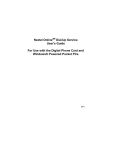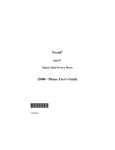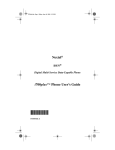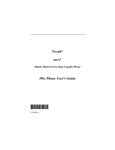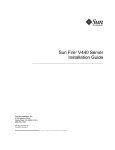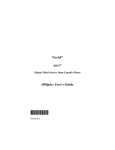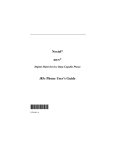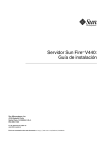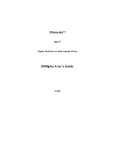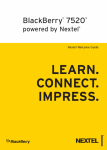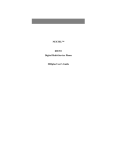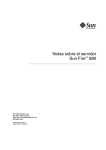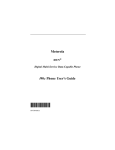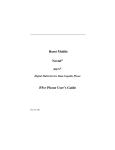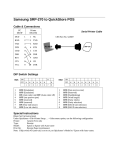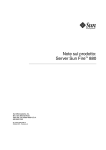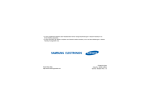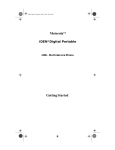Download Nextel - Telefonguru
Transcript
Nextel® iDEN® Digital Multi-Service Internet-ready Phone i1000plus Phone User’s Guide @NTN9761A@ NTN9761-A (refresh) Table of Contents Introduction ............................................................................... 1 Welcome to Nextel® .......................................................................... Customer Care................................................................................... Ordering Information .......................................................................... Driving Safety Tips............................................................................. 1 3 4 4 Getting Started .......................................................................... 7 i 1000plus Phone Features ............................................................... 8 Batteries............................................................................................. 9 Turning Your i 1000plus Phone On/Off............................................. 11 Enabling Security ............................................................................. 12 Receiving Over-the-Air Programming .............................................. 12 Your Nextel Phone Status................................................................ 13 Display Icons.................................................................................... 14 Modes and Menus ........................................................................... 15 Quick Guide to i 1000plus Phone Functions..................................... 17 Creating, Editing and Using Stored Lists .................................................................. 21 Phone Programming ........................................................................ 22 Storing Names and Numbers .................................................... 22 Pause Digit Entry ....................................................................... 24 Editing Stored List Entries ......................................................... 25 Address Book................................................................................... 26 iDEN Organizer................................................................................ 27 Phone Mode ........................................................................... 29 Digital Cellular.................................................................................. 29 Making Phone Calls ................................................................... 30 Direct Dial .......................................................................... 30 i Making Phone Calls from the Stored List.............................. 30 Last Number Redial .............................................................. 32 Emergency Calling ................................................................ 32 Special Dialing Codes ........................................................... 33 Hands-Free Speakerphone................................................... 33 Mute ...................................................................................... 34 Placing International Phone Calls .............................................. 35 Plus Dialing ........................................................................... 35 Country-to-Country (Using Plus Dialing) ............................... 35 Country-to-Country (Using Direct Dial) ................................. 36 Within-Country ...................................................................... 36 Receiving a Phone Call ............................................................. 36 Missed Call Indicator............................................................. 37 Retrieving a List of Missed Calls ........................................... 37 Last 10 Numbers Received/Sent Calls List ............................... 37 Quickstore of Phone Numbers .............................................. 38 Reviewing/Storing/Dialing Received Calls ............................ 38 Reviewing/Storing/Dialing Sent Calls.................................... 38 Ending a Phone Call .................................................................. 39 Standard Features ..................................................................... 39 Call Hold ............................................................................... 40 Call Forwarding ..................................................................... 40 Call Waiting ........................................................................... 43 Three-Way Calling ................................................................ 44 Additional Phone Services ......................................................... 45 Alternate Line Service ........................................................... 45 Call Restrictions .................................................................... 47 Caller ID ................................................................................ 47 Nextel 411 ............................................................................. 48 Nextel Voice Mail Service ................................................................ 50 Setting Up Your Voice Mail Box ................................................. 50 Receiving Voice Mail Messages ................................................ 51 Using Voice Mail ........................................................................ 52 Advanced Voice Mail Features .................................................. 58 Voice Mail Tree .......................................................................... 68 nextel.com ii Table of Contents Messaging Services......................................................................... 69 Nextel Two-Way Messaging ...................................................... 69 Text and Numeric Messaging .................................................... 70 Using Your Phone as a Modem ....................................................... 74 Private/Group Mode ............................................................... 75 Nextel Direct Connect® ..................................................................... Displaying Your Private ID ............................................................... Using the Private/Group Speaker .................................................... Placing Private Calls ........................................................................ Receiving Private Calls .................................................................... Quickstore of Private IDs ................................................................. Sending a Call Alert ......................................................................... Receiving/Responding to a Call Alert............................................... Call Alert Queuing ............................................................................ Group Call ........................................................................................ Group-Silent Programming .............................................................. 75 76 76 77 78 79 79 80 80 81 84 Net Mode ................................................................................. 87 Wireless Web Navigation Keys........................................................ 88 Starting the Microbrowser ................................................................ 88 Customizing the i 1000plus Phone ........................................ 91 Changing the Display Language...................................................... Setting the Time and Date Format ................................................... Backlight Timer ................................................................................ Keypad Silence ................................................................................ Setting the Ringer Volume .............................................................. Selecting a Ring Style...................................................................... Setting the VibraCall® Alert Feature ................................................. Selecting a Call Alert Style............................................................... Programming Menu.......................................................................... 91 92 93 94 94 95 95 98 98 iii Accessories .......................................................................... 105 Batteries......................................................................................... 105 Travel Chargers ............................................................................. 108 Other Important Information ................................................ 111 Nextel Customer Care.................................................................... Understanding Status Messages ................................................... Nextel Terms and Conditions of Service........................................ Safety and General Information ..................................................... Limited Warranty Motorola Communication Products.................... Patent and Trademark Information ................................................ 111 112 115 122 131 139 Index ...................................................................................... 141 IMPORTANT! Be sure to read “Nextel Terms and Conditions of Service” on page 115 and “Safety and General Information” on page 122 before using your i1000plus phone. nextel.com iv Introduction Welcome to Nextel ® Thank you for choosing Nextel as your wireless communications provider. Your i1000plus phone enables you to enjoy clear connections through Nextel’s All Digital National Network. In addition, with Nextel WorldwideSM Service, you can use your i1000plus phone to roam internationally in select cities using other iDEN® networks. This guide contains all the information you need to take full advantage of your Nextel service and i1000plus phone, including: Quick Guide to i 1000plus Phone Functions—Enables experienced digital cellular phone and two-way radio users to get started right away! Page 17 Digital Cellular Calling—Digital Cellular Calling includes features such as Call Hold, Call Forwarding, Call Waiting, and Three-Way Calling. Find out more about placing calls in this section. Page 29 International Roaming—Enables you to make phone calls, check Voice mail, and more while traveling in selected cities internationally. Page 35 Additional Phone Services—Includes Alternate Line Service, Call Restrictions, Caller ID, and Nextel 411. Find out more in this section. Page 45 Voice Mail—Takes messages 24 hours a day and includes Message Forwarding, Automatic Playback and more. Read more about Voice Mail in this section. Page 50 1 Text and Numeric Messaging—Lets you receive numeric messages and important, short messages right over the phone. Learn more about Messaging in this section. Page 70 Dial-Up Service—Dial-Up capability without landline access. Also see the Nextel Online Dial-Up Service User’s Guide. Page 74 Nextel Direct Connect® —An innovative feature for communicating instantly with one or more co-workers at a fraction of the cost of cellular. Read more about Nextel Direct Connect in this section. Page 75 Nextel Wireless Web—Stay connected to the critical information you need to make business decisions and get business done. Also see the Nextel Wireless Web User’s Guide. Page 88 Programming—You can customize your i1000plus phone and make it behave the way you want it to. Learn how in this section. Page 98 Other Nextel Advantages—In addition to all of the previously mentioned benefits, there’s more... Nextel features also include the following: • The guaranteed All-Digital Nextel National Network • No roaming fees while traveling throughout the U.S. • One-second call rounding after the first minute • Flat-rate long distance pricing to anywhere in the continental U.S. • No landline connection charges NOTE: Are you an experienced digital cellular phone and two-way radio user? Turn to the Getting Started section beginning on page 7. This section might be all you need to get started. nextel.com 2 Customer Care Customer Care For domestic customer care issues including billing issues, general service needs, or to order additional services, contact Nextel Customer Care. Visit nextel.com for a variety of Customer Care services: • Browse for information on phones, coverage, rates and other Nextel services. View and download user’s guides, try out our interactive virtual product and service demos, find answers to frequently asked questions, order accessories, locate service and repair centers, upgrade phone software, send a message and more. • For self-service on your Nextel account, click on My Account to view your account, pay your bill, add phones to your account, reset your Voice Mail password, add Wireless Web services and more. • For online assistance, click on Contact Us to send us an email request. Our representatives are committed to assisting you. Every effort will be made to address your questions or concerns within 24 hours. Contact us to add Wireless Web and other services, change rate plans, inquire on your bill and more. Or, call us at 1-800-639-6111 or dial 611 from your Nextel phone. To complement the i1000plus phone and Nextel Worldwide Service, Nextel has also launched International Roaming Customer Care support. When traveling outside of the U.S. and Canada, call +1 (201) 531-5202 for your Customer Care Service needs. This Customer Care number will be toll-free from your Nextel handset both domestically and internationally. International and domestic coverage, rates and other information are also available at nextel.com. Ordering Information Nextel Business NetworksSM allow you to communicate with individuals outside as well as inside your company. These Networks link Nextel 3 customers in similar industries or geographies. So, if you need to reach a client, vendor, or contractor instantly, work smarter by joining the Nextel Business Networks. Call 1-888-NEXTEL2 (1-888-639-8352). Various accessories are available for use with your i1000plus phone, including a Hands-Free Car Kit, Carry Holster, Audio Adapter, and Vehicle Battery Charger. To order accessories or an accessories catalog, go to nextel.com or call Nextel NextdaySM Accessories at 1-800-9143240. You can also contact your Nextel Authorized Sales Representative or stop by any Nextel Store. For information on retail store locations, go to nextel.com. Contact Nextel Customer Care to order any of the services discussed in this guide, including Nextel Wireless Web, Direct Connect, Additional Phone Services, Voice Mail, Nextel Mobile Messaging and much more! For information on Direct ProtectSM Insurance protection for your Nextel phone and more, call 1-888-352-9182 or contact your Nextel Authorized Representative. Visit us at nextel.com to learn more about Nextel products and services! Driving Safety Tips NOTE: Safety is the most important call you will ever make. For safety and legal reasons (in many countries), do not use your phone while driving. Check and follow the local laws regarding the use of mobile phones while driving. 1. Get to know your wireless phone and its features such as speed dial and redial. Carefully read your instruction manual and learn to take advantage of valuable features most phones offer, including automatic redial and memory. Also, work to memorize the phone keypad so you can use the speed dial function without taking your attention off the road. 2. When available, use a hands free device. A number of hands free wireless phone accessories are readily available today. nextel.com 4 Driving Safety Tips 3. 4. 5. 6. 7. 8. Whether you choose an installed mounted device for your wireless phone or a speaker phone accessory, take advantage of these devices if available to you. Position your wireless phone within easy reach. Make sure you place your wireless phone within easy reach and where you can grab it without taking your eyes from the road. If you get an incoming call at an inconvenient time, if possible, let your voice mail answer it for you. Suspend conversations during hazardous driving conditions or situations. Let the person you are speaking with know you are driving; if necessary, suspend the call in heavy traffic or hazardous weather conditions. Rain, sleet, snow and ice can be hazardous, but so is heavy traffic. As a driver, your first responsibility is to pay attention to the road. Do not take notes or look up phone numbers while driving. If you are reading an address book or business card, or writing a “to do” list while driving a car, you are not watching where you are going. It's common sense. Don't get caught in a dangerous situation because you are reading or writing and not paying attention to the road or nearby vehicles. Dial sensibly and assess the traffic. If possible, place calls when you are not moving or before pulling into traffic. Try to plan your calls before you begin your trip or attempt to coincide your calls with times you may be stopped at a stop sign, red light or otherwise stationary. But if you need to dial while driving, follow this simple tip — dial only a few numbers, check the road and your mirrors, then continue. Do not engage in stressful or emotional conversations that may be distracting. Stressful or emotional conversations and driving do not mix — they are distracting and even dangerous when you are behind the wheel of a car. Make people you are talking with aware you are driving and if necessary, suspend conversations which have the potential to divert your attention from the road. Use your wireless phone to call for help. Your wireless phone is one of the greatest tools you can own to protect yourself and your 5 family in dangerous situations — with your phone at your side, help is only three numbers away. Dial 9-1-1 or other local emergency number in the case of fire, traffic accident, road hazard or medical emergency. Remember, it is a free call on your wireless phone. 9. Use your wireless phone to help others in emergencies. Your wireless phone provides you a perfect opportunity to be a “Good Samaritan” in your community. If you see an auto accident, crime in progress or other serious emergency where lives are in danger, call 9-1-1 or other local emergency number, as you would want others to do for you. 10. Call roadside assistance or a special wireless non-emergency assistance number when necessary. Certain situations you encounter while driving may require attention but are not urgent enough to merit a call for emergency services. But you still can use your wireless phone to lend a hand. If you see a broken-down vehicle posing no serious hazard, a broken traffic signal, a minor traffic accident where no one appears injured or a vehicle you know to be stolen, call roadside assistance or other special nonemergency wireless numbers. 11. Use your phone's Internet capabilities before you drive. Wireless Internet services are not designed to be used while driving. nextel.com 6 Getting Started In this section you will learn everything you need to begin using your i1000plus phone. This section also includes a Quick Guide portion so experienced digital cellular phone and two-way radio users can get started right away. About This Section This section includes instructions for the following tasks: i1000plus Phone Features Page 8 Batteries: Attaching, Detaching, and Charging Page 9 Turning Your i1000plus Phone On/Off Page 11 Enabling Security Page 12 Receiving Over-the-Air Programming Page 12 Your Nextel Phone Status Page 13 Display Icons Page 14 Modes and Menus Page 15 Quick Guide to Using i1000plus Phone Functions Page 17 7 i 1000plus Phone Features Antenna Alphanumeric Display Volume/List Control Buttons Option Keys Nextel Direct Connect® Push-To-Talk (PTT) Button Closed Cover OPEN FRONT VIEW Earpiece Speaker and Microphone CLOSED FRONT VIEW Accessory and Data Cable Connector Cover Open Alphanumeric Display Menu Key BOTTOM VIEW Option Keys Send/End Key Scroll Key TOP VIEW Mode Key Punctuation Key Next Word/International Plus Dialing Key Back Key/Pause Dialing Speaker/Back/ Home Button Home Key Status Light LED On/Off Button Speaker and Microphone NOTE: The display backlight is activated by pressing any key or button. nextel.com 8 Batteries Batteries Your i1000plus phone comes with a Lithium Ion battery and charger. After attaching the battery, you must charge it before you use it for the first time. See “Charging Lithium Ion Batteries” on page 105 to learn the appropriate charging times for your phone’s battery. After the initial charging, the battery can be charged more quickly. Remove the battery from the protective case provided in the original packaging. When the battery is not attached to the phone, store it in this case. Attaching the Battery 1 Insert the top of the battery into the top of the battery area (located on the back of the phone) as shown in the picture. Standard Battery 900 mAh Slim Battery 500 mAh Latch 2 Press down on the battery until you hear a click. Detaching the Battery 1 If the phone is turned on, press f until the message Powering Off displays. 2 Press the latch on the battery cover upward and pull the battery outward and away from the phone. 9 Charging the Battery NOTE: Before you use the battery for the first time, charge it for at least three hours. After the initial charging, the battery can be charged more quickly. NOTE: The battery can be charged with the phone either turned on or off. For best results, charge it with the phone turned off. 1 Make sure your i 1000plus phone is facing you. 2 With the logo on the accessory connector facing you, plug the accessory connector into the bottom of the i1000plus phone. Accessory Connector (Connect to i1000plus phone) Charger (Plug into AC outlet) 3 Flip open the prongs and plug the charger into an AC outlet. 4 To disconnect the Travel Charger, squeeze the side tabs of the accessory connector and pull out. nextel.com 10 Turning Your i 1000plus Phone On/Off Battery Charging Status The battery strength indicator icon, found on your phone’s display screen, shows the charge amount remaining in the battery. Charge Strength Icon Flashes Icon Displays Icon Displays Icon Displays Icon Displays Low Battery 0-30% 31-60% 61-90% 91-100% Fully Charged A short, chirp-like sound indicates a low battery. The icon flashes when you have 5 minutes of talk time remaining. Turning Your i 1000plus Phone On/Off NOTE: To register for the first time on the Nextel National Network, you must turn on your i1000plus phone in your local calling area. Phone On 1 For optimal signal strength, extend the antenna. 2 Press and hold f. As your phone connects to the Nextel National Network, you will see a Welcome to Nextel message and a connecting message. When Phone Ready appears on the display, you are ready to use your i1000plus phone! a j Phone Ready Nextel 10:25a 03/12 Name Mail If your display reads No Service or doesn’t change to the Phone Ready screen when you turn on your phone, and you know you are in a Nextel 11 coverage area, contact Nextel Customer Care. For details on Nextel coverage areas, visit nextel.com. Phone Off 1 Press and hold f until you see the message Powering Off. 2 Push in the antenna. Enabling Security You must enable security the first time you power on your phone or within 20 days of first activation of your phone. 1 Turn your phone on. 2 Press m until you see Net Ready. 3 Press P under “Ok”. A series of screens displays. 4 You are prompted to enable security. Press P under “Yes”. If you subscribe to a Nextel OnlineSM Service Plan, your home page displays. 5 Press m to return to Phone, Private or Group mode. Receiving Over-the-Air Programming If you have been set up to receive over-the-air programming (OARSS), you will receive your Private ID and Talkgroup lists for Direct Connect use, your Personal Telephone Number and the Nextel Customer Care number via a Net Mail message. nextel.com 12 Your Nextel Phone Status In order to receive your programming, you must have enabled security (see “Enabling Security” on page 12). Within 24 hours of enabling security, you will receive a Net Mail message containing your lists. Follow the instructions to accept your phone programming: 1 You will receive a Net Mail alert with the message New Net Mail – Receive Programming. 2 Press P under “Now” or “View”. 3 You are prompted to accept changes to your phone’s lists. Press P under “OK”. 4 A confirmation screen displays. Press P under “OK”. 5 Press m to return to Phone, Private, or Group mode. Your Nextel Phone Status Your i1000plus phone has a Status Light indicator. The Status Light shows you the status of your connection (see “i1000plus Phone Features” on page 8). Status Light Indicator Nextel Phone Status Flashing Red Signing on to the network—Please Wait. Solid Red No service or out of coverage area. If you are in a coverage area, keep your phone on and it will attempt to connect every two minutes. If you cannot connect after 15 minutes or more, contact Nextel Customer Care. 13 Status Light Indicator Nextel Phone Status Flashing Green In service/Ready to use. Solid Green In use. NOTE: Nextel Direct Connect calls are only available in your home calling area. Display Icons After you turn on your phone, the following icons may appear on the display: a Signal Strength Indicator: Shows the signal strength. Six bars indicate the strongest signal. Calls and messages cannot be sent or received when there is no signal. b Battery Strength Indicator: Shows the remaining charge in your battery. g Voice Mail Indicator: When flashing, indicates that you have new, unheard messages. Otherwise, indicates that you have messages in your Voice Mail box. c New Message Mail Flashing Indicator: Indicates that you have incoming message mail. u Unread Message Mail Indicator: Indicates that you have unread message mail. nextel.com 14 Modes and Menus q VibraCall® Alert Indicator: Indicates that the Vibrate All option is turned on. Your i1000plus phone will vibrate instead of emitting ring tones. j i Active Line Indicator: Indicates the active phone line (1 or 2). z Call Forward Indicator: Indicates that incoming phone calls for a specified line have been forwarded (1, 2, or both). p Private/Group Speaker Indicator: Indicates that the Private/Group speaker is off. You will hear Nextel Direct Connect calls through the earpiece. ,./ More Information Indicator: Indicates that there is more text to read above and/or below the current screen. d Disk Icon: Indicates that you have subscribed to Nextel Wireless Web services. Arrows indicate when data is being transferred. Secure Data Connection Icon: Indicates that your data information is encrypted during transmission. Modes and Menus When you first turn on your phone, the display defaults to Phone mode. However, your i1000plus phone operates in four different modes. To switch between modes: • With the cover closed, press P under “Mode.” Or, • Open the cover and press m . 15 The table below provides more details about the four modes: Mode Phone Mode What the Display Looks Like with Cover Open a j Phone Ready Nextel 10:25a 03/12 Name Mail Private Mode a j Prvt Ready Bob Smith 10:25a 03/12 Alert Name Group Mode a j Group Ready Talkgrp 1 10:25a 03/12 Alert Mail Net Mode a j Net Ready Nextel 10:25a 03/12 Ok Mail nextel.com 16 Function To make digital cellular phone calls. To make private digital two-way radio calls using Nextel Direct Connect. To make group digital two-way radio calls using Nextel Direct Connect. To access Nextel Wireless Web services. Quick Guide to i 1000plus Phone Functions If the word Ready does not appear after the mode name in the display, that mode is either unavailable or it has not been activated. Once a mode is activated, there are various menu options within each mode that allow you to access different functions. To switch between menu options follow the steps below: To use menu options: • With the cover closed, the menu options change as you press the option keys (l or o). • With the cover open: 1 Press n . 2 Press the option key (O) under the desired menu option. NOTE: Throughout this guide, O will be used to represent the option keys, whether used with the cover open or closed. Quick Guide to i 1000 plus Phone Functions Now that you understand different modes, here’s a quick way to get started using them. This Quick Guide highlights some of the most commonly used functions in Phone, Private, Group, and Net modes. These functions are described in more detail in later sections. Phone Mode You must be in Phone mode to perform the following functions: a j Phone Ready Nextel 10:25a 03/12 Name Mail 17 Function Programming Your Own Phone Number Action 1 Press * # 1 then P under “Ok.” After you program your phone number, this option will read “Edit.” 2 Enter your phone number and press P under “Store” then P under “Exit.” NOTE: Your phone number is automatically programmed when you receive your first call. Displaying Your Phone Number Press * # 1 . Making a Phone Call Using the keypad, enter the phone number and press e . Ending a Phone Call Cover Open: Press e or close the cover. Cover Closed: Press P under “End”. Last Number Redial Press e . Receiving a Phone Call Cover Closed: Open the cover or press P under “Spkr”. Cover Open: Press e, * , #, or any key (0 through 9). nextel.com 18 Quick Guide to i 1000plus Phone Functions Private Mode* You must be in Private mode to perform private digital two-way radio functions. Press m to switch from Phone to Private mode. a j Prvt Ready 1234 10:25a 03/12 Alert Store Function Action Sending a Private Call (cover open) From the Prvt Ready screen, your most recently used Nextel Direct Connect call displays. To call another number, enter the Private ID. To place the call, press and hold the Nextel Direct Connect Push-To-Talk button. Wait for the chirp, then speak into the microphone. To listen, release the Nextel Direct Connect Push-To-Talk button. * This feature is only available in your home market area. 19 Group Mode* a You must be in Group mode to perform group digital two-way radio functions. Press m to switch from Private to Group mode. j Group Ready Talkgrp 1 10:25a 03/12 Alert Mail Function Action Sending a Group Call (cover open) From the Group Ready screen, your most recently used Talkgroup displays. To scroll other Talkgroups, press s . To place a call to a Talkgroup, press and hold the Nextel Direct Connect Push-ToTalk button. Wait for the chirp, then speak into the microphone. To listen, release the Nextel Direct Connect Push-To-Talk button. * This feature is only available in your home market area. Net Mode* See “Net Mode” on page 87. * This feature is only available in the continental United States. nextel.com 20 Creating, Editing and Using Stored Lists A stored list is made up of names, phone numbers, Private IDs and Speed Dial numbers. Stored lists are convenient because you do not need to remember names and numbers. Instead, you simply scroll through your stored list, press a button and the number is dialed for you. You can create and edit your lists using any of the following methods: • Phone—using the programming functions • Web/Phone—using Address Book • Computer/Phone—using Nextel’s iDEN Organizer About This Section This section includes instructions for the following tasks: Phone Programming Page 22 • Storing Names and Numbers Page 22 • Pause Digit Entry Page 24 • Editing Stored List Entries Page 25 Address Book Page 26 iDEN Organizer Page 27 21 Phone Programming NOTE: You may want to read “Pause Digit Entry” on page 24 and “Plus Dialing” on page 35 before you create a stored list. Using Pause Digit Entry and Plus Dialing will enable you to create stored lists that will save time when placing calls. Storing Names and Numbers This programming function allows you to store up to 100 names, phone numbers and Private ID numbers. Your i1000plus phone will automatically assign the next available Speed Dial number, which you can change. Once you have stored an individual, you can call them by scrolling through the list and finding their name, using the Speed Dial number or using Nextel Direct Connect (see “Nextel Direct Connect®” on page 75). And, whenever the person calls you, your phone will display their name if you entered their 10-digit phone number. The display holds 12 phone number characters. If the phone number exceeds 12 characters, you can press P under “More” to see the remaining characters. To return to the start of the number, press P under “Numbr.” You can store up to 100 names, phone numbers and Private IDs using the following steps: 1 Press * # 2 0. 2 The message: 20=Phone / Prvt List displays. Press P under “Ok.” Another message will display with the remaining number of slots available. The phone will then display the Enter Name screen. nextel.com 22 Phone Programming 3 Enter the name of the individual you want to store. Notice, each key has a number and several letters. To select different letters on a key, quickly press the key until the desired letter displays. For example, to enter the letter Y you must press 9 3 times quickly. USER TIP: You can press and hold # to change the case of the letter you just entered—lower to uppercase and upper to lowercase. The default style is uppercase. NOTE: Press the left side of s to backspace or delete a letter. Press the right side of s to insert a space. 4 Enter Phone Number displays. Enter the area code and phone number. Remember to add plus and pause entries if desired. See “Pause Digit Entry” on page 24 and “Plus Dialing” on page 35. Press P under “Store.” 5 The name and Spd# = displays. The system automatically assigns a Speed Dial number which you can change by entering a new number. Press P under “Store.” 6 Enter PrvtID displays. Enter the Direct Connect Private ID. Press P under “Store.” If you do not wish to store a Private ID, press O under “Skip.” 7 Repeat steps 2 through 6 to add additional names/numbers. 8 Press O under “Exit” when you have finished. 23 Pause Digit Entry When storing a number, you can program your phone so that it will not only dial a number, but also pause and enter another series of numbers such as a personal identification number (PIN) or password. This feature is particularly useful for automated services such as voice mail and banking systems. Example: Let’s say you have a company voice mail account that you frequently check while traveling. And, to access that account you must do the following: • Dial your work number • Press # while the voice mail greeting is being played • Enter your PIN to access your messages. You can program your i1000plus phone to enter all of the above information for you by separating each entry with a pause. The stored data would look like this: 17035551234P#P1234. The first eleven digits represent the number that must be dialed to access your voice mail. The P represents a 3 second pause. The # interrupts your greeting. The second P represents another 3 second pause. The last four digits represent your PIN. To create a three-second pause, follow the steps below: Press and hold * for two seconds. The pause symbol (P) will appear on the display screen. NOTE: You can enter up to 20 numbers/characters in a single entry, stored or dialed. NOTE: You can program your phone to pause for more than 3 seconds. Performing the above step twice will program two pauses and cause your phone to wait 6 seconds before entering the next set of numbers. nextel.com 24 Phone Programming Editing Stored List Entries Once you have created lists, you can edit them as necessary. Select the applicable option below to edit a portion of a list. Edit a Phone Number or Associated Name or Speed Dial Number 1 Press * # 2 1. 2 At the Phone List Edit screen, press P under “Ok.” 3 At the Edit Entry? screen, press P under “Ok.” 4 Press s until the desired entry appears. 5 Press P under “Ok.” 6 Edit the desired information (Number, Name, Speed Dial Number) and press P under “Store.” If you do not wish to edit one or more of the components, just press P under “Store.” 7 Press O under “Exit” until you see the Phone Ready screen. Edit a Private ID or Associated Name 1 Press * # 2 2. 2 At the Prvt ID List Edit screen, press P under “Ok.” 3 At the Edit Entry? screen, press P under “Ok.” 4 Press s until the desired entry appears, press P under “Ok.” 25 5 Edit the desired information (Private ID, Name) and press P under “Store.” If you do not wish to edit one or more of the components, just press P under “Store.” 6 Press O under “Exit” until you see the Phone Ready screen. Erasing List Entries To erase an entry item, follow the steps below: 1 Press * # 2 1 to erase a phone number entry or * # 2 2 to erase a Private ID entry. 2 At the Phone (or Prvt ID) List Edit screen, press P under “Ok.” 3 Press s at the Edit Entry? screen until you see Erase Entry? 4 Press P under “Ok.” 5 Press s until the desired entry appears. 6 Press P under “Ok.” 7 Press P under “Yes” at the Erase? screen. 8 Press O under “Exit” until you see the Phone Ready screen. Address Book See “Address Book” in the Nextel Wireless Web User’s Guide. nextel.com 26 iDEN Organizer iDEN Organizer If you want to use your computer to create stored lists for your i1000plus phone, use Nextel’s iDEN Organizer. It’s available for programming names, phone numbers, and Private IDs into your phone. To order, go to nextel.com or call Nextel NextdaySM Accessories at 1-800-914-3240. You can also contact your Nextel Authorized Sales Representative or stop by any Nextel Store. For information on retail store locations, go to nextel.com. 27 nextel.com 28 Phone Mode Digital Cellular In Phone mode, you can enjoy Nextel’s all-digital National Network for digital cellular service, and you can roam internationally on other iDEN networks. See nextel.com for coverage. NOTE: For most phone functions, you will need to be in Phone mode. Press m until you see Phone Ready. See “Modes and Menus” on page 15. a j Phone Ready Nextel 10:25a 03/12 Name Mail About This Section This section includes the following: Making Phone Calls Page 30 Placing International Phone Calls Page 35 Receiving a Phone Call Page 36 Last 10 Numbers Received/Sent Calls List Page 37 Ending a Phone Call Page 39 Standard Features Page 39 Additional Phone Services Page 45 29 Making Phone Calls There are five ways to make a phone call: Direct Dial, Scroll, Name Search, Speed Dial, and Turbo Dial®. Direct Dial 1 From Phone Ready, enter the number using the keypad. 2 Press e to place the call. 3 Press e or close the cover to end the call. If you make a mistake: To Clear One Digit Press s To Clear All Digits Press and hold s To Cancel Press P under “Cancl” Making Phone Calls from the Stored List Before you can use the Scroll, Name Search, Speed Dial or Turbo Dial methods, you first must create a phone list. See “Creating, Editing and Using Stored Lists” on page 21. nextel.com 30 Digital Cellular Scroll Cover Open 1 Press s to scroll to the individual you want to call. 2 Press e. Cover Closed 1 Press P under “List.” 2 Use the on the side of your phone to select the person you want to call. 3 Press P under “Dial.” When the call connects, the speakerphone is activated. For a private conversation, open the cover and use the earpiece. 4 To end the call, press O under “End”. Name Search 1 Press O under “Name.” 2 Using the keypad, enter the first letter of the desired name. 3 Press s to scroll names. 4 Press e. 31 Speed Dial 1 Press n until you see the “Spd#” option. 2 Press P under “Spd#.” 3 Using the keypad, enter the Speed Dial number. 4 Press e. Turbo Dial® Allows you to call any one of your first nine phone list entries by pressing and holding the corresponding numeric key (1-9). Last Number Redial Press e to redial the last number you called. NOTE: If you receive “System Busy, Try Later,” press e to redial the number automatically. You will hear a ring-back tone when the call is successful. Emergency Calling Nextel phones fully support emergency calling. To place a call in an emergency, dial 9 11e. You will be connected to the nearest emergency dispatch center. If you are on an active call, you must end it before calling 911. nextel.com 32 Digital Cellular Special Dialing Codes Non-Emergency Numbers Nextel supports “non-emergency” numbers (such as #77, 311, ...) provided by local and state governments. These numbers are used to report non-emergency incidents. If the situation includes imminent danger or loss of life, you should dial 911. Nextel does not yet support all local and state non-emergency numbers but is continuously expanding support. Telecommunications Relay Service Nextel supports services for communicating with speech and/or hearing impaired individuals. You can dial 711 to reach a local Telecommunications Relay Center. You will then be connected to your destination number. Relay service works through a Communications Assistant who reads messages typed into a TDD/TYY device by a speech or hearing impaired individual to you. The Communications Assistant then types your spoken messages to the hearing or speech impaired individual. Telecommunications Relay Service is available 24 hours a days, seven days a week, and every call is strictly confidential. NOTE: Telecommunications Relay Service may not be available in all areas. Hands-Free Speakerphone The i1000plus phone provides the convenience of a hands-free speakerphone for holding impromptu meetings or placing safer phone calls. NOTE: During speakerphone operation, you may either speak or listen, but you cannot do both at the same time. Speakerphone operation varies according to whether the cover is open or closed. • If the cover is open during a speakerphone call and you close the cover, you will end the call. 33 • If the cover is closed during a speakerphone call and you open the cover, the call switches to the earpiece. You can return to speakerphone operation by pressing P under “Spkr.” To use the speakerphone: Press P under “Spkr.” The “Spkr” option flashes while the speakerphone is on. Mute If there is background noise in your area, you may have difficulty hearing a caller’s voice or messages. Muting the phone, which places you in “listen only” mode, may resolve this problem. Mute On While on an active call: Press n until you see “Mute” (if it is not already visible). Press P under “Mute.” The display changes from Phone - In Use to Phone - MUTE. Mute Off While the microphone is muted, you can hear incoming audio, but a caller cannot hear you speak. You must turn “Mute” off to speak. Press P under “Mute.” The display changes from Phone MUTE to Phone - In Use, indicating that the microphone is on. nextel.com 34 Digital Cellular Placing International Phone Calls When making an international call, you can either enter the international access code directly (011 in the United States) or use “Plus Dialing.” You can also make international calls from your stored list (see “Storing Names and Numbers” on page 22) using Scroll, Name Search, Speed Dial, or Turbo Dial provided you have stored the number with Plus Dialing. To place an international call using the Plus Dialing feature, see the following section. NOTE: Your phone’s default is “International Calls Restricted.” Contact Customer Care to obtain international dialing access. Plus Dialing This feature enables you to place an international call from most countries without entering the local international access code. 1 Press and hold 0 for two seconds. A “0” appears, then changes to a “+.” NOTE: The network translates the “+” into the appropriate international access code needed to place the call. 2 Enter the country code, city code, and phone number. 3 Press e. Country-to-Country (Using Plus Dialing) 1 Press and hold 0 for two seconds. A “0” appears, then changes to a “+.” 2 After the “+” appears, enter the country code, city or area code and phone number. 35 3 Press e to send the call. 4 Press e to end the call. Country-to-Country (Using Direct Dial) 1 Dial the international access code, the country code, city or area code and phone number. 2 Press e to send the call. 3 Press e to end the call. Within-Country The steps for placing an international call within the same country are identical to those for calling country-to-country except it is not necessary to enter the country code. However, many in-country phone numbers will require you to enter “0” before the local number. Receiving a Phone Call An incoming call is indicated by a ring, vibration or backlight illumination. You can answer the call with the cover closed or open. Cover Closed Press P under “Spkr” to activate the speakerphone. Or, open the cover to answer the call using the earpiece. nextel.com 36 Digital Cellular Cover Open Press e . Or, press *, #, or any numeric key (0 through 9). NOTE: To activate the speakerphone, press P under “Spkr.” Missed Call Indicator Your i1000plus phone notifies you of unanswered phone calls. If you subscribe to Caller ID (and it is available in your area), your i1000plus phone temporarily stores the caller’s phone number in your Last 10 Received Calls list. Your screen displays a flashing message with the number of missed calls. Press any key to clear the flashing indicator. a j b Phone Ready Nextel 2 Rcvd Calls Name Mail Retrieving a List of Missed Calls 1 Press n until you see the “Calls” option. 2 Press O under “Calls.” 3 Press s to scroll the list. Last 10 Numbers Received/Sent Calls List If you subscribe to Caller ID, you can view, dial, and store the last ten received and last ten sent telephone numbers. The most recently received or sent calls appear first in your call lists. Thqe name (if stored) or the phone number displays along with the time and date the call was received or sent. 37 Quickstore of Phone Numbers Quickstore allows you to quickly store a received or sent phone number without going through the Programming menu. Reviewing/Storing/Dialing Received Calls 1 Press n until you see the “Calls” option. 2 Press O under “Calls.” The Rcvd Calls screen appears. 3 Press s to scroll entries. Press e to dial the number. Or, press P under “Store” to store the number in the first available storage space. 4 To store the number, enter the name using the keypad. (Notice, each key has a number and several letters. To select different letters on a key, quickly press the key until the desired letter displays. For example, to enter the letter Y you must press 9 3 times quickly.) 5 Press P under “Store” after you have entered the name. 6 Press O under “Cancl” to close the Rcvd Calls screen. Reviewing/Storing/Dialing Sent Calls 1 Press n until you see the “Calls” option. 2 Press P under “Calls.” 3 Press n until you see “Sent” if this option isn’t already visible. 4 Press P under “Sent.” nextel.com 38 Digital Cellular 5 Press s to scroll entries. (To store an entry from the Sent list, press P under “Store” and follow steps 4-6 in “Reviewing/ Storing/Dialing Received Calls” on page 38.) Or press e to dial the number. Ending a Phone Call Cover Open Press e or close the cover. Cover Closed Press P under “End”. Standard Features Nextel offers a variety of included services to help you better manage your business and personal calls. About This Section The main topics covered in this section are listed below: Call Hold Page 40 Call Forwarding Page 40 Call Waiting Page 43 Three-Way Calling Page 44 39 Call Hold When you are on an active call, you can place the call on hold and make a second call. 1 To place the active call on hold, press n until you see “Hold.” 2 Press O under “Hold.” You may then place another call. 3 Press n then press O under “Hold” to toggle between calls. 4 To take the active call off hold, press O under “Hold.” Call Forwarding Nextel’s Call Forwarding features forward calls to the number you designate. There are four Call Forwarding options available: • Call Forwarding For All Calls (On)— All calls will be sent automatically to the number you select. • Call Forwarding When Busy (Busy)— Calls will be sent to the designated number when your phone is engaged in other activities. • Call Forwarding When You Do Not Answer (NoAns)— Calls will be sent to the designated number when you do not answer the call. The phone will ring 4 times before forwarding the call. • Call Forwarding When You Are Not Available (NoRch)— Calls will be sent to the designated number when your phone is not on the network. This includes when the unit is powered off or out of the coverage area. NOTE: In order to receive Voice Mail messages, Call Forwarding “Busy,” “NoAns,” and “NoRch” must be set to the Voice Mail Access number. Your Voice Mail access number is the first six digits of your 10-digit phone number followed by 6245 (for example 703-555-6245). This is the default setting. nextel.com 40 Digital Cellular NOTE: You must be in a coverage area to activate or modify Call Forwarding. Turning On Call Forwarding for All Calls 1 Press n until you see “Forwd.” 2 Press O under “Forwd.” 3 Enter the phone number you want incoming calls forwarded to. (Or, you may press s to select a number from your stored list.) 4 Press P under “On.” The Please Wait message displays. 5 Press O under “Exit.” Your calls will now be forwarded to the number that you selected and you will see z, y, or x (the Call Forward Indicator with the forwarded line number(s) display(s) on your screen). You can forward Line 1 or Line 2 independently. Turning Off Call Forwarding for All Calls 1 Press n until you see “Forwd.” 2 Press O under “Forwd.” 3 Press P under “Off.” The Please Wait message displays. 4 Press O under “Exit.” 41 Call forwarding will now be reset to forward calls to Voice Mail when you are not available. If you are not receiving your Voice Mail messages, see “Setting Call Forwarding to Voice Mail” on page 42. Setting Call Forwarding to Voice Mail For you to receive Voice Mail messages, Call Forwarding for “Busy,” “NoAns,” and “NoRch” must be set to “On” with your Voice Mail access number. 1 Press n until you see “Forwd.” 2 Press O under “Forwd.” 3 Press n until you see “Busy.” 4 Press O under “Busy.” “Busy” should be set to “On.” If it is not, press P under “On.” 5 Enter your Voice Mail access number. Your Voice Mail access number is the first six digits of your 10-digit phone number followed by 6245 (for example, 703-555-6245). 6 Press O under “Exit.” 7 Repeat steps 1-6 for “NoAns” and “NoRch.” NOTE: You can use the “Busy,” “NoAns,” and “NoRch” options to forward calls to other numbers if desired. However, it is recommended that you leave these options set to the Voice Mail access number and use the “On” option to turn Call Forwarding on for all calls if you wish to forward your calls to another number. nextel.com 42 Digital Cellular Call Waiting Call Waiting allows you to receive a second call while you are talking on the phone. With the i1000plus phone you can switch between calls so you never have to miss a call. By default, Call Waiting is always “On” unless you turn it “Off” for a specific call. If you’re on a call and you receive a second call, you will: • Hear a tone; and • See a message on your display informing you of another incoming call. a j 7035551212 Take Call On Line 1? No Yes Accepting Calls Press P under “Yes.” Declining Calls Press O under “No.” If you’re a Nextel Voice Mail customer, the call will be forwarded to your Nextel Voice Mail box. Switching between Calls Press O under “Hold.” Your phone will refer to the first call as Call-1 and the second call as Call-2. If call 1 is on hold your display will read: Call 1 - Hold 7035551234. Ending the Active Call Press e . 43 Turning Call Waiting Off If you do not want to be interrupted during a call, you can turn Call Waiting off prior to making/receiving a call. 1 Press n until you see “Wait.” 2 Press O under “Wait.” 3 Press P under “Off.” Call Waiting is now disabled for the next call. It will automatically reset to “On” when you end the call. Three-Way Calling Using Three-Way Calling, you can combine two ongoing phone calls into one conversation. This option is available only when you initiate the second call. 1 Place or receive a phone call. 2 Press O under “3Way” to place the first call on hold. 3 Enter the phone number of the second individual you want to call or press s to select the number from your stored list, and press e. 4 After you reach the second individual, press O under “3Way.” Both numbers will appear on your display. 5 To end the three-way call, press e or close the cover. nextel.com 44 Digital Cellular Additional Phone Services In addition to the standard features that are included for all Nextel Digital Cellular subscribers, there are also several features that are available at an additional monthly or per-use fee. See the following sections for more information on these services. Contact Nextel Customer Care for additional information. NOTE: Some services are not available outside of the continental United States. About This Section The main topics covered in this section are listed below: Alternate Line Service Page 45 Call Restrictions Page 47 Caller ID Page 47 Nextel 411 Page 48 Alternate Line Service As an Alternate Line customer, you will be given a separate phone number for each line. With alternate lines, you can separate business and personal calls, or designate one as a priority line. Nextel Mobile Messaging and Nextel Wireless Web services use the Line 1 phone number. You only need to subscribe to Caller ID or Voice Mail once—these services will be available on both lines. Forwarding Line 2 to Line 1 will send Line 2 incoming calls directly to Voice Mail without ringing. 45 The following settings are independent for each phone line. When you enable a setting, it applies only to the active line. • Ringer Volume • Selectable Ring Styles • Call Forwarding numbers • One-Minute Beep • Display Timer • Reset Timer • Total Timer Selecting an Alternate Line 1 2 Press n until you see “Line2.” (If you are already using Line 2, “Line1” will appear as an option.) a j Phone Ready Nextel 10:25a 03/12 Line2 Press O under “Line2” to select Line 2; or, press O under “Line1” to select Line 1, whichever is applicable. Receiving Calls on Your Alternate Line You can receive calls on either line, regardless of the active line setting. • If the call is on the same line as the currently active line, the Active Line Indicator flashes. • If the call is on the line that is not currently active, the Active Line Indicator remains lit and the other line number icon flashes. nextel.com 46 Digital Cellular Call Restrictions You can prevent your phone from making or receiving specific types of calls. Nextel currently offers three types of Call Restrictions: • No long distance calls allowed • No incoming calls • No outgoing calls (except 911) Contact Customer Care for more information. Caller ID If you subscribe to Caller ID, your i1000plus phone automatically displays the phone number and/or name of the person calling (unless blocked by the caller), enabling you to decide whether to take the call or forward it to Voice Mail. NOTE: Caller ID information is not available on all calls. Displaying the Caller’s Name A caller’s name is displayed on your Nextel phone if you previously programmed the person’s name into your phone list (see “Storing Names and Numbers” on page 22). Otherwise, the caller’s phone number will be displayed. Maintaining Your Privacy with Per-Call/Per-Line Blocking Nextel provides two methods to prevent those you call from seeing your number on their own Caller ID displays. NOTE: Your Nextel phone number cannot be blocked from calls made to 911, 800, 855, 866, 877 or 888 phone numbers. 47 Per-Call Blocking You can block delivery of your phone number to other Caller ID units for one call. Press * 6 7 before dialing the call. Per-Line Blocking You can permanently block delivery of your phone number on every call you make. Contact Customer Care to order this feature. You can disable this feature on a per-call basis by pressing * 8 2 before the call. Nextel 411 Nextel 411 provides friendly services for on-the-go professionals including: White Page Listings You can request a telephone number for any person, business, or government agency in the continental United States and Hawaii. Operators can also provide address information if available. Yellow Page Listings You can ask the operator to perform a search by category if the specific business name is unknown. For example, you can request information for the nearest copy center to your hotel while on business travel. nextel.com 48 Digital Cellular Nationwide Call Completion Nextel 411 operators can connect you to any listing in the continental United States and Hawaii. If requested, the operator will stay on the line while connecting to the number. Driving Directions Nextel 411 operators are able to provide directions to reach a specific destination. Operators will work with you to determine your starting point and provide clear directions to the destination. Restaurant Reservations Nextel 411 operators can assist in finding a restaurant and then coordinate reservations. A Nextel 411 operator will confirm your reservation information through a return phone call. For your convenience, the reservation will be in your name. Movie Listings and Showtimes Nextel 411 operators have access to movie listings at most theaters in the continental United States and Hawaii. You only need to ask for a specific movie or movie theater to get current movies, locations or showtimes. Additional information such as running time, synopsis, and ratings are also available. Showtimes and listings are available 24-48 hours in advance. Local Event Information You can request information on local events such as sporting events, concerts, state and county fairs and other current events. Nextel 411 operators can provide dates, times, and locations for these events. Simply dial 4 1 1 e from your Nextel phone anywhere within the continental United States and Hawaii. 49 Nextel Voice Mail Service Nextel Voice Mail Service is a flexible, easy-to-use system that takes messages when you’re not available—so you never miss an important call! About This Section The main topics covered in this section are listed below: Setting Up Your Voice Mail Box Page 50 Receiving Voice Mail Messages Page 51 Using Voice Mail Page 52 Advanced Voice Mail Features Page 58 Voice Mail Tree Page 68 This section covers the most commonly used Voice Mail features. Once you log into Voice Mail, you can access a number of innovative features covered in this chapter. After you access Voice Mail, an automated system tells you each menu option and which button to press to make a menu selection. See “Nextel Voice Mail Tree” on page 68. Setting Up Your Voice Mail Box You must set up your Voice Mail box before you can retrieve messages. Before getting started, see “Recording Your Active Greeting” on page 57 for information you may want to include in your greeting. nextel.com 50 Nextel Voice Mail Service 1 Using your Nextel phone, dial your 10-digit Nextel Personal Telephone Number (PTN). If you are calling from a phone other than your Nextel i1000plus phone, dial your 10-digit Nextel Personal Telephone Number (PTN). When you hear the greeting, press * to access your Voice Mail box. 2 The system will prompt you to “Enter your password.” Enter the last seven digits of your Nextel phone number (example: 5557777). This is your temporary password. 3 The first time you access Voice Mail, you will be prompted to follow the system instructions to: • • • 4 Create a new four- to seven-digit password (see “Changing Your Password” on page 56). Record your name (see “Recording Your Name” on page 56). Record a greeting (see “Recording Your Active Greeting” on page 57). When the system says, “Enjoy using Nextel Voice Mail,” your mailbox is set up. Receiving Voice Mail Messages Your phone is pre-programmed with default Call Forwarding settings to forward your calls to Voice Mail when you are not available. The default settings are as follows: Call Forwarding for All Calls is turned “Off,” and the “Busy,” “NoAns” and “NoRch” options are set to “On” with your Voice Mail access number. If you have subscribed to Voice Mail and have set up your Voice Mail box, but are not receiving your Voice Mail messages, see “Setting Call Forwarding to Voice Mail” on page 42. 51 New Message Indicators When you receive a new message, the following occurs: • New Voice Mail Waiting will display on the screen. a j g b New Voice Mail Waiting Exit Dial Voice Mail Indicator The g icon will flash at the top of the display. Your i1000plus phone will alert you every 30 seconds until you press O under “Exit” or P under “Dial.” • • Transferring Calls to Voice Mail Press O under “End” while your phone is ringing to transfer incoming calls directly to Voice Mail. Using Voice Mail Logging Into Voice Mail 1 From the Phone Ready screen, press P under “Mail.” 2 Select VoiceMail by using s to highlight VoiceMail or by pressing 1 . An asterisk indicates new messages. nextel.com 52 a j g *1>VoiceMail 2>Mesg Mail 3>Net Mail Exit Ok b Nextel Voice Mail Service 3 Press P under “Ok.” The Voice Mail screen appears. The numbers of new and total messages display. An exclamation point (!) indicates an urgent message. 4 a j g b Voice Mail 2 New ! 3 Total Exit Dial Press P under “Dial” to log into Nextel Voice Mail Service. Phone-In Use displays as you are connected to the network. NOTE: If you hear a message that says, “Enter the phone number of the subscriber you are trying to reach,” enter your own Nextel Personal Telephone Number. When the greeting plays, press * to receive a password prompt. 5 When prompted, enter your password. NOTE: You must receive a message before you can access Voice Mail by pressing P under “Dial” from your i 1000plus phone. (Tip: You can leave yourself a message.) Main Voice Mail Menu You are at the main Voice Mail menu when you hear the options listed below. • To play your messages, press 1. (This option plays only if you have new or saved messages.) • To record a message, press 2 . • To change your greeting, press 3 . • To access your personal options, press 4 . If you press * while you are in a sub-menu, you will go to the previous menu. If you press ** , you will go to the main Voice Mail menu. 53 From the main Voice Mail menu, press # to exit Voice Mail. At any time you may end the call by pressing e or closing the cover. Playing Messages When you receive a new Voice Mail message, you can either listen to it immediately or later. Press P under “Dial” to listen now or press O under “Exit” to listen later. Options available while listening to a message: Replay the previous six seconds. Press 1 . Replay from the beginning of the message. Press 1 1 . Pause/continue the current message. Press 2. Fast forward six seconds. Press 3. Fast forward to the end of the message. Press 3 3. Play the day and time the message was received. Press 5 5 . Options available while a message is playing or after it has played: Copy the message to another subscriber. (See “Recording, Copying, and Replying to Messages” on page 61.) nextel.com 54 Press 6. Nextel Voice Mail Service Delete the message. Press 7 . Reply to the message. Press 8 . Save the message. Press 9 . Skip to the next message. Press #. Saving and Deleting Messages While a message is playing or after you have finished listening to it, you can save it or delete it. To save a message, press 9 . To delete a message, press 7. To have messages automatically saved, see “Automatic Playback” on page 60. Messages that are not saved or deleted remain in your mailbox as new messages. All messages are automatically deleted after 30 days. Recovering Deleted Messages To retrieve deleted messages, press * 3. This option only applies to the current Voice Mail session. If you end the call, the messages will be permanently deleted. ! After exiting the Voice Mail session, you cannot recover deleted messages. Caution 55 Changing Your Password To change your current password, follow the steps below. 1 From the main Voice Mail menu, press 4 to access Personal Options. 2 Press 4 to access Personal Preferences. 3 Press 1 to modify password. 4 Enter your new password (four to seven digits). 5 Press ** to return to the main menu. ! For security purposes, it is recommended that you do not choose sequential or repeated digits like 1-2-3-4 or 5-5-5-5 for your password. WARNING NOTE: If you forget your password, contact Customer Care. Recording Your Name When you send, reply to, or copy a message, your name precedes the message. To record or re-record your name at any time, use the following steps: 1 From the main Voice Mail menu, press 4 to access Personal Options. 2 Press 4 to access Personal Preferences. nextel.com 56 Nextel Voice Mail Service 3 Press 3 to access the Record Your Name option. 4 Press 2 to record your name. 5 Press ** to return to the main menu. Recording Your Active Greeting Through Nextel Voice Mail Service, there are a number of ways people can reach you. You may want to include one or all of the following options in your greeting so that callers will know they are available. • Press 1 to send a numeric message. • Press 2 to send an operator assisted message. (This option is available only if you are a subscriber of Operator Assisted Messaging. Contact Nextel Customer Care for more information.) • Press # to skip the greeting and record a message immediately. To record or alter your greeting at any time follow the steps below. 1 From the main Voice Mail menu, press 3 to change your greeting. 2 Press 1 to play, press 2 to record or re-record, or press 3 to delete your active greeting. 3 Record your greeting and press # when you have finished. 4 Press ** to return to the main menu. 57 Advanced Voice Mail Features Multiple Greetings Nextel Voice Mail Service allows you to have up to five different greetings. You can designate which greeting will be your active greeting at any given time. For example, instead of your regular greeting, you may wish to activate a different greeting for days when you are out of the office or on vacation. The greeting that was recorded during your initial Voice Mail box setup is Greeting 1. This is your default active greeting. Recording Additional Greetings To record additional greetings, follow the steps below. 1 From the main Voice Mail menu, press 3 to access the Greetings menu. 2 Press 4 to modify greetings. 3 Enter the greeting number you wish to create or modify. 4 Press 2 to record a greeting. 5 Record your greeting and press # when you have finished. 6 Press ** to return to the main menu. nextel.com 58 Nextel Voice Mail Service Selecting Your Active Greeting To select your active greeting, follow the steps below. 1 From the main Voice Mail menu, press 3 to access the Greetings menu. 2 Press 3 to select another greeting to be active. 3 Enter the number of the greeting that you would like to be active. 4 The system will confirm your active greeting number. 5 Press 1 to play your active greeting. 6 Press ** to return to the main menu. Greeting Schedule You can choose to have your greetings automatically activated based on a pre-determined time schedule. By activating the Greeting Schedule, Greetings 1, 2 and 3 will automatically play according to the time schedule listed below. Greeting 1 Evenings & Weekends 5:00 pm–7:59 am, Monday–Friday 24 hours, Saturday and Sunday Greeting 2 Weekday Mornings 8:00 am–11:59 am Monday–Friday Greeting 3 Weekday Afternoons Noon–4:59 pm Monday–Friday 59 Activating the Greeting Schedule To activate the greeting schedule, follow the steps below. 1 From the main Voice Mail menu, press 3 to access the Greetings menu. 2 Press 9 to activate (or deactivate) the greeting schedule. 3 Press ** to return to the main menu. Automatic Playback By default, the Playback Mode of your Nextel Voice Mail Service is set to Normal. Nextel’s Automatic Playback feature automatically plays and saves new messages when you log in. To activate Automatic Playback, follow the steps below. 1 From the main Voice Mail menu, press 4 to access Personal Options. 2 Press 4 to access Personal Preferences. 3 Press 2 to access Playback Preferences. 4 Press 2 to switch between Automatic and Normal Playback. 5 Press ** to return to the main menu. Changing the Playback Order of Messages With Nextel Voice Mail Service, you can select the order in which you want unheard messages to be played. You may listen to the last received message first, or you may listen to the first received message first. To nextel.com 60 Nextel Voice Mail Service select the order in which new messages should be played, follow the steps below. 1 From the main Voice Mail menu, press 4 to access Personal Options. 2 Press 4 to access Personal Preferences. 3 Press 2 to access Playback Preferences. 4 Press 1 to switch between the playback orders. 5 Press ** to return to the main menu. Recording, Copying, and Replying to Messages These functions allow you to record and send, reply to, or copy a message to an assigned destination address or Group List number. NOTE: If you record a complete or partial message, but do not send it, Nextel Voice Mail Service will refer to this message as an “in preparation” message. (Before sending messages see “Delivery Options” on page 62.) To record and send a message, follow the steps below: 1 From the main Voice Mail menu, press 2 to record a message. 2 Record your message and press # to end the message. 3 Press 9 at the prompt to indicate that you want to send the message or press 5 for Delivery Options. 61 4 Enter the mailbox number and/or group list number(s). (A mailbox number is the 10-digit Nextel Personal Telephone Number of a Nextel customer. The name of the recipient plays if it is recorded.) 5 Press # to send. 6 Press ** to return to the main menu. NOTE: You can only send messages using this method to Nextel customers in your home market. Delivery Options After you have created a message, you can assign delivery options before you send it. Below is a list of the options that can be applied to a message: Urgent Recipient will hear this message before other messages. Private Recipient cannot copy the message to another mailbox or phone number. Notification of Non-Delivery You will be notified if the recipient has not listened to your message by a certain time and date. Future Delivery You can specify a time and date (up to three months in advance) for the message to be delivered. (See “Time and Date Charts” on page 66.) Important: Once a message has been sent for future delivery, it cannot be retrieved or deleted. nextel.com 62 Nextel Voice Mail Service To set a special delivery option, follow the steps below. 1 After recording your message but before sending it, press 5 for Delivery Options. 2 Press the number that corresponds with the desired delivery option: • • • • • Press 1 for Urgent. Press 2 for Private. Press 3 for Notification of Non-Delivery. At prompt, specify time and date. Press 4 for Future Delivery of Messages. At prompt, specify time and date. Press 9 to send the message immediately. 3 The list of options will be presented again. Select an additional option or press 9 to send the message. 4 Enter the destination mailbox or Group List number of the recipient(s). 5 Press # to send. 6 Press ** to return to the main menu. Working with Group Lists The Group List feature enables you to create a list and assign it a unique name. Then, you can add mailbox numbers, group lists or individuals— by name—to the list. Once you create a list you can send a voice message to everyone on the list by entering the group list number. You can store up to 40 group lists. Each list can hold up to 50 addresses. 63 Creating a Group List To set up a Group List follow the steps below. 1 From the main Voice Mail menu, press 4 to access Personal Options. 2 Press 2 to access your Group Lists. 3 Press 2 to create a Group List. 4 Enter the one- or two-digit Group List number and press #. 5 Record a name for the list and press #. 6 Select group members by mailbox number, Group List, or name. 7 Press # to save all entries added to the list. 8 Press ** to return to the main menu. Modifying a Group List 1 From the main Voice Mail menu, press 4 to access Personal Options. 2 Press 2 to access Group Lists. 3 Press 4 to modify a Group List. 4 Enter the number of the Group List you want to modify. 5 Press 1 to add a new recipient. nextel.com 64 Nextel Voice Mail Service 6 Press # to save your changes. 7 Press ** to return to the main menu. Deleting a Group List 1 From the main Voice Mail menu, press 4 to access Personal Options. 2 Press 2 to access Group Lists. 3 Press 3 to delete a Group List. 4 Enter the number of the Group List you want to delete. The system will play the name of the Group List. 5 Press # to delete the list. 6 Press ** to return to the main menu. Message Forwarding This feature allows you to program your phone to automatically forward incoming messages to another Nextel customer’s mailbox. There are three types of forwarding: Immediate, Silent and Delayed. • Immediate Forwarding—Caller is notified that the message will be forwarded. • Silent Forwarding—Caller is not notified that the message will be forwarded. • Delayed Forwarding—If a caller’s message is not retrieved after a certain amount of time, the message will automatically be forwarded to another mailbox or telephone number. NOTE: You can only forward messages to Nextel customers in your home market. 65 1 From the main Voice Mail menu, press 4 to access Personal Options. 2 Press 5 to modify Forwarding Options. 3 Select the applicable option below: • To create a forwarding number, press 2. • If you have already created a forwarding number, press 2 to modify the number. • To enable or disable Message Forwarding, press 3 . • To change the forwarding type, press 4. • Press 1 for Immediate Forwarding. • Press 2 for Silent Forwarding. • Press 3 for Delayed Forwarding. Press ** to return to the main menu. 4 Time and Date Charts Time and Date Charts can be referenced for specific tasks throughout Nextel Voice Mail Service. 24-hour Clock Nextel Voice Mail Service uses a 24-hour clock: NOTE: To compute the 24-hour clock time for pm, add 1200. Below is a list of hours translated into 24-hour time: Hour 12:00 am 4:00 am 8:00 am 12:00 pm 4:00 pm 10:00 pm 24-hour 0000 0400 0800 1200 1600 2200 nextel.com 66 Nextel Voice Mail Service Dates All dates must have 4 digits in the MM/DD format (2 digits for the month and 2 digits for the day). January is 01, February is 02, etc. The first day of the month is 01, the second day of the month is 02, etc. For the days of the week, Sunday is 1, Monday is 2, etc. 67 Voice Mail Tree 68 Nextel Voice Mail Tree To access Voice Mail: • From your own Nextel phone, follow the instructions in the User's Guide that came with your phone. • From any other phone: 1. Dial your own 10-digit Nextel phone number. If you hear “Please enter the number of the subscriber you are trying to reach," enter your own 10-digit Nextel phone number. 2. Press * when you hear your greeting. 3. Enter your password. Main Menu nextel.com Play 1 Messages Record 2 Message Change 3 Greetings Personal 4 Options Exit # Voice Mail Global Options Previous Menu * Main ** Menu Recover *3 Deleted Messages Play Messages Change Greeting Personal ourOptions Own Access Group Lists 2 Personal 4 Preferences Modify 1 Password Playback 2Preferences Record 3 Name Play Active Greeting 1 Record Active 2 Greeting Select Active 3 Greeting Modify Another 4 Greeting Delete Active 7 Greeting Activate Greeting 9 Schedule 1 2 3 6 7 8 9 # Replay Last 3 Seconds Pause/ Continue Fast Forward Copy Message Delete Message Reply To Message Save Message Play Next Message Messaging Services Messaging Services Your Nextel phone offers two choices in text messaging services with Nextel Mobile Messaging—Text and Numeric Messaging and Nextel Two-Way Messaging. • Text and Numeric Messaging allows others to send you a message that is displayed directly on your Nextel phone. • Two-Way Messaging uses the Nextel Wireless Web to provide immediate contact, even when you can’t make or take a call. TwoWay Messaging allows you to send, receive and respond to text messages quickly and discreetly. About This Section The main topics covered in this section are as follows: Nextel Two-Way Messaging Page 69 Text and Numeric Messaging Page 70 Nextel Two-Way Messaging With Two-Way Messaging, you can: • Receive messages (up to 500 characters in length) with built-in replies and respond to them at the touch of a button. • Create and store your own frequently used responses that let you send informative answers without keying in text. • Send messages to one individual from your phone or contact several at once from any email system or nextel.com. • Respond to messages when you’re in a meeting or noisy location. To activate this service, contact Nextel Customer Care. For additional information on how to use this service, see “Two-Way Messaging” in the Nextel Wireless Web User’s Guide. 69 Text and Numeric Messaging Text and Numeric Messaging Features With Nextel Text and Numeric Messaging, Nextel will: • Allow numeric messages up to 20 characters in length and text messages up to 140 characters in length. • Accept your messages even if you are unavailable, if your phone is turned off, or if you are busy on another call. • Alert you of a new text or numeric message, even if you are on another call. • Store a message if you are using Nextel Direct Connect and deliver it upon completion of the call. • Store the message if you are outside of the coverage area and deliver it as soon as you are back in a coverage area. • Attempt continuous delivery of messages until successful, for up to 7 days. With Nextel Text and Numeric Messaging, your Nextel phone will: • Refer to text and numeric messages as Message Mail. • Stamp the message with the time and date the message was left. • Store up to 16 messages at a time that will remain until you delete them. NOTE: “Mail Waiting, Memory Full” displays when 16 message registers are full. (Messages must be erased before you can receive others.) • Allow for “Auto Call Back” of a phone number that is included within a message, by pressing e. If the message contains two phone numbers, Auto Call Back will dial the last number. nextel.com 70 Messaging Services Notification of New Messages When a new message arrives: • “New Mail Read?” displays. c flashes at the top of the screen. • • Phone rings every 30 seconds as an alert/reminder until you press P under “Now” or “Later.” Accessing New Messages When you receive a message, you can view it immediately or later: Viewing a Message Immediately 1 Press P under “Now.” The numbers of new and saved messages display briefly, followed by your first message. 2 Press P under “Read.” 3 If the message fills more than one screen, use s to scroll through the rest of the message. 4 Press P under “Save” to save the message. Or, press O under “Erase” to delete the message. Viewing a Message Later Press O under “Later.” The c icon will stop flashing but theu icon will remain on the display to remind you that you have a stored message. 71 Viewing Stored Messages 1 While in Phone mode (see “Modes and Menus” on page 15), press P under “Mail.” 2 Select Mesg Mail by using s to highlight Mesg Mail or by pressing 2. An asterisk indicates a new message. 3 Press P under “Ok.” The Message Mail screen appears briefly, displaying the numbers of new and saved messages. 4 Press P under “Read.” 5 If the message fills more than one screen, use s to scroll through the rest of the message. 6 Press P under “Save” to save the message. Or, press O under “Erase” to delete the message. 7 Press O under “Exit” to exit Mesg Mail. Sending a Message Nextel’s Messaging feature includes four options: Web Messaging on nextel.com, Email Messaging, Numeric Messaging and Operator Assisted Messaging. Web Messaging on nextel.com Nextel’s Web Messaging enables you to send a message to yourself, someone else or a group of Nextel customers. It also includes a “Schedule For Later” option, which allows you to send yourself reminders. You can also check on the delivery status of your messages. nextel.com 72 Messaging Services For more information or to send a Web message, go to nextel.com and click on Send a Message or Nextel Mobile Messaging. Email Messaging From any email account, type the 10-digit phone number of a Nextel customer in the To field and add @messaging.nextel.com (for example, 7035551234@messaging.nextel.com). The entire message can be up to 140 characters. Numeric Messaging • • The caller must press “1” during your Voice Mail greeting. Only numeric messages can be sent. Operator Assisted Messaging * • • • The caller can press “2” during your Voice Mail greeting. Or, call 1-800-NEXGRAM (1-800-639-4726). Outside of the U.S., call 1858-279-8495. A text message can be sent immediately or for future delivery. The operator will send the message. * The Operator Assisted Messaging feature is required. There is also an additional charge for each message sent. For more information, contact Customer Care. 73 Using Your Phone as a Modem With Nextel Online Dial-Up Service, you can use your i1000plus phone as a wireless modem! You can connect your IBM™-compatible computer* or Personal Digital Assistant* (PDA) to your i 1000plus phone and access your company’s network or the Internet—all without the hassle of locating a telephone jack for a landline connection. * Visit nextel.com for information on compatible operating systems. To use Nextel Online Dial-Up Service, you must subscribe to a Nextel OnlineSM Service Plan and have Dial-Up Service activated. To activate this service, please contact Nextel Customer Care. NOTE: Nextel Online Dial-Up Service is only available in the continental United States and Hawaii. nextel.com 74 Private/Group Mode Nextel Direct Connect® Nextel Direct Connect is a digital two-way radio feature that allows you to communicate with your co-workers and clients for a fraction of the cost of traditional cellular calls. With Nextel Direct Connect, you can use the Private Call feature to contact an individual. You can use the Group Call feature to contact a group of people designated as a Talkgroup. In addition, Nextel has created Nextel Business Networks®, which allows you to communicate with individuals outside of your company. These Networks link Nextel customers in similar industries or geographies. So, if you need to reach a client, vendor, or contractor instantly, work smarter by joining the Nextel Business Networks. For more information, call 1-888-NEXTEL2 (1-888-639-8352). NOTE: Nextel Direct Connect is only available in your home calling area. About This Section This section includes everything you need to take advantage of Nextel Direct Connect (digital two-way radio) service: Displaying Your Private ID Page 76 Using the Private/Group Speaker Page 76 Placing Private Calls Page 77 Receiving Private Calls Page 78 Quickstore of Private IDs Page 79 75 Sending a Call Alert Page 79 Receiving/Responding to a Call Alert Page 80 Call Alert Queuing Page 80 Group Call Page 81 Group-Silent Programming Page 84 Displaying Your Private ID To display your Private ID: Press * # 2 . Using the Private/Group Speaker You can disable or enable the speaker on your i1000plus phone for Nextel Direct Connect use. The default setting is Speaker On. When the speaker is on, the caller’s voice can be heard over the speaker. When the speaker is off, the caller’s voice can only be heard through the earpiece of your phone. Turning the Speaker Off Press k. p will appear on your display. A brief alert tone will notify you of incoming Private or Group calls. Turning the Speaker On Press k . nextel.com 76 Placing Private Calls Placing Private Calls From Private mode, there are two ways to reach an individual using Direct Connect. Cover Closed Contacting the Last Private ID Called 1 Press P under “Mode” until you see Prvt Ready on your display. 2 Press and hold the Push-To-Talk button on the side of the phone to talk. Both phones will chirp before your voice can be heard. 3 Release the Push-To-Talk button to listen. Selecting a Name from a Stored List NOTE: See “Creating, Editing and Using Stored Lists” on page 21. 1 Press P under “Mode” until you see Prvt Ready on your display. 2 Press P under “List.” 3 Use 4 Press and hold the Push-To-Talk button on the side of the phone to talk. Both phones will chirp before your voice can be heard. 5 Release the Push-To-Talk button to listen. on the side of the phone to scroll to desired name. 77 Cover Open Entering the Private ID 1 Press m until you see Prvt Ready. 2 Enter the Private ID. 3 Press and hold the Push-To-Talk button on the side of the phone to talk. Both phones will chirp before your voice can be heard. 4 Release the Push-To-Talk button to listen. Selecting a Name from a Stored List NOTE: See “Creating, Editing and Using Stored Lists” on page 21. 1 Press m until you see Prvt Ready. 2 Press s to scroll through the names. Or, press n until “Name” appears. Press O under “Name” and enter the first initial of the name then press s to scroll through the names. 3 Press and hold the Push-To-Talk button on the side of the phone to talk. Both phones will chirp before your voice can be heard. 4 Release the Push-To-Talk button to listen. Receiving Private Calls When you receive a Nextel Direct Connect Private call, your phone will automatically switch to Private mode. You will hear a chirp indicating nextel.com 78 Quickstore of Private IDs that someone is calling you. Press and hold the Push-To-Talk button to talk and release it to listen. Quickstore of Private IDs Quickstore allows you to quickly store the Private ID for a received or sent call without having to enter the Programming menu. With the Private ID displayed: 1 Press P under “Store.” 2 Enter the name associated with the Private ID. 3 Press P under “Store.” The Stored message displays with the name that you entered. Sending a Call Alert You can send a call alert with the cover closed or open, which lets the recipient know that you would like to talk with them. When you send an alert, the recipient’s phone will chirp several times and your name (if stored) or Private ID will appear on their display. Cover Closed 1 Press P under “Mode” until you see Prvt Ready. 2 Press P under “List.” Use the on the side of your phone to scroll to the desired name or Private ID. 3 Press P under “Alert,” then press the Push-To-Talk button until Alert-Sent Successful displays. 79 Cover Open 1 Press m until you see Prvt Ready. 2 Press O under “Alert.” 3 Select the person you want to alert by entering their Private ID or selecting their name from a stored list. (See “Selecting a Name from a Stored List” on page 78.) 4 Press and hold the Push-To-Talk button until Alert-Sent Successful displays. The alert plays intermittently until the individual answers, queues, or clears it. Receiving/Responding to a Call Alert When you receive a call alert, your phone will automatically change to Private mode. It will also chirp and you will see the name (if stored) or the Private ID number of the caller. You can either answer, queue or clear the call alert. • Press and hold the Push-To-Talk button to answer the call alert. Or, • Press P under “Queue” to queue the call alert (see “Call Alert Queuing” on page 80). Or, • Press O under “Clear” to clear the call alert. NOTE: Until you answer, queue or clear the call alert, you will not receive any additional Phone, Private, or Group calls. To customize your call alert tone, see “Selecting a Call Alert Style” on page 98. Call Alert Queuing Call alert queuing is a feature that allows you to save up to eight call alerts in a queue or list. nextel.com 80 Group Call Placing/Clearing a Call Alert in the Queue When you receive a call alert, you can either clear the call alert or save it to the list for later recall. To place a call alert in the queue, press P under “Queue.” To clear a call alert, press O under “Clear.” NOTE: If you receive multiple call alerts, the last received call alert displays and the remaining call alerts are stacked at the beginning of the queue. Responding to a Call Alert within the Queue You can respond to the call alerts in any order. To select a call alert for response: 1 From Prvt Ready, press O under “Alert.” 2 Press P under “Queue.” 3 Press s to scroll to the desired call alert. 4 Press and hold the Push-To-Talk button to answer the call alert. After you respond to the alert, it is removed from the queue. Group Call In a Group call, you can communicate instantly with a group of people that you have previously set up as a “Talkgroup.” Your Sales Representative or Nextel Customer Care must set up your Talkgroup by providing you with a Talkgroup number for each Talkgroup. After you 81 have the number, you can assign each Talkgroup number a name and store it in your i 1000plus phone (see “Naming a Talkgroup” on page 82). Talkgroups appear on your display as numbers or programmed names such as SALES TEAM or Talkgrp 5. Your Nextel phone can store up to 30 Talkgroups. You may initiate or participate in Group calls for Talkgroups that have been created for you and that are stored in your phone. Any communication activity within a Talkgroup automatically switches your phone to Group mode. Naming a Talkgroup 1 Press * # 2 3. 2 At the Talkgroup List Program screen, press P under “Ok.” 3 At Add New Entry?, press P under “Ok.” 4 At Enter ID, enter the assigned Talkgroup number. 5 Press P under “Store.” 6 At Enter Name, enter the desired Talkgroup name. 7 Press P under “Store.” 8 When finished, press O under “Exit.” nextel.com 82 Group Call Making a Group Call Cover Closed To contact the last group that you called: 1 From Group mode, press and hold the Push-to-Talk button. 2 Wait for the chirp, then speak into the microphone. 3 Release the Push-To-Talk button to listen. To select a Talkgroup from your Talkgroup list: 1 From Group mode, press P under “List.” 2 Use the on the side of your phone to scroll to the desired Talkgroup name. 3 Press and hold the Push-To-Talk button to talk. Release the Push-To-Talk button to listen. Cover Open To contact the last group that you called: 1 From Group mode, press and hold the Push-To-Talk button.. 2 Wait for the chirp, then speak into the microphone. 3 Release the Push-To-Talk button to listen. 83 To select a Talkgroup from your Talkgroup list: 1 From Group mode, press s to scroll to the desired Talkgroup name. 2 Press and hold the Push-To-Talk button to talk. Release the Push-To-Talk button to listen. Receiving a Group Call When you receive a Group call, you will hear a chirp. Your Nextel phone automatically switches to Group mode and the Talkgroup name displays. To join a Group call: 1 Wait for the caller to finish speaking. 2 Press and hold the Push-To-Talk button to talk. Release the Push-To-Talk button to listen. NOTE: You can receive Group calls only in the Talkgroups that you have predefined. Group-Silent Programming Group-Silent Programming enables you to silence incoming Group alerts and communication: Turning Group-Silent On/Off 1 Press * # 3 8. 2 Press P under “On” or “Off.” (The available option depends on the current setting being used. For example, if “On” is the current setting, “Off” will be an option.) nextel.com 84 Group-Silent Programming 3 If changing the setting to “On,” a confirmation screen displays. Press P under “Ok.” 4 Press O under “Exit.” The Group Ready screen displays as Group-Silent. 85 nextel.com 86 Net Mode Net mode uses your phone’s built-in microbrowser to access a suite of wireless data products known as Nextel Wireless Web. You can use your Nextel Internet-ready phone to send and receive email, obtain driving directions, check weather and news updates, view the latest stock quotes, conduct financial transactions, and more. Access the specific information you need to get business done…easily…wirelessly! Nextel Wireless Web* requires the activation of a Nextel OnlineSM Service Plan. Nextel Online Service Plans vary in product and service offerings. Select services are only available with the Nextel Online Plus Service Plan. To order, contact Customer Care. For more information, see the Nextel Wireless Web User’s Guide. * Nextel Wireless Web is only available in the continental United States. About This Section The topics covered in this section include: Wireless Web Navigation Keys Page 88 Starting the Microbrowser Page 88 87 Wireless Web Navigation Keys Some keys and buttons assume different functions when you are in Net mode. You can navigate within the phone’s microbrowser by using the following keys: Mode: Your Internet-ready phone operates in four different modes: Phone mode, Private mode, Group mode, and Net mode. Press m to switch between the four different modes. Home: Press # to return to the home page, or with the cover closed, press and hold k to go to the home page. Back: Press * to return to a previous page or screen, or with the cover closed, press k to return to the previous page. Scroll: Arrows at the bottom of the phone screen (,./ ) indicate that additional text can be viewed. Press s or to scroll one line at a time, or press and hold to scroll one page at a time. With the cover closed, use to scroll through text. Starting the Microbrowser Just as you use Netscape Navigator® or Microsoft® Internet Explorer to browse the Web from your desktop, the microbrowser contained in your phone allows you to explore and use a variety of Internet services. Follow the steps below to begin using the Nextel WirelessWeb: 1 Press m until the Net Ready screen displays. 2 Press O under “Ok.” A series of screens displays. nextel.com 88 Starting the Microbrowser 3 Your home page displays. NOTE: The first time you access your home page, you will be asked to enable security to ensure your information remains private and secure. Press O under “Yes.” The phone will display: Generating…, Computing…, Sending))))). You may be asked to (re)enable security as Nextel adds new services or upon your return to the US after traveling. When transmitting highly personal or sensitive data such as a credit card number, you will see the Secure Data icon . This icon indicates that the data is encrypted during transmission. 4 Scroll to highlight the service you wish to access and press O under “OK,” or press the number shown to the left of your desired selection to automatically jump to that service. To return to the home page from anywhere within the various menus and sub-menus, press #, the home key. NOTE: Home pages will vary depending on the Nextel Online Service Plan to which you have subscribed. 5 Press m at any time to return to Phone, Private or Group mode. 89 nextel.com 90 Customizing the i 1000plus Phone About This Section This section includes everything you need to customize your i1000plus phone: Changing the Display Language Page 91 Setting the Time and Date Format Page 92 Backlight Timer Page 93 Keypad Silence Page 94 Setting the Ringer Volume Page 94 Selecting a Ring Style Page 95 Setting the VibraCall® Alert Feature Page 95 Selecting a Call Alert Style Page 98 Programming Menu Page 98 Changing the Display Language You can customize the i1000plus phone to display menus in English, Spanish, French, or Portuguese. The default language is English. To change the display language: 1 Press * # 7 0. 91 2 Press P under “Ok.” 3 Press s to scroll the language options. 4 Press P under “Ok” to select the desired language. 5 Press O under “Exit.” Setting the Time and Date Format You have a choice of a 12- or a 24-hour clock format, as shown in the table below: 12-Hour Display 12:00a 6:25a 12:00p 10:25p 24-Hour Display 00:00 06:25 12:00 22:25 You have a choice of either a MM/DD (month/day) or a DD/MM (day/ month) date format as shown in the table below. Date Month/Day Format (MM/DD) Day/Month Format (DD/MM) January 2nd 01/02 02/01 December 31st 12/31 31/12 All of the modes (Phone, Private, Group, Net) display the time and date on the third line of the display. To set the time and date format, follow the steps below: 1 Press * # 7 1. nextel.com 92 Backlight Timer 2 Press P under “Ok.” The Time/Date Display screen appears. The default (preset) time and date format is “On.” You may turn “Off” this feature at this point. 3 Press s until you see the Time Format screen. 4 The hour format currently being used appears under Time Format. To keep the current setting, simply skip to the next step. Or, press P under the available option. (For example, if 12 hour is the current setting, “24hr” will appear as an option.) 5 Press s until you see the Date Format screen. The format being used appears under Date Format. 6 To keep your current format, press O under “Exit.” Or, press P under the available date format. (For example, if MM/DD is the current setting, “DD/MM” will appear as an option.) 7 Press O under “Exit.” Backlight Timer Your phone’s backlight is what illuminates the display when you, for example, receive or make calls. You can customize the amount of time that your backlight remains illuminated, either 10, 20, or 30 seconds. To adjust the Backlight Timer, follow the steps below. 1 Press * # 1 6. 2 The current timer setting displays. Press P under “Ok” to change the timer. 93 3 Press s to scroll through the available options. 4 Once the desired timer is found, press P under “Ok.” 5 Press O under “Exit.” Keypad Silence You may want to silence your keypad when entering text on your phone. To silence your keypad, follow the steps below. 1 Press * # 3 4. 2 Use to lower the keypad volume until the display reads Silent. 3 Press O under “Exit.” Setting the Ringer Volume You can adjust the ringer volume for incoming calls. For Alternate Line customers, be sure to select the phone line before setting the ringer volume. (See “Receiving Calls on Your Alternate Line” on page 46.) a j 30=Ringer Volume Exit 1 Press * # 3 0. The display shows your current ringer volume. 2 Press on the side of your phone to raise or lower the volume. The lowest setting is Volume Silent. nextel.com 94 Selecting a Ring Style 3 Once the desired level is found, press O under “Exit.” Selecting a Ring Style Your Nextel phone has nine selectable ring styles. Customers with Alternate Line Service can use the same ring style or different ring styles for each phone line, so you can tell which line is ringing. Be sure you are on the correct line when selecting a ring style. a j Ring Style 4 Cancl Ok 1 Press * # 3 1. The display shows your current ring style. 2 Press P under “Ok.” 3 Press s to scroll through the available ring styles. 4 Press style. 5 Once the desired ring style is found, press P under “Ok.” 6 Press O under “Exit.” on the side of the phone to listen to the selected ring Setting the VibraCall ® Alert Feature The VibraCall alert is a vibration alert system that notifies you of incoming Phone, Private, Group, or Net calls and messages by 95 vibration. You can select this alert system for all incoming calls/ messages, or select individual services for VibraCall alert. VibraCall Alert Settings Vibrate Alert What This Setting Does Vibrates for all incoming calls, messages, and alerts. q—Vibrate All appears on the display. p—Speaker Off appears on the display to remind you that the audio will be heard through the earpiece instead of the speaker. Phone Vibrate Vibrates only for incoming phone calls. Phone Vibrate/ Ring Vibrates and rings for phone calls. Mail Vibe Vibrates for Voice Mail, Message Mail and Net Mail alerts. Group/Prvt Vibe Vibrates for incoming Group and Private Calls. nextel.com 96 Setting the VibraCall® Alert Feature Using the Vibrate Alert Setting (For All Incoming Calls, Messages and Alerts) To activate Vibrate Alert: 1 Press * # 9. 2 Press P under “All.” The i1000plus phone will emit a brief vibration and will also vibrate briefly on subsequent power-ups. To deactivate Vibrate Alert: 1 Press * # 9. 2 Press P under “Off.” 3 Press O under “Exit.” The i1000plus phone will emit a brief ring and will also ring briefly on subsequent power-ups. Using the Phone, Mail and Group/Prvt Vibrate Settings To use Phone Vibrate, Phone Vibrate/Ring, Mail Vibe or Group/ Prvt Vibe follow the steps below: 1 Press * # 9 . 2 Press n until you see the “Selct” option. 3 Press O under “Selct.” The first selection is Phone Vibrate. Then press s to scroll to Mail Vibe, then Group/Prvt Vibe. To use Phone Vibrate/Ring, from Phone Vibrate display, press n then press O under “V/Rng.” 97 4 Press P under “On” or “Off” (whichever is applicable). 5 Press O under “Exit.” Selecting a Call Alert Style NOTE: Before you change the call alert style, make sure that the Speaker Volume is set to “On.” You can do this through Programming Menu option 36. You can select one of ten ring styles for incoming call alerts. Ring styles one through nine are the same as your phone ring styles. Ring style 10 is the default call alert style. To change your call alert style, follow the steps below: 1 Press * # 3 7 . The Set Alert Style # screen displays. The “#” represents the currently selected call alert style. 2 Press P under “Ok.” The Alert Style screen displays. 3 Press s to scroll through the available alert styles. 4 Press style. 5 Once the desired alert style is found, press P under “Ok.” 6 Press O under “Exit.” on the side of the phone to listen to the selected alert Programming Menu You can customize the settings on your phone using the Programming menu. Many of these settings have been discussed throughout this guide. nextel.com 98 Programming Menu You can access this menu from the Phone, Private, or Group modes. 1 Press * # . 2 Press s to scroll the Programming menu options. Or, enter the option using the “Programming Menu Shortcuts and Options” on page 99. Programming Menu Shortcuts and Options Option Number Menu Option Function 1 Own Ph# Display your own Nextel telephone number. This number is automatically stored after you receive the first incoming call. Or, you can enter the number. See “Programming Your Own Phone Number” on page 18. 2 Own PvtID Display the Private ID number of your phone. See “Displaying Your Private ID” on page 76. 3 Mail Display Turn on or off the New Mail message that is displayed with incoming Voice, Message, or Net Mail. 4 Manual Lock: On/Off Lock your phone to prevent unauthorized use. You must enter a password to unlock it. 5 Auto Lock: On/Off Automatically lock your phone each time it is powered off to prevent unauthorized use. 99 Option Number Menu Option Function 6 Auto Answer: On/Off Turn on or off automatic answering of incoming phone calls after 1–4 rings. 9 Vibrate Alert: On/Off Provide non-audible notification of incoming phone calls, messages, and alerts and Nextel Online data calls and messages. See “Setting the VibraCall® Alert Feature” on page 95. 10 Last Call Timer Display the duration of the most recent phone call. 11 Display Timer: On/Off Turn on or off automatic display of the Last Call Timer at the end of each phone call. 12 Reset Timer Display cumulative airtime of all phone calls since the last time the timer was reset. 13 Total Timer Display cumulative airtime of all phone calls. 14 1 Minute Beep: On/Off Automatically signal each minute of elapsed phone airtime with an audible beep. 15 Alert Receipt Delay Voice Mail and Message Mail alerts so that you are not interrupted by the alert tone while on a call. You can choose to receive all alerts, delay all alerts, or receive Message Mail alerts only. nextel.com 100 Programming Menu Option Number Menu Option Function 16 Backlight Timer Specify the duration of the Backlight Timer (10, 20, or 30 seconds). 20 Phone/ Prvt List Add phone and Private ID numbers in one procedure. See “Creating, Editing and Using Stored Lists” on page 21. 21 Phone List Edit Edit or erase up to 100 stored phone numbers and associated names. See “Editing Stored List Entries” on page 25. 22 Prvt ID List Edit Edit or erase up to 100 stored Private ID numbers and associated names. See “Editing Stored List Entries” on page 25. 23 Talkgrp List Program Add, edit, or erase numbers and associated names for up to 30 preprogrammed Talkgroups. See “Naming a Talkgroup” on page 82. 24 Area List Program Add, edit, or erase numbers and associated names for up to 50 targeted areas. 30 Ringer Volume Set the ringer volume using the volume control keys, or lower the volume to silence the ringer. 31 Set Ring Style Select a distinct ring style for incoming phone calls. 101 Option Number Menu Option Function 32 Mail Volume Set the volume of Message Mail, Voice Mail, and Net Mail alert tones using the volume control keys. Or lower the volume to silence the mail alert tones. 33 Earpiece Volume Set the default earpiece volume using the volume control keys. 34 Keypad Volume Set the volume of the keypad tones using the volume control keys. Or, lower the volume to silence the keypad tones. 35 Speaker Volume Temporarily adjust the Private/Group speaker volume for noisy environments. 36 Spkr Vol Set Tone Turn the speaker volume set tones on or off. 37 Set Alert Style Select a distinct ring style for incoming call alerts. 38 Silent Group: On/Off Silence all incoming Group call alerts and voice activity. When set, your screen displays the message, GroupSilent. See “Turning Group-Silent On/ Off” on page 84. 40 Change Passcode Change your secret four-digit password from the initial setting 0000. nextel.com 102 Programming Menu Option Number Menu Option Function 60 Set Baud Rate Set the modem baud rate between the phone and the PC. See Nextel Online Dial-Up Service User’s Guide. 61 Data Ring Volume Set the default data ringer volume using the volume control buttons. See Nextel Online Dial-Up Service User’s Guide. 62 Pgm Data# View your circuit data number. See Nextel Online Dial-Up Service User’s Guide. 63 IP Address View the Carrier Internet Protocol (IP) Address for your microbrowser, as programmed in your phone. 64 Reset KBytes Tx/Rx View the number of Kilobytes sent and received for data. 65 Lines per Screen Select 4 lines, 12 characters or 6 lines, 16 characters (default). 70 Language Select one of four languages for your display text. The default is English. See “Changing the Display Language” on page 91. 71 Time/Date Select the standard or 24-hour time and MM/DD or DD/MM date format. See “Setting the Time and Date Format” on page 92. 103 ! WARNING Option Number Do not try to program menus 41 through 51 as you could permanently damage your phone. They are for Nextel Customer Care use only and should never be programmed by customers. Menu Option Function 41 Feature Reset Return all feature settings to their original defaults. 42 Master Clear Perform Feature Reset and erase all stored lists. 43 Master Reset Reset the phone’s identification number. 44 Change Service Key Change or reset the fraud prevention service key. 50 NAM Select alternate Numeric Assignment Module (NAM). 51 Network ID Edit the pre-programmed Network number list and select roaming options. 104 Accessories To order additional accessories or an accessories catalog, go to nextel.com or call Nextel NextdaySM Accessories at 1-800-914-3240. You can also contact your Nextel Authorized Sales Representative or stop by any Nextel Store. For information on retail store locations, go to nextel.com. About This Section This section includes information on the following accessories: Batteries Page 105 Travel Chargers Page 108 Batteries NOTE: For best results, charge the batteries within the temperature range of 10°C to 40°C (50°F to 104°F). Prolonged charging is not recommended. See below for battery charging times. Charging Lithium Ion Batteries The following table provides the approximate time to fully charge a battery using a Motorola iDEN Approved Lithium Ion battery charger. 105 Battery Charging Times Motorola Batteries Kit Number Description/ Chemistry Charging Time* NTN1645 Slim Lithium Ion—500mAH 2.5 Hours NTN1644 Standard Lithium Ion—900mAH 3 Hours * Charging times are based on a fully discharged battery. To find out whether you have the Slim Lithium Ion or Standard Lithium Ion battery, look at the label on your battery. If it reads 500 mAh, then you have the Slim Lithium Ion battery. If it reads 900 mAh, then you have the Standard Lithium Ion battery. 900 mAh – Standard Lithium Ion Battery 900 mAh nextel.com 106 Batteries 500 mAh – Slim Lithium Ion Battery 500 mAh For optimal battery life, use a Motorola iDEN Approved Lithium Ion battery charger with your Motorola Lithium Ion battery. Other chargers may not fully charge your Lithium Ion battery or may yield a reduced number of cycles. Battery Operating Instructions • Extreme temperatures will degrade battery performance. Do not store your battery where temperatures exceed 60°C (140°F) or fall below -20°C (4°F). • This Lithium Ion battery has a self discharge rate and without use, will lose about 1% of its charge per day. • The battery capacity will be degraded if stored for long periods while fully charged. If long term storage is required, store at half capacity. • The Motorola iDEN Approved Lithium Ion chargers will provide optimum performance. Other chargers may not fully charge your iDEN Lithium Ion battery or may yield reduced number of charge cycles. 107 • • If the battery appears inoperative, the internal protection circuitry may have been activated. Remove the battery from the phone and put it into the charger for several minutes to reset the circuitry. When batteries are not in use, always store them in the plastic safety tray. Travel Chargers Using the Travel Charger, you can charge a battery from an electrical outlet. On one end of the Travel Charger, an accessory connector attaches to the bottom of the phone unit. At the other (AC outlet) end of the device, there is a compact housing that contains the plug-in power supply. A lightweight cable connects the two ends (accessory connector and supply). A power light (green LED) on the accessory power supply indicates that the Travel Charger is plugged in. Accessory Connector Transformer 108 Travel Chargers Using the Travel Charger 1 While holding the i1000plus phone with its front toward you, insert the accessory connector (with the Motorola logo facing you) into the slot on the bottom of the i1000plus phone until you hear a click. 2 Flip open the prongs, and plug the Travel Charger transformer into an AC wall outlet. The power light (green LED) on the accessory power supply will come on. Travel Charger Operating Specifications Input voltage range: 90-264 VAC @ 50/60 Hz. Operating temperature range: 0°C to +50°C. 109 110 Other Important Information About This Section This section includes the following topics: Nextel Customer Care Page 111 Understanding Status Messages Page 112 Nextel Terms and Conditions of Service Page 115 Safety and General Information Page 122 Limited Warranty Motorola Communication Products Page 131 Patent and Trademark Information Page 139 Nextel Customer Care Relax! Nextel Customer Care is here to help. There are lots of features packed into your Nextel service...and into your i1000plus phone. But don’t worry. If, after reading this guide, you still have questions about coverage, billing, Nextel Direct Connect or any other service or feature, contact us. Domestic Customer Care: Visit nextel.com for a variety of Customer Care services: • Browse for information on phones, coverage, rates and other Nextel services. View and download user’s guides, try out our interactive virtual product and service demos, find answers to frequently asked questions, order accessories, locate service and repair centers, upgrade phone software, send a message and more. 111 • • For self-service on your Nextel account, click on My Account to view your account, pay your bill, add phones to your account, reset your Voice Mail password, add Wireless Web services and more. For online assistance, click on Contact Us to send us an email request. Our representatives are committed to assisting you. Every effort will be made to address your questions or concerns within 24 hours. Contact us to add Wireless Web and other services, change rate plans, inquire on your bill and more. Or, call us at 1-800-639-6111 or dial 611 from your Nextel phone. International Roaming Customer Care: Call us at +1-201-531-5202 (toll-free from your Nextel phone). We’ll be happy to give you help, explanations and anything else you need to enjoy your Nextel service as soon as possible! Before you contact Nextel Customer Care for service or to resolve an issue, be sure to have your IMEI number and your Model number ready. These numbers are located on a sticker behind the battery on the back of your Nextel phone. Your IMEI number is a 15-digit number beginning with “000.” The Model number is a 10-digit alpha-numeric code. You’ll want to record these numbers, and keep them handy, so that you can replace the battery prior to contacting Customer Care. Understanding Status Messages You may receive status messages under certain conditions. Before contacting Customer Care, note the message, numeric code, and the nextel.com 112 Understanding Status Messages conditions under which it appeared. The following table lists and describes the status messages. Status Messages Message Description Number Not in Service The number that you entered is not valid. User Not Available The phone that you called is either busy, outof-range, or turned off. Please try again later. User Not Authorized The party that you called has not purchased this service. Please Try Later This service is temporarily not available. Please try again later. User Busy in Private The phone that you called is busy in a Private call. User (Target) Busy in Data The phone that you called is busy using Nextel Wireless Web services or Nextel Online Dial-Up Service. Service Restricted This service was restricted by your service provider or it was not purchased. Service Not Available This feature is not available on the current network. System Busy Try Later The system is experiencing heavy traffic. Please try again later. Service Conflict This service cannot be enabled because an incompatible service has already been turned on. 113 Status Messages Message Description Please Try Again An error occurred. Note the error code and try again. Self Check Error A fault was detected with your Nextel phone. If this error recurs, note the error code and contact Customer Care. Self Check Fail An operational fault was detected with your phone. Note the numeric code, turn your Nextel phone off, and contact Customer Care. 114 Nextel Terms and Conditions of Service Nextel Terms and Conditions of Service TERMS AND CONDITIONS OF SERVICE: Before calling the Nextel Customer Care Service Activation number contained in these materials, you (“Customer”) must read and agree to the following terms and conditions of Nextel wireless communications services (“Service”). By calling to activate Service, Customer applies and subscribes for Services provided by Nextel (the “Company”) and confirms that Customer has read, understands, agrees to and accepts the terms and conditions stated herein (the “Agreement”). Should there be any conflict between the terms and conditions below, and the terms and conditions of any current Service/Subscriber Agreement between Customer and Company covering the phone and accessory equipment (the “Equipment”) accompanying this User’s Guide, the terms and conditions of the current Service/Subscriber Agreement will control. 1. USE OF SERVICE—By executing this Agreement, Customer acknowledges that it complies with all FCC rules and regulations. Customer will not use the Service for any unlawful purpose. Customer will not use the Service in aircraft in violation of FAA rules or regulations. Customer acknowledges and agrees that all future purchases of Company Services and Equipment by customer shall be governed by the terms and conditions contained herein unless Customer and Company enter into a subsequent Service/ Subscriber Agreement. Company may change this Agreement at any time. Any changes are effective when Company provides Customer with written notice stating the effective date of the change(s). If Customer elects to use the Services or make any payment to Company on or after the effective date of the changes, Customer is deemed to have accepted the change(s). If Customer does not accept the changes, Customer may terminate Services as of the effective date at the address shown on Customer’s bill. If Services are terminated before the end of the current billing cycle, (i) no credit or refund will be provided for unused airtime; and (ii) any monthly recurring charge will not be prorated to the date of termination. 2. CREDIT APPLICATION—This Agreement shall be contingent upon Company’s approval of Customer’s credit application. Company may require Customer to update its credit application or information from time to time. Customer warrants and represents that all information furnished on the credit application is current, complete, accurate, and true. If Company subsequently determines that any statements made on the credit application are false, incomplete and inaccurate, Company may declare Customer to be in default under this Agreement and may exercise any remedies it has under this Agreement at law or in equity. Customer understands that Company will rely upon the credit information provided by Customer, including but not limited to Customer’s social security number or tax identification number, and other confidential and personal financial and credit information requested by Company and supplied by Customer, in making a decision to provide Services. Customer understands that Company may request and verify Customer’s bank references and perform a credit history check utilizing standard commercial credit reference services in connection with Company’s review of the Customer’s credit worthiness. Customer acknowledges that Company may provide payment history and other billing/charge information to a credit reporting agency for 115 inclusion in Customer’s records maintained by such credit reporting agency. Customer understands that a security deposit or airtime usage limit may be required. 3. CUSTOMER RADIO EQUIPMENT—Company is not responsible for the installation, operation, quality of transmission, or maintenance of the Equipment. Any change in Service or Equipment may require additional programming or Equipment or changes to assigned codes or numbers which may require programming fees. Company reserves the right to change or remove assigned codes and/or numbers when such change is reasonably necessary in the conduct of its business. Customer does not have any proprietary interest in such codes or numbers. Although Federal and state laws may make it illegal for third parties to listen in on service, complete privacy cannot be guaranteed. Company shall not be liable to Customer or to any third party for any eavesdropping on or interception of communications from Company’s System. 4. DEPOSITS—Company has the right, exercisable in its sole discretion at any time or from time to time, to require Customer to make a deposit to guarantee payment of sums due hereunder, including Service charges. Customer hereby grants Company, as applicable, a security interest in such deposits, to secure the payment of all sums due hereunder as well as the performance of all other payment obligations Customer may have to the Company whether now existing or hereafter rising. Upon termination of Service, Company may apply the deposit against any outstanding Service charges of Customer or any other amount owed to Company. Company reserves the right to interrupt Services if Service appears to have excessive charges, payments are delinquent, or any unusual calling patterns are observed on Customer’s account. Such interruption may be done to protect Customer or Company as the Company determines in its sole discretion, but in no event shall the Company be liable to the Customer or to any third party by reason of interrupting or failing to cause an interruption of Service. 5. RATES, CHARGES, AND PAYMENT—Company shall issue invoices for Service. Monthly Access charges shall be invoiced in advance. Airtime and long distance charges shall be invoiced in arrears. Customer is responsible to pay Company, on a timely basis, for charges by Company for Service. Customer acknowledges that chargeable time for telephone calls and Nextel Direct Connect call transmissions originated by a unit begin when a connection is established with Company facilities. A new Nextel Direct Connect call is initiated by a call participant if that participant responds more than six (6) seconds after the other party finishes its Nextel Direct Connect transmission. Customer accepts responsibility for Airtime charges from incoming telephone calls to its mobile unit from the time that Customer responds to the call. If Customer disputes any Service charges, Customer must pay the entire amount set forth in the invoice by the due date and submit a written explanation within forty-five (45) days from the date on the invoice. If Company determines that an error was made on Customer’s invoice, Company shall credit Customer’s account in the amount of the error. If Customer does not pay the amount in dispute, Company may exercise any remedies it may have under this Agreement for nonpayment of Service charges. Company reserves the right to modify any and all elements of the Service charges at any time and each such modification shall be effective immediately upon the Company’s communication thereof to Customer, unless the Company’s communication indicates a later effective date with respect to such modification. Payments which are not received within thirty (30) days from the date of the invoice, shall nextel.com 116 Nextel Terms and Conditions of Service be subject to late payment charges as set forth in this Agreement. If the parties have agreed that payments are to be made in installments, or on credit, Customer shall be responsible for paying amounts due as agreed. If Customer does not make all payments when they are due, such failure shall be a default under this Agreement and Company shall be entitled to exercise any remedies it may have under this Agreement or at law or in equity. If the sale of the Equipment is on a credit or installment basis and the Customer accepts delivery of the Equipment, the Customer may not return the Equipment or receive a refund or any amounts paid and agrees to continue making payments as required under this Agreement until the Equipment sale price is paid in full. 6. NONPAYMENT/BREACH—A late payment charge of 1.5% (or the maximum interest rate permitted by law) per month may be applied to Customer’s account if monthly invoices are not paid by the due date. The late payment charge is applied to the total unpaid balance due and outstanding. The late payment charge is for costs related to the non-timely payment and shall not be deemed an interest payment. A charge of $25.00 will be made by Company for any check or negotiable instrument tendered by Customer and returned unpaid by a financial institution for any reason. Company may demand payment by money order, cashier’s check, or similarly secure form of payment, at Company’s discretion at any time or from time to time. If Company obtains the services of a collection or repossession agency or an attorney to assist Company in remedying Customer’s breach of this Agreement, including but not limited to the nonpayment for charges hereunder, Customer shall be liable for this expense. Customer understands that in the event of nonpayment of charges or any other breach of the terms and conditions of this Agreement, in addition to any other remedies Company may have, Company may temporarily or permanently terminate Service to Customer. If Service is terminated and not reconnected within 30 days, all outstanding payments to be made in installments are accelerated and immediately due in full. If Company disconnects the Service, Customer shall be liable to satisfy and discharge all outstanding amounts due and pay a reconnect charge of $25.00 per unit, in addition to any advance payment of Service charges that may be requested by the Company at its discretion, before the Company will reactivate Service. Company reserves the right to modify the terms of Service as a precondition to reactivating Service. If the Equipment is purchased on an installment basis, or credit, the Company may take possession of the Equipment, at any time wherever the same may be without legal process and without being responsible for loss and damage. 7. NEXTEL WIRELESS WEB SERVICES—Nextel Wireless Web Services, consisting of certain applications such as email, data, information and other wireless Internet services (the “Applications”) are part of the Services that can be obtained through Company. Certain Applications offered by Company or authorized third parties may be compatible with the Equipment and/or the Service offered by Company. Customer acknowledges and agrees that there is no guarantee or assurance that the Applications are compatible, or will continue to be compatible, with Company’s System or any of its Equipment or Service offerings. Such compatibility or approval from Company of compatibility shall not be construed as an endorsement of a particular Application or a commitment on the part of Company that Application(s) will continue to be compatible with the System, Equipment or Service for any period of time. Company reserves the right, in its sole discretion, to disable or discontinue any Application for any reason. Use of Nextel Wireless Web Services requires a wireless Internet compatible phone, and is subject to any storage, 117 memory or other Equipment limitation. Only certain Internet sites may be accessed, and certain Nextel Wireless Web Services may not be available in all Company Service areas. 8. APPLICATION CUSTOMER CARE AND SUPPORT—Customer acknowledges and agrees that in most cases, the developer of an Application is responsible for providing customer care and Application support to all Customers using the Application. In the event Customer contacts Company customer care with a problem concerning the use of an Application, Customer may be referred to the Application developer’s customer care, and Company shall have no obligation to support such Application. 9. CONTENT; INTELLECTUAL PROPERTY RIGHTS—Company is not a publisher of third party content that Customer may from time to time access through Nextel Wireless Web Services; therefore Company is not responsible for the content provided by such third parties, including but not limited to statements, opinions, graphics, photos, music, services and other information (“Content”), and accessed by Customer through Nextel Wireless Web Services. Company gives no guarantee or assurance as to the currency, accuracy, completeness or utility of Content obtained through Nextel Wireless Web Services. Company, Content providers and others have proprietary interests in certain Content. Customer shall not, nor permit others, to reproduce, broadcast, distribute, sell, publish, commercially exploit or otherwise disseminate such Content in any manner without the prior written consent of Company, Content providers, or others with proprietary interests in such Content, as applicable. 10. RISK OF LOSS: INSURANCE—Upon Customer’s acceptance of delivery of the Equipment, all risk of loss, damage, theft, or destruction to the Equipment shall be borne by the Customer. No such loss, damage, theft, or destruction of the Equipment, in whole or part, shall impair the obligations of Customer hereunder, including, without limitation, responsibility for the payment of Service Charges due hereunder. If the Equipment is purchased on an installment basis, or on credit, Customer agrees to maintain, for the term of this Agreement, at its own expense, comprehensive public liability and property damage insurance with respect to its use of the Equipment in an amount not less than the replacement value of the Equipment, naming Company as co-insured, with all losses payable to Company. Certificates, evidencing proof of such policy and payment of premiums, shall be delivered to Company prior to delivery or installment of the Equipment. Customer shall prepay such premiums as required and shall furnish Company with proof of such payment at the beginning of the Payment Term and upon the expiration of any Certificate. Any and all amounts received by the Company under any such policy shall be applied by Company against the amount of the Equipment Sales Price and any related charges or fees secured hereby. Failure to provide or maintain the insurance required above is a breach of the Agreement for which the Company shall be entitled to exercise any remedies it may have under this Agreement. 11. PROPERTY DAMAGE INSURANCE—If Customer selects Direct Protect insurance protection, Company will remit the monthly charge for the insurance which appears on Customer’s bill to The Signal Telecommunications Insurance Services (“Signal”) on Customer’s behalf. Customer acknowledges that insurance protection is offered by the Signal, not Company, and that any requests for information or claims regarding the insurance shall be directed to Signal. Customer acknowledges having received a summary nextel.com 118 Nextel Terms and Conditions of Service of coverage, including deductible information, which is also available by calling Signal at 1-888-352-9182. 12. TAXES, FEES, SURCHARGES & ASSESSMENTS—Customer is responsible for all federal, state, and local taxes, fees, surcharges, and other assessments (collectively, “charges”) that are imposed on telecommunications services, other services, and equipment or that are measured by gross receipts from the sale of telecommunication services and/or equipment. Such charges shall include, but are not limited to: excise taxes; sales and transaction taxes; utility taxes; regulatory fees and assessments; universal service assessments, telephone relay service (TRS) assessments; etc. Customer shall be responsible for such charges regardless of whether the charge is imposed upon the sale of equipment or services, upon Customer, or upon Company. If any such charge is determined to be applicable and has not been paid by Customer before Customer accepts delivery of equipment, Customer shall pay Company the full amount of any such charge no later than ten (10) days after receipt of the invoice therefor. 13. COVERAGE AREA—Local Dispatch (Direct Connect), cellular calling, Nextel Wireless Web Services, and respective coverage areas for these Services are subject to change at any time at the sole discretion of Company. 14. LIMITATION AND CONDITION OF LIABILITY; INDEMNITY—Company does not assume and shall have no liability under the Agreement for (i) failure to deliver the Equipment within a specified time period; (ii) availability and delays in delivery of the Equipment; (iii) damage caused to the Equipment due directly or indirectly to causes beyond the control of Company, including, but not limited to acts of God, acts of the public enemy, acts of the government, acts or failure to act of the Customer, its agents, employees or subcontractors, fires, floods, epidemics, quarantine restrictions, corrosive substances in the air or other hazardous environmental conditions, strikes, freight embargoes, inability to obtain materials or services, commotion, war, unusually severe weather conditions or default of Company’s subcontractors whether or not due to any such causes; or (iv) the use of Nextel Wireless Web Services, including but not limited to the accuracy or utility of any information acquired from the Internet through Nextel Wireless Web Services; or Internet Services, Content or Applications whether or not supported by Company. Without limiting the foregoing, the Company’s sole liability for Service disruption, whether caused by the negligence of the Company or otherwise, is limited to a credit allowance not exceeding an amount equal to the proportionate charge to the Customer for the period of Service disruption. EXCEPT AS OTHERWISE SET FORTH IN THE PRECEDING SENTENCE, IN NO EVENT IS THE COMPANY LIABLE FOR ACTUAL, CONSEQUENTIAL, INCIDENTAL, SPECIAL OR OTHER INDIRECT DAMAGES CAUSED BY ITS NEGLIGENCE OR OTHERWISE, NOR FOR ECONOMIC LOSS, PERSONAL INJURIES OR PROPERTY DAMAGES SUSTAINED BY THE CUSTOMER OR ANY THIRD PARTIES. Customer agrees to indemnify, defend, and hold Company harmless from any Customer violations of FCC rules and regulations or Customer violation of any statutes, ordinances or laws of any local, state, or federal public authority. 15. COMPLETE AGREEMENT/SEVERABILITY/WAIVER—This Agreement sets forth all of the agreements between the parties concerning the Service and purchase of the Equipment, and there are no oral or written agreements between them other than as set 119 forth in this Agreement. No amendment or addition to this Agreement shall be binding upon this Company unless it is in writing and signed by both parties (and, in the case of the Company, by an officer of the Company). Company shall not be bound by the terms and conditions in Customer’s purchase order or elsewhere, unless expressly agreed to in writing by an officer of the Company. This Agreement becomes effective when accepted by the Company. Should any provision of this Agreement be illegal or in contravention of the law, such provision shall be considered null and void but the remainder of this Agreement shall not be affected thereby. The failure of Company, at any time to require the performance by Customer of the provisions of this Agreement shall not affect in any way the right to require such performances at any later time nor shall the waiver by Company of a breach of any provision hereof be taken or held to be a waiver of compliance with or breach of any other provision or a continuing waiver of such provision. 16. ASSIGNMENT/RESALE/GOVERNING LAW—This Agreement may be freely assigned by Company to any successor of it or any other firm or entity capable of performing its obligations hereunder, and upon any such assignment, Company shall be released from all obligations to Customer. Customer may not assign this Agreement, or resell the services which are subject to this Agreement without prior written consent of Company. Subject to the restrictions contained herein, this Agreement shall bind and inure to the benefit of the successors and permitted assigns of the parties hereto. This Agreement shall be governed by the laws of the State or Commonwealth in which this Agreement is executed by the Company. 17. NOTICE REGARDING USE OF SERVICE FOR 911 OR OTHER EMERGENCY CALLS—The Service provided hereunder does not interact with 911 and other emergency services in the same manner as landline telephone service. Depending on the circumstances of a particular call, the Service provided hereunder may not be able to identify your location to emergency services and you may not always be connected to the appropriate emergency services provider. CUSTOMER AGREES TO HOLD COMPANY HARMLESS AGAINST ANY AND ALL CLAIMS, DEMANDS, ACTIONS, OR CAUSES OF ACTION (INCLUDING ALL ACTIONS BY THIRD PARTIES) ARISING OUT OF THE USE OR ATTEMPTED USE OF THE COMPANY’S SERVICE TO ACCESS 911 OR OTHER EMERGENCY SERVICES. 18. NO WARRANTY (SERVICE)—COMPANY MAKES NO WARRANTIES, EXPRESS OR IMPLIED, INCLUDING WITHOUT LIMITATION, ANY IMPLIED WARRANTY OF MERCHANTABILITY OR FITNESS FOR A PARTICULAR PURPOSE TO CUSTOMER IN CONNECTION WITH ITS USE OF THE SERVICE. IN NO EVENT SHALL COMPANY BE LIABLE FOR INCIDENTAL, CONSEQUENTIAL OR OTHER INDIRECT DAMAGES TO THE FULL EXTENT THE SAME MAY BE DISCLAIMED BY LAW. CUSTOMER ACKNOWLEDGES THAT SERVICE INTERRUPTIONS WILL OCCUR FROM TIME TO TIME, AND AGREES TO HOLD COMPANY HARMLESS FOR ALL SUCH INTERRUPTIONS. 19. NO WARRANTY (EQUIPMENT)—COMPANY MAKES NO WARRANTIES OR REPRESENTATIONS OF ANY KIND, STATUTORY, EXPRESS OR IMPLIED, TO CUSTOMER OR TO ANY OTHER PURCHASER OF THIS EQUIPMENT. WITHOUT LIMITING THE FOREGOING, COMPANY SPECIFICALLY MAKES NO EXPRESS nextel.com 120 Nextel Terms and Conditions of Service OR IMPLIED WARRANTIES OF MERCHANTABILITY OR FITNESS FOR A PARTICULAR PURPOSE. CUSTOMER HEREBY WAIVES, AS AGAINST COMPANY, ALL OTHER WARRANTIES, GUARANTEES, CONDITIONS, OR LIABILITIES, EXPRESS OR IMPLIED, ARISING BY LAW OR OTHERWISE. IN NO EVENT SHALL COMPANY BE LIABLE FOR CONSEQUENTIAL, SPECIAL, OR INCIDENTAL DAMAGES, WHETHER OR NOT OCCASIONED BY COMPANY NEGLIGENCE AND INCLUDING, WITHOUT LIMITATION, LIABILITY FOR ANY LOSS OR DAMAGE RESULTING FROM THE INTERRUPTION OR FAILURE IN THE OPERATION OF ANY EQUIPMENT SOLD OR OTHERWISE PROVIDED HEREUNDER. THERE ARE NO WARRANTIES WHICH EXTEND BEYOND THE DESCRIPTION CONTAINED HEREIN. CUSTOMER ASSUMES THE ENTIRE RISK AS TO THE QUALITY AND PERFORMANCE OF THE EQUIPMENT. UNLESS OTHERWISE AGREED BY COMPANY, IF THE EQUIPMENT PROVES DEFECTIVE, THE COSTS OF ALL NECESSARY SERVICING AND REPAIR WILL BE BORNE BY CUSTOMER. 20. CERTAIN TERMS AND CONDITIONS REGARDING NEXTEL BUSINESS NETWORKS—There is no Group Call available on the Nextel Business Networks. There is no pooling of Nextel Direct Connect minutes between companies on the Nextel Business Networks. It is possible that participants on the Nextel Business Network could determine the private identification numbers of Customer’s units and be able to Private Call those units. It is also possible that users of Customer’s units could determine the private identification numbers of other Nextel Business Network participants and Private Call them. 121 Safety and General Information IMPORTANT INFORMATION ON SAFE AND EFFICIENT OPERATION. READ THIS INFORMATION BEFORE USING YOUR INTEGRATED MULTISERVICE PORTABLE RADIO. RF Operational Characteristics Your radio product contains a radio frequency transmitter to convey the information you wish to send as well as occasional automatic signals used to sustain connection to the wireless network, and a receiver which enables you to receive communication and connection information from the network. Portable Radio Product Operation and EME Exposure Your Motorola radio product is designed to comply with the following national and international standards and guidelines regarding exposure of human beings to radio frequency electromagnetic energy (EME): • United States Federal Communications Commission, Code of Federal Regulations; 47 CFR part 2 sub-part J • American National Standards Institute (ANSI) / Institute of Electrical and Electronics Engineers (IEEE). C95. 1-1992 • Institute of Electrical and Electronics Engineers (IEEE). C95. 11999 Edition • National Council on Radiation Protection and Measurements (NCRP) of the United States, Report 86, 1986 • International Commission on Non-Ionizing Radiation Protection (ICNIRP) 1998 nextel.com 122 Safety and General Information • • Ministry of Health (Canada). Safety Code 6. Limits of Human Exposure to Radiofrequency Electromagnetic Fields in the Frequency Range from 3 kHz to 300 GHz, 1999. Australian Communications Authority Radiocommunications (Electromagnetic Radiation - Human Exposure) Standard 1999 (applicable to wireless phones only) To assure optimal radio product performance and make sure human exposure to radio frequency electromagnetic energy is within the guidelines set forth in the above standards, always adhere to the following procedures: Phone Operation When placing or receiving a phone call, hold your radio product as you would a wireline telephone. Speak directly into the microphone. Two-way radio operation When using your radio product as a traditional twoway radio, hold the radio product in a vertical position with the microphone one to two inches (2.5 to 5 cm) away from the lips. Body-worn operation To maintain compliance with FCC RF exposure guidelines, if you wear a radio product on your body when transmitting, always place the radio product in a Motorola approved clip, holder, holster, case or body harness for this product. Use of non-Motorola-approved accessories may exceed FCC RF exposure guidelines. If you do not use a Motorola approved body-worn accessory and are not using the radio product in the intended use positions along side of the head in the phone mode or in front of the face in the two-way radio mode, then ensure the antenna and the radio product is kept the following minimum distances from the body when transmitting: • Phone or Two-way radio mode: one inch (2.5 cm) 123 • Data operation using any data feature with or without an accessory cable: one inch (2.5 cm) Antenna Care Use only the supplied or an approved replacement antenna. Unauthorized antennas, modifications, or attachments could damage the radio product and may violate FCC regulations. DO NOT hold the antenna when the radio product is “IN USE”. Holding the antenna affects call quality and may cause the radio product to operate at a higher power level than needed. Approved Accessories For a list of approved Motorola accessories call 1-800-453-0920 / visit our website at www.mot.com/iden / look in the accessory section of this manual. Electromagnetic Interference/Compatibility NOTE: Nearly every electronic device is susceptible to electromagnetic interference (EMI) if inadequately shielded, designed or otherwise configured for electromagnetic compatibility. Facilities To avoid electromagnetic interference and/or compatibility conflicts, turn off your radio product in any facility where posted notices instruct you to do so. Hospitals or health care facilities may be using equipment that is sensitive to external RF energy. Aircraft When instructed to do so, turn off your radio product when on board an aircraft. Any use of a radio product must be in accordance with applicable regulations per airline crew instructions. nextel.com 124 Safety and General Information Medical Devices Pacemakers The Health Industry Manufacturers Association recommends that a minimum separation of 6 inches (15 cm) be maintained between a handheld wireless radio product and a pacemaker. These recommendations are consistent with those of the U.S. Food and Drug Administration. Persons with pacemakers should: • ALWAYS keep the radio product more than 6 inches (15 cm) from their pacemaker when the radio product is turned ON. • Not carry the radio product in a breast pocket. • Use the ear opposite the pacemaker to minimize the potential for interference. • Turn the radio product OFF immediately if you have any reason to suspect that interference is taking place. Hearing Aids Some digital wireless radio products may interfere with some hearing aids. In the event of such interference, you may want to consult your hearing aid manufacturer to discuss alternatives. Other Medical Devices If you use any other personal medical device, consult the manufacturer of your device to determine if it is adequately shielded from RF energy. Your physician may be able to assist you in obtaining this information. Use While Driving Check the laws and regulations on the use of radio products in the area where you drive. Always obey them. 125 When using the radio product while driving, please: • Give full attention to driving and to the road. • Use hands-free operation, if available. • Pull off the road and park before making or answering a call if driving conditions so require. nextel.com 126 Safety and General Information ! WARNING Operational Warnings For Vehicles with an Air Bag Do not place a portable radio product in the area over the air bag or in the air bag deployment area. Air bags inflate with great force. If a portable radio is placed in the air bag deployment area and the air bag inflates, the radio product may be propelled with great force and cause serious injury to occupants of the vehicle. Potentially Explosive Atmospheres Turn off your radio product prior to entering any area with a potentially explosive atmosphere, unless it is a radio product type especially qualified for use in such areas as “Intrinsically Safe” (for example, Factory Mutual, CSA, or UL approved). Do not remove, install, or charge batteries in such areas. Sparks in a potentially explosive atmosphere can cause an explosion or fire resulting in bodily injury or even death. NOTE: The areas with potentially explosive atmospheres referred to above include fueling areas such as below decks on boats, fuel or chemical transfer or storage facilities, areas where the air contains chemicals or particles, such as grain, dust or metal powders, and any other area where you would normally be advised to turn off your vehicle engine. Areas with potentially explosive atmospheres are often but not always posted. Blasting Caps and Areas To avoid possible interference with blasting operations, turn off your radio product when you are near electrical blasting caps, in a blasting area, or in areas posted: “Turn off two-way radio”. Obey all signs and instructions. 127 ! Caution Operational Cautions Antennas Do not use any portable radio product that has a damaged antenna. If a damaged antenna comes into contact with your skin, a minor burn can result. Batteries All batteries can cause property damage and/or bodily injury, such as burns if a conductive material such as jewelry, keys, or beaded chains touches exposed terminals. The conductive material may complete an electrical circuit (short circuit) and become quite hot. Exercise care in handling any charged battery, particularly when placing it inside a pocket, purse, or other container with metal objects. Cleaning and Drying Considerations Using a leather carry case may help protect the surfaces and help prevent liquids (e.g., rain) from entering into the interior of the radio product. This product is not water proof, and exposing the unit to liquids may result in permanent damage to the unit. If your radio product interior gets wet, then do not try to accelerate drying with the use of an oven or a dryer as this will damage the radio product and void the warranty. Instead, do the following: 1. 2. 3. Immediately power off the radio product. Remove Battery and SIM card (if so equipped) from radio product. Shake excess liquid from radio product. nextel.com 128 Safety and General Information 4. 5. Place the radio product and battery in an area that is at room temperature and has good air flow. Let the radio product, battery dry, and SIM card for 72 hours before reconnecting the battery and/or powering on the radio product. If the radio product does not work after following the steps listed above, contact your dealer for servicing information. Clean the external surfaces of the radio product with a damp cloth, using a mild solution of dishwashing detergent and water. Some household cleaners may contain chemicals that could seriously damage the radio product. Avoid the use of any petroleum-based solvent cleaners. Also, avoid applying liquids directly on the radio product. Accessory Safety Information IMPORTANT: SAVE THESE ACCESSORY SAFETY INSTRUCTIONS • • Before using any battery or battery charger, read all the instructions for and cautionary markings on (1) the battery, (2) the battery charger, which may include a separate wall-mounted power supply or transformer, and (3) the radio product using the battery. Do not expose any battery charger to water, rain, or snow as they are designed for indoor or in-vehicle use only. ! To reduce the risk of injury, charge only the rechargeable batteries listed in the Accessories section of this manual. Other types of batteries may burst, causing personal injury and damage. WARNING • To reduce the risk of damage to the cord or plug, pull by the plug rather than the cord when you disconnect the battery charger from the power source outlet. 129 • • • • • • • • • • • Do not operate any battery charger with a damaged cord or plug — replace them immediately. Battery chargers may become warm during operation, but not hot. If it becomes hot to the touch, unplug it from the power outlet immediately and discontinue its use. Use of a non-recommended attachment to a battery charger may result in a risk of fire, electric shock, or injury to persons. Make sure the battery charger power cord is located so that it will not be stepped on, tripped over, or subjected to damage or stress. An extension cord should not be used with any battery charger unless absolutely necessary. Use of an improper extension cord could result in a risk of fire and electric shock. If an extension cord must be used, make sure that: • The pins on the plug of the extension cord are the same number, size, and shape as those on the plug of the charger. • The extension cord is properly wired and in good electrical condition. • The cord size is 18AWG for lengths up to 100 feet and 16AWG for lengths up to 150 feet. Do not operate any battery charger if it has received a sharp blow, has been dropped, or has been damaged in any way; take it to a qualified service technician. Do not disassemble a battery charger; take it to a qualified service technician when service or repair is required. Incorrect reassembly may result in a risk of electric shock or fire. Maximum ambient temperature around the power supply or transformer of any battery charger should not exceed 40°C (104°F). The output power from the power supply or transformer must not exceed the rating given on the Desktop Dual-Pocket Charger. The disconnection from the line voltage is made by unplugging the power supply from the AC receptacle. To reduce risk of electric shock, unplug any battery charger from the outlet before attempting any maintenance or cleaning. For optimum charging performance, turn off the radio product while charging it in any battery charger. nextel.com 130 Limited Warranty Motorola Communication Products Limited Warranty Motorola Communication Products NOTE: This Warranty applies within the fifty (50) United States and the District of Columbia. I. WHAT THIS WARRANTY COVERS AND FOR HOW LONG: MOTOROLA, INC. (“MOTOROLA”) warrants the MOTOROLA manufactured iDEN Communication Products listed below (“Product”) against defects in material and workmanship under normal use and service for a period of time from the date of purchase as scheduled below: iDEN Subscriber Digital Mobile and Portable Units One (1) Year Product Accessories One (1) Year Batteries One (1) Year Rechargeable Batteries will be replaced during the applicable warranty period if: a. the battery capacity falls below 80% of rated capacity, or b. the battery develops leakage. MOTOROLA, at its option, will at no charge either repair the Product (with new or reconditioned parts), replace it (with a new or reconditioned Product), or refund the purchase price of the Product during the warranty period provided it is returned in accordance with the terms of this warranty. Replaced parts or boards are warranted for the balance of the original applicable warranty period. All replaced parts of Product shall become the property of MOTOROLA. This express limited warranty is extended by MOTOROLA to the original end user purchaser only and is not assignable or transferable to any other party. This is the complete warranty for the Product manufactured by MOTOROLA. MOTOROLA assumes no obligations or liability for additions or modifications to this warranty unless made in writing and signed by an officer of MOTOROLA. Unless made in a separate agreement between MOTOROLA and the original end user purchaser, MOTOROLA does not warrant the installation, maintenance or service of the Product. MOTOROLA cannot be responsible in any way for any ancillary equipment not furnished by MOTOROLA which is attached to or used in connection with the Product, or for operation of the Product with any ancillary equipment, and all such equipment if expressly excluded from this warranty. Because each system which may use the Product is unique, 131 MOTOROLA disclaims liability for range, coverage, or operation of the system as a whole under this warranty. II. GENERAL PROVISIONS: This warranty sets forth the full extent of MOTOROLA’S responsibilities regarding the Product, Repair, replacement or refund of the purchase price, at MOTOROLA’S options, is the exclusive remedy. THIS WARRANTY IS GIVEN IN LIEU OF ALL OTHER EXPRESS WARRANTIES. IMPLIED WARRANTIES, INLCUDING WITHOUT LIMITATION, IMPLIED WARRANTIES OF MERCHANTABILITY AND FITNESS FOR A PARTICULAR PURPOSE, ARE LIMITED TO THE DURATION OF THIS LIMITED WARRANTY. IN NO EVENT SHALL MOTOROLA BE LIABLE FOR DAMAGES IN EXCESS OF THE PURCHASE PRICE OF THE PRODUCT, FOR ANY LOSS OF USE, LOSS OF TIME, INCONVENIENCE, COMMERCIAL LOSS, LOST PROFITS OR SAVINGS OR OTHER INCIDENTAL, SPECIAL OR CONSEQUENTIAL DAMAGES ARISING OUT OF THE USE OR INABILITY TO USE SUCH PRODUCT, TO THE FULL EXTENT SUCH MAY BE DISCLAIMED BY LAW. III. STATE LAW RIGHTS: SOME STATES DO NOT ALLOW THE EXCLUSION OR LIMITATION OF INCIDENTAL OR CONSEQUENTIAL DAMAGES, OR LIMITATION ON HOW LONG AN IMPLIED WARRANTY LASTS, SO THE ABOVE LIMITATIONS OR EXCLUSIONS MAY NOT APPLY. This warranty gives specific legal rights, and there may be other rights which may vary from state to state. IV. HOW TO GET WARRANTY SERVICE: You must provide proof of purchase (bearing the date of purchase and Product item serial number) in order to receive warranty service and, also, deliver or send the Product item, transportation and insurance prepaid, to an authorized warranty service location. Warranty service will be provided by MOTOROLA through one of its authorized warranty service locations. If you first contact the company which sold you the Product (e.g., dealer or communication service provider), it can facilitate your obtaining warranty service. You can also call MOTOROLA at 1-800-453-0920 for warranty service location information. V. WHAT THIS WARRANTY DOES NOT COVER: a. Defects or damage resulting from use of the Product in other than its normal and customary manner. b. Defects or damage from misuse, accident, water, or neglect. c. Defects or damage from improper testing, operation, maintenance, installation, alteration, modification, or adjustment. nextel.com 132 Limited Warranty Motorola Communication Products d. Breakage or damage to antennas unless caused directly by defects in material workmanship. e. A Product subjected to unauthorized Product modifications, disassemblies or repairs (including, without limitation, the audition to the Product of non-MOTOROLA supplied equipment) which adversely affect performance of the Product or interfere with MOTOROLA’S normal warranty inspection and testing of the Product to verify any warranty claim. f. Product which has had the serial number removed or made illegible. g. Rechargeable batteries if: h. 1. Any of the seals on the battery enclosure of cells are broken or show evidence of tampering. 2. The damage or defect is caused by charging or using the battery in equipment or service other than the Product for which it is specified. Freight costs to the repair depot. i. A Product which, due to illegal or unauthorized alteration of the software/firmware in the Product, does not function in accordance with MOTOROLA’S published specifications or the FCC type acceptance labeling in effect for the Product at the time the Product was initially distributed from MOTOROLA. j. Scratches or other cosmetic damage to Product surfaces that does not effect the operation of the Product. k. Normal and customary wear and tear. VI. PATENT AND SOFTWARE PROVISIONS: MOTOROLA will defend, at its own expense, any suit brought against the end user purchaser to the extent that it is based on a claim that the Product or parts infringe a United States patent, and Motorola will pay those costs and damages finally awarded against the end user purchaser in any such suit which are attributable to any such claim, but such defense and payments are conditioned on the following: a. That MOTOROLA will be notified promptly in writing by such purchaser of any notice of such claim; b. That MOTOROLA will have sole control of the defense of such suit and all negotiations for its settlement or compromise; and c. Should the Product or parts become, or in MOTOROLA’S opinion be likely to become, the subject of a claim of infringement of a United States patent, that such purchaser will permit MOTOROLA, at its option and expense, either to procure for 133 such purchaser the right to continue using the Product or parts or to replace or modify the same so that it becomes non-infringing or to grant such purchaser a credit for the Product or parts as depreciated and accept its return. The depreciation will be an equal amount per year over the lifetime of the Product or parts as established by MOTOROLA. MOTOROLA will have no liability with respect to any claim of patent infringement which is based upon the combination of the Product or parts furnished hereunder with software, apparatus or devices not furnished by MOTOROLA, nor will MOTOROLA have any liability for the use of ancillary equipment or software not furnished by MOTOROLA which is attached to or used in connection with the Product or any parts thereof. Laws in the United States and other countries preserve for MOTOROLA certain exclusive rights for copyrighted MOTOROLA software, such as the exclusive rights to reproduce in copies and distribute copies of such MOTOROLA software. MOTOROLA software may be used in only the Product in which the software was originally embodied and such software in such Product may not be replaced, copied, distributed, modified in any way, or used to produce any derivative thereof. No other use including, without limitation, alteration, modification, reproduction, distribution, or reverse engineering of such MOTOROLA software or exercise or rights in such MOTOROLA software is permitted. No license is granted by implication, estoppel or otherwise under MOTOROLA patent rights or copyrights. nextel.com 134 Limited Warranty Motorola Communication Products Limited Warranty Motorola Communication Products (International) NOTE: I. This Warranty applies in Singapore and the Philippines. WHAT THIS WARRANTY COVERS AND FOR HOW LONG: MOTOROLA warrants the MOTOROLA manufactured iDEN Communication Products listed below (“Product”) against defects in material and workmanship under normal use and service for a period of time from the date of purchase as scheduled below: iDEN Subscriber Digital Mobile and Portable Units One (1) Year Product Accessories (manufactured by or under license from MOTOROLA) One (1) Year Batteries One (1) Year Rechargeable Batteries will be replaced during the applicable warranty period if: a. the battery capacity falls below 80% of rated capacity, or b. the battery develops leakage. MOTOROLA, at its option, will at no charge either repair the Product (with new or reconditioned parts), replace it (with a new or reconditioned Product), or refund the purchase price of the Product during the warranty period provided it is returned in accordance with the terms of this warranty. Replaced parts or boards are warranted for the balance of the original applicable warranty period. All replaced parts of Product shall become the property of MOTOROLA. This express limited warranty is extended by MOTOROLA to the original end user purchaser only and is not assignable or transferable to any other party. This is the complete warranty for the Product manufactured by MOTOROLA. MOTOROLA assumes no obligations or liability for additions or modifications to this warranty unless made in writing and signed by an officer of MOTOROLA. Unless made in a separate agreement between MOTOROLA and the original end user purchaser, MOTOROLA does not warrant the installation, maintenance or service of the Product. 135 MOTOROLA cannot be responsible in any way for any ancillary equipment not furnished by MOTOROLA which is attached to or used in connection with the Product, or for operation of the Product with any ancillary equipment, and all such equipment if expressly excluded from this warranty. Because each system which may use the Product is unique, MOTOROLA disclaims liability for range, coverage, or operation of the system as a whole under this warranty. III. GENERAL PROVISIONS: This warranty sets forth the full extent of MOTOROLA’S responsibilities regarding the Product, Repair, replacement or refund of the purchase price, at MOTOROLA’S options, is the exclusive remedy. THIS WARRANTY IS GIVEN IN LIEU OF ALL OTHER EXPRESS WARRANTIES. IMPLIED WARRANTIES, INLCUDING WITHOUT LIMITATION, IMPLIED WARRANTIES OF MERCHANTABILITY AND FITNESS FOR A PARTICULAR PURPOSE, ARE LIMITED TO THE DURATION OF THIS LIMITED WARRANTY TO THE FULL EXTENT SUCH MAY BE DISCLAIMED BY LAW. IN NO EVENT SHALL MOTOROLA BE LIABLE FOR DAMAGES IN EXCESS OF THE PURCHASE PRICE OF THE PRODUCT, FOR ANY LOSS OF USE, LOSS OF TIME, INCONVENIENCE, COMMERCIAL LOSS, LOST PROFITS OR SAVINGS OR OTHER INCIDENTAL, SPECIAL OR CONSEQUENTIAL DAMAGES ARISING OUT OF THE USE OR INABILITY TO USE SUCH PRODUCT, TO THE FULL EXTENT SUCH MAY BE DISCLAIMED BY LAW. IV. HOW TO GET WARRANTY SERVICE: You must provide proof of purchase (bearing the date of purchase and Product item serial number) in order to receive warranty service and, also, deliver or send the Product item, transportation and insurance prepaid, to an authorized warranty service location. Warranty service will be provided by MOTOROLA through one of its authorized warranty service locations. If you first contact the company which sold you the Product (e.g., dealer or communication service provider), it can facilitate your obtaining warranty service. V. WHAT THIS WARRANTY DOES NOT COVER: a. Defects or damage resulting from use of the Product in other than its normal and customary manner. b. Defects or damage from misuse, accident, water, or neglect. c. Defects or damage from improper testing, operation, maintenance, installation, alteration, modification, or adjustment. d. Breakage or damage to antennas unless caused directly by defects in material workmanship. e. A Product subjected to unauthorized Product modifications, disassemblies or repairs (including, without limitation, the audition to the Product of non-MOTOROLA supplied equipment). nextel.com 136 Limited Warranty Motorola Communication Products f. Product which has had the serial number removed or made illegible. g. Rechargeable batteries if: h. 1. Any of the seals on the battery enclosure of cells are broken or show evidence of tampering. 2. The damage or defect is caused by charging or using the battery in equipment or service other than the Product for which it is specified. Freight costs to the repair depot. i. A Product which, due to illegal or unauthorized alteration of the software/firmware in the Product, does not function in accordance with MOTOROLA’S published specifications or the local type acceptance labeling in effect for the Product at the time the Product was initially distributed from MOTOROLA. j. Scratches or other cosmetic damage to Product surfaces that does not effect the operation of the Product. k. Normal and customary wear and tear. l. Exclusion for defects or damage arising from use of the products in connection with non-MOTOROLA equipment. V. PATENT AND SOFTWARE PROVISIONS: MOTOROLA will defend, at its own expense, any suit brought against the end user purchaser to the extent that it is based on a claim that the Product or parts infringe a patent, and Motorola will pay those costs and damages finally awarded against the end user purchaser in any such suit which are attributable to any such claim, but such defense and payments are conditioned on the following: a. That MOTOROLA will be notified promptly in writing by such purchaser of any notice of such claim; a. That MOTOROLA will have sole control of the defense of such suit and all negotiations for its settlement or compromise; and a. Should the Product or parts become, or in MOTOROLA’S opinion be likely to become, the subject of a claim of infringement of a patent, that such purchaser will permit MOTOROLA, at its option and expense, either to procure for such purchaser the right to continue using the Product or parts or to replace or modify the same so that it becomes non-infringing or to grant such purchaser a credit for the Product or parts as depreciated and accept its return. The depreciation will be an equal amount per year over the lifetime of the Product or parts as established by MOTOROLA. MOTOROLA will have no liability with respect to any claim of patent infringement which is based upon the combination of the Product or parts furnished hereunder with software, apparatus or devices not furnished by MOTOROLA, nor will MOTOROLA have any liability for the use of ancillary equipment or software not furnished by 137 MOTOROLA which is attached to or sued in connection with the Product or any parts thereof. In no event shall MOTOROLA be liable for any incidental, special or consequential damages arising from any claim of patent infringement or alleged infringement. Laws in the United States and other countries preserve for MOTOROLA certain exclusive rights for copyrighted MOTOROLA software, such as the exclusive rights to reproduce in copies and distribute copies of such MOTOROLA software. MOTOROLA software may be used in only the Product in which the software was originally embodied and such software in such Product may not be replaced, copied, distributed, modified in any way, or used to produce any derivative thereof. No other use including, without limitation, alteration, modification, reproduction, distribution, or reverse engineering of such MOTOROLA software or exercise or rights in such MOTOROLA software is permitted. No license is granted by implication, estoppel or otherwise under MOTOROLA patent rights or copyrights. nextel.com 138 Patent and Trademark Information Patent and Trademark Information © 2001 Nextel Communications, Inc. Nextel, the Nextel logo and all other Nextel product and/or service names referenced throughout this guide are either a trademark, service mark or registered trademark of Nextel Communications, Inc. All rights reserved. MOTOROLA, the stylized M logo and all other trademarks indicated as such herein are trademarks of Motorola, Inc. ®Reg. U.S. Pat. & Tm. Off. © 2001 Motorola, Inc. All rights reserved. Manufactured under one or more of the U.S. patents listed in the User’s Guide. Direct Protect is a trademark of Signal Insurance Company. Microsoft and Microsoft Internet Explorer are registered trademarks of Microsoft Corporation. Netscape Navigator is a registered trademark of Netscape Communications Corporation. T9 is a trademark owned by Tegic Communications. T9® Text Input Patent and Trademark Information. This product is covered by U.S. Pat. 5,818,437, U.S. Pat. 5,953,541, U.S. Pat. 6,011,554 and other patents pending. All other product names and services are the property of their respective trademark owners. 139 nextel.com 140 Index Numerics 24-hour Clock 66 Customer Care 3, 4, 111 Customizing the i1000plus Phone 91 D A Accessing New Messages 71 Accessories 105 Accessory Safety Information 129 Activating Your Greeting Schedule 60 Active Line Indicator 15 Alert Receipt 100 Alternate Line Service 45 Attaching the Battery 9 Automatic Redial 32 B Back 88 Backlight Timer 93, 101 Batteries 9, 105 Battery Charging Status 11 Battery Strength Indicator Icon 14 Business Networks 75 Delayed Forwarding of Messages 65 Deleting a Group List 65 Delivery Options 62 Dialing 30, 35 Direct Connect 75 Direct Dial 30 Direct Protect Insurance 4 Display Icons 14 Displaying the Caller’s Name 47 Displaying Your Private ID 76 Driving Safety Tips 4 SM E Editing Stored List Entries 25 Email Messaging 73 Enable Security 89 Entering the Private ID 78 Erasing List Entries 26 C Call Alert Queuing 80 Call Forward Indicator 15 Call Hold 40 Call Waiting 43 Caller ID 47 Change the Case of the Letter 23 Changing the Display Language 91 Changing Your Password 56 Charge Strength 11 Charging the Battery 10, 105 Cleaning and Drying Considerations F Future Delivery 62 G Greetings 57, 58, 63 Group Call 81 Group Calls 81 Group Lists 64 Group Mode 16, 20 Group/Prvt Vibe 96 Group-Silent Programming 84 128 Coverage Areas 12 Creating Group Lists 64 H Home 88 Home page 89 141 I iDEN Organizer 27 IMEI number 112 Immediate Forwarding 65 International Calls 35 International Phone Numbers 35 K Keypad Silence 94 N Name Search 31 Net Mode 16, 87 Net Mode Navigation Keys 87 New Message Indicators 52 New Text and Numeric Messaging Flashing Indicator 14, 71 Nextel Business Networks 4, 75 Nextel Direct Connect 16, 75 Nextel Nextday Accessories 27 Nextel Two-Way Messaging 69 Nextel Voice Mail Service 50 Nextel Wireless Web Services 16, 87 Notification of New Messages 71 Notification of Non-Delivery 62 Numeric Messaging 73 SM L Last 10 Numbers Received/Sent 37 Launching the Microbrowser 88 M Mail Vibe 96 Making Domestic Phone Calls 30 Making Phone Calls from the Stored List 30 Menu Options 17 Menus 15 Messages Accessing 71 Viewing 71 Messaging Email 73 Numeric 70, 73 Operator Assisted 73 Web 72 Messaging Services 69 Missed Call Indicator 37 Mode 88 Model Number 112 Modem 73 Modes 16 Modes and Menus 15 Modifying a Group List 64 More Information Indicator 15 Mute 34 O OARSS 12 Operator Assisted Messaging 73 Ordering Information 4, 105 Over-the-Air Programming 12 P Password 51 Changing 56 Patent and Trademark Information 139 Pause Digit Entry 24 Phone Calls 29 Phone Mode 16, 29 Phone Status 13 Phone Vibrate 96 Phone Vibrate/Ring 96 Placing International Phone Calls 35 Placing/Clearing a Call Alert in the Queue 81 Plus Dialing 35 Privacy 47 Private 62 Private Calls 77 nextel.com 142 Index Private IDs Programming Your Own 27 Quickstore 79 Private Mode 16, 19 Private/Group Mode 75 Private/Group Speaker Indicator 15 Programming Menu 98 Programming Menus Shortcut and Options 99 Programming Your Own Phone Number 18 Q Quickstore of Private IDs 79 R Radio frequency 122 Receiving a Group Call 84 Receiving a Phone Call 36 Receiving Calls on Your Alternate Line medical devices 125 radio frequency 122 Saving and Deleting Messages 55 Scroll 31, 88 Selecting a Name from a Stored List 78 Selecting a Ring Style 95 Sending a Call Alert 79 Sending a Message 72 Setting the Ringer Volume 94 Setting Up Your Voice Mail Box 50 Signal Strength Indicator 14 Silence Incoming Alerts and Voices 84 Silent Forwarding 65 Speed Dial 32 Status Light 13 Status Light Indicator 13 Status Messages 112 Status of Your Connection 13 Stored Lists 21 Storing Names and Numbers 22 46 T Receiving Over-the-Air Programming 12 Receiving Private Calls 78 Receiving/Responding to a Call Alert 80 Recording Your Active Greeting 57 Recording Your Name 56 Redial 32 Responding to a Call Alert within the Queue 81 Retrieve Deleted Messages 55 Retrieving a List of Missed Calls 37 Reviewing/Storing/Dialing Received Calls 38 S Safety and General Information 122 accessory 129 electromagnetic interference 124 Talkgroup Naming 82 TDD 33 TDD/TYY 33 Telecommunications Relay Service 33 Three-Way Calling 44 Time and Date Charts 65 Transferring Calls to Voice Mail 52 Travel Chargers 108 Turbo Dial 32 Turning Call Waiting Off 44 Turning Your i1000plus phone On/Off 11 Two-Way Messaging 69 U Urgent 62 Using the Private/Group Speaker 76 143 Using Your Phone as a Modem 73 V VibraCall® 96 VibraCall® Settings 96 VibraCall® Indicator 15 Vibrate Alert 96 Viewing a Message 71 Viewing a Message Immediately 72 Voice Mail Changing Your Password 56 Indicator 14 Voice Mail Box 50 W Warranty Information 131 Web Messaging on nextel.com 72 Wireless Web Navigation Keys 88 nextel.com 144