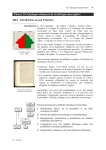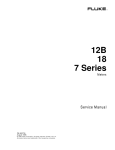Download Bills and Collections User Manual
Transcript
Bills and Collections
Oracle FLEXCUBE Universal Banking Release
Release 11.6.0.0.0
[October] [2015]
Bills and Collections
Table of Contents
1.
ABOUT THIS MANUAL................................................................................................................................ 1-1
1.1
1.2
1.3
1.4
1.5
1.6
2.
INTRODUCTION ........................................................................................................................................... 1-1
AUDIENCE .................................................................................................................................................. 1-1
ORGANIZATION .......................................................................................................................................... 1-1
CONVENTIONS USED IN THIS MANUAL ....................................................................................................... 1-2
GLOSSARY OF ICONS .................................................................................................................................. 1-2
RELATED DOCUMENTS ............................................................................................................................... 1-2
BILLS AND COLLECTIONS - AN OVERVIEW ....................................................................................... 2-1
2.1
INTRODUCTION ........................................................................................................................................... 2-1
2.2
OPERATIONS ON A BILL .............................................................................................................................. 2-3
2.2.1
SWIFT Messages for an Import Bill .................................................................................................. 2-4
2.2.2
SWIFT Messages for an Export Bill .................................................................................................. 2-4
2.3
INTEREST AND CHARGE LIQUIDATION ........................................................................................................ 2-5
3.
MAINTENANCE............................................................................................................................................. 3-1
3.1
INTRODUCTION ........................................................................................................................................... 3-1
3.2
MAINTAINING DOCUMENTS AND CLAUSES ................................................................................................ 3-1
3.2.2
Specifying Values for the User Defined Fields .................................................................................. 3-4
3.2.3
Operations on the Document Code Maintenance Screen .................................................................. 3-4
3.3
MAINTAINING COMMODITIES ..................................................................................................................... 3-5
3.3.2
Specifying values for the User Defined Fields ................................................................................... 3-7
3.3.3
Operations on the Goods/Commodity Maintenance Record .............................................................. 3-8
3.4
MAINTAINING INSTRUCTION CODES ........................................................................................................... 3-8
3.4.2
Specifying values for the User Defined Fields ................................................................................. 3-10
3.4.3
Operations on the Instructions Code Maintenance Records ........................................................... 3-10
3.5
MAINTAINING FREE FORMAT TEXTS (FFT) .............................................................................................. 3-11
3.5.2
Specifying Values for the User Defined Fields ................................................................................ 3-12
3.5.3
Operations on the FFT Maintenance Record .................................................................................. 3-13
3.6
MAINTAINING DISCREPANCY CODES........................................................................................................ 3-13
3.6.2
Specifying values for the User Defined Fields ................................................................................. 3-15
3.6.3
Operations on the Discrepancy Code Maintenance Record ............................................................ 3-16
3.7
MAINTAINING CENTRAL BANK REFERENCE ............................................................................................. 3-16
3.8
MAINTAINING INSURANCE COMPANY DETAILS ........................................................................................ 3-20
3.8.2
Specifying Values for the User Defined Fields ................................................................................ 3-22
3.8.3
Operations that you can Perform on a Insurance Company Record ............................................... 3-22
3.8.4
Application of Exchange Rate Type Based on Transaction Amount ................................................ 3-22
3.8.5
Specifying Values for the User Defined Fields ................................................................................ 3-25
3.9
MAINTAINING INCO TERMS .................................................................................................................... 3-26
3.10 OPERATIONS ON AN INCO TERM ............................................................................................................. 3-27
3.11 MAINTAINING BUYER-WISE ECGC LIMITS .............................................................................................. 3-27
3.11.1
Querying ECGC Buyer-wise Limits Details .................................................................................... 3-28
3.12 MAINTAINING NOSTRO ACCOUNT DETAILS ............................................................................................. 3-29
3.13 MAINTAINING BRANCH PARAMETERS FOR BILLS AND COLLECTIONS ...................................................... 3-31
4.
DEFINING ATTRIBUTES OF A BILLS AND COLLECTION PRODUCT ........................................... 4-1
4.1
INTRODUCTION ........................................................................................................................................... 4-1
4.2
DEFINING A PRODUCT ................................................................................................................................ 4-2
4.2.2
Specifying the Role Details ................................................................................................................ 4-8
4.2.3
Specifying Event Details .................................................................................................................... 4-8
4.2.4
Specifying Branch and Currency Details........................................................................................... 4-8
4.2.5
Specifying Customer Details .............................................................................................................. 4-8
4.2.6
Specifying Preferences for a product ................................................................................................. 4-9
4.2.7
Specifying the Main Preferences ....................................................................................................... 4-9
4.2.8
Specifying the Interest and Charge Details ..................................................................................... 4-21
4.2.9
Specifying MIS details ..................................................................................................................... 4-28
4.2.10
Specifying ICCF details ................................................................................................................... 4-28
4.2.11
Specifying Charge details ................................................................................................................ 4-30
4.2.12
Specifying Discount Accrual Details ............................................................................................... 4-30
4.2.13
Specifying Tax Details ..................................................................................................................... 4-31
4.2.14
Specifying Tracer Details ................................................................................................................ 4-32
4.2.15
Specifying Document Details ........................................................................................................... 4-34
4.2.16
Specifying FFT details ..................................................................................................................... 4-35
4.2.17
Specifying instruction details ........................................................................................................... 4-35
4.2.18
Specifying documents for a product ................................................................................................. 4-36
4.2.19
Specifying the clauses that should accompany the document .......................................................... 4-38
4.2.20
Specifying Status Details ................................................................................................................. 4-38
4.2.21
Indicating if status changes have to be carried out automatically................................................... 4-41
4.2.22
Specifying Status Control Details .................................................................................................... 4-42
4.2.23
Indicating Movement Details ........................................................................................................... 4-43
4.3
SETTING UP A PRODUCT FOR BILL FORFAITING ........................................................................................ 4-44
4.3.1
Defining the Product ........................................................................................................................ 4-44
4.3.2
Setting Up Interest Details ............................................................................................................... 4-45
4.3.3
Maintaining Accounting Entries ...................................................................................................... 4-46
4.3.4
Capturing Bill of Entry Details ........................................................................................................ 4-47
5.
PROCESSING BILLS..................................................................................................................................... 5-1
5.1
INTRODUCTION ........................................................................................................................................... 5-1
5.2
CREATING A BILLS CONTRACT ................................................................................................................... 5-2
5.2.1
Entering Main Details of a Bill ........................................................................................................ 5-10
5.2.2
Specifying Contract Details ............................................................................................................. 5-27
5.2.3
Specifying Margin Details ............................................................................................................... 5-34
5.2.4
Capturing Party Details................................................................................................................... 5-37
5.2.5
Capturing Document and Shipment Details ...................................................................................... 5-6
5.2.6
Specifying Exception Details ........................................................................................................... 5-10
5.2.7
Specifying Discrepancies ................................................................................................................. 5-15
5.2.8
Specifying Rollover Details.............................................................................................................. 5-19
5.2.9
Specifying Purchase Details ............................................................................................................ 5-22
5.2.10
Processing Packing Credits ............................................................................................................. 5-26
5.2.11
Viewing the Media Addresses of a Customer ................................................................................... 5-30
5.2.12 Capturing the BIC Details of a Customer ........................................................................................ 5-31
5.2.13
Maintaining Preferences for Loan ................................................................................................... 5-32
5.2.14
Indicating Preferences for the Interest Components ....................................................................... 5-34
5.2.15
Specifying Advices, FFTs and Instructions for a Bill ...................................................................... 5-36
5.2.16
Specifying Advice Details ................................................................................................................ 5-37
5.2.17
Specifying FFTs for a Bill ................................................................................................................ 5-37
5.2.18
Specifying Instructions for a Bill ..................................................................................................... 5-38
5.2.19
Viewing Event Details ...................................................................................................................... 5-39
5.2.20
Viewing the Accounting Entries Passed for the Bill ........................................................................ 5-40
5.2.21
Viewing Advices ............................................................................................................................... 5-41
5.2.22
Capturing Invoice Details ................................................................................................................ 5-42
5.2.23 Specifying Margin Details ............................................................................................................... 5-42
5.2.24
Liquidating the Margin .................................................................................................................... 5-43
5.2.25
Reducing LC Cash Collateral .......................................................................................................... 5-43
5.2.26
Linking Contracts to Accounts and Deposits ................................................................................... 5-44
5.2.27
Specifying the Type of Linkage ........................................................................................................ 5-45
5.2.28
Specifying the Details of the Linkage ............................................................................................... 5-45
5.2.29
Linking a Bill to an FX Deal ............................................................................................................ 5-46
5.2.30
Linking an Import Bill Contract to a Loan ...................................................................................... 5-50
5.2.31
Capturing Amount Break-up Details ............................................................................................... 5-51
5.2.32
Viewing the Amended Details .......................................................................................................... 5-52
5.2.33
Associating an Insurance Company with the Bill ............................................................................ 5-53
5.2.34
Viewing Interest Calculation Details ............................................................................................... 5-54
5.2.35
Viewing Different Versions of a Bill ................................................................................................ 5-56
5.2.36
Reassigning a Contract to another User.......................................................................................... 5-56
5.2.37
Amending Bill Amount for Collection .............................................................................................. 5-57
5.2.38
Amending Interest Details for Bill Contracts .................................................................................. 5-62
5.3
VIEWING BC AMOUNT AMENDMENT INPUT SUMMARY DETAILS............................................................. 5-67
5.3.1
Specifying Advices for Amendment .................................................................................................. 5-68
5.3.2
Specifying FFTs for an Advice ......................................................................................................... 5-70
5.3.3
Specifying Instructions for an Advice .............................................................................................. 5-70
5.3.4
Viewing the Effective Interest Details for a Bill............................................................................... 5-70
5.3.5
Capturing Split Settlement Details for a Bill ................................................................................... 5-72
5.3.6
Basis Details .................................................................................................................................... 5-72
5.3.7
Split Details ..................................................................................................................................... 5-73
5.3.8
Capturing Forfaiting Interest Computation Details ........................................................................ 5-74
5.3.9
Viewing Linked Loan Details ........................................................................................................... 5-75
5.3.10
Viewing Interest Spread Details ...................................................................................................... 5-77
5.3.11
Linking Packing Credit Loans ......................................................................................................... 5-79
5.3.12
Capturing Goods Received (GR) Form Details ............................................................................... 5-79
5.3.13
Specifying the License Details ......................................................................................................... 5-82
5.3.14
Specifying the BOE Details .............................................................................................................. 5-84
5.3.15
Capturing Advance Payment Linkage Details ................................................................................. 5-86
5.3.16
Bill – FT Linkages for an Advance Remittance ............................................................................... 5-90
5.4
SPECIFYING BOE DETAILS AFTER LIQUIDATION ...................................................................................... 5-90
5.4.2
Indicating Advice Processing Charge Collection Preference .......................................................... 5-95
5.4.3
Liquidating Receivable Components of a Bill .................................................................................. 5-96
5.4.4
Reversing Liquidation Entries ......................................................................................................... 5-96
5.4.5
Partial Payment of Discounted Bills................................................................................................ 5-96
5.5
CURRENT ACCOUNT RECOVERY IN BILLS ................................................................................................ 5-97
5.5.1
Capturing Current Account Recovery Details ................................................................................. 5-97
5.5.2
Viewing Current Account Recovery Summary Details .................................................................. 5-106
5.5.3
Realization of Current Account ..................................................................................................... 5-107
Contract Status Details .................................................................................................................................. 5-116
5.5.4
Viewing Current Account Realization Summary Details ............................................................... 5-116
5.5.5
Maintaining Events at Product Level: ........................................................................................... 5-117
5.5.6
Liquidation of Overdue Components ............................................................................................. 5-118
5.5.7
Viewing Payment Input Summary Details ..................................................................................... 5-119
5.6
SPECIFYING THE REDISCOUNTING DETAILS ............................................................................................ 5-120
5.7
VIEWING BILLS AND COLLECTION CONTRACT SUMMARY DETAILS ....................................................... 5-124
5.8
LIQUIDATING AND REFUNDING INTEREST FOR BILLS ............................................................................. 5-126
5.8.1
Amount Tags .................................................................................................................................. 5-127
1. Accounting Role ..................................................................................................................................... 5-127
2. Events..................................................................................................................................................... 5-127
3. Liquidation in Parts – before Maturity Date ......................................................................................... 5-129
5.9
EARLY REALIZATION OF EXPORT PURCHASED BILL............................................................................... 5-132
5.9.1
Accounting Entries ......................................................................................................................... 5-133
5.10 CRYSTALLIZATION OF EXPORT AND IMPORT BILLS ................................................................................ 5-134
5.10.1
Liquidation after Crystallization.................................................................................................... 5-136
5.10.2
Processing Loan during Bills Crystallization ................................................................................ 5-137
5.10.3
Creating Loan contract by Manual Crystallization ....................................................................... 5-138
5.10.4
Creating a Loan Contract by Crystallizing Bill Automatically at EOD Process ........................... 5-141
5.11
5.12
5.13
5.14
5.15
5.16
6.
PART PURCHASE OF AN EXPORT SIGHT BILL .......................................................................................... 5-143
PURCHASE AFTER PART REALIZATION OR LIQUIDATION OF BILLS .......................................................... 5-144
PROCESSING EXCHANGE EARNERS FOREIGN CURRENCY ....................................................................... 5-144
PROCESSING AGENCY COMMISSION ....................................................................................................... 5-145
PROCESSING PROCEEDS FROM BILL PURCHASE ...................................................................................... 5-155
CAPTURING GOODS RECEIVED (GR) FORM DETAILS ............................................................................. 5-160
DEFINING DISCOUNT ACCRUAL FEE CLASSES ................................................................................. 6-1
6.1
INTRODUCTION ........................................................................................................................................... 6-1
6.1.2
Defining a Discount Accrual Fee Class ............................................................................................. 6-1
6.1.3
Associating Discount Accrual Components to Products.................................................................... 6-3
6.1.4
Events and Accounting Entries for Discount Accrual ........................................................................ 6-4
6.1.5
Specifying Status Change Details for Discount Accrual .................................................................... 6-7
6.1.6
Processing for Discount Accrual Fees............................................................................................... 6-7
6.1.7
Computation of Net Discount Accrual Amount for a Processing Day ............................................... 6-8
6.1.8
IRR calculation and IRR Re-calculation ............................................................................................ 6-9
7.
REGISTRATION OF A COLLECTION BILL ........................................................................................... 7-1
7.1
INTRODUCTION ........................................................................................................................................... 7-1
7.1.1
Entering Details of the Registration of a Bill .................................................................................... 7-1
8.
AUTOMATIC PROCESSES .......................................................................................................................... 8-1
8.1
INTRODUCTION ........................................................................................................................................... 8-1
8.1.1
Maintaining Bills Batch Process ....................................................................................................... 8-1
8.1.2
Maintaining Branch Parameters ....................................................................................................... 8-3
8.1.3
Specifying the User Defined Fields .................................................................................................... 8-6
8.2
PROCESSES RUN DURING BEGINNING OF DAY (BOD) ................................................................................ 8-6
8.2.1
Automatic Liquidation of Bills ........................................................................................................... 8-6
8.2.2
Tracer Generation ............................................................................................................................. 8-8
8.2.3
Automatic Accrual of Interest ............................................................................................................ 8-8
8.2.4
Automatic Status Changes ................................................................................................................. 8-9
8.2.5
Floating Rate Change ...................................................................................................................... 8-10
8.2.6
Automatic Change from Acceptance to Advance ............................................................................. 8-11
8.2.7
Automatic Generation Advices ........................................................................................................ 8-11
8.3
STRAIGHT THROUGH PROCESSING OF SWIFT MESSAGES ........................................................................ 8-12
8.3.1
STP of MT754 - Advice of Payment/Acceptance/Negotiation .......................................................... 8-12
8.3.2
STP of MT400 – Advice of Payment ................................................................................................ 8-14
8.3.3
STP of MT410 (Acknowledgement Received) .................................................................................. 8-16
8.3.4
STP of MT430 – Amendment of Instructions ................................................................................... 8-17
8.3.5
STP of MT742 – Reimbursement Claim ........................................................................................... 8-18
8.4
ECGC....................................................................................................................................................... 8-20
8.5
UPLOADING IE CODE MASTER ................................................................................................................. 8-20
8.6
UPLOADING IE CODE DETAILS ................................................................................................................. 8-21
8.7
VIEWING EXPORTER MASTER DETAILS .................................................................................................... 8-23
8.7.1
Viewing IE code detail ..................................................................................................................... 8-24
8.8
LIMITS TRACKING - ECGC ....................................................................................................................... 8-25
9.
ANNEXURE A ................................................................................................................................................. 9-1
9.1
10.
FREE FORMAT TEXTS (FFTS) ..................................................................................................................... 9-1
ANNEXURE B ........................................................................................................................................... 10-1
10.1 SUGGESTED ACCOUNTING ENTRIES AND ADVICES FOR BILLS.................................................................. 10-1
10.1.1
BOOK: Booking ............................................................................................................................... 10-1
10.1.2
INIT: Initiation................................................................................................................................. 10-8
10.1.3
LIQD: Contract Liquidation .......................................................................................................... 10-21
10.1.4
CLOS: Contract Closure ............................................................................................................... 10-35
10.1.5
10.1.6
10.1.7
10.1.8
10.1.9
10.1.10
10.1.11
10.1.12
10.1.13
10.1.14
10.1.15
10.1.16
10.1.17
10.1.18
10.1.19
10.1.20
10.1.21
10.1.22
10.1.23
10.1.24
10.1.25
10.1.26
10.1.27
10.1.28
10.1.29
11.
11.1
12.
REGN: Contract Registration ........................................................................................................ 10-38
BDIS: Discounting ......................................................................................................................... 10-39
BACP: Bill Acceptance .................................................................................................................. 10-43
REVR: Reversal ............................................................................................................................. 10-43
All Bill Products ............................................................................................................................ 10-43
ACCR: Interest Accrual ............................................................................................................. 10-44
REAS: Reassignment.................................................................................................................. 10-44
ADIS: Approval of Discrepancies .............................................................................................. 10-45
REFA: Refusal to Accept ........................................................................................................... 10-45
REFP: Refusal to Pay ................................................................................................................ 10-46
TAFT: Advice of Fate ................................................................................................................ 10-46
TACP: Tracer for Acceptance ................................................................................................... 10-47
TPAY: Transfer for Payment ..................................................................................................... 10-47
TDIS: Tracer for approval of discrepancies .............................................................................. 10-48
TRES: Tracer for release of reserve .......................................................................................... 10-48
DNTC - Arrival of Document Notice ......................................................................................... 10-48
ROLL: Rollover.......................................................................................................................... 10-49
FACP: Forfaiting of Accepted Bill ............................................................................................ 10-49
FDIS: Discount to Forfaiting..................................................................................................... 10-50
FRIC: Floating Rate Change in Bill .......................................................................................... 10-52
LPUR: Liquidation of Purchased Bill ........................................................................................ 10-52
CREC: Current Account Recovery ............................................................................................ 10-53
CRLQ: Current Account Realization ......................................................................................... 10-53
Collection to CoAcceptance ....................................................................................................... 10-54
Collection to Discount ............................................................................................................... 10-54
ANNEXURE C - ERROR CODES AND MESSAGES .......................................................................... 11-1
ERROR CODES AND MESSAGES................................................................................................................. 11-1
ANNEXURE D – SFMS MESSAGES...................................................................................................... 12-1
12.1 INTRODUCTION ......................................................................................................................................... 12-1
12.2 OUTGOING SFMS MESSAGES ................................................................................................................... 12-1
12.2.1
IFN 732 ............................................................................................................................................ 12-2
12.2.2
IFN 734 ............................................................................................................................................ 12-3
12.2.3
IFN 742 ............................................................................................................................................ 12-4
12.2.4
IFN 750 ............................................................................................................................................ 12-5
12.2.5
IFN 752 ............................................................................................................................................ 12-7
12.2.6
IFN 754 ............................................................................................................................................ 12-8
12.2.7
IFN 756 .......................................................................................................................................... 12-10
12.2.8
IFN 400 .......................................................................................................................................... 12-11
12.2.9
IFN 410 .......................................................................................................................................... 12-13
12.2.10
IFN 412 ...................................................................................................................................... 12-14
12.2.11
IFN 416 ...................................................................................................................................... 12-15
12.2.12
IFN 420 ...................................................................................................................................... 12-17
12.2.13
IFN 422 ...................................................................................................................................... 12-18
12.2.14
IFN 430 ...................................................................................................................................... 12-19
12.3 INCOMING SFMS MESSAGES.................................................................................................................. 12-21
12.3.1
Maintenances Required ................................................................................................................. 12-21
12.3.2
STP Field Specifications for Incoming Messages .......................................................................... 12-22
12.3.3
SFMS Header Block Details .......................................................................................................... 12-28
13.
REPORTS .................................................................................................................................................. 13-1
13.1 INTRODUCTION ......................................................................................................................................... 13-1
13.2 LIST OF OUTSTANDING ITEMS REPORT ..................................................................................................... 13-2
13.2.1
Selection Options ............................................................................................................................. 13-2
13.2.2
Contents of the Report ..................................................................................................................... 13-2
13.3 BILLS AND COLLECTIONS CONTRACT INFORMATION REPORT .................................................................. 13-3
13.4 CONSOLIDATED BALANCE CERTIFICATE REPORT ..................................................................................... 13-5
13.4.1
Contents of the Report ..................................................................................................................... 13-7
13.5 LIST OF BILLS IN USER DEFINED STATUSES ............................................................................................. 13-7
13.5.1
Selection Options ............................................................................................................................. 13-8
13.5.2
Contents of Report ........................................................................................................................... 13-9
13.6 BILLS AND COLLECTIONS DAILY ACTIVITY REPORT .............................................................................. 13-10
13.6.1
Selection Options ........................................................................................................................... 13-11
13.6.2
Contents of Report ......................................................................................................................... 13-12
13.7 LIST OF OVERDUE ITEMS - PAYMENT ..................................................................................................... 13-13
13.7.1
Selection Options ........................................................................................................................... 13-14
13.7.2
Contents of Reports........................................................................................................................ 13-14
13.8 LIST OF OVERDUE ITEMS - ACCEPTANCES .............................................................................................. 13-15
13.8.1
Selection Options ........................................................................................................................... 13-16
13.8.2
Contents of Reports........................................................................................................................ 13-17
13.9 LIST OF OVERDUE ITEMS - FINALIZATION .............................................................................................. 13-18
13.9.1
Selection Options ........................................................................................................................... 13-19
13.9.2
Contents of Report ......................................................................................................................... 13-19
13.10
BC AUTOMATIC PROCESSING EXCEPTIONS REPORT........................................................................... 13-20
13.10.1
Contents of Report ..................................................................................................................... 13-21
13.11
BC CONTRACTS OVERRIDES REPORT ................................................................................................. 13-22
13.11.1
Selection Options ....................................................................................................................... 13-22
13.11.2
Contents of the Report ............................................................................................................... 13-23
13.12
LIST OF BILLS WITH PENDING DOCUMENTS........................................................................................ 13-24
13.13
LIST OF BILLS WITH PENDING DOCUMENTS........................................................................................ 13-24
13.13.1
Selection Options ....................................................................................................................... 13-24
13.13.2
Contents of Report ..................................................................................................................... 13-26
13.14
LIST OF BILLS UNDER PROTEST .......................................................................................................... 13-27
13.15
LIST OF BILLS TO BE PROTESTED ........................................................................................................ 13-29
13.15.1
Contents of Report ..................................................................................................................... 13-30
13.16
LIST OF MATURING BILLS .................................................................................................................. 13-31
13.17
OUTSTANDING BILLS CUSTOMERWISE REPORT .................................................................................. 13-34
13.18
DRAWEE REALIZATION REPORT ......................................................................................................... 13-35
13.19
OUTSTANDING BALANCEREPORT ....................................................................................................... 13-37
13.20
LIST OF BILLS ELIGIBLE FOR REDISCOUNTING ................................................................................... 13-38
13.21
LIST OF BILLS UNDER RESERVE ......................................................................................................... 13-40
13.22
BILLS STATIC MAINTENANCE REPORTS ............................................................................................. 13-42
1.1
1.
Introduction
About this Manual
This manual is designed to help you to quickly get familiar with the Bills and Collections module of
Oracle FLEXCUBE. It provides an overview to the module and takes you through the various
stages in processing a bill or collection.
You can obtain information specific to a particular field by placing the cursor on the relevant field
and striking <F1> on the keyboard.
1.2
Audience
This manual is intended for the following User/User Roles:
1.3
Role
Function
Back Office Trade Finance
Department Clerks
BC Contract Input functions except Authorization
Back Office Trade Finance
Department Officers
BC Contract Authorization, maintenance of static data specific
to the BC module
Front end Trade Finance
Product Managers
BC Product definition functions excluding authorization. BC
Report/Query functions
End of Day Operators
End and beginning of day related processing functions. BC
Report/Query functions
Bank’s Financial
Controller/Trade Finance
Department Manager
Branch level processing related setup for BC module and
Authorization of the same Authorization of BC product
definitions/amendments. BC Report/Query functions
MIS Department Officers
BC Query/Report functions
Organization
This manual is organized into the following chapters:
Chapter 1
About this Manual gives information on the intended audience. It also lists the
various chapters covered in this User Manual.
Chapter 2
Bills and Collections - An Overview offers a snapshot of the features of the entire
module.
Chapter 3
Maintenance details the procedure to set up static information related to the
module. This includes the maintenance of Goods, Documents, Instructions, Free
format text (FFT), Clause codes, and their corresponding description.
Chapter 4
Defining Attributes of a Bills and Collection Product describes the procedure to
define attributes specific to Bills and Collection products.
1-1
1.4
Chapter 5
Processing Bills deals with the sequence of events involved, to process a bill.
Chapter 6
Defining Discount Accrual Fee Classes explains discount accrual processing for
bills.
Chapter 7
Registration of a Collection Bill details the procedure involved in registering a
collection bill.
Chapter 8
Automatic Processes explains the processes that automatically run periodic
activities.
Chapter 9
Annexure - A contains details of the FFTs that are shipped along with the
module.
Chapter 10
Annexure - B contains a list of suggested accounting entries and advices that
can be set up for the BC module.
Chapter 11
Annexure C - Error Codes and Messages lists all the error messages that you
can encounter while working with Oracle FLEXCUBE.
Chapter 12
Annexure D – SFMS Messages contains details and formats of incoming and
outgoing messages supported for SFMS and the related straight-through
processing
Chapter 13
Report provides a list of reports that can be generated in this module and also
explains their contents.
Conventions Used in this Manual
Important information is preceded with the
1.5
symbol
Glossary of Icons
This User Manual may refer to all or some of the following icons.
Icons
Function
Exit
Add row
Delete row
Option List
1.6
Related Documents
The Core Services User Manual
The Letters of Credit User Manual
1-2
The Central Liability User Manual
1-3
2.1
Introduction
2.
Bills and Collections - An Overview
A bill, as an instrument of international trade, is the most commonly used method for a seller to
be paid through banking channels. Besides credit risk considerations, bills are the customary
business practice for trade and a particularly important fee-earning service for any bank.
The Bills and Collections (BC) module supports the processing of all types of bills, both domestic
and international. It handles the necessary activities during the entire lifecycle of a bill once it is
booked.
In an effort to empower your bank in handling a high volume of credit and to enable you to
provide superior services to the customers of your bank, Oracle FLEXCUBE provides you with
the following features:
The Bills and Collections module supports the processing of all types of international and
domestic bills like:
Incoming Bills under LCs
Incoming Bills not under LCs
Outgoing Bills under LCs
Outgoing Bills not under LCs
Incoming Collections
Outgoing Collections
Usance or Sight Bills
Documentary or Clean Bills
You can create products, templates, or even copy the details of an existing bill on to a
new one and modify it to suit your requirements. This renders the input of the details of a
bill faster and easier.
You have the flexibility to create and customize a product to suit almost any requirement
under a bill. The bills associated with the product will bear characteristics that you define
for it.
The BC module is designed to handle the interest, charges, or fees related to a bill and
record amendments to the original terms of the bill.
The BC module actively interacts with the LC module of Oracle FLEXCUBE. This enables
easy retrieval of information for bills drawn under an LC that was issued at your bank.
Most of the details maintained for the LC will be defaulted to the bill when you indicate
the reference number of the LC involved in the bill. This eliminates the need to re-enter
the details of the LC all over again.
The Central Liability sub-system automatically controls the booking of a bill against the
credit lines assigned to the customer before the bookings are made. Oracle FLEXCUBE
also supports tracking your bank’s exposure for a bill to several parties.
You have the option to automate periodic processes such as:
2-1
The application of floating interest rates to the components of a bill as and when they
change
The movement of a bill from a given status to another
Accrual of interest due to a bill
Liquidation of bills on the liquidation date that you indicate
Generation of tracers on the due date
These will be processed as part of the batch processes run at BOD or EOD. The system
automatically calculates the date on which the events should take place, based on the frequency
and the date specified for the bill.
The module also supports automated follow-up and tracer facility for payments and
acceptance. Tracers can be automatically generated at an indicated frequency until a
discrepancy is resolved.
When a repayment against the bill, is not made on the due date, you may want to do an
aging analysis for the bill. You can define the number of days that the bill should remain
in a given status, the sequence in which a bill should move from one status to another
and also indicate the direction of movement (forward or reverse). You can follow-up on
the repayment of a bill by generating reports which detail the status of aging bills.
Depending on the processing requirements of your bank, you can define and store the
standard documents, clauses, and instructions and free format texts. These details can
be incorporated and printed onto the output document of the bill, by entering the relevant
code. This eliminates entering the details of standard components of a bill every time you
need to use them.
Bills can be carried over several stages during the day. After a bill has been entered, it
can be verified and authorized on-line before further processing.
Information services for managerial and statistical reporting such as on-line transactions,
status report and the immediate retrieval of information of the bills processed at your
bank can be generated.
Oracle FLEXCUBE’s Graphic User Interface (GUI) facilitates ease of input. Option lists
are provided wherever possible. This makes the module both efficient and easy to use.
The media supported include Mail, Telex and SWIFT.
The BC module supports and handles the following functions:
Open/Amend a bill
The authorization of bill contracts
The reversal and liquidation of interest and charges
Customer inquiries
The generation of tracers and advices
The generation and printing of reports
On-line help - indicates that you can invoke global help by making use of the Help option
in the Menu bar. You can also invoke on-line context sensitive help, which is made
available to you, if you strike the hot key <F1> while in the application. A window pops up
displaying information associated with the field from which you invoked it.
2-2
2.2
Operations on a Bill
The operations that you can perform on a bill depend on the trade finance product type you are
processing. Further, the messages and advices that are generated for the bill are determined by
the operation you perform on the bill. The interest, charges or fees can be different for each
operation that you perform on the bill.
In Oracle FLEXCUBE, all types of bills are classified in to two categories. They are:
Import Bills
Export Bills
All types of incoming bills (international and domestic) financed by your bank are termed Import
bills. Similarly, all outgoing bills (international and domestic) financed by your bank are termed
Export bills.
The operations that you can perform on a bill have been diagrammatically represented below:
Operations you can perform on a Bill
(International and Domestic)
Incoming Bills
Outgoing Bills
Advance
Acceptance
Payment
Payment
Discounting
Purchase
Collection
Collection
Negotiation
Acceptance
Discounting
The system allows you to effect a change of operation for the following operation types:
Acceptance to Advance (automatic facility provided)
Acceptance to Discount
Collection to Purchase
Discount to Collection
Purchase to Collection
Acceptance to Fortfaiting
2-3
Discount to Fortfaiting
Reimbursement Claim
Collection to Coacceptance
Collection to Discount
For instance, while processing an acceptance bill, which needs to be discounted, you need not
enter a new bill to discount the bill. You need to just amend the operation type from acceptance to
discount.
2.2.1 SWIFT Messages for an Import Bill
The messages that are generated for an Import bill depend on the operation you perform on the
bill. The following are the SWIFT messages that are supported for an Import bill.
Description
SWIFT code
Acknowledgement
MT410
Acceptance Advice
MT412
Payment tracer
MT420
Acceptance tracer
MT420
Advice of Payment for a Collection bill
MT400
Advice of fate (principal and acceptance)
MT422
Refusal Advice (payment and accept)
MT734
Discharge Advice
MT732
Tracers that are generated
MT420
Authorization to pay, accept or negotiate
MT752
Advice of Payment for import bills under LC
MT756
2.2.2 SWIFT Messages for an Export Bill
The messages that are generated for an Export bill depend on the operation you perform on the
bill. The following are the SWIFT messages that are supported for an Export bill.
Description
SWIFT Code
Acknowledgement
MT410
Acceptance Advice
MT412
2-4
2.3
Description
SWIFT Code
Payment tracer
MT420
Acceptance tracer
MT420
Refusal Advice (payment and accept)
MT734
Discharge Advice
MT 732
Amendment of instruction
MT 430
Reimbursement claim
MT 742
Discrepancy Requirement
MT 750
Tracers that are generated
MT 420
Interest and Charge Liquidation
The BC module has a flexible mechanism for raising, tracking and controlling the interest that you
collect and the charges that you levy. These may be on a cash or account receivable basis. They
can be collected either in advance or in arrears and can be accrued or non- accrued.
Interest can be collected either as a rate or as a flat amount. Standard Interest rates can be
defined for each bill type.
Changes that you effect to fields like the base date, exchange rate or account numbers require
reversal entries The system generates reversal entries for the corrected amount, account, rate
etc.
2-5
3. Maintenance
3.1
Introduction
The Bills module requires certain basic information to be set up before becoming fully operational.
You can maintain details for the following:
Document details
Clause details
Commodity
Instruction codes
Free Format Texts
Parameters for your branch
Insurance Company Details
Exchange Rate Type maintenance for different transaction amount slabs
INCO Terms
The procedure for maintaining these details is discussed in the subsequent sections of this
chapter.
3.2
Maintaining Documents and Clauses
There are certain standard documents that are required under a documentary bill. As these
documents are standard and common to most countries, you need not specify the details of the
document each time you need to use it for a bill. Instead, you can maintain its details in the ‘Bills
and Collections Document Master Maintenance’ screen.
The advantage of maintaining document details is that, at the time of creating a product or at the
time of entering the details of a bill, you need only specify the code assigned to the document. All
the details maintained for the document will be automatically picked up. This reduces effort and
taken as there is no need to enter the contents of the document every time you use it.
You can invoke the ‘Bills & Collections Document Code Maintenance’ screen by typing
‘BCDDOCCD’ in the field at the top right corner of the Application tool bar and clicking on the
adjoining arrow button. If you are maintaining the details of a new document, select ‘New’ from
the Actions menu in the Application tool bar or click New icon. The screen is displayed without
any details.
If you are calling a document maintenance record that has already been defined, double click on
a document code from the summary screen.
3-1
3.2.1.1 Specifying the Document Details
You can maintain the following details related to the documents in the ‘Bills and Collections
Document Code Maintenance’ screen.
Document Code
In Oracle FLEXCUBE, each document that you maintain is identified by a 12-character code
called a document code. One of the characters of the code should be a letter of the English
Alphabet. You can follow your own conventions for devising this code.
The code should be unique as it is used to identify the document. While creating a product or at
the time of entering the details of a bill, where you need to specify the documents that should
accompany a bill, you need to only specify the code assigned to the document. The document
details will be automatically picked up and defaulted.
Language Code
Specify the language code using which all the correspondences with the party should be carried
out. The adjoining option list displays all available language codes. You can choose the
appropriate one.
Document Type
Select the document type from the drop-down list. The available options are Transport,
Insurance, Invoice, and Others.
3-2
Validate Shipping Guarantee
To track the documents captured during booking of import bill against shipping guarantee issued
based on the same set of documents select the ‘Validate Shipping Guarantee’ option in the
screen. The tracking will be based on document reference captured in the documents screen of
LC and BC contract online.
By default, this field will be unchecked and can be changed before you save the record. This field
can be modified at any time using unlock operation.
During Copy operation the value of this field will be copied to the new document code.
Document Short Description
The documents required under a bill are sometimes large and hence difficult to identify. Therefore
you can specify a short description or a title, which will enable quick identification of the
document.
The short description specified is for information purposes only and will not be printed on the
document.
Document Long Description
Specify the complete description of the document. This option allows you to enter a maximum of
255 characters.
3.2.1.2 Specifying the Clause Details
A clause is a statement that can accompany a document sent under a bill. Instead of specifying
the details of a clause each time you need to use it, you can maintain a list of the standard
clauses, which can accompany the documents sent under a bill, in the Bills and Collections
Document Code Maintenance screen.
The advantage of maintaining clause details is that at the time of creating a product or at the time
of entering a bill, you need to only specify the code assigned to the clause. All the details
maintained for the clause will be automatically picked up. This reduces the effort involved in
entering the contents of the clause each time you use it.
You can capture the following details related to the clause:
Clause Code
Each clause maintained is identified by a four-character code called a Clause code. One of the
characters of the clause code should be a letter of the English Alphabet. You can follow your own
convention for devising the code.
This code should be unique as it is used to identify the clause. While creating a product or at the
time of entering the details of a bill, instead of specifying the clauses that should accompany a
document, you need to only specify the code assigned to the clause. The clause details will be
automatically picked up and defaulted.
3-3
Description
After specifying a code for the clause, you can proceed to maintain a detailed description of the
clause. The description carries the contents of the clause and they will be printed on the
documents that are required for the bill. The clause description can contain a maximum of two
thousand characters.
3.2.2 Specifying Values for the User Defined Fields
You can specify values for user defined fields in the ‘User Defined Fields’ screen. To invoke this
screen, click ‘Fields’ button.
Value for UDF can be made mandatory or non-mandatory as maintained in the ‘User Defined
Fields Maintenance’ screen.
After you have entered the details of the document and clause you should save the record. Click
‘Exit’ or ‘Cancel’ button to exit the screen.
3.2.3 Operations on the Document Code Maintenance Screen
On an existing Document Maintenance record, you can perform any of the following operations (if
any function under the Actions Menu is disabled, it means that the function is not allowed for the
record):
Amend the details of a document
Authorize a document
Copy the details of a document on to a new document
Close the document
3-4
Reopen the document
Print the details of a document
Delete the details of a document
On an existing Clause Maintenance record, you can perform any of the following operations (if
any function under the Actions Menu is disabled, it means that the function is not allowed for the
record):
Amend the details of the record
Authorize the record
Copy the details of a clause on to a new record
Close the record
Reopen the closed record
Print the details of a record
Delete the record
Please refer to the User Manual on Common Procedures for details of these operations.
3.3
Maintaining Commodities
A bill is an instrument used for trade payments and trade involves merchandise. There are certain
standard goods or commodities that are transacted under bills. Instead of specifying details of the
merchandise each time they are traded, you can maintain the details of the standard goods in the
‘Bills & Collections Commodity Code Maintenance’ screen.
The advantage of maintaining goods details is that at the time of entering the details of a bill, you
need to only specify the code assigned to the goods. All the details maintained for the goods
code will be automatically picked up. This reduces your effort, as you do not need to enter the
description of the goods each time you need to use it.
The details of the standard goods transacted under a bill can be maintained using the ‘Bills &
Collections Commodity Code Maintenance’ screen. You can invoke this screen by typing
‘BCDCOMCD’ in the field at the top right corner of the Application tool bar and clicking on the
adjoining arrow button.
If you are maintaining details of a commodity for the first time, select ‘New’ from the Actions Menu
in the Application toolbar or click new icon. The ‘Bills & Collections Commodity Code
Maintenance’ screen is displayed without any details.
If you are calling a goods maintenance record that has already been defined, double click on a
commodity code from the summary screen.
3-5
3.3.1.1 Specifying Goods Code Details
You can capture the following details related to the standard goods:
Goods Code
In Oracle FLEXCUBE, goods are identified by a 12-character code called a ‘Goods Code’. One of
the characters of the goods code should be an alphabet. You can follow your own conventions for
devising the code.
The goods code that you specify should be unique as it is used to identify the goods. While
creating a product or at the time of entering a bill, instead of defining details of the goods
transacted under the bill, you need to only specify the code assigned to the goods. The details of
the goods will automatically be picked up and defaulted.
Language Code
Specify the language code using which all the correspondences with the party should be carried
out. The adjoining option list displays all available language codes. You can choose the
appropriate one.
Banned Commodity
As part of maintaining the details of the goods that can be traded under a Bill, you can also
specify whether the commodity being defined is banned from import/export.
If you are maintaining the details of a banned commodity, you can indicate the same by selecting
the ‘Banned commodity’ option in the screen.
At the time of selecting the goods being traded under a Bill, the system will display the
commodities in the option list. In addition, the list will also display whether a particular commodity
is banned or not by indicating ‘YES’ (for a banned product) and ‘NO’ (for a product that is allowed
for trade) against the product.
3-6
Goods Description
After assigning a code to the goods, you can proceed to maintain a detailed description of the
goods. The goods description can contain a maximum of six thousand five hundred characters.
While specifying details of the goods transacted under a bill, you can edit the description that is
defaulted to suit the requirements of the bill you are processing. You can also use it to enter
specifications such as the quality and quantity of the merchandise.
Under License
Check this box to indicate if the goods transacted under a bill are to be under license. If you leave
the box unchecked it indicates that the goods are freely importable. This detail defaults from the
LC contract to the BC product for a bill under an LC. If the box defaults unchecked it means that
the goods are freely importable. You can choose to keep the goods as freely importable by
leaving the box unchecked or you can specify that any goods under a bill under an LC are to be
maintained under license by checking the box.
3.3.2 Specifying values for the User Defined Fields
You can specify values for user defined fields in the ‘User Defined Fields’ screen. To invoke this
screen, click ‘Fields’ button.
Value for UDF can be made mandatory or non-mandatory as maintained in the ‘User Defined
Fields Maintenance’ screen.
After you have entered the details of the document and clause you should save the record. Click
‘Exit’ or ‘Cancel’ button to exit the screen.
3-7
3.3.3 Operations on the Goods/Commodity Maintenance Record
On an existing Goods maintenance record, you can perform any one of the following operations
(if any function under the Actions Menu is disabled, it means that the function is not allowed for
the record):
Amend the details of a record
Authorize a record
Copy the details of a commodity on to a new record
Close a record
Reopen a closed record
Print the details of a record
Delete a record
Refer to the chapter on common procedures for details of these operations.
3.4
Maintaining Instruction Codes
You can register the standard set of instructions or statements that are applicable to the bills that
you issue. These standard instructions can be made to appear in the correspondence and
messages sent to the parties involved in a bill. Instead of specifying details of an instruction each
time you to use it, maintain its details in the ‘Bills and Collections Instruction Codes Maintenance’
screen. The advantage of maintaining Instruction Codes is that at the time of creating a product
or while entering the details of a bill, you need to only specify the code assigned to the
Instructions. All the details maintained for the instruction code will be automatically picked up.
This reduces considerably reduces time and effort as there is not need to enter the description of
an instruction each time you use it.
You can invoke the ‘Bills & Collections Instruction Code Maintenance’ screen by typing
‘BCDINSCD’ in the field at the top right corner of the Application tool bar and clicking on the
adjoining arrow button. If you are maintaining the details for an instruction for the first time, select
‘New’ from the Actions Menu in the Application toolbar or click new icon. If you are calling an
instruction maintenance record that has already been defined, click on an instruction from the
summary screen to open it.
3-8
3.4.1.1 Specifying the Instructions Code Details
You can capture the following details.
Instructions Code
In Oracle FLEXCUBE, each instruction that you maintain is identified by a four-character code
called an Instruction Code. One of the characters of this code should be a letter of the English
Alphabet. You can follow your own conventions for devising the code.
The code that you specify should be unique as it is used to identify the instruction. While creating
a product, or at the time of entering the details of a bill instead of specifying the Instructions
required under a bill, you need to only specify the code assigned to the instruction. The
instruction details will be automatically picked up and defaulted.
In order to process MT734, you need to maintain the following instruction codes and link them to
PAYMENT_REFUSAL advice:
NOTIFY – This indicates that documents are held until the issuing bank receives a waiver
from the applicant and agrees to accept it, or it receives further instructions from the
presenter prior to agreeing to accept a waiver.
PREVINST – This indicates that the issuing bank is acting in accordance with instructions
previously received from the presenter.
These codes are captured in field 77B of MT734. You can link these instruction codes to the
advice in the ‘Advices/Free Format Text’ screen that can be invoked from the ‘Bills and
Collections – Contract Input’ screen by clicking ‘Advices / FFT’ button.
Refer the section ‘Specifying instructions for a bill’ in the chapter ‘Processing Bills’ of this User
Manual for details about instruction code linkage.
Language Code
Specify the language code using which all the correspondences with the party should be carried
out. The adjoining option list displays all available language codes. You can choose the
appropriate one.
Instructions Text
After assigning a code to identify an instruction, you can proceed to maintain the description of
the instruction. The contents of the instruction that you define can contain text up to 2000
characters.
3-9
3.4.2 Specifying values for the User Defined Fields
You can specify values for user defined fields in the ‘User Defined Fields’ screen. To invoke this
screen, click ‘Fields’ button.
Value for UDF can be made mandatory or non-mandatory as maintained in the ‘User Defined
Fields Maintenance’ screen. After you have entered the details of the document and clause you
should save the record. Click ‘Exit’ or ‘Cancel’ button to exit the screen.
3.4.3 Operations on the Instructions Code Maintenance Records
On an existing Instruction Maintenance record, you can perform any one of the following
operations (if any function under the Actions Menu is disabled, it means that the function is not
allowed for the record):
Amend the details of the record
Authorize the record
Copy the details of an FFT on to a new record
3-10
Close the record
Reopen the closed record
Print the details of a record
Delete the record
Please refer to the chapter on common procedures for details of these operations
3.5
Maintaining Free Format Texts (FFT)
Free Format Texts (FFT’s) may be a set of instructions or statements that are applicable to the
bills that you process. There are several standard free format texts that should appear in the
correspondence and messages sent to the parties involved in the bill. Instead of specifying the
details of the FFT each time you need to use it, you can maintain them in the FFT Maintenance
screen.
The advantage of maintaining FFT details is that at the time of creating a product or while
entering the details of a bill, you need to only specify the code assigned to the FFT. All the details
maintained for the FFT code will be automatically picked up. This reduces your effort, as you do
not need to enter the description of the FFT each time you use it.
You can invoke the ‘Bills & Collections Free Format Code Maintenance’ screen by typing
‘BCDFFTCD’ in the field at the top right corner of the Application tool bar and clicking on the
adjoining arrow button. If you are maintaining the details for the FFT for the first time, select ‘New’
from the Actions Menu in the Application toolbar or click new icon. The ‘Bills & Collections Free
Format Code Maintenance’ screen is displayed.
If you are calling an FFT maintenance record that has already been defined, click on FFT from
the summary screen to open it.
3.5.1.1 Specifying Free Format Text Code Details
You can capture the following details related to the Free Format Text Code here.
3-11
Text Code
In Oracle FLEXCUBE, each FFT that you maintain is identified by a 12-character code called an
FFT code. One of the characters of this code should be a letter of the English Alphabet. You can
follow your own conventions for devising the code.
The code that you specify should be unique as it is used to identify the FFT. While creating a
product, or at the time of entering the details of a bill instead of specifying the FFTs required
under a bill, you need to only specify the code assigned to the FFT. The FFT details will be
automatically picked up and defaulted.
Language Code
Specify the language code using which all the correspondences with the party should be carried
out. The adjoining option list displays all available language codes. You can choose the
appropriate one.
Free Format Text
After you have assigned a code to identify an FFT, you can proceed to maintain the description of
the FFT. The Description that you specify can contain text up to 2500 characters. After you have
made the required mandatory entries you can save the record. On saving the record, your User
ID will be displayed in the Input By field at the bottom of the screen. The date and time at which
you saved the record will be displayed in the Date/Time field.
A record that you have created should be authorized by a user bearing a different login Id, before
the EOD is run. Once the record is authorized the Id of the user who authorized the record will be
displayed in the Auth By field. The date and time at which the record has been authorized will be
displayed in the Date/Time field positioned next to the Auth By field. The status of the record will
be displayed in the check box marked Authorized The field will remain unchecked until the record
is authorized.
3.5.2 Specifying Values for the User Defined Fields
You can specify values for user defined fields in the ‘User Defined Fields’ screen. To invoke this
screen, click ‘Fields’ button.
3-12
Value for UDF can be made mandatory or non-mandatory as maintained in the ‘User Defined
Fields Maintenance’ screen.
After you have entered the details of the document and clause you should save the record. Click
‘Exit’ or ‘Cancel’ button to exit the screen.
3.5.3 Operations on the FFT Maintenance Record
On an existing FFT Maintenance record, you can perform any one of the following operations (if
any function under the Actions Menu is disabled, it means that the function is not allowed for the
record):
Amend the details of the record
Authorize the record
Copy the details of an FFT on to a new record
Close the record
Reopen the closed record
Print the details of a record
Delete the record
Please refer to the chapter on common procedures for details of these operations
3.6
Maintaining Discrepancy Codes
3-13
You can register the standard discrepancy codes that are applicable to the bills you process.
Instead of specifying the details of the discrepancy each time you need to use it, you can
maintain them in the BC Discrepancy Codes Maintenance screen.
The advantage of maintaining Discrepancy codes is that at the time of creating a product or while
entering the details of a bill, you need to only specify the code assigned to the discrepancy code.
All the details maintained for the discrepancy code will be automatically picked up. This reduces
your effort, as you do not need to enter the description of the discrepancy each time you use it.
You can invoke the ‘Bills & Collections Discrepancy Code Maintenance’ screen by typing
‘BCDDISCD’ in the field at the top right corner of the Application tool bar and clicking on the
adjoining arrow button. If you are maintaining the details for an instruction for the first time, select
‘New’ from the Actions Menu in the Application toolbar or click new icon.
If you are calling a discrepancy maintenance record that has already been defined, double click
on a discrepancy code of your choice from the summary screen.
3.6.1.1 Specifying Discrepancy Code Details
You can capture the following details related to the Discrepancy Codes here.
Discrepancy Code
In Oracle FLEXCUBE, each discrepancy that you maintain is identified by a 12-character code
called a Discrepancy Code. One of the characters of this code should be a letter of the English
Alphabet. You can follow your own conventions for devising the code.
The code that you specify should be unique as it is used to identify the discrepancy. While
creating a product, or at the time of entering the details of a bill, instead of specifying the
discrepancy codes applicable to a bill, you need to only specify the code assigned to the
discrepancy. The details maintained for the discrepancy code, will be automatically picked up and
defaulted.
3-14
Language Code
Specify the language code using which all the correspondences with the party should be carried
out. The adjoining option list displays all available language codes. You can choose the
appropriate one.
Description
After you have assigned a code to identify a discrepancy, you can proceed to maintain the
description of the discrepancy. The contents of the discrepancy that you define can contain text
up to six thousand five hundred characters.
After making the mandatory entries you can save the record.
On saving the record, your User ID will be displayed in the Input By field at the bottom of the
screen. The date and time at which you saved the record will be displayed in the Date/Time field.
A record that you have created should be authorized by a user bearing a different login Id, before
the EOD is run. Once the record is authorized, the Id of the user who authorized the record will be
displayed in the Auth By field. The date and time at which the record has been authorized will be
displayed in the Date/Time field positioned next to the Auth By field. The status of the record will
be displayed in the check box marked Authorized. The field will remain unchecked until the record
is authorized.
3.6.2 Specifying values for the User Defined Fields
You can specify values for user defined fields in the ‘User Defined Fields’ screen. To invoke this
screen, click ‘Fields’ button.
3-15
Value for UDF can be made mandatory or non-mandatory as maintained in the ‘User Defined
Fields Maintenance’ screen. After you have entered the details of the document and clause you
should save the record. Click ‘Exit’ or ‘Cancel’ button to exit the screen.
3.6.3 Operations on the Discrepancy Code Maintenance Record
On an existing Discrepancy Code maintenance record, you can perform any one of the following
operations (if any function under the Actions Menu is disabled, it means that the function is not
allowed for the record):
Amend the details of the record
Authorize the record
Copy the details of a discrepancy code on to a new record
Close the record
Reopen the closed record
Print the details of a record
Delete the record
Refer to the Procedures User Manual for details of these operations.
3.7
Maintaining Central Bank Reference
You can maintain a uniform serial number for all export bills which are submitted to the bank for
negotiation or collection as per RBI mandate. The reference number is automatically created in
the system based on the operation of the bill.
Export Bills can be classified as:
C – Collection
P – Purchase
D – Discounted
N – Negotiation
M – Advance payment
The operation reference number slot maintenance screen provides you with the facility to
generate a reference number based on your preferred format. You need to capture the details
pertaining to the central bank reference number. These details comprise the reference number
which is automatically generated during authorization of a bill contract.
To invoke this screen type in ‘BCDOPRRF’ in the field at the top right corner of the Application
tool bar and click the adjoining arrow button.
3-16
3.7.1.1 Specifying the Central Bank Reference Maintenance
You can capture the details pertaining to the central bank reference details mandated by RBI.
The reference number is generated at the contract level based on the details specified here.
The Central Bank reference maintenance screen (BCDOPRRF) can be maintained based on two
cases:
If CB reference number box is not checked at Branch level
If CB reference number box is checked at Branch level
If CB reference number box is not checked at Branch level the following maintenance is captured
by specifying the details:
Type
Select the type of operation to be carried from the drop down list. The options available are:
Bills
Guarantee
Operation
Select the operation code applicable for the bill submitted to the bank from the option list. This list
displays all the operation codes relevant for Bills and Collections.
If you select the Type as ‘Guarantee’, then the system lists the operations ‘Open’ and ‘Open
and Confirm’.
Prefix
Specify the prefix for the reference number. This is the first alphabet of the operation code
selected above.
3-17
Suffix
Specify the suffix for the reference number. This value is generally null.
Start Number
Specify the starting number for the reference number.
End number
Specify the ending number for the reference number to be auto generated.
Current Number
This displays the current reference number generated. This number is updated whenever a
reference number is generated on saving a contract after modifying details of the number in the
current screen.
Number mask
Specify the mask for the reference number. This is of the type ‘NNNNNN’.
Once the above maintenance is authorized you are not allowed to change any values. Each
branch has only one record.
The system performs the following validations:
The Number mask should be multiple of ‘N’
The total length of Prefix + Suffix + Number mask cannot be greater than 11.
After authorization, you are not allowed to change any value. Each branch will have only one
record.
3-18
The system generates the Guarantee Serial number as shown below:
Prefix + Start num padded with ‘0’ up to Mask Length + Suffix + Date of Generation (String value)
Example
Let us assume the following values are maintained in Guarantee Serial No: Maintenance for Operation –
Open
Prefix – O
Suffix – ‘ ‘
Start num – 1000
End Num – 9000
Number Mask A(6) –NNNNNN
Then the Guarantee Serial number generated on 02/02/2006 will be as below O00100006033
i.e., O + 001000+06033 where,
00 is the padded values to the Start Number, 06033 is the string value of 02/02/2006 i.e Date of Generation.
The next Guarantee Serial number for collection on the same day will be O00100106033 (Where the start
num is changed from 1000 to 1001).
The system runs an Intraday batch (LCDSTCBR) to reset the Guarantee Serial number. This
batch resets the current running number of all the operations to starting number for Guarantees.
The CB Ref No intraday batch (BCDSTCBR) is used to reset the current running number for Bills.
Operation
The value ‘ALL‘ is defaulted for the operation and this value cannot be further modified.
Prefix
Specify the DB (destination branch) code as prefix.
Suffix
Specify the current year as suffix for the reference number.
Start Number
Specify the start number for the reference number. This is reset every year
End number
Specify the end number for the reference number.
Current Number
This displays the current reference number generated. This number cannot be modified.
3-19
Number mask
Specify the mask for the reference number. This is of the type ‘NNNNNN’.
Once the above maintenance is authorized you are not allowed to change any values. Each
branch has only one record.
3.8
Maintaining Insurance Company Details
A bill, as an instrument used for trade payments involves the shipment of large merchandise over
long distances. To cover the loss or damage of the goods during transition, most merchandise
that is traded is covered under an insurance policy.
You can maintain the details of different Insurance Companies in Oracle FLEXCUBE.
At the time of capturing the details of a Bill contract in the system, you can associate the
appropriate Insurance Company Code with the contract. Upon selection of the code, all the
details maintained for the selected code will be automatically picked up by the system.
Subsequently, on receipt of the insurance policy from the company, the insurance policy number
can also be captured in the relevant contract.
You can maintain the details of an insurance company through the ‘Bills & Collections Insurance
Company Maintenance’ screen. You can invoke this screen by typing ‘BCDINSCO’ in the field at
the top right corner of the Application tool bar and clicking on the adjoining arrow button.
3-20
3.8.1.1 Specifying the Company Details
In this screen, you can maintain the following details of Insurance Companies:
Insurance Company Code
Specify a unique code for each insurance company being defined in the system. The insurance
company will be identified by this code throughout the system. This is mandatory information and
if not provided, you will not be allowed to save the details of the company.
You can use a maximum of 9 alphanumeric characters to create the company code.
Insurance Company Name
After specifying a unique code for the company, you can also specify the full name of the
insurance company.
Address
Specify the mailing address of the insurance company being defined. You can maintain a
maximum of four lines of address. Each line of address can accommodate a maximum of 105
alphanumeric characters.
Telephone Number
You can also capture the telephone number of the insurance company.
Fax Number
Specify the Fax number of the insurance company.
The insurance company will be available for association with Bill contracts only after you
authorize the company details.
3-21
3.8.2 Specifying Values for the User Defined Fields
You can specify values for user defined fields in the ‘User Defined Fields’ screen. To invoke this
screen, click ‘Fields’ button.
Value for UDF can be made mandatory or non-mandatory as maintained in the ‘User Defined
Fields Maintenance’ screen.
After you have entered the details of the document and clause you should save the record. Click
‘Exit’ or ‘Cancel’ button to exit the screen.
3.8.3 Operations that you can Perform on a Insurance Company Record
In addition to creating the details of an insurance company, you can perform the following
operations on an existing record:
Unlock the record (to amend the details)
Delete an unauthorized record
Close the record
Reopen the closed record
Refer to the Procedures User Manual for details of these operations.
3.8.4 Application of Exchange Rate Type Based on Transaction Amount
3-22
Oracle FLEXCUBE allows you to apply different exchange rates based on the amount involved in
the transaction. The cut-off amount slabs are maintained in the local currency of your bank.
If the transaction currency is not the local currency, the system will first convert the transaction
amount into the local currency equivalent using the Standard Mid Rate. This is necessary as the
cut-off amount slabs are maintained in the local currency. The system will then validate the
converted amount against the different amount slabs to determine the appropriate rate type. This
is the rate type that will be used for the actual conversion of the transaction currency into the local
currency equivalent.
You can capture the exchange rate types for different amount slabs through the ‘Bills and
Collections Exchange Rate Type Maintenance’ screen. You can invoke this screen by typing
‘BCDAMTEX’ in the field at the top right corner of the Application tool bar and clicking on the
adjoining arrow button.
3.8.4.1 Specifying the Amount Tag Details
In this screen, you can specify the amount slabs for a branch, module and product combination.
Branch, Module and Product Code
Each branch of your bank is identified by a unique code. All authorized and active branch codes
are available in the option list. You can select the appropriate branch code from the list.
3-23
Like wise, all the modules (like Loans & Deposits, Letters of Credit, Bills & Collections, Funds
Transfer etc) available in your bank are also displayed in an option list. All active and authorized
records are available for selection. You can select the appropriate module code from the list.
The various products/services offered by your bank are also available in an option list. Select the
product code from the list.
Alternatively, you can also maintain the cut-off amounts that will be applicable for all the
branches, modules, and products of your bank. You can make the following selections to do this:
Branch Code – ALL (all branches)
Module Code – AL (all modules)
Product Code – ALL (all products)
Amount Tag
Amount tags identify the various components (eg Bill Amount, Loan Principal, LC Amount etc.)
involved in a contract.
You can maintain the cut-off amount slabs for:
1. All Amount Tags: The maintenance will be applicable to all the amount tags available in the
system (Module tags and Non-module tags).
2. Module Tags: The amount tags that are specific to a particular module are known as Module
Tags. For eg the amount tag PRINCIPAL is specific to the Loans module, BILL_AMOUNT is
defined for the Bills module and so on.
3. Non-Module Tags: The amount tags that are internally created by the system are referred to
as Non-Module tags. The system will automatically create the amount tags for the Interest,
Tax, Charge, and Commission components that you define for a product.
Basis Amount
You can maintain the different amount slabs in this field. Specify the lower limit of the amount
slab here. For the first slab, the floor basis amount will always be maintained as zero.
Amount To
Specify the upper limit of the slab. The upper limit of the previous amount slab gets defaulted as
the Floor Basis Amount. Click add icon to capture each subsequent amount slab.
Currency Rate Type
You can associate a different exchange rate type with each cut-off amount slab that you have
maintained. All authorized and active rate types defined in your system are available in the option
list. Select the appropriate rate type for each amount slab.
3-24
3.8.5 Specifying Values for the User Defined Fields
You can specify values for user defined fields in the ‘User Defined Fields’ screen. To invoke this
screen, click ‘Fields’ button.
Value for UDF can be made mandatory or non-mandatory as maintained in the ‘User Defined
Fields Maintenance’ screen. After you have entered the details of the document and clause you
should save the record. Click ‘Exit’ or ‘Cancel’ button to exit the screen.
Example
You have maintained the following cut-off amount slabs, and the corresponding exchange rate types &
exchange rates to be applied on Bill contracts processed at your bank:
Cut-Off Amount Slabs
(in Local Ccy - USD)
Exchange Rate Type
Exchange Rate
(for GBP to USD conversion)
0-25,000
STANDARD
1.684
>25,000
COUNTER
1.897
3-25
Let us assume that you are processing a Bill for GBP 20,000. The local currency of your bank is USD. In
such a case, the system will first convert GBP 20,000 into the local currency equivalent using the Standard
mid rate. Assuming that the mid rate is 1.5, the converted amount works out to USD 30,000. The system will
then validate the converted amount against the cut-off amount slabs maintained. USD 30,000 (converted
amount) falls in the second slab (>25,000). The exchange rate type maintained for this slab is ‘COUNTER’
and the corresponding exchange rate is 1.897. The actual conversion of the transaction amount takes place
using the COUNTER rate of 1.897. Therefore, the USD equivalent of 20,000 GBP works out to 37,940.
3.9
Maintaining INCO Terms
You can associate documents and clauses to INCO terms as part of a one-time maintenance for
your bank. You can do this through the ‘INCO Term Document Maintenance’ screen.
You can invoke this screen by typing ‘BCDINCOD’ in the field at the top right corner of the
Application tool bar and clicking on the adjoining arrow button.
Here, you need to specify the following:
INCO Term
The following are the INCO terms for which you can maintain documents and clauses:
CIFC
C&I
CANDI
CANDF
EXM
EX-work
FOR
EX-Delv
This maintenance is factory-shipped for your bank.
3-26
Document Code
You need to associate a valid document to an INCO term. All valid document codes maintained
(through the ‘Bills and Collections Document Master Maintenance’ screen) in your current branch
are made available here for selection. You can associate any number of valid documents to an
INCO term.
Description
A brief description of the chosen document is displayed here.
Clause Code
To each document associated with an ‘INCO Term’, you need to associate a clause. The
adjoining option list displays all clause codes maintained in through the ‘Clause Maintenance’
screen. You can choose the appropriate one.
To each document associated with an ‘INCO Term’, you can associate any number of clauses.
Description
A brief description of the chosen clause is displayed here. Click ‘Exit’ or ‘Cancel’ button to exit the
screen.
3.10 Operations on an INCO Term
On an existing INCO term maintenance record, you can perform any one of the following
operations (if any function under the Actions Menu is disabled, it means that the function is not
allowed for the record):
Create a record
Unlock and amend the details of the record
Delete the record
During the ‘amend’ operation, you can amend the clause code only.
Refer to the chapter on common procedures for details on each of these operations.
3.11 Maintaining Buyer-wise ECGC Limits
Exporter customers of Bank draw foreign bills on their buyers abroad. ECGC (Export Credit
Guarantee Corporation) provides credit risk insurance to these sellers against the credit facilities
provided by them to the buyers abroad. ECGC specifies maximum amount of insurance to each
buyer with expiry date.
The customer of the Bank submits the copy of the insurance policy to the Bank at the time of
submitting other documents while discounting. The policy includes the particulars like issue office
address, policy no, reference no, overseas buyer name, address, limit, issue date, expiry date
etc.
3-27
You can maintain the ECGC limits based on buyer in the ‘ECGC – Buyer-wise Limits
Maintenance’ screen. You can invoke this screen by typing ‘STDECGC’ in the field at the top right
corner of the Application tool bar and clicking on the adjoining arrow button.
In this screen, you can maintain records for the exporter, buyer and currency combination. If the
bank wants to maintain buyer limits in INR, then the currency in the record has to be maintained
as INR. You can view the buyer details for the exporter belonging to the current branch.
For more information, refer the ‘Maintaining Buyer-wise ECGC Limits’ section in the ‘Maintaining
Customer Information Files’ chapter in the ‘Core Entitie’s User Manual.
3.11.1 Querying ECGC Buyer-wise Limits Details
You can query and view an existing record of the buyer-wise ECGC limits in the ‘ECGC Buyerwise Limits Summary’ screen. You can invoke this screen by typing ‘STSECGC’ in the field at the
top right corner of the Application tool bar and clicking on the adjoining arrow button.
3-28
You can search for an existing record by specifying any of following details as search criteria:
Authorization Status
Record Status
Exporter ID
Buyer ID
Currency
After specifying the parameter for the query, click ‘Search’. The system displays all the records
matching the parameter specified.
3.12 Maintaining Nostro Account Details
You can maintain the details related to Nostro accounts in ‘Nostro Account Details’ screen. You
can invoke this screen by typing ‘BCDNOSTR’ in the field at the top right corner of the Application
tool bar and clicking on the adjoining arrow button.
3-29
You can specify the following details in this screen:
Account Number
Specify the account number of the Nostro Account or select the account number from the option
list provided.
Account Branch
The branch corresponding to the account selected gets displayed here.
Correspondent Bank
Specify the name of the correspondent bank.
Correspondent Branch Name
Specify the branch associated with the correspondent bank.
Branch Address 1
Specify the address details corresponding to the correspondent branch.
3-30
Branch Address 2
Specify the address details corresponding to the correspondent branch.
Branch Address 3
Specify the address details corresponding to the correspondent branch.
Currency
The currency gets defaulted on selection of the account number.
Telephone Number
Specify the telephone number of the branch.
Fax Number
Specify the fax number of the branch.
Telex Address
Specify the telex address of the branch.
Swift Code
Select the Swift code to be associated with the Nostro account from the option list provided.
The Nostro account details are applicable only for Export Bills.
3.13 Maintaining Branch Parameters for Bills and Collections
You can maintain bills and collections details specific to a branch using the ‘Bills and Collections
Branch Parameters’ screen. These parameters can be maintained for each branch of your bank.
You can invoke this screen by typing ‘BCDBRPRM’ in the field at the top right corner of the
Application tool bar and clicking on the adjoining arrow button.
3-31
The following details can be captured here:
Branch Details
Branch
Specify the branch code for which you need to maintain specific parameters. Alternatively, you
can select the branch code from the adjoining option list also. All branch codes maintained in the
system will be available in the list of values for selection.
Branch Name
The branch name is defaulted based on the branch code selected.
Batch Processing
Process till next working day
Check this box to indicate that Commission Accrual and Liquidation calculation has to be done
based on this setting.
Use User Reference NO in Messages
Check this box to include User Reference number in messages.
User Ultimate Parent User Reference For Child Contracts
Check this box to indicate that the Master/Parent contract Reference number has to be displayed
on messages generated for Child contracts. If the box is left unchecked, the user reference
number of the child will be displayed for the child contracts.
Accrual Level
Select the option to indicate the level at which accrual has to be done and entries have to be
passed. The options available are:
3-32
Product
Contract
3-33
4.
4.1
Defining Attributes of a Bills and Collection
Product
Introduction
In this chapter, we shall discuss the manner in which you can define attributes specific to a Bill
and Collections product.
You can create a Bills and Collections (BC) product in the ‘Bills and Collections Product
Definition’ screen. You can invoke this screen by typing ‘BCDPRMNT’ in the field at the top right
corner of the Application tool bar and clicking on the adjoining arrow button. In this screen, you
can enter basic information relating to a BC product such as the Product Code, the Description,
etc.
The primary attribute of a product is whether the bills linked to it are either:
Import Bills under LCs
Import Bills not under LCs
Export Bills under LCs
Export Bills not under LCs
Incoming Collections
4-1
Outgoing Collections
Usance or Sight Bills
Documentary or Clean Bills
The first attribute you define for a product is its Type. Once you have made this basic
classification you can tailor the product to suit your requirements. To explain further, within the
broad categories of the type of Bills listed above you can further define attributes that are
characteristic to each type. Each of these types that you define, with its distinctive features,
constitutes a Product in Oracle FLEXCUBE.
Since you define products for convenience, all the Bills involving the product inherit the attributes
defined for the product. Yet, you have room for flexibility. You can change the inherited attributes
of a specific bill to suit your requirement at the time of processing it.
For any product you create in Oracle FLEXCUBE, you can define generic attributes, such as
branch, currency, and customer restrictions, interest details, tax details, etc., by clicking on the
appropriate icon in the horizontal array of icons in this screen. For a BC product, in addition to
these generic attributes, you can specifically define other attributes. These attributes are
discussed in detail in this chapter.
You can define the attributes specific to a BC product in the BC Product Definition Main screen
and the BC Product Preferences screen. In these screens, you can specify the product type and
set the product preferences respectively.
For further information on the generic attributes that you can define for a product, please refer the
following Oracle FLEXCUBE User Manuals:
Products
Interest
User Defined Fields
Settlements
4.2
Defining a Product
The characteristics that you define for a product helps distinguish it from another. The entries that
are passed, the messages that are generated and the processing of bills involving this product is
determined by the characteristics that you define for it. You can indicate characteristics like:
Product Code
Select the product code from the option list provided.
Description
Specify a description for the product.
Slogan
Here you can specify a slogan for the product, if required.
4-2
Product Group
Select the group to which the product is associated, from the option list provided.
Start Date
Specify the start date for the product.
End Date
Specify the end date for the product.
Remarks
Enter any remarks related to the product, if required.
Operation
This indicates the operation that is allowed for the bills linked to a product. The operation that you
can select for the product is determined by the type of bill product you define (import, export, and
collection). The operation type selected for the bill determines the type of accounting entries
passed and the messages that are generated.
You can select an operation from the option list available. The type of operation that you can
perform on a bill has been represented below:
Incoming
(International and Domestic)
Outgoing
(International and Domestic)
Advance
Negotiation
Payment
Payment
Discounting
Discounting
Collection
Collection
Acceptance
Acceptance
Purchase
Product Type
An important detail in defining a product is to specify the type of product you are creating. A Bill
product that you create in Oracle FLEXCUBE can be of the following types:
Import
Export
The type of bill product you are creating determines the operations that can be performed on a
bill.
4-3
Tenor Code
The tenor that you define indicates when the bills linked to the product will be paid (immediately
or after a usance period).
The bills linked to a product can be paid either at:
Sight - Indicating that the bill is paid immediately
Usance - indicating that bill is paid after a usance period
Document
A bill that is drawn under an LC issued at your bank or at another bank can be either clean or
documentary. If you indicate that bills under an LC can be processed using the product, you can
also indicate the type of LC that the bill was drawn under.
The options available are:
Clean - indicating that no documents are required to process the bills linked to this product
Documentary - indicating that documents are required for the processing of bills linked to
this product
Under Letter of Credit
The bills that you process at your bank can be drawn under an LC that was issued at your bank
or at another bank. You can indicate whether bills drawn under an LC can be processed using the
product you are creating.
Reimbursement Claim
Check this option to indicate that the product is applicable for processing reimbursement claims.
This field is enabled only when the operation is chosen as ‘Payment’ and the type is specified as
‘Import’.
4.2.1.1 Indicating whether a change of Operation is allowed
In addition to indicating the operation that is allowed for the bills linked to a product, you also
have an option to indicate whether a change of operation is allowed for the bills linked to the
product.
Acceptance to Discount
If you are creating a product with operation type ‘Acceptance’ you can indicate that the bills,
which are processed using this product, can also be discounted also.
Acceptance to Advance
If you are creating a product with operation type ‘Acceptance’ you can also indicate that the bills,
which are processed using this product can be advanced as well.
4-4
Collection to Purchase
If you are creating a product with operation type ‘Collection’ you can indicate that the collection
bills processed using this product can be purchased as well.
Discount to Collection
If you are creating an export bill product with operation type ‘Discount’ click here to indicate that
discounted bills processed using this product can be booked for collection also. If you select this
option, you should also maintain accounting entries for the events ‘BCOL’ and ‘LCOL’.
While processing a bill involving the product, you need to book a bill under Discount. If you
change the Operation to Collection, the accounting entries defined for BCOL will be passed.
When the bill is liquidated, the accounting entries defined for LCOL will be passed.
This operation type is treated as a foreclosure and outstanding discount accruals are completed
unconditionally when the operation is carried out before the maturity date of a BC contract linked
to the product.
You can refer to the chapter titled ‘Defining Discount Accrual Fee Classes’ for more information
on discount accruals.
Purchase to Collection
If you are creating an export product with operation type ‘Purchase’ click here to indicate that
purchase bills processed using this product be changed to Collection also. If you select this
option, you should also maintain accounting entries for the event ‘BCOL’ and ‘LCOL’.
This operation type is treated as a foreclosure and outstanding discount accruals are completed
unconditionally when the operation is carried out before the maturity date of a BC contract linked
to the product.
You can refer to the chapter titled ‘Defining Discount Accrual Fee Classes’ for more information
on discount accruals.
Collection to Coacceptance
Check this box to indicate that the operation can be changed from Collection to Coacceptance.
You can select this option for both Import and Export BCs.
A bill can be sent to the Drawee bank for collection. If the collecting bank adds co-acceptance on
a collection bill, the status of a collection bill can be changed to an acceptance bill. While
dispatching the export bill to the overseas bank, the exporter bank may ask for co-acceptance for
the bill.
If the importer bank adds the confirmation to pay on the due date, then that collection bill
becomes a co-accepted bill similar to a bill accepted under a letter of credit. This is available for
both import and export Bills.
The system will trigger the event BCAC if the operation changes from Collection to
Coacceptance. Following are the accounting entries passed during the BCAC:
4-5
Accounting Role
Amount Tag
Dr./Cr.
ACCEPTANCE CONT
BILL_AMOUNT
Dr
CLFA CONT
BILL_AMOUNT
Cr
BC CUSTOMER
<Component>_LIQD
Dr
BC_ACP_ADVRIA
<Component>_LIQD
Cr
Collection to Discount
Check this box to indicate that the operation can be changed from Collection to Coacceptance.
You can select this option for Export/Import ‘Usance’ bills only.
Acceptance To Forfaiting – If you are creating an export product of Bills under LC with Tenor as
‘Usance’, you can indicate that the bills coming under this product can be forfaited, by checking
this option.
This option will be available only if the selected operation for the product is ‘Acceptance’.
The system will trigger the event FACP if the bill operation changes from ‘Acceptance’ to
‘Forfaiting’.
Discount To Forfaiting - If you are creating an export product of Bills under LC with Tenor as
‘Usance’, you can indicate that a discounted bill coming under this product can be forfaited, by
checking this option.
This option will be available only if one of the two cases is true:
The selected operation for the product is ‘Discount’.
The selected operation for the product is ‘Acceptance’ with the change preference
‘Acceptance to Discount’ checked.
The system will trigger the event FDIS if the bill operation changes from ‘Discount’ to ‘Forfaiting’.
If the initial operation for an export bill with tenor ‘Usance’ is set as ‘Acceptance’ then you can
change the operation to ‘Acceptance to Discount’. If ‘Acceptance to Discount’ is chosen, then you
will be able to select any one of the following operations:
Discount to Collection
Discount to Forfaiting
On save of the product, the system will check whether the bill product was saved initially with the
Forfaiting operations or not. If the product had been saved earlier with any of the forfaiting
operations, the system will not allow you to save the product.
The process for changing a bill status is given below:
4-6
1. First you have to unlock the contract
2. Secondly, you have to change the operation code
3. Specify the limits tracking parameters for the changed contract
After you save the changes, a BCOL (Collection of Bill under Purchase/Advance/Discount) event
is passed for the transaction. During BCOL event, the system will:
Reverse all the purchased/discounted/advanced assets
Execute a complete interest accrual
Pass collection contingent entries
Pass interest liquidation entries – if interest collection is of arrears type
If there is any penalty, then it will also be liquidated
Partially liquidated contracts can also be reverted to collection operation. Also, this can be done
before/on/after maturity date. In case it is done after the maturity date and if there is any penalty
due and penalty accounting entries are defined in BCOL event of product, then it will liquidate the
penalty as well. Limits utilization will get matured on triggering the BCOL event. Following are the
accounting entries passed during the BCOL:
Accounting Role
Amount Tag
Dr./Cr.
BC CUSTOMER
BILL_OS_AMTEQV
DR
BILLSPURCHASED/DISCOUNT
BILL_OS_AMTEQV
CR
CONT GL
BILL_OS_AMTEQV
DR
CONT OFFSET GL
BILL_OS_AMTEQV
CR
BC CUSTOMER
INT_LIQD
DR
RECIEVABLE GL
INT_LIQD
CR
BC CUSTOMER
PENINT_LIQD
DR
RECIEVABLE GL
PENINT_LIQD
CR
Last two entries of interest liquidation should be defined only for arrears type collection
products.
Following are the accounting entries passed during LCOL:
Accounting Role
Amount Tag
Dr./Cr. Indicator
CONT GL
BILL_LIQ_AMTEQ
CR
CONT OFFSET GL
BILL_LIQ_AMTEQ
DR
4-7
Accounting Role
Amount Tag
Dr./Cr. Indicator
BC CUSTOMER
BILL_LIQ_AMTEQ
DR
NOSTRO ACCOUNT
BILL_LIQ_AMTEQ
CR
For forfaited bills, BCOL entries should be defined with MRG_AMT_EQUIV tag instead of
BILL_OS_AMTEQV. In LCON event, MRG_LIQ_AMOUNT should be used in place of
BILL_LIQ_AMTEQ.
For LIQD event of the import bill the accounting entries are maintained as:
Dr/Cr
Accounting Role
Amount Tag
Dr
BC CUSTOMER
INT_SET_AMT
Cr
NOSTRO ACCOUNT
INT_SET_AMTEQ
The amount tags INT_SET_AMT and INT_SET_AMTEQ are applicable for import bills under the
operations collection and acceptance. If during bill liquidation an interest clause is defined for LC
contract, then the system passes additional entries for the interest defined at the interest clause
level.
The bill amount is used for calculating the interest and the tenor is the number of days between
the bill liquidation date and bill value date. The rate specified as part of the interest clause will be
used for evaluating the rate for the bill liquidation.
4.2.2 Specifying the Role Details
Click ‘Accounting Roles’ button to define accounting roles for the product you are creating. In the
screen that corresponds to this icon you can map Accounting Roles to Accounting Heads.
4.2.3 Specifying Event Details
Click ‘Events’ button to invoke the events screen. Through this screen, you can specify the details
of the Accounting Entries and Advices that have to be generated for the events that take place
during the life cycle of a bill.
4.2.4 Specifying Branch and Currency Details
Click ‘Branch & Currency’ button to invoke the product branch and currency restrictions screen. In
this screen you have the option of allowing all the branches of your bank to use the product or
restricting its use to only some branches. By default when a new product is created no branches
will be disallowed.
You can also specify the currencies allowed or restricted for the product. This currency
corresponds to the Bill currency. By default when a new product is created no currencies will be
disallowed.
4.2.5 Specifying Customer Details
4-8
Click ‘Customer’ button to invoke the product customers and categories screen. In this screen
you can specify the categories of customers or the customers themselves with whom you can
enter into bills involving the product.
4.2.6 Specifying Preferences for a product
Preferences are the options available to you for defining attributes that will help distinguish a
product. The preferences that you state will ultimately shape the product.
By default, a bill involving a product inherits all the attributes defined for the product. However the
attributes defined as the product’s preferences can be changed for a bill.
Click ‘Preferences’ button to invoke the’ Bills and Collections Product – Preferences’ screen.
Through this screen you can define preferences for the product you are creating. The
Preferences that you define for a product will be made applicable to all Bills involving the product.
The preferences that you can define for a product are discussed below.
4.2.7 Specifying the Main Preferences
You can specify the following Main preferences related to the Bills and Collections product.
4.2.7.1 Capturing Limits Monitoring Details
You can capture the following details regarding Limits Monitoring.
4-9
Track Accrued Amounts
You have to specify whether the accrued interest of bills that have not yet been paid should also
be considered as the utilized amount for the purpose of credit administration. You can make more
than one interest type of component applicable to a bill product. In such a case, one type is
designated as the main interest. The following example illustrates how this concept works.
Example
You have purchased a bill worth 100,000 from Mr. Sam Brown on June 1, 1999. You have specified that the
bill should be liquidated automatically on the maturity date may 31, 1999. The central liability limit assigned
to Mr. Sam Brown is USD 110,000.
On 31, December 1999, Mr. Brown approaches you to discount a bill for USD 10000.
If you had opted to track the accrued interest, his total liability to the bank on December 31, 1999 is USD
110,167 (USD 100,000 + USD11, 167 as of December 31 - Interest calculation method Actual/365). Since
the utilized amount is above the central liability limit of USD 110,000, Mr. Brown will not be eligible to
discount his bill with the bank.
However, if you had chosen not to track the accrued interest on the bill, he would have been eligible for the
discounting of the second bill of USD10, 000. As only the bill amount will be considered for Central Liability
tracking.
Tracking Bill Amount for Discounted Bills
Under a discounted bill, the interest that is calculated for the bill is deducted at the time of
initiating the bill.
For the purpose of limits tracking, you should indicate whether the actual bill amount or the
discounted amount should be tracked, against the limit assigned to the customer under a Credit
Line.
Check against this field, to indicate that the actual bill amount should be considered for the
purpose, of limits tracking. Leave it unchecked to indicate that the discounted amount should be
considered.
Example
You are discounting bill of USD 100,000 and the interest component amounts to USD1000. Under the
discounted type of interest payment, the total interest calculated until the maturity date of the bill (USD1000),
is deducted from the nominal (USD 100,000) and then advanced to Mr. Brown.
If you check against this field, USD 100,000 will be tracked against the credit limit assigned to Mr. Brown. If
you leave it unchecked, USD 90,000 will be tracked against his credit limit.
Limits Tenor Calculation Type
For tenor based bills you can indicate the type or manner in which the bill needs to be tracked.
The tenor calculation type can be either of the following:
Fixed
Rolling
4-10
If you indicate fixed, a tenor-based bill will through out its tenor be tracked against the relevant
credit line.
Example
Mr. Brown has requested your bank to discount his bill worth USD 100,000. The tenor of the bill is 60 days.
You have also assigned Mr. Brown credit limits, under the following tenor based sub-lines, for the Main Line
Bills:
Credit Line
Tenor
Bill30
30 days
Bill45
45 days
Bill60
60 days
Bill90
90 days
Mr. Sam Brown has been assigned a credit limit under all the sub-lines under the Main Line - Bills.
For fixed tenor type
If you specify the tenor calculation type as Fixed, the bill that has been discounted will be tracked under the
credit line ‘Bill60’ throughout its tenor.
For rolling tenor type
If you specify the tenor calculation type as revolving, the bill that has been discounted will be tracked under
the credit line Bill60 when it is initiated. After 15 days of discounting the bill, the bill amount will be
automatically be tracked under the credit line Bill45. Similarly after 30 days, it will be tracked under the subline Bills30 and so on until the bill is liquidated.
4.2.7.1.1 Capturing Loan Preferences
You can capture the following loan preferences here:
Advance By Loan
Checking on the option ‘Advance by Loan’ allows you to book a loan. Loan booking is allowed
only during final liquidation and is not allowed during partial liquidation of bill. Once you have
opted for this option, you need to specify the loan product and the bridge GL in the consecutive
fields.
You are allowed to create a loan for import bills that are of Acceptance type and also for
Usance and Sight import bills for both under LC and not under LC.
Loan Product
After opting to book a loan, you need a loan product to create a loan. Choose the loan product
from the option list. The loan will be created using this product at the time of liquidating the bills.
Only Loan products will be displayed in the option list.
4-11
Suspense General Ledger
To create a loan, you need to transfer the principal from Bills to Loans. For this purpose, a Bridge
GL has to be specified in this field. Select the GL from the option list.
The system displays only GL’s in the option list and will not display any customer accounts.
Crystallization Period
Specify the number of days after which the bill is marked as crystallized from the maturity date for
export bill or import bill. You can perform crystallization either manually or automatically.
The system triggers crystallization manually during the liquidation of the BC contract and uses the
batch to trigger crystallization automatically for BC contracts whose crystallization date is less
than or equal to the batch running date.
For more information on bills crystallization, refer chapter ‘Processing Bills’ in this User Manual.
Limit Tracking Required
In the product preferences level Check the box ‘Limit Tracking’ to indicate that limit tracking has
to be done for this product. This value is defaulted at the contract level and can be modified.
A limit tracking button is provided to capture details of limit tracking. This screen is enabled when
the ’Limit Tracking’ box is checked. On leaving this box unchecked and clicking ‘Limit Tracking’
button, an error is displayed stating:
‘Limit Tracking Required is unchecked’
The details of this screen are described further below under the section ’Specifying Limit Tracking
for a Bill Product’ in this user manual.
CB Reference
Check this box to indicate if a Central Bank reference number needs to be generated for bill
contracts. This central bank reference number for bills is automatically generated based on the
details captured as part of central reference maintenance.
BOE Submission Days
Specify the number of days (calendar days) for BOE submission from the date of remittance of
the import bill.
4.2.7.2 Events and Advices for BOE
Advices
BOE_ACK and BOE_TRCR advices should be mapped to the product and advices format also
need to be maintained in the system.
Events
4-12
ABOE - Bill of entry details Capture
TBOE – Bill of entry follow up Tracer
There is no accounting entries maintained for these two events.
BC Tracer Batch
Tracer generation batch generates the BOE tracers and tracers for all the BOE tracers whose
Next Date (Next tracer generation date) is less than the process till date. Tracer generation is
stopped when the sum of bill of entry amount is equal to the bill amount.
4.2.7.3 Indicating the Batch Processing Preferences
You can specify the following preferences related to Batch Processing:
Auto Liquidate BC Contracts
Components of a bill can be liquidated automatically or manually. In the Product Preferences
screen, you can indicate whether you need to liquidate the BC Contracts automatically.
If the automatic mode of liquidation is specified, a bill will be automatically liquidated on the day it
falls due, by the Contract Auto Liquidation function run as part of the BOD processing. If a bill for
which you have specified auto liquidation matures on a holiday, the bill will be processed based
on your holiday handling specifications in the Branch Parameters table.
If you have specified that the processing has to be done on the last working day before the
holiday, a bill maturing on a holiday will be liquidated during the End of Day processing on
the last working day.
If you have specified that the processing has to be done only up to the system date, the
bills maturing on a holiday will be processed on the next working day, during the
Beginning of Day process
If you do not specify Auto Liquidation, you have to give specific instructions for liquidation through
the Manual Liquidation screen on the day you want to liquidate the bill.
Auto Status Change
A status change is one in which the status of a bill changes from one to the next.
If you specify that status changes have to be carried out automatically, the status of the bill will be
changed after the specified number of days. If not, you have to change the status of a bill,
through the bill processing function. In the Bills - User Defined Status Maintenance screen, you
can specify whether the status change should be in the forward or reverse direction. Other details
related to the status change can also be specified here.
4-13
Even if automatic status change has been specified for a product and therefore a bill involving it,
you can manually change the status of a bill, before the automatic change is due. It can be done
through, the Contract On-line Details screen.
If a product has been specified with manual status change, you cannot specify automatic status
change, for a bill involving the product.
You will be allowed to specify whether automatic status change should be in the forward or
reverse direction in the status maintenance screen only if you specify that automatic status
change is allowed for the product.
Auto Change from Acceptance to Advance
A product to cater to the acceptance type of bills is being created. You can indicate whether the
bills linked to this product, should be automatically converted into an Advance type of bill, on its
liquidation date.
Upload Security
This needs to be checked if the Bills contract is to be considered as Banker’s Acceptance and
uploaded as an instrument into the Securities module. The value date of the Bill would be the
issue date of the Security and maturity date will be mapped to the redemption date of the
security. The Bill amount will be uploaded as the initial and current Face Value of the security
4.2.7.4 Specifying the Past Due Reckoning Status
The Past Due Status preferences that you define for a product default to the bills processed
under it.
By Goods Arrival Date
In the BC Product Preferences screen, you can indicate if the past due status (of bill contracts
entered under the product) should be determined with respect to the Goods Arrival Date.
Days after Goods Arrival
If you opt to determine the past due status with respect to the Goods Arrival Date, you can enter
the number of days vis-à-vis the Goods Arrival Date that should determine the past due status.
The following example illustrates what this implies.
Example
When building a Bills product, you opt to determine the Past Due Status of bills entered under it with respect
to the Goods Arrival Date. You can specify this in the BC Product Preferences screen.
Setting up:
Choose the ‘By Goods Arrival Date’ option by clicking on the check box adjacent to it.
In the Days after Goods Arrival field, specify the number of days after the goods arrival date that should
determine the past due status, say, ‘4’.
Implication on bill contracts entered under the product:
4-14
When capturing the details of a bill contract, you specify the Goods Arrival Date as 25 May 1999.
If this bill is not settled by 29 May 1999 (25 May 1999 plus ‘4’ days), the bill will be moved, automatically, to
the Past Due Status.
INCO Term
Specify the INCO term related to goods that are a part of the LC instrument. You can select one
of the following values from the adjoining option list:
CIFC
C&I
CANDI
CANDF
EXM
EX-work
FOR
EX-Delv
4.2.7.5 Specifying Authorization Re-key Requirements
All operations on a bill (input, modification, manual liquidation etc.) have to be authorized by a
user other than the one who carried out the operation.
Authorization is a way of checking the inputs made by a user. All operations on a bill, except
placing it on hold, should be authorized before you can begin the End of Day operations.
As a cross-checking mechanism to ensure that you are invoking the right bill for authorization,
you can specify that the values of certain fields should be entered before the other details are
displayed. The complete details of the bill will be displayed only after the values to these fields
are entered. This is called the rekey option. The fields for which the values have to be given are
called the rekey fields.
Required
You can indicate whether re-key option is required or not by clicking the ‘Yes’ or ‘No’ option
respectively.
If you indicate positively for the cross-checking mechanism, you should also specify the fields that
will have to be re-keyed at the time the contract is authorized. You can specify any or all of the
following as re-key fields:
Amount
Value date
Customer
Currency
4-15
Total Paid
Maturity date
If no re-key fields have been defined, the details of the bill will be displayed immediately once the
authorizer calls the bill for authorization.
This facility has been incorporated as a safety measure. It is advisable to indicate positively in
these fields as the possibility of human error cannot be discounted. For instance, let us assume
that the value date has been input incorrectly for an bills contract. You have specified ‘Yes at the
Re-key Required field and checked on Value date under it. At the time when the contact is being
authorized this field will have to be re-keyed and the error that could have otherwise been
overlooked can be corrected.
4.2.7.6 Specifying Pay Due Advice Generation Preferences
Specify the following details.
Required
While creating a bill product, you can indicate whether a Payment Due advice should be
generated for bills involving the product by selecting this check box.
Before/After
If you indicate that a Payment due Advice should be generated, you need to indicate whether it is
to be generated before or after bill maturity.
Notice Days
Specify the number of days before/after maturity when the advice should be generated.
The advice will be automatically generated as part of BOD for all Incoming Collections associated
with the product based on the preferences that you specify.
Refer to the chapter titled Automatic Processes of this User manual for the procedure to manually
generate a Payment due Advice before the automatic generation date.
4.2.7.7 Specifying EEFC details
EEFC Percentage
Specify the EEFC percentage of the bill amount.
For more information on EEFC details, refer chapter ‘Processing Bills’ in the Bills and Collection
User Manual.
4.2.7.8 Specifying the Acceptance Commission Preferences
For incoming bills in the acceptance stage, you can collect Acceptance commission. This is
different from main interest and penalty interest applicable to advance bills. Acceptance interest
can be either fixed interest or floating interest or special interest.
4-16
Interest Component
To compute and accrue acceptance commission, you need to associate an interest component.
Select the interest component from the option list. All interest components maintained through the
product ‘ICCF Details’ screen are made available here.
During acceptance, you have not funded your customer. If you select an acceptance interest
commission component here and select ‘Authorize’ from the Actions menu in the Application
toolbar or click authorize icon, the system will check whether the ‘Consider as Discount’ option is
checked at the corresponding product ‘ICCF Details’ screen. If checked, system does not allow
you to save the same. It gives you an error message. This is because you do not compute IRR
during the acceptance stage.
Advance/Arrears
After choosing the interest component, you need to specify the mode in which the Interest is to be
collected.
Indicate this by choosing one of the following options:
Advance
Arrears
Note the following:
Acceptance commission fields are enabled only for ‘Incoming Acceptance’ Bills.
Acceptance Commission is not considered as the Main Interest component or the Penalty
component.
Interest details for the co-acceptance event is maintained which is similar to the
acceptance event. The existing interest component and preferences are used for coacceptance commission.
4.2.7.9 Specifying Rollover Preference
For a Bills product, you can specify whether bill contract can be rolled over into a new bill if it is
not liquidated on its Maturity Date.
Allow Rollover
Checking this box will indicate that the rollover is allowed for the bill, involving the product you are
defining. Once you specify this option, the system allows you to change/extend the rollover to a
new maturity date.
Rollover is possible on maturity date or after maturity date. However, rollover option is enabled
only when:
The BC product is an import bill with operation as ‘Advance’
4-17
The BC product is an import bill with operation as Acceptance and Acceptance to Advance
option is enabled. However the bill can be rolled over only when the current operation is
advance and not when it is in the acceptance stage.
Both the above products have interest collection type specified as ‘Arrears’
For handling Rollover, you will have to maintain two events and associate the relevant accounting
roles and amount tags while defining the Bills Product.
The two events are:
ROLL – Triggered on Old Bills Contract
INIT – Triggered on New Bills Contract
The system posts the following accounting entries when rollover is initiated manually on the bills
contract:
Event
Dr./Cr.
Accounting Role
Amount Tag
ROLL
DR
ROLL_BRIDGE_GL
PRINCIPAL_ROLL
ROLL
CR
ADV UNDER LCS
PRINCIPAL_ROLL
INIT
DR
ADV UNDER LCS
PRINCIPAL_ROIN
INIT
CR
ROLL_BRIDGE_GL
PRINCIPAL_ROIN
Discounting Method
As a product preference, you have to specify the discounting method that would be applicable
when discounting a bill. The following options are available:
Discounted (Straight Discounting basis) - The following formula will be used for calculating
the discounted value:
In the formula above,
DV = Discounted Value
FV = Face Value
R = Discount Rate
DTM = Days to Maturity/Number of Days
DTY = Number of Days in a year
Example
Assume that you have purchased a bill for USD 100,000. The other details of the bill are as follows:
4-18
Discount Rate
-
10%
Number of days till maturity
-
31
Interest basis
-
Actual /360
Discounted Value = 99138.89 (substituting the above values in the formula)
Discount Amt. = 100, 000 – 99138.89 (Bill Amt. – Discounted Value) = 861.11
The following accounting entries will be passed during the initiation event:
Accounting Role
Amount Tag
Amount
Dr/Cr
Bill Asset
Bill_Amount
100, 000
Dr
Customer
Bill_Amount
100, 000
Cr
Customer
Interest_liqd
861.11
Dr
RIA
Interest_liqd
861.11
Cr
True Discounted (Discount to Yield basis) - In the Discount to Yield method, the following formula
will be used:
Here,
DV = Discounted Value
FV = Face Value
R = Discount Rate
DTM = Days to Maturity/Number of Days
DTY = Number of Days in a year
In the True Discounted method, the interest will be computed on the discounted value and not on
the Bill Amount.
Example
Consider the example discussed above,
Discounted Value = 99146.24 (substituting the values in the formula above)
Discount Amt. = 100, 000 – 99146.24 (Bill Amt. – Discounted Value) = 853.76
The following accounting entries will be passed during the initiation event:
Accounting Role
Amount Tag
Amount
Dr/Cr
4-19
Accounting Role
Amount Tag
Amount
Dr/Cr
Bill Asset
Bill_Amount
100, 000
Dr
Customer
Bill_Amount
100, 000
Cr
Customer
Interest_liqd
853.76
Dr
RIA
Interest_liqd
853.76
Cr
This option will be available for selection only if you choose the ‘Interest Collection Type’ as
‘Advance’.
4.2.7.10 Specifying Linked Loan Preferences for Export Bills
You can specify your preference for linked loans.
Link to Loan
Check this box if you want to link an export bill to a loan.
This is enabled only for export type of bills.
4.2.7.11 Specifying Limit Tracking for a Bill Product
You can specify the operation for limit tracking of a bill product if you have indicated ‘Yes’ for this
tracking option.
Click the ‘Limit Tracking button to invoke the ‘Limit Tracking’ screen.
You need to maintain the following details here:
4-20
Operation
Specify the operation for which limit tracking option is required. You can also select the
appropriate value from the list of values provided. The values are displayed based on the
selection of operation of product. Limit tracking is done based on the particular operation selected
from the option list.
You can add or delete a row by checking the box adjacent the value of operation input or
selected. The selected row can be removed by clicking the ‘Negative’ sign.
4.2.8 Specifying the Interest and Charge Details
You can specify the Interest and Charge Details in the ‘Interest and Charge Details’ tab.
4.2.8.1 Specifying the Interest, Commission, Charges and Fees preferences
Accrual Frequency
Apart from the bill amount, a bill can have other components, such as interest, charges or fees.
They can be accrued over the tenor of the bill. The frequency, at which these components should
be accrued, can be specified as a Product Preference.
The attributes of the other components are defined in the ICCF sub-system of Oracle
FLEXCUBE. However the frequency with which the components should be accrued is specified in
this screen.
4-21
The system carries out automatic accruals at the frequency specified by you, as part of the End of
Cycle processing. However, if the accrual date falls on a holiday, the accruals are done as per
your holiday handling specifications in the Branch Parameters screen:
You could have specified that automatic events for a holiday(s) are to be processed on the
working day before the holiday. The accruals falling due on a holiday(s) will be then processed
during End of Day processing on the last working day before the holiday.
You could have specified that the automatic events for a holiday(s) are to be processed on the
working day following the holiday; the automatic events falling due on a holiday(s) will be
processed on the next working day, during the Beginning of Day processing.
The frequency can be one of the following:
Daily
Monthly
Quarterly
Half yearly
Yearly
In the case of monthly, quarterly, half yearly or yearly accruals, you should specify the date on
which the accruals have to be done during the month. For example, if you specify the date as 30,
accruals will be carried out on that day of the month, depending on the frequency.
If you want to fix the accrual date for the last working day of the month, you should specify the
date as 31 and indicate the frequency. If you indicate the frequency as monthly, the accruals will
be done at the end of every month. That is, on 31st for months with 31 days, on 30th for months
with 30 days and on 28th or 29th, as the case may be, for February.
If you specify the frequency as quarterly and fix the accrual date as 31, the accruals will be done
on the last day of the month at the end of every quarter. It works in a similar manner for halfyearly and yearly accrual frequency.
If you set the accrual frequency as quarterly, half yearly or yearly, you have to specify the month
in which the first accrual has to begin along with the date.
Example
You have selected the half-yearly option, specified the start date as 31 and the start month as June. In this
case, the system will make the first accrual on June 30, 1999 for the period from January 1 to June 30,
1999. The second accrual will be on December 31, 1999, for the period from July 1, 1999 to December 31,
1999.
Accrual Start Day
In the case of monthly, quarterly, half yearly or yearly accruals, you should specify the date on
which the accruals have to be done during the month. For example, if you specify the date as 30,
accruals will be carried out on that day of the month, depending on the frequency.
4-22
Accrual Start Month
If you set the accrual frequency as quarterly, half yearly or yearly, you have to specify the month
in which the first accrual has to begin along with the date.
Grace Days
The grace period specifies the period after the repayment date, within which the penalty interest
(if one has been defined for the product) will not be applied, even if the repayment is made after
the due date. This period is defined as a specific number of days and will begin from the date the
repayment becomes due.
Penalty interest will be applied, on a repayment made after the grace period. The penalty interest
will be calculated for the entire period it has been outstanding (that is, from the date the payment
was due).
Example
The repayment on Mr. Sam Brown’s bill is due on June 15, 1999. You have specified a grace period of 5
days, after which a penalty interest of 2% will be imposed.
Bill repayment made within the grace period
Now, if Mr. Brown makes the payment on June 18, which falls within the grace period, he will not have to
pay penal interest.
Bill repayment made after the grace period
But if he makes the payment after the expiry of the grace period, that is, after June 20, then he will be
charged penal interest starting from June 16 (the repayment date) and not from June 20, the day the grace
period expires.
Interest Components to be collected in
You can have the interest collected in one of the following ways:
Advance - When interest is to be collected in advance, it will be collected at the time of initiating
the bill.
Example
You have purchased a bill on Jan 10th and set it up as having interest to be collected in advance.
In this case 10th is the transaction date of the bill. Therefore, the interest amount due on the bill is collected
on Jan 10th.
If you opt to collect interest in advance, you can also specify the discounting method applicable on the
bill. This is discussed in the section titled ‘Specifying the Discounting Method’ of this chapter.
Arrears - If the interest component of a bill is to be collected in arrears, the interest is collected on
the maturity date of the bill.
4-23
Example
You have discounted a bill on 10 January 1999, which matures on 31 April 1999. You have specified that the
bill is to be collected in arrears.
In this case, on 31 April 1999, which is the expiry date of the bill, the interest amount due on the bill, will be
collected.
Allow Prepayment of Interest
If this option is checked at the product level, payment of interest is allowed even before the due
date is reached.
Rate Re-pickup on Maturity Date Extension
Check this box to specify that the rates should be re-picked for re-computation of the interest
when maturity date is extended after the original maturity date.
Interest details for the co-acceptance event is maintained which is similar to the acceptance
event. The existing interest component and preferences are used for co-acceptance commission.
4.2.8.2 Capturing Forfaiting Details
Here you need to capture the interest component.
Forfaiting Interest Component
For bills that can be forfeited, you need to specify the interest component at the product
preference level. The adjoining option list displays all the interest components (except the main
interest component) attached to the product. You can select the appropriate one.
You can specify the interest collection preference in the ‘Interest Component’ screen. To invoke
this screen, click ‘Interest’ button in the ‘Bills and Collections – Product Preferences’ screen.
4.2.8.3 Specifying Tenor Details
You can set the Standard, Minimum and the Maximum limits for tenor based bills. The tenor
details that you specify for a bill product, is always expressed in days.
Maximum
You can fix the maximum tenor of a product. The tenor of the bills that involve the product should
be less than or equal to the Maximum tenor that you specify.
Minimum
You can fix the minimum tenor of a product. The tenor of the bills that involve the product should
be greater than or equal to the Minimum tenor that you specify.
4-24
Standard
The standard tenor is the tenor that is normally associated with a bill, involving a product. The
standard tenor of a bill is always expressed in days and will apply to all bills involving the product.
If you do not specify any specific tenor while processing a bill, the standard tenor will be
applicable to it. However, the standard tenor applied on a bill can be changed during bill
processing.
You can create a product with the standard tenor as zero. While processing a bill involving such a
product, you will need to specify the maturity and the expiry date of the bill.
If you attempt to save the bill without entering the expiry or maturity date you will be prompted for
an override.
Example
You have defined a bill product to cater to tenor based discounted bills. The minimum tenor specified for this
product is 100 days and the maximum tenor is 1000 days. You have also specified a standard tenor that is
500 days.
For this product, you can process bills with a tenor between 100 and 1000 days. As you have specified the
standard tenor as 500 days, by default, a bill involving this product will have a 500 day tenor. However, at
the time of processing the bill you can change this tenor to any period between the Minimum and Maximum
tenor limits specified.
Transit Days
The transit days is used to compute the maturity date of the bill. Enter the transit days for the bill. The
system does not allow you to save the record in case the transit day exceeds the standard tenor.
4.2.8.4 Specifying Rate Code Details
Enter the following details:
Mid Rate or Buy/ Sell Rate
If it is a cross currency bill the exchange rate that has to be used for conversion can be
mentioned as MID/BUY/SELL rate. Select ‘Mid Rate’ option if you want to specify the exchange
rate as Mid rate. Select ‘Buy/Sell Rate’ option if you want to specify Buy/Sell rate for exchange.
Free Collection
Check this option if you wish to use the product for free collection.
4.2.8.5 Specifying Exchange Rate related details
You can capture the details regarding the exchange rate here.
Default Rate Type
You can specify the exchange rates that are to be picked up and used for, liquidating the Bill
Amount, Interest and Charge components of a bill. You can indicate that the standard rate
prevailing, as of the issue date of the bill should be used. You can also specify an exchange rate
of your choice.
4-25
The possible values for the rate pickup are:
As per Standard rate
As input in the Contract
If you specify as input in the contract, then the system computes the components of the bill,
based on your input in the Exchange rate field, in the Bills Contract Main screen.
If you choose As per standard rate the system computes the applicable components, by picking
up the exchange rates as of the transaction date, from the Currency table maintained in the Core
Services module of Oracle FLEXCUBE.
Override Variance Limit
For a Bills product, you can specify the exchange rate type to be used to process the bill amount,
the interest, charge or fee components of the bill. At the time of entering a contract involving a
product, you have the option of, changing the exchange rate defaulted from the product and
specifying an exchange rate, of your choice.
The exchange rate variance is applicable only if you have decided to change the standard rate
defaulted from the currency table and if the contracts linked to the product involve a foreign
currency. You can specify the minimum and maximum limit by which, the exchange rate entered
for contracts involving this product can exceed the standard exchange rate.
In the Override Variance Limit field specify the minimum percentage over which you can exceed
the normal exchange rates.
Maximum Variance
In the Maximum Variance field specify the maximum percentage upto which you can exceed the
normal exchange rate.
Example
Let us assume that for a product you have specified the override range to be between 7% and 30%. In such
a case the entries in these fields would read:
Rate Override Limit - 7%
Rate Stop Limit - 30%
You enter a bill involving this product. This is a cross currency contract and involves the American and the
Australian dollar. Also assume that the Standard mid-rate for the currency pair is 1.25. If you wish to
override the existing rates for the currency pair, the permissible override would range between 7% and 30%.
We shall examine the three possible situations that you can encounter.
Below the override limit - Let us assume that for the bill, you have specified the exchange rate as1.2. Here
the exchange rate exceeds the standard rate by 4%. The bill will be processed.
Within the override limit - In this case, let us now assume that you had specified the exchange rate to be 2.0.
Here you have exceeded the standard rate by 20%. You will be prompted to confirm the override. If you
confirm the override, the bill will be processed using these rates.
4-26
Above the override limit - Let us assume a situation in which you have specified the exchange rates to be
2.5. In this case you have exceeded the standard rate by 100%. An error message will be displayed and you
will not be allowed to continue with processing the bill, until the exchange rate you specify is within the
permissible limit of 7-30%.
Their Charges
Here you can define the charge component for the charges that are due to the counterparty bank.
4-27
4.2.9 Specifying MIS details
Click ‘MIS’ button to define Management Information Details (MIS) details for the product you are
defining.
Refer the User Manual on MIS under Modularity for further details.
4.2.10 Specifying ICCF details
Click ‘Interest’ button to define the Interest that is to be collected for Bills involving this product.
4-28
Here you can capture details about interest computation, accrual and liquidation for all contracts
under the product.
Collection Method
Indicate the method for collecting interest for the components by choosing one of the following:
Advance
Arrears
Allow Rate Amendment
Check this box to indicate that interest rate amendments should be allowed for a component.. If
this box is checked you can modify the rate of interest for any component of a contract with
current date as the value date or a date that can be in the past. By default this box is not
checked.
This check box can be modified even after Authorization.
4-29
Tier Interest Rate
Check this box to specify the tier based interest pattern that should be applied for the interest
component of bills.
The tier rate codes can be linked to the main interest component and also to the overdue type of
components.
Tier Spread
Check this box to allow derivation of interest rate based on the tenor wise customer spread or
product spread.
The rate type should be ‘Fixed’ as the base rate is not applied whenever there is a rate
change. Floating rate code is selected as rate code which acts as a base rate.
Refer the User Manual on Interest under Modularity for further details.
4.2.11 Specifying Charge details
Click ‘Charges’ button to define the Charges or Fees that are to be collected for Bills involving this
product.
Refer the User Manual on Charges and Fees under Modularity for further details.
4.2.12 Specifying Discount Accrual Details
4-30
Click ‘Discount Accrual’ button to define the discount accrual preferences.
Refer to the Discount Accrual chapter in this User Manual for more details.
4.2.13 Specifying Tax Details
Click ‘Tax’ button to indicate the tax schemes that are applicable to the product you are creating.
4-31
Refer the User Manual on Tax under Modularity for further details.
4.2.14 Specifying Tracer Details
Tracers are reminders, sent to various parties involved in a bill indicating that an exception that
has occurred, while processing the bill. In this screen you can capture tracer details for the
following exception events:
Payment Exception
Acceptance Exception
Charge Exception
Reserve Exception
Reserve Exception – sent by negotiating bank (for bills under LC), if discrepancies are noted and
negotiation is done under reserve (right of recourse). The tracers are for reminding resolution of
the discrepancies and get stopped when the respective discrepancy is marked as resolved
The details specified for the product involved in the bill will be defaulted to the contract. You can
change the defaults to suit the requirements of the bill you are processing. Click ‘Tracers’ button
in the ‘Bills and Collections Product Definition’ screen and invoke the following screen. If you
have checked the option ‘Reimbursement Claim’ in the ‘Bills and Collection Product Definition’
screen, you will not be able to save details in this screen. The system will display an error
message while saving the product if you have entered details in this screen.
4-32
You can specify the following details here:
Tracer Generation
You can indicate whether the exception tracer (for reserve, acceptance, payment and charges) is
applicable to the bill you are processing. You can select one of the following options:
4. Required -If you specify that a tracer is applicable to a bill, you should also specify the
number of tracers that should be generated, for the exception.
5. Not Required -You can select this option to indicate that the exception tracer is not
applicable, to the bill you are processing.
6. Till resolved -If you indicate that the tracer should be generated until the exception is
resolved, you need not specify the number of tracers that should be sent. This is because the
tracer will be generated at the frequency that you specify, until the exception is resolved.
Number of Tracers Required
If you have indicated that the tracer is applicable, to the bill you are processing, you should also
specify the maximum number of tracers that should be generated, for each of the exception
events.
By default, the first tracer for all authorized bills linked to this product, will be sent after the
number of days that you prescribe, for the product.
4-33
Start Tracer after Days
Exception tracers can be generated, only after the maturity date of the bill. While creating a
product, you have also indicated the number of days that should elapse after the Bill matures on
which the first tracer should be generated.
Generation Frequency Days
You can specify the frequency (in days), with which the tracer should be sent to the concerned
parties, involved in the bills linked to this product.
Preferred Tracer Medium
For each of the exception tracers that you specify, indicate the preferred medium through which
the tracer should be generated to the concerned party.
For a bill involving the product, you can change the medium that is defaulted. The medium you
specify here is only the preferred medium, for the exception tracer.
4.2.15 Specifying Document Details
Click ‘Document’ button in the ‘Bills and Collection Product Definition’ screen and invoke the
following screen.
4-34
Free Format Texts (FFTs) ,Instructions and Document codes applicable to the product you are
creating can be defined here. These FFTs and Instructions can appear along with the advices
that are generated, during the lifecycle of the Bills linked to this product.
4.2.16 Specifying FFT details
In this screen specify the FFTs that are applicable, to the bills product you are creating.
Text Code
A list of the standard FFTs that can accompany a bill is maintained in the ‘Free Format Text
Maintenance’ screen. You can select an FFT code from the pre-defined list of FFTs.
Description
The description associated with the FFT code you have selected will be displayed.
More than one of the predefined FFTs can be specified for the product you are creating. The
FFTs, including the other details that you define for it will be defaulted to all bills involving this
product.
While entering a bill contract involving this product, you can however, add to or delete from the
defaulted list of FFTs.
Advice Code
You have an option to specify whether the FFT or instruction is for the internal reference of the
bank or should it appear on the advices generated, for the bills linked to the product.
If you do not specify an advice code for an FFT or instruction it is assumed that it is for the
internal reference of the bank. If the FFT is to appear on the advices, you can specify the advice
on which, the FFT or Instruction should be printed. Select an advice code from the list of the
advices that you specified for the product, in the Advices screen.
After you have specified details for an FFT, click add icon to add it to the list of FFTs, for the
product. Click delete icon to delete an FFT from the screen.
4.2.17 Specifying instruction details
Through this screen, you can specify the instructions that are applicable to the Bills product you
are creating.
Text Code
A list of the standard instructions that can accompany the bill is maintained in the ‘Instructions
Codes Maintenance’ screen. Select an Instruction code from the list of instructions maintained
earlier.
More than one of the predefined Instructions can be made applicable to the product you are
creating. The instructions, including the other details that you define for it, will be defaulted to all
bill contracts, involving this product.
4-35
However, while entering a bill involving this product, you can add to or delete from the defaulted
list of instructions.
Description
The description associated with the instruction code you have selected will be displayed.
Advice Code
You have the option to specify whether the instruction is for the internal reference of your bank or
should it appear on the advices generated for the bills linked to the product.
If you do not specify an advice code for an instruction it is treated as an internal instruction. If the
Instruction is to appear on the advices, you can specify the advice on which, the Instruction
should be printed. You can select an advice code from the list of the advices in the Advices
screen.
After you have specified details, of the Instructions applicable to a product, click add icon to add it
to the list of instructions, for the product. Click delete icon to delete an instruction from the screen.
4.2.18 Specifying documents for a product
In addition to the Instructions and FFTs that you specify for a product, you can also specify the
documents and clauses. From the Bills Product - Instructions and Free Format Text screen, click
‘Document Codes’ button to specify the documents and clauses applicable to the product you are
creating. If you have checked the option ‘Reimbursement Claim’ in the ‘Bills and Collection
Product Definition’ screen, you will not be able to save details in this screen. The system will
display an error message while saving the product if you have entered details in this screen.
4-36
The documents that can be associated with a bill are broadly classified into:
Transport documents
Insurance documents
Invoices
Other documents (includes packaging list, certificate of origin, etc.).
There are certain standard documents that are required, under a documentary bill. You can
specify the documents that are applicable to the bills that are linked to the product.
Document Code
A list of the standard shipping documents that can accompany the bill is maintained in the
Documents Maintenance screen. Along with these documents, you will also be provided with a
pre-defined list of documents.
Select a document code from the list of documents maintained earlier.
Document Type and Description
The description and the document type associated, with the code you have selected will be
displayed.
4-37
You can specify more than one of the predefined documents, for the product you are creating. All
the documents that you define for the product will be defaulted to all the bills involving this
product. However, while entering a bill you can add to or delete, from the defaulted list of
documents.
After you have specified details of the document, click add icon to add it to the list of documents,
applicable to the product. Click delete icon to delete a document from the product.
4.2.19 Specifying the clauses that should accompany the document
A clause is a statement that can accompany a document, sent under a bill. After indicating the
documents applicable to a product, you can specify the related clauses that should accompany
the document.
Clause Code
A list of the standard clauses that can accompany a document required under a bill is maintained
in the ‘Clauses Maintenance’ screen. From the pre-define list of clauses select the clauses
applicable. You can attach more than one clause, to a document that you have specified, for a
bills product.
Description
The description associated, with the code you have selected will be displayed.
By default, all the clauses including the number of copies that you specify for the product will be
sent for all bills involving this product. However while entering a bill, you can add to or delete,
from the defaulted list of clauses.
After you have specified details of the clause, click add icon to add it to the list of clauses, for the
document. Click delete icon to delete a clause from the screen.
4.2.20 Specifying Status Details
An Active status is automatically allotted to a bill on its initiation. However, a bill on which
payment has not been made, on the due date can pass through more than one status. Click
‘Status’ button and invoke the following screen.
4-38
You can define attributes for each status through the User Defined Status Maintenance screen.
These attributes are:
The number of days for which a bill should stay in a particular status, after its repayment
date has been reached
Whether the GL under which it is reported should be changed when there is a status
change
The new GL under which it should be reported
Status
This is the sequence in which, a bill should move to the status you are defining. Usually, more
than one status is defined for a product. In this context, you should indicate the sequence in
which a bill moves from status to status.
You can also specify the number of days after a repayment falls due that a component has to be
moved to the status you are defining.
Incase of a component for which repayment is due, you can specify the number of days after the
Maturity date, on which the component should be moved, to the status being defined.
Example
You define the following status for the product, Export Bills Discounted - 45 days:
Past Due Obligation (PDO).
Non-accrual basis (NAB).
Write-off (WO).
You want a bill under this product, to move from one status to another in the order in which they are listed
above.
4-39
For such a condition, the status sequence has to be defined as follows:
PDO - 1
NAB - 2
WO - 3
Based on the default number of days defined for each component, a bill will first move from Active status to
PDO, then to NAB and lastly to WO status.
Transaction
When the GL under which a component is reported is changed along with the status of a bill, an
accounting entry is passed. This accounting entry will be to transfer the component from one GL
to another.
A Transaction Code is associated with every accounting entry in Oracle FLEXCUBE. You should
indicate the Transaction Code to be used for the GL transfer entries, involved in the status
change.
Stop Accrual
You can indicate that accruals (on all accruable components of the bill), should be stopped, when
the bill moves to the status being defined. By doing so, you can ensure that your Receivable
accounts, for interest and other components, are not updated for a bill on which repayment has
been defaulted.
Example
In our example of Export Bills Discounted - 45 days, the following status codes are involved:
Past Due Obligation (PDO).
Non-accrual basis (NAB).
Write-off (WO).
For this product, you can specify that when the bill moves to PDO status, accruals can continue. However,
accruals have to stop when the bill moves to NAB status.
Reverse Accrual
You can indicate that the outstanding accruals (where a component has been accrued but not
paid) on the bill should be reversed when it moves to the status that you are defining. If you
specify so, the accrual entries passed on the bill, will be reversed when the status change is
carried out.
Future accruals should necessarily be stopped if accruals, done till the date of status change,
have to be reversed.
Example
In our example of the product for Export Bills Discounted - 45 days, the following status are involved:
Past Due Obligation (PDO)
Non-accrual basis (NAB)
4-40
Write-off (WO)
Accruals on a bill should be stopped when it moves to NAB. We can specify that, besides stopping accruals,
the accruals done so far have to be reversed. In such a case, the accruals done on the bill (for all accruable
components), on which a payment has not been made, will be reversed.
Suppose a bill under this product was initiated on 01 June 1999, with the following details:
Value (Initiation) Date - 01 June 1999
Maturity Date - 14 July 2000
Interest Rate - 20%
Repayment - Payment of principal and interest, on the maturity date.
In this case, there is a default on the repayment. The bill moves to PDO status on 1 March 1999 (15 days
after the maturity date) and to NAB status on 16 March 1999 (30 days from the maturity date). Since the
product has been defined for reversal of accruals along with status movement to NAB, the accruals for the
30 days of default will be reversed.
Complete Accrual
Check this option to complete accruals.
4.2.21 Indicating if status changes have to be carried out automatically
Indicate the movement preference for statuses.
Forward
A forward status change is one in which the status changes from one to the next. In our example,
the movement from Active to PDO, PDO to NAB and NAB to Write Off are forward changes.
Reverse
A reverse status change is one in which the status changes from present status to the previous.
Such a situation arises when a payment is made on a bill with a status other than Active.
If you specify that forward changes have to be carried out automatically, the status of the bill will
be changed, after the specified number of days. If not, you have to change the status of a bill
through the bill processing function. Even if automatic status change has been specified for a
product and therefore a bill involving it, you can manually change the status of a bill before the
automatic change is due. You can do it through the, Contract On-line Details screen.
If a product has been specified with manual status change, then you cannot specify automatic
status change for a bill involving the product.
If you specify, that reverse changes have to be carried out automatically, the status will be
changed when a payment is made on a bill with a status, other than Active. If you specify that
reverse changes should not be automatic, the status remains unchanged, even if a repayment is
made on the bill. The status has to be changed by you through the, Contract Processing function.
A reverse change may also become necessary, when the number of days of default is increased
for a product.
4-41
If you specify that forward changes or reverse changes have to be carried out automatically, the
status changes will be carried out by the Automatic Contract Update function during BOD
processing. This is done on the day the change falls due. If the day on which the forward or
reverse status change is due happens to be a holiday, then, the processing would depend upon
your specifications in the Branch Parameters screen.
If you have not specified that the forward or reverse changes should be carried out automatically,
the status remains unchanged till you change it for a bill, through the Contract Processing
function.
Advices to be generated for a status change
You can specify whether an advice has to be generated to inform the customer about the status
change of the bill.
Message
You can also specify the kind of advices, to be generated. You can generate advices, to notify the
customer of the forward status change and possibly urge him to take action, to make the
payments for liquidating the outstanding components.
You can specify the advice or message that you want sent to the customer, when a bill moves
automatically (forward) into the status you are defining. These messages or advices are
maintained by the messaging sub-system of Oracle FLEXCUBE.
4.2.22 Specifying Status Control Details
Enter the following details.
Component
Specify the component for which the status is being defined.
Transfer Days
The number of days after which, a component should be moved to a particular status can vary for
each of the components of the bill.
The number of days is always counted as calendar days, from the maturity date specified for the
bill. The following example illustrates how this concept works:
Example
In the example of Export Bills Discounted - 45 days, the following status are involved:
Past Due Obligation (PDO).
Non-accrual basis (NAB).
Write-off (WO).
For PDO status, the number of days that should result in a status change, for the different components is
defined as follows:
4-42
Interest
15 days
Principal
30 days
Charges and Fees
45 days
You enter a bill involving the product. The repayment on this bill is defaulted. The status of the bill moves to
PDO status after 15 days of default, in interest payment.
A bill involving this product is moved to PDO status after 15 days of default in interest payment. The report
on the bills with PDO status will indicate that for this bill only the interest component is in PDO status.
The principal, of the bill will be reported to PDO for both interest and principal 30 days after the maturity
date. Similarly, for charge and fees, it will be reported after 45 days.
If the customer pays back the interest and keeps the principal outstanding, the bill will be moved to PDO
only after 30 days of default, in principal repayment.
If you are defining varying number of days for the different components to move into a particular status, each
component will be in a different status at a given time. You may tend to be more lenient with the repayment
of the principal (since the principal earns interest). You may specify a greater number of days for the
principal to move from Active to PDO, than you would, for the main interest component. You may specify 15
days for the principal to move from Active status to PDO, while you specify just 5 days for the interest to
move from Active to PDO.
4.2.23 Indicating Movement Details
You may have a GL structure under, which bills in the Active status are reported in on GL, while
those with defaulted payments are in different GLs, depending on their status. For example, the
GL structure for Discounted bills for 45 days could be as follows:
Status
GL
Active
1001ASSF
PDO
1001ASSF
NAB
1110ASSC
WO
1111ASSE
Upward/Downward Movement From GL
For each component, you should indicate the GL from which it has to be moved, when there is a
status change.
Upward/Downward Movement To GL
For each component, you should indicate the GL to which it has to be moved, when there is a
status change. For principal, the GL will be changed, while for the other components, the
receivable accounts will be moved to the new GL.
4-43
Accounting Role
Specify the accounting role (asset, liability, contingent asset, etc), for the GL into which the bill
has to be transferred, when its status changes.
Account Head
Also specify the new GL (accounting head), under which the bill has to be reported. Select an
option from the option list, which displays the description of the GL.
4.3
Setting up a Product for Bill Forfaiting
In order to perform bill forfaiting, you need to maintain specific products with the following set-up:
4.3.1 Defining the Product
Invoke the ‘Bills and Collections Product Definition’ screen.
Operation
Select ‘Acceptance’ or ‘Discount’ from the option list.
Change of Operations Allowed
You can check the following options:
4-44
Acceptance to Discount (Only if operation chosen is ‘Acceptance’)
Discount to collection
Discount to Forfaiting
4.3.2 Setting Up Interest Details
Invoke the ‘Interest Details’ screen.
You need to set up the following interest components:
Main interest
Forfaiting interest component – This component should be linked to events FACP or FDIS.
Rebate interest component – This should be linked to event FACP or FDIS.
Collection Method
You need to specify ‘Advance’ for the forfaiting and rebate interest components. You need to
indicate the collection method as ‘Arrears’ for the main interest component.
Rate Type
The forfaiting interest component should not be of type ‘Special’.
4-45
4.3.3 Maintaining Accounting Entries
Invoke the ‘Interest Details’ screen.
You need to set up the accounting entries for the main and normal interest components for the
following events:
INIT
FACP
FDIS
BDIS
The accounting entries for forfaiting and rebate interest components should be defined for the
following events:
FACP
FDIS
If interest component is linked to the event ‘BDIS’, the collection method is set as ‘Arrears’
and the bill is forfeited, the interest can be collected when the ‘FDIS’ event is triggered as there
won’t be any further processing on the bill.
4-46
4.3.4 Capturing Bill of Entry Details
You can specify the bill of entry details in ‘Product Bill of Entry Tracer’ screen. Bill of entry details
are recorded against the import bills and the importer submits the bill of entry once the goods are
received from the place of shipment. In this screen, you can specify the tracer generation
frequency details.
In this screen, you can specify the following details:
Product Code
Specify the product code of the BC for which the tracer has to be maintained.
Product Description
Specify the description details about the BC product.
Tracer No
Specify the tracer number of the contract.
Frequency
Specify the tracer generation frequency in calendar days.
Tracer Medium
Specify the medium through which the tracers are to be sent.
Tracer Flag
Check this box to specify that tracers should be required for the product.
4-47
Tot Num Tracers
Specify the number of tracers that should be sent for the product.
4-48
5.1
5. Processing Bills
Introduction
A contract is an instruction, wherein, a customer (drawer) approaches your bank to purchase,
negotiate, discount, or send for collection, a financial instrument called a bill. This written
instrument is an instruction instructing the drawee of the bill to pay a certain sum of money in
favor of your bank or at the order of your bank.
Such an instruction involves a sequence of events, but is treated as one contract in Oracle
FLEXCUBE.
Example
Ms Keturah Smith (exporter or drawer) in India draws a bill on Mr. Silas Reed (importer or drawee) stationed
in Paris in which the exporter Keturah Smith instructs Mr. Silas Reed to pay the amount quoted on the bill to
her bank Midas Bank, India, (exporters bank) or to the order of Midas Bank.
Midas Bank after endorsing the bill in favor of Mr. Reed’s bank - Berliner Bank (collecting bank) sends the
bill for collection.
The collecting bank, on receiving the bill and it’s supporting documents, requests Mr. Reed to make a
payment against the bill. Berliner Bank will then remit the bill amount to Midas Bank (issuing bank), and
debit Mr. Reed’s account.
The collecting bank releases the documents to Mr. Reed, allowing him to claim the merchandise.
The sequence of events involved, to affect the bill can be considered a bill contract. Thus, the
specific bills processed for the customers of your bank can be defined as a contract.
A Bills Contract would, therefore, require information on:
Who is the Drawer of the bill?
Who is the Drawee of the bill?
Is the bill drawn under an LC?
Is it a Sight or Usance bill?
The operation that your branch is performing on the bill
The amount for which the bill is drawn and the currency in which it is expressed
Details of the parties involved in the bill
Details of the collecting bank (for export bill) or the remitting bank (for import bills)
Details of the merchandise that was traded
The documents that should accompany the bill
Specifications for the transportation of the consignment
The Insurance Company and the Policy Number
5-1
You have defined products to group together or categorize bills, which share broad similarities.
Under each product that you have defined, you can enter specific bills, based on the needs of
your customers. Each of these will constitute a contract. While products provide a general
framework and serve to classify or categorize bills, contracts are customer specific.
By default, a bill inherits all attributes of the product to which it is associated. This means that you
will not have to define these general attributes, each time you input a bill involving a product.
5.2
Creating a Bills Contract
You can invoke the ‘Bills and Collections - Contract Input - Detailed’ screen by typing
‘BCDCONON’ in the field at the top right corner of the Application tool bar and clicking on the
adjoining arrow button.
The ‘Bills and Collections - Contract Input - Detailed’ screen will be displayed. Click new icon in
the toolbar of the screen or select ‘New’ from the Actions menu in the Application toolbar. The
system will display ‘Transaction Branch’ screen. Here you can select the transaction branch.
Here you are allowed amend the contracts booked in other branches from the logged in branch.
Also, you can query other branch amended transactions from the logged in branch. The system
defaults the logged-in branch by default as the transaction branch.
The query for transactions in other branches can be done only from the summary screens
and not from the detail screens.
Transaction Branch
Select the appropriate branch from the list of branches available in the option list.
While clicking ‘Ok’ button, the system validates the access rights of the selected branch and
function for the user. If you don’t have appropriate rights on the selected branch and function, the
system would raise an error message. If you select a valid branch, the system updates the same
as transaction branch and the transaction would be posted for this branch.
The system performs the action level access rights validation only on ‘Save’ operation.
After selecting the Transaction Branch, you can enter the remaining details in the ‘Bills and
Collections - Contract Input - Detailed’ screen.
5-2
Through the screens that follow in this section you can process all type of bills - Import and
Export (both domestic and international).
You can choose to enter the details of a contract either by:
5-3
Copying the details, from an existing contract and changing only the details that are
different for the contract, you are entering
Using your keyboard and the option lists that are available at the various fields, to enter
the details of the bill afresh
To facilitate quick input, you only need to enter the product code. Based on the product code you
choose, many of the fields will be defaulted. You can over write these defaults to suit your
requirement. You can also add further, which are specific to the bill like the bill amount.
Contract Reference Number
The Contract Reference Number identifies a contract uniquely. It is automatically generated by
the system for each contract. The Contract Reference Number is a combination of the branch
code, the product code, the date on which the contract is booked (in Julian format) and a running
serial number for the booking date.
The Reference Number consists of a three-digit branch code, a four-character product code, a
five-digit Julian Date and a four-digit serial number.
The Julian Date has the following format:
YYDDD
Here, YY stands for the last two digits of the year and DDD for the number of day(s) that
has/have elapsed, in the year.
You can fetch the transactions of all branches and query the other branch transaction and
proceed with authorization of the same. The system displays the branch in the query fields of the
option list.
User Reference
In addition, a contract is also identified by a unique User Reference Number. By default, the
Contract Reference Number generated by the system will be taken as the User Reference
Number. But you have the option to change the User Ref Number.
Oracle FLEXCUBE also provides you the facility to generate the user reference number in a
specific format. However, the number, thus generated will be non-editable.
You can specify a format for the generation of the User Reference Number in the ‘Sequence
Generation’ screen available in the Application Browser. Refer to the Core Services User Manual
for details on maintaining a sequence format.
5-4
CB Reference
The Central Bank reference number is populated on authorization of the bill contract. This
reference number is generated based on the details captured at the maintenance level and is
generated if indicated as such at the product level. This number is generated for only the first
operation of a bill contract, changing the operation does not change the reference number. It is
valid only for export bill contracts.
Example 1:
A reference number has a maximum length of 16 digits, inclusive of hyphen (-). A reference number is
1589N – 2501809 – 06. Its format is explained as:
The first four digits comprise the alternate branch code, i.e. 1589.
Digit 5 denotes the nature of bill for example ‘N’ (Negotiation of Export Bills under LC).
Digits 7-8 indicate the DB code (25)
Digits 9-13 denote the serial number (1809)
Digits 15-16 denote the calendar year (here 2006)
Digits 14 and 6 are denoted by the ‘-‘ (hyphen) sign
Some other examples are: 1589N-2500001-07, 1589P-2500002-07, 1589D-2500003-07, 1589P2500004-07.
The details DB code as prefix, year as suffix and the start and end numbers are captured under
the Operation ref number slot maintenance screen. You can input the value of the CB reference
number manually if at Branch level or Product level the CB ref No required is left unchecked.
CB reference is reset by an intraday batch BCDSTCBR, which resets the current running number
of all operations to starting number.
The details of the reference number are captured using the Operation ref number slot
maintenance screen. Refer to the topic ‘Creating Central Bank reference’ for maintenance details
pertaining to central bank reference number.
Product
Enter the code of the product to which you want to link the contract. You can select an authorized
product code from the adjoining option list. The contract will inherit all the attributes of the product
you have selected.
Product Description
This is a description of the product code that you have selected.
Characteristics
Characteristics of the product are displayed here.
5-5
External Reference
The system displays the reference number of the same contract in an external system.
Stage
Select the stage at which your branch is processing the bill from the drop-down list. The options
available are:
Initial
Final
Registered
Use the ‘Initial’ stage of processing if the documents received are pending approval from the
applicant. When a bill is processed in the Initial stage, no accounting entries will be passed.
You can indicate ‘Registered’ only if you are processing a collection.
Operation
The operations that you can perform on a bill are determined by the type of bill you are
processing and on the operation you perform on the bill. The operation that you perform on a bill,
also determines the accounting entries, that are passed and the messages that will be generated.
You can select an operation from the option list available. The type of operation that you can
perform on a bill has been listed below:
Incoming
(International and domestic)
Outgoing
(International and domestic)
Advance
Negotiation
Payment
Payment
Discounting
Discounting
Collection
Collection
Acceptance
Acceptance
Purchase
The Bills Contract Details screen contains a header and a footer that has containing fields
specific to the contract you are entering. Besides these, there are six tabs and a vertical array of
five icons through which, you can enter details of the bill. Contract details are grouped into the
various screens according to the similarities they share.
The Bills Contract Screen is designed to contain seven tabs along the lines of which, you can
enter details of the contract. The seven tabs are:
5-6
Tabs
Description
Contract Main
Click on this tab to enter the essential details of the bill you are
processing.
Contract Details
In this screen you can enter the fields that provide detailed information
about the contract.
Parties
In the screen that corresponds to this tab, you can enter details of all
the parties involved in the bill. This screen along with its fields have
been detailed under the head Entering Party Details
Document/Shipments
In the screen corresponding to this tab you can enter details of the
documents required under a bill and the clauses that should
accompany the documents.
You can also specify details, of the merchandise that was traded and
the shipping instructions based on which, the goods were transported.
Exceptions
Click on this tab to enter details of the exception tracers that should be
generated for the exceptions that occur while processing the bill.
Discrepancies
In the screen that corresponds to this tab, you can enter details of the
discrepancies that occur while processing the bill.
The screen also captures details of the tracers that should be
generated for Reserve exceptions.
Rollover
Click on this tab to maintain rollover details for the bill.
Purchase Details
In the screen that corresponds to this tab, you can enter details for a Bill
purchase.
In the Contract Detailed screen there is a horizontal toolbar. The buttons on this toolbar enable
you to invoke a number of functions that are vital to the processing of a bill. These buttons have
been briefly described below:
Buttons
Description
Advices / FFT
In the screen corresponding to this button, you can view, suppress and
prioritize the advices that are to be generated for a contract.
You can also specify the FFTs and Instructions that should accompany the
advices generated for the bill.
Settlement
Invokes the Settlement screens. Based on the details that you enter in the
settlement screens, the bill will be settled. The details of these screens have
been discussed in the Settlements manual.
MIS
Click this button to define MIS details for the bill.
5-7
Buttons
Description
ICCF
This button invokes the Interest and Charges or Fees (ICCF) service.
The Processing Interest manual deals with the application of interest on a bill.
Events
Click this button to view details of the events, accounting entries and
Messages generated for each event in the lifecycle of a bill.
Tax
This button invokes the Tax services. On invoking this function you can define
a tax scheme, the rule details and the amount details of the contract.
The Processing Tax manual details the entire procedure of maintaining tax
rules and schemes. It also deals with the linking of a tax scheme to a product
and the application of the scheme on a bill’.
Linkages
Clicking this button invokes the Contract Linkages screen. Here, you can link
the bill to funds available in an account or deposit.
Change Log
Click this button to view the changes made to a particular version of a bills
contract.
Fields
Click this button to enter values for custom fields associated with the bill.
FX Linkage
This button invokes a screen in which you can link a bill involving a specific
counterparty with FX deals involving the same counterparty.
Charges
Click this button to invoke the Contract Charge Details screen. The Charges
and Fees manual details the entire procedure of applying charges to a bill.
Drafts
Click this button to view the components that make up the Bill Amount.
Collateral
In the screen that corresponds with this button, you can reduce the cash
offered as collateral for the LC to which the Bill is associated.
Invoice
Click this button to define the invoice margin that should be withheld
whenever an invoice is raised against a discounted bill.
Insurance
Click on this button to associate the appropriate Insurance Company with the
Bill contract.
Loan
Click on this button to invoke the Automatic Booking of Loans. You can
maintain the details of the Loan.
Effective
Interest Rate
Click on this button to specify effective interest rate details.
Interest Dates
Click on this button to capture forfeiting interest computation dates.
Split
Settlements
Click on this button to specify split settlement details of the bill.
5-8
Buttons
Description
Loan Accounts
Click on this button to preview the linked loan details.
Packing Credit
Click this button to specify Pre Shipment Loan details and view Linked or
Settled loans
License
Click this button to specify the License details of the goods specified.
Enter valid inputs into all the mandatory fields; or to save the contract. The contract can be saved
by either by selecting ‘Save’ from the Actions menu in the Application tool bar or clicking save
icon.
On saving the contract, your User ID will be displayed in the Entry By field at the bottom of the
screen. The date and time at which you saved the record will be displayed in the Date/Time field.
While saving the export bill contract, if the country of the drawee is restricted, then the following
override message is displayed by the system.
Drawee belongs to restricted country
For more details on restricted country, refer the ‘Maintaining Country Name Details’ section in the
‘Transaction Code Maintenance’ chapter in the Core Services User Manual.
A contract that you have entered should be authorized by a user, bearing a different login Id,
before the EOD is run. While authorizing the contract, ‘Generate Message’ check box is
automatically selected by the system which instructs the system to generate messages for the
event once it is authorized
5-9
Once the contract is authorized, the ID of the user who authorized the contract will be displayed
in the Auth By field. Click ‘Exit’ or ‘Cancel’ button to go back to the Application Browser.
5.2.1 Entering Main Details of a Bill
While defining a product, you have already defined a broad outline that will be applicable to all
bills involving the product. However, while processing a bill involving a product, you need to enter
information specific, to the bill you want to process. This information is captured through the ‘Bills
and Collections - Contract Input - Detailed’ screen. Click on the tab titled ‘Contract Main’ to
capture the essential details of the bill.
5-10
You can capture the following details related in this ‘Contract Main’ tab.
5.2.1.1 Specifying References
The bills that you process can be raised against an LC drawn at an earlier date by another bank
or by your bank itself, or the bill might have come to you for collection.
You can book multiple bills under an LC before the bills are authorized. The authorization of the
bills happen in the same order in which they were booked. When you book a bill under an LC, the
lesser of the bill amount or the LC outstanding amount is blocked in LC. The block is removed
either when the bill gets deleted or when it is authorized. On authorization of the bill, AVAL event
gets triggered in LC and the lesser of the bill amount or the LC outstanding amount is availed.
Note the following:
If the LC outstanding amount is zero you will not be allowed to book any more bills for
that LC.
If the LC is over booked, an override message gets displayed.
Collection Reference
If you are entering the details of a bill that was registered earlier, you should indicate the
reference number assigned to the collection, when it was registered. All the details that you
specified for the collection, during registration will be defaulted to the Contract screen.
5-11
Example
A customer of your bank has requested you to collect a sum of money due to him under a bill. You have
registered the bill and sent it for collection. The reference number assigned to the bill is 000COB7993630007.
When you receive the sum due on the bill, you need to liquidate the bill. While doing this, you need to
specify the reference number allotted to the collection by Oracle FLEXCUBE when it was registered i.e.,
000COB7993630007.
Their Letter of Credit Reference
If you are processing an outgoing bill, under an LC, that was issued by another bank, you can
enter the Reference number assigned to the LC by the other bank.
Our Letter of Credit Customer
Specify the customer in whose name the LC was drawn.
In order to search the values in the option list, you need to enter at least the first four characters
required by the system for search. If you click ‘Fetch’ button without entering the minimum
characters, the system will prompt you to enter the minimum value for at least one of the indexed
field.
Our Letter of Credit Reference
If the export or import bill is under an LC that was issued by your bank, you can enter the
Reference number assigned to the LC, by your bank. The option list displays all the available LC
contract reference numbers along with the respective user reference numbers. If the bill is linked
to a product for which the ‘Reimbursement Claim’ option is checked, the system will display only
the LC contracts under the operation ‘Reimbursement’.
If the linked LC is backed by an open insurance policy, the system will check if the option ‘Update
utilization Automatically’ is checked for the policy or not. If the option is checked, the system will
re-instate the available amount on the policy to the extent of the bill amount and correspondingly
decrease the utilization on the policy. Similarly, if the bill contract is reversed or a reversal is
deleted, the policy utilization amount will be increased or decreased respectively to the extent of
the bill amount.
Letter of Credit Issue Date
Specify the date on which the LC was issued.
Their Charge Currency
You can capture the charge details of other banks (for instance, the charge levied by the remitting
bank on an import bill) in the ‘Their Charge’ fields. In this field you can specify the charge
currency.
Their Charge Amount
Specify the charge amount here. In a phased manner, you can settle this charge by debiting your
customer and crediting the correspondent bank.
5-12
If the LC module of Oracle FLEXCUBE has been installed at your bank, you can enter the
contract reference number assigned by the system to the LC. In which case the following should
be true of the LC:
The status of the LC should be open
It should be authorized
The amount for which the bill is raised should be available under the LC
All the related details of the LC will be automatically picked up and defaulted to the relevant fields
of the Bills -Contract details screens.
If the bill amount that you specify is greater than the amount available under the LC to which
it is associated, you will not be allowed to proceed with the processing of the bill.
Prime Lending Rate
Specify the Prime Lending rate for calculating early delivery charges to be deducted from the bill
liquidation amount for Bill Currency in case of payment before maturity of import Usance bills on
collection basis. You can input the prime lending rate value only during liquidation of the contract.
Additionally, this value can be entered only if liquidation is done before maturity of import bills of
Usance type.
Based on the value of the prime lending interest rate, the system calculates the early payment
interest amount for the period between liquidation date and the maturity date. This amount is
debited from the bill liquidation amount, and Nostro payment messages are generated for this
deducted amount. The bill is however liquidated for the amount without considering the netting off
of the early payment interest.
The following Amount tags are used:.
Amount Tags
Description
PLR_AMT
Prime Lending Amount
PLR_AMTEQ
Prime Lending Amount Equivalent
The following accounting entries can be set at the product level.
Set I – for the outstanding bill liquidation amount
Accounting Role
Amount Tag
Dr./Cr. Indicator
BC_CUSTOMER
COLL_LIQ_AMT
Debit
NOSTROACCOUNT
COLL_LIQ_AMT
Credit
Set II – for the early payment interest amount
Accounting Role
Amount Tag
Dr./Cr. Indicator
5-13
NOSTROACCOUNT
PLR_AMT
Debit
BC_CUSTOMER
PLR_AMTEQ
Credit
While defining the product if it is indicated that the accounting entries passed in Set II and I
should be netted then system will post a single set of entries for the Reduced Amount. Otherwise,
a third set of entries are posted.
5.2.1.2 Specifying the Amount
The terms that you define for a bill forms the basis on which the bill will be processed. You can
specify the following terms for a bill:
Bill Currency
Specify the currency in which the bill is drawn.
Bill Amount
Specify the amount for which the bill is drawn. While uploading an MT430, the system amends
the bill amount as per fields 33A or 33K of the incoming message and displays the new bill
amount in this field. If the bill is under an LC that is linked to an open insurance policy, the system
will re-instate the policy utilization with the bill amount.
Liquidation Bill Amount
This is a display only field which shows the actual bill amount which is liquidated.
Outstanding Amount
The outstanding amount which is the amount that is yet to be liquidated under the bill is
automatically displayed. In the case of a collection it is computed as follows:
Outstanding Amount = Bill Amount - Liquidation Amount
For bills other than collection type the bill amount will always be equal to the liquidation amount.
Bill Amount in Local Currency
Specify the amount for which the bill is drawn, in terms of the local currency.
Letter of Credit Amount
The Letter of Credit Amount gets defaulted from the LC Contract. This is a display only field.
5-14
Letter of Credit Liability Amount
The Letter of Credit Liability Amount also gets defaulted from the LC Contract. This is a display
only field.
For a collection bill, most of its details are captured during registration. The details of the
collection will be displayed in the respective fields of this screen, when you specify the collection
reference.
5.2.1.3 Specifying Liquidation Preferences
Enter the following details.
Liquidation Date
Specify the liquidation date. This date is used for interest calculations and the principal
liquidation. The liquidation date is also considered for calculating the penalty interest, if any.
A liquidation date is meaningful, if you have specified that the bill should be automatically
liquidated. By default, the liquidation date of a bill is taken to be the maturity date specified for the
bill.
The Auto liquidation function will automatically liquidate the bill on the liquidation date that you
specify.
Suppose you are processing an acceptance bill, for which you had specified automatic
change of operation from acceptance to advance. Then the automatic processes run as part of
EOD or BOD will automatically change the operation of the bill from Acceptance to Advance on
it’s liquidation date.
In case of multiple purchase of the bill, you can specify the liquidation date beyond the last
purchase date. However, the liquidation date should be greater than the second last purchase
date.
In case of multiple purchased bill:
Liquidation date cannot be beyond the last liquidation date of Bill
Purchase date cannot be beyond previous purchase date.
Example
An example is given below to show how to specify the liquidation date in case of multiple purchased bill.
Let us consider a bill is booked with the following details:
Bill Amount
:
100000
Bill Currency
:
INR
Bill Date
:
01-Jan-2009
5-15
Maturity Date
:
31-Mar-2009
Assume that multiple purchases happened with the following details:
1st Purchase Date
:
15-Jan-2009, Amount
:
50000
2nd Purchase Date
:
05-Feb-2009, Amount
:
10000
3rd Purchase Date
:
25-Feb-2009, Amount
:
15000
After 3rd purchase, Rs. 25000/- is available in the collection part.
During liquidation of the above bill, you can specify the Liquidation date and amount as given below:
Liquidation date can be greater than or equal to the last purchase date (3rd purchase). i.e. Liquidation
date can be >= 25-Feb-2009; amount should be > 0.
Liquidation date can be > 5-Feb-2009 (second last [2nd] purchase) and < 25-Feb-2009 (3rd
purchase); But amount should be >0 and <= 85000 (ie, sum of 1st purchase amount + 2nd purchase
amount and collection part amount [50000+10000+25000])
During liquidation of the above bill, you should not specify the liquidation date and amount as given below:
Liquidation date as 05-Feb-2009
Liquidation date as 03-Feb-2009
Liquidation date as 06-Feb-2009; but amount > 85000
Interest Liquidation Mode
At the time of final liquidation of principal, you have the option of either recovering interest
immediately or later. The interest liquidation mode with ‘immediate’ and ‘deferred’ values are
enabled only at the time of final liquidation of principal.
If ‘immediate’ option is selected at the time of final liquidation, of principal, the entire outstanding
interest will be liquidated along with the principal and the contract status becomes ’liquidated’.
If ‘deferred’ option is chosen at the time of final liquidation of principal, only principal gets
liquidated and recovery of interest gets deferred. The contract status would remain ‘active’. The
outstanding interest can be liquidated later either partially in stages or fully through BC interest
payment screen. Once the entire outstanding interest gets liquidated, contract status will be
shown as ‘liquidated’.
In case the rollover of the bill is specified after the maturity date of the bill, the contract will have
interest components along with penalty interest on principal as outstanding. You need to specify
the mode in which the system liquidates both the interest components i.e. Normal and Penal
components by choosing either of the following:
Immediately: At the time of final liquidation, the system liquidates all outstanding interest
components and transfers the outstanding Principal to new Bills Contract.
Deferred: At the time of final liquidation, the system only transfers the outstanding
Principal to new Bills contract without liquidating the interest components. These interest
components can be liquidate partially or fully using Bills Payment Online.
5-16
Oracle FLEXCUBE does not support backdated or future dated rollover. The value date for
the Rollover event will always be the current system date.
In case of auto liquidation, the system will apply ‘Immediate’ mode to liquidate the bill.
5.2.1.4 Specifying Our Customer Details
Enter the following details.
Customer Identification
In the Contract screen, you can capture details of the party who is your customer. The details of
the other parties involved in the bill are captured in the parties' screen.
In order to search the values in the option list, you need to enter at least the first four characters
required by the system for search. If you click ‘Fetch’ button without entering the minimum
characters, the system will prompt you to enter the minimum value for at least one of the indexed
field.
Party Type
Specify the Party Type of the customer. In the case of an Import bill, you should specify details of
the Drawee of the bill. If the Drawee is a customer of your bank you should specify the customer
reference, assigned to the customer, in the Customer Information File (CIF) of the Core Services
module of Oracle FLEXCUBE. The other details of the customer will be automatically picked up.
If you are processing an Export bill, you should specify details of the Drawer of the bill. If the
drawer is a customer of your bank, you should specify the customer reference assigned to the
customer, in the Customer Information File (CIF) of the Core Services module of Oracle
FLEXCUBE. The other details of the customer will be automatically picked up.
If you are processing a reimbursement claim bill, the system will display only ‘ISSUING BANK’ in
the adjoining option list.
Bill Margin %
The system defaults the Bill Margin% maintained at customer level on selection of the customer.
However you can to amend it.
The system performs the following validations on save of Bills Contract:
The system checks if the Bills Margin percentage at Contact level is different from
Customer’s Bills Margin percentage. If yes, then the system displays an override
message:
‘Margin changed at contract level. Proceed?’
For example, If Customer’s Bills Margin percentage is 10% and Bills Contract Margin percentage
is anything other than 10% then the system displays the above override message.
5-17
While purchasing the bill, the system validates the total purchase of the bill against the
percentage allowed for that customer. If it crosses the allowed range, the system displays
an override message:
‘Purchase Amount is greater than allowed range specified in Bill Margin Percentage. Proceed?’
This validation is performed on Purchase or Discount of Bill or in INIT Event when the
operation is Purchase.
Example
Case 1:
Bill Amount - 100000
Bill Margin %
Bill Purchase Amount - 50,000
Purchase% - (Total Bill Purchase Amount/ Bill Amount)*100 = (50,000/100000)*100=50
Allowed Purchase % - 100-Bill Margin %=100-20=80
- 20%
Here the Purchase % is less than Allowed Purchase %. Therefore the system does not display an override
message.
Case 2:
Bill Purchase Amount - Additional 30,000 is purchased
Purchase % - (Total Bill Purchase Amount/ Bill Amount)*100 = (50,000+30,000/100000)*100=80
Allowed Purchase % : 100- Bill Margin %=100-20=80
Here the Purchase % is equal to Allowed Purchase %. Therefore the system does not display an override
message.
Case 3:
Bill Purchase Amount - Additional 10,000 is purchased
Purchase % - (Total Bill Purchase Amount/ Bill Amount)*100 =
(50,000+40,000+10,000/100000)*100=90
Allowed Purchase % - 100-Bill Margin %=100-20=80
Here the Purchase % is greater than Allowed Purchase %. Therefore the system displays an override
message.
When you modify or amend the Bill Margin, if the Bill Margin is increased and already the
Purchased Amount is greater than the allowed range, then the system displays an error message
‘Bill Margin Percentage cannot be increased; Purchase Amount is greater than the allowed range’
Example
Bill Amount - 100000
Bill Margin - 20%
Bill Purchase Amount - 50,000
5-18
Note the following:
If the Bill Margin is increased to 30%, then the system will not display an error message
as the Purchase Amount is within the allowed range.
If the Bill Margin is increased to 60%, then the system will display an error message as
the Purchase Amount is not within the allowed range.
For more information on margin maintenance at product level, refer topic ‘Specifying Exposure
Category and Provisioning Details for Customers’ under ‘Core Entity’ User Manual.
5.2.1.5 Specifying Tenor Details
Enter the following details.
Base Date
The base date is the date from which, the tenor specified for the bill becomes effective. The base
date is used to calculate, the maturity date of the bill. In effect the tenor of the bill will begin from
this date.
Example
You indicate the base date of a bill to be 01 January 1999 and the tenor of the bill as 45 days. The 45-day
tenor of the bill will begin from 01 January 1999.
If you are processing a sight bill, the base date is the lodgment date and for a usance bill it can be, the
Invoice or the Shipping Date.
You have the option to change the Base date specified for the bill. The maturity date of the bill is
automatically updated using the new base date.
When you accept an Inward Bill of Usance without specifying the Base Date, an Acceptance
Advice in an MT 499 format will be generated. When you enter the Base Date for the bill, the
Acceptance Advice will be generated in an MT 412 format.
Base Date Description
Enter a description for the Base Date.
Tenor
Usance bills are generally associated with a tenor. The tenor of a bill is always expressed in days.
The tenor that you specify for a bill should be within the minimum and maximum tenor specified
for the product, to which the bill is linked.
The standard tenor defined for the product associated with the bill is defaulted. You can change
the default and specify a tenor, to suit the bill you are processing. If the product to which he bill is
associated is defined with the standard tenor as zero, you need to specify the maturity and the
expiry date of the bill.
If you attempt to save the bill without entering the expiry or maturity date you will be prompted for
an override.
5-19
The tenor of a sight bill is always defaulted to zero days. You do not have an option to
change it.
Transaction Date
The transaction date is the date on which, the bill was entered into Oracle FLEXCUBE. The
system automatically defaults the transaction date to today’s date. You cannot amend or change
the date that is defaulted.
Transit Days
The transit days refer to the notional period for the realization of the proceeds of a sight or
matured usance bill. The transit days will be used in the computation of the maturity date, of the
bill.
Value Date
The Value date of a bill, is the date from which a bill becomes effective. The accounting entries
triggered off by events like input, amendment and liquidation hitting the Nostro and the customer
accounts will be passed as of the value date.
The Value date should be earlier than or the same as today’s date. The Value date can be one of
the following:
Today’s Date
A date in the past
A date in the future (you can enter a date in the future only if future dating has been
allowed for the product)
If you do not enter a value date for a bill, the system defaults to today’s date.
The Value date of a bill should not be earlier than the Start Date or later than the End Date
specified for the product, involved in the bill.
Maturity Date
The maturity date is the date on which the bill falls due, for payment. The maturity date is
calculated in the following manner, based on the entries made to the previous fields:
Maturity Date = Base date + Tenor + Transit days
You can change the maturity date of a bill that is arrived at using the above method. However, the
maturity date that you specify should be later than or equal to the Value date specified for the bill.
While uploading an MT430, the system amends the bill maturity date as per fields 33A or 33K of
the incoming message and displays the new date in this field.
5-20
For a BC product under which you may be creating a contract here, you may have chosen
the ‘Consider as Discount’ option (specified through the ‘ICCF Details’ screen) and you may have
specified the interest collection method to be advance (specified through the ‘Bills and Collections
Product - Preferences’ screen). In such a case, you cannot change the ’Maturity Date’ here.
If we modify the maturity date for a sight bill, the transit days gets adjusted accordingly, displaying
an override. Similarly, for a usance bill, the tenor gets adjusted. An override is displayed for the
same.
For discounted export bills, you have the option to amend the maturity date of the bill. This could
mean a pre closure or extending the maturity date of the bill.
If you extend the maturity date of the LC, additional interest for the extended period will be
charged.
The maturity date is also used to query for records in the ‘Bills and Collections – Contract Input –
Summary’ screen and also in the ‘Advanced Search’ screen. By specifying the maturity date in
the search/advanced search, the bills matching the given criteria based on the maturity date will
be fetched and it can be viewed or amended. .
Reimbursement Days
Enter the reimbursement days for the bill you are processing. The Reimbursement Claim for the
bill will be automatically generated on reimbursement (working) days prior to the Maturity Date.
Assume that the Maturity Date of a bill is March 23, 2001. You specify the Reimbursement Days
as ‘2’. Two working days prior to the Maturity Date (that is, March 21, 2001), as part of the BOD
process, the Reimbursement Claim (MT 742) for the bill will be automatically generated.
Crystallization Date
The system defaults the crystallization date ( Maturity date + Crystallization period). However you are
allowed to amend it. The crystallization date should not be less than the maturity date.
You cannot provide crystallization date when the bill currency is equal to the local currency.
For more information on bills crystallization, refer topic ‘Crystallization of Export and Import Bills’
later in this chapter.
Debit Value Date
For accounting entries hitting nostro or customer accounts, you can specify a debit and credit
value date that is different from the value date specified for the bill.
The value date of the Bill will be defaulted as the Debit and Credit value date. You have an option
to change it to suit the requirement of the bill you are processing. In this case, the value date of
the bill will be used only for debiting and crediting GLs involved in the bill.
5-21
Credit Value Date
Specify the date on which credit entries should be posted.
5.2.1.6 Specifying the Bill of Entry (BOE) Details
The date of submission of the BOE and the reason for non-submission can be captured in the
following options.
BOE Submission Date
BOE submission days specified in product preferences is defaulted here, however you can
modify it.
BOE Non-Submission Reason
Specify the reason for the non-submission of the bill of entry.
In order to search the values in the option list, you need to enter at least the first four characters
required by the system for search. If you click ‘Fetch’ button without entering the minimum
characters, the system will prompt you to enter the minimum value for at least one of the indexed
field
5.2.1.7 Indicating Processing Details
There are some events that triggered automatically, when the batch process is run as part of the
EOD or BOD. Batch processing preferences for a product is specified in the Bills - Product
Preferences screen. The preferences indicated for the product involved in the bill will be
defaulted. You can change these defaults to suit the requirements of the bill you are processing.
Auto Liquidate
The components of a bill can be liquidated automatically or manually. In the Bills - Product
Preferences screen you can indicate the mode of liquidation. The preference indicated for the
product involved in the bill, will be defaulted. You can change the default.
If you choose the automatic mode of liquidation, the bill will be automatically liquidated, on the
day it falls due, by the Contract Auto Liquidation function run as part of the BOD processing. If a
bill for which you have specified auto liquidation matures on a holiday, the bill will be processed
based on your holiday handling specifications, in the Branch Parameters table.
If you have specified that the processing has to be done on the last working day before the
holiday, a bill maturing on a holiday will be liquidated during the EOD processing, on the
last working day before the holiday.
If you have specified that the processing, has to be done only up to the system date, then
the bills maturing on a holiday will be processed on the next working day after the holiday,
during the BOD process
If you do not specify auto liquidation, you have to give specific instructions for liquidation through
the Manual Liquidation screen, on the day you want to liquidate the bill.
5-22
Auto Status Control
A status change is one in which the status of a bill changes or moves, from one defined status to
another. In the Bills - Product Preferences screen, you can indicate whether the bills linked to the
product, should move from one status to another, automatically or manually. The preference
indicated for the product involved in the bill, will be defaulted. You can change the default for the
bill.
If you specify that status changes have to be carried out automatically, the status of the bill will be
automatically changed, after the specified number of days. If not, you have to change the status
of a bill through the Bills -Contract Details screen.
You can indicate other preferences for the status change like should the change be in the forward
or reverse direction, through the Bills - User Defined Status Maintenance screen.
Even if the product, to which a bill is associated, is specified with automatic status change, you
can manually change the status of the bill, before the automatic change is due.
However, if a product associated with the bill has been specified with manual status change, you
cannot specify automatic status change for the bill.
You will be allowed to specify whether automatic status change should be in the forward or
reverse direction in the Status Maintenance screen, only if you specify that automatic status
change is allowed.
You can check this box to indicate the status change mode as manual. The system performs
the status change only if the destination status mapped at the product level. Else, you have
change the ‘Auto Status Change’ flag to manual at the contract level for all the contracts of that
counter party. Thereby the system does not pickup it for auto status change.
For more information on customer account status change and auto status change details, refer
chapter ‘Maintaining Customer Level Status Change’ and ‘Creating a Loan Account’ topics under
‘Core Entity’ and Retail Lending’ User Manual.
Available for Rediscount
A discounted bill, which is in the final stage, can be made available for re-discounting. You can
indicate that a bill is eligible for rediscounting, by checking the field. The discounted bill will be
reported available for rediscounting, when they are in final stage but not yet matured.
No processing will be done, based on your specifications to this field. It only helps retrieve
information, on discounted bills available for rediscounting. The Bills eligible for Rediscounting
report, lists the bills that are eligible for rediscounting. Based on the report you can send a
discounted bill for rediscounting.
Force Close Loan
Check this box for automatic closure of the loan during final liquidation of the bill. The box is not
selected by default but it can be modified during contract amendment.
5-23
During the final liquidation of the bill if the force close loan box is selected and if the
outstanding loan is greater than the bill due amount, then the excess amount is liquidated using
the balance in the CASA account. If there is insufficient balance in the CASA account, you can
either accept the configurable override or unselect the force close loan check box and continue
with liquidation.
Limits Tracking Required
Check this option if you wish to track limits utilization. The limits tracking option if enabled at the
product level is also defaulted here. However at the contract level you are allowed to modify this
option. When the Limit Tracking is selected in Product level and at Contract level and if there is
not even a single credit line attached to the bill contract, the System displays an override
Allow Rollover
Specify whether the Bill contract can be rolled over into a new bill. This field is enabled only if you
have opted for the rollover option at the product level. You can choose to change this option
during initiation or amendment of the Bill.
If the box is unchecked, the Bill contract will not be rolled over even though rollover is
specified at the product level.
Link to Loan
Check this box if you want to link an export bill contract to a loan. This is defaulted from the
product level. You are allowed to modify this.
Advance By Loan
Oracle FLEXCUBE provides the facility to book a loan through the Bills module. Check this option
to book a loan while liquidating the import bills. Once you have selected this option, you need to
specify the loan product and the bridge GL in the consecutive fields.
You are allowed to create a loan only for import bills that are of Acceptance type and for
Usance and Sight import bills for both under LC and not under LC. In BC module, creation of the
loan is possible only at the time of Final liquidation and not during Auto or Partial Liquidation.
In case you delete the Bill, the loan that is created through the bills contract will also be
automatically deleted. However, deletion o the loan alone is not possible. In case of reversal of a
bill, the system displays an override.
You cannot authorize the new loan contract outside the bill contract. When the liquidation of the
bill is authorized, the loan also gets authorized.
Eligible for LCY Advance
Check this box to indicate that the bill can be linked to Loan (CL Account) for LCY advancing. The
system defaults it ‘No’. It is applicable for export and import type of Bills.
5-24
For more information on CL-BC linkage, refer chapter ‘Processing Bills’ under ‘Bills and
Collections’ User Manual.
Letter of Credit Detail in Payment Message
If this option is checked then MT756 (Advice of reimbursement or Payment) is generated with
tag32B containing the LC Contract Currency and Amount.
User Letter of Credit Reference in Message
Choose this option if you would like to furnish the Related LC Reference Number in the
messages generated for the bill. If you do not choose this option, Field 20 of the SWIFT
messages and the mail messages generated for the bill will furnish the Bill Reference Number.
Auto Change of Operation Acceptance to Advance
If you are processing an acceptance type of bill, you can indicate whether the bill should be
automatically converted, into an advance type of bill on its liquidation date.
5.2.1.8 Pre-closure of the Bill
You also have the option to bring the maturity date of a discounted bill forward. The excess
interest collected for the bill can be returned to the customer, if you defined the relevant
accounting entries for the product associated with the bill.
Example
You have entered a bill worth USD 20000 at the rate of 10%. The interest calculation period for the bill is 1
January 2001 to 31 December 2001.
Original interest calculation period: 01 Jan to 31 December 2001.
Original interest = USD 2000
Later you amend the bill and bring forward the interest to calculation date to 30 June 2001. The excess
interest that was collected in advance and to be refunded to the customer is derived as follows:
Interest collected in advance on USD 20000 = 2000
Interest on 20000 between 1 July to 31 December = 1000
Excess interest to be refunded to the customer = USD 1000 (2000-1000)
Accrual adjustment entries
As on June 30 (interest amendment date), the interest already accrued will also be adjusted.
5.2.1.9 Specifying EEFC Details
Percentage
Specify the percentage of bill amount that is maintained as the Exchange Earners Foreign
Currency.
5-25
If EEFC percentage is maintained for the customer (in case of export bills), it is defaulted from
there. If EEFC percentage is not maintained for the customer, the system defaults it from the
underlying product of the BC contract. However, you can modify this.
Currency
Specify the foreign currency of the EEFC account.
Amount
The system computes and defaults the EEFC amount based on the EEFC percentage and the
EEFC currency.
If credit account is selected as EEFC account, during purchase or discount, the system
validates the account type on saving and displays the following error message:
EEFC Account cannot be used as settlement account for this transaction.
5.2.1.10 Specifying Purchase/ Part Purchase Details
Purchase Amount
Specify the amount purchased.
Unlinked FX Rate
Specify the exchange rate for the unlinked bill amount.
Effective Purchase/ Liquidation Rate
The system displays the effective purchase or liquidation rate arrived based on the underlying FX
contract exchange rate as well as the unlinked FX Rate that is used during purchase.
Effective Collection Liquidation Rate
The system displays the effective collection liquidation rate based on the underlying FX contract
exchange rate as well as the unlinked FX Rate that is used during liquidation.
On clicking the ‘Get Effective Rate’ button, you can fetch the effective rate.
5.2.1.11 Specifying Agency Commission details
ACOM Paid
Check this box to indicate whether the agency commission is paid by the issuing bank or not.
Amount
Specify the agency commission amount.
5-26
For further information, refer topic ‘Processing Agency Commission’ later in this chapter.
5.2.2 Specifying Contract Details
Click the ‘Contract Details’ tab and invoke the following screen.
Here you can enter the following details:
5.2.2.1 Specifying Interest Computation Dates
Enter the following details.
5-27
From Date
Enter the date from which all tenor-based components of the bill should be calculated. The ‘from’
date that you enter should not be later than today’s date. It is mandatory for you to enter a start
date for all bills, with at least one tenor based interest component.
To Date
Enter the date upto which the tenor based components of the bill should calculated. These
components will be calculated for the period between the Interest ‘From’ date and the ‘to’ date.
This date should be later than or equal to today’s date. . If the non-penalty interest components of
the bill are to be collected in advance, it is mandatory for you indicate a ‘To date’.
The tenor based interest components of the bill will be calculated for the period between the
‘Interest From date’ and the ‘To date’.
For a BC product under which you may be creating a contract here, you may have chosen
the ‘Consider as Discount’ option (specified through the ‘ICCF Details’ screen) and you may have
specified the interest collection method to be advance (specified through the ‘Bills and Collections
Product - Preferences’ screen). In such a case, you cannot change the Interest ‘To Date’ here.
Grace Days
The grace period indicates the period, after the To date specified for a bill within which the
penalty interest (if one has been defined for the product to which the bill is linked) will not be
applied. This period is defined as a specific number of days and will begin from the date the
repayment becomes due. If the repayment is made after the due date, but within the grace
period, penalty is not changed.
Penalty interest will be applied on a repayment made after the grace period. The penalty interest
will be calculated for the entire period it has been outstanding (that is, from the date the payment
was due).
Example
The repayment on Mr. Silas Reed’s bill is due on June 15, 1999 (maturity date). You have specified a grace
period of 5 days, after which a penalty interest of 2% will be imposed.
Bill repayment made within the grace period
Now, if Mr. Reed makes the payment on June 18, which falls within the grace period, he will not have to pay
penal interest.
Bill repayment made after the grace period
If he makes the payment after the expiry of the grace period, that is, after June 20, then he will be charged
penal interest right from June 16 onwards (the repayment date) and not from June 20, the day the grace
period expires.
The penalty type Interest Components of a bill will become applicable after the To date + No
of Grace days, for penalty defined for the bill.
5-28
5.2.2.2 Refunding the Interest
Main interest component is refunded for a bill contract that is liquidated completely or partially
before the maturity date or for a change in the interest rate. The tiered interest rate is also
available for penalty interest.
No. of Days from Shipment
Specify the elapsed number of days from the shipment to the disbursement.
This option is used to calculate the tenor for the tier interest component. If the tenor of the
contract is 90 days and number of days required for shipment is 5, then the tenor is 85 days.
Example
Assume that the rate code is maintained with following details:
Effective Date:
01-Dec-2008
Currency:
USD
Tenor
From
Tenor
To
Rate
0
90
5%
91
120
6%
The rate is linked to a product with the payment method as discounted. Assume that the main Interest
component is BCINT.
A contract is linked to this floating rate with the following details:
Value date
Maturity Date
-
01-JAN-2009
30-APR-2009
Bill Amount
-
USD 1,000,000.00
Interest FROM calc date
-
01-JAN-2009
Interest TO calc date
Interest Collection Type
-
No. of days Shipment
30-APR-2009
Advance
-
5
The details of Interest calculation for BCINT as follows:
FROM DATE
TO DATE
BASIS AMOUNT
RATE
01-Jan-09
25-Mar-09
1,000,000.00
5
26-Mar-09
30-Apr-09
1,000,000.00
6
5-29
The amount Calculated based on the above details is 17477.17.
Rate Re-pickup on Maturity Date Extension
Check this box to specify that the rates should be re-picked for re-computation of the interest
when maturity date is extended after the original maturity date.
5.2.2.3 Specifying Acceptance Commission – Interest Computation
For Incoming Bills in Acceptance stage you can specify the dates for calculating the commission
components. Indicate the From date and To date in the respective fields.
From Date
The system starts the computation of interest from the date specified here. This date must be
later than or equal to the base date.
To Date
Indicate the end date for calculating the interest. The minimum/maximum tenor specified in the
product underlying the contract has to be adhered to.
Based on the preferences for acceptance commission, the system calculates the commission:
In case the Acceptance commission is collected in Advance, the system liquidates the
commission during the INIT event.
On moving a bill from acceptance to advance, the pending accruals are passed as part of
Acceptance to Advance (BADV) event.
In case the Acceptance commission is calculated in Arrears, the system liquidates the
commission during BADV event. However, in case of no change in the operation, the
system liquidates the commission during LIQD event.
Acceptance commission is always calculated based on the original bill amount and ‘From’
and ‘To’ dates specified for acceptance commission irrespective of BADV/Liquidation date
and Mode of liquidation (Partial or Full liquidation).
ReDiscount Date
Specify the date on which rediscounting is to be effected for a BC contract.
Interest computation date is used to capture co-acceptance commission date. Both acceptance
commission date and interest computation date should be the same if both commission is to be
collected.
5.2.2.4 Capturing Forfaiting Details
You can specify the following details:
5-30
Request Date
Specify the date on which your customer requests for bill forfaiting.
Document Submission Date
The requestor of forfaiting will invariably submit a document. This may or may not happen on the
date of request. So you can capture the date of submission of the forfaiting document here.
These two fields are only meant for information purpose. The system performs no processing
or validation on them.
5.2.2.5 Capturing Nostro Account Details
You can capture the details related to Nostro accounts here. The details captured here get
printed in the Remittance Letter Advice.
These details are applicable only for Export Bills.
Nostro Account
Specify the Nostro account to be associated with the bill or select the account number from the
option list provided.
Nostro Branch
The branch corresponding to the account selected gets displayed here.
SWIFT Code
The SWIFT code maintained for the Nostro account gets displayed here.
Currency
The currency associated with the account gets displayed here.
For more details on maintaining Nostro Account details, refer the section titled ‘Maintaining
Nostro Account Details’ in this user manual.
5.2.2.6 Capturing Document Details
Enter the following details.
Document Duplicate Received
This field is applicable only to Documentary bills. Here you can indicate whether the duplicate set
of documents that are required under the bill have been received.
5-31
If you had indicated negatively in the ‘Document Original Received’ field you should indicate
positively in this field. This is because the bill contract should be entered based on the first set of
documents that are received.
Document Original Received
This field is applicable only to Documentary bills. Here you can indicate whether the original set of
documents that are required under the bill have been received.
Letter Dated
Specify the date printed on the covering letter of the documents based on which the contract was
entered. This date can be used to retrieve information on pending documents. Note that this date
cannot be greater than the application date.
Acknowledgement Received
Check this option to indicate that an acknowledgement has been received from the collecting
bank to confirm the receipt of collection.
For an existing contract, if you check this option, the system will trigger the ACKB event.
Acknowledgement Date
If you have checked the option ‘Acknowledgement Received’, specify the date on which
acknowledgment is received.
These fields get updated during an upload of MT410. During contract amendment too, these
fields can be modified. The system will trigger the ACKB event on saving.
5.2.2.7 Specifying Cash Collateral Details
When your bank accepts discounts or advances a bill on behalf of its customers, the bank in
reality undertakes to pay even if the confirming bank does not fulfill its obligation, under the bill.
Thus, accepting or advancing a bill is a liability for your bank.
Ideally, you would track your exposure to the credit-seeking customer, under a Credit Line. The
credit granted to a customer under a Credit Line can be backed by Collateral that the customer
offers. Often you may accept cash, as collateral for the bill.
Currency
This is the currency in which the cash collateral account is opened. Select a valid currency code
from the option list of currencies allowed for the product, which the bill involves.
Amount
Here you can express the value of cash collateral in the currency specified in the previous field.
5-32
Description
Here you can enter collateral details that are specific to the bill you are processing. Enter a
description of the collateral in the dialog box that pops up. These details are intended for the
internal reference of your bank and will not be printed on any of the advices generated for the bill.
5.2.2.8 Capturing Loan Details
Enter the following details.
Loan Reference Number
This is the reference number of the loan that is created automatically at the time of liquidation of
the Bill. You will not be allowed to change this reference number.
5.2.2.9 Specifying Charge Details
Enter the following details.
Pass Our Charges to Them
During initiation of a bill, you can indicate that the drawer’s charges can be passed on to the
drawee. Check against this option to indicate that the remitting bank can pass on our charges to
the drawee.
Our Charges Refused
During liquidation of an incoming bill, the drawee may refuse to pay the drawers charges. Check
against this option to indicate the same.
Pass Interest to Them
Check this option to indicate that the drawer’s interest can be passed on to the drawee.
Their Charges Refused
During liquidation of an incoming bill, the drawee may refuse to pay the charges due. Check
against this option to indicate that the drawee has refused to pay the charges due.
5.2.2.10
Specifying Check Details
Enter the following details.
Check Number
In case the payment for the bill has been made by cheque, specify the cheque number here.
5-33
5.2.2.11
Indicating Contract Status
While defining a product, you have also specified the various stages or status that the bill should
pass through, if repayment is not made on the due date against a bill. These details are defaulted
to all the bills that involve the product. The current status of a bill will be displayed along with the
date on which the bill moved into the status.
Status
The system displays the contract status. If you have specified the status change as a manual
event, you can change the status of a bill from one status to another in this screen. The option list
available for this field contains all the lists of Status codes, defined for the product, to which this
contract is linked.
If the BC contract is in the worst status and if you move the status to normal, the system will
display an override which can be changed into an error, so that the change will not be allowed if
the bank wants it.
For more information on manual status change, refer chapter ‘Account Creation’ under Retail
Lending User Manual.
As on
The system displays the date on which the status was last changed.
5.2.3 Specifying Margin Details
Enter the following details.
Liquidated Amount
While processing a collection type of bill, partial liquidation is allowed. In this field you can
indicate the amount that has been liquidated under a collection.
In case of back value dated liquidation of the multiple purchased bill, liquidation amount should be
lesser than or equal to the sum of first bill purchase amount to 2nd last purchase amount plus
collection part amount.
5-34
Outstanding Amount
The outstanding amount, which is the amount that is yet to be liquidated under the bill, is
automatically displayed. In the case of a collection it is computed as follows:
Outstanding Amount = Bill Amount - Liquidation Amount
For bills other than collection type the bill amount will always be equal to the liquidation amount.
5.2.3.1 Capturing Provision Details
Enter the following details.
Provision Amount
Specify the amount set aside for provisioning.
5.2.3.2 Indicate ICCF Pickup Details
For any export purchases, you can indicate whether you want to levy the charges and interest in
the ICCF pickup currency or the contract currency for the customer.
ICCF Pickup Currency
Indicate the currency in which interest and the charge pick-up will happen for the contract.
Exchange Rate
Specify the exchange rate between ICCF pick-up currency and contract currency. You are not
allowed to change the ICCF pickup currency for EIM (Effective Interest Method) contracts. It gets
defaulted to the contract currency and will be disabled here.
Tier Interest Rate
Check this box to specify the tier based interest pattern that should be applied for the interest
component of bills.
You have to manually select the settlement account for BC module tags in the ICCF
pickup currency. Settlement pickup of ICCF and charge tags will happen based on the
ICCF pickup currency.
In case where the charges and interest are based on ICCF pickup currency, you have to maintain
the ICCF rule as follows:
Transaction currency (Rule currency)
ICCF Pickup Currency
Basis Amount Currency
ICCF Pickup Currency
Charge Currency
ICCF Pickup Currency
5-35
Booking Currency
Charge Currency
Example
Let us assume the following:
Bill Currency = USD
ICCF Pickup Currency = GBP
Exchange Rate = 12
So the ICCF rule will be as follows:
Transaction currency (Rule currency)
GBP
Basis Amount Currency
GBP
Charge Currency
GBP
Booking Currency
GBP or USD
Floating rate pickup and customer margin pickup for interest components will be based on ICCF
pickup currency. So, you need to maintain the floating rate code and customer margin for the
respective ICCF pickup currency.
Also, if you want to apply charges in ICCF pickup currency, then you have to define the charge
component with amount tags suffixed by _ICCY. If charge components are defined with normal
bills amount tags, then charges will be computed in contract currency. Thus, you can apply
charges in contract currency or ICCF pickup currency based on basis amount tag of a charge
component.
Tier Spread
Check this box to allow derivation of interest rate based on the tenor wise customer spread or
product spread.
Tier spread is applicable only if the rate type is ‘Fixed’ as the base rate is not applied
whenever there is a rate change. The rate code and rate type defaults from the product screen
but the rate code can be changed during contract input.
5.2.3.3 Specifying Rollover Details
Enter the following details.
Parent Reference
You can view the reference number of the parent contract if the current contract is a child
contract.
5-36
Internal Remarks
You can enter information describing the contract details here. This will be available when you
retrieve information on the contract. These remarks will not be printed on any of the advices
generated for the bill.
5.2.3.4 Reimbursement Account details
The details for reimbursement of claims under an LC are defaulted from the LC contract screen in
the bill contract. This includes the reimbursement Branch and account which are defaulted from
an LC if the bill booked is under an LC. These reimbursing details can be changed after they are
defaulted in the BC. The reimbursing account and branch can be entered for a collection bill while
it is being booked. The reimbursing details can be changed in a BC contract during liquidation of
bill.
Branch
Select the Reimbursing branch from the list of values provided. This is the branch holding the
reimbursing account. This can be changed from the defaulted value.
Account
Specify the Reimbursing account; you can also select the appropriate value from the list of
options provided. The option list contains all the Nostro accounts for the Branch selected
(Irrespective of the LC and Bill contract Currency). This can be changed from the defaulted value.
Nature of Bill
Select a value from the “Nature of the bill” LOV for the contract being created. This is enabled
only for export bills contract. It is disabled for other bill contracts and the value appears as null.
The values you can select are:
Negotiation of Export Bills under LC (N)
Purchase of Export Bills (Sight) (P)
Discount of Export Bills (Usance) (D)
Export Bills for Collection (C)
Export Bills where full value is received in advance (M)
Based on nature of bill the central bank reference number is generated when the contract is
authorized.
The reimbursement currency can be different from the LC contract currency; this is the
currency in which the settlement under an LC is claimed.
5.2.4 Capturing Party Details
5-37
In the Bills Contract Input screen, you have already specified details for the Counterparty of the
bill. The Parties screen can be used to record details pertaining to, all the parties involved in a bill.
The documents, tracers, advices and messages that are generated for the bill, will be sent to the
concerned parties based on the details you specify in this screen.
You can capture the following details of the parties involved in the bill you are processing:
The party type of the customer
The CIF ID assigned to the party
The country to which the party belongs
The party’s mail address
The language in which tracers and messages should be sent to the party
The party reference
The media through which all tracers and advices should be routed
The party’s address(es) for the given media
Party Limits
5-38
The following table contains a list of party types that can be involved in all types of bills:
Party Type
Party Description
DRAWER
Drawer
DRAWEE
Drawee
ISSUING BANK
Issuing Bank
NEG BANK 1
Negotiating Bank 1
NEG BANK 2
Negotiating Bank 2
BENEFICIARY
Beneficiary
ACCOUNTEE
Accountee
CASE NEED
Case Need
GURANTOR
Guarantor
ACCEPTING BANK
Accepting Bank
DISCNTING BANK
Discounting Bank
REMITTING BANK
Remitting Bank
COLLECTING BANK
Collecting Bank
REIMBURSING BANK
Reimbursing Bank
CONFIRMING BANK
Confirming Bank
FORFAITING HOUSE
Forfaiting Bank/Institution
CLB
Claiming Bank
The parties that can be involved in a bill depend on the type of bill you are processing and on the
operation that you perform on the bill. The following table indicates the parties that can be
involved based on the operation that you perform on the bill:
Bill Type
Operation
Parties Applicable
Incoming
Pay and Advance
Accountee (if different from Drawee)
Issuing Bank (your bank)
Negotiating Bank
Reimbursing Bank
5-1
Bill Type
Operation
Parties Applicable
Drawer
Drawee
Incoming
Acceptance
Accountee (if different from Drawee)
Issuing Bank (your bank)
Negotiating Bank
Accepting Bank (your bank)
Drawer
Drawee
Incoming
Discount
Beneficiary
Accountee (if different from Drawee)
Discounting Bank
Negotiating Bank
Reimbursing Bank
Remitting Bank
Drawer
Drawee
Outgoing
Negotiation
Negotiating Bank 1
Negotiating Bank 2
Reimbursing Bank
Confirming Bank
Issuing Bank
Drawer
Drawee
Outgoing
Pay
Negotiating Bank 1
Negotiating Bank 2
Reimbursing Bank
5-2
Bill Type
Operation
Parties Applicable
Confirming Bank
Drawer
Drawee
Outgoing
Acceptance
Accepting Bank
Issuing Bank
Reimbursing Bank
Negotiating Bank 1
Negotiating Bank 2
Confirming Bank
Drawer
Drawee
Outgoing
Discounting
Discounting Bank
Issuing Bank
Reimbursing Bank
Negotiating Bank
Confirming Bank
Drawer
Drawee
Incoming and Outgoing
Collection
Through Bank
Guarantor
Collecting Bank
Remitting Bank
Drawer
Drawee
Incoming and Outgoing
Reimbursement
Claiming Bank of the LC
5-3
In case of a reimbursement claim, the following parties are mandatory:
Negotiation Bank
Issuing Bank
While processing an outgoing collection bill, you have the option to change the party that you
specified earlier as the:
Collecting Bank
Drawee
To change the collecting bank you need to first change the Party Type of the previous collecting
bank to ‘Prev Collecting Bank’. Thereafter, select the new collecting Bank from the option list. An
amendment advice is sent to the previous collecting bank requesting them to transfer the
documents to the new collecting bank and a remittance letter is generated to the new collecting
bank.
To change the Drawee of a collection bill, you need to change the party type of the previous
Drawee to ‘Prev Drawee’ and select a new drawee from the option list. Similarly, to change the
Drawee of a Incoming Bill, you need to change the party type of the previous Drawee to ‘Prev
Drawee’ and select a new drawee from the option list.
For bills booked under an LC the details of the ‘Parties’ are defaulted from the LC contract to the
BC contract screen. You are allowed to modify, add, and delete the party details of such bills
booked under an LC. However the details of the main counterparty cannot be modified.
You can use a particular CIF ID only once in a bill that you process.
You can transfer the liability from the underlying LC to the bill so that when the underlying LC is
availed, the credit line attached to the LC gets unutilized by the LC availed amount. However, at
the same time the line gets utilized by the bill amount, as the same credit line is linked to the bill.
In Oracle FLEXCUBE, when an import bill is booked under LC, if the party type is ‘DRAWEE’ the
credit line attached to the party also gets copied to the bill from the LC along with the other party
details. However, only this credit line gets defaulted in the bill. You can modify the credit line, if
required.
If the Bill is under LC and if ‘Limits Tracking’ is required, then the system defaults the credit line
from the LC to the bills. System checks the following on the credit line that gets defaulted from the
LC to the bill:
Customer Restrictions (for DRAWEE)
Product Restrictions (Import Bills Product)
Branch Restrictions (Current Branch)
Currency Restrictions (Bill Currency)
Credit Line is Open, Available and Not Expired
5-4
If any of the above conditions is not satisfied, then the credit line will not be defaulted from LC.
The system displays the Credit Lines for the Parties associated in BC Contract. It also
displays the additional details in the Credit Line LOV along with Credit Line, they are:
Available Amount
Limit Amount
Utilization
Credit Line Currency
All the messages will be sent to the party on the address mentioned in the party’s mail
addresses field. The advices for a party will be sent to the default media maintained in the
Customer Addresses table. If you want to send the advices through another medium, you should
indicate it in the Parties screen. The address should be also indicated. The advices will be sent
through the new medium, only if you indicate so in the Advices screen of contract processing. If
not, the advice will continue to be sent to the default address defined for the party.
If the media type is ‘mail’, then Address1, Address 2, Address 3, and Address 4 are used to
capture the alternate addresses of the parties.
If the media type is ‘Swift’ or ‘SFMS’, then Address1 is used to capture the BIC or IFSC code but
no data is allowed for Address2, Address 3, and Address 4.
5.2.4.1 Availing the LC
When the LC is availed, the credit line attached to it gets unutilized to the extent of the availed
amount. The credit line also gets utilized to the extent of the bill amount. This happens in the
following sequence:
1.
At first, the un-utilization of the availed amount happens
2.
Then the utilization of the bill amount takes place
Example
Consider an import LC contract with the following details:
LC reference = 702FOSS040010008
LC Amount = 10,000 USD
Tolerance = 10%
Liability Amount = 11,000 USD
Line = FLC-LIMIT
Utilization on line = 11,000 USD against 702FOSS040010008
Consider an import bill is booked and linked with the above LC.
5-5
BC reference = 702MBLU040010001
Bill Amount = 10,000 USD
The line FLC-LIMIT is copied to the bills contract for utilization and the validations as mentioned performed.
Utilization on line = 10,000 USD against 702MBLU040010001
At the same time, the AVAL event is fired on the LC which unutilizes the entire amount against the LC.
The details on central liability tracking that feature on this screen have been covered in the
chapter titled Specifying Central Liability tracking details
5.2.5 Capturing Document and Shipment Details
A bill, as an instrument of trade finance, involves trade transactions. Such transactions involve
merchandise, a mode of transportation and documents that accompany the goods in the case of
a documentary bill.
You can specify document, goods and shipping details only for documentary bills under an LC or
not under an LC. You can specify these details in the ‘Bills and Collections - Contract Input Detailed’ screen by clicking on the tab titled ‘Document/Shipment’.
If the LC module of Oracle FLEXCUBE has been installed at your bank, and the documentary bill
is under an LC, then the document, goods and shipping details will be automatically picked up on
specifying the reference number of the related LC. You will not be able to amend the details,
defaulted from the related LC.
If the bill is under a reimbursement claim, you will not be able to save details in this screen. The
system will display an error message while saving the contract if you have entered details in this
screen.
5-6
For the documentary bills that are processed at your branch, you can keep track of the
documents that are required under the bill. You can indicate:
If the original set of documents that are required under the bill have been received (and
the number of copies of the same)
If the duplicate set of documents that are required under the bill have been received
The date printed on the covering letter of the documents based on which the contract was
entered. This date can be used to retrieve information on pending documents.
Under License
Specify if the goods shipped in are under license. You can make this selection for a bill not under
an LC. This allows you to select the goods code, when you select a new value of the goods code
then the Under License detail is cleared for reentry.
If however the Bill is under LC then the license details are defaulted from the LC contract.
However you can modify the goods code or the license details defaulted.
5-7
5.2.5.1 Specifying Details of the Documents Applicable to a Bill
There are some standard documents that may be required under a documentary bill. For
documentary bills not under an LC, the documents specified for the product to which the bill is
linked, will be defaulted to this screen. The details specified for these documents like the
document type, description, the clauses specified for the document are also defaulted from the
product. You can edit the list of documents, as well as the contents of the documents to suit the
bill you are processing.
As two sets of documents are sent or received for a bill, there is a provision to capture details
regarding the documents sent in both mails. The first set is recorded as I Mail and the second as
II Mail. In this field you can also capture the number of documents issued along with the number
of documents required. The data is captured in NN/MM format where NN denotes number of
documents required and MM signifies number of documents issued.
If the LC module of Oracle FLEXCUBE has been installed at your bank, and the documentary bill
is under an LC, the documents picked up, when you specify the reference number of the related
LC. You will however, not be able to amend the list of documents defaulted from the related LC.
The BC Contract online function will validate whether the supplied document reference has a
shipping guarantee against it. This will be done only for import bills and if the ‘Validate shipping
guarantee’ field is checked for the document code in the document codes maintenance.
The following processing will be carried out after capturing the document reference in documents
screen of import bills.
For the document code, Oracle FLEXCUBE will check if the validate shipping guarantee
flag is ‘Y’ in the document code maintenance
If the above condition is satisfied, the system will check if the document reference exists in
any of the shipping guarantee for the same document code.
If a document reference exists then the system gives an override ‘ Document reference
exists for the shipping guarantee’
If a document reference is not found then the system gives an override ‘ Document
reference does not exist for the shipping guarantee’
BC Upload processing will validate the document reference against shipping guarantee
documents if the bill is import LC and validate shipping guarantee for the document code is ‘Y’.
You can add to or delete from the list of documents that are defaulted from the product. To add to
the list of documents defaulted for a bill, click add icon and select the code that identifies the
document, from the list of document codes maintained in the Documents Maintenance screen.
The other details of the document will be defaulted to this screen. To delete a document, that is
not required for the bill you are processing, highlight the document code and click delete icon.
5.2.5.2 Specifying Clauses for a Document
There are some standard clauses, which should appear on the documents that are required
under a documentary bill. In this screen you can indicate the clauses that should accompany a
document
5-8
For documentary bills not under an LC, the clauses that you specified for a document, while
defining the product are defaulted to this screen. In addition, the details specified for these
clauses, like it’s description, are defaulted from the product.
When you highlight a document code, all the clauses defined for the document are displayed.
You can add to or delete from the list of clauses that are defaulted. To add to the list of clauses
defaulted for a bill, click add icon and select the code that identifies the clause, from the list of
clauses maintained, in the Clause Maintenance screen. The description of the clause will be
displayed, based on the clause code that you select. To delete a clause that is not required for
the bill you are processing, highlight the clause code and click delete icon.
If the LC module of Oracle FLEXCUBE has been installed at your bank, and the documentary bill
is under an LC, then the clauses specified for documents will be automatically picked up, when
you specify the reference number of the related LC. You will not be able to amend the list of
clauses, defaulted from the related LC.
5.2.5.3 Specifying Shipping Details for a Bill
There are certain standard requirements and conditions associated with the shipment of the
merchandise, based on which the bill was drawn. You can specify the following shipping details
for a bill.
The location from which the goods transacted under the bill were shipped
The destination to which the goods transacted under the bill were dispatched or
transported
The latest date by which shipment should be made
The date on which the shipment was made
The carrier that carried the goods
The date on which the goods arrived at its destination.
Besides these details, you can also specify details like:
Was trans-shipment allowed
Was partial shipment of the goods allowed
The INCO term for the bill
5.2.5.4 Specifying Goods Details
A bill is an instrument of payment, for trade transactions. Trade transactions involve goods that
are transported from one destination to another. You have maintained the list of standard goods
that are traded, in the Goods Maintenance screen.
In this screen, you can specify a description of the goods that were traded for the payment of
which the bill was raised. After you select the code that identifies the goods, its description (which
contains details of the merchandise traded) will be picked up and displayed automatically.
5-9
You can edit the description that is defaulted to suit the requirements of the bill you are
processing. Your can also enter specifications such as the quality and quantity of the
merchandise.
If the LC module of Oracle FLEXCUBE has been installed at your bank, and the bill is under an
LC, the goods will be defaulted, when you specify the reference number of the related LC. You
will however, not be able to amend the list of clauses defaulted from the related LC.
These details are used only for information purposes. The system will not validate the date you
capture here
If the bill is not under LC, the INCO Term will be defaulted from linked product. The
document and clause details will be displayed based on the maintenance for the INCO
term in the ‘INCO Term Maintenance’ screen
If the bill is under LC, the INCO term, document and clause details will be displayed from
the linked LC contract.
For bills under LC, you cannot modify the INCO term. The system will show an
override/error message while saving the contract if you attempt changing the defaulted
INCO term.
5.2.5.5 SWIFT Messages for the Documents Received
When you receive a document for Usance LCs, an Authorization to Reimburse Advice in an MT
740 format will be generated.
While indicating the messages that should be generated at the event (INIT), you should also
associate the pre-shipped advice tag LC_AUTH_REIMB to the event. When the Bills Contract is
authorized, the MT 740 is generated from the Outgoing Message Browser with the bills contract
reference number and it displays all the details of the LC contract excluding the credit amount.
The expiry date of LC contract and maturity date from Bills contract are also displayed in the
generated MT740 message. For swift MT740 message, the 31D field will display the expiry date
specified in the LC contract and 42P field will display the maturity date specified in the BC
contract. But for mail MT740, the system will display both LC and BC dates.
The bill amount that is defaulted includes the contract and its currency. However, the BC amount
will be converted to LC contract currency equivalent using STANDARD mid rate in case the LC
contract currency is different from the bill contract currency.
5.2.6 Specifying Exception Details
Tracers are reminders, sent to various parties involved in a bill indicating that an exception that
has occurred, while processing the bill.
To specify the tracers that should be generated for each exception, click on the tab titled
‘Exceptions’ in the ‘Bills and Collections - Contract Input - Detailed’ screen. If the bill is under a
reimbursement claim, you will not be able to save details in this screen. The system will display
an error message while saving the contract if you have entered details in this screen.
5-10
In this screen you can capture tracer details for the following exception events:
Payment Exception
Acceptance Exception
The details specified for the product involved in the bill will be defaulted. You can change the
defaults to suit the requirements of the bill you are processing.
There are two types of messages that can be sent, each time an exception tracer is generated.
One to the party who needs to be reminded, to take action to resolve the exception (exception
tracer) and the another to the party, who needs to be informed about the current status of the
exception (advice of fate tracer).
In this screen, you can specify details for the generation of both types of messages.
5.2.6.1 Specifying Details for the Receiver of the Tracer
Tracers Required
You can indicate whether the exception tracer is applicable to the bill you are processing. You
can select one of the following options:
Required -If you specify that a tracer is applicable to a bill, you should also specify the
number of tracers that should be generated, for the exception.
Not Required -You can select this option to indicate that the exception tracer is not
applicable, to the bill you are processing.
5-11
Till resolved -If you indicate that the tracer should be generated until the exception is
resolved, you need not specify the number of tracers that should be sent. This is because
the tracer will be generated at the frequency that you specify, until the exception is
resolved.
Tracer Frequency
You can specify the frequency (in days) with which, the tracer should be generated to the
concerned parties (after the Start days) involved in the bill.
Tracer Receiver
You can specify details of the party, who needs to be reminded to take action to resolve the
exception. Select the party type from the option list that is available. The tracer will be generated
to the customer linked to the party type, in the Parties screen.
Tracer Medium
For each of the exception tracers that you specify for a bill, you can also indicate the medium
through which the tracer should be generated.
The preferred medium specified for the product to which the bill is linked is defaulted. The media
supported include:
Mail
Telex
SWIFT
If the tracer is generated through SWIFT an MT420 will be generated.
Tracers to be Sent
If you have indicated that the tracer is applicable, to the bill you are processing, you should also
specify the maximum number of tracers that should be generated, for each of the exception
events.
The number of copies specified for the product to which the bill is linked will be displayed. You
can change the default and specify a number, to suit the bill you are processing.
If you have indicated that the tracer should be generated until the bill is resolved, the value 9999
is displayed, indicating that the tracer will be generated until the exception is resolved.
Manually Generate
Oracle FLEXCUBE allows you to manually generate tracers for bills. To manually generate a
specific tracer for a bill, unlock the bill contract, and check the box adjacent to the Manually
Generate option under the tracer concerned.
On manual generation of a tracer, the system calculates the Next Tracer Date according to
the defined tracer cycle.
5-12
Payment Tracer in FFT
Check this box if you want MT499 (for bills not under LC contract) to be generated during the
tracer generation. It is applicable only for tracer generation for payments. It is not considered for
bills under LC contract. If this box is not checked MT420 is generated during tracer generation.
The box is not selected by default.
Tracer Start Date
Exception tracers can be generated, only after the maturity date of the bill. While creating a
product, you have also indicated the number of days that should elapse after the Bill matures on
which the first tracer should be generated.
By default, the system calculates the date on which the first tracer should be generated, based on
the maturity date specified in the contract screen and on the number of days specified for the
product, involved in the contract.
You can change the default and specify a start date, to suit the requirement of the bill you are
processing. The system also displays the number of tracers, already sent to the concerned party.
Under Protest
Check this option to indicate that you want to protest the bill.
Protest Date
When the exception has not been resolved by the concerned party, even after a number of
tracers have been sent, you may want to protest the bill. You can specify the date on which the
protest advice needs to be generated, to the concerned party.
Tracers Sent
The system displays the number of tracers that have been sent.
Previous Tracer Date
This is the date on which the last tracer was sent to the party indicated in the tracer Receiver
field.
Next Tracer Date
This is the date on which the next tracer will be generated to the party indicated earlier.
Pay Message Date
Enter the date on which you send the acceptance message to the remitting bank (in the case of
an Import bill). In the case of an export bill this is the date specified on the acceptance message
received from the collecting bank.
This field is for information purposes only.
5-13
Non Pay Message Date
Enter the date on which you send the non-payment message to the remitting bank in the case of
an export bill. In the case of an export bill this is the date specified on the non-payment message
received form the collecting bank.
On entering the nonpayment message date the event -- REFP (refusal to pay) is triggered. The
accounting entries defined for the event will be passed and the advices will be generated.
5.2.6.2 Viewing Tracer Updates
You can visit this screen to view the current status of the tracers generated for the bill. The
system displays the following information:
The date on which the last tracer was sent.
The date on which the next tracer will be generated.
The number of tracers that have been sent to the concerned party, till date.
5.2.6.3 Specifying Advice of Fate for Payments
The advice of fate is sent, to keep a party involved in the bill, informed about the current status of
an exception. An advice of fate is generated, along with the exception tracer and at the frequency
specified for, the exception tracer. You can specify the following preferences for the generation of
an:
Advice of Fate (payment)
Advice of Fate (acceptance)
Advice Required
You can indicate whether the advice of fate should be generated, to a party involved in the bill.
You can indicate one of the following options:
3. Required -If you specify that a tracer is applicable to a bill, you can also specify the number of
tracers that should be generated. This option is defaulted while processing an Import Bill.
4. Not required - You can select this option to indicate that the exception tracer is not applicable
to the bill you are processing. This option is defaulted while processing an Export Bill.
5. Till resolved -If you indicate that the tracer should be generated until the exception is resolved,
you need not specify the number of tracers that should be sent. This is so because the tracer
will be generated until the exception is resolved.
While processing an export bill the Advice of Fate Required field is automatically defaulted to
‘Not Required’.
5-14
Receiver of Advice
You can specify details of the party, who needs to be informed, about the current status of the
exception. Select the party type from the option list of valid parties that you specified, in the
parties screen.
The advice will be generated to the customer, linked to the party type, in the Parties screen.
Advice Medium
For each of the advice of fate that should be generated for a bill, you can indicate the medium
through which the advice should be generated.
You can select a media type from the option list available. The valid media include Mail
Telex
SWIFT
If the advice is generated through SWIFT an MT422 will be generated.
Manually Generate
An advice of fate tracer is generated at the frequency with which, the related exception tracer is
generated. If you want to generate the advice of fate immediately, check against manually
generate. If you do not check against it, the message will be generated automatically, as part of
the end of day processes on the day it falls due.
5.2.6.4 Viewing Advice Updates
You can visit this screen, to view the current status of the advices of fate generated for the bill.
The system displays the following information:
The number of tracers that have been sent to the concerned party, till date
The date on which the last tracer was sent
The date on which the next tracer will be generated
5.2.7 Specifying Discrepancies
You can register the discrepancies that you encounter while processing a bill, in the
Discrepancies screen. To invoke this screen click on the tab titled ‘Discrepancies’ from the ‘Bills
and Collections - Contract Input - Detailed’ screen. If the bill is under a reimbursement claim, you
will not be able to save details in this screen. The system will display an error message while
saving the contract if you have entered details in this screen.
5-15
Discrepancies are likely to be found, while processing Incoming or Outgoing bills that are under
LCs.
5.2.7.1 Specifying the Discrepancies that Occurred in the Bill
You have specified the discrepancies and assigned codes to them, in the Discrepancy Code
Maintenance screen. In this screen, you can select the discrepancies that are applicable to the
bill you are processing. The description associated with the discrepancy code will be
automatically picked up from the discrepancy code maintenance screen. This value is captured in
field 77J of an outgoing MT734 in the following format: 70*50.
In this screen, you can also indicate whether the discrepancy, has been resolved. The date on
which it was resolved will be automatically displayed.
Tracer Required
You can indicate whether the reserve exception tracer is applicable, to the bill you are
processing. You can indicate one of the following:
6. Required -If you specify that a tracer is applicable to a bill, you can also specify the
number of tracers that should be generated for the exception.
7. Not Required -You can select this option to indicate that the exception tracer is not
applicable to the bill you are processing.
8. Till resolved -If you indicate that the tracer should be generated until the exception is
resolved, you need not specify the number of tracers that should be sent. This is so,
because the tracer will be generated until the exception is resolved.
5-16
Tracer Frequency
You can specify the frequency (in days) with which the tracer should be generated to the
concerned parties (after the Start days) involved in the bill.
Trace Receiver
You can specify details of the party, who needs to be reminded to take action to resolve the
exception. Select the party type of the party, from the option list that is available. The tracer will
be generated to the customer linked to the party type, in the Parties screen.
Tracer Medium
For each of the exception tracers that you specify for a bill, you can also indicate the medium
through which, the tracer should be generated.
The preferred medium specified for the product, to which the bill is linked, is defaulted.
The media supported include:
Mail
Telex
SWIFT
If the tracer is generated through SWIFT an MT420 will be generated.
An override message is displayed if you enter an export bill in final stage with unresolved
discrepancies. Similarly if you attempt to move a bill that has unresolved discrepancies to the final
stage an override is sought.
Tracers to be sent
Specify the number of tracers that can be sent.
Tracers Sent
The system displays number of tracers that have been sent.
Previous Tracer Date
This is the date on which the last tracer was sent to the party indicated in the tracer Receiver
field.
Reserve Release Date
Enter the date on which the reserve was released that is the date on which you received the
reserve advice from the Issuing bank or the Drawee.
5-17
Under Release
Check this option to indicate that the discrepancy is under release.
5.2.7.2 Specifying the Number of Tracers that should be Generated
If you have indicated that the tracer is applicable, to the bill you are processing, you should also
specify the maximum number of tracers that should be generated for each of the exception
events.
The number of copies specified for the product, to which the bill is linked, will be displayed. You
can change the default and specify a number to suit the bill you are processing.
If you have indicated that the tracer should be generated until the bill is resolved, the value 9999
is displayed, indicating that the tracer will be generated until the exception is resolved.
Tracer Start Date
Exception tracers can be generated for a bill, only after the maturity date of the bill. While creating
a product, you have indicated the number of days that should elapse after the Bill matures, on
which the first tracer should be generated.
By default, the system calculates the date, on which, the first tracer should be generated, based
on the maturity date specified in the contract screen and on the number of days specified, for the
product involved in the contract.
You can change the default and specify a start date, to suit the requirement of the bill you are
processing. The system also displays the number of tracers already sent to the concerned party.
5.2.7.3 Viewing Tracer Updates
You can visit this screen, to view the current status of the reserve exception. The system displays
the following information:
The date on which the last tracer was sent
The date on which the next tracer will be generated
The number of tracers that have already been sent, to the concerned party till date
The system will display an override if the discrepancies are added to the bills after the
discrepancy notice period. You can capture this period in the ‘Letters of Credit-Branch
Parameters’ screen. This period is calculated from the booking date of the bills contract.
For details on ‘Letters of Credit-Branch Parameters’ screen, refer the ‘Automatic processes’
chapter of the Letters of Credit (LC) User Manual.
5-18
5.2.8 Specifying Rollover Details
A contract that is marked for rollover will be rolled over with all the terms of the original contract.
However, you can change certain terms by specifying them in the Rollover Details tab.
In the ‘Bills and Collections - Contract Input - Detailed’ Screen, click the ‘Rollover’ tab.
You need to specify the following additional details for the rollover of the bill:
5.2.8.1 Specifying the Tenor Details for the Bill
Base Date
The base date is used to calculate the maturity date of the bill. In effect the tenor of the bill will
begin from this date. The current system date will be displayed in this field and you cannot
change the default value.
Base Date Description
The description of the instruction will be automatically picked up and displayed. You can edit the
description of base date that is defaulted, to suit the requirements of the bill you are processing.
Bill Tenor
Specify the number of days for the tenor. The system will use the number of days to arrive at the
maturity date for each tenor. The minimum/maximum tenor specified in the product underlying the
contract has to be adhered to.
5-19
Transit Days
The transit days will be used in the computation of the maturity date, of the bill. Enter the transit
days for the bill.
Maturity Date
The maturity date is the date on which the bill falls due, for payment. The maturity date is
calculated in the following manner, based on the entries made to the previous fields:
Maturity Date = Base date + Tenor + Transit days
You can change the maturity date of a bill that is arrived at using the above method. However, the
maturity date that you specify should be later than or equal to the Value date specified for the bill.
Base Date Code
Indicate the date from which the tenor specified for the bill should become effective. The base
date is used to calculate the maturity date of the bill. In effect the tenor of the bill will begin from
this date.
If you are processing a sight bill the base date is the lodgment date and for a usance bill it can be
the Invoice date or the Shipping Date.
5.2.8.2 Specifying the Preferences for Interest Liquidation
Interest Liquidation
Interest components of a bill can be liquidated immediately or deferred to a later date. In the Roll
Over Preferences screen, you can indicate whether the mode of liquidation is to be immediate or
deferred.
Choose ‘Immediate’ to liquidate the interest components at the time of Rollover. If you choose
‘Deferred’ from the option list, the system defers the liquidation of interest components to a later
date. You can choose to pay the interest components fully or partially subsequently.
5.2.8.3 Indicating the Dates for Computation of Interest
From Date
The system starts the computation of interest from the date specified here.
To Date
Once you have specified the start date for interest computation, you have to indicate the end date
for calculating the interest. The minimum/maximum interest rate specified in the product
underlying the contract has to be adhered to.
5-20
5.2.8.4 Rollover of a Contract
The roll over of a bills contract is possible only if:
It is an import advance bill
The bill is in the final stage
Rollover is initiated on or after the maturity date of the bill
The contract status is active and authorized
‘Allow Rollover’ option is maintained for the bill at the product level
The event roll is maintained for the product
If you have marked a bill for roll over, the system liquidates the original bill and creates a new
rolled over bill based on the details you have maintained through the Rollover screen.
A new event Roll will be triggered when a bill is rolled-over and the system:
Routes the outstanding principal through the roll over Bridge GL. In case the liquidation
mode is ‘Immediate’ for the contract, the outstanding interest is collected in the ROLL
event.
Passes entries for the principal amount in the INIT event.
If a bill has to be rolled-over:
The Maturity Date should be past its Base date
The value of date of the bill should not be null or less than the ‘From date’ maintained in
the ‘Rollover details’ screen
5-21
5.2.9 Specifying Purchase Details
Purchase details of a bill can be captured in the ‘Purchase Details’ tab. To invoke this screen, in
the ‘Bills and Collections - Contract Input - Detailed’ Screen, click the ‘Purchase Details’ tab.
The packing credit subsystem is available through the BC Contract Online screen.
You can link pre-shipment loans availed by exporters such that they be adjusted against outgoing
Bills, Discounting of Bills or Purchase of Bills .The system then liquidates the loan and credits
only the remaining proceeds to the exporter's settlement account.
You can also allow CL accounts linkages and purchase details only for export bills i.e. for product
of type ‘E’. Further you can link CL accounts using the ‘Packing Credit’ subsystem during the
following events:
Purchase (BPUR),
Discount (BDIS).
Liquidation of purchase and discount(LPUR and LDIS) and
Liquidation (LIQD) event OR
INIT event of the BC but only where initial operation is ‘PURCHASE’ or ‘DISCOUNT’ or
‘NEGOTIATION’.
5-22
You can also select the ‘Packing Credit Product’ check box under ‘Account Preferences’ in the CL
Product Preferences Screen to allow linking with bills. CL account creation also involves the
packing credit field, the value of defaults from the one maintained at CL Products.
The system throws an error if you enter purchase details for events other than Purchase
(BPUR), Discount (BDIS), Liquidation of Purchase and Discount (LPUR and LDIS), Liquidation
(LIQD) and ‘INIT’ in BC when the initial operation are ‘PURCHASE’, ‘DISCOUNT’ or
‘NEGOTIATION’ only.
You can attach a CL to multiple bills such loan to the bill linking is possible only during the final
stages. You can modify a linked CL account only in attached corresponding events before saving,
Post authorization de-linking or modifications are not possible at any stage of the contract.
Liquidation of an attached CL during a corresponding event is possible either to the extent of the
purchase amount (in case of purchase and discount) or the liquidation amount (in case of
liquidation of bill) while the amount in excess is credited to the customer.
You can attach the same CL that is linked to BPUR and BDIS events for liquidation to LPUR and
LDIS events if the outstanding CL amount is not zero. You can also attach another active and
authorized CL account having a non-zero outstanding amount to another bill belonging to the
same customer, Such CL accounts are not enabled for auto liquidation or attached to any other
bill. You cannot validate a CL Contracts and Bills against their creation dates.
The following amount tags are available in this module.
Module
Amount Tag
Description
BC
LOAN_LIQD_AMT
Loan liquidated amount
BC
AMT_PURCHASED
Amount tag used during customer
CASA credit
BC
COLL_LIQ_AMT
Amount tag used for Nostro debit to be
credited to the customer
BC
COLL_LIQ_AMTEQ
Amount tag used for credit to the
customer.
BC
BALLOAN_AMT_LIQD_OS
Loan liquidation recovered from CASA
account
Purchase Amount
Specify the value of the Bill purchased. Partial purchases are allowed where the amount tag
‘AMT_PURCHASED‘indicates the amount used for the purchase.
5-23
Unlinked FX Rate
Specify the unlinked FX rate. This is the rate at which the system liquidates an LCY Loan utilizing
a part purchase amount to which no FX is attached.
Effective Purchase or Liquidation Rate
This rate is defaulted by the Oracle FLEXCUBE system if FX is linked to BC. You can use this
rate to liquidate a CL in the LCY of that branch.The Oracle FLEXCUBE system finally arrives at
the Effective Purchase /Liquidation rate by using the method of weighted averages. The FX
sequence used for arriving at the Effective FX rate remains in the sequence used while initially
attaching the same.
Example
Let us assume the existence of three FX deals Fx1, Fx2 and Fx3.
Fx contract 1
USD/INR @ 50 for USD 200
Fx contract 2
USD/INR@49 for USD 200
Fx contract 3
USD/INR@48 for USD 200
In case of a purchase of say USD 600, the effective exchange rate would be calculated as:
Effective exchange rate = ((200*50+200*49+200*48))/600
= 49
Therefore in case of a LCY loan where INR is the local currency of the branch, the CL loan will get liquidated
during purchase at the rate of 49 per USD/INR. The liquidation of this purchase, negotiation or discount
(LPUR or LDIS or LIQD event of INIT), is also completed at the same exchange rate, where the’ INIT’ event
is triggered by the liquidation operation,
Effective Collection Liquidation Rate
This rate is also defaulted if FX is linked to BC and is applied in case of liquidation of CL when it
is in the LCY of the branch. The liquidation event of the bills (LPUR, LDIS and LIQD events) are
triggered during subsequent to the initial operations of bill purchase, discount, negotiation or
normal liquidation events during the life cycle of the BC if a loan is attached. The effective
collection liquidation rate is arrived at by the weighted average method discussed in the example
of effective purchase or liquidation rate mentioned above.
5.2.9.1 Using the Packing Credit Subsystem
Packing Credit is a Loan or Cash Credit facility sanctioned to an exporter at the Pre Shipment
stage to facilitate purchase of raw materials at competitive rates, produce goods per requirement
of the customer and finally organize packing for onward export.
You can enable a ‘Packing Credit Product’ through the ‘CL Product Preferences’ screen in Oracle
FLEXCUBE. To invoke the ‘Packing Credit Details’ screen, in the ‘Bills and Collections - Contract
Input - Detailed’ Screen, click the ‘Packing Credit’ tab.
5-24
The Packing Credit Subsystem includes the following as detailed under.
Sequence Number
Specify the order in which the system liquidates attached multiple loans. You need not maintain
bridge GLs within CL Products which allow creation of these CL accounts as the system replaces
the credit settlement bridge with the bridge GL that the BC product maintains, automatically.
CL Account Number
Select the CL Account Number from the option list provided.
Event Code
The system defaults the appropriate event code while attaching CL for liquidation and attempting
to save. These include INIT (in case of initial Discount, Purchase or Negotiation operation) and
LIQD, BPUR, BDIS, LPUR and LDIS events.
5-25
Outstanding Amount
The system displays the outstanding amount of the CL contract while attaching the same. Click
‘P’ to populate information to the field.
Currency
The system displays the outstanding currency of the CL contract while attaching the same. Click
‘P’ to populate information to the field.
Settled Amount
The system displays the loan amount settled against each event in the CL currency, while
liquidating the loan from the bill.
5.2.10 Processing Packing Credits
You can attach Packing Credits during purchasing, discounting or liquidation of an Export Bill.
The Oracle FLEXCUBE system throws an error if you attempt to attach CL accounts during any
other event than the latter ones or INIT events on account of direct purchases, discounts and
negotiations.
The system allows linking only active and authorized CL accounts created with the ’Packing
Credit’ flag enabled at the contract level. You cannot enable auto liquidation for these accounts.
Further these accounts need to have an outstanding CL amounts as greater than zero. The
counterparty involved remains as the one on the bill .The system also allows linking of multiple
bills to the same account.
You must enter Pre-Payment Details for Products with the Packing Credit flag enabled to
avoid a CL error on attempting to save.
If the total value of a CL contract attached to a bill exceeds the Purchase or Liquidation amount,
the system displays an override on attempting to save. In case of change of operation from
Discount to Collection or Purchase to Collection, another override is displayed on saving that
event to manually reverse CL Payments in the contract.
If you create a Bill under the product with the flag ‘link to loans’ enabled, you can attach the
Packing Credit during the BPUR or LIQD events only if no BLNK event has been fired in the CL
contract failing which an error is thrown on attempting to save. You can link the Bill to the CL after
attaching the Packing Credit to the latter. You cannot create a CL where its value is greater than
difference of the Outstanding Bill Amount and the Purchase Amount. During the LPUR event an
override alerts you of the soft linked outstanding loans. You need to handle this operationally by
manually liquidating the loan outstanding and then input such liquidation amount in BC.
Alternatively the system credits the customer’s CASA account with such difference liquidation
amount.
When the system authorizes the event in which the CL is linked, the LIQD event in CL is also
authorized. Some limitations in this regard though are noteworthy:
5-26
If at anytime the event linking the CL to the Bill is deleted, the corresponding Loan event in
the CL is also deleted .It is not possible though to delete such Liquidation Event from the
CL Payments screen.
If a Bill is reversed the system does not reverse the Loan but rather it displays an override
to manually reverse of the Loan on saving, if CL linkages exist in the contract.
On linking and saving a BC contract liquidation of the linked CL Account is triggered. You do not
require maintaining a separate Bridge GL in the CL Product, as the system automatically replaces
the Credit Settlement Bridge with the Bridge GL in the BC Product. In case of a Purchase or
Discount operation the system converts the purchase amount to CL currency and credits the
same into the Bridge GL maintained in the BC Product.
5.2.10.1
Liquidating a Packing Credit Loan
In BC Products when FX is linked but the CL Account attached is in the LCY of the branch the
effective LCY exchange rate is used for Loan liquidation, In case multiple FX contracts are used,
the system arrives at an effective Purchase or Liquidation rate by using the method of weighted
averages. If the Loan currency is different from the Bill currency, then the Interest Rate from the
Rate Type at the Product level is used. The Loan liquidation happens to the extent of the
Purchase Amount and the excess amount if any is credited to the customer’s account.
Again during Bill Purchase or Discount Liquidation, when funds are received from a Nostro
Account if a CL is attached, the system liquidates any Loan attached per the effective LCY
Collection Rate or the Rate Type at the product level in that order, if in LCY. The effective
Purchase or Liquidation Rate used during Bills Purchased Asset creation is again used during
Asset Liquidation. The excess proceeds then if any are credited to the customer in that order.
Again when no Purchase, Discount or Negotiation occurs the system directly liquidates any
existing Loans and credits excess proceeds to the customer.
The Tag ‘LOAN_LIQD_AMT’ includes both the Outstanding Principal and Interest
components put together while the system uses the Tag ‘AMT_PURCHASED’ if the customer’s
CASA account needs to be credited.
Example 1
Let us illustrate accounting entries for appropriate events using conditions bulleted below:
Pre-Shipment finance offered in LCY = 9,000 INR
Loan Outstanding to date (Principal + Interest) = 10,000 INR
Bill Amount = 600 USD
Effective LCY Exchange Rate (effective purchase or liquidation rate) USD/INR = 50
Purchase Amount = 300 USD
5-27
In the BC module the initial operations include Purchase, Discount and Negotiation (BPUR, BDIS and INIT)
events are shown below:
Dr/
Cr
Account role
code
Amount tag
FCY
Amount
Exch
.
Rate
LCY
Amou
nt
Date
Dr
BILLS
PURCHASED
LOAN_LIQD_AMT
200 USD
50
10000
7-SEP09
Cr
BRIDGE GL
LOAN_LIQD_AMT
200 USD
50
10000
7-SEP09
Dr
BILLS
PURCHASED
AMT_PURCHASE
D
100 USD
50
5000
7-SEP09
Cr
CUSTOMER
AMT_PURCHASE
D
100 USD
50
5000
7-SEP09
The corresponding events in CL would trigger the LIQD event in the CL module, whose appropriate
accounting entries are as seen under:
Dr/
Cr
Account role
code
Amount tag
LCY
Amou
nt
Date
Dr
BRIDGE GL
PRINCIPAL_LCRY
9000
7-SEP-09
Cr
ASSET GL
PRINCIPAL_LCRY
9000
7-SEP-09
Dr
BRIDGE GL
<INTEREST>_LC
RY
1000
7-SEP-09
Cr
INTERESTRE
C
<INTEREST>_LC
RY
1000
7-SEP-09
In addition to the above events, the system maintains normal LIQD accounting tags for any further Manual
Liquidations in the CL module.
Example 2
Let us illustrate accounting entries for the additional events using conditions bulleted below:
Funds received in NOSTRO = USD 600
Bill Amount = USD 600
Loan Outstanding in LCY(Principal and Interest) = INR 10,000
Bills Purchased = USD300
Effective LCY Exchange Rate USD/INR =50
The table below shows LPUR/LDIS/LIQD events in the BC module:
5-28
Dr/
Cr
Account role
code
Amount tag
FCY
Amount
Exch
.
Rate
LCY
Amoun
t
Date
Dr
NOSTRO
LOAN_LIQD_AMT
200 USD
50
10000
10-SEP-02
Cr
BRIDGE GL
LOAN_LIQD_AMT
200 USD
50
10000
10-SEP-02
Dr
NOSTRO
AMT_PURCHASE
D
300 USD
50
15000
10-SEP-02
Cr
BILLS
PURCHASED
AMT_PURCHASE
D
300 USD
50
15000
10-SEP-02
Dr
NOSTRO
COLL_LIQ_AMT
100 USD
50
5000
10-SEP-02
Cr
CUSTOMER
COLL_LIQ_AMTE
Q
100USD
50
5000
10-SEP-02
In case of the event LIQD you need not maintain accounting entries pertaining to Purchase. In case of
Normal Liquidation without any Purchase or Loan linkages, you need to maintain the existing tags
‘BILL_LIQ_AMT’ and ‘BILL_LIQ_AMTEQ’. Finally in case or Loan or Purchase Liquidation, the excess funds
are linked to the ‘COLL_LIQ_AMT ‘tag. The order for Liquidation Proceeds is Loan Asset, Bills Purchased
Asset and then Customer.The corresponding event in the CL module triggers a Loan LIQD event shown in
the table below:
Dr/ Cr
Acc-role
Amount tag
LCY
Date
Dr
BRIDGE GL
PRINCIPAL_LCRY
9000
10-SEP-02
Cr
ASSET GL
PRINCIPAL_LCRY
9000
10-SEP-02
Dr
BRIDGE GL
<INTEREST>_LCRY
1000
10-SEP-02
Cr
INTERESTREC
<INTEREST>_LCRY
1000
10-SEP-02
Again more then the above the system maintains normal LIQD accounting tags for any further manual
liquidations in the CL module.
5-29
5.2.11 Viewing the Media Addresses of a Customer
When you specify the CIF ID of the counterparty involved in a bills contract, the Media Address
details that you have maintained for the customer will be displayed. These details are displayed in
the ‘Customer Address Maintenance’ screen. You can invoke this screen by typing ‘MSDCUSAD’
in the field at the top right corner of the Application tool bar and clicking on the adjoining arrow
button.
When you specify the CIF ID, the system checks whether you have maintained multiple media
addresses for the customer. If you have maintained multiple media addresses, a list of all the
media addresses will be displayed in a separate window.
5-30
5.2.12 Capturing the BIC Details of a Customer
When the media type of the party is SWIFT, and the customer address you have specified
happens to be a BIC customer, the system automatically displays the related BIC details in the
‘BIC Code Details’ screen. You can invoke this screen by typing ‘ISDBICDI’ in the field at the top
right corner of the Application tool bar and clicking on the adjoining arrow button.
5-31
5.2.13 Maintaining Preferences for Loan
From the ‘Bills and Collections - Contract Input - Detailed’ screen, click ‘Loan’ button. The
‘Automatic Booking of Loans’ screen is displayed. In this screen you can maintain the details for
the loan.
To recall, you have the option to create a loan from bills module. In case you opt for this option,
the preferences you maintain in this screen will be used to create a loan during liquidation of bills.
Contact Reference Number
The system displays the contract reference number.
Currency
The system will display the local currency of the Branch in which the loan is initiated. You cannot
change this value.
Tenor
Here you need to indicate the tenor for each loan being maintained. The tenor is expressed in
days. The minimum/maximum tenor specified in the loan product underlying the contract has to
be adhered to.
Line
This is the credit line against which the loan is issued to the customer. The adjoining option list
displays a list of GL codes maintained in the GL Module. Highlight the line you want to assign to
this loan and click ‘Ok’ button to select the line.
5-32
Rate
Select the rate to be applied for the conversion. The options available are Buy rate, Mid Rate or
the Sell Rate.
Rate Code
The rate code will be used to pick up the exchange rate. The rate codes maintained through the
‘Standard Rate Code Maintenance’ screen will be available for selection in the option list
provided. Select the appropriate rate code for the loan.
Exchange Rate
The Exchange Rate will be picked from the exchange rate table and displayed, by default.
Rate Type
The Rate Type indicates whether the rate to be applied for the conversion is the Buy rate, Mid
Rate or the Sell Rate. Select the appropriate rate type from the drop down list.
Maturity Account
You should specify the settlement account for the loan. You can choose a valid account number
from the list of values that is available.
Event Sequence Number
The system displays the event sequence number.
Customer
The system displays the contract customer ID.
Customer Name
The system displays the contract customer name.
Currency Description
The system displays the description of the currency.
Units
Specify the units in which the tenor is specified.
5-33
5.2.14 Indicating Preferences for the Interest Components
Component
The component gets defaulted from the BC product level.
Description
The description for the component also gets defaulted from the product level.
Rate Type
You can indicate the interest rate type that is to be picked up and applied to the loan contracts
involving the product. The options available for the rate type are:
Fixed
Floating
Special
Choose the appropriate option from the drop down list.
Rate Code
Interest of the contract is computed on the basis of the Rate code associated with it. This field is
enabled only if you have opted for ‘Floating’ rate type for the loan.
Basis
The interest basis indicates the method in which the tenor for interest has to be calculated, if their
application is tenor based.
It could be one of the following:
(Euro)/360
(US)/360
Actual/360
(Euro)/365
(US)/365
Actual/365
(Euro)/Actual
(US)/Actual
Actual/Actual
5-34
The Interest Basis defined for the product involved in the contract will be displayed. You can
change it here to suit the bill you are processing.
The minimum/maximum rate specified in the loan product underlying the contract has to be
adhered to.
Rate
In case you choose the rate type as Fixed, you can specify the rate that is to be used for
computing the interest of the contract.
Usage
The usage indicates the time at which the rate change has to be applied to the loan contract in
case the interest is floating rate type. The options available are:
Auto - rate change is triggered automatically when the rate associated with a rate code
changes.
Periodic – rate change is triggered at pre-defined dates.
Spread
You have to indicate the spread that can be applied on the floating rate.
Amount
In the case of ‘Special’ rate type, the interest component is expressed as an amount and not as a
rate. This amount should be specified when the loan is liquidated.
When a new loan contract is created the following accounting entries are passed:
Event Code
Dr/Cr Indicator
Accounting Role
Amount Tag
DSBR
DR
LOAN ASSET GL
PRINCIPAL
DSBR
CR
BRIDGE GL
PRINCIPAL
If a bill contract is booked with ‘Advance by Loan’ option is not checked at the contract level, then
the following accounting entries are passed:
Event Code
Dr/Cr Indicator
Accounting Role
Amount Tag
LIQD
DR
BC CUSTOMER
BILL_AMOUNT (or)
BILL_AMT_EQUIV
LIQD
CR
NOSTRO
BILL_AMOUNT (or) BILL_AMT_EQUIV
If a bill contract is booked with ‘Advance by Loan’ option is checked at the contract level, then the
following accounting entries are passed:
5-35
Event Code
Dr/Cr Indicator
Accounting Role
Amount Tag
LIQD
DR
BRIDGE GL
BILL_LIQ_AMT (or)
BILL_LIQ_AMTEQ
LIQD
CR
NOSTRO
BILL_LIQ_AMT (or)
BILL_LIQ_AMTEQ
When a loan is booked against a bill the event ‘BLNK- Bill Linkage to Loan’ is triggered. There will
be no advice or accounting entries passed for this event. If the loan linked with the bill is reversed
then the event ‘BLRV- Bill Linkage reversal to Loan’ is triggered. You cannot reverse a bill if there
is a Loan linked to the bill that has not been reversed. Once the loan is reversed you will be
allowed to reverse the bill.
5.2.15 Specifying Advices, FFTs and Instructions for a Bill
The advices that have to be generated for an event during the lifecycle of a bill, are specified for
the Product involved in the bill. While processing a bill, you can:
Specify the advices that should be generated for the bill
Suppress the generation of any of the advices not applicable to the bill
Indicate the priority with which the advice should be generated
Indicate the Free Format Texts and Instructions that should accompany the advices
From the ‘Bills and Collections - Contract Input - Detailed’ screen, click ‘Advices / FFT’ button.
The ‘Advices / Free Format Text’ screen is displayed.
5-36
5.2.16 Specifying Advice Details
The advices inherited from the product involved in the bill you are processing will be displayed in
the Advice Code field.
Suppress
By default, all the advices that have been defined for a product will be generated for the bills
involving it. As certain advices may not be applicable to the bill you are processing, you can
suppress its generation by indicating the same in this screen.
Priority
For messages sent through media like SWIFT or TELEX, you can specify the priority with which
the advice should be generated. By default, the priority of all advices is marked as Normal. You
have the option to prioritize advices to one of the following options:
Normal
Medium
High
However, you can change the priority of an advice to Urgent only for Payment Advices.
Medium
If advices are to be generated, for the bill you are processing, it is mandatory for you to also
specify the medium through which an advice is to be transmitted. An advice that is generated can
be transmitted Mail, TELEX, or SWIFT You can select the appropriate medium code from the
option list.
Advice Code
This is the code that identifies the advice that can be generated for a bill. All the advices specified
for the product to which the bill is linked will be displayed in this screen. If the advice is not
applicable to the LC you are processing you can suppress its generation in the corresponding
fields on this screen.
Party Type and Identification
This is the type of party involved in the bill for example Drawee, Drawer etc. The party type is
displayed based on your specifications in the Parties screen.
Party Name
This is the name of the party involved in the bill to whom the advice is to be sent.
5.2.17 Specifying FFTs for a Bill
Free Format Texts (FFTs) may be a set of statements that should be printed on the advices
generated to the parties, involved in the bill. Additional information that should be a part of the bill
instrument can be entered in the form of an FFT.
5-37
While defining a product, you also specify the FFTs that should accompany an advice generated
for a bill, involving the product. These FFTs will appear when you select an advice code. This
indicates that the FFTs that you specify will appear on the advice which is highlighted.
If the Applicable Rule in the ‘LC Product Preferences’ screen is selected as ‘OTHR’, you need to
specify a rule narrative for the LC Product. If the Rule Narrative exceeds the limit predefined (35
characters), the same can be defined as a Free Format Text. For BC contracts, FFT codes are
associated with advices in the LC contract. The 47A and 47B tags are linked to FFT codes. The
message types supported by 47A tag are:
MT700
MT710
MT720
Message Types supported by 47B tag are:
MT701
MT711
MT721
You can add to or delete from the list of FFTs that are defaulted from the product involved in the
bill. To add an FFT to the list, click add icon and select the code that identifies the FFT, from the
option list. The description of the FFT is automatically picked up and displayed. You can edit the
FFT description that is defaulted to suit the requirements of the bill you are processing.
To delete an FFT from the list, highlight the code that identifies the FFT and click delete icon.
For the values of Field 72, Field 75 and Field 76 to be populated in MT 422, it is mandatory
that you enter a description for the following FFT codes:
SNDRRCVRINFO (FIELD 72)
ADVFATEPQRY (FIELD 75)
ADVFATEPANS (FIELD 76)
5.2.18 Specifying Instructions for a Bill
You have defined instructions and assigned them codes, in the Instruction Code Maintenance
screen. These instructions can be sent, along with the advices that are generated, to the parties
involved in the bill.
When you select an advice code, the advice code is displayed in the Instruction section, of the
screen. This indicates that the Instructions that you choose will appear on the advice, which is
displayed.
The Instruction Codes indicated for the product to which the bill is associated will be defaulted to
this screen. You can add or delete instruction codes, from the defaulted list of Instructions that
accompanies an advice generated for the bill.
5-38
You can add to or delete from the list of Instructions, defaulted from the product involved in the
bill.
The list of instructions associated with an advice is displayed. You can add to or delete from the
list of defaulted instructions.
To add an Instruction to the list, click add icon and select the code that identifies the instruction
from the option list. The description of the instruction is automatically picked up and displayed.
You can edit the description that is defaulted.
To delete an instruction from the list, highlight the code that identifies the Instruction and click
delete icon.
5.2.19 Viewing Event Details
Click ‘Events’ button in the ‘Bills and Collections - Contract Input - Detailed’ screen and invoke the
‘Event Details’ screen. The details of events, that have already taken place on the contract, will
be displayed along with pending events. The date on which the event took place will also be
displayed.
Click ‘Accounting Entries’ button to view the accounting entries for the event. Click ‘Message’
button to view the messages applicable to the event. Click ‘Exit’ or ‘Cancel’ button to return to the
Bills Contract Detailed screen.
5-39
5.2.20 Viewing the Accounting Entries Passed for the Bill
From the ‘Event Details’ screen, click ‘Accounting Entries’ button and view the ‘View Details’ for
the event. The details of the accounting entries that were passed for the event can be viewed
here. The accounting entries that are passed depend on the type of bill you are processing.
The following information is provided for each event:
Branch
Account
Account /GL Description
Dr/Cr indicator
All the overrides that were allowed for an event will also be displayed
5-40
5.2.21 Viewing Advices
Click ‘Message’ button from the ‘View Events’ screen and view the list of advices applicable to a
particular event in the lifecycle of the bill.
The following details of a message are displayed:
The message type
The Name and ID of the recipient of the message and
The status of the message
To view the text of a message, highlight the message and click ‘Message’ button. Click ‘Exit’ or
‘Cancel’ button to exit the screen.
5-41
5.2.22 Capturing Invoice Details
When an invoice is raised against a discounted bill, you can specify a margin of the invoice
amount that should be withheld. Click ‘Invoice’ button in the Bills contract screen and invoke the
‘Invoice Details’ screen.
You need to specify the following details of the invoice you are raising for the bill:
The identification number of the Invoice that you are entering
The date on which the invoice was raised
The amount for which the invoice was raised
The invoice amount is taken to be in the currency of the bill against which it was raised. You can
enter several invoices against a bill. However the total invoice amount should be greater than or
equal to the Bill amount of the bill against which the invoice is raised.
5.2.23 Specifying Margin Details
The system will always calculate the margin amount on the bill amount. You can indicate the
manner in which the margin to be discounted should be derived. You can express the margin as:
A percentage of the bill amount
5-42
A flat amount
If you specified percentage, indicate the percentage of the bill amount that should be retained as
a margin.
If you specified amount, indicate the margin amount. If a margin is applicable, the system will
arrive at the ‘Eligible Amount’ by subtracting the ‘Margin Amount’ from the bill amount. The bill
amount will not be considered as the eligible amount. The outflow on the value date (the date on
which the accounting entry is passed pertaining to the day you actually fund your customer) is the
eligible amount. The following example will illustrate the calculation:
Example
A bill contract has the following details:
Bill Amount
– 1000
Total Invoice
– Amount
Margin Percentage – 10%
Calculation will be as follows:
Margin Amount – 10% of Bill Amount = 100
Hence, Eligible Amount = Bill Amount - Margin Amount = (1000 – 100) = 900
The Bill Amount will not be altered and remain at 1000.
On the maturity date of the contract, the inflow is the bill liquidation amount and the outflow is the
margin amount.
The sum of the invoice amounts that you specify can be greater than or equal to the total bill
amount.
5.2.24 Liquidating the Margin
If you are liquidating the margin that you retained for a bill, specify the amount to be liquidated
here. The Outstanding Margin Amount applicable to the bill at any point in time is displayed in the
Outstanding Margin Amount field. The margin that you liquidate should be less than or equal to
the outstanding margin amount.
5.2.25 Reducing LC Cash Collateral
While processing a bill against an LC, you can reduce the cash offered as collateral for the LC.
In the ‘Bills and Collections - Contract Input - Detailed’ screen, you need to click ‘Collateral’
button. The ‘LC Cash Collateral’ screen is displayed. You can reduce the cash collateral amount
by the amount being availed through the bill. If you make an availment against an LC and do not
reduce the cash collateral, an override message is displayed. Oracle FLEXCUBE will not
automatically reverse the cash collateral when an availment is made against an LC.
5-43
5.2.26 Linking Contracts to Accounts and Deposits
You can ‘link’ a deposit or an account to a bill contract. Linking a deposit or account to a bill
means:
Type of
Linkage
It Implies
Linking a
deposit
The entire bill amount, or a portion of it, can be linked to a deposit. The
outstanding amount in the deposit should always be greater than or equal to the
outstanding bill amount.
A deposit can be linked to more than one contract provided funds are available in
the deposit.
Linking an
account
You can link the entire contract amount, or a portion of it, to a savings or current
account that is maintained with you. The available balance in the account should
always be equal to or greater than the contract amount that is outstanding.
An account can be linked to any number of contracts provided a balance greater
than or equal to the total amount outstanding in the linked contracts is available.
Please note that the entire contract amount, or a portion of it, can be linked to any number of
deposits and accounts, or both. From the ‘Bills and Collections - Contract Input - Detailed’ screen
you can invoke the ‘Contract Linkages’ screen by choosing the ‘Linkages’ button. In this screen,
you can specify any account maintained with you and indicate the funds that you would like to
block.
5-44
5.2.27 Specifying the Type of Linkage
In the Contract Details screen, you can specify the type of linkage. The bill can be linked to a:
Deposit
Customer account
5.2.28 Specifying the Details of the Linkage
If the bill you are processing is linked to a deposit, you should enter the Reference Number of the
deposit. The deposit should be a valid contract in Oracle FLEXCUBE, with a Value Date that is
earlier than, or the same as the Value Date of the bill, and a Maturity Date that is the same as, or
later than that of the bill.
If you link the bill to an account, you must specify the account number. The account has to be a
Current or Savings Bank account.
Version Number
The version number of the bill on which you are working is displayed in this field.
Currency
The currency of the deposit or account to which the bill is linked is displayed once the linkage
details are specified.
Exchange Rate
If the currency of the bill is different from the currency of the deposit or account to which it is
linked, the mid-rate for the day will be picked from the Exchange Rate table, and displayed in the
screen.
Linked Amount
In this screen, you should also indicate the contract amount that has to be linked to the deposit or
account. This amount can be the entire bill amount, or a portion of it. The ‘amount available for
linkage’, in the specified deposit or account, is arrived at taking into account the other linkages
and uncollected funds, and the unauthorized balance (in case an account).
The system will display the following amounts, once you specify the Linked Amount:
Amount linked to each contract or account
The contract amount that has not been linked, in the case of a partial linkage
Type
This is the type or nature of the document that you have specified in the Document code field.
This field is defaulted based on the document code you have selected.
The documents required under a bill can be of the following types:
5-45
Transport documents
Insurance documents
Invoices
Other documents (including packaging list, certificates of origin, etc.)
Linked to Reference Number Account
Specify the contract/account to which you wish to link the bill.
Converted Linked Amount
If the linked contract is in a different currency (than that of the bill), the system will convert the
account/contract amount into the bill currency and display it here.
Available Amount
The system displays the amount available in the linked contract/amount.
5.2.29 Linking a Bill to an FX Deal
Oracle FLEXCUBE allows you to link a bill involving a specific counterparty with FX deals
involving the counterparty. This feature guards you against exchange rate fluctuations. For
instance, in case cross currency settlements are made for a bill, you would, typically, enter into a
forward deal with the counterparty (or ask the counterparty to enter into a forward deal).
Click ‘FX Linkage’ button from the Contract screen. The ‘FX Linkage’ screen is displayed.
5-46
You need to capture the following details:
From Reference Number
The system displays the BC reference number for which the linkage is being maintained.
From Mod ID
Specify the ‘From module ID’. In this case it would be ‘BC’.
Sequence Number
The system displays the sequence number in which the FX transactions are auto liquidated
incase of any partial purchase or liquidation.
To Mod Id
The system displays the module ID that is linked. You are allowed to choose the ‘FX’ module
code.
FX Reference Number
The system displays the FX reference number. It will also display the maturity date and amount of
the FX contract.
5-47
Currency
The system displays the Buy or Sell currency of the FX transaction. It displays the ‘BOT’ currency
for Export type of BC and ‘Sold’ currency for Import type BC. It is defaulted on selection of the FX
contract.
Linked Amount
The system displays the amount of the FX Contract that is linked.
You are allowed to input the FX transaction amount linked to the LC contract. This field is
updated as a part of FX transaction liquidation. The total amount linked should not exceed the
total bill amount.
Liquidated Amount
The system displays the amount of the FX Contract that is liquidated for that contract linkage.
Outstanding Amount
The system defaults the outstanding amount. It is derived as the difference between FX
transaction outstanding amount and the amount already linked to any other LC or BC contract.
Rate
The system defaults the exchange rate from FX transaction linked.
Effective rate
The system displays the effective exchange rate for contracts linked.
Swap Rate
The system displays the swap rate. Swap rate is applicable for the early cancellation or
liquidation of FX transactions from a Bill contract. A positive Swap rate signifies ‘Credit’ to the
customer and a negative signifies ‘Debit’ to the customer.
Total amount
The system displays the total FX transaction amount linked to the BC contract.
The following FX transactions are available for linkage:
Active Forward FX transactions authorized not marked for auto liquidation.
Counterparty of the FX contract should be the CIF ID of the BC contract
BC contract currency should be BOT currency of the FX transaction in case of an export
BC or the SOLD currency in case of an Import BC. Other leg of the FX transaction should
be in local currency
FX transaction should have BOT and SOLD value dates as same
5-48
BC contract Maturity date should be greater than or equal to option date (if null the
contract is available for selection) of FX transaction and should be less than or equal to
the value date (BOT/SOLD)
Out standing amount of the FX contract should be greater than Zero
If an LC is being availed as part of the Bill FX transactions linked at the LC contract is replicated
as linked to the Bill i.e. During LC default if any FX linkages are done for that LC, then those FX
transactions are replicated in the bill screen. The linked amount is either the amount linked at the
LC level or the total outstanding FX transaction amount available in case of LC linked to multiple
BC contracts. The system validates the total linked amount to be less than or equal to the bill
amount. You are allowed to modify the sequence of the FX transactions linked.
5.2.29.1 Exchange Rate Pickup During Purchase/Discounting of Bills
The system derives the exchange rate based on weighted average method.
Example
FX Contract 1: USD- INR at 47
FX Contract 2: USD-INR at 48
Assume that the bill liquidation for 500 happens by liquidating FX1 for USD 200 at 47 INR/USD and FX2 for
USD 300 at 48 INR/USD.
Therefore, the purchase of USD 500 is done = ((200 * 47) + (300*48))/500
= (47.6 INR/USD).
You can input the FX rate for unlinked amount in the BC contract online screen in the
purchase/Part Purchase details. You can also store the effective local currency exchange rate in
Bills contract online screen by capturing the field ‘Effective Purchase/Liquidation Rate’.
The system derives the rate using weighted average method based on the FX contracts being
liquidated as a part of the purchase/discount. This exchange rate is used during liquidation of the
bill amount to convert the bill amount to amount in local currency and for conversion of
purchase/collection amount.
5.2.29.2 Auto Liquidation of FX Contracts from Export Bills
If a collection bill is purchased or discounted then the system liquidates the FX transaction during
BPUR/BDIS event respectively. The system liquidates the FX transaction in case of initial
operation is in ‘PURCHASE’, ‘DISCOUNT’ or ‘Negotiation’.
During liquidation of the bill (LPUR/LDIS) the system uses the same FX rate which is obtained
during the BPUR/BDIS event. If there are multiple purchases then during liquidation the effective
purchase rate is obtained.
If a collection bill is liquidated then the FX transaction is liquidated during LIQD event.
5-49
5.2.29.3 Auto Liquidation of FX contracts from Import Bill:
If a collection bill is liquidated then the FX transaction will be liquidated during LIQD event. If an
advance bill is liquidated then the FX transaction will be liquidated during LADV event.
The system performs the following validations during the FX liquidation:
FX liquidation date should be on or after the option date of the linked FX transactions. If
the FX is liquidated before the option date of the linked FX Contract, you have to collect
the swap charges.
FX liquidation date should be on or before FX maturity date.
Order of liquidation of FX transactions is based on the sequence number.
The system posts the following accounting entries during the event BOOK in the FX:
Dr/Cr Indicator
Accounting Role
Amount Tag
D
CONTINGENT BOT
BOTAMT
C
CONTINGENT SOLD
SOLDAMT
The system posts the following accounting entries during the event LIQD in the FX:
Dr/Cr Indicator
Accounting Role
Amount Tag
D
CONTINGENT SOLD
SOLDAMT
C
CONTINGENT BOT
BOTAMT
The system posts the above accounting entries during the event CANC event also in the FX.
You can link one or more FX deals to a bill. The value of an FX deal should not exceed the value
of the bill it hedges. If you link several FX deals to a bill, the total value of all the deals should not
exceed the bill amount.
5.2.30 Linking an Import Bill Contract to a Loan
Oracle FLEXCUBE facilitates linking an Import Bill Contract to the Loan (CL Account) of Packing
Credit Type using the BC Linkages subsystem. The system performs certain validations, if the
Bills contract satisfies the below mentioned criteria it will be available for linkage:
Import Bill contract of operation ACC or COL or PAY.
Bill CCY should be same as CL Account CCY.
Counterparty of the Bill should be same CL Account.
Bill Due Amount should be greater than Zero.
The linked Import Bill contract should be Active and Authorized.
5-50
The Sum of the Bill Contract linked should not exceed the Loan Amount.
You are allowed to link more than one Import Bill to the CL Account. And multiple Import bills
can be linked to the CL Account only if all the Import Bills are liquidated simultaneously.
As part of Loan Disbursement, the system replaces the Settlement GL mapped for the accounting
role ‘BILLS ADJUSTED’ with the settlement account during save of the disbursement for all the
bills linked. After processing the CL account, the system fires the liquidation for the linked import
bills automatically.
As part of the Bills Liquidation, during settlement pickup, the system replaces the branch & Nostro
account for amount tag ‘BILL_LIQ_AMT’ with the current branch and suspense GL maintained
against the accounting role ‘BILLS ADJUSTED’ in the Import Bills product.
The GLs maintained in CL and Bills Product Definition for ‘BILLS ADJUSTED’ accounting
role are the same.
While authorizing the CL disbursement, the system automatically authorizes the LIQD event on
the Bills contract. And while deleting the CL disbursements, the system automatically deletes the
LIQD event on the Bills contract. Authorization and Deletion of the linked Bills contract is not
allowed from the BC Contract Online screen.
Note the following:
In case of bills linked to a CL Account, reversal of the CL disbursement will not result in
the reversal of the bill liquidation.
You can reverse a bill only if the linked CL Account’s disbursement is reversed.
In case of CL Account linked to a bill, again reversal of the bill will not result in the
reversal of the CL Payment.
You are allowed to reverse a CL Payment only if the BC Contract to which it is linked is
reversed.
5.2.31 Capturing Amount Break-up Details
You can capture amounts for the different components of a bill. Click ‘Drafts’ button in the
Contract Online screen to capture the different component amounts.
5-51
The components for which you can capture this information are:
Cost of goods
Insurance amount
Interest amount
Freight charges
5.2.32 Viewing the Amended Details
You can view the values that were modified in a specific version of a bills contract. In the Contract
Details screen, click ‘Change Log’ button to see the changes made at a specific version. The
values that changed in the version will be displayed in a screen, as follows:
5-52
5.2.33 Associating an Insurance Company with the Bill
You can associate the name of an insurance company to the bill contract being processed. Click
‘Insurance’ button in the contract screen and invoke the ‘Insurance Details’ screen.
Select the appropriate insurance company code from the option-list. The list will display all
authorized and active company codes. Upon selection of the company code, the following details
will be automatically displayed by the system:
Insurance Company Name
5-53
Address of the company
Telephone Number
Fax Number
On receiving the policy, you can also specify the Insurance Policy Number in this screen. The
Reference Number of the bill contract will also be defaulted to the screen.
You can also choose to associate an Insurance Company that is not maintained in the
system. When you are specifying a company code that does not exist, the system will display an
override (The override can be configured to be an ignore or an error message depending on your
requirement). On confirmation of the override, the company code will be automatically changed to
‘XXXXXXXXX’. The system will not perform any validations. Subsequently, you can specify any
company name to be associated with the contract. However, no details will be populated in this
case.
5.2.34 Viewing Interest Calculation Details
You can view the interest calculation details for all BC contracts that have been saved and
authorized in ‘ICCF’ screen. To invoke this screen, click ‘Interest Details’ button in Bills and
Collections – Contract Input screen.
5-54
The following details are displayed in this screen:
Contract Reference Number
Event and its associated description
Component and its associated description
Interest Basis and Spread
Rate and Rate Code
Interest Amount
Currency
Acquired Interest
Waiver
Customer Margin
Interest Rate
Total Days and total calculated amount
5-55
The following details related to interest calculation are displayed:
From Date and To Date
Basis Amount and Basis Amount Currency
Rate and Spread
Effective Rate
Calculation Method
Number of Days
Calculated Amount
Daily Average Amount
5.2.35 Viewing Different Versions of a Bill
When you enter a bills contract, it is allotted the version number 1. From then on, each
amendment that you make to the contract results in the next version of the contract being
created. In Detailed View screen of a contract the latest version will be displayed. To navigate
between the various versions, use the arrow buttons to view the previous and next versions.
5.2.36 Reassigning a Contract to another User
A contract can be deleted only by the user who entered it. If a contract has to be deleted and the
user who input the same is not available to do it, you can reassign the contract to another user so
that the other user can delete it. Typically, this situation may arise during EOD operations, when a
contract that is not authorized has to be deleted and the user who input it has left office for the
day.
You can invoke the ‘Bills & Collections Contract Reassign’ screen by typing ‘BCDREAS’ in the
field at the top right corner of the Application tool bar and clicking on the adjoining arrow button.
To reassign a contract to another user, the following steps are required:
5-56
Step 1 - Indicate the product associated with the bill. You can select a product code from the
option list, which contains a list of the authorized products that you have created.
Step 2 - Indicate the contract reference number of the bill you wish to reassign, to another user.
You can select a reference number from the option list, which contains a list of all the active bills.
Step 3 -Select the User ID of the user to whom you, are assigning the contract.
This user to whom you reassign a contract should have access rights to enter bill contracts.
Your User ID will be defaulted from the login screen. Select ‘Save’ from the Actions menu in the
Application toolbar or click save icon to save the specifications you have made. Click ‘Exit’ or
‘Cancel’ button if you do not want to save the details that you entered.
5.2.37 Amending Bill Amount for Collection
You have the option to amend (increase and decrease) the bill amount for incoming and outgoing
Collection bills. You can invoke the ‘Bills & Collections Amount Amendment Input - Detailed’
screen by typing ‘BCDAMND’ in the field at the top right corner of the Application tool bar and
clicking on the adjoining arrow button.
Click new icon in the toolbar of the screen or select ‘New’ from the Actions menu in the
Application toolbar. The system will display ‘Transaction Branch’ screen. Here you can select the
transaction branch.
Here you are allowed to book other branch transactions from the logged in branch. Also, you can
query other branch transactions from the logged in branch. The system defaults the logged-in
branch by default as the transaction branch.
The query for transactions in other branches can be done only from the summary screens
and not from the detail screens.
Transaction Branch
Select the appropriate branch from the list of branches available in the option list.
5-57
While clicking ‘Ok’ button, the system validates the access rights of the selected branch and
function for the user. If you don’t have appropriate rights on the selected branch and function, the
system would raise an error message. If you select a valid branch, the system updates the same
as transaction branch and the transaction would be posted for this branch.
The system performs the action level access rights validation only on ‘Save’ operation.
After selecting the Transaction Branch, you can enter the remaining details in the ‘Bills &
Collections Amount Amendment Input - Detailed’ screen.
Contract Reference Number
In this screen, you need to first indicate the reference number of the bill on which you want to
make the amendment. You can select the reference number of the bill from the option list. The
option list will contain a list of all authorized collection bills maintained in Oracle FLEXCUBE.
You can fetch the transactions of all branches and query the other branch transaction and
proceed with authorization of the same. The system displays the branch in the query fields of the
option list.
5-58
Customer Identification
The system displays the CIF of the contract customer.
Bill Amount
The original bill amount of the bill that you selected is displayed, you can amend the amount
(increase/decrease) suitably. There is no limit on the number of amendments that can be made to
the bill amount for a collection. However, for the amendment to be effective it should be
authorized.
Value Date
The Value date, is the date from which the amendment becomes effective. The accounting
entries triggered off by the amendment event hitting Nostro and other accounts will be passed as
of the value date. The Value date should be earlier than or the same as today’s date. The Value
date can be one of the following:
Today’s Date
A date in the past
A date in the future (you can enter a date in the future only if future dating has been
allowed for the product)
If you do not enter an amendment value date, the system defaults the Bill Value Date.
The amendment value date should not be earlier than the Start Date or later than the End
Date specified for the product, involved in the bill.
Bill Currency
The system displays the currency in which the bill has been booked.
Bill Due Amount
The actual or the outstanding amount is displayed here.
Maturity Date
You can extend/reduce the maturity date either before or after the maturity date. You also have
the option of amending the interest rates. You will be allowed to amend interest rates for main
interest component and penalty interest component provided that the component is of a fixed
type.
Both these amendments can be done for advance and arrears type of collection, through the Bills
Contract On-line screen after unlocking a contract. If the collection type is of advance, then you
have to define accounting entries for interest adjustment (with _ADJ tags) and liquidation (with
_LIQD tags) in amendment event.
5-59
You have the option of amending maturity date and interest rate together as well. Maturity date or
interest rate amendment is allowed for any value date (past/present/future). However, the value
date you specify should be within the interest start date and interest end date of a bills contract.
To amend the interest rate you have to access the Interest Rate screen by clicking the ‘Interest’
button.
For details on specifying interest details for a contract, refer to the ICCF Details explained in the
Interest section of this User Manual.
Example
Let us assume:
Bill Amount = USD 10,000
From Date
= 01-Jan-02
To Date
= 31-Mar-02
Interest
= 5%
Penal Interest = 8%
Interest on USD 10,000 for the above period USD 123.61 will be taken upfront and USD 9876.39 will be
credited to the Customer’s Account.
Case 1:
If the settlement occurs on 25-Apr-02, then Penal Interest would be calculated on USD 10,000 for 25 days.
Case 2:
Customer requests for a Maturity Date extension on 25-Mar-02 till 30-Apr-02 and the prevailing rate at that
point is 5.25%. In this case, the Interest is collected on 25th March at the rate of 5.25% for the period 31Mar-02 to 30-Apr-02. Penal Interest will be taken into account only after 30-Apr-02.
Case 3:
Customer requests for a Maturity Date extension on 10-Apr-02 and wants it to be extended till 30-Apr-02.
Here the Interest is collected on 10-apr-02 at the rate of 5,25% for the period 31-mar-02 to 30-April-02.
Penal is taken into account after 30-Apr-02.
The value date you specify for the amendment can be current/back/future date. After you save
your amendment, the accounting entries will be passed for the additional interest or excess
interest with the specified value date.
You are allowed to delete an amendment only if it is still unauthorized. Subsequently the
contract will be reinstated to previous state.
Debit and Credit Value Dates
For amendment related accounting entries hitting nostro or customer accounts, you can specify a
debit and credit value date that is different from the amendment value date.
5-60
The amendment value date is defaulted as the Debit and Credit value date. You have an option
to change it to suit the requirement of the bill you are processing. In this case, the amendment
value date is used only for debiting and crediting GLs involved in the bill.
5.2.37.1 Amending Bill Amount for Bills under LC
Oracle FLEXCUBE allows you to amend the bill amount for a bill contract booked under an LC.
While amending a bill using the ‘Amendment’ screen, system also triggers an automatic
availment of LC for the difference in the bill amount in order to adjust the bill amount availed
earlier. During amendment RAMT event gets fired.
The system shows an override if the Bill amount amended is greater than the current available
amount of the LC.
The AVAM event maintained at LC product level is fired for automatically availing the LC during
amendment of a bill contract under the LC. The following tags are used for the AVAM event in LC
module:
AVAM_AMT_DECR – Availment amount decreased
AVAM_AMT_INCR – Availment amount increased
The accounting entries passed for automatic availment of the LC during bill amount amendment
under LC (AVAM event) are as follows:
Dr/Cr
Accounting role
Amount tag
Dr.
LC_OCU (LC Outstanding
Credit Unutilized)
AVAM_AMT_DECR
Cr.
LC_OCU_OFFSET
AVAM_AMT_DECR
Dr.
LC_OCU_OFFSET
AVAM_AMT_INCR
Cr.
LC_OCU
AVAM_AMT_INCR
The example below illustrates the processing involved during the AVAM event:
Example:
An import LC is booked for 50000 USD. The accounting entries for the BISS (bill issue) event are:
Dr/Cr
Accounting role
Amount tag
Amount
Dr.
LC_OCU
LIAB_OS_AMT
50000 USD
Cr.
LC_OCU_OFFSET
LIAB_OS_AMT
50000 USD
For the LC booked above, a normal collection bill is booked against it as:
Amount: 10000 USD
Value Date: 30/09/2008
5-61
Maturity Date: 31/09/2008
During booking of bill contract the following events are triggered with the respective accounting entries:
INIT event – BC
Dr/Cr
Accounting role
Amount tag
Amount
Dr.
IB COLLECTIONS
BILL_AMOUNT
10000 USD
Cr.
COLL OFFSET
BILL_AMOUNT
10000 USD
AVAL Event – LC
Dr/Cr
Accounting role
Amount tag
Amount
Dr.
LC_OCU_OFFSET
AVAIL_SET_AMTEQ
10000 USD
Cr.
LC_OCU
AVAIL_SET_AMT
10000 USD
Assuming that a bill contract is amended by an increase of 2000USD to its amount; during amount
amendment the following events are triggered with the respective accounting entries:
RAMT Event – BC
Dr/Cr
Accounting role
Amount tag
Amount
Dr.
IB COLLECTIONS
BILL_AMND_AMT
2000 USD
Cr.
COLL OFFSET
BILL_AMND_AMT
2000 USD
The event AVAM will be fired and will reduce the outstanding LC amount by 2000USD. The accounting
entries passed will be:
AVAM Event – LC
Dr/Cr
Accounting role
Amount tag
Amount
Dr.
LC_OCU_OFFSET
AVAM_AMT_INCR
2000 USD
Cr.
LC_OCU
AVAM_AMT_INCR
2000 USD
5.2.38 Amending Interest Details for Bill Contracts
If you have allowed the amendment of interest rate at the product level, you can modify the
interest details using the ‘Value Dated Changes’ screen. To invoke this screen type BCDIAMD in
the field at the top right corner of the Application tool bar and click on the adjoining arrow button.
5-62
The following details are captured in this screen:
Vami By
This displays the component the amendment is done for. The value is displayed as ‘Rate’ if the
amendment is done for interest rate. The value is displayed as ‘Maturity Date’ if the maturity date
extension needs to be done for any contract.
Ref No.
Specify the reference number of the bill contract for which the amendment of interest rate is
carried out. You can also select the appropriate reference number from the adjoining option list.
On clicking the ‘Default’ button all details related to the specified contract reference number are
populated in the screen.
Product Code
This displays the product code which is defaulted on selecting the contract reference number.
Bill Amount
This displays the bill contract amount which is defaulted on selecting the contract reference
number.
5-63
Maturity Date
This displays the maturity date of the bill contract which is defaulted on selecting the contract
reference number.
From Date
This displays the date from which the specified interest rate on the contract becomes effective.
This is defaulted on selecting the contract reference number.
To Date
This displays the date till which the specified interest rate on the contract is valid. This is
defaulted on selecting the contract reference number.
Party
This displays the customer of the bill contract. This is defaulted based on the contract reference
number selected.
Value Date
Specify the value date from which the interest rate amendment should be effective. Value Date
can either be current date or any date between interest start date and interest end date. It cannot
be beyond last liquidation date or last rate amendment date. You cannot enter future value dates.
The value date should be the original maturity date for maturity date extension.
Component
The components are defaulted based on the contract reference number selected. Only those
components for which the option ‘Allow rate amendment’ in product ICCF is checked are
displayed here.
Event
This displays the events on which the components displayed have been used. This is defaulted
on selecting the contract reference number.
Currency
The currency for the components is displayed here. It is automatically defaulted based on the BC
contract reference number selected.
Rate Type
The rate type of the component, whether fixed or floating, is displayed here. This is defaulted
based on the contract reference selected.
Spread
The spread is defaulted and displayed based on the contract reference number selected.
5-64
New Spread
Specify the new spread for the interest component of the contract. You are allowed to enter the
new spread only if the rate type of the component is ‘floating’. System displays an override
message if it is exceeds the spread value maintained at the product level.
For ‘fixed’ type of rates input of new spread is disallowed.
Rate
This displays the rate of interest applicable for the contract. This is defaulted based on the
contract reference number selected.
New Rate
Specify the new rate of interest. You are allowed to enter the new rate only if the interest type is
‘fixed’.
The following operations are allowed on the ‘Value Dated Changes’ screen:
New
Save
Delete
Authorize
The event code IAMD is generated for amendment of interest for BC. ACCR event is followed by
event IAMD. These events get fired when the amendment is saved and a new version of the
contract is created.
The amount tag <COMP>_INCR is if the new interest amount is more than the earlier interest
amount and the net difference is positive (for increase in the interest amount in case the rate of
interest is increased) and <COMP>_DECR tag is used if the new interest amount is less than the
earlier interest amount and the net difference is negative (for decrease in the interest amount in
case the rate of interest is reduced)
The accounting roles, amount tags and accounting entries for an interest rate amendment event
is as given below:
For bills with Advance Interest collection
EVENT
ACCOUNTING
ROLE
AMOUNT TAG
DR/CR
IAMD
BC CUSTOMER
<COMP>_INCR
DR
<COMP>RIA
<COMP>_INCR
CR
<COMP>RIA
<COMP>_DECR
DR
5-65
BC CUSTOMER
<COMP>_DECR
CR
Example: To illustrate a bill contract has the following details:
Bill Amount: 10000 USD
Value Date: 14-Jan-2009
Maturity Date: 05-Mar-2009
Interest Component: INTAMEND
Interest Rate: 11.25
For the bill purchased with interest collected in advance the entry is:
From
Date
To Date
Tenor
Int Rate
Bill
Amount
Int Amount
(USD)
1/14/2009
3/5/2009
50
11.25
10000
154.11
Accounting Entries for INIT event:
Dr/ Cr Indicator
Account role code
Amount tag
Amount
Dr
BILLS PURCHASED
AMT_PURCHASED
10000 USD
Cr
BC CUSTOMER
AMT_PURCHASED
10000 USD
Dr
BC CUSTOMER
INTAMEND_LIQD
154.11 USD
Cr
INTAMENDRIA
INTAMEND_LIQD
154.11 USD
If the normal interest rate component is amended on the august 2009 after being reduced by 8.25 units, then
the interest is recalculated as:
From
Date
To Date
Tenor
Int Rate
Bill
Amount
Int Amount
(USD)
1/14/2009
2/8/2009
25
11.25
10000
77.05
2/8/2009
3/5/2009
25
8.25
10000
56.51
133.56
Hence the excess interest deducted during purchase of bill is credited the customer’ account, that is,
Amount 20.55 (154.11-133.56) will be credited to the customer’s account
The following entries are passed for the recalculation:
IAMD EVENT
Dr/ Cr Indicator
Account role code
Amount tag
Amount
Dr
INTAMENDRIA
INTAMEND_DECR
20.55 USD
5-66
Cr
BC CUSTOMER
INTAMEND_DECR
20.55 USD
Dr/ Cr Indicator
Account role code
Amount tag
Amount
Dr
INTAMENDRIA
INTAMEND_ACCR
133.56 USD
Cr
INTAMENDINC
INTAMEND_ACCR
133.56 USD
ACCR EVENT
5.3
Viewing BC Amount Amendment Input Summary Details
You can view the summary details of a BC contract in ‘Bills and Collections Amount Amendment
Input - Summary’ screen. You can invoke this screen by typing ‘BCSAMND’ in the field at the top
right corner of the Application tool bar and clicking the adjoining arrow button.
In this screen, you can query based on any combination of the following fields:
Contract Status
5-67
Contract Reference Number
Authorization Status
Branch
After specifying the parameters for the query, click ‘Search’. The system displays all the records
matching the parameters specified.
You can list the other branch transactions by clicking the ‘Advanced Search’ button for Branch
code. The ‘Advanced Search’ screen is displayed.
Here you have to select the branch in the advanced filter option to list the other branch
transactions. And select the transaction from the summary screen to launch the detail screen.
You can perform the appropriate operations after opening the detail screen from the summary
screen.
5.3.1 Specifying Advices for Amendment
The advices defined for the amendment event (RAMT) will be defaulted together with the FFTs
and Instructions linked to them.
While processing a bill, you can:
Suppress the generation of an advice
Indicate the priority with which the advice should be generated
Indicate the Free Format Texts and Instructions that should accompany the advices
Click on the tab titled ‘Advices/FFT’ and invoke the following screen to specify the advices that
should be generated for the amendment.
5-68
In the case of an outgoing bill, an MT 430 is sent. For an incoming bill, an MT 900 is sent to the
remitting bank seeking permission for the amendment. When the confirmation is received from
the remitting bank, you can make the necessary amendment.
Medium
If advices are to be generated, for the event, it is mandatory for you to also specify the medium
through which an advice is to be transmitted. An advice that is generated can be transmitted Mail,
TELEX or SWIFT. You can select the appropriate medium code from the option list.
Priority
For messages sent through media like SWIFT or TELEX, you can specify the priority with which
the advice should be generated. By default, the priority of all advices is marked as Normal.
You have the option to prioritize advices to one of the following options:
Normal
Medium
High
However, you can change the priority of an advice to High only for Payment Advices.
5-69
Suppress
By default, all the advices that have been defined for the event will be defaulted to this screen. As
certain advices may not be applicable to the bill you are processing, you can suppress its
generation.
Advice Code
This is the code that identifies the advice that can be generated for a bill. All the advices specified
for the product to which the bill is linked will be displayed in this screen. If the advice is not
applicable to the LC you are processing you can suppress its generation in the corresponding
fields on this screen.
Party Type
This is the type of party involved in the bill for example, Drawee, Drawer etc. The party type is
displayed based on your specifications in the Parties screen.
Party ID
If the party to whom the advice is to be sent is a customer of your bank the CIF Id assigned to the
customer is displayed in this field.
Party Name
This is the name of the party involved in the bill to whom the advice is to be sent.
5.3.2 Specifying FFTs for an Advice
The list of FFTs associated with an advice is defaulted. You can add to or delete from the list of
defaulted FFTs.
To add an FFT to the list, click add icon and select the code that identifies the FFT, from the
option list. The description of the FFT is automatically picked up and displayed. You can edit the
FFT description that is defaulted.
To delete an FFT from the list, highlight the code that identifies the FFT and click delete icon.
5.3.3 Specifying Instructions for an Advice
The list of instructions associated with an advice is displayed. You can add to or delete from the
list of defaulted instructions.
To add an Instruction to the list, click add icon and select the code that identifies the instruction,
from the option list. The description of the instruction is automatically picked up and displayed.
You can edit the description that is defaulted.
To delete an instruction from the list, highlight the code that identifies the Instruction and click
delete icon.
5.3.4 Viewing the Effective Interest Details for a Bill
5-70
You can view the effective interest rates applied for the contract through the ‘Effective Interest
Rate’ screen. Click ‘Effective Interest Rate’ button to invoke the screen.
In this screen you will be able to view the Effective Interest Rate and the date from which interest
rate is effective.
5-71
5.3.5 Capturing Split Settlement Details for a Bill
You can capture split settlement details for the bill using the ‘Split Details’ screen by clicking ‘Split
Settlements’ button in the ‘Bills and Collection - Contract Input - Detailed’ screen.
5.3.6 Basis Details
Amount Tag
The bill amount tag defined for the current event in the bills contract is displayed here. It is picked
up from those defined for the INIT event. You cannot change them.
CCY
The currencies associated with the amount tags (as picked up from the INIT event) are displayed
here. You cannot change them.
Amount
The amount for each amount tag (picked up from the INIT event) is displayed here. You cannot
change them.
5-72
5.3.7 Split Details
S. No
The system generates a running sequence number for each split record. You cannot modify it.
The system automatically generates the sequence number on introducing a new split.
Amount Tag
The selected amount tag in the basis details section is displayed here in the split details section.
If there are no settlement tags for the event being processed, the system will display an error.
Amount
Specify the split amount for the split amount tag. The sum of amount should not be greater than
the basis amount. The system calculates the amount on the basis of the split percentage. You
cannot leave this field blank.
Percentage of Proceeds
Specify the split percentage of the Bill Amount for each account. The sum of split amounts should
be equal to the total amount specified for the corresponding basis amount tag. You cannot leave
this field blank.
Customer
Specify the customer to whom the split amount should be assigned. The adjoining option list
displays all the customers maintained in the system. You can select the appropriate one.
Branch
The system displays the branch where the settlement account for the split amount tag resides.
The adjoining option list displays all the valid branches in the system. You can choose the
appropriate one.
Account Currency
The settlement account currency for the split amount tag is defaulted based on the settlement
account chosen. You cannot change it.
Account
Select a valid account for the specified settlement account branch, from the option list.
Loan Account
Check this box if you want the split amount to be booked as a loan. The split settlement amount
entered as the Loan Amount is used to create the loan contract. You can select more than one
Account as Loan account.This is enabled only for settlement tags BILL_LIQ_AMT or
BILL_LIQ_AMTEQ.
5-73
Exchange Rate
If the basis amount currency is different from the settlement account currency, you need to
specify the exchange rate that should be used for conversion.
5.3.8 Capturing Forfaiting Interest Computation Details
Forfaiting refers to purchasing of an exporter's receivables (the amount importer owes the
exporter) at a discount by paying cash.
The purchaser of the receivables (forfaiter) becomes the entity to whom the importer is obliged to
pay his/her debt. You bank can process such transactions for export bills under an LC and
Usance export bills. As mentioned in the earlier chapters, you can specify the change of
operations for such bills at the product level.
While entering a bills contract, you can capture forfaiting interest details in the ‘Interest
Computation Dates’ screen. Click ‘Interest Dates’ button in the ‘Bills and Collections – Contract
Input - Detailed’ screen and invoke this screen.
Interest Component
Specify the interest components. You can choose the appropriate one from the adjoining option
list. The forfaiting and rebate interest components will be displayed in this list only if the bill
operation has changed to ‘Forfaiting’.
Calculate From Date
You can specify the start date for interest computation. The start date for the main interest
component and acceptance interest components are defaulted from the ‘Bills and Collections Contract Input - Detailed’ main screen. However, for the main component, you can specify the
base date. The start date for forfaiting and rebate interest components is defaulted as the current
date. However, you can change this. For components that have already been liquidated, you
cannot change this date.
5-74
The start date for all interest components can be less than or equal to the current date. You
cannot input a date in the future.
Calculate To Date
Specify the end date for interest computation. This date for the main interest component and
acceptance interest components are defaulted from ‘Bills and Collections - Contract Input’ main
screen. However, for the main component, you can specify the date corresponding to the base
date + bill tenor. The system defaults the end date for the forfaiting and rebate interest
components as the contract maturity date. However, you can change this. For components that
have already been liquidated, you cannot change this date.
The end date for all interest components should be greater than the start date. Oracle
FLEXCUBE supports the upload of component-level interest start and end dates.
5.3.9 Viewing Linked Loan Details
You can preview the details of the loan linked to the bills contract by clicking ‘Loan Accounts’
button in the Contract Online screen. The details of the loan are displayed in the ‘Account Details’
screen.
The following details are displayed here:
The CL Account Number which are linked to bill
The Outstanding Amount for the loan account
The currency of the loan account
ESN Number
Event Code
The system displays Packing Credit Loans (PCL) accounts for linking for the Customer
across all branches.
5-75
For more information on ‘Packing Credit Loans’ refer topic ‘Linking Packing Credit Loans’ later in
this chapter.
Oracle FLEXCUBE checks for the pre-shipment credit availed and adjusted before crediting the
proceeds to the customer. The pre-shipment credit is settled during the Purchase, Discount,
Negotiation and Liquidation of the Export Bill.
You can link a loan to a bill through the loan account subsystem. Also you can link multiple CL
Account Numbers to a Bills contract. The option list for this CL Account displays all Packing credit
loans that are active, authorized, not linked to any other Active Bills contract and not overdue.
The sum of CL accounts linked with BC contract can exceed the bill liquidation or purchase
amount. In that case, CL account(s) is partially liquidated to the extent of the bill liquidation or
purchase amount.
You can link the CL accounts in full or partial also. The linkage is not allowed during initiation of
the BC contract when the Operation is Collection. Loan account(s) can be linked during
subsequent Purchase or Liquidation. In each linkage during settlement, loan is liquidated either
partially or fully, limited to the extent of the bill liquidation or purchase amount. If there is excess
amount after fully liquidating the linked loan account(s) then it is credited to the customer.
You can also do part liquidation of bills which settles the loan to the extent of the liquidated
amount and the same loan can again be linked to the same bill during the subsequent
liquidations. However, you cannot link the loan to any other bill once it is part settled. But you are
allowed to part-liquidate a loan to be linked to another bill if the bill to which it was initially linked is
fully purchased or fully liquidated and the loan is still outstanding.
After linking the CL account with a bill, you cannot perform reversal on the CL account. And
payment is allowed once the bill outstanding becomes zero.
While linking and saving the CL Account, the system, triggers the liquidation of the CL
account. The system automatically replaces the credit settlement bridge with the Bridge
GL maintained in the BC Product.
In case of purchase operation, the system converts the purchase amount into the CL
account CCY. (If the CL Account is an LCY Account, then the system uses the Effective
LCY Exchange rate for conversion or the rate type maintained at the product level). The
system liquidates the loan to the extent of the loan outstanding amount.
In case of liquidation of a Collection or Acceptance Bill, the system converts the
liquidation amount into the CL Account CCY (if the CL Account is an LCY Account, then
the system uses the Effective LCY Exchange rate for conversion or the Standard mid rate
of the rate type maintained at the product level). The system liquidates the loan to the
extent of this amount.
If the outstanding loan amount is less than that of the purchase or discount or liquidation
amount, the system credits the excess to the customer’s CASA account.
The system uses the amount tag LOAN_LIQD_AMT to credit the loan amount liquidated in the
Bill CCY to a suspense account which is offset against the asset in Loan liquidation. And the
amount tag AMT_PURCHASED is uses if the customer’s CASA account is credited.
5-76
Example:
Bill Amount : USD 1000
Purchased Amount : USD 500
Outstanding Loan Amount : INR 20000
The system passes the accounting entries in BPUR as follows:
Dr/
Cr
Account role
code
Amount tag
FCY
Amount
Exchange
Rate
LCY (INR)
Amount
Date
Dr
BILLS
PURCHASED
LOAN_LIQD_AMT
400 USD
50
20000
30-JUN-08
Cr
BRIDGE GL
LOAN_LIQD_AMT
400 USD
50
20000
30-JUN-08
Dr
BILLS
PURCHASED
AMT_PURCHASED
100 USD
50
5000
30-JUN-08
Cr
CUSTOMER
AMT_PURCHASED
100 USD
50
5000
30-JUN-08
The system passes the accounting entries in CL MLIQ as follows:
Dr/
Cr
Account role code
Amount tag
LCY (INR)
Amount
Date
Dr
BRIDGE GL
PRINCIPAL_LIQD
20000
30-JUN-08
Cr
ASSET GL
PRINCIPAL_LIQD
20000
30-JUN-08
5.3.10 Viewing Interest Spread Details
You can view the details of the interest spread applicable to the bills contract by clicking ‘Interest
Spread’ button in the Contract Online screen. The details of the interest spread are displayed in
the ‘Interest Spread’ screen.
5-77
The following parameters are displayed in the screen:
From Date
Displays the date from when the spread is applicable. You cannot change the date.
To Date
Displays the date till when the spread is applicable. You cannot change the date.
Rate
Displays the base rate of interest. The systems displays the base rate of interest based on the
rate code in BC Contract Online – ICCF screen. If the rate code is changed after the purchase,
the interest rates for the revised rate code will be picked up only on the next purchase or during
extension of maturity date.
Customer Spread
Displays the customer spread. The system displays the spread details based on the customer,
product, currency and tenor. You can also amend the customer spread here.
Product Spread
Displays the product spread. The system displays the spread details based on the product,
currency and tenor.You can also amend the product spread here.
Resolved Rate
Displays the rate of interest for customer or product spread. The system displays the resolved
rate based on the rate, customer spread and product spread.
5-78
For purchase of bills, tenor based rates; customer spread and product spread are picked up
during the first purchase. Further, during subsequent purchases, system will re-pick the rates and
customer and product spreads available on the date of next purchase. New purchase date and
maturity date will be considered to derive the tenor for interest rate pickup.
5.3.11 Linking Packing Credit Loans
Oracle FLEXCUBE facilitates linking Packing Credit Loans (PCL) to a bill. The system displays all
PCL for the customer across all branches that are active, authorized and not overdue. You are
allowed to link a bill to any loan irrespective of the branch. Also you can link a PCL to an export
bill only on purchase or discount and negotiation operations. On purchase or discount or
negotiation of a bill, if a loan is linked, then the system triggers the liquidation of the loan account.
While linking, the PCL can from one branch and the bill from another branch.
On linking the PCL in Bill and saving the Bill details, Liquidation of CL Account is fired. The
system performs validations before loan liquidation to check if the current branch i.e., Bill’s
Branch and the Loan’s Branch are same. If it is same, then the system fires loan liquidation.
In case if it is different, then the system checks the status of the loan’s branch which should be in
‘Transaction Input’ status. If it is in any other status, the system displays an error message.
‘Loan Transaction Branch not in Transaction Input Stage’
5.3.12 Capturing Goods Received (GR) Form Details
You can capture details of ‘Goods Received’ under GR forms in Oracle FLEXCUBE. The original
copy of this form is sent to RBI, and a duplicate copy is received in the bank from the exporter in
addition to other documents as part of an Export Bill. GR forms are maintained for goods realized
either fully or partly or realized as advance payment full or partial. Multiple GR forms can be
maintained under a single bill contract.
To capture the GR forms related details click on the ‘GR Forms’ button in the contract online
screen.
5-79
The following details are displayed:
Contract Ref No.
The contract reference number is displayed here.
User Ref No
The system generated number for identifying the contract is displayed here.
Version No
The version number of the contract is displayed here.
The following details have to be captured:
GR Number
Specify the GR number of the form. A maximum of 16 characters can be entered here.
GR Date
Specify the date the GR form is created.
5-80
GR Amount
Specify the amount worth of the goods received. If GR amount is not equal to bill amount system
displays an override.
Customs Code
Specify the customs code for the GR form. A maximum of 10 characters can be entered here.
Shipping Bill Date
Specify the date of the bill for the shipped goods.
Shipping Bill Number
Specify the shipping bill number of the goods received. A maximum of 16 characters can be
entered here.
Central Bank Code
Specify the code of the central bank
Realization Amount
Specify the realized amount from the goods received. Realized amount should be less than or
equal to the GR amount.
Realization Type
Specify the type of realization applicable from the adjoining drop-down list. You can select the
following modes for realization:
Fully Realized - R
Part Realized - P
Full Advance payment - A
Part Advance payment - H
Reduction Amount
Specify the value by which the GR amount was reduced during revaluation. This occurs if the
importer revalues the price of the shipped goods.
Remarks
Specify additional remarks or comments if any.
Bank charges
Specify the bank charges levied by other banks involved in the export bill transaction.
5-81
Inco term
The value of the Inco term is defaulted from the contract screen.
Agency Commission Amount
The amount of the agency commission is defaulted from Contract screen. You can however
modify this value.
Undrawn
Specify the undrawn amount for the goods received.
Freight Amount
Specify the freight amount for the goods received.
Port Code
Specify the code for the port the received goods are shipped in from.
Allowed By
The amount allowed by the bank for the goods receivable is displayed here.
Advance Amount
The advance amount for the goods received is displayed here.
Invoice Number
The invoice number for the goods received is displayed here.
Invoice Date
The invoice date for the goods received is displayed here.
Insurance Amount
The insurance amount for the goods received is displayed here.
5.3.13 Specifying the License Details
You can specify the license details for goods under a bill which have been marked as ‘under
license’. Click the button ‘LIC’ on the Bill Contract screen.
5-82
The following details are displayed:
Contract Reference Number
The reference number of the LC contract is displayed
Version Number
The version number of the contract is displayed here
Module
The module of the contract is displayed here. In this instance it is displayed as BC.
The following details are defaulted from the corresponding LC contract:
License number
The license number is defaulted
License type
The type of license selected at LC contract is defaulted
Issue date of license
Specify the date on which the license is issued for the goods. This is defaulted from the license
details maintained for the corresponding LC; however you can change this value.
Expiry date of license
Specify the date on which the license placed on the goods expires. This is defaulted from the
license details maintained for the corresponding LC; however you can change this value.
5-83
License amount
Specify the license amount applicable for the bill contract. This is defaulted from the license
details maintained for the corresponding LC; however you can change this value.
License amount currency
Specify the license amount currency for the bill contract. This is defaulted from the license details
maintained for the corresponding LC; however you can change this value.
Current outstanding balance
The current outstanding amount is defaulted from the LC contract.
The license information is not copied on copying the BC contract.
5.3.14 Specifying the BOE Details
You can specify the BOE details during partial / full liquidation in ‘Bill of Entry Details’ screen, To
invoke this screen click ‘BOE’ button in the ‘Bills and Collection Contract Input Detailed’ screen
5-84
In this screen, you can specify the following details:
Contract Reference Number
Specify the contract reference number of the bill for which you need to enter the BOE details.
Version Number
The system displays the version number of the contract here.
Event Sequence Number
Specify the sequence number of the event of the contract.
FT Reference Number
Specify the FT reference number of the BOE.
If the Bills Contract has any FT Linkages, then the system displays the FT Reference
Number along with BOE Details that are not already linked to any Bill. You can select the BOE
Number and the system defaults the corresponding BOE’s. You can add or modify the existing
BOE Details.
While saving the system performs a validation to ensure the same BOE Number is not linked
twice. The system generates BOE_ACK Advice for all the BOE’s for which the advice is not
generated.
For more information on Bill – FT Linkages, refer topic ‘Bill – FT Linkages for an Advance
Remittance’ later in this chapter.
Bill Entry Ref No
Specify the reference number of the BOE.
Bill Entry Date
Specify the date on which the BOE details are entered.
Bill Entry Amount
Specify the BOE amount of the contract.
Realization Type
Select the type of realization from the adjoining drop-down list. This list displays the following
values:
Partial
Full
5-85
Receipt Date
Specify the date on which the BOE is received.
Goods Quantity
Specify the quantity of goods that are involved in the BOE transaction.
Internal Remarks
Specify the remarks about the quantity of goods.
Goods Code
Specify the code that identifies the goods that are traded,
Goods Description
Specify the description about the goods.
Once the BOE details are entered and the contract is authorized, ABOE event is fired and
BOE_ACK Advice is generated as an acknowledgement.
5.3.15 Capturing Advance Payment Linkage Details
Oracle FLEXCUBE allows FT linkage for Bills in INIT with operation as Collection for Bills through
‘Advance Payment Linkage’ screen. The system allows FT linkages only for non LC Bills. To
invoke this screen, click on ‘Advance Payment Linkage’ button in the ‘Bills and Collection
Contract Input Detailed’ screen.
On
You need to capture the following details here:
5-86
Contract Reference Number
The system defaults the contract reference number from the main contract screen.
Sequence Number
The system displays the sequence number.
FT Reference Number
Select the FT reference number from the option list.
Value Date
The system defaults the FT Value date when you select the FT reference number.
Currency
The system defaults the FT Currency when you select the FT reference number
Amount
The system defaults the FT Amount when you select the FT reference number.
Available Amount
The system defaults the FT Available Amount when you select the FT reference number.
Linked FT Amount
Specify the amount that is linked.
Linked Amount in Bill Currency
The system displays the Linked amount in bill currency.
ESN
The system displays the ESN
Event
The system displays the Event.
The system allows FT Linkage on Amendment of Bill.
While linking an Export Bill, the system checks for the following criteria’s:
All Inward FT’s for the Customer (Party Type –Drawer) with Advance Remittance set to
‘Yes’
5-87
All Fully Liquidated FT’s with FT Amount greater than zero (i.e., FT Available Amount is
the Unlinked FT Amount)
All FT Bills that are not linked to an Unauthorized Bill
While linking an Import Bill, the system checks for the following criteria’s:
All Outward FT’s for the Customer (Party Type –Drawee) with Advance Remittance set
to ‘Yes’
All Fully Liquidated FT’s with FT Amount greater than zero (i.e., FT Available Amount is
the Unlinked FT Amount)
All FT Bills that are not linked to an Unauthorized Bill
On Authorization of INIT event, the system fires the event ‘AREM’ (Advance Remittance of Bills).
During AREM, reversal of contingent entries can be done to the extent of linked FT amount.
Dr/ Cr
Account role code
Amount tag
Dr
BILLCOLLCONTOFF
ADV_CONT_AMT
Cr
BILLCOLLCONT
ADV_CONT_AMT
The amount tag ADV_ CONT_AMT = Linked FT Amount.
The Bill Outstanding Amount = Bill Amount – ADV_CONT_AMT. In case of 100% Advance
Remittance. i.e., Bill Amount = Linked FT Amount, then during AREM Event, the Bill is marked
liquidated and Bill Outstanding Amount is set to zero. The Linked Amount cannot be greater than
Bill Amount. While saving the bill, the system performs a validation on the same.
During Non Financial Amendment of Bill (i.e., No change of Operation where Operation is
Collection), you are allowed to perform the following actions:
Before Authorization:
You can either add new Advance Remittance Linkages or delete Existing
Linkages.
You can increase/decrease the Linked Amount.
After Authorization:
You can add new Advance Remittance Linkages.
You can increase the Linked Amount.
On Authorization of the Amendment (AMND) event, if the Linkage Amount is different, then the
system fires the AREM event. During AREM Event, ADV_CONT_AMT = New Linked FT Amount
– Old Linked FT Amount. The system updates the Bill Outstanding Amount to ‘Bill Amount –
ADV_CONT_AMT’ and passes contingent accounting entries for ADV_CONT_AMT.
During Financial Amendment, if you change any Advance Remittances Linkages, then while
saving, the system performs validation and displays error, if any.
5-88
If an FT Contract is linked for Advance Payment in Bills, then you cannot reverse the FT
Contract. The system displays an error message:
‘FT Contract linked in Bills for Advance Payment, so cannot reverse FT Contract’
5-89
5.3.16 Bill – FT Linkages for an Advance Remittance
You can view the report on FT Linkages through ‘Advance Remittance Linkages’ screen ‘.You
can invoke this screen by typing ‘BCRADVR’ in the field at the top right corner of the Application
tool bar and clicking the adjoining arrow button.
You need to capture the following details to view the linkages report:
Reference Number
Select the Bill Reference from the adjoining option list. The system displays all the FTs which are
linked.
For more information on FT – Bill Linkages, refer topic ‘FT – Bill Linkages for an Advance
Remittance’ under Funds Transfer User Manual.
5.4
Specifying BOE Details after Liquidation
You can enter the BOE details for a bill that is fully liquidated and this can be done in ‘Bill of Entry
And Contract Tracer Details’ screen. To invoke this screen, choose Bills and Collection from the
Application Browser. Thereafter, choose Operations and Bill of Entry under it. You can also
invoke this screen by typing ‘BCDONBOE’ in the field at the top right corner of the Application
tool bar and clicking the adjoining arrow button.
5-90
In this screen, you can specify the following details:
Contract Reference Number
Specify the contract reference number of the bill for which you need to enter the BOE details.
User Reference
Specify the user reference number of the contract for which you want to indicate the BOE details.
Version Number
The system displays the version number of the contract here.
Event Code
Specify the code that identifies the event of the contract.
5-91
5.4.1.1 Bill of Entry Details Tab
Bill Entry Ref No
Specify the reference number of the BOE.
Bill Entry Date
Specify the date on which the BOE details are entered.
Bill Outstanding Amount
Specify the outstanding amount of the bill here.
Bill Entry Amount
Specify the BOE amount of the contract.
Realization Type
Select the type of realization from the adjoining drop-down list. This list displays the following
values:
Partial
Full
Receipt Date
Specify the date on which the BOE is received.
Goods Quantity
Specify the quantity of goods that are involved in the BOE transaction.
Internal Remarks
Specify the remarks about the quantity of goods.
Goods Code
Specify the code that identifies the goods,
Goods Description
Specify the description about the goods that are traded.
5-92
5.4.1.2 Contract Tracer Tab
In this screen, you can capture the following details:
Sr. No
Specify the tracer serial number of the contract.
Frequency
Specify the tracer generation frequency in calendar days.
Tracer Medium
Specify the medium through which the tracers are to be sent.
Party Type
The party type is defaulted here from the BC contract; however, you can modify the value.
5-93
Next Tracer Date
Based on the frequency sent for the tracer, the next tracer date is displayed here.
For the first tracer, next date is computed as: Liquidation Date + Frequency, for the remaining
tracers, the next date would be arrived from the first tracer + the Frequency.
Current Tracer’s Next Date = ((Previous Tracer’s Date) + (Previous Tracer’s No of tracers to be
sent – 1) * Previous Tracer’s Frequency) + Current Tracer’s Frequency
Sent
Check this box to specify that tracers should be sent for a BC contract.
Required
Select ‘Yes’ to specify that tracers are to be generated else select ‘No’.
No of Tracers
Specify the number of tracers that should be sent for a bill contract.
Manually
Check this box to specify that tracers should be generated manually.
5.4.1.3 Processing Tracer Generation
The tracer details given in the product is defaulted and it can be modified if required and the party
type given in the BC Contract’s counter party type is defaulted here. Party type LOV selects all
the BC contract parties for the latest sequence number and contract reference number.
Based on the frequency set for the tracer, for the first tracer the ‘Next Date’ is computed as:
“Liquidation Date + Frequency”
For the remaining tracers, the next date is arrived from the first tracer + the Frequency.
“Current Tracer’s Next Date = ((Previous Tracer’s Date) + (Previous Tracer’s No of tracers to be
sent – 1) * Previous Tracer’s Frequency) + Current Tracer’s Frequency”
Whenever a tracer is sent the number of tracers to be sent is updated as:
“No. of tracers = No. of tracers – 1.”
Whenever the number of tracers = 0 the ‘Sent’ (Tracers to be sent) field is- set to ‘N’.
5-94
You can check the ‘Manually’ option to generate the tracers manually. If the manually generate
option is checked, then the immediate tracer is set to manually generate and the dates for the
next tracers are recalculated.
On saving the contract, the new user initiated event ABOE is fired. If manual generation option is
checked then the TBOE event is fired and no tracer is sent for this manual generation. All the
BOE tracers are generated only from the outgoing message browser.
BC Tracer Batch: Tracer generation batch (BCTCRADV) generates the BOE tracers and tracers
for all the BOE tracers whose Next Date (Next tracer generation date) is less or equal to that of
the ‘process till date’. Tracer generation is stopped when the tracer to be sent is set as N for all
the records.
5.4.2 Indicating Advice Processing Charge Collection Preference
Oracle FLEXCUBE provides you with the facility to automatically debit customers of the charges
you incur in sending them advices over different media types. When creating a product, you can
set up these charges. However, when processing a contract, you can opt to waive these charges.
At the time of saving a contract, the system displays the ‘Product Event Advices Maintenance’
screen wherein you will be allowed to:
Suppress an advice from being sent
Change the Priority of the advice
Indicate that charges have to be collected from the receiving party
5-95
If you indicate that the customer is the receiver of charges, the system automatically locates the
relevant Receiver, Media and Country combination from the available Charge Maintenance
Details records, and deducts the charge amount associated with the particular combination. The
Charge amount is deducted from the customer account in the specified currency. If you have not
maintained a Charge Maintenance Details record for the particular customer, the system uses the
wildcard entry type record to deduct the charge amount.
5.4.3 Liquidating Receivable Components of a Bill
The components of a bill can be liquidated either automatically or manually. The receivable
components of a bill, however, will have to be liquidated manually. This is because when a
component is due from a customer, and the customer is unable to pay, you debit your interest
receivable account and credited the income account.
When the customer pays you can liquidate the receivable outstanding components of the bill from
the Bills and Collections Contract screen either by selecting ‘Liquidate’ from the Actions menu in
the Application toolbar or clicking liquidate icon. Enter the liquidation amount and save the
liquidation. The contract will be liquidated.
5.4.4 Reversing Liquidation Entries
You can reverse the authorized accounting entries that were passed when you liquidated an
outstanding receivable component of a bill. You can reverse the accounting entries passed for the
liquidation of an outstanding component of a bill through the Receivable Liquidation screen.
Specify the Contract Reference Number of the bill. All the outstanding components of the bill that
were paid from a receivable account will be displayed.
Query the component whose liquidation entries you want to reverse. Choose Reverse form the
Processing sub-menu of the Actions Menu. The system will prompt you to indicate whether
you want to reverse the liquidation entries passed for the outstanding component or make the
component outstanding again.
If you indicate that the entries should be reversed, the accounting entries that were passed
earlier will be reversed. However, you will not be able to pass further entries for the payment of
that component at a future date. If you indicate that the component should be made
outstanding, the accounting entries that were passed earlier will be reversed and the
component will become outstanding again.
The reversal of the liquidation of a component may sometimes entail a change in the status of
the bill. If the contract is set for automatic status change, this change will be made by the
system automatically.
5.4.5 Partial Payment of Discounted Bills
For discounted export bills you can partially liquidate the principal before the maturity date of the
bill. In this case, correction entries will be passed for the:
Interest that has been collected in advance and
Interest receivable in the future along with the respective accruals/amortization as the
case may be
5-96
Example
You have entered a bill worth USD 20000 in Oracle FLEXCUBE on 1 February 2001. The bill expires on 31
March 2001. Original Interest calculation period: 01 Feb to 31 March 2001 On 08 Feb you partially liquidate
USD 8000 of the Original Bill Amount. The excess interest that should be refunded to the customer is
derived as follows:
Interest collected in advance on USD 20000 = X
Interest on 20000 between 1 Feb to 7 Feb 01 = Y
Interest on 12000 between 1 Feb to 7 Feb 01 = Z
Excess interest refunded to the customer = X - (Y+Z)
Accrual adjustment entries as on 11 Feb 2001 (the liquidation date)
5.5
Accruals already done on interest between 1 Feb to 10 Feb 2001 = A
Interest calculated on 20000 between 1 Feb 01 to 7 Feb 01 = B
Interest calculated on 12000 between 8 Feb 01 to 11 Feb 01 = C
Accrued interest after partial liquidation = (B + C) – A
Current Account Recovery in Bills
Oracle FLEXCUBE facilitates recovering of the Principal amount from the Current Account at a
penal rate. When the counterparty involved in the export bill refuses payment of a bill principal
amount, you can forcefully recover the principal amount from the customer’s current account. The
current account recovery is done at a rate called Current Recovery Rate which is calculated from
the Disbursement date to the Current Account Recovery date.
At a later stage, if you receive the payment of the export bill after the recovery of a certain amount
from the customer’s current account, you might opt to refund the additional interest that has been
recovered from the customer’s current account. The additional interest that is recovered from the
current account during the Current Account Recovery event will be refunded to the extent to
which the principal is realized during the Current Account Realization event.
5.5.1 Capturing Current Account Recovery Details
To capture the current account recovery details, invoke the ‘Current Account Recovery’ screen
from the Application Browser. You can invoke the ‘Current Account Recovery’ screen by typing
‘BCDCREC’ in the field at the top right corner of the Application tool bar and clicking on the
adjoining arrow button.
Click new icon in the toolbar of the screen or select ‘New’ from the Actions menu in the
Application toolbar. The system will display ‘Transaction Branch’ screen. Here you can select the
transaction branch.
5-97
Here you are allowed to book other branch transactions from the logged in branch. Also, you can
query other branch transactions from the logged in branch. The system defaults the logged-in
branch as the transaction branch.
The query for transactions in other branches can be done only from the summary screens
and not from the detail screens.
Transaction Branch
Select the appropriate branch from the list of branches available in the option list.
While clicking ‘Ok’ button, the system validates the access rights of the selected branch and
function for the user. If you don’t have appropriate rights on the selected branch and function, the
system would raise an error message. If you select a valid branch, the system updates the same
as transaction branch and the transaction would be posted for this branch.
The system performs the action level access rights validation only on ‘Save’ operation.
5-98
You have to capture the following details here:
Contract Reference Number
Select the contract reference number from the adjoining option list. The option list will consist off
all the active and authorized bills contracts to capture the Recovery Details.
Customer ID
The system displays the customer ID of the Contract.
Contract Currency
The system displays the contract currency.
Customer Name
The system displays the customer name.
CREC amount
Specify the current account recovery amount of the contract. The amount to be recovered
(Principal or Bill Amount) which is to be debited from the customer’s current account is specified
in CREC Amount. This amount cannot exceed the Outstanding Amount.
CREC Rate
Specify the rate at which the interest (on the CREC amount) has to be recalculated.
CREC Date
The system displays the current account recovery date.
The CREC (Credit Recovery Date) date is always the current system date. The system will
not allow back dated or future dated CREC events.
Outstanding Amt
The system displays the outstanding amount of the contract.
If a bill has undergone change of status from ‘Collection’ to ‘Purchase’, after a complete recovery
of the bill amount from the customer’s current account, the system will update the status of the bill
again to ‘Collection’.
If the Amount is recovered partially the interest accrual will happen only for the balance amount.
Example
The bank can collect interest as Interest collected in arrears and Interest collected in advance. Let us
discuss each in detail:
1. Interest collected in arrears
5-99
Consider a normal collection Bill which is purchased with the following options:
Bill Amount : 55000 USD
Value Date : 30 – Sep – 2008
Maturity Date : 30 – Sep – 2009
From Calc Date : 30 – Sep – 2008
To Calc Date
Interest Type : Bearing
Interest Method : Actual/360
Accrual Frequency : Monthly
Main Interest Rate : 12%
CREC
: 30 – Sep – 2009
Rate : 20%
Let the Current Account Recovery be performed as follows:
On 30-Nov-2008 recovery will be 20000 USD
On 31-Mar-2009 recovery will be 15000 USD
st
And assume that the Customer repays (Current account recovery realization) 25000 USD on 31 July 2009.
The system performs the following processing on the contract:
Accruals:
The Details of the month end accrual entries for the main component from the From Calc Date to the To
Calc Date is as follows for the bill amount 55000 USD:
From
To
Days
Rate
Interest
30-SEP-2008
30-SEP-2008
1
12%
18.33
1-OCT-2008
31-OCT-2008
31
12%
568.33
The Accrual entries posted on 30-SEP-2008 is as follows:
Dr/Cr Indicator
Accounting Role
Amount Tag
Amount
Dr
<COMP>REC
<Comp>_ACCR
18.33
Cr
<COMP>INC
<Comp>_ACCR
18.33
The Accrual entries posted on 31-OCT-2008 is as follows:
Dr/Cr Indicator
Accounting Role
Amount Tag
Amount
Dr
<COMP>REC
<Comp>_ACCR
568.33
Cr
<COMP>INC
<Comp>_ACCR
568.33
The first current account recovery:
5-100
As stated above, the bank decides to recover USD 20,000 on 30th November 2008. Therefore, the system
will perform the following actions:
Reverse the asset to the extent to which the amount is recovered
Recognize the actual income at 20% CREC Rate on 20000 USD
Reverse the previous accruals passed at 12% Normal rate on 20000 USD.
Event Fired – CREC.
The system posts the following accounting entries:
Entries posted for Reversal of Asset are:
1. Reverse the asset to the extent of current account recovery
Dr
Current Account
20,000.00
Cr
Bill / Loan Asset
20,000.00
Step1:
The system calculates the interest for the recovery amount of USD 20,000 at 20% (CREC rate):
From
To
Days
Rate
Interest
30-SEP-2008
30-SEP-2008
1
12 + 8%
11.11
30-SEP-2008
31-OCT-2008
31
12 + 8%
344.44
31-OCT-2008
30-NOV-2008
29
12 + 8%
322.22
Total CREC Amount
677.78
2. Recognize the actual income at 20% on USD 20,000
Dr
Current Account
677.78
Cr
Income
677.78
3. Reverse the previous accruals passed at 12% on USD 20,000
Step2:
The system calculates the interest at 12% (normal interest rate of the contract) for USD 20,000.
From
To
Days
Rate
Interest
30-SEP-2008
30-SEP-2008
1
12%
6.67
1-OCT-2008
31-OCT-2008
31
12%
206.67
1-NOV-2008
30-NOV-2008
29
12%
193.33
Total Normal Interest Amount
406.67
5-101
The system passes the following accounting entries:
Dr
Income
(213.33+193.33) = 406.67 (from Step2)
Cr
Interest Receivable
406.67
5-102
As a result of the first recovery from the customer account:
The Asset was reversed to the extent of recovery. Therefore, the asset balance will be (55,000 –
20,000) = USD 35,000
The income on USD 20,000 at 20% was recovered from the customer’s current account.
The accrual entries passed at 12% on USD 20,000 was reversed.
The system posts the following accounting entries:
Event - CREC (Current Account Recovery)
Dr/Cr Indicator
Accounting Role
Amount Tag
Amount
Dr
EB COLLECTIONS
CREC_CONT_AMT
20000
Cr
COLL OFFSET
CREC_CONT_AMTEQ
20000
Event – LPUR
Dr/Cr Indicator
Accounting Role
Amount Tag
Amount
Dr
BC CUSTOMER (Current Account)
PURCHASE_LIQ_AMT
20000
Cr
BILLS PURCHASED
PURCHASE_LIQ_AMT
20000
Dr
BC CUSTOMER (Current Account)
CREC_INT_AMT_INCR
271.11
Cr
<COMP>INC
CREC_INT_AMT_INCR
271.11
Dr
BC CUSTOMER
<COMP>_LIQD
406.67
Cr.
<COMP>REC
<COMP>_LIQD
406.67
Second Current Account recovery:
The bank decides to recover USD 15,000 on 31-MAR-2009. The system will first pass the accrual entries on
USD 35,000 at 12% (normal interest rate). The accrual entries for the period between the first and second
recovery (for the months December, January and February) will be as follows:
From
To
Days
Rate
Interest
01-DEC-2008
31-DEC-2008
31
12%
361.67
01-JAN-2009
31-JAN-2009
31
12%
361.67
01-FEB-2009
28-FEB-2006
28
12%
326.67
5-103
The system passes the below accounting entries on the following dates:
On 31-DEC-2008:
Dr
INT_REC
361.67
Cr
Income
361.67
Dr
INT_REC
361.67
Cr
Income
361.67
Dr
INT_REC
326.67
Cr
Income
326.67
On 31-JAN-2009:
On 28-FEB-2009:
st
Assuming the bank decides recovering USD 15,000 on 31 March 2009. The system will perform the
following actions:
Reverse the asset to the extent to which the amount is recovered
Recognize the actual income at 20% CREC Rate on 15000 USD
Reverse the previous accruals passed at 12% Normal rate on 15000 USD.
st
For the current account recovery on 31 March 2009:
Step1:
The system first calculates the interest at 12% (normal interest rate) on USD 15,000
From
To
Days
Rate
Interest
30-SEP-2008
30-SEP-2008
1
12%
5.00
01-OCT-2008
31-OCT-2008
31
12%
155.00
01-NOV-2008
30-NOV-2008
30
12%
150.00
01-DEC-2008
31-DEC-2008
31
12%
155.00
01-JAN-2009
31-JAN-2009
31
12%
155.00
01-FEB-2009
28-FEB-2009
28
12%
140.00
01-MAR-2009
31-MAR-2009
30
12%
150.00
Total Amount
910.00
5-104
Step2:
The system calculates the interest for the recovery amount of USD 15,000 at 20% (CREC Rate)
From
To
Days
Rate
Interest
30-SEP-2008
30-SEP-2008
1
20%
8.33
01-OCT-2008
31-OCT-2008
31
20%
258.33
01-NOV-2008
30-NOV-2008
30
20%
250.00
01-DEC-2008
31-DEC-2008
31
20%
258.33
01-JAN-2009
31-JAN-2009
31
20%
258.33
01-FEB-2009
28-FEB-2009
28
20%
233.37
01-MAR-2009
31-MAR-2009
30
20%
250.00
Total Amount
1516.70 (Approx)
The system passes the following accounting entries:
Reverse the asset to the extent of current account recovery.
Dr
Current Account
15,000.00
Cr
Bill/Loan Asset
15,000.00
Reverse the previous accruals passed at 12% (normal interest rate) for USD 15,000.
Dr
Income
910.00 (from Step1)
Cr
INT_REC
910.00
Recognize the actual income at 20% on USD 15,000
Dr
Current Account
1516.70 (From Step 2)
Cr
Income
1516.70
st
As a result of the current account recovery on 31 March 2006:
The Bill asset was reversed to the extent of recovery amount making the asset balance = USD
(35,000 – 15,000)= USD 20,000
The accrual entries passed at 12% on USD 20,000 was reversed.
The income on USD 15,000 at 20% was recovered from the customer’s current account.
5-105
The system posts the following accounting entries:
Event - CREC (Current Account Recovery)
Dr/Cr Indicator
Accounting Role
Amount Tag
Amount
Dr
EB COLLECTIONS
CREC_CONT_AMT
15000
Cr
COLL OFFSET
CREC_CONT_AMTEQ
15000
Event – LPUR
Dr/Cr Indicator
Accounting Role
Amount Tag
Amount
Dr
BC CUSTOMER
(Current Account)
PURCHASE_LIQ_AMT
15000
Cr
BILLS PURCHASED
PURCHASE_LIQ_AMT
15000
Dr
BC CUSTOMER
(Current Account)
CREC_INT_AMT_INCR
606.67
Cr
<COMP>INC
CREC_INT_AMT_INCR
606.67
Dr
BC CUSTOMER
<COMP>_LIQD
910.00
Cr.
<COMP>REC
<COMP>_LIQD
910.00
You can perform the following operations:
New – You can capture new recovery details using this option. The contracts are
selected through list and the recovery details are captured.
Delete – You can delete the latest recovery details and not yet authorized that is being
captured.
Save
Authorize
5.5.2 Viewing Current Account Recovery Summary Details
In ‘Current Acc Recovery’ screen, you can view the summary details of current account recovery.
To invoke this screen, choose Bills and Collections from the Application Browser. Thereafter,
choose Current Account Recovery and Summary under it.
5-106
In this screen, you can query based on any combination of the following fields:
Account Number
Authorization Status
Branch Code
After specifying the parameters for the query, click ‘Search’. The system displays all the records
matching the parameters specified.
Summary screen provides a list of the other branch transactions. You can query the other branch
transactions from the summary screen only.
5.5.3 Realization of Current Account
After performing a Current Account Recovery, if the counter party makes a payment of the bill
amount reversed earlier either partially or completely, then the life cycle of the bill undergoes a
change. This process is called Realization.
5-107
During the current account realization process, the system refunds the customer’s current
account with the excess amount recovered during Current Account Recovery. If the payment is
received partially, then the bank refunds the excess interest collected during recovery to the
current account only to the extent of the payment received. In the case of full repayment, you may
choose to refund the customer’s current account with the excess interest collected during
recovery in full.
To capture the current account realization details, invoke the ‘Current Account Realization’ screen
from the Application Browser. You can invoke the ‘Current Account Realization’ screen by typing
‘BCDCRLQ’ in the field at the top right corner of the Application tool bar and clicking on the
adjoining arrow button.
Click new icon in the toolbar of the screen or select ‘New’ from the Actions menu in the
Application toolbar. The system will display ‘Transaction Branch’ screen. Here you can select the
transaction branch.
Here you are allowed to book other branch transactions from the logged in branch. Also, you can
query other branch transactions from the logged in branch. The system defaults the logged-in
branch as the transaction branch.
The query for transactions in other branches can be done only from the summary screens
and not from the detail screens.
Transaction Branch
Select the appropriate branch from the list of branches available in the option list.
While clicking ‘Ok’ button, the system validates the access rights of the selected branch and
function for the user. If you don’t have appropriate rights on the selected branch and function, the
system would raise an error message. If you select a valid branch, the system updates the same
as transaction branch and the transaction would be posted for this branch.
The system performs the action level access rights validation only on ‘Save’ operation.
5-108
You have to capture the following details here:
Contract Reference Number
Select the contract reference number from the adjoining option list. The option list will consist off
all the active and authorized bills contracts to capture the realization details.
Contract Currency
The system displays the contract currency.
Customer ID
The system displays the customer ID of the Contract.
Customer Name
The system displays the customer name.
CLRQ Realization amount
Specify the current account realization amount of the contract. The amount to be recovered
(Principal or Bill Amount) which is to be debited from the customer’s current account is specified
in CLRQ Amount. This amount cannot exceed the Outstanding Amount.
CRLQ Date
The system displays the current account realization date.
5-109
The CRLQ (Credit Realization Date) date is always the current system date. The system will
not allow back dated or future dated CRLQ events.
CREC Amt
The system displays the total amount recovered by previous CREC events.
The system posts the reversal entries and generates the payment advice on the authorization of
CRLQ Event. It displays the Current CRLQ detail that is being captured among the total CRLQ
details.
You can perform the following operations:
New – You can capture new realization details using this option. The contracts are
selected through list and the realization details are captured.
Unlock of Realization details is not possible
Delete – You can delete the latest realization details and not yet authorized that is being
captured.
Save
Authorize
Example
Realization of Interest:
Assume that the Current account realization happens for USD 25,000 on 31st July 2009 i.e. after the
Current Account Recovery is performed. The bank has to refund the additional interest amount that was
collected from the customer.
As part of realizing the current account recovery, the system fires the event CRLQ and performs the
following process:
Reverse the accounting entries passed during the first and second recovery
Refund the additional interest amount
The below entry is assuming the customer is paying back USD 25,000 and the system deducts the
additional interest collected on USD 20,000 from the first recovery and the remaining USD 5,000 from the
second recovery.
Dr
Nostro account
25,000
Cr
Current Account
25,000
5-110
The rate at which the system calculates the refund amount after the first current account recovery= (20-12)
=8%. The system will recalculate the interest at 8% on USD 20,000 and credit the customer’s current
account. The accounting entries posted are as follows:
Cr
Current Account
271.11
Dr
Income
271.11
Similarly, to refund the additional interest on the remaining USD 5,000 from the second recovery, the
accounting entries posted are as follows:
Dr
Income
202.22
Cr
Current Account
202.22
The accounting entries passed during CRLQ event are:
Event – CRLQ
Dr/Cr
Indicator
Accounting Role
Amount Tag
Amount
Dr
NOSTRO ACCOUNT
COLL_LIQ_AMT
25000
Cr
BC CUSTOMER
COLL_LIQ_AMTEQ
25000
Dr
<COMP>INC
CRLQ_INR_AMT_INCR
473.33 (202.22
+271.11)
Cr
BC CUSTOMER
CRLQ_INR_AMT_INCR
473.33
Dr
COLL OFFSET
CREC_CONT_AMTEQ
25000
Cr
EB COLLECTIONS
CREC_CONT_AMT
25000
2. Interest Collected in Advance
Consider a normal collection Bill which is discounted with the following options:
Bill Amount : 55000 USD
Value Date : 30 – Sep – 2008
Maturity Date :
From Calc Date : 30 – Sep – 2008
To Calc Date :
30 – Sep – 2009
Interest Type :
Bearing
Interest Method : Actual/360
Accrual Frequency : Monthly
Main Interest Rate
CREC
30 – Sep – 2009
: 12%
Rate : 20%
5-111
The accounting entries of BDIS as follows
Event - BDIS (Current Account Recovery)
Dr/Cr
Indicator
Accounting Role
Amount Tag
Amount
Dr
COLL OFFSET
CONTINGENT_AMT
55000
Cr
EB COLLECTIONS
CONTINGENT_AMT
55000
Dr
BILLS DISCNTED
AMT_PURCHASED
55000
Cr
BC CUSTOMER
AMT_PURCHASED
55000
Dr
BC CUSTOMER
<COMP>_LIQD
6691.67
Cr
<COMP>RIA
<COMP>_LIQD
6691.67
The system performs the Current Account Recovery as follows:
On 30-Nov-2008 recovery will be 20000 USD
On 31-Mar-2009 recovery will be 15000 USD
st
Assuming the Customer repays (Current account recovery realization) 25000 USD on 31 July 2009. The
system performs the following processing on the contract:
First current account recovery:
As stated above, the bank decides to recover USD 20,000 on 30th November 2008. Therefore, the system
performs the following actions:
Reverse the asset to the extent to which the amount is recovered
Recognize the additional income at (20% CREC Rate – 12 % Normal rate) on 20000 USD
Event Fired – CREC
Step1:
The system calculates the interest for the recovery amount of USD 20,000 at 20% (CREC rate):
From
To
Days
Rate
Interest
30-SEP-2008
30-SEP-2008
1
12 + 8%
11.11
30-SEP-2008
31-OCT-2008
31
12 + 8%
344.44
31-OCT-2008
30-NOV-2008
29
12 + 8%
322.22
Total CREC Amount
677.78
Step2:
The system calculates the interest at 12% (normal interest rate of the contract) for USD 20,000.
5-112
From
To
Days
Rate
Interest
30-SEP-2008
30-SEP-2008
1
12%
6.67
1-OCT-2008
31-OCT-2008
31
12%
206.67
1-NOV-2008
30-NOV-2008
29
12%
193.33
Total Normal Interest Amount
406.67
As a result of the first recovery from the customer account, the following actions were performed:
The Asset was reversed to the extent of recovery. Therefore, the asset balance will be (55,000 –
20,000) = USD 35,000
The additional interest income (USD 271.11) on USD 20,000 at (20%-12%) was recovered from the
customer’s current account.
The system posts the below accounting entries:
Event - CREC (Current Account Recovery)
Dr/Cr Indicator
Accounting Role
Amount Tag
Amount
Dr
EB COLLECTIONS
CREC_CONT_AMT
20000
Cr
COLL OFFSET
CREC_CONT_AMTEQ
20000
Event – LDIS
Dr/Cr Indicator
Accounting Role
Amount Tag
Amount
Dr
BC CUSTOMER
PURCHASE_LIQ_AMT
20000
Cr
BILLS PURCHASED
PURCHASE_LIQ_AMT
20000
Dr
BC CUSTOMER
CREC_INT_AMT_INCR
271.11
Cr
<COMP>INA
CREC_INT_AMT_INCR
271.11
Second Current Account recovery:
Assuming the bank decides to recover USD 15,000 on 31st March 2009. Therefore, the system will perform
the following actions:
Reverse the asset to the extent to which the amount is recovered
Recognize the additional income at (20% CREC Rate – 12 % Normal rate) on 15000 USD
Event Fired – CREC.
Step1:
The system calculates the interest at 12% (normal interest rate) on USD 15,000
5-113
From
To
Days
Rate
Interest
30-SEP-2008
30-SEP-2008
1
12%
5.00
01-OCT-2008
31-OCT-2008
31
12%
155.00
01-NOV-2008
30-NOV-2008
30
12%
150.00
01-DEC-2008
31-DEC-2008
31
12%
155.00
01-JAN-2009
31-JAN-2009
31
12%
155.00
01-FEB-2009
28-FEB-2009
28
12%
140.00
01-MAR-2009
31-MAR-2009
30
12%
150.00
Total Amount
910.00
Step2:
The system will calculate the interest for the recovery amount of USD 15,000 at 20% (CREC Rate)
From
To
Days
Rate
Interest
30-SEP-2008
30-SEP-2008
1
20%
8.33
01-OCT-2008
31-OCT-2008
31
20%
258.33
01-NOV-2008
30-NOV-2008
30
20%
250.00
01-DEC-2008
31-DEC-2008
31
20%
258.33
01-JAN-2009
31-JAN-2009
31
20%
258.33
01-FEB-2009
28-FEB-2009
28
20%
233.37
01-MAR-2009
31-MAR-2009
30
20%
250.00
Total Amount
1516.70 (Approx)
st
As a result of the current account recovery on 31 March 2009, the following actions were performed:
The Bill asset was reversed to the extent of recovery amount making the asset balance = USD
(35,000 – 15,000)= USD 20,000
The additional interest income (USD 606.67) on USD 15,000 at (20%-12%) was recovered from the
customer’s current account
The system posts the following accounting entries:
Event - CREC (Current Account Recovery)
Dr/Cr
Accounting Role
Amount Tag
5-114
Amount
Indicator
Dr
EB COLLECTIONS
CREC_CONT_AMT
15000
Cr
COLL OFFSET
CREC_CONT_AMTEQ
15000
Dr/Cr
Indicator
Accounting Role
Amount Tag
Amount
Dr
BC CUSTOMER
PURCHASE_LIQ_AMT
15000
Cr
BILLS PURCHASED
PURCHASE_LIQ_AMT
15000
Dr
BC CUSTOMER
CREC_INT_AMT_INCR
606.67
Cr
<COMP>INA
CREC_INT_AMT_INCR
606.67
Event – LDIS
Realization of interest
Assuming the Current account realization happens for USD 25,000 on 31st July 2009 i.e. after the Current
Account Recovery is performed. Therefore, the bank has to refund the additional interest amount that was
collected from the customer. As part of realizing the current account recovery the system fires the event
CRLQ and following process takes place:
Reverse the accounting entries passed during current account recovery to the extent of realization say
USD 25000.
Refund the additional interest amount
Dr
Nostro account
25,000
Cr
Current Account
25,000
The rate at which the system calculates the refund amount after the first current account recovery= (20-12)
=8%. The system recalculates the interest at 8% on USD 20,000 for the first current account recovery and
credit the customer’s current account say USD 271.11. Similarly, to refund the additional interest on the
remaining USD 5,000 from the second recovery say 202.22.
The system posts the following accounting entries during CRLQ event is:
Event – CRLQ:
Dr/Cr
Indicator
Accounting Role
Amount Tag
Amount
Dr
NOSTRO ACCOUNT
COLL_LIQ_AMT
25000
Cr
BC CUSTOMER
COLL_LIQ_AMTEQ
25000
Dr
<COMP>INC
CRLQ_INR_AMT_INCR
473.33 (202.22
+271.11)
Cr
BC CUSTOMER
(Current Account)
CRLQ_INR_AMT_INCR
473.33
5-115
Dr
COLL OFFSET
CREC_CONT_AMTEQ
25000
Cr
EB COLLECTIONS
CREC_CONT_AMT
25000
Contract Status Details
The contract status details for a contract involved in Current Account Recovery based on the
following criteria’s:
During Normal Liquidation, the Outstanding Principal can be liquidated.
The interest calculated at a Normal rate can be liquidated.
The contract would be Active if all the Principal Liquidated is not through Normal
Liquidation. If the entire amount recovered has not been realized and still the Principal
Outstanding is Zero, the contract will be still active.
If the total amount recovered is equal to the total amount realized and the bill amount due
is zero then the contract status will be as follows:
Case
Contract Status
Liquidation After Crystallization
U
Liquidation without Crystallization
L
If the total amount recovered is more than the total amount realized and the bill amount
due is zero then the contract status is as follows:
Case
Contract Status
Liquidation After Crystallization
P
Liquidation without Crystallization
A
5.5.4 Viewing Current Account Realization Summary Details
In ‘Current Acc Realization’ screen, you can view the summary details of current account
realization. To invoke this screen, choose Bills and Collections from the Application Browser.
Thereafter, choose Current Account Realization and Summary under it.
5-116
In this screen, you can query based on any combination of the following fields:
Account Number
Authorization Status
Branch Code
After specifying the parameters for the query, click ‘Search’. The system displays all the records
matching the parameters specified.
Summary screen provides a list of the other branch transactions. You can query the other branch
transactions from the summary screen only.
5.5.5 Maintaining Events at Product Level:
You have to maintain the following events under different scenarios:
LIQD or LPUR – This event is maintained for processing the normal liquidation of bills. In
addition to the normal entries, you have to maintain the Current Account Recovery
entries under this event (LPUR – in case of purchase bill).
5-117
CREC - In case of bills, you need to rebook the contingent entries reversed during the
Bill Purchase (BPUR) event during CREC. The Contingent entries that are needed for
rebooking are associated here. The system does not pass any accounting entries for this
event, as the entries required to process the Recovery/Refund from the Current Account
is already associated with the Liquidation event.
Along with CREC event, the system initiates LPUR event to liquidate.
The bill amount to the extent to which the amount is recovered from the current account.
The main Interest Amount to the extent which it is recovered.
The Additional Interest (due to Current Account Recovery rate) minus the interest at the
normal interest rate that is recovered from the account.
CRLQ – You have to pass the accounting entries required to process the refund of the
excess interest that is collected during CREC and associated it to CLRQ. In addition to
the entries to reverse the contingent entries rebooked during CREC.
ACCR - Here the normal accrual entries are linked. For bearing type of product, the
system triggers the accrual along with liquidation event. For discounted bills, the accrual
is triggered only for a predefined period and not with the CREC Event.
5.5.6 Liquidation of Overdue Components
You can liquidate the overdue components i.e. Normal and Penal components partially or fully
through the ‘Payment Input’ screen.
You can invoke the ‘Bills & Collections Payment Input’ screen by typing ‘BCDPMNT’ in the field at
the top right corner of the Application tool bar and clicking on the adjoining arrow button.
Click new icon in the toolbar of the screen or select ‘New’ from the Actions menu in the
Application toolbar. The system will display ‘Transaction Branch’ screen. Here you can select the
transaction branch.
Here you are allowed amend the contracts booked in other branches from the logged in branch.
Also, you can query other branch amended transactions from the logged in branch. The system
defaults the logged-in branch by default as the transaction branch.
Transaction Branch
Select the appropriate branch from the list of branches available in the option list.
5-118
While clicking ‘Ok’ button, the system validates the access rights of the selected branch and
function for the user. If you don’t have appropriate rights on the selected branch and function, the
system would raise an error message. If you select a valid branch, the system updates the same
as transaction branch and the transaction would be posted for this branch.
The system performs the action level access rights validation only on ‘Save’ operation.
This screen displays all the overdue interest and penalty interest on Principal. All the active
contracts with bill amount ‘zero’ will be displayed. You can choose to liquidate the overdue
components only if the interest component is specified as Arrears.
This provision is applicable for incoming advance bills where interest is collected in arrears and
outgoing discounted/purchased bills (penalty interest is always collected in arrears). In case the
components are liquidated, the screen amends the status of the contract as liquidated. You can
also reverse the interest component that is liquidated.
5.5.7 Viewing Payment Input Summary Details
In ‘Bills & Collections Payment Input’ screen, you can view the summary details of payment input.
To invoke this screen, choose Bills and Collections from the Application Browser. Thereafter,
choose Payment Input and Summary under it.
5-119
In this screen, you can query based on any combination of the following fields:
Account Number
Authorization Status
Branch Code
After specifying the parameters for the query or after selecting any branch from the branch code
LOV, click the search button to display the transaction.
If you don’t have appropriate rights on the selected branch and function, the system would raise
an error message
Summary screen provides a list of the other branch transactions. You can query the other branch
transactions from the summary screen only.
5.6
Specifying the Rediscounting Details
5-120
You can specify the rediscounting details in ‘Rediscounting Details’ screen. To invoke this screen,
choose Bills and Collection from the Application Browser. Thereafter, choose Operations and
Rediscounting under it. You can also invoke this screen by typing ‘CSDREDIS’ in the field at the
top right corner of the Application tool bar and clicking the adjoining arrow button.
In this screen, you can specify the following details:
Refinance Ref No
The system displays the refinance reference number of the bill and it is generated based on a
pre-defined process code.
Refinance Institution
Specify the institution which refinances the bill. You can also select the appropriate CIF ID from
the list of options. On selecting the CIF ID, the short name corresponding to it is displayed.
Refinance Date
The refinance date is displayed here and it is defaulted to application date and you can modify it.
Refinance date should be less than or equal to the application date.
Rediscountable Amt
System displays the consolidated amount available for obtaining refinance.
This value is aggregated from two sources:
A consolidated outstanding purchase amount in local currency, for outstanding bill
contracts (Bill outstanding amount) under the following conditions:
Export Bills
5-121
Operation is purchase / discount
‘Available for rediscount’ flag is checked at the contract level
Active and authorized bill
Interest computation dates validation: interest end date of the contract should be >
than the refinance date and interest start date <= refinance date
The bill contract belongs to the current branch.
Bill currency not equal to local currency.
The conversion from Bill CCY to LCY is done at the Mid rate of the Rate type at the
product level
A consolidated outstanding principal amount in local currency, for outstanding loan
contracts (Loan outstanding amount) under the following conditions:
The loan is active and authorized
Maturity date of the contract should be > than the refinance date and Value Date <=
refinance date. The loan contract belongs to the current branch
In the CD product preferences a check box is added to indicate if it is a ‘Packaging
Credit’ Product. The loan contract should belong to a ‘Packaging Credit’ loan product
type
Loan currency not equal to local currency
The conversion from Loan CCY to LCY is done at the standard mid rate
Rediscountable Amount = Bill OS amt + Loan OS amt
The BC and CL contracts are selected irrespective of the counter party of the
contract. The Rediscountable Amount (in local currency) is generated by the system
and not modifiable.
% Margin
Specify the percentage of margin which should be used for refinance.
Net Eligibility Amt
The system displays the net eligibility amount for refinance based on the percentage margin
specified and you cannot modify it.
Actual Refinance Amt
Specify the actual refinance amount of the bill. It should be less than or equal to the net eligibility
amount.
Curr Redis Amt
The system displays the rediscountable amount of the bill.
Dep Product
Specify the deposit product that should be used for rediscounting. The adjoining option list
displays all the products that are maintained and you can choose the appropriate one.
5-122
Dep Ref No
The system displays the reference number of the deposit contract and you cannot modify it.
On selecting ‘Save’ from the Actions menu in the Application tool bar or click save icon from the
application tool bar to upload the deposit product with the details of Refinancing Institution, Actual
Refinance Amount and Refinance Date. You can delete the deposit contract with rediscounting
details before authorization.
The deposit contract can be unlocked before authorization from the CD screen and you can
modify the details of the uploaded deposit contract. The deposit contract cannot be authorized
from the CD screen. It has to be authorized from the ‘Rediscounting’ screen only.
Example
Let us consider that a consolidated amount of amount available for obtaining refinance, (obtained as
aggregate value from the BC and CL sources) as follows:
The BC and CL contracts will be selected irrespective of the counter party of the contract. The rediscountable Amount (in local currency) is generated by the system and not modifiable.
Local Currency
:
Refinance Currency:
USD
INR
Assume that Bills satisfy the above conditions are:
For conversion to local currency, the mid rate for the rate type maintained at the bill product preferences will
be considered:
USD – INR – 43
GBP – INR – 78
Bills
O/S Purchase
Amount
O/S Purchase
Amount in LCY
BC1
2000 USD
86000 INR
BC2
3000 GBP
234000 INR
BC3
5000 USD
215000 INR
Bill O/S amt = BC1 + BC2 + BC3
= 86000 + 180000 + 215000 = 535000 (INR)
Let us assume that packing credit loan contracts which satisfy the above conditions are:
For conversion to local currency, the standard mid rate will be considered.
USD – INR – 40
GBP – INR – 62
5-123
Loans
O/S Principal Amount
O/S Principal Amount in LCY
LN1
8000 USD
320000 INR
LN2
6000 GBP
372000 INR
LN3
5000 USD
200000 INR
Loan O/S amt = LN1 + LN2 + LN3
= 320000 + 372000 + 200000 = 892000(INR)
Rediscountable Amount = bill O/S amt + loan O/S amt
= 535000 + 892000
= 1427000
Percentage Margin: 20%
Net eligibility = Re-discountable Amount (100 – Percentage margin) / 100
= 1427000 (100 - 20) / 100
= 1427000 (80) / 100
= 1427000 * 0.8
= 1141600 (INR)
5.7
Viewing Bills and Collection Contract Summary Details
You can view the details of the customers of your bank in the ‘Bills and Collections – Contract
Input - Summary’ screen. To invoke this screen, choose Bills and Collection from the
Application Browser. Thereafter, choose View and Contract under it. You can also invoke this
screen by typing ‘BCSCONON’ in the field at the top right corner of the Application tool bar and
clicking the adjoining arrow button.
5-124
In this screen, you can query based on any combination of the following fields:
Authorization Status
Contract Status
Contract Reference Number
User Reference
Product
Counterparty
Maturity Date
Branch
LC Reference Number
After specifying the parameters for the query, click ‘Search’. The system displays all the records
matching the parameters specified.
5-125
You can list the other branch transactions by clicking the ‘Advanced Search’ button for Branch
code. The ‘Advanced Search’ screen is displayed.
Here you have to select the branch in the advanced filter option to list the other branch
transactions. And select the transaction from the summary screen to launch the detail screen.
You can perform the appropriate operations after opening the detail screen from the summary
screen..
5.8
Liquidating and Refunding Interest for Bills
In case of export bills realization, where payment is received in the Nostro account on a date prior
to date of the liquidation, system passes on the liquidation entries as of the 'Nostro credit value
date'. Any discount given against such export bills are shown liquidated as of such 'Nostro credit
value date'. Interest is calculated considering receipt of the funds as of that value date.
You can specify the liquidation date while liquidating the bill. This date is used for interest
calculations and the principal liquidation. The liquidation date is also considered for calculating
the penalty interest, if any, and not the application date.
In case of part liquidation of the purchased bill, the interest amount is credited to the Suspense
Account instead of Customer Account. Part liquidation happens before the maturity date and
interest is collected in advance for the purchased bill.
In case of a discounted bill, the interest is collected in advance. Hence, the adjustment entries are
passed by calculating the interest up to the liquidation date.
When a part realization of the bill happens before the maturity date, interest refund to customer
will happen only during full liquidation of the bill. Each time this refund happens, the refund
amount is written as a record in a store.
5-126
5.8.1 Amount Tags
The following are the Amount Tags with their description:
Amount Tag
Description
REFUND_INTEREST
Refund of Interest
AMT_PURCHASED
Bill Amount Purchased
On creation of the normal interest component an amount tag called REFUND_INTEREST is
created. This amount tag holds the total amount of interest that is to be refunded to the customer,
when the Bill has been totally liquidated before the maturity date. This is calculated by summing
up the refund amount populated in the table for that contract. In all other cases, the amount tag
has the value zero. This refund of interest to the customer happens only if the full liquidation
happens before/on/after maturity but before/on crystallization.
Amount tag AMT_PURCHASED holds the purchase amount of the contract. For purchase event
accounting entry maintenance, AMT_PURCHASED amount tag is used. This tag is used to
compute the interest for full or part purchase and full or part realization of the bill contract.
1. Accounting Role
A new account role called INTERESTREF is created. This is mapped to the suspense GL.
2. Events
Accounting Entries maintained for BPUR and LPUR event in the product are as follows:
EVENT: BPUR
Dr. BILLS PURCHASED
AMT_PURCHASED
Cr. BC CUSTOMER
AMT_PURCHASED
EVENT: LPUR
Dr. INTERESTINC
INTEREST_DECR
Cr. INTERESTREF
INTEREST_DECR
Dr. INTERESTREF
REFUND_INTEREST
Cr. Customer
REFUND_INTEREST
In the above-mentioned case, the REFUND_INTEREST is the same as INTEREST_DECR. The
entries into INTERESTREF can be netted in case of final liquidation.
5-127
Example
Consider the following Bill contract,
Booking date
: 01-JAN-2009
Bill amount
: USD 1000
Maturity date
: 31-MAR-2009
Full Liquidation before maturity (due) date
Let us consider the following purchase happens based on the above contract:
Date
First
Amount
Ex Rate
15-Jan-2009
500 USD
50
Second 30-Jan-2009
200 USD
51
Third
300 USD
52
15-Feb-2009
Total Amount Purchased =
1000 USD.
Let us assume, Full Liquidation happen on 10-Mar-2009 then
The Interest which is already collected from the period 15-Jan-2009 to 31-Mar-2009 are as follows:
From Date
To Date
Rate
Amount
on
Days
Int Amount
(USD)
15-Jan-09
24-Jan-09
10%
500
10
1.39
25-Jan-09
1/29/2009
12%
500
5
0.83
30-Jan-09
14-Feb-09
12%
700
16
3.73
15-Feb-09
31-Mar-09
12%
1000
45
15.00
20.96
The interest has to be recalculated as on liquidation date (10-Mar-2009) is as follows:
From Date
To Date
Rate
Amount
on
Days
Int Amount
(USD)
15-Jan-09
24-Jan-09
10%
500
10
1.39
25-Jan-09
1/29/2009
12%
500
5
0.83
30-Jan-09
14-Feb-09
12%
700
16
3.73
15-Feb-09
10-Mar-09
12%
1000
24
8.00
11-Mar-09
31-Mar-09
12%
0.00
5-128
13.96
Hence, the amount that has to be refunded will be USD 7.00 (20.96-13.96).
Assume a case in which the bill is realized fully before the Maturity date. The following entries are passed in
the event LPUR on 10th Mar 2009:
Dr/Cr
A/c Head
Account role
code
Amount tag
Amount
Dr
Nostro
NOSTRO
ACCOUNT
PURCHASE_LIQ_AMT
1000 USD
Cr
Bills
Purchased/Discou
nted
BILLS
PURCHASED/
DISCOUNTED
PURCHASE_LIQ_AMT
1000 USD
Dr
Interest
Income/Discount
income
INTERESTINC
INTEREST_DECR
7.0 USD
Cr
Interest refund
suspense
INTERESTREF
INTEREST_DECR
7.0USD
Dr
Interest refund
suspense
INTERESTREF
REFUND_INTEREST
7.0 USD
Cr
Customer
BC Customer
REFUND_INTEREST
7.0 USD
3. Liquidation in Parts – before Maturity Date
When a part realization happens before the Maturity date, then the interest is refunded for the
remaining period. This refund is actually posted into a suspense account.
A role is created for INTERESTREF as soon as the INTEREST component is created at the
product level. This is mapped to a Liability GL.
First Liquidation
Amount Liquidated – USD 400
Liquidation Date
- 15-Mar-2009
The interest is re-calculated in the following manner.
Days
Int
Amount
(USD)
From Date
To Date
Rate
Amount
on
15-Jan-09
24-Jan-09
10%
500
10
1.39
25-Jan-09
1/29/2009
12%
500
5
0.83
5-129
30-Jan-09
14-Feb-09
12%
700
16
3.73
15-Feb-09
14-Mar-09
12%
1000
28
8.40
15-Mar-09
31-Mar-09
12%
600
17
2.83
18.69
The interest amount will be USD 18.69. Out of this amount, interest amount which is already collected USD
20.96. Therefore, the excess interest amount is needed to refund (20.96-18.69) = USD 2.27
The accounting entries passed are as given below on 15th Mar 2009 (Liquidation date):
Dr/Cr
A/c Head
Account role
code
Amount tag
Amount
Dr
Nostro
NOSTRO
ACCOUNT
PURCHASE_LIQ_AM
T
400 USD
Cr
Bills
Purchased/Discounted
BILLS
PURCHASED/
DISCOUNTED
PURCHASE_LIQ_AM
T
400 USD
Dr
Interest Income/Discount
income
INTERESTINC
INTEREST_DECR
2.27 USD
Cr
Interest refund suspense
INTERESTREF
INTEREST_DECR
2.27 USD
Second Liquidation
Amount Liquidated – USD 200
Liquidation Date
- 16-Mar-2009
The interest is re-calculated in the following manner:
Days
Int
Amount
(USD)
From Date
To Date
Rate
Amount
on
15-Jan-09
24-Jan-09
10%
500
10
1.39
25-Jan-09
29-Jan-09
12%
500
5
0.83
30-Jan-09
14-Feb-09
12%
700
16
3.73
15-Feb-09
14-Mar-09
12%
1000
28
9.33
15-Mar-09
16-Mar-09
12%
600
2
0.40
17-Mar-09
31-Mar-09
12%
400
15
2.00
17.69
5-130
The interest amount = USD 17.69.
Therefore, the interest amount that has to be refunded will be USD 1
i.e. Interest computed during first part liqn
=
18.69
Interest computed during 2nd part liqn
=
1.00 USD
=
17.69
Amount to be refunded during 2nd part liqn
The following entries are passed as part of the second liquidation on 16th March 2009:
Dr/Cr
A/c Head
Account role
code
Amount tag
Amount
Dr
Nostro
NOSTRO
ACCOUNT
PURCHASE_LIQ_AMT
200 USD
Cr
Bills
Purchased/Discounted
BILLS
PURCHASED/
DISCOUNTED
PURCHASE_LIQ_AMT
200 USD
Dr
Interest Income/Discount
income
INTERESTINC
INTEREST_DECR
1 USD
Cr
Interest refund suspense
INTERESTREF
INTEREST_DECR
1 USD
Third Liquidation:
Amount Liquidated – USD 400
Liquidation Date
- 18-Mar-2009
The interest is re-calculated in the following manner:
From Date
To Date
Rate
Amount on
Days
Int Amount
(USD)
15-Jan-09
24-Jan-09
10%
500
10
1.39
25-Jan-09
29-Jan-09
12%
500
5
0.83
30-Jan-09
14-Feb-09
12%
700
16
3.73
15-Feb-09
14-Mar-09
12%
1000
28
9.33
15-Mar-09
16-Mar-09
12%
600
2
0.43
17-Mar-09
18-Mar-09
15%
400
2
0.33
19-Mar-09
31-Mar-09
15%
0
13
0.00
16.02
The interest amount after recalculation will be USD 16.02.
5-131
During initial purchase, amount was collected USD 20.96 from the customer. After final liquidation the
interest amount supposed to be collected is 16.02. Hence, excess amount from this liquidation is refunded
as 1.67. And overall excess interest will be 4.93 to be refunded to the customer.
Since the entire Bill amount is being liquidated before maturity, the interest in suspense has to be credited to
the customer. The amounts that were put into suspense will be stored in tables. So, the
REFUND_INTEREST is populated with these amounts.
5.9
Dr/Cr
A/c Head
Account role
code
Amount tag
Amount
Dr
Nostro
NOSTRO
ACCOUNT
PURCHASE_LIQ_AM
T
400 USD
Cr
Bills
Purchased/Discounted
BILLS
PURCHASED/
DISCOUNTED
PURCHASE_LIQ_AM
T
400 USD
Dr
Interest
Income/Discount
income
INTERESTINC
INTEREST_DECR
1.67 USD
Cr
Interest refund
suspense
INTERESTREF
INTEREST_DECR
1.67 USD
Dr
Interest refund
suspense
INTERESTREF
REFUND_INTEREST
4.93 USD
Cr
Customer
BC Customer
REFUND_INTEREST
4.93 USD
Early Realization of Export Purchased Bill
In case of early realization of purchase or discount bill, interest is calculated till liquidation value
date only. System reverses the excess interest collected.
You can recalculate the interest from the start date to the liquidation value date. You can also
reverse the accrual amount for the differential amount. In case of early redemption of the multiple
purchase of bill, interest is calculated and reversed as a part of bill realization.
Early realization reversal interest calculation and excess interest refund is applicable for both
the fixed and floating type of interest rate.
Example
Assume that the bill is of USD 20000 at the rate of 10%.
The interest calculation period for the bill is 1 January 2001 to 31 December 2001.
Original interest calculation period: 01 Jan to 31 December 2001.
Original interest = USD 2000
Later early redemption is done for the bill on 02-Jul-2001 with the liquidation value date as 30 June 2001.
5-132
The excess interest that was collected in advance and to be refunded to the customer is derived as follows:
Interest collected in advance on USD 20000 = 2000
Interest on 20000 between 1 July to 31 December = 1000 (and not 2-Jul-2001)
Excess interest to be refunded to the customer = USD 1000 (2000-1000)
5.9.1 Accounting Entries
Following accounting entries are passed:
EVENT: BPUR
Dr/Cr
Accounting Roles
Amount Tags
Dr
BC CUSTOMER
<INTEREST COMPONENT>_LIQD
Cr
INTERESTRIA
<INTEREST COMPONENT>_LIQD
Dr
BC CUSTOMER
<INTEREST COMPONENT>_INCR
Cr
INTERESTRIA
<INTEREST COMPONENT>_INCR
EVENT: BDIS
Dr/Cr
Accounting Roles
Amount Tags
Dr
BC CUSTOMER
<INTERESTCOMPONENT>_LIQD
Cr
INTERESTRIA
<INTERESTCOMPONENT>_LIQD
Dr
BC CUSTOMER
<INTERESTCOMPONENT>_INCR
Cr
INTERESTRIA
<INTERESTCOMPONENT>_INCR
EVENT: ACCR
Dr/Cr
Accounting Roles
Amount Tags
Dr
INTERESTRIA
<INTERESTCOMPNENT>_ACCR
Cr
INTERESTINC
<INTERESTCOMPNENT>_ACCR
EVENT: LPUR
Dr/Cr
Accounting Roles
Amount Tags
Dr
INTERESTINC
<INTERESTCOMPNENT>_DECR
Cr
INTERESTREF
<INTERESTCOMPNENT>_DECR
Dr
INTERESTREF
REFUND_INTEREST
5-133
Dr/Cr
Accounting Roles
Amount Tags
Cr
BC CUSTOMER
REFUND_INTEREST
EVENT: LDIS
Dr/Cr
Accounting Roles
Amount Tags
Dr
INTERESTINC
<INTERESTCOMPNENT>_DECR
Cr
INTERESTREF
<INTERESTCOMPNENT>_DECR
Dr
INTERESTREF
REFUND_INTEREST
Cr
BC CUSTOMER
REFUND_INTEREST
EVENT: LIQD
Dr/Cr
Accounting Roles
Amount Tags
Dr
BC CUSTOMER
<INTERESTCOMPNENT>_LIQD
Cr
INTERESTINC
<INTERESTCOMPNENT>_LIQD
Dr
INTERESTREF
REFUND_INTEREST
Cr
BC CUSTOMER
REFUND_INTEREST
Dr
NOSTRO ACCOUNT
LOAN_LIQD_AMT
Cr
BRIDGE GL
LOAN_LIQD_AMT
Dr
CUSTOMER
BALLOAN_AMT_LIQD_OS
Cr
BRIDGE GL
BALLOAN_AMT_LIQD_OS
5.10 Crystallization of Export and Import Bills
Oracle FLEXCUBE facilitates crystallization of bill (converting into INR). When the bank
purchases export bills or negotiates as per the tenor of the bill. Later, if the bill is not realized
within 30 days from notional due date, then you can crystallize (converted into INR) the bill on the
30th day or as per the written request of the customer at any time from notional due date up to
crystallization date. You can crystallize Import bills (advance – BADV) and export bills if the bill is
not realized before the crystallization date.
During crystallization, the system uses effective purchase rate for Export bills and unlinked FX
rate for Import bills. In case of Export bills, you are allowed to change the unlinked FX rate and
the system captures the rate difference and posts it to the customer.
5-134
Oracle FLEXCUBE provides an option to realize the bill after crystallization. At the time of
liquidation, you are allowed to keep a portion of the bill amount in ‘Exchange Earners Foreign
Currency’ (EEFC) account separately. During crystallization of a bill, the system automatically
creates a loan contract in the CL Module.
You are allowed to liquidate the bill after crystallization.
The system generates separate amount tags (EXCH_RT_PROFIT and EXCH_RT_LOSS applicable only for export bills) to distinguish between exchange rate profit and loss for Export
Bills. This will help the bank in deciding whether to pass on the profit or loss to the customer or
whether to move the same into a GL.
The system creates the following events:
Event
Description
CRYL
Bill Crystallization
LCRY
Liquidation after Crystallization
The system creates the following amount tags:
Amount Tag
Description
CRYL_AMT
Crystallized Amount
LOAN_LIQD_AMT
Loan liquidated Amount on LCRY
INTEREST_LIQD
Liquidated Interest Amount
REFUND_INTEREST
Refund of Interest
EXCH_RT_DIFF
Exchange Rate Difference
EXCH_RT_PROFIT
Exchange Rate Difference if its Profit
EXCH_RT_LOSS
Exchange Rate Difference if its loss
CRYL_AMTEQ
Crystallized Amount Equivalent
LOAN_LIQD_AMTEQ
Loan liquidated Amount Equivalent
The system displays the Loan contract reference number of the loan which is created during
crystallization in the Loan Accounts subsystem in the contract. You are not allowed to modify it
either during crystallization of the bill or during liquidation after crystallization.
During liquidation of the crystallization, the system passes entries appropriately of EEFC portion
and purchased portion (Non EEFC). The system creates a new contract status ‘Crystallized’ to
specify the crystallized contracts. The system fires an event called ‘CRYL’ during crystallization.
5-135
The table below shows the entries that are passed during the CRYL event of the bill after
discounting and attached to a loan product:
Dr/Cr
Accounting role
Amount tag
Dr
BILLCOLLCONT
CONTINGENT_AMT
Cr
BILLCOLLCONTOFF
CONTINGENT_AMT
Cr
BILLS DISCNTED
CRYL_AMT
Dr
BRIDGE GL
CRYL_AMT
Dr
BC CUSTOMER
EXCH_RT_DIFF
Cr
EXDIFF_ERND
EXCH_RT_DIFF
DR
BC CUSTOMER
EXCH_RT_PROFIT
CR
EXDIFF_ERND
EXCH_RT_PROFIT
DR
EXDIFF_ERND
EXCH_RT_LOSS
CR
BC CUSTOMER
EXCH_RT_LOSS
Dr
BC CUSTOMER
ECOD_ODINT_LIQD
Cr
ECOD_ODINTREC
ECOD_ODINT_LIQD
You can maintain different Amount Tags for Exchange Rate Profit and Loss
(EXCH_RT_PROFIT & EXCH_RT_LOSS) or a single amount tag (EXCH_RT_DIFF).
5.10.1 Liquidation after Crystallization
You can perform liquidation either partially or fully on a crystallized contract. The contract status
of partial liquidation of the crystallized bill will be crystallized and full liquidation will change the
contract status as ‘Liqd after Cryl’. The liquidation of crystallized contract liquidates the
corresponding loan contract to the extent of the Loan outstanding amount. Any amount that is
more than the loan outstanding amount is credited back to the customer.
In case of export bills, you can use the unlinked rate for liquidating the crystallized portion and if
there is a collection portion to be liquidated, then again the value of Unlinked FX rate can be used
for liquidating the collection portion, if there are no FX linked to be utilized. In case of Import bills,
crystallization rate(Unlinked FX Rate during Crystallization) can be used for liquidation after
crystallization. The system fires an event LCRY fired during Liquidation after crystallization.
The system passes the following accounting entries during the LCRY event of the Bill for the
CRYL event:
Dr/Cr
Accounting role
Amount tag
Dr
BILLCOLLCONTOFF
CONTINGENT_AMT
5-136
Cr
BILLCOLLCONT
CONTINGENT_AMT
Dr
NOSTRO ACCOUNT
LOAN_LIQD_AMT
Cr
BRIDGE GL
LOAN_LIQD_AMT
Dr
NOSTRO ACCOUNT
COLL_LIQ_AMT
Cr
BC CUSTOMER
COLL_LIQ_AMTEQ
Dr
NOSTRO ACCOUNT
EEFC_LIQ_AMT
Cr
EEFC CUSTOMER
EEFC_LIQ_AMTEQ
5.10.2 Processing Loan during Bills Crystallization
Whenever a loan is created through Crystallization of the bill, the system will book the loan as
fixed type and the maturity date of the loan is defaulted to tenor mentioned in the loan product.
You can modify it if required. The loan will be in unauthorized state till the crystallization of the bill
gets authorized. Once the crystallized bill is authorized, the loan linked to it also gets authorized.
After authorization, you can perform operations on the loan independent of the bill from which it is
created.
The system passes the following entries passed during the DSBR event of the Loan booked
through bill crystallization:
Dr/Cr
Accounting role
Amount tag
Dr
Loan Asset (ASSETGL)
PRINCIPAL
Cr
BRIDGE GL
PRINCIPAL
During liquidation of the Crystallized bill, the loan contract linked will also gets liquidated. The
system passes the following entries during the MLIQ event of the loan booked through bill
liquidation after crystallization:
Dr/Cr
Accounting role
Amount tag
Cr
Loan Asset (ASSETGL)
PRINCIPAL
Dr
BRIDGE GL
PRINCIPAL
The system creates a batch (BCCRYSTL) to crystallize the Bills contract automatically when it
reaches the crystallization date as part of AUTOEOD process.
The BC contracts whose crystallization date are less than or equal to the batch running date will
be crystallized. The system uses notional rate for crystallization during batch and creates amount
tags EXCH_RT_PROFIT and EXCH_RT_LOSS (applicable only for export bills). These amount
tags contain the values for the Profit or Loss respectively. The system changes the accounting
entry setup appropriately to use these amount tags.
5-137
While BC processing, the system populates the EXCH_RT_PROFIT tag in the case of a profit
and the EXCH_RT_LOSS in the case of a loss. If the bank does not want to pass the profit/loss
onto the customer, then at the time of bill crystallization, you need to change the Settlement
Account into an appropriate GL using the ‘Settlement Instruction’ screen.
5.10.3 Creating Loan contract by Manual Crystallization
During crystallization, the customer’s account is debited at the rate that is specified and the Bills
Purchased GL is credited at the purchased rate. You have to maintain the following accounting
entries at the product level for CRYL event:
BRIDGE_GL
CRYL_AMT (at purchase rate)
Dr
BILLS PURCHASED
CRYL_AMT (at purchase rate)
Cr
CUSTOMER
EXCH_RT_DIFF (LCY)
Dr
EXDIFF_ERND
EXCH_RT_DIFF (LCY)
Cr
BILLCOLLCONT
CONTINGENT_AMT (at
notional rate)
Dr
BILLCOLLCONTOFF
CONTINGENT_AMT (at
notional rate)
Cr
CRYL_AMT will only be in LCY. And the contingent entries are booked to the extent of the
outstanding purchase amount.
Example
LCY is INR
Bill Amount 1000 USD
EEFC – 10% = 100 USD
The Purchase happened on the bill are as follows
First Purchase
Amount – USD 500
Exchange Rate – 50
Second Purchase
Amount – USD 200
Exchange Rate – 51
Third Purchase
Amount – USD 200
Exchange Rate – 52
5-138
Therefore, the total amount purchased = USD 900. The exchange rate for the purchase amount is:
((500 x 50) + (200 x 51) + (200 x 52))/ (500 + 200 + 200) = 50.67
Let us assume that the crystallization date is 30th April 2002 and the crystallization rate is specified as 54.
The system passes the following accounting entries during the event CRYL on 30th April 2002:
Account
Head
Accounting
Role
Amount
Tag
Dr/Cr
Indicator
FCY
Amount
(USD)
Exchange
Rate
LCY
(INR)
Amou
nt
BRIDGE GL
BRIDGE GL
CRYL_AMT
Dr
900
50.67
45603
Bills
Purchased/Disc
ounted
BILLS
PURCHASED/DI
SCOUNTED
CRYL_AMT
Cr
900
50.67
45603
Exchange
Difference
Earned
EXCHDIFF_
ERND
EXCH_RT_
DIFF
Cr
BC CUSTOMER
BC CUSTOMER
EXCH_RT_
DIFF
Dr
900
Contingent
Asset
BILLCOLLCONT
CONTINGE
NT_ AMT
Dr
900
47
42300
Contingent
Liability
BILLCOLLCONT
OFF
CONTINGE
NT_AMT
Cr
900
47
42300
This is the
purchase
rate of USD
900
The
exchange
rate
difference
is 3.33
2997
2997
Let us assume that the crystallization date is 30th April 2002 and the crystallization rate is specified as 48.
The system passes the following accounting entries to during the event CRYL on 30th April 2002:
Account
Head
Accounting
Role
Amount Tag
BRIDGE GL
BRIDGE GL
Bills
Purchased/Di
scounted
Exchange
Difference
Earned
Dr/Cr
Indicator
FCY
Amount
(USD)
Exchang
e Rate
LCY
(INR)
Amount
CRYL_AMT
Dr
900
50.67
45603
BILLS
PURCHASED/DI
SCOUNTED
CRYL_AMT
Cr
900
50.67
45603
EXCHDIFF_
ERND
EXCH_RT_L
OSS
This is the
purchase
rate of
USD 900
Dr
5-139
900
The
exchange
rate
difference
2313
Account
Head
Accounting
Role
Amount Tag
Dr/Cr
Indicator
FCY
Amount
(USD)
Exchang
e Rate
LCY
(INR)
Amount
is 2.57
BC
CUSTOMER
BC CUSTOMER
EXCH_RT_L
OSS
Cr
900
2313
Contingent
Asset
BILLCOLLCONT
CONTINGENT
_ AMT
Dr
900
47
42300
Contingent
Liability
BILLCOLLCONT
OFF
CONTINGENT
_AMT
Cr
900
47
42300
Liquidation after Bills Crystallization
The system performs the following actions during liquidation after Bills Crystallization:
It reverses the contingent entries to the extent of crystallization at the effective rate as on
that date
It credits the purchased portion to the customer at the effective rate as on that date, if the
customer account had been debited during crystallization.
It credits the EEFC portion to the customer’s EEFC account at the effective rate as on
that date
During liquidation of the crystallized bill, you will have to liquidate the loan to which the bill was
linked. You need to maintain the following accounting entries for LCRY event:
NOSTRO
COLL_LIQ_AMT
Dr
BC CUSTOMER
COLL_LIQ_AMTEQ
Cr
NOSTRO
EEFC_LIQ_AMT
Dr
BC CUSTOMER
EEFC_LIQ_AMTEQ
Cr
CONT. LIABILITY
CONTINGENT_AMT
Dr
CONT ASSET
CONTINGENT_AMT
Cr
NOSTRO
LOAN_LIQD_AMT
Dr
BRIDGE GL
LOAN_LIQD_AMT
Cr
The amount passed into CONTINGENT_AMT is the liquidation amount.
5-140
Example
If the loan was booked for USD 1000, and USD 1000 is liquidated, the system passes the following entries:
Account
Head
Accounting
Role
Amount Tag
Dr/Cr
Indicator
FCY
Amount
(USD)
Exchange
Rate
LCY
(INR)
Amount
Nostro
NOSTRO
ACCOUNT
COLL_LIQ_
AMT
Dr
900
47
42300
Customer/
Loan
BC Customer
COLL_LIQ_
AMTEQ
Cr
900
47
42300
Nostro
NOSTRO
EEFC_LIQ_
AMT
Dr
100
47
4700
EEFC
Customer
BC Customer
EEFC_LIQ_
AMTEQ
Cr
100
47
4700
Contingent
Liability
BILLCOLLCONT
OFF
CONTINGEN
T_AMT
Dr
1000
47
47000
Contingent
Asset
BILLCOLLCONT
CONTINGEN
T_AMTEQ
Cr
1000
47
47000
Nostro
NOSTRO
LOAN_LIQD_
AMT
Dr
1000
47
47000
Bridge GL
BRIDGE GL
LOAN_LIQD_
AMT
Cr
1000
47
47000
5.10.4 Creating a Loan Contract by Crystallizing Bill Automatically at EOD
Process
Assume that the bill has the following details as on 01-Feb-02:
Bill amount: USD 1,100
Purchase amount outstanding: USD 1,000
Unlinked FX rate: 50 INR / USD
The system passes the following entries in bills during the CRYL event on that day:
Acc. Role
Amount Tag
Dr /
Cr
FCY
(USD)
Amount
LCY
(INR)
Amount
Exch.
Rate
BRIDGE GL
CRYL_AMT
Dr
1000
50000
50
BILLS
PURCHASED
CRYL_AMT
Cr
1000
50000
50
The system passes the following entries in loans during the DSBR event on that day:
5-141
Acc. Role
Amount Tag
Dr/ Cr
LCY (INR) Amount
Loan Asset
(ASSETGL)
PRINCIPAL
Dr
50000
BRIDGE GL
PRINCIPAL
Cr
50000
Liquidation after crystallization
Let us continue with the example of the export bill that we have chosen. To recapitulate, on 01-Feb-02, the
purchase amount outstanding of the bill was crystallized and a local currency loan contract was created for
INR 50,000. Subsequently, the loan is liquidated outside the bill to the extent of INR 6,000 and the
outstanding loan amount is INR 44,000
The loan matures on 02-Apr-02, i.e., 60 days from the date it is booked. By this time, the accumulated
interest on the loan, say, is INR 1,000. Therefore, on 02-Apr-02, the outstanding loan amount is INR 45,000.
LCRY takes place on 02-Apr-02. At an effective collection local currency exchange rate of 50, the bill
amount liquidated in local currency is INR 50,000.
Therefore, the loan gets fully liquidated for INR 45,000 (USD 900). The bill liquidation balance of USD 100 is
credited to the customer’s account.
The system passes the following accounting entries in bills for LCRY:
Acc. Role
Amount Tag
Dr /
Cr
FCY
(USD)
Amt
LCY
(INR)
Amt
Exch.
Rate
NOSTRO
ACCOUNT
LOAN_LIQD_AMT
Dr
900
45000
50
BRIDGE GL
LOAN_LIQD_AMT
Cr
900
45000
50
NOSTRO
ACCOUNT
COLL_LIQ_AMT
Dr
100
5000
50
CUSTOMER
COLL-LIQ_AMTEQ
Cr
100
5000
50
The following accounting entries are passed in loans for LIQD:
Acc. Role
Amount Tag
Dr/Cr
LCY (INR)
Amount
BRIDGE GL
PRINCIPAL
Dr
45000
Loan Asset
(ASSETGL)
PRINCIPAL
Cr
45000
NOSTRO
ACCOUNT
LOAN_LIQD_AMT
Dr
50000
BRIDGE GL
LOAN_LIQD_AMT
Cr
50000
5-142
CUSTOMER
LOAN_LIQD_AMT_CASA
Dr
10600
BRIDGE GL
LOAN_LIQD_AMT_CASA
Cr
10600
In case if there are any components such as charges, penalty and interest component for the loan linked,
then during LCRY the system settles the loan outstanding amount first (Principal + Interest + Charges etc).
The remaining liquidation amount is used for the Collection portion, EEFC and ACOM in an orderly manner.
Note the following:
The Crystallized loan under CL Account will have the operations such as Disbursement,
VAMI, Account reversal, Payment reversal restricted. But the loan payment can be done
from the CL Payment screen. This is allowed only when the bill from which the loan is
crystallized is fully liquidated and not otherwise.
Reversal of the bill will not reverse the CL Account that got crystallized.
The CL Account that was crystallized is allowed to be reversed only if the bill is reversed.
5.11 Part Purchase of an Export Sight Bill
Oracle FLEXCUBE allows you to part purchase an export sight bill. The system allows you to do
multiple purchases for a sight bill, but the total sum should not be greater than the bill amount.
Example
Let us assume the following:
Bill Amount – 1 Million USD
Bill Maturity Date – 16/12/2008
The customer makes part-purchases on the bill as follows:
Purchase of 0.25 Million USD on 01/12/2008
Purchase of 0.5 Million USD on 05/12/2008
Purchase of 0.25 Million USD on 07/12/2008
Interest - 5%.
On First Purchase:
From Date
To Date
Basis Amount
(USD)
Interest (USD)
01/12/2008
15/12/2008
250000
513.70
Basis Amount
(USD)
Interest (USD)
On Second Purchase
From Date
To Date
5-143
From Date
To Date
Basis Amount
(USD)
Interest (USD)
01/12/2008
04/12/2008
250000
136.99
05/12/2008
15/12/2008
750000
1130.14
From Date
To Date
Basis Amount
(USD)
Interest (USD)
01/12/2008
04/12/2008
250000
136.99
05/12/2008
06/12/2008
750000
205.48
07/12/2008
15/12/2008
1000000
1232.88
On Third Purchase:
The system allows you to do back value-dated part purchase. However, the back value-date
cannot be less than or equal to the previous purchase date.
5.12 Purchase after Part Realization or Liquidation of bills
You are allowed to do a purchase or part purchase of a bill after part liquidation. The system
allows BPUR event following a LIQD event in case of part liquidation.
The system supports the following example sequence of events:
BPUR, BPUR, LPUR, BPUR
MLIQ, BPUR, BPUR, LPUR, BPUR
5.13 Processing Exchange Earners Foreign Currency
Oracle FLEXCUBE allows you have an EEFC portion of the bill in a foreign currency. It can be in
any foreign currency, need not essentially be the bill currency. The exporter is not allowed to
purchase or discount this portion. But the system allows the exporter to amend it if required but it
can only be decreased after DSBR.
You have to define the EEFC Portion at the CIF level and BC Product level.
For more information on maintenance of EEFC portion, refer topics ‘Indicating Main Details’ and
‘Specifying Preferences for a product’ under Core Entity and Bills and Collection User Manual
respectively.
In case of export bills, if the EEFC percentage is maintained at the Customer Maintenance level,
the system defaults it in the BC Contract. Else, it defaults from the product level and you can
modify it later if required.
5-144
The system generates a rate type for EEFC called the ‘EEFCRATE’. You can use this rate type
for arriving at the exchange rate between the EEFC Portion of the bill and the LCY.
5.14 Processing Agency Commission
When the exporter enters into an export bills contract through an agent, then he should pay
commission to that agent. The system provides an option to have the agency commission as part
of the bill amount. There are two options to pay agency commission, they are:
The commission is paid by the issuing bank, where in the system credits only the bill
amount less the agency commission to the Nostro account, or
It is paid by the advising bank, where in the system debits the Nostro account for the bill
amount and credits the customer after deducting the agency commission.
The exporter is not allowed to purchase or discount the agency commission.
The system adds the following amount tags while processing agency commission:
For booking contingent entries for the portion of the Agency Commission – ACOM_AMT
To purchase the portion less EEFC, less Agency Commission –
AMT_LESS_EEFC_ACOM and AMT_LESS_EEFC_ACOMEQ
To liquidate the purchased portion alone first – PURCHASE_LIQ_AMT and
AMTLESSEEFCACOMLQEQ
To liquidate the agency commission – ACOM_LIQ_AMT
Example
During Collection, the system fires an event DSBR and books contingent entries. Let us assume the
following details for collection of agency commission.
Bill amount - USD 1000
EEFC percentage - 20%
Agency commission percentage - 10%
Booking date - 01-Jan-2002
The system books the following accounting entries on 01- Jan-2002:
Dr/ Cr
A/c Head
Acc Role Code
Amount Tag
FCY
Amount
(USD)
LCY
Amount
(INR)
Rate
Dr
Contingent
Asset
EB
COLLECTIONS
AMT_LESS_E
EFC_ACOM
700 USD
32900
47
Cr
Contingent
Liability
COLL OFFSET
AMT_LESS_E
EFC_ACOM
700 USD
32900
47
Dr
Contingent
Asset
EB
COLLECTIONS
EEFC_AMT
200 USD
9400
47
5-145
Dr/ Cr
A/c Head
Acc Role Code
Amount Tag
FCY
Amount
(USD)
LCY
Amount
(INR)
Rate
Cr
Contingent
Liability
COLL OFFSET
EEFC_AMT
200 USD
9400
47
Dr
Contingent
Asset
EB
COLLECTIONS
ACOM_AMT
100 USD
4700
47
Cr
Contingent
Liability
COLL OFFSET
ACOM_AMT
100 USD
4700
47
During Purchase, the system books the following contingent entries.
Purchase amount - USD 700
Effective Purchase rate
Purchase date - 15-Jan-2002
- 50
The accounting entry is the same as that of a Normal Purchase on 15-Jan-2002:
Dr/
Cr
A/c Head
Acc Role Code
Amount Tag
FCY
Amount
(USD)
LCY
Amount
(INR)
Rate
Dr
Contingent
Liability
COLL OFFSET
CONTINGENT
_AMT
700 USD
32900
47
Cr
Contingent
Asset
EB COLLECTIONS
CONTINGENT
_AMT
700 USD
32900
47
Dr
Bills
Purchased
BILLS
PURCHASED
AMT_PURCHA
SED
700 USD
35000
50
Cr
Customer
BC CUSTOMER
AMT_PURCHA
SED
35000
You are not allowed to purchase the agency commission and EEFC portion.
During Liquidation, the system books the following contingent entries.
Liquidation Amount - USD 1000
Liquidation date - 30-Mar-2002
If USD 700 is liquidated against the Purchased portion, USD 200 is against the EEFC portion and USD 100
against the agency commission, the system passes the below accounting entries on 30-Mar-2002:
Dr/
Cr
A/c Head
Acc Role Code
Amount Tag
FCY
Amount
(USD)
LCY
Amount
Rate
Dr
Nostro
NOSTRO
ACCOUNT
PURCHASE_LI
Q_AMT
700 USD
35000
50
5-146
Dr/
Cr
A/c Head
Acc Role Code
Amount Tag
FCY
Amount
(USD)
LCY
Amount
Rate
Cr
Bills
Purchased
BILLS
PURCHASED
PURCHASE_LI
Q_AMT
700 USD
35000
50
Dr
Contingent
Liability
COLL OFFSET
EEFC_LIQ_AM
T
200 USD
9400
47
Cr
Contingent
Asset
EB COLLECTIONS
EEFC_LIQ_AM
T
200 USD
9400
47
Dr
Nostro
NOSTRO
ACCOUNT
EEFC_LIQ_AM
T
200 USD
9400
47
Cr
Customer
BC Customer
EEFC_LIQ_AM
TEQ
200 USD
9400
47
Dr
Contingent
Liability
COLL OFFSET
ACOM_LIQ_A
MT
100 USD
4700
47
Cr
Contingent
Asset
EB COLLECTIONS
ACOM_LIQ_A
MT
100 USD
4700
47
Dr
Nostro
NOSTRO
ACCOUNT
ACOM_LIQ_A
MT
100 USD
4700
47
Cr
Nostro
NOSTRO
ACCOUNT
ACOM_LIQ_A
MTEQ
100 USD
4700
47
The system performs partial liquidation in the following order:
1. The purchased portion
2. The collection portion
3. The EEFC portion
4. The agency commission
You are allowed to capture the Purchase details, EEFC details and the Agency Commission
details in the ‘Bills and Collections Contract Input’ screen.
For more information on capturing Purchase details, EEFC details and the Agency Commission
refer topic ‘Entering Main Details of a Bill’ earlier in this chapter.
If the agency commission is paid by the issuing bank then the system credits the bill amount less
the agency commission to the Nostro account. In this case, the system debits the agency
commission to the same Nostro account and credits again the agency commission amount.
5-147
If it is paid by the advising bank, then the system debits the agency commission amount as part
of the bill amount from the Nostro account and credits the customer with the bill amount less the
agency commission amount. The agency commission is paid to the agent involved.
In case of settlement of bills through inward remittance, while liquidating the bill from FT, you can
check this flag to determine if the agency commission amount is paid by the issuing bank. If
checked, then the amount from FT used to settle the bill is only for the bill amount less the
agency commission but still the bill is marked liquidated. If unchecked, only if the bill is fully
liquidated from FT, it would be marked liquidated.
The system performs the following validations in the BC Contract Online:
The system enables the operation to be changed from Collection to Purchase if the Bill
Amount is equal to Bill due Amount. It fires a BPUR for the remaining amount.
You are allowed to reduce the EEFC percentage only after DSBR. You are not allowed to
increase the EEFC Percentage.
Example
Consider a Collection Bill with following details:
Bill Amount - 10000 USD.
EEFC Percentage - 20
Events Maintained - DSBR – MLIQ – BPUR – LPUR
The system does the processing as follows:
The DSBR and the MLIQ events happens at the Standard Mid rate for contingent entries.
During Purchase, if you put in Effective Purchase or Liquidation rate then all the entries are passed
using that rate.
You can use the same rate during liquidation of the Purchased Bill. However, you can change the rate
for the charges through the Settlements screen.
The system creates the following amount tags:
Amount Tags
Description
CONTINGENT_AMT
Contingent Amount
ACOM_AMT
Booking of contingent entries for the portion of the
Agency Commission
AMT_LESS_EEFC_ACOM and
AMT_LESS_EEFC_ACOMEQ
Purchase of the portion less EEFC, less Agency
Commission
ACOM_LIQ_AMT
Liquidation of the Agency commission
The Basis amount tag of the Interest component linked to the BPUR event should be
AMT_PURCHASED.
The system creates the following accounting roles:
5-148
Accounting Roles
Description
BILLCOLLCONT
Bills Collections Contingent for both Import and
Export Bills
BILLCOLLCONTOFF
Bills Collections Contingent for both Import and
Export Bills
The system posts the following accounting entries for the below events:
Event: DSBR
Accounting Role
Amount Tag
Dr/Cr Indicator
EB Collections
BILL_AMOUNT
Dr
Collections Offset
BILL_AMT_EQUIV
Cr
Accounting Role
Amount Tag
Dr/Cr Indicator
Collections Offset
BILL_LIQ_AMT
Dr
EB Collections
BILL_LIQ_AMTEQ
Cr
NOSTRO
COLL_LIQ_AMT
Dr
BC Customer
COLL_LIQ_AMTEQ
Cr
Event: MLIQ
For Bills under Collection, with agency commission and EEFC Part, the system posts the
following accounting entries:
Event: DSBR
Accounting Role
Amount Tag
Dr/Cr Indicator
EB Collections
AMT_LESS_EEFC_ACOM
Dr
Collections Offset
AMT_LESS_EEFC_ACOM
Cr
EB Collections
ACOM_AMT
Dr
Collections Offset
ACOM_AMT
Cr
EB Collections
EEFC_AMT
Dr
Collections Offset
EEFC_AMT
Cr
5-149
Event: MLIQ
Accounting Role
Amount Tag
Dr/Cr Indicator
Collections Offset
ACOM_LIQ_AMT
Dr
EB Collections
ACOM_LIQ_AMT
Cr
Collections Offset
CONTINGENT_AMT
Dr
EB Collections
CONTINGENT_AMT
Cr
BC CUSTOMER
ACOM_LIQ_AMT
Dr
Nostro
ACOM_LIQ_AMTEQ
Cr
BC CUSTOMER
COLL_LIQ_AMT
Dr
Nostro
COLL_LIQ_AMTEQ
Cr
EEFC Customer
EEFC_LIQ_AMT
Dr
Nostro
EEFC_LIQ_AMTEQ
Cr
Collections Offset
EEFC_LIQ_AMT
Dr
EB Collections
EEFC_LIQ_AMT
Cr
Event: BPUR
Dr/Cr Indicator
Accounting Role
Amount Tag
Dr
Bills Purchased
AMT_PURCHASED
Cr
BC Customer
AMT_PURCHASED
Cr
EB Collections
CONTINGENT_AMT
Dr
Collections Offset
CONTINGENT_AMT
Dr/Cr Indicator
Accounting Role
Amount Tag
Dr
Nostro
PURCHASE_LIQ_AMT
Cr
Bills Purchased
PURCHASE_LIQ_AMT
Dr
BC Customer
Main Interest LIQD
Cr
Interest REC
Main Interest LIQD
Event: LPUR
5-150
Dr/Cr Indicator
Accounting Role
Amount Tag
Dr
Nostro Account
EEFC_LIQ_AMT
Cr
EEFC Customer
EEFC_LIQ_AMTEQ
Dr
Nostro Account
ACOM_LIQ_AMT
Cr
Nostro Account
ACOM_LIQ_AMTEQ
5.14.1.1 Collection Operation on Bills:
Event: DSBR
The system follows the below steps:
The system books Collection Contingent entries. At this stage, you are allowed to enter
the EEFC percentage into the system.
You are allowed to change the EEFC percentage but it can only be reduced after DSBR.
Example
Assume an Export Bill with following details:
Bill Amount - 1000
EEFC % - 20
Booking Date - 01-Jan- 2002
EEFC part - 200 USD
Non EEFC - 800 USD
USD
The example given below illustrates the accounting entries that is passed during the initiation of an export
bill:
Dr/ Cr
A/c Head
Acc Role Code
Amount Tag
FCY
Amount
(USD)
LCY
Amount
(INR)
Rate
Dr
Contingent
Asset
EB COLLECTIONS
AMT_LESS_EEFC
800
37600
47
Cr
Contingent
Liability
COLL OFFSET
AMT_LESS_EEFC
800
37600
47
Dr
Contingent
Asset
EB COLLECTIONS
EEFC_AMT
200
9400
47
Cr
Contingent
Liability
COLL OFFSET
EEFC_AMT
200
9400
47
The system processes with the following maintenance:
5-151
The system picks up the exchange rate from the rate type specified at the product level.
The amount tag AMT_LESS_EEFC will hold Non EEFC portion of the bill and
EEFC_AMT will hold EEFC portion.
The Account role code is same for both EEFC and Non EEFC portions.
5.14.1.2 Purchase Operation on Bills:
The initial (DSBR) operation is always ‘Collection’ for bills which supports part purchase.
Therefore, during the first purchase, you have to change the operation from ‘Collection’ to
‘Purchase’. The system triggers the event BPUR during the purchase of bills. If there is any
linkage to FX Contracts, the system triggers liquidation of the FX Contracts linked to that extent.
The system performs the following validations pertaining to the Bill contract:
The system does not allow multiple direct purchases i.e., part purchase is not allowed
where the operation in initial stage is ‘Purchase’. Also it does not allow multiple part
discount or part negotiation in case of Advance or Negotiation.
You have to mention the EEFC % only at the time of collection in ‘Collection to Purchase’
products or at the time of ‘Purchase’. For bills that are still in collection, you are allowed
to decrease the EEFC percentage only after authorization.
For bills product which is part purchase, the initial (DSBR) operation should be
‘Collection’. Therefore to purchase USD 200 out of a bill for USD 1000, with USD 400
earmarked for EEFC and USD 100 earmarked for Agency Commission, you have to
lodge the bill into the system as a collection bill for the entire USD 1000 and authorize it.
After this you have to trigger part purchase for USD 200. In this case, you cannot
purchase the agency commission portion as well as the EEFC portion.
The system defaults the exchange rate of the unlinked portion from the product level. You
are allowed to change it.
In case of part purchase, the system disables the field ICCF pickup currency.
During unlock operation in ‘BC Contract’ screen, the system displays an alert message to check if
the you want to make financial amendments to the bill or not. If you choose financial amendment,
then the system would validate that the purchase amount is entered. For non-financial
amendments, system would not perform any validation.
5.14.1.3 Partial Liquidation of FX Contracts from Bills
For bills (BC) contracts, in case of many (FX) to one (BC) linkages, the order of liquidation would
be as per the sequence number maintained for all the linked FX contracts. You are allowed to
change the sequence number any time during the tenor of the contract before the purchase or
during the purchase.
In case of bills under LC, the linkages available in LC are defaulted and you can indicate the
appropriate sequence numbers of the FX contracts to be picked up for linkage to the bill.
For import bills the linkage procedure is the same as that of export bills except that the FX
contract liquidation will happen only at the time of liquidation of a collection bill. You can change
the FX contract sequence during liquidation.
5-152
Example
For bills (BC) contracts, in case of many (FX) to one (BC) linkages, the order of liquidation would be as per
the sequence number maintained for all the linked FX contracts.
Consider an export bill contract of USD 1000,
Maturity Date
Base Date - 01-jan-02
Initial operation - Collection
- 31-mar-02,
Let us assume that there are 4 FX forward contracts booked by the customer with the following details:
FX1 for forward purchase of 200 USD from the bank on 01-mar-02 at 47 INR/USD,
FX2 for forward purchase of 300 USD from the bank on 11-mar-02 at 48 INR/USD,
FX3 for forward purchase of 100 USD from the bank on 21-mar-02 at 50 INR/USD, and
FX4 for forward purchase of 400 USD from the bank on 31-mar-02 at 51 INR/USD.
Let us also assume that these 4 FX contracts are linked to the BC contract on 01-jan-02. When these FX
contracts are linked system assigns a sequence number based on the chronology of linkage. So the
sequence no would be as follows:
FX contract no.
Sequence no.
Fx1
1
Fx2
2
Fx3
3
Fx4
4
Part purchases of USD 500 on 15-jan-02
Case 1:
No changes are done to the sequence numbers for the first purchase of USD 500 done on 15jan-02, by default the system purchases USD 500 by liquidating FX1 for USD 200 at 47 INR/USD
and FX2 for USD 300 at 48 INR/USD i.e. the purchase of USD 500 is done at wav of 47.6
INR/USD.
Case 2:
You are allowed to change the sequence number any time before the purchase or during the purchase.
However, during the purchase of USD 500, you are allowed to change the sequence as required:
FX contract no.
Sequence no.
Fx4
1
Fx1
2
Fx2
3
5-153
Fx3
4
During the first purchase of the USD 500, the system first picks up FX4 for USD 400 and then FX1 for the
remaining purchase amount of USD 100. So the effective purchase rate for USD 500 is 50.2. If the FX linked
amount is not equal to the purchase amount, the system picks up the rate mentioned in the unlinked FX rate
for the unlinked portion as a part of part purchase of Bills item.
On click of ‘Get Effective purchase’ button the unlinked FX rate is defaulted based on the rate type
provided in the product. You are allowed to override the unlinked FX rate. On save, if the unlinked FX rate is
blank then the system will display an error message.
In the above example, it may be noted that unless FX4 is fully utilized, the system will not pick up FX1 for a
particular purchase i.e., for a purchase of 300 USD. With the same sequence the system cannot be made to
pick USD 200 from FX4 and USD 100 from FX1.
Case 3:
Part purchases of USD 500 on 15-jan-02 and then part purchase of another USD 200 on 16-Jan-02.
During the first purchase of the USD 500, the system first picks up FX4 for USD 400 and then FX1 for the
remaining purchase amount of USD 100. So the effective purchase rate for USD 500 is 50.2 i.e.
(400*51+100*47)/500 = 50.2.
The second purchase of USD 200, the system first picks up FX1 for the remaining purchase amount of USD
100 at 47 INR/USD and FX2 for the remaining purchase amount of USD 100 at 48 INR/USD.
The effective purchase rate is (500 *50.2 +100*47+100*48)/700 = 49.43
Effective Purchase Rate for Liquidation:
Consider the following
Bill Amount - 3000USD
Bill Maturity date- 31-MAR-02
Initial operation - Collection
Let us assume that there are 4 FX forward contracts booked by the customer with the following details:
FX1 for forward purchase of 1000 USD from the bank on 01-mar-02 at 50 INR/USD
FX2 for forward purchase of 1500 USD from the bank on 11-mar-02 at 51 INR/USD
FX3 for forward purchase of 600 USD from the bank on 21-mar-02 at 52 INR/USD
FX4 for forward purchase of 400 USD from the bank on 31-mar-02 at 51 INR/USD
Part purchases of USD 2500 on 15-jan-02
By default the system will purchase USD 2500 by liquidating FX1 for USD 1000 at 50 INR/USD and FX2 for
USD 1500 at 51 INR/USD. So the effective purchase rate for USD 2500 is 50.6 INR/USD. If you liquidate
1500 USD then it is liquidated at 50.6 INR/USD. If you purchase remaining 500 then it is purchased at 52
INR/USD using FX3.
So the effective purchase rate for outstanding USD 1500 is (1000*50.6 + 500*52)/1500 = 51.06 INR/USD.
During liquidation of the remaining 1500 USD, the effective purchase rate used is 51.06 INR/USD.
The system performs following validations for the linked FX contracts at different stages:
5-154
During Amendment:
You cannot mark the linked FX transactions for ‘Auto liquidation’.
The BOT amount/SOLD amount should be greater than or equal to the total linked
amount for the contract.
During Reversal: The system allows reversal of the FX transaction only if FX transaction
has no active BC contracts/LC linked.
During Liquidation: The system allows manual liquidation/manual partial liquidation of the
FX contract only if FX transaction has no active BC contracts linked.
5.14.1.4 Liquidation of Purchased Bills
In case unutilized portion of the linked FX contracts are available, the system liquidates those
contracts on liquidation of the bill based on the order of liquidation. The linked FX contracts are
liquidated in part/full based on the amount being liquidated.
For export bills, the system triggers LPUR event for liquidation of a bill that has been purchased.
However, if there is any Non-EEFC portion/ non-ACOM portion which are not yet purchased, you
can enter a rate for that portion if there is no FX linked to it.
Liquidation can happen for the purchased part by taking the effective purchase rate. Liquidation
can also happen for the collection part by taking the FX linkages rate (if available) or the Unlinked
FX rate or both in parts. The system triggers liquidation of the FX contracts to the availability and
apportioned extent.
Note the following:
Reversal of the BC Contract does not result in the reversal of the linked FX Liquidation
and it has to be manually handled.
Reversal of a linked FX contract is allowed only when the linked BC Contract is reversed.
Deletion of the BC Contract Liquidation results in the deletion of the linked FX
Liquidation.
5.15 Processing Proceeds from Bill Purchase
During Bills Purchase the proceeds from purchase is used to settle the Interest amount first and
remaining balance amount is adjusted to loan account and if there is any amount left over, then it
is credited to the Customer. This is applicable only for Export Bills when the Interest component
with Interest Collection is set as Advanced for Bills for the following events:
Purchase (BPUR) or
Discount (BDIS) or
INIT Event With Operation Purchase or Discount or Negotiation
When both Advance Interest and Loan are attached to the same event in Bill, the system
performs the following actions:
1. The Purchased Amount is used to settle the Interest amount and
5-155
2. Then Loan is settled
3. And then the left over Amount is credited to the Customer
This above change is applicable for the following Events of Bill:
BPUR/BDIS Event or
INIT Event with operation in Discount, Purchase, Negotiation.
5-156
5.15.1.1 Accounting Entries
The Accounting Entries for Interest for the BPUR Event is as below:
Dr/ Cr
Account role code
Amount tag
Dr
BILLS PURCHASED
INT_LIQD
Cr
<INTEREST_COMPONENT>RIA
INT_LIQD
The Accounting Entries for Interest for the BDIS Event is as below:
Dr/ Cr
Account role code
Amount tag
Dr
BILLS Discounted
INT_LIQD
Cr
<INTEREST_COMPONENT>RIA
INT_LIQD
The netting value should be ‘Yes’ for Bills Purchased in BC Product definition.
5.15.1.2 Amount Tags
The tag to calculate the amount that needs to credited to the Customer during Purchase or
Discount Operations is AMT_PURCHASED. This amount tag calculation is as follows:
‘AMT_PURCHASED= Purchase Amount - INT_LIQD - LOAN_LIQD_AMT’
LOAN_LIQD_AMT is always the minimum of the below values. It is one of the below values:
Loan Amount (or)
Purchase Amount - INT_LIQD
INT_LIQD is debited from BILLS PURCHASED for Purchase Operations and BILLS
DISCOUNTED for Discount Operations.
5-157
Example
Case 1 - Full Loan Amount Credited on Purchase of Bill
Bill Amount - USD 1000
Purchased Amount - USD 500
Outstanding Loan Amount - USD 400
Rate - 7.2
From Date - 06/1/2008
To Date - 06/30/2008
Basis Amount for Calculation - Purchase Amount= USD 500
Interest Advance - (500*7.2*30)/(100*360)= 3 USD
Accounting Entries in BPUR is as follows:
Dr/ Cr
Account role code
Amount tag
Amount
Dr
BILLS PURCHASED
<INTEREST_COMPONENT>_LIQD
3 USD
Cr
<INTEREST_COMPONENT>RIA
<INTEREST_COMPONENT>_LIQD
3 USD
Dr
BILLS PURCHASED
LOAN_LIQD_AMT
400 USD
Cr
BRIDGE GL
LOAN_LIQD_AMT
400 USD
Dr
BILLS PURCHASED
AMT_PURCHASED
97 USD
Cr
BC CUSTOMER
AMT_PURCHASED
97 USD
Accounting Entries in CL MLIQ is as follows:
Dr/ Cr
Account role code
Amount tag
Amount
Dr
BRIDGE GL
PRINCIPAL_LIQD
400 USD
Cr
ASSET GL
PRINCIPAL_LIQD
400 USD
In above example, the system performs the following actions:
Advance Interest is paid out
Rest of the Amount is USED TO settle to Loan Account and
Left over Amount is credited to BC Customer
5-158
Case 2: - Partial Loan Amount Credited on Purchase of Bill
Bill Amount - USD 1000
Purchased Amount - USD 400
Outstanding Loan Amount - USD 400
Effective Rate - 7.2
From Date - 06/1/2008
To Date - 06/30/2008
Basis Amount for Calculation - Purchase Amount= USD 400
Interest Advance - (400*7.2*30)/(100*360)
= 2.4 USD
Accounting Entries in BPUR is as follows:
Dr/ Cr
Account role code
Amount tag
Amount
Dr
BILLS PURCHASED
<INTEREST_COMPONNEN
T>_LIQD
2.4USD
Cr
<INTEREST_COMPONENT
>RIA
<INTEREST_COMPONENT
>_LIQD
2.4 USD
Dr
BILLS PURCHASED
LOAN_LIQD_AMT
397.6
USD
Cr
BRIDGE GL
LOAN_LIQD_AMT
397.6
USD
Accounting Entries in CL MLIQ is as follows:
Dr/ Cr
Account role code
Amount tag
Amount
Dr
BRIDGE GL
PRINCIPAL_LIQD
397.6 USD
Cr
ASSET GL
PRINCIPAL_LIQD
397.6 USD
In above example, the system performs the following actions:
Advance Interest is paid out
Rest of the Amount is settled to Loan Account.
5-159
5.16 Capturing Goods Received (GR) Form Details
You can capture details of ‘Goods Received’ under GR forms in Oracle FLEXCUBE. The original
copy of this form is sent to RBI, and a duplicate copy is received in the bank from the exporter in
addition to other documents as part of an Export Bill. GR forms are maintained for goods realized
either fully or partly or realized as advance payment full or partial. Multiple GR forms can be
maintained under a single bill contract.
You can invoke the ‘Capture of GR Details’ screen by typing ‘BCDGRFDT’ in the field at the top
right corner of the Application tool bar and clicking on the adjoining arrow button.
The following details are displayed:
Contract Ref No.
Specify the contract reference number.
User Ref No
The system generated number for identifying the contract is displayed here.
5-160
Version No
The version number of the contract is displayed here.
GR Number
Specify the GR number of the form.
GR Date
Specify the date the GR form is created.
GR Amount
Specify the amount worth of the goods received. If GR amount is not equal to bill amount system
displays an override. The system validates the total bill amount to be equal to the total bill amount
during booking. During final liquidation the bill amount realized is validated to be equal to GR
amount less the aggregate of the agency commission amount, the bank charges and retention
amount.
Customs Code
Specify the customs code for the GR form. A maximum of 10 characters can be entered here.
Shipping Bill Date
Specify the date of the bill for the shipped goods.
Shipping Bill Number
Specify the shipping bill number of the goods received. A maximum of 16 characters can be
entered here.
Central Bank Code
Specify the code of the central bank which receives a copy of the GR Form details.
Realization Amount
Specify the realized amount from the goods received. Realized amount should be less than or
equal to the GR amount. The currency is defaulted as the same as that of the export bill, this
cannot be further modified.
Realization Type
Specify the type of realization applicable from the adjoining drop-down list. You can select the
following modes for realization:
Fully Realized - R
Part Realized - P
Full Advance payment - A
5-161
Part Advance payment - H
Reduction Amount
Specify the value by which the GR amount was reduced during revaluation. This occurs if the
importer revalues the price of the shipped goods.
Remarks
Specify additional remarks or comments if any.
Bank Charges
Specify the bank charges levied by other banks involved in the export bill transaction. The
currency is defaulted as the same as that of the export bill, this cannot be further modified.
Inco term
The value of the Inco term is defaulted from the contract screen. These details cannot be further
modified.
Agency Commission Amount
The amount of the agency commission is defaulted from Contract screen. You can however
modify this value.
Un-drawn
Specify the undrawn amount for the goods received.
Freight Amount
Specify the freight amount for the goods received.
Port Code
Specify the code for the port the received goods are shipped in from.
Allowed By
Specify the amount allowed by the bank for the goods receivable.
Advance Amount
Specify the advance amount for the goods received.
Invoice Number
Specify the invoice number for the goods received.
Invoice Date
Specify the invoice date for the goods received.
5-162
Insurance Amount
Specify the insurance amount for the goods received.
Generate Bank Realization Certificate
Check this box to generate the Bank Realization Certificate (BRC) before maturity date and
realization of GR.
You can generate a BRC certificate only for Fully Realized Type. The system checks if the
‘Generate BRC Certificate’ is checked only for ‘Fully realized Type’ and if the BRC advice is
already generated for ‘Fully Realized Type’, then the system displays an error message:
‘BRC Certificate already generated for GR’
You are allowed to modify the GR Details for an Export Bill Contract that are:
Not Liquidated or Partial Liquidated Authorized Bills
GR Details are already input for these Bills
While saving the GR Details, the system triggers an event called ‘BCGR’. The below table
provides the description of the event code:
Event Code
Description
BCGR
GR Details Capture for Bills
During authorization of the GR Details, the system generates the BRC advice which is generated
for every GR maintained for a Bill for ‘Fully Realized GR’ and if the ‘Generate BRC Certificate’ is
set to ‘Yes’.
Note the following:
You can modify all GR Details except GR Number, GR Amount and GR Date.
You cannot modify the Fully Realized GR Details. The system validates this on Save of
GR Details.
The sum of Realized amount, Reduction amount, Bank charges, Agency Commission
Amount is:
If it is less than each GR Amount, then the system displays an override
message.
If it is greater than each GR Amount, then the system displays an error
message.
5-163
6.
6.1
Defining Discount Accrual Fee Classes
Introduction
In Oracle FLEXCUBE, you can define the different types of charges or fees that apply on a
product as ‘classes’. A charge class is a specific type of charge component (E.g. ‘Charges for
amending the terms of a loan’).
When defining a product, you merely have to attach the required classes. In this manner, a
contract processed under a particular product acquires the classes (components) associated with
the product.
A discount accrual fee class can be made applicable for loans and bills processed in Oracle
FLEXCUBE. To apply a discount accrual fee, you should first define attributes for each of the
components.
6.1.1.1 Steps Involved in Processing Discount Accrual Fees
The following steps are involved in processing discount accrual fees:
1. Defining discount accrual fee classes
2. Associating discount accrual fee classes with a product
6.1.2 Defining a Discount Accrual Fee Class
A discount accrual fee class specifies the accrual parameters for interest, charges and fees. You
can define the attributes of a discount accrual fee class in the ‘Discount Accrual Class
Maintenance’ screen. You can invoke this screen by typing ‘DADACRCL’ in the field at the top
right corner of the Application tool bar and clicking on the adjoining arrow button.
6-1
Before defining the attributes of a discount accrual fee class, you should specify the following:
Class Code
Specify a unique identifier for the class.
Description
Enter a brief description for the class. A description would help you easily identify the class.
Module
Specify the module to which the class is associated.
Module Description
A brief description of the module is displayed here.
6.1.2.1 Specifying Accrual Preferences
When building a discount accrual fee class, you define the following attributes:
Discount Accrual Required
Specify whether Discount accrual should be performed for the class.
Accrual Frequency
Specify the frequency at which discount accrual should be performed. This can be either Daily or
Monthly. For monthly accruals, the discount accrual will be done on the last day of the month.
6-2
Acquisition Type
The Acquisition Type determines whether the initial cash flows for a C contract can be more
(Premium) or less (Discount) or equal (Par) to the bill amount.
The ‘Acquisition Type’ is determined by the cash flows of interest, charges and fees for which
'Consider as Discount' option is checked.
The drop down list comprises of the following values:
Par
Par/Discount
Par/Premium
Par/Discount/Premium
If the incoming cash flows of all the above components are greater than outgoing cash flows
considering Incoming flow as Positive (In case of bills), the acquisition type is considered as
Discount.
If the incoming cash flows of all the above components are less than outgoing cash flows
considering Incoming flow as Positive (In case of bills), the acquisition type is considered as
Premium.
If the incoming cash flows of all the above components are equal to outgoing cash flows
considering Incoming flow as Positive (In case of bills), the acquisition type is considered as Par.
The acquisition type of a contract can change from premium to par/discount or otherwise
depending on the charges getting liquidated during the life cycle of the contract.
Handling of Foreclosure
Specify how foreclosures with respect to the contracts using the class must be handled. You can
opt for the completion of pending accruals, or refund. In case the ‘Acquisition Type’ is ‘Par’, there
are no refunds. Only the pending accruals are completed.
6.1.2.2 Specifying Day Count Method Details
You can specify the day count methods for each currency using the class. You can define the day
count methods for both the Numerator and the Denominator.
6.1.3 Associating Discount Accrual Components to Products
After building discount accrual fee classes you can associate the class with loans or bills
products. Click ‘Discount Accrual’ button in the Product Definition screen. The ‘Discount Accrual
Preference Association’ screen is invoked.
6-3
To associate discount accrual fee class with a product, click ‘Default From Class’ button in the
Discount Accrual Preference Association screen. Select the appropriate discount accrual fee
class from the list of classes.
The attributes defined for the discount accrual fee class defaults to the product. You have the
option to modify the attributes defined for the class, to suit the requirement of the product you are
creating. Alternatively, you can choose to define the discount accrual details for the product.
The system derives the acquisition type based on the following criteria:
Product Type
Inflow/Outflow
Acquisition Type
Asset
Inflow>Outflow
Discount
Asset
Inflow<Outflow
Premium
Asset
Inflow=Outflow
Par
An asset here is a BC contract and Inflow/Outflow could pertain to the charges and discounted
interest associated with a contract. Now, if the acquisition type derived by the system for a
contract and the acquisition type of the discount accrual class linked at the product are different,
system does not allow saving of a contract.
6.1.4 Events and Accounting Entries for Discount Accrual
While defining the accounting entries for the Loans and Bills modules you must identify the
events and accounting entries that are required for discount accrual fee accounting. One of these
is the YTM based Discount Accrual (YACR) event.
6-4
It is meant to indicate the periodic discount accruals for the contract. The Accounting Roles that
should be associated with the event YACR are:
Accounting Role
Acquisition Type
Product Type
Description
EIMDISCRIA
Discount
Asset
Effective Interest Based Discount
To Be Accrued
EIMDISCINC
Discount
Asset
Effective Interest Based Discount
Accrued Till Date
EIMPREMPIA
Premium
Asset
EIM Premium paid in advance
EIMPREMEXP
Premium
Asset
EIM Premium Expense
EIMINTADJREC
Par
Asset
EIM Interest Adjustment
Receivable
EIMINTADJINC
Par
Asset
EIM Interest Adjustment Income
The Amount Tags for the YACR event:
Amount Tag
Description
EIMDISC_ACCR
Net Discount Accrual amount for the processing day
EIMDISC_ADJ
Discount accrual refund amount
EIMPREM_ACCR
Net premium accrual amount for processing day
EIMINTADJ_ACCR
Interest adjustment amount
EIMPREM_ADJ
Premium accrual refund amount
The following entries should be maintained for the YACR event for assets (BC contracts):
Accounting Role
Amount Tag
Dr/Cr Indicator
EIMDISCRIA
EIMDISC_ACCR
Debit
EIMDISCINC
EIMDISC_ACCR
Credit
EIMDISCRIA
EIMDISC_ADJ
Debit
CUSTOMER
EIMDISC_ADJ
Credit
CUSTOMER
EIMPREM_ADJ
Debit
EIMPREMPIA
EIMPREM_ADJ
Credit
EIMINTADJREC
EIMINTADJ_ACCR
Debit
EIMINTADJINC
EIMINTADJ_ACCR
Credit
6-5
Accounting Role
Amount Tag
Dr/Cr Indicator
EIMPREMEXP
EIMPREM_ACCR
Debit
EIMPREMPIA
EIMPREM_ACCR
Credit
The account head mapped to the accounting role EIMDISCRIA and account heads mapped to
the subsystem specific RIA (Received in Advance) accounting roles should be maintained as the
same account.
For discount accrual, you must also maintain the following accounting set-up for the Charge
Liquidation event. The charge liquidation event is the event in the life of a bill contract at which
the charge is going to be levied; you would have specified this while building a charge class or
while attaching a charge class to the product. This is in addition to the normal accounting set-up
that you would define for the LIQD event:
Accounting Role
Description
component_RIA*
Charge amount Received in Advance
* The component will be replaced by the appropriate Charge Rule.
Amount Tag
Description
component_DISC*
Charge Amount to be discounted
component_PIA
Charge amount paid in advance
* The component will be replaced by the appropriate Charge Rule. The following entries should
be maintained for the charge liquidation event.
Accounting Role
Amount Tag
Dr/Cr
<Charge rule>_RIA
<Charge rule>_DISC
Credit
CUSTOMER
<Charge rule>_DISC
Debit
<Charge rule>_INC
<Charge rule>_LIQD
Credit
CUSTOMER
<Charge rule>_LIQD
Debit
<Charge rule>_PIA
<Charge rule>_PREM
Debit
CUSTOMER
<Charge rule>_PREM
Credit
Along with the normal accounting entry setup for the LIQD event, you must also maintain the
following accounting entries:
Accounting Role
Amount Tag
Dr/Cr Indicator
EIMDISCRIA
EIMDISC_ADJ
Debit
6-6
Accounting Role
Amount Tag
Dr/Cr Indicator
CUSTOMER
EIMDISC_ADJ
Credit
6.1.5 Specifying Status Change Details for Discount Accrual
You need to define the manner in which discount accrual is processed in the event of status
changes. You must maintain the following details as part of status maintenance for bills:
Whether discount accruals should be stopped or reversed
The transfer GLs for discount accrual
You can specify the following roles as part of the transfer GLs:
Accounting Role
Description
EIMDISCRIA
Effective Interest Based Discount To Be Accrued
EIMDISCINC
Effective Interest Based Discount Accrued Till Date
EIMPREMPIA
EIM Premium Paid In Advance
EIMPREMEXP
EIM Premium Expense
EIMINTADJREC
EIM Interest Adjustment Receivable
EIMINTADJINC
EIM Interest Adjustment Income
To recall, at the BC product level, you maintain preferences pertaining to status change
processing through the ‘Bills – User Defined Status Maintenance’ screen (which you invoke by
clicking ‘Status’ button in the ‘Bills and Collections – Product Definition’ screen). During the
contract status change processing, the following are supported by the system based on the
preferences maintained:
All discount accrual accounting roles are made available for transfer.
The balances transferred are:
Premium TBA to Premium Accrued
Discount TBA to Discount Accrued
Setting of the ‘Stop Accrual’ flag stops the discount accrual also. This indicates that the
YACR event will not be pass any accounting entries.
Setting of ‘Reverse Accrual’ flag reverses the following balances:
Premium Accrued
Discount Accrued
For more information, refer to the section ‘Aging Analysis for a Product’ in the chapter titled
‘Product Definition’ in the Products User Manual.
6.1.6 Processing for Discount Accrual Fees
The System provides a batch process for discount accrual. You can trigger the batch process
through the ‘Setting up Mandatory Programs’ screen. The YACR event is initiated, and the net
discount accrual amount for the day is computed.
6-7
6.1.7 Computation of Net Discount Accrual Amount for a Processing Day
The following details are stored in the system during discount accrual:
Outstanding bill amount
Outstanding arrears interest accrued
Discounted interest to be accrued
Premium to be accrued
Discount to be accrued
Interest adjustment accrued already
Premium accrued till date
Discount accrued till date
Catch-Up of discount accrual is done during a BC contract rollover also. The net discount accrual
amount for a processing day is computed as follows:
All future cash flows are discounted to the processing day using the IRR effective as of
the processing day, and the net present value (NPV) of the contract as of the processing
day is obtained. The NPV is calculated based on the acquisition type as follows:
If the acquisition type is ‘Discount’, NPV is given by: NPV = outstanding bill amount
+ outstanding arrears interest accrued + outstanding acquired interest – (discounted
interest to be accrued – discounted interest accrued) – (discount to be accrued discount accrued).
If the acquisition type is ‘Premium’, the NPV is given by: NPV = outstanding bill
amount + outstanding arrears interest accrued + outstanding acquired interest (discounted interest to be accrued – discounted interest accrued) + (discount to be
accrued - discount accrued).
If the acquisition type is ‘Par’, the NPV is given by: NPV = outstanding bill amount +
outstanding arrears interest accrued + outstanding acquired interest – (discounted
interest to be accrued – discounted interest accrued) + (interest adjustment accrued
already + interest adjustment accrued).
Outstanding arrears accrued interest is only for arrears (bearing) type
contracts. The discounted interest is only for discounted type contracts.
The till date discount accrual amount is computed using the following expression:
Where,
TDAn represents the Till Date Discount Accrual for nth Accrual Date
NPVn , the Net Present Value of the contract as of nth Accrual Date
Pn, the Outstanding Principal of the contract as of nth Accrual Date
DTAs, the Discount to be accrued as of current IRR Effective Date
th
AIn, the Current Period Accrued Interest as of n Accrual Date, and
DAs, the Discount Accrued as of current IRR Effective Date
The difference between the ‘Till date discount accrual’ amount as of the previous
processing day and the ‘Till date discount accrual’ amount as of the current processing
day is the ‘Net Discount accrual’ amount that is realized as income as of the processing
day. The expression used would be
Where,
6-8
NDAn represents the Accrual for nth Accrual Date,
TDAn, the Till Date Discount Accrual for nth Accrual Date and
TDAn-1, the Till Date Discount Accrual for n-1th Accrual Date.
6.1.8 IRR calculation and IRR Re-calculation
IRR calculation does not happen in the below mentioned cases:
Collection
Payment
Acceptance
Initial stage of a contract
Advance by loan is marked for the contract
Contract closure
IRR recalculation happens during the following events with new effective date:
Value dated amendment of a contract maturity date
Floating interest rate revision
Partial prepayment to a principal amount for a contract
New charge on a contract, payable by customer
Amendment of the Interest to Date
Amendment of the interest rate
Partial prepayment to an interest amount
The above events pertain to bearing/arrears type of BC contracts.
For discounted/true discounted type of BC contracts where the interest is collected in advance,
IRR recalculation is done with a new effective date during the following events:
A partial prepayment to a principal amount
New charge on a contract, payable by your Customer
Additionally, IRR recalculation happens during the below mentioned events if charges are
applicable on them:
REFA – Refusal of Bill/draft acceptance
REFP – Refusal of bill/ draft payment
TAFT – Acceptance of payment fate transfer
TACP – Bill/draft acceptance tracer
TPAY – Principal payment follow-up tracer
TPFT – Principal payment fate tracer
AFAT – Advice of acceptance fate
PFAT – Advice of payment fate
PRNA – Protest of non-acceptance of draft
PRNP – Protest of non payment of principal
BACP – Acceptance of bill
6-9
IRR recalculation is undone during reversal of a partial prepayment.
IRR recalculation is not done during the following events:
When a payment is overdue
For a regular payment
For a full prepayment
Amendment of a bill amount
Amendment of a bill amount is supported for collection bills and this does not form part of
funding operations of the bank. It is also assumed that there will be no interest components on
the collection bills.
Discount Accrual Processing
Let us consider a Loan contract with following parameters
Loan Amount
USD 1,000,000
Value Date
01-Jan-2003
Maturity Date
01-Jan-2004
Interest Rate
12%
Commission Rate
6%
Commission Value Date
01-Jan-2003
Interest Repayment Frequency
Monthly (Month Ends)
Principal Repayment Frequency
Bullet
Interest Basis
Actual/365
Discount Accrual Day count Numerator Method
Actual
Discount Accrual Day count Denominator method
365
Interest Payment Method
Bearing
IRR
20.30%
The projected cash flow for the contract would be:
Due Date
Component
Amount (USD)
01-Jan-2003
Principal
-1,000,000
01-Jan-2003
Commission
60,000
01-Feb-2003
Interest
10,191.78
01-Mar-2003
Interest
9,205.48
6-10
Due Date
Component
Amount (USD)
01-Apr-2003
Interest
10,191.78
01-May-2003
Interest
9,863.01
01-Jun-2003
Interest
10,191.78
01-Jul-2003
Interest
9,863.01
01-Aug-2003
Interest
10,191.78
01-Sep-2003
Interest
10,191.78
01-Oct-2003
Interest
9,863.01
01-Nov-2003
Interest
10,191.78
01-Dec-2003
Interest
9,863.01
01-Jan-2004
Interest
10,191.78
01-Jan-2004
Principal
1,000,000
If the Discount Accrual Processing Date is 15-Feb-2003, the processing for discount accrual is as follows:
Step 1
NPV of the contract is computed as of 15-Feb-2003 by discounting the future cash flows as shown below:
Due Date
Amount
(di-d1)/D
1+IRR
(1+IRR)^( (di-d1)/D)
Discount CF
01-Mar-2003
9205.48
0.038
1.203
1.0071
9140.46
01-Apr-2003
10191.78
0.123
1.203
1.023
9962.22
01-May-2003
9863.01
0.205
1.203
1.0387
9495.54
01-Jun-2003
10191.78
0.29
1.203
1.0551
9659.27
01-Jul-2003
9863.01
0.373
1.203
1.0713
9206.78
01-Aug-2003
10191.78
0.458
1.203
1.0882
9365.53
01-Sep-2003
10191.78
0.542
1.203
1.1054
9219.70
01-Oct-2003
9863.01
0.625
1.203
1.1224
8787.80
01-Nov-2003
10191.78
0.71
1.203
1.1401
8939.02
01-Dec-2003
9863.01
0.792
1.203
1.5755
8520.56
01-Jan-2004
1010191.78
0.877
1.203
1.1759
859105.75
951402.94
6-11
The NPV of the Contract as of 15-Feb-2003 = USD 951,402.94
Step 2
IRR Start date = 01-Jan-2003
Outstanding Principal as of 12-Feb-2003 = USD 1,000,000
Discount to be accrued as of 01-Jan-2003 = USD 60,000
Accrued Interest as of 15-Feb-2003 = USD 4602.74
Discount Accrued as of 01-Jan-2003 = USD 0.00
Previous process till date = 14-Feb-2003
Till Date Accrual as of 14-Feb-2003 (TDAn-1) = USD 6647.43
TDAn = 951402.94 – (1000000-60000)-4602.74+0
TDAn = 6800.2
Net Discount Accrual = TDAn – TDAn-1
Net Discount Accrual = 6800.20 – 6647.43
Net Discount Accrual = 152.77
Net Discount Accrual amount for 15-Feb-2003 processing = USD 152.77
6-12
7.1
Introduction
7.
Registration of a Collection Bill
The details of a collection bill are captured through the Bills - Contract Registration screen. No
accounting entries are passed nor will any charges be levied during the registration of a collection
bill. A collection bill is registered based on the first set of documents (original or duplicate)
received. On registration, a Contract reference number is allocated to the bill. At the time of
processing a collection bill that has already been registered, you only need to specify the
collection reference of the bill. All the details entered at the time of registration will automatically
be picked up and defaulted to the contract main screen.
7.1.1 Entering Details of the Registration of a Bill
You can invoke the ‘Bills & Collections Registration Input’ screen by typing ‘BCDREGON’ in the
field at the top right corner of the Application tool bar and clicking on the adjoining arrow button.
The ‘Bills & Collections Registration Input’ screen is displayed. Select ‘New’ from the Actions
Menu in the Application toolbar or click new icon.
If you are calling a bill that has already been registered, double click on the reference number of
the bill from the summary screen.
You can enter the details of the registration of a collection bill by:
Selecting a template that has been created earlier. If you do so, the details that have been
stored in the template will be displayed. You can change the values in any of the fields
except the Product Code.
Copying the details from an existing contract and only changing only details that are
different for the contract you are entering
7-1
Entering the details of the Registration afresh by using your keyboard and the option lists
that are available at various fields
To facilitate quick input, you need to just enter the product code. Based on the product code you
choose, many of the fields will be defaulted. You can overwrite these defaults to suit your
requirement. You can further add details specific to the collection bill, like the bill amount, the
tenor and the party details of the bill.
7.1.1.1 Specifying References of the Bill
The bills that come to your bank for collection can be raised against an LC drawn at an earlier
date by another bank.
Collection Reference
Enter a unique reference that will help you identify the collection bill. In case of an outgoing
collection bill you can specify an identification of your own. In case of an incoming bill, you can
indicate the reference assigned to the bill by your confirming bank.
Letter of Credit Reference
If you are processing an outgoing bill under an LC that was issued by another bank, you can
enter the Reference number assigned to the LC by the other bank.
7.1.1.2 Specifying Counterparty Details
Customer
Enter the name or CIF Id (as the case may be) of the counterparty to the bill.
In the case of an Import bill, you should specify details of the ‘Drawee’ of the bill. If the Drawee is
a customer of your bank you should specify the CIF Id assigned to the customer, the other details
of the bill will be automatically picked up.
If you are processing an Export bill you should specify details of the ‘Drawer’ of the bill. If the
drawer is a customer of your bank you should specify the CIF Id assigned to the customer, the
other details of the bill will be automatically picked up.
Party Type
Specify the party type of the customer indicated in the ‘customer’ field. If you are processing an
import bill this field is defaulted with DRAWEE. If you are processing an export bill it is defaulted
to DRAWER.
7.1.1.3 Specifying Document Details
Document Duplicate Received
This field is applicable only for Documentary bills. Here you can indicate whether the duplicate set
of documents that are required under the bill have been received.
7-2
If you had indicated negatively in the ‘Document Original Received’ field you should indicate
positively in this field. This is because the bill contract should be entered based on the first set of
documents that are received.
Document Original Received
This field is applicable only for Documentary bills. Here you can indicate whether the original set
of documents that are required under the bill have been received.
Letter Dated
This field is applicable only for Documentary bills. Here you can indicate the date printed on the
covering letter based on which the contract was entered.
This date can be used to retrieve information on pending documents.
7.1.1.4 Specifying Terms of a Bill
The terms that you define for a collection bill, while registering it, will form the basis on which the
bill will be processed. You can specify the following terms for a bill:
Bill Currency
Specify the currency in which the bill is drawn.
Bill Amount
Specify the amount for which the bill is drawn.
While processing a bill that was registered, all the terms that you specify during registration will
be displayed in the respective fields of the Contract Main screen.
7.1.1.5 Specifying Tenor Details for a Bill
You can specify the following tenor related details here.
Base Date
The base date is the date from which the tenor specified for the bill becomes effective. The base
date is used to calculate the maturity date of the bill. In effect the tenor of the bill will begin from
the base date.
Example
You indicate the base date of a bill to be 01-Jan-99 and the tenor of a bill as 45 days. The 45 day tenor of
the bill will begin from 01-Jan-99.
If you are processing a sight bill, the base date is the lodgment date and for a usance bill it can be
the Invoice date or the Shipping Date.
7-3
Tenor
Usance bills are generally associated with a tenor. The tenor of a bill is always expressed in days.
The standard tenor defined for the product involved in the bill is defaulted. You can change the
default to suit the tenor of the bill you are processing. However the tenor that you specify for a bill
should be within the minimum and maximum tenor specified for the product involved in the bill.
The tenor of a sight bill is always defaulted to zero days. You will not have an option to change it.
Transit Days
The transit days refer to the expected number of transit days for a sight or matured usance bill.
The transit days will be used in the computation of the maturity date of the bill.
Maturity Date
The maturity date is the date on which the bill falls due for payment. The maturity date that you
specify should be a date later than or equal to the Value date specified for the bill. The maturity
date is calculated in the following manner based on the entries you have made to the previous
fields:
Maturity Date = Base date + Tenor + Transit days
You can change the maturity date of a bill that is arrived at using the above method.
Base Date Description
Here you can specify a description of the base date specified in the earlier field. For example, you
can indicate that the base date is the lodgment date or the shipment date etc.
Transaction Date
The transaction date is the date on which the bill was entered into Oracle FLEXCUBE. The
system defaults the transaction, date to the current system date (today’s date). You cannot
amend or change the defaulted date.
Value Date
This is the date from which the bill becomes effective. The accounting entries triggered off by
events like input, amendment and liquidation hitting the Nostro and customer accounts will be
passed as of the value date.
The value date should be earlier than or same as today’s date. If you do not enter a value date for
a bill, the system defaults to today’s date. You can enter a value date of your choice; however it
can be one of the following:
Today’s Date
A date in the past
A date in the future (you can enter a date in the future only if future dating has been
allowed for the product)
7-4
The Value date of a bill should not be earlier than the Start Date or later than the End Date
specified for the product involved in the bill.
Internal Remarks
Enter information for the internal reference of your bank. This information will be made available
at the time you retrieve the information on the bill.
These remarks will not be printed on any of the advices generated for the bill.
7.1.1.6 Specifying the Details of the Parties Involved in a Collection Bill
In the Bills and Collections Registration Input screen, you can capture details pertaining to all the
parties involved in a bill. You can capture the following details in the bill you are registering:
Party type of the customer
CIF Id assigned to the party
Name of the party
Country to which the party belongs
Language in which tracers and messages should be sent to the party
Reference to the party involved in the bill
Party’s mail address
The parties that can be involved in a collection bill not only depend on the type of bill you are
processing but also on the operation that you are performing on the bill.
While registering a bill, both incoming and outgoing, the only operation that is possible is
Collection. The following table indicates the parties that can be involved in a collection bill.
Party Type
Party Description
DRAWER
Drawer
DRAWEE
Drawee
REMITTING BANK
Remitting Bank
COLLECTING BANK
Collecting Bank
CASE NEED
Case Need
GURANTOR
Guarantor
THROUGH BANK
Through Bank
ISSUING BANK
Issuing Bank
7-5
At the time of processing a bill, which was registered, the documents, tracers, advices and
messages applicable to the bill will be sent to the concerned parties, based on the details you
specify in this screen.
You can use a particular Party Type only once in a bill that you register.
7-6
8.1
Introduction
8.
Automatic Processes
Thus far we have seen the procedures involved in creating products and process bills. While
processing a bill, you were provided with automatic options. The events that are to take place
automatically are triggered off during the Batch Process. The Batch process is an automatic
program, which is run as a mandatory Beginning of Day (BOD) and End of Day (EOD) process.
The Batch processes that are initiated either at the Beginning of Day (BOD) or End of Day (EOD)
execute certain events on the days they fall due. To recall, while entering the details of a bill you
were provided with the following automatic options:
Automatic liquidation of bills
Automatic tracer generation
Automatic accrual of interest
Automatic contract status change
Automatic change from acceptance to advance
Automatic floating rate change
The Batch program when run as part of the BOD, processes the automatic events that fall due
today. It also processes the automatic events for a holiday previous to today (this however
depends on the preferences stated in the Branch Parameters screen).
The Batch program when run as part of the EOD processes the automatic events that fall due
today and the automatic events that should be processed for a holiday which falls on the next day
(this, however depends on the preferences stated in the Branch Parameters screen).
You should maintain EOD to be a mandatory batch process both as a BOD and a Pre-EOC
program in the EOC mandatory program of the Core Services module of Oracle FLEXCUBE.
8.1.1 Maintaining Bills Batch Process
Batches are run automatically. In the mandatory programs, all batches whichever are required will
be maintained in sequence and that is triggered automatically as based on the maintenance in
the ‘Mandatory Batch Program Maintenance’ screen.
You can invoke the ‘Mandatory Batch Program Maintenance’ screen by typing ‘EIDMANPR’ in the
field at the top right corner of the Application tool bar and clicking on the adjoining arrow button.
8-1
Module
Choose the module code from the adjoining option list.
Function Identification
Choose the function ID of batch that you wish to run. The adjoining option list displays all batch
processes available for the module.
8-2
You can configure the batch to be run at various stages of day like EOD, EOTI etc.
For further details about this screen, refer the chapter ‘Setting- up Mandatory Programs for EOD’
in the AEOD User Manual.
8.1.2 Maintaining Branch Parameters
A set of rules that governs the processing of bills in a particular branch of your bank is defined in
the ‘Bills & Collections Branch Parameter Maintenance’ screen.You can invoke the ‘Bills &
Collections Branch Parameter Maintenance’ screen by typing ‘BCDBRPRM’ in the field at the top
right corner of the Application tool bar and clicking on the adjoining arrow button.
8-3
8.1.2.1 Specifying the Branch Details
Branch
Select the branch code from the option list provided. You can maintain branch parameters only
from the respective branches. At the head office level you can alter branch parameters of other
branches also.
Description
When you select branch code from the option list, the description of the same is defaulted here.
8.1.2.2 Specifying Batch Processing Preferences
The events, for which you had indicated automatic processing, are triggered off during the Batch
Process. You can specify preferences for the automatic events that fall on a holiday in the Branch
Parameters screen.
You can capture the following preferences here.
Process Till Next Working Day
If you indicate that the processing has to be done upto the next working day - 1, all the automatic
events falling due on the holiday will be processed by the batch process as part of the EOD.
The batch process should process automatic events falling due on a holiday, on either of the
following dates:
Next working day
Upto system date
If you indicate that processing has to be done only upto the System Date by unchecking ‘Process
Till Next Working Day’, then only the events scheduled for today (the last working day before the
holiday) will be processed. The events of the holiday are processed by the batch process as part
of the BOD process on the next working day.
An Example
The current branch date is 20, October 1999. On 21, October 1999, which is a holiday, the following
automatic events fall due:
Automatic tracer generation
Automatic accrual of interest
Automatic contract status change
Next working day - 1
If you specify that the processing should be done on the last working day - 1, the above events will be
processed on 20 October as part of the batch process run at EOD.
8-4
System date
If you specify that the processing should be done only upto the system date by unchecking ‘Process Till
Next Working Day, then the events scheduled for 21 October1999, will be processed as part of the Batch
Process run as part of Beginning of Day on 22 October 1999.
Use User Reference No in Messages
If you wish to display the user reference number in the advices that are generated for a contract,
select this option. All the advices generated at your branch will display the appropriate user
reference number.
You can specify a format for the generation of the User Reference Number in the ‘Sequence
Generation’ screen available in the Application Browser. Refer to the Core Services User Manual
for details on maintaining a sequence format.
Use Ultimate Parent User Reference for Child Contracts
If you wish to display the user reference number of the ultimate parent in the advices generated
for child contracts, select this option. If this box is unchecked, the user reference number of the
child is displayed for the child contracts.
Accrual Level
At the time of creating a product, you specified the following:
Whether accrual of interest is allowed for the product
The accounting entries that should be passed for the accrual event
The frequency with which the accrual entries should be passed
A bill will inherit the accrual frequency defined for the product associated with the contract. For
bills, which are to be automatically liquidated, you can indicate the level up to which they should
be accrued. The options available are:
Product
Contract
If you indicate that automatic accrual should be done at the product level, a single entry for all
contracts will be passed. However, if these contracts have moved into different user defined
status, the accrual entries will be passed at the product level and for each user-defined status.
This helps reduce the time taken to pass each entry. If you indicate that the automatic interest
accrual process should pass accrual entries at the contract level, accrual entries will be passed
for each of the contracts for which interest was accrued automatically.
Example
You have created a product - INB1 to cater to incoming bills.
The product has the following characteristics:
Interest is collected in advance
8-5
Interest has to be accrued every month
The accounting entries during interest accrual (defined for the event ACCR) are as follows:
Accounting Role
Accounting Head
Amount Item
Dr/Cr
INTEREST_RIA
INTLI01
Interest
Dr
INTEREST_INC
INTINC01
Interest
Cr
You have entered the following contracts using the product INB1:
The interest calculation method is 360/365
Contract
Tenor
Interest
Contract 1
3 months
US $300
Contract 2
6 months
US $500
Contract 3
12 months
US $1000
The accounts, into which the accrual entries should be passed, for each of these contracts, are the same as
they are linked to the same product.
Accrual entries level - Product
If you indicate that the automatic interest accrual process should pass accrual entries at the product level, a
single accrual entry for all the contracts will be passed.
Accrual entries level - Contract
If you indicate that the automatic interest accrual process should pass accrual entries at the contract level,
three accounting entries for the contracts will be passed. You can view details of the individual accrual
entries that were automatically passed by invoking the Accrual control journal report.
8.1.3 Specifying the User Defined Fields
You can link the User Defined Fields with Branch Parameters Maintenance screen using Function
field mapping screen which can be invoked from the Application Browser by selecting User
defined fields, and then Function field mapping.
The value for these fields can be specified in the Branch Parameters Maintenance screen. Value
for UDF can be made mandatory or non mandatory as maintained in the Field description screen.
8.2
Processes Run during Beginning of Day (BOD)
The Batch program when run as part of BOD processes the following events:
8.2.1 Automatic Liquidation of Bills
The auto-liquidation function liquidates all the outstanding components of a Bill contract on the
liquidation date specified for the bill. To recall, the liquidation date is calculated in the following
manner:
8-6
Maturity Date = Base Date + tenor + transit days
This function will liquidate only active bills for which you have specified the liquidation method as
automatic. The pertinent details of the bill with respect to tax, limits, interest and charges will be
updated to indicate that the bill has been liquidated and authorized.
When run as part of the BOD process, the function automatically liquidates all the bills that have a
liquidation date between the last working date and the current processing date.
When run as part of EOD the function liquidates those bills that was processed during the day
and need to be liquidated as on the current day. If the next working day is a holiday, and you
specified that in the branch parameters screen that holiday processing should be done upto the
last working day - 1 such bills will be liquidated as part of the BOD run on the previous day.
The bills falling due for liquidation on a holiday will be processed during End of Day on the last
working day before the holiday.
8.2.1.1 Accounting Entries that are Passed
When a bill is automatically liquidated by the function the necessary accounting entries specified
for the liquidation event (LIQD) will be booked and automatically authorized.
8.2.1.2 Accounting Entries Passed for a Status Change
If the liquidation of the bill involves a status change, the accounting entries defined for the status
change event (STCH) of the bill will be automatically passed when the bill moves from one status
to another. Further, if you have indicated the following:
The accrual entries passed till date should be reversed when the bill moves into a specific
status, the function will reverse all the accrual entries booked for the bill till date.
The bill amount should be transferred to a new GL head when the bill moves to a
particular status, the accounting entries for transferring the bill amount to a new GL head
will be automatically passed.
The accrued amounts should be moved to a new GL head when the bill moves to a
particular status, the accounting entries for transferring the accrued amounts of the bill to
the new GL head will be automatically passed.
8.2.1.3 Advices
The advices specified for the liquidation event (LIQD) for the product associated in the bill will be
automatically generated.
8.2.1.4 Holiday Processing
If the liquidation of a bill falls due on a holiday, the liquidation will be done as per your holiday
handling specifications for automatic processes, in the Branch Parameters screen.
If you specified that processing has to be done today (the last working day before the
holiday) for automatic events, right up to the day before the next working day, the bills
falling due for liquidation on the holiday will be processed during End of Day on the last
working day before the holiday.
8-7
If you specified that processing has to be done only up to the System Date (today), then
only the bills scheduled to liquidate today (the last working day before the holiday) will be
processed. The events of the holiday will be processed on the next working day after the
holiday, during Beginning of Day processing.
8.2.2 Tracer Generation
You specified the tracers that should be generated for a bill in the Bills - Contract Exceptions
screen. This function triggers the generation of tracers specified for active authorized bills on the
day they fall due. Tracers can be triggered for generation as part of BOD, EOD or can be invoked
at any time during the day. This function is available in the Application Browser through Bills &
Collections and Batch under it. The date on which a tracer should be generated for a bill is
determined by the entries you made to the fields of the Contract Exceptions screen.
The following tracers will be generated by the function:
Tracer for release of reserve
Tracer for Non-Payment
Tracer for Non-Acceptance
Tracer for Payment of Charges
Tracer for Discrepancies Approval
Tracer for Unpaid Bills
8.2.2.1 Advices
An advice of fate of the bill is generated whenever the corresponding tracer for the exception is
generated. The advices specified for the payment event (TPAY) will be automatically generated
for unpaid bills.
8.2.3 Automatic Accrual of Interest
While defining interest components for a bill product in the Product, ICCF details screen, you
specified whether accruals need to be done for the accruable interest components. For a product,
accruals should be done, then the frequency of accrual should also be specified for a product
(through the Product Preferences screen, at the time of product definition).
This function when run as part of the batch process run at EOD, calculates the accrual amount
and passes accrual accounting entries for the accruable tenor based interest components of a
bill.
The Automatic Accrual function will pick up bills for processing on the following criterion:
Active and authorized bills which are not yet liquidated
Bills whose accrual date falls on the current processing date or bills whose accrual date
falls between the current processing date and the next working date
The date on which accrual is due for a bill is calculated based on the accrual date and accrual
frequency defined for the product associated with the bill.
8-8
When the function automatically accrues the interest components of a bill, is done the accounting
entries defined for the accrual event (ACCR) will be passed and the internal accounts will be
updated with the accrual related details.
If the accrual date of a bill falls on a holiday, the accruals are done as per your holiday handling
specifications for automatic processes, in the Branch Parameters screen.
The list of bills whose commission components were accrued will be printed in the Accrual
Control report.
This function will not accrue interest for bills that have moved into a user defined status for
which accruals have been stopped.
8.2.4 Automatic Status Changes
A bill that is yet to reach its repayment date is considered as having an Active status. When
repayment against the bill is not made on the due date, you may want to do an aging analysis of
the bill.
A forward status change is one in which a bill moves from a given user defined status to another
in the forward direction.
A reverse status change is one in which the status of a bill changes from a given status to the
previous status defined for the bill. Such a situation arises when a payment is made on a bill
whose status is not active.
This function will automatically pickup and move bills from one user defined status to another
(either forward or reverse) only if the bill matches the following criterion:
The bill is Active and Authorized
You have indicated automatic status change for the bill
The criteria for a status change have been met - That is, any of the components of the bill
remain unpaid for the number of transfer days defined for the status.
If you specify that forward or reverse status changes have to be carried out automatically, the
status changes will be carried out automatically when the Contract Status Change Processing
function is run either as part of BOD or EOD on the day the status change falls due.
8.2.4.1 Accounting Entries that are Passed
The accounting entries defined for the status change event (STCH) of the bill will be automatically
passed when the bill moves from one status to another. Further, if you have indicated:
That the accrual entries passed till date should be reversed when the bill moves into a
specific status, the function will reverse all the accrual entries booked for the bill till date.
That the bill amount should be transferred to a new GL head when the bill moves to a
particular status, the accounting entries for transferring the bill amount to a new GL head
will be automatically passed.
8-9
That the accrued amounts should be moved to a new GL head when the bill moves to a
particular status, the accounting entries for transferring the accrued amounts of the bill to
the new GL head will be automatically passed.
8.2.4.2 Advices that are Generated
The advices will be automatically triggered for generation to notify the customer about the status
change. They would possible urge the party to pay the amount due and liquidate the aging
components of the bill.
8.2.4.3 Holiday Processing
If the day on which the forward or reverse status change is due happens to be a holiday, then, the
processing of such bills will depend on your specifications in the Branch Parameters screen.
If you specify that the forward or reverse changes should not be carried out automatically, the
status remains unchanged (even if repayment is made on the bill) till you specifically change it for
a bill. You can manually change the status of a bill through the Bills - Contract Details screen.
8.2.5 Floating Rate Change
While defining Floating Rates, you have the option of indicating whether the floating rates should
automatically be applied to the bill every time they change, in the Product ICCF screen.
The Automatic Floating Rate Change function can be run as part of EOD. It can also be invoked
from the Application Browser at any time during the day. This function is available in the
Application Browser under Bills & Collections and Batch under it.
This function will pick up:
Active and authorized bills
Bills for which you have specified automatic Floating Rate change
Every time the Floating rates change, the new rates will be applied for the number of days for
which they remained unchanged in the rate table.
This is indicated in the example below.
Example
The rates in the floating rate table change in the following manner:
Effective Date
Rate
1 October 1999
12%
12 October 1999
11.5%
25 October 1999
11%
8-10
Effective Date
Rate
15 October 1999
12%
30 October 1999
12.5%
The rates will be applied for the number of days for which they remain unchanged in the rate table, as
follows:
From
To
Rate
1 October 1999
11 October 1999
12%
12 October 1999
24 October 1999
11.5%
25 October 1999
31 October 1999
11%
You have entered a bill, which has a Base Date as 1 October 1999 and matures on 30 November 1999. The
interest accrual frequency is to be monthly. The bill has been linked to a floating interest rate.
If the first interest accrual is to be done on 31 October, all the rate changes between 1 October and 31
October will be considered automatically.
8.2.6 Automatic Change from Acceptance to Advance
To recall, while defining preferences for a product, you have the option to indicate whether the
movement of a bill from acceptance to advance should be done automatically or manually. This
preference that you state for a product will be inherited by all the bills linked to the product.
The Automatic Change from Acceptance to Advance function can be run as part of EOD or can
be invoked from the Application Browser at any time in the day. This function is available in the
Application Browser under Bills & Collections and Batch under it.
This function, will pick up for processing, only bills which are:
Active and authorized
Bills for which you have specified automatic change from acceptance to Advance
On moving a bill from acceptance to advance, the accounting entries passed for the event
Change from Acceptance to Advance (BADV) will be automatically passed.
8.2.7 Automatic Generation Advices
In this screen, you can:
Indicate whether reimbursement claims should be generated for the bills,
Manually generate a Payment due Advice
8-11
8.2.7.1 Automatic Generation of Reimbursement Claims
You can automatically generate a Reimbursement Claim (MT 742) for export bills under LCs (with
deferred payment). To achieve this, you must specify the ‘Reimbursement Days’ for a bill in the
Contract Online screen. The Reimbursement Claim for the bill will be automatically generated
depending on the ‘Reimbursement Days’ prior to the Maturity Date.
For example, the Maturity Date of a bill is 23 March 2001. You specify the Reimbursement Days
as ‘2’. Two working days prior to the Maturity Date (that is, 21 March 2001), as part of the BOD
process, the Reimbursement Claim (MT 742) for the bill will be automatically generated.
8.3
Straight through Processing of SWIFT Messages
The SWIFT messages that you receive are either uploaded into Oracle FLEXCUBE as new BC
contracts or they trigger changes (events) to the existing BC contracts. The message upload
process takes one message at a time and applies a sequence of logical steps to derive
information required to derive the BC contract upload tables.
Refer the ‘STP’ chapter of the ‘Funds Transfer’ User Manual for more information on
maintenances required for straight through processing of SWIFT messages.
The various SWIFT messages supported in Oracle FLEXCUBE are listed below:
MT754 - Advice of Payment/Acceptance/Negotiation
MT412 - Advice of Acceptance
MT416 - Advice of Non Payment/Non Acceptance
MT430 - Amendment of Instructions
MT400 - Advice of Payment
MT742 - Reimbursement Claim
MT410 - Acknowledgement Received
The Straight Through Processing (STP) of each of the above messages is discussed in the
following sections.
8.3.1 STP of MT754 - Advice of Payment/Acceptance/Negotiation
Using the bills upload utility, the system automatically books an import bill under payment. The
relevant product is derived based on the mapping maintained for the message type and product
combination in the ‘Product Mapping Detailed’ screen in order to process the import bill created
as a result of the incoming MT754 (Advice of Payment/Acceptance/Negotiation). The bills
contract that is generated inherits the following details from the underlying LC:
The party details
The document/shipment details
All details in the ‘Main’ tab of the Bills Contract
8-12
Tenor Details for the Bill
The system picks the following tenor details for the bills contract, from the product maintenance:
Base Date – This is the system date.
Bill Tenor – This is the standard tenor.
Transit Days – This is the transit days.
Maturity Date – This is the Base date + Transit days + Base Tenor
Document Related Details for the Bill
The following details will be blank for the bills contract:
Original Documents Received
Duplicate Documents Received
Letter Dated
Document Details
Nostro Account for the Bill
The system uses the SWIFT tags 53, 57 and 58 to derive the Nostro account in the following
manner:
If tag 53 is present, the system will pick the Nostro account maintained for reimbursing
bank in the Settlement Instructions maintenance screen.
If tag 53 is not present , the system will pick the Nostro account you have maintained for
the counterparty (either 57 or 58) in the ‘Settlement Instructions Maintenance’ screen.
If none of the tags (53, 57 or 58) are available, the system will pick the Nostro account by
deriving the sender from the BIC in the header details.
The system checks for the following during STP:
Field 32A or B value cannot be more than outstanding liability amount of LC.
If Field 34 amount is less than Field 32 amount, then the system will reject the record.
The system creates an authorized or unauthorized contract based on the ‘Post Upload Status’
maintained through the ‘Upload Source Preferences’ screen.
You need to maintain the following entries for INIT (initiation) event in order to pass accounting
entries for ‘Their Charges’:
Dr/Cr
Accounting Role
Amount Tag
Netting
Dr
BC CUSTOMER
THEIR_CHG
Yes
Cr
NOSTRO ACCOUNT
THEIR_CHG_EQUIV
Dr
NOSTRO ACCOUNT
BILL_AMOUNT
8-13
Dr/Cr
Accounting Role
Amount Tag
Netting
Cr
BC CUSTOMER
BILL_ AMT_EQUIV
Yes
The system maps the SWIFT tags in MT754 and the fields in BC contract as depicted below:
Status
Tag
Description
Oracle
FLEXCUBE
Fields
M
20
Senders reference
Their LC
reference
M
21
Related reference
Our LC
reference
M
32A or B
Principal
Paid/Accepted/Negotiated
Bill Amount
O
33B
Additional amounts
FFT
O
71B
Charges deducted
FFT
O
73
Charges added
FFT
O
34A or B
Total amount claimed
Their charges
O
53A, B
or D
Reimbursing bank
O
57A, B
or D
Account with bank
O
58A or D
Beneficiary bank
O
72
Sender to receiver
information
FFT
O
77A
Narrative
FFT
Remarks
This amount
is deducted
from
outstanding
balance of
LC.
Difference of
34 and 32
8.3.2 STP of MT400 – Advice of Payment
STP of MT400 results in liquidation of the sight/usance bill (only for collections). The system
derives the contract reference number in the following manner:
First the contract reference number of the bill contract is checked using field 21. If the
contract reference number is not found, the system will check for the User Reference
Number from field 21.
8-14
If both Bill Contract Reference Number and User Reference Number are not found, the
system will check for ‘Our LC Reference’ number in Field 21.
The system rejects the incoming record in the following cases:
In case the reference number can not be found
In case multiple bills are present with the same Our LC reference number
The following mappings are maintained between SWIFT tags in MT400 and the fields in BC
contracts:
Status
Tag
Description
Fields of
Export Bill
M
20
Sender’s reference
-
M
21
Related reference
Contract
reference
M
32A,B or K
Amount collected
Liquidation
Bill Amt
M
33A
Proceeds remitted
Their
charges
O
52A or D
Ordering bank
O
53A,B or D
Sender’s correspondent
O
54A,B or D
Receiver’s correspondent
O
57A or D
Account with bank
O
58A,B or D
Beneficiary bank
O
71B
Details of charges (Deductions)
FFT
O
72
Sender to receiver information
FFT
O
73
Details of amount added
FFT
Remarks
Difference of
32 and 33
As a result of the STP of the incoming MT400, the system creates a new version of the bills
contract and also triggers the liquidation event (LIQD) for the contract. All the information in the
following fields is stored as Free Format Text as under:
Field
FFT Code
Advice
72
SNDRRCVRINFO
PAYMENT_ADVICE
71B
71CHGTOBEDED
PAYMENT_ADVICE
73
73CHGTOBEADD
PAYMENT_ADVICE
8-15
The system updates the following fields in the BC contract based on Field 72:
72 Field Value
BC Contract
ALCHAREF
Our charges refused and Their charges refused should be checked
OUCHAREF
Our charges refused should be checked
UCHAREF
Their charges refused should be checked
8.3.2.1 Deriving the Debit Account
System utilizes the following SWIFT tags to derive the debit account from the settlement
instructions sequentially:
57 (Account with Institution)
54 (Receiver correspondent)
53 (Sender correspondent)
In case the system does not find any of the three tags, it derives the debit account from the BIC of
the sender of the message. The system then updates the tags 52, 53, 54, 57 and 58 in the
settlement subsystem maintained for the Nostro account.
STP of MT400 results in authorized or unauthorized liquidation record based on the post upload
status you have maintained in the ‘Upload Source Preferences’ screen.
When an MT400 message is being uploaded, the system checks for the following:
The contract status should be ‘Active’ or the system will reject the record.
The amount specified in field 33 should not be more than the amount specified in the field
32A; else the system will reject the record.
If field 32A is present: The system will reject the record if one of the following is true:
The currency code in field 32A does not match the currency of the bill.
The amount acknowledged in field 32A is greater than the bill amount.
The maturity date in the field 32A does not match the maturity date in the bill.
If field 32B is present: The system will reject the record if one of the following is true:
If the currency code in field 32B does not match the currency of the bill
The amount acknowledged in field 32B is greater than the bill amount
If field 32K is present: The system will reject the record if one of the following is true:
The currency code in field 32K does not match the currency of the bill.
The amount acknowledged in field 32K does not match the bill amount.
8.3.3 STP of MT410 (Acknowledgement Received)
8-16
SWIFT upload of MT410 records acknowledgement details in the contract screen. Note that
acknowledgement is supported only for collections. The system fetches the contract reference
number of the bill contract from field 21 of the message. If the contract reference number is not
found, the system will look for the user reference number in field 21. If field 21 has the value
‘NONREF’ then the system will fetch the bill reference using their reference (field 20) from the
‘Bills and Collections Contract Input - Parties’ details. The BIC of the sender will be used for
identifying the party for which their reference needs to be fetched. If the customer number for the
BIC is null then the system will check whether the party type is collecting bank. If both contract
reference number and user reference number are not found, the system will fetch the value in
‘Our LC Reference’ in field 21.
The system will reject the record if any one of the following is true:
The system finds multiple records.
The system does not find a reference number.
If the message has got a repetitive sequence and the same reference number is mentioned in
both tag 21 then the message will be sent to repair.
The system creates a new version of a bills contract from an incoming MT410. During STP of
MT410, the system checks the ‘Acknowledgement Received’ box in the ‘Bills and Collections
Contract Input’ screen. It updates the application date in the field ‘Acknowledgement Date’ and
then triggers the event ‘ACKB’.
The system stores the information in field 72 as Free Format Text with the FFT code
‘SNDRRCVRINFO’ for the message type ‘ACKNOWLEDGEMENT’.
STP of MT410 creates an authorized or unauthorized amendment record based on the post
upload status maintained in the ‘Upload Source Preferences’ screen.
When an MT410 message is being uploaded, the system triggers the ‘ACKB’ event and checks
the following:
If field 32A is present: The system will reject the record if one of the following is true:
The currency code in field 32A does not match the currency of the bill
The amount acknowledged in field 32A does not match the bill amount
The maturity date in the field 32A does not match the maturity date in the bill.
If field 32B is present: The system will reject the record if one of the following is true:
The currency code in field 32B does not match the currency of the bill
The amount acknowledged in field 32B does not match the bill amount.
If Field 32K is present: The system will reject the record if one of the following is true:
The currency code in field 32K is not matching with the currency of the bill.
The amount acknowledged in field 32K is not matching with the bill amount.
8.3.4 STP of MT430 – Amendment of Instructions
8-17
MT430 is sent by the remitting bank to the collecting bank or by the collection bank to any other
collection bank. Upload of MT430 triggers amendment of the bill contract. Note that upload is
supported only for collections. In order to derive the contract reference number on which action
needs to be triggered, the system first fetches the contract reference number of the bill contract
using field 21 of the message. If the reference is not found, then the system will fetch the bill
reference using the user reference number in field 21. If the reference too is not found, then the
system will fetch the bill reference using our LC reference in field 21. If field 21 has the value
‘NONREF’, the system will fetch the bill reference using the ‘Their reference’ (field 20) from the
‘Bills and Collections Contract Input – Parties’ screen. The BIC of the sender will be used for
identifying the party for which their reference needs to be fetched. If the reference is not found,
then the system will fetch the bill reference using their LC reference (field 21). The new maturity
date and bill amount are fetched from fields 33A or 33K. The value date of the amendment is
always the application date.
The system will reject the record if any one of the following is true:
Multiple bills are found for the same reference.
The reference is not found.
Contract reference is not found using field 21
The maturity date in field 32A is not matching with the current version of maturity date.
The amount in field 32A, B or K is not matching with the current version of bill amount.
The currency code in field 33A, B or K is not matching with the currency of the bill.
The new maturity date in 33A or K is before the base date.
If the message has got a repetitive sequence and the same reference number is mentioned in
both tag 21 then the message will be sent to repair.
All the information in the following fields is stored as Free Format Text as under:
Field
FFT Code
Advice
72
SNDRRCVRINFO
AMNDMNT_OF_INS
74
INSTRUCTIONS
AMNDMNT_OF_INS
The system creates a new version of bill after amendment upload.
STP of MT430 results in authorized or unauthorized liquidation record based on the post upload
status you have maintained in the ‘Upload Source Preferences’ screen.
8.3.5 STP of MT742 – Reimbursement Claim
STP of MT742 generates bills contract in the ‘FINAL’ stage with the following attributes:
Operation of the related bills product is ‘PAYMENT’.
The bill amount is the sum of values in fields 32B and 33B.
The LC amount during booking of import bill is the value in field 32B
8-18
The LC liability amount is the sum of values in fields 32B and 33B.
While booking the import bill from an incoming MT742, the following details are inherited from the
underlying LC as per (field 21):
Party details
Our customer details
Our LC customer
Our LC reference
LC amount
LC liability amount in the ‘Bills and Collections - Contract Input – Contract Details’ screen.
The claiming bank of the contract matches the claiming bank of the existing LC.
The tenor details of the bills contract are picked up as shown below:
Base date is fetched from the standard tenor maintained in BC product preferences.
Transit days are fetched from the transit days maintained for the BC product.
Maturity date is computed as base date + transit days.
The Nostro account is derived using SWIFT fields 57 and 58 in the following manner:
If field 57 exists, the Nostro account maintained for the counterparty (as in field 57)
will be used for crediting the amount claimed.
If field 57 is not present and field 58 exists, the Nostro account maintained for the
counterparty (as in field 58) will be used for crediting the amount claimed.
If both fields 57 and 58 are not present, the Nostro account maintained for the
counterparty (as in field 1) will be used for crediting amount claimed.
Values from the above mentioned fields are updated in the settlement message details of the
Nostro account leg having the amount tag ‘BILL_AMOUNT’ or ‘BILL_AMT_EQIV’. Value of field
33B is stored as an FFT with FFT code ‘33ADDAMTCLMD’ under the message type
‘REIM_PAY_ADV’.
The system checks for the following during STP of MT742:
The mapped product should be of type ‘IMPORT’.
The operation of the bills product should be ‘PAYMENT’.
During upload of bills contract, if the underlying LC is not present then the system will
reject the record. The underlying LC is fetched using field 21.
Amount in field 32 cannot be more than the current available amount of the LC.
Amount in field 33 cannot be more than outstanding liability amount of the LC.
The counterparty derived using field 52A or D should match with the counterparty of the
party ‘ISSUING BANK’ defaulted from the underlying LC.
8-19
The counterparty derived using field 1(BIC of sender) should match with the counterparty
of the party ‘NEGOTIATING BANK’ defaulted from the underlying LC. If the party
‘NEGOTIATING BANK’ does not exist in the bill, then the party details of the same will be
derived using field 1 and will be displayed in the party details of the import bill.
If the amount in field 34 is less than the sum of amounts in field 32 and field 33, the
system will reject the record.
The STP process creates an authorized or unauthorized import bill based on the post upload
status maintained in the ‘Upload Source Preferences’ screen.
8.4
ECGC
Export Credit and Guarantee Corporation of India (ECGC) periodically provides a list of
customers who fall in the category of Specific Approval List (SAL). This list is sent to the bank in
the form of a tape, and the bank uploads the same into the system.
The IE code and name are compared to the ones provided by the exporter while availing export
finance from the bank. The bank, after checking the information provided with the contents of
ECGC list, decides whether to grant or not the export finance to the borrower.
To enable the bank to carry out this process, you need to maintain the following details in the
system:
8.5
IE Code Master
IE Code Detail
ECGC- Limits
Uploading IE Code Master
You can upload the IE code and the corresponding master details using the ‘Exporter Master
Upload’ screen. Before this upload, you need to upload the details into the upload store through
an excel sheet.
You can invoke the ‘Exporter Master Upload’ screen by typing ‘STDEMUPD’ in the field at the top
right corner of the Application tool bar and clicking the adjoining arrow button.
8-20
Specify the following details:
Source Code
Specify the source code for exporter uploads. This is used for uploading into the upload store.
This code is unique across the exporters.
The maximum length of the IE code is 8 characters. The upload will reject the records if it
exceeds the maximum length.
For the master store IE code is the key. If a new IE code is uploaded, the record will be inserted.
If the IE code already exists, the name and other details will be modified in the existing IE code
record.
Upload Time
Specify the time of the upload. System uploads only the date that matches the date input.
After the upload, the system shows the total number of processed and rejected records. If for any
reason, the upload of a particular record is rejected then the same is logged in an exception
store, with error code and the error reason.
Total Processed
Here, all the processed records are displayed.
Total Rejected
All the rejected records are displayed here.
8.6
Uploading IE Code Details
8-21
After uploading the IE code and the corresponding master details in the ‘Exporter Detail Upload’
screen you can upload the IE code detail in the ‘Exporter Detail Upload’ screen . Before this
upload, you need to upload the details into the upload store through an excel sheet.
You can invoke the ‘Exporter Detail Upload’ screen by typing ‘STDEDUPD’ in the field at the top
right corner of the Application tool bar and clicking the adjoining arrow button.
Specify the following details:
Source Code
Specify the source code for exporter uploads. This is used for uploading into the upload store.
This code is unique across the exporters.
The maximum length of the IE code is 8 characters. The upload will reject the records if it
exceeds the maximum length.
For the detail store the combination of IE code, surname, first name, second name, third name is
the key. If a new record with the above combination is uploaded, the record is inserted in the
store. If a record with the above combination already exists, then the other details are modified for
the existing record.
Upload Time
Specify the time of the upload. System uploads only the data that matches the date input.
If you try to upload a detail record for an IE code for which there is no corresponding record in the
master store, the system rejects such records. Hence, you can upload the detail records in this
screen only after the master records are uploaded.
8-22
After the upload, the system shows the total number of processed and rejected records. If for any
reason, the upload of a particular record is rejected then the same is logged in an exception store
with error code and the error reason.
Total Processed
Here, all the processed records are displayed.
Total Rejected
All the rejected records are displayed here.
If you try to upload a detail record for an IE code for which there is no corresponding record
in the master store, the system will reject such records. Hence, the order of upload should be
such that the detail records are uploaded only after the master records are uploaded.
8.7
Viewing Exporter Master Details
Once the IE code master and detail records are uploaded successfully, you can view the same
using the ‘Exporter Details’ screen. You can invoke the ‘Exporter Master View’ screen by typing
‘STDEXPTR’ in the field at the top right corner of the Application tool bar and clicking the
adjoining arrow button.
You can view the following details in this screen;
IE Code
8-23
IE Flag
Exporter Type
Date of Inclusion
Circular No
Exporter in SAL
Exporter Name
Bankers
Address
Sister Concerns
8.7.1 Viewing IE code detail
Click the ‘DETAIL’ button, to display the ‘Exporter Detail View’ screen. This screen shows the
detail information of the IE code.
You can view the following details:
Tag
Surname
First Name
Second Name
Third Name
Title
8-24
Once the details are uploaded into the table successfully, you cannot modify the same using
the above screen. You cannot add new IE codes through this screen. You can close and reopen
of IE code record from this screen.
You can link user defined fields to the ‘Exporter Details View’ screen. You can maintain the IE
codes in the ‘Bills and Collections Contract Input Detailed’ screen through UDF.
8.8
Limits Tracking - ECGC
You have to maintain a new CIF ID and a line for the country. Click ‘Parties’ tab in the ‘Bills and
Collections Contract Input Detailed’ screen to invoke the following screen.
Specify the following details in this screen:
Party Type
You have to specify Country as the party type. This Party type (Country) is allowed only for
Export Bills. Any other limits update that is done for the drawee / drawer is done for the this party
type too.
Party ID
You have to link the relevant CIF id for the Party ID.
Party Limits
You have to link the line of that CIF ID in the Party Limits column. The limit is utilized against that
customer.
8-25
For all export finances, the bank wants to track the exposure in the following ways:
On the actual borrower, i.e. the Drawer
On the drawee
On the country of drawee
The bank maintains a customer for a country and maintains a line for that customer. This line is
tracked against in the contract. The bank fixes separate limits for all the above, independently
and add them one by one to the ‘Limits’ option in the ‘Bills and Collections Contract Input
Detailed’ screen. Since multiple options are available in the ‘Bills and Collections Contract Input
Detailed’ screen, the bank can achieve the multiple limits tracking by specifying these options one
by one.
For more information on this screen, refer the section ‘Capturing Party Details’ in the ‘Processing
Bills’ chapter in this User Manual.
8-26
9.1
9.
Free Format Texts (FFTs)
Annexure A
This annexure contains details of the FFTs that are pre-shipped. The following details of the pre
shipped FFTs have been detailed:
The code assigned to the FFT
The advice or message that it can accompany
Whether the FFT is mandatory for the processing of the bill
FFT Code Used
Optional/Mandatory
Advice Code/Message Type
SNDRRCVRINFO
O
ACKNOWLEDGEMENT
SNDRRCVRINFO
O
ACCEPTANCE_ADV
SNDRRCVRINFO
O
PAYMENT_TRCR
SNDRRCVRINFO
O
ACCEPTANCE_TRCR
SNDRRCVRINFO
O
PRINCIPAL_FATE
ADVFATEPQRY
O
ADVFATEPANS
O
SNDRRCVRINFO
O
ADVFATEAQRY
O
ADVFATEAANS
O
73CHGCLAIMED
O
33TOTAMTCLMD
O
57ACWITHBANK
O
SNDRRCVRINFO
O
77APAYREFUSL
M
73CHGCLAIMED
O
33TOTAMTCLMD
O
57ACWITHBANK
O
SNDRRCVRINFO
O
ACCEPTANCE_FATE
PAYMENT_REFUSAL
ACCEPT_REFUSAL
9-1
FFT Code Used
Optional/Mandatory
Advice Code/Message Type
77AACPREFUSL
M
SNDRRCVRINFO
O
RESERVE_RELEASE
SNDRRCVRINFO
O
AMNDMNT_OF_INS
33ADDAMTCLMD
O
REIMBRSMNT_CLM
58BENFICBANK
O
57ACWITHBANK
O
SNDRRCVRINFO
O
71BCHARGES
O
34TOTAMTCLMD
O
SNDRRCVRINFO
O
33BADDLAMNT
O
71CHGTOBEDED
O
34TOTAMTPD
O
73CHGTOBEADD
O
57ACWITHBANK
O
SNDRRCVRINFO
O
REL_OF_RES_TRCR
SNDRRCVRINFO
O
PAYMNTFATE_TRCR
SNDRRCVRINFO
O
ACCPT_FATE_TRCR
SNDRRCVRINFO
O
DISCAPPRVL_TRCR
SNDRRCVRINFO
O
ACKNOWLEDGEMENT
SNDRRCVRINFO
O
ACCEPTANCE_ADV
SNDRRCVRINFO
O
PAYMENT_TRCR
SNDRRCVRINFO
O
ACCEPTANCE_TRCR
SNDRRCVRINFO
O
PRINCIPAL_FATE
ADVFATEPQRY
O
ADVFATEPANS
O
DISCREPANCY_REQ
9-2
FFT Code Used
Optional/Mandatory
Advice Code/Message Type
SNDRRCVRINFO
O
ACCEPTANCE_FATE
ADVFATEAQRY
O
ADVFATEAANS
O
73CHGCLAIMED
O
33TOTAMTCLMD
O
57ACWITHBANK
O
SNDRRCVRINFO
O
77APAYREFUSL
O
73CHGCLAIMED
O
33TOTAMTCLMD
O
57ACWITHBANK
O
SNDRRCVRINFO
O
DISCREPANCY
O
SNDRRCVRINFO
O
FREEFRMTTEXT
O
SNDRRCVRINFO
O
FREEFRMTTEXT
O
SNDRRCVRINFO
O
FREEFRMTTEXT
O
SNDRRCVRINFO
O
FREEFRMTTEXT
O
SNDRRCVRINFO
O
FREEFRMTTEXT
O
SNDRRCVRINFO
O
FREEFRMTTEXT
O
SNDRRCVRINFO
O
PAYMENT_REFUSAL
ACCEPT_REFUSAL
RESERVE_RELEASE
AMNDMNT_OF_INS
PROTEST_NONPAY
PROTEST_NONACPT
CLOSURE_ADVICE
DISCREPANCY_REQ
REMITTANCE_LTR
9-3
FFT Code Used
Optional/Mandatory
Advice Code/Message Type
FREEFRMTTEXT
O
SNDRRCVRINFO
O
FREEFRMTTEXT
O
SNDRRCVRINFO
O
SNDRRCVRINFO
O
REL_OF_RES_TRCR
SNDRRCVRINFO
O
PAYMNTFATE_TRCR
SNDRRCVRINFO
O
ACCPT_FATE_TRCR
SNDRRCVRINFO
O
DISCAPPRVL_TRCR
SNDRRCVRINFO
O
PAYMENT_ADVICE
SNDRRCVRINFO
O
DISCOUNT_ADVICE
SNDRRCVRINFO
O
ADVANCE_ADVICE
SNDRRCVRINFO
O
PURCHASD_ADVICE
REIMBRSMNT_CLM
9-4
10. Annexure B
10.1 Suggested Accounting Entries and Advices for Bills
This Annexure lists the suggested accounting entries and advices that can be set up, for the Bills
and Collections module of Oracle FLEXCUBE. The annexure lists details of the suggested
accounting entries and advices, event-wise.
10.1.1 BOOK: Booking
10.1.1.1 Incoming Payment
Operation
Stage
Clean/Doc
Sight/Usance
Bill Under LC
PAY
INI
DOC
Sight Only
Yes (mandatory)
Accounting Entries
If any charges/fees are applicable, then the following accounting entries will be passed for each
of the charges/fees:
GL
Type
A/C Type
Dr/Cr
Acct Description
CCY
Amount
Real
Income
Cr
Charges/Fees
earned.
LCY
Equivalent charge
amount in LCY.
Real
Customer
/Account
Receivable
Dr
Customer/Charges
or Fees
Receivable.
CCY
Equivalent amount
of charges/fees in
the charge/fee
currency if it is an
Account
Receivable else
equivalent amount
of charges/ fees in
the Cust Account
Ccy.
Advices
Advice Type
Advice Description
DISCREPANCY_REQ
Discrepancies Request Letter
DOC_ARVL_NOTICE
Document Arrival Notice
ACKNOWLEDGEMENT
Acknowledgment Advice
PAYMENT_ADVICE
Payment Advice
10-1
10.1.1.2 Incoming Advance
Stage
Clean/Doc
Sight/Usance
Bill Under LC
INI
DOC
Sight Only
Yes (mandatory)
Accounting Entries
If any charges/fees are applicable, then the following accounting entries will be passed for each
of the charges/fees:
GL Type
A/C Type
Dr/Cr
Real
Customer/
Account
Receivable
Dr
Income
Cr
Real
Account
Description
CCY
Amount
CCY
Equivalent
amount of
charges/fees in
the charge/fee
currency if it is a
Acct Receivable
else equivalent
amount of
charges/fees in
Cust Acct Ccy
LCY
Equivalent charge
amount in LCY
Customer/Charges
or Fees
Receivable
Charges/Fees
earned
Advices
Advice type
Advice Description
DISCREPANCY_REQ
Discrepancies Request Letter
DOC_ARVL_NOTICE
Document Arrival Notice
ACKNOWLEDGEMENT
Acknowledgment Advice
PAYMENT_ADVICE
Payment Advice
10.1.1.3 Incoming Acceptance
Stage
Clean/Doc
Sight/Usance
Bill Under LC
INI
DOC
Usance only
Optional
Accounting Entries
If any charges/fees are applicable, then the following accounting entries will be passed for each
of the charges/fees:
GL
Type
A/C Type
Dr/Cr
Account
Description
10-2
CCY
Amount
GL
Type
A/C Type
Dr/Cr
Account
Description
CCY
Amount
Real
Income
Cr
Charges/Fees
earned
LCY
Equivalent charge
amount in LCY
Real
Customer /
Account
Receivable
Dr
Customer/Charges
or Fees Receivable
CCY
Equivalent amount of
charges/fees in the
charge/fee currency if it
is a Account Receivable
else equivalent amount
of charges/fees in
Customer Account
Currency
Advices
Advice type
Advice Description
DISCREPANCY_REQ
Discrepancies Request Letter
DOC_ARVL_NOTICE
Document Arrival Notice
ACKNOWLEDGEMENT
Acknowledgment Advice
PAYMENT_ADVICE
Payment Advice
10.1.1.4 Incoming Discount
Stage
Clean/Doc
Sight/Usance
Bill Under LC
INI
DOC
Usance only
Optional
Accounting Entries
If any charges/fees are applicable, then the following accounting entries will be passed for each
of the charges/fees:
GL
Type
A/C Type
Dr/Cr
Account
Description
CCY
Amount
Real
Income
Cr
Charges/Fees
earned
LCY
Equivalent charge amount in
LCY
Real
Customer /
Account
Receivable
Dr
Customer/Charges
or Fees Receivable
CCY
Equivalent amount of
charges/fees in the charge/fee
currency if it is a Account
Receivable else equivalent
amount of charges/fees in
Customer Account Currency
10-3
Advices
Advice Type
Description
DISCREPANCY_REQ
Discrepancies Request Letter
DOC_ARVL_NOTICE
Document Arrival Notice
ACKNOWLEDGEMENT
Acknowledgment Advice
PAYMENT_ADVICE
Payment Advice
10.1.1.5 Outgoing Payment
Stage
Clean/Doc
Sight/Usance
Bill Under LC
INI
DOC
Sight only
Yes (Mandatory)
Accounting Entries
If any charges/fees are applicable, then the following accounting entries will be passed for each
of the charges/fees:
GL
Type
A/C Type
Dr/Cr
Account
Description
CC
Y
Amount
Real
Income
Cr
Charges/Fe
es earned
LC
Y
Equivalent charge
amount in LCY
Real
Customer/Account
Receivable
Dr
Customer/C
harges or
Fees
Receivable
CC
Y
Equivalent amount
of charges/fees in
the charge/fee
currency if it is an
Account Receivable
else equivalent
amount in Account
Currency
Advices
Advice Type
Description
DISCREPANCY_REQ
Discrepancies Request Letter
PAYMENT_ADVICE
Payment Advice
10.1.1.6 Outgoing Purchase
Stage
Clean/Doc
Sight/Usance
Bill Under LC
INI
DOC
Sight Only
Not Under LC
10-4
Accounting Entries
If any charges/fees are applicable, then the following accounting entries will be passed for each
of the charges/fees:
GL
Type
A/C Type
Dr/Cr
Account
Description
CCY
Amount
Real
Income
Cr
Charges/Fees
earned
LCY
Equivalent
charge
amount in
LCY
Real
Customer
/Account
Receivable
Dr
Customer/Charges
or Fees
Receivable.
CCY
Equivalent
amount of
charges/fees
in the
charge/fee
currency if it
is a Account
Receivable
else
equivalent
amount of
charges/fees
in Customer
Account
Currency.
Advices
Advice type
Advice Description
DISCREPANCY_REQ
Discrepancies Request Letter
PAYMENT_ADVICE
Payment Advice
10.1.1.7 Outgoing Negotiation
Stage
Clean/Doc
Sight/Usance
Bill Under LC
INI
DOC
Sight Only
Optional
Accounting Entries
If any charges/fees are applicable, then the following accounting entries will be passed for each
of the charges/fees:
GL
Type
A/C Type
Dr/Cr
Account
Description
CCY
Amount
Real
Income
Cr
Charges/Fees
earned
LCY
Equivalent charge amount in
LCY
10-5
GL
Type
A/C Type
Dr/Cr
Account
Description
CCY
Amount
Real
Customer /
Account
Receivable
Dr
Customer/Charges
or Fees Receivable
CCY
Equivalent amount of
charges/fees in the charge/fee
currency if it is a Account
Receivable else equivalent
amount of charges/fees in
Customer Account Currency
Advices
Advice type
Advice Description
DISCREPANCY_REQ
Discrepancies Request Letter
PAYMENT_ADVICE
Payment Advice
10.1.1.8 Outgoing Acceptance
Stage
Clean/Doc
Sight/Usance
Bill Under LC
INI
DOC
Usance only
Optional
Accounting Entries
If any charges/fees are applicable, then the following accounting entries will be passed for each
of the charges/fees:
GL
Type
A/C Type
Dr/Cr
Account
Description
CCY
Amount
Real
Income
Cr
Charges/Fees
earned
LCY
Equivalent charge amount in LCY
Real
Customer /
Account
Receivable
Dr
Customer/
Charges or Fees
Receivable
CCY
Equivalent amount of charges/fees
in the charge/fee currency if it is a
Account Receivable else
equivalent amount of charges/fees
in Customer Account Currency
Advices
Advice type
Advice Description
DISCREPANCY_REQ
Discrepancies Request Letter
PAYMENT_ADVICE
Payment Advice
10.1.1.9 Outgoing Discount (Initial)
Stage
Clean/Doc
Sight/Usance
Bill Under LC
10-6
Stage
Clean/Doc
Sight/Usance
Bill Under LC
INI
DOC
Usance only
Optional
Accounting Entries
If any charges/fees are applicable, then the following accounting entries will be passed for each
of the charges/fees:
GL
Type
A/C Type
Dr/Cr
Account
Description
CCY
Amount
Real
Income
Cr
Charges/Fees
earned
LCY
Equivalent charge amount in
LCY
Real
Customer/
Account
Receivable
Dr
Customer/Charges
or Fees Receivable
CCY
Equivalent amount of
charges/fees in the charge/fee
currency if it is a Account
Receivable else equivalent
amount of charges/fees in
Customer Account Currency
Advices:
Advice type
Description
DISCREPANCY_REQ
Discrepancies Request Letter
PAYMENT_ADVICE
Payment Advice
10.1.1.10
Outgoing Discount (Final)
Stage
Clean/Doc
Sight/Usance
Bill under LC
FIN
DOC
Usance only
Optional
Accounting Entries
If any charges/fees are applicable, then the following accounting entries will be passed for each
of the charges/fees:
GL
Type
A/C Type
Dr/Cr
Account Description
CCY
Amount
Real
Income
Cr
Charges/Fees earned
LCY
Equivalent charge amount in
LCY
Real
Customer/
Account
Receivable
Dr
Customer/Charges or
Fees Receivable
CCY
Equivalent amount of
charges/fees in the
charge/fee currency if it is an
Account Receivable else
Equivalent amount of
charges/fees in Account
10-7
GL
Type
A/C Type
Dr/Cr
Account Description
CCY
Amount
Currency
Real
Customer
Cr
Customer Settlement
Account
CCY
Equivalent of the Bill amount
in the Customer Account
currency.
Real/
Asset
GL
Dr
Bills Discounted
CCY
Bill amount in the contract
currency.
Real/
Liability
GL
Cr
Interest Collected in
Advance on
Discounted Bills.
CCY
Discounted Interest amount
in the contract currency.
Real
Customer
Dr
Customer Interest
Payment Account
CCY
Equivalent Discounted
Interest amount in the Debit
Account currency
Advices
Advice type
Advice Description
PAYMENT_ADVICE
Payment Advice
10.1.2 INIT: Initiation
10.1.2.1 Incoming/Outgoing Collections
Accounting Entries
If any charges/fees are applicable, then the following accounting entries will be passed for each
of the charges/fees:
GL Type
A/C Type
Dr/Cr
Account Description
Real
Income
Cr
Charges/Fees earned
Real
Customer/Account Receivable
Dr
Customer/Charges or Fees Receivable
In case of a reimbursement product, the following entries will be passed:
GL
Type
A/C Type
Dr/Cr
Account
Description
Amount
Real
BC CUSTOMER
Dr
Customer
account
Their Charge
Real
NOSTRO
ACCOUNT
Cr
Nostro account
Their_chg_equiv
Real
BC CUSTOMER
Dr
Customer
Bill amount
10-8
GL
Type
A/C Type
Dr/Cr
Account
Description
Amount
account
Real
NOSTRO
ACCOUNT
Cr
Nostro account
Equivalent of the bill amount in the
applicable currency
Advices
Advice type
Description
PAYMENT_ADVICE
Payment Advice
ACKNOWLEDGEMENT
Acknowledgment Advice
DOC_ARVL_NOTICE
Document Arrival Advice
ACKNOWLEDGEMENT
Acknowledgment Advice
REMITTANCE_LTR
Remittance Letter
You can link the following messages for a reimbursement product:
REIM_PAY_ADV
PAYMENT_MESSAGE
10.1.2.2 Incoming Advance
Stage
Clean/Doc
Sight/Usance
Bill Under LC
FIN
DOC
Sight only
Yes (mandatory)
Accounting Entries
If any charges/fees are applicable, then the following accounting entries will be passed for each
of the charges/fees:
GL Type
A/C Type
Dr/Cr
Account
Description
CCY
Amount
Real
Income
Cr
Charges/Fees
earned
LCY
Equivalent charge
amount in LCY
Real
Customer/Account
Receivable
Dr
Customer/Charges
or Fees Receivable
CCY
Equivalent amount of
charges/fees in the
charge/fee currency
if it is a Account
Receivable else
Equivalent amount of
charges/fees in
Customer Account
Currency
10-9
GL Type
A/C Type
Dr/Cr
Account
Description
CCY
Amount
Real
GL
Dr
Advance under LCs
CCY
Bill amount being
advanced under the
LC in the contract
currency.
Real
Nostro/Vostro
Cr
Nostro/Vostro
Account of
Settlement
CCY
Equivalent amount of
the Bill amount being
advanced in the
Nostro/Vostro
Account Currency.
Contingent
Liability
GL
Dr
LCs OCU Account
CCY
LC OCU decrement
entry in the contract
currency.
Contingent
Offset
GL
Cr
GL Contingent
Offset Account
CCY
LC OCU decrement
offset entry in the
contract currency.
Real
GL/Customer
Cr
Cash Collateral
Account for Bills paid
as Advance under
LCs
CCY
User input Cash
Collateral Amount in
the Cash Collateral
Currency.
Real
Customer
Dr
Cash Collateral
payment Account
CCY
Equivalent User input
Cash Collateral
Amount in the Cash
Collateral Currency.
Advices
Advice type
Advice Description
PAYMENT_ADVICE
Payment Advice
RESERVE_RELEASE
Release of Reserve Advice
DOC_ARVL_NOTICE
Document Arrival Notice
ACKNOWLEDGEMENT
Acknowledgment Advice
PAYMENT_ADVICE
Payment Advice
10.1.2.3 Incoming Acceptance (Documentary)
Stage
Clean/Doc
Sight/Usance
Under LC
FIN
DOC
Usance only
Optional
10-10
Accounting Entries
If any charges/fees are applicable, then the following accounting entries will be passed for each
of the charges/fees:
GL Type
A/C Type
Dr/Cr
Account Description
CCY
Amount
Real
Income
Cr
Charges/Fees earned
LCY
Equivalent charge amount
in LCY
Real
Customer
/Account
Receivable
Dr
Customer/Charges or
Fees Receivable
CCY
Equivalent amount of
charges/fees in the
charge/fee currency if it is
a Account Receivable else
Equivalent amount of
charges/fees in Customer
Account Currency
Real/
Contingent
GL
Dr
CLFA Account
CCY
Bill amount in the contract
currency.
Real/
Contingent
GL
Cr
CLFA Offset Account
CCY
Bill amount in the contract
currency.
Real
GL/
Customer
Cr
Cash Collateral
Account for Bills
accepted under LCs
CCY
User input Cash Collateral
Amount in the Cash
Collateral Currency.
Real
Customer
Dr
Cash Collateral
payment Account
CCY
Equivalent User input
Cash Collateral Amount in
the Cash Collateral
Currency.
Advices
Advice type
Advice Description
RESERVE_RELEASE
Release of Reserve Advice
DOC_ARVL_NOTICE
Document Arrival Notice
PAYMENT_ADVICE
Payment Advice
ACKNOWLEDGEMENT
Acknowledgment Advice
10.1.2.4 Incoming Discount (Documentary)
Stage
Clean/Doc
Sight/Usance
Bill under LC
FIN
DOC
Usance only
Optional
10-11
Accounting Entries
If any charges/fees are applicable, then the following accounting entries will be passed for each
of the charges/fees:
GL
Type
A/C Type
Dr/Cr
Account Description
CCY
Amount
Real
Income
Cr
Charges/Fees earned
LCY
Equivalent charge amount in
LCY
Real
Customer
/Account
Receivable
Dr
Customer/Charges or
Fees Receivable
CCY
Equivalent amount of
charges/fees in the
charge/fee currency if it is a
Account Receivable else
equivalent amount of
charges/fees in Customer
Account Currency
Real
Nostro/
Vostro
Cr
Nostro/Vostro
Settlement Account
CCY
Equivalent Bill amount in the
currency of the Nostro/Vostro
Account currency.
Real/
Asset
GL
Dr
Bills Discounted
CCY
Bill amount in the contract
currency.
Real/
Liability
GL
Cr
Interest Collected in
Advance on
Discounted Bills.
CCY
Discounted Interest amount
in the contract currency.
Real
Customer
Dr
Customer Interest
Payment Account
CCY
Equivalent Discounted
Interest amount in the
Customer account currency
Advices
Advice type
Advice Description
PAYMENT_ADVICE
Payment Advice
RESERVE_RELEASE
Release of Reserve Advice
DOC_ARVL_NOTICE
Document Arrival Notice
ACKNOWLEDGEMENT
Acknowledgment Advice
10.1.2.5 Incoming Discount (Clean)
Stage
Clean/Doc
Sight/Usance
Bill under LC
FIN
CLE
Usance only
Not Applicable
10-12
Accounting Entries
If any charges/fees are applicable, then the following accounting entries will be passed for each
of the charges/fees:
GL
Type
A/C Type
Dr/Cr
Account Description
CCY
Amount
Real
Income
Cr
Charges/Fees earned
LCY
Equivalent charge amount in
LCY
Real
Customer
/Account
Receivable
Dr
Customer/Charges or
Fees Receivable
CCY
Equivalent amount of
charges/fees in the
charge/fee currency if it is a
Account Receivable else
equivalent amount of
charges/fees in Customer
Account Currency
Real
Nostro
/Vostro
Cr
Nostro/Vostro
Settlement Account
CCY
Equivalent Bill amount in the
currency of the Nostro/Vostro
Account currency.
Real/
Asset
GL
Dr
Bills Discounted
CCY
Bill amount in the contract
currency.
Real/
Liability
GL
Cr
Interest Collected in
Advance on
Discounted Bills.
CCY
Discounted Interest amount
in the contract currency.
Real
Customer
Dr
Customer Interest
Payment Account
CCY
Equivalent Discounted
Interest amount in the
Customer account currency
Advices
Advice type
Advice Description
PAYMENT_ADVICE
Payment Advice
DOC_ARVL_NOTICE
Document Arrival Notice
ACKNOWLEDGEMENT
Acknowledgment Advice
10.1.2.6 Outgoing Payment
Stage
Clean/Doc
Sight/Usance
Bill Under LC
FIN
DOC
Sight only
Yes (Mandatory)
Accounting Entries
If any charges/fees are applicable, then the following accounting entries will be passed for each
of the charges/fees:
10-13
GL Type
A/C Type
Dr/Cr
Account
Description
CCY
Amount
Real
Income
Cr
Charges/Fees
earned
LCY
Equivalent charge amount in
LCY
Real
Customer/
Account
Receivable
Dr
Customer/
Charges or Fees
Receivable
CCY
Equivalent amount of
charges/fees in the charge/fee
currency if it is a Account
Receivable else equivalent
amount of charges/fees in
Customer Account Currency
Real
Nostro/
Vostro
Dr
Nostro/ Vostro
Settlement
Account
CCY
Equivalent Bill amount in the
currency of the Nostro/Vostro
Account currency.
Real
Customer
Cr
Customer
Account
CCY
Equivalent amount of the Bill
amount being paid in the
Customer Account Currency.
Contingent
Liability
GL
Dr
Customer OCU
Account
CCY
LC OCU decrement entry in
the contract currency. This
entry will be passed only if the
Bill is under an LC confirmed
by the Bank.
Contingent
Offset
GL
Cr
GL Contingent
Offset Account
CCY
LC OCU decrement offset
entry in the contract currency.
This entry will be passed only
if the Bill is under an LC
confirmed by the Bank.
Advices
Advice type
Advice Description
RESERVE_RELEASE
Release of Reserve Advice
REMITTANCE_LTR
Remittance Letter
PAYMENT_ADVICE
Payment Advice
10.1.2.7 Outgoing Purchase (Documentary)
Stage
Clean/Doc
Sight/Usance
Under LC
FIN
DOC
Sight only
No
Accounting Entries
If any charges/fees are applicable, then the following accounting entries will be passed for each
of the charges/fees:
10-14
GL
Type
A/C Type
Dr/Cr
Account Description
CCY
Amount
Real
Income
Cr
Charges/Fees earned
LCY
Equivalent charge amount in
LCY
Real
Customer/
Account
Receivable
Dr
Customer/Charges or
Fees Receivable
CCY
Equivalent amount of
charges/fees in the charge/fee
currency if it is a Account
Receivable else equivalent
amount of charges/fees in
Customer Account Currency
Real
GL Asset
Dr
Outgoing Bills
purchased
CCY
Bill Amount in Contract
currency.
Real
Customer
Cr
Customer Account
CCY
Equivalent amount of the Bill
amount being paid in the
Customer Account Currency.
Real
GL Liability
Cr
Interest collected in
advance on Outgoing
Bills Purchased
CCY
Equivalent Interest amount for
the BC contracts in LCY.
Real
Customer
Dr
Customer Account
CCY
Equivalent Interest amount in
the Customer Account
Currency.
Advices
Advice type
Advice Description
RESERVE_RELEASE
Release of Reserve Advice
REMITTANCE_LTR
Remittance Letter
Outgoing Purchase (Clean)
Stage
Clean/Doc
Sight/Usance
Bill Under LC
FIN
CLE
Sight only
Not Applicable
Accounting Entries
If any charges/fees are applicable, then the following accounting entries will be passed for each
of the charges/fees:
GL
Type
A/C Type
Dr/Cr
Account Description
CCY
Amount
Real
Income
Cr
Charges/Fees earned
LCY
Equivalent charge amount in
LCY
10-15
GL
Type
A/C Type
Dr/Cr
Account Description
CCY
Amount
Real
Customer/
Account
Receivable
Dr
Customer/Charges or
Fees Receivable
CCY
Equivalent amount of
charges/fees in the charge/fee
currency if it is an Account
Receivable else equivalent
amount of charges/fees in
Customer Account Currency
Real
GL Asset
Dr
Outgoing Bills
purchased
CCY
Bill Amount in Contract
currency.
Real
Customer
Cr
Customer Account
CCY
Equivalent amount of the Bill
amount being paid in the
Customer Account Currency.
Real
GL Liability
Cr
Interest collected in
advance on Outgoing
Bills Purchased
CCY
Equivalent Interest amount for
the BC contracts in LCY.
Real
Customer
Dr
Customer Account
CCY
Equivalent Interest amount in
the Customer Account
Currency.
Advices
Advice type
Advice Description
REMITTANCE_LTR
Remittance Letter
PAYMENT_ADVICE
Payment Advice
10.1.2.8 Outgoing Negotiation (Documentary)
Stage
Clean/Doc
Sight/Usance
Bill Under LC
FIN
DOC
Sight only
Optional
Accounting Entries
If any charges/fees are applicable, then the following accounting entries will be passed for each
of the charges/fees:
GL
Type
A/C Type
Dr/Cr
Account Description
CCY
Amount
Real
Income
Cr
Charges/Fees earned
LCY
Equivalent charge amount in
LCY
Real
Customer
/Account
Receivable
Dr
Customer/Charges or
Fees Receivable
CCY
Equivalent amount of
charges/fees in the
charge/fee currency if it is a
Account Receivable else
10-16
GL
Type
A/C Type
Dr/Cr
Account Description
CCY
Amount
equivalent amount of
charges/fees in Customer
Account Currency
Real/
Asset
GL
Dr
Customer’s Outgoing
Bills Negotiated
CCY
Bill amount in the contract
currency.
Real
Customer
Cr
Customer Account
CCY
Equivalent amount of the Bill
amount being negotiated in
the Customer Account
Currency.
Real/
Liability
GL
Cr
Interest Collected in
Advance on Outgoing
Bills Negotiated
CCY
Equivalent amount of the
Interest collected in advance
in the accrual currency.
Real
Customer
Dr
Customer Interest
Payment Account
CCY
Equivalent amount of
Interest collected in advance
in the Customer Account
currency.
Advices
Advice type
Advice Description
RESERVE_RELEASE
Release of Reserve Advice
REMITTANCE_LTR
Remittance Letter
PAYMENT_ADVICE
Payment Advice
10.1.2.9 Outgoing Negotiation (Clean)
Stage
Clean/Doc
Sight/Usance
Bill Under LC
FIN
CLE
Sight only
Not Applicable
Accounting Entries
If any charges/fees are applicable, then the following accounting entries will be passed for each
of the charges/fees:
GL Type
A/C Type
Dr/Cr
Account Description
CCY
Amount
Real
Income
Cr
Charges/Fees earned
LCY
Equivalent charge
amount in LCY
Real
Customer/
Account
Receivable
Dr
Customer/Charges or
Fees Receivable
CCY
Equivalent amount of
charges/fees in the
charge/fee currency if it
is a Account Receivable
10-17
GL Type
A/C Type
Dr/Cr
Account Description
CCY
Amount
else equivalent amount
of charges/fees in
Customer Account
Currency
Real/Asset
GL
Dr
Outgoing Bills
Negotiated
CCY
Bill amount in the
contract currency.
Real
Customer
Cr
Customer Account
CCY
Equivalent amount of the
Bill amount being
negotiated in the
Customer Account
Currency.
Real/Liability
GL
Cr
Interest Collected in
Advance on Outgoing
Bills Negotiated
CCY
Equivalent amount of the
Interest collected in
advance in the accrual
currency.
Real
Customer
Dr
Customer Interest
Payment Account
CCY
Equivalent amount of
Interest collected in
advance in the Account
currency.
Advices
Advice type
Advice Description
REMITTANCE_LTR
Remittance Letter
PAYMENT_ADVICE
Payment Advice
10.1.2.10
Outgoing Acceptance (Documentary)
Stage
Clean/Doc
Sight/Usance
Bill Under LC
FIN
DOC
Usance only
Optional
Accounting Entries
If any charges/fees are applicable, then the following accounting entries will be passed for each
of the charges/fees:
GL Type
A/C Type
Dr/Cr
Account
Description
CCY
Amount
Real
Income
Cr
Charges/Fees
earned
LCY
Equivalent charge amount
in LCY
Real
Customer
/Account
Receivable
Dr
Customer/Charges
or Fees Receivable
CCY
Equivalent amount of
charges/fees in the
charge/fee currency if it is
10-18
GL Type
A/C Type
Dr/Cr
Account
Description
CCY
Amount
a Account Receivable else
equivalent amount of
charges/fees in Customer
Account Currency
Real/
Contingent
Asset
GL
Dr
Bills CLFA Account
CCY
Bill amount in the contract
currency.
Real/
Contingent
Offset
GL
Cr
CLFA Offset
Account
CCY
Bill amount in the contract
currency.
Contingent
Liability
GL
Dr
LCs OCU Account
CCY
If the Bill is under an LC
and if the export LC has
been confirmed by the
Bank, then the LC OCU
entries will be reversed to
the extent of Bill
availment.
Contingent
Offset
GL
Cr
Contingent Offset
Account
CCY
If the Bill is under an LC
and if the export LC has
been confirmed by the
Bank, then the LC OCU
entries will be reversed to
the extent of Bill
availment.
Real &
Asset
GL
Dr
Bills Acceptances
Cash Collateral
Account
CCY
If a Cash Collateral
Amount has been entered
during the contract input,
then the Cash Collateral
entries will be passed.
Real
Customer
Cr
Customer Cash
Collateral payment
account.
CCY
If a Cash Collateral
Amount has been entered
during the contract input,
then the Cash Collateral
entries will be passed.
Advices
Advice type
Advice Description
RESERVE_RELEASE
Release of Reserve Advice
REMITTANCE_LTR
Remittance Letter
PAYMENT_ADVICE
Payment Advice
10-19
10.1.2.11
Outgoing Acceptance (Clean)
Stage
Clean/Doc
Sight/Usance
Bill Under LC
FIN
CLE
Usance only
Not applicable
Accounting Entries
If any charges/fees are applicable, then the following accounting entries will be passed for each
of the charges/fees:
GL Type
A/C Type
Dr/Cr
Account
Description
CCY
Amount
Real
Income
Cr
Charges/Fees
earned
LCY
Equivalent charge amount
in LCY
Real
Customer
/Account
Receivable
Dr
Customer/Charges
or Fees Receivable
CCY
Equivalent amount of
charges/fees in the
charge/fee currency if it is
a Account Receivable else
equivalent amount of
charges/fees in Customer
Account Currency
Real /
Contingent
Asset
GL
Dr
Bills CLFA Account
CCY
Bill amount in the contract
currency.
Real /
Contingent
Offset
GL
Cr
CLFA Offset Account
CCY
Bill amount in the contract
currency.
Real &
Asset
GL
Cr
Bills Acceptances
Cash Collateral
Account
CCY
If a Cash Collateral
Amount has been entered
during the contract input,
then the Cash Collateral
entries will be passed.
Real
Customer
Dr
Customer Cash
Collateral payment
account.
CCY
If a Cash Collateral
Amount has been entered
during the contract input,
then the Cash Collateral
entries will be passed.
Advices
Advice type
Advice Description
REMITTANCE_LTR
Remittance Letter
PAYMENT_ADVICE
Payment Advice
10-20
10.1.2.12
Outgoing Discount
Stage
Clean/Doc
Sight/Usance
Bill under LC
FIN
DOC
Usance only
Not Applicable
Accounting Entries
If any charges/fees are applicable, then the following accounting entries will be passed for each
of the charges/fees:
GL Type
A/C Type
Dr/Cr
Account
Description
CCY
Amount
Real
Income
Cr
Charges/Fees
earned
LCY
Equivalent charge
amount in LCY
Real
Customer
/Account
Receivable
Dr
Customer/Charges or
Fees Receivable
CCY
Equivalent amount of
charges/fees in the
charge/fee currency if it is
a Account Receivable
else equivalent amount of
charges/fees in Customer
Account Currency
Real
Customer
Cr
Customer Settlement
Account
CCY
Bill amount in the
Customer Account
currency.
Real/Asset
GL
Dr
Bills Discounted
CCY
Bill amount in the
contract currency.
Real/Liability
GL
Cr
Interest Collected in
Advance on
Discounted Bills.
CCY
Discounted Interest
amount in the contract
currency.
Real
Customer
Dr
Customer Interest
Payment Account
CCY
Equivalent Discounted
Interest amount in the
Customer account
currency
Advices
Advice type
Advice Description
PAYMENT_ADVICE
Payment Advice
10.1.3 LIQD: Contract Liquidation
10.1.3.1 Incoming Collection
Stage
Clean/Doc
Sight/Usance
Bill Under LC
FIN
CLE
Sight/Usance
Not applicable
10-21
Stage
Clean/Doc
Sight/Usance
Bill Under LC
FIN
DOC
Sight/Usance
Optional
Accounting Entries
If any charges/fees are applicable, then the following accounting entries will be passed for each
of the charges/fees:
GL
Type
A/C Type
Dr/Cr
Account
Description
CCY
Amount
Real
Income
Cr
Charges/Fees
earned
LCY
Equivalent charge amount in
LCY
Real
Customer/
Account
Receivable
Dr
Customer/Charges
or Fees Receivable
CCY
Equivalent amount of
charges/fees in the charge/fee
currency if it is a Account
Receivable else equivalent
amount of charges/fees in
Customer Account Currency
Real
Nostro/
Vostro
Cr
Nostro/Vostro
Account of
Settlement
CCY
Equivalent amount of principal
being liquidated in the currency
of the Nostro/Vostro Account.
Real
Customer/
Account
Receivable
Dr
Customer/Account
Receivable
CCY
Equivalent amount of principal
being liquidated in the contract
currency if it is a Account
Receivable else equivalent
amount of principal being
liquidated in the Customer
Account Currency.
To enable STP of an incoming MT400, you need to maintain the following accounting entries at
the product level:
Dr/Cr
Accounting Role
Amount Tag
Netting
Dr
BC CUSTOMER
THEIR_CHG
Yes
Cr
NOSTRO ACCOUNT
Their_chg_equiv
Dr
NOSTRO ACCOUNT
BILL_LIQ_AMT
Cr
BC CUSTOMER
BILL_LIQ_AMTEQ
Advices
Advice type
Advice Description
PAYMENT_ADVICE
Payment Advice
10-22
Yes
10.1.3.2 Incoming Payment (Final)
Stage
Clean/Doc
Sight/Usance
Bill Under LC
FIN
DOC
Sight only
Yes (mandatory)
Accounting Entries
If any charges/fees are applicable, then the following accounting entries will be passed for each
of the charges/fees:
GL
Type
A/C Type
Dr/Cr
Account
Description
CCY
Amount
Real
Income
Cr
Charges/Fees
earned
LCY
Equivalent charge amount in
LCY
Real
Customer/
Account
Receivable
Dr
Customer/Charges
or Fees Receivable
CCY
Equivalent amount of
charges/fees in the charge/fee
currency if it is a Account
Receivable else equivalent
amount of charges/fees in
Customer Account Currency
Real
Nostro/
Vostro
Cr
Nostro/Vostro
Account of
Settlement
CCY
Equivalent amount of Bill
amount being paid in the
currency of the Nostro/Vostro
Account.
Real
Customer
Dr
Customer Account
CCY
Equivalent amount of the Bill
amount being paid in the
Customer Account Currency.
If contingent entries were defined for the event
GL Type
A/C
Type
Dr/Cr
Account
Description
CCY
Amount
Contingent
Liability
GL
Dr
LC OCU Account
CCY
LC OCU decrement entry in the
contract currency.
Contingent
Offset
GL
Cr
Contingent Offset
Account
CCY
LC OCU decrement offset entry
in the contract currency.
Advices:
Advice type
Advice Description
PAYMENT_ADVICE
Payment Advice
10-23
10.1.3.3 Incoming Advance
Stage
Clean/Doc
Sight/Usance
Bill Under LC
FIN
DOC
Sight only
Yes (mandatory)
Accounting Entries
If any charges/fees are applicable, then the following accounting entries will be passed for each
of the charges/fees:
GL
Type
A/C Type
Dr/Cr
Account
Description
CCY
Amount
Real
Income
Cr
Charges/Fees
earned
LCY
Equivalent charge amount in
LCY
Real
Customer/
Account
Receivable
Dr
Customer/Charges
or Fees Receivable
CCY
Equivalent amount of
charges/fees in the charge/fee
currency if it is a Account
Receivable else equivalent
amount of charges/fees in
Customer Account Currency
Real
GL
Cr
Advance under LCs
CCY
Bill amount that was advanced
under the LC in the contract
currency.
Real
Customer
Dr
Customer Payment
Account
CCY
Equivalent amount of the Bill
amount being that was
advanced, in the Customer
Account Currency.
Real
GL
Cr
Interest Earned Not
Collected
CCY
Interest for Bill in the Accrual
Currency of the BC contract.
Real
Customer
Dr
Customer Interest
Payment Account
CCY
Equivalent amount of Interest in
the Customer Account
Currency.
Advices
Advice type
Advice Description
PAYMENT_ADVICE
Debit Advice
10.1.3.4 Incoming Acceptance (Documentary)
Stage
Clean/Doc
Sight/Usance
Bill Under LC
FIN
DOC
Usance only
Optional
10-24
Accounting Entries
If any charges/fees are applicable, then the following accounting entries will be passed for each
of the charges/fees:
GL Type
A/C Type
Dr/Cr
Account
Description
CCY
Amount
Real
Income
Cr
Charges/Fees
earned
LCY
Equivalent charge amount
in LCY
Real
Customer/
Account
Receivable
Dr
Customer/Charges
or Fees Receivable
CCY
Equivalent amount of
charges/fees in the
charge/fee currency if it is a
Account Receivable else
equivalent amount of
charges/fees in Customer
Account Currency
Real/
Contingent
GL
Cr
CLFA Account
CCY
Bill amount in the contract
currency.
Real/
Contingent
GL
Dr
CLFA Offset
Account
CCY
Bill amount in the contract
currency.
Real
Nostro/
Vostro
Cr
Nostro/Vostro
Settlement Account
CCY
Equivalent Bill amount in
the currency of the
Nostro/Vostro Account
currency.
Real
Customer
Dr
Customer Payment
Account
CCY
Equivalent Bill amount in
the Customer account
currency
Advices
Advice type
Advice Description
PAYMENT_ADVICE
Payment Advice
10.1.3.5 Incoming Acceptance (Clean)
Stage
Clean/Doc
Sight/Usance
Bill Under LC
FIN
CLE
Usance only
Not applicable
Accounting Entries
If any charges/fees are applicable, then the following accounting entries will be passed for each
of the charges/fees:
GL Type
A/C Type
Dr/Cr
Account
Description
10-25
CCY
Amount
GL Type
A/C Type
Dr/Cr
Account
Description
CCY
Amount
Real
Income
Cr
Charges/Fees
earned
LCY
Equivalent charge amount
in LCY
Real
Customer/
Account
Receivable
Dr
Customer/Charges
or Fees Receivable
CCY
Equivalent amount of
charges/fees in the
charge/fee currency if it is
an Account Receivable
else equivalent amount of
charges/fees in Customer
Account Currency.
Real/
Contingent
GL
Cr
CLFA Account
CCY
Bill amount in the contract
currency.
Real/
Contingent
GL
Dr
CLFA Offset
Account
CCY
Bill amount in the contract
currency.
Real
Nostro /
Vostro
Cr
Nostro/Vostro
Settlement Account
CCY
Equivalent Bill amount in
the currency of the
Nostro/Vostro Account
currency.
Real
Customer
Dr
Customer Payment
Account
CCY
Equivalent Bill amount in
the Customer account
currency.
Advices
Advice type
Advice Description
PAYMENT_ADVICE
Payment Advice
10.1.3.6 Incoming Discount (Documentary)
Stage
Clean/Doc
Sight/Usance
Under Our LC
FIN
DOC
Usance only
Optional
Accounting Entries
If any charges/fees are applicable, then the following accounting entries will be passed for each
of the charges/fees:
GL Type
A/C Type
Dr/Cr
Account
Description
CCY
Amount
Real
Income
Cr
Charges/Fees
earned
LCY
Equivalent charge amount
in LCY
Real
Customer
/Account
Dr
Customer/Charges
CCY
Equivalent amount of
charges/fees in the
10-26
GL Type
A/C Type
Dr/Cr
Receivable
Account
Description
CCY
or Fees Receivable
Amount
charge/fee currency if it is a
Account Receivable else
equivalent amount of
charges/fees in Customer
Account Currency
Real/Asset
GL
Cr
Bills Discounted
CCY
Bill amount in the contract
currency.
Real
Customer
Dr
Customer Payment
Account
CCY
Equivalent Bill amount in
the Customer account
currency
Advices
Advice type
Advice Description
PAYMENT_ADVICE
Payment Advice
10.1.3.7 Incoming Discount (Clean)
Stage
Clean/Doc
Sight/Usance
Under Our LC
FIN
CLE
Usance only
Not Applicable
Accounting Entries
If any charges/fees are applicable, then the following accounting entries will be passed for each
of the charges/fees:
GL Type
A/C Type
Dr/Cr
Account
Description
CCY
Amount
Real
Income
Cr
Charges/Fees
earned
LCY
Equivalent charge amount
in LCY
Real
Customer
/Account
Receivable
Dr
Customer/Charges
or Fees Receivable
CCY
Equivalent amount of
charges/fees in the
charge/fee currency if it is a
Account Receivable else
equivalent amount of
charges/fees in Customer
Account Currency
Real/Asset
GL
Cr
Bills Discounted
CCY
Bill amount in the contract
currency.
Real
Customer
Dr
Customer Payment
Account
CCY
Equivalent Bill amount in
the Customer account
currency
10-27
Advices
Advice type
Advice Description
PAYMENT_ADVICE
Payment Advice
10.1.3.8 Outgoing Collection (Final)
Stage
Clean/Doc
Sight/Usance
Bill Under LC
FIN
CLE
Sight/Usance
Not applicable
FIN
DOC
Sight/Usance
Optional
Accounting Entries:
If any charges/fees are applicable, then the following accounting entries will be passed for each
of the charges/fees:
GL
Type
A/C Type
Dr/Cr
Account
Description
CCY
Amount
Real
Income
Cr
Charges/Fees
earned
LCY
Equivalent charge amount in
LCY
Real
Customer
/Account
Receivable
Dr
Customer/Charges
or Fees Receivable
CCY
Equivalent amount of
charges/fees in the charge/fee
currency if it is a Account
Receivable else equivalent
amount of charges/fees in
Customer Account Currency
Real
Nostro/
Vostro
Dr
Nostro/Vostro
Account of
Settlement
CCY
Equivalent amount of principal
being liquidated in the currency
of the Nostro/Vostro Account.
Real
Customer
/Account
Payable
Cr
Customer/Account
Payable
CCY
Equivalent amount of principal
being liquidated in the contract
currency if it is Account Payable
else equivalent amount of
principal being liquidated in the
Debit Account Currency.
Advices
Advice type
Advice Description
PAYMENT_ADVICE
Payment Advice
10.1.3.9 Outgoing Payment
Stage
Clean/Doc
Sight/Usance
Bill Under LC
FIN
DOC
Sight only
Yes (Mandatory)
10-28
Accounting Entries (If contingent entries are defined for the event)
GL Type
A/C
Type
Dr/Cr
Account Description
Amount
Contingent
Asset
GL
Cr
Outgoing Bills under LCs paid
Bill amount in the
contract currency.
Contingent
Offset
GL
Dr
Outgoing Bills under LC’S paid
Offset Account
Bill amount in the
contract currency.
Advices
Advice type
Advice Description
PAYMENT_ADVICE
Payment Advice
10.1.3.10
Outgoing Purchase (Documentary)
Stage
Clean/Doc
Sight/Usance
Bill Under LC
FIN
DOC
Sight only
No
Accounting Entries
GL
Type
A/C
Type
Dr/Cr
Account
Description
Amount
Real
GL Asset
Cr
Outgoing Bills
purchased
Bill Amount in Contract currency.
Real
Nostro
/Vostro
Dr
Nostro/Vostro
Account of
Settlement
Equivalent amount of the Bill amount
being paid in the Nostro/Vostro Settlement
Account Currency.
Advices
None
10.1.3.11
Outgoing Purchase (Clean)
Stage
Clean/Doc
Sight/Usance
Bill Under LC
FIN
CLE
Sight only
Not Applicable
Accounting Entries
GL
Type
A/C
Type
Dr/Cr
Account
Description
CCY
Amount
Real
GL
Asset
Cr
Outgoing Bills
purchased
CCY
Bill Amount in Contract currency.
Real
Nostro
/Vostro
Dr
Nostro/Vostro
Account of
CCY
Equivalent amount of the Bill amount
being paid in the Nostro/Vostro
10-29
GL
Type
A/C
Type
Dr/Cr
Account
Description
CCY
Settlement
Amount
Settlement Account Currency.
Advices
None
10.1.3.12
Outgoing Negotiation (Documentary)
Stage
Clean/Doc
Sight/Usance
Bill Under LC
FIN
DOC
Sight only
Optional
Accounting Entries
If any charges/fees are applicable, then the following accounting entries will be passed for each
of the charges/fees:
GL Type
A/C Type
Dr/Cr
Account
Description
CCY
Amount
Real
Income
Cr
Charges/Fees
earned
LCY
Equivalent charge amount
in LCY
Real
Customer
/Account
Receivable
Dr
Customer/Charges
or Fees Receivable
CCY
Equivalent amount of
charges/fees in the
charge/fee currency if it is a
Account Receivable else
equivalent amount of
charges/fees in Customer
Account Currency
Real/Asset
GL
Cr
Outgoing Bills
Negotiated
CCY
Bill amount in the contract
currency.
Real
Nostro/
Vostro
Dr
Nostro/Vostro
Settlement Account
CCY
Equivalent amount of the
Bill amount in the
Nostro/Vostro Account
Currency.
Advices
Advice type
Advice Description
PAYMENT_ADVICE
Payment Advice
10.1.3.13
Outgoing Negotiation (Clean)
Stage
Clean/Doc
Sight/Usance
Bill Under LC
FIN
CLE
Sight only
Not Applicable
10-30
Accounting Entries
If any charges/fees are applicable, then the following accounting entries will be passed for each
of the charges/fees:
GL Type
A/C Type
Dr/Cr
Account
Description
CCY
Amount
Real
Income
Cr
Charges/Fees
earned
LCY
Equivalent charge amount
in LCY
Real
Customer
/Account
Receivable
Dr
Customer/Charges
or Fees Receivable
CCY
Equivalent amount of
charges/fees in the
charge/fee currency if it is
a Account Receivable
else equivalent amount of
charges/fees in Customer
Account Currency
Real/Asset
GL
Cr
Outgoing Bills
Negotiated
CCY
Bill amount in the contract
currency.
Real
Nostro/Vostro
Dr
Nostro/Vostro
Settlement Account
CCY
Equivalent amount of the
Bill amount in the
Nostro/Vostro Account
Currency.
Advices
Advice type
Advice Description
PAYMENT_ADVICE
Payment Advice
10.1.3.14
Outgoing Acceptance (Documentary)
Stage
Clean/Doc
Sight/Usance
Bill Under LC
FIN
DOC
Usance only
Optional
Accounting Entries
If any charges/fees are applicable, then the following accounting entries will be passed for each
of the charges/fees:
GL Type
A/C Type
Dr/Cr
Account
Description
CCY
Amount
Real
Income
Cr
Charges/Fees
earned
LCY
Equivalent charge
amount in LCY
Real
Customer/
Account
Receivable
Dr
Customer/Charges
or Fees Receivable
CCY
Equivalent amount of
charges/fees in the
charge/fee currency if it is
a Account Receivable
10-31
GL Type
A/C Type
Dr/Cr
Account
Description
CCY
Amount
else equivalent amount of
charges/fees in Customer
Account Currency
Real/
Contingent
GL
Cr
CLFA Account
CCY
Bill amount in the
contract currency.
Real/
Contingent
GL
Dr
CLFA Offset
Account
CCY
Bill amount in the
contract currency.
Real
Nostro /
Vostro
Dr
Nostro/Vostro
Settlement Account
CCY
Equivalent Bill amount in
the currency of the
Nostro/Vostro Account
currency.
Real
Customer
Cr
Customer
Settlement Account
CCY
Equivalent Bill amount in
the Customer Settlement
currency
Advices
Advice type
Advice Description
PAYMENT_ADVICE
Payment Advice
10.1.3.15
Outgoing Acceptance (Clean)
Stage
Clean/Doc
Sight/Usance
Bill Under LC
FIN
CLE
Usance only
Not Applicable
Accounting Entries
If any charges/fees are applicable, then the following accounting entries will be passed for each
of the charges/fees:
GL Type
A/C Type
Dr/Cr
Account
Description
CCY
Amount
Real
Income
Cr
Charges/Fees
earned
LCY
Equivalent charge amount in
LCY
Real
Customer
/Account
Receivable
Dr
Customer/
CCY
Equivalent amount of
charges/fees in the charge/fee
currency if it is a Account
Receivable else equivalent
amount of charges/fees in
Customer Account Currency
GL
Cr
CCY
Bill amount in the contract
currency.
Real/
Contingent
Charges or
Fees
Receivable
CLFA Account
10-32
GL Type
A/C Type
Dr/Cr
Account
Description
CCY
Amount
Real/
Contingent
GL
Dr
CLFA Offset
Account
CCY
Bill amount in the contract
currency.
Real
Nostro/
Vostro
Dr
Nostro/Vostro
Settlement
Account
CCY
Equivalent Bill amount in the
currency of the Nostro/Vostro
Account currency.
Real
Customer
Cr
Customer
Settlement
Account
CCY
Equivalent Bill amount in the
Customer Settlement account
currency
Advices
Advice type
Advice Description
PAYMENT_ADVICE
Payment Advice
10.1.3.16
Outgoing Discount (Documentary)
Stage
Clean/Doc
Sight/Usance
Under Our LC
FIN
DOC
Usance only
Optional
Accounting Entries
If any charges/fees are applicable, then the following accounting entries will be passed for each
of the charges/fees:
GL Type
A/C Type
Dr/Cr
Account
Description
CCY
Amount
Real
Income
Cr
Charges/Fees
earned
LCY
Equivalent charge amount
in LCY
Real
Customer
/Account
Receivable
Dr
Customer/Charges
or Fees Receivable
CCY
Equivalent amount of
charges/fees in the
charge/fee currency if it is a
Account Receivable else
equivalent amount of
charges/fees in Customer
Account Currency
Real/Asset
GL
Cr
Bills Discounted
CCY
Bill amount in the contract
currency.
Real
Nostro/
Vostro
Dr
Nostro/Vostro
Settlement Account
CCY
Equivalent Bill amount in
the currency of the
Nostro/Vostro Account
currency.
10-33
Advices
Advice type
Advice Description
PAYMENT_ADVICE
Payment Advice
10.1.3.17
Outgoing Discount (Clean)
Stage
Clean/Doc
Sight/Usance
Under Our LC
FIN
CLE
Usance only
Not Applicable
Accounting Entries
If any charges/fees are applicable, then the following accounting entries will be passed for each
of the charges/fees:
GL Type
A/C Type
Dr/Cr
Account
Description
CCY
Amount
Real
Income
Cr
Charges/Fees
earned
LCY
Equivalent charge amount
in LCY
Real
Customer
/Account
Receivable
Dr
Customer/Charges
or Fees Receivable
CCY
Equivalent amount of
charges/fees in the
charge/fee currency if it is a
Account Receivable else
equivalent amount of
charges/fees in Customer
Account Currency
Real/Asset
GL
Cr
Bills Discounted
CCY
Bill amount in the contract
currency.
Real
Nostro/
Vostro
Dr
Nostro/Vostro
Settlement Account
CCY
Equivalent Bill amount in
the currency of the
Nostro/Vostro Account
currency.
Advices:
Advice type
Advice Description
PAYMENT_ADVICE
Payment Advice
10.1.3.18 Outstanding Bill Liquidation amount
The following accounting entries are part of the outstanding bill liquidation amount event:
GL
Type
A/C Type
Dr/Cr
Acct Description
10-34
CCY
Amount Tag
Netting
Real
Customer(BC_CUSTOMER)
Dr
Customer/Charges
or Fees
Receivable
ccy
COLL_LIQ_AMT
Yes
Real
Income(NOSTROACCOUNT)
Cr
Nostro Account of
Settlement
ccy
COLL_LIQ_AMT
Yes
10.1.3.19 Early Payment interest amount
The following accounting entries are part of the outstanding bill liquidation amount event:
GL
Type
A/C Type
Dr/Cr
Acct Description
CCY
Amount Tag
Netting
Real
Income(NOSTROACCOUNT)
Dr
Nostro Account of
Settlement
ccy
PLR_AMT
Yes
Real
Customer(BC_CUSTOMER)
Cr
Customer/Charges
or Fees
Receivable
ccy
PLR_AMTEQ
Yes
The entries above indicate the respective events they are passed for.
10.1.3.20 Interest Amendment
The following entries are passed during the IAMD event. These entries are posted for applying
value dated changes to interest components.
IAMD EVENT
Dr/ Cr Indicator
Account role code
Amount tag
Amount
Dr
INTAMENDRIA
INTAMEND_DECR
20.55 USD
Cr
BC CUSTOMER
INTAMEND_DECR
20.55 USD
10.1.4 CLOS: Contract Closure
10.1.4.1 Incoming Payment
Stage
Clean/Doc
Sight/Usance
Bill Under LC
INI
DOC
Sight Only
Yes (mandatory)
Accounting Entries
None
10-35
Advices
None
10.1.4.2 Incoming Acceptance (Initial)
Stage
Clean/Doc
Sight/Usance
Bill Under LC
INI
DOC
Usance only
Optional
Accounting Entries
None
Advices
None
10.1.4.3 Incoming Acceptance (Final)
Stage
Clean/Doc
Sight/Usance
Bill Under LC
FIN
DOC
Usance only
Optional
Accounting Entries
GL Type
A/C
Type
Dr/Cr
Account
Description
CCY
Amount
Real/
Contingent
GL
Cr
CLFA Account
CCY
Bill amount in the contract
currency.
Real/
Contingent
GL
Dr
CLFA Offset
Account
CCY
Bill amount in the contract
currency.
Advices
None
10.1.4.4 Incoming Acceptance
Stage
Clean/Doc
Sight/Usance
Bill Under LC
FIN
CLE
Usance only
Not Applicable
Accounting Entries
GL Type
A/C
Type
Dr/Cr
Account
Description
CCY
Amount
Real/
Contingent
GL
Cr
CLFA Account
CCY
Bill amount in the contract
currency.
10-36
GL Type
A/C
Type
Dr/Cr
Account
Description
CCY
Amount
Real/
Contingent
GL
Dr
CLFA Offset
Account
CCY
Bill amount in the contract
currency.
Advices
None
10.1.4.5 Outgoing Acceptance (Documentary)
Stage
Clean/Doc
Sight/Usance
Bill Under LC
FIN
DOC
Usance only
Optional
Accounting Entries
If any charges/fees are applicable, then the following accounting entries will be passed for each
of the charges/fees:
GL Type
A/C Type
Dr/Cr
Account
Description
CCY
Amount
Real
Income
Cr
Charges/Fees
earned
LCY
Equivalent charge amount
in LCY
Real
Customer
/Account
Receivable
Dr
Customer/Charges
or Fees Receivable
CCY
Equivalent amount of
charges/fees in the
charge/fee currency if it is a
Account Receivable else
equivalent amount of
charges/fees in Customer
Account Currency
Real/Cont.
Asset
GL
Cr
Bills CLFA Account
CCY
Bill amount in the contract
currency.
Real/Cont.
Offset
GL
Dr
CLFA Offset
Account
CCY
Bill amount in the contract
currency.
Advices
Advice type
Advice Description
PAYMENT_ADVICE
Payment Advice
10.1.4.6 Outgoing Acceptance (Clean)
Stage
Clean/Doc
Sight/Usance
Bill Under LC
FIN
CLE
Usance only
Optional
10-37
Accounting Entries
If any charges/fees are applicable, then the following accounting entries will be passed for each
of the charges/fees:
GL Type
A/C Type
Dr/Cr
Account
Description
CCY
Amount
Real
Income
Cr
Charges/Fees
earned
LCY
Equivalent charge amount
in LCY
Real
Customer
/Account
Receivable
Dr
Customer/Charges
or Fees Receivable
CCY
Equivalent amount of
charges/fees in the
charge/fee currency if it is
a Account Receivable else
equivalent amount of
charges/fees in Account
Currency
Real/
Contingent
Asset
GL
Cr
Bills CLFA Account
CCY
Bill amount in the contract
currency.
Real/
Contingent
Offset
GL
Dr
CLFA Offset
Account
CCY
Bill amount in the contract
currency.
Advices
Advice type
Advice Description
PAYMENT_ADVICE
Payment Advice
10.1.5 REGN: Contract Registration
10.1.5.1 Incoming / Outgoing Collection
Stage
Clean/Doc
Sight/Usance
Bill Under LC
REG (Incoming)
CLE
Sight/Usance
Not applicable
REG (Incoming)
DOC
Sight/Usance
Optional
REG (Outgoing)
CLE
Sight/Usance
Not applicable
REG (Outgoing)
DOC
Sight/Usance
Optional
Accounting Entries
None
Advices
None
10-38
10.1.6 BDIS: Discounting
10.1.6.1 Incoming Acceptance to Discount (Documentary)
Stage
Clean/Doc
Sight/Usance
Bill Under LC
FIN
DOC
Usance only
Optional
Accounting Entries
If any charges/fees are applicable, then the following accounting entries will be passed for each
of the charges/fees:
GL Type
A/C Type
Dr/Cr
Account
Description
CCY
Amount
Real
Income
Cr
Charges/Fees
earned
LCY
Equivalent charge
amount in LCY
Real
Customer/Account
Receivable
Dr
Customer/Charges
or Fees Receivable
CCY
Equivalent amount
of charges/fees in
the charge/fee
currency if it is a
Account Receivable
else equivalent
amount of
charges/fees in
Customer Account
Currency
Real
Customer
Cr
Customer Account
CCY
Equivalent Bill
amount in the
currency of the
Nostro/Vostro
Account currency.
Real/Asset
GL
Dr
Bill Acceptances
Discounted
CCY
Bill amount in the
contract currency.
Real/Liability
GL
Cr
Interest Collected in
Advance on
Discounted Bills.
CCY
Discounted Interest
amount in the
contract currency.
Real
Customer
Dr
Customer Interest
Payment Account
CCY
Equivalent
Discounted Interest
amount in the
Customer account
currency
Real/
Contingent
GL
Cr
CLFA Account
CCY
Bill amount in the
contract currency.
Real/
GL
Dr
CLFA Offset
Account
CCY
Bill amount in the
contract currency.
10-39
GL Type
A/C Type
Dr/Cr
Account
Description
CCY
Amount
Contingent
Advices
Advice type
Advice Description
PAYMENT_ADVICE
Payment Advice
10.1.6.2 Incoming Acceptance to Discount (Clean)
Stage
Clean/Doc
Sight/Usance
Bill Under LC
FIN
CLE
Usance only
Not Applicable
Accounting Entries
If any charges/fees are applicable, then the following accounting entries will be passed for each
of the charges/fees:
GL Type
A/C Type
Dr/Cr
Account
Description
CCY
Amount
Real
Income
Cr
Charges/Fees
earned
LCY
Equivalent charge amount in
LCY
Real
Customer
/Account
Receivable
Dr
CCY
Equivalent amount of
charges/fees in the charge/fee
currency if it is a Account
Receivable else equivalent
amount of charges/fees in
Customer Account Currency
Real
Customer
Cr
Customer Account
CCY
Equivalent Bill amount in the
currency of the Nostro/Vostro
Account currency.
Real/Asset
GL
Dr
Bill Acceptances
Discounted
CCY
Bill amount in the contract
currency.
Real/Liability
GL
Cr
Interest Collected
in Advance on
Discounted Bills.
CCY
Discounted Interest amount in
the contract currency.
Real
Customer
Dr
Customer Interest
Payment Account
CCY
Equivalent Discounted Interest
amount in the Customer
account currency
Real/
Contingent
GL
Cr
CLFA Account
CCY
Bill amount in the contract
currency.
Customer/Charges
or Fees
Receivable
10-40
GL Type
A/C Type
Dr/Cr
Account
Description
CCY
Amount
Real/
Contingent
GL
Dr
CLFA Offset
Account
CCY
Bill amount in the contract
currency.
Advices
Advice type
Advice Description
PAYMENT_ADVICE
Payment Advice
10.1.6.3 Outgoing Acceptance to Discount (Documentary)
Stage
Clean/Doc
Sight/Usance
Bill Under LC
FIN
DOC
Usance only
Optional
Accounting Entries
If any charges/fees are applicable, then the following accounting entries will be passed for each
of the charges/fees:
GL Type
A/C Type
Dr/Cr
Account
Description
CCY
Amount
Real
Income
Cr
Charges/Fees
earned
LCY
Equivalent charge
amount in LCY
Real
Customer
/Account
Receivable
Dr
Customer/Charges
or Fees Receivable
CCY
Equivalent amount of
charges/fees in the
charge/fee currency if it
is a Account Receivable
else equivalent amount
of charges/fees in
Customer Account
Currency
Real
Customer
Cr
Customer Settlement
Account
CCY
Bill amount in the
contract currency.
Real/Asset
GL
Dr
Bill Acceptances
Discounted
CCY
Bill amount in the
contract currency.
Real/Liability
GL
Cr
Interest Collected in
Advance on
Discounted Bills.
CCY
Discounted Interest
amount in the contract
currency.
Real
Customer
Dr
Customer Interest
Payment Account
CCY
Equivalent Discounted
Interest amount in the
Customer account
currency
10-41
GL Type
A/C Type
Dr/Cr
Account
Description
CCY
Amount
Real/
Contingent
GL
Cr
Bills CLFA Account
CCY
Bill amount in the
contract currency.
Real/
Contingent
GL
Dr
CLFA Offset Account
CCY
Bill amount in the
contract currency.
Advices
Advice type
Advice Description
PAYMENT_ADVICE
Payment Advice
10.1.6.4 Outgoing Acceptance to Discount (Clean)
Stage
Clean/Doc
Sight/Usance
Bill Under LC
FIN
CLE
Usance only
Optional
Accounting Entries
If any charges/fees are applicable, then the following accounting entries will be passed for each
of the charges/fees:
GL Type
A/C Type
Dr/Cr
Account
Description
CCY
Amount
Real
Income
Cr
Charges/Fees
earned
LCY
Equivalent charge
amount in LCY
Real
Customer/
Account
Receivable
Dr
Customer/Charges
or Fees Receivable
CCY
Equivalent amount of
charges/fees in the
charge/fee currency if
it is a Account
Receivable else
equivalent amount of
charges/fees in
Customer Account
Currency
Real
Customer
Cr
Customer Account
CCY
Equivalent Bill amount
in the Customer
Account currency.
Real/Asset
GL
Dr
Bill Acceptances
Discounted
CCY
Bill amount in the
contract currency.
Real/Liability
GL
Cr
Interest Collected in
Advance on
Discounted Bills.
CCY
Discounted Interest
amount in the contract
currency.
10-42
GL Type
A/C Type
Dr/Cr
Account
Description
CCY
Amount
Real
Customer
Dr
Customer Interest
Payment Account
CCY
Equivalent Discounted
Interest amount in the
Customer account
currency
Real/
Contingent
GL
Cr
CLFA Account
CCY
Bill amount in the
contract currency.
Real/Contingent
GL
Dr
CLFA Offset
Account
CCY
Bill amount in the
contract currency.
Advices
Advice type
Advice Description
PAYMENT_ADVICE
Payment Advice
10.1.7 BACP: Bill Acceptance
Bill Type
Operation
Stage
Clean/Doc
Sight/Usance
Under Our LC
*
*
*
*
Usance only
*
* All types of BC Products applicable
Accounting Entries
None
Advices
Bill Type
Advice type
Advice Description
OUT
ACCEPTANCE_ADV
Advice of Acceptance
INC
ACCEPTANCE_ADV
Advice of Acceptance
10.1.8 REVR: Reversal
10.1.9 All Bill Products
Bill Type
Operation
Stage
Clean/Doc
Sight/Usance
Under Our LC
*
*
*
*
*
*
* All types of BC Products
Accounting Entries
All the Accounting Entries that were passed during the life cycle of the BC Contract will be
reversed out.
10-43
Advices
None
10.1.10
ACCR: Interest Accrual
10.1.10.1
All Bill Products
Bill Type
Operation
Stage
Clean/Doc
Sight/Usance
Under Our LC
*
*
*
*
*
*
* All types of BC Products for which interest is applicable
Interest Accruals will be done during initiation of a BC Contract as well as by the EOC Automatic
Interest Accrual Function. During Contract initiation, if interest is applicable for the product and if
the interest start date is less than the today’s system date, then interest accruals till yesterday will
be done. The normal interest accruals will be done by the EOC automatic interest accrual
function.
Accounting Entries
If the Interest on the Bill is collected in arrears, then the following interest accrual entries will be
passed:
GL
Type
A/C Type
Dr/Cr
Account
Description
CCY
Amount
Real
GL - Income
Cr
Interest earned
LCY
Equivalent interest accrual
amount in LCY
Real
GL
Asset/IENC
Dr/Cr
Interest Earned Not
Collected
CCY
Equivalent interest accrual
amount in the accrual currency
If the Interest on the Bill is collected in advance, then the following interest accrual entries will be
passed:
GL
Type
A/C Type
Dr/Cr
Account Description
CCY
Amount
Real
GL
Cr
Interest earned
LCY
Equivalent interest
accrual amount in LCY.
Real
GL
Liability/UI
Dr
Unearned Interest / Interest
collected in advance
CCY
Equivalent Bill amount in
the accrual currency.
Advices
None
10.1.11
REAS: Reassignment
10-44
10.1.11.1
All BC Products
Bill Type
Operation
Stage
Clean/Doc
Sight/Usance
Under Our LC
*
*
*
*
*
*
* All types of BC products
Accounting Entries
None
Advices
None
10.1.12
ADIS: Approval of Discrepancies
10.1.12.1
All Bill Products
Bill Type
Operation
Stage
Clean/Doc
Sight/Usance
Under Our LC
*
*
*
*
*
*
* All types of BC Products applicable
Accounting Entries
None
Advices
Bill Type
Advice type
Advice Description
OUT
RESERVE_RELEASE
Advice of Discharge
INC
RESERVE_RELEASE
Advice of Discharge
10.1.13
REFA: Refusal to Accept
10.1.13.1
All Bill Products
Bill Type
Operation
Stage
Clean/Doc
Sight/Usance
Under Our LC
*
*
*
*
Usance only
*
* Al types of BC Products applicable
Accounting Entries
None
10-45
Advices
Bill Type
Advice type
Advice Description
OUT
ACCEPT_REFUSAL
Advice of Refusal
INC
ACCEPT_REFUSAL
Advice of Refusal
10.1.14
REFP: Refusal to Pay
10.1.14.1
All Bill Products
Bill Type
Operation
Stage
Clean/Doc
Sight/Usance
Under Our LC
*
*
*
*
*
*
* All types of BC Products applicable
Accounting Entries
None
Advices
Bill Type
Advice type
Advice Description
OUT
PAYMENT_REFUSAL
Advice of Refusal
INC
PAYMENT_REFUSAL
Advice of Refusal
10.1.15
TAFT: Advice of Fate
10.1.15.1
All Bill Products
Bill Type
Operation
Stage
Clean/Doc
Sight/Usance
Under Our LC
*
*
*
*
*
*
* Al types of BC Products applicable
Accounting Entries
None
Advices
Bill
Type
Advice type
Advice Description
Recipient
OUT
PRINCIPAL_FATE
Advice of Fate and Request for
Instructions
Drawer
INC
PRINCIPAL_FATE
Advice of Fate and Request for
Instructions
Remitting/ Collecting
Bank
10-46
10.1.16
TACP: Tracer for Acceptance
10.1.16.1
All Bill Products
Bill Type
Operation
Stage
Clean/Doc
Sight/Usance
Under Our LC
*
*
*
*
Usance only
*
* All types of BC Products applicable
Accounting Entries
None
Advices
Bill Type
Advice type
Advice Description
INC
ACCEPTANCE_TRCR
Tracer for Acceptance
OUT
ACCEPTANCE_TRCR
Tracer for Acceptance
10.1.17
TPAY: Transfer for Payment
10.1.17.1
All Bill Products
Bill Type
Operation
Stage
Clean/Doc
Sight/Usance
Under Our LC
*
*
*
*
*
*
* All type of BC Products applicable
Accounting Entries
None
Advices
Bill Type
Advice type
Advice Description
INC
PAYMENT_TRCR
Tracer for Payment
OUT
PAYMENT_TRCR
Tracer for Payment
OUT
PMNT_LTCR_FFT
Bill Under LC Payment Tracer in FFT
OUT
PMNT_TRCR_FFT
Bill Payment Tracer in FFT
10-47
10.1.18
TDIS: Tracer for approval of discrepancies
10.1.18.1
All Bill Products
Operation
Stage
Clean/Doc
Sight/Usance
Under Our LC
*
*
*
*
*
* Al types of BC Products applicable
Accounting Entries
None
Advices
Bill Type
Advice type
Advice Description
INC
DISCAPPRVL_TRCR
Tracer for Approval of Discrepancies
10.1.19
TRES: Tracer for release of reserve
10.1.19.1
All Bill Products
Operation
Stage
Clean/Doc
Sight/Usance
Under Our LC
*
*
*
*
*
* All types of BC Products applicable
Accounting Entries
None
Advices
Bill Type
Advice type
Advice Description
OUT
REL_OF_RES_TRCR
Tracer for Release of Reserve
10.1.20
DNTC - Arrival of Document Notice
10.1.20.1
All Bill Products
Operation
Stage
Clean/Doc
Sight/Usance
Under LC
*
*
*
*
*
* All types of BC Products applicable
Accounting Entries
None
10-48
Advices
Advice type
Advice Description
DOC_ARVL_NOTICE
Document Arrival Notice
10.1.21
ROLL: Rollover
Accounting Entries
Event
Accounting Role
Amount Tag
Dr./Cr. Indicator
ROLL
ROLL_BRIDGE_GL
PRINCIPAL_ROLL
Debit
ROLL
ADV UNDER LCS
PRINCIPAL_ROLL
Credit
INIT
ADV UNDER LCS
PRINCIPAL_ROIN
Debit
INIT
ROLL_BRIDGE_GL
PRINCIPAL_ROIN
Credit
Amount Tags
10.1.22
Amount Tag
Description
PRINCIPAL_ROLL
Rollover Amount
PRINCIPAL_ROIN
Principal Amount
FACP: Forfaiting of Accepted Bill
Accounting entries
Accounting Role
Amount Tag
Dr/Cr Indicator
FORFAITING_NOSTRO
BILL_OS_AMT
Dr
BC CUSTOMER
BILL_OS_AMTEQV
Cr
BC CUSTOMER
<Forfaiting Interest>_LIQD
Dr
FORFAITING_NOSTRO
<Forfaiting Interest>_LEQV
Cr
FORFAITING_NOSTRO
<Rebate interest>_LIQD
Dr
<Rebate Interest>INC
<Rebate interest>_LIQD
Cr
Note the following:
This event is triggered when the bill operation is changed from ‘Acceptance’ to ‘Forfaiting’.
You can associate charges to the event. You will receive the rebate interest and charges
during this operation.
Contingent accounting entries if posted get reversed as a part of this event.
10-49
Advices
Bill Type
Advice type
Advice Description
OUT
FORFAITING_ADV
Forfaiting Advice
MT799 messaging is used for generating reminders. This advice has the following details:
_CONTRACTREFNO_: This will indicate the bill contract reference number.
_THEIRLCREFNO_: This will specify the ‘Their LC reference’ as stored in bills contract.
_OURLCREFNO_: This will be the ‘Our LC reference’ as stored in the bills contract.
_CCY_: This will the bill amount currency.
_CONTRACTAMT_: This will be the amount for which the bills contract has been created.
_AMOUNTINWORDS_: This will state the contract amount in words.
_CONTRACTCCYNAME_: This will specify the contract currency in words.
_TENORDESC_: This will be the tenor description.
_TENORDAYS_: This will be the tenor in days.
_MATURITYDATE_: This will specify the maturity date of the bill
_BRANCHNAME_: This will indicate the branch name.
_FORFAITING-REQST-DATE_: This will be the forfaiting request date as captured in the
bills contract.
_FORFAITING-DOC-DATE_: This will be the forfaiting document submission date as
captured in the bills contract.
_FORFAITINGDATE_: This will be the actual date of the forfaiting operation. This will be
taken as the date of the change of operation from ‘Acceptance’ or ‘Discounted’ to
‘Forfaiting’.
_FORFAITINGBANK_: This will be the forfaiting bank’s CIF as captured in the ‘Parties’ tab
of the ‘Bills - Contract Details’ screen.
_FORFAITINGBANKNAME_: This will be the forfaiting bank’s name (party name of the
Forfaiting House) as captured in the ‘Parties’ tab of the ‘Bills - Contract Details’ screen.
_FORFAITING-INTAMT_: This will be the interest liquidated for the ‘Forfaiting’ interest
component.
_FORFAITING-INTCCY_: This will be the currency of the forfaiting interest component.
10.1.23
FDIS: Discount to Forfaiting
When a discounted bill is forfaited this event is triggered as a part of change of operation from
‘Discounted’ to ‘Forfaiting’. You can associate charges to the event. The accounting entry set-up
can be maintained differently for two scenarios. You can also maintain different products for this
purpose.
10-50
Accounting entries when the bank knows in advance that the exporter will apply for bill
forfaiting
Accounting Role
Amount Tag
Dr/Cr Indicator
BILLS DISCNTED
BILL_OS_AMT
Cr
FORFAITING_NOSTRO
BILL_OS_AMTEQV
Dr
FORFAITING_NOSTRO
<Forfaiting Interest>_LEQV
Cr
BC Customer
<Forfaiting Interest>_LIQD
Dr
BC Customer
<Main Interest>_LIQD
Dr
<Main Interest>INC
<Main Interest>_LIQD
Cr
FORFAITING_NOSTRO
<Rebate interest>_LIQD
Dr
<Rebate Interest>INC
<Rebate interest>_LIQD
Cr
Note the following:
Forfaiting interest is collected in advance with this.
The main interest component is collected in arrears.
Rebate interest entries are posted as a part of the ‘Forfaiting’ operation.
Accounting entries when the bank doesn’t know in advance that the exporter will apply for bill
forfaiting
Accounting Role
Amount Tag
Dr/Cr
Indicator
BILLS DISCNTED
BILL_OS_AMT
Cr
FORFAITING_NOSTRO
BILL_OS_AMTEQV
Dr
FORFAITING_NOSTRO
<Forfaiting
Interest>_LEQV
Cr
BC Customer
<Forfaiting Interest>_LIQD
Dr
FORFAITING_NOSTRO
<Rebate interest>_LIQD
Dr
<Rebate Interest>INC
<Rebate interest>_LIQD
Cr
<Main Interest>_INTRIA/ <Main
Interest>_INTINC
<Main Interest>_LIQD_RF
Dr
BC CUSTOMER
<Main Interest>_LIQD_RF
Cr
10-51
Note the following:
Forfaiting interest and main interest are collected in advance along with this event.
Discount interest (additional interest received during the discounting operation) on the
main interest component is refunded during this event.
No further accrual of interest component is performed.
Rebate interest entries are posted as a part of the forfaiting operation.
Other interest components with collection method as ‘Arrears’ are also collected as a part
of this event as there is no further processing of bills.
10.1.24
FRIC: Floating Rate Change in Bill
Accounting entries:
10.1.25
Accounting Role
Amount Tag
Dr/Cr Indicator
BCINT_RIA
<COMP>_DECR
Dr
BC CUSTOMER
<COMP>_DECR
Cr
BC CUSTOMER
COMP>_INCR
Dr
BCINT_RIA
COMP>_INCR
Cr
LPUR: Liquidation of Purchased Bill
Accounting Entries:
Accounting Role
Amount Tag
Dr/Cr Indicator
BC CUSTOMER
CREC_INT_AMT_DECR
Cr
COMP>INC
CREC_INT_AMT_DECR
Dr
BC CUSTOMER
CREC_INT_AMT_INCR
Dr
COMP>INC
CREC_INT_AMT_INCR
Cr
BC CUSTOMER
<COMP>_LIQD
Dr
10-52
10.1.26
10.1.27
Accounting Role
Amount Tag
Dr/Cr Indicator
<COMP>REC
<COMP>_LIQD
Cr
BC Customer
PURCHASE_LIQ_AMT
Dr
BILLS PURCHASED
PURCAHSE_LIQ_AMTEQ
Cr
CREC: Current Account Recovery
Accounting Role
Amount Tag
Dr/Cr Indicator
EB COLLECTIONS
CREC_CONT_AMT
Dr
COLL OFFSET
CREC_CONT_AMTEQ
Cr
CRLQ: Current Account Realization
Accounting Role
Amount Tag
Dr/Cr Indicator
COLL OFFSET
CREC_CONT_AMTEQ
Dr
EB COLLECTIONS
CREC_CONT_AMT
Cr
BC CUSTOMER
CRLQ_INT_AMT_DECR
Dr
BILL INT.INC
CRLQ_INT_AMT_DECR
Cr
BILL INT.INC
CRLQ_INT_AMT_INCR
Dr
BC CUSTOMER
CRLQ_INT_AMT_INCR
Cr
The following are the Amount Tags for CREC and CLRQ events:
Amount Tags
Description
CREC_INT_AMT_INCR
CREC INTEREST INCREASE (To
Recover)
CREC_INT_AMT_DECR
CREC INTEREST DECREASE (To
Refund)
CREC_CONT_AMT
CREC CONTINGENT AMOUNT
CREC_CONT_AMTEQ
CREC CONTINGENT AMOUNT
CRLQ_INT_AMT_INCR
CRLQ INTEREST INCREASE (To
Refund)
10-53
CRLQ_INT_AMT_DECR
10.1.28
CRLQ INTEREST DECREASE (To
Recover)
Collection to CoAcceptance
BCAC Event: Coacceptance of a BC Contract
When the operation is changed from collection to Coacceptance, BCAC event is fired and the
appropriate accounting entries maintained for the event is passed. The contingent entries of the
collection are reversed and the acceptance entries are passed.
ACCEPTANCE_ADV advice is maintained for BCAC event for Import Bill.
Following accounting entries are passed for BCAC event:
Dr/Cr
Accounting role
Amount tag
Dr
COLL OFFSET
BILL_AMOUNT
Cr
EB COLLECTIONS
BILL_AMOUNT
Dr
ACCEPTANCE CONT
BILL_AMOUNT
Cr
CLFA CONT
BILL_AMOUNT
LCAC Event: Liquidation of Coacceptance
When the bill with operation Co-Acceptance is liquidated, the LCAC event is fired and the
appropriate accounting entries maintained for this event is passed.
PAYMENT_ADVICE and PAYMENT_MESSAGE advices are maintained for LCAC event.
Following accounting entries are passed for LCAC event:
10.1.29
Dr/Cr
Accounting role
Amount tag
Dr
CLFA CONT
CONTINGENT_AMT
Cr
ACCEPTANCE CONT
CONTINGENT_AMT
Dr.
NOSTRO ACCOUNT
COLL_LIQ_AMTEQ
Cr.
BC CUSTOMER
COLL_LIQ_AMT
Collection to Discount
When the operation changed from Collection to Discount the BDIS event is fired and the
appropriate accounting entries maintained for this event is passed.
Following accounting entries are passed for BDIS event:
10-54
Dr/Cr
Accounting role
Amount tag
Dr
BILLS DISCNTED
AMT_PURCHASED
Cr
BC CUSTOMER
AMT_PURCHASED
Dr
EB COLLECTIONS
CONTINGENT_AMT
Cr
COLL OFFSET
CONTINGENT_AMT
During liquidation of this Contract LDIS event is fired and the appropriate accounting entries are
passed.
Following accounting entries are passed for LDIS event:
Dr/Cr
Accounting role
Amount tag
Cr
BILLS DISCNTED
PURCHASE_LIQ_AMT
Dr
NOSTRO ACCOUNT
PURCHASE_LIQ_AMT
10-55
11. Annexure C - Error Codes and Messages
11.1 Error Codes and Messages
Error Code
Message
BC-00200
At least one status has to be defined
BC-00201
Status already exists
BC-00202
Contracts with $1 status exist. The status cannot be deleted
BC-00203
Status and status sequence cannot be null or 0
BC-00204
Status with this sequence number already exists. Do you want to shift the
existing status?
BC-00205
Status shift down failed
BC-00206
Transfer days should be more than $1 days
BC-00207
Transfer days should be less than $1 days
BC-00208
Component is missing for status
BC-00209
$1 is missing
BC-00210
Duplicates exist
BC-00211
Stop accrual has not been set
BC-00212
Interest components cannot exist for a collection operation.
BC-00213
Accrual start month is missing
BC-00214
Accrual start day is missing
BC-00215
Min tenor should be less than or equal to standard tenor, which in turn has to
be less than or equal to Max tenor.
BC-00216
Details of product preference screen have not be entered. Product cannot be
saved without preference screen details.
BC-00217
Status with status sequence =0 can be defined for only norm status.
BC-00218
ICCF components have not been defined for this product
BC-00219
Transfer GL cannot be duplicated.
BC-00220
Their charges have not been maintained. Do you want to maintain them?
11-1
Error Code
Message
BC-00221
Product code not unique
BC-00222
Product code should be at least 4 characters long
BC-00223
Status sequence cannot be 0
BC-00224
Their charges component has been deleted for the product
BC-00225
Income/expense accounting roles cannot be defined for their charge
component
BC-00226
Are you sure that the product is to be back-valued?
BC-00227
This product has more than two their charge components defined. Do you want
to still proceed?
BC-00228
Mandatory (or not null) fields are null.
BC-00229
Advices have not been maintained for events. Input to FFT and instructions not
allowed.
BC-00230
Stop accruals field will be marked for all subsequent statuses. Do you still want
to proceed?
BC-00231
The stop accruals field for the present status cannot be changed as previous
statuses with stop accruals field marked yes exist.
BC-00232
Preferred tracer medium cannot be null.
BC-00233
The operation has to be defined first.
BC-00234
Product end date cannot be less than today
BC-00235
No components defined for the status
BC-00236
The LOV does not have any valid values
BC-00237
Status sequence cannot be duplicated
BC-00238
An accounting head has to be defined for every accounting role.
BC-00239
Product code should have at least one non-numeric character.
BC-00240
Product code cannot start with the alphabet z.
BC-00241
Transfer days have not been defined
BC-00242
Product code should contain only a-z and 0-9 characters only.
BC-00243
Reverse accruals can be set only if a status with a lesser sequence number
has stop accruals set to yes.
11-2
Error Code
Message
BC-00244
The advice code linked to instruction codes have not been defined for any
events of the product.
BC-00245
The advice code linked to free format text codes have not been defined for any
events of the product.
BC-00246
The advice code linked to status codes in status screen have not been defined
for the event STCH of the product.
BC-00247
At least one interest component has to be shown on the contract main screen if
any of them are defined for the product
BC-00248
If ICCF components are collected in advance then interest component $1 linked
to a floating rate code is not allowed.
BC-00249
No BC product records have been maintained.
BC-00250
Cannot reopen a closed product
BC-00251
Active contract exists for this product. Cannot be closed.
BC-00252
If the tracer generation is not required then preferred tracer medium has to be
null and tracer start day has to be 0
BC-00253
$1 should be used for defining either credit or debit accounting entries for BC
customer/nostro account but not both
BC-00255
Tracer generation frequency cannot be 0
BC-00256
Collection bills can have interest components defined only for BPUR event.
BC-00257
For a usance bill all the tenors (MIN, STD, MAX) should be greater than zero
BC-AC001
Accruals failed for bills & collections contract reference number $1
BC-AC002
Accrual level not available for current branch
BC-AC004
Failed to do accounting entries for bills & collections product $1
BC-AC005
Failed to get reference number for bills & collections product $1 for accounting
entries
BC-AC006
Interest computation for accruals failed for bills & collections contract reference
number $1
BC-AC007
Are you sure you want to start accruals?
BC-AC008
Reverse accrual failed for bills & collections contract reference number $1
BC-AC009
Invalid component list sent for accruals for bills & collections contract reference
11-3
Error Code
Message
number $1
BC-AC010
Date until which the accrual due dates of bills & collections contracts should be
picked up is not available
BC-AC011
Invalid accrual type entered
BC-AC012
Invalid accrual level selected for the current branch
BC-AC013
Floating rate changes not processed. Run bills & collections floating rate
changes batch process before starting accruals
BC-AC014
Failed to lock bills & collections contract reference number $1 for ‘ACCR’ event
BC-AC015
Failed to log ‘ACCR’ event into log table for bills & collections contract
reference number $1
BC-AC016
Failed to get new event sequence number for reverse accrual event for bills &
collections contract reference number $1
BC-AC017
Failed to get accrue till date for bills & collections product $1
BC-AC018
Failed to get commit frequency for accruals
BC-AC019
Failed to insert the error code into exception table for the event ‘ACCR’ and
bills & collections contract reference number $1
BC-AC020
This is an end of day process. Cannot process now
BC-AC021
Failed to get end of input for the current branch
BC-AC022
Accruals batch process completed
BC-AC023
Accrue_till_date is null for bills & collections contract reference number $1
BC-AC024
Interest accruals process failed
BC-AC025
Failed to update accrual_details after product_level accounting entries for
product $1
BC-AC026
Failed to check if any floating interest rate changes for bills & collections
contract reference number $1 are not processed
BC-AC027
Failed to insert accrual details into table for bills & collections contract reference
number $1
BC-AC028
Floating interest rate changes have not been processed for bills & collections
contract reference number $1
BC-AC029
Failed to update to_date in calc table for bills & collections contract reference
11-4
Error Code
Message
number $1
BC-AC030
First run the predecessor process before running this
BC-AC031
Process till date is mandatory
BC-AC032
Process till date cannot be greater than 365 days from today
BC-AC033
Change the process till date if you like to for memo accrual
BC-ACR01
No contracts were picked for accruals on this date
BC-AP001
Are you sure you want to start bills & collections change of event from
acceptance to advance?
BC-AP002
Failed to insert the error code into exception table for the event ‘BADV’ and bills
& collections contract reference number $1
BC-AP003
Failed to update processed_status_field as ‘P’ in BCTB_prod_acpadv_dates for
bills & collections product $1
BC-AP004
Failed to do settlement pickup for bills & collections contract reference number
$1 - event sequence number $2 - event ‘$3’
BC-AP005
Failed to process change of event from acceptance to advance for bills &
collections contract reference number $1
BC-AP006
Failed to create a new version and event sequence number for the change of
event from acceptance to advance for bills & collections reference number $1
BC-AP007
Failed to get end of input for current branch
BC-AP008
Acceptance to advance event change process completed
BC-AP009
Acceptance to advance event change process failed
BC-AP010
Failed to get commit frequency for acceptance to advance event change batch
process
BC-AP011
Failed to insert details into BCTB_ACP_ADV_LOG table for bills & collections
contract reference number $1
BC-AP012
Failed to update table for BADV event for bills & collections contract reference
number $1 and event sequence number $2
BC-AP013
Failed to populate advice table for ‘BADV’ event for bills & collections contract
reference number $1 and event sequence number $2
BC-AP014
Failed to get events for bills & collections contract reference number $1 and
event sequence number $2
11-5
Error Code
Message
BC-AP015
Failed to process ‘$2’ event for bills & collections contract reference number $1
and event sequence number $3 during ‘BADV’ event
BC-AP016
Failed to authorize bills & collections contract reference number $1 after
processing ‘BADV’ event
BC-AP017
From_calc_date is not available for bills & collections contract reference
number $1 and event sequence number $2
BC-AP018
To_calc_date is not available for advance collection type for bills & collections
contract reference number $1 and event sequence number $2
BC-AP019
From_calc_date cannot be greater than today for bills & collections contract
reference number $1 and event sequence number $2
BC-AP020
Failed to get record from BCTB_contract_master for bills & collections contract
reference number $1 and event sequence number $2
BC-AP021
Failed to get details for the bills & collections product $1
BC-AP022
This process can be run only during begin of day or end of day
BC-AP023
First run the predecessor process before running this
BC-AT001
Failed to get exchange rate between ‘$1’ currency and ‘$2’ currency
BC-AT002
Failed to convert amount in ‘$1’ currency to ‘$2’ currency
BC-AT003
Failed to get accounting entry details for contract reference number $1 and
event ‘$2’
BC-AT004
Failed to do accounting entries for contract reference number $1 - event ‘$3’
and event sequence number $2
BC-AT005
Accounting entries have not been defined for the event ‘$3’. No accounting
entries have been passed for contract reference $1 - event ‘$3’ with event
sequence number $2.
BC-AT006
No amount tags present for contract reference number $1 - event ‘$3’ and
event sequence number $2 to send for accounting entries
BC-AT007
Failed during handoff for accounting entries for contract reference number $1 event ‘$3’ and event sequence number $2
BC-AT008
Failed to update tax details after accounting entries for contract reference
number $1 - event ‘$3’ and event sequence number $2
BC-AT009
Failed to update settlement details for contract reference number $1 with event
sequence number $2
11-6
Error Code
Message
BC-AT010
Failed to update charge details for contract reference number $1 with event
sequence number $2
BC-AT011
Settlement referral failed for contract reference number $1 with event sequence
number $2
BC-AU0001
There are no unauthorized events for the BC reference $1 pending
authorization.
BC-AU0002
Failed to authorize event ‘$2’ with event sequence number $3 of BC reference
$1.
BC-AU0003
Critical error was encountered during authorization of BC reference $1.
Authorization of contract has failed and was unsuccessful.
BC-AU0004
Failed to authorize accounting entries for event ‘$2’ with event sequence
number $3 of BC reference $1.
BC-AU0005
Failed to trigger outgoing messages for event ‘$2’ with event sequence number
$3 of BC reference $1.
BC-AU001
Product rekey preferences could not be got.
BC-AU002
Rekey values do not match. Retry.
BC-AU003
Authorizer cannot be the same as the maker.
BC-C0001
Reference number could not be generated.
BC-C0002
Product details could not be inherited.
BC-C0003
$1 must be greater than or equal to product start date.
BC-C0004
$1 must be lesser than or equal to product end date.
BC-C0005
$1 : input mandatory
BC-C0006
This contract will be completely deleted. Are you sure?
BC-C0007
All unauthorized events in this contract will be deleted. Proceed?
BC-C0008
All unauthorized events for this contract have been undone.
BC-C0009
At least contract reference number is required to put the contract on hold.
BC-C0010
Base date cannot be greater than application date.
BC-C0011
All overrides requiring confirmation have not been confirmed. Confirm them.
BC-C0012
Contract saved as a template.
11-7
Error Code
Message
BC-C0013
Template id and description mandatory.
BC-C0014
Tenor is less than the minimum tenor specified in the product.
BC-C0015
Tenor is greater than the maximum tenor specified in the product.
BC-C0016
LC details could not be copied
BC-C0017
User reference number is not unique.
BC-C0018
User reference number mandatory.
BC-C0019
LCY equivalent of bill amount could not be got. Cannot proceed.
BC-C0020
BC contract cannot be saved as a template again.
BC-CA001
Failed to calculate amount_due for a component of the contract
BC-CLOSE
Do you want to close the contract?
BC-CS001
Bills contract authorization failed.
BC-DE0001
Critical error occurred during deletion of records for event ‘$2’ with event
sequence number $3 for BC reference $1
BC-DE0002
Deletion of records from contract master table for BC reference $1 and event
‘$2’ with event sequence number $3 failed.
BC-DE0003
Deletion of records from contract parties table for BC reference $1 and event
‘$2’ with event sequence number $3 failed.
BC-DE0004
Deletion of records from contract parties addresses table for BC reference $1
and event ‘$2’ with event sequence number $3 failed.
BC-DE0005
Deletion of records from contract parties limits table for BC reference $1 and
event ‘$2’ with event sequence number $3 failed.
BC-DE0006
Deletion of records from contract document table for BC reference $1 and
event ‘$2’ with event sequence number $3 failed.
BC-DE0007
Deletion of records from contract document clauses table for BC reference $1
and event ‘$2’ with event sequence number $3 failed.
BC-DE0008
Deletion of records from contract goods table for BC reference $1 and event
‘$2’ with event sequence number $3 failed.
BC-DE0009
Deletion of records from contract shipment information table for BC reference
$1 and event ‘$2’ with event sequence number $3 failed.
11-8
Error Code
Message
BC-DE0010
Deletion of records from contract free format text table for BC reference $1 and
event ‘$2’ with event sequence number $3 failed.
BC-DE0011
Deletion of records from contract instructions table for BC reference $1 and
event ‘$2’ with event sequence number $3 failed.
BC-DE0012
Deletion of records from contract discrepancy table for BC reference $1 and
event ‘$2’ with event sequence number $3 failed.
BC-DE0013
Deletion of records from contract payment exception table for BC reference $1
and event ‘$2’ with event sequence number $3 failed.
BC-DE0014
Deletion of records from contract acceptance exception table for BC reference
$1 and event ‘$2’ with event sequence number $3 failed.
BC-DE0015
Deletion of records from contract reserve exception table for BC reference $1
and event ‘$2’ with event sequence number $3 failed.
BC-DE0016
Deletion of records from contract payment fate table for BC reference $1 and
event ‘$2’ with event sequence number $3 failed.
BC-DE0017
Deletion of records from contract acceptance fate table for BC reference $1 and
event ‘$2’ with event sequence number $3 failed.
BC-DE0018
Deletion of records from contract accrual details table for BC reference $1 and
event ‘$2’ with event sequence number $3 failed.
BC-DE0019
Deletion of records from contract status log table for BC reference $1 and event
‘$2’ with event sequence number $3 failed.
BC-DE0020
Deletion of records from contract interest calculation table for BC reference $1
and event ‘$2’ with event sequence number $3 failed.
BC-DE0021
Deletion of records from contract interest details table for BC reference $1 and
event ‘$2’ with event sequence number $3 failed.
BC-DE0022
Deletion of records from contract interest master table for BC reference $1 and
event ‘$2’ with event sequence number $3 failed.
BC-DE0023
Deletion of records from contract changes log table for BC reference $1 and
event ‘$2’ with event sequence number $3 failed.
BC-DE0024
Deletion of records from contract events advices table for BC reference $1 and
event ‘$2’ with event sequence number $3 failed.
11-9
Error Code
Message
BC-DE0025
Deletion of records from contract events log table for BC reference $1 and
event ‘$2’ with event sequence number $3 failed.
BC-DE0026
Deletion of records from contract exceptions table for BC reference $1 and
event ‘$2’ with event sequence number $3 failed.
BC-DE0027
Deletion of records from contract overrides table for BC reference $1 and event
‘$2’ with event sequence number $3 failed.
BC-DE0028
Deletion of records from contract paid details table for BC reference $1 and
event ‘$2’ with event sequence number $3 failed.
BC-DE0029
Only unauthorized event of contract can be deleted. Cannot delete authorized
event ‘$2’ with event sequence number $3 of BC reference $1.
BC-DE0030
Deletion of accounting entries for event ‘$2’ with event sequence number ‘$3’ of
bills & collection reference $1 failed.
BC-DE0031
Deletion of customer settlement data for event ‘$2’ with event sequence
number ‘$3’ of bills & collection reference $1 failed.
BC-DE0032
Deletion of ICCF sub-system data for event ‘$2’ with event sequence number
‘$3’ of bills & collection reference $1 failed.
BC-DE0033
Deletion of tax sub-system data for event ‘$2’ with event sequence number ‘$3’
of bills & collection reference $1 failed.
BC-DE0034
Deletion of common contract table record for event ‘$2’ with event sequence
number ‘$3’ of bills & collection reference $1 failed.
BC-DE0035
Deletion of limits data for event ‘$2’ with event sequence number $3 for bills &
collection reference $1 failed.
BC-DE0036
Deletion of letters of credit availment event linked to event ‘$2’ with event
sequence number ‘$3’ for BC reference $1 failed.
BC-DE0038
Deletion of records from MIS table for BC reference $1And event ‘$2’ with
event sequence number $3 failed
BC-DEBUG
1
BC-DEL01
The latest authorized event could not be identified to rollback to.
BC-DEL02
Unauthorized contract can be deleted only by the user who input it.
BC-EV0001
Processing of event ‘book’ failed for BC reference $1.
BC-EV0002
Processing of event ‘INIT’ failed for BC reference $1.
11-10
Error Code
Message
BC-EV0003
Processing of event ‘BDIS’ failed for BC reference $1.
BC-EV0004
Processing of event ‘BADV’ failed for BC reference $1.
BC-EV0005
Processing of event ‘BPUR’ failed for BC reference $1.
BC-EV0006
Processing of event ‘LDIS’ failed for BC reference $1.
BC-EV0007
Processing of event ‘LADV’ failed for BC reference $1.
BC-EV0008
Processing of event ‘LPUR’ failed for BC reference $1.
BC-EV0009
Processing of event ‘LIQD’ failed for BC reference $1.
BC-EV0010
Processing of event ‘AMND’ failed for BC reference $1.
BC-EV0011
Processing of event ‘ACCR’ failed for BC reference $1.
BC-EV0012
Processing of event ‘STCH’ failed for BC reference $1.
BC-EV0013
Processing of event ‘REVR’ failed for BC reference $1.
BC-EV0014
Processing of event ‘ADIS’ failed for BC reference $1.
BC-EV0015
Processing of event ‘PFAT’ failed for BC reference $1.
BC-EV0016
Processing of event ‘AFAT’ failed for BC reference $1.
BC-EV0017
Processing of event ‘REFP’ failed for BC reference $1.
BC-EV0018
Processing of event ‘REFA’ failed for BC reference $1.
BC-EV0019
Processing of event ‘PRNP’ failed for BC reference $1.
BC-EV0020
Processing of event ‘PRNA’ failed for BC reference $1.
BC-EV0021
Processing of event ‘CLOS’ failed for BC reference $1.
BC-EV0022
Processing of event ‘RRES’ failed for BC reference $1.
BC-EV0023
Processing of event ‘BACP’ failed for BC reference $1.
BC-EV0030
Accounting services function failed during event $2 with event sequence
number $3 for BC reference $1
BC-EV0031
Failed to delete settlement details during event $2 with event sequence number
$3 for BC reference $1
BC-EV0032
Failed to delete the contract details during event $2 with event sequence
number $3 for BC reference $1
11-11
Error Code
Message
BC-EV0033
Failed to delete tax details during event $2 with event sequence number $3 for
BC reference $1
BC-EV0034
Failed to delete the contract during event $2 with event sequence number $3
for BC reference $1
BC-EV0035
Failed to delete limit details during event $2 with event sequence number $3 for
BC reference $1
BC-EV0036
Failed to delete LC availment details during event $2 with event sequence
number $3 for BC reference $1
BC-EV0050
Critical error occurred during processing of event ‘$2’ for BC reference $1.
BC-EV0051
Update of contract event log for event ‘$2’ failed for BC reference $1.
BC-EV0052
Failed to fetch contract related data for event ‘$2’ of BC reference $1
BC-EV0053
Processing of accounting entries for event ‘$2’ of BC reference $1 failed.
BC-EV0054
Processing of LC availment event failed for bills & collection reference $1 under
our LC reference $2.
BC-EV0055
On-line limits monitoring process failed for event ‘$2’ of bills & collection
reference $1.
BC-EV0056
Reversal of accounting entries for BC reference $1 failed.
BC-EV0057
Accounting entries definition lookup for event ‘$2’ for BC reference $1 failed.
BC-EV0058
Accounting entries hand off for event ‘$2’ with event sequence number ‘$3’ for
bills & collections contract reference $1 failed.
BC-EV0059
Update of contract interest tables (BCTBS_ICCF_Master) for event ‘$2’ with
event sequence number $3 of BC reference $1
BC-EVNT1
Current event is : $1. Subsystems and advices will be picked up for the event.
BC-FR001
Are you sure you want to process floating rate interest changes?
BC-FR002
Failed to update process field for floating rate code $1 - currency $2
BC-FR003
Failed to process rate change for bills and collections contract reference
number $1- rate code $2 and currency $3
BC-FR004
Failed to process rate change for bills and collections contract reference
number $1 and component $2
BC-FR005
Failed to get end of input for current branch
11-12
Error Code
Message
BC-FR006
Failed to get new event sequence number for bills and collections contract
reference number $1 while processing floating rate code $2 with currency $3 effective date $4 and amount $5
BC-FR007
Completed processing floating rate interest changes
BC-FR008
Failed to process floating rate interest changes
BC-FR009
Failed to check if any floating rate changes have to be processed
BC-FR010
Failed to log FRIC event for bills and collections contract reference number $1
BC-FR011
Failed to log the exception into the exception table during FRIC event for bills
and collections contract reference number $1
BC-FR012
Failed to get commit frequency for floating rate change process
BC-FR013
Failed to calculate amount due for the bills and collections contract reference
number $1
BC-FR014
Failed to log FRIC event for bills and collections contract reference number $1
and rate code $2
BC-FR015
Failed to calculate amount due for the bills and collections contract reference
number $1 and component $2
BC-HOL001
Holiday check for base date and bill currency has failed. Please check whether
holiday table has been maintained.
BC-HOL002
BC contract base date $1 is a holiday for bill currency $2. OK to proceed?
BC-HOL003
Local holiday check for base date has failed. Please check whether local
holiday table has been maintained.
BC-HOL004
BC contract base date $1 is a local holiday. OK to proceed?
BC-HOL005
Holiday check for covering letter date and bill currency has failed. Please check
whether holiday table has been maintained.
BC-HOL006
BC contract covering letter date $1 is a holiday for bill currency $2. OK to
proceed?
BC-HOL007
Local holiday check for covering letter date has failed. Please check whether
local holiday table has been maintained.
BC-HOL008
BC contract covering letter date $1 is a local holiday. OK to proceed?
BC-HOL009
Holiday check for maturity date and bill currency has failed. Please check
whether holiday table has been maintained.
11-13
Error Code
Message
BC-HOL010
BC contract maturity date $1 is a holiday for bill currency $2. OK to proceed?
BC-HOL011
Local holiday check for maturity date has failed. Please check whether local
holiday table has been maintained.
BC-HOL012
BC contract maturity date $1 is a local holiday. OK to proceed?
BC-HOL013
Holiday check for value date and bill currency has failed. Please check whether
holiday table has been maintained.
BC-HOL014
BC contract value date $1 is a holiday for bill currency $2. OK to proceed?
BC-HOL015
Local holiday check for value date has failed. Please check whether local
holiday table has been maintained.
BC-HOL016
BC contract value date $1 is a local holiday. OK to proceed?
BC-HOL017
Holiday check for liquidation date and bill currency has failed. Please check
whether holiday table has been maintained.
BC-HOL018
BC contract liquidation date $1 is a holiday for bill currency $2. OK to proceed?
BC-HOL019
Local holiday check for liquidation date has failed. Please check whether local
holiday table has been maintained.
BC-HOL020
BC contract liquidation date $1 is a local holiday. OK to proceed?
BC-HOL021
Holiday check for interest computation from date and bill currency has failed.
Please check whether holiday table has been maintained.
BC-HOL022
BC contract interest computation from date $1 is a holiday for bill currency $2.
OK to proceed?
BC-HOL023
Local holiday check for interest computation from date has failed. Please check
whether local holiday table has been maintained.
BC-HOL024
BC contract interest computation from date $1 is a local holiday. OK to
proceed?
BC-HOL025
Holiday check for interest computation to date and bill currency has failed.
Please check whether holiday table has been maintained.
BC-HOL026
BC contract interest computation to date $1 is a holiday for bill currency $2. OK
to proceed?
BC-HOL027
Local holiday check for interest computation to date has failed. Please check
whether local holiday table has been maintained.
11-14
Error Code
Message
BC-HOL028
BC contract interest computation to date $1 is a local holiday. OK to proceed?
BC-IC001
Contract $1 is authorized. Cannot delete any of its details
BC-IC002
ICCF referral failed for bills & collections contract reference number $1 and
event sequence number $2
BC-IC003
Tax referral failed for bills & collections contract reference number $1 and event
sequence number $2
BC-IC004
Failed to compute tax for bills & collections contract reference number $1 event ‘$3’ and event sequence number $2
BC-IN0001
Failed to log the status for BC reference $1
BC-INT001
Input to from date (for interest calculation) for BC reference $1 is mandatory.
BC-INT002
For interest components collected in advance, input to ‘to date’ (for interest
calculation) of BC reference $1 is mandatory.
BC-INT003
Rate type ‘$4’ of interest component ‘$3’ picked up during event ‘$2’ for bills &
contract reference $1 is invalid.
BC-INT004
Interest collection method ‘$4’ of interest component ‘$3’ picked up during
event ‘$2’ for bills & collection reference $1 is invalid.
BC-INT005
Penalty field value ‘$4’ of interest component ‘$3’ picked up during event ‘$2’
for bills & collection reference $1 is invalid.
BC-INT006
Rate type ‘$5’ of penalty interest component ‘$3’ picked up during event ‘$2’ for
bills & collection reference $1 is invalid.
BC-INT007
Floating interest rate code ‘$5’ should not be linked to fixed/special interest type
component ‘$3’ picked up during event ‘$2’ for bills & collection reference $1.
BC-INT008
Floating interest rate component ‘$3’ picked up during event ‘$2’ for bills &
collection reference $1 should necessarily be linked to a valid floating interest
rate code.
BC-INT009
Input to special interest type component ‘$3’ picked up during event ‘$2’ for bills
& collection reference $1 is mandatory. (value cannot be null)
BC-INT010
Interest calculation method for interest component ‘$3’ picked up during event
‘$2’ for bills & collection reference $1 has to be actual/actual only.
BC-INT011
Interest calculation from date ‘$4’ should be greater than interest calculation to
date ‘$5’ for the interest component ‘$3’ picked up during event ‘$2’ for bills &
collection reference $1.
11-15
Error Code
Message
BC-INT012
Interest component ‘$3’ linked to floating interest rate code picked up during
event ‘$2’ for bills & collection reference $1 cannot be collected in advance.
BC-INT013
Interest calculation from date and interest calculation to date for special interest
component ‘$3’ picked up during event ‘$2’ for bills & collection reference $1 is
mandatory.
BC-INT014
Interest calculation from date ‘$2’ cannot be later than today's system date ‘$3’
for BC reference $1.
BC-INT015
Interest calculation from date ‘$2’ has to be earlier than interest calculation to
date ‘$3’ for BC reference $1.
BC-INT016
Basis amount category type of interest components picked up during event ‘$2’
with event sequence number ‘$3’ for BC reference $1 is invalid.
BC-INT017
Basis amount category of penalty interest type components picked up during
event ‘$2’ ( ‘$3’) for BC contract reference $1 should be ‘overdue’ only.
BC-INT018
Interest calculation method of interest type components picked up during event
‘$2’ ( ‘$3’) for BC contract reference $1 is mandatory.
BC-INT019
Interest rate for a fixed interest component cannot be null
BC-LCIF1
Critical errors in LC interface function. Cannot proceed.
BC-LCIF2
Critical error in getting LC details. Cannot proceed.
BC-LCIN1
Insert into BC tables failed.
BC-LI001
From date required to liquidate bills & collections contract reference number $1
BC-LI002
Liquidation failed for bills & collections contract reference number $1
BC-LI003
Are you sure you want to start auto liquidation?
BC-LI004
Failed to update table for bills & collections contract reference number $1 and
event sequence number $2 for the event ‘$3’
BC-LI005
Failed to do settlement pickup for bills & collections contract reference number
$1 - event sequence number $2 - event ‘$3’
BC-LI006
Failed to create a new version and event sequence number for liquidation event
for bills & collections contract reference number $1
BC-LI007
ICCF pickup failed during liquidation for bills & collections contract reference
number $1
BC-LI008
Failed to get liquidation event for bills & collections contract reference number
11-16
Error Code
Message
$1
BC-LI009
Failed to get arrear type interest components for liquidation for bills &
collections contract reference number $1
BC-LI010
Failed to update interest details for bills & collections contract reference number
$1 after accounting entries was done
BC-LI011
Failed to log error into exception table for bills & collections contract reference
number $1 for event sequence number $2
BC-LI012
Failed to populate advice table for the event ‘$3’ for bills & collections contract
reference number $1 and event sequence number $2
BC-LI013
Failed to get end of input for current branch
BC-LI014
Failed to update process field as processed for product $1 during liquidation
BC-LI015
Auto liquidation process completed
BC-LI016
Auto liquidation process failed
BC-LI017
Failed to get commit frequency for liquidation process
BC-LI018
Failed to get events to be processed for the event ‘$3’ for bills & collections
contract reference number $1 for the event sequence number $2
BC-LI019
Failed to process ‘$2’ event for bills & collections contract reference number $1
and event sequence number $3 during ‘$4’ event
BC-LI020
Failed to authorize bills & collections contract reference number $1 after
processing event ‘$2’
BC-LI021
To date required to liquidate bills & collections contract reference number $1
BC-LI022
Failed to insert details into BCTB_autoliq_details for bills & collections contract
reference number $1 - event $3 - event sequence number $2
BC-LI023
This process can be run only during begin of day or end of day
BC-LI024
First run the predecessor process before running this
BC-LM-00001
The issuer limits details are incomplete. Complete/delete the issuer limits
details.
BC-LM-00002
The line code is not a limits template
BC-LM-00003
The line code is not entered
11-17
Error Code
Message
BC-LM-00004
The liability is not entered
BC-LM-00005
The line start date cannot be later than the line expiry date
BC-LM-00006
The last available date cannot be later than the line expiry date
BC-LM-00007
The line currency is not entered
BC-LM-00008
This tenor has been maintained for the limit
BC-LM-00009
The tenor details are incomplete. Complete/delete the tenor details
BC-LM-00010
The products allowed details are incomplete. Complete/delete the products
allowed details
BC-LM-00011
The branches allowed details are incomplete. Complete/delete the branches
allowed details
BC-LM-00012
The last available date cannot be less than the line start date
BC-LM-00013
The customers allowed details are incomplete. Complete/delete the customers
allowed details
BC-LM-00014
The tenor limit amount exceeds the line limit amount
BC-LM-00015
The sub line tenor limit amount cannot be greater than the next higher main line
tenor limit amount. $1 - $2
BC-LM-00016
The sub line tenor cannot be greater than maximum main line tenor. $1 days
BC-LM-00017
There are no tenors specified for the main line
BC-LM-00018
The line code is limits template. Details will be copied from template. Continue?
BC-LM-00019
The sub line limit cannot exceed the main line limit. $1-$2
BC-LM-00020
The main line limit cannot be less than any of its sub line limit. $1 -$2
BC-LM-00021
The main line tenor cannot be less than the minimum tenor of any sub lines
reporting to it. - $1 days
BC-LM-00022
The main line tenor limit amount cannot be less than the next lower sub line
tenor limit amount. $1 - $2
BC-LM-00023
The limits copy could not be completed.
BC-LM-00024
Blank spaces cannot be a part of this field
BC-LM-00025
The line code should have a nine characters
11-18
Error Code
Message
BC-LM-00026
The tenor mnemonic is not entered.
BC-LM-00027
The limit is not entered.
BC-LM-00028
The collateral start date cannot be later than the collateral expiry date
BC-LM-00029
The margin computed is not between 0 and 100.
BC-LM-00030
The collateral currency is not entered.
BC-LM-00031
The collateral type is not entered.
BC-LM-00032
The collateral review date cannot be later than the collateral expiry date
BC-LM-00033
The collateral review date cannot be earlier than collateral start date
BC-LM-00034
The expiry date cannot be earlier than start date.
BC-LM-00035
The security code is not entered.
BC-LM-00036
The security type is not entered.
BC-LM-00037
The currency is not entered.
BC-LM-00038
The market price details are incomplete. Complete / delete the market price
details
BC-LM-00039
The line code is not entered.
BC-LM-00040
The computed exposure is not between 1 and 100.
BC-LM-00041
There are active sub lines reporting to this main line. Main line cannot be
closed.
BC-LM-00042
The last price change date cannot be greater than branch date.
BC-LM-00043
The security code is not entered for the MVBC.
BC-LM-00044
The price code is not entered for the MVBC.
BC-LM-00045
The number of units is not entered for the MVBC.
BC-LM-00046
The collateral CCY is not entered for the collateral.
BC-LM-00047
Security code has not been entered.
BC-LM-00048
The issuer exposure details are incomplete. Complete / delete the issuer
exposure details
BC-LM-00049
The start date cannot be greater than the branch date.
11-19
Error Code
Message
BC-LM-00050
The last price change date cannot be earlier than start date.
BC-LM-00051
The expiry date cannot be earlier than branch date.
BC-LM-00052
The last price change date cannot later than expiry date
BC-LM-00053
The description is not entered.
BC-LM-00054
The face value is not entered.
BC-LM-00055
The limit contribution cannot be greater than the cap amount.
BC-LM-00056
Report date should be greater than the date today
BC-LM-00057
The total issuer exposure should be greater than 100 %.
BC-LM-00058
Collateral exist with the issuer code. Record cannot be closed.
BC-LM-00059
Securities exist with the issuer code. Record cannot be closed.
BC-LM-00060
There are collaterals linked to this limit. Record cannot be closed.
BC-LM-00061
There are collaterals linked to this security. Record cannot be closed.
BC-LM-00062
There are collaterals linked to this price code. Record cannot be closed.
BC-LM-00063
There are collaterals linked to this collateral type. Record cannot be deleted
BC-LM-00064
This facility is not available at this branch
BC-LM-00065
No details exist for the reference number.
BC-LM-00066
Customer clean risk limit cannot be greater than liability clean risk limit
BC-LM-00067
Customer clean risk limit cannot be greater than overall limit.
BC-LM-00068
Liability clean risk limit cannot be greater than overall limit.
BC-LM-00069
Limit currency is not entered
BC-LM-00070
Overall limit is not entered
BC-LM-00071
Liability clean risk limit is not entered
BC-LM-00100
Line not authorized
BC-LM-00101
Line closed
BC-LM-00102
Line not found
11-20
Error Code
Message
BC-LM-00103
Invalid customer id
BC-LM-00104
Liability id. Not specified
BC-LM-00105
Account id. Not specified
BC-LM-00106
Reference id not specified
BC-LM-00107
Amount tag not specified
BC-LM-00108
Amount not specified
BC-LM-00109
Currency not specified
BC-LM-00110
Branch not specified
BC-LM-00111
Line $1 - amount exceeds limit for specified tenor by $2
BC-LM-00112
Line $1 - amount exceeds all available tenor limits by $2
BC-LM-00113
Line $1 - amount exceeds line limit. Limit = $3 $2. Utilization = $4 $2. Overdraft
= $5 $2
BC-LM-00114
Main line $1 - amount exceeds main line limit amount. Limit = $3 $2. Utilization
= $4 $2. Overdraft = $5 $2
BC-LM-00115
Line has matured
BC-LM-00116
Line not available
BC-LM-00117
Amount exceeds limit for liability $1. Limit = $3 $2 utilization = $4 $2 overdraft
= $5 $2
BC-LM-00200
Clean risk limit exceeded for customer $1 on $2. Limit = $4 $3 , utilization = $5
$3, excess = $6 $3
BC-LM-00201
Clean risk limit exceeded for liability $1 on $2. Limit = $4 $3 , utilization = $5 $3,
excess = $6 $3
BC-LM-00202
Date input is a holiday, do you want to continue?
BC-LM-99998
Limits: node $1 unavailable. Utilizations will be updated later.
BC-LM-99999
Limits service - unexpected error - $1
BC-MA001
Record successfully deleted
BC-MA0010
No detail records to view
BC-MA002
Record successfully closed
11-21
Error Code
Message
BC-MA003
Record successfully reopened
BC-MA004
Record successfully saved
BC-MA005
Document code does not match with language code
BC-MA006
Discrepancy code does not match with language code
BC-MA007
Goods code does not match with language code
BC-MA008
Instructions code does not match with language code
BC-MA009
Language code does not match with the free format text code
BC-MA010
Exchange rate stop limit has to be greater than exchange rate override limit.
BC-MA011
Details for this branch have already been maintained.
BC-MA012
This branch code does not exist.
BC-MA020
Branch parameters can be maintained only for the current branch
BC-MA050
All changes made in the editor will not be incorporated.
BC-MA250
Documents cannot be maintained for a clean bill
BC-MA251
The operation selected is not available for the given combination of product
preferences.
BC-MAT01
Product code field cannot be null
BC-PEN01
Customer id field cannot be null
BC-PEN02
Cover date cannot be null
BC-REG01
Base date $1 is a holiday
BC-REG02
Maturity date $1 is a holiday
BC-REG020
Counterparty field cannot be null
BC-REG021
Customer party type cannot be null
BC-REG022
Closure not allowed
BC-REG023
Amendment not allowed
BC-REG025
Bill currency cannot be null
BC-REG026
Bill amount cannot be null
11-22
Error Code
Message
BC-REG027
Both document original RECV field & document duplicate RECV field cannot be
null
BC-REG028
Covering letter date cannot be null
BC-REG029
Could not get bill amount LCY
BC-REG03
Value date $1 is a holiday
BC-REG030
Collection reference cannot be null
BC-REG031
Drawee details have to be input
BC-REG032
Drawer details have to be input
BC-REG033
Value date cannot be null
BC-REG20
Counterparty field cannot be null
BC-REG21
Customer party type cannot be null
BC-REG22
Closure not allowed
BC-REG23
Amendment not allowed
BC-REP01
Report date cannot be greater than today's date
BC-REP02
Report date cannot be null
BC-REP03
Overdue days field(s) cannot be null
BC-RVR01
Do you want to reverse this contract?
BC-SAVED
Contract $1.
BC-SCR01
Parties screen not visited.
BC-SCR02
Documents screen not visited.
BC-SCR03
Tracers screen not visited.
BC-SCR04
Advices screen not visited.
BC-SCR05
Discrepancies screen not visited.
BC-ST001
Could not get commit frequency
BC-ST0010
Status change failed
BC-ST002
BOD status change processing failed
11-23
Error Code
Message
BC-ST003
EOD status change processing failed
BC-ST004
Unable to update the contract
BC-ST005
Unable to populate exception table
BC-ST006
Unable to update ICCF master table
BC-ST007
Could not determine the final status to which the contract has to be moved
BC-ST008
Could not get ESN
BC-ST009
Unable to update accruals field
BC-ST011
Stop accruals failed
BC-ST012
Reverse accruals failed
BC-ST014
Critical error occurred during BC status change processing
BC-ST100
End of input not marked for the branch
BC-ST101
This process can be run only as a part of beginning of day(BOD) or end of
day(EOD) process
BC-ST102
Are you sure you want to start automatic status change processing?
BC-ST103
Failed in automatic status change processing !!!
BC-ST104
Status change processing completed successfully
BC-ST105
Failed to get end of input status for the current branch
BC-ST106
Some products are not yet processed. Cannot update status as completed in
pending programs
BC-SW001
There are some characters that cannot be sent through swift. Do you want to
proceed?
BC-SW002
‘/’ Is not allowed in this field as it can be present in a swift message.
BC-SW003
Maximum number of lines allowed is only $1. Will be truncated in swift.
Proceed?
BC-SW004
Address format not valid for the media specified
BC-TR001
Are you sure you want to start tracer generation process?
BC-TR002
Failed to get payment fate details for bills & collections contract reference
number $1
11-24
Error Code
Message
BC-TR003
Failed to get new event sequence number for event '$2’ for bills & collections
contract reference number $1
BC-TR004
Failed to update number of payment tracers sent for bills & collections contract
reference number $1
BC-TR005
Failed to get end of input for the current branch
BC-TR006
This is an end of day process. Cannot process now
BC-TR007
Failed to update number of payment advices sent for bills & collections contract
reference number $1
BC-TR008
Tracers generation process completed
BC-TR009
Failed to get acceptance fate details for bills & collections contract reference
number $1
BC-TR010
Failed to update number of release of reserve tracers sent for bills & collections
contract reference number $1
BC-TR011
Failed to insert the error code into exception table for the event '$2’ and bills &
collections contract reference number $1
BC-TR012
Failed to log event '$1' for bills & collections contract reference number $2
BC-TR013
Failed to populate the handoff table for message type ‘$2’ for bills & collections
contract reference number $1
BC-TR014
Failed to populate the advice table for message type ‘$2’ for bills & collections
contract reference number $1
BC-TR015
Failed to get address details for bills & collections contract reference number $1
- party type $2
BC-TR016
Failed to update number of acceptance tracers sent for bills & collections
contract reference number $1
BC-TR017
Failed to update number of acceptance advices sent for bills & collections
contract reference number $1
BC-TR018
$1 tracer generation process failed
BC-TR019
Failed to generate acceptance tracer for bills & collections contract reference
number $1
BC-TR020
Failed to generate payment tracer for bills & collections contract reference
number $1
BC-TR021
Failed to generate discrepancy tracer for bills & collections contract reference
number $1
11-25
Error Code
Message
BC-TR022
Failed to get commit frequency for tracer generation process
BC-TR023
First run the predecessor process before running this
BC-UDS01
Product code field cannot be null
BC-UDS02
Status code field cannot be null
BC-UDS03
Currency code field cannot be null
BC-UN001
Unauthorized contract can be amended only by the user who input or amended
it.
BC-UN002
This contract is a template. Cannot amend.
BC-UN003
This version of the contract is unauthorized. Cannot amend.
BC-UP0001
Failed to get commit frequency for the BC upload function
BC-UP0002
Failed to generate the process id for the current upload process
BC-UP0003
Failed to lock contract for BC upload reference $1
BC-UP0004
For a documentary bill, documentary details are mandatory. The same is not
true for BC upload reference $1
BC-UP0005
For a clean bill, document details cannot exist. The same is not true for BC
upload reference $1
BC-UP0006
For a clean bill, document clause details cannot exist. The same is not true for
BC upload reference $1
BC-UP0007
Contract amount is null or zero for BC upload reference $1
BC-UP0008
For a bill under LC, LC issue date is mandatory. The same is not true for BC
upload reference $1
BC-UP0009
For a bill under LC, their LC reference or our LC reference is mandatory. The
same is not true for BC upload reference $1
BC-UP0010
Maturity date cannot be null for an acceptance, discounted or advanced bill
BC-UP0011
Drawer and drawee party details not existing for the contract
BC-UP0012
Party details not existing for bills party type $1
BC-UP0013
Party id is not same as the customer id
BC-UP0014
Party address is mandatory
BC-UP0015
Country code $1 is not valid
11-26
Error Code
Message
BC-UP0016
Language code $1 is not valid
BC-UP0017
Goods code is mandatory
BC-UP0018
Swift validation failed for bills upload reference
BC-UP0019
Bills upload reference contains invalid characters
BC-UP0020
Swift validation failed for bills collection reference
BC-UP0021
Bills collection reference contains invalid characters
BC-UP0022
Swift validation failed for their LC reference
BC-UP0023
Their LC reference contains invalid characters
BC-UP0024
Only a bill for collection can be in registration stage
BC-UP0025
Bills for collection cannot be in initial stage
BC-UP0026
Collection reference is mandatory if operation is collection
BC-UP0027
From date for interest calculation is mandatory for a bill in final stage
BC-UP0028
LC issue date cannot be greater than today
BC-UP0029
For a incoming bill, documents should have been received and covering letter
date is mandatory
BC-UP0030
For a outgoing bill under LC, covering letter date is mandatory
BC-UP0031
Bill liquidated amount cannot be greater than bill due amount
BC-UP0032
Tenor cannot be zero for a usance bill
BC-UP0033
Sight bill cannot have a tenor greater than zero days
BC-UP0034
Tenor cannot be greater than the maximum tenor for the product
BC-UP0035
Tenor cannot be lesser than the minimum tenor for the product
BC-UP0036
Maturity date cannot be lesser than base date
BC-UP0037
From and to interest calculation dates are mandatory for a bill whose interest
collection in advance
BC-UP0038
For a bill in final stage from interest calculation date is mandatory
BC-UP0039
To interest calculation date cannot be lesser than from interest calculation date
11-27
Error Code
Message
BC-UP0040
Covering letter date cannot be greater than today
BC-UP0041
From interest calculation date cannot be greater than today
BC-UP0042
Liquidation date cannot be null if automatic liquidation field is set
BC-UP0043
Maturity date cannot be null if automatic liquidation field is set
BC-UP0044
Latest shipment date cannot be lesser than shipment date.
BC-UP0045
Swift validation failed for document reference $1
BC-UP0046
Document reference $1 contains invalid characters
BC-UP0047
Swift validation failed for party reference $1
BC-UP0048
Party reference $1 contains invalid characters
BC-UP0049
Swift validation failed for media $1 and address $2
BC-UP0050
Base date $1 is a holiday for currency $2. OK to proceed?
BC-UP0051
Base date $1 is a local holiday for current branch. OK to proceed?
BC-UP0052
Value date $1 is a holiday for currency $2. OK to proceed?
BC-UP0053
Value date $1 is a local holiday for current branch. OK to proceed?
BC-UP0054
Covering letter date $1 is a holiday for currency $2. OK to proceed?
BC-UP0055
Covering letter date $1 is a local holiday for current branch. OK to proceed?
BC-UP0056
Maturity date $1 is a holiday for currency $2. OK to proceed?
BC-UP0057
Maturity date $1 is a local holiday for current branch. OK to proceed?
BC-UP0058
Liquidation date $1 is a holiday for currency $2. OK to proceed?
BC-UP0059
Liquidation date $1 is a local holiday for current branch. OK to proceed?
BC-UP0060
From date for interest calculation $1 is a holiday for currency $2. OK to
proceed?
BC-UP0061
From date for interest calculation $1 is a local holiday for current branch. OK to
proceed?
BC-UP0062
To date for interest calculation $1 is a holiday for currency $2. OK to proceed?
BC-UP0063
To date for interest calculation $1 is a local holiday for current branch. OK to
11-28
Error Code
Message
proceed?
BC-UP0066
Discrepancy resolved date cannot be greater than today
BC-UP0067
Unresolved discrepancies cannot exist for a bill in final stage
BC-UP0068
Discrepancies cannot exist for a clean bill not under LC
BC-UP0069
Payment tracer - tracer frequency cannot exist if tracer required is no
BC-UP0070
Payment tracer - tracer receiver party type cannot exist if tracer required is no
BC-UP0071
Payment tracer - tracer medium cannot exist if tracer required is no
BC-UP0072
Payment tracer - tracer frequency is mandatory if tracer required is yes
BC-UP0073
Payment tracer - tracer receiver party type is mandatory if tracer required is yes
BC-UP0074
Payment tracer - tracer medium is mandatory if tracer required is yes
BC-UP0075
Payment tracer - party details not existing for tracer receiver party type $1
BC-UP0076
Payment tracer - tracer medium is mandatory for tracer receiver party $1 who is
a walk-in customer
BC-UP0077
Payment tracer - address details not existing for tracer medium $1 and receiver
party type $2
BC-UP0078
Payment tracer - tracer medium should be null for a non walk-in customer
receiver type
BC-UP0079
Payment tracer - previous tracer date or tracer start date cannot be null if at
least one tracer has been sent
BC-UP0080
Payment tracer - tracer start date cannot be null
BC-UP0083
Payment tracer - payment message date cannot be greater than today
BC-UP0084
Payment tracer - non payment message date cannot be greater than today
BC-UP0085
Payment advice - advice receiver party type cannot exist if advice is not
required
BC-UP0086
Payment advice - advice medium cannot exist if advice is not required
BC-UP0087
Payment advice - manually generate field cannot exist if advice is not required
BC-UP0088
Payment advice - receiver party type is mandatory if advice required is yes
11-29
Error Code
Message
BC-UP0089
Payment advice - party details not existing for receiver party type $1
BC-UP0090
Payment advice - advice medium is mandatory for receiver party $1 who is a
walk-in customer
BC-UP0091
Payment advice - address details not existing for advice medium $1 and
receiver party type $2
BC-UP0092
Payment advice - advice medium should be null for a non walk-in customer
receiver type
BC-UP0094
Acceptance tracer - tracer frequency cannot exist if tracer required is no
BC-UP0095
Acceptance tracer - tracer receiver party type cannot exist if tracer required is
no
BC-UP0096
Acceptance tracer - tracer medium cannot exist if tracer required is no
BC-UP0097
Acceptance tracer - tracer frequency is mandatory if tracer required is yes
BC-UP0098
Acceptance tracer - tracer receiver party type is mandatory if tracer required is
yes
BC-UP0099
Acceptance tracer - tracer medium is mandatory if tracer required is yes
BC-UP0100
Acceptance tracer - party details not existing for tracer receiver party type $1
BC-UP0101
Acceptance tracer - tracer medium is mandatory for tracer receiver party $1
who is a walk-in customer
BC-UP0102
Acceptance tracer - address details not existing for tracer medium $1 and
receiver party type $2
BC-UP0103
Acceptance tracer - tracer medium should be null for a non walk-in customer
receiver type
BC-UP0104
Acceptance tracer - previous tracer date or tracer start date cannot be null if at
least one tracer has been sent
BC-UP0105
Acceptance tracer - tracer start date cannot be null
BC-UP0108
Acceptance tracer - acceptance message date cannot be greater than today
BC-UP0109
Acceptance tracer - non acceptance message date cannot be greater than
today
BC-UP0110
Acceptance advice - advice receiver party type cannot exist if advice is not
required
BC-UP0111
Acceptance advice - advice medium cannot exist if advice is not required
11-30
Error Code
Message
BC-UP0112
Acceptance advice - manually generate field cannot exist if advice is not
required
BC-UP0113
Acceptance advice - receiver party type is mandatory if advice required is yes
BC-UP0114
Acceptance advice - party details not existing for receiver party type $1
BC-UP0115
Acceptance advice - advice medium is mandatory for receiver party $1 who is a
walk-in customer
BC-UP0116
Acceptance advice - address details not existing for advice medium $1 and
receiver party type $2
BC-UP0117
Acceptance advice - advice medium should be null for a non walk-in customer
receiver type
BC-UP0119
Release of reserve tracer - tracer frequency cannot exist if tracer required is no
BC-UP0120
Release of reserve tracer - tracer receiver party type cannot exist if tracer
required is no
BC-UP0121
Release of reserve tracer - tracer medium cannot exist if tracer required is no
BC-UP0122
Release of reserve tracer - tracer frequency is mandatory if tracer required is
yes
BC-UP0123
Release of reserve tracer - tracer receiver party type is mandatory if tracer
required is yes
BC-UP0124
Release of reserve tracer - tracer medium is mandatory if tracer required is yes
BC-UP0125
Release of reserve tracer - party details not existing for tracer receiver party
type $1
BC-UP0126
Release of reserve tracer - tracer medium is mandatory for tracer receiver party
$1 who is a walk-in customer
BC-UP0127
Release of reserve tracer - address details not existing for tracer medium $1
and receiver party type $2
BC-UP0128
Release of reserve tracer - tracer medium should be null for a non walk-in
customer receiver type
BC-UP0129
Release of reserve tracer - previous tracer date or tracer start date cannot be
null if at least one tracer has been sent
BC-UP0130
Release of reserve tracer - tracer start date cannot be null
BC-UP0133
Release of reserve tracer - discrepancy approved date cannot be greater than
today
11-31
Error Code
Message
BC-UP1001
Unhandled exception during upload
BC-UP1002
Unhandled exception during upload
BC-UP1003
Unhandled exception during upload
BC-UP1004
Unhandled exception during upload
BC-UP1005
Unhandled exception during upload
BC-UP1006
Unhandled exception during upload
BC-UP1007
Unhandled exception during upload
BC-UP1008
Unhandled exception during upload
BC-UP1009
Unhandled exception during upload
BC-UP1010
Unhandled exception during upload
BC-UP1011
Unhandled exception during upload
BC-UP1012
Unhandled exception during upload
BC-UP1013
Unhandled exception during upload
BC-UP1014
Unhandled exception during upload
BC-UP1015
Unhandled exception during upload
BC-UP1016
Unhandled exception during upload
BC-UP1017
Unhandled exception during upload
BC-UP1018
Unhandled exception during upload
BC-UP1019
Unhandled exception during upload
BC-UP1020
Unhandled exception during upload
BC-UP1021
Unhandled exception during upload
BC-UP1022
Unhandled exception during upload
BC-UT001
Failed to get process_till_NWD_field from BCTM_branch_parameters
BC-UT002
Failed to get period_end_date from STTM_period_codes
BC-VAL01
Contract cannot be saved in final stage if there are unresolved discrepancies.
Either resolve the discrepancies or change the stage to initial.
11-32
Error Code
Message
BC-VAL02
For an incoming documentary bill, documents (original or duplicate) should
have been received and covering letter date is mandatory.
BC-VAL03
$1 and $2 cannot have the same party id.
BC-VAL04
Covering letter date is mandatory.
BC-XV001
Interest calculation to date should be greater than from date
BC-XV002
Tenor must be greater than 0 for usance bills.
BC-XV003
Value date should be <= application date.
BC-XV004
This customer already exists as a different party type.
BC-XV005
If tracer is required, then frequency, receiver and start date are mandatory
BC-XV006
If tracer is required, then number of tracers is mandatory
BC-XV007
If advice of fate is required, then receiver is mandatory.
BC-XV008
Drawer and drawee are mandatory
BC-XV009
$1 is linked to more than one party type.
BC-XV010
Limits cannot be tracked for more than one walk-in customer
BC-XV011
All subsystems (ICCF, tax and settlements) will be repicked up.
BC-XV012
Maturity date should be >= base date
BC-XV013
Interest calculation from date is mandatory
BC-XV014
Interest calculation from date and to date are mandatory.
BC-XV015
Party details not complete.
BC-XV016
Clean bills cannot be put in initial stage.
BC-XV017
Bills cannot be registered through this function.
BC-XV018
Document letter date cannot be greater than today.
BC-XV019
Resolution date is mandatory for resolved discrepancies.
BC-XV020
Resolution date cannot be greater than today.
BC-XV021
Interest calculation from date cannot be greater than today.
BC-XV022
Line details not complete.
11-33
Error Code
Message
BC-XV023
If tracer is required and receiver is not a CIF, then medium is mandatory.
BC-XV024
If advice of fate is required and receiver is not a CIF, then medium is
mandatory.
BC-XV025
There are addresses maintained for this party. Delete them before deleting the
party.
BC-XV026
There are clauses attached to this document code. Delete them before deleting
this document code.
BC-XV027
Document details not applicable for clean bills.
BC-XV028
Acceptance message date cannot be greater than today.
BC-XV029
Non-acceptance message date cannot be greater than today.
BC-XV030
Payment message date cannot be greater than today.
BC-XV031
Non-payment message date cannot be greater than today.
BC-XV032
Reserve release date cannot be greater than today.
BC-XV033
Discrepancy details not applicable for clean bills.
BC-XV034
Line for a party type cannot be null.
BC-XV035
LC issue date is mandatory.
BC-XV036
LC issue date cannot be greater than today.
BC-XV037
Interest calculation to date is mandatory.
BC-XV038
Value date cannot be lesser than interest calculation to date.
BC-XV039
Shipment date cannot be greater than arrival date.
BC-XV040
Liquidation amount cannot be greater than bill due amount.
BC-XV041
Liquidation amount is mandatory.
BC-XV042
Collection bills cannot be put in initial stage.
BC-XV043
Document details not complete.
BC-XV044
Clause details not complete.
BC-XV045
Goods details not complete.
BC-XV046
FFT details not complete.
11-34
Error Code
Message
BC-XV047
Instruction details not complete.
BC-XV048
Product is not allowed.
BC-XV049
Currency is not allowed for this product.
BC-XV050
Customer is not allowed for this product.
BC-XV051
Product is not allowed in this branch.
BC-XV052
Discrepancy details not complete.
BC-XV053
No valid lines available.
BC-XV054
Party address details not complete.
BC-XV055
A clean LC is being availed against a documentary bill. OK to proceed?
BC-XV059
Input to party type is mandatory. (cannot be null)
BC-XV060
Input to party id is mandatory. (cannot be null)
BC-XV061
Input to party name is mandatory. (cannot be null)
BC-XV062
Input to party country code is mandatory. (cannot be null)
BC-XV063
Input to party language is mandatory. (cannot be null)
BC-XV064
Input to party reference is mandatory. (cannot be null)
BC-XV065
Input to party address is mandatory. (cannot be null)
BC-XV066
Input to collection reference field is mandatory. (cannot be null)
BC-XV067
For bills under LC, input to their LC reference/our LC reference is mandatory.
(cannot be null)
BC-XV068
For bills under LC, input to LC issue date is mandatory. (cannot be null)
BC-XV069
Input to bill currency is mandatory. (cannot be null)
BC-XV070
Input to bill amount is mandatory. (cannot be null)
BC-XV071
Input to our customer id is mandatory. (cannot be null)
BC-XV072
Input to out customer party type is mandatory. (cannot be null)
BC-XV073
Either original documents/duplicate documents of the bill should have been
received.
11-35
Error Code
Message
BC-XV074
Input to covering letter date is mandatory. (cannot be null)
BC-XV075
Input to base date is mandatory. (cannot be null)
BC-XV076
For a usance bill, the tenor should be greater than 0 days.
BC-XV077
For a sight bill, the tenor should always be 0 days.
BC-XV078
Input to value date is mandatory. (cannot be null)
BC-XV079
Input to liquidation date is mandatory. (cannot be null)
BC-XV080
Input to user defined status is mandatory. (cannot be null)
BC-XV081
Input to status as on date is mandatory. (cannot be null)
BC-XV082
Party type $1 has not been defined in the parties screen.
BC-XV083
Credit limits tracking has already been defined for some parties.
BC-XV084
Cannot delete party address record, as advices to party address already exist.
BC-XV085
Cannot delete party address record as party address is set to receive all
payment tracers.
BC-XV086
Cannot delete party address record as party address is set to receive all
advices of payment fate.
BC-XV087
Cannot delete party address record as party address is set to receive all
acceptance tracers.
BC-XV088
Cannot delete party address record as party address is set to receive all
advices of acceptance fate.
BC-XV089
Cannot delete party address record as party address is set to receive all
discrepancy approval/release of reserve tracers.
BC-XV090
Cannot delete party record, as advice records to party already exist.
BC-XV091
Cannot delete party record, as party is receiver of payment tracers.
BC-XV092
Cannot delete party record as party is receiver of advices of payment fate.
BC-XV093
Cannot delete party record as party is receiver of acceptance tracers.
BC-XV094
Cannot delete party record as party is receiver of advices of acceptance fate.
BC-XV095
Cannot delete party record as party is receiver of discrepancy approval/release
of reserve tracers.
11-36
Error Code
Message
BC-XV096
Cannot delete party record as address records for party exist.
BC-XV097
Cannot delete party record as credit limits tracking record for party exist.
BC-XV098
If payment exception tracer is not required then tracer frequency should be ‘0’.
BC-XV099
Payment exception tracer required field has an invalid value (should be not
required/required/till resolved only).
BC-XV100
If payment exception tracer is not required then tracer receiver should be not
input (should be null).
BC-XV101
If payment exception tracer is not required then tracer medium should be not
input (should be null).
BC-XV102
If payment exception tracers are required, then tracer frequency is mandatory
(should be input and should not be null).
BC-XV103
If payment exception tracers are required, then tracer receiver party type is
mandatory (should be input and should not be null).
BC-XV104
Payment exception tracer receiver party type has not been input in the parties
screen.
BC-XV105
Payment exception receiver party type is a walk-in customer. Tracer medium is
mandatory (should be input).
BC-XV106
Payment exception receiver party type is not a walk-in customer. Tracer
medium should not be input.
BC-XV107
Input to payment exception tracer start date is mandatory.
BC-XV108
Number of payment exception tracers to be sent should be ‘0’ (should not be
input).
BC-XV109
Date of protest for non-payment should not be input if bill is not under protest.
BC-XV110
Payment tracer receiver party's media address has not been input in the parties
screen.
BC-XV111
Acceptance exception tracer required field has an invalid value (should be not
required/required/till resolved only).
BC-XV112
If acceptance exception tracer is not required then tracer frequency should be
‘0’.
BC-XV113
If acceptance exception tracer is not required then tracer receiver should be not
input (should be null).
11-37
Error Code
Message
BC-XV114
If acceptance exception tracer is not required then tracer medium should be not
input (should be null).
BC-XV115
If acceptance exception tracers are required, then tracer frequency is
mandatory (should be input and should not be null).
BC-XV116
If acceptance exception tracers are required, then tracer receiver party type is
mandatory (should be input and should not be null).
BC-XV117
Acceptance exception tracer receiver party type has not been input in the
parties screen.
BC-XV118
Acceptance exception receiver party type is a walk-in customer. Tracer medium
is mandatory (should be input).
BC-XV119
Acceptance tracer receiver party's media address has not been input in the
parties screen.
BC-XV120
Acceptance exception receiver party type is not a walk-in customer. Tracer
medium should not be input.
BC-XV121
Input to acceptance exception tracer start date is mandatory.
BC-XV122
Number of acceptance exception tracers to be sent should be ‘0’ (should not be
input).
BC-XV123
Date of protest for non-acceptance should not be input if bill is not under
protest.
BC-XV124
Payment advice of fate required field has an invalid value (should be
required/not required/till resolved only).
BC-XV125
Payment advice of fate receiver field should not be input if payment advice of
fate is not required.
BC-XV126
Payment advice of fate medium field should not be input if payment advice of
fate is not required.
BC-XV127
Advice of payment fate cannot be generated if advice of payment fate required
field has a value of not required.
BC-XV128
Input to advice of payment fate receiver party type field is mandatory.
BC-XV129
Advice of payment fate receiver party type has not been input in the parties
screen.
BC-XV130
Advice of payment fate receiver party type is a walk-in customer. Input to
advice of payment fate medium is mandatory.
BC-XV131
Advice of payment fate receiver party address has not been input in parties
11-38
Error Code
Message
screen.
BC-XV132
Advice of payment fate receiver party type is not a walk-in customer. Advice of
payment fate medium should not be input.
BC-XV133
Advice of payment fate cannot be generated if advice of payment fate is
specified as not required.
BC-XV134
Acceptance advice of fate required field has an invalid value (should be
required/not required/till resolved only).
BC-XV135
Acceptance advice of fate receiver field should not be input if acceptance
advice of fate is not required.
BC-XV136
Acceptance advice of fate medium field should not be input if acceptance
advice of fate is not required.
BC-XV137
Advice of acceptance fate cannot be generated if advice of acceptance fate
required field has a value of not required.
BC-XV138
Input to advice of acceptance fate receiver party type field is mandatory.
BC-XV139
Advice of acceptance fate receiver party has not been input in the parties
screen.
BC-XV140
Advice of acceptance fate receiver party type is a walk-in customer. Input to
advice of acceptance fate medium is mandatory.
BC-XV141
Advice of acceptance fate receiver party address has not been input in parties
screen.
BC-XV142
Advice of acceptance fate receiver party type is not a walk-in customer. Advice
of acceptance fate medium should not be input.
BC-XV143
Advice of acceptance fate cannot be generated if advice of acceptance fate is
specified as not required.
BC-XV144
Discrepancy/reserve exception tracer required field has an invalid value (should
be not required/required/till resolved only).
BC-XV145
If discrepancy/reserve exception tracer is not required then tracer frequency
should be ‘0’.
BC-XV146
If discrepancy/reserve tracer is not required then tracer receiver should be not
input (should be null).
BC-XV147
If discrepancy/reserve exception tracer is not required then tracer medium
should be not input (should be null).
11-39
Error Code
Message
BC-XV148
If discrepancy/reserve exception tracers are required, then tracer frequency is
mandatory (should be input and should not be null).
BC-XV149
If discrepancy/reserve exception tracers are required, then tracer receiver party
type is mandatory (should be input and should not be null).
BC-XV150
Discrepancy/reserve exception tracer receiver party type has not been input in
the parties screen.
BC-XV151
Discrepancy/reserve exception receiver party type is a walk-in customer. Tracer
medium is mandatory (should be input).
BC-XV152
Discrepancy/reserve tracer receiver party's media address has not been input
in the parties screen.
BC-XV153
Discrepancy/reserve exception receiver party type is not a walk-in customer.
Tracer medium should not be input.
BC-XV154
Input to discrepancy/reserve exception tracer start date is mandatory.
BC-XV155
Number of discrepancy/reserve exception tracers to be sent should be ‘0’
(should not be input).
BC-XV156
Reserve release date should not be input if under reserve field is no.
BC-XV157
Reserve release date cannot be later than today's system date.
BC-XV158
Discrepancy approval date cannot be later than today's system date.
BC-XV159
Discrepancy approval date can be entered only after all the outstanding
discrepancies have been approved.
BC-XV160
Discrepancy approval fields should be yes if BC contract stage is final.
BC-XV161
If BC contract is in final stage, then no unresolved discrepancies should be
present.
BC-XV162
Unresolved discrepancies cannot have resolved dates.
BC-XV163
All resolved discrepancies should have resolved dates.
BC-XV164
Clean bills not under LC cannot have any discrepancies.
BC-XV165
Failed to populate advices for the event $1.
BC-XV166
Bill currency, bill amount and our customer id should be input.
BC-XV167
BC product is unauthorized/closed. BC contract cannot be saved.
11-40
Error Code
Message
BC-XV168
BC product is not allowed for the branch.
BC-XV169
BC product is not available as of contract value date.
BC-XV170
Input to maturity date is mandatory.
BC-XV171
Documents/clauses codes should not be input for a clean bill.
BC-XV172
BC contract customer party details (name/address etc.) Has not been input.
BC-XV173
Input to BC contract maturity date is mandatory.
BC-XV174
Party details have not been input properly.
BCREAS-01
New user and current user must be different
BCREAS-02
Contract $1 has been reassigned from user ‘$2’ to user ‘$3’ by user ‘$4’
BCREAS-03
New user id cannot be null
BCREAS-04
Product code cannot be null
BCREAS-05
Contract reference number cannot be null
BCREAS-06
No unauthorized contracts exist for reassignment for product ‘$1’
BCREAS-07
The BC contract reference number is not valid for the product code selected
BC-LD001
Tenor/Tenor Units/Exchange Rate is not maintained
BC-LD002
Value cannot be less than 0
BC-LD003
Customer ID/Bill Currency is not entered
BC-LD004
Suspense Gl/ Loan Product cannot be null when advance by loan is checked
BC-LD005
Cannot delete a Loan created from a Bill
BC-LD006
Cannot authorize a Loan created from a Bill until the bill is authorized
BC-LD008
The loan is linked to a bill with reference no $1
BC-LD010
Loan creation is allowed only when operation is Acceptance and product type is
Import
BC-AC034
Acceptance Commission acp_from_date is not available for Bills and
Collections Contract Reference Number $1 and Event Sequence Number $2
11-41
Error Code
Message
BC-AC035
Acceptance Commission acp_to_date is not available for Advance collection
type for Bills & Collections Contract Reference Number $1 and Event
Sequence Number $2
BC-AC036
Acceptance Commission acp_from_date cannot be GREATER than Today for
Bills & Collections Contract Reference Number $1 and Event Sequence
Number $2
BC-AC037
Acceptance Commission From and To Dates are mandatory for a Bill whose
Interest Collection in Advance
BC-AC038
For a Bill in Final stage Acceptance From Date is Mandatory
BC-AC039
Acceptance To Date cannot be lesser than Acceptance From Date
BC-AC040
Acceptance From Date cannot be greater than Today
BC-AC060
Acceptance Commission From Date for Interest Calculation $1 is a holiday for
Currency $2. OK to Proceed?
BC-AC061
Acceptance Commission From date for Interest Calculation $1 is a Local
holiday for Current branch. OK to Proceed?
BC-AC062
Acceptance CommissionTo date for Interest Calculation $1 is a holiday for
Currency $2. OK to Proceed?
BC-AC063
Acceptance Commission To date for Interest Calculation $1 is a Local holiday
for Current branch. OK to Proceed?
BC-AC064
Interest From Date cannot be null when To Date is present
BC-AC065
Acceptance Commission component in the preferences cannot be the main
component or overdue component
BC-AUT-001
Authorization failed for the product
BC-XV181
Interest Liquidation Mode Cannot Be Null During Full Liquidation of Bill Amount
BC-XV182
Interest Components Will Not Be Liquidated For Deferred Type Of Interest
Liquidation Mode. Proceed?
BC-PMT01
Amount Paid Cannot Be Greater Than Amount Due For Overdue Components
BC-ROLL100
Rollover Allowed only for Import Advance Bill type
BC-ROLL101
Rollover cannot be done before Maturity
BC-ROLL102
Rollover not allowed for zero due bill amount
11-42
Error Code
Message
BC-ROLL103
Contract status is not Active
BC-ROLL104
Contract is unauthorized
BC-ROLL105
ROLL event not maintained at product
BC-ROLL106
Rollover not allowed for this product
BC-ROLL110
Maturity Date cannot be null
BC-ROLL111
From Date cannot be null
BC-ROLL112
Interest Liquidation Mode cannot be null
BC-ROLL114
Tenor cannot be zero
BC-ROLL115
Maturity Date cannot earlier than base date
BC-ROLL116
From Date cannot be in Future
BC-ROLL117
To date cannot be earlier than From date
BC-ROLL118
Rollover details not present for the contract
BC-ROLL119
Details allowed only during Rollover event
BC-ROLL120
Cannot delete the Child Contract
BC-ROLL121
From date in the preferences is earlier than from date of the contract
BC-ROLL122
Rollover Tab not visited
BC-ROLL123
Rollover not allowed for Bills under Initial Stage
BC-ROLL124
Cannot authorize child contract
BC-ROLL130
Rollover is set for Auto liquidation
BC-XV183
Acceptance Commission FROM DATE Should Be Less Than TO DATE
BC-XV184
Acceptance Commission From Date Cannot Be Null
BC-XV185
Acceptance Commission TO DATE Cannot Be Null
BC-XV208
Defaulting Tenor Days To $1 Based on Maturity Date and Base Date
11-43
Error Code
Message
BC-XV300
Interest calculation TO DATE And FROM DATE should be same for Sight Bills
BC-XV301
Maturity Date Cannot Be Less Than Today's Date
BC-DA001
BC - Discount Accrual Backup failed
BC-LD110
The Bill Is Linked To A Loan With Reference no $1
BC-AC068
Acceptance Commission Preferences - Interest Component in the preferences
screen will be reset
BC-UP1023
Allow Rollover Is Not Maintained For The Product $1
BC-UP1024
Advance By Loan Is Not Maintained For The Product $1
BC-AC066
Both Acceptance to Advance field (at product level) and Advance by loan field
are checked. Acceptance to Advance will take precedence over Advance by
Loan.
BC-AC067
Both Auto Liquidation field and Advance by loan field are checked. Auto
Liquidation will take precedence over Advance by Loan.
BC-30080
Accrual required and Consider as discount are mutually exclusive
LCUPLD-353
Customer Details Should Be Provided For $1 Party Type
11-44
12.1 Introduction
12. Annexure D – SFMS Messages
Structured Financial Messaging Solution (SFMS) is a secure messaging standard that serves as
a platform for intra-bank and inter-bank applications like National Electronics Funds Transfer
(NEFT), Real Time gross Settlement (RTGS) and so on. It is an Indian standard that is similar to
the SWIFT standard used for financial messaging globally.
This chapter describes the SFMS messages generated by Oracle FLEXCUBE and the incoming
SFMS messages that are supported by Oracle FLEXCUBE for the BC module. It contains formats
of the outgoing messages and the maintenances required for performing straight-through
processing of incoming messages. It also contains the details of the corresponding fields in the
BC contract for the tags present in the incoming messages.
12.2 Outgoing SFMS Messages
The outgoing SFMS messages that are available for the BC module are listed in the table below:
SFMS
Message
Description
IFN 732
RESERVE_RELEASE
IFN 734
ACCEPT_REFUSAL / PAYMENT_REFUSAL
IFN 742
REIMBRSMNT_CLM
IFN 750
DISCREPANCY_REQ
IFN 752
DISCREPANCY_AUT
IFN 754
ADV_PMT_ACPT
IFN 756
REIM_PAY_ADV
IFN 400
PAYMENT_ADVICE / COLL_PAY_ADV
IFN 410
ACKNOWLEDGEMENT
IFN 412
ACCEPTANCE_ADV
IFN 416
NONPAY_NONACCP
IFN 420
ACCEPTANCE_TRCR/ PAYMNTFATE_TRCR / DISCAPPRVL_TRCR/
REL_OF_RES_TRCR
/ PAYMENT_TRCR/ ACCPT_FATE_TRCR
IFN 422
ACCEPTANCE_FATE/ PRINCIPAL_FATE
12-1
SFMS
Message
Description
IFN 430
AMNDMNT_OF_INS
The field specifications, message length restrictions and the network validations are based on the
format in the SWIFT 2002 release. The format, derivation logic and network validated rules for
each of these messages has been detailed in the subsequent sections of this document.
It is assumed that Possible Duplicate Emission (PDE) and Possible Duplicate Message
(PDM) is set to ‘No’. This is generally added by SFMS when it seems that the message being
generated has been transmitted previously.
12.2.1 IFN 732
The IFN 732 message is generated for the advice RESERVE_RELEASE and the format of the
message is as follows:
Status
Field
Description
Content
and
Options
Derivation Logic
M
20
Sender’s TRN
16x
If "Use LC Reference number
in Message" is chosen at the
BC Contract level then
system will send the
underlying LC reference
number.
(OR) If "Use User reference
number" is chosen at the BC
Branch Parameter level then
system will send the user
reference number of the bill
contract.
Otherwise system will send
the bc reference number.
M
21
Presenting bank’s reference
16x
If "Use LC Reference number
in Message" is chosen at the
BC Contract level then
system will send the
underlying LC Reference
number.
(OR) If the underlying LC
reference number is null or
"Use LC reference number in
Message" is not chosen, then
system will send the reference
number given for the receiving
party in the parties screen.
12-2
Status
Field
Description
Content
and
Options
Derivation Logic
M
30
Date of Advice of
payment/acceptance/negotiation
8!n
Covering Letter Dated
M
32B
Amount of Utilisation
3!a15d
Bill currency and Bill Amount
O
72
Sender to receiver information
6*35x
FFT codes
“SNDRRCVRINFO” are
populated in this tag.
There are no Network Rules Validations for the MT 732 message.
12.2.2 IFN 734
The IFN 734 message is generated for the advice ACCEPT_REFUSAL / PAYMENT_REFUSAL
and the format of the message is as follows:
Status
Field
Description
Content
and
Options
Derivation Logic
M
20
Sender’s TRN
16x
If "Use LC Reference number in Message" is
chosen at the BC Contract level then system
will send the underlying LC reference number.
(OR) If "Use User reference number" is
chosen at the BC Branch Parameter level
then system will send the user reference
number of the bill contract.
Otherwise system will send the bc reference
number.
M
21
Presenting
bank’s
reference
16x
If "Use LC Reference number in Message" is
chosen at the BC Contract level then system
will send the underlying LC Reference
number.
(OR) If the underlying LC reference number is
null or "Use LC reference number in
Message" is not chosen, then system will
send the reference number given for the
receiving party in the parties screen.
M
32A
Date and
Amount of
utilisation
8!n3!a15d
Covering Letter Dated, Bill Currency and Bill
Amount
O
73
Charges
claimed
6*35x
value for the FFT "73CHGCLAIMED" is
populated
12-3
Status
Field
Description
Content
and
Options
Derivation Logic
O
33a
Total amount
claimed
A or B
value for the FFT "33TOTAMTCLMD" is taken
and format should comply with 33a
O
57a
Account with
bank
A,B or D
value for the FFT "57ACWITHBANK" is taken
and format should comply with 57a
O
72
Sender to
receiver
information
6*35x
FFT codes “SNDRRCVRINFO” are populated
in this tag.
M
77J
Discrepancies
40*35x
Discrepancy descriptions for the unresolved
discrepancies are sent. If there is no
unresolved discrepancy then value for the
FFT "77APAYREFUSL" or
"77AACPREFUSL" depending upon the
message type generated is sent
M
77B
Disposal of
documents
3*35x
System will look for the Instructions
"RETURN", "HOLD", "NOTIFY", "PREVINST"
in the same sequence and populate
The following are the Network Validated Rules for MT 734 are given below:
C1- If field 73 is present, field 33a must also be present (Error code(s): C17).
C2 - The currency code in the amount fields 32A and 33a must be the same (Error
code(s): C02).
12.2.3 IFN 742
The IFN 742 message is generated for the advice REIMBRSMNT_CLM and the format of the
message is as follows:
Status
Field
Description
Content
and
Options
Derivation Logic
M
20
Claiming Bank’s
reference
16x
If "Use LC Reference number in Message"
is chosen at the BC Contract level then
system will send the underlying LC
reference number.
(OR) If "Use User reference number" is
chosen at the BC Branch Parameter level
then system will send the user reference
number of the bill contract.
Otherwise system will send the bc
reference number.
12-4
Status
Field
Description
Content
and
Options
Derivation Logic
M
21
Documentary Credit
number
16x
If "Use LC Reference number in Message"
is chosen at the BC Contract level then
system will send the underlying LC
Reference number.
(OR) If the underlying LC reference
number is null or "Use LC reference
number in Message" is not chosen, then
system will send the reference number
given for the receiving party in the parties
screen.
O
31C
Date of Issue
8!n
LC Issue Date stored in the Bills Contract
M
52a
Issuing Bank
A or D
Party address provided in the BC Parties
screen for the party ISSUING_BANK. Only
Option D is supported.
M
32B
Principal amount
claimed
3!a15d
Bill Currency and Bill Amount
O
33B
Additional amount
claimed as allowed
for in excess of
principal amount
3!a15d
value for the FFT "33ADDAMTCLMD" is
populated
O
71B
Charges
6*35x
value for the FFT "71BCHARGES" is
populated
M
34a
Total amount
claimed
A or B
Maturity Date and Bill Amount + Charge
deducted less Charge collected.
O
57a
Account with bank
A, B or D
value for the FFT "57ACWITHBANK" is
populated
O
58a
Beneficiary bank
A or D
value for the FFT "58BENFICBANK" is
populated
O
72
Sender to receiver
information
6*35x
FFT code " SNDRRCVRINFO " are
populated in this tag.
There are no Network Validated Rules for this message.
12.2.4 IFN 750
The IFN 750 message is generated for the advice DISCREPANCY_REQ and the format of the
message is as follows:
12-5
Status
Field
Description
Content
and
Options
Derivation Logic
M
20
Presenting
Bank’s
reference
16x
If "Use LC Reference number in Message" is
chosen at the BC Contract level then system
will send the underlying LC reference number.
(OR) If "Use User reference number" is
chosen at the BC Branch Parameter level then
system will send the user reference number of
the bill contract.
Otherwise system will send the bc reference
number.
M
21
Related
reference
16x
If "Use LC Reference number in Message" is
chosen at the BC Contract level then system
will send the underlying LC Reference
number.
(OR) If the underlying LC reference number is
null or "Use LC reference number in Message"
is not chosen, then system will send the
reference number given for the receiving party
in the parties screen.
M
32B
Principal
amount
3!a15d
Bill Currency and Bill Amount
O
33B
Additional
amount
3!a15d
value for the FFT "33BADDLAMNT" is
populated
O
71B
Charges to be
deducted
6*35x
value for the FFT "71CHGTOBEDED" is
populated
O
73
Charges to be
added
6*35x
value for the FFT "73CHGTOBEADD" is
populated
O
34B
Total amount to
be paid
3!a15d
value for the FFT 34BTOTAMTPD is
populated
O
57a
Account with
bank
A, B or D
value for the FFT 57ACWITHBANK is
populated
O
72
Sender to
receiver
information
6*35x
value for the FFT SNDRRCVRINFO is
populated
M
77A
Discrepancies
20*35x
Discrepancy descriptions for the unresolved
discrepancies are sent.
The Network Validated Rules for MT 750 are given below:
12-6
C1 - If field 33B and/or field 71B and/or field 73 is/are present, field 34B must also be
present (Error code(s): C13).
C2 - 142 Standards Release Guide 2003 - Final edition - February 2003
MT 750 SWIFTStandards - Category 7. The currency code in the amount fields 32B and
34B must be the same (Error code(s): C02)
12.2.5 IFN 752
The IFN 752 message is generated for the advice DISCREPANCY_AUT and the format of the
message is as follows:
Status
Field
Description
Content
and
Options
Derivation Logic
M
20
Documentary
Credit number
16x
If "Use LC Reference number in Message" is
chosen at the BC Contract level then system
will send the underlying LC reference
number.
(OR) If "Use User reference number" is
chosen at the BC Branch Parameter level
then system will send the user reference
number of the bill contract.
Otherwise system will send the bc reference
number.
M
21
Presenting Bank’s
reference
16x
If "Use LC Reference number in Message" is
chosen at the BC Contract level then system
will send the underlying LC Reference
number.
(OR) If the underlying LC reference number
is null or "Use LC reference number in
Message" is not chosen, then system will
send the reference number given for the
receiving party in the parties screen.
M
23
Further
Identification
16x
If the FFT SNDRRCVRINFO is given then
SEE72 is populated otherwise ACCEPT is
populated in this tag
M
30
Date of Advice of
discrepancy or
mailing
8!n
Discrepancy Received Date
O
32B
Total amount
advised
3!a15d
Bill Currency and Bill Amount
O
71B
Charges
deducted
6*35x
value for the FFT 71BCHARGES is
populated
O
33a
Net amount
A or B
value for the FFT 33TOTAMTCLMD is
12-7
Status
Field
Description
Content
and
Options
Derivation Logic
populated
O
53a
Sender’s
correspondent
A, B or D
Not Supported
O
54a
Receiver’s
correspondent
A, B or D
Not Supported
O
72
Sender to
receiver
correspondent
6*35x
value for the FFT SNDRRCVRINFO is
populated
The Network Validated Rules for MT 752 are given below:
C1 - If fields 32B and 71B are both present, then field 33a must also be present (Error
code(s): C18)
C2 - The currency code in the amount fields 32B and 33a must be the same (Error
code(s): C02)
12.2.6 IFN 754
The IFN 754 message is generated for the advice ADV_PMT_ACPT and the format of the
message is as follows:
Status
Field
Description
Content
and
Options
Derivation Logic
M
20
Sender’s Reference
16x
If "Use LC Reference number in
Message" is chosen at the BC
Contract level then system will
send the underlying LC reference
number.
(OR) If "Use User reference
number" is chosen at the BC
Branch Parameter level then
system will send the user reference
number of the bill contract.
Otherwise system will send the bc
reference number.
M
21
Related Reference
16x
12-8
If "Use LC Reference number in
Message" is chosen at the BC
Contract level then system will
send the underlying LC Reference
number.
Status
Field
Description
Content
and
Options
Derivation Logic
(OR) If the underlying LC reference
number is null or "Use LC reference
number in Message" is not chosen,
then system will send the reference
number given for the receiving party
in the parties screen.
M
32a
Principal Amount
Paid/Accepted/Negotiated
A or B
If the tenor code is Sight then Bill
currency and Bill amount is
populated with Option B otherwise
Maturity Date, Bill Currency and Bill
Amount is populated with Option A.
O
33B
Additional Amounts
3!a15d
value for the FFT 33ADDAMTCLMD
is populated
O
71B
Charges Deducted
6*35x
value for the FFT 71BCHARGES is
populated
O
73
Charges Added
6*35x
value for the FFT 73CHGCLAIMED
is populated
O
34a
Total Amount Claimed
A or B
If the tenor code is Sight then Bill
Amount + Charge deducted less
Charge collected with Option B
otherwise Maturity Date and Bill
Amount + Charge deducted less
Charge collected with Option A.
O
53a
Reimbursing Bank
A, B or D
REIMBURSING BANK party
address details
O
57a
Account With Bank
A, B or D
value for the FFT 57ACWITHBANK
is populated
O
58a
Beneficiary Bank
A or D
value for the FFT 58BENFICBANK
is populated
O
72
Sender to Receiver
Information
6*35x
value for the FFT SNDRRCVRINFO
is populated
O
77A
Narrative
20*35x
value for the FFT 77NARRATIVE is
populated
The Network Validated Rules for MT 754 are given below:
C1 - Either field 72 or 77A may be present, but not both (Error code(s): C19)
C2 - Either field 53a or 57a may be present, but not both (Error code(s): C14)
12-9
C3 - The currency code in the amount fields 32a and 34a must be the same (Error
code(s): C02)
12.2.7 IFN 756
The IFN 756 message is generated for the advice REIM_PAY_ADV and the format of the
message is as follows:
Status
Field
Description
Content
and
Options
Derivation Logic
M
20
Sender’s TRN
16x
If "Use LC Reference number in Message" is
chosen at the BC Contract level then system
will send the underlying LC reference number.
(OR) If "Use User reference number" is
chosen at the BC Branch Parameter level
then system will send the user reference
number of the bill contract.
Otherwise system will send the bc reference
number.
M
21
Presenting
Bank’s
reference
16x
If "Use LC Reference number in Message" is
chosen at the BC Contract level then system
will send the underlying LC Reference
number.
(OR) If the underlying LC reference number is
null or "Use LC reference number in
Message" is not chosen, then system will
send the reference number given for the
receiving party in the parties screen.
M
32B
Total amount
claimed
3!a15d
If LC Details in Payment Message is selected
at the contract level then system will send the
LC Currency and LC Amount otherwise
system will send the Bill Currency and Bill
Amount.
M
33A
Amount
reimbursed or
paid
6!n3!a15d
For Sight bill this tag will hold the Value date,
Bill Currency and Bill Amount Liquidated. For
others, if the liquidation date is present then
liquidation date, Bill Currency and Bill amount
liquidated otherwise value date, bill currency
and bill amount liquidated.
O
53a
Sender’s
correspondent
A, B or D
Not Supported
O
54a
Receiver’s
correspondent
A, B or D
Not Supported
12-10
Status
Field
Description
Content
and
Options
Derivation Logic
O
72
Sender to
receiver
information
6*35x
value for the FFT SNDRRCVRINFO is
populated
The Network Validated Rule for MT 756 is given below:
C1 - The currency code in the amount fields 32B and 33A must be the same (Error
code(s): C02).
12.2.8 IFN 400
The IFN 400 message is generated for the advice PAYMENT_ADVICE / COLL_PAY_ADV and
the format of the message is as follows:
Status
Field
Description
Content and
Options
Derivation Logic
M
20
Sending Bank's
TRN
16x
If "Use User reference number" is chosen
at the BC Branch Parameter level then
system will send the user reference
number of the bill contract otherwise
system will send the bc reference
number.
M
21
Related
Reference
16x
System will send the reference number
given for the receiving party in the parties
screen.
M
32a
Amount
collected
A, B or K
During Liquidation event, Bill amount
liquidated is taken otherwise bill amount
is taken. This amount is passed along
with Maturity date in tag 32A if maturity
date is present otherwise it is passed in
tab 32B.
M
33A
Proceeds
Remitted
6n3a15number
During Liquidation event, sum of Bill
amount liquidated and charge collected
less charge deducted is taken otherwise
sum of bill amount and charge collected
less charge deducted is taken. This
amount is passed along with Credit value
12-11
Status
Field
Description
Content and
Options
Derivation Logic
date in tag 33A.
O
52a
Ordering bank
A or D
If the underlying 202 is processed then
system will send the Ordering Institution
maintained in the settlements
O
53a
Sender's
Correspondent
A, B or D
If Receiver of 202 is different from
receiver of 400 then Receiver of 202 is
sent in this tag
O
54a
Receiver's
Correspondent
A, B or D
Intermediary Reimbursement Institution
or Intermediary or Account with Institution
or Receiver Correspondent is sent in this
tag.
O
57a
Account with
bank
A or D
If Intermediary Reimbursement Institution
or Intermediary is populated in Tag 54
then Account with Institution is populated
in this tag. If Account with institution is
populated in Tag 54 then system will
send the receiver correspondent in this
tag
O
58a
Beneficiary
Bank
A, B or D
If Beneficiary Institution given then it is
populated in this tag otherwise FFT code
58BENFICBANK is populated with D
option
O
71B
Details of
charges
(deductions)
6*35x
Value for the FFT 71CHARGEDESC,
71CHGTOBEDED is populated
O
72
Sender to
Receiver
information
6*35x
If both Our Charge is refused and their
charge is refused then the code
ALCHAREF is populate in the first line of
Tag 72.
If Our Charge is refused and their charge
is not refused then the code OUCHAREF
is populate in the first line of Tag 72.
If Our Charge is NOT refused and their
charge is refused then the code
UCHAREF is populate in the first line of
Tag 72.
Value for the FFT SNDRRCVRINFO is
populated following the above Code
12-12
Status
Field
Description
Content and
Options
Derivation Logic
O
73
Details of
amount added
6*35x
If the underlying 202 is processed then
system will send the FFT
73CHARGEDESC, 73CHGTOBEADD in
this tag
The Network Validated Rules for MT 400 are given below:
C1 - Field 57a may only be present when fields 53a and 54a are both present (Error
code(s): C11)
C2 - The currency code in the amount fields 32a and 33A must be the same (Error
code(s): C02)
12.2.9 IFN 410
The IFN 410 message is generated for the advice ACKNOWLEDGEMENT and the format of the
message is as follows:
Status
Field
Description
Content
and
Options
Derivation Logic
Repetitive Tags Starts
M
20
Sending Bank's
TRN
16x
If "Use User reference number" is chosen at
the BC Branch Parameter level then system
will send the user reference number of the bill
contract otherwise system will send the bc
reference number.
M
21
Related
Reference
16x
System will send the reference number given
for the receiving party in the parties screen.
12-13
Status
Field
Description
Content
and
Options
Derivation Logic
M
32a
Amount
acknowledged
A, B or K
If the tenor code is Sight then If Maturity Date
is present then 32K option is chosen with "D",
Number of Days, Tenor code, Bill Currency
and Bill Amount is sent otherwise 32B is
chosen with Bill Currency and Bill amount.
If the tenor code is Usance then if the maturity
date is present then system will send Maturity
Date, Bill Currency and Bill Amount in tag 32A
otherwise Bill Currency and Bill Amount in tag
32B.
6*35x
Value for the FFT SNDRRCVRINFO is sent
Repetitive Tags Ends
O
72
Sender to
Receiver
information
The Network Validated Rules for MT 410 are given below:
C1 - Fields 20, 21, and 32a may not appear more than ten times (Error code(s): T10)
C2 - The currency code in the amount field 32a must be the same for all occurrences of
this field in the message (Error code(s): C02)
12.2.10
IFN 412
The IFN 412 message is generated for the advice ACCEPTANCE_ADV and the format of the
message is as follows:
Status
Field
Description
Content and
Options
Derivation Logic
16x
If "Use User reference number" is
chosen at the BC Branch Parameter
level then system will send the user
reference number of the bill contract
otherwise system will send the bc
reference number.
Repetitive Tag Starts
M
20
Sending Bank's
TRN
12-14
Status
Field
Description
Content and
Options
Derivation Logic
M
21
Related
Reference
16x
System will send the reference number
given for the receiving party in the
parties screen.
M
32A
Maturity date,
Currency Code,
Amount
Accepted
8n3a15number
Maturity Date, Bill currency and Bill
Amount
6*35x
Value for the FFT SNDRRCVRINFO is
sent
Repetitive Tag Ends
O
72
Sender to
Receiver
information
The Network Validated Rules for MT 412 are given below:
C1 - Fields 20, 21 and 32A may not appear more than ten times (Error code(s): T10)
C2 - The currency code in the amount field 32A must be the same for all occurrences of
this field in the message (Error code(s): C02)
12.2.11
IFN 416
The IFN 416 message is generated for the advice NONPAY_NONACCP and the format of the
message is as follows:
Status
Field
Description
Content and
Options
Derivation Logic
M
20
Sender's
reference
16x
. If "Use User reference number" is
chosen at the BC Branch Parameter
level then system will send the user
reference number of the bill contract
otherwise system will send the bc
reference number.
12-15
Status
Field
Description
Content and
Options
Derivation Logic
M
21
Related
Reference
16x
System will send the reference number
given for the receiving party in the
parties screen.
O
23E
Advice Type
4 a [/30x]
If Non Payment Message Date is given
then NPAY is populated else If Non
Acceptance Message date is given then
NACC is populated otherwise OTHR is
sent.
O
51A
Sending
Institution
A
Not Supported
O
53a
Sender's
correspondent
A or B
Not Supported
O
71F
Sender's charges
3a15number
Not Supported
O
77A
Reason for NonPayment/NonAcceptance
20*35x
Not Supported
Mandatory Repetitive Sequence B Non-Payment / Non-Acceptance Details
M
21A
Related
Sequence
Reference
16x
O
23E
Advice Type
4 a [/30x]
Not Supported
O
21C
Principal's
Reference
35x
Not Supported
12-16
Status
Field
Description
Content and
Options
Derivation Logic
M
32a
Face Amount of
Document(s)
A, B or K
If the tenor code is Sight then If Maturity
Date is present then 32K option is
choosen with "D", Number of Days,
Tenor code, Bill Currency and Bill
Amount is sent otherwise 32B is
choosen with Bill Currency and Bill
amount.
If the tenor code is Usance then if the
maturity date is present then system will
send Maturity Date, Bill Currency and Bill
Amount in tag 32A otherwise Bill
Currency and Bill Amount in tag 32B.
O
50D
Principal
D
Not Supported
O
59
Drawee
[/34x]
4*35x
Not Supported
O
71F
Sender's Charges
3a15number
Not Supported
O
77A
Reason for NonPayment/NonAcceptance
20*35x
If the FFT REFPAYACC is given then it
is sent otherwise REFER TO DRAWEE
is sent
Mandatory Repetitive Sequence B Non-Payment / Non-Acceptance Details Ends
The Network Validated Rules for MT 416 are given below:
C1 - Field 23E must be present either in sequence A or in each occurrence of sequence B
but not in both (Error code(s):D78). This implies that if Field 23E is present in Sequence A,
then it should not be present in Sequence B. If it is not present in Sequence A, it must be
available in each occurrence of Sequence B.
C2 - When present in sequence A, fields 71F and 77A must, independently of each other,
not be present in any occurrence of sequence B. Conversely, when not present in
sequence A, fields 71F and 77A are, independently of each other, optional in any
occurrence of sequence B (Error code(s): D83). This implies that if Field 71F is present in
Sequence A, it should not be available in any of the occurrences in Sequence B. If Field
71F is not present in Sequence A, it can be present or absent in each occurrence in
Sequence B. The same logic applies to Field 77A.
C3 - The MT 416 is a ’single currency’ message. This means that the currency code in all
amount fields, ie, field 71F in sequence A and fields 32a and 71F in sequence B) must be
the same for all occurrences of these fields in the message (Error code(s): C02)
12.2.12
IFN 420
The IFN 420 message is generated for the advice ACCEPTANCE_TRCR/ PAYMNTFATE_TRCR
/ DISCAPPRVL_TRCR/ REL_OF_RES_TRCR / PAYMENT_TRCR/ ACCPT_FATE_TRCR and
the format of the message is as follows:
12-17
Status
Field
Description
Content
and
Options
Derivation Logic
Repetitive Tags Starts
M
20
Sending
Bank's TRN
16x
. If "Use User reference number" is chosen at
the BC Branch Parameter level then system will
send the user reference number of the bill
contract otherwise system will send the bc
reference number.
M
21
Related
Reference
16x
Ssystem will send the reference number given
for the receiving party in the parties screen.
M
32a
Amount traced
A, B or K
If the tenor code is Sight then If Maturity Date is
present then 32K option is chosen with "D",
Number of Days, Tenor code, Bill Currency and
Bill Amount is sent otherwise 32B is chosen
with Bill Currency and Bill amount.
If the tenor code is Usance then if the maturity
date is present then system will send Maturity
Date, Bill Currency and Bill Amount in tag 32A
otherwise Bill Currency and Bill Amount in tag
32B.
Repetitive Tags Ends
O
30
Date of
Collection
Instruction
8n
Covering Letter Date
O
59
Drawee
[/34x]
4*35x
Drawee Details
O
72
Sender to
Receiver
information
6*35x
Value for the FFT SNDRRCVRINFO is sent
The Network Validated Rules for MT 420 are given below:
C1 - Fields 20, 21 and 32a may not appear more than ten times (Error code(s): T10)
C2 - The currency code in the amount field 32a must be the same for all occurrences of
this field in the message (Error code(s): C02)
12.2.13
IFN 422
The IFN 422 message is generated for the advice ACCEPTANCE_FATE/ PRINCIPAL_FATE and
the format of the message is as follows:
Field
Description
Logic
Repetitive Tags Starts
12-18
Field
Description
Logic
20
Sending Bank's
TRN
If "Use User reference number" is choosen at the BC Branch
Parameter level then system will send the user reference number of
the bill contract otherwise system will send the bc reference number.
21
Related
Reference
System will send the reference number given for the receiving party
in the parties screen.
32a
Amount of
Collection
If the tenor code is Sight then If Maturity Date is present then 32K
option is choosen with "D", Number of Days, Tenor code, Bill
Currency and Bill Amount is sent otherwise 32B is choosen with Bill
Currency and Bill amount.
If the tenor code is Usance then if the maturity date is present then
system will send Maturity Date, Bill Currency and Bill Amount in tag
32A otherwise Bill Currency and Bill Amount in tag 32B.
Repetitive Tags Ends
72
Sender to
Receiver
information
Value for the FFT SNDRRCVRINFO is sent
75
Queries
Value for the FFT ADVFATEPQRY is sent
76
Answers
Value for the FFT ADVFATEPANS is sent
The Network Validated Rules for MT 422 are given below:
C1 - Fields 20, 21 and 32a may not appear more than ten times (Error code(s): T10)
C2 - At least one of the fields in the non-repetitive sequence (Field 72, 75 or 76) must be
present (Error code(s): C10)
C3 - The currency code in the amount field 32a must be the same for all occurrences of
this field in the message (Error code(s): C02)
12.2.14
IFN 430
The IFN 430 message is generated for the advice AMNDMNT_OF_INS and the format of the
message is as follows:
Field
Description
Logic
12-19
Field
Description
Logic
Repetitive Tags Starts
20
Sending Bank's
TRN
If "Use User reference number" is chosen at the BC Branch
Parameter level then system will send the user reference
number of the bill contract otherwise system will send the bc
reference number.
21
Related Reference
System will send the reference number given for the receiving
party in the parties screen.
32a
Existing Maturity
Date, Currency
Code, Amount
In the previous version, If the tenor code is Sight then If Maturity
Date is present then 32K option is chosen with "D", Number of
Days, Tenor code, Bill Currency and Bill Amount is sent
otherwise 32B is chosen with Bill Currency and Bill amount.
If the tenor code is Usance then if the maturity date is present
then system will send Maturity Date, Bill Currency and Bill
Amount in tag 32A otherwise Bill Currency and Bill Amount in tag
32B.
33a
Amended Maturity
Date, Currency
Code, Amount
In the latest version, If the tenor code is Sight then If Maturity
Date is present then 33K option is chosen with "D", Number of
Days, Tenor code, Bill Currency and Bill Amount is sent
otherwise 32B is chosen with Bill Currency and Bill amount.
If the tenor code is Usance then if the maturity date is present
then system will send Maturity Date, Bill Currency and Bill
Amount in tag 32A otherwise Bill Currency and Bill Amount in tag
33A.
Repetitive Tags Ends
59
Drawee
Drawee Details
72
Sender to Receiver
information
Value for the FFT SNDRRCVRINFO is sent
74
Amendments
Value for the Instruction INSTRUCTIONS is sent
The Network Validated Rules for MT 430 are given below:
C1 - If field 33a is present in a sequence A, field 32a must be present in the same
sequence (Error code(s): C09).
C2 - At least one optional field 32a or field 74 must be present (Error code(s): C26)
12-20
12.3 Incoming SFMS Messages
Oracle FLEXCUBE facilitates the straight-through processing of incoming SFMS messages,
which is similar to the STP done for SWIFT messages. The SFMS messages are either uploaded
into Oracle FLEXCUBE as new BC contracts or trigger changes (events) to the existing BC
contracts. The message upload process takes one message at a time and applies a sequence of
logical steps to derive information required to derive the BC contract upload tables.
The messages that will be handled as part of STP and the operation that the system will perform
for each message are listed below:
Message Type
Description
Operation Performed
IFN 742
Reimbursement Claim
A New BC Contract will be created
IFN 754
Advice of
Payment/Acceptance/Negotiation
A New BC Contract will be created
IFN 400
Advice of Payment
Liquidation (LIQD) event will be
triggered on the existing BC contract
IFN 410
Acknowledgement
Acknowledgement (ACKB) event will
be triggered on the existing BC
contract
IFN 430
Amendment of Instructions
Amendment (AMND) event will be
triggered on the existing BC contract
12.3.1 Maintenances Required
To enable this processing, you need to:
Define preferences for the source code ‘INCOMINGSFMS’ in the ‘Source Code
Preferences Maintenance’ for the BC module.
Define preferences for a branch and message type combination in the ‘STP Preferences
Maintenance’ screen for the each of the SFMS message type
Maintain the Clearing Bank code in the ‘Branch Parameters Maintenance’ screen for
outgoing messages. This will be considered as the sender’s address for outgoing
messages
Create a dedicated queue to handle the uploaded SFMS messages in the ‘Message
Queue Maintenance’ screen
Define an STP Rule in the ‘STP Rule Maintenance’ screen such that the SFMS messages
are routed to the queue created specifically for SFMS You can define the conditions for
the Rule you have created in the ‘Rule Maintenance’ screen, which you can invoke by
clicking the ‘Show Rule’ button in the ‘STP Rule Maintenance’ screen.
Map the message queue for a combination of Media, BIC/IFCS Code, Currency and
Message Type in the ‘Message Queue Mapping Maintenance’
Create mappings for a Product, Message Type, Queue and Branch combination
12-21
Maintain the intra-day batch ‘MSDAUTSF’ to process the incoming SFMS messages in the
‘Batch EOD Function Inputs’ screen
Refer the following for more information on straight through processing of SFMS messages
The chapter ‘Straight Through Processing – An Overview’ in the ‘Funds Transfer’ User
Manual
The ‘Messaging System’ User Manual.
12.3.2 STP Field Specifications for Incoming Messages
The fields in the BC contract corresponding to the tags in the incoming SFMS messages are
explained below:
12.3.2.1 IFN 742
This message will result in the creation of a new BC contract.
Status
Field
Description
Content
and
Options
Derivation Logic
M
20
Claiming Bank’s
reference
16x
Source Ref of the BC Contract
M
21
Documentary
Credit number
16x
Their LC Reference number in the Bills
Contract
O
31C
Date of Issue
8!n
LC Issue Date in the Bills Contract
M
52a
Issuing Bank
A or D
Tag value is validated against the Party ISB in
the LC. Party NEGOTIATING BANK details
are populated based on the Sender BIC.
M
32B
Principal amount
claimed
3!a15d
Bill Currency and Bill Amount.If 33B is present
then sum of Bill Amount and Additional
Amount claimed is stored as Bill Amount. The
same is LCY is stored as Bill Amount in LCY.
O
33B
Additional
amount claimed
as allowed for in
excess of
principal amount
3!a15d
Tag 72 value is populated for the FFT
"33ADDAMTCLMD" for the advice
REIM_PAY_ADV if 33B is present.
O
71B
Charges
6*35x
value for the FFT "71CHGTOBEDED" for the
advice REIM_PAY_ADV is populated with this
tag value
M
34a
Total amount
claimed
A or B
Their Charge Amount is populated with Total
Amount claimed less Bill amount and Their
charge currency is populated with Total
12-22
Status
Field
Description
Content
and
Options
Derivation Logic
Amount claimed currency.
O
57a
Account with
bank
A, B or D
Settlement Instruction for the amount tag
BILL_AMOUNT is populated with the mirror
account for the nostro account sent in this tag.
If account number could not be resolved then
system tried to find the customer number
based on the name and address or Bic Code
and populates the default settlement
instruction for the customer.
O
58a
Beneficiary bank
A or D
If 57a is not sent then the Settlement
Instruction for the amount tag BILL_AMOUNT
is populated with the mirror account for the
nostro account sent in this tag. If account
number could not be resolved then system
tried to find the customer number based on
the name and address or Bic Code and
populates the default settlement instruction for
the customer. If both 57a and 58a is not
present then system tries to resolve the
default settlement instruction for the sender
bic.
O
72
Sender to
receiver
information
6*35x
FFT Code SNDRRCVRINFO for the advice
REIM_PAY_ADV is populated with this value
12.3.2.2 IFN 754
This message will result in the creation of a new BC contract.
Status
Field
Description
Content
and
Options
Derivation Logic
M
20
Sender’s Reference
16x
Their LC Reference number in the Bill
Contract
M
21
Related Reference
16x
Our LC Reference number in the Bill
Contract
M
32a
Principal Amount
Paid/Accepted/Negotiated
A or B
Bill Currency and Bill Amount.
12-23
Status
Field
Description
Content
and
Options
Derivation Logic
O
33B
Additional Amounts
3!a15d
If 33B is present then FFT code
33ADDAMTCLMD for the advice
PAYMENT_MESSAGE is populated
with tag 72 value
O
71B
Charges Deducted
6*35x
FFT code 71CHGTOBEDED for the
advice PAYMENT_MESSAGE is
populated with this tag value
O
73
Charges Added
6*35x
FFT code 73ADDNLCHGES for the
advice PAYMENT_MESSAGE is
populated with this tag value
O
34a
Total Amount Claimed
A or B
Their Charge Amount is populated
with Total Amount claimed less Bill
amount and Their charge currency is
populated with Total Amount claimed
currency.
O
53a
Reimbursing Bank
A, B or
D
Settlement Instruction for the amount
tag BILL_AMOUNT is populated with
the mirror account for the nostro
account sent in this tag. If account
number could not be resolved then
system tried to find the customer
number based on the name and
address or Bic Code and populates
the default settlement instruction for
the customer.
O
57a
Account With Bank
A, B or
D
Settlement Instruction for the amount
tag BILL_AMOUNT is populated with
the mirror account for the nostro
account sent in this tag. If account
number could not be resolved then
system tried to find the customer
number based on the name and
address or Bic Code and populates
the default settlement instruction for
the customer.
12-24
Status
Field
Description
Content
and
Options
Derivation Logic
O
58a
Beneficiary Bank
A or D
If 57a is not sent then the Settlement
Instruction for the amount tag
BILL_AMOUNT is populated with the
mirror account for the nostro account
sent in this tag. If account number
could not be resolved then system
tried to find the customer number
based on the name and address or
Bic Code and populates the default
settlement instruction for the
customer. If 53a, 57a and 58a is not
present then system tries to resolve
the default settlement instruction for
the sender bic.
O
72
Sender to Receiver
Information
6*35x
FFT Code SNDRRCVRINFO for the
advice PAYMENT_MESSAGE is
populated with this value
O
77A
Narrative
20*35x
FFT Code NARRATIVE for the advice
PAYMENT_MESSAGE is populated
with this value
12.3.2.3 IFN 400
This message will result in the liquidation of an existing BC contract.
Status
Field
Description
Content and
Options
Derivation Logic
M
20
Sending Bank's
TRN
16x
This tag value is used to resolve the BC
reference number provided tag 21 has
NONREF
M
21
Related
Reference
16x
If the Tag Value is NONREF then system
tries to find the BC ref no from the parties
table by matching the value in tag 20
against the party reference number in the
parties table. If the tag value is not
NONREF then system tries to retrive the
BC contract by matching this tag value
with contract/user reference number.
M
32a
Amount
collected
A, B or K
Bill Currency, Bill Amount Liquidated is
resolved using this tag
M
33A
Proceeds
Remitted
6n3a15number
Their Charge is populated with 32a less
33a. Acceptance message date is set to
today
12-25
Status
Field
Description
Content and
Options
Derivation Logic
O
52a
Ordering bank
A or D
Ordering Institution details in the
settlement instruction is defaulted with this
value
O
53a
Sender's
Correspondent
A, B or D
Settlement instruction pickup done for tag
57a. If not available then system tries to
pickup the settlement instruction for 54a.
If not available then system looks for 53a.
Our correspondent details in the
settlement instruction is defaulted with this
tag value
O
54a
Receiver's
Correspondent
A, B or D
Settlement instruction pickup done for tag
57a. If not available then system tries to
pickup the settlement instruction for 54a.
If not available then system looks for 53a.
Receiver correspondent details in the
settlement instruction is defaulted with this
tag value
O
57a
Account with
bank
A or D
Settlement instruction pickup done for tag
57a. If not available then system tries to
pickup the settlement instruction for 54a.
If not available then system looks for 53a
O
58a
Beneficiary
Bank
A, B or D
Beneficiary Institution details in the
settlement instruction is defaulted with this
tag value
O
71B
Details of
charges
(deductions)
6*35x
FFT Code 71CHGTOBEDED for the
advice PAYMENT_ADVICE is populated
with this value
O
72
Sender to
Receiver
information
6*35x
If this tag has /ALCHAREF/ then Our
charge refused and their charge refused
is set to Yes.
If it has /OUCHAREF/ then our charge
refused is set to Yes. If it has /UCHAREF/
then their charge refused is set to Yes.
FFT Code NARRATIVE for the advice
PAYMENT_MESSAGE is populated with
this value
O
73
Details of
amount added
6*35x
FFT Code 73CHGTOBEADD for the
advice PAYMENT_ADVICE is populated
with this value
12.3.2.4 IFN 410
This message will result in the acknowledgement of an existing BC contract.
12-26
Status
Field
Description
Content
and
Options
Derivation Logic
Repetitive Tags Starts
M
20
Sending Bank's
TRN
16x
This tag value is used to resolve the BC
reference number provided tag 21 has
NONREF
M
21
Related
Reference
16x
If the Tag Value is NONREF then system tries
to find the BC ref no from the parties table by
matching the value in tag 20 against the party
reference number in the parties table. If the tag
value is not NONREF then system tries to
retrieve the BC contract by matching this tag
value with contract/user reference number.
M
32a
Amount
acknowledged
A, B or K
Value in the tag is validated with the contract
information
6*35x
FFT Code SNDRRCVRINFO for the advice
ACKNOWLEDGMENT is populated with this
value
Repetitive Tags Ends
O
72
Sender to
Receiver
information
12.3.2.5 IFN 430
This message will result in the amendment of an existing BC contract.
Status
Field
Description
Content
and
Options
Derivation Logic
Repetitive Tags Starts
M
20
Sending Bank's
TRN
16x
This tag value is used to resolve the BC
reference number provided tag 21 has
NONREF
M
21
Related
Reference
16x
If the Tag Value is NONREF then system tries
to find the BC ref no from the parties table by
matching the value in tag 20 against the party
reference number in the parties table. If the tag
value is not NONREF then system tries to
retrive the BC contract by matching this tag
value with contract/user reference number.
O
32a
Existing
Maturity Date,
Currency Code,
A, or K
Value in the tag is validated with the contract
information
12-27
Status
Field
Description
Content
and
Options
Derivation Logic
A or K
Bill Due amount is set to Bill amount in this tag
less existing Bill Amount.
Amount
O
33a
Amended
Maturity Date,
Currency Code,
Amount
Repetitive Tags Ends
O
59
Drawee
[/34x]
4*35x
No Action
O
72
Sender to
Receiver
information
6*35x
FFT Code SNDRRCVRINFO for the advice
AMNDMNT_OF_INS is populated with this
value
O
74
Amendments
6*35x
FFT Code INSTRUCTIONS for the advice
AMNDMNT_OF_INS is populated with this
value
12.3.3 SFMS Header Block Details
All SFMS messages are required to have a header block. The structure of the block is given
below:
{A:
Block A begin Identifier
B09
Bank Application Identifier- Bank Application Identifier will be picked
up from cstb_param for the param name BANK_IDENTIFIER.
F01
Message Identifier
O
Input/output Identifier ( either I or O)
999
Message type
XXX
Sub Message type ( For IFN 298C01, this field should be C01, for
IFN100 Message, this field should be XXX)
SBIN0001001
Sender IFSC Code
SBIN0001002
End receiver IFSC Code
2
Delivery notification flag
2
Open Notification flag
2
Non-delivery Warning flag
12-28
000
Obsolescence Period
CHODISP092890001
Message User Reference (MUR)
2
Possible Duplicate flag
XXX
Service Identifier
20030909
Originating date
1020
Originating time
2
Testing and training flag
CHONE0209
Sequence Number (9)
XXXXXXXXX
Filler(9)
XXXXXXXXXXXXXXXX
Unique Transaction Reference.
99
Priority Flag
}
Block A end Identifier
Note the following:
Delivery Notification Flag will be set to 2 (No)
Open Notification Flag will be set to 2 (No)
Non-Delivery Warning Flag will be set to 2 (No)
Obsolescence Period will be set to ‘000’
Possible Duplicate Emission will be set to 2 (No)
Service Identifier will be set to ‘XXX’
Testing and Training Flag will be set to 2 (No)
Filler will be set to ‘XXXXXXXXX’
UTR Number will be set to ‘XXXXXXXXXXXXXXXX’
Priority Flag will be set to ‘99’
12-29
13. Reports
13.1 Introduction
All activities that are performed in the Bills and Collections (BC) module are recorded. The inputs
you have made at different stages of a bill are pieced together and can be extracted in the form of
meaningful reports as and when you may require them. The various report programs and
reporting features available under the Bills and Collections module are explained in this chapter.
You can generate the following reports for the Bills and Collections module:
List of Bills in a User Defined Status
Bills and Collections Daily Activity Report
List of Overdue Items- Payment
List of Overdue Items- Acceptances
List of Overdue Items- Finalization
BC Automatic Processing Exceptions Report
BC Contracts Overrides Report
List of Bills with Pending Documents
List of Bills Under Protest
List of Bills To Be Protested
List of Maturing Bills
Bills Static Maintenance Reports
Outstanding Bills Customerwise Report
Drawee Realization Report
Outstanding Balance Report
List of Outstanding Items Report
Bills and Collections Contract Information Report
Consolidated Balance certificate report
13.2 List of Outstanding Items Report
This report lists all the outstanding items (including commissions and charges), which have been
debited to a GL account, which is normally the accounts receivable ledger. The items are marked
as outstanding. This report is available in the Application Browser under LQ (indicating
liquidation).
13-1
13.2.1 Selection Options
The report is sorted on the basis of currency. It is listed in the serial order of the Accounts
receivable account under the currency type. As the sequence of this report is by the Accounts
Receivable account, a bill may be reported in more than one place i.e., different charges and
interest items were booked to different GLs. This report highlights the necessary details for
collection or payment of the outstanding amount, so that the required action may be taken.
13.2.2 Contents of the Report
The report contains the following information:
Field
Description
Party CIF ID
This is the ID assigned to the customer in the Customer Information File
(CIF) of the Core Services module of Oracle FLEXCUBE.
Party Name
The short name of the Customer maintained in bill will be printed.
For all credits which have been opened at your branch, the name of the
applicant is printed here.
For those credits which have been advised or confirmed (i.e., the original
operation was advise, advise & confirm or confirm) the name of the
beneficiary bank is printed in this field.
Party Type
This is the party type assigned to the customer in the Parties screen.
Ac CCY
This is the currency of the outstanding amount.
Module
This is the module to which the outstanding receivable component
belongs.
Contract Ref No
This is the reference number of the contract whose outstanding
receivable components are overdue.
Event Code
This is the event under which the Outstanding component should have
been paid.
Booking Date
This is the date on which the original entry was passed.
Receivable Ac
Code
This is the account that is to be credited when the customer pays the
outstanding component.
Ac Branch
This is the branch to which the account belongs.
Amount
This is the amount of the outstanding component that is to be received
from the customer.
Amount Tag
This is the amount tag of the component.
Description
This is a description of the amount tag.
13-2
13.3 Bills and Collections Contract Information Report
Click ‘Reports’ button to generate the ‘Bills and Collections Contract Information’ report. This
report is based on the counterparty details given in ‘Bills and Collections – Contract Input Summary’ screen. If no counterparty is given, then the report is generated for all customers from
all branches. This report shows the list of all active BC contracts for the given customer.
You can invoke this screen by typing ‘BCSCONON’ in the field at the top right corner of the
Application tool bar and clicking on the adjoining arrow button.
This report contains the following details:
Header
The header carries the title of the Report, information on the branch code, the branch date, the
user id, the module name, the date and time at which the report was generated and the page
number of the report..
13-3
Body of the Report
Sl No
Fields
Description
1
Contract status
This specifies whether contract is active or not
2
Auth Status
This specifies whether contract is authorized or not
3
User Ref No
This shows the user reference number of the contract
4
User Defined
Status
This shows the status of the contract
5
Bcrefno
This shows the bills contract reference number
6
Event code
This shows the event of the contract
7
Operation
This shows operation performed on the contract
8
Stage
This shows whether contract is in initial or final stage
9
Tenor days
This shows the tenor of the contract
10
Bill Ccy
This shows the contract currency
11
Bill Amt
This shows the bill amount
12
Bill Due Amt
This shows the bill outstanding amount of the contract
13
Customer party
type
This shows the party type of the customer
14
Product type
This shows the type of the product
15
Doc Flag
This specifies whether BC contract is Clean or Documentary
16
Lc Flag
This specifies whether BC contract is under LC or not
17
Tenor code
This specifies whether BC contract is Sight or Usance
18
Party Refno
This shows the customer’s reference number
13.4 Consolidated Balance Certificate Report
You can generate the consolidated balance certificate report using ‘Consolidated Balance
Confirmation Certificate’ screen. The report is generated for a combination of Product and
Currency. The report displays the data for all branches for a customer. You can invoke this
screen by typing ‘CSSOSAMT’ in the field at the top right corner of the Application tool bar and
clicking on the adjoining arrow button.
13-4
You can specify any of the following values to search for a record:
Module
Specify the module related to which you wish to view the balance details or select the module
from the option list provided.
This report is applicable for BC, LC and Retail Lending modules.
Customer
Specify the customer whose balance details you wish to view or select the customer Id from the
option list provided.
The details related to all branches of the customer are displyed in this screen.
13-5
Contract Reference
Specify the contract reference number for which you wish to view the balance details or select the
contract reference number from the option list provided
Run Date
Specify date which you wish to view the balance details or select the date from by clicking the
‘Calendar’ icon provided.
Click ‘Report’ button to generate Consolidated Balance report for the customer.
13.4.1 Contents of the Report
The report contains the following information:
Field
Description
Customer
This shows the identification of the customer for whom the report is being
generated
Customer Name
The name of the customer is displayed here
Module
The module for which the report is generated gets displayed here
Product
The product associated with the contract gets displayed here
Currency
The currency related to the product is displayed here
Contract Ref No.
The reference number of the contract is displayed here
Outstanding
Amount Fcy
The outstanding amount in terms of foreign currency
Unlinked FX Rate
This corresponds to 'Unlinked FX Rate' in BC contract screen. This value
will be blank for LC and Retail Lending modules.
Outstanding
Amount Lcy
The outstanding amount in terms of local currency
The total outstanding amount is displayed only in terms of local currency.
13.5 List of Bills in User Defined Statuses
This report gives the details of contracts that have been moved into a given user defined status. A
contract can be moved to a user-defined status through the Bills - Contract screen. This can be
done manually or automatically.
13-6
13.5.1 Selection Options
You can configure this report to be triggered automatically as part of the batch processes run as
part of EOD. You can also generate the report from the Reports Browser.
If the report is generated as part of EOD, this report will list all the Bills, which have moved into a
user-defined status.
If you generate the report manually (from the reports Browser) you can specify preferences for
the generation of the report. The contents of the report are determined by the preferences that
you specify.
You can invoke this screen by typing ‘BCROBUDS’ in the field at the top right corner of the
Application tool bar and clicking on the adjoining arrow button.
Specify the following details.
Status Selection
Indicate whether the reports should be generated for all statuses or specific status.
If you choose ‘All Statuses’, the system include the details of Bills in all statuses in the report.
If you choose ‘Specific Status’, you need to specify the user defined status for which the report
needs to be generated. The option list provided displays all valid user defined status maintained
in the system. You can select the appropriate one.
Product Selection
13-7
Indicate whether the reports should be generated for a specific product or for all products.
If you choose ‘All Products’, the system include the details of Bills under all products in the report.
If you choose ‘Specific Product’, you need to specify the product for which the report needs to be
generated. The option list provided displays all valid product codes maintained in the system. You
can select the appropriate one.
Currency Selection
Indicate whether the reports should be generated for a specific currency or all currencies.
If you choose ‘All Currencies’, in the report, the system include the details of Bills irrespective of
the currency.
If you choose ‘Specific Currency’, you need to specify the currency for which the report needs to
be generated. The option list provided displays all valid currency codes maintained in the system.
You can select the appropriate one.
Click ‘OK’ to generate the report.
13.5.2 Contents of Report
The options that you specified while generating the report are printed at the beginning of the
report. The details of the report are sorted in the ascending order of the following fields:
User defined Status code
Bill Currency
Product Code
Contract Reference number
Customer ID
The contents of the List of Bills in User Defined Status report have been discussed under the
following heads:
Header
The Header carries the title of the Report, information on the branch code, the branch date, the
user id, the module name, the date and time at which the report was generated and the page
number of the report.
Body of the Report
The following details are given for contracts in a user defined status:
Bill Reference
The Reference Number of the Bill.
13-8
Number
Customer ID Type
This is the party type of the customer. The name of the party who has to
make the payment will also be printed.
Customer Name
The name of the customer involved in the contract.
Bill Type
The type of bill involved in the contract.
Currency
The code of the currency in which the bill amount is expressed.
Bill Amount
This is the Bill Amount.
Tenor
The Tenor indicates when the contract will be paid - at sight or after a
usance period.
Transaction Date
This is the date on which the transaction took place
Maturity Date
This is the Maturity date of the bill as indicated in the Bills Contract Details
screen.
Status Type
This is the status type
Status Code
This is the current user defined status into which the bill has moved.
BC Product Code
The product to which the bill is associated.
Status Aging days
This is the number of days for which the contract has been outstanding.
Total
This is the total bill amount.
Summation
The total figure for the bill amount will be provided at the following levels:
User defined Status + currency level.
User defined Status + BC product + currency level.
13.6 Bills and Collections Daily Activity Report
The Daily Activity Journal lists details of all the activities or events that were performed on bills
during the course of the bank’s operations. The journal is for a particular day or for a period in
time.
This report can be used as an audit trail since it also gives the names of the users who performed
and authorized an event on the contract.
13-9
13.6.1 Selection Options
You can configure this report to be triggered automatically as part of the batch processes run as
part of EOD. You can also generate the report when required from the Reports Browser.
If the report is generated as part of EOD, the report will by default list details of all the activities
and events that occurred as of the date the report was generated.
If you generate the report manually (from the reports Browser) you can specify preferences for
the generation of the report. You can choose to generate the report to list the activities and
events that were performed on bill contracts as of a specific date or over a specified period in
time. If the report should contain the list of activities and events that were performed over a period
in time, specify the From and To dates of the period.
You can invoke this screen by typing ‘BCRONACT’ in the field at the top right corner of the
Application tool bar and clicking on the adjoining arrow button.
Specify the following details.
Product Selection
Indicate whether the reports should be generated for a specific product code or for all product
codes.
If you choose ‘Specific Product Code’, you need to specify the product for which the report needs
to be generated. The option list provided displays all valid product codes maintained in the
system. You can select the appropriate one.
Bills and Collections Contract Activity Report
13-10
From Date
Specify the date from which the transactions need to be considered for report generation.
To Date
Specify the date until which transactions need to be considered for report generation.
Click ‘OK’ to generate the report.
13.6.2 Contents of Report
The options that you specified while generating the report are printed at the beginning of the
report. The details of the report are sorted in the ascending order based on the following fields:
Event Code
Product Code
Contract Currency
Contract Reference Number
The contents of the Bills and Collections Daily Activity Report have been discussed under the
following heads:
Header
The Header carries the title of the Report, information on the branch code, the branch date, the
user id, the module name, the date and time at which the report was generated and the page
number of the report.
Body of the Report
Product Code
This is the code of the product.
Event Code
This is the code of the event.
Bill Reference
number
The reference number of the bill
Bill Type
The type of bill involved in the contract.
Currency
This is the currency in which the bill amount is expressed.
Bill Amount
This is the Bill Amount.
Tenor
The Tenor indicates when the contract will be paid - at sight or after a
usance period.
Maturity Date
This is the Maturity date of the bill, as indicated in the Bills Contract
Details screen.
13-11
Party Id
This is the ID of the Party..
Party Name
This is the name of the party.
Party Type
This is the type of the party.
Maker ID
The Login ID of the user who has performed the activity or event on the
bill.
Checker ID
The Login ID of the user who has authorized the activity or event on the
bill.
13.7 List of Overdue Items - Payment
The List of Overdue Items report lists the bills that have Payment items overdue. A bill is
considered overdue with regard to payment under the following conditions:
An import Sight bill unpaid after the seventh day of its booking.
An Export Sight Bill unpaid after fourteen days of booking.
A Usance bill unpaid after its maturity date.
You can invoke this screen by typing ‘BCRODPAY’ in the field at the top right corner of the
Application tool bar and clicking on the adjoining arrow button.
Specify the following details.
Product Code
Indicate whether the reports should be generated for a specific product or for all products.
13-12
If you choose ‘Specific Product’, you need to specify the product for which the report needs to be
generated. The option list provided displays all valid product codes maintained in the system. You
can select the appropriate one.
Overdue Days for Incoming Bill
Specify the number of days due for incoming bill.
Overdue Days for Outgoing Bill
Specify the number of days due for outgoing bill.
Click ‘OK’ to generate the report.
13.7.1 Selection Options
You can configure this report to be triggered automatically as part of the batch processes run at
EOD or you can generate the report whenever you need, from the Reports Browser.
If the report is generated as part of EOD, it will, by default list:
Incoming Sight bills unpaid after the seventh day of its booking.
Outgoing Sight bills unpaid after fourteen days of booking.
Usance bills unpaid after its maturity date.
If you generate the report manually (from the reports Browser), you can indicate preferences like:
The product for which you want details
Overdue days for Incoming bills
Overdue days for Outgoing bills
Indicating the product
You can generate the report to list the bills with overdue payment items associated with all
products or a specific product. If you want to generate the report to contain overdue items for a
specific product, select the product code from the option list.
13.7.2 Contents of Reports
The selection options that you specified while generating the report are printed at the beginning of
the report. The contents of the report have been discussed under the following heads:
Header
The Header carries the title of the Report, information on the branch code, the branch date, the
user id, the module name, the date and time at which the report was generated and the page
number of the report.
13-13
Body of Report
Payment Date
This is the bill payment date.
Aging Days
The number of days for which the bill is overdue. It will be the number
days from the Maturity Date till today.
Bill Reference
Number
This is the reference number of the contract.
Bill Type
This is the type of the bill.
Currency
This is the currency referring in the bill.
Bill Amount
This is the amount of the bill.
Tenor
This is the code of the tenor.
Protest Party Type –
Party ID
This is the party id of the protest party type.
Protest Party Name
This is the name of the protest party.
BC Product Code
This is the code of the BC Product.
Total
This is the total bill amount.
13.8 List of Overdue Items - Acceptances
The List of Overdue Items report displays details of bills which have Acceptance items overdue. A
bill is considered overdue with regard to acceptance under the following conditions:
Import bills in the FINAL stage, unaccepted after the seventh day of booking.
Export bills in the FINAL stage, unaccepted after fourteen days of booking.
You can invoke this screen by typing ‘BCRODACC’ in the field at the top right corner of the
Application tool bar and clicking on the adjoining arrow button.
13-14
Specify the following details.
Product Code
Indicate whether the reports should be generated for a specific product r for all products.
If you choose ‘Specific Product ’, you need to specify the product for which the report needs to be
generated. The option list provided displays all valid product codes maintained in the system. You
can select the appropriate one.
Overdue Days for Incoming Usance Bill
Specify the number of days due for incoming usance bill.
Overdue Days for Outgoing Usance Bill
Specify the number of days due for outgoing usance bill.
Click ‘OK’ to generate the report.
13.8.1 Selection Options
You can configure this report to be triggered automatically as part of the batch processes run at
EOD, or you can generate the report when required from the Reports Browser.
If the report is generated as part of EOD, this report will by default list the following:
Import bills in the FINAL stage, unaccepted after the seventh day of booking.
Export bills in the FINAL stage unaccepted after fourteen days of booking.
13-15
If you generate the report manually (from the reports Browser) you can indicate preferences such
as:
The product for which you want details
The Overdue days for Incoming Usance bills
The Overdue days for Outgoing Usance bills
Indicating the product
You can generate the report to list the bills with overdue acceptance items associated with all
products or a specific product. If you want to generate the report to contain overdue items for a
specific product, select the product code from the option list.
13.8.2 Contents of Reports
The selection options that you specified while generating the report are printed at the beginning of
the report. The contents of the report have been discussed under the following heads:
Header
The Header carries the title of the Report, information on the branch code, the branch date, the
user id, the module name, the date and time at which the report was generated and the page
number of the report.
Body of Report
Transaction Date
This is the transaction date.
Aging Days
The number of days for which the bill is overdue. It will be the number
days from the Maturity Date till today.
Bill Reference
Number
This is the reference number of the bill.
Bill Type
This is the type of the bill.
Currency
This is the currency of the bill.
Bill Amount
This is the amount of the bill.
Tenor
This is the duration of the contract.
Protest Party Type –
Party ID
This is the party Id of the protest party type.
Protest Party Name
This is the name of the protest party.
BC Product Code
This is the code for the BC product.
Maximum Transaction
Date
The maximum transaction date
13-16
Total
This is the total bill amount of each BC product.
13.9 List of Overdue Items - Finalization
The List of Overdue Items report, displays details of bills, which have Finalization items overdue.
A bill is considered overdue with regard to finalization under the following conditions:
Export bills in the INITIAL stage for more than 5 days
Import bills in the INITIAL stage for more than 7 days
To invoke the ‘Finalization Overdue Days Report’ screen, type ‘BCRODFIN’ in the field at the top
right corner of the Application tool bar and click the adjoining arrow button.
Specify the following details.
Product Code
Indicate whether the reports should be generated for a specific product or for all products.
If you choose ‘Specific Product ’, you need to specify the product for which the report needs to be
generated. The option list provided displays all valid product codes maintained in the system. You
can select the appropriate one.
Finalization Overdue Days for Incoming Bills
Specify the number of days due for finalization of incoming bill.
13-17
Finalization Overdue Days for Outgoing Bills
Specify the number of days due for finalization of outgoing bill.
Click ‘OK’ to generate the report.
13.9.1 Selection Options
You can configure this report to be triggered automatically as part of the batch processes run at
EOD or you can generate the report when required from the Reports Browser.
If the report is generated as part of EOD, this report will by default list the following:
The product for which you want details
Export bills in the INITIAL stage for more than 5 days
Import bills in the INITIAL stage for more than 7 days
If you generate the report manually (from the reports Browser) you can indicate preferences such
as:
The finalization overdue days for incoming bills.
The finalization overdue days for outgoing bills.
Indicating the product
You can generate the report to list the bills with overdue finalization items associated with all
products or a specific product. If you want to generate the report to contain overdue items for a
specific product, select the product code from the option list.
13.9.2 Contents of Report
The selection options that you specified while generating the report are printed at the beginning of
the report. The contents of the report have been discussed under the following heads:
Header
The Header carries the title of the Report, information on the branch code, the branch date, the
user id, the module name, the date and time at which the report was generated and the page
number of the report.
Contents of the Reports
The following details are printed for the overdue contracts:
BC Product Code
The product associated with the bill
Transaction Date
The date on which the bill was entered in the system.
13-18
Aging Days
The number of days for which the bill is overdue. It will be the number
days from the Maturity Date till today.
Our Reference
Number
The Reference Number of the Bill.
Bill Type
The type of bill involved in the contract.
Currency
The currency of the bill.
Bill Amount
The Bill Amount.
Tenor Code
For Payment:
Indicates whether the bill matures after a usance period or at sight.
For Acceptance:
This is the Maturity Date of the contract involving the bill.
Protest Party Type –
Party Id
This is the party from whom the payment is due. It indicates the nature
of the party's involvement in the contract.
Protest Party Name
The name of the party from whom the payment is due.
Maximum Transaction
Date
The maximum transaction date
Total
The amount that is outstanding.
Summation
The report gives total figures of the bill amount at the following levels:
For each Maturity date, Anticipated Payment date or Transaction date + currency level.
For each Maturity Date, Anticipated Payment date or Transaction date + Product Code + currency
level.
13.10 BC Automatic Processing Exceptions Report
The report prints details of the bills for which some exception has occurred while the automatic
processes were run as part of EOD or BOD as of the current date.
You can invoke this screen by typing ‘BCRUEXCP’ in the field at the top right corner of the
Application tool bar and clicking on the adjoining arrow button.
13-19
Specify the following details.
Report Date
Select the date on which the report is to be generated.
Product Code
Indicate whether the reports should be generated for a specific product or for all products.
If you choose ‘Specific Product ’, you need to specify the product for which the report needs to be
generated. The option list provided displays all valid product codes maintained in the system. You
can select the appropriate one.
Click ‘OK’ to generate the report.
13.10.1
Contents of Report
The selection options that you specified while generating the report are printed at the beginning of
the report.
The information displayed in this report is sorted in the ascending order on the basis of reference
numbers and Event codes. The contents of the List of Overdue Items report are discussed under
the following heads:
Header
The Header carries the title of the Report, information on the branch code, the branch date, the
user id, the module name, the date and time at which the report was generated and the page
number of the report.
13-20
Contents of the report
Product Code
This is the product code.
Product
Description
This is description of the product.
Event Code
This is the event code.
Event Description
This is the description of the event.
Bill Reference
The Reference Number of the bill.
Currency
The currency of the bill.
Bill Due Amount
This is the due amount of the bill ..
Error Code
This is the code that identifies the error that occurred while processing the
bill.
Description
This is the description of the error that occurred while processing the bill.
13.11 BC Contracts Overrides Report
The BC contracts Overrides report, reports all BC contracts that have had overrides during an
applicable event executed as of today.
If you invoke this report as part of EOD, it will display all the overrides that were encountered
during the various events executed on bills during the course of the day.
If you invoke this report at other times, you can specify the contracts for which the overrides need
to be reported.
13.11.1
Selection Options
You can configure this report to be triggered automatically as part of the batch processes run as
part of EOD or you can also generate the report as and when required from the Reports Browser.
If the report is generated as part of EOD, it will by default, list all the overrides that occurred today
while processing bills.
If you generate the report manually (from the reports Browser) you can specify preferences for
the generation of the report.
You can invoke this screen by typing ‘BCRONOVD’ in the field at the top right corner of the
Application tool bar and clicking on the adjoining arrow button.
13-21
Specify the following details.
Product Selection
Indicate whether the reports should be generated for a specific product code or for all product
codes.
If you choose ‘Specific Product Code’, you need to specify the product for which the report needs
to be generated. The option list provided displays all valid product codes maintained in the
system. You can select the appropriate one.
Bills & Collections Contract Overrides Report
Indicate whether the reports should be overridden, while processing for all Over-rides for single
contract or for all contract over-rides for the day.
If you choose ‘All Over-rides for Single Contract’, you need to specify the contract for which the
report needs to be generated. The option list provided displays all valid contract codes
maintained in the system. You can select the appropriate one.
Click ‘OK’ to generate the report.
13.11.2
Contents of the Report
The selection options that you specified while generating the report are printed at the beginning of
the report. The details of this report are sorted in the ascending order of:
BC Event code
BC Contract Reference
13-22
The contents of the BC Contracts Overrides Report have been discussed under the following
heads:
Header
The Header carries the title of the Report, information on the branch code, the branch date, the
user id, the module name, the date and time at which the report was generated and the page
number of the report
Body of the Report
Product Code
This is the product code.
Product Description
This is the description of the product.
Bill Reference Number
The Reference Number of the bill..
Currency
The currency of the bill.
Bill Amount
This is the Bill Amount.
Maturity Date
This is the date on which the bill matures.
Event Code
This is the event code.
Event Description
This is the description of the event.
Error Code
The code that identifies the error
Error Description
The error description of the override
13.12 List of Bills with Pending Documents
13.13 List of Bills with Pending Documents
The List of Bills with Pending Documents report prints details of the bills with pending documents.
You can use the report to find out whether a bill has already been entered on the basis of the first
set of documents received. This helps ensure that the same bill is not entered again when the
second set of documents are received.
13.13.1
Selection Options
You can generate the report using ‘List of Bills with Pending Documents Report’ screen. You can
invoke this screen by typing ‘BCRENDOC’ in the field at the top right corner of the Application tool
bar and clicking on the adjoining arrow button.
13-23
Specify the following details.
Product Selection
Indicate whether the reports should be generated for a specific product code or for all product
codes.
If you choose ‘Specific Product Code’, you need to specify the product for which the report needs
to be generated. The option list provided displays all valid product codes maintained in the
system. You can select the appropriate one.
Original/Duplicate Document
Select original or duplicate or both documents from the adjoining drop-down list.
Date Selection
Indicate whether the reports should be generated on all covering dates or a specific covering
date.
If you choose ‘Specific Covering Date’, you need to specify the date for which the report needs to
be generated. The adjoining calendar icon provides all the valid dates maintained in the system.
You can select the appropriate one.
Customer Selection
Indicate whether the reports should be generated for specific customer identification or all
customer identification.
13-24
If you choose ‘Specific Customer Identification’, you need to specify the customer Id for which the
report needs to be generated. The option list provided displays all valid customer Ids are
maintained in the system. You can select the appropriate one.
Click ‘OK’ to generate the report.
13.13.2
Contents of Report
The selection options that you specified while generating the report are printed at the beginning of
the report. The details of this report are sorted in the ascending order of the ID of the customer.
The contents of the List of Bills with Pending Documents report have been discussed under the
following heads:
Header
The Header carries the title of the Report, information on the branch code, the branch date, the
user id, the module name, the date and time at which the report was generated and the page
number of the report.
Body of the Report
Product Code and Description
The BC product associated with the Bill and its description
Customer ID and Name
The ID and the name of the customer
Bill Reference Number
The Reference Number of the Bill.
Currency
The currency of the bill.
Bill Amount
This is the Bill Amount.
Covering Letter Date
The date printed on the covering letter.
Original Document Received
Indicates whether the Original documents were received.
Duplicate Document Received
Indicates whether the Duplicate documents were received.
Remitter Reference
This is the reference code for the remitter.
Remitters Name
The name of the remitter
Remitter Country
The country to which the remitter belongs
13.14 List of Bills under Protest
The List of bills under protest report displays all the bills for which a protest advice has been
generated during the day. This report is generated automatically as part of the batch processes
run as part of EOD. However, if you choose to generate the report during the day you can specify
a date. The system will display only those bills for which protest advices were generated as of the
date you specify.
13-25
You can invoke this screen by typing ‘BCROBUNP’ in the field at the top right corner of the
Application tool bar and clicking on the adjoining arrow button.
Specify the following details.
Product Code
Indicate whether the reports should be generated for a specific product or for all products.
If you choose ‘Specific Product ’, you need to specify the product for which the report needs to be
generated. The option list provided displays all valid product codes maintained in the system. You
can select the appropriate one.
Date of Report
Select the date on which the report is to be generated.
Click ‘OK’ to generate the report.
Selection Options
You have the option to indicate the following selection options for the generation of the report:
The date and
The product(s) for which you want details
Indicating the product
You can generate the report to contain a list the bills under protest associated with all products or
a specific product. If you want to generate the report for a specific product, select the product
code from the option list.
13-26
Contents of Report
The details of this report are sorted in the ascending order of:
Contract Currency.
Product Code.
Contract Reference Number.
Protest Date.
The selection options that you specified while generating the report are printed at the beginning of
the report. The contents of the List of Bills under protest report have been discussed under the
following heads:
Header
The Header carries the title of the Report, information on the branch code, the branch date, the
user id, the module name, the date and time at which the report was generated and the page
number of the report.
Body of the Report
Bill Reference
Number
The Reference Number of the Bill.
Drawee ID
The CIF ID assigned to the drawee of the bill. This field will remain blank if
you have not specified details of the Drawee, in the Parties screen.
Drawee Name
The name of the Drawee. This field will remain blank if you have not
specified details of the Drawee in the Parties screen.
Bill Type
The type of bill involved in the contract.
Bill Currency
The currency in which the bill amount is expressed.
Bill Amount
This is the outstanding Bill Amount.
Tenor
The Tenor indicates when the contract will be paid - at sight or after a
usance period.
Maturity Date
This is the date on which the bill matures.
Protest Date
The date on which the contract was protested.
Reason for
Protest
This is the reason for protest.
Product Code
This is the code of the product.
Total for
Product
This is the total bill amount for thr product.
13-27
Total for
Currency
This is the total bill amount for currency.
Summation
The total figure for the bill amount will be provided at the following levels:
For each currency at the report level.
For a Bills Product Code + Currency level.
13.15 List of Bills to be Protested
The List of Bills to be Protested report displays all the bills which need to be protested for Nonpayment, Non-acceptance or Non approval of discrepancies. A bill whose protest dates for either
Non-payment or Non-acceptance is later than today will also be displayed in the report.
You can configure this report to be generated automatically as part of the batch processes run as
part of EOD. Besides, you can also generate the report when required.
If the report is generated as part of EOD, this report will list the bills to be protested in the next
three days (from today’s date).
You can invoke this screen by typing ‘BCROBTBP’ in the field at the top right corner of the
Application tool bar and clicking on the adjoining arrow button.
Specify the following details.
13-28
Product Selection
Indicate whether the reports should be generated for a specific product or for all products.
If you choose ‘Specific Product ’, you need to specify the product for which the report needs to be
generated. The option list provided displays all valid product codes maintained in the system. You
can select the appropriate one.
Click ‘OK’ to generate the report.
13.15.1
Contents of Report
The details of this report are sorted in the ascending order of:
Contract Currency
Product Code
Contract Reference Number
The selection options that you specified while generating the report are printed at the beginning of
the report. The contents of the List of bills to be protested report have been discussed under the
following heads:
Header
The Header carries the title of the Report, information on the branch code, the branch date, the
user id, the module name, the date and time at which the report was generated and the page
number of the report.
Body of the Report
Bill Reference
Number
The Reference Number of the Bill.
Drawee ID
The CIF ID assigned to the drawee of the bill. This field will remain blank
if you have not specified details of the Drawee in the Parties screen.
Drawee Name
The name of the Drawee. This field will remain blank if you have not
specified details of the Drawee in the Parties screen.
Bill Type
The type of bill involved in the contract to be protested.
Bill Currency
The currency in which the bill amount is expressed.
Bill Amount
This is the outstanding Bill Amount.
Tenor Code
The Tenor indicates when the contract will be paid - at sight or after a
usance period.
Maturity Date
This is the date on which the bill matures.
13-29
Protest Date
The date on which the contract will be protested.
Reason for Protest
This is the reason for protest.
Product Code
This is the product code.
Total for Product
This is the total amount of the product in the bill.
Total for Currency
This is the total amount in currency.
13.16 List of Maturing Bills
This report lists all the bills that are yet to be liquidated and due to mature.
You can configure this report to be generated automatically as part of the batch processes run as
part of BOD or EOD. Besides, you can also generate the report when required.
If the report is generated as part of BOD, then by default all bills maturing as of today’s date will
be reported.
If generated as part of EOD, this report lists the bills that are due to mature in the next seven
calendar days.
If the report is generated manually, it will list the bills to be protested for the period that you
indicate.
Selection Options
You can indicate preferences for the generation of the report. The contents of the report will be
determined by these preferences that you indicate.
You can invoke this screen by typing ‘BCRODMAT’ in the field at the top right corner of the
Application tool bar and clicking on the adjoining arrow button.
13-30
Specify the following details.
Stage
Indicate whether the maturing bills report is to be generated in initial or final stage of contract.
You can also generate the report for both the stages.
Product Selection
Indicate whether the reports should be generated for a specific product code or for all product
codes.
If you choose ‘Specific Product Code ’, you need to specify the product for which the report needs
to be generated. The option list provided displays all valid product codes maintained in the
system. You can select the appropriate one.
Maturity Date From
Select the date from which the contract is matured. You can select a date from the adjoining
calendar icon. Click the calendar icon to select a date.
Maturity Date To
Select the date to which the maturity of the contract is valid. Click the calendar icon to select a
date.
Click ‘OK’ to generate the report.
Contents of the Report
13-31
The selection options that you specified while generating the report are printed at the beginning of
the report.
The details of this report are sorted in the ascending order of:
Contract stage - INITIAL or FINAL
Product Code
Maturity Date
Contract Currency Code
Contract Reference Number
The contents of the BC Contract Maturing Bills have been discussed under the following heads:
Header
The Header carries the title of the Report, information on the branch code, the branch date, the
user id, the module name, the date and time at which the report was generated and the page
number of the report..
Body of the Report
Bill Reference Number
The Reference Number of the bill.
Bill Type
The type of bill involved in the contract to be protested.
Tenor Code
The Tenor indicates when the contract will be paid - at sight or
after a usance period.
Document Flag
The document flag
Operation
This contains information on the operation
Stage
This indicates the stages of the bill
Maturity Date
This is the date on which the bill matures.
Currency
The currency in which the bill amount is expressed.
Bill Amount
This is the outstanding Bill Amount.
Customer Party Type –
Party ID
This is the party id for customer party type.
Customer Party Name
This is the name of the customer party.
Product Code
The BC product code
Product Description
The description of the BC product
Total
This is the total amount.
13-32
Summation
The total figure for the bill amount will be provided for each Bills Product Code + Maturity Date +
Currency level.
13.17 Outstanding Bills Customerwise Report
You can generate the customer-wise outstanding bills Customerwise report using the
'Outstanding Bills Customerwise Report' screen. You can invoke this screen by typing
‘BCROUSD’ in the field at the top right corner of the Application tool bar and clicking the adjoining
arrow button.
Click ‘Ok’ button to generate the ‘Outstanding Bills Customerwise’ report for the given customer.
This report shows the customer-wise outstanding bills contracts. If no customer is given, then the
report will be generated for all customers from all branches.
This report contains the following details:
Header
The Header carries the title of the Report, information on the branch code, branch date, User Id,
name of the module and the page number of the report.
Body of the Report
Sl. No.
Fields
Description
1
CustomerId
This shows the customer identification code
2
Customer Name
This shows the name of the customer
13-33
Sl. No.
Fields
Description
3
Product
This shows the product code of the contract
4
Contract Refno
This shows the contract reference number
5
Value Date
This shows the value date of the contract
6
Party Name
This shows the name of the customer
7
Bill Currency
This shows the contract currency
8
Bill amount
This shows the bill amount
9
Bill amount Lcy
This shows the bill amount in local currency
10
Bill due amt
This shows the bill outstanding/due amount
11
Maturity date
This shows the maturity date of the contract
12
Total Bill amount
This shows the total bill amount of the particular product
and customer
13
Total Bill amount Lcy
This shows the total bill amount in local currency for the
particular product and customer
14
Total Bill due amt
This shows the total bill due/outstanding amount of the
particular product and customer
15
Grand Total Bill amount
This shows the total bill amount of the particular customer
16
Grand total Bill amount
Lcy
This shows the total bill amount in local currency for the
particular customer
17
Grand total Bill due amt
This shows the total bill due/outstanding amount for the
particular customer.
13.18 Drawee Realization Report
You can generate the Drawee realization report using the 'Drawee realization report' screen. You
can invoke this screen by typing ‘BCRDRWRL’ in the field at the top right corner of the
Application tool bar and clicking the adjoining arrow button.
13-34
Click ‘Ok’ button to generate the Drawee Realization report for the given contract. If no bills
contract is given, then the report will be generated for all bill contracts from all screens.
This report shows the realization details of the export bills contract. This report contains the
following details:
Header
The Header carries the title of the Report.
Body of the Report
Sl No
Fields
Description
1
CCy
This shows the contract currency
2
Bc Refno
This shows the contract reference number
3
Bill Amt
This shows the bill amount
4
Liqd Amt
This shows the bill liquidated amount
5
Due Amt
This shows the bill due amount
6
Liqd Date
This shows bill liquidated date
7
Maturity Date
This shows the maturity date of the contract
8
Delay
This shows the number of days delayed for the liquidation
9
Tenor
This shows the tenor of the bill
13-35
Sl No
Fields
Description
10
Total Bill Amt
This shows the currency-wise total bill amount
11
Total Due Amt
This shows the currency-wise total bill due amount
13.19 Outstanding BalanceReport
You can generate the Outstanding Balance report using the 'Outstanding Balance' screen. You
can invoke this screen by typing ‘BCRDWEOU’ in the field at the top right corner of the
Application tool bar and clicking the adjoining arrow button.
Click ‘Ok’ button to generate the Outstanding Balance report for the given contract. If no bills
contract is given, then the report will be generated for all bill contracts from all screens.
This report shows the drawee outstanding details of the export bills contract under LC. This report
contains the following details:
Header
The Header carries the title of the Report.
Body of the Report
Sl No
Fields
Description
1
CCy
This shows the contract currency
2
BC REFNO
This shows the contract reference number
3
Bill Amount
This shows the bill amount
13-36
Sl No
Fields
Description
4
Bill Due
This shows the bill due amount
5
Our Lc Ref No
This shows the our LC reference number
6
Maturity Date
This shows the maturity date of the contract
7
OverDue
This shows the number of days delayed for the liquidation
8
Acc msg Date
This shows the acceptance message date
9
Total Bill Amount
This shows the currency-wise total bill amount
10
Total Bill Due
This shows the currency-wise total bill due amount
13.20 List of Bills Eligible for Rediscounting
This report provides the list of bills eligible for rediscounting. You can set preferences as to
generation of the report using ‘List of Bills Eligible for Rediscounting’ screen.
To invoke the screen, type ‘BCROBEFR’ in the field at the top right corner of the Application tool
bar and click the adjoining arrow button. The system displays ‘Print Options’ screen. Set your
preferences as to printing the report and click ‘OK’ button.
For field wise explanation of the ‘Print Options’ screen, please refer to the chapter ‘Retrieving
Information in Oracle FLEXCUBE’ on Reports user manual.
Contents of Report
13-37
The selection options that you specified while generating the report are printed at the beginning of
the report. The contents of the list of bills eligible for rediscounting report have been discussed
under the following heads:
Header
The Header carries the title of the Report, information on the branch code, the branch date, the
user id, the module name, the date and time at which the report was generated and the page
number of the report.
Body of Report
Our Reference
The Reference Number of the contract.
Customer Party Type – ID
This is the ID of customer party type.
Customer Name
This is the customer name.
Bill Type
This is the type of the bill.
Under LC
This indicates the LC under which the bill type is organized.
LC Reference
This is the LC Reference code.
Base Date
This is the base date of the bill.
Maturity Date
This is the date at which the bill becomes matured.
Currency
This is the currency in which bill is created.
LCY
This is the local currency.
Bill Outstanding Amount
This is the outstanding amount in the bill.
Bill Outstanding LCY Amount
This is the outstanding amount in local currency.
Total for Currency
This is the sum of all bills.
Total for Currency in LCY
This is the sum of all bills in local currency.
Total for Report in LCY
This is the sum of all bills in the report in local currency.
13.21 List of Bills Under Reserve
This report provides the list of bills under reserve. You can set preferences as to generation of the
report using ‘Under Reserve Report’ screen.
To invoke the screen, type ‘BCRODAPP’ in the field at the top right corner of the Application tool
bar and click the adjoining arrow button.
13-38
Set your preferences as to printing the report and click ‘OK’ button.
Contents of Report
The contents of the list of bills under reserve report have been discussed under the following
heads:
Header
The Header carries the title of the Report, information on the branch code, the branch date, the
user id, the module name, the date and time at which the report was generated and the page
number of the report.
13-39
Final Stage Date
This is the date of the final stage.
Our Reference
This is the reference number of the bill.
Bill Type
This is the type of the bill.
Currency
This is the type of the currency used in the bill.
Bill Outstanding Amount
This is the bill amount.
Tenor
This is the duration of the contract.
Maturity Date
This is the date at which the product is matured.
Party Type – Party ID
This is the id of the customer party.
Party Name
This is the name of the customer party.
BC Product Code
This is the code for the BC product.
Product Description
This is the description of the product.
Total for Product
This is the bill amount for product.
Total for Currency
This is the bill amount in currency.
13.22 Bills Static Maintenance Reports
In this section we shall discuss details of the reports that you can generate to retrieve information
on specific maintenance files that have been created.
You can retrieve information about the following:
Discrepancy Codes
Document Codes
Free Format Codes
Instruction Codes
Goods Codes
These reports can also be used as an audit trail as they contain the names of the users who
created and authorized the record.
13-40
Bills and Collections
[[October] [2015]
Version 11.6.0.0.0
Oracle Financial Services Software Limited
Oracle Park
Off Western Express Highway
Goregaon (East)
Mumbai, Maharashtra 400 063
India
Worldwide Inquiries:
Phone: +91 22 6718 3000
Fax:+91 22 6718 3001
www.oracle.com/financialservices/
Copyright © [2007], [2014], Oracle and/or its affiliates. All rights reserved.
Oracle and Java are registered trademarks of Oracle and/or its affiliates. Other names may be trademarks of their
respective owners.
U.S. GOVERNMENT END USERS: Oracle programs, including any operating system, integrated software, any programs
installed on the hardware, and/or documentation, delivered to U.S. Government end users are "commercial computer
software" pursuant to the applicable Federal Acquisition Regulation and agency-specific supplemental regulations. As
such, use, duplication, disclosure, modification, and adaptation of the programs, including any operating system,
integrated software, any programs installed on the hardware, and/or documentation, shall be subject to license terms and
license restrictions applicable to the programs. No other rights are granted to the U.S. Government.
This software or hardware is developed for general use in a variety of information management applications. It is not
developed or intended for use in any inherently dangerous applications, including applications that may create a risk of
personal injury. If you use this software or hardware in dangerous applications, then you shall be responsible to take all
appropriate failsafe, backup, redundancy, and other measures to ensure its safe use. Oracle Corporation and its affiliates
disclaim any liability for any damages caused by use of this software or hardware in dangerous applications.
This software and related documentation are provided under a license agreement containing restrictions on use and
disclosure and are protected by intellectual property laws. Except as expressly permitted in your license agreement or
allowed by law, you may not use, copy, reproduce, translate, broadcast, modify, license, transmit, distribute, exhibit,
perform, publish or display any part, in any form, or by any means. Reverse engineering, disassembly, or decompilation of
this software, unless required by law for interoperability, is prohibited.
The information contained herein is subject to change without notice and is not warranted to be error-free. If you find any
errors, please report them to us in writing.
This software or hardware and documentation may provide access to or information on content, products and services
from third parties. Oracle Corporation and its affiliates are not responsible for and expressly disclaim all warranties of any
kind with respect to third-party content, products, and services. Oracle Corporation and its affiliates will not be
responsible for any loss, costs, or damages incurred due to your access to or use of third-party content, products, or
services.
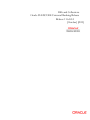
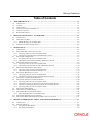
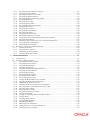
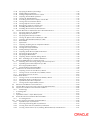
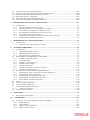
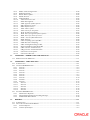
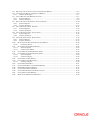
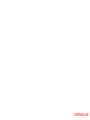
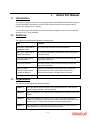
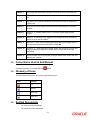
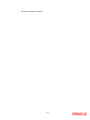





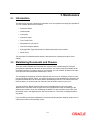


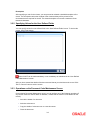

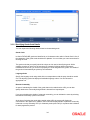




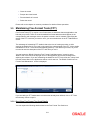

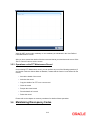

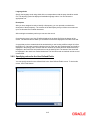
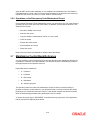
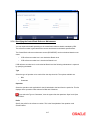

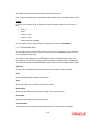
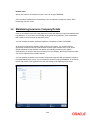
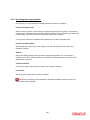

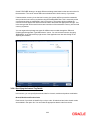

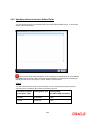

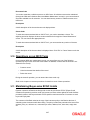
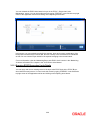

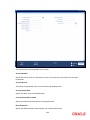
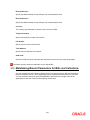
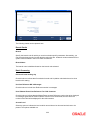
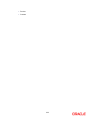

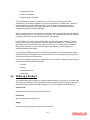
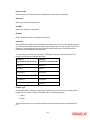


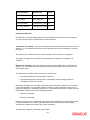


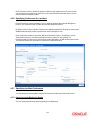

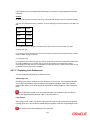
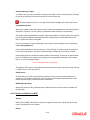
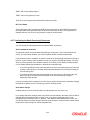

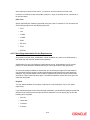
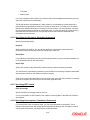
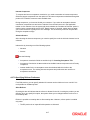
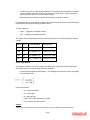

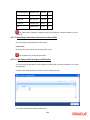
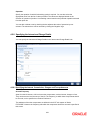
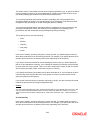
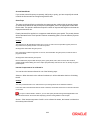

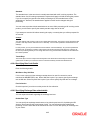


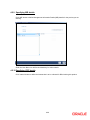
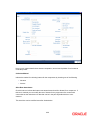
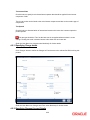
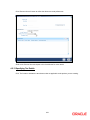
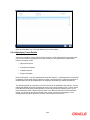
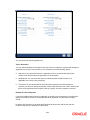

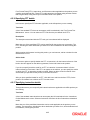


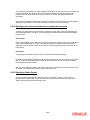
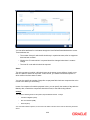

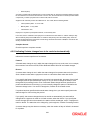

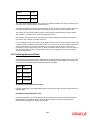
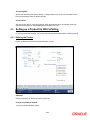

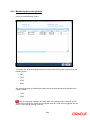
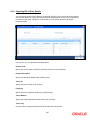
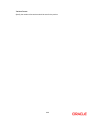
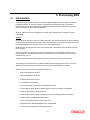
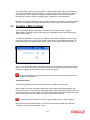

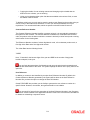

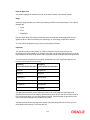
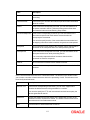




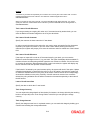
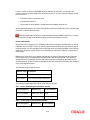

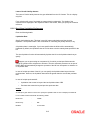



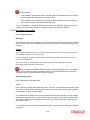
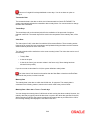
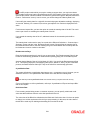


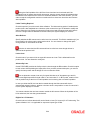
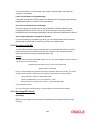
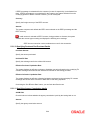


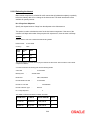


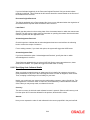
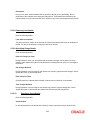
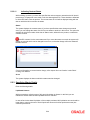
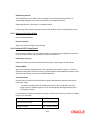




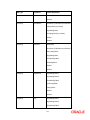


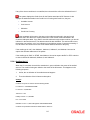


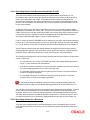
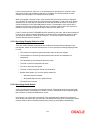




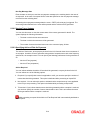

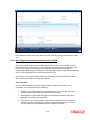
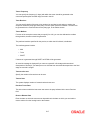
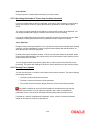
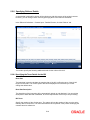

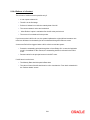
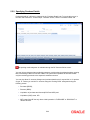

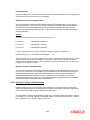



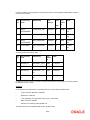
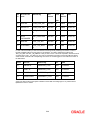
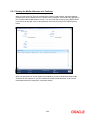

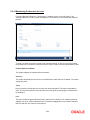
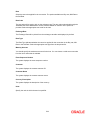



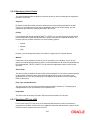


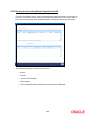
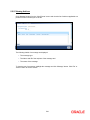
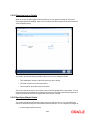


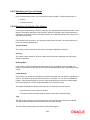




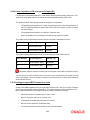



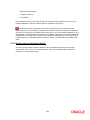

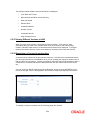
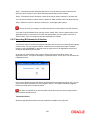
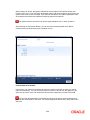




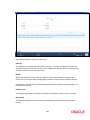
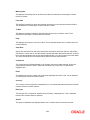
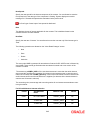

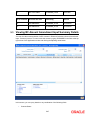
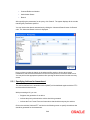
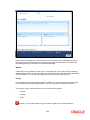



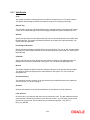
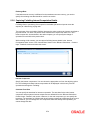
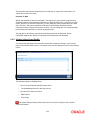
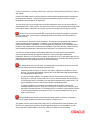

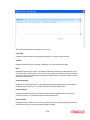
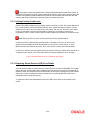
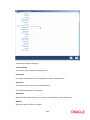

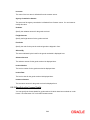
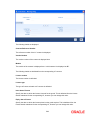


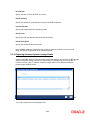

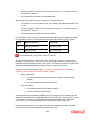
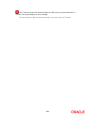
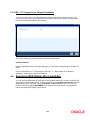
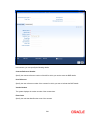
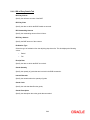

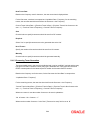
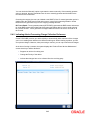
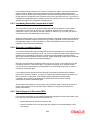
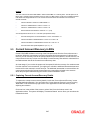

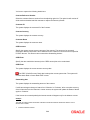

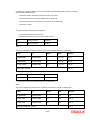
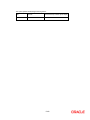
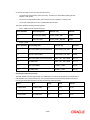
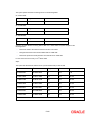
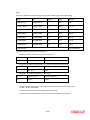
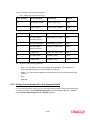

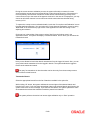

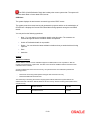
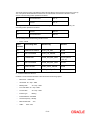
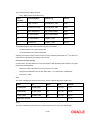
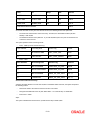
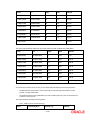


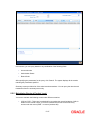
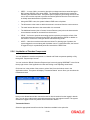


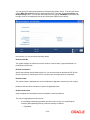
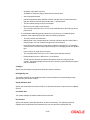

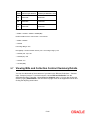
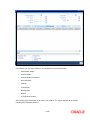
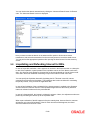


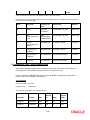

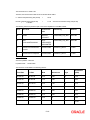
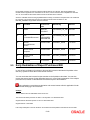


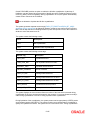
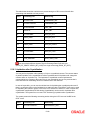
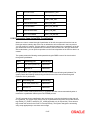
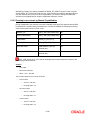




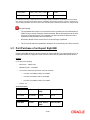
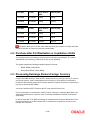
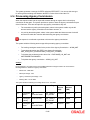
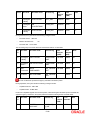

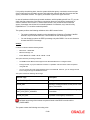




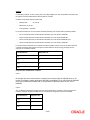
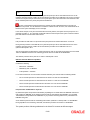
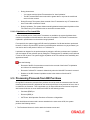
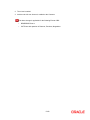

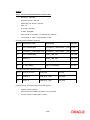

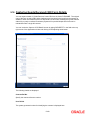
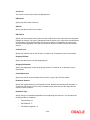
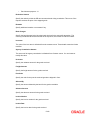
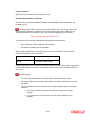

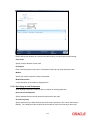
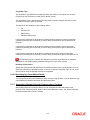

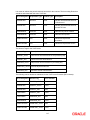
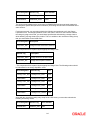
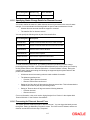
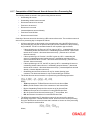
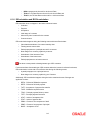
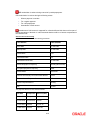
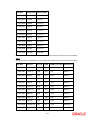
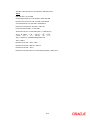
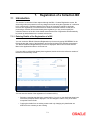

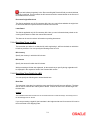
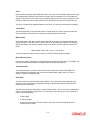

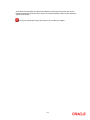

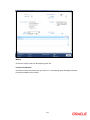
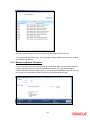

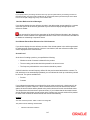
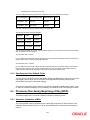
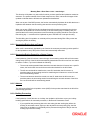
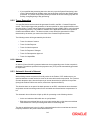

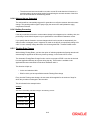
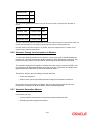
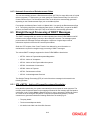
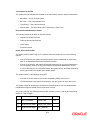
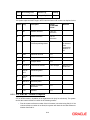
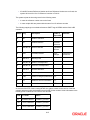
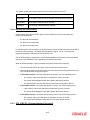
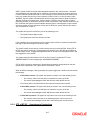

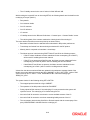

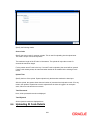
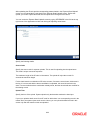
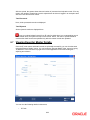
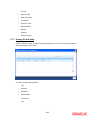
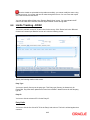
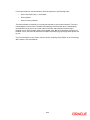

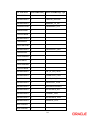

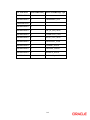
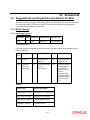
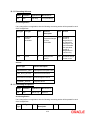
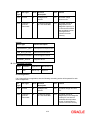


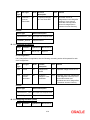
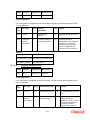
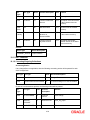
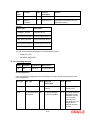
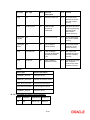

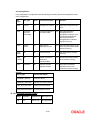

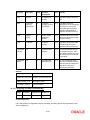

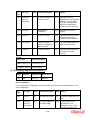

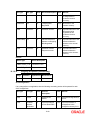

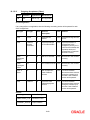
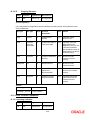

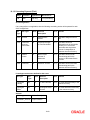
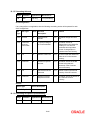


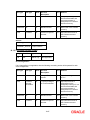


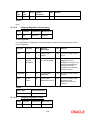
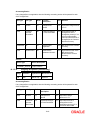

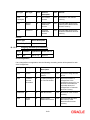
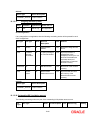
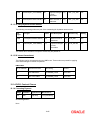
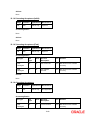


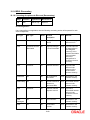
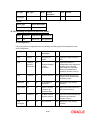
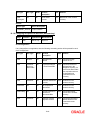

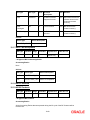

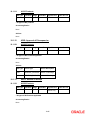
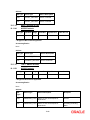
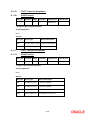
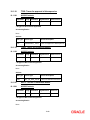
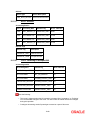
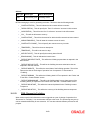
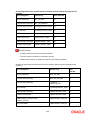
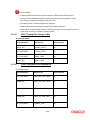
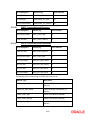


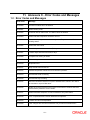
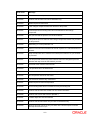
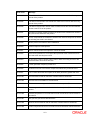
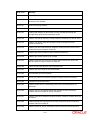



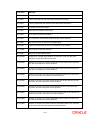
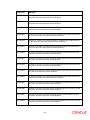

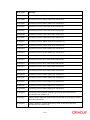
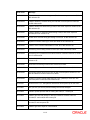


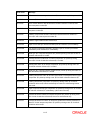

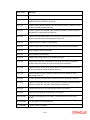
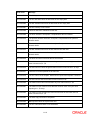
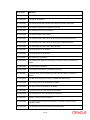
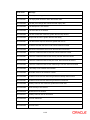
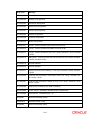


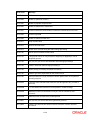
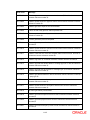
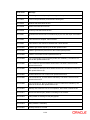
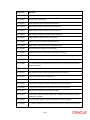



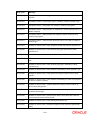
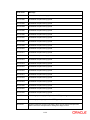
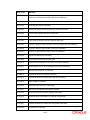
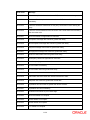
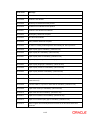


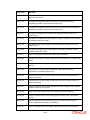

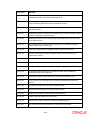
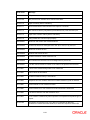

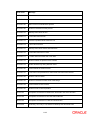
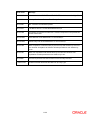



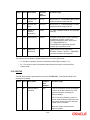


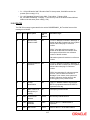
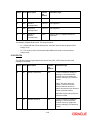

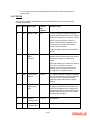

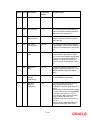
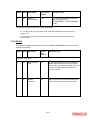
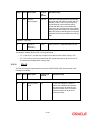

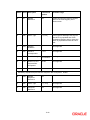
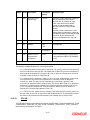
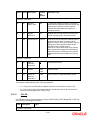

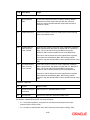


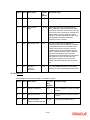
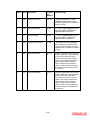






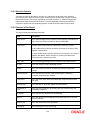
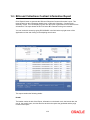
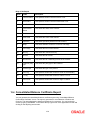
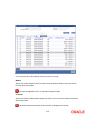
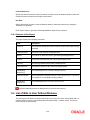


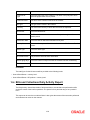
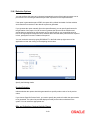
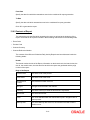

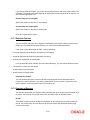

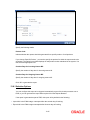
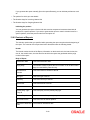
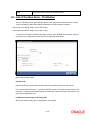
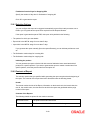

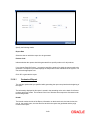
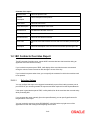
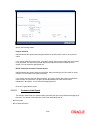
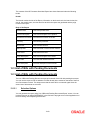
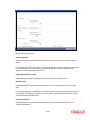
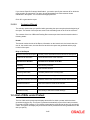
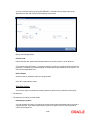
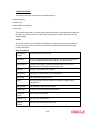



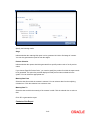

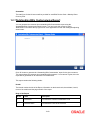


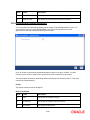

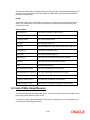
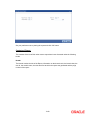

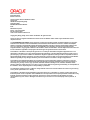
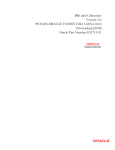
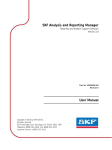

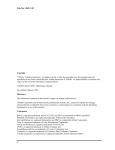
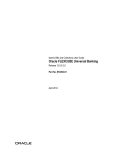
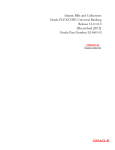
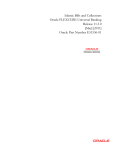
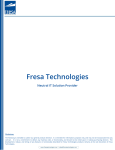

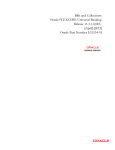

![[January] [2010] Oracle Part Number E51712-01](http://vs1.manualzilla.com/store/data/005963836_1-7094ec60d76539196cdb565251425f84-150x150.png)