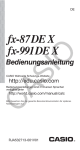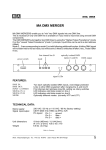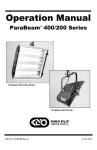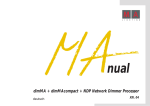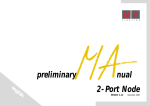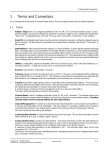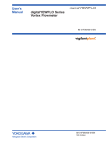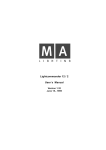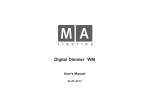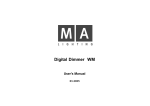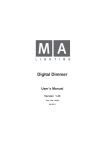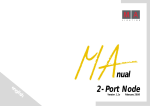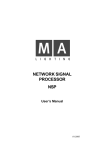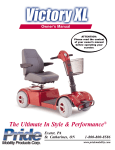Download English - MK Light Sound
Transcript
nual En gli sh dimMA + dimMAcompact + NDP Network Dimmer Processor Version 2.24 10.2007 CONTENT PART 1 Operator´s manual Introduction ........................................................................................................................................ 3 Safety ................................................................................................................................................... 4 Control and connection ports NDP ................................................................................................6 Settings on the Crates (only necessary for the first start-up)........................................................8 Control and connection ports COMPAC.........................................................................................8 Control and connection ports MODULE ......................................................................................10 INFO- Menu ....................................................................................................................................... 14 Navigating in the menu tree ............................................................................................................ 14 LOGIN- Menu .................................................................................................................................... 15 TEST- Menu ....................................................................................................................................... 16 CUE- Menu ........................................................................................................................................ 18 PANIC & CONTROL- Menu ............................................................................................................... 20 VIEW- Menu ...................................................................................................................................... 22 CONFIG - Menu................................................................................................................................. 23 MONITOR- Menu .............................................................................................................................. 29 dimMA Configuration and MA dimmer Network- Menu ............................................................... 35 Profile (create, change, select) ........................................................................................................ 34 Netzerk canbus ................................................................................................................................. 37 Apply configuration in parallel mode .............................................................................................. 40 RESET ................................................................................................................................................. 41 BACKUP ............................................................................................................................................. 41 SWITCH OFF ...................................................................................................................................... 41 Software Update ............................................................................................................................... 42 PART 2 Installation and Service Transport and installationr ............................................................................................................... 43 Dimm Test .......................................................................................................................................... 52 SERVICE ............................................................................................................................................. 53 Annex ................................................................................................................................................. 57 Declaration of conformity..............................................................................................................58 CHECKLIST ......................................................................................................................................... 59 INDEX ................................................................................................................................................. 60 2 MA Lighting Technology GmbH . Dachdeckerstr. 16 . D-97297 Waldbüttelbrunn . www.malighting.de eMail: info@malighting.de 1 Introduction 1 . 1 General The NDP gives you the perfect control over up to 144 channels and, in case of a control failure, allows you to output saved Cues. 1 . 1 . 2 Programming functions and entering data You can operate the NDP, together with the menu overviews indicated in this manual, just by using the integrated display, the Encoder and the keys. An even more practical and clear approach would be using a connected monitor plus an external keyboard. You can, however, also use a remote control via a TELNET connection< our hotline would gladly help you with your questions. 1 . 1 . 3 Hardware and interfaces The integrated flash disk contains the software as well as all data saved with the NDP. 1 . 2 About this guide We have tried to describe the complex options possible when working with the NDP in a logical sequence. As you will see, working with this unit is easier as its multiple functions imply. Have fun working with the NDP! dim 3 Hotline: +49 5251 688865-99 . User's Manual Network Dimmer Processor version 2.02 Electric shock warning on the rear of the grandMA The unit should be serviced by qualified personnel only, as live parts may be exposed when opening and/or removing coverings; besides others, you run the risk of suffering an electric shock. SAFETY INSTRUCTIONS Remove power from the Rack before performing any work on it; in case live parts have to be exposed, these areas have to be clearly marked and secured. All work must be performed by trained and qualified personnel only. Observe guidelines of your electric utility and the safety instructions of all competent authorities ! 1.Read all the instructions in the user’s manual, especially the safety requirements 2.Follow all instructions. Keep the user’s manual for later use. 3.Follow all cautions and warnings indicated on the unit. 4.Disconnect the mains plug before cleaning the unit; don’t use any liquid or spray cleanser. Clean with a dry cloth. 5.Do not use the unit near water. Do not expose it to a humid environment. Do not spill any liquid over the unit. 6.Unplug this apparatus during lightning storms or when unused for long periods of time. 7.Do not block or cover any ventilation slots in the housing - they guarantee the reliable functioning of the unit and protect it against overheating. Do not install the unit into a frame unless sufficient ventilation is guaranteed. Install in accordance with the manufacturer’s instructions. 8.Do not insert any objects through the slots of the unit, as these could get in contact with live parts or could cause short circuits. This may cause a fire and an electric shock. 9.Do not place the unit on unstable surfaces. It may fall and get damaged. 10.Refer all servicing to qualified service personnel. Servicing is required when the apparatus has been damaged in any way, such as power-supply cord or plug is damaged, liquid has been spilled or objects have fallen into the apparatus, the apparatus has been exposed to rain or moisture, does not operate normally, or has been dropped. 4 MA Lighting Technology GmbH . Dachdeckerstr. 16 . D-97297 Waldbüttelbrunn . www.malighting.de eMail: info@malighting.de Besides others, you run the risk of suffering an electric shock. 11.All service work should be exclusively performed by qualified service technicians. 12.Do not use any high-power walkie-talkies or cellular phones near the unit. 13.If one of the following conditions occurs, please disconnect the mains plug and call your dealer or technical support! – Liquid penetrated the unit. – The unit was exposed to rain or high ambient humidity. – The unit does not function properly, even when following all the instructions in the manual. Only manipulate the controls as stated in the manual, wrong settings on the controls may damage the unit. – The unit fell and the housing was damaged. 14. WARNING: TO REDUCE THE RISK OF FIRE OR ELECTRIC SHOCK, DO NOT EXPOSE THIS APPARATUS TO RAIN OR MOISTURE. If one of the following conditions occurs, disconnect the device immediately and call the customer service. A. Power cord or plug are damaged or frayed. B. Fluid was spilled over the device. C. The device was exposed to rain (or wet conditions of other forms). D. The device does not function properly when abiding by the instructions of use. Do only adjust controls mentioned in the instructions, as an improper setting of other controls can cause damage; very often, it takes quite some time for the customer service technician to repair damages like these. E. The device has dropped to the ground or the housing was damaged dim 5 Hotline: +49 5251 688865-99 . User's Manual Network Dimmer Processor version 2.02 controls and connection ports NDP Keyboard port for a PS2 keyboard Mouse port for a PS2 mouse (no function in this version) VGA port for a VGA monitor Mouse, keyboard and monitor are important e.g. for trouble shooting, but are not necessary for setup and operation LINK the NDP has an active network connection DATA displays the data communication in the network ACTV indicates that the NDP is connected to the console and is active PANIC indicates that the NDP is sending data (OUTPUT) EXT indicates that the NDP is receiving data (INPUT) ERROR the NDP is booting or has a failure ESC To move to the left in the menu; the orange LED is on, if the user is logged in as USER; the LED will blink (together with the LED in the MENU key), if there is a a new message in the Message Log. After confirming the message using the ESC key, the blinking light will go out. MENU To move to the right in the menu; the green LED is on, if the user is logged in as ADMIN; the LED will blink (together with the LED in the ESC key), if there is a a new message in the Message Log. After confirming the message using the ESC or the MENU key, the blinking light will go out. OK To confirm the entered changes. RETURN Will undo the entered changes, i.e. the old value will be inserted again, the check mark in the upper right corner of the menu, asking for a confirmation, will disappear, and the red LEDs on the OK and RETURN keys will go out. 6 RESET For reseting the system. A short push with a ball penn or similar and the NDP starts booting. MA Lighting Technology GmbH . Dachdeckerstr. 16 . D-97297 Waldbüttelbrunn . www.malighting.de eMail: info@malighting.de Vent - do not cover! ETHERNET 10/100 - base T/X for RJ 45 plug-connection REMOTE (remote keyboard port; see annex) S (must be plugged-in if CAN-BUS termination 120S there is no further connection) NOTE: DO NOT CHANGE ETHERNET AND CANBUS. DANGER OF DESTRUCTION OUT A ARTNET Only DMX output OUT B ARTNET Only DMX output IN 2 IN jack or for the DMX-function, DMX-signal comes to OUT 2 without change. MA-NET: no function in this version IN 1 IN jack or for the DMXfunction, DMX-signal comes to OUT 1 without change MA-NET: no function in this version OUT D (THRU 2) ARTNET: only DMX output of IN 2 OUT C (THRU 1) ARTNET: only DMX output of IN 1 dim 7 Hotline: +49 5251 688865-99 . User's Manual Network Dimmer Processor version 2.02 Controls and connection (COMPACT) TEMP will be on, if there is an over temperature in the unit LOAD (will only begin to be on, if there is a minimum of 50W per channel), accordant to the display in MONITOR CONSUMPTION CTR (Control) will be on, if a control signal is being received (normal operating status) L1 / L2 / L3 signals a failure of the corresponding phase Setting (only necessary for the first start-up) Addressing: Adjust the address of each Compact dimmer unit by turning the blue rotary switch. Each Compact Dimmer-unit needs a unique number - avoid same number at two or more units! For the at most 12 Compact dimmer units the numbers 1-9 and the letters A,B or C are intended. Other adjusments or double adjustment can cause malfunction of the dimmer. 8 MA Lighting Technology GmbH . Dachdeckerstr. 16 . D-97297 Waldbüttelbrunn . www.malighting.de eMail: info@malighting.de CAN-BUS terminating resistor (R) On a CAN-BUS connection, the first and last elements have to be provided with a resistor. This resistor must be switched on / off using switch no. 4 on each module. If the first or last element is a Crate: For this, set switch 4 on the Crate to the ON position. The figure on the left shows an assigned CAN-BUS input on the left side of the PCB: In this case, the left switch has to be set to OFF (no resistor, as the CAN-BUS connection is not ending here), the right switch no. 4 must be ON (resistor active, as the CAN-BUS connection is ending here). Switch 4 of the module in the middle has no function ! If the first or last element is a NDP: Here, the resistor must already be implemented into the NDP ex works; see also further down in the manual. Connections „CAN in“ und „CAN out“ can be used in any order - no particular „direction“. Panic (PNK) The modules to be activated when operating the PANIC button have to be preselected using Switch 3< for this, set Switch 3 to ON. Use this setting for each of the modules. Control (CTR) The modules to be activated when operating the CONTROL button have to be preselected using Switch 1< for this, set Switch 1 to ON. Use this setting for each of the modules. Update module (FWE) You can have the NDP update the modules to a current software version. If you want to exclude a module from an update, „write-protect“ this module using Switch 2. To do this, set Switch 2 to OFF. For modules to be updated by the NDP, you have to set Switch 2 to ON. Use this setting for each of the modules. dim 9 Hotline: +49 5251 688865-99 . User's Manual Network Dimmer Processor version 2.02 controls and connection ports MODULE POWER will be on, if there is a power supply to the module (normal operating status) TEMP will be on, if there is an over temperature in the module ERROR will be on for module failures LOAD (will only begin to be on, if there is a minimum load of 200W on channel module 1, 100W&channel on channel module 2, and 50W&channel on channel module 4), and the display in MONITOR CONSUMPTION will start accordingly CTR (Control) will be on, if a control signal is being received (normal operating status) Settings on the crates (only necessary for the first start-up) Addressing Crates: Set the Crate number using the red switch - make sure to absolutely avoid double numbers ! 10 MA Lighting Technology GmbH . Dachdeckerstr. 16 . D-97297 Waldbüttelbrunn . www.malighting.de eMail: info@malighting.de CAN-BUS terminating resistor (R) On a CAN-BUS connection, the first and last elements have to be provided with a resistor. This resistor must be switched on / off using switch no. 4 on each module. If the first or last element is a Crate: For this, set switch 4 on the Crate to the ON position. The figure on the left shows an assigned CAN-BUS input on the left side of the PCB: In this case, the left switch has to be set to OFF (no resistor, as the CAN-BUS connection is not ending here), the right switch no. 4 must be ON (resistor active, as the CAN-BUS connection is ending here). Switch 4 of the module in the middle has no function ! If the first or last element is a NDP: Here, the resistor must already be implemented into the NDP ex works; see also further down in the manual. Panic (PNK) The modules to be activated when operating the PANIC button have to be preselected using Switch 3< for this, set Switch 3 to ON. Use this setting for each of the modules. Control (CTR) The modules to be activated when operating the CONTROL button have to be preselected using Switch 1< for this, set Switch 1 to ON. Use this setting for each of the modules. Update module (FWE) You can have the NDP update the modules to a current software version. If you want to exclude a module from an update, „write-protect“ this module using Switch 2. To do this, set Switch 2 to OFF. For modules to be updated by the NDP, you have to set Switch 2 to ON. Use this setting for each of the modules. dim 11 Hotline: +49 5251 688865-99 . User's Manual Network Dimmer Processor version 2.02 controls There are 2 main menus you can scroll through using the PREV and NEXT keys or the Encoder. You can rotate the Encoder or use it as a push button; depending on the respective menu, it has different functions. Navigating in the menu tree: Vertical navigation: turn left = upturn right = down Horizontal navigation: only possible, if a > is displayed on the right display margin. When using a keyboard, use the respective arrow keys. Changing a setting: using the NDP keys and Encoder: select the menu; using the keys and Encoder to navigate in the menu tree (see above). pressing on the Encoder to enter changes - The element that can be changed, will blink rotating the Encoder to select a new setting If multiple entries are possible in the menu, pressing on the Encoder will bring you to the next entry field; you can select again by rotating the Encoder (EDIT function) — the red LED light up and a check mark at the right margin indicates that a new selection has been made that you still have to confirm. 12 MA Lighting Technology GmbH . Dachdeckerstr. 16 . D-97297 Waldbüttelbrunn . www.malighting.de eMail: info@malighting.de Confirm your entry - use OK to confirm the new setting (possible that the NDP will reboot automatically) or - use RETURN to discard the setting - the previous setting will be kept Using the keyboard: select the menu (with the arrow keys) press the TAB key to enter changes - The cursor below the element that can be changed, will blink Enter numbers or use the arrow keys to select the new entry If the menu allows for multiple entries, use the arrow key or TABkey to jump to the next entry field< — an exclamation mark at the right menu margin indicates that a new selection has been made that you still have to confirm. Confirm your entry - use RETURN to discard the setting - the previous setting will be kept or - use ENTER to confirm the new setting (possible that the NDP will reboot automatically) dim 13 Hotline: +49 5251 688865-99 . User's Manual Network Dimmer Processor version 2.02 INFO menu The Info menu displays general NDP data and the last 10 operational messages During the boot process, the display will show a question mark (?) that will disappear after completion. Then, it will show a „M“ (for Master, the „pre-dominant“ device, if 2 NDPs are active), a „S“ (for Slave, the „reserve device“, if 2 NDPs are active) or no indication, if the NDP runs in solo mode. For further information, see Chapter „Several NDPs in parallel mode“ If an „E“ is shown, an error occurred on the CanBus. Please check the cable connections and rack numbers. If Note: These errors will not be displayed on the grandMA Version number of the NDP software and the current date Operating status of the slots and the protocol> in this case, Slot 1 is switched on, Slot 2 is not activated; ARTNET is activated as protocol IP address and SUBNET Voltage at the 3 conductors plus NDP temperature Currents at the 3 conductors plus the present power input Current time and date Number of saved Cues plus free memory capacity. The last 10 operational messages. Use the Encoder or the arrow keys to scroll through the messages not visible or 14 Navigate with encoder or arrow keys of an extern keyboard MA Lighting Technology GmbH . Dachdeckerstr. 16 . D-97297 Waldbüttelbrunn . www.malighting.de eMail: info@malighting.de LOGIN menu After switching on the unit, the NDP will boot automatically and be logged in as „Unknown User“. This user will not be authorized to change the settings (except date and time) Login: use the RETURN or MENU keys and the Encoder (or the arrow keys of the external keyboard) to navigate to the LOGIN ADMIN or LOGIN USER cell Press the Encoder or TAB key (the cell to be changed will be marked by an underscore and will blink) Press the Encoder, until the desired digit appears, or enter it using the keyboard Jump to the next cell by pressing on the Encoder or the arrow key Use the OK or ENTER key to confirm and finish your entry Operating mode as admin (monitor color green - LEDs of the menu keys have a permanent green light) In delivery state, enter 1234 as password, login with this password and change it if needed. Operating mode as user (monitor color orange - LEDs of the ESC keys have a permanent red light) In delivery state, enter 1234 as password, login with this password and change it if needed. or Navigate with encoder or arrow keys of an extern keyboard Change the passwords for admin and user (only possible if logged in as admin): use the RETURN or MENU keys and the Encoder (or the arrow keys of the external keyboard) to navigate to the LOG CHANGE PWD ADMIN or LOG CHANGE PWD USER cell Press the Encoder or TAB key (the cell to be changed will be marked by an underscore and will blink) Press the Encoder, until the desired digit appears, or enter it using the keyboard Jump to the next cell by pressing on the Encoder or the arrow key Use the OK or ENTER key to confirm and finish your entry LOGOUT: By logging out, the user status will be reset to „Unknown User“. AUTO LOGOUT: Here, you can set the timeframe after which the logged-in user will be logged out automatically, if no entries are made. This is to avoid unauthorized access to the NDP in case of longer absence. dim 15 Hotline: +49 5251 688865-99 . User's Manual Network Dimmer Processor version 2.02 TEST menu Here, you can test individual channels or channel groups. TEST DIMMER: (Compact) Select dimmers or dimmer group. A group can consist of all the dimmers of a Rack, a Crate or a Module. For this, set the respective number group to ALL. In the graphics, the channels of all modules of Rack n° 1, Crate n° 1 are set to 35%. 001.01.1.2 Rack number 001.01.1.2 Crate number (6 per Rack maximum; 12 crates per NDP) 001.01.1.2 „Module“ number (always 3 „modules per crate) 001.01.1.2 Dimmer number (always 2 or 4 dimmers per „module“ are possible) press on the Encoder to set the Cursor to OFF, and use the arrow keys or turn the Encoder to select a dimmer value between 0 and 100% press OK to finish the test. If you jump back to the TEST>DIMMER cell, the test will be cancelled and all dimmers will go to 0 value. 16 MA Lighting Technology GmbH . Dachdeckerstr. 16 . D-97297 Waldbüttelbrunn . www.malighting.de eMail: info@malighting.de TEST DIMMER: ( Module ) 001.01.1.2 Rack number 001.01.1.2 Crate number (6 per Rack maximum; 12 crates per NDP) 001.01.1.2 Module number (3 per Crate maximum) 001.01.1.2 Dimmer number (depending on the module type, 1, 2 or 4 dimmers per module are possible) press on the Encoder to set the Cursor to OFF, and use the arrow keys or turn the Encoder to select a dimmer value between 0 and 100% press OK to finish the test. If you jump back to the TEST>DIMMER cell, the test will be cancelled and all dimmers will go to 0 value. TEST DMX: Select a DMX output (A or B) Select a channel number (1 - 512) Set the brightness value and confirm with OK or ENTER Exit the menu using the ESC key or the arrow key on the left side cancelling the test and resetting the brightness value to 0 dim 17 Hotline: +49 5251 688865-99 . User's Manual Network Dimmer Processor version 2.02 CUE menu Cues are stage (light) images that can be saved and called up at a later time. You can save up to 1,000 Cues. For a better overview, you can group Cues in 2 number blocks< this is helpful, e.g. to create coherent groups. Additionally, you can save Cues into sequences (a kind of folder). In order to identify a Cue, you have to enter the sequence number and the respective Cue number. Cues do not have to have unique numbers, as long as they are saved to different sequences. You can work with Cues directly from the NDP or via an external keyboard; you can also use a REMOTE keyboard with up to 64 assignable Cue keys - the table in the annex of this manual contains the assignment of this REMOTE keyboard. CUE PLAYBACK: Here, you can start or stop Cues. Enter the sequence number and the Cue number, and confirm with OK or ENTER Stop the Cue using the NDP’s RETURN key or the ESC key on the keyboard, or start the next Cue using OK or ENTER (the last Cue will then be stopped automatically) - If a Cue had been started with a REMOTE key, you can stop it from this menu. - If a Cue had been started with a REMOTE key, and another Cue is then started from the PLAYBACK menu, both Cues will be output, i.e. the starting values will be overwritten. If a Cue had been started with a REMOTE key, the same Cue can be stopped from the menu< vice versa, a Cue started from the menu can be stopped using a REMOTE key, on which the same Cue had been set. CUE FADE TIME: Here, you can set the fade time (fading in of the Cue) between 0 and 5 minutes. Each Cue can be assigned an individual fade time. Enter the Cue address and then set the desired fade time. CUE STORE: Here, you can store the dimmer setting as a Cue. Set the desired dimmers Set the desired sequence and Cue numbers. STORE will appear above the Cue number, if there is still a number available. Confirm with ENTER or the OK key Note: if OVWR (Overwrite) appears above the Cue number, this Cue number is already assigned; either choose an unassigned Cue number or use ENTER to overwrite this Cue. This will delete the previous contents of this Cue. 18 MA Lighting Technology GmbH . Dachdeckerstr. 16 . D-97297 Waldbüttelbrunn . www.malighting.de eMail: info@malighting.de CUE DELETE: To delete Cues. Caution: this procedure cannot be undone. Enter the Cue address and confirm with ENTER or the upper NDP key. WARNING: After deleting a Cue, the next one will be set into the cell - another ENTER will also delete this Cue. CUE REMOTE: Here, you can assign stored Cues to keys of the remote keyboard, and set the size of the keyboard and its key assignment. REMOTE MODE: RECALL always works in the X-Fade mode, regardless of which setting is displayed in CUE>REM>FADE. In this mode, the keys are assigned no Cues but functions> Key 1: GO+ = will fade to the next Cue when pressed (beginning with the lowest numbered Cue. If a Cue had already been started using the PLAYBACK function, this will start the following Cue); the CUE>PLAYBACK>GO menu will display the called-up Cues. Key 2: GO- = will fade back to the last Cue Key 3: OFF = will switch off the current Cue Key 4: PAUSE = will interrupt the fade of a Cue; Pressing again on this key will cancel the interruption Key 5: TOP = will always start the lowest numbered Cue Key 6: STORE = Will store the set Cue, see CUE>STORE 6 bit 64 key remote keyboard, freely assignable with stored Cues DIRECTt 6 key remote keyboard, freely assignable with stored Cues REMOTE FADE: X-Fade The selected Cue will fade in with the set time and will fade out the previous Cue. To switch off the Cue, press this key again or switch on the next Cue. HTP Pressing once will switch on the Cue, pressing twice will switch it off again. It is possible, to switch on multiple Cues simultaneously. The keyboard functions according to the HTP principle, i.e. if a fixture is given in multiple Cues, and these were switched on, this fixture will receive the highest value. REMOTE INPUT: (for 6 bit and DIRECT only) Select the REMOTE-INPUT number (the number of the key to be assigned) Enter sequence and Cue number and confirm Besides the sequence numbers, you can also enter EMPTY (below the figure 1 or 0), which will delete the assignment ofthis key. All Cues OFF: (for 6 bit and DIRECT only) To stop all Cues that had been switched on using Remote keys, press all 6 Remote keys (on 64 keys keyboards the first 6 keys) simultaneously. This will switch all keys and all Cues OFF, regardless of how many Cues were started. dim 19 Hotline: +49 5251 688865-99 . User's Manual Network Dimmer Processor version 2.02 PANIC & CONTROL menu Using the Remote output, you can also assign a PANIC button and a CONTROL button, besides the 6 freely assignable keys to switch on and off stored Cues. Both buttons will function even if the NDP control should fail and, thus, guarantee an accurately defined lighting in case of malfunctions. PANIC STORE: Here, you can store the fixtures and dimmer settings for the Panic lighting Adjust the fixtures to the desired dimmer setting store the setting using STORE CONTROL STORE: Adjust the fixtures to the desired dimmer setting store the setting using STORE 20 MA Lighting Technology GmbH . Dachdeckerstr. 16 . D-97297 Waldbüttelbrunn . www.malighting.de eMail: info@malighting.de Setting the Panic lighting: (COMPACT) In order to avoid switching on all connected fixtures by pressing the Panic button - which could lead to an overload - you have to activate the dimmer channels needed for the case of a Panic scenario. Set Switch (PNK) of the respective module to ON; hereby you can use this module for the PANIC CUE Set Switch (PNK) of the respective module to ON; hereby you can use this module for the PANIC CUE REMOTE keyboard: For in depth information and specifications on the installation of a keyboard remote control please refer to the table given in the annex of this manual dim 21 Hotline: +49 5251 688865-99 . User's Manual Network Dimmer Processor version 2.02 VIEW menu Here, you can find the brightness values of the outputs displayed in %. You will only see existing elements, i.e. you can set the menu number blocks only to those numbers present. You cannot make any changes in this menu. VIEW DIMMER: Enter the Rack, Crate, module, and dimmer numbers and confirm with ENTER or OK. On the right side, you will find the brightness value of the chosen dimmer in %. VIEW CRATE: Enter Rack and Crate number and confirm with ENTER or OK. Note: The items appearing on the display of the NDP will, due to technical reasons, differ from what you see on an external monitor. The NDP displays the outputs as bars, whereas the monitor will us numbers. In the graphics on the left side, you see the outputs of Crate 1 of Rack 1. Each first dimmer of every module displays the starting values. VIEW DMX: Select a DMX input (1 or 2) Set the dimmer number The setting will be displayed as % value Confirm using the OK key or press ENTER and exit the menu using the ESC key or the arrow key on the left side VIEW ETHERNET: Select Universe ( E1 or E2) Set the dimmer number The setting will be displayed as % value Confirm using the OK key or press ENTER and exit the menu using the ESC key or the arrow key on the left side 22 MA Lighting Technology GmbH . Dachdeckerstr. 16 . D-97297 Waldbüttelbrunn . www.malighting.de eMail: info@malighting.de CONFIG menu To configure the NDP, the Crates and modules. CONFIG LANGUAGE: Here, you can select the menu language - currently only English available CONFIG DATE: Here, you can set the current date CONFIG TIME: Here, you can set the current time Changes: within the menu, use TAB to jump to the cell, and set the value using ARROW UP or ARROW DWN and confirm with ENTER. CONFIG ETHERNET IP: Enter the subnet and port numbers. Enter network-name for this rack (optional) CONFIG ETHERNET Netname: Enter a name for this NDP (optional) CONFIG ETHERNET SNMP (Simple Network Message Protocoll: Enter the port number of the interrogating station (for fast monitoring of status of the units) CONFIG LOCAL: CONFIG LOCAL RACK SESSION: Enter session ID-number CONFIG LOCAL RACK NUMBER: Enter Rack-number LOAD CONFIG FROM: Loading an configuration from another NDP is possible. enter the IP-adress of the NDP you want to load the configuration from. press ENTER or OK enter YES with arrow buttons or encoderand press ENTER or OK for confirmation LOCAL BACK UP: Noch keine Funktion dim ALERT BEEP: Disabled: acustic warning is disabled Enabled: acustic warning is activ 23 Hotline: +49 5251 688865-99 . User's Manual Network Dimmer Processor version 2.02 CONFIG RACK: CLEAR Will delete the assignment to the NDP and all module configurations. The dimmers will be operated according to the setting of the FAIL mode, while PANIC and CONTROL will, of course, continue to function. DONT CHANGE There will be no changes to the configuration 72x 1.4 kVA 380ms..etc: possible configurations of the Rack. You can set a configuration, even if not all modules are available - they will then be displayed with the status „VIRTUAL“. Configurations not contained in the selection can be transferred using SCAN (see below). CONFIG RACK SCAN: The setting SCAN FOR MODULES allows you to search for and display all accessible modules< this process will take some seconds. This function is especially helpful during trouble shooting or after having inserted new modules. NOTE: All virtuell dimmer disapears, only the active dimmer are displayed. If a module was inserted after scanning, repeat scanning. CONFIG RACK RACK-No: Here, you can select the Rack number CONFIG RACK BACKUP: Currently without function 24 CONFIG RACK COPY: Here, you can copy, within a Rack, configurations of individual dimmers to other dimmersor racks. Settings can be copied simultaneously to multiple dimmers of different Crates. For this, source and target dimmers have to be attached and be addressable within the network. CF>RK>CP>SOURCE>DIM: here, choose the dimmer (source) CF>RK>CP>TARGET>DIM: here, choose the dimmer (target) select the option you want to copy CF>RK>CP>CONFIRM: use TAB to select the START COPY command, and start the copying with RETURN or the OK key you can transfer the following parameters from one dimmer to another: - Dimmer mode - Control mode - Profile - Umax (maximum drive) - Umin (minimum drive) - Preheat - Fault report MA Lighting Technology GmbH . Dachdeckerstr. 16 . D-97297 Waldbüttelbrunn . www.malighting.de eMail: info@malighting.de CONFIG RACK SLOT: CONFIG RACK SLOTMODE: SLOT 1 - HTP - 2 HTP = Highest Takes Precedence the higher value of slot 1 and 2 will be output SLOT 1 - LTP - 2 LTP = Latest Takes Precedence the lowest value of slot 1 and 2 will be output SLOT 1 ONLY Only the values from slot 1 will be output, slot 2 will be disregarded SLOT 2 ONLY Only the values from slot 2 will be output, slot 1 will be disregarded 1 OVER 2 The values from slot 1 will be output, but in case of a malfunction or failure, those from slot 2 will be output SLOT 1 CONFIG: UNIVERSE: Enter the required universe . At the moment only usefull with MAnet; later also with ARTNET and DMX. PATCH: Patching is necessary to assign an address to a dimmer channel.The dimmer number will be kept - the patch can be changed - this will also change the assignment of the slider controls on the console. Here, you can set the dimmer addressing. You just begin with the first number of the first dimmer - all following dimmers will then be numbered in ascending order. If the index is displayed with an „IND“, this means that the addressing had been made individually. Patch numbers always consist of a S1 and a S2 number. This allows you to trigger the fixtures in both slots; if you only use one slot, the number of the second slot is irrelevant. Example 1: S1 and S2 are set to 0001; i.e. all dimmers will be numbered automatically, beginning with 1. Example 2: S1 is set to 0007, S2 to 0001; i.e. the dimmer with the lowest number receives patch number 7, the next one patch number 8. IND = you can set an individual address in CONFIG CRATE MODULE / DIMMER. If you change the address from the CONFIG CRATE menu while a number is displayed, it will automatically switch to IND. SOURCE OFF: NDP has no function. DMX: DMX-IN is activ (for NDP has only 2 DMX-In jacks,only two combinations are possible: SLOT1 2 Lines + SLOT2 DMX -IN not possible SLOT 1 1Line + SLOT 2 1 Line ARTNET: ARTNET is activ MAnet: MAnet is activ WIDTH 1 Line: The above selected universe (SLOT1 CONFIG UNIVERSE) is activ 2Lines: The above selected universe and the following universe are activ (e.g. with universe A always the following universe B is activ) SLOT 2 CONFIG: Same function as for Slot 1. NOTE: If 2 lines are selected in SLOT 1 SOURCE DMX , Slot 2 cannot switched to DMX. dim 25 Hotline: +49 5251 688865-99 . User's Manual Network Dimmer Processor version 2.02 CONFIG RACK CUE LINK: OFF: Cue Link is inactiv ON: all commands for cues will done on all dimmers with selection CUE LINK ON CONFIG RACK SLOT FAIL: Here, you can define how dimmers will work in case of a control failure. - HOLD LAST OUTPUT the last output will be kept - FADE OUT the last output will be faded out after the set fade time FADE BLACK: here, you can set the fade out time - FADE CUE S: / Q: here, you can select the Cue to be called up in case of a control failure CONFIG RACK VOLTAGE: ENABLED Voltage adaptation is on DISABLED Voltage adaptation is off CONFIG RACK OVERCURRENT: Here, you can set the amperage value, as of which an error message is to be signalled CONFIG RACK LTP HYST: Here, you can set the hysteresis for the LTP-modue . Setting from 2 til 20 increases the threshold value.This means, changing value within the threshold value, creates not change in output. So you can avoid, that little changes in value (e.g. daviation ) creates changes in output. Changes above the threshold value creates a change in output. Setting must be adapted to circumstands. CONFIG RACK FLASH: Here, you can update the modules. First, you have to load the current software onto the NDP using a FTP connection. Please contact your next MA - service. Set CONFIRM to YES and confirm - it will take some seconds, until all module updates are complete. You can check the module software versions in MONITOR in the CANPACK menu. CONFIG CRATE / MODULE / DIM: Choose a Crate Choose a module - the next cell shows the module type Choose a dimmer - depending on the type of module, 1, 2 or 4 dimmers are available 26 CONFIG CRATE / MODULE / DIM / MODE: OFF The dimmer remains off DIM The dimmer will be dimmed with the set parameters (see below) SWITCH xx% The dimmer will be switched on (with the Umax value) at the set % figure Switching point is sinus = 90° (only with the first sinus) MA Lighting Technology GmbH . Dachdeckerstr. 16 . D-97297 Waldbüttelbrunn . www.malighting.de eMail: info@malighting.de NON DIM xx% The dimmer will be switched on (with the Umax value) at the set % figure Switching point is sinus = 0° CONFIG CRATE / MODULE / DIM / CONTROL: 8 bit The channel will be controlled in 8 bit mode, i.e. the brightness range is divided into 256 increments 8 bit / S The channel will be controlled in 8 bit mode and has an additional channel that will trigger changed values with a set fade time. 16 bit The channel will be controlled in 16 bit mode, i.e. the brightness range is divided into 65536 increments 16 bit/S The channel will be controlled in 16 bit mode and has an additional channel that will trigger changed values with a set fade time. NOTE: After changing the modus a new scan is necessary CONFIG CRATE / MODULE / DIM / PATCH: Here, you can patch the dimmer, i.e. assign an individual address to the dimmer, if it is not to be patched automatically by the system. Enter S1 as patch number, and, if needed, S2 as another patch number. If you change a patch number, the display in CONFIG>RACK>SLOT>PATCH will automatically switch to IND (individual) Patch numbers always consist of a S1 and a S2 number. This allows you to trigger the fixtures in both slots; if you only use one slot, the number of the second slot is irrelevant. Patch numbers can be assigned individually or automatically, but the dimmer number cannot be changed as it will be made up from the Rack and Crate numbers plus the channel number of the module. CONFIG CRATE / MODULE / DIM / PROFILES: Here, you can set the dimmer profile. Besides the preset wave forms, you can enter up to five self-created profiles. These profiles will be saved as User 1 - 5. (not available in this version) CONFIG CRATE / MODULE / DIM / Umax: / Umin: Here, you can limit the controlled channel range. This will refer all percentage values to the limited range; Example: if you set Umin to 0 and Umax to 120, 50% will then correspond to an output of 60V. CONFIG CRATE / MODULE / DIM / PREHEAT: With a Preheat setting of more than 0%, the fixture will permanently run on a freely adjustable value, i.e. it will be „preheated“ so to speak. For some types of fixtures it makes sense to set a preheat, to accelerate the ramping up of the fixture and be easy on it. dim 27 Hotline: +49 5251 688865-99 . User's Manual Network Dimmer Processor version 2.02 CONFIG CRATE / MODULE / DIM / DIMMER NAME: Here you can enter a dimmer name . CONFIG CRATE / MODULE / DIM / FAULT REPORT: Here you can suppress multiple error messages LOAD CHECK: Will indicate the failure of fixtures (mind the minimum loads, see page 6)) MCP-TRIP: An error message will be displayed if errors occur in CAN / ETHERNET transmissions OVERLOAD: An error message will be displayed if an overload occurs EXCESS DC: An error message will be displayed if an overvoltage occurs OFF: Will be displayed if all reports have been deactivated ON: Will be displayed if all reports have been activated IND: Will be displayed if only some reports have been activated CONFIG / BOOT (only accessible with administrator rights) CONFIG / BOOT / SCREEN: Here, you can set the resolution of the external monitor. CONFIG / BOOT / WAIT: Here, you can set the dwelling time of the start menu. After this time, the menue disapears automatically CONFIG / IMPORT: without function 28 MA Lighting Technology GmbH . Dachdeckerstr. 16 . D-97297 Waldbüttelbrunn . www.malighting.de eMail: info@malighting.de MONITOR menu The different MONITOR menus show all recorded operating status of dimmer modules. This can only be displayed on an external monitor plus keyboard, the menus cannot be displayed on the NDP. Use the F1 key to switch over from the REMOTE console to the MONITOR Use the F1 key to switch over from the MONITOR to the MAIN menu LOG: Use the F1 key to switch over from the main menu to the monitor menu and activate it pressing F3 This is where all operational messages are saved that were put out after booting the NDP. The messages are more detailled as those in the message log. CONSUMPTION: dim 29 Hotline: +49 5251 688865-99 . User's Manual Network Dimmer Processor version 2.02 Use the F1 key to switch over from the main menu to the monitor menu and activate it pressing F4 ID: Identification number of the Crate (01 - 12) and of the module (1,2, or 3) Software version: Shows the version of the loaded software (see graphics 1.01) Operating status: OFF = the Crate or the Phase are not logged on and not attached ACTIVE = the Crate and the respective Phase are active VIRTUAL = the Crate is logged on, but not yet attached Number of dimmer channels: Here you find the number of dimmer channels of the respective module (1,2, or 4) Modules I eff: Effective current W: Power output dimmer 1 /2 /3 /4: Here, current and power of each dimmer of the module are displayed. The green figures indicated the active dimmer channels, the white ones those inactive. 30 MA Lighting Technology GmbH . Dachdeckerstr. 16 . D-97297 Waldbüttelbrunn . www.malighting.de eMail: info@malighting.de DMX - IN SLOT 1 / SLOT 2: Use the F1 key to switch over from the main menu to the monitor menu and activate it pressing F5/F6 Each group of 2 represents the brightness value of a DMX channel DIMMER: Use the F1 key to switch over from the main menu to the monitor menu and activate it pressing F7 dim Here, you find all incoming DMX signals displayed Furthermore, the colors indicate the input selections according to their priority setting. A green value for INPUT 1 stands for the active values at INPUT 1. A red value for INPUT 2 stands for the active values at INPUT 2. The green values for SOLL stand for the processed values. Each of the connected dimmers is identifiable by its ID number; if there are more lines than would fit on the screen, you can scroll down using the arrow keys. OUTPUT: Use the F1 key to switch over from the main menu to the monitor menu and activate it pressing F8 31 Hotline: +49 5251 688865-99 . User's Manual Network Dimmer Processor version 2.02 The OUTPUT menu contains a good overview of the individual dimmer settings. Here, all parameters are displayed that had been set in the CONFIG main menu. Each dimmer is identifiable by its ID number (crate.module.dimmer). Result ID: NAME: MODE TYPE: RESULT: PROFILE NAME: The ID number of the dimmer Name of the set dimmer profile The set CONTROL type 8 / 16 bit or 8S 7 16S The selected dimmer profile; for NONE, there is no profile set PROFILE RESULT: DMX - OUTPT: Use the F1 key to switch over from the main menu to the monitor menu and activate it pressing F9 32 MA Lighting Technology GmbH . Dachdeckerstr. 16 . D-97297 Waldbüttelbrunn . www.malighting.de eMail: info@malighting.de TIMESTAMP: When the display changes, data are being transferred - the display itself does not contain any information CAN - PACKETS: Use the F1 key to switch over from the main menu to the monitor menu and activate it pressing F10 This is where the status of all connected dimmers is displayed. Right of the software version number you find the status ACTIVE or OFF, and the module type (4 , 2, or 1 - dimmer). Green values in the respective dimmer column indicate an active status and the output DMX value. MODULE VERSION Here you find the CRATE number (01 - 12) and the respective MODULE number (1-3) This gives you the software version number; all modules should have the same software version - else update with CONFIG RACK FLASH STATUS Gives you the module status and the number of dimmers per module (1,2, or 4) DIMMER 1 - 4 These are the brightness values of the individual dimmers (00-00 to FF-FF) dim 33 Hotline: +49 5251 688865-99 . User's Manual Network Dimmer Processor version 2.02 CAN - STATUS: Use the F1 key to switch over from the main menu to the monitor menu and activate it pressing F11 MODULE VERSION Here you find the CRATE number (01 - 12) and the respective MODULE number (1-3) This gives you the software version number; all modules must have the same software version - else update with CONFIG RACK FLASH (F8) STATUS Gives you the module status and the number of dimmers per module (1,2, or 4) TIME STAMP Indicates that a control command has been transferred, when the display changes - the display itself does not contain any information COUNT Counter, starts, when the NDP is switched on.No information for the user. Blocks 0 1 2 Parameter for internal use only, no information for the user. STATISTICS: Use the F1 key to switch over from the main menu to the monitor menu and activate it pressing F12 34 MA Lighting Technology GmbH . Dachdeckerstr. 16 . D-97297 Waldbüttelbrunn . www.malighting.de eMail: info@malighting.de dimMA Configuration and MA dimmer Network- Menu Die Konfiguration der Module und Dimmer kann auch von einem grandMA Pult aus vorgenommen werden (grandMA, grandMA Light, grandMA Ultralight). Dort können auch Fehlermeldungen der Dimmer gezeigt werden. Im dimMA Config Menü erscheinen automatisch alle NDPs, die im gleichen Netzwerk sind. Beim Öffnen des MA Dimmer Network Menüs erscheinen alle angemeldeten Racks. If the rack is not shown, please check: - the first 3 groups of the IP-number must be in accordance with the IP number of the network - same software versions? - failures in the network? - try the functin „scan“ dimMA Configuration: open TOOLS menu pres button dimMA Configuration Configuration meni opens - enter or change IP number - enter mor change names (Name of NDP, change the names of the dimmers in the NETWORK DIMMER menu) - enter session ID-Nummer - enter or change Rack-number NETWORK DIMMER Menu: In the Network Dimmer menu adjustments of the dimmers are displayed and can be edited. This is more comfortable than direkt from the NDP -you dont need an external keyboard and an external monitor. . Create an empty screen press the button NETWORK DIMMER in the CREATE A WINDOW - menu A overview with all racks with the same ID-number is displayed in the dimMA Configuration With every touch on the symbole the next level is displayed (Rack - Crate - Modul - Dimmer). The shows the levels in reverse order. dim button 35 Hotline: +49 5251 688865-99 . User's Manual Network Dimmer Processor version 2.02 CONFIRM ERRORS: For confirming error notes. After confirming the symbol changes from red to yellow. After eliminating the error the color changes to green. SHOW STATUS / SHOW ERRORS: - Show Status - Modus: Racks / Crates / Module / Dimmer are displayed as green elements - Show Error - Modus: errors are displayed within the elements SHOW LOG: If this button is activated (button gets dark), messages and errors for racks, modules and dimmers are displayed at the bottom. Selecting DIMMER : With every touch on a green button the level below opens. (e.g. touch on button „rack“ and the level with the crates opens; touch on button of a crate and the level modules opens...) Editing Dimmers: Open window NETWORK DIMMER and select thedimmer yuo want to edit. open NETWORK DIMMER select Rack - Crate - Modul - Dimmer (with mouse or finger touch) Menu EDIT DIMMER / EDIT MODULE of the selected dimmer opens. - Button Edit Dimmer / Edit Module toggles between both menues. - touch the required number and change value with the pop-up calculator. Note: Values with dark background can be changed via a gradMA console or direct from th eNDP. Values with grey background can only changed in the NDP - a message pops up. Jump to next / previous dimmer with the < > buttons. Close menu with X . 36 MA Lighting Technology GmbH . Dachdeckerstr. 16 . D-97297 Waldbüttelbrunn . www.malighting.de eMail: info@malighting.de Editing moduls: open NETWORK DIMMER menu select Rack - Crate - Modul - Dimmer (with mouse or finger touch) Menu EDIT DIMMER / EDIT MODULE opens automatically press button Edit Module . Menu Edit Module opens. - Press button CHOOSE COFIGURATION to open the overview of possible dimmer configurations and choose type. - jump to the next / previous menu with the buttons< > . Close menu with X . Create, change and select a profile Jedem Dimmer kann ein Dimmerprofil zugeordnet werden. Besides some stadard profiles, you can also create your own profiles on a grandMA light console. Attention: Mode DIM must be selected in the NDP -menu! - select a ready-made profile: (with the NDP or a grandMA - light console) Im NETWORK DIMMER - Menü den gewünschten Dimmer wählen click on PROFILE select a profile in the SELECT PROFILE overview (with encoder, mouse or a finger touch; the number or the profile name gets a blue background), the drawing of the profile is shown press CHOOSE PROFILE The selected profile is assigned to the field PROFILE NO PROFILE will assign no profile dim - create or change a profile: (possible only with an grandMA light console) select the required dimmer in the NETWORK DIMMER - menu click on the field PROFILE - Select an existing profile in the SELECT PROFILE overview (with encoder, mouse or a finger touch, the number or the profile name gets a blue background). - Click NEW in SELECT PROFILE , press rigth encoder, type in a name and confirm with OK Not edited profiles are shown as a diagonal. 37 Hotline: +49 5251 688865-99 . User's Manual Network Dimmer Processor version 2.02 press Button EDIT Touching the screen will create a reticule.ADD POINT creates a new point in the center of the reticule, DELETE POINT delets the point. - With the encoder POINT you can jump to the next point; the encoders In X and Out Y adjusts the reticule. - Move a point with a touch on the screen or with „grabbing“ with the left button of the mouse. When a red point is in the center of the reticule, the button TOGGLE CURVE tranfer the straight line into a curve between 2 points. The point changes from red to yellow. - some predefined profiles are stoed in the menu PREDEFINED. - the MIRROR - function inverts input and output With leaving the EDIT menu (click on the cross top right) the profile is stored automatically DELETE PROFILE will delete a profile from the overview. Click to a profile in the overview (profile gets a blue background) and press DELETE PROFILE . Changing the profile name: click to the profile name (name gets a blue background) press encoder and type the name confirm with OK 38 MA Lighting Technology GmbH . Dachdeckerstr. 16 . D-97297 Waldbüttelbrunn . www.malighting.de eMail: info@malighting.de Multiple NDPs in parallel mode The position on the plug is irrelevant, as both CANBUS sockets can be used arbitrarily. Do not mix up with the network sockets! The position on the plug is irrelevant, as both CANBUS sockets can be used arbitrarily. Do not mix up with the network sockets! IMPORTANT! The device at the end of the CANBUS line must have a 120 Ohm terminal resistance, recognizable by the label next to the socket. . . NDP 1 In order to further increase the overall safety, you can use a second NDP as a redundant system. Both NDPs have to be connected via the CAN bus and must be linked to the Ethernet network each using an individual IP address. One NDP will „lead“ - recognizable by the M (for Master); the other NDP will run as reserve - recognizable by the S (for Slave). If the leading NDP fails for whatever reason, the other NDP will automatically take the lead. When the NDP having failed sets in again (reboot), this will then run as reserve - recognizable by the S (for Slave). The user cannot decide, which one of the NDPs takes the lead. In general, the NDP booting first will have the „lead“. While booting, the display shows a question mark (indeterminate state) - after the booting process, it will be replaced by a „S“ on one of the NDPs and by a „M“ on the respective other one. If the cell on the Display remains empty, this means that the NDP is running solo. connect both NDPs to the network (RJ45 plug) connect both NDPs with one another on the CAN bus and with the Crates (loop). The element at the end of the CAN bus connection (Crate or NDP) must have a 120 Ohm terminal resistance (is factory-installed on the NDP and must be set for the Crate). NDP with terminal resistance: If a NDP has been factory-equipped with a terminal resistance, you can see that from the label next to the socket. This NDP must be hooked up at the end of the CAN bus line (in the photo on the left side, this is the upper NDP). The other NDP must NOT have this terminal resistance, as this would otherwise corrupt the Dimmer module function. NDP 2 with terminal resistance crate NDP 1 Network canbus with terminal resistance NDP 2 Network Network canbus crate Network crate crate dim with terminal resistance crate crate with terminal resistance 39 Hotline: +49 5251 688865-99 . User's Manual Network Dimmer Processor version 2.02 Apply configuration in parallel mode If both NDPs are connected via the network, changes made to the configuration (e.g. creating or deleting Cues) will applied automatically on both NDPs. If one of the NDPs is, however, not active (e.g. not on the network or switched off) when changing values, you will be asked PRESS BUTTON TO LOAD FROM BACKUP when you switch on both active and connected NDPs. Now, you have to choose, which of the configurations to apply. CAUTION - the configuration not being applied will be deleted. press the OK button. The NDP on which you press the OK button, will apply the configuration of the other NDP. See sketch. Pressing OK will apply the configuration of NDP 2 NDP 1 OR: NDP2 : NDP 1 NDP 2 Pressing OK will apply the configuration of NDP 1 40 MA Lighting Technology GmbH . Dachdeckerstr. 16 . D-97297 Waldbüttelbrunn . www.malighting.de eMail: info@malighting.de RESET When you reset the device (by pressing the button on the front side of the device), the NDP will boot automatically. A reset will keep all settings and the software. press RESET wait, until the booting process of the NDP is complete. BACKUP Creating a BACKUP file: In order to create a BACKUP, the user must be logged in with administrator rights. choose the setting MAKE BACKUP in the CONFIG / LOCAL / BACKUP and confirm with ENTER If updating the software fails and the NDP does not reboot, there is a way to restore the last software and the settings last used Loading a BACKUP: For this, an external monitor plus keyboard are required. Switch on the NDP and wait while the device is booting, until this menu appears (the menu will only be active for a short time - can be set in the CONFIG / BOOT menu - and will disappear automatically, if you do not select an action) Choose the menu command RESTORE FROM LAST BACKUP (use the execute by pressing ENTER keys on the keyboard) and Then wait, until the NDP has rebooted. SWITCH OFF Der NDP und die einzelnen Module haben keinen eigenen EIN / AUS - Schalter. Das Gerät kann nur zusammen mit dem Hauptschalter (optional) des Dimmer - Schrank ein- und ausgeschaltet werden. dim 41 Hotline: +49 5251 688865-99 . User's Manual Network Dimmer Processor version 2.02 Software Update CAUTION! Despite all due diligence, a new software version can, occasionally, contain errors, so that we do not recommend loading a new version just before an event. Update must be done by eypert only - in case of doubt please contact MA service. You can update the software one or the other way: Update via FTP: To install a new version, you have to establish an FTP connection between a PC and the NDP. All NDPs (and the PC) must be hooked up to the same network (first 3 number groups of the IP address must be identical) and you have to update each of the NDPs individually. NDPs running different software will compromise your controlling the show. Make an FTP connection between the PC running the software and the NDP (if you have questions regarding FTP access, please contact our Service Hotline) Log onto the NDP using User:root and passwort:root copy the files bootndp.gz, version, vmlinuz and system.map into the NDP directory boot/actual boot each NDP using the RESET button then, update the module software from the CONFIG / RACK FLASH menu execute SCAN BACKUP to reload the configuration Update by changing the FlashCard: For this, you have to demount the NDP from the rack and disconnect it from the supply. The FlashCard must have been prepared by MA LIGHTING Remove the 4 cover screws, pull off the Encoder button, slightly lift up the cover at the back and pull it to the front. Remove the cover. Carefully pull the FlashCard out of its socket and remove by passing it along the fan. Reverse the last Step to install the new FlashCard. CAUTION! Do not bend the pins of the socket; make sure that the FlashCard is seated correctly Reinstall the cover and tighten the screws Push the NDP into the Rack and connect it to the supply 42 MA Lighting Technology GmbH . Dachdeckerstr. 16 . D-97297 Waldbüttelbrunn . www.malighting.de eMail: info@malighting.de Transport: The cabinet should only be transported without any dimmer units / modules installed During the transport, close the swivelling frame and the door, and lock it The cabinet should only be transported in an upright position Using a crane: for this, install the eyelet bolts (not supplied) and use appropriate hoists (see sketch on the next page) Using a fork lifter: (see photo) The cabinet should only be transported when fixed to a pallet. Always install the transport frame plus an anti tilting device! Observe the location of the center of gravity! Weights: Dimmer cabinet with NDP and Crates, without modules, including packaging and transportation lock: approx. 220 kg T ransport frame plus an anti tilting device (belts) dim COMPACT dimmer unit: approx. 19 kg per unit Module (dimMA): 4 channel (low rise) 4 channel (high rise) 2 channel 1 channel approx. approx. approx. approx. 7,0 8,0 7,5 7,4 kg kg kg kg 43 Hotline: +49 5251 688865-99 . User's Manual Network Dimmer Processor version 2.02 Transport with a fork lift: Fixed to a pallet with a transport frame plus an anti tilting device! 44 MA Lighting Technology GmbH . Dachdeckerstr. 16 . D-97297 Waldbüttelbrunn . www.malighting.de eMail: info@malighting.de Mounting: Please ensure that the requirements for the site specifications are complied with. This can avoid accidents, malfunctions or damage on the system. Structure of the base support: The substructure must be level, dry, dust-free and have a good load bearing capacity Weight: In its maximum configuration (2 NDPs and 6 Crates with 3 modules each - 75 channels ) the dimmer cabinet has a weight of approx. 400kg. Space requirement: The dimmer cabinet location has to be sufficient for the users not to be impeded when the protective doors are open. The sketch on the left side shows the space requirement for the cabinet. Minimum floor area for the cabinet: 650 x 650 mm. Minimum floor area for the cabinet to open the front and back side doors: 650 x 1,950 mm + space provided for traffic links! Minimum head clearance: 2100 mm (when supplied from above, provide for additional clearance) Securing the sub base using stone anchors: To secure the cabinets on the floor, the RITTAL company offers special ground brackets. The cabinet can be secured to the ground after installing it without having to move the cabinet (depends on the installation of the supply feed and the cable routing). dim 45 Hotline: +49 5251 688865-99 . User's Manual Network Dimmer Processor version 2.02 Environmental conditions: - access must be controllable, i.e. no access for unauthorised persons. - Temperature 10 °C - 30 °C (50°F - 86 °F) - Relative humidity 30 - 70% (no thawing, i.e. the air must not condensate) - The room air must be dust-free and free of combustible or explosive substances Air supply - Cooling and venting the place must be sufficiently dimensioned for the requirements to be met in maximum continuous operation (for heat built-up, see below). Heat built-up of the dimmer cabinet under maximum load: Empty (without modules) With 50% of the modules installed With 100% of the modules installed 0.1 kW 1.1 kW 2.3 kW 46 MA Lighting Technology GmbH . Dachdeckerstr. 16 . D-97297 Waldbüttelbrunn . www.malighting.de eMail: info@malighting.de Installation: All work must be performed of trained and qualified personal only. Instructions of energy suppliers as well as safety codes of all competent organizations have to be complied with! To be complied with during installation! Max. torque for cable clamps 20 nm (see photo) Max. torque for cable lugs on the copper rails 15 nm (see photo) The internal wiring between the Crates and the NDPs has received a completed factory-configuration. The supply feed is already provided for; if, however, you want to change it, please follow the procedure on the next page. Max. torque for cable lugs on the copper rails 15 nm BEFORE MAINTAINING OR CLEANING THE SYSTEM, DISCONNECT IT FROM THE MAINS SUPPLY! DANGER ! Max. torque for cable clamps 20 nm dim The dimMa Dimmer cabinet with dimmer modules plus NDP is almost maintenance-free; depending on the environmental conditions, you should only, now and then, check the venting openings and clean them using a vacuum cleaner. Do not compressed air to blow out the openings. 47 Hotline: +49 5251 688865-99 . User's Manual Network Dimmer Processor version 2.02 Supply feed from above: Cable inlet: From above through the cover into the cabinet. For this, an optional cover is required. Remove the standard cover (remove the 4 screws) and install the optional cover. Apply the sealing strips and, after the installation, push the sliding plate snug fit to the cables. Then, tighten the slider by fastening the two screws. Cables: Cross-section, min. 120 mm² (0.186 inch2) Dimensioning of cables, and compliance with local regulations fall into the liability of the executing technical engineer. For connecting the supply feed, see below. Supply feed from below: Cable inlet: From below directly into the cabinet Cables: Cross-section, min. 120 mm² (0.186 inch2) Dimensioning of cables, and compliance with local regulations fall into the liability of the executing technical engineer. Connecting the supply feed Remove the acrylic glass cover (only the lower part) Release the cable clamp transportation locks and insert the cables into the clamps Tighten the cable clamps with the max. allowable torque Reinstall the acrylic glass cover again 48 MA Lighting Technology GmbH . Dachdeckerstr. 16 . D-97297 Waldbüttelbrunn . www.malighting.de eMail: info@malighting.de Wiring the dimmers: (COMPACT) Dimensioning of cables, and compliance with local regulations fall into the liability of the executing technical engineer. To help you with the cable routing within the cabinet, you can use the photo on the left side. Wiring the dimmers: Dimensioning of cables, and compliance with local regulations fall into the liability of the executing technical engineer. To help you with the cable routing within the cabinet, you can use the photo on the left side. dim 49 Hotline: +49 5251 688865-99 . User's Manual Network Dimmer Processor version 2.02 Inserting modules Secure the swivelling frame at top and bottom against opening by using the supplied key. The opened swivelling frame would become instable from the module load and could let the cabinet topple. Check the connections The connections must not be bent or damaged. Insert right to the stopping face Secure with the quarter-turn locking, until the slot points to the „Closed“ symbol. After inserting the modules, do NOT pivot out the swivelling frame! CABINET COULD TOPPLE! 50 MA Lighting Technology GmbH . Dachdeckerstr. 16 . D-97297 Waldbüttelbrunn . www.malighting.de eMail: info@malighting.de Inserting savety covers (COMPACT): If a mounting location in a rack is supposed to remain empty for a longer period of time, it has to be secured and closed by a savety cover. The savety covers are available in different dimensions; 4 HE instead of the complete dimmer, 1 HE instead of a NDP. Fix the cover with 4 bolts. Inserting empty module: If a mounting location in a Crate is supposed to remain empty for a longer period of time, it has to be secured and closed by a blind module. Insert the blind module right to the stopping face and secure with the quarter-turn locking. dim 51 Hotline: +49 5251 688865-99 . User's Manual Network Dimmer Processor version 2.02 Dimmertest: Generally the safety test on a dimmer is done in the same way as with any other electrical control gear. There are only a few things that have to be taken care of doing safety tests in dimmer installations: 1. The Insulation Resistance is measured with the dimmer rack switched off, all modules removed, no load connected. Use the test dimmer for easier access to the connectors. 2. Make sure to disconnected the phase control lamps on top of the swivel frame before doing the insulation test of the mains input. Otherwise you measure the resistance of the bulbs. Disconnect the dimmer processors as well. 3. The RCDs are tested with the dimmer rack turned on, all modules populated. Make sure to have a load (approx. 300 W) connected parallel to the circuit you are testing and the circuit is controlled @ full. (The RCD is working safe; independent from the control level, but your test instrument might not accept a measurement below a certain voltage). From a practical point of view the easiest way is to do the tripping test once and then prove that the contact voltage at nominal residual current does not exceed the maximum allowable value for each channel output. There are test instruments that are capable of doing this measurement without tripping the RCD. 4. The Measurement of the loop impedance and determination of short circuit current is also done with the dimmer rack turned on and a parallel load at full level. If your test instrument is not able to measure the loop impedance without tripping the RCD you can measure the supply impedance instead. 52 MA Lighting Technology GmbH . Dachdeckerstr. 16 . D-97297 Waldbüttelbrunn . www.malighting.de eMail: info@malighting.de SERVICE Changin units (COMPACT): The diMA Compact dimmer can be equipped with different modules (12 x 3KV,or 6 x 5,7KV plus different signal raise times). Only modules of one type may be exchanged. Changing modules: Disconnect the Crate (set the Crate main switch to OFF) and remove the CANBUS connectors Remove the 4 bolts by using a screwdriver for recessed head screws (see photo on the left side) Pull out the module (mind its weight !); all cable connections will disconnect automatically. Check the connectors and guidance of the unit and insert the unit in reverse order. . dim 53 Hotline: +49 5251 688865-99 . User's Manual Network Dimmer Processor version 2.02 SERVICE The dimMa Dimmer Rack with its dimmer modules and the NDP does not require any maintenance, except that you should check and clean the cooling vents from time to time, and if the environmental conditions require so. The Crates of the diMA can be equipped with different modules (1 x 11KV, 2 x 5KV, or 4 x 3KV plus different signal raise times). Only modules of one type may be exchanged. Changing modules: Disconnect the Crate (set the Crate main switch to OFF) Remove pull-out fuse (see photo on the left side) Pull out the module (mind its weight !); all cable connections will disconnect automatically. . 54 MA Lighting Technology GmbH . Dachdeckerstr. 16 . D-97297 Waldbüttelbrunn . www.malighting.de eMail: info@malighting.de Exchanging the fuse: After a fuse has failed, the message log on the external monitor or on the grandMA console will show the respective phase. This can also be determined by the failed LEDs of the respective modules. Exchange fuses for those of the same type only! De-energize the Crate Open the main fuse cover and remove the appropriate fuse Exchange the faulty fuse and install the new one, until it has reached its correct position (light click at the end position) Close the main fuse cover again (cover cannot be closed without a fuse or a fuse not being installed properly) After booting the dimmers, the error message should no longer appear. Exchanging the NDP fuses: After a fuse has failed, the message log on the external monitor and on the NDP display will show the respective phase. This will not interrupt the NDP operation. Exchange fuses for those of the same type only! De-energize the Dimmer cabinet loosen teh 4 screws and pull out the fuse unit till the fuses are visible Open the fuse holder and exchange the appropriate fuse YOU MUST USE FUSES OF THE SAME TYPE ONLY !!! Engage the fuse holder again Reinstall the panel dim Exchange the pre-fuse: After a fuse has failed, the appropriate yellow control light ceases. First eliminate the cause and then: De-energize the Dimmer cabinet Open the fuse holder and exchange the appropriate fuse YOU MUST USE FUSES OF THE SAME TYPE ONLY !!! Engage the fuse holder again Reinstall the panel 55 Hotline: +49 5251 688865-99 . User's Manual Network Dimmer Processor version 2.02 Maintenance: BEFORE MAINTAINING OR CLEANING THE SYSTEM, DISCONNECT IT FROM THE MAINS SUPPLY! DANGER ! The dimMa Dimmer cabinet with dimmer modules plus NDP is almost maintenance-free; depending on the environmental conditions, you should only, now and then, check the venting openings and clean them using a vacuum cleaner. Do not compressed air to blow out the openings. 56 MA Lighting Technology GmbH . Dachdeckerstr. 16 . D-97297 Waldbüttelbrunn . www.malighting.de eMail: info@malighting.de Annex Pin assignment of Sub-D 25 pin connector: All relays work on 5-7VDC, 50mA, any polarity dim PIN 1,14 Relay 1 PIN 2,15 Relay 2 PIN 3,16 Relay 3 PIN 4,17 Relay 4 PIN 5,18 Relay 5 PIN 6,19 Relay 6 PIN 7,20 No connection PIN 8,21 Relay „PANIC“ PIN 9,22 Relay „CONTROL“ PIN 10,23 No connection PIN 11+12 transformer „N“ input PIN 25+25 GND (earthing) PIN 13 + 5V max. 40mA 57 Hotline: +49 5251 688865-99 . User's Manual Network Dimmer Processor version 2.02 Declaration of Conformity according to directives 89/336 EWG and 92/3 1 EWG 92/31 Manufacturer’s name: MA Lighting Technology GmbH Manufacturer’s address: Dachdeckerstraße 16 D-97297 Waldbüttelbrunn Germany declares that the product Product category: Device for fixed installation / Light Control Unit Name of complete device: dimMA / dim MA Compact including following modules (optional): Product name: Product name: Product type: Product type: Product type : Product type : Product type : NETWORK DIMMER PROCESSOR (NDP) COMPACT DIGITAL DIMMER COMPACT DIGITAL DIMMER 12 X 3 KW COMPACT DIGITAL DIMMER 6 X 5.7 KW DIGITAL DIMMER 4 X 3 KW DIGITAL DIMMER 2 X 5.7 KW DIGITAL DIMMER 1 X 11.5 KW complies with the following product specifications: Safety: EN60065, EN60950 EMV (EMC): EN55103-1 (E1), EN50081-1 EN55103-2 (E2), EN50082-1 Additional information: DMX512 and analogue inputs and outputs must be shielded and the shielding must be connected to the earthing resp. to the housing of the corresponding plug. Supervising Dipl. Ing. Michael Adenau 58 MA Lighting Technology GmbH . Dachdeckerstr. 16 . D-97297 Waldbüttelbrunn . www.malighting.de eMail: info@malighting.de CHECK LIST: Mounting - Substructure sufficiently stable - Environmental conditions (temperature, air humidity) - floor space sufficient to open the doors + aisles - Cabinet sufficiently secured - Area sufficiently aerated - Dimmer cabinet sufficiently cooled (stream of cooling air must not be impaired) - All modules correctly inserted into the Crates and secured - Swivelling frame secured against opening Installation - CAN bus connections made - terminal resistance in NDP or Crate installed or switched on - All NDPs connected via network - Jumper Crate set (1x per Crate) - Jumper module set (1x per module, max. 3x per Crate) - NDP software installed - All lines in and out correctly connected (max. torque observed) - visual inspection of all cable connections - Do all module LEDs light up after powering up the cabinet, and is the module detected after scanning? Configuration - Passwords assigned - IP addresses of NDPs set (individually one by one) - All dimmer patched - Were all dimmers detected after Scanning and eventually displayed on the grandMA console? - All channels configured individually one by one dim 59 Hotline: +49 5251 688865-99 . User's Manual Network Dimmer Processor version 2.02 INDEX A M U Assigning a Cue to a Remote key 19 Assignment REMOTE keyboard 57 AUTO LOGOUT 15 Modul editing 37 Monitor CAN - PACKETS 33 Monitor CAN - STATUS 34 Monitor CONSUMPTION 29 Monitor DIMMER 31 Monitor DMX - IN SLOT 1 31 Monitor LOG 29 MONITOR menu 29 Monitor OUTPUT 31 Monitor STATISTICS 34 Updating modules 26 B BACKUP 41 Blinking LED 6 C Changing the password 15 CONFIRM ERRORS 36 Control failure 26 CUE HTP 19 CUE menu 18 Cues (all) OFF 19 P PANIC & CONTROL menu 20 Panic - lighting Setting the modules 21 Playing Cues 18 D R Deleting Cues 19 Dimmer editing 36 REMOTE - keyboard 21 REMOTE FADE: 19 Remote key, deleting the assignment 19 RESET 41 E Entries on the NDP 12 Entries via the keyboard 13 Environmental conditions 46 F First start-up of the modules 10 L LEDs blinking 6 Logging in 15 Login 15 LOGOUT 15 S SAFETY INSTRUCTIONS 4 Saving Cues 18 Searching for modules 24 SERVICE 53, 56 Service Work 5 SHOW LOG 36 SWITCH OFF 41 Switching off the NDP / modules 41 T TEST menu 16 60 MA Lighting Technology GmbH . Dachdeckerstr. 16 . D-97297 Waldbüttelbrunn . www.malighting.de eMail: info@malighting.de V VIEW CRATE 22 VIEW DIMMER: 22 VIEW DMX: 22 VIEW ETHERNET: 22 VIEW menu 22