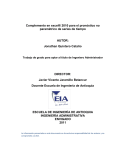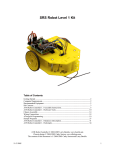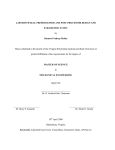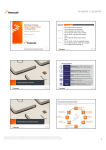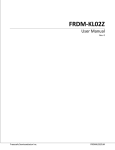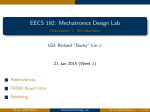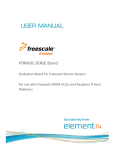Download Developer Guide - pdf
Transcript
DEVELOPER GUIDE
Lab Topics and Additional Information
RC Camera Car
P14226
Tim Southerton
Brian Grosso
Alex Reid
Kevin Meehan
Lalit Tanwar
Matthew Morris
Developer Guide
I.
RC Camera Car
P14226
Chassis Construction and Information
A. Assembly Instructions
For assembling the Freescale Car Cup chassis, the directions can be found on the site below,
which is part of the Freescale community site where all sorts of helpful information can be
found. Unfortunately, not all of the directions are that helpful, so some are copied here and
modified to give extra clarity.
General Freescale Community Site for Freescale Cup Car Assembly
Assembly of the car focuses on three main aspects, namely mounting the steering servo,
mounting the freedom board (KL25Z) to the car, and mounting the line following camera. These
items will be addressed individually.
1. Servo and Steering
Inside the kit are various mounting options for different servo manufacturers. Look for the
Futaba bushing of the servo as this is the most common.
Before doing anything, you want to center the servo bushing for the car on the servo. This means
connecting the tab on the plastic piece to be so that it fits on the gearing of the servo pointing
vertically upward WHEN THE SERVO IS AT ITS MIDDLE POSITION. The only way to move
the servo to the center position is by feeding it power, ground, and a PWM signal.
The easiest way to do this is using an Arduino, but since this is not a Freescale item I will not go
into much detail. Anyway, this Youtube video gives you the code you need to center a servo with
an Arduino Uno, and additionally you can just modify the sample code for the Sweep Arduino
Example to do this. The example is helpful because it will show you the full range of motion of
the servo, giving you an idea of what can go wrong. These servos only spin 180 degrees, so if
you don’t mount the connecting pieces so that the wheels are straight when the servo is at the
center, you might limit your turning capabilities in one direction of burn out the servo. Remove
any existing servo horns and screws when you understand the servo’s range of motion. When
everything is centered in looks right, you should see something like the images below. MAKE
Developer Guide
RC Camera Car
P14226
SURE THE TAB POINTS TO THE SAME SIDE OF THE SERVO AS BELOW, OTHERWISE
YOU WILL HAVE TO MOUNT THE OTHER COMPONENTS IN THE OPPOSITE
ORIENTATION.
You will need the pieces shown below. You will screw this into the servo. Pieces are notched, so
assembly is straight forward. Mount the yellow servo plate assembly to the servo as shown
below. Make sure to add the small yellow washer (pictured below) in between the servo plate
and the screw. Tighten well, a servo produces a good amount of torque and will slip if not tight,
but remember this is metal-on-plastic, so you can strip the connection.
Assemble the short arm and long arm. The plastic pieces are identical in this case, but the rods
are of different length. This process is most easily accomplished with two pairs of pliers or a
small adjustable wrench, one to grab the metal rods and the other to tighten each end
individually. These will take some adjusting, so just get the threading started and leave for later.
Developer Guide
RC Camera Car
P14226
Once finished, the metal balls need to be installed in the open plastic ends. The easiest way to do
this seems to be to put the balls down on a table using the hole to sit flat, then push the plastic
end down over the ball until you hear a snap. This will take some force, so alternatively do the
same process with a pair of pliers.
While doing this, locate the black, round-headed screws pictured. These are used for mounting
the arms to the servo horn. Screw the plastic screws into the servo horn as seen below. This also
takes some force, as the plastic is not threaded. If this is not going well, mark the position of the
servo horn, remove the yellow pieces, and clamp that to assemble this separately before
reattaching in the same orientation.
Developer Guide
RC Camera Car
P14226
Now the servo has to be mounted to the chassis. Locate the small plastic blocks seen below,
along with two more of the same screws you used to mount the servo horn arms. Set the servo
flat against the table and brace (or clamp) the plastic blocks behind the set of tabs one either side.
Again, with great force screw the screws into the top holes until the blocks are tight against the
servo plastic mounts from the back.
Now slide the servo assembly in from the center of the car outward and screw the attachment
blocks in from the bottom of the car, as seen below. The screws used for this are the tapered head
screws (all of which are the same length), which should leave a flat finish and not catch the floor.
Developer Guide
RC Camera Car
P14226
Almost there. Now all you need to do is adjust the length of the servo arms and attach the plastic
end cap pieces to the metal hitch pieces on each wheel. Here we removed the wheels using the
provided metal tool. Be careful not to lose the washers that are behind each wheel nut.
The difficult part is making the wheels straight when the servo is centered. The servo arms and
plastic ends have to be adjusted repeatedly to give the correct length for connecting to the hitch
points, and when the plastic caps snap into place, the wheel rods will not be perpendicular to the
car centerline, which is where you want them. A helpful hint can be seen in the image below,
which is what you do to get the plastic caps off of the hitch points when it turns out you need to
adjust the arm length. Simple put a flat head screw driver in as seen and pry CCW until the
plastic cap pops off. This may mar up the plastic slightly, so don’t do this many times.
If you can’t get the rods perfectly straight, it is better to have the wheels slightly angled forward
than backward, as this will steer more preferably. The image below shows how well we did.
Developer Guide
RC Camera Car
P14226
Now just put the wheels back on. At this point you will probably want to mount the bumper. This
is as simple as that seen below. The indent that corresponds to the plastic on the front of the
chassis press together (translate the bumper upward in the picture) and the bumper is secured
with screws and nuts. Depending on how well Freescale did with your set, the taped flat-headed
screws that look like every other screw on the bottom of the chassis may work, but if they do not
just use the same screws that you used for the servo horn arm mounts. They do not protrude
much below the chassis anyway so it works and is significantly easier to mount a nut on.
Helpful Tip: DON’T MOVE THE SERVO BY HAND OR PAST THEIR STOPS. THIS WILL
BREAK THE PLASTIC GEARS INSIDE. Just saying.
Developer Guide
RC Camera Car
P14226
2. Freedom Board
For our project, significant modification was made to accommodate significant amounts of extra
electronics that are not necessary for the car. This included the addition of a Lexan mounting
plate over the entire chassis, which can be seen in the Modifications Section. As for basic mount
of the Freedom Board to the Freescale Cup Car, see the video below, as it proposes the easiest
solution with parts provided.
3. Line Scan Camera
Similar, for our project, the line following camera was not needed for anything, so little was
done in the mounting of this component. The method seen below from the link above is the
easiest way to mount the components with some of the parts provided, which seems to just use
the servo attachment posts and some L-brackets. These brackets can be purchased from Parallax
for cheap here or from Home Depot here. For reference, previous teams have needed to mount
the camera significantly higher for viewing area, but this can be done by adding a post between
the L-brackets and camera. The rest is up to you.
To attach the camera we found useful to prepare two metal L-shaped pieces made from
aluminum. With the help of black plastic distance posts (already available in the kit) and these
metal stands, you may freely change the position of the camera over the surface. See link above
in header for CAD files.
Developer Guide
B.
RC Camera Car
P14226
Modifications
1. Suspension Removal
The first design feature that was deemed useless for our project goals was the rotary joint
suspension system implemented on the back of the car. This allows for three wheels to be on the
ground when going over uneven terrain, but due to the ground clearance of the car this effect
cannot be realized. For our purposes it makes more sense to have a rigid chassis to which the
electronics are mounted, so these components were removed.
As can be seen, many parts were removed and the result gave considerably more open space on
the chassis. The plastic T-bracket was secured using two #8-32 flat heat screws with nuts and
washers to prevent movement between the two sections. This design is further reinforced by the
adapter plate noted later, which connects the front and rear chassis sections through standoffs.
2. Servo Position Adjustment
After some preliminary testing it was noted that more room would be available in the front of the
car for bumper mounting and standoffs if the servo was reversed in orientation on the chassis.
The provided plastic servo mounting blocks also became loose frequently and required excessive
work to fix. Aluminum L-brackets were used along with left over screws and nuts from the kit
Developer Guide
RC Camera Car
P14226
to mount the servo in a reverse orientation using two of the holes already available in the chassis.
Two small plastic tabs had to me snipped off of the back of the servo screw mounts, and two
more holes were drilled directly in front of the mounting holes for increased support. The new
design allows for easier component removal and service and provides the same turning
capabilities as the original mounting configuration.
3. Prototyping Plate
The hole layout of the original chassis was not suitable for either the Freescale microcontroller or
any of the other electronics we needed to add for this project. For this reason, we decided to
make a prototyping plate out of Lexan. This plate attaches to the car at several points to increase
rigidity, is elevated on stand-offs, and contain the hole pattern of all of the parts we are attaching
to the car. In the diagram below, all dimensions are in inches for machining purposes. For the
CAD model check out Fixed Adapter Plate. To download any CAD file, right click the
“Display” link in the CAD directory and choose “Save link as…” This will save a .SLDPRT or
.SLDASM file to the desired location.
Additional CAD work and component testing had to be done to optimize the hole layout for all
of the components. This yielded the following CAD rendering, which shows where all of the
components mount on the frame. Of course, this differs slightly from the final product, but it
gives a good idea of the final objective of the design. For the CAD check out Fixed Car
Components. To download any CAD file, right click the “Display” link in the CAD directory
and choose “Save link as…” This will save a .SLDPRT or .SLDASM file to the desired
location.
Developer Guide
RC Camera Car
P14226
4. Protective Plate
To protect the electronics added to the car, an additional Lexan plate was added above the
adapter plate and separated by standoffs. This design allows for some protection from outside
forces while still allowing access to the electronics for modification. This standoffs are simple
3.5” long #8-32 aluminum hexes. A schematic of the plate to be fabricated is below, with
dimensions again in inches for fabrication purposes. For the CAD model check out Protective
Plate. To download any CAD file, right click the “Display” link in the CAD directory and
choose “Save link as…” This will save a .SLDPRT or .SLDASM file to the desired location.
Developer Guide
RC Camera Car
P14226
5. Wheels
The original Freescale cup chassis wheels were 2 inches in diameter. This left only a few
millimeters in terms of ground clearance. In addition, the locknuts attaching the front wheels
stuck out such that the future goal of driving on the two side wheels would not work. In order to
better accommodate this goal for future iterations of the project, softer, larger tires were deemed
more useful. Fitting the car with monster truck tires would be out of the question due to the
limited power of the small motors. For this reason, it was decided that the tires should be in the
vicinity of 3 inches in diameter.
The new tires obtained are 2.8 inches (70mm) in diameter and much better suited (softer, bigger,
and no pieces sticking out) to the task of providing a platform that could potentially be used for
driving on two wheels in the future while not negatively affecting the usability of the car for
normal driving purposes.
Developer Guide
6.
RC Camera Car
P14226
Front Transaxles
a) Length Calculation
Since the wheels were larger, the front wheels would now contact the chassis while turning if the
original transaxle was kept. Some geometry was done in mapping out the shape of the chassis
and determining the length of the new transaxle. A goal of 5mm clearance at a turning angle of
35 degrees for the inner wheel on a turn was assumed in the geometry as this was deemed to be
the limiting case since the front bumper would not get in the way because it would need to be
redesigned anyway. An excel file was set-up to iterate transaxle length given the parameters
above and the radial distance inward from where the wheel rim met the transaxle and the inner
edge of the tire which was 17 mm.
Front left Chassis shape [mm] (Left turn)
90.00
y = 0.0089x3 + 0.2145x2 + 3.1826x + 68.443
80.00
70.00
Tire Bounds
Chassis
60.00
clearance line
Transaxle
50.00
Tire Line
y = -1.4281x + 45.886
40.00
Poly. (Chassis)
30.00
Poly. (clearance
line)
Linear (Transaxle)
Green dot is
inner edge of
tire.
20.00
10.00
y = 0.7002x + 1.7896
y = 0.0091x3 + 0.0902x2 + 1.7379x + 55.452
-25.00
-15.00
0.00
-5.00
5.00
15.00
25.00
35.00
-10.00
From iterating this map with new transaxle lengths, it was decided that the new transaxle length
should be anywhere for 40 to 60mm. The old transaxle length was about 15mm.
b) Practical Design of Front Transaxles
The real transaxle would need to have additional length to stick out on either side. The inner
side needed to clear where it was mounted on the kingpin so that a snap ring could be fitted to
Developer Guide
RC Camera Car
P14226
hold it in. The outer side needed room for threads and a lock nut to hold the wheel in place from
the outside.5mm centerless ground rod made from tool steel was used in the construction of the
transaxles. Below is the technical drawing. As can be seen when comparing the drawing to the
picture, a step-up was added to the drawing after spacers had to be made with the given
dimensions to reduce movement in the connection point. This should be done in the initial
machining for future parts. For the CAD model check out Front Axle Extension. To download
any CAD file, right click the “Display” link in the CAD directory and choose “Save link as…”
This will save a .SLDPRT or .SLDASM file to the desired location.
Developer Guide
RC Camera Car
P14226
All dimensions are given in inches because that is how the lathes in the machine shop are set-up.
All length dimensions are based off of the outside edge of the kingpin mount. The 3mm E-ring
groove holds the transaxle from sliding outward. The outer opening of the kingpin mount is a
3.5mm hex and the inner opening is a 3mm hole, this hex in the previous transaxle prevented the
transaxle from sliding inward. In the new transaxle, that hex is replaced by a step-up, and the
step from 0.118” (3mm) to 0.162” and finally to 0.197” (5mm) prevents the transaxle from
sliding inward. The 5mm E-ring slot was positioned to leave room for the washers, two
bearings, and wheel rim, but leave just enough overhang (over the 0.125” diameter) so that the
locknut could tighten up and eliminate slop in the system. The overall length of the transaxle is
about 74mm; it is about 50mm in the length used in the calculation which falls right in the
middle of the range.
Due to the rod being about 5.03mm in diameter and the bearings being about 4.98mm in
diameter, the sections of the transaxles outside of the 5mm E-ring groove had to be turned down
slightly to allow the bearings to fit.
7.
Rear Encoder / Wheel Adapters and Optical Gates
a) First Iteration Encoder
The new wheels came with new requirements to be mounted on the car. The old adapter for the
wheels was a cylinder with two flats and a central hole for the alignment axle. The new wheels
required a 12mm hex to transmit torque. So an adapter to go between these two shapes had to be
designed. Since there was currently no good way to measure wheel speed on the original
chassis, it was decided that these new adapters for the rear wheels would also act as encoder
disks. The concept for out encoder design stems from a commercially available speed sensing
encoder set that can be found here. The optical gates used for this project were donated and
datasheets can be found here. These are reflective optical switches that are to be mounted to the
chassis facing the encoder. A prototype of the encoder idea was 3D-printed before new front
wheels were considered for testing purposes and design feedback. This design was later updated
when the new wheels were added. For the CAD model check out Encoder Wheel Mount. To
download any CAD file, right click the “Display” link in the CAD directory and choose “Save
link as…” This will save a .SLDPRT or .SLDASM file to the desired location.
Developer Guide
RC Camera Car
P14226
b) Second Iteration
In order to provide a platform for balancing on two wheels, the track width of the front and back
wheels had to be the same. The new front transaxles and wheels put the new track width target
at 8.4”. The new encoders had to be designed to meet the same value for the rear track width.
The position to mount the optical sensor also changed. So between iterations, the encoders got
longer, larger in diameter, and the encoder teeth were moved closer to the wheel hubs to provide
optimum spacing with the optical sensors mounted on the back. The color was also changed
from black to white to obtain better values from the photo sensor. In addition the hex was
widened by about 0.5mm to eliminate slop. The inner diameter of the encoders were drilled out
with a #7 drill to 0.201” (5.1mm) to allow them to spin freely on the alignment rod. Depending
on the material used in 3D printing, the interface between the encoder and hub may be tight and
require minimal amounts of material to be removed to slide on easily. For the CAD model check
out Encoder Wheel Mount rev2. To download any CAD file, right click the “Display” link in the
CAD directory and choose “Save link as…” This will save a .SLDPRT or .SLDASM file to the
desired location.
The new encoders were made larger so that the optical switches could read the rotational data
while being mounted rigidly to the chassis with screws. The design also allowed for adjustability
in the disk to switch distance, which was set at the optical 3mm gap. The connecting wires had
to be replaced with more flexible connections to accommodate wiring constraints on the chassis.
Be careful when drilling the screw holes into the side of the plastic where seen below. There is
limited extra material in this location so size the mounting screws and tighten appropriately.
Developer Guide
RC Camera Car
P14226
8. Rear Axle / Alignment Rod
A new rear axle (which only serves to align the rear wheels and keep them from falling off) had
to be designed to accommodate the new length of the encoders and to allow the locknuts on the
threads to tighten up against the wheel to eliminate slop. For the CAD model check out Back
Drive Rod. To download any CAD file, right click the “Display” link in the CAD directory and
choose “Save link as…” This will save a .SLDPRT or .SLDASM file to the desired location.
The rod is from the same piece of 5mm center ground rod made of tool steel. The inner diameter
of the wheels were also drilled out with a #7 drill to 0.201” (5.1mm) to allow them to spin freely
on the alignment rod.
9. Bumper Modification
The bumper design that would allow for the significant chassis weight increase and adequately
protect the electronics went through many iterations, as quick analysis techniques do not really
exist for impact testing. Instead, we went through some material and design testing before
coming to an acceptable final product. The design consists of two Lexan plates that sandwich a
piece of polyethylene foam and are held together with screws and nuts. Two holes for the
original bumper had to be enlarged to mount the new bumper with #8-32 screws. The foam as
free from senior design (it is suggested to find packing material rather than buying foam, which
can get expensive) and was cut using a hot wire foam cutter to get the desired geometry.
However, reasonable results can be achieved with a sharp knife. After the shape was cut, reliefs
were cut into the back of the foam to allow for more compression. A back bumper was added by
simply cutting an additional piece of foam and using the existing standoffs for the frame as
securing points. The foam simply slides over the standoffs. For the CAD model check out
Bumper Frame Bottom and Top. To download any CAD file, right click the “Display” link in
the CAD directory and choose “Save link as…” This will save a .SLDPRT or .SLDASM file to
the desired location.
Developer Guide
RC Camera Car
P14226
C. Car Steering Servo and Drive Motor Specs
As measured on the console and confirmed online, the range of the steering wheel is +/- 120
degrees. The steering angles of the car wheels are targeted at +/- 35 degrees to simulate normal
car handling. These values yield a steering ratio of 3.4.
D. Battery and Power Management Specs
The Freescale Cup Car is powered by a 3000 mAh NiMH battery that is charged with the
supplied Tenergy brick charger. The status LED will be red while charging and green when
charged. The current level selector switch can be in either setting: 2A will charge more quickly,
1A will prolong the life of the battery but will take longer to charge. This is a very robust battery
that outputs 7.2 V nominal and 8.2 V at max charge, and they can be fully discharged without
issue with damaging the battery. These batteries do not have a quick charge time (2 - 4 hours), so
two batteries are supplied with this car so that one can be charged while the other is being used.
The camera and video transmitter on the car are powered by a separate 3S 35C 11.1V LiPO
battery pack. This battery pack is estimated to have a run time of two hours, and we have an
additional battery pack for continuous use of the system. The batteries are charged with the silver
Tenergy balance charger (simply plug the white connector into the four pin connector port).
Make sure the switch is set to “LiPO,” and the 1-4cells Li-Po/LiFe LED will be red while
charging and green when fully charged.
Developer Guide
II.
RC Camera Car
P14226
Physics Theory
Torque Vectoring for Cornering Performance
A. Goal
Define a desired wheel speed input signal to serve as a reference signal in the tangential speed
control loop for the inner and outer wheels on a turn. Use these reference speeds to change the
left and right wheel speeds to alleviate wheel slip through turns.
B.
Assumptions
No slip
Car moves as rigid body through turn
C.
Inputs
Tangential (forward) speed of car (generated from throttle input).
Steering angle (angle of front wheels)
D.
Notation
1.
Variables
R, radius [m]
V, tangential velocity [m/s]
w, track width of vehicle [m]
b, wheel base [m]
δ, steering angle of front wheels [deg]
ω, angular speed through turn [rad/s]
2.
Subscripts
r, right side of car
l, left side of car
i, inner side of car on a turn
o, outer side of car on a turn
No subscript means the variable applies to the center of the car
Developer Guide
E.
RC Camera Car
P14226
Vehicle Parameters
Parameter
Symbol
Value
Units
b
0.1981
m
Wheel Base
w
0.1397
m
Track Width
r
0.0356
m
Tire Radius
τ
1.4
s
Time Constant
Fg
1670
g
Total Weight
δ
-35 < δ < +35
deg
Steering Angle
V
0 < V < 6 (ideal)
m/s
Tangential Velocity
DZ
+/- 2.78 (0.5 PWM)
m/s
Dead Zone
Vsat
+/- 1.52 (0.75 PWM) m/s
Velocity Saturation - DZ
Tsat
+/- 0.7 (0.75 PWM) m/s2
Torque Saturation - DZ
1. Saturation and Dead Zone values
Note that the Dead Zone value, DZ, is reported by what speed the 0.5 Pulse Width Modulation
(PWM) corresponds to ideally as that is the PWM required to get the car moving while it is on
the ground. The Saturation values, Vsat and Tsat, reported in terms of Saturation minus the Dead
Zone for convenient use in Simulink since the control loops in the Simulink model are in terms
of m/s, the placement of the saturation blocks immediately after the compensators requires that
dead zone already be taken into account. The value of Tsat was obtained from the graph in the
System parameters of the Controls Application Section. The method used to determine Tsat can
be found in the Non-linearities section. Also note that the motor saturation is arbitrarily capped
at 0.75 PWM instead of 1.0 PWM. This is done as 1.0 PWM is just too noisy to get useful
encoder data. The arbitrary PWM cap affects the value of the Vsat and Tsat, and if that value
changes from 0.75 PWM, then Vsat and Tsat must be re-calculated. All values in this table appear
as they are used in the Simulink model, no addition conversions are needed. Use the chart below
to convert from PWM to speed if necessary:
Car Speed versus PWM while on the ground
Actual Speed
Ideal Speed
Linear (Actual Speed)
Linear (Ideal Speed)
7.0
Car Speed (m/s)
6.0
5.0
y = 5.7267x + 3E-14
4.0
3.0
2.0
1.0
y = 5.7267x - 2.7753
0.0
0
0.2
0.4
0.6
Motor PWM
0.8
1
Developer Guide
RC Camera Car
P14226
The data was obtained by passing through a timing gate 3 times at each PWM averaging the
results and drawing a trend line. The ideal speed line is drawn with the same slope as the Actual
Speed line, but with no Dead Zone, use this to determine what the input speed should be in
Simulink.
F.
Method
The average steering angle δ corresponds theoretically to the average of the left and right
Ackerman steering angles:
𝛿=
𝛿𝑟 +𝛿𝑙
(1)
2
However due to slop in the steering linkages, δ is assumed to be a linear function of the
maximum turning angle of the wheels and the console steering wheel itself. The angle of the
console steering wheel θ is known from the encoder in the steering wheel. Both δ and θ are in
degrees. The value of δ varies from -35 degrees (left turn) to +35 degrees (right turn), while θ
varies from -120 degrees to +120 degrees.
70
𝛿 = 𝜃(240)
(2)
Use steering angle, δ, to determine turn the radius, R. The no slip assumption implies that this is
a low speed turn which assumes that lateral forces are negligible, and the turn radius is
independent of the car’s speed.
(𝑏 [𝑚])
𝑅 [𝑚] = tan(𝛿 [deg])
(3)
*Note that if the steering angle becomes zero, R will tend toward infinity. In order to avoid this
the code simply contains an “if” statement that says if |δ| < 0.001°, then δ = 0.001°. This will
result in a turning radius so large, that the wheels will spin at the same speed, but the code will
believe the car is turning right.
Use the known track width, w. in meters to determine the radius of the turn as seen by the inner,
Ri, and outer rear, Ro, wheels in meters:
𝑅𝑜 [𝑚] = 𝑅 +
𝑅𝑖 [𝑚] = 𝑅 −
𝑤
2
𝑤
2
(4)
(5)
Use forward speed input and central turn radius to get the angular speed of the car through the
turn:
𝜔[
𝑟𝑎𝑑
𝑠
𝑚
𝑠
𝑉[ ]
] = 𝑅 [𝑚]
(6)
Developer Guide
RC Camera Car
P14226
Use the rigid body assumption (all parts of car have the same angular speed, ω, through the turn
at a given time) to map the inner, Ri, and outer, Ro, radii to an inner and outer tangential speed:
𝑚
𝑟𝑎𝑑
𝑚
𝑠
𝑟𝑎𝑑
𝑉𝑜 [ 𝑠 ] = (𝑅𝑜 [𝑚]) (𝜔[
𝑉𝑖 [ 𝑠 ] = (𝑅𝑖 [𝑚]) (𝜔[
𝑠
])
(7)
])
(8)
These tangential wheel speeds are what the PID loops use as the set-points. Equations (3)-(8) are
useful for debugging purposes as the intermediate values have easy to grasp physical meanings,
however equations (3)-(8) can be reduced to:
𝑚
𝑚
𝑤
𝑚
𝑚
𝑤
𝑉𝑜 [ 𝑠 ] = 𝑉[ 𝑠 ](1 + (2𝑏) 𝑡𝑎𝑛(|𝛿|)
(9)
𝑉𝑖 [ 𝑠 ] = 𝑉[ 𝑠 ](1 − (2𝑏) 𝑡𝑎𝑛(|𝛿|)
(10)
Where V [m/s] is an input to the system, and represents the central tangential speed of the
vehicle, in the microcontroller code, V comes from the throttle input. When implementing the
control system on the KL25Z, equations (9) and (10) were used to reduce calculation time and
complexity instead of equations (3)-(8).
G. Notes
Equation (3) assumes an average steering angle, δ, for the front wheels. This angle would be the
average of the inner and outer wheel steering angles because they differ slightly due to the
Ackerman principle, however for us, δ comes from Eq. (2). In addition, using a bicycle model
with a high speed turn would vastly complicate Eq. (3) to:
𝑏
𝑊𝑓
𝑅 = 57.3 (𝛿 + [(𝐶
𝛼𝑓
𝑊
𝑊 𝐹𝑥𝑟
− 𝐶 𝑟 ) + (𝐶 𝑟
𝛼𝑟
𝛼𝑟
𝐶𝛼𝑟
𝑉2
)] 𝑔𝛿)
(11)
Where δ [deg] is the average steering angle, b [m] is the distance between the front and rear
axles, Wf [N] is the weight felt by the front wheels, Wr [N] is the weight felt by the rear wheels,
V [m/s] is the tangential velocity, Cαf [N/deg] is the cornering stiffness for the front wheels, Cαr
[N/deg] is the cornering stiffness for the rear wheels, and Fxr [N]is the tractive (driving) force
coming from the rear wheels, g [m/s2] is the acceleration due to gravity, and 57.3 is the
conversion factor used if δ is in degrees.
Developer Guide
RC Camera Car
P14226
Radial slip is currently unaccounted for due to the no slip assumption. The differential drive
feedback will attempt to eliminate tangential slip, but will not affect radial slip. For this reason,
the radial slip may be estimated possibly by obtaining the centripetal force the car is
experiencing, and comparing it to the largest amount of centripetal force the tires can provide on
the given surface. (This would require estimating the coefficient of friction as well as measuring
radial speed or acceleration).
Developer Guide
III.
RC Camera Car
P14226
Controls Application
A.
Torque Vectoring Model
Theory of Operation
The goal of this torque vectoring control system is to improve the turning characteristics of the
car by accounting for the difference in speed required from the inner and outer drive wheels
during a turn. This system will use closed loop feedback to determine the speeds at which each
drive wheel should spin during a given turn.
B. System Inputs and Outputs
The required system input signals are:
The wheel speeds of the rear wheels from the encoders (pulse widths of time measured
over the width of an encoder tooth converted later to [m/s]).
The steering angle of the steering wheel θ [deg] (later converted to δ by Eq. (2).
The required system parameters are:
The track width of the wheels (left/right)
The wheel base (forward/back)
Wheel diameter
First order approximation time constant
The desired outputs of the system are:
Left and right wheel speed
C. Signal Processing
The only remaining calculation before the PID loop can work is to convert the left and right
encoder data into a tangential speed so that the signal makes sense for debugging purposes. This
is done by measuring the distance from the center of the wheel at which the optical switch is
located and combing this with the knowledge that there are going to be 8 cycles of tooth/no tooth
to calculate the arc length subtended during a measured pulse width, Ts [ms]. When converted to
yield [m/s] the results are:
16.83
𝑉𝑙,𝑓𝑒𝑒𝑑𝑏𝑎𝑐𝑘 [𝑚] = 𝑇
𝑠
(12)
𝑠,𝑙 [𝑚𝑠]
16.83
𝑉𝑟,𝑓𝑒𝑒𝑑𝑏𝑎𝑐𝑘 [𝑚] = 𝑇
(13)
𝑠,𝑟 [𝑚𝑠]
𝑠
D. PI Control
Closed loop feedback will be used to determine the output inner and outer wheel speeds. These
loops require a reference signal which is based on the average velocity, V and instantaneous turn
radius, R which is based on the steering angle (see Physics Theory Section). The closed loop
feedback portions of the control system are to be tuned using PI control directly on the KL25Z
(freedom board) as shown below:
1
𝐶𝑂 = 𝐶𝑂𝑏𝑖𝑎𝑠 + 𝐾𝑐 (𝑒(𝑡) + 𝑇 ∫ 𝑒(𝑡)𝑑𝑡 + 𝑇𝑑
𝑖
𝑑𝑃𝑉
𝑑𝑡
)
(14)
Where CO is the controller output (V), e(t) is the error at time t (setpoint V- encoder V), PV is the
process variable (encoder V), and Kc, Ti, and Td are the PID proportional, integral, and
Developer Guide
RC Camera Car
P14226
derivative coefficients. The PID coefficients can be modified by changing Kc, Ti, and Td in the
code.
E.
Discretization of PID in MBED
The continuous Eq. (14) used by MBED must be discretized for use on the freedom board. First,
in MBED, the parameters given are Kc, Ti, Td, and Rate. Rate is the variable which describes
the discrete time-step to be used in seconds. The discretization method is as follows:
𝐼𝑛𝑡𝑒𝑔𝑟𝑎𝑙 = 𝑒(𝑡) + 𝑒(𝑡 − 1)
𝑍−1
𝐷𝑒𝑟𝑖𝑣𝑎𝑡𝑖𝑣𝑒 = (𝑍)(𝑇 )
𝑠
(15)
(16)
Where e(t) is the error between the set point and the process variable at sample time (t). The
integral contains an “if” statement which only integrates if the input is not pegged at a limit.
This is to prevent reset windup. Note that the derivative control is unfiltered.
F.
Important Note
Wheel Speed Output
The PI control loops operate on the reference velocity for left and right wheel speeds, not inner
and outer wheel speeds. The reference inner and outer velocities are generated from throttle
input and steering input. The inner and outer reference velocities are then assigned to left and
right prior to entering the control loops. This is based on steering angle, for instance if the
steering angle is 20 degrees to the left, the right wheel reference will be assigned the outer wheel
speed. This will change when the steering angle crosses zero.
G.
Simulink Model
1. System parameters
See Section E of the Physics Theory Section for a table of parameters used.
The motors are modeled using a first order approximation with a single time constant. Using
velocity versus time data for an acceleration from rest to maximum speed, an exponential curve
was fit to the data. The curve fit equation is:
𝑀𝑎𝑥 𝑆𝑝𝑒𝑒𝑑(1 − 𝑒𝑥𝑝(−
𝑡−𝑡0
𝜏
)
For a total system weight of 1670 grams (only affects time constant) and a max speed of 0.95
m/s, the time constant was fit to be 1.4s.
(17)
Developer Guide
RC Camera Car
P14226
Speed Data
Left Encoder Speed m/s
Left Target Speed m/s
Curve FIT
Right Encoder Speed m/s
Right Target Speed m/s
3.00
2.50
Speed (m/s)
2.00
1.50
1.00
0.50
0.00
1.000
3.000
5.000
7.000
9.000
11.000
Time (s)
The above data is unfiltered and PI control was off. The curve fitting was done by manually
iterating the time constant as Excel’s least squares approach was biased toward the earlier parts
of the curve due to the higher slope and greater data point density as the car was moving slower.
In addition, the noise would also throw off the least squares fit. Only the left wheel was fit, since
it was not exact and the data from each wheel was very close.
2. Control Loops
The Simulink model is continuous in time and relies on signal generators for steering angle, δ in
degrees, and left and right input wheel speeds in m/s. The user can make these whatever he/she
wishes as long as 0 < V < 6, and -35 < δ < 35. The system parameters are already in the
Simulink model, and once the input is given, it goes through Eq. (3)-(8). The feedback loops
then operate on the reference speeds for the left, Vl, and right, Vr, wheels. The control loops are
unity feedback with a PID compensator, a torque saturation Tsat (for acceleration), a max speed
saturation Vsat, and a 1st order approximation of the motors as seen below.
Developer Guide
RC Camera Car
P14226
The PID coefficients in Simulink can be changed by double clicking on the PID blocks and
adjusting P, I, and D. The PID model implemented by Simulink is as follows:
1
𝐶𝑂 = 𝑒(𝑡) (𝑃 + 𝐼 ∫ 𝑠 + 𝐷
𝑁
1+𝑁
1
𝑠
)
(18)
Where CO is controller output. Note that these values differ from Eq. (14) so any tuning done in
Simulink will need to be converted to the format in Eq. (14) for use on the car. Also note that N
is a coefficient used to filter the derivative control.
3. Non-linearities
Non-linearities are taken into account in the Simulink model as well. The speed input is subject
to the dead zone block before it enters the sub-system containing equations (3)-(8). In addition,
the outputs of the compensators are subject to the saturation blocks. Note that the control loops
work in [m/s] this corresponds to a certain rotational speed of the motors, which corresponds to a
certain voltage, but the DZ and Vsat values must be given in [m/s] which means some
experimenting must be done with motor pulse width modulation (PWM) values if each group is
to determine values for itself. Our version of this relationship is located in the vehicle
parameters section. The dead zone block in Simulink simply subtracts the DZ value for any
input higher than DZ (for positive inputs) or relays a zero for signal less than DZ (for positive
inputs). The velocity saturation blocks clip the velocity signal at the maximum/minimum values
given by Vsat, and the torque saturation blocks clip the acceleration signal at the maximum/
minimum values given by Tsat.
The values for Vsat [m/s] were obtained from the encoders as they simply correspond to the car’s
maximum speed (at maximum PWM). The values for Tsat [m/s2] were obtained from recording
the velocity versus time data using the current arbitrary PWM cap in the car code. The first few
points were fit with a line to get obtain the maximum acceleration value Tsat [m/s2]. The values
for DZ were obtained while the car’s wheels were on the ground by feeding increasing PWM
values to the motors until the car began to move. The value of DZ in m/s is obtained from
multiplying the motor’s fractional PWM value at the edge of the dead zone by the maximum
speed of the car in m/s.
Developer Guide
RC Camera Car
P14226
4. Logic
Lastly, the Simulink model must decide which reference velocity to send to the left/right wheels.
This is accomplished by using a variable called “sig” which equals 1 when δ > 0, and equals 0
when δ < 0. So sig is 1 when the vehicle is turning right. Sig is defaulted to read to the right due
when δ = 0 to avoid the turn radius going to infinity. Sig is then used as the switch criterion for
the two switches required before the control loops to determine whether left or right is inner or
outer. On a right turn, right will be the inner wheel.
IV.
Console Electrical Information
The driving console (Logitech MOMO steering wheel) features a KL25Z microcontroller. More
information about this microcontroller can be found at the MBED handbook page. The wheel is
powered with the stock USB connector, and the signals from the different internal components
are conditioned and fed into the microcontroller.
A.
1.
Electronics Modifications
Schematic
Above is a schematic that represents the connections made in the MOMO console. These
connections are made to enable the sensors in the MOMO console to communicate safely with
the FRDM Board. The FRDM operates at 3.3 V for most of its input signals, while the MOMO
console’s sensors operate at 5V. To protect the FRDM board, the above circuitry has been
designed. For the Encoder 1 & 2, Gas Pedal and Brake Pedal, a resistor network was created.
The Wheel Centering Signal requires a level shifter. A level shifter is a series of MOSFETS and
resistors designed to step up or down a voltage to the desired range. In this case, the level shifter
is only being used in one direction, and it’s to step down the centering signal voltage to 3.3 V.
Developer Guide
RC Camera Car
P14226
The level shifter requires two different voltage supplies to operate. The HV (High Voltage) pin is
connected to the power supply from the MOMO console. This was previously attached to FRDM
board’s power supply, but it was found that the FRDM did not provide enough current to make
the output signal from the level shifter reach 3.3 V. The LV (Low Voltage) pin on the level
shifter is attached to the FRDM board’s 3.3 V output. The output pin, labeled RXI, has a low
pass filter attached between it and the input pin on the FRDM Board. This is because the signal
was noisy when first measured.
2.
Wiring Harness Pinout
Inputs
Wire Color
Outputs
Wire Color
5V
Red
Xbee TX
Dark Green
Steering Encoder 1 Dark Green
Xbee RX
Blue
Steering Encoder 2
Blue
Steering Encoder 1
White
Gas
Light Green Steering Encoder 2
Yellow
Brake
Grey
Gas
Green
3.3 V
Yellow
Brake
Blue
GND
Black
Centering Out
White
3. Signal Conditioning
There are many different kinds of signal conditioning, and, depending upon what the project
requires, only a few will be needed for any project. The most common is filtering, which is
useful for isolating desired signals and reducing noise. The MOMO console does this often
throughout its system, so the only filtering needed was for the centering signal, which was just to
remove a little noise. In this case, a low-pass filter with a time constant of 0.1 was used.
The other kind of signal conditioning used for the MOMO console was a voltage level shifter.
Level shifters are most commonly used when trying to communicate between two different
systems that operate at two different voltages. The most common example of this is
communicating with almost any microcontroller and serial RS-232 logic on a computer. RS-232
operates at 3.3 VDC, while most micro controllers operate at 5 VDC, similarly to USB.
The level shifter used in this project was the BOB - 11978, from sparkfun.com. This level shifter
shifts between the two voltages 5 VDC and 3.3 VDC, because it is meant for RS-232
communications. The following pins were assigned the following values:
Pin
Value
5 VDC
HV
3.3 VDC
LV
GND (0 VDC)
GND
TXO Centering Signal Input
TXI Centering Signal Output
B. Console Components
The Logitech MOMO steering wheel, donated to the team, was analyzed for use without using
the pre-existing and historic drivers for it. The original driver which existed can only be run on a
Developer Guide
RC Camera Car
P14226
windows machine and still had numerous errors and bugs. Also, the readings from the controller
could only be seen by using the GUI from Logitech.
Due to the lack of usability of the pre-existing software it was decided that the analogue signals
from the internals be taken in, calibrated and then used directly. Ideas of creating a selfprogrammed driver were also brainstormed and it was decided that for obtaining only steering
data it was too exhaustive of an effort to design and program a driver for it. Utilizing the signals
straight from the internal circuitry also enabled the use of a low powered microprocessor.
It must be given note that there were two sources of power to the steering controller, the 5V from
the USB and the 24V from the wall outlet. The 24V supply was only connected to the motor.
When the 5V power supply was not connected all the signals read noise when the steering was
moved. This was postulated to be due to the back EMF from the motor. Determining that only
the 5V supply is needed was a major discovery, and only this USB is used to power the steering
wheel electronics.
The concept for steering requires the following known quantities:
Turn Direction – Obtained from the quadrature encoder signal.
Turning Displacement – Obtained from the encoder PWM which will be calibrated to
encompass the whole steer angle with PWM count. This will require the wheel to be
centered.
Centering Location – The steering wheel center position is determined from the optical
centering sensor present on the wheel axle.
1. Quadrature Steering Encoder
Quadrature encoders are a type of encoder used to determine angular velocity and direction.
Normal encoders cannot tell direction on their own. If one were to start turning the encoder in the
opposite direction, the encoder would just keep counting tics the same as if the direction hadn’t
changed.
The way quadrature encoders solve this problem is by using two encoders that are slightly offset
by each other. The encoder plate needs to have slits in it that are big enough for both encoders to
see though it at the same time, and have the space between each gap big enough to block both
encoder signals when positioned over them. What the encoders generate are two PWM signals
that are offset by 90 degrees from each other.
This results in a binary counter that determines the direction of movement based on the previous
number that was received.
When the encoders are both seeing the gap in the encoder, their signals will be 00. When one
starts to get covered up, but the other is still uncovered, the signals will read 10. When both
encoders are covered, the signal will read 11. When the second encoder is covered and the first
encoder is uncovered, the signal will read 01. These numbers can be converted into decimal, and,
based on which number the encoders were reading previously, will determine if the encoders
have changed direction.
To better understand this, the following tables show the two possible rotations and all possible
encoder positions.
Developer Guide
RC Camera Car
CW Rotation
Encoders
B
Phase A
0
0
1
0
1
2
1
1
3
1
0
4
P14226
CCW Rotation
Encoders
A
B
Phase
1
0
1
1
1
2
0
1
3
0
0
4
Below is an oscilloscope screen capture of the voltage levels of the two encoder signals reacting
to movement can be seen.
Encoder PWM
Developer Guide
RC Camera Car
P14226
2. Optical Gate
The centering on the wheel is done by utilizing the signal from the optical encoder attached at
the axle of the wheel. There is a white reflective strip present which triggers the optical sensor
whenever it passes by the receiver-transmitter to detect that the wheel has been centered.
Originally, with the windows software installed, the steering wheel would go into a centering
reset routine where when the white strip would pass over the optical sensor and the motor would
stop rotating and record that as the center position.
Steering Wheel Centering Reflective Strip
Steering Centering Optical Sensor Signal
Since the windows software was not being used, raw signals from the pins of the encoder were to
be recorded. Whenever the white strip (as seen in Figure 3) passed over the optical sensor there
was a sharp drop in voltage detected. This drop can be used to determine that the center position
has been achieved and the encoder count set to zero at this point. With the center determined, the
direction pulled from the diodes and the encoder PWM count reset, all the necessary signals for
effective and accurate steering are now set and can be utilized.
All signals have a certain chance of error. When a computer is counting the encoder tics, and an
error occurs, the computer has no way to know that it is in error, and therefore, will keep it in the
encoder count. This results in a long-term offset between where the computer thinks the steering
wheel is, and where the steering wheel actually is.
With a fine-toothed encoder, these errors are negligible. But, as with all errors, they are
undesirable and can add up to significant problems further down the road. The constant resetting
of the encoder count by the centering signal removes this error as a problem. Now, the only error
that can occur has to occur within the time it takes for the user to turn the wheel from the center,
to one side as far as possible, and back to the center. The error becomes virtually nonexistent
because of this narrow window in which it has to occur.
The centering signal, similarly to all the signals on the MOMO console, operates between 0 - 5
VDC. This is an industry standard, however, the FRDM Board requires that all signals operate
between 0 - 3.3 VDC, which means this signal needed to be conditioned.
Developer Guide
RC Camera Car
P14226
3. Pedal Potentiometers
The MOMO pedals are designed to replicate the accelerator and the brake pedals of an actual
car. The signals are sent as voltage values. The pedals are attached to potentiometers which vary
the voltage according to the depression in the corresponding pedals. These voltage values can
easily be read and calibrated to determine the depression-to-voltage value and accordingly use to
set the PWM increase or decrease in the motor signal.
The pin-outs can be seen below in the figure.
http://www.tytlandsvik.no/momo/
Pedal Pin Layout
4. Communications Switch
As final modifications to our system based on testing, a switch was added to the console that
switches between two-way communications (scanning the received data on the console) and one
way communication to the car. This switch connects PTB8 to ground on the console Kl25Z. This
was added due to the fact that enabling scanning seems to cause the XBees to occasionally lose
communications. Since this functionality is only needed for data logging, this switch makes it
considerably easier to demo, removing the need to upload new code. We were unable to resolve
this issue with the communications, but it would be an area to investigate in the future.
Developer Guide
RC Camera Car
P14226
C. Video RX
The video from the RC car camera is transmitted over RF at 5.8 GHz (well outside the range of
most other wireless communication protocols) to the receiver module on the console. This
module is a Uno 5800 module designed specifically for RC planes that normally operates using a
battery for power. Because of this, on startup the module will beep a number of times
corresponding to the number of cells of the battery input voltage, and will continue to beep if the
voltage drops below some specified levels. Being as in our application the module is powered by
a wall DC converter, the voltage was dropped to within the specified levels for a 2S LiPo battery
as specified in the user manual. This was done using a simple voltage regulator circuit. The kit
comes from Ready Made RC and can be found here. Consult the user manual if the video is not
being broadcast, as the button on the front of the module scrolls through the available channels if
pressed and simply needs to be pressed into the correct channel is found again. As a final note,
during operation the receiver will get slightly warm, which is expected and does not cause issue.
The current setup of the wireless video involves plugging the receiver through the DC barrel jack
into the DC wall converter labeled “Video RX.” The wiring harness is then plugged into “A/V 1”
on the video receiver and the yellow RCA on the left-hand side of the screen.
Developer Guide
RC Camera Car
P14226
To see the image being broadcast, the TV channel has to be adjusted to “Video.” This is done
using the Channel + and – keys on the right-hand side of the monitor. The selection options in
order of decreasing progression can be seen below.
Channel
Function
N/A
0
Used
for
Computer
Image
PC
N/A
HDMI2
N/A
HDMI1
N/A
Component
Used for Camera Image
Video
N/A
95
On the car side, the battery voltage indicator should be attached to the white four wire battery
connector as indicated in the image below. This indicator monitors the voltage in all cells
individually and will emit a warning when the voltage gets low. Be aware that the indicator will
beep loudly when plugged in for the first time. The indicator can be stuck to the Velcro on the
top of the battery, and the battery can be stuck to the Velcro on the car, as below. The red/black
transmitter wire then needs to be plugged into the battery using the red plastic connectors.
Developer Guide
RC Camera Car
P14226
Developer Guide
V.
RC Camera Car
P14226
Car Electrical Information
On-Car Microcontroller & Shield Modifications
A. RC Car Onboard Control
The RC car operates utilizing the Freedom board provided by Freescale. To successfully
interface the motors on the RC car with the microcontroller the Freedom board motor shield
(Insert part number) was fitted on top of the microcontroller board. This however brought in
significant limitations on the number of I/O pins that could be utilized for other sensors. To
overcome this certain modifications had to be made on the motor shield. These modifications
required the construction of a separate module which further altered the motor shield and utilized
the pins in a manner that enabled easy access to various I/O pins on the microcontroller board.
One important information to note is that all the external connections were done using
combinations of male and female headers. This helped the connection of the different inputs and
outputs easy and removed the probability of an erroneous connection.
B. Freedom Board Motor Shield
The Freedom Board Motor shield is a shield that is used to control the motors and allow for other
sensors such as speed sensors, line camera, and servos to be controlled. This is mainly used in
the Freescale Cup competitions but in order to be used for this projects use certain modifications
were required. Those modifications are described in the next Section. This Section talks about
the functionality of the shield as it arrived from the package. Only parts of the shield that are still
being used in the project are described below.
1. Jumper Interface & Pin Names
The motor shield sits on top of the Freedom board and therefore occupies all the I/O pins on the
micro controller. The different header names which will be referenced to in the later Sections of
this guide are given below in Figures A.
Developer Guide
RC Camera Car
P14226
Figure A. - Freedom Board & Motor Shield Jumper I/O Headers
To describe these I/O further, Freescale has labelled the pins on the boards itself as well and each
of these pins are given an alias for easy programming. Figure B shows the aliases and the pins
for each female jumper. Table A shows the different pins and their mappings to the aliases for
programming.
Figure B. - Freedom Board Interface
Developer Guide
RC Camera Car
P14226
Table A. - Pin Map for Freedom Board
2. H-Bridge
An H-Bridge is necessary for the fast switching of battery voltage and thereby controlling the
speed of the motor. A PWM signal is sent to the H-Bridge where the optocouplers turn the motor
on and off at high frequencies to reduce the overall voltage sent to the motors. The H-Bridges
used for motor control are the ones fitted on the motor shield. The H-Bridge pins are already
connected to the micro controller through the jumpers and these pins can be seen in Figure C
below. Care must be given to not use these pins for any other use as the H-Bridges are necessary
for RC car control.
Figure C. - Motor H-Bridge Connections
3. Potentiometers
Potentiometers on the motor shield are necessary to trim the servos. These potentiometers are
used for two servo trimming and centering. The connections to these potentiometers which are
on the motor shield can be seen in Figure D below.
Developer Guide
RC Camera Car
P14226
Figure D. - Potentiometer Connections
4. Servos
To connect to the servos the motor shield has two placements of male headers each internally
connected to the appropriate I/O pins. Figure E shows the connections for the steering servo.
This is similar to the additional servo connection available. To control the servo the necessary
signals required are the power source, ground source, and input signal source. The camera servo
had the same schematic except for the signal line being PTB1 instead of PTB0.
Figure E. - Servo Connections
C.
Freedom Board Modifications
Removal of Pins & Direct Connections
Certain pins had to be removed from the motor shield and direct connections had to be made so
as to enable the use of the encoder signals to accurately calculate the speed of the rear wheels as
well as to accommodate for the sending and receiving of data by using an XBee. Table 1 shows
which of the pins were used removed and the function implemented on those pins. The pins were
chosen in such a manner that after the removal of the connection between the motor shield and
the Freedom board, there was no loss in original functionality. Only the pins removed for XBee
transmission and receipt of data affected the original functionality as those pins were being
utilized for the Line Scan camera. This however did not affect the operability of the car since the
Line Scan camera is not utilized for the purposes of this project. The removal was necessary to
avoid any cross talk between the motor shield’s H-Bridge and also to remove any unnecessary
signals coming in from the motor shield board due to prior connections. Figure 1 shows the
external wires that were attached to the Freedom board directly.
Developer Guide
RC Camera Car
P14226
Figure 1. - Motor Shield Direct Wiring
Table 1 - Direct Connection Wiring Map
Pin Functionality
Pin Alias Jumper Location Jumper Pin Number
Left Encoder Input
PTA13
J2
2
Right Encoder Input
PTD0
J2
6
XBee Receive
PTD3
J2
10
XBee Transmit
PTD2
J2
8
D.
Motor Shield Modifications
Addition of Headers
Originally, the motor shield utilized the I/O pins by enabling access to them with the use of
certain male headers. These headers were designed to perfectly accommodate for the sensors
required to compete in the Freescale Cup. These sensors were the Line Scan cameras, speed
sensors, and servos. Additional male headers were added to fill both the slots on the motor shield
board as can be seen in Figure 2 below. These headers enabled the operation of two servo control
signals; one for the steering, and one for the RF camera attached on the car.
Figure 2. - Additional Headers on Motor Shield
The servo headers can be seen on the right and are labeled n the board with serial numbers 0 and
1. The 3-pin female headers are attached to the servo wires and they connect to the male adapters
Developer Guide
RC Camera Car
P14226
on the adapter board. The motor shield jumpers were modified for access to custom sensors. The
jumpers on the motor shield were changed from what they were originally. This change can be
seen below in Figure 3.
Figure 3. - Freedom Board Motor Shield Jumper Modifications
E.
Adapter Board
An adapter board had to be made so as to be able to obtain access to certain pins on the micro
controller board as the motor shield board restricted access to a majority of the pins. This adapter
board also enabled the placement of necessary passive devices such as pull up and pull down
resistors for the encoder signals. It also housed pins that provided power and ground. On top of
this adapter board an XBee module was also placed. To access the trimming potentiometers
placed on the motor shield two holes had to be drilled into the Adapter Board. These can be seen
in the figures below as well.
Figure 3. - Adapter Board Top View
Figure 4. - Adapter Board Bottom View
The schematic for the adapter board can be seen in Figure 5 below. This schematic was made in CadSoft Eagle 6.5 software. In the
center can be seen the XBee module. To the top are the JP10 and JP9 headers. Also on the extreme top is the capacitor and switch
additions, described in later Sections, fitted across the battery. The battery used was a 7.2 Volt, 3000 mAh NiMH battery pack. The
extreme bottom has the other side of the jumpers from the motor shield to which further input and output signals are made. Towards
the right can be seen the speed encoders which are actually attached externally to the wheels.
Figure 5. - Schematic of the Adapter Board
1. Placement of Adapter Board
The adapter board was placed on top of the motor shield. This required some modifications,
which were described in the previous Section, by the addition of male headers. A harness as can
be seen in Figure 6 below was attached on the Adapter Board and it sat perfecto on top of the
male pins of the motor shield. This also allowed access to the male pins through the female dual
line headers.
Figure 6. - Sitting Harness for Adapter Board
2. XBee
The XBee module is used to communicate between the MOMO steering wheel and the RC car.
One of the XBee receiver-transmitter modules had to be fitter on the RC car and was harnessed
on the Adapter Board. The XBee module was placed on female header pins, as shown in Figure
7 below, and was powered, and connected, by the input bus connections. The only connections
required were the power, ground, transmission, and receipt. Table 2 shows the pin layout.
Table 2 - XBee Pin Connections
Pin Functionality XBee Pin Number Jumper Number Jumper Pin Number
Power (Vcc)
1
J9
8
Ground
2
J9
14
RX
10
J2
8
TX
3
J2
10
Figure 7 below shows the female harness for the XBee. This harness requires the XBee to be
placed in a certain direction so as to operate correctly. The direction is induced by a sticker on
the final Adapter Board.
Developer Guide
RC Camera Car
P14226
Figure 7. - XBee Harness
3. Input Bus
The input bus is simply a collection of wires connected to a single line female header. These
wires carry the input signals from the various sensors and modules such as the encoders,
Freedom Board, servos, power, etc. Figure 8 shows the different input busses that are in use.
Figure 8. - Input Bus
The two 3-pin male bus connections towards the bottom left are for the steering and camera
servos. It did not matter which servo pin was connected to which 3-pin header as the servos were
scaled 1:1 ratio. These connections were exactly the same as that for the original Freedom Board
Motor Shield as it is simply a furthering of the male headers originally on the shield. Towards
Developer Guide
RC Camera Car
P14226
the top are the bus headers for other signals to and from the XBee module. Table 3 shows the
different pins being used. Pin numbering starts from the left of Figure 8.
Adapter Board Pin
Number
1
2
3
4
5
6
7
8
9
10
11
12
Table 3 - Input Pin Bus Layout
Pin Functionality
Jumper
Number
Left Encoder Collector
J2
GND
J9
Left Encoder Anode
Right Encoder Collector
J2
GND
J9
Right Encoder Anode
XBee TX
J2
XBee RX
J2
Right Encoder Input
J2
Left Encoder Input
J2
GND
J9
NC
-
Jumper Pin
Number
2
12
6
12
8
12
6
2
12
-
4. Servo Pin Extensions
The servo extension pins, as described in the previous Section, are simply 3-pin male headers
brought on the Adapter Board from below via the Adapter Board placement harness. This does
not change functionality in any manner and only acts as male pins coming out of the Adapter
Board rather than the motor shield itself. Figure 9 shows the servo pin extension.
Figure 9 - Servo Pin Extension
5. Encoder Input Bus
Described previously, and with the pin layout from Table 3, the encoder pin bus can be seen on
the left side of the Adapter Board in Figure 10 below. These pins act as connections to the
encoder placed on the wheel. Figure 10 shows these pins.
Developer Guide
RC Camera Car
P14226
Figure 10. - Encoder Pin Bus
The pins for the two encoders are similar and are divided into 3 pins. The pin layout can be seen
on the QRB1134 data sheet but on the Adapter Board the pins are as follows:
1) Leftmost pin in Figure 10 - Collector Pin
2) Middle pin in Figure 10 - Emitter and Cathode Pin
3) Rightmost pin in Figure 10 - Anode Pin
Finally, with all the connections made, the adapter board placed on top of the motor shield can
be seen in Figure 11 & 12 below.
Figure 11. - Adapter Board on top of Motor Shield Side View 1
Developer Guide
RC Camera Car
P14226
Figure 12. - Adapter Board on top of Motor Shield Side View 2
F.
Other Modifications
Certain other modifications were made to the overall setup to reduce noise, and obtain better
signals as inputs.
1. Ferrite Core
A ferrite core was added as a choke to the two batteries being used to power the whole apparatus.
One choke was placed on the positive and negative terminals on the RC car battery, as seen in
Figure 13, and another choke was added to the RC Camera battery as well, as seen in Figure 14.
The whole purpose of the core is to prevent eddy currents as the battery is being used to power
the motors.
Figure 12. - Ferrite Core Choke on RC Car Battery
Developer Guide
RC Camera Car
P14226
Figure 13. - Ferrite Core Choke on RC Camera Battery
2. Filtering Capacitors
Due to the use of H-Bridges to control the motor speed there was a lot of noise on the power
terminals of the motor shield which in turn caused all the pins to have the high frequency noise.
To remove this high capacity capacitors were added on the battery power terminal as well as the
3.3 volt and ground line on the Adapter Board. These capacitors can be seen in Figure 14 and 15
below.
Figure 14. - Capacitor Added Over Battery Terminals
As seen in Figure 14, the center harness of the motor shield allows for connection of the battery
power. The left is connected to the positive terminal and the right is connected to the negative
terminal of the battery. The capacitor added is also seen in the figure.
Developer Guide
RC Camera Car
P14226
To the right can be seen the green screw-in harness of the right motor. The connections for this
had to be reversed so as to make the car go forward as the motor on the right side is flipped. The
positive terminal of the motor is connected to the negative terminal of the harness and vice versa.
To the left can be seen a green screw-in harness of the left motor. The connections for this were
similar to the power harness connection with the positive side of the harness (left) connected to
the positive terminal of the motor and the negative side of the harness (right) connected to the
negative terminal of the motor.
Figure 15. - Capacitor Added Over Power and Ground Pins
In Figure 15 can be seen the capacitor added on top of the power pins for the adapter board. This
capacitor sits over the 3.3V and the GND pin which powers all the circuitry on the adapter board.
These capacitor placements, known as decoupling capacitors or bypass capacitors, are generally
placed across the power and ground for any electronics that needs to be isolated from noise.
Furthermore, to reduce the motor noise, additional capacitors were added to the motor terminals
as can be seen in Figure 16 and 17 below.
Developer Guide
RC Camera Car
Figure 16. - Motors without Capacitors
P14226
Figure 17. - Motors with Capacitors
One major drawback to working with motors is the large amounts of electrical noise they
produce which can interfere with your sensors and can even impair your micro-controller by
causing voltage dips on your regulated power line. Large enough voltage dips can corrupt the
data in the micro-controller or cause it to reset.
The main source of motor noise is the commutator brushes, which can bounce as the motor shaft
rotates. This bouncing, when coupled with the inductance of the motor coils and motor leads, can
lead to a lot of noise on your power line and can even induce noise in nearby lines.
The solution is to solder capacitors across your motor terminals. Capacitors are usually the most
effective way to suppress motor noise, and as such we recommend you always solder at least one
capacitor across your motor terminals. Typically you will want to use anywhere from one to
three 0.1 µF ceramic capacitors, soldered as close to the motor casing as possible. For
applications that require bidirectional motor control, it is very important that you do not use
polarized capacitors!
The capacitors seen in Figure 17 were soldered across the motor terminals directly for each
motor to achieve sufficient noise suppression. Instead of electrolytic capacitors the ceramic
capacitors were used to account for the dual direction nature of the motors since both reverse and
forward direction operations are being performed by the RC car.
Other precautions that were observed to reduce noise were that the motor power wires were kept
very short and the motor lead wires were spiraled around each other to decrease the noise as
well. Care was also given to keep the motor power cables away from the electronics, such as the
XBee, for fear of induced currents on the signal lines.
3. Power Switch
A power switch was added to the car for safety purposes. Although it is not included in the
Freedom board documentation, if the board is powered by an external battery source in addition
Developer Guide
RC Camera Car
P14226
with the USB programming interface, the micro controller seemed to get damaged every time.
The cause for this was unknown but the solution was a very simplistic one. A power switch, as
seen in Figure 15, was added to turn the battery power off whenever the microprocessor needed
to be programmed. The schematic can be seen in Figure 16.
Figure 15. - Power Switch and Wire Connections Placed Discretely On Car Chassis
Figure 16. - Schematic for Switch
4. Encoders
To successfully apply the use of control systems and a PID loop the wheel speeds were needed to
be measured. For this encoder sensors were attached to the wheels. The sensors used were the
QRB1134 sensors. The wiring for these sensors can be seen in Figure 17 below. The collector,
emitter, anode, and cathode internal wirings can be seen in the sensor datasheet or in Figure 18.
Developer Guide
RC Camera Car
P14226
Figure 17. - Encoder Sensor Wiring Diagram
Figure 18. - Encoder Sensor Hookup
5. Camera TX
The camera and transmitter used for the car are standalone modules that can be seen in the links
under the “Video RX” Section. Nothing should have to be modified with the setup apart from
replacing the separate 3S LiPo 11.1V 35C battery for the transmitter when the battery indicator
warning goes off. The transmitter has a heat sink for thermal dissipation at the back of the car
and has no user settings. The camera is powered through this transmitter and data is transmitted
through the same cable. The servo that articulates the camera is controlled off of the
microcontroller shield.
Testing of the runtime of the camera and transmitter from a single LiPO battery is as follows.
Starting at a max voltage of 12.5V, the camera and transmitter broadcast a good quality image
for 2 hours and 55 minutes, setting the voltage indicator off at 10.1V. During this time the heat
sink reached a steady state temperature which is warm to the touch but not hot, which is a worst
Developer Guide
RC Camera Car
P14226
case airflow scenario and is desirable. This is significantly longer than the runtime of the car
battery, so that metric is ideal.
Developer Guide
VI.
RC Camera Car
P14226
Wireless Communication Information
A. XBee Distance Stats and Info
For this project, XBee 802.15.4 XB24 2mW chip antenna modules are used for the data
transmission. From the detailed XBee guide, these XBees operate in the 2.4 GHz range and have
an operating distance significantly affected by Line of Sight and other interference sources.
Range testing of the XBees was done in the Brinkman hallway in Building 9. A table was set up
at the end of the hallway and data was successfully collected from the Xbee all the way to the
other end, which was measured to be approximately 141 ft. The XBees also transmitted through
glass to the outside, but the range was greatly reduced. Walls seemed to cause packet loss after
the 141 foot mark, but for our purposes this is more than adequate.
B. Camera Distance Stats and Info
Range testing of the wireless camera modules was done in the Brinkman hallway of building 9 as
well. Starting with the monitor and receiver at one end of the hallway, the image was still
acceptable quality at 141 ft (the end of the hallway). The image had some interference while
moving at all distances. The image was still broadcast as far away as Xerox auditorium,
estimated at over 200 ft away with many obstacles in between. Based on these results it is clear
that the camera range surpasses the XBee range, which was the target of our design.
Following testing, it seems that interference in the image quality can be caused by obstacles,
outside signals, and sharp movement of the transmitter. Most notably, metal objects tend to cause
significant interference and should be removed from the operating area.
A rendering of the field of view relative to what a person would see normally when using the
camera can be seen below. Only the horizontal limitations are considered, as it is difficult to limit
the view in the vertical direction. As can easily be seen, the limitations of camera FPV are
notable but still reasonable for driving purposes.
C. X-CTU, Updating, and Bricking Issues
The primary debugging program for the XBees is the X-CTU software from Digi. Download the
“XCTU Next Gen Installer, v. 6.1.0, Windows x32/x64” and install the software (this is the
newest version). In this program you can “Add” or “Discover” the XBee Devices connected over
USB using the buttons on the top left of the interface. Once you go through these initializations
(should be all the default settings: 9600 baud, 8 data bits, 1 stop bit, no parity, no flow control,
Developer Guide
RC Camera Car
P14226
etc.), you can modify the “Configuration” and monitor the “Console” outputs using the buttons
on the top right of the interface.
If you simply double click the listed XBee device, some basic settings that are worth mentioning
can be found below. The channel setting for both XBee devices (yes, you have to repeat this
process with both XBees) should be the same (here we are on channel C) as well as the PAN
ID’s of both devices. Similarly, DD, IC, and IR should be the same value for both XBees. To
make the XBees communicate directly with only the each other specifically, one XBee has to be
set with DL and MY values (here we used 10 and 20 to keep it simple). The other XBee should
be set with DL equal to the MY value of the other XBee, and the MY value of the second XBee
should be the same as the DL value of the other XBee. By default the DL and MY values on both
XBees will be 0, which means there is no direct pairing. For further settings and more detailed
explanations of the functioning of the program, consult the Digi website and the Getting Started
Guide for our specific modules.
XBee
Parameter
Ch
PAN ID
DL
MY
DD
IC
IR
Console
Value
C
3332
10
20
10000
0
0
Car
Value
C
3332
20
10
10000
0
0
An additional program that is useful for debugging is the Putty terminal window application.
This can be configured to read what data is being transmitted to and from the XBees. This
program is a bit more in depth for how it can be used, so consult tutorials for doing so.
The XBees used for this project seem to be prone to “bricking” or going into a mode that yields
them unusable when used incorrectly, so some information will be given here on the issue. The
following link here can give some insight into how to sort out the problem, but the general gist
can be summed up as follows.
Connect the XBee that seems to be causing problems (normally the LEDs will not blink
quickly as they should when data is being sent) to the Xbee Explorer USB breakout
board. Connect this to the computer and open X-CTU.
The newer version of X-CTU may have some troubleshooting functionality (we have not
had any issues since the new version was released), but what you can do is set the Baud
to 115200 and the flow control to Hardware. This forces the XBee into its max hardware
settings. Once you change this setting, try reading the XBee data to see if the current
version is recognized.
Once done with this (working or not) change the XBee settings back to 9600 Baud and
hardware flow control and repeat the process. After this you should be able to remove the
flow control and use the XBee as intended. Some important settings to check are below.
Protocol should be XB24 802.15.4 and the version this was developed with is 10EC.
Developer Guide
RC Camera Car
P14226
It would be advised for this setup to never update the firmware for either XBee, as the current
configuration is stable and further changes are unnecessary,
D. Using Xbee's with MBED
XBee modules were used to transmit data between the console and the car. In MBED, the XBee
is treated as a serial device. In the console code, PTD3 and PTD2 are the RX and TX pins that
connect to the XBee's data pins. In order to transmit data, the printf and scanf functions were
used. Seen below are some statistics gathered for data transmission of the XBees used.
XBEE data rate = 250,000 bits/sec
Packet size = 48 bits
Maximum packet frequency = 5208 packets/sec
Developer Guide
RC Camera Car
P14226
VII. KL25Z and MBED
As both the console and car use KL25Z microcontrollers, we used mbed as our primary
compiler. This online software is openly available and has a wealth of documentation and
premade libraries submitted by an online community of users that allow for easy implementation
of many basic functions. For official directions and getting started with the KL25Z in MBED<
the best reference is the handbook dedicated to the board. The major steps required in setting up
the board with any new computer are as follows:
1. Upgrade to the latest firmware.
2. Install the Windows serial port driver.
3. Create and download a program to the KL25Z.
4. Press the reset button to run the newest program.
A. Coding Logic Flow Chart
The following UML was created to show an overview of the coding done in this setup. This
shows the interplay between the console and car microcontrollers, along with the libraries used
for on each system.
B. Console Code Documentation
The console code makes use of the MBED QEI (quadrature encoder) library in order to capture
the position and direction of the Logitech wheel. A digital interrupt was connected to the
centering signal from the Logitech wheel. This provided the ability to correctly zero the position
and direction of the wheel.
Analog inputs were used to read the potentiometer values from the Logitech gas and brake
pedals. The Logitech console drew power from a 5V DC adapter. This provided the console with
a constant voltage so that the potentiometer values remained in the same range. The range for the
pedals was determined by recording the raw values when the pedal was not pressed and when it
was fully pressed. This range was determined to be quite large. Unsigned characters were used
Developer Guide
RC Camera Car
P14226
to transmit the data, therefore, the pedal range was compressed down via a scaling factor.
Similarly, a scaling factor was also used to compress the wheel position's range.
The unsigned char was chosen to be the transmission data type. The char type was well suited for
this task because of its minimal bit size. The char type is 8 bits, versus the integer type which is
32 bits. Since wireless bandwidth should be conserved, characters use is critical in order to
maximize message throughput.
The code first calls the libraries and initializes the PC (USB) and XBee (TX: PTD3 and RX:
PTD2) communications. It then sets up to read analog in values on PTB1 for the gas pedal, PTB0
for the brake pedal, and reads QEI values using PTD5 and PTD0 with 624 pulses per revolution
(based on testing). PTA13 is setup as an interrupt pin for the zeroing signal, and sets PTB8 as a
digital in pin for enabling and disabling two way communications using the switch in the
console.
//Libraries
#include "mbed.h"
#include "QEI.h"
//SERIAL Information
Serial pc(USBTX, USBRX);
Serial XBee(PTD3, PTD2);
int baud_rate = 9600;
//CONSOLE PIN Information
AnalogIn gas_pedal(PTB1);
AnalogIn brake_pedal(PTB0);
QEI wheel (PTD5, PTD0, NC, 624);
InterruptIn zero_sig(PTA13);
DigitalIn enableTwo(PTB8); //toggle two way communication
The wheel range is initialized at 650 to make sure that the values of the wheel are always inside
the range (since sometimes the count gets a bit messed up at higher turning speeds). Then the
wheel, gas, brake, and encoder variables are initialized.
//CONVERSION Variables
//Steering Wheel
int wheel_range = 650; //established through testing, larger than actual
range so no characters are lost
int wheel_int; //wheel values
int wheel_pos_char; //character range conversion for positive wheel values
(extend range to 93*2 characters)
int wheel_neg_char; //character range conversion for negative wheel values
(extend range to 93*2 characters)
//Pedals
int gas_val; //gas pedal values
int brake_val; //brake pedal values
int gas_int; //character range conversion of gas pedal values
int brake_int; //character range conversion of brake pedal values
//Encoders
unsigned char encoder_left_char; //received left encoder character range data
Developer Guide
RC Camera Car
P14226
unsigned char encoder_right_char; //received right encoder character range
data
The centering ISR is setup to only reset the wheel count whenever the interrupt is triggered by
the wheel passing the center position with the optical gate. Debugging code is also commented
out which can help for testing.
//Centering ISR
void center(){
//pc.printf("Center\r\n"); //for debugging
//Reset count to 0 when falling edge detected
wheel.reset();
}
The main loop contains three major parts. It reads the raw wheel and pedal information. Then it
adjusts the ranges and checks for invalid data. Finally, it transmits the data to the car, via the
XBee.
The first part enables the serial communications and interrupt ISR on falling edges.
int main() {
//Initialize XBee and PC communications
pc.baud(baud_rate);
XBee.baud(baud_rate);
//Interrupt Centering ISR on signal falling edge
zero_sig.fall(¢er);
The while loop then runs indefinitely for transmitting data. The 20 ms wait time is setup to
mimic the car code wait times used in the PID loop. This value was established experiementally
through testing and works very well for smooth vehicle turning without overloading the
transmissions.
while(true) {
//XBee Data Transmission
wait(0.05); //data tx / rx speed control
The pulse count of the encoder is then sampled and stored (with 624 pulses for a full revolution,
or one side of the steering stop to the other). The gas and brake pedal values are then captured
and converted to values between 35 and 126 for transmission purposes. This gives adequate
resolution for user input. The range of 35 to 126 was established so that no bad characters are
sent that interfere with communications reading and writing (such as carriage return, new line,
and quotes).
//Record steering values
wheel_int = (int)(wheel.getPulses());
//Record pedal values and conver to character ranges
gas_int = 126-(gas_pedal.read_u16()-15000)/500; //should output 35126
brake_int = (brake_pedal.read_u16()-15000)/460+35; //should output
35-126
Developer Guide
RC Camera Car
P14226
Wheel pulses inside of the range -650 to 650 are then converted to positive or negative characters
if the wheel is clockwise of center or counterclockwise of center, respectively. This is done to
give the steering wheel effectively twice the range of values for greater resolution. The values
are converted to the range of 35-126, and depending on which side of center the wheel is on, the
other character is written to the lowest value, 35. If the reading is outside of the range, the code
does nothing.
//Constrain steering range and convert to character range
if(wheel_int >= -1.0f*wheel_range && wheel_int < wheel_range){
if(wheel_int > 0) {
wheel_pos_char = (wheel_int/7 + 35); //35-126
wheel_neg_char = 35;
}
else {
wheel_pos_char = 35;
wheel_neg_char = (wheel_int/7 - 35)*-1; //35-126
}
}
else{
}
Due to the springs in the pedals not always returning the values to the same position, the values
of the pedals were always capped to the range of 35 to 126 to make sure no bad transmissions
occur.
//cap gas values to account for potentiometer inconsistency
if(gas_int < 35){
gas_int = 35;
}
if (brake_int < 35){
brake_int = 35;
}
if(gas_int > 126){
gas_int = 126;
}
if (brake_int > 126){
brake_int = 126;
}
For debugging, it is useful to print out the values that are being sent as characters so that you can
see what might be going wrong with the transmissions. This is commented out in the code.
//Debugging
//pc.printf("%d\t%d\t%d\t%d\n\r",wheel_pos_char,wheel_neg_char,gas_int,
brake_int);
//pc.printf("Enable: %d\n\r",enableTwo);
Once everything is setup, the input is convered to unsigned characters and sent over XBee as
four characters with a start character of “!” and an ending character of a new line and carriage
Developer Guide
RC Camera Car
P14226
return. If the write buffer is full already, the code does nothing, making the transmissions are not
being overloaded.
//XBee Data Transmission
if(XBee.writeable()){
XBee.printf("!%c%c%c%c\n\r",(unsigned
char)wheel_pos_char,(unsigned char)wheel_neg_char,(unsigned
char)gas_int,(unsigned char)brake_int);
}
else{
}
Two-way communications have not been able to be resolved, as enabling this bit of code
constantly causes the communications to disconnect so the car runs off on it’s own. We have
narrowed down the problem to the scanf command on the console, and none of the workarounds
we tried seemed to work. A switch was added then that enables or disables the functionality,
which is checked first. A 20 character buffer is established to give plenty of room for the
message being sent from the car. The first two characters are then sent to the last character in the
range, 126, and the code checks to see if there is data in the buffer to be read. If this is readable
and there are a full 3 characters to be read, the first two characters are assigned to characters in
the code.
//XBee Data Reception
//Assign a 3 character buffer
if(enableTwo){
char message[20];
message[1] = 126;
message[2] = 126;
if(XBee.readable()){
if(XBee.scanf("%3s",&message) == 1) {
//Store Individual Characters
encoder_left_char = message[1];
encoder_right_char = message[2];
Once the messages are read, the car characters are combined with the characters from the user
input and sent to the computer over the USB connection as 6 characters with a new line and a
carriage return. If there are not three characters to be read or if the read buffer is empty, the code
does nothing.
//Send Characters
pc.printf("%c%c%c%c%c%c\n\r",(unsigned
char)encoder_left_char,(unsigned
char)encoder_right_char,\
(unsigned char)wheel_pos_char,(unsigned
char)wheel_neg_char,(unsigned char)gas_int,(unsigned
char)brake_int);
}//if scanf
}//if readable
else{
}//else readable
}
}//while true
Developer Guide
RC Camera Car
P14226
}//main
C.
Car Code Documentation
1. KL25Z Motor Shield Functions
Several functions from the TFC motor shield library were used in order to easily interface with
the KL25Z motor shield MBED library.
#include "TFC.h"
/* Initialize Motors and HBridge */
void Init(){
TFC_Init();
TFC_SetMotorPWM(0,0);
TFC_HBRIDGE_ENABLE;
}
/* Sets the PWM value for each motor.
*
*
@param MotorA
The PWM value for HBridgeA.
*
The value is normalized to the floating point range of -1.0 to +1.0.
*
@param MotorB
The PWM value for HBridgeB.
*
The value is normalized to the floating point range of -1.0 to +1.0.
*
*
-1.0 is 0% (Full Reverse on the H-Bridge) and 1.0 is 100%
*
(Full Forward on the H-Bridge)
*/
void SetMotorPWM(float MotorA ,float MotorB){
TFC_SetMotorPWM(MotorA, MotorB);
}
/* Sets the servo channels
*
*
@param ServoNumber Which servo channel on the FRDM-TFC to use (0 or 1).
*
0 is the default channel for steering.
*
@param Position
Angle setting for servo in a normalized (-1.0 to 1.0)
*
form.
*/
void SetServo(int ServoNumber, float Position){
TFC_SetServo(ServoNumber, Position);
}
Developer Guide
2.
RC Camera Car
P14226
Code Selection and Modifiable Parameters
DIP Switch Settings
Camera
Binary
Kc
Ti
Scale
Switch
1
Switch 2
Switch 3
Switch 4
0
0
0
0
0
-
-
1
0
0
0
1
3
1
1
0
0
3
3
1
1
1
0
7
1
1
1
1
15
0
1
1
1
14
-
Any Other Combination
Steering
Scale
Max
Speed
0.25
0.33
-
1
0.5
0.5
1.0
1
0.5
0.5
0.6
-
-
0.25
0.5
-
Adjustable Max
Speed Cap
PID Optimal
Straight
PID Optimal
Turning
Open Loop
1
1.07
0.5
0.5
1.0
PID Old Straight
1
1.07
0.25
0.33
0.6
-
-
0.25
0.33
-
PID Old Turning
Adjustable Max
Speed Cap No
Transmit
Setting
For the car code, the KL25Z DIP switch was employed to allow the user to easily switch
between a PID enabled car functionality and a straight user input to car output setup. Following
some testing, it was determined that for the PID enabled version, the optimum amount of turning
for both the camera and steering wheels was around 30 degrees to aptly demonstrate the
application of a controls algorithm at the desired speeds, which corresponds to a scaling factor of
0.5. In the straight input setup, the camera only turns half this distance and the wheels only turn
two thirds as much. Extended turning of the wheels at higher speeds tends to make the car handle
too quickly for the average user, and the camera turning angle tends to make users overshoot
corrections upon coming out of corners.
//DIP Switch Configuration
switch_setting = TFC_GetDIP_Switch();
if (switch_setting == 0){ //PID Control and Open Loop Disabled
PID_Enable = false;
Open_Loop_Enable = false;
camera_scale = 0.25f;
steering_scale = 0.33f;
}
else if (switch_setting == 1){ //PID Control Enabled, Open Loop Disabled
PID_Enable = true;
Open_Loop_Enable = false;
camera_scale = 0.5f;
steering_scale = 0.5f;
leftController.setTunings (3.0f, 1.0f, 0.0f); //Kc, tauI, tauD (floats)
rightController.setTunings (3.0f, 1.0f, 0.0f); //Kc, tauI, tauD
(floats)
max_speed = 1.0f; //(m/s) used for PID output limits and setpoint
calculations
initializePidControllers(); //PID Initialization
}
else if (switch_setting == 3){ //PID Control Enabled, Open Loop Disabled
PID_Enable = true;
Open_Loop_Enable = false;
camera_scale = 0.5f;
steering_scale = 0.5f;
leftController.setTunings (3.0f, 1.0f, 0.0f); //Kc, tauI, tauD (floats)
Developer Guide
RC Camera Car
P14226
rightController.setTunings (3.0f, 1.0f, 0.0f); //Kc, tauI, tauD
(floats)
max_speed = 0.6f; //(m/s) used for PID output limits and setpoint
calculations
initializePidControllers(); //PID Initialization
}
else if (switch_setting == 7){ //PID Control Disabled, Open Loop Enabled
PID_Enable = false;
Open_Loop_Enable = true;
camera_scale = 0.25f;
steering_scale = 0.5f;
}
else if (switch_setting == 15){ //PID Control Enabled, Open Loop Disabled
PID_Enable = true;
Open_Loop_Enable = false;
camera_scale = 0.5f;
steering_scale = 0.5f;
leftController.setTunings (1.0f, 1.07f, 0.0f); //Kc, tauI, tauD
(floats)
rightController.setTunings (1.0f, 1.07f, 0.0f); //Kc, tauI, tauD
(floats)
max_speed = 1.0f; //(m/s) used for PID output limits and setpoint
calculations
initializePidControllers(); //PID Initialization
}
else if (switch_setting == 14){ //PID Control Enabled, Open Loop Disabled
PID_Enable = true;
Open_Loop_Enable = false;
camera_scale = 0.5f;
steering_scale = 0.5f;
leftController.setTunings (1.0f, 1.07f, 0.0f); //Kc, tauI, tauD
(floats)
rightController.setTunings (1.0f, 1.07f, 0.0f); //Kc, tauI, tauD
(floats)
max_speed = 0.6f; //(m/s) used for PID output limits and setpoint
calculations
initializePidControllers(); //PID Initialization
}
else{ //PID Control and Open Loop Disabled
PID_Enable = false;
Open_Loop_Enable = false;
camera_scale = 0.25f;
steering_scale = 0.33f;
}
For the functionality of the car, the only major control parameter is the cap_default. This can be
used to cap the speed PWM of the car directly, which can be any value between 0.6 and 1.0 to
help draw data curves for establishing the deadzone. With the value limited, you simply run the
car in a straight line at full speed and record the speed of the car. We used a timing gate to
measure this, but the encoders are also a valid option.
//Variable Parameters for Performance
float cap_default = 1.0f; //(PWM) adjustable for no PID output capping
Developer Guide
RC Camera Car
P14226
3. Initialization and Declaration
The libraries included correspond to those seen in the UML diagram given previously. Each will
be discussed as it is used in the code.
//Libraries
#include "rtos.h"
#include "mbed.h"
#include "TFC.h"
#include "PID.h"
The PID rate set for our car is 0.05, or 20 updates per second, as this was determined to be
adequate. The PID constants were determined using the characterizations seen in the Controls
Section. Due to the fact that both motors showed essentially the same performance, the same
values were used for both left and right PID controllers. The max_speed variable is declared so it
can be modified later on in the code.
//PID Information
#define RATE 0.05
#define Kc
1.0
#define Ti
1.0
#define Td
0.0
PID leftController(Kc, Ti, Td, RATE);
PID rightController(Kc, Ti, Td, RATE);
float max_speed; //(m/s) adjustable for PID speed calculations
The calculation parameters were initialized as floats as storage space is not currently a limitation.
Only the gas and wheel floats need an initialization as all others are calculated from these
quantities. The Booleans are used for enabling and disabling PID and open loop controls later in
the code.
//CALC Information
bool PID_Enable;
bool Open_Loop_Enable;
float gas_float = 0 ;
float wheel_float = 0;
float steering_servo_float;
float camera_servo_float;
float steerplus;
float left_wheel_speed;
float right_wheel_speed;
float out_speed;
float in_speed;
float left_target_speed;
float right_target_speed;
The hardware information declares the variables used by the switches, potentiometers, servos,
and battery level reader. The steering and camera servo center defaults are declared separately so
that they can be modifed in the future without issue.
//HARDWARE Information
int switch_setting;
int steering_pot = 0;
int cap_pot = 1;
Developer Guide
RC Camera Car
P14226
int servo_channel = 0;
int camera_channel = 1;
float steering_center_default = 0.25f; //adjustable center steering servo
position value
float camera_center_default = 0.25f; //adjustable center camera servo
position value
float camera_scale;
float steering_scale;
float steering_pot_value;
float cap_pot_value;
float battery_volt;
float steering_center;
float cap;
The serial communication from the XBee is initialized with TX on PTD3 and RX on PTD2. The
pc serial can also be enabled for debugging, but this interface cannot be used at the same time
that the board is powered with the battery, so debugging is limited on the car currently. The baud
rate variable was added for quick modification.
The unsigned characters correspond to these values read in from the XBee to be converted to
user input. The encoder left and right integers are used to send data back over the XBees to the
console.
//SERIAL Information
Serial XBee(PTD3, PTD2);
int baud_rate = 9600;
unsigned char wheel_pos_char;
unsigned char wheel_neg_char;
unsigned char gas_char;
unsigned char brake_char;
int encoder_left_int;
int encoder_right_int;
The encoder signals are read as interrupts on pins PTD0 for left and PTA13 for right. These pins
look for high states of over 2.0V and low states of below 0.8V. The timers are used to measure
pulsewidths between consecutive falling edges caused by one set of teeth passing each optical
switch. The timeout value is used to limit the pulsewidths read by the encoder so that the code
can determine when the car is not moving, rather than how long the last pulsewidth read was.
The min_pw and max_pw were added for transmission purposes and to deal with some of the
noise issues from the h-bridges. Values faster than 5 ms as impossible for our car given out
limitations, and values slower than 96 ms basically mean the car is moving slow enough to
consider it not moving. The pulsewidth values for each side are written to this maximum value at
the start, and a previous value variable is declared for each encoder to store the last received
value.
//INTERRUPT Information
InterruptIn encoder_left(PTD0);
InterruptIn encoder_right(PTA13);
Timer timer_left, timer_right;
float time_out = 150.0f; //(ms) between pulses too long for encoders to be
detecting a speed
float min_pw = 5.0f; //(ms) minimum pulsewidth that should be considered as a
possible speed
Developer Guide
RC Camera Car
P14226
float max_pw = 96.0f; //(ms)maximum pulsewidth that is possible for
transmission
float pulsewidth_left_val = max_pw;
float pulsewidth_right_val = max_pw;
float pulsewidth_left_val_prev = pulsewidth_left_val;
float pulsewidth_right_val_prev = pulsewidth_right_val;
The PID setup only needs the input limits and output limits specified as well as auto mode for
each controller. The max speed variable (in meters per second) is employed for quick
modification of the inputs, while the outputs are fixed at 0.0 (min) to 1.0 (max) to correspond to
the same range of PWM values that can be written to the motors. The PID controller works on
scaling the inputs and working in percentages, so attention to units in these assignments
determines the functionality of the controller.
//PID Initialization
void initializePidControllers(void){
leftController.setInputLimits(0.0, max_speed); //(m/s) travel speed
leftController.setOutputLimits(0.0, 1.0); //working range of car
leftController.setMode(AUTO_MODE);
rightController.setInputLimits(0.0, max_speed); //(m/s) travel speed
rightController.setOutputLimits(0.0, 1.0); //working range of car
rightController.setMode(AUTO_MODE);
}
4. Encoder Wheel Speed
The MBED RTOS library was used to provide multithreading support to the car program.
Multithreading was needed in order to handle the interrupts from the wheel encoders, which have
separate interrupt service routines (ISR’s) and codes as well.
For each main interrupt thread, the timer is first reset (to 0) and started when the thread is first
called in the main loop. The mode of the interrupt pin is then called as a “PullNone,” which
means that it does not use the internal pullup resistor of the KL25Z board for reading input. The
KL25Z board does not have an internal pulldown resistors, so this step is critical as external
pullup resistors are used in the encoder circuit on the XBee protoboard that correctly limit the
ranges of the output to trip the encoder. The interrupt is then attached to the corresponding ISR
using falling edges as triggers.
//INTERRUPT Code
//LEFT Main Thread
void encoder_thread_left(void const *args){
timer_left.reset();
timer_left.start();
encoder_left.mode(PullNone);
encoder_left.fall(&ts_left);
}
//RIGHT Main Thread
void encoder_thread_right(void const *args){
timer_right.reset();
timer_right.start();
encoder_right.mode(PullNone);
encoder_right.fall(&ts_right);
}
Developer Guide
RC Camera Car
P14226
On trigger, the ISR’s use the timer read function in milliseconds (as integers) to read the elapsed
time since the last falling edge. The time is reset for timing the next interrupt. These ISR’s are
kept short to reduce processing time on triggering.
//LEFT ISR
void ts_left(){
pulsewidth_left_val = timer_left.read_ms();
timer_left.reset();
}
//RIGHT ISR
void ts_right(){
pulsewidth_right_val = timer_right.read_ms();
timer_right.reset();
}
5. Main Loop
The main loop of the code first sets up the XBee communications, initializes and enables the
needed TFC library components for the motors, sets the h-bridge PWM to 9000 Hz (to eliminate
the buzzing noise), and sets the motors to 0 so the car does not move.
//Main Loop
int main(){
//Initialize Serial Comms
XBee.baud(baud_rate);
//TFC Setup
TFC_Init();
TFC_InitMotorPWM(9000); //switching frequency of H-Bridges that
yields no audible noise (1000-9000 Hz)
TFC_SetMotorPWM(0,0); //make sure motors are off
TFC_HBRIDGE_ENABLE;
The DIP switch setting is then read as noted in the previous section for selecting the car code.
The encoder threads are then initialized.
//Thread Setup
Thread thread_l(encoder_thread_left);
Thread thread_r(encoder_thread_right);
A buffer (message) size of twenty characters is used for the code as that gives plenty of room for
the message for the console. The message is only four characters and a new line character being
sent from the console. The rest of the loop runs indefinitely on a while (true) loop.
char message[20];
while(true){
Before running any of the serial-based commands, the code checks the TFC hardware for
potentiometer settngs and battery voltage, converting and storing these values for later use. The
servo adjustment gives about 5 degrees of change on either side of the zero for fine turning of the
steering servo. The speed capping servo limits the speed down from 1.0 PWM to 0.5 PWM at the
minimum to prevent people from driving too fast during the demonstrations.
Developer Guide
RC Camera Car
P14226
To calculate the battery voltage thresholds, the TFC shield and KL25Z board were powered by a
variable power supply and the associated readings were recorded and plotted in the chart below.
VBAT (V)
Curve Fitting Analog Read to Voltage Conversion
9.00
8.00
7.00
6.00
5.00
4.00
3.00
2.00
1.00
0.00
y = 6.2837x - 0.0047
R² = 0.9998
0.00
0.20
0.40
0.60
0.80
1.00
1.20
1.40
Analog Read (Float)
Voltage vs Float
Linear (Voltage vs Float)
Based on these values the different voltage thresholds for the battery level indicators were set in
the code. The car simply reads the battery voltage and lights up from 0 to 4 LEDs on the voltage
range of 6 to 8.4V.
//Hardware Adjustments
steering_pot_value = TFC_ReadPot(steering_pot); //(-1 to 1) float
potentiometer reading
cap_pot_value = TFC_ReadPot(cap_pot); //(-1 to 1) float potentiometer
reading
steering_center = steering_pot_value*0.05f+steering_center_default;
//(0.2 to 0.3 PWM) servo center range adjustment
cap = cap_default -(cap_pot_value+1.0f)*0.25f; //(0.5 to 1.0 PWM)
speed cap range adjustment
battery_volt = TFC_ReadBatteryVoltage()*6.28f; //(V) voltage of
battery
if (battery_volt >= 7.8f){ //voltage cutoff threshold for 4 LEDS
TFC_SetBatteryLED_Level(4);
}
else if(battery_volt >= 7.2f){ //voltage cutoff threshold for 3 LEDS
TFC_SetBatteryLED_Level(3);
}
else if(battery_volt >= 6.6f){ //voltage cutoff threshold for 2 LEDS
TFC_SetBatteryLED_Level(2);
}
else if(battery_volt >= 6.0f){ //voltage cutoff threshold for 1 LEDS
TFC_SetBatteryLED_Level(1);
}
else{ //voltage cutoff threshold for 0 LEDS
TFC_SetBatteryLED_Level(0);
Developer Guide
RC Camera Car
P14226
}
To deal with issues encountered when data transmission is lost (holding onto the last received
command and having the car take off), a readable command was employed to first check and see
if there is any data in the buffer before trying to perform any operations. It also checks to make
sure that the length of the message is 5 characters so that no short packets are being read.
If there is no data in the buffer, an else condition at the end of the code writes both motors to stop
moving and sets the servos back to straight, stopping the car instead of allowing it to take off.
This still does not always work and should be looked into for future work.
//XBee Data Reception
if(XBee.readable() && XBee.scanf("%5s",&message) == 1){
The message data is then parsed into individual characters for steering wheel, gas pedal, and
brake pedal inputs.
//Store Individual Characters
wheel_pos_char = message[1];
wheel_neg_char = message[2];
gas_char = message[3];
brake_char = message[4];
The steering data employs both a positive and negative character to extend the resolution of the
steering wheel range to 186 characters. If the encoder is clockwise of center, the negative
character gets written to the lowest value (35) and the wheel float value is based on the converted
positive character, less the lowest value, and scaled from 0 to 1. A similar operation is employed
for counterclockwise of center.
//STEERING Calculations
if((int)wheel_neg_char == 35) {
wheel_float = ((int)wheel_pos_char - 35)/-92.0f;
}
else {
wheel_float = ((int)wheel_neg_char - 35)/92.0f;
}
The “steerplus” variable is then calculated, which converts the wheel float to an absolute value of
the radian measurement of the angle of the wheels. If this value is near 0, it writes the variable to
a value of 0.001 to be small, constant, and non-zero for further calculations.
steerplus = wheel_float*0.611f; //If steer is zero, make it
something small [rad]
if (steerplus < 0){
steerplus = steerplus*-1.0f;
}
if ( steerplus < 0.001 ) {
steerplus = 0.001;
}
Developer Guide
RC Camera Car
P14226
Steering and camera servo PWM values are then calculated using the wheel float using the
scaling factors declared in the initialization (different for each running scenario). The centering
value declared in the initialization is added to each calculation as this is the PWM corresponding
to the center position of each servo with our current setup. This value may vary depending on
configuration of the servo horn on the servo as well as the PWM being sent by the specific
microcontroller being used.
steering_servo_float = wheel_float * steering_scale +
steering_center; //-30 degrees to 30 degrees, depending on
scaling
camera_servo_float = wheel_float * camera_scale +
camera_center_default; //-30 degrees to 30 degrees, depending on
scaling
As a final check, the servo values are only written to the corresponding servo if the values are
within the range of -1 to 1 to prevent damaging the servo motors.
if(steering_servo_float > -1.0f && steering_servo_float < 1.0f &&
camera_servo_float > -1.0f && camera_servo_float < 1.0f){
TFC_SetServo(servo_channel,steering_servo_float);
TFC_SetServo(camera_channel,camera_servo_float);
}
To prevent reading random values repeatedly from the encoders when the car is stopped
corresponding to the last pulsewidth seen, a zeroing function is used on each encoder. This
function reads the time since the last interrupt and sets the value to the maximum pulsewidth
(126) if it has been more than 150 ms, resetting the timer again afterwards.
//Encoder Data Zeroing
if (timer_left.read_ms() >= time_out){
pulsewidth_left_val = max_pw;
timer_left.reset();
}
if (timer_right.read_ms() >= time_out){
pulsewidth_right_val = max_pw;
timer_right.reset();
}
Similarly, the median pulsewidths are then capped to prevent any impossible values from making
it through which correspond to noise, as noted in the initialization. For very short pulsewidths
(noise data), the pulsewidth value is written to the previous good value so that that data stream is
slightly cleaner to look at.
//Encoder Data Capping
if (pulsewidth_left_val >= max_pw){
pulsewidth_left_val = max_pw;
}
else if (pulsewidth_left_val <= min_pw){
pulsewidth_left_val = pulsewidth_left_val_prev;
}
else{
}
Developer Guide
RC Camera Car
P14226
if (pulsewidth_right_val >= max_pw){
pulsewidth_right_val = max_pw;
}
else if (pulsewidth_right_val <= min_pw){
pulsewidth_right_val = pulsewidth_right_val_prev;
}
else{
}
For the transmission of the data over the XBee to the console, the encoder values are translated
by 30 to always be in a safe range for character transfer.
//XBee Data Transmission
encoder_left_int = pulsewidth_left_val + 30;
encoder_right_int = pulsewidth_right_val + 30;
We now have to send the encoder data back to the console. Similarly, this uses a writeable
command that first checks to make sure the buffer on the console is not already filled with data.
If it is, the car does not send the data at all. If the buffer is empty, the character encoder
pulsewidths are then transmitted as a string with a new line character. Having this in line with the
code seems to work the best based on our testing.
//XBee Data Transmission
if (XBee.writeable()){
XBee.printf("%c%c\n",(unsigned
char)encoder_left_int,(unsigned char)encoder_right_int);
}
else{
}
Finally, the wheel speeds seen are written to 0 if the max pulsewidth is currently being seen. For
any other values the pulsewidth is converted to m/s using the formula developed in the Physics
Section based on the geometry of the encoder.
//ENCODER Conversions
if (pulsewidth_left_med == max_pw){
left_wheel_speed = 0;
}
else {
left_wheel_speed = 16.83/pulsewidth_left_med;
}
if (pulsewidth_right_med == max_pw){
right_wheel_speed = 0;
}
else {
right_wheel_speed = 16.83/pulsewidth_right_med;
}
The gas float value (0 to 1) is established by taking the relative difference between the gas and
brake characters. This was a simple coding solution that allows for no output to the motors when
both pedals are being pressed (as a safety).
Developer Guide
RC Camera Car
P14226
During testing with the car, a deadzone for the gas pedal was required. This was caused by the
spring used to return the pedal to the zero position being too weak, which sometimes lead to
static input values without the user even touching the pedal. This was accounted for in the coding
through testing by ignoring inputs below a certain limit (0.25). The modification was done here
as it is most effective to account for after all other data conversions have been completed.
//THROTTLE Calculations
gas_float = ((int)gas_char)/92.0f - ((int)brake_char)/92.0f;
if (gas_float <= 0.25 && gas_float >= -0.25){ //Pedal spring does
not always bring pedal back to zero
gas_float = 0;
}
Now the actual PID loop is employed. For gas floats great than 0 (not stopped or going in
reverse), if the PID is enabled in the initialization, the outer wheel speed and inner wheel speed
(in ft/s) are calculated using the formulas determined in the Controls Section.
if (gas_float > 0){ //going forward, implement PID control
if (PID_Enable == true){
//PID Calculations
out_speed = max_speed*gas_float*(1 +
0.353*tan(steerplus)); //tangential speed of outer side
of car [m/s]
in_speed = max_speed*gas_float*(1 0.353*tan(steerplus)); //tangential speed of inner side
of car [m/s]
Based on the wheel position, if the car is making a left or right turn is then established, which
establishes the assignment of outer and inner wheel speed to either left or right wheel as the set
point to be achieved by the car using the control system.
if (wheel_float < 0){ //turning left
leftController.setSetPoint(in_speed);
rightController.setSetPoint(out_speed);
}
else{ //turning right
leftController.setSetPoint(out_speed);
rightController.setSetPoint(in_speed);
}
The process values (what feedback the system is seeing) is then set as the encoder speeds
calculated earlier, directly this time as the wheel designation corresponds directly to the
controller with the same name.
leftController.setProcessValue(left_wheel_speed);
//encoder value
rightController.setProcessValue(right_wheel_speed);
//encoder value
The PID library compute function calculates the target output PWM for the car based on the PID
algorithm, set points, process values, and input / output limits.
Developer Guide
RC Camera Car
P14226
left_target_speed = leftController.compute();
right_target_speed = rightController.compute();
Due to limitation in the motor outputs due to noise, the computed output PWM’s are then limited
to 0.75 PWM. This highest value is also scaled back from a 1.0 PWM to allow the outer wheel to
spin at its max speed (at around 1.0 PWM) when the car centerline speed is less than 1.0 PWM
(basically a geometry limitation). Around 1.0 PWM the car experiences excessive noise in the
data, which we want to avoid.
left_target_speed = left_target_speed*0.75f; //(0.0 0.75 PWM) range for max speed noise issue
right_target_speed = right_target_speed*0.75f; //(0.0 0.75 PWM) range for max speed noise issue
}
If open loop control is enabled, the car basically takes the wheel speed calculations from the PID
loop and directly writes those values to the inside and outside wheels based on the steering angle.
This does not use any encoder feedback, hence the open loop control.
else if (Open_Loop_Enable == true){
out_speed = 0.8f*gas_float*(1 + 0.353*tan(steerplus));
//outside wheel PWM maximum less than 1.0
in_speed = 0.8f*gas_float*(1 - 0.353*tan(steerplus));
//inside wheel PWM scaled the same as the outside wheel
if (wheel_float > 0){ //turning left
left_target_speed = in_speed;
right_target_speed = out_speed;
}
else{ //turning right
left_target_speed = out_speed;
right_target_speed = in_speed;
}
}
If the PID is not enabled and the gas float is greater than zero, we want to map the user throttle
input directly to the motor PWM for both wheels in the range of 0.5 to 1.0 PWM. A cap is then
implemented to limit user speed if necessary. This can also be helpful for testing, as multiple
fixed data points can be taken for max speed at a given PWM for curve fitting and establishing
the motor deadzone.
else{
//Running with capped speed and no PID
left_target_speed = gas_float/2+0.5f; //0.5 - ~1.0 range
for max speed issue
if (left_target_speed > cap){ //cap speed value
left_target_speed = cap;
}
right_target_speed = left_target_speed;
}
}
Developer Guide
RC Camera Car
P14226
If the gas float is zero in either case, set all speeds to zero so the car does not move.
else if (gas_float == 0){ //stopped, write motors to not move
out_speed = 0;
in_speed = 0;
left_target_speed = 0;
right_target_speed = 0;
}
Similarly to the PID disabled case above, if the gas float is less than zero in either case, write the
user input directly to both wheels in the range of 0.5 to 0.75. This is limited to less than one
because people tend to drive too quickly in reverse and run into objects.
else { //going in reverse, just use the gas_float, scaled
left_target_speed = gas_float/4-0.5f; //0.5 – 0.75 speed ok
for reverse
right_target_speed = left_target_speed;
}
Finally, in one write the motor speeds are actually written to the motor encoders. Here there is
also some debugging code for printing the values back to a putty terminal window.
//Writing Motor Speeds and Debugging
TFC_SetMotorPWM(right_target_speed, left_target_speed);
//pc.printf("%c\t%c\t%c\t%c\t%.2f\t%.2f\t%.2f\n\r",wheel_pos_c
har,wheel_neg_char,gas_char,brake_char,gas_float,wheel_float,s
ervo_float);
//pc.printf("%.2f\t%.2f\t%.2f\t%.2f\t%.2f\t%.2f\t%.2f\t%.2f\n\
r",pulsewidth_left_med,pulsewidth_right_med,left_wheel_speed,r
ight_wheel_speed,out_speed,in_speed,left_target_speed,right_ta
rget_speed);
//pc.printf("%.2f\t%.2f\t%.2f\t%.2f\t%.2f\t%.2f\t%.2f\n\r",lef
t_wheel_speed,right_wheel_speed,gas_float,out_speed,in_speed,l
eft_target_speed,right_target_speed);
}//if readable
Mentioned above, if the car loses data reception, the car needs to be written to stop so that it does
not take off with the last command given to it.
else{//if data lost, stop car movement completely
TFC_SetMotorPWM(0,0);
TFC_SetServo(servo_channel,0.26f);
TFC_SetServo(camera_channel,0.26f);
}//else readable
}//while loop
}//main loop
Developer Guide
RC Camera Car
P14226
VIII. Testing
A. Uploading Code
There are separate codes that have been developed in MBED for the console and car which can
be uploaded to the KL25Z boards on the car and console using the direction found in Section
VII. These codes are also documented in Section VII so that changes can be made for future
modifications.
B.
Logging Data
1. Serial Data
The design of the car and console code is to transmit data back to a computer as serial over a
USB cable connected to the Open SDA port of the console KL25Z. This data comes in the form
of six characters followed by a new line and a carriage return that represent the following
quantities.
String Character
Value
Quantity
Carriage Return
N/A
1
Encoder Left Char
Left Encoder Pulsewidth
2
Encoder Right Char
Right Encoder Pulsewidth
3
Wheel Pos Char
Scaled Wheel Displacement CW
4
Wheel Neg Char
Scaled Wheel Displacement CCW
5
Gas Int
Scaled Gas Pedal Displacement
6
Brake Int
Scaled Brake Pedal Displacement
7
New Line
N/A
8
Range Units
N/A
nd
35-126 ms
35-126 ms
35-126
nd
35-126
nd
35-126
nd
35-126
nd
N/A
nd
Characters two and three come directly from the car over XBee, recorded as the pulsewidths seen
between encoder falling edges in milliseconds. Characters four through seven are the same
values as those sent to the car from the console based on user input from the steering wheel, gas
pedal, and brake pedal. The first and last character are for data formatting. The character ranges
of 35-126 were established based on the unsigned character limitation with normal ASCII
characters. The minimum of 35 was established to not try and use any bad transmission
characters, (new line, carriage return, etc.) along with the quote character (34), since this is used
in VBA for reading strings.
2. Using the Excel Sheet
The following documentation is for the 2013 version of Excel. Previous versions still support the
ActiveX control and main VBA functionality, but the macros do not work in previous versions as
VBA has changed its syntax for chart formatting. A working version for 2010 can also be found
on EDGE, which effectively just has the same main macro and slightly modified plotting macros.
In essence, the strategy is to give the computer the same raw data that the car is seeing before it
is converted to useable quantities to better understand how the car is functioning and to make
data transmission easier. To log data, an Excel VBA code was developed that relies on the
StrokeReader ActiveX control for Excel. This control is a serial port interface with event-driven,
asynchronous data transfer that can be downloaded here. Due to budgetary limitations we area
only using the free version, but a license only costs $7 so it might be worth the investment for
Developer Guide
RC Camera Car
P14226
future development. This interface was developed for scanning barcodes, but it provides a
convenient interface for all serial data communications. The basic background VBA macro
associated with this control was modified extensively for our application in the specific Excel
sheet being used. For additional information about including this control in other applications a
good tutorial can be found here.
In the macro enabled Excel sheet that is included in the Final Documents Subdirectory on
EDGE, the interface you will see on the right-hand side of the screen is as seen below. The small
ActiveX control box labeled “COM” will not be visible, but this is made visible by clicking the
“Show COM” button. The “Enter Max Speed (m/s)” box (F2) is used as the input for the coding
as it is in the car code. Normal values will be either 1.0 for straight runs and 0.6 for turns,
depending on the DIP switch setting.
If you double click the “COM” ActiveX control, you will get a window that looks like the image
below. This is used to record the data directly. The port number for data transmission will vary
from computer to computer, but it can be found by typing “Device Manager” into the Windows
search bar. Under the “Ports” heading you should see the Freescale board with the associated
port number listed when the device is connected. The rest of the settings stay the same as below.
Developer Guide
RC Camera Car
P14226
To take data, the console has to be powered and the USB has to be connected. The car also has to
be on. First press the reset on the car KL25Z, then press the reset on the console KL25Z. The car
XBee LEDs for TX and RX should light up and blink quickly (one blue, one red), and the RSSI
LED should be steady red (meaning signal strength is strong). On the console, the red RSSI and
blue connection LEDs should be on. If this does not work, first check to make sure that the
wiring harnesses in the console on the perfboard are well seated in the pin headers, as this can
cause disconnection.
To check if data is being read correctly on the port you are using, you can first open a Putty
window, chose the Serial connection type, enter the COM number of the port, and hit open. You
should see a stream of data characters being printed with carriage returns. If the data ever stops,
hit the reset button on the console and it should begin again. Again, this is signaled by the
blinking LEDs on the car XBee.
Once data is being read correctly, all that needs to be done in Excel is checking the “Connect”
box in the ActiveX control window as above and clicking “Apply.” You should see data start to
be displayed in the Excel document as below, even without clicking “Ok” in the ActiveX
control. To stop data collection, simply uncheck the Connect box and click Apply again.
The way the VBA macro works in the background is that once you click “Ok” in the ActiveX
control window following data collection, the program will scan the five data columns for data
and plot these points with formatting in cell G9 of the active sheet. If you want to trim the data
quickly you can hit the “Trim Plot Data” button above the graph and enter the start and end time
of the data you want to look at in the window as seen below left.
Developer Guide
RC Camera Car
P14226
If the data set is good, click the “Save Data” button and you will get a window as above right.
Enter a quick name for that data set that records what was being done in the testing, for
reference, and click “Ok.” The data will be saved in a separate sheet, along with the plot and title
label as seen below.
3. VBA Program Documentation
The VBA program is quite involved, but it can be modified by pressing Alt+F11 and selecting
VBAProject(*File_Name*) >> Microsoft Excel Objects >> Sheet1 (COM). Additionally you can
use the Developer Tab in Excel. If your Developer Tab is not visible, follow these directions. In
the Developer Tab, click the “Design Mode” button and double click on the “COM” ActiveX
control. This will open the code.
a) Initialization
The first part of the code is just initializing the variables in the code for completeness. VBA does
not require this, but by uncommenting the top line the hard data type functionality will be
enabled, which may help for checking with issues caused by modification.
The received characters include the buffer, cell printing, buffer length, and character string arrays
used for data reception and parsing. The calculation integers are the limits used in the mbed code
along with the integer conversions of the ASCII data characters. The calculation doubles are the
same floats used in the mbed code for storing the values calculated from the physics and controls
equations. The reference time value is initialized as public to enable functionality throughout the
program cases.
Developer Guide
RC Camera Car
P14226
'Option Explicit
'Received Characters
Dim buf As String 'Buffer for incoming serial data
Dim cell_idx As Integer 'The row number cell to store a received barcode
Dim LF As String
Dim data_chars As String
Dim encoder_left_char As String
Dim encoder_right_char As String
Dim wheel_pos_char As String
Dim wheel_neg_char As String
Dim gas_char As String
Dim brake_char As String
'Calculation Integers
Dim max_pw As Integer
Dim encoder_left_int As Integer
Dim encoder_right_int As Integer
Dim wheel_pos_int As Integer
Dim wheel_neg_int As Integer
Dim gas_int As Integer
Dim brake_int As Integer
Dim pulsewidth_left_val As Integer
Dim pulsewidth_right_val As Integer
'Calculation Doubles
Public time_ref As Double 'global reference time reset when connection
checked
Dim max_speed As Double
Dim time_system As Double
Dim time_sample As Double
Dim left_wheel_speed As Double
Dim right_wheel_speed As Double
Dim wheel_float As Double
Dim gas_float As Double
Dim steerplus As Double
Dim out_speed As Double
Dim in_speed As Double
Dim left_target_speed As Double
Dim right_target_speed As Double
b) Received Data
The program starts at the Private Sub line, and the general structure is a set of cases that
correspond to events caused by checking (connect) or unchecking (disconnect) the “Connect”
box in the ActiveX control. When the connection is disconnected, you can see that the program
simply runs the plot macro, which will be documented later. When the connection is connected,
the program selects all of the existing data in columns A through E and clears the contents. It
also initializes the cell row index for printing the first line of data, the reference time (Timer is an
internal system clock call function in VBA that returns the number of seconds since midnight),
the max speed constant, and the max pulsewidth constant. The last two values are the same as
those initialized in the mbed code.
Private Sub StrokeReader1_CommEvent(ByVal Evt As StrokeReaderLib.Event, _
ByVal data As Variant)
Select Case Evt 'Can be EVT_DISCONNECT or EVT_DATA or EVT_SERIALEVENT
Developer Guide
Case EVT_DISCONNECT 'if USB
the PC
plot 'goes to plot sub
Range("A1").FormulaR1C1
Range("A2").FormulaR1C1
Range("B1").FormulaR1C1
Range("B2").FormulaR1C1
Range("C1").FormulaR1C1
Range("C2").FormulaR1C1
Range("D1").FormulaR1C1
Range("D2").FormulaR1C1
Range("E1").FormulaR1C1
Range("E2").FormulaR1C1
Range("F1").FormulaR1C1
Range("A1").Select
RC Camera Car
P14226
serial port adapter is just disconnected from
=
=
=
=
=
=
=
=
=
=
=
"Timer"
"s"
"Left Encoder Speed"
"m/s"
"Right Encoder Speed"
"m/s"
"Left Target Speed"
"m/s"
"Right Target Speed"
"m/s"
"Enter Max Speed (m/s)"
Case EVT_CONNECT
ActiveSheet.Range("a3",
ActiveSheet.Range("a3").End(xlDown)).ClearContents
ActiveSheet.Range("b3",
ActiveSheet.Range("b3").End(xlDown)).ClearContents
ActiveSheet.Range("c3",
ActiveSheet.Range("c3").End(xlDown)).ClearContents
ActiveSheet.Range("d3",
ActiveSheet.Range("d3").End(xlDown)).ClearContents
ActiveSheet.Range("e4",
ActiveSheet.Range("e4").End(xlDown)).ClearContents
cell_idx = 2 'start at row 3
time_ref = Timer 'reset timer column
max_speed = ActiveCell.Value 'm/s actual max speed
max_pw = 96 'ms pulsewidth
When the program receives serial data, it then enters the “DATA” event and adds the received
data to the buf string. The program than uses the “InStr” function to look through the buf string
for the new line character (ASCII decimal 10), recording the length of the data to that character
as an integer in LF. If less than 8 characters are received (the length of the whole string we are
sending), it parses that data off of the buffer and exits the loop, and waiting for new data.
Case EVT_DATA 'Incoming serial data
buf = buf + data 'Incoming serial data accumulated in buf
Do
'Read from Buffer
LF = InStr(buf, Chr(10)) 'Scan buffer for ASCII <LF>
If LF < 8 Then 'Waiting for full ASCII string to <LF> to be
received
buf = Right(buf, Len(buf) - LF) 'Cut the parsed data from the
buffer
Exit Do
End If
The system time at the time of data reception is then recorded as time_system. The time_sample
is then calculated as the time difference between this time and the reference time, effectively
making a timer that starts at roughly 0 seconds for recording data sample times.
Developer Guide
RC Camera Car
P14226
'Establish Time
time_system = Timer
time_sample = time_system - time_ref
Data parsing uses some of VBAs canned string functions. First, the Left function is used to copy
the string of characters from the buffer up to and including the new line character from the left
side of the string to the new string data_chars. The Mid function then parses off each character
individually from the data_chars string according to the position in the string for 1 character
length. Since the first character is the carriage return, this value is ignored and the data starts at
the second position.
'Parse Data from Buffer and Remove
data_chars = Left(buf, LF)
encoder_left_char = Mid(data_chars, 2, 1) 'Parse data from
data_chars string starting at position 2 with 1 character length
encoder_right_char = Mid(data_chars, 3, 1)
wheel_pos_char = Mid(data_chars, 4, 1)
wheel_neg_char = Mid(data_chars, 5, 1)
gas_char = Mid(data_chars, 6, 1)
brake_char = Mid(data_chars, 7, 1)
Now that the data is stored in individual characters, the string just parses is removed from the
buffer using the Right function (from the right side of the string) for the length of the total buffer
less the distance to the new line character.
buf = Right(buf, Len(buf) - LF) 'Cut the parsed data from the
buffer
With the data removed, the characters are now converted back to the corresponding decimals
from 35 to 126, as done in the mbed code.
'Convert Received Data
encoder_left_int = Asc(encoder_left_char) 'convert ASCII
characters to integers
encoder_right_int = Asc(encoder_right_char)
wheel_pos_int = Asc(wheel_pos_char)
wheel_neg_int = Asc(wheel_neg_char)
gas_int = Asc(gas_char)
brake_int = Asc(brake_char)
The pulsewidth values are calculated by removing 30 from the integer value of each data
character, which is the opposite of the data transmission step in the car code.
'Convert Encoder Data
pulsewidth_left_val = encoder_left_int - 30 'convert to original
pulsewidths
pulsewidth_right_val = encoder_right_int – 30
The conversion from the pulsewidths to wheel speeds is identical to that seen in the car code in
VBA format.
Developer Guide
RC Camera Car
P14226
If pulsewidth_left_val = max_pw Then
left_wheel_speed = 0
Else
left_wheel_speed = 16.83 / pulsewidth_left_val
End If
If pulsewidth_right_val = max_pw Then
right_wheel_speed = 0
Else
right_wheel_speed = 16.83 / pulsewidth_right_val
End If
The conversion of steering data to wheel float and steerplus values is also identical to the car
code for consistency.
'Convert Steering Data
If wheel_neg_int = 35 Then
wheel_float = (wheel_pos_int - 35) / -92
Else
wheel_float = (wheel_neg_int - 35) / 92
End If
steerplus = Abs(wheel_float * 0.611) 'If steer is zero, make it
something small [rad]
If steerplus < 0.001 Then
steerplus = 0.001
End If
The conversion of gas and brake values to gas float and speed calculations used in the PID loop
are also identical to the car code, with the exception that obviously the VBA code does not
include the ability to calculate the PID output the same way as the car code works. This
functionality may be a nice area to explore in future work, but for the time being we are only
concerned in comparing the signal we are applying to the setpoint of the control loops (left and
right target speeds as calculated by out speed and in speed assigned using the steering logic) with
the wheel speed from the encoders that we are using as the process variable in the control loops.
This allows us to see the square value inputs we are applying against the actual speed we are
seeing from the encoders.
'Convert Throttle Data
gas_float = gas_int / 92 - brake_int / 92
If gas_float <= 0.25 And gas_float >= -0.25 Then 'Pedal spring
does not always bring pedal back to zero
gas_float = 0
End If
If gas_float > 0 Then 'going forward, implement PID control
'PID Calculations
out_speed = max_speed * gas_float * (1 + 0.353 *
Tan(steerplus)) 'tangential speed of outer side of car [ft/s]
in_speed = max_speed * gas_float * (1 - 0.353 *
Tan(steerplus)) 'tangential speed of inner side of car [ft/s]
Developer Guide
RC Camera Car
P14226
If wheel_float <= 0 Then 'turning left
left_target_speed = in_speed 'showing target max speed in
m/s
right_target_speed = out_speed
Else 'turning right
left_target_speed = out_speed
right_target_speed = in_speed
End If
ElseIf gas_float = 0 Then 'stopped, write motors to not move
out_speed = 0
in_speed = 0
left_target_speed = 0
right_target_speed = 0
Else 'going in reverse, just use the gas_float, scaled
left_target_speed = gas_float / 4 - 0.5 '0.5 – 0.75 speed ok
for reverse
right_target_speed = left_target_speed
End If
Finally, the values calculated are written to individual cells using the Cell function (row, column)
and incrementing the cell index each time. The placement of the cell index before the cell
assignments is why the data starts printing in row three.
'Write to Cells
cell_idx = cell_idx + 1 'increment the row number of cell where
the barcode will be stored
Cells(cell_idx, 1) = time_sample
Cells(cell_idx, 2) = left_wheel_speed
Cells(cell_idx, 3) = right_wheel_speed
Cells(cell_idx, 4) = left_target_speed
Cells(cell_idx, 5) = right_target_speed
Loop
End Select
End Sub
c) Plot Macro
The macros used for plotting and recording data as not as critical to the basic functioning of the
program, but they do make data collection and evaluation more efficient. Again, these macros
only work for 2013 and should be modified for 2010 functionality. These macros were created
using Excel’s macro recording functionality, so they will only be minimally documented as it is
very easy to record your own macros that do anything you want to the data sets created. These
macros can be found in in the VBA interface under VBAProject(*File_Name*) >> Modules >>
Module 1 and Module 2.
The plot function first deletes all charts in the main sheet and creates a new chart in cell G9.
Sub plot()
'deletes the old plot and creates a new one of all the data
Dim chtObj As ChartObject
For Each chtObj In ActiveSheet.ChartObjects
chtObj.Delete
Next
Sheets("COM").Shapes.AddChart2(240, xlXYScatter).Select
Developer Guide
RC Camera Car
ActiveChart.SetSourceData Source:=Range("COM!$A$1:$E$425")
chart
With Selection
.Top = Range("G9").Top
'adjust top
.Left = Range("G9").Left
End With
P14226
'repopulate
For all charts in the active sheet, the following formats the plot with titles, colors, axis labels,
legends, and data marker types. This section was recorded directly using the record functionality.
'*************** Format Chart ***************************************
For Each chtObj In ActiveSheet.ChartObjects
chtObj.Activate
ActiveChart.ChartTitle.Select
Selection.Format.TextFrame2.TextRange.Characters.Text = "Speed Data"
With Selection.Format.TextFrame2.TextRange.Characters(1,
10).ParagraphFormat
.TextDirection = msoTextDirectionLeftToRight
.Alignment = msoAlignCenter
End With
With Selection.Format.TextFrame2.TextRange.Characters(1, 5).Font
.BaselineOffset = 0
.Bold = msoFalse
.NameComplexScript = "+mn-cs"
.NameFarEast = "+mn-ea"
.Fill.Visible = msoTrue
.Fill.ForeColor.RGB = RGB(89, 89, 89)
.Fill.Transparency = 0
.Fill.Solid
.Size = 14
.Italic = msoFalse
.Kerning = 12
.Name = "+mn-lt"
.UnderlineStyle = msoNoUnderline
.Spacing = 0
.Strike = msoNoStrike
End With
With Selection.Format.TextFrame2.TextRange.Characters(6, 5).Font
.BaselineOffset = 0
.Bold = msoFalse
.NameComplexScript = "+mn-cs"
.NameFarEast = "+mn-ea"
.Fill.Visible = msoTrue
.Fill.ForeColor.RGB = RGB(89, 89, 89)
.Fill.Transparency = 0
.Fill.Solid
.Size = 14
.Italic = msoFalse
.Kerning = 12
.Name = "+mn-lt"
.UnderlineStyle = msoNoUnderline
.Spacing = 0
.Strike = msoNoStrike
End With
ActiveChart.SetElement (msoElementPrimaryCategoryAxisTitleAdjacentToAxis)
Selection.Caption = "Time"
Developer Guide
RC Camera Car
P14226
Selection.Format.TextFrame2.TextRange.Characters.Text = "Time (s)"
With Selection.Format.TextFrame2.TextRange.Characters(1,
8).ParagraphFormat
.TextDirection = msoTextDirectionLeftToRight
.Alignment = msoAlignCenter
End With
With Selection.Format.TextFrame2.TextRange.Characters(1, 8).Font
.BaselineOffset = 0
.Bold = msoFalse
.NameComplexScript = "+mn-cs"
.NameFarEast = "+mn-ea"
.Fill.Visible = msoTrue
.Fill.ForeColor.RGB = RGB(89, 89, 89)
.Fill.Transparency = 0
.Fill.Solid
.Size = 10
.Italic = msoFalse
.Kerning = 12
.Name = "+mn-lt"
.UnderlineStyle = msoNoUnderline
.Strike = msoNoStrike
End With
ActiveChart.Axes(xlValue).Select
ActiveChart.SetElement (msoElementPrimaryValueAxisTitleNone)
Selection.HasTitle = True
ActiveChart.Axes(xlValue, xlPrimary).AxisTitle.Text = "Speed (m/s)"
The following code can be modified to adjust y-axis limits quickly, as these are critical to data
viewing and interpretation. Currently they are from 0 to 2 m/s, which completely encompasses
our target speeds.
'Legend and y-axis limits
ActiveChart.SetElement (msoElementLegendTop)
ActiveChart.Axes(xlValue).MaximumScale = 2
ActiveChart.Axes(xlValue).MinimumScale = 0
'Change target speeds to lines, not points
ActiveChart.FullSeriesCollection(4).Select
With Selection.Format.Line
.Visible = msoTrue
.ForeColor.ObjectThemeColor = msoThemeColorAccent2
.ForeColor.TintAndShade = 0
.ForeColor.Brightness = 0
End With
Selection.MarkerStyle = -4142
ActiveChart.FullSeriesCollection(3).Select
With Selection.Format.Line
.Visible = msoTrue
.ForeColor.ObjectThemeColor = msoThemeColorAccent1
.ForeColor.TintAndShade = 0
.ForeColor.Brightness = 0
.Transparency = 0
End With
Selection.MarkerStyle = -4142
Developer Guide
RC Camera Car
P14226
Next
End Sub
d) Trimming Data Macro
Similar to the plot macro above, this macro is only used when trimming data and was recorded
using Excel’s macro functionality. It uses the User Form that can be found under
VBAProject(*File_Name*) >> Forms >> TrimPlotUserForm and is displayed by clicking the
button on the main sheet.
Sub TrimPlotData()
'trims the maximum and minimum time on the chart to focus on an area of
interest
TrimPlotUserForm.Show
End Sub
To access the code, you must open the above mentioned form, right click the form, and click
“View Code.” It is as seen below.
Private Sub CommandButton1_Click()
tstart = Val(TextBox1.Value)
tstop = Val(TextBox2.Value)
Dim chtObj As ChartObject
For Each chtObj In ActiveSheet.ChartObjects
chtObj.Select
ActiveChart.Axes(xlCategory).MinimumScale = tstart
ActiveChart.Axes(xlCategory).MaximumScale = tstop
Next
Unload Me
End Sub
Private Sub CommandButton2_Click()
Unload Me
End Sub
Private Sub Label1_Click()
End Sub
Private Sub UserForm_Initialize()
'Empty NameTextBox
TextBox1.Value = ""
'Empty PhoneTextBox
TextBox2.Value = ""
End Sub
e) Saving Data Macro
Finally, the save data macro is called in Module 1 as below.
Sub ShowCOM()
'makes the COM block visible
Sheets("COM").Shapes("StrokeReader1").Visible = True
Developer Guide
RC Camera Car
P14226
End Sub
The actual code is found in Module 2 as below. The macro copies and formats the data to a new
sheet and formats the headers.
Sub savedata()
Dim WS As Worksheet
Set WS = Sheets.Add
'copy, paste, and format data
Sheets("COM").Range("A:F").Copy
WS.Range("A:F").PasteSpecial Paste:=xlPasteValues
WS.Range("A:A").NumberFormat = "0.000"
WS.Range("B:E").NumberFormat = "0.00"
WS.Range("F:F").NumberFormat = "0.0"
WS.Columns("A:E").ColumnWidth = 15.6
WS.Columns("F:F").ColumnWidth = 19
WS.Columns("G:G").ColumnWidth = 20
'Format headers
With WS.Range("A:G")
.HorizontalAlignment = xlCenter
.VerticalAlignment = xlBottom
.WrapText = False
.Orientation = 0
.AddIndent = False
.IndentLevel = 0
.ShrinkToFit = False
.ReadingOrder = xlContext
.MergeCells = False
End With
WS.Shapes.AddChart2(240, xlXYScatter).Select
ActiveChart.SetSourceData Source:=WS.Range("$A$1:$E$425")
chart
With Selection
.Top = Range("F4").Top
'adjust top
.Left = Range("F4").Left
End With
'repopulate
Formatting the chart is very similar to the code seen earlier in the plot macro.
'*************** Format Chart ***************************************
For Each chtObj In WS.ChartObjects
chtObj.Activate
ActiveChart.ChartTitle.Select
Selection.Format.TextFrame2.TextRange.Characters.Text = "Speed Data"
With Selection.Format.TextFrame2.TextRange.Characters(1,
10).ParagraphFormat
.TextDirection = msoTextDirectionLeftToRight
.Alignment = msoAlignCenter
End With
With Selection.Format.TextFrame2.TextRange.Characters(1, 5).Font
.BaselineOffset = 0
.Bold = msoFalse
.NameComplexScript = "+mn-cs"
Developer Guide
RC Camera Car
P14226
.NameFarEast = "+mn-ea"
.Fill.Visible = msoTrue
.Fill.ForeColor.RGB = RGB(89, 89, 89)
.Fill.Transparency = 0
.Fill.Solid
.Size = 14
.Italic = msoFalse
.Kerning = 12
.Name = "+mn-lt"
.UnderlineStyle = msoNoUnderline
.Spacing = 0
.Strike = msoNoStrike
End With
With Selection.Format.TextFrame2.TextRange.Characters(6, 5).Font
.BaselineOffset = 0
.Bold = msoFalse
.NameComplexScript = "+mn-cs"
.NameFarEast = "+mn-ea"
.Fill.Visible = msoTrue
.Fill.ForeColor.RGB = RGB(89, 89, 89)
.Fill.Transparency = 0
.Fill.Solid
.Size = 14
.Italic = msoFalse
.Kerning = 12
.Name = "+mn-lt"
.UnderlineStyle = msoNoUnderline
.Spacing = 0
.Strike = msoNoStrike
End With
ActiveChart.SetElement (msoElementPrimaryCategoryAxisTitleAdjacentToAxis)
Selection.Caption = "Time"
Selection.Format.TextFrame2.TextRange.Characters.Text = "Time (s)"
With Selection.Format.TextFrame2.TextRange.Characters(1,
8).ParagraphFormat
.TextDirection = msoTextDirectionLeftToRight
.Alignment = msoAlignCenter
End With
With Selection.Format.TextFrame2.TextRange.Characters(1, 8).Font
.BaselineOffset = 0
.Bold = msoFalse
.NameComplexScript = "+mn-cs"
.NameFarEast = "+mn-ea"
.Fill.Visible = msoTrue
.Fill.ForeColor.RGB = RGB(89, 89, 89)
.Fill.Transparency = 0
.Fill.Solid
.Size = 10
.Italic = msoFalse
.Kerning = 12
.Name = "+mn-lt"
.UnderlineStyle = msoNoUnderline
.Strike = msoNoStrike
End With
ActiveChart.Axes(xlValue).Select
ActiveChart.SetElement (msoElementPrimaryValueAxisTitleNone)
Developer Guide
RC Camera Car
P14226
Selection.HasTitle = True
ActiveChart.Axes(xlValue, xlPrimary).AxisTitle.Text = "Speed (m/s)"
Again, the new chart y-axis limits are set here, which could be modified to be more efficient.
'Legend and y-axis limits
ActiveChart.SetElement (msoElementLegendTop)
ActiveChart.Axes(xlValue).MaximumScale = 3
ActiveChart.Axes(xlValue).MinimumScale = 0
'Change target speeds to lines, not points
ActiveChart.FullSeriesCollection(4).Select
With Selection.Format.Line
.Visible = msoTrue
.ForeColor.ObjectThemeColor = msoThemeColorAccent2
.ForeColor.TintAndShade = 0
.ForeColor.Brightness = 0
End With
Selection.MarkerStyle = -4142
ActiveChart.FullSeriesCollection(3).Select
With Selection.Format.Line
.Visible = msoTrue
.ForeColor.ObjectThemeColor = msoThemeColorAccent1
.ForeColor.TintAndShade = 0
.ForeColor.Brightness = 0
.Transparency = 0
End With
Selection.MarkerStyle = -4142
Next
The rest of the code makes the window into which you input the saved data name and creates the
text box on the new sheet accordingly.
Sheets("COM").Activate
'Re-selects the COM worksheet
'Make a note on the circumstances of your data
note = InputBox("Input the scenario this data represents:
Description")
WS.Range("G1") = "This data was recorded:"
WS.Range("G2") = Now
", "Data
'Add a textbox with the note in it
Dim shp As Shape
Set shp = WS.Shapes.AddTextbox(msoTextOrientationHorizontal, 100, 100, 200,
50) ' add shape
With shp
.TextFrame.Characters.Text = note
'add text to display
.Top = Range("J1").Top
'adjust top
.Left = Range("J1").Left
'adjust left
.TextFrame.AutoSize = True
'turn on autosize
.Fill.ForeColor.RGB = RGB(255, 255, 204)
'choose fill color
.Line.Weight = 1
'adjust width
.Line.ForeColor.RGB = RGB(255, 0, 18)
'choose color
.Line.DashStyle = msoLineSolid
'choose style
End With
Developer Guide
RC Camera Car
P14226
End Sub
C. Implementing Model Changes
On the car you can turn on and off the PID controls, depending on what type of testing you want
to do. If the PID controls are off, the “cap” variable is the only parameter that needs to be
changed, as this sets the limit of the PWM set to the motor at max throttle input. Reasonable
values are within the range of 0.6 to 1.0 PWM. This allows for data collection at different fixed
speeds. It is important to note that there is a finite resolution of this limit which seems to be two
decimal places.
With the PID controls enabled, the PID coefficients on the car and the max speed value on the
car and in the VBA code are critical to collecting correct data. The max speed will limit the
target values of the throttle input so that data without noise can be collected. This value
decreases with increased turning angle to around 0.6 m/s, with a max value of 1 m/s for straight
runs of the car with a step input.
D. Verifying Results
Of course, the goal of this testing is to see that the wheel speeds and setpoints of the car are
around the same value and that the approach to these values reflects changes in the PID
coefficients accordingly with the theory. Some sample data can be seen in the Physics Theory
section. The current setup is limited by undersized motors and signal noise from the h-bridges
when operating at high PWM values, so few modifications are currently possible. See the
Difficulties Documentation in the Additional Information section for more information on these
limitations.
Developer Guide
IX.
RC Camera Car
P14226
Additional Information
A. Imagine RIT
The demonstration at Imagine RIT went very well, and the exhibit was a huge hit with both
children and adults. The basic setup we used was keeping the car in the direct drive mode (no
PID or open loop feedback) with a capped max speed of around 0.7 PWM. The console was near
the front of the Freescale Cup track area, and participants drove the car around one of two tracks
in the morning session while students were testing their cars for the competition. Later in the
afternoon (following the competition) the entire track was available for participants to drive. We
actually had a line all the way up until 5 PM, then the students from the competition wanted to
drive the car without speed limits. Needless to say, the exhibit was awesome.
Participants were given a few laps to drive the car (~5) and were asked a series of short survey
questions afterwards to gain feedback on their experience. Most of these questions collected data
for the test plan document, but we also had a comments section for any input given. The
comments can be seen below.
Appearance:
It was good. I like it very much.
It looks like it took a long time to build.
The "-X-" on top is cool.
The project is professional
The setup looks cool and safe
Suggestions:
Brighter colors for the components could improve experience.
The car needs fiberglass body.
The steering is a little sensitive.
We could make the controls a little better.
We could make it a little faster.
Issues:
The car gave a participant vertigo.
Young children need to sit on parent’s laps because they cannot touch the pedals.
Observations:
Pulling on the wheel can break it, since it is not load bearing.
It is hard to separate the camera delay from the control delay.
Sometimes the car wouldn't drive straight and the video cut out.
As the car speed was limited using a potentiometer on the car and operators were already busy
enough trying to deal with the influx of people, adjustments could not be made to increase speed
on an individual basis. Having this adjustability on the console would be a nice touch for future
work, but would require changing our communications significantly. The sensitivity of the
controls could be adjusted in a similar fashion.
Though our design attempted to make the console adjustable for people of all sizes, very small
children seem to be outside of this range. For the future, it would be helpful to make the pedals
fixed to the table base and adjustable in height with around a foot of travel upward. More
Developer Guide
RC Camera Car
P14226
adjustment in the height of the seat and being able to reduce the height of the top table surface
may be desirable. Effectively the lack in adjustability made it difficult for children to press the
pedals, which would move on the table base and had to be held in place. Since the seat had to be
low to reach the pedals, children were below the height of the steering wheel, which made them
pull downwards to see the screen. This broke the clamping mechanism, which had to be held in
place manually by a team member. This was replaced by a bolted connection. An additional
option may be a small console specifically set up for small participants, now that the
functionality is fully developed. With this, some additional time could be spend on the aesthetics
of the car and console (fiberglass body, brighter colors, etc.)
Developer Guide
B.
Number
#
1
2
3
4
4.1
5
5.1
6
6.1
6.2
7
7.1
8
9
9.1
9.2
9.3
9.4
9.5
9.6
9.7
9.8
9.9
Number
#
1
2
3
4
4.1
5
5.1
6
6.1
6.2
7
7.1
8
9
9.1
9.2
9.3
9.4
9.5
9.6
9.7
9.8
9.9
RC Camera Car
P14226
Controls Class User BOM
Controls Class User BOM (screws not included)
Item
Qty. needed
Total Price
Purpose/Description
nd
#
$
nd
1
0.00 Freescale KL25Z, 1 is included in chassis kit
Microcontroller
1
84.99 Transmit driving controls (XBee kit)
Wireless Tx/Rx kit
1
0.00 Freescale Motor Shield, Included with chassis kit
Motor Controller
Batteries
Car Battery w/Connectors
1
9.99 3000 mAh NiMH
Battery Chargers
Car battery charger
1
7.99 To charge the car batteries
Drive wheel encoder system
Encoder
2
23.14 Encoders are 3D-printed
Optical Switches
2
8.00 For wheel speed sensing
Console
Computer, mouse, keyboard
1
0.00 Run the entire Console
1
200.00 Freescale Cup chassis, KL25Z, motor shield
Car Chassis Kit
Assorted other components
5mm rod (x3ft)
1
3.62
3mm E-rings (x100)
1 for whole class
0.00
5mm E-rings (x100)
1 for whole class
0.00
For new wheel layout
8-32 locknuts (x100)
1 for whole class
0.00
2.8" diameter wheels (x2)
2
18.98
bearings (x10)
1
9.99
8x10x.1" Lexan sheet
1
3.98 Adapter Plate, chassis modifications
Stand-offs .75 in
2
1.22 stand-offs for back Lexan plate
Stand-offs 2 in
2
1.94 stand-offs for front of Lexan plate
Total Price
373.84
Source
nd
http://www.freescale.com/webapp/sps/site/prod_summary.jsp?code=FRDMKL25Z&tab=Buy_Parametric_Tab&nodeId=015210045A&pspll=1&fromSearch=false
http://www.parallax.com/product/32440
https://community.freescale.com/docs/DOC-93914
http://www.tenergy.com/11204-01
http://www.tenergy.com/01025
http://edge.rit.edu/edge/P14226/public/Detailed%20Design%20Subdirectory/CAD
http://www.digikey.com/product-detail/en/QRB1134/QRB1134-ND/187533
Provided
http://www.freescale.com/webapp/sps/site/prod_summary.jsp?code=TFC-KIT&tab=Buy_Parametric_Tab&fromSearch=false
http://www.mcmaster.com/#88625k64/=r1qj8m
http://www.mcmaster.com/#98543a101/=r1qh4b
http://www.mcmaster.com/#98543a112/=r1qih6
http://www.mcmaster.com/#90631a009/=r1qkau
http://www.amain.com/product_info.php/cPath/1_25_2981_2983/products_id/251671/n/Vaterra-Gravel-Spec-Pre-Mounted-TireSet-2
http://www.amain.com/product_info.php/cPath/1576_63/products_id/5728/n/ProTek-R-C-5x11x4mm-Metal-Shielded-SpeedClutch-Bearings-10
http://www.homedepot.com/p/LEXAN-10-in-x-8-in-Polycarbonate-Sheet-31-GE-XL-1/202090134?N=5yc1vZbrdg
http://www.mcmaster.com/#93505a825/=r1rg66
http://www.mcmaster.com/#91780a770/=r1rcyn
Developer Guide
RC Camera Car
P14226
C. Difficulties Documentation
Many unforeseen challenges were tackled in the course of completing this project. This Section
mentions many of them as a means to prevent future groups working on this project from having
to deal with the same issues.
Difficulties Documentation
Difficulties
FRDM KL25Z Board has 3.3 V inputs only
Centering signal was not reaching high
enough voltage levels when going through
the level shifter
Encoder values are very noisy
The system was very electrically noisy in
general.
Electrical
Wires often slipped out of their positions
during operation
Camera feed would occasionally drop out
while operating indoors
Connecting and disconnecting the battery for
testing was inconvenient and inefficient.
Solution
Use drop down resistors and a level shifter
to change sensor voltage ranges
This was due to the level shifter receiving
its power from the FRDM board, which
cannot provide enough power to achieve
the desired voltages. The level shifter is
now powered from the MOMO's 5V power
supply.
Capacitors were added to the motors and
power supplies, but this was not enough.
Encoders are still noisy. Problem comes
from the H-Bridge.
Ferrite cores were added to the batteries to
help reduce noise propagation.
Headers and harnesses were created for
each wire so the wires fit more securely and
could not be misplaced in the boards.
Replaced antennas to give the wireless
signal more axes of operation. Indoors is
still not best for operation, but rooms with
higher ceilings are best.
A simple switch was added to the chassis
that allows for easy code development and
testing on the chassis.
The addition of a separate LiPo battery added
A LiPo battery level indicator with audible
the possibility of the voltage dropping too
alarm was added to signal when voltage is
low and making the battery unusable during
getting low.
testing.
Default motor wires included unnecessary
New wires were added at the optimal length
connectors that made connecting to the TFC
for the chassis layout.
shield inconvenient.
The encoder wires were also possibly
Tin foil was added over the motor area
targeted as a cause of the noise seen, as they
around the wires to protect against signal
sit directly on the motors.
interference.
Video receiver was designed to be powered
A voltage regulator was added to a DC wall
by LiPo batteries at fixed voltage ranges that
adapter to provide the desired supply
did not readily correspond to DC wall
voltage.
adapter values.
Developer Guide
RC Camera Car
Computer
Issues were encountered with trying to power
the console Freedom board with external
power sources while allowing for serial
connection over the Open SDA port.
P14226
A separate cord and USB adapter (or the
computer when data logging) are used to
power the console board through the Open
SDA port from those used to power the rest
of the console.
Dead pins on the console Freedom board
Suitable working pins were substituted to
were encountered in interfacing (PTE1 and
enable functionality.
PTD7).
The motors were emitting a high pitched
The motors were initialized with 9000 Hz
noise while the car was powered on and the
frequency using the TFC library, which
H-bridges were supplying a 50% duty cycle
reduced audible noise completely.
signal.
Hardware interrupts from the wheel encoders
The solution was to multithread the car
were disrupting the wireless communication.
code. A thread for each encoder was
It caused noticeable lag in the system.
created.
Communication problems were difficult to
The solution was to remove Matlab and
debug when the data was redirected through
transmit the data directly through the
Matlab.
XBee's.
There was difficulty with calibrating the
Logitech pedals. The pedals used
potentiometers, however originally, they
The solution was to use a 5V DC wall
drew power from a USB port on the
adapter to power the pedals. This resulted
computer. The problem was that the range of
in a fixed, consistent range of potentiometer
potentiometer values changed for no
values.
apparent reason. It was determined that the
USB ports on the computer did not output 5V
consistently.
Analog read and battery LED indicators
It is difficult to keep track of the NiMH
built into the TFC shield and TFC library
battery voltage powering the car.
were used to signal decreasing voltage
levels.
Potentiometer reading functionality on the
The center position of the steering servo
TFC shield was enabled using the TFC
sometimes needed to be adjusted slightly
library to allow for fine tuning of the servo
during testing for straight driving.
center on the fly during testing.
Potentiometer reading functionality on the
The max speed of the car during demos
TFC shield was enabled using the TFC
needed to be adjustable to allow for different
library to allow for limiting of the max
drivers during the demonstrations.
speed of the car during forward movement
when control systems are disabled.
Developer Guide
RC Camera Car
Issues were encountered with the internal
pullup resistors used on the Freedom board
and TFC shield that were interfering with the
use of interrupt pins for encoder reading.
Noise issues caused by the motor shield led
to multiple configuration attempts for
powering the XBee shield, as can be seen by
the extra open pins on the shield.
XBee communications kept dropping out
once two-way communications were
enabled.
Two-way data communications were
otherwise inconsistent.
Excessive encoder noise was encountered at
higher H-bridge PWM values.
Steering servo values and camera servo
values are frequently different due to slop in
the steering servo gearing and frequent
contact with objects. It was also determined
through testing that adjusting the camera the
same range as the wheels only worked for
PID control (slow speed) and needed to be
limited during higher speed driving.
P14226
External pullup resistors were removed
from the TFC shield. Separate pins from
those used by the motor shield for speed
sensing (PTA1 and PTA2) since these pins
disable the UART functionality of the
board for debugging. Separate external
pullup resistors were calibrated and
integrated into the XBee shield that yielded
good voltage ranges for the encoder
circuitry. The PULLNONE functionality of
the interrupts was used.
Power and ground for the shield was pulled
from the 3.3V source for the speed sensors
from the TFC shield to reduce external
wiring.
Clearing the area around the front of the car
XBee of electrical components was
observed to greatly reduce the issue.
A compromising range of 50 ms between
transmissions was reached, and printf and
scanf commands in the code were enclosed
in readable and writeable conditions to
prevent buffer overflow.
H-bridge saturation was limited in coding
to 0.75 PWM for the PID control. The max
speed output of the PID was also limited to
a range which did not produce much noise
in the signal separately for straight driving
and turning, as turning requires higher
PWM values to the outside wheel.
Completely separate assignments for the
camera and steering servos were established
in the code.
Developer Guide
RC Camera Car
Issues were encountered with sending
multiple values over the Xbee's for signals.
Character data transmission limited the
resolution of the steering wheel, which has a
large range.
Separate modes of operation were necessary
for PID control, open loop control, data
transmission, standard driving with capped
max speed, and other parameters that could
be easily selected without uploading new
code.
Encoder were reading static non-zero values
when the car was not moving corresponding
to the last pulsewidth length that triggered
the interrupt.
P14226
Transmission signals were converted to
ASCII characters in the range of 35-126 to
simply transmission. This range allows for
the start bit of 33 corresponding to "!" and
does not interfere with the new line or
carriage return characters found at 32 and
below. With the XBee's in transparent
mode, they only read the characters as
characters and not other transmission
functions so this is safe.
Separate positive and negative characters
corresponding to displacements CW and
CCW of center, respectively, were used to
transmit the steering signal.
Fixed configurations are enabled through
coding at startup based on TFC shield DIP
switch settings.
A timeout was added to the code that writes
the speed of the wheels to zero if a long
time has elapsed since the last interrupt was
detected.
After testing it was determined that a five
point median filter was actually making the
Median filtering was targeted as a possible
data worse due to the consistent high
solution to the issue of noise in the encoder
frequency nature of the noise. Capacitors
data.
cannot be used as low pass filters as this
reduces the square wave produced by the
encoder circuit to a useless range.
Encoder pulsewidths were capped at high
Noise pulsewidths in the encoder readings
and low values. If the value seen was
sometimes yielded values smaller than
unrealistically small, the value is set to the
anything possible by the car. Very slow
previous reasonable value. If the value is
movement also yielded values outside the
too large, it is set to the maximum
range that could be transmitted to the console
pulsewidth which corresponds to no
using characters.
movement.
Throttle and brake input was added together
The gas pedal spring data not always return to produce only one signal from the user. A
the pedal back to exactly the same position,
deadzone was established to ignore input
so the car would sometimes statically run
under a certain limit that corresponded to
without input.
the highest value seen in the throttle return
range.
Developer Guide
RC Camera Car
Gas float (throttle input) values at 0 were
causing strange output from the PID loop.
The reverse functionality also was to be
isolated from the PID loop.
The car kept taking off with the last signal
received when data transmission was lost.
One-way communications never have the
issue of dropping signals.
Wheel range pulse signals from the
quadrature encoder varied depending on the
speed of turning the wheel from one extreme
to the other.
Gas pedal and brake pedal voltage ranges
differed in orientation from low to high and
high to low.
Steering wheel, gas pedal, and brake pedals
sometimes read inconsistent values.
Steering inputs near zero led to singularities
in the wheel speed calculations.
Controls
Accumulated error needed to be reset when
running the car from time to time.
Assignment of the correct wheel to assign
outer and inner speeds based on turning
signal was confusing.
Open loop feedback led to the possibility that
the outside wheel could be written to a value
greater than 1.0 PWM.
P14226
Separate conditions for no throttle input and
reverse were made that bypass the PID
loop.
The motors are written to zero when data is
not received, but this still does not seem to
work. Speeds in reverse and otherwise were
limited to mitigate this issue.
Functionalities in both car and console code
for turning on and off data transmission
were made.
A range of 650 was set that is larger than
any values seen by a small margin to allow
for reading of all values within range. A
centering signal was also read in as an
interrupt to reset the values to around zero
whenever the center was passed. This
sensor was already in the console
electronics.
Ranges were converted to be near the same
from low to high for simplicity.
Value maximum and minimum caps were
added to prevent the transmission of bad
characters over XBee.
Steering inputs less than 0.001 radians were
limited to that value to correspond to
roughly a straight signal without division
by zero.
Every time the car comes to a stop the error
is reset for the next movement.
The car was tested unloaded at slow speeds
while holding one wheel constant to
determine when PID was functioning
correctly.
Both inside and outside wheel speeds were
limited linearly so that the highest value the
outside wheel could see is slightly less than
1.0 PWM. This logic did not need to be
employed in the PID loop as saturations at
0.75 PWM were already in place due to
noise issues.
Developer Guide
RC Camera Car
The suspension system was removed and
removed with fixed connections that were
reinforced with other structures to provide a
solid platform.
A Lexan mounting plate that spans the
Little room was available for mounting
entire chassis was created that increases the
electrical components on the original chassis,
rigidity of the frame and provides ample
and the position over the motor posed noise
mounting room for electrical components
issues for the microcontroller.
far away from motor interference areas.
A Lexan protection plate was mounted on
The electrical components added that need to
standoffs above the electronics to allow for
be accessed and monitored frequently were
easy access from the sides while protecting
otherwise unprotected from outside forces.
from impacts from the top.
Front and rear polyethylene foam bumpers
The car's existing bumper was very small and were designed and added to the chassis that
provided little protection.
adequately protect the components from
front and rear impacts.
New tires and wheels with normal
Stock tires and wheels on the chassis did not
mounting connections for RC cars were
provide adequate ground clearance for
purchased for the car. Transaxles and a rear
getting over small obstacles and did not
axle was fabricated to extend the car's track
allow for the addition on encoder
width to support the larger wheels and
functionality.
provide adequate room for 3D printed
encoders to be mounted to the rear wheels.
Standard mounting location for the servo on
The servo orientation was reversed and
the chassis was inconvenient, used weak
more robust mounting brackets were used
components, and in the way of more useful
to mount the servo for easy accessibility.
supports for the Lexan mounting plate.
Fabricated rear axles was making a
Grease was put on the rear axle that
squeaking noise while turning from rubbing
reduced the noise completely and reduce
on the inside of the encoder plastic.
rolling resistance.
The switches were moved so that an
optimal distance of 3 mm was achieved
Encoder optical switches were not reading
between the emitter and encoder face. The
the same values.
mounting locations are somewhat
adjustable to accommodate this issue.
Wires replaced with flexible speaker wire
Encoder optical switch wires were very stiff
and servo headers for easy connection to
and could not be used with chassis.
the XBee shield.
Quick connection of the light camera battery
Velcro was used to secure both components
and voltage monitor were necessary for quick
in a minimal configuration.
change out.
The original car suspension system added no
functionality to the car and made mounting
components difficult.
Mechanical
P14226
Developer Guide
RC Camera Car
Multipath interference was targeted as the
cause of noise in the camera signal.
People of different heights were going to be
using the console for driving and would be
frequently getting into and out of the seat for
testing and demonstrations.
Console electrical components needed to be
mounted in the console for protection.
Access to the inside of the console is also
frequent necessary for monitoring of
component performance.
Data logging, programming, and MATLAB
usage made version control of programs
problematic for the final deliverable.
The console needed to be mobile for various
demonstrations and testing.
The image of the camera became blurry on
the screen after testing.
P14226
The transmitter was mounted as high as
possible on the console and the transmitter
was moved to the highest point on the car to
reduce the number of objects in the way of
the signal path between these components.
Height adjustability was added to the seat
along with mobility of the desk to bring the
pedals and steering wheel closer to the user.
An access hatch was created in the console,
along with the addition of mounting
locations for the interfacing electronics and
access points for sub connections.
A computer was procured for the project
which was secured to the console as a
dedicated programming station.
A robust subframe was fabricated for
connecting the chair, desk, and computer.
Casters were added to allow for easy
moving. A pull rope with quick mounting
catch was also made to making movement
easier.
There is a small set screw that holds the
lens at a fixed adjustment on the camera
that can come lose through vibration. This
was adjusted until the image was clear
again and tightened.