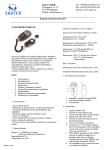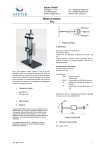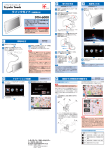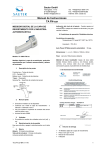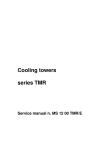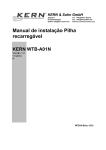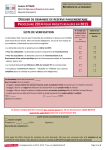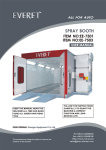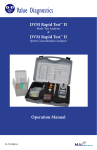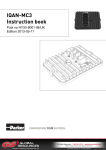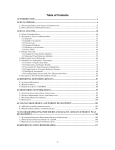Download Table of Contents - KERN & SOHN GmbH
Transcript
Sauter GmbH Tieringerstr. 11-15 D-72336 Balingen E-Mail: info@sauter.eu Tel: +49-[0]7433- 9976-174 Fax: +49-[0]7433-9976-285 Internet: www. sauter.eu Instruction Manual TVS Table of Contents Forward.......................................................................................................................................... 3 Functions list of software MaterialTest: ......................................................................................... 4 1,How to install: ............................................................................................................................. 5 1.0, minimal requirement for computer hardware system: .................................................... 5 1.1 Operating System: ........................................................................................................... 5 1.2 Content of the software CD ROM: ................................................................................... 5 1.2 Software installation:........................................................................................................ 5 Step 1: ............................................................................................................................ 5 Step 2: ............................................................................................................................ 5 Step 3: ............................................................................................................................ 6 Step 4: ............................................................................................................................ 7 Step 5: ............................................................................................................................ 8 1.3 Installation tips: ................................................................................................................ 8 2,How to use this software: ........................................................................................................... 9 2.0 sequence of connect software with testing machine: ...................................................... 9 2.1 sequence of closing software: ......................................................................................... 9 2.2 flow chat of software operation: ....................................................................................... 9 2.2.1 description of connect/disconnect with testing machine: ...................................... 9 2.2.2 how to start software: .......................................................................................... 10 2.2.3 testing steps: ....................................................................................................... 15 3, description of special functions of software:............................................................................ 22 3.0 file management: ........................................................................................................... 22 3.0.1〖New〗 ............................................................................................................... 22 3.0.2〖Open file〗........................................................................................................ 22 3.0.3〖Save file as〗.................................................................................................... 22 3.0.4〖Rename〗......................................................................................................... 22 3.0.5〖Delete〗............................................................................................................ 23 3.0.6〖Backup〗 .......................................................................................................... 23 3.1 Manage User: ................................................................................................................ 24 3.1.1〖Privilege〗 ........................................................................................................ 24 3.1.2 User Login ........................................................................................................... 25 3.1.3 Change password ............................................................................................... 26 3.2 Connecting status setting function:................................................................................ 26 3.3 Device setting function:.................................................................................................. 26 3.3.1 Hardware parameter .......................................................................................... 27 3.3.2 SOC settings: ...................................................................................................... 30 3.3.3 PID parameters settings:..................................................................................... 31 3.3.4 Percent/permillage table reverse: ....................................................................... 32 3.3.5 Equipment calibration.......................................................................................... 32 3.3.6 Equipment inspect............................................................................................... 34 3.4Description of〖Standard Settings〗menu: .................................................................... 38 3.4.1 Execute standard ................................................................................................ 38 3.4.2 Define round........................................................................................................ 40 3.4.3 Unit settings......................................................................................................... 42 3.5 Testing scheme settings:................................................................................................ 43 3.5.0 step 1: basic parameter....................................................................................... 48 3.5.1 Step 2: Speed file. ............................................................................................... 49 3.5.2 step 3: curve display............................................................................................ 50 3.5.3 Step 4: input items............................................................................................... 50 3.5.4 Step 5: result parameter ...................................................................................... 50 3.6 Analyse testing:.............................................................................................................. 50 3.6.1 how to enter into testing analysing window:........................................................ 50 3.6.2 select ways of displaying curve:.......................................................................... 51 TVS-BA-e-1110 1 Sauter GmbH Tieringerstr. 11-15 D-72336 Balingen E-Mail: info@sauter.eu Tel: +49-[0]7433- 9976-174 Fax: +49-[0]7433-9976-285 Internet: www. sauter.eu Instruction Manual TVS 3.6.3 how to separate if there are more than one curve: ............................................. 51 3.6.4 requirement of selecting a charater point:........................................................... 51 3.6.5 how to display system calculated charater point:................................................ 51 3.6.6 how to manually set character point:................................................................... 52 3.6.7 How to user define getting a point:...................................................................... 52 3.7 Search:........................................................................................................................... 52 3.7.1 search by filename: ............................................................................................. 52 3.7.2 search by time: .................................................................................................... 53 3.7.3 search by testing scheme: .................................................................................. 53 3.7.4 advanced search: ................................................................................................ 53 4. Technical Support: ................................................................................................................... 53 TVS-BA-e-1110 2 Sauter GmbH Tieringerstr. 11-15 D-72336 Balingen E-Mail: info@sauter.eu Tel: +49-[0]7433- 9976-174 Fax: +49-[0]7433-9976-285 Internet: www. sauter.eu Instruction Manual TVS Forward First of all, we would like to thank you for your support and trust on SAUTER products. MaterialTest is the testing software for our TVS series universal testing machines, with it, user can test and analyze material’s mechanical performance according to GB,JIS,ASTM,DIN,ISO and other standards. This manual shows you how to install, configuration, maintain and upgrade MaterialTest software. Please read this manual carefully before using the software. SAUTER reserves all rights of MaterialTest software and system. TVS-BA-e-1110 3 Sauter GmbH Tieringerstr. 11-15 D-72336 Balingen E-Mail: info@sauter.eu Tel: +49-[0]7433- 9976-174 Fax: +49-[0]7433-9976-285 Internet: www. sauter.eu Instruction Manual TVS Functions list of software Material Test: Name of function Communication User Login Hardware Selection File/data management Edit user Connect/disconnect Hardware parameters Calibrate/inspect Edit standard Unit settings Edit testing scheme Analyze testing Description of function Automatically search, connect to communication port. Manager users, different user may have different Select load, distortion cell New、rename 、delete 、backup testing data/file. New/delete user, change password, set user’s Privileges. Switch connect/disconnect with testing machine Set testing machine, collect load cell’s hardware information. Calibrate/inspect load cell New, amend, import, export standard Edit unit New, amend, delete testing scheme Automatically calculate parameters; manually/automatically analyze property parameters. Report template Generate test report, edit report style. Run testing Input, change user’s parameters, runs testing as scheme. Curve display Under a testing, real time display / refresh curve. Real time switch curve coordinate. Search Search testing data Data display Display value of load cell, real time switch type of load cell. Help To know how to use this software Table (1) list of function TVS-BA-e-1110 4 Sauter GmbH Tieringerstr. 11-15 D-72336 Balingen E-Mail: info@sauter.eu Tel: +49-[0]7433- 9976-174 Fax: +49-[0]7433-9976-285 Internet: www. sauter.eu Instruction Manual TVS 1, How to install: 1.0, minimal requirement for computer hardware system: CPU: Celeron1GHz RAM: 128 MB Hard disk capacity: 10 GB Monitor: 1024*768 resolution, 16-bit true color, 15 With mouse, keyboard A4 color ink printer 1 USB port/1 COM port 1.1 Operating System: Microsoft WINDOWS XP/ WINDOWS 2000. 1.2 Content of the software CD ROM: Picture (1) Content of the software CD ROM Picture (2) content of install folder (first one) 1.2 Software installation: Step 1: As showed in picture (1), in install folder, double click to start installation. Step 2: Go into software installation welcome interface (as shown in picture 2), click【Next】to continue. If click【Cancel】, interface as picture 3 shows, in this interface click【Exit Setup】to quit installation, click【Resume】to back to the welcome interface. TVS-BA-e-1110 5 Sauter GmbH Tieringerstr. 11-15 D-72336 Balingen E-Mail: info@sauter.eu Tel: +49-[0]7433- 9976-174 Fax: +49-[0]7433-9976-285 Internet: www. sauter.eu Instruction Manual TVS Picture 2 software installation welcome interface Picture (3) exit installation interface Step 3: Select directory. As shown in picture, default installation directory【C:\Program Files\Suns\MaterialTest】, click【Next】to continue. If you want to install the software in another directory other than the default one, just click 【Browse】, as shown in picture 6, select your desired directory, then click 【OK】to return to interface as shown in picture 4. if you want to exit installation, just click【Cancel】.Then the installation system will back to interface as shown in picture 3. Note: recommended to install the software in default directory, it will be convenient for maintenance. TVS-BA-e-1110 6 Sauter GmbH Tieringerstr. 11-15 D-72336 Balingen E-Mail: info@sauter.eu Tel: +49-[0]7433- 9976-174 Fax: +49-[0]7433-9976-285 Internet: www. sauter.eu Instruction Manual TVS Picture 4, interface of default installation directory Picture (5) interface of change installation directory Step 4: Start installation automatically, as shown in picture 6: TVS-BA-e-1110 7 Sauter GmbH Tieringerstr. 11-15 D-72336 Balingen E-Mail: info@sauter.eu Tel: +49-[0]7433- 9976-174 Fax: +49-[0]7433-9976-285 Internet: www. sauter.eu Instruction Manual TVS Picture (6) installation is in process Step 5: Now the installation process is almost done, as shown in picture 8, click【Finish】to complete installation, automatically back to Windows desktop. Picture (7) interface of finish installation 1.3 Installation tips: If you also purchased computer from us, this software is already installed, so you do NOT need to install this software again. if you need to reinstall this software when some error occurs, firstly please backup the file 〖testMachine.mdb〗 under installation directory〖C:\Program Files\Suns\MaterialTest\database〗, TVS-BA-e-1110 8 Sauter GmbH Tieringerstr. 11-15 D-72336 Balingen E-Mail: info@sauter.eu Tel: +49-[0]7433- 9976-174 Fax: +49-[0]7433-9976-285 Internet: www. sauter.eu Instruction Manual TVS after new installation completed, copy this file to your new installation directory. 2, How to use this software: 2.0 sequence of connect software with testing machine: Enter into Windows →turn on power of testing machine open the software. 2.1 sequence of closing software: Turn off power of testing machine quit/close software. 2.2 flow chat of software operation: 2.2.1 Description of connect/disconnect with testing machine: Connecting status——under this condition, software is connected with testing machine. Except hardware parameter configuration, other features of software are working normally. Under TVS-BA-e-1110 9 Sauter GmbH Tieringerstr. 11-15 D-72336 Balingen E-Mail: info@sauter.eu Tel: +49-[0]7433- 9976-174 Fax: +49-[0]7433-9976-285 Internet: www. sauter.eu Instruction Manual TVS connecting status, system main interface shows” “icon. Disconnecting status——under this condition, software is not connected with testing machine. Except control testing machine, other features of software are working normally. Under disconnecting status, system main interface shows” “icon. 2.2.2 How to start software: Step 1: double click short-cut〖Material Test〗 click〖start〗 →〖all on your desktop of your operation system; or programs〗→〖SUNS〗→〖Material shown in picture 8); or double click icon directory〖C:\Program Files\Suns\MaterialTest〗. Test〗 〖Material Test.exe〗 (as in the installation Picture (8) software shortcut icon Step 2: system popping register dialogue box as shown in picture (9); in the picture, first line〖machine code〗——system will automatically search and display computer’s hardware disk series number, you can only select or copy these numbers. Second line〖register code〗 is authorized series number, 4 groups totally 14—16 numbers; User needs to input the permanent register code provided by SAUTER. If you can’t find the register code, please contact SAUTER. Click【Cancel】(the second button of bottom line in picture 9) to quit registering, return to OS desktop. If input register code, then popping picture (10),click 【OK】(the button of second line), to return to OS desktop; Do step 1 again, if register verification passed, then directly move to next step, otherwise, system will ask you to register again. TVS-BA-e-1110 10 Sauter GmbH Tieringerstr. 11-15 D-72336 Balingen E-Mail: info@sauter.eu Tel: +49-[0]7433- 9976-174 Fax: +49-[0]7433-9976-285 Internet: www. sauter.eu Instruction Manual TVS Picture (9) register dialogue box Picture (10) register verification box Step 3: user login (as shown in picture 11); select user name (administrator, operator or other customized user name, select from dropdown menu); default password is SUNS (not case sensitive). 【always login as this user】 (the fifth line in picture 11)——if tick the box next to it, then system will remember your user name and password. When you start this software next time, system will register and login automatically, won’t ask you to input user name and password. Note: function 【always login as this user】is not available if login in as administrator, if you want to cancel this function, go to main interface〖Edit user〗. 〖Message〗——about user operation information; Picture (11) user login interface Step 4: choose connecting to testing machine or not(as shown in picture 12);click【connect】 (first button) to enter into〖hardware select interface〗; click【Disconnect】(second button) to enter into an interface of disconnecting status. TVS-BA-e-1110 11 Sauter GmbH Tieringerstr. 11-15 D-72336 Balingen E-Mail: info@sauter.eu Tel: +49-[0]7433- 9976-174 Fax: +49-[0]7433-9976-285 Internet: www. sauter.eu Instruction Manual TVS Picture (12) connecting interface 〖show this dialogue box when start software〗—— if tick the box next to it, system will show this dialogue when you start this software next time, otherwise, next time this dialogue won’t show ,instead software will directly connect to testing machine, as shown in picture 13. Step 5: select device hardware accessories according to testing scheme. (As shown in picture 13). TVS-BA-e-1110 12 Sauter GmbH Tieringerstr. 11-15 D-72336 Balingen E-Mail: info@sauter.eu Tel: +49-[0]7433- 9976-174 Fax: +49-[0]7433-9976-285 Internet: www. sauter.eu Instruction Manual TVS Sensor Description Sensor Information Picture (13) choose hardware window 〖Load Cell〗——load cell for testing, select from dropdown menu, this item is compulsory, you must select one load cell to carry out a testing. After choose load cell, its scale information will show. 〖Deformation Cell〗—— deformation cell for testing, select from dropdown menu, there are three options: vertical extensil meter, large deformation and null. Deformation cell is optional. After choose deformation cell, its scale information will show. 〖Extended Device〗—— extended device for testing, select it from dropdown menu. Extended device is optional. After choose extended device, its scale information will show. 〖percent/permillage table〗—— set percent/permillage table for extended device in a testing. 【Ok】—— connect to testing machine according to the configuration, and enter into connecting main interface. 【Cancel】—— ignore hardware configuration scheme, and enter into disconnecting main interface. Note: hardware configuration must be correct; incorrect configuration may cause testing inaccurate or damage device. TVS-BA-e-1110 13 Sauter GmbH Tieringerstr. 11-15 D-72336 Balingen E-Mail: info@sauter.eu Tel: +49-[0]7433- 9976-174 Fax: +49-[0]7433-9976-285 Internet: www. sauter.eu Instruction Manual TVS Picture (14) disconnecting status main interface Picture (15) connecting status main interface TVS-BA-e-1110 14 Sauter GmbH Tieringerstr. 11-15 D-72336 Balingen E-Mail: info@sauter.eu Tel: +49-[0]7433- 9976-174 Fax: +49-[0]7433-9976-285 Internet: www. sauter.eu Instruction Manual TVS 2.2.3 Testing steps: Step 1: open software——details see 2.2.2. Step 2: select testing scheme—— under this column , select testing scheme from its dropdown menu. Details of selected scheme will show in column 〖Detailed information〗as shown in picture 16. Input testing data file name in this sector same as MS-Word’s. , naming rule is Picture (16) Detials of testing scheme Step 3: input testing parameters—— in 〖Input Parameters〗sector (as shown in picture 17), input testing parameters or add a specimen; Testing parameters——dimensions of specimen, measuring accessories parameters, you may input these parameters when you create/edit testing scheme. Name of item Parameters display sector Name of parameter picture (17) input testing parameters setcor content input 〖Item Sector〗——display “ specimen number”,“ running status of specimen” and name of paramters.width of each parameter column can be adjusted by mouse. TVS-BA-e-1110 15 Sauter GmbH Tieringerstr. 11-15 D-72336 Balingen E-Mail: info@sauter.eu Tel: +49-[0]7433- 9976-174 Fax: +49-[0]7433-9976-285 Internet: www. sauter.eu Instruction Manual TVS 〖Parameters display sector〗—— display content of parameters, first row displays specimen number, system will automatically generate a number according to numbers of specimen input. Second row displays status of running, when a testing is finished, system will automatically show a sign ”√”, it means current testing is completed. Other rows display the contents you input when you create/edit testing scheme. Change specimen parameters——as shown in picture 17, in〖Parameters Display〗sector, select a specimen you want to edit→select which parameter you want to change from dropdown menu of〖parameters name〗→input content→finish, click【change】to change parameters directly. 【Add a specimen】——after clicking this button, No. of specimen will add 1 automatically, meanwhile, display its parameter’s content in the〖parameters display〗sector. 【Delete】—— delete existing specimen data, No. of specimen will decrease 1 automatically. Note: under one testing, maximal number of specimen is 6. Step 4, upload specimen——as shown in picture 18, use buttons in〖Tools〗sector to upload specimen; Picture (18) controlling buttons 【Deformation switch】 —— only use it when a testing is running, after click this button, system will not record data of extensil meter, but record position increase value. ——machine automatically moves beam, unload specimen, so that 【Reset to zoro】 load apply to specimen is near zero. 【Up】 ,【down】 input speed rate in this column 【Stop】 【Clear】 TVS-BA-e-1110 ——set which direction beam moves to, up or down, you can . ——stop moving beam, and switch to normal stand-by condition. ——clear value of load cell to zero. 16 Sauter GmbH Tieringerstr. 11-15 D-72336 Balingen E-Mail: info@sauter.eu Tel: +49-[0]7433- 9976-174 Fax: +49-[0]7433-9976-285 Internet: www. sauter.eu Instruction Manual TVS 【Quick Up】 ,【Quick Down】 speed is 500mm/min, this speed rate is adjustable. ——quickly move beam quickly, the default to start a testing, as shown in picture 19; Step 5, run testing——click【Run】 〖Value display〗sector—— display real-time values of load cell when a testing is running; 〖Maximal measuring load〗 sector——display maximal protective measuring range of load cell; 〖Unit〗sector—— display current load unit, you can change just by right click your mouse; 〖Type〗sector——display type of current load cell, you can change just by right click your mouse; 〖Status〗sector——display running information, step, error, and other information; 〖Working Area〗——display curve, user parameter, and result. Value display Max.Load Unit TVS-BA-e-1110 Type of cell Clear to zero Status 17 Sauter GmbH Tieringerstr. 11-15 D-72336 Balingen E-Mail: info@sauter.eu Tel: +49-[0]7433- 9976-174 Fax: +49-[0]7433-9976-285 Internet: www. sauter.eu Instruction Manual TVS Working area picture (19) Running interface Switch button Step 6, observe/save testing result (as shown in picture (20)); 〖Already saved result〗——calculating result saved in data base, there is no item display when you run this software first time. (Testing data will be saved automatically; testing calculating result will be saved manually) 〖New calculating result parameters〗——display calculating result of current data; 【Re-calculate】—— re-calculate testing data, there are 3 ways to re-calculate: by default mode; by method, system will automatically re-calculate according to set mode, by mode, software will automatically re-calculate according to character points selected by user. 【Save result】—— save〖New calculating result parameters〗to data base, and display in〖Already saved result parameter〗sector. TVS-BA-e-1110 18 Sauter GmbH Tieringerstr. 11-15 D-72336 Balingen E-Mail: info@sauter.eu Tel: +49-[0]7433- 9976-174 Fax: +49-[0]7433-9976-285 Internet: www. sauter.eu Instruction Manual TVS Picture (20) Testing result interface Step 7: preview/print test report, testing is completed. Click report (testing report) menu→select template (picture 21)→ select (report preview)→display genial special template from dropdown menu, display whole report 22)→ in〖Report No.〗sector, fill with current report sequence No.→click (picture (change icon, print report. template) button to adjust→click Note: font type/size /color, and numbers/width of column are fixed, they are can’t be changed. Select report template TVS-BA-e-1110 Report sequence No. buttons 19 Sauter GmbH Tieringerstr. 11-15 D-72336 Balingen E-Mail: info@sauter.eu Tel: +49-[0]7433- 9976-174 Fax: +49-[0]7433-9976-285 Internet: www. sauter.eu Instruction Manual TVS Picture (21) general report template How to change page header of report: click are the details: (change template) button, you can change item show in picture 22, following ——display logo or not, if you want display logo then tick the box next to it, otherwise, leave it blank. You can customize you own logo, note: new logo should be in BMP format, size is 169*54px, copy your logo to the folder“output file”, system will automatically use your logo; ——input special report title, maximal 20 character; Page header enumeration sector——set report content of page header, use this format: 〖Name〗+〖Field〗+〖Unit〗,totally there are 4 lines, 12 rows, 12 test report;〖Name〗——input text, maximal 10 character, (display in newline if more than 5 character);〖Field〗——total parameters of 〖input option〗and 〖result parameter〗 in testing scheme, user can select from dropdown menu. After selecting field, its associated unit will show in 〖Unit〗 sector. (when there are more than one specimen, try to avoid putting result parameter in page header sector) 〖Note〗—— write note for a testing report, maximal 48 characters. TVS-BA-e-1110 20 Sauter GmbH Tieringerstr. 11-15 D-72336 Balingen E-Mail: info@sauter.eu Tel: +49-[0]7433- 9976-174 Fax: +49-[0]7433-9976-285 Internet: www. sauter.eu Instruction Manual TVS Picture (22) Page header enumeration sector How to change report’s detailed list sector: In report template, first line displays name of parameter, second line displays unit of parameter, third-eighth line display content of parameter (system will arrange new line for each specimen),ninth—twelfth display result of parameter; Following are content of〖Detailed list〗 sector: 〖Sort order〗——define sequence of display, maximal nine rows each line (default); 〖Name〗——input name of parameter; 〖Unit〗——automatically display of selected parameter, you don’t need to set manually. 〖Field〗——total parameters of 〖input option〗and 〖result parameter〗 in testing scheme, user can select from dropdown menu; 〖Display Stat.〗—— tick”√” to display item of current parameter. 〖Stat.〗——select item from dropdown menu, totally there are 8 options, Max, Min, Average, Median, Standard deviation, Average deviation, and Deviation coefficient; 〖Denominator〗——select denominator for calculating standard deviation and deviation coefficient. Picture (23) detailed list sector TVS-BA-e-1110 21 Sauter GmbH Tieringerstr. 11-15 D-72336 Balingen E-Mail: info@sauter.eu Tel: +49-[0]7433- 9976-174 Fax: +49-[0]7433-9976-285 Internet: www. sauter.eu Instruction Manual TVS 〖Curve〗——choose display curve or not. 3, description of special functions of software: 3.0 file management: As shown in picture (24), in software’s main interface, under〖File〗menu bar, user can〖New〗,〖Open file〗,〖Save file as〗,〖Rename file〗,〖Delete〗,〖Backup〗. Picture (24) menu bar of file management 3.0.1〖New〗 Create a new file name, system generates file names according to”year—month—day—hour— minute—second”; for testing data, system automatically save, and clear existing data; new filename will display under sector. 3.0.2〖Open file〗 Open testing data file, system will automatically display the filename you opened last time. After open a file, you can display, analyse and manage. 3.0.3〖Save file as〗 Save current file as another file to edit, you may give new file another name. 3.0.4〖Rename〗 You can rename files in the following list (see picture 25) directly. TVS-BA-e-1110 22 Sauter GmbH Tieringerstr. 11-15 D-72336 Balingen E-Mail: info@sauter.eu Tel: +49-[0]7433- 9976-174 Fax: +49-[0]7433-9976-285 Internet: www. sauter.eu Instruction Manual TVS Picture (25) rename file window 3.0.5〖Delete〗 Delete files in following list (see picture 26), note: file will be deleted permanently, can’t be restored. Picture (26) delete files window 3.0.6〖Backup〗 Move backup or restore data files, see picture 27.; TVS-BA-e-1110 23 Sauter GmbH Tieringerstr. 11-15 D-72336 Balingen E-Mail: info@sauter.eu Tel: +49-[0]7433- 9976-174 Fax: +49-[0]7433-9976-285 Internet: www. sauter.eu Instruction Manual TVS Picture (27) file backup /restore window 〖To backup file list〗——system automatically associates index list, and displays files in folder of saved data; 〖Backuped file〗——display names of files in backup directory. 〖Detailed information〗——display name and directory of selected file; 【backup/export】—— move data to appointed directory, meanwhile refresh items display in sector both〖to backup file〗and〖backuped file〗 sector; 【Restore】——move data in 〖Detailed information〗to directory when testing data saved, meanwhile refresh items display in sector both〖to backup file〗and〖backuped file〗 sector; 【Browse backup】——select backup directory; 【Operation Log】——display operation record of backup/exort; 【Curve】——turn on/off display curve (load-position curve of selected file in detailed〖information〗sector). 3.1 Manage User: There are three options under this menu, they are:〖User Privilege〗,〖Login〗,〖Change Password〗, see picture 28. Picture (28) manage user menu 3.1.1〖Privilege〗 Click to enter into〖User Management〗menu, see picture (29); 〖List of privilege〗——display all available privileges, tick the box next to it if you want add a privilege to user. (system default, change of basical testing function is not allowed). 〖List of user〗——display/change user, a user with higher privilege can edit user with a lower privilege) TVS-BA-e-1110 24 Sauter GmbH Tieringerstr. 11-15 D-72336 Balingen E-Mail: info@sauter.eu Tel: +49-[0]7433- 9976-174 Fax: +49-[0]7433-9976-285 Internet: www. sauter.eu Instruction Manual TVS How to add a user: right click【Add】→input 〖User name〗and〖Password〗(password is not case sensitive), edit privilege, click【Save】,then adding user is finished; How to edit user’s privilege: under 〖list of privilege〗, select a user which you want to edit, you can edit user name, password, and privilege here, after inputing changed information, click【Save】.; How to delete a user: under 〖list of privilege〗, select a user which you want to delete, click【Delete】→click【Ok】.(note: you can delete yourself) 【Cancel】——when there is a operation such as edit or change, click this button to cancel, and return to what it previous was; 【Save】——when there is a operation such as edit or change, click this button to save, and return to what it previous was; 【Exit】——exit user managemen menu. Picture (29) user mangement interface 3.1.2 User Login In software main interface, switch user, note: current connecting status isn’t changed. See picture 30. TVS-BA-e-1110 25 Sauter GmbH Tieringerstr. 11-15 D-72336 Balingen E-Mail: info@sauter.eu Tel: +49-[0]7433- 9976-174 Fax: +49-[0]7433-9976-285 Internet: www. sauter.eu Instruction Manual TVS Picture (30) user login interface 3.1.3 Change password As shown in picture (31), change existing login user’s name or password. Picture (31) password setting window 3.2 Connecting status setting function: Switch status between 〖Connecting〗 and 〖Disconnect〗, see following picture; 3.3 Device setting function: , user can set〖Hardware As shown in picture (32), under menu parameter〗,〖SOC settings〗,〖PID parameter settings〗,〖Percent/Permillage tabel reverse〗,〖Euquipment calibration〗,〖Equipment inspect〗these 6 items. TVS-BA-e-1110 26 Sauter GmbH Tieringerstr. 11-15 D-72336 Balingen E-Mail: info@sauter.eu Tel: +49-[0]7433- 9976-174 Fax: +49-[0]7433-9976-285 Internet: www. sauter.eu Instruction Manual TVS Picture (32)Device setting menu 3.3.1 Hardware parameter Set parameter of main machine and cell and other hardware under this menu. Actually these parameters are set well when our products before leaving factory, you do NOT need to set these parameters again. In case you have to reset these parameters, do it carefully, wrong configuration may cause machine running abnormally or damage device. Before change these parameter, first please backup the file〖testMachine.mdb〗 in the installation directory, such as〖C:\Program Files\Suns \MaterialTest\ database〗(default). You may set hardware parameters when software is disconnected with testing machine. 3.3.1.0 Main machine parameters: Set main machine’s information, click【Change】to change. Picture (33) main machine parameters setting sector 3.3.1.1 Load cell Set information of load cell in this menu, you may set more than 1 load cell by scrolling up/down; 〖Device name〗——input device name by yourself, don’t be too long, otherwise it can’t TVS-BA-e-1110 27 Sauter GmbH Tieringerstr. 11-15 D-72336 Balingen E-Mail: info@sauter.eu Tel: +49-[0]7433- 9976-174 Fax: +49-[0]7433-9976-285 Internet: www. sauter.eu Instruction Manual TVS be displayed whole name. Picture (34) load cell setting 〖Standard measuring range〗—— rated capacity of your load cell, unit is”N”. 〖Maximal measuring range〗—— recommended value is 105%--110% of rated capacity of load cell, unit is ”N”, maximal value system allows is 110%. 〖Full code〗——reference value when system measures resolution. 〖bump-protection value〗—— when testing machine under stand-by status, protect load cell from unusual load bi-direction . When a load value (absolute)> bump-protection value, testing machine will turn off automatically. Unit of this value is ”N”. 〖Sensitivity〗——output sensitivity of load cell. 〖Tensile load value〗—— when do a tensile testing, set value to display as “normal” , “reverse” from dropdown menu. 〖Tensile position 〗——when do a tensile testing, set value to display as “normal” , “reverse” from dropdown menu. 〖Tensile direction of beam moves〗——when do a tensile testing, direction of beam moves, set this value to display as “Up” ,”Down” from dropdown menu. 〖Pressure load value〗——when do a pressure testing, set value to display as “normal” , “reverse” from dropdown menu. 〖Pressure position 〗——when do a Pressure testing, set value to display as “normal” , “reverse” from dropdown menu. 〖Pressure direction of beam moves〗——when do a Pressure testing, direction of beam moves, set this value to display as “Up” ,”Down” from dropdown menu. 【Add】—— add a new load cell. 【Change】—— change setting of parameters of current load cell. 【Delete】—— delete current load cell. 【Save】——save changes of【Add】,【Change】. 【Cancel】——cancel changes of【Add】,【Change】. 【Previous page】,【Next page】—— to display content of load cell of next/previous page. 3.3.1.2 Extensile Meter: Set information of extensile meter in this menu, you may set more than 1 load cell by scrolling up/down. Extensile meter is a optional device, so it doesn’t exist for every testing. TVS-BA-e-1110 28 Sauter GmbH Tieringerstr. 11-15 D-72336 Balingen E-Mail: info@sauter.eu Tel: +49-[0]7433- 9976-174 Fax: +49-[0]7433-9976-285 Internet: www. sauter.eu Instruction Manual TVS Picture (35) extensil meter settings interface 〖Device name〗——input device name by yourself, don’t be too long, otherwise it can’t be displayed whole name. 〖Standard distance〗—— set this value as extensile meter’s user manual tells. Unit of this value is ”mm”; 〖Max.Deformation〗——set this value as extensile meter’s user manual tells. Unit of this value is ”mm”; 〖Sensitivity〗——set this value as extensile meter’s user manual tells. Unit of this value is ”mV/V”; 〖Full code〗——reference value of extensile meter’s resolution. 〖Tensile〗,〖Pressure〗——set display symbol of value in a testing. For how to use function keys, please refer to 3.3.1.2 which mentioned under load cell sector. 3.3.1.3 Large Deformation. Set information of large deformation cell, set no or only one large deformation cell, see picture 26. TVS-BA-e-1110 29 Sauter GmbH Tieringerstr. 11-15 D-72336 Balingen E-Mail: info@sauter.eu Tel: +49-[0]7433- 9976-174 Fax: +49-[0]7433-9976-285 Internet: www. sauter.eu Instruction Manual TVS Picture (36 large deformation settings window 〖Device name〗——input device name by yourself, don’t be too long, otherwise it can’t be displayed whole name. 〖Encoder pulse〗—— set this value as what user manual tells,unit of it is”P/r”. 〖Pulley Diameter〗——set this value as what user manual tells,unit of it is”mm”. 〖Max.Deformation〗——set maximal measuring range of large deformation device. For how to use function keys, please refer to 3.3.1.2 which mentioned under load cell sector. 3.3.1.4 position cell: Set information of position cell, there is only one position cell, as shown in picture 37. Picture (37)position cell settings window 〖Device name〗——input device name by yourself, don’t be too long, otherwise it can’t be displayed whole name. 〖Valid testing space〗—— set maximal value of beam moves,unit is”mm”; if device position values more than this value, testing machine will automatically stop. 〖Screw span〗——set this value as what ball-bearing user manual tells, unit is:”mm”. 〖Yard per turn〗,〖Decelerate rate〗—— reference value for calculating position value, don’t change these values unless it is necessary. For how to use function keys, please refer to 3.3.1.2 which mentioned under load cell sector. 3.3.1.4 Extended Device 3.3.2 SOC settings: Set speed of function keys of the manually control box, function key”clear to zero” speed and pre-load speed in testing scheme. 〖Manually control box settings〗—— set function keys’ speed under〖General Condition〗 and〖Standard inspect〗 these two status. (system specifys speed range and default value, please set these values as suggested ). TVS-BA-e-1110 30 Sauter GmbH Tieringerstr. 11-15 D-72336 Balingen E-Mail: info@sauter.eu Tel: +49-[0]7433- 9976-174 Fax: +49-[0]7433-9976-285 Internet: www. sauter.eu Instruction Manual TVS Picture(38 speed setting window 3.3.3 PID parameters settings: Set controlling parameters of 3 repeated circle. If vibration or lag occurs when control repeated circle, please adjust parameters of repeated circle (PID) manually, so that it can fit current specimen. (PID window see picture 39). Picture (39) PID setting window How to change PID: select which type you want to change ( picture 39 shows〖Default Parameter〗 is selected)→Click【Change】→in〖PID parameter〗 window ( see picture 40),edit TVS-BA-e-1110 31 Sauter GmbH Tieringerstr. 11-15 D-72336 Balingen E-Mail: info@sauter.eu Tel: +49-[0]7433- 9976-174 Fax: +49-[0]7433-9976-285 Internet: www. sauter.eu Instruction Manual TVS ‘KP’,‘KI’,‘KD’ parameter→click【Save】to exit PID setting window→restart testing, observes how the repeated circle works. You may repeat above mentioned steps until get satisfied. Picture (40)PID parameter setting window How to add PID: click【Add】→enter into 〖PID parameter〗list window ( see picture 40)→ input name of PID parameter type→input ‘KP’,‘KI’,‘KD’ parameter→ click【Save】 to quit PID setting interface→edit testing scheme, apply new settings to testing→run testing, and observe result→adjust PID parameter until get satisfied. 3.3.4 Percent/permillage table reverse: Set device’s percent/permillage table‘s symbol to meet requirements of calculating and drawing curves. Tick the box like” “, it means reverse, tick again to cancel reverse. 3.3.5 Equipment calibration Calibrate inaccurate measuring cells so that their error within limits. User can calibrate load cell, deformation cell, position cell and other extended device. Note: Calibration can only be done under connecting status. 3.3.5.0 Load calibration , so that Step 1: set direction of load (tensile or pressure) value is positive ( if load cell is a bi-directional cell, then both direction should be calibrated) Step 2: in〖Standard value〗 sector, set calibration point, there are 5 default calibration points, they are: 20%, 40%, 60%, 80%, and 100% of full scale; user can set calibration point manually (maximal 10 calibration points can be set), just input new calibration point to〖Standard value〗sector; Note:1, when input value in〖Standard value〗 sector, don’t input new line, system won’t calibrate piont which in a new line; 2, when calibration, system will protect / limit the maximal standard value; 3,if there is no value in〖standard value〗sector, system defines this condition as calibration not ready, so beam can not be moved; 4, when calibration reading data, system adopts 〖Standard Value〗 as real value to calculate. Step 3: by the keys【Up】,【Down】 to adjust beam’s position; Step 4: click【Clear to zero】to adjust initially calibration point; Step 5: set speed of calibration, you can select from speed sector, or click【Speed TVS-BA-e-1110 32 Sauter GmbH Tieringerstr. 11-15 D-72336 Balingen E-Mail: info@sauter.eu Tel: +49-[0]7433- 9976-174 Fax: +49-[0]7433-9976-285 Internet: www. sauter.eu Instruction Manual TVS setting】button to edit speed; Step 6: by【UP】,【Down】to speed up; Step 7: click 【Read Data】button, save reference values of calibration points to〖Device Real value〗 sector, and automatically calculate coefficient; Step 8: click【Save coefficient】button, save existing calibration coefficient, or click【Recalibrate】 to repeat above steps, until you get satisfied. Step 9: make testing machine disconnected with PC, and connect with PC again, to make new calibration coefficient in effect. standard measuring range Picture (41) load calibration window Real time data display existing calibration point 【Clear to zero】—— clear indicated value to zero, this key is not working when beam is moving 【Read Data】—— save collected data to corresponding table. 【Up】,【Down】—— drive beam moves as set speed. (when use manually controlling box, this key is not working) TVS-BA-e-1110 33 Sauter GmbH Tieringerstr. 11-15 D-72336 Balingen E-Mail: info@sauter.eu Tel: +49-[0]7433- 9976-174 Fax: +49-[0]7433-9976-285 Internet: www. sauter.eu Instruction Manual TVS 【Stop】——stop moving beam.(when use manually controlling box, this key is not working) 【Speed settings】—— click this button to enter into speed setting window as shown in picture (42). Picture (42) speed setting window 【Re-calibrate】——save〖Standard value〗,clear 〖Read Data〗recorded value, to start a new calibration again. 【Save coefficient】—— this key only working when after a calibration finished. Save calibration data and new coefficient calculated based on these data. 【Existing coefficient】——clear data of current display sector,and display the coefficient what system using. (note: un-saved data will get lost when doing this operation) 【Export data】——export current content to desired directory. 【Import data】—— import data base file to software.. Calibration of other kind of cell is same as calibration of load cell, please refer to this sector if you want to calibrate other kind of cell. 3.3.6 Equipment inspect Testing machine should be inspected minimal once a year, please refer to the followings to inspect the machine.. 3.3.6.0 Load inspect Inspect information sector value display standard scale inspect point unit switch TVS-BA-e-1110 34 Sauter GmbH Tieringerstr. 11-15 D-72336 Balingen E-Mail: info@sauter.eu Tel: +49-[0]7433- 9976-174 Fax: +49-[0]7433-9976-285 Internet: www. sauter.eu Instruction Manual TVS Picture (43) load inspect window Step 1:click【Inspect settings】 button to enter into inspect settings window as shown in picture 45. 1, choose direction of inspection load〖Tensile〗or〖Pressure〗;(when automatically loading, if device moves abnormally, please refer to 3.3.1.1〖Load cell〗about setting direction of beam moves) 2, set segment number of inspection, range: 1-10; 3, set items of inspection, include: back,average value, relative error, repeated error totally 7 items. By tick the box next to each item to select. 4, incorrect item shows in RED color—this is a assistant function for checking inspection result. After inspection completed, qualified item will be shown normally, otherwise, item will be show in Red color. 5,【Ok】——save inspection setting and quit settings window; 【Cancel】——quit without saving changes. TVS-BA-e-1110 35 Sauter GmbH Tieringerstr. 11-15 D-72336 Balingen E-Mail: info@sauter.eu Tel: +49-[0]7433- 9976-174 Fax: +49-[0]7433-9976-285 Internet: www. sauter.eu Instruction Manual TVS Picture(44) inspection setting window Step 2, confirm/modify inspection point value, in frame of 〖Inspection Record〗, input relative〖Standard value〗; Step 3: to adjust position of beam by manually control box; Step 4: click【Clear to zero】, adjust inspection zero point; Step 5: click【Pre-load】to apply to load cell and standard load measuring instrument; Step 6: adjust zero point, click manually control box to apply load or click【Automatically】to apply load automatically. Step 7, adjust load of device to zero; Step 8, check inspection result, re-inspect if necessary; Step : inspection over, save data and print inspection report; Description of buttons and interface: 〖Load cell value 〗——as shown in following picture, this picture displays rated capacity and real time value of load cell, and current inspection point. Load cell rated capacity real time value current inspection point 〖Inspection information display column〗——display process of inspection, current step, direction of move, and tips of operation. 〖Unit switch display column〗——display current unit of load cell uses, you may change this by right clicking mouse. 【Pre-load】——apply load from zero to maximal value gradually, to make load cell and standard load measuring instrument at their best status. When pre-load is completed, you may unload by manually control box (with the button clear to zero on it); Process of pre-load——1, load at a 2mm/min travel speed to 90% of the maximal inspection point,2, then load at a 0.5mm/min speed to 100% of the maximal inspection point;3,stop device. 【Automatically load】——automatically control load process according to the inspection points setted. Process of automatically load (forward)——1,start at a speed of 0.4mm/min;2,when reach 80% of current inspection point 3, load at speed of 0.3mm/min to reach 90% of current inspection point;4, load at a speed of 0.2mm/min to reach 98% of current inspection point;5, load a speed of 0.05mm/min to 105% of current inspection point, in this process, if user clicks 【read data】,then TVS-BA-e-1110 36 Sauter GmbH Tieringerstr. 11-15 D-72336 Balingen E-Mail: info@sauter.eu Tel: +49-[0]7433- 9976-174 Fax: +49-[0]7433-9976-285 Internet: www. sauter.eu Instruction Manual TVS system will record data and automatically go to next inspection point, otherwise, system will switch to next inspection point after reach 105% of currrent inspection point. 6, device stops when reach maximal inspection point, process of loading is over also. Note: if you use manually control box in above mentioned loading process, then sysetm will stop automatically load control, and switch to manually control. Process of automatically load (backward) ---1, when forward process of load completed, system goes to backward status automatically, 2, start at a speed of 0.4mm/min to reach 120% of currrent inspection point;3,load at a speed of 0.3mm/min to reach 110% of current inspection point;4, load at a speed of 0.2mm/min to reach102% of current inspection point;5,unload at a speed of 0.05mm/min to default 95% of current inspection point. In this process, if user clicks 【read data】,then system will record data and automatically go to next inspection point, otherwise, system will switch to next inspection point after reach 95% of currrent inspection point. 【Pause】——suspend current inspection status and stop moving beam, after click pause, user can click button【Automatically Load】 to resume inspection. 【Finish】——finish current inspection, and save inspection result. 〖Re-inspect〗——to inspect the finished one again, select this function from dropdown menu, you will find there are five options: forward process 1, forward process 2, forward process 3, backward process, all processes. You may choose which one you want to re-inspect.. 【Report Preview】——when inspection finished or read out historial data, system displays inspection report (as shown in picture 45),you may also print report. Picture (45) Inspection report template TVS-BA-e-1110 37 Sauter GmbH Tieringerstr. 11-15 D-72336 Balingen E-Mail: info@sauter.eu Tel: +49-[0]7433- 9976-174 Fax: +49-[0]7433-9976-285 Internet: www. sauter.eu Instruction Manual TVS Note: inspected of other items are similar as load inspectiom. You may refer to this sector for how to inspect other items. 3.4Description of〖Standard Settings〗menu: There are 3 items under 〖Standard Settings〗menu, they are:〖Execute standard〗,〖Define standard〗,〖Unit settings〗 (see picture 46). Following are the detailed description of each item: Picture (46) standard setting menu 3.4.1 Execute standard Define execute standard of testing scheme, manage and define of parameters. 3.4.1.0 List of standard Function: add, delete, rename, backup, restore, seach execute standard. (see picture 47) Picture (47) window of standard list How to add a standard; click【Add】→ input code, name,note of new standard→click【Save】, then adding a new standard is finished, for content of parameters, please refer to〖Define Parameter〗. How to delete a standard: click【Delete】→click【OK】→save chages and quit. TVS-BA-e-1110 38 Sauter GmbH Tieringerstr. 11-15 D-72336 Balingen E-Mail: info@sauter.eu Tel: +49-[0]7433- 9976-174 Fax: +49-[0]7433-9976-285 Internet: www. sauter.eu Instruction Manual TVS How to modify a standard: click【Modify】→input new name,standard code and note for a standard→ click【Save】and quit. 【Import Standard】——import defined or backuped standard files, steps: click【Import Standard】→select a standard file which you want to import (see picture 48)→ confirm inport information (if there is a standard with the same name, system will remind you to replace or not, for a new standard, system then reminds you import successfully)→import ends. 【Export Standard】——export existing standard to computer, formate is mdb;steps:click【Export standard】→input file name if the dialogue, (system default directory path is C:\Program Files\ Suns\ MaterialTest \Standa)→confirm export (if there is a standard with the same name, system will remind you to replace or not, for a new standard, system then reminds you export successfully)→export ends. 〖Search Standard〗: find a execute standard quickly and accurately, there are two ways to search a standard: single conditon search and combinate condition search. Single condition search: input starndard code (can be part of the code)→click【Search】 to start search→then result will show in standard list, it will be blank if there is no such standard meets the condition→search ends; combinate condition search: input standard code (condition 1)→select combination way (”and”,”or”)→ input standard name (condition 2)→click【Search】to start search→→then result will show in standard list, it will be blank if there is no such standard meets the condition→search ends; 【Save】——save changes to standard. 【Cancel】—— cancel changes which unsaved. 【Close】—— close current window of standard list, return to software main interface. 3.4.1.1 Define parameters 〖Define Parameters〗—— add/delete parameter of s execute standard, and define type or calculating mode of a parameter (see picture 48) Edit area of parameter’s name and type Expression area of parameter TVS-BA-e-1110 39 Sauter GmbH Tieringerstr. 11-15 D-72336 Balingen E-Mail: info@sauter.eu Tel: +49-[0]7433- 9976-174 Fax: +49-[0]7433-9976-285 Internet: www. sauter.eu Instruction Manual TVS Picture (48) define parameters window Steps of edit / define a paramete:(take《GB/T 228-2002 tensile testing mode for metal material under room temperate》as example) Step 1, enter into define parameters window; 〖Standard settings〗→〖Execute standard〗→〖Define parameter〗 Step 2, choose a standard; mode1, see picture (48)→click〖Standard Code〗 to select a standard from dropdown menu→ choose standard《GB/T 228-2002 tensile testing mode for metal material under room temperate》 mode 2, In〖Standard list〗 ( see picture 47)→ double click standard《GB/T 228-2002 tensile testing mode for metal material under room temperate》, then enter into〖Define parameters〗window. Step 3, add new parameter; Click【add】button→input name of parameter in〖parameter name〗 sector,such as tensile strength→in〖Parameter Type〗sector select type of parameter, such as result parameter or user parameter→in〖Unit〗sector to select a unit,such as :Mpa(it could be Null)→finish. Description of parameter type: 〖User Parameter〗——in a testing, in〖Input test parameter〗sector see picture 17, input parameter which associated with testing result. 〖Result Parameter〗——when a testing is finished, a result itme which calculated by software according to sampling data and user parameter. Such as tensile strength. Step 4, edit parameter expression;such as tensile strength Temp=〖parameter type 1〗(basical parameter)(maximal load)/〖parameter type 2〗(extended parameter)(original section area) 〖parameter type 1〗,〖parameter type 2〗——define parameter type of calculating expresstion,they are four types: 1,basic parameter;2,extended parameter:already edited parameter, may for re-calculation;3,constent: input a constant directl;4,Temp: mean viriable when editing a foumula. 〖Operator〗—— select operator for calculating a parameter, (totally there are five symbols ”+”,”-”,”/”,”*”,”Param”5); Step 5, click【Save】to save changes; Step 6, modify parameter definition; Select a prameter in〖parameter list〗→choose a parameter→ click【Modify】→modify name, type or expression, or directly click【Delete】to delete a parameter→click【Save】 to save changes! Step 7, delete parameter; Select a parameter from〖Parameter list〗→click【Delete parameter】→click Ok to confirm your changes; Rules of defining user parameter type: 1,when a parameter is of user parameter type, there can be only one formula for calcalating expression; 2, when a parameter is of user parameter type, if select a basic parameter for calculating expression, then this basic parameter can be used for any other user parameter; 3, in a expression which of user parameter type, there can only be basic parameter and constant, operator can not be used. 4, you can not define another parameter with the sme name. Rules of defining result type parameter: 1,〖Result Parameter〗, it allows multi expression, first expression can not contain “Temp” parameter, second expression must contain”Temp”parameter; 2,parameter with unit symbol, its unit symbol won’t be converted when calculating; 3, , you can not define another parameter with the sme name. 3.4.2 Define round Define round mode for calculating result, there are three modes: system default, banker’s rounding, and interval round. You need to chose to make a round mode active! TVS-BA-e-1110 40 Sauter GmbH Tieringerstr. 11-15 D-72336 Balingen E-Mail: info@sauter.eu Tel: +49-[0]7433- 9976-174 Fax: +49-[0]7433-9976-285 Internet: www. sauter.eu Instruction Manual TVS Operation steps of banker’s round: Choose a execute standard →select a prarameter which you want to modify its round mode select banker’s round mode you want to reserve → → choose how many decimal →click【Save】to save changes; Operation steps of interval round: a Choose a execute standard prarameter which you want to modify its round →select mode →select interval round mode →write down modify round area→ input interva→click【Save】to save changes, (for example: it means parameter tensile strength, its value less than 200, or more than 1000, modify round as multiple 5) TVS-BA-e-1110 41 Sauter GmbH Tieringerstr. 11-15 D-72336 Balingen E-Mail: info@sauter.eu Tel: +49-[0]7433- 9976-174 Fax: +49-[0]7433-9976-285 Internet: www. sauter.eu Instruction Manual TVS Operation steps of default mode: System default mode is to keep 6 decimals. Picture (49)define round mode window 3.4.3 Unit settings TVS-BA-e-1110 42 Sauter GmbH Tieringerstr. 11-15 D-72336 Balingen E-Mail: info@sauter.eu Tel: +49-[0]7433- 9976-174 Fax: +49-[0]7433-9976-285 Internet: www. sauter.eu Instruction Manual TVS Picture (50) unit setting operation window Unit setting——user can set unit in this window, such as add or edit a unit; How to add a new unit: clike【Add】→select unit type from dropdown menu of〖Type〗→input new symbol→input convert coefficient between new unit and basic unit→click【Save】to save changes. How to edit existing unit: Choos a unit which you intend to edit from unit list→click【modify】/【delete】→to modify convert expresstion or delete→click【Save】to save changes. Description of settings: 〖Type〗——there are four types: load, length, strength and area, you can add or edit these four types of unit. 〖Unit symbol〗——symbol which you want to display. 〖Convert coefficient〗——coefficient between unit you want set and basic unit. 〖Basic unit〗——load is”N”; strength is”Mpa”; length is”mm”; area is ”mm2”. For example: means: 1kN=1000N. 3.5 Testing scheme settings: Add, edit or delete a testing scheme: You must set a testing scheme firstly before starting a testing, define standard ,imput parameter, set calculating items, testing steps, testing speed. After defining completed, system then will carry out a testing and calculate testing result. As shown in picture (51), settings of testing scheme include: basic parameter, speed file, curve display, input options and result parameter these five steps, see picture 52,53,54,55,56, each step should be set and saved independently. Testing scheme can be edited eigther under connecting or a disconnecting status. TVS-BA-e-1110 43 Sauter GmbH Tieringerstr. 11-15 D-72336 Balingen E-Mail: info@sauter.eu Tel: +49-[0]7433- 9976-174 Fax: +49-[0]7433-9976-285 Internet: www. sauter.eu Instruction Manual TVS Picture (51)step 1: edit testing scheme TVS-BA-e-1110 44 Sauter GmbH Tieringerstr. 11-15 D-72336 Balingen E-Mail: info@sauter.eu Tel: +49-[0]7433- 9976-174 Fax: +49-[0]7433-9976-285 Internet: www. sauter.eu Instruction Manual TVS Picture (52) step 2: speed file TVS-BA-e-1110 45 Sauter GmbH Tieringerstr. 11-15 D-72336 Balingen E-Mail: info@sauter.eu Tel: +49-[0]7433- 9976-174 Fax: +49-[0]7433-9976-285 Internet: www. sauter.eu Instruction Manual TVS Picture (53) step 3: curve display TVS-BA-e-1110 46 Sauter GmbH Tieringerstr. 11-15 D-72336 Balingen E-Mail: info@sauter.eu Tel: +49-[0]7433- 9976-174 Fax: +49-[0]7433-9976-285 Internet: www. sauter.eu Instruction Manual TVS Picture (54)step 4: input options TVS-BA-e-1110 47 Sauter GmbH Tieringerstr. 11-15 D-72336 Balingen E-Mail: info@sauter.eu Tel: +49-[0]7433- 9976-174 Fax: +49-[0]7433-9976-285 Internet: www. sauter.eu Instruction Manual TVS Picture (55) step 5: result parameter 3.5.0 step 1: basic parameter 〖input or select testing scheme〗——confirm name of a testing scheme which you want to edit. For testing scheme which already on file, just select from dropdown menu, for a new testing scheme, input a name for it; 〖Standard code of testing scheme〗—— select from dropdown menu; 〖Standard name of testing scheme〗—— display standard name which testing shceme uses, automatically refresh; 〖Set direction〗——set direction of load for a testing scheme, there are tensile and pression two options;; 〖Filter testing point〗——from testing end point, delete data of testing data point as presetted. Namuber of deleting point is 15, system won’t save these data any more once deleted. This is a auxiliary function, in order to remove useless data; 〖Estimate Break〗—— set how to estimate a break, system supports two ways: manually or automatically; ——”√” tick the box next to it means system will estimate break automatically, but you need to set conditions as follows; ——condition 1, set start point of automatically estimate, if you set this value as 0, system will estimate break right from beginning, recommended value is 10%; ——condition 2, when ratio of current load and last load is less than this value, system will judge a break; ——condition 3, when ratio of current load and the maximal load of a testing less than this value, system will jusdge a break; Condition 2 and 3 are combinate conditions, system will judage a break when meet of one the conditions; TVS-BA-e-1110 48 Sauter GmbH Tieringerstr. 11-15 D-72336 Balingen E-Mail: info@sauter.eu Tel: +49-[0]7433- 9976-174 Fax: +49-[0]7433-9976-285 Internet: www. sauter.eu Instruction Manual TVS 〖Specimen shape〗——select shape of specimen, so that determine how to calculate its area. There are 5 options for specimen shape: board, stick, pipe, arc and special shappe; 〖Deformation switch〗——during a testing, special for extensile meter. After switch, deformation window doesn’t display real-time value any more, but display adding value of position; ——way of deformation switch 1, system automatically calculate and judge, after specimen yieds, system automatically does deformation switch; ——way of deformation switch 2, when deformation value of extensile meter reaches setted value, system automatically does deformation switch, and display switch information in status bar; 〖Testing control〗——additional option for pretecting a testing, tick the box to make this feature active, otherwise, leave it blank; ——maximal processing time of a testing;”□” if you leave this box blank, then system default value will active, that is 3600 seconds; ——set maximal load, during a testing, if load reaches this value, system will automatically stop device. This value can’t be larger than maximal load of the load cell; ——set maximal deformation, during a testing,if deformation value of extensile meter reaches this value, system will automatically stop devic. This value can’t be larger than maximal measuring range of the extensile meter; ——set maximal position, during a testing, if position values reaches this value, system will automatically stop device. This value can’t be larger than the maximal valid testing space; ——Pre-load, details see sector〖3.3.2soc settings〗; ——Auto-return. After a testing completed, beam automatically returns to where it was. note: for hard specimen’s tensile testing, feature of auto-return is not allowed, in order to protect device; You can select one or more than one of these features for your testing according to your requirement.. 【Save】——save changes to step 1; 【Delete】——delete curent testing scheme, note: this action is not recoverable; 3.5.1 Step 2: Speed file. See following for how to set speed file:; 〖control mode〗——there are two control modes in system:〖Position mode〗and〖Programe control mode〗; 〖Position mode〗——during a testing, beam moves at a fixed speed untill testing finished. If you want to select this mode, you need to input speed at this sector ; 〖Programe control mode〗——during a testing, control testing as per programe. If you want to select this mode, you need to select beginning control mode and ending control mode; 〖setting of program control〗—— workout specifical control programe; Formate of programe sentence: beginning control mode+ parameter; ending control mode+ parameter; when input sentence, system will automatically show correspond unit, user just need to input its value; system will adjust structure formate of a sentence, for example: if beginning control mode of a sentence is”Loop beginning”, then system will automatically shield items which behind it; 【Add】—— add a new sentence to the end of existing sentences list; 【Insert】——insert a sentence after selected sentence; 【Delete】——delete selected sentence, system will re-order existing sentences; 【Modify】——Modify the selected program sentence; 【Ok】—— save changes to 【Add】,【Insert】,【Modify】; 【Cancel】——cancel changes to 【Add】,【Insert】,【Modify】; TVS-BA-e-1110 49 Sauter GmbH Tieringerstr. 11-15 D-72336 Balingen E-Mail: info@sauter.eu Tel: +49-[0]7433- 9976-174 Fax: +49-[0]7433-9976-285 Internet: www. sauter.eu Instruction Manual TVS 〖PID choose〗—— PID control option, choose best PID control parameters for current specimen; 【Save】——save changes to speed file settings; 3.5.2 step 3: curve display Set system default coordinate type and unit of curve display window, set it according to your requirement; 3.5.3 Step 4: input items When doing settings for a test, you need to input parameter item which associated with testing; Operation steps: select a parameter from〖Parameter Name〗dropdown menu→select a unit from 〖Unit〗dropdown menu for your parameter,→ check whether there is a default value→click【Add】to input parameter name→setting finished,click【Save】to save changes to〖Step 4: input items〗. 【Delete】——delete a parameter from parameter list, and it won’t be shown anymore; 【Up】,【Down】—— to re-order parameters in the list, select a parameter which you want to change its position; 3.5.4 Step 5: result parameter Select setting result parameter which need to be calculated and displayed; Operation steps: select a parameter fom〖parameter name〗dropdown menu→select a unit from 〖Unit〗dropdown menu for your parameter→ set parameter whether for judging result (optional item)→click【Add】to input parameter name→setting finished,click【Save】to save changes to〖Step 5: result parameter〗. 【Delete】——delete a parameter from parameter list, and it won’t be shown anymore; 【Up】,【Down】—— to re-order parameters in the list, select a parameter which you want to change its position; 3.6 Analyse testing: Analyse curve, mark user-defined point, define character point, save data of user-defined point, define curve output; 3.6.1 how to enter into testing analysing window: After a testing completed→enter into testing result window (see picture 56), save calculating result, ( un-saved curve can not be used for testing analysing)→ click〖Analyse〗 option from tool bar menu, select 〖Curve analysing〗 from 〖Testing analysing〗; TVS-BA-e-1110 50 Sauter GmbH Tieringerstr. 11-15 D-72336 Balingen E-Mail: info@sauter.eu Tel: +49-[0]7433- 9976-174 Fax: +49-[0]7433-9976-285 Internet: www. sauter.eu Instruction Manual TVS Picture (56) testing analysing window 3.6.2 select ways of displaying curve: When there are more than one curve need to be analyse , you can set to display all curves, one of the curvers , or some of the curves; All curves display mode——enter into〖Test analysing〗window, the system default mode to display curve is all display, just click【Display All】 ; Multi-curves display mode——tick the box next to a curve name to display it, otherwise, leave it black.tick ; Single curve display mode——click from dropdown menu; , then select a curve which you want to display 3.6.3 how to separate if there are more than one curve: When there are more than one curve display at same time, you can set to display as overlap mode or separate mode, and user can switch these two modes freely; Note: when you set to display as separate mode, you should set a appropriate interval, don’t set interval too large, otherwise, it can not display all curves; 3.6.4 requirement of selecting a charater point: under single curve display mode; under load——position, load——deformation coordinate type. 3.6.5 how to display system calculated charater point: You can select”Max.Load point”,”Up yield point”,”Down yield point”,”Fp/Rp”,”Ft/Rt”,” modulus of elasticity”, and draw point on the curve; 〖Auto get point〗 click the box next to a character point, click left key of mouse, then draw this character point on the curve; 〖Description of character point〗——display name and its coordinate of selected character TVS-BA-e-1110 51 Sauter GmbH Tieringerstr. 11-15 D-72336 Balingen E-Mail: info@sauter.eu Tel: +49-[0]7433- 9976-174 Fax: +49-[0]7433-9976-285 Internet: www. sauter.eu Instruction Manual TVS point. 3.6.6 how to manually set character point: Select 〖Manually get point□〗→ in the drawing area, right click your mouse, then a menu will show→select option”All over” in the list→view the curve, and stop your cursor when you want to get your point from, again right click your mouse,select a point and write down description. 3.6.7 How to user define getting a point: Select 〖User-defined point□〗→ in the drawing area, right click your mouse, then a menu will show→select option”All over” in the list→view the curve, and stop your cursor when you want to get your point from, again right click your mouse,select a point and write down description. When you want to get more than 1 point, system will order all points automatically as the way: point 1, 2, 3….. 3.7 Search: The software provides 4 seach modes to search historial testing data, they are:〖search by file name〗,〖search by testing time〗,〖search by testing scheme〗and〖advanced search〗; In software main interface right corner, click icon to enter into search window; Picture (57) search window 3.7.1 search by filename: Click icon →input filename or click【browse】to select a file→click【Search】,selected files will display in〖Search Result〗sector, you may repeat above to search more than one file; TVS-BA-e-1110 52 Sauter GmbH Tieringerstr. 11-15 D-72336 Balingen E-Mail: info@sauter.eu Tel: +49-[0]7433- 9976-174 Fax: +49-[0]7433-9976-285 Internet: www. sauter.eu Instruction Manual TVS 【New Search】——clear content of〖Search Result〗,to start a new search; 3.7.2 search by time: Click icon →enter into start /end time and date. Select file in 〖Search Result〗sector, then click 【See curve】button,you will see curve in a new window,in which you can see testing result.; 3.7.3 search by testing scheme: Click icon →select name of testing scheme from dropdown menu→click【Search】. Select file in 〖Search Result〗sector, then click 【See curve】button,you will see curve in a new window,in which you can see testing result. 3.7.4 advanced search: Click icon → input search condition→click【Search】, Select file in 〖Search Result〗sector, then click 【See curve】button,you will see curve in a new window,in which you can see testing result; Description of search condition——there might be 3 search condition, each one include search parameter+ range of parameter. search conditions are connected by “and”,”or” or”null”. 4. Technical Support: Thank you for choosing our product, we will do our best to provide you a trouble-free product. TVS-BA-e-1110 53