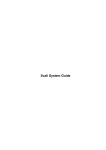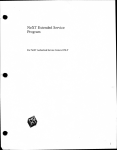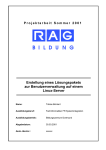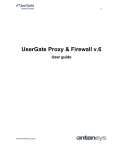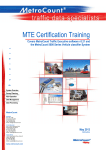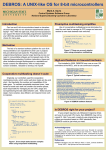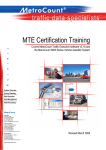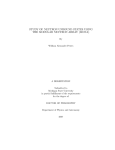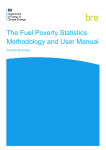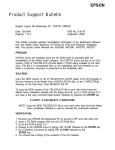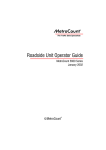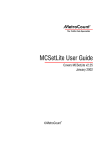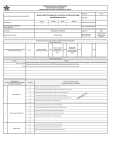Download CAPA System User`s Manual
Transcript
MSUCL , 1076
A Tool
for
Teachers
and
Students
Understanding
Concepts
CAPA
Solving
A Computer-Assisted Personalized Approach,
C
A
P
A
,
for Assignments, Quizzes and Examinations.
Problems
CAPA System User's Manual
Version 4.5
Y. Tsai, E. Kashy, D.J. Morrissey, N.E. Davis, and G. Albertelli
Michigan State University, East Lansing, MI 48824, USA.
June 28, 1997
Contents
1
2
3
4
5
6
7
8
9
Installation of CAPA
CAPA Software Components
Running CAPA via X-Server software
Guided Tour of the CAPA System
Specication of CAPA Problem Sets
CAPA Functions
Auxiliary Files
Sample Login Instructions
A Problem Set with Source Code for some Questions
Copyright c 1993-1997, by the Michigan State University Board of Trustees. All Rights Reserved.
Original version by E. Kashy, Y. Tsai, D. Thaler, D. Weinshank, B.M. Sherrill, M. Engelmann, and D.J. Morrissey.
1
8
13
17
26
35
46
48
50
1 INSTALLATION OF CAPA
1
1 Installation of CAPA
This Section describes how to install the CAPA software. These instructions are written for an Alpha running
Digital Unix 3.2D (OSF1).
1.
2.
3.
4.
Log in as the super-user (root).
Change Directory to /usr/sbin
Enter adduser
A prompt will appear. Follow prompt to enter information about the user. The example used here is for
the user name teacher in the group cai.
(a) Enter login name: teacher
(b) Enter a UID: For most cases, using the default UID is preferable. Just enter <return>
(c) Enter a full name for user: Instructor for course
(d) Enter a login group for user: cai
(e) Enter another group that user should be a member of.
(<Return> only if none): Just enter <return>
(f) Enter a parent directory for user:/usr/users
(g) Enter a login shell for user:/usr/bin/csh
(h) Do you wish to edit the auth le entry for this user? n
(i) New password: password
NOTE: The password will not be echoed to the screen.
(j) Retype new password: password
5. The compressed les for the CAPA system version 4.5 are to be placed in the directory
/usr/users/teacher/CAPA45.
6. Expand these compressed les by typing uncompress CAPA45.tar.Z
7. Untar the directories by typing tar -xvf CAPA45.tar The CAPA45 directory will then contain the
following items:
drwxr-xr-x
drwxr-xr-x
drwxr-xr-x
drwxr-xr-x
drwxr-xr-x
drwxr-xr-x
drwxr-xr-x
-rw-r--r--rw-r--r--
7
3
4
5
2
3
3
1
1
teacher
teacher
teacher
teacher
teacher
teacher
teacher
teacher
teacher
cai
cai
cai
cai
cai
cai
cai
cai
cai
512
512
512
512
512
512
512
3673
880328
May
May
May
May
May
May
May
May
May
21
21
20
20
21
20
20
21
19
13:41
13:42
12:39
13:05
13:15
12:59
12:34
13:41
17:21
.
..
LinkToBin
PutInCAPA45
PutInClass
PutInPublic
PutInPublicWeb
README.txt
manual45.ps
8. Print the le name README.txt. Follow the instructions for installation.
1 INSTALLATION OF CAPA
2
9. The CAPA45.tar.Z le may be recompressed and moved to another directory if you wish.
10. After completing the items included in README.txt, check the following directories for content and
permissions. File sizes may dier.
capa2.nscl.msu.edu> pwd
/usr/users/teacher/CAPA45
capa2.nscl.msu.edu> ls -la
total 1277
drwxr-xr-x 12 teacher cai
drwxr-x--x 12 teacher cai
drwxrwxrwx
2 teacher cai
drwxrwxrwx
2 teacher cai
-rwsr-xr-x
1 teacher cai
drwxr-x--x 10 teacher cai
512
1024
3584
512
245760
1024
Jun 3 07:59 .
Jun 10 07:18 ..
Jun 3 22:49 MCTools
May 20 11:20 Tools
May 20 18:54 capalogin
Jun 8 21:46 nsc111f7
11. Important: Note that capalogin should have permissions -rwsr-xr-x . Note specically the s in the
fourth position. It must be there for students to be able to login. If it is not there, enter the command:
chmod u+s capalogin. (You may need to login as `root' for this change to take place.)
12. Check the following directories for content and permissions. File sizes may dier.
capa2.nscl.msu.edu> pwd
/usr/users/teacher/PublicWeb/CAPA
capa2.nscl.msu.edu> ls -lag
total 11
drwxrwxr-x
4 teacher cai
drwxrwxr-x
3 teacher cai
-rw-rw-r-1 teacher cai
drwxr-x--x
2 teacher cai
drwxrwxr-x
3 teacher cai
-rw-rw-r-1 teacher cai
-rw-rw-r-1 teacher cai
1024
1024
2894
1024
1024
1336
254
Apr
Apr
Apr
Apr
Apr
Apr
Apr
28
28
16
28
28
28
16
14:32
14:32
09:32
14:36
14:39
15:49
09:31
.
..
GLabel.class
Icons
capa-bin
class.html
help.html
capa2.nscl.msu.edu> pwd
/usr/users/teacher/PublicWeb/CAPA/capa-bin
capa2.nscl.msu.edu> ls -lag
total 679
drwxrwxr-x
3 teacher cai
1024 Apr
drwxrwxr-x
4 teacher cai
1024 Apr
-rwxr-xr-x
1 teacher cai
278528 May
-rw-r--r-1 teacher cai
775 Jun
drwxrwxr-x
2 teacher cai
1024 Apr
-rw-rw-r-1 teacher cai
124667 Jun
28
28
8
4
28
10
14:39
14:32
16:57
12:41
14:39
15:33
.
..
capahtml
class.conf
teacher
web_access.log
capa2.nscl.msu.edu> pwd
/usr/users/teacher/PublicWeb/CAPA/capa-bin/teacher
capa2.nscl.msu.edu> ls -lag
total 282
drwxr-xr-x
2 teacher cai
512 May 8 16:58 .
drwxr-xr-x
8 teacher cai
512 Jun 4 12:10 ..
-rwsr-xr-x
1 teacher cai
278528 May 8 16:57 capasbin
1 INSTALLATION OF CAPA
3
13. Important: Note that capasbin should have permissions -rwsr-xr-x Note specically the s in the
fourth position. It must be there for students to be able to login. If it is not there, enter the command:
chmod u+s capasbin. (You may need to login as `root' for this change to take place.)
14. Check the following directories for content and permissions. File sizes may dier.
capa2.nscl.msu.edu> pwd
/usr/users/teacher/Public/nsc111f7
capa2.nscl.msu.edu> ls -lag
total 2
drwxr-xr-x
2 teacher cai
drwxr-xr-x
9 teacher cai
lrwxrwxrwx
1 teacher cai
lrwxrwxrwx
1 teacher cai
capa2.nscl.msu.edu> pwd
/usr/local/bin
capa2.nscl.msu.edu>ls -la
drwxr-xr-x
7 root
system
drwxr-xr-x
9 root
system
lrwxrwxrwx
1 root
system
lrwxrwxrwx
1 root
system
lrwxrwxrwx
1 root
system
lrwxrwxrwx
1 root
system
512
512
40
43
Mar
May
Mar
Mar
26
20
26
26
09:44
10:43
09:07
09:44
.
..
Links -> /usr/users/teacher/CAPA45/nsc111f7/Links
pictures -> /usr/users/teacher/CAPA45/nsc111f7/pictures
2048
512
32
39
41
33
Mar
Mar
Mar
Mar
Mar
Mar
31
13
27
27
27
27
16:38
13:47
17:14
17:14
17:14
17:14
.
..
allpin -> /usr/users/teacher/CAPA45/LinkToBin/allpin
grader -> /usr/users/teacher/CAPA45/LinkToBin/Grader/grader
quizzer -> /usr/users/teacher/CAPA45/LinkToBin/Quizzer/quizzer
qzparse -> /usr/users/teacher/CAPA45/LinkToBin/qzparse
15. Create an account for the class which will be using CAPA . Do this by adding the class as a separate user
with a dierent login shell. The login name for the class is the same as the class name. In the directory
/usr/sbin, enter adduser
(a) Enter login name: nsc111f7
(b) Enter a UID: Using the default UID is preferable. Just enter <return>
(c) Enter a full name for user: Course Name
(d) Enter a login group for user: cai
NOTE: The group for the course must be the same as the instructor for the course. For all examples
we use teacher and cai.
(e) Enter another group that user should be a member of.
(<Return> only if none): Enter <return>
(f) Enter a parent directory for user:/usr/users/teacher/CAPA45
(g) Enter a login shell for user:/usr/users/teacher/CAPA45/capalogin
(h) Do you wish to edit the auth le entry for this user? n
(i) New password: password
NOTE: The password will not be echoed to the screen.
(j) Retype new password: password
16. The password le must now be edited to remove the class password. To do this:
(a) cd to /usr/sbin
(b) Enter vipw 1
(c) Use the arrow keys to position the cursor over the rst letter of the encoded password for the class
user name. For example, a typical password le entry looks like this:
nsc111f7:3ou7NE4pQTMTw:4347:26:Natural Science College 111 Fall 1997:/usr/users /teacher/CAPA45/nsc111f7:/usr
Note that the elds are separated by colons. The description of the elds is as follows:
username:password:UID:GID:Full Name:Parent/Directory:Login/shell
1 vi editing is
best left to users familiar with vi
1 INSTALLATION OF CAPA
4
(d) Remove the password from this listing. Do this by positioning the cursor over the rst letter (or
character) of the password eld, then delete by pressing the x key. Exit the vi editor by typing
:wq The modied listing should then look like: nsc111f7::4347:26:Natural Science College 111 Fall
1995:/usr/users/teacher/CAPA45 /nsc111f7:/usr/users/teacher/CAPA45/capalogin
17. Exit the root account and login as teacher
18. Change directory to the sample class: cd /usr/users/teacher/CAPA45/nsc111f7.
19. Type: ls -lag
The last les in the teacher/CAPA45/nsc111f7 directory, , will look like: (Again, le sizes will dier.)
drwxr-x--x
drwxr-xr-x
drwx-----drwx------rw-r--r-drwxr-xr-x
drwx-----drwxr-xr-x
-rw-r--r--rw-r--r--rw-r--r--rw-r--r--rw-r--r--rw-r--r-drwxr-xr-x
drwxr-xr-x
-rw-r--r--rw-r--r--rw-r--r--rw-r--r--
10
12
2
2
1
2
2
2
1
1
1
1
1
1
2
2
1
1
1
1
teacher
teacher
teacher
teacher
teacher
teacher
teacher
teacher
teacher
teacher
teacher
teacher
teacher
teacher
teacher
teacher
teacher
teacher
teacher
teacher
cai
cai
cai
cai
cai
cai
cai
cai
cai
cai
cai
cai
cai
cai
cai
cai
cai
cai
cai
cai
1024
512
512
512
769
512
512
512
15
657
3540
246
29
777
512
512
362
16494
293
215
Jun
Jun
Apr
Apr
Dec
Mar
May
May
Dec
Dec
Apr
Jan
Aug
Feb
Dec
Jan
May
Jan
Sep
Jan
8
3
22
4
10
26
22
30
7
12
21
8
22
11
10
6
22
8
28
6
21:46
07:59
10:24
14:41
13:37
09:56
14:59
11:16
16:45
17:11
15:08
14:28
1994
1993
13:52
12:14
1995
13:13
1994
17:42
.
..
ASCII
HTML
HWTop
Links
PIN
TeX
TeXfooter
TeXheader
capa.config
classl
goodbye.msg
help.msg
pictures
records
second-login.msg
set1.qz
third-login.msg
welcome.msg
Note: Each class added to the system must contain the records directory (created by the instructor).
The capa.config, classl, TeXheader, and TeXfooter are required les. All .msg les contain useful
information for the students and can be edited to suit the instructors' needs. The HWTop is useful in
formatting the assignment printed page and can also be edited. The Links and pictures directories are
specic to the sample class included in this distribution.
20. Change to the records directory: cd records
21. Type: ls -lag
The directory will be empty. However, after you have run quizzer and students have logged in, several
database les will be automatically created. The last les in this directory will eventually look like:
-rw-r--r--rw-r--r--rw-r--r--rw-r--r--
1
1
1
1
teacher
teacher
teacher
teacher
cai
cai
cai
cai
166
355
294
454
Jan
Jan
Jan
Jan
8
8
8
8
15:36
15:36
15:36
15:36
active.log
duration.db
log1.db
set1.db
22. Important: Check that the permissions and user-ownership of the les are the same as those in the
examples above. If the group shown is not cai, then change the working directory to teacher/CAPA45 by
1 INSTALLATION OF CAPA
5
typing: cd /usr/users/teacher/CAPA45 and then chgrp -R cai * to change the group of all the les.
Similarly, if the owner shown is not teacher, then change the working directory to teacher/CAPA45 by
typing: cd /usr/users/teacher/CAPA45 and then chown -R teacher * to change the owner of all the
les in the CAPA45 directory and subdirectories.
23. Note: If you have created user IDs for classes in addition to nsc111f7, they will appear as subdirectories
in teacher/CAPA45/. The ownership and group should be teacher and cai as well. The same prototype
les and folders as in
teacher/CAPA45/nsc111f7 must be placed in each sub-directory ( copy and edit them as needed).
24. Some notes:
(a) The LATEX and dvi programs should be properly installed on the host machine in order for quizzer
to format the problem sets. See your system administrator for help in installing these programs.
(b) tcl 7.6 and tk 4.2 libraries must be installed for the X-Windows version. See your system administrator for help in installing these libraries.
(c) For a broad range of terminal emulators to be able to access the system2 , it is necessary to modify the
/etc/termcap le to accommodate the appropriate vt100 terminal attributes, including handling
non-standard nomenclature used by terminal emulation programs on Macs and PCs. A notable
example is the widely used tn program that is part of FTP Software, Inc.'s PC/TCP package. This
program negotiates its terminal type with the host computer using the prex dec- for the vt family
of terminals (e.g., it requests terminal type dec-vt100 instead of vt100). This prex, if unknown to
the Unix host, may cause the negotiation to result in an incorrect terminal type or to fail completely.
The line in the standard /etc/termcap le that reads
d0|vt100|vt100-am|vt100am|dec vt100:
n
should be edited to read:
d0|vt100|vt100-am|vt100am|dec-vt100|dec vt100:
n
thereby establishing dec-vt100 as an ocial synonym for vt100. Note that the \dec-vt100" entry is dierent from the \dec vt100" entry. We advise adding the new alias rather than changing
the existing alias and possibly causing other problems. A similar change can be made on other
operating systems which use the /etc/termcap method of terminal denition. Unix systems using the terminfo program instead will support similar minor changes to the appropriate le or les
in the /usr/lib/terminfo directory tree (consult your system administrator for details). Be prepared to make similar changes in case other terminal emulation programs at your site use their own
non-standard terminal type nomenclature.
25. The CAPA system should now be completely installed. You may start writing problem sets, but we
recommend reading the system description and taking the guided tour.
2 by G. Perkins, MSU P/A Dept.
1 INSTALLATION OF CAPA
6
The whole package for NeXTStep Operating system is essentially the same as described previously, the
dierence in applications is that Quizzer and Grader are named Quizzer.app and Grader.app respectively. The
following items describe how to create an account on the NeXTStep Operating system, Version 3.3.
1. Log in as the super-user (root).
2. Create a new user group called cai. Use the menu obtained from opening the le
/NextAdmin/UserManager in the File Viewer and double-clicking on its icon.
(a) select Group
(b) select New to create a new user group
(c) In the domain window, click OK
(d) type cai in the group name eld
(e) select Save to save the user group
3. Create an Instructor account called teacher, using the menu of /NextAdmin/UserManager:
(a) select User
(b) select New
(c) select Local as user type
(d) select Groups
(e) select cai in the User Group Info window
(f) set default group as cai
(g) select Long Form
i. User's Full Name: ( i.e., instructor's full name or another description, such as CAPA Instructor)
ii. Username: teacher
iii. Password: (enter a secret password), case sensitive
iv. User ID: (A number selected by the operating system)
v. Home Directory: /teacher
vi. Login Shell: /bin/csh
(h) select Save in the menu; follow the instructions, verify password, check values.
(i) select Yes to create a home directory, then wait for the save to be completed.
4. Create an account that will be used by the students in the class to login called nsc111f7
(a) Locate the le /etc/shells in the File Viewer. Double-click its icon to open the le with Edit.app.
This will enable you to edit the le, so that the code /teacher/CAPA45/capalogin acts as a valid
Login shell under UNIX. To complete this:
i. Add the line below to the /etc/shells le:
/teacher/CAPA45/capalogin
(with a <CR> at the end)
ii. select Save in the menu.
(b) Continuing with /NextAdmin/UserManager
i. select New User
ii. select Local as user type
1 INSTALLATION OF CAPA
7
select Groups
select cai in the User Group Info window
set default group as cai
select Long Form
A. User's Full Name: ( i.e., Natural Science Students Fall 1997)
B. Username: classname (here enter: nsc111f7)
C. Password: (none, just hit return)
D. User ID: (a number selected by the operating system)
E. Home Directory: teacher sub-directory (here enter : /teacher/CAPA45/nsc111f7)
F. Login Shell: /teacher/CAPA45/capalogin (this specication is the one that limits student
access)
vii. select Save in the menu; a warning message may appear
viii. select OK, check values.
ix. To the prompt: Create User Home Directory, say No.
This is very important; Students do not get le space.
x. Quit UserManager
5. Return to the le /etc/shells
6. Edit the le by removing the line
iii.
iv.
v.
vi.
/teacher/CAPA45/capalogin
Note: This allows students to login but only under the restrictions placed by the capalogin code. Otherwise, students (i.e.,
user nsc111f7) could login on your computer and see or modify all the les in teacher that have group read/write permission.
select File/Save
select File/Close
Quit Edit
Several Username sub-directories which students use to login and that hold all of the necessary les
can be placed under the teacher account, just as was done for nsc111f7 above, i.e., phy232f7, cem152f7,
xph232f7, etc.
11. logout as root.
7.
8.
9.
10.
2 CAPA SOFTWARE COMPONENTS
8
2 CAPA Software Components
quizzer, qzparse, capalogin,capasbin, capahtml, grader
and their auxiliary les
There are six application codes required for the complete system. They are: quizzer, capalogin, capasbin,
capahtml, qzparse and grader. The capalogin code is executed automatically for each student session,
the quizzer and grader applications are tools for the instructor to manage the problem set les and the
database, the qzparse code is used to print problem sets in batch mode after they have been created. Similar
in functionality to capalogin, both capahtml and capasbin are programs executed by web server when a
student uses web browser to answer the problem set.
1.
quizzer
Location: The quizzer application can reside in any directory and can be linked to a directory
within the users' path. For example, linking quizzer to /usr/local/bin would make the application
available to all users on the machine.
Function: The major functions of the quizzer application are:
{ Create new problem-set les, named set1.qz, set2.qz : : : , etc. containing ASCII text only.
{ Edit existing question les using ASCII text only.
{ Calculate and preview the answers generated by the problem set code.
{ Preview the resulting problem set (which will be typeset with LATEX).
{ Preview the resulting problem set as would be seen by students when they log in through a
terminal window session. (Enscript Mode)
{ Preview the resulting problem set showing the coded HTML ags.
{ Generate the database le (setx.db) which contains the time constraints on the availability of
the problem sets to students for a given assignment. Each problem set has a opening-date, a
due-date, and a date when answers are available.
{ Print the problem sets for specic students with the CAPA IDs (CAPA Identication Numbers)
needed to login. The CAPA ID identies the set and we recommend printing this number on
student papers.
{ Print the problem sets for a specic section.
{ Print the problem sets for the whole class (If the class is very large, we recommend printing the
sets in batch mode.)
{ Print answer-only papers to facilitate the hand-grading of CAPA-based examinations.3
Files: set1.qz, TeXheader, TeXfooter, capa.config, and classl.
{ Problem set les are the les containing the coded problems created by instructor for each given
assignment. They are labeled set1.qz, set2.qz, etc. The problem sets must start with
number 1 and continue in increasing numerical order without omissions. There is a fty question
limit within each problem set.
{ TeXheader and TeXfooter specify the information needed by the LATEX formatter to create the
top and bottom of the document, respectively. The nsc111f7 example le contains copies of
the TeXheader and TeXfooter les which you can copy to your class and modify as necessary.
3 An automated scanning system for personalized
examinations and quizzes has also been developed.)
2 CAPA SOFTWARE COMPONENTS
{
9
capa.config is
the unit conguration le which contains the standard SI units with all prexes.
It also contains a list of derived SI units. The le may be edited (maintaining le format) to
include other units at the instructors descretion.
{ classl is the class list le for each specic class. The maximum number of students in one class
is 4096. The format of the entries in the class list le is strict and must correspond exactly to
that in the following example.
The sample le, classl, with the information for enrolled students must have the following
structure:
123456789012345678901234567890123456789012345678901234567890123456789012345
nsc 111
001 A12345678 Davis, Nancy .
ndavis@nscl.msu.edu
nsc 111
001 A87654321 Student, Jamie .
nsc 111
001 173336318 Kashy, Edwin N.
kashy@nscl.msu.edu
nsc 111
002 A51413121 Tsai, Isaac Y.
nsc 111
002 173336321 Morrissey, David J.
nsc 111
002 173336323 Thoennessen, Mike .
Note: The rst row of digits is NOT part of the le but is given here to locate the information
in the le.
The elds used by this system are:
(a) Section number which appears in columns 11 to 13
(b) Student Number in columns 15 to 23
(c) Student Name beginning in column 25.
The maximum number of characters in the Student Name eld is 30 at present. The course
acronym and number (in columns 1 to 10) are not used by the system, but are convenient
for recordkeeping. The format of the le must be exact. The section number is used for
printing in batch mode.
Each line, including the last line, must end with a carriage return. There should NO blank
lines in the le. There should also not be any extra empty lines at the end; they may cause
multiple printing of the problems for the last (real) student in the list.
After line character number 56, any comment can be added. We have used this space for
e-mail addresses for contacting students.
The period (.) added for students with no middle names has facilitated importing CAPA
summaries into some spread sheet programs (i.e., Lotus) when preparing nal grades for a
course.
records directory:
{ This folder must be present as a sub-directory of the class directory. quizzer saves the date
information for setx.qz in records/setx.db. capalogin saves student interaction for the telnet
session for setx in records/logx.db. capasbin saves student interaction for the web session for setx in records/weblogx.db. The summary information from both logx.db and
weblogx.db is written to the setx.db .The duration of student sessions is saved in the le
records/duration.db . As students login, a le named active.log is created. It is used to
limit the number of concurrent telnet sessions per student.
2.
qzparse
Functions:
qzparse is used to generate the .tex les needed to prepare problem sets in a batch
mode without using quizzer. It can create one output le for an entire section or a multiple number
of sets for a given student. The output le can then be processed by LATEX and dvips to produce a
postscript le for printing. The options of qzparse are displayed by typing qzparse -h. Examples:
2 CAPA SOFTWARE COMPONENTS
10
capa1.nscl.msu.edu> qzparse -h
USAGE: qzparse [ -[T|H|A][a|b] ] [-Sec [n|n:m] | -Stu sn] [ -Set [n|n:m] ]
Example 1: qzparse -Tb -sec 2:3 -set 2:5
will generate tex files with both questions and answers
for sections 2 to 3, sets 2 to 5
Example 2: qzparse -Ha -stu A12345678 -set 3
will generate html files with answer only
for student A12345678 set 3
-T
= tex
mode
-H
= html mode
-A
= ascii mode
= default question only
a
= answer
only
b
= both question and answer
-Sec 3 = for section 3
-Sec 3:7
= from section 3 to section 7
-Stu A12345678 = for a specified student
-Set 1 = output set 1
-Set 3:4 = output from set 3 to set 4
-o output_filename_with_absolute_path (only for a student)
-------This is version 4.5 @ Feb 11, 1997
(a) For preparing TeX les for set 4 papers for all students in sections 1 thru 45:
qzparse -T -sec 1:45 -set 4
(b) For preparing papers which only contain the answers of a particular set for all students in section
3. qzparse -Ta -sec 3 -set 4
(c) For preparing set 1 thru 5 for a student with student number A87654321.
qzparse -T -stu A87654321 -set 1:5
Files:
qzparse uses the same les as quizzer. In addition, running qzparse will create a TeX
sub-directory in the class directory to house the qzparse output les, i.e., section1-set1.tex,
a87654321.tex, etc. The .tex les must be passed through LATEX and the dvips codes to make
postscript les for printing. (See guided tour of qzparse for explanations on how this is accomplished.)
3.
capalogin
Function: The main function of the capalogin code is to handle remote sessions of the students
who access CAPA with VT100 terminals. The code is run instead of a UNIX shell in order to allow
large numbers of students to easily login while controlling their access to the data les. capalogin
checks if the student is already logged-on in this class. If the student is already logged in, then a
warning message is sent (see below) and the student is allowed in to the system. If the student has
opened 2 sessions without exiting properly, the student is not allowed into the system and is sent a
dierent warning message.
Files: The instructor can send general information to the entire class by typing messages into certain
les. The login-specic les, welcome and goodbye, (and if needed the help, second-login.msg,
and third-login.msg), can be edited to send information to students, reminding them of deadlines
or of exam dates, telling them to disregard problem xx (when a serious error has been made in
coding), etc... Note that the instructor can code hints and explanations for individual problems
directly in the setx.qz les. Files and their functions are listed below:
2 CAPA SOFTWARE COMPONENTS
welcome.msg
help.msg
goodbye.msg
second-login.msg
third-login.msg
Exam.path
Quiz.path
4.
capahtml
5.
grader
11
) The message displayed to the student upon login.
) The message displayed when the student selects the menu item Help.
) The message displayed after a student selects menu item eXit.
) The message displayed when a student already is logged on
and tries to begin a second session.
) The message displayed when a student already is logged on twice
and tries to begin a third session.
) Optional, contains the absolute path to the Exam class folder
(if one exists). A student can access exam scores from
the Main Menu.
) Optional, contains the absolute path to the Quiz class folder
(if one exists). A student can access quiz scores from
the Main Menu.
and capasbin
Functions: The major functions of capahtml are to:
{ Authenticate the student number and CAPA ID entered by the student and generate the main
menu page after verifying them.
{ Produce the page that contains the corresponding problem set when a student selects \Try
current set" button from the main menu page.
{ Display a summary of student grades when \Term summary" button is selected.
Functions: The major functions of capasbin are to:
{ Check the correctness of answers submitted by the student when clicking \Submit All Answers"
button.
{ Give the appropriate response to a student's entry and display the correct answer when the
entry is satisfactory.
Functions: The major functions of grader are to:
{ Generate grade reports for a student, a section, or for the entire class.
{ Facilitate grading and recording of individual assignments that are not entered remotely via
capalogin or capaweb. grader displays the
range of `correct' answers for each specic student's
assignment and the instructor can hand-grade and update records for any assignment hard copy
turned in by a student.
{ Compile the record of logins for a particular student.
{ Provide a `Synopsis' or on-line summary of all the students performance on the questions within
a set.
{ Display and thus provide a check of the open/close dates for any problem set.
{ Display a summary of student grades and CAPA ID numbers for any problem set.
Files: grader reads the classl le and the les in the records directory generated by quizzer
and capalogin and/or capaweb. The reports created by grader are put into the class directory; the reports for the entire class are labeled ClassSet1.rpt and reports for a section are labeled Sec1Set1.rpt, etc. They should be renamed if permanent records are required, i.e., a later
ClassSet1.rpt le will overwrite any previous ClassSet1.rpt.
2 CAPA SOFTWARE COMPONENTS
6.
12
The Tools directory contains ASCII les of macros developed to simplify the
coding in the preparation of assignments and are self-documenting. The functions that they perform can
be coded into the setx.qz les directly. These macros are provided for your convenience. The MCTools
directory provides pre-assembled templates that simplify the coding of conceptual problems in various
formats, or where ranking on a numerical criterion is desired.
Tools, MCTools, ..
3 RUNNING CAPA VIA X-SERVER SOFTWARE
13
3 Running CAPA via X-Server software
Your current computer system can be used to access the applications and edit your les on the CAPA host.
This section describes examples for using a PC or a Macintosh computer to edit les and run the quizzer
application.
Running CAPA via eXceed4
NOTE: These instructions are for using eXceed Version 4.0 from a PC running Windows-NT5 in connection with a DEC Alpha host running OSF1.
Procedure
{ To set up eXceed to automatically open upon start-up of your PC:
1. Install the software following the directions from the producer.
2. Open the path C:/Winnt/Profiles/Username/Start Menu/Programs/Startup from 'My Computer'.
3. Open the path C:/Winnt/Profiles/Username/Start Menu/Programs
4. Highlight the eXceed.exe by single clicking on it. From the menu bar choose File, then Create
Shortcut.
5. Drag the Shortcut you have just created into the Startup folder you opened previously.
6. When you reboot your machine, eXceed will execute upon startup.
{ To set up your CAPA server as an xhost: Two methods:
1. The simplest way is to leave the host.txt le in eXceed as deactivated. This allows connection
with any host as X-server.
2. If you wish, you can specify each host by creating the host.txt le in eXceed.
(a) From the Windows-NT main menu bar, choose Start, choose Programs, choose Exceed, then
choose X-Cong.
(b) Double click on the Security icon.
(c) A pop-up menu will appear where you can specify using the host.txt le by clicking on the
associated radio button.
(d) You can choose to edit this le and add your hostname. Remember to save the host.txt le
after you have nished editing it.
(e) This allows your machine to connect with only the hosts listed in the host.txt le.
{ To run a telnet session through eXceed:
1. From the Windows-NT main menu bar, choose Start, choose Programs, choose Exceed, choose
htelnet. From the menu bar, choose File, then Create Shortcut. Drag the Shortcut you have
just created to the Desktop.
4 eXceed c Hummingbird Communications, Ltd.
5 Windows-NT c Microsoft Corporation
3 RUNNING CAPA VIA X-SERVER SOFTWARE
14
2. Double click on the shortcut you have just created to open a telnet session into your host
machine.
3. The Connect pop-up screen appears. In the eld \host", enter your host name. Example:
4.
5.
6.
7.
capa1.nscl.msu.edu
Select OK.
You will then see your Telnet window with the login: prompt displayed.
Login to your host as you normally would for a telnet session.
You must then command your host to display to your local machine by entering the command
setenv DISPLAY 35.8.33.131:0.0
NOTE: Enter the IP address of the machine you are using. For this example, 35.8.33.131 is
used. You can, if you wish, create an alias for this command by editing your .cshrc le in your
login directory.
8. You can now change directory to the application you wish to run and enter the command for
running the application. If you have linked the application to a directory specied in PATH,
then you can run the application from any directory by entering quizzer.
Example: cd CAPA45/Quizzer
quizzer
9. The quizzer main menu will appear in the upper left-hand corner of your screen. You can
edit and preview your les through the quizzer application. Be certain to quit the quizzer
application when you are nished editing.
{ To map the shortcut keys for quizzer:
1. From the Windows-NT main menu bar, choose Start, choose Programs, choose Exceed, then
choose X-Cong.
2. Double click on the Input icon.
3. There will be displayed a pull-down menu to set the choices for the Alt key.
4. You can choose to have either the left or right Alt key function for your shortcut key in quizzer
and grader.
Running CAPA via X-WIN326
NOTE: These instructions are for using X-WIN32 in connection with a DEC Alpha host running OSF1.
Procedure
{ To set up X-WIN32 to automatically open upon start-up of your PC:
1. Install the software following the directions from the producer.
2. Once the software has completed its installation, a small window appears which contains two
shortcut icons.
3. Open the path C:/Winnt/Profiles/Username/Start Menu/Programs/Startup from 'My Computer'.
4. Drag the shortcuts into the Startup folder.
5. When you reboot your machine, X-WIN32 will execute upon startup.
{ From the toolbar, choose X-Win (blue), choose Sessions, then choose XDMCP-broadcast. This will
generate a listing of all machines able to run XDMCP mode.
6 X-WIN32 c StarNet Communications
3 RUNNING CAPA VIA X-SERVER SOFTWARE
15
{
{
{
{
Open the X-Win Util (green), choose Edit Sessions, choose New Session.
Enter the name you wish to use for your session. Example: capa1
Select XDMCP connect mode. Enter the hostname. Example: capa1.nscl.msu.edu
Select OK
You can now run your X-Server sessions by clicking on X-Win (blue), choosing Sessions, and choosing
the session name you have just created. Your screen should then appear exactly as if you were sitting
at the monitor of your host machine with your Windows-NT desktop in the background.
{ Change directory to teacher/CAPA45/Quizzer
{ Enter quizzer
{ The quizzer main menu will appear in the upper left-hand corner of your screen. You can edit
and preview your les through the quizzer application. Be certain to quit the quizzer application
when you are nished editing.
Running CAPA via MacX7
NOTE: These instructions are for using MacX Version 1.2 in connection with a DEC Alpha host running
OSF1.
Procedure
{ To open an xterm session into the server:
1. Open MacX by double clicking on the MacX Icon. This will automatically open a document
called \Untitled".
2. From the menu bar, choose Remote then choose New Command.
3. A New Remote Command Screen will pop up.
4. In the eld \Remote Command" enter
/usr/bin/X11/xterm -display 35.8.33.61:0.0
NOTE: Enter the IP address of the machine you are using. For this example, 35.8.33.61 is
used.
5. In the eld \Command Name", enter the name you want your command to be called. Example:
6.
7.
8.
9.
10.
11.
12.
13.
14.
15.
capa1
In the eld \Display", choose Color Rootless.
In the eld \Output", choose Save.
In the eld \Username", enter your username for access to your host. Example: teacher
In the eld \Password", enter your password for access to your host.
Select Host. Another pop-up screen will appear.
In the eld \Method", choose MacTCP Tool.
In the eld \Host name or address", enter your hostname. Example: capa1.nscl.msu.edu
Select OK. The second pop-up window will disappear.
Choose Set. The original pop-up window will disappear.
From the menu bar, choose Remote. Select the new command which should show as you have
named it, on the bottom of the choicelist under Remote.
7 MacX c 1995 Apple Computer, Inc. All rights reserved.
3 RUNNING CAPA VIA X-SERVER SOFTWARE
16
16. You will be prompted to enter your password; select OK. The next window that opens will be
your xterminal into your host. You can now use your account on your host through the xterm
application. Be certain to logo from your host (by typing exit) to close the xterm application
when you are nished.
{ To set up direct access to quizzer and/or grader.
1. From the menu bar, choose Remote then choose New Command.
2. A New Remote Command Screen will pop up.
3. In the eld \Remote Command" enter
source /etc/csh.login;source .cshrc;setenv DISPLAY 35.8.33.61:0.0;
cd /usr/users/teacher/CAPA45/Quizzer;quizzer
NOTE: Enter the IP address of the machine you are using. For this example, 35.8.33.61 is
used.
4. In the eld \Command Name", enter the name you want your command to be called. Example:
5.
6.
7.
8.
9.
10.
11.
12.
13.
14.
quizzer
In the eld \Display", choose Color Rootless.
In the eld \Output", choose Save.
In the eld \Username", enter your username for access to your host. Example: teacher
In the eld \Password", enter your password for access to your host.
Select Host. Another pop-up screen will appear.
In the eld \Method", choose MacTCP Tool.
In the eld \Host name or address", enter your hostname. Example: capa1.nscl.msu.edu
Select OK. The second pop-up window will disappear.
Choose Set. The original pop-up window will disappear.
From the menu bar, choose Remote. Select the new command which should show as you have
named it, on the bottom of the choicelist under Remote.
15. You will be prompted to enter your password; select OK. The quizzer main menu will appear in
the upper left-hand corner of your screen. You can then edit and preview your les through the
quizzer application. Be certain to quit the quizzer application when you are nished editing.
4 GUIDED TOUR OF THE CAPA SYSTEM
17
4 Guided Tour of the CAPA System
This section presents a guided tour through the CAPA software system by relying on the les that are part of
the distribution package.
1. Guided Tour of quizzer
Instructions for running the quizzer application:
{ Prior to opening the quizzer application, set up your X-server software to interact with your
server. See the section on using CAPA via eXceed, X-win32 or MacX.
{ Through your X-server software, open an rlogin (or telnet) session to your server.
{ Change directory to the directory in which the quizzer application is located.
For example: cd CAPA45/Quizzer
{ Start the application by entering the command quizzer.
Select the Source of the problem set.
{ The quizzer main menu will be placed in the upper left corner of your screen.
{ Select File, then open.
{ A pop-up screen will display your current directory. The listing on the left side is the directories
within your current directory. The directory listing which consists of two dots (..) is the path
to the previous directory. The listing on the right side of the pop-up screen is the les in your
current directory which have been ltered by the conditions listed in the top line of the pop-up
window. The le lter, which for quizzer will read *.qz, selects only setx.qz les for editing with
the quizzer application.
{ Find the sample class le nsc111f7.
{ Choose set1.qz les and click on the OK button. (set1.qz is identical to the sample assignment
presented on page XXX of this manual. Note that set2.qz has the same problems as set1.qz
but is assembled using a library format. )
{ The contents of this le will show up in quizzer's editing window. Browse through the contents
of this question le. Be careful not to make any changes at this time, or at least not to save
any changes. If you make an inadvertent change or if you are not sure of a change, then just
quit the quizzer application and restart it.
Preview the example question le in enscript mode.
{ Choose enscript mode from the options at the top of the quizzer edit window.
{ Click the Preview button. A dialog window will appear to ask you to select a specic student
from the class list. The choice may be made randomly from a specied section or the student
number of a student in a section can be entered.
{ Select the random-selection option and click on the OK button.
{ Note: To select a specic student, rst, click the Preview button and then type the appropriate
Student Number into the text entry panel followed by a carriage return. If the Student number
is not in the class list les, (teacher/CAPA45/nsc111f7/classl), an error message is returned.
4 GUIDED TOUR OF THE CAPA SYSTEM
18
{ The prompt window which appears indicating the number of questions has changed is discussed
later, for now, choose Ok.
{ A preview window will also appear. This window displays the text from the translated question
le as it would be presented to the students during a terminal session. The instructor can use
this display to determine if the coding is correct and if the presentation on the remote terminal
will be adequate. (If any changes have been made to the setx.qz le in the editor, quizzer will
ask you to save the le. Don't save the le at this point unless you are absolutely sure that the
le has not been damaged, instead select cancel, quit quizzer, and start again.)
Preview the example question le in TEX mode.
{ Close the preview window by clicking on the Dismiss button at the top of the window.
{ Change the Mode of the preview output by clicking on the TEX mode button on the upper part
of edit window and then click the Preview button as before.
{ Select a particular student, this time type the student number A87654321 into the text panel,
then <return>, and click OK. The preview window will display the contents of the
nsc111f7/quiztemp.tex le that will be used later by LATEX to typeset the problem set for
the selected student, in this case `Jamie Student'. (Note: For the NeXT version, these les are
named sample.tex)
Specify the date limits/database header.
{ The database header for set1.qz may already be present from the distribution. However, you
can bring up a window to modify that information by clicking on the DB header button at
the top of the main edit window. NOTE: You must preview the set prior to changing the DB
Header. Three dates must be set:
(a) Open date/time, when the students can begin to enter answers to this problem set.
(b) Close date/time, the time by which students must nish entering answers and properly
log out of CAPA, i.e., when all answer-recording stops.
(c) Answer date/time, when the answers to the problems will be made available to the students.
This should be after the Close date/time.
{ Use the Load button to view the current values for this problem set. You receive a warning if
the values are not present in the set1.db le.
{ Setting the DB Header is necessary for each new problem set before students login. Without the
proper date information, students will not be allowed to enter their answers.
(a) The database header may be set as the number of problems change, but it must be set after
the number of problems in the set is nalized, otherwise serious errors in the grade records
will occur. If you have found it necessary to make major changes in your source le [such
as changing the problem value or the grading option to Hand Graded, HGR-on in /ANS()], be certain to
reset the DB Header prior to printing the nal version for distribution to your students.
(b) Once the database header has been set and the problem set distributed to students, do not
change the number of problems in the set and reset the database header, as this will cause
the student records to be corrupted each time a student logs in.
(c) Resetting the database header with new dates and problem weights, will not corrupt the
student records as long as the number of questions has not changed.
{ The dates and times must be entered with the numerical format of MM/DD/YY and HH:MM on the
appropriate lines. The hours of the day are based on a 24 hour clock.
{ This panel has a cancel button to exit the window without changing the dates already present
in the records folder.
4 GUIDED TOUR OF THE CAPA SYSTEM
19
Generate quiztemp.dvi le necessary for printing.
{ Having successfully previewed the questions from the set1.qz le in TeX format, select Create
from the main quizzer menu. (The creation of a *.dvi le is a necessary step before
printing any TEX document.) There are no quizzer errors in the original example le, and
quizzer will have generated a le called quiztemp.tex (Note: In the NeXT version, this is
named sample.tex) in the previous steps including everything needed to typeset the question
le. After selecting the Create .dvi option, you will again be prompted to select either a
random student or a specic student determined by student number. quizzer invokes the
LATEX program to typeset the quiztemp.tex le.
{ There are no LATEX syntax errors in the example le so quizzer will create the quiztemp.dvi
le. The quiztemp.dvi le is automatically opened and displayed in the X-windows version once
it is created. This process takes only a few seconds to complete depending on the computer. All
of the quiztemp.* les are in the nsc111f7/ directory.
{ Note that new problem sets may have coding errors in their CAPA grammar, in their LATEX
grammar, in their HTML grammar, or in all three. These are independent languages and so the
steps (Enscript and TeX mode Preview, and browser display) in the document preparation are
necessary to detect each kind of error.
Printing the example problem set through quizzer.
{ From the main quizzer menu, choose Print.
{ The pop-up screen will indicate your options. Choose:
(a) Print current .dvi This option will print the most recent .dvi le you have generated
using the Create .dvi menu option. The lename you will print by chosing this option is
the current version of the quiztemp.dvi le listed in your directory.
(b) Randomly select one student from section . This will generate a random assignment to be printed.
(c) Specify the student by: Student Number. Once the student number is entered into
the eld, be certain to press <return> to call the student name from the classl.
(d) Print section This will print an entire section's papers.
(e) Print whole class This option will print all the papers for the entire class.
(f) NOTE: For the X-Windows version, once you have entered a command for printing, another
pop-up screen will appear requesting entry of the options to the lpr command. The required
options here will be a printer specication, i.e., -Pprintername. Other options which can
be entered here can be found by searching the Unix manual pages through a line command
on your server. The manual page can be read by entering man lpr during a regular telnet
session into your server.
(g) After the printing has nished, note the CAPA ID number at the top of the printed page.
{ Preview the example question le in Web mode.
This mode will generate a preview window diplaying the web specic version of your source
le. (This is not an .html le.) If you have not specied any functions for the web separately
from those for the ASCII version (Enscript), then this preview will be identical to the
Enscript preview. Web specic functions are described in the Table of Intrinsic Functions.
{ Other quizzer main menu items:
All quizzer submenus can be \torn o". The submenus have a dashed line at the top. If
you click on the dashed line, the submenu becomes a separate, static window which can
positioned anywhere on your screen.
.dvi
4 GUIDED TOUR OF THE CAPA SYSTEM
20
File:
This was discussed above, but also includes \Open Reference File" a useful option
allowing copying and pasting from any le into the quiz set.
Edit: This submenu contains the standard editing commands you will nd useful.
Find: This submenu allows you to call up either a nd panel or a line range window. The
nd panel allows you to nd and/or replace using several dierent criteria. The line range
window allows you to search for a specic line and character number within that line.
Preferences: This feature can be used to choose what style of output is displayed; whether
you wish to have just problems, problems and answers or answers only displayed. This
also determines what is printed on the paper through the print command, so be certain to
set it to \problems only" prior to printing the entire classes papers. You can also edit the
TeXheader and TeXfooter les through the preferences window. For most applications of
CAPA however, you should not need to edit these les.
Windows: This submenu displays all the currently open windows in the quizzer application.
If ever a smaller window is hidden by a larger one, you can shue the smaller window to
the top by selecting it in this menu.
Remap: You have the option of remapping either the backspace or the delete key to suit your
particular preference.
Select Quit from the menu to leave the quizzer program.
A MakeSure window will appear. You have the option to continue editing or to quit quizzer.
The quizzer main menu then disappears.
2. Guided Tour of capalogin
After the instructor has created the question le (set1.qz in this example) and the records/set1.db
le containing the relevant dates and times, students can login through the network. The students can
use equipment or a communication program that emulates a vt100 terminal to enter their answers and
view the hints. Note that the emulation is very specically vt100 and not vt102, vt200, etc. See the
installation instructions for information on making additions to the recognized terminal emulation on
page 5.
At Michigan State University, the students login to the system from a large number of remote locations on
and o campus. They have used a variety of computers, IBM, Mac, etc.., that emulate a vt100 terminal.
For the guided tour, you will shortly open a terminal window on the host computer.
Login Instructions: An example of a login instruction handout which has been used at MSU is
reproduced in this manual on page 8.
A student logs in by entering the class account username, in our example, nsc111f7. This account
does not have a password so anyone can get in, but they are `captured' by the code capalogin and
have limited access to the machine (see details on page 3).
The student is then asked to enter his or her student number and the CAPA ID number of any
assignment.
{ The Student Number has 9 characters. At MSU the last 8 are digits, but the 9 characters can
be a mixture of digits and letters. The CAPA ID number is unique for each problem set for a
given student in a given course. It has 4 digits, and will be printed on a student's individual
assignment sheet.
{ Each student has a dierent CAPA ID number for each problem set. The capalogin code will
select the setx.qz le that corresponds to the CAPA ID. Previous sets can be reviewed anytime.
4 GUIDED TOUR OF THE CAPA SYSTEM
21
{ If the current date and time are within the allowed time range specied in the DB
Header le,
students can enter their answers. The answers are recorded as they are submitted.
{ Problems arise when students open multiple sessions. If two sessions for one student are active
at the same time, the computer records the distribution of correct and incorrect answers of the
last session to log-out, not necessarily the session with the most credit earned. This is the reason
for limiting active sessions.
Sample login:[A]
{ Open a new telnet (or rlogin) session into the server. The method for this varies depending upon
{
{
{
{
{
{
{
{
{
{
{
{
{
{
the type of X-server software being used. (See Section 3 on conguration of X-server software.)
At the prompt login:, enter the classname. Example: nsc111f7
The capalogin screen will be displayed.
Enter: A87654321 for the student number. Note that the cursor should be positioned after the
colon following the words Student Number near the middle of the screen. If it is not, particularly
if it is at the bottom of the screen, the terminal emulation is not VT100 and needs to be reset in
the terminal emulator.
Enter the CAPA ID as was printed on the homework page for student number A87654321. The
CAPA ID number must correspond to the one printed on the problem set for this student, or
the login will not be allowed.
The student's name is displayed at the top of the screen and the main CAPA menu near the
center.
Enter: S (or s, as the menu is not case sensitive) to view the student's summary for the course.
No credit should have yet been earned.
Enter: M, to return to the main menu.
Enter: T to try the problem set.
Enter: 1 to try problem 1.
Problem 1 of set 1 will appear on the screen.
Follow the instructions, noting that if you put in a wrong answer, a :H to receive a hint may
become an option. Note that the colon in this screen dierentiates a command from a problem
answer.
After answering a few questions, Enter: :m to return to the main menu.
Enter: s You can now see the updated student summary.
Enter: x to exit. This ends the session, records the student responses, and closes the connection
to the server. The goodbye.msg le is then displayed .
Sample login:[B]
{ Open a web browser session into the server.
{ Select the sample class nsc111f7 from the pop-up menu.
{ Enter: A87654321 for the student number. Note that you must click in the window.
{ Enter the CAPA ID as was printed on the homework page for student number A87654321. The
CAPA ID number must correspond to the one printed on the problem set for this student, or
the login will not be allowed.
{ The next document you will see will be the \Main Menu" where you can select to try the current
problem set.
{ Set 1 will appear on the screen.
4 GUIDED TOUR OF THE CAPA SYSTEM
22
{ Note that if you put in a wrong answer, a hint will be displayed if it has been included in the
code.
{ Note that the problem numbers are listed across the page at the top and bottom of the set. You
can click on the problem number and go directly to that problem.
{ Once you're nished previewing this set, you can choose to \Exit" the system.
4 GUIDED TOUR OF THE CAPA SYSTEM
23
3. Guided Tour of grader
Prior to opening the grader application, set up your X-server software to interact with your server.
See Section 3 on using CAPA via eXceed, X-win32 or MacX.
Through your X-server software, open an rlogin (or telnet) session to your server.
Change directory to the directory in which the grader application is located.
For example: cd CAPA45/Grader
Start the application by entering the command grader.
The grader main menu will appear in the upper left corner of your screen.
Choose File then Specify Class
A pop-up window will appear to let you specify the class directory (in this case, nsc111f7). You
will probably need to go back one directory (by double-clicking the ..) Highlight the nsc111f7
directory, then click OK. nsc111f7 now appears in the Title Bar near the top of the grader window.
Specify a section number and problem set number: Type the section number in the text entry panel
and enter with <return>. Use section number 1 for the present example. Enter the number of the
problem set that you would like displayed in the panel below. Use problem set number 1 for this
example. Now, click on the Load Scores button. grader will scan the record les and the (short)
list of students in section 1 and their current grades will appear. Note, for example, the grade of
student A12345678. For classes with large student enrollments and long problem sets, the display of
the section grades may take a few seconds. It is recommended that you divide large lecture groups
into smaller sections.
Select a student to grade: All the students in the selected section are contained in the displayed
list. Select a student by clicking and highlighting a student's name. Click the Grading button. A
new grading window will appear on the screen. The answers to the problem set for that student are
displayed along with rows of buttons. Note that the Answer only option has been selected. There
is also an option to view the text of the questions along with the answers. You can change the
recorded grade for any problem by clicking on the corresponding radio button on the left hand side.
The buttons refer to whether the answer was remotely entered as correct Y-es: as incorrect N-o: or
excused E-xcused. A dash indicates that the problem was never attempted. Lower case y or n are
written in the setx.db le to indicate when a problem was graded by teaching sta using grader.
Problems whose answers cannot be entered by computer are Hand-graded problems. Essay questions
or derivations are examples. (As seen later, they are identied as such in the answer format of the
problem as HGR=on) To assign a grade, click on the box that is presented, assign the number of points
received by the student in the panel that opens, and click to enter the grade.
Save result: After changing a student's grade, click on the Save button (upper part of the grading
window) to record the result. Conrmation of any grade change is required in a separate panel.
Generate reports: Two types of reports can be generated by the grader program, a class report
and a section report. Both types are saved in a text le with an .rpt extension in the course
sub-directory, nsc111f7. These les will have a prex Class or Sec#, respectively, joined with the
problem set number. To generate reports select Create class summary from the File menu in the
main grader menu and follow the instructions.
Quit: Select Quit in the main menu to exit the grader program.
4 GUIDED TOUR OF THE CAPA SYSTEM
24
4. Guided Tour of qzparse
Open an rlogin (or telnet) session as teacher and follow the script below.
The computer used in this example has a prompt capa2.nscl.msu.edu>
capa2.nscl.msu.edu> cd CAPA45
This changes the directory to teacher/CAPA45
capa2.nscl.msu.edu> qzparse -T -sec 1:2 -set 1
qzparse running in TeX mode, question only, from section 1 to 2, set 1 Enter
of class
/usr/users/teacher/CAPA45/nsc111f7
Section 1: 3 students
Student: Davis, Nancy .
Student: Student, Jamie .
Student: Kashy, Edwin N
DONE set 1
DONE section 1
Section 2: 3 students
Student: Tsai, Isaac Y.
Student: Morrissey, David J.
Student: Thoennessen, Mike
DONE set 1
the ABSOLUTE path
A12345678
A87654321
173336318
set 1......................
set 1......................
set 1......................
A51413121
173336321
173336323
set 1......................
set 1......................
set 1......................
DONE section 2
ALL DONE
The above message shows that the qzparse application has generated the appropriate .tex les from
the quiz set les. The .tex les will contain questions for .qz set 1 for section 1 and section 2.
capa2.nscl.msu.edu> cd nsc111f7/TeX
capa2.nscl.msu.edu> latex section1-set1
............
Output written on section1-set1.dvi (3 pages, 16304 bytes).
Transcript written on section1-set1.log.
The above message shows that the .dvi le has been created from the .tex le for section 1.
capa2.nscl.msu.edu> latex section2-set1
............
Output written on section2-set1.dvi (2 pages, 11108 bytes).
Transcript written on section2-set1.log.
Another .dvi le has been created, this time for section 2.
capa2.nscl.msu.edu> dvips section1-set1.dvi -o section1-set1.ps
............
This command generates the .ps le which is ready for printing.
capa2.nscl.msu.edu> dvips section2-set1.dvi -o section2-set1.ps
............
Another .ps le has been created, this time for section 2.
4 GUIDED TOUR OF THE CAPA SYSTEM
25
capa2.nscl.msu.edu> ls
section1-set1.aux section1-set1.log section1-set1.tex section2-set1.dvi section2-set1.tex
section1-set1.dvi section1-set1.ps
section2-set1.aux section2-set1.log section2.set1.ps
The ls command lists the les in the current working directory. As can be seen above, there are ve
les created for each section. The two .ps les contain problems sets for all students in sections 1
and section 2. Two sided printing is very useful for sets which t on 2 pages. Here, set 1 ts on one
page and is printed below on the local printer.
capa2.nscl.msu.edu> lpr -P Local Printer section1-set1.ps
capa2.nscl.msu.edu> lpr -P Local Printer section2-set1.ps
5 SPECIFICATION OF CAPA PROBLEM SETS
26
5 Specication of CAPA Problem Sets
This Section describes the CAPA grammar and syntax. Examples show how to code problems and create
problem sets.
1. General Description. The source code for the problems to be solved by students are contained in les
labeled setx.qz where x is the problem set number. These les contain all the information needed for
each problem as well as the information for the printed hard copy, the computer-screen presentations,
and the web display of the problem set. In the simplest case, one might imagine that the le contains
just the text to specify the problems for the students. However, each paper is individualized and must
contain variable information such as the student's name, the due-date of the set, etc.
CAPA uses the /DIS() command to display functions, variables, or anything that has been evaluated and
must be inserted in the text when the output is generated. CAPA uses other special commands at the
beginning of a line. For example: /LET denes a variable. /IMP imports a le into the .qz le. /HIN
denes a hint which is available for viewing by the student after the student has entered an incorrect
answer. /ANS() denes the answer to the problem. Note the UPPER CASE used for the commands. The
// is used for lines that are comments and should not be evaluated or inserted into the text or displayed
to the students. The grammar for writing problem sets with some examples is given in the following
section.
2. LATEX and ASCII in CAPA problems. A complete but plain problem set can be written using only
ASCII characters. In this case the printed version and the version displayed on the VT100 terminal will be
exactly the same. However, we have found that high quality printed problem sets can be readily produced
by the CAPA system with LATEX. Thus, an important and sometimes confusing aspect of the setx.qz les
is the LATEX commands to control the presentation of the problem. Greek characters, postscript gures,
subscripts and superscripts must be imbedded in the problem set text but cannot be displayed on the
VT100 terminal window during interactive logins. Using the tex() function it is possible to specify a
LATEX version and an ASCII version of a particular string of characters. For example, H could appear
on paper whereas only delta-H can be shown on the screen (using ASCII characters). The general form
of the function to be evaluated is tex("TeX","ASCii"). For example:
/DIS(tex("$\Delta$H","delta-H"))
would be used in the setx.qz le to display H on the printed paper. The rst argument is put into the
TEX version and the second into the ASCII version. Note that the /DIS() command, mentioned above
is used to evaluate an expression amid text.
3. html in CAPA problems. There are two functions available for specically entering html code into your
problem sets to improve the Web display of the problem set over that of ASCII text. If you do not specify
html code, then the ASCII code will be displayed on the web document. The rst html specic function
is the web() function which has similar usage to the tex()function. The web() function has three elds
for entry. They are:
web("ASCII","TEX ","html"). The second function, html(), can include anchors, links, or text to be
displayed only on the web document. An example of the use of this function is:
/DIS(html("<br><img src=/teacher/nsc111f7/pictures/Ball.gif>"))
4. Grammar Specications
5 SPECIFICATION OF CAPA PROBLEM SETS
27
The end-of-line character (produced by the Return key) plays a critical role in the setx.qz les. It is
used to signify the end of text and mathematical expressions. Since single end-of-line characters are
ignored by LATEX, careful usage of the Return key can be used to format the ASCII output. Because
the quizzer display automatically line-wraps the text input, it is important to check the ASCII
display before distributing a problem set. The best method is to log in just as a student would.
It is convenient to begin the question le, setx.qz with commands such as /IMP "HWTop" and /IMP
"../Tools/StdMacros". These commands `import' a header to display the student's name, the
course name, as well as macros for often used commands and instructions. The questions with their
coded answers (and appropriate hints, comments and explanations if desired) follow. /END command
and a carriage return signify the end of the entire set. It is recommended that each type of problem
for a specic eld of study be classied and kept in individual ASCII les. This way an entire problem
set can be generated by using commands similar to /IMP "../ProblemLibrary/type04/prob3".
Note that there are also two auxiliary les with commands for formatting the LATEX 2.09 document
called TeXheader and Texfooter. These are automatically included by quizzer at the top and
bottom of the quiztemp.tex le before the quiztemp.dvi le is created. The TeXheader le used
at MSU creates a high density two-column format for the problem sets. This le is contained in the
nsc111f7 directory and is shown below:
\documentstyle[twocolumn,epsf]{article}
\textheight 25.9cm
\oddsidemargin = -0.42in
\evensidemargin = -0.42in
\textwidth= 7.28in
\begin{document}
\voffset=-4.1cm
\setcounter{page}{1}
\newcommand{\\capa\}{{\sl C\kern-.10em\raise-.00ex\hbox{\rm A}\kern-.22em%
{\sl P}\kern-.14em\kern-.01em{\rm A}}}
\newenvironment{choicelist}{\begin{list}{}{\setlength{\rightmargin}{0in}
\setlength{\leftmargin}{0.13in}\setlength{\topsep}{0.05in}\setlength{\item
sep}{0.022in}\setlength{\parsep}{0in}\setlength{\belowdisplayskip}{0.04in}
\setlength{\abovedisplayskip}{0.05in}\setlength{\abovedisplayshortskip}
{-0.04in}\setlength{\belowdisplayshortskip}{0.04in}}}{\end{list}}
The HWTop le should be at the top of each problem set. It includes the student name, section
number, class title, assignment number, due date, and student's CAPA ID for the assignment.
The actual HWTop le information used in nsc111f7 is shown below, together with a magnied
example of the resulting output. Note: In the actual set, the carriage returns are omitted from the
header information.
5 SPECIFICATION OF CAPA PROBLEM SETS
28
/LET nameforTeX = name()
/LET due_dateforTeX = due_date()
/LET PINforTeX = capa_id()
/LET sectionforTeX = section()
/LET setforTeX=set()
/LET classforTeX=class()
//
/DIS(tex("\noindent{\large\bf ",""))/DIS(var_in_tex(nameforTeX))
/DIS(tex("\hfill Section {\Large ",""))/DIS(var_in_tex(sectionforTeX))
/DIS(tex("}}\\","")) /DIS(tex("\vskip -.1in",""))
/DIS(tex("\noindent {\large \it Sample \capa Questions \hfill Set ",""))
/DIS(var_in_tex(setforTeX))/DIS(tex("}\\ \vskip -.16in",""))
/DIS(tex("\noindent{\bf ",""))
/DIS(var_in_tex(classforTeX))/DIS(tex("} -- MSU -- Various Dates. Due ",""))
/DIS(var_in_tex(due_dateforTeX)) /DIS(tex("CAPA ID is",""))
/DIS(tex("{\footnotesize ",""))/DIS(var_in_tex(PINforTeX))/DIS(tex("}",""))
/DIS(tex("\vskip .1in \pagestyle{empty} ",""))
//
//
/LET DeptID="College of Natural Science, Michigan State University"
/LET stdendlineA=web("",
"\vskip .05in\hrule width3.55in height .6pt\hfill\vskip -.07in\noindent{\tiny ",
"<Font color=\"gray\"><font size =-1><i> --- ")
/LET stdendlineB=web("",
" \dotfill {CAPA\copyright msu}}",
" --- </font><font size=-2>CAPA ©</font><font=-1> msu</i></font>
<font color=\"black\"")
/LET stdendline=stdendlineA+DeptID+stdendlineB
These lines contain LATEX commands for alignment and font specication. They use arguments in the tex() function
for LATEX which are not displayed in the ASCII or Web versions. The functions print the Student Name, section
number, problem set number, due date and CAPA ID.
The LATEX source document created from TeXheader and HWTop, i.e., the rst lines in the le quiztemp.tex le follow:
(again, some carriage returns have been added)
5 SPECIFICATION OF CAPA PROBLEM SETS
29
\documentstyle[twocolumn,epsf]{article}
\textheight 25.9cm
\oddsidemargin = -0.42in
\evensidemargin = -0.42in
\textwidth= 7.28in
\begin{document}
\voffset=-4.1cm
\setcounter{page}{1}
\newcommand{\capa}{{\sl C\kern-.10em\raise-.00ex\hbox{\rm A}\kern-.22em%
{\sl P}\kern-.14em\kern-.01em{\rm A}}}
\newenvironment{choicelist}{\begin{list}{}{\setlength{\rightmargin}{0in}
\setlength{\leftmargin}{0.13in}\setlength{\topsep}{0.05in}
\setlength{\itemsep}{0.022in}
\setlength{\parsep}{0in}\setlength{\belowdisplayskip}{0.04in}
\setlength{\abovedisplayskip}{0.05in}
\setlength{\abovedisplayshortskip}{-0.04in}
\setlength{\belowdisplayshortskip}{0.04in}}}{\end{list}}
\noindent{\large\bf Student, Jamie .\hfill Section {\Large 1}}\\
\vskip -.1in \noindent
{\large \it Sample \capa Questions \hfill Set 1}\\
\vskip -.16in
\noindent{\bf nsc111f7}
-- MSU -- Various Dates. Due Fri, May 15, 1998 at 08:00 CAPA ID is
{\footnotesize 5743}
\vskip .1in \pagestyle{empty}
Note that all of the CAPA functions have been evaluated before the le is written.
The result from Latex and dvips processing is a student copy which looks like:
Student, Jamie
CAPA Natural Science{
nsc111f7 { MSU { 1995.
is 8755
Section 1
Set 1
Due Sun, Sep 1, 1996 at 08:00. CAPA ID
The remainder of the setx.qz le contains the questions. Each question typically consists of a block of variable
denitions, the text for the question including evaluation of imbedded data, the coding of the answer, and optionally,
a comment, a hint and an explanation.
5. Example 1. A complete example of a very simple CAPA problem is given below:
5 SPECIFICATION OF CAPA PROBLEM SETS
30
//**************************************
/BEG prob_val=2
/IMP "../Tools/Problem#"
// By S. Wolfe, wolfe@nscl.msu.edu, No commercial use.
/HIN Summing is the same as Addition.
/EXP Add the two numbers and enter the result.
//
/LET firstnumber=random(1,5,1)
/LET secondnumber=random(2,10,2)
//
Find the sum of /DIS(firstnumber) plus /DIS(secondnumber).
//
/LET sum=firstnumber+secondnumber
/ANS(sum,tol=0.01,wgt=prob_val,tries=10)
/DIS(stdline)
//**************************************
The printed output for a specic student appears as:
1. [2pt] Find the sum of 3 plus 8.
Each of the lines in this example is terminated with a carriage return end-of-line character, even
though it is not visible here.
The /BEG prob val=2 begins the problem and sets the weight of the problem to 2 points. (The
weight must be an integer from 1 to 9.)
The /IMP "../Tools/Problem#" function is used to print the problem number and the weight of
the problem with a bold font.
All lines that start with double-slashes, //, are comment lines and only appear in the setx.qz le.
For example, the comment lines of stars are used to oset problems so that they can be identied
easily. As in any computer code, comments play an important role in documentation and \selfdocumenting" variable names are helpful.
The line beginning with /HIN contains an optional hint, i.e., it is up to the instructor whether to
include such a hint for the students on a particular problem. If a hint has been coded into a problem,
the student can `request' to view the hint after attempting to answer the question.
The line beginning with /EXP is the explanation. The explanation becomes available to the students
after data entry to the problem set is `closed.' (Explanations and Hints are included at the discretion
of the instructor).
The lines beginning with /LET are denitions of the variables needed for this problem. firstnumber,
is declared to be a random integer in the range of 1 to 5 in steps of 1, similarly, secondnumber is an
integer in the range of 2 to 10 in steps of 2. CAPA displays real and integer variables dierently. It
is preferable not to mix integer and real numbers. In functions such as random() they must not be
mixed.
Next, we have the text of the problem that will be contained in the printed problem set and shown
on the computer screen. Note that the /DIS() command around a previously declared variable tells
the computer to display its value. If the variable is not dened prior to diplaying, a window will
display an error message.
5 SPECIFICATION OF CAPA PROBLEM SETS
31
The /LET
sum =.. declares that the variable sum is the sum of the two random numbers. This is
the answer to the problem and we use an appropriate variable name. (The name of the answer, here
sum, is up to the author.)
Finally, the answer to the problem is declared using the /ANS() command. The line with the answer
should come literally at the end of all the material for a problem. See Section 6 for explanations of
the arguments of the /ANS() function.
6. Example 2. Using the choose() function
The choose() function can be used to select among choices or to correlate variables with pictures or
graphs. (Note: there should be NO carriage return in the choose line. In general, try to minimize carriage returns
as they use up the limited amount of lines available as screen display on the vt100 terminals). In this example the
computer selects a random number in the range of 1 to 14 and then constructs a lename to be displayed
and the correlated answer.
//**************************************
/BEG prob_val=1
/IMP "../Tools/Problem#"
//By E. Kashy, kashy@nscl.msu.edu, No commercial use
/LET k=random(1,14,1)
/LET file=choose(k,"35","45","56","62","77","86","93","m26","m39","m47","m51","m66","m74","m84")
/LET ans5=choose(k, 3.5,4.5,5.6,6.2,7.7,8.6,9.3,-2.6,-3.9,-4.7,-5.1,-6.6,-7.4,-8.4)
The graph shows the function /DIS(tex("\\ \centerline{$Y=a x$} ","Y=ax. "))
Make a careful determination of the value of /DIS(tex("$a$","a")).
/DIS(tex("\epsfxsize=3.6in \epsffile{/usr/users/teacher/CAPA45/nsc111f7/pictures/Y",""))
/DIS(var_in_tex(file))/DIS(tex("x.ps}",""))
/DIS( html("<IMG SRC=/nsc111f7/pictures/Y"))/DIS(html(file))/DIS(html("x.gif >") )
/ANS(ans5:2E,tol=5%,wgt=prob_val,tries=10)
/DIS(stdline)
//**************************************
The output on paper would look like (see next page):
5 SPECIFICATION OF CAPA PROBLEM SETS
32
2.[1pt] The graph below represents the function
Y = ax
Make a careful determination of the value of a
20
y
10
0
-10
-20
-6
-4
-2
0
x
2
4
6
The computer code picks a random number, k, and the choose function selects the string variable,
\35", that will be included in the name of the .eps le to be displayed. The choose function contains
the selection index as its rst argument and the choices as the remaining arguments.
It is important to check that the number of choices corresponds exactly to the maximum number of
the selection index. Otherwise an error will occur whenever the index (randomly) goes outside the
range of choices. An `Out of bounds' error message is displayed.
The answer is also specied with a choose() function using the same selection index.
The author of the problem must be sure that the data in the rst choose() function corresponds to
the answers in the second choose() function.
7. Example 3. Scrambling order of N-correct out of M-choices. The traditional multiple choice
problem usually has only one correct answer described by a letter or group of letters. To prevent guessing
and to encourage the students to discuss the concepts presented by such problems, we have created
problem prototypes where the order and number of choices vary.
In this example a set of variables is loaded for each student and displayed in the text of the problem. The
students are then given three statements which are generated from up to four versions.
//**************************************
/BEG prob_val=1
/IMP "../Tools/Problem#"
//By E. Kashy, kashy@nscl.msu.edu, No Commercial Use
// ../CAPA4/MCTools/Nof3 Select N correct of 3 Statements
A mass M = 0.16 /DIS(kg_u) is on a smooth horizontal surface (negligible
friction).
It is attached to a spring with spring constant k = 15.3 /DIS(NPm_u). The mass
is
displaced from its equilibrium position (x=0) by a distance of 0.14 m
5 SPECIFICATION OF CAPA PROBLEM SETS
33
(x= + 0.14 m) and then released from rest.
// The next 3 lines are the answer format instructions for the students.
(Give all of the correct answers, i.e., A or BC or ABC...)
//---------------------------------------/LET s1a="The motion of M is simple harmonic motion."
/LET s1b="Statement 1 variation b"
/LET s1c="Statement 1 variation c"
/LET s1d="Statement 1 variation d"
/LET mix1=random(1,1,1)
/LET a1a=1
/LET a1b=26
/LET a1c=26
/LET a1d=26
//
/LET s2a="The amplitude varies with time."
/LET s2b="The amplitude doesn't vary with time"
/LET s2c="Statement 2 variation c"
/LET s2d="Statement 2 variation d"
/LET mix2=random(1,2,1)
/LET a2a=2
/LET a2b=1
/LET a2c=26
/LET a2d=26
//
/LET s3a="The frequency of oscillation is independent of k."
/LET s3b="The Period of oscillation is independent of k."
/LET s3c="The frequency of oscillation depends of k."
/LET s3d="Statement 3 variation d"
/LET mix3=random(1,3,1)
/LET a3a=2
/LET a3b=2
/LET a3c=1
/LET a3d=26
//
/IMP "../MCTools/Nof3aux"
/ANS(Nof3right,wgt=prob_val, str=mc, tries=5)
/DIS(stdline)
//**************************************
The output of the above code appears as:
1. [1pt] A mass M = 0.16 kg is on a smooth horizontal surface (negligible friction). It is attached to a
spring with spring constant k = 15.3 N=m. The mass is displaced from its equilibrium position (x=0) by
a distance of 0.14 m (x=+ 0.14 m ) and then released from rest. (Give all of the correct answers, i.e., A
or BC or ABC...)
A) The amplitude varies with time.
B) The Period of oscillation is independent of k.
C) The motion of M is simple harmonic motion.
The statements displayed to the student are controlled by the mixx=random(1,4,1) index. The upper
limit on the random function is determined by the number of statements available as options in each set.
In the example there is only one choice of the rst statement, and mix1=random(1,1,1). For the third
statement, there are three choices and mix3=random(1,3,1), so students get one ot the other.
The example relies on an auxillary le to do the scrambling. This le is imported into setx.qz with the
command:
5 SPECIFICATION OF CAPA PROBLEM SETS
34
/IMP "../MCTools/Nof3aux"
The imported auxillary le depends upon consistency in variable names. Do not change the names of the
statement variables (e.g., s1a) or the names of the answer variables (e.g., a1a). If you wish to make major
changes in tool formats, it is recommended that you include the auxillary le within the setx.qz rather
than using the import (/IMP) command. The choices are loaded into specic statement variable names
(i.e., /LET s1a="The motion of M is simple harmonic motion") that are correlated to the answer
variables for `correct' /LET a1a=1; or `incorrect' /LET a1a=2. In this example, the variable s1b is not
used in the problem, so its answer a1b is not changed from the value 26. In all the preformatted MCTools
les, we have used 26 to indicate an unused answer/statement.
The le Nof3 can be simply copied from the CAPA4/MCTools directory and pasted into the problem
set le. The Include Button in quizzer allows a user to scan the directory structure and perform
that function.
The various statements (and their variations) are typed into the s1a, s2a, etc. and corresponding
values for a1a, a2a, etc. indicating if the variation is correct, must be entered.
The text of the new problem should be typed in.
Certain variables
kg_u, NPm_u,
stdline
are not dened within the problem. Because they are used often, they were dened in les imported
once at the start of the set (/IMP "../Tools/StdUnits") to simplify problem writing.
The middle integer in mix3=random(1,3,1) corresponds to the number of variation of statement
block 3.
8. Using Logical Functions and other Functions. A number of logical functions are provided in CAPA
to allow numerical testing for various conditions. The logical expression is tested and returns 0 if False
and 1 if true. These expressions can be used in a number of ways, for example in the rank4aux le used
in problem 11 on page 51
6 CAPA FUNCTIONS
35
6 CAPA Functions
1. Question source text: CAPA assumes that any characters in the setx.qz without a special command
at the beginning of a line will be displayed as text for the student. Those special commands are /LET,
/BEG, /IMP, //, /HIN, /EXP, /MAP, /ANS). The information on these special lines can be interleaved with
text, but variables must be dened in the text before they are used. For clarity and readability, a regular
format with denitions followed by text, followed by the solution is encouraged.
2. Variable Denitions and Expressions (/LET )
Variable denitions and expressions begin on a single line with a /LET command that is terminated
by a single end-of-line character. Such entries will be line-wrapped by the editor and may appear to
extend past one line on the display.
The CAPA system does not reserve variable names except for certain functions used in the
system. They are listed in the Intrinsic Functions Table, and must not be used as variable names.
Denitions are specied in the form:
/LET VariableName=expression
List of Available Expressions:
Integer
An integer.
Real number
A real number. It could be of the form
\string"
Variable Name
( expression )
- expression
function([expression, ])
expression expression
expression = expression
expression + expression
expression , expression
expression == expression
expression ! = expression
expression >= expression
expression <= expression
expression > expression
expression < expression
123.4, 1.234E+2, 1.234E+2, 1.234E+02, 1.234e+02.
A string. It is specied in the form "A block of text".
A variable previously dened.
Precedence, evaluate expression rst.
Negative of expression.
Call a function with arguments. (see below)
Multiply expressions.
Divide expresssions.
Add expressions, concatenate strings
Subtract expressions.
Logical; expressions equal? Returns 0 if false, 1 if true
Logical; expressions dierent? Returns 0 or 1
Logical; greater than or equal? Returns 0 or 1
Logical; less than or equal? Returns 0 or 1
Logical; greater than? Returns 0 or 1
Logical; smaller than? Returns 0 or 1
The variable names must begin with a letter but may contain letters, numbers, and underline char-
acters.
Variable names (and function names) are case sensitive, and there is no limit on the length of a
variable name.
There are three types of variables, integer, real and string. The type is not explicitly specied but
rather is assigned by context at the time the variable is dened.
6 CAPA FUNCTIONS
36
Variables must be dened before they are used in any other expression. Be careful to avoid mixed integer and real expressions, this is particularly important in functions such as \random" and \pow(er)".
Examples of how a variable may be dened:
/LET
/LET
/LET
/LET
PI=3.1415926535897
two_pi=2.*PI
r1=random(1,2,1)
string1=choose(r1, "Hello", "Goodbye")
Note: Quotation marks indicate the beginning and end of strings. You must use a backslash to display the
quotation marks within a string. For example: /LET string="I'll be back." will produce the ouput "I'll be
back."
Do not use intrinsic function names (ie; sin, pow, etc. ) for variable names.
Once dened, the same variable can be used at any subsequent point in the entire problem set and it can even
be redened. Therefore, variable names that are unique to specic problems help to limit their scope.
The value of a previously dened variable can be displayed in text by placing the variable name in the
/DIS() command, e.g., /DIS(r1). The format of the display value can be controlled as well using a colon
and a specication. For example, /DIS(PI:3f) means display the variable `PI' as a oating point number
with three places after the decimal. The colon is a delimiter indicating that a format specication follows.
/DIS(var:2E) will display the variable with two decimal places in scientic notation.
The very end of the text and denitions, hints, explanation and solution for a given problem is
indicated by the position of the /ANS() command.
Lines longer than 80 characters are wrapped around to the next screen line at the nearest break
between words on the screen by the quizzer editor.
Note: A total of 37 lines are available for display on the VT100 terminal. This is divided into
two pages with 20 lines available on the rst page and 17 available on the second with three lines
repeated for reading consistency. Hints and explanations are displayed on separate screens, each of
which can have 20 lines. There are no limits on the printed or Web versions.
3. Variable Denitions and Expressions (/BEG )
/BEG is simply an alias for /LET, and is used to begin each problem in the following manner: /BEG
prob val=3. This sets the variable prob val to 3. prob val can then be used to dene the weight
of the problem in the /ANS specication. Weights are integers and can range from 0 to 9 points.
4. The Import function (/IMP)
The /IMP
function calls and uses the contents of the specied le, however the content
is not displayed in the source le.
The /IMP command requires a string input, either the string lename or a variable which provides
the string lename:
"filename"
/IMP "HWTop"
will import the HWTop le from the local directory (for les in other directories, proper UNIX
paths must be included as part of the lename). e.g., /IMP "../Tools/StdMacros"; The le may
be selected dynamically from a set, for example,
/LET integer=random(1,10,1)
/LET filename="File"+integer
/IMP filename
6 CAPA FUNCTIONS
37
which will import a randomly selected leX from File1, File2, ...File10. ( Note that adding an
integer to a string results in a concatenated newstring.) This can be used to provide even
greater variability among sets for students, since dierent problems on a given topic can selected.
This feature may be especially useful to produce standardized tests. With a large enough problem
base, students can be given a randomly selected set to prepare for the test.
5. Comment Lines (//)
Comments are character strings on lines that start with a double slash, //, and contain no carriage
returns.
Comments can be written on the same line as other statements. For example:
/LET number=random(1,4,1) // chooses a random number
The comments are only displayed by the quizzer module and are for the benet of the people
writing and reviewing the actual problem code.
Instructors are strongly encouraged to include comment lines in order to describe the structure of
the problems for future use.
6. Hints (/HIN)
Hints are optional. There can be one hint per problem. When coded into a specic problem the hint
is made available to the students after an answer (correct or incorrect) has been proered.
The text for hints contain character strings (no expressions) and can display string variables dened
before the hint to match a problems content, and is specied as:
/LET
/LET
/LET
/LET
/HIN
/HIN
index=random(1,4)
pronoun=choose(index,"he","she","she","he")
ppronoun=choose(index,"his","hers","hers","his")
person=choose(index,"son","daughter","niece","nephew")
The /DIS(person) was being pulled up before /DIS(pronoun)
let /DIS(ppronoun) balloon escape.
This hint has two lines and two carriage returns. The contents of both lines are displayed simultaneously; it is not two separate hints.
Only one /HIN is needed if there is only one carriage return at the end of a hint consisting of several
lines of text.
Content of all lines typed before the answer with a /HIN at the beginning are displayed as the hint.
The relative ordering of the hint lines is preserved, and the hint is displayed as a separate page on
the VT100 screen and below the answer box on the web version.
Hints can also be viewed after a problem set is closed.
7. Explanations (/EXP)
Lines of explanations begin with the /EXP characters and are displayed on the login-terminal only
when requested after a problem set is closed.
Explanations to a given problem are very similar to hints. It is sometimes useful to also include a
detailed explanation for problems, in contrast to the hints. Students often review old problem sets
at exam time and may not exactly remember how to solve a specic problem. Explanations are also
optional.
6 CAPA FUNCTIONS
38
/EXP A good explanation should remind the student
/EXP how to do the problem, and might take several lines.
8. The mapping function (/MAP)
The /MAP function is used to map and permute one set of variables onto another.
For example:
/LET seed=random(1,300,1)
/MAP(seed;M1,M2,M3;m,n,o)
Assigns to the variables M1, M2, and M3 the values of the variables m, n, and o. The correspondence
(i.e., which of m, n or o is assigned to M1, etc....) is determined by the value of the variable `seed',
which in this example is selected from 1 to 300.
The /MAP function is used in all the auxiliary les of the multiple choice templates prepared to
facilitate coding of qualitative or conceptual questions.
9. Answers (/ANS())
Individual problems are ended by an expression specifying the answer. This answer expression
consists of the keyword /ANS starting from the rst character of a line.
The answers to problems are previously dened variables. The answers are indicated specically
by the /ANS() command, with the parentheses () containing the attributes of the answer. The
attributes of the /ANS() function are case insensitive. The minimum attributes of a basic answer
statement are the variable dening the answer, the problem weight and the number of tries.
The possible attributes to the /ANS() command are:
(a) Tolerance: Tolerance can be specied as a set numerical value, as a percentage of the correct
answer (after it has been formatted) or as a variable. The format for the set numerical value
would be given by: /ANS(variable, tol=0.5, tries=5, wgt=1) The format of a percentage
tolerance would be given by: /ANS(variable, tol=1.1%, tries=5, wgt=1). The format for
the tolerance as a variable would be: /ANS(variable, tol=TolVar, tries=5, wgt=1).
(b) Problem Weight: The problem point value (or weight) is be set by: /ANS(variable, wgt=2,
tries=5) The problem value can be an integer value between 0 and 9. This can be specied
at the beginning of a problem by: /BEG prob val=3 and having this value called in the /ANS()
function by: /ANS(variable, wgt=prob val, tries=5).
(c) Signicant Figures: If unspecied, the maximum number of allowed signicant gures is
15. The number of acceptable signicant gures can be specied by the following format:
/ANS(variable, sig=4 plus 1 minus 1, tries=5, wgt=1) This sample format will accept
3, 4, or 5 signicant gures in the answer.
(d) Units: A le, capa.config in the class directory lists all acceptable units and their relationships,
and that le can be edited by the instructor. All SI units are included. A typical format is
/ANS(perimeter:3f,tol=0.009,wgt=prob val,tries=10,unit="cm",sig=4)) or
/ANS(area:2f,tol=1.1% ,wgt=prob val,tries=6,unit="cm^2",sig=3 plus 1)) A le that
shows the way units are entered is provided for the Web version ../Links/UnitFmt.html. Its
content can be provided as a HINT in both the Web or VT100 student options.
(e) Hand Grading: A problem can be designated as hand graded only. For this case students are
not allowed to answer via telnet or web sessions and the question is graded by the instructor.
The format for this is: /ANS(variable,HGR=on, tries=1, wgt=1)
6 CAPA FUNCTIONS
39
(f) Partial Credit: A multiple point problem can be specied to have partial credit. This attribute
has the same functionality of HGR=on in that students cannot login to answer the question. The
format for this is: /ANS(variable, wgt=9, PCR=on, tries=1) This allows an instructor to
manually enter a point value between 0 and 9 through the grader application.
(g) Tries: The number of attempts to enter a correct answer can be limited to an integer value
less than 99. The format is: /ANS(variable, tries=35, wgt=1) Errors in signicant gures
or error in units will not decrease the number of remaining tries, but they must be satisfactory
before a Correct or Incorrect is given. The student receives a message near the answer eld
stating the number of attempts and the total number of tries available for each problem in which
the tries=x has been specied. A warning message is displayed when only one try remains.
Integer answers can require the exact answer or have an integer as tolerance.
(a) /LET AnsVar=34
/ANS(AnsVar, wgt=1, tries=5) Only literally the number 34 will be accepted as correct.
(b) /ANS(Sumx, wgt=1, tries=5) Assuming that Sumx is a previously calculated or dened integer, only
(c)
its exact value will be accepted as correct.
If Sumx is a previously calculated or dened integer, then any
answer within plus or minus 4 units is accepted as correct.
(d) /ANS(Sumx,Tol=4,Wgt=3, tries=5) Sumx is a previously calculated or dened integer, and any
answer within plus or minus 4 units is correct. It is assigned a weight 3 points in calculating the score.
Note that the default value of Wgt is 1 point
/ANS(Sumx,tol=4, wgt=1, tries=5)
Real answers A tolerance must be specied for `real' answers. It can absolute or relative. An
absolute tolerance can be a variable.
An answer formatted to have a given number of signicant gures can be required. If the answer
submitted does not conform, students are sent the message "Adjust Sig.Figs" and must reenter
their solution. They are then told if the answer is correct. Answers with real values can be formatted
with specications `:1E', `:3E', `:2f', etc., where :1E=exponential notation with one decimal place,
:3E=exponential notation with three decimal places, and :2f=two oating decimals.
(a) /ANS(speed:2E,tol=1.2%,Wgt=prob val, tries=5) When an answer submitted by a student is
within the relative tolerance (1.2% ) of the correct answer, the student gets `correct'. Note: The
relative tolerances are based on the formatted answer. If the calculated answer is 100.1 and :2E formatting
is used, the tolerance is based on the value 1.00E02. For example if 101.2 is entered, the message
reads Correct, Computer gets 1.00E02. If the variable prob val was dened in the /BEG prob val=3
command at the beginning of a problem, then the weight of the problem is 3 points
(b) /ANS(speed:2E,tol=35.0,Wgt=2, tries=5) When an answer submitted by a student is within the
absolute tolerance of 35.0, the student would get the problem correct. For example if 1350.0 is entered and
is the correct answer, the message reads Correct, Computer gets 1.35E03. This absolute tolerance
(c)
is also based upon the formatted answer. The limit of accepted answers are the formatted answer
the tolerance.
/ANS(speed:3E,tol=qty3,Sig=3 plus 1,Wgt=prob val, tries=5) Here the tolerance is a previously dened quantity, qty3. The student's answer must have either 3 or 4 signicant gures, or else
the computer response is Adjust Sig.Figs. An acceptable answer will produce the response: Correct,
Computer gets 1.347E03. Sig=3 requires 3 signicant gures, Sig=3 plus 1 minus 1 is equivalent to
Sig=2 plus 2, requiring 2, 3 or 4 signicant gures.
(d) /ANS(speed:3E,tol=qty3,Sig=3 plus 1,Wgt=4,Pcr=on,tries=5) Pcr=on allows instructor to
enter a value from 0 to 4 for that problem, which could, for example, be an essay or derivation or a
diagram, etc..
6 CAPA FUNCTIONS
40
String answers can be exact comparisons, or have the order and/or case disregarded.
(a)
/ANS("KCl",wgt=prob val,tries=5)
(b)
/ANS(i5p5right,wgt=prob val,tries=5) i5p5right
case insensitive.
Only the strings KCl kCl KcL . . . are correct, as default is
is a string variable previously dened. The
order is essential, but not case sensitive , AdcEb adceb ADCEB are equivalent.)
(c) /ANS(letters,Str=MC,wgt=prob val,tries=5) letters is a string variable previously dened.
The command Str=MC accepts any order of the correct responses. That is, abc is equivalent to acb,
etc..
(d) /ANS(letters,Str=CS,wgt=prob val,tries=5) letters is a string variable previously dened.
The order and the case are required, as it is an exact string comparison.
10.
or /END(stdendline) prompts the parser to stop parsing and ignore all input characters
beyond that command. Material between the last /ANS() and /END is not included in the output; however,
string variables can be dened and constructed. All sets should include /END(stdendline), so that both
on paper and on the Web, the department is identied and the copyright nature of the CAPA software
is indicated. The string for stdendline is created in the HWTop le in the class directory and can be
edited by users.
11. The CAPA system counts the number of problems in a problem set by counting the number of proper
answer-lines. If there is an error in coding and the answer can not be evaluated then the \problem" is
not counted by quizzer.
/END /END()
6 CAPA FUNCTIONS
Functions
sin(x), cos(x),
tan(x)
asin(x),
acos(x),
atan(x)
log(x),
log10(x)
41
Table of Intrinsic Functions: names are case sensitive.
Description, Sample quizzer input and output for printing
Trigonometric functions. x is in radians.
/LET angle=60.0
/LET var1=sin(angle*3.141592654/180)
Sine of /DIS(angle:1f) degrees is /DIS(var1:3f).
Output:Sine of 60.0 degrees is 0.866.
Inverse trigonometric functions. Returns radians
/LET PI=3.141592654
/LET var1=-1.65
/LET var2r=atan(var1)
/LET var3d=atan(var1)*180.0/PI
The angle whose tangent is /DIS(var1:3f) can be expressed
as /DIS(var2r:3E) radians or as /DIS(var3d:3E) degrees.
Output:The angle whose tangent is -1.650 can be expressed as ,1:026 radians
or as ,5:878 101 degrees.
Natural logarithm and base-10 logarithm. Note that the the variables natlog and tenlog were
dened to simplify the coding of this problem by allowing complicated text (with subscripts
and superscripts) to be printed by displaying a variable.
/LET natlog=tex("$log_e$","log_e")
/LET tenlog=tex("$log_{10}$","log_10")
/LET x=2546.7
/LET var1=log(x)
/LET var2=log10(x)
/LET ratio=var1/var2
/LET var3=log(10.0)
The /DIS(natlog) of /DIS(x:1f) is /DIS(var1:3E) while its /DIS(tenlog)
is /DIS(var2:3E). Note that the ratio /DIS(natlog)//DIS(tenlog)
= /DIS(ratio:3f), which is just /DIS(natlog)(10), ie, /DIS(var3:3E).
Output:The loge
ratio
exp(x),
pow(x,y),
sqrt(x)
loge /log10
:
log
of 2546.7 is 7 843 while its
10 is
= 2.303, which is just
e (10), ie,
log
3:406.
2:303.
Note that the
p
Exponential, power, and square root. Compute ex, xy , and x respectively.
/LET varx=1.526
/LET vary=0.5
/LET var1=exp(varx)
/LET var2=pow(varx,0.5)
/LET var3=pow(varx,vary)
/LET var4=sqrt(varx)
var1=/DIS(var1:2f); var2=/DIS(var2:2f); var3=/DIS(var3:2f);
var4=/DIS(var4:2f).
Output:var1
= 4.60; var2 = 1.24; var3 = 1.24; var4 = 1.24.
6 CAPA FUNCTIONS
Functions
abs(x), sgn(x)
42
Description, sample quizzer code and output
abs(x) returns the absolute value of x. sgn(x) returns 1, 0 or ,1 depending on value of x
/LET xx=-2.5
/LET var1=abs(-4.5)
/LET var2=sgn(xx)
/LET var3=sgn(-4.5*xx)
var1=/DIS(var1:2f) var2=/DIS(var2)
erf(x), erfc(x)
var2=/DIS(var2:2f) var3=/DIS(var3)
Output:var1=4.50 var2=-1 var2=-1.00
var3=1
R
Error functions. erf (x) = p2 0x e,t2 dt and erfc(x) = 1:0 , erf (x).
/LET varx=0.51
Evaluate the Normal Probability Integral from -/DIS(varx)
to /DIS(varx). /DIS(newline)
/LET prob = erf(varx/sqrt(2.0))
Probability = /DIS(prob:4f)
ceil(x),
floor(x)
Output:Evaluate the Normal Probability Integral from -0.51 to 0.51.
Probability = 0.3899
Ceiling and oor functions. ceil(x) = dxe and floor(x) = bxc. The ceiling function returns
an integer rounding x toward positive innity. The oor function rounds toward negative
innity.
/LET varx=ceil(3.65)
/LET vary=floor(3.65)
/LET varz=ceil(-5.73)
/LET varw=floor(-5.73)
varx=/DIS(varx) vary=/DIS(vary) varz=/DIS(varz) varw=/DIS(varw)
min(...),
max(...)
Output:varx=4 vary=3 varz=-5 varw=-6
Minimum and maximum functions, with indenite number of arguments. Arguments must
be of either all integer or real type. String comparison are such that A < a i.e., lower case
letters have a higher value than upper case letters.
/LET a=min(23,45,12,7,9)
/LET b=max(23.1,45.3,12.6,7.1,9.0)
/LET c=min("a","ae","aeg","Aeg")
/LET d=max("a","ae","aeg","Aeg")
a=/DIS(a:2f) b=/DIS(b:2f) c=/DIS(c) d=/DIS(d)
Output:a=7
b=45.30 c=Aeg d=aeg
6 CAPA FUNCTIONS
Functions
factorial(n)
43
Description, sample quizzer code and output
Arguments must be an integer. Returns an integer if n is or smaller, else or real value.
/LET number=factorial(6)
/DIS("6!=")/DIS(number)/DIS(newline)
/DIS("0!=")/DIS(factorial(0))/DIS(newline)
/LET number2=factorial(21)
/DIS("21!=")/DIS(number2:3E)/DIS(newline)
Output:6!=720
0!=1
21!=5
:109 1019
N% M
N and M are integers, and the remainder of the integer ratio is returned.
/LET ratio = 98/5
/DIS("ratio=")/DIS(ratio)/DIS(newline)
/LET leftover=98%5
/DIS("remainder=")/DIS(leftover)
Output:ratio=19
remainder=3
sinh(x),
cosh(x),
tanh(x)
asinh(x),
acosh(x),
atanh(x)
roundto(var1,n)
Hyperbolic functions.
Inverse hyperbolic functions.
Rounds the value of real variable `var1' to n places.
/LET value=100.0/3.0
Initial value = /DIS(value:5f)/DIS(newline)
/LET value=roundto(value,2)
The new value is now /DIS(value:5f) and can be used as
/DIS(value:2f) with no rounding error.
Output
Initial value = 33.33333 The new value is now 33.33000 and can be used
as 33.33 with no rounding error.
web("a","b","c")
or web(a,b,c)
html(a) or
html("a")
asinh(x),
acosh(x),
atanh(x)
ASCII (a), tex(b) and html(c) strings or variables displayed respectively.
{/DIS(web("M2","M$_2$","M<sub>2</sub>")) }
variable or string `a' parsed for WWW Browser Only. Example:
Example:
/DIS(html("<br><a
href=/nsc111f7/Links/webPulley.html> Motion of Masses on a Pulley</a><p>"))
Inverse hyperbolic functions.
6 CAPA FUNCTIONS
Functions
jn(0,x),
jn(1,x),
jn(n,x)
yn(0,x),
yn(1,x),
yn(n,x)
random(l,u,d),
random(l, u)
44
Description, sample quizzer code and output
Bessel functions of the rst kind, with orders 0, 1 and n respectively. Note that the rst
argument is integer, the second real.
/LET aa=jn(0,3.0)
/LET bb=jn(1,3.0)
/LET cc=jn(2,3.0)
aa=/DIS(aa:4f) bb=/DIS (bb:4f)
Output:aa=-0.2601 bb=0.3391 cc=0.4861
Bessel functions of the second kind, with orders 0, 1 and n respectively. Note that the rst
argument is integer, the second real.
/LET dd=yn(1,3.0)
dd=/DIS (dd:4f)
Output:dd=0.3247
Returns a uniformly distributed random number between l and u with steps of d. If not
specied d = 1. Note that all arguments must be the same type, integer or real.
/LET index=random(2,5,2) //returns integers 2 or 4
/LET value=random(2.3,5.15 ,0.2 ) //returns 2.3, 2.5, 2.7,...., 5.1
index=/DIS(index) value=/DIS(value:2f)
choose(i,...)
Output:index=4 value=3.70
Choose the ith item in the argument list. Integer i must greater than zero and it's maximum
possible value must not exceed the number of arguments following it.
/LET indx=3
/LET realvar=choose(indx, 23.0,45.4,67.3) // will select 67.3
/LET intvar=choose(indx, 23,45,67) // will select 67
/LET stringvar=choose(indx,"No","Yes","Maybe") // will select "Maybe"
realvar=/DIS(realvar:2f) intvar=/DIS(intvar) stringvar=/DIS(stringvar)
tex(a,b),
tex("a","b")
Output:realvar=67.30 intvar=67 stringvar=Maybe
When in TeX mode, return the rst argument a, and return the second argument b in enscript
mode (ASCII).
/DIS(tex("This, in the .tex file.","This, in the ASCII
version."))
/LET A=33
/LET B=66
/DIS(tex(A,B))
var in tex(a)
Output:This, in the .tex
Equivalent to tex("a","")
file.
33
6 CAPA FUNCTIONS
Functions
to string(x),
to string(x,y)
Description, sample quizzer code and output
If variable x is an integer, to string(x) returns a string. If x is real the format is given by y
as follows:
/LET name1=to_string(345)
/LET name2=to_string(34.5,".2E")
/LET name3=to_string(34.5,".2f")
/LET sentence1= "This number is " + name1 + "."
/LET sentence2= "This number is " + name2 + "."
/LET sentence3= "This number is " + name3 + "."
/DIS(sentence1) /DIS(sentence2) /DIS(sentence3)
capa id(),
class(),
section(),
set(),
problem()
Output:This number is 345. This number is 3.45E+01. This number is 34.50.
The CAPA ID number, class name, section number, set number and problem number respectively. Variables can be assigned their current values or they can be displayed directly as
shown below.
/LET capaIDval=capa_id()
Your CAPA ID is /DIS(capaIDval). /DIS(newline)
The class name entered at login is /DIS(class()). /DIS(newline)
Your section number is /DIS(section()). /DIS(newline)
This is part of problem set /DIS(set()). /DIS(newline)
The current problem number is /DIS(problem()). /DIS(newline)
Output:Your
CAPA ID is 8659.
The class name entered at login is nsc111f7.
Your section number is 1.
This is part of problem set 2.
The current problem number is 2.
name(),
student number()
student name and student number; The latter is can be printed on quizzes when capa id is
used for identication to resolve ambiguities.
/DIS(name()) /DIS(student_number())
open date(),
due date(),
answer date()
Output:Student, Jamie A12345678
Problem set open date, due date, and answer date.
/DIS(open_date()) /DIS(newline)
/DIS(due_date()) /DIS(newline)
/DIS(answer_date()) /DIS(newline)
/DIS(due_day()) /DIS(newline)
Output:Tue,
Dec 3, 1996 at 08:00.
Wed, Dec 11, 1996 at 08:00.
Thr, Dec 12, 1996 at 08:00.
Wed, Dec 11, 1996.
45
7 AUXILIARY FILES
46
7 Auxiliary Files
Template les that facilitate problem-coding and improve the legibility of the set source le have been written.
They have proven to be very useful for multiple choice conceptual problem-coding and can be expanded and
modied to suit a user's particular needs.
1. /teacher/CAPA45/Tools directory holds the following les:
AnonymousSN Problem#
parProblem#
StdMacros
StdUnits
They include some variable denitions that can be used to simplify problem-coding.
2. /teacher/CAPA45/MCTools directory contains les that were written to simplify the coding of qualitative
conceptual questions. Answers types include T/F, matching, ranking, etc.. The code in exam1of8 transforms a single numerical answer into a multiple choice format with 8 choices. Set2.qz of the directory
nsc111f7 contains all these problem types in .qz format. The directory currently contains the following
les:
90.120grids
90.60grids
90.90grids
M3T7
M3T7aux
M4T7
M4T7aux
M5T7
M5T7aux
M6T7
M6T7aux
M7T7
M7T7aux
M8T7
M8T7aux
M9T7
M9T7aux
Nof3
Nof3aux
Nof4
Nof4aux
Nof5
Nof5aux
Nof6
Nof6aux
Nof7
Nof7aux
Nof8
Nof8aux
Rank5
Rank5aux
SM3
SM3aux
SM4
SM4aux
SM5
SM5aux
SM6
SM6aux
SM7
SM7aux
SM8
SM8aux
SM9
SM9aux
aReadMe_Nof3
aReadMe_ixpy
aTypeSummary
exam0f_aux
exam1f_aux
exam1of8
exam1of8aux
exam2e_aux
exam2f_aux
exam3f_aux
fig10to10auxw
fig10to10w
fig11to11auxw
fig13to13w
fig4to4auxw
fig4to4w
fig5to5
fig5to5aux
fig5to5auxw
fig5to5w
fig6to6
fig6to6aux
fig6to6auxw
fig6to6w
fig7to7
fig7to7aux
fig7to7auxw
fig7to7w
fig8to8
fig8to8aux
fig8to8auxw
fig8to8w
fig9to9
fig9to9aux
fig9to9auxw
fig9to9w
i13p13aux
i2p5
i2p5aux
i2p5auxw
i2p6
i2p6aux
i3p6
i3p6aux
i3p6auxw
i4p5
i4p5aux
i4p5auxw
i4p6
i4p6aux
i4p6auxw
i5p5
i5p5aux
i5p5auxb
i5p5auxw
i5p6
i5p6aux
i5p6auxw
i6p5
i6p5aux
i6p5auxw
i6p6
i6p6aux
i6p6auxw
i7p5
i7p5aux
i7p5auxw
i7p6
i7p6aux
i7p6auxw
i9p9
label11auxw
label11w
label12auxw
label12w
label13auxw
label13w
label14auxw
label14w
label15auxw
label15w
label16auxw
label16w
label17auxw
label17w
label18auxw
label18w
label2auxw
label2w
label3auxw
label3w
label4auxw
label4w
label5auxw
label5w
label6auxw
label6w
label7auxw
label7w
label8auxw
7 AUXILIARY FILES
Nof9
Nof9aux
Rank4
Rank4aux
3.
fig11to11w
fig12to12auxw
fig12to12w
fig13to13auxw
47
i2p6auxw
i3p5
i3p5aux
i3p5auxw
/teacher/CAPA45/nsc111f7/HWTop:
i9p9aux
i9p9auxw
label10auxw
label10w
label8w
label9auxw
label9w
rank3aux
This le contains the header for assignments or exams, as well as
dening as stdendline (standard end line). The le must be edited to reect the name of the course,
department, and University. Note that it is coded so that its information is not part of the text sent to
vt100 terminals as this would waste several lines on the screen each time the rst problem is displayed.
8 SAMPLE LOGIN INSTRUCTIONS
8 Sample Login Instructions
An example of login instructions for students is given on the following page.
48
8 SAMPLE LOGIN INSTRUCTIONS
Department of Physics and Astronomy
phy183f7
49
M. S. U.
Instructions for Using CAPA1
CAPA implements a Computer-Assisted Personalized
Approach for assignments, quizzes and examination.
Using CAPA in this class is OPTIONAL.
Your Name and a specic CAPA ID is on each
assignment has . Solve the problems. Discussion of
concepts and methods with fellow students is encouraged. It is strongly recommended that you answer the
questions and work the problems before you `login' to
the computer. As you will see when you login, for some
problems a :H (for Hint) shows up as an option on the
screen once you have tried a problem.
I. Access via vt100 terminal emulation.
1. You should have no diculty nding a vt100 terminal emulator to use. There are numerous computers labs on Campus. Some of these are listed
below with the approximate number of stations.
Labs
PCs MACs
216 BH
33
222 SKH
33
B38 MCD 50
15 WON
66
128 HUB 13
16
219 NKL
32
112 OHP
28
339 CSE
25
120 CEM 29
23
Labs
PCs MACs
210 CC
16
313 CC 17
403 CC
17
415 CC 17
500 CC 16
501 CC 17
WIL
40
14
Union
40
25
120 CC 17
2. Four ways to start a telnet session:
A. On most campus PC's, First select the Class
Software option from the main menu. Choose
CAPA - Assignments, then choose Login to
capa2. [Follow the instructions. At the
prompt, press the return key.] You should next see
the prompt login:
B. For most the campus MACs, open the Class
Software folder and then open the CAPA
folder. Then open the folder named capa2.
You should next see the prompt login:
3. At the `login:' prompt, enter phy183f7 (note the
small letters in phy183f7). Your terminal screen
should then look like:
Correct cursor position
The cursor on your screen must be in the position
shown above. If it is not, your terminal is NOT
set as a vt100.
4. Enter your Student Number, then the CAPA
ID which is at the top of your assignment.
5. Follow the instructions.
II. Access via www browser.
1. Point your browser to URL:
http://capa2.nscl.msu.edu/class.html
2. Choose phy183f7 from the pop-up menu.
3. Enter your Student Number and CAPA ID which
is at the top of your assignment.
4. Click on the appropriate button to try your set.
Note 1. You may repeat the problems you missed.
Your instructor sets the number of tries. If you get an
`incorrect' response, there is help available for some of
the problems. You may login/logout as many times as
you wish.
Note 2. Do not `open' multiple sessions or browsers.
Be sure to eXit properly each time to terminate a session.
Note 3. Avoid using the "Reload/Refresh" butC. From wherever you can do a telnet, enter ton when using the WWW.
telnet capa2.nscl.msu.edu
Cliking that button after submitting an answer
You should next see the prompt login:
which is incorrrect will re-submit the incorrect answer
D. Out-of-town access via modem and a local call and use up one Try.
using the MichNet network is also possible. Check
with the Prof.
password:
1
c 1993 - 1997, MSU Board of Trustees.
CAPA 9 A PROBLEM SET WITH SOURCE CODE FOR SOME QUESTIONS
50
9 A Problem Set with Source Code for some Questions
An example of a set and CAPA source is given on the following pages. Two-sided (duplex) laser printing has
been found to be very useful when making assignments or exams that require more than one page.
In physics and chemistry, several users have agreed to share and exchange problems for use in their classes. In
physics, this is evolving into the exchange of local physics libraries, i.e., MsuPhysLib,..., among users. Authors
retain commercial rights. A comment line within each problem identies the author. An e-mail address is
useful if some question about the problem or its coded solution arises. Users are also free to edit and adapt the
problem for their classes.
9 A PROBLEM SET WITH SOURCE CODE FOR SOME QUESTIONS
Student, Jamie .
Sample CAPAQuestions
Section 1
Set 1
51
11. [2pt] List the following in order of increasing lengths
from shortest to longest. (If B is shortest, then A, then C,
and D is longest, enter BACD )
A) 40 mm
B) 1.00 inch
C) 0.10 ft
D) 0.060 m
{ MSU { Various Dates. Due Fri, May 15, 1998
at 08:00 CAPA ID is 5743
1. [1pt] The following are possible ways to express the
quantity 0.492 (Give ALL correct answers, i.e., B, AC,
BCD...) Note: 3.45E-8 is a way you can enter the number 3:45 10,8 in most computers.
12. [2pt] Which of the following 20th century vice presA) 4.92E-1
idents served later as president of the United States? Give
all correct answers (A, CE, BDF, etc.).
B) 49.210,2
C) 0.492E+1
A) James S. Sherman (NY)
D) 0.000492E+3
B) Thomas R. Marshall (IN)
E) 0.00492103
C) Lyndon B. Johnson (TX)
F) 0.0492E+1
D) Walter Mondale (MN)
E) Harry S. Truman (MO)
2. [1pt] Calculate the perimeter of a rectangle with a
F) Calvin Coolidge (VT)
length of 21.5 cm and a width of 48 mm. Enter units.
13. [1pt] Use the 1:1 scale given on your paper and es3. [1pt] Calculate, in cm, the perimeter of a rectangle
timate
the thickness of the paper used in your textbook.
with a length of 18.5 cm and a width of 44 mm.
3
5
2
4
cm 1
4. [1pt] Calculate the perimeter of a rectangle with a
length of 22.50 cm and a width of 44.0 mm.
14. [1pt] The graph shows the function
5. [1pt] The lower portion of a ag pole has a height of
Y = ax
2.245 m and is red. Above it the pole is white for a height Make a careful determination
of the value of a.
of 167.2 cm. The top section is blue and has a height of
1756 mm. Calculate the total height of the pole.
10
6. [1pt] Calculate the area of a rectangle with a length
of 13.0 cm and a width of 100 mm.
5
7. [1pt] Use your calculator to nd the square root of
0
5:377 10,27.
8. [1pt] Calculate the volume of a spherical balloon which
-5
has a surface area of 0.0597 m2 .
-10
9. [1pt] Consider the reaction of nitrous oxide N2 O with
oxygen O2 to form nitrogen dioxide NO2 :
y
nsc111f7
2N2 O(g) + 3O2(g) ! 4NO2(g)
A 1.0 liter vessel contains N2 O gas at 2.0 atm pressure. A
second vessel, 5.0 L in volume contains oxygen at 2.0 atm
pressure. Now suppose that the two vessels are connected
by a pipe of negligible volume and the two gases mix and
react to produce as much nitrogen dioxide as possible. Assume that the temperature remains constant. What is the
pressure in the apparatus at the end of the reaction?
10. [2pt] Match each person with the most appropriate
description. (If the rst corresponds to B, and the next 6
to C, enter BCCCCCC)
1) Elizabeth Browning
A. Politician
2) Leonardo DaVinci
B. Painter
3) Socrates
C. Philanthropist
4) John Keats
D. Poet
5) Emanuel Kant
E. Philosopher
6) Andrew Mellon
7) Harry S. Truman
-3
-2
-1
0
x
1
2
3
15. [2pt] A sherman and his young nephew are in a
boat on a small pond. Both are wearing life jackets. The
nephew is holding a large oating helium lled balloon by
a string. Consider each action below independently, and
indicate whether the level of the water in the pond R-Rises,
F-Falls, S-Stays the Same, C-Can't tell. (If in the rst the
level Rises, and the in second it Falls, and for the rest one
Cannot tell, enter RFCCC)
A) The nephew pops the balloon.
B) The nephew gets in the water, looses his grip on the
string, letting the balloon escape upwards.
C) The sherman lls a glass with water from the pond
and drinks it.
D) The sherman lowers himself in the water and oats
on his back
E) The sherman knocks the tackle box overboard and it
sinks to the bottom.
9 A PROBLEM SET WITH SOURCE CODE FOR SOME QUESTIONS
16. [3pt] Match the appropriate letter on the diagram
with each organelle in the sequence in which they are listed.
(Example: If the rst organelle corresponds to D on the
diagram and the next to C, begin your answer with AC...)
19.
Y
P
X
[2pt]
A frictionless, massless pulley is attached to the ceiling, in a gravity eld
of 9.81 m=s2. Mass M2 is greater than
mass m1 . The quantities Tn and g are
magnitudes. (For each statement select
T -True, F -False, G -Greater than, L
-Less than, or E -Equal to. )
T3
Q
52
T2
T1
M2
m1
V
M
N
W
A) The center-of-mass does not accelerate.
B) T3 is .... m1 g + M2g
C) The magnitude of the acceleration of M2 is ... the
magnitude of the acceleration of m1 .
D) T1 is .... T2
E) T1 +T2 is .... T3
F) M2g is ... T2
20. [2pt] Asteroids X, Y, Z have equal mass (4 kg each).
They orbit around a planet with M=4 1024 kg. The orbits
are in the plane of the paper and are drawn to scale.
S Z
R
O
T U
1) Peroxisome
2) Cell or Plasma Membrane
3) Golgi Body
4) Plastid (Chloroplast, proplastid, ...
5) Vacuole
6) Tonoplast or Vacuolar Membrane
7) Nucleus
8) Mitochondrion
9) Ribosomes
10) Cell Wall
11) Nuclear Envelope
12) Endoplasmic Reticulum
13) Nucleolus
17. [1pt] A block is at rest on an inclined plane whose
elevation can be varied. The angle of elevation is increased
slowly from the horizontal, and when it reaches 43.1 degrees,
the block begins to slide. Calculate the coecient of static
friction.
18. [1pt] The block reaches a speed of 3.21 m=s in a time
of 1.12 s. Calculate the coecient of kinetic friction. Use
g=9.81 m=s2
5
3
7
6
2
4
Y
1
X
TE, KE and PE represent Total, Kinetic and Potential
energies. Select G-Greater than, L-Less than, or E-Equal
to. (If the rst is G and the rest L, enter GLLLLLL).
A) The speed of Y at 5 is .... it is at 3.
B) The TE of Z is .... the TE of X.
C) The PE of Y at 3 is .... the PE of Z at 3.
D) The PE of Y at 6 is .... the PE of X at 4.
E) The PE of X at 7 is .... its value at 6.
F) The KE of Z at 2 is .... its value at 3.
G) The TE of Y is .... the TE of X.
21. [2pt] The three asteroids orbit in the same direction.
Select G-Greater than, L-Less than, or E-Equal to. (If the
rst is G and the rest E, enter GEEEEEE).
A) At 3, Z's angular velocity is .... that at 4.
B) At 4, Z's angular velocity is .... that of X.
C) Z's angular momentum is .... that of X.
D) The period of X is .... that of Z.
E) The angular momentum of X at 6 is .... that at 4.
F) The angular velocity of X at 6 is .... that at 7.
G) The period of Z is .... that of Y.
c msu
College of Natural Science, Michigan State University
CAPA
::::::::::::::::
9 A PROBLEM SET WITH SOURCE CODE FOR SOME QUESTIONS
53
Source Code for some Sample Problems
Note that a few carriage returns which are NOT in the actual set1.qz le have been added so that the text
would not be cut-o below.
Begining of Set1.qz source code.
//CAPA system software is copyrighted by Michigan State University.
//By using these materials, the User agrees to:
//1) Protect the source code files from unauthorized copying.
//2) Limit access of the source material to teaching staff.
//3) The User is free to mix, cut and paste, modify, adapt, delete,
//
improve, etc. the problems and graphics for his/her own use.
//
/IMP "../Tools/StdMacros"
/IMP "../Tools/StdUnits"
/IMP "HWTop"
//**************************************
Problem 1 is not shown
Below are problems 2, 3, 4
//**************************************
//**************************************
/BEG prob_val=1
/IMP "../Tools/Problem#"
//By E. Kashy, kashy@nscl.msu.edu, No commercial use
/LET length=random(12.5,23.6,1.0)
/LET width=random(36.,48.,1)
Calculate the perimeter of a rectangle with a length of /DIS(length:1f)/DIS(cm_u)
and a width of /DIS(width:0f)/DIS(mm_u).
/DIS(web("Enter units","Enter units","<a href= /nsc111f7/Links/UnitFmt.html>Enter units</a>")).
/DIS(html("<a href=/nsc111f7/Links/IN_units.html>[Instructor Note: Units.]</a>"))
/LET peri_cm=2*(length+width/10.0)
/HIN The perimeter of a rectangle is the length of its 4 sides. The perimeter is a length, and units are required.
/EXP Add the length and width and multiply by 2.
/ANS(peri_cm:1f,tol=0.09,wgt=prob_val,tries=10,unit="cm")
/DIS(stdline)
//**************************************
//**************************************
/BEG prob_val=1
/IMP "../Tools/Problem#"
//By E. Kashy, kashy@nscl.msu.edu, No commercial use
/LET length=random(12.5,23.6,1.0)
/LET width=random(36.,48.,1)
Calculate, in /DIS(cm_u), the perimeter of a rectangle with a length of /DIS(length:1f)/DIS(cm_u) and
a width of /DIS(width:0f)/DIS(mm_u).
/DIS(html("<a href=/nsc111f7/Links/IN_tries.html>[Instructor Note: Number of tries.]</a>"))
/LET peri_cm=2*(length+width/10.0)
/HIN The perimeter of a rectangle is the sum of the lengths of its 4 sides. Since the answer required is in cm,
/HIN the answer is just a number.
/EXP Add the length and width and multiply by 2.
/ANS(peri_cm:1f,tol=0.09,wgt=prob_val,tries=5)
/DIS(stdline)
//**************************************
//**************************************
/BEG prob_val=1
/IMP "../Tools/Problem#"
9 A PROBLEM SET WITH SOURCE CODE FOR SOME QUESTIONS
54
//By E. Kashy, kashy@nscl.msu.edu, No commercial use
/LET length=random(12.5,23.6,1.0)
/LET width=random(36.0,48.0,1.0)
Calculate the perimeter of a rectangle with a length of /DIS(length:2f)/DIS(cm_u) and
a width of /DIS(width:1f)/DIS(mm_u).
/DIS(html("<a href=/nsc111f7/Links/IN_SigFigs.html>[Instructor Note: Significant Figures.]</a>"))
/LET peri_cm=2*(length+width/10.0)
/HIN The perimeter of a rectangle is the length of its 4 sides.
/HIN Careful with units AND with the number of significant figures.
/EXP Add the length and width and multiply by 2.
/ANS(peri_cm:2f,tol=0.009,wgt=prob_val,tries=10,unit="cm",sig=4)
/DIS(stdline)
//**************************************
Below are problems 9, 10, 11, 12
Problems 10, 11 and 12 use pre-coded templates.
//**************************************
//**************************************
/LET prob_val=1
/IMP "../Tools/Problem#"
//a limiting reagent problem for a gas phase reaction
//from p.w.w.hunter
//
/LET jan1=random(1.0,6.5,1.0)
/LET jan2=random(1.0,6.5,1.0)
/LET jan3=random(1.0,6.5,1.0)
/LET jan4=random(1.0,6.5,1.0)
/LET n2o=web("N2O","N$_2$O","N<sub>2</sub>O")
/LET o2=web("O2","O$_2$","O<sub>2</sub>")
/LET no2=web("NO2","NO$_2$","NO<sub>2</sub>")
/LET rxnasc="2N2O(g) + 3O2(g)--> 4NO2(g)"
/LET rxntex="$$ \rm 2N_2O_{(g)} + 3O_{2(g)} \rightarrow 4NO_{2(g)}$$"
/LET rxnhtml="<center>2N<sub>2</sub>O<sub>(g)</sub> + 3O<sub>2(g)</sub> --> 4NO<sub>2(g)</sub></center>"
Consider the reaction of nitrous oxide /DIS(n2o) with oxygen /DIS(o2) to form nitrogen dioxide /DIS(no2):
/DIS(web(rxnasc,rxntex,rxnhtml))
A /DIS(jan1:1f) liter vessel contains /DIS(n2o) gas at
/DIS(jan2:1f) /DIS(atm_u) pressure.
A second vessel, /DIS(jan3:1f) L in volume contains oxygen at /DIS(jan4:1f) /DIS(atm_u) pressure.
Now suppose that the two vessels are connected by a pipe of negligible volume and
the two gases mix and react to produce as much nitrogen dioxide as possible.
Assume that the temperature remains constant. What is the pressure in the apparatus at the end of the reaction?
/HIN
First determine the limiting reagent.
/HIN
The limiting reagent will determine how far the reaction can possibly go.
/HIN
Don't forget to enter the appropriate unit for pressure.
/LET pn=(jan2)*(jan1)/(jan1+jan3)
/LET po=(jan4)*(jan3)/(jan1+jan3)
/LET terra=(((pn/2)>(po/3))+1)
/LET ansn=(pn*2)+(po-3*pn/2)
/LET anso=(po*4/3)+(pn-2*po/3)
/LET ans10=choose(terra,ansn,anso)
/ANS(ans10:2e,sig=3 plus 2 minus 2,tol=3%,wgt=prob_val,unit="atm",tries=10)
/DIS(stdline)
//**************************************
//**************************************
/BEG prob_val=2
/IMP "../Tools/Problem#"
//By E. Kashy, kashy@nscl.msu.edu, No commercial use
// 7 items, 5 properties. Problems Text follows the next line directly.
Match each person with the most appropriate description. (If the first corresponds to B, and
9 A PROBLEM SET WITH SOURCE CODE FOR SOME QUESTIONS
the next 6 to C, enter BCCCCCC)
/LET tp1="Poet"
/LET tp2="Painter"
/LET tp3="Politician"
/LET tp4="Philosopher"
/LET tp5="Philanthropist"
//
/LET s1a="Edgar Allen Poe" // - The raven - For Annie - Annabel Lee
/LET s1b="Elizabeth Browning" //Sonnets from the portuguese Aurora Leigh
/LET s1c="Statement 1 variation c"
/LET s1d="Statement 1 variation d"
/LET mix1=random(1,2,1)
/LET x1a=1
/LET x1b=1
/LET x1c=26
/LET x1d=26
//
/LET s2a="John Keats" // -Ode on Grecian Urn - Ode to a nightingale
/LET s2b="Percy Shelly" // -To a skylark - Prometheus unbound
/LET s2c="Statement 2 variation c"
/LET s2d="Statement 2 variation d"
/LET mix2=random(1,2,1)
/LET x2a=1
/LET x2b=1
/LET x2c=26
/LET x2d=26
//
/LET s3a="Leonardo DaVinci"
/LET s3b="Claude Monet"
/LET s3c="Statement 3 variation c"
/LET s3d="Statement 3 variation d"
/LET mix3=random(1,2,1)
/LET x3a=2
/LET x3b=2
/LET x3c=26
/LET x3d=26
//
/LET s4a="Emanuel Kant" //1724-1804
/LET s4b="Plato" //427-347BC
/LET s4c="Statement 4 variation c"
/LET s4d="Statement 4 variation d"
/LET mix4=random(1,2,1)
/LET x4a=4
/LET x4b=4
/LET x4c=26
/LET x4d=26
//
/LET s5a="Andrew Mellon" //- National Gallery of Art, in DC /LET s5b="Alfred P. Sloan" //GM president- Sloan-Kettering cancer Inst.
/LET s5c="Statement 5 variation c"
/LET s5d="Statement 5 variation d"
/LET mix5=random(1,2,1)
/LET x5a=5
/LET x5b=5
/LET x5c=26
/LET x5d=26
//
/LET s6a="Socrates" //470-399 "Know thyself" Known thru Plato's writings
/LET s6b="Statement 6 variation b"
55
9 A PROBLEM SET WITH SOURCE CODE FOR SOME QUESTIONS
/LET s6c="Statement 6 variation c"
/LET s6d="Statement 6 variation d"
/LET mix6=random(1,1,1)
/LET x6a=4
/LET x6b=26
/LET x6c=26
/LET x6d=26
//
/LET s7a="Harry S. Truman"
/LET s7b="Woodrow Wilson"
/LET s7c="Sam Rayburn"
/LET s7d="Richard M. Nixon"
/LET mix7=random(1,4,1)
/LET x7a=3
/LET x7b=3
/LET x7c=3
/LET x7d=3
/IMP "../MCTools/i7p5auxw"
/ANS(i7p5right,wgt=prob_val,tries=10)
/DIS(stdline)
//**************************************
//******************************************
/LET prob_val=2
//HIN No Hint unless you un-comment this text to make it into a hint.
//EXP No Explanation unless you un-comment this text and write something.
/IMP "../Tools/Problem#"
//4 Statements. Rank4 tool (see Rank 5 for more variations of each item)
List the following in order of increasing lengths from shortest to longest. (If B is shortest,
then A, then C, and D is longest, enter BACD )
// FILL Qty1, Qty2,.. as strings; assign a relative size rs1,rs2,..
//
/LET Qty1="0.10 ft"
/LET Qty2="40 mm"
/LET Qty3="0.060 m"
/LET Qty4="1.00 inch"
// The values below are all in mm
/LET rs1=0.1*12*25.4
/LET rs2=40.0
/LET rs3=60.0
/LET rs4=25.4
/IMP "../MCTools/Rank4aux"
/ANS(Rank4right,wgt=prob_val,tries=10)
/DIS(stdline)
//**************************************
//**************************************
/BEG prob_val=2
/IMP "../Tools/Problem#"
//By E. Kashy, kashy@nscl.msu.edu, No commercial use
// ../MCTools/Nof8 Select N correct of 8 Statements
Which of the following 20th century vice presidents served later as president of the United States?
Give all correct answers (A, CE, BDF, etc.).
/DIS(html("<a href=/nsc111f7/Links/IN_CodeTools.html>[Instructor Note: Coding Tools.]</a>"))
// set a1a = 1 for a correct variation, and 2 for incorrect, etc..
// ALL variations for at least one statement must always be correct!
//---------------------------------------/LET s1a="Theodore Roosevelt (NY)"
/LET s1b="Lyndon B. Johnson (TX)"
/LET s1c="Statement 1 variation c"
/LET s1d="Statement 1 variation d"
56
9 A PROBLEM SET WITH SOURCE CODE FOR SOME QUESTIONS
/LET mix1=random(1,2,1)
/LET a1a=1
/LET a1b=1
/LET a1c=26
/LET a1d=26
//
/LET s2a="Calvin Coolidge (VT)"
/LET s2b="Statement 2 variation b"
/LET s2c="Statement 2 variation c"
/LET s2d="Statement 2 variation d"
/LET mix2=random(1,1,1)
/LET a2a=1
/LET a2b=26
/LET a2c=26
/LET a2d=26
//
/LET s3a="Harry S. Truman (MO)"
/LET s3b="Statement 3 variation b"
/LET s3c="Statement 3 variation c"
/LET s3d="Statement 3 variation d"
/LET mix3=random(1,1,1)
/LET a3a=1
/LET a3b=26
/LET a3c=26
/LET a3d=26
//
/LET s4a="Thomas R. Marshall (IN)"
/LET s4b="George Bush (MA)"
/LET s4c="Statement 4 variation c"
/LET s4d="Statement 4 variation d"
/LET mix4=random(1,2,1)
/LET a4a=2
/LET a4b=1
/LET a4c=26
/LET a4d=26
//
/LET s5a="James S. Sherman (NY)"
/LET s5b="Statement 5 variation b"
/LET s5c="Statement 5 variation c"
/LET s5d="Statement 5 variation d"
/LET mix5=random(1,1,1)
/LET a5a=2
/LET a5b=26
/LET a5c=26
/LET a5d=26
//
/LET s6a="Walter Mondale (MN)"
/LET s6b="Statement 6 variation b"
/LET s6c="Statement 6 variation c"
/LET s6d="Statement 6 variation d"
/LET mix6=random(1,1,1)
/LET a6a=2
/LET a6b=26
/LET a6c=26
/LET a6d=26
//
/IMP "../MCTools/Nof6aux"
/ANS(Nof6right,wgt=prob_val,str=mc,tries=10)
/DIS(stdline)
57
9 A PROBLEM SET WITH SOURCE CODE FOR SOME QUESTIONS
58
//**************************************
Below are problems 14, 17, 18
//**************************************
/BEG prob_val=1
/IMP "../Tools/Problem#"
//By E. Kashy, kashy@nscl.msu.edu, No commercial use
/LET k=random(1,14,1)
/LET file=choose(k,"35","45","56","62","77","86","93","m26","m39","m47","m51","m66","m74","m84")
/LET ans5=choose(k, 3.5,4.5,5.6,6.2,7.7,8.6,9.3,-2.6,-3.9,-4.7,-5.1,-6.6,-7.4,-8.4)
The graph shows the function /DIS(tex("\\ \centerline{$Y=a x$} ","Y=ax. ")) Make a careful determination of
the value of /DIS(tex("$a$","a")).
/DIS(tex("\epsfxsize=3.6in \epsffile{/usr/users/teacher/CAPA45/nsc111f7/pictures/Y",""))
/DIS(var_in_tex(file))/DIS(tex("x.ps}",""))
/DIS( html("<IMG SRC=/nsc111f7/pictures/Y"))/DIS(html(file))/DIS(html("x.gif >") )
/ANS(ans5:2E,tol=5%,wgt=prob_val,tries=10)
/DIS(stdline)
//**************************************
//******************************************
/BEG prob_val=1
/IMP "../Tools/Problem#"
//By E. Kashy kashy@nscl.nscl.msu.edu No unauthorized commercial use.
/LET thetaslide=random(34.1,43.6,0.2)
A block is at rest on an inclined plane whose elevation can be varied. The angle of elevation
/DIS(web("theta","$\theta$","<b><i>theta</i></b>")) is increased slowly from the horizontal,
and when it reaches /DIS(thetaslide:1f) degrees, the block begins to slide.
Calculate the coefficient of static friction.
/DIS(html("<a href=/nsc111f7/Links/TFCanim1.html>Motion of a block</a>"))
/LET pi=3.141592654
/LET thetaRad=thetaslide*pi/180.0
/LET muStat=tan(thetaRad)
/ANS(muStat:2E,tol=1%,wgt=prob_val, tries=10)
//-------------------------------------//-------------------------------------/BEG prob_val=1
/IMP "../Tools/Problem#"
//By E. Kashy kashy@nscl.nscl.msu.edu No unauthorized commercial use.
/LET slidetime=random(1.12, 1.475, 0.01)
/LET speed=random(2.87, 3.435,0.01)
The block reaches a speed of /DIS(speed:2f)/DIS(mPs_u) in a time of /DIS(slidetime:2f)/DIS(s_u).
Calculate the coefficient of kinetic friction. Use g=9.81/DIS(mPs2_u)
/HIN The block accelerates because mu_k is less than mu_s
/LET accel=speed/slidetime
/LET muk=((9.81*sin(thetaRad)-accel))/(9.81*cos(thetaRad))
/ANS(muk:2E,tol=1%,wgt=prob_val, tries=10)
/DIS(stdline)/DIS(newpage)
//******************************************
Below is problems 19
//**************************************
/BEG prob_val=2
/IMP "../Tools/parProblem#"
/HIN This problem deals with Newton's second law, F=ma. Think about acceleration and the net force on `a body'.
A `body' can be a set of objects connected by internal forces.
// by E.Kashy, kashy@nscl.nscl.msu.edu No unauthorized commercial
//use.
9 A PROBLEM SET WITH SOURCE CODE FOR SOME QUESTIONS
59
// ../CAPA/MCTools/M6T7
6 items matched to up to 7 strings defined
//in the problem statement. The strings are sT1, sT2, sT3, sT4, sT5, sT6, sT7.
// Fill out symbols (sTx) and then meamings (sTrx)
/LET sT1="T" // reference value is 1, could have used "Tr"
/LET sT2="F" // reference value is 2, could have used "Fa"
/LET sT3="G" // reference value is 3, could have used tex("$>$",">")
/LET sT4="L" // reference value is 4, could have used tex("$<$","<")
/LET sT5="E" // reference value is 5. etc.
/LET sT6="H" // reference value is 6
/LET sT7="B" // reference value is 7
//Fill out meanings;
/LET sTr1="-True, " // If only 2 symbols are needed , use this one and
/LET sTr2="-False, " // this one. Note the dash and comma and space here.
/LET sTr3="-Greater than, " // Leaving blank for the sTx and sTrx strings
/LET sTr4="-Less than, " //
will autmatically format the instructions
/LET sTr5="-Equal to. " //
for the students.
/LET sTr6="- Heavy, "
/LET sTr7="-Blue. " //
last filled out one has a period.
//
//
/LET mOne=web("m1","$m_1$","m<sub>1</sub>")
/LET MTwo=web("M2","$M_2$","M<sub>2</sub>")
/LET TOne=web("T1","$T_1 \ $","T<sub>1</sub>")
/LET TTwo=web("T2","$T_2 \ $","T<sub>2</sub>")
/LET TThree=web("T3","$T_3 \ $","T<sub>3</sub>")
//
/LET picture1=web("","\parbox{1 in}{\centerline{\epsfxsize=0.6 in
\hskip -.05in \epsffile{/usr/users/teacher/CAPA45/nsc111f7/pictures/Atwood1.eps}}}",
"<IMG SRC=/nsc111f7/pictures/Atwood1crl.gif ALIGN=left width=95>")
//
/DIS(picture1)/DIS(tex("\parbox{2.4 in}{",""))A /DIS(web("frictionless, massless",
"frictionless, massless",
"<a href=/nsc111f7/Links/frictionless.html>frictionless, massless</a>"))
pulley
is attached to the ceiling, in a gravity field of 9.81/DIS(mPs2_u).
Mass /DIS(MTwo) is greater than mass /DIS(mOne).
The quantities /DIS(web("Tn","$T_n$","T<sub>n</sub>")) and /DIS(tex("$g$","g")) are magnitudes.
(For each statement select /DIS(sT1) /DIS(sTr1) /DIS(sT2) /DIS(sTr2) /DIS(sT3) /DIS(sTr3) /DIS(sT4) /DIS(sTr4) or
/DIS(sT5) /DIS(sTr5))/DIS(tex("}",""))
/DIS(html("<br><a href=/nsc111f7/Links/webPulley.html>Motion of Masses on a Pulley</a>"))
/DIS(html("<p><br><table><tr><td>"))
//
/LET s1a=TTwo +" is .... "+ TOne
/LET s1b=TOne +" is .... "+ TTwo
/LET s1c="Statement 1 variation c"
/LET s1d="Statement 1 variation d"
/LET mix1=random(1,2,1)
/LET a1a=5
/LET a1b=5
/LET a1c=26
/LET a1d=26
//
/LET s2a="The magnitude of the acceleration of " + MTwo +
" is
... the magnitude of the acceleration of " + MOne + "."
/LET s2b="Statement 2 variation b"
/LET s2c="Statement 2 variation c"
/LET s2d="Statement 2 variation d"
/LET mix2=random(1,1,1)
/LET a2a=5
/LET a2b=26
9 A PROBLEM SET WITH SOURCE CODE FOR SOME QUESTIONS
/LET a2c=26
/LET a2d=26
//
/LET s3a=TThree + " is .... " + MOne+"g + " + MTwo+"g"
/LET s3b=MOne+"g + " + MTwo+"g is .... "+TThree
/LET s3c="Statement 3 variation c"
/LET s3d="Statement 3 variation d"
/LET mix3=random(1,2,1)
/LET a3a=4
/LET a3b=3
/LET a3c=26
/LET a3d=26
//
/LET s4a=TThree +" is .... "+ TOne+ "+"+TTwo
/LET s4b=TOne+ "+"+TTwo +" is .... "+TThree
/LET s4c="Statement 4 variation c"
/LET s4d="Statement 4 variation d"
/LET mix4=random(1,2,1)
/LET a4a=5
/LET a4b=5
/LET a4c=26
/LET a4d=26
//
/LET s5a="The center-of-mass does not accelerate."
/LET s5b="The center-of-mass accelerates."
/LET s5c="Statement 5 variation c"
/LET s5d="Statement 5 variation d"
/LET mix5=random(1,2,1)
/LET a5a=2
/LET a5b=1
/LET a5c=26
/LET a5d=26
//
/LET s6a=TOne+ " is ... "+MOne+"g"
/LET s6b=TTwo+ " is ... "+MTwo+"g"
/LET s6c=MOne+"g"+ " is ... "+TOne
/LET s6d=MTwo+"g"+ " is ... "+TTwo
/LET mix6=random(1,4,1)
/LET a6a=3
/LET a6b=4
/LET a6c=4
/LET a6d=3
/IMP "../MCTools/M6T7aux"
/DIS(html("</td></tr></table>"))
/ANS(M6T7right,wgt=prob_val,tries=10)
/DIS(stdline)
//**************************************
Problems 20 and 21 are not shown.
The source code for the complete set is in the distribution package.
//**************************************
/END(stdendline)
60
9 A PROBLEM SET WITH SOURCE CODE FOR SOME QUESTIONS
61
References and Additional Information
The CAPA homepage URL is http://www.pa.msu.edu/educ/CAPA/ It includes the document `An
Introduction to CAPA: A Versatile Tool for Science Education' in postscript format. This document outlines
hardware specications for CAPAas well as licensing information.
Technical Support
For technical support, email:
or call: (517)333-6396
nedavis@nextdjm.nscl.msu.edu
Other e-mail resources are:
kashy@nscl.msu.edu
morrissey@nscl.msu.edu
Acknowledgments
Many instructors, graduate students, and undergraduate students at MSU and other institutions have
participated in the CAPA project. Their work and suggestions have helped to make CAPA a better tool.
The support for CAPA development or operation from the following is gratefully acknowledged. :
The College of Natural Science
The Oce for Computing and Technology
The Department of Physics and Astronomy
The Department of Chemistry
The Alfred P. Sloan foundation
The National Superconducting Cyclotron Laboratory(NSCL)
The US Department of Agriculture
The MSU Provost
The advice of R. Fox, K. Berhooz and B. Pollack of the (NSCL) and G. Perkins (of the Department of
Physics and Astronomy) has been of considerable help in computer and network operation.
CAPA license can be obtained from:
Instructional Media Center
Michigan State University
East Lansing, MI 48826-0710
See also: http://www.pa.msu.edu/educ/CAPA/