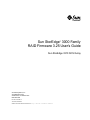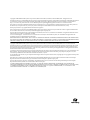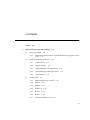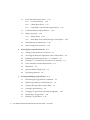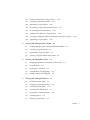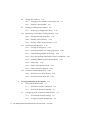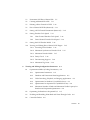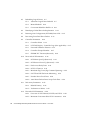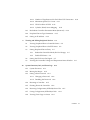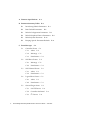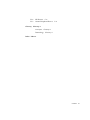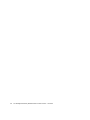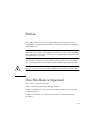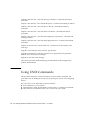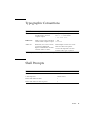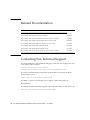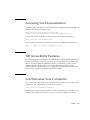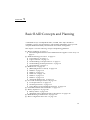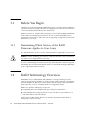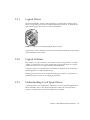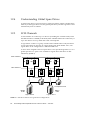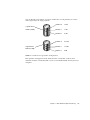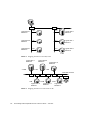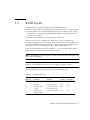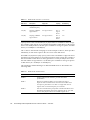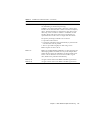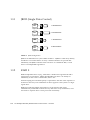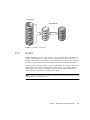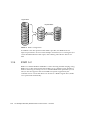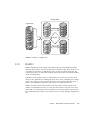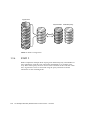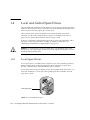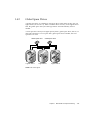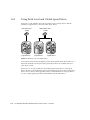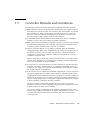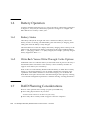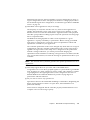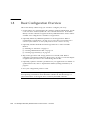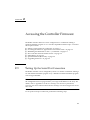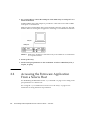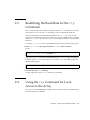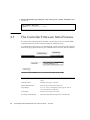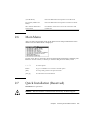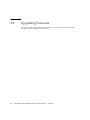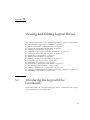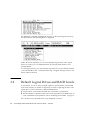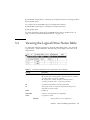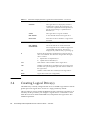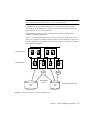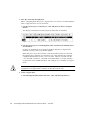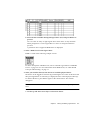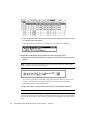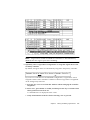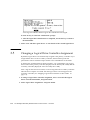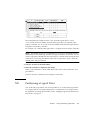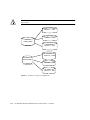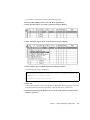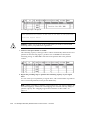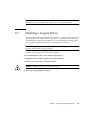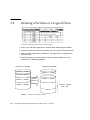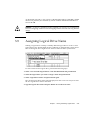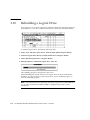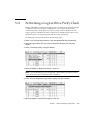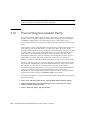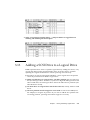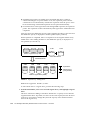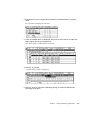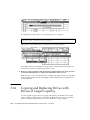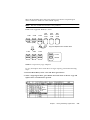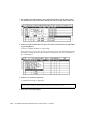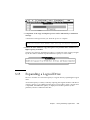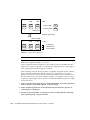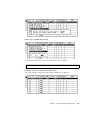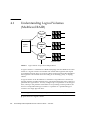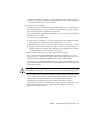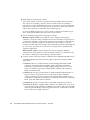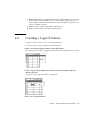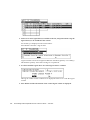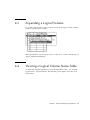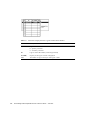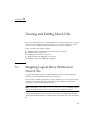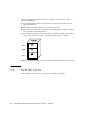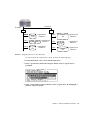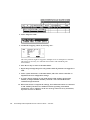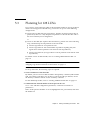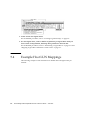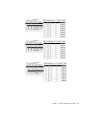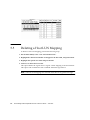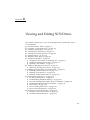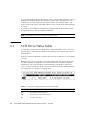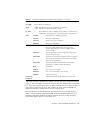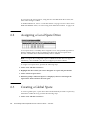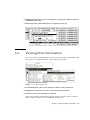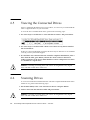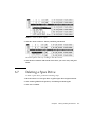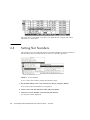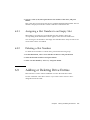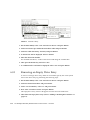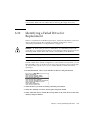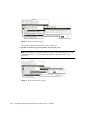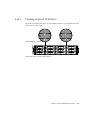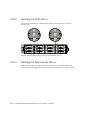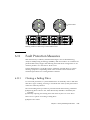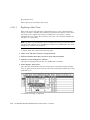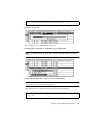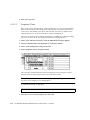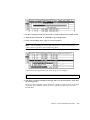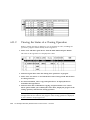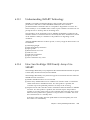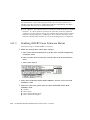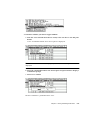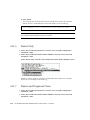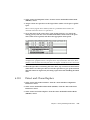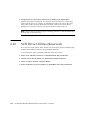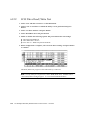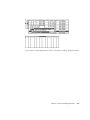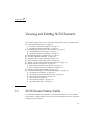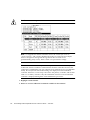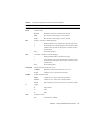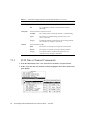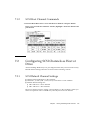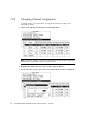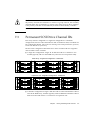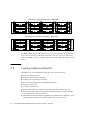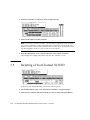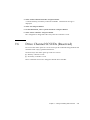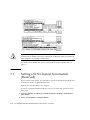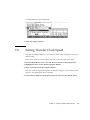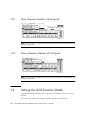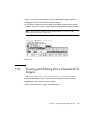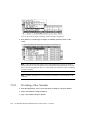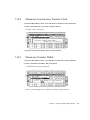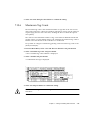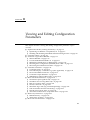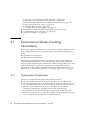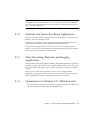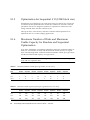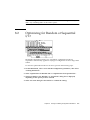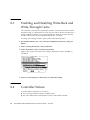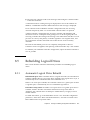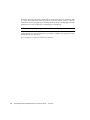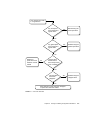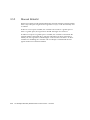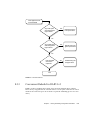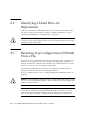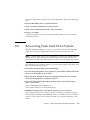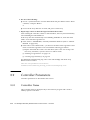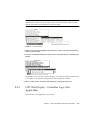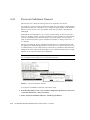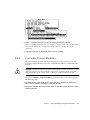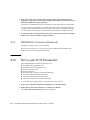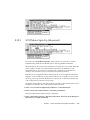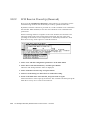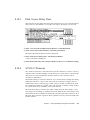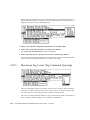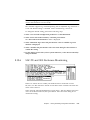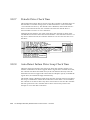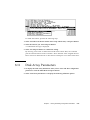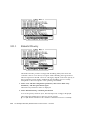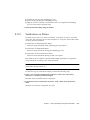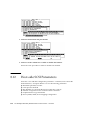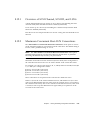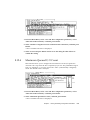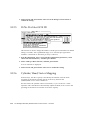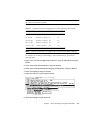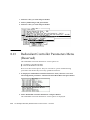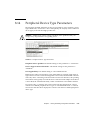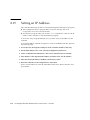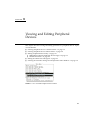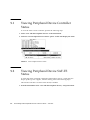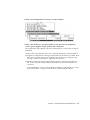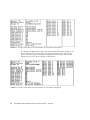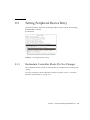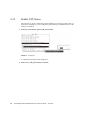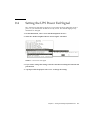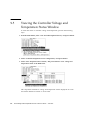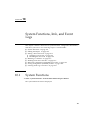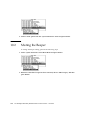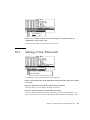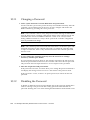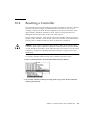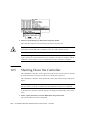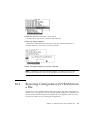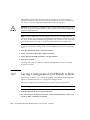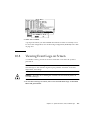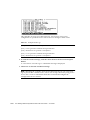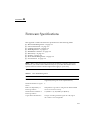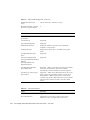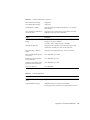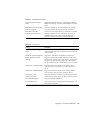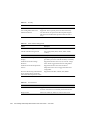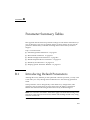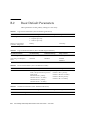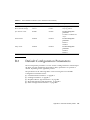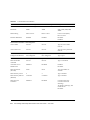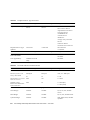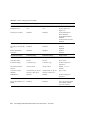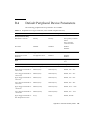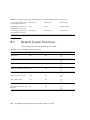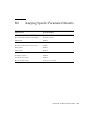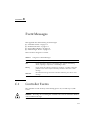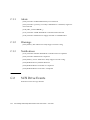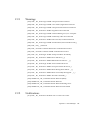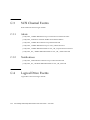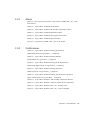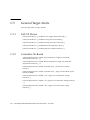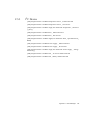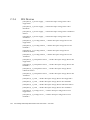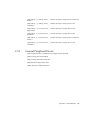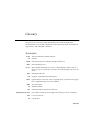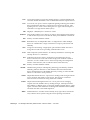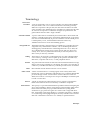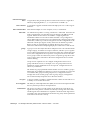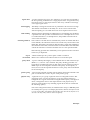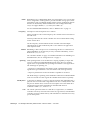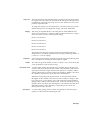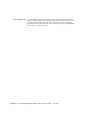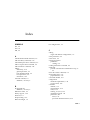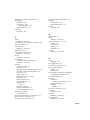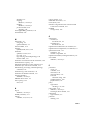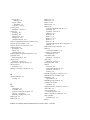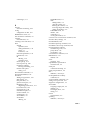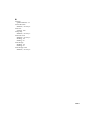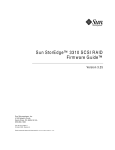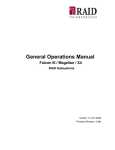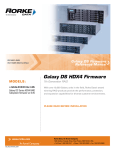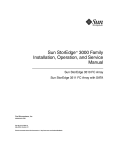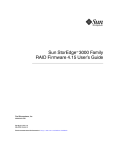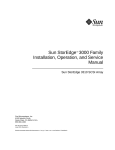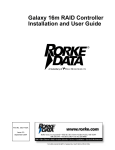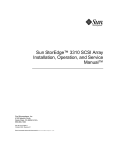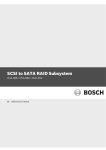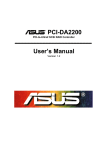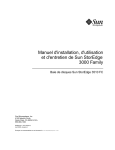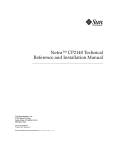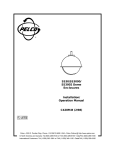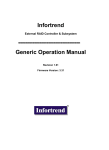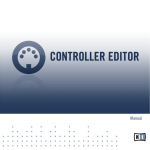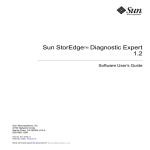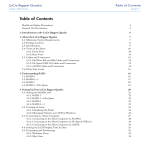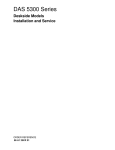Download StorEdge_3310_RAID_F..
Transcript
Sun StorEdge™ 3000 Family RAID Firmware 3.25 User’s Guide Sun StorEdge 3310 SCSI Array Sun Microsystems, Inc. 4150 Network Circle Santa Clara, CA 95054 U.S.A. 650-960-1300 Part No. 816-7296-13 June 2003, Revision A Submit comments about this document at: http://www.sun.com/hwdocs/feedback Copyright © 2002–2003 Dot Hill Systems Corporation, 6305 El Camino Real, Carlsbad, California 92009, USA. All rights reserved. Sun Microsystems, Inc. and Dot Hill Systems Corporation may have intellectual property rights relating to technology embodied in this product or document. In particular, and without limitation, these intellectual property rights may include one or more of the U.S. patents listed at http://www.sun.com/patents and one or more additional patents or pending patent applications in the U.S. and other countries. This product or document is distributed under licenses restricting its use, copying distribution, and decompilation. No part of this product or document may be reproduced in any form by any means without prior written authorization of Sun and its licensors, if any. Third-party software is copyrighted and licensed from Sun suppliers. Parts of the product may be derived from Berkeley BSD systems, licensed from the University of California. UNIX is a registered trademark in the U.S. and in other countries, exclusively licensed through X/Open Company, Ltd. Sun, Sun Microsystems, the Sun logo, Sun StorEdge, AnswerBook2, docs.sun.com, and Solaris are trademarks or registered trademarks of Sun Microsystems, Inc. in the U.S. and in other countries. U.S. Government Rights—Commercial use. Government users are subject to the Sun Microsystems, Inc. standard license agreement and applicable provisions of the FAR and its supplements. DOCUMENTATION IS PROVIDED “AS IS” AND ALL EXPRESS OR IMPLIED CONDITIONS, REPRESENTATIONS AND WARRANTIES, INCLUDING ANY IMPLIED WARRANTY OF MERCHANTABILITY, FITNESS FOR A PARTICULAR PURPOSE OR NONINFRINGEMENT, ARE DISCLAIMED, EXCEPT TO THE EXTENT THAT SUCH DISCLAIMERS ARE HELD TO BE LEGALLY INVALID. Copyright © 2002–2003 Dot Hill Systems Corporation, 6305 El Camino Real, Carlsbad, California 92009, Etats-Unis. Tous droits réservés. Sun Microsystems, Inc. et Dot Hill Systems Corporation peuvent avoir les droits de propriété intellectuels relatants à la technologie incorporée dans le produit qui est décrit dans ce document. En particulier, et sans la limitation, ces droits de propriété intellectuels peuvent inclure un ou plus des brevets américains énumérés à http://www.sun.com/patents et un ou les brevets plus supplémentaires ou les applications de brevet en attente dans les Etats-Unis et dans les autres pays. Ce produit ou document est protégé par un copyright et distribué avec des licences qui en restreignent l’utilisation, la copie, la distribution, et la décompilation. Aucune partie de ce produit ou document ne peut être reproduite sous aucune forme, par quelque moyen que ce soit, sans l'autorisation préalable et écrite de Sun et de ses bailleurs de licence, s’il y ena. Le logiciel détenu par des tiers, et qui comprend la technologie relative aux polices de caractères, est protégé par un copyright et licencié par des fournisseurs de Sun. Des parties de ce produit pourront être dérivées des systèmes Berkeley BSD licenciés par l’Université de Californie. UNIX est une marque déposée aux Etats-Unis et dans d’autres pays et licenciée exclusivement par X/Open Company, Ltd. Sun, Sun Microsystems, le logo Sun, Sun StorEdge, AnswerBook2, docs.sun.com, et Solaris sont des marques de fabrique ou des marques déposées de Sun Microsystems, Inc. aux Etats-Unis et dans d’autres pays. LA DOCUMENTATION EST FOURNIE “EN L’ÉTAT” ET TOUTES AUTRES CONDITIONS, CONDITIONS, DECLARATIONS ET GARANTIES EXPRESSES OU TACITES SONT FORMELLEMENT EXCLUES, DANS LA MESURE AUTORISEE PAR LA LOI APPLICABLE, Y COMPRIS NOTAMMENT TOUTE GARANTIE IMPLICITE RELATIVE A LA QUALITE MARCHANDE, A L'APTITUDE A UNE UTILISATION PARTICULIERE OU A L’ABSENCE DE CONTREFAÇON. Contents Preface 1. xiii Basic RAID Concepts and Planning 1.1 Before You Begin 1.1.1 1.2 1.3 1–1 1–2 Determining Which Version of the RAID Firmware Applies to Your Array 1–2 RAID Terminology Overview 1–2 1.2.1 Logical Drives 1.2.2 Logical Volumes 1.2.3 Understanding Local Spare Drives 1.2.4 Understanding Global Spare Drives 1.2.5 SCSI Channels RAID Levels 1–3 1–3 1–3 1–4 1–4 1–7 1.3.1 JBOD (Single Drive Control) 1.3.2 RAID 0 1.3.3 RAID 1 1–11 1.3.4 RAID 1+0 1.3.5 RAID 3 1–13 1.3.6 RAID 5 1–14 1.3.7 Advanced RAID Levels 1–10 1–10 1–12 1–15 iii 1.4 2. 3. iv Local and Global Spare Drives 1–16 1.4.1 Local Spare Drives 1–16 1.4.2 Global Spare Drives 1.4.3 Using Both Local and Global Spare Drives 1–17 1.5 Controller Defaults and Limitations 1.6 Battery Operation 1–18 1–19 1–20 1.6.1 Battery Status 1–20 1.6.2 Write-Back Versus Write-Through Cache Options 1.7 RAID Planning Considerations 1.8 Basic Configuration Overview Accessing the Controller Firmware 1–20 1–20 1–22 2–1 2.1 Setting Up the Serial Port Connection 2–1 2.2 Accessing the Firmware Application From a Solaris Host 2.3 Redefining the Baud Rate for the tip Command 2.4 Using the tip Command for Local Access to the Array 2.5 The Controller Firmware Initial Screens 2.6 Main Menu 2.7 Quick Installation (Reserved) 2.8 Upgrading Firmware 2–3 2–4 2–5 2–5 2–6 Viewing and Editing Logical Drives 3–1 3.1 Introducing the Logical Drive Commands 3.2 Default Logical Drives and RAID Levels 3.3 Viewing the Logical Drive Status Table 3.4 Creating Logical Drive(s) 3.5 Changing a Logical Drive Controller Assignment 3.6 Partitioning a Logical Drive 3–1 3.7 Deleting a Logical Drive 3–2 3–3 3–4 3–11 3–15 Sun StorEdge 3000 Family RAID Firmware 3.25 User’s Guide • June 2003 2–2 3–10 2–3 4. 5. 6. 3.8 Deleting a Partition of a Logical Drive 3–16 3.9 Assigning Logical Drive Name 3.10 Rebuilding a Logical Drive 3.11 Performing a Logical Drive Parity Check 3.12 Overwriting Inconsistent Parity 3.13 Adding a SCSI Drive to a Logical Drive 3.14 Copying and Replacing Drives with Drives of Larger Capacity 3.15 Expanding a Logical Drive 3–17 3–18 3–19 3–20 3–21 3–24 3–27 Viewing and Editing Logical Volumes 4–1 4.1 Understanding Logical Volumes (Multilevel RAID) 4.2 Creating a Logical Volume 4.3 Expanding a Logical Volume 4.4 Viewing a Logical Volume Status Table 4–2 4–5 Viewing and Editing Host LUNs 4–7 4–7 5–1 5.1 Mapping Logical Drive Partitions to Host LUNs 5.2 SCSI ID/LUNs 5.3 Planning for 128 LUNs 5.4 Example Host LUN Mappings 5–6 5.5 Deleting a Host LUN Mapping 5–8 5–1 5–2 5–5 Viewing and Editing SCSI Drives 6–1 6.1 SCSI Drive Status Table 6–2 6.2 Assigning a Local Spare Drive 6.3 Creating a Global Spare 6.4 Viewing Drive Information 6.5 Viewing the Connected Drives 6.6 Scanning Drives 6.7 Deleting a Spare Drive 6–4 6–4 6–5 6–6 6–6 6–7 Contents v 6.8 6.9 Setting Slot Numbers 6.8.1 Assigning a Slot Number to an Empty Slot 6.8.2 Deleting a Slot Number 6.11 6.12 7. 7.2 vi 6–10 Identifying a Failed Drive for Replacement 6.10.1 Flashing Selected SCSI Drive 6.10.2 Flashing All SCSI Drives 6.10.3 Flashing All But Selected Drives 6–11 6–13 6–14 6–14 6–15 6.11.1 Cloning a Failing Drive 6.11.2 Viewing the Status of a Cloning Operation 6.11.3 Understanding SMART Technology 6.11.4 How Sun StorEdge 3000 Family Arrays Use SMART 6.11.5 Enabling SMART From Firmware Menus 6.11.6 Detect Only 6–15 6.11.7 Detect and Perpetual Clone 6.11.8 Detect and Clone+Replace SCSI Drive Utilities (Reserved) 6–24 6–25 6–26 6.12.1 SCSI Drive Low-Level Format 6.12.2 SCSI Drive Read/Write Test SCSI Channel Status Table 6–27 6–28 7–1 7–1 7.1.1 SCSI Drive Channel Commands 7.1.2 SCSI Host Channel Commands 7–4 7–5 Configuring SCSI Channels as Host or Drive 7.2.1 SCSI Default Channel Settings 7.2.2 Changing Channel Assignments 7–5 Sun StorEdge 3000 Family RAID Firmware 3.25 User’s Guide • June 2003 6–20 6–21 6–24 Viewing and Editing SCSI Channels 7.1 6–9 Removing an Empty Drive Entry Fault Protection Measures 6–9 6–9 Adding or Deleting Drive Entries 6.9.1 6.10 6–8 7–6 7–5 6–22 6–21 8. 7.3 Permanent SCSI Drive Channel IDs 7–7 7.4 Creating Additional Host IDs 7.5 Deleting a Host Channel SCSI ID 7.6 Drive Channel SCSI IDs (Reserved) 7.7 Setting a SCSI Channel Termination (Reserved) 7.8 Setting Transfer Clock Speed 7–8 7–10 7–11 7–13 7.8.1 Host Channel Transfer Clock Speed 7–14 7.8.2 Drive Channel Transfer Clock Speed 7–14 7.9 Setting the SCSI Transfer Width 7.10 Viewing and Editing Drive Channel SCSI Targets 7–14 7.10.1 Providing a Slot Number 7.10.2 Maximum Synchronous Transfer Clock 7.10.3 Maximum Transfer Width 7.10.4 Parity Check 7.10.5 Disconnecting Support 7.10.6 Maximum Tag Count 7–15 7–16 7–17 7–17 7–18 7–18 7–19 Viewing and Editing Configuration Parameters 8.1 7–12 Optimization Modes (Caching Parameters) 8–1 8–2 8.1.1 Optimization Limitations 8–2 8.1.2 Database and Transaction-Based Applications 8.1.3 Video Recording, Playback, and Imaging Applications 8.1.4 Optimization for Random I/O (32K block size) 8.1.5 Optimization for Sequential I/O (128K block size) 8.1.6 Maximum Number of Disks and Maximum Usable Capacity for Random and Sequential Optimization 8–4 8–3 8–3 8–3 8–4 8.2 Optimizing for Random or Sequential I/O 8–5 8.3 Enabling and Disabling Write-Back and Write-Through Cache 8.4 Controller Failure 8–6 8–6 Contents vii 8.5 8–7 8.5.1 Automatic Logical Drive Rebuild 8.5.2 Manual Rebuild 8.5.3 Concurrent Rebuild in RAID 1+0 8–7 8–10 8–11 8.6 Identifying a Failed Drive for Replacement 8.7 Restoring Your Configuration (NVRAM) From a File 8.8 Recovering From Fatal Drive Failure 8.9 Controller Parameters 8.10 8.11 8.12 viii Rebuilding Logical Drives 8–12 8–12 8–13 8–14 8.9.1 Controller Name 8–14 8.9.2 LCD Title Display - Controller Logo (Not Applicable) 8.9.3 Password Validation Timeout 8.9.4 Controller Unique Identifier 8.9.5 SDRAM ECC Function (Reserved) Drive-side SCSI Parameters 8–16 8–17 8–18 8–18 8.10.1 SCSI Motor Spin-Up (Reserved) 8.10.2 SCSI Reset at Power-Up (Reserved) 8.10.3 Disk Access Delay Time 8.10.4 SCSI I/O Timeout 8.10.5 Maximum Tag Count (Tag Command Queuing) 8.10.6 SAF-TE and SES Enclosure Monitoring 8.10.7 Periodic Drive Check Time 8.10.8 Auto-Detect Failure Drive Swap Check Time Disk Array Parameters 8–19 8–20 8–21 8–21 8–22 8–23 8–24 8–24 8–25 8.11.1 Rebuild Priority 8.11.2 Verification on Writes Host-side SCSI Parameters 8–26 8–27 8–28 8.12.1 Overview of SCSI Channel, SCSI ID, and LUNs 8.12.2 Maximum Concurrent Host-LUN Connections Sun StorEdge 3000 Family RAID Firmware 3.25 User’s Guide • June 2003 8–29 8–29 8–15 9. 10. 8.12.3 Number of Tags Reserved for Each Host LUN Connection 8.12.4 Maximum Queued I/O Count 8.12.5 LUNs Per Host SCSI ID 8.12.6 Cylinder/Head/Sector Mapping 8–30 8–31 8–32 8–32 8.13 Redundant Controller Parameters Menu (Reserved) 8.14 Peripheral Device Type Parameters 8.15 Setting an IP Address 8–34 8–35 8–36 Viewing and Editing Peripheral Devices 9–1 9.1 Viewing Peripheral Device Controller Status 9.2 Viewing Peripheral Device SAF-TE Status 9.3 Setting Peripheral Device Entry 9–2 9–2 9–5 9.3.1 Redundant Controller Mode (Do Not Change) 9.3.2 Enable UPS Status 9–5 9–6 9.4 Setting the UPS Power Fail Signal 9–7 9.5 Viewing the Controller Voltage and Temperature Status Window System Functions, Info, and Event Logs 10.1 System Functions 10.2 Muting the Beeper 10.3 Setting a New Password 9–8 10–1 10–1 10–2 10–3 10.3.1 Changing a Password 10.3.2 Disabling the Password 10–4 10–4 10.4 Resetting a Controller 10–5 10.5 Shutting Down the Controller 10.6 Restoring Configuration (NVRAM) from a File 10.7 Saving Configuration (NVRAM) to Disk 10.8 Viewing Event Logs on Screen 10–6 10–7 10–8 10–9 Contents ix A. Firmware Specifications A–1 B. Parameter Summary Tables B.1 Introducing Default Parameters B.2 Basic Default Parameters B.3 Default Configuration Parameters B.4 Default Peripheral Device Parameters B.5 Default System Functions B.6 Keeping Specific Parameter Defaults C. Event Messages C.1 C.2 C.3 C.4 C.5 x B–1 B–1 B–2 B–3 B–9 B–10 B–11 C–1 Controller Events C–1 C.1.1 Alerts C–2 C.1.2 Warnings C.1.3 Notifications C–2 SCSI Drive Events C–2 C–2 C.2.1 Warnings C–2 C.2.2 Notifications C–2 SCSI Channel Events C–3 C.3.1 Alerts C–3 C.3.2 Notifications C–3 Logical Drive Events C–3 C.4.1 Alerts C–3 C.4.2 Notifications C–3 General Target Alerts C–3 C.5.1 SAF-TE Device C–4 C.5.2 Controller On-Board C.5.3 I2C Device C–4 C–4 Sun StorEdge 3000 Family RAID Firmware 3.25 User’s Guide • June 2003 C.5.4 SES Devices C.5.5 General Peripheral Device Glossary C–4 Glossary–1 Acronyms Glossary–1 Terminology Index C–4 Glossary–3 Index–1 Contents xi xii Sun StorEdge 3000 Family RAID Firmware 3.25 User’s Guide • June 2003 Preface This guide provides an overview of RAID terminology and explains the use of controller firmware and VT100 commands to configure and monitor Sun StorEdgeTM 3000 Family arrays. Note – Different versions of controller firmware apply to different Sun StorEdge 3000 Family arrays. Before downloading new firmware, be sure to check the Readme file or appropriate release notes to make sure you are upgrading a supported version of the firmware for your array. This manual is written for customers and Sun Microsystems service representative who are already familiar with Sun Microsystems hardware and software products. Caution – You should read the Sun StorEdge 3000 Family Safety, Regulatory, and Compliance Manual for your array before beginning any procedure in this manual. How This Book Is Organized This book covers the following topics: Chapter 1 introduces the RAID terminology concepts. Chapter 2 explains how to access the array through the COM port and a terminal emulation program. Chapter 3 describes the “view and edit Logical drives” command and related procedures. xiii Chapter 4 describes the “view and edit logical Volumes” command and related procedures. Chapter 5 describes the “view and edit Host luns” command and related procedures. Chapter 6 describes the “view and edit scsi Drives” command and related procedures. Chapter 7 describes the “view and edit Scsi channels” command and related procedures. Chapter 8 describes the “view and edit Configuration parameters” command and related procedures. Chapter 9 describes the “view and edit Peripheral devices” command and related procedures. Chapter 10 describes the “system Functions” command, array information, and event logs. Appendix A provides the array firmware specifications. Appendix B summarizes controller parameters for optimization and parameter defaults which should not be changed. Appendix C lists the event messages. The Glossary provides RAID terminology and definitions used throughout the product documentation Using UNIX Commands This document might not contain information on basic UNIX® commands and procedures such as shutting down the system, booting the system, and configuring devices. See one or more of the following for this information: ■ ■ ■ xiv Solaris Handbook for Sun Peripherals AnswerBook2™ online documentation for the Solaris™ operating environment. Other software documentation that you received with your system Sun StorEdge 3000 Family RAID Firmware 3.25 User’s Guide • June 2003 Typographic Conventions Typeface* Meaning Examples AaBbCc123 The names of commands, files, and directories; on-screen computer output Edit your.login.login file. Use ls -a to list all files. % You have mail. AaBbCc123 What you type, when contrasted with on-screen computer output % su Password: AaBbCc123 Book titles, new words or terms, words to be emphasized. Replace command-line variables with real names or values. Read Chapter 6 in the User’s Guide. These are called class options. You must be superuser to do this. To delete a file, type rm filename. * The settings on your browser might differ from these settings. Shell Prompts Shell Prompt C shell machine-name% C shell superuser machine-name# Bourne shell and Korn shell $ Bourne shell and Korn shell superuser # Preface xv Related Documentation Title Part Number Sun StorEdge 3310 SCSI Array Release Notes 816-7292 Sun StorEdge 3000 Family Best Practices Manual 816-7293 Sun StorEdge 3000 Family Installation, Operation, and Service Manual 816-7290 Sun StorEdge 3000 Family Configuration Service 1.3 User’s Guide 817-3337 Sun StorEdge 3000 Family Diagnostic Reporter 1.3 User’s Guide 817-3338 Sun StorEdge 3000 Family Rack Installation Guide 816-7320 Sun StorEdge 3000 Family FRU Installation Guide 816-7326 Sun StorEdge 3000 Family Safety, Regulatory, and Compliance Manual 816-7930 Contacting Sun Technical Support For late-breaking news and troubleshooting tips, review the Sun StorEdge 3310 SCSI Array Release Notes located at: www.sun.com/products-n-solutions/ hardware/docs/Network_Storage_Solutions/Workgroup/3310 If you have technical questions about this product that are not answered in the documentation, go to: http://www.sun.com/service/contacting To initiate or check on a USA-only service request, contact Sun support at: 800-USA4SUN To obtain international technical support, contact the sales office of each country at: www.sun.com/service/contacting/sales.html xvi Sun StorEdge 3000 Family RAID Firmware 3.25 User’s Guide • June 2003 Accessing Sun Documentation All Sun StorEdge 3310 SCSI array documentation is available online in both PDF and HTML format at the following location: http://www.sun.com/products-n-solutions/ hardware/docs/Network_Storage_Solutions/Workgroup/3310 You can view, print, or purchase a broad selection of Sun documentation at: http://www.sun.com/documentation You can order printed copies of manuals for the Sun StorEdge 3310 SCSI array at: http://corppub.iuniverse.com/marketplace/sun 508 Accessibility Features The Sun StorEdge documentation is available in 508-compliant HTML files that can be used with assistive technology programs for visually impaired personnel. These files are provided on the Documentation CD for your product as well as on the websites identified in the previous “Accessing Sun Documentation” section. Additionally, the software and firmware applications provide keyboard navigation and shortcuts, which are documented in the user's guides. Sun Welcomes Your Comments Sun is interested in improving its documentation and welcomes your comments and suggestions. You can submit your comments by going to: http://www.sun.com/hwdocs/feedback Please include the title and part number of your document with your feedback: Sun StorEdge 3000 Family RAID Firmware 3.25 User’s Guide, part number 816-7296-13 Preface xvii xviii Sun StorEdge 3000 Family RAID Firmware 3.25 User’s Guide • June 2003 CHAPTER 1 Basic RAID Concepts and Planning A redundant arrays of independent disks, or RAID, offers major benefits in availability, capacity, and performance. Sun StorEdge 3000 Family arrays provide complete RAID functionality and enhanced drive failure management. This chapter covers the following concepts and planning guidelines: ■ ■ ■ ■ ■ ■ ■ ■ “Before You Begin” on page 1-2 ■ “Determining Which Version of the RAID Firmware Applies to Your Array” on page 1-2 “RAID Terminology Overview” on page 1-2 ■ “Logical Drives” on page 1-3 ■ “Logical Volumes” on page 1-3 ■ “Understanding Local Spare Drives” on page 1-3 ■ “Understanding Global Spare Drives” on page 1-4 ■ “SCSI Channels” on page 1-4 “RAID Levels” on page 1-7 ■ “JBOD (Single Drive Control)” on page 1-10 ■ “RAID 0” on page 1-10 ■ “RAID 1” on page 1-11 ■ “RAID 1+0” on page 1-12 ■ “RAID 3” on page 1-13 ■ “RAID 5” on page 1-14 ■ “Advanced RAID Levels” on page 1-15 “Local and Global Spare Drives” on page 1-16 ■ “Local Spare Drives” on page 1-16 ■ “Global Spare Drives” on page 1-17 ■ “Using Both Local and Global Spare Drives” on page 1-18 “Controller Defaults and Limitations” on page 1-19 “Battery Operation” on page 1-20 ■ “Battery Status” on page 1-20 ■ “Write-Back Versus Write-Through Cache Options” on page 1-20 “RAID Planning Considerations” on page 1-20 “Basic Configuration Overview” on page 1-22 1-1 1.1 Before You Begin The firmware of the Sun StorEdge 3000 Family arrays is software that is installed or “flashed” into the array hardware before it is shipped. Later versions of the firmware can be downloaded and flashed at the customer site. Different versions of controller firmware apply to various Sun StorEdge 3000 Family arrays. Before downloading new firmware, be sure to check the Readme file or appropriate release notes to make sure you are upgrading a supported version of the firmware for your array. 1.1.1 Determining Which Version of the RAID Firmware Applies to Your Array It is important that you run a version of firmware that is supported for your array. Caution – Before updating your firmware, make sure that the version of firmware you want to use is supported for your array. If you are downloading a Sun Microsystems patch that includes a firmware upgrade, the Readme file associated with that patch tells you which Sun StorEdge 3000 family arrays support this firmware release. 1.2 RAID Terminology Overview Redundant array of independent disks (RAID) is a storage technology used to improve the processing capability of storage systems. This technology is designed to provide reliability in disk array systems and to take advantage of the performance gains offered by an array of multiple disks over single-disk storage. RAID’s two primary underlying concepts are: ■ Distributing data over multiple hard drives improves performance. ■ Using multiple drives properly allows for any one drive to fail without loss of data and without system downtime. In the event of a disk failure, disk access continues normally and the failure is transparent to the host system. 1-2 Sun StorEdge 3000 Family RAID Firmware 3.25 User’s Guide • June 2003 1.2.1 Logical Drives Increased availability, capacity, and performance are achieved by creating logical drives. A logical drive is an array of independent physical drives. To the host, the logical drive appears the same as a local hard disk drive. FIGURE 1-1 Logical Drive Including Multiple Physical Drives Logical drives can be configured to provide several distinct RAID levels, described in the remainder of this section. 1.2.2 Logical Volumes The concept of a logical volume is very similar to that of a logical drive. A logical volume is composed of one or more logical drives. The logical drives in a logical volume do not have to be composed of the same RAID level. A logical volume can be divided into a maximum of 32 partitions for SCSI arrays and 128 partitions for Fibre Channel arrays. During operation, the host sees n unpartitioned logical volume or a partition of a partitioned logical volume as one single physical drive. 1.2.3 Understanding Local Spare Drives A local spare drive is a standby drive assigned to serve one specified logical drive. When a member drive of this specified logical drive fails, the local spare drive becomes a member drive and automatically starts to rebuild. Chapter 1 Basic RAID Concepts and Planning 1-3 1.2.4 Understanding Global Spare Drives A global spare drive is not reserved for a single logical drive. When a member drive from any of the logical drives fail, the global spare drive joins that logical drive and automatically starts to rebuild. 1.2.5 SCSI Channels A SCSI channel can connect up to 15 devices (excluding the controller itself) when the Wide function is enabled (16-bit SCSI). Fibre Channel enables the connectivity of up to 125 devices in a loop. Each device has one unique ID. A logical drive consists of a group of SCSI or Fibre Channel drives. Physical drives in one logical drive do not have to come from the same SCSI channel. Also, each logical drive can be configured for a different RAID level. A drive can be assigned as the local spare drive to one specified logical drive, or as a global spare drive. A spare is not available for logical drives that have no data redundancy (RAID 0). Drive channel 0 4 GB 4 GB ID5 2 GB ID0 2 GB ID3 ID2 Drive channel 1 4 GB 4 GB ID6 2 GB ID1 2 GB ID0 ID14 Global spare Local spare for LD1 RAID 5 8 GB RAID 3 6 GB Logical drive 0 FIGURE 1-2 1-4 Logical drive 1 Allocation of Drives in Logical Drive Configurations Sun StorEdge 3000 Family RAID Firmware 3.25 User’s Guide • June 2003 You can divide a logical drive or logical volume into several partitions or use the entire logical drive as single partition. Partition 0 2 GB Partition 1 1 GB Partition 2 5 GB Partition 0 2.5 GB Partition 1 1.5 GB Partition 2 2 GB Logical drive 0 RAID 5 (8 GB) Logical drive 1 RAID 3 (6 GB) FIGURE 1-3 Partitions in Logical Drive Configurations Each partition is mapped to LUNs under host FC or SCSI IDs, or IDs on host channels. Each FC or SCSI ID/LUN is seen as an individual hard drive by the host computer. Chapter 1 Basic RAID Concepts and Planning 1-5 ID 0 Logical drive 1 Partition 0 ID 1 LUN 0 LUN 0 2.5 GB Logical drive 0 Partition 1 5 GB LUN 1 LUN 1 1 GB Logical drive 1 Partition 2 Logical drive 1 Partition 1 1.5 GB LUN 2 LUN 2 2.5 GB FIGURE 1-4 Logical drive 0 Partition 2 Logical drive 0 Partition 0 2 GB Mapping Partitions to Host ID/LUNs Logical drive 1 Partition 0 4.5 GB Logical drive 0 Partition 2 5 GB Logical drive 0 Partition 0 2 GB Host SCSI channel LUN 5 LUN 4 LUN 3 LUN 2 LUN 1 LUN 0 ID 0 1 GB Logical drive 0 Partition 1 FIGURE 1-5 1-6 1.5 GB 2 GB Logical drive 1 Partition 1 Mapping Partitions to LUNs Under an ID Sun StorEdge 3000 Family RAID Firmware 3.25 User’s Guide • June 2003 Logical drive 1 Partition 2 1.3 RAID Levels A RAID array has several advantages over non-RAID disk arrays.: ■ Provides disk spanning by weaving all connected drives into one single volume. ■ Increases disk access speed by breaking data into several blocks when reading and writing to several drives in parallel. With RAID, storage speed increases as more drives are added. ■ Provides fault-tolerance by mirroring or parity operation. There are several ways to implement a RAID array, using a combination of mirroring, striping, duplexing, and parity technologies. These various techniques are referred to as RAID levels. Each level offers a mix of performance, reliability, and cost. Each level uses a distinct algorithm to implement fault tolerance. There are several RAID level choices: RAID 0, 1, 3, 5, 1+0, 3+0 (30), and 5+0 (50). RAID levels 1, 3, and 5 are the most commonly used. Note – The NRAID option that appears in some firmware menus is no longer used and is not recommended. Note – Drives on separate channels can be included in a logical drive, and logical drives of various RAID levels can be used to configure a logical volume. The following table provides a brief overview of the RAID levels. TABLE 1-1 RAID Level Overview RAID Level Description Number of Drives Supported Capacity Redundancy 0 Striping 2–36 physical drives N No 1 Mirroring 2 physical drives N/2 Yes 1+0 Mirroring and striping 4–36 physical drives (even number only) N/2 Yes 3 Striping with dedicated parity 3–31 physical drives N-1 Yes Chapter 1 Basic RAID Concepts and Planning 1-7 TABLE 1-1 RAID Level Overview (Continued) Number of Drives Supported Capacity Redundancy Striping with distributed parity 3–31 physical drives N-1 Yes 3+0 (30) Striping of RAID 3 logical drives 2–8 logical drives N-# of logical drives Yes 5+0 (50) Striping of RAID 5 logical drives 2–8 logical drives N-# of logical drives Yes RAID Level Description 5 Capacity refers to the total number (N) of physical drives available for data storage. For example, if the capacity is N-1 and the total number of disk drives in the logical drive is six 36-Mbyte drives, the disk space available for storage is equal to five disk drives (5 x 36 MBytes or 180 Mbytes). The -1 refers to the amount of striping across the example six drives, which provides redundancy of data and is equal to the size of one of the disk drives. For RAID 3+0 (30) and 5+0 (50), capacity refers to the total number of physical drives (N) minus one physical drive (#) for each logical drive in the volume. For example, if the total number of disk drives in the logical drive is twenty 36-Mbyte drives and the total number of logical drives is 2, the disk space available for storage is equal to 18 disk drives (18 x 36 Mbytes or 648 Mbytes). The advantages and disadvantages of different RAID levels are described in the following table. TABLE 1-2 1-8 RAID Level Characteristics RAID Level Description RAID 0 Striping without fault tolerance; provides maximum performance. RAID 1 Mirrored or duplexed disks; for each disk in the array, a duplicate disk is maintained for fault tolerance. RAID 1 does not improve performance over that of a single disk drive. It requires 50% of total disk capacity for overhead. RAID 3 One drive is dedicated to parity. Data is divided into blocks and distributed sequentially among the remaining drives. You need at least three physical drives for a RAID 3 logical drive. Sun StorEdge 3000 Family RAID Firmware 3.25 User’s Guide • June 2003 TABLE 1-2 RAID Level Characteristics (Continued) RAID Level Description RAID 5 Striping with fault tolerance; this is the best-suited RAID level for multitasking or transaction processing. In RAID 5, an entire transfer block is placed on a single drive, but there are no dedicated data or Error Correction Code (ECC) drives. The data and ECC are striped across each drive in the disk array, so that each drive contains a combination of data and ECC blocks. This allows data to be reconstructed on a replacement drive in the event of a single disk drive failure. The primary advantages of RAID 5 are as follows: • It provides fault tolerance. • It increases performance through the ability to perform both read and write seeks in parallel. • The cost per usable megabyte of disk storage is low. RAID 5 requires at least 3 drives. RAID 1+0 RAID 1+0 combines RAID 0 and RAID 1 to offer mirroring and disk striping. RAID 1+0 enables recovery from multiple drive failures because of the full redundancy of the hard disk drives. If four or more disk drives are chosen for a RAID 1 logical drive, RAID 1+0 is performed automatically. RAID (3+0) A logical volume with several RAID 3 member logical drives. RAID (5+0) A logical volume with several RAID 5 member logical drives. Chapter 1 Basic RAID Concepts and Planning 1-9 1.3.1 JBOD (Single Drive Control) 2 GB = 2 GB Hard Drive Logical Drive 3 GB = 2 GB Hard Drive Logical Drive 1 GB = 1 GB Hard Drive Logical Drive 2 GB = 2 GB Hard Drive Logical Drive FIGURE 1-6 JBOD Configuration JBOD is an abbreviation for “Just a Bunch of Disks.” A JBOD is a disk array directly attached to a host rather than to an array controller and does not provide data redundancy. The JBOD controller treats each drive as a standalone disk, so each drive is an independent logical drive. 1.3.2 RAID 0 RAID 0 implements block striping, where data is broken into logical blocks and is striped across several drives. Unlike other RAID levels, there is no facility for redundancy. In the event of a disk failure, data is lost. In block striping, the total disk capacity is equivalent to the sum of the capacities of all drives in the array. This combination of drives appears to the system as a single logical drive. RAID 0 provides the highest performance. It is fast because data can be simultaneously transferred to and from every disk in the array. Furthermore, read and writes to separate drives can be processed concurrently. 1-10 Sun StorEdge 3000 Family RAID Firmware 3.25 User’s Guide • June 2003 Logical drive Physical disks Block 1 Block 2 Block 1 Block 3 Block 2 Striping Block 4 Block 3 Block 5 Block 5 Block 6 Block 6 Block 7 Block 8 Block 4 Block 7 Block 8 FIGURE 1-7 1.3.3 RAID 0 Configuration RAID 1 RAID 1 implements disk mirroring, where a copy of the same data is recorded onto two drives. By keeping two copies of data on separate disks, data is protected against a disk failure. If, at any time, a disk in the RAID 1 array fails, the remaining good disk (copy) can provide all of the data needed, thus preventing downtime. In disk mirroring, the total usable capacity is equivalent to the capacity of one drive in the RAID 1 array. Thus, combining two 1-Gbyte drives, for example, creates a single logical drive with a total usable capacity of 1 Gbyte. This combination of drives appears to the system as a single logical drive. Note – RAID 1 does not allow expansion. RAID levels 3 and 5 permit expansion by adding drives to an existing array. Chapter 1 Basic RAID Concepts and Planning 1-11 Logical drive Physical disks Block 1 Block 2 Block 1 Block 3 Block 1 Mirroring Block 4 Block 2 Block 5 Block 3 Block 3 Block 6 Block 4 Block 4 Block 2 Block 7 Block 8 FIGURE 1-8 RAID 1 Configuration In addition to the data protection that RAID 1 provides, this RAID level also improves performance. In cases where multiple concurrent I/O is occurring, this I/O can be distributed between disk copies, thus reducing total effective data access time. 1.3.4 RAID 1+0 RAID 1+0 combines RAID 0 and RAID 1 to offer mirroring and disk striping. Using RAID 1+0 is a time-saving feature that enables you to configure a large number of disks for mirroring in one step. It is not a standard RAID level option that you can select; it does not appear in the list of RAID level options supported by the controller. If four or more disk drives are chosen for a RAID 1 logical drive, RAID 1+0 is performed automatically. 1-12 Sun StorEdge 3000 Family RAID Firmware 3.25 User’s Guide • June 2003 Physical disks Logical drive Block 1 Block 2 Block 1 Block 2 Block 1 Mirroring Block 2 Block 3 Block 3 Block 4 Block 4 Block 3 Striping Block 4 Block 5 Block 6 Block 5 Block 7 Block 6 Block 8 FIGURE 1-9 1.3.5 Block 5 Mirroring Block 6 Block 7 Block 7 Block 8 Block 8 RAID 1+0 Configuration RAID 3 RAID 3 implements block striping with dedicated parity. This RAID level breaks data into logical blocks, the size of a disk block, and then stripes these blocks across several drives. One drive is dedicated to parity. In the event that a disk fails, the original data can be reconstructed using the parity information and the information on the remaining disks. In RAID 3, the total disk capacity is equivalent to the sum of the capacities of all drives in the combination, excluding the parity drive. Thus, combining four 1-Gbyte drives, for example, creates a single logical drive with a total usable capacity of 3 Gbytes. This combination appears to the system as a single logical drive. RAID 3 provides increased data transfer rates when data is being read in small chunks or sequentially. However, in write operations that do not span every drive, performance is reduced because the information stored in the parity drive needs to be recalculated and rewritten every time new data is written, limiting simultaneous I/O. Chapter 1 Basic RAID Concepts and Planning 1-13 Logical drive Physical disks Dedicated parity Block 1 Block 2 Block 1 Block 3 Striping Block 2 Parity (1.2) Block 4 Parity (3,4) Block 4 Block 3 Block 5 Block 5 Block 6 Parity (5,6) Block 6 Block 7 Block 8 Parity (7,8) Block 7 Block 8 FIGURE 1-10 1.3.6 RAID 3 Configuration RAID 5 RAID 5 implements multiple-block striping with distributed parity. This RAID level offers redundancy with the parity information distributed across all disks in the array. Data and its parity are never stored on the same disk. In the event that a disk fails, original data can be reconstructed using the parity information and the information on the remaining disks. 1-14 Sun StorEdge 3000 Family RAID Firmware 3.25 User’s Guide • June 2003 Logical drive Physical disks Striping + nondedicated parity Block 1 Block 2 Block 3 Block 1 Block 2 Parity (3,4) Block 4 Block 4 Parity (3,4) Block 3 Block 5 Parity (5,6) Block 5 Block 6 Block 6 Block 7 Block 8 Parity (7,8) Block 7 Block 8 FIGURE 1-11 RAID 5 Configuration RAID 5 offers increased data transfer rates when data is accessed randomly or in large chunks, and reduced data access time during simultaneous I/O operations. 1.3.7 Advanced RAID Levels The following advanced RAID levels require the use of the array’s built-in volume manager. These combination RAID levels provide the protection benefits of RAID 1, 3, or 5 with the performance of RAID 1. To use advanced RAID, first create two or more RAID 1, 3, or 5 arrays, and then join them. The following table provides a description of the advanced RAID levels. TABLE 1-3 Advanced RAID Levels RAID Level Description RAID 3+0 (30) RAID 3 logical drives that have been joined together using the array’s built-in volume manager. RAID 5+0 (50) RAID 5 logical drives that have been joined together using the array’s volume manager. Chapter 1 Basic RAID Concepts and Planning 1-15 1.4 Local and Global Spare Drives The external RAID controllers provide both local spare drive and global spare drive functions. The local spare drive is used only for one specified drive; the global spare drive can be used for any logical drive on the array. The local spare drive always has higher priority than the global spare drive. Therefore, if a drive fails and both types of spares are available at the same or greater size to replace the failed drive, the local spare is used. If there is a failed drive in the RAID 5 logical drive, replace the failed drive with a new drive to keep the logical drive working. To identify a failed drive, see “Identifying a Failed Drive for Replacement” on page 8-12. Caution – If, when trying to remove a failed drive, you mistakenly remove the wrong drive, you will no longer be able to access the logical drive because you have incorrectly failed another drive. 1.4.1 Local Spare Drives A local spare drive is a standby drive assigned to serve one specified logical drive. When a member drive of this specified logical drive fails, the local spare drive becomes a member drive and automatically starts to rebuild. A local spare drive always has higher priority than a global spare drive; that is, if a drive fails and there is a local spare and a global spare drive available, the local spare drive is used. Local spare drive FIGURE 1-12 1-16 Local (Dedicated) Spare Sun StorEdge 3000 Family RAID Firmware 3.25 User’s Guide • June 2003 1.4.2 Global Spare Drives A global spare drive is available for all logical drives rather than serving only one logical drive (see FIGURE 1-13). When a member drive from any of the logical drives fails, the global spare drive joins that logical drive and automatically starts to rebuild. A local spare drive always has higher priority than a global spare drive; that is, if a drive fails and there is a local spare and a global spare drive available, the local spare drive is used. Global spare drive Logical drive 0 FIGURE 1-13 Global spare drive Logical drive 1 Logical drive 2 Global Spare Chapter 1 Basic RAID Concepts and Planning 1-17 1.4.3 Using Both Local and Global Spare Drives In FIGURE 1-14, the member drives in logical drive 0 are 9 Gbyte drives, and the members in logical drives 1 and 2 are all 4 Gbyte drives. Local spare drive (9 GB) Global spare drive (4 GB) (4 GB) (9 GB) (9 GB) (4 GB) (9 GB) Logical drive 0 FIGURE 1-14 (4 GB) (4 GB) Logical drive 1 (4 GB) (4 GB) Logical drive 2 Mixing Local and Global Spares A local spare drive always has higher priority than a global spare drive; that is, if a drive fails and both a local spare and a global spare drive are available, the local spare drive is used. In FIGURE 1-14, it is not possible for the 4 Gbyte global spare drive to join logical drive 0 because of its insufficient capacity. The 9 Gbyte local spare drive aids logical drive 0 once a drive in this logical drive fails. If the failed drive is in logical drive 1 or 2, the 4 Gbyte global spare drive immediately aids the failed drive. 1-18 Sun StorEdge 3000 Family RAID Firmware 3.25 User’s Guide • June 2003 1.5 Controller Defaults and Limitations The following controller functions describe the redundant controller operation: ■ Both controllers must be exactly the same. Namely, they must operate with the same firmware version, the same size of memory, the same number of host and drive channels, etc. When a replacement controller is placed in a system, the firmware of the first controller automatically synchronizes (overwrites) the firmware of the second controller to be the same firmware. ■ In redundant mode, the maximum number of disk drive IDs on a SCSI drive channel is 16. IDs 6 and 7 are used for host HBA connections. ■ Both controllers must be initially configured as primary controllers. Upon boot-up in a redundant configuration, the controllers autonegotiate and designate one controller as primary and the other controller as secondary. ■ The two controllers behave as one primary controller. Once the redundant configuration takes effect, user configurations and settings can be done only on the primary controller. The secondary controller then synchronizes with the configuration of the primary controller, making the configurations of the two controllers exactly the same. The two controllers continuously monitor each other. When a controller detects that the other controller is not responding, the working controller immediately takes over and disables the failed controller. ■ It is necessary to connect all interfaces to both controllers so that the surviving controller can readily continue all services provided for the RAID system. For example, if you connect one controller to the Ethernet, you should also connect the second controller to the Ethernet. ■ In an active-to-active configuration (standard configuration), you can assign any appropriate logical drives to either of the controllers, and then map the logical configurations to host channel IDs/LUNs. I/O requests from a host computer are directed to the primary or the secondary controller accordingly. The total drive capacity can be grouped into several logical configurations and equally assigned to both controllers so that they share the workload. The active-to-active configuration engages all array resources to actively maximize performance. Users might also assign all logical configurations to one controller and let the other act as a standby. An active-to-standby configuration is an available configuration, but it is not usually selected. When you assign all the logical configurations of drives to one controller, the other controller stays idle and becomes active only when its counterpart fails. Chapter 1 Basic RAID Concepts and Planning 1-19 1.6 Battery Operation A battery should be changed every two years if the unit is continuously operated at 25 degrees C, and yearly if continuously operated at 35 degrees C or higher. The FRU shelf life for a battery is three years. 1.6.1 Battery Status The battery LED (on the far right side of the controller module) is yellow if the battery is bad or is missing. The LED blinks green if the battery is charging, and is solid green when the battery is fully charged. The initial firmware screen also displays the battery charging status at the top of the initial screen. The BAT: status displays somewhere in the range from BAT: BAD to BAT: ----- (charging), to BAT: +++++ (fully charged). For example, a partially charged battery might show BAT: +++--. 1.6.2 Write-Back Versus Write-Through Cache Options Unfinished writes are cached in memory in write-back mode. If power to the array is discontinued, data stored in the cache memory is not lost. Battery modules can support cache memory for several days. Write cache is not automatically disabled when the battery is offline due to battery failure or a disconnected battery. You can enable or disable the write-back cache capabilities of the RAID controller. To ensure data integrity, you can disable the Write-Back cache option and switch to the Write-Through cache option by selecting “view and edit Configuration parameters” and then selecting “Caching Parameters.” 1.7 RAID Planning Considerations Here are some questions that can help you plan your RAID array. ■ How many physical drives do you have? You have from 5 drives to 12 drives in your array. ■ 1-20 How many drives would you like to appear to the host computer? Sun StorEdge 3000 Family RAID Firmware 3.25 User’s Guide • June 2003 Determine what capacity will be included in a logical configuration of drives. A logical configuration of drives is displayed to the host as a single physical drive. For the default logical drive configuration, see “Default Logical Drives and RAID Levels” on page 3-2. ■ What kind of host applications will you be using? The frequency of read/write activities can vary from one host application to another. The application can be a SQL server, Oracle server, Informix, or other database server of a transaction-based nature. Applications like video playback and video post-production editing require read/write operations involving huge files in a sequential order. The RAID level setting depends on what is most important for a given application—capacity, availability, or performance. Before revising your RAID level (prior to storing data), you need to choose an optimization scheme and optimize the controller for your application. The controller optimization mode can be changed only when there are no logical configurations. Once the controller optimization mode is set, the same mode is applied to all logical drives. Data stripe size is changed once the optimization method is changed. Therefore, you cannot proceed with changing the optimization mode until data is backed up, all logical drives are deleted, and the array is restarted. Therefore, be careful in choosing an optimization mode for your controller. Note – The controller factory defaults guarantee the optimal performance for most applications. ■ How many logical drives do you want, and at what RAID level? A logical drive is a set of drives grouped together to operate under a given RAID level. It appears as a single contiguous storage volume. The controller is capable of grouping drives into eight logical drives, each configured on the same or different RAID levels. Different RAID levels provide varying degrees of performance and fault tolerance. ■ Do you want to reserve any spare drives? Spare drives allow for the unattended rebuilding of a failed drive, heightening the degree of fault tolerance. If there is no spare drive, data rebuild has to be performed manually. Drives must be configured and the controller properly initialized before a host computer can access the storage capacity. Chapter 1 Basic RAID Concepts and Planning 1-21 1.8 Basic Configuration Overview This section briefly outlines steps you can take to configure your array. 1. If a hard drive was connected after the controller completes initialization, use the “Scan scsi drive” function (under the “view and edit scsi Drives” in the Main Menu) to let the controller recognize the newly added hard drive and to make it available to be configured as a member of a logical drive. 2. Optionally define any additional partitions for each logical drive. Refer to “Partitioning a Logical Drive” on page 3-11. A logical drive can be divided into a maximum of 32 Partitions. A total of 128 partitions can be created in an array. 3. Optionally add host SCSI IDs and more logical drives to create 128 LUNs. Refer to: ■ ■ ■ “Planning for 128 LUNs” on page 5-5 “Creating Additional Host IDs” on page 7-8 “Creating Logical Drive(s)” on page 3-4 4. Map each logical drive and storage partition to a host ID/LUN. Refer to “Mapping Logical Drive Partitions to Host LUNs” on page 5-1. The host adapter recognizes the system drives after reinitializing the host bus. 5. Optionally, optimize controller's parameters for your applications. For details on optimization modes, refer to “Optimization Modes (Caching Parameters)” on page 8-2. 6. Save your configuration profile as a file. Note – The controller is totally independent from host operating environment. The host operating environment cannot determine whether the attached storage is a physical hard drive or the logical drives created by the RAID controller. 1-22 Sun StorEdge 3000 Family RAID Firmware 3.25 User’s Guide • June 2003 CHAPTER 2 Accessing the Controller Firmware The RAID controller firmware can be configured via a workstation running a terminal emulation program or on a VT-100 compatible terminal. Topics covered in this chapter include: ■ ■ ■ ■ ■ ■ ■ 2.1 “Setting Up the Serial Port Connection” on page 2-1 “Accessing the Firmware Application From a Solaris Host” on page 2-2 “Redefining the Baud Rate for the tip Command” on page 2-3 “The Controller Firmware Initial Screens” on page 2-4 “Main Menu” on page 2-5 “Quick Installation (Reserved)” on page 2-5 “Upgrading Firmware” on page 2-6 Setting Up the Serial Port Connection The RAID controller can be configured by means of a Solaris workstation running a VT-100 terminal emulation program or by a Windows terminal emulation program such as HyperTerminal. Note – You can also monitor and configure a RAID array over an IP network with the Configuration Service program after you assign an IP address to the array. For details, refer to Appendix C in the Sun StorEdge 3310 SCSI Array Installation, Operation, and Service Manual and to the Sun StorEdge 3310 SCSI Configuration Service User Guide. To set up the serial port connection, perform the following steps. 2-1 1. Use a serial cable to connect the COM port of the RAID array to serial port b on a Solaris workstation. A DB9-to-DB25 serial cable adapter is provided to connect the serial cable to DB25 serial ports on workstations. Make sure that a null modem cable can be attached to the host serial port. The null modem cable has serial signals swapped for connecting to a standard serial interface. COM port COM port FIGURE 2-1 RAID Array COM Port Connected Locally to the COM Port of a Workstation or Computer Terminal 2. Power up the array. 3. Set the serial port parameters on the workstation as follows: 38400 baud, 8 bit, 1 stop bit, no parity. 2.2 Accessing the Firmware Application From a Solaris Host See “Redefining the Baud Rate for the tip Command” on page 2-3 for setting serial port parameters on a Solaris host. See “Using the tip Command for Local Access to the Array” on page 2-3 for instructions on using the Solaris tip command. 2-2 Sun StorEdge 3000 Family RAID Firmware 3.25 User’s Guide • June 2003 2.3 Redefining the Baud Rate for the tip Command This section describes the method for using the Solaris tip command to access the array. Before you can use the tip command, you must redefine the baud rate. The tip command uses the 9600 baud specified in the /etc/remote file on the Solaris host by default. The serial port of the array requires 38400 baud so you must edit the etc/remote file and revise your use of the tip command, to use the 38400 baud rate. To edit the /etc/remote file for the 38400 baud rate, perform the following steps: 1. In the /etc/remote file, copy and edit the hardware line as follows: Locate: hardware: :dv=/dev/term/b:br#9600:el= . . . Copy the hardware line into a blank line below the hardware line, rename the hardware term as ss3000 and replace #9600 with #38400. The editing will look like the following line: ss3000: :dv=/dev/term/b:br#38400:el= . . . 2. Save the file in the /etc directory. Use the replacement term ss3000 with the tip command. 2.4 Using the tip Command for Local Access to the Array You can access the RAID COM port (DB9 connector on the controller module) locally with the following commands: Chapter 2 Accessing the Controller Firmware 2-3 3. Connect the RAID array COM port to the serial port of a Solaris workstation (see FIGURE 2-1) tip ss3000 /dev/ttyb cntrl-l (to refresh the screen) 2.5 The Controller Firmware Initial Screens You will see the following initial controller screen when you first access the RAID controller firmware (via the controller COM port of Ethernet port). To complete the connection to your management console, select the VT100 terminal mode or the appropriate mode for your communications software, and press Return. 2-4 Cursor Bar: Move the cursor bar to a desired item and press Return to select. Controller Name: Identifies the type of controller. Transfer Rate Indicator Indicates the current data transfer rate. Gauge Range: Use + or - keys to change the gauge range in order to view the transfer rate indicator. Cache Status: Indicates the current cache status. PC Graphic (ANSI Mode): Enters the Main Menu and operates in ANSI mode Sun StorEdge 3000 Family RAID Firmware 3.25 User’s Guide • June 2003 (VT-100 Mode): 2.6 Enters the Main Menu and operates in VT-100 mode. PC Graphic (ANSI+Color Mode): Enters the Main Menu and operates in ANSI color mode. Show Transfer Rate+Show Cache Status: Press Return on this item to show the cache status and transfer rate. Main Menu After you have selected the mode on the initial screen and pressed Return on the initial screen, the Main Menu is displayed. Use the arrow keys to move the cursor bar through the menu items, and then press Return to choose a menu, or Esc key to return to the previous menu/screen. 2.7 ←→↑↓ To select options Return To go to a submenu or to execute a selected option [ESC] To escape and go back to the previous menu [Ctrl] [L] To refresh the screen information Quick Installation (Reserved) RESERVED for special use. Caution – DO NOT USE this command unless directed by Technical Support. Chapter 2 Accessing the Controller Firmware 2-5 2.8 Upgrading Firmware For firmware upgrade procedures, refer to the Sun StorEdge 3000 Family Installation, Operation, and Service Manual for your array. 2-6 Sun StorEdge 3000 Family RAID Firmware 3.25 User’s Guide • June 2003 CHAPTER 3 Viewing and Editing Logical Drives This chapter explains how to view and edit logical drives. Topics covered include: ■ ■ ■ ■ ■ ■ ■ ■ ■ ■ ■ ■ ■ ■ ■ ■ 3.1 “Introducing the Logical Drive Commands” on page 3-1 “Default Logical Drives and RAID Levels” on page 3-2 “Viewing the Logical Drive Status Table” on page 3-3 “Creating Logical Drive(s)” on page 3-4 “Changing a Logical Drive Controller Assignment” on page 3-10 “Viewing the Logical Drive Status Table” on page 3-3 “Partitioning a Logical Drive” on page 3-11 “Deleting a Logical Drive” on page 3-15 “Deleting a Partition of a Logical Drive” on page 3-16 “Assigning Logical Drive Name” on page 3-17 “Rebuilding a Logical Drive” on page 3-18 “Performing a Logical Drive Parity Check” on page 3-19 “Overwriting Inconsistent Parity” on page 3-20 “Adding a SCSI Drive to a Logical Drive” on page 3-21 “Copying and Replacing Drives with Drives of Larger Capacity” on page 3-24 “Expanding a Logical Drive” on page 3-27 Introducing the Logical Drive Commands On the Main Menu, the “view and edit Logical drives” command is used to stripe physical SCSI drives into a logical drive. 3-1 For additional commands, highlight the first line or the desired logical drive (LG), and press Return. The following menu is displayed: Under this menu command, you can create multiple logical drives. Once logical drives are created, you can manipulate them by selecting the desired LG and pressing Return. To create logical drives, you must map the logical drives to a host channel with the “view and edit Host luns” command. If this step is skipped, the logical drives will not be visible to the host. 3.2 Default Logical Drives and RAID Levels A logical drive is a set of drives grouped together to operate under a given RAID level. Each controller is capable of supporting as many as eight logical drives. The logical drives can have the same or different RAID levels. ■ A logical drive can be further divided into a maximum of 32 partitions. ■ The total number of partitions must not exceed 128 partitions per RAID array. To create a maximum of 128 partitions, refer to “Planning for 128 LUNs” on page 5-5. For a 12-drive array, the RAID array is preconfigured as follows: 3-2 Sun StorEdge 3000 Family RAID Firmware 3.25 User’s Guide • June 2003 ■ Two RAID 5 logical drives, consisting of five physical drives in each logical drive ■ Two global spares For a 5-drive array, the RAID array is preconfigured as follows: ■ One RAID 5 logical drive, consisting of four physical drives ■ One global spare For more information about spares and RAID levels, refer to “RAID Levels” on page 1-7 and “Local and Global Spare Drives” on page 1-16. 3.3 Viewing the Logical Drive Status Table To check and configure logical drives, from the Main Menu select “view and edit Logical drives,” and press Return. The following screen displays the status of all logical drives. TABLE 3-1 Parameters Displayed in the Logical Drive Status Window Parameter Description LG Logical drive number. P0: Logical drive 0 of the primary controller where P = primary controller and 0 = logical drive number. S1: Logical drive 1 of the secondary controller where s = secondary controller and 1 = logical drive number. ID Logical drive ID number (controller-generated). LV The logical volume to which this logical drive belongs. NA indicated no logical volume. RAID RAID level. SIZE (MB) Capacity of the logical drive in megabytes. Status Logical drive status. INITING The logical drive is now initializing. Chapter 3 Viewing and Editing Logical Drives 3-3 TABLE 3-1 Parameters Displayed in the Logical Drive Status Window (Continued) Parameter 3.4 Description INVALID The logical drive was improperly created or modified. For example, the logical drive was created with “Optimization for Sequential I/O,” but the current setting is “Optimization for Random I/O.” GOOD The logical drive is in good condition. DRV FAILED A drive member failed in the logical drive. FATAL FAIL More than one drive member in a logical drive has failed. REBUILDING The logical drive is rebuilding. DRV ABSENT INCOMPLETE One of the disk drives cannot be detected. Not enough drives are available to support the current RAID configuration. This status is displayed only when the array is powering up. O Indicates the performance optimization set when the logical drive was initialized. This cannot be changed after the logical drive is created. S Optimization for Sequential I/O R Optimization for Random I/O #LN Total number of drive members in this logical drive. #SB Number of standby drives available for the logical drive. This includes local spare and global spare disk drives available for the logical drive. #FL Number of failed disk drive member(s) in the logical drive. Name Logical drive name (user configurable). Creating Logical Drive(s) The RAID array is already configured with one or two RAID 5 logical drives and one global spare. Each logical drive consists of a single partition by default. This procedure is used to modify the RAID level and to add more logical drives, if necessary. In this procedure, you configure a logical drive to contain one or more hard drives based on the desired RAID level, and partition the logical drive into additional partitions. 3-4 Sun StorEdge 3000 Family RAID Firmware 3.25 User’s Guide • June 2003 Note – If you want to assign 128 partitions to 128 LUNs in an array, you need to have a minimum of four logical drives (each with 32 partitions). For redundancy across separate channels, you can also create a logical drive containing drives distributed over separate channels. You can then partition the logical unit into one or several partitions. A logical drive consists of a group of SCSI drives. Each logical drive can be configured a different RAID level. A drive can be assigned as the local spare drive to one specified logical drive, or as a global spare drive that is available to all logical drives on the RAID array. Spares can be part of automatic array rebuild. A spare is not available for logical drives with no data redundancy (RAID 0). Drive Channel 0 4 GB ID 0 ID 5 Drive Channel 1 2 GB 4 GB 4 GB 2 GB ID 2 ID 3 2 GB 4 GB ID 6 ID 1 2 GB ID 14 ID 0 Global Spare Drive RAID 5 8GB Local Drive 0 FIGURE 3-1 Local Spare Drive of LD1 RAID 3 6GB Local Drive 1 Allocation of drives in Logical Configurations Chapter 3 Viewing and Editing Logical Drives 3-5 1. View the connected drivesphysical. Before configuring disk drives into a logical drive, it is necessary to understand the status of physical drives in your enclosure. a. Use the arrow keys to scroll down to “view and edit Scsi drives” and press Return. This displays information of all the physical drives that are installed. b. Use the arrow keys to scroll through the table. Check that all installed drives are listed here. If a drive is installed but is not listed, it might be defective or might not be installed correctly, contact your RAID supplier. When the power is on, the controller scans all hard drives that are connected through the drive channels. If a hard drive was connected after the controller completed initialization, use the “Scan scsi drive” function accessed with the “view and edit scsi Drives” command on the Main Menu, to let the controller recognize the newly added hard drive and configure it as a member of a logical drive. Caution – Scanning an existing drive removes its metadata references and its assignment to any logical drive. All data on that drive will be lost. 2. Create a logical drive. a. Scroll through the Main Menu and select “view and edit logical drive.” 3-6 Sun StorEdge 3000 Family RAID Firmware 3.25 User’s Guide • June 2003 b. Select the first available unassigned logical drive (LG) and press Return to proceed. You can create as many as eight logical drives from drives on any SCSI bus. When prompted to “Create Logical Drive?” select Yes and press Return to proceed. A pull-down list of supported RAID levels is displayed. 3. Select a RAID level for this logical drive. RAID 5 is used in the following example screens For brief descriptions of RAID levels, refer to “Default Logical Drives and RAID Levels” on page 3-2. For more information about RAID levels, see “Basic RAID Concepts and Planning” on page 1-1. 4. Select your member drive(s) from the list of available physical drives. The drives can be tagged for inclusion by positioning the cursor bar on the drive and then pressing Return. An asterisk (*) is displayed on the selected physical drive(s). To deselect the drive, press Return again on the selected drive. The asterisk disappears. Note – You must select at least the minimum number of drives required per RAID level. a. Use the up and down arrow keys to select more drives. Chapter 3 Viewing and Editing Logical Drives 3-7 b. After all physical drives have been selected for the logical drive, press Esc key to continue to the next option. After member physical drives are selected, a list of selections is displayed. 5. Optionally set Maximum Physical Drive Capacity and assign spares. a. Optionally select “Maximum Drive Capacity” from the above menu, and press Return. Note – Changing the maximum drive capacity will reduce the size of the logical drive and leave some disk space unused. As a rule, a logical drive should be composed of physical drives with the same capacity. A logical drive can only use the capacity of each drive up to the maximum capacity of the smallest drive. b. Optionally add a local spare drive from the list of unused physical drives. Note – A global spare cannot be created while creating a logical drive. The spare chosen here is a local spare and will automatically replace any failed disk drive in this logical drive. The local spare will not be available for any other logical drive. 3-8 Sun StorEdge 3000 Family RAID Firmware 3.25 User’s Guide • June 2003 Note – A logical drive created in a RAID level which has no data redundancy (RAID 0) does not support spare drive rebuilding. 6. Optionally select “Logical Drive Assignments” to assign this logical drive to the secondary controller. By default, all logical drives are automatically assigned to the primary controller. If you use two controllers for the redundant configuration, a logical drive can be assigned to either of the controllers to balance workload. Logical drive assignment can be changed any time later. a. Press Esc key or No to exit from this window without changing the controller assignment. b. Select “Yes”, press Return to confirm, and then press Esc key to continue when all the preferences have been set. A confirmation box is displayed on the screen. c. Verify all information in the box before choosing “Yes” to proceed. Chapter 3 Viewing and Editing Logical Drives 3-9 A message will indicate that the logical drive initialization has begun. d. Press Esc key to cancel the “Notification” prompt. e. After the logical drive initialization is completed, use the Esc key to return to the Main Menu. 7. Select “view and edit Logical drives” to view details of the created logical drive. 3.5 Changing a Logical Drive Controller Assignment By default, logical drives are automatically assigned to the primary controller. If you assign half the drives to the secondary controller, the maximum speed and performance will be somewhat improved due to the redistribution of the traffic. To balance the workload between both controllers, you can distribute your logical drives between the primary controller (displayed as the Primary ID or PID) and the secondary controller (displayed as the Secondary ID or SID). After a logical drive has been created, it can be assigned to the secondary controller. Then the host computer associated with the logical drive can be mapped to the secondary controller (see “Mapping Logical Drive Partitions to Host LUNs” on page 5-1). 1. To change a logical drive controller assignment, select “view and edit Logical drives” from the Main Menu, and press Return. 2. Select “logical drive assignments” and press Return. 3-10 Sun StorEdge 3000 Family RAID Firmware 3.25 User’s Guide • June 2003 The reassignment is evident from the “view and edit Logical drives” screen. A “P” in front of the LG number means that the logical drive is assigned to the primary controller. An “S” in front of the LG number means that the logical drive is assigned to a Secondary controller. For example, “S1” indicates that logical drive 1 assigned to the secondary controller. Note – The editable logical drive NAME name is used only in the RAID firmware administration and monitoring, and does not appear anywhere on the host. You can create a logical drive NAME after the logical drive is created: Select the logical drive in the above screen, and press Return. Then select “logical drive name, “enter the desired name, and press Return. 3. Press Esc to return to the Main Menu. 4. Reset the controller to implement the change. Select “system Functions” on the Main Menu. Then select “Reset Controller” and press Return. You must reset the controller for the changes to take effect. 3.6 Partitioning a Logical Drive You can divide a logical drive into several partitions, or use the entire logical drive as a single partition. You might configure up to 32 partitions for each logical drive. For guidelines on setting up 128 LUNs, refer to “Mapping Logical Drive Partitions to Host LUNs” on page 5-1. Chapter 3 Viewing and Editing Logical Drives 3-11 Caution – If you modify the size of a partition or logical drive, you lose all data on those drives. Partition 0 Partition 1 2GB 1GB RAID 5 (8GB) Logical Drive 0 Partition 2 5GB Partition 0 2.5GB RAID (3 6GB) Partition 1 1.5GB Logical Drive 1 Partition 2 FIGURE 3-2 3-12 2GB Partitions in Logical Configurations Sun StorEdge 3000 Family RAID Firmware 3.25 User’s Guide • June 2003 To partition a logical drive, perform the following steps: 1. From the Main Menu, select “view and edit Logical drives.” 2. Select the logical drive you want to partition and press Return 3. Select “Partition logical drive” from the menu and press Return. 4. Select from the list of undefined partitions and press Return. The following message is displayed. Partitioning the Logical Drive will make it no longer eligible for membership in a logical volume. Continue Partition Logical Drive? 5. Select Yes. A list of the partitions for this logical drive is displayed. If the logical drive has not yet been partitioned, all the logical drive capacity will list as “partition 0.” 6. Press Return and type the desired size for the selected partition, and then press Return to proceed. Chapter 3 Viewing and Editing Logical Drives 3-13 A warning prompt is displayed. This operation will result in the loss of all data on the partition. Partition Logical Drive? Caution – Make sure any data on this partition that you want to save has been backed up before you partition the logical drive. 7. Select Yes and press Return to confirm. The remaining capacity of the logical drive will be automatically allotted to the next partition. In the following figure, a partition size of 3000MB was entered; the remaining storage of 27000 MB is allocated to the partition below the partition created. 8. Repeat the preceding steps to partition the remaining capacity of your logical drive. You can create up to 32 partitions per logical drive, with a total number of partitions not to exceed 128 partitions/LUNs per the RAID array. Note – When you modify a partition or logical drive size, you must reconfigure all host LUN mappings. All the host LUN mappings are removed with any change to partition capacity. See “Mapping Logical Drive Partitions to Host LUNs” on page 5-1. 3-14 Sun StorEdge 3000 Family RAID Firmware 3.25 User’s Guide • June 2003 Note – When a partition of logical drive/logical volume is deleted, the capacity of the deleted partition is added to the partition above the deleted partition. 3.7 Deleting a Logical Drive You can keep the default logical drive configuration, or create new logical drives and different RAID levels with the following procedure. To reconfigure the entire array with different logical drives and RAID levels, you must delete the existing logical drive(s) and reconfigured the array prior to storing data on the array. Note – We highly recommend that you keep the default configuration, which provides the maximum storage protection. To delete a logical drive, perform the following steps. 1. On the Main Menu, select “view and edit Logical drives.” 2. Highlight the line with the logical drive and press Return. 3. Select “Delete logical drive” and press Return. Caution – Deleting a logical drive will destroy data. 4. Select Yes when prompted to confirm. Chapter 3 Viewing and Editing Logical Drives 3-15 3.8 Deleting a Partition of a Logical Drive To delete a partition, perform the following steps. 1. Select “view and edit Logical drives” from the Main Menu and press Return. 2. Select the logical drive that has a partition you want to delete and press Return. 3. Select “Partition logical drive.” Partitions of the logical drive are displayed in tabulated form. 4. Select the partition you want to delete and press Return. Return “0” on the partition size to delete this partition. Logical Drive (1000 MB) Logical Drive (1000 MB) Partition 0 - 100 MB Partition 0 - 100 MB Partition 1 - 200 MB Partition 2 - 300 MB Delete Partition 1 Partition 1 - 300 MB Partition 3 - 400 MB FIGURE 3-3 3-16 Example of Deleted Partitions Sun StorEdge 3000 Family RAID Firmware 3.25 User’s Guide • June 2003 Partition 2 - 600 MB (400 + 200) As illustrated in FIGURE 3-3, the capacity of the deleted partition 1 (200 MB) is added into the last partition (now Partition 2), which combines 400 MB and 200 MB for a total of 600 MB. Caution – As long as a partition has been changed, it is necessary to reconfigure all host LUN mappings. All the host LUN mappings will be removed with any partition change. 3.9 Assigning Logical Drive Name Naming a logical drive can help to identify different logical drives. If one or more logical drives have been deleted, the drive indexing is changed after system reboot. The second logical drive might become the first on the list after system reboot. To enter a name for the logical drive, perform the following steps. 1. Select “view and edit Logical drives” from the Main Menu and press Return. 2. Select the logical drive you want to assign a name and press Return. 3. Select “logical drive name” and press Return again. The current logical drive name will be displayed on the screen. You may now enter the new logical drive name in this field. 4. Type the logical drive name and press Return to save the new name. Chapter 3 Viewing and Editing Logical Drives 3-17 3.10 Rebuilding a Logical Drive If no spare drive is ready for logical drive rebuild, a failed drive should be replaced immediately by a new drive and the rebuild process should be initiated manually. To rebuild a logical drive, perform the following steps. 1. Select “view and edit Logical drives” from the Main Menu and press Return. 2. Select the logical drive that has a failed member drive and press Return. 3. Select “Rebuild logical drive” and press Return. 4. When prompted to rebuild the logical drive, select Yes. The rebuilding progress is displayed on the screen. When rebuilding has already started or the logical drive has been automatically rebuilt by a local spare drive or global spare drive, choose “Rebuild progress” to view the rebuilding progress. Note – The rebuild function is displayed only when a logical drive (with RAID level 1, 3 or 5) has a failed drive member. RAID 0 configurations provide no data redundancy. 3-18 Sun StorEdge 3000 Family RAID Firmware 3.25 User’s Guide • June 2003 3.11 Performing a Logical Drive Parity Check RAID 3 and RAID 5 configurations support parity checking. If no verifying method is applied to data writes in these configurations, you can periodically use the “reGenerate parity” menu option to perform a parity check for RAID levels that support parity. In a RAID unit, data is striped across multiple member drives and this menu option can regenerate parity and report any discrepancy. To check logical drive parity, perform the following steps. 1. Select “view and edit Logical drives” from the Main Menu and press Return. 2. Select the logical drive that you want to regenerate the parity for and press Return. 3. Select “reGenerate parity” and press Return. 4. When prompted to “Regenerate Parity?” select Yes. Note – If a regenerating process is stopped by a drive failure, the process cannot restart until logical drive rebuild has been completed. 5. Select “Execute Regenerate Logical Drive Parity” and press Return. 6. When prompted to regenerate the parity, select Yes. Chapter 3 Viewing and Editing Logical Drives 3-19 Note – If a regenerating process is stopped by a drive failure, the process cannot restart until logical drive rebuild has been completed. 3.12 Overwriting Inconsistent Parity In normal operation, many regions of physical disks may not be accessed for long periods of time. The primary purpose of the parity checking operation in RAID 3 and RAID 5 configurations is to ensure that all sectors of the media can be successfully read and to provide alerts if a disk is starting to experience read or write errors. If the result of a parity check indicates an inconsistency, it indicates that a data error exists either on one of the disk drives or on the parity drive. However, RAID algorithms such as RAID-5 that use XOR parity cannot determine if the error resides on a data disk or on the parity disk. Enabling the “Overwrite Inconsistent Parity” menu option causes the RAID controller to correct the data on the parity disk automatically whenever a parity check detects an inconsistency. In most cases it is important to correct the data on the parity disk as soon as an inconsistency is detected, in order to avoid the potential for data loss in the event of a drive failure. However, some users prefer to check the integrity of their data before overwriting the parity disk. Disabling the “Overwrite Inconsistent Parity” menu option causes the controller to report any inconsistency found in a parity check without overwriting the parity disk. In this case you can check your data and determine if it is intact, or if the error occurred on a data disk. Once you’ve made this determination, and reloaded the data from backup if necessary, you can manually regenerate the parity using the “reGenerate parity” menu option. To enable or disable the “Overwrite Inconsistent Parity” menu option menu option, perform these steps. 1. Select “view and edit Logical drives” from the Main Menu and press Return. 2. Select the logical drive whose automatic parity area overwriting you wish to enable or disable and press Return. 3. Select “reGenerate parity” and press Return. 3-20 Sun StorEdge 3000 Family RAID Firmware 3.25 User’s Guide • June 2003 4. Select “Overwrite Inconsistent Parity - ” and press Return to toggle between enabling and disabling this menu option. 3.13 Adding a SCSI Drive to a Logical Drive RAID expansion allows users to expand a logical drive by adding new drives, or by copying the data from the original member drives to the new drives, and then replacing the original member drives without powering down the array. ■ Expansion can only be performed on RAID 0, 3 and 5 logical drives. Expansion cannot be performed on an RAID 1 logical drive. ■ When you add a drive to a logical drive, you add a partition (the size of the new drive) to the logical drive. Therefore, if you have a single 200 GB logical drive and add a 36 GB drive, the total logical drive will be 236 GB with two partitions (one 200 GB and one 36 GB). ■ All SCSI drives in a logical drive must be the same size, namely, 36GB or 73GB drives. ■ The new partition must be mapped to a host LUN in order for the HBA (hostbus adapter) to recognize its presence. If you want to add the new partition into an existing partition, operating environment support is necessary. Chapter 3 Viewing and Editing Logical Drives 3-21 ■ Expanding logical drives by adding more SCSI hard disk drives cannot be canceled once begun. If a power failure occurs, the expansion pauses and the controller does not automatically continue the expansion when the power comes back on. Restarting of the RAID expansion must be performed manually. ■ If a member drive of the logical drive fails during RAID expansion, the expansion pauses. The expansion resumes automatically after logical drive rebuild has been completed. After new drives are added, the capacity of the original logical drive is the same and the additional capacity is displayed as another partition (new partition). When expansion is completed, data is re-striped across the original and the newly added drives. After adding SCSI drives, the additional capacity is displayed as a new partition (see FIGURE 3-4). 2 GB 2 GB 2 GB 2 GB 2 GB RAID 5 Logical Drive (4 GB) Add-in New Drives Add SCSI Drives 2 GB 2 GB 2 GB 2 GB 2 GB N partitions Partitions N+1 (new partition) RAID 5 Logical Drive (8 GB) FIGURE 3-4 Expansion by Adding Drive RAID levels supported: RAID 0, 3, and 5. To add a SCSI drive to a logical drive, perform the following steps. 1. From the Main Menu, select “view and edit logical drive,” and highlight a logical drive. The drive selected for adding a SCSI drive should have a capacity no less than the original member drive. If possible, use drives of the same capacity because all drives in the array are treated as though they have the capacity of the smallest member drive in the logical array. 3-22 Sun StorEdge 3000 Family RAID Firmware 3.25 User’s Guide • June 2003 2. Press Return to select a logical drive and choose “add SCSI drives” from the menu. Proceed with confirming the selection. 3. A list of available drives is displayed. Select one or more drive(s) to add to the target logical drive by pressing Return. The selected drive is indicated by an asterisk. 4. Press Esc to proceed. A confirmation prompt is displayed. 5. Press Esc again to cancel the notification prompt. A status bar indicates the percentage of progress. Chapter 3 Viewing and Editing Logical Drives 3-23 A notification message informs you when the process is complete. Add SCSI Drive to Logical Drive 0 Complete The capacity of the added drive is displayed as an unused partition. The added capacity is included in the logical drive automatically, meaning that you do not have to perform “Expand logical drive” later. 6. However, if the logical drive has already been mapped with a host LUN, you have to map the added capacity to another host ID/LUN to make use of it. In the previous “view and edit Host luns” example, the original capacity is 9999 MB, its host LUN mapping remains unchanged, and the added capacity is displayed as a second partition. 3.14 Copying and Replacing Drives with Drives of Larger Capacity You can expand a logical drive by copying and replacing all member drives with drives of higher capacity. Refer to the following diagram. The capacity of member drives are copied and replaced one by one onto drives of larger capacity. 3-24 Sun StorEdge 3000 Family RAID Firmware 3.25 User’s Guide • June 2003 When all the member drives have been replaced, execute the “Expand logical drives” function to make use of the unused capacity. Note – The new created area becomes a new partition. RAID levels supported: RAID 0, 3, and 5. 2 GB 2 GB 2 GB New Drive 4 GB New Drive 4 GB New Drive 4 GB RAID 5 (4GB) Copy and Replace each member drive 4 GB 4 GB 4 GB In Use Unused FIGURE 3-5 Expansion by Copy & Replace To copy and replace drives with drives of larger capacity, perform the following steps. 1. From the Main Menu, select “view and edit Logical drives.” 2. Select a target logical drive, press Return and scroll down to choose “copy and replace drive.” Press Return to proceed. Chapter 3 Viewing and Editing Logical Drives 3-25 3. The member drives belonging to the selected logical drive will be listed. Select the member drive (the source drive) which you want to replace with a larger one. 4. Select one of the member drives as the source drive (status indicated as ON-LINE) by pressing Return. A table of available SCSI drives will prompt. Select a new drive to copy the capacity of the source drive. The channel number and ID number of both the Source Drive and the Destination Drive will be indicated in the confirming box. 5. Select Yes to confirm and proceed. A notification message is displayed. [21A1] LG:0 Logical Drive NOTICE: CHL:1 ID:3 Starting Clone 6. Press Esc to view the progress. 3-26 Sun StorEdge 3000 Family RAID Firmware 3.25 User’s Guide • June 2003 7. Completion of the Copy and Replace process will be indicated by a notification message. A notification message informs you when the process is complete. [21A2] LG:0 Logical Drive NOTICE: CHL:1 ID:3 Copy and Replace Completed 8. Follow the same method to copy and replace every member drive with drives of higher capacity as needed. You may now perform “Expand logical drive” to make use of the capacity brought by the new drives and then map the additional capacity to a Host LUN. 3.15 Expanding a Logical Drive The user can make use of unused capacity in a logical drive by expanding the logical drive. An unused capacity is usually created by replacing the original members with drives of larger capacity; or, by adding new drive(s) to a logical drive. After a logical drive is expanded, the additional capacity is displayed as another partition (a new partition). FIGURE 3-6 illustrates this idea. Chapter 3 Viewing and Editing Logical Drives 3-27 4 GB 4 GB 4 GB In Use (2 GB) Unused (2 GB) RAID 5 (4 GB) Expand Logical Drive RAID 5 (8 GB) 4 GB 4 GB 4 GB N partitions Partitions N+1 (new partition) FIGURE 3-6 Logical Drive Expansion Note – The new created area becomes a new partition. RAID levels supported: RAID 0, 1, 3, and 5. The new partition must be mapped to a host LUN in order for the HBA (host-bus adapter) to recognize its presence. To add the new partition into an existing logical drive, operating environment support is needed. In the following example, the logical drive is originally composed of three member drives and each member drive has the capacity of 1 Gigabyte.The “Copy and Replace” function has been performed on the logical drive and each member drive has been replaced by a new drive with the capacity of 2 Gigabytes. The next step is to perform “Expand logical drive” function to utilize the additional capacity brought by the new drives. 1. Select “view and edit Logical drives” from the Main Menu, select the logical drive with its members copied and replaced, and press Return. 2. Select “Expand logical drive” in the submenu and press Return to proceed. A confirming box is displayed. 3. Proceed by pressing Return or entering any value no larger than the “maximum drive expand capacity” and press Return. 3-28 Sun StorEdge 3000 Family RAID Firmware 3.25 User’s Guide • June 2003 4. Select Yes to confirm and proceed. A notification message informs you when the process is complete. [2188] Expansion of Logical Drive 0 Completed 5. Press Esc to return to the previous menu screen. The total capacity of logical drive has been expanded to 6 Gigabytes. Chapter 3 Viewing and Editing Logical Drives 3-29 3-30 Sun StorEdge 3000 Family RAID Firmware 3.25 User’s Guide • June 2003 CHAPTER 4 Viewing and Editing Logical Volumes Topics covered in this chapter include: ■ ■ ■ ■ “Understanding Logical Volumes (Multilevel RAID)” on page 4-2 “Creating a Logical Volume” on page 4-5 “Expanding a Logical Volume” on page 4-7 “Viewing a Logical Volume Status Table” on page 4-7 4-1 4.1 Understanding Logical Volumes (Multilevel RAID) Logical Disk Physical Drives Logical Volume Logical Disk Physical Drives Logical Disk Physical Drives FIGURE 4-1 Logical Volume Composed of Multiple Drives A logical volume is a combination of RAID 0 (Striping) and other RAID levels. Data written to a logical volume is first broken into smaller data segments and striped across different logical drives in a logical volume. Each logical drive then distributes data segments to its member drives according to its mirroring, parity, or striping scheme. A logical volume can be divided into a maximum of 32 partitions for SCSI arrays and 128 partitions for Fibre Channel arrays. The preferred function is the creation of partitions into logical drives. You may configure up to 32 partitions for each logical drive, and up to 128 partitions total within an array. During normal operation, the host sees an unpartitioned logical volume or a partition of a partitioned logical volume as one single physical drive. Note – Logical drives with many more partitions serve the same purpose. ■ 4-2 Spare drives in a logical volume? Sun StorEdge 3000 Family RAID Firmware 3.25 User’s Guide • June 2003 A local spare cannot be assigned to a logical volume. If a drive fails, it fails as a member of a logical drive; therefore, the controller allows local spare assignment to logical drives rather than logical volumes. ■ Logical volume limitations? The logical volume cannot have any logical drive with a status of “fatal failed.” If there is a failed drive in any of the member logical drives (of a logical volume), the controller will start to rebuild that logical drive. If any of the member logical drives fails fatally, the logical volume fails fatally and data will not be accessible. To avoid a logical volume failure: ■ ■ ■ ■ Logical drives as members to a logical volume should be configured in RAID levels that provide redundancy, namely, RAID level 1, 1+0, 3, or 5. Rebuild the logical drive as soon as possible whenever a drive failure occurs. A logical drive should be composed of physical drives from different drive channels. Compose the logical drive with drives from different drive channels to avoid the fatal loss of data caused by bus failure. Partitioning the logical drive or partitioning the logical volume? Once a logical drive has been divided into partitions, the logical drive can no longer be used as a member of a logical volume. The member logical drives of a logical volume should have one partition only with the entire capacity. If you want to use a partitioned logical drive for a logical volume, delete the other partitions in this logical drive until only one partition remains that uses the entire logical drive capacity. Caution – Deleting the partition of the logical drive will also destroy all the data. Data should be backed up to somewhere else before making partition configuration. When a logical drive is used as a member to a logical volume, this logical drive can no longer be partitioned in “View and Edit Logical Drives.” Instead, the logical volume can be partitioned in “View and Edit Logical Volume.” The procedure for partitioning a logical volume is the same as that for partitioning a logical drive. After the logical volume has been partitioned, map each partition to a host ID/LUN to allow the host computer to utilize the partitions as individual drives. Chapter 4 Viewing and Editing Logical Volumes 4-3 ■ RAID expansion with logical volume? The Logical Volume can also be expanded using the RAID expansion function. The concept of expanding a logical volume is similar to that of expanding a logical drive. To perform RAID expansion on a logical drive, replace each member physical drive with a drive of larger capacity or add a new drive, then perform logical drive expansion to utilize the newly added capacity. To perform RAID expansion on a logical volume, expand each member logical drive, then perform RAID expansion on the logical volume. ■ Is there anything changed after using logical volume? Without a logical volume: Logical drives can be assigned to the primary controller or to the secondary controller. The host I/O directed to a logical drive is served by the controller to which this logical drive is assigned. If a controller fails, the host I/O originally assigned to the failed controller is taken over by the existing controller. When the controller fails back (failed controller being replaced by a new one), logical drives are returned to the replacement controller in the original configuration. With a logical volume: Logical volumes can also be assigned to different controllers. The only difference is that the logical volumes are considered as the base units for shifting the control during a controller failure. ■ A logical volume with logical drives of different levels (Multilevel RAID arrays)? A multilevel RAID with logical volume support offers the following available applications. ■ ■ ■ ■ 4-4 RAID 1+0: This is a standard feature of Sun StorEdge 3000 Family RAID controllers. It has the benefits of RAID 1 (high availability) and RAID 0 (enhanced I/O performance through striping). Simply choose four or more drives for a RAID 1 logical drive and the RAID controller will implement RAID 1+0 automatically. RAID (3+0): A logical volume itself is a multilevel RAID implementation. A logical volume is composed of one or several logical drives with data “striping” (RAID 0). A logical volume with several RAID 3 member logical drives can be considered as a RAID (3+0), or RAID 53 as defined in “The RAID Book” (from The RAID Advisory Board). RAID (5+0): A logical volume with several RAID 5 member logical drives. RAID (5+1): Requires multiple RAID controllers. In a RAID (5+1) array, each layer-1 RAID controller handles one RAID 5 logical drive and a layer-2 RAID controller performs RAID 1 (mirroring) function to the virtual disks controlled by all of the layer-1 RAID controllers. Sun StorEdge 3000 Family RAID Firmware 3.25 User’s Guide • June 2003 ■ 4.2 RAID (5+5): Requires multiple RAID controllers. In the RAID (5+5) array, each layer-1 RAID controllers handles one to several RAID 5 logical drives and a layer-2 RAID controller performs RAID 5 to the virtual disks provided by all of the layer-1 RAID controllers. ■ RAID 30 Logical volume with RAID 3 logical drives. ■ RAID 5 Logical volume with RAID 5 logical drives. Creating a Logical Volume A logical volume consists of one or several logical drives. To create a logical volume, preform the following steps. 1. Select “view and edit logical Volumes” in the Main Menu. The current logical volume configuration and status will be displayed on the screen. 2. Select a logical volume number (0–7) that has not yet been defined and press Return to proceed. A prompt “Create Logical Volume?” is displayed. 3. Select “Yes” and press Return. Chapter 4 Viewing and Editing Logical Volumes 4-5 4. Select one or more logical drive(s) available on the list, and press Return to tag the logical drive(s) to be included in the volume. An asterisk (*) is displayed on the selected drive. Press Return to deselect a logical drive. Logical volumes can also be assigned to different controllers (primary or secondary). The default is primary. Press ESC if change is not preferred. 5. As all the member logical drives are selected, press ESC to continue. The logical volume creation confirm box is displayed. Select Yes to create the logical volume. 6. Press Return and the information of the created logical volume is displayed. 4-6 Sun StorEdge 3000 Family RAID Firmware 3.25 User’s Guide • June 2003 4.3 Expanding a Logical Volume To expand a logical volume, expand logical drive(s) in the logical volume and then perform “Expand logical volume.” When prompted by “Expand Logical Volume?” select Yes to confirm, and the process will be completed immediately. 4.4 Viewing a Logical Volume Status Table To check and configure logical drives, from the Main Menu select “view and edit Logical drives,” and press Return. The following screen displays the status of all logical drives. Chapter 4 Viewing and Editing Logical Volumes 4-7 TABLE 4-1 4-8 Parameters Displayed in the Logical Volume Status Window Parameters Description LV Logical volume number P = primary controller S = secondary controller ID Logical volume ID number (controller-generated) Size(MB) Capacity of the logical volume in megabytes #LD The number of logical drive(s) in this logical volume Sun StorEdge 3000 Family RAID Firmware 3.25 User’s Guide • June 2003 CHAPTER 5 Viewing and Editing Host LUNs The “view and edit Host luns” command allows you to map logical groups or logical volumes to the desired host channels. Each LG or LV may be mapped more than once to achieve a redundant data path (additional software is required). Topics covered in this chapter include: ■ ■ ■ ■ ■ 5.1 “Mapping Logical Drive Partitions to Host LUNs” on page 5-1 “SCSI ID/LUNs” on page 5-2 “Planning for 128 LUNs” on page 5-5 “Example Host LUN Mappings” on page 5-6 “Deleting a Host LUN Mapping” on page 5-8 Mapping Logical Drive Partitions to Host LUNs A logical unit number (LUN) is a unique identifier used on a SCSI channel that enables a host to differentiate between separate devices. Once you have created logical drives or logical volumes, you can map each storage partition as one system drive (host ID/LUN). The host adapter recognizes the system drives after reinitializing the host bus. Note – The UNIX format and Solaris probe-scsi-all commands will not display all mapped LUNs if there is not a logical drive mapped to LUN 0. A SCSI channel (SCSI bus) can connect up to 15 devices (excluding the controller itself) when the Wide function is enabled (16-bit SCSI). Each device has one unique ID. 5-1 The following figure illustrates the idea of mapping a system drive to a host ID/LUN combination. ■ The SCSI ID is like a cabinet, and the drawers are the LUNs (LUN is short for logical unit number). ■ Each cabinet (SCSI ID) can have up to 32 drawers (LUNs). ■ Data can be stored into one of the LUNs of the SCSI ID. Most SCSI host adapters treat a LUN like another SCSI device. ■ The maximum number of LUNs which can be created for a RAID array is 128. To create a total of 128 LUNs, refer to “Planning for 128 LUNs” on page 5-5 LUN 0 LUN 1 LUN 2 FIGURE 5-1 5.2 Filing Cabinet Represents the SCSI ID and File Drawers Represent the LUNs SCSI ID/LUNs Each SCSI ID/LUN looks like a storage device to the host computer. 5-2 Sun StorEdge 3000 Family RAID Firmware 3.25 User’s Guide • June 2003 Channel 3 Channel 1 ID 0 ID 1 LUN 0 2.5GB LUN 1 1GB Logical Drive 1 Partition 0 Logical Drive 0 Partition 1 LUN 0 5GB LUN 1 1.5GB LUN 2 2GB Logical Drive 1 Partition 2 LUN 2 2GB FIGURE 5-2 Logical Drive 0 Partition 2 Logical Drive 1 Partition 1 Logical Drive 0 Partition 0 Mapping Partitions to Host ID/LUNs To map a logical drive partition to a LUN, perform the following steps. 1. On the Main Menu, select “view and edit Host luns.” 2. Select a specific host-channel ID and press Return. Select a logical drive if prompted. 3. Select a LUN number, and press Return. Select a logical drive, then highlight a partition, and press Return. Chapter 5 Viewing and Editing Host LUNs 5-3 4. Select “Map Host LUN.” 5. Confirm the mapping scheme by selecting “Yes.” The same partition might be mapped to multiple LUNs on multiple host channels. This feature is necessary for clustered environments and redundant path environments. 6. Press the Esc key to return to the Main Menu. 7. Repeat Step 1 through Step 6 for each partition until all partitions are mapped to a LUN. 8. Select “system Functions” on the Main Menu, and select “Reset Controller” to implement the new configuration settings. 9. To verify unique mapping of each LUN (unique LUN number, unique DRV number, or unique Partition number), select the “view and edit Host luns” command and press Return. 10. Reboot the host(s) to complete the settings, and confirm that LUNs are connected to and visible by the hosts. For additional Solaris operating environment information, refer to Chapter 6 in the Sun StorEdge 3310 SCSI Array Installation, Operation and Service Manual. 5-4 Sun StorEdge 3000 Family RAID Firmware 3.25 User’s Guide • June 2003 5.3 Planning for 128 LUNs If you want to create 128 LUNs which is the maximum number of storage partitions which can be mapped for a RAID array, you need to set up one of the following configurations: ■ Create four host IDs and four logical drives. Partition each logical drive into 32 partitions (4 times 32 = 128). Map the 128 partitions to the four host IDs. This is the most commonly used configuration. or ■ Create six host IDs (this requires three host drives), perform one of the following steps, and then map the 128 partitions to the 6 host IDs. ■ ■ ■ Create 4 logical drives of 32 partitions each. Create 5 logical drives with total number of partitions equaling 128 (four logical drives with 25 partitions each and one with 28 partitions). Create 6 logical drives (six logical drives with 21 partitions each and one with 23 partitions). For details on how to add host IDs, refer to “Creating Additional Host IDs” on page 7-8. Note – For an overview of how partitions, LUNs, and host IDs work, refer to “Mapping Logical Drive Partitions to Host LUNs” on page 5-1. To set up 128 LUNs, the following steps are required. 1. Create a minimum of four host IDs. By default, you have two host IDs: Channel 1 ID 0 (primary controller) and Channel 3 ID 1 (secondary controller). You can have a total of two IDs per channel, one for the Primary Controller and one for the secondary controller. For the detailed procedure, refer to “Creating Additional Host IDs” on page 7-8. 2. Confirm that the allowed number of LUNs per host id is 32. Go to “view and edit Configuration parameters,” and select “hostside scsi parameters.” If the “LUNs per Host SCSI ID” is not 32, highlight the line, press Return, and select the number 32. Chapter 5 Viewing and Editing Host LUNs 5-5 3. Create at least four logical drives. For the detailed procedure, refer to “Creating Logical Drive(s)” on page 3-4. 4. For each logical drive, create a number of partitions per logical drive until you reach a total of 128 partitions, then map those partitions to the host IDs. For the detailed procedures, refer to “Partitioning a Logical Drive” on page 3-11 and “Mapping Logical Drive Partitions to Host LUNs” on page 5-1. 5.4 Example Host LUN Mappings The following example screens illustrate four channel IDs with eight LUNs per channel: 5-6 Sun StorEdge 3000 Family RAID Firmware 3.25 User’s Guide • June 2003 Chapter 5 Viewing and Editing Host LUNs 5-7 5.5 Deleting a Host LUN Mapping To delete a host LUN mapping, perform the following steps: 1. On the Main Menu, select “view and edit Host luns.” 2. Highlight the channel and ID that are mapped to the host LUN, and press Return. 3. Highlight the specific host LUN and press Return. 4. Select Yes to delete the host LUN. This option deletes the logical drive or logical volume mapping to the host channel. This option will not delete the data contained within the logical drive. Note – All host LUN mappings are removed when there is any partition change. 5-8 Sun StorEdge 3000 Family RAID Firmware 3.25 User’s Guide • June 2003 CHAPTER 6 Viewing and Editing SCSI Drives This chapter explains how to view and edit physical drive parameters. Topics covered include: ■ ■ ■ ■ ■ ■ ■ ■ ■ ■ ■ ■ “SCSI Drive Status Table” on page 6-2 “Assigning a Local Spare Drive” on page 6-4 “Creating a Global Spare” on page 6-4 “Viewing Drive Information” on page 6-5 “Viewing the Connected Drives” on page 6-6 “Scanning Drives” on page 6-6 “Deleting a Spare Drive” on page 6-7 “Setting Slot Numbers” on page 6-8 ■ “Assigning a Slot Number to an Empty Slot” on page 6-9 ■ “Adding or Deleting Drive Entries” on page 6-9 ■ “Deleting a Slot Number” on page 6-9 “Adding or Deleting Drive Entries” on page 6-9 ■ “Removing an Empty Drive Entry” on page 6-10 “Identifying a Failed Drive for Replacement” on page 6-11 ■ “Flashing Selected SCSI Drive” on page 6-13 ■ “Flashing All SCSI Drives” on page 6-14 ■ “Flashing All But Selected Drives” on page 6-14 “Fault Protection Measures” on page 6-15 ■ “Cloning a Failing Drive” on page 6-15 ■ “Understanding SMART Technology” on page 6-21 ■ “How Sun StorEdge 3000 Family Arrays Use SMART” on page 6-21 ■ “Enabling SMART From Firmware Menus” on page 6-22 ■ “Detect Only” on page 6-24 ■ “Detect and Perpetual Clone” on page 6-24 ■ “Detect and Clone+Replace” on page 6-25 “SCSI Drive Utilities (Reserved)” on page 6-26 ■ “SCSI Drive Low-Level Format” on page 6-27 ■ “SCSI Drive Read/Write Test” on page 6-28 6-1 To view and edit physical drive parameters, select “view and edit scsi Drives” on the Main Menu, and press Return. The SCSI drive status table is displayed. Use this command to view the SCSI drives associated with the selected logical drive. The drive’s channel, ID, status, and model number can be viewed in the table displayed on screen. To modify or view additional information, highlight a line in the SCSI drive table and press Return to view the available commands. Note – The menu will vary according to the drive status. 6.1 SCSI Drive Status Table To check and configure physical SCSI drives, on the Main Menu, select “view and edit scsi Drives,” and then press Return. The resulting screen displays the status of all SCSI drives. If there is a drive installed but not listed, the drive may be defective or not installed correctly. When power is on, the controller scans all hard drives that are connected through the drive channels. If a hard drive was connected after the controller completes initialization, select any SCSI drive on the SCSI table, press Return, and use the “Scan scsi drive” function to let the controller recognize the newly added hard drive and configure it as a member of a logical drive. TABLE 6-1 6-2 Parameters Displayed in the Drive Status Window Parameters Description Slot Slot number of the SCSI drive. Chl SCSI channel of the connected drive. ID SCSI ID of the drive. Sun StorEdge 3000 Family RAID Firmware 3.25 User’s Guide • June 2003 TABLE 6-1 Parameters Displayed in the Drive Status Window (Continued) Parameters Description Size (MB) Drive capacity in megabytes. Speed xxMB Maximum synchronous transfer rate of this drive. Async The drive is using asynchronous mode. LG_DRV x Status Vendor and Product ID The SCSI drive is a drive member of logical drive x. If Status shows “STAND-BY,” the SCSI drive is a local spare drive of logical drive x. GLOBAL The SCSI drive is a global spare drive. INITING The drive is initializing. ON-LINE The drive is in good condition. REBUILD The drive is rebuilding. STAND-BY Local spare drive or global spare drive. The local spare drive’s LG_DRV column shows the logical drive number. The global spare drive’s LG_DRV column shows “Global.” NEW DRV The new drive has not been configured to any logical drive or as a spare drive. USED DRV The drive was previously configured as part of a logical drive from which it has been removed; it still contains data from this logical drive. FRMT DRV The drive has been formatted with reserved space allocated for controller-specific information. BAD Failed drive. ABSENT Drive slot is not occupied. MISSING Drive once existed, but is now missing. SB-MISS Spare drive missing. Vendor and product model information of the drive. A physical drive has a USED status when it was once a part of a logical drive but no longer is. This can happen, for instance, when a drive in a RAID 5 array is replaced by a spare drive and the logical drive is rebuilt with the new drive. If the removed drive is later replaced in the array and scanned, the drive status is identified as USED since the drive still has data on it from a logical drive. When the RAID set is deleted properly, this information is erased and the drive status is shown as FRMT rather than USED. A drive with FRMT status has been formatted with either 64 KB or 256 MB of reserved space for storing controllerspecific information, but has no user data on it. Chapter 6 Viewing and Editing SCSI Drives 6-3 If you remove the reserved space, using the View and Edit SCSI drives menu, the drive status changes to NEW. To handle BAD drives, refer to “Controller Failure” on page 8-6. If two drives show BAD and MISSING status, see “Recovering From Fatal Drive Failure” on page 8-13. 6.2 Assigning a Local Spare Drive A local spare drive is a standby drive assigned to serve one specified logical drive. When a member drive of this specified logical drive fails, the local spare drive becomes a member drive and automatically starts to rebuild. Note – A logical drive configured as part of a RAID level that does not support redundancy, such as RAID 0, also does not support spare drive rebuild. To assign a local spare drive, perform the following steps: 1. Select “view and edit scsi Drives.” 2. Highlight the drive which you want to designate as a spare and press Return. 3. Select “add Local spare drive.” 4. When the prompt “Add Local Spare?” is displayed, select Yes and assign the logical drive which will have the local spare. 6.3 Creating a Global Spare To create a global spare, a spare drive that will automatically be used to replace any failed drive within the array, perform the following steps: 1. Select “view and edit scsi Drives.” 6-4 Sun StorEdge 3000 Family RAID Firmware 3.25 User’s Guide • June 2003 2. Highlight the drive that you want to designate as a spare, press Return, and select “add Global spare drive.” 3. When the prompt “Add Global Spare?” is displayed, select Yes. 6.4 Viewing Drive Information To view the SCSI drive information, such as the revision number, serial number, and disk capacity of an individual drive, perform the following steps. FIGURE 6-1 View Drive Information 1. On the Main Menu, select “view and edit scsi Drives” and press Return. 2. Highlight the SCSI drive you want to view, and then press Return. 3. Select the “view drive information” command. The revision number, serial number and disk capacity (counts in block; one block refers to 512K) of the drive will be displayed on the screen. Chapter 6 Viewing and Editing SCSI Drives 6-5 6.5 Viewing the Connected Drives Prior to configuring disk drives into a logical drive, it is necessary to understand the status of physical drives in your enclosure. To view the list of available SCSI drives, perform the following steps. 1. Use arrow keys to scroll down to “view and edit scsi Drives” and press Return. 2. Use arrow keys to scroll the table. Check to see if there are any drives installed but not listed here. If there is a drive installed but not listed, the drive may be defective or not installed correctly, contact your RAID supplier. 3. If a hard drive was connected after the controller completes initialization, select a drive from the table, press Return, and use the “Scan scsi drive” function to enable recognition of the newly added hard drive and to configure the new drive as a member of a logical drive. Caution – Scanning an existing drive will remove its assignment to any logical drive. All data on that drive will be lost. 6.6 Scanning Drives To scan a new SCSI drive installed after the controller completed initialization and to enable its use, perform the following steps. 1. On the Main Menu, select “view and edit scsi Drives” and press Return. 2. Select a drive from the SCSI drive table and press Return. Caution – Scanning an existing drive will remove its assignment to any logical drive. All data on that drive will be lost. 6-6 Sun StorEdge 3000 Family RAID Firmware 3.25 User’s Guide • June 2003 FIGURE 6-2 “Scan scsi drive” Option 3. Select the “Scan scsi drive” function, and then press Return. The menu options will vary according to the drive status. 4. Select the drive channel and SCSI ID of the drive you want to scan, and press Return. 6.7 Deleting a Spare Drive To delete a spare drive, perform the following steps. 1. Move the cursor to a local spare drive or global spare drive and press Return. 2. Select “Delete global/local spare drive,” and then press Return again. 3. Select Yes to confirm. Chapter 6 Viewing and Editing SCSI Drives 6-7 The spare drive you deleted or any drive you replaced from a logical unit will be indicated as a “used drive.” 6.8 Setting Slot Numbers This function is used to optionally add a slot number identifier in the Slot column of the SCSI drive table. This function has no effect on controller operation. FIGURE 6-3 Set Slot Number To set or edit a slot number, perform the following steps. 1. On the Main Menu, select “view and edit scsi Drives” and press Return. A list of the connected SCSI drives is displayed. 2. Select a drive from the SCSI drive table and press Return. 3. Select the “set slot Number” function, and press Return. An entry box will be displayed. 6-8 Sun StorEdge 3000 Family RAID Firmware 3.25 User’s Guide • June 2003 4. Type in a value (0–15) that represents the slot number of the drive, and press Return. This value does not need to be the device’s predetermined SCSI ID number. The slot number is displayed in the Slot column of the drive information list. 6.8.1 Assigning a Slot Number to an Empty Slot When there is an empty slot (or sled) that does not contain a drive, the corresponding SCSI channel/ID will not appear in the drive information list. You can assign a slot number to the empty slot and add a drive entry in order to use it later when a drive is installed. 6.8.2 Deleting a Slot Number To delete the slot number of a SCSI drive, perform the following steps: 1. On the Main Menu, select “view and edit scsi Drives” and press Return. 2. Select the desired SCSI drive and press Return. 3. Select “Set Slot Number,” select “0,” and press Return. 6.9 Adding or Deleting Drive Entries This function is used to add an additional record to the SCSI drive table. Use the command “Clear drive status” if you want to later remove a drive designation from the table. Chapter 6 Viewing and Editing SCSI Drives 6-9 FIGURE 6-4 Add Drive Entry 1. On the Main Menu, select “view and edit scsi Drives” and press Return. 2. Select an insertion spot within the SCSI drive table and press Return. 3. Select the “add drive Entry” function, and press Return. 4. A channel list will be displayed. Select a channel. 5. Enter the desired ID number. For installed SCSI drives, a table will be shown indicating the available IDs. 6. Then press the Return key and select “Yes.” 7. A confirmation box will then be displayed. Select “Yes” and press Return. 6.9.1 Removing an Empty Drive Entry To remove an empty drive entry, delete its slot number (specify the value 0), then remove the drive entry, by performing the following steps. 1. On the Main Menu, select “view and edit scsi Drives” and press Return. 2. Select the desired SCSI drive and press Return. 3. Select “set slot Number,” select “0” and press Return. 4. Now select “Clear drive status” and press Return. The empty drive entry will now disappear from the drive information list. 5. Then delete the empty drive entry (refer to “Adding or Deleting Drive Entries” on page 6-9). 6-10 Sun StorEdge 3000 Family RAID Firmware 3.25 User’s Guide • June 2003 Note – You will not be able to remove an empty drive entry if it has been assigned a slot number. Delete the slot number before removing the empty drive entry. 6.10 Identifying a Failed Drive for Replacement If there is a failed drive in a RAID 5 logical drive, replace the failed drive with a new drive to keep the logical drive working. To identify a failed drive, refer to “Identifying a Failed Drive for Replacement” on page 6-11. Caution – If, when trying to remove a failed drive, you mistakenly remove the wrong drive, you will no longer be able to access the logical drive because you have incorrectly failed another drive and caused a critical failure of the RAID set. Note – The following procedure works only if there is no I/O activity. To find a failed drive, identify a single drive, or test all drive activity LEDs, you can flash the LEDs of any or all drives in an array. Since a defective drive will not light up, this provides a good way for you to visually identify a failed drive before replacing it. 1. On the Main Menu, select “view and edit scsi Drives” and press Return. 2. Select the drive you want to identify, and then press Return. 3. Select the “Identify scsi drive” menu option and press Return. 4. Select “flash All drives” to flash the activity LEDs of all of the drives in the drive channel, and press Return. Chapter 6 Viewing and Editing SCSI Drives 6-11 FIGURE 6-5 Flash All Drives Function The option to change the Flash Drive Time is displayed. 5. Confirm your choice by pressing Return and selecting “Yes.” Note – Alternatively, to flash the read/write LED of only a selected drive, choose “flash Selected drive” or “flash all But selected drive” and perform the same procedure. FIGURE 6-6 6-12 Flash Selected Drive Function Sun StorEdge 3000 Family RAID Firmware 3.25 User’s Guide • June 2003 6.10.1 Flashing Selected SCSI Drive The read/write LED of the drive you select lights steadily for a configurable period of time from 1 to 999 seconds. LED steadily on Disk 1 Disk 4 Disk 7 Disk 10 Disk 2 Disk 5 Disk 8 Disk 11 Disk 3 Disk 6 Disk 9 Disk 12 Flashing the Drive LED of a Selected Drive Chapter 6 Viewing and Editing SCSI Drives 6-13 6.10.2 Flashing All SCSI Drives The “Flash All SCSI Drives” function lights LEDs of all good drives except the defective one. Disk 1 Disk 4 Disk 7 Disk 10 Disk 2 Disk 5 Disk 8 Disk 11 Disk 3 Disk 6 Disk 9 Disk 12 Flashing All Drive LEDs to Detect a Defective Non-Flashing Drive 6.10.3 Flashing All But Selected Drives With this menu option, except for the selected drive, the read/write LEDs of all connected drives will light for a configurable period of time from 1 to 999 seconds. 6-14 Sun StorEdge 3000 Family RAID Firmware 3.25 User’s Guide • June 2003 LED is not lit Disk 1 Disk 4 Disk 7 Disk 10 Disk 2 Disk 5 Disk 8 Disk 11 Disk 3 Disk 6 Disk 9 Disk 12 Flashing All Drive LEDs Except a Selected Drive LED 6.11 Fault Protection Measures With the maturity of industry-standard technologies such as Self-Monitoring, Analysis and Reporting Technology (SMART), disk drive failures can sometimes be predicted before they happen. Encountering drive bad block reassignments is one common predictor of a drive that is about to fail. System administrators can decide when to substitute a healthy drive for a drive showing symptoms of impending failure. This section discusses manual and automated procedures for averting disk drive failures. 6.11.1 Cloning a Failing Drive To assist fault prevention, a system administrator can manually clone a disk drive that shows signs of failing, choosing a convenient time when system performance will not be adversely affected. The Clone Failing Drive procedure is performed under the following conditions: ■ ■ Replacing drives about to fail, either detected by SMART or notified by the controller. Manually replacing and cloning drive data from any drive to a new drive. There are two options for cloning a failing drive: ■ Replace after Clone Chapter 6 Viewing and Editing SCSI Drives 6-15 ■ Perpetual Clone These options are described in this section. 6.11.1.1 Replacing After Clone Data on the source drive (the drive with predicted error or any selected member drive) is cloned to a standby spare and the spare then becomes the new source drive. The status of the original source drive is redefined as a “used drive.” System administrators may replace the used drive with a new one, and then configure the new drive as a spare drive. Note – If there is no standby drive (local or global spare drive), you need to add a new drive and configure it as a standby drive. If there is no standby drive, the “clone failing drive” option is not displayed. To replace after clone, perform the following steps. 1. Select “view and edit scsi Drives” and press Return. 2. Select the member drive that you want to clone and press Return. 3. Select the “clone failing drive” function. This option is displayed only if there is a standby drive available. 4. Select “Replace After Clone.” The controller automatically starts the cloning process using the existing stand-by (local or global spare drive) to clone the source drive (the target member drive with predicted error). A notification message is displayed. 6-16 Sun StorEdge 3000 Family RAID Firmware 3.25 User’s Guide • June 2003 [21A1] LG:0 Logical Drive NOTICE: CHL:1 ID:3 Starting Clone 5. Press Esc to proceed. The cloning process is indicated by a status bar. 6. Select the drive indicated as “CLONING” by pressing Return. Note – To quit the status bar, press ESC to return to the table of the connected drives. 7. Select “clone Failing drive” again to view the current status. Note – You can identify the source drive and choose to “View clone progress,” or “Abort clone” if you selected the wrong drive. When the process is completed, the following message is displayed. [21A2] LG:0 Logical Drive NOTICE: CHL:1 ID:3 Copy and Replace Completed Chapter 6 Viewing and Editing SCSI Drives 6-17 8. Press Esc to proceed. 6.11.1.2 Perpetual Clone Data on the source drive (the drive with a predicted error or any selected member drive) will be cloned to the standby spare but the spare will not become the new source drive. The standby spare drive will clone the source drive, member drive with predicted error or any selected drive, without substituting it. The status of the spare drive will be displayed as a CLONE drive after the cloning process. The source drive will remain as a member of the logical drive. 1. Select “view and edit scsi Drives” from the Main Menu and press Return. 2. Select the member drive with predicted error and press Return. 3. Select “clone Failing drive” and press Return. 4. Select “Perpetual Clone” and press Return. The controller will automatically start the cloning process by using the existing stand-by (local or global spare drive) to clone the source drive. Note – If there is no standby drive (local or global spare drive), you need to add a new drive and configure it as a standby drive. A notification message is displayed. [21A1] LG:0 Logical Drive NOTICE: CHL:1 ID:3 Starting Clone 5. Press ESC to view current progress on a status bar. 6-18 Sun StorEdge 3000 Family RAID Firmware 3.25 User’s Guide • June 2003 6. To quit viewing the status bar, press ESC to return to the previous menu screen. 7. Select the drive indicated as “CLONING” by pressing Return. 8. Select “clone Failing drive” again to view the progress. Note – You can identify the source drive and choose to “View clone progress” or “Abort clone” if you have selected the wrong drive. A notification message informs you when the process is complete. [21A2] LG:0 Logical Drive NOTICE: CHL:1 ID:3 Copy and Replace Completed 9. Press ESC to clear the notification message and to see the SCSI drives’ status after the cloning process. The source drive (Channel 1 ID 5) remains as a member of logical drive “0,” and the “stand-by” drive (Channel 1 ID 2, the local or global spare drive) has become a CLONE drive. Chapter 6 Viewing and Editing SCSI Drives 6-19 6.11.2 Viewing the Status of a Cloning Operation While a cloning operation is underway you can examine its status, including the operation’s progress and the identity of the target drive. 1. Select “view and edit Logical drives” from the Main Menu and press Return. The status of all logical drives is displayed in a table. 2. Select the logical drive where the cloning drive operation is in progress. 3. Select “View scsi Drives” to see both the drive that is being cloned and the drive it is being cloned to. 4. For more information, select “copy and replace drive” to display the drives included in the logical drive. 5. Select the drive that is identified as copying, and press Return to see a menu whose options enable you to identify the source drive, display the progress of the cloning operation, and abort the cloning operation. Note – If you are viewing an active monitoring session with Sun StorEdge Configuration Services software, the progress of the cloning operation is displayed by the Controller Array Progress bar. 6-20 Sun StorEdge 3000 Family RAID Firmware 3.25 User’s Guide • June 2003 6.11.3 Understanding SMART Technology SMART is an industry-standard technology that provides near-term failure prediction for disk drives. When SMART is enabled, the drive monitors predetermined drive attributes that are susceptible to degradation over time. If a failure is likely to occur, SMART makes a status report available so that the host can prompt the user to back up data on the failing drive. Not all failures can be predicted, however. SMART predictability is limited to the attributes the drive can monitor that are selected by the device manufacturer, based on the attribute's ability to contribute to the prediction of degrading or fault conditions. Although SMART attributes are drive-specific, a variety of typical characteristics can be identified: ■ ■ ■ ■ ■ ■ ■ ■ 6.11.4 Head flying height Data throughput performance Spin-up time Reallocated sector count Seek error rate Seek time performance Spin try recount Drive calibration retry count How Sun StorEdge 3000 Family Arrays Use SMART Sun StorEdge 3000 Family arrays implement the ANSI-SCSI Informational Exception Control (IEC) document X3T10/94-190 standard. Sun StorEdge 3000 Family array firmware supports four manual selections related to SMART function in firmware. ■ Disable: SMART functions are not activated ■ Detect Only: SMART functions are enabled. The controller sends a command to enable all the drives' SMART functions. If a drive predicts a problem, the controller reports the predicted problem as an entry in the event log. ■ Perpetual Clone: The controller sends a command to enable all the drives' SMART functions. If a drive predicts a problem, the controller reports the predicted problem as an entry in the event log. The controller then clones the drive whose failure has been predicted if a global or local spare drive is available. The clone drive still functions as a standby drive. If the drive whose failure has been predicted does fail subsequently, the clone drive takes over immediately. Chapter 6 Viewing and Editing SCSI Drives 6-21 Note – If the drive whose failure has been predicted continues to work successfully and another drive in the same logical drive fails, the clone drive performs as a standby spare drive and start to rebuild the failed drive immediately. This helps prevent a fatal drive error if yet another drive fails. ■ 6.11.5 Clone + Replace: The controller sends a command to enable all the drives' SMART functions. If a drive predicts a problem, the controller reports the predicted problem as an entry in the event log. The controller then clones the drive whose failure has been predicted to a standby spare drive and takes the drive whose failure has been predicted off-line as soon as the cloning process is completed. Enabling SMART From Firmware Menus Follow these steps to enable SMART on all drives. 1. Enable the “Periodic Drive Check Time” function. a. Select “Drive-side SCSI Parameters” from the “View and Edit Configuration Parameters” menu. b. Select “Periodic Drive Check Time” from the “Drive-side SCSI Parameters” menu. c. Select a time interval. 2. Select “Drive Predictable Failure Mode (SMART)” from the “Drive-side SCSI Parameters” menu. 3. Select one of the menu options from the “Drive Predictable Failure Mode (SMART)” menu. ■ ■ ■ ■ 6-22 “Disable” “Detect Only” “Detect and Perpetual Clone” “Detect and Clone+Replace” Sun StorEdge 3000 Family RAID Firmware 3.25 User’s Guide • June 2003 4. Determine whether your drives support SMART. a. From the “View and Edit SCSI Drives” menu, select one drive to test and press Return. A new “Predictable Failure Test” menu option is displayed. Note – If the SMART feature is not properly enabled, this menu option will not be displayed. b. Select the “Predictable Failure Test” menu option and press Return to display a confirmation prompt. c. Select Yes to confirm. The drive simulates a predictable drive error. Chapter 6 Viewing and Editing SCSI Drives 6-23 d. Press Return. The next time the controller performs the periodic drive check, the controller detects the error simulated by the drive and displays an error message. [1142] SMART-CH:? ID:? Predictable Failure Detected (TEST) Note – The “(TEST)” component of the message indicates that no predictable failure was actually detected and no action is necessary. 6.11.6 Detect Only 1. Select “Drive-side SCSI Parameters” from the “View and Edit Configuration Parameters” menu. 2. Select “Drive Predictable Failure Mode (SMART)” from the “Drive-side SCSI Parameters” menu. Select “Detect Only” from the “Drive Predictable Failure Mode (SMART)” menu. Whenever a drive predicts symptoms of predictable drive failure, the controller writes an error message to the event log. 6.11.7 Detect and Perpetual Clone 1. Select “Drive-side SCSI Parameters” from the “View and Edit Configuration Parameters” menu. 2. Select “Drive Predictable Failure Mode (SMART)” from the “Drive-side SCSI Parameters” menu. 6-24 Sun StorEdge 3000 Family RAID Firmware 3.25 User’s Guide • June 2003 3. Select “Detect and Perpetual Clone” from the “Drive Predictable Failure Mode (SMART)” menu. 4. Assign at least one spare drive to the logical drive (either a local spare or global spare. When a drive (logical drive member) detects a predictable drive failure, the controller clones the drive to a spare drive. 5. To see the status of the source drive or the cloning progress, or to cancel the cloning process, from the “View and Edit SCSI Drive” menu click on the spare drive (either local or global) and choose the appropriate menu option. Note – With the precaution of untimely drive failure of yet another drive, when configured as “perpetual clone,” the spare drive stays mirrored to the source drive (the drive whose failure has been) but does not replace it until the source drive fails. 6. When the spare drive is mirroring the source drive, any occurrence of drive failure (when there is no other spare drives) forces the spare drive to give up the mirrored data and resume its original role, becoming a spare drive and rebuilding the failed drive. 6.11.8 Detect and Clone+Replace 1. Select “Drive-side SCSI Parameters” from the “View and Edit Configuration Parameters” menu. 2. Select “Drive Predictable Failure Mode (SMART)” from the “Drive-side SCSI Parameters” menu. 3. Select “Detect and Clone+Replace” from the “Drive Predictable Failure Mode (SMART)” menu. Chapter 6 Viewing and Editing SCSI Drives 6-25 4. Assign at least one spare drive (either local or global) to the logical drive. When a drive failure is predicted, the controller clones that drive to a spare drive. After the clone process is complete, it immediately replaces the source drive (the drive whose failure has been predicted). The status of the source drive then is changed to a used drive, and you can replace this drive with a new one. Note – If you want to see the progress of cloning, press Esc to clear the notification message and see the status bar. 6.12 SCSI Drive Utilities (Reserved) Do not use this menu option. These utilities are reserved for specific troubleshooting methods and should be used only by qualified technicians. To use this menu option, qualified technicians follow these steps: 1. Select “view and edit scsi Drives” on the Main Menu and press Return. 2. Select the drive that the utility is to performed on and press Return. 3. Select “scsi drive Utilities” and press Return. 4. Select “SCSI Drive Low-level Format” or “Read/Write Test” and press Return. 6-26 Sun StorEdge 3000 Family RAID Firmware 3.25 User’s Guide • June 2003 6.12.1 SCSI Drive Low-Level Format Caution – All data on the disk drive will be destroyed when you use this command. The SCSI disk drive on which a low-level disk format will be performed cannot be a spare drive (local or global) nor a member drive of a logical drive. The “SCSI Drive Low-level Format” option appears only if the drive status is a NEW or USED drive. 1. Select “view and edit scsi Drives” on the Main Menu. 2. Select a new or used drive that the utility is to performed on and press Return. 3. Select “scsi drive Utilities” and press Return. 4. Select “scsi Drive Low-level Format” and confirm by selecting Yes. Note – Do not switch the controller or SCSI disk drive power off during the SCSI Drive Low-level Format. If any power failure occurs during a drive low-level format, the formatting must be performed again when power resumes. Chapter 6 Viewing and Editing SCSI Drives 6-27 6.12.2 SCSI Drive Read/Write Test 1. Select “view and edit scsi Drives” on the Main Menu. 2. Select a new or used drive on which the utility is to be performed and press Return. 3. Select “scsi drive Utilities” and press Return. 4. Select “Read/Write Test” and press Return. 5. Enable or disable the following options and press Return after each change: ■ ■ ■ Auto Reassign Bad Block Abort When Error Occurs Drive Test for - Read Only/Read and Write 6. When configuration is complete, select “Execute Drive Testing” and press Return to continue. The Read/Write test progress will be indicated by a status bar. Note – At any time you can press Esc, select “Read/Write Test,” and then select “View Read/Write Testing Progress” or “List Current Bad Block Table.” 6-28 Sun StorEdge 3000 Family RAID Firmware 3.25 User’s Guide • June 2003 If you want to stop testing the drive, select “Abort Drive Testing” and press Return. Chapter 6 Viewing and Editing SCSI Drives 6-29 6-30 Sun StorEdge 3000 Family RAID Firmware 3.25 User’s Guide • June 2003 CHAPTER 7 Viewing and Editing SCSI Channels This chapter explains how to view and edit SCSI channels. Topics covered include: ■ ■ ■ ■ ■ ■ ■ ■ ■ ■ 7.1 “SCSI Channel Status Table” on page 7-1 ■ “SCSI Drive Channel Commands” on page 7-4 ■ “SCSI Host Channel Commands” on page 7-5 “Configuring SCSI Channels as Host or Drive” on page 7-5 ■ “SCSI Default Channel Settings” on page 7-5 ■ “Changing Channel Assignments” on page 7-6 “Permanent SCSI Drive Channel IDs” on page 7-7 “Creating Additional Host IDs” on page 7-8 “Deleting a Host Channel SCSI ID” on page 7-10 “Drive Channel SCSI IDs (Reserved)” on page 7-11 “Setting a SCSI Channel Termination (Reserved)” on page 7-12 “Setting Transfer Clock Speed” on page 7-13 ■ “Host Channel Transfer Clock Speed” on page 7-14 ■ “Drive Channel Transfer Clock Speed” on page 7-14 “Setting the SCSI Transfer Width” on page 7-14 “Viewing and Editing Drive Channel SCSI Targets” on page 7-15 ■ “Providing a Slot Number” on page 7-16 ■ “Maximum Synchronous Transfer Clock” on page 7-17 ■ “Maximum Transfer Width” on page 7-17 ■ “Parity Check” on page 7-18 ■ “Disconnecting Support” on page 7-18 ■ “Maximum Tag Count” on page 7-19 SCSI Channel Status Table To check and configure SCSI channels, from the Main Menu select “view and edit Scsi channels,” and press Return. The following screen displays the status of all SCSI channels for this controller. 7-1 Caution – Do not change the PID and SID values of drive channels. Note – A mapped host channel sometimes shows the current sync clock as “Async/Narrow” and correctly identifies the change in speed. The host adapter driver is designed to downgrade the negotiation rate on certain errors (predominantly parity errors). There is little or no performance change. Note – Each controller has a separate RS232 port, as well as an Ethernet chip. This architecture ensures continuous communication should a controller fail. Since the connection is established to only one controller (even when the array is in redundant mode), the CurSyncClk and CurWid settings are displayed for that individual controller. Therefore, if a user maps one LUN to the primary controller, and another LUN to a secondary controller, only the established connection to that individual controller is displayed through the serial and Ethernet port menu. 1. Highlight a SCSI channel. 2. Return to view the additional commands available for that channel. 7-2 Sun StorEdge 3000 Family RAID Firmware 3.25 User’s Guide • June 2003 TABLE 7-1 Parameters Displayed in the SCSI Channel Window Parameters Description Chl SCSI channel’s ID. Mode Channel mode: PID SID DefSynClk DefWid S Term RCCom Redundant controller communication channel. Host The channel is functioning as a host channel. Drive The channel is functioning as a drive channel. Primary controller’s SCSI ID mapping: * Multiple SCSI IDs were applied (host channel mode only). x The SCSI ID for host LUNs mapped to this channel in Host Channel mode. SCSI ID for the primary controller in drive channel mode. NA No SCSI ID applied. Secondary controller’s SCSI ID mapping: * Multiple SCSI IDs (Host Channel mode only). x The SCSI ID for host LUNs mapped to this channel in host channel mode. SCSI ID for the secondary controller in drive channel mode. NA No SCSI ID applied Default SCSI bus synchronous clock: xx.xMHz Maximum synchronous transfer rate set to xx.x. Async Channel is set for asynchronous transfers. Default SCSI bus width: Wide Channel is set to allow wide (16-bit) transfers. Narrow Channel is set to allow narrow (8-bit) transfers. Serial Fibre Channel loops do not use narrow or wide bus widths. Signal: S Single-ended L LVD F Fibre Terminator status: On Termination is enabled. Chapter 7 Viewing and Editing SCSI Channels 7-3 TABLE 7-1 Parameters CurSynClk CurWid 7.1.1 Parameters Displayed in the SCSI Channel Window (Continued) Description Off Termination is disabled. NA For a redundant controller communications channel (RCCOM). Current SCSI bus synchronous clock: xx.xMHz The current speed at which the channel is communicating. Async. The channel is communicating asynchronously or not device is detected. (Empty) The default SCSI bus synchronous clock has changed. Reset the controller for changes to take effect. Current SCSI bus width: Wide The channel is currently servicing wide 16-bit transfers. Narrow The channel is currently servicing wide 8-bit transfers. (Empty) The default SCSI bus width has changed. Reset the controller for the changes to take effect. SCSI Drive Channel Commands 1. From the Main Menu select “view and edit Scsi channels” and press Return. 2. In the “view and edit Scsi channels” window, highlight a SCSI drive channel and press Return. 7-4 Sun StorEdge 3000 Family RAID Firmware 3.25 User’s Guide • June 2003 7.1.2 SCSI Host Channel Commands 1. From the Main Menu select “view and edit Scsi channels” and press Return. In the “view and edit Scsi channels” window, highlight a SCSI host channel and press Return. 7.2 Configuring SCSI Channels as Host or Drive All Sun StorEdge RAID arrays are preconfigured when they arrive from the factory. Default channel settings and rules are shown in the following sections. 7.2.1 SCSI Default Channel Settings ■ ■ ■ Channel 0 (CH 0) MUST be a drive channel. Channels 1, 2, and 3 (CH 1, CH 2, CH 3) can be drive or host channels. Default channel settings are: ■ CH 0 and CH 2 = Drive channels ■ CH 1 and CH 3 = Host channels The most common reason to change a host channel to a drive channel is when you attach an expansion unit to a RAID array and only need one host channel. Chapter 7 Viewing and Editing SCSI Channels 7-5 7.2.2 Changing Channel Assignments To change the use of a SCSI channel, reconfigure the channel according to the following procedure: 1. Select “view and edit Scsi channels” from the Main Menu. Note – The Mode column for at least one channel must include the RCC or RCCOM abbreviation for redundant controller communications. 2. Highlight the channel that you want to modify and press Return. 3. Use the arrow key to select Yes if you want to change the host or drive assignment. 7-6 Sun StorEdge 3000 Family RAID Firmware 3.25 User’s Guide • June 2003 Caution – The channels of redundant controllers must be the same. For example, if the primary controller uses channel 2 to connect to a group of drives, the secondary controller must also use channel 2 to connect to the same group of drives. Changes to the primary controller are automatically be made to the secondary controller. 7.3 Permanent SCSI Drive Channel IDs Each array must be configured as a single-bus configuration or a dual-bus configuration, based on where the SCSI bus cable is attached on the I/O module. For bus configuration details, refer to the Sun StorEdge 3000 Family Installation, Operation, and Service Manual for your array. The drive-bus configuration determines how drives and drive IDs are assigned to drive channels on the controller. ■ A single-bus configuration assigns all 12 disk drive IDs in a controller to one channel (typically CH 0 for the RAID array and CH 2 for an expansion unit). RAID Array - Single-Bus Configuration - Default IDs Disk 1 CH0-ID0 Disk 4 CH0-ID3 Disk 7 CH0-ID8 Disk 10 CH0-ID11 Disk 2 CH0-ID1 Disk 5 CH0-ID4 Disk 8 CH0-ID9 Disk 11 CH0-ID12 Disk 3 CH0-ID2 Disk 6 CH0-ID5 Disk 9 CH0-ID10 Disk 12 CH0-ID13 Expansion Unit - Single-Bus Configuration - Default IDs Disk 1 CH2-ID0 Disk 4 CH2-ID3 Disk 7 CH2-ID8 Disk 10 CH2-ID11 Disk 2 CH2-ID1 Disk 5 CH2-ID4 Disk 8 CH2-ID9 Disk 11 CH2-ID12 Disk 3 CH2-ID2 Disk 6 CH2-ID5 Disk 9 CH2-ID10 Disk 12 CH2-ID13 ■ A dual-bus configuration assigns 6 disk drive IDs to CH 0 and 6 disk drive IDs to CH 2 in the RAID array, and then typically adds an additional 6 disk drive IDs to both CH 0 and CH2 when it is connected to an expansion unit. Chapter 7 Viewing and Editing SCSI Channels 7-7 RAID Array - Dual-Bus Configuration - Default IDs Disk 1 CH2-ID0 Disk 4 CH2-ID3 Disk 7 CH0-ID0 Disk 10 CH0-ID3 Disk 2 CH2-ID1 Disk 5 CH2-ID4 Disk 8 CH0-ID1 Disk 11 CH0-ID4 Disk 3 CH2-ID2 Disk 6 CH2-ID5 Disk 9 CH0-ID2 Disk 12 CH0-ID5 Expansion Unit - Dual-Bus Configuration - Default IDs Disk 1 CH2-ID8 Disk 4 CH2-ID11 Disk 7 CH0-ID8 Disk 10 CH0-ID11 Disk 2 CH2-ID9 Disk 5 CH2-ID12 Disk 8 CH0-ID9 Disk 11 CH0-ID12 Disk 3 CH2-ID10 Disk 6 CH2-ID13 Disk 9 CH0-ID10 Disk 12 CH0-ID13 For JBOD cabling and drive ID information, refer to the appendix on JBODs in the refer to the Sun StorEdge 3000 Family Installation, Operation, and Service Manual for your array. JBODs are arrays without controllers that are connected directly to host servers. 7.4 Creating Additional Host IDs All RAID arrays are preconfigured when they arrive from the factory. Default host channel IDs are: ■ ■ Channel 1 ID 0 (primary controller) Channel 3 ID 1 (secondary controller) Each host channel might have two editable ID numbers: ■ ■ Primary controller ID Secondary controller ID Each ID number must be a unique number within the host channel. You can: 7-8 ■ Edit each host ID number to change the SCSI target number of each controller host channel that is seen by the host. ■ Add additional host ID numbers (by adding a second host ID to channels 1 and 3, and additional host IDs if you make Channel 2 into a host channel). Sun StorEdge 3000 Family RAID Firmware 3.25 User’s Guide • June 2003 Note – To map 128 partitions into 128 LUNs, you must add additional host IDs. A minimum of four host IDs are required; a maximum of six host IDs are possible. For details on mapping 128 LUNs, refer to “Mapping Logical Drive Partitions to Host LUNs” on page 5-1. To select a unique ID number for a host channel, perform the following steps. 1. Select “view and edit Scsi channels.” Press Return. 2. Highlight the host channel on which you want to edit the Primary/Secondary ID, and press Return. Press Return to access the list of IDs and use the arrow keys to select an ID number (0 through 15) and press Return again. 3. Select “view and edit scsi Id” and press Return. Select “Add Channel SCSI ID.” Chapter 7 Viewing and Editing SCSI Channels 7-9 4. Select the controller on which you want to add a host ID. 5. Select an ID number for that controller. Note – To create a total of 128 LUNs, you must have a minimum of four host IDs (two each for Channels 1 and 3) and might have a maximum of six host IDs (two each for Channels 1 and 2, and 3). Each host ID can have up to 32 partitions, which are then mapped to LUNs to create a total not to exceed 128. 6. From the Main Menu, select “system Functions,” then “Reset controller.” The configuration change takes effect only after the controller is reset. 7.5 Deleting a Host Channel SCSI ID To delete a host channel SCSI ID, perform the following steps. 1. On the Main Menu, select “view and edit Scsi channels” and press Return. 2. Select the host channel with the SCSI ID you want to delete and press Return. 7-10 Sun StorEdge 3000 Family RAID Firmware 3.25 User’s Guide • June 2003 3. Select “Delete Channel SCSI ID” and press Return. A “Delete Primary/Secondary Controller SCSI ID?” confirmation message is displayed. 4. Select Yes and press Return. 5. On the Main Menu, select “system Functions” and press Return. 6. Select “Reset controller” and press Return. The configuration change take effect only after the controller is reset. 7.6 Drive Channel SCSI IDs (Reserved) Do not use this menu option. It is reserved for specific troubleshooting methods and should be used only by qualified technicians. On SCSI arrays this menu option provides two choices: ■ ■ “Primary controller scsi id” “Secondary controller scsi id” These commands are used to change the default drive SCSI IDs. Chapter 7 Viewing and Editing SCSI Channels 7-11 Caution – Editing a drive channel SCSI ID may create conflicts with the controller communication channels and create confusion in tracking the status of drive IDs in either single-bus or dual-bus configurations. For default drive channel IDs, refer to “Permanent SCSI Drive Channel IDs” on page 7-7. 7.7 Setting a SCSI Channel Termination (Reserved) Do not use this menu option. It is reserved for specific troubleshooting methods and should be used only by qualified technicians. Typically the default setting is not changed. If you are a qualified technician and have reason to perform this operation, follow these steps: 1. Select the channel for which you want the terminator enabled or disabled and press Return. 2. Select “scsi Terminator” and press Return. 7-12 Sun StorEdge 3000 Family RAID Firmware 3.25 User’s Guide • June 2003 A confirmation message is displayed. 3. Select Yes and press Return. 7.8 Setting Transfer Clock Speed Typically the default setting for “sync transfer clock” is not changed for the host or drive channel. Follow these steps to view the options for host or drive transfer clock speed. 1. From the Main Menu, select “view and edit Scsi channels” and press Return. 2. Highlight the drive or host channel and press Return. 3. Select “sync transfer Clock” and press Return. The clock speed is displayed. Typically the default setting for “Host Channel Clock Speed” is not changed for the host channel. 4. If you want to change the clock speed, select Yes and select the desired speed. Chapter 7 Viewing and Editing SCSI Channels 7-13 7.8.1 Host Channel Transfer Clock Speed Note – Every time you change the clock speed, you must reset the controller for the changes to take effect. 7.8.2 Drive Channel Transfer Clock Speed Note – Every time you change the clock speed, you must reset the controller for the changes to take effect. 7.9 Setting the SCSI Transfer Width Typically the default setting for transfer speed is not changed for the host or drive channel. On a SCSI array, follow these steps to view the options for transfer speed 7-14 Sun StorEdge 3000 Family RAID Firmware 3.25 User’s Guide • June 2003 1. Select “view and edit Scsi channels” from the Main Menu and press Return. 2. Highlight the drive or host channel and press Return. 3. If you want to change the transfer width, select “Wide transfer” (if the channel setting is “Narrow”) or select “narrow transfer” (if the channel setting is “Wide”). Note – Every time you change the SCSI Transfer Width, you must reset the controller for the changes to take effect. 4. Select Yes 7.10 Viewing and Editing Drive Channel SCSI Targets Follow these steps to view or edit the SCSI targets for a selected drive channel. 1. From the Main Menu, select “view and edit Scsi channels” and press Return. 2. Highlight the drive channel and press Return. 3. Select “View and edit scsi target” and press Return. Chapter 7 Viewing and Editing SCSI Channels 7-15 A list of all the SCSI targets and their current settings is displayed. 4. Press Return on a SCSI target to display an editable parameter menu on the screen. Note – Alter the SCSI target settings only when adjustments need to be made to specific devices on a drive channel. You can change the SCSI parameters for specific drives when mixing different drives or connecting other SCSI device like a CD-ROM on a drive channel. Note – Neither mixing drives nor connecting a CD-ROM is recommended for the controller. 7.10.1 Providing a Slot Number 1. From the Main Menu, select “view and edit Scsi channels” and press Return. 2. Select “Slot number” and press Return. 3. Type a slot number and press Return. 7-16 Sun StorEdge 3000 Family RAID Firmware 3.25 User’s Guide • June 2003 7.10.2 Maximum Synchronous Transfer Clock 1. From the Main Menu, select “view and edit Scsi channels” and press Return. 2. Select “maximum sync. xfer Clock” and press Return. An input screen is displayed. 3. Type the clock transfer period factor and press Return. 7.10.3 Maximum Transfer Width 1. From the Main Menu, select “view and edit Scsi channels” and press Return. 2. Select “maximum xfer Width” and press Return. A confirmation message is displayed. Select Yes in the dialog box to confirm the setting, and press Return. Chapter 7 Viewing and Editing SCSI Channels 7-17 7.10.4 Parity Check The integrity of redundant data on fault-tolerant arrays (RAID 1, 3, 5, and 6 or 1+0) is verified with a parity check. The parity-checking procedure on a logical drive recalculates the parity of data stripes in each of the logical drive’s RAID stripe sets and compares it with the stored parity. If a discrepancy is found, an error will be reported and the new correct parity will be substituted for the stored parity. You can enable or disable parity checking. 1. From the Main Menu, select “view and edit Scsi channels” and press Return. 2. Select “Parity check” and press Return. A confirmation message is displayed. “ 3. Select Yes in the dialog box that follows to confirm the setting. 7.10.5 Disconnecting Support 1. From the Main Menu, select “view and edit Scsi channels” and press Return. 2. Select “Disconnect support” and press Return. A confirmation message is displayed. 7-18 Sun StorEdge 3000 Family RAID Firmware 3.25 User’s Guide • June 2003 3. Select Yes in the dialog box that follows to confirm the setting. 7.10.6 Maximum Tag Count The maximum tag count is the maximum number of tags that can be sent to each drive at the same time. A drive has a built-in cache that is used to sort all of the I/O requests (tags) that are sent to the drive, enabling the drive to finish the requests more quickly. The cache size and maximum number of tags varies between different brands and models of drive. Use the default setting of 32. Changing the maximum tag count to Disable causes the internal cache of the drive to not be used. It is possible to configure command tag queuing with a maximum tag count of 128 (SCSI) and 256 (FC). 1. From the Main Menu, select “view and edit Scsi channels” and press Return. 2. Select “maximum Tag count” and press Return. A list of available tag count numbers is displayed. 3. Select a number and press Return. A confirmation message is displayed. 4. Select Yes and press Return to confirm the setting. Caution – Disabling the Maximum Tag Count will disable the internal cache of the SCSI drive. Chapter 7 Viewing and Editing SCSI Channels 7-19 7-20 Sun StorEdge 3000 Family RAID Firmware 3.25 User’s Guide • June 2003 CHAPTER 8 Viewing and Editing Configuration Parameters This chapter describes viewing and editing configuration parameters. Topics covered: ■ ■ ■ ■ ■ ■ ■ “Optimization Modes (Caching Parameters)” on page 8-2 ■ “Optimizing for Random or Sequential I/O” on page 8-5 ■ “Enabling and Disabling Write-Back and Write-Through Cache” on page 8-6 “Controller Failure” on page 8-6 “Automatic Logical Drive Rebuild” on page 8-7 ■ “Manual Rebuild” on page 8-10 ■ “Concurrent Rebuild in RAID 1+0” on page 8-11 ■ “Identifying a Failed Drive for Replacement” on page 8-12 ■ “Restoring Your Configuration (NVRAM) From a File” on page 8-12 ■ “Recovering From Fatal Drive Failure” on page 8-13 “Controller Parameters” on page 8-14 ■ “Controller Name” on page 8-14 ■ “LCD Title Display - Controller Logo (Not Applicable)” on page 8-15 ■ “Password Validation Timeout” on page 8-16 ■ “Controller Unique Identifier” on page 8-17 ■ “SDRAM ECC Function (Reserved)” on page 8-18 “Drive-side SCSI Parameters” on page 8-18 ■ “SCSI Motor Spin-Up (Reserved)” on page 8-19 ■ “SCSI Reset at Power-Up (Reserved)” on page 8-20 ■ “Disk Access Delay Time” on page 8-21 ■ “SCSI I/O Timeout” on page 8-21 ■ “Maximum Tag Count (Tag Command Queuing)” on page 8-22 ■ “SAF-TE and SES Enclosure Monitoring” on page 8-23 ■ “Periodic Drive Check Time” on page 8-24 ■ “Auto-Detect Failure Drive Swap Check Time” on page 8-24 “Disk Array Parameters” on page 8-25 ■ “Rebuild Priority” on page 8-26 ■ “Verification on Writes” on page 8-27 “Host-side SCSI Parameters” on page 8-28 8-1 “Overview of SCSI Channel, SCSI ID, and LUNs” on page 8-29 “Maximum Concurrent Host-LUN Connections” on page 8-29 ■ “Number of Tags Reserved for Each Host LUN Connection” on page 8-30 ■ “Maximum Queued I/O Count” on page 8-31 ■ “LUNs Per Host SCSI ID” on page 8-32 ■ “Cylinder/Head/Sector Mapping” on page 8-32 “Redundant Controller Parameters Menu (Reserved)” on page 8-34 “Peripheral Device Type Parameters” on page 8-35 “Setting an IP Address” on page 8-36 ■ ■ ■ ■ ■ 8.1 Optimization Modes (Caching Parameters) Mass storage applications fall into two major categories: database applications and video/imaging applications. The controller supports two embedded optimization modes. ■ ■ Optimization for random I/O Optimization for sequential I/O The random I/O optimization mode reads and writes data in small 32K blocks, while sequential optimization mode reads and writes data in larger 128K blocks, in order to transfer information more efficiently for the kinds of applications most often employed. The types of applications appropriate for random and sequential optimization are described in “Database and Transaction-Based Applications” on page 8-3 and “Video Recording, Playback, and Imaging Applications” on page 8-3. 8.1.1 Optimization Limitations There are two limitations that apply to the optimization modes: ■ ■ One optimization mode must be applied to all logical units in a RAID array. Once the optimization mode is selected and data written in logical units, the only way to change the optimization mode is to back up all data to another location, delete all logical configurations of drives, reconfigure the logical drive configuration with the new optimization mode, and reboot the array. This limitation results from the redundant configuration of controllers. Data inconsistency can occur when a controller configured with one optimization mode is used to replace a failed controller with a different mode. 8-2 Sun StorEdge 3000 Family RAID Firmware 3.25 User’s Guide • June 2003 Note – The maximum allowable size of a logical drive optimized for Sequential I/O is 2 Tbyte. The maximum allowable size of a logical drive optimized for Random I/O is 512 Gbyte. When creating a logical drive that is greater than these limits, an error message is displayed. 8.1.2 Database and Transaction-Based Applications Database and transaction-based applications include an SQL server, Oracle server, Informix, and other database services. Transaction size ranges from 2K to 4K. These applications keep each transaction small so that I/O transfers are not clogged by one large transaction. Transaction-based applications do not read or write data in a sequential order. Instead, access to data occurs randomly. Transaction-based performance is usually measured in I/O operations per second or IOPS. 8.1.3 Video Recording, Playback, and Imaging Applications Video playback, video post-production editing, and similar applications applications read and write large files to and from storage in sequential order. The size of each I/O can be 128K, 256K, 512K, or up to 1 MB. Performance is measured in MB per second. When an array works with applications such as video or image-oriented applications, the application reads and writes data to and from the drive as largeblock, sequential files instead of small-block, randomly accessed files. 8.1.4 Optimization for Random I/O (32K block size) The logical drive, cache memory, and other controller parameters are adjusted for the use of database/transaction-processing applications. Chapter 8 Viewing and Editing Configuration Parameters 8-3 8.1.5 Optimization for Sequential I/O (128K block size) Optimization for sequential I/O provides larger stripe size (block size, also known as chunk size) than optimization for random I/O. Numerous controller’s internal parameters will also be changed to optimize for sequential or random I/O. The change will take effect after the controller resets. The logical drive, cache memory, and other controller internal parameters are adjusted for the use of video/imaging applications. 8.1.6 Maximum Number of Disks and Maximum Usable Capacity for Random and Sequential Optimization Your choice of Random or Sequential optimization affects the maximum number of disks you can include in an array and the maximum usable capacity of a logical drive. The following tables contain the maximum number of disks per logical drive and the maximum usable capacity of a logical drive. Note – You can have a maximum of eight logical drives and 36 disks, using one array and two expansion units. TABLE 8-1 Maximum Number of Disks per Logical Drive for a 2U Array Disk Capacity (GB) RAID 5 Random RAID 5 Sequential RAID 3 Random RAID 3 Sequential RAID 1 Random RAID 1 Sequential RAID 0 Random RAID 0 Sequential 36.2 14 31 14 31 28 36 14 36 73.4 7 28 7 28 12 30 6 27 146.8 4 14 4 14 6 26 3 13 TABLE 8-2 Maximum Usable Capacity (Gbyte) per Logical Drive for a 2U Array Disk Capacity RAID 5 Random RAID 5 Sequential RAID 3 Random RAID 3 Sequential RAID 1 Random RAID 1 Sequential RAID 0 Random RAID 0 Sequential 36.2 471 1086 471 1086 507 543 507 1122 73.4 440 1982 440 1982 440 1101 440 1982 146.8 440 1908 440 1908 440 1908 440 1908 8-4 Sun StorEdge 3000 Family RAID Firmware 3.25 User’s Guide • June 2003 Note – You might not be able to use all disks for data when using 36 146-Gbyte disks. Any remaining disks can be used as spares. 8.2 Optimizing for Random or Sequential I/O The default optimization mode is for “Sequential.” Optimization mode for sequential is automatically applied to any logical configuration of drives larger than 512GB. To select the optimization mode for all drives, perform the following steps. 1. On the Main Menu, select “view and edit Configuration parameters,” then select “Caching Parameters.” 2. Select “Optimization for Random I/O” or “Optimization for Sequential I/O.” 3. Then press Return. The “Random” or “Sequential” dialog box is displayed, depending on the option you have selected. 4. Select Yes in the dialog box that follows to confirm the setting. Chapter 8 Viewing and Editing Configuration Parameters 8-5 8.3 Enabling and Disabling Write-Back and Write-Through Cache The write-back cache function significantly enhances controller performance. Writethrough strategy is considered more secure if power failure should occur. Because a battery module is installed, power will be supplied to the data cached in memory and the cached writes can be completed when power is restored. To change the caching parameter option, perform the following steps. 1. On the Main Menu, select “view and edit Configuration parameters” and press Return. 2. Select “Caching Parameters,” and press Return. 3. Select “Write-Back Cache,” and then press Return. displays The current write-back cache setting is displayed as either “Enabled” or “Disabled.” 4. Select Yes in the dialog box that follows to confirm the setting. 8.4 Controller Failure Controller failure symptoms are as follows: 8-6 ■ The surviving controller sounds an audible alarm. ■ The center LED (status symbol) flashes yellow on the failed controller. Sun StorEdge 3000 Family RAID Firmware 3.25 User’s Guide • June 2003 ■ The surviving controller sends event messages announcing the controller failure of the other controller. A “Bus Reset Issued” warning message is displayed for each of the channels. In addition, a “Redundant Controller Failure Detected” alert message is displayed. If one controller in the redundant controller configuration fails, the surviving controller temporarily takes over for the failed controller until it is replaced. A failed controller is managed by the surviving controller which disables and disconnects from its counterpart while gaining access to all the signal paths. The surviving controller then manages the ensuing event notifications and takes over all processes. It is always the primary controller regardless of its original status, and any replacement controller afterward will assume the role of the secondary controller. The failover and failback processes are completely transparent to the host. Controllers are hot-swappable, and replacing a failed unit takes only a few minutes. To maintain your redundant controller configuration, replace the failed controller as soon as possible. 8.5 Rebuilding Logical Drives This section describes automatic and manual procedures for rebuilding logical drives. 8.5.1 Automatic Logical Drive Rebuild Rebuild with Spare: When a member drive in a logical drive fails, the controller first examines whether there is a local spare drive assigned to this logical drive. If yes, it automatically starts to rebuild the data of the failed disk to it. If there is no local spare available, the controller searches for a global spare. If there is a global spare, it automatically uses it to rebuild the logical drive. Failed Drive Swap Detect: If neither a local spare drive nor a global spare drive is available, and the “Periodic Auto-Detect Failure Drive Swap Check Time” is “disabled,” the controller does not attempt to rebuild unless you apply a forcedmanual rebuild. To enable this feature, go to the Main Menu choose “view and edit Configuration parameters,” then select “Drive-side SCSI Parameters,” and select “Periodic AutoDetect Failure Drive Swap Check Time.” Chapter 8 Viewing and Editing Configuration Parameters 8-7 When the “Periodic Auto-Detect Failure Drive Swap Check Time” is “Enabled” (that is, a check time interval has been selected), the controller detects whether or not the failed drive has been swapped (by checking the failed drive's channel/ID). Once the failed drive has been swapped, the rebuild begins immediately. Note – This feature requires system resources and can impact performance. If the failed drive is not swapped but a local spare is added to the logical drive, the rebuild begins with the spare. For a flowchart of automatic rebuild, see FIGURE 8-1. 8-8 Sun StorEdge 3000 Family RAID Firmware 3.25 User’s Guide • June 2003 One member drive fails in a logical drive Any local spare drive assigned to logical drive? Yes Rebuild using the local spare drive Yes Rebuild using the global spare drive Yes Rebuild using the swapped drive No Any global spare drive assigned to logical drive? No Waiting for spare drive to be added or manual rebuild No “Periodic AutoDetect Failure Drive Swap Check Time” enabled? Yes Has the failed drive been swapped? No Keep detecting if drive has been swapped or spare drive has been added FIGURE 8-1 Automatic Rebuild Chapter 8 Viewing and Editing Configuration Parameters 8-9 8.5.2 Manual Rebuild When a user applies forced-manual rebuild, the controller will first examine whether there is any local spare assigned to the logical drive. If yes, it will automatically start to rebuild. If there is no local spare available, the controller will search for a global spare. If there is a global spare, the logical drive rebuild will begin. See FIGURE 8-2. If neither local spare nor global spare is available, the controller will examine the channel and ID of the failed drive. After the failed drive has been replaced by a healthy one, the logical drive rebuild begins on the new drive. If there is no drive available for rebuilding, the controller will not attempt to rebuild until the user applies another forced-manual rebuild. 8-10 Sun StorEdge 3000 Family RAID Firmware 3.25 User’s Guide • June 2003 User applies forcedmanual rebuild Any local spare drive assigned to logical drive? Yes Rebuild using the local spare drive Yes Rebuild using the global spare drive Yes Rebuild using the swapped drive No Any global spare drive assigned to logical drive? No Has the failed drive been replaced? Exit FIGURE 8-2 8.5.3 Manual Rebuild Concurrent Rebuild in RAID 1+0 RAID 1+0 allows multiple-drive failure and concurrent multiple-drive rebuild. Drives newly swapped must be scanned and set as local spares. These drives will be rebuilt at the same time (you do not need to repeat the rebuilding process for each drive.) Chapter 8 Viewing and Editing Configuration Parameters 8-11 8.6 Identifying a Failed Drive for Replacement If there is a failed drive in the RAID 5 logical drive, replace the failed drive with a new drive to keep the logical drive working. To identify a failed drive, refer to “Identifying a Failed Drive for Replacement” on page 6-11. Caution – If, when trying to remove a failed drive, you mistakenly remove the wrong drive, you will no longer be able to access the logical drive because you have incorrectly failed another drive. 8.7 Restoring Your Configuration (NVRAM) From a File If you have saved a configuration file and want to apply the same configuration to another array or reapply it to the array that had the configuration originally, you must be certain that the channels and SCSI IDs in the configuration file are correct for the array where you are restoring the configuration. The NVRAM configuration file will restore all configuration settings (channel settings, host IDs, etc.) but does not rebuild logical drives. To save a configuration file, refer to “Saving Configuration (NVRAM) to Disk” on page 10-8. Caution – If the channels or SCIS IDs are not a correct match for the array, you will lose access to the mismatched channels or drives when you restore the configuration with the configuration file. Note – In the Configuration Service program, you can save a configuration file that can restore all configurations and rebuild all logical drives. However, it will also erase all data when it rebuilds all logical drives, so operation is performed only when no data has been stored or all data has been transferred to another array. 8-12 Sun StorEdge 3000 Family RAID Firmware 3.25 User’s Guide • June 2003 To restore configuration settings from a saved NVRAM file, perform the following steps. 1. From the Main Menu choose “system Functions.” 2. Select “Controller maintenance” and press Return. 3. Select “Restore NVRAM from disks,” and press Return. 4. Press Yes to confirm. A prompt will notify you that the controller NVRAM data has been successfully restored from disks. 8.8 Recovering From Fatal Drive Failure With the redundant RAID array system, your system is protected with the RAID parity drive and by the default global spare (you may have more than one). Note – A FATAL FAIL status occurs when there is one more drive failing than the number of spare drives available for the logical drive. If a logical drive has two global spares available, then three failed drives must occur for FATAL FAIL status. In an extremely rare occurrence where two or more drives appear to fail at the same time, perform the following steps. 1. Discontinue all input/output activity immediately. 2. To cancel the beeping alarm, use a paperclip to press the Reset button (below the LEDs on the front-right ear of the array). 3. Physically check whether all the drives are firmly seated in the array and that none have been partially or completely removed. 4. Check again the firmware Main Menu and check the “view and edit Logical drives,” and look for: Status: FAILED DRV (one failed drive) or Status: FATAL FAIL (two or more failed drives) 5. Highlight the logical drive, press Return, and select “view scsi drives.” If two physical drives have a problem, one drive will have a BAD status and one drive will have a MISSING. The MISSING status is a reminder that one of the drives may be a “false” failure. The status does not tell you which drive might be a false failure. Chapter 8 Viewing and Editing Configuration Parameters 8-13 6. Do one of the following: ■ Choose “system Functions” from the Main Menu and press Return. Select “Reset controller,” and press Return. or ■ Power off the array. Wait five seconds, and power on the array. 7. Repeat steps 4 and 5 to check the logical and SCSI drive status. After resetting the controller, if there is a false bad drive, the array will automatically start rebuilding the failed RAID set. If the array does not automatically start rebuilding the RAID set, check the status under “view and edit Logical drives.” ■ If the status is “FAILED DRV,” manually rebuild the RAID set (refer to “Manual Rebuild” on page 8-10). ■ If the status is still “FATAL FAIL,” you have lost all data on the logical drive and must re-create the logical drive. Proceed with the following procedures: ■ Replace the failed drive with a new disk drive (refer to the Sun StorEdge 3310 SCSI Array Installation, Operation and Service Manual Guide) ■ “Deleting a Logical Drive” on page 3-15 ■ “Creating Logical Drive(s)” on page 3-4 For additional troubleshooting tips, refer to the Sun StorEdge 3310 SCSI Array Release Notes located at: www.sun.com/products-n-solutions/ hardware/docs/Network_Storage_Solutions/Workgroup/3310 8.9 Controller Parameters Controller parameters are described in this section. 8.9.1 Controller Name The Controller Name is displayed only in the firmware program and is used to identify separate controllers. 8-14 Sun StorEdge 3000 Family RAID Firmware 3.25 User’s Guide • June 2003 Note – The controller’s name and password jointly share a 16-character alphanumeric field. If you set up a password, check that both the controller name and any password can fit within the 16-character field. FIGURE 8-3 Controller Name 1. Select “view and edit Configuration parameters,” select “Controller Parameters,” and then press Return. 2. From the “Controller Parameters” menu, select “Controller Name”, and then press Return. Depending on the controller’s current settings, you will be prompted to either enter a new name or modify the existing name for the designated controller. 3. Enter a name for the controller, and confirm by pressing the Enter key. 8.9.2 LCD Title Display - Controller Logo (Not Applicable) This function is not applicable to this product. Chapter 8 Viewing and Editing Configuration Parameters 8-15 8.9.3 Password Validation Timeout This function sets a timeout when a password is required to be entered. If a single password is set, the operator must enter this case-sensitive, alphanumeric password each time the controller is reset, causing an initial display of the Terminal Interface screen. In most cases, the default value “Always Check” should be left unchanged. Although this function allows you to set the timeout setting, it does not provide a means of counting “retries”. In other words the user may continue to retry entering a password until the preset timeout expires, unless the default “Always Check” value is selected. The other options available are Disable or setting a value for 1, 2, or 5 minutes. Leaving this setting at Always Check means that there is no defined timeout, and the operator has unlimited opportunities to enter the correct password, but each try is validated before access to the firmware’s functions is permitted. If this function is disabled, any entry will provide immediate access to the Main Menu topics, despite whether or not a password has been established. Note – This firmware only allows one password to be entered. Subsequently, there are not unique timeout options for each potential operator. FIGURE 8-4 Password Validation Timeout To set Password Validation Timeout, follow these steps. 1. From the Main Menu, select “view and edit Configuration parameters,” then select “Controller Parameters,” and press Return. 2. Select “Password Validation Timeout”, and then press Return. 8-16 Sun StorEdge 3000 Family RAID Firmware 3.25 User’s Guide • June 2003 3. Select a validation timeout from the list displayed and press Return. Enable a validation timeout from one minute to Always Check. The Always Check timeout will disable any configuration change without entering the correct password. 4. A prompt will then be displayed. Select “Yes” to confirm. 8.9.4 Controller Unique Identifier The Controller Unique Identifier is automatically set by the SAF-TE device. The Controller Unique Identifier is used to create Ethernet Addresses and World Wide Names. Caution – However, if the array is powered off during the controller replacement or if you replaced a controller in a single-controller configuration, you must set the Controller Unique Identifier to the correct value or the array could become inaccessible. To set the “Controller Unique Identifier” parameter to the correct value, perform the following steps. 1. On the firmware main menu, select “view and edit configuration parameters,” then select “Controller Parameters,” and press Return. 2. From the Controller Parameters menu, select “Controller Unique Identifier <hex>” and press Return. Chapter 8 Viewing and Editing Configuration Parameters 8-17 3. Type in the value 0 (to automatically read the chassis serial number from the midplane) or type the hex value for the original serial number of the chassis (used when the midplane has been replaced). The value 0 is immediately replaced with the hex value of the chassis serial number. A non-zero value should only be specified if the chassis has been replaced but the original chassis serial number must be retained; this feature is especially important in a Sun Cluster environment to maintain the same disk device names in a cluster. 4. To implement the revised parameter value, select “system Functions” on the Main Menu, select “Reset Controller” and press Return. 8.9.5 SDRAM ECC Function (Reserved) The default setting is always set to Enabled. Do not use this setting. It is reserved for specific troubleshooting methods and should only be used by qualified technicians. 8.10 Drive-side SCSI Parameters The configurable drive-side SCSI parameters are: ■ ■ ■ ■ ■ ■ ■ ■ SCSI Motor Spin-Up (Reserved) SCSI Reset at Power-Up (Reserved) Disk Access Delay Time SCSI I/O Timeout Maximum Tag Count (Tag Command Queuing) SAF-TE and SES Enclosure Monitoring SAF-TE and SES Enclosure Monitoring Auto-Detect Failure Drive Swap Check Time To access the drive-side parameter list, follow the next two steps: 1. Select “view and edit Configuration parameters” on the Main Menu. 2. Select “Drive-side SCSI Parameters,” and then press Return. The “Drive-side SCSI Parameters” menu is displayed. 8-18 Sun StorEdge 3000 Family RAID Firmware 3.25 User’s Guide • June 2003 8.10.1 SCSI Motor Spin-Up (Reserved) Do not use the “SCSI Motor Spin-Up” menu option. It is reserved for specific troubleshooting methods and should only be used by qualified technicians. The SCSI spin-up decides how the SCSI drives in a disk array are started. When the power supply is unable to provide sufficient current for the hard drives and controllers that are powered on at the same time, spinning-up the hard drives serially is one of the best ways to consume lower power-up current. If the drives are configured as Delay Motor Spin-up or Motor Spin-up in Random Sequence, some of these drives may not be ready for the controller to access when the array powers up. Increase the disk access delay time so that the controller will wait a longer time for the drive to be ready. By default, all hard drives will spin-up when powered on. These hard drives can be configured so that they will not all spin-up at the same time. 1. Select “view and edit Configuration parameters” on the Main Menu. 2. Select “Drive-side SCSI Parameters,” and then press Return. The Drive-side SCSI parameters menu is displayed. 3. Select “SCSI Motor Spin-Up,” and then press Return. Select Yes in the dialog box that follows to confirm the setting. Chapter 8 Viewing and Editing Configuration Parameters 8-19 8.10.2 SCSI Reset at Power-Up (Reserved) Do not use the “SCSI Reset at Power-Up” menu option. It is reserved for specific troubleshooting methods and should only be used by qualified technicians. By default, when the controller is powered on, it sends a SCSI bus reset command to the SCSI bus. When disabled, it does not send a SCSI bus reset command when powered on. When connecting dual host computers to the same SCSI bus, the SCSI bus reset interrupts all the read/write requests being performed. This can cause some operating environments or host computers to act abnormally. Disable the “SCSI Reset at Power-Up” menu option to avoid this situation. 1. Select “view and edit Configuration parameters” on the Main Menu. 2. Select “Drive-side SCSI Parameters,” and then press Return. The Drive-side SCSI parameters menu is displayed. 3. Select “SCSI Reset at Power-Up” and press Return. 4. Select Yes in the dialog box that follows to confirm the setting. 5. Power off all hard drives and controller, and power them on again. All the hard drives will not spin-up at this time. The controller will then spin-up the hard drives one by one at a four-second interval. 8-20 Sun StorEdge 3000 Family RAID Firmware 3.25 User’s Guide • June 2003 8.10.3 Disk Access Delay Time This function sets the delay time before the controller tries to access the hard drives after power-on. The default is 15 seconds. The range is No Delay to 75 seconds. 1. Select “view and edit Configuration parameters” on the Main Menu. 2. Select “Drive-side SCSI Parameters,” and then press Return. The Drive-side SCSI parameters menu is displayed. 3. Select “Disk Access Delay Time,” and then press Return. A list of selections is displayed. 4. Select the desired delay time, and press Return. Select Yes to confirm the setting. 8.10.4 SCSI I/O Timeout The “SCSI I/O Timeout” is the time interval for the controller to wait for a drive to respond. If the controller attempts to read data from or write data to a drive but the drive does not respond within the SCSI I/O timeout value, the drive will be considered a failed drive. The default setting for “SCSI I/O Timeout” is 15 seconds. Do not change this setting. Setting the timeout to a lower value will cause the controller to judge a drive as failed while a drive is still retrying or while a drive is unable to arbitrate the SCSI bus. Setting the timeout to a greater value will cause the controller to keep waiting for a drive, and it may sometimes cause a host timeout. When the drive detects a media error while reading from the drive platter, it will retry the previous reading or recalibrate the head. When the drive encounters a bad block on the media, it reassigns the bad block to another spare block. However, all of this takes time. The time to perform these operations can vary between brands and models of drives. Chapter 8 Viewing and Editing Configuration Parameters 8-21 During SCSI bus arbitration, a device with higher priority can utilize the bus first. A device with lower priority sometimes receives a SCSI I/O timeout when devices of higher priority devices keep utilizing the bus. 1. Select “view and edit Configuration parameters” on the Main Menu. 2. Select “Drive-side SCSI Parameters,” and then press Return. The “Drive-side SCSI Parameters” menu is displayed. 3. Select “SCSI I/O Timeout –Default (15 seconds),” and then press Return. A list of selections is displayed. Move the cursor bar on a selection and press Return. Select Yes in the dialog box that follows to confirm the setting. 8.10.5 Maximum Tag Count (Tag Command Queuing) This is the maximum number of tags that can be sent to each drive at the same time. A drive has a built-in cache that is used to sort all of the I/O requests (“tags”) that are sent to the drive, allowing the drive to finish the requests faster. The cache size and maximum number of tags varies between brands and models of drive. Using the default setting of “32” is highly recommended. 8-22 Sun StorEdge 3000 Family RAID Firmware 3.25 User’s Guide • June 2003 Note – Changing the maximum tag count to “Disable” will cause the Write-Back cache in the hard drive to not be used). The controller supports tag command queuing with an adjustable tag count from 1 to 128. The default setting is “Enabled” with a maximum tag count of 32. To change the default setting, perform the following steps. 1. Select “view and edit Configuration parameters” on the Main Menu. 2. Select “Drive-side SCSI Parameters,” and then press Return. The “Drive-side SCSI Parameters” menu is displayed. 3. Select “Maximum Tag Count” and press Return. A list of available tag count numbers is displayed. 4. Select a number and press Return. Select Yes in the dialog box that follows to confirm the setting. 5. For the changes to take effect, select “system Functions,” select “Reset Controller,” and press Return. 8.10.6 SAF-TE and SES Enclosure Monitoring If there are remote devices within your RAID enclosure monitored via SAFTE/S.E.S., use this function to decide at what interval the controller will check the status of these devices. Select “Periodic SAF-TE and SES Device Check Time,” and press Return. Move the cursor to the desired interval; then press Return. Select Yes in the dialog box to confirm the setting. Chapter 8 Viewing and Editing Configuration Parameters 8-23 8.10.7 Periodic Drive Check Time The Periodic Drive Check Time is an interval for the controller to check the drives on the SCSI bus at controller startup (a list of all detected drives can be seen under “view and edit scsi Drives”). The default value is Disabled, which means that if a drive is removed from the bus, the controller will not know that the drive is removed until a host tries to access that drive. Changing the check time to any other value allows the controller to check at the selected interval all of the drives that are listed under “view and edit scsi Drives.” If any drive is then removed, the controller will know even if a host does not access that drive. 8.10.8 Auto-Detect Failure Drive Swap Check Time The Drive-Swap Check Time is the interval at which the controller checks to see whether a failed drive has been swapped. When a logical drive’s member drive fails, the controller will detect the failed drive (at the selected time interval). Once the failed drive has been swapped with a drive that has adequate capacity to rebuild the logical drive, the rebuild will begin automatically. The default setting is Disabled, which means that the controller will not auto-detect the swap of a failed drive. When the Periodic Drive Check Time is set to Disabled, the controller is not able to detect any drive removal that occurs after the controller has been powered on. The controller detects drive removal only when a host attempts to access the data on the drive. 8-24 Sun StorEdge 3000 Family RAID Firmware 3.25 User’s Guide • June 2003 To enable this feature, perform the following steps. 1. Select “Periodic Auto-Detect Failure Drive Swap Check Time,” and press Return. 2. Select the interval you want and press Return. A confirmation message is displayed. 3. Select Yes and press Return to confirm the setting. By choosing a time value to enable the Periodic Drive Check Time, the controller polls all connected drives in the controller’s drive channels at the assigned interval. Drive removal is detected even if a host does not attempt to access data on the drive. 8.11 Disk Array Parameters 1. To display the Disk Array Parameters menu, select “View and edit Configuration parameters” from the Main Menu and press Return. 2. Select “Disk Array Parameters” to display the following submenu options. Chapter 8 Viewing and Editing Configuration Parameters 8-25 8.11.1 Rebuild Priority The RAID controller provides a background rebuilding ability. This means the controller is able to serve other I/O requests while rebuilding the Logical Drives. The time required to rebuild a drive set will largely depend on the total capacity of the Logical Drive being rebuilt. Additionally, the rebuilding process is totally transparent to the host computer or the operating environment. 1. Select “view and edit Configuration parameters,” then select “Disk Array Parameters,” and then press Return again. The Disk Array Parameters menu is displayed. 2. Select “Rebuild Priority,” and then press Return. A list of the priority selections (Low, Normal, Improved, or High) is displayed. The background rebuild process has four priority options: ■ Low (the default which uses the controller’s minimum resources to rebuild) 8-26 Sun StorEdge 3000 Family RAID Firmware 3.25 User’s Guide • June 2003 ■ ■ ■ Normal (to speed up the rebuilding process) Improved (to speed up the rebuilding process) High (to use the controller’s maximum resources to complete the rebuilding process in the shortest possible time) 3. Select the desired setting and press Return. 8.11.2 Verification on Writes Normally, errors may occur when a hard drive writes data. In order to avoid the write error, the controller can force the hard drives to verify the written data. There are three selectable methods: ■ Verification on LD Initialization Writes Performs Verify-after-Write while initializing the logical drive. ■ Verification on LD Rebuild Writes Performs Verify-after-Write during the rebuilding process. ■ Verification on LD Normal Drive Writes Performs Verify-after-Write during normal I/O requests. Each method can be enabled or disabled individually. Hard drives will perform Verify-after-Write according to the selected method. Note – The “verification on Normal Drive Writes” method will affect the write performance during normal use. To select the type of verification wanted, perform the following steps: 1. Select “view and edit Configuration parameters,” then select “Disk Array Parameters,” and then press Return again. The Disk Array Parameters menu is displayed. 2. Press Return on the “Verification on Writes” in the “Disk Array Parameters” menu. The items for selection is displayed on screen. Chapter 8 Viewing and Editing Configuration Parameters 8-27 3. Select the desired item and press Return. 4. Select Yes in the confirm box to enable or disable the function. Follow the same procedure to enable or disable each method. 8.12 Host-side SCSI Parameters Select the “view and edit Configuration parameters” command, select “Host-side SCSI Parameters,” and press Return to access the following parameters: ■ ■ ■ ■ ■ ■ 8-28 Maximum Queued I/O Count LUNs per Host SCSI ID Max Number of Concurrent Host-LUN Connection - Def (4) Number of Tags Reserved for each Host-LUN Connection Peripheral Device Type Parameters Host Cylinder/Head/Sector Mapping Configuration Sun StorEdge 3000 Family RAID Firmware 3.25 User’s Guide • June 2003 8.12.1 Overview of SCSI Channel, SCSI ID, and LUNs A SCSI channel (SCSI bus) can connect up to 15 devices (not including the SCSI controller itself) when the Wide function is enabled (16-bit SCSI). It can connect up to 7 devices (not including the controller itself) when the Wide function is disabled (8-bit SCSI). Each device has one unique SCSI ID. Two devices owning the same SCSI ID are not allowed. 8.12.2 Maximum Concurrent Host-LUN Connections The “Max Number of Concurrent Host-LUN Connection” menu option is used to set the maximum number of concurrent host-LUN connections. The default setting is 4 LUNs, with a predefined range of 1 to 64. Note – The “Max Number of Concurrent Host-LUN Connection” menu option should be changed only if you have more than four logical drives or partitions. Increasing this number may increase your performance. Maximum concurrent host LUN connection (nexus in SCSI) is the arrangement of the controller internal resources for use with a number of the current host nexus. For example, you can have four hosts (A, B, C, and D) and four host IDs/LUNs (ID 0, 1, 2 and 3) in a configuration where: ■ ■ ■ ■ host host host host A accesses ID 0 (one nexus) B accesses ID 1 (one nexus) C accesses ID 2 (one nexus) D accesses ID 3 (one nexus) These connections are all queued in the cache and are called four nexus. If there is I/O in the cache with four different nexus, and another host I/O comes with a nexus different than the four in the cache (for example, host A accesses ID 3), the controller returns busy. This occurs with the concurrent active nexus; if the cache is cleared, it will accept four different nexus again. Many I/O operations can be accessed via the same nexus. Chapter 8 Viewing and Editing Configuration Parameters 8-29 To change the default number of nexus for a host (the default setting is 4), perform the following steps: 1. From the Main Menu, select “view and edit Configuration parameters,” select “Host-side SCSI Parameters,” and then press Return. 2. Select “Max Number of Concurrent Host-LUN Connection,” and then press Return. A list of available selections is displayed. Select an item and press Return. 3. Select Yes in the dialog box that follows to confirm the setting. 8.12.3 Number of Tags Reserved for Each Host LUN Connection This function is used to modify the tag command queuing on the Host-LUN connection. The default setting is 32 tags, with a predefined range of 1 to 256. Unless it is necessary, the default factory setting should not be changed. Each nexus has 32 (the default setting) tags reserved. This setting ensures that the controller accepts at least 32 tags per nexus. The controller will be able to accept more than that as long as the controller internal resources allow it; if the controller does not have enough internal resources, at least 32 tags can be accepted per nexus. 8-30 Sun StorEdge 3000 Family RAID Firmware 3.25 User’s Guide • June 2003 1. From the Main Menu, select “view and edit Configuration parameters,” select “Host-side SCSI Parameters,” and then press Return. 2. Select “Number of Tags Reserved for each Host-LUN Connection,” and then press Return. A list of available selections is displayed. 3. Select an item and press Return. Select Yes in the dialog box that follows to confirm the setting. 8.12.4 Maximum Queued I/O Count This function allows you to configure the maximum size of the I/O queue the controller can accept from the host computer by byte size. The predefined range is from 1 to 1024 bytes, or you may choose the “Auto” (automatically configured) mode. The default value is 256 bytes. 1. From the Main Menu, select “view and edit Configuration parameters,” select “Host-side SCSI Parameters,” and then press Return. 2. Select “Maximum Queued I/O Count,” and then press Return. A list of available selections is displayed. Chapter 8 Viewing and Editing Configuration Parameters 8-31 3. Select an item and press Return. Select Yes in the dialog box that follows to confirm the setting. 8.12.5 LUNs Per Host SCSI ID This function is used to change the number of LUNs per host SCSI ID. The default setting is 32 LUNs, with a predefined range of 1 to 32 LUNs per logical drive available. A maximum of 128 LUNs per array is allowed. 1. From the Main Menu, select “view and edit Configuration parameters,” select “Host-side SCSI Parameters,” and then press Return. 2. Select “LUNs per Host SCSI ID,” and then press Return. A list of selections is displayed. 3. Select an item and press Return. Select Yes to confirm the setting. 8.12.6 Cylinder/Head/Sector Mapping In SCSI arrays, the drive capacity is decided by the number of blocks. Some operating environments read the capacity of the array based on the cylinder/head/sector count of the drives. For Sun Solaris, the cylinder cannot exceed 65535, so you can choose < 65536 Cylinders. The controller then automatically adjusts the head/sector count so the operating environment can read the correct drive capacity. 8-32 Sun StorEdge 3000 Family RAID Firmware 3.25 User’s Guide • June 2003 Note – To avoid difficulties with Solaris operating environment configurations, use the values in the following table. TABLE 8-3 Cylinder/Head Sector Mapping for the Solaris Operating Environment Capacity Cylinder Head < 64 GB depends on capacity 64 32 64 - 128 GB depends on capacity 64 64 128 - 256 GB depends on capacity 127 64 256 - 512 GB depends on capacity 127 127 512 GB - 1 TB < 65536 Cylinders 127 255 Sector Note – Currently, Solaris does not support drive capacity larger than 1 terabyte. To configure Sector Ranges, Head Ranges, and Cylinder Ranges, perform the following steps. 1. Select “view and edit Configuration parameters” from the Main Menu and press Return. 2. Select “Host-Side SCSI Parameters” and press Return. 3. Select “Host Cylinder/Head/Sector Mapping Configuration” and press Return. 4. Select Sector Ranges and press Return. 5. Select the value you want and press Return. 6. Select Head Ranges and press Return. Chapter 8 Viewing and Editing Configuration Parameters 8-33 7. Select the value you want and press Return. 8. Select Cylinder Ranges and press Return. 9. Select the value you want and press Return. 8.13 Redundant Controller Parameters Menu (Reserved) The “Redundant Controller Parameters” menu options are: ■ ■ “Secondary Controller RS-232C” “Remote Redundant Controller” Do not use these menu options. They are reserved for specific troubleshooting procedures and should only be used by qualified technicians. 1. To display the “Redundant Controller Parameters” menu, select the “view and edit Configuration parameters” command from the Main Menu and press Return. 2. Select “Redundant Controller Parameters” and press Return. The “Redundant Controller Parameters” menu options are displayed. 8-34 Sun StorEdge 3000 Family RAID Firmware 3.25 User’s Guide • June 2003 8.14 Peripheral Device Type Parameters The functions included within this section are provided for arrays without a preset logical RAID unit, connected to a host. Subsequently, the majority of these functions do not apply to the Sun StorEdge product line. Caution – Modification of these settings will likely cause problems with your storage array. All parameters are typically preset. FIGURE 8-5 Peripheral Device Type Parameters Peripheral Device Qualifier: The default setting for this parameter is “Connected.” Device Supports Removable Media: The default setting for this parameter is “Disabled.” LUN Applicability: The default setting is “All Undefined LUNs.” Related to the other LUN functions, LUN Applicability is primarily used when no logical drive has been created and mapped to a host LUN, and the RAID controller is the only device connecting to the host SCSI card. For such instances, the operating environment will typically not load the driver of the host SCSI adapter. If the driver is not loaded, the in-band SCSI utility cannot communicate to the RAID controller. If “LUN-0's only” is selected, only LUN-0 of the host ID is displayed as a device with the user-defined peripheral device type. If “All Undefined LUNs” is selected, each LUN in that host ID is displayed as a device with the user-defined peripheral device type. Chapter 8 Viewing and Editing Configuration Parameters 8-35 8.15 Setting an IP Address The controller Ethernet port offers out-of-band management through two programs: ■ The Configuration Service program. Refer to the Sun StorEdge 3310 SCSI Configuration Service User Guide for details. ■ The firmware program when you use the telnet command to connect to the IP address of the controller to enter the firmware program. To access the array using the Ethernet port, you must set up an IP address for the controller. To set the IP address, netmask and gateway values of the RAID controller, perform the following steps. 1. Access the array through the COM port on the controller module of the array. 2. On the Main Menu, select “view and edit Configuration parameters.” 3. Select “Communication Parameters,” then select “Internet Protocol (TCP/IP).” 4. Press Return on the chip hardware address, and then select “Set IP Address.” 5. Enter the desired IP address, NetMask, and Gateway values. 6. Reset the controller for the configuration to take effect: Select “system Functions” from the Main Menu, then select “Reset controller” and press Return. 8-36 Sun StorEdge 3000 Family RAID Firmware 3.25 User’s Guide • June 2003 CHAPTER 9 Viewing and Editing Peripheral Devices This chapter describes viewing and editing parameters for peripheral devices. Topics covered include: ■ ■ ■ ■ ■ “Viewing Peripheral Device Controller Status” on page 9-2 “Viewing Peripheral Device SAF-TE Status” on page 9-2 “Setting Peripheral Device Entry” on page 9-5 ■ “Redundant Controller Mode (Do Not Change)” on page 9-5 ■ “Enable UPS Status” on page 9-6 “Setting the UPS Power Fail Signal” on page 9-7 “Viewing the Controller Voltage and Temperature Status Window” on page 9-8 FIGURE 9-1 View and Edit Peripheral Devices Menu 9-1 9.1 Viewing Peripheral Device Controller Status To view the status of each controller, perform the following steps. 1. Select “view and edit Peripheral devices” on the Main Menu. 2. Select the “View Peripheral Device Status” option. A table will display the status. FIGURE 9-2 9.2 View Peripheral Device Status Viewing Peripheral Device SAF-TE Status To check the status of SAF-TE components (temperature sensors, cooling fans, the beeper speaker, power supplies, and slot status), perform the following steps. The SAF-TE controller is located on the SCSI I/O module. 1. From the Main Menu select “view and edit Peripheral devices,” and press Return. 9-2 Sun StorEdge 3000 Family RAID Firmware 3.25 User’s Guide • June 2003 2. Select “View Peripheral Device Status,” and press Return. 3. Select “SAF-TE Device,” and press Return to view the status of temperature sensors, power supplies, beeper speaker, and cooling fans. The temperature sensor displays the current temperature of each sensor in degrees Fahrenheit. The drive slot status indicates that a slot is filled by displaying a SCSI ID number: ■ Single-bus configuration: 0 through 13 ID numbers if all 12 drives are filled. SCSI IDs 6 and 7 are reserved for host communication. If there is an empty slot, the message “No Device Inserted” is displayed. See FIGURE 9-3. ■ Dual-bus configuration (not supported): the message “No Device Inserted” for the six drives on one channel and six ID numbers for the second channel. See FIGURE 9-4. To check whether you have all slots filled in a dual-bus configuration, see “SCSI Drive Status Table” on page 6-2 and check the column labeled “Chl ID.” Chapter 9 Viewing and Editing Peripheral Devices 9-3 FIGURE 9-3 Example of SAF-TE Device Status Window in a Single-Bus Configuration In a dual-bus configuration example, the following SAF-TE window displays “No Device Inserted” for six drives that are actually inserted into slots. The SAF-TE protocol does not support a dual-bus configuration and recognizes only one bus (half the drives) if you have a dual-bus configuration. FIGURE 9-4 9-4 Example of SAF-TE Device Status Window in a Dual-Bus Configuration Sun StorEdge 3000 Family RAID Firmware 3.25 User’s Guide • June 2003 9.3 Setting Peripheral Device Entry The menu functions within the Set Peripheral Device Entry include the following: ■ ■ Redundant Controller UPS Status FIGURE 9-5 9.3.1 Set Peripheral Device Entry Redundant Controller Mode (Do Not Change) The redundant controller mode is automatically set to Enabled. Do not change this setting. For more information about redundant controller operation, refer to “Controller Defaults and Limitations” on page 1-19. Chapter 9 Viewing and Editing Peripheral Devices 9-5 9.3.2 Enable UPS Status This function is used to enable the Uninterruptible Power Supply (UPS) status if a UPS unit is installed for power redundancy and backup. The default value for this function is Disabled. 1. Select the “UPS Status” option and press Return. FIGURE 9-6 UPS Status A confirmation prompt will be displayed. 2. Select “Yes,” and press Return to confirm. 9-6 Sun StorEdge 3000 Family RAID Firmware 3.25 User’s Guide • June 2003 9.4 Setting the UPS Power Fail Signal The “UPS Power Fail Signal” function is to prioritize the alert notification level if power to your UPS device should fail for any reason. The default High priority should not be changed. 1. On the Main Menu, select “view and edit Peripheral devices.” 2. Select the “Define Peripheral Device Active Signal” command. FIGURE 9-7 UPS Power Fail Signal 3. If you want to change the setting, select the “UPS Power Fail Signal” function and press Return. 4. A prompt will be displayed. Select “Yes” to change the setting. Chapter 9 Viewing and Editing Peripheral Devices 9-7 9.5 Viewing the Controller Voltage and Temperature Status Window To check the status of controller voltage and temperature, perform the following steps. 1. From the Main Menu, select “view and edit Peripheral devices,” and press Return. 2. Select “Controller Peripheral Device Configuration,” and press Return. 3. Select “View Peripheral Device Status,” and press Return to view voltage and temperature status of the RAID unit. The components checked for voltage and temperature will be displayed on screen and will be defined as normal or out-of-order. 9-8 Sun StorEdge 3000 Family RAID Firmware 3.25 User’s Guide • June 2003 CHAPTER 10 System Functions, Info, and Event Logs This chapter contains a discussion of system functions, configuration information, and shows you how to view event logs. Topics covered include: ■ ■ ■ ■ ■ ■ ■ ■ 10.1 “System Functions” on page 10-1 “Muting the Beeper” on page 10-2 “Setting a New Password” on page 10-3 ■ “Changing a Password” on page 10-4 ■ “Disabling the Password” on page 10-4 “Resetting a Controller” on page 10-5 “Shutting Down the Controller” on page 10-6 “Restoring Configuration (NVRAM) from a File” on page 10-7 “Saving Configuration (NVRAM) to Disk” on page 10-8 “Viewing Event Logs on Screen” on page 10-9 System Functions 1. Select “system Functions” from the Main Menu and press Return. The system Functions menu is displayed. 10-1 2. Select a menu option from the “system Functions” menu and press Return. 10.2 Muting the Beeper To change the beeper setting, perform the following steps. 1. Select “system Functions” in the Main Menu and press Return. 2. When the controller’s beeper has been activated, choose “Mute beeper,” and then press Return. 10-2 Sun StorEdge 3000 Family RAID Firmware 3.25 User’s Guide • June 2003 3. Select “Yes” and press Return in the next dialog box to turn the beeper off temporarily for the current event. The beeper will still be activated on the next event. 10.3 Setting a New Password To change the password, perform the following steps. 1. Select “system Functions” in the Main Menu and press Return, and select “change Password.” 2. Enter the desired password in the column and press Return. The next dialog box will display “Re-Enter Password”. 3. Enter the password again to confirm and press Return. The new password now becomes the controller’s password. Providing the correct password may be necessary when entering the Main Menu from the Initial screen. Chapter 10 System Functions, Info, and Event Logs 10-3 10.3.1 Changing a Password 1. Select “system Functions” from the Main Menu and press Return. Use the controller’s password to protect the array from unauthorized entry. Once the controller’s password has been set, the user can only configure and monitor the RAID controller by providing the correct password. Note – The controller is able to verify the password when entering the Main Menu from the initial screen or making configuration change. If the controller will be left unattended, the “Password Validation Timeout” can be set to “Always Check.” Setting validation timeout to “always check” protects the controller configuration from any unauthorized change. Note – The controller password and controller name share a 16-character space. The maximum characters for the controller password is 15. When the controller name occupies 15 characters, there is only one character left for the controller password, and vice versa. 2. To set or change the controller password, move the cursor bar to “Change Password,” and then press Return. If a password has previously been set, the controller will ask for the old password first. If the password has not been set, the controller will ask for the new password. The password cannot be replaced unless a correct old password is provided. 3. Enter the old password and press Return. If the password is incorrect, it will not allow you to change the password. Instead, it will display the message Password incorrect! then return to the previous menu. If the password is correct, or there is no preset password, it will ask for the new password. 10.3.2 Disabling the Password To disable or delete the password, press Return only in the password column that is used for entering a new password. The existing password will be deleted. No password checking will occur when entering the Main Menu from the Initial screen. 10-4 Sun StorEdge 3000 Family RAID Firmware 3.25 User’s Guide • June 2003 10.4 Resetting a Controller It is sometimes necessary after changing controller parameters to reset the controller before the parameter changes can take effect. However, there are two ways of resetting a controller from the firmware application, the “Reset Controller” menu option and the “Shutdown Controller” menu option. It is important that you distinguish between the results of these two menu options. Use the “Reset Controller” menu option to reset the controller without saving the contents of the controller’s cache to disk. This can be desirable if you believe that a software crash or hardware fault may have corrupted the cached data. Caution – If you want to write the cache contents to disk, do not use the “Reset Controller” menu option while the controller is connected to host systems. Instead, use the “Shutdown Controller” menu option and select Yes when you see the “Reset Controller?” prompt. See “Shutting Down the Controller” on page 10-6 for more information. To reset the controller without saving cache contents, follow these steps. 1. Select “system Functions” from the Main Menu and press Return. 2. To reset the controller without powering off the array, select “Reset Controller” and then press Return. Chapter 10 System Functions, Info, and Event Logs 10-5 3. Select Yes in the dialog box that follows and press Return. The controller will now reset as well as power-off or re-power-on. Caution – Resetting the controller does not preserve the contents of the cache or write them to disk. When the controller is reset, all cache contents are lost. Note – Resetting the controller can result in occasional host-side error messages such as parity error and synchronous error messages. No action is required, and the condition corrects itself as soon as reinitialization of the controller is complete. 10.5 Shutting Down the Controller The “Shutdown Controller” menu option first halts all I/O activity, and so it should be used when all I/O activity from hosts has already been quiesced. The “Shutdown Controller” menu option then writes the contents of the cache to the drives. Note – If you want to restart the controller after shutdown, confirm when prompted that you want to reset the controller after the shutdown function has completed. To shut down a controller, with the option of resetting it automatically, follow these steps. 1. Select “system Functions” from the Main Menu and press Return. The system Functions menu is displayed. 10-6 Sun StorEdge 3000 Family RAID Firmware 3.25 User’s Guide • June 2003 2. Select the “Shutdown Controller” menu option. A prompt asks if you want to shut down the controller. 3. Select Yes and press Return. A status and confirmation message tells you that the controller shutdown is complete and asks if you want to reset the controller. 4. Select Yes and press Return to reset the controller. Note – If instead you select No and press Return, you will lose access to the controller and will need to power it up manually or use the CLI to restart it. 10.6 Restoring Configuration (NVRAM) from a File If you have saved a configuration file and want to apply the same configuration to another array or re-apply it to the array which had the configuration originally, you must be certain that the channels and SCSI IDs in the configuration file are correct for the array where you are restoring the configuration. Chapter 10 System Functions, Info, and Event Logs 10-7 The NVRAM configuration file will restore all configuration settings (channel settings, host IDs, etc.) but does not rebuild logical drives. To save a configuration file, refer to “Saving Configuration (NVRAM) to Disk” on page 10-8. Caution – If the channels or SCIS IDs are not a correct match for the array, you will lose access to the mismatched channels or drives when you restore the configuration with the configuration file. Note – In the Configuration Service program, you can save a configuration file which can restore all configurations and rebuild all logical drives. However, it will also erase all data when it rebuilds all logical drives so operation is only performed when no data has been stored or all data has been transferred to another array. To restore configuration settings from a saved NVRAM file, perform the following steps. 1. From the Main Menu, choose “system functions.” 2. Select “Controller maintenance” and press Return. 3. Select “Restore NVRAM from disks,” and press Return. 4. Press Yes to confirm. A prompt will notify you that the controller NVRAM data has been successfully restored from disks. 10.7 Saving Configuration (NVRAM) to Disk This function is used to save controller-dependent configuration information and is highly recommended whenever a configuration change is made. The logical configuration information will be stored within the logical drive. Note – A logical drive must exist for the controller to write NVRAM content onto it. 1. From the Main Menu, select “system Functions.” 2. Use arrow keys to scroll down and select “Controller Maintenance,” select “save nvram to disks,” and then press Return. 10-8 Sun StorEdge 3000 Family RAID Firmware 3.25 User’s Guide • June 2003 3. Select Yes to confirm. A prompt will inform you that NVRAM information has been successfully saved. To restore the configuration, refer to“Restoring Configuration (NVRAM) from a File” on page 10-7. 10.8 Viewing Event Logs on Screen A controller event log records an event or alarm that occurs after the system is powered on Note – The Event Monitoring Units in each RAID unit and each Expansion Unit send messages to the controller log that report problems and status of the fans, temperature, and voltage. Caution – Powering off or resetting the controller will automatically delete all recorded event logs. 1. To view the event logs on screen, select “view and edit Event logs” on the Main Menu and press Return. Chapter 10 System Functions, Info, and Event Logs 10-9 The controller can store up to 1000 event logs. An event log can record a configuration or operation event as well as an error message or alarm event. TABLE 10-1 Example Event Logs [0181] Controller Initialization Completed [2181] LG:0 Logical Drive NOTICE: Starting Initialization [2182] Initialization of Logical Drive 0 Completed [2181] LG:1 Logical Drive NOTICE: Starting Initialization [2182] Initialization of Logical Drive 2 Completed 2. To clear the saved event logs, scroll the cursor down to the last event and press Return. A “Clear Above xx Event Logs?” confirmation message is displayed. 3. Choose Yes to clear the recorded event logs. Note – Resetting the controller clears the recorded event logs. If you want event logs to persist after controller resets, refer to Sun StorEdge 3000 Family Configuration Service User’s Guide for information about how to install and configure the Configuration Service software. 10-10 Sun StorEdge 3000 Family RAID Firmware 3.25 User’s Guide • June 2003 APPENDIX A Firmware Specifications This appendix contains the firmware specifications in the following tables: ■ ■ ■ ■ ■ ■ ■ ■ ■ “Basic RAID Management” on page A-1 “Advanced Features” on page A-2 “Caching Operation” on page A-3 “RAID Expansion” on page A-4 “Redundant Controller” on page A-4 “Data Safety” on page A-5 “Security” on page A-6 “Environment Management” on page A-6 “User Interface” on page A-6 Note – Refer to the Sun StorEdge 3000 Family Installation, Operation, and Service Manual for your SCSI or Fibre Channel array for up-to-date information about specific firmware features and descriptions that apply to your array. TABLE A-1 Basic RAID Management Feature Description RAID Levels 0, 1, 1+0, 3, 5, 30, and 50. Enhanced RAID Levels supported (with logical volume implementation). Maximum Number of Logical Drives 8 Raid Level Dependency to Each Logical Drive Independent. Logical drive configured in different RAID levels can coexist in an array. Maximum Drive Number of Each Logical Drive 31 (RAID 3 or 5); 45 (RAID 0); 44 (RAID 1). Logical Drive Identification Unique, controller-generated logical drive ID; logical drive name is user-configurable. A-1 TABLE A-1 MaXimum Partitions per Array 128 for SCSI arrays, 1028 for FC arrays. Maximum Number of Logical Drives in a Logical Volume 8 Feature Description Maximum Number of Luns per Host ID Up to 32, user-configurable. Concurrent I/O Supported. Tag Command Queuing Supported. Dedicated Spare Drive Supported; defined as the spare drive specifically assigned to a logical drive. Global Spare Drive Supported; the spare drive is available for all logical drives. Auto-Rebuild Onto Spare Drive Supported. Auto-Scan of Replacement Drive Upon Manually Initiated Rebuild One-Step Rebuild Onto Replacement Drive Supported. Auto-Rebuild Onto Failed Drive Replacement Supported. With no spare drive assigned, the controller auto-scans the failed drive and starts to rebuild automatically once the failed drive has been replaced. Auto Recovery From Logical Drive Failure Supported. When user accidentally removes the wrong drive to cause the second drive failure of a one-drivefailed RAID 5 or RAID 3 logical drive, switch off the controller, put the drive back and power on the controller. The logical drive will be restored to one-drive-failed status. TABLE A-2 A-2 Basic RAID Management (Continued) Advanced Features Feature Description Drive Low-Level Format Supported. Drive Identification Supported. Force the drive to light on the activity indicator for user to recognize the correct drive. Sun StorEdge 3000 Family RAID Firmware 3.25 User’s Guide • June 2003 TABLE A-2 Advanced Features (Continued) Drive Information Listing Supported. Drive Read/Write Testing Supported. Configuration on Disk Supported. The logical drive information is recorded on drive media. Save and Restore NVRAM to and From Disks Supported. Save all the settings stored in the controller NVRAM to the logical drive members. Feature Description User-Configurable Geometry Range: Sector: 32, 64, 127, 255 or Variable. Head: 64, 127, 255 or Variable. Cylinder: <1024, <32784, <65536 or Variable. Drive Motor Spin-Up Supported. The controller will send spin-up (start unit) command to each drive at four second intervals. Drive-Side Tag Command Queue Supported. User-adjustable up to 128 for each drive. Host-Side Maximum Queued I/O Count User-adjustable up to 1024. Maximum Concurrent HostLUN Connection User-adjustable up to 64. Number of Tags Reserved for Each Host-LUN connection User-adjustable up to 256. Drive I/O Timeout User-adjustable. TABLE A-3 Caching Operation Feature Description Write-Back and Write-Through Cache Supported. Supported Memory Type SDRAM memory for enhanced performance. Fast Page Memory with Parity for enhanced data security. Appendix A Firmware Specifications A-3 TABLE A-3 Scatter / Gather Supported. I/O Sorting Supported. Optimized I/O sorting for enhanced performance. Variable Stripe Size RAID 5: Optimization for random I/O (32k), optimization for sequential I/O (128k), user selectable. RAID 3: Optimization for random I/O (4k), optimization for sequential I/O (16k), user selectable. TABLE A-4 RAID Expansion Feature Description On-Line RAID Expansion Supported. RAID Expansion - Add Drive Supported. Multiple drives can be added concurrently. RAID Expansion – Copy and Replace Drives Supported. Replace members with drives of larger capacity. TABLE A-5 A-4 Caching Operation Redundant Controller Feature Description Active-Active Redundant Controller Supported. Synchronized Cache for Both Controllers Supported. Write-back Cache Enabled in Redundant Controller Mode Yes; with synchronized cache connection between controllers. Hot-Swappable Controller Supported. No Single-Point-of-Failure Supported. Dynamic Cache Memory Allocation Yes. Cache memory is dynamically allocated, not fixed. Cache Battery Backup Supported. Load-Sharing Supported. Workload can be flexibly divided between different controllers by assigning logical drives to different controllers. Sun StorEdge 3000 Family RAID Firmware 3.25 User’s Guide • June 2003 TABLE A-5 Redundant Controller User-Configurable Channel Mode Supported. Channel modes are configurable as HOST or DRIVE in both single controller and redundant controller mode. Redundant Controller Rolling Firmware Upgrade Firmware upgrade can be downloaded to the primary controller and then be adopted by both controllers. Redundant Controller Firmware Synchronization In the event of controller failure, a replacement controller running a different version of firmware can restore a redundant array with a failed controller. Different firmware versions can be auto-synchronized later. TABLE A-6 Data Safety Feature Description Regenerate Parity of Logical Drives Supported. Can be performed periodically by the user to ensure that bad sectors do not cause data loss in the event of drive failure. Bad Block Auto-Reassignment Supported. Automatic reassignment of bad blocks. Battery Backup for Cache Memory Supported. The battery backup solutions provide longlasting battery support to the cache memory when power failure occurs. The unwritten data in the cache memory can be committed to drive media when power is restored. Verification on Normal Writes Supported. Performs read-after-write during normal write processes to ensure data is properly written to drives. Verification on Rebuild Writes Supported. Performs read-after-write during rebuild write to ensure data is properly written to drives. Verification on LD Initialization Writes Supported. Performs read-after-write during logical drive initialization to ensure data is properly written to drives. Drive SMART Support Supported. Default: Disabled. Clone Failing Drive Users may choose to clone data from a failing drive to a backup drive manually. Appendix A Firmware Specifications A-5 TABLE A-7 Feature Description Password Protection Supported. User-Configurable Password Validation Timeout Supported. After a specific period of time without any user interaction, the password will be requested again. This prevents unauthorized operation when the user is away. TABLE A-8 Environment Management Feature Description SAF-TE and SES Support Supported. SAF-TE and SES Polling Period User-configurable (50ms, 100ms, 200ms, 500ms, 1~60sec). Feature Description SAF-TE and SES Temperature Value Display Supported. Displays the temperature value provided by enclosure SAF-TE module (if available). On-Board Controller Voltage Monitors Supported. Monitors the 3.3V, 5V, and 12V voltage status. Event trigger threshold user-configurable. On-Board Controller Temperature Sensors Supported. Monitors the CPU and board temperature status. Event trigger threshold userconfigurable. Enclosure Monitoring of Redundant Power Supply Status, Fan Status, UPS Status and Temperature Status Supported. Fault-Bus, SAF-TE, SES, ISEMS. TABLE A-9 A-6 Security User Interface Feature Description RS-232C Terminal Supports terminal modes: ANSI, VT-100, ANSI Color. Provides menu-driven user-friendly text-based interface. Beeper Alarm Warns user when any failure or critical event occurs. Sun StorEdge 3000 Family RAID Firmware 3.25 User’s Guide • June 2003 APPENDIX B Parameter Summary Tables This appendix lists the firmware parameter settings for both the FC and SCSI arrays. You can fine-tune your array by making changes to these settings. It also lists the parameter defaults that you should not change unless advised to by Technical Support. Topics covered include: B.1 ■ “Introducing Default Parameters” on page B-1 ■ “Basic Default Parameters” on page B-2 ■ “Default Configuration Parameters” on page B-3 ■ “Default Peripheral Device Parameters” on page B-9 ■ “Default System Functions” on page B-10 ■ “Keeping Specific Parameter Defaults” on page B-11 Introducing Default Parameters Although the factory defaults provide optimized controller operation, you may want to fine-tune your array through minor modifications to the following parameters listed. Some parameters can be changed only at the initial array configuration; other parameters may be changed at any time. Please note the listing of parameters defaults that should not be changed unless directed by Technical Support. Note – For customer convenience, these tables apply to both the Sun StorEdge 3310 SCSI array, using firmware version 3.25, and the Sun StorEdge 3510 FC array using firmware version 3.27. B-1 B.2 Basic Default Parameters These parameters are the primary settings for each array. TABLE B-1 Logical Drive Parameters (View and Edit Logical Drives) User-Defined Parameter FC Default Setting Create Logical Drives • 1–2 per array. • 1–2 spares per array. • 1–8 drives per array. Change a Logical Drive Controller Assignment Primary. TABLE B-2 Range of Values Secondary. Logical Volume Parameters (View and Edit Logical Volumes) User-Defined Parameter FC Default Setting Create a Logical Volume Primary controller. Auto-Assign Global Spare Drive Disabled. TABLE B-3 SCSI Default Settings SCSI Default Settings Range of Values Secondary. Disabled. Enabled. Disabled. Host LUN Parameters (View and Edit Host LUNs) User-Defined Parameter FC Default Setting SCSI Default Settings Host LUN IDs 16 IDs per channel maximum in loop mode; 1 ID per channel in point-topoint mode. Channel 0 ID 40 - primary. Channel 1 ID 42 - secondary. Channel 4 ID 44 - primary. Channel 5 ID 46 - secondary. 2 IDs per channel maximum. Channel 1 ID 0 - primary. Channel 1 ID NA- secondary. Channel 3 ID NA- primary. Channel 3 ID 1- secondary. TABLE B-4 SCSI Drive Parameters (View and Edit SCSI Drives) User-Defined Parameter FC Default Setting FC Drive ID Switch Settings 0 B-2 SCSI Default Settings Sun StorEdge 3000 Family RAID Firmware 3.25 User’s Guide • June 2003 Range of Values 0–7 TABLE B-5 SCSI Channel Parameters (View and Edit SCSI Channels) User-Defined Parameter FC Default Setting SCSI Default Settings Range of Values Host Channel Settings 0, 1, 4, 5 Host Channels. 1, 3 Host Channels. Vary by product. Drive Channel Settings 2 and 3 0 and 2 Vary by product. Sync Transfer Clock 80 MHz 80 MHz Do Not Change this parameter. 2.5 MHz to 80 MHz and Async. Wide Transfer Enabled. Enabled. Do Not Change this parameter. Enabled. Disabled. Parity Check Enabled. Enabled. Do Not Change this parameter. Disabled. Enabled. B.3 Default Configuration Parameters The most important parameter to review are the Caching Parameters which impact the block size and optimization performance. Many parameters are optional or unused, depending on the applicable product. The parameters in the following tables can be set using the View and Edit Configuration Parameters menu: ■ ■ ■ ■ ■ “Communication Parameters” on page B-4 “Caching Parameters” on page B-5 “Peripheral Device Type Parameters” on page B-6 “Host-Side and Drive-Side Parameters” on page B-6 “Other Configuration Parameters” on page B-8 Appendix B Parameter Summary Tables B-3 TABLE B-6 Communication Parameters User-Defined Parameter FC Default Setting SCSI Default Settings Range of Values Communication Parameters > RS-232 Port Configuration Baud Rate 38400 38400 9600, 19200, 4800, 2400, 38400 Data Routing Direct to Port. Direct to Port. Point to Point (PPP). Direct to Port. Terminal Emulation Enabled. Enabled. Disabled. Enabled. Communication Parameters > PPP Configuration Access Name Not Set. Not Set. Type an access name. Not Set. Access Password Not Set. Not Set. Type an access password. Not Set. Communication Parameters > Modem Operation > Modem Setup Configure Modem Port Not configured. Not configured. Type a port. Communication Parameters > Modem Operation > Modem Setup > Dial-out Function Dial-out Modem command Not set. Not Set. Type a command. Auto Dial-out on Initialization Disabled. Disabled. Enabled. Disabled. Dial-out Timeout (Seconds) None. None. Type the number of seconds. Dial-out Retry Count 2 2 Type a number. Dial-out Retry Interval (Minutes) 5 minutes. 5 minutes. Type a number. Dial-out Event Condition Disabled. Disabled. Critical Events only. Critical Events and Warnings. All Events, Warnings, and Notifications. Disabled. B-4 Sun StorEdge 3000 Family RAID Firmware 3.25 User’s Guide • June 2003 TABLE B-6 Communication Parameters (Continued) User-Defined Parameter FC Default Setting SCSI Default Settings Range of Values Communication Parameters > SNMP Configuration SNMP Agent Community Name Not Set. Not Set. Type a name. SNMP Trap Destination Community Name (Parameters 1 through 4) Not Set. Not Set. Type a community name for each of the parameters that you want to use. SNMP Trap Destination IP Address (Parameters 1 through 4) Not Set. Not Set. Type an IP address for each of the parameters that you want to use. Internet Protocol Not Set. Not Set. Type the Internet Protocol for the SNMP configuration. TABLE B-7 Caching Parameters User-Defined Parameter FC Default Setting SCSI Default Settings Range of Values Write-Back Cache Enabled. Enabled. Disabled. Enabled. Optimization for Random/Sequential Sequential (cannot be changed after the creation of a logical drive). Sequential (cannot be changed after the creation of a logical drive). Sequential or Random. Appendix B Parameter Summary Tables B-5 TABLE B-8 Peripheral Device Type Parameters User-Defined Parameter FC Default Setting SCSI Default Settings Range of Values Peripheral Device Type Enclosure Services Device. Enclosure Services Device. No Device Present. Direct-Access Device. Sequential-Access Device. Processor Device. CD-ROM Device. Scanner Device. M0 Device. Storage Array Controller Device. Unknown Device. Enclosure Services Device. Peripheral Device Type Qualifier. Connected. Connected. Disconnected. Connected. User-Defined Parameter FC Default Setting SCSI Default Settings Range of Values Device Supports Removable Media Disabled. Disabled. Enabled. Disabled. LUN Applicability Undefined LUN-0s Only. TABLE B-9 Disabled. Host-Side and Drive-Side Parameters User-Defined Parameter FC Default Setting SCSI Default Settings Range of Values Maximum Queued I/O Count 1024 bytes 256 bytes Auto, or 1-1024 bytes LUNs per Host SCSI ID 32 32 1 to 32 Maximum Number of Concurrent Host-LUN Connections 1024 128 1 to 1024 Number of Tags Reserved for Each HostLUN Connection 1024 32 1 to 1024 (FC) 1 to 256 (SCSI) Host-side SCSI Parameters Host-side SCSI Parameters > Host Cylinder/ Head/ Sector Mapping Parameters Sector Ranges Variable. Variable. 32, 64, 127, 255, Variable sectors. Head Ranges Variable. Variable. 64, 127, 255, Variable heads. Cylinder Ranges Variable. Variable. 1024, 32768, 65536, Variable cylinders. B-6 Sun StorEdge 3000 Family RAID Firmware 3.25 User’s Guide • June 2003 TABLE B-9 Host-Side and Drive-Side Parameters (Continued) Host-side SCSI Parameters > Fibre Connection Option Loop only Not applicable FC Range of Values: Point to point only. Loop only. Loop preferred, otherwise point to point. SCSI Motor Spin-Up Disabled. Disabled. Do Not Change this parameter. Enabled. Disabled. SCSI Reset at Power-Up Enabled. Enabled. Do Not Change this parameter. Disabled. Enabled. User-Defined Parameter FC Default Setting SCSI Default Settings Range of Values Disk Access Delay Time 15 seconds. 15 seconds. Do Not Change this parameter. None to 75 seconds. SCSI I/O Timeout 30 seconds. 7 seconds. 500 milliseconds to 30 seconds. Maximum Tag Count 32 32 1-256 or Disabled. Periodic Drive Check Time Disabled. Disabled. 1/2 to 30 seconds, Disabled. Periodic SAF-TE/SES Check Time 30 seconds. 30 seconds. Disabled to 60 seconds. Periodic Auto-Detect Failure Drive Swap Check Time Disabled. Disabled. 5 to 60 seconds. Disabled. Drive Predictable Failure Mode (SMART) Disabled. Disabled. Do Not Change this parameter. Detect Only. Detect and Perpetual Clone. Detect and Clone + Replace. Disabled. Disabled. Disabled. Enabled. Disabled. Drive-side SCSI Parameters Auto-Assign Global Spare Drive Appendix B Parameter Summary Tables B-7 TABLE B-10 Other Configuration Parameters User-Defined Parameter FC Default Setting SCSI Default Settings Range of Values Rebuild Priority Low. Low. Normal, Improved, High, Low. Verification on Writes Disabled. Disabled. On LD Initialization Writes Disabled. On LD Rebuild Writes Disabled. On Normal Drive Writes Disabled. Disk Array Parameters Redundant Controller Parameters Secondary Controller RS232 Disabled. Disabled. Enabled. Disabled. Remote Redundant Controller Disabled. Disabled. Enabled. Disabled. User-Defined Parameter FC Default Setting. SCSI Default Settings Range of Values Controller Name Not Set. Not Set. Type a name. LCD Title Display Controller Logo. Controller Logo. Do Not Change this parameter. Password Validation Timeout Always Check. Always Check. Disable, 1, 2, or 5 minutes. Controller Unique Identifier Automatically set by the SAF-TE or SES device. Automatically set by the SAF-TE or SES device. Type a value. SDRAM ECC Enabled. Enabled. Do Not Change this parameter. Disabled. Disabled. Type a percentage based on the RAM available from the controller. Controller Parameters DMEP Controller Parameters Total Usable Memory for DMEP B-8 Sun StorEdge 3000 Family RAID Firmware 3.25 User’s Guide • June 2003 B.4 Default Peripheral Device Parameters The following peripheral device parameters are available. TABLE B-11 Peripheral Device Type Parameters (View and Edit Peripheral Devices) User-Defined Parameter FC Default Setting SCSI Default Settings Range of Values Redundant Controller Primary. Primary. Force primary controller failure. Force secondary controller failure. UPS Status Disabled. Disabled. Enabled. Disabled. Set Peripheral Device Entry Set Peripheral Device Entry > Event Trigger Operations. Temperature exceeds threshold Not applicable in FC. Enabled. Disabled. Enabled. Define Peripheral Device Active Signal Low. Low. High. Low. User-Defined Parameter FC Default Setting SCSI Default Settings Range of Values Controller Peripheral Device Configuration > Voltage and Temperature Parameters Upper Trigger Threshold for +3.3V Event Default (3.6V). Default (3.6V). Disable, 3.4V - 3.9V. Lower Trigger Threshold for +3.3V Event Default (2.9V). Default (2.9V). Disable, 2.6V - 3.2V. Upper Trigger Threshold for +5V Event Default (5.5V). Default (5.5V). Disable, 5.2V - 6.0V. Lower Trigger Threshold for +5V Event Default (4.5V). Default (4.5V). Disable, 4.0V - 4.8V. Upper Trigger Threshold for +12V Event Default (13.2V). Default (13.2V). Disable, 12.5V - 14.4V. Lower Trigger Threshold for +12V Event Default (10.8V). Default (10.8V). Disable, 9.6V - 11.5V. Upper Trigger Threshold for CPU Temperature Events 95 (C). 95 (C). Disable, 50-100C. Appendix B Parameter Summary Tables B-9 TABLE B-11 Peripheral Device Type Parameters (View and Edit Peripheral Devices) (Continued) Lower Trigger Threshold for CPU Temperature Events Default 0 (C). Default 0 (C). Disable, 0-20C. Upper Trigger Threshold for Board Temperature Events 85 (C). 85 (C). Disable, 50-100C. Lower Trigger Threshold for Board Temperature Events Default 0 (C). Default 0 (C). Disable, 0-20C. B.5 Default System Functions The following system function parameters are available. TABLE B-12 System Parameters (System Functions) User-Defined Parameter FC Default Setting SCSI Default Setting Range of Values Mute Beeper No. No. Yes. No. change Password No. No. Type a password. No. Reset Controller No. No. Yes. No. Shutdown controller (reserved) No. No. Yes. No. Restore nvram from disks No. No. Yes. No. Save nvram to disks No. No. Yes. No. No. Yes. No. Controller Maintenance Controller Maintenance > Advanced Maintenance Functions Download Boot Record with Firmware B-10 No. Sun StorEdge 3000 Family RAID Firmware 3.25 User’s Guide • June 2003 B.6 Keeping Specific Parameter Defaults Default Parameter Do Not Change these Default Parameters (unless directed by Technical Support) Fault Management: Drive Predictable Failure Mode (SMART) Disabled on drives. SDRAM ECC Enabled. SCSI Parameters: Data Transfer Rate (sync transfer clock) 80 MHz. Wide Transfer Enabled. Parity Check Enabled. Spin-Up Parameters: SCSI Motor Spin-Up Disabled. SCSI Reset at Power-Up Enabled. Disk Access Delay Time 15 (none to 75 seconds). Appendix B Parameter Summary Tables B-11 B-12 Sun StorEdge 3000 Family RAID Firmware 3.25 User’s Guide • June 2003 APPENDIX C Event Messages This appendix lists the following event messages: ■ ■ ■ ■ “Controller Events” on page C-1 “SCSI Drive Events” on page C-2 “Logical Drive Events” on page C-4 “General Target Alerts” on page C-6 There are three categories of events. TABLE C-1 Category Description/Response Alert Errors that need to attend to immediately; may require reconnecting cables, replacing a component, or rebuilding a drive. Warning Notification C.1 Categories of Event Messages Errors which may indicate a temporary condition, a possible component problem or the need to adjust controller parameters. Press Esc to clear message. Informational message sent from controller firmware; press Esc to clear message. Controller Events The controller records all array events during power on; it records up to 1,000 events. Caution – Powering off or resetting the controller will cause an automatic deletion of all recorded event logs. C-1 C.1.1 Alerts [0104] Controller ALERT: DRAM Parity Error Detected [0105] Controller <primary/secondary> SDRAM ECC <multi-bits/single-bit> Error Detected [0110] CHL:_ FATAL ERROR (_) [0111] Controller ALERT: Redundant Controller Failure Detected [0114] Controller ALERT: Power Supply Unstable or NVRAM Failed C.1.2 Warnings [0107] Memory Not Sufficient to Fully Support Current Config. C.1.3 Notifications [0111] Controller NOTICE: Redundant Controller Firmware Updated [0181] Controller Initialization Completed [0187] Memory is Now Sufficient to Fully Support Current Config. [0189] NVRAM Factory Defaults Restored [0189] NVRAM Restore from Disk is Completed [0189] NVRAM Restore from File is Completed C.2 SCSI Drive Events SCSI Drive Event messages include: C-2 Sun StorEdge 3000 Family RAID Firmware 3.25 User’s Guide • June 2003 C.2.1 Warnings [1101] CHL:_ ID:_ SCSI Target ALERT: Unexpected Select Timeout [1102] CHL:_ ID:_ SCSI Target ALERT: Gross Phase/Signal Error Detected [1103] CHL:_ ID:_ SCSI Target ALERT: Unexpected Disconnect Encountered [1104] CHL:_ ID:_ SCSI Drive ALERT: Negotiation Error Detected [1105] CHL:_ ID:_ SCSI Target ALERT: Timeout Waiting for I/O to Complete [1106] CHL:_ ID:_ SCSI Target ALERT: SCSI Parity/CRC Error Detected [1107] CHL:_ ID:_ SCSI Drive ALERT: Data Overrun/Underrun Detected [1108] CHL:_ ID:_ SCSI Target ALERT: Invalid Status/Sense Data Received (_) [110f] CHL:_ LIP(_ _) Detected [110f] CHL:_ SCSI Drive Channel Notification: SCSI Bus Reset Issued [110f] CHL:_ SCSI Drive Channel ALERT: SCSI Bus Reset Issued [1111] CHL:_ ID:_ SCSI Target ALERT: Unexpected Drive Not Ready [1112] CHL:_ ID:_ SCSI Drive ALERT: Drive HW Error (_)] [1113] CHL:_ ID:_ SCSI Drive ALERT: Bad Block Encountered - _ (_) [1114] CHL:_ ID:_ SCSI Target ALERT: Unit Attention Received [1115] CHL:_ ID:_ SCSI Drive ALERT: Unexpected Sense Received (_) [1116] CHL:_ ID:_ SCSI Drive ALERT: Block Reassignment Failed - _ (_) [1117] CHL:_ ID:_ SCSI Drive ALERT: Block Successfully Reassigned - _ (_) [1118] CHL:_ ID:_ SCSI Drive ALERT: Aborted Command (_) [1142] SMART-CH:_ ID:_ Predictable Failure Detected (TEST) [1142] SMART-CH:_ ID:_ Predictable Failure Detected [1142] SMART-CH:_ ID:_ Predictable Failure Detected-Starting Clone [1142] SMART-CH:_ ID:_ Predictable Failure Detected-Clone Failed C.2.2 Notifications [11c1] CHL:_ ID:_ SCSI Drive NOTICE: Scan scsi drive Successful Appendix C Event Messages C-3 C.3 SCSI Channel Events SCSI Channel Event messages include: C.3.1 Alerts [113f] CHL:_ ALERT: Redundant Loop Connection Error Detected on ID: [113f] CHL:_ SCSI Drive Channel ALERT: SCSI Channel Failure [113f] CHL:_ ALERT: Fibre Channel Loop Failure Detected [113f] CHL:_ ALERT: Redundant Loop for Chl:_ Failure Detected [113f] CHL:_ ALERT: Redundant Path for Chl:_ ID:_ Expected but Not Found [113f] CHL:_ ID:_ ALERT: Redundant Path for Chl:_ ID:_ Failure Detected C.3.2 Notifications [113f] CHL:_ NOTICE: Fibre Channel Loop Connection Restored [113f] CHL:_ ID:_ NOTICE: Redundant Path for Chl:_ ID:_ Restored C.4 Logical Drive Events Logical Drive Event messages include: C-4 Sun StorEdge 3000 Family RAID Firmware 3.25 User’s Guide • June 2003 C.4.1 Alerts [2101] LG: <NA/Logical Drive Index> Logical Drive ALERT: CHL:_ ID:_ SCSI Drive Failure [2103] LG:_ Logical Drive ALERT: Rebuild Failed [2106] LG:_ Logical Drive ALERT: Add SCSI Drive Operation Failed [2102] LG:_ Logical Drive ALERT: Initialization Failed [2104] LG:_ Logical Drive ALERT: Parity Regeneration Failed [2105] LG:_ Logical Drive ALERT: Expansion Failed [2111] LG:_ Logical Drive ALERT: CHL:_ ID:_ Clone Failed C.4.2 Notifications [2181] LG:_ Logical Drive NOTICE: Starting Initialization [2182] Initialization of Logical Drive _ Completed [2183] LG:_ Logical Drive NOTICE: Starting Rebuild [2184] Rebuild of Logical Drive _ Completed [2185] LG:_ Logical Drive NOTICE: Starting Parity Regeneration [2186] Parity Regeneration of Logical Drive _ Completed [2187] LG:_ Logical Drive NOTICE: Starting Expansion [2188] Expansion of Logical Drive _ Completed [2189] LG:_ Logical Drive NOTICE: Starting Add SCSI Drive Operation [218a] Add SCSI Drive to Logical Drive _ Completed [218b] LG:_ Logical Drive NOTICE: Add SCSI Drive Operation Paused [218c] LG:_ Logical Drive NOTICE: Continue Add SCSI Drive Operation [21a1] LG:_ Logical Drive NOTICE: CHL:_ ID:_ Starting Clone [21a2] LG:_ Logical Drive NOTICE: CHL:_ ID:_ Clone Completed Appendix C Event Messages C-5 C.5 General Target Alerts General Target Alert messages include: C.5.1 SAF-TE Device [3f21] SAF-TE Device (_) ALERT: Power Supply Failure Detected (_) [3f22] SAF-TE Device (_) ALERT: Cooling Fan Not Installed (_) [3f22] SAF-TE Device (_) ALERT: Cooling Fan Failure Detected (_) [3f23] SAF-TE Device (_) ALERT: Elevated Temperature Alert (_) [3f24] SAF-TE Device (_) ALERT: UPS Power Failure Detected (_) C.5.2 Controller On-Board [3f23] Peripheral Device ALERT: CPU Temperature <high/low threshold> Temperature Detected (_._C) [3f23] Peripheral Device ALERT: Board1 Temperature <high/low threshold> Temperature Detected (_._C) [3f22] Peripheral Device ALERT: Controller FAN _ Not Present or Failure Detected [3f22] Peripheral Device ALERT: Controller FAN _ <high/low threshold> Speed Detected (_RPM) [3f21] Peripheral Device ALERT: +3.3V <upper/lower threshold> Voltage Detected (_) [3f21] Peripheral Device ALERT: +5V <upper/lower threshold> Voltage Detected (_) [3f21] Peripheral Device ALERT: +12V <upper/lower threshold> Voltage Detected (_) C-6 Sun StorEdge 3000 Family RAID Firmware 3.25 User’s Guide • June 2003 C.5.3 I2C Device [3f23] Peripheral Device ALERT: Temperature Sensor _ Failure Detected [3f23] Peripheral Device ALERT: Temperature Sensor _ Not Present [3f23] Peripheral Device ALERT: <high/low threshold> Temperature _ Detected (_(F/C)] [3f22] Peripheral Device ALERT: FAN _ Failure Detected [3f22] Peripheral Device ALERT: FAN _ Not Present [3f22] Peripheral Device ALERT: <high/low threshold> FAN _ Speed Detected (_ RPM) [3f21] Peripheral Device ALERT: Power Supply _ Failure Detected [3f21] Peripheral Device ALERT: Power Supply _ Not Present [3f21] Peripheral Device ALERT: <high/low threshold> Power Supply _ Voltage Detected (_) [3f24] Peripheral Device ALERT: UPS _ AC Power Failure Detected [3f24] Peripheral Device ALERT: UPS _ Battery Failure Detected Appendix C Event Messages C-7 C.5.4 SES Devices [3f21] SES (C_ I_) Power Supply _: <Vendor descriptor strings/Device Not Supported>! [3f21] SES (C_ I_) Power Supply _: <Vendor descriptor strings/Device Not Installed>! [3f21] SES (C_ I_) Power Supply _: <Vendor descriptor strings/Device Unknown Status>! [3f21] SES (C_ I_) Power Supply _: <Vendor descriptor strings/Device Not Available>! [3f22] SES (C_ I_) Cooling element _: <Vendor descriptor strings/Device Not Supported>! [3f22] SES (C_ I_) Cooling element _: <Vendor descriptor strings/Device Not installed>! [3f22] SES (C_ I_) Cooling element _: <Vendor descriptor strings/Device Unknown Status>! [3f22] SES (C_ I_) Cooling element _: <Vendor descriptor strings/Device Not Available>! [3f23] SES (C_ I_) Temperature Sensor _: <Vendor descriptor strings/Device Not Supported>! [3f23] SES (C_ I_) Temperature Sensor _: <Vendor descriptor strings/Device Not installed>! [3f23] SES (C_ I_) Temperature Sensor _: <Vendor descriptor strings/Device Unknown Status>! [3f23] SES (C_ I_) Temperature Sensor _: <Vendor descriptor strings/Device Not Available>! [3f24] SES (C_ I_) UPS _: <Vendor descriptor strings/Device Not Supported>! [3f24] SES (C_ I_) UPS _: <Vendor descriptor strings/Device Not installed>! [3f24] SES (C_ I_) UPS _: <Vendor descriptor strings/Device Unknown Status>! [3f24] SES (C_ I_) UPS _: <Vendor descriptor strings/Device Not Available>! [3f21] SES (C_ I_) Voltage sensor _: <Vendor descriptor strings/Device Not Supported>! [3f21] SES (C_ I_) Voltage sensor _: <Vendor descriptor strings/Device Not installed>! C-8 Sun StorEdge 3000 Family RAID Firmware 3.25 User’s Guide • June 2003 [3f21] SES (C_ I_) Voltage sensor _: <Vendor descriptor strings/Device Unknown Status>! [3f21] SES (C_ I_) Voltage sensor _: <Vendor descriptor strings/Device Not Available>! [3f21] SES (C_ I_) Current sensor _: <Vendor descriptor strings/Device Not Supported>! [3f21] SES (C_ I_) Current sensor _: <Vendor descriptor strings/Device Not installed>! [3f21] SES (C_ I_) Current sensor _: <Vendor descriptor strings/Device Unknown Status>! [3f21] SES (C_ I_) Current sensor _: <Vendor descriptor strings/Device Not Available>! C.5.5 General Peripheral Device [3f21] Peripheral Device ALERT: Power Supply Failure Detected [3f22] Cooling Fan Not Installed [3f22] Cooling Fan Failure Detected [3f24] Elevated Temperature Alert [3f24] UPS Power Failure Detected Appendix C Event Messages C-9 C-10 Sun StorEdge 3000 Family RAID Firmware 3.25 User’s Guide • June 2003 Glossary The glossary lists acronyms and defines RAID terms found throughout the documentation. It also includes definitions of the operational states for disk drives, logical drives, and redundant controllers. Acronyms ANSI CH CISPR EMU FC-AL FRU GB GBIC American National Standards Institute. Channel. International Special Committee on Radio Interference. Event Monitoring Unit. Fibre Channel-Arbitrated Loop. FC-AL is implemented as either a loop or a Fabric. A loop can contain up to 126 nodes, accessible through only one or two servers. Field-replaceable unit. Gigabyte. 1,000,000,000 (one billion) bytes. Gigabit Interface Converter. A hot-swappable input/output device that plugs into a Gigabit Ethernet port or Fibre Channel. HBA Host bus adapter. ID Identifier number. IEC JBOD/Expansion Unit LAN LD International Electrotechnical Commission. Just a Bunch of Disks (a Sun StorEdge unit with drives and no controllers). Local area network. Logical drive. Glossary-1 LUN Logical unit number. A logical unit number (LUN) is a unique identifier used on a SCSI channel that enables a host to differentiate between separate devices. LVD A low-noise, low-power, and low-amplitude signaling technology that enables data communication between a supported server and storage devices. LVD signaling uses two wires to drive one signal over copper wire and requires a cable that is no longer than 25 meters (82 ft.). MB NVRAM PID Non-volatile random access memory. A memory unit equipped with a battery so that the data stays intact even after the main power had been switched off. Primary controller identifier number. RAID Redundant array of independent disks. A configuration in which multiple drives are combined into a single virtual drive to improve performance and reliability. SAN Storage area networking. A high-speed, open-standard scalable network of storage devices and servers providing accelerated data access. SCSI Small Computer Systems Interface. An industry standard for connecting disk and tape devices to a workstation. SES SCSI Enclosure Services driver. An interface to SCSI Enclosure Services devices. These devices sense and monitor the physical conditions within an enclosure, as well as enable access to the status reporting and configuration features of the enclosure (such as indicator LEDs on the enclosure). SID Primary controller identifier number. SMART Glossary-2 Megabyte. 1,000,000 bytes or characters of data. Self Monitoring Analysis and Reporting Technology. The industry standard reliability prediction indicator for both the IDE/ATA and SCSI hard disk drives. Hard disk drives with SMART offer early warning of some hard disk failures so critical data can be protected. SMTP Simple Mail Transfer Protocol. A protocol for sending e-mail messages between servers and from mail clients to mail servers. The messages can then be retrieved with an e-mail client using either POP or IMAP. SNMP Simple Network Management Protocol. A set of protocols for managing complex networks. SNMP works by sending messages, called protocol data units (PDUs), to different parts of a network. SNMP-compliant devices, called agents, store data about themselves in Management Information Bases (MIBs) and return this data to the SNMP requesters. WWN Worldwide name. A number used to identify array logical drives in both the array software and in systems using the Solaris operating environment. Sun StorEdge 3000 Family RAID Firmware 3.25 User’s Guide • June 2003 Terminology active-active controllers automatic rebuild A pair of components, such as storage controllers in a failure-tolerant RAID array that share a task or set of tasks when both are functioning normally. When one component of the pair fails, the other takes the entire load. Dual active controllers (also called dual-active controllers) are connected to the same set of devices and provide a combination of higher I/O performance and greater failure tolerance than a single controller. A process where data is automatically reconstructed after a drive failure and written to a standby (spare) drive. An automatic rebuild will also occur when a new drive is installed manually in place of a failed drive. If the rebuild process is interrupted by a reset, use the Rebuild command on the Array Administration menu to restart the rebuilding process. background rate The background rate is the percentage of available array controller CPU time assigned to array administration activities, such as rebuilding failed drives, checking parity, and initialization. If the background rate is set to 100%, the array administration activities have a higher priority than any other array activity. At 0%, the array administration activity is done only if there is no other activity on the array controller. caching Allows data to be stored in a pre-designated area of a disk or RAM (random access memory). Caching is used to speed up the operation of RAID arrays, disk drives, computers and servers, or other peripheral devices. channel Any path used for the transfer of data and control information between storage devices and a storage controller or I/O adapter. Also refers to one SCSI bus on a disk array controller. Each disk array controller provides at least one channel. fabric fabric switch failover fault tolerance Fibre Channel network built around one or more switches. A fabric switch functions as a routing engine, which actively directs data transfer from source to destination and arbitrates every connection. Bandwidth per node through a Fabric switch remains constant when more nodes are added, and a node on a switch port uses an up-to-100 MB-per-second data path to send or receive data. A mode of operation for failure-tolerant arrays in which a component has failed and its function has been assumed by a redundant component. The capacity to cope with internal hardware problems without interrupting the array’s data availability, often by using backup systems brought online when a failure is detected. Many arrays provide fault tolerance by using RAID architecture to give protection against loss of data when a single disk drive fails. Using RAID 1 (mirroring), RAID 3 or 5 (striping with parity), or RAID 6 or 1+0 (mirroring and striping) techniques, the array controller can reconstruct data from a failed drive and write it to a standby or replacement drive. Glossary-3 fault-tolerant logical drive Fibre Channel Fibre Channel HBA A logical drive that provides protection of data in the event of a single drive failure by employing RAID 1, 3, 5, or 6 (also known as RAID 1+0). A cost-effective gigabit communications link deployed across a wide range of hardware. Fibre channel adapter of a host computer, server, or workstation. fibre hubs An Arbitrated Loop Hub is a wiring concentrator. “Arbitrated” means that all nodes communicating over this Fibre loop are sharing a 100 MB-per-second segment. Whenever more devices are added to a single segment, the bandwidth available to each node is further divided. A loop configuration allows different devices in the loop to be configured in a token ring style. With a Fibre Hub, a Fibre loop can be re-arranged in a star-like configuration for the Hub itself contains port bypass circuitry that forms an internal loop inside. Bypass circuits can automatically reconfigure the loop once a device is removed or added without disrupting the physical connection to other devices. groups A group is a new data object that allows multiple servers to be contained under a single category, are similar in concept to domains, and allow you to organize servers within Configuration Service. Instead of a linear tree of all the managed servers, the Configuration Service operator can organize the servers into like sets or groups. In the case where many servers are present, groups allow more icons to appear at the same time in the main Configuration Service window without scrolling. Groups are not required. You can configure Configuration Service for no groups and fifteen servers, for example, or for one group with ten servers underneath, with an additional five at the top level. Configuration Service allows any combination. The number of groups permitted and the number of servers within a group is limited only by available array memory. If a server is a member of a group and a user deletes that group from the group list box, Configuration Service reassigns the servers in that group to the no group category. Configuration Service automatically remaps the tree in the main window. hot spare A drive in a RAID 1 or RAID 5 configuration that contains no data and acts as a standby in case another drive fails. hot-swappable The ability of a field-replaceable unit (FRU) to be removed and replaced while the array remains powered on and operational. initialization The process of writing a specific pattern to all data blocks on all drives in a logical drive. This process overwrites and destroys existing data on the disks and the logical drive. Initialization is required to make the entire logical drive consistent at the onset. Initialization ensures that any parity checks performed in the future will execute correctly. Glossary-4 Sun StorEdge 3000 Family RAID Firmware 3.25 User’s Guide • June 2003 logical drive A section of disk storage space, also referred to as a LUN, that is presented to the host operating environment as a single physical drive. A logical drive may be located on one or more physical drives. Each array controller can manage one to eight logical drives LUN mapping The ability to change the virtual LUN as presented to the server from storage. This enables such benefits as the ability of a server to boot from the SAN without requiring of a local disk drive. Each server requires LUN 0 to boot. LUN masking The characteristic that enables an administrator to dynamically map an HBA to a specified LUN. This provides an individual server or multiple servers access to an individual drive or to multiple drives, and prohibits unwanted server access to the same drives. mirroring (RAID 1) Data written to one disk drive is simultaneously written to another disk drive. If one disk fails, the other disk can be used to run the array and reconstruct the failed disk. The primary advantage of disk mirroring is 100% data redundancy. Since the disk is mirrored, it does not matter if one of the disks fails. Both disks contain the same data at all times and either can act as the operational disk. Disk mirroring provides 100% redundancy, but is expensive because each drive in the array is duplicated. N port A Fibre Channel port in a point-to-point or Fabric connection. out-of-band Refers to the connections and devices that are not in the data path. parity check A process whereby the integrity of the redundant data on fault tolerant arrays (RAID 1, 3, 5, and 6 or 1+0) is checked. The parity checking procedure on a logical drive recalculates the parity of data stripes in each of the logical drive’s RAID stripe sets and compares it with the stored parity. If a discrepancy is found, an error will be reported and the new correct parity will be substituted for the stored parity. partner group A pair of interconnected controller units. Expansion units interconnected to the pair of controller units can also be part of the partner group. physical array A physical array is a group of physical drives in Configuration Service that participate in one or more logical drives. If a group of physical drives is configured into a logical drive without using the entire capacity of the physical drives, Configuration Service will require that the same physical array of drives be used together in any remaining logical drives that are created with the remaining capacity. In the New Configuration window, the Add Disk button changes to Add Array when the remaining drive capacity is on multiple physical drives that have already been used to create a logical drive. Now that the physical drives have been sliced, they have to be selected as an array. They cannot be selected separately. Glossary-5 RAID Redundant Array of Independent Disks. An arrangement of two or more disk drives configured to work together to provide more disk storage space, better performance, and/or redundant backup of data. Various combinations of these features are described by defined RAID levels. Sun StorEdge 3000 Family arrays can support RAID 0, 1, 3, 5, and 6 (also called 1+0). For more detailed RAID definitions, refer to “RAID Levels” on page 1-7. read policy Descriptions of the read policies are as follows: When you indicate a No Cache read policy, the controller will not store data in the read cache. Normal specifies that the current controller does not use Read ahead caching for the current drive. Set the read policy to Read Ahead and the controller will read multiple adjacent blocks of data automatically. This is most effective for applications with sequential reads. rebuild Rebuilding a disk is the process of reconstructing the data on a disk before it failed. Rebuilding can be done only in arrays with data redundancy, such as RAID levels 1, 3, 5, 6 or 1+0. See “automatic rebuild” on page -3 for detailed information on rebuilding. For the Rebuild rate, refer to “background rate” on page -3. spanning Disk spanning makes use of the firmware’s striping capability to stripe data across two otherwise independent RAID logical drives. The two spanned logical drives are presented to the operating environment as one logical drive. The advantages of spanning are: -- Supports two simultaneous drive failures in the combined fault tolerant logical drives (provided there is one drive failure from each logical drive). -- Improves performance because the number of spindles is increased. The disadvantage of spanning is that the RAID overhead for redundant RAID levels is increased since each logical drive handles fault tolerance separately. Glossary-6 standby drive A drive that is marked as a spare to support automatic data rebuilding after a physical drive associated with a logical drive fails. For a standby drive to take the place of another drive, it must be at least equal in size to the failed drive and all of the logical drives dependent on the failed disk must be redundant—RAID 1, 3, 5, and 6 or 1+0. state The current operational status of a disk drive, a logical drive, or redundant controllers. The arrays stores the states of drives, logical drives, and redundant controllers in its nonvolatile memory. This information is retained across array power interruptions. Sun StorEdge 3000 Family RAID Firmware 3.25 User’s Guide • June 2003 stripe size This is the amount of data in kilobytes that is striped across each physical drive in a logical drive. The values are in increments of 8 kilobytes and range from 8 to 64 kilobytes. Generally, large stripe sizes are more effective for arrays with primarily sequential reads. To change the stripe size on an existing drive, you need to back up your data, redefine the stripe size, reconfigure the storage, and restore all the data. striping The storing of sequential blocks of incoming data on all the different SCSI drives in a logical drive. For example, if there are three SCSI drives in a logical drive, data will be stored as follows (partial listing): block 1 on SCSI drive 1 block 2 on SCSI drive 2 block 3 on SCSI drive 3 block 4 on SCSI drive 1 block 5 on SCSI drive 2 This method of writing data increases the disk array throughput because multiple drives are working simultaneously, retrieving and storing. RAID 0, 3, 5, and 6 or 1+ 0 all use striping. terminator A part used to end a SCSI bus. Terminators prevent energy from reflecting back into a cable plant by absorbing the radio frequency signals. volume Also called a logical unit number or LUN, a volume is one or more drives that can be grouped into a unit for data storage. write-back cache A cache-writing strategy in which the array controller receives the data to be written to disk, stores it in the memory buffer, and immediately sends the host operating environment a signal that the write operation is complete, without waiting until the data is actually written to the disk drive. Within a short time, the controller, when not busy, writes the data to the disk drive. Write-back caching improves the performance of write operations and the throughput of the controller card. However, because there is a danger of data loss in the case of a power failure, arrays with write-back caching should be equipped with a UPS or battery backup cache. A UPS will provide power long enough to allow any data in the cache memory to be written to the disk drive. With battery backup cache, the battery will provide power to retain the memory data for up to 72 hours. write policy A cache-writing strategy used to control write operations. The write policy options are write-back and write-through cache. Glossary-7 write-through cache Glossary-8 A cache-writing strategy in which the array controller writes the data to the disk drive before signaling the host operating environment that the process is complete. Write-through cache has lower write operation and throughput performance than write-back cache, but it is the safer strategy, with minimum risk of data loss on power failure. Sun StorEdge 3000 Family RAID Firmware 3.25 User’s Guide • June 2003 Index SYMBOLS bus configurations, 7-7 #FL, 3-4 #LN, 3-4 #SB, 3-4 C A Add Channel SCSI ID command, 7-8 add drive Entry command, 6-10 Add Global spare drive command, 6-5 add Local spare drive command, 6-4 add SCSI drives command, 3-23 adding drive entry, 6-10 global spare drive, 6-5 host channel SCSI ID, 7-8 local spare drive, 6-4 SCSI drives, 3-23 automatic rebuild, 8-7 definition, Glossary-3 B background rate definition, Glossary-3 BAD drive status, 6-3 battery support, 1-20 baud rate, 2-3 beeper muting, 10-2 Before You Begin, 1-2 cabling single- and dual-bus configurations, 7-7 cache parameters, 8-3 cache status, 2-4 caching parameters parameters caching, 8-2 Caching Parameters command, 8-6 check time periodic auto-detection of failed drive swap, 824 Clear drive status command, 6-9 clone failing drive, 6-15 perpetual clone, 6-18 concurrent rebuild, 8-11 configuration minimum requirements, 1-22 saving to disk, 10-8 controller defaults, 1-19 muting beeper, 10-2 name, 8-14 naming, 8-14, 8-15, 8-16 optimization mode, 1-21 parameters, B-2 name, 8-14 password validation timeout, 8-16 Index-1 SDRAM ECC, 8-18 unique identifier, 8-17 resetting, 10-5 shutting down, 10-6 voltage and temperature checking, 9-8 controller assignment, 3-10 controller failure, 8-7 controller IDs, 7-8 controller NAME, 3-11 Controller Name command, 8-15 Controller Parameters command, 8-15 copy and replace logical drive, 3-24 copy and replace drive command, 3-25 create logical drive, 3-6 creating logical volume, 4-5 cylinder/head/sector mapping, 8-32 D defaults controller, 1-19 drive-swap check time, 8-24 enable UPS status, 9-6 host LUN connections, 8-29 logical drives, 3-2 number of LUNs per host SCSI ID, 8-32 password validation, 8-16 RAID levels, 3-2 SDRAM ECC, 8-18 UPS alert notification level, 9-7 Define Peripheral Device Active Signal command, 9-7 Delete Channel SCSI ID command, 7-11 Delete global/local spare drive command, 6-7 deleting drive entries, 6-9 host channel SCSI ID, 7-10 logical drive, 3-15 partition of a logical drive, 3-16 partition of logical drive, 3-16 caution, 4-3 SCSI drive table Index-2 slot number, 6-9 SCSI ID, 7-10 spare drive, 6-7 global or local, 6-7 detection idle drive failure, 8-25 device supports removable media peripheral device parameters, 8-35 Disconnect support, 7-19 disconnecting support, 7-18 SCSI target/drive channel, 7-18 disk access delay time, 8-21 array parameters advanced config, 8-25 documentation how book is organized, Preface-xiii drive configuring, 1-22 entries adding, 6-9 deleting, 6-9 failed, 1-16 checking, 8-24 spare, 1-16 spares global, 1-17 local, 1-17 drive channel commands, 7-4 drive-side parameters advanced config, 8-18 Drive-side SCSI Parameters command, 8-19, 8-20 DRV FAILED status, 3-4 dual-bus configurations, 7-7 E ECC drives, 1-9 ECC SDRAM function, 8-18 error correction code drives, 1-9 event logs viewing on screen, 10-9 Execute Drive Testing command, 6-28 Expand logical drive command, 3-28 Sun StorEdge 3000 Family RAID Firmware 3.25 User’s Guide • June 2003 Expand logical volume command, 4-7 expanding limitations, 3-21 logical drive, 3-27 copy and replace, 3-24 logical volume, 4-4, 4-7 expansion limitations, 3-21 flash selected drive command, 6-12 flashing all SCSI drives, 6-14 selected SCSI drives, 6-13 format low-level, 6-27 G F fabric definition, Glossary-3 fault management, controller parameters, B-2 fault prevention, 6-15 fault tolerance definition, Glossary-3 fault-tolerance, 8-6 fault-tolerant logical drive definition, Glossary-4 FC-AL definition, Glossary-1 fibre channel controller parameter settings, B-2 definition, Glossary-4 firmware automatic rebuild, 8-9 cache status, 2-4 controller failure/rebuild/replacement, 8-6 controller voltage and temperature, 9-8 cursor bar, 2-4 gauge range, 2-4 logical drive status, 3-3, 6-20 main menu, 2-5 manual rebuild, 8-10 quick installation, 2-5 SCSI channel status, 7-1 SCSI drive status, 6-2 transfer rate indicator, 2-4 VT-100 screen selection, 2-4 firmware download considerations, 1-2 flash all but selected drive command, 6-12 Flash All Drives command, 6-11 flash drive time command, 6-12 gauge range, 2-4 GBIC definition, Glossary-1 global spare drive, 1-16, 1-17 creating, 6-4 definition, 1-4 deleting, 6-7 explained, 1-17 groups definition, Glossary-4 H head mapping, 8-32 host application, 1-21 host channel commands, 7-4 host channel SCSI ID adding, 7-8 deleting, 7-10 Host Cylinder/Head/Sector Mapping Configuration command, 8-33 host IDs (adding), 7-8 host LUN connection number of tags reserved, 8-30 example mappings, 5-6 mapping deleting, 5-8 host LUN connections, 8-29 host-side parameters, 8-28 hot spare definition, Glossary-4 hot-swappable definition, Glossary-4 Index-3 I I/O maximum queued count, 8-31 random or sequential optimization, 8-5 SCSI timeout, 8-21 ID SCSI, deleting, 7-10 identifying drives, 1-16, 6-11, 8-12 Identifying SCSI drive command, 6-11 idle drive failure detection, 8-25 INCOMPLETE status, 3-4 initial screen main menu, 2-5 initialization definition, Glossary-4 INITING status, 3-3 INVALID status, 3-3 J JBOD explained, 1-10 L LCD title display controller name not applicable, 8-15 limitations expanding, 3-21 logical volume, 4-3 redundant config, 1-19 local spare assignment, 3-8 local spare drive, 1-16 definition, 1-3 local spare drives deleting, 6-7 explained, 1-17 logical drive 128-LUN limit, 3-2 adding a SCSI drive, 3-21 assign local spare, 3-8 assigning name, 3-17 change assignment, 3-10 commands, 3-1 logical drive Assignments, 3-10 Index-4 view and edit logical drives, 3-3, 3-15, 6-20 copying and replacing, 3-24 creating, 3-2, 3-4, 3-6 defaults, 3-2 definition, Glossary-5 deleting, 3-15 drive allocation, 1-4 expanding, 3-27 explained, 1-3 ID, 3-3 LG number, 3-3 maximum number of disks per logical drive, 8-4 maximum physical capacity, 3-8 maximum physical drive capacity, 3-8 maximum usable capacity per logical drive, 8-4 minimum requirements, 1-22 parity checking, 3-19, 3-20 partitions maximum, 1-22 RAID level, 3-3 RAID level selected, 3-7 RAID levels default, 3-2 rebuilding, 3-18 size, 3-3 status, 3-3 logical drive Assignments command, 3-10 logical drive name command, 3-17 logical drive preferences, 3-8 logical drives, 8-26 rebuilding, 8-7 logical volume, 4-2, 4-3, 4-4 avoiding failure, 4-3 creating, 4-5 example multi-level, 4-2 expanding, 4-7 using RAID expansion, 4-4 explained, 1-3, 4-2 limitations, 4-3 maximum partitions, 1-3, 4-2 multi-level RAID, 4-4 partitioning, 4-3 spare drives, 4-3 logical volume status, 4-7 low-level format, 6-27 LUN Sun StorEdge 3000 Family RAID Firmware 3.25 User’s Guide • June 2003 described, 5-2 mapping definition, Glossary-5 masking definition, Glossary-5 per host SCSI ID, 8-32 changing, 8-32 LUN Applicability parameter, 8-35 LUN defined, 8-29 narrow transfer, 7-15 NEW DRV drive status, 6-3 nexus (SCSI), 8-29 Number of Tags Reserved for each Host-LUN Connection Command, 8-31 NVRAM saving to disk, 10-8 O M main menu, 2-5 navigating, 2-5 quick installation, 2-5 manual rebuild, 8-10 mapping cylinder/head/sector, 8-32 maximum queued I/O count, 8-31 tag count, 7-19 tag count (tag command queuing), 8-22 transfer width, 7-17 maximum concurrent host LUN connections, 8-29 maximum drive capacity, 3-8 Maximum Queued I/O Count command, 8-31 maximum sync. xfer Clock command, 7-17 Maximum Tag Count (tag command queuing) command, 8-23 maximum Tag count command, 7-19 maximum xfer Width command, 7-17 mirroring (RAID 1) definition, Glossary-5 MISSING drive status, 6-3 motor spin-up, 8-19 SCSI, 8-19 N N port definition, Glossary-5 NAME (controller), 3-11 naming controller, 8-14, 8-15, 8-16 optimization random I/O maximum size, 8-3 sequential I/O maximum size, 8-3 Optimization for Random I/O command, 8-5 Optimization for Sequential I/O command, 8-5 optimization mode, 1-21 limitations, 8-2 random or sequential, 8-5 Optimization Modes (Caching Parameters), 8-2 out-of-band definition, Glossary-5 P parameters cache, 8-3 controller, 8-14 drive-side, 8-18 drive-side SCSI, 8-19 host-side advanced config, 8-28 peripheral device, 8-35 physical drives, 6-2 parity logical drive checking, 3-19, 3-20 parity check, 7-18 definition, Glossary-5 SCSI target/drive channel, 7-18 partitioning logical volume, 4-3 partitions deleting, 3-16 Index-5 logical drive deleting, 3-16 logical volume maximum, 1-3 maximum, 1-22, 4-2 partner group definition, Glossary-5 password changing, 10-4 disabling, 10-4 setting a new, 10-3 setting new, 10-3 validation timeout, 8-16 Password Validation Timeout command, 8-16 periodic drive check time, 8-24 periodic drive swap auto check, 8-24 peripheral device parameters, 8-35 setting, 9-5 viewing status, 9-2 Peripheral Device Qualifier parameter, 8-35 perpetual clone clone failing drive, 6-18 physical array definition, Glossary-5 physical drive capacity setting, 3-8 physical drives parameters, 6-2 primary/secondary controller ID, 7-8 Q quick installation, 2-5 warning, 2-5 R RAID advantages, 1-7 controller, 8-26 expansion with logical volume, 4-4 glossary, Glossary-1 planning considerations, 1-20 RAID (3+0), 4-4 RAID (5+0), 4-4 Index-6 RAID (5+1), 4-4 RAID (5+5), 4-5 RAID 1+0, 4-4 RAID Levels, 1-7 RAID levels controller optimization mode, 1-21 described, 1-8 explained, Glossary-6 planning, 1-21 RAID 0, 1-10 RAID 1, 1-11 RAID 1+0, 1-12 RAID 3, 1-13 RAID 5, 1-14 range of disks/logical drives supported, 1-7 selected, 3-7 RAID Terminology Overview, 1-2 RAID1+0 concurrent rebuild in, 8-11 random I/O optimization maximum size, 8-3 read ahead policy definition, Glossary-6 read policy definition, Glossary-6 Read/Write Test, 6-28 rebuild automatic, 8-7 concurrent in RAID 1+0, 8-11 definition, Glossary-6 manual, 8-10 Rebuild logical drive command, 3-18 Rebuild Priority command, 8-26 rebuilding, 8-26 logical drive, 3-18 Rebuilding Logical Drives, 8-7 redundant controller explained, 8-7 Regenerate Parity command, 3-20, 3-21 remote file, 2-3 replace after clone clone failing drive, 6-16 Replace After Clone command, 6-16 reset controller controller reset, 3-11 RS-232 Sun StorEdge 3000 Family RAID Firmware 3.25 User’s Guide • June 2003 connecting to, 2-2 S SAF-TE enclosure monitoring, 8-23 saving configuration to disk, 10-8 SB-MISS drive status, 6-3 Scan SCSI drive command, 6-7 scanning new SCSI drive, 6-6 scanning a new SCSI drive, 6-6 SCSI channel explained, 8-29 setting termination, 7-12 status, 7-1 terminator, 7-12 drive-side parameters, 8-19 I/O timeout, 8-21 ID deleting, 7-10 explained, 8-29 motor spin-up, 8-19 reset at power-up, 8-20 target drive channel viewing and editing, 7-15 transfer clock speed setting, 7-13 SCSI channel commands, 7-4 SCSI channel defined, 8-29 SCSI drive adding to logical drive, 3-21 disk capacity, 6-5 fibre port name, 6-5 global or local spare, 6-3 identifying a drive diagnosing system errors, 6-11 low-level format, 6-27 read/write test, 6-28 redundant loop ID, 6-5 revision number, 6-5 scanning new, 6-6 serial number, 6-5 slot number deleting, 6-9 STANDBY mode, 6-3 table adding entries, 6-9 clear drive status, 6-9 deleting drive entries, 6-9 removing empty drive entry, 6-10 setting slot numbers, 6-8 USED DRV mode, 6-3 utilities, 6-26 vendor ID, 6-3 viewing information, 6-5 scsi Drive Low-Level Format command, 6-27 SCSI host IDs (creating), 7-8 SCSI ID defined, 8-29 SCSI Motor Spin-Up command, 8-19 SCSI Reset at Power-Up command, 8-20 SCSI target/drive channel maximum tag count, 7-19 parity check, 7-18 slot number, 7-16 scsi Terminator command, 7-12 SDRAM ECC, 8-18 default, 8-18 sector mapping, 8-32 sequential I/O optimization maximum size, 8-3 serial port connection and setup, 2-1 serial port parameters, 2-2 SES definition, Glossary-2 Set Peripheral Device Entry command, 9-5 set slot Number command, 6-10 setting a new password, 10-3 single-bus configurations, 7-7 slot number assigning to empty slot, 6-9 deleting, 6-9 SCSI target/drive, 7-16 setting, 6-8 Solaris reset baud rate, 2-3 spanning definition, Glossary-6 Index-7 spare (local for logical drive), 3-8 spare drives, 1-21, 8-11 assigning, 6-4 deleting, 6-7 global, 1-16 creating, 6-4 local, 1-16 explained, 6-4 logical volume, 4-3 standby drive definition, Glossary-6 STAND-BY drive status, 6-3 status logical drive, 3-3 peripheral device, 9-2 temperature, 9-8 UPS, 9-6 voltage, 9-8 stripe size definition, Glossary-7 striping definition, Glossary-7 sync transfer clock, 7-13 system functions, 10-1 controller resetting, 10-5 shutting down, 10-6 muting beeper, 10-2 password changing, 10-4 disabling, 10-4 saving NVRAM to disk, 10-8 setting new password, 10-3 T tag count maximum, 7-19, 8-22 temperature check status, 9-8 terminator SCSI channel, 7-12 tip command, 2-3 transfer clock maximum synchronous, 7-17 transfer clock speed Index-8 options, 7-15 setting, 7-13 transfer rate indicator, 2-4 transfer speed setting, 7-14 transfer width maximum, 7-17 setting, 7-14 U uninterruptible power supply enable status, 9-6 UPS enable status, 9-6 fail signal, 9-7 status, 9-6 UPS power fail signal, 9-7 UPS status, 9-6 USED DRV drive status, 6-3 V Verification on LD Initialization Writes Disabled command, 8-27 verification on writes, 8-27 view and edit Configuration parameters command, 8-5, 8-6 view and edit Event logs command, 10-9 view and edit Host luns command, 5-8 view and edit logical drives command, 3-3, 3-15, 620 view and edit logical Volumes command, 4-5 view and edit scsi drives command, 6-2, 6-4 view peripheral device status command, 9-2, 9-8 voltage check status, 9-8 volume definition, Glossary-7 VT-100 connection and setup, 2-1 Sun StorEdge 3000 Family RAID Firmware 3.25 User’s Guide • June 2003 W warnings quick installation, 2-5 world wide name definition, Glossary-2 write error avoiding, 8-27 write policy definition, Glossary-7 write-back cache definition, Glossary-7 disabling, 8-6 enabling, 8-6 write-through disabling, 8-6 enabling, 8-6 write-through cache definition, Glossary-8 Index-9 Index-10 Sun StorEdge 3000 Family RAID Firmware 3.25 User’s Guide • June 2003