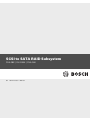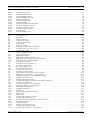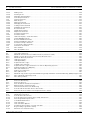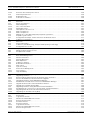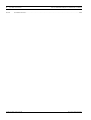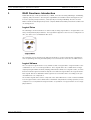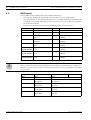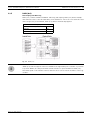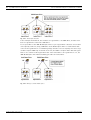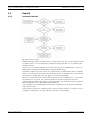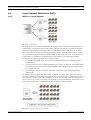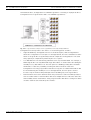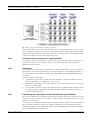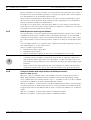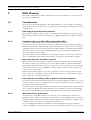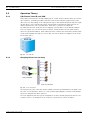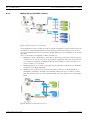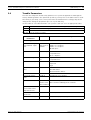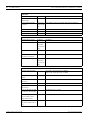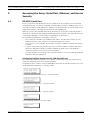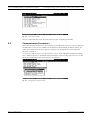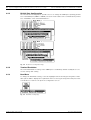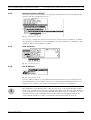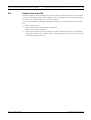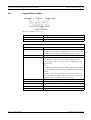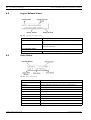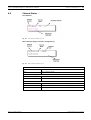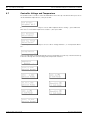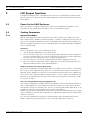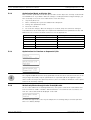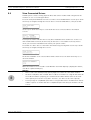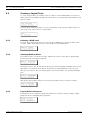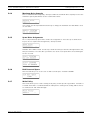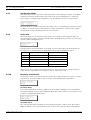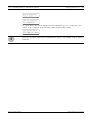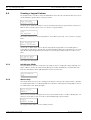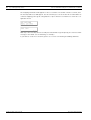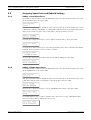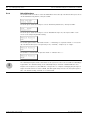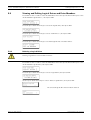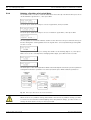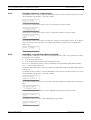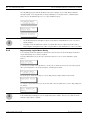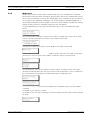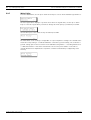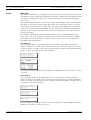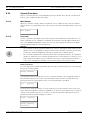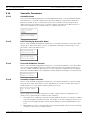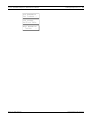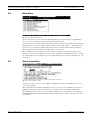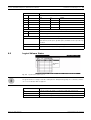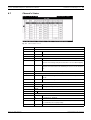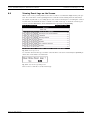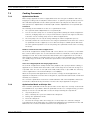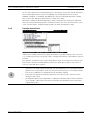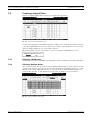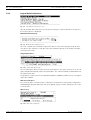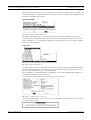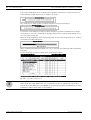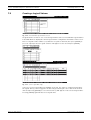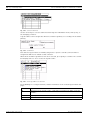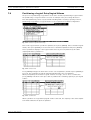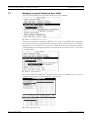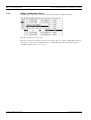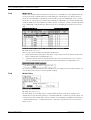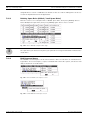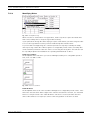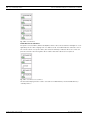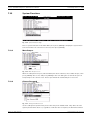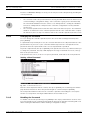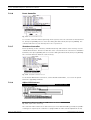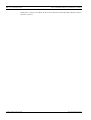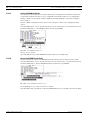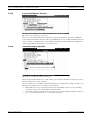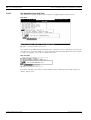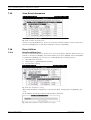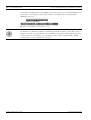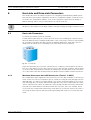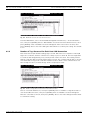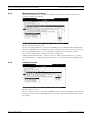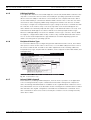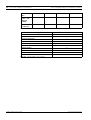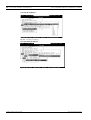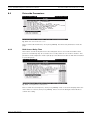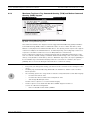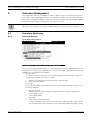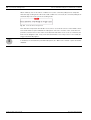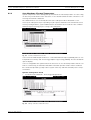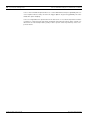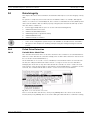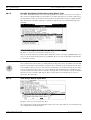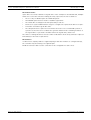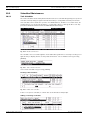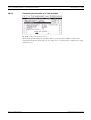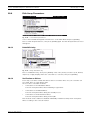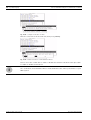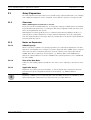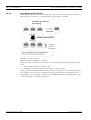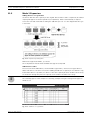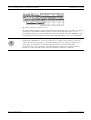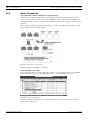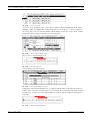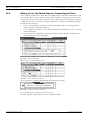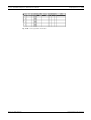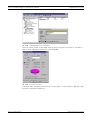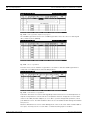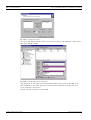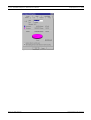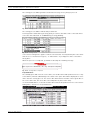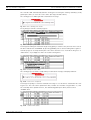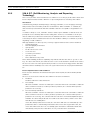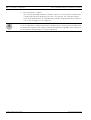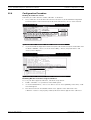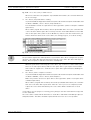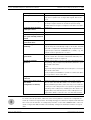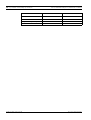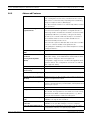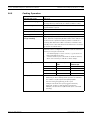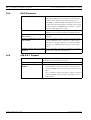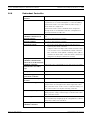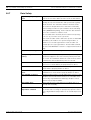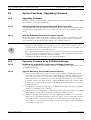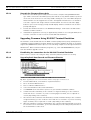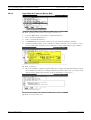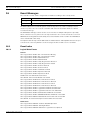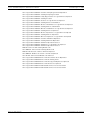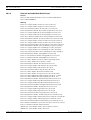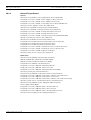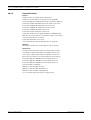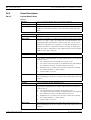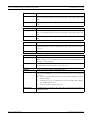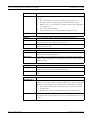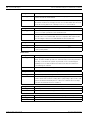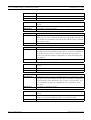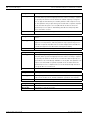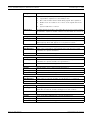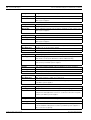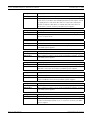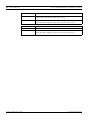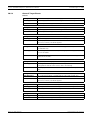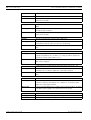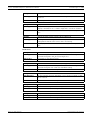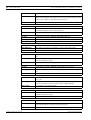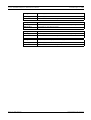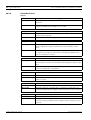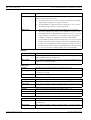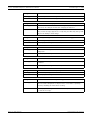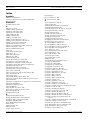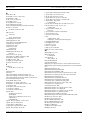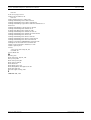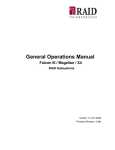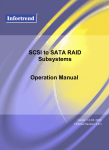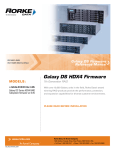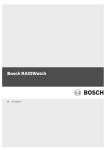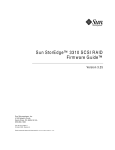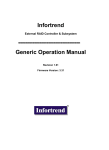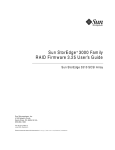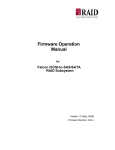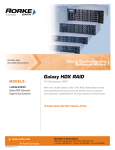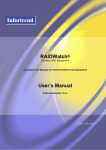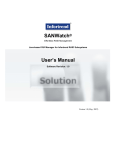Download Compex SCSI TO S-ATA RAID Specifications
Transcript
SCSI to SATA RAID Subsystem DVA-08E | DVA-08K | DVA-16K en Administrator’s Manual SCSI to SATA RAID Subsystem | Administrator’s Manual Table of Contents | en 3 Table of Contents 1 1.1 1.2 1.3 1.3.1 1.3.2 1.3.3 1.3.4 1.3.5 1.3.6 1.3.7 1.4 1.4.1 1.4.2 1.5 1.5.1 1.5.2 1.5.3 1.6 1.6.1 1.6.2 1.6.3 1.6.4 1.6.5 1.6.6 RAID Functions: Introduction . . . . . . . . . . . . . . . . . . . . . . . . . . . . . . . . . . . . . . . . . . . . . . . . . . . . . . . . . 9 Logical Drive . . . . . . . . . . . . . . . . . . . . . . . . . . . . . . . . . . . . . . . . . . . . . . . . . . . . . . . . . . . . . . . . . . . . . . 9 Logical Volume . . . . . . . . . . . . . . . . . . . . . . . . . . . . . . . . . . . . . . . . . . . . . . . . . . . . . . . . . . . . . . . . . . . . 9 RAID Levels . . . . . . . . . . . . . . . . . . . . . . . . . . . . . . . . . . . . . . . . . . . . . . . . . . . . . . . . . . . . . . . . . . . . . . 10 NRAID . . . . . . . . . . . . . . . . . . . . . . . . . . . . . . . . . . . . . . . . . . . . . . . . . . . . . . . . . . . . . . . . . . . . . . . . . . 11 JBOD . . . . . . . . . . . . . . . . . . . . . . . . . . . . . . . . . . . . . . . . . . . . . . . . . . . . . . . . . . . . . . . . . . . . . . . . . . . 11 RAID0 . . . . . . . . . . . . . . . . . . . . . . . . . . . . . . . . . . . . . . . . . . . . . . . . . . . . . . . . . . . . . . . . . . . . . . . . . . 12 RAID1 . . . . . . . . . . . . . . . . . . . . . . . . . . . . . . . . . . . . . . . . . . . . . . . . . . . . . . . . . . . . . . . . . . . . . . . . . . 12 RAID (0+1). . . . . . . . . . . . . . . . . . . . . . . . . . . . . . . . . . . . . . . . . . . . . . . . . . . . . . . . . . . . . . . . . . . . . . . 13 RAID3 . . . . . . . . . . . . . . . . . . . . . . . . . . . . . . . . . . . . . . . . . . . . . . . . . . . . . . . . . . . . . . . . . . . . . . . . . . 14 RAID5 . . . . . . . . . . . . . . . . . . . . . . . . . . . . . . . . . . . . . . . . . . . . . . . . . . . . . . . . . . . . . . . . . . . . . . . . . . 14 Spare Drives . . . . . . . . . . . . . . . . . . . . . . . . . . . . . . . . . . . . . . . . . . . . . . . . . . . . . . . . . . . . . . . . . . . . . 15 Local Spare Drives . . . . . . . . . . . . . . . . . . . . . . . . . . . . . . . . . . . . . . . . . . . . . . . . . . . . . . . . . . . . . . . . 15 Global Spare Drives. . . . . . . . . . . . . . . . . . . . . . . . . . . . . . . . . . . . . . . . . . . . . . . . . . . . . . . . . . . . . . . . 15 Rebuild . . . . . . . . . . . . . . . . . . . . . . . . . . . . . . . . . . . . . . . . . . . . . . . . . . . . . . . . . . . . . . . . . . . . . . . . . 17 Automatic Rebuild . . . . . . . . . . . . . . . . . . . . . . . . . . . . . . . . . . . . . . . . . . . . . . . . . . . . . . . . . . . . . . . . . 17 Manual Rebuild . . . . . . . . . . . . . . . . . . . . . . . . . . . . . . . . . . . . . . . . . . . . . . . . . . . . . . . . . . . . . . . . . . . 18 Concurrent Rebuild in RAID (0+1). . . . . . . . . . . . . . . . . . . . . . . . . . . . . . . . . . . . . . . . . . . . . . . . . . . . . 18 Logical Volume (Multi-Level RAID) . . . . . . . . . . . . . . . . . . . . . . . . . . . . . . . . . . . . . . . . . . . . . . . . . . . . 19 What Is a Logical Volume?. . . . . . . . . . . . . . . . . . . . . . . . . . . . . . . . . . . . . . . . . . . . . . . . . . . . . . . . . . . 19 Can Spare Drives Assigned to a Logical Volume? . . . . . . . . . . . . . . . . . . . . . . . . . . . . . . . . . . . . . . . . . 21 Limitations . . . . . . . . . . . . . . . . . . . . . . . . . . . . . . . . . . . . . . . . . . . . . . . . . . . . . . . . . . . . . . . . . . . . . . 21 Partitioning the Logical Drive or Partitioning the Logical Volume? . . . . . . . . . . . . . . . . . . . . . . . . . . . . 21 RAID Expansion with Logical Volume? . . . . . . . . . . . . . . . . . . . . . . . . . . . . . . . . . . . . . . . . . . . . . . . . . 22 A Logical Volume with Logical Drives of Different Levels? . . . . . . . . . . . . . . . . . . . . . . . . . . . . . . . . . . 22 2 2.1 2.1.1 2.1.2 2.1.3 2.1.4 2.1.5 2.1.6 2.1.7 2.1.8 2.1.9 2.2 2.2.1 2.3 2.3.1 2.3.2 2.3.3 2.4 RAID Planning . . . . . . . . . . . . . . . . . . . . . . . . . . . . . . . . . . . . . . . . . . . . . . . . . . . . . . . . . . . . . . . . . . . . Considerations . . . . . . . . . . . . . . . . . . . . . . . . . . . . . . . . . . . . . . . . . . . . . . . . . . . . . . . . . . . . . . . . . . . How many physical drives do you have? . . . . . . . . . . . . . . . . . . . . . . . . . . . . . . . . . . . . . . . . . . . . . . . . Limitations? Does my OS or HBA support 64-bit LBA? . . . . . . . . . . . . . . . . . . . . . . . . . . . . . . . . . . . . . How many drives on each drive channel? . . . . . . . . . . . . . . . . . . . . . . . . . . . . . . . . . . . . . . . . . . . . . . . How many drives would you like to appear to the host computer? . . . . . . . . . . . . . . . . . . . . . . . . . . . What kind of host application? . . . . . . . . . . . . . . . . . . . . . . . . . . . . . . . . . . . . . . . . . . . . . . . . . . . . . . . Multi-path, hub, or switch? . . . . . . . . . . . . . . . . . . . . . . . . . . . . . . . . . . . . . . . . . . . . . . . . . . . . . . . . . . Optimization mode . . . . . . . . . . . . . . . . . . . . . . . . . . . . . . . . . . . . . . . . . . . . . . . . . . . . . . . . . . . . . . . . What RAID level? . . . . . . . . . . . . . . . . . . . . . . . . . . . . . . . . . . . . . . . . . . . . . . . . . . . . . . . . . . . . . . . . . . Any spare drives? . . . . . . . . . . . . . . . . . . . . . . . . . . . . . . . . . . . . . . . . . . . . . . . . . . . . . . . . . . . . . . . . . Configuring the Array . . . . . . . . . . . . . . . . . . . . . . . . . . . . . . . . . . . . . . . . . . . . . . . . . . . . . . . . . . . . . . Starting a RAID System . . . . . . . . . . . . . . . . . . . . . . . . . . . . . . . . . . . . . . . . . . . . . . . . . . . . . . . . . . . . . Operation Theory . . . . . . . . . . . . . . . . . . . . . . . . . . . . . . . . . . . . . . . . . . . . . . . . . . . . . . . . . . . . . . . . . I/O Channel, Host ID, and LUN . . . . . . . . . . . . . . . . . . . . . . . . . . . . . . . . . . . . . . . . . . . . . . . . . . . . . . . Grouping Drives into an Array . . . . . . . . . . . . . . . . . . . . . . . . . . . . . . . . . . . . . . . . . . . . . . . . . . . . . . . . Making Arrays Available to Hosts . . . . . . . . . . . . . . . . . . . . . . . . . . . . . . . . . . . . . . . . . . . . . . . . . . . . . Tunable Parameters . . . . . . . . . . . . . . . . . . . . . . . . . . . . . . . . . . . . . . . . . . . . . . . . . . . . . . . . . . . . . . . 23 23 23 23 23 23 23 24 24 24 24 25 25 26 26 26 28 29 3 3.1 3.1.1 3.1.2 3.2 3.2.1 3.2.2 3.2.3 3.2.4 3.2.5 3.2.6 3.3 3.3.1 3.3.2 3.3.3 Accessing the Array: Serial Port, Ethernet, and Access Security. . . . . . . . . . . . . . . . . . . . . . . . . . . . . . RS-232C Serial Port. . . . . . . . . . . . . . . . . . . . . . . . . . . . . . . . . . . . . . . . . . . . . . . . . . . . . . . . . . . . . . . . Configuring RS-232C Connection via LCD Keypad Panel . . . . . . . . . . . . . . . . . . . . . . . . . . . . . . . . . . . Starting RS-232C Terminal Emulation . . . . . . . . . . . . . . . . . . . . . . . . . . . . . . . . . . . . . . . . . . . . . . . . . . Communication Parameters . . . . . . . . . . . . . . . . . . . . . . . . . . . . . . . . . . . . . . . . . . . . . . . . . . . . . . . . . RS-232 Port Configuration . . . . . . . . . . . . . . . . . . . . . . . . . . . . . . . . . . . . . . . . . . . . . . . . . . . . . . . . . . Terminal Emulation: . . . . . . . . . . . . . . . . . . . . . . . . . . . . . . . . . . . . . . . . . . . . . . . . . . . . . . . . . . . . . . . Baud Rate . . . . . . . . . . . . . . . . . . . . . . . . . . . . . . . . . . . . . . . . . . . . . . . . . . . . . . . . . . . . . . . . . . . . . . . Internet Protocol <TCP/IP> . . . . . . . . . . . . . . . . . . . . . . . . . . . . . . . . . . . . . . . . . . . . . . . . . . . . . . . . . . View Statistics. . . . . . . . . . . . . . . . . . . . . . . . . . . . . . . . . . . . . . . . . . . . . . . . . . . . . . . . . . . . . . . . . . . . Set IP Address. . . . . . . . . . . . . . . . . . . . . . . . . . . . . . . . . . . . . . . . . . . . . . . . . . . . . . . . . . . . . . . . . . . . Out-of-Band via Ethernet. . . . . . . . . . . . . . . . . . . . . . . . . . . . . . . . . . . . . . . . . . . . . . . . . . . . . . . . . . . . What is the “Disk Reserved Space?” . . . . . . . . . . . . . . . . . . . . . . . . . . . . . . . . . . . . . . . . . . . . . . . . . . . Other Concerns . . . . . . . . . . . . . . . . . . . . . . . . . . . . . . . . . . . . . . . . . . . . . . . . . . . . . . . . . . . . . . . . . . . Connecting Ethernet Port: . . . . . . . . . . . . . . . . . . . . . . . . . . . . . . . . . . . . . . . . . . . . . . . . . . . . . . . . . . 33 33 33 34 35 36 36 36 37 37 37 38 39 39 39 Bosch Security Systems F.01U.027.802 | V1 | 2006.11 4 en | Table of Contents SCSI to SATA RAID Subsystem | Administrator’s Manual 3.3.4 3.4 3.5 Configuring the Controller . . . . . . . . . . . . . . . . . . . . . . . . . . . . . . . . . . . . . . . . . . . . . . . . . . . . . . . . . . . 39 Telnet Connection . . . . . . . . . . . . . . . . . . . . . . . . . . . . . . . . . . . . . . . . . . . . . . . . . . . . . . . . . . . . . . . . . 40 Secure Link over SSH . . . . . . . . . . . . . . . . . . . . . . . . . . . . . . . . . . . . . . . . . . . . . . . . . . . . . . . . . . . . . . . 41 4 4.1 4.2 4.3 4.4 4.5 4.6 4.7 4.8 LCD Screen Messages . . . . . . . . . . . . . . . . . . . . . . . . . . . . . . . . . . . . . . . . . . . . . . . . . . . . . . . . . . . . . . 42 The Initial Screen . . . . . . . . . . . . . . . . . . . . . . . . . . . . . . . . . . . . . . . . . . . . . . . . . . . . . . . . . . . . . . . . . . 42 Quick Installation Screen . . . . . . . . . . . . . . . . . . . . . . . . . . . . . . . . . . . . . . . . . . . . . . . . . . . . . . . . . . . . 42 Logical Drive Status . . . . . . . . . . . . . . . . . . . . . . . . . . . . . . . . . . . . . . . . . . . . . . . . . . . . . . . . . . . . . . . . 43 Logical Volume Status . . . . . . . . . . . . . . . . . . . . . . . . . . . . . . . . . . . . . . . . . . . . . . . . . . . . . . . . . . . . . . 44 Drive Status . . . . . . . . . . . . . . . . . . . . . . . . . . . . . . . . . . . . . . . . . . . . . . . . . . . . . . . . . . . . . . . . . . . . . . 44 . . . . . . . . . . . . . . . . . . . . . . . . . . . . . . . . . . . . . . . . . . . . . . . . . . . . . . . . . . . . . . . . . . . . Channel Status45 Controller Voltage and Temperature . . . . . . . . . . . . . . . . . . . . . . . . . . . . . . . . . . . . . . . . . . . . . . . . . . . 46 View and Edit Event Logs . . . . . . . . . . . . . . . . . . . . . . . . . . . . . . . . . . . . . . . . . . . . . . . . . . . . . . . . . . . . 47 5 5.1 5.2 5.2.1 5.2.2 5.2.3 5.2.4 5.2.5 5.3 5.4 5.4.1 5.4.2 5.4.3 5.4.4 5.4.5 5.4.6 5.4.7 5.4.8 5.4.9 5.4.10 5.5 5.5.1 5.5.2 5.6 5.7 5.8 5.8.1 5.8.2 5.8.3 5.9 5.9.1 5.9.2 5.9.3 5.9.4 5.9.5 5.9.6 5.9.7 5.10 5.11 5.12 5.12.1 5.12.2 5.12.3 5.12.4 5.13 5.13.1 5.13.2 5.13.3 LCD Keypad Operation. . . . . . . . . . . . . . . . . . . . . . . . . . . . . . . . . . . . . . . . . . . . . . . . . . . . . . . . . . . . . . 48 Power On the RAID Enclosure . . . . . . . . . . . . . . . . . . . . . . . . . . . . . . . . . . . . . . . . . . . . . . . . . . . . . . . . 48 Caching Parameters . . . . . . . . . . . . . . . . . . . . . . . . . . . . . . . . . . . . . . . . . . . . . . . . . . . . . . . . . . . . . . . 48 Optimization Modes . . . . . . . . . . . . . . . . . . . . . . . . . . . . . . . . . . . . . . . . . . . . . . . . . . . . . . . . . . . . . . . . 48 Optimization Mode and Stripe Size . . . . . . . . . . . . . . . . . . . . . . . . . . . . . . . . . . . . . . . . . . . . . . . . . . . . 49 Optimization for Random or Sequential I/Os . . . . . . . . . . . . . . . . . . . . . . . . . . . . . . . . . . . . . . . . . . . . . 49 Write-back/Write-through Cache Enable/Disable. . . . . . . . . . . . . . . . . . . . . . . . . . . . . . . . . . . . . . . . . . 49 Periodic Cache Flush . . . . . . . . . . . . . . . . . . . . . . . . . . . . . . . . . . . . . . . . . . . . . . . . . . . . . . . . . . . . . . . 50 View Connected Drives: . . . . . . . . . . . . . . . . . . . . . . . . . . . . . . . . . . . . . . . . . . . . . . . . . . . . . . . . . . . . . 51 Creating a Logical Drive . . . . . . . . . . . . . . . . . . . . . . . . . . . . . . . . . . . . . . . . . . . . . . . . . . . . . . . . . . . . . 52 Choosing a RAID Level . . . . . . . . . . . . . . . . . . . . . . . . . . . . . . . . . . . . . . . . . . . . . . . . . . . . . . . . . . . . . . 52 Choosing Member Drives . . . . . . . . . . . . . . . . . . . . . . . . . . . . . . . . . . . . . . . . . . . . . . . . . . . . . . . . . . . . 52 Logical Drive Preferences. . . . . . . . . . . . . . . . . . . . . . . . . . . . . . . . . . . . . . . . . . . . . . . . . . . . . . . . . . . . 52 Maximum Drive Capacity . . . . . . . . . . . . . . . . . . . . . . . . . . . . . . . . . . . . . . . . . . . . . . . . . . . . . . . . . . . . 53 Spare Drive Assignments . . . . . . . . . . . . . . . . . . . . . . . . . . . . . . . . . . . . . . . . . . . . . . . . . . . . . . . . . . . . 53 Disk Reserved Space . . . . . . . . . . . . . . . . . . . . . . . . . . . . . . . . . . . . . . . . . . . . . . . . . . . . . . . . . . . . . . . 53 Write Policy . . . . . . . . . . . . . . . . . . . . . . . . . . . . . . . . . . . . . . . . . . . . . . . . . . . . . . . . . . . . . . . . . . . . . . 53 Initialization Mode . . . . . . . . . . . . . . . . . . . . . . . . . . . . . . . . . . . . . . . . . . . . . . . . . . . . . . . . . . . . . . . . . 54 Stripe Size . . . . . . . . . . . . . . . . . . . . . . . . . . . . . . . . . . . . . . . . . . . . . . . . . . . . . . . . . . . . . . . . . . . . . . . 54 Beginning Initialization . . . . . . . . . . . . . . . . . . . . . . . . . . . . . . . . . . . . . . . . . . . . . . . . . . . . . . . . . . . . . 54 Creating a Logical Volume . . . . . . . . . . . . . . . . . . . . . . . . . . . . . . . . . . . . . . . . . . . . . . . . . . . . . . . . . . . 56 Initialization Mode . . . . . . . . . . . . . . . . . . . . . . . . . . . . . . . . . . . . . . . . . . . . . . . . . . . . . . . . . . . . . . . . . 56 Write Policy . . . . . . . . . . . . . . . . . . . . . . . . . . . . . . . . . . . . . . . . . . . . . . . . . . . . . . . . . . . . . . . . . . . . . . 56 Partitioning a Logical Drive/Logical Volume . . . . . . . . . . . . . . . . . . . . . . . . . . . . . . . . . . . . . . . . . . . . . . 58 Mapping a Logical Volume/Logical Drive to Host LUN . . . . . . . . . . . . . . . . . . . . . . . . . . . . . . . . . . . . . . 59 Assigning Spare Drive and Rebuild Settings . . . . . . . . . . . . . . . . . . . . . . . . . . . . . . . . . . . . . . . . . . . . . 61 Adding a Local Spare Drive . . . . . . . . . . . . . . . . . . . . . . . . . . . . . . . . . . . . . . . . . . . . . . . . . . . . . . . . . . 61 Adding a Global Spare Drive . . . . . . . . . . . . . . . . . . . . . . . . . . . . . . . . . . . . . . . . . . . . . . . . . . . . . . . . . 61 Rebuild Settings . . . . . . . . . . . . . . . . . . . . . . . . . . . . . . . . . . . . . . . . . . . . . . . . . . . . . . . . . . . . . . . . . . . 62 Viewing and Editing Logical Drives and Drive Members. . . . . . . . . . . . . . . . . . . . . . . . . . . . . . . . . . . . . 63 Deleting a Logical Drive . . . . . . . . . . . . . . . . . . . . . . . . . . . . . . . . . . . . . . . . . . . . . . . . . . . . . . . . . . . . . 63 Deleting a Partition of a Logical Drive . . . . . . . . . . . . . . . . . . . . . . . . . . . . . . . . . . . . . . . . . . . . . . . . . . 64 Assigning a Name to a Logical Drive. . . . . . . . . . . . . . . . . . . . . . . . . . . . . . . . . . . . . . . . . . . . . . . . . . . . 65 Rebuilding a Logical Drive (Manual Rebuild) . . . . . . . . . . . . . . . . . . . . . . . . . . . . . . . . . . . . . . . . . . . . . 65 Regenerating Logical Drive Parity. . . . . . . . . . . . . . . . . . . . . . . . . . . . . . . . . . . . . . . . . . . . . . . . . . . . . . 66 Media Scan. . . . . . . . . . . . . . . . . . . . . . . . . . . . . . . . . . . . . . . . . . . . . . . . . . . . . . . . . . . . . . . . . . . . . . . 67 Write Policy . . . . . . . . . . . . . . . . . . . . . . . . . . . . . . . . . . . . . . . . . . . . . . . . . . . . . . . . . . . . . . . . . . . . . . 68 Viewing and Editing Host LUNs . . . . . . . . . . . . . . . . . . . . . . . . . . . . . . . . . . . . . . . . . . . . . . . . . . . . . . . 69 Viewing and Editing Drives . . . . . . . . . . . . . . . . . . . . . . . . . . . . . . . . . . . . . . . . . . . . . . . . . . . . . . . . . . . 69 Viewing and Editing Channels . . . . . . . . . . . . . . . . . . . . . . . . . . . . . . . . . . . . . . . . . . . . . . . . . . . . . . . . 70 Viewing IDs. . . . . . . . . . . . . . . . . . . . . . . . . . . . . . . . . . . . . . . . . . . . . . . . . . . . . . . . . . . . . . . . . . . . . . . 70 Adding a Channel ID . . . . . . . . . . . . . . . . . . . . . . . . . . . . . . . . . . . . . . . . . . . . . . . . . . . . . . . . . . . . . . . . 70 Deleting a Channel ID. . . . . . . . . . . . . . . . . . . . . . . . . . . . . . . . . . . . . . . . . . . . . . . . . . . . . . . . . . . . . . . 71 Data Rate . . . . . . . . . . . . . . . . . . . . . . . . . . . . . . . . . . . . . . . . . . . . . . . . . . . . . . . . . . . . . . . . . . . . . . . . 72 System Functions . . . . . . . . . . . . . . . . . . . . . . . . . . . . . . . . . . . . . . . . . . . . . . . . . . . . . . . . . . . . . . . . . . 74 Mute Beeper . . . . . . . . . . . . . . . . . . . . . . . . . . . . . . . . . . . . . . . . . . . . . . . . . . . . . . . . . . . . . . . . . . . . . 74 Password . . . . . . . . . . . . . . . . . . . . . . . . . . . . . . . . . . . . . . . . . . . . . . . . . . . . . . . . . . . . . . . . . . . . . . . . 74 Reset Controller . . . . . . . . . . . . . . . . . . . . . . . . . . . . . . . . . . . . . . . . . . . . . . . . . . . . . . . . . . . . . . . . . . 75 F.01U.027.802 | V1 | 2006.11 Bosch Security Systems SCSI to SATA RAID Subsystem | Administrator’s Manual Table of Contents | en 5 5.13.4 5.13.5 5.13.6 5.13.7 5.13.8 5.14 5.14.1 5.14.2 5.14.3 5.14.4 5.14.5 5.15 5.15.1 Shutdown Controller. . . . . . . . . . . . . . . . . . . . . . . . . . . . . . . . . . . . . . . . . . . . . . . . . . . . . . . . . . Controller Maintenance. . . . . . . . . . . . . . . . . . . . . . . . . . . . . . . . . . . . . . . . . . . . . . . . . . . . . . . . Saving NVRAM to Disks . . . . . . . . . . . . . . . . . . . . . . . . . . . . . . . . . . . . . . . . . . . . . . . . . . . . . . . . Restore NVRAM from Disks . . . . . . . . . . . . . . . . . . . . . . . . . . . . . . . . . . . . . . . . . . . . . . . . . . . . . Adjust LCD Contrast . . . . . . . . . . . . . . . . . . . . . . . . . . . . . . . . . . . . . . . . . . . . . . . . . . . . . . . . . . Controller Parameters . . . . . . . . . . . . . . . . . . . . . . . . . . . . . . . . . . . . . . . . . . . . . . . . . . . . . . . . Controller Name . . . . . . . . . . . . . . . . . . . . . . . . . . . . . . . . . . . . . . . . . . . . . . . . . . . . . . . . . . . . . LCD Title Display Controller Name . . . . . . . . . . . . . . . . . . . . . . . . . . . . . . . . . . . . . . . . . . . . . . . Password Validation Timeout . . . . . . . . . . . . . . . . . . . . . . . . . . . . . . . . . . . . . . . . . . . . . . . . . . . Controller Unique Identifier . . . . . . . . . . . . . . . . . . . . . . . . . . . . . . . . . . . . . . . . . . . . . . . . . . . . Controller Date and Time . . . . . . . . . . . . . . . . . . . . . . . . . . . . . . . . . . . . . . . . . . . . . . . . . . . . . . Drive Utilities. . . . . . . . . . . . . . . . . . . . . . . . . . . . . . . . . . . . . . . . . . . . . . . . . . . . . . . . . . . . . . . . Drive Read/Write Test . . . . . . . . . . . . . . . . . . . . . . . . . . . . . . . . . . . . . . . . . . . . . . . . . . . . . . . . . ..... ..... ..... ..... ..... ..... ..... ..... ..... ..... ..... ..... ..... 75 75 76 76 77 78 78 78 78 78 79 80 80 6 6.1 6.2 6.3 6.4 6.5 6.6 6.7 6.8 6.9 Terminal Screen Messages . . . . . . . . . . . . . . . . . . . . . . . . . . . . . . . . . . . . . . . . . . . . . . . . . . . . . The Initial Screen . . . . . . . . . . . . . . . . . . . . . . . . . . . . . . . . . . . . . . . . . . . . . . . . . . . . . . . . . . . . Main Menu. . . . . . . . . . . . . . . . . . . . . . . . . . . . . . . . . . . . . . . . . . . . . . . . . . . . . . . . . . . . . . . . . . Quick Installation . . . . . . . . . . . . . . . . . . . . . . . . . . . . . . . . . . . . . . . . . . . . . . . . . . . . . . . . . . . . Logical Drive Status . . . . . . . . . . . . . . . . . . . . . . . . . . . . . . . . . . . . . . . . . . . . . . . . . . . . . . . . . . Logical Volume Status . . . . . . . . . . . . . . . . . . . . . . . . . . . . . . . . . . . . . . . . . . . . . . . . . . . . . . . . . Drive Status. . . . . . . . . . . . . . . . . . . . . . . . . . . . . . . . . . . . . . . . . . . . . . . . . . . . . . . . . . . . . . . . . Channel’s Status . . . . . . . . . . . . . . . . . . . . . . . . . . . . . . . . . . . . . . . . . . . . . . . . . . . . . . . . . . . . . Controller Voltage and Temperature . . . . . . . . . . . . . . . . . . . . . . . . . . . . . . . . . . . . . . . . . . . . . . Viewing Event Logs on the Screen . . . . . . . . . . . . . . . . . . . . . . . . . . . . . . . . . . . . . . . . . . . . . . . ..... ..... ..... ..... ..... ..... ..... ..... ..... ..... 82 82 83 83 84 85 86 87 88 89 7 7.1 7.2 7.2.1 7.2.2 7.2.3 7.2.4 7.2.5 7.3 7.4 7.4.1 7.4.2 7.4.3 7.5 7.6 7.7 7.8 7.8.1 7.8.2 7.9 7.9.1 7.9.2 7.9.3 7.9.4 7.9.5 7.9.6 7.9.7 7.9.8 7.9.9 7.10 7.11 7.11.1 7.11.2 7.11.3 7.11.4 7.12 7.12.1 Terminal Operation . . . . . . . . . . . . . . . . . . . . . . . . . . . . . . . . . . . . . . . . . . . . . . . . . . . . . . . . . . . . . . . . 90 Power on RAID Enclosure . . . . . . . . . . . . . . . . . . . . . . . . . . . . . . . . . . . . . . . . . . . . . . . . . . . . . . . . . . . 90 Caching Parameters . . . . . . . . . . . . . . . . . . . . . . . . . . . . . . . . . . . . . . . . . . . . . . . . . . . . . . . . . . . . . . . 91 Optimization Modes . . . . . . . . . . . . . . . . . . . . . . . . . . . . . . . . . . . . . . . . . . . . . . . . . . . . . . . . . . . . . . . 91 Optimization Mode and Stripe Size. . . . . . . . . . . . . . . . . . . . . . . . . . . . . . . . . . . . . . . . . . . . . . . . . . . . 91 Optimization for Random or Sequential I/Os . . . . . . . . . . . . . . . . . . . . . . . . . . . . . . . . . . . . . . . . . . . . 92 Write-Back Cache Enable/Disable . . . . . . . . . . . . . . . . . . . . . . . . . . . . . . . . . . . . . . . . . . . . . . . . . . . . . 92 Periodic Cache Flush. . . . . . . . . . . . . . . . . . . . . . . . . . . . . . . . . . . . . . . . . . . . . . . . . . . . . . . . . . . . . . . 93 Viewing the Connected Drives . . . . . . . . . . . . . . . . . . . . . . . . . . . . . . . . . . . . . . . . . . . . . . . . . . . . . . . 94 Creating a Logical Drive . . . . . . . . . . . . . . . . . . . . . . . . . . . . . . . . . . . . . . . . . . . . . . . . . . . . . . . . . . . . 95 Choosing a RAID Level . . . . . . . . . . . . . . . . . . . . . . . . . . . . . . . . . . . . . . . . . . . . . . . . . . . . . . . . . . . . . 95 Choosing Member Drives . . . . . . . . . . . . . . . . . . . . . . . . . . . . . . . . . . . . . . . . . . . . . . . . . . . . . . . . . . . 95 Logical Drive Preferences . . . . . . . . . . . . . . . . . . . . . . . . . . . . . . . . . . . . . . . . . . . . . . . . . . . . . . . . . . . 96 Creating a Logical Volume . . . . . . . . . . . . . . . . . . . . . . . . . . . . . . . . . . . . . . . . . . . . . . . . . . . . . . . . . . . 99 Partitioning a Logical Drive/Logical Volume . . . . . . . . . . . . . . . . . . . . . . . . . . . . . . . . . . . . . . . . . . . . 101 Mapping a Logical Volume to Host LUNs. . . . . . . . . . . . . . . . . . . . . . . . . . . . . . . . . . . . . . . . . . . . . . . 103 Assigning a Spare Drive and Rebuild Settings. . . . . . . . . . . . . . . . . . . . . . . . . . . . . . . . . . . . . . . . . . . 105 Adding Local Spare Drive . . . . . . . . . . . . . . . . . . . . . . . . . . . . . . . . . . . . . . . . . . . . . . . . . . . . . . . . . . 105 Adding a Global Spare Drive . . . . . . . . . . . . . . . . . . . . . . . . . . . . . . . . . . . . . . . . . . . . . . . . . . . . . . . 106 Viewing and Editing Logical Drives and Drive Members . . . . . . . . . . . . . . . . . . . . . . . . . . . . . . . . . . . 107 Deleting a Logical Drive . . . . . . . . . . . . . . . . . . . . . . . . . . . . . . . . . . . . . . . . . . . . . . . . . . . . . . . . . . . 108 Deleting a Partition of a Logical Drive . . . . . . . . . . . . . . . . . . . . . . . . . . . . . . . . . . . . . . . . . . . . . . . . 108 Assigning a Name to a Logical Drive . . . . . . . . . . . . . . . . . . . . . . . . . . . . . . . . . . . . . . . . . . . . . . . . . . 109 Rebuilding a Logical Drive . . . . . . . . . . . . . . . . . . . . . . . . . . . . . . . . . . . . . . . . . . . . . . . . . . . . . . . . . . 109 Expand Logical Drive . . . . . . . . . . . . . . . . . . . . . . . . . . . . . . . . . . . . . . . . . . . . . . . . . . . . . . . . . . . . . . 110 Add Drive. . . . . . . . . . . . . . . . . . . . . . . . . . . . . . . . . . . . . . . . . . . . . . . . . . . . . . . . . . . . . . . . . . . . . . . 110 Regenerating Logical Drive Parity . . . . . . . . . . . . . . . . . . . . . . . . . . . . . . . . . . . . . . . . . . . . . . . . . . . 110 Media Scan . . . . . . . . . . . . . . . . . . . . . . . . . . . . . . . . . . . . . . . . . . . . . . . . . . . . . . . . . . . . . . . . . . . . . 111 Write Policy . . . . . . . . . . . . . . . . . . . . . . . . . . . . . . . . . . . . . . . . . . . . . . . . . . . . . . . . . . . . . . . . . . . . . 111 Viewing and Editing Host LUNs . . . . . . . . . . . . . . . . . . . . . . . . . . . . . . . . . . . . . . . . . . . . . . . . . . . . . . 112 Viewing and Editing Drives . . . . . . . . . . . . . . . . . . . . . . . . . . . . . . . . . . . . . . . . . . . . . . . . . . . . . . . . . 113 Deleting Spare Drive (Global / Local Spare Drive) . . . . . . . . . . . . . . . . . . . . . . . . . . . . . . . . . . . . . . . 114 Disk Reserved Space . . . . . . . . . . . . . . . . . . . . . . . . . . . . . . . . . . . . . . . . . . . . . . . . . . . . . . . . . . . . . . 114 Identifying Drives . . . . . . . . . . . . . . . . . . . . . . . . . . . . . . . . . . . . . . . . . . . . . . . . . . . . . . . . . . . . . . . . 115 Media Error Reassign Count . . . . . . . . . . . . . . . . . . . . . . . . . . . . . . . . . . . . . . . . . . . . . . . . . . . . . . . . 117 Viewing and Editing Channels . . . . . . . . . . . . . . . . . . . . . . . . . . . . . . . . . . . . . . . . . . . . . . . . . . . . . . 118 Viewing and Editing IDs - Host Channel . . . . . . . . . . . . . . . . . . . . . . . . . . . . . . . . . . . . . . . . . . . . . . . 118 Bosch Security Systems F.01U.027.802 | V1 | 2006.11 6 en | Table of Contents SCSI to SATA RAID Subsystem | Administrator’s Manual 7.12.2 7.12.3 7.12.4 7.12.5 7.13 7.13.1 7.13.2 7.13.3 7.13.4 7.13.5 7.13.6 7.13.7 7.13.8 7.14 7.14.1 7.14.2 7.14.3 7.14.4 7.14.5 7.14.6 7.14.7 7.15 7.16 7.16.1 Adding an ID . . . . . . . . . . . . . . . . . . . . . . . . . . . . . . . . . . . . . . . . . . . . . . . . . . . . . . . . . . . . . . . . . . . . 119 Deleting an ID. . . . . . . . . . . . . . . . . . . . . . . . . . . . . . . . . . . . . . . . . . . . . . . . . . . . . . . . . . . . . . . . . . . . 119 Data Rate (Channel Bus) . . . . . . . . . . . . . . . . . . . . . . . . . . . . . . . . . . . . . . . . . . . . . . . . . . . . . . . . . . . 120 View Chip Information . . . . . . . . . . . . . . . . . . . . . . . . . . . . . . . . . . . . . . . . . . . . . . . . . . . . . . . . . . . . . 120 System Functions . . . . . . . . . . . . . . . . . . . . . . . . . . . . . . . . . . . . . . . . . . . . . . . . . . . . . . . . . . . . . . . . . 121 Mute Beeper . . . . . . . . . . . . . . . . . . . . . . . . . . . . . . . . . . . . . . . . . . . . . . . . . . . . . . . . . . . . . . . . . . . . 121 Change Password . . . . . . . . . . . . . . . . . . . . . . . . . . . . . . . . . . . . . . . . . . . . . . . . . . . . . . . . . . . . . . . . 121 Changing the Password . . . . . . . . . . . . . . . . . . . . . . . . . . . . . . . . . . . . . . . . . . . . . . . . . . . . . . . . . . . . 122 Setting a New Password . . . . . . . . . . . . . . . . . . . . . . . . . . . . . . . . . . . . . . . . . . . . . . . . . . . . . . . . . . . 122 Disabling the Password . . . . . . . . . . . . . . . . . . . . . . . . . . . . . . . . . . . . . . . . . . . . . . . . . . . . . . . . . . . . 122 Reset Controller . . . . . . . . . . . . . . . . . . . . . . . . . . . . . . . . . . . . . . . . . . . . . . . . . . . . . . . . . . . . . . . . . 123 Shutdown Controller . . . . . . . . . . . . . . . . . . . . . . . . . . . . . . . . . . . . . . . . . . . . . . . . . . . . . . . . . . . . . . 123 Adjust LCD Contrast. . . . . . . . . . . . . . . . . . . . . . . . . . . . . . . . . . . . . . . . . . . . . . . . . . . . . . . . . . . . . . . 123 Controller Parameters . . . . . . . . . . . . . . . . . . . . . . . . . . . . . . . . . . . . . . . . . . . . . . . . . . . . . . . . . . . . . 125 Controller Name . . . . . . . . . . . . . . . . . . . . . . . . . . . . . . . . . . . . . . . . . . . . . . . . . . . . . . . . . . . . . . . . . . 125 LCD Title Display - Controller Name. . . . . . . . . . . . . . . . . . . . . . . . . . . . . . . . . . . . . . . . . . . . . . . . . . . 125 Saving NVRAM to Disks . . . . . . . . . . . . . . . . . . . . . . . . . . . . . . . . . . . . . . . . . . . . . . . . . . . . . . . . . . . . 126 Restore NVRAM from Disks . . . . . . . . . . . . . . . . . . . . . . . . . . . . . . . . . . . . . . . . . . . . . . . . . . . . . . . . . 126 Password Validation Timeout . . . . . . . . . . . . . . . . . . . . . . . . . . . . . . . . . . . . . . . . . . . . . . . . . . . . . . . . 127 Controller Unique Identifier . . . . . . . . . . . . . . . . . . . . . . . . . . . . . . . . . . . . . . . . . . . . . . . . . . . . . . . . . 127 Set Controller Date and Time. . . . . . . . . . . . . . . . . . . . . . . . . . . . . . . . . . . . . . . . . . . . . . . . . . . . . . . . 128 View Drive Information . . . . . . . . . . . . . . . . . . . . . . . . . . . . . . . . . . . . . . . . . . . . . . . . . . . . . . . . . . . . . 129 Drive Utilities . . . . . . . . . . . . . . . . . . . . . . . . . . . . . . . . . . . . . . . . . . . . . . . . . . . . . . . . . . . . . . . . . . . . 129 Drive Read/Write Test . . . . . . . . . . . . . . . . . . . . . . . . . . . . . . . . . . . . . . . . . . . . . . . . . . . . . . . . . . . . . 129 8 8.1 8.1.1 8.1.2 8.1.3 8.1.4 8.1.5 8.1.6 8.1.7 8.1.8 8.1.9 8.2 8.2.1 8.2.2 8.2.3 8.2.4 8.2.5 Host-side and Drive-side Parameters . . . . . . . . . . . . . . . . . . . . . . . . . . . . . . . . . . . . . . . . . . . . . . . . . . 131 Host-side Parameters . . . . . . . . . . . . . . . . . . . . . . . . . . . . . . . . . . . . . . . . . . . . . . . . . . . . . . . . . . . . . . 131 Maximum Concurrent Host LUN Connection (“Nexus” in SCSI) . . . . . . . . . . . . . . . . . . . . . . . . . . . . . 131 Number of Tags Reserved for Each Host-LUN Connection . . . . . . . . . . . . . . . . . . . . . . . . . . . . . . . . . . 132 Maximum Queued I/O Count . . . . . . . . . . . . . . . . . . . . . . . . . . . . . . . . . . . . . . . . . . . . . . . . . . . . . . . . 133 LUNs per Host ID . . . . . . . . . . . . . . . . . . . . . . . . . . . . . . . . . . . . . . . . . . . . . . . . . . . . . . . . . . . . . . . . . 133 LUN Applicability . . . . . . . . . . . . . . . . . . . . . . . . . . . . . . . . . . . . . . . . . . . . . . . . . . . . . . . . . . . . . . . . . 134 Peripheral Device Type. . . . . . . . . . . . . . . . . . . . . . . . . . . . . . . . . . . . . . . . . . . . . . . . . . . . . . . . . . . . . 134 In-band (SCSI channel) . . . . . . . . . . . . . . . . . . . . . . . . . . . . . . . . . . . . . . . . . . . . . . . . . . . . . . . . . . . . 134 Peripheral Device Type Parameters for Various Operating Systems . . . . . . . . . . . . . . . . . . . . . . . . . . 135 Cylinder/Head/Sector Mapping . . . . . . . . . . . . . . . . . . . . . . . . . . . . . . . . . . . . . . . . . . . . . . . . . . . . . . 137 Drive-side Parameters: . . . . . . . . . . . . . . . . . . . . . . . . . . . . . . . . . . . . . . . . . . . . . . . . . . . . . . . . . . . . . 139 Disk Access Delay Time . . . . . . . . . . . . . . . . . . . . . . . . . . . . . . . . . . . . . . . . . . . . . . . . . . . . . . . . . . . . 139 Drive I/O Timeout . . . . . . . . . . . . . . . . . . . . . . . . . . . . . . . . . . . . . . . . . . . . . . . . . . . . . . . . . . . . . . . . . 140 Maximum Tag Count: Tag Command Queuing (TCQ) and Native Command Queuing (NCQ) Support 141 Drive Spindown Idle Delay Period . . . . . . . . . . . . . . . . . . . . . . . . . . . . . . . . . . . . . . . . . . . . . . . . . . . . 142 Drive Delayed Write . . . . . . . . . . . . . . . . . . . . . . . . . . . . . . . . . . . . . . . . . . . . . . . . . . . . . . . . . . . . . . . 142 9 9.1 9.1.1 9.1.2 9.1.3 9.2 9.2.1 9.2.2 Enclosure Management . . . . . . . . . . . . . . . . . . . . . . . . . . . . . . . . . . . . . . . . . . . . . . . . . . . . . . . . . . Enclosure Monitoring . . . . . . . . . . . . . . . . . . . . . . . . . . . . . . . . . . . . . . . . . . . . . . . . . . . . . . . . . . . . Enclosure Devices . . . . . . . . . . . . . . . . . . . . . . . . . . . . . . . . . . . . . . . . . . . . . . . . . . . . . . . . . . . . . . Auto Shutdown: Elevated Temperature . . . . . . . . . . . . . . . . . . . . . . . . . . . . . . . . . . . . . . . . . . . . . . RAID Controller Self-monitoring . . . . . . . . . . . . . . . . . . . . . . . . . . . . . . . . . . . . . . . . . . . . . . . . . . . . SAF-TE and SES Enclosure Monitoring . . . . . . . . . . . . . . . . . . . . . . . . . . . . . . . . . . . . . . . . . . . . . . Periodic SAF-TE and SES Device Check Time . . . . . . . . . . . . . . . . . . . . . . . . . . . . . . . . . . . . . . . . . Enclosure Devices Status: View Peripheral Device Status . . . . . . . . . . . . . . . . . . . . . . . . . . . . . . . . 10 10.1 10.1.1 10.1.2 10.1.3 10.2 10.2.1 10.2.2 10.2.3 10.3 10.3.1 Data Integrity . . . . . . . . . . . . . . . . . . . . . . . . . . . . . . . . . . . . . . . . . . . . . . . . . . . . . . . . . . . . . . . . . . . . 151 Failed Drive Detection . . . . . . . . . . . . . . . . . . . . . . . . . . . . . . . . . . . . . . . . . . . . . . . . . . . . . . . . . . . . . 151 Periodic Drive Check Time . . . . . . . . . . . . . . . . . . . . . . . . . . . . . . . . . . . . . . . . . . . . . . . . . . . . . . . . . 151 Periodic Auto-Detect Failure Drive Swap Check Time . . . . . . . . . . . . . . . . . . . . . . . . . . . . . . . . . . . . . 152 Auto-Assign Global Spare Drive . . . . . . . . . . . . . . . . . . . . . . . . . . . . . . . . . . . . . . . . . . . . . . . . . . . . . . 152 Scheduled Maintenance . . . . . . . . . . . . . . . . . . . . . . . . . . . . . . . . . . . . . . . . . . . . . . . . . . . . . . . . . . . . 154 Task Scheduler . . . . . . . . . . . . . . . . . . . . . . . . . . . . . . . . . . . . . . . . . . . . . . . . . . . . . . . . . . . . . . . . . . . 154 Task Scheduler Options . . . . . . . . . . . . . . . . . . . . . . . . . . . . . . . . . . . . . . . . . . . . . . . . . . . . . . . . . . . . 155 Confirming the Creation of a Task Schedule . . . . . . . . . . . . . . . . . . . . . . . . . . . . . . . . . . . . . . . . . . . . 157 Regenerating Logical Drive Parity. . . . . . . . . . . . . . . . . . . . . . . . . . . . . . . . . . . . . . . . . . . . . . . . . . . . . 158 Overwrite Inconsistent Parity. . . . . . . . . . . . . . . . . . . . . . . . . . . . . . . . . . . . . . . . . . . . . . . . . . . . . . . . 158 F.01U.027.802 | V1 | 2006.11 . . 143 . . 143 . . 143 . . 145 . . 147 . . 149 . . 149 . . 149 Bosch Security Systems SCSI to SATA RAID Subsystem | Administrator’s Manual Table of Contents | en 10.3.2 10.4 10.4.1 10.4.2 Generate Check Parity Error Event . . . . . . . . . . . . . . . . . . . Disk Array Parameters . . . . . . . . . . . . . . . . . . . . . . . . . . . . Rebuild Priority . . . . . . . . . . . . . . . . . . . . . . . . . . . . . . . . . . Verification on Writes . . . . . . . . . . . . . . . . . . . . . . . . . . . . . .... .... .... .... 158 159 159 159 11 11.1 11.2 11.2.1 11.2.2 11.2.3 11.2.4 11.3 11.4 11.5 11.6 11.7 Array Expansion. . . . . . . . . . . . . . . . . . . . . . . . . . . . . . . . . . . . . . . . . . . . . . . . . . . . . . . . . . . . . . . . . . Overview . . . . . . . . . . . . . . . . . . . . . . . . . . . . . . . . . . . . . . . . . . . . . . . . . . . . . . . . . . . . . . . . . . . . . . . Notes on Expansion. . . . . . . . . . . . . . . . . . . . . . . . . . . . . . . . . . . . . . . . . . . . . . . . . . . . . . . . . . . . . . . Added Capacity . . . . . . . . . . . . . . . . . . . . . . . . . . . . . . . . . . . . . . . . . . . . . . . . . . . . . . . . . . . . . . . . . . Size of the New Drive . . . . . . . . . . . . . . . . . . . . . . . . . . . . . . . . . . . . . . . . . . . . . . . . . . . . . . . . . . . . . Applicable Arrays. . . . . . . . . . . . . . . . . . . . . . . . . . . . . . . . . . . . . . . . . . . . . . . . . . . . . . . . . . . . . . . . . Interruption to the Process . . . . . . . . . . . . . . . . . . . . . . . . . . . . . . . . . . . . . . . . . . . . . . . . . . . . . . . . . Mode 1 Expansion: . . . . . . . . . . . . . . . . . . . . . . . . . . . . . . . . . . . . . . . . . . . . . . . . . . . . . . . . . . . . . . . Mode 2 Expansion . . . . . . . . . . . . . . . . . . . . . . . . . . . . . . . . . . . . . . . . . . . . . . . . . . . . . . . . . . . . . . . . Making Use of the Added Capacity: Expand Logical Drive . . . . . . . . . . . . . . . . . . . . . . . . . . . . . . . . . Expand Logical Volume . . . . . . . . . . . . . . . . . . . . . . . . . . . . . . . . . . . . . . . . . . . . . . . . . . . . . . . . . . . . Configuration Example: Volume Extension in Windows 2000® . . . . . . . . . . . . . . . . . . . . . . . . . . . . . 161 161 161 161 161 161 162 163 166 168 170 170 12 12.1 12.2 12.3 12.4 S.M.A.R.T. Configuration . . . . . . . . . . . . . . . . . . . . . . . . . . . . . . . . . . . . . . . . . . . . . . . . . . . . . . . Overview . . . . . . . . . . . . . . . . . . . . . . . . . . . . . . . . . . . . . . . . . . . . . . . . . . . . . . . . . . . . . . . . . . . Clone Failing Drive . . . . . . . . . . . . . . . . . . . . . . . . . . . . . . . . . . . . . . . . . . . . . . . . . . . . . . . . . . . S.M.A.R.T. (Self-Monitoring, Analysis and Reporting Technology) . . . . . . . . . . . . . . . . . . . . . . . Configuration Procedure . . . . . . . . . . . . . . . . . . . . . . . . . . . . . . . . . . . . . . . . . . . . . . . . . . . . . . . 176 176 176 179 181 13 13.1 13.2 Implementations for AV Applications . . . . . . . . . . . . . . . . . . . . . . . . . . . . . . . . . . . . . . . . . . . . . . . . . 184 Maximum Drive Response Time . . . . . . . . . . . . . . . . . . . . . . . . . . . . . . . . . . . . . . . . . . . . . . . . . . . . . 184 AV Optimization Mode. . . . . . . . . . . . . . . . . . . . . . . . . . . . . . . . . . . . . . . . . . . . . . . . . . . . . . . . . . . . . 185 14 14.1 14.2 14.3 14.4 14.5 14.6 14.7 14.8 14.9 14.10 14.11 Firmware Functionality Specifications . . . . . . . . . . . . . . . . . . . . . . . . . . . . . . . . . . . . . . . . . . . . Basic RAID Management . . . . . . . . . . . . . . . . . . . . . . . . . . . . . . . . . . . . . . . . . . . . . . . . . . . . . . . Advanced Features . . . . . . . . . . . . . . . . . . . . . . . . . . . . . . . . . . . . . . . . . . . . . . . . . . . . . . . . . . . Caching Operation . . . . . . . . . . . . . . . . . . . . . . . . . . . . . . . . . . . . . . . . . . . . . . . . . . . . . . . . . . . RAID Expansion . . . . . . . . . . . . . . . . . . . . . . . . . . . . . . . . . . . . . . . . . . . . . . . . . . . . . . . . . . . . . . S.M.A.R.T. Support . . . . . . . . . . . . . . . . . . . . . . . . . . . . . . . . . . . . . . . . . . . . . . . . . . . . . . . . . . . Redundant Controller . . . . . . . . . . . . . . . . . . . . . . . . . . . . . . . . . . . . . . . . . . . . . . . . . . . . . . . . . Data Safety . . . . . . . . . . . . . . . . . . . . . . . . . . . . . . . . . . . . . . . . . . . . . . . . . . . . . . . . . . . . . . . . . System Security. . . . . . . . . . . . . . . . . . . . . . . . . . . . . . . . . . . . . . . . . . . . . . . . . . . . . . . . . . . . . . Environment Management. . . . . . . . . . . . . . . . . . . . . . . . . . . . . . . . . . . . . . . . . . . . . . . . . . . . . . User Interface . . . . . . . . . . . . . . . . . . . . . . . . . . . . . . . . . . . . . . . . . . . . . . . . . . . . . . . . . . . . . . . High Availability . . . . . . . . . . . . . . . . . . . . . . . . . . . . . . . . . . . . . . . . . . . . . . . . . . . . . . . . . . . . . . .... .... .... .... .... .... .... .... .... .... .... .... 186 186 189 191 192 192 193 194 195 195 196 196 15 15.1 15.1.1 15.1.2 15.2 15.2.1 15.2.2 15.2.3 15.3 15.3.1 15.3.2 15.3.3 System Functions - Upgrading Firmware. . . . . . . . . . . . . . . . . . . . . . . . . . . . . . . . . . . . . . . . . . . . . . . Upgrading Firmware . . . . . . . . . . . . . . . . . . . . . . . . . . . . . . . . . . . . . . . . . . . . . . . . . . . . . . . . . . . . . . Background RS-232C Firmware Download: Single Controller . . . . . . . . . . . . . . . . . . . . . . . . . . . . . . Note for Redundant Controller Firmware Upgrade: . . . . . . . . . . . . . . . . . . . . . . . . . . . . . . . . . . . . . . Upgrading Firmware Using RAIDWatch Manager. . . . . . . . . . . . . . . . . . . . . . . . . . . . . . . . . . . . . . . . . Establish the In-band SCSI connection in RAIDWatch Manager . . . . . . . . . . . . . . . . . . . . . . . . . . . . . Upgrade Both Boot Record and Firmware Binaries. . . . . . . . . . . . . . . . . . . . . . . . . . . . . . . . . . . . . . . Upgrade the Firmware Binary Only . . . . . . . . . . . . . . . . . . . . . . . . . . . . . . . . . . . . . . . . . . . . . . . . . . . Upgrading Firmware Using RS-232C Terminal Emulation . . . . . . . . . . . . . . . . . . . . . . . . . . . . . . . . . . Establishing the connection for the RS-232C Terminal Emulation . . . . . . . . . . . . . . . . . . . . . . . . . . . Upgrading Both Boot Record and Firmware Binaries . . . . . . . . . . . . . . . . . . . . . . . . . . . . . . . . . . . . . Upgrading the Firmware Binary Only . . . . . . . . . . . . . . . . . . . . . . . . . . . . . . . . . . . . . . . . . . . . . . . . . 197 197 197 197 197 197 197 198 198 198 198 199 16 16.1 16.1.1 16.1.2 16.1.3 16.1.4 16.2 16.2.1 16.2.2 16.2.3 Event Messages . . . . . . . . . . . . . . . . . . . . . . . . . . . . . . . . . . . . . . . . . . . . . . . . . . . . . . . . . . . . . . . . . . Event Index . . . . . . . . . . . . . . . . . . . . . . . . . . . . . . . . . . . . . . . . . . . . . . . . . . . . . . . . . . . . . . . . . . . . . Logical Drive Events . . . . . . . . . . . . . . . . . . . . . . . . . . . . . . . . . . . . . . . . . . . . . . . . . . . . . . . . . . . . . . Channel and Individual Drive Events . . . . . . . . . . . . . . . . . . . . . . . . . . . . . . . . . . . . . . . . . . . . . . . . . . General Target Events . . . . . . . . . . . . . . . . . . . . . . . . . . . . . . . . . . . . . . . . . . . . . . . . . . . . . . . . . . . . . Controller Events. . . . . . . . . . . . . . . . . . . . . . . . . . . . . . . . . . . . . . . . . . . . . . . . . . . . . . . . . . . . . . . . . Event Description . . . . . . . . . . . . . . . . . . . . . . . . . . . . . . . . . . . . . . . . . . . . . . . . . . . . . . . . . . . . . . . . Logical Drive Events . . . . . . . . . . . . . . . . . . . . . . . . . . . . . . . . . . . . . . . . . . . . . . . . . . . . . . . . . . . . . . Channel and Individual Drive Events . . . . . . . . . . . . . . . . . . . . . . . . . . . . . . . . . . . . . . . . . . . . . . . . . General Target Events . . . . . . . . . . . . . . . . . . . . . . . . . . . . . . . . . . . . . . . . . . . . . . . . . . . . . . . . . . . . . 200 200 200 202 204 205 206 206 215 223 Bosch Security Systems ..... ..... ..... ..... ...... ...... ...... ...... ...... ...... ...... ...... ..... ..... ..... ..... ...... ...... ...... ...... 7 .... .... .... .... .... F.01U.027.802 | V1 | 2006.11 8 en | Table of Contents 16.2.4 SCSI to SATA RAID Subsystem | Administrator’s Manual Controller Events . . . . . . . . . . . . . . . . . . . . . . . . . . . . . . . . . . . . . . . . . . . . . . . . . . . . . . . . . . . . . . . . . 228 F.01U.027.802 | V1 | 2006.11 Bosch Security Systems SCSI to SATA RAID Subsystem | Administrator’s Manual 1 RAID Functions: Introduction | en 9 RAID Functions: Introduction Redundant Arrays of Independent Disks, or RAID, offers the following advantages: availability, capacity, and performance. Choosing the right RAID level and drive failure management can increase capacity and performance, subsequently increasing availability. Bosch's external RAID controllers and subsystems provide complete RAID functionality and enhanced drive failure management. 1.1 Logical Drive The advantages mentioned above are achieved by creating “logical drives.” A logical drive is an array of independent physical drives. The logical drive appears to the host as a contiguous volume, the same as a local hard disk drive does. Fig. 1.1 Logical Drive The following section describes the different methods to create logical arrays of disk drives, such as spanning, mirroring and data parity. These methods are referred to as “RAID levels.” 1.2 Logical Volume The concept of a logical volume is very similar to that of a logical drive. A logical volume is the combination of one or several logical drives. These logical drives are combined into a larger capacity using the RAID0 method (striping). When data is written to a logical volume, it is first broken into data segments and then striped across different logical drives in a logical volume. Each logical drive then distributes data segments to its member drives according to the specific RAID level it is composed of. The member logical drives can be composed of the same RAID level or each of a different RAID level. A logical volume can be divided into a maximum of 8 partitions. During operation, a host computer sees a non-partitioned logical volume or a partition of a logical volume as one single physical drive. Bosch Security Systems F.01U.027.802 | V1 | 2006.11 10 en | RAID Functions: Introduction 1.3 SCSI to SATA RAID Subsystem | Administrator’s Manual RAID Levels Using a RAID storage subsystem has the following advantages: • • Provides disk spanning by weaving all connected drives into one single volume. Increases disk access speed by breaking data into several blocks when reading/writing to several drives in parallel. With RAID, storage speed increases as more drives are added as the channel bus allows. • Provides fault-tolerance by mirroring or distributing parity across disk drives. RAID Level Description Capacity Data Availability NRAID Non-RAID N None RAID0 Disk Striping N Less than one single drive RAID1 (0+1) Mirroring Plus Striping (if N/2 high RAID3 N>1) ==RAID5 Striping with Parity on dedi- N-1 high cated disk RAID5 Striping with interspersed ==RAID5 N-1 parity RAID 10 Striping with RAID1 logical ==RAID5 / (Logical Volume) drives RAID 30 Striping with RAID3 logical Striping with RAID5 logical / high >>RAID5 / (Logical Volume) drives Table 1.1 high >>RAID5 (Logical Volume) drives RAID 50 high high >>RAID5 A Brief on RAID Levels NOTICE! i Drives on different channels can be included in a logical drive, and logical drives of different RAID levels can be used to compose a logical volume. There are more combinations than RAID 10, 30, and 50. RAID Level Performance Sequential Performance Random NRAID Drive Drive RAID0 R: Highest R: High W: Highest W: Highest RAID1 (0+1) RAID3 RAID5 F.01U.027.802 | V1 | 2006.11 R: High R: Medium W: Medium W: Low R: High R: Medium W: Medium W: Low R: High R: High W: Medium W: Low Bosch Security Systems SCSI to SATA RAID Subsystem | Administrator’s Manual 1.3.1 RAID Functions: Introduction | en 11 NRAID Disk Spanning NRAID stands for Non-RAID. The capacity of all drives is combined to become one logical drive (no block striping). In other words, the capacity of the logical drive is the total capacity of the physical member drives. NRAID does not provide data redundancy. NRAID Minimum Disks Required 1 Capacity N Redundancy No Fig. 1.2 1.3.2 NRAID JBOD Single Drive Control JBOD stands for Just a Bunch of Drives. The controller treats each drive as a stand-alone disk; therefore, each drive is an independent logical drive. JBOD does not provide data redundancy. JBOD Minimum Disks Required 1 Capacity 1 Redundancy No Fig. 1.3 Bosch Security Systems JBOD F.01U.027.802 | V1 | 2006.11 12 en | RAID Functions: Introduction 1.3.3 SCSI to SATA RAID Subsystem | Administrator’s Manual RAID0 Disk Striping RAID0 provides the highest performance but no redundancy. Data in the logical drive is striped (distributed) across several physical drives. RAID0 Minimum Disks Required 2 Capacity N Redundancy No Fig. 1.4 1.3.4 RAID0 RAID1 Disk Mirroring RAID1 mirrors the data stored in one hard drive to another. RAID1 can only be performed with two hard drives. If there are more than two hard drives, RAID (0+1) will be automatically applied. RAID1 Minimum Disks Required 2 Capacity N/2 Redundancy Yes Fig. 1.5 F.01U.027.802 | V1 | 2006.11 RAID1 Bosch Security Systems SCSI to SATA RAID Subsystem | Administrator’s Manual 1.3.5 RAID Functions: Introduction | en 13 RAID (0+1) Disk Striping with Mirroring RAID (0+1) combines RAID0 and RAID1 - Mirroring and Striping. RAID (0+1) allows multiple drive failure because of the full redundancy of the hard drives. If there are more than two hard drives assigned to perform RAID1, RAID (0+1) will be automatically applied. RAID (0+1) Minimum Disks Required 4 Capacity N/2 Redundancy Yes Fig. 1.6 RAID (0+1) NOTICE! i “RAID (0+1)” will not appear in the list of RAID levels supported by the controller. If you wish to perform RAID1, the subsystem will determine whether to perform RAID1 or RAID (0+1). This will depend on the number of drives that have been selected as the members of the logical drive. Bosch Security Systems F.01U.027.802 | V1 | 2006.11 14 en | RAID Functions: Introduction 1.3.6 SCSI to SATA RAID Subsystem | Administrator’s Manual RAID3 Disk Striping with Dedicated Parity Disk RAID3 performs Block Striping with Dedicated Parity. One drive member is dedicated to storing the parity data. When a drive member fails, the controller can recover/regenerate the lost data of the failed drive by comparing and re-calculating data on the remaining drives. RAID (0+1) Minimum Disks Required 3 Capacity N-1 Redundancy Yes Fig. 1.7 1.3.7 FRAID3 RAID5 Striping with Interspersed Parity RAID5 is similar to RAID3 but the parity data is not stored in a dedicated hard drive. Parity information is interspersed across the drive array. In the event of a drive failure, the controller can recover/regenerate the lost data of the failed drive by comparing and re-calculating data on the remaining drives. RAID5 Minimum Disks Required 3 Capacity N-1 Redundancy Yes Fig. 1.8 F.01U.027.802 | V1 | 2006.11 RAID5 Bosch Security Systems SCSI to SATA RAID Subsystem | Administrator’s Manual 1.4 1.4.1 RAID Functions: Introduction | en 15 Spare Drives Local Spare Drives A Local Spare Drive is a standby drive assigned to serve one specified logical drive. When a member drive of this specified logical drive fails, the Local Spare Drive becomes a member drive and automatically starts to rebuild. Fig. 1.9 1.4.2 Local (Dedicated) Spare Global Spare Drives A Global Spare Drive serves more than one specified logical drive. When a member drive from any of the logical drives fails, the Global Spare Drive will join that logical drive and automatically start to rebuild. Fig. 1.10 Global Spare The example on the left provides both Local Spare Drive and Global Spare Drive functions. On certain occasions, applying these two functions together will better fit various needs. Take note that the Local Spare Drive always has higher priority than the Global Spare Drive. Bosch Security Systems F.01U.027.802 | V1 | 2006.11 16 en | RAID Functions: Introduction Fig. 1.11 SCSI to SATA RAID Subsystem | Administrator’s Manual Global Spare Rebuild In the example shown below, the members of Logical Drive 0 are 9GB drives, and the members in Logical Drives 1 and 2 are 4GB drives. It is not possible for the 4GB Global Spare Drive to join Logical Drive 0 because of its insufficient capacity. However, using a 9GB drive as the Global Spare Drive for a failed drive that comes from Logical Drive 1 or 2 will bring a huge amount of excess capacity since these logical drives require 4GB only. As shown on the left, the 9GB Local Spare Drive will aid Logical Drive 0 once a drive in this logical drive fails. If the failed drive is in Logical Drive 1 or 2, the 4GB Global Spare drive will immediately give aid to the failed drive. Fig. 1.12 F.01U.027.802 | V1 | 2006.11 Mixing Local and Global Spares Bosch Security Systems SCSI to SATA RAID Subsystem | Administrator’s Manual 1.5 Rebuild 1.5.1 Automatic Rebuild RAID Functions: Introduction | en 17 Fig. 1.13 Automatic Rebuild Rebuild with Spare: When a member drive in a logical drive fails, the controller will first examine whether there is a Local Spare Drive assigned to this logical drive. If yes, rebuild is automatically started. If there is no Local Spare available, the controller will search for a Global Spare. If there is a Global Spare, rebuild automatically begins using the Global Spare. Failed Drive Swap Detected: If neither a Local Spare Drive nor Global Spare Drive is available, and the "Periodic Auto-Detect Failure Drive Swap Check Time" is "Disabled," the controller will not attempt to rebuild unless the user applies a forced-manual rebuild. When the "Periodic Auto-Detect Failure Drive Swap Check Time" is "Enabled" (i.e., a check time interval has been selected), the controller will detect whether a faulty drive has been swapped (by checking the failed drive's channel/ID). Once the failed drive has been replaced with a healthy drive, the rebuild will begin immediately. If the failed drive is not swapped but a local spare is added to the logical drive, rebuild will begin with the spare. If the S.M.A.R.T. function is enabled on drives and the reaction scheme is selected for securing data on a failing drive, the spare will also be used for restoring data. Bosch Security Systems F.01U.027.802 | V1 | 2006.11 18 en | RAID Functions: Introduction 1.5.2 SCSI to SATA RAID Subsystem | Administrator’s Manual Manual Rebuild When a user applies a forced-manual rebuild, the controller will first examine whether there is any Local Spare assigned to the logical drive. If yes, it will automatically start to rebuild. If there is no Local Spare available, the controller will search for a Global Spare. If there is a Global Spare, logical drive rebuild will be automatically conducted. Fig. 1.14 Manual Rebuild If none of the spares are available, the controller will examine the SCSI channel and ID of the failed drive. Once the failed drive has been replaced by a healthy one, it starts to rebuild using the new drive. If there is no available drive for rebuilding, the controller will not attempt to rebuild until the user applies another forced-manual rebuild. 1.5.3 Concurrent Rebuild in RAID (0+1) RAID (0+1) withstands multiple drive failures with the condition that none of the mirrored pairs of data drives fails. (Two data drives mirroring each other must not fail together) Rebuilds can be automatically and concurrently conducted on more than one member if there is a sufficient number of pre-configured spare drives. Rebuild can also begin when the failed drives have been manually replaced. If failed drive detection has not been turned on, you may need to manually initiate the process. F.01U.027.802 | V1 | 2006.11 Bosch Security Systems SCSI to SATA RAID Subsystem | Administrator’s Manual 1.6 Logical Volume (Multi-Level RAID) 1.6.1 What Is a Logical Volume? RAID Functions: Introduction | en 19 Fig. 1.15 Logical Volume A logical volume is a combination of RAID0 (Striping) and other RAID levels. Data written to a logical volume is first broken into smaller data segments and striped across different logical drives in a logical volume. Each logical drive then distributes data segments to its member drives according to its mirroring, parity, or striping scheme. A logical volume can be divided into a maximum of eight partitions. During normal operation, the host sees a non-partitioned logical volume or a partition of a partitioned logical volume as one single physical drive. The benefits of using a logical volume are achieved by: 1. 1. Extending the MTBF (mean time between failure) by using more redundancy drives 2. 2. Decreasing the time to rebuild and reducing the chance of data loss caused by simulta- (spare drives). neous drive failures because drives are included in different drive groups using a multilevel logical structure. 3. 3. Avoiding the chance of data loss caused by channel bus failure with flexible drive deployment. As diagramed below, numerous drives can be included in a logical drive, and one of them is used for redundancy. By grouping these drives into several logical drives, and then into a logical volume, the chance of two drives failing in a logical unit is greatly reduced. Each logical drive can have one or more local spares. A failed drive can be immediately replaced by a local spare, reducing the risk of losing data if another drive fails soon afterwards. Fig. 1.16 Logical Drive Composed of 24 Drives Bosch Security Systems F.01U.027.802 | V1 | 2006.11 20 en | RAID Functions: Introduction SCSI to SATA RAID Subsystem | Administrator’s Manual As illustrated above, Configuration A is a RAID5 logical drive consisting of 24 physical drives. Configuration B is a logical volume made of four RAID5 logical drives. Fig. 1.17 Logical Volume Composed of 4 Logical Drives Formed by 24 Physical Drives Configuration B can help reduce the chance of encountering points of failure: • Higher Redundancy: Configuration A has one dedicated spare, while Configuration B allows the configuration of four spares. In Configuration B, the risk of simultaneous drive failure in a logical drive is significantly reduced compared to Configuration A. The total array capacity is comparatively smaller by the use of spares. • Less Rebuild Time: The time during rebuild is a time of potential hazard. For example, a RAID5 logical drive can only withstand single drive failure - if another drive fails during the rebuild process, data will be lost. The time span for rebuilding a faulty drive should be minimized to reduce the possibility of having two drives fail at the same time. Configuration A is a large logical drive and takes a long time to rebuild. All members will be involved during the rebuild process. In Configuration B, the time span is shorter because only six members will participate when rebuilding any of the logical drives. • Channel Failure Protection: Channel failure may sometimes result from unlikely matters such as a cable failure. A channel failure will cause multiple drives to fail at the same time and inevitably lead to a fatal failure. Using a logical volume with drives coming from different drive channels can avoid this point of failure. F.01U.027.802 | V1 | 2006.11 Bosch Security Systems SCSI to SATA RAID Subsystem | Administrator’s Manual RAID Functions: Introduction | en 21 Fig. 1.18 Logical Volume with Drives on Different Channels As illustrated above, if one of the drive channels fails, each logical drive loses one of its members. Logical drives still have the chance to rebuild its members. Data remains intact and the rebuild can be performed after the failed channel is recovered. No access interruptions to the logical volume will be experienced from the host side. 1.6.2 Can Spare Drives Assigned to a Logical Volume? A Local Spare cannot be assigned to a Logical Volume. If a drive fails, it fails as a member of a logical drive; therefore, the controller allows a Local Spare's assignment to logical drives rather than logical volumes. 1.6.3 Limitations The logical volume can not have any logical drive stated as "fatal failed.” If there is any failed drive in any of its member logical drives, the controller will start to rebuild that logical drive. If any of the member logical drives fail fatally, the logical volume fails fatally and data will not be accessible. To avoid a logical volume failure: 1. Logical drives as members of a logical volume should be configured in RAID levels that provide redundancy, i.e., - RAID levels 1 (0+1), 3 or 5. 2. Rebuild the logical drive as soon as possible whenever a drive failure occurs. Use of local spares is recommended. 3. A logical drive should be composed of physical drives from different drive channels. Compose the logical drive with drives from different drive channels to avoid the fatal loss of data caused by bus failure. 1.6.4 Partitioning the Logical Drive or Partitioning the Logical Volume? Once a logical drive has been divided into partitions, the logical drive can no longer be used as a member of a logical volume. The members of a logical volume should have one partition only with the entire capacity. If you want to use a partitioned logical drive for a logical volume, delete the other partitions in this logical drive until there remains one partition only with the entire capacity. Note that deleting the partition of the logical drive will also destroy all data. Data should be backed up before making partition configurations. Bosch Security Systems F.01U.027.802 | V1 | 2006.11 22 en | RAID Functions: Introduction SCSI to SATA RAID Subsystem | Administrator’s Manual When a logical drive is used as a member of a logical volume, this logical drive can no longer be partitioned in “View and Edit Logical Drives.” Instead, the Logical Volume can be divided into eight partitions in “View and Edit Logical Volume.” The procedure for partitioning a logical volume is the same as that for partitioning a logical drive. After the logical volume has been partitioned, map each partition to a host ID/LUN to make the partitions available as individual drives. As members of a logical volume, all logical drives will be forced to adopt a consistent write policy. Whenever the write policy of a logical volume is changed, for example, the corresponding setting in its members will also be changed. 1.6.5 RAID Expansion with Logical Volume? The Logical Volume can also be expanded using the RAID expansion function. The concept of expanding a logical volume is similar to that of expanding a logical drive. To perform RAID expansion on a logical drive, replace each member physical drive with a drive of larger capacity or add a new drive, then perform logical drive expansion to utilize the newly added capacity. To perform RAID expansion on a logical volume, expand each member logical drive, then perform “RAID Expansion” on the logical volume. Steps to expand a Logical Volume: 1. Expand each member logical drive. 2. Expand the logical volume. 3. Map the newly added capacity (in the form of a new partition) to a host LUN. NOTICE! • If a logical unit has already been partitioned, and you wish to expand its capacity, the added capacity will be appended to the last partition. You will not be able to proceed i with expansion using a firmware version earlier than 3.27 when the unit already has eight partitions. • Unless you move your data and merge two of the partitions, you will not be allowed to expand your logical volume. This is a precautionary limitation on logical unit expansion. 1.6.6 A Logical Volume with Logical Drives of Different Levels? Multi-level RAID Systems RAID (0+1) - this is a standard feature of Bosch RAID controllers. It brings the benefits of RAID1 (high availability) and RAID0 (enhanced I/O performance through striping). Simply choose multiple drives (the number must be even; i.e., a multiple of two) to compose a RAID1 logical drive, and RAID (0+1) will be automatically implemented. RAID (1+0) or RAID 10 - a logical volume is a multi-level RAID implementation. A logical volume is a logical composition, which stripes data across several logical drives (the RAID0 method). A logical volume with several RAID1 members can be considered as a RAID (1+0), or RAID 10 volume. RAID (3+0) or RAID 30 - a logical volume with several RAID3 members. RAID (5+0) or RAID 50 - a logical volume with several RAID5 members. F.01U.027.802 | V1 | 2006.11 Bosch Security Systems SCSI to SATA RAID Subsystem | Administrator’s Manual 2 RAID Planning | en 23 RAID Planning This chapter summarizes the RAID configuration procedures and provides some useful tools for first-time configuration. 2.1 Considerations By the time you understand the basic ideas behind RAID levels, you may still be wondering how to begin. Here are the answers to some questions that may help you through the decision making process. 2.1.1 How many physical drives do you have? When initially creating the drive groups, you should know how many drives you have in your RAID system and in the expansion enclosure(s) or JBOD(s) attached to the RAID controlling unit. 2.1.2 Limitations? Does my OS or HBA support 64-bit LBA? A maximum of 64TB capacity can be included in a single logical drive. If you have a picture of large arrays in mind, make sure both your host OS and HBA support 64-bit LBA. Not all OSes and HBA cards support 64-bit LBA. Some OSes, such as SuSE Linux 9, Windows 2003, Linux kernel 2.6X, support the addressability. Your HBA must also support this feature. Please refer to the documentation that came with your OS and HBA card to ensure the support for this feature. Up to 128 members can be included in each logical drive. However, extreme array sizes can cause operational problems with system backup or management and should be avoided. 2.1.3 How many drives on each drive channel? Optimal system planning is always a compromise between pros and cons. As a general rule, the number of drives you should connect on each channel equals the data bus bandwidth divided by the maximum transfer rate you can get from each of your hard drives. Knowing the mechanical performance of your hard drives can also help to determine how many drives to connect over a drive channel. Always use fast and large drives of the same capacity to compose a logical array. A logical drive composed of an adequate number of larger drives can be more efficient than a logical drive comprised of many but smaller drives. 2.1.4 How many drives would you like to appear to the host computer? You must decide what capacity will be included in a logical configuration of drives, be it a logical drive, a logical volume, or a logical partition. A logical configuration of drives will appear to the host as a single capacity volume. You may compose a large logical volume consisting of drives on different drive channels/enclosures, and have it divided into smaller partitions. These partitions are then associated with host channel ID/LUNs. Each logical partition will appear as an independent capacity volume. 2.1.5 What kind of host application? The frequency of read/write activities can vary from one host application to another. The application can be a SQL server, Oracle server, Informix, or other database server of a transaction-based nature. Applications like video playback and video post-production editing require read/write activities of large files coming in a sequential order. Choose an appropriate RAID level for what is the most important for a given application – capacity, availability, or performance. Before creating your RAID, you need to choose an opti- Bosch Security Systems F.01U.027.802 | V1 | 2006.11 24 en | RAID Planning SCSI to SATA RAID Subsystem | Administrator’s Manual mization scheme and optimize each array/controller for your application. Stripe size and write policy can be adjusted on a per logical drive basis. 2.1.6 Multi-path, hub, or switch? Unpredictable situations like a cable coming loose can cause system down time. Fibre Channel redundant path configurations using a flexible LUN mapping method can guarantee there is no single point of failure. You may avail a logical drive on two separate host channels and let the multi-path software running on the host manage the access to this logical drive. The use of a Fibre Channel switch makes cabling and topology more flexible. Change host-side protocol and other associated settings to adjust the RAID array to your demands. 2.1.7 Optimization mode Fig. 2.1 Optimization Setting You should select an optimization scheme best suited to your applications before configuring a RAID array. Once the optimization mode is selected, it will be applied to all arrays in the system. Two options are available: Sequential I/Os and Random I/Os. You may refer to Section 5.2 Caching Parameters and Section 7.2 Caching Parameters for the stripe size variables and their relation to RAID levels. Numerous controller parameters are tuned for each optimization mode. Although stripe size can be adjusted on a per logical drive basis, users are not encouraged to make a change to the default values. For example, smaller stripe sizes are ideal for I/Os that are transaction-based and randomly accessed. However, using the wrong stripe size can cause problems. When an array of the 4KB stripe size receives files of 128KB size, each drive will have to write many more times to store data fragments of the size of 4KB. The default values in optimization modes guarantee the optimal performance for most applications. For all the controller parameters that are related to system performance and fault- tolerance see Section 2.4 Tunable Parameters. 2.1.8 What RAID level? Different RAID levels provide varying performance features and fault tolerance levels. For explanation of RAID levels see Section 1 RAID Functions: Introduction. Data availability comes with the tradeoff that more processing power is consumed because the RAID subsystem needs to generate/retrieve parity data. For example, in a performance-oriented configuration without availability concerns, you may configure an adequate number of drives into one or several RAID0 logical drives to maximize the array performance. 2.1.9 Any spare drives? (Swap Drive Rebuild / Spare Drive Rebuild) Spare drives allow for the unattended rebuilding of a failed drive, heightening the degree of fault tolerance. If there is no spare drive, data rebuild has to be manually initiated by replacing a failed drive with a healthy one. As is often ignored, a spare drive (whether dedicated or global) must have a capacity no smaller than the members of a logical drive. F.01U.027.802 | V1 | 2006.11 Bosch Security Systems SCSI to SATA RAID Subsystem | Administrator’s Manual 2.2 2.2.1 RAID Planning | en 25 Configuring the Array Starting a RAID System Here is a flowchart illustrating basic steps to be taken when configuring a RAID system. Hardware installation should be completed before any firmware configuration takes place. Fig. 2.2 Array Configuration Process Drives must be configured and the subsystem properly initialized before a host computer can access the storage capacity. 1. Use the LCD keypad panel, RS-232C terminal program, or the RAIDWatch manager to 2. When powered on, the controller scans all the hard drives that are connected through the start configuring your array. drive channels. If a SCSI hard drive is connected after the controller completes initialization, use the "Scan SCSI Drive" function (only on SCSI-based controllers or subsystems) to let the controller recognize its presence. 3. 4. Optimize the controller's parameters for your host applications. Configure one or more logical drives to contain your hard drives based on the requirements of the desired RAID level, and/or partition the logical drive or logical volume into two or more partitions. NOTICE! • i A "logical drive" is a set of drives grouped together to operate under a given RAID level and it appears as a single contiguous volume. The controller is capable of grouping drives into as many as 128 logical drives, configured in the same or different RAID levels. • A maximum of 64 "logical volumes" can be created each from one or several logical drives. A logical drive or logical volume can be divided into a maximum of 64"Partitions." 1. The next step is to make logical drives or storage partitions available through the host ports. When associated with a host ID or LUN number, each capacity volume appears as one system drive. The host SCSI or Fibre adapter will recognize the system drives after the host bus is re-initialized. 2. The last step is to save your configuration profile in the host system drive (the use of RAIDWatch manager is necessary for this purpose) or to the logical drives you created. The subsystem is independent from the host operating system. The host operating system will not be able to tell whether the attached storage is a physical hard drive or the virtual system drives created by the RAID subsystem. Bosch Security Systems F.01U.027.802 | V1 | 2006.11 26 en | RAID Planning 2.3 2.3.1 SCSI to SATA RAID Subsystem | Administrator’s Manual Operation Theory I/O Channel, Host ID, and LUN Depending on the interface used by a RAID system, a SCSI channel (channel bus) can connect up to 15 drives (excluding the RAID controller itself). A Fibre Channel supports up to 126 drives in a loop. Depending on the subsystem design, a SCSI-based subsystem may have eight (8) disk drives connected through a drive channel while a SATA-based subsystem has one channel dedicated to each of its disk drive. Each device occupies one unique ID. The illustration belows shows the idea of mapping a system drive to host ID/LUN combinations (see Figure 2.3). The host ID is like a cabinet, and the drawers are the LUNs (LUN is short for Logical Unit Number). Each cabinet (host ID) contains up to 32 drawers (LUNs). Data can be made available through one of the LUNs of a host ID. Most host adapters treat a LUN like another device. Fig. 2.3 2.3.2 SCSI ID/LUNs Grouping Drives into an Array Fig. 2.4 Connecting Drives The logical view of the connection between RAID controller(s) and disk drives should be similar to the one shown above. Drives are connected through I/O paths on a back-end PCB that have been designated as drive channels. The next diagram shows two logical configurations of drives and the physical locations of its members. There is no limitation on the locations of spare drives or drive members. F.01U.027.802 | V1 | 2006.11 Bosch Security Systems SCSI to SATA RAID Subsystem | Administrator’s Manual Fig. 2.5 RAID Planning | en 27 Physical Locations of Drive Members A drive can be assigned as the Local Spare Drive that serves one specific logical drive, or as a Global Spare Drive that participates in the rebuild of any logical drive. Spares automatically joins a logical drive in order to replace a failed member when a drive fails. Spares are not applicable to logical drives that have no data redundancy (NRAID and RAID 0). Fig. 2.6 Partitions in Logical Configurations You may divide a logical drive or logical volume into partitions of desired capacity, or use the entire capacity as a single volume. 1. It is not a requirement to partition any logical configuration. Partitioning helps to manage a massive capacity. 2. Note that a logical drive cannot be included in a logical volume if it has already been partitioned. Bosch Security Systems F.01U.027.802 | V1 | 2006.11 28 en | RAID Planning 2.3.3 SCSI to SATA RAID Subsystem | Administrator’s Manual Making Arrays Available to Hosts Fig. 2.7 Mapping Partitions to Host ID/LUNs Host ID mapping is a process that associates a logical configuration of drives with a host channel ID/LUN. To avail logical partitions on host channel(s), map each partition to a host ID or one of the LUNs under host IDs. Each ID or LUN will appear to the host adapter as one virtual hard drive. There are alternatives in mapping for different purposes: 1. Mapping a logical configuration to IDs/LUNs on different host channels allows two host computers to access the same array. This method is applicable when the array is shared in a clustering configuration. Multi-path management software is required on the host side to avoid access contention. 2. Mapping partitions of an array to IDs/LUNs across separate host channels can distribute 3. Mapping across separate host channels also helps to make use of all bandwidth in a workload over multiple data paths. multi-path configuration. Firmware automatically manages the process when one data path fails and the workload on the failed data path has to be shifted to the existing data paths. Fig. 2.8 F.01U.027.802 | V1 | 2006.11 Mapping in a Multi-path Environment Bosch Security Systems SCSI to SATA RAID Subsystem | Administrator’s Manual 2.4 RAID Planning | en 29 Tunable Parameters Fine-tune the subsystem and the array parameters for your host applications. Although the factory defaults guarantee the optimized operation, you may refer to the table below to facilitate tuning of your array. Some of the performance and fault-tolerance settings may also be changed later during the preparation process of your disk array. Use this table as a checklist and make sure you have each item set to an appropriate value. (1) Parameters that should be configured at the initial stage of system configuration (2) Parameters that can be changed later (3) Non-critical Table 2.1 Controller Parameter Settings User-Defined Default Alternate Settings Parameters Fault Management: (1) Automatic Logical Enabled when RAID 1 + Local Spare Drive Rebuild - Spare Spare Drive is RAID 3 + Local Spare Drive available RAID 5 + Local Spare Global Spare (1) S.M.A.R.T. Detect Only Disabled Perpetual Clone Clone + Replace (3) Clone Failing Drive (1) Rebuild Priority Manual func- Replace After Clone tion Perpetual Clone Normal Low Improved High (1) Verification on Disabled Write On LD Initialization On LD Rebuild On Normal Drive Writes (3) SDRAM ECC Enabled Disabled (2) Periodic Cache Disabled Continuous to 10 minutes Flush (1) Event Notification Reports to user Over SNMP Traps interface and Over Java-Based Management Software onboard alarm (2) Periodic Auto- 5 Disabled, 5 to 60 seconds 30 Disabled, 0.5 to 30 seconds normal Low, normal, improved, high Detect Failure Drive Swap Check Time (2) Periodic Drive Check Time (2) Rebuild Priority Bosch Security Systems F.01U.027.802 | V1 | 2006.11 30 en | RAID Planning SCSI to SATA RAID Subsystem | Administrator’s Manual Controller: (1) Channel Mode * Host, Drive, RCCOM, Drive + RCCOM (1) Host and Drive * * (1) Controller Unique Preset on Hex number from 0 to FFFFF (FW 3.25 and above) Identifier some mod- Channel IDs els (2) Data Rate Auto (1) Date and Time N/A (1) Time Zone + 8 hrs Depends on problems solving Optimization Mode: (1) Write-back Cache Enabled Disabled (1) Array Stripe Size Related to 4KB to 1024KB controller general setting (2) Adaptive Write Pol- Disabled Enabled icy (1) Optimization for Sequential Either Related to W/B or W/T Random/Sequential (2) Array Write Policy controller general setting Host- and Drive-side Parameters: (1) Data Transfer Rate * Host Side: Asynchronous to 4GHz Drive Side: Asynchronous to 3GHz (1) Maximum Tag 16 1-128 Count (1) Maximum Queued I/ 256 1 to 1024 O Count (2) LUN’s per ID 8 Up to 32 (1) Periodic Drive 30 Enabled Check Time (1) Periodic SAF-TE and 30 Disabled to 60 seconds SES Device Check Time (1) Periodic Auto- 5 5 to 60 seconds Detect Failure Drive Swap Check Time (1) Number of Concur- 4 1 to 1024 rent Host-LUN Connection F.01U.027.802 | V1 | 2006.11 Bosch Security Systems SCSI to SATA RAID Subsystem | Administrator’s Manual RAID Planning | en 31 Host- and Drive-side Parameters: (1) Tags per Host-LUN 32 1 to 256 (1) Wide Transfer * Enabled/Disabled (1) Drive I/O Timeout 30 0.5 to 30 seconds Connection Tag Command Queuing 16 1 to 128 Native Command Queuing (3) Drive Spindown Idle Disabled Enabled Delay Period (3) Drive Delayed Write Enabled Disabled Spin-Up Parameters: (available on SATA-based models) (1) Disk Access Delay 25 seconds No Delay, 5 to 75 seconds Time Data Integrity: (3) Task Scheduler N/A Execute on initialization Start time and date Execution period Media scan mode Media scan priority Logical drive selection Array Configuration (1) Disk Reserved 256MB Space (1) AV Optimization Disable Fewer Streaming Mode Multiple Streaming (1) Max Drive Response Disabled 160, 320, or 960ms Timeout (2) Array Assignment Primary con- Secondary controller troller (1) Array Partitioning 1 Up to 64 (1) Auto-assign Global disabled enabled Spare Bosch Security Systems F.01U.027.802 | V1 | 2006.11 32 en | RAID Planning SCSI to SATA RAID Subsystem | Administrator’s Manual Enclosure Monitoring: (2) Periodic SAF-TE/ 30 seconds Disabled, 50ms~60 seconds N/A Controller, fan, PSU, BBU, and elevated tempera- SES Device Check Time (2) Event Triggered Operation ture Auto-shutdown: 2 mins~1 hour (1) Thresholds for Volt- CPU temp: User-defined; do not change parameters unless nec- age and Temperature 0~90C essary Self-Monitoring Board temp: 0~80C 3.3V: 2.9~3.6V 5V: 4.5~5.5V 12V: 10.8~13.2V Others: (3) Password N/A User-Defined; Password Validation Timeout: 1 second to Always Check Configurable (3) LCD Display Con- N/A User-defined (1) Network Protocol All enabled No configuration options Support except SSH troller Name (1) Cylinder/Head/ Sec- N/A Depends on host OS tor Mapping Table 2.2 F.01U.027.802 | V1 | 2006.11 User-Defined Parameters Bosch Security Systems SCSI to SATA RAID Subsystem | Administrator’s Manual Accessing the Array: Serial Port, Ethernet, and Access Security | en 33 3 Accessing the Array: Serial Port, Ethernet, and Access Security 3.1 RS-232C Serial Port Bosch’s controllers and subsystems can be configured via a PC running a VT-100 terminal emulation program, or a VT-100-compatible terminal. RAID enclosures usually provide one or more DB-9 or audio jack RS-232C ports. Simply use an RS-232C cable to connect between the subsystem/controller’s RS-232C port and the PC serial (COM) port. Make sure you use the included null modem (IFT-9011) to convert the serial port signals. A null modem is always provided with your RAID subsystem/controller. The null modem has the serial signals swapped for connecting to a standard PC serial interface. The following are guidelines on using the serial port: • The serial port’s default is set at 38400 baud, 8 bit, 1 stop bit and no parity. Use the COM1 serial port of the controller for terminal management session. • In most cases, connecting RD, TD, and SG is enough to establish communication with a terminal. • If you are using a PC as a terminal, any VT-100 terminal emulation software will suffice. Microsoft® Windows includes a terminal emulation program as presented with the “(Hyper) Terminal” icon in the Accessories window. • For other details on connecting to the serial port, please refer to the Installation Manual that came with your subsystem. 3.1.1 Configuring RS-232C Connection via LCD Keypad Panel The subsystem’s baud rate default is set to 38400. If necessary, follow the steps below to change the baud rate using the front panel keypad: Press ENT for two seconds to enter the Main Menu. Press the up or down arrow keys to select "View and Edit Configuration ..", then press ENT. Select "Communication Parameters ..", then press ENT. Select "RS-232 Configuration ..", then press ENT. Select "COM1 Configuration ..", then press ENT. Select "Baud-rate XXXXX..", then press ENT. Bosch Security Systems F.01U.027.802 | V1 | 2006.11 34 en | Accessing the Array: Serial Port, Ethernet, and Access Security SCSI to SATA RAID Subsystem | Administrator’s Manual The baud rate default is 38400. If another baud rate is preferred, press the up or down arrow keys to select the baud rate, then press ENT for 2 seconds to confirm the selected baud rate. Set the identical baud rate to your RAID array and your terminal computer. • • The following baud rates are available: 2400, 4800, 9600, 19200, and 38400. Terminal connection should work properly using the above setting. You may check the following option in your COM port configuration if you encounter problems: “Term Emul. Enab ..”: Make sure the terminal function has not been accidentally disabled. 3.1.2 Starting RS-232C Terminal Emulation The keys used when operating via the terminal are as follows: ←→↑↓ To select options [Enter] To go to a submenu or to execute a selected option [Esc] To cancel an option or return to the previous menu [Ctrl]+[L] To refresh the screen information Fig. 3.1 RS232C Initial Screen NOTICE! i If the RS-232C cable is connected while the controller is powered on, press [Ctrl] + [L] to refresh the screen information. Key combinations may vary depending on the terminal software you use. The initial screen appears when the controller finishes its self-test and is properly initialized. Use ↑ ↓ arrow keys to select terminal emulation mode, then press [ENTER] to enter the Main Menu. F.01U.027.802 | V1 | 2006.11 Bosch Security Systems SCSI to SATA RAID Subsystem | Administrator’s Manual Fig. 3.2 Accessing the Array: Serial Port, Ethernet, and Access Security | en 35 Functional Item Page Choose a functional item from the main menu to begin configuring your RAID. 3.2 Communication Parameters The Communication Parameters is the first functional sub-menu you access once the physical RS-232C link is connected. In addition to the baud rate and terminal emulation options, the sub-menu contains several other options to prepare your management session using the Ethernet connection. To access the sub-menu, use your arrow keys to select “View and Edit Configuration Parameters,” and press Enter on “Communication Parameters.” This provides menu accesses to “RS232 Port Configuration” and “Internet Protocol <TCP/IP>.” Fig. 3.3 Bosch Security Systems Configuration Parameters Page F.01U.027.802 | V1 | 2006.11 36 en | Accessing the Array: Serial Port, Ethernet, and Access Security 3.2.1 SCSI to SATA RAID Subsystem | Administrator’s Manual RS-232 Port Configuration The “RS-232 Port Configuration” provides access to change the COM port operating parameters. Each COM port (COM1 or COM2) selection menu features two communication parameters: “Baud Rate” and “Terminal Emulation.” Fig. 3.4 3.2.2 RS-232 Port Configuration Page Terminal Emulation: The Terminal Emulation setting on the COM1 port is enabled by default. Usually there is no need to change this setting. 3.2.3 Baud Rate To change the Baud Rate setting, select the highlighted menu item by pressing Enter. Available options will be displayed in a pull-down menu. Select by pressing Enter and press ESC several times to return to the previous configuration screen. Fig. 3.5 F.01U.027.802 | V1 | 2006.11 Baud Rate Setting Page Bosch Security Systems SCSI to SATA RAID Subsystem | Administrator’s Manual 3.2.4 Accessing the Array: Serial Port, Ethernet, and Access Security | en 37 Internet Protocol <TCP/IP> The Internet Protocol menu allows you to prepare the management access through the subsystem/controller’s RJ-45 Ethernet port. Fig. 3.6 Internet Protocol Page To access the configuration options, press Enter on “Internet Protocol <TCP/IP>” to display the information of Ethernet port. Press [ENTER] on the chip information to display the “View Statistics” and the “Set IP Address” options. 3.2.5 View Statistics Fig. 3.7 3.2.6 View Statistics Page Set IP Address Fig. 3.8 Internet Protocol Page Provide a valid IP address for your subsystem/controller’s Ethernet port. Consult your network administrator for an IP address and the associated NetMask and Gateway values. You may also key in “DHCP” if your local network supports automatic IP configuration. NOTICE! One drawback of using DHCP is that if cable disconnection or other unpredictable network i faults occur, your Ethernet port may be assigned with a different IP. This may cause problems for the management sessions using the RAIDWatch manager. You may not be able to receive important event messages. RAIDWatch and its sub-module, the Configuration Client (the event notification utility), recognize a configured array through its Ethernet port IP. Bosch Security Systems F.01U.027.802 | V1 | 2006.11 38 en | Accessing the Array: Serial Port, Ethernet, and Access Security 3.3 SCSI to SATA RAID Subsystem | Administrator’s Manual Out-of-Band via Ethernet The RAIDWatch manager software provides a graphical interface to RAID subsystems. RAIDWatch comes with an installer program that facilitates the installation of software modules for local/remote access to the array through standard TCP/IP. Below is a tree structure of RAIDWatch’s installation options: Fig. 3.9 Installation Options If you install RAIDWatch using the “Typical” option or the first two custom modes “Centralized Management” and “Stand-alone (on Host),” prepare the following: 1. TCP/IP for the network connection to the controller/subsystem’s Ethernet port. 2. Configure a valid IP and appropriate network settings for the RAID subsystem/controller’s Ethernet port. If you install RAIDWatch using the third installation option, “Stand-alone (on Subsystem),” prepare the following: 1. TCP/IP for the network connection to the subsystem/controller’s Ethernet port. 2. Configure a valid IP and appropriate network settings for the RAID subsystem/controller’s Ethernet port. 3. Array reserved space: If you select the “Custom” installation mode, “Stand-alone (on Subsystem),” the RAIDWatch installation program will automatically create a reserved space on the first disk drive and distribute necessary program files to that space. 4. Unless the in-band connection over SCSI host busses is preferred, there is no need to configure the Peripheral Device setting with the later versions (2.1 and later) of RAIDWatch manager using Ethernet connection. NOTICE! • • Only the connections via Ethernet are discussed here. Unless you want to start using RAIDWatch under the following conditions, you must not configure the Peripheral Device settings: i – Using RAIDWatch to access a brand new array that has no configured drive groups. – Using the In-band method (over the existing host data paths) for array management. The Peripheral Device settings present the RAID array on the host data paths as if it is an external device. If you use an Ethernet link and then unnecessarily configure the Peripheral Device settings, the application servers will mistakenly identify the RAID array as an external device and request a driver. Normal RAID array operation does not require supporting drivers. F.01U.027.802 | V1 | 2006.11 Bosch Security Systems SCSI to SATA RAID Subsystem | Administrator’s Manual 3.3.1 Accessing the Array: Serial Port, Ethernet, and Access Security | en 39 What is the “Disk Reserved Space?” If you install RAIDWatch using the third installation option, “Stand-alone (on Subsystem),” user’s configuration data and the manager’s main programs will be kept in a small section of disk space on a data drive. After you create a logical drive, all its member drives will have a reserved space. The segregated disk space is called a “Disk Reserved Space.” When configuring a logical drive, the firmware automatically segregates 256MB of disk space from each of the member drives. The reserved space also allows “Drive Roaming.” Arrays (hard drives included in logical configurations) can be readily recognized by another RAID subsystem/RAID controller. This is useful when hardware faults occur, and you have to replace a faulty subsystem/controller. 3.3.2 Other Concerns Availability Concern The reserved space information can be seen during the array creation process or in the “View and Edit Drives” menu. Whatever data is put into the reserved space, the firmware will automatically duplicate and distribute it to the reserved section on every data drive. Even if one hard drive or one logical drive fails, an exact replica still resides on other member drives. Web-based Management When firmware is installed on the stand-alone controller, once properly configured, the subsystem/controller’s Ethernet port behaves like an HTTP server. This applies to RAIDWatch’s third installation mode, “Stand-alone (on Subsystem).” 3.3.3 Connecting Ethernet Port: Use a LAN cable to connect the Ethernet port(s) on the subsystem’s RAID controller unit(s). Connect the cables between subsystem/controller’s Ethernet port and an Ethernet port from your local network. 3.3.4 Configuring the Controller To prepare the subsystem/controller for Ethernet connection: 1. Use a Terminal Emulator to Begin Configuration Connect the subsystem’s serial port to a PC running a VT-100 terminal emulation program or a VT-100-compatible terminal. Make sure the included null modem is already attached to enclosure serial port or the management computer’s COM port. The null modem converts the serial signals for connecting to a standard PC serial interface. For more details, please refer to the descriptions above in Section 3.1 RS-232C Serial Port and Section 3.2 Communication Parameters . 2. Assign an IP Address to the Ethernet Port Assign an IP address to the controller Ethernet port and specify the Net Mask and Gateway values. Power off your system and then power on again for the configuration to take effect. Select "View and Edit Configuration Parameters" from the main menu. Select "Communication Parameters" -> "Internet Protocol (TCP/IP)" -> press [ENTER] on the chip hardware address -> and then select "Set IP Address." You may also use an auto discovery protocol such as DHCP. Simply key in “DHCP” in the IP address field. Bosch Security Systems F.01U.027.802 | V1 | 2006.11 40 en | Accessing the Array: Serial Port, Ethernet, and Access Security Fig. 3.10 SCSI to SATA RAID Subsystem | Administrator’s Manual Set IP Address Page Provide the IP address, NetMask, and Gateway values accordingly. Fig. 3.11 Provide IP Address Page PING the IP address from your management computer to make sure the link is up and running. 3.4 Telnet Connection 1. Use an Ethernet cable with RJ-45 phone jacks to connect the Ethernet port on the subsystem/controller module. 2. Connect the other end of the Ethernet cable to your local area network. An IP address should be acquired for the subsystem’s Ethernet port. The subsystem firmware also supports automatic client configuration such as DHCP. 3. Consult your network administrator for an IP address that will be assigned to the subsystem/controller Ethernet port. 4. Assign an IP address to the subsystem/controller’s Ethernet port and specify the NetMask and Gateway values. Power off your system and then power on again for the configuration to take effect. 5. Select "View and Edit Configuration Parameters" from the main menu on the terminal screen. Select "Communication Parameters" -> "Internet Protocol (TCP/IP)" -> press ENTER on the chip hardware address -> and then select "Set IP Address." 6. Provide the IP address, NetMask, and Gateway values accordingly. 7. PING the IP address from your management computer to make sure the link is up and running. 8. Open a command prompt and key in “telnet <IP address>” to access the embedded firmware utility. F.01U.027.802 | V1 | 2006.11 Bosch Security Systems SCSI to SATA RAID Subsystem | Administrator’s Manual 3.5 Accessing the Array: Serial Port, Ethernet, and Access Security | en 41 Secure Link over SSH Firmware supports remote management over the network connection and the security under SSH (Secure Shell) protection. SSH is widely used for its ability to provide strong authentication and secure communications over insecure channels To access the firmware embedded configuration utility over the SSH network, do the following: 1. 2. Open a web browser. Key in the line below in the browser’s URL field. http://<controller IP>/ssh.html 3. Enter controller name (if there is any) as user name and the password set for the RAID subsystem. If neither the controller name or password has been set, press Enter at each command prompt to proceed. Bosch Security Systems F.01U.027.802 | V1 | 2006.11 42 en | LCD Screen Messages SCSI to SATA RAID Subsystem | Administrator’s Manual 4 LCD Screen Messages 4.1 The Initial Screen Fig. 4.1 LCD Initial Screen Status/Data Transfer Indicator: Ready There is at least one logical drive or logical volume mapped to a host ID/LUN combination. No Host LUN No logical drive created or the logical drive has not yet been mapped to any host ID/LUN. Indicates the statistic of internal processing resources, not the host bus throughput. Each block indicates 256Kbytes of data being processed. 4.2 Quick Installation Screen Bild einfügen: Quick_Installation_Screen Fig. 4.2 Quick Installation Screen Press [ENT] to create a logical drive. The subsystem/controller will start initialization of one logical drive to include all connected disk drives and automatically map the logical drive to the first ID and LUN number of the first host channel. The “Quick Installation” can only be performed when there is no logical drive. F.01U.027.802 | V1 | 2006.11 Bosch Security Systems SCSI to SATA RAID Subsystem | Administrator’s Manual 4.3 LCD Screen Messages | en 43 Logical Drive Status Fig. 4.3 Logical Drive Status Screen Logical Drive: The Logical Drive number. RAID level: The RAID level applied for this logical drive. Number of Drives: The number of physical drives included in this configuration. Logical Drive status: XxxxMB The capacity of this logical drive. SB=x Standby drives available to this logical drive. Except the spares dedicated to other logical configurations, all spare drive(s) will be counted in this field, including Global and Local Spares. xxxxMB INITING The logical drive is now initializing. xxxxMB INVALID For firmware version before 3.31: The logical drive has been created with “Optimization for Sequential I/O”, but the current setting is “Optimization for Random I/O.” -ORThe logical drive has been created with “Optimization for Random I/O,” but the current setting is “Optimization for Sequential I/O.” Firmware versions 3.31 and later have separate settings for array optimization and array stripe size. This message will not appear when the optimization mode is changed. Bosch Security Systems xxxxMB GD SB=x The logical drive is in good condition. xxxxMB FL SB=x One member drive failed in this logical drive. xxxxMB RB SB=x Logical Drive is rebuilding. xxxxMB DRVMISS One of the drives is missing. INCOMPLETE ARRAY Two or more drives failed in this logical drive. F.01U.027.802 | V1 | 2006.11 44 4.4 en | LCD Screen Messages SCSI to SATA RAID Subsystem | Administrator’s Manual Logical Volume Status Fig. 4.4 Logical Volume Status Screen Logical Volume: The Logical Volume number. DRV=x: The number of logical drive(s) contained in this logical volume. Logical Volume ID Status: The unique ID number of the logical volume (randomly generated by firmware). Logical Volume Status: xxxMB 4.5 The capacity of this logical volume. Drive Status Fig. 4.5 Drive Status Screen Drive Status: LG=x IN Initializing LG=x LN On-line (already a member of a logical configuration) LG=x RB Rebuilding LG=x SB Local Spare Drive GlobalSB Global Spare Drive NEW DRV New drive BAD DRV Failed drive ABSENT Drive does not exist; an empty drive tray MISSING Drive missing (drive was once there) SB-MISS Spare drive missing F.01U.027.802 | V1 | 2006.11 Bosch Security Systems SCSI to SATA RAID Subsystem | Administrator’s Manual 4.6 LCD Screen Messages | en 45 Channel Status Host Channel Fig. 4.6 Host Channel Status Screen Drive Channel (Single Controller Configuration) Fig. 4.7 Drive Channel Status Screen Channel Mode: Host Host channel mode Drive Drive channel mode Default SCSI Bus Sync Clock: 160M The default setting of this channel is set to the 160Mhz mode Async, 2.5 to 160Mhz Data rate can be manually configured if the need arises Available Host IDs: Bosch Security Systems * Multiple IDs applied (Host channel mode only) (ID number) Controller is using this ID for host LUN mapping. NA No ID applied F.01U.027.802 | V1 | 2006.11 46 4.7 en | LCD Screen Messages SCSI to SATA RAID Subsystem | Administrator’s Manual Controller Voltage and Temperature Press ENT for two seconds to enter the Main Menu. Press the up or down arrow keys to select "View and Edit Peripheral Dev,” then press ENT. Press the up or down arrow keys to select "Ctlr Peripheral Device Config..”, press ENT and then choose “View Ctlr Periph Device Status..”, then press ENT. Press the up or down arrow keys to choose either “Voltage Monitor”, or “Temperature Monitor”. Select “Temperature and Voltage Monitor” by pressing ENT. Press the up or down arrow keys to browse through the various voltage and temperature statuses. F.01U.027.802 | V1 | 2006.11 Bosch Security Systems SCSI to SATA RAID Subsystem | Administrator’s Manual 4.8 LCD Screen Messages | en 47 View and Edit Event Logs Press ENT for two seconds to enter the Main Menu. Press the up or down arrow keys to select "View and Edit Event Logs,” then press ENT. Press the up or down arrow keys to browse through the existing event log items. To delete a specified item and all events prior to this event, press ENT for 2 seconds. NOTICE! i Bosch Security Systems The event log will be cleared after the controller is powered off or reset. F.01U.027.802 | V1 | 2006.11 48 en | LCD Keypad Operation 5 SCSI to SATA RAID Subsystem | Administrator’s Manual LCD Keypad Operation A navigation roadmap for the configuration menu options of LCD keypad is separately available as a PDF file. You may check your Product Utility CD or visit Bosch’s Extranet site for the latest update. 5.1 Power On the RAID Enclosure Before you start to configure a RAID system, make sure that hardware installation is completed before any configuration takes place. Power on your RAID enclosure. 5.2 5.2.1 Caching Parameters Optimization Modes Mass storage applications can be divided into two major categories according to its read/ write characteristics: database and video/imaging. To optimize a subsystem for these two categories, two embedded optimization modes are available with system behaviors adjusted to different read/write parameters. They are the Optimization for Random I/O and the Optimization for Sequential I/O. Limitations: There are limitations on the use of optimization modes. 1. System default is Optimization for Sequential I/O. 2. You can select the stripe size of each array (logical drive) during the initial configuration. However, changing stripe size is only recommended for experienced engineers who have tested the effects of tuning stripe sizes for different applications. 3. 4. The array stripe size can only be changed during the initial configuration process. Once the controller optimization mode is applied, access to different logical drives in a RAID system will follow the same optimized pattern. Database and Transaction-based Applications: These kinds of applications usually include SQL server, Oracle server, Informix, or other database services. These applications keep the size of each transaction down to the minimum, so that I/Os can be rapidly processed. Due to their transaction-based nature, these applications do not read or write a bunch of data in sequential order - access to data occurs randomly. The transaction size usually ranges from 2K to 4K. Transaction performance is measured in “I/Os per second” or “IOPS.” Video Recording/Playback and Imaging Applications: These kinds of applications usually includes video playback, video post-production editing, or other similar applications. These applications have the tendency to read or write large files from and into storage in sequential order. The size of each I/O can be 128K, 256K, 512K, or up to 1MB. The efficiency of these applications is measured in “MB/sec.” When an array works with applications such as video or image oriented applications, the application reads/writes from the drive as large-block, sequential threads instead of small and randomly accessed files. The controller optimization modes have read-ahead buffer and other R/W characteristics tuned to obtain the best performance for these two major application categories. F.01U.027.802 | V1 | 2006.11 Bosch Security Systems SCSI to SATA RAID Subsystem | Administrator’s Manual 5.2.2 LCD Keypad Operation | en 49 Optimization Mode and Stripe Size Each controller optimization mode has preset values for the stripe size of arrays created in different RAID levels. If you want a different setting for a subsystem with configured arrays, you have to backup or move the stored data and re-create the arrays: 1. Stop host I/O access. 2. Move or backup all of your stored data in the subsystem. 3. Change the optimization mode. 4. Reset the controller. 5. Re-create the array(s). Once the array(s) are created, stripe size cannot be changed. Listed below are the default stripe sizes implemented with different optimization modes and RAID levels. These values should be sufficient for most applications: Opt. For Sequential I/O Opt. for Random I/O RAID0 128KB 32KB RAID1 128KB 32KB RAID3 16KB 4KB RAID5 128KB 32KB NRAID 128KB 32KB Table 5.1 RAID Level, Optimization Modes, and Stripe Sizes 5.2.3 Optimization for Random or Sequential I/Os NOTICE! i The original 512GB threshold on array optimization mode has been canceled. If the size of an array is larger than 16TB, only the optimization for sequential I/O can be applied. Logical drives of this size may not be practical; therefore, there is actually no limitation on the optimization mode and array capacity. 5.2.4 Write-back/Write-through Cache Enable/Disable As one of the submenus in "Caching Parameters," this option controls the cached write function. Press ENT to enable or disable “Write-back Cache.” Press ENT for two seconds to confirm. The current status will be displayed on the LCD. The Write-through mode is safer if your subsystem is not managed by a controller pair and there is no battery backup. Bosch Security Systems F.01U.027.802 | V1 | 2006.11 50 en | LCD Keypad Operation SCSI to SATA RAID Subsystem | Administrator’s Manual Write-back caching can dramatically improve write performance by caching the unfinished writes in memory and letting them be committed to drives latter in a more efficient manner. In the event of power failure, a battery module can hold cached data for days. In the event of controller failure in a dual-active configuration, data cached in the failed controller has an exact replica on its counterpart controller and therefore remains intact. 5.2.5 Periodic Cache Flush If for a reason Write-Back caching is preferred for better performance and yet data integrity is of the concern, e.g., lack of the battery protection, the system can be configured to flush the cached writes at every preset interval. Note that the “Continuous Sync” option holds data in cache for as long as necessary to complete a write operation and immediately commits it to hard drives if it does not come in a series of sequential writes. Select from Main Menu “View and Edit Config Parms,” “Caching Parameters,” and press ENT. Use the arrow keys to scroll through the options and select “Periodic CachFlush Time”, and then press ENT to proceed. The “Set Cache Flush Time – Disable” appears. The default is “Disable.” Use your arrow keys to select an option from “ConSync,” “1/2min,” to “10min.” “ConSync” stands for “continuously synchronized.” Press ENT to select and press ESC to leave and the setting will take effect immediately. NOTICE! i Every time you change the caching parameters, you must reset the controller for the changes to take effect. F.01U.027.802 | V1 | 2006.11 Bosch Security Systems SCSI to SATA RAID Subsystem | Administrator’s Manual 5.3 LCD Keypad Operation | en 51 View Connected Drives: A RAID system consists of many physical drives that can be modified and configured as the members of one or several logical drives. Press the front panel ENT button for two seconds to enter the Main Menu. Use the up or down arrow keys to navigate through the menus. Choose "View and Edit Drives," then press ENT. Use the up or down arrow keys to scroll down the list of connected drives’ information screens. You may first examine whether there is any drive installed but not shown here. If there is a drive installed but not listed, the drive may be defective or not installed correctly. Please check your enclosure installation and contact your system vendor. Press ENT on a drive. Choose "View Drive Information" by pressing ENT. Use the up or down arrow keys to navigate through the screens. The Revision Number of the selected drive will be shown. Press the down arrow key to see other information. Other information screens include "Serial Number" and "Disk Capacity" (displayed in blocks; each block equals 512K Bytes). NOTICE! • • i Drives of the same brand/model/capacity might not feature the same block number. The basic read/write unit of a hard drive is a block. If members of a logical drive have different block numbers (capacity), the smallest block number will be taken as the maximum capacity to be used in every drive. Therefore, use drives of the same capacity. • You may assign a Local/Global Spare Drive to a logical drive whose members have a block number equal to or smaller than the Local/Global Spare Drive but you should not do the reverse. Bosch Security Systems F.01U.027.802 | V1 | 2006.11 52 en | LCD Keypad Operation 5.4 SCSI to SATA RAID Subsystem | Administrator’s Manual Creating a Logical Drive To create a logical drive, press ENT for two seconds to enter the Main Menu. Use the up or down arrow keys to navigate through the menus. Choose "View and Edit Logical Drives," and then press ENT. Press the up or down arrow keys to select a logical drive entry, then press ENT for two seconds to proceed. "LG" is short for Logical Drive. 5.4.1 Choosing a RAID Level Press the up or down arrow keys to choose the desired RAID level, then press ENT for two seconds. "TDRV" (Total Drives) refers to the number of all available drives. 5.4.2 Choosing Member Drives Press ENT for two seconds; the message, “RAID X selected To Select drives”, will prompt. Confirm your selection by pressing ENT. Press ENT, then use the up or down arrow keys to browse through the available drives. Press ENT again to select/deselect the drives. An asterisk (*) mark will appear on the selected drive(s). To deselect a drive, press ENT again on the selected drive. The (*) mark will disappear. After all the desired drives have been selected, press ENT for two seconds to continue. 5.4.3 Logical Drive Preferences You may also choose “Change Logical Drive Parameter,” then press ENT to change related parameters before initializing the logical drive. F.01U.027.802 | V1 | 2006.11 Bosch Security Systems SCSI to SATA RAID Subsystem | Administrator’s Manual 5.4.4 LCD Keypad Operation | en 53 Maximum Drive Capacity Choose “Maximum Drive Capacity,” then press ENT. The maximum drive capacity refers to the maximum capacity that will be used in each member drive. If necessary, use the up and down arrow keys to change the maximum size that will be used on each drive. 5.4.5 Spare Drive Assignments The Local (Dedicated) Spare Drive can also be assigned here. Press the up or down arrow keys to choose “Spare Drive Assignments,” then press ENT. Available drives will be listed. Use the up or down arrow keys to browse through the drive list, then press ENT to select the drive you wish to use as the Local Spare Drive. Press ENT again for two seconds. 5.4.6 Disk Reserved Space This menu allows you to see the size of disk reserved space. Default is 256MB. 5.4.7 Write Policy This menu allows you to set the caching mode policy for this specific logical drive. “Default” is a neutral value that is coordinated with the subsystem’s caching mode setting. Other choices are “Write-back” and “Write-through.” Bosch Security Systems F.01U.027.802 | V1 | 2006.11 54 en | LCD Keypad Operation 5.4.8 SCSI to SATA RAID Subsystem | Administrator’s Manual Initialization Mode This menu allows you to determine if the logical drive is immediately accessible. If the Online method is used, data can be written onto it before the array’s initialization is completed. Users may proceed with array configuration, e.g., including this array in a logical volume. Array initialization can take a long time especially for those comprising large capacity. Setting to “Online” means the array is immediately accessible and that the controller will complete the initialization when I/O demands become less intensive. 5.4.9 Stripe Size This menu allows you to change the array stripe size. Setting to an incongruous value can severely drag performance. This item should only be changed when you can be sure of the performance gains it might bring you. Listed below are the default values for an array. For each logical drive, the default value for the stripe size is determined by the Optimization Mode and the RAID level chosen. Opt. for Sequential I/O Opt. for Random I/O RAID0 128KB 32KB RAID1 128KB 32KB RAID3 16KB 4KB RAID5 128KB 32KB 128KB 32KB NRAID Table 5.2 RAID Level, Optimization Modes, and Stripe Size When you are done setting logical drive preferences, press ESC and use your arrow keys to select “Create Logical Drive?”. Press ENT for two seconds to proceed. 5.4.10 Beginning Initialization Press ESC to return to the previous menu. Use the up or down arrow keys to choose “Create Logical Drive,” then press ENT for two seconds to start initializing the logical drive. The Online Mode: If the online initialization method is applied, the array will be available for use immediately. The array initialization runs in the background while data can be written onto it and users can continue configuring the RAID system. The Offline Mode: The controller will start to initialize the array parity if using the “offline” mode. Note that if NRAID or RAID 0 is selected, initialization time is short and completes almost immediately. F.01U.027.802 | V1 | 2006.11 Bosch Security Systems SCSI to SATA RAID Subsystem | Administrator’s Manual LCD Keypad Operation | en 55 The logical drive’s information displays when the initialization process is completed. If the “online” mode is adopted, array information will be displayed immediately. NOTICE! i Bosch Security Systems Due to the operation complexity, the RAID Migration option is not available using the LCD keypad panel. F.01U.027.802 | V1 | 2006.11 56 en | LCD Keypad Operation 5.5 SCSI to SATA RAID Subsystem | Administrator’s Manual Creating a Logical Volume Press ENT for two seconds to enter the Main Menu. Press the up or down arrow keys to select "View and Edit Logical Volume," then press ENT. Press the up or down arrow keys to select an undefined entry for logical volume, then press ENT for two seconds to proceed. "LV" is short for Logical Volume. Proceed to select one or more logical drives. Press ENT to proceed. “LD” is short for Logical Drive. Use the up or down arrow keys to browse through the logical drives. Press ENT again to select/deselect the drives. An asterisk (*) mark will appear when the logical drive is selected. After all the desired logical drive(s) have been selected, press ENT for two seconds to continue. Two submenus will appear. 5.5.1 Initialization Mode Array initialization can take a long time especially for those comprised of large capacity. Setting to “Online” means the array is immediately accessible and that the controller will complete the initialization when I/O demands become less intensive. 5.5.2 Write Policy This menu allows you to set the caching mode policy for this specific logical volume. “Default” is a neutral value that is coordinated with the controller’s caching mode setting. Other choices are “Write-back” and “Write-through.” When you are finished setting the preferences, press ENT for two seconds to display the confirm box. Press ENT for two seconds to start initializing the logical volume. The logical volume has been successfully created. F.01U.027.802 | V1 | 2006.11 Bosch Security Systems SCSI to SATA RAID Subsystem | Administrator’s Manual LCD Keypad Operation | en 57 Press ESC to clear the message. Another message will prompt; press ESC to clear it. Logical volume information will be displayed below. Bosch Security Systems F.01U.027.802 | V1 | 2006.11 58 en | LCD Keypad Operation 5.6 SCSI to SATA RAID Subsystem | Administrator’s Manual Partitioning a Logical Drive/Logical Volume Partitioning and the creation of a logical volume, are not requirements for creating a RAID system. The configuration processes for partitioning a logical drive are the same as those for partitioning a logical volume. Press ENT for two seconds to enter the Main Menu. Press the up or down arrow keys to select "View and Edit Logical Volume," then press ENT. Use the up or down arrow keys to select a logical volume, then press ENT. Use the up or down arrow keys to select “Partition Logical Volume,” then press ENT. The total capacity of the logical volume will be displayed as one partition. Press ENT for two seconds to change the size of the first partition. Use the up or down arrow keys to change the number of the flashing digit, (see the arrow mark) then press ENT to move to the next digit. After changing all the digits, press ENT for two seconds to confirm the capacity of this partition. You may also use arrow keys to move down to the next partition to configure more partitions. The rest of the drive space will be automatically allocated as the last partition. You may go on to create up to 16 partitions using the same method described above. Press ESC several times to go back to the Main Menu. NOTICE! i If operated with a Unix-based system, reset the subsystem for the configuration to take effect if any changes have been made to partition sizes and partition arrangement. F.01U.027.802 | V1 | 2006.11 Bosch Security Systems SCSI to SATA RAID Subsystem | Administrator’s Manual 5.7 LCD Keypad Operation | en 59 Mapping a Logical Volume/Logical Drive to Host LUN The process of mapping a logical drive is identical to that of mapping a logical volume. The process of mapping a logical volume is used as an example. Press ENT for two seconds to enter the Main Menu. Use the up or down arrow keys to select The first available ID on the first host channel appears (usually channel 0). Press the up or down arrow keys to select a configured host ID, and then press ENT for two seconds to confirm. Press the up or down arrow keys to select the type of logical configuration to be associated with a host ID/LUN. Available choices are “Map to Logical Drive” or “Map to Logical Volume”. Confirm your choice by pressing ENT for two seconds. Press the up or down arrow keys to select a LUN number, then press ENT to proceed. Press ENT for two seconds to confirm the selected LUN mapping. Press the up or down arrow keys to select a logical drive, a logical volume, or a partition of them. Press ENT for two seconds to map the selected partition to this LUN. If the logical configuration has not been partitioned, you can map the whole capacity to a host LUN. Press ENT for two seconds when prompted by “Map Host LUN” to proceed. Mapping information will be displayed on the subsequent screen. Press ENT for two seconds to confirm the LUN mapping. Bosch Security Systems F.01U.027.802 | V1 | 2006.11 60 en | LCD Keypad Operation SCSI to SATA RAID Subsystem | Administrator’s Manual The mapping information will appear for the second time. Press ENT or ESC to confirm, and the host ID/LUN screen will appear. Use the arrow keys to select another ID or LUN number to continue mapping your logical configurations or press ESC for several times to leave the configuration menu. With any of the host ID/LUN successfully associated with a logical capacity, the “No Host LUN” message in the initial screen will change to “Ready.” If you want to create more host IDs, please see Section 5.12 Viewing and Editing Channels. F.01U.027.802 | V1 | 2006.11 Bosch Security Systems SCSI to SATA RAID Subsystem | Administrator’s Manual 5.8 5.8.1 LCD Keypad Operation | en 61 Assigning Spare Drive and Rebuild Settings Adding a Local Spare Drive Press ENT for two seconds to enter the Main Menu. Press the up or down arrow keys to select "View and Edit Drives," then press ENT. Disk drive information will be displayed on the LCD. Press the up or down arrow keys to select a drive that is stated as “NEW DRV” or “USED DRV” that has not been included in any logical drive, nor specified as a spare drive or failed drive, then press ENT to select it. Press the up or down arrow keys to select “Add Local Spare Drive,” then press ENT. Press the up or down arrow keys to select the logical drive where the Local Spare Drive will be assigned, then press ENT for two seconds to confirm. The message “Add Local Spare Drive Successful” will be displayed on the LCD. 5.8.2 Adding a Global Spare Drive Press ENT for two seconds to enter the Main Menu. Press the up or down arrow keys to select "View and Edit Drives," then press ENT. Disk drive information will be displayed on the LCD. Press the up or down arrow keys to select a disk drive that has not been assigned to any logical drive, then press ENT. Press the up or down arrow keys to select “Add Global Spare Drive,” then press ENT. Press ENT again for two seconds to add the spare drive. The message, “Add Global Spare Drive Successful,” will be displayed on the screen. Bosch Security Systems F.01U.027.802 | V1 | 2006.11 62 en | LCD Keypad Operation 5.8.3 SCSI to SATA RAID Subsystem | Administrator’s Manual Rebuild Settings Press ENT for two seconds to enter the Main Menu. Press the up or down arrow keys to select "View and Edit Config Parms," then press ENT. Press the up or down arrow keys to select “Disk Array Parameters,” then press ENT. Press the up or down arrow keys to select “Rebuild Priority Low,” then press ENT. “Low” refers to the temporary default setting. Press ENT again and the abbreviation mark “..” will change to a question mark “?”. Press the up or down arrow keys to select priority “Low,” “Normal,” “Improved,” or “High”. Press ENT to confirm and the question mark “?” will turn into “..”. NOTICE! The rebuild priority determines how much of the system resources are used when rebuilding a i logical drive. The default setting of the rebuild priority is “Normal.” Rebuild will have less impact on host I/O access, but will take a longer time to complete. Changing the priority to a higher level will achieve a faster rebuild, but will significantly increase the host I/O response time. The default setting “Normal” is recommended. F.01U.027.802 | V1 | 2006.11 Bosch Security Systems SCSI to SATA RAID Subsystem | Administrator’s Manual 5.9 LCD Keypad Operation | en 63 Viewing and Editing Logical Drives and Drive Members Press ENT for two seconds to enter the Main Menu. Press the up or down arrow keys to select "View and Edit Logical Drives..,” then press ENT. Press the up or down arrow keys to select the logical drive, then press ENT. Press the up or down arrow keys to select “View Drives..", then press ENT . Press the up or down arrow keys to scroll through the list of member drives. 5.9.1 Deleting a Logical Drive WARNING! Deleting a logical drive erases all data stored in it. Press ENT for two seconds to enter the Main Menu. Press the up or down arrow keys to select "View and Edit Logical Drives," then press ENT. Press the up or down arrow keys to select a logical drive, then press ENT. Use the up or down arrow keys to select “Delete Logical Drive," then press ENT . Press ENT for two seconds to delete. The selected logical drive has now been deleted. Bosch Security Systems F.01U.027.802 | V1 | 2006.11 64 en | LCD Keypad Operation 5.9.2 SCSI to SATA RAID Subsystem | Administrator’s Manual Deleting a Partition of a Logical Drive Press ENT for two seconds to enter the Main Menu. Press the up or down arrow keys to select "View and Edit Logical Drives..,” then press ENT. Press the up or down arrow keys to select a logical drive, then press ENT. Press the up or down arrow keys to choose “Partition Logical Drive," then press ENT. The first partition’s information will be shown on the LCD. Press the up or down arrow keys to browse through the existing partitions in the logical drive. Select a partition by pressing ENT for two seconds. Use the up or down arrow keys to change the number of the flashing digit to “0," then press ENT to move to the next digit. After changing all the digits, press ENT for two seconds. The disk space of the deleted partition will be automatically allocated to the previous partition as diagrammed below. If partition 1 is deleted, its disk space will be added to partition 0. Fig. 5.1 Drive Space Allocated to the Previous Partition WARNING! Whenever there is a partition change, data will be erased. Prior to partition change, you have to remove its associated host LUN mappings. After the partition change, you also need to rearrange the disk volumes from your host system OS. F.01U.027.802 | V1 | 2006.11 Bosch Security Systems SCSI to SATA RAID Subsystem | Administrator’s Manual 5.9.3 LCD Keypad Operation | en 65 Assigning a Name to a Logical Drive Press ENT for two seconds to enter the Main Menu. Press the up or down arrow keys to select "View and Edit Logical Drives..," then press ENT. Press the up or down arrow keys to select a logical drive, then press ENT. Press the up or down arrow keys to select “Logical Drive Name," then press ENT. Press the up or down arrow keys to change the character of the flashing cursor. Press ENT to move the cursor to the next space. The maximum number of characters for a logical drive name is 14. 5.9.4 Rebuilding a Logical Drive (Manual Rebuild) If you want the controller to auto-detect a replacement drive, make sure you have the following options set to enabled: 1. Periodic Drive Check Time 2. Periodic Auto-Detect Failure Drive Swap Check Time These two configuration options can be found under “View and Edit Configuration Parameters” -> “ Drive-Side Parameters”. A manual rebuild takes place after you replace the failed drive with a new drive that is known to be good. Press ENT for two seconds to enter the Main Menu. Press the up or down arrow keys to select "View and Edit Logical Drives..", then press ENT. Use the up or down arrow keys to select the logical drive that has a failed member, then press ENT. Use the up or down arrow keys to select “Rebuild Logical Drive," then press ENT. Press ENT for two seconds to start rebuilding the logical drive. Bosch Security Systems F.01U.027.802 | V1 | 2006.11 66 en | LCD Keypad Operation SCSI to SATA RAID Subsystem | Administrator’s Manual The rebuilding progress will be displayed (as a percentage) on the LCD. When rebuild is already started or the logical drive is being rebuilt by a Local Spare Drive or Global Spare Drive, choose “Rebuild Progress” to see the rebuild progress. NOTICE! i • The Rebuild function will appear only if a logical drive (with RAID level 1, 3 or 5) has a failed member. • Carefully verify the physical location of a failed drive before replacement takes place. Removing the wrong drive may cause a logical drive to fail and data loss is unrecoverable. 5.9.5 Regenerating Logical Drive Parity If no verifying method is applied to data writes, this function can be manually performed to ensure that parity errors can be mended. From the Main Menu, press the up or down arrow keys to select "View and Edit Logical Drives." If you have more than one logical drive, use the up or down arrow keys to select the logical drive you would like to check the parity for, and then press ENT. Press the up or down arrow keys to select "Regenerate Parity" and then press ENT. To stop the regeneration process, press ESC and enter the submenu to select “Abort Regenerate Parity”. NOTICE! i If the Parity Regenerating process is stopped by a drive failure, the process cannot restart until the logical drive is rebuilt. F.01U.027.802 | V1 | 2006.11 Bosch Security Systems SCSI to SATA RAID Subsystem | Administrator’s Manual 5.9.6 LCD Keypad Operation | en 67 Media Scan Media Scan is used to examine drives and detect the presence of bad blocks. If any data blocks have not been properly committed, data from those blocks are automatically recalculated, retrieved, rewritten or stored onto undamaged sectors. If bad blocks are encountered on yet another drive during the rebuild process, the block LBA (Logical Block Address) of those bad blocks will be listed. If rebuild is carried out in this situation, rebuild will continue with the unaffected sectors, salvaging a majority of the stored data. From the Main Menu, press the up or down arrow keys to select "View and Edit Logical Drives". The first logical drive displays. If you have more than one logical drive, use the up or down keys to select the logical drive you want to scan, and then press ENT. Press the up or down arrow keys to select "Media Scan" and then press ENT. Press ENT again to display the first configuration option, “Priority.” Press ENT on it and use arrow keys to select an option. Press ENT to confirm the change on priority level. Use arrow keys to move one level down to another option, “Iteration Count”. This option determines how many times the scan is performed on the logical drive. If set to “Continuous,” the scan will run in the background continuously until it is stopped by user. If Media Scan continuously runs in the background, considerable system resources will be consumed. Press ENT on your option to confirm. Press ENT for two seconds to display the confirm message, then press ENT to start scanning the array. Bosch Security Systems F.01U.027.802 | V1 | 2006.11 68 en | LCD Keypad Operation 5.9.7 SCSI to SATA RAID Subsystem | Administrator’s Manual Write Policy From the Main Menu, use the up or down arrow keys to select "View and Edit Logical Drives". The first logical drive displays. If you have more than one logical drive, use the up or down keys to select the logical drive you want to change the write policy of; and then press ENT. Use arrow keys to select "Write Policy" and then press ENT. The Write-Back cache setting is configurable on a per array basis. Setting to the default value means the array setting is coordinated with the controller’s general setting. The controller’s general setting option can be found in “View and Edit Config Parms” -> “Caching Parameters” -> “Write-Back Cache”. Note that cached writes are lost if a power failure occurs unless cached data has been duplicated to a partner controller and a battery is supporting cache memory. F.01U.027.802 | V1 | 2006.11 Bosch Security Systems SCSI to SATA RAID Subsystem | Administrator’s Manual 5.10 LCD Keypad Operation | en 69 Viewing and Editing Host LUNs Press ENT for two seconds to enter the Main Menu. Press the up or down arrow keys to select "View and Edit Host Luns", then press ENT. Press the up or down arrow keys to select a host ID, then press ENT to proceed. Use the up or down arrow keys to browse through the LUN number and its LUN mapping information. Press ENT on the LUN you wish to delete. Press ENT for two seconds to confirm deletion. The deleted LUN has now been unmapped. 5.11 Viewing and Editing Drives Deleting Spare Drive (Global / Local Spare Drive) Press ENT for two seconds to enter the Main Menu. Press the up or down arrow keys to select "View and Edit Drives," then press ENT. Drive information will be displayed on the LCD. Press the up or down arrow keys to select the spare drive you wish to delete, then press ENT. Press the up or down arrow keys to select “Delete Spare Drive," then press ENT to continue. Press ENT for two seconds to delete the spare drive. Bosch Security Systems F.01U.027.802 | V1 | 2006.11 70 en | LCD Keypad Operation 5.12 5.12.1 SCSI to SATA RAID Subsystem | Administrator’s Manual Viewing and Editing Channels Viewing IDs Press ENT for two seconds to enter the Main Menu. Press the up or down arrow keys to select "View and Edit Channels," then press ENT. Channel information will be displayed. Press ENT on the host channel you wish the ID changed. Press the up or down arrow keys to select “Set SCSI Channel ID," then press ENT. Use the up or down arrow keys to browse through the existing host IDs. Press ENT on any ID combination to continue. 5.12.2 Adding a Channel ID Press ENT on a host channel, on “Set Channel ID”, and then on an existing ID. Use the up or down arrow keys to choose “Add Channel SCSI ID", then press ENT. Use the up or down arrow keys to choose the ID you wish to add, then press ENT for two seconds to complete the process. A prompt will remind you to reset the subsystem for the configuration change to take effect. You may press ENT to reset the subsystem immediately or you may press ESC to continue adding other host IDs and reset the subsystem later. F.01U.027.802 | V1 | 2006.11 Bosch Security Systems SCSI to SATA RAID Subsystem | Administrator’s Manual 5.12.3 LCD Keypad Operation | en 71 Deleting a Channel ID Press ENT for two seconds to enter the Main Menu. Press the up or down arrow keys to select "View and Edit Channels," then press ENT. The first host channel should appear. Press ENT to select a host channel. Press ENT on “Set SCSI Channel ID..” A list of host channel and host ID combinations will appear. Use the up or down arrow keys to select an ID you wish to remove. Press ENT to select a channel ID combination. You will then be prompted by the “Add Channel SCSI ID” option. Press the down arrow key to proceed. The “Delete Channel SCSI ID” option will appear. Press ENT to display the confirm box. Press ENT for two seconds to remove the ID. A prompt will remind you to reset the subsystem for the configuration change to take effect. You may press ENT to reset the subsystem immediately or you may press ESC to continue adding other host IDs and reset the subsystem later. NOTICE! • i Every time you make changes to channel IDs, you must reset the subsystem for the configuration to take effect. • For IDs reserved in different subsystem configurations, please refer to the Installation Manual that came with your system. For subsystems featuring back-end PCB connection, firmware can detect their board types and automatically apply the preset IDs. There is no need to set IDs for these models. Bosch Security Systems F.01U.027.802 | V1 | 2006.11 72 en | LCD Keypad Operation 5.12.4 SCSI to SATA RAID Subsystem | Administrator’s Manual Data Rate This option is available in the configuration menu of SCSI host channel and the drive channel configuration menus of SATA-based subsystems. Default is “AUTO” and should work fine with most drives. Changing this setting is not recommended unless some particular bus signal issues occur. Most SATA/ATA-based systems connect only one drive per SATA/ATA channel (4 for multi-lane with SATA-II). This helps to avoid a single drive failure from affecting other drives. The maximum mechanical performance of today’s drives can reach around 30MB/second (sustained read). This is still far below the bandwidth of a drive channel bus. Setting the SATA/ATA bus speed to a lower value can get around some problems, but will not become a bottleneck to system performance. Note that the SATA/ATA speed is the maximum transfer rate of the SATA/ATA bus in that mode. It does not mean the drive can actually carry out that amount of sustained read/write performance. For the performance of each drive model, please refer to the documentation provided by drive manufacturer. Host Channel: Select from Main Menu, “View and Edit Channels,” and then a host channel you wish to change its data rate. Press ENT on the channel and use the arrow keys to find the “Set Transfer Speed” option. Press ENT on the Transfer Speed option to display “Chl=X Clk=160 Change to=160?”, where “X” stands for the channel number. Use your arrow keys to display a different data rate (160MHz to Async). Press ENT to confirm a selection. Drive Channel: Select from Main Menu, “View and Edit Channels,” and then a drive channel you wish to change its data rate. Press ENT on the channel and use the arrow keys to find the “Data Rate” option. Press ENT on the Data Rate option to display “Set Chl=X Data Rate To AUTO?”, where “X” stands for the channel number. Use your arrow keys to display a data rate value which ranges from 33 to 150MB/s (SATA drive channels). Press ENT to confirm a selection. F.01U.027.802 | V1 | 2006.11 Bosch Security Systems SCSI to SATA RAID Subsystem | Administrator’s Manual Bosch Security Systems LCD Keypad Operation | en 73 F.01U.027.802 | V1 | 2006.11 74 en | LCD Keypad Operation 5.13 SCSI to SATA RAID Subsystem | Administrator’s Manual System Functions Choose “System Functions” in the Main Menu, then press ENT. Press the up or down arrow keys to select a submenu, then press ENT. 5.13.1 Mute Beeper When the controller’s beeper has been activated, choose “Mute Beeper," then press ENT to turn the beeper off temporarily for the current event. The beeper will still activate on the next event. 5.13.2 Password Use the controller’s password to protect the system from unauthorized entry. Once the controller’s password is set, regardless of whether the front panel, the RS-232C terminal interface or the RAIDWatch Manager is used, the user can only configure and monitor the RAID controller by providing the correct password. NOTICE! • The controller requests a password whenever a user is entering the main menu from the initial screen or a configuration change is made. If the controller is going to be left unat- i tended, the “Password Validation Timeout” should be set to “Always Check.” • The controller password and controller name share a 32-character space. The maximum number of characters for a controller password is 32. If 31 characters are used for a controller name, there will be only one character left for the controller password and vice versa. Since 3.42J09, later firmware revisions will support a 32-character space. Change Password To set or change the controller password, press the up or down arrow keys to select “Change Password,” then press ENT. If the password has previously been set, the controller will ask for the old password first. If password has not yet been set, the controller will directly ask for the new password. The password cannot be replaced unless the correct old password is provided. Press the up or down arrow keys to select a character, then press ENT to move to the next space. After entering all the characters (alphabetic or numeric), press ENT for two seconds to confirm. If the password is correct, or there is no preset password, it will ask for the new password. Enter the password again to confirm. F.01U.027.802 | V1 | 2006.11 Bosch Security Systems SCSI to SATA RAID Subsystem | Administrator’s Manual LCD Keypad Operation | en 75 Disable Password To disable or delete the password, press ENT on the first flashing digit for two seconds when requested to enter a new password. The existing password will be deleted. No password checking will occur when entering the Main Menu from the initial terminal screen or making configuration changes. 5.13.3 Reset Controller To reset the controller without powering off the system, Press the up or down arrow keys to “Reset Controller,” then press ENT. Press ENT again for two seconds to confirm. The controller will now reset. 5.13.4 Shutdown Controller Before powering off the controller, unwritten data may still reside in cache memory. Use the “Shutdown Controller” function to flush the cache content. Press the up or down arrow keys to “Shutdown Controller,” then press ENT. Press ENT again for two seconds to confirm. The controller will now flush the cache memory. Press ENT for two seconds to confirm and to reset or power off the subsystem. 5.13.5 Controller Maintenance For Controller Maintenance functions, see Section 16 Event Messages. Bosch Security Systems F.01U.027.802 | V1 | 2006.11 76 en | LCD Keypad Operation 5.13.6 SCSI to SATA RAID Subsystem | Administrator’s Manual Saving NVRAM to Disks You can choose to backup your controller-dependent configuration information to disks. We strongly recommend using this function to save the configuration profile whenever a configuration change is made. The information will be distributed to every logical drive in the RAID system. If using the RAIDWatch manager, you can save your configuration details as a file to a computer system drive. A RAID configuration of drives must exist for the controller to write NVRAM content onto it. From the Main Menu, choose “System Functions.” Use arrow keys to scroll down and select “Controller Maintenance,” “Save NVRAM to Disks,” then press ENT. Press ENT for two seconds on the message prompt, “Save NVRAM to Disks?”. A prompt will inform you that NVRAM information has been successfully saved. 5.13.7 Restore NVRAM from Disks If you want to restore your NVRAM information that was previously saved onto the array, use this function to restore the configuration setting. From the Main Menu, choose “System Functions.” Use arrow keys to scroll down and select “Controller Maintenance,” “Restore NVRAM from Disks..,” and then press ENT. Press ENT for two seconds to confirm. In case your previous password (reserved at the time you saved your NVRAM configuration contents) is different from your current password, you are provided with the options whether to restore the password you previously saved with your configuration profile. A prompt will inform you that the controller NVRAM data has been successfully restored from disks. F.01U.027.802 | V1 | 2006.11 Bosch Security Systems SCSI to SATA RAID Subsystem | Administrator’s Manual 5.13.8 LCD Keypad Operation | en 77 Adjust LCD Contrast The controller LCD contrast is set at the factory to a level that should be generally acceptable. The controller is equipped with an LCD contrast adjustment circuit in case the factory-preset level needs to be adjusted either via the RS-232 terminal emulation menus or using the LCD keypad panel. From the main menu, choose “View and Edit Peripheral Dev.” Press ENT on it, press arrow keys to scroll down, and select “Adjust LCD Contrast,” press ENT to proceed, and then use the arrow keys to find an optimal setting. Press ESC to return to the previous menu. Bosch Security Systems F.01U.027.802 | V1 | 2006.11 78 en | LCD Keypad Operation 5.14 5.14.1 SCSI to SATA RAID Subsystem | Administrator’s Manual Controller Parameters Controller Name Select “View and Edit Config Parms” from the Main Menu. Choose “View and Edit Configuration Parameters,” “Controller Parameters," then press ENT. The current name will be displayed. Press ENT for two seconds and enter the new controller name by using the up or down arrow keys. Press ENT to move to another character and then press ENT for two seconds on the last digit of the controller name to complete the process. 5.14.2 LCD Title Display Controller Name Choose “View and Edit Configuration Parameters,” “Controller Parameters,” then press ENT. Use the up or down arrow keys to choose to display the embedded controller logo or any given name on the LCD initial screen. 5.14.3 Password Validation Timeout Choose “View and Edit Configuration Parameters,” “Controller Parameters,” then press ENT. Select “Password Validation Timeout,” and press ENT. Press the up or down arrow keys to choose to enable a validation timeout from one to five minutes to Always Check. The Always Check timeout will invalidate any configuration change without entering the correct password. 5.14.4 Controller Unique Identifier Choose “View and Edit Configuration Parameters,” “Controller Parameters," then press ENT. Press the up or down arrow keys to select “Ctlr Unique ID-,” then press ENT. Enter any hex number between “0” and “FFFFF” and press ENT to proceed. Enter a unique ID for any RAID controller in a single or dual-controller configuration. The unique ID is recognized by the controller as the following: 1. The unique ID is combined to generate a unique WWN node name for controllers or RAID systems using Fibre Channel host ports. The unique node name helps prevent host computers from mis-addressing the storage system during a controller failback/failover process. 2. MAC addresses for the controller’s Ethernet port that should be taken over by a surviving controller in the event of controller failure. F.01U.027.802 | V1 | 2006.11 Bosch Security Systems SCSI to SATA RAID Subsystem | Administrator’s Manual 5.14.5 LCD Keypad Operation | en 79 Controller Date and Time This submenu is only available for controllers or subsystems that come with a real-time clock on board. Time Zone Choose “View and Edit Configuration Parameters,” “Controller Parameters," then press ENT. Press the up or down arrow keys to scroll down and select “Set Controller Date and Time”, then press ENT. The controller uses GMT (Greenwich Mean Time), a 24-hours clock. To change the clock to your local time zone, enter the hours later than the Greenwich mean time after a plus (+) sign. For example, enter “+9” for Japanese time zone. Choose “Time Zone” by pressing ENT. Use the down key to enter the plus sign and the up key to enter numeric representatives. Date and Time Use your arrow keys to scroll down and select “Date and Time” by pressing ENT. Use the arrow keys to select and enter the numeric representatives in the following order: month, day, hour, minute, and the year. Bosch Security Systems F.01U.027.802 | V1 | 2006.11 80 en | LCD Keypad Operation 5.15 SCSI to SATA RAID Subsystem | Administrator’s Manual Drive Utilities From the “View and Edit Drives” menu, select the drive that the utility is to be performed on; then press ENT. Select “Drive Utilities; then press ENT. Choose “Read/Write Test”. These options are not available for drives already configured in a logical configuration, and can only be performed before a reserved space is created on a drive. 5.15.1 Drive Read/Write Test From the “View and Edit Drives” menu, select a new or used drive that the utility is to be performed on; then press ENT. Select “SCSI Drive Utilities;" then press ENT. Choose “Read/Write Test” and press ENT. Press the up or down arrow keys to select and choose to enable/disable the following options: 1. Abort When Error Occurs 2. Drive Test for - Read Only/Read and Write. 3. Execute Drive Testing When finished with configuration, select "Execute Drive Testing" and press ENT to proceed. The Read/Write test progress will be indicated as a percentage. You may press ESC and select "Read/Write Test" later and press or V to select to "View Read/ Write Testing Progress" or to "List Current Bad Block Table." If you want to stop testing the drive, select "Abort Drive Testing" and press ENT to proceed. F.01U.027.802 | V1 | 2006.11 Bosch Security Systems SCSI to SATA RAID Subsystem | Administrator’s Manual Bosch Security Systems LCD Keypad Operation | en 81 F.01U.027.802 | V1 | 2006.11 82 en | Terminal Screen Messages SCSI to SATA RAID Subsystem | Administrator’s Manual 6 Terminal Screen Messages 6.1 The Initial Screen Fig. 6.1 The RC-232C Initial Screen Cursor Bar: Move the cursor bar to a desired item, then press [ENTER] to select Subsystem Name: Identifies the type of controller/subsystem or a preset name Transfer Rate Indicator: Indicates the current data transfer rate Gauge Range: Use + (Shift+”+”) or - keys to change the gauge range in order to view the transfer rate indicator Cache Status: Indicates current cache status Write Policy: Indicates current write-caching policy Date & Time: Current system date and time, generated by controller real-time clock PC Graphic (ANSI Mode): Enters the Main Menu and operates in ANSI mode Terminal (VT-100 Mode): Enters the Main Menu and operates in VT-100 mode PC Graphic (ANSI+Color Mode): Enters the Main Menu and operates in ANSI color mode Show Transfer Rate+Show Press [ENTER] on this item to show the cache status and Cache Status: transfer rate Ongoing Processing: e#: logical drive # is being expanded i#: logical drive # is being initialized R#: logical drive # is being rebuilt P#: logical drive # Parity Regeneration completion ratio S#: logical drive # Media Scan completion ratio For more details, please refer to Section 6.4 Logical Drive Status. F.01U.027.802 | V1 | 2006.11 Bosch Security Systems SCSI to SATA RAID Subsystem | Administrator’s Manual 6.2 Terminal Screen Messages | en 83 Main Menu Fig. 6.2 The RC-232C Main Menu Use the arrow keys to move the cursor bar through the menu items, then press [ENTER] to choose a menu, or [ESC] to return to the previous menu/screen. In a subsystem or controller head where battery status can be detected, battery status will be displayed at the top center. Status will be stated as Good, Bad, several “+ ” (plus) signs (VT100 mode), or color blocks (ANSI mode) will be used to indicate battery charge. A battery fully-charged will be indicated by five plus signs or color blocks. When initializing or scanning an array, the controller displays progress percentage on the upper left corner of the configuration screen. An “i” indicates array initialization. An “s” stands for scanning process. The number(s) next to them indicate the logical drive number (e.g., logical drive 0). 6.3 Quick Installation Fig. 6.3 Quick Installation Page Type Q or use the ↑ ↓ keys to select "Quick installation", then press [ENTER]. Choose Yes to create a logical drive. All possible RAID levels will be displayed. Use the ↑ ↓ keys to select a RAID level, then press [ENTER]. The assigned spare drive will be a Local Spare Drive, not a Global Spare Drive. All available disk drives in the enclosure will be included in one logical drive. The subsystem will start initialization and automatically map the logical drive to LUN 0 of the first host channel available. Bosch Security Systems F.01U.027.802 | V1 | 2006.11 84 en | Terminal Screen Messages 6.4 SCSI to SATA RAID Subsystem | Administrator’s Manual Logical Drive Status Fig. 6.4 Logical Drive Status Screen NOTICE! i A logical drive in a single-controller subsystem is always managed by one controller, and the “P” or “S” indicator will not appear. LG Logical Drive number LV The Logical volume to which this logical drive belongs ID Controller-generated unique ID RAID RAID level SIZE (MB) Capacity of the Logical Drive Status 1 Logical Drive Status – Column 1 GOOD The logical drive is in good condition DRV FAILED A drive member failed in the logical drive CREATING Logical drive is being initiated DRV ABSENT An empty drive tray INCOMPLETE Two or more drives failed in the logical drive INVALID The logical drive was created but has not been fully initialized when another version of firmware is being loaded. After the subsystem resets, the array status should return to normal. FATAL FAIL Two member drives failed at the same time, the array is inaccessible DRV MISS A member drive is missing; could result from insecure installation REBUILDING The logical drive is being rebuilt Status 2 I Initializing drives A Adding drive(s) E Expanding logical drive H Add drive operation on hold Status 3 F.01U.027.802 | V1 | 2006.11 Logical Drive Status – Column 2 Logical Drive Status – Column 3 R Rebuilding the logical drive P Regenerating array parity Bosch Security Systems SCSI to SATA RAID Subsystem | Administrator’s Manual Column O Terminal Screen Messages | en Logical Drive Status – Stripe size N/A Default 2 4KB 7 128KB 3 8KB 8 256KB 4 !6KB 9 512KB 5 32KB A 1024KB 6 64KB Column C 85 Logical Drive Status – Write Policy setting B Write-back T Write-through #LN Total drive members in the logical drive #SB Standby drives available for the logical drive. This includes all the spare drives (local spare, global spare) available for the specific logical drive 6.5 #FL Number of Failed member(s) in the logical drive Name Logical drive name (user configurable) Logical Volume Status Fig. 6.5 Logical Volume Status Screen NOTICE! i Bosch Security Systems A logical volume in a single-controller subsystem is always managed by one controller, and the “P” or “S” indicator will not appear. LV Logical Volume number. ID Logical Volume ID number (controller randomly generated) Size (MB) Capacity of the Logical Volume #LD The number of Logical Drive(s) included in this Logical Volume F.01U.027.802 | V1 | 2006.11 86 6.6 en | Terminal Screen Messages SCSI to SATA RAID Subsystem | Administrator’s Manual Drive Status Fig. 6.6 Drive Status Screen Slot Slot number of the disk drive Size (MB) Drive capacity Speed XXMB Maximum transfer rate of the drive channel interface LG_DRV X The disk drive is a member of logical drive “X.” If the Status column shows “STAND-BY”, the drive is a Local Spare belonging to logical drive “X.” Status Global The disk drive is a Global Spare Drive INITING Proceeding with array initialization ON-LINE The drive is in good condition REBUILD Proceeding with array Rebuild process STAND-BY Local Spare Drive or Global Spare Drive. The Local Spare Drive’s LG_DRV column will show the logical drive number. The Global Spare Drive’s LG_DRV column will show “Global”. NEW DRV A new drive has not been included in any logical drive or configured as a spare drive USED DRV An used drive that is not a member of any logical drive or configured as a spare FRMT DRV Formatted drive (drive formatted with a reserved section) Vendor and BAD Failed drive ABSENT Drive does not exist MISSING Drive once existed, but is missing now SB-MISS Spare drive missing The vendor and product model information of the drive Product ID F.01U.027.802 | V1 | 2006.11 Bosch Security Systems SCSI to SATA RAID Subsystem | Administrator’s Manual 6.7 Terminal Screen Messages | en 87 Channel’s Status Fig. 6.7 Channel Status Screen Chl Channel number Mode Channel mode ID Host Host Channel mode Drive Drive Channel mode IDs managed by the Controller * Multiple IDs were applied (Host Channel mode only) (ID number) Host Channel: Specific IDs managed by the Controller for host LUN mapping Drive Channel: Specific ID reserved for the channel processor on the Controller AUTO Channel bus data rate set to auto speed negotiation DefSynClk Default bus synchronous clock: ??.?M The default setting of the channel is ??.? MHz in Synchronous mode. Async. DefWid S Default bus width: Width SCSI transfer protocol SATA As regulated by SATA specifications Signal: L Term The default setting of the channel is Asynchronous mode. SCSI-320 Terminator Status: On Terminator is enabled. Off Terminator is disabled. Diff The channel is a Differential channel. The terminator can only be installed/removed physically. N/A Bosch Security Systems Non-SCSI bus F.01U.027.802 | V1 | 2006.11 88 en | Terminal Screen Messages CurSynClk SCSI to SATA RAID Subsystem | Administrator’s Manual Current bus synchronous clock: ??.?GHz The default setting of the channel bus is ??.? GHz Async. The default setting of the channel bus is Asynchronous mode. (empty) The default bus synchronous clock has changed. Reset the controller for the changes to take effect. CurWid 6.8 Current Bus Width: Narrow SCSI transfer protocol SATA As regulated by SATA specifications Controller Voltage and Temperature Fig. 6.8 Controller Voltage and Temperature Monitoring Page Choose from Main Menu “View and Edit Peripheral Devices,” and press [ENTER]. From the submenu, choose “Controller Peripheral Device Configuration,” “View Peripheral Device Status”, then press [ENTER]. Fig. 6.9 Controller Voltage and Temperature Status Screen The current status of voltage and temperature detected by the controller will be displayed onscreen and will be stated as normal, out of order, within or within the safety range. F.01U.027.802 | V1 | 2006.11 Bosch Security Systems SCSI to SATA RAID Subsystem | Administrator’s Manual 6.9 Terminal Screen Messages | en 89 Viewing Event Logs on the Screen When errors occur, you may want to trace the records to see what has happened to your system. The controller’s event log management records all events starting from the time when the system is powered on, recording up to 1,000 events. Powering off or resetting the controller will cause an automatic deletion of all the recorded event logs. To view the events log onscreen, from the Main Menu “View and Edit Event Logs” by pressing [ENTER]. Fig. 6.10 Event Logs Screen To clear the saved event logs, scroll the cursor down to select an event and press [ENTER] to delete the event and the events below. Fig. 6.11 Clear Event Logs Dialogue Box Choose Yes to clear the recorded event logs. Bosch Security Systems F.01U.027.802 | V1 | 2006.11 90 en | Terminal Operation SCSI to SATA RAID Subsystem | Administrator’s Manual 7 Terminal Operation 7.1 Power on RAID Enclosure Hardware installation should be completed before powering on your RAID enclosure. The subsystem and disk drives must be configured and properly initialized before the host computer can access the storage capacity. The configuration and administration utility resides in the controller's firmware. Open the initial terminal screen: use the arrow keys to move the cursor bar through the menu items, then press [ENTER] to choose the terminal emulation mode, and [ESC] to return to the previous menu/screen. Fig. 7.1 RS-232C Initial Screen NOTICE! i All figures in this chapter are showing examples using the management hyper terminal screen. F.01U.027.802 | V1 | 2006.11 Bosch Security Systems SCSI to SATA RAID Subsystem | Administrator’s Manual 7.2 7.2.1 Terminal Operation | en 91 Caching Parameters Optimization Modes Mass storage applications can be roughly divided into two categories—database and video/ imaging—according to their read/write characteristics. To optimize system operation, there are two embedded optimization modes with system behaviors pre-adjusted to different read/ write parameters: “Optimization for Random I/O” and the “Optimization for Sequential I/O.” Limitations The following are the limitations on the use of optimization modes. 1. The system default is Optimization for Sequential I/O. 2. You can select the stripe size of each array (logical drive) during the initial configuration. However, changing stripe size is only recommended for experienced engineers who have tested the effects of tuning stripe sizes for different applications. 3. The array stripe size can only be changed during the initial configuration process. 4. Carefully consider the outcome before choosing an optimization mode. Once the controller optimization mode is applied, access to different arrays in a RAID system will follow the same optimized pattern. You can only change the optimization mode after recreating the arrays. Database and Transaction-based Applications These kinds of applications usually include SQL server, Oracle server, Informix, or other database services that keep the size of each transaction down to a minimum, so that I/Os can be rapidly processed. Due to their transaction-based nature, these applications do not read or write a bunch of data in a sequential order—access to data occurs randomly. The transaction size usually ranges from 2K to 4K. Transaction performance is measured in “I/Os per second” or “IOPS.” Video Recording/Playback and Imaging Applications These kinds of applications usually include video playback, video post-production editing, or applications of a similar nature that tend to read or write large files to and from storage in a sequential order. The size of each I/O can be 128K, 256K, 512K, or up to 1MB. The efficiency of these applications is measured in MB per second (MBps). When an array works with applications such as video or image-oriented applications, the application reads/writes from the drive as large-block, sequential threads instead of small and randomly accessed files. The controller optimization modes have read-ahead buffer and other Read/Write characteristics tuned to obtain the best performance for these two major application categories. 7.2.2 Optimization Mode and Stripe Size Each controller optimization mode has preset values for the stripe size of arrays created in different RAID levels. If you want a different optimization mode for a configured array, you must backup or move the stored data and recreate the arrays following the steps below: 1. Stop host I/O access. 2. Move or backup all of your stored data in the subsystem. 3. Change the optimization mode. 4. Reset the subsystem. 5. Recreate the array(s). Once the array(s) are created, stripe size cannot be changed. Listed below are the default stripe sizes implemented with different optimization modes and RAID levels. These values should be sufficient for most applications. Bosch Security Systems F.01U.027.802 | V1 | 2006.11 92 en | Terminal Operation SCSI to SATA RAID Subsystem | Administrator’s Manual Stripe Size: Stripe Size: Opt. for Sequential I/O Opt. for Random I/O RAID0 128KB 32KB RAID1 128KB 32KB RAID3 16KB 4KB RAID5 128KB 32KB NRAID 128KB 32KB Table 7.1 7.2.3 RAID Levels, Optimization Modes, and Stripe Sizes Optimization for Random or Sequential I/Os Fig. 7.2 Optimization for Random or Sequential I/Os Page Choose “Optimization for Random I/O” or “Optimization for Sequential I/O,” then press [ENTER]. The “Random” or “Sequential” dialog box will appear, depending on the option you have selected. Choose Yes in the dialog box that follows to confirm the setting. Press [ESC] to exit and the setting will take effect after the subsystem is restarted. NOTICE! i There is no longer a 512GB threshold for array optimization modes. If an array is larger than 16TB, only the optimization mode for sequential I/Os can be applied. Since logical drives of this size may not be practical, there is actually no limitation on the optimization mode and array capacity. 7.2.4 Write-Back Cache Enable/Disable Fig. 7.3 F.01U.027.802 | V1 | 2006.11 Write-Back Cache Enable/Disable Page Bosch Security Systems SCSI to SATA RAID Subsystem | Administrator’s Manual Terminal Operation | en 93 As one of the submenus in “Caching Parameters,” this option controls the cached write policy. Choose Caching Parameters, then press [ENTER]. Select Write-Back Cache, then press [ENTER]. “Enabled” or “Disabled” will display the current setting with Write-back caching. Choose Yes in the dialog box that follows to confirm the setting. Write-back caching can dramatically improve write performance by caching the unfinished writes in memory and letting them be committed to drives in a more efficient manner. In the event of power failure, a battery backup module can hold cached data for days. 7.2.5 Periodic Cache Flush Fig. 7.4 Periodic Cache Flush Page If Write-back caching is preferred for better performance yet data integrity is also a concern, e.g., no battery protection, the system can be configured to flush the cached writes at preset intervals. Note that the “Continuous Sync” option holds data in cache for as long as necessary to complete a write operation and immediately commits it to hard drives if it does not come in a series of sequential write requests. NOTICE! • If the size of an array is larger than 16TB, only the optimization for sequential I/O can be applied. Since a logical drive of this size may not be practical, there is actually no limita- i tion on the combination of optimization mode and array capacity. • Every time you change the Caching Parameters you must reset the controller for the changes to take effect. • The Adaptive Write Policy is applicable to subsystems working under normal conditions. If, for example, a drive fails in an array, the firmware automatically restores the array’s original write policy. Bosch Security Systems F.01U.027.802 | V1 | 2006.11 94 en | Terminal Operation 7.3 SCSI to SATA RAID Subsystem | Administrator’s Manual Viewing the Connected Drives Prior to configuring disk drives into a logical drive, it is necessary to understand the status of the physical drives in your enclosure. Fig. 7.5 View and Edit Drives Page Use the arrow keys to scroll down to “View and Edit Drives” to display information on all the physical drives installed. Drives are listed in the “View and Edit Drives” table. Use the arrow keys to scroll the table. First examine whether there is any drive installed but not listed here. If a disk drive is installed but not listed, the drive may be defective or not installed correctly. If so, please contact your RAID supplier. NOTICE! i • • Drives of the same brand/model/capacity might not have the same block number. The basic read/write unit of a hard drive is block. If members of a logical drive have different block numbers (capacity), the smallest block number will be taken as the maximum capacity to be used in every drive. Therefore, use drives of the same capacity. • You may assign a Spare Drive to a logical drive whose members have a block number equal or smaller than the Local/Global Spare Drive, but you should not do the reverse. F.01U.027.802 | V1 | 2006.11 Bosch Security Systems SCSI to SATA RAID Subsystem | Administrator’s Manual 7.4 Terminal Operation | en 95 Creating a Logical Drive Browse through the Main Menu and select View and Edit Logical Drive. Fig. 7.6 View and Edit Logical Drive Page For the first logical drive on the RAID subsystem, simply choose the first logical drive entry, LG 0, and press [ENTER] to proceed. You may create as many as 16 logical drives or more using drives in a RAID subsystem or in a cascaded enclosure. When prompted to “Create Logical Drive?,” select Yes and press [ENTER] to proceed. 7.4.1 Choosing a RAID Level A pull-down list of supported RAID levels will appear. Choose a RAID level for this logical drive. 7.4.2 Choosing Member Drives Choose your member drive(s) from the list of available physical drives. Tag the drives for inclusion by positioning the cursor bar on the drive and then pressing [ENTER]. A star sign “*” will appear on the selected physical drive(s). To deselect the drive, press [ENTER] again on the selected drive and the “∗” will disappear. Use the same method to select more drives. Fig. 7.7 Bosch Security Systems Choose Member Drives Page F.01U.027.802 | V1 | 2006.11 96 en | Terminal Operation 7.4.3 SCSI to SATA RAID Subsystem | Administrator’s Manual Logical Drive Preferences Fig. 7.8 Logical Drive Preferences Screen After all member drives have been selected, press [ESC] to continue with the next option. A list of array options is displayed. Maximum Drive Capacity Fig. 7.9 Maximum Drive Capacity Screen As a rule, a logical drive should be composed of drives of the same capacity. A logical drive can only use the capacity of each drive up to the maximum capacity of the smallest member selected for the array. Assign Spare Drives Fig. 7.10 Assign Spare Drives Page You can add a spare drive from the list of the unused drives. The spare chosen here is a Local spare and will automatically replace any failed drive. The controller will then rebuild data onto the replacement drive. A logical drive composed in a non-redundancy RAID level (NRAID or RAID 0) does not support spare drive rebuild. Disk Reserved Space The reserved space is a small section of disk space formatted for storing array configuration and RAIDWatch program data. This item is for display only—you cannot change the size of the reserved space. Write Policy Fig. 7.11 F.01U.027.802 | V1 | 2006.11 Write Policy Sub-menu Bosch Security Systems SCSI to SATA RAID Subsystem | Administrator’s Manual Terminal Operation | en 97 This sub-menu allows you to set the caching mode for this specific logical drive. “Default” is a neutral value that is coordinated with the subsystem’s general caching mode setting shown in brackets in the Write Policy status. Initialization Mode Fig. 7.12 Initialization Mode Sub-menu This sub-menu allows you to see if the logical drive is immediately available. If the online (default) mode is used, data can be written onto it immediately and you may continue with array configuration, e.g., including the array into a logical volume, before the array’s initialization process is completed. Stripe Size Fig. 7.13 Stripe Size Option Box This option should only be changed by experienced engineers. Setting to an incongruous value can severely drag performance, therefore, this option should only be changed when you can be sure of the performance gains it might bring you. The default value is determined by the combination of the controller Optimization Mode setting and the RAID level used for the array. Press [ESC] to continue when all the preferences have been set. Fig. 7.14 Logical Drive Preferences Screen A confirm box will appear on the screen. Verify all information in the box before choosing Yes to confirm and proceed. Bosch Security Systems F.01U.027.802 | V1 | 2006.11 98 en | Terminal Operation SCSI to SATA RAID Subsystem | Administrator’s Manual If the online initialization mode is applied, the logical drive will first be created and the controller will find an appropriate time to initialize the array. The completion of array creation is indicated by the message prompt above. A controller event will then prompt to indicate that the logical drive initialization has begun. Press [ESC] to cancel the “Notification” prompt, and a progress indicator will display on the screen as a percentage bar. While the array initialization runs in the background, you can start using the array or continue configuring your RAID subsystem. When a fault-tolerant RAID level (RAID 1, 3 or 5) is selected, the subsystem will start initializing parity. Use the [ESC] key to view the status of the created logical drive. Fig. 7.15 Logical Drive Status Screen NOTICE! i Only logical drives with RAID levels 1, 3 or 5 will take the time to initialize the logical drive. Logical drives with RAID level 0 and NRAID do not perform logical drive initialization; the drive initialization will be finished almost immediately. F.01U.027.802 | V1 | 2006.11 Bosch Security Systems SCSI to SATA RAID Subsystem | Administrator’s Manual 7.5 Terminal Operation | en 99 Creating a Logical Volume Fig. 7.16 View and Edit Logical Volumes Screen A logical volume consists of one or several logical drives. Choose View and Edit Logical Volumes in the Main Menu to display the current logical volume configuration and status on the screen. Choose a logical volume number (0-7) that has not yet been defined, then press [ENTER] to proceed. A prompt “Create Logical Volume?” will appear. Select Yes and press [ENTER]. Fig. 7.17 Select Logical Drive Page Select one or more logical drive(s) available on the list. The same as creating a logical drive, the logical drive(s) can be tagged for inclusion by positioning the cursor bar on the desired drive and pressing [ENTER] to select. An asterisk (*) will appear on the selected logical drive. Pressing [ENTER] again will deselect a logical drive. Bosch Security Systems F.01U.027.802 | V1 | 2006.11 100 en | Terminal Operation Fig. 7.18 SCSI to SATA RAID Subsystem | Administrator’s Manual Selection Sub-menu Use the arrow keys to select a sub-menu and change the initialization mode, write policy, or the managing controller. Logical volumes can be assigned to different controllers (primary or secondary). The default is primary. Fig. 7.19 Confirm Box Note that if a logical volume is manually assigned to a specific controller, all its members’ assignments will also be shifted to that controller. When all the member logical drives have been selected, press [ESC] to continue. The confirm box displays. Choose Yes to create the logical volume. Fig. 7.20 View Logical Drive Selection Box Press [ENTER] on a configured volume, and the information of the created logical volume displays. LV: ID: Logical Volume ID Unique ID for the logical volume, randomly generated by the RAID controller firmware Size: Capacity of this volume #LD: Number of the included members F.01U.027.802 | V1 | 2006.11 Bosch Security Systems SCSI to SATA RAID Subsystem | Administrator’s Manual 7.6 Terminal Operation | en 101 Partitioning a Logical Drive/Logical Volume The process of partitioning a logical drive is the same as that of partitioning a logical volume. The partitioning of a logical volume is used as an example in the proceeding discussion. Note that partitioning can be very useful when dealing with a very large capacity; however, partitioning a logical drive or logical volume is not a requirement for RAID configuration. Fig. 7.21 Partition Logical Volume Page Choose the logical volume you wish to partition, then press [ENTER]. Choose Partition logical volume, then press [ENTER]. Select from the list of undefined partitions and press [ENTER]. A list of partitions displays. If the logical volume has not yet been partitioned, all volume capacity will list as “partition 0.” Fig. 7.22 Partition List Press [ENTER] and type the desired size for the selected partition, and then press [ENTER] to proceed. The remaining size will be automatically allotted to the next partition. When prompted by the “Partition Logical Volume?” message, choose Yes to confirm then press [ENTER]. Follow the same procedure to partition the remaining capacity of your logical volume. Fig. 7.23 Confirm Box When a partition of a logical drive/logical volume is deleted, the capacity of the deleted partition will be added to the previous partition. Bosch Security Systems F.01U.027.802 | V1 | 2006.11 102 en | Terminal Operation SCSI to SATA RAID Subsystem | Administrator’s Manual WARNING! • Whenever a partition is changed, it is necessary to reconfigure all host LUN mappings. All data in it will be lost and all host LUN mappings will be removed when there is any change to the partition capacity. • If operating in a Unix-based system, reset the subsystem for the configuration changes to take effect if any changes were made to partition sizes and partition arrangement. F.01U.027.802 | V1 | 2006.11 Bosch Security Systems SCSI to SATA RAID Subsystem | Administrator’s Manual 7.7 Terminal Operation | en 103 Mapping a Logical Volume to Host LUNs Select View and Edit Host luns in the Main Menu, then press [ENTER]. Fig. 7.24 View and Edit Host Luns Screen A list of host channel/ID combinations appears on the screen. The diagram above shows two host channels and each is designated with a default ID. More can be added on each channel. Multiple IDs on host channels are necessary for redundant controller configuration. Details on creating multiple IDs and changing channel modes will be discussed later. Choose a host ID by pressing [ENTER]. Fig. 7.25 Host Channel/ID List Choose the channel-ID combination you wish to map, then press [ENTER] to proceed. Choose mapping a Logical Drive or a Logical Volume on the drop box. Fig. 7.26 Mapping Result Page Bosch Security Systems F.01U.027.802 | V1 | 2006.11 104 en | Terminal Operation 1. SCSI to SATA RAID Subsystem | Administrator’s Manual A list of LUN entries and their respective mappings will display. To map a host LUN to a logical volume’s partition, select an available LUN entry (one not mapped yet) by moving the cursor bar to the LUN, then press [ENTER]. 2. A list of available logical volumes displays. Move the cursor bar to the desired logical unit, then press [ENTER]. 3. A list of available partitions will prompt. Move the cursor bar to the desired partition, then press [ENTER]. If you have not partitioned the logical volume, the whole capacity will be displayed as one logical partition. 4. 5. When prompted to “Map Host LUN," press [ENTER] to proceed. When prompted to "Map Logical Volume?,” select Yes to continue. A prompt will display the mapping you wish to create. Choose Yes to confirm the LUN mapping you selected. The detail in the confirm box reads: partition 0 of logical volume 0 will map to LUN 0 of ID 0 on host channel 0. Continue to map other partitions to host LUNs. Once any host ID/LUN is successfully associated with a logical capacity, the “No Host LUN” message in the LCD screen will change to “Ready.” If your controller has not been configured with a host channel and assigned an ID. Please proceed to Section 7.12 Viewing and Editing Channels . F.01U.027.802 | V1 | 2006.11 Bosch Security Systems SCSI to SATA RAID Subsystem | Administrator’s Manual 7.8 7.8.1 Terminal Operation | en 105 Assigning a Spare Drive and Rebuild Settings Adding Local Spare Drive A spare drive is a standby drive automatically initiated by controller firmware to replace a failed drive. A spare drive must have an equal or larger capacity than the array members. A Local Spare should have a capacity equal to or larger than the members of the logical drive it is assigned to. A Global Spare should have a capacity equal to or larger than all physical drives in a RAID subsystem. Fig. 7.27 Add Local Spare Drive Page Choose View and Edit Drives on the Main Menu, then press [ENTER]. Move the cursor bar to a drive that is not assigned to a logical drive or as a spare drive (usually indicated as a "New Drive"), and then press [ENTER]. Fig. 7.28 Logical Drives List Choose Add Local Spare Drive and press [ENTER]. A list of logical drives displays. Move the cursor bar to a logical drive, then press [ENTER]. The unassigned disk drive will be associated with this logical drive as a Local Spare. Fig. 7.29 Confirming Adding Local Spare Drive When prompted to “Add Local Spare Drive?,” choose Yes to confirm. Bosch Security Systems F.01U.027.802 | V1 | 2006.11 106 en | Terminal Operation 7.8.2 SCSI to SATA RAID Subsystem | Administrator’s Manual Adding a Global Spare Drive A Global Spare replaces the failed drive in any logical drive of a RAID subsystem. Fig. 7.30 Add Global Spare Drive Page Move the cursor bar to the drive that is not a member drive or a spare (usually indicated as a "New Drive"), and then press [ENTER]. Choose Add Global Spare Drive. When prompted to “Add Global Spare Drive?,” choose Yes. F.01U.027.802 | V1 | 2006.11 Bosch Security Systems SCSI to SATA RAID Subsystem | Administrator’s Manual 7.9 Terminal Operation | en 107 Viewing and Editing Logical Drives and Drive Members Choose View and Edit Logical Drives in the Main Menu to display the array status. Refer to the previous chapter for more details on the legends used in the Logical Drive’s status. To see the drive member information, choose the logical drive by pressing [ENTER]. Fig. 7.31 View and Edit Logical Drives Page The disk drive-related functions include: Selections Bosch Security Systems Function View Drive Display drive member information Delete Logical Drive To delete a logical drive Partition Logical Drive To delete a partition of a logical drive Logical Drive Name Assign a name to a logical drive Rebuild Logical Drive Rebuild a logical drive when a drive failed Expand Logical Drive To expand the size of a logical drive Migrate Logical Drive To migrate a logical drive to different RAID level Add Drives Add physical drive to a logical drive Regenerate Parity Regenerate logical drive parity Copy and Replace Drive Copy or replace a logical drive Media Scan Set media scan priority, iteration count and task schedules Write Policy Choose an appropriate write policy F.01U.027.802 | V1 | 2006.11 108 en | Terminal Operation 7.9.1 SCSI to SATA RAID Subsystem | Administrator’s Manual Deleting a Logical Drive Choose the logical drive you wish to delete, then press [ENTER]. Choose Delete logical drive, then choose Yes when prompted to confirm. Fig. 7.32 7.9.2 Delete Logical Drive Page Deleting a Partition of a Logical Drive Fig. 7.33 Delete Partition Page Choose the logical drive which has a partition you wish to delete, then press [ENTER]. Choose Partition logical drive. Partitions of the logical drive will be displayed in tabulated form. Move the cursor bar to the partition you wish to delete, then press [ENTER]. Enter “0” on the partition size to delete the partition. Fig. 7.34 Drive Space Allocated to the Previous Partition As illustrated above, the capacity of the deleted partition will be added to the previous partition. WARNING! Whenever a partition is changed, it is necessary to reconfigure all host LUN mappings. All data kept in the partition and the host LUN mappings will be removed with any partition change. F.01U.027.802 | V1 | 2006.11 Bosch Security Systems SCSI to SATA RAID Subsystem | Administrator’s Manual 7.9.3 Terminal Operation | en 109 Assigning a Name to a Logical Drive Naming can help identify different arrays in a multi-array configuration. This function is also useful in special situations. For example, when one or more logical drives have been deleted, the array indexing is changed after system reboot. The second logical drive might become the first on the list. Fig. 7.35 Name a Logical Drive Page Choose the logical drive for which you wish to assign a name, then press [ENTER]. Choose logical drive name, then press [ENTER] again. The current name will be displayed. You may now enter a new name in this field. Enter a name, then press [ENTER] to save the configuration. The maximum number of characters for a logical drive name is 14. 7.9.4 Rebuilding a Logical Drive If there is no spare drive in the system, a failed drive should be immediately replaced by a drive known to be good. Once the failed drive is replaced, the rebuild process can be manually initiated. If you want the controller to auto-detect a replacement drive, make sure you have the following items set to “enabled”: 1. Periodic Drive Check Time 2. Periodic Auto-Detect Failure Drive Swap Check Time These two configuration options can be found under “View and Edit Configuration Parameters” -> “Drive-Side Parameters.” Fig. 7.36 Rebuild Logical Drive Screen Choose the logical drive that has a failed member drive, then press [ENTER]. Choose Rebuild logical drive, then press [ENTER]. When prompted to “Rebuild Logical Drive?,” select Yes. The rebuild progress will be displayed. Once rebuild has started, choose Rebuild progress to track its progress. NOTICE! i Bosch Security Systems The Rebuild function is only available when a logical drive with RAID level 1, 3 or 5 has a failed member. NRAID and RAID 0 configurations provide no data redundancy. F.01U.027.802 | V1 | 2006.11 110 en | Terminal Operation 7.9.5 SCSI to SATA RAID Subsystem | Administrator’s Manual Expand Logical Drive If there is an amount of unused capacity in a logical drive, the LD may be expanded. If there is no available unused capacity, then the LD cannot be expanded. To expand a logical drive, first select Expand Logical Drive selection. Press [Enter] to perform the option. 7.9.6 Add Drive More drives can be added into a logical drive to expand the logical drive capacity. To add a drive, first choose Add Drive selection and press [Enter]. All available disks will be shown on the screen. Use the Up and Down arrow keys to select the drive you wish to add then press [Enter]. When the drive is selected, a start “*” sign will appear in front of the slot number. Press [ESC], and then click Yes to confirm the action. Fig. 7.37 7.9.7 Add Drive Screen Regenerating Logical Drive Parity (Applies to RAID Levels 1, 3 or 5) If no verifying method is applied to data writes, this function can often be performed to verify parity blocks of a selected array. This function compares and recalculates parity data to correct parity errors. Fig. 7.38 Confirm Box Choose the logical drive that you want to regenerate the parity for, and then press [ENTER]. Choose Regenerate Parity, then press [ENTER]. When prompted to “Regenerate Parity?,” select Yes. Please refer to Section 10 Data Integrity for more information on parity regeneration. F.01U.027.802 | V1 | 2006.11 Bosch Security Systems SCSI to SATA RAID Subsystem | Administrator’s Manual 7.9.8 Terminal Operation | en 111 Media Scan Media Scan examines drives and detects the presence of bad blocks. If any data blocks have not been properly committed and are found during the scanning process, data from those blocks are automatically recalculated, retrieved and stored onto undamaged sectors. If bad blocks are encountered on yet another drive during the rebuild process, the block LBA (Logical Block Address) of those bad blocks will be shown. If rebuild is carried out under this situation, rebuild will continue with the unaffected sectors, salvaging the majority of the stored data. Fig. 7.39 Media Scan Screen There are two options with performing the Media Scan: 1. Media Scan Priority: determines how much of the system resources will be used for the drive scanning and recalculating process. 2. Iteration Count: determines how many times the scan is performed. If set to “continuous,” the scan will run in the background continuously until it is stopped by a user. The system can automatically perform a Media Scan according to a preset task schedule. For more details, please refer to Section 10 Data Integrity. 7.9.9 Write Policy Fig. 7.40 Write Policy Screen The Write-back cache setting can be configured differently on each array. Setting to the default value means the array setting is coordinated with the controller’s general setting. The controller’s general setting option can be found in “View and Edit Configuration Parameters” > “Caching Parameters” -> “Write-Back Cache.” Note that cached writes are lost if a power failure occurs. Bosch Security Systems F.01U.027.802 | V1 | 2006.11 112 en | Terminal Operation 7.10 SCSI to SATA RAID Subsystem | Administrator’s Manual Viewing and Editing Host LUNs Viewing or Deleting LUN Mappings Choose the host channel and host ID combination you wish to view or delete. Fig. 7.41 View and Edit Host Luns Page A list of the current LUN mapping will be displayed on the screen. Move the cursor bar to the LUN mapping you wish to delete, then press [ENTER]. Select Yes to delete the LUN mapping, or No to cancel. F.01U.027.802 | V1 | 2006.11 Bosch Security Systems SCSI to SATA RAID Subsystem | Administrator’s Manual 7.11 Terminal Operation | en 113 Viewing and Editing Drives Fig. 7.42 View and Edit Drives Main Menu Choose View and Edit Drives in the Main Menu. All drives attached to the drive channels will be displayed on the screen. Press [ENTER] on a selected drive to view a sub-menu featuring functions related to the individual hard drive. Fig. 7.43 View Drive Information Sub-menu The disk drive-related functions include: Function Availability View Drive Information Every drive type Identify Drives Every drive type Clone Failing Drive Members of logical drives Delete Global/Local Spare Drive Global/Local Spare drive Add Global/Local Spare Drive Non-configured drives Media Scan Non-configured drives; Media Scan on drive members can be found in View and Edit Logical Drives Drive Utilities: Read/Write Test New drives Disk Reserved Space View only on member drives, reserved space removable on the used or formatted drives Media Error Reassign Count View the number of media error encountered on each drive Bosch Security Systems F.01U.027.802 | V1 | 2006.11 114 en | Terminal Operation SCSI to SATA RAID Subsystem | Administrator’s Manual Using Media see Section 7.9.8 Media Scan. Details on the use of Clone Failing Drive can be see Section 13 Implementations for AV Applications. 7.11.1 Deleting Spare Drive (Global / Local Spare Drive) Move the cursor to a Local Spare Drive or Global Spare Drive, then press [ENTER]. Choose Delete Global/Local Spare Drive, then press [ENTER] again. Choose Yes to confirm. Fig. 7.44 Delete Global/Local Spare Drive Page NOTICE! i 7.11.2 The spare drive you deleted or any drive you replaced from a logical unit will be indicated as a "used drive." Disk Reserved Space The 256MB of reserved space can be removed from a drive once the drive is excluded from a logical drive. The reserved space, a space formatted with a micro-file system, can also be manually created from a new disk drive. Fig. 7.45 Remove Disk Reserved Space Screen Fig. 7.46 Format Disk Reserved Space Screen F.01U.027.802 | V1 | 2006.11 Bosch Security Systems SCSI to SATA RAID Subsystem | Administrator’s Manual 7.11.3 Terminal Operation | en 115 Identifying Drives Fig. 7.47 Identify Drive Page Whenever there is a failed drive in a logical drive, make it a point to replace the failed drive with a new, healthy drive to keep the logical drive working. If you replaced the wrong drive when trying to replace a failed drive you will no longer be able to access the logical drive because you have inadvertently failed another drive. To prevent this from happening, the controller provides an easy way to identify the faulty drive. By forcing certain drive LEDs to light for a configurable period of time, the faulty drive can be identified, and thus reduce the chance of removing the wrong drive. This function can be especially helpful in an installation site operating with hundreds of drives. Flash Selected Drive The Read/Write LED of the drive you selected will light steadily for a configurable period of time, from 1 to 999 seconds. Fig. 7.48 Flash Selected Drive Flash All Drives The Read/Write LEDs of all connected drives will light for a configurable period of time. If the LED of the defective drive did not light on the “Flash Selected Drive” function, use “Flash All Drives” to verify the fault. If the “Flash All Drives” function is executed, and the defective drive’s LED still does not respond, it can be a drive tray problem or the drive is dead. Bosch Security Systems F.01U.027.802 | V1 | 2006.11 116 en | Terminal Operation Fig. 7.49 SCSI to SATA RAID Subsystem | Administrator’s Manual Flash All Drives Flash All but Selected Drives Except the selected drive, tExEhe Read/Write LEDs of all connected drives will light for a configurable period of time ranging from 1 to 999 seconds. If an administrator cannot be sure of the exact location of a specific drive, this function will help to indicate where it is. This can prevent removal of the wrong drive when a drive fails and is about to be replaced. Fig. 7.50 Flash All but Selected Drives The drive-identifying function can be selected from “Main Menu”/”View and Edit Drives”/ ”Identify Drives.” F.01U.027.802 | V1 | 2006.11 Bosch Security Systems SCSI to SATA RAID Subsystem | Administrator’s Manual 7.11.4 Terminal Operation | en 117 Media Error Reassign Count Fig. 7.51 Media Error Reassign Count Page This option provides information about the occurrence of drive’s media error. If a disk drive has encountered media errors, users may enable drive S.M.A.R.T. function to detect drive failure status. If messages show media error come frequent, the target disk drive might have reached its life expectancy, and should be replaced immediately. Bosch Security Systems F.01U.027.802 | V1 | 2006.11 118 en | Terminal Operation 7.12 SCSI to SATA RAID Subsystem | Administrator’s Manual Viewing and Editing Channels Fig. 7.52 View and Edit Channels Page Choose View and Edit Channels in the Main Menu to display channel status. Fig. 7.53 7.12.1 View and Edit ID Page Viewing and Editing IDs - Host Channel Fig. 7.54 Existing ID List Choose a host channel, then press [ENTER]. Choose View and Edit ID. A list of existing ID(s) will be displayed on the screen. Select one of the existing IDs and press [ENTER]. You may then choose to add or delete an existing ID. F.01U.027.802 | V1 | 2006.11 Bosch Security Systems SCSI to SATA RAID Subsystem | Administrator’s Manual 7.12.2 Terminal Operation | en 119 Adding an ID Fig. 7.55 Add ID Screen Press [ENTER] on one of the existing IDs. Choose Add Channel ID, and then choose to assign an ID. A list of host IDs will appear. Choose an ID. DO NOT choose an ID used by another device on the same channel. 7.12.3 Deleting an ID Fig. 7.56 Delete ID Screen Choose the host bus ID you wish to delete. Choose Delete Channel ID. The dialog box “Delete ID#?” will appear. Select Yes, then press [ENTER] to confirm. NOTICE! • i Every time you change a channel ID, you must reset the subsystem/controller for the changes to take effect. • Multiple target IDs can be applied to a host channels while each drive channel has only one ID. • Bosch Security Systems At least one controller’s ID has to be present on each channel bus. F.01U.027.802 | V1 | 2006.11 120 en | Terminal Operation 7.12.4 SCSI to SATA RAID Subsystem | Administrator’s Manual Data Rate (Channel Bus) Fig. 7.57 Data Rate Screen This option is available in the configuration menu of Fibre host channel and the drive channel configuration menus of Fibre- or SATA-based subsystems. Default is “AUTO” and should work fine with most disk drives. Changing this setting is not recommended unless some particular bus signal issues occur. Most SATA/ATA-based systems connect only one drive per SATA/ATA channel (4 for multi-lane with SATA II) to help avoid a single drive failure from affecting other drives. The maximum mechanical performance of today’s drives can reach around 30MBps (sustained read) which is still far below the bandwidth of a drive channel bus. Setting the SATA bus speed to a lower value can get around some problems, but will not become a bottleneck to system performance. Note that the SATA/ATA speed is the maximum transfer rate of the SATA/ATA bus in that mode. It does not mean the drive can actually carry out that amount of sustained read/write performance. For the performance of each drive model, please refer to the documentation provided by drive manufacturer. 7.12.5 View Chip Information Fig. 7.58 View Chip Information This is a view only option showing basic information about the SCSI-320 Channel chip processor. F.01U.027.802 | V1 | 2006.11 Bosch Security Systems SCSI to SATA RAID Subsystem | Administrator’s Manual 7.13 Terminal Operation | en 121 System Functions Fig. 7.59 System Functions Page Choose System Functions in the Main Menu, then press [ENTER] to display the System Functions menu. Move the cursor bar to an item, then press [ENTER]. 7.13.1 Mute Beeper Fig. 7.60 Mute Beeper Screen When the subsystem’s beeper (onboard alarm) has been activated, choose Mute Beeper,” then press [ENTER]. Choose Yes and press [ENTER] in the next dialog box to turn the beeper off temporarily for the current event. The beeper will still be activated by the next event. 7.13.2 Change Password Fig. 7.61 Change Password Screen Use the subsystem’s password to protect the array from unauthorized entry. Once the subsystem password has been set, regardless of whether the front panel, the RS-232C terminal Bosch Security Systems F.01U.027.802 | V1 | 2006.11 122 en | Terminal Operation SCSI to SATA RAID Subsystem | Administrator’s Manual interface or RAIDWatch Manager is used, you can only access the subsystem by providing the correct password. NOTICE! • The controller verifies the password when entering the Main Menu from the initial screen or when making a configuration change. If the controller is going to be left unattended, the “Password Validation Timeout” can be set to “Always Check.” Setting the validation i timeout to “Always Check” will protect the controller configuration from any unauthorized access. • The controller password and controller name share a 16-character space. The maximum numbers of characters for the controller password is 32. If the controller name occupies 32 characters, there is only one character left for the controller password, and vice versa. 7.13.3 Changing the Password To set or change the controller password, move the cursor bar to Change Password, then press [ENTER]. If a password has previously been set, the controller will ask for the old password first. If the password has not yet been set, the controller will directly ask for the new password. The password cannot be replaced unless the correct old password is provided. Key-in the old password, then press [ENTER]. If the password is incorrect, it will not allow you to change the password. Instead, it will display the message “Password incorrect!,” then go back to the previous menu. If the password is correct, or there is no preset password, it will ask for the new password. 7.13.4 Setting a New Password Fig. 7.62 Set New Password Screen Enter the desired password in the column, then press [ENTER]. The next dialog box will display “Re-Enter Password.” Enter the password again to confirm and press [ENTER]. The new password will now become the controller’s password. Providing the correct password is necessary when entering the Main Menu from the initial screen. 7.13.5 Disabling the Password To disable or delete the password, press [ENTER] in the empty column that is used for entering a new password. The existing password will be deleted. No password checking will occur when entering the Main Menu or when making a configuration change. F.01U.027.802 | V1 | 2006.11 Bosch Security Systems SCSI to SATA RAID Subsystem | Administrator’s Manual 7.13.6 Terminal Operation | en 123 Reset Controller Fig. 7.63 Reset Controller Screen To reset the controller without powering off the system, move the cursor bar to Reset Controller, then press [ENTER]. Choose Yes in the dialog box that follows, then press [ENTER]. The controller will now reset as well as power off or re-power on. 7.13.7 Shutdown Controller Before powering off the controller, unwritten data may still reside in cache memory. Use the “Shutdown Controller” function to flush the cache content. Move the cursor bar to Shutdown Controller, then press [ENTER]. Choose Yes in the dialog box that follows, then press [ENTER]. The controller will now flush the cache memory. Fig. 7.64 Shutdown Controller Screen For Controller Maintenance functions, such as Download Firmware, see Section 15 System Functions - Upgrading Firmware. 7.13.8 Adjust LCD Contrast Fig. 7.65 Adjust LCD Contrast Page The controller LCD contrast is set at the factory to a level that should be generally acceptable. If changes are required, the controller is equipped with an LCD contrast adjustment circuit, Bosch Security Systems F.01U.027.802 | V1 | 2006.11 124 en | Terminal Operation SCSI to SATA RAID Subsystem | Administrator’s Manual allowing the contrast to be adjusted either via the RS-232 Terminal Emulation Menus or by the LCD User Interface. F.01U.027.802 | V1 | 2006.11 Bosch Security Systems SCSI to SATA RAID Subsystem | Administrator’s Manual 7.14 Controller Parameters 7.14.1 Controller Name Terminal Operation | en 125 Fig. 7.66 View and Edit Configuration Parameters Page Choose View and Edit Configuration Parameters, Controller Parameters, then press [ENTER]. The current name displays. Press [ENTER]. Enter a name in the dialog box that prompts, then press [ENTER]. 7.14.2 LCD Title Display - Controller Name Fig. 7.67 Controller Parameters Screen Choose View and Edit Configuration Parameters, Controller Parameters, then press [ENTER]. Choose to display the embedded controller logo or any given name on the LCD. Giving a specific name to each controller will make them easier to identify if you have multiple RAID systems remotely monitored. Bosch Security Systems F.01U.027.802 | V1 | 2006.11 126 en | Terminal Operation 7.14.3 SCSI to SATA RAID Subsystem | Administrator’s Manual Saving NVRAM to Disks You can choose to backup your controller-dependent configuration information to disks. We recommend using this function to save configuration information whenever a configuration change is made. The information will be duplicated and distributed to all logical configurations of drives. At least a RAID configuration must exist for the controller to write your configuration data onto it. From the Main Menu, choose System Functions. Use the arrow keys to scroll down and select Controller Maintenance, Save NVRAM to Disks, then press [ENTER]. Fig. 7.68 Save NVRAM to Disk Screen Choose Yes to confirm. A prompt will inform you that NVRAM information was successfully saved. 7.14.4 Restore NVRAM from Disks Use this function to restore your NVRAM information that you previously saved onto disk. From the Main Menu, choose System Functions. Use the arrow keys to scroll down and select Controller Maintenance, Restore NVRAM from disks, and then press [ENTER]. Fig. 7.69 Restore NVRAM from Disks Screen Press [ENTER] on one of the selections to confirm. A prompt will notify you that the controller NVRAM data was successfully restored from disks. F.01U.027.802 | V1 | 2006.11 Bosch Security Systems SCSI to SATA RAID Subsystem | Administrator’s Manual 7.14.5 Terminal Operation | en 127 Password Validation Timeout Fig. 7.70 Password Validation Timeout Page Choose View and Edit Configuration Parameters, Controller Parameters, then press [ENTER]. Select Password Validation Timeout, and press [ENTER]. Choose to enable a validation timeout from “1 minute” to “Always Check.” The Always Check timeout will disable any configuration change made without entering the correct password. 7.14.6 Controller Unique Identifier Fig. 7.71 View and Edit Configuration Parameters Enter any hex number between “0” and “FFFFF” for the unique identifier. The value you enter MUST be different for each controller. Enter a unique ID for every RAID subsystem whether it is configured in a single-controller configuration. The unique ID is necessary for the following: 1. MAC addresses for the controller’s Ethernet port that will be taken over by a surviving controller in the event of single RAID controller failure. 2. The unique identifier setting can be accessed from "View and Edit Configuration Parameters" -> "Controller Parameters" -> "Controller Unique ID." Bosch Security Systems F.01U.027.802 | V1 | 2006.11 128 en | Terminal Operation 7.14.7 SCSI to SATA RAID Subsystem | Administrator’s Manual Set Controller Date and Time This sub-menu only appears when the controller is equipped with a real-time clock. Time Zone Fig. 7.72 Set Controller Date and Time Page The controller uses GMT (Greenwich Mean Time), a 24-hour clock. To change the clock to your local time zone, enter the numbers of hours later than the Greenwich Mean Time after a plus (+) sign. For example, enter “+9” for Japan’s time zone. Date and Time Fig. 7.73 Enter Date and Time Screen Enter time and date in its numeric representatives in the following order: month, day, hour, minute, and the year. F.01U.027.802 | V1 | 2006.11 Bosch Security Systems SCSI to SATA RAID Subsystem | Administrator’s Manual 7.15 Terminal Operation | en 129 View Drive Information Fig. 7.74 View Drive Information Page From the “View and Edit Drives” menu, select the drive that the utility is to be performed on, then press [ENTER]. Select View drive information, then press [ENTER]. 7.16 7.16.1 Drive Utilities Drive Read/Write Test From the “View and Edit Drives” menu, select a new or used drive that the utility is to be performed on, then press [ENTER]. Select Drive Utilities, then press [ENTER]. Choose Read/Write Test and press [ENTER]. You can choose to enable/disable the following options: 1. Abort When Error Occurs 2. Drive Test for - Read Only/Read and Write 3. Execute Drive Testing Fig. 7.75 Drive Read/Write Test Page When finished with the configuration, select Execute Drive Testing and press [ENTER] to proceed. The Read/Write test progress will be indicated by a status bar. Fig. 7.76 Disk Read/Write Testing Completion Percentage Bosch Security Systems F.01U.027.802 | V1 | 2006.11 130 en | Terminal Operation SCSI to SATA RAID Subsystem | Administrator’s Manual You may press [ESC] and select "Read/Write Test" later and choose to "View Read/Write Testing Progress." If you want to stop testing the drive, select Abort Drive Testing and press [ENTER] to proceed. Fig. 7.77 View Read/Write Testing Progress Screen NOTICE! i The disk drive on which a read/write test will be performed cannot be a spare drive (local or global) or a member of a logical drive. The "Read/Write Test" option will not appear if the drive is not indicated as a "New Drive" or a "Used Drive." Also, a drive formatted with a 256MB reserved space is also excluded from selection. F.01U.027.802 | V1 | 2006.11 Bosch Security Systems SCSI to SATA RAID Subsystem | Administrator’s Manual 8 Host-side and Drive-side Parameters | en 131 Host-side and Drive-side Parameters This chapter discusses the advanced options for configuring and maintaining a RAID system. Each function is given a brief explanation as well as a configuration sample. Terminal screens are used in the configuration samples. Some of the operations require basic knowledge of RAID technology and are only recommended for an experienced user. NOTICE! i 8.1 All figures in this chapter are showing examples using the management hyper terminal screen. Host-side Parameters Foreword: SCSI Channel, SCSI ID, and LUN A SCSI channel (SCSI bus) can connect up to 15 devices (not including the controller itself) when the Wide function is enabled (16-bit SCSI). It can connect up to 7 devices (not including the controller itself) when the Wide function is disabled (8-bit SCSI). Each device has one unique SCSI ID. Two devices contending for the same SCSI ID are not allowed. Fig. 8.1 SCSI ID/LUNs Figure 8.1 shows this idea. If you file a document into a cabinet, you must put the document into one of the drawers. From a SCSI’s point of view, a SCSI ID is like a cabinet, and the drawers are the LUNs (Logical units). Each SCSI ID enables up to 32 LUNs. Data can be stored into one of the LUNs of the SCSI ID. Most SCSI host adapters treat a LUN like another SCSI device. 8.1.1 Maximum Concurrent Host LUN Connection (“Nexus” in SCSI) The configuration option adjusts the internal resources for use with a number of current host nexus. If there are four host computers (A, B, C, and D) accessing the array through four host IDs/LUNs (ID 0, 1, 2 and 3), host A through ID 0 (one nexus), host B through ID 1 (one nexus), host C through ID 2 (one nexus) and host D through ID 3 (one nexus) - all queued in the cache - that is called 4 nexus. If there are I/Os in the cache through four different nexus, and another host I/O comes down with a nexus different than the four in the cache (for example, host A access ID 3), the controller will return "busy.” Note that it is "concurrent" nexus; if the cache is cleared up, it will accept four different nexus again. Many I/Os can be accessed via the same nexus. Bosch Security Systems F.01U.027.802 | V1 | 2006.11 132 en | Host-side and Drive-side Parameters Fig. 8.2 SCSI to SATA RAID Subsystem | Administrator’s Manual Maximum Concurrent Host LUN Connection From the Main Menu, select “View and Edit Configuration Parameters,” “Host-side Parameters,” then press [ENTER]. Choose “Max Number of Concurrent Host-LUN Connection,” then press [ENTER]. A list of available selections will appear. Move cursor bar to an item, then press [ENTER]. Choose Yes in the dialog box that follows to confirm your setting. The default is “4.” 8.1.2 Number of Tags Reserved for Each Host-LUN Connection Each nexus has 32 (the default setting) tags reserved. When the host computer sends 8 I/O tags to the controller, and the controller is too busy to process them all, the host might start to send less than 8 tags during every certain period of time since then. This setting ensures that the controller will accept at least 32 tags per nexus. The controller will be able to accept more than that as long as the controller internal resources allow - if the controller does not have enough resources, at least 32 tags can be accepted per nexus. Fig. 8.3 Number of Tags Reserved for Each Host-LUN Connection Choose “Host-side Parameters,” then press [ENTER]. Choose “Number of Tags Reserved for each Host-LUN Connection,” then press [ENTER]. A list of available selections will appear. Move the cursor bar to an item, then press [ENTER]. Choose Yes in the dialog box that follows to confirm the setting. F.01U.027.802 | V1 | 2006.11 Bosch Security Systems SCSI to SATA RAID Subsystem | Administrator’s Manual 8.1.3 Host-side and Drive-side Parameters | en 133 Maximum Queued I/O Count This function allows you to configure the maximum queued I/O count the controller can receive from the host computer. Fig. 8.4 Maximum Queued I/O Count Choose “Host-side Parameters,” then press [ENTER]. Choose “Maximum Queued I/O Count,” then press [ENTER]. A list of available selections will appear. Move the cursor bar to an item, then press [ENTER]. Choose Yes in the dialog box that follows to confirm the setting. The controller supports the following Host-side configurations: “Maximum Queued I/O Count,” “LUNs per Host ID,” “Num of Host-LUN Connect,” “Tag per Host-LUN Connect,” “Peripheral Dev Type Parameters,” and “Cyl/Head/Sector Mapping Config.” 8.1.4 LUNs per Host ID Fig. 8.5 LUNs per Host ID Choose “LUNs per Host ID,” then press [ENTER]. A list of selections will appear. Move the cursor bar to an item, then press [ENTER]. Choose Yes in the dialog box that follows to confirm the setting. Bosch Security Systems F.01U.027.802 | V1 | 2006.11 134 en | Host-side and Drive-side Parameters 8.1.5 SCSI to SATA RAID Subsystem | Administrator’s Manual LUN Applicability If no logical drive has been created and mapped to a host LUN, and the RAID controller is the only device connected to the host SCSI card, usually the operating system will not load the driver for the host adapter. If the driver is not loaded, the host computer will not be able to use the in-band utility to communicate with the RAID controller. This is often the case when users want to start configuring a RAID using management software from the host. It will be necessary to configure the "Peripheral Device Type" setting for the host to communicate with the controller. If the "LUN-0's only" is selected, only LUN-0 of the host ID will appear as a device with the user-defined peripheral device type. If "all undefined LUNs" is selected, each LUN in that host ID will appear as a device with the user-defined peripheral device type. Different "LUN applicability" selections are available: “Device Type” selection, “Device Qualifier Support,” “Support Removable media,” "LUN-0's only," and "All undefined LUNs." Please refer to Section 8.1.8 Peripheral Device Type Parameters for Various Operating Systems for details concerning various operating systems. 8.1.6 Peripheral Device Type For connection without a pre-configured logical unit and Ethernet link to a host, the in-band SCSI protocol can be used in order for the host to “see” the RAID subsystem. Please refer to the reference table below. You will need to make adjustments in the following submenus: Peripheral Device Type, Peripheral Device Qualifier, Device Support for Removable Media, and LUN Application. Fig. 8.6 8.1.7 Peripheral Device Type In-band (SCSI channel) External devices (including a RAID subsystem; from the view of operation on an application server or management PC) require communication links with a management computer for device monitoring and administration. In addition to the regular RS-232C or Ethernet connection, in-band SCSI can serve as an alternative means of management communications. In-band SCSI translates the original configuration commands into standard SCSI commands. These SCSI commands are then sent to and received by the controller over the existing host links, either SCSI or Fibre. F.01U.027.802 | V1 | 2006.11 Bosch Security Systems SCSI to SATA RAID Subsystem | Administrator’s Manual 8.1.8 Host-side and Drive-side Parameters | en 135 Peripheral Device Type Parameters for Various Operating Systems NOTICE! i There is no need to configure the Peripheral Device setting if you are trying to manage a RAID subsystem from a RAIDWatch station through an Ethernet connection (to the Bosch subsystem’s Ethernet port). An Ethernet connection to RAID uses TCP/IP as the communication protocol. With an in-band connection, a host computer cannot “see” a RAID controller UNLESS the following have been configured: 1. A logical unit has been created. or At least one logical unit is mapped to a host ID or LUN via the RS-232/LCD keypad interface. 2. Host bus connection is established. or The RAID subsystem/controller is configured to appear as a peripheral device on the channel bus connected to a host computer. With a brand new array, there is no association between disk drive configurations and the logical ID/LUN presentations on the host bus. If users want to start configuring a RAID system from an application server before any RAID configuration is made, the host will not be able to “see” the RAID subsystem. In order for a host to “see” the subsystem, it will be necessary to define the controller as a peripheral device. Different host operating systems require different adjustments. See the tables below to find the proper settings for your host operating system. References to “Peripheral Device Qualifier” and “Device Support for Removable Media” are also included. Fig. 8.7 Peripheral Device Type Parameters Operating System Peripheral Device Peripheral Device Device Support Type Qualifier LUN Applicability for Removable Media Table 8.1 Peripheral Device Type Parameters Bosch Security Systems F.01U.027.802 | V1 | 2006.11 136 en | Host-side and Drive-side Parameters SCSI to SATA RAID Subsystem | Administrator’s Manual Windows 2000/ 0xd Connected Either is okay LUN-0’s 0xd Connected Either is okay LUN-0’s Linux RedHat 8/ 0xd Connected Either is okay LUN-0’s 2003 Solaris™ 8/9 (x86 and SPARC) 9; SuSE 8/9 Table 8.1 Peripheral Device Type Parameters Device Type Setting Enclosure Service Device 0xd No Device Present 0x7f Direct-access Device 0 Sequential-access Device 1 Processor Type 3 CD-ROM Device 5 Scanner Device 6 MO Device 7 Storage Array Controller Device 0xC Unknown Device 0x1f Table 8.2 F.01U.027.802 | V1 | 2006.11 Peripheral Device Type Settings Bosch Security Systems SCSI to SATA RAID Subsystem | Administrator’s Manual 8.1.9 Host-side and Drive-side Parameters | en 137 Cylinder/Head/Sector Mapping Drive capacity is decided by the number of blocks. For some operating systems (Sun Solaris, for example) the capacity of a drive is determined by the cylinder/head/sector count. For Sun Solaris, the cylinder cannot exceed 65535; choose "cylinder<65535,” then the controller will automatically adjust the head/sector count for your OS to read the correct drive capacity. Please refer to the related documents provided with your operating system for more information. Cylinder, Head, and Sector counts are selectable from the configuration menus shown below. To avoid any difficulties with a Sun Solaris configuration, the values listed below can be applied. Capacity Cylinder Head Sector < 64 GB variable 64 32 64 - 128 GB variable 64 64 128 – 256 GB variable 127 64 256 – 512 GB variable 127 127 512 GB - 1 TB variable 255 127 Table 8.3 Cylinder/Head/Sector Mapping under Sun Solaris Older Solaris versions do not support drive capacities larger than 1 terabyte. Solaris 10 now supports array capacity larger than 1TB. Set the values to the values listed in the table below: Capacity >1TB Cylinder <65536 Head Sector 255 variable variable 255 Table 8.4 Cylinder/Head/Sector Mapping under Sun Solaris 10 Selecting Sector Ranges Fig. 8.8 Bosch Security Systems Selecting Sector Ranges F.01U.027.802 | V1 | 2006.11 138 en | Host-side and Drive-side Parameters SCSI to SATA RAID Subsystem | Administrator’s Manual Selecting Head Ranges Fig. 8.9 Selecting Head Ranges Selecting Cylinder Ranges Fig. 8.10 F.01U.027.802 | V1 | 2006.11 Selecting Cylinder Ranges Bosch Security Systems SCSI to SATA RAID Subsystem | Administrator’s Manual 8.2 Host-side and Drive-side Parameters | en 139 Drive-side Parameters: Fig. 8.11 Drive Side Parameters Screen Choose “Drive-side Parameters,” then press [ENTER]. The Drive-side parameters menu displays. 8.2.1 Disk Access Delay Time This feature sets the delay time before the subsystem tries to access the hard drives after power-on. Default may vary 15 seconds to 30 seconds, and from one model to another. This parameter can be adjusted to fit the spin-up speed of different models of disk drives installed in your subsystem. Fig. 8.12 Selecting Disk Access Delay Time Choose “Disk Access Delay Time,” then press [ENTER]. A list of selections displays. Move the cursor bar to a selection, then press [ENTER]. Choose Yes in the dialog box that follows to confirm the setting. Bosch Security Systems F.01U.027.802 | V1 | 2006.11 140 en | Host-side and Drive-side Parameters 8.2.2 SCSI to SATA RAID Subsystem | Administrator’s Manual Drive I/O Timeout The “Drive I/O Timeout” is the time interval for the controller to wait for a drive to respond. If the controller attempts to read data from or write data to a drive but the drive does not respond within the Drive I/O Timeout value, the drive will be considered as a failed drive. When the drive itself detects a media error while reading from the drive platter, it usually retries the previous reading or re-calibrates the head. When the drive encounters a bad block on the media, it reassigns the bad block onto a spare block. However, it takes time to perform the above actions. The time to perform these operations can vary between different brands and different models. During channel bus arbitration, a device with higher priority can utilize the bus first. A device with lower priority will sometimes receive an I/O timeout when devices of higher priority keep utilizing the bus. The default setting for “Drive I/O Timeout” is 7 seconds. It is highly recommended not to change this setting. Setting the timeout to a lower value will cause the controller to judge a drive as failed while a drive is still retrying, or while a drive is unable to arbitrate the SCSI bus. Setting the timeout to a greater value will cause the controller to keep waiting for a drive, and it may sometimes cause a host timeout. Fig. 8.13 Selecting Drive I/O Timeout Choose “Drive I/O Timeout –Default (7 seconds),” then press [ENTER]. A list of selections will appear. Move the cursor bar to a selection, then press [ENTER]. Choose Yes in the dialog box that follows to confirm the setting. F.01U.027.802 | V1 | 2006.11 Bosch Security Systems SCSI to SATA RAID Subsystem | Administrator’s Manual 8.2.3 Host-side and Drive-side Parameters | en 141 Maximum Tag Count: Tag Command Queuing (TCQ) and Native Command Queuing (NCQ) Support Fig. 8.14 Selecting Maximum Tag Count This sub-menu facilitates the support for both Tagged Command Queuing (TCQ) and Native Command Queuing (NCQ). TCQ is a traditional feature on SCSI or Fibre disk drives, while NCQ is recently implemented with SATA disk drives. The queuing feature requires the support of both host adapters and hard disk drives. Command queuing can intelligently reorder host requests to streamline random accesses for IOPS/multi-user environments. Bosch’s subsystems support tag command queuing with an adjustable maximum tag count from 1 to 128. The default setting is “Enabled” with a maximum tag count of 32 (SCSI or Fibre drives) or 16 (default for SATA drives). Choose “Maximum Tag Count”, then press [ENTER]. A list of available tag count numbers displays. Move the cursor bar to a number, then press [ENTER]. Choose Yes in the dialog box that follows to confirm the setting. NOTICE! • Every time you change this setting, you must reset the controller for the changes to take effect. • Disabling Tag Command Queuing will disable the hard drives’ built-in cache for WriteBack operation. i • The following options are categorized as related to array maintenance and data integrity: – Periodic Drive Check Time – Periodic Auto-Detect Failure Drive Swap Check Time – Auto-Assign Global Spare Drive Details of these options see Section 10 Data Integrity. • Another option is associated with disk drive SMART support. Details see Section 12 S.M.A.R.T. Configuration. – Bosch Security Systems Drive Predictable Failure Mode (SMART F.01U.027.802 | V1 | 2006.11 142 en | Host-side and Drive-side Parameters 8.2.4 SCSI to SATA RAID Subsystem | Administrator’s Manual Drive Spindown Idle Delay Period Fig. 8.15 Selecting Drive Spindown Idle Delay Period This is power saving feature which allows hard drive motor to spin down after a configurable period of time with no I/O requests directed to the hard drives. The drive spin down command is designed for usage on disk-to-disk (D2D) backup system. In normal case, the RAID system serves as I/O interface between hosts and drives. On disk-todisk (D2D) backup system, the I/Os only occur when the backup command is valid. Without backup requirements, the spin down command can make drives enter an idle state hence reduce the power consumption of drives. User can setup an idle period for the drives. Drives will automatically spin down while there is no read/write command to drives within the idle period. Then if any I/O command is issued, such as disk backup, the drives will wake up and serve the I/O requirement. Choose “Drive Spindown Idle Delay Period,” then press [ENTER]. A list of selections will appear. Move the cursor bar to a selection, then press [ENTER]. Choose Yes in the dialog box that follows to confirm the setting. 8.2.5 Drive Delayed Write Fig. 8.16 Enabling/Disabling Delayed Write This option allows utilizing the cache buffer embedded with disk drives. Note that if power outage or hard drive failure occur with data still kept within the disk buffer, data inconsistency might occur. F.01U.027.802 | V1 | 2006.11 Bosch Security Systems SCSI to SATA RAID Subsystem | Administrator’s Manual 9 Enclosure Management | en 143 Enclosure Management This chapter discusses the configuration options related to enclosure monitoring. Each function is given a brief explanation as well as a configuration sample. Terminal screens will be used in the configuration samples. Some of the operations require basic knowledge of RAID technology and are only recommended for an experienced user. NOTICE! i All figures in this chapter are showing examples using the management hyper terminal screen. 9.1 Enclosure Monitoring 9.1.1 Enclosure Devices Event Triggered Operations Fig. 9.1 Event Triggered Operations Select “View and Edit Peripheral Devices” on the Main Menu and press [ENTER]. Choose “Set Peripheral Device Entry”, press [ENTER], then select “Event Trigger Operations” by pressing [ENTER]. The event trigger menu displays. • The Operations To reduce the chance of data loss, the controller/subsystem automatically commences the following actions to prevent loss of data: • a. Switches its caching mode from write-back to write-through b. Flushes all cached data The Trigger The mode switching and cache flush operations can be triggered by the detection of the following conditions: a. BBU low or failed: If battery fails or is under-charge, the unfinished writes cannot be supported if power outage occurs. b. Power supply failure c. Fan failure d. Temperature exceeds threshold If critical conditions occur, such as the enclosure component failure, chance of system downtime will increase and it is best to temporarily disable write-back caching. Bosch Security Systems F.01U.027.802 | V1 | 2006.11 144 en | Enclosure Management SCSI to SATA RAID Subsystem | Administrator’s Manual When enabled, each of the above conditions forces the controller/subsystem to adopt the write-through caching mode. When the fault condition is corrected, the controller/subsystem automatically restores the previous caching mode. Fig. 9.2 Controller Write-Through Alert Note that the temperature thresholds refer to those set for both sensors on the RAID controller boards and those placed within the subsystem enclosure. In terms of the controller temperature, board 1 refers to the main circuit board and board 2 refers to the second-level I/O board or the daughter card. If any of the threshold values set for any sensor is exceeded, the trigger automatically applies. NOTICE! i If a battery is not installed in your RAID subsystem, the “BBU Low or Failed “ option should be disabled. F.01U.027.802 | V1 | 2006.11 Bosch Security Systems SCSI to SATA RAID Subsystem | Administrator’s Manual 9.1.2 Enclosure Management | en 145 Auto Shutdown: Elevated Temperature System components can be damaged if operated under elevated temperature. You can configure the time periods between the detection of exceeded thresholds and the controller’s commencing an automatic shutdown. The shutdown does not electrically disconnect the subsystem. When shutdown is commenced, the subsystem stops responding to I/O requests and flushes all cached writes in its memory. During that time, system administrators should have been notified of the condition and have begun restoring proper cooling of the subsystem. Fig. 9.3 Set Auto-Shutdown Period Time Select “View and Edit Peripheral Devices” on the Main Menu and press [ENTER]. Choose “Set Peripheral Device Entry” and “Event Trigger Option” by pressing [ENTER]. The auto-shutdown options display. Select a configurable time span between the detection of exceeded temperature and the controller’s commencing an automatic shutdown. Extended operation under critical conditions like elevated temperature greatly reduces system efficiency and will eventually cause component failure. Dynamic Caching Mode Switch • Controller Auto-Shutdown - Event Triggered Operations Fig. 9.4 Bosch Security Systems Change Controller Shutdown Period F.01U.027.802 | V1 | 2006.11 146 en | Enclosure Management SCSI to SATA RAID Subsystem | Administrator’s Manual Select “View and Edit Peripheral Devices” on the Main Menu and press [ENTER]. Choose “Set Peripheral Device Entry” and “Event Trigger Option” by pressing [ENTER]. The autoshutdown option displays. Select a configurable time span between the detection of exceeded temperature and the controller’s commencing an automatic shutdown. Extended operation under critical conditions like elevated temperature greatly reduces system efficiency and may cause component failure. F.01U.027.802 | V1 | 2006.11 Bosch Security Systems SCSI to SATA RAID Subsystem | Administrator’s Manual 9.1.3 Enclosure Management | en 147 RAID Controller Self-monitoring Open your PC Terminal Emulation screen. Enter the Main Menu and select “View and Edit Peripheral Devices.” Use the arrow keys to scroll down and select “Controller Peripheral Device Configuration,” “View Peripheral Device Status,” and then press [ENTER]. Fig. 9.5 View Peripheral Device Status The controller operation status displays. The enclosure fan status is shown in the Section 9.2.2 Enclosure Devices Status: View Peripheral Device Status.. Changing Monitoring Thresholds Open your PC Terminal Emulation utility. Enter the Main Menu and select “View and Edit Peripheral Devices.” Use the arrow keys to scroll down and select “Controller Peripheral Device Configuration,” “Voltage and Temperature Parameters,” and confirm by pressing [ENTER]. Note that it is not recommended to change the threshold values unless you need to coordinate the RAID controller’s values with that of your RAID enclosure. If a value exceeding the safety range is entered, an error message will prompt and the new parameter will be ignored. For example, if the controller operates in a system enclosure where the upper limit on ambient temperature is relatively high or low, adjusting the default thresholds can coordinate the controller status monitoring with that of the system enclosure. Fig. 9.6 Set Trigger Thresholds Scroll down and select an item to configure. Bosch Security Systems F.01U.027.802 | V1 | 2006.11 148 en | Enclosure Management Fig. 9.7 SCSI to SATA RAID Subsystem | Administrator’s Manual Change Threshold for CPU Temperature Select an item, such as “Trigger Thresholds for CPU Temperature Events.” Press [ENTER] and a list of selections will appear. You can change the upper or lower threshold values. Press [ENTER] to confirm. Fig. 9.8 Enter Trigger Threshold Value A configuration window will prompt. Enter any value within the safety range. Values exceeding the safety range will be rejected by controller firmware. Fig. 9.9 Warning Message for Out of Range Follow the same method to modify other threshold parameters. F.01U.027.802 | V1 | 2006.11 Bosch Security Systems SCSI to SATA RAID Subsystem | Administrator’s Manual 9.2 SAF-TE and SES Enclosure Monitoring 9.2.1 Periodic SAF-TE and SES Device Check Time Enclosure Management | en 149 Fig. 9.10 Set SAF-TE and SES Check Time If there are remote components in your RAID enclosure being controlled via SAF-TE/S.E.S. devices, use this function to select how often the controller will check the status of these devices. Choose “Periodic SAF-TE and SES Device Check Time”; then press [ENTER]. Move the cursor to the desired interval, then press [ENTER]. Choose Yes in the dialog box that follows to confirm the setting. 9.2.2 Enclosure Devices Status: View Peripheral Device Status Select “View and edit Peripheral Devices” on the Main Menu and press [ENTER]. Choose “View Peripheral Device Status,” then press [ENTER] again. The device list displays. Below is a list of peripheral devices (enclosure modules) supported by enclosure monitoring. Monitoring of device status depends on enclosure implementation and is accessed through different interfaces, e.g., SAF-TE, S.E.S., or I2C serial bus. 1. Device type 2. Enclosure descriptor 3. Power supply 4. Cooling element 5. Temperature Sensors 6. Audible alarm 7. Enclosure services controller electronics Below is a screen display showing enclosure devices through an I2C serial bus: Bosch Security Systems F.01U.027.802 | V1 | 2006.11 150 en | Enclosure Management Fig. 9.11 SCSI to SATA RAID Subsystem | Administrator’s Manual I2C Device Information Select the device interface and then press [ENTER] on a connected module to examine its operating status as shown below. Fig. 9.12 F.01U.027.802 | V1 | 2006.11 Display I²C Device Information Bosch Security Systems SCSI to SATA RAID Subsystem | Administrator’s Manual 10 Data Integrity | en 151 Data Integrity This chapter discusses various firmware mechanisms that help to secure the integrity of array data. No system is completely safe from the threat of hardware faults. For example, although the chance of occurrence is considerably low, the occurrences of bad blocks on two (RAID 5) hard drives can fail a whole data set. When properly configured, the functions below help to minimize the chance of data loss: 1. Event Triggered Operations (refer to Section 9 Enclosure Management) 2. <XREF>Failed Drive Detection 3. <XREF>Scheduled Maintenance 4. <XREF>Regenerate Logical Drive Parity 5. <XREF>Rebuild Priority 6. <XREF>Verification on Writes NOTICE! i • • Some of the configuration options may not be available to all sub-revisions of firmware. All figures in this chapter are showing examples using the management hyper terminal screen. 10.1 10.1.1 Failed Drive Detection Periodic Drive Check Time The “Periodic Drive Check Time” is the time interval for the controller to check all disk drives that were on the drive bus at controller startup (a list of all the drives that were detected can be seen under “View and Edit Drives”). The default value is “1 second.” If set to “Disabled,” it means that if a drive is removed from the bus, the subsystem will not be able to know – so long as no host accesses that drive. Changing the check time to any other value allows the controller to check – at the selected time interval – all of the drives that are listed under “View and Edit Drives.” If any drive is then removed, the controller will be able to know – even if no host accesses that drive. Fig. 10.1 Set for Periodic Drive Check Time Choose “Periodic Drive Check Time,” then press [ENTER]. Move the cursor to the desired interval, then press [ENTER]. Choose Yes in the dialog box that follows to confirm the setting. Bosch Security Systems F.01U.027.802 | V1 | 2006.11 152 en | Data Integrity 10.1.2 SCSI to SATA RAID Subsystem | Administrator’s Manual Periodic Auto-Detect Failure Drive Swap Check Time The “Drive-Swap Check Time” is the interval at which the controller checks to see if a failed drive has been swapped. When a logical drive’s member drive fails, the controller will detect the failed drive (at the selected time interval). Once the failed drive has been swapped with a drive that has the adequate capacity to rebuild the logical drive, the rebuild will begin automatically Fig. 10.2 Set for Auto-Detect Failure Drive Swap Check Time Choose “Periodic Auto-Detect Failure Drive Swap Check Time”; then press [ENTER]. Move the cursor to the desired interval; then press [ENTER]. Choose Yes in the dialog box that follows to confirm the setting. NOTICE! The "Periodic Drive Check Time” is enabled by choosing a time value. The RAID controller will poll all connected drives through the controller’s drive channels at the assigned interval. Drive i removal will be detected even if a host does not attempt to access data on that specific drive. If the "Periodic Drive Check Time" is set to "Disabled" (the default setting is "Disabled"), the controller will not be able to detect any drive removal that occurs after the controller initialization process. The controller will only be able to detect drive removal when host access is directed to the drive side. 10.1.3 Auto-Assign Global Spare Drive Fig. 10.3 Enable Auto-Assign Global Spare Drive The “Auto-Assign” function automatically assigns any “new” drives that are not included in logical configurations as Global Spares. F.01U.027.802 | V1 | 2006.11 Bosch Security Systems SCSI to SATA RAID Subsystem | Administrator’s Manual Data Integrity | en 153 The Fault Scenario: Spare drives accelerate rebuild of a logical drive. In the example as described below, multiple faults can occur at the same time making the array exposed to the risk of data loss: • • • • • • There is only one Global Spare in a RAID subsystem. That Global Spare has been used to rebuild a logical drive. The failed drive is swapped out and replaced by a new one. Chances are system administrators forgot to configure the replacement drive as a spare. A member of another logical drive fails. The subsystem has no spare left. Performance decreases for a considerable portion of system resources has to be conducted to generate data from the remaining members of the logical drive. If yet another member fails in the logical drive, data is lost. The chance of failing two drives increases when a failed drive in the array cannot be replaced immediately for the lack of spare drives. The Function If a drive has a capacity smaller or apparently larger than the members of configured arrays, the controller may avoid using it as a global spare. Enable the function and reset the controller for the configuration to take effect. Bosch Security Systems F.01U.027.802 | V1 | 2006.11 154 en | Data Integrity 10.2 10.2.1 SCSI to SATA RAID Subsystem | Administrator’s Manual Scheduled Maintenance Task Scheduler The Task Scheduler functionality allows Media Scans to be scheduled beginning at a specified start time and repeating at regular intervals defined by a configurable interval period. Each such schedule can be defined to operate on individual drives, all drives of a certain class, all member drives of a specified logical drive, or all member drives of all logical drives. UIs supported are RS232C terminal menus and RAIDWatch GUI manager. Fig. 10.4 Media Scan Function The scheduler is accessed through the “View and Edit Logical Drives” menu by selecting a configured array to display the list of array-related functions. Select “Media Scan” by pressing [ENTER]. Fig. 10.5 Task Scheduler Function Select “Task Scheduler” by pressing [ENTER]. Creating a New Schedule Fig. 10.6 Enable Task Scheduler If there is no preset schedule, a confirm box as shown above will prompt. Adding or Deleting a Schedule F.01U.027.802 | V1 | 2006.11 Bosch Security Systems SCSI to SATA RAID Subsystem | Administrator’s Manual Data Integrity | en 155 Fig. 10.7 Adding or Deleting Task Scheduler Press [ENTER] on an existing schedule to display the configuration options. You may choose to check information of a task schedule, to create a new schedule, or to remove a configured schedule. 10.2.2 Task Scheduler Options To configure a task schedule, you have the option to do any of the following: Set the following values/intervals: Execute on Controller Initialization Fig. 10.8 Set for Task Scheduler Function This option determines whether Media Scan is automatically conducted whenever the RAID system is reset or powered on. Start Time and Date Fig. 10.9 Set for Date on Task Scheduler Function Enter time and date in its numeric representatives in the following order: month, day, hour, minute, and the year. Execution Period Fig. 10.10 Set for Time on Task Scheduler Function The scheduler memorizes the date and the time the actions are to be executed. Select one of the following: • Bosch Security Systems If the action is intended to be executed for one time only, select “Execution Once.” F.01U.027.802 | V1 | 2006.11 156 en | Data Integrity SCSI to SATA RAID Subsystem | Administrator’s Manual • In the case of a periodic action, the action is executed at the specified “start time,” and then re-enacted at the time interval indicated in the execution period so as to be executed again later. The selectable interval ranges from one second to several weeks. Media Scan Mode Fig. 10.11 Set for Media Scan Mode If the maintenance schedule includes more than one logical drive, the scan can be performed simultaneously or separately on one disk at a time in a sequential order. Media Scan Priority Fig. 10.12 Set for Media Scan Priority The scan priority determines how much of the system’s resources will be consumed to perform the scheduled task. Select “Low” for better array performance and longer time to complete the media scan. Higher priority allows higher scan performance at the cost of reduced array performance. Select Logical Drives Fig. 10.13 Set for Logical Drive Press [ENTER] on “Select Logical Drives” to bring out a sub-menu. From there you may include all configured arrays or press [ENTER] on “To Select Logical Drives” to select one or more specific logical drive(s). Logical drives can be tagged for inclusion by positioning the cursor bar on the logical drive and then pressing [ENTER]. An asterisk (∗) mark will appear on the selected physical drive(s). To deselect the drive, press [ENTER] again on the selected drive. The “∗” mark will disappear. Use the same method to select more logical drives if required. When selection is done, press [ESC] to continue. F.01U.027.802 | V1 | 2006.11 Bosch Security Systems SCSI to SATA RAID Subsystem | Administrator’s Manual 10.2.3 Data Integrity | en 157 Confirming the Creation of a Task Schedule Fig. 10.14 Enable Task Scheduler Function When finished with setting the scheduler options, press [ESC] to display a confirm box. Verify all information in the box before choosing “Yes” to confirm and to complete the configuration process. Bosch Security Systems F.01U.027.802 | V1 | 2006.11 158 en | Data Integrity 10.3 SCSI to SATA RAID Subsystem | Administrator’s Manual Regenerating Logical Drive Parity Fig. 10.15 Regenerate Logical Drive Parity Parity regeneration is a function manually performed onto RAID-1/3/5 arrays to determine whether inconsistency has occurred with data parity. You may perform the parity check directly without changing the two options below, or set preferred options and then press [ENTER] on “Execute Regenerate Logical Drive Parity” to begin the operation. 10.3.1 Overwrite Inconsistent Parity Default is “enabled.” If an array’s data parity is seriously damaged, restoring parity data by regenerating and overwriting the original data may cause data loss. Disable this option if you suspect parity data has been seriously corrupted. 10.3.2 Generate Check Parity Error Event Default is “enabled.” When enabled, parity inconsistency will be reported as system events. NOTICE! i If a regenerating process is stopped by a drive failure, the process cannot be restarted until the logical drive is successfully rebuilt by having its failed member replaced. F.01U.027.802 | V1 | 2006.11 Bosch Security Systems SCSI to SATA RAID Subsystem | Administrator’s Manual 10.4 Data Integrity | en 159 Disk Array Parameters Fig. 10.16 Set for Disk Array Parameters Select “View and Edit Configuration Parameters” on the Main Menu and press [ENTER]. Choose “Disk Array Parameters,” then press [ENTER] again. The Disk Array Parameters menu will appear. 10.4.1 Rebuild Priority Fig. 10.17 Change Rebuild Priority Choose “Rebuild Priority,” then press [ENTER]. A list of the priority selections (Low, Normal, Improved, or High) displays. Move the cursor bar to a selection, then press [ENTER]. 10.4.2 Verification on Writes Errors may occur when a hard drive writes data. To avoid the write error, the controller can force hard drives to verify written data. There are three selectable methods: • Verification on LD Initialization Writes Performs Verify-after-Write when initializing a logical drive • Verification on LD Rebuild Writes Performs Verify-after-Write during the rebuild process • Verification on LD Normal Drive Writes Performs Verify-after-Write during normal I/Os Each method can be enabled or disabled individually. Hard drives will perform Verify-afterWrite according to the selected method. Bosch Security Systems F.01U.027.802 | V1 | 2006.11 160 en | Data Integrity SCSI to SATA RAID Subsystem | Administrator’s Manual Fig. 10.18 Configure Verification on Write Move the cursor bar to the desired item, then press [ENTER]. Fig. 10.19 Enable Verification on LD Initialization Writes Choose Yes in the confirm box to enable or disable the function. Follow the same procedure to enable or disable each method. NOTICE! i The “verification on Normal Drive Writes” method will affect the “write” performance of your RAID system. F.01U.027.802 | V1 | 2006.11 Bosch Security Systems SCSI to SATA RAID Subsystem | Administrator’s Manual 11 Array Expansion | en 161 Array Expansion The array expansion functions allow you to expand storage capacity without the cost of buying new equipment. Expansion can be completed on-line while the system is serving host I/Os. 11.1 Overview What is RAID Expansion and how does it work? Before the invention of RAID Expansion, increasing the capacity of a RAID system meant backing up all data in the disk array, re-creating the disk array configuration with new drives, and then restoring data back into system. RAID Expansion technology allows users to expand a logical drive by adding new drives, or replacing drive members with drives of larger capacity. Replacing is done by copying data from the original members onto larger drives; the smaller drives can then be replaced without powering down the system. 11.2 Notes on Expansion 11.2.1 Added Capacity When a new drive is added to an existing logical drive, the capacity brought by the new drive appears as a new partition. For example, if you have 4 physical drives (36GB each) in a logical drive, and each drive’s maximum capacity is used, the capacity of the logical drive will be 108GB. (One drive’s capacity is used for parity, e.g., RAID 3). When a new 36GB drive is added, the capacity will be increased to 144GB in two separate partitions (one is 108GB and the other 36GB). 11.2.2 Size of the New Drive A drive used for adding capacity should have the same or more capacity as other drives in the array. 11.2.3 Applicable Arrays Expansion can only be performed on RAID 0, 1, 3 and 5 logical drives. Expansion cannot be performed on logical configurations that do not have parity, e.g., NRAID or RAID 1. NOTICE! i Bosch Security Systems Expansion on RAID0 is not recommended, because the RAID0 array has no redundancy. Interruptions during the expansion process may cause unrecoverable data loss. F.01U.027.802 | V1 | 2006.11 162 en | Array Expansion 11.2.4 SCSI to SATA RAID Subsystem | Administrator’s Manual Interruption to the Process Expansion should not be canceled or interrupted once begun. A manual restart should be conducted after the occurrence of a power failure or interruption of any kind. Expand Logical Drive: Re-striping Fig. 11.1 Logical Drive Expansion RAID levels supported: RAID 0, 1, 3 and 5 Expansion can be performed on logical drives or logical volumes under the following conditions: 1. There is unused capacity in a logical unit 2. Capacity is increased by using member drives of larger capacity Data is recalculated and distributed to drive members or members of a logical volume. Upon the completion of the process, the added or the previously unused capacity will become a new partition. The new partition must be made available through host LUN mapping in order for a host adapter to recognize its presence. F.01U.027.802 | V1 | 2006.11 Bosch Security Systems SCSI to SATA RAID Subsystem | Administrator’s Manual 11.3 Array Expansion | en 163 Mode 1 Expansion: Adding Drives to a Logical Drive Use drives with the same capacity as the original drive members. Once completed, the added capacity will appear as another partition (new partition). Data is automatically re-striped across the new and old members during the add-drive process. See the diagram below to get a clear idea: Fig. 11.2 Expansion by Adding Drive RAID levels supported: RAID 0, 1, 3 and 5. The new partition must be made available through a host ID/LUN. Add Drive Procedure First select from the Main Menu, “View and Edit Logical Drive,” and select a logical drive to add a new drive to. The drive selected for adding should have a capacity no less than the original member drives. If possible, use drives of the same capacity because all drives in the array are treated as though they have the capacity of the smallest member in the array. NOTICE! i The following figures in this chapter are showing examples using the management hyper terminal screen. Fig. 11.3 Add Drive on Logical Drive Bosch Security Systems F.01U.027.802 | V1 | 2006.11 164 en | Array Expansion SCSI to SATA RAID Subsystem | Administrator’s Manual Press [ENTER] to select a logical drive and choose “Add Drives” from the submenu. Proceed with confirming the selection. Fig. 11.4 Choose Add Drives Function Available drives will be listed. Select one or more drive(s) to add to the target logical drive by pressing [ENTER]. The selected drive will be indicated by an asterisk “*” mark. Fig. 11.5 Select Drives Press [ESC] to proceed and the notification will prompt. Fig. 11.6 Notice Starting Add Drive Operation Press [ESC] again to cancel the notification prompt; a status bar will indicate the percentage of progress. Fig. 11.7 View the Percentage of Progress Upon completion, there will appear a confirming notification. The capacity of the added drive will appear as an unused partition. F.01U.027.802 | V1 | 2006.11 Bosch Security Systems SCSI to SATA RAID Subsystem | Administrator’s Manual Array Expansion | en 165 Fig. 11.8 Completion of Add Drive Function The added capacity will be automatically included, meaning that you do not have to "expand logical drive" later. Map the added capacity to another host ID/LUN to make use of it. As diagrammed above, in "View and Edit Host LUN," the original capacity is 9999MB, its host LUN mapping remains unchanged, and the added capacity appears as the second partition. NOTICE! Expansion by adding drives can not be canceled once started. If power failure occurs, the i expansion will be paused and the controller will NOT restart the expansion when power comes back on. Resumption of the RAID expansion must be performed manually. If a member drive of the logical drive fails during RAID expansion, the expansion will be paused. The expansion will resume after the logical drive rebuild is completed. Bosch Security Systems F.01U.027.802 | V1 | 2006.11 166 en | Array Expansion 11.4 SCSI to SATA RAID Subsystem | Administrator’s Manual Mode 2 Expansion Copy and Replace Drives with Drives of Larger Capacity You may also expand your logical drives by copying and replacing all member drives with drives of higher capacity. Please refer to the diagram below for a better understanding. The existing data in the array is copied onto the new drives, and then the original members can be removed. When all the member drives have been replaced, execute the “Expand Logical Drives” function to make use of the added capacity. Fig. 11.9 Expansion by Copy & Replace RAID levels supported: RAID 0, 1, 3 and 5 Copy and Replace Procedure Select from Main Menu “View and Edit Logical Drives.” Select a target array, press [ENTER] and scroll down to choose “Copy and Replace Drive.” Press [ENTER] to proceed. Fig. 11.10 Choose Copy & Replace The array members will be listed. Select the member drive (the source drive) you want to replace with a larger one. F.01U.027.802 | V1 | 2006.11 Bosch Security Systems SCSI to SATA RAID Subsystem | Administrator’s Manual Array Expansion | en 167 Fig. 11.11 Select Source Drive Select one of the members as the "source drive" (status indicated as ON-LINE) by pressing [ENTER]; a table of available drives will prompt. Select a "new drive" to copy the capacity of the source drive onto. The channel number and ID number of both the “Source Drive” and the “Destination Drive” will be indicated in the confirming box. Fig. 11.12 Confirm Copy and Replace Drive Choose Yes to confirm and proceed. Fig. 11.13 Notice Starting Clone Press [ESC] to view the progress. Fig. 11.14 View Copy and Replace Progress Completion of the Copy and Replace process will be indicated by a notification message. Follow the same method to copy and replace every member drive. You may now perform “Expand Logical Drive” to make use of the added capacity, and then map the additional capacity to a host LUN. Fig. 11.15 Completed Copy and Replace Bosch Security Systems F.01U.027.802 | V1 | 2006.11 168 en | Array Expansion 11.5 SCSI to SATA RAID Subsystem | Administrator’s Manual Making Use of the Added Capacity: Expand Logical Drive In the following example, the logical drive is originally composed of three member drives and each member drive has the capacity of 1GB. “Copy and Replace” has been performed on the logical drive and each of its member drives has been replaced by a new drive with the capacity of 2GB. The next step is to perform “Expand Logical Drive” to utilize the additional capacity brought by the new drives. 1. Select “View and Edit Logical Drives” from the Main Menu and select the logical drive with its members copied and replaced. 2. Select “Expand Logical Drive” in the sub-menu and press [ENTER] to proceed. A confirming box will appear. 3. Proceed by pressing [ENTER] or entering any value no larger than the "maximum drive expand capacity" and press [ENTER]. Fig. 11.16 Expand Logical Drive Choose Yes to confirm and proceed. Fig. 11.17 Choose Expand Logical Drive Upon completion, you will be prompted by the notification message. Fig. 11.18 Completed Expand Logical Drive Press [ESC] to return to the previous menu screen. The total capacity of logical drive has been expanded to 6GB. F.01U.027.802 | V1 | 2006.11 Bosch Security Systems SCSI to SATA RAID Subsystem | Administrator’s Manual Array Expansion | en 169 Fig. 11.19 View Logical Drive Information Bosch Security Systems F.01U.027.802 | V1 | 2006.11 170 en | Array Expansion 11.6 SCSI to SATA RAID Subsystem | Administrator’s Manual Expand Logical Volume To expand a logical volume, expand its logical drive member(s) and then perform “expand logical volume.” Fig. 11.20 Expand Logical Volume When prompted by "Expand Logical Volume?", choose Yes to confirm and the process will be completed immediately. 11.7 Configuration Example: Volume Extension in Windows 2000® Limitations When Using Windows 2000 1. This limitations apply only to the Windows NT Server or Windows 2000 Server Disk Management which includes the Extend Volume Set function; Windows NT Workstation does not support this feature. The Volume Set Expansion formats the new area without affecting existing files on the original volume. 2. The system drive (boot drive) of a Windows NT/2000 system cannot be expanded. 3. The drive to be expanded should be using the NTFS file system. Example The following example demonstrates the expansion of a 16988MB RAID 5 logical drive. The HyperTerminal emulation software that comes with Windows Server is used to connect to the RAID controller via RS-232C. Fig. 11.21 View Logical Drive You can view information about this drive in the Windows 2000 Server’s Computer Management -> Storage -> Disk Management. F.01U.027.802 | V1 | 2006.11 Bosch Security Systems SCSI to SATA RAID Subsystem | Administrator’s Manual Array Expansion | en 171 Fig. 11.22 View Disk Management on Windows Place the cursor on Disk 1. Then right-click your mouse and select “Properties”. You will see that the total capacity for the Drive E: is about 16.5GB. Fig. 11.23 View Disk Information Follow the steps described in the previous section to "add" or "copy & replace" disk drives and perform “Logical Drive Expansion.” Bosch Security Systems F.01U.027.802 | V1 | 2006.11 172 en | Array Expansion SCSI to SATA RAID Subsystem | Administrator’s Manual Fig. 11.24 View Logical Drive Expansion of progress The 16.5GB logical drive has become a 25GB logical drive. Place the cursor on that logical drive, and then press [ENTER]. Fig. 11.25 Choose Logical Drive From the menu, select "Partition Logical Drive." You will see that the 25GB logical drive is composed of a 17GB partition and an 8.4GB partition. Fig. 11.26 View Partition of Logical Drive Follow the directions in Section 5 LCD Keypad Operation and Section 7 Terminal Operation to map the new partition to a host LUN. The new partition must be "mapped" to a host LUN in order for the HBA (host-bus adapter) to see it. Once you have mapped the partition, reboot your Windows server. The HBA should be able to detect an additional disk during the initialization process. Return to Windows 2000 Server’s Disk Management. There now exists a Disk 2 with 8.3GB of free space. You may use the “rescan disks” command to bring up the new drive. F.01U.027.802 | V1 | 2006.11 Bosch Security Systems SCSI to SATA RAID Subsystem | Administrator’s Manual Array Expansion | en 173 Fig. 11.27 View Disk information on Windows Select an existing volume (Disk1) and then right-click on the disk column. Select “Extend Volume” to proceed. Fig. 11.28 Extend the Disk Volume on Windows The Extend Volume Wizard will guide you through the rest of the process. Bosch Security Systems F.01U.027.802 | V1 | 2006.11 174 en | Array Expansion SCSI to SATA RAID Subsystem | Administrator’s Manual Fig. 11.29 Configure Disk Volume The screen will display that the volume set of Drive E: has been extended into a spanned volume by the 8.3GB in Disk2. Fig. 11.30 View Disk Management on Windows Logical Drive E: is now composed of two partitions with a total volume of 2500MB. To see this, hold down on the <Ctrl> key and select both Disk 1 and Disk2; then right-click your mouse and select “Properties.” Drive E: now has a capacity of about 25GB. F.01U.027.802 | V1 | 2006.11 Bosch Security Systems SCSI to SATA RAID Subsystem | Administrator’s Manual Array Expansion | en 175 Fig. 11.31 View Disk Information Bosch Security Systems F.01U.027.802 | V1 | 2006.11 176 en | S.M.A.R.T. Configuration SCSI to SATA RAID Subsystem | Administrator’s Manual 12 S.M.A.R.T. Configuration 12.1 Overview S.M.A.R.T. With the maturity of technologies like S.M.A.R.T., drive failures can be predicted to certain degree. Before S.M.A.R.T., receiving notifications of drive bad block reassignments may be the most common omen that a drive is about to fail. In addition to the S.M.A.R.T.-related functions as will be discussed later, a system administrator can also choose to manually perform “Clone Failing Drive” on a drive which is about to fail. This function provides system administrators a choice on when and how to preserve data from a failing drive. Although not necessary under normal conditions, you may also replace any drive at-will even when the source drive is healthy. The “Clone Failing Drive” can be performed under the following conditions: 12.2 1. Replacing a failing drive either detected by S.M.A.R.T. or notified by the controller. 2. Manually replacing and cloning any drive with a new drive. Clone Failing Drive Unlike the similar functions combined with S.M.A.R.T., the “Clone Failing Drive” is a manual function. There are two options for cloning a failing drive: “Replace after Clone” and “Perpetual Clone.” Replace after Clone Data on the source drive, the drive with predicted errors (or any selected member drive), will be cloned to a standby spare and replaced later by the spare. The status of the replaced drive, the original member drive with predicted errors, will be redefined as a “used drive.” System administrators may replace the “used drive” with a new one, and then configure the new drive as a spare drive. Locate the logical drive to which the drive with predictable errors belongs. Select the “Clone Failing Drive” function. Select “Replace After Clone.” The controller will automatically start the cloning process using the existing “stand-by” (dedicated/global spare drive) to clone the source drive (the target member drive with predicted errors). If there is no standby drive (local/global spare drive), you need to add a new drive and configure it as a standby drive. Fig. 12.1 Select Clone and Replace Drive Fig. 12.2 Starting Clone and Replace Drive F.01U.027.802 | V1 | 2006.11 Bosch Security Systems SCSI to SATA RAID Subsystem | Administrator’s Manual S.M.A.R.T. Configuration | en 177 The cloning process will begin with a notification message. Press [ESC] to proceed. Fig. 12.3 Cloning Status The cloning process will be indicated by a status bar. You may quit the status bar by pressing [ESC] to return to the table of the connected drives. Select the drive indicated as “CLONING” by pressing [ENTER]. Fig. 12.4 Cloning Status Select “Clone Failing Drive” again to view the current status. You may identify the source drive and choose to “View Clone Progress,” or “Abort Clone” if you happen to have selected the wrong drive. When the process is completed, you will be notified by the following message. Fig. 12.5 Cloning Drive Completed Perpetual Clone The standby spare will clone the source drive, the member drive with predicted errors or any selected drive, without substituting it. The status of the spare drive will be displayed as “clone drive” after the cloning process. The source drive will remain a member of the logical drive. If the source drive fails, the clone drive can readily take its place in the array. In “View and Edit Drives,” locate the member drive that shows predicted errors. Select “Clone Failing Drive,” and choose “Perpetual Clone.” Fig. 12.6 Select Perpetual Clone Drive Bosch Security Systems F.01U.027.802 | V1 | 2006.11 178 en | S.M.A.R.T. Configuration SCSI to SATA RAID Subsystem | Administrator’s Manual The controller will automatically start the cloning process using the existing “stand-by” (local/ global spare drive) to clone the source drive (the target member drive). The cloning process will begin with a notification message: Fig. 12.7 Notice Starting Clone Status Press [ESC] to view the current progress: Fig. 12.8 Cloning Progress Status You may quit viewing the status bar by pressing [ESC] to return to the previous menu. Select the drive indicated as “CLONING” by pressing [ENTER]. Select “Clone Failing Drive” again to view the progress. You may identify the source drive and choose to “View Clone Progress” or “Abort Clone” if you happen to have selected the wrong drive. Fig. 12.9 Identify The Source Drive The cloning progress will be completed by a notification message as displayed below: Fig. 12.10 Notice Clone Completed You may press [ESC] to clear the notification message to see the drives’ status after the cloning process. The source drive (Channel 1 ID 5) remains as a member of logical drive “0,” and the “stand-by” drive (Channel 1 ID 2, the dedicated/global spare drive) has become a “CLONE” drive. Fig. 12.11 F.01U.027.802 | V1 | 2006.11 View the Drive Status Bosch Security Systems SCSI to SATA RAID Subsystem | Administrator’s Manual 12.3 S.M.A.R.T. Configuration | en 179 S.M.A.R.T. (Self-Monitoring, Analysis and Reporting Technology) This section provides a brief introduction to S.M.A.R.T. as one way to predict drive failure and Bosch’s implementations with S.M.A.R.T. for preventing data loss caused by drive failure. Introduction Self-Monitoring, Analysis and Reporting Technology (S.M.A.R.T.) is an emerging technology that provides near-term failure prediction for disk drives. When S.M.A.R.T. is enabled, the drive monitors predetermined disk drive attributes that are susceptible to degradation over time. If a failure is likely to occur, S.M.A.R.T. makes a status report available so that the host can prompt the user to backup data from the failing drive. However, not all failures can be predicted. S.M.A.R.T. predictions are limited to the attributes the drive can monitor which are selected by the device manufacturer based on the attribute’s ability to contribute to predict degrading or fault conditions. Although attributes are drive specific, a variety of typical characteristics can be identified: • • • • • • • • Head flying height Data throughput performance Spin-up time Re-allocated sector count Seek error rate Seek time performance Spin try recount Drive calibration retry count Drives with reliability prediction capability only indicate whether the drive is “good” or “failing.” In a SCSI environment, the failure decision occurs on the disk drive and the host notifies the user for action. The SCSI specification provides a sense bit to be flagged if the disk drive determines that a reliability issue exists. The system then alerts the user/system administrator. Bosch's Implementations with S.M.A.R.T. Bosch uses the ANSI-SCSI Informational Exception Control (IEC) document X3T10/94-190 standard. There are four selections related to the S.M.A.R.T. functions in firmware: 1. Disabled Disables S.M.A.R.T.-related functions 2. Detect Only: When the S.M.A.R.T. function is enabled, the controller will send a command to enable all drives' S.M.A.R.T. function, if a drive predicts a problem, the controller will report the problem in an event log. 3. Detect and Perpetual Clone When the S.M.A.R.T. function is enabled, the controller will send a command to enable all drives' S.M.A.R.T. function. If a drive predicts a problem, the controller will report the problem in an event log. The controller will clone the drive if a Dedicated/Global spare is available. The drive with predicted errors will not be taken off-line, and the clone drive will still act as a standby drive. If the drive with predicted errors fails, the clone drive will take over immediately. If the problematic drive is still working and another drive in the same logical drive fails, the clone drive will resume the role of a standby spare and start to rebuild the failed drive immediately. This prevents a fatal drive error if yet another drive should fail. Bosch Security Systems F.01U.027.802 | V1 | 2006.11 180 en | S.M.A.R.T. Configuration 4. SCSI to SATA RAID Subsystem | Administrator’s Manual Detect and Clone + Replace The controller will enable all drives' S.M.A.R.T. function. If a drive predicts a problem, the controller will report the problem in the form of an event log. The controller will then clone the problematic drive to a standby spare and take the problematic drive offline as soon as the cloning process is completed. NOTICE! i If you are using drives of different brands in your RAID system, as long as they are ANSI-SCSI Informational Exception Control (IEC) document X3T10/94-190-compatible, there should not be any problems working with the controller/subsystem. F.01U.027.802 | V1 | 2006.11 Bosch Security Systems SCSI to SATA RAID Subsystem | Administrator’s Manual 12.4 S.M.A.R.T. Configuration | en 181 Configuration Procedure Enabling the S.M.A.R.T. Feature Follow the procedure below to enable S.M.A.R.T. on all drives. 1. First, enable the “Periodic Drive Check Time” function. In \View and Edit Configuration Parameters\Drive-side Parameters\Periodic Drive Check Time, choose a time interval. Fig. 12.12 Select Drive Check Time 2. In \View and Edit Configuration Parameters\Drive-side Parameters\Drive Predictable Failure Mode <SMART>, choose one from “Detect Only,” “Detect, Perpetual Clone” and “Detect, Clone+Replace.” Fig. 12.13 Select Drive Failure Mode Examining Whether Your Drives Support S.M.A.R.T. To see if your drive supports S.M.A.R.T., follow the steps below: 1. Enable “S.M.A.R.T.” for your drives in the RAID system. 2. In “View and Edit Drives,” choose one drive to test to. Press [ENTER] on the drive; a submenu will appear. 3. Note that a new item “Predictable Failure Test” appears in the sub-menu. If the S.M.A.R.T.” feature is not properly enabled, this item will not appear in the sub-menu. Bosch Security Systems F.01U.027.802 | V1 | 2006.11 182 en | S.M.A.R.T. Configuration Fig. 12.14 4. SCSI to SATA RAID Subsystem | Administrator’s Manual Predictable Failure Test Choose “Predictable Failure Test.,” The controller will force the drive to simulate predictable drive errors. Fig. 12.15 5. Choose Predictable Failure Testing Press [ENTER], and after a while (the next time the controller performs “Periodic Drive Check”), the controller will detect the errors simulated by the drive. An error message displays like this: “SMART-CH:? ID:? Predictable Failure Detected (TEST).” If this error message appears, it means your drive supports S.M.A.R.T. features. 6. If the error message does not appear, you may simply refer to related documentation or contact your drive manufacturer for information about whether the drive model and drive firmware version support S.M.A.R.T. Using S.M.A.R.T. Functions 1. Enable “S.M.A.R.T.” on the RAID controller. 2. Make sure your drives do support S.M.A.R.T. so that your system will work properly. 3. The “Detect Only” Setting In \View and Edit Configuration Parameters\Drive-side Parameters\Drive Predictable Failure Mode <SMART>, choose “Detect Only.” F.01U.027.802 | V1 | 2006.11 Bosch Security Systems SCSI to SATA RAID Subsystem | Administrator’s Manual S.M.A.R.T. Configuration | en 183 Fig. 12.16 Choose Detect Only on SMART Function Whenever a drive detects symptoms of predictable drive failure, the controller will issue an error message. 4. The “Detect, Perpetual Clone” Setting In \View and Edit Configuration Parameters\Drive-side Parameters\Drive Predictable Failure Mode <SMART>, choose “Detect, Perpetual Clone.” You should have at least one spare drive for the logical drive (either Local Spare or Global Spare Drive). When a drive (logical drive member) detects predictable drive errors, the controller will “clone” the drive with a spare drive. You may enter the "View and Edit Drives" menu and click on the spare drive (either Local or Global one). Choose from the menu items if you want to know the status of the source drive, the cloning progress, or to abort cloning. Fig. 12.17 Choose Source Drive Status NOTICE! i As a precaution against the untimely failure of yet another drive, when configured as “perpetual clone,” the spare drive will only stay mirrored to the source drive (the drive with signs of failure), but not replace it until the source drive actually fails. While the spare drive is mirroring the source drive, any occurrence of drive failure (when there are no other spare drives) will force the spare drive to give up the mirrored data and resume its original role – it will become a spare drive again and start rebuilding the failed drive. 5. The “Detect, Clone + Replace” Function In \View and Edit Configuration Parameters\Drive-side Parameters\Drive Predictable Failure Mode <SMART>, choose “Detect, Clone+Replace.” Make sure you have at least one spare drive to the logical drive. (Either Local Spare Drive or Global Spare Drive) When a drive (a logical drive member) detects the predictable drive failure, the controller will “clone” the drive with a spare drive. After the “clone” process is completed, it will replace the source drive immediately. The source drive will be identified as a “used drive.” If you want to see the progress of cloning, press [ESC] to clear the notification message and see the status bar. The source drive’s status will be defined as a “used drive” and will be immediately replaced and pulled offline. This drive should be replaced with a new one as soon as possible. Bosch Security Systems F.01U.027.802 | V1 | 2006.11 184 en | Implementations for AV Applications 13 SCSI to SATA RAID Subsystem | Administrator’s Manual Implementations for AV Applications This chapter introduces some new firmware functions for AV applications. More options will be available for AV applications with future firmware releases. NOTICE! i 13.1 All figures in this chapter are showing examples using the management hyper terminal screen. Maximum Drive Response Time In situations such as drive failure or the occurrence of media error, a read or write action returned after several hundreds milliseconds would prove too long and cause choppy audio or dropped video frames. The maximum response time option, as displayed below, provides a timeout value for processing read/write requests. If timeout is reported on a specific member of an array, the subsystem immediately retrieves data from the parity data and other members of the array. In this way, causes of delay can be eliminated. Fig. 13.1 Selecting Maximum Drive Response Timeout Value To prepare the array for read-intensive applications, the following are recommended: 1. Performance using the write-through caching mode is better than that using the writeback mode on subsystems equipped with redundant RAID controllers. 2. Arrays should not be partitioned. 3. The priorities for Rebuild or Add-drive operations should be set to “low.” 4. Another timeout value, the “Drive I/O Timeout” which determines whether a drive has eventually failed to respond to I/O requests, is required as the first-level timeout. F.01U.027.802 | V1 | 2006.11 Bosch Security Systems SCSI to SATA RAID Subsystem | Administrator’s Manual 13.2 Implementations for AV Applications | en 185 AV Optimization Mode The AV optimization is applied for the emerging streaming Audio/Video applications. This option prepares the array for applications requiring continuous reading such as video streaming. Fig. 13.2 Selecting An AV Optimization Mode The applicable number of streaming for fewer/multiple streaming will depend on the field applications. NOTICE! i Bosch Security Systems No matter what user configures for the Maximum Drive Response Timeout, once the AV optimization is set, the Maximum Drive Response Timeout is fixed at its predefined value. F.01U.027.802 | V1 | 2006.11 186 en | Firmware Functionality Specifications SCSI to SATA RAID Subsystem | Administrator’s Manual 14 Firmware Functionality Specifications 14.1 Basic RAID Management Specification RAID levels Feature 0, 1(0+1), 3, 5, 10, 30, 50, JBOD and NRAID. Levels 10, 30 and 50 are the multi-level RAID with the logical volume implementations; logical volumes consist of logical drives of different RAID levels that are striped together. Maximum number of logical 16 as default, up to 32 with a 1GB or above memory size drives Maximum logical drive 64TB – when optimization mode is set to Sequential capacity 16TB – when optimization mode is set to Random RAID level dependency to each Independent. Logical drives configured in different RAID levlogical drive els can co-exist in a logical volume and within a RAID subsystem Maximum number of logical 128 - 512MB memory size drive members 112 - 256MB memory size Configurable stripe size 4KB, 16KB, 32KB, 64KB, 128KB, 256KB, 512KB, or 1024KB per logical drive • 128KB is the default for earlier firmware with optimization for Sequential I/Os • 32KB is the default for earlier firmware with optimization for Random I/Os Configurable Write Policy Write-Back or Write-Through per logical drive. This policy (write policy per array) can be modified later. Logical drive identification Unique, controller randomly generated logical drive ID; Logical drive name user-configurable for ease of identification in a multiple arrays configuration Maximum number of partitions 16 as default, up to 64 with a 1GB memory size for each logical drive Maximum number of logical 8 as default, up to 16 with a 1GB or above memory size volumes Maximum number of LUNs Default is 128, up to 1024 with a 1GB or above memory size Mappable Maximum number of LUNs per Up to 32, user configurable host ID Maximum number of Media 16 Scan task schedules Concurrent I/O Supported Tag Command Queuing (TCQ) Supported Native Command Queuing Supported (NCQ) Dedicated spare drive Supported, hereby defined as the spare drive specifically assigned to a logical drive F.01U.027.802 | V1 | 2006.11 Bosch Security Systems SCSI to SATA RAID Subsystem | Administrator’s Manual Firmware Functionality Specifications | en Specification Global spare drive 187 Feature Supported, the spare drive that serves all logical drives (as long as it is equal in size or larger than logical drive members) Global spare auto-assign Supported, applies to non-configured drive(s); safeguards the array if a spare has been used in the previous array rebuild and users forget to configure a new drive as a spare. Co-existing dedicated and Supported global spare drives Auto-rebuild onto spare drive Supported Auto-scan of replacement Supported drive upon manually initiated rebuild One-step rebuild onto a Supported replacement drive Immediate logical drive Supported; availability Logical arrays are immediately ready for Host I/Os. Initialization task is completed in the background except when the logical array is stated as “INCOMPLETE” or “BAD;” e.g., has a failed member right after the creation. Auto-rebuild onto failed drive Supported. With no spare drive, the subsystem will auto- replacement scan the failed drive and starts rebuild automatically once the failed drive has been replaced. Concurrent rebuild / Multiple logical drives can proceed with a Rebuild/Regener- expansion ating Parity, and/or Expansion/Initialization/Add Drive operation at the same time. NOTE: Regenerate Parity and Rebuild cannot take place on a logical drive at the same time. Create, Expand, and Add Drive operations cannot take place on a logical drive at the same time. Background firmware Firmware can be downloaded during active I/Os. download Auto recovery from logical Supported. When user accidentally removed the wrong drive failure drive to cause the 2nd drive failure of a one-drive-failed (configuration on drives) RAID5 / RAID3 logical drive, fatal error may occur. However, you may force the subsystem to reaccept the logical drive by switching off the subsystem, installing the drive back to its original drive slot, and then power on the subsystem. The logical drive will be restored to the one-drive-failed status. NOTICE! To ensure smooth operation, sufficient cache memory buffer is required for configurations i made up of numerous logical units. An intelligent trigger mechanism is implemented with firmware version 3.47 and later. If a subsystem/controller comes with a DIMM module of the size equal or larger than 1GB, firmware automatically enlarges the maximum numbers of logical units. Bosch Security Systems F.01U.027.802 | V1 | 2006.11 188 en | Firmware Functionality Specifications SCSI to SATA RAID Subsystem | Administrator’s Manual DIMM size < 1GB DIMM size >= 1GB Max. no. of LD 16 32 Max. no. of LV 8 16 Max. partitions per LD/LV 16 64 Max. no. of LUN 128 1024 F.01U.027.802 | V1 | 2006.11 Bosch Security Systems SCSI to SATA RAID Subsystem | Administrator’s Manual 14.2 Firmware Functionality Specifications | en 189 Advanced Features Media Scan Supported. Verify written data on drives to avoid bad blocks from causing data inconsistency. If bad blocks are found, data can be reconstructed by comparing and recalculating parity from adjacent drives (RAID1/3/5). The “Reconstruction Writes” are followed by “Write Verification” operation. Bad Block Handling in A method for handling low quality drives. The operation is degraded mode performed on both the logical drive in degraded mode or that being rebuilt. If bad blocks should be encountered during Rebuild, Add Drive, Host Write, or Regenerate Parity operation, the controller will first attempt to reconstruct affected data and those unrecoverable bad blocks are stated as bad and passed to host. Users have the option to abandon data on the unrecoverable sectors to continue rebuild in a degraded mode. Low quality drive handling comes with transparent resetting of hung hard drives. Transparent reset of hung Supported HDDs Auto cache flush on critical When critical conditions occur, e.g., component failure, or conditions BBU under charge, cached data will be flushed and the write (caching mode dynamic policy will be changed to write-through mode. switch) Configurable “Trigger Events” for Write-through/Write-Back Dynamic Switch. The configuration can also be set with the Oem “Iappend” utility. Drive low-level format Supported RAID parity update tracking Yes and recovery Host-side Ordered Tag support Supports write commands with embedded Ordered Tags Drive identification (flash drive Supported. Force a drive to light on its activity indicator for function) users to recognize its location Drive information listing Supported. Drive vendor name, model number, firmware revision, capacity (blocks), serial number, narrow/wide and current sync. speed Drive read/write test Supported Configuration on disks Supported. The logical drive information is recorded on drive media. The logical drives can still be accessed if using different Bosch RAID controllers/subsystems, e.g., drives removed and installed in a different subsystem. Save/ restore NVRAM to / from Supported. Save all the settings stored in the controller disks NVRAM to the logical drive members Save / restore NVRAM to / Supported. Save all the settings stored in the controller from a file NVRAM to a file (via GUI manager) on user’s computer Host-side 64-bit LBA support Supports array configuration (logical drive, logical volume, or a partition of them) of a capacity up to 64TB. Bosch Security Systems F.01U.027.802 | V1 | 2006.11 190 en | Firmware Functionality Specifications Host LUN geometry: SCSI to SATA RAID Subsystem | Administrator’s Manual • user configurable default geometry (Solaris OSes) Capacity <64GB: Head=63, Sector=32, Cylinder=? (depends on capacity) • 64GB<capacity<128GB:Head=64, Sector=64, Cylinder=? (depends on capacity) • 128GB<capacity<256GB: Head=127, Sector=64, Cylinder=? (depends on capacity) • 256GB<capacity<512GB: Head=127, Sector=127, Cylinder=? • 512GB<capacity<1TB: Head=255, Sector=64, Cylinder=? (depends on capacity) • 1TB<capacity: Head=225, Sector=225, Cylinder=? (depends on capacity) • For capacity larger than 1TB, please refer to Section 9 Enclosure Management User configurable geometry Sector: 32, 64, 127, 255 or Variable range: Head: 64, 127, 255 or Variable Cylinder: <1024, <32784,<65536 or Variable Drive motor spin-up Supported. The controller will send spin-up (start unit) command to each drive at the 4 sec. intervals. Drive-side tagged command Supported. User adjustable up to 128 for each drive queuing Host-side maximum queued I/ User adjustable up to 1024 O count Maximum concurrent host LUN User adjustable up to 64 connection Number of tags reserved for User adjustable up to 256 each Host-LUN connection Controller shutdown Flushes cached contents upon the detection of critical conditions, e.g., a high temperature condition persists for a long time Drive I/O timeout User adjustable I/O channel diagnostics Supported; please contact your dealer for more details Maximum Drive Response User adjustable from 160 to 960ms. If a disk drive fails to Time return data on read requests before the timeout value is (Guaranteed Latency I/O) exceeded, the array immediately generates data from the parity data and the other members of a logical drive. Drive roaming F.01U.027.802 | V1 | 2006.11 Supported; array configuration stored on disk drives Bosch Security Systems SCSI to SATA RAID Subsystem | Administrator’s Manual 14.3 Firmware Functionality Specifications | en 191 Caching Operation Write-back cache Supported. Write-through cache Supported. Supported memory type SDRAM or DDR memory for enhanced performance Fast Page Memory with Parity for enhanced data security Read-ahead operation Intelligent and dynamic read-ahead operation for processing sequential data requests Multi-threaded operation Yes Scatter / Gather Supported I/O sorting Supported. Optimized I/O sorting for enhanced performance. Adaptive Write-back/Write- For a better performance when handling large sequential through switching writes, firmware temporarily disables write-cache and the synchronized cache operation between partner controllers if operating with dual-active RAID controllers. Firmware automatically restores the write-back mode when later encountering random and small writes. Periodic Cache Flush Firmware can be configured to flush the cached contents in memory at every preset interval: 1. 1. If data integrity is of the concern, e.g., the lack of a battery backup protection. 2. 2. Cache flush on preset intervals to avoid the latency when cache memory is full due to write delays. Variable stripe size Caching Optimization Opt. for Sequential Opt. for I/Os Random I/Os RAID0 128 32 RAID1 128 32 RAID3 16 4 RAID5 128 32 • • Cache buffer sorting prior to cache flush operation Gathering of writes during flush operation to minimize the number of I/Os required for parity update • • • • Elevator sorting and gathering of drive I/Os Multiple concurrent drive I/Os (tagged commands) Intelligent, predictive multi-threaded read-aheads Multiple, concurrent host I/O threads (host command queuing) Bosch Security Systems F.01U.027.802 | V1 | 2006.11 192 en | Firmware Functionality Specifications 14.4 SCSI to SATA RAID Subsystem | Administrator’s Manual RAID Expansion On-line RAID expansion Supported. Capacity brought by array expansion is immediately ready for Host I/Os when its status changes from “EXPAND” to “INITIALIZING.” Initialization task is then completed in the background except when the logical array is stated as “INCOMPLETE” or “BAD;” e.g., has a failed member right after creation. Mode-1 RAID expansion -add drive Supported. Multiple drives can be added concurrently. Add Drive can even be performed in degraded mode. Mode-2 RAID expansion – copy and Supported. Replace members with drives of larger replace drives capacity. Expand capacity with no extra drive Supported in Mode 2 RAID expansion, which provides bays required “Copy and Replace Drive” function to replace drives with drives of greater capacity. No need for hardware upgrade, e.g., adding a new enclosure for the extra drives. Operating system support for RAID No. No operating system driver required. No software expansion 14.5 need to be installed for this purpose. S.M.A.R.T. Support Copy & replace drive Supported. User can choose to clone a member drive showing symptoms of defects before it fails. Drive S.M.A.R.T. support Supported, with intelligent error handling implementations. User selectable modes for • • S.M.A.R.T. Detect only Perpetual Clone: using a hot-spare to clone the drive reporting SMART errors; the hot-spare remains a clone drive • Clone + Replace: using a hot-spare to replace the drive reporting SMART errors; the drive reporting errors is pulled offline F.01U.027.802 | V1 | 2006.11 Bosch Security Systems SCSI to SATA RAID Subsystem | Administrator’s Manual 14.6 Firmware Functionality Specifications | en 193 Redundant Controller Active-active redundant Supported controller Synchronized cache Supported. Through one or multiple, dedicated synchronizing channels on a common backplane or external cabling. Synchronized cache over SCSI channels, Fibre loops, or SATA channels is supported. Synchronized cache can be disabled when using writethrough mode in a redundant controller configuration to prevent performance trade-offs. Write-back cache enabled in Yes, with synchronized cache connection between control- redundant controller mode lers. Automatic failover Yes (user's interaction necessary) Automatic failback Yes (user's interaction necessary) Controller hot-swap • No need to shut down the failed controller before replacing the failed controller. • Support online hot-swap of the failed controller. There is no need to reset or shutdown the failed controller. One controller can be pulled out during active I/Os to simulate the destructive controller failure. (Customer's design-in hot-swap mechanism necessary) Parity synchronization in Supported. redundant controller writeback mode to avoid write-hole Redundant controller Dedicated loops or distribution over drive loops selectable communication over Fibre loops No single-point-of-failure Supported. Automatic engagement of Supported. replacement controller Dynamic cache memory Yes. Cache memory is dynamically allocated, not fixed. allocation Environment management Supported. SAF-TE, S.E.S., and on-board controller voltage/ temp monitor are all supported in both single and redundant controller mode. In the event of controller failure, services can be taken over by the surviving controller. Cache battery backup Supported. Battery backup modules support cached data during a power outage in both single controller and redundant controller modes. Load sharing Supported. Workload can be flexibly divided between different controllers by assigning logical configurations of drives (LDs/LVs) to different controllers. Require a special firmware for No. redundant controller? Bosch Security Systems F.01U.027.802 | V1 | 2006.11 194 en | Firmware Functionality Specifications 14.7 SCSI to SATA RAID Subsystem | Administrator’s Manual Data Safety Regenerate parity of logical Supported. Can be manually executed to ensure that bad drives sectors do not cause data loss in the event of drive failure. Scheduled Media Scan Revision 3.34 and above allows Media Scan to be scheduled starting at a specified start time and repeated at regularly timed intervals. The start time and time intervals can be selected from drop-down menus. Start time is manually entered using its numeric representatives in the following order [MMDDhhmm[YYYY]], and it reads the date and time set for the controller’s real-time clock. The selectable time intervals (the Execution Period) range from one (1) second to seven (7) weeks. Each such schedule can be defined to operate on individual hard drives, all members of a specified logical drive, or members of selected logical drives. Each schedule can include up to five (5) logical drives. The RS-232C terminal interface and RAIDWatch revision 2.0 support this functionality. Bad block auto-reassignment Supported. Automatic reassignment of bad block Battery backup for cache Supported. The battery backup solutions provide long-last- memory ing battery support to the cache memory when power failure occurs. The unwritten data in the cache memory can be committed to drive media when power is restored. Verification on normal writes Supported. Performs read-after-write during normal write processes to ensure data is properly written to drives. Verification on rebuild writes Supported. Performs read-after-write during rebuild write to ensure data is properly written to drives. Verification on LD initialization Supported. Performs read-after-write during logical drive writes initialization to ensure data is properly written to drives. Drive S.M.A.R.T. support Supported. Drive failure is predictable with reference to the variables detected. Reaction schemes are selectable from Detect only, Perpetual Clone and Copy + Replace. These options help to improve MTBF. Clone failing drive Users may choose to clone data from a failing drive to a backup drive manually. Automatic shutdown on over- Controller automatically starts a shutdown sequence (enter- temperature condition ing an idle state receiving no I/O requests) upon the detection of high-ambient temperature for an extended period of time. F.01U.027.802 | V1 | 2006.11 Bosch Security Systems SCSI to SATA RAID Subsystem | Administrator’s Manual 14.8 Firmware Functionality Specifications | en 195 System Security Password protection Supported. All settings require the correct password (if set) to ensure system security. User-configurable password Supported. After certain time in absence of user interaction, validation timeout the password will be requested again. This helps to avoid unauthorized operation when user is away. 14.9 SSL-enabled RAIDWatch Agents communicate to the controller through limited set of Agents authorization options. Environment Management SAF-TE/S.E.S. support Supported. The SAF-TE/S.E.S. modules can be connected to the drive channels. The RAID controller will detect errors from SAF-TE/S.E.S. devices or notify drive failures via SAF-TE/S.E.S. • Both SAF-TE/S.E.S. via drive and device-self-interfaced methods are supported. • • Redundant SAF-TE/S.E.S. devices are supported Multiple S.E.S. devices are supported Dynamic on-lining of enclosure Once an expansion unit (JBOD) with supported monitor- services ing interface is combined with a RAID system, its status will be automatically polled. SAF-TE/S.E.S. polling period User configurable (50ms, 100ms, 200ms, 500ms, 1~60sec) Multiple SAF-TE/S.E.S. modules Supported. on the same channel Multiple SAF-TE /S.E.S. modules Supported. on different channels Mapping SAF-TE/S.E.S. device to Supported. host channel for use with hostbased SAF-TE/S.E.S. monitoring Event Triggered Operation When any of the following happens, the firmware disables write-back caching to minimize the chance of losing data: • • • Battery, controller, cooling fan, or PSU failure The upper temperature thresholds are exceeded Low battery charge The triggering factors are user-configurable Dual-speed cooling fan control Yes Dual-LED drive status indicators Supported. Both single-LED and dual-LED drive status indicators are supported. SAF-TE/ S.E.S. temperature value Supported. Display the temperature value provided by Bosch Security Systems display enclosure SAF-TE module (if available). On-board controller voltage Supported. Monitors the 3.3V, 5V, and 12V voltage status. monitors Event triggered thresholds user configurable. F.01U.027.802 | V1 | 2006.11 196 en | Firmware Functionality Specifications SCSI to SATA RAID Subsystem | Administrator’s Manual On-board controller temperature Supported. Monitors the CPU and board temperature stasensors tus. Event trigger threshold user configurable. Enclosure redundant power Supported. SAF-TE/S.E.S. supply status monitoring Enclosure fan status monitoring Supported. SAF-TE/S.E.S Enclosure temperature Supported. SAF-TE/S.E.S monitoring 14.10 User Interface RAIDWatch on-board Out-of-band configuration and monitoring via Ethernet. Browser accessible configuration options by installing RAIDWatch to reserved space on drive via ftp. RS-232C terminal Supports terminal modes: ANSI, VT-100, ANSI Color. Provides menu-driven user-friendly text-based interface. Graphical user interface (Java- Provides user-friendly graphical interface. Communicates based GUI manager) with RAID controller via Out-of-band Ethernet, In-band SCSI, In-band Fibre or SNMP (Windows-based GUI). SSH support Secure Shell over Telnet supported External interface API for Supported. customized host-based management 14.11 LCD front panel Provides easy access for user instinct operation. Buzzer alarm Warns users when any failures or critical events occur. High Availability Custom inquiry serial number Custom Inquiry Serial Number (for support of multi-pathing software like Veritas, QLogic, etc) F.01U.027.802 | V1 | 2006.11 Bosch Security Systems SCSI to SATA RAID Subsystem | Administrator’s Manual System Functions - Upgrading Firmware | en 15 System Functions - Upgrading Firmware 15.1 Upgrading Firmware 197 The RAID controller’s firmware resides in flash memory that can be updated through the COM port, LAN port, or via In-band SCSI/Fibre. 15.1.1 Background RS-232C Firmware Download: Single Controller Host I/Os will not be interrupted during the download process. After the download process is completed, user should find a chance to reset the controller for the new firmware to take effect. 15.1.2 Note for Redundant Controller Firmware Upgrade: A controller used to replace a failed unit in a dual-controller system is often running a newer release of firmware version. To solve the contention, make sure the firmware on a replacement controller is downgraded to that running on the surviving controller. NOTICE! • Allow the downloading process to finish. Do not reset or turn off the computer or the controller while it is downloading the file. Doing so may result in an unrecoverable error i that requires the service of the manufacturer. • When upgrading the firmware, check the boot record version that comes with it. If the boot record version is different from the one installed on the surviving controller previously, the new boot record binary must be installed. • The COM 2 serial port cannot be used to download firmware. 15.2 Upgrading Firmware Using RAIDWatch Manager 15.2.1 Establish the In-band SCSI connection in RAIDWatch Manager Please refer to RAIDWatch User's Manual for details on establishing the management session for RAIDWatch Manager. 15.2.2 Upgrade Both Boot Record and Firmware Binaries 1. Connect to the RAID system locally or from a remote computer using RAIDWatch Manager. While connected to the RAID system, there will be icon(s) with IP address specified on the left of the menu screen. Select by double-clicking the icon of the RAID system which firmware is to be upgraded. Select the “Configuration Parameters” icon and then select the “System” tab. Single-click the “Download FW+BR” check circle. Click the Apply button to proceed. A message prompt should display. Click Yes and then a file location prompt will appear. 2. Provide the boot record binary filename, the RAIDWatch Manager will start to download 3. After the boot record download is completed, provide the firmware filename to the RAID- the boot record binary to the controller. Watch Manager. It will start to download the firmware to RAID controller. 4. Shutdown the application server(s) or stop the application(s) which are accessing the RAID, then reset the RAID subsystem/controller in order to use the new downloaded firmware. With firmware release 3.21 and above, host I/Os will not be interrupted by the download process. Users may find a chance to stop host I/Os and reset the controller for new firmware to take effect. Bosch Security Systems F.01U.027.802 | V1 | 2006.11 198 en | System Functions - Upgrading Firmware 15.2.3 SCSI to SATA RAID Subsystem | Administrator’s Manual Upgrade the Firmware Binary Only 1. Connect to the RAID system locally or from a remote computer using RAIDWatch Manager. While connected to the RAID system, there will be icon(s) with IP address specified on the left of the menu screen. Select by double-clicking the icon of the RAID subsystem which firmware is to be upgraded. Select the “Configuration Parameters” icon and then select the “System” tab. Single-click the “Download FW” check circle. Click the Apply button to proceed. A message prompt should display. Click Yes and then a file location prompt will appear. 2. Provide the firmware filename to the RAIDWatch Manager. It will start to download the 3. Shutdown the application server(s) or application(s) which are accessing the RAID, then firmware to RAID controller. reset the controller in order to use the new downloaded firmware. 15.3 Upgrading Firmware Using RS-232C Terminal Emulation The firmware can be downloaded to the RAID controller/subsystem by using an ANSI/VT-100 compatible terminal emulation program. Whichever terminal emulation program is used must support the ZMODEM file transfer protocol. The following example uses the HyperTerminal in Windows NT®. Other terminal emulation programs (e.g., Telix and PROCOMM Plus) can perform the firmware upgrade as well. 15.3.1 Establishing the connection for the RS-232C Terminal Emulation Please refer to Section 3 Accessing the Array: Serial Port, Ethernet, and Access Security. 15.3.2 Upgrading Both Boot Record and Firmware Binaries Fig. 15.1 Upgrading Boot Record and Firmware Binaries Using Hyper Terminal Screen 1. From the Main Menu, scroll down to "System Functions." 2. Go to "Controller Maintenance." 3. Choose "Advanced Maintenance." 4. Select "Download Boot Record and Firmware." 5. Set ZMODEM as the file transfer protocol of your terminal emulation software. 6. Send the Boot Record Binary to the controller. In HyperTerminal, go to the "Transfer" menu and choose "Send file." If you are not using Hyper Terminal, choose "Upload" or "Send" (depending on the software). 7. After the Boot Record has been downloaded, send the Firmware Binary to the controller. In HyperTerminal, go to the "Transfer" menu and choose "Send file." If you are not using Hyper Terminal, choose "Upload" or "Send" (depending on the software). 8. When the Firmware completes downloading, the controller will automatically reset itself. For a newer version of firmware, you need to manually reset the subsystem/controller for the new firmware to take effect. F.01U.027.802 | V1 | 2006.11 Bosch Security Systems SCSI to SATA RAID Subsystem | Administrator’s Manual 15.3.3 System Functions - Upgrading Firmware | en 199 Upgrading the Firmware Binary Only Fig. 15.2 Upgrading Firmware Binaries Using Hyper Terminal Screen 1. From the Main Menu, scroll down to "System Functions." 2. Go to "Controller Maintenance." 3. Choose "Download Firmware." 4. Set ZMODEM as the file transfer protocol of your terminal emulation software. 5. Send the Firmware Binary to the controller. In Hyper Terminal, select "Send file." If you are not using Hyper Terminal, choose "Upload" or "Send" (depending on the software). Fig. 15.3 Sending Files 6. When the Firmware completes downloading, the controller will automatically reset itself. If the subsystem/controller is running firmware later than version 3.21, you need to manually reset the subsystem/controller for the new firmware to take effect. Fig. 15.4 Receiving Firmware Files Bosch Security Systems F.01U.027.802 | V1 | 2006.11 200 en | Event Messages 16 SCSI to SATA RAID Subsystem | Administrator’s Manual Event Messages The controller events can be categorized as follows according to the severity levels: Critical Errors that need to attend to immediately Warning Errors Notification Command processed message sent from Firmware The RAID subsystem records all system events from power on, it can record up to 1,000 events. To power off or to reset the controller will cause an automatic deletion of all the recorded event logs. The RAIDWatch manager can be used to record events on multiple subsystems especially when controller reset or power-off is an expected action. The events can also be seen from RAIDWatch’s Configuration Client utility. Associated details can be found in the RAIDWatch user's manual and online help. Descriptions below may contain abbreviations. Abbreviations and Capitalized letters are preserved for the coherency with the event messages shown on LCD screen or terminal. 16.1 Event Index 16.1.1 Logical Drive Events Critical LG:0 Logical Drive ALERT: CHL:0 ID:132 Drive Missing LG:0 Logical Drive ALERT: CHL:0 ID:132 Drive Failure LG:0 Logical Drive ALERT: Rebuild Aborted LG:0 Logical Drive ALERT: Rebuild Failed LG:0 Logical Drive ALERT: Parity Regeneration Aborted LG:0 Logical Drive ALERT: Parity Regeneration Failed LG:0 Logical Drive ALERT: Creation Aborted LG:0 Logical Drive ALERT: Creation Failed LG:0 Logical Drive ALERT: Initialization Failed LG:0 Logical Drive ALERT: Expansion Aborted LG:0 Logical Drive ALERT: Expansion Failed ALERT: CHL:0 ID:132 Media Scan Failed LG:0 ALERT: CHL:0 ID:132 Media Scan Failed LG:0 Logical Drive ALERT:CHL:0 ID:132 Clone Failed LG:0 Logical Drive ALERT:CHL:0 ID:132 Clone Aborted LG:0 Logical Drive ALERT:CHL:0 ID:132 Clone Failed LG:0 Logical Drive ALERT:CHL:0 ID:132 Clone Aborted LG:0 Logical Drive ALERT: Logical Drive Bad Block Table FULL LG:0 Logical Drive ALERT: Logical Drive Bad Block Table BAD LG:0 Logical Drive ALERT: Logical Drive On-Line Init Table BAD LG:0 Logical Drive ALERT: Bad Data Block Marked 000000084 LG:0 Logical Drive ALERT: UNPROTECTED Block Marked 000000084 LG:0 Logical Drive NOTIFY: Bad Data Block Encountered 000000084 LG:0 ALERT: Inconsistent Parity Encountered Block 20000000B Notification LG:0 Logical Drive NOTICE: Continue Rebuild Operation LG:0 Logical Drive NOTICE: Starting Rebuild LG:0 Logical Drive NOTICE: Rebuild of Logical Drive Completed F.01U.027.802 | V1 | 2006.11 Bosch Security Systems SCSI to SATA RAID Subsystem | Administrator’s Manual Event Messages | en 201 LG:0 Logical Drive NOTICE: Continue Parity Regeneration Operation LG:0 Logical Drive NOTICE: Starting Parity Regeneration LG:0 Logical Drive NOTICE: Parity Regeneration of Logical Drive Completed LG:0 Logical Drive NOTICE: Starting Creation LG:0 Logical Drive NOTICE: Creation of Logical Drive Completed LG:0 Logical Drive NOTICE: Starting On-Line Initialization LG:0 Logical Drive NOTICE: On-Line Initialization of Logical Drive Completed LG:0 Logical Drive NOTICE: Starting Off-Line Initialization LG:0 Logical Drive NOTICE: Off-Line Initialization of Logical Drive Completed LG:0 Logical Drive NOTICE: Starting On-Line Expansion LG:0 Logical Drive NOTICE: On-Line Expansion of Logical Drive Completed LG:0 Logical Drive NOTICE: Starting Off-Line Expansion LG:0 Logical Drive NOTICE: Off-Line Expansion of Logical Drive Completed LG:0 Logical Drive NOTICE: Continue Add Drive Operation LG:0 Logical Drive NOTICE: Starting Add Drive Operation LG:0 Logical Drive NOTICE: Add Drive Operation Paused LG:0 Logical Drive NOTICE: Add Drive to Logical Drive Completed LG:0 Logical Drive NOTICE: Add Drive Operation Paused NOTICE: CHL:0 ID:132 Starting Media Scan LG:0 NOTICE: CHL:0 ID:132 Starting Media Scan NOTICE: Media Scan of CHL:0 ID:132 Completed LG:0 NOTICE: Media Scan of CHL:0 ID:132 Completed LG:0 ALERT: CHL:0 ID:132 Media Scan Aborted LG:0 Logical Drive NOTICE:CHL:0 ID:132 Continue Clone Operation LG:0 Logical Drive NOTICE:CHL:0 ID:132 Starting Clone LG:0 Logical Drive NOTICE:CHL:0 ID:132 Copy and Replace Completed LG:0 Logical Drive NOTICE:CHL:0 ID:132 Clone Completed LG:0 Logical Drive NOTIFY: Bad Data Block Recovered 000000084 LG:0 Logical Drive NOTIFY: Bad Data Block Recovered 000000084 Bosch Security Systems F.01U.027.802 | V1 | 2006.11 202 en | Event Messages 16.1.2 SCSI to SATA RAID Subsystem | Administrator’s Manual Channel and Individual Drive Events Critical CHL:0 ID:132 ALERT: Media Error Unrecoverable-0xD8001C7C CHL:0 FATAL ERROR(0) Warning CHL:1 ID:0 Target ALERT: Unexpected Select Timeout CHL:1 ID:0 Target ALERT: Unexpected Select Timeout CHL:1 Drive Channel ALERT: Unexpected Select Timeout CHL:1 RCC Channel ALERT: Gross Phase/Signal Error Detected CHL:1 ID:0 Target ALERT: Gross Phase/Signal Error Detected CHL:1 ID:0 Target ALERT: Gross Phase/Signal Error Detected CHL:1 Drive Channel ALERT: Gross Phase/Signal Error Detected CHL:1 RCC Channel ALERT: Unexpected Disconnect Encountered CHL:1 ID:0 Target ALERT: Unexpected Disconnect Encountered CHL:1 ID:0 Target ALERT: Unexpected Disconnect Encountered CHL:1 Drive Channel ALERT: Unexpected Disconnect Encountered CHL:1 RCC Channel ALERT: Timeout Waiting for I/O to Complete CHL:1 ID:0 Target ALERT: Timeout Waiting for I/O to Complete CHL:1 ID:0 Target ALERT: Timeout Waiting for I/O to Complete CHL:1 Drive Channel ALERT: Timeout Waiting for I/O to Complete CHL:1 RCC Channel ALERT: Parity/CRC Error Detected CHL:1 ID:1 Host Channel ALERT: Parity/CRC Error Detected CHL:1 Host Channel ALERT: Parity/CRC Error Detected CHL:0 ID:0 Drive ALERT: Unexpected Drive Not Ready (00B) CHL:0 ID:0 Drive ALERT: Drive HW Error (00B) CHL:0 RCC Channel ALERT: Unit Attention Received CHL:0 ID:0 Target ALERT: Unit Attention Received (10B) CHL:0 ID:0 Target ALERT: Unit Attention Received CHL:0 Drive Channel ALERT: Unit Attention Received CHL:0 ID:0 Drive ALERT: Aborted Command (00B) CHL:0 ID:0 Drive ALERT: Unexpected Sense Received (00B) CHL:0 ID:0 Drive NOTIFY: Block Reassignment Failed - 0 (10B) CHL:0 ID:0 Drive NOTIFY: Block Reassignment Failed - 0x0 CHL:0 RCC Channel ALERT: Data Overrun/Underrun Detected CHL:0 ID:0 Target ALERT: Data Overrun/Underrun Detected CHL:0 ID:0 Target ALERT: Data Overrun/Underrun Detected CHL:0 Drive Channel ALERT: Data Overrun/Underrun Detected CHL:0 RCC Channel ALERT: Negotiation Error Detected CHL:0 ID:0 Target ALERT: Negotiation Error Detected CHL:0 ID:0 Target ALERT: Negotiation Error Detected CHL:0 Drive Channel ALERT: Negotiation Error Detected CHL:0 RCC Channel ALERT: Invalid Status/Sense Data Received CHL:0 ID:0 Target ALERT: Invalid Status/Sense Data Received (10B) CHL:0 ID:0 Target ALERT: Invalid Status/Sense Data Received CHL:0 Drive Channel ALERT: Invalid Status/Sense Data Received CHL:0 ALERT: Redundant Loop Connection Error Detected on ID:11 CHL:0 Host Channel ALERT: Channel Failure SMART-Slot:-1 Predictable Failure Detected-Clone Failed SMART-Slot:-1 Predictable Failure Detected F.01U.027.802 | V1 | 2006.11 Bosch Security Systems SCSI to SATA RAID Subsystem | Administrator’s Manual Event Messages | en 203 SMART-Slot:-1 Predictable Failure Detected-Starting Clone SMART-Slot:-1 Predictable Failure Detected (TEST) SMART-Slot:-1 Predictable Failure Detected (TEST) SMART-Slot:-1 Predictable Failure Detected (TEST) SMART-Slot:-1 Predictable Failure Detected (TEST) CHL:0 ALERT: Redundant Loop for Chl:0 Failure Detected CHL:0 ALERT: Redundant Path for Chl:0 ID:0 Expected but Not Found CHL:0 ID:0 ALERT: Redundant Path for Chl:0 ID:0 Failure Detected Notification CHL:0 ID:132 NOTICE: Media Error Recovered-0xD8001C7C CHL:0 ID:132 NOTICE: Media Error Recovered-0xD8001C7C CHL:0 ID:255 NOTICE: Redundant Path for Chl:0 Restored CHL:0 NOTICE: Redundant Path for Chl:0 ID:0 Restored CHL:0 ID:0 NOTICE: Redundant Path for Chl:0 ID:0 Restored CHL:0 ID:0 Drive NOTICE: Drive Recovered Error Reported CHL:0 LIP(FF B) Detected CHL:0 Host Channel Notification: Bus Reset Issued CHL:0 Host Channel ALERT: Bus Reset Issued CHL:0 ID:0 Drive NOTICE: Scan Drive Successful CHL:0 ID:0 Drive NOTIFY: Block Successfully Reassigned - 0 (10B) CHL:0 ID:0 Drive NOTIFY: Block Successfully Reassigned - 0x0 Bosch Security Systems F.01U.027.802 | V1 | 2006.11 204 en | Event Messages 16.1.3 SCSI to SATA RAID Subsystem | Administrator’s Manual General Target Events Critical SAF-TE Device(0)ALERT: Power Supply Failure Detected(Idx:132) Peripheral Set 0 Device ALERT: Power Supply 0 Failure Detected Peripheral Set 0 Device ALERT: Power Supply 0 Not Present Peripheral Set 0 Device ALERT: Low Voltage Detected(-1073939240.5V) SES(C0 I0) Power Supply 0: Device Not Supported! SAF-TE Device (0)ALERT: Cooling Fan Not Installed(Idx:2) SAF-TE Device (0)ALERT: Cooling Fan Failure Detected(Idx:2) Peripheral Set 0 Device ALERT: Cooling fan2 Failure Detected Peripheral Set 0 Device ALERT: Cooling fan2 Not Present Peripheral Set 0 Device ALERT: Low Speed Detected(-1073870808 RPM) SES(C0 I0)Cooling Fan 0:Device Not Supported! SAF-TE Device(0)ALERT: Elevated Temperature Alert Peripheral Device ALERT: CPU Cold Temperature Detected(0.0(C)) Peripheral Device ALERT: Elevated Temperature Alert Peripheral Device ALERT: Elevated Temperature Alert Peripheral Set 0 Device ALERT: Temperature Sensor 0 Failure Detected Peripheral Set 0 Device ALERT: Temperature Sensor 0 Not Present Peripheral Set 0 Device ALERT: Cold Detected(0(C)) SES(C0 I0)Temp Sensor 0:Device Not Supported! Notification SAF-TE Device(2) NOTICE: Fan Back On-Line(Idx:11) NOTICE: FAN Module A Back On-Line(FAN0 0RPM) NOTICE: Controller FAN 1 Back On-Line(0 RPM) Peripheral Device NOTICE: Fan Back On-Line Peripheral Set 1 Device NOTICE: FAN 1 Back On-Line Peripheral Set 1 Device NOTICE: FAN 1 is Present Peripheral Set 1 Device NOTICE: FAN 1 Back On-Line(0 RPM) SES(C0 I0)Cooling Fan 1:Fan Back On-Line SAF-TE Device(1) NOTICE: Temperature Back To Non-Critical LVs Peripheral Set 1 Device NOTICE: Temperature 1 Back To Non-Critical LVs Peripheral Set 1 Device NOTICE: Temperature 1 is Present Peripheral Set 1 Device NOTICE: Temperature 1 Back To Non-Critical LVs(0(C)) SES(C0 I0)Temp Sensor 1:Temperature Back To Non-Critical LVs SAF-TE Device(1) NOTICE: Power Supply Back On-Line(Idx:4) Power Supply 0 Back-Online Peripheral Set 2 Device NOTICE: PSU0 +12V Back On-Line Peripheral Set 2 Device NOTICE: PSU0 +12V is Present Peripheral Set 2 Device NOTICE: PSU0 +12V Back On-Line(5.0V) SES(C0 I0)Power Supply 2:Power Supply Back On-Line F.01U.027.802 | V1 | 2006.11 Bosch Security Systems SCSI to SATA RAID Subsystem | Administrator’s Manual 16.1.4 Event Messages | en 205 Controller Events Critical ALERT: +3.3V Low Voltage Detected(205.9V) ALERT: Controller FAN 0 Low Speed Detected(0 RPM) Controller NOTICE: Redundant Controller Firmware Updated Controller ALERT: Redundant Controller Failure Detected Controller SDRAM ECC Multi-bits Error Detected Controller SDRAM ECC Single-bit Error Detected Controller SDRAM Parity Error Detected Controller PCI Bus Parity Error Detected Controller ALERT: Power Supply Unstable or NVRAM Failed BBU Absent or Failed! Correct It and Reset Ctlr to Take Effect Controller BBU Absent or Failed! Controller BBU Failure Detected! Controller BBU Thermal Shutdown/Enter Sleep-Mode! Warning Memory Not Sufficient to Fully Support Current Config. Notification Board1 Cold Temperature Back To Non-Critical LVs(0(C)) +12V Upper Voltage Back within Acceptable Limits(0.0V) +12V Lower Voltage Back within Acceptable Limits(0.0V) Memory is Now Sufficient to Fully Support Current Config. Controller NOTICE: NVRAM Factory Defaults Restored Controller NOTICE: NVRAM Factory Defaults Restored Controller NOTICE: NVRAM Factory Defaults Restored Controller BBU is Charging! NOTICE: Controller BBU Present! NOTICE: Controller BBU Back On-Line! NOTICE: Controller BBU Fully Charged! Force Controller Write-Through on Trigger Cause Bosch Security Systems F.01U.027.802 | V1 | 2006.11 206 en | Event Messages SCSI to SATA RAID Subsystem | Administrator’s Manual 16.2 Event Description 16.2.1 Logical Drive Events Critical Message LG:0 Logical Drive ALERT: CHL:0 ID:132 Drive Missing What Happens? The specified hard drive in the specified logical drive has is missing. What to Do? The drive could have been accidentally removed or drive connection problems occurred. Check drive connection and related enclosure status. Message LG: Logical Drive ALERT: CHL:0 ID:132 Drive Failure What Happens? The specified hard drive in the specified logical drive has failed What to Do? IF a spare is available, the subsystem will automatically start rebuild. If there is no spare, replace the faulty drive and rebuild will be automatically initiated provided that a replacement drive can be recognized by the subsystem. For example, in a SCSI-based subsystem, a manual “Scan Drive” command should be executed. In subsystems using other types of disk drives, drive swap auto-detection should be enabled on the drive channels. Message What Happens? LG:0 Logical Drive ALERT: Rebuild Aborted Logical drive rebuild aborted. It could result from the one of the following reasons: 1. The rebuild has been manually canceled by a user. 2. The replacement drive used for a rebuild may have failed during the rebuild or the drive contains immanent defects. 3. Bad blocks are encountered on another member drive during the rebuild. (RAID 1, 3, and 5 arrays) 4. What to Do? System faults occurred. Carefully identify and replace the faulty drive and perform logical drive rebuild again. It is best to stop host I/Os temporarily to this logical drive. Message What Happens? LG:0 Logical Drive ALERT: Rebuild Failed Logical drive rebuild failed. It could result from the one of the following reasons: 1. 2. The rebuild has been manually canceled by a user. The replacement drive used for a rebuild may have failed during the rebuild or the drive contains immanent defects. 3. Bad blocks are encountered on another member drive during the rebuild. (RAID 1, 3, and 5 arrays) 4. What to Do? System faults occurred. Carefully identify and replace the faulty drive and perform logical drive rebuild again. It is best to stop host I/Os temporarily to this logical drive. F.01U.027.802 | V1 | 2006.11 Bosch Security Systems SCSI to SATA RAID Subsystem | Administrator’s Manual Event Messages | en 207 Message LG:0 Logical Drive ALERT: Parity Regeneration Aborted What Happens? System faults or integrity problems forced system to abandon the operation. Irrecoverable parity inconsistency may also cause a halt to the operation. What to Do? Check proper system working conditions. Contact system vendor for help. Message What Happens? LG:0 Logical Drive ALERT: Parity Regeneration Failed System faults or integrity problems forced system to abandon the operation. Irrecoverable parity inconsistency may also cause a halt to the operation. What to Do? Check proper system working conditions. Contact system vendor for help. Message LG:0 Logical Drive ALERT: Creation Aborted What Happens? Logical drive creation process manually aborted or that some system integrity problems forced the subsystem to abort logical drive creation process. What to Do? Check proper system working conditions. Message LG:0 Logical Drive ALERT: Creation Failed What Happens? Logical drive creation process failed when one or more drive members failed or have been accidentally removed. Drive abnormality may also be the cause of the problems. What to Do? Check proper system working conditions and drive connection. Replace the faulty drives and repeat the creation process. Message What Happens? LG:0 Logical Drive ALERT: Initialization Failed Logical drive initialization failed.It could result from one of the following reasons: 1. 1. One of the disk drives used for a logical drive might have failed during rebuild. 2. 2. Media errors are encountered on another member drive during the initialization process. 3. What to Do? 3. Drive hardware faults occurred. Carefully identify and replace the faulty drive and perform logical drive initialization again. Bosch Security Systems F.01U.027.802 | V1 | 2006.11 208 en | Event Messages SCSI to SATA RAID Subsystem | Administrator’s Manual Message What Happens? LG:0 Logical Drive ALERT: Expansion Aborted Logical drive expansion failed. It could result from one of the following reasons: 1. The expansion has been canceled by a user. 2. The drive used for expansion might have failed during expansion. 3. Media errors are encountered on another member drive during the expansion process. What to Do? 4. One member drive has failed. 5. Drive hardware faults occurred. Carefully identify and replace the faulty drive and perform logical drive expansion again. Message What Happens? LG:0 Logical Drive ALERT: Expansion Failed Logical drive initialization failed. It could result from one of the following reasons: 1. The drive(s) used for expansion might have failed during expansion. 2. Media errors are encountered on another member drive during the expansion process. What to Do? 3. One member drive has failed. 4. Drive hardware faults occurred. Carefully identify and replace the faulty drive and perform logical drive expansion again. Message LG:0 ALERT: CHL:0 ID:132 Media Scan Failed What Happens? Media Scan failed to carry on with scanning drive(s) for certain reasons, e.g., a logical drive or a disk drive has fatally or physically failed. What to Do? Carefully identify and replace the faulty drive if rebuild is possible. Message LG:0 ALERT: CHL:0 ID:132 Media Scan Aborted What Happens? Media Scan operation is aborted for certain reasons, e.g., it has been manually canceled. What to Do? Check disk drive and system operation status. Message LG:0 Logical Drive ALERT: CHL:0 ID:132 Clone Failed What Happens? Drive cloning failed. It could result from one of the following reasons: 1. 2. Cloning has been manually canceled by a user. The drive used for cloning might have failed during the cloning process. 3. Bad blocks are encountered on another member drive during the cloning process. What to Do? F.01U.027.802 | V1 | 2006.11 4. The source drive has failed. 5. System faults occurred. Carefully identify and replace the faulty drive. Bosch Security Systems SCSI to SATA RAID Subsystem | Administrator’s Manual Message What Happens? Event Messages | en 209 LG:0 Logical Drive ALERT: CHL:0 ID:132 Clone Aborted Logical drive cloning aborted. It could result from one of the following reasons: 1. The cloning process has been manually canceled by a user. 2. The drive used for cloning might have failed during cloning. 3. Media errors are encountered on another member drive during the cloning process. 4. The source drive has failed. 5. System has been reset or drive hardware faults occurred. What to Do? Carefully identify and replace the faulty drive. Message LG:0 Logical Drive ALERT: Logical Drive Bad Block Table FULL What Happens? Available bad block table entries full. Media Scan or host access has discovered and marked too many damaged sectors. What to Do? The target disk drive may have become physically unreliable. Contact system vendor for help. Message LG:0 Logical Drive ALERT: Logical Drive Bad Block Table BAD What Happens? System failed to generate a bad block table. Logical drive may have generated serious integrity problems. What to Do? The members of a logical drive may have become physically unreliable. Locate, replace, and replace the logical drive if possible. Contact system vendor for help. Message LG:0 Logical Drive ALERT: Logical Drive On-Line Init Table Bad What Happens? Serious system faults might have occurred, unstable voltage or damaged components, and forced the initialization to halt. What to Do? Check proper system working conditions. Contact system vendor for help. Message What Happens? LG:0 Logical Drive ALERT: Bad Data Block Marked 000000084 Media errors caused data inconsistency; e.g., concurrent occurrences of media errors on more than one RAID5 member drive. The affected data blocks # are marked bad. The situation may result from the following: 1. One member drive failed, and media errors are found on another member drive. 2. What to Do? Media errors occurred consequentially on two member drives. The data affected by data blocks failure will be lost. The host computer will return media error messages if host accesses fall within the affected blocks. Bosch Security Systems F.01U.027.802 | V1 | 2006.11 210 en | Event Messages SCSI to SATA RAID Subsystem | Administrator’s Manual Message LG:0 Logical Drive ALERT: UNPROTECTED Block Marked 000000084 What Happens? Media errors are found in an unprotected array, e.g., RAID0. The affected data blocks will be marked bad. What to Do? The data affected by data blocks failure will be lost. The host computer will return media error messages if host access falls within the affected blocks. Restoring data from a backup source is recommended. Message LG:0 Logical Drive NOTIFY: Bad Data Block encountered 000000084 What Happens? Data blocks previously marked bad are re-encountered during host I/O access or certain operations such as Media Scan. What to Do? The data affected by data blocks failure is lost. Restoring data from a backup source is recommended. The host computer will return media error messages if host access falls within the affected blocks. Message LG:0 ALERT: Inconsistent Parity Encountered Block 000000084 What Happens? Parity inconsistency encountered on block address _____ What to Do? It is recommended to perform the “Regenerate Parity” function to correct the parity faults. Notification: Message LG:0 Logical Drive NOTICE: Continue Rebuild Operation What Happens? The target logical drive has been stored to its previous one-drive-failed status, and the rebuild operation is automatically resumed by firmware. This may occur when the system is powered off or reset during the rebuild process or that media errors have been discovered and corrected during the rebuild. What to Do? Press ESC to clear the message. Message LG:0 Logical Drive NOTICE: Starting Rebuild What Happens? The rebuild process has begun. What to Do? This is the message displayed when a stand-by spare is available when a member drive fails or when a faulty drive is physically replaced. The subsystem should automatically detect a drive for rebuild if the hot-swap detection mechanism has been enabled. Message LG:0 Logical Drive NOTICE: Rebuild of Logical Drive Completed What Happens? The subsystem has successfully rebuilt a logical drive. What to Do? Press ESC to clear the message. Message LG:0 Logical Drive NOTICE: Continue Parity Regeneration Operation What Happens? Start What to Do? Press ESC to clear the message. F.01U.027.802 | V1 | 2006.11 Bosch Security Systems SCSI to SATA RAID Subsystem | Administrator’s Manual Event Messages | en Message LG:0 Logical Drive NOTICE: Starting Parity Regeneration What Happens? Start regenerating parity of a logical drive. What to Do? Press ESC to clear the message. Message 211 LG:0 Logical Drive NOTICE: Parity Regeneration of Logical Drive Completed What Happens? The parity regeneration process on logical drive _ is completed. What to Do? Press ESC to clear the message. Message LG:0 Logical Drive NOTICE: Starting Creation What Happens? Logical drive creation process started. Note that the creation and initialization processes are separated. Creation of a logical drive only takes a second while the initialization may take hours with the arrays containing large capacity drives. What to Do? Press ESC to clear the message. Message LG:0 Logical Drive NOTICE: Starting On-Line Initialization What Happens? Creation process is completed, initialization process has begun to generate parity sectors and readying member drives. The On-line initialization mode takes a longer time to complete and allows the logical drive to receive host I/Os immediately if appropriate host ID/LUN mapping has been applied. What to Do? Press ESC to clear the message. Message LG:0 Logical Drive NOTICE: On-Line Initialization of Logical Drive Completed What Happens? Logical drive on-line initialization completed What to Do? Press ESC to clear the message. Message LG:0 Logical Drive NOTICE: Starting Off-Line Initialization What Happens? Creation process is completed, initialization process has begun to generate parity sectors and readying member drives. The Off-line initialization mode takes place immediately after the creation of a logical drive, and does not allow host I/Os to be distributed to the logical drive at the same time. What to Do? Press ESC to clear the message. Message LG:0 Logical Drive NOTICE: Off-Line Initialization of Logical Drive Completed What Happens? Logical drive off-line initialization completed. The logical drive is now ready for host ID/LUN mapping, and then receiving host I/Os. What to Do? Bosch Security Systems Press ESC to clear the message. F.01U.027.802 | V1 | 2006.11 212 en | Event Messages SCSI to SATA RAID Subsystem | Administrator’s Manual Message LG:0 Logical Drive NOTICE: Starting On-Line Expansion What Happens? Start expanding the logical drive’s added or free capacity (previously not included) when system find appropriate time after selecting to expand its capacity. The On-Line mode allows the added capacity of a logical drive to appear immediately as a usable partition and ready for host I/ Os. This partition may require being associated with a separate ID/LUN on the host bus. Response to host I/Os will be slower because the expansion process requires distributing data blocks and parity data across new drive sectors. What to Do? Press ESC to clear the message. Message LG:0 Logical Drive NOTICE: On-Line Expansion of Logical Drive Completed What Happens? Logical drive on-line expansion completed The added capacity will appear as a new partition, and this partition may require being associated with a separate ID/LUN on the host bus. Adjustments should also be made through the host OS volume management utility. What to Do? Press ESC to clear the message. Message LG:0 Logical Drive NOTICE: Starting Off-Line Expansion What Happens? Start expanding the logical drive’s added or free capacity (previously not included) when system find appropriate time after selecting to expand its capacity. The Off-Line mode does not allow the added capacity of a logical drive to be immediately available for host I/Os. This partition can only be associated with a separate ID/LUN on the host bus after the expansion process is completed. Access to the data already stored on the logical drive is not affected. What to Do? Press ESC to clear the message. Message LG:0 Logical Drive NOTICE: Continue Add Drive Operation What Happens? The target logical drive has been restored to its previous status, e.g., power-off or media errors, and the add drive operation can continue. What to Do? Press ESC to clear the message. Message LG:0 Logical Drive NOTICE: Starting Add Drive Operation What Happens? Add drive expansion process started What to Do? Press ESC to clear the message. F.01U.027.802 | V1 | 2006.11 Bosch Security Systems SCSI to SATA RAID Subsystem | Administrator’s Manual Message What Happens? Event Messages | en 213 LG:0 Logical Drive NOTICE: Add Drive Operation Paused The add drive expansion process is halted by: 1. Logical drive expansion is canceled by a user. 2. One of the member drives failed during logical drive expansion. 3. Media errors are found on one or more of the logical drive members. 4. What to Do? System faults have occurred. Carefully identify and replace the faulty drive and correct system faults. The add drive expansion should continue once the faults are corrected. Message LG:0 Logical Drive NOTICE: Add Drive to Logical Drive Completed What Happens? The add drive expansion process is completed. What to Do? Press ESC to clear the message. Please remember to rearrange the added capacity which will appear as a new partition volume. Message NOTICE: CHL:0 ID:132 Starting Media Scan What Happens? Media Scan is manually or automatically started by the preset Task Schedules on a specific disk drive. What to Do? Press ESC to clear the message. Message LG:0 NOTICE: CHL:0 ID:132 Starting Media Scan What Happens? Media Scan is manually or automatically started by the preset Task Schedules on a specific member of Logical Drive 0. What to Do? Press ESC to clear the message. Message NOTICE: Media Scan of CHL:0 ID:132 Completed What Happens? Media Scan on a specific disk drive is completed. What to Do? Press ESC to clear the message. Message LG:0 NOTICE: Media Scan of CHL:0 ID:132 Completed What Happens? Media Scan on a specific member of Logical Drive 0 is completed. What to Do? Press ESC to clear the message. Message LG:0 Logical Drive NOTICE: CHL:0 ID:132 Continue Clone Operation What Happens? The target logical drive has been restored to its previous status, e.g., a failed drive is restored, and the cloning process can continue. Bosch Security Systems What to Do? Press ESC to clear the message. Message LG:0 Logical Drive NOTICE: CHL:0 ID:132 Starting Clone What Happens? Cloning process started on one of the members of Logical Drive 0 What to Do? Press ESC to clear the message. F.01U.027.802 | V1 | 2006.11 214 en | Event Messages SCSI to SATA RAID Subsystem | Administrator’s Manual Message LG:0 Logical Drive NOTICE: CHL:0 ID:132 Copy and Replace Completed What Happens? Copy and replace is completed with a specific member of Logical Drive 0. The original member drive is replaced by another disk drive. What to Do? Press ESC to clear the message. Message LG:0 Logical Drive NOTICE: CHL:0 ID:132 Clone Completed What Happens? Cloning is completed with a specific member of Logical Drive 0, whether it is replaced (Copy and Replace) or cloned (Perpetual Clone) to a spare drive. What to Do? Press ESC to clear the message. Message LG:0 Logical Drive NOTIFY: Bad Data Block Recovered 000000084 What Happens? Host writes fall onto the data blocks previously marked bad and overwrite the drive sectors. What to Do? F.01U.027.802 | V1 | 2006.11 Press ESC to clear the message. Bosch Security Systems SCSI to SATA RAID Subsystem | Administrator’s Manual 16.2.2 Event Messages | en 215 Channel and Individual Drive Events Critical: Message CHL:0 ID:132 Target ALERT: Media Error Unrecoverable-0xD8001C7C What Happens? Drive surface media errors found and after rewrite the drive sectors are determined as physically damaged and unusable. What to Do? Data will be reassigned to other drive sectors. Host writes should continue without problems. Message CHL:0 Fatal Error (0) What Happens? Channel 0 has fatally failed. What to Do? Contact your system vendor for help. Warning Message CHL:1 ID:0 Target ALERT: Unexpected Select Timeout What Happens? Drive target select timeout. The specified hard drive cannot be selected by the RAID controller/subsystem. Whether the drive has been removed, or the cabling/termination/canister is out of order. What to Do? This could occur if a disk drive is not properly installed or accidentally removed, or when cable links become unreliable.Check cabling and drive installation, and contact your RAID system supplier. Message CHL:1 Drive Channel ALERT: Unexpected Select Timeout What Happens? Drive Channel target select timeout. The specified drive channel cannot be selected by the RAID controller/subsystem. Faults might have occurred with the cabling/termination/internal data paths. What to Do? Check cabling and drive installation, and contact your RAID system supplier. Message CHL:_ RCC Channel ALERT: Gross Phase/Signal Error Detected What Happens? Phase/signal abnormality detected on the specific RCC channel. What to Do? Rare occurrence of phase/signal error could be recovered by firmware retry. Contact your RAID system supplier. Message CHL:_ ID:_ Target ALERT: Gross Phase/Signal Error Detected What Happens? Phase/signal abnormality detected with a specific target disk drive. What to Do? Check proper installation of disk drives and contact your RAID system supplier. Bosch Security Systems Message CHL:_ Drive Channel ALERT: Gross Phase/Signal Error Detected What Happens? Phase/signal abnormality detected on the specific drive channel. What to Do? Contact your RAID system supplier. F.01U.027.802 | V1 | 2006.11 216 en | Event Messages SCSI to SATA RAID Subsystem | Administrator’s Manual Message CHL:_ RCC Channel ALERT: Unexpected Disconnect Encountered What Happens? Unexpected disconnect detected on the specific RCC channel. What to Do? Check cabling/termination and canister connections, and contact your RAID system supplier. Message CHL:_ ID:_ Target ALERT: Unexpected Disconnect Encountered What Happens? Unexpected disconnect detected on the specific target disk drive. What to Do? Check cabling/termination and canister installation, and contact your RAID system supplier. Message CHL:_ Drive Channel ALERT: Unexpected Disconnect Encountered What Happens? Unexpected disconnect detected on the specific drive channel. What to Do? Check cabling/termination and canister connections, and contact your RAID system supplier. Message CHL:_ RCC Channel ALERT: Timeout Waiting for I/O to Complete What Happens? I/O timeout on specific RCC channel. What to Do? Contact your RAID system supplier. Message CHL:_ ID:_ Target ALERT: Timeout Waiting for I/O to Complete What Happens? Drive-side target I/O timeout. Possible drive-side cabling/termination and canister connection abnormal or drive malfunctioning. What to Do? Check drive-side cabling/termination/canister/disk drive connections and contact your RAID system supplier. Message CHL:_ Drive Channel ALERT: Timeout Waiting for I/O to Complete What Happens? I/O timeout on specific drive channel. What to Do? Contact your RAID system supplier. Message CHL:_ RCC Channel ALERT: Parity/CRC Error Detected What Happens? RCC channel parity or CRC errors detected. What to Do? Rare occurrence of these errors can be managed by firmware. Contact your RAID system supplier. Message CHL:_ ID:_ Host Channel ALERT: Parity/CRC Error Detected What Happens? Parity or CRC errors detected through host ID, CHL_ ID_. What to Do? Occurrences of these faults usually can be negotiated between RAID subsystems and application servers. If occurrences become frequent, contact your RAID system supplier. Message CHL:_ Host Channel ALERT: Parity/CRC Error Detected What Happens? Host channel parity or CRC errors detected. What to Do? Parity and CRC faults can often be negotiated between application servers and RAID subsystems. Contact your RAID system supplier if this occurs too frequently. F.01U.027.802 | V1 | 2006.11 Bosch Security Systems SCSI to SATA RAID Subsystem | Administrator’s Manual Event Messages | en 217 Message CHL:_ ID:_ Drive ALERT: Unexpected Drive Not Ready (00B) What Happens? Unexpected Drive Not Ready returned from a disk drive on CHL:_ ID:_. What to Do? Check proper installation of disk drives or cabling connection. This event often occurs when hot-swapping disk drives and may be caused by signal glitches. If the disk drive fails to respond, the subsystem should consider the disk drive as a failed drive when the timeout threshold is reached. Contact your RAID system supplier. Message CHL:_ ID:_ Drive ALERT: Drive HW Error (00B) What Happens? Drive hardware error returned from a disk drive on CHL:_ ID:_. What to Do? The target disk drive may have failed. Contact your RAID system supplier for a replacement. Message CHL:_ RCC Channel ALERT: Unit Attention Received What Happens? Unit attention received from RCC channel CHL:_. What to Do? Rare occurrences of these errors can be managed by firmware. Contact your RAID system supplier. Message CHL:_ ID:_ Target ALERT: Unit Attention Received (10B) What Happens? Drive-side target unit attention receive on a disk drive CHL:_ ID:_. What to Do? Rare occurrence of these errors can be managed by firmware. Contact your RAID system supplier. Message CHL:_ ID:_ Target ALERT: Unit Attention Received (10B) What Happens? Drive-side target unit attention receive on a disk drive CHL:_ ID:_. What to Do? Rare occurrence of these errors can be managed by firmware. Check disk drive connection and contact your RAID system supplier. Message CHL:_ Drive Channel ALERT: Unit Attention Received (10B) What Happens? Drive-side target unit attention receive on a drive channel CHL:_ ID:_. What to Do? Rare occurrence of these errors can be managed by firmware. Check proper installation and contact your RAID system supplier. Message CHL:_ ID:_ Drive ALERT: Aborted Command (00B) What Happens? Aborted command reported from a disk drive CHL:_ ID:_ What to Do? Rare occurrence of these errors can be managed by firmware. Contact your RAID system supplier. Message CHL:_ ID:_ Drive ALERT: Unexpected Sense Received (00B) What Happens? Drive-side target unexpected sense received on a disk drive CHL:_ ID:_. What to Do? Check drive-side cabling/installation/working conditions. This may result from bad signal quality or poor connection. Contact your RAID system supplier. Bosch Security Systems F.01U.027.802 | V1 | 2006.11 218 en | Event Messages SCSI to SATA RAID Subsystem | Administrator’s Manual Message CHL:_ ID:_ Drive NOTIFY: Block Reassignment Failed – 0(10B) What Happens? Data regeneration and reassignment failed. The Bad Block Table is full. Too many bad blocks have been found on the disk drive. The adjacent data blocks on other member drives might have also been damaged. What to Do? Rare occurrence of these errors can be managed by firmware. Contact your RAID system supplier. Message CHL:_ RCC Channel ALERT: Data Overrun/Underrun Detected What Happens? Data overrun/underrun errors detected on the RCC channel CHL:_. What to Do? Rare occurrence of these errors can be managed by firmware. Contact your RAID system supplier. Message CHL:_ ID:_ Target ALERT: Data Overrun/Underrun Detected What Happens? Data overrun/underrun errors detected on a disk drive CHL:_ ID:_. What to Do? Rare occurrence of these errors can be managed by firmware. Contact your RAID system supplier. Message CHL:_ Drive Channel ALERT: Data Overrun/Underrun Detected What Happens? Data overrun/underrun errors detected on the drive channel CHL:_. What to Do? Rare occurrence of these errors can be managed by firmware. Contact your RAID system supplier. Message CHL:_ RCC Channel ALERT: Negotiation Error Detected What Happens? Negotiation errors occurred on the RCC channel CHL:_. What to Do? Rare occurrence of these errors can be managed by firmware. Contact your RAID system supplier. Message CHL:_ ID:_ Target ALERT: Negotiation Error Detected What Happens? Negotiation errors occurred with the communications with a disk drive CHL:_ ID:_. The event could also occur with drive target data bus sync/ wide negotiation abnormality. What to Do? Rare occurrence of these errors can be managed by firmware. Contact your RAID system supplier. Message CHL:_ Drive Channel ALERT: Negotiation Error Detected What Happens? Negotiation errors occurred with the communications with a drive channel CHL:_. The event could also occur with drive target data bus sync/wide negotiation abnormality. What to Do? Rare occurrence of these errors can be managed by firmware. Contact your RAID system supplier. F.01U.027.802 | V1 | 2006.11 Bosch Security Systems SCSI to SATA RAID Subsystem | Administrator’s Manual Event Messages | en 219 Message CHL:_ RCC Channel ALERT: Invalid Status/Sense Data Received What Happens? Invalid status/sense data received on the RCC channel CHL:_ What to Do? Rare occurrence of these errors can be managed by firmware. Contact your RAID system supplier. Message CHL:_ ID:_ Target ALERT: Invalid Status/Sense Data Received (10B) What Happens? Invalid status/sense data received by a disk drive CHL:_ ID:_. What to Do? Rare occurrence of these errors can be managed by firmware. Contact your RAID system supplier. Message CHL:_ Drive Channel ALERT: Invalid Status/Sense Data Received What Happens? Invalid status/sense data received on the drive channel CHL:_ What to Do? Rare occurrence of these errors can be managed by firmware. Contact your RAID system supplier. Message CHL:_ ALERT: Redundant Loop Connection Error Detected on ID:_ What Happens? One of the dual loop members might have failed or been disconnected. Make sure all cabling are properly connected and topological configurations properly set. What to Do? Check cabling and channel bus working conditions. If the problem does not result from cabling problems, contact your RAID system supplier. Message CHL:_ Host Channel ALERT: Channel Failure What Happens? Host channel CHL:_ link failure or disconnection occurred. What to Do? Check proper cabling connection and host HBA, link connection devices, etc. Contact your RAID system supplier. Message SMART-Slot:_ Predictable Failure Detected-Clone Failed What Happens? Hard Drive(s) report SMART-detected defects. A spare drive is commenced to clone or replace the member drive showing defects. The cloning operation failed. The member drive suspected of errors might have failed, or the clone process has been interrupted, e.g., yet another member has failed or the spare drive used for cloning has shown immanent faults. What to Do? Carefully check drive status and replace the unstable/failed drive. Contact your RAID system supplier. Message SMART-Slot:_ Predictable Failure Detected What Happens? Hard drive slot:_ reported SMART-detected errors, e.g., abnormal rotation speed, seek time delay, etc. What to Do? Carefully check drive status and replace the unstable/failed drive. Contact your RAID system supplier. Bosch Security Systems F.01U.027.802 | V1 | 2006.11 220 en | Event Messages SCSI to SATA RAID Subsystem | Administrator’s Manual Message SMART-Slot:_ Predictable Failure Detected-Starting Clone What Happens? One or more hard Drive(s) reports SMART-detected defects. Starts using a pre-defined spare drive to clone the member drive suspected of inherent errors. This happens when SMART detection is enabled with the “Copy & Replace” or “Perpetual Clone” reaction schemes. What to Do? Press ESC to clear the message. After the cloning process, you may consider replacing the defective drive with a good one and configure it as a spare drive in case drive failure might happen in the future. Message SMART-Slot:_ Predictable Failure Detected (TEST) What Happens? This results from a manually executed test command. This ensures your disk drive supports SMART detection and report functionality. What to Do? Press ESC to clear the message. Message CHL:_ ALERT: Redundant Loop for CHL:_ Failure Detected What Happens? One of the dual loop members may have failed or been disconnected. Make sure all channels are properly connected and topological configurations properly set. What to Do? Check cabling and system installation. Contact your supplier if no connection errors could be found. Message CHL:_ ALERT: Redundant Path for CHL:_ ID:_ Expected but Not Found What Happens? One of the dual loop members may have failed or been disconnected. This event is regenerated in the event when the one of dual loop connections to an expansion enclosure can not be found after power-up. Make sure all channels are properly connected and topological configurations properly set. What to Do? Check cabling and system installation. A manual “Issue LIP” command may restore the connection. Contact your supplier if no connection errors could be found. Message CHL:_ ID:_ ALERT: Redundant Loop for CHL:_ ID:_ Failure Detected What Happens? One of the dual loop members connecting device CHL:_ ID:_ may have failed or been disconnected. Make sure all channels are properly connected and topological configurations properly set. What to Do? Check cabling and system installation. Contact your supplier if no connection errors could be found. F.01U.027.802 | V1 | 2006.11 Bosch Security Systems SCSI to SATA RAID Subsystem | Administrator’s Manual Event Messages | en 221 Notification Message CHL:_ ID:_ NOTICE: Media Error Recovered-0xD8001C7C What Happens? Data once stored on bad drive sectors has been successfully re-conducted from adjacent data blocks/stripes onto the original drive blocks or distributed onto other healthy sectors. ** Bosch firmware translates SATA error codes into SCSI standard sense keys and sense codes. That’s the error codes at the end of message. What to Do? Press ESC to clear the message. Message CHL:_ ID:_ NOTICE: Redundant Path for CHL:_ Restored What Happens? Redundant path, one of the drive-side loop members, for CHL:_ ID:_ is restored. What to Do? Check proper host- or drive-side activities. Press ESC to clear the message. Message CHL:_ NOTICE: Redundant Path for CHL:_ ID:_ Restored What Happens? The redundant path (CHL:_) connecting drive (CHL:_ ID:_) is restored. What to Do? Check proper host- or drive-side activities. Press ESC to clear the message. Message CHL:_ ID:_ Drive NOTICE: Drive Recovered Error Reported What Happens? Hard drive unrecoverable media error reported. A bad block is encountered in the specified hard drive. The RAID controller will ask the hard drive to retry. What to Do? Press [ESC] to clear the message. Message CHL:_ LIP(FF B) Detected What Happens? A LIP is issued on CHL:_. What to Do? Check proper host- or drive-side activities. Press ESC to clear the message. Message CHL:_ Host Channel Notification: Bus Reset Issued. What Happens? Bus reset on the CHL:_ host channel. What to Do? Check proper host- or drive-side activities. Press ESC to clear the message. Message CHL:_ ID:_ Drive NOTICE: Scan Drive Successful What Happens? A new drive or a replacement drive has been successfully scanned/recognized by the subsystem. What to Do? Bosch Security Systems Press ESC to clear the message. F.01U.027.802 | V1 | 2006.11 222 en | Event Messages SCSI to SATA RAID Subsystem | Administrator’s Manual Message CHL:_ ID:_ Drive NOTIFY: Block Successfully Reassigned – 0 (10B) What Happens? Writes conducted, retried, and media errors were discovered. Writes will then be re-directed to other drive sectors. What to Do? Press ESC to clear the message. If this message becomes frequent, the target disk drive might have developed serious media errors. Message CHL:_ ID_ Drive #SEV#: Media Error Encountered What Happens? Media errors are encountered in a hard drive. What to Do? Press ESC to clear the message. If this message becomes frequent, the target disk drive might have developed serious media errors. F.01U.027.802 | V1 | 2006.11 Bosch Security Systems SCSI to SATA RAID Subsystem | Administrator’s Manual 16.2.3 Event Messages | en 223 General Target Events Critical Message SAF-TE Device(0) ALERT: Power Supply Failure Detected(Idx:132) What Happens? Power supply failure detected through SAF-TE monitoring device. What to Do? Contact your RAID supplier for a replacement module. Message Peripheral Set 0 Device ALERT: Power Supply 0 Failure Detected What Happens? Power supply failure detected through an I2C serial bus. What to Do? Contact your RAID supplier for a replacement module. Message Peripheral Set 0 Device ALERT: Power Supply 0 Not Present What Happens? No power supply module is installed in the expected module slot. What to Do? Check proper module installation. If an installed module can not be detected, contact your RAID supplier. Message Peripheral Set 0 Device ALERT: Low Voltage Detected (1073939240.5V) What Happens? Low voltage detected from the power supply. Power supply may have become unstable. What to Do? Check proper module installation and contact your RAID supplier for a replacement module. Message SES(C0 I0)Power Supply 0:Device Not Supported! What Happens? Unrecognizable device type. This event may result from an incorrect configuration with the SES remote device monitoring. What to Do? Check proper module installation and contact your RAID system supplier. Message SAF-TE Device(0) ALERT: Cooling Fan Not Installed(Idx:2) What Happens? No cooling fan module is installed in the expected module slot. What to Do? Check proper module installation. If an installed module can not be detected, contact your RAID supplier. Bosch Security Systems Message SAF-TE Device(0) ALERT: Cooling Fan Failure Detected(Idx:2) What Happens? Cooling fan failure detected through SAF-TE monitoring device. What to Do? Contact your RAID supplier for a replacement module. Message Peripheral Set 0 Device ALERT: Cooling Fan 2 Failure Detected What Happens? Cooling fan failure detected through an I2C serial bus. What to Do? Contact your RAID supplier for a replacement module. F.01U.027.802 | V1 | 2006.11 224 en | Event Messages SCSI to SATA RAID Subsystem | Administrator’s Manual Message Peripheral Set 0 Device ALERT: Cooling Fan 2 Note Present What Happens? No cooling fan module is installed in the expected module slot. What to Do? Check proper module installation or contact your RAID supplier for a replacement module. Message Peripheral Set 0 Device ALERT: Low Speed Detected(-1073870808 RPM) What Happens? Low rotation speed detected on cooling fan. This is a fault detected through an I2C serial bus. What to Do? Check proper module installation or contact your RAID supplier for a replacement module. Message SES(C0 I0)Cooling Fan 0:Device Not Supported! What Happens? Unrecognizable device type. This event may result from an incorrect configuration with the SES remote device monitoring. What to Do? Check proper module installation and contact your RAID system supplier. Message SAF-TE Device(0) ALERT: Elevated Temperature Alert What Happens? Elevated temperature detected through SAF-TE monitoring device. Improper installation site condition or cooling fan failure might have caused the system temperature to rise. What to Do? Check proper cooling and cooling fan working condition. Contact your RAID system supplier. Message Peripheral Device ALERT: CPU Cold Temperature Detected(_._C)) What Happens? Temperature below the lower CPU threshold detected. Improper installation site condition might have caused the situation. What to Do? Correct your installation site condition. Contact your RAID system supplier. Message Peripheral Device ALERT: Elevated Temperature Alert What Happens? High temperature threshold violated and detected through an I2C serial bus. Improper installation site condition or cooling fan failure might have caused the situation. What to Do? Correct your installation site condition and cooling fan failure. Contact your RAID system supplier if a replacement is necessary. Message Peripheral Set 0 Device ALERT: Temperature Sensor 0 Failure Detected What Happens? Temperature sensor failure reported through an I2C serial bus. What to Do? Contact your RAID system supplier. F.01U.027.802 | V1 | 2006.11 Bosch Security Systems SCSI to SATA RAID Subsystem | Administrator’s Manual Event Messages | en 225 Message Peripheral Set 0 Device ALERT: Temperature Sensor 0 Not Present What Happens? Temperature sensor failed or serial bus configuration/connection faults occurred. What to Do? Contact your RAID system supplier. Message Peripheral Set 0 Device ALERT: Cold Detected What Happens? Temperature dropped below the lower system threshold detected. Improper installation site condition might have caused the situation. What to Do? Correct your installation site condition. Contact your RAID system supplier. Message SES(C0 I0)Temp Sensor 0: Device Note Supported! What Happens? Unrecognizable device type. This event may result from an incorrect configuration with the SES remote device monitoring. What to Do? Check proper module installation and contact your RAID system supplier. Notification: Message SAF-TE Device(2) NOTICE: Fan Back On-Line(Idx:11) What Happens? A once missing or failed cooling fan is restored. This message is reported through the SAF_TE monitoring device. What to Do? Press ESC to clear this message. Message NOTICE: Fan Module A Back On-Line(FAN0 _RPM) What Happens? A once missing or failed cooling fan is restored. This message is reported through an I2C serial bus with RPM reading. What to Do? Press ESC to clear this message. Message Peripheral Device NOTICE: Fan Back On-Line What Happens? An I2C serial bus message indicating a once missing or failed cooling fan is restored. Bosch Security Systems What to Do? Press ESC to clear this message. Message Peripheral Set 0 Device NOTICE: FAN 1 Back On-Line What Happens? An individual cooling fan once missing or failed is restored. What to Do? Press ESC to clear this message. Message Peripheral Set 0 Device NOTICE: FAN 1 is Present What Happens? An individual cooling fan once missing or failed is restored. What to Do? Press ESC to clear this message. F.01U.027.802 | V1 | 2006.11 226 en | Event Messages SCSI to SATA RAID Subsystem | Administrator’s Manual Message Peripheral Set 0 Device NOTICE: FAN 1 Back On-Line(_RPM) What Happens? An individual cooling fan once missing or failed is restored, and the PRM reading displays. This applies to enclosure implementations using cooling fans capable of reporting rotation speed. What to Do? Press ESC to clear this message. Message SES(C0 I0) Cooling Fan 1:Fan Back On-Line What Happens? A cooling fan once missing or failed is restored. This message is reported through an SES monitoring device. What to Do? Press ESC to clear this message. Message Peripheral Set 0 Device NOTICE: FAN 1 Back On-Line What Happens? An individual cooling fan once missing or failed is restored. What to Do? Press ESC to clear this message. Message SAF-TE Device(1) NOTICE: Temperature Back To Non-Critical LVs What Happens? Operating temperature back within normal temperature range. What to Do? Press ESC to clear this message. Message Peripheral Set 0 Device NOTICE: Temperature 1 Back To Non-Critical LVs What Happens? Temperature sensor 1 reports operating temperature is now within normal temperature range. What to Do? Press ESC to clear this message. Message Peripheral Set 0 Device NOTICE: Temperature 1 is Present What Happens? Temperature sensor 1 once missing and is now present on the serial bus. What to Do? Press ESC to clear this message. Message Peripheral Set 0 Device NOTICE: Temperature 1 Back To Non-Critical LVs (_(C) What Happens? Temperature sensor 1 reports operating temperature is now within normal temperature range and the Celsius reading displays. What to Do? Press ESC to clear this message. Message SES(C0 I0) Temp Sensor 1: Temperature Back to Non Critical LVs What Happens? Temperature sensor 1 reports operating temperature is now within normal temperature range. What to Do? Press ESC to clear this message. Message SAF-TE Device(1) NOTICE: Power Supply Back On-Line (Idx:4) What Happens? A power supply once missing or failed is now restored. This event is reported through the SAF-TE monitoring interface. What to Do? F.01U.027.802 | V1 | 2006.11 Press ESC to clear this message. Bosch Security Systems SCSI to SATA RAID Subsystem | Administrator’s Manual Bosch Security Systems Event Messages | en Message Power Supply 0 Back-Online What Happens? Power supply module 0 is back online What to Do? Press ESC to clear this message. Message Peripheral Set 0 Device NOTICE: PSU0 +12V Back On-Line What Happens? Power supply module 0 restored normal +12V voltage range What to Do? Press ESC to clear this message. Message Peripheral Set 0 Device NOTICE: PSU0 +12V is Present What Happens? Power supply module 0 restored normal +12V voltage range What to Do? Press ESC to clear this message. Message SES(C0 I0)Power Supply 2: Power Supply Back On-Line What Happens? Power supply module 2 once missing or failed is now restored. What to Do? Press ESC to clear this message. 227 F.01U.027.802 | V1 | 2006.11 228 en | Event Messages 16.2.4 SCSI to SATA RAID Subsystem | Administrator’s Manual Controller Events Critical Message ALERT: +3.3V Low Voltage Detected(_._V) What Happens? The detected +3.3V voltage source is lower than the preset voltage threshold. What to Do? Check power supply working condition, voltage threshold settings, and contact your RAID system supplier if necessary. Message ALERT: Controller FAN 0 Low Speed Detected (_RPM) What Happens? This only applies to controller fans in the SentinelRAID series. Low rotation speed detected. What to Do? Contact your RAID system supplier for a replacement. Message Controller NOTICE: Redundant Controller Firmware Updated What Happens? Firmware updated on a redundant controller RAID subsystem. Resetting the subsystem may be required for the new firmware to take effect. What to Do? Updating firmware on a complex system configuration is recommended for experienced engineers only. Unless for bug fixing, updating firmware is not always necessary. Message Controller ALERT: Redundant Controller Failure Detected What Happens? One RAID controller in a controller pair failed. This message indicates that its partner has taken the workload and managed the failover operation. What to Do? Contact your RAID system supplier for a replacement controller and restore the dual-active configuration. Message Controller SDRAM ECC Multi-bits Errors Detected What Happens? Memory multi-bits errors. What to Do? Contact your RAID system supplier to return the subsystem/RAID controller for repair. Message Controller SDRAM ECC Single-bit Errors Detected What Happens? Memory single-bit errors. What to Do? Subsystem firmware should be able to manage the single-bit errors. Contact your RAID system supplier if this message becomes frequent. Message Controller SDRAM Parity Errors Detected What Happens? Memory parity errors. What to Do? Subsystem firmware should be able to manage the parity errors in memory. Contact your RAID system supplier if this message becomes frequent. F.01U.027.802 | V1 | 2006.11 Bosch Security Systems SCSI to SATA RAID Subsystem | Administrator’s Manual Event Messages | en 229 Message Controller PCI Bus Parity Errors Detected What Happens? Serious system faults have occurred. What to Do? Stop host I/Os immediately to prevent further data dis-integrity and contact your RAID system supplier. Message Controller ALERT: Power Supply Unstable or NVRAM Failed What Happens? Power supply voltage fluctuating or internal system faults have occurred. Different system faults may trigger this event, e.g., memory pins contact problems or incongruent firmware versions, etc. What to Do? Check proper system operation conditions and contact your RAID system supplier. Message BBU Absent or Failed! Correct It and Reset Ctlr to Take Effect What Happens? BBU (battery cell pack) has failed or is accidentally removed. When a new module is installed, reset the subsystem for the configuration to take effect. What to Do? Check proper installation of the module or contact your RAID system supplier for a replacement module. Message Controller BBU Absent or Failed! What Happens? BBU (battery cell pack) has failed or is accidentally removed. When a new module is installed, reset the subsystem for the configuration to take effect. What to Do? Check proper installation of the module or contact your RAID system supplier for a replacement module. Message Controller BBU Failure Detected! What Happens? BBU (battery cell pack) has failed or is accidentally removed. When a new module is installed, reset the subsystem for the configuration to take effect. What to Do? Check proper installation of the module or contact your RAID system supplier for a replacement module. Bosch Security Systems F.01U.027.802 | V1 | 2006.11 230 en | Event Messages SCSI to SATA RAID Subsystem | Administrator’s Manual Message What Happens? Controller BBU Thermal Shutdown/Enter Sleep-Mode! The following conditions will cause the charger circuits to enter a lowpower and self-protection state: 1. The temperature sensor on the charger circuit reports elevated temperature reading (>= 45 degree Celsius). 2. The BBU (battery cell pack) has been charged for over 7 hours. The BBU charger will enter a timer fault state. What to Do? 1. Check proper ventilation within the subsystem. You may also check the readings from other sensors within the enclosure. Airflow might have been disrupted by the absence of one or several major modules or the failure of a cooling fan. Once the thermal condition is improved, charging will resume automatically. 2. If a new battery module has been charged for over seven (7) hours and this event is issued, you may remove and re-install the battery module. An empty battery module may take more than 7 hours to be fully charge. There is a timer embedded with the charger, doing so can reset the timer. Charging will resume automatically. Warning Message Memory Not Sufficient to Fully Support Current Config. What Happens? The installed memory size does not support current configuration. Try using a DIMM module of a larger size. What to Do? Check proper installation of the module or contact your RAID system supplier for a certified module. Notification Message Board1 Cold Temperature Back to Non-Critical LVs(_(C)) What Happens? Board1 (usually the RAID controller main board) ventilation condition is restored to normal. What to Do? Check proper working condition and press ESC to clear the message. Message +12V Upper Voltage Back within Acceptable Limits (_._V) What Happens? +12V voltage dropped back within preset thresholds. What to Do? Check proper working condition and press ESC to clear the message. Message +12V Lower Voltage Back within Acceptable Limits (_._V) What Happens? +12V voltage dropped back within preset thresholds. What to Do? Check proper working condition and press ESC to clear the message. Message Memory is Now Sufficient to Fully Support Current Config. What Happens? Memory of a sufficient capacity is installed and the subsystem should work properly. What to Do? F.01U.027.802 | V1 | 2006.11 Check proper working condition and press ESC to clear the message. Bosch Security Systems SCSI to SATA RAID Subsystem | Administrator’s Manual Event Messages | en 231 Message Controller NOTICE: NVRAM Factory Defaults Restored What Happens? The factory defaults for configuration profile is restored. What to Do? Press ESC to clear the message. Message Controller BBU is Charging! What Happens? Once a new BBU is installed or BBU charge drops below a preconfigured level, the subsystem will start charging its batteries. What to Do? Press ESC to clear the message. All batteries have a limited life expectancy. If this message appears too frequently, the BBU may have gradually lost its ability to hold charge. Message +12V Upper Voltage Back within Acceptable Limits (_._V) What Happens? +12V voltage dropped back within preset thresholds. What to Do? Check proper working condition and press ESC to clear the message. Message NOTICE: Controller BBU Present! What Happens? A BBU once missing or removed is now electrically connected to the subsystem. What to Do? Check proper working condition and press ESC to clear the message. Message NOTICE: Controller BBU Back On-Line! What Happens? A BBU once missing or removed is now restored to its normal working condition. What to Do? Check proper working condition and press ESC to clear the message. Message NOTICE: Controller BBU Fully Charged! What Happens? A BBU is fully charged. What to Do? Check proper working condition and press ESC to clear the message. Message Force Controller Write-Through on Trigger Cause What Happens? Preset conditions, e.g., elevated temperature or component failure, has forced the subsystem to adopt a more conservative operating mode by disabling the Write-Back caching. What to Do? Check proper working condition and correct system faults. Press ESC to clear the message. Bosch Security Systems F.01U.027.802 | V1 | 2006.11 232 en | Index SCSI to SATA RAID Subsystem | Administrator’s Manual Index Symbols (Multi-Level RAID) 19 , Device Support for Removable Media 134 /O sorting 191 Numerics 2nd drive failure 187 A Abort clone 178 Adaptive Write Policy 191 Add Drive expansion 163 Add Drive Procedure 163 Added Capacity 161 added capacity 163 adding a schedule 154 Adding a SCSI Channel’s ID 70 Adding a SCSI Channel’s ID LCD 70 Adding a SCSI ID terminal 119 Adjust LCD Contrast 77, 123 Advanced Configurations 131, 143, 176 Advanced Features 189 Advanced Maintenance 198 Alert 200 All undefined LUNs 134 ANSI Mode 82 ANSI+Color Mode 82 ANSI/VT-100 198 Array Expansion 161 Assign Spare Drives terminal 96 Assigning a Logical Drive Name 65 Assigning a Logical Drive Name LCD 65 Assigning Logical Drive Name terminal 109 Assigning Spare Drive 61 Assigning Spare Drive LCD 61 Assigning Spare Drive terminal 105 Auto cache flush 189 Auto recovery from logical drive failure 187 Auto Shutdown 145 Auto-Assign 152 Auto-Assign Global Spare Drive 152 Auto-Detect Failure Drive Swap Check Time 109 Auto-Flush 145 Automatic engagement of replacement controller 193 Automatic Rebuild 17 Automatic Shutdown 194 Auto-rebuild 187 Auto-rebuild onto spare 187 Auto-scan of replacement drive 187 Auto-Shutdown 145 AV Applications 184 B Background Download 197 Background firmware download 187 Bad block auto-reassignment 194 Bad Block Handling 189 Basic RAID Management 186 battery 193 battery charge 83 BBU low 143 beeper mute 74, 121 F.01U.027.802 | V1 | 2006.11 block LBA 67 block number 51, 94 Boot Record 197, 198 C cache parameters 48, 91 Cache Status 82 Caching Mode Dynamic Switch 189 Caching Optimization 191 Caching Parameters 48, 49, 50, 91, 143 Caching Parameters LCD 48 Change Password 74 Change Password LCD 74 Change Password terminal 121 Changing Password 74 changing password 74, 121 Changing the Password terminal 122 Channel failure protection 20 Choosing Member Drives 52 Choosing Member Drives LCD 52 Choosing Member Drives terminal 95 Choosing RAID Level terminal 95 clone drive 177, 179 Clone Failing Drive 114, 176, 194 clone failing drive 176 Clone plus Replace 180 cloning progress 183 Co-existing spares 187 COM port 197 Communication Parameters 39, 40 Concurrent Rebuild 18 Concurrent rebuild 187 Configuration on Disk 189 Configuration on Drives 187 Continuous Sync 50, 93, 191 Controller Date and Time 79, 128 Controller Initialization 155 Controller Maintenance 75, 198 Controller Name 78, 82 Controller Name LCD 78 Controller Name terminal 125 controller naming 125 Controller Parameters 30, 78 Controller Parameters LCD 78 Controller Parameters terminal 125 Controller Peripheral Device Configuration 147 controller reset 75, 123 Controller Self-Monitoring 147 controller temperature sensors 196 Controller Unique Identifier 78 Controller Unique Identifier LCD 78 Controller Unique Identifier terminal 127 Controller Voltage and Temperature 46 LCD 46 Controller Voltage and Temperature terminal 88 controller voltage monitors 195 Controller/Logical Drive Shutdown 190 Copy and Replace Drives expansion 166 Copy and Replace Procedure 166 Creating a Logical Drive 52 Bosch Security Systems SCSI to SATA RAID Subsystem | Administrator’s Manual LCD 52 Creating a Logical Drive terminal 95 Creating a Logical Volume LCD 56 Creating a Logical Volume terminal 99 creating a task schedule 154 Cursor Bar 82 CurSynClk 88 CurWid 88 Custom Inquiry Serial Number 196 Cylinder 137 Cylinder Head Sector Mapping 137 Cylinder Ranges 138 D Data Integrity 151 Data Rate 120 Date & Time 82 Date and Time 79, 128 Dedicated Spare Drive 186 default setting restoring 72 DefSynClk 87 DefWid 87 deleting partition of logical drive 64 SCSI channel ID 71 spare drive, global or local 114 Deleting a Logical Drive 63 Deleting a Logical Drive LCD 63 Deleting a Partition of a Logical Drive 64 Deleting a Partition of a Logical Drive LCD 64 Deleting a Partition of a Logical Drive terminal 108 deleting a schedule 154 Deleting a SCSI Channel’s ID 71 Deleting a SCSI Channel’s ID LCD 71 Deleting a SCSI ID terminal 119 deleting logical drive 108 Deleting Logical Drive terminal 108 deleting partitions of logical drive 108 deleting SCSI ID 119 Deleting Spare Drive 69 Deleting Spare Drive LCD 69 Deleting Spare Drive terminal 114 deleting spare drive, global or local 69 Detect Clone plus Replace 183 Detect Only 182 Detect Only SMART 179 Detect Perpetual Clone 183 Device Check Time 149 Device Qualifier Support 134 Device Support for Removable Media 135 Device Type 134 Disabling Password 75 Disabling Password LCD 75 Disabling the Password terminal 122 Disk Access Delay Time 139 Disk Array Parameters 159 Disk Reserved Space 39, 96 Disk Reserved Space LCD 53 Download Boot Record and Firmware 198 Download FW/BR 197, 198 Drive I/O Timeout 184 Drive I/O timeout 190 Bosch Security Systems Index | en 233 Drive Identification 189 Drive Information terminal 129 drive members 27 Drive Motor Spin-up 190 Drive Predictable Failure Mode 181 Drive Roaming 190 Drive Space Allocation 108 Drive Swap Check Time 152 drives SCSI, viewing and editing 113 Drive-side Parameters Advanced config. 139 Dynamic cache memory allocation 193 Dynamic on-lining 195 E Enclosure Devices 149 enclosure implementation 149 Enclosure Monitoring 143 Environment management 193 event logs viewing and editing 46, 47 Event Logs terminal 89 event message 14 Event Trigger Operations 145 Event Trigger Option 145, 146 Event Triggered Operations 143 Execution Period 155 Expand Logical Drive 168 Expand logical drives 166 Expand Logical Volume 170 expansion interrupted 165 Expansion Re-Striping 162 F Failback 193 Failed Drive Swap Detect 17 Failover 193 Fan failure 143 Fault Management 29 Fault Prevention 176 firmware upgrading 197 Firmware Binaries 197 Firmware Binary 198 Firmware Functionality 186 Firmware Sync-version 197 flash memory 197 flashing all but selected drives 116 all SCSI drives 115 selected SCSI drives 115 G Gateway 40 Gauge Range 82 Global Spare Drive 187 global spare drive 15 global spare drive deleting 114 Global Spare LCD 61 Global Spare terminal 106 GMT Greenwich Mean Time 128 Guaranteed Latency I/O 190 F.01U.027.802 | V1 | 2006.11 234 en | Index H hard drives 96 Head and Sector counts 137 Head Ranges 138 head sector count 137 hex number 127 host application 23, 29 Host LUN Geometry 190 Host-side Maximum Queued I/O count 190 How does it work? the RAID controller 131 I I/O timeout SCSI 140 ID SCSI, deleting 119 Identifying Drives 115 identifying drives 115 Immediate array availability 187 In-band SCSI 134, 197 in-band SCSI 134 Initial Screen 82 terminal 82 initialization 86 Initialization Mode 56, 97 LCD 54 Internet Protocol 39, 40 Interruption to RAID expansion 162 IO channel diagnostics 190 IP address 197, 198 IP Address assignment 39 Iteration Count 67, 111 J JBOD 11 single drive control 11 L LAN port 197 LBA 111 LCD Title Display Controller Name 78 LCD Title Display Controller Name LCD 78 LCD Title Display Controller Name terminal 125 LD Initialization Writes 159 LD Rebuild Writes 159 Limitations on array config 23 Limitations on optimization modes 48 Local Spare 83 local spare drive deleting 114 Local Spare LCD 61 Local Spare terminal 105 logical drive assigning a name 65 deleting 63 expansion in Windows 2000® 170 explained 9 rebuilding 65 logical drive assigning a name 109 logical drive deleting 108 Logical Drive explained 9 Logical drive identification 186 logical drive parity check 66 F.01U.027.802 | V1 | 2006.11 SCSI to SATA RAID Subsystem | Administrator’s Manual Logical Drive Parity Regeneration 158 Logical Drive Preferences 52 logical drive preferences 54 Logical Drive Preferences LCD 52 Logical Drive Preferences terminal 96 Logical Drive Status 84 terminal 84 logical drive viewing drive members 63, 107 logical volume 9, 19, 20, 21, 22 explained 9 Logical Volume Status 44 LCD 44 Logical Volume Status terminal 85 Logical Volumes 25 Low-level format 189 LUN explained 26, 131 mappings, viewing and deleting 112 LUN Applicability 134 LUN Application 134 LUN entries 104 LUN-0's only 134 LUNs per host ID 133 LUNs per Host SCSI ID 133 M MAC addresses 127 Main Menu 83 terminal 83 management drive failure 15 Manual Rebuild 18 manual rebuild 18 Mapping a Logical Volume to Host LUNs terminal 103 Mapping a Logical Volume/Logical Drive to Host LUN LCD 59 Mapping Partitions 28 Maximum Array Capacity 186 Maximum array Number 186 Maximum Concurrent Host LUN Connection 131 Maximum concurrent Host LUN connection 190 Maximum Drive Capacity 53 Maximum Drive Capacity LCD 53 Maximum Drive Capacity terminal 96 maximum drive expand capacity 168 Maximum Drive Response Time 184, 190 maximum free capacity 110 maximum latency 184 Maximum number of logical volumes 186 Maximum number of LUNs 186 Maximum number of LUNs per Host ID 186 Maximum number of partitions 186 Maximum Queued I/O Count 133 Maximum Tag Count (Tag Command Queuing 141 Media Scan 67, 111, 189 Media Scan Priority 111 Mode-1 RAID Expansion 192 Mode-2 RAID Expansion 192 Monitoring Thresholds 147 Multi-level RAID 22 multiple drive failures 18 Multiple IDs 103 Bosch Security Systems SCSI to SATA RAID Subsystem | Administrator’s Manual Multiple target IDs 119 Multi-Threaded Operation 191 mute beeper 74 Mute Beeper 74 mute beeper 121 Mute Beeper LCD 74 Mute Beeper terminal 121 N naming controller 125 naming logical drive 65 Native Command Queuing 186 NetMask 40 NEW DRV 86 Normal Drive Writes 159 Notification 200 Number of Tags Reserved for each Host-LUN Connection 132 NVRAM 189 O Off-Line Mode Initialization 54 On-line Expansion 192 online initialization 98 On-Line Mode Initialization 54 Operational Theory 26 Optimization for Random or Sequential I/O 92 Optimization Mode 24, 30, 48, 91 Optimization Mode LCD 48 Out-of-Band 38, 39 Overwrite Inconsistent Parity 158 P parameters cache 48, 91 parameters cache 48 parameters controller 125 parity blocks 110 parity check logical drive 66 parity data 184 Parity Error Event 158 Parity regeneration 158 Parity Synchronization 193 partition logical drive, deleting 64 partition logical drive, deleting 108 Partitioning a Logical Drive/Logical Volume LCD 58 Partitioning a Logical Drive/Logical Volume terminal 101 partitioning the logical volume 21 Partitions the number of 25 password changing 74 password changing 121 password disabling 75, 122 password setting a new 122 Password Validation Timeout 78 Password Validation Timeout LCD 78 Password Validation Timeout terminal 127 Periodic Auto-Detect 152 Periodic Cache Flush 93, 191 Periodic Drive Check 182 Periodic Drive Check Time 109, 152, 181 peripheral device 135 Bosch Security Systems Index | en 235 Peripheral Device Status 149 Peripheral Device Type 134, 135 Perpetual Clone Clone Failing Drive 177 Perpetual Clone SMART 179 physical drives 23 PID 87 Power supply failure 143 Predictable Failure Test 182 priorities 184 PROCOMM 198 Q Quick Installation 42 LCD 42 terminal 83 R RAID 9, 96 advantages 9 level (0+1), disk striping with mirroring 13 level 3, disk striping with dedicated parity disk 14 level 5, striping with interspersed parity 14 RAID (0+1) 18, 22 RAID (3+0) 22 RAID (5+0) 22 RAID 3 14 RAID 5 14 RAID Expansion 161 RAID Expansion Example 170 RAID expansion with logical volume 22 RAID Level 52 RAID Level LCD 52 RAID Levels 10, 186 RAID levels definition of 10 RAID Migration 55 RAID-to-host-bus 197, 198 RAIDWatch Manager 197 Read/Write Test terminal 129 Read/Write testing 189 Read-ahead 191 Rebuild 86 rebuild logical drive 65 rebuild concurrent in RAID (0+1) 18 rebuild degrade mode 111 Rebuild Priority 159 rebuild priority 62 Rebuild Settings 62 Rebuild Settings LCD 61 rebuild with spare 17 Rebuilding a Logical Drive 65 Rebuilding a Logical Drive LCD 65 Rebuilding Logical Drive terminal 109 Regenerate Parity 194 Regenerating Logical Drive Parity 66 Regenerating Logical Drive Parity LCD 66 Regenerating Logical Drive Parity terminal 110 Replace After Clone 176 Replace after Clone Clone Failing Drive 176 reserved space 130 Reset Controller 75 reset controller 75, 123 Reset Controller LCD 75 F.01U.027.802 | V1 | 2006.11 236 en | Index Reset Controller terminal 123 Restore NVRAM from Disks 76 Restore NVRAM from Disks LCD 76 Restore NVRAM from Disks terminal 126 Restoring the Default Setting 72 Restoring the Default Setting LCD 72 RS-232 33 configuration via front panel 33 RS-232 upgrading firmware via 198 S S.M.A.R.T. 176, 179, 182, 192, 194 safety range 147 safety range threshold 148 SAF-TE 149 periodic check time 149 SAF-TE and S.E.S. Enclosure Monitoring 149 SAF-TE/S.E.S. polling period 195 Saving NVRAM to Disks 76 Saving NVRAM to Disks LCD 76 Saving NVRAM to Disks terminal 126 Scan Mode 156 Scan Priority 156 Scatter / Gather 191 Scheduled Maintenance 154 Scheduled Media Scan 194 SCSI channel ID, deleting 71 channels, viewing and editing 118 drives, viewing and editing 113 ID, explained 131 SCSI channel explained 131 SCSI Channel’s Status terminal 87 SCSI Drive Read/Write Test LCD 80 SCSI Drive Status 44 LCD 44 SCSI Drive Utilities 80 SCSI Drive Utilities LCD 80 SCSI Drive Utilities terminal 129 SCSI Drive’s Status terminal 86 SCSI ID, deleting 119 SCSI IO Timeout 140 SCSI Parameters 30 Sector Ranges 137 select “Controller Peripheral Device Configuration 147 sequential I/O 93 Serial Port 33 serial port connection and setup 33, 39 SES 149 Set Peripheral Device Entry 145, 146 Setting a New Password terminal 122 Shutdown Controller 75 Shutdown Controller LCD 75 Shutdown Controller terminal 123 SMART 176, 179, 180, 181, 182, 192 SMART attributes 179 source drive 167, 176, 177, 183 Spare Drive 51 Spare drive 21, 86 spare drive 24, 183 Spare Drive Assignments 53 F.01U.027.802 | V1 | 2006.11 SCSI to SATA RAID Subsystem | Administrator’s Manual Spare Drive Assignments LCD 53 Spare Drives 15, 18 Spin-Up Parameters 31 SSH 41, 196 SSL 195 STAND-BY 86 stand-by 176, 178 standby 105 standby spare 176 Start Time and Date 155 streaming 185 Stripe Size 97, 191 stripe size 91, 186 Stripe Size for different RAID levels 49 Stripe Size LCD 54 Stripe Size Preset Values 91 striping with interspersed parity 14 with mirroring 13 with parity disk 14 Sun Solaris configuration 137 Support Removable media 134 Synchronized cache 193 System Functions 74, 198 System Functions LCD 74 System Functions terminal 121 T Tag Command Queue 190 Tag Command Queuing 141, 186 Tags Reserved 190 target member drive 178 Task Schedule 157 Task Scheduler 154 Task Scheduler Options 155 Telix 198 Temperature exceeds threshold 143 terminal emulation terminology 83 the “Password Validation Timeout 74 the Destination Drive 167 Time Zone 128 timeout 184 Timeout default 140 transfer protocol 198 Transfer Rate 82 Transfer Rate Indicator 82 Transparent reset 189 Trigger Events 189 Trigger Thresholds 148 Tunable Parameters 29 U upgrading firmware 197 upgrading using RAIDWatch 197 used drive 176 USED DRV 86 User Configurable Geometry range 190 V validation timeout 122 Verification on Writes 159, 194 View and Edit Event Logs 47 Bosch Security Systems SCSI to SATA RAID Subsystem | Administrator’s Manual Index | en 237 LCD 47 view clone progress 177 View Connected Drives 51 LCD 51 View Peripheral Device Status 147 Viewing and Editing Host LUNs LCD 69 Viewing and Editing Host LUNs terminal 112 Viewing and Editing Logical Drive and Drive Members terminal 107 Viewing and Editing Logical Drives LCD 63 Viewing and Editing SCSI Channels 70 viewing and editing SCSI channels 118 Viewing and Editing SCSI Channels LCD 70 Viewing and Editing SCSI Channels terminal 118 Viewing and Editing SCSI Drives 69 Viewing and Editing SCSI Drives LCD 69 Viewing and Editing SCSI Drives terminal 113 Viewing and Editing SCSI IDs terminal 118 Viewing or Deleting LUN Mappings terminal 112 Viewing the Connected Drives terminal 94 Voltage and Temperature Parameters 147 volume capacity 101 VT-100 connection and setup 33, 39 terminal 33 VT-100 Mode 82 W Warning 200 Write Policy 56, 68, 82, 111 write policy 186 Write Policy array 96 Write Policy LCD 53 Write-Back 49 Write-Back cache 68 Write-Back/Write-Through Cache 92 Write-Through 49 write-through caching 184 Z ZMODEM 198, 199 Bosch Security Systems F.01U.027.802 | V1 | 2006.11 238 en | Index F.01U.027.802 | V1 | 2006.11 SCSI to SATA RAID Subsystem | Administrator’s Manual Bosch Security Systems Bosch Security Systems Robert-Koch-Straße 100 D-85521 Ottobrunn Germany Telefon (089) 6290-0 Fax (089) 6290-1020 www.bosch-securitysystems.com © Bosch Security Systems, 2006