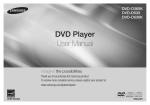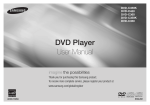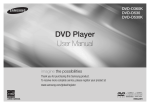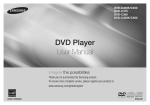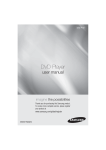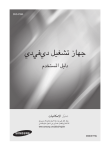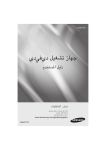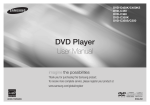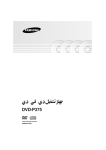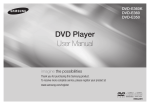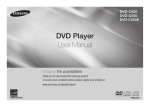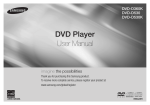Download Samsung DVD-P191K manual de utilizador
Transcript
DVD-P490/P490K
DVD-P390/P390K
DVD-P290/P290K
DVD-P191/P191K
DVD-P190/P192
DVD Player
User Manual
imagine the possibilities
Thank you for purchasing this Samsung product.
To receive more complete service, please register your product at
www.samsung.com/global/register
AK68-01835J
ENGLISH
Contents
precautions
1. Setting up
- Refer to the identification label located on the
rear of your player for its proper operating
voltage.
- Install your player in a cabinet with adequate
ventilation holes. (7~10cm) Do not block
ventilation holes on any of the components
for air circulation.
- Do not push the disc tray in by hand.
- Do not stack components.
- Be sure to turn all components off before
moving the player.
- Before connecting other components to this
player, be sure to turn them off.
- Be sure to remove the disc and turn off the
player after use, especially if you are not
going to use it for a long time.
- The mains plug is used as a disconnect
device and shall stay readily operable at
any time.
2. For your safety
- This product utilizes a laser. Use of controls
or adjustments or performance of procedures other than those specified herein may
result in hazardous radiation exposure.
- Do not open covers and do not repair yourself. Refer servicing to qualified personal.
3. Caution
- Your player is not intended for industrial use
but for domestic purposes. Use of this product is for personal use only.
- Apparatus shall not be exposed to dripping
or splashing and no objects filled with liquids, such as vases, shall be placed on the
apparatus.
- Exterior influences such as lightning and
static electricity can affect normal operation
of this player. If this occurs, turn the player
off and on again with the POWER button,
or disconnect and then reconnect the AC
power cord to the AC power outlet. The
player will operate normally.
- When condensation forms inside the player
due to sharp changes in temperature, the
2
player may not operate correctly. If this
occurs, leave the player at room temperature until the inside of the player becomes
dry and operational.
4. Disc
- Do not use record-cleaning sprays, benzene, thinner, or other volatile solvents that
may cause damage to the disc surface.
- Do not touch the disc’s signal surface. Hold
by the edges or by one edge and the hole
in the center.
- Wipe the dirt away gently; never wipe a
cloth back and forth over the disc.
5. Environmental info
- The battery used in this product contains
chemicals that are harmful to the environment.
- So, dispose of batteries in the proper man
ner, according to federal, state, and local
regulations.
The product unit accompanying this user manual
is licensed under certain intellectual property rights
of certain third parties. This license is limited to
private non-commercial use by end-user consumers for licensed contents. No rights are granted for
commercial use. The license does not cover any
product unit other than this product unit and the
license does not extend to any unlicensed product
unit or process conforming to ISO/OUR 11172-3
or ISO/OUR 13818-3 used or sold in combination
with this product unit. The license only covers the
use of this product unit to encode and/or decode
audio files conforming to the ISO/OUR 11172-3 or
ISO/OUR 13818-3. No rights are granted under
this license for product features or functions that
do not conform to the ISO/OUR 11172-3 or ISO/
OUR 13818-3.
CAUTION: USE OF ANY CONTROLS,
ADJUSTMENTS, OR PROCEDURES OTHER
THAN SPECIFIED HEREIN MAY RESULT IN
HAZARDOUS RADIATION EXPOSURE.
Precautions . . . . . . . . . . . . . . . . . . . . . . . . . . . . . . . . . 2
Setup
General Features . . . . . . . . . . . . . . . . . . . . . . . . . . . . 2
Description . . . . . . . . . . . . . . . . . . . . . . . . . . . . . . . . . 3
Tour of the Remote Control . . . . . . . . . . . . . . . . . . . . . 4
Connections
Choosing a Connection . . . . . . . . . . . . . . . . . . . . . . . 4
Basic Functions
Playing a Disc . . . . . . . . . . . . . . . . . . . . . . . . . . . . . . 5
Using the Search and Skip Functions . . . . . . . . . . . . 5
Using the Display Function . . . . . . . . . . . . . . . . . . . . 5
Using the Disc and Title Menu . . . . . . . . . . . . . . . . . . 6
Repeat Play . . . . . . . . . . . . . . . . . . . . . . . . . . . . . . . . 6
Slow Play . . . . . . . . . . . . . . . . . . . . . . . . . . . . . . . . . 6
Advanced Functions
Adjusting the Aspect Ratio (EZ View) . . . . . . . . . . . . . 6
Selecting the Audio Language . . . . . . . . . . . . . . . . . . 6
Selecting the Subtitle Language . . . . . . . . . . . . . . . . . 6
Changing the Camera Angle . . . . . . . . . . . . . . . . . . . . 7
Using the Bookmark Function . . . . . . . . . . . . . . . . . . . 7
Using the Zoom Function . . . . . . . . . . . . . . . . . . . . . . 7
Clips Menu for MP3/WMA/JPEG/MPEG4
CD Audio . . . . . . . . . . . . . . . . . . . . . . . . . . . . . . . . . 7
Folder Selection . . . . . . . . . . . . . . . . . . . . . . . . . . . . . 7
MP3/WMA/CD Audio Playback . . . . . . . . . . . . . . . . . . 7
MPEG4 Playback . . . . . . . . . . . . . . . . . . . . . . . . . . . . 8
Playing media files Using
the USB Host Feature . . . . . . . . . . . . . . . . . . . . . . . . . 8
CD Ripping . . . . . . . . . . . . . . . . . . . . . . . . . . . . . . . . . 9
Picture CD Playback . . . . . . . . . . . . . . . . . . . . . . . . . . 9
Karaoke Functions
Karaoke Functions . . . . . . . . . . . . . . . . . . . . . . . . . . 10
Changing Setup Menu
Using the Setup Menu. . . . . . . . . . . . . . . . . . . . . . . . 10
Setting Up the Language Features . . . . . . . . . . . . . . 10
Setting Up the Audio Options . . . . . . . . . . . . . . . . . . 10
Setting Up the Display Options . . . . . . . . . . . . . . . . . 10
Setting Up the Parental Control . . . . . . . . . . . . . . . . 10
Reference
Troubleshooting . . . . . . . . . . . . . . . . . . . . . . . . . . . . . 11
Specifications . . . . . . . . . . . . . . . . . . . . . . . . . . . . . . 11
setup
General Features
Excellent Sound
Dolby Digital, a technology developed by Dolby
Laboratories, provides crystal clear sound reproduction.
Screen
Both regular and widescreen(16:9) pictures can
be viewed.
Slow Motion
An important scene can be viewed in slow motion.
Parental Control (DVD)
The parental control allows users to set the level
necessary to prohibit children from viewing harmful
movies such as those with violence, adult subject
matter, etc.
Various On-Screen Menu
Functions
You can select various languages (Audio/Subtitle)
and screen angles while enjoying movies.
Progressive Scan
(Except DVD-P190)
Progressive scanning creates an improved picture
with double the scan lines of a conventional interlaced picture.
EZ VIEW (DVD)
Easy View enables picture adjustment to match
your TV's screen size (16:9 or 4:3).
Digital Photo Viewer (JPEG)
You can view Digital Photos on your TV.
Repeat
You can repeat a song or movie simply by pressing the REPEAT button.
MP3/WMA
This unit can play discs created from MP3/WMA
files.
MPEG4
(Except DVD-P190/P290/P290K)
This unit can play MPEG4 formats within an avi
file.
CD Ripping
(Only DVD-P290/P290K/P390/
P390K/P490/P490K)
This feature lets you copy audio files from discs
to USB device into MP3 format. (only audio CD
(CD DA)
Note
- Discs which cannot be played with this
player.
• DVD-ROM
• DVD-RAM
• CD-ROM
• CDV
• CDI
• CVD
• CDGs play audio only, not graphics.
- Ability to play back may depend on
recording conditions.
• DVD-R, +R
• CD-RW
• DVD+RW, -RW (V mode)
- The unit may not play certain CD-R, CD-RW
and DVD-R due to the disc type or recording
conditions.
COPY PROTECTION
Many DVD discs are encoded with copy protection. Because of this, you should only connect
your DVD player directly to your TV, not to a VCR.
Connecting to a VCR results in a distorted picture
from copy-protected DVD discs.
This product incorporates copyright protection
technology that is protected by methods claims
of certain U.S. patents and other intellectual
property rights owned by Macrovision Corporation
and other rights owners. Use of this copyright
protection technology must be auzthorized by
Macrovision Corporation, and is intended for
home and other limited viewing uses only unless
otherwise authorized by Macrovision Corporation.
Reverse engineering or disassembly is prohibited.
PROGRESSIVE SCAN OUTPUTS
(576p) (Except DVD-P190)
“CONSUMERS SHOULD NOTE THAT NOT
ALL HIGH DEFINITION TELEVISION SETS
ARE FULLY COMPATIBLE WITH THIS
PRODUCT AND MAY CAUSE ARTIFACTS TO
BE DISPLAYED IN THE PICTURE, IN CASE
OF 576 PROGRESSIVE SCAN PICTURE
PROBLEMS, IT IS RECOMMENDED THAT THE
USER SWITCH THE CONNECTION TO THE
‘STANDARD DEFINITION’ OUTPUT. IF THERE
ARE QUESTIONS REGARDING YOUR TV SET
COMPATIBILITY WITH THIS MODEL 576p DVD
PLAYER, PLEASE CONTACT SAMSUNG'S
CUSTOMER SERVICE CENTER.”
Descriptions
Front Panel Controls
2
2
36
47
3
45
3
4
5
DVD-P490K
DVD-P390K
DVD-P290K
11
74
83
8
5
65
2
2
4
DVD-P490
DVD-P390
DVD-P290
63
11
2
2
6
5
4
DVD-P191K
11
8
3
2
2
56
3
3
4
4
DVD-P190
DVD-P191
DVD-P192
55
1
1
Disc Markings
~
PAL
Region Number
Play Region Number
PAL broadcast system in U.K,
France, Germany, etc.
Dolby Digital disc
Both the DVD player and the discs are coded by
region. These regional codes must match in order
for the disc to play. If the codes do not match, the
disc will not play.
The Region Number for this player is described
on the rear panel of the player.
1. POWER ON/OFF ( )
Turn on/off and the player is turned on/off.
2. DISC TRAY
Place the disc here.
Stereo disc
DivX Certification
(Except DVD-P190/P290/P290K)
DIGITAL
SOUND
Digital Audio disc
DTS disc
DivX, DivX Certified, and associated logos are trademarks of
DivXNetworks, Inc and are used
under license
Operation indicators are displayed here
4. OPEN/CLOSE ( ) /STOP (■)
Press to open and close the disc tray.
5. PLAY/PAUSE (
Connect digital still camera, MP3 player, memory
stick, Card reader, or another removable storage
devices
7. MICROPHONE VOLUME
3. DISPLAY
STEREO
6. USB Host
)
Use to adjust microphone volume level. Use the
button by pressing it.
8. MIC
Connect Microphone for karaoke functions.
Play or pause the disc / Stops Disc Play
MP3 disc
3
Tour of the Remote Control
DVD-P490/490K
DVD-P390/390K
DVD-P290/290K
1
2
12
3
4
5
6
7
14
15
13
16
17
18
8
9
10
19
20
21
11
DVD-P191/191K
DVD-P190/P192
1
11
2
12
13
3
4
14
15
5
16
6
7
17
18
8
9
10
19
20
21
4
connections
1. DVD POWER Button
Turns the power on or off.
2. REPEAT Button
Allows you to repeat play a title,
chapter, track, or disc.
3. DISC MENU Button
Brings up the Disc menu.
4. BOOKMARK
Quickly find bookmark sections
of a DVD.
/
)
5. SEARCH Buttons (
Allow you to search forward/back
ward through a disc.
6. STOP Button ( )
7. SKIP Buttons (
/
)
Use to skip the title, chapter or track
8. MENU Button
Brings up the DVD player’s menu.
9. ENTER /π/†,√/® Buttons
This button functions as a toggle
switch.
10. AUDIO Button (√)
Use this button to access various
audio functions on a disc.
11. INFO Button
Displays the current disc mode.
12. OPEN/CLOSE ( ) Button
To open and close the disc tray.
13. REPEAT A-B Button
Allows you to repeat A-B disc.
14. USB Button
15. VIDEO SEL. Button
Selects video output formats.
)
16. PLAY/PAUSE Button (
Begin/Pause disc play.
17. SUBTITLE Button (π)
18. RETURN Button
Returns to a previous menu.
19. TITLE MENU Button (®)
Brings up the Title menu.
20. KARAOKE Button († )
(Only DVD-P490K/390K/290K)
Use to begin Karaoke functions.
21. CANCEL Button
Use to remove menus or status
displays from the screen.
1. DVD POWER Button
Turns the power on or off.
2. REPEAT Button
Allows you to repeat play a title,
chapter, track, or disc.
3. DISC MENU Button
Brings up the Disc menu.
4. BOOKMARK
Quickly find bookmark sections of a
DVD.
5. STOP Button ( )
6. SKIP Buttons (
/
)
Use to skip the title, chapter or track
7. MENU Button
Brings up the DVD player’s menu.
8. ENTER/π/†,√/® Buttons
This button functions as a toggle
switch.
9. AUDIO Button (√)
Use this button to access various
audio functions on a disc.
10. INFO Button
Displays the current disc mode.
11. OPEN/CLOSE ( ) Button
To open and close the disc tray.
12. REPEAT A-B Button
Allows you to repeat A-B disc.
13. ZOOM Button
Enlarges the DVD Picture.
14. VIDEO SEL. Button
Selects video output formats.
15. SEARCH Buttons (
/
)
Allow you to search forward/back
ward through a disc.
16. PLAY/PAUSE Button (
)
Begin/Pause disc play.
17. SUBTITLE Button (π)
18. RETURN Button
Returns to a previous menu.
19. TITLE MENU Button (®)
Brings up the Title menu.
20. CANCEL Button
Use to remove menus or status
displays from the screen.
21. KARAOKE Button (†)
(Only DVD-P191K)
Use to begin Karaoke functions.
Choosing a Connection
The following shows examples of connections commonly used to connect the DVD player with a TV and
other components.
Before Connecting the DVD Player
- Always turn off the DVD player, TV, and other components before you connect or disconnect any cables.
- Refer to the user’s manual of the additional components you are connecting for more information on those
particular components.
A. Connecting to a TV (VIDEO CVBS)
- Using video/audio cables, connect the VIDEO (yellow)/AUDIO (red and white) OUT terminals on the rear
of the DVD player to the VIDEO (yellow)/AUDIO (red and white) IN terminals of TV.
- Turn on the DVD player and TV.
- Press the input selector on your TV remote control until the Video signal from the DVD player appears on the
TV screen.
Note
- Noise may be generated if the audio cable is too close to the power cable.
- If you want to connect to an Amplifier, please refer to the Amplifier connection page.
- The number and position of terminals can vary depending on your TV set.
Please refer to the user's manual of the TV.
- If there is one audio input terminal on the TV, connect it to the [AUDIO OUT][left] (white) terminal of the
DVD player.
- If you press the VIDEO SEL. button when DVD Player is in stop mode or no disc is inserted, the Video
Output mode changes in the following sequence: (I-SCAN ➝ P-SCAN ) (Except DVD-P190).
B. Connection to an Audio System (2 Channel Amplifier, Dolby
Digital,MPEG2 or DTS Amplifier)
- Using the audio cables, connect the AUDIO (red and white) OUT terminals on the rear of the DVD player to
the AUDIO (red and white) IN terminals of the Amplifier.
- If Using the video signal cable(s), connect the VIDEO terminals on the rear of the DVD player to the VIDEO
terminal of your TV, If using a coaxial cable, connect the DIGITAL AUDIO OUT (COAXIAL) terminal on the
rear of the DVD player to the DIGITAL AUDIO IN (COAXIAL) terminal of the Amplifier.
- Turn on the DVD player, TV, and Amplifier.
- Press the input select button of the Amplifier to select external input in order to hear sound from the DVD
player.
Refer to your Amplifier's user manual to set the Amplifier's audio input.
C. Connections to a TV Interlace / Progressive (Except DVD-P190)
- Using component video cables, connect the COMPONENT VIDEO OUT terminal on the rear of the DVD
player to the COMPONENT IN terminal of TV.
- If using a coaxial cable, connect the DIGITAL AUDIO OUT (COAXIAL) terminal on the rear of the DVD player to the
DIGITAL AUDIO IN (COAXIAL) terminal of the Amplifier.
- Using the audio cables, connect the AUDIO (red and white) OUT terminals on the rear of the DVD player to
the AUDIO (red and white) IN terminals of TV. Turn on the DVD player and TV.
- Press the input selector on your TV remote control until the Component signal from the DVD player appears
on the TV screen.
- Set the Video Output to I-SCAN/P-SCAN in the Display Setup menu. You can use the VIDEO SEL. button to
change the Video Output mode.
Note
- What is "Progressive Scan"? Progressive scan has twice as many scanning lines as the interlace output
method has. Progressive scanning method can provide better and clearer picture quality.
D. Connection to a 5.1CH Analog Amplifier (Only DVD-P490/P490K/P192)
- If using audio cables for 5.1 CH Analog Amplifier (not included) connect the 5.1CH ANALOG AUDIO OUT
terminals on the rear of the DVD player to the 5.1CH ANALOG AUDIO IN terminals of the 5.1CH Analog
Amplifier.
- Using the video signal cable(s), connect the VIDEO or COMPONENT terminals on the rear of the DVD
player to the VIDEO or COMPONENT terminals of your TV as described on pages.
- Turn on the DVD player, TV, and Amplifier.
- Press the input select button of the Amplifier to select external input in order to hear sound from the DVD
player.
basic functions
Playing a Disc
Before Play
- Turn on your TV and set it to the correct Video Input by pressing TV/VIDEO button on the TV remote control.
- If you connected an external Audio System, turn on your Audio System and set it to the correct Audio Input.
After plugging in the player, the first time you press the DVD POWER button, this screen comes up: If you
want to select a language, press a π/† button then press ENTER (This screen will only appear when you
plug in the player for the first time.) If the language for the startup screen is not set, the settings may change
whenever you turn the power on or off. Therefore, make sure that you select the language you want to use.
button on the front panel of the unit
Once you select a menu language, you can change it by pressing the
for more than 5 seconds with no disc in the unit. Then the SELECT MENU LANGUAGE window appears
again where you can reset your preferred language.
Using the Search and Skip Functions
DVD-P490/P490K/P192
2-Channel stereo
ampilfier,
Dolby digital or
DTS amplifier
B
2-Channel stereo
ampilfier,
Dolby digital or
DTS amplifier
Coaxial Cable
B
During play, you can search quickly through a chapter or track, and use the skip function to jump to
the next selection.
Searching through a Chapter or Track
During play, press the SEARCH (
or
) button on the remote control for more than 1 second.
Coaxial Cable
WHITE
BLUE
GREEN
BLUE
GREEN
RED
RED
RED
RED
YELLOW
C
Video Cable
A
RED
Audio Cable
WHITE
YELLOW
Audio Cable
Component Cable
C
Video Cable
A
RED
RED BLUE GREEN
DVD
2X, 4X, 64X, 128X
VCD
4X, 8X
CD
2X, 4X, 8X
YELLOW
WHITE
WHITE
YELLOW
Component Cable
RED BLUE GREEN
Note
- The speed marked in this function may be different from the
actual playback speed.
- No sound is heard during search mode (Except CD).
Skipping Tracks
DVD-P390/P390K
DVD-P290/P290K
DVD-P191/P191K
2-Channel stereo
ampilfier,
Dolby digital or
DTS amplifier
B
or
During play, press the SKIP (
) button.
- When playing a DVD, if you press the SKIP (
) button, it moves to the next chapter. If you press the SKIP
(
) button, it moves to the beginning of the chapter. One more press makes it move to the beginning of the
previous chapter.
- When playing a VCD or a CD, if you press the SKIP (
) button, it moves to the next track. If you press the
SKIP (
) button, it moves to the beginning of the track. One more press makes it move to the beginning of the
previous track.
- If a track exceeds 15 minutes when playing a VCD and you press the
button, it moves forward 5 minutes. If
you press the
button, it moves backward 5 minutes.
Coaxial Cable
WHITE
Using the Display Function
RED
RED
YELLOW
A
RED
RED
WHITE
WHITE
BLACK
When Playing a DVD/VCD/MPEG4
BLACK
D
Video Cable
Audio Cable
WHITE
YELLOW
5.1ch Analog
Amplifier
DVD-P190
1. During play, press the INFO button on the remote control.
2. Press the π/† buttons to select the desired item.
- When playing VCD, the Disc Menu may notwork.
3. Press the √/® buttons to make the desired setup and then press the ENTER button.You may
use the number buttons of the remote control to directly access a title, chapter or to start the
play back from a desired time.
4. To make the screen disappear, press the CANCEL button.back from a desired time.
5
Title
To access the desired title when there is more than one in the disc. For example, if there is more than one
movie on a DVD, each movie will be identified.
advanced functions
Adjusting the Aspect Ratio (EZ View)
Chapter
Most DVD discs are recorded in chapters so that you can quickly find a specific passage. (similar to tracks
on an video CD).
Time
Allows playback of the film from a desired time. You must enter the starting time as a reference.The time
search function does not operate on some disc.
Audio
Refers to the language of the film soundtrack. In the example, the soundtrack is played in English 5.1CH. A
DVD disc can have up to eight different soundtracks.
Subtitle
Refers to the subtitle languages available in the disc. You will be able to choose the subtitle languages
or, if you prefer, turn them off from the screen. A DVD disc can have up to 32 different subtitles.
To access the desired Bookmark, EZ View function, Angle and Zoom. Some DVD discs are have more
angle function from any picture. Bookmark function make you easily and quickly to find a track or chapter
from DVD or CD ( Menu Off). The EZ View function is use for changing the aspect ratio in DVD.
The ZOOM function is use for Enlarge DVD Picture.
Using the Disc and Title Menu
1. During stop mode of a DVD disc, press the MENU button on the remote control.
2. Press the π/† buttons to select Disc Menu/Title menu, then press the ® or ENTER button.
Note
- The Disc Menu or Title Menu may not work. Depending on the disc.
- You can also use the Disc Menu, using the DISC MENU button on the remote control.
- Title Menu will only be displayed if there are at least two titles in the disc.
Repeat Play
Repeat the current track, chapter, title, a chosen section (A-B), or all of the disc.
When playing a DVD/VCD
Press the REPEAT buttons to select Chapter, Title, Track, Disc or Repeat:Off
- DVD repeats play by chapter or title, VCD repeat play by disc or track.
- Repeat : Off
- Chapter : repeats the chapter that is playing.
- Track : repeats the track that is playing.
- Title : repeats the title that is playing.
- Disc : repeats the disc that is playing.
Using the A-B Repeat function
1. Press the REPEAT A-B button at the point where you want repeat play to start (A).
2. Press the REPEAT A-B button at the point where you want the repeat play to stop (B).
- To return to normal play, press the CANCEL button.
3. To return to normal play, press REPEAT A-B or CANCEL button again.
Note
- A-B REPEAT allow you to set point (B) directly after point (A) has been set.
- Depending on the disc, the Repeat function may not work.
- When playing VCD, the Disc Menu may not work.
Slow Play
This feature allows you to repeat scenes slowly containing sports, dancing, musical instruments being played etc.,
so you can study them more closely.
When playing a DVD/VCD
1. During play, press the PLAY/PAUSE ( ) button.
2. Press the SEARCH (
) button to choose the play speed between 1/2, 1/4 and 1/8 of normal during PAUSE.
/
6
To play back using aspect ratio (DVD)
1. During play, press the INFO button on the remote control.
2. Press the π/† buttons to select Shortcut, then press the ENTER button.
3. Press the √/® buttons to select EZ View, then press the ENTER button.
- The screen size changes when the button is pressed
repeatedly.
- The screen zoom mode operates differently depending on the screen setting in the Display
Setup menu.
If you are using a 16:9 TV
For 16:9 aspect ratio discs
- NORMAL WIDE
- SCREEN FIT
- ZOOM FIT
- VERTICAL FIT
If you are using a 4:3 TV
For 16:9 aspect ratio discs
- 4:3 Letter Box
- 4:3 Pan Scan
- SCREEN FIT
- ZOOM FIT
For 4:3 aspect ratio discs
- NORMAL SCREEN
- SCREEN FIT
- ZOOM FIT
For 4:3 aspect ratio discs
- NORMAL SCREEN
- SCREEN FIT
- ZOOM FIT
Note
This function may behave differently depending on the type of disc.
Selecting the Audio Language
You can select a desired audio language quickly and easily with the AUDIO button.
Using the AUDIO/ √ button (DVD/VCD/MPEG4)
1. Press the AUDIO/√ button. The Audio changes when the button is pressed repeatedly. The audio
languages are represented by abbreviations.
When playing a VCD you can select among Stereo, Right or Left.
Press Audio button at remocon repeatedly to select the desired Audio on MPEG4 then press the
ENTER.
2. To remove the AUDIO icon, press the CANCEL or RETURN button.
Note
- This function depends on audio languages are encoded on the disc and may not work.
- A DVD disc can contain up to 8 audio languages.
Selecting the Subtitle Language
You can select a desired subtitle quickly and easily with the SUBTITLE (π) button.
Using the SUBTITLE / π button (DVD/MPEG4)
1. Press the SUBTITLE (π) button. The subtitle languages are represented by abbreviations. The
subtitle changes when the button is pressed repeatedly.
External Subtitle option will appear, depends on the DivX disc.
Press SUBTITLE (π) button at remocon repeatedly to select the desired subtitle language on a
MPEG4 then press the ENTER.
2. To remove the SUBTITLE icon, press the CANCEL or RETURN button.
Note
- You have to change the desired subtitle in the Disc Menu, according to discs. Press the DISC
MENU button.
- This function depends on what subtitles are encoded on the disc and may not work on all DVDs.
- A DVD disc can contain up to 32 subtitle languages.
Changing the Camera Angle
When a DVD contains multiple angles of a particular scene, you can use the ANGLE function.
Using the ANGLE button (DVD)
If the disc contains multiple angles, the ANGLE appears on the screen.
1. During play, press the INFO button on the remote control.
2. Press the π/† buttons to select Shortcut.
3. Press the √/® buttons to select Angle, then press the ENTER button.
4. Press the √/® buttons on the remote control to select the desired angle.
Note
- If the disc has only one angle, this feature won’t work. Currently, very few discs have this feature.
- Depending on the disc, these functions may not work.
Using the Zoom Function
Using the Zoom Function DVD/VCD
1. During play, press the INFO button on the remote control.
2. Press the π/† buttons to select Shortcut.
3. Press the √/® buttons to select Zoom, then press the ENTER button.
- During DVD/VCD play, press ENTER to zoom in 2X/4X/2X/ Normal in order.
Clips Menu for MP3/WMA/JPEG/MPEG/CD Audio
CD Audio or discs with MP3/WMA/JPEG contain individual songs and/or pictures that can be organized into folders as shown below. They are similar to how you use your computer to put files into
different folders.
Open the disc tray. Place the disc on the tray. Close the tray. and the tray closes.
Folder Selections
The folder can be selected in Stop or Play mode.
- To select the Parent Folder
Press the RETURN button to go to parent folder, or press the π/† buttons to select “..” and
press ENTER to go to the parent folder.
- To select the Peer Folder
Press the √/® buttons to highlight left window. Press the π/† buttons to select the desired
folder, then press ENTER.
- To select the Sub-Folder
Press the √/® buttons to highlight right window. Press the π/† buttons to select the desired
folder,then press ENTER.
MP3/WMA/CD Audio Playback
Using the Bookmark Function
This feature lets you bookmark sections of a DVD or VCD (Menu Off mode) so you can quickly find
them at a later time.
Using the Bookmark Function DVD/VCD
1. During play, press the INFO button on the remote control.
2. Press the π/† buttons to select Shortcut.
3. Press the √/® buttons to select Bookmark then press the ENTER button.
4. When you reach the scene you want to mark, press-the ENTER button. Up to three scenes may
be marked at a time.
Note
- Depending on a disc, the Bookmark function may not work.
- When playing VCD, the Disc Menu may not work.
1. Open the disc tray. Place the disc on the tray. Close the tray.
- Only one kind of file is played back when a disc or a folder contains both MP3 and WMA files.
2. Press the π/† or √/® buttons to select a song file.
- Press ENTER to begin playback of the song file.
Repeat/Random playback
Press the REPEAT button to change the playback mode. There are four modes, such as Off, Track,
Folder and Random.
- Off: Normal Playback
- Track: Repeats the current song file.
- Folder: Repeats the song files which have the same extension in the current folder.
- Random: Song files which have the same extension will be played in random order.
To resume normal play, press the CANCEL button.
CD-R MP3/WMA file
Recalling a Marked Scene
1~3. The first 1~3 steps are the same as those for “Using the Bookmark Function”.
4. Press the √/® buttons to select a marked scene.
) button to skip to the marked scene.
5. Press the PLAY/PAUSE (
Clearing a Bookmark
1~3. The first 1~3 steps are the same as those for “Using the Bookmark Function”.
4. Press the √/® buttons to select the bookmark number you want to delete.
5. Press the CANCEL button to delete a bookmark number.
When you record MP3 or WMA files on CD-R, please refer to the following.
- Your MP3 or WMA files should be ISO 9660 or JOLIET format.
ISO 9660 format and Joliet MP3 or WMA files are compatible with Microsoft's DOS and Windows,
and with Apple's Mac.This format is the most widely used.
- When naming your MP3 or WMA files, do not exceed 8 characters, and enter “.mp3, .wma”
as the file extension.
General name format : Title.mp3. or Title.wma. When composing your title, make sure that you
use 8 characters or less, have no spaces in the name, and avoid the use of special characters
including: (.,/,\,=,+).
7
- Use a decompression transfer rate of at least 128 Kbps when recording MP3 files.
Sound quality with MP3 files basically depends on the rate of compression/ decompression you
choose. Getting CD audio sound requires an analog/digital sampling rate, that is conversion to
MP3 format, of at least 128 Kbps and up to 160 Kbps. However, choosing higher rates, like Kbps
or more, only rarely give better sound quality. Conversely, files with decompression rates below
128 Kbps will not be played properly.
- Use a decompression transfer rate of at least 64Kbps when recording WMA files.
Sound quality with WMA files basically depends on the rate of compression/decompression you
choose. Getting CD audio sound requires an analog/digital sampling rate, that is conversion to
WMA format, of at least 64Kbps and up to Kbps. Conversely, files with decompression rates below
64Kbps or over Kbps will not be played properly.
- Do not try recording copyright protected MP3 files.
Certain "secured" files are encrypted and code protected to prevent illegal copying. These files are
of the following types: Windows Media (registered trade mark of Microsoft Inc) and SDMITM (registered trade mark of The SDMI Foundation). You cannot copy such files.
- Important:
The above recommendations cannot be taken as a guarantee that the DVD player will play MP3
recordings, or as an assurance of sound quality. You should note that certain technologies and
methods for MP3 file recording on CD-Rs prevent optimal playback of these files on your DVD
player (degraded sound quality and in some cases, inability of the player to read the files).
- This unit can play a maximum of 500 files and 500 folders per disc.
MPEG4 Play Function
(Except DVD-P290/P290K/P190)
AVI files are used to contain the audio and video data. Only AVI format files with the “.avi” extensions can be played.
1. Open the disc tray. Place the disc on the tray. Close the tray.
2. Press the π/† or √/® buttons to select an avi file (DivX/XviD) and then press ENTER button.
Repeat playback
Press the REPEAT button to change playback mode. There are 3 modes, such as Off, Folder and Title.
- Folder : repeats the AVI files which have the same extension in the current folder.
- Title : repeats the title that is playing.
MPEG4 Function Description
(
(
Skip
or
Description
)
Search
or
)
Slow Motion
Play
ZOOM
8
DivX5
720 x 480 @30fps
720 x 576 @25fps
: Maximum bit rate :4Mbps
Note
• Some MPEG-4 files created on a personal computer may not be play back. That is why Codec
Type, Version and Higher resolution over specification is not supported.
• This unit supports CD-R/RW written in MPEG4 in accordance with the “ISO9660 format”.
Playing Media File Using the USB Host feature
(Except DVD-P190/P192/P191/P191K)
MPEG4 Playback
Function
CD-R AVI file
This unit can play the following video compression formats within the AVI file format:
- DivX 3.11 contents
- DivX 4 contents (Based on MPEG-4 Simple Profile)
- DivX 5 contents (MPEG-4 simple profile plus additional features such as bi-directional frames. Qpel
and GMC are also supported.)
- XviD MPEG-4 compliant Contents.
This unit supports all resolutions up to maximum below.
- These functions may not work depending on
MPEG4 file.
You can enjoy the media files such as pictures, movies and tunes saved in an MP3 player, USB
memory or digital camera in high audio by connecting the storage device to the USB port of the
DVD Player.
Using the USB HOST feature
1. Connect the USB device to the USB port on the front of the unit.
2. If there is partision Of USB, Press the π/† button to select the one of partision from USB, then
Press ENTER.
3. Press the π/† or √/® buttons to select a file in USB. Press ENTER to Open file.
Note
• Each time the USB button on theremote control is pressed, a frame of the USB device selection
will appear.
• “USB” appears on the display screen.
• USB MENU screen appears on the TV screen and the saved file is played.
During play, press the
or
button, it moves forward or backward 5 minutes.
Skip Forward/Back
/
) button.
During playback, press the (
• When there is more than one file, when you press the
• When there is more than one file, when you press the
During play, press the SEARCH (
or
) button and press again
to search at a faster speed. Allows
you to search at a faster speed in an
AVI file. (2X, 4X, 8X)
Safe USB Removal
To prevent damage to the memory stored in the USB device, perform safe removal before
disconnecting the USB cable.
- Press the STOP ( ) button
- Remove the USB cable.
Allows you to search at a slower
speed in an AVI file. (1/2X, 1/4X,
1/8X)
2X/4X/2X/Normal in order
button, the next file is selected.
button, the previous file is selected.
Fast playback
To play back the disc at a faster speed, press
/
) during playback.
(
• Each time you press either button, the playback speed will change as follows:
2x ➞ 4x ➞ 8x.
Picture CD Playback
Compatible Devices
1. USB devices that support USB Mass Storage v1.0. (USB devices that operate as a removable
disk in Windows (2000 or later) without additional driver installation.)
2. MP3 Player: Flash type MP3 player.
3. Digital camera: Cameras that support USB Mass Storage v1.0.
• Cameras that operate as a removable disk in Windows (2000 or later) without additional driver
installation.
4. USB Flash Drive: Devices that support USB2.0 or USB1.1.
• You may experience a difference in playback quality when you connect a USB1.1 device.
5. USB card Reader: One slot USB card reader and Multi slot USB card reader
• Depending on the manufacturer. the USB card reader may not be supported.
• If you install multiple memory devices into a multi card reader, you may experience problems.
6. If you use a USB extension cable, the USB device might not be recognized.
• CBI (Control/Bulk/Interrupt) is not supported.
• Digital Cameras that use PTP protocol or require additional program installation when connected to a
PC are not supported.
• A device using NTFS file system is not supported. (Only FAT 16/32 (File Allocation Table 16/32) file
system is supported.)
• Some MP3 players, when connected to this product,may not operate depending on the sector size of
their file system.
• The USB HOST function is not supported if a product that transfers media files by its manufacturerspecific program is connected.
• Does not operate with Janus enabled MTP(Media Transfer Protocol) devices.
CD Ripping (Except DVD-P190/P192/P191/P191K)
1. Select the desired folder.
2. Press the π/† buttons to select a Picture file in the clips menu and then press the ENTER button.
3. Press the INFO button on the remote control to select the menu you want to view and then press
the ENTER button.
Note
- Press the STOP button to return to the clips menu.
- When playing a Kodak Picture CD, the unit displays the Photo directly, not the clips menu.
Rotation
: Each time the ENTER button is pressed, the picture rotates 90 degrees clockwise.
Zoom
: Press the π/† buttons to select the part of the screen you want to zoom in on. Press the ENTER
button. Each time the ENTER button is pressed, the picture is enlarged up to 2X.
Slide Show
•
•
: When this icon is selected and ENTER is pressed, the pictures change automatically with about a
6 second interval.
•
: The pictures change automatically with about a 12 second interval.
•
: The pictures change automatically with about a 18 second interval.
This feature lets you to copy audio files from disc to USB device into MP3 format.
Open the dics tray. Place the Audio CD(CD DA) disc on the tray, and close the tray.
Connect the USB device to the USB port on the front of the unit.
1. To Select DISC
With the unit in Stop mode, Press the π/† buttons to select DISC. To Select DEV (storage
media device) Press the ® button to select the DEV (storage media
device) menu, then press the ENTER button. Press the π/† buttons to select USB, then press
the ENTER button.
2. Press the π/† buttons to select SELECT, then press the ENTER button to marked all files to
be copying.
- To unmarked copying all files press the ENTER button again.(UNSELECT Menu)
- If you want to marked several files to be copying, press the √ button,
then press the ENTER button on the selected file.
3. Press the π/† buttons to select START, then press the ENTER button.
File copy begins.
- To cancel the copying in progress, press the CANCEL button.
Note
- When the CD ripping is in process the player will automatically begin playing.
- Only the Audio CD(CD DA) discs can be ripped.
: The unit enters slide show mode.
• Before beginning the Slide Show, the picture interval must be set.
CD-R JPEG Disc
- Only files with the “.jpg” and “.JPG” extensions can be played.
- If the disc has not been closed during the recording phase,(ie has not been finalised) it will take
longer to start playing and not all of the recorded files may be played.
- Only CD-R discs with JPEG files in ISO 9660 or Joliet format can be played.
- The name of the JPEG file may not be longer than 8 characters and should contain no blank
spaces or special characters (. / = +).
- Only a consecutively written multi-se ssion disc can be played.If there is a blank segment in the
multi-session disc, the disc can be played only up to the blank segment.
- A maximum of 500 images can be stored on a single CD.
- Kodak Picture CDs are recommended.
- When playing a Kodak Picture CD, only the JPEG files in the pictures folder can be played.
- Kodak Picture CD: The JPEG files in the pictures folder can be played automatically.
- Konica Picture CD: If you want to see the Picture, select the JPEG files in the clips menu.
- Fuji Picture CD: If you want to see the Picture, select the JPEG files in the clips menu.
- QSS Picture CD: The unit may not play QSS Picture CD.
- If the number of files in 1 Disc is over 500, only 500 JPEG files can be played.
- If the number of folders in 1 Disc is over 500, only JPEG files in 500 folders can be played
9
karaoke functions
Karaoke Functions
Operation Sequence
(Only DVD-P191K/P290K/P390K/P490K)
1. Connect the Mixed Audio Out terminals with the TV or Amplifier.
2. Connect Mic into Mic jack. When a MIC is connected, the karaoke functions can be used.
Mic Volume and Key Control
1. Playback the Karaoke Disc containing the wanted songs.
- Press the KARAOKE button to select Mic Volume then press KARAOKE button again to select
keycon.
2. Press the √/® buttons to change the desired tone.
Note
- If you hear feedback(squealing or
howling) while using the karaoke feature, move the microphone away from the speakers or
turn down the microphone volume or the speaker volume.
- When playing MP3, WMA, DTS and LPCM disc, the karaoke functions will not operate.
- When the MIC is connected, Digital Out does not work.
- The MIC sound outputs only from Analog Audio Out.
changing setup menu
Using the Setup Menu
The Setup menu lets you customize your DVD player by allowing you to select various language
preferences, set up a parental level, even adjust the player to the type of television screen you have.
1. With the unit in Stop mode, press the MENU button on the remote control.Use the π/† buttons
to select Setup, then press the ® or ENTER button.
2. Press the π/† buttons to access the different features. Press the ® or ENTER button to
access the sub features.
3. To make the setup screen disappear after setting up, press the MENU button again.
Note
Depending on the disc, some Setup Menu selections may not work.
Setting Up the Language Features
If you set the player menu, disc menu, audio and subtitle language in advance, they will come up
automatically every time you watch a movie.
Using the Player Menu Language
1.
2.
3.
4.
5.
With the unit in Stop mode, press the MENU button.
Press the π/† buttons to select Setup, then press the ® or ENTER button.
Press the π/† buttons to select Language Setup, then press the ® or ENTER button.
Press the π/† buttons to select Player Menu, then press the ® or ENTER button.
Press the π/† buttons to select the desired language, then press the ® or ENTER button.
- The language is selected and the screen returns to Language Setup menu.
- To make the setup menu disappear, press the MENU button.
10
Setting Up the Audio Options
Audio Options allows you to setup the audio device and sound status settings depending on the
audio system in use.
1. With the unit in Stop mode, press the MENU button.
2. Press the π/† buttons to select Setup, then press the ® or ENTER button.
3. Press the π/† buttons to select Audio Setup, then press the ® or ENTER button.
4. Press the π/† buttons to select the desired item, then press the ® or ENTER button.
Note :
• Even when PCM Down sampling is Off
• Some discs will only output down sampled audio through the digital outputs.
• There is no analog audio output when you play a DTS sound disc.
Manufactured under license from Dolby Laboratories. “Dolby” and the double-D symbol are trademarks
of Dolby Laboratories. “DTS” and “DTS Digital Out” are trademarks of Digital Theater Systems, Inc.
Setting Up the Display Options
Display options enable you to set various video functions of the player.
1. With the unit in Stop mode, press the MENU button.
2. Press the π/† buttons to select Setup, then press the ® or ENTER button.
3. Press the π/† buttons to select Display Setup, then press the ® or ENTER button.
4. Press the π/† buttons to select the desired item, then press the ® or ENTER button.
• Consult your TV User’s Manual to findout if your TV supports Progressive Scan. If Progressive Scan is
supported, follow the TV User’s Manual regarding Progressive Scan settings in the TV’s menu system.
• If Video Output is set incorrectly, the screen may be blocked.
• When the resolution is changed during playback, it may take a few seconds for a normal image to
appear.
Setting Up the Parental Control
The Parental Control function works in conjunction with DVDs that have been assigned a rating,
which helps you control the types of DVDs that your family watches. There are up to 8 rating levels
on a disc.
Setting Up the Rating Level / Changing the Password
1. With the unit in Stop mode, press the MENU button.
2. Press the π/† buttons to select Setup, then press the ® or ENTER button.
3. Press the π/† buttons to select Parental Setup, then press the ® or ENTER button.
4. Press the π/† buttons to select Rating Level/ Change Password, then press the ® or ENTER
button.
5. Enter your password, Press the π/† button to fill the blank box, then press the ENTER button to
insert the number.
- By default, password-is set to 0000. Please Change password to other than 0000 to parental
control function activated.
- Enter your password, Enter your new password again.
6. Press the π/† buttons to select the Rating Level you want, then press the ® or ENTER button.
e.g) Setting up in Kids Safe.
To make the setup menu disappear, press the MENU button. For example, if you select up to Level 6,
discs that contain Level 7,8 will not play.
If you have forgotten your password, see “Forgot Password” in the Troubleshooting Guide.
reference
memo
Troubleshooting
Before requesting service (troubleshooting), please check the following.
Problem
Action
5.1 channel
sound is not being
reproduced.
• 5.1 channel sound is reproduced only when the following conditions
are met. :
1) The DVD player is connected with the proper Amplifier
2) The disc is recorded with 5.1 channel sound.
• Check whether the disc being played has the “5.1 ch” mark on the outside.
• Check if your audio system is connected and working properly.
• In a SETUP Menu, is the Audio Output set to Bitstream?
The screen is
blocked
• Press the
button (in front panel) for more than 5 seconds under no disc inside. All settings
will revert to the factory settings.
Forgot password.
• Press the
button (in front panel) for more than 5 seconds under no disc inside. All setings
including the password will revert to the factory settings. Don’t use this unless absolutely
necessary.
Specifications
Power Requirements
Weight
Power Comsumption
General
Dimensions
Operating Temperature Range
Operating Humidity Range
Video Output
Component Video
Frequency Response
AC 110-240 V ~ 50/60 Hz
DVD-P290/P290K/P390/P390K/
P490/P490K : 1.6 Kg
DVD-P190/191/191K/P192 : 1.3 Kg
8W
DVD-P290/P290K/P390/P390K/P490/P490K :
430mm (W)X 203mm (D) X 37mm (H)
DVD-P190/P192/P191/P191K :
360mm (W) X 203mm(D) X 37mm (H)
+5°C to +35°C
10 % to 75 %
Y : 1.0 Vp-p (75 Ω load)
Pr : 0.70 Vp-p (75 Ω load)
Pb : 0.70 Vp-p (75 Ω load)
20Hz ~ 202kHz
Audio Output
5.1 Channel (DVD-P490/P490K/P192)
F/L,F/R,R/L,R/R,CT,S/W
11
Contact SAMSUNG WORLD WIDE
If you have any questions or comments relating to Samsung products, please contact the SAMSUNG customer care center.
Region
North America
Latin America
Country
CANADA
MEXICO
U.S.A
ARGENTINE
BRAZIL
CHILE
NICARAGUA
HONDURAS
COSTA RICA
ECUADOR
EL SALVADOR
GUATEMALA
JAMAICA
PANAMA
PUERTO RICO
REP. DOMINICA
TRINIDAD & TOBAGO
VENEZUELA
COLOMBIA
BELGIUM
CZECH REPUBLIC
DENMARK
FINLAND
FRANCE
Europe
CIS
Asia Pacific
Middle East &
Africa
GERMANY
HUNGARY
ITALIA
LUXEMBURG
NETHERLANDS
NORWAY
POLAND
PORTUGAL
SLOVAKIA
SPAIN
SWEDEN
U.K
EIRE
AUSTRIA
SWITZERLAND
RUSSIA
KAZAKHSTAN
UZBEKISTAN
KYRGYZSTAN
TADJIKISTAN
UKRAINE
LITHUANIA
LATVIA
ESTONIA
AUSTRALIA
NEW ZEALAND
CHINA
HONG KONG
INDIA
INDONESIA
JAPAN
MALAYSIA
PHILIPPINES
SINGAPORE
THAILAND
TAIWAN
VIETNAM
TURKEY
SOUTH AFRICA
U.A.E
Contact Center 1-800-SAMSUNG(726-7864)
01-800-SAMSUNG(726-7864)
1-800-SAMSUNG(726-7864)
0800-333-3733
0800-124-421, 4004-0000
800-SAMSUNG(726-7864)
00-1800-5077267
800-7919267
0-800-507-7267
1-800-10-7267
800-6225
1-800-299-0013
1-800-234-7267
800-7267
1-800-682-3180
1-800-751-2676
1-800-SAMSUNG(726-7864)
0-800-100-5303
01-8000112112
02 201 2418
800-726-786 (800 - SAMSUNG)
70 70 19 70
030-6227 515
3260 SAMSUNG (€ 0,15/Min)
08 25 08 65 65 (€ 0,15/Min)
01805 - SAMSUNG(726-7864 € 0,14/Min)
06-80-SAMSUNG(726-7864)
800-SAMSUNG(726-7864)
02 261 03 710
0900-SAMSUNG (726-7864 € 0,10/Min)
815-56 480
0 801 801 881, 022-607-93-33
80820-SAMSUNG(726-7864)
0800-SAMSUNG(726-7864)
902-1-SAMSU(72678)
0771-400 200
0845 SAMSUNG (7267864)
0818 717 100
0800-SAMSUNG(726-7864)
0800-SAMSUNG(726-7864)
8-800-555-55-55
8-10-800-500-55-500
8-10-800-500-55-500
00-800-500-55-500
8-10-800-500-55-500
8-800-502-0000
8-800-77777
8000-7267
800-7267
1300 362 603
0800 SAMSUNG (0800 726 786)
800-810-5858, 400-810-5858, 010-6475 1880
3698-4698
3030 8282, 1800 110011, 1-800-3000-8282
0800-112-8888
0120-327-527
1800-88-9999
1800-10-SAMSUNG(726-7864)
1800-SAMSUNG(726-7864)
1800-29-3232, 02-689-3232
0800-329-999
1 800 588 889
444 77 11
0860-SAMSUNG(726-7864 )
800-SAMSUNG (726-7864), 8000-4726
Web Site
www.samsung.com/ca
www.samsung.com/mx
www.samsung.com/us
www.samsung.com/ar
www.samsung.com/br
www.samsung.com/cl
www.samsung.com/latin
www.samsung.com/latin
www.samsung.com/latin
www.samsung.com/latin
www.samsung.com/latin
www.samsung.com/latin
www.samsung.com/latin
www.samsung.com/latin
www.samsung.com/latin
www.samsung.com/latin
www.samsung.com/latin
www.samsung.com/latin
www.samsung.com.co
www.samsung.com/be
www.samsung.com/cz
www.samsung.com/dk
www.samsung.com/fi
www.samsung.com/fr
www.samsung.de
www.samsung.com/hu
www.samsung.com/it
www.samsung.com/lu
www.samsung.com/nl
www.samsung.com/no
www.samsung.com/pl
www.samsung.com/pt
www.samsung.com/sk
www.samsung.com/es
www.samsung.com/se
www.samsung.com/uk
www.samsung.com/ie
www.samsung.com/at
www.samsung.com/ch
www.samsung.ru
www.samsung.com/kz_ru
www.samsung.com/kz_ru
www.samsung.ua
www.samsung.lt
www.samsung.com/lv
www.samsung.ee
www.samsung.com/au
www.samsung.com/nz
www.samsung.com/cn
www.samsung.com/hk
www.samsung.com/in
www.samsung.com/id
www.samsung.com/jp
www.samsung.com/my
www.samsung.com/ph
www.samsung.com/sg
www.samsung.com/th
www.samsung.com/tw
www.samsung.com/vn
www.samsung.com/tr
www.samsung.com/za
www.samsung.com/ae
AK68-01835J
DVD-P490/P490K
DVD-P390/P390K
DVD-P290/P290K
DVD-P191/P191K
DVD-P190/P192
ﺟﻬﺎﺯ ﺗﺸﻐﯿﻞ ﺩﻱﻓﻲﺩﻱ
ﺩﻟﻴﻞ ﺍﳌﺴﺘﺧﺪﻡ
ﺗﺨﯿّﻞ ﺍﻹﻣﻜﺎﻧﻳﺎﺕ
.ﺷﻜﺭ ﺍﻠﻛﻡ ﻋﻠﻰ ﺸﺮﺍﺀﻫﺫﺍ ﺍﻠﻤﻨﺘﻭﺝ ﻠﺸﺭﻜﺔ ﺴﺎﻤﺴﻭﻨﺞ
ﻠﻼﺴﺘﻤﺗﺎﻉ ﺑﺄﻔﺿﻞ ﺨﺪﻤﺔ,ﻳﺭﺟﻰ ﺗﺴﺠﻳﻝ ﻤﻨﺘﻭﺟﺗﻙ ﻔﻲ
www.samsung.com/global/register
AK68-01835J
ﺍﻠﻌﺭﺑﻴﺔ
ΕΎσΎϴΘΣϻ
ﺍﻻﺤﺘﻳﺎﻃﺎﺖ
ﺠﺩﻭﻞ ﺍﻠﻤﺤﺗﻭﻴﺎﺕ
٧. . . . ﻗﺭﺺ ﺍﻠﺿﻐﻭﻄ/MPEG4/JPEG/WMA/MP3 ﻤﻠﻔﺎﺖ
ﻘﺎﺌﻤﺔ ﺍﻠﻗﺎﻄﻊ
٧. . . . . . . . . . . . . . . . . . . . . . . . . . . . . ﺗﺤﺪﻴﺩ ﺍﻠﺟﻠﺪ
٧. . . . . . . . . ﻗﺭﺺ ﺍﻠﺼﻭﺖ ﺍﻠﺿﻐﻭﻄMP3/WMA ﺘﺸﻐﻴﻞ
٨. . . . . . . . . . . . . . . . . . . . . . . . . MPEG4 ﺘﺸﻐﻴﻞ
٨. . . . . . USB ﺗﺷﻐﻳﻞ ﻣﻠﻔﺎﺖ ﺍﻠﻭﺳﺎﺋﻄ ﺒﺎﺴﺘﺧﺪﺍﻢ ﻤﻳﺯﺓ ﻤﺿﻴﻒ
٩. . . . . . . . . . . . . . . . . . . . . ﺍﻠﻧﺴﺦ ﻤﻦ ﺍﻟﻘﺭﺹ ﺍﻟﻤﹸﺪﻣﹶﺞ
٩. . . . . . . . . . . . ﺘﺷﻐﻴﻞ ﺍﻠﻘﺭﺺ ﺍﻠﺿﻐﻭﻄ ﺍﻠﺨﺎﺺ ﺑﺎﻠﺻﻭﺭ
ﻭﻆﺎﺋﻒ ﻜﺎﺭﻭﻜﻲ
١٠. . . . . . . . . . . . . . . . . . . . . . . . . ﻭﻆﺎﺋﻒ ﻜﺎﺭﻭﻜﻲ
ﺗﻐﻴﻳﺮ ﻗﺎﺋﻣﺔ ﺍﻹﻋﺪﺍﺩ
١٠. . . . . . . . . . . . . . . . . . . . . . ﺍﺴﺘﺨﺪﺍﻡ ﻘﺎﺌﻤﺔ ﺍﻹﻋﺪﺍﺪ
١٠. . . . . . . . . . . . . . . . . . . . . . . . ﺇﻋﺪﺍﺪ ﻤﻴﺯﺍﺖ ﺍﻠﻟﻐﺔ
١٠. . . . . . . . . . . . . . . . . . . . . . ﺇﻋﺪﺍﺪ ﺧﻳﺎﺭﺍﺖ ﺍﻠﺻﻭﺖ
١٠. . . . . . . . . . . . . . . . . . . . . . ﺇﻋﺪﺍﺩ ﺨﻴﺎﺭﺍﺖ ﺍﻠﻌﺭﺽ
١٠. . . . . . . . . . . . . . . . . . . . . . . . . ﺇﻋﺪ ﺗﺤﻜﻢ ﺍﻵ ﺑﺎﺀ
ﺍﻠﺭﺟﻊ
١١. . . . . . . . . . . . . . . . . . . ﺍﺴﺘﻛﺷﺎﻒ ﺍﻷﺧﻃﺎﺇﺻﻼ ﺤﻬﺎ
١١. . . . . . . . . . . . . . . . . . . . . . . . . . . . . ﺎﻠﻭﺍﺼﻔﺎﺖ
٢. . . . . . . . . . . . . . . . . . . . . . . . . . . . . ﺍﻻﺤﺘﻳﺎﻃﺎﺖ
ﺍﻹﻋﺪﺍﺪ
٢. . . . . . . . . . . . . . . . . . . . . . . . . . . . ﻤﻳﺯﺍﺖ ﻋﺎﻤﺔ
٣. . . . . . . . . . . . . . . . . . . . . . . . . . . . . . . ﺍﻠﻭﺼﻒ
٤. . . . . . . . . . . . . . . . . . ﺍﺴﺗﻜﺷﺎﻒ ﻭﺤﺩﺓ ﺍﻠﺗﺤﻜﻢ ﻋﻦ ﺑﹸﻌﺩ
ﺍﻠﺘﻭﺻﻳﻼﺖ
٤. . . . . . . . . . . . . . . . . . . . . . ﺍﺨﺘﻴﺎﺮ ﺃﺤﺪ ﺍﻠﺘﻭﺼﻴﻼﺖ
ﺍﻠﻭﻈﺎﺋﻒ ﺍﻷﺴﺎﺴﻴﺔ
٥. . . . . . . . . . . . . . . . . . . . . . . . . . . ﺘﺷﻐﻳﻞ ﺍﻠﻘﺭﺺ
٥. . . . . . . . . . . . . . . . ﺍﺴﺘﺨﺪﺍﻢ ﻭﻅﻴﻓﺘﻲ ﺍﻠﺑﺤﺚ ﻭﺍﻠﺘﺧﻄﻲ
٥. . . . . . . . . . . . . . . . . . . . . . ﺍﺴﺘﺧﺪﺍﻡ ﻭﻇﻳﻔﺔ ﺍﻠﻌﺭﺾ
٦. . . . . . . . . . . . . . . ﺍﺴﺘﺨﺪﺍﻢ ﻘﺎﺌﻤﺘﻲ ﺍﻠﻌﻧﺎﻭﻳﻦ ﻭﺍﻷﻘﺭﺍﺺ
GGG
٦. . . . . . . . . . . . . . . . . . . . . . . . . . . ﺘﻛﺭﺍﺮ ﺍﻠﺘﺷﻐﻴﻞ
٦. . . . . . . . . . . . . . . . . . . . . . . . . . ﺍﻠﺗﺷﻐﻴﻞ ﺍﻠﺑﻄﻲﺀ
ﺍﻠﻭﻈﺎﺋﻒ ﺍﻠﺗﻗﺪﻤﺔ
٦. . . . . . . (EZ VIEW)ﺿﺑﻄ ﻨﺴﺒﺔ ﺍﻻﺭ ﺗﻓﺎﻉ ﺇﻠﻰ ﺍﻠﻌﺭﺽ
GGG
٦. . . . . . . . . . . . . . . . . . . . . . . . . ﺘﺤﺪﻳﺪ ﻠﻐﺔ ﺍﻠﺻﻭﺖ
٦. . . . . . . . . . . . . . . . . . . ﺗﺤﺪﻴﺪ ﻠﻐﺔ ﺍﻠﺗﺮﺟﻤﺔ ﺍﻠﺼﺎ ﺤﺑﺔ
٧. . . . . . . . . . . . . . . . . . . . . . . . ﺗﻐﻳﻳﺭﺰﺍﻭﻴﺔ ﺍﻠﻛﺎﻤﻴﺭﺍ
٧. . . . . . . . . . . . . . . . . . . . . ﺍﺴﺘﺨﺪﺍﻡ ﻭﻅﻳﻔﺔ ﺍﻠﻌﻼﻤﺎﺖ
٧. . . . . . . . . . . . . . . . . ﺍﻠﺘﺼﻐﻳﺭ/ﺍﺴﺗﺧﺪﺍﻡ ﻭﻆﻴﻔﺔ ﺍﻠﺗﻛﺑﻴﺭ
ﻣﻴﺯﺍﺖﻋﺎﻤﺔ
ΩΪϋϹ˺
ιήϘϟ˽
ΔλΎΨϟεήϟΩϮϣϡΪΨΘγΎΑιήϘϟϒϴψϨΗϡΪϋΐΠϳ ϭϥΎϫΪϟϒϴϔΨΗϞΎγϭϦϳΰϨΒϟϭΕϼϴΠδΘϟδϤΑ
ϲϓΐΒδΘΗΪϗϲΘϟϭϯήΧϷΓήϳΎτΘϤϟΕΎΒϳάϤϟϦϣΎϫήϴϏ
ιήϘϟτδΑϒϠΗΙϭΪΣ
ϦϣιήϘϟϚδϣ
ιήϘϟΕέΎη·τγβϤϟϡΪϋΐΠϳ ϒμΘϨϤϟΎΑΓΩϮΟϮϤϟΔΤΘϔϟϭϑϮΤϟϯΪΣ·
˱
ΔότϗΎ˱ϣΪΨΘδϣδϤϟΎΑΎϘϠτϣϢϘΗϻϭϖϓήΑΔΑήΗϷδϣ
ιήϘϟϕϮϓΎ˱ΑΎϳ·ϭΎ˱ΑΎϫΫεΎϤϗ
ΔϴΌϴΒϟΕΎϣϮϠόϤϟ˾
ϲϔϠΨϟ˯ΰΠϟΎΑΩϮΟϮϤϟϒϳήόΘϟϖμϠϣϰϟ·ωϮΟήϟϰΟή˵ϳ ϞϴϐθΘϠϟΔΤϴΤμϟΔϴΘϟϮϔϟΔΟέΩΔϓήόϤϟϞϐθϤϟϦϣ
ΔϴϓΎϛΔϳϮϬΗΕΎΤΘϔΑΩϭΰϣϕϭΪϨλϲϓϞϐθϤϟΐϴϛήΘΑϢϗ ϱ΄ΑΔλΎΨϟΔϳϮϬΘϟΕΎΤΘϓΪγϡΪϋΐΠϳϢγ˺˹ϰϟ·̀
˯ϮϬϟϥέϭΪΑΡΎϤδϠϟΕΎϧϮϜϤϟϦϣ
Ύ˱ϳϭΪϳϞΧΪϟϰϟ·ιήϗϷΝέΩϊϓΩϡΪϋΐΠϳ ΕΎϧϮϜϤϟβϳΪϜΗϡΪϋΐΠϳ ϞϐθϤϟϚϳήΤΗϞΒϗΕΎϧϮϜϤϟϊϴϤΟϞϴϐθΗϑΎϘϳ·ϦϣΪϛ΄Η άϬΑΎϬϠϴλϮΗϞΒϗϯήΧϷΕΎϧϮϜϤϟϞϴϐθΗϑΎϘϳ·ϦϣΪϛ΄Η ϞϐθϤϟ
G
G
GGG GG
ΔϳϭΎϤϴϛΩϮϣϰϠϋΞΘϨϤϟάϫϲϓΔϣΪΨΘδϤϟΔϳέΎτΒϟϱϮΘΤΗ
ΔΌϴΒϟΎΑΓέΎο
˱
ΎϘϓϭˬΔΤϴΤμϟΔϘϳήτϟΎΑΕΎϳέΎτΒϟϦϣκϠΨΘϟϰΟή˵
ϳˬάϟ
ΔϴϠΤϤϟϭΔϴϟϭΪϟϭΔϴϟέΪϴϔϟϦϴϧϮϘϠϟ
�
GGG
˯ΎϬΘϧϻΪόΑϞϐθϤϟϞϴϐθΗϑΎϘϳ·ϭιήϘϟΝήΧ·ϦϣΪϛ΄Η
�
G
ΓήΘϔϟϪϣΪΨΘγϡΪϋϡΰΘόΗΖϨϛΫ·ΎϤϴγϻϭˬϡΪΨΘγϻϦϣ
GG
G
ΔϠϳϮσ
˱
ΔϳήϜϓΔϴϜϠϣϕϮϘΤϟΎϘϓϭΔμΧήϣϞϴϟΪϟάϬΑΔϘϓήϤϟΞΘϨϤϟΓΪΣϭ
ϡΪΨΘγϻϰϠϋκϴΧήΘϟάϫήμΘϘϳ
ϯήΧϑήσΕΎϛήθϟΓΩΪΤϣ
GGG
ΕΎϳϮΘΤϤϟϦϣϊϔΘϨϤϟϲΎϬϨϟϞϴϤόϟΔτγϮΑϱέΎΠΘϟήϴϏιΎΨϟ
νήϏϷίΎϬΠϟάϫϡΪΨΘγϻΔΣϮϨϤϣϕϮϘΣΪΟϮΗϻϭ
ΔμΧή˵Ϥϟ
ϩάϫϑϼΨΑϯήΧΞΘϨϣΓΪΣϭϱκϴΧήΘϟάϫϲτϐϳϻ
ΔϳέΎΠΗ
ήϴϏΔϴϠϤϋϭΞΘϨϣΓΪΣϭϱκϴΧήΘϟϞϤθϳϻϚϟάϛϭˬΓΪΣϮϟ
*&&,)ϭ *&&,)ϖΑΎτΗΔμΧήϣ
ϲτϐϳϚϟάϛ
ΔϴϟΎΤϟΞΘϨϤϟΓΪΣϮΑΔϘϓήϣωΎΒΗϡϡΪΨΘδ˵ΗΖϧΎϛ˯Ϯγ
ήϴϔθΗϚϓϭϭήϴϔθΘϟΔϴϟΎΤϟΞΘϨϤϟΓΪΣϭϡΪΨΘγςϘϓκϴΧήΘϟ
ϭ *&&,)ϊϣϖΑΎτΘΗϲΘϟΕϮμϟΕΎϔϠϣ
ΎϤϴϓκϴΧήΘϟάϫΐΟϮϤΑϕϮϘΣϨϣϢΘϳϢϟ
*&&,)
*&&,)ϖΑΎτΗϻϲΘϟϪϔΎχϭϭΞΘϨϤϟΕΰϴϤΑϖϠόΘϳ
*&&,)ϭ
G GG
G ϚΘϣϼδϟ˻
GG
�
G
ήλΎϨϋϡΪΨΘγϱΩΆϳΪϗϭ
έΰϴϠϟωΎόηΞΘϨϤϟάϫϡΪΨΘδϳ
ΎϨϫΔϨϴΒϤϟϚϠΗήϴϏΕ˯ήΟϹ˯ΩϭΕϼϳΪόΘϟϭϢϜΤΘϟ
G
ήϴτΧϞϜθΑωΎόηϺϟνήόΘϟϰϟ·
GG GGG
G
�
�� ���� ���G ����� �������G ������
G ���� ������� ��� �
G � ��� �� �� ���� ���
G ���
G
G
ϚδϔϨΑΡϼλϹΕΎϴϠϤϋ˯ήΟ·ϭΔϴτϏϷΘϓϡΪϋΐΠϳ ςϘϓϦϴϠϫΆϣϦϴϴϨϔϟΔϧΎϴμϟϝΎϤϋϙήΗ
ϪϴΒϨΗ˼
ΔϴϋΎϨλνήϏϲϓϪϣΪΨΘγϢΘϴϟϞϐθϤϟϢϴϤμΗϢΘϳϢϟ ςϘϓϲμΨθϟϡΪΨΘγϼϟΞΘϨϤϟάϫ
ΔϴϟΰϨϣνήϏϷϦϜϟϭ
� ��� ����� ���� �� ����� ������ ������ ���� ��� ��� ςΒπϟΕΩΪϋ·ϭϢϜΤΘϟέέίϡΪΨΘγϱΩΆϳΪϗϪϴΒϨΗ . ������ ���� ��� ����� ��� ����� ����� ���� ���� �� ���
νήόΘϟϰϟ·ϞϴϟΪϟάϬΑΓΩέϮϟϑϼΨΑΕ˯ήΟ·άϴϔϨΗϭ
ΔϨϛΎδϟ˯ΎΑήϬϜϟϭϕήΒϟΎϛΔϴΟέΎΨϟϞϣϮόϟήΛΆΗϥϦϜϤϳ ήϴτΨϟωΎόηϺϟ ˬΔϠϜθϤϟϩάϫΖϬΟϭΫ·
ϞϐθϤϟάϬϟϲόϴΒτϟϞϴϐθΘϟϰϠϋ
(DVD-P190/P290/P290K )ﺑﺎﺴﺘﺛﻨﺎﺀ
έΰϟϰϠϋςϐπϟΎΑϪϠϴϐθΗΪϋϢΛϞϐθϤϟϞϴϐθΗϑΎϘϳΈΑϢϘϓ
ΪϋϢΛΩΩήΘϤϟϲΑήϬϜϟέΎϴΘϟϚϠγϞμϓϭˬ'&.)
ϰϠϋϞϐθϤϟϞϤόϴγ
ΩΩήΘϤϟϲΑήϬϜϟέΎϴΘϟάϔϨϤΑϪϠϴλϮΗ
ϲόϴΒσϮΤϧ
(DVD-P290/P290K/P390/P390K/P490/P490K )ﻔﻗﻄ
(DVD-P190 )ﺑﺎﺴﺘﺛﻨﺎﺀ
ΕήϴϴϐΗΙϭΪΤϟΔΠϴΘϧϞϐθϤϟϞΧΩϒΛΎϜΗΙϭΪΣΔϟΎΣϲϓ ϮΤϧϰϠϋϞϐθϤϟϞϤόϳϻΎϤΑέˬΓέήΤϟΕΎΟέΩϲϓΓΪϳΪη
ΔΟέΩϲϓϞϐθϤϟϙήΗˬΔϠϜθϤϟϩάϫΙϭΪΣΔϟΎΣϲϓ
ϢϴϠγ
˱
ΎϓΎΟϞϐθϤϟϦϣϲϠΧΪϟ˯ΰΠϟΒμϳϰΘΣΔϓήϐϟΓέήΣ
ϞϤόϠϟΪ˱ όΘδϣϭ
٢
ﺍﻠﻭﺻﻒ
576P
)ﺑﺎﺴﺘﺛﻨﺎﺀ (DVD-P190
ﺃﺯﺭﺍﺭ ﺗﺤﻜﻢ ﺍﻠﻠﻭﺤﺔ ﺍﻷﻣﺎﻣﻳﺔ
¥)f1K
8|G*§I
٤7
,|;f¡¼*m*4fG*m*3
8*|E&¸*¢HjªGfkG**§I&¸*ª-MaMÕ+¬{G* .
8*|E&*HªkM
*&mѪqkG**§I
*m§G
*§MaªG
6
6
m*3
8*|E&ÑGjªE2
*a0*§G*¥/§G
m*3
8*|E&ÑGjªE2
*Õ¤/§G
6
jªE2
6
jªE2
6
jªE2
!'
!&
*m§G
6
<
8|G*mfHÑ
($
j¡¼*E4
G3¾((*fHKfªIf¼&*KfI|DK,atk¼*j¼*·($ o+ fI
«E|G*«gGK2
8|E
!$%#
%
&!$
DVD-P490K
DVD-P390K
DVD-P290K
576P
8
5
٥
*»
)f
m§Gj)fD,2§/¨< .
8|E¤ktM
fIK C@6L=;=G5@ jª¡-+§MaªG*K
(%
j7fG*Km§G*)f;K¢HaMaG*aMa³¢Ê
j7fG*j)fEÑ1¢HjG§¤+
74
٧
5
٦
٤
5
٨3
٣
4
١1
٢2
DVD-P490
DVD-P390
DVD-P290
6
٥
4
5
3
3
٦
١
1
2
٢
4
DVD-P191K
*m§G
*§MaªG
M
6
٣
*jª+|G
'
8|G* q0
8|G* q0
*ªkG*¢H~G¨E&¸& * aº
m*3
8*|E&ÑGjªE2
*a0*§G*¥/§G
m*3
8*|E&ÑGjªE2
*Õ¤/§G
2
٢
§MÎ6*
8|E
jªE2
%(
m§G*9jª¡k+~ªkM§MaªD
8|E
§¼*
8|G*m§8K . +,2§/K
%(
8|E
¢Ê¸oª0,a0*§G*,|¼*·Da0*K '
8|Ef12(*( ª<hqM
(*¯-p*a0((*·G3hgkMf¯4Kf¤ª-KÐF*& K&*& Õ8|Ef12
*&'
8*|E
56
4
4
3
3
2
2
55
1
m*3jªE4,4f7(f( F§¼*
8|G*ªq-kM
4§Ja-ª-HE&*
M§-KD&*m§8,2§/
lE§G*4K|¯m§G*,2§/
( ) ٠٥ﺍﻠﺘﺷﻐﻴﻝ/ﺍﻹﻳﻗﺎﻒﺍﻠﺅﻗﺖ
ﻠﺑﺩﺀﺘﺸﻐﻳﻞ ﺍﻠﻗﺮﺺﺃﻭ ﺇﻴﻘﺎﻒ ﺘﺸﻐﻳﻠﻪ ﻤﺆﻗﺘًﺎ
POWER ON/OFF ( ) ٠١
ﺍﻠﺘﺷﻐﻴﻞ ﻭﺴﻴﺘﻢ ﺘﺷﻐﻴﻞ/ﺇﻴﻗﺎﻒ ﺘﺷﻐﻳﻞ ﺍﻠﻤﺸﻐﻞ�
ﻗﻢ ﺑﺎﻠﺘﺷﻐﻳﻞ/ﺇﻴﻗﺎﻒ
a+¸Kj¡¼*h0 .
8*|E&*HK
8*|E&*¢HF~ªH|-kM
*&D*§- a<jGf0·
8|G*ª-¢Ê¨k0:f¡¼*5§H4D*§k-£
*
8|G*ª-kM¢G5§H|G
jª»*j0§G*¨<¼**{¤Gj¡¼*~H4¨<4§nG*¢ÊK
«E|G*m§G*
8|E
,+
8|E
8
3
DVD-P190
DVD-P191
DVD-P192
j¡¼*E4
5@* z?999
1
١
)ﺑﺎﺴﺘﺛﻨﺎﺀ (DVD-P190/P290/P290K
:F.6BD:7:65 § :F. O6
6
6
D
i
F
D2
2%% D6
2
61
6
§1
1
_>>>0O
_
!§ :F.$6DG@B<C?4 FD
!
?vU
?
?
Q
E
(b
(
٠٢ﺪﺭﺝ ﺍﻷﻗﺭﺍﺺ
.ﺿﻊ ﺍﻠﻘﺭ ﺺ ﻫﻨﺎ�
٠٣ﺷﺎﺷﺔ ﺍﻠﻌﺭﺽ
ﻴﺘﻢ ﻋﺭﺽ ﻤﺅﺸﺭﺍﺕ ﺍﻠﺘﺸﻐﻴﻞ ﻫﻨﺎ�
OPEN/CLOSE/STOP ( ) ٠٤
ﻫﺫﺍ ﺍﻠﺯﺭ ﻠﻓﺘﺢ ﺪﺭﺝ ﺍﻷﻗﺮﺍﺺ ﻭﺇﻏﻼﻘﻪ�
ﺍﻀﻐﻃ ﻋﻠﻰ
٠٦ﻤﻀﻳﻒ USB
ﺍﻠﺭﻗﻤﻳﺔ ﺃﻭ ﻤﺸﻐﻞ MP3ﺃﻭ ﺒﻃﺎﻗﺔ ﺍﻠﺫﺍﻜﺭﺓ ﺃﻭﻘﺎﺭﺉ ﺍﻠﺑﻃﺎﻗﺔ
ﺗﻭﺻﻳﻝ ﻜﺎﻣﻴﺮﺍ ﺍﻟﺻﻭﺭﺍﺜﺎﺒﺘﺔ
ﺃﻭ ﻭﺤﺪﺍﺖ ﺍﻠﺘﺨﺯﻴﻥ ﺍﻷﺨﺮﻯ ﺍﻠﻗﺎﺑﻠﺔ ﻠﻺﺯﺍﻠﺔ
٠٧ﺻﻭﺖ ﺍﻠﻳﻛﺮﻭﻔﻭﻥ
ﻤﺴﺘﻭﻯ ﺼﻭﺖ ﺍﻠﻴﻛﺮﻭﻔﻭﺮ ﻭﻔﻭﻥ�ﻭﻴﺗﻢ ﺍﺴﺗﺨﺩﺍﻡﻫﺫﺍ ﺍﻠﺯﺮ
ﯾﹸﺴﺘﺨﺩﻢ ﻠﺿﺑﻄ
ﺑﺘﺤﺮﻳﻜﻪ ﻟﻠﻴﺴﺎﺮﺃﻭ ﻟﻠﻳﻤﻳﻦ ﻟﻠﺘﺤﻛﻡ ﻔﻲ ﻣﺴﺘﻭﻯ ﺍﻠﺼﻭﺖ�
ﻋﻠﻳﻪ� ﻘﻢ
MIC ٠٨
ﻠﺘﻭﺼﻴﻞ ﺍﻠﻴﻛﺮﻔﻭﻦ ﻠﺘﺷﻐﻴﻞ ﻭﻈﺎﺋﻒ ﻛﺎﺭﻭﻛﻲ�
٣
Ϊό˵ΑϦϋϢϜΤΘϟΓΪΣϭϑΎθϜΘγ
DVD-P490/P490K
DVD-P390/P390K
DVD-P290/P290K
١٢
١٣
١٤
١٥
١
٢
٣
٤
٥
٦
٧
١٦
١٧
١٨
٨
٩
١٠
١٩
٢٠
٢١
١١
DVD-P191/P191K
DVD-P190/P192
١١
١٢
١٣
١٤
١٥
١٦
٥
٦
١٧
١٨
٧
١٩
٨
٩
٢٠
٢١
٤
١
٢
٣
٤
١٠
�١ﺍﻠﺯﺭ POWERﻠﺷﻐﻝ ﺃﻗﺮﺍﺺ DVD
ﻠﺘﺸﻐﻴﻝ ﺍﻠﻭ ﺤﺩﺓ ﺃﻭ ﺇﻴﻗﺎﻒ ﺘﺷﻐﻴﻠﻬﺎ�
�٢ﺯﺭ REPEAT
ﻔﺻﻞ ﺃﻭ ﻤﺎﺪﺓ ﻤﺴﺠﻠﺔ ﺃﻭ ﻘﺮﺺ�
�٣ﺯﺭ DISC MENU
ﻹﻅﻬﺎﺮ ﻗﺎﺌﻤﺔ ﺍﻻﻗﺭ ﺍﺺ�
�٤ﺯﺭ ﺍﻠﻌﻼﻤﺔ BOOKMARK
(
/
�٥ﺯﺭﺍ ) SEARCH
ﺇﻠﻰ ﺍﻷﻤﺎﻢ/ﻠﺨﻠﻒ ﺨﻼﻞ ﺍﻠﻗﺮﺹ�
ﻴﺘﻴﺤﺎﻥ ﻠﻚ ﺍﻠﺒﺤﺚ
(
�٦ﺯﺭ ) STOP
(
/
�٧ﺯﺭﺍ ) SKIP
ﺍﻦ ﺃﻭ ﺍﻠﻔﺻﻝ ﺃﻭ ﻠﻤﺎﺪﺓ ﺍﻠﻤﺴﺠﻠﺔ�
ﻴﺴﺘﺨﺩﻤﺎﻥ ﻠﺘﺨﻃﻲ ﺍﻠﻌﻨﻭ
�٨ﺯﺭ MENU
ﻹﻇﻬﺎﺮ ﻘﺎﺌﻤﺔ ﻤﺷﻐﻞ ﺃﻘﺮﺍﺺ �DVD
�٩ﺃﺯﺭﺍﺭ ®ENTER /π/†,√/
ﻴﻌﻤﻝ ﻫﺫﺍ ﺍﻠﺯﺭ ﻜﻤﻓﺘﺎﺡ ﺘﺒﺪﻴﻝ�
�١٠ﺯﺭ (√) AUDIO
ﺍﻠﺼﻭﺖ ﺍﻠﻤﺘﻌﺩﺩﺓ ﺍﻠﻤﻭﺠﻭﺪﺓ�
ﺍﺴﺗﺧﺪﻡ ﻫﺫﺍ ﺍﻠﺯﺮ ﻠﻠﻭﺻﻭﻞ ﺇﻠﻰ ﻭﻅﺎﺌﻒ
ﻋﻠﻰ ﺍﻠﻗﺮﺺ�
�١ﺍﻠﺯﺭ POWERﻠﺷﻐﻝ ﺃﻗﺮﺍﺺ DVD
ﻠﺘﺸﻐﻴﻝ ﺍﻠﻭ ﺤﺩﺓ ﺃﻭ ﺇﻴﻗﺎﻒ ﺘﺷﻐﻴﻠﻬﺎ�
�٢ﺯﺭ REPEAT
ﻔﺻﻞ ﺃﻭ ﻤﺎﺪﺓ ﻤﺴﺠﻠﺔ ﺃﻭ ﻘﺮﺺ�
�٣ﺯﺭ DISC MENU
ﻹﻅﻬﺎﺮ ﻗﺎﺌﻤﺔ ﺍﻻﻗﺭ ﺍﺺ�
�٤ﺯﺭ ﺍﻠﻌﻼﻤﺔ BOOKMARK
(
�٥ﺯﺭ ) STOP
(
/
�٦ﺯﺭﺍ ) SKIP
ﺍﻦ ﺃﻭ ﺍﻠﻔﺻﻝ ﺃﻭ ﻠﻤﺎﺪﺓ ﺍﻠﻤﺴﺠﻠﺔ�
ﻴﺴﺘﺨﺩﻤﺎﻥ ﻠﺘﺨﻃﻲ ﺍﻠﻌﻨﻭ
�٧ﺯﺭ MENU
ﻹﻇﻬﺎﺮ ﻘﺎﺌﻤﺔ ﻤﺷﻐﻞ ﺃﻘﺮﺍﺺ �DVD
�٨ﺃﺯﺭﺍﺭ ®ENTER /π/†,√/
ﻴﻌﻤﻝ ﻫﺫﺍ ﺍﻠﺯﺭ ﻜﻤﻓﺘﺎﺡ ﺘﺒﺪﻴﻝ�
�٩ﺯﺭ (√) AUDIO
ﺍﻠﺼﻭﺖ ﺍﻠﻤﺘﻌﺩﺩﺓ ﺍﻠﻤﻭﺠﻭﺪﺓ�
ﺍﺴﺗﺧﺪﻡ ﻫﺫﺍ ﺍﻠﺯﺮ ﻠﻠﻭﺻﻭﻞ ﺇﻠﻰ ﻭﻅﺎﺌﻒ
ﻋﻠﻰ ﺍﻠﻗﺮﺺ�
�١٠ﺯﺭ INFO
ﻠﻌﺭﺽ ﻭﺿﻊ ﺍﻠﻗﺮﺺ ﺍﻠﺤﺎﻠﻲ�
�١١ﺯﺭ INFO
ﻭﺿﻊ ﺍﻠﻗﺮﺺ ﺍﻠﺤﺎﻠﻲ�
ﻠﻌﺭﺽ
(
) OPEN/CLOSE
�١٢ﺯﺭ
ﺍﻷﻘﺮﺍﺺ ﻭ ﺇﻏﻼﻗﻪ�
ﻠﻔﺗﺢ ﺪﺭﺝ
�١٣ﺯﺭ REPEAT A-B
ﺾ ﺑﻳﻦ Aﻭ Bﻓﻲ ﺍﻠﻘﺭﺺ�
ﻴﺴﺘﺧﺩﻢ ﻠﺘﻜﺭ ﻴﺭﺍﻠﻌﺭ
�١٤ﺯﺭ USB
VIDEO SEL.
�١٥ﺍﻠﺯﺭ
ﻠﺘﻐﻴﻴﺮ ﻭﻀﻊ ﺧﺭﺝ ﺍﻠﻔﻳﺪﻴﻭ�
(
) PLAY/PAUSE
�١٦ﺯﺭ
ﻠﺒﺩﺀ ﺍﻠﺗﺸﻐﻴﻞ/ﺇﻴﻗﺎﻒ ﺍﻠﺗﺷﻐﻳﻞ ﺍﻠﻣﺆ ﻗﺖ ﻟﻠﻗﺮﺹ�
(π) SUBTITLE
�١٧ﺯﺭ
�١٨ﺯﺭ RETURN
ﻟﻠﺭﺠﻭﻉ ﺇﻟﻰ ﻗﺎﺋﻤﺔ ﺴﺎﺒﻗﺔ�
(®) TITLE MENU
�١٩ﺯﺭ
ﻻﻅﻬﺎﺮ ﻗﺎﺋﻤﺔ ﺍﻠﻌﻨﺎﻭﻴﻦ.
�٢٠ﺯﺭ
) (†) KARAOKEﻔﻗﻄ (DVD-P490K/390K/290K
ﺍﺴﺗﺧﺩﻢ ﻫﺫﺍ ﺍﻠﺯﺮﻠﺑﺩﺀ ﺘﺷﻐﻴﻞ ﻭﻇﺎﺌﻒ ﻜﺎﺭﻭﻜﻲ�
CANCEL
�٢١ﺯﺭ
ﺍﻠﺯﺮﻹﺨﻔﺎﺀ ﺍﻟﻘﻮ ﺍﺋﻡ ﺃﻮ ﻋﺮﻮﺾ ﺍﻠﺤﺎﻟﺔ ﻤﻦ ﺍﻠﺸﺎﺸﺔ�
ﺍﺴﺘﺧﺩﻢ ﻫﺬﺍ
(
�١١ﺯﺭ ) OPEN/CLOSE
ﺍﻷﻘﺮﺍﺺ ﻭ ﺇﻏﻼﻗﻪ�
ﻠﻔﺗﺢ ﺪﺭﺝ
REPEAT A-B
�١٢ﺯﺭ
ﺾ ﺑﻳﻦ Aﻭ Bﻓﻲ ﺍﻠﻘﺭﺺ�
ﻴﺴﺘﺧﺩﻢ ﻠﺘﻜﺭ ﻴﺭﺍﻠﻌﺭ
�١٣ﺯﺭ ZOOM
�١٤ﺍﻠﺯﺭ VIDEO SEL.
ﻭﻀﻊ ﺧﺭﺝ ﺍﻠﻔﻳﺪﻴﻭ�
ﻠﺘﻐﻴﻴﺮ
(
/
�١٥ﺯﺭﺍ ) SEARCH
ﺍﻷﻤﺎﻢ/ﻠﺨﻠﻒ ﺨﻼﻞ ﺍﻠﻗﺮﺹ�
ﺇﻠﻰ
ﻴﺘﻴﺤﺎﻥ ﻠﻚ ﺍﻠﺒﺤﺚ
(
�١٦ﺯﺭ ) PLAY/PAUSE
ﺍﻠﺗﺸﻐﻴﻞ/ﺇﻴﻗﺎﻒ ﺍﻠﺗﺷﻐﻳﻞ ﺍﻠﻣﺆ ﻗﺖ ﻟﻠﻗﺮﺹ�
ﻠﺒﺩﺀ
�١٧ﺯﺭ (π) SUBTITLE
RETURN
�١٨ﺯﺭ
ﻟﻠﺭﺠﻭﻉ ﺇﻟﻰ ﻗﺎﺋﻤﺔ ﺴﺎﺒﻗﺔ�
�١٩ﺯﺭ (®) TITLE MENU
ﻻﻅﻬﺎﺮ ﻗﺎﺋﻤﺔ ﺍﻠﻌﻨﺎﻭﻴﻦ.
�٢٠ﺯﺭ ) (†) KARAOKEﻔﻗﻄ (DVD-P191K
ﺍﺴﺗﺧﺩﻢ ﻫﺫﺍ ﺍﻠﺯﺮﻠﺑﺩﺀ ﺘﺷﻐﻴﻞ ﻭﻇﺎﺌﻒ ﻜﺎﺭﻭﻜﻲ�
�٢١ﺯﺭ CANCEL
ﺍﻠﺯﺮﻹﺨﻔﺎﺀ ﺍﻟﻘﻮ ﺍﺋﻡ ﺃﻮ ﻋﺮﻮﺾ ﺍﻠﺤﺎﻟﺔ ﻤﻦ ﺍﻠﺸﺎﺸﺔ�
ﺍﺴﺘﺧﺩﻢ ﻫﺬﺍ
ﺍﻟﺘﻭﺻﻴﻼﺖ
*(*4fªk1
ﺍﺨﺘﻴﺎﺮ ﺇﺣﺩﻯ ﺍﻟﺗﻮﺼﻴﻼﺖ
L|1&¸*mfI§¼*K5fkG*5f¤q+ .
8*|E&*Hª8§kG *awk6¸*j)f7mѪ8§-jªGfkG*jnH&¸*
9|-
'
8*|E&*& ¯ª8§kG*gE
f¤DK&*mÑ+fF¬&*ª8§-gEL|1&¸*mfI§¼*K5fkG*K .
8*|E&*Hª-fM(*¢Hf
*( ¢HfN)*2aF&f-
&*¢Hf)*2aF
P
j8f»*mfI§¼*-§0mfH§¼*¢H aM~H¨<§tGf¤ª8§k+ §-«kG*jªDf9(¸*mfI§G awk¼*ªG2¾*§/|G*¨/|M
*( §/|G*¨/|R
|*§/|G*¨/
*§MaªG5f-5f¤q+ª8§kG
.Aﺍﻠﺘﻭﺼﻴﻞ ﺒﺠﻬﺎﺯ ﺘﻠﻔﺎﺯ )ﻟﻠﻔﻴﺩﻴﻭ(
ﺑﺎﺴﺗﺧﺪﺍﻢ ﻜﺎﺑﻼﺖ ﺍﻠﺻﻭﺖ /ﺍﻠﻔﻴﺩﻴﻭ ،ﻘﻢ ﺑﺘﻭﺻﻴﻝ ﻄﺭﻔﻲﺍﻠﺘﻭﺻﻴﻝ ) VIDEOﺍﻷﺼﻔﺭ( AUDIO OUT/ﻭﺍﻷﺤﻤﺮ( ﺑﺎ ﻠﺟﺯﺀ ﺍﻠﺨﻠﻔﻲ ﻤﻦ ﻤﺷﻐﻝ ﺃﻘﺮﺍﺹ DVDﻄﺭﻔﻲ ﺘﻭﺻﻴﻝ ) VIDEOﺍﻷﺻﻔﺮ( ) AUDIO IN /ﺍﻷﺑﻴﺾ ﻭﺍﻷﺤﻤﺮ( ﺑﺟﻬﺎﺯ ﺍﻠﺘﻠﻔﺎﺯ�
)ﺍﻷﺑﻳﺽ
ﻗﻡ ﺒﺘﺷﻐﻳﻞ ﻤﺸﻐﻝ ﺃﻗﺭﺍﺹ DVDﻭﺍﻠﺘﻠﻔﺎﺰ�!'
ª8§kG*·|:ª8§k+E§MaªG*m§G*mÑ+fF *awk6f+
-ﺍﺿﻐﻄ ﻋﻠﻰ ﺍﻠﺯﺮ TV/VIDEOﺑﻭﺤﺪﺓ ﺍﻠﺗﺤﻜﻢ ﻋﻦ ﺑﹸﻌﺩ ﻠﺠﻬﺎﺯ ﺍﻠﺘﻠﻔﺎﺯ ﻠﺘﺤﺩﻴﺪ Video
8*|E&*H¢H«»*$~¹f+ |0&¸& *K
ª+¸& * AUDIO
* &¸&&!!&%|8
|0&¸& *K
ª+¸& * &! |8&¸& * '!ª8§-·|:.
ﻤﻼﺤﻆﺔ
5fkG*5f¤q+
ﺘﺸﻭﻳﺶ ﺇﺫﺍ ﻜﺎﻦ ﻜﺎﺑﻞ ﺍﻠﺼﻭﺖ ﺸﺪﻴﺩ ﺍﻠﻘﺮﺏ ﻤﻥ ﻜﺎﺑﻞ ﺍﻠﺘﻴﺎﺭ ﺍﻠﻜﻬﺭﺑﻲ
-ﻗﺪ ﻳﺤﺪﺚ
ﺇﺫﺍ ﺃﺮﺪﺕ ﺍﻠﺗﻭﺻﻳﻝ ﺒﻣﺿﺨﻢ ﺻﻭﺖ ،ﻓﯾُُﺭﺠﻰ ﺍﻠﺭﺟﻭﻉ ﺇﻠﻰ ﺻﻔﺤﺔ ﺘﻭﺼﻳﻝ ﻤﺿﺧﻢ ﺍﻠﺼﻭﺖ� ﻳﺧﺘﻠﻒ ﻋﺪﺩ ﺃﻄﺭﺍﻒ ﺍﻠﺘﻭﺻﻳﻝ ﻭﻣﻭ ﺿﻌﻬﺎ ﺤﺴﺐ ﺟﻬﺎﺰ ﺍﻠﺘﻠﻓﺎﺯ� ﻓﯾُُﺭﺠﻰ ﺍﻠﺮﺟﻭﻉ ﺇﻠﻰ ﺩﻠﻴﻞ ﻣﺴﺗﺨﺩﻡ ﺍﻠﺨﺎﺺ ﺗﻠﻔﺎﺯ ﻔﻲ ﺤﺎﻠﺔ ﻭﺠﻭﺪ ﻄﺭﻒ ﺘﻭﺻﻴﻞ ﺩﺧﻝ ﺻﻭﺕ ﻭﻠﺤﺩ ﺑﺠﻬﺎﺯ ﺍﻠﺘﻠﻔﺎﺯ ،ﻗﻢ ﺑﺗﻭﺼﻴﻠﻪ 5fkG*Kﻴﺗﻐﻴﺮ ﺍﻠﻭ ﻀﻊ ﺧﺭﺝ ﺑﻂﺭﻒ ﺗﻭﺼﻴﻞ )) (AUDIO OUTﺍﻷﻴﺴﺮ( )ﺍﻷﺑﻳﺾ( ﺍﻠﻤﻭﺠﻭﺩ ﺑﻤﺷﻐﻝ ﺃﻗﺮ ﺍﺺ �DVD
.ﻘﺮﺹ ،
ﺇﺪﺤﺎﻝ ﺃﻱ
ﻋﺪﻢ
ﺍﻠﺗﻭﻘﻒ ﺃﻭ ﻔﻲ ﺤﺎﻠﺔ
&
8*|E
*Hªk+E
ﻔﻲ ﺤﺎﻠﺔ ﺍﻠﺿﻐﻃ ﻋﻠﻰ ﺯﺭ VIDEO SELﻋﻨﺪﻣﺎ ﻳﻛﻭﻥ ﻣﺷﻐﻞ DVDﻔﻲ ﻭﺿﻊ ﺍﻠﺘﻭﻘﻒ ﺃﻭ ﻔﻲ ﺤﺎﻠﺔ ﻋﺩﻡ ﺇﺪﺧﺎﻞ ﺃﻱ ﻗﺭﺺ ,ﻴﺘﻐﻳﺮ ﺍﻠﻭﺿﻊﺨﺮﺝ ﺍﻠﻔﻴﺪﻴﻭ ﺑﺎﻠﺗﺴﻠﺴﻞ ﺍﻠﺗﺎﻠﻲ ) P-SCAN -I-SCAN :ﺑﺎﺴﺘﺛﻨﺎﺀ (DVD-P190
.Bﺍﻠﺘﻭﺼﻴﻞ ﺑﻨﻇﺎﻢ ﺼﻭﺖ )ﻤﺿﺧﻡ ﺼﻭﺖ ﺜﻧﺎﺋﻲ ﺍﻠﻘﻧﻭﺍﺖ Dolby digital ،ﺃﻭ MPEG2ﺃﻭﻣﺿﺧﻢ ﺍﻠﺼﻭﺖ (DTS
aMatkG5fkG*5f¤¹a
+¢<tkG*,a0§+
R+¢<tkG*,a0§+
aMatkG5fkG*5f¤¹a+¢<tkG*,a0§+
aMatkG5fkG*5f¤¹a
*+¢<tkG*,a0§+ %''!4~G*¨<9
ﺑﺎﺴﺗﺧﺪﺍﻢ ﻜﺎﺑﻼﺖ ﺍﻠﺻﻭﺖ ،ﻘﻡ ﺑﺘﻭ ﺻﻴﻞ'4/09
ﻄﺮﻔﻲ ﺘﻭﺼﻴﻝ ) AUDIO OUTﺍﻷﺤﻤﺭ ﻭﺍﻷﺑﻴﺾ( ﺒﺎﻠﺠﺯﺀ ﺍﻠﺧﻠﻔﻲ ﻤﻥ ﻤﺷﻐﻞ ﺃﻗﺮﺍﺺ DVDﺑﻄﺮﻔﻲ ﺘﻭﺻﻴﻝ AUDIO IN
)ﻭﺍﻷﺑﻴﺽ( ﺑﻤﺿﺨﻡ ﺍﻠﺼﻭﺖ �
ﺇﺫﺍ ﻛﻧﺕ ﺘﺴﺗﺨﺩﻢ ﻜﺎﺑﻼًﺫﺍ ﻣﺤﻭﺭﻴﻥ )ﻏﻴﺭ ﻤﺮﻓﻖ( ،ﻔﻗﻡ ﺑﺘﻭﺻﻴﻞ ﻄﺮﻒ ﺘﻭﺻﻴﻞ )OUTPUT (COAXIAL DIGITAL AUDIOﺍﻠﻭﺟﻭﺪ ﺑﺎﻠﺟﺯﺀ ﺍﻠﺨﻠﻓﻲ ﻠﺷﻐﻞ ﺃﻗﺭﺍﺺ DVDﺑﻄﺮﻒ ﺘﻭﺻﻴﻝ ) DIGITAL AUDIO IN (COAXIALﻠﺿﺧﻢ ﺍﻠﺼﻭﺖ�
ﺑﺎﺴﺗﺧﺩﺍﻢ ﻜﺎﺑﻝ )ﻜﺎﺑﻼﺖ( ﺇﺷﺎﺮﺍﺖ ﺍﻠﻓﻳﺪﻳﻭ ،ﻗﻢ ﺒﺗﻭﺼﻳﻞ ﺃﻄﺭﺍﻒ ﺍﻠﺘﻭﺻﻴﻞ VIDEOﺃﻭ COMPONENT OUTﺑﺎﻠﺟﺯﺀ*(
M§-patMaE
ﺍﻠﺨﻠﻔﻲ ﻤﻥ ﻤﺷﻐﻞ ﺃﻗﺮﺍﺺ DVDﺑﻄﺭﻒ ﺘﻭ ﺻﻴﻞ VIDEOﺃﻭ COMPONENT OUTﺍﻠﻭﺠﻭﺪ ﺑﺠﻬﺎﺯ ﺍﻠﺘﻠﻔﺎﺯ�
|*( ¢HmftG*|I*m§G*wHª8§-jt8¾*§/|G*¨/
|*( §/|G*¨/
&*§/|G*¨/|ªDm§8w¯ª8§kG*m24
(
&RªDm§8w¯ª8§kG*m24
ﻭﻤﺿﺧﻡ ﺍﻠﺼﻭﺖ�
ﺑﺘﺷﻐﻳﻞ**3ﻣﺷﻑﻞﺃﻗﺮﺍﺹ DVDﻭﺍﻠﺘﻠﻔﺎﺯ
|*§/|G*¨/ﻤﻦ ﻣﺸﻐﻞﺃﻗﺮﺍﺺ �DVD
&RM5fkG*5f¤/h0f¤9§HKª8§kG**|:ﻠﺴﻣﺎﻉ ﺍﻠﺻﻭﺖ
ﺗﺤﺪﻴﺪ ﺍﻠﺩﺨﻞ ﻠﺿﺧﻡ ﺍﻠﺼﻭﺕ ﻠﺗﺤﺪﻳﺩ ﺍﻠﺪﺧﻞ ﺍﻠﺧﺎﺮﺠﻳﻲ
ﺍﺿﻐﻄ ﻋﻠﻰ ﺯﺮ|*( §/|G*¨/
&*§/|G*¨/|M5fkG*5f¤/h0f¤9§HKª8§kG**|:
*2a<kwM
.Cﺍﻠﺗﻭﺼﻴﻞ ﺑﺟﻬﺎﺯ ﺘﻠﻓﺎﺯ )ﺗﺩﺍﺨﻝ /ﻤﺗﻘﺩﻢ ( )ﺑﺎﺴﺘﺛﻨﺎﺀ (DVD-P190
ﺑﺎﺴﺗﺨﺪﺍﻢ ﻜﺎﺒﻼﺖ ﻔﻴﺪﻴﻭ ﺍﻠﻤﻜﻭﻦ ،ﻗﻢ ﺑﺘﻭﺼﻴﻞ ﻄﺮﻓ ﺗﻭﺻﻳﻞ COMPONENT VIDEO OUTﺍﻠﻣﺭﺟﻭﺪ ﺑﺎﻠﺠﺯﺀ ﺍﻠﺧﻠﻓﻲ ﻟﻤﺷﻐﻞ ﺃﻗﺮﺍﺹ DVDﺑﻂﺭﻒ ﺘﻭﺼﻳﻝ COMPONENT INﺑﺠﻬﺎﺯ ﻠﺘﻠﻔﺎﺯ�
ﻄﺭﻔﻲ ﺘﻭﺻﻴﻞ ﺑﺎﺴﺗﺧﺪﺍﻢ ﻜﺎﺑﻼﺖ ﺍﻠﺼﻭﺖ ،ﻘﻢ ﺑﺘﻭﺻﻳﻝ ﻄﺭﻓﻲ ﺘﻭﺻﻳﻞ ) AUDIO OUTﺍﻷﺑﻴﺾ ﻭﺍﻷﺤﻣﺮ( ﺑﺎﻠﺟﺯﺀ ﺍﻠﺧﻠﻔﻲ ﻤﻥ ﻣﺷﻐﻞ ﺃﻗﺮﺍﺺ DVDﺑﻄﺭﻔﻲ ﺗﻭﺻﻴﻞ ) AUDIO INﺍﻷﺑﻴﺽ ﻭﺍﻷﺤﻣﺭ( ﺑﺟﻬﺎﺮ ﺍﻠﺗﻠﻔﺎﺯ �ﻘﻢ ﺑﺘﺷﻐﻳﻝ ﻤﺷﻐﻞ ﺃﻗﺮﺍﺺ DVDﻭﺍﻠﺘﻠﻔﺎﺯ�
ﺍﺿﻐﻄ ﻋﻠﻰ ﻣﺧﺩﺪ ﺍﻠﺪﺧﻞ ﺑﻭﺤﺩﺓ ﺍﻠﺗﺤﻛﻢ ﻋﻥ ﺑﻌﺪ ﺍﻠﺧﺎﺻﺔ ﺑﺎﻠﺘﻠﻴﻔﺯﻴﻭﻥ ﺤﺗﻰ ﺗﻅﻬﺭ ﺇﺷﺎﺮﺓ ﺍﻠﻤﻜﻭﻦ ﺍﻠﺻﺎﺪﺮ ﺓ ﻤﻦ ﻤﺷﻐﻞ DVDﻋﻠﻰ ﺸﺎﺷﺔ ﺍﻠﺘﻠﻴﻔﺯﻴﻭﻦ� -ﺍﺿﺒﻂ ﺨﺮﺝ ﺍﻠﻔﻳﺪﻳﻭ ﻋﻠﻰ P-SCAN/I-SCANﻔﻰ ﻗﺎﺋﻣﺔ Display Setupﻴﻣﻜﻦ ﺍﺴﺗﺧﺩﺍﻢ ﺍﻠﺯﺭ VIDEO SEL.ﻔﻲ ﺗﻐﻳﻴﺭ ﻭﺿﻊ ﺧﺭﺝ ﺍﻠﻔﻳﺩﻳﻭ�
ﻤﻼﺤﻆﺔ
ﻣﺎﻫﻭ”ﺍﻻﺴﺘﻌﺮﺍﺽ ﺍﻠﻣﺘﻗﺪﻡ”؟ ﻴﺗﻤﻴﺯ ﺍﻻﺴﺘﻌﺮﺍﺽ ﺍﻠﻣﺘﻘﺪﻢ ﺑﺄﻨﻪ ﻳﺘﺿﻣﻥ ﺧﻄﻭﻄ ﺍﺴﺗﻌﺮﺍﺽ ﺿﻌﻒ ﺧﻄﻭﻄ ﺍﻻﺴﺘﻌﺮﺍﺾ ﺍﻠﺨﺎﺻﺔ ﺑﻄﺮﻴﻗﺔ ﺧﺭﺝ ﺍﻠﺗﺪﺍﺧﻝ .ﻳﻤﻛﻥ ﺃﻦ ﺘﻤﻨﺤﻙ ﻃﺭﻴﻘﺔﺍﻻﺴﺗﻌﺮﺍﺽ ﺍﻠﻣﺗﻘﺪﻡ ﺟﻭﺩﺓ ﺼﻭﺭﺓ ﺃﻭﺿﺢ ﻭﺃﻓﺿﻝ�
.Dﺍﻠﺘﻭﺼﻴﻞ
) 5.1CH ANALOG AUDIO OUTﻔﻗﻄ (DVD-P490/P490K/P192
ﺇﺫﺍ ﻛﻧﺕ ﺘﺴﺗﺨﺩﻢ ﻜﺎﺑﻼًﺫﺍ ﻣﺤﻭﺭﻴﻥ )ﻏﻴﺭ ﻤﺮﻓﻖ( ،ﻔﻗﻡ ﺑﺘﻭﺻﻴﻞ ﻄﺮﻒ ﺘﻭﺻﻴﻞ 5.1 CH Analog Amplifier 5.1CH Analog Amplifierﺍﻠﻭﺟﻭﺪ ﺑﺎﻠﺟﺯﺀ ﺍﻠﺨﻠﻓﻲ ﻠﺷﻐﻞ ﺃﻗﺭﺍﺺ DVDﺑﻄﺮﻒ ﺘﻭﺻﻴﻝ 5.1CH ANALOG AUDIO INﻠﺿﺧﻢ ﺍﻠﺼﻭﺖ�
ﺑﺎﺴﺗﺧﺩﺍﻢ ﻜﺎﺑﻝ )ﻜﺎﺑﻼﺖ( ﺇﺷﺎﺮﺍﺖ ﺍﻠﻓﻳﺪﻳﻭ ،ﻗﻢ ﺒﺗﻭﺼﻳﻞ ﺃﻄﺭﺍﻒ ﺍﻠﺘﻭﺻﻴﻞ VIDEOﺃﻭ COMPONENT OUTﺑﺎﻠﺟﺯﺀﺍﻠﺨﻠﻔﻲ ﻤﻥ ﻤﺷﻐﻞ ﺃﻗﺮﺍﺺ DVDﺑﻄﺭﻒ ﺘﻭ ﺻﻴﻞ VIDEOﺃﻭ COMPONENT OUTﺍﻠﻭﺠﻭﺪ ﺑﺠﻬﺎﺯ ﺍﻠﺘﻠﻔﺎﺯ�
ﺑﺘﺷﻐﻳﻞ ﻣﺷﻑﻞﺃﻗﺮﺍﺹ DVDﻭﺍﻠﺘﻠﻔﺎﺯ ﻭﻤﺿﺧﻡ ﺍﻠﺼﻭﺖ� -ﺍﺿﻐﻄ ﻋﻠﻰ ﺯﺮ ﺗﺤﺪﻴﺪ ﺍﻠﺩﺨﻞ ﻠﺿﺧﻡ ﺍﻠﺼﻭﺕ ﻠﺗﺤﺪﻳﺩ ﺍﻠﺪﺧﻞ ﺍﻠﺧﺎﺮﺠﻳﻲ ﻠﺴﻣﺎﻉ ﺍﻠﺻﻭﺖ ﻤﻦ ﻣﺸﻐﻞﺃﻗﺮﺍﺺ �DVD
DVD-P490/P490K/P192
ﻜﺎﺑﻞ ﺫﻭ ﻣﺤﻭﺮﻴﻥ
B
ﻤﺿﺧﻡ ﺍﺴﺘﺮﻴﻭ ﺜﻧﺎﺌﻲ ﺍﻠﻘﻧﻮﺍﺕ,
ﻤﺿﺨﻢ ﺻﻭﺖ ﺪﻭﻠﺑﻲ ﺮﻗﻣﻲ
ﺃﻭ DTS
ﻜﺎﺑﻞ ﺫﻭ ﻣﺤﻭﺮﻴﻥ
ﻤﺿﺧﻡ ﺍﺴﺘﺮﻴﻭ ﺜﻧﺎﺌﻲ ﺍﻠﻘﻧﻮﺍﺕ,
ﻤﺿﺨﻢ ﺻﻭﺖ ﺪﻭﻠﺑﻲ ﺮﻗﻣﻲ
ﺃﻭ DTS
B
ﺍﻷﺧﺿﺮ
ﺍﻷﺯﺮﻖ
ﻜﺎﺑﻝ ﺍﻟﻤﻜﻮﻥ
C
ﺍﻷﺻﻔﺭ
ﻛﺎﺒﻞ ﺍﻟﻓﻴﺪﻴﻭ
ﻜﺎﺒﻞ ﺍﻠﺼﻭﺖ
ﺍﻷﺻﻔﺭ ﺍﻷﺒﻴﺾ
ﻜﺎﺑﻝ ﺍﻟﻤﻜﻮﻥ
A
ﺍﻷﺣﻣﺭ
ﺍﻷﺻﻔﺭ
C
ﻛﺎﺒﻞ ﺍﻟﻓﻴﺪﻴﻭ
ﺍﻷﺧﺿﺮ ﺍﻷﺯﺮﻖ ﺍﻷﺣﻣﺭ
ﻜﺎﺒﻞ ﺍﻠﺼﻭﺖ
ﺍﻷﺻﻔﺭ ﺍﻷﺒﻴﺾ
DVD-P390/P390K
DVD-P290/P290K
DVD-P191/P191K
ﻜﺎﺑﻞ ﺫﻭ ﻣﺤﻭﺮﻴﻥ
ﻤﺿﺧﻡ ﺍﺴﺘﺮﻴﻭ ﺜﻧﺎﺌﻲ ﺍﻠﻘﻧﻮﺍﺕ,
ﻤﺿﺨﻢ ﺻﻭﺖ ﺪﻭﻠﺑﻲ ﺮﻗﻣﻲ
ﺃﻭ DTS
B
ﺍﻷﺒﻴﺾ
ﺍﻠﺴﻭﺪﺍﺀ
ﺍﺳﺘﺣﺩﺍ ﻡ ﻮ ﻅﻳﻔﺘﻲ ﺍﻠﺒﺤﺖ ﻮﺍ ﻠﺛﺨﻂﻲ
ﺍ ﻟﺒﺣﺙ ﺠﻼﻝﺃﻮ ﻤﺎﺪﺓ ﻣﺴﺟﻟﺔ
ﺍﻷﺣﻣﺭ
ﺍﻷﺣﻣﺭ
ﺍﻷﺣﻣﺭ
ﺍﻷﺒﻴﺾ
ﺍﻠﺴﻭﺪﺍﺀ
ﻗﺒﻝ ﺍﻠﺗﺷﻐﻴﻝ
ﺑﺘﺸﻐﻴﻝ ﺠﻬﺎﺯ ﺍﻠﺘﻠﻔﺎﺯ ﻭ ﺍﺿﺑﻃﻪ ﻋﻠﻰ ﺪﺧﻝ ﺍﻠﻔﻴﺪﻴﻭ ﺍﻠﺼﺣﻴﺢ ﺒﺎﻠﺿﻐﻂ ﻋﻠﻰ ﺍﻠﺯﺮ TV/VIDEOﺑﻭ ﺣﺪﺓ ﺍﻠﺘﺣﻛﻢﻋﻦ ﺒُﻌﺪ ﺍﻠﺧﺎﺼﺔ ﺒﺎﻠﺘﻠﻔﺎﺯ.
ﻓﻲ ﺣﺎﻠﺔ ﺗﻭ ﺼﻴﻝ ﻨﻆﺎﻢ ﺽﻮﺕ ﺧﺎﺭﺠﻲ ،ﻗﻢ ﺑﺘﺷﻐﻴﻝ ﻧﻅﺎﻢ ﺍﻠﺼﻭﺕ ﻭ ﺍﻀﺒﻂﻪ ﻋﻠﻰﺪﺧﻝ ﺍﻠﺼﻭﺕ ﺍﻠﺼﺣﻴﺢ.ﺑﻌﺪ ﺘﻭ ﺼﻴﻝ ﺍﻠﻣﺷﻐﻝ ،ﺘﻅﻬﺮ ﻫﺬﻩ ﺍﻠﺷﺎﺷﺔ ﻓﻲ ﺍﻠﻤﺮﺓ ﺍﻷﻭ ﻠﻰ ﺍﻠﺘﻲ ﺘﺿﻐﻄ ﻓﻴﻬﺎ ﻋﻠﻰ ﺍﻠﺯﺮ POWERﺍﻠﺣﺎﺹ ﺒﻤﺷﻐﻝ ﺃﻗﺮ ﺍﺹ .DVD
ﺇﺫﺍ ﺃﺭﺪﺕ ﺍﺧﺘﻴﺎﺮﺇﺣﺪﻯ ﺎﻠﻠﻐﺎﺕ ،ﻓﺎﺿﻐﻄ ﻋﻠﻰﺯﺮ †، π/ﺛﻢ ﺍﻀﻐﻄ ﻋﻠﻰ ﺍﻠﺰﺮ .ENTER
)ﺘﻅﻬﺮ ﻫﺫﻩ ﺍﻠﺷﺎ ﺷﺔ ﻔﻘﻃ ﻋﻨﺪ ﺘﻭﺼﻴﻝ ﺍﻠﻤﺷﻐﻝﻠﻠﻣﺮ ﺓ ﺍﻷﻭﻠﻰ (.ﺇﺬﺍ ﻠﻢ ﻳﺘﻢ ﻀﺑﻄ ﺷﺎﺸﺔ ﺑﺪﺀ ﺍﻠﺘﺷﻐﻴﻝ،
ﺇﺫﺍ ﻠﻢ ﻳﺘﻢ ﻀﺑﻄ ﺷﺎﺷﺔ ﺒﺪﺀ ﺍﻠﺴﺑﺐ ،ﺘﺄﻜﺪ ﻣﻦ ﺍﺧﺘﻴﺎﺮ ﺍﻠﻐﺔ ﺍﻠﻤﺮ ﺍﺪ ﺍﺳﺘﺧﺪ ﺍﻣﻬﺎ
ﺑﻣﺠﺭﺪ ﺍﺧﺘﻴﺎﺮﺇﺣﺪﻯﻠﻐﺎﺕﺍﻠﻘﺎﺌﻤﺔ ،ﻴﻤﻛﻨﻚﺘﻐﻳﻳﺮﻫﺎﺒﺎﻠﺿﻐﻄﻋﻠﻰﺍﻠﺰﺮ
ﺒﺎﻠﻠﻭ ﺣﺔ ﺍﻷﻣﺎﻣﻴﺔ ﻠﻠﻭﺣﺪﺓ ﻠﻤﺪﺓ ﺘﺯﻴﺪ ﻋﻦ ﻩ ﺛﻭﺍﻦﻤﻊﻮ ﺟﻭﺪ ﺍﻠﻘﺮﺹ ﻓﻲ ﺍﻠﻭﺣﺪﺓ.
ﺛﻢ ،ﻴﻅﻬﺮﺇﻂﺎﺮ SELECT MENU LANGUAGEﻤﺭﺓ ﺃﺧﺭﻯ ﺣﻴﺚ
ﺃﺜﻨﺎﺀ ﺍﻠﺘﺸﻐﻳﻞ� ﺍﻀﻐﻄ ﻋﻟﻰ ﺍﻟﺯ ﺮ) SEARCH
ﺍﻷﺯﺮﻖ
ﺍﻷﺧﺿﺮ
ﺍﻷﺧﺿﺮ ﺍﻷﺯﺮﻖ ﺍﻷﺣﻣﺭ
ﺗﺸﻐﯿﻞ ﺍﻟﻘﺮﺹ
ﺃﺛﻨﺎﺀﺍﻠﺗﺸﻐﻳﻞﻋﻛﻧﻚ ﺍﻟﺒﺤﺙ ﺒﺳﺭ ﻋﺓ ﺧﻼ ﻞ ﻔﺼﻞ ﺃﻭ ﻣﺎ ﺪ ﺓ ﻤﺳﺠﻟﺔ ﻭ ﺍ ﺴﺘﺧﺮ ﺍ ﻡ ﻮ ﻈﻳﻔﺔ ﺍ ﻟﺗﺧﻁﻲ ﻟﻼ ﺒﺘﻘﺎ ﻞ ﺇ ﻟﻰ ﺍ ﻟﺘﺣﺪ ﻴﺪ ﺍﻠﺘﺎ ﻠﻲ.
ﺍﻷﺒﻴﺾ
ﺍﻷﺣﻣﺭ
ﺍﻟﻭﻆﺎﺋﻑ ﺍﻷﺴﺎﺳﻳﺔ
ﺍﻷﺒﻴﺾ
ﺍﻷﺣﻣﺭ
ﺍﻷﺒﻴﺾ
ﺍﻷﺣﻣﺭ
ﺍﻷﺻﻔﺭ
ﻛﺎﺒﻞ ﺍﻟﻓﻴﺪﻴﻭ
ﻜﺎﺒﻞ ﺍﻠﺼﻭﺖ
ﺍﻷﺻﻔﺭ
ﺍﻷﺒﻴﺾ
5.1ch Analog
Amplifier
DVD-P190
ﻣﻼ ﺤﻆﺔ
ﻗﺪ ﺜﺧﻳﻟﻒ ﺍﻟﺳﺮﻋﺔﺍﻜﺑﻳﺑﺔ ﻔﻲﻫﺬﻩﺍﻟﻮ ﻅﻴﻔﺔﻋﻦ ﺴﺮﻋﺔ ﺍﻠﺘﺸﻐﻳﻞ ﺍﻠﻔﻌﻠﻴﺔ.-ﻻﻴﺼﺪﺮﺃﻱ ﺻﻮﺖﺃﺛﻧﺎﺀﻮﻀﻊﺍﻟﺑﺣﺚ).ﺑﺎﺴﺘﺛﻧﺎﺀ ﺍﻷﻗﺮﺍﻟﻐﻌﻠﻳﺔ.
2X, 4X, 64X, 128X
DVD
4X, 8X
VCD
2X, 4X, 8X
CD
ﺘﺧﻁﻲﺍﻟﻮﺍﺪﺍﻟﺴﺠﻟﺔ
ﺃﻮ
ﺃﺛﻨﺎﺀﺪ ﺘﺛﻔﻳﻞ،ﺍﻀﻐﻁﻋﻠﻰ ﻟﺯﺮ SKIP
ﻔﺴﻴﻨﺘﻘﻞﺇﻟﻰﺍﻠﻔﺼﻞﺇﻟﻰﺍﻠﻔﺼﻞ ﻟﺘﺎ ﻟﻲ
ﺃﻮ
ﻋﻧﺪ ﺘﺸﻐﻳﻝ ﻗﺭ ﺼﻦ ،DVDﺈﺬﺍﻘﻣﺖ ﻧﺎ ﻟﻀﻐﻂ ﻋﺎﻰ ﻟﺯﺮ SKIPﻳﻨﺘﻗﻞ ﺈﻠﻰ ﺍﻟﻐﺼﻞ.ﺘ�ﺪﻲ ﻀﻐﻂﺔ ﺃﺧﺮ ﻯﻋﻠﻴﻪ ﺇﻠﻰﺍﻨﺘﻘﺎ ﻠﻪﺇﻟﻰ ﺒﺪﺍﻴﺔ ﻓﺼﻞ ﺳﺎ ﺑﻖ.
ﺃﻮ
ﻓﻲ ﺤﺎﻟﺔ ﻧﺎﻟﻀﻐﻂﻋﺎﻰ ﻟﺯﺮSKIP
ﻋﻨﺪ ﺘﺷﻐﻴﻝ ﻘﺭﺹ VCDﻔﻲﻮﺿﻊ Menu offﻘﺭﺺﻣﻀﻐﻮ ﻂ،ﺇﺫﺍ ﻀﻐﻃﺕ ﻋﺎﻰ ﻟﺯﺮ( ) SKIP،ﻔﺴﻳﻧﺘﻘﻞ ﺇﻟﻰ ﺍﻠﺎﺪﺓ ﺍﻠﺴﺟﻟﺔ ﺍﻠﻳﺔ.ﻘﻲﺣﺎﻟﺔﺍﻟﻀﻐﻂﻋﻠﻰ ﻟﺯﺮ ،( )SKIPﻴﻧﺘﻘﻞﺇﻟﻰﺑﺪﺇﻳﺔ
ﺍﻠﺎﺪﺓﺍﻠﺴﺠﻠﺔ.ﺘﻮﺪﻱ ﻀﻐﻃﺔﺃﺧﺭﻯﻋﻠﻴﻪﺇﻟﻰﺍﻧﺘﻘﺎ ﻠﻪ ﺇﻟﻰ ﺒﺪﺍﻳﺔ ﻣﺎﺪ ﺓ ﻤﺴﺟﻟﺔ ﺴﺎﺒﻘﺔ.
ﺇﺬﺍ�ﺎﻮﺯﺕﻣﺩﺓﺍﻠﺎﺪﺓﺍﻟﺎﺪﻩﺍﺪﻘﻴﻘﺔﻋﻨﺪ ﺘﺸﻐﻴﻞﻘﺭﺹ VCDﻮﻘﻤﺕ ﻧﺎﻟﻀﻐﻃﻋﻟﻰﺍﻟﺰﺭ ،
،ﻔﺳﻳﻨﺘﻘﻞ ﺇﻟﻰ ﺍﻠﺧﻠﻒ.ﻋﻘﺩﺍﺭﻩﺩﻘﺎﺋﻕ.
ﻔﺴﻳﻨﺘﻘﻞﺈﻠﻰﺍﻷﻤﺎﻡ.ﻋﻘﺩﺍﺭﻩ ﺩﻘﺎﺋﻕ.ﺇﺬﺍ ﺿﻐﻃﺕ ﻋﻟﻰﺍﻟﺰﺭ
ﻣﻼ ﺤﻆﺔ
ﻋﻧﺪ ﺘﺸﻐﻳﻝ ﻗﺭ ﺼﻦ ،VCDﻗﺩﻻﺘﻌﻤﻝ ﻭﻅﻳﻓﺔ Disc menuﻭﻓﻘًﺎﻠﻟﻘﺮﺺ.
ﺍﻷﺣﻣﺭ
DD
A
ﺍﻷﺣﻣﺭ
ﺃﻮ
( ﺒﻮﺤﺮﺓﺍﻠﺘﺤﻜﻡﻋﻥ ﺑﻌﺪ ﻠﻤﺩﺓ ﺘﺯﻴﺪ ﻋﻦ ﺜﺎﻨﻴﺔ.
A
ﺍﻷﺣﻣﺭ
ﺍﺳﺘﺨﺩﺍﻡ ﻮﻅﻳﻔﺔ ﺍﻟﻌﺮﺽ
ﻋﻧﺪﺘﺛﻐﻴﻞﻗﺭﺺ DVD/VCD
.١ﺃﺜﻧﺎﺀﻟﺘﻐﻴﻞ،ﻀﻐﻂﻋﻟﻰﺍﻟﺯﺭ INFOﺑﻮﺣﺪﺓﺍﻟﺘﺣﻜﻣﻋﻥﺑﻌﺩ.
�ﻋﻜﻦ�ﺪ ﻳﺪﺍﻠﻌﻠﻮ ﻣﺎﺕ ﻓﻲ ﻘﺎﺌﻣﺔﺍﻟﻮ ﻆﺎﺌﻒ ﺑﺎﻠﻀﻐﻂﻋﻟﻰﺍﻟﺯﺭ .MENU.٢ﺍﺿﻐﻂﻋﻟﻰﺯﺮ† π/ﻟﺘﺣﺪ ﻳﺪﺍﻠﻌﻨﺼﺭﺍﻟﻁﻟﻮﺐ.
ﻋﻧﺪ ﺘﺸﻐﻳﻝ ﻗﺭ ﺼﻦ ،VCDﻗﺩﻻﺘﻌﻤﻝ ﻭﻅﻳﻓﺔ Disc menuﻭﻓﻘًﺎﻠﻟﻘﺮﺺ. .٣ﺍﻀﻐﻃ ﻋﻠﺯﺭ® √/ﻹﺣﺮﺇﻹﻋﺪ ﺍﺪ ﺍﻠﻁﻠﻮ ﺏ ،ﺛﻡ ﺍ ﻀﻐﻁ ﻋﻟﻰ ﻠﺯﺮ .ENTER
ﻘﺩ ﺘﺴﺘﺧﺪﻢﺍﻠﺨﺎﺻﺔ ﺑﻮ ﺤﺩﺓﺍﻟﺗﺣﻛﻢ ﻋﻦﺒﻌﺪ ﻟﻟﻮ ﺼﻮﻝ .ﻤﺑﺎﺸﺭﺓﺇﻠﻰﻋﻧﻮﺍﻥ ﺃﻮ ﻠﺑﺩﺀ ﺍﻠﺗﺙﻐﻴﻝ ﻤﻥ ﺍﻠﻮﻘﺖﺍﻠﻄﻠﻮﺏ..٤ﻹﺨﻔﺎﺀﺍﻠﺸﺎﺸﺔ،ﺍﻀﻐﻄ ﻋﻠﻰﺍﻠﺯ INFOﻣﺭﺓﺃﺨﺭﻯ.
٥
Title
ﻠﻠﻮﺼﻮﻝﺍﻠﻰﺍﻠﻌﻧﻮﻥﺍﻠﻄﻠﻮﺐﻘﻲ ﺤﺎﻠﺔﻋﺩﻡﻋﻮﺪﺃﻜﺛﺯﻤﻥﻗﺭﺺ.ﻋﻠﻰﺴﺑﻴﻝ ﺍﻠﺛﺎﻝ،ﻘﻲﺤﺎﻠﺔﻮﺤﻮﺩﺃﻜﺗﺮﻣﻥﻔﻴﻠﻢﻠﻰﻗﺯﺺ ،DVDﻳﺘﻢﺍﻠﺘﻌﺭﻒﻋﻠﻰﻛﻝﻔﻴﻠﻢ
ﻀﺒﻃ ﻨﺴﺒﺔ ﺍﻻﺮﺘﻔﺎﻉ ٳﻠﻰ ﺍﻠﻌﺮﺾ )(EZ View
Chapter
ﻴﺘﻢﺗﺴﺟﻳﻝ ﻣﻌﻇﻢﻘﺭﺍﺹ DVDﻔﻲ ﻔﺼﻮﻝ ﺤﺗﻰﻋﻴﻜﻨﻚ ﺍﻠﻌﺛﻮﺭﻋﻠﻰ ﻣﻘﻄﻊ ﻤﺤﺭﺩ)ﺗﺜﺑﻪﺍﻠﻮﺍﺪﺍﻠﺴﺟﻠﺔﺍﺪﺍﻠﺴﺠﻠﺔﻠﻰﻗﺭﺼﺻﻮﺖﻤﻀﻐﻮﻄ(.
Time
ﻹﺘﺎﺧﺔﺘﺸﻔﻴﻝﺍﻠﻔﻳﻠﻡﻤﻥﺍﻠﻮﻗﺖﺍﻠﻄﻠﻮﺐ.ﻳﺑﺟﺏﺇﺪﺨﺎﻝﻮﻗﺕﺍﻠﺑﺩﺀ ﻜﻤﺮﺠﻊ.ﻻﺗﻌﻣﻝﻮﻇﻴﻔﺔﺍﻟﺑﺤﺚﻋﻥﺍﻠﻮﻗﺖﻣﻊﺑﻌﺽﺍﻷﻗﺮﺍﺹ.
Audio
ﻠﻺﺸﺎﺮﺓﺇﻠﻰﻠﻐﺔﺍﻠﻤﺎﺩﺓﺍﻠﺻﻮﺗﻳﺔﻠﻠﻔﻳﻠﻢ.ﻓﻲﺍﻠﻣﺛﺎﻝ،ﻳﺗﻢﺗﺸﻐﻴﻝﺍﻟﻤﺎﺩﺓ ﺍﻟﺼﻮﺗﻴﺔﺍﻟﻣﺴﺟﻠﺔﻔﻰﺻﻮﺕ .English 5.1CHﻋﻳﻜﻥﺃﻥ ﻴﺤﺘﻮﻱ
ﺍﻗﺭﺹDVDﻋﻠﻰﻣﺎﻳﺻﻝﺇﻠﻰﺘﻣﺎﻥﻣﻮﺍﺩﺼﻮﺗﻳﺔﻣﺴﺟﻠﺔﻣﺤﺗﻠﻔﺔ.
Subtitle
ﻠﻺﺸﺎﺮﺓﺇﻠﻰﻠﻐﺎﺖﺍﻟﺗﺭﺠﻤﺔﺍﻠﻣﺼﺎﺤﺑﺔﺍﻠﻣﺗﻮﻠﻘﻮﺓﻋﻠﻰﺍﻠﻗﺭﺺ.ﺴﺗﺗﻣﻛﻦ ﻣﻦﺍﺨﺗﻳﺎﺭﻠﻐﺎﺖﺍﻠﺘﺭﺟﻣﺔﺍﺍﻠﻣﺻﺎﺤﺑﺔﺃﻮﺇﻴﻗﺎﻒﺗﺸﻐﻳﻠﻬﺎﻤﻥﺍﻠﺸﺎﺸﺔ،ﺇﺫﺍ
ﻛﻧﺕ ﺗﻓﺿﻝﺫﻠﻚ.ﻋﻳﻜﻥﺃﻥﻳﺤﺗﻮﺺDVDﻋﻠﻰﻤﺎﻳﺻﻝﺇﻠﻰ ٣٢ﺗﺭﺣﻣﺔﻣﺼﺎﺤﺑﺔﻤﺧﺗﻠﻔﺔ.
ﻠﻠﻮﺻﻮﻝﺇﻠﻰﻮﻇﻴﻓﺔ Bookmarkﺃﻮ Angleﺍﻠﻣﻄﻠﻮﺑﺔ.ﺑﻌﺽﺃﻗﺭﺍﺹ DVDﻬﺎﻮﻆﺎﺋﻒﺯﺍﻮﻳﺔﺃﻜﺛﺭﺑﻛﺛﻳﺭﻣﻣﺎﻔﻲ ﺃﻳﺔﺼﻮﺮﺓ.
ﻗﺭﺺ DVDﺃﻮ ﴿VCDﻮﻈﻳﻔﺔ .﴾Menu offﺘﺴﺘﺨﺩﻡﺍﻠﻮﻈﻴﻔﺔ ﴿ EZ Viewﻋﺭﺽ ﴾EZﻟﻐﻳﻳﺭﻨﺴﺑﺔﺍﻠﻌﺭ
ﺾﺇﻠﻰﺍﻻﺭﻉﺑﺎﻠﻗﺭﺺ DVDﺘﺴﺘﺨﺩﻡﺍﻠﻮﻈﻴﻔﺔ Zoomﻟﻐﻳﻳﺭﻨﺴﺑﺔﺍﻠﻌﺭ ﻠﺘﻜﺒﻴﺮ ﺻﻭﺮﺓ DVD
ﺍﺴﺘﺨﺪﺍﻢ ﻭﻅﻴﻓﺘﻲ ﺍﻠﺑﺤﺚ ﻭﺍﻠﺘﺧﻄﻲ
.١ﺃﺛﻧﺎﺀﺘﺸﻐﻳﻝ ﻘﺭﺹ DVDﺍﺿﻐﻄ ﻋﻠﻰ ﻟﺯﺭ MENUﺒﻮﺤﺩﺓ ﺍﻠﺗﺤﻜﻢ ﻋﻥ ﺑُﻌﺪ.
.٢ﺍﻀﻐﻁ ﻋﻟﻰ ﺍﻟﺰﺮﻳﻥ† π/ﻟﺗﺤﺩﻴﺩ ، Title Menu / Disc Menuﺛﻢﺍﺿﻐﻄ ﻋﻠﻰ ﺍﻟﺯﺮﺃ ® ﺃﻭﺍﻟﺰﺮ ENTER
ﻣﻼ ﺤﻆﺔ
ﻗﺩﻻﺘﻌﻤﻝﻭﻅﻳﻓﺔ Title Menu / Disc menuﻭﻓﻘًﺎﻠﻟﻘﺮﺺ. ﻜﺬﻟﻙ،ﻋﻴﻛﻧﻚﺍﺳﺗﺨﺩﺍﻡﻘﺎﺋﻤﺔﺍﻷﻘﺮﺍﺺ،ﺒﺎﺴﺗﺨﺩﻡﺍﻟﺯﺮ DISC MENUﺒﻭﺤﺩﺓﻟﺗﺣﻜﻡﻋﻦ ﺒُﻌﺩ . -ﻋﻧﺪ ﺘﺸﻐﻳﻝ ﻗﺭ ﺼﻦ ،VCDﻗﺩﻻﺘﻌﻤﻝ ﻭﻅﻳﻓﺔ Disc menuﻭﻓﻘًﺎﻠﻟﻘﺮﺺ.
ﺘﻛﺭﺍﺭﺍﻠﺗﺸﻐﻳﻝ
ﺗﺴﺗﻳﻊ ﺘﻛﺭﺍﺭﺘﺸﻐﻳﻝ ﺍﻠﻤﺎﺪﺓ ﺍﻠﻤﺴﺠﻠﺔﺃﻭﺍﻠﻔﺼﻝﺃﻮﺍﻠﻌﻧﻭﺍﻥﺍﻠﺤﺎﻠﻲﺃﻮﻘﺴﻡﻣﺨﺗﺎﺭ ﴿ ﴾A-Bﺃﻭﺍﻠﻘﺭﺹﺑﺂﻛﻣﻟﻪ.
ﻋﻧﺩﺗﺸﻐﻳﻝﻗﺭDVD/VCD
.١ﺍﺿﻐﻄﻋﻠﻰﺍﻠﺯﺮ Repeatﺒﻮﺤﺩﺓ ﺍﻠﺘﺤﻜﻣﻋﻦ ﺑُﻌﺪ.ﻓﺗﻇﻬﺭ ﺸﺎﺸﺔ ﺍﻠﺗﻛﻠﺭﺍﺭ.
.٢ﺍﻀﻐﻃﻋﻠﻰ ﺍﻠﺯﺮﻳﻥ † π/ﻠﺗﺤﺪﻳﺪ Chapterﺃﻭ Titleﺃﻭ ،A-Bﺛﻡ ﺍﺿﻐﻄﻋﻠﻰﺍﻠﺯﺭ .ENTER
ﻳﻜﺮﻗﺭﺺ DVDﺍﻟﺘﺸﻐﻳﻝﺤﺳﺏﺍﻠﻓﺻﻝﺃﻮﺍﻟﻌﻧﻭﺍﻥﻭﺗﻜﺮﺭﺃﻘﺭﺍﺺ VCDﺍﻠﺜﺷﻐﻳﻝ ﺤﺳﺏﺍﻟﻘﺭﺺﺃﻭﺍﻠﻣﺎﺪﺓﺍﻟﻣﺴﺟﻠﺔ.
: CHAPTERﻠﺗﻜﺭﺍﺭﺍﻠﻓﺻﻝﺍﻠﺤﺎﺮﻱﺘﺸﻐﻳﻠﺔ. : TITLEﻟﺘﻛﺭﺍﺭﺍﻟﻌﻧﻭﺍﻥﺍﻠﺤﺎﺮﻱﺘﺸﻐﻳﻠﺔ. : DISCﻟﺘﻜﺭﻠﻗﺮﺹﺍﻟﺣﺎﺮﻱﺘﺸﻐﻳﻟﻪ. : TRACK -ﻟﺗﻜﺮﺍﺭﺍﻟﻤﺎﺩﺓﺍﻟﻤﺳﺠﻟﺔﺍﻟﺤﺎﺭﻱﺗﺸﻐﻳﻟﻬﺎ.
ﺍﺳﺘﺧﺪﺍﻡﻭﻆﻳﻔﺔﺗﻜﺭﺍﺭA-B
.١ﺍﻀﻐﻄﻋﻠﻰﺍﻠﺯﺭ REPEAT A-Bﻋﻧﺪﺍﻠﻨﻗﻄﺔﺍﻠﺘﻲﺘﺮﻏﺏﻓﻲﺑﺪﺀﺘﻛﺮﺍﺭ ﺍﻠﺘﺸﻐﻳﻝ﴿﴾Aﻋﻨﺪﻫﺎ.ﻴﺘﻢ ﻋﺳﺰ Bﺘﻠﻘﺎﺌﻴﺎ.
.٢ﺍﻀﻐﻄﻋﻠﻰﺍﻠﺯﺭ REPEAT A-Bﻋﻧﺪﺍﻠﻨﻗﻄﺔﺍﻠﺘﻲﺘﺮﻏﺏﻓﻲﺑﺪﺀﺘﻛﺮﺍﺭ ﺍﻠﺘﺸﻐﻳﻝ﴿﴾Bﻋﻨﺪﻫﺎ.
ﻠﻠﺮﺟﻭﻉﺇﻠﻰ ﺍﻠﺘﺷﻌﻳﻝﺍﻠﻌﺎﺪﻱ،ﺍﻀﻐﻂﻋﻠﻰﺍﻠﺯﺮ﴿.﴾CANCELﻣﻼ ﺤﻆﺔ
ﻗﺪﻻﺘﻌﻣﻝﻮﻅﻳﻓﺔ DISC MENUﻭﻓﻗﺎﻠﻠﻘﺮﺹ. ﻜﺫﻠﻚ،ﻋﻳﻜﻧﻙ ﺍﺳﺘﺧﺪﺍﻢﻘﺎﺋﻤﺔﺍﻷﻘﺮﺍﺹ،ﻦﺎﺴﺘﺧﺪﺍﻢﺍﻟﺯﺭ MENU ,DISC MENUﺒﻮﺣﺪﺓﺍﻟﺘﺣﻛﻢﻋﻥﺑﻌﺪ .ﻋﻧﺪ ﺘﺸﻐﻳﻝ ﻗﺭ ﺼﻦ ،VCDﻗﺩﻻﺘﻌﻤﻝ ﻭﻅﻳﻓﺔ Disc menuﻭﻓﻘًﺎﻠﻟﻘﺮﺺ.
ﺍﻠﺘﺷﻐﻴﻝ ﺍﻠﺑﻃﻲﺀ
ﺘﺷﻴﺢ ﻠﻙ ﻫﺯﻩ ﺍﻠﻤﻴﺯﺓ ﺍﻠﺘﺸﻐﻳﻝ ﺍﻠﺑﻄﻲﺀﻠﻠﻤﺷﺎ ﻫﺪ ﺍﻠﺘﻲﺘﺣﺘﻭ ﻱ ﻋﻠﻰ ﻤﺸﺎ ﻫﺪﺍ ﺴﺘﺧﺪﺍﻢ.
ﺎﻷﺪﻮﺍﺕ ﺍﻠﺭ ﻳﺎﻀﻴﺔﻭﺍﻠﺣﺮﻛﺔﻮﺍﻠﻣﻭ ﺳﻳﻘﻰﻭﻏﻳﺮﻫﺎﺑﺣﻴﺕ ﻋﻴﻛﻧﻚ ﺪﺭﺍﺳﺘﻬﺎﻋﻦﻗﺮﺏ.
ﻋﻧﺩﺘﺷﻐﻳﻝﻗﺭﺹ DVD
.١ﺃﺛﻧﺎﺀﺍﻠﺘﺸﻐﻳﻝ،ﺍﻀﻐﻄ ﻋﻠﻰﺍﻠﺯﺭ﴾ )PLAY PAUSE
(ﻻﺧﺘﻴﺎﺭﺳﺮﻋﺔﺍﻠﺘﺷﻐﻳﻝ ﻣﻥﺑﻳﻦ ٢/١ﻭ ٤/١ﻮ ٨/١ﻣﻦ ﻤﻌﺪﻝ ﺍﻠﺴﺮ ﻋﺔ ﺍﻠﻃﻳﻌﻲ ﻘﻲ ﺍﻠﻮﻀﻊ PAUSEﺃﻭ
/
.٢ﺍﻀﻔﻄ ﻋﻠﻰ ﺍﻠﺯﺭ )SEARCH
٦
ﺍﻟﻭﻆﺎﺋﻑ ﺍﻠﻣﺗﻗﺪﻤﺔ
ﻠﻠﺘﺷﻐﻴﻞ ﺒﺎﺴﺘﺨﺪﺍﻢ ﻨﺴﺒﺔ ﺍﻻﺮﺘﻔﺎﻉ ٳﻠﻰ ﺍﻠﻌﺮﺾ )(DVD
�١ﺃﺛﻨﺎﺀ ﻮﻀﻊ ﺍﻠﺘﺷﻐﻴﻞ ،ﺍﺿﻐﻃ ﻋﻠﻰ ﺍﻠﺯﺮ INFOﺒﻮﺣﺩﺓ ﺍﻠﺘﺤﻛﻢﻋﻦ ﺒُﻌﺪ�
�٢ﺍﺿﻐﻁ ﻋﻠﻰ ﺍﻠﺯﺮﻴﻦ † π/ﻠﺘﺤﺩﻴﺩ Shortcut
�٣ﺍﻀﻐﻂ ﻋﻠﻰ ﺍﻠﺯﺮﻴﻦ ® √/ﻠﺗﺤﺩﻴﺩ ، EZ Viewﺜﻢ ﺍﻀﻐﻁ ﻋﻠﻰ ENTER
ﻳﺘﻐﻴﺮ ﺤﺠﻢ ﺍﻠﺷﺎﺷﺔ ﻋﻨﺪ ﺍﻠﺿﻐﻁ ﻋﻠﻰ ﺍﻠﺯﺮ ﺑﺷﻜﻞ ﻤﺘﻛﺮﺮ� ﻳﻌﻤﻞ ﻭﻀﻊ ﺗﻜﺑﻴﺮ /ﺗﺼﻐﻴﺮﺍﻠﺷﺎﺷﺔ ﺒﺷﻜﻞ ﻤﺧﺗﻠﻒ ﻮﻓﻘًﺎ ﻹﻋﺩﺍﺩ ﺍﻠﺷﺎﺸﺔ ﻔﻲ ﻗﺎﺌﻤﺔ .Display Setupﺇﺫﺍ ﻛﻨﺖ ﺘﺴﺘﺨﺩﻢ ﺘﻠﻔﺎﺯًﺍ ﺑﻨﺴﺑﺔ ﺍﻻﺭﺘﻓﺎﻉ ﺇﻠﻰ ﺍﻠﻌﺮﺾ٩�١٦
ﻠﻸﻗﺭﺍﺺﺍﻠﺘﻲ ﺘﻌﻤﻝ ﺑﻨﺴﺑﺔ ﺍﻻﺭﺘﻓﺎﻉ ﺇﻠﻰ ﺍﻠﻌﺮﺾ ٩�١٦
NORMAL Wide Screen Fit Zoom Fitﻠﻸﻗﺮﺍﺹ ﺍﻠﺗﻲ ﺘﻌﻣﻞ ﺑﻧﺴﺑﺔ ﺍﻻﺭﺘﻓﺎﻉ ﺇﻠﻰ ﺍﻠﻌﺭﺾ ٣�٤
NORMAL SCREEN Screen Fit Zoom FitVERTICAL FIT -
ﺇﺪﺍ ﻜﻨﺖ ﺗﺴﺗﺨﺪﻡ ﺗﻠﻔﺎﺯ ﺑﻧﺴﺑﺔﺍﻻﺭﺗﻔﺎﻉﺇﻠﻰﺍﻠﻌﺭﺾ ٣:٤
ﻠﻸﻗﺭﺍﺺ ﺫﺍﺖ ﻨﺴﺑﺔ ﺍﻻﺭ ﺘﻔﺎﻉ ﺇﻠﻰ ﺍﻟﻌﺭﺽ ٩�١٦
4:3 Letter Box
4:3 Pan Scan
Screen Fit
Zoom Fit
ﻠﻸﻗﺭﺍﺺ ﺍﻠﺗﻲ ﺘﻌﻤﻞ ﺑﻧﺴﺑﺔ ﺍﻻﺮﺘﻔﺎﻉ ﺇﻠﻰ ﺍﻠﻌﺮﺾ ٣:٤
NORMAL SCREEN
Screen Fit
Zoom Fit
ﻤﻼﺤﻈﺔ
ﻘﺪ ﺗﺆﺪﻱ ﻫﺫﻩ ﺍﻠﻭ ﻅﻳﻔﺔ ﺇﻠﻰ ﻧﺗﺎﺌﺞ ﻣﺨﺘﻠﻔﺔ ﺤﺴﺏ ﻧﻭﻉ ﺍﻠﻘﺭﺹ�
ﺗﺤﺩﻳﺩ ﻠﻐﺔ ﺍﻠﺻﻭﺖ
ﻴﻤﻛﻨﻙ ﺘﺣﺪﻴﺪ ﻠﻐﺔ ﺍﻠﺼﻭﺕ ﺍﻠﻤﻃﺎﻭﺒﺔ ﻋﻠﻰ ﻧﺣﻭ ﺴﺮﻴﻊﻭﺴﻬﻝ ﺑﺎﺴﺘﺧﺪﺍﻢ
ﺍﻠﺯﺭ .√/AUDIO
ﺍﺴﺘﺧﺪﺍﻢ ﺍﻠﺯﺮ(DVD/VCD/MPEG4) √/AUDIO
.١ﺍﻀﻐﻄ ﻋﻠﻰ ﺍﻠﺯﺮ .√/AUDIOﻳﺘﻐﻴﺭ ﺍﻠﺼﻭﺕ ﻋﻧﺪ ﺍﻠﻀﻐﻄ ﻋﻠﻰ ﺍﻠﺯﺮ ﺑﺷﻛﻝ ﻤﺘﻜﺮﺮ .ﻴﺘﻢ ﻋﺮ ﺾ ﻠﻐﺎﺕ ﺍﻠﺼﻭﺕ ﺑﺎﺴﺘﺧﺪ ﺍﻢ ﺍﻻﺧﺘﺼﺎﺮ ﺍﺕ.
ﻋﻨﺪ ﺘﺷﻐﻴﻝ ﻗﺮ ﺹ ،VCDﻴﻤﻛﻧﻚ ﺍﻻﺧﺘﻴﺎﺮ ﻤﻦ ﺑﻴﻦ Stereoﺃﻭ Ringhtﺃﻭ .Left ﺍﺿﻐﻁ ﻋﻠﻰ ﺍﻠﺯﺮ √/AUDIOﺑﻭ ﺣﺪﺓ ﺍﻠﺘﻛﻢ ﻋﻦ ﺒﻌﺪ ﺑﺷﻜﻝﻤﺘﻜﺮ ﻠﺘﺣﺪﻳﺪ ﺍﻠﺼﻭﺕ ﺍﻠﻣﻃﻠﻭ ﺐﻋﻠﻰ MPEG4ﺛﻢ ﺍﻀﻐﻃ ﻋﻠﻰ ﺍﻠﺯﺭ .ENTER
�٢ﻹﺯﺍﻠﺔ ﺍﻠﺮﻣﺯ ،AUDIOﺍﺿﻐﻄ ﻋﻠﻰ ﺍﻠﺯﺮ CANCELﺃﻭ ﺍﻠﺯﺮ RETURN
ﻣﻼﺣﻇﺔ
ﺘﻌﺘﻤﺪ ﻫﺬﻩ ﺍﻠﻭ ﻆﻴﻔﺔ ﻋﻠﻰ ﻠﻐﺎﺕ ﺍﻠﺼﻭﺕ ﺍﻠﺘﻲ ﺘﻢ ﺘﺸﻔﻴﺮ ﻫﺎ ﻋﻠﻰ ﺍﻠﻘﺮﺹ ﻭﻗﺪ ﻻ ﺘﻌﻤﻝ. ﻴﻤﻜﻦ ﺃﻦ ﻳﺣﺘﻭ ﻯ ﻗﺮ ﺹ DVDﻋﻠﻰ ﻤﺎ ﻴﺼﻝ ﺇﻠﻰ ٨ﻠﻐﺎﺕ ﺻﻭ ﺕ.ﻻﺴﺘﺧﺪﺍﻢ ﻨﻔﺲ ﻠﻐﺔ ﺍﻠﺼﻭ ﺕ ﻣﺘﻰ ﺘﻢ ﺘﺷﻐﻴﻝ ﻗﺮ ﺹ .DVD
ﺘﺤﺪﻳﺪ ﻠﻐﺔ ﺍﻠﺘﺮ ﺠﻤﺔ ﺍﻠﻣﺼﺎﺣﺑﺔ
ﻴﻤﻜﻧﻚ ﺘﺣﺪﻳﺪ ﺍﻠﺘﺮ ﺟﻣﺔ ﺍﻠﻣﺼﺎ ﺤﺑﺔ ﺍﻠﻤﻄﻠﻭﺔ ﻋﻠﻰ ﻨﺣﻭ ﺴﺮ ﻴﻊﺑﺎﺴﺘﺧﺪﺍﻢ ﺍﻠﺯﺮ.SUBTITLE/π
ﺑﺎﺴﺘﺧﺪﺍﻢ ﺍﻠﺯﺮ(DVD/MPEG4) SUBTITLE /π
.١ﺍﻀﻐﻄ ﻋﻠﻰ ﺍﻠﺯﺮ .SUBTITLE /πﻴﺘﻢ ﻋﺮﺾﻠﻐﺎﺕ ﺍﻠﺘﺮ ﺠﻣﺔ ﺍﻠﻣﺼﺎﺣﺑﺔ ﺍﻠﻤﺘﻭ ﺍﻓﺮ ﺓ ﺑﺎﺴﺘﺧﺪ ﺍﻢ ﺍﻻﺧﺘﺼﺎﺮ ﺍﺕ.
ﻴﺘﻢ ﺘﻐﻴﻴﺮ ﺍﻠﺘﺮ ﺠﻤﺔ ﺍﻠﻣﺼﺎﺣﺑﺔ ﻋﻨﺪ ﺍﻠﻀﻐﻄ ﻋﻠﻰ ﺍﻠﺯﺮ ﺑﺷﻜﻝ ﻣﺘﻛﺮﺮ.
ﺍﻀﻐﻂ ﻋﻠﻰﺍﻠﺯﺮ SUBTITLE /πﻣﺘﻛﺮ ﺮ ﻠﺘﺣﺪﻴﺪ ﻠﻐﺔ ﺍﻠﺮ ﺟﻤﺔﺑﻭ ﺣﺪﺓ ﺍﻠﺘﺣﻜﻢ ﻋﻦ ﺑﻌﺪ ﺑﺷﻛﻝ
ﺍﻠﻤﺼﺎﺣﺒﺔ ﺍﻠﻤﻄﻠﻭ ﺒﺔ ﻋﻠﻰ .MPEG4
ﻣﻼﺣﻇﺔ
ﻗﺪ ﺘﺤﺗﺎﺝ ﺇﻠﻰ ﺘﻐﻳﻴﺮ ﺍﻠﺘﺮﺠﻣﺔ ﺍﻠﺻﺎﺤﺑﺔ ﺍﻠﻄﻠﻭﺑﺔ ﻔﻲ ﻗﺎﺌﻤﺔ .DISC MENUﺤﺴﺏ ﻧﻭﻉ ﺍﻠﻗﺭﺺ .ﺍﺿﻐﻄ ﻋﻠﻰ ﻠﺯﺭ .DISC MENU
ﺘﻌﺘﻤﺪ ﻫﺫﻩ ﻠﻭ ﻆﻳﻓﺔ ﻋﻠﻰ ﻠﻐﺎﺖ ﺍﻠﺘﺭ ﺠﻣﺔ ﺍﻠﺼﺎﺤﺒﺔ ﺍﻠﺘﻲ ﺘﻢ ﺗﺷﻓﻴﺭﻫﺎﻋﻠﻰ ﺍﻠﻗﺮ ﺺ ﻭﻗﺩ ﻻ ﺘﻌﻤﻞ ﻋﻠﻰ ﻜﻞ ﺃﻗﺭﺍﺹ .DVD -ﻴﻤﻛﻦﺃﻦ ﻴﺤﺘﻭﻯ ﻗﺭﺺ DVDﻋﻠﻰ ﻤﺎﻴﺼﻞ ﺇﻠﻰ ٣٢ﻠﻐﺔ ﻟﻠﺘﺮﺠﻣﺔ ﺍﻠﺼﺎﺤﺑﺔ.
ﺘﻐﻴﻴﺮ ﺯﺍﻭﻴﺔ ﺍﻠﻜﺎﻣﻴﺮﺍ
ﺘﺣﺘﻭﻱ ﺃﻗﺮ ﺍﺹ ﺍﻠﺼﻭﺕ ﺍﻠﻣﻀﻐﻭ ﻃﺔ ﺃﻮ ﺍﻷ ﻗﺮ ﺍﺹ ﺍﻠﺘﻲ ﺘﺘﻀﻤﻦ ﻤﻠﻔﺎﺕ MPEG4/JPEG/WMA/MP3ﻋﻠﻰ ﺃﻏﺎ ﻦٍ ﺧﺎﺼﺔﻮ/ﺃﻭ ﺍﻠﺼﻭﺮ ﺍﻠﺘﻲ
ﻳﻤﻜﻦ ﺘﻧﻅﻴﻤﻬﺎ ﻓﻲ ﻤﺟﻠﺪﺍﺕ ﻋﻟﻰ ﺍﻠﻨﺣﻭ ﺍﻠﻤﻭ ﻀﺢ ﺃﺪ ﺑﺎﻩ .ﻭﻫﻲ ﺘﺘﺸﺎ ﺑﻪ ﻣﻊ ﻂﺭ ﻳﻘﺔ ﺍﺴﺘﺧﺪﺍﻢ ﺍﻠﻛﻤﺑﻳﻭ ﺘﺮ
ﻠﻮ ﻀﻊ ﺍﻠﻤﻠﻔﺎﺕ ﻓﻲ ﻤﺣﻠﺪﺍﺕ ﻣﺧﺘﻠﻔﺔ .ﻓﺘﺢ ﺪﺮﺝ ﺍﻷﻗﺮﺍﺹ.ﻀﻊ ﺍﻠﻘﺹ ﻓﻲ ﺍﻠﺪﺭ ﺝ .ﺃﻏﻠﻖ ﺍﻠﺪﺮﺝ.
ﺗﺤﺪﻴﺪ ﺍﺤﺟﻠﺪ
ﻴﻣﻛﻦ ﺗﺤﺪﻳﺪ ﺍﻠﺠﻠﺪ ﻔﻲ ﻜﻞ ﻤﻦ ﺍﻠﻭﺿﻊ Stopﺃﻭ �Play
ﻠﺘﺤﺪﻳﺪ ﺍﻠﺠﻠﺪ ﺍﻠﺮﺌﻴﺴﻲﺍﺿﻐﻄ ﻋﻠﻰ ﺍﻠﺯﺭ RETURNﻠﻼﻧﺘﻗﺎﻞ ﺍﻠﺠﻠﺪ ﺍﻠﺮﺌﻴﺴﻲ ،ﺃﻭ ﺍﺿﻐﻄ ﻋﻠﻰ ﺍﻠﺯﺮﻴﻥ † π/ﻠﺘﺤﺩﻴﺩ ״��״ ﺜﻢ ﺍﺿﻐﻄ ﻋﻠﻰ ENTERﻜﻲ ﺘﻧﺗﻘﻞ ﺇﻠﻰ ﺍﻠﺠﻠﺩ ﺍﻠﺭﺋﻴﺴﻲ�
ﻠﺘﺤﺪﻳﺪ ﺍﻠﺠﻠﺪ ﺍﻠﻨﻅﻴﺭﺍﺿﻐﻄ ﻋﻠﻰ ﺍﻠﺯﺮﻴﻥ † π/ﻠﺘﺤﺪﻳﺩ ﺍﻠﺟﻠﺪ ﺍﻠﻄﻠﻭﺏ ،ﺛﻢ ﺍﻀﻐﻃ ﻋﻠﻰ ENTER
ﻠﺘﺤﺪﻳﺪ ﺍﻠﺠﻠﺪ ﺍﻠﻔﺮﻋﻰﺍﺿﻐﻄ ﻋﻠﻰ ﺍﻠﺯﺮﻴﻥ † π/ﻠﺘﺤﺪﻳﺩ ﺍﻠﺟﻠﺪ ﺍﻠﻄﻠﻭﺏ ،ﺛﻢ ﺍﻀﻐﻃ ﻋﻠﻰ ENTER
ﻣﻼﺣﻇﺔ
ﺇﺬﺍﻛﺎﻦﺍﻠﻘﺮﺹ ﻳﺣﺘﻭﻱ ﻋﻠﻰ ﺯﺍﻭﻴﺔ ﻭ ﺍﺤﺪﺓ ﻓﻘﻄ،ﻓﻠﻦ ﺘﻌﻤﻝ ﻫﺬﻩ ﺍﻠﻤﻴﺰ ﺓ.ﺣﺎﻠﻴًﺎ ،ﻴﺤﺘﻭ ﻱ ﻋﺪﺪ ﻗﻠﻴﻝ ﻤﻦ ﺍﻷﻗﺮ ﺍﺹ ﻋﻠﻰ ﻫﺬﻩ ﺍﻠﻣﻴﺯﺓ.
-ﺣﺴﺏ ﻧﻭﻉ ﺍﻠﻘﺮﺹ ﻗﺪ ﻻ ﺘﻌﻤﻝ ﻫﺬﻩ ﺍﻠﻭ ﻅﺎﺌﻒ
ﺍﺴﺘﺧﺪﺍﻢ ﺍﻠﻭ ﻆﻳﻔﺔ ﺍﻠﻌﻼﻤﺎﺖ
ﺗﺗﻳﺢ ﻠﻚ ﻫﺫﻩ ﺍﻠﻴﺯﺓ ﻭﺿﻊ ﻋﻼﻤﺔ ﻋﻠﻰ ﺃﺟﺯﺍﺀ ﻗﺭﺺ DVDﺃﻭﻗﺭﺺ )VCDﻭﺿﻊ (Menu Offﺑﺤﻳﺙ ﻴﻤﻜﻨﻚ ﺍﻠﻭ ﺻﻭﻞ ﺇﻠﻴﻬﺎ ﺑﺴﺭﻋﺔ ﻓﻲ ﻭﻗﺖ ﻻﺤﻖ.
ﺍﺴﺘﺧﺪﺍﻢ ﺍﻠﻭ ﻆﻳﻔﺔ ﺍﻠﻌﻼﻤﺎﺖ )(DVD/VCD
.١ﺃﺜﻧﺎﺀ ﻭ ﻀﻊ ﺍﻠﺘﺷﻐﻳﻝ ،ﺍﻀﻐﻄ ﻋﻠﻰ ﺍﻠﺯﺮ INFOﺑﻭﺣﺪﺓ ﺍﻠﺘﺣﻜﻢﻋﻦ ﺑُﻌﺪ.
.٢ﺍﻀﻐﻄ ﻋﻠﻰ ﺍﻠﺰﺮ ﻴﻥ† π/ﻠﺘﺣﺪ ﻳﺪ Shortcut
.٣ﺍﻀﻐﻄ ﻋﻠﻰ ﺍﻠﺰﺭ ﻴﻦ® √/ﻠﺘﺣﺪﻴﺪ Bookmarkﺜﻢ ﺍﻀﻐﻄ ﻋﻠﻰ .ENTER
.٤ﻋﻧﺪ ﺍﻠﻭﺻﻭﻞ ﺇﻠﻰ ﺍﻠﺷﻬﺪ ﺍﻠﻄﻠﻭﺏ ﺘﻤﻴﻳﺯﻩ ،ﺍﺿﻐﻃ ﻋﻠﻰ ﺍﻠﺯﺮ ENTERﻴﻤﻛﻦ ﺘﻤﻳﻴﺯ ﺤﺘﻰ ﺜﻼﺜﺔ ﻤﺷﺎﻫﺪ ﻔﻲ ﺍﻠﺭﺓ ﺍﻠﻭﺍﺤﺩﺓ.
ﺍﺴﺗﺪﻋﺎﺀ ﻣﺸﻬﺪ ﻤﻤﻴﺯ ﺑﻌﻼﻣﺔ
. ٣-١ﺘﺗﻤﺎﺜﻞ ﺍﻠﺧﻄﻭﺍﺖ ﻣﻦ ٣-١ﻤﻊ ﺗﻠﻚﺍﻠﻭﺍﺮﺪﺓ ﻔﻲ "ﺍﺴﺧﺪﺍﻡ ﻭﻅﻴﻔﺔ ﻠﻌﻼﻤﺎﺖ"
.٤ﺍﺻﻐﻄ ﻋﻠﻰ ﺍﻠﺯﺭﻳﻥ ® √/ﻠﺗﺤﺪﻳﺪ ﻣﺸﻬﺪ ﻣﻤﻳﺯ ﺑﻌﻼﻣﺔ.
.٥ﺍﺿﻐﻃ ﻋﻠﻰ ﺍﻠﺯﺮ ( )PLAY/PAUSEﻟﺗﺨﻄﻲ ﺍﻠﺷﻬﺪ ﺍﻟُﻤﻳﺯﺑﻌﻼﻣﺔ
ﻤﺴﺢ ﻋﻼﻤﺔ
. ٣-١ﺘﺗﻤﺎﺜﻞ ﺍﻠﺧﻄﻭﺍﺖ ﻣﻦ ٣-١ﻤﻊ ﺗﻠﻚﺍﻠﻭﺍﺮﺪﺓ ﻔﻲ "ﺍﺴﺧﺪﺍﻡ ﻭﻅﻴﻔﺔ ﻠﻌﻼﻤﺎﺖ"
.٤ﺍﺿﻐﻄ ﻋﻠﻰ ﺍﻠﺯﺭﻳﻦ ® √/ﻠﺗﺤﺩﻴﺪ ﺮﻗﻢ ﺍﻠﻌﻼﻤﺔ ﺍﻠﻄﻠﻭﺐ ﺤﺫﻔﻬﺎ.
.٥ﺍﺿﻐﻃ ﻋﻠﻰ ﺍﻠﺯﺮ CANCELﻠﺗﺤﺩﻴﺪ ﺮﻗﻢ ﺍﻠﻌﻼﻤﺔ ﺍﻠﻄﻠﻭﺐ ﺤﺫﻔﻬﺎ.
ﺍﺴﺘﺧﺪﺍﻢﻭ ﻅﻳﻔﺔ ﺍﻠﺘﻜﺑﻴﺭ )ﺃﻗﺮﺍﺹ (DVD/VCD
.١ﺃﺜﻧﺎﺀ ﻭ ﻀﻊ ﺍﻠﺘﺷﻐﻳﻝ ،ﺍﻀﻐﻄ ﻋﻠﻰ ﺍﻠﺯﺮ INFOﺑﻭﺣﺪﺓ ﺍﻠﺘﺣﻜﻢﻋﻦ ﺑُﻌﺪ.
.٢ﺍﻀﻐﻄ ﻋﻠﻰ ﺍﻠﺰﺮ ﻴﻥ† π/ﻠﺘﺣﺪ ﻳﺪ Shortcut
.٣ﺍﻀﻐﻄ ﻋﻠﻰ ﺍﻠﺰﺭ ﻴﻦ® √/ﻠﺘﺣﺪﻴﺪ Zoomﺜﻢ ﺍﻀﻐﻄ ﻋﻠﻰ .ENTER
ﺃﺛﻨﺎﺀ ﺗﺷﻐﻴﻞ ﻗﺭﺺ ،DVD/VCDﺍﺿﻐﻄ ﻋﻠﻰ ﺨﺸﺯ -ﻠﺘﻜﺑﻴﺮ No◦I/٢/٤/٢ﺑﺎﻠﺘﺭ ﺘﻴﺏ.
ﻗﺎﺌﻤﺔ ﻤﻘﺎ ﻃﻊ ﻣﻠﻔﺎﺕ /MPEG4/JPEG/WMA/MP3ﻗﺮﺺ ﺍﻠﻣﻀﻐﻭﻃ.
ﺇﺬﺍ ﻜﺎﻦ ﻗﺭﺹ DVDﻴﺣﺘﻭ ﻱ ﻋﻠﻰ ﺯﻭ ﺍﻴﺎ ﻤﺘﻌﺪﺪﺓ ﻠﻤﺷﻬﺪ ﻤﻌﻴﻦ ،ﻴﻤﻛﻨﻚ
ﺍﺴﺘﺧﺪﺍﻢ ﻭ ﻅﻴﻔﺔ .ANGLE
ﺍﺴﺘﺧﺪ ﺍﻢ ﻭ ﻇﻴﻔﺔ ) ANGLEﺃﻗﺮﺍﺺ (DVD
ﺇﺬﺍﻜﺎﻦ ﺍﻠﻘﺮﺹ ﻳﺤﺘﻮﻱ ﻋﻠﻰ ﺯﻮ ﺍﻴﺎ ﻤﺘﻌﺪﺪﺓ ،ﻓﺴﺘﻅﻬﺮ ﺍﻠﻭ ﻅﻴﻔﺔ ANGLEﻋﻠﻰ ﺍﻠﺸﺎﺷﺔ.
.١ﺃﺜﻧﺎﺀ ﻭ ﻀﻊ ﺍﻠﺘﺷﻐﻳﻝ ،ﺍﻀﻐﻄ ﻋﻠﻰ ﺍﻠﺯﺮ INFOﺑﻭﺣﺪﺓ ﺍﻠﺘﺣﻜﻢﻋﻦ ﺑُﻌﺪ.
.٢ﺍﻀﻐﻄ ﻋﻠﻰ ﺍﻠﺰﺮ ﻴﻥ† π/ﻠﺘﺣﺪ ﻳﺪ . Shortcut
.٣ﺍﻀﻐﻄ ﻋﻠﻰ ﺍﻠﺰﺭ ﻴﻦ® √/ﻠﺘﺣﺪﻴﺪ Angleﺜﻢ ﺍﻀﻐﻄ ﻋﻠﻰ .ENTER
.٤ﺍﻀﻐﻄ ﻋﻠﻰ ﺍﻠﺰﺭ ﻴﻦ® √/ﺑﻭ ﺣﺪ ﺓ ﺍﻠﺘﺣﻛﻢ ﻋﻦ ﺑُﻌﺪ ﻠﺘﺣﺪﻴﺪ ﺍﻠﺯﺍﻭ ﻴﺔ ﺍﻠﻣﻄﻠﻭ ﺑﺔ.
ﻣﻼ ﺤﻈﺔ
ﻋﻧﺪ ﺘﺸﻐﻳﻝ ﻗﺭ ﺼﻦ ،VCDﻗﺩﻻﺘﻌﻤﻝ ﻭﻅﻳﻓﺔ Disc menuﻭﻓﻘًﺎﻠﻟﻘﺮﺺ. -ﺤﺴﺏ ﻧﻭﻉ ﺍﻠﻗﺭﺺ ،ﻗﺪﻻ ﺘﻌﻣﻞ ﻭﻅﻳﻔﺔ Bookmark
ﺍﺴﺘﺧﺪﺍﻢ ﺍﻠﻭ ﻆﻳﻔﺔ ﺍﻠﺘﻜﺑﻳﺮ/ﺍﻠﺘﺼﻐﻳﺮ
ﺘﺸﻐﻴﻞ MP3/WMAﻗﺭﺺ ﺍﻠﺼﻭﺖ ﺍﻠﺿﻐﻭﻄ
.١ﺍﻓﺗﺢ ﺪﺭﺝ ﺍﻷﻗﺮ ﺍﺹ .ﺿﻊ ﺍﻠﻘﺭ ﺺ ﻓﻲ ﺍﻠﺩﺭ ﺝ .ﺃﻏﻟﻖ ﺍﻠﺪﺮﺝ.
ﻳﺘﻢ ﺘﺷﻐﻴﻝ ﻨﻭﻉ ﺍﺣﺪ ﻓﻘﻄ ﻤﻦ ﺍﻠﻣﻠﻔﺎﺕ ﻣﺘﻰ ﺍﺤﺘﻭ ﻯ ﺍﻠﻘﺮﺹ ﺃﻭ ﺍﻠﻤﺠﻠﺪ ﻋﻠﻰﻜﻝٍ ﻤﻦ ﻤﻠﻔﺎﺕ MP3ﻮ .WMA .٢ﺍﻀﻐﻄﻋﻠﻰ ﺍﻠﺯﺭﻴﻦ † π/ﺃﻭ ﺍﻠﺯﺭﻴﻦ ﻠﺘﺣﺪﻴﺩ ﻤﻠﻒ ﺃﻏﻨﻴﺔ .ﺍﻀﻐﻄ ﻋﻠﻰ ENTERﻠﺑﺪ ﺀ ﺘﺷﻐﻴﻝ ﻤﻠﻒ ﺍﻷ ﻏﻨﻴﺔ.
ﺍﻠﺘﻜﺭﺍﺭﻭﺍﻠﺘﺷﻐﻴﻝ ﺍﻠﻌﺷﻭﺍﺌﻲ
ﺍﻀﻐﻄ ﻋﻠﻰ ﺍﻠﺯﺭ REPEATﻠﺘﻐﻴﻴﺮ ﻭﺿﻊ ﺍﻠﺘﺸﻐﻴﻝ.
ﺘﻭﺠﺪ ﺃﺮﺑﻌﺔ ﺃﻭﺿﺎ ﻉ ﺘﺸﻐﻴﻝ Offﻮ Trackﻮ Folder
ﻮ .Random
: Offﺗﺷﻐﻴﻝ ﻋﺎﺪﻱ : Trackﻠﺘﻜﺮﺍﺮ ﻤﻡﻒ ﺍﻷ ﻏﻨﻳﺔ ﺍﻠﺣﺎﻠﻲ. : Folderﻠﺘﻜﺮ ﺍﺮ ﻤﻠﻔﺎﺕ ﺍﻷ ﻏﺎﻨﻲ ﺍﻠﻣﺘﺷﺎﺑﻬﺔ ﻓﻲ ﺍﻻﻤﺘﺪﺍﺪ ﺑﺘﺮ ﺘﻴﺐ ﻋﺸﻭﺍﻠﺌﻲ.
: Randomﺴﻴﺘﻢ ﺘﺷﻐﻴﻝ ﻤﻠﻔﺎﺖ ﺍﻷﻏﺎﻨﻲ ﺍﻠﻣﺘﻄﺎﺒﻘﺔ ﻓﻲﺍﻻﻤﺗﺪ ﺍﺪ ﺑﺘﺮﺘﻴﺐ ﻋﺷﻭ ﺍﺌﻲ.
ﻻ ﺴﺘﺌﻨﺎﻒ ﺍﻠﺘﺸﻐﻴﻝ ﺍﻠﻌﺎﺪﻱ ،ﺍﻀﻐﻃ ﻋﻠﻰ ﺍﻠﺯﺭ
.CANCEL
ﻤﻠﻒ MP3/WMAﺑﻗﺮﺺ CD-R
ﻋﻧﺩ ﺗﺴﺠﻴﻞ ﻤﻠﻓﺎﺖ MP3ﺃﻭ WMAﻋﻠﻰ ﻗﺭﺹ , CD-Rﻴﺮﺟﻰ ﺍﻠﺮﺟﻭﻉ ﺇﻠﻰ ﻣﺎ ﻴﻠﻲ
ﻴﺠﺐ ﺃﻦ ﻤﻠﻔﺎﺕ MP3ﺃﻭ WMAﺑﺘﻨﺴﻴﻖ ISO 9660ﺃﻭ .JOLIETﻴﺘﻭ ﺍﻔﻕ ﺘﻨﺴﻴﻖ ISOﻭ Jolietﻠﻣﻠﻔﺎﺖ MP3ﺃﻭ WMAﻣﻊﻧﻅﺎﻢ ﺍﻠﺘﺷﻐﻴﻞ Microsoft DOSﻭ Microsoft Windows
ﻭﻨﻈﺎﻡ ﺍﻠﺘﺷﻐﻴﻞ . Apple Macﻭﻫﻭ ﺍﻠﺘﻨﺴﻴﻖ ﺍﻷﻜﺜﺭ ﺍﺴﺗﺧﺪﺍﻣﺎً.
ﻋﻨﺩ ﺗﺴﻣﻴﺔ ﻣﻠﻔﺎﺖ MP3ﺃﻭ ، WMAﻴﺟﺏ ﺃﻻ ﻴﺗﺟﺎﻭﺯ ﺍﻻﺴﻢ ٨ﺤﺭﻭﻒ ﻭﻴﺠﺏﺇﺪﺨﺎﻝ ” mp3ﻭ “wma.ﻛﺎﻣﺗﺪﺍﺪ ﺍﻠﻣﻠﻒ.
ﺘﻧﺴﻴﻖ ﺍﻠﻌﺎﻡ ﻠﻼﺴﻢ Title.Mp3 :ﺃﻭ . Title.WMAﻋﻨﺪ ﺘﻜﻭﻴﻦ ﺍﻠﻌﻨﻭﺍﻦ ،ﺗﺄﻛﺪ
ﻤﻥ ﺍﺴﺗﺧﺪﺍﻢ ٨ﺤﺭﻭﻒ ﺃﻭ ﺃﻗﻝ ﻭﻋﺪﻡ ﻭﺟﻭﺩ ﻤﺴﺎﻔﺎﺖ ﻔﻲ ﺍﻻﺴﻡ ﻭﺘﺠﻧﺐ ﺴﺗﺨﺩﺍﻢ ﺍﻠﺤﺭﻭﻒ ﺍﻠﺧﺎﺼﺔ ﺑﻣﺎ ﻔﻲ ﺬﻠﻙ.(+,=,\,/,.) :
٧
ﺍﺳﺘﺧﺪﻡ ﻣﻌﺪﻞ ﻧﻗﻞ ﻔﻙ ﻀﻐﻄ ﻻ ﻳﻘﻞ ﻋﻥ ١٢٨ﻛﻳﻟﻭ ﺒﺎﻳﺕ ﻔﻲ ﺍﻠﺛﺎﻧﻳﺔ ﻋﻧﺪ ﺘﺳﺠﻳﻝ ﻤﻠﻓﺎﺕ .MP3ﺘﻌﺘﻣﺩ ﺠﻭﺪﺓ ﺻﻭﺖ ﻣﻠﻔﺎﺕ MP3ﺑﺸﻜﻞ ﺃﺴﺎﺴﻲ ﻋﻠﻱ ﻤﻌﺪﻞ ﺍﻠﺿﻐﻃ /ﻓﻚ ﺍﻠﺿﻐﻃﺍﻠﻤﺤﺩﺪ.
ﻴﺘﻃﻠﺐ ﺍﻠﺤﺼﻭﻝ ﻋﻠﻰ ﺻﻭﺖ ﻗﺮﺹ ﺍﻠﺻﻭﺖ ﺍﻠﻤﺿﻐﻭﻄ ﺘﻭﻔﺮ ﻣﻌﺩﻝ ﻋﻴﻨﺔ ﺗﻧﺎﻈﺭﻱ /ﺭﻗﻣﻲ
،ﺒﻣﺎ ﻴﻌﻧﻲ ﺍﻠﺘﺤﻭﻴﻞ ﺇﻠﻰ ﺘﻧﺴﻳﻖ ، MP3ﺑﻣﺎ ﻻ ﻳﻘﻞ ﻋﻦ ١٢٨ﻜﻴﻠﻭﺑﺎﻴﺖ ﻔﻲ ﺍﻠﺜﺎﻧﻴﺔ ﻭﺤﺗﻰ ١٦٠ﻛﻴﻠﻭ ﺑﺎﻴﺖ ﻔﻲ ﺍﻠﺜﺎﻧﻳﺔ .ﺒﻴﻧﻣﺎ
ﺼﺣﻳﺢ .ﻻ ﻴﺆﺪﻱ ﺍﺨﺘﺑﺎﺭ ﺍﻟﻤﻌﺪﻻﺕ ﺍﻷ ﻋﻟﻰ ،ﻣﺛﻞ ١٩٢ﻛﻳﻟﻭ ﺑﺎﻳﺕ ﻓﻲ ﺍﻟﺛﺎﻧﻳﺔ ﺃﻭ ﻤﺎﻳﺯﻳﺪ ،ﺇﻟﻰ ﺍﻟﺤﺼﻭﻞ ﻋﻟﻰ ﺠﻭﺪﺓ ﺼﻭﺕ ﺃﻔﺿﻞ ﺇﻟﺣﺎﻻﺕ ﺍﻟﻧﺎﺪﺮﺓ .
ﻭﺑﺎﻟﻌﻜﺲ ،ﻳﺘﻢ ﺘﺷﻐﻳﻞ ﺍﻟﻣﻟﻓﺎﺕ ﻤﻌﺪﻝ ﻔﻚ ﺍﻟﺿﻐﻂ ﺍﻟﺬﻱ ﻳﻘﻞ ﻋﻦ ١٢٨ﻛﻳﻟﻭﺒﺎﻳﺕ ﻔﻲ ﺍﻟﺜﺎﻧﻴﺔ ﺑﺸﻛﻞ
ﺍﺴﺗﺧﺪﻢ ﻣﻌﺪﻞ ﻔﻚ ﺿﻐﻃ ﻻ ﻴﻗﻞ ﻋﻦ ٦٤ﻜﻴﻟﻭ ﺑﺎﻴﺖ ﻓﻲ ﺍﻠﺛﺎﻧﻴﺔ ﻋﻨﺪ ﺗﺴﺟﻴﻞ ﻤﻠﻔﺎﺖ .WMAﺘﻌﺘﻤﺪ ﺠﻭﺪﺓ ﺻﻭﺖ ﻣﻠﻔﺎﺖ WMAﺒﺷﻜﻞ ﺃﺴﺎﺴﻲ ﻋﻠﻰ ﻣﻌﺪﻞ ﺍﻠﺿﻐﻃ /ﻔﻙ ﺍﻟﺿﻐﻃ ﺍﻠﻤﺤﺩﺩ�
ﻴﺘﻃﻠﺏ ﺍﻠﺤﺼﻭﻞ ﻋﻠﻰ ﺻﻭﺖ ﻗﺮﺺ ﺍﻠﺻﻭﺖ ﺍﻠﻤﺿﻐﻭﻄ ﺘﻭﻔﺭﻣﻌﺪﻞ ﻋﻴﻨﺔ
ﺘﻨﺎﻆﺮﻱ /ﺭﻴﻌﻨﻲ ﺍﻠﺘﺤﻭﻴﻞ ﺇﻠﻯ ﺗﻧﺴﻴﻖ ،WMAﺑﻤﺎ ﻻ ﻴﻗﻝ ﻋﻥ ٦٤ﻛﻴﻠﻭ ﺑﺎﻴﺖ ﻓﻲ ﺍﻠﺜﺎﻨﻴﺔ ﻭﺤﺘﻰ ١٩٢ﻛﻳﻠﻭ ﺑﺎﻴﺕ ﻔﻲ ﺍﻠﺛﺎﻨﻴﺔ ﺃﻭ ﺃﻜﺛﺮ ﻤﻥ
192ﻜﻴﻠﻭ ﺑﺎﻴﺖ ﻔﻲ ﺍﻠﺜﺎﻨﻳﺔ ﺒﺸﻜﻞ ﺼﺤﻴﺢ .ﻤﻌﺩﻞ ﺍﻠﻌﻳﻧﺎﺖ ﺍﻠﺬﻱ ﻴﻣﻛﻥ ﺪﻋﻣﻪ ﻠﻤﻠﻔﺎﺖ WMAﺃﻛﺑﺭ ﻤﻦ 30ﻛﻴﻠﻭ ﻫﺮﺗﺰ.
ﻻﺘﺤﺎﻭﻞ ﺗﺴﺠﻳﻞ ﻣﻠﻔﺎﺖ MP3ﺍﻠﻤﺤﻣﻴﺔ ﺒﻤﻭﺠﺐ ﺤﻗﻭﻖ ﺍﻠﻄﺑﺢ ﻭﺍﻠﻨﺷﺮﺘﻢ ﺘﺸﻔﻴﺮ ﺒﻌﺽ ﺍﻠﻣﻠﻔﺎﺖ ״ﺍﻠﻤﺤﻤﻳﺔ״ ﻭﺤﻤﺎﻴﺘﻬﺎ ﺑﺎﻠﺭﻣﻭﺯ ﻠﻣﻩﻊ ﺍﻠﻨﺴﺦ ﻏﻴﺮ ﺍﻠﻘﺎﻧﻭﻧﻲ�
ﺘﻨﺘﻤﻲ ﻫﺬﻩ ﺍﻠﻤﻠﻔﺎﺖ ﺇﻠﻰ ﺍﻷﻨﻭﺍﻉ ﺍﻵﺘﻴﺔ ) Windows Media TM :ﻋﻼﻤﺔ ﺘﺟﺎﺭﻴﺔ
ﻤﺴﺟﻠﺷﺮﻜﺔ (Microsoft Incﻭ ) SDMI TMﻋﻼﻤﺔ ﺘﺠﺎﺭﻴﺔ ﻤﺴﺠﻠﺔ ﻠﺷﺭﻛﺔ .(SDMI Foundationﻻ ﻴﻤﻜﻨﻚﻨﺴﺦ ﻤﺜﻞ ﻫﺬﻩ ﺍﻠﻤﻠﻔﺎﺖ.
ﻫﺎﻢ:ﻻﻴﻤﻜﻦ ﺍﻋﺗﺑﺎﺮ ﺍﻠﺘﻭﺻﻴﺎﺖ ﺍﻠﻤﺫﻛﻭﺮﺓ ﺃﻋﻼﻩ ﺿﻤﺎﻧًﺎ ﺑﺄﻥ ﻤﺷﻐﻞ ﺃﻘﺮﺍﺹ DVDﺴﻴﻗﻭﻢ ﺑﺘﺷﻐﻴﻞ ﺗﺴﺠﻴﻼﺕ ،MP3ﺃﻭ ﺘﺄﻛﻴﺩًﺍ ﻋﻠﻰ ﺠﻭﺪﺓ ﺍﻠﺻﻭﺖ.
ﻴﺠﺏ ﻤﻼﺤﻆﺔ ﺃﻦ ﺑﻌﺾ ﺘﻗﻨﻴﺎﺖ ﻭﺃﺴﺎﻠﻴﺏ ﺘﺴﺠﻳﻝ ﻤﻠﻔﺎﺖ MP3ﻋﻠﻰ ﺃﻗﺮﺍﺺ CD-Rsﺘﻤﻨﻊﺍﻠﺗﺸﻐﻴﻝ
ﺍﻷﻤﺛﻞ ﻠﻬﺫﻩ ﺍﻤﻠﻔﺎﺖ ﺑﺎﺴﺘﺨﺪﺍﻢ ﻤﺸﻐﻞ ﺃﻗﺭ ﺍﺺ ) DVDﻜﺎﻨﺨﻔﺎﺾ ﺠﻭﺪﺓ ﺍﻠﺻﻭﺖ ﻭﻋﺟﺰ ﺍﻠﻤﺷﻐﻞ ﻔﻲ ﺒﻌﺽ ﺍﻠﺤﺎﻻﺕ ﻋﻦ ﻗﺮﺍﺀﺓ ﺍﻠﻤﻠﻔﺎﺖ(.
ﺘﺴﺘﻄﻴﻊ ﻫﺫﻩ ﺍﻠﻭ ﺤﺪﺓ ﺗﺸﻐﻴﻞ ﺤﺘﻰ ٠٠ە ﻤﻠﻒ ﻭ٠٠ە ﻣﺟﻠﺪ ﻜﺤﺪ ﺃﻗﺻﻰﻔﻲ ﺍﻠﻗﺮﺹ ﺍﻠﻭﺍﺤﺩ
ﺘﺸﻐﻴﻝ MPEG4
) ﺑﺎﺴﺘﺛﻨﺎﺀ (DVD-P290/P290K/P190
ﻭﻆﻴﻔﺔ ﺘﺸﻐﻴﻝ MPEG4
ﻴﺘﻢ ﺍﺴﺘﺧﺩ ﺍﻢ ﻣﻠﻔﺎﺕ AVIﺑﻐﺮﺾ ﺍﺤﺘﻭﺍﺀ ﺑﻴﺎﻧﺎﺕ ﻓﻴﺪﻴﻭ ﻭﺼﻭﺕ.ﻓﻼ ﻴﻤﻜﻦ ﺘﺷﻐﻴﻝ ﺴﻭ ﻯ ﺍﻠﻤﻠﻔﺎﺕ ﺒﺘﻨﺴﻴﻖ AVIﻓﻘﻄ ﺬﺍﺕ
ﺍﻻﻤﺘﺪﺍﺪ "."avi.
.١ﺍﻓﺗﺢ ﺪﺭﺝ ﺍﻷﻗﺮ ﺍﺹ .ﺿﻊ ﺍﻠﻘﺭ ﺺ ﻓﻲ ﺍﻠﺩﺭ ﺝ.ﺃﻏﻟﻖ ﺍﻠﺪﺮﺝ.
.٢ﺍﻀﻐﻄﻋﻠﻰ ﺍﻠﺯﺭﻴﻦ ® π/†/ √/ﻟﺘﺣﺪﻴﺪ ﻤﻠﻒ ، (DivX/XviD) aviﺛﻢ ﺍﺿﻐﻄ ﻋﻠﻰ ﺍﻠﺯﺮ.ENTER
ﺘﻜﺮﺍﺮ ﺘﺸﻐﻴﻝ
ﺍﻀﻐﻄ ﻋﻠﻰ ﺍﻠﺯﺮ REPEATﻠﺘﻐﻴﻴﺮ ﻭﻀﻊ ﺍﻠﺘﺷﻐﻴﻝ .ﻫﻨﺎﻚﺛﻼﺛﺔ ﺃﻭﻀﺎﻉ ،ﻣﺛﻝ Offﻭ Folderﻭ .Title
: Folderﻠﺘﻜﺭﺍﺮﻣﻠﻔﺎﺕ AVIﺫﺍﺕ ﺍﻻﻤﺘﺪﺍﺪ ﺍﻠﻤﺘﻣﺎﺜﻝ ﻓﻲ ﺍﻠﻣﺠﻠﺪ ﺍﻠﺣﺎﻠﻲ. : Titleﻠﺘﻜﺭﺍﺮ ﺍﻠﻌﻨﻭﺍﻥ ﺍﻠﺠﺎﺭﻱ ﺘﺷﻐﻳﻠﺔ.ﺍﺴﺘﺧﺪﺍﻢﻮﻅﻴﻔﺔ A-B Repeat
ﺍﺿﻐﻄ ﻋﻠﻰ ﺍﻠﺯﺮ REPEAT A-Bﻋﺫﺪ ﺍﻠﻤﻭ ﻀﻊ ﺍﻠﻤﻄﻠﻭﺐ ﺑﺫﺀ ﺘﻜﺭ ﺍﺮ ﺍﻠﺗﺸﻐﻴﻝ ﻋﻨﺪﻩ ).(A
ﺍﺿﻐﻄ ﻋﻠﻰ ﺍﻠﺯﺮ REPEAT A-Bﻋﺫﺪ ﺍﻠﻤﻭ ﻀﻊﺍﻠﻤﻄﻠﻭﺐ ﺍﻴﻘﺎﻒ ﺘﻜﺭ ﺍﺮ ﺍﻠﺗﺸﻐﻴﻝ ﻋﻨﺪﻩ ).(B
ﻠﻠﺮ ﺠﻭ ﻉ ﺇﻠﻰ ﺍﻠﺘﺷﻐﻴﻝ ﺍﻠﻌﺎﺪﻱ،ﺍﻀﻐﻄ ﻋﻠﻰﺍﻠﺯﺮ .CANCEL
ﻭﺼﻒﻮﻅﻴﻔﺔ MPEG4
ﻠﻭﻆﻴﻔﺔ
)
Skip
ﺃﻮ
Search
ﺃﻮ
)
ﺗﺸﻐﻴﻝﺑﺎﻠﺣﺮﻜﺔ
ﻠﺑﻃﻴﺌﺔ
ZOOM
٨
-ﻗﺪ ﻻ ﺘﻌﻤﻝ ﻫﺬﻩ ﺍﻠﻭﻅﺎﺌﻒﻭﺫﻠﻚ ﺣﺴﺏ ﻤﻠﻒ .MPEG4
ﺍﻠﻭﺼﻒ
(
(
ﺃﺛﻨﺎ ﺀ ﺍﻠﺘﺷﻐﻴﻝ ,ﺍﻀﻐﻄ ﻋﻠﻰ ﺍﻠﺯﺮ
،ﻓﻴﻘﻭﻢﺑﺎﻲﺘﻘﺪﻢﻠﻸﻤﺎﻢ ﺃﻭ ﺍﻠﺮﺠﻭ ﻉ
ﻠﻠﺧﻠﻒ ﺑﻤﻘﺪﺍﺮ 5ﺪﻗﺎﺌﻖ.
ﺃﻮ
ﺃﺜﻨﺎﺀ ﺍﻠﺘﺸﻐﻴﻝ،ﺍﻀﻐﻄ ﻋﻠﻰ ﺍﻠﺰﺮ SEARCH
( ﻭ ﺍﻀﻐﻃ ﻤﺮ ﺓً ﺃﺧﺮ ﻯ ﻠﻠﺒﺣﺚ
ﺃﻮ
ﻓﻲ )
ﺑﺴﺮ ﻋﺔ ﺃﻜﺑﺮ .ﻴﺘﻴﺢ ﺍﻠﺒﺣﺚ ﺑﺴﺮ ﻋﺔ ﺃﻜﺑﺮ
ﻤﻠﻒ )AVI.(٨X, ٤X,٢X
ﻴﺘﻴﺢ ﺍﻠﺒﺣﺚ ﺑﺴﺮ ﻋﺔ ﺃﻗﻝ ﻓﻲ ﻤﻠﻒ AVI.
)(١/٨X,١/٤X,١/٢X
٢X/٤X/٢Xﺑﺎﻠﺘﺮ ﺘﻴﺐ
ﻤﻠﻑ AVIﻋﻠﻰ ﻗﺮﺹ CD-R
ﺑﺈﻤﻜﺎﻦ ﻫﺬﺍ ﺍﻠﺠﻬﺎﺯ ﺘﺷﻐﻴﻝ ﺘﻨﺴﻴﻘﺎﺕ ﻀﻐﻄ ﺍﻠﻔﻳﺪﻴﻮ ﺍﻠﺘﺎﻠﻴﺔ ﺪﺍﺧﻝ ﺘﻨﺴﻴﻖ ﺍﻠﻤﺎﻒ : AVI
ﻤﺣﺘﻭﻴﺎﺕ DivX 3.11 ﻤﺣﺘﻭﻴﺎﺕ ) DivX 4ﺣﺴﺐ (MPEG-4 Simple Profile ﻤﺣﺘﻭﻴﺎﺕ ) DivX 5ﺍﻠﻭﻀﻊ ﺍﻠﺒﺴﻴﻄ ﺍﻠﺧﺎﺹ ﺏ MPEG-4ﻋﻼﻭﺓ ﻋﻠﻰﺍﻠﻣﻴﺰ ﺍﺕ ﺍﻹﺿﺎ ﻓﻴﺔ ﻤﺜﻝ ﺍﻹﻃﺎﺮ ﺍﺕ ﺛﻨﺎﺌﻴﺔ ﺍﻻﺘﺠﺎ ﻫﺎﺕ .ﻜﻣﺎ ﻳﺘﻢﺪﻋﻢ Qpelﻮ GMCﺃﻴﻀًﺎ(.
ﻤﺣﺘﻭ ﻴﺎﺕ Xvidﻤﺘﻭ ﺍﻓﻗﺔ ﻤﻊ .MPEG-4ﺃﻗﺮﺍﺹ DVD-RW & DVD+Rﺍﻠﺘﻨﺴﻴﻖ ﺍﻠﺬﻱ ﻴﺪﻋﻢ :DivX
ﺘﻨﺴﻴﻖ DivXﺍﻷ ﺴﺎ ﺴﻲ DivX3.11/4.12/5.x) Xvidﺑﺮﻨﺎﻤﺞ ﻓﻚ ﺍﻠﺘﺷﻔﻴﺮ ﺍﻠﻤﺘﻭ ﺍﻓﻖ ﻣﻊ (MPEG-4ﻮ DivX Pro
ﺘﻨﺴﻴﻖ ﺍﻠﻣﻠﻒ *.avi, *.div, *.divx. :ﻴﺪﻋﻢ ﻫﺬﺍ ﺍﻠﺟﺎﺰ ﻜﺎﻓﺔ ﺪﺮﺟﺎﺕ ﺍﻠﺪﻗﺔ ﺣﺘﻰ ﺃﻗﺼﻰ ﺪﻗﺔ ﻣﻌﺭ ﻭ ﻀﺔ ﺃﺪﻧﺎﻩ.DivX5
٤٨٠ x ٧٢٠ﺑﻤﻌﺪﻝ ٣٠ﺇﻃﺎﺭًﺍ ﻓﻲ ﺍﻠﺛﺎﻨﻴﺔ
٥٧٦ x ٧٢٠ﺑﻤﻌﺪﻝ ٣٥ﺇﻃﺎﺭًﺍ ﻓﻲ ﺍﻠﺛﺎﻨﻴﺔ
:ﺃﺼﻰ ﻤﻌﺪﻝ ﻧﻘﻝ ﺒﻴﺎﻨﺎﺕ ٤:ﻤﻴﺠﺎﺑﺎﻴﺕ ﻓﻲ ﺍﻠﺛﺎﻨﻴﺔ
ﻣﻼﺣﻇﺔ
ﻗﺪ ﻳﺘﻌﺬﺮ ﺘﺷﻐﻴﻝ ﺑﻌﺾ ﻤﻠﻔﺎﺕ MPEG-4ﺍﻠﺘﻲ ﺘﻢ ﺇﻧﺷﺎﺆ ﻫﺎ ﻋﻠﻰ ﻛﻤﺑﻴﻭ ﺘﺮﺸﺧﺼﻲ.ﻭﻫﺬﺍ ﻴﻔﺴﺮﺳﺑﺐﻋﺪﻢ ﺪﻋﻢ ﻧﻭﻉ ﺑﺮﻧﺎﻣﺞ ﻓﻚ ﺍﻠﺘﺷﻔﻴﺮﻮﺍﻹﺼﺪ ﺍﺭ ﻭ ﺍﻠﺪﻗﺔ ﺍﻷ ﻋﻠﻰ ﺍﻠﻣﺘﺠﺎﻭﺯ ﺓ ﻠﻠﻤﻮ ﺍﺼﻔﺎﺕ.
-ﻴﺪﻋﻢ ﻫﺬﺍ ﻠﻠﺠﻬﺎﺯ ﺃﻗﺮﺍﺹ CD-R/RWﺍﻠﻤﻜﺘﻭ ﺑﺔ ﺑﺘﻨﺴﻴﻖ MPEG4ﻮ ﺍﻠﻣﺘﻭ ﺍﻓﻘﺔ ﻤﻊ ﺍﻠﺘﻨﺴﻴﻖ "."ISO9660
ﺗﺷﻐﻳﻞ ﻣﻠﻔﺎﺖ ﺍﻠﻭﺳﺎﺋﻄ ﺒﺎﺴﺘﺧﺪﺍﻢ ﻤﻳﺯﺓ ﻤﺿﻴﻒ USB
)ﺑﺎﺴﺘﺛﻨﺎﺀ (DVD-P190/P192/P191/P191K
ﻴﻣﻜﻨﻚ ﺍﻻﺴﺘﻤﺘﺎ ﻉ ﺑﻠﻔﺎﺕ ﺍﻠﻭﺴﺎﺌﻃ ﻤﺛﻝ ﺍﻠﺼﻭﺮﻭ ﺎﻷﻓﻼﻢ ﻭ ﺍﻠﻨﻐﻤﺎﺕ ﺍﻠﻤﺤﻔﻭ ﻆﺔ ﺑﻣﺸﻐﻝ MP3ﺃﻭ ﺬﺍﻜﺮ ﺓ USBﺃﻭ ﺍﻠﻜﺎﻣﻴﺮﺍ ﺍﻠﺮ ﻗﻤﻴﺔ ﺑﺼﻭﺖ ﻤﺮ ﺘﻔﻊ
ﻋﻦ ﻂﺮ ﻴﻖ ﺘﻭ ﺼﻴﻝ ﻭ ﺤﺪﺓ ﺍﻠﺘﺧﺰﻴﻦ ﺒﻣﻨﻔﺬ USBﺍﻠﻤﻭﺠﻭﺪ ﺑﻤﺷﻐﻝ ﺃﻗﺮﺍﺹ DVD
ﺍﺴﺘﺧﺪﺍﻢ ﻤﻴﺯ ﺓ ) USBHOSTﻤﺿﻴﻒ (USB
.١ﻗﻢ ﺑﺘﻭ ﺼﻴﻝ ﻭ ﺣﺪﺓ USBﺑﻤﻨﻔﺬ USBﺍﻠﻤﻭ ﺠﻭﺪ ﺑﺎﻠﺠﺯ ﺀ ﺍﻷﻤﺎ ﻤﻲ ﻤﻦ ﺍﻠﻭ ﺤﺪﺓ.
.٢ﻓﻲﺤﺎﻠﺔ ﻭ ﺪ ﻗﺳﻢ ،USBﺍﺿﻐﻄ ﻋﻠﻰ ﺍﻠﺯﺮ † π/ﻠﺘﺤﺪﻴﺪ ﻗﺴﻢ ،USBﺛﻢ ﺍﻀﻐﻄ ﻋﻠﻰ ) OKﻤﻭﺍﻓﻖ(.
.٣ﺍﻀﻐﻄ ﻋﻠﻰﺍﻠﺯﺮ ﻴﻦ ® √/ﺃﻭ † π/ﻠﺘﺣﺪﻴﺪ ﻤﻠﻒ ﻓﻲ . USBﺍﻀﻐﻄ ﻋﻠﻰ ) ENTERﻤﻭﺍﻓﻖ( ﻠﻔﺘﺢ ﺍﻠﻣﻠﻒ.
ﻣﻼﺣﻇﺔ
ﻭ ﻓﻲ ﻜﻝ ﻤﺮ ﺓ ﻴﺘﻢ ﺍﻠﻀﻐﻄ ﻋﻠﻰ ﺯﺮ USBﻓﻲ ﺠﻬﺎﺯ ﺍﻠﺘﺣﻛﻢ ،ﺴﻭﻒ ﻴﻆﻬﺮ ﺇﻃﺎﺮ ﺍﺧﺘﻴﺎﺮ ﺠﻬﺎﺯ .USB ﻴﻅﻬﺮ ﺍﻻ ﺧﺘﺼﺎﺮ " "USBﻋﻠﻰﺷﺎ ﺷﺔ ﺍﻠﻌﺮﺽ. ﺘﻆﻬﺮ ﺍﻠﺸﺎﺷﺔ ) USB MENUﻗﺎﺌﻤﺔ (USBﻋﻠﻰ ﺷﺎﺷﺎﺷﺔ ﺍﻟﺘﻠﻔﺎﺯ ،ﺛﻢ ﻴﺘﻡ ﺘﺷﻐﻴﻝ ﺍﻠﻤﻠﻒ ﺍﻠﻣﺣﻔﻭ ﻇ.ﺇﺯﺍﻠﺔ USBﻋﻠﻰ ﻨﺤﻭ ﺁﻤﻦ
ﺘﻓﺎﺩﻱ ﺘﻠﻒ ﺍﻠﺫﺍﻜﺮﺓ ﺍﻠﻤﺧﺰﻨﺔ ﺑﻭﺤﺪﺓ ،USBﻗﻢ ﺑﺈﺯ ﺍﻠﺔ ﺁﻤﻨﺔ ﻘﺑﻞ ﻔﺻﻞ ﻛﺎﺑﻞ .USB
ﺍﺿﻐﻄ ﻋﻠﻰﺍﻠﺯﺮ)■( ) STOPﺇﻴﻗﺎﻒ(.
ﺃﺯﻞ ﻛﺎﺑﻝ .USBﺍﻠﺘﺷﻐﻴﻞ ﺍﻠﺴﺮﻳﻊ
ﺃﺜﻨﺎﺀ ﺍﻠﺘﺷﻐﺑﻝ ،ﺍﺿﻐﻄ ﻋﻠﻰ ﺍﻠﺯﺮ ) ( /
ﻔﻲ ﺤﺎﻠﺔ ﻭﺠﻭﺪ ﺃﻛﺛﺭ ﻤﻦ ﻤﻠﻒ ،ﻳﺘﻢ ﺘﺤﺩﻳﺩ ﺍﻠﻤﻠﻒ ﺍﻠﺗﺎﻠﻲﻋﻧﺪ ﺍﻠﺿﻐﻄ ﻋﻠﻰ ﺍﻠﺯﺮ ﺤﺎﻠﺔ ﻭﺟﻭﺩ ﺃﻛﺜﺮ ﻤﻦ ﻤﻠﻒ ،ﻳﺗﻢ ﺘﺤﺪﻴﺪ ﺍﻠﻤﻠﻒ ﺍﻠﺴﺎﺒﻕ ﻋﻧﺪ ﺍﻠﺿﻐﻄ ﻋﻠﻰ ﺍﻠﺯﺮﺍﻠﺘﺷﻐﻴﻞ ﺍﻠﺴﺭﻴﻊ
ﻠﺗﺷﻐﻴﻞ ﺍﻠﻘﺮﺺ ﺒﺴﺮ ﻋﺔ ﺃﻋﻠﻰ ،ﺍﺿﻐﻄ ﻋﻠﻰ ﺍﻠﺯﺮ ﺃﺜﻨﺎﺀ ﺍﻠﺘﺷﻐﻴﻞ) ( /
ﻓﻲ ﻜﻝ ﻣﺭﺓ ﻳﺘﻡ ﻓﻴﻬﺎ ﺍﻠﺿﻐﻃ ﻌﻠﻰ ﺃﻱﻤﻦ ﺍﻠﺯﺮﻴﻦ ،ﺗﺘﻐﻳﺭ ﺴﺮﻋﺔ ﺍﻠﺘﺸﻐﻴﻞ ﻜﻣﺎ ﻴﻠﻲ :
) ٢xﺑﻣﻌﺪﻞ ﻣﺮﺗﻴﻥ( ) ٤xoﺑﻤﻌﺪﻝ ٤xﻤﺮﺍﺖ( ) ٨xoﺑﻤﻌﺩﻞ ٨ﻣﺮﺍﺖ(
ﺍﻷ ﺠﻬﺮﺓ ﺍﻠﻤﺘﻭ ﺍﻓﻗﺔ
.١ﻭﺤﺪﺍﺖ USBﺍﻠﺘﻲ ﺘﺩﻋﻢ) USB Mass Storage V1.0.ﻭﺤﺩﺍﺖ USBﺍﻠﺗﻲ ﺘﻌﻤﻞ ﻜﻗﺮﺺ ﻗﺎﺑﻞ ﻠﻺﺯ ﺍﻠﺔ ﻓﻲ ﻧﻆﺎﻢ ﺍﻠﺘﺷﻐﻴﻞ Windows
)ﺍﻹﺻﺪﺍﺭ 2000ﺃﻭ ﺍﻹﺼﺪﺍﺮ ﺍﻷﺤﺪﺚ( ﺑﺪﻭﻦ ﺘﺛﺑﻴﺖ ﺑﺮﻨﺎﻣﺞ ﺘﺷﻐﻴﻞ ﺍﺿﺎﻓﻲ(.
.٢ﻣﺸﻐﻞ : MP3ﻤﺷﻐﻝ MP3ﻤﻦ ﻧﻭﻉ ﺍﻠﻔﻼﺶ ﻭﻣﺤﺮﻚ ﺍﻷﻗﺮﺍﺺ ﺍﻠﺼﻠﺑﺔ.
.٣ﺍﻠﻛﺎﻤﻳﺭﺍ ﺍﻠﺮﻗﻤﻴﺔ :ﺍﻠﻛﺎ ﻣﻴﺭﺍﺖ ﺍﻠﺘﻲ ﺗﺩﻋﻢ ﻭﺤﺩﺍﺖ .USB Mass Storage 1.0
ﺍﻠﻛﺎﻤﻴﺮ ﺍﺖ ﺍﻠﺘﻲ ﺘﻌﻤﻞ ﻛﻗﺮﺹ ﻗﺎﺑﻝ ﻠﻺﺰﺍﻠﺔ ﻓﻲ ﻧﻇﺎﻢ ﺍﻠﺘﺸﻐﻴﻞ Windows)ﺍﻹﺻﺩﺍﺮ 2000ﺃﻭ ﺍﻹﺻﺪﺍﺮ ﺍﻷﺤﺩﺚ( ﺑﺪﻭﻦ ﺘﺛﺑﻴﺖ ﺑﺭﻧﺎﻣﺞ ﺘﺷﻐﻴﻞ ﺇﺿﺎﻓﻲ.
.٤ﻣﺤﺭﻙ ﺃﻗﺮﺍﺺ ﻓﻼﺶ USBﻭﻣﺭﻙ ﺍﻷﻗﺮﺍﺺ ﺍﻠﺼﻠﺑﺔ : USBﺍﻻﺠﻬﺯﺓ ﺍﻠﺘﻲ ﺘﺩﻋﻡ USB2.0ﺍﻭ .USB
ﻗﺪ ﺘﺟﺩ ﺍﺧﺘﻼﻔﺎ ﻓﻲ ﺠﻭﺪﺓ ﺍﻠﺘﺸﻐﻴﻞ ﻋﻧﺪ ﺗﻭﺻﻴﻞ ﻭﺣﺪﺓ .USB1.1 ﺒﺎﻠﻨﺴﺑﺔ ﻠﻤﺤﺮﻙ ﺍﻷﻗﺮﺍﺺ ﺍﻠﺼﻠﺑﺔ ،USBﺘﺎﻛﺪ ﻤﻥ ﺘﻭﺼﻴﻞ ﺴﻟﻠﻚﺘﻳﺮ ﺇﺿﺎﻓﻲﺑﻤﺤﺭﻚ ﺍﻷﻗﺮﺍﺺ ﺍﻠﺼﻠﺑﺔ USBﻟﻠﺗﺷﻐﻴﻞ ﻋﻠﻲ ﻧﺤﻭ ﺴﻠﻳﻢ.
.٥ﻗﺎﺭﺉ ﺑﻄﺎﻗﺔ : USBﻗﺎﺮﺉ ﺑﻄﺎﻗﺔ USBﺫﻭﻓﺘﺤﺔ ﻭ ﺍﺤﺪﺓ ﻭﻗﺎﺮﺉ USBﻤﺗﻌﺩﺪ ﺑﻄﺎﻗﺎﺖ ﻤﺘﻌﺩﺪﺓ.
.٦ﻓﻲ ﺤﺎﻟﺔ ﺍﺴﺗﺧﺩﺍﻡ ﻜﺎﺑﻞ ﺗﻭﺼﻳﻝ ، USBﻗﺪﻻ ﺘﻢ ﺍﻠﺘﻌﺭﻒ ﻋﻠﻰ ﺟﻬﺎﺯ .USB
CBIﻏﻳﺮ ﻤﺩﻋﻭﻡ )ﺘﺤﻛﻢ/ﺘﺿﺨﻳﻡ/ﻗﻄﻊ(. ﻭﺃﻳﻀًﺎﺍﻠﻛﺎﻤﻴﺭﺍﺖ ﺍﻠﺭﻗﻤﻴﺔ ﺍﻠﺘﻲ ﺘﺴﺘﺨﺩﻡﺑﺭﻭﺘﻭﻛﻭﻝ PTPﺃﻭﺍﻠﺘﻲ ﺗﺘﻄﺎﺏ ﺘﺛﺑﻳﺖ ﺑﺭﻧﺎﻣﺞ ﺇﺿﺎﻓﻲ ﻋﻧﺪ ﺘﻭ ﺻﻳﻬﺎ ﺑﺎﻠﻜﻤﺑﻴﻭﺘﺭ ﻏﻴﺭ ﻤﺩﻋﻭﻤﺔ.
ﻭﻻ ﺘﻴﻢ ﺩﻋﻢﺍﻠﺟﻬﺎﺯ ﻴﺴﺘﺨﺪﻡ ﻨﻅﺎﻡ ﻤﻠﻒ .NTFS)ﻳﺘﻡ ﻓﻗﻄ ﺪﻋﻢ ﻧﻆﺎﻢ ﻤﻠﻒ )32/16 FATﺠﺪﻭﻞ ﺘﻭﻴﻊ ﺍﻠﻣﺎﻒ.(32/16
ﻭﻗﺪﻻ ﻳﺘﻢ ﺘﺷﻐﻴﻞ ﺑﻌﺾ ﻤﺸﻐﻼﺖ MP3ﻋﻧﺪ ﺘﻭ ﺻﻴﻟﻬﺎ ﺑﻬﺫ ﺍﻠﻣﻧﺘﺞ ﻭﻫﺫﺍ ﻴﻌﺘﻣﺪ ﻋﻠﻰ ﺤﺟﻢ ﻗﻄﺎﻉ ﻨﻈﺎﻢ ﺍﻠﻣﻟﻓﺎﺖ. ﺗﻛﻭﻦ ﻭﻅﻳﻓﺔ USB HOSTﻏﻴﺮ ﻤﺪﻋﻭﻤﺔ ﻓﻲ ﺤﺎﻠﺔ ﺘﻭﺻﻴﻞ ﺍﻟﻤﻧﺘﺞ ﺍﻠﺫﻱ ﻳﻗﻭﻢ ﺑﻧﻗﻞ ﻣﻠﻓﺎﺖ ﺍﻠﻭﺴﺎﺋﻄ ﻻﻳﻣﻛﻥ ﺍﻠﺗﺷﻐﻴﻞﻤﻊ ﺃﺟﻬﺯﺓ ) MPTﺑﺭﻭﺘﻭﻞ ﻧﻗﻞ ﺍﻠﻭﺴﺎﺋﻄ( ﺍﻠﺘﻲ ﺘﻣﻛﻦ .Janusﻟﻠﺤﺼﻭﻞ ﻋﻠﻰ ﻣﻌﻟﻭﻣﺎﺖ ﺤﻭﻞ ﺍﻷﺟﻬﺯﺓ ﺍﻠﻣﺪﻋﻭﻣﺔ ،ﺍﻨﻅﺮ ﺼﻓﺤﺔ .USB
ﺍﻠﻨﺴﺦ ﻤﻦ ﺍﻠﻘﺭﺹ ﺍﻠﻤُﺪ ﻣَﺞ
ﺘﺸﻐﻴﻝ ﻗﺮﺺ ﺍﻠﺼﻭﺮﺍﻠﻀﻐﻭﻃ ﺍﻠﺤﺎﺺ ﺑﺎﻠﺼﻭﺮ
�١ﺤﺪﺩ ﺍﻠﺟﻠﺩ ﺍﻠﻄﻠﻭﺏ�
�٢ﺍﺿﻐﻄ ﻋﻠﻰ ﺍﻠﺯﺭﻴﻦ † π/ﻠﺘﺤﺪﻴﺪ ﻣﻠﻑ ﺍﻠﺻﻭﺭﺓ ﻔﻲ ﻗﺎﺌﻤﺔ ﺍﻠﻗﺎﻄﻊ ﺛﻢ ﺍﺿﻐﻄ ﻋﻠﻰ ﺍﻠﺯﺮ �ENTER
�٣ﺍﺿﻐﻄ ﻋﻠﻰ ﺍﻠﺯﺮ INFOﺑﻭﺤﺪﺓ ﺍﻠﺘﺤﻜﻢ ﻋﻥ ﺑُﻌﺪ ﻠﺘﺤﺪﻴﺪ ﺍﻠﻗﺎﺌﻤﺔ ﺍﻠﻄﻠﻭﺐ ﻋﺮ ﺿﻬﺎ ،ﺛﻢ ﺍﺿﻐﻄ ﻋﻠﻰ ﺍﻠﺯﺮ �ENTER
ﻣﻼﺣﻇﺔ
ﺍﺿﻐﻃ ﻋﻠﻰ ﺍﻠﺰﺭ STOPﻟﻠﺮﺠﻭﻉ ﺇﻠﻰ ﻘﺎﺌﻤﺔ ﺍﻠﻗﺎﻄﻊ� -ﻋﻨﺪ ﺘﺸﻐﻴﻝ ﻘﺭﺺ ، Kodak Picture CDﺘﻌﺭﺾ ﺍﻠﻭﺤﺩﺓ ﺍﻠﺼﻭﺭ ﻤﺒﺎﺸﺮﺓﹰ ﻭﻠﻴﺲ ﻘﺎﺌﻣﺔ ﺍﻠﻘﺎﻃﻊ�
ﺍﻠﺗﺪﻭﻴﺭ
:ﻴﺆﺩﻱ ﺍﻠﺿﻐﻄ ﻋﻠﻰ ﺍﻠﺯﺭ ENTERﻔﻲ ﻛﻝ ﻤﺮﺓ ﺇﻠﻰ ﺘﺪﻭﻴﺭ ﺍﻠﺻﻭﺭﺓ ﺒﻤﻘﺪﺍﺮ ٩٠ﺪﺮﺟﺔﻔﻲ ﺍﺗﺠﺎﻩ ﻋﻗﺎﺮﺏ ﺍﻠﺴﺎﻋﺔ�
ﺍﻠﺘﻜﺑﻴﺭ
ﺍﺿﻐﻄ ﻋﻠﻰ ﺍﻠﺯﺭﻴﻦ ﺃﻭ ﺍﻠﺯﺭﻴﻦ ﻠﺗﺤﺩﻴﺩ ﺠﺰﺀﺍﻠﺷﺎﺷﺔ ﺍﻠﺬﻱ ﺘﺮﻴﺪ ﺘﻜﺑﻴﺮﻩ �
:ﺍﻀﻐﻄ ﻋﻠﻰ ﺍﻠﺯﺮ .ENTERﻴﺆﺪﻱ ﺍﻠﺿﻐﻄ ﻋﻠﻰ ﺍﻠﺯﺭ ENTERﻜﻝ ﻣﺮﺓ ﺇﻠﻰ ﺘﻜﺑﻴﺮ ﺍﻠﺻﻭﺮﺓ ﺑﻣﻗﺪﺍﺮ ﺍﻠﺿﻌﻒ
ﻋﺭﺾ ﺍﻠﺸﺭﺍﺌﺢ
ﺘﻨﺘﻘﻞ ﺍﻠﻭﺤﺩﺓ ﺇﻠﻰ ﻭﺿﻊ ﻋﺭﺾ ﺍﻠﺸﺭﺍﺌﺢ�
•
)ﺑﺎﺴﺘﺛﻨﺎﺀ (DVD-P190/P192/P191/P191K
ﻗﺒﻞﺑﺪﺀ ﻋﺮﺽ ﺍﻠﺷﺮ ﺍﺋﺢ ،ﻴﺠﺐ ﺿﺒﻄ ﺍﻠﻔﺎﺼﻞ ﺍﻠﺯﻤﻨﻲ ﺑﻳﻥ ﺍﻠﺼﻭﺭ�
ﺘﺘﻴﺢ ﻠﻚ ﻫﺬﺓ ﻨﺴﺦ ﻤﻠﻔﺎﺕ ﺍﻠﺼﻭﺕ ﻤﻦ ﺍﻠﻘﺭ ﺹ ﺇﻠﻰﺠﻬﺎﺯ USBﺒﺘﻧﺴﻴﻖ .MP3
ﺍﻔﺘﺢ ﺪﺮﺝ ﺍﻠﻘﺮﺹ.ﺿﻊ ﺍﻠﻘﺭﺹ ﺍﻠﻤﺪﻣﺞ ﺍﻠﺼﻭﺘﻲ ) (CD DAﻋﻠﻰ ﺍﻠﺪﺮﺝ ﺜﻢ ﻗﻢ ﺒﺈﻏﻼﻗﻪ .ﻗﻢ ﺒﺘﻭ ﺼﻴﻝ ﺠﻬﺎﺯ USBﺇﻠﻰ ﻤﻀﻴﻒ USBﻓﻲ ﻤﻘﺪﻤﺔ ﺍﻠﻤﺷﻐﻝ.
ﺳﻴﺘﻢ ﻋﺭﺾ ﻩﺬﻩ ﺍﻠﺷﺎﺷﺔ.
.١ﻠﺘﺤﺪﻴﺪ ﺍﻠﻘﺮﺹ
ﻤﻊ ﻭﺣﺪﺓ ﻓﻲ ﻭﻀﻊ ﺍﻹ ﻴﻘﺎﻒ ،ﺍﻀﻐﻄ ﻋﻠﻰ ﺍﻠﺯﺭ† π/ﻠﺘﺣﺪﻴﺪ ) DISCﺍﻠﻘﺮﺹ(.
.٢ﺍﻨﻘﺮﻋﻠﻰ ﺍﻷﺯﺭﺍﺮ† π/ﻻ ﺧﺘﻳﺎﺭ " SELECTﺘﺣﺪﻳﺪ" ،ﺛﻢ ﺍﻀﻐﻄ ﻋﻠﻰ ﺍﻠﺯﺭ ENTERﻠﺘﺣﺪﻴﺪ ﺠﻤﻳﻊ ﺍﻠﻣﻠﻔﺎﺕ ﺍﻠﻠﻧﺴﺦ.
ﻹﻠﻐﺎﺀ ﺘﺤﺪﻴﺪ ﻨﺴﺦ ﺠﻤﻴﻊ ﺍﻠﻤﻠﻔﺎﺕ ،ﺍﻀﻐﻄ ﻋﻠﻰ ﺍﻠﺯﺮ ENTERﻤﺭﺓ ﺃﺧﺭﻯ. .٣ﺍﺿﻐﻄ ﻋﻠﻰ ﺍﻠﺰﺮ † π/ﻠﺘﺤﺪﻴﺪ " STARTﺒﺪﺀ" ﺜﻢ ﻧﻘﻢ ﺍﻨﻘﺮ ﺍﻠﺯﺮ .ENTERﺴﻭ ﻒ ﻴﺑﺪﺃ ﻨﺴﺦ ﺍﻠﻤﻠﻒ.
ﻹﻠﻐﺎﺀ ﻧﺴﺦ ﻗﻴﺪ ﺍﻠﺘﻘﺪﻢ ،ﺍﻀﻐﻃ ﻋﻠﻰ ﺍﻠﺯﺭ " CANCELﺇﻠﻐﺎﺀ".ﻣﻼﺣﻇﺔ
ﻋﻨﺪﻤﺎ ﺘﺘﻢ ﻤﻌﺎﻠﺠﺔ ﺍﻠﻨﺴﺦ ﻤﻦ ﺍﻠﻗﺭﺺ ﺍﻠﻤﺪﻤﺞ ﺳﻭ ﻒ ﻳﺼﺑﺢ ﺍﻟﻤﺷﻐﻝ ﻓﻲ ﺣﺎﻠﺔ ﺍﻠﺘﺷﻐﻴﻝ ﺘﻠﻘﺎﺌﻴًﺎ .ﺍﻷﻗﺭ ﺍﺹ ﺍﻠﻣﺪﻤﺠﺔ -ﺍﻠﺼﻭ ﺘﻴﺔ ) (CD DAﺍﻠﺘﻲ ﻴﻤﻜﻦ ﺍﻠﻧﺴﺦ ﻤﻨﻬﺎ .
•
:ﻋﻧﺪ ﺘﺤﺪﻴﺪ ﻫﺫﺍ ﺍﻠٍﺭ ﻤﺯﻭﺍﺿﻐﻄ ﻋﻠﻰ ﺍﻠﺯﺭ ،ENTERﻓﺴﺗﺘﻐﻴﺮ ﺘﻠﻗﺎﺋﯾًﺎ ﺑﻌﺪ ﻔﺎﺻﻝ ﺯﻤﻧﻲ ٦ﺜﻭﺍٍﻥ ﺗﻗﺭﺑﯾًﺎ�
•
:ﺗﺘﻳﺮﺍﻠﺼﻭﺮ ﺘﻠﻗﺎﺋﯾًﺎ ﺑﻌﺪ ﻓﺎﺼﻞ ١٢ﺜﺎﻨﻴﺔ ﺗﻗﺭﺑﯾًﺎ�
•
:ﺗﺘﻳﺮﺍﻠﺼﻭﺮ ﺘﻠﻗﺎﺋﯾًﺎ ﺑﻌﺪ ﻓﺎﺼﻞ ١٨ﺜﺎﻨﻴﺔ ﺗﻗﺭﺑﯾًﺎ�
ﺃﻗﺮﺍﺺ CD-Rﺬﺌﺖ ﻤﻔﺎﺖﺑﺎﻤﺘﺪﺍﺪ JPEG
ﻴﻣﻜﻦ ﺘﺸﻐﻴﻞ ﺍﻠﻠﻔﺎﺖ ﺫﺍﺖ ﺍﻻ ﻤﺗﺩﺍﺩ jpg”.ﻭ “JPG.ﻔﻗﻄ� ﺇﺫﺍ ﻛﺎﻥ ﺍﻠﻗﺭﺺ ﻏﻴﺭ ﻤﻐﻠﻖ ،ﻓﺴﻴﺴﺗﻐﺭﻖ ﻭﻗﺗًﺎ ﺃﻃﻭﻞ ﻠﺑﺩﺀ ﺍﻠﺘﺸﻐﻴﻞ ﻭﻗﺪ ﻴﺘﻌﺬﺮ ﺗﺷﻐﻴﻝ ﻠﻜﺎﻔﺔ ﺍﻠﻠﻓﺎﺖ ﺍﻠﺴﺠﻠﺔ� ﻳﻤﻛﻦ ﺘﺷﻐﻳﻞ ﺃﻗﺮﺍﺺ CD-Rﺍﻠﺘﻲ ﺘﺷﺘﻣﻞ ﻋﻠﻰ ﻣﻠﻔﺎﺖ JPEGﺑﺘﻨﺴﻳﻖ ISO 9660ﺃﻭ Jolietﻔﻗﻄ� ﻻﻴﺟﻭﺯ ﺃﻦ ﻴﻜﻭﻦ ﺍﺴﻢ ﻣﻠﻑ JPEGﺃﻃﻭﻝﻤﻥ ٨ﺤﺭﻭﻒ ﻭﻴﺟﺐ ﺃﻻ ﻳﺷﺘﻤﻝ ﻋﻠﻰ ﻤﺴﺎﻔﺎﺖ ﻔﺎﺮﻏﺔ ﺃﻭ ﺤﺮﻭﻒ ﺧﺎﺼﺔ ).(+=/. ﻴﻣﻜﻦ ﺘﺷﻐﻴﻞ ﻘﺮﺺ ﺘﻣﺖ ﻛﺗﺎﺑﺗﻩ ﻋﻠﻰ ﺠﻠﺴﺎﺖ ﻣﺘﺗﺎ ﺑﻌﺔ ﻔﻗﻂ .ﺇﺫﺍ ﺍﺤﺘﻭﻯ ﻗﺮﺹﺍﻠﺟﻠﺴﺎﺕ ﺍﻠﺘﻌﺪﺩﺓ ﻋﻠﻰ ﻣﻘﻄﻊ ﻓﺎﺭﻍ ،ﻔﻳﻤﻛﻦ ﺗﺷﻐﻴﻞ ﺍﻠﻌﺭﺾ ﺤﺗﻰ ﺍﻠﻗﻄﻊ ﺍﻠﻔﺎﺮﻍ ﻔﻘﻃ.
ﻳﻤﻛﻦ ﺘﺳﺟﻳﻞ ٥٠٠ﺼﻭﺭﺓ ﻛﺤﺪ ﺃﻗﺻﻰ ﻋﻠﻰ ﻗﺮﺺ ﻣﺿﻐﻭﻄ ﻭﺍﺤﺪ. ﻳُﻧﺻﺢ ﺑﺎﺴﺘﺧﺪﺍﻡ ﺃﻗﺭﺍﺹ .Kodak Picture CD ﻋﻧﺩ ﺗﺷﻐﻴﻞ ﻗﺮﺺ ,Kodak Picture CDﻴﻤﻛﻥ ﺘﺷﻐﻳﻞ ﻤﻠﻓﺎﺕ JPEGﻔﻗﻂ ﻔﻲ ﻣﺠﻠﺪ ﺍﻠﺻﻭﺭ ﻗﺭﺺ : Kodak Picture CDﻳﻤﻛﻥ ﺘﺷﻐﻳﻞ ﻣﻠﻔﻟﺖ JPEGﺍﻠﻭﺟﻭﺩﺓ ﻔﻲ ﻣﺠﻠﺩ ﺍﻠﺻﻭﺮ ﺑﺷﻜﻝ ﺗﻠﻗﺎﺋﻲ. ﻗﺮﺺ : Konica Picture CDﺇﺫﺍ ﻛﻨﺕ ﺘﺮﻳﺪ ﻋﺮﺽ ﺍﻠﺻﻭﺮﺓ ,ﻓﺤﺪﺩ ﻣﻠﻔﻠﺕ JPEGﻔﻲ ﻓﺎﺋﻤﺔ ﺍﻠﻗﺎﻄﻊ. ﻗﺮﺺ : Fuji Picture CDﺇﺫﺍ ﻛﻨﺕ ﺘﺮﻳﺪ ﻋﺮﺽ ﺍﻠﺻﻭﺮﺓ ,ﻓﺤﺪﺩ ﻣﻠﻔﻠﺕ JPEGﻔﻲ ﻓﺎﺋﻤﺔ ﺍﻠﻗﺎﻄﻊ. ﻗﺮﺺ : QSS Picture CDﻗﺪﻻ ﺗﺴﺘﻃﻴﻊ ﺍﻠﻭ ﺤﺪﺓ ﺘﺷﻳﻞ ﻗﺭﺹ .QSS Picture CD ﺇﺫﺍ ﻛﺎﻥ ﻋﺪﺩ ﺍﻟﻠﻓﺎﺕ ﺍﻠﻭ ﺠﻭﺩﺓ ﻔﻲ ﻗﺮﺺ ﻭﺍﺤﺩ ﻔﻗﻃ ﻴﺯﻴﺩ ﻋﻥ ٥٠٠ﻣﻠﻑ ,ﻓﻴﻤﻛﻥ ﺘﺷﻐﻴﻞ ٥٠٠ﻤﻠﻒ ﺑﺘﻧﺴﻳﻖ JPEGﻔﻘﻃ� -ﺇﺫﺍ ﻛﺎﻥ ﻋﺪﺩ ﺍﻠﺠﻠﺪﺍﺕ ﺍﻠﻭ ﺠﻭﺩﺓ ﻔﻲ ﻗﺮﺺ ﻭﺍﺤﺩ ﻔﻗﻃ ﻴﺯﻴﺩ ﻋﻥ ٥٠٠ﻣﻠﻑ ,ﻓﻴﻤﻛﻥ ﺘﺷﻐﻴﻞ ﻤﻠﻔﺎﺖ JPEGﻔﻘﻃ ﻓﻲ ٥٠٠ﻤﺟﻠﺪ�
٩
٣
ﻮﻇﺎﺋﻒ ﻜﺎﺭﻭ ﻜﻲ
ﻭ ﻇﺎﺋﻒ ﻛﺎﺭﻮ ﻜﻲ
ﻳﺴﻠﺴﻞ ﻋﻤﻠﻴﺎت اﻟﺘﺸﻐﻴﻞ
)ﻔﻗﻄ (DVD-P191K/P290K/P390K/P490K
.١ﻗﻢ ﺑﺘﻮ ﺻﯿﻞ أﻃﺮاف ﺧﺮج اﻟﺼﻮت اﳌﻤﺰوج ﻣﻊ اﻟﺘﻠﻔﺎز أو ﻣﻀﺨﻢ اﻟﺼﻮ ت.
ﻗﻢ ﺑﺘﻮوﻇﺎﺋﻒ ﻛﺎروﻛﻲ .ﺻﯿﻞ اﳌﻴﻜﺮوﻓﻮن ﻓﻲ ﻣﻘﺒﺲ .MICﺑﻌﺪ ﺗﻮ ﺻﻴﻞ اﳌﻴﻜﺮوﻓﻮن ،ﳝﻜﻦ اﺳﺘﺨﺪام
/ Mic.Volumeأزرار اﻟﺘﺤﻜﻢ اﻟﺮﺋﻴﺴﻴﺔ
.١ﻗﻢ ﺑﺘﺸﻐﻴﻞ ﻗﺮص اﻟﻜﺎروﻛﻲ اﻟﺬي ﻳﺸﺘﻤﻞ ﻋﻠﻰ اﻷﻏﺎﻧﻲاﳌﻄﻠﻮﺑﺔ
ﺍﻀﻐﻄﻋﻠﻰ ﺍﻠﺯﺭﻴﻦ KARAOKEﻟﺘﺣﺪﻴﺪ ﻤﻠﻒ ، Mic Volumeﺛﻢ ﺍﺿﻐﻄ ﻋﻠﻰ ﺍﻠﺯﺮ KARAOKEﻟﺘﺣﺪﻴﺪ ﻤﻠﻒ keycon .٢اﺿﻐﻂ ﻋﻠﻰ اﻟﺰر ﻳﻦ ® √/ﻟﻨﻐﻤﺔ اﳌﻄﻠﻮﺑﺔ.
ﻣﻼﺣﻇﺔ
إذاﻛﻨﺖﺗﺴﻤﻊﺻﻮﺗًﺎ ﻣﻌﯿﻨًﺎ )ﺻﺮاخ أو ﻧﺒﺎح( ﻋﻨﺪ اﺳﺘﺨﺪام ﻣﯿﺰﺓ ﻛﺎﺭﻭ ﻛﻲ،ﻓﺎﻧﻘﻞ اﳌﻴﻜﺮوﻓﻮ ن ﺑﻌﯿﺪًا ﻋﻦ اﳌﻜﺒﺮات أو ﻗﻢ ﺑﺨﻔﺾ ﻣﺴﺘﻮى ﺻﻮت اﳌﻴﻜﺮوﻓﻮن أو ﻣﺴﺘﻮ ى ﺻﻮت ﳌﻜﺒﺮ.
ﻋﻨﺪ ﺗﺸﻐﻴﻞ ﻗﺮ ص ﻳﺸﺘﻤﻞ ﻋﻠﻰ ﻣﻠﻔﺎت MP3ﻭ WMAو DTSﻭ ،LPCMﻓﻠﻦ ﺗﻌﻤﻞ ﻣﻴﺰة ﻛﺎروﻛﻲ. -ﻳﺼﺪر MICﺻﻮت ﻣﻦ ﺧﻼل ﺧﺮ ج اﻟﺘﻨﺎﻇﺮ ي ﻓﻘﻂ.
ﺘﻐﻳﻴﺭﻗﺎﺌﻣﺔﺍﻹﻋﺪﺍﺩ
ﺍﺴﺘﺧﺩﺍﻢ ﻗﺎﺋﻣﺔﺍﻹﻋﺩﺍﺩ
ﺘﺘﻴﺡ ﻠﻚ ﺍﻠﻘﺎﺌﻤﺔ Setupﺘﺧﺼﻴﺹ ﻤﺷﻐﻝ DVDﻋﻦ ﻄﺭﻴﻖ ﺍﻠﺴﻤﺎﺡ ﺒﺘﺣﻳﺪ ﺘﻔﺿﻳﻼﺕ ﺍﻠﻠﻐﺔ ﺍﻠﻤﺧﺘﻠﻔﺔﻭﺇﻋﺪﺍﺪ ﻣﺴﺘﻭﻯ ﺮ ﺌﻴﺴﻲ ،ﺑﻝ ﻭﻀﺑﻄ ﺍﻠﻤﺷﻐﻝ ﻋﻠﻰ ﻧﻭ ﻉ
ﺷﺎﺷﺔ ﺍﻠﺘﻠﻴﻔﺯ ﻴﻭﻦ ﺍﻠﻣﺘﻭ ﻔﺮﺓ ﻠﺪﻳﻚ.
.١ﺍﺿﻐﻄ ﻋﻠﻰ ﺍﻠﺯﺭ MENUﺒﻭ ﺤﻜﻢ ﻋﻦ ﺑُﻌﺪ .ﺍﺴﺧﺪﻢ ﺍﻠﺯﺮﻴﻦ† π/ﻠﺘﺣﺪﻴﺪ ، Setupﺛﻢ ﺍﺿﻐﻄ ﻋﻠﻰ ® ﺃﻭ ﺍﻠﺯﺭ .ENTER
.٢ﺍﺿﻐﻄ ﻋﻠﻰ ﺍﻠﺯﺭﻴﻦ† π/ﻠﻠﻮﻝ ﺇﻠﻰ ﺍﻠﻣﻴﺯ ﺍﺕ ﺍﻠﻤﺨﺘﻠﻔﺔ .ﺍﺿﻐﻄ ﻋﻠﻰ ® ﺃﻭ ﺍﻠﺯﺮ ENTERﻠﻠﻭ ﺼﻭﻝ ﺇﻠﻰ ﺍﻠﻣﻳﺯ ﺍﺕ ﺍﻠﻔﺮ ﻋﻴﺔ.
.٣ﻹﺨﻔﺎ ﺀ ﻋﺮ ﺾ ﺷﺎﺷﺔ ﺍﻹ ﻋﺪﺍﺪ ﺑﻌﺪ ﺇﺠﺮ ﺍﺀ ﺍﻹ ﻋﺪﺍﺪ ،ﺍﺿﻐﻄ ﻋﻠﻰ ﺍﻠﺯﺭ MENUﻣﺮﺓً ﺃﺧﺮﻯ.
ﻣﻼﺣﻇﺔ
ﺣﺴﺐ ﺍﻠﻗﺭ ﺺ ،ﻗﺪ ﻻ ﺘﻌﻤﻝ ﺒﻌﺽ ﺧﻴﺎﺭ ﺍﺕﻗﺎﺌﻤﺔ .Setup
ﺇﻋﺩﺍﺩ ﻤﻳﺯﺍﺕﺍﻠﻠﻐﺔ
ﺇﺬﺍ ﺘﻢ ﺿﺑﻄ ﻗﺎﺌﻤﺔ ﺍﻠﻤﺷﻐﻝﻭ ﻗﺎﺌﻤﺔ ﺍﻷﻗﺮﺺﻭﻠﻐﺔ ﺍﻠﺼﻮ ﺕ ﻭ ﻠﻐﺔ ﺍﻠﺘﺭ ﺠﻤﺔ ﺍﻠﻣﺼﺎ ﺣﺒﺔ
ﺒﺷﻜﻝ ﻤﺴﺑﻖ ،ﻓﺳﺘﻆﻬﺭ ﺠﻣﻴﻌًﺎ ﺑﺷﻜﻝ ﺘﻠﻗﺎﺌﻲ ﻔﻲ ﻜﻝ ﻤﺮ ﺓ ﻳﺘﻢ ﻓﻴﻬﺎ ﻋﺮ ﺽ ﻔﻴﺎﻢ.
ﺍﺴﺘﺨﺪ ﺍﻢ ﻠﻐﺔ ﻗﺎﺌﻤﺔ ﺍﻠﻤﺷﻐﻝ
.١ﺍﺿﻐﻄ ﻋﻠﻰ ﺍﻠﺯﺭ .MENU
.٢ﺍﻀﺒﻆ ﻋﻠﻰ ﺍﻠﺯ ﺭﻴﻦ † π/ﻠﺘﺣﺪﻳﺪ ، Setupﺛﻢ ﺍﻀﻐﻄ ﻋﻠﻰ ® ﺃﻭ ﺍﻠﺯﺭ .ENTER
.٣ﺍﻀﺒﻆ ﻋﻠﻰ ﺍﻠﺯ ﺭﻴﻦ † π/ﻠﺘﺣﺪﻳﺪ ، Language Setupﺛﻢ ﺍﻀﻐﻄ ﻋﻠﻰ ® ﺃﻭ ﺍﻠﺯﺭ .ENTER
. ٤ﺍﺿﻐﻃ ﻋﻠﻰ ﺍﻠﺯﺭ ﻴﻦ † π/ﻠﺘﺣﺪﻳﺪ ،Player Menuﺛﻢ ﺍﻀﻐﻄ ﻋﻠﻰ ® ﺃﻭ ﺍﻠﺯﺭ .ENTER
. ٥ﺍﺿﻐﻃ ﻋﻠﻰ ﺍﻠﺯﺭ ﻴﻦ † π/ﻠﺘﺣﺪﻳﺪ ﺍﻠﻠﻐﺔ ﺍﻠﻣﻄﻠﻭﺑﺔ،ﺛﻢ ﺍﻀﻐﻄ ﻋﻠﻰ ® ﺃﻭ ﺍﻠﺯﺭ .ENTER
ﻴﺘﻢ ﺘﺪﻳﺪ ﺍﻠﻠﻐﺔ ﻭ ﺘﻌﻭ ﺪ ﺍﻠﺷﺎﺷﺔ ﺇﻠﻰ ﻗﺎﺌﻣﺔ .Language Setup -ﻹﺧﻔﺎﺀ ﻋﺭﺾﻗﺎﺌﻤﺔ ﺍﻹﻋﺪﺍﺪ ،ﺍﺿﻐﻄ ﻋﻠﻰ ﺍﻠﺯﺭ .Menu
١٠
ﺇﻋﺩﺍﺩ ﺧﻴﺎﺭﺍﺕ ﺍﻠﺼﻭﺕ
ﺘﺘﻴﺢ ﻠﻠﻚ ﺧﻴﺎﺭ ﺍﺕ ﺍﻠﺼﻭﺕ ﺇﻋﺪﺍﺪ ﺠﻬﺎﺯ ﺍﻠﺼﻭﺕﻭﺇﻋﺪﺍﺪﺍﺕ ﺤﺎﻠﺔ ﺍﻠﺼﻭﺕ ﺤﺴﺐ ﻨﻅﺎﻢ ﺍﻠﺼﻭ ﺕ ﺍﻠﻤﺴﺘﺧﺪﻢ.
.١ﺍﺿﻐﻄ ﻋﻠﻰ ﺍﻠﺯﺭ .MENU
.٢ﺍﻀﺒﻆ ﻋﻠﻰ ﺍﻠﺯ ﺭﻴﻦ † π/ﻠﺘﺣﺪﻳﺪ ، Setupﺛﻢ ﺍﻀﻐﻄ ﻋﻠﻰ ® ﺃﻭ ﺍﻠﺯﺭ .ENTER
.٣ﺍﻀﺒﻆ ﻋﻠﻰ ﺍﻠﺯ ﺭﻴﻦ † π/ﻠﺘﺣﺪﻳﺪ ، Audio Setupﺛﻢ ﺍﻀﻐﻄ ﻋﻠﻰ ® ﺃﻭ ﺍﻠﺯﺭ .ENTER
.٤ﺍﺿﻐﻃ ﻋﻠﻰ ﺍﻠﺯﺭ ﻴﻦ † π/ﻠﺘﺣﺪﻳﺪ ﺍﻠﻣﺼﺮ ﺍﻠﻤﻄﻠﻮﺐ ،ﺛﻢ ﺍﻀﻐﻄ ﻋﻠﻰ ﺃﻭ ﺍﻠﺯﺭ ،ﺛﻢ ﺍﻀﻐﻄ ﻋﻠﻰ ® ﺃﻭ ﺍﻠﺯﺭ .ENTER
ﻣﻼﺣﻇﺔ
ﺤﺘ ﺃﺛﻧﺎ ﺀ ﻀﺒﻄ PCM Down Samplingﻋﻠﻰ off
• ﺴﺘﻗﻭﻢ ﺒﻌﺾ ﺍﻷﻗﺮ ﺍﺺ ﺑﺈﺧﺮﺍﺝ ﺍﻠﺼﻭ ﺖ ﺬﻱ ﺍﻠﻣﻌﺎﻴﻧﺔ ﺍﻠﻤﻨﺧﻓﺿﺔ ﻓﻘﻄ ﻣﻦﺧﻼﻝ ﻋﻣﻠﻳﺎﺕ ﺍﻠﺧﺭ ﺝ ﺍﻠﺮ ﻗﻤﻲ.
ﻹﺧﻔﺎﺀﻋﺭﺾﻗﺎﺌﻤﺔ ، Setupﺍﻀﻐﻄ ﻋﻠ ﺍﻠﺯﺭ .MENU
ﺘﻢ ﺍﻠﺘﺼﻨﻴﻊ ﺑﻤﻭ ﺟﺐ ﺘﺮ ﺧﻴﺹ ﻣﻦ "Dolby".Dolby Laboratoriesﻭﺭﻤﺯ ﺣﺮ ﻒ Dﺍﻠﻣﺯ ﻭﺪ ﺝ ﻳﻤﺛﻼﻦ ﻋﻼﻣﺘﻴﻦ
ﻠ " DTS".Dolby Laboratoriesﻭ " "DTS Digital Outﻋﻼﻣﺘﺎﻦ ﺘﺠﺎﺮ ﻳﺘﺎﻦ ﻣﺴﺠﻠﺘﺎﻦ
.Digital Theater System, Inc
ﺇﻋﺩﺍﺩ ﺧﻳﺎﺮﺍﺕ ﺍﻠﻌﺮﺾ
ﺘﺘﻴﺢ ﻠﻚ ﺧﻳﺎﺮ ﺍﺕ ﺍﻠﻌﺮ ﺽ ﺿﺑﻃ ﻭ ﻆﺎ ﺌﻑ ﺍﻠﻔﻳﺪﻴﻭ ﺍﻠﻣﺧﺘﻠﻔﺔ ﻠﻠﻣﺷﻐﻝ.
.١ﺍﺿﻐﻄ ﻋﻠﻰ ﺍﻠﺯﺭ .MENU
.٢ﺍﻀﺒﻆ ﻋﻠﻰ ﺍﻠﺯ ﺭﻴﻦ † π/ﻠﺘﺣﺪﻳﺪ ، Setupﺛﻢ ﺍﻀﻐﻄ ﻋﻠﻰ ® ﺃﻭ ﺍﻠﺯﺭ .ENTER
. ٣ﺍﺿﻐﻃ ﻋﻠﻰ ﺍﻠﺯﺭ ﻴﻦ † π/ﻠﺘﺣﺪﻳﺪ ،Display setupﺛﻢ ﺍﻀﻐﻄ ﻋﻠﻰ ﺃﻭ ﺍﻠﺯﺭ ،ﺛﻢ ﺍﻀﻐﻄ ﻋﻠﻰ ® ﺃﻭ ﺍﻠﺯﺭ .ENTER
. ٤ﺍﺿﻐﻃ ﻋﻠﻰ ﺍﻠﺯﺭ ﻴﻦ † π/ﻠﺘﺣﺪﻳﺪ ﺍﻠﻣﺼﺮ ﺍﻠﻤﻄﻠﻮﺐ ،ﺛﻢ ﺍﻀﻐﻄ ﻋﻠﻰ ﺃﻭ ﺍﻠﺯﺭ ،ﺛﻢ ﺍﻀﻐﻄ ﻋﻠﻰ ® ﺃﻭ ﺍﻠﺯﺭ .ENTER
ﺍﺮﺠﻊ ﺇﻠﻰ ﺪﻠﻳﻝ ﻤﺴﺘﺧﺪﻢ ﺍﻠﺘﻠﻴﻔﺯﻴﻭﻦ ﻠﻠﺘﻌﺮ ﻒ ﻋﻰ ﻤﺎ ﺇﺫﺍ ﻜﺎﻦ
ﺍﻠﺘﻠﻴﻔﺯ ﻴﻭﻦ ﻴﺪ ﻋﻢ ﺍﻠﻤﺴﺢ ﺍﻠﻣﺘﻘﺪﻢ ﺃﻢ ﻻ .ﻭﺇﺫﺍ ﻜﺎﻦ ﺍﻠﺘﻠﻴﻔﺯ ﻴﻭﻦ ﻴﺪ ﻋﻢ
ﺍﻻﺴﺘﻌﺮ ﺍﺾ ﺍﻠﻣﺘﻗﺪﻢ ،ﻔﺎﺘﺑﻊ ﺍﻠﺘﻌﻠﻴﻤﺎﺕ ﺍﻠﻭﺍﺭﺪﺓ ﻔﻲ ﺪﻠﻴﻝ ﻤﺴﺘﺠﺪﻢ
ﺍﻠﺘﻠﻴﻔﺯ ﻴﻭﻦ ﻔﻤﺎ ﻴﺘﻠﻖﻴﺎﻋﺪﺍﺪﺍﺕ ﺍﻻﺴﺘﻌﺭ ﺍﺾ ﺍﻠﻣﺘﻗﺪﻢ ﻔﻲ ﻘﺎﺌﻤﺔ ﻨﻅﺎﻢ ﺍﻠﺘﻠﻴﻔﺯﻴﻮﻦ.
ﻔﻴ ﺤﺎﻠﺔ ﻀﺑﻃ Video Outputﺑﻃﺮﻴﻘﺔ ﻏﻳﺮ ﺼﺣﻴﺤﺔ ،ﻘﺪ ﻻﺘﻆﻬﺭ ﺍﻠﺸﺎﺷﺔ.
ﺇﻋﺩ ﺘﺤﻜﻢ ﺍﻵﺒﺎﺀ
ﺘﻤﻝ ﻭﻆﻴﻔﺔ Parental Controlﺒﺎﻻﺷﺘﺮ ﺍﻚ ﻤﻊ ﺃﻗﺮﺍﺺ DVDﺍﻠﻲ ﺘﻢﺘﻌﻳﻳﻦ ﺘﺼﻨﻳﻒ ﻠﻬﺎ ﺒﺤﻳﺚ ﺘﺴﺎ ﻋﻠﻰ ﺍﻠﺘﺤﻜﻢ ﻔﻲ ﺃﻗﺮ ﺍﺺ DVD
ﺍﻠﺘﻲ ﺘﺷﺎ ﻫﺪ ﻫﺎ ﺍﻷ ﺴﺭ ﺓ .ﻴﻭ ﺠﺪ ﻣﺎ ﻴﺼﻝ ﺇﻠﻰ ٨ﻣﺴﺘﻭ ﻴﺎﺕ ﺘﺼﻨﻳﻑ ﻋﻠﻰ ﺍﻠﻘﺮ ﺺ.
ﻋﺪﺍﺪ ﻣﺴﺘﻭ ﻯ ﺍﻠﺘﺼﻨﻳﻑ /ﺘﻐﻴﻴﺮ ﻜﻠﻣﺔ ﺍﻠﻣﺮﻭﺭ
.١ﺍﺿﻐﻄ ﻋﻠﻰ ﺍﻠﺯﺭ .MENU
.٢ﺍﻀﺒﻆ ﻋﻠﻰ ﺍﻠﺯ ﺭﻴﻦ † π/ﻠﺘﺣﺪﻳﺪ ،Setupﺛﻢ ﻀﻐﻂ ﻋﻠﻰ® ﺃﻭ ﺍﻠﺯﺭ .ENTER
.٣ﺍﻀﺒﻆ ﻋﻠﻰ ﺍﻠﺯ ﺭﻴﻦ † π/ﻠﺘﺣﺪﻳﺪ ،Parental Setupﺛﻢ ﺍﻀﻐﻂ ® ﺍﻠﺯﺭ .ENTER
.٤ﺍﻀﺒﻆ ﻋﻠﻰ ﺍﻠﺯ ﺭﻴﻦ † π/ﻠﺘﺣﺪﻳﺪ ، Change Password / Rating Levelﺛﻢ ﻀﻐﻂ ﻋﻠﻰ® ﺃﻭ ﺍﻠﺯﺭ .ENTER
.٥ﺃﺪﺨﻝ ﻜﻠﻣﺔ ﺍﻠﻤﺮﻭﺮ.
ﺍﻠﺮ ﺠﺍﺀ ﺘﻐﻴﻴﺮ ﻜﻠﻤﺔ ﺍﻠﺴﺮ ﺇﻠﻰ ﻜﻠﻤﺔ ﻣﺧﺘﻠﻔﺔ ﻋﻦ 0000 ﻴﺘﻢ ﻀﺒﻄ ﻜﻠﻤﺔ ﺍﻠﻤﺭﻭﺭ ﻋﻠﻰ ، 0000ﺑﺷﻜﻝ ﺍﻓﺘﺮ ﺍﻀﻲ .ﻠﺘﻨﺷﻴﻄ ﻮ ﻅﻴﻔﺔ ﺍﻠﺘﺤﻜﻢ ﺍﻷﺒﻭ ﻱ. .٦ﺍﻀﻐﻃ ﻋﻠﻰ ﺍﻠﺯﺭ† π/ﻠﺘﺤﺪﻴﺪ Rating Levelﺍﻠﻣﻃﻠﻭﺐ ® ،ﺛﻢ ﺍﻀﻐﻂ ﻋﻠﻰ ﺃﻭ ﺍﻠﺯﺭ .ENTER
ﻤﺛﺎﻝ ﺍﻹﻋﺪﺍﺪ ﻔﻲ ﺍﻠﻭﻀﻊ .Kids Safe
?3
xX]X""xXxX""x
f¤0Ñ8(
(*K$f1
&¸{* &¸fk6*
{3]
?33]
f¤0Ñ8(
(*K$f1
*]
fk6*
«MfH¾(
*( ;4
K$f1&
¸
*fk6*jIfªG*h:gE
«MfH¾(
*( §/|G*¨/|Mf¤0Ñ8
*( ;4
K$f1&
R0Q
}
xw}~xxw~
t xG
b
z|xzu|yxyuxyy
xQ
D?
?
D?
^??771
1
1
4
4
R0Q
tb
G
Q
? *( §/|G*¨/|Mf¤0Ñ8
^?
?7
71
D;
D;
¸*fk6*jIfªG*h:gE
§§
m*$*|/(
¸
m*$*|/(
_
_
y* J
¸y* J
jt8
jt8
deeD
Q>
>::
D?
D??
¢i>
>
>
de
e>:
D:
Q>
?
¢
i>
¥b
¥ b
اﳌﺮﺟﻊ
j¼*
j¼*
jª+|G*
jª+|G*
jª+|G*
jª+|G*
¤D66¤D66
aR+a
¢<tkG*,a0K·,2§/§¼*jM4fgG*
tD*
G*, G* , · , · , ¼* ¼*f G* f G* D*P D*P
R+¢<tkG*,a0K·,2§/§¼*jM4fgG*
tD*
x}zx}
qD88
D88
p _;0;0p_;0{;0 {
r q\<
p _;;
r q
pQ
_;
{x|{x
D66*(sfk³aE
LD66
*(sfk³aE
q
r<
q
\<
<
p_;z;
r qQ
;
p_;|;
L
jM4fgG**agk6*¾(
jM4fgG**agk6*¾(
f
fHN aE¢<aM~-¸jDf¯a
+R ¢<tkG*,a0Kªk+E
P
f
fNH
1
R+¢<tkG*,a0Kªk+E
F0b
F
{} {
s}c
F
F
F
}s }s ^?
?771
1
Q
F
F
¡
4
D4
F0
b
F
sc
b
F
b
aE¢<aM~-¸jDf¯a
^?
?7
71
Q
P
D4
¡
4
j6*§+jª<jM&
*$*|/(*$*|/(
*( ¢Ê¸
j6*§+jª<jM&
*( ¢Ê¸
jt8
jt8
,a0K1*2ªEaG*rGf¼*htG,aMa<)fEaG4*45&
¸*¢HÐF&
*K&*a0*K¨<4*|k6¸*H9*KjM4fgG*s|1&
*P *P)ﺍﺴﺘﻜﺷﺎﻑ
,a0K1*2ªEaG*rGf¼*htG,aMa<)fEaG4*45&
¸*ﻤﺎ¢HÐF&
*ﺍﻠﺭﺟﻭﻉ
K&*a0*K¨<4*|k6¸*H9*KjM4fgG*s|1&
ﻳﻠﻲ
ﺇﻠﻰ
ﻳﺭﺟﻰ
,71
(ﺍﻷﺧﻂﺎﺀﻭﺇﺻﻼﺤﻬﺎ
ﺍﻠﺻﻳﺎﻨﺔ
ﻔﺑﻞ ﻄﻠﺏ
a
R+¢<tkG*,a0K
o o}
c
c
o(*Kf0KjM4fgG*hªF|-a<&
^?
1
1
4
yxoyx
^?
71
b
b
¡D4
¡D4
4 aR+¢<tkG*,a0K
L|1&L|1&
* N,|Ha
(*}
Kf0KjM4fgG*hªF|-a<&
*?7
¥gGa
¢<tkG*
* N,|Ha
R+¢<tkG*,a0Kª-,2f<
*?7
¥gGa
R+F
¢<tkG*
R+¢<tkG*,a0Kª-,2f<
R+F
ﺍﺴﺘﻜﺷﺎﻒ ﺍﻵﺧﻄﺎﺀ ﻭﺇﺼﻼﺤﻬﺎ
F0??F0D??
w¤D|wJ¤x|~Jx
u~{u
J|¨<&
¨<&
jEfgG*tM¬{G*¥/§G*£§Moªt+
8|G*hªF|-¢HaF&
¸Q9
9
9
F
© ©
d
© f©- Pf- P
{J|
jEfgG*tM¬{G*¥/§G*£§Moªt+
8|G*hªF|-¢HaF&
Q9
Q
F
Q
d
¸
ﺍﻹﺟﺭﺍﺀﺍﺖ
M¸
8|G*
M¸
8|G*
q
P
8|+
8f»*j¡¼*E4
tD*
8|+
8f»*j¡¼*E4
tD*
^??771
1
1
G
§ d
b
h
D<
<6
6h
hO6
6
d<
<P
pQpﺍﻠﺸﻜﻠﺔ
^?
?7
71
G
§d
b
q
h6
D<
<6
6
O6
<
d<
Q
F99??
9?
?
y{}y{
}qF0qF0Q
F99
9
`
Q
t ©t Q
E
D
p
F9
Q
F9
`
Q
©
Q
E
D
p
DD
jªGfkG*jªGfkG*
K|G*
|D§- a¡<
m§8m§8
sfkI(*sfkI(
kM * kM
AP
K|G*
|D§-,f¡G*
a¡< ,f¡G*
AP
jt8
jt8
jt8
jt8
M˺˻
jt8
Mjt8
˺˼
˺˼
˺˻
M
jt8
M
˻˿
jt8
˻˿
˻̀
˻̀
.
.
F0??F0D??
w¤D}wJ¤~}J
u~|u
J|J
Q9
9
h6f¡¼*m§G*w¯kH
F
_
8*|E&
yz
8*|E&
*H
d
h6f¡¼*m§G*w¯kH
Q9
9
Q
F
Q
_
y
z©*H
©
d
A,f¡Em§8 *awk6f+
8|G*ªq-¶
A,f¡Em§8 *awk6f+
8|G*ªq-¶
s|wM¸
A,f¡G*m§8
s|wM¸
A,f¡G*m§8
F099??
?
| «/4f»*uG*¨<
2
2
Lc;
c;^?
1
1
jHÑG*tMªkG*aªE
8|G*£fF*3(
G
§ §
qI
Q
pQPp P
Q9
9Q9
9
F099?
|c2
«/4f»*uG*¨<
c2
L;
;
?771
^?
?7
71
jHÑG*tMªkG*aªE
8|G*£fF*3(
G
I
O
(*fH
tD*
!%
!%
® qO
® (*fH
tD*
N ÑkHm§G* fI£fF*3(
aF&
f- d
N
*( fH
aF&P
f- P
F0??F0D??
w¤D}wJ¤~}J
u~|u
J|J
h6f¡H§tI¨<MK
9
F
_
_
©*( fH ©
d
Q9
9
h6f¡H§tI¨<MK
Q9
Q
F
Q
ÑkHm§G* fI£fF*3(
"=GFGE95A
¨<§gH
H8=C'HGDHG
2*a<((¸2*a<(
*J
+,-(
j)fG*·
P P
"=GFGE95A
¨<§gH
H8=C'HGDHG
(¸*J
+,-(
j)fG*·
F099??
?
zx zxc2
2
2
Lc;
c;^?
1
1
G
§ §
qI
pQp
F099?
c2
L;
;
?771
^?
?7
71
G
I
Q
® qO
® O
£&¸,|¼*¦{J·$*|/(
¸
( *K&*¸
P P
£&¸,|¼*¦{J·$*|/(
( m*~ª¼*fk6*¢Ê¸
*K&*m*~ª¼*fk6*¢Ê¸
F0??F0D??
w¤D}wJ¤~}J
u~|u
J|J
Q9
9
F
9
Q9
Q
F
G3|tM
Q
G3|tM
.
8|+
8f»*rHfIÌG*
d
.
8|+
8f»*rHfIÌG*
_
y
zy
z© ©
d
d
_
d
¨< ¨<~H|G*~H|G*
|¤M|¤M
j7fG*
fM*K~G*nH,~ª¼*¦{J<aM¸
8|+
8f»*rHfIÌG*
fM*K~G*nH,~ª¼*¦{J<aM¸
.
8|+
8f»*rHfIÌG*
.qﺑﺎﻠﺩﺍﺧﻞ
ﻗﺮﺺ
ﻭﺟﻭﺩ
ٍﺜﻭﺍﻥ
ﻠﺩﺓ
(ﺍﻷﻤﺎﻤﻳﺔ
ﺍﻠﺯﺮ
ﺍﺿﻐﻄ ﻋﻠﻰj7fG*
qb
§ s§b
?
pﺃﻱ
F9
9?0
?0ﻋﺪﻢ
ﺃﺜﻨﺎﺀ
2
Lﻩc;
c;^?
1
1
G
§ﺍﻟﻠﻭﺤﺔ
b
sO?
b
O?
?
9?0
p?0F9
|
|c2
c2
2
Lﺃﻜﺛﺭﻤﻥ
;
;
?771
^?
?7
71
G
§ )ﻋﻠﻰ.
ﺍﻠﺷﺎﺷﺔ ﻤﺤﻈﻭﺮﺓ
£%¸*j0fkHÔ=,~ª¼*
£%ﻜﺎﻓﺔ
¸*j0fkHÔ=,~ª¼*
ًﻤﺭﺓ
q¤§q¤§}
^<0
p ,AA
y.ﺃﺨﺮﻯ
JxyJ
xO
O
§ﺍﻠﺻﻨﻊ
E®E
Q
®Q
b
O?
?
}<0
^<0
<0
p ,AA
D=
§=ﺇﻋﺪﺍﺪﺍﺖ
D== ﺍﻹﻋﺩﺍﺩﺍﺖ ﺇﻠﻰ
ﺴﺗﻌﻭﺪ
b
O??
f¡G*s4f1ot+¢H5K&
*DE4K&
*fNfI*§¡<lg:aG
f¡G*s4f1ot+¢H5K&
*DE4K&
*fNfI*§¡<lg:aG
q¤§q¤§}
^<
p<
,AA
yJ%9BH
xyJ%9BH
}<
^<
p ,AA
x/ 4fª»*¨<¬§ktM
8|G*£fF*3(
/ 4fª»*¨<¬§ktM
8|G*£fF*3(
(* fH aF&
(* fHf- aF&P f- P|¤-¸
=F7%9BH
j)fEj)fE
|¤-¸
=F7%9BH
Q
Q
ﺴﺗﻌﻭﺪ ﻛﺎﻓﺔ. ﺃﺛﻧﺎﺀ ﻋﺩﻢ ﻭﺟﻭﺩﺃﻱ ﻗﺮﺹ ﺑﺎﻠﺪﺍﺧﻞ
ﺃﻜﺛﺮ
ﺍﻠﺯﺮ
ﻋﻠﻰ
ﺍﺿﻐﻄ
q¤§qٍﻥ¤ﺜﻭﺍ
§} ﻩ
^<
<
p<
,AA
x(ﺍﻷﻤﺎﻤﻳﺔ
JxxJ x&Bﺍﻟﻠﻭﺤﺔ
}ﻣﻥ
^<
p ﻠﺪﺓ
,AA
&B )ﻋﻠﻰ
b
O?
?8
?88
¥
b
8O?
b:
:
¥b::
*awk6f+
8|G*Ô-kM½*3(
*
(
h6f¡H+
+9GHD%9BH
j)fG*·,2a×*)f;§G*
+-¸aE
˻̀
*awk6f+
8|G*Ô-kM½*3(
*
(
h6f¡H+
+9GHD%9BH
j)fG*·,2a×*)f;§G*
+-¸aE
˻̀
( 2*a<¸*¢<kwMªkG*9K
( ﻜﻠﻣﺔ
ﺍﻠﺮﻭﺮ
ﺗﺫﻜﺭ
ﻻﻳﻤﻛﻥ
.ﻻ ﺗﻠﺟﺄ ﺇﻠﻰ ﺍﺴﺘﺧﺩﺍﻢ ﺫﻠﻚ ﺃﻻ ﻔﻲ ﺤﺎﻠﺔ ﺍﻠﺿﺭﻭﺮﺓ ﺍﻠﻗﺻﻭﻯ. ﺍﻠﺼﻧﻊ ﺑﻤﺎ ﻔﻲ ﺫﻠﻚ ﻜﻠﻣﺔ ﺍﻠﺭﻭﺭ
ﺍﻹﻋﺪﺍﺪﺍﺖ ﺇﻠﻰ ﻗﻴﻡ ﺇﻋﺩﺍﺩﺍﺖP P2*a<¸*¢<kwMªkG*9K
b2
2
2
b2
j+f¼*jª;§G*
˾
j+f¼*jª;§G*
M
jt8
˻̂Mjt8
˻
˻̂ ˻˾
q¤§q¤§} ^<
p<
,AA
xJxxJ x&3 &3
+9GHD%9BH
j)fE·2a×*
}<
^<
p ,AA
+9GHD%9BH
j)fE·2a×*
˻˿ ˻˿
M
˻̀
jt8
M
jt8
˻̀
˺́
˻̀
˻̀
˺́
M˻̀
M
jt8
jt8
˻˿
˻̀
˻˿
˻˻ ˻˻
jt8
˻˽ jt8
˻˽
f¤Hawk-«kG*
.
8*|E&
8*|E&
*¨<,2aÁj7fGf+j8f»*
9|G*¾(
(*f-4¸*jgI
P P ¾(*( f-4¸*jgIÔª-¢Ê¸
f¤Hawk-«kG*
.
*¨<,2aÁj7fGf+j8f»*
9|G*¾(
(*f-4¸*jgI
¾(*( f-4¸*jgIÔª-¢Ê¸
j7fGf+j8f»*
9|G*
j7fGf+j8f»*
9|G*
q¤§q¤§}
^0}<
<
,AA
yJxyJ
xb4
D
^0p<
<
p ,AA
4
b4
4
D
¡b8
ubuO?
?
¡
b8
b
O??
® 8
® 8
q¤§q¤§}
^0}<
<
,AA
xJ{xm§G*m*4fª1j)fE·uªtG*«E|G*s|»*aMa³¢HaF&
{¥m§G*m*4fª1j)fE·uªtG*«E|G*s|»*aMa³¢HaF&
b;
^0p<
<
p ,AA
J
;
¥b;;D
D
f- Pf- P
q+)
)w
wzp +)
) t qD
wy p D
m§8a/§M¸
m§8a/§M¸
¥DD==
+)
wzp a<
+)
) t *§.¢HÐF&
q*P£D
wy*,a¼jªHfH&
p
D
¸•*j0§G*¨<
¥D¨<
D==9*
•
Tekan
tombol
2§k62§k6
1*aGf+
8|Eq
8|E
¬&* )w
2§/K
$f¡.&
P P
Tekan
tombol 4~G* ¨<
1*aGf+
¬&* 2§/K
a<* P£$f¡.&
*§.¢HÐF&
*,a¼jªHfH&
¸*j0§G*¨<
4~G* 9*
L|1&L|1&
* N,|H¡¼*m*2*a<(
¾
(¸b2
*jDfF
* N,|H¡¼*m*2*a<(
(*Q
¾
m*2*a<
q`q`
b
§w
w§de
ewbf
f
pf
%AD:42=
@2H:2=
d<
<
(*Q
(*m*2*a<
2
2
(¸*jDfF
b
w
de
ebf
p %AD:42=
@2H:2=
d<
<
(*b2
Q
Q
P£
tombol
jDfF2§k61*aGf+
8|E¬&
*§.¢HÐF&
*,a¼jªHfH&
+P +P
Tekan
tombol 4~G*¨<9
jDfF2§k61*aGf+
8|E¬&
*2§/K a<$f¡.&
*h
*§.¢HÐF&
*,a¼jªHfH&
¸*j0§G*¨<
4~G*¨<9
RQ
b;
;?
?
;?
z?
z z
c
R0Q
|*2§/K a<$f¡.&
6
?6
6
P
R
P£Q
b;
;?
;?
|?
• |Tekan
R
Q
b;
zc
R0Q
|F==?
?6
F=
=?
*hP
R
Q
?
b;
¸•*j0§G*¨<
jt8
jt8 L§G*,4K|G*jGf0·¸(*( G3 *awk6*¾*( &fq-¸4K|¼*jFG3·f¯¡¼*m*2*a<
˺́
˺́
Q
*( F
¸( * Q
D
F
D
*(
ªE¾
*( m*2*a<
¸
( *
L§G*,4K|G*jGf0·¸(*( G3 *awk6*¾*( &fq-¸4K|¼*jFG3·f¯¡¼*m*2*a<
ªE¾
*( m*2*a<
,4§Áj7fG*
,4§Áj7fG*
ﺍﻠﻭﺍﺼﻓﺎﺕ
jt8
jt8
Q
Q
b2
2
2
b2
4K|¼*jF|F{-¢Ê¸
4K|¼*jF|F{-¢Ê¸
RQ
b;
;?
;?
|?
c
R
Q0|ﻤﻦ
=?
6
?6
٢٤٠ـ١١٠
P
b;
;?
;?
?
~ ~ ﻤﺘﻃﺎﺑﺎﺖ ﺍﻠﺘﻴﺎﺭ ﺍﻠﻜﻬﺭ ﺑﻲ
R
Q
?
b;
|
|c
ﺍﻠﺘﻴﺎﺭ
Q0R
|F=
?6
F=
=?
6
LP
R
LQ
R
Q
?
b;
ﻫﺭ ﺗﺯ٦٠/٥٠
ﺒﺘﺭﺪﺪ
،|ﺍﻠﻤﺘﺮﺪﺪ
ﻠﺕ
ﻔﻭ
g-*KjªGfº*j¼f+jk¼*mfªt9§kG*¨<kM¬{G*$~¹*¢<ot+*KmfªkG*ªG2mfM§kÁ¾(
(*/4*
P P
g-*KjªGfº*j¼f+jk¼*mfªt9§kG*¨<kM¬{G*$~¹*¢<ot+*KmfªkG*ªG2mfM§kÁ¾(
(*/4*
^??
yyxyyx
D
I?
f
F
^
??
kD
k?
f
I?
?
f
f
F
L|1&L|1&
* N,|H$*|/(
(¸* (¸*
* N,|H$*|/(
^ ﻭﺍﺕ
٨??
ﺍﻠﺘﻴﺎﺭ
ﺍﺴﺘﻬﻼﻚ
yxfx+f-¸*¨/ÔDf¤0£K2j¼*m|k6**3(
d::?
?
:?
D=
=
D=
O
O
¨O%
%* P
^
??
yxx ﺍﻠﻜﻬﺭ ﺑﻲ
d:
?
=
%*¨PO%
akHjIfª8~F|Hi|E&
f+f-¸*¨/ÔDf¤0£K2j¼*m|k6**3(
akHjIfª8~F|Hi|E&
\&*xkHÔ=
8|G*£&
b
%
a
1
1
&fb<
<
&*aF&
P
\
%
b
%b1
a
Gb1
7KaÂK&
&*%xkHÔ=
8|G*£&
G
&*-aF&
&fb<
- <
P
DVD-P490/P490K/P390/P390K/P290/P290K o xoJxxxJ|xx|
7KaÂK&
L|1&L|1&
*mÑH
*mÑH
8|G*ª¡k+E
P P jJ§HK&
8|G*ª¡k+E
*jt9*KÔ=,4§G*
jJ§HK&
*jt9*KÔ=,4§G*
ﻜﺨﻡ٠١،٦
ﺍﻠﻭﺯﻦ
O
D88g
gD88g
b
O
gb
DVD-P191/P191K/P190/P192
ﻜﺨﻡ٠١،٣
ﻋﺎﻤﺔ
D88g
b%
Q?
7
?7
d
D>>9
q
Q
:
l
l
§O.
.
b
D
pD
)2>CE?8=64DB@?:4C@"D5
FQ
X8
X88 u u
gD88g
g%b%
%??
?7
Q?
??
7d
9
D>>99
D?
q?
§
D??
:
§:
Q
:
.
§O.
b
p )2>CE?8=64DB@?:4C@"D5
F
Q
8
DVD-P490/P490K/P390/P390K/P290/P290K
vD4
4
\D
D
¥
vD4
4
\
§¥§
( ﻤﻠﻢ )ﺍﺭﺘﻓﺎﻉ٤٣٠ X ( ﻤﻠﻢ )ﻋﻤﻖ٢٠٣ X ( ﻤﻠﻢ )ﻋﺭﺾ٣٧ (H)
ﺍﻷﺑﻌﺎﺪ
vF??
?
Q9
9
9
D6
§L¥
bbu u
vF?
Q9
6L
D66
§¥
DVD-P191/P191K/P190/P192
( ﻤﻠﻢ )ﺍﺭﺘﻓﺎﻉ٣٦٠ X ( ﻤﻠﻢ )ﻋﻤﻖ٢٠٣ X ( ﻤﻠﻢ )ﻋﺭﺾ٣٧ (H)
+35°C ﺇﻠﻰ+5°C
٪٧٥ ﺇﻠﻰ
٪١٠
( ﺃﻭﻢ٧٥ )ﺤﻤﻞY : 1.0 Vp-p
( ﺃﻭﻢ٧٥ )ﺤﻤﻞPr : 0.70 Vp-p
( ﺃﻭﻢ٧٥ )ﺤﻤﻞPb : 0.70 Vp-p
ﻜﺘﻠﻭ ﻫﺭﺘﺯ٢٠ ﻫﺭﺘﺯ ﺇﻠﻰ٢٠
F/L,F/R,R/L,R/R,CT,S/W
٣
١١
ﻧﻄﺎﻖ ﺪﺮ ﺠﺔ ﺣﺭ ﺍﺭ ﺓ ﺍﻠﺘﺛﻐﻳﻝ
ﻨﻄﺎﻕ ﺭﻄﻭ ﺑﺔ ﺍﻠﺘﺛﻐﻴﻝ
ﻤﻜﻮ ﻦ ﺍﻠﻔﻴﺪ ﻴﻭ
ﺨﺮ ﺝ ﺍﻠﻔﻴﺪﻳﻭ
* ﺧﺮ ﺝ ﺼﻭ ﺕ ﺮ ﻗﻣﻲ
5.1 Channel (DVD-P490/P490K/
P192)
ﺠﺭ ﺝ ﺍﻠﺼﻭ ﺕ
ENG
care center.
Contact SAMSUNG WORLD WIDE
If you have any questions or comments relating to Samsung products, please contact the SAMSUNG customer care center.
Region
North America
Latin America
Country
CANADA
MEXICO
U.S.A
ARGENTINE
BRAZIL
CHILE
NICARAGUA
HONDURAS
COSTA RICA
ECUADOR
EL SALVADOR
GUATEMALA
JAMAICA
PANAMA
PUERTO RICO
REP. DOMINICA
TRINIDAD & TOBAGO
VENEZUELA
COLOMBIA
BELGIUM
CZECH REPUBLIC
DENMARK
FINLAND
FRANCE
Europe
CIS
Asia Pacific
Middle East &
Africa
AK68-01835J
GERMANY
HUNGARY
ITALIA
LUXEMBURG
NETHERLANDS
NORWAY
POLAND
PORTUGAL
SLOVAKIA
SPAIN
SWEDEN
U.K
EIRE
AUSTRIA
SWITZERLAND
RUSSIA
KAZAKHSTAN
UZBEKISTAN
KYRGYZSTAN
TADJIKISTAN
UKRAINE
LITHUANIA
LATVIA
ESTONIA
AUSTRALIA
NEW ZEALAND
CHINA
HONG KONG
INDIA
INDONESIA
JAPAN
MALAYSIA
PHILIPPINES
SINGAPORE
THAILAND
TAIWAN
VIETNAM
TURKEY
SOUTH AFRICA
U.A.E
Contact Center 1-800-SAMSUNG(726-7864)
01-800-SAMSUNG(726-7864)
1-800-SAMSUNG(726-7864)
0800-333-3733
0800-124-421, 4004-0000
800-SAMSUNG(726-7864)
00-1800-5077267
800-7919267
0-800-507-7267
1-800-10-7267
800-6225
1-800-299-0013
1-800-234-7267
800-7267
1-800-682-3180
1-800-751-2676
1-800-SAMSUNG(726-7864)
0-800-100-5303
01-8000112112
02 201 2418
800-726-786 (800 - SAMSUNG)
70 70 19 70
030-6227 515
3260 SAMSUNG (€ 0,15/Min)
08 25 08 65 65 (€ 0,15/Min)
01805 - SAMSUNG(726-7864 € 0,14/Min)
06-80-SAMSUNG(726-7864)
800-SAMSUNG(726-7864)
02 261 03 710
0900-SAMSUNG (726-7864 € 0,10/Min)
815-56 480
0 801 801 881, 022-607-93-33
80820-SAMSUNG(726-7864)
0800-SAMSUNG(726-7864)
902-1-SAMSU(72678)
0771-400 200
0845 SAMSUNG (7267864)
0818 717 100
0800-SAMSUNG(726-7864)
0800-SAMSUNG(726-7864)
8-800-555-55-55
8-10-800-500-55-500
8-10-800-500-55-500
00-800-500-55-500
8-10-800-500-55-500
8-800-502-0000
8-800-77777
8000-7267
800-7267
1300 362 603
0800 SAMSUNG (0800 726 786)
800-810-5858, 400-810-5858, 010-6475 1880
3698-4698
3030 8282, 1800 110011, 1-800-3000-8282
0800-112-8888
0120-327-527
1800-88-9999
1800-10-SAMSUNG(726-7864)
1800-SAMSUNG(726-7864)
1800-29-3232, 02-689-3232
0800-329-999
1 800 588 889
444 77 11
0860-SAMSUNG(726-7864 )
800-SAMSUNG (726-7864), 8000-4726
Web Site
www.samsung.com/ca
www.samsung.com/mx
www.samsung.com/us
www.samsung.com/ar
www.samsung.com/br
www.samsung.com/cl
www.samsung.com/latin
www.samsung.com/latin
www.samsung.com/latin
www.samsung.com/latin
www.samsung.com/latin
www.samsung.com/latin
www.samsung.com/latin
www.samsung.com/latin
www.samsung.com/latin
www.samsung.com/latin
www.samsung.com/latin
www.samsung.com/latin
www.samsung.com.co
www.samsung.com/be
www.samsung.com/cz
www.samsung.com/dk
www.samsung.com/fi
www.samsung.com/fr
www.samsung.de
www.samsung.com/hu
www.samsung.com/it
www.samsung.com/lu
www.samsung.com/nl
www.samsung.com/no
www.samsung.com/pl
www.samsung.com/pt
www.samsung.com/sk
www.samsung.com/es
www.samsung.com/se
www.samsung.com/uk
www.samsung.com/ie
www.samsung.com/at
www.samsung.com/ch
www.samsung.ru
www.samsung.com/kz_ru
www.samsung.com/kz_ru
www.samsung.ua
www.samsung.lt
www.samsung.com/lv
www.samsung.ee
www.samsung.com/au
www.samsung.com/nz
www.samsung.com/cn
www.samsung.com/hk
www.samsung.com/in
www.samsung.com/id
www.samsung.com/jp
www.samsung.com/my
www.samsung.com/ph
www.samsung.com/sg
www.samsung.com/th
www.samsung.com/tw
www.samsung.com/vn
www.samsung.com/tr
www.samsung.com/za
www.samsung.com/ae