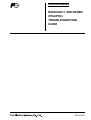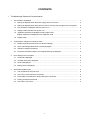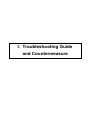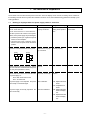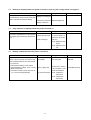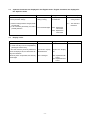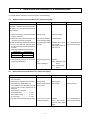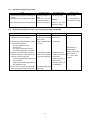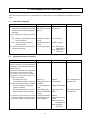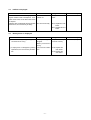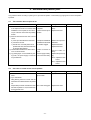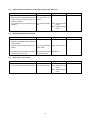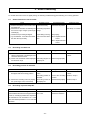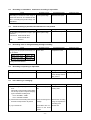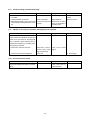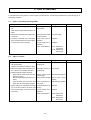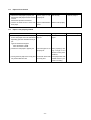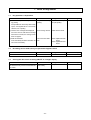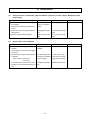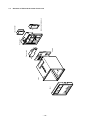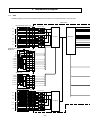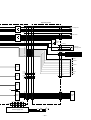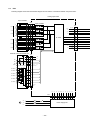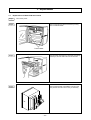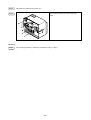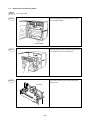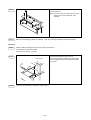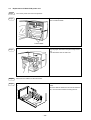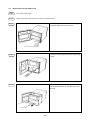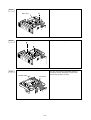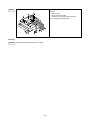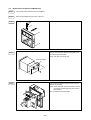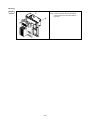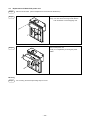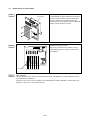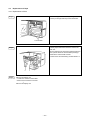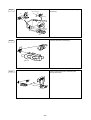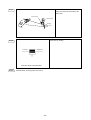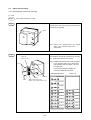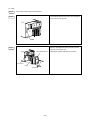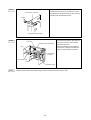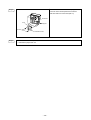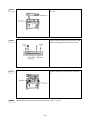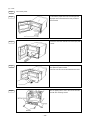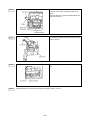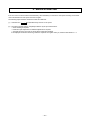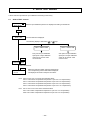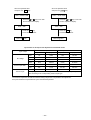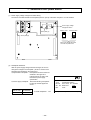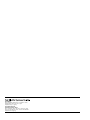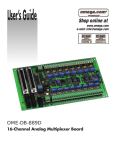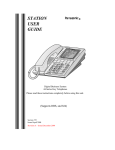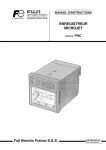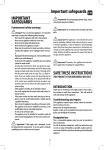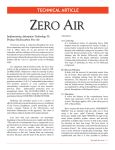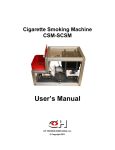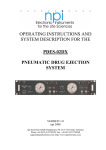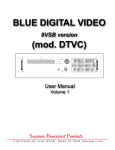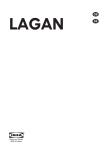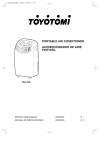Download MICROJECT RECORDER (PHA/PHC) TROUBLESHOOTING GUIDE
Transcript
Instruction Manual MICROJECT RECORDER (PHA/PHC) TROUBLESHOOTING GUIDE TN510410-E CONTENTS I. Troubleshooting Guide and Countermeasure 1. The recorder is inoperative................................................................................................................ 1 1.1 Nothing is displayed when the power supply switch is turned on. ............................................. 2 1.2 Nothing is displayed when the power is turned on, and only the carriage motor is energized. ... 2 1.3 Only underline is displayed when the power is on..................................................................... 2 1.4 Display is abnormal when the power is on. ............................................................................... 2 1.5 Japanese characters are displayed in the English mode. English characters are displayed in the Japanese mode. .......................................................... 3 Display is dim. ......................................................................................................................... 3 Trouble about indication of measured value ..................................................................................... 4 2.1 Multiple channels provide burnout or abnormal display............................................................. 4 2.2 Some channels provide burnout or abnormal display. .............................................................. 4 2.3 Indication changes excessively. ............................................................................................... 5 2.4 Erroneous indication is large or overrange/underrange is displayed. ........................................ 5 Error display on the front panel ......................................................................................................... 6 3.1 Chart End is displayed. ............................................................................................................ 6 3.2 Carriage Abnormal is displayed. ............................................................................................... 6 3.3 Ink End is displayed. ................................................................................................................ 7 3.4 Battery Alarm is displayed. ....................................................................................................... 7 Abnormal test pattern print ................................................................................................................ 8 4.1 The recorder does not print at all. ............................................................................................. 8 4.2 One color or some colors are not printed. ................................................................................. 8 4.3 Chart width is not sufficient to allow printing to the chart end. ................................................... 9 4.4 Printing characters are blurred. ................................................................................................ 9 4.5 Print color is not correct............................................................................................................ 9 1.6 2. 3. 4. -i- 5. Error on recording ............................................................................................................................. 10 5.1 Some channels are not recorded. ............................................................................................ 10 5.2 Recording is scaled out. ........................................................................................................... 10 5.3 Recording position is deviated. ................................................................................................. 10 5.4 Recording is printed step-like. .................................................................................................. 10 5.5 Recording is intermittent. Continuous recording is impossible. ................................................. 11 5.6 Trend recording is possible, but characters are not printed. ...................................................... 11 5.7 Recording color is changed midway through recording. ............................................................ 11 5.8 Recording and printing is duplicated. ........................................................................................ 11 5.9 Ink is blurring or smudging. ...................................................................................................... 11 5.10 Trend recording is dotted turbulently. ....................................................................................... 12 5.11 ON/OFF of recording is repeated. Message print is repeated. ................................................. 12 5.12 Unusual sound is heard. .......................................................................................................... 12 6. 7. 8. Error on chart feed ............................................................................................................................ 13 6.1 Paper is not fed by pressing FEED. ......................................................................................... 13 6.2 Paper is not fed. ....................................................................................................................... 13 6.3 Paper will not thread. ............................................................................................................... 14 6.4 Paper is not properly folded. .................................................................................................... 14 Error on key action ............................................................................................................................ 15 7.1 Key operation is impossible. ..................................................................................................... 15 7.2 No setting can be made since your password slipped in mind. ................................................. 15 7.3 Closing the door turns recording ON/OFF or changes display. ................................................. 15 Other errors ...................................................................................................................................... 16 8.1 External control is impossible. [Record ON/OFF, Selection of chart speed, Momentary value list printing] ................................ 16 8.2 Alarm signal is not outputted. ................................................................................................... 16 - ii - II. Maintenance Information 1. 2. 3. Name of each part ............................................................................................................................ 17 1.1 Structure of PHA and the name of each unit............................................................................. 17 1.2 Structure of PHC and the name of each unit ............................................................................ 18 Internal block diagram ....................................................................................................................... 20 2.1 PHA ......................................................................................................................................... 20 2.2 PHC ........................................................................................................................................ 22 Replacement of components ............................................................................................................ 24 3.1 Replacement of Model PHA main board .................................................................................. 24 3.2 Replacement of PHA relay board ............................................................................................. 26 3.3 Replacement of Model PHA power unit .................................................................................... 28 3.4 Replacement of PHC CPU board ............................................................................................. 30 3.5 Replacement of AI board of Model PHC ................................................................................... 33 3.6 Replacement of Model PHC power unit. ................................................................................... 35 3.7 Replacement of input module .................................................................................................. 36 3.8 Replacement of Rope .............................................................................................................. 37 3.9 Option unit mounting ................................................................................................................ 41 4. Method of initial start ......................................................................................................................... 51 5. Use of TEST channel ........................................................................................................................ 52 5.1 Shift to TEST channel .............................................................................................................. 52 5.2 Zero/span fine adjustment of measured value .......................................................................... 53 6. Internal data setting .......................................................................................................................... 55 7. Selection of PHC power switch ......................................................................................................... 56 - iii - I. Troubleshooting Guide and Countermeasure 1. The recorder is inoperative The recorder does not start with the power turned ON. Since the display unit is unusual, no setting can be carried out. If something unusual which may affect the recorder's functions occurs, the troubleshooting guide below will help you in solving problems. 1.1 Nothing is displayed when the power supply switch is turned on. Check Check the input voltage to AC terminal. PHA: 85 to 300V AC Probable Causes Power supply is not properly connected. PHC: 85 to 150 V AC or 150 to 300 V AC The PHC power must conform to the specifi- Suggested Remedy Reference Page Connect the power ac- II. 7. Selection of PHC cording to the specifica- power switch. tions. cations, or the power supply may be damaged. 1) Check the power spec. against the specifi cations on the nameplate. 2) Since the PHC uses a selection power switch on the rear panel, check the switch position. Check the connected terminals of the power. (PHA) AC AC G Terminals are not properly connected. Connect properly. (PHC) AC AC G Replace. (250V AC, 1A) Check fuses for burnout (only PHA). (Since Burn out. the PHC fuses are contained within the power unit, they are impossible to check.) Pull the main unit from the case and check the The power unit is faulty. 5V power supply on: Replace. PHA: Main board CN6 or CN7 PHC: AI board CN5 5V power supply is not outputted: the power Card is defective. unit is faulty or card is damaged. 5V power supply is normally outputted: the Main unit is defective. main unit is faulty. PHA: Replace the main board. PHC: Replace the AI board. PHA: Replace the relay board or display unit. PHC: Replace the CPU board or display unit. -1- 1.2 Nothing is displayed when the power is turned on, and only the carriage motor is energized. Check Probable Causes If the system can start recording by pressing the RECORD key, the power may not be sup- Fluorescent character Suggested Remedy Reference Page Connect properly. display is not wired yet. plied to a fluorescent character display. Fluorescent character display is defective. 1.3 Replace display unit. Only underline is displayed when the power is turned on. Check Probable Causes Suggested Remedy The power is supplied but the control signal is not supplied to the fluorescent character dis- Fluorescent display cable is disconnected. Check cable. If cable Card is damaged. play unit. PHA: replace the main play. Reference Page is disconnected, replace the whole dis- board. PHC: replace the CPU unit. 1.4 Display is abnormal when the power is turned on. Check Probable Causes Suggested Remedy Reference Page Control signal to the fluorescent display is ab- The battery is not properly installed. Reinstall the battery and start again. II. 4. The method of normal. Such errors may occur due to faulty CPU or RAM error data or even when the bat- Replace the battery (TK7C9980P1) and See the Manual, Chap. 8. initial start tery is removed. 1) Check that the battery is fit in position. 2) Check the battery voltage. (2.5V or more) 3) Make an initial start. 4) If the above remedy cannot correct the error, a card is probably damaged. Battery voltage drop. The card is damaged. make an initial start. PHA: Replace the main board. PHC: Replace the CPU board. -2- 1.5 Japanese characters are displayed in the English mode. English characters are displayed in the Japanese mode. Check Probable Causes Suggested Remedy Selection of English/Japanese is made by internal parameter settings. The internal parameter Set properly and make an initial start. setting is wrong. 1) After the setting has been changed, make an initial start. 2) If not corrected by the remedy, the card is Reference Page II. 6. Internal data setting method II. 4. The method of initial start The card is damaged. probably defective. PHA: Replace the main board. PHC: Replace the CPU board. 1.6 Display is dim. Check Probable Causes Suggested Remedy In the case where key action is possible but part of the display is dim, the fluorescent dis- Fluorescent display tube is defective. Replace the display play unit is defective. Where key action is impossible, the card may Card is damaged. PHA: Replace the main board. 1) Turn off the power once and turn it on again. 2) Check if the keys can be manipulated by pressing the SELECT key. be damaged. unit. PHC: Replace the CPU board. -3- Reference Page 2. Trouble with the indication of a measured value For trouble with the indication of measured values, see the following: 2.1 Multiple channels provide burnout or abnormal display. Check Probable Causes Suggested Remedy Reference Page If the signal is not properly inputted, a thermocouple or a resistance bulb provides burnout display. Or a voltage signal provides abnormal display. 1) Check if the wiring to the input terminal is properly connected. Wrong wiring. Connect properly. 2) Check if the input terminal and the main connector are properly connected. The input terminal unit Install correctly. is not correctly installed. A/D conversion module Replace A/D conver- II. 3. Replacement of sion module. After replacement, ad- A/D converter module 3) When the following related channels (such as CH1 - CH4 and CH2 - CH5) are abnor- is faulty. mal, any of the A/D converter modules may be faulty. just the input. (Internally parallel processed channel) CH1 & CH4: CH7 & CH10 CH2 & CH5: CH3 & CH6: CH8 & CH11 CH9 & CH12 4) A/D converter control circuit and power supply may be defective. Power supply is defective. Card is damaged. Replace. PHA: replace the main board. PHC: replace the AI board. 2.2 Some channels provide burnout or abnormal display. Check 1) Check if wiring to the input terminal is properly connected. 2) Check the input signal for disconnection. 3) Check the input signal setting pins. If it exceeds the max. allowable input volt- Probable Causes Suggested Remedy Wrong wiring. Wire properly. Wrong wiring. Setting of input setting Wire properly. Reference Page Set properly. Manual, Chap. 5. Replace. After replacement, II. 3.7 Replacement of A/D converter module pin is wrong. age, the A/D converter module may be destroyed. Thermocouple, resistance thermometer bulb ................... ± 10V 50mV, 500mV range .............. ± 10V 5V, 50V range ........................ ± 100V 4) The A/D converter module may be faulty. The A/D converter module is defective. make an input adjustment. -4- 2.3 Indication changes excessively. Check Probable Causes 1) Check if the input signal is excessively deflected. Input signal deflects violently. Use an input filter. Manual, chap.7 2) The A/D converter module may be faulty. The A/D converter module is defective. Replace. II. 3.7 Replacement of 3) The control circuit of the card may be faulty. The card is damaged. Replace the main board or AI board. 2.4 Suggested Remedy Reference Page A/D converter module Erroneous indication is large or overrange/underrange is displayed. Check 1) Check the input signal. 2) Check the input signal setting pin. 3) Check the following parameters on the input signal setting screen: Probable Causes Suggested Remedy Input signal is abnormal. Setting of input setting Input the correct signal. Set correctly. pin is wrong. Input parameter setting Set correctly. Reference Page is wrong. ・ The type of signal is correct. ・ Rooter is ON. See Manual for: ・ The industry value is set correctly. ・ The differential operation is specified. Rooter setting Industry value setting 4) Regulate the measurement value input. 5) Check if cold junction compensation error affects the thermocouple input. ・ Cold contact temperature equals to that Not regulated properly. Regulate the input. Cold contact temperature is poorly adjusted. Adjust the cold contact temperature. Replace the A/D converter module. of the terminals. ・ Adjust the cold contact temperature in fine adjustment mode. 6) If errors are not corrected by adjustment, the A/D converter module may be faulty. After that, make an input adjustment. The A/D converter module is faulty. -5- Manual, Chap. 9. II. 5. Use of TEST channel 3. Error display on the front panel When the recorder causes an error, it self-diagnoses the contents of the error, and displays an error message on the front panel. 3.1 Chart End is displayed. Check Probable Causes Suggested Remedy Chart paper is short. Set a new chart paper. Chart paper is not properly set. Set correctly. ity. PHA: Check the chart end detector photo The sensor is malfunc- Clean the sensor. sensor for impurity. PHC: Check the chart end detector tioning. Sensor fixture is bent or Repair or replace. sensor for bends. 3) If each of the above is found usual, the broken. The card is damaged. PHA: Main board or 1) Check the remaining chart paper and the setting state of chart paper. If the paper runs short, chart end will be displayed in- Reference Page termittently. 2) Check the sensor system for abnormal- card may be abnormal. repeating board. PHC: Replace the CPU board. 3.2 Carriage Abnormal is displayed Check Probable Causes Suggested Remedy Reference Page When the power is turned on or while the recorder is recording, an error is sensed that the carriage unit is not returned to the Home position (Left end). Once errors are detected, the carriage is not reset until the power is turned on again. 1) Turn off the power, and turn it on again. 2) When the recorder head does not completely move, check if: ・ the carriage cable is cut ・ the carriage motor cable is connected. 3) When the recorder head moves, check if: ・ the head is installed correctly (hits against something). ・ the carriage cable is wound or loosen. ・ the home position sensor is impure. 4) If each of the above items is not found faulty, the carriage motor may be faulty, or the power supply or card may be faulty. Rope is cut. Signal cables are not connected. Replace. Connect cables. It is not installed correctly. Install the head correctly. Rope setting is faulty. Sensor is contaminated Wind rope correctly. or dusty. Carriage motor is faulty. Power supply is faulty. Card is damaged. Clean. Replace. Replace the power supply unit. PHA: main board or repeating board PHC: Replace the CPU board. -6- II.3.8 Replacement of carriage cable II.3.8 Replacement of carriage cable 3.3 Ink End is displayed. Check Probable Causes Suggested Remedy The recorder detects ink shortage by counting the number of dots of ink injection. To re- Ink alarm Clear is not Carry out Ink Alarm carried out. Clear. The card unit is faulty. PHA: Replace the main Reference Page See Manual place an ink head, an Ink Alarm Clear action is required. If display does not disappear with the ink alarm clear action, the card unit may be faulty. board. PHC: Replace the CPU board. 3.4 Battery Alarm is displayed. Check Probable Causes 1) Check if the battery voltage is dropped, or connection is not wrong. Battery voltage is dropped. Suggested Remedy Replace the battery . Connect correctly. Battery connection is wrong. 2) If display does not disappear by battery replacement, the card unit may be defec- The card unit is defective. tive. PHA: Replace the main board. PHC: Replace the CPU board. -7- Reference Page See Manual, Chap. 8. 4. Abnormal test pattern print f any problems about recording or printing occur, print the test pattern. Take remedy by judging from how the test pattern is printed. 4.1 The recorder does not print at all. Check 1) Check the ink injection sound. If the injection sound is not heard, head installation is not complete, or the connector pin at the rear of the head is probably broken. Probable Causes Suggested Remedy Head installation is incomplete. Install the head correctly. Head connector pin is broken. Replace the head. The cap is not detached. Detach the cap and in- Ink leaks from the head. A nozzle is clogged. stall head Replace the head. Reference Page 2) Remove the head from the main unit and check : a) if the cap is left attached to the head. b) if ink does not leak. c) Extrude ink. If the test pattern is not printed in full color, the head nozzle may be clogged with particles. 3) Check that the head driven cable connector is not disconnected. 4) Try printing again. And if it is still not printing at all, the power supply or card unit may be defective. Replace the head Cable connection is poor. Connect cable correctly. Power supply is faulty. The card unit is faulty. Replace the power supply: PHA: replace the main board. PHC: replace the CPU board. 4.2 One color or some colors are not printed. Check Probable Causes 1) Check the connector pin at the rear of the The head connector head. 2) Try to extrude ink. pin is broken. Suggested Remedy Replace the head. Bring blotting cloth into contact with the head end to check that all colors are printed out. Repeat this procedure several times until The nozzle is clogged. all colors are printed. If not, the nozzle may be clogged with dust. -8- Replace the head. Reference Page 4.3 Chart width is not sufficient to allow printing to the chart end. Check 1) Adjust the head position. 2) When the position is well adjusted, the chart width is too narrow to print to the end, so make an initial start. If not adjusted, the card unit seems to be defective. Probable Causes The head position is not sufficiently ad- Suggested Remedy Reference Page Adjust the head position. Manual, Chap. 9. justed. The card unit is defective. PHA: Replace the main board. PHC: Replace the CPU board. 4.4 Printing characters are blurred. Check 1) Check the head backlash. Deflection per dotted line seems attributed to the backlash. 2) Check the carriage traveling arbor for impurities. 3) When ink injection is unstable, remove the head and try to extrude ink. 4.5 Probable Causes Suggested Remedy Backlash is deflected. Adjust the backlash. The carriage traveling arbor is dirty. Clean with a soft cloth. Air bubbles are mixed Extrude ink. Reference Page Manual, Chap. 9. in the head nozzle. Print color is not correct. Check Probable Causes Suggested Remedy 1) Make an initial start. 2) If not corrected, the card unit seems faulty. The card unit is faulty. PHA: replace the main board. PHC: replace the CPU board. -9- Reference Page 5. Error in recording For trouble about trend record or digital printing, the following troubleshooting guide will help you in solving problems. 5.1 Some channels are not recorded. Check Probable Causes 1) Print the test pattern to check if all colors are printed out. The head is faulty. 2) Check that no channel is recorded beyond the left and right margins (overrange/ Recording beyond the range. underrange). 3) Check if the input setting is skipped. Input setting is wrong. 4) Try an initial start. If it is still not recorded, the card unit may be faulty. The card unit is defective. Suggested Remedy Reference Page Check the test pattern. See Chap. 5.2 " below. Set properly. PHA: Replace the main board. PHC: Replace the CPU board. 5.2 Recording is scaled out. Check 1) Check if the indication of the measured value is overranged or underranged, and check the value for burnout. 2) Check if the measured values displayed are within the range. 5.3 Suggested Remedy Input is unusual. Reference Page 2. Abnormal measured values Recording range is not properly set. Set the range properly. Probable Causes Suggested Remedy Recording position is deviated. Check 1) Check if the displayed measured values are aligned with the recording position. 2) Check if the recording format is properly set. (Auto range, zoom, zone record) 5.4 Probable Causes 2.Abnormal measured values Error of measured value. Recording position is deviated. Recording format is Reference Page Correct the recording position. Manual, Chap. 9 Set the format properly. Manual, Chap. 7 improperly set. Recording is printed step-like. Check Probable Causes Check the industrial value settings. Industrial value resoluIf the industrial values are set to integers between tion is low. 1 and 10, recording is printed out in steps since the resolution is in an increment of 10. In this case, add decimal points like 1.0 to 10.0 to raise resolution. - 10 - Suggested Remedy Add decimal point to increase the resolution . Reference Page 5.5 Recording is intermittent. Continuous recording is impossible. Check Probable Causes Recording is continuous in the range of Chart speed is high. Suggested Remedy Reference Page Decrease the speed. 300mm/H with PHA, and 400mm/H with PHC. If recording is beyond this range, it is intermittent. 5.6 Trend recording is possible, but characters are not printed. Check The recording chart speed is too high to print characters. Probable Causes Suggested Remedy Chart speed is high. Decrease the speed. Reference Page Continuous: 300mm/H with PHA, 400mm/H with PHC Dot: 5.7 50mm/H Recording color is changed midway through recording. Check Probable Causes Orange, green and purple are formed by mixing, as follows: Orange (CH1, CH6) Green (CH2, CH7) Ink is short. Suggested Remedy Reference Page Replace the head. Red - Blue Yellow - Blue Purple (CH3, CH8) Blue - Red If any of the colors above are missing, the recording color looks different. 5.8 Recording and printing is duplicated. Check It may be influenced by the head backlash. Probable Causes Influence of backlash. Suggested Remedy Adjust head backlash. If the carriage arbor is Reference Page Manual, Chap. 9 dirty, clean it. 5.9 Ink is blurring or smudging. Check Probable Causes Suggested Remedy 1) Check the type or quality of the recording chart. Chart is not properly set. Use the standard re- Trend recording lines Deviate the recording range or separate the cording chart. If the quality of the recording chart is different, ink may dry late or may be smudging. Type of standard recording chart PHA: PEX00BL1-1000B PHC: PEX00DL1-5000B 2) Check if the trend recording lines of some channels overlap and are not printed. 3) Try to extrude ink. overlap. Air bubbles are contained in the head nozzle. - 11 - recording zone. Extrude ink. Reference Page 5.10 Trend recording is dotted turbulently. Check 1) Check if indication of measured values is not drifted. 2) Check if backlash is matched. 3) When dotted recorder is used, check if multichannel trend recording lines does not over- Probable Causes Suggested Remedy 2. Abnormal measured Indication is drifted. Error on backlash. Trend recording lines overlap. lap Reference Page Adjust backlash. values Manual, Chap. 9 Deviate the recording range or separate the recording zone. 5.11 ON/OFF of recording is repeated. Message print is repeated. Check Probable Causes Suggested Remedy Reference Page If the external control RECORD START/ STOP contacts are unstable or the chart end comes out or don't come out, recording ON/ OFF is repeated. When Message Print is specified at the beginning of recording, Message printing is repeated. 1) Remove the external control unit. 2) Check if the Chart End is displayed. RECORD START/ STOP contact input Input correct contact signal. signal is abnormal. Chart end. 3. Error display. 5.12 Unusual sound is heard. Check Probable Causes Suggested Remedy Inspect the carriage travel arbor for contami- Traveling arbor is dirty. Use a soft cloth to nation. clean the arbor. - 12 - Reference Page 6. Error in chart feed For troubles about chart paper is not fed or paper does not advance the following troubleshooting chart will help you in solving the problems. 6.1 Paper is not fed by pressing FEED. Check Probable Causes Suggested Remedy 1) Check if the recording paper is properly set. Recording paper is not set properly. Set properly. 2) Check if the chart feed motor cable is disconnected. Chart feed motor cable is disconnected. Connect cables. 3) If paper is not fed with any of the above items, the chart feed motor, power supply Chart feed motor is defective. Replace. Power supply unit is defective. Replace. Card unit is defective. PHA: Replace the main board. Reference Page Chart feed is impossible with paper set afloat. or card unit is found to be faulty. PHC: Replace the CPU board. 6.2 Paper is not fed. Check Probable Causes 1) Check if the chart perforation is aligned Recording chart is not with the sprockets. Check if the chart end is broken or bent. Suggested Remedy Set properly. properly set. 2) Check if the paper setting direction is correct. (Chart is set vertically with PHC) Recording chart is not properly set. Set properly. 3) Check the following items with PHC. ・ Paper retainer at the rear of chart cas- Paper retainer pres- Decrease the pressure. sette is too strong. ・ Main frame plate spring pressure is too sure is large. Plate pressure is large. Bend plate spring strong. ・ Chart cassette gear and chart feed Gear engagement is slightly. Adjust the gear position. motor gear are not properly engaged. 4) If paper feed is not corrected by checking not proper. Chart feed motor is de- Replace. any of the above items, the chart feed motor, power supply or card unit is found fective. Power supply unit is Replace. to be faulty. defective Card unit is defective. PHA: Replace the main board. PHC: Replace the CPU board. - 13 - Reference Page 6.3 Paper will not thread. Check Probable Causes Suggested Remedy Chart paper is not properly set. Set correctly. Paper contacts with the head. Set the head properly. Check Probable Causes Suggested Remedy 1) Check the type or material of chart paper. Some chart paper cannot be well folded Chart paper is not properly set. Use the standard chart paper. The chart paper is not Set it properly by fold- properly set. ing a length of 2-3 sheets at each perfo- 1) Check if the chart paper is properly set: Check if the chart paper end does not tear or bend. Check if the sprocket is not leaned. 2) Check if the head comes in contact with chart paper. 6.4 Reference Page Manual, Chap. 5. Paper is not properly folded. depending upon the material of chart paper. Types of standard chart paper: PHA: PEXOOBL1-1000B PHC: PEXOODL1-5000B 2) Check if the chart paper is properly set. 3) Leaving the chart paper set for a long time may make it difficult to fold. It has been left unused for a long time. - 14 - rated line. Feed paper a little with FEED and then proceed to recording. Reference Page 7. Error in key action 7.1 Key operation is impossible. Check Probable Causes Suggested Remedy 1) Confirm that key action is impossible dur- Key is used during printing. Press the LIST key to stop list printing. Error is being caused. Clear the Error state. The card unit is defective. PHA: Replace the main ing printing. It is impossible to use the key while a daily Reference Page report, an integrated list or a momentary value list, etc. is printing. 2) Check if error messages are displayed. If an error such as Chart End or Carriage Abnormal is caused, the setting screen does not appear. 3) Make an initial start. If not corrected by the above remedies, the unit card is found faulty. board, PHC: Replace the CPU board. 7.2 No setting can be made since your password slipped in mind Check Probable Causes Make an initial start. Make an initial start. 7.3 Suggested Remedy Reference Page II. 4. Initial Start Closing the door turns recording ON/OFF or changes display. Check The back door may come in contact with the key switch. Probable Causes Door is faulty. - 15 - Suggested Remedy Replace. Reference Page 8. Other errors 8.1 External control is impossible. [Record ON/OFF, Selection of chart speed, Momentary value list printing] Check Probable Causes 1) Check if the external control unit is prop- The external control erly installed. Check if the connector pin is properly con- unit is not properly installed. nected. 2) Check if D11 or D12 is specified with mes- Message print is speci- Change the Message sage printing. 3) Check if an alarm latch is specified. fied. Used for alarm latch print. Turn the alarm latch OFF. OFF. 8.2 Suggested Remedy Reference Page Install properly. Alarm signal is not outputted. Check Probable Causes Suggested Remedy 1) Check if the alarm output unit is properly installed. The unit is not properly Install the unit properly. installed. Check that the connector pin is properly connected. 2) Check if the alarm output contact capacity is sufficient. Relay contacts: 240VAC/3A, 30V DC/3A If the output power exceeds the contact capacity, it may cause damage to the sys- The alarm output power Install relays with a exceeds the specified contact capacity. large contact capacity external to the system. The alarm unit is defec- Replace the alarm unit. tive. tem. - 16 - Reference Page II. Maintenance Information 1. Name of each part 1.1 Structure of PHA and the name of each unit External control/alarm unit Case Door Input terminal Power supply Main board Repeating board Display unit – 17 – Door Case AI board Power supply Rear panel External control/alarm unit Input terminal 1.2 Structure of PHC and the name of each unit – 18 – CPU board PHC unit Display unit Chart cassette – 19 – 2. Internal block diagram 2.1 PHA Following diagram shows the internal block diagram of PHA and the connections between component units. Main board Input terminals (CH1∼6) B6 CH1 CH2 CH3 CH4 CH5 CH6 i+ i– i0 i+ i– i0 RCJ1 CH1 input module CH2 input module A9 A10 B10 CH3 input module A12 B12 B11 i+ i– i0 i+ i– i0 i+ i– i0 CN4 A5 A6 B5 A7 RCJ2 CH4 input module i/o cpu1 B8 B7 A8 CH5 input module B4 B3 A4 CH6 input module A1 B1 A2 i+ i– i0 External control and alarm unit 12 V CN7 12 V 5V A1,B1 A6,B6 12 V 5V A9 Di1 Di2 Di3 COM B8 A8 A2,B2 0V 12 V ALARM1 B5 ALARM2 A5 ALARM3 B4 ALARM4 A4 ALARM5 B3 ALARM6 A3 0V A7,B7 0V Alarm unit CN6 12 V ALARM7 B5 ALARM8 A5 ALARM9 B4 ALARM10 A4 ALARM11 B3 ALARM12 A3 0V A7,B7 Input terminals (CH7∼12) CN5 B6 CH7 CH8 CH9 i+ i– i0 i+ i– i0 RCJ1 A12 B12 B11 A7 CH10 CH11 CH12 i+ i– i0 i+ i– i0 i+ i– i0 RCJ2 CH7 input module A5 A6 B5 A9 A10 B10 i+ i– i0 0V CH8 input module CH9 input module CH10 input module B8 B7 A8 B4 B3 A4 A1 B1 A2 CH11 input module CH12 input module – 20 – i/o cpu2 Main cpu Repeating board A17,B17 12 V A15 CN1 CN1 CN5 1,2 3 B15 4 A16 5 B16 6 CN8 A3,B3 12 V A1 M Carriage motor M Chart motor 1,2 3 B1 4 A2 5 B2 6 A19 A27 5V A20 B29 HP detecting sensor B19 0V A25 Soldering 5V Chart end detecting sensor 0V A23 B25 B23 CN4 A24 5V B24 A6,B6 A7,B7 A22 A8,B8 0V B22 B4 ENTRY A4 RECORD B3 ▽ A3 DISPLAY B2 ROM △ A2 LIST B1 A14,B14 5V SELECT 5V A1 FEED A21,B21 A18,B18 A28,B28 0V RAM A5,B5 0V 0V A7,B7 RTC 100 V CN2 A32 Head driver B2 A31 A3 B30 B3 A30 A1 B32 B1 0V 5 V 0 V 12 V 0 V 100V 0V AC AC CN8 3 4 5 6 1 2 7 8 AC Power supply unit A2 B31 AC G – 21 – Recording head 2.2 PHC Following diagram shows the internal block diagram of PHC and the connections between component units. Analog input board Input terminals CN2 1 CH1 CH2 CH3 i+ i– i0 RCJ1 Input modules 4 CN3 3 2 6 CH4 CH5 CH6 A9, B9 0V 5 10 12 V A8, B8 0V A7, B7 5V A3, A4, B3 0V A1, B1 A2, B2 9 8 11 i+ i– i0 i+ i– i0 i+ i– i0 A10, B10 100 V 7 i+ i– i0 i+ i– i0 RCJ2 i/o CPU 14 13 12 17 16 15 20 19 18 External control and alarm unit CN1 12 V 12 V 5V A1, B1 A6, B6 12 V 5V A9 Di1 B8 Di2 A8 Di3 A2, B2 COM 0V 12 V ALARM 1 B5 ALARM 2 A5 ALARM 3 B4 ALARM 4 A4 ALARM 5 B3 ALARM 6 A3 0V A7, B7 0 V 5V CN5 1 0V 2 0V 3 12 V 100 V 0 V 4 5 6 5V 7 0V 8 AC Power supply unit AC G – 22 – AC 9 AC 10 CPU board CN1 1, 2 12 V 3 CN6 4 A10, B10 A9, B9 M Carriage motor M Chart motor 5 100 V 6 0V A8, B8 12 V A7, B7 0V 12 V CN2 1, 2 3 4 5 6 Main CPU A3, A4, B3 5V A1, B1 A2, B2 0V 5V HP sonsor 0V Chart end detecting sensor 0V Fluorescent display CN3 5V B6 B5 0V A6 A1 FEED B1 LIST A2 DISPLAY B2 RECORD ROM A3 ENTER B3 ▽ A4 △ RAM B4 SELECT 0V A5 RTC 100 V A2 B2 Head driver A3 B3 A1 0V – 23 – B1 Recording head 3. Replacement 3.1 Replacement of Model PHA main board Step 1 Turn off the power. Step 2 Remove the right and left lock screws by turning them counterclockwise. Step 3 Grip the paper feed frame by hand and pull it firmly toward you, and the main unit can be removed. Step 4 Remove the external control/alarm units from the rear panel of the main unit for easy re-assembly. – 24 – Step 5 Disconnect the cable from the power unit. Step 6 Remove 8 lock screws and remove the main board. Mounting Step 7 For mounting procedures, reverse the procedures in step 1 to step 7. – 25 – 3.2 Replacement of PHA relay board Step 1 Turn off the power. Step 2 Remove the right and left lock screws by turning them counterclockwise. Step 3 Grip the paper feed frame and pull it firmly toward you, and the main unit can be removed. Step 4 Remove all connectors (4) from the relay board and main unit. Connector – 26 – Step 5 Step 6 Remove 2 screws and remove the relay board from the main unit Note) Use care when removing screws to avoid dropping the screw nuts inside of the machine. Remove the remaining 4 cables by soldering. Now, The removing procedure has been completed. Mounting Step 7 Solder 4 cables according to the color and number given below: A combination of color and number ➀-black, ➁-red, ➂-blue, √ -orange Step 8 Mount the relay board on the main unit. After checking that the detector unit of the photo sensor is aligned with the recording head, install two screws. Photo sensor Step 9 From the next procedures, reverse the order to step 4. – 27 – 3.3 Replacement of Model PHA power unit Step 1 Turn off the power and remove receptacles. Step 2 Remove the right and left lock screws by turning them counterclockwise. Step 3 Grip the paper feed frame and pull it firmly toward you. This detaches it from the main unit. Step 4 Disconnect the cables from the main board. Step 5 Remove 4 screws from the corner of the main board. Since the GND is attached to the screws below the left , use care about it when mounting the unit. – 28 – Step 6 Disconnect the cable from the power terminal, and remove the power unit. Now, the removing procedures are completed. Mounting Step 7 Mount by reversing the replacement order. – 29 – 3.4 Replacement of PHC CPU board Step 1 Turn off the power supply. Step 2 Open the front panel and remove the main unit as shown below. Step 3 Hold the paper feed unit drawing levers by fingers and pull the paper feed unit toward you. Step 4 Loosen the lockscrew (M4) inside the unit by using a driver. Step 5 Press down the rectangular hole of the bottom base and pull it toward you, the main unit can be removed. – 30 – Step 6 Remove Miller sheet Miller sheet Step 7 Remove two screws fixing the CPU board. Step 8 Use care when mounting the flexible cables on the display and the chart paper to prevent tear. Remove the remaining 3 screws. Flexible cable Connector – 31 – Step 9 Remove gland plane and remove 3 cables by soldering. • Battery cable • Chart end sensor cable • Sensor cable for head position detection Now, it completes removing step. Mounting Step 10 Reverse the preceding steps when mounting. – 32 – 3.5 Replacement of AI board of Model PHC Step 1 Turn off the power and disconnect a receptacle. Step 2 Remove all terminals from the rear of the unit. Step 3 Flat head screw Remove flat head screws of the power switch. Step 4 Remove 2 screws from the rear panel plate, and remove the rear panel plate. Note) Use care not to drop nuts. Rear panel plate Step 5 Remove the connectors from the power unit and remove the AI board. Note) When electrical units are mounted, remove the support for electrical units and remove the AI board. Now, it completes removing steps. – 33 – Mounting Step 6 For mounting, reverse the preceding steps. Note) Keep in mind that spacers should be mounted when the rear panel plate is mounted. – 34 – 3.6 Replacement of Model PHC power unit. Step 1 Remove the AI board. (refer to Replacement of AI board for Model PHC) Step 2 Remove 2 screws fixing to the rear panel plate. Note) Use care when removing screws fixed to both ends them to avoid dropping nuts. Step 3 Remove the power unit. Finally, it is completed by removing the power cables Mounting Step 4 For mounting, reverse the preceding steps to mount. – 35 – 3.7 Replacement of input module Step 1 Gland plane Step 2 Replacement of input module Remove any defective input module by using a solder absorbing device, replace it with new one (by soldering). Input module Step 3 Removing card and gland plain: For Model PHA, the input modules are mounted on the main board, and the AI board for Model PHC. Since the gland plain is connected to the card, remove the card. The following shows an example of the AI card as well as the AI card. CH1 CH2 CH3 CH4 CH5 CH6 Input calibration Perform calibration of the channel of which the input module was replaced. For input calibration, refer to Instruction Manual, Chapter 5. When CH1, CH4, CH7 or CH10 is replaced, it is indispensable to make a calibration of cold junction compensation. Refer to II. 5 Use of TEST channel. – 36 – 3.8 Replacement of Rope 3.8.1 Replacement of PHA Step 1 Remove the paper feed frame by turning lock screws (on the right and left) counter-clockwise. Step 2 Pull the paper feed frame forward to remove the main unit. Since a bearing from the tension fixtures hooks the case, pull the main unit forward while pressing it inside with a small tool like a driver. Tension fixture and the bearing are described in ≈ . Step 3 Remove the display unit • Loosen two screws on both sides. • Remove the connector in the rear. ↓ Remove the display unit. – 37 – Step 4 Attach the left-handed wire to the pulley through the bearing. Ball insertion hole Wire Wire Pulley Ball Bearing Pulley Carrier Step 5 Wind wire attached to the pulleys Step 6 Attach the right-hand wire to the pulley side through the bearing. Bearing – 38 – Step 7 Hold down Part A , wind the wire on the pulley, and insert the wire ball into the pulley hole. Tension spring Tension fixture Bearing Part A Ball Step 8 Check wire for winding. Left wire Right wire Move the carrier to the both sides. Step 9 Reassemble by reversing steps ➀, ➁ and ➂. – 39 – 3.8.2 Replacement of PHC rope ➀ Motor unit (Longer wire) (Red) Wire (Black) (Shorter wire) FPC ➁ Carrier unit Wore Cable insertion direction – 40 – 3.9 Option unit mounting 3.9.1 Alarm/external control unit mounting (1) PHA Step 1 Turn off the power prior to work. Step 2 Remove the two blind seals which are attached to the right of the rear of the main unit, so that the two connectors are exposed. Seal Note: Alarm 1 to 12, external control 1 to 3: 2 seals Alarm 1 to 6, external control 1 to 3: 1 seal (lower) Step 3 Insert two plugs from the alarm/external control unit and alarm unit into the connectors on the main unit. Fasten them with two lock screws. Alarm unit (Alarm 7 to 12) Note: Install the alarm/external control unit (alarm 1 to 6, external control 1 to 3) to the lower part and alarm unit plug (alarm 7 to 12) to the upper part. If they are not properly installed, the external controls will not function. Screw Alarm/external control 21 CHART SPEED CHANGE 12 22 Alarm/external control unit (Alarm 1 to 6, external control 1 to 3) RECORD START 41 ALARM 7 42 ALARM 8 43 ALARM 9 44 ALARM 10 45 ALARM 11 46 24 25 26 27 36 19 ALARM 6 35 18 ALARM 5 34 17 ALARM 4 33 16 ALARM 3 32 15 ALARM 2 31 14 ALARM 1 28 13 – 41 – 23 DATA PRINT 29 Screw Connector 11 Plug Alarm unit ALARM 12 (2) PHC Step 1 Turn off the power and proceed as follows. Step 2 Tear the blind seal from the main unit’s rear panel, so the connector is exposed. Seal Step 3 Alarm/external unit Connector Plug Screw – 42 – Insert the alarm/external control unit plug into the connector on the main unit. Fasten them together with three lock screws. 3.9.2 RS485 transmission card mounting (1) RHA Step 1 Turn off the power. Step 2 Tear the seal from the rear upper left of the main unit. The transmission terminal mounting hole is blocked by this seal. Seal Step 3 Remove the two lock screws by turning them counterclockwise. Step 4 To remove the main unit, hold down the paper feed frame with your hand and pull it forward. – 43 – Step 5 Bring the transmission connector close to the mounting hole at the rear of the main unit. Place the projection at the terminal top into the main unit, and affix it with the attached screws. Transmission connector Screws Transmission terminal (RD) Step 6 Connector Internal printed circuit board Plug Insert the transmission card plug into the black connector of the internal printed circuit board. Affix the transmission card with two lock screws. Relay the transmission plug to the transmission connector. Transmission connector Transmission card Screws Transmission plug Step 7 Reverse the procedures described in steps 3 and 4 to return the main unit to the case. – 44 – (2) PHC To add the RS-485 transmission function, observe the mounting procedures of the RS-485 transmission card Step 1 Turn off the power. Step 2 Open the front door to remove the main unit from the case as shown below. Step 3 To withdraw the paper feed unit, hold the left and right paper feed unit drawer levers with your fingers and pull it forward. Step 4 Loosen the main unit internal lock screws (M4) with a screwdriver. Step 5 Place a finger on the rectangle that is on the lower base plate to pull it forward. The main unit can now be separated from the case. – 45 – Step 6 Insert the RS-485 transmission card plug into the connector of the internal printed circuit board. Affix them with two lock screws (M2 x 5). Connector Plug Support Screws Transmission card Step 7 • After work has been completed, return the main unit to the case and affix with lock screws. • Reinstall the paper feed unit. – 46 – 3.9.3 Fluorescent lamp unit mounting (1) PHA Step 1 Turn off the power. Step 2 Remove the fluorescent lamp unit by turning the right and left lock screws counterclockwise. Step 3 To remove the main unit from the case, hold the paper feed frame and pull it forward. Step 4 Remove the right and left mounting screws from the display unit. Remove the display unit from the main unit. – 47 – Step 5 Remove the connector from the display unit and main unit. Step 6 Place the fluorescent lamp unit onto the rear of the display unit and affix with two mounting screws. Step 7 Relay the display unit to the main unit connectors (2). Step 8 Reassemble the main unit by reversing the procedures in steps 2, 3 and 4. – 48 – (2) PHC Step 1 Turn off the power. Step 2 To remove the paper feed unit, hold the right and left paper feed unit drawer levers and proceed to pull it forward. Step 3 Loosen the main unit internal lock screws (M4) with a driver. Step 4 Place your finger on the rectangle on the lower base plate and pull it forward. The main unit can now be removed from the case. Step 5 Affix the lighting device unit to the rear of the main unit with two mounting screws. – 49 – Step 6 Connect the lighting device unit cable to the left connector on the main unit upper printed circuit board. Keep the cable in the space provided between the main unit and motor. Step 7 Fix the lamp unit to the front panel of the main unit with two screws. Step 8 Insert the lamp cable connector into the lighting unit. Step 9 Reassemble the main unit by reversing the procedures in steps 2, 3 and 4. – 50 – 4. Method of initial start If an error occurs in the recorder’s internal memory when the battery is removed or when parts are faulty, the recorder cannot be started even if the power is turned on again. The following steps should be observed to make an initial start: (1) Hold down the keys simultaneously and turn on the power. (2) The internal memory data is completely initialized by the procedures above. • Clock resetting is required. • Head zero-span adjustment or backlash adjustment is required. • Set again since the input type or range setting values are initialized. If the displayed characters are wrong, select the Japanese or English mode you, desire as described in II. 6. – 51 – 5. Use of TEST channel A TEST channel is provided for input calibration and testing at the factory. 5.1 Shift to TEST channel ADJUST CH ZERO SPAN Allow the input calibration panel to be displayed according to the Manual. SEL TEST = OFF The test channel is displayed. The following display is selected by ENT TEST CH or keys. TEST = ZERO TUNE TEST = SPAN TUNE Zero point of input calibration Span point of input calibration value can be moved. value can be moved. Zero point of input calibration Span point of input calibration value can be moved. value can be moved. OFF Select Channel No. ENT TEST CH1 OFF 23.0°C Select the channel number and press the ENT key. The corresponding channel data will be displayed. The displayed channels correspond as follows: PHA: CHI to CH12: CH1 to CH12 of the measured values CH13: Cold contact compensation temperature 1 (for CH1 to 3 compensation) CH14: Cold contact compensation temperature 2 (for CH4 to 6 compensation) CH15: Cold contact compensation temperature 3 (for CH7 to 9 compensation) CH16: Cold contact compensation temperature 4 (for C10 to 12 compensation) PHC: CH1 to CH6: CH1 to CH6 of the measured values CH7: Cold contact compensation temperature 1 (for CH1 to 3 compensation) CH8: Cold contact compensation temperature 2 (for CH4 to 6 compensation) – 52 – 5.2 Zero/span fine adjustment of measured value TEST = OFF Fine adjustment of measured value. Press keys to display zero point or span point fine adjustment. (Span point adjustment) (Zero point adjustment) TEST = ZERO TUNE TEST = SPAN TUNE Press the ENT key. TEST Ch ZERO TUNE Press the TEST Ch Press the ENT key. TEST Ch or key SPAN TUNE Press the or key to set calibration object channel. to set calibration object channel. Press the ENT key. Press the ENT key. ZERO TUNE TEST Ch SPAN TUNE <Span point fine adjustment> <Zero point fine adjustment> The current input value corresponding to the input type and unit setting for each channel is displayed. Add the specified span point fine adjustment input. (For input value, see Table on next page.) The current input value corresponding to the input type and unit setting for each channel is displayed. Add the specified span point fine adjustment input. (For input value, see Table on next page.) Adjust if the displayed values deviate from the specified values. Adjust if the displayed values deviate from the specified values. Press Press the key to increase the displayed value. Press the key to decrease the displayed value. Press the key to increase the displayed value. key to decrease the displayed value. – 53 – Set to the specified value Set to the specified value and press the ENT key. and press the ENT key. TEST = ZERO TUNE TEST = SPAN TUNE Press the or key to turn OFF Press the the fine adjustment display. or key to turn OFF the fine adjustment display. TEST = OFF TEST = OFF Press the ENT key Press the ENT key to end fine adjustment. to end fine adjustment. TEST Ch OFF TEST Ch OFF Input values for zero/span fine adjustment of measured values Zero fine adjustment Type of input DC voltage Thermocouple bulb Thermocouple Span fine adjustment Input value Display value Input value Display value 50V 0V 0.00V 50V 50.00V 5V 0V 0.000V 5V 5.000V 500mV 0mV 0.0mV 500mV 500.0mV 50mV 0mV 0.00mV 50mV 50.00mV Pt 100Ω 0.0°C 313.59Ω 600.0°C JPt 100Ω 0.0°C 317.28Ω 600.0°C K 0mV 0.0°C 54.807mV 1370.0°C The input type is also available for types other than K. Select the span point input value according to the corresponding thermocouple type. The terminal temperature should be measured during cold junction compensation fine adjustment. Zero point should be compensated for by the measured temperature. – 54 – 6. Internal data setting 6.1 Shift to absolute address mode ADJUST CH■ ZERO SPAN (1) Allow input calibration panel to be displayed according to Manual, Chap. 9. ADJUST CH0 ZERO SPAN (2) Press the RAM READ/WRITE ADDR. 0 DATA. 80 (3) Press FEED , at the same time to select the absolute address mode, so the write/read process is carried out in or from the internal memory. key to set to CH 0. (4) After the absolute address action is completed, press the DISPLAY key to return to the initial state. 6.2 Selection of Japanese/English mode (1) Select the absolute address mode and set the contents of the address to 8. RAM READ/WRITE ADDR. 8 DATA. 69 Japanese: 78 English: 69 (2) Turn off the power once. Hold down the , keys simultaneously and turn on the power. (initial start) Since making an initial start initializes all parameters, resetting is required. – 55 – 7. Selection of PHC power switch (1) Power supply voltage changeover switch setting The switch is located beneath the nameplate (shown in part A) of the PHC rear panel. It is set as below: AC 85 to 150VAC 50/60Hz Power supply voltage changeover switch AC G Name plate (A) AC85 to 150V AC150 to 300V (Upper) (Lower) Name plate (B) Be sure to change the switch over with the power OFF. (2) Nameplate attachment After the power supply voltage has been changed, be sure to change the voltage in the nameplate. (Power in excess of the specified value will destroy the instrument.) ➀ Specification nameplate .... Nameplates as shown below are attached to the upper and internal parts of the main case. Rewrite the power supply specification. ➁ Power supply nameplate ... Attach the following nameplates to Part (A) and Part (B) shown above. AC85 to 1500 TK7E2256P1 AC150 to 3000 TK7E2256P2 } A and B nameplates - 1 set – 56 – Type Source Ser. No. Mid. PHCG2221-NAOYY 85 to 132V AC 50/60Hz NID1234T O/A 9102 Fuji Electric Systems Co. Ltd. Japan Head Office Gate City Ohsaki, East Tower, 11-2, Osaki 1-chome, Shinagawa-ku, Tokyo 141-0032, Japan http://www.fesys.co.jp/eng Instrumentation Div. International Sales Dept. No.1, Fuji-machi, Hino-city, Tokyo 191-8502, Japan Phone: 81-42-585-6201, 6202 Fax: 81-42-585-6187 http://www.fic-net.jp/eng