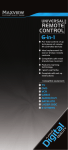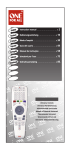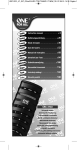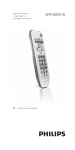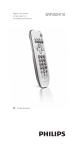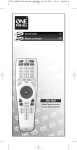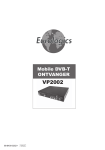Download PROGRAMMING & OPERATING INSTRUCTIONS
Transcript
MAXVIEW - URC6D PROGRAMMING & OPERATING INSTRUCTIONS To have a clearer idea of the features and capabilities of your remote control, take a moment to read these instructions. Please do not discard and save for future reference. Please note: Not all functions are guaranteed to work depending on your brand of TV. TV DVD REW STB SAT VCR AMP PLAY PAUSE REC STOP LEARN 16:9 SHIFT FF text TV/AV ALL OFF SIZE GUIDE MACRO OK CH VO L 1 2 abc 3 def 4 5 6 mno 7pqrs 8 tuv 9 wxyz tv FREEZE 0 ZOOM sky CD TUNER INTRODUCTION The URC6D is already programmed to control various devices in your home. The remote control is simple to program, easy to use and can operate up to six electronic devices, which include: TV TV (including HDTV, Plasma and LCD), TV/DVD Combo, TV/VCR Combo DVD/VCR DVDs (include DVD player, DVD-R, DVD combo, HDD and DVD Home Cinema) VCR, DVD, DVD/R, HTIB, DVD/VCR CABLE Cable, Cable/PVR/DVR, Video Accessories (Including Media Center PCs) SAT/STB Satellite Receiver (include Satellite Receiver/Set-Top-Box/DVB-S/DVB-T Freeview (UK)/SKY Digit box series/TNT (F)/Digitenne (NL)/SAT/HDD/ Cable Converter/Set-Top-Box /DVB-C/Video Accessory like Media Centers A Accessories /AV Selectors) AUX Audio/Amplifier/Active Speaker System/Audio Receiver/Tuner/Amplifier URC6D transmits to each of the above electronic devices using an infrared (IR) signal. Before you use this remote control to operate your devices listed above it must first be programmed (set up). BEFORE SETTING UP Some of the special features and buttons on the remote control are as follows: LEARN You can copy any of the button functions of the original remote control to this remote control. ALL OFF You can power off all devices at the same time by just pressing the [POWER OFF] button. SHIFT FUNCTION To initiate the functions marked in green on the remote, press the SHIFT button and then the chosen function. Press again to release the SHIFT key. The LED on the SHIFT key will indicate with a green light. MACRO BUTTON You can re-program the Macro buttons on this remote control to perform a sequence of memorised actions. DEVICE CODE CHECKING You can use this feature to check the four-digit code for your device if you have forgotten it. VOLUME PUNCH THROUGH You can enable or disable this feature to control the volume and mute through your TV. TRANSPORT KEY PUNCH THROUGH Transport keys include PLAY, REW, FF, REC, STOP, PAUSE keys, you can use these keys directly to control your VCR, DVD, VCD, CD, AMP etc, even when the device mode you have selected is TV, SAT, CBL, without switching device modes. Before you use the universal remote control with the device that you would like to control, it must first be programmed (set-up). Please read this guide carefully to make sure the setup is carried out correctly and please make sure you have read the information below: • • • • • • • • Point your universal remote control directly at the infrared part of your device. Ensure there is nothing blocking the infrared receiver on your device. Do not leave flat batteries in your universal remote control, as they could leak and void your warranty. Always replace all batteries at the same time, do not mix old and new batteries or mix different battery types. Take care when disposing of exhausted batteries, please consult your local council or recycle department, for nearest collection point. Do not drop or throw your universal remote control, as you may damage the unit and the circuitry inside. Do not let the remote control come into contact with any liquids. Use a dry cloth to clean your universal remote control. 2 INSTALLING REPLACEMENT BATTERIES Install two new “AAA” batteries as indicated by the diagram in the battery compartment. When the batteries become low and need to be replaced, please replace the batteries by following these steps as below: a) Push the catch on the battery cover upwards and pull the back cover off. b) Remove the old batteries then insert the new batteries, matching the + and – signs. c) Once the batteries are in, reinsert cover, making sure the catch clicks into place. PROGRAMMING THE REMOTE CONTROL TO CONTROL ADDITIONAL DEVICES 1. DIRECT ENTRY CODE SET UP Find your brand and model of TV in the separate “Device Brand Code List” booklet included in the pack and note the 4 digit code that matches your TV. 1. Turn on all devices (such as TV, DVD, VCR, SAT…) you would like to program the remote to operate 2. Press and hold the device button and [POWER] button at the same time, for about 3 seconds until the device LED indicator lights up. Then release both buttons. 3. Press the sequence to enter the 4 digit code that you noted from the “Device Brand Code List”. 4. If the code is correct, the LED indicator will flash twice and turn off. You can now use the remote to operate your device. If however the code number is incorrect, the LED indicator will flash twice and remain lit. If this happens go back to step 3 and try programming the remote again. 5. After LED light goes out check that buttons such as [CH+], [CH-], [VOL+], [VOL-], [MUTE] are fully working. If these do not work try re inputting your code in step 2. NOTE: 1. When you enter the four digit code only the keypad can be used. If the code was corrected from a mistake the device button will blink twice and turn off. 2. If you have not pressed any buttons during 30 seconds, the device button will blink twice and turn off. 2. MANUAL SEARCH FOR CODE SET UP If you are unable to control your device after manual code entry or you are not able to find the brand and code in the “Device Brand Code List”, please use this function to source the code that you need. 1. Turn on all devices (such as TV, DVD, VCR, SAT…) you would like to program the remote to operate. 2. Press and hold the device button and [POWER] button at the same time, for about 3 seconds until the device LED indicator lights up. Then release both buttons. 3. Then press [CH+] or [CH-] to search for the set up code for your device. Each time you press the [CH+/-] the device button will blink. As soon as the device turns off cease pressing the [CH+/-] button. 4. Press any device key to save and exit. NOTE: 1. In this feature. You can press [CH+] and [CH-] to cycle through the list of codes in the remote’s library. 2. Given the number of codes in the library it may take several minutes to cycle through and locate your code. 3 3. AUTOMATIC SEARCH FOR CODE SET UP If either of the above methods do not work then try an automatic search 1. Turn on all devices (such as TV, DVD, VCR, SAT…) you would like to program the remote to operate. 2. Press and hold the device button and [POWER] button at the same time, for about 3 seconds until the device LED indicator lights up. Then release both buttons. 3. Then press and release the [POWER] button. The device button will now flash continuously as this automatically searches for a code. Once it has automatically found the correct code the device light will go out. Press [OK] and any other button to exit mode. 4. BRAND SEARCH - CODE PROGRAMMING You can use this feature to set up the device code quickly. Please find your device brand on the below Brand Search Code List, then follow these steps below to set up your device code on the remote control. 1. Turn on all devices (such as TV, DVD, VCR, SAT…) you would like to program the remote to operate. 2. Press and hold the device button and whilst holding down the device input one of the codes below which match your device. 3. Once inputted release all buttons and this will lock in the new code. BRAND CODE SEARCH LIST TV Brands DVD/VCR Brands SAT/CABLE Brands AMP/AUX Brands 1 1 2 2 3 3 4 4 5 5 6 6 7 7 8 8 9 9 0 0 1 1 2 2 3 3 4 4 5 5 6 6 7 7 8 8 9 9 0 0 1 1 2 2 3 3 4 4 5 5 6 6 7 7 8 8 9 9 0 0 1 1 2 2 3 3 4 4 5 5 6 6 7 7 8 8 9 9 0 0 Samsung Sanyo Akai Firstline Universum Finlux Hitachi Daewoo Toshiba Philips Goodmans Thorn Bush NEC LG Melectronic Grundig Telefunken Matsui Quelle Goodmans Sony Grundig Universum Bush Metz Samsung Schneider Teac Panasonic Alba Roadstar Sansui Telefunken Medion JVC Philips AKAI United Tevion Philips Echostar Pace Premiere Thomson Schwaiger Technisat Hirschamann Samsung Imperial Strong Medion Triax Kathrein Zehnder Fuba Astro Citycom ADB Amstrad Sony AKAI Panasonic AIWA Philips Bose Universum Bush Samsung Kenwood Yamaha Pioneer Goodmans Technics Grundig Teac JVC Sansui Harman Schneider 4 5. LEARN FUNCTION OPERATION GUIDE If you are still unable to use any of the program device codes and your original remote can still be used, you can use the learning function to copy the codes from your original remote to the URC6D remote. Please follow the guide below to use this function. LEARN THE CODE TO YOUR REMOTE CONTROL 1. Turn on a device (such as TV, DVD, VCR, SAT…) you would like to program the remote to operate. 2. Press device button on remote & hold the learn button until it remains lit. 3. Now place the original remote control and your URC6D on a flat surface with the infrared windows facing each other, making sure you keep them within 5cm of each other. Press the button that you would like to learn on your original remote control. 4. Press the button that you want to learn on the original remote control, the device button LED will blink slowly. This means the buttons functions are being transferred over to the URC6D. 5. Now press the button that you want to learn on the URC6D remote control. The LED will then stop blinking and remain lit. This means the learning of the button has succeeded. 6. Then repeat steps 4 to 5 above to learn any additional buttons that you require. 7. To save and exit learn mode press the LEARN button. The device button’s LED will turn off. 8. To learn other devices I.E a satellite receiver, repeat all steps (1-7) above DELETE A LEARNT KEY 1. Press and hold the device button and [POWER] button at the same time, for about 3 seconds until the device LED indicator lights up, then release both buttons. 2. Enter the operation code ”9990”. 3. Then press the button you want to remove. The LED will slowly blink twice and removal is complete. However if the LED quickly blinks twice it means the button was never learnt originally. 4. Repeat step 3 above if further functions are no longer required and need clearing. DELETE ALL LEARNED KEYS OF A DEVICE 1. Press and hold the device button and [POWER] button at the same time, for about 3 seconds until the device LED indicator lights up, then release both buttons. 2. Enter the operation code ”9991”. 3. All learnt functions and the complete device is now removed from the memory. Light will then blink twice and go out. DELETE ALL LEARNED DEVICES 1. Press and hold just one of the device buttons and [POWER] button at the same time, for about 3 seconds until the device LED indicator lights up, then release both buttons. 2. Enter the operation code ”9995”. 3. All learnt functions on all devices have then been successfully removed from the memory. Note light will blink twice and go out. 5 MACRO BUTTONS PROGRAMMING You can use this function to edit the MACRO key to control the device that you want to control according to the steps that you set. An example of a Macro function: TV turn on, automatically switches TV to AV output, turns DVD turn on, then turns on the DVD player. 1. Press and hold the [TV] button and [POWER] button at the same time, for about 3 seconds until the device LED indicator lights up. Then release both buttons. 2. Enter the operation code “9960”, the TV buttons LED will blink twice then illuminate to indicate remote has entered MARCO mode. 3. Then press the [TV] button, [POWER] button, [AV] button, [DVD] button, [POWER] button. [PLAY] button and finally press the [OK] button to save the MACRO programmed functions and exits. 4. Now, if you press the MACRO button, the remote control perform automatically the functions as stated in the above example. NOTE: 1. You can only programme a maximum of 15 buttons functions. If you go over this limit the lights will automatically go out 2. If you require 2 MACRO setups on your remote control, please enter these two separate codes MACRO1 is 9960 and MACRO2 is 9961. DELETING PROGRAMMED MACRO SETTINGS 1. Press and hold the [TV] button and [POWER] button at the same time, for about 3 seconds until the device LED indicator lights up. Then release both buttons. 2. Enter the operation code “9960”, TV button led blink twice then light up to indicate remote enter MARCO mode. 3. Press the OK button to clear your setting. 6 CHECKING THE CODES You can use this feature to check the four digit code every device you have set up;. Follow these steps using the remote control keypad: 1. Press the device button that you want to check, such as [TV]. 2. Press and hold the [POWER] button whilst inputting these numbers in this sequence [1] or [2] or [3], [4]. Then release all buttons 3. On the keypad there should now be 4 lit flashing numbers which indicate the devices code number. NOTE: 1. If the digit code number is “0”, the device button will blink 10 times. For example: for four-digit code is “1095”, then: POWER+1 POWER+2 POWER+3 POWER+4 The led will blink 1 time The led will blink 10 times The led will blink 9 times, The led will blink 5 times VOLUME PUNCH THROUGH FUNCTION This function allows you to increase or decrease volume without having to use your TV. Follow the steps below to enable or disable this function: 1. Press and hold just one of the device buttons and [POWER] button at the same time, for about 3 seconds until the device LED indicator lights up, then release both buttons. 2. Enter the operation code “9100” to enable this function or entry “9110” to disable this function. After completion the LED will blink twice. 3. Press the [TV] button and the LED will blink twice and exit mode. TRANSPORT PUNCH THROUGH FUNCTION This function allows you to control PLAY, REW, FF, REC, STOP and PAUSE functions on all linked devices on just one remote control. Follow the steps below to enable or disable this function: You can follow these steps as below to enable or disable this function: 1. Press and hold just one of the device buttons and [POWER] button at the same time, for about 3 seconds until the device LED indicator lights up, then release both buttons. 2. Enter the operation code “9120” to enable this function or entry “9130” to disable this function. After completion the LED will blink twice. 3. Press the [TV] button and the LED will blink twice and exit mode. CHILD LOCK & UNLOCK You can use this function to lock your remote to avoid children operating your device/s. Follow the steps below to enable or disable this function: 1. Press and hold the [OK] button for about 7 seconds to enable this function, then the LED will blink twice and go out. 2. Press and hold the [EXIT] button for about 7 second to disable this function, then the LED will blink twice and go out. RESET TO ORIGINAL FACTORY SETTINGS You can use this function to reset your remote control to it’s original factory settings. All functions will be cleared. Follow the steps below to reset your remote control 1. Press and hold just one of the device buttons and [POWER] button at the same time, for about 3 seconds until the device LED indicator lights up, then release both buttons. 2. Enter the operation code “9300” and the LED will blink twice and go out. 3. Your remote control has now been reset to the original factory settings. 7 URC6DINS Iss 3 8