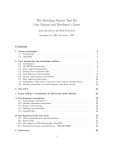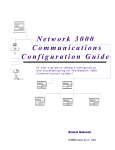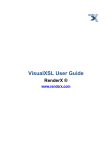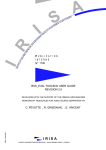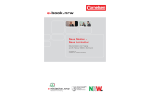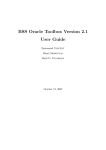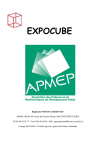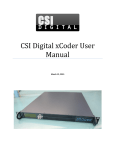Download User Manual - GForge
Transcript
METISS Team
The Matching Pursuit Tool Kit
User Manual
Contributors:
Ronan Le Boulch
Boris Mailh´
e
Benjamin Roy
Gilles Gonon
Authors:
´
Sacha Krstulovic
R´emi Gribonval
MPTK version : “0.6.0”
Document version : “1.0”
November 9, 2011
Contents
I
Getting Started
5
1 Introduction
1.1 Learning about MPTK . . . . . . . . . . . . . . . . . . . . . . . . . . . . . . .
1.2 Reading this document . . . . . . . . . . . . . . . . . . . . . . . . . . . . . . .
2 MPTK for Windows
2.1 Downloading MPTK . . . . . . . . . .
2.2 Installing MPTK . . . . . . . . . . . .
2.3 Configuring the path . . . . . . . . . .
2.3.1 Temporary path configuration .
2.3.2 Permanent path configuration .
2.3.3 Matlab path configuration . . .
3 MPTK for Linux
3.1 Downloading MPTK . . . . . . . . . .
3.2 Obtaining additional required packages
3.3 Installing MPTK . . . . . . . . . . . .
3.4 Configuring the path . . . . . . . . . .
3.4.1 Temporary path configuration .
3.4.2 Permanent path configuration .
3.4.3 Matlab path configuration . . .
4 MPTK for Mac OS
4.1 Downloading MPTK . . . . . . . . . .
4.2 Obtaining additional required packages
4.3 Installing MPTK . . . . . . . . . . . .
4.4 Configuring the path . . . . . . . . . .
4.4.1 Temporary path configuration .
4.4.2 Permanent path configuration .
4.4.3 Matlab path configuration . . .
5 MPTK from within Matlab
5.1 Getting Started . . . . . . . . . . . .
5.2 Getting the environment information
5.3 Reading a signal . . . . . . . . . . .
5.4 Reading a dictionary . . . . . . . . .
5.5 Decomposing a signal . . . . . . . .
1
.
.
.
.
.
.
.
.
.
.
.
.
.
.
.
.
.
.
.
.
.
.
.
.
.
.
.
.
.
.
.
.
.
.
.
.
.
.
.
.
.
.
.
.
.
.
.
.
.
.
.
.
.
.
.
.
.
.
.
.
.
.
.
.
.
.
.
.
.
.
.
.
.
.
.
.
.
.
.
.
.
.
.
.
.
.
.
.
.
.
.
.
.
.
.
.
.
.
.
.
.
.
.
.
.
.
.
.
.
.
.
.
.
.
.
.
.
.
.
.
.
.
.
.
.
.
.
.
.
.
.
.
.
.
.
.
.
.
.
.
.
.
.
.
.
.
.
.
.
.
.
.
.
.
.
.
.
.
.
.
.
.
.
.
.
.
.
.
.
.
.
.
.
.
.
.
.
.
.
.
.
.
.
.
.
.
.
.
.
.
.
.
.
.
.
.
.
.
.
.
.
.
.
.
.
.
.
.
.
.
.
.
.
.
.
.
.
.
.
.
.
.
.
.
.
.
.
.
.
.
.
.
.
.
.
.
.
.
.
.
.
.
.
.
.
.
.
.
.
.
.
.
.
.
.
.
.
.
.
.
.
.
.
.
.
.
.
.
.
.
.
.
.
.
.
.
.
.
.
.
.
.
.
.
.
.
.
.
.
.
.
.
.
.
.
.
.
.
.
.
.
.
.
.
.
.
.
.
.
.
.
.
.
.
.
.
.
.
.
.
.
.
.
.
.
.
.
.
.
.
.
.
.
.
.
.
.
.
.
.
.
.
.
.
.
.
.
.
.
.
.
.
.
.
.
.
.
.
.
.
.
.
.
.
.
.
.
.
.
.
.
.
.
.
.
.
.
.
.
.
.
.
.
.
.
.
.
.
.
.
.
.
.
.
.
.
.
.
.
.
.
.
.
.
.
.
.
.
.
.
.
.
.
.
.
.
.
.
.
.
.
.
.
.
.
.
.
.
.
.
.
.
.
.
.
.
.
.
.
.
.
.
.
.
.
.
.
.
.
.
.
.
.
.
.
.
.
.
.
.
.
.
.
.
.
.
.
.
.
.
.
.
.
.
.
.
.
.
.
.
.
.
.
.
.
.
.
.
.
.
.
.
.
.
.
.
.
.
.
.
.
.
.
.
.
.
.
.
.
.
.
.
.
.
.
.
.
.
.
.
.
.
.
.
.
.
.
.
.
.
7
7
7
.
.
.
.
.
.
8
8
8
9
9
9
10
.
.
.
.
.
.
.
11
11
11
11
12
12
12
12
.
.
.
.
.
.
.
13
13
13
13
14
14
14
14
.
.
.
.
.
15
15
16
16
16
16
5.6
5.7
5.8
Plotting a book . . . . . . . . . . . . . . . . . . . . . . . . . . . . . . . . . . .
Reconstructing a signal . . . . . . . . . . . . . . . . . . . . . . . . . . . . . .
Finding further informations on MPTK for Matlab . . . . . . . . . . . . . . .
16
17
17
6 MPTK command line utilities
6.1 List of commands . . . . . . . . . . . . . . . . . . . . . . . . . . . . . . . . . .
6.2 Basic example . . . . . . . . . . . . . . . . . . . . . . . . . . . . . . . . . . . .
6.3 Finding further informations on MPTK cmd line . . . . . . . . . . . . . . . .
18
18
18
18
7 Help, contact and forums
19
II
21
User Manual
8 Basic understanding
8.1 Terminology . . . . . . . . . . . . . . . . . . . . . . . . . . . . . . . . . . . .
8.2 Algorithm . . . . . . . . . . . . . . . . . . . . . . . . . . . . . . . . . . . . .
23
23
24
9 Basic download & install from source
9.1 Getting the sources . . . . . . . . . . . .
9.2 Basic installation under Windows . . . .
9.2.1 Required tools . . . . . . . . . .
9.2.2 Pre-configuration using cmake .
9.2.3 Basic build . . . . . . . . . . . .
9.2.4 Basic installation . . . . . . . . .
9.3 Basic installation under Unix & MacOS
9.3.1 Required tools . . . . . . . . . .
9.3.2 Required packages . . . . . . . .
9.3.3 Pre-configuration using cmake .
9.3.4 Basic build . . . . . . . . . . . .
9.3.5 Basic installation . . . . . . . . .
.
.
.
.
.
.
.
.
.
.
.
.
.
.
.
.
.
.
.
.
.
.
.
.
.
.
.
.
.
.
.
.
.
.
.
.
.
.
.
.
.
.
.
.
.
.
.
.
.
.
.
.
.
.
.
.
.
.
.
.
25
25
25
25
25
26
27
27
27
27
27
28
28
. . . . . . . . . . . . .
. . . . . . . . . . . . .
. . . . . . . . . . . . .
. . . . . . . . . . . . .
. . . . . . . . . . . . .
FFTW configuration .
.
.
.
.
.
.
.
.
.
.
.
.
.
.
.
.
.
.
.
.
.
.
.
.
29
29
29
30
30
30
31
11 How to use MPTK command lines
11.1 Beginning with command lines . . . . . . . . . . . . . . . . . . . . . . . . . .
11.2 Introduction . . . . . . . . . . . . . . . . . . . . . . . . . . . . . . . . . . . . .
11.3 The MPTK environment . . . . . . . . . . . . . . . . . . . . . . . . . . . . . .
32
32
32
33
10 CMake options & troubleshoot
10.1 Using ccmake to set build options . .
10.2 Main options . . . . . . . . . . . . .
10.3 Advanced options . . . . . . . . . . .
10.4 Troubleshooting build issues . . . .
10.4.1 CMake GUI issues . . . . . .
10.4.2 Fixing FFTW used plan with
.
.
.
.
.
.
.
.
.
.
.
.
.
.
.
.
.
.
.
.
.
.
.
.
.
.
.
.
.
.
.
.
.
.
.
.
.
.
.
.
.
.
.
.
.
.
.
.
. . . . . .
. . . . . .
. . . . . .
. . . . . .
. . . . . .
wisdom in
2
.
.
.
.
.
.
.
.
.
.
.
.
.
.
.
.
.
.
.
.
.
.
.
.
.
.
.
.
.
.
.
.
.
.
.
.
.
.
.
.
.
.
.
.
.
.
.
.
.
.
.
.
.
.
.
.
.
.
.
.
.
.
.
.
.
.
.
.
.
.
.
.
.
.
.
.
.
.
.
.
.
.
.
.
.
.
.
.
.
.
.
.
.
.
.
.
.
.
.
.
.
.
.
.
.
.
.
.
.
.
.
.
.
.
.
.
.
.
.
.
.
.
.
.
.
.
.
.
.
.
.
.
.
.
.
.
.
.
.
.
.
.
.
.
12 List
12.1
12.2
12.3
12.4
12.5
12.6
12.7
of command lines functions
mpd: matching pursuit signal decomposition . . . . . . .
gpd: gradient pursuit signal decomposition . . . . . . . .
mpr: signal reconstruction . . . . . . . . . . . . . . . . . .
mpf: filtering of the book files . . . . . . . . . . . . . . . .
mpcat: concatenation of book files . . . . . . . . . . . . .
mpd demix: blind source separation with a matrix . . . .
mpview: generation of a time-frequency map from a book
.
.
.
.
.
.
.
34
34
35
35
36
37
37
38
13 How to use MPTK with Matlab
13.1 Beginning with Matlab . . . . . . . . . . . . . . . . . . . . . . . . . . . . . . .
13.2 Understanding Matlab MEX commands . . . . . . . . . . . . . . . . . . . . .
13.3 Matlab book structure definition . . . . . . . . . . . . . . . . . . . . . . . . .
39
39
40
40
14 List of Matlab functions
14.1 Getting Started . . . .
14.2 bookread . . . . . . .
14.3 bookwrite . . . . . . .
14.4 bookedit . . . . . . . .
14.5 bookplot . . . . . . . .
14.6 bookover . . . . . . . .
14.7 dictread . . . . . . . .
14.8 dictwrite . . . . . . . .
14.9 mpdecomp . . . . . . .
14.10mprecons . . . . . . .
14.11sigread . . . . . . . . .
14.12sigwrite . . . . . . . .
.
.
.
.
.
.
.
.
.
.
.
.
41
41
42
42
42
43
43
43
45
45
45
46
46
.
.
.
.
.
.
47
47
47
48
48
49
49
16 Testing if everything works
16.1 Local tests using Ctest . . . . . . . . . . . . . . . . . . . . . . . . . . . . . . .
50
50
17 Format of the dictionary
17.1 General rules . . . . .
17.2 Anywave table . . . .
17.3 MDCT/MDST/MCLT
files
. . . . . . . . . . . . . . . . . . . . . . . . . . . . . . .
. . . . . . . . . . . . . . . . . . . . . . . . . . . . . . .
. . . . . . . . . . . . . . . . . . . . . . . . . . . . . . .
51
51
53
54
18 Format of the book files
18.1 General rules . . . . . . . . . . . . . . . . . . . . . . . . . . . . . . . . . . . .
56
56
A Getting libsndfile
58
.
.
.
.
.
.
.
.
.
.
.
.
.
.
.
.
.
.
.
.
.
.
.
.
.
.
.
.
.
.
.
.
.
.
.
.
.
.
.
.
.
.
.
.
.
.
.
.
.
.
.
.
.
.
.
.
.
.
.
.
.
.
.
.
.
.
.
.
.
.
.
.
.
.
.
.
.
.
.
.
.
.
.
.
15 Matlab bookedit GUI
15.1 Interface startup . . . . . . . . . .
15.2 Overview and main functionalities
15.3 Toolbar functions . . . . . . . . . .
15.4 File Menu functions . . . . . . . .
15.4.1 Edit Menu functions . . . .
15.4.2 Transform Menu functions .
.
.
.
.
.
.
.
.
.
.
.
.
.
.
.
.
.
.
3
.
.
.
.
.
.
.
.
.
.
.
.
.
.
.
.
.
.
.
.
.
.
.
.
.
.
.
.
.
.
.
.
.
.
.
.
.
.
.
.
.
.
.
.
.
.
.
.
.
.
.
.
.
.
.
.
.
.
.
.
.
.
.
.
.
.
.
.
.
.
.
.
.
.
.
.
.
.
.
.
.
.
.
.
.
.
.
.
.
.
.
.
.
.
.
.
.
.
.
.
.
.
.
.
.
.
.
.
.
.
.
.
.
.
.
.
.
.
.
.
.
.
.
.
.
.
.
.
.
.
.
.
.
.
.
.
.
.
.
.
.
.
.
.
.
.
.
.
.
.
.
.
.
.
.
.
.
.
.
.
.
.
.
.
.
.
.
.
.
.
.
.
.
.
.
.
.
.
.
.
.
.
.
.
.
.
.
.
.
.
.
.
.
.
.
.
.
.
.
.
.
.
.
.
.
.
.
.
.
.
.
.
.
.
.
.
.
.
.
.
.
.
.
.
.
.
.
.
.
.
.
.
.
.
.
.
.
.
.
.
.
.
.
.
.
.
.
.
.
.
.
.
.
.
.
.
.
.
.
.
.
.
.
.
.
.
.
.
.
.
.
.
.
.
.
.
.
.
.
.
.
.
.
.
.
.
.
.
.
.
.
.
.
.
.
.
.
.
.
.
.
.
.
.
.
.
.
.
.
.
.
.
.
.
.
.
.
.
.
.
.
.
.
.
.
.
.
.
.
.
.
.
.
.
.
.
.
.
.
.
.
.
.
.
.
.
.
.
.
.
.
.
.
.
.
.
.
.
.
.
.
.
.
.
.
.
.
.
.
.
.
.
.
.
.
.
.
.
.
.
.
.
.
.
.
.
.
.
.
.
.
.
.
.
.
.
.
.
.
.
.
.
.
.
.
.
.
.
.
.
.
.
.
.
.
.
.
.
.
.
.
.
.
.
.
.
.
.
.
.
.
.
.
.
.
.
.
.
.
.
.
.
.
.
.
.
.
.
.
.
.
.
.
.
.
.
.
.
.
.
.
.
.
.
.
.
B Getting fftw
59
C References
C.1 Algorithmic aspects . . . . . . . . . . . . . . . . . . . . . . . . . . . . . . . .
C.2 Theoretic aspects . . . . . . . . . . . . . . . . . . . . . . . . . . . . . . . . . .
C.3 Experimental results and applications . . . . . . . . . . . . . . . . . . . . . .
60
60
60
60
4
Part I
Getting Started
5
Abstract
This part of the document describes how to begin with Matching Pursuit Tool Kit. It
provides informations about how to simply download, install and configure this library on
every architecture from a released binary file. It also describes, in the case that the user have
installed Matlab, the basic functions available and their usage.
6
1. Introduction
1.1
Learning about MPTK
The Matching Pursuit Tool Kit (MPTK) provides a fast implementation of the Matching
Pursuit algorithm for the sparse decomposition of multichannel signals such as audio signals.
It comprises a library, standalone utilities and Matlab scripts.
MPTK provides an implementation of Matching Pursuit which is:
• FAST: e.g., extract 1.5 million atoms from a 1 hour long, 16kHz audio signal (15dB
extracted) in 0.25x real time on a Pentium IV@2.4GHz, out of a dictionary of 178M
Gabor atoms. Such incredible speed makes it possible to process “real world” signals.
• FLEXIBLE: multi-channel, various signal input formats, flexible syntax to describe
the dictionaries 7→ reproducible results, cleaner experiments.
• OPEN: modular architecture 7→ add your own atoms ! Free distribution under the GPL.
Signal
Dictionary
Short
Radio broadcast
1h @ 8kHz
dic speech 8k
Radio broadcast
1h @ 16kHz
dic speech 16k
Long
Short
Long
Short
Music song
3min @ 44kHz
dic music 44k
Long
10dB SNR
nAtoms : 1.18 M
Time : 1min
nAtoms : 0.98 M
Time : 6min
nAtoms : 1.32 M
Time : 3min
nAtoms : 1.28 M
Time : 11min
nAtoms : 81 K
Time : 1min
nAtoms : 69 K
Time : 5min
20dB SNR
nAtoms : 4.75 M
Time : 4min
nAtoms : 5.49 M
Time : 23min
nAtoms : 6.08 M
Time : 5min
nAtoms : 7.82 M
Time : 73min
nAtoms : 544 K
Time : 5min
nAtoms : 735 K
Time : 54min
30dB SNR
nAtoms : 10.61 M
Time : 10min
nAtoms : 5.49 M
Time : 167min
nAtoms : 11,75 M
Time : 15min
nAtoms : 14.14 M
Time : 212min
nAtoms : 1,81 M
Time : 13min
nAtoms : 2.77 M
Time : 201min
MPTK is mainly developed and maintained within the METISS Research Group
(http://www.irisa.fr/metiss/) on audio signal processing, at the INRIA Research Institute
(http://www.irisa.fr or http://www.inria.fr/rennes) in Rennes, France.
1.2
Reading this document
This document describes the basic principles about how to download, install and use the
Matching Pursuit Tool Kit. It is divided into two major sections :
• Part I : Getting started with MPTK
For Windows users : Read chapter 2 to learn how to download & install MPTK
For Linux users : Read chapter 3 to learn how to download & install MPTK
For Mac users : Read chapter 4 to learn how to download & install MPTK
7→ You can skip to chapters 5 & 6 to understand the basic usage of MPTK
• Part II : Advanced User Manual
Read chapter 9 to learn how to pre-build, build & install MPTK from the source files
Read chapters 11 & 12 to learn how to use MPTK with command line tools
Read chapters 13 & 14 to learn how to use MPTK within Matlab
7
2. MPTK for Windows
2.1
Downloading MPTK
The latest version of MPTK is available at (https://gforge.inria.fr/frs/?group id=36). Depending on the processor architecture of your computer, you will have to download either the
32 bits package or the 64 bits package:
• For Windows 32 bits : “MPTK-binary-v.v.v-i386-Windows.exe”
• For Windows 64 bits : “MPTK-binary-v.v.v-x86 64-Windows.exe”
Hint : To find the processor architecture of your computer:
• Open a terminal command using :
– Start 7→ All Programs 7→ Accessories 7→ Command Prompt
• Use the following command : echo %PROCESSOR ARCHITECTURE%
– If the answer is “x86” then your OS is 32 bits
– If the answer is “AMD64” then your OS is 64 bits
2.2
Installing MPTK
When double clicking the executable “MPTK-binary-v.v.v.-(i386/x86 64)-Windows.exe”:
1. Accept the terms of the licence agreement
2. Select the path folder where to install MPTK (we’ll call it “path to MPTK”)
• We suggest to use the default folder : “C:\Program Files\MPTK”
3. Finish the installation
Figure 2.1: Licence agreement
Figure 2.2: Path folder selection
8
2.3
Configuring the path
An environment variable called MPTK CONFIG FILENAME needs to be set, either temporarily,
or permanently, with the path of the “path.xml” file located in the “path to MPTK/mptk”
directory. This file defines the environment paths that MPTK needs to work correctly.
2.3.1
Temporary path configuration
Here is the way to temporarily configure the MPTK CONFIG FILENAME environment variable.
Warning : This is a temporary setting and it needs to be done at each reset of the computer.
• Open a terminal command using :
– Start 7→ All Programs 7→ Accessories 7→ Command Prompt
• Use the command : set MPTK CONFIG FILENAME = path to MPTK/mptk/path.xml
Figure 2.3: Filled command prompt
2.3.2
Permanent path configuration
Here is the way to permanently configure the MPTK CONFIG FILENAME environment variable
• Check if the environment variable is correctly set with : echo %MPTK CONFIG FILENAME%
• Open the environment variable configuration panel situated under :
– Start 7→ Config panel 7→ System 7→ Advanced 7→ Environment variables
• Add a new user variable with :
– Name : MPTK CONFIG FILENAME
– Value : path to MPTK/mptk/path.xml
Figure 2.4: Environment variable configuration
9
2.3.3
Matlab path configuration
When launching Matlab, the user needs to configure Matlab to work with MPTK:
• Configure the working path either by:
– Selecting the current folder as “path to MPTK/mptk/matlab”
– Adding the working path using addpath(“path to MPTK/mptk/matlab”)
10
3. MPTK for Linux
3.1
Downloading MPTK
The latest version of MPTK is available at (https://gforge.inria.fr/frs/?group id=36). Depending on the processor architecture of your computer, download either the 32 bits package
or the 64 bits package:
• For RedHat, Suse, Fedora, Mandriva
– 32 bits : “MPTK-binary-v.v.v-i386-Linux.rpm”
– 64 bits : “MPTK-binary-v.v.v-x86 64-Linux.rpm”
• For Debian, Knoppix, Ubuntu
– 32 bits : “MPTK-binary-v.v.v-i386-Linux.deb”
– 64 bits : “MPTK-binary-v.v.v-x86 64-Linux.deb”
Hint : To find the processor architecture of your computer :
• Open a terminal command and use the following command : uname -m
– If the answer is “i386” then your OS is 32 bits
– If the answer is “x86 64” then your OS is 64 bits
3.2
Obtaining additional required packages
Two additional packages are needed. Their installation require administrator privileges on
the machine. The “sudo” command may ask you to input administrator password :
• Libsndfile (tested with version 1.0.23) pre compiled library
• FFTW (tested with version 3.2.2) pre compiled library
You can see below some examples about how to download those libraries using terminal :
Ubuntu
Fedora
Mandriva
sudo apt-get install -y -qq libsndfile1-dev
sudo yum -y -qq install libsndfile-devel
sudo smart install -y -qq libsndfile1-dev
sudo yum -y -qq install fftw-devel
sudo smart install -y -qq libfftw3-dev
sudo apt-get install -y -qq libfftw3-dev
sudo yum -y -qq install fftw-static
3.3
Installing MPTK
Depending on the type of Linux you have there ares two ways to install the packages :
• for “rpm” package : rpm -ivh MPTK-binary-v.v.v-(i386/x86 64)-Linux.rpm
• for “deb” package : dpkg -i MPTK-binary-v.v.v-(i386/x86 64)-Linux.deb
11
3.4
Configuring the path
An environment variable called MPTK CONFIG FILENAME needs to be set, either temporarily,
either permanently, with the path of the “path.xml” file located in the “path to MPTK/mptk”
directory. This file defines the environment paths that MPTK needs to work properly.
3.4.1
Temporary path configuration
Here is the way to temporarily configure the MPTK CONFIG FILENAME environment variable.
Warning : This is a temporary setting and it needs to be done at each reset of the computer.
• With Bash shell :
– export MPTK CONFIG FILENAME =“path to MPTK/mptk/path.xml”
• With C-shell :
– setenv MPTK CONFIG FILENAME “path to MPTK/mptk/path.xml”
• You can check if the environment variable is correctly set with :
– echo $MPTK CONFIG FILENAME
3.4.2
Permanent path configuration
In order to permanently configure the MPTK CONFIG FILENAME environment variable, add
the bash shell (or the C-shell) configuration line to the “.bashrc” (or the “.cshrc”) file situated
under your home directory.
3.4.3
Matlab path configuration
When launching Matlab, the user needs to configure Matlab to work with MPTK:
• Configure the working path either by:
– Selecting the current folder as “path to MPTK/mptk/matlab”
– Adding the working path using addpath(“path to MPTK/mptk/matlab”)
12
4. MPTK for Mac OS
4.1
Downloading MPTK
The latest version of MPTK is available at (https://gforge.inria.fr/frs/?group id=36). Depending on the processor architecture of your computer, you will have to download either the
32 bits package or the 64 bits package:
• For Mac 32 bits : “MPTK-binary-v.v.v-i386-Mac.exe”
• For Mac 64 bits : ‘MPTK-binary-v.v.v-x86 64-Mac.exe”
Hint : To find the processor architecture of your computer :
• Open a terminal command and use the following command : uname -m
– If the answer is “i386” then your OS is 32 bits
– If the answer is “x86 64” then your OS is 64 bits
4.2
Obtaining additional required packages
Two additional packages are needed. Their installation require administrator privileges on
the machine. The “sudo” command may ask you to input administrator password :
• Libsndfile (tested with version 1.0.23) pre compiled library
• FFTW (tested with version 3.2.2) pre compiled library
You can see below some examples about how to download those libraries using terminal:
Mac
sudo /opt/local/bin/port install libsndfile +universal
sudo /opt/local/bin/port install fftw-3 +universal
Hint : We suggest to use the “port” command from MacPorts because the command “+universal” allows to retrieve libraries which are compatible with both system architectures (32 bits
and 64 bits). The package is available at http://www.macports.org/install.php
4.3
Installing MPTK
When double clicking the executable “MPTK-binary-v.v.v.-(i386/x86 64)-Mac.dmg”:
1. Accept the terms of the licence agreements
2. Accept the path folder where to install MPTK
• The default and unique folder is : “/usr/local/”
3. Finish the installation
13
Figure 4.1: Licence agreement
4.4
Figure 4.2: Path folder selection
Configuring the path
An environment variable called MPTK CONFIG FILENAME needs to be set, either temporary,
either permanently, with the path of the path.xml file located in the “path to MPTK/mptk”
directory. This file defines the environment paths that MPTK needs to work properly.
4.4.1
Temporary path configuration
Here is the way to temporary configure the MPTK CONFIG FILENAME environment variable.
Warning : This is a temporary setting and it needs to be done at each reset of the computer.
• With Bash shell :
– export MPTK CONFIG FILENAME =“/usr/local/mptk/path.xml”
• With C-shell :
– setenv MPTK CONFIG FILENAME “/usr/local/mptk/path.xml”
• You can check if the environment variable is correctly set with :
– echo $MPTK CONFIG FILENAME
4.4.2
Permanent path configuration
In order to permanently configure the MPTK CONFIG FILENAME environment variable, add
the bash shell (or the C-shell) configuration sentence to the “.bashrc” (or the “.cshrc”) file
situated under your home directory.
4.4.3
Matlab path configuration
When launching Matlab, the user needs to configure Matlab to work with MPTK:
• Configure the working path either by :
– Selecting the current folder as “/usr/local/mptk/matlab”
– Adding the working path using addpath(“/usr/local/mptk/matlab”)
14
5. MPTK from within Matlab
In the following, we assume that MPTK has been installed correctly, that the system path
configuration has been set and that Matlab is installed.
5.1
Getting Started
GettingStarted command is used for a better understanding of MPTK functionalities. This
script is divided in two parts. The first part consists in retrieving the environment informations and the available plugins. The second part consists in describing several tutorials about
MPTK utilities.
1st part description : Example of available plugins and dictionaries
Here is the list of types of atoms available in MPTK plugins:
-
anywave
constant
gabor
mclt
mdst
-
anywavehilbert
dirac
harmonic
mdct
nyquist
As well as information on the path where reference files can be found:
- path to MPTK/mptk/reference
which can be used to find examples of dictionaries:
dic
dic
dic
dic
anywave.xml
mdst.xml
mclt.xml
gabor two scales.xml
dic
dic
dic
dic
constant.xml
anywave modifie.xml
nyquist.xml
mdct two scales.xml
dic
dic
dic
dic
harmonic.xml
dirac.xml
chirp.xml
test.xml
2nd part description : Description of the tutorials
There are several tutorials on using MPTK4Matlab:
1.
2.
3.
4.
5.
6.
Dictionaries
Books
Running Matching Pursuit Toolkit
Multichannel decompositions (in preparation)
Anywave atoms (in preparation)
Demixing pursuit (in preparation)
Dictionaries : How to read (dictread), create (dictwrite) a dictionary description
Books : What is a book (storage format for sparse signal representations) and how to read
(bookread), save (bookwrite) or plot any book (bookplot, bookover )
Running MPTK : Procedure to follow if you want to decompose a signal :
• Read a signal (sigread)
• Read a dictionary (dictread)
• Decompose the signal (mpdecomp)
15
5.2
Getting the environment information
getmptkinfo command is launched under the GettingStarted.m script, and is used to retrieve
the environment datas, such as :
•
•
•
•
The
The
The
The
plugins atoms names available
block parameters needed to correctly define each atom
windows names that can be used to through the signal waveform
example or default environment paths
7→ mptkInfo = getmptkinfo();
5.3
Reading a signal
sigread command reads an imports signal “exampleSignal” of any format supported by libsndfile library to Matlab and gives a matrix “signal” (numSamples x numChans) and the
sampling frequency of the read signal “sampleRate”.
7→ [signal sampleRate] = sigread(mptkInfo.path.exampleSignal);
5.4
Reading a dictionary
dictread command imports a dictionary description “defaultDict” to Matlab and gives a
dictionary description with the following structure : dict.block{i} = block where, for example
block.type = ‘dirac’
7→ dict = dictread(mptkInfo.path.defaultDict);
5.5
Decomposing a signal
mpdecomp command decompose a signal “Signal” using its sampling frequency “sampleRate”, a dictionary structure “dict” performing “numIter” iterations and gives the resulting
decomposition “book”, the “residual” obtained after the iterations and “decay”, a vector with
the energy of the residual after each iteration.
7→ [book residual decay] = mpdecomp(signal,sampleRate,dict,numIter);
5.6
Plotting a book
bookover plots the given “book” over a STFT spectrogram of the given “Signal” for channel
“numChan” (or 1 for default). The book and/or the signal can be given as filenames (WAV
format for the signal).
7→ figure(5);bookover(book,signal);
16
5.7
Reconstructing a signal
mprecons reconstructs the signal from the given “book”.
7→ sigrec = mprecons(book);
5.8
Finding further informations on MPTK for Matlab
For further informations on how to use MPTK Matlab functionalities please refer to the
Chapter 13 of the Usermanual situated under the under the documentation directory (MPTK
UserManual) or under the gforge website (https://gforge.inria.fr/docman/?group id=36).
17
6. MPTK command line utilities
6.1
List of commands
Here is a list of the MPTK command line utilities :
•
•
•
•
•
•
•
6.2
mpd : decompose a waveform signal using matching pursuit
gpd : decompose a waveform signal using gradient pursuit
mpd demix : decompose a waveform signalusing matching pursuit and a mixer matrix
mpf : filters the atoms contained in books
mpr : reconstructs a signal from the atoms contained in a book
mpcat : concatenates any number of books into one
mpview : makes a time-frequency pixmap
Basic example
Here is a simple example on how to use MPTK with terminal commands :
———————————————————————————————————mpd command iterates Matching Pursuit on signal “sndFileToDecomp.wav” with dictionary
“dictFile.xml” and gives the resulting book “bookFile.bin” (and an optional residual signal)
after N iterations or after reaching the signal-to-residual ratio SNR.
———————————————————————————————————$ mpd -s 10 -R 10 -d dictFile.xml sndFileToDecomp.wav bookFile.bin
—————————————————————————————————
mpr commands rebuilds a signal “sndReconsFile.wav” from the atoms contained in the book
file “bookFile.bin”. An optional residual “sndResidFile.wav” can be added.
—————————————————————————————————
$ mpr bookFile.bin sndReconsFile.wav sndResidFile.wav
information : Some book examples are available under “path to MPTK/mptk/reference/book”
—————————————————————————————————————mpf commands filters the atoms contained in “bookFile.bin” (or stdin), stores those which
satisfy the indicated properties in “bookYes.bin” (or stdout) and the others in “bookNo.bin”.
—————————————————————————————————————$ mpf –Freq=[0:110] –len=[0:256] bookFile.bin bookYes.bin bookNo.bin
6.3
Finding further informations on MPTK cmd line
For further informations on how to use MPTK command line utilities please refer to the
Chapter 11 of the Usermanual situated under the under the documentation directory (MPTK
UserManual) or under the gforge website (https://gforge.inria.fr/docman/?group id=36).
18
7. Help, contact and forums
If you need help with the software:
1. Check if a more recent release fixes your problem (https://gforge.inria.fr/frs/?group id=36)
2. Check if somebody else has had a samilar problem and if a fix exist on the help forum
(https://gforge.inria.fr/forum/forum.php?forum id=109)
3. If not, post a message on the help forum
If you need documentation about the software:
Some articles exposing scientific results related to MPTK are available in PDF format
through the following page (https://gforge.inria.fr/docman/?group id=36)
If you want specific information :
You can write to us to matching.pursuit@irisa.fr.
Request for help sent to this address won’t be answered.
Please use the Help forum instead.
Thank you for your interest in The Matching Pursuit ToolKit !
19
20
Part II
User Manual
21
Abstract
This part of the document describes the basic principles of the Matching Pursuit Tool Kit,
and some basic guidelines about how to use it. The appendix also provides the potential
contributor with notes about the insides of our implementation, plus guidelines about some
of the development conventions that we have adopted. For a more detailed documentation of
the code, see the automatically generated reference manual.
22
8. Basic understanding
8.1
Terminology
Atom – An elementary piece of signal. An atom is characterized by its class (e.g., Gabor
atoms, harmonic atoms etc.) and a set of parameters (e.g., for a Gabor atom, its time
location and length, its frequency, its amplitude, a chirp factor and a given shaping window).
In our code, the corresponding object knows how to subtract itself from a signal, and how to
generate its own waveform.
Block – A block computes the correlations (inner products) between a signal to analyze and
a set of atoms for which the computation of the correlations can be factorized in an efficient
manner, along the whole support of a signal. For instance, the inner products can stem from
a time-frequency transform, such as the Fourier Transform or a wavelet transform, provided
the transform can be interpreted as a set of correlations between the signal and a set of atoms
which cover the time-frequency plane.
Each block object can search for the location of the maximum correlation between the
atoms and the signal, and can deduce which atom contributes the most energy to the analyzed
signal. Several blocks corresponding to various scales or various transforms can be concurrently applied to the same signal, thus providing for multi-scale or multiple-basis analysis.
The following blocks are implemented at the present time :
• Gabor : Based on Short-Time Fourier Transforms, which compute the correlations
with windowed sinusoids having a “flat” frequency (chirp rate == 0). In this case, one
block is conceptually equivalent to one STFT with a given scale.
• Harmonic : Based on the grouping of fundamental and multiples Gabor atoms.
• Chirp : Based on the Gabor atom with (linear) time variable frequency.
• AnyWave : Based on a fast convolution algorithm to compute some correlations with
arbitrary waveforms.
• MDCT/MDST/MCLT : Transforms based on local cosine functions.
• Dirac : Find the signal samples which have a high energy
• Constant : Rectangular windows, defined by a length and a shift between atoms. A
constant atom catches the mean of a signal on the specified frame.
• Nyquist : Defined by a length and a shift between atoms, and the waveform is a
normalized succession of 1 and -1. A Nyquist atom catches the greatest distinguished
frequency (called the Nyquist frequency if the support is even) of the specified frame.
In the future, blocks based on fast wavelet transforms should also be designed.
Dictionary – A dictionary contains a collection of blocks plus the signal on which they
operate. It can search across all the blocks (i.e., all the scales and all the bases) for the atom
which brings the most energy to the analyzed signal.
Book – A book is a collection of atoms and its corresponding dictionaries. Summing all
the atoms in a book gives a signal. The Figure 8.1 illustrates the fact that a dictionary
23
contains a signal and a collection of blocks, and that a books contains a collection of atoms.
The algorithm linking these objects will be explained in the next section.
8.2
Algorithm
Our implementation of the Matching Pursuit algorithm uses roughly 3 steps, as illustrated in
figure 8.1:
1. Update the correlations in the blocks, by applying the relevant correlation computation
algorithm to the analyzed signal, and find the maximum correlation in the same loop
2. Create the atom which corresponds to the maximum correlation with the signal (and
store this atom in the book)
3. Subtract the created atom from the analyzed signal, thus obtaining a residual signal,
and re-iterate the analysis on this residual
At each step, the original signal can be rebuilt exactly by summing all the atoms of the
book and adding them to the residual signal.
Dictionary
Book
Block N
Block i
Blocks
2
Atoms
maximum correlation
Block 1
Sc
al
eo
rt
ra
ns
fo
rm
Frequency
1
Time
+=
1
1
0.8
0.8
Analyzed
signal
0.6
0.4
0.2
0
−0.2
−0.4
−0.6
−0.8
−1
0
0.2
0.4
0.6
0.8
−=
1
1.2
1.4
1.6
1.8
2
4
x 10
(Residual)
0.6
0.4
0.2
0
−0.2
−0.4
−0.6
−0.8
−1
0
0.2
0.4
0.6
0.8
1
1.2
1.4
1.6
1.8
2
4
x 10
Rebuilt signal
(Approximant)
3
Figure 8.1: Description of Matching Pursuit. (See sections 8.1/8.2 for more explanations)
24
9. Basic download & install from
source
9.1
Getting the sources
The MPTK sources archives can be found under the gforge website, where you will be able
to download any version of MPTK (https://gforge.inria.fr/frs/?group id=36) :
• MPTK source archives : “MPTK-Source-v.v.v.tar.gz” (current version is 0.6.0)
9.2
9.2.1
Basic installation under Windows
Required tools
• Necessary :
– Cmake (tested with version 2.8.3)
7→ To obtain it : http://www.cmake.org/cmake/resources/software.html
– Microsoft Visual Studio (tested with free Visual C++ 2008 Express)
7→ To obtain it : http://www.microsoft.com/express
• Optional (if Matlab is needed) :
– Matlab at least version R2006, preferably installed in the default directory :
∗ C:\Program Files\MATLAB
If the required tools are installed as mentioned, you should be able to generate a build
system using the basic build settings.
9.2.2
Pre-configuration using cmake
Suppose you unzip MPTK-Source-v.v.v.tar.gz in directory c:\foo and you want to build
MPTK files in c:\bar (you may choose to build in a temporary location which differ from the
place where you will eventually install MPTK). Use CMake to generate the build system, use
the Make icons from the program menu to launch the CMake configuration application :
Figure 9.1: Cmake view under windows
25
Set the “Where is the source code” text box with the path of the directory where the
source files are located (c:\foo) and the “Where to build the binaries” with the path of the
directory where you want to build the library and executable files (c:\bar).
When clicking for the first time on the [Configure] button, CMake will ask for the build
tool you want to use. The build system type depends on the builder you want to use, in our
case this is the Visual Studio 9 chain tools :
Figure 9.2: Cmake configuration using Visual Studio
When pressing again the [Configure] button to configure the build system, CMake performs
a list of tests to determine the system configuration and manage the build system. If the
configuration is correct then no pop-up will appears during the tests and CMake finally
shows the various options of the build underlaid in grey. In case of a configuration issue,
a pop up window warns you about this issue indicating which test has failed, in this case
the build option in the CMake application software will be underlaid in red. We will discuss
in section 10.4 “Installation Troubleshooting” what to do in such a case, but let us for the
moment assume that everything ran smoothly.
Once the build system is configured then generated, you have to build MPTK using Visual.
Figure 9.3: Cmake build system view for MPTK
9.2.3
Basic build
Once the project is generated using Cmake, the build directory (ex : C:/bar) contains a Visual
solution (MPTK.sln). When you double click on this file, Visual Studio software starts and
opens the differents projects associated with this solution.
26
Right clicking on the project “ALL BUILD” located on the left tab of Visual Studio, then
selecting “Generate” will compile all the MPTK binary files.
9.2.4
Basic installation
Right clicking on the project “INSTALL” located on the left tab of Visual Studio, then
selecting “This Project” 7→ “Generate only INSTALL” will install MPTK to the directory
associated with the “MPTK INSTALL PREFIX” variable of Cmake.
9.3
Basic installation under Unix & MacOS
If the required libraries are installed as the appendix A and B indicate it, you should be able
to generate a build system using the basic build settings.
9.3.1
Required tools
• Necessary :
– Cmake (tested with version 2.8.3)
7→ To obtain it : http://www.cmake.org/cmake/resources/software.html
• Optional (if Matlab is needed) :
– Matlab at least version R2006 (Caution install Matlab in the default directory) :
∗ For Linux : /opt/MATLAB Ryyyyx or /soft/MATLAB Ryyyyx
∗ For Mac : /Applications/MATLAB Ryyyyx (with yyyy = year, x=[a-z])
9.3.2
Required packages
• Libsndfile pre-compiled library (tested with version 1.0.21)
• FFTW pre-compiled library (tested with version 3.2.2)
9.3.3
Pre-configuration using cmake
Suppose you untar “MPTK-Source-v.v.v.tar.gz” in directory ~/foo and you want to build
MPTK binary and library files in ~/bar.
The Command list you should use will look like this :
bash-3.1$ mkdir ~/bar
bash-3.1$ cd ~/bar
bash-3.1$ cmake ~/foo
When using the cmake command to generate the build system, Cmake performs a list of
tests to determine the system configuration and manage the build system. If the configuration
is correct then the build system is generated and written. In this case the three last lines of
the console log of cmake command should be:
...
bash-3.1$ -- Configuring done
bash-3.1$ -- Generating done
bash-3.1$ -- Build files have been written to: ~/bar
27
9.3.4
Basic build
The command make will compile the build files and should finish like :
...
bash-3.1$ Linking CXX executable ../../bin/test windowLen
bash-3.1$ [100%] Built target test windowLen
9.3.5
Basic installation
The command sudo make install will install in default directory “path to MPTK“and
should finish like :
...
bash-3.1$ -- Installing: /usr/local/lib/liblibmd5sum.a
bash-3.1$ -- Installing: /usr/local/lib/liblibgetopt.a
bash-3.1$ -- Installing: /usr/local/doc/short description.pdf
bash-3.1$ -- Installing: /usr/local/doc/GettingStarted.pdf
bash-3.1$ -- Installing: /usr/local/doc/userman.pdf
28
10. CMake options & troubleshoot
10.1
Using ccmake to set build options
The Cmake Graphical User Interface is automaticaly displayed under Windows OS, and is
available with the command ccmake under Unix OS. It allows you to :
• Specify build system options, such as either to enable the use of multiple threads to speed
up the Matching Pursuit decomposition or to generate the doxygen documentation
• Troubleshoot the various paths required to build MPTK
• Display advanced build options via the advanced mode
Figure 10.1: Windows CMake GUI
10.2
Figure 10.2: Unix CMake GUI
Main options
This Graphical User Interface allows the user to set the build options for MPTK :
• CMAKE INSTALL PREFIX : Path of the installation (by default: /usr/local/)
• BUILD DOCUMENTATION : Generation of the doxygen documentation library. This
operation can take a lot of time, be patient. (by default : OFF)
• BUILD DOCUMENTATION GUI : Generation of the doxygen documentation for the
Graphical User Interface. Careful, it can take a lot of time. (by default : OFF)
• MULTITHREAD : Allow MPTK to use parrallel computing, this option allows to increase performance on multi-processor hardware architectures (by default : OFF)
29
10.3
Advanced options
You can display more information and all the configuration options by switching to the advanced mode, which is set to off by defaut and can be toggled on by pressing [t].
The list of the following options should be considered as advanced:
• BUILD DEBUG : Compile in debug mode (by default: OFF = Release)
• BUILD SHARED LIBS: Allows the construction of libraries (libdsp windows & libmptk)
in a lib directory and the include file (mptk.h) in an include directory (by default: ON)
• BUILD TESTING: Allow to test executables using Dart server (by default : ON)
• BUILD VERBOSE: Display various informations during the build (by default : ON)
• BUILD EXECUTABLE: Build the executables mpd, mpf... (by default: ON)
10.4
Troubleshooting build issues
10.4.1
CMake GUI issues
Let’s see a more complex use of the Cmake GUI troubleshooting. Despite all the integrated
tests when Cmake manages to generate the build system of MPTK, sometimes Cmake cannot
determine some parameters of your configuration. When using the cmake command, Cmake
performs a list of tests on the build system configuration in order to generate it, if there is
some issue related to the configuration, the errors list is displayed at the end of the consol
log. Here we have 4 includes files or libraries that Cmake cannot found :
Figure 10.3: Example view of cmake libraries detection failed
In this current case, FFTW3 INCLUDE DIR, FFTW3 LIBRARY FILE, SNDFILE INCLUDE DIR
and SND LIBRARY FILE fields must be set with the path to the directory containing the FFTW
and sndfile libraries. To set the fields values simply press [enter] while the cursor is on the
relevant field, and after editing press [enter] to escape the field edition.
Important note: In the case of include files, only the directory where this include files are
located is required. But in the case of library files, the entire path to the library including its
name must be indicated in the corresponding field.
After choosing the options for the build and setting the required fields, press [c] to configure. The configuration of the build system is checked again by Cmake, at the end of this
check if the build settings are correct, you can press [g] in order to generate the build system
and quit the Cmake GUI.
30
10.4.2
Fixing FFTW used plan with wisdom in FFTW configuration
MPTK currently relies on FFTW to compute Fast Fourier Transforms. The principle of
FFTW is to adaptively select the fastest running codelet to perform a given FFT, which
is good for performance. However, this can lead to non deterministic behaviour of MPTK
since two consecutive runs of the same command (e.g. ‘mpd’) with the same options on the
same data can yield slightly different results. To avoid this issue we have implemented a
mechanism which allows MPTK to fix which FFT codelet is used for a specific type of FFT
computation. To do this, you just need to create and export a environment variable called
MPTK FFTW WISDOM and set this environnement variable with the path of the file you
want to use in order to save the FFTW configuration. MPTK will create a “wisdom” file, that
will be reloaded each time you use MPTK. It means that the codelets use to compute FFTW
plan will be the same between two successive decompositions with the same parameters.
For bash or sh or ash:
bash-3.1$ export MPTK FFTW WISDOM=/usr/local/fftw wisdom file
If you want to fix permanently the used FFTW plan, just set this environment variable
when the console is launched, using for that the /etc/profile, /.profile or .bashrc file, according
to your system configuration.
For tcsh or csh :
bash-3.1$ setenv MPTK FFTW WISDOM=/usr/local/fftw wisdom file
If you want to fix permanently the used FFTW plan, just set this environment variable
when the console is launched, using for that the /etc/csh.cshrc file, according to your system
configuration.
31
11. How to use MPTK command
lines
11.1
Beginning with command lines
Unix & MacOS:
The installation is supposed to copy the binary files (mpd, mpr, mpf...) under “/usr/local/bin”
and the library files under “/usr/local/lib” which are supposed to be under the environment
PATH destination. You should normaly be able to launch it directly using terminal command.
Try typing “mpd” under a terminal command and then you should see the help description.
Windows:
The installation is supposed to copy the binary files (mpd, mpr, mpf...) and the library
files under “C:\Program Files\MPTK\bin”. In order to make it work, type “cmd” under the
execute launcher. Then try typing “C:\Program Files\MPTK\bin\mpd.exe” and then you
should see the help description.
11.2
Introduction
The Matching Pursuit standalone utilities are designed so that a typical processing task
decomposes into a chain of commands which can be connected by pipes. The signal decomposition is performed by mpd. The atoms stored in the resulting books can be filtered (i.e.,
sorted and selected) with the command mpf. Several books can then be concatenated with
the command mpcat. Once a desired book is obtained, a corresponding approximant signal
can be rebuilt using mpr, with the optional addition of a residual signal (or in addition to
any other signal). Alternately, the mpd demix utility provides blind source separation using
Matching Pursuit when the mixing matrix is known. Each of the cited utilities have a -h
switch to get command-line help.
Some typical processing chains include:
• Signal approximation with N atoms:
mpd -D dictionary -n N soundFile.wav book.bin;
mpr book.bin approx.wav
– or –
mpd -D dictionary -n N soundFile.wav - | mpr - approx.wav
• Exact reconstruction:
mpd -D dictionary -n N soundFile.wav book.bin residual.wav;
mpr book.bin approx.wav residual.wav
• Signal approximation, using only the short atoms (e.g., of less than 128 samples)
and ignoring the residual:
mpd -D dictionary -n N soundFile.wav book.bin;
32
mpf --length=[0:128] book.bin bookShort.bin;
mpr bookShort.bin approx.wav
• Blind source separation and rebuilding an approximation of one of the sources (e.g.,
the 3rd one):
mpd demix -D dictionary -M matrix.txt -n N mix.wav bookFile;
mpr bookFile 3.bin approxOfSource3.wav
Lots of other combinations are possible. The relevant utilities are described with more
detail in the next sections.
Note about the signal file formats: MPTK has been originally designed for sound
processing, but it is applicable to any kind of signal.
For input, we have mostly been using the WAV format, but any “fees free” file format
recognized by the libsndfile library (OGG, AIFF, FLAC...) should work with the provided
MPTK utilities. MP3 is not supported for one very good reason, doing so requires the
payment of licensing fees.
The signal output is more specific: the MPTK binaries output signals in the WAV format
only. (WARNING: in the libsndfile implementation, this format is not protected against
clipping, which may happen for some books and is not an artifact of the MPTK analysis.)
Nevertheless, the MPTK API also offers Matlab, raw double and raw float signal output
formats: those could be quickly enabled by simple hacks of the relevant utilities. To enable
other output formats, please contribute some code to the mp_signal.{h,cpp} API.
11.3
The MPTK environment
In order to define the working environment of Matching Pursuit utilities, An XML file is loaded
before using Matching Pursuit. This XML file contains the configuration path <configpath>
path</configpath> the syntax of the path is <path name="NAME" path="PATH"/> the path
used are:
• dll_directory the directory where MPTK library search for plugins Dynamic Link
Library (DLL) defining atoms and blocks
• fftw_wisdomfile the default path for the FFTW wisdom file which allows to save the
setting for FFT computation.
This values can be set by two way, the complete path of the file can be specified with
the -C<FILE>, -config-file=<FILE> for utilities or MPTK library calls the environment
variable MPTK_CONFIG_FILENAME to determine which file to use for setting up the MPTK
environment.
33
12. List of command lines functions
12.1
mpd: matching pursuit signal decomposition
Usage:
mpd [options] (-D|-d) dictFILE.xml -n N [-s SNR] (sndFILE.wav|-) (bookFILE(.bin|.xml)|-) [residualFILE.wav]
Synopsis:
Iterates Matching Pursuit on signal sndFILE.wav with dictionary dictFILE.xml
and gives the resulting book bookFILE (and an optional residual signal)
after N iterations or after reaching the signal-to-residual ratio SNR.
Main arguments:
(-D|-d) <dictFILE.xml>
The full/relative ("path_to_mptk/mptk/reference/dictionary/") dict path.
-n<N>|--nIter=<N>|--nAtom=<N> Stop after N iterations or N atom founded.
-s<SNR>, --snr=<SNR>
OPTIONAL: Stop when the SNR value <SNR> is reached.
(sndFILE.wav|-)
The signal to analyze or stdin (in WAV format).
(bookFILE.bin|bookFile.xml|-) The file to store the resulting book of atoms, or stdout.
residualFILE.wav
OPTIONAL: The residual signal after subtraction of the atoms.
Optional arguments:
-C<FILE>, --config-file=<FILE>
-E<FILE>, --energy-decay=<FILE>
-R<N>,
--report-hit=<N>
-S<N>,
--save-hit=<N>
-T<N>,
--snr-hit=<N>
-p<double>, --preemp=<double>
-q, --quiet
-v, --verbose
-V, --version
-h, --help
Use the specified configuration file, otherwise MPTK_CONFIG_FILENAME
Save the energy decay as doubles to file FILE.
Report some progress info (in stderr) every N iterations.
Save the output files every N iterations.
Test the SNR every N iterations only (instead of each iteration).
Pre-emphasize the input signal with coefficient <double>.
No text output.
Verbose.
Output the version and exit.
This help.
Examples:
mpd -D /user/local/mptk/reference/dictionary/dic_gabor_two_scales.xml -n 10 glockenspiel.wav bookTest.bin
mpd -d dic_gabor_two_scales.xml -n 10 -s 2.5 glockenspiel.wav bookTest.xml
34
12.2
gpd: gradient pursuit signal decomposition
Usage:
gpd [options] -D dictFILE.xml -n N [-s SNR] (sndFILE.wav|-) (bookFILE.bin|-) [residualFILE.wav]
Synopsis:
Iterates (Trunctated) Gradient Pursuit on signal sndFILE.wav with dictionary dictFILE.xml
and gives the resulting book bookFILE.bin (and an optional residual signal)
after N iterations or after reaching the signal-to-residual ratio SNR.
Main arguments:
-D <dictFILE.xml>
-n<N>, --nIter=<N>|--nAtom=<N>
-s<SNR>, --snr=<SNR>
(sndFILE.wav|-)
(bookFILE.bin|bookFile.xml|-)
residualFILE.wav
Optional arguments:
-C<FILE>, --config-file=<FILE>
-E<FILE>, --energy-decay=<FILE>
-R<N>,
--report-hit=<N>
-S<N>,
--save-hit=<N>
-T<N>,
--snr-hit=<N>
-p<double>, --preemp=<double>
-q, --quiet
-v, --verbose
-V, --version
-h, --help
Read the dictionary from xml dictFILE.
Stop after N iterations or N atom founded.
OPTIONAL: Stop when the SNR value <SNR> is reached.
The signal to analyze or stdin (in WAV format).
The file to store the resulting book of atoms, or stdout.
OPTIONAL: The residual signal after subtraction of the atoms.
Use the specified configuration file, otherwise MPTK_CONFIG_FILENAME
Save the energy decay as doubles to file FILE.
Report some progress info (in stderr) every N iterations.
Save the output files every N iterations.
Test the SNR every N iterations only (instead of each iteration).
Pre-emphasize the input signal with coefficient <double>.
No text output.
Verbose.
Output the version and exit.
This help.
Examples:
gpd -D /usr/local/mptk/reference/dictionary/dic_gabor_two_scales.xml -n 10 glockenspiel.wav bookTest.bin
12.3
mpr: signal reconstruction
Usage:
mpr [options] (bookFILE.bin|bookFILE.xml|-) (reconsFILE.wav|-) [residualFILE.wav]
Synopsis:
Rebuilds a signal reconsFile.wav from the atoms contained in the book bookFile.bin.
An optional residual can be added.
Main arguments:
(bookFILE.bin|bookFILE.xml-)
(reconsFILE.wav|-)
residualFILE.wav
A book of atoms, or stdin.
A file to store the rebuilt signal, or stdout (in WAV format).
OPTIONAL: A residual signal obtained from a Matching Pursuit decomposition.
Optional arguments:
-C<FILE>, --config-file=<FILE>
-d<double>, --deemp=<double>
-q, --quiet
-v, --verbose
-V, --version
-h, --help
Use the specified configuration file, otherwise MPTK_CONFIG_FILENAME
De-emphasize the signal with coefficient <double>.
No text output.
Verbose.
Output the version and exit.
This help.
35
12.4
mpf: filtering of the book files
Usage:
mpf --PROPERTY_1=[min:max] ... --PROPERTY_N=[min:max] (bookIn.bin|-) [bookYes.bin|-] [bookNo.bin]
Synopsis:
Filters the atoms contained in bookIn.bin (or stdin), stores those which satisfy the
indicated properties in bookYes.bin (or stdout) and the others in bookNo.bin (If no
output files are given, the atoms are just counted and their number is reported in stderr).
Main arguments:
(bookIn.bin|-) A book of input atoms, or stdin.
(bookYes.bin|-) OPTIONAL: A file (or stdout) to store the satisfying book of atoms.
bookNo.bin
OPTIONAL: A file to store the non-satisying book of atoms.
Optional arguments:
One or more of the following switches:
--index=[min:max]
/ -i [min:max] : keep the atoms ordered from min to max in the book
--length=[min:max]
/ -l [min:max] : keep a specific range of atom lengths (in number of samples)
--Length=[min:max]
/ -L [min:max] : keep a specific range of atom lengths (in seconds)
--position=[min:max] / -p [min:max] : keep a specific range of atom positions (in number of samples)
--Position=[min:max] / -P [min:max] : keep a specific range of atom positions (in seconds)
--freq=[min:max]
/ -f [min:max] : keep a specific frequency range (normalized between 0 and 0.5)
--Freq=[min:max]
/ -F [min:max] : keep a specific frequency range (Hz)
--amp=[min:max]
/ -a [min:max] : keep a specific range of amplitudes
--chirp=[min:max]
/ -c [min:max] : keep a specific range of chirp factors
The intervals can exclude the min or max using reverted braces, e.g. ]min:max] exclude the min value.
The intervals can be negated with prepending the ’^’ character, e.g. ^[min:max].
--type=gabor|harmonic|dirac|anywave / -t gabor|harmonic|dirac|anywave : test the atom type.
(The chirp type is not provided: a chirp atom is a gabor atom with a non-null chirp rate.)
Other optional arguments are:
-C<FILE>, --config-file=<FILE>
-q, --quiet
-v, --verbose
-V, --version
-h, --help
Use the specified configuration file, otherwise MPTK_CONFIG_FILENAME
No text output.
Verbose.
Output the version and exit.
This help.
Example:
mpf --index=[0:100[ --Freq=^[50:1000] bookIn.bin bookYes.bin bookNo.bin
Take all the atoms with a frequency lower than 50Hz and higher than 1000Hz among the first 100
atoms of bookIn.bin, store them in bookYes.bin and store all the others in bookNo.bin:
Note:
Only one instance of each property is allowed. If you want to make more complicated domains, use a pipe.
36
12.5
mpcat: concatenation of book files
Usage:
mpcat (book1.bin|-) (book2.bin|-) ... (bookN.bin|-) (bookOut.bin|-)
Synopsis:
Concatenates the N books book1.bin...bookN.bin into the book file bookOut.bin.
Main arguments:
(bookN.bin|-)
(bookOut.bin|-)
At least 2 books (or stdin) to concatenate.
A book where to store the concatenated books, or stdout
Optional arguments:
-C<FILE>, --config-file=<FILE>
-f, --force
-q, --quiet
-v, --verbose
-V, --version
-h, --help
12.6
Use the specified configuration file, otherwise MPTK_CONFIG_FILENAME
Force the overwriting of bookOut.bin.
No text output.
Verbose.
Output the version and exit.
This help.
mpd demix: blind source separation with a matrix
Usage:
mpd_demix [options] -D dictFILE.txt -M matrix.txt -n N [-s SNR] (sndFILE.wav|-) (bookFILE) [residualFILE.wav]
Synopsis:
Performs Blind Source Separation on signal sndFILE.wav with dictionary dictFile.txt
and with the known mixer matrix mixFILE.txt. The result is stored in as many books
as estimated sources (plus an optional residual signal), after N iterations
or after reaching the signal-to-residual ratio SNR.
Mandatory arguments:
-M<FILE>, --mix-matrix=<FILE> Read the mixer matrix from text FILE. The first line of the file should indicate
the number of rows and the number of columns, and the following lines should
give space-separated values, with a line break after each row. Example :
2 3
0.92 0.38 0.71
0.71 0.77 1.85
-n<N>|--nIter=<N>|--nAtom=<N> Stop after N iterations or N atom founded.
-s<SNR>, --snr=<SNR>
OPTIONAL: Stop when the SNR value <SNR> is reached.
(sndFILE.wav|-)
The signal to analyze or stdin (in WAV format).
(bookFILE)
The base name of the files to store the books of atoms_n corresponding to the
N estimated sources. These N books will be named bookFILE_n.bin, n=[0,...,N-1].
Optional arguments:
-C<FILE>, --config-file=<FILE>
-E<FILE>, --energy-decay=<FILE>
-R<N>,
--report-hit=<N>
-S<N>,
--save-hit=<N>
-T<N>,
--snr-hit=<N>
-p<double>, --preemp=<double>
-q, --quiet
-v, --verbose
-V, --version
-h, --help
Use the specified configuration file, otherwise MPTK_CONFIG_FILENAME
Save the energy decay as doubles to file FILE.
Report some progress info (in stderr) every N iterations.
Save the output files every N iterations.
Test the SNR every N iterations only (instead of each iteration).
Pre-emphasize the input signal with coefficient <double>.
No text output.
Verbose.
Output the version and exit.
This help.
37
12.7
mpview: generation of a time-frequency map from a book
Usage:
mpview [options] (bookFILE.bin|-) tfmapFILE.flt
Synopsis:
Makes a time-frequency pixmap fill it with the time-frequency representation
of the atoms contained in the book file bookFile.bin and write it to the file
tfmapFILE.flt as a raw sequence of floats.
The pixmap size is 640x480 pixels unless option --size is used.
Each time-frequency atom is displayed with a rectangle unless
unless option --wigner is used to display its pseudo Wigner-Ville distribution
Mandatory arguments:
(bookFILE.bin|-)
tfmapFILE.flt
A book of atoms, or stdin.
The file where to write the pixmap in float.
Optional arguments:
-C<FILE>, --config-file=<FILE>
Use the specified configuration file, otherwise MPTK_CONFIG_FILENAME
-s, --size=<numCols>x<numRows>
Change the size of the pixmap.
-w, --wigner Change the display mode.
-q, --quiet No text output.
-v, --verbose Verbose.
-V, --version Output the version and exit.
-h, --help This help.
38
13. How to use MPTK with Matlab
13.1
Beginning with Matlab
MATLAB (MAtrix LABoratory) is a numerical computing environment. Developed by MathWorks, MATLAB allows matrix manipulations, plotting of functions and data, implementation of algorithms, creation of user interfaces, and interfacing with programs written in other
languages, including C, C++, Java, and Fortran.
The first step to understand when using Matlab is the path configuration. In fact, it works
as a terminal : The available files are the ones present in the current selected path. When
launching MATLAB, the default path is not the one required. If the user wants to change it
(in order to include MPTK path), there are three possibilities :
• Using the MATLAB native command “addpath(path to MPTK/mptk/matlab)”
• Using the folder selection situated in the top of MATLAB window interface
• Using the terminal command “cd path to MPTK/mptk/matlab”
Figure 13.1: Description of Matlab selection path
39
13.2
Understanding Matlab MEX commands
The second step consist understanding how the Matlab MEX files works. In fact, “MEX”
stands for MATLAB Executable. MEX-files are dynamically linked subroutines produced
from C, C++ or Fortran source code that, when compiled, can be run from within MATLAB
in the same way as MATLAB files or built-in functions.
MPTK provides Matlab MEX files and the extension of these files depend on the architecture of the user system. If Matlab is installed under your computer, follow these instructions
in order to make Matlab MEX files work.
1. Launch Mathworks Matlab
2. Select the current folder as “path to MPTK/mptk/matlab”. You should see the MEXfiles related to your computer, depending on their extension :
- Mexw32 for Windows 32 bytes
- Mexmaci for Mac 32 bytes
- Mexglx for Linux 32 bytes
- Mexw64 for Windows 64 bytes
- Mexmaci64 for Mac 64 bytes
- Mexa64 for Linux 64 bytes
3. Run GettingStarted in order to test MPTK
13.3
Matlab book structure definition
The book structure has been fully rewritten to fit “bookedit” needs and to allow fast operations on atoms. This structure is extensively used in “GettingStarted.m” so you can find
many examples of processing a book with matlab.
The original idea for the organization of the book is that atoms with the same sets of
parameters (atoms of the same type: gabor, dirac, mdct, constant, ....) are gathered in atom
sub structures for fast group processing.
In order to further ease common atom manipulations, this idea has evolved into also
grouping atoms of the same lengths. Now, in the book structure, there are as many “atom”
as [atoms type*length]. This leads to “book.atom” structures rather close to the different
“blocks” in the MP dictionary definition.
The ‘book’ structure contains the following fields:
•
•
•
•
•
•
numAtoms : Number of atoms actually stored in the book
numChans : number of channels of the atoms
numSamples : number of samples in each channel covered by the reconstructed book
sampleRate : signal sample rate
maxNumAtoms : Number of atoms that could fit in the storage space
atom: [1 x Ntype struct]
– type : string
– params: structure of atoms parameters arrays, whose field are type dependent
40
14. List of Matlab functions
Some Matlab utilities are bundled with the distribution to help loading and visualizing books
under Matlab. They are automatically installed and can be found under mptk installation
directory
The stable included files are:
•
•
•
•
•
•
•
•
•
GettingStarted: A getting started example to use MPTK
bookread: to load a binary book into Matlab
bookwrite: to save a structured book into binary or txt format
dictread: to read a dicitonary
dictwrite: to write a dictionary
mpdecomp: to decompose a signal into a book
mprecons: to reconstruct a signal from a book
sigread: reads and inport into matlab format an audio signal
sigwrite: exports an audio signal from matlab to wav format
The non-stable included files are:
• bookedit: to manually edit any book according to its structure
• bookplot: to plot a book in a spectrogram-like fashion
• bookover: to overlay a book plot on a STFT spectrogram
14.1
Getting Started
Usage :
info = getmptkinfo()
Synopsis :
Getting started example under Matlab to help using MPTK
Output :
The structure info has the following informations
* info.atoms(x,1), x is the position of the atom
- type
The type of the atom (Anywave, Dirac...)
* info.blocks(x,1).parameters, x is the position of the block
- name
The name of the block parameter (windowShift, blockOffset...)
- type
The type of the block parameter (ulong, real...)
- info
Details about the block parameter
- default
Details about the block parameter
* info.windows(x,1), x is the position of the info
- type
The name of the window (hamming, flattop...)
- needsOption
A boolean describing if otions are needed
* info.path Includes different path names used by MPTK
41
14.2
bookread
Usage :
book = bookread(filename)
Synopsis:
Imports a Matching Pursuit book file to Matlab, using MPTK and returns a structured book.
The file can be either in binary mode (filename.bin) or in text mode (filename.xml)
Input :
* filename : The filename where to read the book
Output:
* book
14.3
: A book structure
bookwrite
Usage :
bookwrite(book,filename[,writeMode])
Synopsis:
Exports a binary Matching Pursuit book file from Matlab, writes it under filename
The exported file can be in binary format (filename.bin) or text format (filename.xml)
Input :
* book
: A book structure
* filename : The filename where to read the book
* writeMode : OPTIONAL The book write mode (’binary’ by default or ’txt’)
14.4
bookedit
Usage :
bookedit
bookedit(mptkBook.bin)
bookedit(book,chan)
Synopsis :
Interface for plotting and editing a Matching Pursuit book
Detailed description :
* bookedit asks the user for a MPTK binary book file and plots it. You can set a .mat
variable called MPTKdir.mat containing the full path to your book directory:
bookdir = /pathToMptk/book/;
save MPTKdir.mat bookdir
* bookedit(mptkBook.bin) loads the bookmptkbook.bin
* bookedit(book,chan) reads the channel number chan of a book structure in the
current axes. If it is a string, it is understood as a filename and the book is read
from the corresponding file. Books can be read separately using the bookread utility.
Notes :
The patches delimit the support of the atoms. Their color is proportional to the atoms
amplitudes, mapped to the current colormap and the current caxis.
42
14.5
bookplot
Usage :
bookplot(book)
bookplot(book,chan)
bookplot(book,chan,bwfactor)
Synopsis :
Plots a Matching Pursuit book in the current axes
Detailed description :
* bookplot(book) plots the default channel (first channel).
* bookplot(book,chan) plots the channel number chan of a MPTK book structure in
the current axes. If book is a string, it is understood as a filename and the
book is read from the corresponding file. Books can be read separately using
the bookread utility.
* bookplot(book,chan,bwfactor) allows to specify the bandwidths of the atoms,
calculated as: bw = ( fs / (atom.length(channel)/2) ) / bwfactor; where fs is
the signal sample frequency. When omitted, bwfactor defaults to 2.
Notes :
The patches delimit the support of the atoms. Their color is proportional to the atoms
amplitudes, mapped to the current colormap and the current axis.
14.6
bookover
Usage :
bookover(book,sig)
bookover(book,sig,chan)
Synopsis :
Overlays a book plot on a STFT spectrogram
Detailed description :
* bookover(book,sig) plots the given book over a STFT spectrogram of the given signal
sig using the default channel (channel 1).
* bookover(book,sig,chan) plots the given book over a STFT spectrogram of the given
signal sig, for channel number chan. The book and/or the signal can be given as
filenames (WAV format for the signal).
Notes :
bookover will resize the current axes to fit the spectrogram area.
The patches indicate the locations of the atom supports. The color indicates the energy
level according to the JET colormap (more energy --> closer to red, less energy --> closer to blue)
14.7
dictread
Usage :
dict = dictread(filename)
Synopsis :
Imports a dictionary description dict from a file filename to Matlab, using MPTK
Input :
* filename : the filename where to read the dictionary
Output :
* dict : a dictionary description
Detailed description :
43
dict is a dictionary description with the following structure dict.blocki = block
where, for example block.type = dirac and block may have other field names
44
14.8
dictwrite
Usage:
isvalid = dictwrite(dict[,filename])
Synopsis :
Exports a dictionary description dict from Matlab to a file filename, using MPTK. It
returns isvalid, a boolean describing if the syntax of dict is correctly formed
Input :
* dict : a dictionary description
* filename : OPTIONAL the filename where to read the dictionary
Output :
isvalid : indicates if the dictionary structure was correctly formed.
Detailed description :
dict is a dictionary description with the following structure dict.blocki = block
where, for example block.type = dirac and block may have other field names
14.9
mpdecomp
Usage :
[book,residual,decay] = mpdecomp(signal,sampleRate,dict,numIter)
Synopsis :
Decompose a signal signal using
structure dict performing numIter
book, the residual obtained after
energy of the residual after each
Inputs:
signal
:
sampleRate:
dict
:
numIter
:
Outputs:
book
residual
decay
14.10
its sampling frequency sampleRate, a dictionary
iterations and gives the resulting decomposition
the iterations and decay, a vector with the
iteration
a numSamples x numChans signal (each column is a channel)
the sampleRate of the signal
either a dictionary Matlab strucure, or a filename
the number of iterations to perform
: the book with the resulting decomposition (warning : its sampleRate is 1 by default)
: the residual obtained after the iterations
: a numIter x 1 vector with the energy of the residual after each iteration
mprecons
Usage :
signal = mprecons(book[,residual])
Synopsis :
Reconstruct a signal signal from a book. An optional residual can be added,
under the condition that its dimension matches the fields book.numSamples
and book.numChans.
Inputs :
book
: a book Matlab structure
residual : OPTIONAL a numSamples x numChans matrix, which dimensions should
match the fields book.numSamples, book.numChans
Outputs :
signal
: the reconstructed signal, a numSamples x numChans matrix
45
14.11
sigread
Usage :
[signal,sampleRate] = sigread(filename)
Synopsis:
Reads an imports signal filename of any format supported by libsndfile library
to Matlab and gives a matrix signal (numSamples x numChans) and the sampling
frequency of the read signal sampleRate.
Input :
filename
: The filename where to read the signal
Output:
signal
: A matrix numSamples x numChans
sampleRate : The sampling frequency of the read signal
14.12
sigwrite
Usage :
sigwrite(signal,fileName,sampleRate)
Synopsis:
Exports a signal of any format supported by libsndfile library from Matlab using
the sampling frequency sampleRate and writes it under filename.
Inputs :
signal
: A numSamples x numChans matrix
filename : The filename where to write the signal
sampleRate: The sampling frequency
46
15. Matlab bookedit GUI
This GUI makes intensive use of function handles (denoted @functionName). The differents
callbacks of the GUI are function handles which refer to sub functions. As a consequence,
the code is divided in a large number of subfunctions. A tip to navigate inside the code is to
select the function name, right-click and “open selection” or F4 to jump to the sub-function.
The data (book info, selection info, figure handles and other variables) are organised in
structure and are stored inside the figure. The data structure is loaded at the beginning of
many functions and saved back at their end using the commands:
• data = get(gcbf,‘UserData’); % load data
• set(gcbf,‘UserData’,data); % save data
15.1
Interface startup
The interface can be started under Matlab with bookedit command with different arguments:
• No argument : At startup, a find file window asks the user for a valid MPTK book
• bookname: a string with a valid MPTK book. In this case the book is loaded at startup
15.2
Overview and main functionalities
Bookedit is a matlab tool to edit MTPK books issued from decomposition. It implements
plotting tools, basic editing functions and audio transformations:
•
•
•
•
•
Plot atoms, toggle view per type and length
Select atoms, Move, Cut or apply a gain on selected atoms
Pitch Shifting and Time stretching of atoms
Load / Save the modified MPTK book in native MPTK format
Reconstruct and play the transformed/selected book
47
The following figure shows a snapshot of the interface:
Figure 15.1: bookedit main page description
15.3
Toolbar functions
Figure 15.2: bookedit file toolbar description
Atom selection: When the atom selection is toggled on, you can directly drag a rectangle
in the plot to select an area.
Important note: when a zoom function is active (icon grey) the colormap cannot be edited.
15.4
File Menu functions
Figure 15.3: bookedit file toolbar description
48
The ‘Edit’ menu contains functions for editing the selected atoms. It also has a ‘Refresh
figure’ usefull in case the GUI gets lost.
15.4.1
Edit Menu functions
Figure 15.4: bookedit edit toolbar description
The ‘File’ menu contains functions for loading and saving a book. It possible to either save
only the selected atoms or the visible part of the book.
15.4.2
Transform Menu functions
Figure 15.5: bookedit transform toolbar description
The ‘Transform’ menu contains functions for typical processing of audio signals. Some functions are not implemented and thus not accessible.
49
16. Testing if everything works
If you experiment some issues during the usage of MPTK, if you would like to ensure that
the executables are working correctly, if you want to try new dictionaries, a series of tests are
available on the source release.
16.1
Local tests using Ctest
CTest is a testing tool distributed as a part of CMake. It can be used to automate updating, configuring, building, testing, performing memory checking, performing coverage, and
submitting results to a CDash or Dart dashboard system.
You can run local tests on your machine using the command “ctest” if :
• MPTK has been successfully pre-compiled with cmake
• MPTK has been successfully compiled
• MPTK has been successfully installed
Figure 16.1: cTtest testing report description
50
17. Format of the dictionary files
The dictionary files use a XML syntax, with tags enclosed between angle brackets. Strict
XML compliance is now mandatory. 1 .
17.1
General rules
A dictionary should include, in the following order:
1.
2.
3.
4.
5.
An optional XML declaration line;
A mandatory dictionary opening tag;
An optional library version tag;
A list of blocks with their parameters (some mandatory, some admitting default values);
A dictionary closing tag.
Any text included after the dictionary closing tag will be ignored. Blank spaces and line
breaks are ignored. Any part of the file can be commented out either by enclosing it between
<!-- and --> (XML style) The parser will send any text it can’t match to stderr with a error
message: in the event of syntax errors in a dictionary, some dictionary pieces will therefore
show up in stderr.
Valid tags
<?xml version="1.0" encoding="ISO-8859-1"?>
The XML declaration line.
<dict>List of blocks</dict>
The opening and closing tags for the dictionary. Anything coming after the </dict> tag
will be ignored by the parser.
<libVersion>blah</libVersion> [optional]
The library version declaration. This is provided for backward compatibility if we ever
change the dictionary syntax. If absent, the library version is taken to be the current one.
<blockproperties name="PROPERTIES_NAME"> List of block parameters</blockproperties>
The opening and closing tags for a block properties list.
<block uses="PROPERTIES_NAME"> List of block parameters</block>
The opening and closing tags for a block. The block will be construct using the list of
parameters defined in PROPERTIES_NAME block properties.
<block>List of block parameters</block>
The opening and closing tags for a block. the list of block parameters should contains all
the mandatories parameters for this type of block
<param name="NAME" value="VALUE"/>
A block parameter. The NAME and corresponding VALUE value in string. The parameter
value is set to the corresponding type when the dictionary file is parsed. Note that when
using the <block uses="PROPERTIES_NAME">List of block parameters </block> syntax.
The block parameters defined in the block list override the parameters from
PROPERTIES_NAME block properties.
1
Uh, that is, if a DTD get ready someday.
51
The parameters list for block types (Gabor, Harmonic, Chirp, Anywave, ConsTant, Nyquist):
• windowLen (G,H,C,CT,N)
Unsigned long int value: The atom length (i.e., the window length in the STFT)
• windowShift (G,H,C,A,CT,N)
Unsigned long int value: The atom shift (i.e., the window shift in the STFT)
• windowRate (G,H,C)
Double value between 0 and 1: An other way to specify the window shift, as a
proportion of the windowLen. If both are present, windowShift has precedence over
windowRate
• fftSize (G,H,C)
Unsigned long value: The frequency resolution in terms of FFT size. It has to be
greater or equal to windowLen if windowLen is even, or ≥(windowLen+1) if windowLen
is odd. If absent, defaults to windowLen (or windowLen+1).
• blockOffset (G,H,C,CT,N)
Unsigned long value: the block Offset, (i.e. the position of the first frame If absent,
defaults to 0
• windowtype (G,H,C,CT,N)
The window specification to be included among the block parameters
• windowopt (G,H,C,CT,N)
The optional parameter for window type parameter :
– Used for: hamgen, gauss, exponential
– Not used for: rectangle, triangle, cosine, hanning, hamming, blackman, flattop, fof
•
•
•
•
•
•
The meaning of the optional parameter varies according to the window type
f0Min (H)
Double value: minimum frequency (in Hz) from which the fundamental frequency
of the harmonic atoms is searched. Defaults to the first non-null FFT frequency
f0Max (H)
Double value: maximum frequency (in Hz) at which the fundamental frequency of
the harmonic atoms is searched. Defaults to the Nyquist frequency of the considered
signal
numPartials (H)
Unsigned int value: number of partials considered when tracking the harmonic
atoms
numFitPoints (C)
(EXPERIMENTAL) Unsigned int value: number of polynomial fitting points considered for the chirp optimization algorithm. Defaults to 1.
numIter (C)
(EXPERIMENTAL) Unsigned int value: number of iterations considered for the
chirp optimization algorithm. Defaults to 1.
tableFileName (A)
String: filename of the table containing the waveforms (ex: /udd/toto/table.bin ).
Note that there is no ” around the string.
Note : The dirac blocks don’t need any parameter (they just match signal samples).
52
Example
<?xml version="1.0" encoding="ISO-8859-1"?>
:The optional XML declaration line.
<dict>
:The dictionary opening tag.
<libVersion>0.2</libVersion>
:The optional library version.
<blockproperties name="GAUSS-WINDOW">
:A new block properties.
<param name="windowtype" value="gauss"/>
<param name="windowopt" value="0.02"/>
:Gauss windows need a parameter.
</blockproperties>
<block uses="GAUSS-WINDOW">
:New block using GAUSS-WINDOW.
<param name="type" value="gabor"/>
<param name="windowLen" value="32"/>
<param name="windowShift" value="32"/>
<param name="fftSize" value="32"/>
</block>
<block>
:An anywave block.
<param name="type" value="anywave"/>
<param name="tableFileName" value="/udd/toto/table.xml"/>
<param name="windowShift" value="1"/>
</block>
<block>
:A dirac block.
<param name="type" value="dirac"/>
</block>
<block>
:A constant block.
<param name="type" value="constant"/>
<param name="windowLen" value="512"/>
<param name="windowShift" value="32"/>
</block>
<block>
:A nyquist block.
<param name="type" value="nyquist"/>
<param name="windowLen" value="512"/>
<param name="windowShift" value="32"/>
</block>
</dict>
17.2
Anywave table
Waveforms need have been loaded before using anywave atoms. That’s the difference between
parametric atoms, such as Dirac, Gabor, ... and anywave atoms. Therefore, a different syntax
has to be employed. In the dictionary file, the anywave block points to a “anywave table
definition file” (/udd/toto/table.bin in the example). This file has a XML syntax, to give all
the parameters of the waveforms, and points to a binary “anywave table data file”, that gives
the data (/udd/toto/table data.bin in the example).
Note that one table corresponds to one atom length, and one number of channels. To use
several atom lengths, create several anywave tables, and define several “anywave” blocks.
Valid tags
<?xml version="1.0" encoding="ISO-8859-1"?>
The XML declaration line.
<dict>List of blocks</dict>
The opening and closing tags for the dictionary. Anything coming after the </dict> tag
will be ignored by the parser.
<libVersion>blah</libVersion> [optional]
The library version declaration. This is provided for backward compatibility if we ever
change the dictionary syntax. If absent, the library version is taken to be the current one.
<par type="NAME" value="VALUE"/>
A table parameter. The NAME and corresponding VALUE value in string. The parameter
value is set to the corresponding type when the table file is parsed. The NAME and
corresponding VALUE types are given below:
- numChans (Unsigned short int): The number of channels of the atoms
- filterLen (Unsigned long int): The length of the anywave waveforms in the table
- numFilters (Unsigned long int): The number of anywave waveforms in the table
- data (String): Name of the file containing the waveforms
The “anywave table data file” is binary, and built as follows: all the waveforms are written
in double type, one after the other, and for each, one channel after the other. The following
scheme is for two channels and four waveforms:
53
—w1c1—w1c2—w2c1—w2c2—w3c1—w3c2—w4c1—w4c2—
Example of an anywave table
<?xml version="1.0" encoding="ISO-8859-1" ?>
:The optional XML declaration line.
<dict>
<libVersion>0.6.0</libVersion>
:The optional library version.
<block>
<param name="blockOffset" value="" />
<param name="data" value="+HxVeGKDh7946h9..." /> :The binary datas encoded with base64 (text format)
<param name="filterLen" value="128" />
<param name="numChans" value="1" />
<param name="numFilters" value="4" />
<param name="windowShift" value="1" />
</block>
</dict>
17.3
MDCT/MDST/MCLT
Definition
The Modified Discrete Cosine Transform (MDCT) and the Modified Discrete Sine Transform
(MDST) are two orthogonal transforms based on local cosine functions. The Modulated
Complex Lapped Transform (MCLT) is the complex extension such as M CLT = M DCT +
i ∗ M DST . The atoms corresponding to the MCLT of a signal of length N = P L and a
window length of 2L, are defined as:
1 L
1
π
(n − pL) + +
k+
(17.1)
xp,k (n) = w(n − pL)exp i
L
2
2
2
with n = 0, .., N −1, k = 0, .., L−1 and p = 0, .., P −1. w is a window which is complementary
in energy i.e. it verifies w2 (n) + w2 (n + L) = 1, n = 0, .., L − 1.
The atoms corresponding to the MDCT are defined as the real part of the previous formula
and the atoms corresponding to the MDST the imaginary part of the previous formula. We
also define a generalized MDCT/MDST/MCLT where the window shift, the window shape
and the fft size are not constraint by the orthogonality property. The corresponding atoms
for a signal of length N = P S, a window length of 2L, a window shift of S, a fft size of N f f t
and a window w, are defined as:
1 L
1
2π
(n − pS) + +
k+
if N f f t = 2L (17.2)
xp,k (n) = w(n − pS)exp i
Nfft
2
2
2
2π
1 L
xp,k (n) = w(n − pS)exp i
(n − pS) + +
(k) if N f f t = 2mL (17.3)
Nfft
2
2
with n = 0, .., N − 1, k = 0, .., N f f t/2 − 1, p = 0, .., P − 1 and m is even with m >= 2.
Valid tags
<?xml version="1.0" encoding="ISO-8859-1"?> [optional]
The XML declaration line.
<libVersion>blah</libVersion> [optional]
The library version declaration. This is provided for backward compatibility if we ever
change the dictionary syntax. If absent, the library version is taken to be the current one.
<dict>List of blocks</dict>
The opening and closing tags for the dictionary. Anything coming after the </dict> tag
will be ignored by the parser.
<par type="NAME" value="VALUE"/>
A table parameter. The NAME and corresponding VALUE value in string. The parameter
54
value is set to the corresponding type when the table parameter file is parsed. The NAME
and corresponding VALUE types are given below:
- windowLen (Unsigned long int): The atom length (window length). It has to be even
- windowShift (Unsigned long int): The atom shift (window shift)
- windowRate (Double between 0.0 and 1.0:): An alternate way to spe-cify the window
shift, as a proportion of the windowLen. If both are present, windowShift has precedence
over windowRate
- fftSize (Unsigned long): The frequency resolution in terms of FFT size. It has to be equal
to windowLen or a multiple of 2*windowLen
- blockOffset (Unsigned long): The block Offset (position of the first frame). If absent, defaults to 0
- windowtype (Unsigned char): The window specification to be included among the block parameters
- windowopt (Double): The optional parameter for window type:
* Used: hamgen, gauss, exponential, kbd
* Not used: rectangle, triangle, cosine, hanning, hamming, blackman, flattop, fof
A default MDCT/MDST/MCLT block is defined using 2 parameters, the window length
and the window type. The window type must be rectangle, cosine or kbd.
An example of a MDCT dictionnary is:
<?xml version="1.0" encoding="ISO-8859-1"?>
<dict>
<libVersion>0.2</libVersion>
<block>
<param name="type" value="mdct"/>
<param name="windowLen" value="2048"/>
<param name="windowtype" value="kbd"/>
<param name="windowopt" value="5"/>
</block>
</dict>
An example of a generalized MCLT dictionnary is:
<?xml version="1.0" encoding="ISO-8859-1"?>
<dict>
<libVersion>0.2</libVersion>
<block>
<param name="type" value="mdct"/>
<param name="windowLen" value="2048"/>
<param name="fftSize" value="4096"/>
<param name="windowtype" value="cosine"/>
<param name="windowopt" value="0"/>
</block>
</dict>
55
18. Format of the book files
The book files can be used either as a binary or XML files. They are divided into two
different parts. The first part (xml style) includes all the different dictionaries used during
the decomposition. The second part (xml or binary style) represents the differents atom
founded during the decomposition.
18.1
General rules
A book should include, in the following order:
1.
2.
3.
4.
5.
An optional XML declaration line;
A dictionary XML structure (see section 17.1)
A ‘bin’ or ‘txt’ string refering to the following book structure
A book opening tag (including mandatory parameters)
A book closing tag.
Any text included after the book closing tag will be ignored. Blank spaces and line breaks
are ignored. Any part of the file can be commented out either by enclosing it between <!-and --> (XML style) The parser will send any text it can’t match to stderr with a error
message: in the event of syntax errors in a dictionary, some dictionary pieces will therefore
show up in stderr.
Valid tags
<?xml version="1.0" encoding="ISO-8859-1"?>
The XML declaration line.
<dict>List of blocks</dict>
The opening and closing tags for the dictionary. Anything coming after the </dict> tag
will be ignored by the parser.
<libVersion>blah</libVersion> [optional]
The library version declaration. This is provided for backward compatibility if we ever
change the dictionary syntax. If absent, the library version is taken to be the current one.
<blockproperties name="PROPERTIES_NAME"> List of block parameters</blockproperties>
The opening and closing tags for a block properties list.
<block uses="PROPERTIES_NAME"> List of block parameters</block>
The opening and closing tags for a block. The block will be construct using the list of
parameters defined in PROPERTIES_NAME block properties.
<block>List of block parameters</block>
The opening and closing tags for a block. the list of block parameters should contains all
the mandatories parameters for this type of block
<param name="NAME" value="VALUE"/>
A block parameter. The NAME and corresponding VALUE value in string. The parameter
value is set to the corresponding type when the dictionary file is parsed. Note that when
using the <block uses="PROPERTIES_NAME">List of block parameters </block> syntax.
The block parameters defined in the block list override the parameters from
PROPERTIES_NAME block properties.
‘bin’ or ‘txt’ string
A string describing if the following book structure is in binary format or in text (XML) format
<book nAtom=‘‘x’’ numChans=‘‘x’’ numSamples=‘‘x’’ sampleRate="x" libVersion="x.x.x">
The book opening tag. It includes the number of atoms founded, the number of channels of
the signal, the number of samples and the sample rate asked by the user and the library version
xwA&=<?#_8zk*?gabor
An atom datas. It includes the binary datas (‘‘xwA...’’) and the name of the type of the atom
56
</book>
The book closing tag.
57
A. Getting libsndfile
Libsndfile is a C library for reading and writing files containing sampled sound (such as MS
Windows WAV and the Apple/SGI AIFF format) through one standard library interface. It
is released in source code format under the Gnu Lesser General Public License.
This library can be downloaded either through the web (for example via Mega-Nerd
website) or in the “relased files” section of the MPTK Gforge:
• http://www.mega-nerd.com/libsndfile/
• http://mptk.gforge.inria.fr/
Install this package on your computer using the instructions given on this web site will be
easy an will yield the following sequence of commands after unzipping the package:
./configure [options]
make
make install
58
B. Getting fftw
FFTW is a C subroutine library for computing the discrete Fourier transform (DFT) in one
or more dimensions, of arbitrary input size, and of both real and complex data (as well as of
even/odd data, i.e. the discrete cosine/sine transforms or DCT/DST).
This library can be downloaded either through the web or in the “relased file” section of
the MPTK Gforge:
• http://www.fftw.org/install/windows.html
• http://mptk.gforge.inria.fr/
Install this package on your computer using the instructions given on this web site will be
easy an will yield the following sequence of commands after unzipping the package:
./configure [options]
make
make install
59
C. References
C.1
Algorithmic aspects
For more information about the algorithmic aspects of the Matching Pursuit algorithm, see:
[Zhang, 1993], [Mallat and Zhang, 1993], [Pati et al., 1993], [Davis, 1994], [Bergeaud, 1995],
[Bergeaud and Mallat, 1996], [Jaggi et al., 1998], [Gribonval et al., 1996a], [Gribonval et al., 1996b],
[Davis et al., 1997], [Goodwin and Vetterli, 1999], [Gribonval, 1999], [Gribonval, 2001b],
[Gribonval, 2002], [Gribonval and Bacry, 2003], [Gribonval, 2003], [Krstulovi´c and Gribonval, 2006].
C.2
Theoretic aspects
For more information about the theoretic aspects of the Matching Pursuit algorithm, see:
[Gribonval, 2001a], [Gribonval and Nielsen, 2001], [Gribonval, 2001c], [Gribonval and Nielsen, 2003b],
[Gribonval and Nielsen, 2003c], [Gribonval and Vandergheynst, 2004], [Gribonval and Nielsen, 2003a],
[Gribonval et al., 2004].
C.3
Experimental results and applications
Examples of experimental and applicative results obtained with MPTK can be found in:
[Krstulovi´c et al., 2005], [Lesage et al., 2006].
60
Bibliography
[Bergeaud, 1995] Bergeaud, F. (1995). Repr´esentations adaptatives d’images num´eriques,
Matching Pursuit. PhD thesis, Ecole Centrale Paris.
[Bergeaud and Mallat, 1996] Bergeaud, F. and Mallat, S. (1996). Matching pursuit : Adaptive representations of images and sounds. Computational and Applied Mathematics,
15(2):97–109.
[Davis, 1994] Davis, G. (1994). Adaptive Nonlinear Approximations. PhD thesis, New York
University.
[Davis et al., 1997] Davis, G., Mallat, S., and Avellaneda, M. (1997). Adaptive greedy approximations. Constr. Approx., 13(1):57–98.
[Goodwin and Vetterli, 1999] Goodwin, M. and Vetterli, M. (1999). Matching pursuit and
atomic signal models based on recursive filter banks. IEEE Trans. on Signal Proc.,
47(7):1890–1902.
[Gribonval, 1999] Gribonval, R. (1999). Approximations non-lin´eaires pour l’analyse de signaux sonores. PhD thesis, Universit´e Paris IX Dauphine.
[Gribonval, 2001a] Gribonval, R. (2001a).
gence of partially greedy algorithms.
doi:10.1006/jath.2001.3556.
A counter-example to the general converJournal of Adaptive Theory, 111:128–138.
[Gribonval, 2001b] Gribonval, R. (2001b). Fast matching pursuit with a multiscale dictionary
of Gaussian chirps. IEEE Trans. Sig. Proc., 49(5):994–1001.
[Gribonval, 2001c] Gribonval, R. (2001c). Partially greedy algorithms. In Kopotun, K.,
Lyche, T., and Neamtu, M., editors, Trends in Approximation Theory, pages 143–148,
Nashville, TN. Vanderbilt University Press.
[Gribonval, 2002] Gribonval, R. (2002). Sparse decomposition of stereo signals with matching
pursuit and application to blind separation of more than two sources from a stereo mixture.
In Proc. Int. Conf. Acoust. Speech Signal Process. (ICASSP’02), Orlando, Florida.
[Gribonval, 2003] Gribonval, R. (2003). Piecewise linear source separation. In Unser, M.,
Aldroubi, A., and Laine, A., editors, Proc. SPIE ’03, volume 5207 Wavelets: Applications
in Signal and Image Processing X, pages 297–310, San Diego, CA.
[Gribonval and Bacry, 2003] Gribonval, R. and Bacry, E. (2003). Harmonic decomposition of
audio signals with matching pursuit. IEEE Trans. Sig. Proc., 51(1):101–111.
61
[Gribonval et al., 1996a] Gribonval, R., Bacry, E., Mallat, S., Depalle, P., and Rodet, X.
(1996a). Analysis of sound signals with high resolution matching pursuit. In Proc. TFTS’96,
pages 125–128, Paris, France.
[Gribonval et al., 1996b] Gribonval, R., Depalle, P., Rodet, X., Bacry, E., and Mallat, S.
(1996b). Sound signals decomposition using a high resolution matching pursuit. In Proc.
ICMC’96, pages 293–296.
[Gribonval et al., 2004] Gribonval, R., Figueras i Ventura, R. M., and Vandergheynst, P.
(2004). A simple test to check the optimality of sparse signal approximations. Technical
report, IRISA, Rennes, France. submitted to EURASIP Signal Processing J.
[Gribonval and Nielsen, 2001] Gribonval, R. and Nielsen, M. (2001). Approximate weak
greedy algorithms. Advances in Computational Mathematics, 14(4):361–378.
[Gribonval and Nielsen, 2003a] Gribonval, R. and Nielsen, M. (2003a). Highly sparse representations from dictionaries are unique and independent of the sparseness measure. Technical Report R-2003-16, Dept of Math. Sciences, Aalborg University.
[Gribonval and Nielsen, 2003b] Gribonval, R. and Nielsen, M. (2003b). Sparse decompositions in “incoherent” dictionaries. In Proc. IEEE Intl. Conf. Image Proc. (ICIP’03),
Barcelona, Spain.
[Gribonval and Nielsen, 2003c] Gribonval, R. and Nielsen, M. (2003c). Sparse decompositions
in unions of bases. IEEE Trans. Inform. Theory, 49(12):3320–3325.
[Gribonval and Vandergheynst, 2004] Gribonval, R. and Vandergheynst, P. (2004). On the
exponential convergence of Matching Pursuits in quasi-incoherent dictionaries. Technical
Report PI-1619, IRISA, Rennes, France. submitted to IEEE Trans. Inf. Th.
[Jaggi et al., 1998] Jaggi, S., Carl, W., Mallat, S., and Willsky, A. (1998). High resolution
pursuit for feature extraction. Applied Computational Harmonic Analysis, 5(4):428–449.
[Krstulovi´c and Gribonval, 2006] Krstulovi´c, S. and Gribonval, R. (2006). Matching pursuit
made tractable. In Proc.ICASSP 2006.
[Krstulovi´c et al., 2005] Krstulovi´c, S., Gribonval, R., Leveau, P., and Daudet, L. (2005). A
comparison of two extensions of the matching pursuit algorithm for the harmonic decomposition of sounds. In Proc.WASPAA’05.
[Lesage et al., 2006] Lesage, S., Krstulovi´c, S., and Gribonval, R. (2006). Underdetermined
source separation: comparison of two approaches based on sparse decompositions. In
Proc.ICA’06.
[Mallat and Zhang, 1993] Mallat, S. and Zhang, Z. (1993). Matching pursuit with timefrequency dictionaries. IEEE Trans. Sig. Proc., 41(12):3397–3415.
[Pati et al., 1993] Pati, Y., Rezaiifar, R., and Krishnaprasad, P. (1993). Orthonormal matching pursuit : recursive function approximation with applications to wavelet decomposition.
In Proceedings of the 27th Annual Asilomar Conf. on Signals, Systems and Computers.
[Zhang, 1993] Zhang, Z. (1993). Matching Pursuit. PhD thesis, New York University.
62