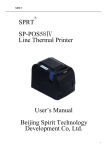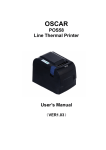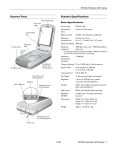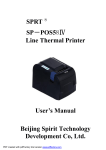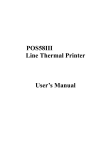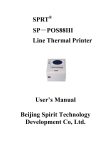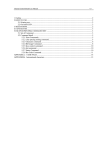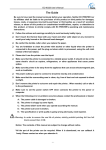Download POS 58 Thermal Line Printer User's Manual Feb. 2000
Transcript
Warning POS 58 Thermal Line Printer User's Manual Feb. 2000 No warranty will be provided for printer head damage, also for bad printing quality due to use of non-specified thermal paper. No warranty will be provided if printer or control board has been disassembled or altered. The contents of this manual are subject to change without notice. 3.2.4 3.2.5 3.2.6 Contents Introduction 3 Chapter 1 Features and Specifications 1.1 Printing Features 1.2 Printing Paper 1.3 Printing Character 1.4 Interface 1.5 Printing Commands 1.6 Power Supply 1.7 Working Environment 1.8 Models 1.9 Weight 1.10 Dimension 3 3 3 4 4 4 5 5 5 5 5 Chapter 2 Installation and Operation 2.1 Appearance 2.2 Control Panel 2.3 Connecting of Power Supply 2.4 Installing Printing Paper 2.5 Connecting of Interface 2.5.1 Connecting of Serial Interface 2.5.2 Connecting of Parallel Interface 2.5.3 Connecting of Cash Drawer 2.6 Indicator and Function Key 2.7 Self-test 6 6 7 7 8 8 8 10 12 13 14 Chapter 3 Printing Commands 3.1 Summary 3.2 Commands 3.2.1 Printing Commands 3.2.2 Line Space Setting Commands 3.2.3 Character Setting Commands 14 14 15 15 16 16 1 Special Control Commands Graphic Line Printing Commands Other Commands 19 19 21 Appendix 1 Specifications 23 Appendix 2 Index of Printing Command 25 appendix 3 Printing Character Set 26 2 Introduction - Thermal Paper Model: POS58 is a new type of thermal line printer. Unlike impact printers it needs no ribbon cassette. The special features of this printer are small in size, high in printing speed and low in noise. It comes to represent first class printing quality and high reliability. - Thermal Paper Roll Paper Width: OD: ID: Thickness: POS58 is easy to operate. It can be used in wide range of applications specially for ECR(Electronic Cash Register) and POS(Point Of Sales) system and various receipt printing. 1.3 TF50KS-E (Japan Paper Co., Ltd.) AF50KS-E (JuJo Thermal) 57.5 +/-0.5mm 50 mm (max.) 13 mm (min) 53~60g/m2 Printing Character - IBM Character set II 12x 24 dots, 1.25 mm(w) x 3.00 mm(h) Chapter 1 1.1 Features and Specifications 1.4 Printing Features - Printing Method: Direct thermal line printing - Printing Paper Width: 57.5+-0.5mm - Printing Density: 8 dots/mm, 384 dots/line - Printing Speed: 26mm/sec. or 7 lines/sec. Approx. - Reliability: Printing head: 2 x 10^6 character line MCBF: 5 x 10^6 line Under condition: *Not more than 50 lines each time for non-continuous printing with ANK character size of 12 x 24 *Printing dots at same time per one dot line not more than 25% while vertical printing dots per one character line not more than 11 times. *Using specified thermal paper - Valid Printing Width: 48mm - Line Feed Speed: 37.5mm/sec. Approx. or 10 lines/sec. 1.2 - GB Chinese Level 1 & 2 24 x 24 dots, 3.00 mm(w) x 3.00 mm(h) Printing Paper 3 Interface - Serial RS232C compatible, D-SUB 25 pin (female) connector, XON/XOFF or RTS/CTS handshaking. Baud Rate: 9600 bps Data transfer format: 1 Start Bit + 8 Data Bits + 1 Stop Bit - Parallel 8-bit parallel, D-SUB 25 pin (male) connector, BUSY handshaking. paper-end detector. - Cash Drawer DC12V, 1A, 6-line RJ-11 connector. 1.5 Printing Commands - Character Printing Commands Support printing in double width, or/and double height for ANK character, userdefined character and Chinese character; and line space adjustment - Graphic Printing Commands Support various density graphics printing and down-load graphics printing 4 1.6 Power Supply Chapter 2 Installation and Operation DC9 ~ 12v, 2A 1.7 2.1 Working Environment Appearance Operating temperature: 5 o ~ 40o C Relative humidity: 10 ~ 80% Storage temperature: -20 o ~ 60 o C Relative humidity: 10 ~ 90% While operating temperature is 34 o C, relative humidity <=80%; while operating temperature is 40 o C, relative humidity < =58 % 1.8 Models TP POS58S TP POS58P 1.9 Serial Interface Parallel Interface Weight 840G (without paper roll) 1.10 Dimension 116 (W) x 185 (L) x 140 (H) mm fig.2-1 Appearance 5 6 2.2 Control Panel There are two buttons and two indicators on Panel of POS58 as below: 1. Connecting the output plug of the power supply cable to POS58 first before plug the power supply cord into AC Main to avoid power supply output plug damage. 2. Using of improper type of power supply will cause printer damage. 3. Paper will be moved forward a little further automatically after power on. If no paper is loaded indicator will flash. 2.4 fig. 2-2 POS58 Control Panel 2.3 Connecting of Power Supply Please use included power supply shown as follows: Loading Paper (1) Open the removable upper cover of printer, place thermal paper roll on the paper holder. (2) Insert the paper end deep-down into the paper-in slot of the printer mechanism. (3) Turn power on, press <LF> key under off-line status, paper will be automatically moved upwards to the paper-out slot on top of printer mechanism. (4) Pull the paper out through paper-out slot on the upper cover and then close the cover. (5) Press <LF> button to feed paper to the proper position. Suggestion: Power off before loading paper for easy installation and protecting printing mechanism. Caution: 1. Do not press <LF> button while no paper in printer mechanism. 2. Do not pull paper forward or backward by hand. Press <LF> for paper release. fig. 2-3 POS58 System Installation Caution: 7 2.5 Connecting of Interface 2.5.1 Connecting of Serial Interface Serial interface of POS58 is compatible with RS232C which support RTS/CTS and XON/XOFF handshaking. Use a D-Sub 25 pin (female) socket. Pin order of serial port is as follows: 8 fig.2-4 Pin order of serial port Pin Assignment of Serial Port Pin No. Signal Source Description 3 RXD Host Printer receives data from host. 2 TXD Printer Printer send control code XON/XOFF to host while in use of handshaking of XON/XOFF 4 RTS Printer There are two states of this signal, "Mark" and "Space". “Mark" indicates that the printer is busy and unable to receive data; "Space" indicates that printer is ready to receive data. 7 GND ----- Note: 1. "Source" represents signal source 2. Signal level is +/- 3V to +/-15V fig. 2-6 Connection between POS58 and IBM PC serial ports 2.5.2 Connecting of Parallel Interface Parallel port of POS58 is 8-bit interface which support BUSY handshaking. Using a D-Sub 25 pin (male) socket. Pin order of parallel port is as follows: Signal ground fig.2-7 Pin order of parallel port fig. 2-5 Pin Assignment of Serial Port Pin Assignment of Parallel Port as follows: Default setting of baud rate is 9600 bps, 8 data bit, 1 or more stop bit and none parity bit. Serial port can be connected with standard RS232C , such as IBM PC or compatible PC which is listed as follows: Pin No. Signal I/O 1 In /STB Description Strobe pulse, to latch data. Reading occurs at falling edge Printer DB-25 Socket, IBM PC Serial Port DB-9 Printer DB-25 Socket, IBM PC Serial Port DB-25 9 10 2 DATA 1 In 3 4 5 6 7 8 9 10 DATA 2 DATA 3 DATA 4 DATA 5 DATA 6 DATA 7 DATA 8 /ACK In In In In In In In Out 11 BUSY Out HIGH level signal indicates that the printer is BUSY and can not receive data. 12 PE Out HIGH level signal indicates that paper running out. 13 SEL Out Pull up to HIGH logical level by a resistor. 15 /ERR Out Pull up to HIGH logical level by a resistor. 14,16,17 NC --- No connection 18-25 --- Grounding, logical "0" level GND These signals represent the 1st bit to 8th bit of the parallel data respectively. Each signal is at HIGH level when data is logical 1 and LOW when data is logical 0. Pull up to HIGH logical level by a resistor. Notes: 1. "In" represents input to printer, "Out" represents output from printer 2. signal level is TTL standard. fig.2-8 Pin Assignment of Parallel Port The timing chart for handshaking signals in parallel port is as follows: 11 fig. 2-9 Signal timing chart of parallel port 2.5.3 Connecting of Cash Drawer POS58 adopts RJ-11 6-line type cord with required power supply (VH) DC12V. Fig.2-10 Cash drawer connection Pin Assignment Definition: Pin No. 1 2 3 4 5 6 Signal Direction structure grand cash-drawer driver signal cash-drawer on/off status +12V DC N.C. cash-drawer on/off signal grand 12 -----out in out --------- 2.6 Indicator and Function Key There are two buttons and indicators on the panel of POS58, the Red one is Power indicator and Green one is status indicator. While Green indicator in light this means printer is in ON-LINE mode, otherwise in OFF-LINE mode. Green indicator flashing stands for warning signal. Situation timely flashing explanation Paper out Paper out. Printer in “offline” status, Green indicator flashing waiting for paper feed. Printhead overheat Printer will be back to normal automatically, after printhead temperature cooling down to 45oC. Thermal resistor of printer mechanism fault Unrecoverable. Turn off power for inspection. Cable connection problem usually. - Paper feed methods: Press <LF> (Line Feed) Button while off-line, starting paper feeding; release it, stop paper feeding. - Self test method: Hold down <SEL> button and turn on power, when paper feeding start, release the button, self-test print out automatically. - Hexadecimal printing method: Hold down <LF> button and turn power on into hexadecimal printing mode. Printer will print out all received data in hexadecimal format regardless of command code or ASCII code. 2.7 Self-test checks condition of printer. If the printer prints out the Self-test sample correctly it is working normally. Self-test will print out in order of software version interface and 128 ANK characters. To start Self-test, press and hold down <SEL> button while power on, when paper starts to move forward release the button, then Self-test sample will be printed. Chapter 3 3.1 There are two push buttons - <LF> line feed and <SEL> on line . Functions of these buttons can be set to enabled or disabled by printing commands. In enabled status functions of these two buttons are listed as follows: - On-line/Off-line method: Indicator Green lights under on-line status, press <SEL> once, the indicator Green darks under off-line status, printer stop receiving data from host. Press <SEL> again, resume on-line status. 13 Self-test Printing Commands Summary POS58 provides ESC/POS compatible commands. Each command is described in following format: Printing command Format: Function ASCII: the standard ASCII characters sequence Decimal: the decimal numbers sequence Hexadecimal: the hexadecimal numbers sequence 14 Explanation: What the command does and how to use it. Example: Some program examples are listed to illustrate the commands for better understanding. 3.2 Commands 3.2.1 Printing Commands LF Print & Paper Feed ------------------------------------------------------------------------------------------------------Format : ASCII: LF Decimal: 10 Hexadecimal: 0A Explanation: Print data in buffer of the printer and feed one line forward. Feed one line forward only if no data in buffer of the printer. ESC J Print & 'n' Dot Line Feed ------------------------------------------------------------------------------------------------------Format: ASCII: ESC J n Decimal: 27 74 n Hexadecimal: 1B 4A n Explanation: print data in buffer of the printer and feed 'n' -dot line forward. (n/203 inches). The value of n is between 0 ~ 255. This command is valid for the current line only and line space settings (set by ESC 2 & ESC 3.) remains unchanged. Example: 15 3.2.2 Line Space Setting Commands ESC 2 Set Character Line Spacing to 1/6 Inches ------------------------------------------------------------------------------------------------------Format : ASCII: ESC 2 Decimal: 27 51 Hexadecimal: 1B 33 Explanation: The line spacing is set to 1/6 inch. ESC 3 Set Line Spacing to n-dot (n/203 inches) ------------------------------------------------------------------------------------------------------Format: ASCII: ESC 3 n Decimal: 27 51 n Hexadecimal: 1B 33 n Explanation: The line spacing is set to n dot-lines. The value of n can be any number in the range 0~ 255. One dot-lines is 1/203 inch for POS 58. Default setting n= 30. Example: 3.2.3 Character Setting Commands ESC ! Set Character Print Mode ------------------------------------------------------------------------------------------------------Format : ASCII: ESC ! n Decimal: 27 33 n Hexadecimal: 1B 21 n Explanation: 16 ESC ! n is a compound command to set character printing mode. This is used to set character printing size. Each bit of parameter n is defined as follows: Default value n =0, normal character size. ESC SO Set Double-width Character Printing ------------------------------------------------------------------------------------------------------Format: ASCII: ESC SO Decimal: 27 14 Hexadecimal: 1B 0E Explanation: All characters after ESC SO within one line will be printed out in double-width. For cancellation use DC4 or return key. ESC DC4 Cancel Double-width Character Printing ------------------------------------------------------------------------------------------------------Format: ASCII: ESC DC4 Decimal: 27 20 Hexadecimal: 1B 14 Explanation: Resume normal printing. Explanation: n=1, for enable user-defined character set; n=0 for internal character set. Default value n=0. ESC & Define User-defined Characters ------------------------------------------------------------------------------------------------------Format: ASCII: ESC & S n m [a [p](S x a) ](m-n+1) Decimal: 27 38 S n m [a [p](S x a) ](m-n+1) Hexadecimal: 1B 26 S n m [a [p](S x a) ](m-n+1) Explanation: ESC & is used to define user-defined characters. This command is powerful and complicated. S=3, 32<=n<=m<=126, 0<=a<=12, 0<=p<=225. s is number of vertical bytes. Default value S=3. n is starting ASCII code for user-defined character. m is ending ASCII code for user-defined character. when define one character only, m=n, maximum number of user-defined characters is 96. a is the number of the horizontal dots. p is the data byte of user-defined character, each character contains sra bytes, total number of user-defined characters is m-n+1. User-defined characters remain unchanged till redefining or printer turning off. The User-defined Character’s Bitmap Data as follows: ESC % Enable/Disable User-defined Character ------------------------------------------------------------------------------------------------------Format : ASCII: ESC % n Decimal: 27 37 n Hexadecimal: 1B 25 n 17 18 3.2.4 Special Control Commands ESC c 5 On/off Switch Button Function ------------------------------------------------------------------------------------------------------Format : ASCII: ESC c 5 n Decimal: 27 99 53 n Hexadecimal: 1B 63 35 n Explanation: n=1 <SEL> & <LF> buttons functional, while n=0 <SEL> & <LF> buttons nonfunction. Default value n=1. 3.2.5 1 32 33 8-dot double density 24-dot single density 24-dot double density 8 24 24 68DPI 203DPI 203DPI 203DPI 101DPI 203DPI 384 192 384 Graphic Printing Commands ESC * Set Bit-Map Graphics Printing ------------------------------------------------------------------------------------------------------Format: ASCII: ESC * m n1 n2 [d]k Decimal: 27 42 m n1 n2 [d]k Hexadecimal: 1B 2A m n1 n2 [d]k Explanation: m for setting bit-map graphics mode; n1 n2 for setting number of dots; [d]k for setting content of dots. m=0, 1, 32, 33.; n1=0~255, n2=0~3; d=0~255; k=n1 +256 x n2 (m=0,1); k=(n1+256 x n2) x 3 (m=32,33) Horizontal dots is n1+256 x n2 If the number of dot is more than one line, the extra portion will be ignored. (refer to following table) d is data byte of the bit-map graphics. For 1 of bit means the related dot will be printed and for 0 of bit means the dot not printed. (k for number of data bytes) m for selection of bit-map graphics mode. GS/ Print Down-load Bit Map Graphics ------------------------------------------------------------------------------------------------------Format : ASCII: GS / n Decimal: 29 47 n Hexadecimal: 1D 2F n Explanation: This command prints out the down-load bit-map graphics. n=0~3. n for selection printing mode of the bit-map graphics. To define the down-load bit-map graphics using “GS*” command: n Bit-map mode M 0 1 2 3 normal double width double height double height & width 0 Mode 8-dot single density dot Vertical dot density Horizontal dot density max.dot 8 68DPI 101DPI 192 19 Vertical dot density 203DPI 203DPI 101DPI 101DPI 20 horizontal dot density 203DPI 101DPI 203DPI 101DPI GS * Set Down-load Bit-Map Graphics ------------------------------------------------------------------------------------------------------Format: ASCII: GS * n1 n2 [d]k Decimal: 29 42 n1 n2 [d] k Hexadecimal: 1D 2A n1 n2 [d]k Explanation: This command for set of down-load bit-map graphics. n1=1~48, n2=1~255, n1x n2<1200, k=n1x n2 x 8 d is data byte of the down-load bit-map graphics. horizontal n1 x 8 dots, vertical n2 x 8 dots. Setting of down-load bit-map graphics remain valid till new definition or power off. 3.2.6 ESC p Control Cash Drawer ------------------------------------------------------------------------------------------------------Format : ASCII: Decimal: Hexadecimal: ESC 27 1B p 112 70 m n1 n2 m n1 n 2 m n1 n2 Explanation: This command is to generate a pulse to trigger the opening of the cash drawer. n1 and n2 define the duration of the trigger pulse. m=0, 0 < n1 <= n2 <=255. n1 x 2ms is the pulse width in high level for opening of drawer. n2 x 2ms is the pulse width in low level for closing of drawer. ESC v Send Printer Status To Host ------------------------------------------------------------------------------------------------------Format ASCII: ESC v Decimal: 27 118 Hexadecimal: 1B 76 Explanation: This function only valid to printer with RS232 interface. When printer receive the command, it transfers one byte through TXD line of the interface. Definition of said byte is as follows: Other Commands ESC @ Initialize Printer ------------------------------------------------------------------------------------------------------Format: ASCII: ESC @ Decimal: 27 64 Hexadecimal: 1B 40 Explanation: This command initializes printer in following aspects: - clear data in printing buffer; - reinstate default value; - select character printing mode; - clear user-defined characters. 21 Digit 0 1 2 3 4 5 6 7 Function not defined not defined paper test not defined not in use not defined not defined not defined Value 0 1 ------------------------------with paper ---------------0 ---------------------------------------------- --------------------------------without paper ----------------0 ------------------------------------------------- 22 ESC u Send Equipment Status To Host ------------------------------------------------------------------------------------------------------Format ASCII: ESC u n Decimal: 27 117 n Hexadecimal: 1B 75 n Explanation: This function only valid to printer with RS232 interface. Default value n=0. When printer receive the command, it transfers one byte through TXD line of the interface. Definition of said byte is as follows: - Reliability: Printing head: 2 x 10^6 character line MCBF: 5 x 10^6 line Under condition: *Not more than 50 lines each time for non-continuous printing with ANK character size of 12 x 24 *Printing dots at same time per one dot line not more than 25% while vertical printing dots per one character line not more than 11 times. *Using specified thermal paper Bit - Thermal Paper Model: Function Value 0 0 1 2 3 4 5 6 7 Cash Drawer on/off Pin not defined not defined not defined not in use not defined not defined not defined low ---------------------------0 ---------------------------- 1 high ---------------------------------------------------------------- - Thermal Paper Roll Paper Width: OD: ID: Thickness: TF50KS-E (Japan Paper Co., Ltd.) AF50KS-E (JuJo Thermal) 57.5 +/-0.5mm 50 mm (max.) 13 mm (min.) 53~60g/m2 -Printing Character IBM Character set II 12 x 24 dots, 1.25 mm(w) x 3.00 mm(h) GB Chinese Level 1 & 2 24 x 24 dots, 3.00 mm(w) x 3.00 mm(h) Appendix 1 - Printing Method: - Paper Width: - Printing Width: - Printing Density: - Printing Speed: Specifications Direct thermal printing 57.5+/-0.5mm 48 mm 8 dots/mm, 384 dots/line approx. 26mm/sec. 7 lines/sec 23 - Serial Interface RS232C compatible, D-SUB 25 pin (female) connector, XON/XOFF or RTS/CTS handshaking. Baud Rate: 9600 bps Data transfer format: 1 Start Bit + 8 Data Bits + 1 Stop Bit - Parallel Interface 8-bit parallel, D-SUB 25 pin (male) connector, BUSY handshaking. paper-end detector. 24 - Cash Drawer Interface DC12V, 1A, 6-line RJ-11 connector. - Power Supply: 9-12v, 2A - Working Environment: Relative humidity: 10 ~ 80% Operating temperature: 5 o ~ 40o C Storage temperature: -20 o ~ 60 o C Relative humidity: 10 - 90% While operating temperature is 34 o C, relative humidity <=80%; while operating temperature is 40 o C, relative humidity < =58 % Appendix 2 Index of Printing Character Index of Printing Command Quick reference Command Description Printing command LF ESC J Print & Line feed Print & n dot line feed 15 15 Line space command ESC 2 ESC 3 ESC ! ESC S0 ESC DC 4 ESC % ESC & Set line space at 1/6 inches Set line space to n dot (n/137 inches) Set character print mode Enable character double-width print Disable character double-width print On/off user-defined characters Set user-defined characters 16 16 16 17 17 17 18 Special control command ESC c 5 On/off Push button function 19 Graph printing command ESC * GS* GS/ Set bit-map graphics Set down-load bit-map graphics Print down-load bit-map graphics 19 21 20 Other command Initialize printer Control cash drawer Send printer status to Host Send equipment status to Host 21 22 22 23 Character printing command Appendix 3 ESC @ ESC p ESC v ESC u 25 Page No. 26