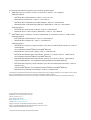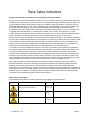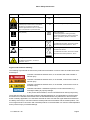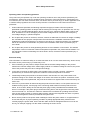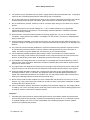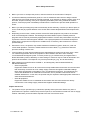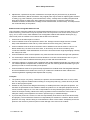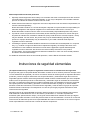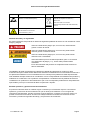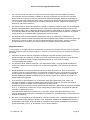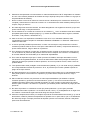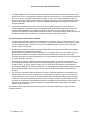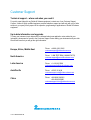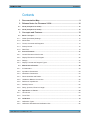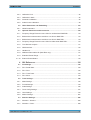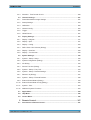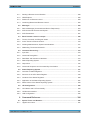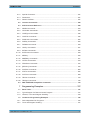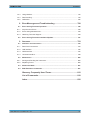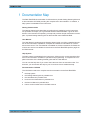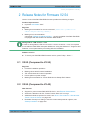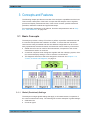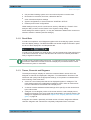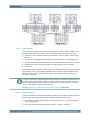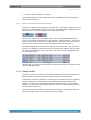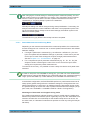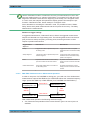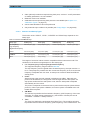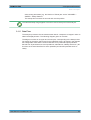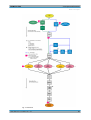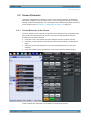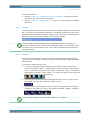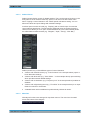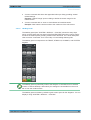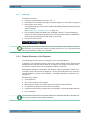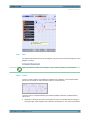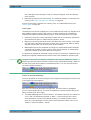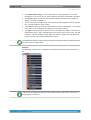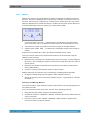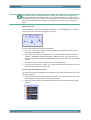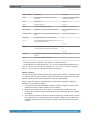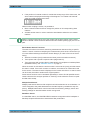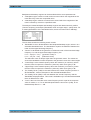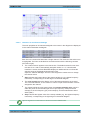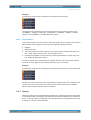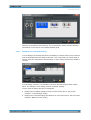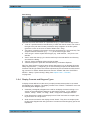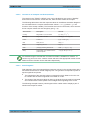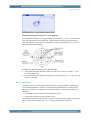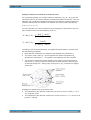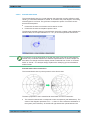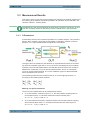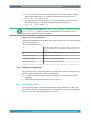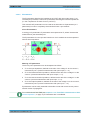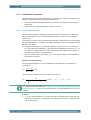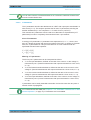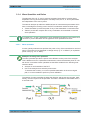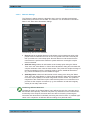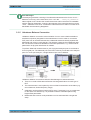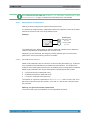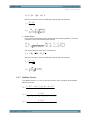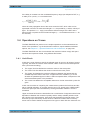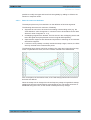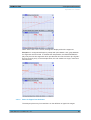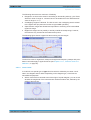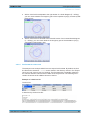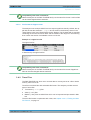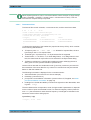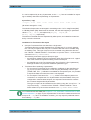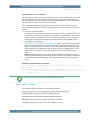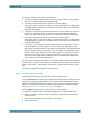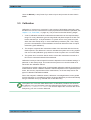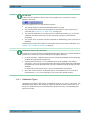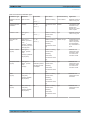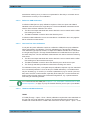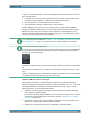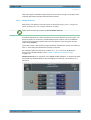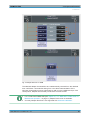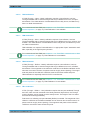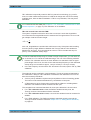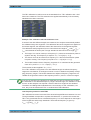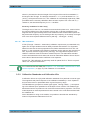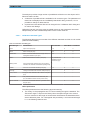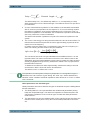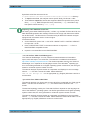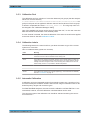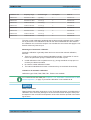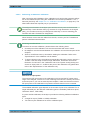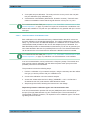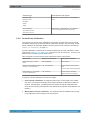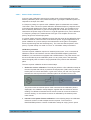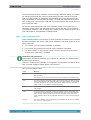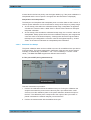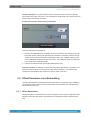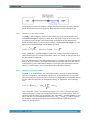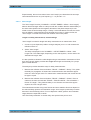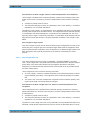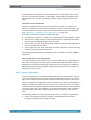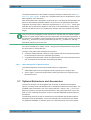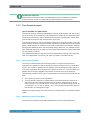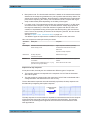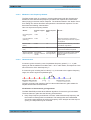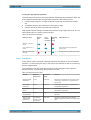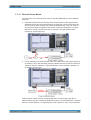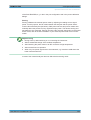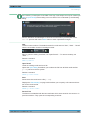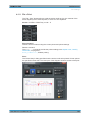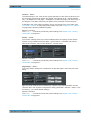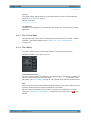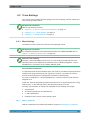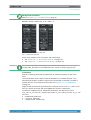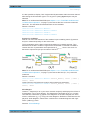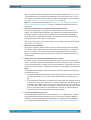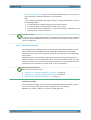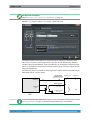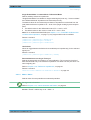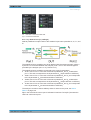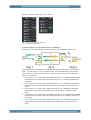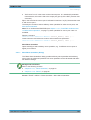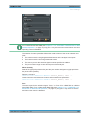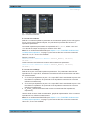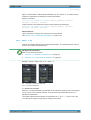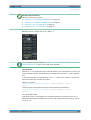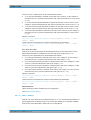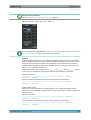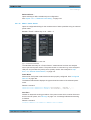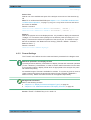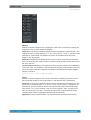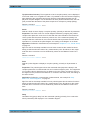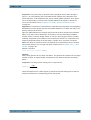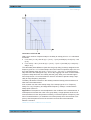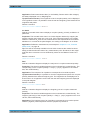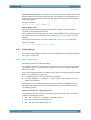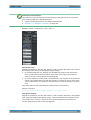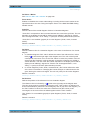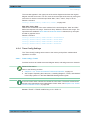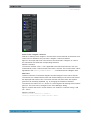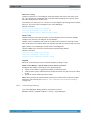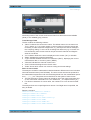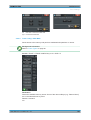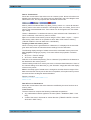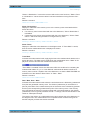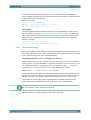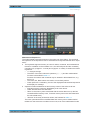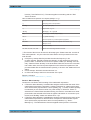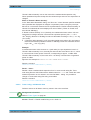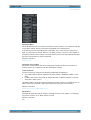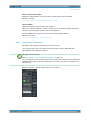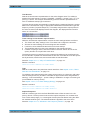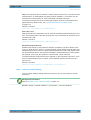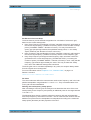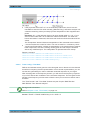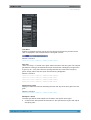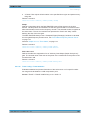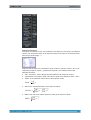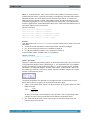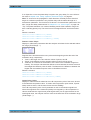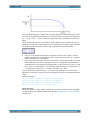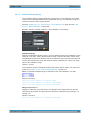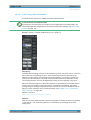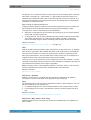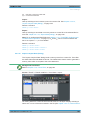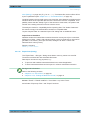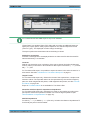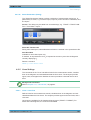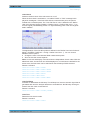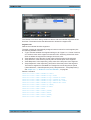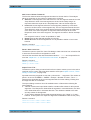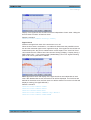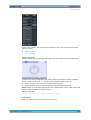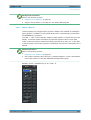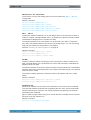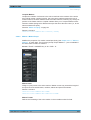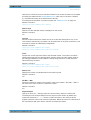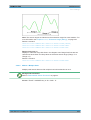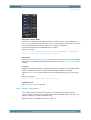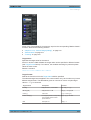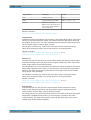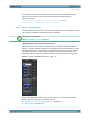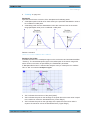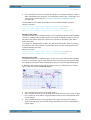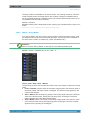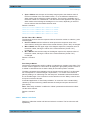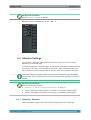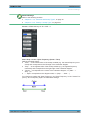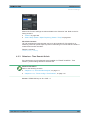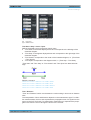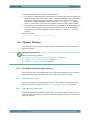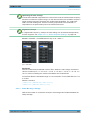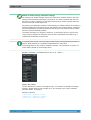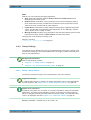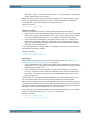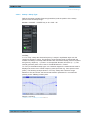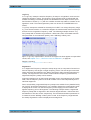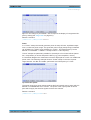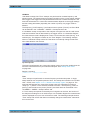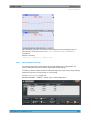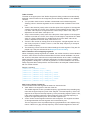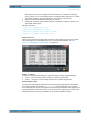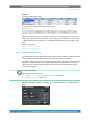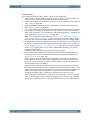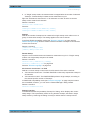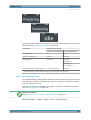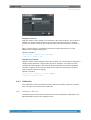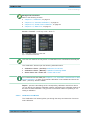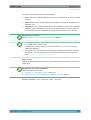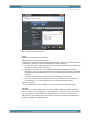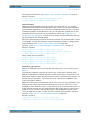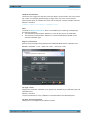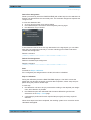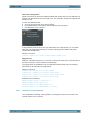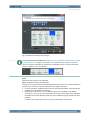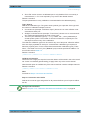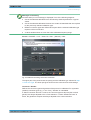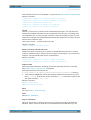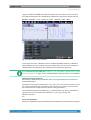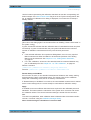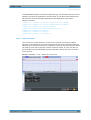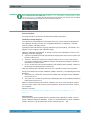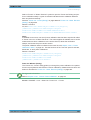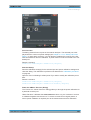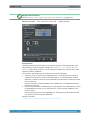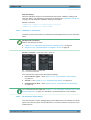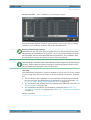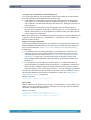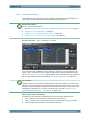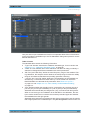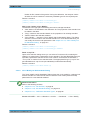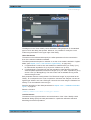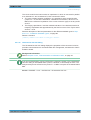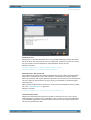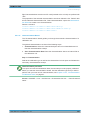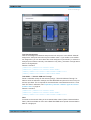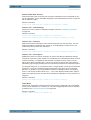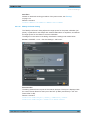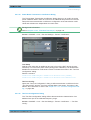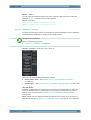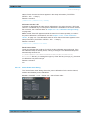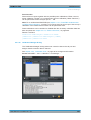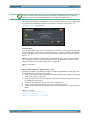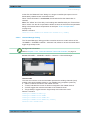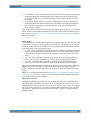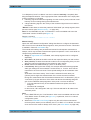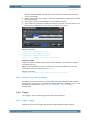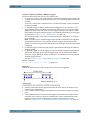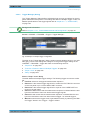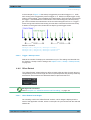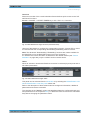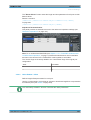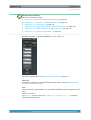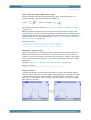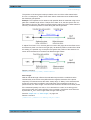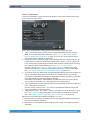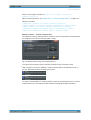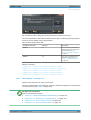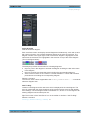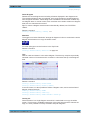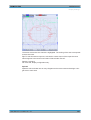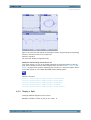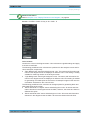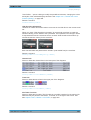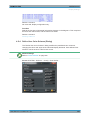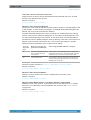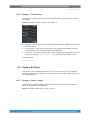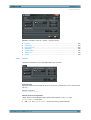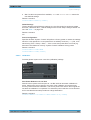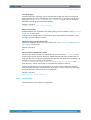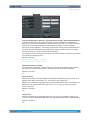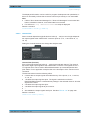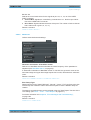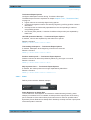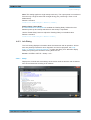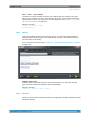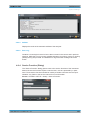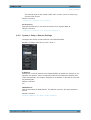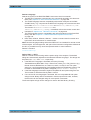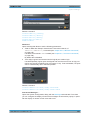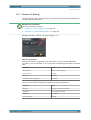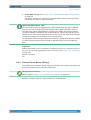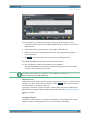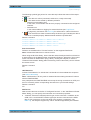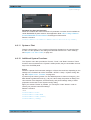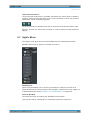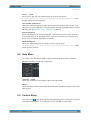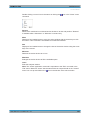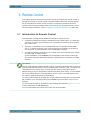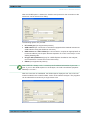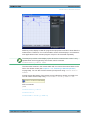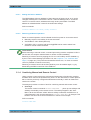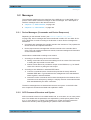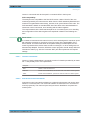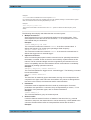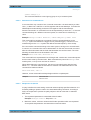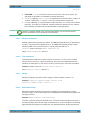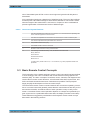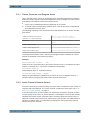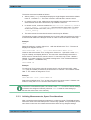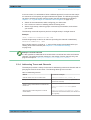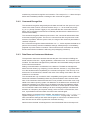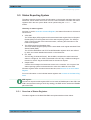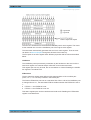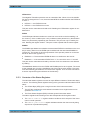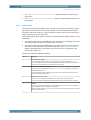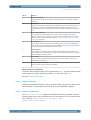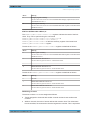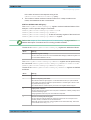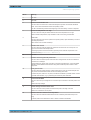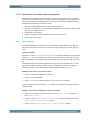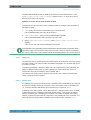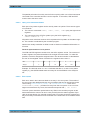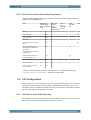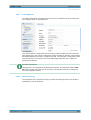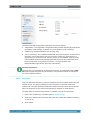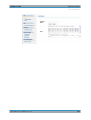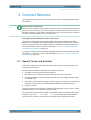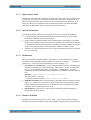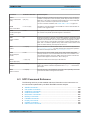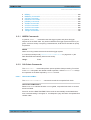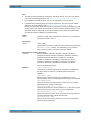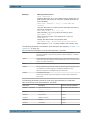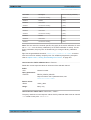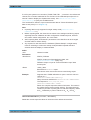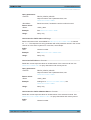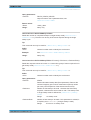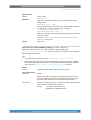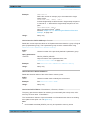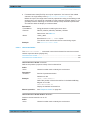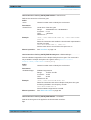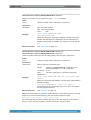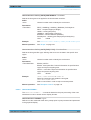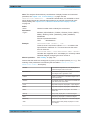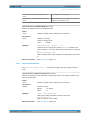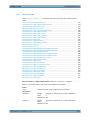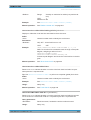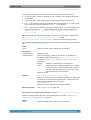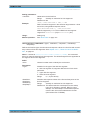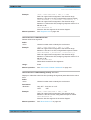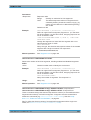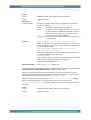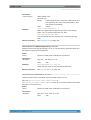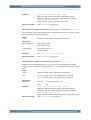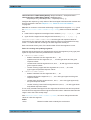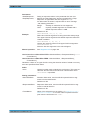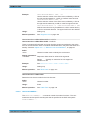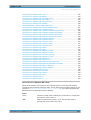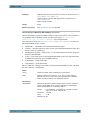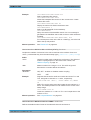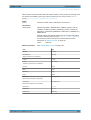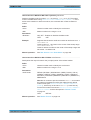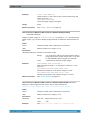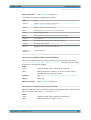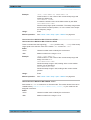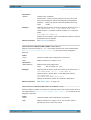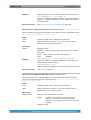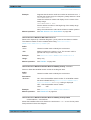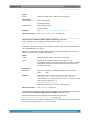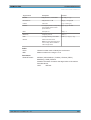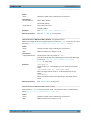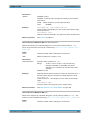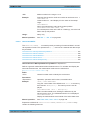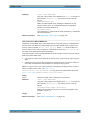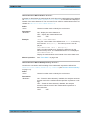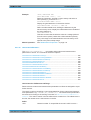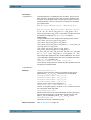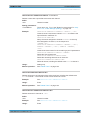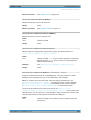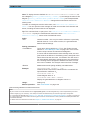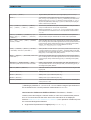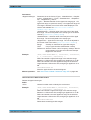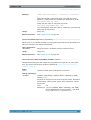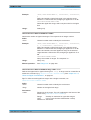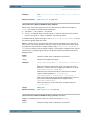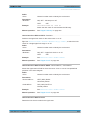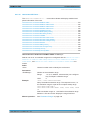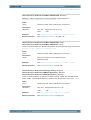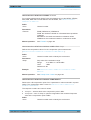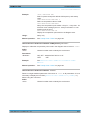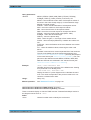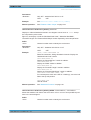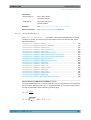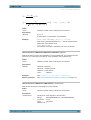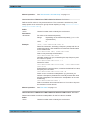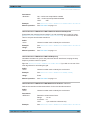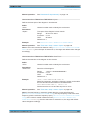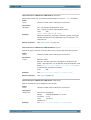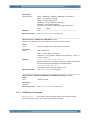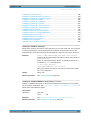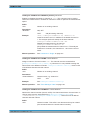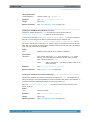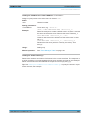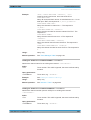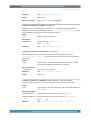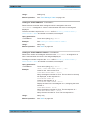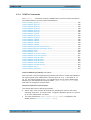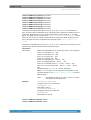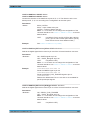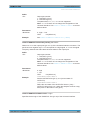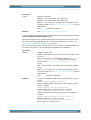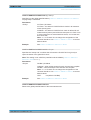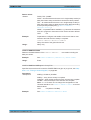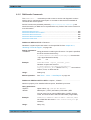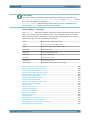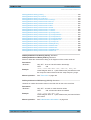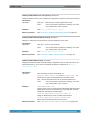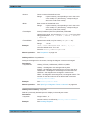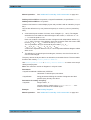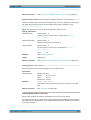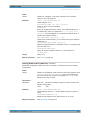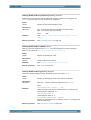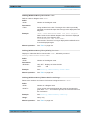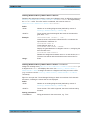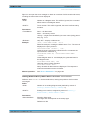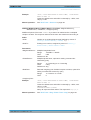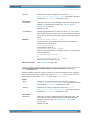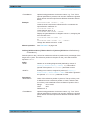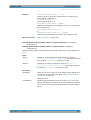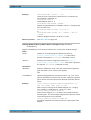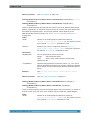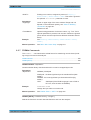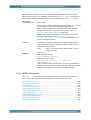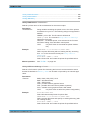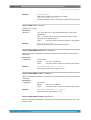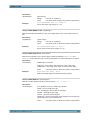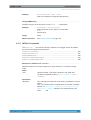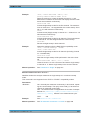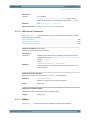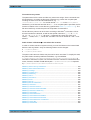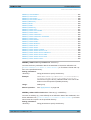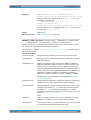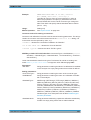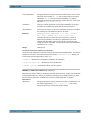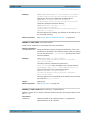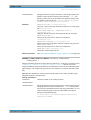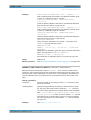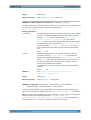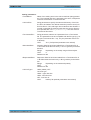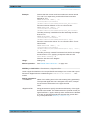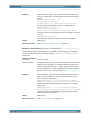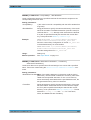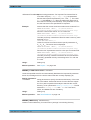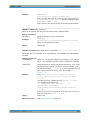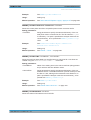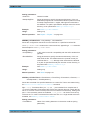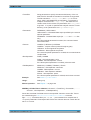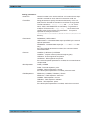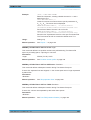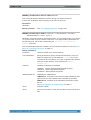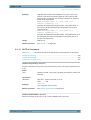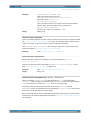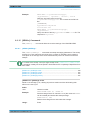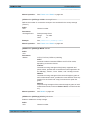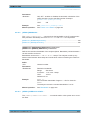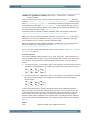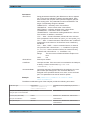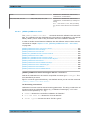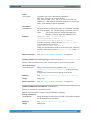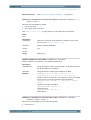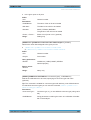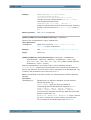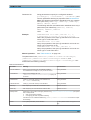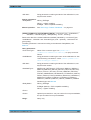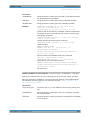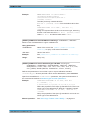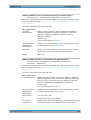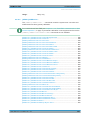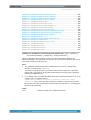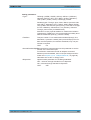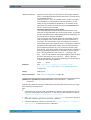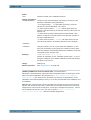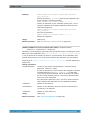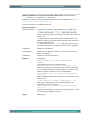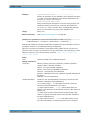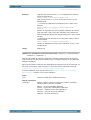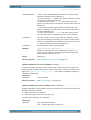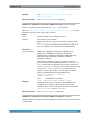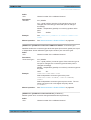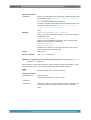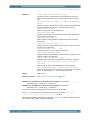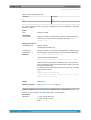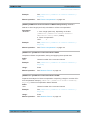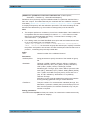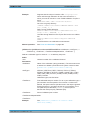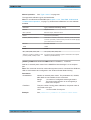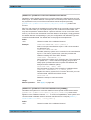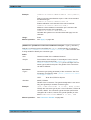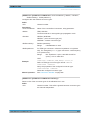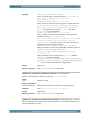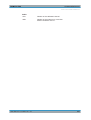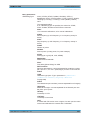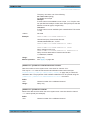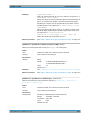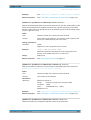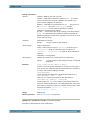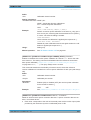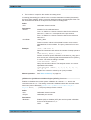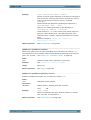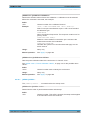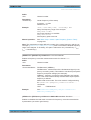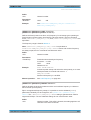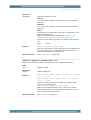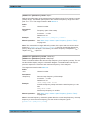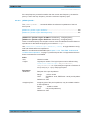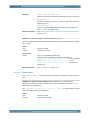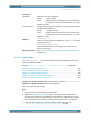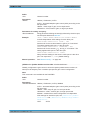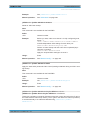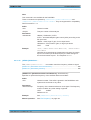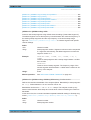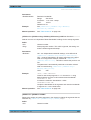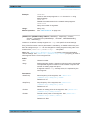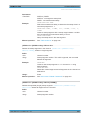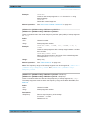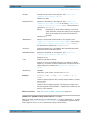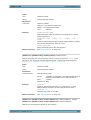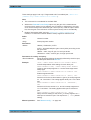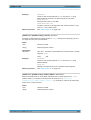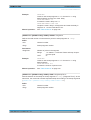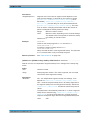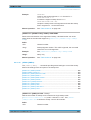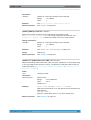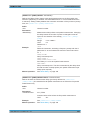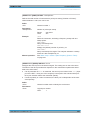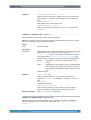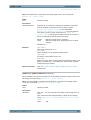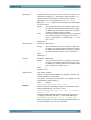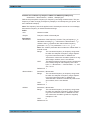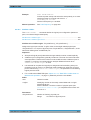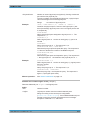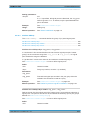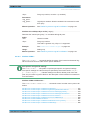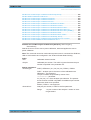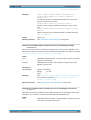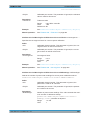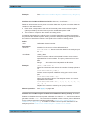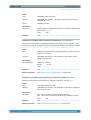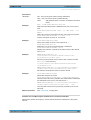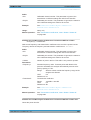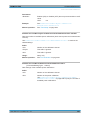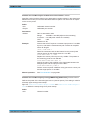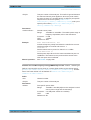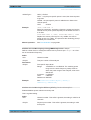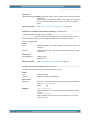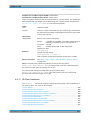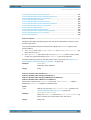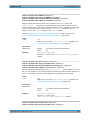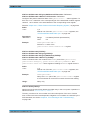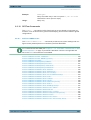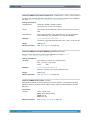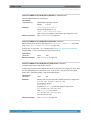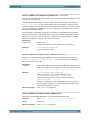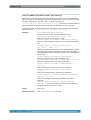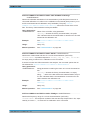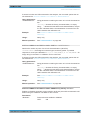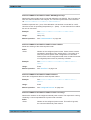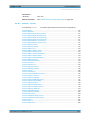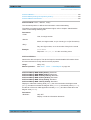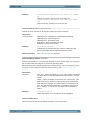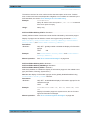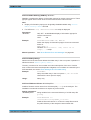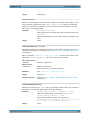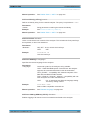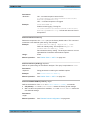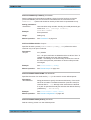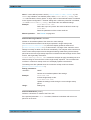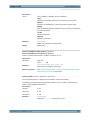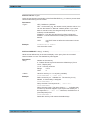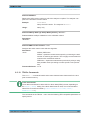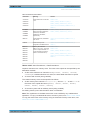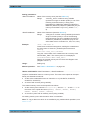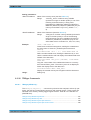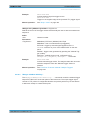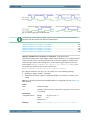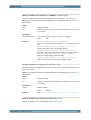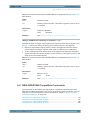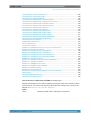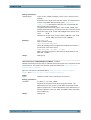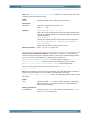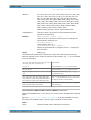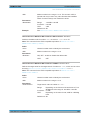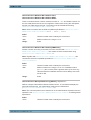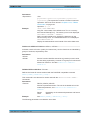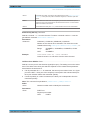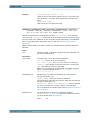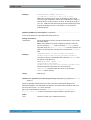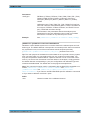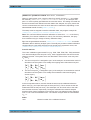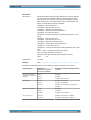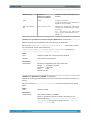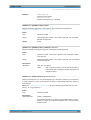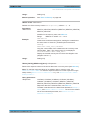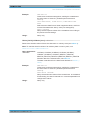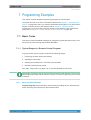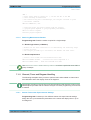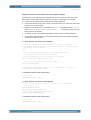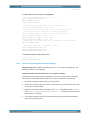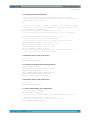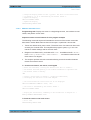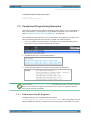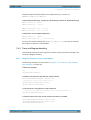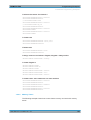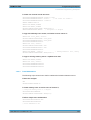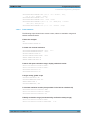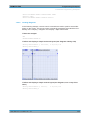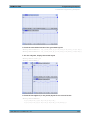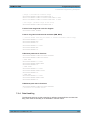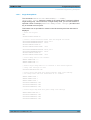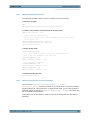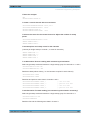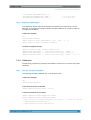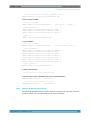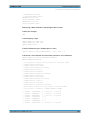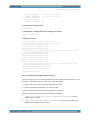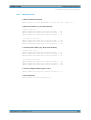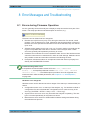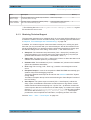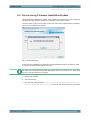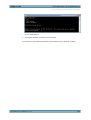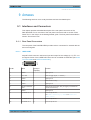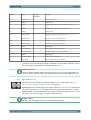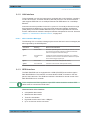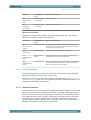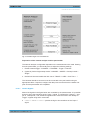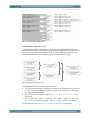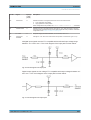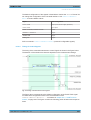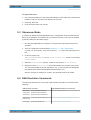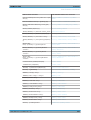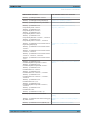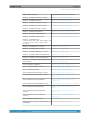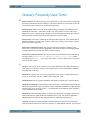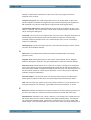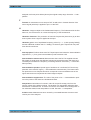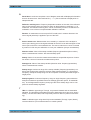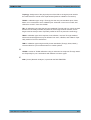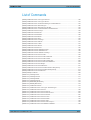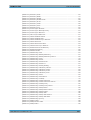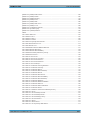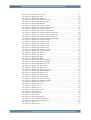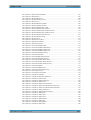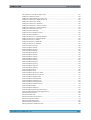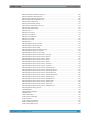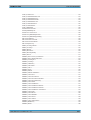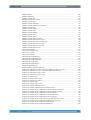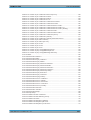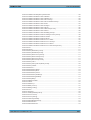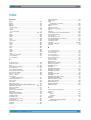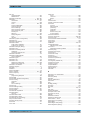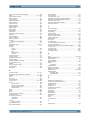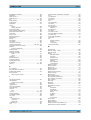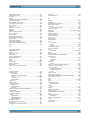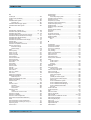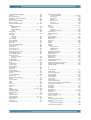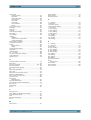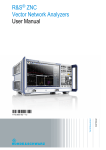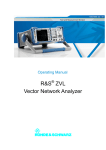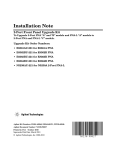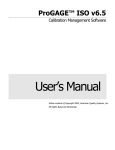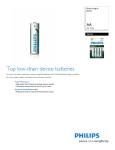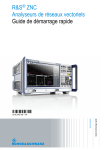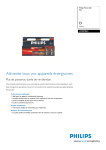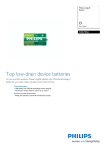Download R&S ZNC/ZND User Manual
Transcript
R&S® ZNC/ZND
Vector Network Analyzers
User Manual
(;×íÇ2)
User Manual
Test & Measurement
1173.9557.02 ─ 27
This manual describes the following vector network analyzer types:
●
R&S®ZNC3 (2 ports, 9 kHz to 3 GHz, N connectors), order no. 1311.6004K12
Hardware Options
– R&S®ZNC-B10 "GPIB Interface", order no. 1316.1617.02
–
R&S®ZN-B14 "Handler I/O", order no. 1316.2459.02
–
R&S®ZNC-B19 "Additional Removable Harddisc", order no. 1323.9503.02
–
R&S®ZNC3-B22 "Extended Power Range for R&S®ZNC3", order no. 1316.2459.02
Software Options
– R&S®ZND-K2 "Time Domain Analysis", order no. 1328.5393.02
–
●
R&S®ZNC-K19 "1 mHz Frequency Resolution", order no. 1317.8596.02
R&S®ZND (2 ports, 100 kHz to 4.5 GHz, unidirectional, N connectors), order no. 1328.5170.92
Hardware Options
– R&S®ZND-B10 "GPIB Interface", order no. 1328.5358.02
–
R&S®ZND-B14 "Handler I/O", order no. 1328.5364.02
Software Options
– R&S®ZND-K1 "Frequency range extension to 8.5 GHz for unidirectional instrument", order no.
1328.5306.02
(not compatible with R&S®ZND-K5 and R&S®ZND-K8)
–
R&S®ZND-K2 "Time Domain (TDR)", order no. 1328.5393.02
–
R&S®ZND-K5 "Bidirectional measurements 100 kHz to 4.5 GHz", order no. 1328.5312.02
(not compatible with R&S®ZND-K1 and R&S®ZND-K6)
–
R&S®ZND-K6 "Bidirectional measurements 100 kHz to 8.5 GHz", order no. 1328.5329.02
(requires R&S®ZND-K1; not compatible with R&S®ZND-K5 and R&S®ZND-K8)
–
R&S®ZND-K8 "Frequency range extension to 8.5 GHz for bidirectional instrument", order no.
1328.5412.02
(requires R&S®ZND-K5; not compatible with R&S®ZND-K1 and R&S®ZND-K6)
–
R&S®ZND-K7 "Extended Power Range", order no. 1328.5335.02
The firmware of the instrument makes use of several valuable open source software packages. For information, see the "Open
Source Acknowledgement" on the user documentation CD-ROM (included in delivery).
Rohde & Schwarz would like to thank the open source community for their valuable contribution to embedded computing.
© 2015 Rohde & Schwarz GmbH & Co. KG
Mühldorfstr. 15, 81671 München, Germany
Phone: +49 89 41 29 - 0
Fax: +49 89 41 29 12 164
Email: info@rohde-schwarz.com
Internet: www.rohde-schwarz.com
Subject to change – Data without tolerance limits is not binding.
R&S® is a registered trademark of Rohde & Schwarz GmbH & Co. KG.
Trade names are trademarks of the owners.
Throughout this manual, R&S® is abbreviated as R&S
Basic Safety Instructions
Always read through and comply with the following safety instructions!
All plants and locations of the Rohde & Schwarz group of companies make every effort to keep the safety
standards of our products up to date and to offer our customers the highest possible degree of safety. Our
products and the auxiliary equipment they require are designed, built and tested in accordance with the
safety standards that apply in each case. Compliance with these standards is continuously monitored by
our quality assurance system. The product described here has been designed, built and tested in
accordance with the EC Certificate of Conformity and has left the manufacturer’s plant in a condition fully
complying with safety standards. To maintain this condition and to ensure safe operation, you must
observe all instructions and warnings provided in this manual. If you have any questions regarding these
safety instructions, the Rohde & Schwarz group of companies will be happy to answer them.
Furthermore, it is your responsibility to use the product in an appropriate manner. This product is designed
for use solely in industrial and laboratory environments or, if expressly permitted, also in the field and must
not be used in any way that may cause personal injury or property damage. You are responsible if the
product is used for any purpose other than its designated purpose or in disregard of the manufacturer's
instructions. The manufacturer shall assume no responsibility for such use of the product.
The product is used for its designated purpose if it is used in accordance with its product documentation
and within its performance limits (see data sheet, documentation, the following safety instructions). Using
the product requires technical skills and, in some cases, a basic knowledge of English. It is therefore
essential that only skilled and specialized staff or thoroughly trained personnel with the required skills be
allowed to use the product. If personal safety gear is required for using Rohde & Schwarz products, this
will be indicated at the appropriate place in the product documentation. Keep the basic safety instructions
and the product documentation in a safe place and pass them on to the subsequent users.
Observing the safety instructions will help prevent personal injury or damage of any kind caused by
dangerous situations. Therefore, carefully read through and adhere to the following safety instructions
before and when using the product. It is also absolutely essential to observe the additional safety
instructions on personal safety, for example, that appear in relevant parts of the product documentation. In
these safety instructions, the word "product" refers to all merchandise sold and distributed by the Rohde &
Schwarz group of companies, including instruments, systems and all accessories. For product-specific
information, see the data sheet and the product documentation.
Safety labels on products
The following safety labels are used on products to warn against risks and dangers.
Symbol
Meaning
Notice, general danger location
Symbol
Meaning
ON/OFF Power
Observe product documentation
Caution when handling heavy equipment
Standby indication
Danger of electric shock
Direct current (DC)
1171.0000.42 - 08
Page 1
Basic Safety Instructions
Symbol
Meaning
Symbol
Meaning
Caution ! Hot surface
Alternating current (AC)
Protective conductor terminal
To identify any terminal which is intended for
connection to an external conductor for
protection against electric shock in case of a
fault, or the terminal of a protective earth
Direct/alternating current (DC/AC)
Earth (Ground)
Class II Equipment
to identify equipment meeting the safety
requirements specified for Class II equipment
(device protected by double or reinforced
insulation)
Frame or chassis Ground terminal
EU labeling for batteries and accumulators
For additional information, see section "Waste
disposal/Environmental protection", item 1.
Be careful when handling electrostatic sensitive
devices
EU labeling for separate collection of electrical
and electronic devices
For additional information, see section "Waste
disposal/Environmental protection", item 2.
Warning! Laser radiation
For additional information, see section
"Operation", item 7.
Signal words and their meaning
The following signal words are used in the product documentation in order to warn the reader about risks
and dangers.
Indicates a hazardous situation which, if not avoided, will result in death or
serious injury.
Indicates a hazardous situation which, if not avoided, could result in death or
serious injury.
Indicates a hazardous situation which, if not avoided, could result in minor or
moderate injury.
Indicates information considered important, but not hazard-related, e.g.
messages relating to property damage.
In the product documentation, the word ATTENTION is used synonymously.
These signal words are in accordance with the standard definition for civil applications in the European
Economic Area. Definitions that deviate from the standard definition may also exist in other economic
areas or military applications. It is therefore essential to make sure that the signal words described here
are always used only in connection with the related product documentation and the related product. The
use of signal words in connection with unrelated products or documentation can result in misinterpretation
and in personal injury or material damage.
1171.0000.42 - 08
Page 2
Basic Safety Instructions
Operating states and operating positions
The product may be operated only under the operating conditions and in the positions specified by the
manufacturer, without the product's ventilation being obstructed. If the manufacturer's specifications are
not observed, this can result in electric shock, fire and/or serious personal injury or death. Applicable local
or national safety regulations and rules for the prevention of accidents must be observed in all work
performed.
1. Unless otherwise specified, the following requirements apply to Rohde & Schwarz products:
predefined operating position is always with the housing floor facing down, IP protection 2X, use only
indoors, max. operating altitude 2000 m above sea level, max. transport altitude 4500 m above sea
level. A tolerance of ±10 % shall apply to the nominal voltage and ±5 % to the nominal frequency,
overvoltage category 2, pollution degree 2.
2. Do not place the product on surfaces, vehicles, cabinets or tables that for reasons of weight or stability
are unsuitable for this purpose. Always follow the manufacturer's installation instructions when
installing the product and fastening it to objects or structures (e.g. walls and shelves). An installation
that is not carried out as described in the product documentation could result in personal injury or
even death.
3. Do not place the product on heat-generating devices such as radiators or fan heaters. The ambient
temperature must not exceed the maximum temperature specified in the product documentation or in
the data sheet. Product overheating can cause electric shock, fire and/or serious personal injury or
even death.
Electrical safety
If the information on electrical safety is not observed either at all or to the extent necessary, electric shock,
fire and/or serious personal injury or death may occur.
1. Prior to switching on the product, always ensure that the nominal voltage setting on the product
matches the nominal voltage of the mains-supply network. If a different voltage is to be set, the power
fuse of the product may have to be changed accordingly.
2. In the case of products of safety class I with movable power cord and connector, operation is
permitted only on sockets with a protective conductor contact and protective conductor.
3. Intentionally breaking the protective conductor either in the feed line or in the product itself is not
permitted. Doing so can result in the danger of an electric shock from the product. If extension cords
or connector strips are implemented, they must be checked on a regular basis to ensure that they are
safe to use.
4. If there is no power switch for disconnecting the product from the mains, or if the power switch is not
suitable for this purpose, use the plug of the connecting cable to disconnect the product from the
mains. In such cases, always ensure that the power plug is easily reachable and accessible at all
times. For example, if the power plug is the disconnecting device, the length of the connecting cable
must not exceed 3 m. Functional or electronic switches are not suitable for providing disconnection
from the AC supply network. If products without power switches are integrated into racks or systems,
the disconnecting device must be provided at the system level.
5. Never use the product if the power cable is damaged. Check the power cables on a regular basis to
ensure that they are in proper operating condition. By taking appropriate safety measures and
carefully laying the power cable, ensure that the cable cannot be damaged and that no one can be
hurt by, for example, tripping over the cable or suffering an electric shock.
1171.0000.42 - 08
Page 3
Basic Safety Instructions
6. The product may be operated only from TN/TT supply networks fuse-protected with max. 16 A (higher
fuse only after consulting with the Rohde & Schwarz group of companies).
7. Do not insert the plug into sockets that are dusty or dirty. Insert the plug firmly and all the way into the
socket provided for this purpose. Otherwise, sparks that result in fire and/or injuries may occur.
8. Do not overload any sockets, extension cords or connector strips; doing so can cause fire or electric
shocks.
9. For measurements in circuits with voltages Vrms > 30 V, suitable measures (e.g. appropriate
measuring equipment, fuse protection, current limiting, electrical separation, insulation) should be
taken to avoid any hazards.
10. Ensure that the connections with information technology equipment, e.g. PCs or other industrial
computers, comply with the IEC 60950-1 / EN 60950-1 or IEC 61010-1 / EN 61010-1 standards that
apply in each case.
11. Unless expressly permitted, never remove the cover or any part of the housing while the product is in
operation. Doing so will expose circuits and components and can lead to injuries, fire or damage to the
product.
12. If a product is to be permanently installed, the connection between the protective conductor terminal
on site and the product's protective conductor must be made first before any other connection is
made. The product may be installed and connected only by a licensed electrician.
13. For permanently installed equipment without built-in fuses, circuit breakers or similar protective
devices, the supply circuit must be fuse-protected in such a way that anyone who has access to the
product, as well as the product itself, is adequately protected from injury or damage.
14. Use suitable overvoltage protection to ensure that no overvoltage (such as that caused by a bolt of
lightning) can reach the product. Otherwise, the person operating the product will be exposed to the
danger of an electric shock.
15. Any object that is not designed to be placed in the openings of the housing must not be used for this
purpose. Doing so can cause short circuits inside the product and/or electric shocks, fire or injuries.
16. Unless specified otherwise, products are not liquid-proof (see also section "Operating states and
operating positions", item 1). Therefore, the equipment must be protected against penetration by
liquids. If the necessary precautions are not taken, the user may suffer electric shock or the product
itself may be damaged, which can also lead to personal injury.
17. Never use the product under conditions in which condensation has formed or can form in or on the
product, e.g. if the product has been moved from a cold to a warm environment. Penetration by water
increases the risk of electric shock.
18. Prior to cleaning the product, disconnect it completely from the power supply (e.g. AC supply network
or battery). Use a soft, non-linting cloth to clean the product. Never use chemical cleaning agents such
as alcohol, acetone or diluents for cellulose lacquers.
Operation
1. Operating the products requires special training and intense concentration. Make sure that persons
who use the products are physically, mentally and emotionally fit enough to do so; otherwise, injuries
or material damage may occur. It is the responsibility of the employer/operator to select suitable
personnel for operating the products.
1171.0000.42 - 08
Page 4
Basic Safety Instructions
2. Before you move or transport the product, read and observe the section titled "Transport".
3. As with all industrially manufactured goods, the use of substances that induce an allergic reaction
(allergens) such as nickel cannot be generally excluded. If you develop an allergic reaction (such as a
skin rash, frequent sneezing, red eyes or respiratory difficulties) when using a Rohde & Schwarz
product, consult a physician immediately to determine the cause and to prevent health problems or
stress.
4. Before you start processing the product mechanically and/or thermally, or before you take it apart, be
sure to read and pay special attention to the section titled "Waste disposal/Environmental protection",
item 1.
5. Depending on the function, certain products such as RF radio equipment can produce an elevated
level of electromagnetic radiation. Considering that unborn babies require increased protection,
pregnant women must be protected by appropriate measures. Persons with pacemakers may also be
exposed to risks from electromagnetic radiation. The employer/operator must evaluate workplaces
where there is a special risk of exposure to radiation and, if necessary, take measures to avert the
potential danger.
6. Should a fire occur, the product may release hazardous substances (gases, fluids, etc.) that can
cause health problems. Therefore, suitable measures must be taken, e.g. protective masks and
protective clothing must be worn.
7. Laser products are given warning labels that are standardized according to their laser class. Lasers
can cause biological harm due to the properties of their radiation and due to their extremely
concentrated electromagnetic power. If a laser product (e.g. a CD/DVD drive) is integrated into a
Rohde & Schwarz product, absolutely no other settings or functions may be used as described in the
product documentation. The objective is to prevent personal injury (e.g. due to laser beams).
8. EMC classes (in line with EN 55011/CISPR 11, and analogously with EN 55022/CISPR 22,
EN 55032/CISPR 32)
Class A equipment:
Equipment suitable for use in all environments except residential environments and environments
that are directly connected to a low-voltage supply network that supplies residential buildings
Note: Class A equipment is intended for use in an industrial environment. This equipment may
cause radio disturbances in residential environments, due to possible conducted as well as
radiated disturbances. In this case, the operator may be required to take appropriate measures to
eliminate these disturbances.
Class B equipment:
Equipment suitable for use in residential environments and environments that are directly
connected to a low-voltage supply network that supplies residential buildings
Repair and service
1. The product may be opened only by authorized, specially trained personnel. Before any work is
performed on the product or before the product is opened, it must be disconnected from the AC supply
network. Otherwise, personnel will be exposed to the risk of an electric shock.
1171.0000.42 - 08
Page 5
Basic Safety Instructions
2. Adjustments, replacement of parts, maintenance and repair may be performed only by electrical
experts authorized by Rohde & Schwarz. Only original parts may be used for replacing parts relevant
to safety (e.g. power switches, power transformers, fuses). A safety test must always be performed
after parts relevant to safety have been replaced (visual inspection, protective conductor test,
insulation resistance measurement, leakage current measurement, functional test). This helps ensure
the continued safety of the product.
Batteries and rechargeable batteries/cells
If the information regarding batteries and rechargeable batteries/cells is not observed either at all or to the
extent necessary, product users may be exposed to the risk of explosions, fire and/or serious personal
injury, and, in some cases, death. Batteries and rechargeable batteries with alkaline electrolytes (e.g.
lithium cells) must be handled in accordance with the EN 62133 standard.
1. Cells must not be taken apart or crushed.
2. Cells or batteries must not be exposed to heat or fire. Storage in direct sunlight must be avoided.
Keep cells and batteries clean and dry. Clean soiled connectors using a dry, clean cloth.
3. Cells or batteries must not be short-circuited. Cells or batteries must not be stored in a box or in a
drawer where they can short-circuit each other, or where they can be short-circuited by other
conductive materials. Cells and batteries must not be removed from their original packaging until they
are ready to be used.
4. Cells and batteries must not be exposed to any mechanical shocks that are stronger than permitted.
5. If a cell develops a leak, the fluid must not be allowed to come into contact with the skin or eyes. If
contact occurs, wash the affected area with plenty of water and seek medical aid.
6. Improperly replacing or charging cells or batteries that contain alkaline electrolytes (e.g. lithium cells)
can cause explosions. Replace cells or batteries only with the matching Rohde & Schwarz type (see
parts list) in order to ensure the safety of the product.
7. Cells and batteries must be recycled and kept separate from residual waste. Rechargeable batteries
and normal batteries that contain lead, mercury or cadmium are hazardous waste. Observe the
national regulations regarding waste disposal and recycling.
Transport
1. The product may be very heavy. Therefore, the product must be handled with care. In some cases,
the user may require a suitable means of lifting or moving the product (e.g. with a lift-truck) to avoid
back or other physical injuries.
2. Handles on the products are designed exclusively to enable personnel to transport the product. It is
therefore not permissible to use handles to fasten the product to or on transport equipment such as
cranes, fork lifts, wagons, etc. The user is responsible for securely fastening the products to or on the
means of transport or lifting. Observe the safety regulations of the manufacturer of the means of
transport or lifting. Noncompliance can result in personal injury or material damage.
3. If you use the product in a vehicle, it is the sole responsibility of the driver to drive the vehicle safely
and properly. The manufacturer assumes no responsibility for accidents or collisions. Never use the
product in a moving vehicle if doing so could distract the driver of the vehicle. Adequately secure the
product in the vehicle to prevent injuries or other damage in the event of an accident.
1171.0000.42 - 08
Page 6
Instrucciones de seguridad elementales
Waste disposal/Environmental protection
1. Specially marked equipment has a battery or accumulator that must not be disposed of with unsorted
municipal waste, but must be collected separately. It may only be disposed of at a suitable collection
point or via a Rohde & Schwarz customer service center.
2. Waste electrical and electronic equipment must not be disposed of with unsorted municipal waste, but
must be collected separately.
Rohde & Schwarz GmbH & Co. KG has developed a disposal concept and takes full responsibility for
take-back obligations and disposal obligations for manufacturers within the EU. Contact your
Rohde & Schwarz customer service center for environmentally responsible disposal of the product.
3. If products or their components are mechanically and/or thermally processed in a manner that goes
beyond their intended use, hazardous substances (heavy-metal dust such as lead, beryllium, nickel)
may be released. For this reason, the product may only be disassembled by specially trained
personnel. Improper disassembly may be hazardous to your health. National waste disposal
regulations must be observed.
4. If handling the product releases hazardous substances or fuels that must be disposed of in a special
way, e.g. coolants or engine oils that must be replenished regularly, the safety instructions of the
manufacturer of the hazardous substances or fuels and the applicable regional waste disposal
regulations must be observed. Also observe the relevant safety instructions in the product
documentation. The improper disposal of hazardous substances or fuels can cause health problems
and lead to environmental damage.
For additional information about environmental protection, visit the Rohde & Schwarz website.
Instrucciones de seguridad elementales
¡Es imprescindible leer y cumplir las siguientes instrucciones e informaciones de seguridad!
El principio del grupo de empresas Rohde & Schwarz consiste en tener nuestros productos siempre al día
con los estándares de seguridad y de ofrecer a nuestros clientes el máximo grado de seguridad. Nuestros
productos y todos los equipos adicionales son siempre fabricados y examinados según las normas de
seguridad vigentes. Nuestro sistema de garantía de calidad controla constantemente que sean cumplidas
estas normas. El presente producto ha sido fabricado y examinado según el certificado de conformidad
de la UE y ha salido de nuestra planta en estado impecable según los estándares técnicos de seguridad.
Para poder preservar este estado y garantizar un funcionamiento libre de peligros, el usuario deberá
atenerse a todas las indicaciones, informaciones de seguridad y notas de alerta. El grupo de empresas
Rohde & Schwarz está siempre a su disposición en caso de que tengan preguntas referentes a estas
informaciones de seguridad.
Además queda en la responsabilidad del usuario utilizar el producto en la forma debida. Este producto
está destinado exclusivamente al uso en la industria y el laboratorio o, si ha sido expresamente
autorizado, para aplicaciones de campo y de ninguna manera deberá ser utilizado de modo que alguna
persona/cosa pueda sufrir daño. El uso del producto fuera de sus fines definidos o sin tener en cuenta las
instrucciones del fabricante queda en la responsabilidad del usuario. El fabricante no se hace en ninguna
forma responsable de consecuencias a causa del mal uso del producto.
1171.0000.42 - 08
Page 7
Instrucciones de seguridad elementales
Se parte del uso correcto del producto para los fines definidos si el producto es utilizado conforme a las
indicaciones de la correspondiente documentación del producto y dentro del margen de rendimiento
definido (ver hoja de datos, documentación, informaciones de seguridad que siguen). El uso del producto
hace necesarios conocimientos técnicos y ciertos conocimientos del idioma inglés. Por eso se debe tener
en cuenta que el producto solo pueda ser operado por personal especializado o personas instruidas en
profundidad con las capacidades correspondientes. Si fuera necesaria indumentaria de seguridad para el
uso de productos de Rohde & Schwarz, encontraría la información debida en la documentación del
producto en el capítulo correspondiente. Guarde bien las informaciones de seguridad elementales, así
como la documentación del producto, y entréguelas a usuarios posteriores.
Tener en cuenta las informaciones de seguridad sirve para evitar en lo posible lesiones o daños por
peligros de toda clase. Por eso es imprescindible leer detalladamente y comprender por completo las
siguientes informaciones de seguridad antes de usar el producto, y respetarlas durante el uso del
producto. Deberán tenerse en cuenta todas las demás informaciones de seguridad, como p. ej. las
referentes a la protección de personas, que encontrarán en el capítulo correspondiente de la
documentación del producto y que también son de obligado cumplimiento. En las presentes
informaciones de seguridad se recogen todos los objetos que distribuye el grupo de empresas
Rohde & Schwarz bajo la denominación de "producto", entre ellos también aparatos, instalaciones así
como toda clase de accesorios. Los datos específicos del producto figuran en la hoja de datos y en la
documentación del producto.
Señalización de seguridad de los productos
Las siguientes señales de seguridad se utilizan en los productos para advertir sobre riesgos y peligros.
Símbolo
Significado
Aviso: punto de peligro general
Observar la documentación del producto
Símbolo
Significado
Tensión de alimentación de PUESTA EN
MARCHA / PARADA
Atención en el manejo de dispositivos de peso
elevado
Indicación de estado de espera (standby)
Peligro de choque eléctrico
Corriente continua (DC)
Advertencia: superficie caliente
Corriente alterna (AC)
Conexión a conductor de protección
Corriente continua / Corriente alterna (DC/AC)
Conexión a tierra
El aparato está protegido en su totalidad por un
aislamiento doble (reforzado)
Conexión a masa
Distintivo de la UE para baterías y
acumuladores
Más información en la sección
"Eliminación/protección del medio ambiente",
punto 1.
1171.0000.42 - 08
Page 8
Instrucciones de seguridad elementales
Símbolo
Significado
Símbolo
Aviso: Cuidado en el manejo de dispositivos
sensibles a la electrostática (ESD)
Significado
Distintivo de la UE para la eliminación por
separado de dispositivos eléctricos y
electrónicos
Más información en la sección
"Eliminación/protección del medio ambiente",
punto 2.
Advertencia: rayo láser
Más información en la sección
"Funcionamiento", punto 7.
Palabras de señal y su significado
En la documentación del producto se utilizan las siguientes palabras de señal con el fin de advertir contra
riesgos y peligros.
Indica una situación de peligro que, si no se evita, causa lesiones
graves o incluso la muerte.
Indica una situación de peligro que, si no se evita, puede causar
lesiones graves o incluso la muerte.
Indica una situación de peligro que, si no se evita, puede causar
lesiones leves o moderadas.
Indica información que se considera importante, pero no en relación
con situaciones de peligro; p. ej., avisos sobre posibles daños
materiales.
En la documentación del producto se emplea de forma sinónima el
término CUIDADO.
Las palabras de señal corresponden a la definición habitual para aplicaciones civiles en el área
económica europea. Pueden existir definiciones diferentes a esta definición en otras áreas económicas o
en aplicaciones militares. Por eso se deberá tener en cuenta que las palabras de señal aquí descritas
sean utilizadas siempre solamente en combinación con la correspondiente documentación del producto y
solamente en combinación con el producto correspondiente. La utilización de las palabras de señal en
combinación con productos o documentaciones que no les correspondan puede llevar a interpretaciones
equivocadas y tener por consecuencia daños en personas u objetos.
Estados operativos y posiciones de funcionamiento
El producto solamente debe ser utilizado según lo indicado por el fabricante respecto a los estados
operativos y posiciones de funcionamiento sin que se obstruya la ventilación. Si no se siguen las
indicaciones del fabricante, pueden producirse choques eléctricos, incendios y/o lesiones graves con
posible consecuencia de muerte. En todos los trabajos deberán ser tenidas en cuenta las normas
nacionales y locales de seguridad del trabajo y de prevención de accidentes.
1171.0000.42 - 08
Page 9
Instrucciones de seguridad elementales
1. Si no se convino de otra manera, es para los productos Rohde & Schwarz válido lo que sigue:
como posición de funcionamiento se define por principio la posición con el suelo de la caja para
abajo, modo de protección IP 2X, uso solamente en estancias interiores, utilización hasta 2000 m
sobre el nivel del mar, transporte hasta 4500 m sobre el nivel del mar. Se aplicará una tolerancia de
±10 % sobre el voltaje nominal y de ±5 % sobre la frecuencia nominal. Categoría de sobrecarga
eléctrica 2, índice de suciedad 2.
2. No sitúe el producto encima de superficies, vehículos, estantes o mesas, que por sus características
de peso o de estabilidad no sean aptos para él. Siga siempre las instrucciones de instalación del
fabricante cuando instale y asegure el producto en objetos o estructuras (p. ej. paredes y estantes). Si
se realiza la instalación de modo distinto al indicado en la documentación del producto, se pueden
causar lesiones o, en determinadas circunstancias, incluso la muerte.
3. No ponga el producto sobre aparatos que generen calor (p. ej. radiadores o calefactores). La
temperatura ambiente no debe superar la temperatura máxima especificada en la documentación del
producto o en la hoja de datos. En caso de sobrecalentamiento del producto, pueden producirse
choques eléctricos, incendios y/o lesiones graves con posible consecuencia de muerte.
Seguridad eléctrica
Si no se siguen (o se siguen de modo insuficiente) las indicaciones del fabricante en cuanto a seguridad
eléctrica, pueden producirse choques eléctricos, incendios y/o lesiones graves con posible consecuencia
de muerte.
1. Antes de la puesta en marcha del producto se deberá comprobar siempre que la tensión
preseleccionada en el producto coincida con la de la red de alimentación eléctrica. Si es necesario
modificar el ajuste de tensión, también se deberán cambiar en caso dado los fusibles
correspondientes del producto.
2. Los productos de la clase de protección I con alimentación móvil y enchufe individual solamente
podrán enchufarse a tomas de corriente con contacto de seguridad y con conductor de protección
conectado.
3. Queda prohibida la interrupción intencionada del conductor de protección, tanto en la toma de
corriente como en el mismo producto. La interrupción puede tener como consecuencia el riesgo de
que el producto sea fuente de choques eléctricos. Si se utilizan cables alargadores o regletas de
enchufe, deberá garantizarse la realización de un examen regular de los mismos en cuanto a su
estado técnico de seguridad.
4. Si el producto no está equipado con un interruptor para desconectarlo de la red, o bien si el
interruptor existente no resulta apropiado para la desconexión de la red, el enchufe del cable de
conexión se deberá considerar como un dispositivo de desconexión.
El dispositivo de desconexión se debe poder alcanzar fácilmente y debe estar siempre bien accesible.
Si, p. ej., el enchufe de conexión a la red es el dispositivo de desconexión, la longitud del cable de
conexión no debe superar 3 m).
Los interruptores selectores o electrónicos no son aptos para el corte de la red eléctrica. Si se
integran productos sin interruptor en bastidores o instalaciones, se deberá colocar el interruptor en el
nivel de la instalación.
5. No utilice nunca el producto si está dañado el cable de conexión a red. Compruebe regularmente el
correcto estado de los cables de conexión a red. Asegúrese, mediante las medidas de protección y
de instalación adecuadas, de que el cable de conexión a red no pueda ser dañado o de que nadie
pueda ser dañado por él, p. ej. al tropezar o por un choque eléctrico.
1171.0000.42 - 08
Page 10
Instrucciones de seguridad elementales
6. Solamente está permitido el funcionamiento en redes de alimentación TN/TT aseguradas con fusibles
de 16 A como máximo (utilización de fusibles de mayor amperaje solo previa consulta con el grupo de
empresas Rohde & Schwarz).
7. Nunca conecte el enchufe en tomas de corriente sucias o llenas de polvo. Introduzca el enchufe por
completo y fuertemente en la toma de corriente. La no observación de estas medidas puede provocar
chispas, fuego y/o lesiones.
8. No sobrecargue las tomas de corriente, los cables alargadores o las regletas de enchufe ya que esto
podría causar fuego o choques eléctricos.
9. En las mediciones en circuitos de corriente con una tensión U eff > 30 V se deberán tomar las medidas
apropiadas para impedir cualquier peligro (p. ej. medios de medición adecuados, seguros, limitación
de tensión, corte protector, aislamiento etc.).
10. Para la conexión con dispositivos informáticos como un PC o un ordenador industrial, debe
comprobarse que éstos cumplan los estándares IEC60950-1/EN60950-1 o IEC61010-1/EN 61010-1
válidos en cada caso.
11. A menos que esté permitido expresamente, no retire nunca la tapa ni componentes de la carcasa
mientras el producto esté en servicio. Esto pone a descubierto los cables y componentes eléctricos y
puede causar lesiones, fuego o daños en el producto.
12. Si un producto se instala en un lugar fijo, se deberá primero conectar el conductor de protección fijo
con el conductor de protección del producto antes de hacer cualquier otra conexión. La instalación y
la conexión deberán ser efectuadas por un electricista especializado.
13. En el caso de dispositivos fijos que no estén provistos de fusibles, interruptor automático ni otros
mecanismos de seguridad similares, el circuito de alimentación debe estar protegido de modo que
todas las personas que puedan acceder al producto, así como el producto mismo, estén a salvo de
posibles daños.
14. Todo producto debe estar protegido contra sobretensión (debida p. ej. a una caída del rayo) mediante
los correspondientes sistemas de protección. Si no, el personal que lo utilice quedará expuesto al
peligro de choque eléctrico.
15. No debe introducirse en los orificios de la caja del aparato ningún objeto que no esté destinado a ello.
Esto puede producir cortocircuitos en el producto y/o puede causar choques eléctricos, fuego o
lesiones.
16. Salvo indicación contraria, los productos no están impermeabilizados (ver también el capítulo
"Estados operativos y posiciones de funcionamiento", punto 1). Por eso es necesario tomar las
medidas necesarias para evitar la entrada de líquidos. En caso contrario, existe peligro de choque
eléctrico para el usuario o de daños en el producto, que también pueden redundar en peligro para las
personas.
17. No utilice el producto en condiciones en las que pueda producirse o ya se hayan producido
condensaciones sobre el producto o en el interior de éste, como p. ej. al desplazarlo de un lugar frío a
otro caliente. La entrada de agua aumenta el riesgo de choque eléctrico.
18. Antes de la limpieza, desconecte por completo el producto de la alimentación de tensión (p. ej. red de
alimentación o batería). Realice la limpieza de los aparatos con un paño suave, que no se deshilache.
No utilice bajo ningún concepto productos de limpieza químicos como alcohol, acetona o diluyentes
para lacas nitrocelulósicas.
1171.0000.42 - 08
Page 11
Instrucciones de seguridad elementales
Funcionamiento
1. El uso del producto requiere instrucciones especiales y una alta concentración durante el manejo.
Debe asegurarse que las personas que manejen el producto estén a la altura de los requerimientos
necesarios en cuanto a aptitudes físicas, psíquicas y emocionales, ya que de otra manera no se
pueden excluir lesiones o daños de objetos. El empresario u operador es responsable de seleccionar
el personal usuario apto para el manejo del producto.
2. Antes de desplazar o transportar el producto, lea y tenga en cuenta el capítulo "Transporte".
3. Como con todo producto de fabricación industrial no puede quedar excluida en general la posibilidad
de que se produzcan alergias provocadas por algunos materiales empleados ―los llamados
alérgenos (p. ej. el níquel)―. Si durante el manejo de productos Rohde & Schwarz se producen
reacciones alérgicas, como p. ej. irritaciones cutáneas, estornudos continuos, enrojecimiento de la
conjuntiva o dificultades respiratorias, debe avisarse inmediatamente a un médico para investigar las
causas y evitar cualquier molestia o daño a la salud.
4. Antes de la manipulación mecánica y/o térmica o el desmontaje del producto, debe tenerse en cuenta
imprescindiblemente el capítulo "Eliminación/protección del medio ambiente", punto 1.
5. Ciertos productos, como p. ej. las instalaciones de radiocomunicación RF, pueden a causa de su
función natural, emitir una radiación electromagnética aumentada. Deben tomarse todas las medidas
necesarias para la protección de las mujeres embarazadas. También las personas con marcapasos
pueden correr peligro a causa de la radiación electromagnética. El empresario/operador tiene la
obligación de evaluar y señalizar las áreas de trabajo en las que exista un riesgo elevado de
exposición a radiaciones.
6. Tenga en cuenta que en caso de incendio pueden desprenderse del producto sustancias tóxicas
(gases, líquidos etc.) que pueden generar daños a la salud. Por eso, en caso de incendio deben
usarse medidas adecuadas, como p. ej. máscaras antigás e indumentaria de protección.
7. Los productos con láser están provistos de indicaciones de advertencia normalizadas en función de la
clase de láser del que se trate. Los rayos láser pueden provocar daños de tipo biológico a causa de
las propiedades de su radiación y debido a su concentración extrema de potencia electromagnética.
En caso de que un producto Rohde & Schwarz contenga un producto láser (p. ej. un lector de
CD/DVD), no debe usarse ninguna otra configuración o función aparte de las descritas en la
documentación del producto, a fin de evitar lesiones (p. ej. debidas a irradiación láser).
8. Clases de compatibilidad electromagnética (conforme a EN 55011 / CISPR 11; y en analogía con EN
55022 / CISPR 22, EN 55032 / CISPR 32)
Aparato de clase A:
Aparato adecuado para su uso en todos los entornos excepto en los residenciales y en aquellos
conectados directamente a una red de distribución de baja tensión que suministra corriente a
edificios residenciales.
Nota: Los aparatos de clase A están destinados al uso en entornos industriales. Estos aparatos
pueden causar perturbaciones radioeléctricas en entornos residenciales debido a posibles
perturbaciones guiadas o radiadas. En este caso, se le podrá solicitar al operador que tome las
medidas adecuadas para eliminar estas perturbaciones.
Aparato de clase B:
Aparato adecuado para su uso en entornos residenciales, así como en aquellos conectados
directamente a una red de distribución de baja tensión que suministra corriente a edificios
residenciales.
1171.0000.42 - 08
Page 12
Instrucciones de seguridad elementales
Reparación y mantenimiento
1. El producto solamente debe ser abierto por personal especializado con autorización para ello. Antes
de manipular el producto o abrirlo, es obligatorio desconectarlo de la tensión de alimentación, para
evitar toda posibilidad de choque eléctrico.
2. El ajuste, el cambio de partes, el mantenimiento y la reparación deberán ser efectuadas solamente
por electricistas autorizados por Rohde & Schwarz. Si se reponen partes con importancia para los
aspectos de seguridad (p. ej. el enchufe, los transformadores o los fusibles), solamente podrán ser
sustituidos por partes originales. Después de cada cambio de partes relevantes para la seguridad
deberá realizarse un control de seguridad (control a primera vista, control del conductor de
protección, medición de resistencia de aislamiento, medición de la corriente de fuga, control de
funcionamiento). Con esto queda garantizada la seguridad del producto.
Baterías y acumuladores o celdas
Si no se siguen (o se siguen de modo insuficiente) las indicaciones en cuanto a las baterías y
acumuladores o celdas, pueden producirse explosiones, incendios y/o lesiones graves con posible
consecuencia de muerte. El manejo de baterías y acumuladores con electrolitos alcalinos (p. ej. celdas de
litio) debe seguir el estándar EN 62133.
1. No deben desmontarse, abrirse ni triturarse las celdas.
2. Las celdas o baterías no deben someterse a calor ni fuego. Debe evitarse el almacenamiento a la luz
directa del sol. Las celdas y baterías deben mantenerse limpias y secas. Limpiar las conexiones
sucias con un paño seco y limpio.
3. Las celdas o baterías no deben cortocircuitarse. Es peligroso almacenar las celdas o baterías en
estuches o cajones en cuyo interior puedan cortocircuitarse por contacto recíproco o por contacto con
otros materiales conductores. No deben extraerse las celdas o baterías de sus embalajes originales
hasta el momento en que vayan a utilizarse.
4. Las celdas o baterías no deben someterse a impactos mecánicos fuertes indebidos.
5. En caso de falta de estanqueidad de una celda, el líquido vertido no debe entrar en contacto con la
piel ni los ojos. Si se produce contacto, lavar con agua abundante la zona afectada y avisar a un
médico.
6. En caso de cambio o recarga inadecuados, las celdas o baterías que contienen electrolitos alcalinos
(p. ej. las celdas de litio) pueden explotar. Para garantizar la seguridad del producto, las celdas o
baterías solo deben ser sustituidas por el tipo Rohde & Schwarz correspondiente (ver lista de
recambios).
7. Las baterías y celdas deben reciclarse y no deben tirarse a la basura doméstica. Las baterías o
acumuladores que contienen plomo, mercurio o cadmio deben tratarse como residuos especiales.
Respete en esta relación las normas nacionales de eliminación y reciclaje.
Transporte
1. El producto puede tener un peso elevado. Por eso es necesario desplazarlo o transportarlo con
precaución y, si es necesario, usando un sistema de elevación adecuado (p. ej. una carretilla
elevadora), a fin de evitar lesiones en la espalda u otros daños personales.
1171.0000.42 - 08
Page 13
Instrucciones de seguridad elementales
2. Las asas instaladas en los productos sirven solamente de ayuda para el transporte del producto por
personas. Por eso no está permitido utilizar las asas para la sujeción en o sobre medios de transporte
como p. ej. grúas, carretillas elevadoras de horquilla, carros etc. Es responsabilidad suya fijar los
productos de manera segura a los medios de transporte o elevación. Para evitar daños personales o
daños en el producto, siga las instrucciones de seguridad del fabricante del medio de transporte o
elevación utilizado.
3. Si se utiliza el producto dentro de un vehículo, recae de manera exclusiva en el conductor la
responsabilidad de conducir el vehículo de manera segura y adecuada. El fabricante no asumirá
ninguna responsabilidad por accidentes o colisiones. No utilice nunca el producto dentro de un
vehículo en movimiento si esto pudiera distraer al conductor. Asegure el producto dentro del vehículo
debidamente para evitar, en caso de un accidente, lesiones u otra clase de daños.
Eliminación/protección del medio ambiente
1. Los dispositivos marcados contienen una batería o un acumulador que no se debe desechar con los
residuos domésticos sin clasificar, sino que debe ser recogido por separado. La eliminación se debe
efectuar exclusivamente a través de un punto de recogida apropiado o del servicio de atención al
cliente de Rohde & Schwarz.
2. Los dispositivos eléctricos usados no se deben desechar con los residuos domésticos sin clasificar,
sino que deben ser recogidos por separado.
Rohde & Schwarz GmbH & Co.KG ha elaborado un concepto de eliminación de residuos y asume
plenamente los deberes de recogida y eliminación para los fabricantes dentro de la UE. Para
desechar el producto de manera respetuosa con el medio ambiente, diríjase a su servicio de atención
al cliente de Rohde & Schwarz.
3. Si se trabaja de manera mecánica y/o térmica cualquier producto o componente más allá del
funcionamiento previsto, pueden liberarse sustancias peligrosas (polvos con contenido de metales
pesados como p. ej. plomo, berilio o níquel). Por eso el producto solo debe ser desmontado por
personal especializado con formación adecuada. Un desmontaje inadecuado puede ocasionar daños
para la salud. Se deben tener en cuenta las directivas nacionales referentes a la eliminación de
residuos.
4. En caso de que durante el trato del producto se formen sustancias peligrosas o combustibles que
deban tratarse como residuos especiales (p. ej. refrigerantes o aceites de motor con intervalos de
cambio definidos), deben tenerse en cuenta las indicaciones de seguridad del fabricante de dichas
sustancias y las normas regionales de eliminación de residuos. Tenga en cuenta también en caso
necesario las indicaciones de seguridad especiales contenidas en la documentación del producto. La
eliminación incorrecta de sustancias peligrosas o combustibles puede causar daños a la salud o
daños al medio ambiente.
Se puede encontrar más información sobre la protección del medio ambiente en la página web de
Rohde & Schwarz.
1171.0000.42 - 08
Page 14
Certified Quality System
ISO 9001
Certified Environmental System
ISO 14001
Sehr geehrter Kunde,
Dear customer,
Cher client,
Sie haben sich für den Kauf
eines Rohde & Schwarz Produktes entschieden. Sie erhalten
damit ein nach modernsten Fertigungsmethoden hergestelltes
Produkt. Es wurde nach den
Regeln unserer Qualitäts- und
Umweltmanagementsysteme
entwickelt, gefertigt und geprüft.
Rohde & Schwarz ist unter anderem nach den Managementsystemen ISO 9001 und ISO 14001
zertifiziert.
You have decided to buy a
Rohde & Schwarz product. This
product has been manufactured
using the most advanced methods. It was developed, manufactured and tested in compliance
with our quality management
and environmental management systems. Rohde & Schwarz
has been certified, for example, according to the ISO 9001
and ISO 14001 management
systems.
Der Umwelt verpflichtet
Environmental commitment
Vous avez choisi d’acheter un
produit Rohde & Schwarz. Vous
disposez donc d’un produit
fabriqué d’après les méthodes
les plus avancées. Le développement, la fabrication et les
tests de ce produit ont été effectués selon nos systèmes de
management de qualité et de
management environnemental.
La société Rohde & Schwarz a
été homologuée, entre autres,
conformément aux systèmes
de management ISO 9001 et
ISO 14001.
❙❙ Energie-effiziente,
❙❙ Energy-efficient
RoHS-konforme Produkte
❙❙ Kontinuierliche
Weiterentwicklung nachhaltiger
Umweltkonzepte
❙❙ ISO 14001-zertifiziertes
Umweltmanagementsystem
❙❙ Continuous
Engagement écologique
❙❙ Produits
à efficience
énergétique
❙❙ Amélioration continue de la
durabilité environnementale
❙❙ Système de management
environnemental certifié selon
ISO 14001
1171.0200.11 V 05.01
products
improvement in
environmental sustainability
❙❙ ISO 14001-certified
environmental management
system
ISO-Qualitaets-Zertifikat_1171-0200-11_A4.indd 1
28.09.2012 10:25:08
1171020011
Quality management
and environmental
management
Customer Support
Technical support – where and when you need it
For quick, expert help with any Rohde & Schwarz equipment, contact one of our Customer Support
Centers. A team of highly qualified engineers provides telephone support and will work with you to find a
solution to your query on any aspect of the operation, programming or applications of Rohde & Schwarz
equipment.
Up-to-date information and upgrades
To keep your instrument up-to-date and to be informed about new application notes related to your
instrument, please send an e-mail to the Customer Support Center stating your instrument and your wish.
We will take care that you will get the right information.
Europe, Africa, Middle East
Phone +49 89 4129 12345
customersupport@rohde-schwarz.com
North America
Phone 1-888-TEST-RSA (1-888-837-8772)
customer.support@rsa.rohde-schwarz.com
Latin America
Phone +1-410-910-7988
customersupport.la@rohde-schwarz.com
Asia/Pacific
Phone +65 65 13 04 88
customersupport.asia@rohde-schwarz.com
China
Phone +86-800-810-8228 /
+86-400-650-5896
customersupport.china@rohde-schwarz.com
1171.0200.22-06.00
R&S® ZNC/ZND
Contents
Contents
1 Documentation Map...............................................................................9
2 Release Notes for Firmware V2.54..................................................... 10
2.1
V2.52 (Compared to V2.50).........................................................................................10
2.2
V2.50 (Compared to V2.40).........................................................................................10
3 Concepts and Features....................................................................... 12
3.1
Basic Concepts........................................................................................................... 12
3.1.1
Global (Persistent) Settings.......................................................................................... 12
3.1.2
Recall Sets.................................................................................................................... 13
3.1.3
Traces, Channels and Diagrams...................................................................................13
3.1.4
Sweep Control...............................................................................................................15
3.1.5
Data Flow...................................................................................................................... 19
3.2
Screen Elements......................................................................................................... 21
3.2.1
Control Elements of the Screen.................................................................................... 21
3.2.2
Display Elements in the Diagram.................................................................................. 26
3.2.3
Dialogs.......................................................................................................................... 37
3.2.4
Display Formats and Diagram Types............................................................................40
3.3
Measurement Results................................................................................................. 49
3.3.1
S-Parameters................................................................................................................ 49
3.3.2
Impedance Parameters.................................................................................................50
3.3.3
Admittance Parameters.................................................................................................53
3.3.4
Wave Quantities and Ratios..........................................................................................55
3.3.5
Unbalance-Balance Conversion....................................................................................58
3.3.6
Reference Impedances................................................................................................. 61
3.3.7
Stability Factors.............................................................................................................62
3.3.8
Delay, Aperture, Electrical Length.................................................................................63
3.4
Operations on Traces................................................................................................. 64
3.4.1
Limit Check................................................................................................................... 64
3.4.2
Trace Files.................................................................................................................... 69
3.5
Calibration................................................................................................................... 74
3.5.1
Calibration Types.......................................................................................................... 75
3.5.2
Calibration Standards and Calibration Kits................................................................... 85
User Manual 1173.9557.02 ─ 27
3
R&S® ZNC/ZND
Contents
3.5.3
Calibration Pool.............................................................................................................92
3.5.4
Calibration Labels......................................................................................................... 92
3.5.5
Automatic Calibration.................................................................................................... 92
3.5.6
Scalar Power Calibration...............................................................................................98
3.6
Offset Parameters and Embedding......................................................................... 103
3.6.1
Offset Parameters....................................................................................................... 103
3.7
Optional Extensions and Accessories....................................................................109
3.7.1
Frequency Range Extension to 8.5 GHz for unidirectional R&S ZND........................ 110
3.7.2
Bidirectional measurements 100 kHz to 4.5 GHz for R&S ZND................................. 110
3.7.3
Bidirectional measurements 100 kHz to 8.5 GHz for R&S ZND................................. 110
3.7.4
Frequency Range Extension to 8.5 GHz for bidirectional R&S ZND.......................... 110
3.7.5
Time Domain Analysis................................................................................................ 111
3.7.6
GPIB Interface.............................................................................................................116
3.7.7
Handler I/O..................................................................................................................117
3.7.8
Additional Removable HD (R&S ZNC only)................................................................ 117
3.7.9
Extended Power Range.............................................................................................. 117
3.7.10
External Power Meters................................................................................................118
4 GUI Reference.................................................................................... 120
4.1
File Settings...............................................................................................................120
4.1.1
File > Recall Sets........................................................................................................ 120
4.1.2
File > Print................................................................................................................... 122
4.1.3
File > Trace Data.........................................................................................................124
4.1.4
File > More.................................................................................................................. 124
4.2
Trace Settings........................................................................................................... 125
4.2.1
Meas Settings............................................................................................................. 125
4.2.2
Format Settings...........................................................................................................149
4.2.3
Scale Settings............................................................................................................. 156
4.2.4
Trace Config Settings..................................................................................................161
4.2.5
Lines Settings..............................................................................................................193
4.2.6
Marker Settings........................................................................................................... 207
4.3
Stimulus Settings......................................................................................................226
4.3.1
Stimulus > Stimulus.....................................................................................................226
4.3.2
Stimulus > Power........................................................................................................ 228
User Manual 1173.9557.02 ─ 27
4
R&S® ZNC/ZND
Contents
4.3.3
Stimulus > Time Domain X-Axis..................................................................................229
4.4
Channel Settings.......................................................................................................231
4.4.1
Power Bandwidth Average Settings............................................................................231
4.4.2
Sweep Settings........................................................................................................... 234
4.4.3
Calibration................................................................................................................... 250
4.4.4
Channel Config........................................................................................................... 294
4.4.5
Trigger.........................................................................................................................302
4.4.6
Offset Embed.............................................................................................................. 307
4.5
Display Settings........................................................................................................ 317
4.5.1
Display > Diagram.......................................................................................................317
4.5.2
Display > Split............................................................................................................. 321
4.5.3
Display > Config.......................................................................................................... 323
4.5.4
Define User Color Scheme (Dialog)............................................................................326
4.5.5
Display > View Bar...................................................................................................... 329
4.5.6
Display > Touchscreen................................................................................................330
4.6
System Settings........................................................................................................ 330
4.6.1
System > Setup > Setup............................................................................................. 330
4.6.2
System Configuration (Dialog).................................................................................... 331
4.6.3
Info Dialog................................................................................................................... 340
4.6.4
Service Function (Dialog)............................................................................................342
4.6.5
System > Setup > Freq. Ref........................................................................................343
4.6.6
System > Setup > Remote Settings............................................................................ 344
4.6.7
Remote LXI (Dialog)....................................................................................................347
4.6.8
System > Setup > External Devices............................................................................348
4.6.9
External Power Meters (Dialog).................................................................................. 349
4.6.10
External Power Meter Config (Dialog).........................................................................352
4.6.11
System > Print.............................................................................................................353
4.6.12
Additional System Functions.......................................................................................353
4.7
Applic Menu...............................................................................................................354
4.8
Help Menu.................................................................................................................. 355
4.9
Control Menu............................................................................................................. 355
5 Remote Control.................................................................................. 357
5.1
Introduction to Remote Control...............................................................................357
User Manual 1173.9557.02 ─ 27
5
R&S® ZNC/ZND
Contents
5.1.1
Starting a Remote Control Session.............................................................................358
5.1.2
GPIB Explorer............................................................................................................. 358
5.1.3
Switchover to Remote Control.................................................................................... 360
5.1.4
Combining Manual and Remote Control..................................................................... 362
5.2
Messages................................................................................................................... 363
5.2.1
Device Messages (Commands and Device Responses)............................................ 363
5.2.2
SCPI Command Structure and Syntax........................................................................363
5.2.3
SCPI Parameters........................................................................................................ 367
5.3
Basic Remote Control Concepts............................................................................. 369
5.3.1
Traces, Channels, and Diagram Areas....................................................................... 370
5.3.2
Active Traces in Remote Control................................................................................ 370
5.3.3
Initiating Measurements, Speed Considerations.........................................................371
5.3.4
Addressing Traces and Channels............................................................................... 372
5.4
Command Processing.............................................................................................. 373
5.4.1
Input Unit.....................................................................................................................373
5.4.2
Command Recognition................................................................................................374
5.4.3
Data Base and Instrument Hardware..........................................................................374
5.4.4
Status Reporting System............................................................................................ 375
5.4.5
Output Unit.................................................................................................................. 375
5.4.6
Command Sequence and Command Synchronization............................................... 375
5.5
Status Reporting System......................................................................................... 377
5.5.1
Overview of Status Registers......................................................................................377
5.5.2
Structure of an SCPI Status Register..........................................................................378
5.5.3
Contents of the Status Registers................................................................................ 380
5.5.4
Application of the Status Reporting System................................................................387
5.5.5
Reset Values of the Status Reporting System............................................................ 390
5.6
LXI Configuration...................................................................................................... 390
5.6.1
LXI Classes and LXI Functionality.............................................................................. 390
5.6.2
LXI Browser Interface..................................................................................................391
5.6.3
LAN Configuration.......................................................................................................392
6 Command Reference......................................................................... 396
6.1
Special Terms and Notation.....................................................................................396
6.1.1
Upper/Lower Case...................................................................................................... 397
User Manual 1173.9557.02 ─ 27
6
R&S® ZNC/ZND
Contents
6.1.2
Special Characters......................................................................................................397
6.1.3
Parameters..................................................................................................................397
6.1.4
Numeric Suffixes......................................................................................................... 397
6.2
Common Commands................................................................................................ 398
6.3
SCPI Command Reference.......................................................................................399
6.3.1
ABORt Commands......................................................................................................400
6.3.2
CALCulate Commands............................................................................................... 400
6.3.3
CONFigure Commands...............................................................................................488
6.3.4
CONTrol Commands...................................................................................................496
6.3.5
DIAGnostic Commands...............................................................................................505
6.3.6
DISPlay Commands....................................................................................................506
6.3.7
FORMat Commands................................................................................................... 530
6.3.8
HCOPy Commands.....................................................................................................531
6.3.9
INITiate Commands.................................................................................................... 536
6.3.10
INSTrument Commands............................................................................................. 539
6.3.11
MEMory.......................................................................................................................539
6.3.12
MMEMory Commands................................................................................................ 541
6.3.13
OUTPut Commands....................................................................................................570
6.3.14
PROGram Commands................................................................................................ 572
6.3.15
[SENSe:] Commands.................................................................................................. 576
6.3.16
SOURce Commands...................................................................................................669
6.3.17
STATus Commands....................................................................................................695
6.3.18
SYSTem Commands.................................................................................................. 699
6.3.19
TRACe Commands..................................................................................................... 723
6.3.20
TRIGger Commands................................................................................................... 726
6.4
R&S ZVR/ZVAB Compatible Commands................................................................ 733
7 Programming Examples.................................................................... 757
7.1
Basic Tasks............................................................................................................... 757
7.1.1
Typical Stages of a Remote Control Program.............................................................757
7.1.2
Channel, Trace and Diagram Handling.......................................................................760
7.2
Condensed Programming Examples...................................................................... 766
7.2.1
Path Independent RC Programs................................................................................. 766
7.2.2
Trace and Diagram Handling...................................................................................... 767
User Manual 1173.9557.02 ─ 27
7
R&S® ZNC/ZND
Contents
7.2.3
Using Markers............................................................................................................. 776
7.2.4
Data Handling............................................................................................................. 778
7.2.5
Calibration................................................................................................................... 782
8 Error Messages and Troubleshooting............................................. 788
8.1
Errors during Firmware Operation.......................................................................... 788
8.1.1
Asynchronous Errors...................................................................................................789
8.1.2
Errors during Measurement........................................................................................ 789
8.1.3
Obtaining Technical Support.......................................................................................790
8.2
Errors during Firmware Installation/Update........................................................... 791
9 Annexes.............................................................................................. 793
9.1
Interfaces and Connectors.......................................................................................793
9.1.1
Rear Panel Connectors...............................................................................................793
9.1.2
LAN Interface.............................................................................................................. 795
9.1.3
GPIB Interface.............................................................................................................795
9.1.4
Universal Interface...................................................................................................... 798
9.2
Maintenance.............................................................................................................. 806
9.2.1
Storing and Packing the Instrument............................................................................ 806
9.2.2
Replacing Fuses......................................................................................................... 806
9.3
Showroom Mode....................................................................................................... 807
9.4
ENA Emulation Commands......................................................................................807
Glossary: Frequently Used Terms....................................................812
List of Commands..............................................................................818
Index....................................................................................................832
User Manual 1173.9557.02 ─ 27
8
R&S® ZNC/ZND
Documentation Map
1 Documentation Map
The R&S ZNC/ZND documentation is delivered as a printed Getting Started guide and
a documentation CD-ROM providing the complete user documentation. In addition, a
help system is embedded in the instrument.
Getting Started Guide
The Getting Started guide describes everything that is needed to put the instrument
into operation and helps you to get familiar with the R&S ZNC/ZND. It gives an introduction to the instrument's operating concept and provides simple measurement examples. A printed Getting Started guide is delivered with each R&S ZNC/ZND.
User Manual
The User Manual complements the Getting Started guide, providing a detailed description of the instrument's capabilities, examples and reference information for manual
and remote control. The User Manual is available on the documentation CD-ROM; the
most recent version is available for download on the R&S ZNC/ZND product pages on
the R&S internet.
Help System
The help system is embedded in the instrument, offering quick, context-sensitive reference to the information needed for operation and programming. It comprises the complete information of the Getting Started guide and the User Manual.
You can use the help also if you control the instrument from an external monitor. Furthermore you can transfer the help to your PC and use it as a standalone help.
Documentation CD-ROM
The CD-ROM contains the complete user documentation for the R&S ZNC/ZND:
●
the help system
●
the Getting Started guide in printable form
●
the User Manual in printable form
●
brochures and data sheets in printable form
●
the Service Manual in printable form
●
links to various useful sites in the R&S Internet
User Manual 1173.9557.02 ─ 27
9
R&S® ZNC/ZND
Release Notes for Firmware V2.54
V2.52 (Compared to V2.50)
2 Release Notes for Firmware V2.54
Version V2.54 of the R&S ZNC/ZND firmware provides the following changes:
Product improvements
●
Improved AGC Mode "Auto"
Bug fixes
●
Missing documentation for remote command [SENSe<Ch>:]CORRection:
OFFSet<PhyPt>:DFComp[:STATe]?
●
Missing hint in documentation:
commands TRIGger:CHANnel:AUXiliary... are only available if the R&S ZNC/ZND
is equipped with the Handler I/O interface R&S ZN-B14
Downgrade to a FW version < 2.40
In order to downgrade the FW from a version ≥ 2.40 to a version < 2.40, it is required
to uninstall the "R&S ZNBC Compass Webserver" using the Windows 7 "Programs and
Features" control panel before proceeding with the installation.
Software version
► To check your R&S ZNC/ZND firmware version, press "Help > About...".
2.1 V2.52 (Compared to V2.50)
Bug fixes
●
Firmware installation problems
●
Missing reboot after firmware installation
●
"RF Off All Channels" button inoperable
●
Power spikes on power sweeps
●
Missing documentation for "Power Reduction at Sweep End" feature
2.2 V2.50 (Compared to V2.40)
New features
●
Support for power meters R&S NRP-Z41/61/71, see External Power Meters
●
Automatic calibration via GUI: "Detect Ports & Start Cal" in one go
●
Additional hide/show options for traces, see "Show <Trace Name> / Hide all other
Traces / Show all Traces" on page 163
●
Resizable "Sweep Info" dialog to see the current sweep state at a glance, see
"Sweep Controller" on page 248
User Manual 1173.9557.02 ─ 27
10
R&S® ZNC/ZND
Release Notes for Firmware V2.54
V2.50 (Compared to V2.40)
●
New "Multiple Peak" marker search, see chapter 4.2.6.5, "Marker > Multiple Peak",
on page 216
●
Complementary isolation measurement for manual TOSM calibration, see "Isolation measurement (optional)" on page 79
●
Configurable instrument message display: information popups can be globally disabled or limited to certain message types (Info, Warning, Error, Remote Error), see
chapter 4.6.2.4, "Messages", on page 336
●
Trace specific default marker format, see "Default Marker Frmt" on page 156
●
Optional power reduction at end of sweep (see "Power Reduction at Sweep End"
on page 339)
New remote control features
●
Keyword STATe now optional in command DISPlay[:WINDow<Wnd>][:STATe]
Bug fixes
●
Remote command MMEMory:STORe:CORRection did not automatically
append .cal extension to the specified cal group file name; as a result those cal
groups were not added to the cal pool
●
Incomplete description of command CALCulate<Chn>:DATA
●
False alarm when connecting a power meter R&S NRP-Z61 (error "current firmware version 4.17 < required firmware version !")
●
Stability measurements: softpanel buttons "μ1 21", "μ2 21" and "K 21" created
wrong traces
User Manual 1173.9557.02 ─ 27
11
R&S® ZNC/ZND
Concepts and Features
Basic Concepts
3 Concepts and Features
The following chapter provides an overview of the analyzer's capabilities and their use.
This includes a description of the basic concepts that the analyzer uses to organize,
process and display measurement data, of the screen contents, possible measured
quantities, calibration methods and typical test setups.
For a systematic explanation of all softtools, functions and parameters refer to chapter 4, "GUI Reference", on page 120.
3.1 Basic Concepts
The analyzer provides a variety of functions to perform a particular measurement and
to customize and optimize the evaluation of results. To ensure that the instrument
resources are easily accessible and that user-defined configurations can be conveniently implemented, stored and reused, the instrument uses a hierarchy of structures:
●
Global resources can be used for all measurements, irrespective of the current
measurement session or recall set.
●
A recall set comprises a set of diagrams together with the underlying system, channel, trace and display settings. It can be saved to a recall set file.
●
The diagrams show traces which are assigned to channels. See chapter 3.1.3,
"Traces, Channels and Diagrams", on page 13.
3.1.1 Global (Persistent) Settings
The analyzer manages global settings that apply to all measurements, irrespective of
the current measurement setup. The following list contains examples of global settings:
●
Calibration kits
●
Connector types
User Manual 1173.9557.02 ─ 27
12
R&S® ZNC/ZND
Concepts and Features
Basic Concepts
●
Cal pool data including system error correction and power correction data
●
Directories for trace data, limit lines, calibration data etc.
●
Color schemes and printer settings
●
System configurations, to be accessed via "SYSTEM > SETUP"
●
External power meter configurations
Global settings are not part of a recall set nor are they affected by a "Preset" of the
analyzer. Many of them can be "Reset" in the "System Config" dialog.
Some settings are session-specific, i.e. they are initialized to default when a new measurement session is started ("session settings").
3.1.2 Recall Sets
A recall set comprises a set of diagrams together with the underlying system, channel,
trace and display settings. The R&S ZNC/ZND can handle multiple recall sets in parallel, each of them displayed in an independent tab.
A recall set can be saved to a recall set file (*.znx) and reopened at a later point in time
or at another instrument. Use the "Recalls Sets" tab of the "File" softtool (SYSTEM >
FILE) to organize recall sets.
A recall set only contains setup instructions, i.e. information on how to measure, how to
process the measurement results, and how to display the processed results. It does
not contain any trace or result data.
3.1.3 Traces, Channels and Diagrams
The analyzer arranges, displays or stores the measured data in traces which are
assigned to channels and displayed in diagrams. To understand the functions of the
instrument and quickly find the appropriate settings, it is important to understand the
exact meaning of the three terms.
●
A trace is a set of data points that can be displayed together in a diagram. The
trace settings specify the mathematical operations used in order to obtain traces
from the measured or stored data and to display them.
●
A channel contains hardware-related settings which specify how the network analyzer collects data.
●
A diagram is a rectangular portion of the screen which is used to display traces.
Diagrams belonging to the same recall set are arranged in a common window. The
settings for diagrams are described in chapter 3.2.2, "Display Elements in the Diagram", on page 26.
A diagram can contain a practically unlimited number of traces, assigned to different
channels. diagrams and channels are completely independent from each other.
User Manual 1173.9557.02 ─ 27
13
R&S® ZNC/ZND
Concepts and Features
Basic Concepts
3.1.3.1
Trace Settings
The trace settings specify the mathematical operations used in order to obtain traces
from the measured or stored data. They can be divided into several main groups:
●
Selection of the measured quantity (S-parameters, wave quantities, ratios, impedances,...)
●
Conversion into the appropriate display format and selection of the diagram type
●
Scaling of the diagram and selection of the traces associated to the same channel
●
Readout and search of particular values on the trace by means of markers
●
Limit check
The softtools opened from the (virtual) keys in the TRACE (hard key) panel provide all
trace settings. They complement the definitions accessible via the CHANNEL (hard
key) panel. Each trace is assigned to a channel. The channel settings apply to all
traces of the channel.
If a trace is selected in order to apply the trace settings, it becomes the active trace. In
manual control there is always exactly one active trace, irrespective of the number of
channels and traces defined. The active channel contains the active trace. In remote
control, each channel contains an active trace.
See also chapter 5.3, "Basic Remote Control Concepts", on page 369.
3.1.3.2
Channel Settings
A channel contains hardware-related settings which specify how the network analyzer
collects data. The channel settings can be divided into three main groups:
●
Description of the test setup ("Power" of the internal source, IF filter "Bandwidth",
"Port Configuration")
●
Control of the measurement process ("Sweep", "Trigger", "Average")
User Manual 1173.9557.02 ─ 27
14
R&S® ZNC/ZND
Concepts and Features
Basic Concepts
●
Correction data ("Calibration", "Offset")
The softtools opened from the (virtual) keys in the CHANNEL ("Hard Key") panel provide all channel settings.
3.1.3.3
Active and Inactive Traces and Channels
A window can display several diagrams simultaneously, each with a variable number of
traces. One of these traces is active at each time. The active trace is highlighted in the
trace list on top of the active diagram (Trc3 in the figure below):
When a trace is selected in the diagram area, it becomes the active trace. Alternatively, you can select the active trace in the "TRACE > TRACE CONFIG > Traces" softtool tab. If a previously inactive area is selected as the active area, the trace that was
active last time when the area was active will again become the active trace.
The active channel is the channel which belongs to the active trace. The channels of
all traces in a diagram are listed at the bottom of the diagram, together with the "Stimulus" values and the display colors of all traces. The active channel is highlighted (Ch1
in the example below).
Channels with no traces are not indicated in the diagrams but can be accessed via the
"Channel Manager" dialog.
3.1.4 Sweep Control
A sweep is a series of consecutive measurements taken over a specified sequence of
stimulus values. It represents the basic measurement cycle of the analyzer.
The analyzer can perform sweeps at constant power but variable frequency (frequency
sweeps), sweeps at constant frequency but variable power (power sweeps), and
sweeps at constant power and frequency that are repeated in time (Time/CW Mode
sweeps). The sweeps are further specified by the number of measurement points and
the total measurement time.
By default sweeps are repeated continuously. Alternatively, a measurement may also
consist of a single sweep or of a specified number of sweeps.
User Manual 1173.9557.02 ─ 27
15
R&S® ZNC/ZND
Concepts and Features
Basic Concepts
After changing the channel settings or selecting another measured quantity, the analyzer needs some time to initialize the new sweep. This preparation period increases
with the number of points and the number of partial measurements involved. It is
visualized by a "Preparing Sweep" symbol in the status bar:
All analyzer settings can still be changed during sweep initialization. If necessary, the
analyzer terminates the current initialization and starts a new preparation period. During the first sweep after a change of the channel settings, the asterisk symbol in the
status bar remains yellow:
The asterisk turns grey after the first sweep has been completed.
3.1.4.1
Partial Measurements and Driving Mode
Depending on the measurement task and the measured quantities, the measurement
at each sweep point can consist of one or several "partial measurements" with definite
hardware settings.
●
If a single S-parameter is measured (e.g. the reflection coefficient S11), the analyzer can operate at fixed hardware settings. In particular, a fixed source port and
receive port is used. Each sweep point requires a single partial measurement.
See also chapter 3.3.1, "S-Parameters", on page 49.
●
For a complete two-port S-parameter measurement (e.g. S11, S21, S12, S22) the
analyzer needs to interchange the roles of the source and receive ports. Each
sweep point requires two partial measurements.
To enhance the accuracy, it is possible to insert a delay time before each partial measurement.
In order to use port 2 of a R&S ZND as driving port, you need one of the "bidirectional
measurements" options R&S ZND-K5 (for a R&S ZND without the "extended frequency
range" option R&S ZND-K1) or R&S ZND-K6 (for a R&S ZND with R&S ZND-K1).
In the default configuration, the R&S ZNC/ZND performs a partial measurement at all
sweep points (partial sweep) before the hardware settings are changed and the next
partial measurement is carried out in an additional sweep ("Alternated" driving mode).
It is possible though to reverse the order of partial measurements and sweeps ("Chopped" mode; see "CHANNEL > CHANNEL CONFIG > Mode > Driving Mode").
Advantages of alternated and chopped driving mode
If the settling time between adjacent frequency points is smaller than the settling time
between the partial measurements (which is generally true), then the "Alternated" measurement is faster than a normal sweep so that smaller sweep times can be set. On
the other hand, an "Alternated" measurement provides a result only during the last partial sweep.
User Manual 1173.9557.02 ─ 27
16
R&S® ZNC/ZND
Concepts and Features
Basic Concepts
Use the "Alternated" mode to increase the accuracy of measurements on DUTs with
long level settling times (e.g. quartzes, SAW filters). To measure DUTs with short settling times and obtain a trace from the beginning of the sweep, use "Chopped" mode.
In "Auto" mode, the analyzer will optimize the display update: Fast sweeps are performed in "Alternated" mode, slower sweeps in "Chopped" mode.
As an alternative to activating the "Alternate" mode, it is possible to insert a "Meas.
Delay" before each partial measurement and thus improve the accuracy. The delay
slows down the measurement.
Relation to trigger settings
In triggered measurements, "Alternated" has no effect if the triggered measurement
sequence is identical to a single sweep point. The following table shows how the analyzer performs a sweep comprising m sweep points, assuming that each of them
requires n partial measurements.
3.1.4.2
Triggered Meas.
Sequence
Alternate On
Alternate Off
Sweep
Trigger event starts n partial sweeps over
all sweep points.
Trigger event starts m complete
measurements at consecutive sweep
points.
Sweep Segment
Trigger event starts n partial sweeps over
the next segment.
Trigger event starts complete measurements at all consecutive sweep
points in the segment.
Point
All partial measurements of each sweep
point are carried out one after another.
All partial measurements of each
sweep point are carried out one after
another.
Partial Measurement
Each partial measurement is carried out
for all sweep points.
All partial measurements of each
sweep point are carried out one after
another
R&S ZND: Unidirectional vs. Bidirectional Operation
In order to use port 2 of a R&S ZND as driving port, you need one of the "bidirectional
measurements" options R&S ZND-K5 (for a R&S ZND without the "extended frequency
range" option R&S ZND-K1) or R&S ZND-K6 (for a R&S ZND with R&S ZND-K1).
max frequency 4.5 GHz
unidirectional P1→P2
R&S ZND-K5
R&S
ZND-K1
max frequency 8.5 GHz
unidirectional P1→P2
max frequency 4.5 GHz
bidirectional P1↔P2
R&S
ZND-K8
R&S ZND-K6
max frequency 8.5 GHz
bidirectional P1↔P2
With unidirectional operation the following restrictions apply:
●
S12, S22 and wave quantities of the reverse direction (port 2 as source) are not
available
User Manual 1173.9557.02 ─ 27
17
R&S® ZNC/ZND
Concepts and Features
Basic Concepts
3.1.4.3
●
Other (derived) results that require driving both ports, such as Y- and Z-parameters
or stability parameters, are not available
●
Balanced mode is not available
●
Calibrations that require driving both ports are not available (see chapter 3.5.1,
"Calibration Types", on page 75)
●
Cal kit characterizations cannot be performed
●
Only automatic spur avoidance is possible (see "Image Suppr." on page 299)
Stimulus and Sweep Types
The function of the "START", "STOP", "CENTER" and "SPAN" keys depends on the
sweep type.
Table 3-1: Function of STIMULUS keys
Sweep type
START [unit]
STOP [unit]
CENTER [unit]
SPAN [unit]
Lin. Frequency
Start Frequency [Hz]
Stop Frequency [Hz]
Center Frequency [Hz]
Frequency Span [Hz]
Power
Start Power [dBm]
Stop Power [dBm]
CW Frequency [Hz]
CW Frequency [Hz]
CW Mode
CW Frequency [Hz]
CW Frequency [Hz]
CW Frequency [Hz]
CW Frequency [Hz]
Time
CW Frequency [Hz]
Stop Time [s]
CW Frequency [Hz]
CW Frequency [Hz]
Log. Frequency
Segmented Frequency
The ranges of numerical values must be compatible with the instrument model. The
conditions for the stimulus range depend on the sweep type:
●
Lin. Frequency/Log. Frequency/Segmented Frequency
The supported frequency range is listed in table 6-8.
The stop frequency must be greater than the start frequency; the span must be ≥ 1
Hz. If a stop frequency smaller than the current start frequency is set, then the start
frequency is adjusted and vice versa. A sweep must contain at least two different
sweep points.
●
Power
Start and stop power are both entered in absolute units (dBm). Start and stop
power must be different; the stop power must be larger than the start power. If a
stop power smaller than the start power is set, then the start power is adjusted
automatically and vice versa.
The power corresponds to the actual source power at the test ports (channel base
power Pb). After a port power calibration, this source power is available at the calibrated reference plane.
●
CW Mode
The stimulus keys define the fixed stimulus frequency (CW Frequency) of the measurement. The other sweep parameters (e.g. the Number of Points) are set via
"CHANNEL > SWEEP > Sweep Params".
●
Time
The "Stop" key defines the total sweep time (Stop Time). The remaining stimulus
keys define the fixed stimulus frequency (CW Frequency) of the measurement. The
User Manual 1173.9557.02 ─ 27
18
R&S® ZNC/ZND
Concepts and Features
Basic Concepts
other sweep parameters (e.g. the Number of Points) are set via "CHANNEL >
SWEEP > Sweep Params".
The sweep time is entered in seconds and must be positive.
The selected sweep range applies to all source and receive ports of the analyzer.
3.1.5 Data Flow
The analyzer processes the raw measurement data in a sequence of stages in order to
obtain the displayed trace. The following diagram gives an overview.
The diagram consists of an upper and a lower part, corresponding to the data processing stages for the entire channel and for the individual traces. All stages in the diagram
are configurable. Note that the channel data flow for S-parameters (and quantities
derived from S-parameters such as impedances, admittances, stability factors etc.) differs from the channel data flow for wave quantities (and derived quantities such as
ratios).
User Manual 1173.9557.02 ─ 27
19
R&S® ZNC/ZND
Concepts and Features
Basic Concepts
Fig. 3-1: Data Flow
User Manual 1173.9557.02 ─ 27
20
R&S® ZNC/ZND
Concepts and Features
Screen Elements
3.2 Screen Elements
This section describes the operating concept of the network analyzer, including the
alternative navigation tools for touchscreen, mouse and hardkey operation, the trace
settings, markers and diagrams. For a description of the different quantities measured
by the analyzer refer to chapter 3.3, "Measurement Results", on page 49.
3.2.1 Control Elements of the Screen
The main window of the analyzer provides all control elements for the measurements
and contains the diagrams for the results. There are several alternative ways for
accessing an instrument function:
●
Using the icons in the toolbar above the diagram area (for frequent actions)
●
Using the control elements of the softtool panel (recommended, provides all settings)
●
Using the menus and submenus of the menu bar (alternative to the previous
method)
●
Using the hardkey panel (preselection of the most important softtool panels)
These methods are described in more detail in the following sections.
User Manual 1173.9557.02 ─ 27
21
R&S® ZNC/ZND
Concepts and Features
Screen Elements
For further reference:
3.2.1.1
●
Refer to chapter 3.2.2, "Display Elements in the Diagram", on page 26 to obtain
information about the results in the diagram.
●
Refer to chapter 4.5, "Display Settings", on page 317 and learn how to customize
the screen.
Title Bar
The main application window of the vector network analyzer application provides a title
bar, in analogy to every Windows® application. The title bar contains the name of the
application and the standard minimize, maximize, and close buttons. The appearance
depends on the "Control Panel" settings of the operating system.
You can display or hide the title bar using "SYSTEM > DISPLAY > View Bar" or
"APPLIC > External Tools". The title bar is displayed together with the taskbar across
the bottom of the screen which you can use to change between the VNA application
and external tools.
3.2.1.2
Toolbar
The toolbar above the diagram area contains the most frequently used control elements of the user interface. All controls are also accessible from the R&S ZNC/ZND's
softtool panels.
The toolbar is divided into two parts.
●
The icons in the left part initiate frequently used actions: Add a new recall set
("FILE > Recall Sets > New..."), open/recall a recall set file ("FILE > Recall Sets >
New..."), save active recall set to a file ("FILE > Recall Sets > Save..."), undo/redo
the last action ("System > Undo / Redo"). The "Undo" and "Redo" icons are equivalent to the corresponding front panel keys.
●
The icons in the middle part control the graphical zoom function, unzoom, zoom,
and enable zoom overview ("TRACE > Scale > Zoom").
●
The icons in the right part allow to add a new trace and (possibly) a new diagram
("TRACE > Trace Config > Trace"), add a marker ("TRACE > Marker > Markers"),
and delete a marker, trace, or diagram.
You can hide the toolbar using "SYSTEM > DISPLAY > View Bar".
User Manual 1173.9557.02 ─ 27
22
R&S® ZNC/ZND
Concepts and Features
Screen Elements
3.2.1.3
Softtool Panel
Softtool panels display groups of related settings. They can be opened via keys on the
front panel or the on-screen "Hard Key" panel, or via menu bar and context menu
items. Tapping a control element in the softtool panels activates a setting. You can
also enter values and open dialogs with extended settings.
A softtool panel consists of a title (e.g. "Display") with a close/re-open icon and the
control element area below. The title remains displayed when the softtoool panel is
closed, which allows you to re-open closed softtools at any time. Most softtool panels
are subdivided into different tabs (e.g. "Diagram", "Split", "Config", "View Bar").
Softtool panels may contain different types of control elements:
3.2.1.4
●
A button with a double arrow (e.g. "Color Scheme" in the example above) opens a
list of alternative settings.
●
A button with three dots (e.g. "User Define..." in the example above) opens a dialog
which provides several related settings.
●
A button with a checkmark (e.g. "Frequency Info" in the example above) enables or
disables.
●
A button with a light background (e.g. "Font Size" in the example above) is an input
fields for numbers or characters.
●
A labeled button with no additional symbols directly initiates an action.
Menu Bar
All analyzer functions are arranged in drop-down menus. The menu bar is located
across the bottom of the diagram:
User Manual 1173.9557.02 ─ 27
23
R&S® ZNC/ZND
Concepts and Features
Screen Elements
As in any Windows® application, menus can be controlled with the touchscreen or a
mouse. A short tap (left mouse click) expands a menu or submenu. If a menu command has no submenu assigned, a short tap (left mouse click) opens a dialog or
directly activates the menu command. When a (sub)menu is selected, the
R&S ZNC/ZND displays the corresponding softtool panel.
Overview of menu functions
●
The "File" menu provides standard Windows® functions that can be used to create,
save, recall or print recall sets, to copy the current screen or to shut down the
application.
●
The "Trace" menu provides all trace settings, the limit check settings, and the
marker functions including marker search.
●
The "Channel" menu provides all channel settings and activates, modifies or stores
different channels.
●
The "Display" menu provides all display settings and the functions for activating,
modifying and arranging different diagrams.
●
The "System" menu provides functions that can be used to return to a defined
instrument state, reverse operations, access service functions and define various
system-related settings.
●
The "Help" menu provides assistance with the network analyzer and its operation.
You can hide the menu bar using "SYSTEM > DISPLAY > View Bar".
3.2.1.5
Menu Structure
All menus show an analogous structure.
●
A menu command with a right arrow expands a submenu with further related settings.
Example: "Marker" expands a submenu with marker-related properties.
User Manual 1173.9557.02 ─ 27
24
R&S® ZNC/ZND
Concepts and Features
Screen Elements
3.2.1.6
●
A menu command with three dots appended calls up a dialog providing several
related settings.
Example: "Search Range" opens a dialog to define the search range for the
marker search.
●
A menu command with no arrow or dots initiates an immediate action.
Example: "Max" sets the active marker to the maximum of the active trace.
Hardkey Panel
The hardkey panel (see "SYSTEM > DISPLAY > View Bar") shows the setup keys
which you also find at the front panel of the R&S ZNC/ZND. Most keys open a particular tab of the softtool panel providing related control elements. For a short description
refer to section "Instrument Tour" in the Help or in the Getting Started guide.
The hardkey panel corresponds to the TRACE, STIMULUS, CHANNEL, and SYSTEM
keypads:
The hardkey panel is particularly useful if the analyzer is controlled from an external
monitor or Remote Desktop. Alternatively the settings are accessible from the menu
bar or from the context menus.
The hardkey panel is hidden by default to gain screen space for the diagrams. You can
display it using "SYSTEM > DISPLAY > View Bar"
User Manual 1173.9557.02 ─ 27
25
R&S® ZNC/ZND
Concepts and Features
Screen Elements
3.2.1.7
Status Bar
The status bar shows
●
the active channel and drive port (P1, P2 ...)
●
the statistics for the sweep average (if sweep average is on, otherwise "Avg None")
●
the progress of the sweep
The progress bar also shows when the R&S ZNC/ZND prepares a sweep with new
channel settings
(See chapter 3.1.4, "Sweep Control", on page 15)
●
the LXI status symbol (if enabled; see "SYSTEM > SETUP > Remote Settings")
A green LXI status symbol indicates that a LAN connection has been established;
a red symbol indicates that no LAN cable is connected.
●
the current date and time
The progress bar slowly oscillates from left to right and back if the sweep is too fast to
be monitored, e.g. because the number of sweep points is low. You can hide the status
bar using "SYSTEM > DISPLAY > View Bar".
3.2.2 Display Elements in the Diagram
The central part of the screen is occupied by one or several diagrams.
A "diagram" is a rectangular portion of the screen used to display traces. Diagrams are
independent of trace and channel settings. A diagram can contain a practically unlimited number of traces which may be assigned to different channels.
Most diagram settings are arranged in the "Display" softtool ("SYSTEM > DISPLAY").
To assign traces and channels to diagrams, use the control elements in the "TRACE >
TRACE CONFIG > Traces" and "CHANNEL > CHANNEL CONFIG > Channels" softtool panels.
Diagrams may contain:
●
A title (optional)
●
The current number of the diagram
●
Measurement results, in particular traces and marker values (optional)
●
An indication of the basic channel and trace settings
●
Context menus providing settings which are related to a particular display element
●
Error messages
The examples in this section have been taken from Cartesian diagrams. All other diagram types provide the same display elements.
User Manual 1173.9557.02 ─ 27
26
R&S® ZNC/ZND
Concepts and Features
Screen Elements
3.2.2.1
Title
An optional title across the top of the diagram may be used for a brief description of the
diagram contents.
Select "SYSTEM > DISPLAY > Diagram > Show Title" to display or hide the title.
3.2.2.2
Traces
A trace is a set of data points displayed together in the diagram. The individual data
points are connected so that each trace forms a continuous line.
The trace can be complemented by the following display elements, plotted with the
same color:
●
Reference value (for all traces): The reference value is indicated with a triangle at
the right edge of the diagram and a dashed, horizontal line. The value and position
User Manual 1173.9557.02 ─ 27
27
R&S® ZNC/ZND
Concepts and Features
Screen Elements
of the triangle can be changed in order to modify the diagram scale and shift the
trace vertically.
●
Measured quantity (for the active trace): The measured quantity is indicated in the
trace list; see "Trace List and Trace Settings" on page 28.
A trace can be either a data trace, a memory trace, or a mathematical trace; see
"Trace Types" on page 28.
Trace Types
The analyzer uses traces to display the current measurement result in a diagram but is
also capable of storing traces to the memory, recalling stored traces, and defining
mathematical relations between different traces. There are three basic trace types:
●
Data traces show the current measurement data and are continuously updated as
the measurement goes on. Data traces are dynamic traces.
●
Memory traces are generated by storing the data trace to the memory. They represent the state of the data trace at the moment when it was stored. Memory traces
are static traces which can be stored to a file and recalled.
●
Mathematical traces are calculated according to a mathematical relation between
constants and the data or memory traces of the active recall set. A mathematical
trace that is based on the active data trace is dynamic.
It is possible to generate an unlimited number of memory traces from a data trace and
display them together. Markers and marker functions are available for all trace types.
The type of each trace in a diagram is indicated in the trace list: "MEM<no>" at the
beginning of the trace name indicates a memory trace (with default naming), "Math" at
the end of the trace label indicates a mathematical trace. You can also hide a trace
("Invisible") without deleting it.
Trace List and Trace Settings
The main properties of all traces assigned to the diagram are displayed in the trace list
in the upper part of the diagram.
Each line in the trace list describes a single trace. The active trace is highlighted
("Trc5" in the example above). The lines are divided into several sections with the following contents (from left to right):
●
The trace name appears in the first section. The default names for new traces are
Trc<n> with n automatically selected. A "Mem..." at the beginning of the trace
name indicates a memory trace (default naming). To change the trace names,
open the "Trace Manager" from any trace name segment's context menu or via
TRACE > TRACE CONFIG > Traces.
User Manual 1173.9557.02 ─ 27
28
R&S® ZNC/ZND
Concepts and Features
Screen Elements
●
The measured quantity (e.g. an S-parameter or a ratio) appears on a colored
background. The source port for wave quantities and ratios is indicated in brackets.
●
The format section shows how the measured data is presented in the graphical
display ("TRACE > FORMAT").
●
The next sections show the value of the vertical or radial diagram divisions ("Scale
Div.") and the reference value ("Ref").
●
The channel section shows the channel that each trace is assigned to. It is omitted
if the all traces in the diagram are assigned to the same channel.
●
The type section indicates "Invisible" if a trace is hidden and "Math" if the trace is a
mathematical trace. "GAT" indicates that a time gate is active for the trace. Use the
"TRACE > TRACE CONFIG > Mem Math" functions to display and hide data and
memory traces, and to define mathematical traces.
The respective section's context menu (except for the type section) provides access to
the most common related tasks.
Example:
The following context menu is assigned to the measured quantity section in the trace
list:
A label "Cal Off" appears at the end of the trace line if the system error correction no
longer applies to the trace.
User Manual 1173.9557.02 ─ 27
29
R&S® ZNC/ZND
Concepts and Features
Screen Elements
3.2.2.3
Markers
Markers are tools for numerical readout of measured data and for selecting points on
the trace. A marker is displayed with a symbol (e.g. a triangle, a crossbar or a line) on
the trace, which may be a data trace or a memory trace. At the same time, the coordinates are displayed in a marker info field or in a table. Each marker can be defined as
a normal marker (M), reference marker (R), or delta marker (ΔM).
●
A (normal) marker ("M1, M2 ...") determines the coordinates of a measurement
point on the trace. Up to 10 different normal markers can be assigned to a trace.
●
The reference marker ("R") defines the reference value for all delta markers.
●
A delta marker ("ΔM1, ΔM2 ...") indicates the coordinates relative to the reference
marker.
A special set of markers M1 to M4 is provided for bandfilter search mode.
The most common tasks to be performed with markers can be achieved using the
"Marker" menu functions:
●
Determine the coordinates of a measurement point on the trace. In polar diagrams
where no x-axis is displayed, markers can be used to retrieve the stimulus value of
specific points.
●
Determine the difference between two trace points or the relative measurement
result ("Delta Mode").
●
Convert a complex measurement result into other formats.
Markers also play an important role in performing the following advanced tasks:
●
Change the sweep range and the diagram scale ("Marker Function").
●
Search for specific points on the trace ("Marker Search", "Target Search", "Bandfilter Search").
Activating and Moving Markers
To activate a marker, either select the marker symbol itself or the corresponding line in
the marker info field.
To move the active marker on the trace use one of the following methods:
●
Drag-and-drop the marker symbol to the desired position.
●
Activate the "TRACE > MARKER > Markers" softtool and enter the related stimulus
value numerically.
●
Use the functions on the "TRACE > MARKER > Marker Search" softtool tab to
move the marker to a specific position.
User Manual 1173.9557.02 ─ 27
30
R&S® ZNC/ZND
Concepts and Features
Screen Elements
If the marker position is adjusted using the rollkey, the mouse or the cursor keys, it
always remains within the sweep range. If set explicitly by entering a numeric value,
the marker position can be outside the sweep range. In this case, the marker symbol is
automatically positioned to the start or stop value of the sweep range, whichever is
closer.
Marker Info Field
The coordinates of all markers defined in a diagram can be displayed in the info field,
which by default is located in the upper right corner.
The info field contains the following information:
●
"M1, M2, ..." denote the marker numbers. Markers are displayed with the same
color as the associated trace.
●
The marker coordinates are expressed in one of the marker formats selected via
"TRACE > MARKER > Marker Properties > Marker Format". The formats of the
markers assigned to a trace are independent of each other and of the trace format
settings.
●
The active marker has a dot placed in front of the marker line.
●
"R" denotes the reference marker. A "Δ" sign placed in front of the marker line indicates that the marker is in delta mode.
Customizing the marker info field
To change the position, appearance or contents of the marker info field use one of the
following methods:
●
The info field may be moved to several positions in the upper and lower part of the
active diagram. Drag & drop it to the desired position.
●
Open the context menu of the marker info field to access frequently used marker
settings.
User Manual 1173.9557.02 ─ 27
31
R&S® ZNC/ZND
Concepts and Features
Screen Elements
The settings correspond to the most common functions in the "TRACE > MARKER
> Markers", "TRACE > MARKER > Marker Props", and "TRACE > MARKER >
Marker Search" menus.
●
To change the format of the active marker, select "TRACE > MARKER > Marker
Props > Marker Format".
●
To express the coordinates of the active marker relative to the reference marker,
activate the delta mode "TRACE > MARKER > Markers > Delta Mode".
Info Table
If you wish to reserve the full diagram area for the traces, you can drag & drop the
marker info field in to the info table.
The table is hidden by default. To display the table, select "DISPLAY > Config > Info
Table: Show".
Marker Format
Marker values may be formatted according to the current trace format (configured in
the TRACE > FORMAT softtool), according to a preselected default marker format of
the related trace (TRACE > FORMAT > Default Marker Frmt), or formatted individually
(TRACE > MARKER > Marker Props > Marker Format).
The available marker formats are defined for all measured quantities and trace formats
(see chapter 3.2.4.6, "Measured Quantities and Display Formats", on page 48).
Essentially, a marker format is simply a conversion between points on a complex-valued trace (the raw measurement data) and the respective target format. This must be
kept in mind when interpreting the results and physical units displayed.
The following table describes how a complex marker value z = x + jy is converted. It
makes use of the polar representation z = x + jy = |z| ejφ(z), where
|z| = ( x2 + y2 )1/2 and φ(z) = arctan( y / x )
Table 3-2: Marker formats
Marker Format
Description
Formula
Default
●
–
●
For an individual marker's this means the
marker is formatted according to the "Default
Marker Format" of the related trace!
For a trace's default marker format this
means the default format is (dynamically)
adjusted according to the selected trace format
Lin Mag
Magnitude of z, unconverted
|z| = sqrt ( x2 + y2)
dB Mag
Magnitude of z in dB
|z| = sqrt ( x2 + y2 ) dB Mag(z) =
20 * log|z| dB
Phase
Phase of z
φ (z) = arctan (y/x)
User Manual 1173.9557.02 ─ 27
32
R&S® ZNC/ZND
Concepts and Features
Screen Elements
Marker Format
Description
Formula
Delay
Group delay, neg. derivative of the phase
response*)
– dφ(z) / dω, where ω denotes
the stimulus frequency
Real
Real part of z
Re(z) = x
Imag
Imaginary part of z
Im(z) = y
SWR
(Voltage) Standing Wave Ratio
SWR = (1 + |z|) / (1 – |z|)
dB Mag Phase
Magnitude of z in dB and phase in two lines
20 * log|z| dB arctan ( Im(z) /
Re(z) )
Lin Mag Phase
Magnitude of z (unconverted) and phase in two
lines
|z| arctan ( Im(z) / Re(z) )
Real Imag
Real and imaginary part of z in two lines
xy
R+jX
Unnormalized resistance, reactance, and L or C in
three lines (Smith diagram)
R
X
L or C**)
G+jB
Unnormalized conductance, susceptance, and L
or C in three lines (Inverted Smith diagram)
G
B
L or C**)
IMP Mag
Impedance Magnitude (combined complex impedance)**)
|Z| = (R2 + X2)1/2
Index
Index of the current sweep point
–
*)
The delay aperture is defined in the TRACE > FORMAT softtool.
**)
An impedance Z is represented as Z = R + jX, the corresponding admittance as Y =
1/Z = G + jB. For X ≥ 0 we have an inductance L = X/ω, for X < 0 we have a capacitance C = 1/(ωX), where ω denotes the stimulus frequency.
Marker Coupling
The concept of marker coupling means that corresponding markers on different traces
(i.e. markers with the same number or reference markers) are positioned to the same
stimulus values but keep their independent format and type settings.
When a trace with markers is selected as the active trace and marker coupling is
switched on, the following happens:
●
The active trace and all associated markers are left unchanged. The active trace
markers become the master markers of the recall set.
●
Markers on the other traces which have no corresponding master marker are
removed but remember their properties and can be re-activated after the coupling
is released.
●
The remaining markers on the other traces become slave markers and are moved
to the position of the corresponding master markers. "Missing" slave markers are
created so that each trace has the same number of markers placed at the same
position.
User Manual 1173.9557.02 ─ 27
33
R&S® ZNC/ZND
Concepts and Features
Screen Elements
●
If the position of a master marker is outside the sweep range of the slave trace, the
slave marker is displayed at the edge of the diagram. The marker info field indicates an invalid measurement result:
While marker coupling is active, it is possible to:
●
Move a master marker and thus change the position of all corresponding slave
markers.
●
Activate another trace in order to make the associated markers the new master
markers.
Marker coupling makes sense only if the master and the slave traces use the same
stimulus variable. Channels with a different stimulus variable (sweep type) are not coupled.
Basic Marker Search Functions
The search functions are tools for searching measurement data according to specific
criteria. A search consists of analyzing the measurement points of the current trace (or
of a user-defined subrange termed the "Search Range") in order to find one of the following:
●
Absolute or relative (local) maxima and minima (minimum/maximum search).
●
Trace points with a specific response value (target search).
●
Trace segments with a shape that is characteristic for bandpass or bandstop filters
(bandfilter search); see "Bandfilter Search" on page 34.
When the search is activated, the active marker is moved to the (next) point that meets
the search criteria. If the trace contains no markers, a marker M1 is created and used
for the search. The search result is displayed in the marker info field. If no search result
can be found, the marker remains at its original position.
Some search functions can be activated repeatedly in order to find all possible search
results. Moreover the analyzer provides a "Tracking" mode where the search is repeated after each sweep.
Multiple Peak Search
Multiple peak search allows to find multiple local minima/maxima at once. Markers 1 to
10 are assigned to the peaks detected from the start frequency towards the stop frequency. Multiple Peak Search uses its own search and tracking settings; search and
tracking settings for standard marker search are ignored.
Bandfilter Search
In a bandfilter search, the R&S ZNC/ZND locates trace segments with a bandpass or
bandstop shape and determines characteristic filter parameters.
User Manual 1173.9557.02 ─ 27
34
R&S® ZNC/ZND
Concepts and Features
Screen Elements
Bandpass and bandstop regions can be described with the same parameter set:
●
A bandpass region contains a local maximum around which the magnitude of the
trace falls off by more than a specified value.
●
A bandstop region contains a local minimum around which the magnitude of the
trace increases by more than a specified value.
The analyzer locates bandpass and bandstop regions and determines their position
("Center" frequency) and shape ("Bandwidth, lower and upper edge", quality factor. For
a meaningful definition of the bandwidth factor, the trace format must be "dB Mag".
The info field contains the following search results:
●
"Bandwidth" is the n-dB bandwidth of the bandpass/bandstop region, where n is a
selectable bandwidth factor. The bandwidth is equal to the difference between the
lower and the upper band edge frequency.
●
"Center" is calculated as the geometric or arithmetic mean of the lower band edge
frequency fLBE and the upper band edge frequency fUBE:
fCenter = sqrt (fLBE * fUBE) (geometric mean) or
fCenter = 1/2 (fLBE + fUBE) (arithmetic mean)
The arithmetic mean is always higher than the geometric mean. The values are
close if the bandwidth is small compared to the geometric mean of the band edges.
●
"Lower Edge" is the closest frequency below the maximum (or minimum), where
the trace value is equal to the maximum (minimum) value minus (plus) n dB.
●
"Upper Edge" is the closest frequency above the maximum (or minimum), where
the trace value is equal to the maximum (minimum) value minus (plus) n dB.
●
The "Quality Factor (3 dB)" is the ratio between the "Center" frequency and the 3dB "Bandwidth"; it does not depend on the selected bandwidth factor.
●
The "Quality Factor (BW)" is the ratio between the "Center" frequency and the
"Bandwidth" displayed above. This result is available only if the selected bandwidth
factor is different from 3 dB.
●
"Loss" is the loss of the filter at its center frequency and is equal to the response
value of marker no. 4. For an ideal bandpass filter the loss is zero (0 dB), for an
ideal bandstop filter it is –∞ dB.
User Manual 1173.9557.02 ─ 27
35
R&S® ZNC/ZND
Concepts and Features
Screen Elements
3.2.2.4
Channel List and Channel Settings
The main properties of all channels assigned to the traces in the diagram are displayed
in the channel list below the diagram.
Each line in the channel list describes a single channel. The channel of the active trace
is highlighted. The lines are divided into several sections with the following contents
(from left to right):
●
The "channel name" appears in the first section. The default names for new channels are Ch<n> with an automatically assigned number <n>. If a time domain
transform is active, the R&S ZNC/ZND displays an additional line to indicate the
stimulus range of the displayed time-domain trace.
Open the "Channel Manager" from the name segment's context menu to change
the channel name.
●
Start indicates the lowest value of the sweep variable (e.g. the lowest frequency
measured), corresponding to the left edge of a Cartesian diagram.
●
The color legend shows the display color of all traces assigned to the channel.
The colors are different, so the number of colors is equal to the numbers of traces
assigned to the channel.
●
The values behind the color legend show the constant stimulus value, which is
either the power of the internal signal source (for frequency sweeps and time
sweeps) or the CW frequency (for power sweeps), and the measurement bandwidth ("BW").
●
Stop indicates the highest value of the sweep variable (e.g. the highest frequency
measured), corresponding to the right edge of a Cartesian diagram.
Open a segment's context menu to access common related tasks.
User Manual 1173.9557.02 ─ 27
36
R&S® ZNC/ZND
Concepts and Features
Screen Elements
Example:
The following context menu is assigned to the channel name section:
The settings in the context menus correspond to the most common functions in the
"CHANNEL > CONFIG > Channels", "STIMULUS", "CHANNEL > SWEEP > Sweep
Params" and "CHANNEL > POWER BW AVG" menus.
3.2.2.5
Context Menus
To provide access to the most common tasks and speed up the operation, the analyzer
offers context menus (right-click menus) for the following display elements:
●
Diagram
●
Marker info field
●
Trace list (separate context menus for trace name section, measured quantity section, format section, scale section, and channel section)
●
Channel list (separate context menus for channel name section, sweep range section, additional parameter section)
To open a context menu associated with a display element, tap and hold the element
for some seconds. Right-click the display element if you use a mouse.
Example:
The following context menu is assigned to the channel name section in the channel list:
Except from some particular screen configurations, anything that can be done from the
context menu can also be done from the menu bar, the front panel keys or softtool
panels. Use whatever method is most convenient.
3.2.3 Dialogs
Dialogs provide groups of related settings and allow to make selections and enter data
in an organized way. All softkeys with three dots behind their labeling (as in "Balanced
Ports...") call up a dialog. The dialogs of the analyzer have an analogous structure and
a number of common control elements.
User Manual 1173.9557.02 ─ 27
37
R&S® ZNC/ZND
Concepts and Features
Screen Elements
Dialogs are controlled in the usual way. For an introduction refer to section "Working
with Dialogs" in the Help or in the Getting Started guide.
3.2.3.1
Immediate vs. Confirmed Settings
In some dialogs, the settings take effect immediately so that the effect on the measurement is observable while the dialog is still open. This is especially convenient when a
numeric value is incremented or decremented, or when display elements are added or
removed.
In most dialogs, however, it is possible to cancel an erroneous input before it takes
effect. The settings in such dialogs must be confirmed explicitly.
The two types of dialogs are easy to distinguish:
●
Dialogs with immediate settings provide a "Close" button but no "OK" button.
Example: "Trace Manager" dialog
●
Dialogs with confirmed settings provide both an "OK" button and a "Cancel" button.
Example: "Balanced Ports" dialog
User Manual 1173.9557.02 ─ 27
38
R&S® ZNC/ZND
Concepts and Features
Screen Elements
Immediate settings can be undone using the UNDO key or "System > Undo".
3.2.3.2
Common Dialogs
Open dialog
Specifies the name and location of a particular file (e.g. a VNA recall set file) to open:
● "Look in:" specifies the directory to be be listed. The icons to the right of the pulldown list are provided for easy navigation in the file system (place the cursor on
the icons to obtain "What's this?" help).
● "Windows Explorer" opens the selected directory in Windows Explorer.
● "File name:" specifies a file name to save the current data (e.g. the recall set). The
analyzer adds the extension (e.g. *.znx) in the "Files of type:" field.
● "Files of type:" filters the displayed files by type (e.g. recall set files, *.znx).
● "Open" opens selected file and closes the dialog.
● "Cancel" closes the dialog without opening a file.
Tip: The "Open" dialog is used to open various file types (cal kit data, limit lines, sweep
segment lists, ...). Depending on its use the dialog is opened with different captions, file
locations and file type filters. File locations (directories) are remembered when the dialog is closed. To restore default directories use the "Presets" tab of the "SYSTEM >
SETUP > Setup > System Config" dialog. See chapter 4.6.2.1, "Presets",
on page 332.
User Manual 1173.9557.02 ─ 27
39
R&S® ZNC/ZND
Concepts and Features
Screen Elements
Save dialog
Specifies the name and location of a particular file (e.g. a VNA recall set file) to save:
● "Look in:" specifies the drive and directory in which the data is stored. The icons to
the right of the pull-down list are provided for easy navigation in the file system
(place the cursor on the icons to obtain "What's this?" help).
● "File name:" specifies a file name to save the current data (e.g. the recall set). The
analyzer adds the extension (e.g. *.znx) in the "Files of type:" field.
● "Files of type:" selects a particular file type (e.g. recall set files, *.znx) for the created file.
● "Save" saves the data (e.g. the active recall set) in the selected file and directory
and closes the dialog.
● "Cancel" closes the dialog without saving the data.
● "Windows Explorer" opens the selected directory in Windows Explorer.
Tip: The "Save" dialog is used to store various data types (e.g. cal kit data, limit lines,
sweep segment lists, ...). Depending on its use the dialog is opened with different file
locations and file type filters. File locations (directories) are remembered when the dialog is closed. To restore default directories use the "Presets" tab of the "SYSTEM >
SETUP > Setup > System Config" dialog. See chapter 4.6.2.1, "Presets",
on page 332.
3.2.4 Display Formats and Diagram Types
A display format defines how the set of (complex) measurement points is converted
and displayed in a diagram. The display formats in the "TRACE > FORMAT" menu use
the following basic diagram types:
●
Cartesian (rectangular) diagrams are used for all display formats involving a conversion of the measurement data into a real (scalar) quantity, i.e. for "dB Mag",
"Phase", "Delay", "SWR", "Lin Mag", "Real", "Imag" and "Unwrapped Phase".
●
Polar diagrams are used for the display format "Polar" and show a complex quantity as a vector in a single trace.
●
Smith charts are used for the display format "Smith". They show a complex quantity like polar diagrams but with grid lines of constant real and imaginary part of the
impedance.
User Manual 1173.9557.02 ─ 27
40
R&S® ZNC/ZND
Concepts and Features
Screen Elements
●
Inverted Smith charts are used for the display format "Inverted Smith". They show
a complex quantity like polar diagrams but with grid lines of constant real and
imaginary part of the admittance.
The analyzer allows arbitrary combinations of display formats and measured quantities
("TRACE > MEAS"). Nevertheless, in order to extract useful information from the data,
it is important to select a display format which is appropriate to the analysis of a particular measured quantity; see chapter 3.2.4.6, "Measured Quantities and Display Formats", on page 48.
3.2.4.1
Cartesian Diagrams
Cartesian diagrams are rectangular diagrams used to display a scalar quantity as a
function of the stimulus variable (frequency / power / time).
●
The stimulus variable appears on the horizontal axis (x-axis), scaled linearly
(sweep types "Lin Frequency", "Power", "Time", "CW Mode") or logarithmically
(sweep type "Log Frequency").
●
The measured data (response values) appears on the vertical axis (y-axis). The
scale of the y-axis is linear with equidistant grid lines although the y-axis values
may be obtained from the measured data by non-linear conversions.
The following examples show the same trace in Cartesian diagrams with linear and
logarithmic x-axis scaling.
User Manual 1173.9557.02 ─ 27
41
R&S® ZNC/ZND
Concepts and Features
Screen Elements
3.2.4.2
Conversion of Complex into Real Quantities
The results in the "TRACE > MEAS" menu can be divided into two groups: "Stability"
factors and "Power Sensor" results are real, while all other results are complex.
The following table shows how the response values in the different Cartesian diagrams
are calculated from the complex measurement values z = x + j y (where x, y, z are
functions of the sweep variable). The formulas also hold for real results, which are treated as complex values with zero imaginary part (y = 0).
Trace Format
Description
Formula
Lin Mag
Magnitude of z, unconverted
|z| = sqrt ( x2 + y2 )
dB Mag
Magnitude of z in dB
dB Mag(z) = 20 * log|z| dB
Phase
Phase of z
φ (z) = arctan (y/x)
Real
Real part of z
Re(z) = x
Imag
Imaginary part of z
Im(z) = y
SWR
(Voltage) Standing Wave Ratio
SWR = (1 + |z|) / (1 – |z|)
Delay
Group delay, neg. derivative of the
phase response
– d φ (z) / dΩ (Ω = 2π * f)
An extended range of formats and conversion formulas is available for markers. To
convert any point on a trace, create a marker and select the appropriate marker format.
Marker and trace formats can be selected independently.
3.2.4.3
Polar Diagrams
Polar diagrams show the measured data (response values) in the complex plane with a
horizontal real axis and a vertical imaginary axis. The grid lines correspond to points of
equal magnitude and phase.
●
The magnitude of the response values corresponds to their distance from the center. Values with the same magnitude are located on circles.
●
The phase of the response values is given by the angle from the positive horizontal
axis. Values with the same phase are on straight lines originating at the center.
The following example shows a polar diagram with a marker used to display a pair of
stimulus and response values.
User Manual 1173.9557.02 ─ 27
42
R&S® ZNC/ZND
Concepts and Features
Screen Elements
Example: Reflection coefficients in polar diagrams
If the measured quantity is a complex reflection coefficient (S11, S22 etc.), then the center of the polar diagram corresponds to a perfect load Z0 at the input test port of the
DUT (no reflection, matched input), whereas the outer circumference (|Sii| = 1) represents a totally reflected signal.
Examples for definite magnitudes and phase angles:
3.2.4.4
●
The magnitude of the reflection coefficient of an open circuit (Z = infinity, I = 0) is
one, its phase is zero.
●
The magnitude of the reflection coefficient of a short circuit (Z = 0, U = 0) is one, its
phase is –180 deg.
Smith Chart
The Smith chart is a circular diagram that maps the complex reflection coefficients Sii
to normalized impedance values. In contrast to the polar diagram, the scaling of the
diagram is not linear. The grid lines correspond to points of constant resistance and
reactance.
●
Points with the same resistance are located on circles.
●
Points with the same reactance produce arcs.
The following example shows a Smith chart with a marker used to display the stimulus
value, the complex impedance Z = R + j X and the equivalent inductance L.
User Manual 1173.9557.02 ─ 27
43
R&S® ZNC/ZND
Concepts and Features
Screen Elements
A comparison of the Smith chart, the inverted Smith chart and the polar diagram
reveals many similarities between the two representations. In fact the shape of a trace
does not change at all if the display format is switched from "Polar" to "Smith" or "Inverted Smith" – the analyzer simply replaces the underlying grid and the default marker
format.
Smith chart construction
In a Smith chart, the impedance plane is reshaped so that the area with positive resistance is mapped into a unit circle.
The basic properties of the Smith chart follow from this construction:
●
The central horizontal axis corresponds to zero reactance (real impedance). The
center of the diagram represents Z/Z0 = 1 which is the reference impedance of the
system (zero reflection). At the left and right intersection points between the horizontal axis and the outer circle, the impedance is zero (short) and infinity (open).
●
The outer circle corresponds to zero resistance (purely imaginary impedance).
Points outside the outer circle indicate an active component.
●
The upper and lower half of the diagram correspond to positive (inductive) and
negative (capacitive) reactive components of the impedance, respectively.
User Manual 1173.9557.02 ─ 27
44
R&S® ZNC/ZND
Concepts and Features
Screen Elements
Example: Reflection coefficients in the Smith chart
If the measured quantity is a complex reflection coefficient Γ (e.g. S11, S22), then the
unit Smith chart can be used to read the normalized impedance of the DUT. The coordinates in the normalized impedance plane and in the reflection coefficient plane are
related as follows (see also: definition of matched-circuit (converted) impedances):
Z / Z0 = (1 + Γ) / (1 – Γ)
From this equation it is easy to relate the real and imaginary components of the complex resistance to the real and imaginary parts of Γ:
R Re( Z / Z 0 )
1 Re( ) 2 Im() 2
,
1 Re()2 Im() 2
X Im( Z / Z 0 )
2 Im( )
1 Re()2 Im( ) 2
According to the two equations above, the graphical representation in a Smith chart
has the following properties:
●
Real reflection coefficients are mapped to real impedances (resistances).
●
The center of the Γ plane (Γ = 0) is mapped to the reference impedance Z0,
whereas the circle with |Γ| = 1 is mapped to the imaginary axis of the Z plane.
●
The circles for the points of equal resistance are centered on the real axis and
intersect at Z = infinity. The arcs for the points of equal reactance also belong to
circles intersecting at Z = infinity (open circuit point (1, 0)), centered on a straight
vertical line.
Examples for special points in the Smith chart:
●
The magnitude of the reflection coefficient of an open circuit (Z = infinity, I = 0) is
one, its phase is zero.
●
The magnitude of the reflection coefficient of a short circuit (Z = 0, U = 0) is one, its
phase is –180 deg.
User Manual 1173.9557.02 ─ 27
45
R&S® ZNC/ZND
Concepts and Features
Screen Elements
3.2.4.5
Inverted Smith Chart
The inverted Smith chart is a circular diagram that maps the complex reflection coefficients Sii to normalized admittance values. In contrast to the polar diagram, the scaling
of the diagram is not linear. The grid lines correspond to points of constant conductance and susceptance.
●
Points with the same conductance are located on circles.
●
Points with the same susceptance produce arcs.
The following example shows an inverted Smith chart with a marker used to display the
stimulus value, the complex admittance Y = G + j B and the equivalent inductance L.
A comparison of the inverted Smith chart with the Smith chart and the polar diagram
reveals many similarities between the different representations. In fact the shape of a
trace does not change at all if the display format is switched from "Polar" to "Inverted
Smith" or "Smith" – the analyzer simply replaces the underlying grid and the default
marker format.
Inverted Smith chart construction
The inverted Smith chart is point-symmetric to the Smith chart:
The basic properties of the inverted Smith chart follow from this construction:
●
The central horizontal axis corresponds to zero susceptance (real admittance). The
center of the diagram represents Y/Y0 = 1, where Y0 is the reference admittance of
the system (zero reflection). At the left and right intersection points between the
User Manual 1173.9557.02 ─ 27
46
R&S® ZNC/ZND
Concepts and Features
Screen Elements
horizontal axis and the outer circle, the admittance is infinity (short) and zero
(open).
●
The outer circle corresponds to zero conductance (purely imaginary admittance).
Points outside the outer circle indicate an active component.
●
The upper and lower half of the diagram correspond to negative (inductive) and
positive (capacitive) susceptive components of the admittance, respectively.
Example: Reflection coefficients in the inverted Smith chart
If the measured quantity is a complex reflection coefficient G (e.g. S11, S22), then the
unit inverted Smith chart can be used to read the normalized admittance of the DUT.
The coordinates in the normalized admittance plane and in the reflection coefficient
plane are related as follows (see also: definition of matched-circuit (converted) admittances):
Y / Y0 = (1 - Γ) / (1 + Γ)
From this equation it is easy to relate the real and imaginary components of the complex admittance to the real and imaginary parts of Γ:
G Re(Y / Y0 )
1 Re( ) 2 Im( ) 2
1 Re( )2 Im( ) 2
B Im(Y / Y0 )
2 Im()
,
1 Re()2 Im() 2
According to the two equations above, the graphical representation in an inverted
Smith chart has the following properties:
●
Real reflection coefficients are mapped to real admittances (conductances).
●
The center of the Γ plane (Γ = 0) is mapped to the reference admittance Y0,
whereas the circle with |Γ| = 1 is mapped to the imaginary axis of the Y plane.
●
The circles for the points of equal conductance are centered on the real axis and
intersect at Y = infinity. The arcs for the points of equal susceptance also belong to
circles intersecting at Y = infinity (short circuit point (–1, 0)), centered on a straight
vertical line.
User Manual 1173.9557.02 ─ 27
47
R&S® ZNC/ZND
Concepts and Features
Screen Elements
Examples for special points in the inverted Smith chart:
3.2.4.6
●
The magnitude of the reflection coefficient of a short circuit (Y = infinity, U = 0) is
one, its phase is –180 deg.
●
The magnitude of the reflection coefficient of an open circuit (Y = 0, I = 0) is one, its
phase is zero.
Measured Quantities and Display Formats
The analyzer allows any combination of a display format and a measured quantity. The
following rules can help to avoid inappropriate formats and find the format that is ideally suited to the measurement task.
●
All formats are suitable for the analysis of reflection coefficients Sii. The formats
"SWR", "Smith" and "Inverted Smith" lose their original meaning (standing wave
ratio, normalized impedance or admittance) if they are used for transmission Sparameters, ratios and other quantities.
●
The complex "Impedances", "Admittances", "Z-parameters", and "Y-parameters"
are generally displayed in one of the Cartesian diagrams with linear vertical axis
scale or in a polar diagram.
●
The real "Stability Factors" are generally displayed in a linear Cartesian diagram
("Lin Mag" or "Real"). In complex formats, real numbers represent complex numbers with zero imaginary part.
The following table gives an overview of recommended display formats.
Complex dimensionless quantities:
S-parameters and ratios
Complex quantities with dimensions: Real quantities:
Wave quantities, Z-parameters, Yparameters, impedances, admittances
Stability Factors
Lin Mag
ON
ON (default for Z-parameters, Y-parameters, impedances, admittances)
ON (default)
dB Mag
ON (default)
ON (default for wave quantities)
–
Phase
ON
ON
–
Real
ON
ON
ON
Imag
ON
ON
–
Unwrapped Phase
ON
ON
–
Smith
ON (reflection coefficients Sii)
–
–
Polar
ON
–
–
Inverted Smith
ON (reflection coefficients Sii)
–
–
SWR
ON (reflection coefficients Sii)
–
–
Delay
ON (transmission coefficients Sij)
–
–
The default formats are activated automatically when the measured quantity is
changed.
User Manual 1173.9557.02 ─ 27
48
R&S® ZNC/ZND
Concepts and Features
Measurement Results
3.3 Measurement Results
This section gives an overview of the measurement results of the network analyzer and
the meaning of the different measured quantities. All quantities can be selected in the
"TRACE > MEAS >" softtool panels.
The definitions in this and the following sections apply to general n-port DUTs. An analyzer with a smaller number of test ports provides a subset of the n-port quantities.
3.3.1 S-Parameters
S-parameters are the basic measured quantities of a network analyzer. They describe
how the DUT modifies a signal that is transmitted or reflected in forward or reverse
direction. For a 2-port measurement the signal flow is as follows.
The figure above is sufficient for the definition of S-parameters but does not necessarily show the complete signal flow. In fact, if the source and load ports are not ideally
matched, part of the transmitted waves are reflected off the receiver ports so that an
additional a2 contribution occurs in forward measurements, and an a1 contribution
occurs in reverse measurements. The 7-term calibration types Txx take these additional contributions into account.
The scattering matrix links the incident waves a1, a2 to the outgoing waves b1, b2
according to the following linear equation:
b1 S11
b S
2 21
S12 a1
S22 a 2
Meaning of 2-port S-parameters
The four 2-port S-parameters can be interpreted as follows:
●
S11 is the reflection coefficient of port 1, i.e. the ratio between outgoing wave b1
and incident wave a1 in a forward measurement with matched port 2:
S11 = b1 / a1 , if |a1| > 0 and a2 = 0
●
S21 is the forward transmission coefficient, defined as the ratio between outgoing
wave b2and incident wave a1 in a forward measurement with matched port 2:
S21 = b2 / a1 , if |a1| > 0 and a2 = 0
User Manual 1173.9557.02 ─ 27
49
R&S® ZNC/ZND
Concepts and Features
Measurement Results
●
S12 is the reverse transmission coefficient, defined as the ratio between outgoing
wave b1and incident wave a2 in a forward measurement with matched port 1:
S12 = b1 / a2 , if |a2| > 0 and a1 = 0
●
S22 is the reflection coefficient of port 2, i.e. the ratio between outgoing wave b2
and incident wave a2 in a forward measurement with matched port 1:
S22 = b2 / a2 , if |a2| > 0 and a1 = 0
For a unidirectional R&S ZND (see chapter 3.1.4.2, "R&S ZND: Unidirectional vs. Bidirectional Operation", on page 17) neither "reverse direction" S-Parameters Si2 nor
"bidirectional" calibration types are available.
Meaning of squared amplitudes
The squared amplitudes of the incident and outgoing waves and of the matrix elements
have a simple meaning:
Table 3-3: Squared S-parameters
|ai|2
Available incident power (= the power provided by a generator with
a source impedance equal to the reference impedance Z0) at DUT
port i=1,2
|bi|2
Reflected power at DUT port i=1,2
10 log|Sii|2 = 20 log|Sii|
Reflection loss at DUT port i=1,2
10 log|S21|2 = 20 log|S21|
Insertion loss of forward transmission
10 log|S12|2 = 20 log|S12|
Insertion loss of reverse transmission
3.3.2 Impedance Parameters
An impedance is the complex ratio between a voltage and a current. The analyzer provides two independent sets of impedance parameters:
3.3.2.1
●
Converted impedances (each impedance parameter is obtained from a single Sparameter)
●
Z-parameters (complete description of the n-port DUT)
Converted Impedances
The converted impedance parameters describe the input impedances of a DUT with
fully matched outputs. In the figures below the indices i and j number the analyzer/DUT
ports, Z0i is the reference impedance at the DUT port i.
User Manual 1173.9557.02 ─ 27
50
R&S® ZNC/ZND
Concepts and Features
Measurement Results
The analyzer converts a single measured S-parameter to determine the corresponding
converted impedance. As a result, converted Z-parameters cannot completely describe
general n-port DUTs:
●
A reflection parameter Zii completely describes a one-port DUT. For n-port DUTs
(n>1) the reflection parameters Zii describe the input impedances at ports i (i = 1 to
n) under the condition that each of the other ports is terminated with its reference
impedance (matched-circuit parameters).
●
A two-port transmission parameter Zij (i ≠ j) can describe a pure serial impedance
between the two ports.
Relation with S-parameters
The converted impedances Zii are calculated from the reflection S-parameters Sii
according to:
Z ii Z 0i
1 S ii
1 S ii
The transmission parameters are calculated according to:
Z ij 2
Z 0i Z 0 j
S ij
Z 0i Z 0 j , i j ,
The converted admittances are defined as the inverse of the impedances.
For a unidirectional R&S ZND (see chapter 3.1.4.2, "R&S ZND: Unidirectional vs. Bidirectional Operation", on page 17) "reverse direction" converted impedances Zi2 are not
available.
Examples:
●
Z11 is the input impedance of a 2-port DUT that is terminated at its output with the
reference impedance Z0 (matched-circuit impedance measured in a forward reflection measurement).
You can also read the converted impedances in a reflection coefficient measurement
from the Smith chart.
User Manual 1173.9557.02 ─ 27
51
R&S® ZNC/ZND
Concepts and Features
Measurement Results
3.3.2.2
Z-Parameters
The Z-parameters describe the impedances of a DUT with open output ports (I = 0).
The analyzer provides the full set of Z-parameters including the transfer impedances
(i.e. the complete nxn Z-matrix for an n port DUT).
This means that Z-parameters can be used as an alternative to S-parameters (or Yparameters) in order to completely characterize a linear n-port network.
2-Port Z-Parameters
In analogy to S-parameters, Z-parameters are expressed as Zij, where i denotes the
measured and j the stimulated port.
The Z-parameters for a two-port are based on a circuit model that can be expressed
with two linear equations:
V1 Z11 I1 Z12 I 2
V2 Z 21 I1 Z 22 I 2
Meaning of Z-parameters
The four 2-port Z-parameters can be interpreted as follows:
●
Z11 is the input impedance, defined as the ratio of the voltage V1 to the current I1,
measured at port 1 (forward measurement with open output, I2 = 0).
●
Z21 is the forward transfer impedance, defined as the ratio of the voltage V2 to the
current I1 (forward measurement with open output, I2 = 0).
●
Z12 is the reverse transfer impedance, defined as the ratio of the voltage V1 to the
current I2 (reverse measurement with open input, I1 = 0).
●
Z22 is the output impedance, defined as the ratio of the voltage V2 to the current I2,
measured at port 2 (reverse measurement with open input, I1 = 0).
Z-parameters can be easily extended to describe circuits with more than two ports or
several modes of propagation.
For a unidirectional R&S ZND (see chapter 3.1.4.2, "R&S ZND: Unidirectional vs. Bidirectional Operation", on page 17) Z-Parameters are not available.
User Manual 1173.9557.02 ─ 27
52
R&S® ZNC/ZND
Concepts and Features
Measurement Results
3.3.3 Admittance Parameters
An admittance is the complex ratio between a current and a voltage. The analyzer provides two independent sets of admittance parameters:
3.3.3.1
●
Converted admittances (each admittance parameter is obtained from a single Sparameter)
●
Y-parameters (complete description of the n-port DUT)
Converted Admittances
The converted admittance parameters describe the input admittances of a DUT with
fully matched outputs. The converted admittances are the inverse of the converted
impedances.
The analyzer converts a single measured S-parameter to determine the corresponding
converted admittance. As a result, converted Y-parameters cannot completely describe
general n-port DUTs:
●
A reflection parameter Yii completely describes a one-port DUT. For n-port DUTs
(n>1) the reflection parameters Yii describe the input admittances at ports i (i = 1 to
n) under the condition that each of the other ports is terminated with its reference
impedance (matched-circuit parameters).
●
A two-port transmission parameter Yij (i ≠ j) can describe a pure serial impedance
between the two ports.
Relation with S-parameters
The converted admittances Yii are calculated from the reflection S-parameters Sii
according to:
Yii
1 1 Sii
1 / Z ii
Z 0i 1 Sii
The transmission parameters are calculated according to:
Yij
Sij
2 Z 0i Z 0 j Sij Z 0i Z 0 j
1 / Z ij , i j ,
i, j 1, ..., 99
For a unidirectional R&S ZND (see chapter 3.1.4.2, "R&S ZND: Unidirectional vs. Bidirectional Operation", on page 17) "reverse direction" converted admittances Yi2 are not
available.
Examples:
●
Y11 is the input admittance of a 2-port DUT that is terminated at its output with the
reference impedance Z0 (matched-circuit admittance measured in a forward reflection measurement).
User Manual 1173.9557.02 ─ 27
53
R&S® ZNC/ZND
Concepts and Features
Measurement Results
You can also read the converted admittances in a reflection coefficient measurement
from the inverted Smith chart.
3.3.3.2
Y-Parameters
The Y-parameters describe the admittances of a DUT with output ports terminated in a
short circuit (V = 0). The analyzer provides the full set of Y-parameters including the
transfer admittances (i.e. the complete n x n Y-matrix for an n port DUT).
This means that Y-parameters can be used as an alternative to S-parameters (or Zparameters) in order to completely characterize a linear n-port network.
2-Port Y-Parameters
In analogy to S-parameters, Y-parameters are expressed as Y<out>< in>, where <out>
and <in> denote the output and input port numbers of the DUT. In analogy to Z-parameters, the Y-parameters for a two-port are based on a circuit model that can be
expressed with two linear equations:
I1 Y11V1 Y12V2
I 2 Y21V1 Y22V2
Meaning of Y-parameters
The four 2-port Y-parameters can be interpreted as follows:
●
Y11 is the input admittance, defined as the ratio of the current I1 to the voltage V1,
measured at port 1 (forward measurement with output terminated in a short circuit,
V2 = 0).
●
Y21 is the forward transfer admittance, defined as the ratio of the current I2 to the
voltage V1 (forward measurement with output terminated in a short circuit, V2 = 0).
●
Y12 is the reverse transfer admittance, defined as the ratio of the current I1 to the
voltage V2 (reverse measurement with input terminated in a short circuit, V1 = 0).
●
Y22 is the output admittance, defined as the ratio of the current I2 to the voltage V2,
measured at port 2 (reverse measurement with input terminated in a short circuit,
V1 = 0).
Y-parameters can be easily extended to describe circuits with more than two ports or
several modes of propagation.
For a unidirectional R&S ZND (see chapter 3.1.4.2, "R&S ZND: Unidirectional vs. Bidirectional Operation", on page 17) Y-Parameters are not available.
User Manual 1173.9557.02 ─ 27
54
R&S® ZNC/ZND
Concepts and Features
Measurement Results
3.3.4 Wave Quantities and Ratios
The elements of the S-, Z- and Y-matrices represent fixed ratios of complex wave
amplitudes. As long as the assumption of linearity holds, the S-, Z- and Y-parameters
are independent of the source power.
The network analyzer provides two additional sets of measurement parameters which
have a unambiguous meaning even if the DUT is measured outside its linear range:
●
"Wave Quantities" provide the power of any of the transmitted or received waves.
●
"Ratios" provide the complex ratio of any combination of transmitted or received
wave quantities.
In contrast to S-, Z- and Y-parameters, wave quantities and ratios are not system-error
corrected. A power calibration can be applied to wave quantities and ratios.
3.3.4.1
Wave Quantities
A wave quantity measurement provides the power of any of the transmitted or received
waves. The power can be displayed in voltage units (e.g. "V" or "dBmV") or equivalent
power units (e.g. "W" or "dBm").
Examples for using wave quantities
The wave quantities provide the power at the different receive ports of the analyzer.
This is different from an S-parameter measurement, where the absolute power of a linear device is cancelled. Wave quantities are therefore suitable for the following measurement tasks:
●
Analysis of non-linearities of the DUT.
●
Use of the analyzer as a selective power meter.
To increase the accuracy or correct a possible attenuation in the source signal
path, it is recommended to perform a power calibration.
The notation for wave quantities includes the direction and the test port number. Additionally, the source port must be specified. The letter a indicates a transmitted wave, b
a received wave.
User Manual 1173.9557.02 ─ 27
55
R&S® ZNC/ZND
Concepts and Features
Measurement Results
Examples:
●
a1 Src Port 1 is the outgoing wave at test port 1. In a standard S-parameter measurement, this wave is fed to the input port (port 1) of the DUT (forward measurement).
●
b1 Src Port 1 is the incoming wave at test port 1. In a standard S-parameter measurement, this is the reflected wave at port 1 of the DUT (forward measurement).
For a unidirectional R&S ZND (see chapter 3.1.4.2, "R&S ZND: Unidirectional vs. Bidirectional Operation", on page 17) the reverse direction wave quantities a2 and bi,rev are
not available.
3.3.4.2
Ratios
A ratio measurement provides the complex ratio of any combination of transmitted or
received wave amplitudes. Ratios complement the S-parameter measurements, where
only ratios of the form bi/aj (ratio of the incoming wave to the outgoing wave at the test
ports i and j of the DUT) are considered.
For a unidirectional R&S ZND (see chapter 3.1.4.2, "R&S ZND: Unidirectional vs. Bidirectional Operation", on page 17) ratios involving the reverse wave quantities a2 and
bi,rev are not available.
Examples for using ratios
A measurement of ratios is particularly suitable for the following test scenarios:
●
The test setup or some of its components (e.g. active components or non-reciprocal devices) do not allow a system error correction so that a complete S-parameter
measurement is not possible.
●
The test setup contains frequency-converting components so that the transmitted
and the received waves are at different frequencies.
●
A ratio of two arbitrary waves that is not an element of the S-matrix (e.g. a ratio of
the form ai/aj) is needed.
The notation for ratios includes the two waves with their directions and test port numbers. Additionally, the source port must be specified. In analogy to wave quantities, the
letter a indicates an outgoing wave, b an incoming wave.
Examples:
●
b2/a1 Src Port 1 is the ratio of the outgoing wave b2 at port 2 and the incident wave
a1 at port 1; this corresponds to the S-parameter S21 (forward transmission coefficient).
●
b1/a1 Src Port 1 is the ratio of the wave quantities b1 and a1, measured at PORT 1;
this corresponds to the S-parameter S11 (input reflection coefficient).
User Manual 1173.9557.02 ─ 27
56
R&S® ZNC/ZND
Concepts and Features
Measurement Results
3.3.4.3
Detector Settings
The "Detector" settings select the algorithm that is used to calculate the displayed
measurement points from the raw data. The "Detector" can be selected in the "More
Ratios" and "More Wave Quantities" dialogs.
The following detectors are available:
●
Normal selects the default detector mode where each measurement point is displayed without modification as soon as it is recognized to be valid. The analyzer
then proceeds to the next sweep point. Normal detector mode ensures that the
measurement is performed at maximum speed and that a meaningful complex
result is obtained.
●
AVG Real Imag collects all valid results at each sweep point during the "Meas.
Time" set in the "More Ratios" or "More Wave Quantities" dialog and calculates the
complex arithmetic mean value of these results. This yields the complex average of
the wave quantities or ratios. Averaging tends to remove statistical fluctuations
(e.g. noise contributions) from the measured signal.
●
AVG Mag Phase collects all valid results at each sweep point during the "Meas.
Time" set in the "More Ratios" or "More Wave Quantities" dialog and calculates the
root mean square (RMS) of the linear magnitude of these results. This yields the
magnitude of the measurement point. Note that the phase is not evaluated in this
process so that complex conversions (e. g. the calculation of real and imaginary
values) do not really make sense.
Combining different detectors
The detector setting in the "More Ratios" menu affects the ratio of a numerator and a
denominator wave quantity. This does not place any restrictions on the measurement
functionality of the analyzer, because ratios can also be formed by measuring the
numerator and denominator individually and using the trace functions. A possible application is the comparison of different detector settings for a particular trace.
User Manual 1173.9557.02 ─ 27
57
R&S® ZNC/ZND
Concepts and Features
Measurement Results
Error Messages
The analyzer generates a warning if the selected measurement time for the "AVG..."
detectors is too long. At the same time, bit no. 15 in the ...INTegrity:HARDware
status register is set. Reduce the measurement time and/or reduce the IF bandwidth
until the warning disappears. A warning also appears if the measurement time for the
"AVG..." detectors is too short. Increase the measurement time and/or increase the IF
bandwidth until the warning disappears.
3.3.5 Unbalance-Balance Conversion
Unbalance-balance conversion is the simulation of one or more unbalance-balance
transformers (baluns) integrated in the measurement circuit in order to convert the
DUT ports from an unbalanced state into a balanced state and virtually separate the
differential and common mode signals. The analyzer measures the unbalanced state
but converts the results and calculates mixed mode parameters, e.g. mixed mode Sparameters. No physical transformer is needed.
To perform balanced measurements, a pair of physical analyzer ports is combined to
form a logical port. The balanced port of the DUT is directly connected to the analyzer
ports. For a two-port analyzer, a single balanced port can be defined.
Unbalance-balance conversion avoids the disadvantages of real transformers:
●
There is no need to fabricate test fixtures with integrated baluns for each type of
DUT.
●
The measurement is not impaired by the non-ideal characteristics of the balun (e.g.
error tolerances, limited frequency range).
●
Calibration can be performed at the DUT's ports. If necessary (e.g. to compensate
for the effect of a test fixture), it is possible to shift the calibration plane using
length offset parameters.
●
Differential and common mode parameters can be evaluated with a single test
setup.
User Manual 1173.9557.02 ─ 27
58
R&S® ZNC/ZND
Concepts and Features
Measurement Results
For a unidirectional R&S ZND (see chapter 3.1.4.2, "R&S ZND: Unidirectional vs. Bidirectional Operation", on page 17) balanced measurements are not possible.
3.3.5.1
Balanced Port Configurations
Defining a balanced logical port requires two physical ports.
It is possible to assign arbitrary, independent reference impedance values to the differential and common mode of the single balanced port.
Example:
Balanced port:
Bal.
port
DUT
Log.
VNA
port
Differential mode
Zref = Z0d
Common mode
Zref = Z0c
The "Balanced Ports" dialog allows to switch to balanced operation and to define the
reference impedances the differential and common mode.
Depending on the test setup, the analyzer provides different types of mixed mode
parameters; refer to the following sections for details.
3.3.5.2
Mixed Mode Parameters
Mixed mode parameters are an extension of normal mode parameters (e.g. S-parameters, impedances and admittances) for balanced measurements. The analyzer can
measure mixed mode parameters as soon as a balanced port configuration is selected.
Mixed mode parameters are used to distinguish the following three port modes:
●
s: Single-ended (for unbalanced ports)
●
d: Differential mode (for balanced ports)
●
c: Common mode (for balanced ports)
The notation of a general S-parameter is S<mout><min><out><in>, where <mout> and <min>
denote the output and input port modes, <out> and <in> denote the output and input
port numbers.
Meaning of 2-port mixed mode S-parameters
The mixed mode 2-port S-parameters can be interpreted as follows:
User Manual 1173.9557.02 ─ 27
59
R&S® ZNC/ZND
Concepts and Features
Measurement Results
●
S<mout><min>11 is the mixed mode input reflection coefficient, defined as the ratio of
the wave quantities b1 (mode mout) to a1 (mode min), measured at PORT 1 (forward measurement with matched output and a2 = 0).
●
S<mout><min>21 is the mixed mode forward transmission coefficient, defined as the
ratio of the wave quantities b2 (mode mout) to a1 (mode min) (forward measurement with matched output and a2 = 0).
●
S<mout><min>12 is the mixed mode reverse transmission coefficient, defined as the
ratio of the wave quantities b1 (mode mout) (reverse measurement with matched
input, b1' in the figure above and a1 = 0) to a2 (mode min).
●
S<mout><min>22 is the mixed mode output reflection coefficient, defined as the ratio of
the wave quantities b2 (mode mout) (reverse measurement with matched input, b2'
in the figure above and a1 = 0) to a2 (mode min), measured at PORT 2.
If <mout> is different from <min>, the S-parameters are called mode conversion factors.
Mixed Mode Parameters for Different Test Setups
Which types of mixed mode parameter are available depends on the measured device
and the port configuration of the analyzer. The following examples of mixed mode
parameters can all be obtained with a 2-port analyzer.
1. DUT with only single-ended ports: No balanced port definition necessary, the analyzer provides single-ended multiport parameters.
2. DUT with one balanced port: Only reflection and mode conversion measurements
with differential and common mode parameters.
User Manual 1173.9557.02 ─ 27
60
R&S® ZNC/ZND
Concepts and Features
Measurement Results
3.3.6 Reference Impedances
Changing the reference impedances of the analyzer ports is often referred to as
renormalization of port impedances. Renormalization means that the measurement
results measured at 50 Ω (75 Ω) are converted into results at arbitrary port impedance.
●
Renormalization of the physical port impedances affects e.g. S-parameters and
wave quantities in "Power" representation.
●
Renormalization of the balanced port impedances affects all measured quantities
("Trace > Measure") that the analyzer provides for balanced ports.
The default reference impedance of a physical port is equal to the reference impedance of the connector type assigned to the port (50 Ω or 75 Ω). It can be defined as a
complex value. For balanced ports it is possible to define separate complex reference
impedances for differential and for common mode.
The default values for the balanced port reference impedances are derived from the
default reference impedance of the physical analyzer ports (Z0 = 50 Ω):
●
The default value for the differential mode is Z0d = 100 Ω = 2*Z0.
●
The default value for the common mode is Z0c = 25 Ω = Z0/2
Renormalization can be based on two alternative waveguide circuit theories whose
conversion formulas may yield different results if the reference impedance of at least
one test port has a non-zero imaginary part.
Conversion formula for wave quantities and S-parameters
Renormalization transforms the "raw" S-matrix S0 for the default reference impedances
Z0i (with physical port number index i = 1,2,...,n) into a "renormalized" S-matrix S1 for
the modified reference impedances Z1i. In terms of raw and renormalized wave quantities a0i, b0i and a1i, b1i, S0 and S1 are defined as follows:
b01
a01
b02 S a02 ;
0
...
...
b0 n
a0 n
b11
a11
b12 S a12 .
1
...
...
b1n
a1n
The renormalized wave quantities (a1 and b1) and the S-matrix S1 can be calculated
from S0 and the reference impedances Z0i, Z1i according to two alternative waveguide
circuit theories.
1. Travelling waves
In the model of Marks and Williams ("A General Waveguide Circuit Theory"), the
wave quantities a and b are transformed as follows:
a1i
1 Z 0i
b1i 2 Z 0i Z1i
Re( Z1i ) Z 0i Z1i
Re( Z 0i ) Z 0i Z1i
Z 0i Z1i a0i
Z 0i Z1i b0i
The renormalized S-matrix S1 is calculated as
User Manual 1173.9557.02 ─ 27
61
R&S® ZNC/ZND
Concepts and Features
Measurement Results
S1 P 1 S 0 E S 0 P
1
with the unit matrix E and two additional matrices with the elements
ii
Z1i Z 0i
Z1i Z 0i
Pii
2 Z 0i Z1i
Z 0i Z1i Z 0i
Re(Z 0i )
Re(Z1i )
2. Power waves
In the model of Kurokawa ("Power Waves and the Scattering Matrix"), the wave
quantities a and b are transformed as follows:
Z Z1i
a1i
1
0i
b1i 2 Re( Z 0i ) Re( Z1i ) Z 0i Z1i
Z 0i Z1i a0i
Z 0i Z1i b0i
The renormalized S-matrix S1 is calculated as
S1 A1 S 0 E S 0 A
1
with the unit matrix E and two additional matrices with the elements
ii
Z1i Z 0i
Z1i Z 0i
Aii
1 ii
1 ii
1 ii ii
3.3.7 Stability Factors
The stability factors K, μ1 and μ2 are real functions of the (complex) S-parameters,
defined as follows:
K :
1 | S11 |2 | S 22 |2 | S11 S 22 S12 S 21 |2
2 | S12 S 21 |
1 :
1 | S11 |2
| S 22 S11 ( S11 S 22 S12 S 21 ) | | S12 S 21 |
1 | S 22 |2
2 :
| S11 S 22 ( S11 S 22 S12 S 21 ) | | S12 S 21 |
User Manual 1173.9557.02 ─ 27
62
R&S® ZNC/ZND
Concepts and Features
Measurement Results
where
denotes the complex conjugate of S.
Stability factors are calculated as functions of the frequency or another stimulus
parameter. They provide criteria for linear stability of two-ports such as amplifiers. A
linear circuit is said to be unconditionally stable if no combination of passive source or
load can cause the circuit to oscillate.
For a unidirectional R&S ZND (see chapter 3.1.4.2, "R&S ZND: Unidirectional vs. Bidirectional Operation", on page 17) stability factors are not available.
●
The K-factor provides a necessary condition for unconditional stability: A circuit is
unconditionally stable if K>1 and an additional condition is met. The additional condition can be tested by means of the stability factors μ1 and μ2.
●
The μ1 and μ2 factors both provide a necessary and sufficient condition for unconditional stability: The conditions μ1>1 or μ2>1 are both equivalent to unconditional
stability. This means that μ1 and μ2 provide direct insight into the degree of stability
or potential instability of linear circuits.
References: Marion Lee Edwards and Jeffrey H. Sinsky, "A New Criterion for Linear 2Port Stability Using a Single Geometrically Derived Parameter", IEEE Trans. MTT, vol.
40, No. 12, pp. 2303-2311, Dec. 1992.
3.3.8 Delay, Aperture, Electrical Length
The group delay τg represents the propagation time of wave through a device. τg is a
real quantity and is calculated as the negative of the derivative of its phase response.
A non-dispersive DUT shows a linear phase response, which produces a constant
delay (a constant ratio of phase difference to frequency difference).
The group delay is defined as:
g
ddeg
drad
d
360df
where
Φrad, Φdeg= phase response in radians or degrees
ω = angular velocity in radians/s
f = frequency in Hz
In practice, the analyzer calculates an approximation to the derivative of the phase
response, taking a small frequency interval Δf and determining the corresponding
phase change ΔΦ. The delay is thus computed as:
g ,meas
deg
360 f
The aperture Δf must be adjusted to the conditions of the measurement.
User Manual 1173.9557.02 ─ 27
63
R&S® ZNC/ZND
Concepts and Features
Operations on Traces
If the delay is constant over the considered frequency range (non-dispersive DUT, e.g.
a cable), then τg and τg,meas are identical and
g
L
d (360 f t )
t mech
360d f
c
where Δt is the propagation time of the wave across the DUT, which often can be
expressed in terms of its mechanical length Lmech, the permittivity ε, and the velocity of
light c. The product Lmech · sqrt(ε) is termed the electrical length of the DUT and is
always larger or equal than the mechanical length (ε > 1 for all dielectrics and ε = 1 for
the vacuum).
3.4 Operations on Traces
The R&S ZNC/ZND can perform more complex operations on the measured traces.
Some of the operations, e.g. the time domain transform, require additional software
options; see chapter 3.7, "Optional Extensions and Accessories", on page 109.
The R&S ZNC/ZND can also check whether the measured values comply with specified limits and export trace data, using different file formats.
3.4.1 Limit Check
A limit line is a set of data to specify the allowed range for some or all points of a trace.
Typically, limit lines are used to check whether a DUT conforms to the rated specifications (conformance testing).
●
The "upper" limit line defines the maximum value for the trace points.
●
The "lower" limit line defines the minimum value for the trace points.
●
The "ripple" limit defines the maximum difference between the largest and the
smallest response value of the trace. A ripple limit test is suitable e.g. to check
whether the passband ripple of a filter is within acceptable limits, irrespective of the
actual transmitted power in the passband.
●
The "circle" limit defines the acceptable values as a circular area within a polar diagram.
A limit check consists of comparing the measurement results to the limit lines and display a pass/fail indication. An acoustic warning and a TTL signal at the "USER PORT"
on the rear panel (for test automatization) can be generated in addition if a limit is
exceeded.
Upper and lower limit lines are both defined as a combination of segments with a linear
dependence between the measured quantity and the sweep variable (stimulus variable). Similar to this segmentation, ripple limits may be defined in several ranges. The
limit lines (except circle limits) can be stored to a file and recalled. Data or memory
traces can be used to define the segments of an upper or lower limit line. Moreover it is
User Manual 1173.9557.02 ─ 27
64
R&S® ZNC/ZND
Concepts and Features
Operations on Traces
possible to modify the upper and lower limit lines globally by adding an offset to the
stimulus or response values.
3.4.1.1
Rules for Limit Line Definition
The analyzer places very few restrictions on the definition of limit line segments.
The following rules ensure a maximum of flexibility:
●
Segments do not have to be sorted in ascending or descending order (e.g. the
"Start Stimulus" value of segment no. n doesn't have to be smaller than the "Start
Stimulus" value of segment no. n+1).
●
Overlapping segments are allowed. The limit check in the overlapping area is related to the tighter limit (the pass test involves a logical AND operation).
●
Gaps between segments are allowed and equivalent to switching off an intermediate limit line segment.
●
Limit lines can be partially or entirely outside the sweep range, however, the limits
are only checked at the measurement points.
The following figure shows a limit line consisting of 3 upper and 2 lower limit line segments. To pass the limit check, the trace must be confined to the shaded area.
As a consequence of the limit line rules, a DUT will always pass the limit check if no
limit lines are defined.
When the sweep axis is changed from linear frequency sweep to logarithmic sweeps,
straight limit lines are transformed into exponential curves. The sweep points are redistributed along the x-axis, so the number of failed points may change.
User Manual 1173.9557.02 ─ 27
65
R&S® ZNC/ZND
Concepts and Features
Operations on Traces
While "Show Limit Line" is active, the diagrams display all limit line segments.
Exception: In a segmented frequency sweep with point-based x-axis, gaps between
the segments are minimized. To facilitate the interpretation, the R&S ZNC/ZND displays only the limit line segments which provides the limit check criterion (the "tighter"
limit line at each point). In the example below, this rule results in a single, continuous
lower limit line.
3.4.1.2
Rules for Ripple Test Definition
The analyzer places very few restrictions on the definition of ripple limit ranges.
User Manual 1173.9557.02 ─ 27
66
R&S® ZNC/ZND
Concepts and Features
Operations on Traces
The following rules ensure a maximum of flexibility:
●
Ranges do not have to be sorted in ascending or descending order (e.g. the "Start
Stimulus" value of range no. n doesn't have to be smaller than the "Start Stimulus"
value of range no. n+1).
●
Overlapping ranges are allowed. The limit check in the overlapping area is related
to the tighter limit (the pass test involves a logical AND operation).
●
Gaps between ranges are allowed and equivalent to switching off an intermediate
ripple limit range.
●
Ripple limit ranges can be partially or entirely outside the sweep range, however,
the limits are only checked at the measurement points.
The following figure shows a ripple limit test involving 3 active ranges.
The limit line rules for logarithmic sweeps and segmented frequency sweeps with point
based x-axis also apply to ripple limit lines (see chapter 3.4.1.1, "Rules for Limit Line
Definition", on page 65).
3.4.1.3
Circle Limits
A circle limit is a special type of upper limit line which is defined by its center coordinate in the diagram and its radius. Depending on the diagram type, circle limit can
serve different purposes:
●
With a circle limit line centered around the origin of a polar diagram, you can check
whether the magnitude of the measurement results exceeds a limit, defined by the
radius of the limit line.
User Manual 1173.9557.02 ─ 27
67
R&S® ZNC/ZND
Concepts and Features
Operations on Traces
3.4.1.4
●
With a circle limit line adjusted to the right border of a Smith diagram (Z = infinity),
you can check whether the imaginary part of the impedance (Im(Z), reactance) falls
below a limit.
●
With a circle limit line centered around the left border of an inverted Smith diagram
(Y = infinity), you can check whether the imaginary part of the admittance (Im(Y),
susceptance) falls below a limit.
File Format for Limit Lines
The analyzer uses a simple ASCII format to export limit line data. By default, the limit
line file has the extension *.limit and is stored in the directory shown in the "Export
Limit Line" and "Import Limit Line" dialogs. The file starts with a preamble containing
the channel and trace name and the header of the segment list. The following lines
contain the entries of all editable columns of the list.
Example of a limit line file
The limit line:
is described by the limit line file:
User Manual 1173.9557.02 ─ 27
68
R&S® ZNC/ZND
Concepts and Features
Operations on Traces
Compatibility with other instruments
Network analyzers of the R&S ZVA/ZVB family use the same file format. Limit line files
can be interchanged without restriction.
3.4.1.5
File Format for Ripple Limits
The analyzer uses a simple ASCII format to export ripple limit data. By default, the ripple limit file has the extension *.ripple and is stored in the directory shown in the
"Save Ripple Limits" and "Recall Ripple Limits" dialogs. The file starts with a preamble
containing the channel and trace name and the header of the range list. The following
lines contain the entries of all editable columns of the list.
Example of a ripple limit file
The ripple limit list:
is described by the ripple limit file:
Compatibility with other instruments
Network analyzers of the R&S ZVA/ZVB family use the same file format. Ripple limit
files can be interchanged without restriction.
3.4.2 Trace Files
The R&S ZNC/ZND can store one or several data or memory traces to a file or load a
memory trace from a file.
Trace files are ASCII files with selectable file format. The analyzer provides several
types of trace files:
●
Touchstone (*.s<n>p) files
●
ASCII ("*.csv") files
●
Matlab ("*.dat") files are ASCII files which can be imported and processed in Matlab.
The trace file formats complement each other; see chapter 3.4.2.3, "Finding the Best
File Format", on page 73.
User Manual 1173.9557.02 ─ 27
69
R&S® ZNC/ZND
Concepts and Features
Operations on Traces
When exporting traces to a file, it is recommended to set the analyzer to single sweep
mode ("CHANNEL > SWEEP > Sweep Control > All Channels on Hold"). This will
ensure that a complete sweep is exported.
3.4.2.1
Touchstone Files
Touchstone files contain a header, a comment section, and the actual trace data:
#
HZ
S
RI
R
50.00
! Rohde & Schwarz Vector Network Analyzer
! Rohde-Schwarz,ZNC3-2Port,1311601044100005,1.93.1.42
! Created: UTC 9/17/2013, 9:13:56 AM
! freq[Hz]
re:S11
im:S11
1.000000000000000E5
-4.897128641605377E-1
3.767784312367439E-2
4.259950000000000E7
-5.450598597526550E-1
3.608805686235428E-2
...
# indicates the beginning of the header line (required at the top of file), which consists
of the following data elements:
●
<Frequency unit>: HZ / KHZ / MHZ / GHZ allowed for imported files; the analyzer always uses HZ for exported data.
●
<Data file type>: at present only S for S-parameter files is supported
●
<Data format>: RI for Re/Im, MA for linear Mag-Phase, DB for Mag-Phase in decibels; the data format for export files can be selected in the Export Data dialog.
●
<Reference resistance>: specifies the impedance system underlying the trace
data, given as a real, positive resistance (default 50 Ω)
Comment lines start with the exclamation mark (!) and may contain any text used for
documentation of the trace data file. Any number of comment lines may be inserted
before or after the header line.
The following information is displayed in the comments section:
●
VNA identification (comment line 2 in above example)
●
timestamp (comment line 3)
●
port-specific renormalization information (comment lines 4ff, if applied; see example "Renormalization comments" on page 72)
●
headings for included data tables (comment lines right above the data tables, starting with ! freq)
The trace data section corresponds to a set of single-ended S-parameters. It depends
on the number of ports and the data format. For real and imaginary values (<Data format> = RI) the trace data for each stimulus frequency is arranged as indicated in the
lowermost comment lines during export:
1-port files (*.s1p)
! freq[Hz]
re:S11
User Manual 1173.9557.02 ─ 27
im:S11
70
R&S® ZNC/ZND
Concepts and Features
Operations on Traces
S11 can be replaced by an any S-parameter, so the *.s1p format is suitable for exporting an arbitrary data trace representing an S-parameter.
2-port files (*.s2p)
! freq[Hz]
re:S11
im:S11
re:S21
im:S21
re:S12
im:S12
re:S22
im:S22
(all values arranged in 1 line)
The stimulus frequencies are arranged in ascending order. If a "lin. Mag-Phase (MA)"
or "dB Mag-Phase (DB)" data format is selected, the real and imaginary S-parameter
values re:Sij im:Sij are replaced by mag:Sij ang:Sij or
db:Sij ang:Sij, respectively.
The entries in the data lines are separated by white space, and a data line is terminated by a new line character.
Conditions for Touchstone file export
●
One-port Touchstone files with data from a single trace
Touchstone files are normally intended for a complete set of <n>-port S-parameters. The only exceptions are one-port Touchstone files that can be created using
an arbitrary trace. This type of export can be accessed using either the GUI function "TRACE > TRACE CONFIG > Trace Data > s1p Active Trace..." or the remote
command MMEMory:STORe:TRACe.
The following restrictions apply to this export type:
– the reference resistance of the Touchstone option line is fixed to 50 Ω - regardless of the reference impedance setting of the involved port
–
●
the data file type of the Touchstone option line is fixed to S (for S-parameter)
although the trace may represent a different parameter type
Touchstone files containing S-parameters
– For a one-port Touchstone file, the reflection coefficient for the specified port
(Sii for port i) must be measured. If a full one-port (Refl OSM) or a full n-port
(TOSM, TNA, TRL ...) calibration is available for the specified port, it is possible
to export the data even when the trace is not displayed.
–
For a multiport Touchstone file *.s<n>p, either a full multiport system error
correction or a complete set of n2 S-parameters must be available. If the port
configuration contains balanced ports, the exported Touchstone file contains
the converted single-ended S-parameters.
This type of export can be initiated from the GUI by using the "s<n>p Port ..." or
"snp Free Config. ..." functions of the "TRACE > TRACE CONFIG > Trace
Data" softtool or by the remote command MMEMory:STORe:TRACe:PORTs
For a unidirectional R&S ZND (see chapter 3.1.4.2, "R&S ZND: Unidirectional vs. Bidirectional Operation", on page 17) the S-parameters Si2 cannot be measured and hence
an export to *.s2p file is not available. However, you may import S-parameter traces
from arbitrary *.snp files.
User Manual 1173.9557.02 ─ 27
71
R&S® ZNC/ZND
Concepts and Features
Operations on Traces
Renormalization of S-parameters
Renormalization means that the S-parameters at connector impedances are converted
into S-parameters at certain target impedances. During export the S-parameters can
be renormalized in two ways: either a common target impedance is used for all ports or
the individual port reference impedances are used.
If the reference impedances are identical and real this common resistance value is
used as reference resistance of the Touchstone option line. Otherwise the value 50 Ω
is used.
●
Common Target Impedance
For multi-port S-parameters the reference resistance of the Touchstone option line
is taken as common target impedance and the data is renormalized to the common
target impedance, regardless of the port reference impedances. Thus in case of
ambiguous port reference impedances the data is always renormalized to 50 Ω.
●
Port Reference Impedance
The chapter 3.3.6, "Reference Impedances", on page 61 of the individual ports are
used as target impedances for the renormalization. The target impedances are listed in a comment line in the Touchstone file; if the related ports use different reference impedances, an additional comment with a warning is added that the Touchstone option line contains a non-matching reference resistance (see example
below).
Note that when re-importing this type of file into standard applications (including
the R&S ZNC/ZND itself), the reference resistance from the Touchstone option line
is used and the impedance system underlying the data will not be interpreted correctly.
Example: Renormalization comments
!The following Port Impedance Renormalization has been used when saving the data.
!PortZ
Port1:50+j0
Port2:70+j0
!Note: The Port Impedances differ from the reference impedance of this file.
!
While reading the file the reference impedance value of the option line above
!
is always used.
Touchstone files cannot be used to export mathematical traces.
3.4.2.2
ASCII (*.csv) Files
An ASCII file contains a header and the actual trace data:
freq;reTrc1_S21;imTrc1_S21;reMem2[Trc1]_S21;imMem2[Trc1]_S21;
300000.000000;0.000000;0.000000;0.000000;0.000000;
40499497.487437;0.000000;0.000000;0.000000;0.000000;
80698994.974874;0.494927;-0.065174;0.500833;-0.074866;
120898492.462312;0.497959;-0.111724;0.488029;-0.107375;
User Manual 1173.9557.02 ─ 27
72
R&S® ZNC/ZND
Concepts and Features
Operations on Traces
...
The header consists of the following data elements:
●
<Stimulus> stimulus variable: freq for Frequency sweep, power for Power sweep,
time for Time sweep, trigger for CW Mode sweep.
●
<reTrace1> first response value of first trace: re<Trace_Name>,
mag<Trace_Name> or db<Trace_Name> for output format Re/Im, lin. Mag-Phase
or dB Mag-Phase, respectively. The data format for export files can be selected in
the Export Data dialog.
●
<imTrace1> second response value of first trace: im<Trace_Name> for output format Re/Im, ang<Trace_Name> for output formats lin. Mag-Phase or dB MagPhase. The data format for export files can be selected in the Export Data dialog.
●
<reTrace2> first response value of second trace: re<Trace_Name>,
mag<Trace_Name> or db<Trace_Name> for output format Re/Im, lin. Mag-Phase
or dB Mag-Phase, respectively. The data format for export files can be selected in
the Export Data dialog.
●
<imTrace2>... second response value of second trace: im<Trace_Name> for output format Re/Im, ang<Trace_Name> for output formats lin. Mag-Phase or dB
Mag-Phase. The data format for export files can be selected in the Export Data dialog. first response value of second trace. HZ / KHZ / MHZ / GHZ allowed for imported files. The analyzer always uses HZ for exported data. second response value
of first trace: im<Trace_Name> for output format Re/Im, ang<Trace_Name> for
output formats lin. Mag-Phase or dB Mag-Phase. The data format for export files
can be selected in the Export Data dialog.
The trace data is arranged as described in the header. Different values are separated
by semicolons, commas or other characters, depending on the selected "Decimal Separator" in the "Export ... Data" dialogs. A semicolon is inserted before the end of each
line.
The stimulus values are arranged in ascending order.
3.4.2.3
Finding the Best File Format
The file format depends on how you want to use the exported data.
Use a Touchstone file format to export single-ended S-parameter data traces to a file
that can be evaluated with applications such as Agilent's Microwave Design System
(MDS) and Advanced Design System (ADS), and to convert mixed mode parameters
back to single-ended parameters. The data must be acquired in a frequency sweep.
Note the "Conditions for Touchstone file export" on page 71.
Use the ASCII (*.csv) format if you want to do one of the following:
●
Import the created file into a spreadsheet application such as Microsoft Excel.
●
Export an arbitrary number of traces, multiple traces with the same parameter or
memory traces.
●
Export traces acquired in a power sweep or CW sweep.
●
Use export options.
User Manual 1173.9557.02 ─ 27
73
R&S® ZNC/ZND
Concepts and Features
Calibration
Use a the Matlab (*.dat) format if you want to import and process the trace data in
Matlab.
3.5 Calibration
Calibration or "system error correction" is the process of eliminating systematic, reproducible errors from the measurement results (S-parameters and derived quantities; see
chapter 3.1.5, "Data Flow", on page 19). The process involves the following stages:
1. A set of calibration standards is selected and measured over the required sweep
range. For many calibration types the magnitude and phase response of each calibration standard (i.e. its S-parameters if no system errors occur) must be known
within the entire sweep range. In some calibration procedures (TRL, TNA, TRM),
part of the characteristics of the standards can be auto-determined due to implicit
redundancy (self-calibration).
2. The analyzer compares the measurement data of the standards with their known,
ideal response. The difference is used to calculate the system errors using a particular error model (calibration type) and derive a set of system error correction data.
3. The system error correction data is used to correct the measurement results of a
DUT that is measured instead of the standards.
Calibration is always channel-specific because it depends on the hardware settings, in
particular on the sweep range. This means that a system error correction data set is
stored with the calibrated channel.
The analyzer provides a wide range of sophisticated calibration methods for all types of
measurements. Which calibration method is selected depends on the expected system
errors, the accuracy requirements of the measurement, on the test setup and on the
types of calibration standards available.
Due to the analyzer's calibration wizard, calibration is a straightforward, menu-guided
process. Moreover, it is possible to perform the entire calibration process automatically
using a Calibration Unit (e.g. R&S ZN-Z5x or R&S ZN-Z15x).
The system error correction data determined in a calibration procedure are stored on
the analyzer. You can read these correction data using the remote control command
[SENSe<Ch>:]CORRection:CDATa. You can also replace the correction data of the
analyzer by your own correction data sets.
User Manual 1173.9557.02 ─ 27
74
R&S® ZNC/ZND
Concepts and Features
Calibration
Cal Off label
A label "Cal Off" appears in the trace line if the system error correction no longer
applies to the trace:
This may happen for one of the following reasons:
●
The sweep range is outside the calibrated frequency range.
●
The measurement result is a wave quantity or ratio which is never system error
corrected (see chapter 3.1.5, "Data Flow", on page 19).
●
The channel calibration is not sufficient for the measured quantity (e.g. a one-port
calibration has been performed, but the measured quantity is a transmission
parameter).
●
The system error correction has been switched off deliberately ("User Cal Active" is
disabled).
The analyzer provides other labels to indicate the status of the current calibration; see
chapter 3.5.4, "Calibration Labels", on page 92.
Calibration and port de-/activation
The way the analyzer fimware activates/deactivates ports after a successfull calibration
(system error correction or power calibration) has slightly changed:
●
In all FW releases, calibrated ports that were previously disabled, are automatically
enabled as single-ended logical ports.
●
Starting with FW version 2.10, uncalibrated ports were disabled in the related
channel(s). If only one of the physical ports forming a balanced port was calibrated,
the balanced port was dissolved and only the uncalibrated (single-ended) port was
disabled.
In earlier FW versions there was no such port deactivation mechanism.
●
Since FW version 2.40 an uncalibrated port is only disabled if it is not used by a
measurement, i.e. if it is not required by any trace of the related channel.
3.5.1 Calibration Types
The analyzer provides a wide range of calibration types for one, two or more ports. The
calibration types differ in the number and types of standards used, the error terms, i.e.
the type of systematic errors corrected and the general accuracy. The following table
gives an overview.
User Manual 1173.9557.02 ─ 27
75
R&S® ZNC/ZND
Concepts and Features
Calibration
Table 3-4: Overview of calibration types
Calibration Type
Standards
Parameters
Error Terms
General Accuracy
Application
Reflection Normalization
Open or Short
S11
Reflection tracking
Low to medium
Reflection measurements on any port.
Transmission Normalization
Through
Transmission tracking
Medium
Transmission measurements in any
direction and
between any combination of ports.
Reflection OSM
Open, Short,
Match1)
S11
Reflection tracking,
High
(or S22, ...)
Source match
Reflection measurements on any port.
Medium to high
Unidirectional transmission measurements in any direction and between
any combination of
ports.
High
Reflection and
transmission measurements; classical 12-term error
correction model.
High
Reflection and
transmission measurements; classical 12-term error
correction model.
High
Reflection and
transmission measurements.
High
Reflection and
transmission measurements.
(or S22, ...)
S12, S21
(or S13,...)
Directivity,
One Path Two
Ports
Open, Short,
Match1) (at source
port),
S11, S21
Reflection tracking,
(or S22,...)
Source match,
Directivity,
Through2) between
the source port and
all target ports
TOSM or UOSM
(2-port)
Open, Short,
Match1) (at each
port),
Transmission tracking
All
Reflection tracking,
Source match,
Directivity,
Through2) (between
all port pairs)
Load match,
Transmission tracking,
Adapter Removal
(2-port)
Open, Short,
Match1) (at each
port),
Through
All
Reflection tracking,
Reflection parameters with and without adapter
Source match,
Directivity,
Load match,
Transmission tracking,
TOM
(2-port)
Open, Match (at
both ports),
All
Reflection tracking,
Source match,
Through (between
all port pairs)
Directivity,
Load match,
Transmission tracking
TSM
(2-port)
Short, Match (at
both ports),
Through (between
all port pairs)
All
Reflection tracking,
Source match,
Directivity,
Load match,
Transmission tracking
User Manual 1173.9557.02 ─ 27
76
R&S® ZNC/ZND
Concepts and Features
Calibration
Calibration Type
Standards
Parameters
Error Terms
General Accuracy
Application
TRM
Reflect (equal at
both ports), Match,
All
Reflection tracking,
High
Reflection and
transmission measurements, especially in test fixtures.
High, high directivity
Reflection and
transmission measurements, especially for planar circuits. Limited bandwidth.
High, lowest
requirements on
standards
Reflection and
transmission measurements, especially for planar circuits.
(2-port)
Source match,
Through (between
all port pairs)
Directivity,
Load match,
Transmission tracking
TRL
Reflect (at both
ports),
(2-port)
All
Source match,
Through, Line1,
other Lines
(optional), combination with TRM
(optional)
TNA
Through, Attenuation, Symmetric
network
(2-port)
Reflection tracking,
Directivity,
Load match,
Transmission tracking
All
Reflection tracking,
Source match,
Directivity,
Load match,
Transmission tracking
1) Or any other 3 known one-port standards. To be used in a guided calibration, the known standards must be declared to be Open,
Short, and Match irrespective of their properties.
2) Or any other known two-port standard. To be used in a guided calibration, the known standard must be declared to be Through,
irrespective of its properties.
For a unidirectional R&S ZND (see chapter 3.1.4.2, "R&S ZND: Unidirectional vs. Bidirectional Operation", on page 17) the "bidirectional calibrations" (TOSM and the following) are not available.
The calibration type must be selected in accordance with the test setup. Select the calibration type for which you can obtain or design the most accurate standards and for
which you can measure the required parameters with best accuracy.
3.5.1.1
Normalization (Refl Norm..., Trans Norm...)
A normalization is the simplest calibration type since it requires the measurement of
only one standard for each calibrated S-parameter:
●
One-port (reflection) S-parameters (S11, S22, ...) are calibrated with an Open or a
Short standard providing the reflection tracking error term.
●
Two-port (transmission) S-parameters (S12, S21, ...) are calibrated with a Through
standard providing the transmission tracking error term.
Normalization means that the measured S-parameter at each sweep point is divided by
the corresponding S-parameter of the standard. A normalization eliminates the frequency-dependent attenuation and phase shift in the measurement path (reflection or
User Manual 1173.9557.02 ─ 27
77
R&S® ZNC/ZND
Concepts and Features
Calibration
transmission tracking error). It does not compensate for directivity or mismatch errors.
This limits the accuracy of a normalization.
3.5.1.2
Reflection OSM Calibration
A reflection OSM (full one-port) calibration requires a Short, an Open and a Match
standard to be connected to a single test port. The three standard measurements are
used to derive all three reflection error terms:
●
The Short and Open standards are used to derive the source match and the reflection tracking error terms.
●
The Match standard is used to derive the directivity error.
A reflection OSM calibration is more accurate than a normalization but is only applicable for reflection measurements.
3.5.1.3
One Path Two Ports Calibration
A one path two ports calibration combines a reflection OSM (full one-port) calibration
with a transmission normalization. The fully calibrated port is termed the node port.
This calibration type requires a Short, an Open and a Match standard to be connected
to a single test port plus a Through standard between this calibrated source port and
the other load ports. The four standard measurements are used to derive the following
error terms:
●
The Short and Open standards are used to derive the source match and the reflection tracking error terms at the source port.
●
The Match standard is used to derive the directivity error at the source port.
●
The Through standard provides the transmission tracking error terms.
For calibration of two ports, a one-path two-port calibration requires only four standards
to be connected (instead of 7 for a full two-port TOSM calibration). It is suitable when
only the forward (e.g. S11 and S21) or reverse S-parameters (e.g. S22 and S12) are needed, and if the DUT is well matched, especially at the load port. It is also the best calibration method for test setups with unidirectional signal flow, e.g. a pulsed measurement using an external generator.
For a unidirectional R&S ZND (see chapter 3.1.4.2, "R&S ZND: Unidirectional vs. Bidirectional Operation", on page 17) only the forward direction (source port 1) is avaliable.
3.5.1.4
TOSM and UOSM Calibration
TOSM
A TOSM (Through – Open – Short – Match) calibration requires the same standards as
the one path two ports calibration, however, all measurements are performed in the
forward and reverse direction. TOSM is also referred to as SOLT (Short – Open – Load
User Manual 1173.9557.02 ─ 27
78
R&S® ZNC/ZND
Concepts and Features
Calibration
= Match – Through) calibration. The four standards are used to derive 6 error terms for
each signal direction:
●
In addition to the source match and reflection tracking error terms provided by the
one-path two-port calibration, TOSM also provides the load match.
●
The directivity error is determined at all source ports.
●
The transmission tracking is determined for each direction.
TOSM calibration is provided for 2-port measurements. A 2-port TOSM calibration
requires 7 standard measurements (3 one-port standards at each port and a Through
between the two ports). The Through must be measured in both directions, so the
number of standard measurements (calibration sweeps) is 8. The calibration provides
10 error terms (no isolation terms are available).
For a unidirectional R&S ZND (see chapter 3.1.4.2, "R&S ZND: Unidirectional vs. Bidirectional Operation", on page 17) neither TOSM nor UOSM calibration is available.
Isolation measurement (optional)
For each port pair the (bidirectional) transmission measurement can be complemented
by an isolation measurement, accounting for possible crosstalk between the related
test ports (e.g. on a test fixture).
If isolation is measured, the corrected transmission coefficient of the DUT is calculated
as
(Transmission coefficient DUT – Isolation) / (Transmission coefficient Through – Isolation)
There is no dedicated physical standard for isolation measurement; it is recommended
to suitably terminate the test ports (e.g. with 50 Ω loads).
UOSM: TOSM with unknown Through
The analyzer can perform a TOSM calibration with any 2-port network serving as
through connection, provided that it fulfills the reciprocity condition S21 = S12. The modified TOSM calibration is referred to as UOSM (Unknown through – Open – Short –
Match) calibration. It can be selected as follows:
●
If different connector types are assigned to the test ports, the analyzer automatically replaces TOSM by UOSM.
[The network analyzer supports different connector types at its test ports in order to
measure DUTs with different port connectors; see also chapter 3.5.1.5, "Adapter
Removal", on page 80. ]
●
If the same connector types are used but an appropriate Through standard is not
defined, the analyzer also replaces TOSM by UOSM.
●
UOSM can be selected explicitly in the "Calibration Presetting" dialog.
User Manual 1173.9557.02 ─ 27
79
R&S® ZNC/ZND
Concepts and Features
Calibration
After acquiring the calibration sweep data for the unknown through, the analyzer automatically determines its delay time/transmission phase.
3.5.1.5
Adapter Removal
Many DUTs use different connector types on their RF ports (e.g. port 1: N-type connector, female; port 2: PC 3.5-type connector, female).
DUTs of this sort are also known as noninsertable devices.
A suitable calibration kit is then required for each of the different connector types. The
kit must include, as a minimum, the standards that are used for one-port calibration.
The through-connection between test ports with different connector types must be
made using adapters.
The problem here is that unlike Through standards, adapters are usually not characterized, i.e. their delay time/transmission phase is unknown.
If the adapter fulfills the reciprocity condition S21 = S12, it can serve as Unknown
through in an UOSM calibration (see "UOSM: TOSM with unknown Through"
on page 79).
Adapter Removal is an extension of the 2-port UOSM calibration. It requires two additional reflection OSM calibrations with the adapter successively connected to port 1
and port 2.
User Manual 1173.9557.02 ─ 27
80
R&S® ZNC/ZND
Concepts and Features
Calibration
Fig. 3-2: Adapter Removal vs. UOSM
The obtained adapter characteristics are mathematically removed from the obtained
error coefficients. Uncertainties arising from a non-ideal characterization of the
unknown through almost cancel, whereas they add up in the UOSM technique. As a
consequence, Adapter Removal will provide more accurate results.
●
For a unidirectional R&S ZND (see chapter 3.1.4.2, "R&S ZND: Unidirectional vs.
Bidirectional Operation", on page 17) Adapter Removal is not available.
●
Currently Adapter Removal is not supported with Automatic Calibration.
User Manual 1173.9557.02 ─ 27
81
R&S® ZNC/ZND
Concepts and Features
Calibration
3.5.1.6
TOM Calibration
A TOM (Through – Open – Match) calibration requires a low-reflection, low-loss
Through standard with an electrical length that may be different from zero, an Open,
and a Match. The characteristics of all standards must be fully known; the Match may
have non-ideal characteristics.
For a unidirectional R&S ZND (see chapter 3.1.4.2, "R&S ZND: Unidirectional vs. Bidirectional Operation", on page 17) TOM calibration is not available.
3.5.1.7
TSM Calibration
A TSM (Through – Short – Match) calibration requires a low-reflection, low-loss
Through standard with an electrical length that may be different from zero, a Short, and
a Match. The characteristics of all standards must be fully known; the Match may have
non-ideal characteristics.
TSM calibration can replace TOM calibration if no appropriate "Open" standard is available, especially in the high frequency domain.
For a unidirectional R&S ZND (see chapter 3.1.4.2, "R&S ZND: Unidirectional vs. Bidirectional Operation", on page 17) TSM calibration is not available.
3.5.1.8
TRM Calibration
A TRM (Through – Reflect – Match) calibration requires a low-reflection, low-loss
Through standard with an electrical length that may be different from zero, a Reflect,
and a Match. The magnitude of the reflection coefficient of the Reflect standard can be
unknown but must be nonzero; its phase must be roughly known (90 deg). The magnitude and phase of the reflection coefficient must be the same at both test ports.
TRM calibration is especially useful for DUTs in test fixtures.
For a unidirectional R&S ZND (see chapter 3.1.4.2, "R&S ZND: Unidirectional vs. Bidirectional Operation", on page 17) TRM calibration is not available.
3.5.1.9
TRL Calibration
A TRL (Through – Reflect – Line) calibration requires the two-port standards Through
and Line, which are both assumed to be ideally matched. Beyond that, the Through
must be lossless, and its length must be exactly known. The length of the Line standard must be known approximately.
Furthermore, a reflecting one-port standard (Reflect) is needed. The magnitude of the
reflection coefficient of the Reflect standard can be unknown but must be nonzero; its
phase must be roughly known (90 deg). The magnitude and phase of the reflection
coefficient must be the same at both test ports.
User Manual 1173.9557.02 ─ 27
82
R&S® ZNC/ZND
Concepts and Features
Calibration
TRL calibration is especially useful for DUTs in planar line technology (e.g. test fixtures, on-wafer measurements) where it is difficult to design and connect accurately
modeled Open, Short or Match standards. If TRL is not practicable, TNA may be an
alternative.
For a unidirectional R&S ZND (see chapter 3.1.4.2, "R&S ZND: Unidirectional vs. Bidirectional Operation", on page 17) TRL calibration is not available.
TRL with several lines and with TRM
The system of equations solved to derive the error terms is such that singularities
occur whenever the length difference ΔL between the Through and the Line is an integer multiple of half of the wave length:
L n
2
As a rule, singularities are avoided with sufficient accuracy if the phase shift resulting
from the (electric) length difference between the Through and the Line standard is
between 20° and 160°. This corresponds to a ratio of 1:8 for the start and stop frequency of the calibrated sweep range.
To shift the calibrated sweep range to smaller or larger frequencies, you can use a longer or shorter Line. To extend the calibrated range, use one of the following methods:
●
Perform TRL calibration with two or three different Line standards. With an appropriate length of the Lines, the ratio for the start and stop frequency of the calibrated
sweep range can increase to approx. 1:64 (for 2 lines) or 1:512 (for 3 lines).
●
In the low-frequency domain where TRL becomes inaccurate, replace TRL by TRM
calibration.
The methods can be combined or used separately. The list of measured standards in
the "Calibration" dialog for TRL calibration is extended if the calibration kit in use contains the necessary standards:
●
A 2-line (3-line) calibration requires two (three) different Lines of matching gender.
The lines must be measured between any combination of two ports.
●
A TRM extension at low frequencies requires either a Match or a Sliding Match
standard. The standard must be measured at each port.
The complete list of measured standards for a two-port calibration is shown below.
●
For a TRL calibration with 1 Line, the Reflect standard at both ports, the
Through, and one Line standard must be measured.
●
For a TRL calibration with 2 Lines, a second Line standard must be measured in
addition.
●
For a TRM calibration, The Reflect and Match standards at both ports and the
Through must be measured. See also chapter 3.5.2.3, "Sliding Match Standards",
on page 89.
User Manual 1173.9557.02 ─ 27
83
R&S® ZNC/ZND
Concepts and Features
Calibration
The TRL calibration is valid as soon as the standards for a "TRL calibration with 1 line"
have been measured. The TRL extensions are applied automatically if the necessary
standards have been measured.
Example: TRL calibration with two and three Lines
If several Lines with different lengths are measured, the analyzer automatically divides
the calibrated range into segments. The calibration data of the longest line is applied to
the lowest segment, the calibration data of the shortest line to the highest segment.
The calibration sweep segments for two Lines with electric lengths llong and lshort (llong >
lshort) are obtained as follows (the Through standard is assumed to be of length lthr):
●
The longer Line can be used up to a frequency flong where its transmission phase is
equal to 160 deg. This frequency is equal to "flong = 4*c0/[9*(llong– lthr)]".
●
The shorter Line can be used from a frequency fshort where its transmission phase
is equal to 20 deg. This frequency is equal to "fshort = c0/[18*(lshort– lthr)]".
●
The border between the two frequency segments fdiv is calculated as the geometric
mean of flong and fshort, i.e. "fdiv = sqrt(flong * fshort)".
The formulas are also applied if "flong < fshort".
For a TRL calibration using three Lines with different length, the allowed frequency
ranges are calculated in an analogous manner in order to obtain three (ideally overlapping) frequency ranges. The borders between two adjacent frequency ranges are calculated as the geometric mean of the frequency limits flong and fshort of the two ranges.
A second or third line in the list does not mean that you have to measure two or three
line standards. If the calibrated frequency range is small enough, the calibration is valid
as soon as the analyzer has acquired correction data for a single line line standard.
The Match and Sliding Match standards are not necessary for TRL calibration, however, they must be measured if TRL is combined with TRM calibration.
Low-frequency extension with TRM
TRL calibration becomes inaccurate if the electrical length difference between Line and
Through standard corresponds to a phase shift below 20°. In practice this means that
TRL is only practicable above a threshold frequency fTRM which depends on the lengths
of the longest line and through standards. The threshold frequency is given by:
"fTRM = c0/[18*(llong– lthr)]"
User Manual 1173.9557.02 ─ 27
84
R&S® ZNC/ZND
Concepts and Features
Calibration
where llong denotes the electrical length of the longest of the used Line standards, lthr
the length of the Through. The analyzer assumes lthr << llong and calculates fTRM = c0/
(18*llong). At frequencies below fTRM, TRL calibration is automatically replaced by TRM,
provided that the necessary calibration data has been acquired. For a line with llong =
16.666 cm, the threshold frequency is fTRM = 100 MHz.
Accuracy conditions for the Line(s)
The length error of the Line, converted into a transmission phase error, must be below
the minimum difference to the singularity points 0 deg or 180 deg multiplied by two.
Suppose that an approximately known Line standard causes a transmission phase 30
deg at the start frequency and of 160 deg at the stop frequency of the sweep. Its length
error must cause a phase difference below (180 deg – 160 deg)*2 = 40 deg.
3.5.1.10
TNA Calibration
A TNA (Through – Network – Attenuation) calibration requires two-port standards only.
Again, the Through standard must be ideally matched and lossless. The Symmetric
Network must have the same properties as the Reflect standard used for a TRL calibration, i.e. the magnitude of its reflection coefficient can be unknown but must be nonzero; its phase must be roughly known (±90 deg). The magnitude and phase of the
reflection coefficient must be the same at both test ports. The Attenuation standard
must be well matched on both sides and cause an attenuation different from 0 dB; the
exact value of the transmission coefficient is not important.
As with TRL, TNA calibration is especially useful for planar DUTs. If TNA is not practicable, TRL may be an alternative.
For a unidirectional R&S ZND (see chapter 3.1.4.2, "R&S ZND: Unidirectional vs. Bidirectional Operation", on page 17) TNA calibration is not available.
3.5.2 Calibration Standards and Calibration Kits
A calibration kit is a set of physical calibration standards for a particular connector type.
The magnitude and phase response of the calibration standards (i.e. their S-parameters) must be known or predictable within a given frequency range.
The standards are grouped into several types (Open, Through, Match,...) corresponding to the different input quantities for the analyzer's error models. The standard type
also determines the equivalent circuit model used to describe its properties. The circuit
model depends on several parameters that are stored in the cal kit file associated with
the calibration kit.
As an alternative to using circuit models, it is possible to describe the standards by
means of S-parameter tables stored in a file.
User Manual 1173.9557.02 ─ 27
85
R&S® ZNC/ZND
Concepts and Features
Calibration
The analyzer provides a large number of predefined cal kits but can also import cal kit
files and create new kits:
●
A selection of predefined kits is available for all connector types. The parameters of
these kits are displayed in the "Add/Modify Standards" dialog, however, it is not
possible to change or delete the kits.
●
Imported and user-defined kits can be changed in the "Calibration Kits" dialog and
its various sub-dialogs.
Calibration kits and connector types are global resources; the parameters are stored
independently and are available irrespective of the current recall set.
3.5.2.1
Calibration Standard Types
The following table gives an overview of the different standards and their circuit models
(offset and load models).
Table 3-5: Calibration standard types
Standard Type
Characteristics
Ideal Standard
Offset Model Load Model
Open
Open circuit (one-port)
∞Ω
☑
☑
Short
Short circuit (one-port)
0Ω
☑
☑
Offset short
Short circuit with added electrical length offset, for
waveguide calibration (one-port)
0Ω
☑
☑
Match
Matched broadband termination (one-port)
Z0 (characteristic
impedance of the
connector type)
☑
☑
Sliding match
One-port standard consisting of an air line with a
movable, low-reflection load element (sliding load)
–
–
–
Reflect
Unknown mismatched standard (one-port)
∞Ω
☑
☑
Through
Through-connection with minimum loss (two-port)
–
☑
–
Line1, Line 2
Line(s) for TRL calibration with minimum loss (twoport)
–
☑
–
Attenuation
Fully matched standard in both directions (twoport; the reflection factor at both ports is zero)
–
–
–
Symm. network
Unknown mismatched reflection-symmetric standard (two-port)
–
☑
☑
Offset parameters
The offset parameters have the following physical meaning:
●
The "Delay" is the propagation time of a wave traveling through the standard. The
"Electrical Length" is equal to the "Delay" times the speed of light in the vacuum
and is a measure for the length of transmission line between the standard and the
actual calibration plane. For a waveguide with permittivity εr and mechanical length
Lmech the following relations hold:
User Manual 1173.9557.02 ─ 27
86
R&S® ZNC/ZND
Concepts and Features
Calibration
Delay
Lmech r
; Electrical Length Lmech r
c
The default delay is 0 s, the default step width is 1 ns, corresponding to a step
width of 299.792 mm for the electrical length. The relations hold for one-port and 2port standards.
●
Z0 is the "Characteristic Impedance" of the standard. If the standard is terminated
with Z0, then its input impedance is also equal to Z0. Z0 is not necessarily equal to
the reference impedance of the system (depending on the "Connector Type") or
the terminal impedance of the standard. The characteristic impedance of the standard is only used in the context of calibration.
The default characteristic impedance is equal to the reference impedance of the
system.
●
The "Loss" is the energy loss along the transmission line due to the skin effect. For
resistive lines and at RF frequencies the loss is approximately proportional to the
square root of the frequency.
In Agilent mode the "Offset Loss" is expressed in units of Ω/s at a frequency of 1
GHz. The following formula holds for two-port standards:
Offset Loss / / s
Loss / dB Z 0 /
4.3429 / dB delay / s
The conversion formula for one-port standards has an additional factor ½ on the
right-hand side. The reason for this factor is that the Loss in dB accounts for the
attenuation along the forward and the reverse path (no matter how often the wave
actually propagates through the line), whereas the "Offset Loss" is proportional to
the attenuation of the line.
To determine an offset loss value experimentally, measure the delay in seconds
and the loss in dB at 1 GHz and use the formula above.
The default "Loss" or "Offset Loss" is zero.
The impedance for waveguides is frequency-dependent. If a waveguide line type is
selected in the "Cal Connector Types" dialog, the "Char. Imp." field is disabled and
indicates "varies" instead of a definite impedance value. Moreover no "Loss" or "Offset
Loss" can be set.
Offset parameters and standard types
Offset parameters are used to describe all types of standards except the Sliding Match
and the Attenuation.
●
The Sliding Match is a one-port standard with variable load parameters (sliding
load) and unspecified length. The reference impedance is fixed and equal to the
characteristic impedance of the connector type. No load and offset parameters
need to be set.
●
The Attenuation is a two-port standard which is fully matched in both directions (the
reflection factor at both ports is zero). No load and offset parameters need to be
set.
User Manual 1173.9557.02 ─ 27
87
R&S® ZNC/ZND
Concepts and Features
Calibration
Load parameters and standard types
Load parameters are used to describe all types of standards except a Through, a Sliding Match, a Line, and an Attenuation.
3.5.2.2
●
The Through standard is a through-connection between two ports with minimum
loss which is taken into account by the offset parameters.
●
The Sliding Match is a one-port standard with variable load parameters (sliding
load), so there is no fixed load model.
●
The Line standard is a line of variable length with minimum loss which is taken into
account by the offset parameters.
●
The Attenuation is a two-port standard which is fully matched in both directions (the
reflection factor at both ports is zero). No load and offset parameters need to be
set.
Cal Kit Parameter Types
The analyzer uses three types of parameters to describe the calibration standards. The
parameter type is the same for all standards in a kit and therefore annexed to the kit
name:
●
Universal parameters (no label) describe calibration kit models with highly standardized components so that the parameters are valid for all calibration kits of the
model.
●
Typical parameters (labeled "typical") approximately describe a calibration kit
model. To correct for deviations between the standards, each kit of the model is
individually measured and delivered with an additional, kit-specific parameter set.
Therefore each typical parameter set "<kit_name> typical" is complemented by an
additional parameter set "<kit_name>" containing optimized parameters for an individual kit.
●
Ideal parameters (labeled "Ideal Kit") describe an idealized calibration kit for each
connector type; see below.
Make sure to use universal or individual parameter sets if you need to obtain high-precision results. The precision of the calibration kit parameters determine the accuracy of
the system error correction and of the measurements. The R&S ZNC/ZND displays a
warning if you use a typical or ideal parameter set to calibrate a channel.
Calibration kits can be obtained as network analyzer accessories; refer to the data
sheet for the relevant ordering information. The name of all parameter sets is equal to
the name of the corresponding calibration kit model.
Ideal parameters
All ideal kits contain the standards listed below.
User Manual 1173.9557.02 ─ 27
88
R&S® ZNC/ZND
Concepts and Features
Calibration
Table 3-6: Ideal standard parameters
Standard (Gender)
R (Load)
Electrical Length (Offset)
Open (f, m)
∞Ω
0 mm (Delay: 0 s)
Short (f, m)
0Ω
0 mm
Offset Short (f, m)
0Ω
10 mm
Match (f, m)
Z0 (characteristic impedance of
the connector type)
0 mm
Sliding Match (f, m)
–
0 mm
Reflect (f, m)
∞Ω
0 mm
Through (ff, mm, mf)
–
0 mm
Line (ff, mm, mf)
–
10 mm
Attenuation (ff, mm , mf)
–
0 mm
Symm. Network (ff, mm, mf)
–
0 mm
The following additional parameters are used:
3.5.2.3
●
Characteristic impedance: Z0 (characteristic impedance of the connector type)
●
Loss: 0 dB / sqrt(GHz) or (0 GΩ / s) in Agilent mode
●
All inductance and capacitance parameters are set to zero.
Sliding Match Standards
The Sliding Match is a one-port standard consisting of an air line with a movable, lowreflection load element (sliding load). This standard is used because a no perfect
Match is available over a wide frequency range. However, a series of measurements at
a given frequency with equal mismatch and varying phase yields reflection factors that
are located on a circle in the Smith chart. The center of this circle corresponds to perfect match. The network analyzer determines and further corrects this match point following I. Kása's circle-fitting algorithm.
To obtain the reflection coefficient for a perfectly matched calibration standard, the
Sliding Match must be measured at least at 3 positions which should be unequally
spaced to avoid overlapping data points. Increasing the number of positions to 4 – 6
can improve the accuracy. Moreover it is recommended to use the predefined load
positions of the standard.
User Manual 1173.9557.02 ─ 27
89
R&S® ZNC/ZND
Concepts and Features
Calibration
Fig. 3-3: Sliding Match: GUI representation
A calibration is valid (and can be applied to the calibrated channel) if either the Match
or three positions of the Sliding Match have been measured. However, it is often desirable to acquire calibration data from both standards.
The R&S ZNC/ZND can acquire correction data for up to 20 positions.
The analyzer combines the data in an appropriate manner:
3.5.2.4
●
The Match results are used up to the lower edge of the specified frequency range
of the Sliding Match (Min Freq).
●
The Sliding Match results are used for frequencies above the Min Freq. In general,
the Sliding Match will provide better results than the Match within its specified frequency range.
Cal Kit Files
Calibration kit files can be used to store the parameters of a particular calibration kit, to
re-load the data and to exchange calibration kits from one network analyzer to another.
Cal kit file contents
Cal kit files are independent of the current recall set and contain the following information:
●
Name and label of the calibration kit
●
Connector type including all connector type parameters (name, polarity, offset
model, reference impedance)
●
Type, gender and label of all standards in the kit together with the circuit model
parameters (offsets, load) or S-parameter tables (.s<n>p file) that are necessary to
determine its magnitude and phase response.
User Manual 1173.9557.02 ─ 27
90
R&S® ZNC/ZND
Concepts and Features
Calibration
By default cal kit files are stored in the
C:\Users\Public\Documents\Rohde-Schwarz\Vna\Calibration directory.
●
To export cal kit data, the analyzer uses a specific binary file format *.calkit.
●
Three different import file formats are supported: R&S ZVA-specific binary cal kit
files (*.calkit), R&S ZVR-specific binary cal kit files (*.ck), cal kit files in Agilent-specific ASCII formats (*.csv, *.prn).
Importing older R&S ZVR cal kit files
On loading some older R&S ZVR-specific *.ck files, e.g. the R&S ZV-Z23 cal kit file, the
R&S ZNC/ZND generates the message "File does not comply with instrument calibration kit file format". The files must be converted using an R&S ZVR network analyzer
equipped with a firmware version V3.52 or higher.
Proceed as follows:
●
On the R&S ZVR, press "CAL > CAL KITS > MODIFY KITS > INSTALL NEW KIT"
to import the *.ck file.
●
Press "CREATE INST FILE" in the same submenu to export the *.ck file in a
R&S ZNC/ZND-compatible format.
●
Import the converted file into the R&S ZNC/ZND.
*.csv cal kit files: VNA Cal Kit Manager 2.1
The "VNA Cal Kit Manager" is a free, Windows®-based software tool intended to
import, edit, and export *csv cal kit files. The software is available for download at
http://www.vnahelp.com/products.html. The decimal separator used by the "VNA Cal
Kit Manager V2.1" depends on the language version of the Windows® operating system: Cal kit files generated on an English operating system contain dots, the ones generated on a German system contain commas.
The network analyzer expects the dot as a separator and displays an error message
when a *.csv file with commas is loaded. Please install the
VNA Cal Kit Manager V2.1 on an appropriate (e.g. English) Windows® version to
avoid trouble.
*.prn cal kit files: PNA Cal Kit Editor
The network analyzer can import and process cal kit files created with the "PNA Cal Kit
Editor". The files use the extension *.prn; the data format is identical to the *.csv
format.
The decimal separator used by the "PNA Cal Kit Editor" depends on the language version of the Windows® operating system: Cal kit files generated on an English operating
system contain dots, the ones generated on a German system contain commas.
The network analyzer expects the dot as a separator and displays an error message
when a *.prn file with commas is loaded. Please install the "PNA Cal Kit Editor" on an
appropriate (e.g. English) Windows® version to avoid trouble.
User Manual 1173.9557.02 ─ 27
91
R&S® ZNC/ZND
Concepts and Features
Calibration
3.5.3 Calibration Pool
The calibration pool is a collection of correction data sets (cal groups) that the analyzer
stores in a common directory
C:\Users\Public\Documents\Rohde-Schwarz\Vna\Calibration\Data. Cal
groups in the pool can be applied to different channels and recall sets. Each cal group
is stored in a separate file named <CalGroup_name>.cal. The cal group name can
be changed in the "Calibration Manager" dialog.
One of the available cal groups can be set as "Preset User Cal", i.e. the user correction
data that shall be restored after a user-defined preset.
If a new channel is created, the channel calibration of the active channel is also applied
to the new channel. See also Calibration Labels.
3.5.4 Calibration Labels
The following labels in the trace list inform you about the status or type of the current
system error correction.
Table 3-7: Calibration labels (system error correction)
Label
Meaning
Cal
The system error correction is applied without interpolation. This means that a set of
measured correction data is available at each sweep point.
Cal int
The system error correction is applied, however, the correction data for at least one
sweep point is interpolated from the measured values. This means that the channel
settings have been changed so that a current sweep point is different from the calibrated sweep points. It is not possible to disable interpolation.
Cal Off
The system error correction is no longer applied (e.g. "User Cal Active" is disabled).
See also "Cal Off label" on page 75.
3.5.5 Automatic Calibration
A calibration unit is an integrated solution for automatic system error correction of vector network analyzers. Rohde & Schwarz offers a wide range of calibration units for different frequency ranges and connector types.
For R&S ZNC/ZND analyzers, the new economic calibration unit R&S ZN-Z151 is recommended, however, all of the calibration units listed below can be used.
The connector types of the calibration unit should be selected according the connectors of the DUT.
User Manual 1173.9557.02 ─ 27
92
R&S® ZNC/ZND
Concepts and Features
Calibration
Calibration unit
Frequency range
Connector type
No. of ports
Order no.
R&S ZN-Z51
100 kHz to 8.5 GHz
3.5 mm (f)
4
1319.5507.34
R&S ZN-Z51
100 kHz to 8.5 GHz
3.5 mm (f)
2
1319.5507.32
R&S ZN-Z51
100 kHz to 8.5 GHz
type N (f)
4
1319.5507.74
R&S ZN-Z51
100 kHz to 8.5 GHz
type N (f)
2
1319.5507.72
R&S ZN-Z51
The R&S ZN-Z51 allows a free/mixed port configuration with possible connector types N (m/f), 3.5 mm
(m/f) and 7/16 (m/f).
custom configuration
With an N(f)-type CalU serving as base unit, for each available port an alternative connector type N(m),
3.5 mm (m/f) or 7/16 (m/f) can be selected. For N(f)-type models alternative connectors can be also be
retrofitted, but the calibration unit has to be sent to service for that and has to be characterized again.
See the data sheet for ordering information.
The frequency range for 7/16 connector ports is limited to 100 kHz to 7.5 GHz.
R&S ZN-Z151
100 kHz to 8.5 GHz
type N (f)
2
1317.9134.72
R&S ZN-Z151
100 kHz to 8.5 GHz
SMA (f)
2
1317.9134.32
R&S ZN-Z152
100 kHz to 8.5 GHz
SMA (f)
6
1319.6003.36
R&S ZN-Z153
100 kHz to 8.5 GHz
SMA (f)
4
1319.6178.34
R&S ZN-Z154
100 kHz to 8.5 GHz
SMA (f)
6, 12, 18 or 24
1319.5120.02
Options R&S ZN-Z154-B22, -B32 and -B42 (order nos 1319.5136.22, 1319.5136.32 and 1319.5136.42)
extend the R&S ZN-Z154 base unit with additional ports 7-12, 13-18 and 19-24, respectively.
R&S ZV-Z51
300 kHz to 8 GHz
3.5 mm (f)
4
1164.0515.30
R&S ZV-Z51
300 kHz to 8 GHz
type N (f)
4
1164.0515.70
R&S ZV-Z52
10 MHz to 24 GHz
3.5 mm (f)
4
1164.0521.30
R&S ZV-Z52
100 kHz to 18 GHz
type N (f)
4
1164.0521.70
User Manual 1173.9557.02 ─ 27
93
R&S® ZNC/ZND
Concepts and Features
Calibration
Calibration unit
Frequency range
Connector type
No. of ports
Order no.
R&S ZV-Z53
300 kHz to 18 GHz
type N (f)
2
1164.0473.72
R&S ZV-Z53
300 kHz to 24 GHz
3.5 mm (f)
2
1164.0473.32
R&S ZV-Z54
10 MHz to 40 GHz
2.92 mm (f)
2
1164.0467.92
R&S ZV-Z55
10 MHz to 50 GHz
2.4 mm (f)
2
1164.0480.42
R&S ZV-Z58
300 kHz to 8 GHz
type N (f)
8
1164.0638.78
R&S ZV-Z58
300 kHz to 8 GHz
3.5 mm (f)
8
1164.0638.38
R&S ZV-Z58
10 MHz to 20 GHz
3.5 mm (f)
6
1164.0450.36
R&S ZV-Z59
10 MHz to 20 GHz
3.5 mm (f)
6
1164.0450.36
The units contain calibration standards that are electronically switched when a calibration is performed. The calibration kit data for the internal standards are also stored in
the calibration unit, so that the analyzer can calculate the error terms and apply the calibration without any further input.
Advantages of automatic calibration
Automatic calibration is generally faster and more secure than manual calibration,
because:
●
There is no need to connect several standards manually. The number of connections to be performed quickly increases with the number of ports.
●
Invalid calibrations due to operator errors (e.g. wrong standards or improper connections) are almost excluded.
●
No need to handle calibration kit data.
●
The internal standards don't wear out because they are switched electronically.
Limitations of automatic calibration
Calibration types TOM, TSM, TRM, TRL, TNA are not available.
For a unidirectional R&S ZND (see chapter 3.1.4.2, "R&S ZND: Unidirectional vs. Bidirectional Operation", on page 17) automatic calibration is not available at all.
Safety instructions
Please observe the safety instructions in the "Technical Information" provided with the
calibration unit to avoid any damage to the unit and the network analyzer. Safety-related aspects of the connection and operation of the units are also reported in the following sections.
User Manual 1173.9557.02 ─ 27
94
R&S® ZNC/ZND
Concepts and Features
Calibration
3.5.5.1
Connecting the Calibration Unit
The calibration units provide the following connectors:
●
USB type B connector at the rear, which is used to power-supply and control the
unit. A USB cable for connection to the network analyzer is provided with the calibration unit.
●
RF connectors, which are connected to the test ports. The connector type is equal
for all ports. Depending on the calibration unit model, it is either type N (f), 3.5 mm
(f), 2.92 mm (f) or 2.4 mm (f).
To connect the unit,
1. Switch on and start up your network analyzer.
2. To protect your equipment against ESD damage use the wrist strap and grounding
cord supplied with the instrument and connect yourself to the GND connector at
the front panel.
3. Connect the USB type A connector of the USB cable to any of the USB type A connectors of the analyzer. Connect the USB type B connector of the USB cable to the
USB type B connector of the calibration unit.
4. Wait until the operating system has recognized and initialized the new hardware.
When the unit is connected for the first time, this may take longer than in normal
use.
The unit is ready to be used, see chapter 3.5.5.2, "Performing an Automatic Calibration", on page 96.
Safety aspects
●
The calibration unit is intended for direct connection to R&S ZNC/ZND network
analyzers following the procedure described above. You can also connect the unit
before switching on the analyzer. Do not connect the unit to other USB hosts, e.g.
a PC, or insert any USB hubs between the analyzer and the unit, as this may
cause damage to the unit or the host.
●
You can connect several calibration units to the different USB ports of the analyzer.
You can also connect cal units and other devices (mouse, USB memory stick etc.)
simultaneously.
●
An unused calibration unit may remain connected to the USB port while the network analyzer is performing measurements. It must be disconnected during a firmware update.
●
It is safe to connect or disconnect the calibration unit while the network analyzer is
operating. Never connect or disconnect the unit while data is being transferred
between the analyzer and the unit. Never connect the unit during a firmware
update.
User Manual 1173.9557.02 ─ 27
95
R&S® ZNC/ZND
Concepts and Features
Calibration
3.5.5.2
Performing an Automatic Calibration
After connection and initialization of the calibration unit, perform the automatic calibration of the related test ports using the "Calibration Unit" wizard (CHANNEL > CAL >
Start Cal (Cal Unit); see chapter 4.4.3.2, "Calibration Unit Wizard", on page 251). The
wizard will indicate the required port (re-)connections.
The assignment between the analyzer ports and the cal unit ports can be detected
automatically. If auto-detection fails (e.g. because of a high attenuation in the signal
path), you can either enter the port assignment manually or connect matching port
numbers and select "Default Port Assignment".
When finished, remove the test cables from the unit, connect your DUT instead and
perform calibrated measurements.
Accuracy considerations
To ensure an accurate calibration, please observe the following items:
●
Unused ports of the calibration unit must be terminated with a 50 Ω match.
●
No adaptors must be inserted between the calibration unit and the test ports of the
analyzer.
●
Allow for a sufficient warm-up time before starting the calibration. Refer to the
"Specifications" of the calibration unit for details.
●
To ensure best accuracy the analyzer automatically reduces the source power to –
10 dBm. If the test setup contains a large attenuation, deactivate "Auto Power
Reduction for Cal Unit" in the "Calibration" tab of the "System Config" dialog and
ensure an input power of –10 dBm at the ports of the calibration unit (please also
refer to the "Specifications" of the calibration unit).
Maximum RF input power
The maximum RF input power of the calibration unit is beyond the RF output power
range of the analyzer, so there is no risk of damage if the device is directly connected
to the test ports. If you use an external power amplifier, make sure that the maximum
RF input power of the calibration unit quoted in the data sheet is never exceeded.
The available calibration types depend on the number of ports to be calibrated. For a
single calibrated port, the reflection calibration types are available ("Refl Norm Open",
"Refl Norm Short", "Refl OSM").
If 2 ports shall be calibrated, the analyzer provides the following additional calibration
types:
●
A single full 2-port (TOSM or UOSM) calibration.
●
Two full one-port calibrations for the two calibrated ports.
User Manual 1173.9557.02 ─ 27
96
R&S® ZNC/ZND
Concepts and Features
Calibration
●
A one path two port calibration. The node port is the source port for the one path
two port calibration (fully calibrated port).
●
A transmission normalization (bidirectional, forward or reverse). "Forward" transmission normalization means that the signal direction is from port 1 to port 2.
For a unidirectional R&S ZND (see chapter 3.1.4.2, "R&S ZND: Unidirectional vs. Bidirectional Operation", on page 17) neither full 2-port nor transmission normalization calibrations are available. A one path two port calibration is only possible with port 1 as the
node port.
3.5.5.3
Characterization of Calibration Units
Each calibration unit is delivered with factory characterization data which ensure an
accurate calibration for all standard applications. For specific modifications of the test
setup, e.g. the connection of additional adapters to a calibration unit, a modified set of
characterization data (suitable for the cal unit with adapters) may be desirable. The
R&S ZNC/ZND provides a characterization wizard which you can use to generate your
own characterization data sets for (modified) R&S cal units. The characterization data
can be stored in the cal unit and used for automatic calibration whenever needed.
For a unidirectional R&S ZND (see chapter 3.1.4.2, "R&S ZND: Unidirectional vs. Bidirectional Operation", on page 17) calibration unit characterization is not available.
A cal unit characterization can be performed in a frequency sweep. The network analyzer must be properly calibrated, with the reference plane at the input ports of the
(modifed) cal unit to be characterized.
The procedure involves the following steps:
1. Perform a calibration of your network analyzer, using the test setup and the calibration type you wish to perform with your calibration unit.
2. Connect the calibration unit to the network analyzer.
3. Access the "Characterize Cal Unit" dialog ("CHANNEL > CAL > Cal Devices >
Characterize Cal Unit") and start the characterization wizard.
4. Step through the wizard, following the instructions in the dialogs.
Dependency between calibration types and characterization data
A cal unit characterization provides full one-port (OSM) data at the selected ports plus
two-port (Through) data between any pair of selected ports. The measurement of
Through data is optional, however, it is required for some calibration types. The following table gives an overview.
User Manual 1173.9557.02 ─ 27
97
R&S® ZNC/ZND
Concepts and Features
Calibration
Calibration type
Characterization data required
Refl Norm Open
OSM CalPort 1, OSM CalPort2 ... (all calibrated
ports)
Refl Norm Short
Refl OSM
UOSM
TOSM
Trans Norm Both
OSM CalPort 1, OSM CalPort2 ... (all calibrated
ports), Through (between all pairs of ports)
Trans Norm Forward
One Path Two Ports
3.5.6 Scalar Power Calibration
The purpose of a scalar power calibration is to ensure accurate source power levels
and power readings at a particular position (calibration plane) in the test setup. Scalar
power calibration is essentially different from the system error correction described in
chapter 3.5, "Calibration", on page 74.
A power calibration is required for accurate measurement of wave quantities or ratios
(see section chapter 3.1.5, "Data Flow", on page 19). For best accuracy, choose a calibration method according to the table below.
Table 3-8: System error correction and power calibration for various measurements
Measurement
System error correction
Scalar power calibration
S-parameter meas. on linear
DUTs
Yes, necessary
Not necessary
Meas. of wave quantities or ratios
on linear or non-linear DUTs
Yes, recommended
a-wave: power (source) necessary
b-wave: meas. receiver necessary
Power sweep, e.g. for compression point measurement
Yes, necessary
Power (source): necessary
Meas. receiver: not necessary
In general, a power calibration involves two stages:
1. Source power calibration: An external power meter is connected to the calibration plane. The analyzer uses the power meter readings to calibrate its reference
receiver. Subsequently, it modifies its source power so that the calibrated reference receiver reading corresponds to the desired source power value (flatness calibration).
2. Measurement receiver calibration: The analyzer uses the calibrated source signal to adjust the power reading at the receive port.
User Manual 1173.9557.02 ─ 27
98
R&S® ZNC/ZND
Concepts and Features
Calibration
3.5.6.1
Source Power Calibration
A source power calibration ensures an accurate power of the generated wave at an
arbitrary calibration plane in the measurement path. Typically the calibration plane corresponds to the input of the DUT.
In a frequency sweep, the power at the calibration plane is maintained at a constant
"Cal Power" value. The source power calibration eliminates frequency response errors
in the signal path between the source and the calibration plane. It is possible to introduce an arbitrary attenuation or gain into the signal path so that the cal power is not
restricted to the power range of the source. A typical application for a power calibration
in a frequency sweep is the measurement of the gain of an amplifier across a frequency range but at a fixed input power.
In a power sweep, the power calibration ensures that the power at the calibration plane
is either constant or a linear function of the stimulus power. A typical application for a
power calibration in a power sweep is the measurement of the gain of an amplifier
across a power range but at a fixed frequency. The correction data acquired in a frequency or power sweep is re-used if a "Time" or "CW Mode" sweep is activated.
Calibration procedure
The source power calibration requires an external power meter, to be connected via
GPIB bus, USB or LAN interface. Use the USB-to-IEC/IEEE Adapter (option R&S
ZVAB-B44 ) to control devices equipped with a GPIB interface. The power sensor can
be connected directly at the calibration plane or to any other point in the test setup
where the signal power is known to be proportional to the power at the calibration
plane.
The source power calibration involves several steps:
1. Reference receiver calibration: The analyzer performs a first calibration sweep at
the source power that is likely to produce the target power ("Cal Power") at the calibration plane. A known attenuation or gain at the source port and in the signal path
between the source port and the calibration plane can be taken into account:
The power which the external power meter measured at the calibration plane is
displayed in the calibration sweep diagram, together with the reference receiver
reading. The difference between the two traces is used to correct the reference
receiver reading, i.e. the reference receiver is calibrated by the external power
meter results.
2. Internal source power flatness calibration: In the following steps, the calibrated
reference receiver is used to adjust the source power. To this end, the
R&S ZNC/ZND performs a series of calibration sweeps at varying source power
User Manual 1173.9557.02 ─ 27
99
R&S® ZNC/ZND
Concepts and Features
Calibration
until the number of "Total Readings" is reached or until the deviation between the
calibrated reference receiver power and the cal power is below a specified "Tolerance". The external power meter is no longer used for these repeated calibration
sweeps; everything is based on the previously calibrated reference receiver. This
speeds up the calibration procedure but does not impair its accuracy.
3. After the flatness calibration, the R&S ZNC/ZND performs an additional verification
sweep in order to demonstrate the accuracy of the calibration.
After the source power calibration, one can expect the power at the calibration plane to
be within the range of uncertainty of the power meter. The reference receiver reading
corresponds to the calibrated source power. After a change of the sweep points or
sweep range, the analyzer interpolates or extrapolates the calibration data; see chapter 3.5.6.3, "Power Calibration Labels", on page 101.
3.5.6.2
Measurement Receiver Calibration
A measurement receiver calibration ensures that the power readings at a specified
receive port of the analyzer (b-waves) agree with the source power level calibrated at
an arbitrary calibration plane. Typically, the calibration plane is at the input of the
receiver so that the calibration eliminates frequency response errors in the calibrated
receiver.
In contrast, the reference receiver calibration, which is automatically performed
together with the (source) power calibration, ensures correct power readings for the
generated waves (a-waves).
A measurement receiver calibration generally improves the accuracy of power (wave
quantity) measurements. The correction data acquired in a frequency or power sweep
is re-used if a "Time" or "CW Mode" sweep is activated.
Calibration procedure
The measurement receiver calibration is based on a received wave bn with known
power. The calibration involves a connection to a (previously source power-calibrated)
source port.
The received wave to calibrate is generated by the other analyzer port Pm (m ≠ n).
Alternatively, it is possible to connect an Open or Short standard to port Pn: The measurement receiver is calibrated using the reflected wave an.
User Manual 1173.9557.02 ─ 27
100
R&S® ZNC/ZND
Concepts and Features
Calibration
The measurement receiver calibration involves a single calibration sweep. The calibration sweep is performed with current channel settings but with a maximum IF bandwidth of 10 kHz. Smaller IF bandwidths are maintained during the calibration sweep;
larger bandwidths are restored after the sweep. The analyzer measures the power at
each sweep point, compares the result with the nominal power of the source, and compiles a correction table.
An acoustic signal indicates the end of the calibration sweep. At the same time, a
checkmark symbol next to the calibrated source indicates the status of the measurement receiver calibration. After a change of the sweep points or sweep range, the analyzer interpolates or extrapolates the calibration data.
3.5.6.3
Power Calibration Labels
Power calibration labels in the trace list for wave quantities and ratios inform you about
the status and type of the current scalar power calibration. The labels appear in the following instances:
●
For a-waves, if a source power calibration is available.
●
For b-waves, if a measurement receiver power calibration is available.
●
For ratios between a- and b-waves, if both a source power and a measurement
receiver power calibration is available.
Calibration of S-parameters
S-parameters and derived quantities (e.g. impedances, admittances, stability factors)
are assumed to be linear.
Therefore, a scalar power calibration is not applied to S-parameters and derived quantities; no power calibration labels appear in the trace list.
Table 3-9: Power calibration labels
Label
Meaning
PCal
A scalar power calibration is available and applied without interpolation or extrapolation (see below).
This means that a set of measured correction data is available at each sweep point.
PCai
The power calibration is applied, however, the correction data for at least one sweep
point is interpolated from the measured values. This means that the channel settings
have been changed so that a current sweep point is different from the calibrated
sweep points. It is not possible to disable interpolation.
PCao
The power calibration is applied, however, the source power (channel base power)
was changed.
PCax
The power calibration is applied, however the calibration data is extrapolated. The
current stimulus range exceeds the calibrated stimulus range. The power calibration
data of the first calibrated sweep point is used for all smaller stimulus values; the
power calibration data of the last calibrated sweep point is used for all larger stimulus
values.
PCal Off
The power calibration is no longer applied (e.g. deliberately turned off in the "Calibration > Use Cal " softtool panel).
User Manual 1173.9557.02 ─ 27
101
R&S® ZNC/ZND
Concepts and Features
Calibration
A lower label in the list has priority over the higher labels (e.g. if the power calibration is
interpolated and the source power is changed, then the label PCao is displayed).
Interpolation and extrapolation
The analyzer can interpolate and extrapolate power correction data so that a source or
receiver power calibration can be reused after a change of the frequency sweep range:
3.5.6.4
●
At new sweep points within the calibrated sweep range, interpolation is applied to
calculate the correction data. A label "PCai" in the trace list indicates an interpolated power calibration.
●
At new sweep points outside the calibrated sweep range, the correction values are
extrapolated: Sweep points below the lowest calibrated frequency are assigned the
correction value of the lowest frequency. Sweep points above the highest calibrated frequency are assigned the correction value of the highest frequency. A label
"PCax" in the trace list indicates an extrapolated power calibration.
Extended Test Setups
The power calibration data can be modified to account for an additional two-port device
in the test setup. The known transmission coefficients of the two-port can be entered
manually or automatically ("CHANNEL > CAL > Pwr Cal Settings > Transm. Coefficients"). The R&S ZNC/ZND supports two different test scenarios.
A: Two-port at DUT (during measurement)
Test and measurement procedure:
1. Perform the calibration without the additional two-port. During the calibration the
analyzer decreases the power sensor values by the 2-port transmission coefficients to move the calibration plane of the power calibration towards the input of
the DUT. The calibration plane corresponds to the output of the 2-port which is
placed in-between the network analyzer port and the DUT.
2. Perform the measurement with the additional two-port.
User Manual 1173.9557.02 ─ 27
102
R&S® ZNC/ZND
Concepts and Features
Offset Parameters and Embedding
Practical example: On-wafer measurements. The power sensor cannot be directly
connected to the input of the DUT. The transmission coefficients of the wafer probe are
used for the power meter correction.
B: Two-port at power meter (during calibration)
Test and measurement procedure:
1. Perform the calibration with the additional two-port between the analyzer port and
the power sensor. During the calibration the analyzer increases the power sensor
values by the 2-port transmission coefficients to move the calibration plane of the
power calibration towards the input of the DUT. The calibration plane corresponds
to the input of the additional 2-port.
2. Perform the measurement without the additional two-port.
Practical example: An adapter or attenuator with known attenuation is needed to connected the power sensor to the test port of the network analyzer. The transmission
coefficients of the adapter are used for the power meter correction.
3.6 Offset Parameters and Embedding
The R&S ZNC/ZND functionality described in this section complements the calibration,
compensating for the effect of known transmission lines between the calibrated reference plane and the DUT.
3.6.1 Offset Parameters
Offset parameters compensate for the known length and loss of a (non-dispersive and
perfectly matched) transmission line between the calibrated reference plane and the
DUT.
User Manual 1173.9557.02 ─ 27
103
R&S® ZNC/ZND
Concepts and Features
Offset Parameters and Embedding
The analyzer can also auto-determine length and loss parameters, assuming that the
actual values should minimize the group delay and loss across the sweep range.
3.6.1.1
Definition of Offset Parameters
The delay is the propagation time of a wave traveling through the transmission line.
The electrical length is equal to the delay times the speed of light in the vacuum and
is a measure for the length of the transmission line between the standard and the
actual calibration plane. For a line with permittivity εr and mechanical length Lmech the
delay and the electrical length are calculated as follows:
Delay
Lmech r
; Electrical Length Lmech r
c
In the "CHANNEL > OFFSET EMBED > Offset" tab, "Delay","Electrical Length" and
"Mechanical Length" are coupled parameters. When one of them is changed, the other
two are adjusted accordingly.
For a non-dispersive DUT, the delay defined above is constant over the considered frequency range and equal to the negative derivative of the phase response with respect
to the frequency (see mathematical relations). The length offset parameters compensate for a constant delay, which is equivalent to a linear phase response.
3.6.1.2
Definition of Loss Parameters
The loss "L" is the attenuation of a wave when traveling through the offset transmission line. In logarithmic representation, the loss can be modeled as the sum of a constant and a frequency-dependent part. The frequency dependence is essentially due to
the skin effect; the total loss can be approximated by an expression of the following
form:
Loss ( f ) Loss ( f ref ) LossDC
f
f ref
LossDC
The "Loss at DC" LossDC, the reference "Frequency for Loss" fref, and the loss at the
reference frequency Loss(fref) are empirical parameters for the transmission lines connected to each port which can be entered in the "CHANNEL > OFFSET EMBED > One
Way Loss" tab. For a lossless transmission line, LossDC = Loss(fref) = 0 dB. In practice,
the frequency-dependent loss often represents the dominant contribution so that
LossDC can be set to zero.
User Manual 1173.9557.02 ─ 27
104
R&S® ZNC/ZND
Concepts and Features
Offset Parameters and Embedding
Experimentally, the two loss values LossDC and Loss(fref) are determined in two separate measurements at a very low frequency (f --> 0) and at f = fref.
3.6.1.3
Auto Length
The "Auto Length" function ("CHANNEL > OFFSET EMBED > Offset > Auto Length")
adds an electrical length offset to a test port with the condition that the residual delay of
the active trace (defined as the negative derivative of the phase response) is minimized across the entire sweep range. If "Delay" is the selected trace format, the entire
trace is shifted in vertical direction and centered around zero. In phase format, the
"Auto Length" corrected trace shows the deviation from linear phase.
Length and delay measurement, related settings
"Auto Length" is suited for length and delay measurements on transmission lines.
1. Connect a (non-dispersive) cable to a single analyzer port no. n and measure the
reflection factor Snn.
2. Select "Auto Length".
The delay is displayed in the "CHANNEL > OFFSET EMBED > Offset > Auto
Length" tab. The cable length, depending on the velocity factor, can be read in the
"Mechanical Length" field.
It is also possible to determine cable lengths using a transmission measurement. Note
that "Auto Length" always provides the single cable length and the delay for a propagation in one direction.
The analyzer provides alternative ways for delay measurements:
1. Measure the reflection factor and select "TRACE > FORMAT > Delay". This yields
the delay for propagation in forward and reverse direction and should be approx.
twice the "Auto Length" result. For transmission measurements, both results should
be approx. equal.
2. Measure the reflection factor and select "TRACE > FORMAT > Phase". Place a
marker to the trace and activate "TRACE > TRACE CONFIG > Trace Statistics >
Phase / El Length". This yields the delay in one direction and should be approx.
equal to the "Auto Length" result.
The measurement results using trace formats and trace statistics functions depend on
the selected delay aperture and evaluation range. Auto Length is particularly accurate
because it uses all sweep points. For non-dispersive cables, aperture and evaluation
range effects are expected to vanish.
Use "Zero Delay at Marker" to set the delay at a special trace point to zero.
User Manual 1173.9557.02 ─ 27
105
R&S® ZNC/ZND
Concepts and Features
Offset Parameters and Embedding
Preconditions for Auto Length, effect on measured quantities and exceptions
"Auto Length" is enabled if the measured quantity contains the necessary phase information as a function of frequency, and if the interpretation of the results is unambiguous:
●
A frequency sweep must be active.
●
The measured quantity must be an S-parameter, ratio, wave quantity, a converted
impedance or a converted admittance.
The effect of "Auto Length" on S-parameters, wave quantities and ratios is to eliminate
a linear phase response as described above. The magnitude of the measured quantity
is not affected. Converted admittances or impedances are calculated from the corresponding "Auto Length" corrected S-parameters. Y-parameters, Z-parameters and stability factors are not derived from a single S-parameter, therefore "Auto Length" is disabled.
Auto Length for logical ports
The "Auto Length" function can be used for balanced port configurations as well. If the
active test port is a logical port, then the same length offset must be assigned to both
physical ports that are combined to form the logical port. If different length offsets have
been assigned to the physical ports before, they are both corrected by the same
amount.
3.6.1.4
Auto Length and Loss
The "Auto Length and Loss" function ("CHANNEL > OFFSET EMBED > One Way
Loss > Auto Length and Loss") determines all offset parameters such that the residual
group delay of the active trace (defined as the negative derivative of the phase
response) is minimized and the measured loss is minimized as far as possible across
the entire sweep range.
"Auto Length and Loss" involves a two-step procedure:
●
An "Auto Length" correction modifies the phase of the measured quantity, minimizing the residual group delay. The magnitude of the measured quantity is not affected.
●
The "Auto Loss" correction modifies the magnitude of the measured quantity, leaving the (auto length-corrected) phase unchanged.
Preconditions for Auto Length and Loss, effect on measured quantities and
exceptions
"Auto Length and Loss" is enabled if the measured quantity contains the necessary
phase information as a function of the frequency, and if the interpretation of the results
is unambiguous:
●
A frequency sweep must be active.
●
The measured quantity must be an S-parameter, ratio, wave quantity, a converted
impedance or a converted admittance.
The effect of "Auto Length and Loss" on S-parameters, wave quantities and ratios is to
eliminate a linear phase response and account for a loss as described above. Conver-
User Manual 1173.9557.02 ─ 27
106
R&S® ZNC/ZND
Concepts and Features
Offset Parameters and Embedding
ted admittances or impedances are calculated from the corresponding "Auto Length
and Loss" corrected S-parameters. Y-parameters, Z-parameters and stability factors
are not derived from a single S-parameter, therefore "Auto Length and Loss" is disabled.
Calculation of loss parameters
The loss is assumed to be given in terms of the DC loss LossDC, the reference frequency fref, and the loss at the reference frequency Loss(fref). The formula used in the
Auto Loss algorithm is similar to the formula for manual entry of the loss parameters
(see chapter 3.6.1.2, "Definition of Loss Parameters ", on page 104).
The result is calculated according to the following rules:
●
The reference frequency fref is kept at its previously defined value (default: 1 GHz).
●
The DC loss c is zero except for wave quantities and for S-parameters and ratios
with maximum dB magnitude larger than –0.01 dB.
●
"Auto Length and Loss" for a wave quantity centers the corrected dB magnitude as
close as possible around 0 dBm.
●
"Auto Length and Loss" for S-parameters and ratios centers the corrected dB magnitude as close as possible around 0 dB.
The resulting offset parameters are displayed in the "CHANNEL > OFFSET EMBED >
Offset" tab.
Auto Length and Loss for logical ports
The "Auto Length and Loss" function can be used for balanced port configurations as
well. If the active test port is a logical port, then the same offset parameters must be
assigned to both physical ports that are combined to form the logical port. If different
offset parameters have been assigned to the physical ports before, they are both corrected by the same amount.
3.6.1.5
Fixture Compensation
Fixture compensation is an automated length offset and loss compensation for test fixtures. The analyzer performs a one-port reflection measurement at each port, assuming the inner contacts of the test fixtures to be terminated with an open or short circuit.
Fixture compensation complements a previous system error correction and replaces a
possible manual length offset and loss correction. For maximum accuracy, it is recommended to place the reference plane as close as possible towards the outer test fixture
connectors using a full n-port calibration. The fixture compensation is then carried out
in a second step, it only has to compensate for the effect of the test fixture connections.
The following features can further improve the accuracy of the fixture compensation:
●
"Direct Compensation" provides a frequency-dependent transmission factor
(instead of a global electrical length and loss).
User Manual 1173.9557.02 ─ 27
107
R&S® ZNC/ZND
Concepts and Features
Offset Parameters and Embedding
●
"Open and Short" causes the analyzer to calculate the correction data from two
subsequent sweeps. The results are averaged in order to compensate for errors
due to non-ideal terminations.
Auto Length and Loss vs. Direct Compensation
"Auto Length and Loss" compensation is a descriptive correction type: The effects of
the test fixture connection are traced back to quantities that are commonly used to
characterize transmission lines.
Use this correction type if your test fixture connections have suitable properties in the
considered frequency range:
●
The electrical length is approximately constant.
●
The loss varies essentially due to the skin effect.
"Direct Compensation" provides a frequency-dependent transmission factor. The
phase of the transmission factor is calculated from the square root of the measured
reflection factor, assuming a reciprocal test fixture. The sign ambiguity of this calculated transmission factor is resolved by a comparison with the phase obtained in an Auto
Length calculation. This compensation type is recommended for test fixture connections that do not have the properties described above.
A "Direct Compensation" resets the offset parameters to zero.
Open / Short vs. Open and Short compensation
A non-ideal open or short termination of the test fixture connections during fixture compensation impairs subsequent measurements, causing an artificial ripple in the measured reflection factor of the DUT. If you observe this effect, an "Open and Short" compensation may improve the accuracy.
"Open and Short" compensation is more time-consuming because it requires two consecutive fixture compensation sweeps for each port, the first with an open, the second
with a short circuit. The analyzer automatically calculates suitable averages from both
fixture compensation sweeps in order to compensate for the inaccuracies of the individual "Open and Short" compensations.
3.6.1.6
Application and Effect of Offset Parameters
Offset and loss parameters can be particularly useful if the reference plane of the calibration cannot be placed directly at the DUT ports, e.g. because the DUT has noncoaxial ports and can only be measured in a test fixture. Offset parameters can also
help to avoid a new complete system error correction if a cable with known properties
has to be included in the test setup.
●
A positive length offset moves the reference plane of the port towards the DUT,
which is equivalent to deembedding the DUT by numerically removing a (perfectly
matched) transmission line at that port.
●
A negative offset moves the reference plane away from the DUT, which is equivalent to embedding the DUT by numerically adding a (perfectly matched) transmission line at that port.
User Manual 1173.9557.02 ─ 27
108
R&S® ZNC/ZND
Concepts and Features
Optional Extensions and Accessories
The offset parameters are also suited for length and delay measurements; see chapter 3.6.1.3, "Auto Length", on page 105. The parameters cannot compensate for a possible mismatch in the test setup.
Each offset parameter is assigned to a particular port. The delay parameters affect the
phase of all measured quantities related to this port; the loss parameters affect their
magnitude. An offset at port 1 affects the S-parameters S11, S21, S12, S31... Some quantities (like the Z-parameters) depend on the whole of all S-parameters, so they are all
more or less affected when one S-parameter changes due to the addition of an offset
length.
To account for the propagation in both directions, the phase shift of a reflection parameter due to a given length offset is twice the phase shift of a transmission parameter. If,
at a frequency of 300 MHz, the electrical length is increased by 250 mm (λ/4), then the
phase of S21 increases by 90 deg, whereas the phase of S11 increases by 180 deg.
Equivalent relations hold for the loss.
If the trace is displayed in "Delay" format, changing the offset parameters simply shifts
the whole trace in vertical direction.
The sign of the phase shift is determined as follows:
3.6.1.7
●
A positive offset parameter causes a positive phase shift of the measured parameter and therefore reduces the calculated group delay.
●
A negative offset parameter causes a negative phase shift of the measured parameter and therefore increases the calculated group delay.
Offset Parameters for Balanced Ports
The offset parameters can be used for balanced port configurations:
●
Offset parameters must be assigned to both physical ports of a logical port.
●
"Auto Length" corrects the length offset of both physical ports of a logical port by
the same amount.
3.7 Optional Extensions and Accessories
The network analyzer can be upgraded with a number of hardware and software
options, providing enhanced flexibility and an extended measurement functionality. The
available options are listed in the "Info" dialog ("SETUP > Setup > Info..."). For a complete list of options, accessories, and extras refer to the product brochure of your analyzer or to the "Ordering Information" section of the R&S ZNC/ZND product pages on
the internet.
The following sections provide an introduction to the software and hardware options
described in this documentation. The use of external power meters does not require
any additional hardware or software options; it is described at the end of the chapter.
User Manual 1173.9557.02 ─ 27
109
R&S® ZNC/ZND
Concepts and Features
Optional Extensions and Accessories
3.7.1 Frequency Range Extension to 8.5 GHz for unidirectional R&S ZND
Option R&S ZND-K1
Software option R&S ZND-K1 increases the upper frequency limit of a unidirectional
R&S ZND (i.e. not equipped with R&S ZND-K5) from 4.5 GHz to 8.5 GHz.
Recalibration Required
Although this is a software option, the R&S ZND has to be recalibrated at Rohde &
Schwarz service in order to comply with the specifications of the data sheet.
3.7.2 Bidirectional measurements 100 kHz to 4.5 GHz for R&S ZND
Option R&S ZND-K5
Software option R&S ZND-K5 enables bidirectional measurements for a R&S ZND with
standard frequency range (i.e without option R&S ZND-K1).
Recalibration Required
Although this is a software option, the R&S ZND has to be recalibrated at Rohde &
Schwarz service in order to comply with the specifications of the data sheet.
3.7.3 Bidirectional measurements 100 kHz to 8.5 GHz for R&S ZND
Option R&S ZND-K6
Software option R&S ZND-K6 enables bidirectional measurements for a R&S ZND with
extended frequency range (i.e.with option R&S ZND-K1).
Recalibration Required
Although this is a software option, the R&S ZND has to be recalibrated at Rohde &
Schwarz service in order to comply with the specifications of the data sheet.
3.7.4 Frequency Range Extension to 8.5 GHz for bidirectional R&S ZND
Option R&S ZND-K8
Increases the upper frequency limit of a bidirectional R&S ZND (i.e. equipped with
R&S ZND-K5) from 4.5 GHz to 8.5 GHz.
User Manual 1173.9557.02 ─ 27
110
R&S® ZNC/ZND
Concepts and Features
Optional Extensions and Accessories
Recalibration Required
Although this is a software option, the R&S ZND has to be recalibrated at Rohde &
Schwarz service in order to comply with the specifications of the data sheet.
3.7.5 Time Domain Analysis
Option R&S ZNC-K2 / R&S ZND-K2
The network analyzer measures and displays complex S-parameters and other quantities as a function of the frequency. The measurement results can be filtered and mathematically transformed in order to obtain the time domain representation, which often
gives a clearer insight into the characteristics of the DUT.
Time domain transforms can be calculated in band pass or low pass mode. For the latter the analyzer offers the impulse and step response as two alternative transformation
types. A wide selection of windows can be used to optimize the time domain response
and suppress sidelobes due to the finite sweep range. Moreover, it is possible to eliminate unwanted responses by means of a time gate and transform the gated result back
into the frequency domain.
For a detailed discussion of the time domain transformation including many examples
refer to the application note 1EZ44_OE which is posted on the R&S internet.
3.7.5.1
Chirp z-Transformation
The Chirp z-transformation that the analyzer uses to compute the time domain
response is an extension of the (inverse) Fast Fourier Transform (FFT). Compared to
the FFT, the number of sweep points is arbitrary (not necessarily an integer power of
2), but the computation time is increased by approx. a factor of 2. This increased computation time is usually negligible compared to the sweep times of the analyzer.
The following properties of the Chirp z-transformation are relevant for the analyzer settings:
●
The frequency points must be equidistant.
●
The time domain response is repeated after a time interval which is equal to Δt =
1/Δf, where Δf is the spacing between two consecutive sweep points in the frequency domain. For a sweep span of 4 GHz and 201 equidistant sweep points, Δf
= 4 GHz/200 = 2 * 107 Hz, so that Δt = 50 ns. Δt is termed measurement range (in
time domain) or unambiguous range.
Additional constraints apply if the selected Chirp z-transformation is a lowpass transformation.
3.7.5.2
Band Pass and Low Pass Mode
The analyzer provides two essentially different types of time domain transforms:
User Manual 1173.9557.02 ─ 27
111
R&S® ZNC/ZND
Concepts and Features
Optional Extensions and Accessories
●
Band pass mode: The time domain transform is based on the measurement results
obtained in the sweep range between any set of positive start and stop values. The
sweep points must be equidistant. No assumption is made about the measurement
point at zero frequency (DC value). The time domain result is complex with a generally undetermined phase depending on the delay of the signal.
●
Low pass mode: The measurement results are continued towards f = 0 (DC value)
and mirrored at the frequency origin so that the effective sweep range (and thus
the response resolution) is more than doubled. Together with the DC value, the
condition of equidistant sweep points implies that the frequency grid must be harmonic. Due to the symmetry of the trace in the frequency domain, the time domain
result is harmonic.
See also chapter 3.7.5.4, "Harmonic Grid", on page 113.
Two different types of response are available in low pass mode; see below.
Table 3-10: Comparison of band pass and low pass modes
Transform
type
Band pass
Low pass
Advantages
Easiest to use: works with any set of equidistant sweep points
Higher response resolution (doubled)
Includes information about DC value
Real result
Impulse and step response
Restrictions
No step response
Needs harmonic grid
Undetermined phase
Use for...
Scalar measurements where the phase is
not needed
Scalar measurements where the sign is of
interest
DUTs that don't operate down to f = 0 (e.g.
pass band or high pass filters)
DUT's with known DC value
Impulse and step response
In low pass mode, the analyzer can calculate two different types of responses:
●
The impulse response corresponds to the response of a DUT that is stimulated
with a short pulse.
●
The step response corresponds to the response of a DUT that is stimulated with a
voltage waveform that transitions from zero to unity.
The two alternative responses are mathematically equivalent; the step response can
be obtained by integrating the impulse response:
Integrate impulse
response
Obtain step
response
The step response is recommended for impedance measurements and for the analysis
of discontinuities (especially inductive and capacitive discontinuities). The impulse
response has an unambiguous magnitude and is therefore recommended for most
other applications.
User Manual 1173.9557.02 ─ 27
112
R&S® ZNC/ZND
Concepts and Features
Optional Extensions and Accessories
3.7.5.3
Windows in the Frequency Domain
The finite sweep range in a frequency domain measurement with the discontinuous
transitions at the start and stop frequency broadens the impulses and causes sidelobes (ringing) in the time domain response. The windows offered in the "Define Transform" dialog can reduce this effect and optimize the time domain response. The windows have the following characteristics:
Table 3-11: Properties of frequency windows
3.7.5.4
Window
Sidelobe suppres- Relative impulse
sion
width
Best for...
No Profiling (Rectangle)
13 dB
1
–
Low First Sidelobe
(Hamming)
43 dB
1.4
Response resolution: separation of
closely spaced responses with comparable amplitude
Normal Profile
(Hann)
32 dB
1.6
Good compromise between pulse width
and sidelobe suppression
Steep Falloff (Bohman)
46 dB
1.9
Dynamic range: separation of distant
responses with different amplitude
Arbitrary Sidelobes
(Dolph-Chebychev)
User defined
between 10 dB and
120 dB
1.2 (at 32 dB sidelobe suppression)
Adjustment to individual needs; tradeoff
between sidelobe suppression and
impulse width
Harmonic Grid
A harmonic grid is formed by a set of equidistant frequency points fi (i = 1...n) with
spacing Δf and the additional condition that f1 = Δf. In other words, all frequencies fi are
set to harmonics of the start frequency f1.
If a harmonic grid, including the DC value (f = 0), is mirrored to the negative frequency
range, the result is again an equidistant grid.
The point symmetry with respect to the DC value makes harmonic grids suitable for
lowpass time domain transformations.
Visualization of the harmonic grid algorithms
The R&S ZNC/ZND provides three different algorithms for harmonic grid calculation.
The three harmonic grids have the following characteristics:
●
Keep "Stop Frequency and Number of Points" means that the stop frequency and
the number of sweep points is maintained. The sweep points are re-distributed
across the range between the minimum frequency of the analyzer and the stop frequency; the step width may be increased.
User Manual 1173.9557.02 ─ 27
113
R&S® ZNC/ZND
Concepts and Features
Optional Extensions and Accessories
●
Keep "Frequency Gap and Number of Points" means that the number of sweep
points and their relative spacing is maintained. If the start frequency of the sweep
is sufficiently above the fmin, the entire set of sweep points is shifted towards lower
frequencies so that the stop frequency is decreased.
If the start frequency of the sweep is close to fmin, then the sweep points may have
to be shifted towards higher frequencies. If the last sweep point of the calculated
harmonic grid exceeds the maximum frequency of the analyzer, then an error message is displayed, and another harmonic grid algorithm must be used.
●
Keep "Stop Frequency and Approximate Frequency Gap" means that the stop frequency is maintained and the number of sweep points is increased until the range
between fmin and the stop frequency is filled. The frequency gap is approximately
maintained.
The figures above are schematic and do not comply with the conditions placed on the
number of sweep points and interpolated/extrapolated values.
The harmonic grids can not be calculated for any set of sweep points. If the minimum
number of sweep points is smaller than 5, then the interpolation/extrapolation algorithm
for additional sweep points will not work. The same is true if the number of sweep
points or stop frequency exceeds the upper limit. Besides, the ratio between the sweep
range and the interpolation range between f = 0 and f = fmin must be large enough to
ensure accurate results. If the sweep range for the harmonic grid exceeds the frequency range of the current system error correction, a warning is displayed.
User Manual 1173.9557.02 ─ 27
114
R&S® ZNC/ZND
Concepts and Features
Optional Extensions and Accessories
Finding the appropriate algorithm
The three types of harmonic grids have different advantages and drawbacks. Note that
for a bandpass transformation the grid parameters have the following effect:
●
A wider sweep range (i.e. a larger bandwidth) increases the time domain resolution.
●
A smaller frequency gap extends the unambiguous range.
●
A larger number of points increases the sweep time.
With default analyzer settings, the difference between the grid types are small. The following table helps you find the appropriate grid.
Table 3-12: Properties of grid types
Grid type: Keep
3.7.5.5
Sweep
time
Time
domain
Unambiguous
resolution
range
Algorithm fails if...
Stop freq. and no. of
points
–
Freq. gap and no. of
points
Stop frequency beyond upper frequency limit
Stop freq. and approx.
freq. gap
Number of sweep points beyond limit
Time Gates
A time gate is used to eliminate unwanted responses that appear on the time domain
transform. An active time gate acts on the trace in time domain as well as in frequency
domain representation.
The properties of the time gates are analogous to the properties of the frequency
domain windows. The following table gives an overview:
Table 3-13: Properties of time gates
Window
Sidelobe
Passband
suppression
ripple
Steepest Edges
(Rectangle)
13 dB
0.547 dB
Eliminate small distortions in the vicinity of the
useful signal, if demands on amplitude accuracy are low
Steep Edges
(Hamming)
43 dB
0.019 dB
Good compromise between edge steepness
and sidelobe suppression
Normal Gate
(Hann)
32 dB
0.032 dB
Good compromise between edge steepness
and sidelobe suppression
Maximum Flatness (Bohman)
46 dB
0 dB
Maximum attenuation of responses outside the
gate span
Arbitrary Gate
Shape (DolphChebychev)
User defined
0.071 dB
Adjustment to individual needs; tradeoff
between sidelobe suppression and edge steepness
User Manual 1173.9557.02 ─ 27
between 10 dB
and 120 dB
Best for...
115
R&S® ZNC/ZND
Concepts and Features
Optional Extensions and Accessories
Time-Gated Frequency Domain Trace
The trace in the frequency domain depends on the state of the "Time Gate":
●
If the gate is disabled, the frequency domain (FD) trace corresponds to the measured sweep results prior to the time-domain transformation.
●
If the gate is enabled, the displayed frequency domain trace is calculated from the
time domain (TD) trace which is gated and transformed back into the frequency
domain.
The analyzer uses fixed "No Profiling (Rectangle)" window settings to transform the
measured trace into time domain. The TD trace is gated using the selected time gate.
The gated trace is transformed back into frequency domain using a "No Profiling (Rectangle)" window.
The shape, width and position of the time gate affect the gated frequency domain
trace. The window type selection in the "Define Transform" dialog is ignored. The
selected window is used again when the TD trace is displayed ("Time Domain: On").
The rectangular "No Profiling (Rectangle) "windows minimize numerical inaccuracies
near the boundaries of the measured frequency span. In the limit where the effect of
the time gate vanishes (e.g. a gate of type "Notch" and a very small width), the time
gated trace is equal to the original measured trace.
3.7.6 GPIB Interface
Option R&S ZNC-B10 / R&S ZND-B10
This hardware option provides a GPIB bus connector according to standard IEEE 488 /
IEC 625. The GPIB interface is used for remote control purposes and for the connection of external devices such as power meters. For details refer to chapter 9.1.3, "GPIB
Interface", on page 795.
User Manual 1173.9557.02 ─ 27
116
R&S® ZNC/ZND
Concepts and Features
Optional Extensions and Accessories
3.7.7 Handler I/O
Option R&S ZN-B14
A network analyzer that is equipped with a Handler I/O (Universal Interface), can interact with an external part handler. The digital control signals on the interface connector
indicate the possible start and the end of a measurement, as well as a global limit
check result. Typically, the handler will insert the device to be tested into a test fixture,
provide a trigger pulse to initiate the measurement, remove and replace the device
after the measurement is complete and sort it into pass/fail bins. For details refer to
chapter 9.1.4, "Universal Interface", on page 798.
3.7.8 Additional Removable HD (R&S ZNC only)
Option R&S ZNC-B19 / R&S ZNC-B19_Var08
Provides an additional removable HD:
●
Order no. 1323.9503.02 is for instruments with controller IPS1; it comes with 32 bit
versions of Windows 7 and the VNA firmware
●
Order no. 1323.9503.08 is for instruments with controller IPS2; it comes with 64 bit
versions of Windows 7 and the VNA firmware
●
This hardware option is not available for the R&S ZND.
●
A R&S ZNC with controller IPS1 (IPS2) can only run 32 bit (64 bit) versions of OS
and FW.
3.7.9 Extended Power Range
Option R&S ZNC3-B22 / R&S ZND-K7
For the R&S ZNC hardware option R&S ZNC3-B22 reduces the minimum receive
power down to -50 dBm.
For the R&S ZND software option R&S ZND-K7 enables an extended power range of
-45 dBm to +3 dBm.
It is also required to manually configure AGC for a-waves (see Manual Config...).
R&S ZND: Recalibration Required
Although this is a software option for the R&S ZND, the instrument has to be recalibrated at Rohde & Schwarz service in order to comply with the specifications of the data
sheet.
User Manual 1173.9557.02 ─ 27
117
R&S® ZNC/ZND
Concepts and Features
Optional Extensions and Accessories
3.7.10 External Power Meters
The connection of an external power meter to the R&S ZNC/ZND can serve different
purposes.
●
Extended measurement functionality: Each external power meter represents an
additional receive port. External generators increase the number of RF output signals of a DUT that the analyzer can measure simultaneously. They can also provide accurate results for signals at inaccurate or unknown frequencies. A typical
example is a mixer measurement with an unknown LO signal (and therefore
unknown IF output frequency).
●
Power calibration: An external power meter can measure the exact signal power at
an arbitrary point in the test setup (reference plane) and thus provide the reference
values for a power calibration. A typical example is a source power calibration for
an arbitrary analyzer port.
External power meters must be configured with their connection type and device
address before they are available as additional receivers ("SYSTEM SETUP > External
Devices > Power Meters"). Configured power meters appear in many control elements
User Manual 1173.9557.02 ─ 27
118
R&S® ZNC/ZND
Concepts and Features
Optional Extensions and Accessories
of the R&S ZNC/ZND, e.g. in the in the port configuration and in the power calibration
dialogs.
Zeroing
Zeroing calibrates the external power meter by adjusting its reading at zero signal
power. For this purpose, the RF cable between the analyzer and the power sensor
must be disconnected (see tips below!). R&S power sensors and power meters automatically detect the presence of any significant input power. This aborts zeroing and
generates an error message. Zeroing can take a few seconds, depending on the power
meter model; refer to the documentation of your external power meter for more information.
Repeat zeroing
●
During warm-up after switching on or connecting the instrument
●
After a substantial change of the ambient temperature
●
After fastening the power meter to an RF connector at high temperature
●
After several hours of operation
●
When very low-power signals are to be measured, e.g. less than 10 dB above the
lower measurement limit.
A reset of the network analyzer does not affect the last zeroing result.
User Manual 1173.9557.02 ─ 27
119
R&S® ZNC/ZND
GUI Reference
File Settings
4 GUI Reference
This chapter explains all functions of the analyzer and their application. It is organized
according to the menus of the Graphical User Interface (GUI).
The topics in this chapter can be called up directly using the HELP key or the Help buttons in the dialogs. A link at the end of each function description leads to the corresponding remote control command.
For a general overview of the analyzer's capabilities and their use refer to chapter 3,
"Concepts and Features", on page 12.
4.1 File Settings
The "File" menu allows to work with recall sets and trace data.
Access: SYSTEM > FILE key or Ctrl + O
4.1.1 File > Recall Sets
A recall set comprises a set of diagrams together with the underlying system, channel,
trace and display settings. It can be stored to a VNA recall set file (*.znx).
For backgroud information see chapter 3.1.2, "Recall Sets", on page 13.
4.1.1.1
Basic Recall Set Functions
To create a recall set based on the current analyzer configuration, select Save. To
open an existing recall set, select Open Recall.
User Manual 1173.9557.02 ─ 27
120
R&S® ZNC/ZND
GUI Reference
File Settings
If the memory consumption of the VNA is too high, new setups can only be created (via
New or Open Recall) if the existing ones are closed. This is indicated by the following
dialog:
Run the Windows Task Manager to check the current memory consumption of the
Vna.exe process and use the Save action to save unpersisted changes.
New
Creates a new recall set. The default names for recall sets are "Set1", "Set2" ... Recall
sets are accessible via tabs in the diagram area:
Tip: To open an existing recall set, use "Open Recall...". To rename a setup, use
"Save..."
Remote command:
MEMory:DEFine
Open Recall
Loads an existing recall set from a file.
Opens the Open dialog that allows you to select the file from all VNA recall set files
(*.znx) stored on the file system.
Remote command:
MMEMory:LOAD:STATe
Save
Saves the active recall set to a file (*.znx) .
Displays the "Save dialog" on page 40 that allows you to specify a file name and location for the recall set file.
Remote command:
MMEMory:STORe:STATe
Recent Files
The buttons are labelled with the last recall sets which were stored in the current or in
previous sessions. They open the corresponding recall set.
User Manual 1173.9557.02 ─ 27
121
R&S® ZNC/ZND
GUI Reference
File Settings
4.1.2 File > Print
The "File > Print" buttons allow to send the active recall set (i.e. the contents of the
active diagrams) to an external printer, to a file or to the clipboard.
Access: SYSTEM > PRINT key or Ctrl + P
Print (<Printer>)
Prints the active recall set using the current printer and printer settings.
Remote command:
The HCOPy... commands provide the printer settings; see chapter 6.3.8, "HCOPy
Commands", on page 531.
HCOPy[:IMMediate] initiates printing.
Print...
The "Printer Setup" dialog specifies how the active recall set is printed. Printer options
are specified in three tabs. The lower part of the diagram shows a preview of the print.
User Manual 1173.9557.02 ─ 27
122
R&S® ZNC/ZND
GUI Reference
File Settings
Content ← Print...
The selected item in the "Print Charts" group specifies how the active recall set is printed. Currently the following options are offered: "No Diagram at all", "Active Diagram
only", "All diagrams on one page", "All diagrams on their own page" and "Hard copy of
the diagram". The latter is the new print option which preserves colors and layout.
If selected in the "Print other information" group, the content of the "Info Table" (see
"Info Table / Position" on page 325) and/or "Setup Info" (see chapter 4.6.3.1, "Setup",
on page 340) is printed on additional pages.
Remote command:
The HCOPy... commands provide the printer settings; see chapter 6.3.8, "HCOPy
Commands", on page 531.
Printer ← Print...
The "Printer" settings select one of the installed printers and specify printer options.
Printers can be installed using the "Start > Control Panel > Hardware and Sound >
Devices and Printers" menu in the Windows® "Control Panel".
Remote command:
The HCOPy... commands provide the printer settings; see chapter 6.3.8, "HCOPy
Commands", on page 531.
Page Setup ← Print...
The "Page Setup" settings are visualized in the preview page in the lower part of the
dialog.
Tip: The printer settings are not affected by a preset of the R&S ZNC/ZND. Use the
"Remote" tab in the "System Configuration" dialog ("SYSTEM > SETUP > Setup > System Config...") to restore default settings.
Remote command:
The HCOPy... commands provide the printer settings; see chapter 6.3.8, "HCOPy
Commands", on page 531.
User Manual 1173.9557.02 ─ 27
123
R&S® ZNC/ZND
GUI Reference
File Settings
To File...
The "Save Image" dialog selects a file and file format to store the current diagrams.
See also "Save dialog" on page 40.
Remote command:
HCOPy:DESTination
To Clipboard
Copies the current diagram to the clipboard from where you can paste it into another
application.
4.1.3 File > Trace Data
Imports and exports trace data. The settings are identical with the "TRACE > TRACE
CONFIG > Trace Data" settings; see chapter 4.2.4, "Trace Config Settings",
on page 161.
4.1.4 File > More
The "File > More" buttons load simulation data or close the VNA application.
Access: SYSTEM > FILE key or Ctrl + O
Load Simulation Data...
Imports previously stored trace data into the active diagram. The analyzer opens a dialog box to select the file from all trace files (*.s?p, *.csv, *.dat) stored on the
file system; see "Open dialog" on page 39. The opened trace replaces the active trace.
Exit
Saves the active recall set and ends the analyzer session. The active recall set is automatically recalled when the analyzer application is re-started.
Tip: This button is equivalent to the "Close" command on the application "Control"
menu (see chapter 4.9, "Control Menu", on page 355) and to the close icon in the
title bar.
User Manual 1173.9557.02 ─ 27
124
R&S® ZNC/ZND
GUI Reference
Trace Settings
4.2 Trace Settings
The "Trace" menu provides all trace settings, limit check settings, and the marker functions including marker search.
Background information
Refer to the following sections:
●
chapter 3.1.3, "Traces, Channels and Diagrams", on page 13
●
chapter 3.1.3.1, "Trace Settings", on page 14
●
chapter 3.1.4, "Sweep Control", on page 15
4.2.1 Meas Settings
The "Meas" functions select the measured and displayed results.
Background information
For a detailed description of all measurement results of the R&S ZNC/ZND refer to
chapter 3.3, "Measurement Results", on page 49.
Efficient trace handling
To select a result and display it as a trace, you can simply drag and drop the corresponding button into a diagram area. See also section "Handling Diagrams, Traces,
and Markers" in the Help or in the "Getting Started" guide.
Port activation on demand
If a requested result involves disabled ports, but could be calculated if those ports were
configured as single-ended ports with "logical port number = physical port number",
then the required logical port configuration is performed automatically.
E.g. with P1 assigned to L1 and P2 disabled, S21 could be measured if P2 would be
assigned to L2.
At the GUI, buttons representing results that require such an implicit logical port configuration ("S21 " in the example above), are labled with yellow font color.
Currently, port activation on demand is supported for the following result types:
4.2.1.1
●
S-parameters
●
Converted impedances and admittances
●
Y- and Z-parameters
●
Imbalances and common mode rejection ratios
Meas > S-Params
Selects S-parameters as measured quantities. Supports Port activation on demand.
User Manual 1173.9557.02 ─ 27
125
R&S® ZNC/ZND
GUI Reference
Trace Settings
Background information
Refer to chapter 3.3.1, "S-Parameters", on page 49.
Access: TRACE > MEAS key or Alt + Shift + A
left = R&S ZNC or bidirectional R&S ZND
right = unidirectional R&S ZND
Some of the softkeys in the "S-Params" tab open dialogs.
●
see chapter 4.2.1.2, "S-Parameter Wizard", on page 128
●
see chapter 4.2.1.3, "Balanced Ports Dialog", on page 130
If the "Fixture Simulator" is disabled for the related channel (see "Fixture Simulator"
on page 296), the button in the "Balanced Ports" section is inactive (greyed out).
S-Parameter
Selects a scattering parameter (S-parameter) as measured quantity for the active
trace.
The S-parameters are the basic measured quantities of a network analyzer. They
describe how the DUT modifies a signal that is transmitted or reflected in forward or
reverse direction. For background information see chapter 3.3.1, "S-Parameters",
on page 49.
Single-ended (unbalanced) S-parameters are referred to as S<out>< in>, where <out>
and <in> denote the output and input logical port numbers, respectively.
In presence of balanced ports, standard S-parameters are defined in the form
S<m_out><m_in><out><in>, where output mode <m_out> and input mode <m_in> can
be one of
● d (differential, balanced)
● c (common, balanced)
● s (single-ended, unbalanced)
User Manual 1173.9557.02 ─ 27
126
R&S® ZNC/ZND
GUI Reference
Trace Settings
It is also possible to display "raw" single-ended S-parameters within the same channel:
after setting the S-Parameter type to "S" any pair of (used) physical ports may be
selected.
Note: For a unidirectional R&S ZND (see chapter 3.1.4.2, "R&S ZND: Unidirectional
vs. Bidirectional Operation", on page 17) the reverse direction cannot be measured.
Hence S12, S22 and balanced measurements are not available.
Remote command:
CALCulate<Ch>:PARameter:MEASure
CALCulate<Ch>:PARameter:MEASure:SENDed
CALCulate<Ch>:PARameter:SDEFine
CALCulate<Ch>:PARameter:SDEFine:SENDed
S<out><in> (softkeys)
Selects one of the four elements of the standard 2-port scattering matrix (S-parameters) as a measured quantity for the active trace.
The S-parameters are the basic measured quantities of a network analyzer. They
describe how the DUT modifies a signal that is transmitted or reflected in forward or
reverse direction. S-parameters are expressed as S<out>< in>, where <out> and <in>
denote the output and input port numbers of the DUT.
Note: For a unidirectional R&S ZND (see chapter 3.1.4.2, "R&S ZND: Unidirectional
vs. Bidirectional Operation", on page 17) the reverse direction (S12, S22) cannot be
measured.
Remote command:
CALCulate<Ch>:PARameter:MEASure "<Trace_Name>", "S11" | "S12" |
"S21" | "S22"
Create new trace and select trace name and measurement parameter:
CALCulate<Ch>:PARameter:SDEFine "<Trace_Name>", "S11" | "S12" |
"S21" | "S22"
All S-Params
Creates n2 diagrams (for an n-port vector network analyzer) and displays the full set of
S-parameters, one in each diagram. The diagrams are arranged as an (n x n) matrix.
The reflection coefficients Sii appear in the diagrams on the main diagonal, the transmission coefficients Sij (i ≠ j) occupy the other diagrams. Reflection coefficients are displayed in Smith diagrams; transmission coefficients in Cartesian diagrams with logarithmic ("dB mag") scale.
See also: Format Settings
User Manual 1173.9557.02 ─ 27
127
R&S® ZNC/ZND
GUI Reference
Trace Settings
Note: For a unidirectional R&S ZND (see chapter 3.1.4.2, "R&S ZND: Unidirectional
vs. Bidirectional Operation", on page 17) "All S-Params" is limited to S11 and S21,
whose diagrams are presented one beneath the other.
Remote command:
CALCulate<Ch>:PARameter:SDEFine
CALCulate<Ch>:PARameter:DEFine:SGRoup
4.2.1.2
S-Parameter Wizard
The "S-Parameter Wizard" dialog consists of a series of dialogs providing the settings
for a standard two-port S-parameter measurement in a frequency sweep.
Access: E.g. TRACE > MEAS > S-Params > S-Param Wizard ...
The measurement comprises the following stages:
1. Select the test setup
Choose the port setup of the analyzer according to the port configuration of your
DUT and connect the DUT to the selected analyzer ports. This step corresponds to
the "Predefined Configs" tab of the "Balanced Ports" dialog; see"Predefined Configs" on page 130.
2. Define port impedances
Assign reference impedances to all physical and balanced test ports selected in
the previous step. The reference impedances can be complex. This step corresponds to the "Reference Impedance" tab of the "Balanced Ports" dialog; see"Predefined Configs" on page 130.
User Manual 1173.9557.02 ─ 27
128
R&S® ZNC/ZND
GUI Reference
Trace Settings
Tip: The default reference impedance of the physical analyzer ports is Z0 = 50 Ω.
The default reference impedances for balanced ports are derived hereof. You do
not need to change these value unless you want to renormalize the port impedances; see chapter 3.3.6, "Reference Impedances", on page 61.
Note: For a unidirectional R&S ZND (see chapter 3.1.4.2, "R&S ZND: Unidirectional vs. Bidirectional Operation", on page 17) balanced measurements are not
supported.
3. Select the measurement parameters and the diagram areas
Choose an S-parameter or a group of S-parameters to be measured and displayed. The measurement parameters are displayed in separate diagram areas:
Cartesian diagram areas are used for transmission S-parameters, Cartesian or
Smith diagrams for reflection parameters. The selections to be made depend on
the test setup selected in the previous stage.
Tip: In case of an error in a previous stage, you can always use the "Back" button
and correct your settings.
4. Select the sweep settings
Choose the frequency range and the number of measurement points per sweep.
The sweep range is defined by two values (start and stop frequency or center frequency and span). The measurement points are equidistant across the sweep
range. Increasing the number of points also increases the measurement time per
single sweep.
5. Select the measurement bandwidth and source power
Choose a typical measurement bandwidth and one of three typical source power
values. A smaller measurement bandwidth increases the dynamic range but slows
down the measurement. A smaller source power protects the input port of the analyzer from being overdriven, especially if an active DUT with high gain is measured.
Note:
The predefined bandwidths and source powers have been selected according to
the following criteria:
●
●
The large measurement bandwidth ("Fast Sweep") ensures that the noise of a
S21 trace at minimum source power and 0 dB attenuation is smaller than 0.1
dB.
The default source power for a passive DUT ensures that the analyzer receiver
is in its linear range (no compression) if a passive DUT with 0 dB attenuation is
measured. The default source powers for active DUTs ensure no compression
if an active DUT with 20 dB or 40 dB gain is measured. If the actual gain of the
DUT is more than 50 dB, then the default source power of –40 dB is still too
high and needs to be changed after finishing the wizard.
6. Perform a calibration (optional)
Call the calibration wizard and perform a calibration. For a R&S ZNC or a bidirectional R&S ZND the default calibration type is a full two-port (TOSM) calibration;
calibration can also be performed automatically (if a calibration unit is available).
For a unidirectional R&S ZND (see chapter 3.1.4.2, "R&S ZND: Unidirectional vs.
User Manual 1173.9557.02 ─ 27
129
R&S® ZNC/ZND
GUI Reference
Trace Settings
Bidirectional Operation", on page 17) the default calibration type is a one path two
ports calibration; automatic calibration is not supported.
Tip:
You can skip the calibration step (select "Finish now without Calibration") if one of
the following applies:
●
●
●
A valid calibration is already assigned to the active channel
You want to apply a valid calibration stored in the cal pool.
You don't want to use a calibration, e.g. because the factory calibration is accurate enough for your measurement.
Instrument reset
In order to obtain a predictable result the measurement wizard has to reset all settings
except the current calibration data. Store your recall set if you don't want to lose the
current configuration.
4.2.1.3
Balanced Ports Dialog
The "Balanced Ports" dialog selects a balanced port configuration and defines reference impedances for the balanced ports. Selecting a balanced port configuration
means that one or more pairs of physical test ports are combined to form logical (balanced) ports.
Measurements do not necessarily require all of the physical and logical ports of the
network analyzer. To save measurement time, it is recommended to specify the ports
that are not used in the current test setup as "Unused" ports. Unused ports will not be
considered for the calculation of mixed mode, Z- and Y-parameters.
Background information
Refer to the following sections:
●
chapter 3.3.5, "Unbalance-Balance Conversion", on page 58
●
chapter 3.3.5.1, "Balanced Port Configurations", on page 59
●
chapter 3.3.6, "Reference Impedances", on page 61
Predefined Configs
The "Predefined Configs" tab of the "Balanced and Measured Ports" dialog provides
the most commonly used balanced port configurations for the analyzer.
Access: E.g. TRACE > MEAS > S-Params > Balanced Ports...
User Manual 1173.9557.02 ─ 27
130
R&S® ZNC/ZND
GUI Reference
Trace Settings
The port configurations are arranged in a scrollable list. The resulting port number
assignment is shown on the left-hand side of the "Predefined Configs" tab.
●
For a single-ended port, the diagram shows a single line between the physical test
port and the logical port.
●
For a balanced port, two physical ports are combined to form a single logical port.
●
For unused ports, the physical port is crossed out; no logical port number is
assigned.
For a unidirectional R&S ZND (see chapter 3.1.4.2, "R&S ZND: Unidirectional vs. Bidirectional Operation", on page 17) the balanced port scenario (B) is not available.
Select Predefined
List of predefined port configurations.
For a R&S ZNC or bidirectional R&S ZND three configurations are possible: Two single-ended ports, one balanced port, only port 1 in use (single-ended reflection measurement). For a unidirectional R&S ZND (see chapter 3.1.4.2, "R&S ZND: Unidirectional vs. Bidirectional Operation", on page 17) the balanced port configuration is not
available.
Remote command:
SOURce<Ch>:LPORt<LogPt>
SOURce<Ch>:LPORt<LogPt>:CLEar
User Config
The "User Config" tab of the "Balanced Ports" dialog defines a new balanced port configuration.
Access: E.g. TRACE > MEAS > S-Params > Balanced Ports...
User Manual 1173.9557.02 ─ 27
131
R&S® ZNC/ZND
GUI Reference
Trace Settings
For a unidirectional R&S ZND (see chapter 3.1.4.2, "R&S ZND: Unidirectional vs. Bidirectional Operation", on page 17) this tab is not available.
Physical/Logical Ports
Allows to freely assign logical port numbers to balanced and single-ended ports.
Remote command:
SOURce<Ch>:LPORt<LogPt>
Define Physical to Logical Port Relation
Allows to define balanced, single-ended, and unused ports. The two physical ports of
the analyzer can be combined into a balanced port.
Furthermore, provides functions for renumbering the logical ports.
●
●
●
●
●
To define a balanced port, select two physical ports and tap "Balanced".
To dissolve a balanced port, select it and tap "Single".
To exclude a physical port from the measurement, select the port and tap
"Unused".
To number the logical ports in line with the physical ports, tap "Identity 1-1"
To number the logical ports consecutively from left to right, tap "Aligned 1,2,3..."
Remote command:
SOURce<Ch>:LPORt<LogPt>:CLEar
SOURce<Ch>:GROup<Grp>
SOURce<Ch>:GROup<Grp>:PORTs
SOURce<Ch>:GROup<Grp>:CLEar
Reference Impedance
The "Reference Impedance" tab of the "Balanced Ports" dialog (re-)defines the port
impedances of the logical ports.
User Manual 1173.9557.02 ─ 27
132
R&S® ZNC/ZND
GUI Reference
Trace Settings
Background information
Refer to chapter 3.3.6, "Reference Impedances", on page 61.
Access: E.g. TRACE > MEAS > S-Params > Balanced Ports...
The default reference impedance for a physical port is equal to the reference impedance of the connector type assigned to the port but can be defined as an arbitrary
complex value (renormalization of port impedances). By changing the reference impedance, it is possible to convert the measured values at 50 Ω (75 Ω) into values at arbitrary port impedances.
For balanced ports it is possible to define separate complex reference impedances for
differential and for common mode.
Singleended port
Single-ended
(unbalanced) port
Zref, default = Zconnector
1
Balanced port:
Balanced
port
Differential mode
Zref = Z0d
Common mode
Zref = Z0c
DUT
Physical Port
no.
2
3
Logical Port
no.
1
}
2
Analyzer
For a unidirectional R&S ZND (see chapter 3.1.4.2, "R&S ZND: Unidirectional vs. Bidirectional Operation", on page 17) balanced measurements are not available.
User Manual 1173.9557.02 ─ 27
133
R&S® ZNC/ZND
GUI Reference
Trace Settings
Single Ended Mode / Common Mode / Differential Mode
Defines arbitrary reference impedances.
"Single Ended Mode" is available for single-ended logical ports only, "Common Mode"
and "Differential Mode" impedances for balanced ports only.
The default values for the balanced port reference impedances are derived from the
(real) default reference impedance Z0 = 50 Ω of the (single-ended) physical analyzer
ports:
● The default value for the differential mode is Z0d = 100 Ω = 2*Z0.
● The default value for the common mode is Z0c = 25 Ω = Z0/2.
Note: For a unidirectional R&S ZND (see chapter 3.1.4.2, "R&S ZND: Unidirectional
vs. Bidirectional Operation", on page 17) only single ended mode is available.
Remote command:
[SENSe<Ch>:]PORT<PhyPt>:ZREFerence
[SENSe<Ch>:]LPORt<LogPt>:ZCOMmon
[SENSe<Ch>:]LPORt<LogPt>:ZDIFferent
Use Default
Allows to toggle between default and renormalized port impedance(s) for the selected
logical port.
Remote command:
[SENSe<Ch>:]LPORt<LogPt>:ZDEFault[:STATe]
Renormalization according to Theory of
Selects the waveguide circuit theory for renormalization. The conversion formula of
both theories differ only if the reference impedance of at least one test port has a nonzero imaginary part.
Refer to chapter 3.3.6, "Reference Impedances", on page 61.
Remote command:
CALCulate<Chn>:TRANsform:IMPedance:RNORmal on page 481
4.2.1.4
Meas > Ratios
Selects ratios of wave quantities as measured quantities.
Background information
Refer to chapter 3.3.4, "Wave Quantities and Ratios", on page 55.
Access: TRACE > MEAS key or Alt + Shift + A
User Manual 1173.9557.02 ─ 27
134
R&S® ZNC/ZND
GUI Reference
Trace Settings
left = R&S ZNC or bidirectional R&S ZND
right = unidirectional R&S ZND
b<i> / a<j> Source Port <j> (softkeys)
Selects predefined complex ratios of the standard 2-port wave quantities a1, a2, b1, and
b2.
The predefined wave quantities can all be obtained with the same test setup, where a
2-port DUT is connected between the analyzer ports 1 and 2. The stimulus signal is
provided by the analyzer port 1 or 2 ("Source Port").
The predefined wave quantities correspond to the 2-port S-parameters:
● "b1/a1 Source Port 1" is the ratio of the wave quantities b1 and a1, measured at
port 1. This ratio corresponds to the S-parameter S11 (input reflection coefficient).
● "b2/a1 Source Port 1" is the ratio of the wave quantities b2 and a1 and corresponds
to the S-parameter S21 (forward transmission coefficient).
● "b2/a2 Source Port 2" is the ratio of the wave quantities b2 and a2, measured at
port 2. This ratio corresponds to the S-parameter S22 (output reflection coefficient).
● "b1/a2 Source Port 2" is the ratio of the wave quantities b1 and a2 and corresponds
to the S-parameter S12 (reverse transmission coefficient).
The analyzer can also measure arbitrary ratios for other source ports; see "More
Ratios" on page 136.
Tip: In the trace list the source port is indicated in brackets. "b2/a1(P1)" denotes the
ratio b2/a1 with source port 1.
User Manual 1173.9557.02 ─ 27
135
R&S® ZNC/ZND
GUI Reference
Trace Settings
Note: For a unidirectional R&S ZND (see chapter 3.1.4.2, "R&S ZND: Unidirectional
vs. Bidirectional Operation", on page 17) ratios for source port 2 are not available.
Remote command:
CALCulate<Ch>:PARameter:MEASure "<Trace_Name>", "B2/A1" | ...
Create new trace and select trace name and measurement parameter:
CALCulate<Ch>:PARameter:SDEFine "<Trace_Name>", "B2/A1" | ...
More Ratios
Opens a dialog to select arbitrary ratios of wave quantities.
4.2.1.5
More Ratios (Dialog)
The "More Ratios" dialog allows to select arbitrary ratios between wave quantities bi, aj
as measured quantity. The ratios can be calculated with arbitrary source port and different detector settings.
Background information
Refer to the following sections:
●
chapter 3.3.4.1, "Wave Quantities", on page 55
●
chapter 3.3.4.2, "Ratios", on page 56
Access: TRACE > MEAS > Ratios > More Ratios...
For a unidirectional R&S ZND (see chapter 3.1.4.2, "R&S ZND: Unidirectional vs. Bidirectional Operation", on page 17) only port 1 may serve as source and hence the corresponding control is disabled.
The notation for ratios follows the usual scheme of the vector network analyzer:
●
The a-waves are the outgoing/transmitted waves at the analyzer's test ports.
●
The b-waves are the incoming/measured waves.
User Manual 1173.9557.02 ─ 27
136
R&S® ZNC/ZND
GUI Reference
Trace Settings
●
The source port for the stimulus signal must be specified in addition.
●
The port number range covers all test ports of the analyzer.
Numerator
Selects the type (left pull-down list) and the port number assignment (right pull-down
list) of the wave that forms the numerator of the ratio.
Remote command:
CALCulate<Ch>:PARameter:MEASure "<Trace_Name>", "B2/A1" | ...
Create new trace and select trace name and measurement parameter:
CALCulate<Ch>:PARameter:SDEFine "<Trace_Name>", "B2/A1" | ...
Denominator
Selects the type (left pull-down list) and the port number assignment (right pull-down
list) of the wave that forms the denominator of the ratio.
Remote command:
CALCulate<Ch>:PARameter:MEASure "<Trace_Name>", "B2/A1" | ...
Create new trace and select trace name and measurement parameter:
CALCulate<Ch>:PARameter:SDEFine "<Trace_Name>", "B2/A1" | ...
Port
The source port for the stimulus signal: "Port 1" or "Port 2" for a R&S ZNC or a bidirectional R&S ZND. For a unidirectional R&S ZND (see chapter 3.1.4.2, "R&S ZND: Unidirectional vs. Bidirectional Operation", on page 17) only port 1 may serve as source
and hence this control is disabled.
Remote command:
CALCulate<Ch>:PARameter:MEASure "<Trace_Name>", "<Ratio>"
Create new trace and select trace name and measurement parameter:
CALCulate<Ch>:PARameter:SDEFine "<Trace_Name>", "<Ratio>"
(the parameter name <Ratio> can also contain the source port)
Detector
Selects the algorithm that is used to calculate the displayed measurement points from
the raw data.
For details refer to: chapter 3.3.4.3, "Detector Settings", on page 57.
Remote command:
CALCulate<Ch>:PARameter:MEASure "<Trace_Name>", "<Ratio>"
CALCulate<Ch>:PARameter:SDEFine "<Trace_Name>", "<Ratio>"
(the parameter name <Ratio> can also contain the detector)
[SENSe<Ch>:]SWEep:DETector:TIME
4.2.1.6
Meas > Wave
Selects wave quantities as measured quantities.
Background information
Refer to chapter 3.3.4, "Wave Quantities and Ratios", on page 55.
User Manual 1173.9557.02 ─ 27
137
R&S® ZNC/ZND
GUI Reference
Trace Settings
Access: TRACE > MEAS key or Alt + Shift + A
left = R&S ZNC or bidirectional R&S ZND
right = unidirectional R&S ZND
a<i> Source Port <i>, b<j> Source Port <i> (softkeys)
Selects one of the standard 2-port wave quantities ai, bj for different source ports.
The predefined wave quantities are obtained with different source ports. "a1 Source
Port 1, b1 Source Port 1" and "b1 Source Port 2" are measured at Port 1 of the analyzer. "a2 Source Port 2, b2 Source Port 1" and "b2 Source Port 2" are measured at
Port 2 of the analyzer.
●
●
●
●
●
"a1 Source Port 1" is the wave transmitted at test port 1. In a standard S-parameter
measurement, this wave is fed to the input port (port 1) of the DUT (forward measurement).
"b1 Source Port 1" is the wave received at test port 1. In a standard S-parameter
measurement, this is the reflected wave at port 1 of the DUT (forward measurement).
"b2 Source Port 1" is the wave received at test port 2. In a standard S-parameter
measurement, this wave is transmitted at port 2 of the DUT (forward measurement).
"a2 Source Port 2" is the wave transmitted at test port 2. In a standard S-parameter
measurement, this wave is fed to the output port (port 2) of the DUT (reverse measurement).
"b1 Source Port 2" is the wave received at test port 1. In a standard S-parameter
measurement, this wave is transmitted at port 2 of the DUT (reverse measurement).
User Manual 1173.9557.02 ─ 27
138
R&S® ZNC/ZND
GUI Reference
Trace Settings
●
"b2 Source Port 2" is the wave received at test port 2. In a standard S-parameter
measurement, this wave is fed to the output port (port 2) of the DUT (reverse measurement).
Tip: In the trace list the source port is indicated in brackets. "a1(P1)" denotes the wave
a1 with source port 1.
The analyzer can also measure arbitrary wave quantities for other source ports; see
More Wave Quantities.
Note: For a unidirectional R&S ZND (see chapter 3.1.4.2, "R&S ZND: Unidirectional
vs. Bidirectional Operation", on page 17) wave quantities for source port 2 are not
available.
Remote command:
CALCulate<Ch>:PARameter:MEASure "<Trace_Name>", "A1" | ...
Create new trace and select trace name and measurement parameter:
CALCulate<Ch>:PARameter:SDEFine "<Trace_Name>", "A1" | ...
More Wave Quantities
Opens a dialog to select arbitrary wave quantities, e.g. for different source ports or
higher port numbers.
4.2.1.7
More Wave Quantities (Dialog)
The "More Wave Quantities" dialog provides arbitrary wave quantities with arbitrary
source ports as measured quantities. All wave quantities can be calculated with different detector settings.
Background information
Refer to the following sections:
●
chapter 3.3.4.1, "Wave Quantities", on page 55
●
chapter 3.3.4.2, "Ratios", on page 56
Access: TRACE > MEAS > Wave Quantities > More Wave Quantities...
User Manual 1173.9557.02 ─ 27
139
R&S® ZNC/ZND
GUI Reference
Trace Settings
For a unidirectional R&S ZND (see chapter 3.1.4.2, "R&S ZND: Unidirectional vs. Bidirectional Operation", on page 17) only port 1 may serve as source and hence the corresponding control is disabled.
The notation for wave quantities follows the usual scheme of the vector network analyzer:
●
The a-waves are the outgoing/transmitted waves at the analyzer's test ports.
●
The b-waves are the incoming/measured waves.
●
The source port for the stimulus signal must be specified in addition.
●
The port number range covers all test ports of the analyzer.
Wave Quantity
Selects the type (left pull-down list) and the port number assignment (right pull-down
list) of the wave quantitiy.
Remote command:
CALCulate<Ch>:PARameter:MEASure "<Trace_Name>", "A1" ...
Create new trace and select trace name and measurement parameter:
CALCulate<Ch>:PARameter:SDEFine "<Trace_Name>", "A1" ...
Port
The source port for the stimulus signal: "Port 1" or "Port 2" for a R&S ZNC or a bidirectional R&S ZND. For a unidirectional R&S ZND (see chapter 3.1.4.2, "R&S ZND: Unidirectional vs. Bidirectional Operation", on page 17) only port 1 may serve as source
and hence this control is disabled.
User Manual 1173.9557.02 ─ 27
140
R&S® ZNC/ZND
GUI Reference
Trace Settings
The analyzer places no restriction on the combination of source ports and port numbers of the measured wave quantity, so it is even possible to measure a2 while the
source port is Port 1 (e.g. in order to estimate the directivity of the coupler in the internal test set).
Remote command:
CALCulate<Ch>:PARameter:MEASure "<Trace_Name>", "A1" ...
Create new trace and select trace name and measurement parameter:
CALCulate<Ch>:PARameter:SDEFine "<Trace_Name>", "A1" ...
(the parameter name <Ratio> can also contain the source port)
Show as
Selects the physical unit of the displayed trace. It is possible to display the measured
"Voltage" V or convert the wave quantity into an effective power according to P = V2/
Re(Z0). Z0 denotes the reference impedance of the source port (for wave quantities an)
or of the receive port (for wave quantities bn).
The reference impedances are defined in the "Balanced Ports" dialog; see chapter 4.2.1.3, "Balanced Ports Dialog", on page 130.
Remote command:
CALCulate<Chn>:FORMat:WQUType
Detector
Selects the algorithm that is used to calculate the displayed measurement points from
the raw data.
For details refer to: chapter 3.3.4.3, "Detector Settings", on page 57.
Remote command:
CALCulate<Ch>:PARameter:MEASure "<Trace_Name>", "<Ratio>"
CALCulate<Ch>:PARameter:SDEFine "<Trace_Name>", "<Ratio>"
(the parameter name <Ratio> can also contain the detector)
[SENSe<Ch>:]SWEep:DETector:TIME
4.2.1.8
Meas > Z←Sij
Selects converted impedances as measured quantities. The impedances are calculated from the measured S-parameters.
Background information
Refer to the following sections:
●
chapter 3.3.2, "Impedance Parameters", on page 50
●
chapter 3.3.2.1, "Converted Impedances", on page 50
Access: TRACE > MEAS key or Alt + Shift + A
User Manual 1173.9557.02 ─ 27
141
R&S® ZNC/ZND
GUI Reference
Trace Settings
left = R&S ZNC or bidirectional R&S ZND
right = unidirectional R&S ZND
Z←S<out><in> selector
Selects a converted impedance parameter as a measured quantity for the active trace.
For an n-port vector network analyzer, the pull-down list provides the full set of n2
impedance parameters.
Converted impedance parameters are expressed as Z ←<out>< in>, where <out> and
<in> denote the output and input port numbers of the DUT.
Note: For a unidirectional R&S ZND (see chapter 3.1.4.2, "R&S ZND: Unidirectional
vs. Bidirectional Operation", on page 17) the reverse direction cannot be measured.
Hence Z←S12, Z←S22 are not available.
Remote command:
CALCulate<Ch>:PARameter:MEASure "<Trace_Name>", "Z-S11" |
"Z-S12" ...
Create new trace and select trace name and measurement parameter:
CALCulate<Ch>:PARameter:SDEFine "<Trace_Name>", "Z-S11" |
"Z-S22" | ...
Z←S<out><in> softkeys
Selects the 2-port converted impedance parameters. The parameters describe the
impedances of a 2-port DUT, obtained in forward and reverse transmission and reflection measurements:
● Z11 is the input impedance at port 1 of a 2-port DUT that is terminated at port 2 with
the reference impedance Z0 (matched-circuit impedance measured in a forward
reflection measurement).
● Z22 is the input impedance at port 2 of a 2-port DUT that is terminated at port 1 with
the reference impedance Z0 (matched-circuit impedance measured in a reverse
reflection measurement).
● Z12 and Z21 denote the forward and reverse converted transfer impedances,
respectively.
Use the Smith chart to obtain an alternative, graphical representation of the converted
impedances in a reflection measurement.
Note: For a unidirectional R&S ZND (see chapter 3.1.4.2, "R&S ZND: Unidirectional
vs. Bidirectional Operation", on page 17) the reverse direction cannot be measured.
Hence Z12, Z22 are not available.
User Manual 1173.9557.02 ─ 27
142
R&S® ZNC/ZND
GUI Reference
Trace Settings
Tip: For a R&S ZNC or bidirectional R&S ZND you can use the "Y- Z-Params" tab to
measure Z-parameters including the transfer parameters.
Remote command:
CALCulate<Ch>:PARameter:MEASure "<Trace_Name>", "Z-S11" |
"Z-S12" | "Z-S21" | "Z-S22"
Create new trace and select trace name and measurement parameter:
CALCulate<Ch>:PARameter:SDEFine "<Trace_Name>", "Z-S11" |
"Z-S12" | "Z-S21" | "Z-S22"
Balanced Ports...
Opens a dialog to configure the logical ports of the analyzer.
See chapter 4.2.1.3, "Balanced Ports Dialog", on page 130.
4.2.1.9
Meas > Y←Sij
Selects converted admittances as measured quantities. The admittances are calculated from the measured S-parameters.
Background information
Refer to the following sections:
●
chapter 3.3.3, "Admittance Parameters", on page 53
●
chapter 3.3.3.1, "Converted Admittances", on page 53
Access: TRACE > MEAS key or Alt + Shift + A
left = R&S ZNC or bidirectional R&S ZND
right = unidirectional R&S ZND
Y←S<out><in> selector
Selects a converted admittance parameter as a measured quantity for the active trace.
For an n-port vector network analyzer, the pull-down list provides the full set of n2
admittance parameters.
Converted admittance parameters are expressed as Y←S<out>< in>, where <out> and
<in> denote the output and input port numbers of the DUT.
User Manual 1173.9557.02 ─ 27
143
R&S® ZNC/ZND
GUI Reference
Trace Settings
Note: For a unidirectional R&S ZND (see chapter 3.1.4.2, "R&S ZND: Unidirectional
vs. Bidirectional Operation", on page 17) the reverse direction cannot be measured.
Hence Y←S12, Y←S22 are not available.
Remote command:
CALCulate<Ch>:PARameter:MEASure "<Trace_Name>", "Y-S11" |
"Y-S12" ...
Create new trace and select trace name and measurement parameter:
CALCulate<Ch>:PARameter:SDEFine "<Trace_Name>", "Y-S11" |
"Y-S22" | ...
Y←S<out><in> softkeys
Selects the 2-port converted admittance parameters. The parameters describe the
admittances of a 2-port DUT, obtained in forward and reverse transmission and reflection measurements:
● Y11 is the input admittance at port 1 of a 2-port DUT that is terminated at port 2 with
the reference impedance Z0 (matched-circuit admittance measured in a forward
reflection measurement).
● Y22 is the input admittance at port 2 of a 2-port DUT that is terminated at port 1 with
the reference impedance Z0 (matched-circuit admittance measured in a reverse
reflection measurement).
● Y12 and Y21 denote the forward and reverse converted transfer admittances,
respectively.
Use the Smith chart to obtain an alternative, graphical representation of the converted
impedances in a reflection measurement.
Note: For a unidirectional R&S ZND (see chapter 3.1.4.2, "R&S ZND: Unidirectional
vs. Bidirectional Operation", on page 17) the reverse direction cannot be measured.
Hence Y12, Y22 are not available.
Tip: For a R&S ZNC or bidirectional R&S ZND you can use the "Y- Z-Params" tab to
measure Y-parameters including the transfer parameters.
Remote command:
CALCulate<Ch>:PARameter:MEASure "<Trace_Name>", "Y-S11" |
"Y-S12" | "Y-S21" | "Y-S22"
Create new trace and select trace name and measurement parameter:
CALCulate<Ch>:PARameter:SDEFine "<Trace_Name>", "Y-S11" |
"Y-S12" | "Y-S21" | "Y-S22"
Balanced Ports...
Opens a dialog to configure the logical ports of the analyzer.
See chapter 4.2.1.3, "Balanced Ports Dialog", on page 130.
4.2.1.10
Meas > Y-Z-Params
Selects Y- and Z-parameters as measured quantities. Both the Y-parameters and the
Z-parameters can be used as an alternative to S-parameters in order to completely
characterize a linear n-port network.
User Manual 1173.9557.02 ─ 27
144
R&S® ZNC/ZND
GUI Reference
Trace Settings
Background information
Refer to the following sections:
●
chapter 3.3.2, "Impedance Parameters", on page 50
●
chapter 3.3.3, "Admittance Parameters", on page 53
●
chapter 3.3.2.2, "Z-Parameters", on page 52
●
chapter 3.3.3.2, "Y-Parameters", on page 54
Access: TRACE > MEAS key or Alt + Shift + A
For a unidirectional R&S ZND (see chapter 3.1.4.2, "R&S ZND: Unidirectional vs. Bidirectional Operation", on page 17) this tab is not available.
Y/Z-Parameter
Selects an Y- or Z-parameter as a measured quantity for the active trace. For an n-port
vector network analyzer, the pull-down list provides the full set of n2 Y- and Z-parameters.
Y- and Z-parameters are expressed as Y/Z<out>< in>, where <out> and <in> denote the
output and input port numbers of the DUT.
Remote command:
CALCulate<Ch>:PARameter:MEASure "<Trace_Name>", "Y11" |
"Z11" ...
Create new trace and select trace name and measurement parameter:
CALCulate<Ch>:PARameter:SDEFine "<Trace_Name>", "Y11" |
"Z11" ...
Y11 / Y12 / Y21 / Y22
Selects the 2-port Y- parameters as a measured quantity for the active trace. The Yparameters describe the admittances of a DUT with output ports terminated in a short
circuit (V = 0).
User Manual 1173.9557.02 ─ 27
145
R&S® ZNC/ZND
GUI Reference
Trace Settings
The four 2-port Y-parameters can be interpreted as follows:
● Y11 is the input admittance, defined as the ratio of the current I1 to the voltage V1,
measured at port 1 (forward measurement with output terminated in a short circuit,
V2 = 0).
● Y21 is the forward transfer admittance, defined as the ratio of the current I2 to the
voltage V1 (forward measurement with output terminated in a short circuit, V2 = 0).
● Y12 is the reverse transfer admittance, defined as the ratio of the current I1 to the
voltage V2 (reverse measurement with input terminated in a short circuit, V1 = 0).
● Y22 is the output admittance, defined as the ratio of the current I2 to the voltage V2,
measured at port 2 (reverse measurement with input terminated in a short circuit,
V1 = 0).
Remote command:
CALCulate<Ch>:PARameter:MEASure "<Trace_Name>", "Y11" | "Y12" |
"Y21" | "Y22"
Create new trace and select trace name and measurement parameter:
CALCulate<Ch>:PARameter:SDEFine "<Trace_Name>", "Y11" | "Y12" |
"Y21" | "Y22"
Z11 / Z12 / Z21 / Z22
Selects the 2-port Z-parameters as a measured quantity for the active trace. The Zparameters describe the impedances of a DUT with open output ports (I = 0).
The four 2-port Z-parameters can be interpreted as follows:
● Z11 is the input impedance, defined as the ratio of the voltage V1 to the current I1,
measured at port 1 (forward measurement with open output, I2 = 0).
● Z21 is the forward transfer impedance, defined as the ratio of the voltage V2 to the
current I1 (forward measurement with open output, I2 = 0).
● Z12 is the reverse transfer impedance, defined as the ratio of the voltage V1 to the
current I2 (reverse measurement with open input, I1 = 0).
● Z22 is the output impedance, defined as the ratio of the voltage V2 to the current I2,
measured at port 2 (reverse measurement with open input, I1 = 0).
Remote command:
CALCulate<Ch>:PARameter:MEASure "<Trace_Name>", "Z11" | "Z12" |
"Z21" | "Z22"
Create new trace and select trace name and measurement parameter:
CALCulate<Ch>:PARameter:SDEFine "<Trace_Name>", "Z11" | "Z12" |
"Z21" | "Z22"
Balanced Ports...
Opens a dialog to define a balanced port configuration.
See Balanced Ports Dialog.
4.2.1.11
Meas > Stability
Selects one of the three two port stability factors K, μ1 or μ2 as measured quantities. A
typical application of stability factors is to assess the stability of an amplifier. Stability
factors cannot be calculated in balanced port configurations.
User Manual 1173.9557.02 ─ 27
146
R&S® ZNC/ZND
GUI Reference
Trace Settings
Background information
Refer to chapter 3.3.7, "Stability Factors", on page 62.
Access: TRACE > MEAS key or Alt + Shift + A
For a unidirectional R&S ZND (see chapter 3.1.4.2, "R&S ZND: Unidirectional vs. Bidirectional Operation", on page 17) this tab is not available.
Stability
Selects a stability parameter as a measured quantity for the active trace. The stability
factor calculation is based on 2-port reflection and transmission S-parameters so that
the input and output port numbers must be different. The pull-down list contains all
possible physical (single-ended) port combinations. For an analyzer with n ports, provides n * (n – 1) stability parameters.
Stability parameters are expressed as "K<out><in>", "μ1<out><in>", and "μ2<out><in>", where
<out> and <in> denote the logical output and input port numbers of the DUT.
Remote command:
CALCulate<Ch>:PARameter:MEASure "<Trace_Name>", "KFAC21" |
"MUF121" | "MUF221" | ...
Create new trace and select trace name and measurement parameter:
CALCulate<Ch>:PARameter:SDEFine "<Trace_Name>", "KFAC21" |
"MUF121" | "MUF221" | ...
μ1 21 / μ2 21 / K 21
Selects one of the standard 2-port stability factors as a measured quantity for the
active trace. The buttons are available if none of the logical ports 1 and 2 is defined as
a balanced port.
Remote command:
CALCulate<Ch>:PARameter:MEASure "<Trace_Name>", "MUF121" |
"MUF221" | "KFAC21"
Create new trace and select trace name and measurement parameter:
CALCulate<Ch>:PARameter:SDEFine "<Trace_Name>", "MUF121" |
"MUF221" | "KFAC21"
User Manual 1173.9557.02 ─ 27
147
R&S® ZNC/ZND
GUI Reference
Trace Settings
Balanced Ports...
Opens a dialog to define a balanced port configuration.
See chapter 4.2.1.3, "Balanced Ports Dialog", on page 130.
4.2.1.12
Meas > Power Sensor
Opens a configuration dialog for the measurement of wave quantities using an external
power meter.
Access: TRACE > MEAS key or Alt + Shift + A
left = R&S ZNC or bidirectional R&S ZND
right = unidirectional R&S ZND
The standard test setup for a "Power Sensor" measurement involves one analyzer
source port and a power sensor. The power sensor is connected e.g. to the analyzer's
USB port and provides the (scalar) wave quantity results. See examples in chapter 3.7.10, "External Power Meters", on page 118.
Power Meter
Shows a list of all power meters that have been properly configured. See "Configured
Devices" on page 350.
The bordered label below displays the type and serial number of the selected power
meter.
Remote command:
CALCulate<Ch>:PARameter:MEASure'TraceName', 'PmtrD1 | ...
CALCulate<Ch>:PARameter:SDEFine 'TraceName', 'PmtrD1 | ...
Auto Zero
Initiates an automatic zeroing procedure of the power meter which must be disconnected from the RF power; see "Zeroing" on page 119. A message indicates that zeroing
is finished.
Remote command:
SYSTem:COMMunicate:RDEVice:PMETer<Pmtr>:AZERo
User Manual 1173.9557.02 ─ 27
148
R&S® ZNC/ZND
GUI Reference
Trace Settings
Source Port
Selects one of the available test ports of the analyzer as a source of the stimulus signal.
Note: For a unidirectional R&S ZND (see chapter 3.1.4.2, "R&S ZND: Unidirectional
vs. Bidirectional Operation", on page 17) only port 1 may serve as source and hence
this control is disabled.
Remote command:
CALCulate<Ch>:PARameter:MEASure'TraceName', 'PmtrD1 | ...
CALCulate<Ch>:PARameter:SDEFine 'TraceName', 'PmtrD1 | ...
Show as
Selects the physical unit of the displayed trace. It is possible to display the measured
"Voltage" V or convert the wave quantity into an effective power according to P = V2/
Re(Z0). Z0 denotes the reference impedance of the source port. The reference impedances are defined in the "Balanced Ports" dialog ("TRACE > MEAS > S-Params >
Balanced Ports...").
Remote command:
CALCulate<Chn>:FORMat:WQUType
4.2.2 Format Settings
The "Format" menu defines how the measured data is presented in the diagram area.
Measured quantitites and display formats
The analyzer allows arbitrary combinations of display formats and measured quantities
("Trace > Measure"). Nevertheless, in order to extract useful information from the data,
it is important to select a display format which is appropriate to the analysis of a particular measured quantity.
An extended range of formats is available for markers. To convert any point on a trace,
create a marker and select the appropriate marker format ("TRACE > MARKER >
Marker Format"). Marker and trace formats can be applied independently.
Background information
Refer to the following sections:
●
chapter 3.2.4, "Display Formats and Diagram Types", on page 40
●
chapter 3.2.4.6, "Measured Quantities and Display Formats", on page 48
Access: TRACE > FORMAT key or Alt + Shift + B
User Manual 1173.9557.02 ─ 27
149
R&S® ZNC/ZND
GUI Reference
Trace Settings
dB Mag
Selects a Cartesian diagram with a logarithmic scale of the vertical axis to display the
magnitude of the complex measured quantity.
Properties: The stimulus variable appears on the horizontal axis, scaled linearly. The
magnitude of the complex quantity C, i.e. |C| = sqrt ( Re(C)2 + Im(C)2 ), appears on the
vertical axis, scaled in dB. The decibel conversion is calculated according to dB
Mag(C) = 20 * log(|C|) dB.
Application: dB Mag is the default format for the complex, dimensionless S-parameters. The dB-scale is the natural scale for measurements related to power ratios (insertion loss, gain etc.).
Tip (alternative formats): The magnitude of each complex quantity can be displayed
on a linear scale. It is possible to view the real and imaginary parts instead of the magnitude and phase. Both the magnitude and phase are displayed in the polar diagram.
Remote command:
CALCulate<Chn>:FORMat MLOGarithmic
Phase
Selects a Cartesian diagram with a linear vertical axis to display the phase of a complex measured quantity in the range between –180 degrees and +180 degrees.
Properties: The stimulus variable appears on the horizontal axis, scaled linearly. The
phase of the complex quantity C, i.e. φ (C) = arctan ( Im(C) / Re(C) ), appears on the
vertical axis. φ (C) is measured relative to the phase at the start of the sweep (reference phase = 0°). If φ (C) exceeds +180° the curve jumps by –360°; if it falls below –
180°, the trace jumps by +360°. The result is a trace with a typical sawtooth shape.
The alternative "Phase Unwrapped" format avoids this behavior.
Application: Phase measurements, e.g. phase distortion, deviation from linearity.
User Manual 1173.9557.02 ─ 27
150
R&S® ZNC/ZND
GUI Reference
Trace Settings
Tip (alternative formats): The magnitude of each complex quantity can be displayed
on a linear scale or on a logarithmic scale. It is possible to view the real and imaginary
parts instead of the magnitude and phase. Both the magnitude and phase are displayed in the polar diagram. As an alternative to direct phase measurements, the analyzer provides the derivative of the phase response for a frequency sweep (Delay).
Remote command:
CALCulate<Chn>:FORMat PHASe
Smith
Selects a Smith chart to display a complex quantity, primarily a reflection S-parameter.
Properties: The Smith chart is a circular diagram obtained by mapping the positive
complex semi-plane into a unit circle. Points with the same resistance are located on
circles, points with the same reactance produce arcs. If the measured quantity is a
complex reflection coefficient Sii, then the unit Smith chart represents the normalized
impedance. In contrast to the polar diagram, the scaling of the diagram is not linear.
Application: Reflection measurements; see example in chapter 3.2.4.4, "Smith Chart",
on page 43.
Tip: The axis for the sweep variable is lost in Smith charts but the marker functions
easily provide the stimulus value of any measurement point. dB values for the magnitude and other conversions can be obtained by means of the "Marker Format" functions.
Remote command:
CALCulate<Chn>:FORMat SMITh
Polar
Selects a polar diagram to display a complex quantity, primarily an S-parameter or
ratio.
Properties: The polar diagram shows the measured data (response values) in the
complex plane with a horizontal real axis and a vertical imaginary axis. The magnitude
of a complex value is determined by its distance from the center, its phase is given by
the angle from the positive horizontal axis. In contrast to the Smith chart, the scaling of
the axes is linear.
Application: Reflection or transmission measurements, see example in chapter 3.2.4.3, "Polar Diagrams", on page 42.
Tip: The axis for the sweep variable is lost in polar diagrams but the marker functions
easily provide the stimulus value of any measurement point. dB values for the magnitude and other conversions can be obtained by means of the "Marker Format" functions.
Remote command:
CALCulate<Chn>:FORMat POLar
Delay
Calculates the (group) delay from the measured quantity (primarily: from a transmission S-parameter) and displays it in a Cartesian diagram.
User Manual 1173.9557.02 ─ 27
151
R&S® ZNC/ZND
GUI Reference
Trace Settings
Properties: The group delay τg represents the propagation time of wave through a
device. τg is a real quantity and is calculated as the negative of the derivative of its
phase response. A non-dispersive DUT shows a linear phase response, which produces a constant delay (a constant ratio of phase difference to frequency difference).
For more information refer to chapter 3.3.8, "Delay, Aperture, Electrical Length",
on page 63.
Application: Transmission measurements, especially with the purpose of investigating
deviations from linear phase response and phase distortions. To obtain the delay a frequency sweep must be active.
Tip: The cables between the analyzer test ports and the DUT introduce an unwanted
delay, which often can be assumed to be constant. Use the "Zero Delay at Marker"
function, define a numeric length "Offset" or use the "Auto Length" function to mathematically compensate for this effect in the measurement results. To compensate for a
frequency-dependent delay in the test setup, a system error correction is required.
Note: The delay for reflection factors corresponds to the transmission time in forward
and reverse direction; see "Length and delay measurement" in chapter 3.6.1.3, "Auto
Length", on page 105.
Remote command:
CALCulate<Chn>:FORMat GDELay
Aperture
Sets a delay aperture for the delay calculation. The aperture Δf is entered as an integer
number of steps. An aperture step corresponds to the distance between two sweep
points.
Properties: The delay at each sweep point is computed as:
g ,meas
deg
360 f
where the aperture Δf is a finite frequency interval around the sweep point fo and the
analyzer measures the corresponding phase change ΔΦ.
User Manual 1173.9557.02 ─ 27
152
R&S® ZNC/ZND
GUI Reference
Trace Settings
Calculation of Δf and ΔΦ
With a given number of aperture steps n the delay at sweep point no. m is calculated
as follows:
● If n is even (n = 2k), then Δf (m) = f (m+k) – f (m–k) and ΔΦ(m) = ΔΦ (m+k) – ΔΦ
(m–k).
● If n is odd (n = 2k+1), then Δf (m) = f (m+k) – f (m–k–1) and ΔΦ (m) = ΔΦ (m+k) –
ΔΦ (m–k–1).
The calculated phase difference (and thus the group delay) is always assigned to the
frequency point no. m. For linear sweeps and odd numbers of aperture steps, the center of the aperture range is [f (m+k) + f (m–k–1)] / 2 = f (m–1/2), i.e. half a frequency
step size below the sweep point f (m). This is why toggling from even to odd numbers
of aperture steps and back can virtually shift the group delay curve towards higher/
lower frequencies. It is recommended to use even numbers of aperture steps, especially for large frequency step sizes.
The delay calculation is based on the already measured sweep points and does not
slow down the measurement.
Δf is constant over the entire sweep range, if the sweep type is a Lin. Frequency
sweep. For Log. Frequency and Segmented Frequency sweeps, it varies with the
sweep point number m.
Application: The aperture must be adjusted to the conditions of the measurement. A
small aperture increases the noise in the group delay; a large aperture tends to minimize the effects of noise and phase uncertainty, but at the expense of frequency resolution. Phase distortions (i.e. deviations from linear phase) which are narrower in frequency than the aperture tend to be smeared over and cannot be measured.
Remote command:
CALCulate<Chn>:GDAPerture:SCOunt
User Manual 1173.9557.02 ─ 27
153
R&S® ZNC/ZND
GUI Reference
Trace Settings
SWR
Calculates the Standing Wave Ratio (SWR) from the measured quantity (primarily:
from a reflection S-parameter) and displays it in a Cartesian diagram.
Properties: The SWR (or Voltage Standing Wave Ratio, VSWR) is a measure of the
power reflected at the input of the DUT. It is calculated from the magnitude of the
reflection coefficients Sii (where i denotes the port number of the DUT) according to:
SWR
1 | Sii |
1 | Sii |
The superposition of the incident and the reflected wave on the transmission line connecting the analyzer and the DUT causes an interference pattern with variable envelope voltage. The SWR is the ratio of the maximum voltage to the minimum envelope
voltage along the line.
Interpretation of the SWR
The superposition of the incident wave I and the reflected wave R on the transmission
line connecting the analyzer and the DUT causes an interference pattern with variable
envelope voltage. The SWR is the ratio of the maximum voltage to the minimum envelope voltage along the line:
SWR = VMax/VMin = (|VI| + |VR|) / (|VI| – |VR|) = (1 + |Sii|) / (1 – |Sii|)
Application: Reflection measurements with conversion of the complex S-parameter to
a real SWR.
Remote command:
CALCulate<Chn>:FORMat SWR
Unwrapped Phase
Selects a Cartesian diagram with an arbitrarily scaled linear vertical axis to display the
phase of the measured quantity.
Properties: The stimulus variable appears on the horizontal axis, scaled linearly. The
phase of the complex quantity C, i.e. φ (C) = arctan ( Im(C) / Re(C) ), appears on the
vertical axis. φ (C) is measured relative to the phase at the start of the sweep (reference phase = 0°). In contrast to the normal Phase format, the display range is not limited to values between –180° and +180°. This avoids artificial jumps of the trace but
can entail a relatively wide phase range if the sweep span is large.
Application: Phase measurements, e.g. phase distortion, deviation from linearity.
Tip: After changing to the "Unwrapped Phase" format, use "TRACE > SCALE – Auto
Scale Trace" to re-scale the vertical axis and view the entire trace.
Remote command:
CALCulate<Chn>:FORMat SWR
Lin Mag
Selects a Cartesian diagram with a linear vertical axis scale to display the magnitude of
the measured quantity.
Properties: The stimulus variable appears on the horizontal axis, scaled linearly. The
magnitude of the complex quantity C, i.e. |C| = sqrt ( Re(C)2 + Im(C)2 ), appears on the
vertical axis, also scaled linearly.
User Manual 1173.9557.02 ─ 27
154
R&S® ZNC/ZND
GUI Reference
Trace Settings
Application: Real measurement data (i.e. the Stability Factors and the DC voltages)
are always displayed in a Lin Mag diagram.
Tip (alternative formats): The magnitude of each complex quantity can be displayed
on a logarithmic scale. It is possible to view the real and imaginary parts instead of the
magnitude and phase.
Remote command:
CALCulate<Chn>:FORMat MLINear
Inv Smith
Selects an inverted Smith chart to display a complex quantity, primarily a reflection Sparameter.
Properties: The Inverted Smith chart is a circular diagram obtained by mapping the
positive complex semi-plane into a unit circle. If the measured quantity is a complex
reflection coefficient Sii, then the unit Inverted Smith chart represents the normalized
admittance. In contrast to the polar diagram, the scaling of the diagram is not linear.
Application: Reflection measurements, see example in chapter 3.2.4.5, "Inverted
Smith Chart", on page 46.
Tip: The axis for the sweep variable is lost in Smith charts but the marker functions
easily provide the stimulus value of any measurement point. dB values for the magnitude and other conversions can be obtained by means of the "Marker Format" functions.
Remote command:
CALCulate<Chn>:FORMat ISMith
Real
Selects a Cartesian diagram to display the real part of a complex measured quantity.
Properties: The stimulus variable appears on the horizontal axis, scaled linearly. The
real part Re(C) of the complex quantity C = Re(C) + j Im(C), appears on the vertical
axis, also scaled linearly.
Application: The real part of an impedance corresponds to its resistive portion.
Tip (alternative formats): It is possible to view the magnitude and phase of a complex
quantity instead of the real and imaginary part. The magnitude can be displayed on a
linear scale or on a logarithmic scale. Both the real and imaginary parts are displayed
in the polar diagram.
Remote command:
CALCulate<Chn>:FORMat REAL
Imag
Selects a Cartesian diagram to display the imaginary part of a complex measured
quantity.
Properties: The stimulus variable appears on the horizontal axis, scaled linearly. The
imaginary part Im(C) of the complex quantity C = Re(C) + j Im(C), appears on the vertical axis, also scaled linearly.
Application: The imaginary part of an impedance corresponds to its reactive portion.
Positive (negative) values represent inductive (capacitive) reactance.
User Manual 1173.9557.02 ─ 27
155
R&S® ZNC/ZND
GUI Reference
Trace Settings
Tip (alternative formats): It is possible to view the magnitude and phase of a complex
quantity instead of the real and imaginary part. The magnitude can be displayed on a
linear scale or on a logarithmic scale. Both the real and imaginary parts are displayed
in the polar diagram.
Remote command:
CALCulate<Chn>:FORMat IMAGinary
Default Marker Frmt
Defines the default marker format of the active trace. "Default" means formatted
according to the selected trace format.
New markers will be formatted with the trace's "Default Marker Frmt"; previously existing markers will be reformatted if (and only if) their Marker Format is set to "(Trace)
Default".
For background information on marker formats see "Marker Format" on page 32.
Remote command:
CALCulate<Chn>:MARKer:DEFault:FORMat
4.2.3 Scale Settings
The "Scale" settings define how the active trace is displayed in the diagram selected in
the "Trace > Format" tab.
4.2.3.1
Scale > Scale Values
Provides the functions for diagram scaling.
The "Scale" settings are closely related to the settings in the "Format" submenu and in
the "Display" menu. All of them have an influence on the way the analyzer presents
data on the screen.
The "Scale" settings depend on the diagram type (Trace > Format) because not all diagrams can be scaled in the same way:
●
In Cartesian diagrams, all scale settings are available.
●
In circular diagrams, no "Scale/Div.", no "Ref. Position", and no "Max" and "Min"
values can be defined.
The default scale is activated automatically when a display format (diagram type) is
selected. Scale settings that are not compatible with the current display format are
unavailable (grayed).
Relations between the scaling parameters
The scaling parameters "Scale / Div, Ref Value, Ref Position, Max, Min" are coupled
together in the following manner:
●
Max – Min = Scale / Div * <Number of graticule divisions>
●
Max = Ref Value when Ref Position is 10
●
Min = Ref Value when Ref Position is 0
User Manual 1173.9557.02 ─ 27
156
R&S® ZNC/ZND
GUI Reference
Trace Settings
Alternatives and examples
The marker functions and the icons in the toolbar provide alternatives to manual diagram scaling. Refer to the following sections:
●
chapter "Scaling Diagrams" in the Getting Started guide
●
chapter 4.3.1, "Stimulus > Stimulus", on page 226
Access: TRACE > SCALE key or Alt + Shift + C
Auto Scale Trace
Adjusts the "Scale/Div" and the "Ref Value" in order to display the entire active trace in
the diagram area, leaving an appropriate display margin.
● In Cartesian diagrams, the analyzer re-calculates the values of the vertical divisions so that the trace fits onto approx. 80% of the vertical grid. The reference
value is chosen to center the trace in the diagram.
● In circular diagrams ("Polar, Smith, Inverted Smith"), the analyzer re-calculates the
values of the radial divisions so that the diagram is confined to approx. 80% of the
outer circumference. The reference value is set to the value of the outer circumference.
Auto scale does not affect the stimulus values and the horizontal axis.
Remote command:
DISPlay[:WINDow<Wnd>]:TRACe<WndTr>:Y[:SCALe]:AUTO
Auto Scale Diagram
Adjusts the "Scale/Div" and the "Ref Value" in order to display all traces in the diagram
area, leaving an appropriate display margin. This scale settings are analogous to the
"Auto Scale Trace" function. The traces in the active diagram area are taken into
account irrespective of their channel assignment.
User Manual 1173.9557.02 ─ 27
157
R&S® ZNC/ZND
GUI Reference
Trace Settings
Ref Value = Marker
See "Ref Val / Max / Min = Marker" on page 225.
Zoom Active
Enables or disables the current scale settings, including all the numeric entries in the
input fields below. See also "Using the Graphic Zoom" in the R&S ZNC/ZND Getting
Started manual.
Scale/Div
Sets the value of the vertical diagram divisions in Cartesian diagrams.
"Scale /Div" corresponds to the increment between two consecutive grid lines. The unit
depends on the display format: dB for display format "dB Mag", degrees for "Phase"
and "Unwrapped Phase", ns for "Delay", U (units) for all other (dimensionless) formats.
"Scale /Div" is not available (grayed) for circular diagrams ("Polar, Smith, Inverted
Smith").
Remote command:
DISPlay[:WINDow<Wnd>]:TRACe<WndTr>:Y[:SCALe]:PDIVision
Ref Value
Sets the reference line of a Cartesian diagram or the outer circumference of a circular
diagram.
● In Cartesian diagrams "Ref. Value" defines the value of the reference line, indicated by a symbol at the right edge of the diagram area. The color of the symbol
corresponds to the trace color. As the "Ref. Value" is varied, the position of the reference line (Ref. Position) is left unchanged, so that the current trace is shifted in
vertical direction. The unit of the "Ref. Value" depends on the display format: dB for
display format "dB Mag", degrees for "Phase" and "Unwrapped Phase", ns for
"Delay", U (units) for all other (dimensionless) formats.
● In circular diagrams ("Polar, Smith, Inverted Smith"), Ref. Value defines the value
of the outer circumference. Changing Ref. Value enlarges or scales down the diagram, leaving the center unchanged. The unit is U (units) for all circular diagrams.
Remote command:
DISPlay[:WINDow<Wnd>]:TRACe<WndTr>:Y[:SCALe]:RLEVel
Ref Position
Defines the position of the reference line in a Cartesian diagram.
The reference line is indicated by a symbol at the right edge of the diagram area.
The color of the symbol corresponds to the trace color. "Ref. Position "is defined on a
linear scale between 0 (bottom line of the diagram) and 10 (top line of the diagram). As
the "Ref. Position "is varied, the value of the reference line (Ref. Value) is left
unchanged, so the current trace is shifted together with the "Ref. Position".
"Ref. Position" is not available (grayed) for polar diagrams ("Polar, Smith, Inverted
Smith").
Remote command:
DISPlay[:WINDow<Wnd>]:TRACe<WndTr>:Y[:SCALe]:RPOSition
User Manual 1173.9557.02 ─ 27
158
R&S® ZNC/ZND
GUI Reference
Trace Settings
Max / Min
Define the upper and lower edge of a Cartesian diagram.
"Max" and "Min" are not available (grayed) for polar diagrams ("Polar, Smith, Inverted
Smith").
Remote command:
DISPlay[:WINDow<Wnd>]:TRACe<WndTr>:Y[:SCALe]:TOP
DISPlay[:WINDow<Wnd>]:TRACe<WndTr>:Y[:SCALe]:BOTTom
4.2.3.2
Scale > Scale Coupling
Selects common scale settings for all traces. The softkeys are available if the active
recall set contains at least two traces, and if the active trace is not a reference trace
("To Trace").
Related settings
Refer to chapter 4.2.4.2, "Trace Manager (Dialog)", on page 163.
Access: TRACE > SCALE key or Alt + Shift + C
Couple ... To Trace
Applies the scale settings of the reference trace ("To Trace") to the active trace or to all
traces.
Remote command:
n/a
Decouple Active Trace / All Traces
Assigns independent scale settings to the active trace or to all traces.
Remote command:
n/a
User Manual 1173.9557.02 ─ 27
159
R&S® ZNC/ZND
GUI Reference
Trace Settings
4.2.3.3
Scale > Zoom
Provides the graphical and numerical zoom functions. A zoom magnifies a rectangular
portion of a diagram (zoom window) to fill the entire diagram area (Zoom Select) or the
zoom area (Overview Select).
Alternative settings and examples
The icons in the toolbar provide alternatives to manual zooming. Refer to the following
sections:
●
chapter "Using the Graphic Zoom" in the Getting Started guide
●
chapter 4.3.1, "Stimulus > Stimulus", on page 226
Access: TRACE > SCALE key or Alt + Shift + C
Zoom Reset
Disables the zoom function for the active diagram.
Remote command:
DISPlay[:WINDow<Wnd>]:TRACe<WndTr>:ZOOM[:STATe]
Zoom Select
Enables the "zoom in-place" function.
You can define a zoom window for any diagram using the touchscreen or the mouse.
Alternatively, you can use the numerical input fields "Max", "Min", "Start", "Stop" to
(re)define the zoom window of the active diagram.
Remote command:
DISPlay[:WINDow<Wnd>]:TRACe<WndTr>:ZOOM[:STATe]
Overview Select
Enables the "zoom with overview" function.
User Manual 1173.9557.02 ─ 27
160
R&S® ZNC/ZND
GUI Reference
Trace Settings
The overview appears in the upper part of the active diagram and shows the original
diagram and the zoom area. You can move the zoomed part of the trace by moving the
zoom area or use the numerical input fields "Max", "Min", "Start", "Stop" to do so.
Remote command:
DISPlay[:WINDow<Wnd>]:OVERview[:STATe] on page 518
Max / Min / Start / Stop
Defines the coordinates of the zoom window for the active diagram. "Max" and "Min"
define the response axis range, "Start" and "Stop" define the stimulus axis range. The
input fields are enabled if Zoom Select or Overview Select is selected; they are updated after a graphical zoom.
Remote command:
DISPlay[:WINDow<Wnd>]:TRACe<WndTr>:ZOOM:BOTTom
DISPlay[:WINDow<Wnd>]:TRACe<WndTr>:ZOOM:STARt
DISPlay[:WINDow<Wnd>]:TRACe<WndTr>:ZOOM:STOP
DISPlay[:WINDow<Wnd>]:TRACe<WndTr>:ZOOM:TOP
4.2.4 Trace Config Settings
The "Trace Config" settings store traces to the memory and perform mathematical
operations on traces.
4.2.4.1
Trace Config > Traces
Provides functions to handle traces and diagram areas, and assign traces to channels.
Related information
Refer to the following sections:
●
chapter 3.1.3.3, "Active and Inactive Traces and Channels", on page 15
●
See chapter "Operating the Instrument > Handling Diagrams, Traces, and Markers"
in the Help system or in the R&S ZNC/ZND Getting Started guide.
In remote control each channel can contain an active trace. The active remote traces
and the active manual trace are independent of each other; see chapter 5.3.2, "Active
Traces in Remote Control", on page 370.
Access: TRACE > TRACE CONFIG key or Alt + Shift + D
User Manual 1173.9557.02 ─ 27
161
R&S® ZNC/ZND
GUI Reference
Trace Settings
Active Trace / Diagram / Channel
Selects an arbitrary trace / diagram / channel of the active recall set as the active trace.
This function is disabled if only one trace / diagram / channel is defined.
Tip: You can simply tap a line in the trace list, the trace itself, a diagram, or a line in
the channel list to activate the corresponding elements.
Remote command:
The numeric suffixes <Chn> / <Ch> appended to the first-level mnemonic of a command selects a trace / channel as the active trace / channel. The numeric suffix <Wnd>
appended to the DISPlay:WINDow<Wnd>:... commands selects a diagram area.
Add Trace
Creates a new trace in the active diagram area and assigns it to the active channel.
The new trace is created with the trace and channel settings of the former active trace
but displayed with another color. The former and the new active trace are superimposed but can be easily separated, e.g. by changing the "Reference Position".
The new trace is named Trc <n>, where <n> is the largest of all existing trace numbers
plus one. The name can be changed in the "Trace Manager" dialog.
Tip: To create a new trace in a new channel, use "Channel > Channel Config > Add
Ch + Trace".
Remote command:
CALCulate<Ch>:PARameter:SDEFine
DISPlay[:WINDow<Wnd>]:TRACe<WndTr>:FEED
User Manual 1173.9557.02 ─ 27
162
R&S® ZNC/ZND
GUI Reference
Trace Settings
Add Trace + Diag
Creates a new trace in a new diagram area and assigns the trace to the active channel. The new trace is created with the trace and channel settings of the former active
trace but displayed with another color.
The new trace is named Trc <n>, where <n> is the largest of all existing trace numbers
plus one. The name can be changed in the "Trace Manager".
Remote command:
CALCulate<Ch>:PARameter:SDEFine
DISPlay[:WINDow<Wnd>][:STATe] ON
DISPlay[:WINDow<Wnd>]:TRACe<WndTr>:FEED
Delete Trace
Deletes the active trace and removes it from the diagram area. If the active diagram
contains only one trace, the diagram is also deleted.
"Delete Trace" is disabled if the recall set contains only one trace: In manual control,
each recall set must contain at least one diagram area with one channel and one trace.
Tips: Use the "Trace Manager" to hide traces in the diagrams.
Use the UNDO key to restore a trace that was unintentionally deleted.
Remote command:
CALCulate<Ch>:PARameter:DELete
CALCulate:PARameter:DELete:ALL
CALCulate<Ch>:PARameter:DELete:CALL
Diagram
Allows to move the active trace to another diagram (existing or new)
Show <Trace Name> / Hide all other Traces / Show all Traces
Configures the visibility of the traces in the active diagram:
● "Show <Trace Name>" toggles the visibility of the active trace
● "Hide all other Traces" hides all traces except the active one (which may be visible
or not)
● "Show all Traces" makes all traces visible
Note: These actions can also be performed from the context menu of the trace name
segment in the trace list (see chapter 3.2.2.4, "Channel List and Channel Settings",
on page 36).
4.2.4.2
Trace Manager (Dialog)
The "Trace Manager" dialog performs operations on traces.
Access: TRACE > TRACE CONFIG > Traces > Trace Manager...
User Manual 1173.9557.02 ─ 27
163
R&S® ZNC/ZND
GUI Reference
Trace Settings
All existing traces of the current recall set are listed in a table with several editable
(white) or non-editable (gray) columns.
Trace Manager Table
The list contains the following columns:
● "Name" indicates the current trace name. The default names for new traces are
Trc<n> where <n> is a current number. Current numbers in the trace names are
necessary to make automatic assignments, e.g. decouple the channel settings in
the "Coupling" dialog. To serve as an unambiguous reference (e.g. in remote control commands), trace names must be unique across all channels and diagram
areas in a recall set.
● "On" indicates whether the trace is displayed on the screen ("On") or invisible.
● "Meas" indicates the measured parameter.
● "Type" indicates whether the trace is a data trace ("DAT"), displaying the current
measurement data, or a memory trace ("MEM").
● "Channel" indicates the channel of each trace.
● "Area" indicates the diagram area of each trace.
● "Scale" shows which traces use common scaling and format settings.
Rules for trace names
The analyzer can define mathematical relations between different traces and calculate
new mathematical traces (User Def Math). The trace names are used as operands in
the mathematical expressions and must be distinguished from the mathematical operators +, -, *, /, (, ) etc. This places some restrictions on the syntax of trace names:
● The first character of a trace name can be either one of the upper case letters A to
Z, one of the lower case letters a to z, an underscore _ or a square bracket [ or ].
● For all other characters of a trace name, the numbers 0 to 9 can be used in addition.
The analyzer does not accept illegal trace names. If an illegal name is specified, the
entry is denied.
Remote command:
CALCulate<Ch>:PARameter:SDEFine
CONFigure:TRACe<Trc>:REName
CONFigure:TRACe:CATalog?
CONFigure:CHANnel<Ch>:TRACe:CATalog?
CONFigure:CHANnel<Ch>:NAME
CONFigure:CHANnel<Ch>:NAME:ID?
CONFigure:CHANnel<Ch>:TRACe:REName
User Manual 1173.9557.02 ─ 27
164
R&S® ZNC/ZND
GUI Reference
Trace Settings
Add
Creates a new trace and adds it to the list in the "Trace Manager", assigning it to the
channel and diagram area of the active trace.
Remote command:
CALCulate<Ch>:PARameter:SDEFine
DISPlay[:WINDow<Wnd>]:TRACe<WndTr>:FEED
DISPlay[:WINDow<Wnd>]:TRACe<WndTr>:EFEed
CONFigure:TRACe:WINDow?
CONFigure:TRACe:WINDow:TRACe?
Delete
Deletes the selected trace, removing it from the list in the Trace Manager and from the
screen. This button is disabled if the recall set contains only one trace: In manual control, each recall set must contain at least one diagram area with one channel and one
trace.
Remote command:
CALCulate<Ch>:PARameter:DELete
Couple / Decouple all Channels / Scales
Selects common channel or scale settings for all traces in the Trace Manager dialog.
● "Couple All ..." assigns all traces to the channel or scale settings of the active trace.
All channel or scale settings except the selected ones are lost. The analyzer displays a confirmation dialog box before deleting the unused channels.
● "Decouple All ..." assigns independent channel or scale settings to all traces in the
"Trace Manager". If the channel and trace names include numbers, the trace with
the lowest number is assigned to the channel with the lowest number and so forth.
Measurement or data traces and their associated memory traces are assigned to
the same channel.
Remote command:
n/a
4.2.4.3
New Trace Dialog
The "New Trace" and "New Ch + Tr" tool bar buttons offer the opportunity to create a
new trace either in the active channel or a new one. By dragging and dropping the button onto the diagram area a new diagram can be created on the fly.
After the button has been dropped, the "New Trace" dialog pops up and allows you to
select the S-Parameter for the new trace.
User Manual 1173.9557.02 ─ 27
165
R&S® ZNC/ZND
GUI Reference
Trace Settings
left = R&S ZNC or bidirectional R&S ZND
right = unidirectional R&S ZND
4.2.4.4
Trace Config > Mem Math
Stores traces to the memory and performs mathematical operations on traces.
Background information
Refer to "Trace Types" on page 28.
Access: TRACE > TRACE CONFIG key or Alt + Shift + D
Destination
Shows the available memory traces. Some of the other softkeys (e.g. "Data to Mem")
act on the selected memory trace.
Remote command:
n/a
User Manual 1173.9557.02 ─ 27
166
R&S® ZNC/ZND
GUI Reference
Trace Settings
Data to <Destination>
Stores the current state of the active trace as a memory trace. No trace functions are
applied to the stored trace. The memory trace is displayed in the active diagram area
with another color, and its properties are indicated in the trace list:
Memory traces are named "Mem<n>[<Data_Trace>]" where <n> counts all data and
memory traces in the active recall set in chronological order, and <Data_Trace> is the
name of the associated data trace. Trace names can be changed in the "Trace Manager" dialog.
"Data to <Destination>" overwrites the memory trace selected under "Destination". If
"New" is selected, a new memory trace is created.
Tips: You can also create memory traces using the "File > More > Import... > Import
Data" dialog. Notice that it is not possible to store "Max. Hold" traces to memory
("TRACE CONFIG > Smooth Shift Hold > Hold Mode").
Coupling of data and memory traces
When a memory trace is generated from a data trace, it is displayed in the same diagram area and inherits all channel and trace settings from the data trace.
The following display settings of a data trace and the associated memory traces are
fully coupled. Changing a property of one trace affects the properties of all other
traces.
● All "Trace > Format" settings
● All "Trace > Scale" settings
Selection of the measured quantity ("Trace > Measure") is possible for the data trace
but disabled for the memory traces.
Channel settings made for a memory trace act on the associated data trace. Some of
the channel settings for a data trace (e.g. the "Stimulus" range) also affect the display
of the memory traces.
Note: If the sweep type of a data trace is changed so that the stimulus ranges of the
data traces and the memory traces become incompatible, all coupled memory traces
are removed from the diagram area and deleted.
Remote command:
CALCulate<Chn>:MATH:MEMorize
TRACe:COPY
Data & Func to <Destination>
Stores the current state of the active data trace modified by the trace functions as a
memory trace.
Trace functions
The trace functions comprise the following mathematical operations:
● Any mathematical relation applied to the trace ("Math = Data/Mem, Math = User
Def").
● A shift of the trace in horizontal or vertical direction ("TRACE CONFIG > Smooth
Shift Hold > Shift Trace").
User Manual 1173.9557.02 ─ 27
167
R&S® ZNC/ZND
GUI Reference
Trace Settings
"Data to <Destination>" stores the raw trace without the trace functions, "Data & Funct
to <Destination>" stores the trace after it has been transformed using the trace functions.
Remote command:
CALCulate<Chn>:MATH:MEMorize
Show <Destination>
Displays or hides the active memory trace or the memory trace associated with the
active data trace.
● If no memory trace is associated with the active data trace, "Show <Destination>"
is disabled.
● If several memory traces are associated with the active data trace, "Show <Destination>" affects the last generated or changed memory trace.
Remote command:
DISPlay[:WINDow<Wnd>]:TRACe<WndTr>:SHOW
Show <Data>
Displays or hides the active data trace in the diagram area. If "Trace Math" is active,
then the active mathematical trace is displayed or hidden.
Remote command:
DISPlay[:WINDow<Wnd>]:TRACe<WndTr>:SHOW
Trace Math
Activates the mathematical mode, applying the last active mathematical relation to the
active data trace. The data trace is replaced by the mathematical trace. "Math" is displayed in the trace list while the mathematical mode is active.
"Trace Math" is enabled if the active data trace fulfils the conditions for evaluating the
mathematical relation. E.g. if no "User Defined" mathematical relation is defined, a
memory trace must be coupled to the active data trace, so that the R&S ZNC/ZND can
evaluate one of the relations "Data / Mem" or "Data – Mem".
Remote command:
CALCulate<Chn>:MATH:STATe
Data / Mem, Data – Mem
Activates the mathematical mode where the active data trace is divided by (subtracted
from) the last generated memory trace. The division (subtraction) is calculated on a
point-to-point basis: Each measurement point of the active trace is divided by (subtracted from) the corresponding measurement point of the memory trace. If the memory
trace represents the result of a previous sweep with unchanged settings, the divided
(subtracted) curve is typically centered around 1 / 0 dB (0); it shows the variation of the
results in subsequent sweeps.
The result of the division is a mathematical trace and replaces the active data trace in
the diagram area. The mathematical trace is updated as the measurement goes on
and the analyzer provides new active trace data.
User Manual 1173.9557.02 ─ 27
168
R&S® ZNC/ZND
GUI Reference
Trace Settings
This function is disabled unless a memory trace is coupled to the active data trace.
Trace coupling ensures that the two traces have the same number of points so that the
mathematical trace is well-defined.
Remote command:
CALCulate<Chn>:MATH:STATe
CALCulate<Chn>:MATH[:EXPRession]:SDEFine
CALCulate<Chn>:MATH:FUNCtion
Define Math
Activates the mathematical mode and displays the mathematical trace defined in the
"User Def Math" dialog (see chapter 4.2.4.5, "User Def Math (Dialog)", on page 169).
The mathematical trace replaces the active data trace in the diagram area; it is updated as the measurement goes on and the analyzer provides new active trace data.
Remote command:
CALCulate<Chn>:MATH:STATe
CALCulate<Chn>:MATH[:EXPRession]:SDEFine
4.2.4.5
User Def Math (Dialog)
The "User Def Math" dialog defines a mathematical relation between traces and calculate a new mathematical trace. Each measurement point of the active trace is replaced
by the corresponding point of the mathematical trace.
Compatibility between traces in mathematical relations
Mathematical traces are either constant functions or functions of one or more data or
memory traces. They are calculated on a point-to-point basis. Each trace point no. i of
the mathematical trace is calculated from a set of constant values c1, ..., cn plus the
trace points Trc1i, Trcmi of all traces 1 to m in the mathematical relation:
Mathi = Fct. (c1, ..., cn, Trc1i, Trcmi ), i = 1, no. of points
Different traces can be used in the same mathematical relation provided that they contain the same number of points. The analyzer places no further restriction on the compatibility of traces, e.g. the sweep points of the traces do not have to be the same.
The number of points belongs to the channel settings. Coupled data and memory
traces are always compatible because they have the same channel settings.
The analyzer processes only numeric values without units in the mathematical formulas. No consistency check for units is performed.
Access: TRACE > TRACE CONFIG > Mem Math > Def Math...
User Manual 1173.9557.02 ─ 27
169
R&S® ZNC/ZND
GUI Reference
Trace Settings
Mathematical Expression
The mathematical expression appears in the upper part of the dialog. The operands
and operators in the expression can be selected from a keyboard and the list of "Operands":
● The keyboard supports the entry of numeric values, constants, and mathematical
functions. In addition to the numbers 0 to 9, the decimal point and the constants j
(complex unit), pi (approx. 3.14159) and e (approx. 2.71828), it contains the following buttons:
– +/- changes the sign
– The effect of the basic arithmetic operators (/, *, –, +) and the mathematical
functions is described in table 4-1.
Products of numbers and constants may be entered in abbreviated form, e.g.
2e for 2*e.
– The Clear, Del, Back buttons are used to correct faulty entries.
– Check performs a consistency check of the displayed mathematical expression
and displays a message.
● Operand contains all data traces and memory traces of the active recall set.
– Data and memory traces are identified by their trace names.
– "Data" denotes the active data trace.
– "Mem" is the memory trace associated with the active data trace (or the last
created/modified memory trace, if several memory traces are associated with
the active data trace).
– "StimVal" is the array of stimulus values; see footnote for table 4-1.
The trace operands denote unmodified data and memory traces. Mathematical
relations for the traces are not taken into account, even if the mathematical mode
User Manual 1173.9557.02 ─ 27
170
R&S® ZNC/ZND
GUI Reference
Trace Settings
is active ("User Defined: On"). The same applies to smoothing and the "Shift
Trace" functions.
Table 4-1: Effect of the operators on a complex quantity z = x + jy.
+, -, *, /
Basic arithmetic operations
()
Grouping parts of an expression
Lin Mag
|z| = sqrt ( x2 + y2 )
xy
Exponential, e.g. z^2
dB Mag
dB Mag(z) = 20 * log|z| dB
Arg
Phase φ (z) = arctan ( Im(z) / Re(z) )
Re, Im
x, y (Real and Imag)
log, ln
Common (base 10) or natural (base e) logarithm
Min, Max
Smaller or larger values of all points of two traces, e.g.
Min(Trc1,Trc2)
StimVal *)
Stimulus value*)
tan, atan, sin, asin, cos, acos
Direct and inverse trigonometric functions.
*) The function StimVal can be used for all sweep types. Please note that - as with all
user math operands - only the numerical value without unit is processed in the user
math formula.
● In frequency sweeps StimVal provides the stimulus frequency in Hz.
● In power sweeps, StimVal provides the voltage in V that results from the source
power in dBm. To obtain the correct source power in dBm (for "dB Mag" trace format), "Result is Wave Quantity" must be enabled. Note that, due to the conversion
into a dBm value, the source power depends on the reference impedance of the
port associated with the measured wave quantity, to be set in the "Balanced Ports"
dialog.
● In time sweeps, StimVal is the stimulus time in s.
● In CW mode sweeps, StimVal is the number of the point.
Remote command:
CALCulate<Chn>:MATH:WUNit[:STATe]
Result is Wave Quantity
Controls the conversion and formatting of the mathematic expression.
● If "Result is Wave Quantity" is enabled the analyzer assumes that the result of the
mathematical expression represents a voltage. Examples for voltage-type expressions are all terms proportional to a wave quantity (e.g. 1.1*Data, if a wave quantity
is measured) or to a stimulus value of a power sweep. If "Show As: Power" is
selected in the "More Wave Quantities" dialog, the result is converted into a linear
power before the selected trace format is applied. Otherwise no conversion is performed, and "dB Mag" results are referenced to 1 μV.
● If "Result is Wave Quantity" is disabled the analyzer assumes that the result of the
mathematical expression is dimensionless. Examples for dimensionless expressions are all terms proportional to ratios of wave quantities, e.g. "Data /
Mem2[Trc1]". The selected trace format is applied without previous conversion.
User Manual 1173.9557.02 ─ 27
171
R&S® ZNC/ZND
GUI Reference
Trace Settings
"Result is Wave Quantity" acts on the result of the mathematical expression only.
Wave quantities and power sweep stimulus values always enter into the expression as
voltages.
Effect of "Result is Wave Quantity"
In the "More Wave Quantities" dialog, the "Show as:" control element specifies whether
wave quantities are displayed as voltages or equivalent powers, using the port impedances for a conversion between the two representations. "Result is Wave Quantity" is
relevant for mathematical traces displayed in units of "dBm" ("Show as: Power" and
trace format "dB Mag"):
If "Result is Wave Quantity" is on (checked), the mathematical trace values <W> are
interpreted as voltages and first converted into equivalent powers (<W> —> <P> =
<W>2/Re(Z0)). Results in "dB Mag" format are calculated according to <P>log = 10 * log
(<P>/1mW).
● If "Result is Wave Quantity" is off, the mathematical trace values <W> are interpreted as dimensionless quantities. Results in "dB Mag" format are calculated according to <W>log = 20 * log (<W>).
Example:
A mathematical trace value amounts to 1 (real value); the port impedance is 50 Ω. If
"Result is Wave Quantity" is on, the analyzer assumes the trace value to be 1 V, which
is converted into a linear power of 20 mW, corresponding to approx. 13 dBm. With
"Result is Wave Quantity" off, the trace value 1 is directly converted into a logarithmic
power of 0 dBm.
Tip: See also example for CALCulate<Chn>:MATH:WUNit:STATe.
Remote command:
CALCulate<Chn>:MATH:WUNit[:STATe]
Recall... / Save...
Recalls / saves a mathematical expression from / to a trace math string file. Trace
math string files are ASCII files with the default extension *.mth and contain the mathematical expression as it is written in the User Def Math... dialog. It is possible to
change or create math string files using a text editor.
Remote command:
CALCulate<Chn>:MATH:WUNit[:STATe]
4.2.4.6
Trace Config > All Mem All Data
Performs actions on all data or memory traces in the active recall set.
Background information
Refer to "Trace Types" on page 28.
Access: TRACE > TRACE CONFIG key or Alt + Shift + D
User Manual 1173.9557.02 ─ 27
172
R&S® ZNC/ZND
GUI Reference
Trace Settings
All Data to Mem
Stores all data traces in the current recall set to memory traces, in accordance with the
"Copy Dest" setting. No trace functions are applied to the stored traces.
If no memory trace is associated with a data trace, then a new memory trace is created. The new trace is named "Mem<n+1>[<Data_Trace>]", where n is the largest of
all existing memory trace indices. If several memory traces are associated with a data
trace, the newest memory trace is replaced.
Remote command:
TRACe:COPY
All Data & Func to Mem
Stores the current state of the active data traces modified by the trace functions to
memory traces, in accordance with the "Destination" setting.
Trace functions
The trace functions comprise the following mathematical operations:
● Any mathematical relation applied to the trace ("Math = Data/Mem, Math = User
Def").
● A shift of the trace in horizontal or vertical direction ("TRACE CONFIG > Smooth
Shift Hold > Shift Trace").
"All Data to Mem" stores the raw trace without the trace functions, "All Data & Func to
Mem" stores the trace after it has been transformed using the trace functions.
Remote command:
CALCulate<Chn>:MATH:MEMorize
Destination
Specifies whether data will be copied to existing memory traces ("Mem"), overwriting
the previous values, or to "New" memory traces.
Remote command:
n/a
User Manual 1173.9557.02 ─ 27
173
R&S® ZNC/ZND
GUI Reference
Trace Settings
Show / Hide All Data / Mem
Displays or hides all data or memory traces. Hidden traces are not deleted.
Remote command:
DISPlay[:WINDow<Wnd>]:TRACe<WndTr>:SHOW
Delete all Mem
Deletes all memory traces in the active recall set.
Tips: Use "TRACE CONFIG > Traces > Delete Trace" to delete a (single) data trace.
Use the "Trace Manager" to hide traces in the diagrams.
Use the UNDO key to restore a trace that was unintentionally deleted.
Remote command:
CALCulate:PARameter:DELete:MEMory
4.2.4.7
Trace Config > Time Domain
Calculates and displays the results as a function of time.
The "Time Domain" and "Time Gate" features are part of option R&S ZNC-K2/
R&S ZND-K2 "Time Domain Analysis".
Background information
Refer to chapter 3.7.5, "Time Domain Analysis", on page 111.
For a comparison of the different transformation types and windows and for application
examples please also refer to the application note 1EZ44_OE which is posted on the
R&S internet.
Access: TRACE > TRACE CONFIG key or Alt + Shift + D
User Manual 1173.9557.02 ─ 27
174
R&S® ZNC/ZND
GUI Reference
Trace Settings
Time Domain
Selects the time domain representation for the active diagram area. The softkey is
enabled if a linear frequency sweep ("CHANNEL > SWEEP > Sweep Type > Lin. Frequency") is active. The analyzer automatically quits time domain representation as
soon as a different sweep type is selected.
The time domain results are obtained by transforming the measured frequency sweep
data into the time domain using an appropriate mathematical transformation type and
frequency window ("Impulse Response"). The sweep range and the output power for
the active channel is still displayed below the diagram; the displayed time interval is
shown in a second line:
Trace settings in time domain representation
While the time domain representation is active the trace settings behave as follows:
● The "Start" and "Stop" settings in the "Time Gate" tab configure the time axis.
● All trace formats including the circular diagrams are available.
● Limit lines can be defined like the limit lines for time sweeps.
● The bandfilter search functions are available for the transformed trace.
● If marker coupling is active, then the markers in the time domain and in the frequency domain are coupled with each other.
The analyzer places no restriction on the measured quantities to be transformed into
the time domain. Impedances and admittances are first converted back into the equivalent S-parameter, transformed, and restored after the transformation.
See also chapter 3.7.5.1, "Chirp z-Transformation", on page 111.
Remote command:
CALCulate<Chn>:TRANsform:TIME:STATe
Type
Selects a band pass or low pass time domain transform. See chapter 3.7.5.2, "Band
Pass and Low Pass Mode", on page 111.
To calculate a low pass transform the sweep points must be on a harmonic grid (otherwise the analyzer will only be able to calculate an approximate result and generate a
warning). "Low Pass Settings"... opens a dialog to establish or change a harmonic grid
(not available for memory traces).
See chapter 4.2.4.8, "Low Pass Settings (Dialog)", on page 176
Remote command:
CALCulate<Chn>:TRANsform:TIME[:TYPE]
CALCulate<Chn>:TRANsform:TIME:STIMulus
Impulse Response
Selects a window type which the R&S ZNC/ZND uses to filter the trace in the frequency domain. The drop-down list shows the impulse response of a constant trace
over a finite sweep range (i.e. a rectangular function) that was filtered using the different available window types. The selected window is applied to the active trace.
See also chapter 3.7.5.3, "Windows in the Frequency Domain", on page 113.
User Manual 1173.9557.02 ─ 27
175
R&S® ZNC/ZND
GUI Reference
Trace Settings
Note: The frequency domain window is used to filter the trace prior to the time domain
transformation. An independent time gate ("TRACE CONFIG > Time Gate") can be
used after the transformation in order to eliminate unwanted responses.
The analyzer always uses a "No Profiling (Rectangle)" window to calculate the timegated frequency domain trace, see "Time-Gated Frequency Domain Trace"
on page 116.
Remote command:
CALCulate<Chn>:TRANsform:TIME:WINDow
Side Lobe Level
Defines the side lobe suppression for an "Arbitrary Sidelobes (Dolph-Chebychev)" window. The entered value is the ratio of the power of the central lobe to the power of the
first side lobe in dB.
Remote command:
CALCulate<Chn>:TRANsform:TIME:DCHebyshev
Resolution Enh(ancement)
Broadens the frequency range that the analyzer considers for the time domain transform by a linear factor. A factor of 1 means that the original sweep range and the measured sweep points are used; no additional assumptions are made. With higher resolution enhancement factors, the measurement data is extrapolated using a linear prediction method. As a result, the resolution in time domain can be improved.
The ideal resolution enhancement factor depends on the properties of the DUT. In distance to fault measurements on cables, factors between 3 and 5 turned out to be a
good choice.
Remote command:
CALCulate<Chn>:TRANsform:TIME:RESolution:EFACtor
4.2.4.8
Low Pass Settings (Dialog)
The "Low Pass Settings" dialog defines the harmonic grid for low pass time domain
transforms.
Background information
Refer to chapter 3.7.5.4, "Harmonic Grid", on page 113.
Access: TRACE > TRACE CONFIG > Time Domain > Low Pass Settings...
User Manual 1173.9557.02 ─ 27
176
R&S® ZNC/ZND
GUI Reference
Trace Settings
Set Harmonic Grid and Keep
The three buttons provide alternative algorithms for calculation of a harmonic grid,
based on the current sweep points.
● Keep "Stop Frequency and Number of Points" calculates a harmonic grid based on
the current stop frequency ("STIMULUS STOP") and the current number of sweep
points ("CHANNEL SWEEP > Number of Points"). This may increase the frequency gap (the spacing between the equidistant sweep points, i.e. the sweep
"Span" divided by the "Number of Points" minus one) .
● Keep "Frequency Gap and Number of Points" calculates a harmonic grid based on
the current stop frequency ("STIMULUS STOP") and the current frequency gap.
● Keep "Stop Frequency and Approximate Frequency Gap" calculates a harmonic
grid based on the current stop frequency ("STIMULUS STOP"), increasing the
number of points ("CHANNEL SWEEP > Number of Points") in such a way that the
frequency gap remains approximately the same. This may increase the sweep
time, due to the additional sweep points introduced.
The three grids can be calculated repeatedly in any order; the analyzer always starts
from the original set of sweep points.
For more information refer to chapter 3.7.5.4, "Harmonic Grid", on page 113.
Remote command:
CALCulate<Chn>:TRANsform:TIME:LPASs
DC Value
The control elements define the measurement result at zero frequency and in the interpolation/extrapolation range between f = 0 and f = fmin. They are enabled after a harmonic grid has been established.
Defining the low frequency sweep points
After calculating a harmonic grid, the analyzer must determine the value of the measured quantity at zero frequency and possibly at additional points in the range between
f = 0 and f = fmin.
The following figure shows a scenario where the harmonic grid was calculated with
fixed "Stop Frequency and Number of Points". The DC value and the values at the two
additional red points must be extrapolated or interpolated according to the measured
sweep points (blue dots) and the properties of the DUT.
User Manual 1173.9557.02 ─ 27
177
R&S® ZNC/ZND
GUI Reference
Trace Settings
●
●
If the properties of the DUT at f = 0 are sufficiently well known, then it is recommendable to enter the DC value manually ("Manual Entry") and let the analyzer calculate the remaining values (red dots) by linear interpolation of the magnitude and
phase.
Examples: At f = 0 the reflection factor of an open-ended cable is 1. It is –1 for a
short-circuited cable and 0 for a cable with matched termination. If a cable with
known termination is measured, then these real numbers should be entered as DC
values.
The "Extrapolate" button initiates an extrapolation of the measured trace towards f
= 0 and overwrite the current DC value. This can be used for a consistency check.
"Continuous Extrapolation" initiates an extrapolation of the measured trace towards
lower frequencies, so that the missing values (green and red dots) are obtained
without any additional input. The extrapolation is repeated after each sweep.
Remote command:
CALCulate<Chn>:TRANsform:TIME:LPASs:DCSParam
CALCulate<Chn>:TRANsform:TIME:LPASs:DCSParam:CONTinuous
CALCulate<Chn>:TRANsform:TIME:LPASs:DCSParam:EXTRapolate
CALCulate<Chn>:TRANsform:TIME:LPFRequency
4.2.4.9
Trace Config > Time Gate
Defines and activates a time gate. An active time gate acts on the trace in time domain
as well as in frequency domain representation. In time domain representation, you can
use the time gate settings in order to eliminate unwanted responses in your signal.
After switching back to the frequency domain, you will receive the frequency response
of your DUT without the contribution of the unwanted responses. The time gate is independent of the frequency window used to filter the trace prior to the time domain transformation.
The "Time Domain" and "Time Gate" features are part of option R&S ZNC-K2/
R&S ZND-K2 "Time Domain Analysis".
Background information
Refer to chapter 3.7.5.5, "Time Gates", on page 115.
Access: TRACE > TRACE CONFIG key or Alt + Shift + D
User Manual 1173.9557.02 ─ 27
178
R&S® ZNC/ZND
GUI Reference
Trace Settings
Time Gate
Enables or disables the time gate for the time domain and frequency domain traces.
"Gat" is displayed in the trace list while the time gate is active.
Remote command:
CALCulate<Chn>:FILTer[:GATE]:TIME:STATe
Axis Pair
"Start" and "Stop" or "Center" and "Span" define the size of the time gate. The analyzer
generates a warning if the selected time span exceeds the unambiguous range which
is given by Δt = 1/Δf, where Δf is the spacing between two consecutive frequency
points. Simply reduce the time span until the warning disappears.
Remote command:
CALCulate<Chn>:FILTer[:GATE]:TIME:CENTer
CALCulate<Chn>:FILTer[:GATE]:TIME:SPAN
CALCulate<Chn>:FILTer[:GATE]:TIME:STARt
CALCulate<Chn>:FILTer[:GATE]:TIME:STOP
Show Range Limits
Displays or hides two red lines indicating the start and stop of the time gate in the diagram.
Remote command:
CALCulate<Chn>:FILTer[:GATE]:TIME:SHOW
Bandpass / Notch
The filter type defines what happens to the data in the specific time region.
● A "Band Pass" filter passes all information in the specified time region and rejects
everything else.
User Manual 1173.9557.02 ─ 27
179
R&S® ZNC/ZND
GUI Reference
Trace Settings
●
A "Notch" filter rejects all information in the specified time region and passes everything else.
Remote command:
CALCulate<Chn>:FILTer[:GATE]:TIME[:TYPE]
Shape
Selects a gate shape which the R&S ZNC/ZND uses to filter the trace in the time
domain. The drop-down list visualizes how the time gate will affect a constant function
after transformation back into the frequency domain. The selected window is applied to
the active trace. The two red vertical lines represent the "Start" and "Stop" values
defining the size of the time gate.
The R&S ZNC/ZND always uses a "Steepest Edges (Rectangle)" window to calculate
the time-gated frequency domain trace, see "Time-Gated Frequency Domain Trace"
on page 116.
See also chapter 3.7.5.5, "Time Gates", on page 115.
Remote command:
CALCulate<Chn>:FILTer[:GATE]:TIME:SHAPe
CALCulate<Chn>:FILTer[:GATE]:TIME:WINDow
Side Lobe Level
Defines the side lobe suppression for an "Arbitrary Gate Shape (Dolph-Chebychev)"
gate. The entered value is the ratio of the power of the central lobe to the power of the
first side lobe in dB.
Remote command:
CALCulate<Chn>:FILTer[:GATE]:TIME:DCHebyshev
4.2.4.10
Trace Config > Trace Statistics
Evaluates statistical and phase information of the entire trace or of a specific evaluation range and calculates the x-dB compression point.
Access: TRACE > TRACE CONFIG key or Alt + Shift + D
User Manual 1173.9557.02 ─ 27
180
R&S® ZNC/ZND
GUI Reference
Trace Settings
Statistical Functions
The upper two softkeys in the "Trace Statistics" tab display or hide groups of statistical
results. The values are based on all response values of the trace in the selected evaluation range ("Eval Range...").
Suppose that the trace in the evaluation range contains n stimulus values xi and n corresponding response values yi (measurement points). The statistical values are
obtained as follows:
● "Min." and "Max." are the largest and the smallest of all response values yi.
● "Peak-Peak" is the peak-to-peak value and is equal to the difference "Max. – Min."
● "Mean" is the arithmetic mean value of all response values:
Mean
●
1 n
yi
n i 1
SDev is the standard deviation of all response values:
Std . Dev.
●
1 n
1 n
(
y
yi ) 2
i
n i 1
n i 1
RMS is the root mean square (effective value) of all response values:
RMS
User Manual 1173.9557.02 ─ 27
1 n
| yi | 2
n i 1
181
R&S® ZNC/ZND
GUI Reference
Trace Settings
Note: To calculate the Min., Max., Pk-Pk values and the SDev, the analyzer uses formatted response values yi (see trace formats). Consequently, the mean value and the
standard deviation of a trace depend on the selected trace format. In contrast, the
RMS calculation is based on linear, unformatted values. The physical units for unformatted wave quantities is 1 Volt. The RMS value has zero phase. The selected trace
format is applied to the unformatted RMS value, which means that the RMS result of a
trace does depend on the trace format.
Remote command:
CALCulate<Chn>:STATistics[:STATe]
CALCulate<Chn>:STATistics:RESult?
CALCulate<Chn>:STATistics:MMPTpeak[:STATe]
CALCulate<Chn>:STATistics:MSTDdev[:STATe]
CALCulate<Chn>:STATistics:RMS[:STATe]
Format
This determines how Statistical Functions for complex-valued traces (Smith, Polar) are
calculated:
● ZVAB: the results are based on unformatted wave quantities (voltages)
● R + jX: the results are based on the resistance values R
● G + jB: the results are based on the conductance vaules G
In the two latter cases, the RMS value is not displayed.
Remote command:
CALCulate<Chn>:STATistics:FORMat
Phase / El Length
Displays or hides the phase delay ("Delay") and the electrical length ("EL") of the trace
in the selected evaluation range ("Eval Range..."). The parameters are only available
for trace formats that contain phase information, i.e. for the formats "Phase, Unwrapped Phase", and the polar diagram formats "Polar, Smith, Inverted Smith". Moreover,
the sweep type must be a "frequency sweep", and the evaluation range must contain
at least 3 measurement points.
The phase parameters are obtained from an approximation to the derivative of the
phase with respect to frequency in the selected evaluation range.
● "Delay" is the phase delay, which is an approximation to the group delay and calculated as follows:
PD
●
deg
360 f
where Δf is the width of the evaluation range and ΔΦ is the corresponding phase
change. See also note on transmission and reflection parameters below.
"EL" is the electrical length, which is the product of the phase delay times the
speed of light in the vacuum.
User Manual 1173.9557.02 ─ 27
182
R&S® ZNC/ZND
GUI Reference
Trace Settings
If no dispersion occurs the phase delay is equal to the group delay. For more information refer to chapter 3.3.8, "Delay, Aperture, Electrical Length", on page 63.
Note: To account for the propagation in both directions, the delay and the electrical
length of a reflection parameter is only half the delay and the electrical length of a
transmission parameter. The formula for PD above is for transmission parameters. See
also "Length and delay measurement" in chapter 3.6.1.3, "Auto Length", on page 105.
"Tip:" The phase evaluation can cause misleading results if the evaluation range contains a 360 deg phase jump. The trace format "Unwrapped Phase" avoids this behavior.
Remote command:
CALCulate<Chn>:STATistics[:STATe]
CALCulate<Chn>:STATistics:RESult?
CALCulate<Chn>:STATistics:EPDelay[:STATe]
Flatness / Gain / Slope
Displays or hides trace parameters that the analyzer calculates for the selected evaluation range ("Eval Range...").
Suppose that A and B denote the trace points at the beginning and at the end of the
evaluation range, respectively.
● "Gain" is the larger of the two stimulus values of points A and B.
● "Slope" is the difference of the stimulus values of point B minus point A.
● "Flatness" is a measure of the deviation of the trace in the evaluation range from
linearity. The analyzer calculates the difference trace between the active trace and
the straight line between points A and B. The flatness is the difference between the
largest and the smallest response value of this difference trace.
Remote command:
CALCulate<Chn>:STATistics[:STATe]
CALCulate<Chn>:STATistics:RESult?
CALCulate<Chn>:STATistics:SFLatness[:STATe]
Compr Point / Value
Displays or hides all results related to the x-dB compression point of the trace, where x
is the selected compression value. To obtain valid compression point results, a power
sweep must be active, and the trace format must be "dB Mag".
The x-dB compression point of an S-parameter or ratio is the stimulus signal level
where the magnitude of the measured quantity has dropped by x dB compared to its
value at small stimulus signal levels (small-signal value). As an approximation for the
small-signal value, the analyzer uses the value at the start level of the evaluation range
("Eval Range...").
User Manual 1173.9557.02 ─ 27
183
R&S® ZNC/ZND
GUI Reference
Trace Settings
The compression point is a measure for the upper edge of the linearity range of a DUT.
It is close to the highest input signal level for which the DUT shows a linear response (|
an| —> x*|an| ➪ |bn| —> x*|bn|, so that the magnitude of all S-parameters remains constant).
When "Compression Point" is activated, a marker labeled "Cmp" is placed to the compression point with the smallest stimulus level. Moreover the movable "Trace Statistics"
info field shows the numerical results of the compression point measurement:
●
●
"Cmp In" is the stimulus level at the compression point in units of dBm. "Cmp In"
always corresponds to the driving port level (e.g. the level from port no. j, if a transmission parameter Sij is measured).
"Cmp Out" is the sum of the stimulus level "Cmp In" and the magnitude of the measured response value at the compression point. The magnitude of a transmission
S-parameter Sij is a measure for the attenuation (or gain) of the DUT, hence: "Cmp
Out = Cmp In + <Attenuation>". The example above is based on an attenuation of
–20.8 dB, hence "Cmp Out" = –24.9 dB – 20.8 dB = –45.7 dBm.
The info field shows invalid results ('----') if the wrong sweep type or trace format is
selected, or if the trace contains no x-dB compression points in the selected evaluation
range.
Remote command:
CALCulate<Chn>:STATistics:NLINear:COMP[:STATe]
CALCulate<Chn>:STATistics:NLINear:COMP:RESult?
CALCulate<Chn>:STATistics:NLINear:COMP:LEVel
CALCulate<Chn>:STATistics[:STATe]:AREA
Decimal Places
Opens the "System Config" dialog to define the (maximum) number of fractional digits
for setting values and measurement results. See also chapter 4.6.2.3, "User Interface",
on page 334.
User Manual 1173.9557.02 ─ 27
184
R&S® ZNC/ZND
GUI Reference
Trace Settings
4.2.4.11
Evaluation Range (Dialog)
The "Evaluation Range" dialog defines the range for the "Trace Statistics" and certain
marker search results (bandfilter and multiple peak search). The evaluation range is a
continuous interval of the sweep variable.
See also chapter 4.2.4.10, "Trace Config > Trace Statistics", on page 180 and chapter 4.2.6, "Marker Settings", on page 207.
Access: TRACE > TRACE CONFIG > Trace Statistics > Eval Range...
Evaluation Range
Selects a predefined evaluation range. Up to ten different ranges are available for each
recall set. "Full Span" means that the search range is equal to the entire sweep range.
The statistical and phase evaluation and the compression point measurement take into
account all measurement points with stimulus values xi between the "Start" and "Stop"
value of the evaluation range:
"Start ≦ xi ≦ Stop"
The evaluation ranges are defined similar to the marker search ranges. For more information see chapter 4.2.6.4, "Search Range (Dialog)", on page 214.
Note: A restricted evaluation range is indicated in the "Trace Statistics" info field
Remote command:
CALCulate<Chn>:STATistics:DOMain:USER
CALCulate<Chn>:STATistics:DOMain:USER:STARt
CALCulate<Chn>:STATistics:DOMain:USER:STOP
Range Limit Lines on
Displays or hides the range limit lines in the diagram area. Range limit lines are two
vertical lines at the Start and Stop values of the active evaluation range ("Range 1" to
"Range 10").
Remote command:
CALCulate<Chn>:STATistics:DOMain:USER:SHOW
User Manual 1173.9557.02 ─ 27
185
R&S® ZNC/ZND
GUI Reference
Trace Settings
4.2.4.12
Trace Config > Smooth Shift Hold
Provides various functions to modify the entire measured trace.
Trace functions and exported data
The analyzer can export the raw complex (unformatted) data or formatted data. The
unformatted data are independent of all "Smooth Shift Hold" settings; see "Formatted
Values" on page 192.
Access: TRACE > TRACE CONFIG key or Alt + Shift + D
Smoothing
Activates the smoothing function for the active trace, which may be a data or a memory
trace. With active smoothing function, each measurement point is replaced by the
arithmetic mean value of all measurement points located in a symmetric interval centered on the stimulus value. The width of the smoothing interval is referred to as the
"Smoothing Aperture" and can be adjusted according to the properties of the trace.
Tip: The sweep average is an alternative method of compensating for random effects
on the trace by averaging consecutive traces. Compared to smoothing, the sweep
average requires a longer measurement time but does not have the drawback of averaging out quick variations of the measured values. See chapter 4.4.1.3, "Power Bw
Avg > Average", on page 232.
Remote command:
CALCulate<Chn>:SMOothing[:STATe]
Aperture
Defines how many measurement points are averaged to smooth the trace if smoothing
is switched on. The "Smoothing Aperture" is entered as a percentage of the total
sweep span.
User Manual 1173.9557.02 ─ 27
186
R&S® ZNC/ZND
GUI Reference
Trace Settings
An aperture of n % means that the smoothing interval for each sweep point i with stimulus value xi is equal to [xi – span*n/200, xi + span*n/200], and that the result of i is
replaced by the arithmetic mean value of all measurement points in this interval. The
average is calculated for every measurement point. Smoothing does not significantly
increase the measurement time.
Tips: Finding the appropriate aperture
A large smoothing aperture enhances the smoothing effect but may also average out
quick variations of the measured values and thus produce misleading results.
To avoid errors, observe the following recommendations.
● Start with a small aperture and increase it only as long as you are certain that the
trace is still correctly reproduced.
● As a general rule, the smoothing aperture should be small compared to the width
of the observed structures (e.g. the resonance peaks of a filter). If necessary,
restrict the sweep range or switch smoothing off to analyze narrow structures.
Remote command:
CALCulate<Chn>:SMOothing:APERture on page 473
Hold
Selects the Max Hold (peak hold) or Min Hold function for the active trace, or disables
both functions (Hold Off). With enabled Max Hold or Min Hold function, the displayed
trace shows the maximum or minimum values that the analyzer acquired since the
start of the measurement. The max hold and min hold trace is real, it is based on the
magnitude of the trace values (the phase values are discarded).
The max hold or min hold process can be restarted any time using "Restart". It is also
restarted automatically when the channel or trace settings are changed so that the previous measurement results are no longer compatible.
Note: A memory trace is unformatted by definition. Therefore, "Data --> Mem" stores
the last measured trace instead of the real Max Hold or Min Hold trace.
Remote command:
CALCulate<Chn>:PHOLd
Shift Trace > Stimulus
Shifts the active trace in horizontal direction, leaving the positions of all markers
unchanged. The unit of the offset value depends on the sweep type.
Note:
"Shift Stimulus Value" can be used in Cartesian as well as in polar diagrams. The visible effect depends on the diagram type:
● In Cartesian diagrams, the trace is shifted relative to the markers and the x-axis.
● In polar diagrams, the trace is not affected, however, markers change their position.
Remote command:
DISPlay[:WINDow<Wnd>]:TRACe<WndTr>:X:OFFSet
Shift Trace > Mag / Phase / Real / Imag
Modifies all points of the active trace by means of an added and/or a multiplied complex constant.
User Manual 1173.9557.02 ─ 27
187
R&S® ZNC/ZND
GUI Reference
Trace Settings
The units of the constants are adjusted to the format of the active trace. Setting all values to zero ("Shift Reset") restores the original trace.
The trace points are modified according to the following formula:
M new M old 10 Magnitude / 20 dB a e j Phase /180 Real j Imag
The formula and the different constants are adjusted to the different display formats of
a trace:
● The "Mag(nitude)" factor shifts a dB Mag trace in vertical direction, leaving the
phase of a complex parameter unchanged.
● The "Phase" factor rotates a trace that is displayed in a polar diagram around the
origin, leaving the magnitude unchanged.
● The "Real" added constant shifts a real trace in vertical direction, leaving the imaginary part unchanged.
● The "Imag(inary)" added constant shifts a imaginary trace in vertical direction, leaving the real part unchanged.
Tip: Shifting the trace by means of constant values is a simple case of trace mathematics. Use the "User Defined Math" dialog to define more complicated mathematical
operations. See chapter 4.2.4.5, "User Def Math (Dialog)", on page 169.
Remote command:
DISPlay[:WINDow<Wnd>]:TRACe<WndTr>:Y:OFFSet
4.2.4.13
Trace Config > Trace Data
Stores one or several data or memory traces to a file or loads a memory trace from a
file.
Background information
Refer to chapter 3.4.2, "Trace Files", on page 69.
Access: TRACE > TRACE CONFIG key or Alt + Shift + D
User Manual 1173.9557.02 ─ 27
188
R&S® ZNC/ZND
GUI Reference
Trace Settings
left = R&S ZNC or bidirectional R&S ZND
right = unidirectional R&S ZND
Import...
Calls up a dialog to load a memory trace from a trace file. See chapter 4.2.4.14,
"Import Complex Data (Dialog)", on page 189.
Remote command:
MMEMory:LOAD:TRACe
Export...
Calls up a dialog to store data or memory traces to a trace file of the selected file format. See chapter 4.2.4.15, "Export Data (Dialog)", on page 190
Note: For a unidirectional R&S ZND (see chapter 3.1.4.2, "R&S ZND: Unidirectional
vs. Bidirectional Operation", on page 17) S12 and S22 can be not be measured and
hence an export to s2p is not available.
Remote command:
MMEMory:STORe:TRACe
MMEMory:STORe:TRACe:CHANnel
MMEMory:STORe:TRACe:PORTs
4.2.4.14
Import Complex Data (Dialog)
The "Import Complex Data" dialog loads a memory trace from a trace file. Trace files
are ASCII files with selectable file format. The loaded trace data is used to generate a
memory trace which is coupled to the active data trace.
Background information
Refer to chapter 3.4.2, "Trace Files", on page 69.
Access: TRACE > TRACE CONFIG > Trace Data > Import...
On loading data from a trace file with several traces, the analyzer displays a dialog to
select one or more of the traces stored in the file (see chapter 4.2.4.16, "Select Param-
User Manual 1173.9557.02 ─ 27
189
R&S® ZNC/ZND
GUI Reference
Trace Settings
eters (Dialog)", on page 193). E.g. for an *.s2p Touchstone file, the box offers all four
2-port S-parameters (see chapter 3.4.2.1, "Touchstone Files", on page 70).
Coupling between the imported memory trace and the active data trace implies that the
stimulus values of the imported data and of the active trace must be compatible. Compatibility means that the "Sweep Type" of the two traces must match; the position and
number of the sweep points do not have to be the same.
The analyzer checks for compatibility before importing data. The "Select Parameter"
box remains empty if the selected files contains no compatible data.
"Import Complex Data" is a standard "Open File" dialog with an additional button.
Import Data to New Mem
Qualifies whether the loaded data overwrite the active memory trace (box unchecked,
analogous to "Data -> Mem" with selected memory trace) or whether they are used to
generate a new memory trace (box checked, analogous to "Data -> Mem" with
selected "New" memory trace).
Remote command:
MMEMory:LOAD:TRACe
4.2.4.15
Export Data (Dialog)
The "Export Data - <file type>" dialog stores data or memory traces to a trace file.
Trace files are ASCII files with selectable file format.
Data export can serve many purposes, e.g.:
●
To process and evaluate measurement data in an external application.
●
To store measurement data and re-import it in a future measurement session.
Background information
Refer to the following sections:
●
chapter 3.4.2, "Trace Files", on page 69.
●
chapter 3.4.2.3, "Finding the Best File Format", on page 73
Access: TRACE > TRACE CONFIG > Trace Data > s1p Active Trace...
and all other "Export snp Files " and "Export" functions
User Manual 1173.9557.02 ─ 27
190
R&S® ZNC/ZND
GUI Reference
Trace Settings
For a unidirectional R&S ZND export to s2p is not available.
"Export Data" is a standard "Save File" dialog with a number of additional buttons to
specify the export options. Many options depend on the selected export file format
("Files of Type"). The displayed controls change accordingly.
The export options are remembered when the dialog is closed.
Ask before Overwriting
Activates a message box to be displayed before an older trace file with the same file
name and directory is overwritten.
Contents
Selects only the active trace or all traces of the active channel (including all data and
memory traces) or all traces in all channels for data export to an ASCII (*.csv) or Matlab (*.dat) file.
For Touchstone file export, it is possible to export the traces in the active channel or in
all channels. See also "Conditions for Touchstone file export" on page 71.
Output Format
For Touchstone file export only: Selects the format of the exported raw, complex measurement values. The exported values can be represented by the real and imaginary
parts, the linear magnitude and phase, or dB magnitude and phase; see also "Formatted Values" on page 192.
Export of Formatted Values is not available for Touchstone files.
Normalize with Port-Specific Impedances Impedances
For Touchstone file export only: activate this in order to renormalize according to the
port-specific reference impedances instead of a common target impedance (see
"Renormalization of S-parameters" on page 72).
Add Ref Impedances
For ASCII (*.csv) or Matlab (*.dat) files only: Includes the reference impedances Z0
for all analyzer ports in the file header.
User Manual 1173.9557.02 ─ 27
191
R&S® ZNC/ZND
GUI Reference
Trace Settings
Formatted Values
For ASCII (*.csv) or Matlab (*.dat) files only: Selects the format for the exported
trace data.
● Check box cleared (off): Export the raw complex (unformatted) measurement values, represented by the real and imaginary parts, the linear magnitude and phase,
or dB magnitude and phase.
The exported complex trace values are the values at the beginning of the trace
data flow. None of the following stages (trace mathematics, shift, time domain gate,
trace formatting and smoothing) affects the exported data. "Save" writes the raw
stimulus values (frequency/power/time, according to the sweep type) and the raw,
complex measurement points to a file. See chapter 3.1.5, "Data Flow", on page 19.
Export of complex data is available for all trace file types.
● Check box selected (on): Export the the values as they are displayed in the diagram, e.g. export the logarithmic magnitude, if trace format "dB Mag" is selected.
The trace file does not necessarily contain the full (complex) information about the
trace.
For trace formats involving Cartesian diagrams (dB Mag, Real, Imag...), the stimulus value and a single real response value is exported. For circular diagrams, both
the real and imaginary part of the response value is exported.
The trace values are the fully processed values as they appear in the diagram
area. They correspond to the results in the marker info field. All possible stages of
the trace data flow (e.g. trace formats, trace mathematics, time domain transform,
shift, smoothing) are taken into account. Some trace functions (e.g. time scale,
shift stimulus) also affect the stimulus values.
Export of formatted data is not available for Touchstone files.
Field Separator
For ASCII (*.csv) or Matlab (*.dat) files only: Defines the separator that the analyzer uses to separate different numbers in each line of the file.
Decimal Separator
For ASCII (*.csv) files only: Selects either the "Point" or the "Comma" (if needed to
process the exported data with an external application) as a separator for decimal
numbers.
Save
Stores the trace data, according to the selected options.
Tip: Note the conditions described in "Conditions for Touchstone file export"
on page 71.
Remote command:
MMEMory:STORe:TRACe:PORTs
MMEMory:STORe:TRACe
MMEMory:STORe:TRACe:CHANnel
User Manual 1173.9557.02 ─ 27
192
R&S® ZNC/ZND
GUI Reference
Trace Settings
4.2.4.16
Select Parameters (Dialog)
The "Select Parameters" dialog provides a selection of measurement results (e.g. Sparameters) or traces, e.g. for trace import, import of power correction coefficients, limit
line import.
Access: The dialog may be called from several dialogs, e.g. "TRACE > TRACE CONFIG > Trace Data > Import...".
Select All / Deselect All
During trace data import, selects/deselects all traces contained in the opened trace file.
Auto Distribute
Available for trace data import only.
If checked, an imported trace for Sij is imported as a memory trace into all diagrams
currently displaying Sij.
Remote command:
MMEMory:LOAD:TRACe:AUTO
4.2.5 Lines Settings
The commands in the "Lines" tab define limits for the measurement results, visualize
them in the diagrams and activate/deactivate the limit check. The analyzer provides
upper, lower, and ripple limits. Besides the menu provides a horizontal line for each
trace.
Background information
Refer to chapter 3.4.1, "Limit Check", on page 64.
4.2.5.1
Lines > Limit Test
Defines limits for the measurement results, visualizes them in the diagrams and activates/deactivates the limit check. The analyzer provides upper and lower limits, and a
circle test.
Limit lines are available for all Cartesian diagram types (TRACE > FORMAT). For
Smith and Polar diagrams, the circle test is available.
User Manual 1173.9557.02 ─ 27
193
R&S® ZNC/ZND
GUI Reference
Trace Settings
Background information
Refer to chapter 3.4.1, "Limit Check", on page 64.
Access: TRACE > SCALE key or Alt + Shift + E
Show Limit Line
Shows or hides the limit line associated with the active trace in a Cartesian diagram
area.
The limit line colors are defined in the "Define User Color Scheme" dialog ("SYSTEM >
DISPLAY > Config > Define User Color..."). You can choose between various options:
● Display upper and lower limit lines with different colors.
● Assign the same color to traces and associated limit lines.
● Assign different colors to limit line segments with disabled limit check.
Note: Display of the limit line and limit check are independent of each other: Hiding the
limit line does not switch off the limit check.
Remote command:
CALCulate<Chn>:LIMit:DISPlay[:STATe]
User Manual 1173.9557.02 ─ 27
194
R&S® ZNC/ZND
GUI Reference
Trace Settings
Limit Check
Switches the limit check of the active trace on or off.
When the limit check is switched on, a movable "PASS" or "FAIL" message is displayed in the diagram. If the limit check fails at a measurement point, the point is
marked with a colored square. The "Limit Fail Trace" color is defined in the "Define
User Color Scheme" dialog ("Display > Display Config. > Define User Color..."). An
acoustic signal ("Global Beep") and a TTL signal indicating pass or fail can be generated in addition.
The appearance of the limit fail symbols is defined in the "Define User Color Scheme"
dialog ("SYSTEM > DISPLAY > Config > Define User Color..."). You can choose
between various options:
● Change the trace color between failed measurement points.
● Show or hide the colored squares.
Note: Limit check and display of the limit lines are independent of each other: With disabled limit check, the limit line can still be displayed. If no limit lines are defined for the
active trace, the limit check can be switched on but will always PASS the trace.
Remote command:
CALCulate<Chn>:LIMit:STATe
CALCulate<Chn>:LIMit:LOWer:STATe
CALCulate<Chn>:LIMit:UPPer:STATe
CALCulate<Chn>:LIMit:FAIL?
CALCulate:LIMit:FAIL:ALL?
CALCulate<Chn>:LIMit:STATe:AREA
Limit Fail Beep
Activates or deactivates the fail beep. The fail beep is a low-tone acoustic signal that is
generated each time the analyzer detects an exceeded limit. No fail beep can be generated if the limit check is switched off.
Remote command:
CALCulate<Chn>:LIMit:SOUNd[:STATe]
Clear Test
Resets the limit check results.
Remote command:
CALCulate<Chn>:LIMit:CLEar
User Manual 1173.9557.02 ─ 27
195
R&S® ZNC/ZND
GUI Reference
Trace Settings
Global Check
Activates or deactivates the global limit check including upper/lower limits and ripple
limits. The global limit check is a composite limit check over all traces of the current
recall set. The result of the global check appears in a semi-transparent popup box
whenever "Global Limit Check" is selected.
●
●
"PASS "represents pass for all traces with enabled limit check. A trace without limit
lines or with disabled individual limit check always passes the global check.
"FAIL" means that the limit check for one or more traces failed.
Remote command:
CALCulate:CLIMits:FAIL?
TTL 1 / 2 Pass
Assigns the active trace to the low-voltage (3.3 V) TTL output signals at the "USER
PORT" connector (see chapter 9.1.1.1, "USER PORT", on page 793). To generate the
signals, the limit check of the active trace must be switched on.
● If "TTL 1 Pass" is selected and the active trace passes the limit check (including
upper/lower limits and ripple limits), then the TTL signal is applied to pin 13 of the
"USER PORT" connector.
● If "TTL 2 Pass" is selected and the active trace passes the limit check (including
upper/lower limits and ripple limits), then the TTL signal is applied to pin 14 of the
"USER PORT" connector.
If the active trace exceeds the limits, then no TTL signal is generated. It is possible to
activate both pass/fail signals for the same trace or assign several traces to a signal.
Monitoring several traces
If a channel contains several traces, is possible to assign them one after another to
each pass/fail signal. The procedure divides the traces of the channel into four groups
that are either assigned to signal 1, to signal 2, to both signals, or to none of them.
If several traces with independent limit check are assigned to a pass/fail signal, then
the TTL signal is generated only if all traces are within limits. It is switched off as soon
as one trace exceeds the limits.
Application: Graduated limit check
User Manual 1173.9557.02 ─ 27
196
R&S® ZNC/ZND
GUI Reference
Trace Settings
The two pass/fail signals can be used to distinguish three quality levels of a DUT. The
test is performed with a looser and a tighter set of limit lines that are assigned to two
traces with identical channel and trace settings. The limit check for the two traces is
monitored by means of the signals "TTL Out Pass 1 /TTL Out Pass 2", respectively.
● If the DUT is passed in both limit checks, the quality is good.
● If the DUT is failed in the limit check with tighter limits, the quality is still sufficient.
● If the DUT is failed in both limit checks, the quality is poor.
Instead of using two traces, it is possible to consider two groups of traces that are
assigned to "TTL 1 Pass" and "TTL 2 Pass".
Remote command:
CALCulate<Chn>:LIMit:TTLout<Pt>[:STATe]
Shift Lines
By setting the "Stimulus" and "Response" values it is possible to shift a previously
defined limit line in x and y direction, respectively, without having to redefine the constituent line segments.
Remote command:
CALCulate<Chn>:LIMit:CONTrol:SHIFt
CALCulate<Chn>:LIMit:UPPer:SHIFt
CALCulate<Chn>:LIMit:LOWer:SHIFt
4.2.5.2
Define Limit Lines (Dialog)
The "Define Limit Lines" dialog defines the limit lines for the active trace on a segmentby-segment basis. In each segment the limit line is defined as a straight line connecting two points.
Creating limit lines with minimum effort
Choose one of the following methods to efficiently create and handle limit lines:
●
To define limit lines with only a few segments, use "Add Segment" and edit each
segment in the segment table individually.
●
Select a data or memory trace as a limit line ("Import Trace...") or import a trace
stored in a file ("Import File...").
●
Save your limit lines to a file so you can re-use or modify them later sessions
("Save Limit Line..., Recall Limit Line...").
Background information
Refer to chapter 3.4.1, "Limit Check", on page 64.
Access: TRACE > LINES > Limit Test > Define Limit Line...
User Manual 1173.9557.02 ─ 27
197
R&S® ZNC/ZND
GUI Reference
Trace Settings
The "Define Limit Lines" dialog contains a table to edit the individual segments of the
limit lines. The buttons below the table extend or shorten the segment list.
Segment List
Defines the individual limit line segments.
The table contains an automatically assigned current number for each segment plus
the following editable columns:
● "Type" indicates whether the segment belongs to an "Upper" or a "Lower" limit line,
or if the limit check at the segment is switched "Off". Switching off the limit check
does not delete the segment but changes its screen color.
● "Start Stimulus" is the stimulus (x-axis) value of the first point of the segment.
● "Stop Stimulus" is the stimulus (x-axis) value of the last point of the segment.
● "Start Response" is the response (y-axis) value of the first point of the segment.
● "Stop Response" is the response (y-axis) value of the last point of the segment.
The limit line segment is calculated as a straight line connecting the two points
(<Start Stimulus>, <Start Response>) and (<Stop Stimulus>, <Stop Response>);
see chapter 3.4.1.1, "Rules for Limit Line Definition", on page 65.
Remote command:
CALCulate<Chn>:LIMit:SEGMent:COUNt?
CALCulate<Chn>:LIMit:SEGMent<Seg>:TYPE
CALCulate<Chn>:LIMit:SEGMent<Seg>:STIMulus:STARt
CALCulate<Chn>:LIMit:SEGMent<Seg>:STIMulus:STOP
CALCulate<Chn>:LIMit:SEGMent<Seg>:AMPLitude:STARt
CALCulate<Chn>:LIMit:SEGMent<Seg>:AMPLitude:STOP
CALCulate<Chn>:LIMit:CONTrol[:DATA]
CALCulate<Chn>:LIMit:CONTrol:SHIFt
CALCulate<Chn>:LIMit:DATA
CALCulate<Chn>:LIMit:LOWer[:DATA]
CALCulate<Chn>:LIMit:LOWer:SHIFt
CALCulate<Chn>:LIMit:UPPer[:DATA]
CALCulate<Chn>:LIMit:UPPer:FEED
User Manual 1173.9557.02 ─ 27
198
R&S® ZNC/ZND
GUI Reference
Trace Settings
Add / Insert / Delete / Delete All
The first four buttons below the segment list extend or shorten the list. The analyzer
places no restriction on the number of segments in a limit line.
● Add adds a new segment to the end of the list. The new segment extends from the
"Stop Stimulus" value of the last segment to the end of the sweep range. Its
response values are equal to the "Stop Response" value of the last segment.
● Insert adds a new segment before the active segment (marked by a blue background in the first column of the segment list). The new segment extends from the
"Stop Stimulus" value of the segment before the active segment to the "Start Stimulus" value of the active segment. Its response values are equal to the "Start
Response" value of the active segment. The segment numbers in the list are adapted.
If no segment is active, "Insert" is equivalent to "Add".
● Delete removes the selected segment from the list.
● Delete All clears the entire segment list so it is possible to define or load a new
limit line.
Remote command:
CALCulate<Chn>:LIMit:DELete:ALL
Recall / Save Limit Line...
The buttons open an Open File / Save File dialog to load a limit line from a limit line file
or store the current limit line configuration to a file.
Limit line files are ASCII files with the default extension *.limit and a special file format. See chapter 3.4.1.4, "File Format for Limit Lines", on page 68.
Remote command:
MMEMory:LOAD:LIMit
MMEMory:STORe:LIMit
Import Trace / File...
The buttons open a dialog to load a limit line from a data or memory trace in the active
recall set or from a trace which has been stored to a file (see chapter 4.2.4.13, "Trace
Config > Trace Data", on page 188).
Imported traces are polygonal curves with n points and n – 1 segments. The number of
points n is set via "CHANNEL > SWEEP > Sweeps > Number of Points". The n – 1
segments are appended to the current segment table for further editing. Existing limit
line segments are not overwritten.
The import dialogs contain a list of all available traces or files and the following file
import settings.
● "Offsets" contains two input fields to define constant offset values for all imported
segments. The "Response" offset shifts all segments in vertical direction, the "Stimulus" offset shifts them in horizontal direction. The offsets are added to the start
and stop values of all segments.
● "Type" defines whether the imported segments belong to the "Upper" or "Lower"
limit line. A third option is to import the segments but disable the limit check ("Off").
Remote command:
CALCulate<Chn>:LIMit:LOWer:FEED
CALCulate<Chn>:LIMit:UPPer:FEED
User Manual 1173.9557.02 ─ 27
199
R&S® ZNC/ZND
GUI Reference
Trace Settings
4.2.5.3
Lines > Ripple Test
Defines ripple limits for the measurement results, visualizes them in the diagrams and
activates/deactivates the ripple limit check. A ripple test is a special type of limit test
where the maximum difference between the largest and the smallest response value
of the trace must not exceed the specified limit.
Ripple limit lines are available for all Cartesian diagram types (TRACE > FORMAT).
For polar diagrams, the functions of the "Ripple Test" softtool except the "Global
Check" are grayed. The ripple limit lines are hidden and the limit check is disabled
when a Cartesian trace format is replaced by a polar diagram.
Background information
Refer to chapter 3.4.1, "Limit Check", on page 64.
Access: TRACE > SCALE key or Alt + Shift + E
Some of the softkeys are coupled to the softkeys in the "Limit Test" tab and provide
identical results:
●
Global Check
●
TTL 1 / 2 Pass
Show Ripple Limits
Shows or hides the ripple limit lines associated with the active trace in a Cartesian diagram area. The vertical positions of the ripple lines are re-calculated after each sweep;
only their stimulus range and distance (the ripple limit) is fixed.
Note:
User Manual 1173.9557.02 ─ 27
200
R&S® ZNC/ZND
GUI Reference
Trace Settings
Display of the ripple limit line and limit check are independent of each other: Hiding the
limit line does not switch off the limit check.
Remote command:
CALCulate<Chn>:RIPPle:DISPlay[:STATe]
Ripple Check
Switches the ripple limit check of the active trace on or off.
When the limit check is switched on, a movable info field shows the pass/fail information and the measured ripple in each ripple limit range. If the ripple limit check fails at a
measurement point, the point is marked with a colored square. The "Limit Fail Trace"
color is defined in the "Define User Color Scheme" dialog ("Display > Display Config. >
Define User Color..."). An acoustic signal ("Global Beep") and a TTL signal indicating
pass or fail can be generated in addition.
Note: Ripple limit check and display of the ripple limit lines are independent of each
other: With disabled limit check, the limit line can still be displayed. If no limit lines are
defined for the active trace, the limit check can still be switched on but the info field will
display a warning ("No ripple defined!").
Remote command:
CALCulate<Chn>:RIPPle:STATe
CALCulate<Chn>:RIPPle:FAIL?
CALCulate:RIPPle:FAIL:ALL?
CALCulate<Chn>:RIPPle:SEGMent<Seg>:RESult?
CALCulate<Chn>:RIPPle:STATe:AREA
User Manual 1173.9557.02 ─ 27
201
R&S® ZNC/ZND
GUI Reference
Trace Settings
Ripple Fail Beep
Activates or deactivates the fail beep. The fail beep is a low-tone acoustic signal that is
generated each time the analyzer detects an exceeded ripple limit. No fail beep can be
generated if the ripple limit check is switched off.
Remote command:
CALCulate<Chn>:RIPPle:SOUNd[:STATe]
Show Results All Traces
Shows or hides the info fields for all traces in the active recall set for which a limit
check is enabled, irrespective of the active trace. If "Show Results All Traces" is disabled (and the ripple check is on), the info field for the active trace is displayed only.
Remote command:
CALCulate:RIPPle:DISPlay:RESult:ALL[:STATe]
Clear Test
Resets the limit check results.
Remote command:
CALCulate<Chn>:RIPPle:CLEar
4.2.5.4
Define Ripple Test (Dialog)
The "Define Ripple Test" dialog defines the ripple limits for the active trace on a rangeby-range basis. A separate ripple limit can be assigned to each range.
Defining ripple limits with minimum effort
Choose one of the following methods to efficiently create and handle ripple limit
ranges:
●
To configure a limit test with only a few ranges, use "Add" and edit each range in
the table individually.
●
Use the "Align All" button to create non-overlapping, contiguous ranges of equal
width.
●
Save your ripple ranges to a file so you can re-use or modify them later sessions
("Save Ripple Test..., Recall Ripple Test...").
Background information
Refer to chapter 3.4.1, "Limit Check", on page 64.
Access: TRACE > LINES > Ripple Test > Def. Ripple Test...
User Manual 1173.9557.02 ─ 27
202
R&S® ZNC/ZND
GUI Reference
Trace Settings
The "Define Ripple Test" dialog contains a table to edit the individual ranges of the ripple check ranges. The buttons below the table extend, shorten, or re-order the range
list and save/recall ripple test data.
Range List
Defines the individual ripple limit ranges.
The table contains an automatically assigned current number for each range plus the
following editable columns:
● "Range On/Off" enables or disables the ripple limit check in each range. Disabling
the ripple limit check does not delete the range but hides the entry in the info field.
● "Start Stimulus" is the smallest stimulus (x-axis) value of the range.
● "Stop Stimulus" is the largest stimulus (x-axis) value of the range.
● "Ripple Limit" is the maximum allowed difference between the largest and the
smallest trace value in the range.
The ripple limit range is displayed as two parallel, horizontal lines in the diagram. "Stop
Stimulus" – "Start Stimulus" is the length of both lines (if the range is within the sweep
range); "Ripple Limit" is their vertical distance. See chapter 3.4.1.2, "Rules for Ripple
Test Definition", on page 66.
Remote command:
CALCulate<Chn>:RIPPle:SEGMent<Seg>[:STATe]
CALCulate<Chn>:RIPPle:SEGMent<Seg>:STIMulus:STARt
CALCulate<Chn>:RIPPle:SEGMent<Seg>:STIMulus:STOP
CALCulate<Chn>:RIPPle:SEGMent<Seg>:LIMit
CALCulate<Chn>:RIPPle:SEGMent:COUNt?
Add / Insert / Delete / Delete All / Align All
The first four buttons below the range list extend, shorten, or re-order the list.
● Add adds a new range to the list. The new range is and inserted after the previously selected range. The current range numbers are adapted; the start and stop
stimulus values are set so that an overlap is avoided. Moreover, the ripple limit is
estimated according to the measured ripple of the trace in the created range. The
analyzer places no restriction on the number of ranges assigned to each trace.
● Insert adds a new range before the active range (marked by a blue background in
the first column of the range list). The new range extends from the "Stop Stimulus"
value of the range before the active range to the "Start Stimulus" value of the active
range. Its ripple limit is estimated according to the measured ripple of the trace in
the created range. The range numbers in the list are adapted.
If no range is active, "Insert" is equivalent to "Add".
User Manual 1173.9557.02 ─ 27
203
R&S® ZNC/ZND
GUI Reference
Trace Settings
●
●
●
Delete removes the selected range from the list.
Delete All clears the entire range list so it is possible to define or load a new ripple
limit line.
Align All subdivides the entire sweep range into contiguous ripple limit ranges of
equal width. The ripple limits are estimated according to the measured ripple of the
trace in the created ranges.
Remote command:
CALCulate<Chn>:RIPPle:CONTrol:DOMain
CALCulate<Chn>:RIPPle:DATA
CALCulate<Chn>:RIPPle:DELete:ALL
Recall / Save Ripple Test...
The buttons open an Open File / Save File dialog to load a ripple limit line from a ripple
limit file or store the current ripple limit configuration to a file.
Ripple limit files are ASCII files with the default extension *.ripple and a special file
format. See chapter 3.4.1.5, "File Format for Ripple Limits", on page 69.
Remote command:
MMEMory:LOAD:RIPPle
MMEMory:STORe:RIPPle
4.2.5.5
Circle Test
Defines circular limit lines for the measurement results in circular diagrams ("Polar",
"Smith", "Inverted Smith"), visualizes them in the diagram and activates/deactivates the
circle limit check.
Most of the control elements in the "Circle Test" tab are unavailable unless the active
diagram is a circular diagram.
Background information
Refer to chapter 3.4.1.3, "Circle Limits", on page 67.
Access: TRACE > SCALE key or Alt + Shift + E
User Manual 1173.9557.02 ─ 27
204
R&S® ZNC/ZND
GUI Reference
Trace Settings
Some of the softkeys are coupled to the softkeys in the "Limit Test" tab and provide
identical results:
●
Global Check
●
TTL 1 / 2 Pass
Show Limit Circle
Shows or hides the limit line associated with the active trace in a polar diagram area.
The limit line colors are defined in the "Define User Color SCheme" dialog ("Display >
Config > Define User Color..."). You can choose between various options:
● Assign the same color to traces and associated limit lines.
● Assign different colors to limit line segments with disabled limit check.
Note: Display of the limit line and limit check are independent of each other: Hiding the
limit line does not switch off the limit check.
Remote command:
CALCulate<Chn>:LIMit:CIRCle:DISPlay[:STATe]
Limit Check
Switches the limit check of the active trace on or off.
User Manual 1173.9557.02 ─ 27
205
R&S® ZNC/ZND
GUI Reference
Trace Settings
When the limit check is switched on, a movable "PASS" or "FAIL" message is displayed in the diagram. If the limit check fails at a measurement point, the point is
marked with a colored square. The "Limit Fail Trace" color is defined in the "Define
User Color Scheme" dialog ("Display > Display Config. > Define User Color..."). An
acoustic signal ("Global Beep") and a TTL signal indicating pass or fail can be generated in addition.
The appearance of the limit fail symbols is defined in the "Define User Color SCheme"
dialog ("Display > Config > Define User Color..."). You can choose between various
options:
● Change the trace color between failed measurement points.
● Show or hide the colored squares.
Note: Limit check and display of the limit lines are independent of each other: With disabled limit check, the limit line can still be displayed. If no limit lines are defined for the
active trace, the limit check can be switched on but will always PASS the trace.
Remote command:
CALCulate<Chn>:LIMit:CIRCle[:STATe]
CALCulate<Chn>:LIMit:CIRCle:FAIL?
CALCulate:LIMit:CIRCle:FAIL:ALL?
Limit Fail Beep
Activates or deactivates the fail beep. The fail beep is a low-tone acoustic signal that is
generated each time the analyzer detects an exceeded limit. No fail beep can be generated if the limit check is switched off.
Remote command:
CALCulate<Chn>:LIMit:CIRCle:SOUNd[:STATe]
Clear Test
Resets the limit check results.
Remote command:
CALCulate<Chn>:LIMit:CIRCle:CLEar
Draw Circle
Activates touchscreen operation; tap the diagram at one border of the limit circle and
draw the circle to the required size and position.
Remote command:
n/a
User Manual 1173.9557.02 ─ 27
206
R&S® ZNC/ZND
GUI Reference
Trace Settings
Radius / Center X/Y
Defines the limit circle by its radius and its center on the x-axis and y-axis.
Remote command:
CALCulate<Chn>:LIMit:CIRCle:DATA
4.2.5.6
Lines > Horizontal Line
Shows or hides the horizontal line associated to the active trace in a Cartesian diagram
area. The horizontal line (or display line) can be moved to particular trace points in
order to retrieve the response values. It also shows which parts of a trace are above or
below a definite response value.
Access: TRACE > SCALE key or Alt + Shift + E
Response Value
Defines/shows the response value of the horizontal line.
Tip: Use the R&S ZNC/ZND's drag-and-drop functionality to move the horizontal line to
a particular position. The response value appears in the numeric entry field.
Remote command:
CALCulate<Chn>:DLINe
Horizontal Line
Displays or hides the horizontal line.
Remote command:
CALCulate<Chn>:DLINe:STATe
4.2.6 Marker Settings
The marker settings are used to position markers on a trace and define their properties. Markers are also convenient tools for searching special points on traces and for
scaling diagrams.
User Manual 1173.9557.02 ─ 27
207
R&S® ZNC/ZND
GUI Reference
Trace Settings
Background information
Refer to the following sections:
4.2.6.1
●
chapter 3.2.2.3, "Markers", on page 30
●
chapter "Set by Marker" in the Help or in the Getting Started guide
Marker > Markers
Creates markers and configures their properties. Markers are available for all diagram
types (TRACE > FORMAT). A first marker labeled "M1" is automatically created when
the MARKER key is pressed.
The "Mkr 1 ... Mkr 10" and "Ref Mkr" softkeys create markers or remove them from the
display. A removed marker remembers its properties (stimulus value, format, delta
mode, number) and will be restored with these properties when "Mkr <n>" or "Ref Mkr"
is selected again. The marker properties are definitely lost when the associated trace is
deleted.
Related information
Refer to the following sections:
●
chapter 3.2.2.3, "Markers", on page 30
●
See chapter "Operating the Instrument > Handling Diagrams, Traces, and Markers"
in the Help system or in the R&S ZNC/ZND Getting Started guide.
Access: TRACE > MARKER key or Alt + Shift + G
User Manual 1173.9557.02 ─ 27
208
R&S® ZNC/ZND
GUI Reference
Trace Settings
Mkr Stimulus / On / Delta Mode
The functions on top of the softkey panel act on all markers; see "Mkr 1 ... Mkr 10"
on page 209.
Remote command:
CALCulate<Chn>:MARKer<Mk>:X
CALCulate<Chn>:MARKer<Mk>[:STATe]
CALCulate<Chn>:MARKer<Mk>:REFerence:X
CALCulate<Chn>:MARKer<Mk>:REFerence[:STATe]
CALCulate<Chn>:MARKer<Mk>:DELTa[:STATe]
Mkr 1 ... Mkr 10
Creates the markers numbered 1 to 10 and assigns them to the active trace. When a
marker is created, a triangle labeled "M<n>" is positioned on the trace and the marker
coordinates are displayed in the movable info field.
The stimulus position of an active marker can be entered in the "Mkr <n> Stimulus"
entry field. The default position is the center of the sweep range. You can also simply
drag and drop markers to change their x-axis position.
See also "Activating and Moving Markers" on page 30.
Remote command:
CALCulate<Chn>:MARKer<Mk>[:STATe]
CALCulate<Chn>:MARKer<Mk>:Y?
CALCulate<Chn>:MARKer[:STATe]:AREA
Ref Mkr
Creates a reference marker and assigns it to the active trace. When a marker is created, a triangle labeled "R" is positioned on the trace and the marker coordinates are
displayed in the info field.
The stimulus position of the active reference marker can be entered in the "Ref Marker
Stimulus" entry field. The default position is the start of the sweep range or the position
of the last active marker.
The reference marker defines the reference value for all markers that are in "Delta
Mode".
Remote command:
CALCulate<Chn>:MARKer<Mk>:REFerence[:STATe]
CALCulate<Chn>:MARKer<Mk>:REFerence:Y?
All Markers Off
Removes all markers from the active trace. Markers on other traces are not affected.
The removed markers remember their properties (stimulus value, format, delta mode,
number) when they are restored. The marker properties are definitely lost when the
associated trace is deleted.
Tip: To delete a single marker, drag it into vertical direction to release it from the trace
and drop it onto the "Delete" icon.
Remote command:
CALCulate<Chn>:MARKer<Mk>:AOFF
User Manual 1173.9557.02 ─ 27
209
R&S® ZNC/ZND
GUI Reference
Trace Settings
Coupled Markers
Couples the markers of all traces in the active recall set to the markers of the active
trace. While marker coupling is active, the active trace markers assume the role of
master markers; the other markers behave as slave markers, following any change of
position of the master marker. Coupled markers allow you to compare different measurement results (assigned to different traces) at the same stimulus value (i.e., at the
same measurement point).
See also "Marker Coupling" on page 33.
Remote command:
CALCulate<Chn>:MARKer<Mk>:COUPled[:STATe]
4.2.6.2
Marker > Marker Props
Modifies the properies of a marker created previously (see chapter 4.2.6.1, "Marker >
Markers", on page 208). The functions (except "Export Markers...") are unavailable if
the active trace contains no markers.
Access: TRACE > MARKER key or Alt + Shift + G
Marker Name
Assigns a (new) name to the active marker. Marker names may exceed the length of
the input box and contain letters, numbers, blanks and special characters.
Remote command:
CALCulate<Chn>:MARKer<Mk>:NAME
CALCulate<Chn>:MARKer<Mk>:REFerence:NAME
Marker Format
Defines the formatting of the active marker in the movable marker info field.
User Manual 1173.9557.02 ─ 27
210
R&S® ZNC/ZND
GUI Reference
Trace Settings
Note that in contrast to previous releases "Default" now means the marker is formatted
according the related trace's Default Marker Frmt, which may not be set to "Default"
(i.e. formatted according to the selected trace format).
For background information on marker formats see "Marker Format" on page 32.
Remote command:
CALCulate<Chn>:MARKer<Mk>:FORMat
Marker Style
Defines how the selected marker is displayed on the screen.
Remote command:
n/a
Discrete
Discrete mode means that a marker can be set to discrete sweep points only. If discrete mode is switched off, the marker can be positioned on any point of the trace, and
its response values are obtained by interpolation.
Remote command:
CALCulate<Chn>:MARKer<Mk>:MODE
CALCulate<Chn>:MARKer<Mk>:REFerence:MODE
Fixed
Freezes the current response value of the selected marker. The marker can still be
shifted horizontally but the vertical position remains fixed if the other marker settings
are changed. Markers must be inside the sweep range and have a valid response
value when they are fixed.
Remote command:
CALCulate<Chn>:MARKer<Mk>:TYPE
CALCulate<Chn>:MARKer<Mk>:REFerence:TYPE
Marker Info
Displays the marker coordinates above the marker symbol.
Remote command:
n/a
Ref Mkr -> Mkr
Places the reference marker to the position of the active marker. "Ref. Mkr -> Mkr" is
not active if the active marker is a reference marker.
Remote command:
n/a
Export Markers
Calls up a "Save As"... dialog to store the current marker values to a marker file.
The analyzer uses a simple ASCII format to export marker values. By default, the
marker file extension is *.txt. The file contains all traces in the active recall set
together with their names and measured quantities. Below each trace, the file shows a
list of all markers with their names, stimulus and response values.
User Manual 1173.9557.02 ─ 27
211
R&S® ZNC/ZND
GUI Reference
Trace Settings
The following example of a marker file describes a recall set with two traces, "Trc1"
and its memory trace "Mem2[Trc1]". "Trc1" has a reference marker "R" and three normal markers "M1, M2, M3" assigned, the memory trace has no markers.
Remote command:
MMEMory:STORe:MARKer
Decimal Places
Opens the "System Config" dialog to define the (maximum) number of fractional digits
for setting values and measurement results. See also chapter 4.6.2.3, "User Interface",
on page 334.
4.2.6.3
Marker > Marker Search
The "Marker Search" functions use markers to locate specific points on the trace. The
functions are unavailable if the active trace contains no markers (e.g. after "All Markers
Off").
The marker search extends over a configurable range of stimulus values ("Search
Range..."). In the default configuration, the search range is equal to the entire sweep
range.
Background information
Refer to "Basic Marker Search Functions" on page 34.
Access: TRACE > MARKER key or Alt + Shift + G
User Manual 1173.9557.02 ─ 27
212
R&S® ZNC/ZND
GUI Reference
Trace Settings
Max / Min
Sets the active marker to the absolute maximum or minimum in the search range, i.e.
to the largest or smallest of all response values. If a complex trace format (e.g. a polar
diagram) is active, the marker is set to the measurement point with the maximum or
minimum magnitude.
"Max" and "Min"also overwrite the current "Search Mode" (--> "Search Min" and
"Search Max") and the "Peak Type" for the peak search functions.
Remote command:
CALCulate<Chn>:MARKer<Mk>:FUNCtion:EXECute MINimum | MAXimum
CALCulate<Chn>:MARKer<Mk>:FUNCtion:RESult?
Center = Marker
Sets the center of the sweep range equal to the stimulus value of the active marker,
leaving the span unchanged. The active marker appears in the center of the diagram.
This function is useful to focus on the sweep segment of particular interest, e.g. after a
maximum or minimum search.
Remote command:
CALCulate<Chn>:MARKer<Mk>:FUNCtion:CENTer
Next Peak / Peak Type
Sets the active marker to the next maximum or minimum in the search range, depending on the "Peak Type" setting.
● If "Max" is active, then the marker is set to the next maximum. The next maximum
is the maximum with the largest response value that is below the current marker
response value.
User Manual 1173.9557.02 ─ 27
213
R&S® ZNC/ZND
GUI Reference
Trace Settings
●
●
If "Min" is active, then the marker is set to the next minimum. The next minimum is
the minimum with the smallest response value that is above the current marker
response value.
If "Min or Max" is active, then the marker is set to the next minimum or maximum,
whichever has the smallest distance from the current marker response value.
Remote command:
CALCulate<Chn>:MARKer<Mk>:FUNCtion:EXECute NPEak
CALCulate<Chn>:MARKer<Mk>:FUNCtion:RESult?
Peak Left / Right
Sets the active marker to the next maximum or minimum to the left or right of the current marker position, depending on the "Peak Type" setting.
● If "Max" is active, then the marker is set to the next maximum.
● If "Min" is active, then the marker is set to the next minimum.
● If "Min or Max" is active, then the marker is set to the next minimum or maximum,
whichever is closer.
Remote command:
CALCulate<Chn>:MARKer<Mk>:FUNCtion:EXECute LPEak | RPEak
CALCulate<Chn>:MARKer<Mk>:FUNCtion:RESult?
Search Mode
Indicates the current search mode, depending on the last executed search function.
Remote command:
CALCulate<Chn>:MARKer<Mk>:FUNCtion:EXECute?
Tracking
Enables/disables tracking of the active marker for "Marker Search" and "Target
Search" modes, which causes the marker to be updated after each sweep.
Tracking for bandfilter search can be activated separately, see "Tracking"
on page 223.
Among the "Marker Search" and "Target Search" modes, the tracking functionality only
makes sense for
● "Marker Search: Min/Max", where such an update typically causes the marker to
change both its horizontal and vertical position and
● "Target Search: Target Search", where typically only the horizontal position
changes
Define an adequate "Search Range" to restrict the search to the adequate frequency or
power interval (see chapter 4.2.6.4, "Search Range (Dialog)", on page 214).
Remote command:
CALCulate<Chn>:MARKer<Mk>:SEARch:TRACking
4.2.6.4
Search Range (Dialog)
The "Search Range" dialog confines the "Marker Search" and "Target Search" for the
selected marker to a subrange of the sweep. The search range is a continuous interval
of the sweep variable.
User Manual 1173.9557.02 ─ 27
214
R&S® ZNC/ZND
GUI Reference
Trace Settings
If Tracking is active, the assigned search range applies to all sweeps and can be used
to achieve uniqueness in "Marker Search Min", "Marker Search Max" or "Target
Search".
See also chapter 4.2.4.10, "Trace Config > Trace Statistics", on page 180.
Access: TRACE > MARKER > Marker Search > Search Range...
It is possible to define up to ten different search ranges for each recall set and assign
them to the markers no. 1 to 10.
Select Marker
Selects the reference marker or one of the ten numbered markers that can be
assigned to the trace. If a numbered marker does not exist, it is created as soon as
"On" is checked. A created marker is displayed in the center of the search range.
Search Range
Selects the search range to be assigned to the selected marker. "Full Span" means
that the search range is equal to the sweep range. Besides, it is possible to store up to
10 customized search ranges.
The search ranges are bordered by the "Start" and "Stop" values. "Start" must be
smaller than "Stop", otherwise the second value is automatically adjusted.
Search range properties
The ten search ranges are valid for the entire recall set. Each of them can be assigned
to any marker in the recall set, irrespective of the trace and channel that the marker
belongs to.
The default search range of any new marker is "Full Span". The analyzer provides the
greatest flexibility in defining search ranges. In particular, two search ranges may overlap or even be identical. The search is confined to the part of the search range that
belongs to the sweep range.
The following example shows how search ranges can be used to search a trace for
several local maxima.
User Manual 1173.9557.02 ─ 27
215
R&S® ZNC/ZND
GUI Reference
Trace Settings
Note: The search ranges are identical to the evaluation ranges for trace statistics. For
more information see chapter 4.2.4.11, "Evaluation Range (Dialog)", on page 185.
Remote command:
CALCulate<Chn>:MARKer<Mk>:FUNCtion:DOMain:USER[:RANGe]
CALCulate<Chn>:MARKer<Mk>:FUNCtion:DOMain:USER:STARt
CALCulate<Chn>:MARKer<Mk>:FUNCtion:DOMain:USER:STOP
Range Limit Lines on
Displays or hides the range limit lines in the diagram area. Range limit lines are two
vertical lines at the Start and Stop values of the active search range ("Range 1" to
"Range 10").
Remote command:
CALCulate<Chn>:MARKer<Mk>:FUNCtion:DOMain:USER:SHOW
4.2.6.5
Marker > Multiple Peak
Multiple peak search allows to find multiple local minima/maxima at once.
Background information
Refer to "Basic Marker Search Functions" on page 34.
Access: TRACE > MARKER key or Alt + Shift + G
User Manual 1173.9557.02 ─ 27
216
R&S® ZNC/ZND
GUI Reference
Trace Settings
Max / Min / Search Mode
Sets up to 10 markers to the highest maxima or lowest minima in the configured Eval
Range. If a complex trace format is active (e.g. a polar diagram), the markers are set to
the measurement points with the maximum or minimum magnitude.
The required markers are created/deleted as needed.
Remote command:
CALCulate<Chn>:MARKer<Mk>:FUNCtion:EXECute MMAXimum | MMINimum
CALCulate<Chn>:MARKer<Mk>:FUNCtion:RESult?
Eval Range
Opens the Evaluation Range (Dialog) that allows you to set the domain for the multiple
peak search. A modified domain will take effect the next time Max / Min / Search Mode
is used.
Tracking
Enables or disables tracking for multiple peak search. If enabled a new multiple peak
search is performed for each sweep (creating/deleting markers as needed).
Define an Eval Range to restrict the search to the adequate frequency or power interval.
Remote command:
CALCulate<Chn>:MARKer<Mk>:SEARch:TRACking
All Markers Off
See "All Markers Off" on page 209.
4.2.6.6
Marker > Target Search
The "Target Search" functions use markers to locate trace points with a specific
response value ("Target Value"). The functions are unavailable if the active trace contains no markers (e.g. after "All Markers Off").
Access: TRACE > MARKER key or Alt + Shift + G
User Manual 1173.9557.02 ─ 27
217
R&S® ZNC/ZND
GUI Reference
Trace Settings
Some of the "Target Search" functions are equal to the corresponding "Marker Search"
functions. Refer to the following sections:
●
chapter 4.2.6.4, "Search Range (Dialog)", on page 214
●
"Search Mode" on page 214
●
"Tracking" on page 214
Target Value
Specifies the target value for the search.
Since V1.80 of the VNA software the target value can be specified in different formats
(see Target Format below). For instance, this enables searching for particular phase
values in Smith charts.
Remote command:
CALCulate<Chn>:MARKer<Mk>:TARGet
Target Format
Selects the format in which the Target Value shall be specified.
The selected target format applies to the current marker only: each marker may have a
different target format. The table below gives an overview on how a complex target
value z = x + jy is converted.
Target Format
Description
Formula
Lin Mag
Magnitude of z, unconverted.
|z| = sqrt ( x2 + y2)
dB Mag [dB]
Magnitude of z in dB
Mag(z) = 20 log|z| dB
Phase [°]
Phase of z
φ (z) = arctan (y/x)
Phase unwrap [°]
Unwrapped phase of z comprising Ф(z) = φ (z) + 2k·360°
the complete number of 360°
phase rotations
Real
Real part of z
User Manual 1173.9557.02 ─ 27
Re(z) = x
218
R&S® ZNC/ZND
GUI Reference
Trace Settings
Target Format
Description
Formula
Imag
Imaginary part of z
Im(z) = y
SWR
(Voltage) Standing Wave Ratio
SWR = (1 + |z|) / (1 – |z|)
Default
Identical to trace format.
-
Note: the Smith and Polar traces
use "Lin Mag" as the default format for target value.
Remote command:
CALCulate<Chn>:MARKer<Mk>:SEARch:FORMat
Target Search
Activates the search and sets the active marker to the defined target value. If the target
value occurs at several stimulus values, the marker is placed to the search result with
the smallest stimulus value. The other measurement points with the same target value
can be located using the "Search Right" function.
If the target is not found (e.g. because the active trace doesn't contain the target
value), then the active marker is not moved away from its original position.
Remote command:
CALCulate<Chn>:MARKer<Mk>:FUNCtion:EXECute TARGet
CALCulate<Chn>:MARKer<Mk>:FUNCtion:RESult?
Search Left
Activates the search to the left of the active marker position and sets the active marker
to the defined target value. The target search range is between the "Start" value of the
search range and the active marker position.
If the target value occurs at several stimulus values, the marker is placed to the search
result with the largest stimulus value (i.e. the one which is closest to the active marker
position). The other measurement points with the same target value can be located
using "Search Left" repeatedly.
If the target is not found (e.g. because the active trace doesn't contain the target
value), then the active marker is not moved away from its original position.
Remote command:
CALCulate<Chn>:MARKer<Mk>:FUNCtion:EXECute LTARget
CALCulate<Chn>:MARKer<Mk>:FUNCtion:RESult?
Search Right
Activates the search to the right of the active marker position and sets the active
marker to the defined target value. The target search range is between the active
marker position and the "Stop" value of the search range.
If the target value occurs at several stimulus values, the marker is placed to the search
result with the smallest stimulus value (i.e. the one which is closest to the active
marker position). The other measurement points with the same target value can be
located using "Search Right" repeatedly.
User Manual 1173.9557.02 ─ 27
219
R&S® ZNC/ZND
GUI Reference
Trace Settings
If the target is not found (e.g. because the active trace doesn't contain the target
value), then the active marker is not moved away from its original position.
Remote command:
CALCulate<Chn>:MARKer<Mk>:FUNCtion:EXECute RTARget
CALCulate<Chn>:MARKer<Mk>:FUNCtion:RESult?
4.2.6.7
Marker > Bandfilter Search
The "Bandfilter Search" functions search for trace segments with a bandpass or bandstop shape and determine characteristic filter parameters.
Background information
Refer to "Bandfilter Search" on page 34.
"Bandfilter Search" for arbitrary scalar traces
Bandfilter search can be used for a broad range of measured quantities (TRACE >
MEAS). To obtain real filter parameters, the display format must be dB Mag, the measured quantity must be a transmission S-parameter and a frequency sweep must be
performed. However, for other formats, measured quantities or sweep types, the
"Bandfilter Search" functions may still be useful to analyze general trace properties.
Access: TRACE > MARKER key or Alt + Shift + G
Many of the "Bandfilter Search" functions are equal to the corresponding "Marker
Search" functions. Refer to the following sections:
●
chapter 4.2.6.4, "Search Range (Dialog)", on page 214
●
"Search Mode" on page 214
User Manual 1173.9557.02 ─ 27
220
R&S® ZNC/ZND
GUI Reference
Trace Settings
●
"Tracking" on page 214
Bandwidth
Specifies the minimum excursion of the bandpass and bandstop peaks.
● A bandpass peak must fall off on both sides by the specified <Bandwidth> value to
be considered a valid peak.
● A bandstop peak must be <Bandwidth> below the maximum level in the search
range (bandpass value) to be considered a valid peak.
Remote command:
CALCulate<Chn>:MARKer<Mk>:TARGet
Bandpass Ref to Max
Activates the search for a bandpass region on the active trace and activates bandfilter
"Tracking". The located bandpass region is the tallest peak in the search range with
with a minimum excursion as specified by the "Bandwidth" parameter.
If "Bandpass Ref to Max" is selected the analyzer uses (or creates) the four markers
"M1" to "M4" to locate the bandpass region.
●
●
●
"M1" indicates the maximum of the peak ("Max").
"M2" indicates the point on the left edge of the peak where the trace value is equal
to the maximum minus the bandwidth factor ("Lower Edge").
"M3" indicates the point on the right edge of the peak where the trace value is
equal to the maximum minus the bandwidth factor ("Upper Edge").
User Manual 1173.9557.02 ─ 27
221
R&S® ZNC/ZND
GUI Reference
Trace Settings
●
"M4" indicates the center of the peak. Depending on a system setting the center is
either calculated as the geometric or the arithmetic mean of the "Lower Edge" and
"Upper Edge" frequencies (see "Geometric Calculation of Bandfilter Center"
on page 338).
The bandfilter search results are displayed in the movable bandfilter info field.
Remote command:
CALCulate<Chn>:MARKer<Mk>:FUNCtion:BWIDth:MODE BPASs
CALCulate<Chn>:MARKer<Mk>:FUNCtion:EXECute BFILter
CALCulate<Chn>:MARKer:SEARch:BFILter:RESult[:STATe]:AREA
Bandpass Ref to Mkr
Activates the search for a bandpass region on the active trace and activates bandfilter
"Tracking", starting at the position of the active marker. A bandpass region is the closest peak in the search range with a minimum excursion as specified by the "Bandwidth" parameter.
In contrast to a "Bandpass Ref to Max", the "Bandpass Ref to Mkr" does not change
the position of the active markers. The bandfilter search results are displayed in the
movable bandfilter info field.
Remote command:
CALCulate<Chn>:MARKer<Mk>:FUNCtion:BWIDth:MODE BPRMarker
CALCulate<Chn>:MARKer<Mk>:FUNCtion:EXECute BFILter
Bandstop Ref to Max
Activates the search for a bandstop region on the active trace and activates bandfilter
"Tracking". A bandstop region is the lowest peak (local minimum) in the search range,
provided that its level is at least <Bandwidth> below the maximum (passband value).
If "Bandstop Ref to Max" is selected the analyzer uses (or creates) the four markers
"M1" to "M4" to locate the bandstop region.
●
●
●
"M1" indicates the minimum of the peak ("Min").
"M2" indicates the point on the left edge of the peak where the trace value is equal
to the maximum in the search range (passband value) minus the bandwidth factor
("Lower Edge").
"M3" indicates the point on the right edge of the peak where the trace value is
equal to the maximum in the search range (passband value) minus "Bandwidth" x
(Upper Edge).
User Manual 1173.9557.02 ─ 27
222
R&S® ZNC/ZND
GUI Reference
Trace Settings
●
"M4" indicates the center of the peak. Depending on a system setting the center is
either calculated as the geometric or the arithmetic mean of the "Lower Edge" and
"Upper Edge" positions (see "Geometric Calculation of Bandfilter Center"
on page 338).
The bandfilter search results are displayed in the movable bandfilter info field.
Remote command:
CALCulate<Chn>:MARKer<Mk>:FUNCtion:BWIDth:MODE BSTop
CALCulate<Chn>:MARKer<Mk>:FUNCtion:EXECute BFILter
Result Off
Hides the movable info field with the results of a bandpass or a bandstop search and
disables bandfiter "Tracking". The info field is displayed again (and tracking reenabled) when a new bandfilter search is performed.
Remote command:
CALCulate<Chn>:MARKer<Mk>:BWIDth
CALCulate<Chn>:MARKer:SEARch:BFILter:RESult[:STATe]
Search / Search Mode
Enables a bandpass or bandstop search (left/right icon) for an arbitrary search mode.
The search modes have the following effect:
● "Bandpass/Bandstop Ref to Max": The bandpass/bandstop is the tallest/lowest
peak in the search range. For a detailed description refer to "Bandpass Ref to Max"
on page 221 and "Bandstop Ref to Max" on page 222.
● "Bandpass/Bandstop Ref to Marker": The bandpass/bandstop is the tallest/lowest
peak in the search range. The response value for the lower and upper band edges
is calculated as the response value at the active marker position plus/minus x,
where x is equal to the <Bandwidth> value. To be valid the peak must be above/
below the response value for the band edges.
● "Bandpass/Bandstop Absolute Level:" The bandpass/bandstop is the tallest/lowest
peak in the search range. To be valid, the peak must be above/below –x, where x
is numerically equal to the <Bandwidth> value. The Lower Band Edge and Upper
Band Edge values are given by the frequencies where the trace is equal to –x.
● "None": Bandfilter search switched off, result off.
Remote command:
CALCulate<Chn>:MARKer<Mk>:FUNCtion:BWIDth:MODE
CALCulate<Chn>:MARKer<Mk>:BWIDth
CALCulate<Chn>:MARKer:SEARch:BFILter:RESult[:STATe]
Tracking
Causes the active bandfilter search to be repeated after each sweep: When tracking
mode is active the markers typically change their horizontal and vertical positions as
the measurement proceeds.
Tracking mode properties
User Manual 1173.9557.02 ─ 27
223
R&S® ZNC/ZND
GUI Reference
Trace Settings
Tracking modes are available for all search modes. The tracking modes for minimum/
maximum/peak search and target search are coupled; tracking for bandfilter search
can be activated separately. Bandfilter tracking is activated automatically when one of
the bandfilter search modes is selected.
Remote command:
Bandfilter tracking and marker/target search tracking are controlled with the same command:
CALCulate<Chn>:MARKer<Mk>:SEARch:TRACking
4.2.6.8
Marker > Set by Marker
The "Set by Marker" functions use the active marker to define the sweep range, scale
the diagram and introduce an electrical length offset. The functions are unavailable if
the active trace contains no markers (e.g. after "All Markers Off").
Examples
Refer to chapter "Set by Marker" in the Help or in the Getting Started guide.
Access: TRACE > MARKER key or Alt + Shift + G
Center / Start / Stop / Span = Marker
The following functions use the stimulus value of the active marker to define the sweep
range.
● Center = Marker sets the center of the sweep range equal to the stimulus value of
the active marker, leaving the span unchanged. The active marker appears in the
center of the diagram.
● Start = Marker sets the beginning (start) of the sweep range equal to the stimulus
value of the active marker, leaving the end (stop) value unchanged. The active
marker appears at the left edge of the diagram.
● Stop = Marker sets the end (stop) of the sweep range equal to the stimulus value
of the active marker, leaving the beginning (start) unchanged. The active marker
appears at the right edge of the diagram.
User Manual 1173.9557.02 ─ 27
224
R&S® ZNC/ZND
GUI Reference
Trace Settings
●
Span = Marker sets the span of the sweep range equal to the absolute value of
the first coordinate of the active delta marker, i.e. to the difference between the
delta marker and the reference marker positions. The function is available only if
the active marker is in "Delta Mode". The reference marker appears at the right, the
delta marker at the left edge of the diagram or vice versa, depending on which of
the two markers has the smaller stimulus value.
Remote command:
CALCulate<Chn>:MARKer<Mk>:FUNCtion:CENTer
CALCulate<Chn>:MARKer<Mk>:FUNCtion:STARt
CALCulate<Chn>:MARKer<Mk>:FUNCtion:STOP
CALCulate<Chn>:MARKer<Mk>:FUNCtion:SPAN
Ref Val / Max / Min = Marker
The following functions use the response value of the active marker to scale the y-axis
of the diagram:
● Ref Val = Marker sets the reference value equal to the response value of the
active marker, leaving the values of the vertical divisions ("Scale / Div") unchanged.
● Max = Marker sets the upper edge of the diagram equal to the response value of
the active marker, leaving the values of the vertical divisions ("Scale / Div")
unchanged.
● Min = Marker sets the lower edge of the diagram equal to the response value of
the active marker, leaving the values of the vertical divisions ("Scale / Div")
unchanged.
Remote command:
n/a
Zero Delay at Marker
Corrects the measurement result by adding or subtracting a constant group delay. This
function must be applied to a trace which is displayed in group delay format. The trace
is shifted in vertical direction so that the delay at the marker position vanishes.
The delay represents the propagation time of the wave across the DUT, so this operation corresponds to a electrical length compensation, i.e. to a shift of the reference
plane by adding to or subtracting from the test port a simulated lossless transmission
line of variable length. The correction must be carried out on the "Delay" trace but has
an impact on all trace formats.
A standard application of "Zero Delay at Marker" is correction of the constant delay
caused by the interconnecting cables between the analyzer test ports and the DUT
(line stretch).
Note: "Zero Delay at Marker" modifies the "Offset" parameters and therefore influences the entire channel.
Remote command:
n/a
4.2.6.9
Marker > Info Field
Displays or hides the marker info field and selects it contents. The functions are selfexplanatory.
User Manual 1173.9557.02 ─ 27
225
R&S® ZNC/ZND
GUI Reference
Stimulus Settings
Background information
Refer to "Marker Info Field" on page 31
Access: TRACE > MARKER key or Alt + Shift + G
4.3 Stimulus Settings
The "Channel > Stimulus" settings define the sweep range in the current channel,
depending on the sweep type.
In Cartesian diagrams, the sweep range corresponds to the diagram width and defines
the scaling of the x-axis. In polar diagrams and Smith charts the stimulus axis is lost
but the marker functions easily provide the stimulus value of any measurement point.
All stimulus settings except the "Time Domain X-Axis" settings are channel settings.
"Time Domain X-Axis" applies to the active trace which must be transformed into time
domain.
Background information
Refer to the following sections:
●
chapter 3.1.3, "Traces, Channels and Diagrams", on page 13
●
chapter "Setting the Sweep Range" in the Help or in the Getting Started guide
●
chapter "Using Marker Functions" in the Help or in the Getting Started guide
4.3.1 Stimulus > Stimulus
Defines the sweep range in the current channel, depending on the sweep type.
User Manual 1173.9557.02 ─ 27
226
R&S® ZNC/ZND
GUI Reference
Stimulus Settings
Related Settings
Refer to the following sections:
●
chapter 3.1.4.3, "Stimulus and Sweep Types", on page 18
●
chapter 4.4.2.2, "Sweep > Sweep Type", on page 237
Access: STIMULUS keys or Alt + Shift + J
Start / Stop / Center / Span Frequency (Power / Time)
Defines the sweep range:
● "Start ..." is the lowest value of the sweep variable (e.g. the lowest frequency measured) and corresponds to the left edge of the Cartesian diagram.
● "Stop ..." is the highest value of the sweep variable (e.g. the highest frequency
measured) and corresponds to the right edge of the Cartesian diagram.
● "Center..." corresponds to the center of the Cartesian diagram, i.e. (Start ... +
Stop ...)/2.
● "... Span" corresponds to the diagram width, i.e. (Stop ... – Start ...).
For a frequency sweep the "Start Frequency" and "Stop Frequency" or the "Center Frequency" and "Frequency Span" are alternative settings.
User Manual 1173.9557.02 ─ 27
227
R&S® ZNC/ZND
GUI Reference
Stimulus Settings
For the other sweep types, some of the input fields are unavailable; see table 3-1.
Remote command:
[SENSe<Ch>:]FREQuency:STARt
[SENSe<Ch>:]FREQuency:STOP
[SENSe<Ch>:]FREQuency:CENTer
[SENSe<Ch>:]FREQuency:SPAN
SOURce<Ch>:POWer<PhyPt>:STARt
SOURce<Ch>:POWer<PhyPt>:STOP
[SENSe<Ch>:]SWEep:TIME
[SENSe<Ch>:]SWEep:POINts
SYSTem:FREQuency? (query frequency range of the network analyzer)
Power
Determines the output power at the test ports for the sweep types "Power", "CW
Mode", and "Time". The setting has no effect for "Power" sweeps, where the source
power is varied over a continuous range.
Remote command:
SOURce<Ch>:POWer<PhyPt>[:LEVel][:IMMediate][:AMPLitude]
CW Frequency
Sets the fixed frequency for the sweep types "Power", "CW Mode", and "Time".
Remote command:
[SENSe<Ch>:]FREQuency:FIXed
[SENSe<Ch>:]FREQuency[:CW]
SOURce<Ch>:FREQuency<PhyPt>:FIXed
SOURce<Ch>:FREQuency<PhyPt>[:CW]
Zoom Stimulus
Magnifies a rectangular portion of the diagram (zoom window) to fill the entire diagram
area. See also chapter 4.2.3.3, "Scale > Zoom", on page 160 or chapter "Operating the
Instrument > Using the Graphic Zoom" in the Help system or in the R&S ZNC/ZND
Getting Started guide.
Remote command:
DISPlay[:WINDow<Wnd>]:TRACe<WndTr>:ZOOM:BOTTom
DISPlay[:WINDow<Wnd>]:TRACe<WndTr>:ZOOM:STARt
DISPlay[:WINDow<Wnd>]:TRACe<WndTr>:ZOOM:STOP
DISPlay[:WINDow<Wnd>]:TRACe<WndTr>:ZOOM:TOP
DISPlay[:WINDow<Wnd>]:TRACe<WndTr>:ZOOM[:STATe]
4.3.2 Stimulus > Power
Defines the power of the internal signal source in the current channel, depending on
the sweep type.
Access: STIMULUS keys or Alt + Shift + J
User Manual 1173.9557.02 ─ 27
228
R&S® ZNC/ZND
GUI Reference
Stimulus Settings
Most of the "Power" settings are also available in the "Stimulus" tab. Refer to the following sections:
●
"Power" on page 228
●
"Start / Stop / Center / Span Frequency (Power / Time)" on page 227
RF Off All Channels
"RF Off" switches the internal power source for all channels off (if checked) or on.
Switching off the RF power helps to prevent overheating of a connected DUT while no
measurement results are taken.
Remote command:
OUTPut<Ch>[:STATe]
4.3.3 Stimulus > Time Domain X-Axis
If the active trace is a time domain trace (enabled via "TRACE CONFIG > Time
Domain"), these settings define its stimulus axis.
Related information
Refer to the following sections:
●
chapter 3.7.5, "Time Domain Analysis", on page 111
●
chapter 4.2.4.7, "Trace Config > Time Domain", on page 174
Access: STIMULUS keys or Alt + Shift + J
User Manual 1173.9557.02 ─ 27
229
R&S® ZNC/ZND
GUI Reference
Stimulus Settings
Fig. 4-1: Stimulus > Time Domain X-Axis softtool tab
left = Time axis
right = Distance axis
Time Start / Stop / Center / Span
Defines the display range for the time domain trace.
● "Time Start" is the lowest displayed time and corresponds to the left edge of the
Cartesian diagram.
● "Time Stop" is the highest displayed time and corresponds to the right edge of the
Cartesian diagram.
● "Time Center" corresponds to the center of the Cartesian diagram, i.e. (Time Start
+ Time Stop)/2.
● "Time Span" corresponds to the diagram width, i.e. (Time Stop – Time Start).
"Time Start" and "Time Stop" or "Time Center" and "Time Span" are alternative settings.
Remote command:
CALCulate<Chn>:TRANsform:TIME:STARt
CALCulate<Chn>:TRANsform:TIME:STOP
CALCulate<Chn>:TRANsform:TIME:CENTer
CALCulate<Chn>:TRANsform:TIME:SPAN
Time / Distance
"Time" and "Distance" switch over between the x-axis scaling in time units or distance
units.
The interpretation of time and distance depends on the measurement type. For reflection measurements, the time axis represents the propagation time of a signal from the
source to the DUT and back. For transmission measurement, it represents the propagation time from the source through the device to the receiver.
User Manual 1173.9557.02 ─ 27
230
R&S® ZNC/ZND
GUI Reference
Channel Settings
The distance calculation is consistent with this picture:
● For reflection measurements (S-parameters Sii or ratios with equal port indices) the
distance between the source and the DUT is half the propagation time multiplied by
the velocity of light in the vacuum times the velocity factor of the receiving port
defined via "OFFSET EMBED > Offset" (Distance = 1/2 * <Time> * c0 * <Velocity
Factor>). The factor 1/2 accounts for the return trip from the DUT to the receiver.
● For transmission measurements, the distance is calculated as the propagation time
times the velocity of light in the vacuum times the velocity factor of the receiving
port defined via "OFFSET EMBED > Offset" (Distance = <Time> * c0 * <Velocity
Factor>).
Remote command:
CALCulate<Chn>:TRANsform:TIME:XAXis
4.4 Channel Settings
The "Channel" menu provides all channel settings and activates, modifies and stores
different channels.
Background information
Refer to the following sections:
●
chapter 3.1.3, "Traces, Channels and Diagrams", on page 13
●
chapter 3.1.3.2, "Channel Settings", on page 14
●
chapter 3.1.4, "Sweep Control", on page 15
4.4.1 Power Bandwidth Average Settings
The "Power Bw Avg" menu defines the power of the internal signal source(s), sets the
step attenuators and the IF bandwidths, and configures the sweep average.
4.4.1.1
Power Bw Avg > Power
Defines the power of the internal signal source(s). The settings are identical with the
"Stimulus > Power" settings; see chapter 4.3.2, "Stimulus > Power", on page 228.
4.4.1.2
Power Bw Avg > Bandwidth
Sets the measurement bandwidth of the IF filter. The settings apply to all filters in the
active channel. A system error correction (calibration) remains valid when the filter settings are changed.
User Manual 1173.9557.02 ─ 27
231
R&S® ZNC/ZND
GUI Reference
Channel Settings
Optimizing the filter settings
A small filter bandwidth suppresses the noise level around the measurement frequency
and thus increases the dynamic range. On the other hand the time needed to acquire a
single measurement point increases with smaller filter bandwidths. For small bandwidths, the filter settling time, which is inversely proportional to the bandwidth, is
responsible for the predominant part of the measurement time.
Segmented sweeps
In "Segmented Frequency" sweeps, the filter settings can be selected independently
for each segment. see chapter 4.4.2.3, "Define Segments (Dialog)", on page 242.
Access: CHANNEL > POWER BW AVG key or Alt + Shift + L
left = R&S ZNC
right = R&S ZND
Bandwidth
Sets the measurement bandwidth of the IF filter. Within the value range, the entered
value is rounded up to 1.5 * 10n Hz, 2 * 10n Hz, 3 * 10n Hz, 5 * 10n Hz, 7 * 10n Hz, 10 *
10n Hz. Values exceeding the maximum bandwidth are rounded down.
For the R&S ZNC the bandwidth range is 1 Hz to 300 kHz. For the R&S ZND it is 1 Hz
to 70 kHz.
Remote command:
[SENSe<Ch>:]BANDwidth[:RESolution]
[SENSe<Ch>:]BWIDth[:RESolution]
4.4.1.3
Power Bw Avg > Average
Defines the number of consecutive sweeps to be averaged and enables/disables the
sweep average.
User Manual 1173.9557.02 ─ 27
232
R&S® ZNC/ZND
GUI Reference
Channel Settings
Effects of sweep average, alternative settings
An average over several sweeps reduces the influence of random effects in the measurement and therefore minimizes the noise level. The effect increases with the average factor, however, obtaining an averaged result requires several sweeps and therefore increases the measurement time.
Smoothing is an alternative method of compensating for random effects on the trace by
averaging adjacent measurement points. Compared to the sweep average, smoothing
does not significantly increase the measurement time but can eliminate narrow peaks
and thus produce misleading results.
The sweep average is not frequency selective. To eliminate a spurious signal in the
vicinity of the measurement frequency from the trace, alternative techniques (e.g. a
smaller filter bandwidth) must be used.
In contrast to the sweep count (for single sweep mode), averaging is always channelspecific. Both features are completely independent from each other.
The average factor is also valid for calibration sweeps: The calculation of system correction data is based on the averaged trace.
Access: CHANNEL > POWER BW AVG key or Alt + Shift + L
Factor / On / Reset
"Factor" defines the number of averaged traces, "On" enables or disables the sweep
average, "Reset" starts a new average cycle. The average cycle is also re-started
when the "Mode" is changed.
Remote command:
[SENSe<Ch>:]AVERage:COUNt
[SENSe<Ch>:]AVERage[:STATe]
[SENSe<Ch>:]AVERage:CLEar
User Manual 1173.9557.02 ─ 27
233
R&S® ZNC/ZND
GUI Reference
Channel Settings
Mode
Selects one of the following averaging algorithms:
● Auto: Automatic selection between Reduce Noise and Flatten Noise mode,
depending on the trace format.
● Reduce Noise: Cumulative moving averages of the real and imaginary parts of
each measurement result, provides the most effective noise suppression for the
"Real" and "Imag" formats and for polar diagrams.
● Flatten Noise: Cumulative moving averages of the (linear) magnitude and phase
values, provides the most effective noise suppression for the "dB Mag", "Phase",
"Unwr. Phase", and "Lin Mag" formats.
● Moving Average: Simple moving averages of the real and imaginary parts of each
measurement result; similar to Reduce Noise, but with finite history.
Changing the mode resets the average cycle.
Remote command:
[SENSe<Ch>:]AVERage:MODE on page 577
4.4.2 Sweep Settings
The "Sweep" menu defines the scope of the measurement in the active channel. This
includes the sweep type with various parameters, the trigger conditions and the periodicity of the measurement.
Background information
Refer to the following sections:
4.4.2.1
●
chapter 3.1.4, "Sweep Control", on page 15
●
chapter 3.1.4.3, "Stimulus and Sweep Types", on page 18
Sweep > Sweep Params
Controls the scope and timing of the measurement in the active channel.
Segmented sweeps
In "Segmented Frequency" sweeps, the sweep parameters can be set independently
for each segment. see chapter 4.4.2.3, "Define Segments (Dialog)", on page 242.
System error correction
In general, the system error correction is no longer valid after a change of the sweep
parameters. The status of the calibration is shown in the trace list. If the number of
points is changed, the analyzer interpolates the correction data. The calibration label
"Cal Int" is displayed. See also chapter 3.5.4, "Calibration Labels", on page 92.
Access: CHANNEL > SWEEP key or Alt + Shift + M
User Manual 1173.9557.02 ─ 27
234
R&S® ZNC/ZND
GUI Reference
Channel Settings
Number of Points
Sets the total number of measurement points per sweep. The minimum number of
points is 1 (measurement at a single frequency/power/time value). The maximum
depends on the analyzer type.
Together with the sweep range defined with the "Stimulus" settings, this parameter
defines the grid of sweep points. The sweep points are equidistantly distributed over
the entire sweep range: The step width between two consecutive sweep points is constant on a linear scale (sweep types "Lin. Frequency", "Time" and "CW Mode") or on a
logarithmic scale (sweep types "Log. Frequency" and "Power").
The sweep points for "Lin Frequency" sweeps may alternatively be defined using the
"Frequency Step Size".
Tip: Measurement time and screen resolution
A large number of points improve the resolution of the trace but increases the measurement time. The overall measurement time is composed of the hardware settling
time at the beginning of the sweep plus the sum of the measurement times at each
individual sweep point. This implies that the measurement time increases roughly linearly with the number of points.
See also chapter 3.1.4, "Sweep Control", on page 15.
Remote command:
[SENSe<Ch>:]SWEep:POINts
Freq Step Size
Sets the distance between two consecutive frequency sweep points.
The step size is an alternative to the "Number of Points" setting:
● If the sweep range is defined by means of the "Start" and "Stop" variables, both the
"Stop" value and the "Number of Points" can vary as the "Freq Step Size" is
changed. The "Stop" value is changed as little as possible so that the condition
"Freq Step Size" = "(Stop – Start) / (Number of Points – 1)" can be fulfilled. Changing the Start and Stop values modifies the "Freq Step Size".
● If the sweep range is defined by means of the "Center" and "Span" variables, both
the "Span" value and the "Number of Points" can vary as the "Freq Step Size" is
changed. The "Span" is reduced as little as possible so that the condition "Freq
User Manual 1173.9557.02 ─ 27
235
R&S® ZNC/ZND
GUI Reference
Channel Settings
Step Size" = "(Stop – Start) / (Number of Points – 1)" can be fulfilled. Changing the
"Span" modifies the "Freq Step Size".
Note: This setting is valid for linear frequency sweeps only. It does not apply to logarithmic and segmented sweeps, power, time or CW Mode sweeps. Increasing the
"Freq Step Size" generally increases the measurement time.
Remote command:
[SENSe<Ch>:]SWEep:STEP
Sweep Time / Auto
Varies the measurement time for a sweep or delays the start of each sweep.
● "Sweep Time" is the total measurement time for the sweep. The minimum possible
sweep time is equal to the estimated value in "Auto" mode. Setting a larger sweep
time is equivalent to defining a Meas Delay before each partial measurement.
● "Auto" minimizes the sweep time. The "Meas. Delay" is set to 0 s. "Sweep Time"
indicates the estimated sweep time, depending on the current measurement settings. The "Sweep Time" and "Meas. Delay" values are maintained until changed
explicitly if "Auto" is switched off.
If a time sweep is active, "Sweep Time" is not available. The analyzer uses the previously defined sweep time settings.
Remote command:
[SENSe<Ch>:]SWEep:TIME
[SENSe<Ch>:]SWEep:TIME:AUTO
Meas Delay
Adds a delay time before the start of the partial measurements. See chapter 3.1.4.1,
"Partial Measurements and Driving Mode", on page 16.
● If "All Partial Meas'ments" is selected, the delay time is added before each partial
measurement. For a complete 2 port S-parameter measurement, the delay must be
added twice per sweep point.
● If "First Partial Meas'ment" is selected, the delay time is added once per sweep
point only, irrespective of the measured quantities and the number of partial measurements. The sweep time increases by the measurement delay times the number of sweep points.
"Meas Delay" is not available while a time sweep or CW mode sweep is active. However, the analyzer takes into account a previously defined measurement delay.
Tip: A delay time before the start of each partial measurement increases the accuracy,
in particular for measurements on DUTs with long settling times (e.g. quartz oscillators,
SAW filters). Select "First Partial Meas'ment" if the DUT does not require an additional
settling time due to the interchange of source and receive ports.
As an alternative to increasing the delay (and thus the total sweep time), it is possible
to select "Alternated" sweep; see "Driving Mode" on page 298.
Remote command:
[SENSe<Ch>:]SWEep:DWELl
[SENSe<Ch>:]SWEep:DWELl:IPOint
User Manual 1173.9557.02 ─ 27
236
R&S® ZNC/ZND
GUI Reference
Channel Settings
4.4.2.2
Sweep > Sweep Type
Defines the sweep variable (frequency/power/time) and the position of the sweep
points across the sweep range.
Access: CHANNEL > SWEEP key or Alt + Shift + M
Lin Freq
In a "Lin Freq" sweep the stimulus frequency is swept in equidistant steps over the
continuous frequency range. The frequency range (sweep range) is defined with the
STIMULUS settings. The step width between two consecutive sweep points is constant
and given by <Span>/(n - 1) where n is the specified "Number of Points" (n > 1). The
internal generator power can be set via "POWER BW AVG > Power".
"Lin Freq" is the default sweep type. In a Cartesian diagram the measurement result is
displayed as a trace over a linear frequency scale (as known e.g. from spectrum analyzers). The following example shows a "Lin Freq" sweep with a stimulus range
between 4 GHz and 6 GHz, the forward transmission parameter S21 as measured
quantity, and a "dB Mag" scaled y-axis.
Remote command:
[SENSe<Ch>:]SWEep:TYPE LINear
User Manual 1173.9557.02 ─ 27
237
R&S® ZNC/ZND
GUI Reference
Channel Settings
Log Freq
In a "Log Freq" sweep the stimulus frequency is swept on a logarithmic scale over the
continuous frequency range. The frequency range (sweep range) is defined with the
STIMULUS settings. The sweep points are calculated from the "Span" and the specified "Number of Points" (n > 1) with the condition that the step width is constant on the
logarithmic scale. The internal generator power can be set via "POWER BW AVG >
Power".
"Log Freq" sweeps are suitable for the analysis of a DUT over a large frequency range,
e.g. over several octaves. In a Cartesian diagram the measurement result is displayed
as a trace over a logarithmic frequency scale. The following example shows a "Log
Freq" sweep with a stimulus range between 1 MHz and 6 GHz, the forward transmission parameter S21 as measured quantity, and a "dB Mag" scaled y-axis.
Tip: In "Log Freq" representation, limit lines and ripple limit lines appear as exponential
curves; see chapter 3.4.1.1, "Rules for Limit Line Definition", on page 65.
Remote command:
[SENSe<Ch>:]SWEep:TYPE LOGarithmic
Segmented
In a "Segmented" frequency sweep the sweep range can be composed of several continuous frequency sub-ranges or single frequency points. The sub-ranges are termed
sweep segments and defined in the "Define Segments" dialog. Sweep segments may
overlap. The segment list must contain at least 2 distinct frequency points before a
segmented frequency sweep can be started.
Instrument settings such as the internal generator power, the measurement (IF) bandwidth, and the frequency band of the local oscillator can be set independently for the
individual segments.
Due to this flexibility, segmented frequency sweeps are suitable for any detailed analysis of a DUT at specified frequencies. In a Cartesian diagram the measurement result
is displayed as a trace over a linear frequency scale ranging from the lowest to the
highest frequency point of all segments. The following example shows a segmented
frequency sweep with 2 segments in the stimulus ranges between 1 GHz and 6 GHz
and between 4 GHz and 5 GHz, respectively. The forward transmission parameter S21
is measured, and a "dB Mag" scaled y-axis is used. In the frequency range between
the sweep segments the trace is displayed as a straight line.
User Manual 1173.9557.02 ─ 27
238
R&S® ZNC/ZND
GUI Reference
Channel Settings
Tip: You can change to point based x-axis to improve the display of a segmented frequency sweep (see "Seg x-Axis" on page 241).
Remote command:
[SENSe<Ch>:]SWEep:TYPE SEGMent
Power
In a "Power" sweep the internal generator power is swept in linear, equidistant steps
over a continuous power range. The generator power range (sweep range) is defined
via "STIMULUS > START" and "STIMULUS > STOP". The fixed frequency can be
defined via "CHANNEL > SWEEP > Sweep Params > CW Frequency".
"Power" sweeps are particularly suitable for the analysis of non-linear effects (saturation, compression) on active and passive DUTs (e.g. power amplifiers, mixers).
In a Cartesian diagram the measurement result is displayed as a trace over a dB-linear
power scale. The following example shows a "Power" sweep in the source power
range between –25 dBm and 0 dBm, performed at a CW frequency of 1 GHz.
Tip: Generator power
The power range for a power sweep replaces the fixed internal source power which is
defined via "POWER BW AVG > Power". The power is the output power at all test
ports which supply the stimulus signals for the active channel.
Remote command:
[SENSe<Ch>:]SWEep:TYPE POWer
User Manual 1173.9557.02 ─ 27
239
R&S® ZNC/ZND
GUI Reference
Channel Settings
CW Mode
"CW Mode" sweeps, like "Time" sweeps, are performed at constant frequency and
stimulus power. The measurement is triggered according to the current trigger settings;
each trigger event triggers the first partial measurement of a measurement point. The
time interval between two consecutive measurements depends on the trigger settings
and the sweep parameters (especially the number of points). Any trigger mode is
allowed.
The frequency ("CW Frequency") and internal source power ("Power") are fixed. Both
can be defined in the "CHANNEL > SWEEP > Sweep Params" tab.
A "CW Mode" sweep corresponds to the analysis of a signal over the time with a time
scale and resolution that is determined by the trigger events. In a Cartesian diagram
the measurement result is displayed as a trace over a linear time scale (like e.g. in an
oscilloscope). The diagram is similar to the "Time" diagram. The following example
shows a "CW Mode" sweep with a DUT that does not markedly change its transmission characteristics over the time.
Tip: Sweep time
The time interval between two consecutive trigger pulses must not be smaller than the
minimum measurement time per measurement point. See "Sweep Time / Auto"
on page 236.
Remote command:
[SENSe<Ch>:]SWEep:TYPE POINt
Time
"Time" sweeps are performed at constant frequency and stimulus power. A single
sweep extends over a specified period of time. The sweep time is defined via "STIMULUS > STOP"; see chapter 3.1.4.3, "Stimulus and Sweep Types", on page 18. The
time intervals between two consecutive sweep points are calculated according to
<Stop>/(n - 1) where n is the selected "Number of Points". The frequency ("CW Frequency") and internal source power ("Power") are fixed. Both can be defined in the
"CHANNEL > SWEEP > Sweep Params" tab.
A "Time" sweep corresponds to the analysis of a signal over the time; the function of
the analyzer is analogous to an oscilloscope. In a Cartesian diagram the measurement
result is displayed as a trace over a linear time scale. The following example shows a
"Time" sweep with a DUT that does not markedly change its transmission characteristics over the time.
User Manual 1173.9557.02 ─ 27
240
R&S® ZNC/ZND
GUI Reference
Channel Settings
Tip: Sweep time
The minimum sweep time depends on the number of measurement points, the measurement bandwidth, the delay time before each partial measurement and the number
of partial measurements required for each measurement point. The analyzer estimates
this time, taking into account the current measurement settings.
If the total sweep time entered via "STIMULUS > STOP" is smaller than the estimated
minimum sweep time, the entered value is increased automatically.
Equidistance of sweep points
The analyzer tries to keep the time intervals between any two consecutive time sweep
points equal: The time sweep samples are equidistant. Equidistance also holds for
sweeps which range over several channels.
Remote command:
[SENSe<Ch>:]SWEep:TYPE CW
Seg x-Axis
Scales the x-axis for a segmented frequency sweep:
● In frequency based mode, the x-axis covers the frequency ranges of all sweep segments, including possible gaps between the segments. Equal frequency spacings
correspond to equal distances on the x-axis.
● In point based mode, the x-axis shows all sweep points with equal spacings. Gaps
between sweep segments are minimized; no diagram space is "wasted" on unused
frequency ranges. Point based mode is indicated in the channel line.
The example below shows a segmented frequency sweep with two segments. The first
segment ranges from 1 GHz to 1.4 GHz; the second segment from 2 GHz to 3 GHz.
Both segments contain 11 sweep points. In point based mode (lower diagram), all
sweep points are equidistant.
User Manual 1173.9557.02 ─ 27
241
R&S® ZNC/ZND
GUI Reference
Channel Settings
Tip: Overlapping limit line and ripple limit line segments are not displayed when a
point-based x-xis is active; see chapter 3.4.1.1, "Rules for Limit Line Definition",
on page 65.
Remote command:
[SENSe<Ch>:]FREQuency:SEGMent:AXIS
4.4.2.3
Define Segments (Dialog)
The "Define Segments" dialog defines all channel settings for a "Segmented" frequency sweep and imports or exports segmented sweep settings.
The dialog contains a table to edit the individual segments of the sweep range. Sweep
segments may have common points or even overlap.
See also "Segmented" on page 238.
Access:CHANNEL > SWEEP > Sweep Type > Define Segments...
User Manual 1173.9557.02 ─ 27
242
R&S® ZNC/ZND
GUI Reference
Channel Settings
Table Columns
The table in the upper part of the "Define Segments" dialog contains an automatically
assigned current number for each segment plus the following editable or non-editable
columns:
● "On" provides check boxes to activate or deactivate each individual segment.
"Sweep" points in inactive segments are not measured and not listed in the "Point
List".
● "Start" is the stimulus (x-axis) value of the first point of the segment. If the segment
contains more than one "Point", then "Start" must be smaller than the "Stop" value.
If a "Start" value equal to or larger than the current "Stop" value is set, "Stop" is
adjusted to the new "Start" value plus 1 Hz.
● "Stop" is the stimulus (x-axis) value of the last point of the segment. If the segment
contains more than one "Point", then "Stop" must be larger or equal than the "Start"
value. If a "Stop" value equal to or smaller than the current "Start" value is set,
"Start" is adjusted to the new "Stop" value minus 1 Hz.
● "Points" is the number of sweep points in the segment. A single segment can consist of only one point. If "Points" is set to 1, then the "Stop" frequency is set equal
to the "Start" frequency.
● The remaining columns show the channel settings for each segment. They are displayed only if they are selected in the Displayed Columns Dialog.
Note: Limitations for overlapping segments
When overlapping sweep segments are created, the marker functions, trace evaluation
functions, trace search functions and band filter functions are still available. It is possible, however, that these tools show an unexpected behavior when used in overlapping
sweep segments. The reason is that the assignment of markers to traces in overlapping segments is ambiguous. To avoid any problem, it is recommended to turn off the
sweep segments that overlap with the one that needs to be analyzed in detail with the
aid of a marker function.
Remote command:
[SENSe<Ch>:]SEGMent:COUNt?
[SENSe<Ch>:]SEGMent<Seg>[:STATe]
[SENSe<Ch>:]SEGMent<Seg>:FREQuency:STARt
[SENSe<Ch>:]SEGMent<Seg>:FREQuency:STOP
[SENSe<Ch>:]SEGMent<Seg>:FREQuency:CENTer?
[SENSe<Ch>:]SEGMent<Seg>:FREQuency:SPAN?
[SENSe<Ch>:]SEGMent<Seg>:SWEep:POINts
Add / Insert / Delete / Delete All
The four buttons below the segment list extend or shorten the list.
● "Add" adds a new segment to the end of the list.
The added segment covers a possible frequency gap between the preceeding segment and the upper frequency limit of the analyzer. The start frequency of the new
segment is set equal to the stop frequency of the preceeding segment (minus 1 Hz,
if this value is already equal to the upper frequency limit). The stop frequency is
equal to the upper frequency limit. The number of points is 51.
● "Insert" inserts a new segment before the active segment. The segment numbers
of all segments after the new segment are incremented by one.
The new segment covers a possible frequency gap between the two adjacent segments. If there is no gap, the stop frequency of the inserted segment is set to the
User Manual 1173.9557.02 ─ 27
243
R&S® ZNC/ZND
GUI Reference
Channel Settings
●
●
start frequency of the next segment; the start frequency is equal to the stop frequency minus 1 Hz. A new segment which is inserted before segment no. 1 starts
at the lower frequency limit of the analyzer. The number of points is 51.
"Delete" removes the selected segment from the list.
"Delete All" clears the entire segment list so it is possible to define or load a new
segmented sweep range.
Remote command:
[SENSe<Ch>:]SEGMent<Seg>:ADD
[SENSe<Ch>:]SEGMent<Seg>:INSert
[SENSe<Ch>:]SEGMent<Seg>:DELete[:DUMMy]
[SENSe<Ch>:]SEGMent<Seg>:DELete:ALL
Show Point List...
Opens a list of all active sweep points and their channel settings. All columns except
Pnt # and Frequency are displayed only if they are explicitly selected; see chapter 4.4.2.4, "Displayed Columns Dialog", on page 245.
Import... / Export...
The buttons open standard dialogs to import and export sweep segment settings.
● "Import..." loads a sweep segment list from a sweep segment file.
● "Export..." stores the current sweep segments to a sweep segment file.
Sweep segment files
The analyzer uses a simple ASCII format to export sweep segment data. By default,
the sweep segment file extension is *.SegList. The file starts with two comment
lines containing the version and a third line reproducing the header of the segment list.
The following lines contain the entries of all columns of the segment list, including the
"Displayed Columns" that may be hidden in the "Define Segments" dialog.
User Manual 1173.9557.02 ─ 27
244
R&S® ZNC/ZND
GUI Reference
Channel Settings
Example:
The segmented sweep range
is described by the following sweep segment file:
Note: The sweep segment file actually contains more columns listing all channel settings of the individual sweep segments. The headings of the additional columns read:
IF Bandwidth [Hz]; enIF Selectivity; en IF Sideband; Meas Delay [µs]; boSweep Time
Auto
Remote command:
MMEMory:LOAD:SEGMent
MMEMory:STORe:SEGMent
4.4.2.4
Displayed Columns Dialog
The "Displayed Columns" dialog selects the segment-specific channel settings that the
analyzer displays in the "Define Segments" and in the "Point List" dialogs.
All settings can be adjusted in the "Define Segments" dialog. By default, the first sweep
segment is created with the channel settings defined for unsegmented sweep types.
When any further sweep segment created, it uses the channel settings of the previously active segment.
Related information
Refer to the following sections:
●
chapter 4.4.2.3, "Define Segments (Dialog)", on page 242
●
"Show Point List..." on page 244
Access:CHANNEL > SWEEP > Sweep Type > Define Segments... > Displayed Columns...
User Manual 1173.9557.02 ─ 27
245
R&S® ZNC/ZND
GUI Reference
Channel Settings
Table Columns
Each selected (checked) option adds a column to the segment list.
● "Name" adds a column to assign a name to each segment. A segment name is a
string that may contain letters, numbers and special characters.
● "Power (Pb)" defines the internal source power for each individual sweep segment.
See "Power" on page 228.
● "Meas Bandwidth" defines the IF filter bandwidth for each individual sweep segment. See "Bandwidth" on page 232.
● "LO <> RF" defines whether the analyzer measures the segment with a local oscillator frequency LO below or above the RF input frequency, or if it should use automatic "spur avoidance". This overrides the channel's "Image Suppr." setting for particular segments; see "Image Suppr." on page 299.
Note: For a unidirectional R&S ZND (see chapter 3.1.4.2, "R&S ZND: Unidirectional vs. Bidirectional Operation", on page 17) only the automatic mode is available; hence this control is disabled and the corresponding column is always hidden.
● "Segment Bits" enables the definition of a segment-dependent four-bit binary value
to control four independent output signals at the USER PORT connector (lines 16,
17, 18, 19; see chapter 9.1.1.1, "USER PORT", on page 793). The output signals
are 3.3 V TTL signals which can be used to differentiate between up to 16 independent analyzer states.
Setting the segment bits does not change the analyzer state.
● "Time" defines the sweep time for each segment. The default configuration for a
new segment is equal to the sweep time setting for unsegmented sweeps; see
"Sweep Time / Auto" on page 236.
When "Time" is checked two new columns appear in the table. The first column
reads "Segment Time" or "Meas Delay", depending on the selected radio button
below the "Time" checkbox. The second column reads "Auto" and is used to activate automatic sweep time setting.
"Segment Time" is the total measurement time for the sweep segment. The minimum segment sweep time to be set is equal to the estimated value in "Auto" mode.
"Meas Delay" sets a delay time allowing the DUT to settle before the hardware settings of the analyzer are changed and a new partial measurement is started.
Changing the "Meas Delay" modifies the "Segment Time" and vice versa.
"Auto" minimizes the sweep time. If this option is checked, the columns "Segment
Time" or "Meas Delay" cannot be edited. "Segment Time" indicates the estimated
sweep time, depending on the current measurement settings, the "Meas Delay" is
User Manual 1173.9557.02 ─ 27
246
R&S® ZNC/ZND
GUI Reference
Channel Settings
0 s. The segment sweep time and point delay values are maintained until changed
explicitly if "Auto" is switched off.
Remote command:
[SENSe<Ch>:]SEGMent<Seg>:POWer[:LEVel]
[SENSe<Ch>:]SEGMent<Seg>:POWer[:LEVel]:CONTrol
[SENSe<Ch>:]SEGMent<Seg>:POWer[:LEVel]:CONTrol
[SENSe<Ch>:]SEGMent<Seg>:BWIDth[:RESolution]
[SENSe<Ch>:]SEGMent<Seg>:BWIDth[:RESolution]:CONTrol
[SENSe<Ch>:]SEGMent<Seg>:DEFine
[SENSe<Ch>:]SEGMent<Seg>:DEFine:SELect
[SENSe<Ch>:]SEGMent<Seg>:INSert
[SENSe<Ch>:]SEGMent<Seg>:INSert:SELect
[SENSe<Ch>:]SEGMent<Seg>:SWEep:DWELl
[SENSe<Ch>:]SEGMent<Seg>:SWEep:DWELl:CONTrol
[SENSe<Ch>:]SEGMent<Seg>:SWEep:TIME
[SENSe<Ch>:]SEGMent<Seg>:SWEep:TIME:CONTrol
[SENSe<Ch>:]SEGMent<Seg>:SWEep:TIME:SUM?
CONTrol:AUXiliary:C[:DATA]
4.4.2.5
Sweep > Sweep Control
Selects the number of sweeps per measurement cycle. The sweep mode ("Continuous" or "Single") and the number of sweeps apply to the active channel or to all channels, depending on the "Restart Manager" settings (see chapter 4.4.2.6, "Restart Manager Dialog", on page 249).
Access: CHANNEL > SWEEP key or Alt + Shift + M
Continuous / Single
Activate either continuous or single sweep mode for the active channel.
● In "Continuous" mode, the analyzer measures continuously, repeating the current
sweep.
User Manual 1173.9557.02 ─ 27
247
R&S® ZNC/ZND
GUI Reference
Channel Settings
●
In "Single" sweep mode, the measurement is stopped after the number of selected
"Sweeps". "Restart Sweep" initiates a new measurement cycle.
Tip: Use "All Channels Continuous" or "All Channels on Hold" to select a common
sweep control mode for all channels.
Remote command:
INITiate<Ch>:CONTinuous
See also:
CONFigure:CHANnel<Ch>:MEASure[:STATe]
CONFigure:CHANnel:MEASure:ALL[:STATe]
Sweeps
Selects the number of sweeps to be measured in single sweep mode: either one or a
group of consecutive sweeps. The setting applies to the active channel.
In the R&S ZVAB compatibility mode (see "Remote Language" on page 345) the
Restart Manager Dialog allows to define individual numbers of sweeps for all channels
in the active recall set.
Remote command:
[SENSe<Ch>:]SWEep:COUNt
[SENSe:]SWEep:COUNt:ALL
Restart Sweep
Stops the current measurement and restarts a measurement cycle. In "Single" sweep
mode a new single sweep sequence is started.
Remote command:
INITiate<Ch>[:IMMediate][:DUMMy]
INITiate[:IMMediate]:ALL on page 538
See also "Remote Language" on page 345
All Channels Continuous / on Hold
Selects a common sweep control mode for all channels of the active recall set.
● "All Channels Continuous:" The R&S ZNC/ZND continuously repeats the sweeps in
all channels.
● "All Channels on Hold:" The R&S ZNC/ZND performs single sweeps, according to
the channel-specific number of "Sweeps".
In R&S ZVAB compatibility mode (see "Remote Language" on page 345) the buttons
are unavailable, however, you can use the "Restart Manager" dialog instead.
Remote command:
INITiate:CONTinuous:ALL
Sweep Controller
Activates/deactivates the (resizable) "Sweep Info" dialog, which displays the current
sweep stage. This is particularly useful for long duration sweeps, executed in single
sweep mode: by observing the dialog it is easy to realize when the sweep is done.
User Manual 1173.9557.02 ─ 27
248
R&S® ZNC/ZND
GUI Reference
Channel Settings
The possible sweep stages and how they are displayed partly depend on the selected
sweep mode (see "Continuous / Single" on page 247):
Sweep Stage
Sweep Controller Display
in Continuous Sweep Mode
in Single Sweep Mode
No ongoing sweep
Idle
Idle
Sweep is being prepared
Preparing
Preparing
Ongoing sweep 1)
Continuous
Sweeping
if #Sweeps = 1
Sweeping m/n
if n = #Sweeps > 1
Measurement results are being calculated
1)
4.4.2.6
Continuous Calculation
Calculation
This doesn't mean the VNA is actually sweeping; it may also wait for a trigger signal
Restart Manager Dialog
The "Restart Manager" dialog defines whether the active sweep mode ("Continuous" or
"Single") and the "Number of Sweeps" are valid for all channels in the active recall set
or for the active channel only.
This dialog is relevant / accessible in the "ZVR" or "ZVABT" compatibility modes only
(see "Remote Language" on page 345).
Related information
Refer to chapter 4.4.2.5, "Sweep > Sweep Control", on page 247.
Access:CHANNEL > SWEEP > Sweep Control > Restart Manager...
User Manual 1173.9557.02 ─ 27
249
R&S® ZNC/ZND
GUI Reference
Channel Settings
Sweep All Channels
Apply the sweep control settings to all channels in the active recall set. The number of
sweeps in a "Single" sweep sequence is equal to the selected number of "Sweeps"
times the number of channels. The sequence starts with the first sweep in channel no.
1.
Tip: In remote control, it is possible to retrieve the results acquired in any of the
sweeps within a single sweep group.
Remote command:
INITiate<Ch>[:IMMediate]:SCOPe ALL
[SENSe<Ch>:]SWEep:COUNt
Sweep Active Channel
Apply the sweep control settings to the active channel only. The number of sweeps in a
"Single" sweep sequence is equal to the number of "Sweeps" in the active channel.
The table lists all channels in the active recall set and allows you to define individual
numbers of sweeps for all channels. When a new channel is selected, the analyzer
uses its specific number of sweeps.
Remote command:
INITiate<Ch>[:IMMediate]:SCOPe SINGle
[SENSe<Ch>:]SWEep:COUNt
4.4.3 Calibration
The "Calibration" menu provides all functions that are necessary to perform a system
error correction and a scalar power calibration.
4.4.3.1
Calibration > Start Cal
Provides access to all functions for automatic or manual calibration. Calibration of the
R&S ZNC/ZND is a fully menu-guided process.
User Manual 1173.9557.02 ─ 27
250
R&S® ZNC/ZND
GUI Reference
Channel Settings
Background information
Refer to the following sections:
●
chapter 3.5, "Calibration", on page 74
●
chapter 3.5.5, "Automatic Calibration", on page 92
●
chapter 3.5.6, "Scalar Power Calibration", on page 98
●
chapter 3.1.5, "Data Flow", on page 19
Access: CHANNEL > CAL key or Alt + Shift + P
left = R&S ZNC or bidirectional R&S ZND
right = unidirectional R&S ZND
The "Cal Unit" buttons are only active if a calibration unit is connected to the analyzer.
The "Calibration" buttons open the following wizards/screens:
●
Calibration > Start... (Cal Unit): Calibration Unit Wizard
●
Calibration > Start... (Manual): Calibration Presetting Wizard
●
Scalar Power Cal > Power Cal...: Power Cal Screen
For a unidirectional R&S ZND (see chapter 3.1.4.2, "R&S ZND: Unidirectional vs. Bidirectional Operation", on page 17) automatic calibration is not available and hence the
"Start... (Cal Unit)" button is hidden.
Repeat... opens the last dialogs of the corresponding calibration wizard from where
you can directly (re-)start the calibration sweeps, maintaining the calibration settings of
the active channel calibration. They provide a convenient means of repeating or correcting a calibration.
4.4.3.2
Calibration Unit Wizard
The "Calibration Unit" wizard guides you through the setup and execution of an automatic calibration.
User Manual 1173.9557.02 ─ 27
251
R&S® ZNC/ZND
GUI Reference
Channel Settings
The wizard proceeds through the following steps:
1. Ports: Select the calibrated test ports, the cal unit characterization, and the calibration type.
2. Connections: Define the port assignment(s) between the R&S ZNC/ZND and the
calibration unit.
3. Calibration: Acquire measurement data for all standards required for the selected
calibration type. Calculate the system error correction data (error terms) from the
measurement data of the standards and apply the result to the active channel.
Background information
Refer to chapter 3.5.5, "Automatic Calibration", on page 92.
●
A successful calibration will supersede the previous calibration, discarding all previous system error correction data.
To keep older correction data you can transfer them into a "Cal Pool" using the
"Calibration Manager".
●
The system error correction data determined in a calibration procedure is stored in
the analyzer. You can read these correction data using the remote control command [SENSe<Ch>:]CORRection:CDATa.
Step 1: Ports
Selects the calibrated analyzer ports, the cal unit with its characterization, and the calibration type.
Background and related information
Refer to the following sections:
●
chapter 3.5.1, "Calibration Types", on page 75
●
chapter 3.5.5.3, "Characterization of Calibration Units", on page 97
Access: CHANNEL > CAL > Start Cal > Start... (Cal Unit)
User Manual 1173.9557.02 ─ 27
252
R&S® ZNC/ZND
GUI Reference
Channel Settings
Fig. 4-2: Calibration Unit Wizard: Ports
Ports
Selects the test port(s) to be calibrated.
Note: Calibration and port de-/activation.
The way the analyzer fimware activates/deactivates ports after a successfull calibration
(system error correction or power calibration) has slightly changed:
● In all FW releases, calibrated ports that were previously disabled, are automatically
enabled as single-ended logical ports.
● Starting with FW version 2.10, uncalibrated ports were disabled in the related
channel(s). If only one of the physical ports forming a balanced port was calibrated,
the balanced port was dissolved and only the uncalibrated (single-ended) port was
disabled.
In earlier FW versions there was no such port deactivation mechanism.
● Since FW version 2.40 an uncalibrated port is only disabled if it is not used by a
measurement, i.e. if it is not required by any trace of the related channel.
Remote command:
The port parameters in many calibration commands define the calibrated port(s).
Cal Unit
Displays the connected calibration units. The R&S ZNC/ZND auto-detects all calibration units which are connected to one of its USB ports. If several cal units are connected, one of them must be selected for calibration (active cal unit). A warning is displayed if the current sweep range of the network analyzer exceeds the characterized
frequency range of the calibration unit.
User Manual 1173.9557.02 ─ 27
253
R&S® ZNC/ZND
GUI Reference
Channel Settings
For background information see chapter 3.5.5, "Automatic Calibration", on page 92.
Remote command:
SYSTem:COMMunicate:RDEVice:AKAL:ADDRess:ALL?
SYSTem:COMMunicate:RDEVice:AKAL:ADDRess
Characterization
Displays all characterizations which are stored in the active cal unit. The "Factory"
characterization is available for all calibration units; it ensures an accurate calibration
for all standard applications. To account for a modified test setup (e.g. the connection
of additional adapters to the calibration unit), you can generate modified sets of characterization data using the cal unit characterization wizard; see chapter 4.4.3.10,
"Characterize Cal Unit Dialog", on page 279. By default, the R&S ZNC/ZND uses the
last generated cal unit characterization.
Tip: If the characterization wizard is password-protected, the "Characterization" button
is unavailable. Use this functionality to prevent inadvertent activation of inappropriate
characterizations. See "Authentication / Set Password" on page 280.
See also chapter 3.5.5.3, "Characterization of Calibration Units", on page 97.
Remote command:
SYSTem:COMMunicate:RDEVice:AKAL:CKIT:CATalog?
SYSTem:COMMunicate:RDEVice:AKAL:CKIT:STANdard:CATalog?
SYSTem:COMMunicate:RDEVice:AKAL:SDATa?
Query further cal unit properties:
SYSTem:COMMunicate:RDEVice:AKAL:DATE?
SYSTem:COMMunicate:RDEVice:AKAL:FRANge?
SYSTem:COMMunicate:RDEVice:AKAL:PORTs?
SYSTem:COMMunicate:RDEVice:AKAL:WARMup[:STATe]?
Calibration Type / Source
Selects the calibration type for the selected physical port(s). For an overview refer to
table 3-4.
The reflection calibration types can be used for any combination of physical ports:
Reflection calibrations are simply repeated for each selected port. A transmission calibration type requires at least two physical ports. For the unidirectional transmission calibration types ("Trans Norm", "One Path Two Ports"), the direction ("Source" port)
must be specified in addition.
Note: The transmission normalizations and the "One Path Two Ports Calibration" type
require two-port (Through) characterization data for the cal unit, which may not be
available on older calibration units or in user-defined cal unit characterization files. If a
tooltip indicates missing two-port characterization data, simply perform a new characterization of your cal unit. In the first dialog of the "Characterization" wizard, select
"Take All OSM and Through" to make sure the necessary two-port data is acquired.
See also chapter 4.4.3.11, "Characterization Wizard", on page 281.
Remote command:
[SENSe<Ch>:]CORRection:COLLect:AUTO:TYPE
[SENSe<Ch>:]CORRection:COLLect:AUTO:PORTs:TYPE
User Manual 1173.9557.02 ─ 27
254
R&S® ZNC/ZND
GUI Reference
Channel Settings
Calibrate all Channels
Check this box to apply the acquired correction data to all channels in the active recall
set. Leave it unchecked (preset setting) to apply them only to the active channel.
Note that this option is available only if the active recall set contains multiple channels.
Remote command:
[SENSe:]CORRection:COLLect:CHANnels:ALL
Next
Proceeds to Step 2: Connections. Next is unavailable (and a warning is displayed) if
the following happens:
● The selected characterization data do not cover all the ports to be calibrated.
● The selected characterization data do not contain all standards needed for the
selected calibration type.
Step 2: Connections
Defines the port assignment(s) between the R&S ZNC/ZND and the calibration unit.
Access: CHANNEL > CAL > Start Cal > Start... (Cal Unit) > Next
Cal Type / Ports
Displays the automatic calibration to be performed, identified by its calibration type and
calibrated ports.
Remote command:
The port parameters in many calibration commands define the calibrated ports.
Cal Unit / Port Assignments
Displays the port assignment and allows to edit it.
User Manual 1173.9557.02 ─ 27
255
R&S® ZNC/ZND
GUI Reference
Channel Settings
Detect Port Assignment
Starts a procedure by which the R&S ZNC/ZND (with a little help from the attached calibration unit) auto-detects the connected ports. The automatic assignment replaces the
configured one.
In case auto-detection fails
● an error report is shown as a warning dialog
● the undetected port connections are overlayed by warning signs
● the calibration may be invalid
If auto-detection fails because of a high attenuation in the signal path, you can either
enter the port assignment manually or connect matching port numbers and select
"Default Port Assignment".
Remote command:
[SENSe:]CORRection:COLLect:AUTO:PORTs:CONNection?
Default Port Assignment
Restores the default port assignment.
Remote command:
[SENSe:]CORRection:COLLect:AUTO:PORTs:CONNection?
Start
Proceeds to Step 3: Calibration .
If the configured port assignments are invalid, this action is disabled.
Step 3: Calibration
During the calibration phase the R&S ZNC/ZND displays a "Cal Unit" screen that
guides the user through the actual correction data acquisition, whose setup was prepared during the previous wizard steps.
In each step
●
the calibration unit has to be (re-)connected according to the depicted port assignment; auto-detection is possible
●
the related test ports are calibrated with the same calibration type that was
selected for in the Step 1: Ports page
●
a subsweep is performed for each required test port (pair) and every required
standard
When these steps have been completed, the resulting system error correction can be
calculated and applied.
User Manual 1173.9557.02 ─ 27
256
R&S® ZNC/ZND
GUI Reference
Channel Settings
In the upper part of the "Cal Unit" screen, the R&S ZNC/ZND shows the calibration
sweep diagrams for the currently measured S-parameter, the lower part visualizes the
active port assignment and the measurement progress.
Calibration Sweep Diagrams
Each diagram presents an S-parameter trace and a typical result trace for the measured standard type.
The purpose of the typical result traces "Trc1" and "Trc2" is to avoid connection errors:
If the correct standard type is measured, and everything is properly connected, then
the measured trace is expected to be similar to the typical trace.
The S-Parameter traces are labeled P[j_i]_<standard type> Sij, where j indicates the
input (test) port and i indicates the output port, e.g. P[1_2]_Through S21.
Remote command:
n/a
Start Cal Sweep / Abort Sweep
Starts the calibration sweep for the related port assignment or aborts it
Detect Ports & Start Cal
Performs the "Detect Port Assignment" and Start Cal Sweep functions, one after the
other.
User Manual 1173.9557.02 ─ 27
257
R&S® ZNC/ZND
GUI Reference
Channel Settings
Detect Port Assignment
Starts a procedure by which the R&S ZNC/ZND (with a little help from the attached calibration unit) auto-detects the connected ports. The automatic assignment replaces the
configured one.
In case auto-detection fails
● an error report is shown as a warning dialog
● the undetected port connections are overlayed by warning signs
● the calibration may be invalid
If auto-detection fails because of a high attenuation in the signal path, you can either
enter the port assignment manually or connect matching port numbers and select
"Default Port Assignment".
Remote command:
[SENSe:]CORRection:COLLect:AUTO:PORTs:CONNection?
Apply/Cancel
Apply the calculated system error correction to the active channel (or to all channels in
the active recall set, if all channels were calibrated).
The Apply button is enabled as soon as calibration sweeps have been successfully
performed for all required port assignments.
Remote command:
[SENSe<Ch>:]CORRection:COLLect:AUTO
[SENSe<Ch>:]CORRection:COLLect:AUTO:PORTs
[SENSe<Ch>:]CORRection:COLLect:AUTO:PORTs:TYPE
[SENSe<Ch>:]CORRection:COLLect:AUTO:TYPE
Extended cal unit settings:
MMEMory:AKAL:FACTory:CONVersion
MMEMory:AKAL:USER:CONVersion
SYSTem:COMMunicate:AKAL:CONNection
SYSTem:COMMunicate:AKAL:MMEMory[:STATe]
4.4.3.3
Calibration Presetting Wizard
The "Calibration Presetting" wizard guides you through the setup and execution of a
manual system error correction.
User Manual 1173.9557.02 ─ 27
258
R&S® ZNC/ZND
GUI Reference
Channel Settings
The wizard proceeds through the following steps:
1. Ports and Type: Select the ports to be calibrated and the calibration type to be
used.
2. Connectors and Cal Kits: Select the connector type and gender for all ports to be
calibrated. If necessary, load or modify a calibration kit.
3. Calibration: Acquire measurement data for the required ports or port pairs and the
required standards. Finally, decide whether or not to apply the resulting system
error correction.
Background information
Refer to chapter 3.5, "Calibration", on page 74 for background information.
●
If the active channel is already equipped with a system error correction, the "Calibration Presetting" wizard loads the underlying setup. If the calibration setup is not
changed and sweep data are available from previous calibrations, the existing system error correction can be optimized without repeating the measurement of all
standards.
●
When you apply the acquired system error correction, the active calibration is
replaced and discarded.
To persist any kind of calibration you can transfer it to the "Cal Pool" using the Calibration Manager Dialog.
●
The active system error correction data can be read (and modified) using the
remote control command [SENSe<Ch>:]CORRection:CDATa.
Step 1: Ports and Type
Allows to select the test ports to be calibrated and the calibration type to be used.
Background information
Refer to chapter 3.5.1, "Calibration Types", on page 75.
Access: CHANNEL > CAL > Start Cal > Start... (Manual)
User Manual 1173.9557.02 ─ 27
259
R&S® ZNC/ZND
GUI Reference
Channel Settings
Fig. 4-3: Calibration Presetting: Ports and Type
For a unidirectional R&S ZND (see chapter 3.1.4.2, "R&S ZND: Unidirectional vs. Bidirectional Operation", on page 17) only port 1 can operate as source port. Hence the
"Source" selector is disabled and bidirectional calibrations such as Trans Norm Both,
TOSM, UOSM etc. are not available.
Ports
Selects the test port(s) to be calibrated.
Note: Calibration and port de-/activation.
The way the analyzer fimware activates/deactivates ports after a successfull calibration
(system error correction or power calibration) has slightly changed:
● In all FW releases, calibrated ports that were previously disabled, are automatically
enabled as single-ended logical ports.
● Starting with FW version 2.10, uncalibrated ports were disabled in the related
channel(s). If only one of the physical ports forming a balanced port was calibrated,
the balanced port was dissolved and only the uncalibrated (single-ended) port was
disabled.
In earlier FW versions there was no such port deactivation mechanism.
User Manual 1173.9557.02 ─ 27
260
R&S® ZNC/ZND
GUI Reference
Channel Settings
●
Since FW version 2.40 an uncalibrated port is only disabled if it is not used by a
measurement, i.e. if it is not required by any trace of the related channel.
Remote command:
The port parameters in many calibration commands define the calibrated port(s).
Type / Source
Selects the calibration type. The green arrow symbols give a preview of the type and
the number of calibration sweeps involved:
● Curved arrows (example: "Refl Norm Open") denote one or more reflection measurements at each port.
● Straight, horizontal arrows (example: "Trans Norm") denote one or more transmission measurements between each pair of two ports.
● The full n-port calibration types (n > 1, e.g. TOSM, TRL...) are symbolized by a
closed square symbol. The number of arrows increases the complexity but can
also improve the accuracy of the calibration.
The reflection calibration types can be used for any set of test ports: reflection calibrations are simply repeated for each port. A transmission calibration type requires at
least two physical ports. For the unidirectional transmission calibration types ("Trans
Norm", "One Path Two Ports"), the ("Source" port) must be specified in addition. For
an overview refer to table 3-4.
Remote command:
[SENSe<Ch>:]CORRection:COLLect:METHod:DEFine
Calibrate all Channels
Check this box to apply the acquired correction data to all channels in the active recall
set. Leave it unchecked (preset setting) to apply them only to the active channel.
Note that this option is available only if the active recall set contains multiple channels.
Remote command:
[SENSe:]CORRection:COLLect:CHANnels:ALL
Next
Proceeds to Step 2: Connectors and Cal Kits.
Step 2: Connectors and Cal Kits
Selects the connector type and gender for all ports and allows you to import a calibration kit.
Background information
Refer to chapter 3.5.2, "Calibration Standards and Calibration Kits", on page 85
User Manual 1173.9557.02 ─ 27
261
R&S® ZNC/ZND
GUI Reference
Channel Settings
Messages in the dialog
An information (or error message) is displayed if one of the following happens:
●
One of the selected calibration kits is described by ideal kit parameters or typical
values.
●
One of the selected calibration kits does not contain all standards that are required
for the previously selected calibration type.
●
Different connector types are defined at the ports but the selected calibration type
requires uniform connectors.
●
A cal kit standard does not cover the entire calibrated frequency range.
Access: CHANNEL > CAL > Start Cal > Start... (Manual) > Next
Fig. 4-4: Calibration Presetting: Connectors and Cal Kits
The upper part of the panel shows the port(s) and the calibration type selected in Step
1: Ports and Type. The lower part gives access to the connector and cal kit settings.
Connector / Gender
Defines the connector types and genders of the ports to be calibrated. For symmetric
(sexless) connector types (e.g. 7 mm / PC7), "Gender" is unavailable.
If "Same Connector All Ports" is active, the connector types at all ports (but not their
gender) are always adjusted to the current selection. If "Same Gender All Ports" is
active, the genders at all ports are always adjusted to the current selection.
User Manual 1173.9557.02 ─ 27
262
R&S® ZNC/ZND
GUI Reference
Channel Settings
User-defined connectors can be added or removed in the Cal Connector Types Dialog.
Remote command:
[SENSe<Ch>:]CORRection:COLLect:CONNection<PhyPt>
[SENSe<Ch>:]CORRection:COLLect:SCONnection<PhyPt>
[SENSe<Ch>:]CORRection:CONNection
[SENSe<Ch>:]CORRection:CONNection:CATalog?
[SENSe<Ch>:]CORRection:CONNection:DELete
Cal Kit
Selects a cal kit for the connector at each selected physical port. The drop-down list
contains all available calibration kits for the selected connector type. The assignment
of a calibration kit to a connector type must be the same for all physical ports: If a calibration kit is changed, the R&S ZNC/ZND automatically assigns the new kit to all ports
with the same connector type.
Use "Import Cal Kit..." to add new kits to the list.
Remote command:
[SENSe:]CORRection:CKIT:SELect
Same Connector / Gender All Ports
Assigns the same connector type or gender to all selected physical ports. For some
multi-port calibration types, the port connector types must be equal, e.g. because they
require a Through standard with known characteristics.
Remote command:
[SENSe<Ch>:]CORRection:COLLect:CONNection:PORTs
[SENSe<Ch>:]CORRection:COLLect:CONNection:GENDers
Import Cal Kit
Opens the Import Calibration Kit dialog to load and (if desired) activate a cal kit file.
See chapter 3.5.2.4, "Cal Kit Files", on page 90.
By default cal kit files are stored in the
C:\Users\Public\Documents\Rohde-Schwarz\Vna\Calibration directory.
● Three different import file formats are supported: R&S ZVA-specific binary cal kit
files (*.calkit), ZVR-specific binary cal kit files (*.ck), cal kit files in Agilent-specific ASCII formats (*.csv, *.prn.
Remote command:
MMEMory:LOAD:CKIT
MMEMory:LOAD:CKIT:SDATa
Back
Go back to Step 1: Ports and Type.
Start
Start Step 3: Calibration.
Step 3: Calibration
Allows to acquire error correction data for every required port (pair) and calibration
standard, where "required" depends on the selected ports and calibration type. On
User Manual 1173.9557.02 ─ 27
263
R&S® ZNC/ZND
GUI Reference
Channel Settings
"Apply" the R&S ZNC/ZND calculates the system error correction (error terms) from
the measurement data of the standards and applies the result to the active channel.
Access: CHANNEL > CAL > Start Cal > Start... (Manual) > Next > Next
Fig. 4-5: Calibration Presetting: Calibration
In the upper part of the calibration screen, the R&S ZNC/ZND shows the calibration
sweep diagrams for the currently measured S-parameter, the lower part displays the
calibrated ports and standards and visualizes the measurement progress.
For a unidirectional R&S ZND (see chapter 3.1.4.2, "R&S ZND: Unidirectional vs. Bidirectional Operation", on page 17) the TOSM calibration depicted above is not available.
Calibration Sweep Diagrams
Each diagram presents an S-parameter trace and a typical result trace for the measured standard type.
The purpose of the typical result traces "Trc1" and "Trc2" is to avoid connection errors:
If the correct standard type is measured, and everything is properly connected, then
the measured trace is expected to be similar to the typical trace.
The S-Parameter traces are labeled P[j_i]_<standard type> Sij, where j indicates the
input (test) port and i indicates the output port, e.g. P[1_2]_Through S21.
Remote command:
n/a
Ports and Standards
Shows the calibrated port(s) and standards and visualizes the measurement progress.
User Manual 1173.9557.02 ─ 27
264
R&S® ZNC/ZND
GUI Reference
Channel Settings
Use the buttons representing the calibration standards to start the corresponding calibration sweeps. If the Show Cal Kit Label flag is set in the "System Configuration" dialog, an additional "Calibration Info" dialog is displayed, from where the cal sweep is
actually started.
["Don't show this dialog again" has the same effect as disabling "Show Cal Kit Label" in
the system config.]
A green checkmark indicates that the calibration data of a standard has been acquired
successfully. A green checkmark after the port symbol indicates that the minimum
number of calibration measurements for the port has been performed.
Tip:
● If the selected calibration kit comprises a Sliding Match, then for every required
Match measurement either the Match or at least three positions of the Sliding
Match must be measured. See chapter 3.5.2.3, "Sliding Match Standards",
on page 89.
● For a TRL calibration, at least one line standard must be measured between any
pair of calibrated ports. See chapter 3.5.1.9, "TRL Calibration", on page 82.
Remote command:
[SENSe<Ch>:]CORRection:COLLect[:ACQuire]:SELected
See also: [SENSe<Ch>:]CORRection:COLLect:LOAD:SELected
Restart Sweep on Std Meas
If this function is active, a new standard measurement initiates a new sweep, starting
at the beginning ("Start") of the sweep range: The sweep points for the calibration
sweep are in ascending order, like for an ordinary measurement.
If "Restart Sweep on Std Meas" is not active, the new standard measurement is started
at the current sweep point; the current sweep is continued as a calibration sweep.
Apply
Is enabled as soon as sufficient data have been acquired for the calibrated ports and
standards. The button starts the calculation of the system error correction and closes
the calibration wizard. The current instrument settings is stored with the correction
data.
To avoid incompatibilities, older calibration data is deleted unless it has been transferred into a "Cal Pool" using the Calibration Manager Dialog.
Note: Checks during the calculation of correction data
User Manual 1173.9557.02 ─ 27
265
R&S® ZNC/ZND
GUI Reference
Channel Settings
Incompatibilities between the selected calibration type, the standards and the channel
settings may cause the calibration to be inaccurate. The analyzer auto-detects potential sources of errors and displays appropriate, self-explanatory notice boxes.
Remote command:
[SENSe<Ch>:]CORRection:COLLect:SAVE:SELected[:DUMMy]
[SENSe<Ch>:]CORRection:COLLect:SAVE:SELected:DEFault
[SENSe<Ch>:]CORRection:COLLect:DELete
[SENSe<Ch>:]CORRection:DATA:PARameter<Sfk>?
[SENSe<Ch>:]CORRection:DATE?
[SENSe<Ch>:]CORRection:SSTate?
[SENSe<Ch>:]CORRection:STIMulus?
4.4.3.4
Power Cal Screen
The "Power Cal" screen shows the current source ("Power") and receive ("Meas.
Receiver") ports and allows you to perform scalar source power calibrations (flatness
calibrations) or measurement receiver calibrations, based on the current power calibration settings. If the active recall set contains several channels, an "Info" box lets you
decide whether the R&S ZNC/ZND acquires calibration data for the active channel or
for all channels.
Access: CHANNEL > CAL > Start Cal > Power Cal...
User Manual 1173.9557.02 ─ 27
266
R&S® ZNC/ZND
GUI Reference
Channel Settings
For a unidirectional R&S ZND (see chapter 3.1.4.2, "R&S ZND: Unidirectional vs. Bidirectional Operation", on page 17) P2 cannot serve as source port. Hence only a calibration of the measurement receiver can be performed at P2.
Screen Elements
From top to bottom, the screen consists of the following elements.
Calibration Sweep Diagram
The calibration sweep diagram in the upper part of the screen shows the progress of
the calibration and the accuracy of a completed calibration ("Verification"). The diagram is scaled in "dB Mag" format.
The diagram title indicates the ongoing calibration type and reading. The traces in the
diagram vary according to the calibration stage.
While no calibration is performed, or during a source power calibration ("Power"), the
following traces are displayed:
● A limit line (double horizontal) represents the target power of the source power calibration ("Cal Power").
● "Pmtr<n>" shows the reading of the power meter Pmtr <n> in use. This trace is
only shown during the first calibration sweeps; the following sweeps are based on
the reference receiver result.
● "a<m>" shows the source power reading of the analyzer (wave quantity, reference
receiver) at the calibrated source port P<m>.
After successful power calibration the trace a<m> should be close to the cal power.
During a measurement receiver calibration ("Meas. Receiver"), the following traces are
displayed:
● The trace b<n> shows the current power reading of the analyzer at the calibrated
receive port P<n>.
● The trace a<m> shows the (previously calibrated) power at the calibrated reference
plane (source port P<m>).
After successful measurement receiver calibration, the b<n> trace should be close to
the a<m> trace. Due to the previous power calibration, both traces should be close to
the cal power.
Remote command:
SOURce<Ch>:POWer<PhyPt>:CORRection[:ACQuire]:VERification:
RESult?
Port Overview
Shows all source ports together with the possible power calibrations. Either a source
power calibration (flatness calibration, "Power") or a measurement receiver calibration
("Meas. Receiver") can be performed at each analyzer port P1 ... PN.
User Manual 1173.9557.02 ─ 27
267
R&S® ZNC/ZND
GUI Reference
Channel Settings
Select a "Power" or "Meas. Receiver" symbol to open the "Power Cal" dialog and perform a calibration sweep. A green checkmark indicates that the calibration data has
been acquired successfully.
See also "Power Cal – Power (Dialog)" on page 268 and "Power Cal – Meas. Receiver
(Dialog)" on page 269.
Remote command:
n/a, see SOURce<Ch>:POWer<PhyPt>:CORRection[:ACQuire]
[SENSe<Ch>:]CORRection:POWer<PhyPt>:ACQuire
SOURce<Ch>:POWer:CORRection:DATA:PARameter<Wv>?
SOURce<Ch>:POWer<PhyPt>:CORRection:DATA:PARameter<Wv>:COUNt?
Apply
Is enabled as soon as a new set of power calibration data has been acquired for either
a "Power" source or a "Meas. Receiver". The button applies all available source and/or
measurement receiver calibrations to the active channel, aborts the verification
sweeps, and closes the port overview section.
The power calibration state is indicated in the trace list, see chapter 3.5.6.3, "Power
Calibration Labels", on page 101. Use the functions in the "Use Cal" panel to activate,
deactivate, or store power calibrations.
Remote command:
SOURce<Ch>:POWer<PhyPt>:CORRection[:ACQuire]
[SENSe<Ch>:]CORRection:POWer<PhyPt>:ACQuire
SOURce<Ch>:POWer:CORRection:DATA
[SENSe<Chn>:]CORRection:PSTate?
Power Cal – Power (Dialog)
The "Power Cal – Power" dialog guides you through the power calibration for a particular source port (flatness and reference receiver calibration). Measurement receiver calibration is described in "Power Cal – Meas. Receiver (Dialog)" on page 269.
Background information
Refer to chapter 3.5.6.1, "Source Power Calibration", on page 99.
Access: CHANNEL > CAL > Start Cal > Power Cal... > Power
User Manual 1173.9557.02 ─ 27
268
R&S® ZNC/ZND
GUI Reference
Channel Settings
Port Overview
The dialog shows all source ports of the network analyzer. The selected port is displayed with the current cal power settings (see chapter 4.4.3.13, "Modify Cal Power
Dialog", on page 286); moreover, a circuit diagram visualizes the purpose of the flatness and reference receiver calibration. A power meter must be connected to the calibrated port.
Remote command:
SOURce<Ch>:POWer<PhyPt>:CORRection[:ACQuire]
Start Cal Sweep
Start the calibration sweep(s) for the selected port and power calibration settings and
close the dialog. The calibration is performed as described in "Calibration procedure"
on page 99.
Open the "Pwr Cal Settings" softtool panel if you wish to modify the calibration procedure.
Remote command:
SOURce<Ch>:POWer<PhyPt>:CORRection[:ACQuire]
SOURce<Ch>:POWer<PhyPt>:CORRection:COLLect[:ACQuire]
Power Cal – Meas. Receiver (Dialog)
The "Power Cal – Meas. Receiver" dialog guides you through the power calibration for
a particular receiver port.
"Meas. Receiver" calibrates the measurement receiver only; the "reference" receiver
is calibrated together with the source. To ensure accurate source signal powers, a
source power calibration is required prior to the measurement receiver calibration.
User Manual 1173.9557.02 ─ 27
269
R&S® ZNC/ZND
GUI Reference
Channel Settings
Background information
Refer to chapter 3.5.6.2, "Measurement Receiver Calibration", on page 100.
Access:CHANNEL > CAL > Start Cal > Power Cal... > Meas. Receiver
Port Overview
The dialog shows all receiver ports of the network analyzer. The selected port is displayed with the current cal power settings (see chapter 4.4.3.13, "Modify Cal Power
Dialog", on page 286); moreover, a circuit diagram visualizes the purpose of the measurement receiver calibration.
"Source Port" defines the type of measurement receiver calibration:
● If the source port is equal to the calibrated port Pn, the measurement receiver is
calibrated by the wave an which is reflected back by a connected Open or Short
standard. A reference receiver power calibration must be active to ensure accurate
source powers an.
Connect the Open or Short standard to the calibrated port; no additional external
test setup is required.
● If the source port and the calibrated port Pn are different, the measurement receiver
is calibrated by the wave bn from the other port. A source power calibration for bn
must be active.
Connect the source port to the calibrated port, including any external devices that
you used for the source power calibration.
Remote command:
[SENSe<Ch>:]CORRection:POWer<PhyPt>:ACQuire
User Manual 1173.9557.02 ─ 27
270
R&S® ZNC/ZND
GUI Reference
Channel Settings
Start Cal Sweep
Start the calibration sweep for the selected port and power calibration settings and
close the dialog. The calibration is performed as described in "Calibration procedure"
on page 100. No additional calibration settings are needed.
Remote command:
[SENSe<Ch>:]CORRection:POWer<PhyPt>:ACQuire
[SENSe<Ch>:]CORRection:POWer:DATA
4.4.3.5
Calibration > Cal Devices
Provides access to all functions for calibration kit management and cal unit characterization.
Background information
Refer to the following sections:
●
chapter 3.5.2, "Calibration Standards and Calibration Kits", on page 85
●
chapter 3.5.5.3, "Characterization of Calibration Units", on page 97
Access: CHANNEL > CAL key or Alt + Shift + P
left = R&S ZNC or bidirectional R&S ZND
right = unidirectional R&S ZND
The "Cal Devices" buttons open the following dialogs:
●
Cal Connector Types...: See chapter 4.4.3.6, "Cal Connector Types Dialog",
on page 271
●
Cal Kits...: See chapter 4.4.3.7, "Calibration Kits Dialog", on page 274
●
Characterize Cal Unit...: See chapter 4.4.3.10, "Characterize Cal Unit Dialog",
on page 279
For a unidirectional R&S ZND (see chapter 3.1.4.2, "R&S ZND: Unidirectional vs. Bidirectional Operation", on page 17) calibration unit characterization is not available.
4.4.3.6
Cal Connector Types Dialog
The "Cal Connector Types" dialog displays and modifies the list of available connector
types. Cal connector types must be selected in accordance with the connectors of the
measured DUT.
User Manual 1173.9557.02 ─ 27
271
R&S® ZNC/ZND
GUI Reference
Channel Settings
Access:CHANNEL > CAL > Calibration > Cal Connector Types ...
The list shows the available connector types with their name ("Conn Type"), polarity
("Sexless"). The remaining columns in the list are described below.
Storing connector type settings
Calibration kits and connector types are global resources; the parameters are stored
independently and available for all recall sets. The connector type settings are always
stored together with the associated calibration kit parameters. The "Calibration Kits"
provides buttons to export and import cal kit and connector settings.
After assigning a calibration kit to a user-defined connector type, you can still change
its name, offset model and reference impedance. Switching between sexed and sexless will delete all kits assigned to the connector type.
Char. Imp.
The characteristic impedance or reference impedance ("Char. Imp.") Z0 for the connectors is a critical value that has an impact on various parameter conversions. Z0 enters
into:
● The calculation of the S-parameters for the calibration standards associated with
the connector type, provided that they are derived from a circuit model (see chapter 4.4.3.9, "View / Modify Cal Kit Standards Dialog", on page 277).
● The calculation of the (default) reference impedances for balanced ports (see "Reference Impedance" on page 132).
● The calculation of impedance and admittance parameters (see chapter 3.3.2,
"Impedance Parameters", on page 50 and chapter 3.3.3, "Admittance Parameters",
on page 53).
Remote command:
[SENSe<Ch>:]CORRection:CONNection
User Manual 1173.9557.02 ─ 27
272
R&S® ZNC/ZND
GUI Reference
Channel Settings
Line Type / Rel. Permittivity / Cutoff Frequency fc
"Line Type" describes the wave propagation mode (offset model) in the transmission
lines of the standards associated with the connector type.
● If the calibration kit standards contain lines with transverse electric propagation
mode (TEM, e.g. coax cables), then the "Relative Permittivity εr" of the dielectric
can be defined. The default permittivity is the value for air. TEM-type lines have no
cutoff frequency.
● If the calibration kit standards contain waveguides, then the lowest frequency
where a wave propagation is possible ("Cutoff Frequency fc") can be defined. The
default cutoff frequency if 0 Hz (propagation at all frequencies). No relative permittivity is needed for waveguides.
Note: The impedance for waveguides is frequency-dependent. If a waveguide line type
is selected, various dialogs (e.g. "Add Standard...") will indicate "varies" instead of a
definite impedance value.
Impact of line type parameters
The line type parameters are used for the calculation of the S-parameters for the calibration standards associated with the connector type, provided that they are derived
from a circuit model (see chapter 4.4.3.9, "View / Modify Cal Kit Standards Dialog",
on page 277).
● For TEM-type lines, the relative permittivity εr is needed for the conversion of a
ZVR-type "Loss" (in units of dB/sqrt(GHz)) into an Agilent-type "Offset Loss" (in
units of GΩ/s) and vice versa (see chapter 4.4.3.9, "View / Modify Cal Kit Standards Dialog", on page 277). The "Electrical Length" and "Delay" values in the
"View / Modify Cal Kit Standards" dialog are directly entered and therefore independent of εr.
● For waveguides, the low frequency cutoff frequency fc is important because no
wave propagation is possible at frequencies below fc. If a standard is measured in
order to acquire calibration data, the analyzer checks the low frequency cutoff. If
the start frequency of the sweep range is below fc , an error message is generated.
The offset model parameters are not used except in the context of calibration. The offset parameter definitions are based on independent εr values; see chapter 4.4.6.2,
"Offset Embed > Offset", on page 309.
Remote command:
[SENSe<Ch>:]CORRection:CONNection
Add / Delete
Adds or deletes a user-defined connector type. The parameters of a user-defined connector type can be modified in the table. Deleting a connector type will also delete all
calibration or adapter kits assigned to it.
Remote command:
[SENSe<Ch>:]CORRection:CONNection
[SENSe<Ch>:]CORRection:CONNection:CATalog?
[SENSe<Ch>:]CORRection:CONNection:DELete
User Manual 1173.9557.02 ─ 27
273
R&S® ZNC/ZND
GUI Reference
Channel Settings
4.4.3.7
Calibration Kits Dialog
The "Calibration Kits" dialog shows the available calibration kits for the different connector types. It is also used for cal kit and cal kit file management.
Related information
Refer to the following sections:
●
See also chapter 3.5.2, "Calibration Standards and Calibration Kits", on page 85
●
chapter 3.5.2.4, "Cal Kit Files", on page 90
●
chapter 3.5.2.2, "Cal Kit Parameter Types", on page 88
●
chapter 4.4.3.6, "Cal Connector Types Dialog", on page 271
Access:CHANNEL > CAL > Calibration > Cal Kits ...
The contents of the "Available Cal Kits" table vary, depending on the selected "Connector Type". The table may also contain kits with ideal or typical parameter values;
see Cal Kit Parameter Types. The "Agilent Model" is an optional scheme to characterize the offset parameters of the standards; see "Offset Parameters" on page 278.
Cal kit labels
Assigning a label to user-defined calibration kits is optional. However, the label is displayed in many dialogs and can provide useful information about the kit, e.g. its serial
number. It is even possible to assign several calibration kits with the same name, distinguished by their label, to a common connector type. See also chapter 6.3.15.5,
"[SENSe:]CORRection:CKIT... with Labels", on page 590.
Add / Copy / Delete / Standards...
The buttons in the right part of the dialog are used to manage calibration kits:
● "Add" creates a new cal kit file for the selected connector type.
● "Copy" creates a new cal kit file based on the contents of an existing cal kit file.
● "Delete" deletes an imported or user-defined cal kit file.
User Manual 1173.9557.02 ─ 27
274
R&S® ZNC/ZND
GUI Reference
Channel Settings
●
"Standards..." opens the "Kit Standards" dialog. This dialog shows the contents of
the cal kit file. For user-defined or imported kits, you can modify the contents. See
chapter 4.4.3.8, "Kit Standards Dialog", on page 275.
Remote command:
The following commands create and modify calibration kits:
[SENSe:]CORRection:CKIT:<ConnType>:SELect
[SENSe:]CORRection:CKIT:<ConnType>:LSELect
[SENSe:]CORRection:CKIT:DMODe
[SENSe:]CORRection:CKIT:DELete
Query connector types and calibration kits:
[SENSe<Ch>:]CORRection:CONNection:CATalog?
[SENSe:]CORRection:CKIT:CATalog?
Import / Export
The buttons below the "Connector Type" list are used to store cal kit data to a file and
to re-load previously stored cal kit files. By default, calibration kit files are stored in the
C:\Users\Public\Documents\Rohde-Schwarz\Vna\Calibration directory;
see chapter 3.5.2.4, "Cal Kit Files", on page 90.
Remote command:
MMEMory:LOAD:CKIT on page 547
MMEMory:STORe:CKIT on page 561
4.4.3.8
Kit Standards Dialog
The "Kit Standards" dialog shows the calibration standards in a selected calibration kit.
It is also used to modify the contents of a user-defined kit.
Related information
Refer to the following sections:
●
chapter 3.5.2.4, "Cal Kit Files", on page 90
●
chapter 4.4.3.7, "Calibration Kits Dialog", on page 274
●
chapter 3.5.2.1, "Calibration Standard Types", on page 86
Access:CHANNEL > CAL > Calibration > Cal Kits ... > Standards ...
User Manual 1173.9557.02 ─ 27
275
R&S® ZNC/ZND
GUI Reference
Channel Settings
One port and two port standards are listed in two separate tables. Most of the buttons
on the right side are available only if the "Kit Standards" dialog was opened for a userdefined calibration kit.
Table Columns
The standard table contain the following information:
● "Type" and "Gender" describe the calibration standard type; for an overview see
chapter 3.5.2.1, "Calibration Standard Types", on page 86.
● "Label" is a user defined name of the standard. The label can help you identify a
standard or distinguish different standards with similar parameters.
● "Min Freq" and "Max Freq" define the rated frequency range of the standard. During calibration, the analyzer checks whether the sweep range is within the validity
range of all measured standards and possibly generates a warning.
● ".s1p File" and ".s2p File" define whether the characteristics of the standard are
described by a Touchstone file rather than by a circuit model from which the
R&S ZNC/ZND can calculate the S-parameters. See "Read .s<n>p File..."
on page 277 and chapter 4.4.3.9, "View / Modify Cal Kit Standards Dialog",
on page 277.
● "Port" defines whether the standard can be connected to any analyzer port or to
just one port (for one-port standards) or a pair of ports (for two-port standards).
Standards with unrestricted port assignment ("any") are stored with their gender.
When a connector type and calibration kit is selected for the calibration, the analyzer checks whether the kit contains the necessary standard types and whether
the standards have the right gender.
Standards with restricted port assignment are always assumed to have the gender
that is appropriate for the calibrated port. The port assignment is stored in the cal-
User Manual 1173.9557.02 ─ 27
276
R&S® ZNC/ZND
GUI Reference
Channel Settings
ibration kit file, instead of the gender. During the calibration, the analyzer checks
whether the cal kit contains the necessary standard types for the required ports.
Remote command:
[SENSe:]CORRection:CKIT:<StandardType>
[SENSe:]CORRection:CKIT:<ConnType>:SELect
Add / Copy / Delete / View / Modify...
The buttons in the right part of the dialog are used to manage standards:
● "Add" adds a new standard to the calibration kit. The properties of the standard can
be edited in the table.
● "Copy" creates a new standard based on the properties of an existing standard.
● "Delete" deletes the selected standard.
● "View / Modify ..." opens the "View / Modify Cal Kit Standards" dialog. This dialog
shows the circuit model for the selected standard. For user-defined standard, you
can modify the circuit model parameters. See chapter 4.4.3.9, "View / Modify Cal
Kit Standards Dialog", on page 277.
Remote command:
[SENSe:]CORRection:CKIT:<StandardType>
[SENSe:]CORRection:CKIT:<StandardType>:WLABel
Read .s<n>p File...
Opens a file selection dialog where you can select a Touchstone file containing the
reflection or transmission S-parameters for the standard. The R&S ZNC/ZND uses the
imported S-parameters rather than the circuit model to characterize the standard, if
".s<n>p File" is checked in the standard table. The appropriate file type (*.s1p for oneport standards and *.s2p for two-port standards) is selected automatically.
Remote command:
[SENSe:]CORRection:CKIT:CATalog?
4.4.3.9
View / Modify Cal Kit Standards Dialog
The "View / Modify Cal Kit Standards" dialog shows the circuit model for a selected calibration standard. It is also used to define or edit the circuit model (offset and load)
parameters for a user-defined standard.
Related information
Refer to the following sections:
●
chapter 3.5.2.4, "Cal Kit Files", on page 90
●
chapter 4.4.3.8, "Kit Standards Dialog", on page 275
●
chapter 3.5.2.1, "Calibration Standard Types", on page 86
Access:CHANNEL > CAL > Calibration > Cal Kits ... > Standards ... > View / Modify
User Manual 1173.9557.02 ─ 27
277
R&S® ZNC/ZND
GUI Reference
Channel Settings
The diagram in the "View / Modify Cal Kit Standards" dialog depends on the standard
type for which the dialog was opened. Moreover, it is possible to modify the circuit
model using the buttons in the upper right of the dialog.
Offset Parameters
The entries on the left-hand side specify the offset parameters for the transmission
lines of the selected calibration standard.
The offset parameters depend on whether or not the circuit model is defined in "Agilent
Mode" (see chapter 4.4.3.6, "Cal Connector Types Dialog", on page 271):
● If "Agilent Mode" is active, then the standard is characterized by its "Delay" (in s),
its characteristic impedance Z0 (in Ω) and its "Offset Loss" (in GΩ).
● If "Agilent Mode" is switched off, then the standard is characterized by the R&S
ZVR-compatible parameters "Electrical Length" (in m), its "Char. Impedance" (in Ω)
and its "Loss" (in dB/sqrt(GHz)). The loss is zero and not editable as long as the
electrical length is zero.
Both parameter sets are closely related. The "Electrical Length" is proportional to the
"Delay"; Z0 corresponds to the "Char. Impedance". Moreover the analyzer converts an
Agilent-type "Offset Loss" into a ZVR-type Loss and vice versa using the "Relative Permittivity" εr for the selected connector type.
See also description of the offset parameters in chapter 3.5.2.1, "Calibration Standard
Types", on page 86.
Remote command:
[SENSe:]CORRection:CKIT:<ConnType>:SELect
Load Parameters
The entries on the right-hand side or across the bottom of the "View / Modify Cal Kit
Standards" dialog specify the load parameters for a particular calibration standard
describing its terminal impedance.
User Manual 1173.9557.02 ─ 27
278
R&S® ZNC/ZND
GUI Reference
Channel Settings
The circuit model for the load consists of capacitance C which is connected in parallel
to an inductance L and a resistance R, both connected in series.
● "R" is the constant resistive contribution. It is possible to select a special value
("Open" for ∞ Ω so that the inductance coefficients are irrelevant, "Short" for 0 Ω,
Match for the reference impedance of the current connector type) or set any resistance R.
● The fringing capacitance C and the residual inductance L are both assumed to be
frequency-dependent and approximated by the first four terms of the Taylor series
around f = 0 Hz.
See also description of the load parameters for the different standard types in chapter 3.5.2.1, "Calibration Standard Types", on page 86.
Remote command:
[SENSe:]CORRection:CKIT:<ConnType>:SELect
4.4.3.10
Characterize Cal Unit Dialog
The "Characterize Cal Unit" dialog displays the properties of the connected cal units,
provides control elements for characterization file management, and starts the characterization wizard.
Background information
Refer to chapter 3.5.5.3, "Characterization of Calibration Units", on page 97.
A cal unit characterization can be performed in a frequency sweep. The "Characterize
Cal Unit" dialog is unavailable while a power, CW Mode, or time sweep is active. The
analyzer always uses a fixed source power of –10 dBm to acquire the characterization
data.
Access: CHANNEL > CAL > Cal Devices > Characterize Cal Unit...
User Manual 1173.9557.02 ─ 27
279
R&S® ZNC/ZND
GUI Reference
Channel Settings
Calibration Unit
Displays the connected calibration units. The R&S ZNC/ZND auto-detects all calibration units which are connected to one of its USB ports. If several cal units are connected, one of them must be selected for characterization (active cal unit).
Remote command:
SYSTem:COMMunicate:RDEVice:AKAL:ADDRess:ALL?
SYSTem:COMMunicate:RDEVice:AKAL:ADDRess
Authentication / Set Password
Set a password to protect the characterization dialog and the "Start Characterization"
wizard from unauthorized access and operation. "Set Password" opens a dialog to
enter the password and activate password protection at the next time the "Characterize
Cal Unit" dialog is opened. Enter an empty string (no password) to deactivate password protection.
Tip: A password also blocks a switchover of the active characterization during calibration; see "Characterization" on page 254.
Remote command:
[SENSe:]CORRection:COLLect:AUTO:CKIT:PASSword
Characterization Data
Displays all characterizations which are stored on the active cal unit. The "Factory"
characterization is available for all calibration units; it ensures an accurate calibration
for all standard applications. Characterizations stored on an SD card (inserted at the
cal unit) are prefixed with "SD:".
User Manual 1173.9557.02 ─ 27
280
R&S® ZNC/ZND
GUI Reference
Channel Settings
Tip: Characterizations stored on an SD card (inserted at the cal unit) are prefixed with
"SD:".
The properties of the selected characterization are shown below the list. "Delete" deletes the selected characterization file; "Start Characterization" opens the Characterization Wizard to create a new characterization.
Remote command:
SYSTem:COMMunicate:RDEVice:AKAL:CKIT:CATalog?
SYSTem:COMMunicate:RDEVice:AKAL:CKIT:STANdard:CATalog?
SYSTem:COMMunicate:RDEVice:AKAL:SDATa?
4.4.3.11
Characterization Wizard
The "Characterization" wizard guides you through the automatic characterization of a
calibration unit.
The guided characterization consists of the following steps:
1. Characterization: Select the characterized ports and cal unit standards and initiate the characterization sweeps.
2. Save Characterization Data: Save the characterization data to an internal file on
the calibration unit.
Step 1: Characterization
Selects the calibration type as well as the characterized cal unit ports and initiates the
necessary characterization sweeps.
Characterization procedure
To acquire accurate characterization data, the test setup must be properly calibrated
before you start the characterization wizard. Use the calibration type that you wish to
perform with your new cal unit characterization; see chapter 3.5.5.3, "Characterization
of Calibration Units", on page 97.
Access: CHANNEL > CAL > Cal Devices > Characterize Cal Unit... > Start Characterization...
User Manual 1173.9557.02 ─ 27
281
R&S® ZNC/ZND
GUI Reference
Channel Settings
Test Port Assignment
Defines the assignment between test ports and cal unit ports. In the default "Manual"
assignment, VNA ports and cal unit port numbers match. If you decide to use a different assignment, you can auto-detect the actual assignment ("Automatic") or select the
analyzer port numbers manually. Auto-detection may fail e.g. because of a high attenuation in the signal path.
Remote command:
[SENSe<Ch>:]CORRection:COLLect:AUTO
[SENSe<Ch>:]CORRection:COLLect:AUTO:PORTs
[SENSe:]CORRection:COLLect:AUTO:PORTs:CONNection?
[SENSe:]CORRection:COLLect:AUTO:CKIT:PORTs
Take OSM ... / Take All OSM and Through
Starts a calibration sweep for the selected port(s). "Take All OSM and Through" initiates a series of calibration sweeps; the R&S ZNC/ZND acquires a full set of one-port
and two-port data. This is required for the transmission normalizations and for a "One
Path Two Ports" calibration; see "Dependency between calibration types and characterization data" on page 97.
Remote command:
[SENSe<Ch>:]CORRection:COLLect:AUTO
[SENSe<Ch>:]CORRection:COLLect:AUTO:PORTs
[SENSe:]CORRection:COLLect:AUTO:PORTs:CONNection?
Next
Proceeds to the second dialog in the characterization wizard ("Save Characterization
Data"). Next is available as soon as the R&S ZNC/ZND has acquired characterization
data for a single port.
User Manual 1173.9557.02 ─ 27
282
R&S® ZNC/ZND
GUI Reference
Channel Settings
Step 2: Save Characterization Data
Saves the characterization data to the calibration unit.
Access: CHANNEL > CAL > Cal Devices > Characterize Cal Unit... > Start Characterization...
Fig. 4-6: Save Characterization Data
Save File to SD Card
For some calibration units (e.g. the new models R&S ZN-Z5x and -Z15x), characterization data can either be saved to the calibration unit's internal flash memory or to an SD
card inserted at the calibration unit. Activate this checkbox to save the characterization
data to the SD card.
Tip: If the characterized CalUnit doesn't have an SD card slot, the checkbox is hidden.
If the CalUnit has an SD card slot but the SD card isn't accessible, the checkbox is
greyed out.
Filename / Comment
Selects a file name to reference the characterization data set in the "Characterize Cal
Unit" and "Calibration Unit" dialogs and a comment, to be written into the characterization file. A file name is required before you can "Finish" the characterization wizard and
store the data.
Remote command:
[SENSe:]CORRection:COLLect:AUTO:CKIT
User Manual 1173.9557.02 ─ 27
283
R&S® ZNC/ZND
GUI Reference
Channel Settings
4.4.3.12
Calibration > Pwr Cal Settings
Provides access to all functions for power meter and power calibration data handling
(transmission coefficients). Power calibration of the R&S ZNC/ZND is a fully menu-guided process.
Efficient power calibration procedure
●
For standard applications, open the "Start Cal" tab and select "Scalar Power Cal >
Power Cal..." to perform the necessary calibration sweeps with default power calibration settings. You do not need any of the buttons in the "Pwr Cal Settings" tab.
●
Select "Cal Power ..." if you use an amplifier between the source port and the DUT.
●
Select "Transmission Coefficients ..." if you want to modify the power calibration
procedure.
Background information
Refer to chapter 3.5.6, "Scalar Power Calibration", on page 98.
Access: CHANNEL > CAL key or Alt + Shift + P
The "Calibration" buttons open the following dialogs:
●
Cal Power...: See chapter 4.4.3.13, "Modify Cal Power Dialog", on page 286
●
Transmission Coefficients...: See chapter 4.4.3.14, "Power Meter Transmission
Coefficients Dialog", on page 288
●
Power Meters...: See chapter 3.7.10, "External Power Meters", on page 118
User Manual 1173.9557.02 ─ 27
284
R&S® ZNC/ZND
GUI Reference
Channel Settings
Switch Off All Other Sources
Ensures that the power at all sources except the calibrated source is switched off during the calibration. This is advisable especially if the measurement involves a combination of different signals.
Remote command:
SOURce<Ch>:POWer<PhyPt>:CORRection:OSOurces[:STATe]
Flatness Cal > Total Readings
Sets a limit for the number of calibration sweeps. See also "Calibration procedure"
on page 99.
Remote command:
SOURce<Ch>:POWer<PhyPt>:CORRection:NREadings
SOURce<Ch>:POWer<PhyPt>:CORRection:COLLect:AVERage[:COUNt]
Flatness Cal > Tolerance
Defines the maximum deviation of the measured power from the cal power. The calibration procedure is stopped if the number of "Total Readings" is reached or if the
measured power is within the "Tolerance".
Remote command:
SOURce<Ch>:POWer<PhyPt>:CORRection:COLLect:AVERage:NTOLerance
Flatness Cal > Convergence
Modifies the amount of power correction for each of the flatness calibration sweeps.
The power correction in each sweep, as controlled by the calibrated reference receiver
(a-wave receiver), is multiplied by the selected convergence factor. With a convergence factor larger (smaller) than 1, the source power correction after each flatness
calibration step is larger (smaller) than the measured deviation from the desired power.
For analyzer test ports, a convergence factor 1 is appropriate. Convergence factors different from 1 may be indicated for external generator ports which show a nonlinear
behavior. In general, it is recommendable to start the calibration with a convergence
factor 1 and choose smaller values (0.8 ... 0.4) in case that the iteration fails. Inappropriate convergence factors can slow down the flatness calibration or even prevent convergence.
Remote command:
SOURce<Ch>:POWer<PhyPt>:CORRection:COLLect:CFACtor
Power Meter
Shows a list of all power meters that have been properly configured and are available
for the power calibration of a source port. The last configured power meter is selected
by default. See "Configured Devices" on page 350.
Remote command:
SOURce:POWer:CORRection:PMETer:ID
User Manual 1173.9557.02 ─ 27
285
R&S® ZNC/ZND
GUI Reference
Channel Settings
Auto Zero
Initiates an automatic zeroing procedure of the power meter; see "Zeroing"
on page 119.
Remote command:
SYSTem:COMMunicate:RDEVice:PMETer<Pmtr>:AZERo
4.4.3.13
Modify Cal Power Dialog
The "Modify Cal Power" dialog adjusts the target power for the power calibration (cal
power), in particular for test setups with external attenuators or amplifiers, and defines
the target power for the reference receiver calibration.
The diagram in the center of the dialog visualizes the settings and results below.
Access: CHANNEL > CAL > Pwr Cal Settings > Cal Power...
Port Overview
The dialog shows all source ports of the network analyzer. Each port is displayed with
the current "Power Result" at the input of the DUT (in dBm) and offset (i.e. the "Cal
Power Offet" in dB).
Remote command:
SOURce<Ch>:POWer<PhyPt>[:LEVel][:IMMediate]:OFFSet
SOURce<Ch>:POWer<PhyPt>:CORRection:LEVel:OFFSet
User Manual 1173.9557.02 ─ 27
286
R&S® ZNC/ZND
GUI Reference
Channel Settings
Port Power Offset
Defines a port-specific offset to the channel base power. The actual output power at
the port is equal to the channel base power Pb ("CHANNEL > POWER BW AVG >
Power > ...") plus the "Port Power Offset". It is equal to the "Port Power Offset" (converted into dBm) if "0 dBm" is selected instead of Pb.
For power sweep and the selection Pb, the actual port power varies across the sweep;
for other configurations the port power is constant.
Remote command:
SOURce<Ch>:POWer<PhyPt>[:LEVel][:IMMediate]:OFFSet
Cal Power Offset
For power calibrations only: Specifies a gain (positive values) or an attenuation (negative values) in the signal path between the source port and the calibrated reference
plane. With a "Cal Power Offset" of n dB, the target power at the reference plane (cal
power) is equal to the actual output power at the port plus n dB. The "Cal Power Offset" has no impact on the source power.
Example: Use of an amplifier in the signal path
Assume that a DUT requires a constant input power of +25 dBm, and that the measurement path contains an amplifier with a 30 dB gain. After a reset of the analyzer the
channel power Pb is –10 dBm. With a "Port Power Offset" of +5 dB at the calibrated
source port and a "Cal Power Offset" of +30 dB, the source power calibration ensures
that the constant input power of +25 dBm is maintained across the entire sweep range.
The actual output power of the analyzer is –5 dBm.
Notice that a power calibration with an appropriate "Cal Power Offset" will automatically prevent excess input levels at the DUT.
Remote command:
SOURce<Ch>:POWer<PhyPt>:CORRection:LEVel:OFFSet
Reference Receiver Cal Power
Defines the source power which the R&S ZNC/ZND uses to perform the first calibration
sweep of the source power calibration. In this first sweep, the power meter reading is
used to calibrate the reference receiver of the calibrated port; the following calibration
sweeps are based solely on the reference receiver (see "Calibration procedure"
on page 100).
The accuracy of the source power calibration depends on the the power meter's measurement accuracy, therefore it is advantageous to select a reference receiver cal
power at which the power meter provides a maximum accuracy. Otherwise your can
use equal port cal power and reference receiver cal power values.
Note: Risk of damage due to high power settings
If an external device (e.g. an amplifier) is connected between the calibrated test port
and the power meter, ensure that the reference receiver cal power does not exceed
the maximum input power of this device.
Remote command:
SOURce<Ch>:POWer<PhyPt>:CORRection:PPOWer
SOURce<Ch>:POWer<PhyPt>:CORRection:PSELect
User Manual 1173.9557.02 ─ 27
287
R&S® ZNC/ZND
GUI Reference
Channel Settings
4.4.3.14
Power Meter Transmission Coefficients Dialog
The "Power Meter Transmission Coefficients" dialog allows you to modify the scalar
power calibration data in order to account for an additional two-port device in the test
setup with known transmission coefficients. Configuration of the transmission coefficients and activation are independent from each other.
Background information
Refer to chapter 3.5.6.4, "Extended Test Setups", on page 102.
Access: CHANNEL > CAL > Pwr Cal Settings > Transm. Coefficients...
Test Setup
Selects a test setup with an additional two port in front of the DUT (during the measurement) or in front of the power meter (during power calibration). "No Coefficients"
disables the transmission coefficients but does not delete the entries in the "Two Port
Configuration" dialog.
Remote command:
SOURce<Ch>:POWer<PhyPt>:CORRection:TCOefficient[:STATe]
SOURce<Ch>:POWer<PhyPt>:CORRection:TCOefficient:CALibration
Two Port Config...
Opens the "Two Port Configuration" dialog to define transmission coefficients for the
"Two Port at DUT" and the "Two Port at Power Meter" test setups. The button is disabled if "No Coefficients" is active. See chapter 4.4.3.15, "Two Port Configuration Dialog", on page 288.
4.4.3.15
Two Port Configuration Dialog
The "Two Port Configuration" dialog defines the transmission characteristics of an
additional two-port in the calibrated frequency range.
Access: CHANNEL > CAL > Pwr Cal Settings > Transm. Coefficients... > Two Port
Config...
User Manual 1173.9557.02 ─ 27
288
R&S® ZNC/ZND
GUI Reference
Channel Settings
Transmission Coefficients; Insert / Delete / Delete All
The required two-port information is a list of transmission coefficients at different frequency values (power loss list). The buttons in the dialog provide different ways of creating and modifying the list. Use "Insert", "Delete", "Delete All" to edit the list manually.
In a power, time or CW mode sweep, one point at the fixed CW frequency is sufficient.
In a frequency sweep it is possible to enter several coefficients to account for a frequency-dependent attenuation. Transmission coefficients are interpolated between the
frequency points and extrapolated, if necessary. If no transmission coefficient is
defined at all, the R&S ZNC/ZND assumes a 0 dB attenuation across the entire frequency range, which is equivalent to an ideal through connection or no "No Coefficients".
Remote command:
SOURce<Ch>:POWer<PhyPt>:CORRection:TCOefficient:INSert<ListNo>
SOURce<Ch>:POWer<PhyPt>:CORRection:TCOefficient:DEFine<ListNo>
SOURce<Ch>:POWer<PhyPt>:CORRection:TCOefficient:COUNt?
SOURce<Ch>:POWer<PhyPt>:CORRection:TCOefficient:DELete<ListNo>[:
DUMMy]
SOURce<Ch>:POWer<PhyPt>:CORRection:TCOefficient:DELete<ListNo>:
ALL
Get Trace...
Opens a selection box containing all traces in the active recall set. The "dB Mag" values of the selected trace are used to define the transmission coefficients. Notice that if
you combine different channels with different sweep points, the analyzer may have to
interpolate or extrapolate the transmission coefficients.
Remote command:
SOURce<Ch>:POWer<PhyPt>:CORRection:TCOefficient:FEED
Import File...
Imports the transmission coefficients from a trace file. The imported file must be either
in Touchstone (*.s<n>p) or in *.csv format; see also chapter 3.4.2, "Trace Files",
on page 69.
Remote command:
MMEMory:LOAD:CORRection:TCOefficient
User Manual 1173.9557.02 ─ 27
289
R&S® ZNC/ZND
GUI Reference
Channel Settings
Recall... / Save...
You can save the displayed power loss list to a power meter correction list file with
extension (*.pmcl) and re-load it in later sessions.
Remote command:
MMEMory:LOAD:CORRection:TCOefficient
MMEMory:STORe:CORRection:TCOefficient
4.4.3.16
Calibration > Use Cal
Provides access to all functions for automatic or manual calibration and for calibration
kit management. Calibration is a fully menu-guided process.
Background information
Refer to the following sections:
●
chapter 3.5, "Calibration", on page 74
Access: CHANNEL > CAL key or Alt + Shift + P
The "Use Cal" buttons open the following dialogs:
●
Active Power Cals...: See chapter 4.4.3.17, "Active Power Cals Dialog",
on page 291
●
Cal Manager...: See chapter 4.4.3.18, "Calibration Manager Dialog", on page 292
User Cal Active
Activates or deactivates the system error correction in the active channel. "User Cal
Active" is available only if a valid system error correction is available for the active
channel; see "Channel State" in chapter 4.4.3.18, "Calibration Manager Dialog",
on page 292.
Note: A label "Cal Off" appears behind the trace list if the system error correction is
switched off; see also chapter 3.5.4, "Calibration Labels", on page 92. The calibration
User Manual 1173.9557.02 ─ 27
290
R&S® ZNC/ZND
GUI Reference
Channel Settings
status of each channel and trace appears in the setup information ("SYSTEM >
SETUP > Info... > Setup").
Remote command:
[SENSe<Ch>:]CORRection[:STATe]
All Power Cals On / Off
Activates or deactivates all scalar power calibrations in the active channel. "All Power
Cals On" is available only if a valid power calibration is available for the active channel,
but not active; see "Channel State" in chapter 4.4.3.18, "Calibration Manager Dialog",
on page 292.
Note: A label "PCal Off" appears behind the trace list of a wave quantitiy or a ratio if
the power calibration is switched off; see also chapter 3.5.6.3, "Power Calibration
Labels", on page 101. The calibration status of each channel and trace appears in the
setup information ("SYSTEM > SETUP > Info... > Setup").
Remote command:
[SENSe<Ch>:]CORRection:PCAL
Recall Last Cal Set
Loads and activates the recall set for which the last calibration was performed. If the
last calibrated setup is already active, nothing is changed. The calibrated setups are
automatically stored in the
C:\Users\Public\Documents\Rohde-Schwarz\Vna\Calibration\
RecallSets directory. A message box pops up if the directory is empty, e.g. because
no calibration was performed yet.
Remote command:
n/a
4.4.3.17
Active Power Cals Dialog
The "Active Power Cals" dialog shows the power calibrations for the active channel,
enables and disables power calibrations.
Access: CHANNEL > CAL > Power Cal > Active Power Cals...
User Manual 1173.9557.02 ─ 27
291
R&S® ZNC/ZND
GUI Reference
Channel Settings
Port Overview
Shows all source ports together with the possible power calibrations. Either a source
power calibration ("Power") or a measurement receiver calibration ("Meas. Receiver")
can be performed at each analyzer port P1 ... PN.
Note: For a unidirectional R&S ZND (see chapter 3.1.4.2, "R&S ZND: Unidirectional
vs. Bidirectional Operation", on page 17) P2 cannot serve as source port. Hence only a
calibration of the measurement receiver can be performed at P2.
Power calibrations can be enabled or disabled after the necessary calibration data has
been acquired; see chapter 4.4.3.4, "Power Cal Screen", on page 266.
Remote command:
SOURce<Ch>:POWer<PhyPt>:CORRection:STATe
[SENSe<Ch>:]CORRection:POWer<PhyPt>[:STATe]
[SENSe<Ch>:]CORRection:PCAL
4.4.3.18
Calibration Manager Dialog
The "Calibration Manager" dialog stores user correction data to the cal pool and
assigns stored correction data to channels.
See chapter 3.5.3, "Calibration Pool", on page 92 for background information.
Access:CHANNEL > CAL > Calibration > Cal Manager ...
User Manual 1173.9557.02 ─ 27
292
R&S® ZNC/ZND
GUI Reference
Channel Settings
Drag the vertical divider (the horizontal bar below the "Delete from Pool" button) to
specify how much of the dialog height goes to the upper and lower parts.
A warning appears before a calibration in the pool is overwritten by the new calibration.
To continue the calibration confirm by using button "Overwrite current File?" or
"Resolve Pool Link" on page 294.
Channel State
The "Channel State" table shows all channels in the active recall set together with their
current calibration. Channels can use either the active channel calibration (if available),
a previously stored user correction data or the factory system error correction (indicated as '--').
Note: If a new calibration is performed for a channel assigned to a cal group (marked
as "<CalGroup>"), the correction data overwrites the cal group data, so the new calibration will affect all channels assigned to the cal group.
Remote command:
n/a
Add / Add All / Replace / Apply / Apply to All
The buttons between the tables are used to modify the calibration pool and apply calibration data sets (cal groups) to channels:
● "Add" copies the correction data of the selected channel to the cal pool, generating
a new pool member (cal group).
● "Add All" copies the correction data of all channels to the cal pool, generating new
pool members (cal groups).
● "Replace" overwrites a cal group with new correction data.
● "Apply" assigns the selected cal group to the selected channel.
● "Apply to All" assigns the selected cal group to all channels in the "Channel State"
table.
Remote command:
MMEMory:STORe:CORRection
MMEMory:LOAD:CORRection
MMEMory:LOAD:CORRection:MERGe
User Manual 1173.9557.02 ─ 27
293
R&S® ZNC/ZND
GUI Reference
Channel Settings
Pool / Delete from Pool
The "Pool" table shows all correction data sets <CalGroup_name>.cal in the directory C:\Users\Public\Documents\Rohde-Schwarz\Vna\Calibration\Data.
The name of a pool data set can be modified directly in the corresponding table cell.
"Delete from Pool" deletes a cal group file from the pool. Note however, that calibrations being used in any of the opened Recall Sets cannot be deleted!
Remote command:
MMEMory:DELete:CORRection
Preset User Cal
Selects a calibration from the pool that shall be restored during a user-defined preset.
Remote command:
SYSTem:PRESet:USER:CAL
Resolve Pool Link
Deletes the link between the selected channel <Channel> and the cal group <Cal
Group>. The cal group data continues to be used as a channel calibration ("Channel
Cal") for the "<Channel>", the "Channel State" list displays "<Channel> ... Channel
Cal".
Remote command:
MMEMory:LOAD:CORRection:RESolve
Channel Properties
Displays the basic channel settings and the properties of the system error correction
for the selected channel in the "Channel State" table.
In addition it is stated whether or not sweep data are available for the selected calibration.
Remote command:
[SENSe<Ch>:]CORRection:DATE?
[SENSe<Ch>:]CORRection:DATA:PARameter<Sfk>?
[SENSe<Ch>:]CORRection:SSTate?
4.4.4 Channel Config
The "Channel Config" functions select, create and delete channels and optimize the
measurement process.
4.4.4.1
Channel Config > Channels
Creates and deletes channels and selects a channel as the active channel.
You can monitor the channel activity using the OUTPut<Ch>:UPORt[:VALue] command and the output signals at pins 8 to 11 of the "USER PORT" connector.
User Manual 1173.9557.02 ─ 27
294
R&S® ZNC/ZND
GUI Reference
Channel Settings
Background information
Refer to chapter 3.1.3.3, "Active and Inactive Traces and Channels", on page 15.
Access: CHANNEL > CHANNEL CONFIG key or Alt + Shift + O
The buttons in the Channels tab open the following dialogs:
●
Channel Manager...: see chapter 4.4.4.2, "Channel Manager Dialog",
on page 297
Active Channel
Selects an arbitrary channel of the active recall set as the active channel. This function
is disabled if the current recall set contains only one channel.
If one or several traces are assigned to the selected channel, one of these traces
becomes the active trace.
The order of all channels in a recall set is given by the channels' creation time. By
default, the channels are named Ch1, Ch2, ... so that Ch<n – 1> precedes Ch<n>. This
order is always maintained, even if channels are renamed, invisible (because no traces
are assigned to them) or distributed over several diagram areas.
Tip: You can simply tap a line in the channel list to activate the corresponding channel.
Remote command:
The numeric suffix <Ch> appended to the first-level mnemonic of a command selects a
channel as the active channel.
Add Ch + Trace
Creates a new channel and a new trace, which is displayed in the active diagram area.
The new channel settings (including a possible channel calibration) are identical to the
previous channel settings; the trace is created with the trace settings of the former
active trace but displayed with another color. The former and the new active trace are
superimposed but can be easily separated, e.g. by changing the "Reference Position".
User Manual 1173.9557.02 ─ 27
295
R&S® ZNC/ZND
GUI Reference
Channel Settings
The new channel is named Ch<n>, where <n> is the largest of all existing channel
numbers plus one. The name can be changed in the "Channel Manager" dialog.
Tips: To create a new trace in the active channel, use "TRACE > TRACE CONFIG >
Traces > Add Trace". To create a new channel and a new trace and display it in a new
diagram area, use "Add Ch + Tr + Diag".
Remote command:
CONFigure:CHANnel<Ch>[:STATe] ON
CALCulate<Ch>:PARameter:SDEFine
DISPlay[:WINDow<Wnd>]:TRACe<WndTr>:FEED
CONFigure:TRACe<Trc>:CHANnel:NAME?
CONFigure:TRACe<Trc>:CHANnel:NAME:ID?
Add Ch + Tr + Dia
Creates a new channel and a new trace, which is displayed in a new diagram area.
The new channel settings (including a possible channel calibration) are identical to the
previous channel settings; the trace is created with the trace settings of the former
active trace but displayed with another color.
The new channel is named Ch<n>, where <n> is the largest of all existing channel
numbers plus one. The name can be changed in the "Channel Manager" dialog.
Tips: To create a new trace in the active channel, use "TRACE > TRACE CONFIG >
Traces > Add Trace". To create a new channel and a new trace and display it in the
active diagram area, use "Add Ch + Trace".
Remote command:
CONFigure:CHANnel<Ch>[:STATe] ON
CALCulate<Ch>:PARameter:SDEFine
DISPlay[:WINDow<Wnd>][:STATe] ON
DISPlay[:WINDow<Wnd>]:TRACe<WndTr>:FEED
Delete Channel
Deletes the current channel including all traces assigned to the channel and removes
all display elements related to the channel from the diagram area. "Delete Channel" is
disabled if the recall set contains only one channel: In manual control, each recall set
must contain at least one diagram area with one channel and one trace.
Tips: Use the "Undo" function to restore a channel that was unintentionally deleted.
Remote command:
CONFigure:CHANnel<Ch>[:STATe] OFF
Channel On
Toggles the measurement state of the Active Channel.
Remote command:
CONFigure:CHANnel<Ch>:MEASure[:STATe]
Fixture Simulator
When "Fixture Simulator" is deactivated
● all balanced ports are resolved to single ended ports
● all port impedances are set to default
User Manual 1173.9557.02 ─ 27
296
R&S® ZNC/ZND
GUI Reference
Channel Settings
At the GUI the "Balanced Ports" dialog is no longer accessible (the opener icons is
deactivated); related remote commands will fail.
When "Fixture Simulator" is reactivated, the situation before the deactivation is
restored.
Note: The "Offset" and "One Way Loss" settings are not affected by the "Fixture Simulation" switch. Use the All Compensation Off/On functions of the Fixture Compensation
dialog to de/activate these compensation as well (see "Fixture Compensation"
on page 313).
Remote command:
CALCulate<Ch>:TRANsform:VNETworks:FSIMulator[:STATe]
4.4.4.2
Channel Manager Dialog
The "Channel Manager" dialog provides convenient access to certain actions of the
"CHANNEL > CHANNEL CONFIG > Channels" tab, allows to rename channels and to
toggle single sweep mode.
Background information
Refer to chapter 3.1.3.3, "Active and Inactive Traces and Channels", on page 15.
Access:CHANNEL > CHANNEL CONFIG > Channels > Channel Manager...
Channel table
The rows and columns of the channel table represent the existing channels (rows)
together with certain editable (white) or non-editable (gray) properties (columns).
● "Name" indicates the name of the related channel.
● "Traces" indicates the names of all traces assigned to the related channel.
● "On/Off" toggles the measurement state of the related channel.
● "Single Sweep" toggles between single sweep and continuous mode.
Remote command:
CONFigure:CHANnel:CATalog?
CONFigure:CHANnel<Ch>:NAME
CONFigure:CHANnel<Ch>:NAME:ID?
CONFigure:CHANnel<Ch>:MEASure[:STATe]
INITiate<Ch>:CONTinuous
User Manual 1173.9557.02 ─ 27
297
R&S® ZNC/ZND
GUI Reference
Channel Settings
Add / Delete
The buttons below the channel table add and delete channels.
● "Add" adds a new channel to the list. The new channel is named Ch<n>, where
<n> is the largest of all existing channel numbers plus one.
● "Delete" deletes the channel selected in the table. This button is disabled if the
setup contains only one channel: In manual control, each setup must contain at
least one diagram area with one channel and one trace.
Remote command:
CONFigure:CHANnel<Ch>[:STATe]
4.4.4.3
Channel Config > Mode
Optimizes the measurement process.
Access: CHANNEL > CHANNEL CONFIG key or Alt + Shift + O
Fig. 4-7: Channel Config > Mode softtool
left
= R&S ZNC
middle = bidirectional R&S ZND
right = unidirectional R&S ZND
Driving Mode
Determines the order of partial measurements and sweeps.
● In "Auto" mode, the analyzer optimizes the display update: Fast sweeps are performed in "Alternated" mode, slower sweeps in "Chopped" mode.
User Manual 1173.9557.02 ─ 27
298
R&S® ZNC/ZND
GUI Reference
Channel Settings
●
●
In "Alternated" mode, a partial measurement is performed at all sweep points (partial sweep) before the hardware settings are changed and the next partial measurement is carried out in an additional sweep. This is usually faster than "Chopped" mode.
In "Chopped" sweep mode, the analyzer completes the necessary sequence of
partial measurements at each sweep point and obtains the result (measurement
point) before proceeding to the next sweep point. A trace is obtained from the
beginning of the sweep.
The "Driving Mode" setting is also used during a system error correction. For channels
which require a single partial measurement only, the driving mode settings are equivalent. See also chapter 3.1.4.1, "Partial Measurements and Driving Mode", on page 16.
Remote command:
[SENSe<Ch>:]COUPle
Image Suppr.
The "Image Suppr." settings define whether the analyzer measures with a local oscillator frequency LO below or above the RF input frequency. This feature can be used to
eliminate known spurious components in the input signal that can distort the measurement, especially in the low frequency range.
● In "Auto" mode, the analyzer auto-selects the local oscillator frequency, depending
on the receiver (RF) frequency and the test port. This mode systematically avoids
known spurious signals provided that no frequency conversion occurs in the test
setup.
● "LO > RF" means that the LO frequency is always above the measured RF frequency. This mode is appropriate for avoiding single, known spurious signals.
● "LO < RF" means that the LO frequency is always below the measured RF frequency. This mode is appropriate for avoiding single, known spurious signals.
Tip: In the presence of several spurious signals, setting the "Image Suppr." parameter
globally may not be sufficient. To improve the result, perform a "Segmented Frequency" sweep and assign independent LO frequencies to the individual sweep segments.
Note: For a unidirectional R&S ZND (see chapter 3.1.4.2, "R&S ZND: Unidirectional
vs. Bidirectional Operation", on page 17) only the "Auto" mode is available and hence
the "Image Suppr." section is hidden.
Application example
Consider the following test setup with strongly reflecting DUT (e.g. a bandpass in its
stop band) that is measured in transmission. a1 is generated at a frequency RF. The
reflected wave b1 falls into the receiver mixer of the analyzer port 1, where a small fraction of the mixer product RF + 2*IF can be reflected back towards the DUT. If this spurious wave a'1 passes the DUT, then it is received as b'2 at port 2, together with the
wanted signal b2.
User Manual 1173.9557.02 ─ 27
299
R&S® ZNC/ZND
GUI Reference
Channel Settings
LO > RF implies that LO = RF + IF. The mixer at port 2 converts both the wanted signal
b2 and the spurious signal b'2 which is at the frequency RF' = IF + LO, to the same IF
frequency. The response of an ideal, infinitely steep bandpass filter with a pass band
between B- and B+ looks as follows:
For a wide bandpass, the spurious response flattens the filter edges.
The spurious signal can be eliminated by dividing the sweep range into two segments
with different LO settings:
● In the low-frequency segment, ranging up to the center frequency of the bandpass
filter, the frequency of the local oscillator is set to LO < RF. This ensures that the
spurious signal b'2 is not measured at port 2.
● In the high-frequency segment, starting at the center frequency of the bandpass filter, the frequency of the local oscillator is set to LO > RF. If the center frequency is
larger than B+ – 2*IF, then there is no distortion from b'2.
Remote command:
[SENSe<Ch>:]FREQuency:SBANd
AGC Mode
Configures the Automatic Gain Control (AGC).
In "Auto" mode the analyzer automatically adapts its receiver step attenuator settings
to the RF input level (→ Automatic or Adaptive Gain Control, AGC). The A/D converter
is always operated at optimum input level, selecting one of the following gain settings
for every measurement point:
●
●
"Low Dist(ortion)", corresponding to a lower internal A/D converter input level.
This setting allows for a high RF overdrive reserve and is appropriate for high RF
input levels.
"Low Noise" corresponding to a higher internal A/D converter input level. This setting increases the dynamic range and is appropriate for low RF input levels.
User Manual 1173.9557.02 ─ 27
300
R&S® ZNC/ZND
GUI Reference
Channel Settings
"Low Dist(ortion)" and "Low Noise" can also be selected statically, completely disabling the adaptive behavior. This is appropriate if the characteristics of the input paths
must be constant, e.g. because
● interfering signal contributions originating from the receiver (noise, nonlinear contributions) must not change during the measurement.
● a large interfering signal in the vicinity of the measured signal must not overdrive
the receiver.
"Manual" mode allows to select the preferred "AGC Mode" per sweep segment, drive
port and receiver (see "Manual Config..." on page 301).
Note: For the R&S ZND only the "Low Distortion" mode is available and hence the
"AGC Mode" section is hidden (see figure 4-7).
Remote command:
[SENSe<Ch>:]POWer:GAINcontrol:GLOBal
Manual Config...
Opens the "AGC Manual Configuration" dialog that allows to configure the Automatic
Gain Control for the individual sweep segments, drive ports and receivers. This button
is enabled in "Manual" AGC Mode only.
The manual AGC settings are persisted and reused for subsequent measurement
sweeps, which may increase measurement speed compared to "Auto" mode while not
compromising measurement quality.
●
●
●
●
●
Range: If Segmented AGC is enabled, each sweep segment can be configured
separately.
Drive Port,a, bj: Selects the AGC mode for the respective drive port and receiver.
Auto (column): Enables the automatic mode for the corresponding drive port, disabling the manual configuration for the related a- and b-waves.
Reset: restores the default settings ("Auto" for all drive ports)
Learn Sweep: During the learn sweep, the analyzer determines the appropriate
static gain settings for the measured a- and b-waves, i.e. for all a- and b-waves
measured in the current channel. The acquired settings can be overwritten manually.
At the start of the learn sweep, "Auto" mode is selected for each drive port
("Reset") and a single shot measurement of the current channel is initiated.
During this measurement the VNA software observes the "Low Distortion" (LD) vs.
"Low Noise" (LN) gain decisions of the AGC and derives the statically assigned
gain for the individual sweep segments / drive ports / receivers as follows:
– if LD was selected for any of the related measurement points, then LD is
assigned
– otherwise LN is assigned
In other words, LN is assigned if and only if LN was selected for all related measurement points.
Note:
● For the R&S ZND only the "Low Distortion" AGC mode is available and hence the
"AGC Mode" section is hidden (see figure 4-7). In particular, there is no manual
configuration option.
● Without the Extended Power Range option only the AGC of the measurement
receivers (the b-waves) can be statically set to "Low Dist" or "Low Noise"; the reference receiver AGC mode is always set to "Auto" (see "AGC Mode" on page 300).
User Manual 1173.9557.02 ─ 27
301
R&S® ZNC/ZND
GUI Reference
Channel Settings
●
●
●
With the option available, also the AGC of the reference receivers (the a-waves)
can be set statically.
Before running the "Learn Sweep", create the adequate port configuration and add
the required traces.
The "Learn Sweep" is not available for power sweep channels.
The increase in measurement speed for settings "Low Dist" and "Low Noise" is not
achieved if the AGC mode of one of the receivers is set to "Auto".
Remote command:
[SENSe<Ch>:]POWer:GAINcontrol
[SENSe<Ch>:]POWer:AGCMode:ACQuire
[SENSe<Ch>:]POWer:AGCMode:SAVE
[SENSe<Ch>:]SEGMent<Seg>:POWer:GAINcontrol
Segmented AGC
"Segmented AGC" enables segment specific gain settings. It is available for segmented sweep type only.
Note: For the R&S ZND only the "Low Distortion" mode is available and hence the
"AGC Mode" section is hidden (see figure 4-7).
Remote command:
[SENSe<Ch>:]SEGMent<Seg>:POWer:GAINcontrol:CONTrol
4.4.4.4
Channel Config > Pwr Cal Settings
Provides access to all functions for power meter and power calibration data handling
(transmission coefficients). The settings are identical with the "CHANNEL > CAL > Pwr
Cal Settings" settings; see chapter 4.4.3.12, "Calibration > Pwr Cal Settings",
on page 284.
4.4.5 Trigger
The "Trigger" menu provides trigger and sweep control settings.
4.4.5.1
Trigger > Trigger
Selects the source of the trigger signal and provides additional trigger settings.
User Manual 1173.9557.02 ─ 27
302
R&S® ZNC/ZND
GUI Reference
Channel Settings
Trigger system of the analyzer
The trigger system is used to synchronize the analyzer's actions with events that can
be provided by an internal or external signal or user-generated ("Manual Trigger").
Triggered measurements are an alternative to the default mode ("Free Run", "Continuous Sweep"), where the measurement is continuously repeated without fixed time reference.
Any trigger event may start an entire sweep or a part of it. Moreover, it is possible to
switch off the RF source between consecutive triggered measurement sequences, and
to define a delay between trigger events and the measurement sequences.
Output trigger
The R&S ZNC/ZND provides a configurable output trigger signal to synchronize external devices with the measurement. This signal is available at the rear panel connector
EXT TRIG OUT. Configuration of the output trigger signal is a remote control feature
(TRIGger:CHANnel<Ch>:AUXiliary... commands; see chapter 6.3.20, "TRIGger
Commands", on page 726).
The trigger settings are also valid for calibration sweeps. This means that, in external
trigger mode, the external trigger signal must be available during the system error correction, too. To start the calibration sweeps without delay, use the "Free Run" trigger
type.
Background information
Refer to chapter 3.1.4.1, "Partial Measurements and Driving Mode", on page 16.
Access:CHANNEL > TRIGGER key or Alt + Shift + R
User Manual 1173.9557.02 ─ 27
303
R&S® ZNC/ZND
GUI Reference
Channel Settings
Free Run / External / Manual / Multiple Triggers
The four buttons select the source of the trigger event:
● In "Free Run" mode a new measurement is started immediately without waiting for
a trigger event and without fixed time reference. The remaining trigger settings are
not valid.
"Free Run" means that a measurement in "Continuous Sweep" mode is repeated
as fast as possible.
● In "External" trigger mode the measurement is triggered by an external 5 V TTL
signal applied either to the BNC connector EXT TRIG IN or to pin 2 of the USER
PORT connector at the rear panel. The two trigger inputs are equivalent; no additional setting for signal routing is required. For detailed specifications of the trigger
signals refer to chapter 9.1.1.1, "USER PORT", on page 793.
The "External" trigger mode can be configured using the "Sequence" and "Slope /
Level" settings.
Note: The period of the external trigger signal should be adjusted to the triggered
measurement sequence. If the analyzer receives a trigger event while the last
sequence is still running, the R&S ZNC/ZND skips the trigger event and generates
a message.
● In "Manual" trigger mode the trigger signal is generated on selecting the "Manual
Trigger" softkey.
● In "Multiple Trigger" mode the trigger sources for different triggered measurement
sequences, the trigger slope, and the trigger delay can be selected individually
using the "Trigger Manager" dialog. In particular, it is possible to use two different
external trigger sources.
See also chapter 4.4.5.2, "Trigger Manager (Dialog)", on page 306.
Remote command:
TRIGger<Ch>[:SEQuence]:SOURce on page 730
Sequence
Selects the measurement cycle or sequence of actions to be triggered.
●
●
●
"Sweep" means that each trigger event starts an entire sweep, according to the
current sweep configuration.
"Point" means that each trigger event starts the measurement at the next sweep
point.
"Partial Measurement" means that each trigger event starts the next partial measurement at the current or at the next sweep point. If each measurement points
requires only one partial measurement, this option is equivalent to "Point".
See also chapter 3.1.4.1, "Partial Measurements and Driving Mode", on page 16.
User Manual 1173.9557.02 ─ 27
304
R&S® ZNC/ZND
GUI Reference
Channel Settings
●
"Segment" means that each trigger event starts the next sweep segment within the
current sweep. If a sweep type other than "Segmented Sweep" is active, this option
is equivalent to "Sweep".
Relation with other sweep settings
Some sweep settings are logically incompatible with a particular selection of the triggered measurement sequence:
● If a "Time" sweep is performed, the sequence is always a sweep.
● "Alternate" sweep mode only makes sense if the triggered measurement sequence
comprises more than one sweep point. If "Point" or "Partial Measurement" is
selected, Alternate sweep mode is switched off and vice versa.
Note: The period of the trigger events should be adjusted to the triggered measurement sequence. If the analyzer receives a trigger event while the last sequence is still
running, the R&S ZNC/ZND skips the trigger event and generates a message.
Remote command:
TRIGger<Ch>[:SEQuence]:LINK
Delay
Specifies a delay time between the trigger event and the start of the measurement.
The Delay time entered must be zero or positive, so that the trigger event precedes the
start of the measurement (post-trigger).
In "Multiple Trigger" mode the trigger delay can be selected individually using the "Trigger Manager" dialog. See chapter 4.4.5.2, "Trigger Manager (Dialog)", on page 306.
Remote command:
TRIGger<Ch>[:SEQuence]:HOLDoff
Slope / Level
Specifies the "External" trigger mode in detail.
● Rising Slope / Falling Slope means that the rising or falling slope of every external trigger pulse can trigger a single measurement sequence.
● High Level / Low Level means that the analyzer performs a free run measurement
as long as the external trigger signal is high / low. The measurement is discontinued when the trigger signal changes to low / high.
Remote command:
TRIGger<Ch>[:SEQuence]:SLOPe
Manual Trigger
Generates the trigger event for "Manual" trigger mode (see Free Run / External / Manual / Multiple Triggers). "Manual Trigger" is disabled unless manual trigger mode is
active.
Remote command:
TRIGger<Ch>[:SEQuence]:SOURce on page 730 MANual
*TRG
User Manual 1173.9557.02 ─ 27
305
R&S® ZNC/ZND
GUI Reference
Channel Settings
4.4.5.2
Trigger Manager (Dialog)
The "Trigger Manager" dialog defines individual trigger sources and delays for the triggered measurement sequences. The settings are valid for "Multiple Trigger" mode. For
detailed specifications of the trigger signals refer to chapter 9.1.1.1, "USER PORT",
on page 793.
Background information
Refer to chapter 3.1.4.1, "Partial Measurements and Driving Mode", on page 16.
Access: CHANNEL > TRIGGER > Trigger > Trigger Manager...
Fig. 4-8: Example of a multiple trigger configuration
The table in the "Trigger Manager" dialog contains several editable (white) or non-editable (gray) columns. All settings are analogous to the general trigger settings in the
CHANNEL > TRIGGER > Trigger tab. Refer to the following sections:
●
"Sequence" on page 304
●
"Free Run / External / Manual / Multiple Triggers" on page 304
●
"Slope / Level" on page 305
●
"Delay" on page 305
Source / Slope / Level / Delay
The table defines all multiple trigger settings. The following trigger sources are available:
● Free Run selects an untriggered measurement sequence.
● External 1 is the external trigger signal fed in at either the EXT TRIG IN connector
on the rear panel or pin 2 of the USER PORT connector.
● External 2 is the external trigger signal fed in at pin 25 of the USER PORT connector on the rear panel.
● External 1 and 2 means that the measurement sequence is initiated after the analyzer has received an event from both external trigger signals.
● External 1 or 2 means that the measurement sequence is initiated after the analyzer has received an event from either external trigger 1 or external trigger 2.
● Manual means that the trigger event is generated manually, by selecting the "Manual Trigger" button in the "Trigger > Trigger" softtool.
User Manual 1173.9557.02 ─ 27
306
R&S® ZNC/ZND
GUI Reference
Channel Settings
In the example of figure 4-8 the sweep is triggered by an external trigger no. 1, while
each sweep point is triggered by external trigger no. 2. With this multiple trigger configuration, the first trigger 1 event enables the overall sweep. The first trigger 2 event after
the trigger 1 event initiates the measurement of the first sweep point, the second trigger 2 event initiates the measurement of the second sweep point and so on. Trigger 1
events are ignored until the last sweep point has been measured and the next sweep
is started. In the figure below, dotted arrows depict ignored trigger events.
Remote command:
TRIGger<Ch>[:SEQuence]:MULTiple:SOURce
TRIGger<Ch>[:SEQuence]:MULTiple:SLOPe<Num>
TRIGger<Ch>[:SEQuence]:MULTiple:HOLDoff
4.4.5.3
Trigger > Sweep Control
Selects the number of sweeps per measurement cycle. The settings are identical with
the "Sweep > Sweep Control" settings; see chapter 4.4.2.5, "Sweep > Sweep Control",
on page 247.
4.4.6 Offset Embed
The "Offset Embed" softtool allows to define a length offset and loss for each test port,
compensating for the known length and loss of (non-dispersive and perfectly matched)
transmission lines between the calibrated reference plane and the DUT.
Background information
Refer to chapter 3.6, "Offset Parameters and Embedding", on page 103
4.4.6.1
Offset Embed Dock Widget
On activating a tab in the "Offset Embed" softtool, a dock widget is displayed at the
south of the application window, whose content pane is synchronized with the selected
softtool tab.
User Manual 1173.9557.02 ─ 27
307
R&S® ZNC/ZND
GUI Reference
Channel Settings
Overview
Shows an overview of the overall calculation flow and allows quick access to the "Offset Embed" functions.
Access: CHANNEL > OFFSET EMBED key or Alt + Shift + Q > Overview
Fig. 4-9: Offset Embed dock widget: Overview (Calculation Flow)
Use one of the buttons to configure the corresponding function. A green LED on a button indicates that the corresponding deembedding/embedding function is active.
Note: The advanced "Deembedding"/"Embedding" functions are neither available for
the R&S ZNC nor for the R&S ZND (greyed out in the "Overview").
If in addition the "Fixture Simulator" is disabled for the related channel (see "Fixture
Simulator" on page 296), only the "Offset" function remains active.
Offset
Allows to activate or deactivate offset/loss correction for selected physical ports and to
set related parameters.
Fig. 4-10: Offset Embed dock widget: Offset
This panel can be activated from the Overview or by selecting the Offset Embed > Offset or Offset Embed > One Way Loss softtool tab.
Refer to the description of these softtool tabs for background information, additional
parameters and remote commands.
The checkbox in the "Active" column activates/deactivates the configured length and
loss parameters for the respective Port (i.e. adds/removes them to/from the calculation
flow) without changing the parameter values.
User Manual 1173.9557.02 ─ 27
308
R&S® ZNC/ZND
GUI Reference
Channel Settings
The "Reset Offsets" button resets the length and loss parameters for all ports to their
default values.
Remote command:
[SENSe<Ch>:]CORRection:OFFSet<PhyPt>:COMPensation[:STATe]
on page 628
[SENSe<Ch>:]CORRection:OFFSet<PhyPt>[:STATe]
Impedance Renormalization
This panel provides an alternative access to the reference impedance settings (see
"Reference Impedance" on page 132).
Note: For a unidirectional R&S ZND (see chapter 3.1.4.2, "R&S ZND: Unidirectional
vs. Bidirectional Operation", on page 17) balanced measurements are not available
and hence the columns for the "Differential" mode impedance are hidden.
The "Active" flags are inversely related to the "Use Default" flags of the logical port
configuration:
4.4.6.2
Active
Use Default
☑
☐
☐
☑
Offset Embed > Offset
Defines length offset parameters for each port.
Use the complementary dock widget to activate or deactivate length/loss compensation
for selected ports (see "Offset" on page 308).
The "Zero Delay at Marker" function overwrites the offset parameters.
User Manual 1173.9557.02 ─ 27
309
R&S® ZNC/ZND
GUI Reference
Channel Settings
Background information
Refer to the following sections.
●
chapter 3.6, "Offset Parameters and Embedding", on page 103
●
chapter 3.6.1.1, "Definition of Offset Parameters ", on page 104
●
chapter 3.6.1.3, "Auto Length", on page 105
●
chapter 3.6.1.6, "Application and Effect of Offset Parameters ", on page 108
●
chapter 3.6.1.7, "Offset Parameters for Balanced Ports", on page 109
●
chapter 3.6.1.5, "Fixture Compensation ", on page 107
Access: CHANNEL > OFFSET EMBED key or Alt + Shift + Q
For Fixture Compensation, see "Fixture Compensation" on page 313.
Overview
This button is available on all "Offset Embed" softtool tabs. It opens the Overview in
the Offset Embed Dock Widget.
Port
Physical test port of the analyzer. You can define independent offset parameters for all
ports.
Remote command:
The <PhyPt> numeric suffix in the [SENSe<Ch>:]CORRection:... commands
identifies the physical port.
User Manual 1173.9557.02 ─ 27
310
R&S® ZNC/ZND
GUI Reference
Channel Settings
Delay / Electrical Length / Mechanical Length
Defines the length offset at the selected port as a delay, an electrical length, or a
mechanical length. The three quantities are related by:
Delay
Lmech r
; Electrical Length Lmech r
c
and overwrite each other. See also chapter 3.6.1.1, "Definition of Offset Parameters ",
on page 104.
Note: The entered parameters must correspond the actual (one-way) length of the
transmission line. To account for the propagation in both directions, the phase shift of a
reflection parameter due to a given length offset is twice the phase shift of a transmission parameter. For a numeric example see chapter 3.6.1.6, "Application and Effect of
Offset Parameters ", on page 108.
Remote command:
[SENSe<Ch>:]CORRection:EDELay<PhyPt>[:TIME]
[SENSe<Ch>:]CORRection:EDELay<PhyPt>:ELENgth
[SENSe<Ch>:]CORRection:EDELay<PhyPt>:DISTance
Permittivity / Velocity Factor
Defines the permittivity (εr) and velocity factor of the dielectic in the transmission line
between the reference plane and the DUT. The velocity factor is 1/sqrt(εr) and is a
measure for the velocity of light in a dielectric with permittivity εr relative to the velocity
of light in the vacuum (velocity factor < 1). Permittivity and velocity factor are coupled
parameters.
See also chapter 3.6.1.1, "Definition of Offset Parameters ", on page 104.
Remote command:
[SENSe<Ch>:]CORRection:EDELay<PhyPt>:DIELectric
Adjust Time Gate
Activates the operating mode where the time gate is moved in the opposite direction
when the "Delay" setting (or any other length offset parameter) is changed. The button
is available if a time gate is active ("TRACE > TRACE CONFIG > Time Gate > Time
Gate: On"). In time domain, a positive delay shifts the time gate to the left, a negative
delay shifts it to the right.
User Manual 1173.9557.02 ─ 27
311
R&S® ZNC/ZND
GUI Reference
Channel Settings
The position of the time gate is always relative to the end of the offset transmission
line. As a consequence, "Adjust Time Gate" allows measurements at variable offset
but fixed time gate position.
Example: The impedance of an antenna with possible faults is measured using a time
gate and a variable length offset. If "Adjust Time Gate" is off, the time gate is at a constant distance from the the offset-corrected reference plane (end of the offset transmission line). Its absolute position is varied along with the length offset.
If "Adjust Time Gate" is on, the time gate is moved to left (right) when the offset-corrected reference plane is moved to the right (left). Its absolute position remains fixed. With
this setting, it is possible e.g. to keep the time gate at the position of the antenna connector while the antenna is measured at different length offsets.
Remote command:
CALCulate:FILTer[:GATE]:TIME:AOFFset
Auto Length
Adds an electrical length offset to the selected test port with the condition that the
residual delay of the active trace (defined as the negative derivative of the phase
response) is minimized across the entire sweep range. If "Delay" is the selected trace
format, the entire trace is shifted in vertical direction and centered around zero. In
phase format, the "Auto Length" corrected trace shows the deviation from linear phase.
If the measured quantity is a ratio, or if it is derived from a ratio, its receiving port is
given as the index of the wave quantity in the numerator. If the active trace shows an
S-parameter Sij, then "Auto Length" adds a length offset at port i.
See also chapter 3.6.1.3, "Auto Length", on page 105.
Remote command:
[SENSe<Ch>:]CORRection:EDELay<PhyPt>:AUTO
User Manual 1173.9557.02 ─ 27
312
R&S® ZNC/ZND
GUI Reference
Channel Settings
Fixture Compensation
"Fixture Compensation" opens a dialog that allows to correct the measurement result
for the effects of a test fixture.
The "Fixture Compensation" dialog provides the following control elements:
● "Ports" selects the ports for whom fixture compensation data shall be acquired.
Note: For a unidirectional R&S ZND (see chapter 3.1.4.2, "R&S ZND: Unidirectional vs. Bidirectional Operation", on page 17) port 2 can not be used as source
port and hence P2 is hidden in this dialog.
● "Offset Correction" selects the type of compensation that the network analyzer calculates from the acquired compensation data. "Auto Length" or "Auto Length and
Loss" implies that a global electrical length offset and loss is determined in analogy
to the general offset compensation (see chapter 3.6.1.3, "Auto Length",
on page 105 and chapter 3.6.1.4, "Auto Length and Loss", on page 106). With
"Direct Compensation", a frequency-dependent transmission factor is calculated;
see "Auto Length and Loss vs. Direct Compensation " on page 108.
● "Prompt for each port" determines how the R&S ZNC/ZND performs the sweeps for
a given termination type (Open and/or Short; see "Measurement Type" below).
If unchecked, it performs the sweeps for Open/Short without interruption, implicitely
assuming that all ports are terminated accordingly
If checked, it interrupts the data aquisition process after each port, which allows
you to modify the test setup (e.g. terminate the next measured port).
● "All Compensation On"/"All Compensation Off" activates/deactivates the length and
loss compensation for all ports.
Use the "Active" column in the Offset panel to activate/deactivate the length and
loss compensation for selected ports.
● "Measurement Type": The "Open" , "Short", and "Open and Short" buttons bring up
the "Measure Fixture" dialog that guides you through the actual fixture measurement. See "Open / Short vs. Open and Short compensation" on page 108.
Tip: Remote control provides additional flexibility. You can:
● Measure the same port(s) repeatedly without changing the standards and attribute
the results to different channels.
● Calculate the compensation data for different ports, using mixed Open and Short
standards.
User Manual 1173.9557.02 ─ 27
313
R&S® ZNC/ZND
GUI Reference
Channel Settings
Refer to the program example for [SENSe<Ch>:]CORRection:COLLect:
FIXTure[:ACQuire].
Tip: For further reference see chapter 3.6.1.5, "Fixture Compensation ", on page 107.
Remote command:
[SENSe<Ch>:]CORRection:COLLect:FIXTure[:ACQuire]
[SENSe:]CORRection:COLLect:FIXTure:LMParameter:LOSS[:STATe]
[SENSe:]CORRection:COLLect:FIXTure:LMParameter[:STATe]
[SENSe<Ch>:]CORRection:OFFSet<PhyPt>:COMPensation[:STATe]
[SENSe<Ch>:]CORRection:OFFSet<PhyPt>:DFComp[:STATe]?
Measure Fixture ← Fixture Compensation
The "Measure Fixture" dialog acts as a wizard for fixture compensation measurements,
as configured in the"Fixture Compensation" dialog.
Fig. 4-11: Measure Fixture dialog: Auto Length (and Loss)
To acquire the necessary data, proceed as indicated in the information area.
With "Prompt for each Port" disabled, "Take" acquires data for all selected "Ports" in
one go. Otherwise sweeps are taken port by port.
For "Direct Compensation" it is also possible to save the acquired data to file. In future
measurements you can load these files instead of repeating the data acquisition.
User Manual 1173.9557.02 ─ 27
314
R&S® ZNC/ZND
GUI Reference
Channel Settings
Fig. 4-12: Measure Fixture dialog: Direct Compensation (and "Prompt for each port")
"Direct Compensation" data files are standard trace files, containing reflection parameter traces for the related port(s) and standard:
Table 4-2: Direct Compensation data
"Prompt for each Port"
File Type
Description
disabled
csv
One csv trace file per standard,
containing reflection traces for all
selected ports; see chapter 3.4.2.2, "ASCII (*.csv) Files",
on page 72
enabled
s1p
One 1-port Touchstone file per
standard and port (see chapter 3.4.2.1, "Touchstone Files",
on page 70)
Remote command:
[SENSe<Ch>:]CORRection:COLLect:FIXTure:STARt
[SENSe<Ch>:]CORRection:COLLect:FIXTure[:ACQuire]
[SENSe<Ch>:]CORRection:COLLect:FIXTure:SAVE
[SENSe<Ch>:]CORRection:COLLect:FIXTure:EXPort
[SENSe<Ch>:]CORRection:COLLect:FIXTure:IMPort
4.4.6.3
Offset Embed > One Way Loss
Defines loss parameters for each physical port.
Use the complementary dock widget to activate or deactivate length/loss compensation
for selected ports (see "Offset" on page 308).
Background information
Refer to the following sections.
●
chapter 3.6, "Offset Parameters and Embedding", on page 103
●
chapter 3.6.1.2, "Definition of Loss Parameters ", on page 104
●
chapter 3.6.1.4, "Auto Length and Loss", on page 106
●
chapter 3.6.1.5, "Fixture Compensation ", on page 107
User Manual 1173.9557.02 ─ 27
315
R&S® ZNC/ZND
GUI Reference
Channel Settings
Access: CHANNEL > OFFSET EMBED key or Alt + Shift + Q
For Fixture Compensation, see "Fixture Compensation" on page 313.
Overview
See "Overview" on page 310.
Port
Physical test port of the analyzer. You can define independent loss parameters for all
ports.
Remote command:
The <PhyPt> numeric suffix in the [SENSe<Ch>:]CORRection:... commands
identifies the physical port.
Loss at DC / Loss at Freq / Freq for Loss
Defines the one-way loss parameters for the transmission line at the selected port. The
loss can be modeled as the sum of a constant and a frequency-dependent part. The
total loss is approximated by an expression of the following form:
Loss ( f ) Loss ( f ref ) LossDC
f
f ref
LossDC
This means that all three loss parameters enter into the calculation of the loss.
See also chapter 3.6.1.2, "Definition of Loss Parameters ", on page 104.
Note: The entered parameters define the loss for a signal traveling in one direction
through the transmission line. To account for the propagation in both directions, the
magnitude shift of a reflection parameter due to a given loss is twice the magnitude
shift of a transmission parameter. See also chapter 3.6.1.6, "Application and Effect of
Offset Parameters ", on page 108.
Remote command:
[SENSe<Ch>:]CORRection:LOSS<PhyPt>:OFFSet
[SENSe<Ch>:]CORRection:LOSS<PhyPt>
[SENSe<Ch>:]CORRection:LOSS<PhyPt>:FREQuency
User Manual 1173.9557.02 ─ 27
316
R&S® ZNC/ZND
GUI Reference
Display Settings
Auto Length and Loss
Determines all offset parameters such that the residual group delay of the active trace
(defined as the negative derivative of the phase response) is minimized and the measured loss is minimized as far as possible across the entire sweep range.
See also chapter 3.6.1.4, "Auto Length and Loss", on page 106.
Note: If "Auto Length and Loss" is used with a line connected to a test port, the end of
the line should be left open.
Remote command:
[SENSe<Ch>:]CORRection:LOSS<PhyPt>:AUTO
Fixture Compensation
See "Fixture Compensation" on page 313
4.5 Display Settings
The "Display" menu provides all display settings and the functions for activating, modifying and arranging different diagrams.
Related information
Refer to the following sections:
●
chapter 3.1.3, "Traces, Channels and Diagrams", on page 13
●
chapter 3.2.2, "Display Elements in the Diagram", on page 26
●
See chapter "Operating the Instrument > Handling Diagrams, Traces, and Markers"
in the Help system or in the R&S ZNC/ZND Getting Started guide.
4.5.1 Display > Diagram
Selects a diagram as the active diagram, defines a title, deletes or adds diagrams and
arranges them on the screen. Many of the functions are unavailable if the active recall
set contains only one diagram.
Related settings
Use the icons in the toolbar to add diagrams and traces. Use the "Zoom Active Trc"
icon to zoom into a rectangular portion inside a diagram. See also chapter "Operating
the Instrument > Handling Diagrams, Traces, and Markers" and "Using the Graphic
Zoom" in the Help system or in the R&S ZNC/ZND Getting Started guide.
Access: SYSTEM > DISPLAY key or Alt + Shift + S
User Manual 1173.9557.02 ─ 27
317
R&S® ZNC/ZND
GUI Reference
Display Settings
Active Diagram
Selects the active diagram.
Each recall set screen can display several diagrams simultaneously, each with a variable number of traces. One of these diagrams and traces is active at each time. The
diagram number in the upper right corner of the active diagram is highlighted. At the
same time the active trace is highlighted in the trace list on top of the active diagram
(Trc3 in the figure below):
The analyzer provides several tools for activating diagrams:
● tap on a point in the diagram to activate the diagram including the last active trace
in the diagram.
● tap on a trace list to activate the trace including the corresponding diagram.
● Some of the functions of the "TRACE > TRACE CONFIG > Traces" tab activate a
particular trace including the corresponding diagram.
Remote command:
The numeric suffix <Wnd> appended to the DISPlay:WINDow<Wnd>:... commands
selects a diagram area.
Add Tr+Diag
Creates a new diagram and a new trace which is displayed in the new diagram. The
trace is created with the channel settings of the previous active trace but with default
trace settings. The new diagram area is numbered <n>, where <n> is the largest of all
existing diagram area numbers plus one.
Tip: The function of the "Add Trace" icon in the toolbar is similar to "Add Tr+Diag".
Remote command:
DISPlay[:WINDow<Wnd>][:STATe] ON
User Manual 1173.9557.02 ─ 27
318
R&S® ZNC/ZND
GUI Reference
Display Settings
Delete Diagram
Deletes the current diagram area including all traces displayed in the diagram area.
The remaining diagrams are re-numbered; each recall set always contains diagrams
with contiguous numbers. "Delete Diag Area" is disabled if the recall set contains only
one diagram area: In manual control, each recall set must contain at least one diagram
area with one channel and one trace.
Tip: To restore a diagram area that was unintentionally deleted, use "SYSTEM >
UNDO".
Remote command:
DISPlay[:WINDow<Wnd>][:STATe] OFF
Maximize
The toggle icons below "Maximize" arrange all diagrams in tiles or maximize the active
diagram with all traces to occupy the whole screen.
For other split types use the functions in the "Split" tab.
Remote command:
DISPlay[:WINDow<Wnd>]:MAXimize on page 517
Title
Defines a title and shows it in the active diagram. The title may comprise a practically
unlimited number of characters and is centered in a line below the top of the diagram
area.
Remote command:
DISPlay[:WINDow<Wnd>]:TITLe:DATA
DISPlay[:WINDow<Wnd>]:TITLe[:STATe]
In remote control, it is also possible to define a diagram name, and to retrieve lists of
diagram areas and traces:
DISPlay[:WINDow<Wnd>]:NAME
DISPlay[:WINDow<Wnd>]:CATalog?
DISPlay[:WINDow<Wnd>]:TRACe<WndTr>:CATalog?
Overlay All
Places all traces in a single diagram area which is maximized to occupy the whole
screen. This function is available irrespective of the trace format and the channel settings; it is even possible to overlay Cartesian and polar diagrams.
User Manual 1173.9557.02 ─ 27
319
R&S® ZNC/ZND
GUI Reference
Display Settings
The active trace and active channel is highlighted. The scaling of the axes corresponds
to the active trace.
Tip: To hide all traces except one, activate the context menu of the respective trace
name segment in the trace list and select "Hide all other Traces".
Remote command:
No command; display configuration only.
Split All
Splits the active window into as many diagrams as there are traces and assigns a single trace to each area.
User Manual 1173.9557.02 ─ 27
320
R&S® ZNC/ZND
GUI Reference
Display Settings
Tip: To vary the size and position of the diagram areas, drag and drop the separating
frames or use the functions in the "Split" tab.
Remote command:
No command; display configuration only.
Additional Functionality: Zoom Active Trc
The "Zoom Active Trc" icon in the toolbar magnifies a rectangular portion of the diagram (zoom window) to fill the entire diagram area. See also chapter 4.2.3.3, "Scale >
Zoom", on page 160 or chapter "Operating the Instrument > Using the Graphic Zoom"
in the Help system or in the R&S ZNC/ZND Getting Started guide.
Remote command:
DISPlay[:WINDow<Wnd>]:TRACe<WndTr>:ZOOM:BOTTom
DISPlay[:WINDow<Wnd>]:TRACe<WndTr>:ZOOM:STARt
DISPlay[:WINDow<Wnd>]:TRACe<WndTr>:ZOOM:STOP
DISPlay[:WINDow<Wnd>]:TRACe<WndTr>:ZOOM:TOP
DISPlay[:WINDow<Wnd>]:TRACe<WndTr>:ZOOM[:STATe]
4.5.2 Display > Split
Arranges different diagrams on the screen.
Access: SYSTEM > DISPLAY key or Alt + Shift + S
User Manual 1173.9557.02 ─ 27
321
R&S® ZNC/ZND
GUI Reference
Display Settings
Some of the "Split" settings are also available in the "Display > Diagram" tab. Refer to
the following sections:
●
"Overlay All" on page 319
●
"Split All" on page 320
Dual Split / Triple Split / Quad Split
Splits the window into two (three / four) diagrams and distributes the traces among the
diagrams, separating diagrams with different trace format and channel settings (e.g.
Cartesian and polar diagrams), if possible. Example of four traces in "Quad Split" display:
User Manual 1173.9557.02 ─ 27
322
R&S® ZNC/ZND
GUI Reference
Display Settings
If less than two (three / four) traces are available, the new diagrams are created with a
default trace. Dual (triple / quad) split corresponds to "Split Type: Tile Horizontal" with 2
(3 / 4) diagrams.
Tip: To vary the size and position of the diagrams, drag and drop the separating
frames or use the functions in the "Diagram" tab.
Remote command:
No command; display configuration only.
Split Type / Diagrams / Rows / Columns
Arranges the diagrams in rows or columns and distributes the traces among the
selected number of "Diagrams". The R&S ZNC/ZND provides the following split types:
● Lineup: The diagrams are arranged side by side; each diagram occupies the
entire screen height.
● Stack: The diagrams are arranged one on top of the other; each diagram occupies
the entire screen width.
● Tile horizontal: The diagrams are arranged in horizontal rows. With 2 (3 / 4) diagrams, the result is equivalent to Dual Split (Triple Split / Quad Split); see "Dual
Split / Triple Split / Quad Split" on page 322.
● Tile vertical: The diagrams are arranged in vertical rows.
● Rows + Columns: The diagrams are arranged as a rectangular matrix. The number of rows and columns is as defined in the corresponding input fields.
If the selected number of "Diagrams" exceeds the number of traces, some of the new
diagrams are created with a default trace.
Tip: To vary the size and position of the diagrams, drag and drop the separating
frames or use the functions in the "Diagram" tab.
Remote command:
DISPlay:LAYout
DISPlay:LAYout:GRID
Additional Functionality: SCPI Commands
The analyzer provides remote control commands for efficient diagram handling. The
commands listed below extend the funtionality of the "Display > Diagram" and "Display
> Split" softtool panels. For programming examples refer to chapter 7.2.2.6, "Creating
Diagrams", on page 774.
Remote command:
DISPlay:LAYout:APPLy
DISPlay:LAYout:DEFine
DISPlay:LAYout:EXECute
DISPlay:LAYout:JOIN
4.5.3 Display > Config
Displays or hides controls and information elements of the screen and controls the
appearance of the individual diagrams.
Hiding the controls and information elements leaves more space for the diagrams. All
elements may be shown or hidden simultaneously.
User Manual 1173.9557.02 ─ 27
323
R&S® ZNC/ZND
GUI Reference
Display Settings
Related information
Refer to chapter 3.2.2, "Display Elements in the Diagram", on page 26
Access: SYSTEM > DISPLAY key or Alt + Shift + S
Color Scheme
Controls the colors in the diagram areas. Color schemes are global settings and apply
to all active recall sets.
The following predefined color schemes are optimized for the analyzer screen and for
color hardcopies, respectively:
● "Dark Background" sets a black background color. The traces and information elements in the diagram areas are displayed in different colors. This setting is usually
suitable for observing results on the analyzer screen.
● "Light Background" sets a light background color. The traces and information elements in the diagram areas are displayed in different colors.This setting is suitable
for generating color hardcopies of the screen. All example images in this user documentation are based on this color scheme.
The following predefined color schemes can be appropriate for generating black and
white hardcopies of the screen:
● "Black and White Line Styles" sets a white background color. All traces and information elements in the diagram areas are black, however, the traces are drawn in
different line styles.
● "Black and White Solid" sets a white background color. All traces and information
elements in the diagram areas are black. All traces are drawn with solid lines.
User Manual 1173.9557.02 ─ 27
324
R&S® ZNC/ZND
GUI Reference
Display Settings
"User Define..." opens a dialog to modify the predefined schemes, changing the colors
and styles of the individual display elements. See chapter 4.5.4, "Define User Color
Scheme (Dialog)", on page 326.
Remote command:
SYSTem:DISPlay:COLor
Hide Sensitive Information
Unmasks or masks all stimulus value occurrences in the VNA GUI for the current recall
set.
When you check "Hide Sensitive Information" for a particular recall set (to mask the
stimulus values) you are asked to set a password. If this password non-empty it will be
is requested the next time someone tries to uncheck "Hide Sensitive Information" (to
unmask all stimulus values) for this recall set.
Both checked state and password are stored in (and loaded from) the recall set.
Remote command:
DISPlay:ANNotation:FREQuency[:STATe]
Channel Info
Shows or hides the channel lists in the lower part of the diagrams.
Remote command:
DISPlay:ANNotation:CHANnel[:STATe]
Trace Info
Shows or hides the trace lists in the upper part of the diagrams.
Remote command:
DISPlay:ANNotation:TRACe[:STATe]
Info Table / Position
Shows or hides the info table. The info table is a possible container for the marker info
fields and may be placed to the bottom, to the left, or to the right of the screen. See
also chapter 4.2.6.9, "Marker > Info Field", on page 225.
User Manual 1173.9557.02 ─ 27
325
R&S® ZNC/ZND
GUI Reference
Display Settings
Remote command:
No command; display configuration only.
Font Size
Selects the font size of all textual information elements in the diagrams. This comprises
the trace and channel lists, and the marker info fields.
Remote command:
DISPlay:RFSize
4.5.4 Define User Color Scheme (Dialog)
The "Define User Color Scheme" dialog modifies the predefined color schemes,
changing the colors and styles of the individual display elements. User-defined color
schemes can be saved to a file for later re-use.
Related settings
Refer to "Color Scheme" on page 324
Access:SYSTEM > DISPLAY > Config > User Define...
User Manual 1173.9557.02 ─ 27
326
R&S® ZNC/ZND
GUI Reference
Display Settings
Element
Selects the screen element to be modified. The list contains the background and all
traces, text elements and lines in the diagrams.
Remote command:
The <DispEl> suffix in the DISPlay:CMAP<DispEl>... commands identifies the
screen element. See DISPlay:CMAP<DispEl>:RGB.
Properties
Configures the selected screen element.
● "Color" opens a standard color dialog where you can assign a color to the selected
element.
● "Trace Line Style" and "Trace Line Width" are enabled if the selected element is a
trace.
Remote command:
DISPlay:CMAP<DispEl>:RGB
DISPlay:CMAP:TRACe:RGB
Limit Test > Show Limit Fail Symbols
Displays or hides the colored squares on the trace indicating failed measurement
points. Hide the squares if they cover too much of the trace. Instead of using the limit
fail symbols, you can colorize the trace to highlight failed trace sections.
Remote command:
DISPlay:CMAP:LIMit:FSYMbol[:STATe]
Limit Test > Colorize Trace when Failed
Assigns a different trace color to failed trace segments. The different color reaches
from the last passed measurement point before the start of the failed segment to the
last failed measurement point in the segment. This means that the beginning of the
colorized trace is possibly outside the failed range.
The example below shows a lower limit line at –10 dB. Due to the rule described
above, a marker placed on the colorized ("failed") trace point at 5.004050 GHz stil indicates a response value within the allowed range (–9.7222 dB > –10 dB).
Remote command:
DISPlay:CMAP:LIMit:FCOLorize[:STATe]
User Manual 1173.9557.02 ─ 27
327
R&S® ZNC/ZND
GUI Reference
Display Settings
Limit Test > Use Trc Color for Limit Lines
Assigns the trace color to all limit line segments associated with the trace. All other
limit line color definitions are ignored.
Remote command:
DISPlay:CMAP:LIMit[:STATe]
General > Trace Colors per Diagram
Controls the color of traces that are moved to another diagram or created together with
a new diagram. If "Trace Colors per Diagram" is disabled while different diagrams are
defined, the colors of all traces become different.
The R&S ZNC/ZND assigns trace colors according to a predefined scheme, starting
with the colors that are easiest to distinguish. On one hand it is advantageous to use
the colors at the beginning of the scheme. On the other hand, it is often desirable to
use different colors in different diagram areas so that any trace that is moved from one
diagram area to another can keep its color. "Trace Colors per Diagram" changes
between these two alternative color modes as shown below.
Trace Colors per Diagram
Move trace to another diagram area (Trace Manager)
Add Tr+Diag (SYSTEM > DISPLAY > Diagram)
On
Trace color changed according Color scheme of the new diagram area is independent,
to the new diagram area's
restarts with the first colors. Consequently the new trace
color scheme
is displayed with a color that has been already used.
Off
Trace keeps its color
Color scheme of the new diagram area continues color
scheme of the previously active area. The new trace is
displayed with a new color.
See also program example for DISPlay:CMAP:TRACe:COLor[:STATe].
Remote command:
DISPlay:CMAP:TRACe:COLor[:STATe]
General > Same Color all Markers
Selects a common marker color, which is independent of the trace colors.
Remote command:
DISPlay:CMAP:MARKer[:STATe]
General > Black White Scheme / Line Styles Scheme / Light Sheme
Modifies the user color scheme, in particular the trace and channel lines, in a predefined way. As an alternative, select predefined color schemes; see "Color Scheme"
on page 324.
Remote command:
DISPlay:CMAP<DispEl>:RGB
User Manual 1173.9557.02 ─ 27
328
R&S® ZNC/ZND
GUI Reference
Display Settings
Recall / Save
Opens standard dialogs to recall a previously saved color scheme or save the current
scheme to a file. Color scheme files are non-editable files with the extension
*.ColorScheme; the default directory is
C:\Users\Public\Documents\Rohde-Schwarz\Vna\ColorSchemes.
Remote command:
MMEMory:STORe:CMAP
MMEMory:LOAD:CMAP
4.5.5 Display > View Bar
Displays or hides information panels and bars of the graphical user interface. Hiding
the information elements leaves more space for the diagrams. All elements may be
shown or hidden simultaneously.
Access: SYSTEM > DISPLAY key or Alt + Shift + S
For a detailed description of the information elements refer to the following sections:
●
chapter 3.2.1.4, "Menu Bar", on page 23
●
chapter 3.2.1.7, "Status Bar", on page 26
●
chapter 3.2.1.6, "Hardkey Panel", on page 25
●
chapter 3.2.1.1, "Title Bar", on page 22
●
chapter 3.2.1.2, "Toolbar", on page 22
SCPI command:
SYSTem:DISPlay:BAR:MENU[:STATe]
SYSTem:DISPlay:BAR:STATus[:STATe]
SYSTem:DISPlay:BAR:HKEY[:STATe]
SYSTem:DISPlay:BAR:TITLe[:STATe]
SYSTem:DISPlay:BAR:TOOLs[:STATe]
See also: SYSTem:DISPlay:BAR:STOols[:STATe]
User Manual 1173.9557.02 ─ 27
329
R&S® ZNC/ZND
GUI Reference
System Settings
4.5.6 Display > Touchscreen
Locks the touchscreen functionality of the R&S ZNC/ZND in order to prevent inadvertent entries.
Access: SYSTEM > DISPLAY key or Alt + Shift + S
●
"Enabled" – touchscreen control of the R&S ZNC/ZND fully enabled. All control elements are active.
●
Lock diagrams – drag and drop functions in the diagrams are disabled, all other
control elements (e.g. the softtool panels) are still active.
●
Lock screen – all control elements are locked. Pressing any front panel key on the
analyzer (or sending SYSTem:TSLock OFF) re-enables touchscreen control.
SCPI command:
SYSTem:TSLock
4.6 System Settings
The "System" menu provides functions which you can use to to return to a defined
instrument state, reverse operations, access service functions and define various system-related settings.
4.6.1 System > Setup > Setup
Gives access to system-related settings and service functions and selects the language of the graphical user interface.
Access: SYSTEM > SETUP key or Alt + Shift + T
User Manual 1173.9557.02 ─ 27
330
R&S® ZNC/ZND
GUI Reference
System Settings
The "Setup" buttons open the following dialogs:
●
System Config: See chapter 4.6.2, "System Configuration (Dialog)", on page 331
●
Options: See chapter 4.6.3.2, "Options", on page 341
●
Info: See chapter 4.6.3, "Info Dialog", on page 340
●
Service Function: See chapter 4.6.4, "Service Function (Dialog)", on page 342
Language
Selects the language of the graphical user interface. A message box indicates that the
vector network analyzer application needs to be re-started to activate a different language.
English is the preinstalled language. A setup file for additional languages ("Vector Network Analyzer Translation Setup") is available for download from the Rohde & Schwarz
Internet site.
The setup file is identical for all analyzers of the R&S ZNx family, however it is important to chose the correct FW application type (32 or 64 bit). See "Application Type" in
About-Dialog (SYSTEM > HELP > About...).
Remote command:
n/a
Remote Encoding
Selects the character encoding used at the remote interface. The selected encoding
applies to directory and file names, CalKit names, CalUnit characterizations and display titles.
Currently the following encodings are supported: ANSI (default), UTF-8, Shift JIS.
Remote command:
SYSTem:COMMunicate:CODec
4.6.2 System Configuration (Dialog)
The "System Config" dialog allows to define global settings that are not affected by an
instrument reset. See chapter 3.1.1, "Global (Persistent) Settings", on page 12.
User Manual 1173.9557.02 ─ 27
331
R&S® ZNC/ZND
GUI Reference
System Settings
Access: SYSTEM > SETUP > Setup > System Config...
●
●
●
●
●
●
●
4.6.2.1
Presets..................................................................................................................332
Calibration.............................................................................................................333
User Interface........................................................................................................334
Messages..............................................................................................................336
Channel Bits..........................................................................................................337
Advanced.............................................................................................................. 338
Power....................................................................................................................339
Presets
Specifies the behavior of the R&S ZNC/ZND upon a preset.
Preset Scope
Qualifies whether a preset affects all open recall sets ("Instrument") or the active recall
set only.
Remote command:
SYSTem:PRESet:SCOPe
Remote Preset Configuration
"Align *RST to User Defined Preset" defines the behavior of the *RST and
SYSTem:PRESet commands.
● Off: *RST and SYSTem:PRESet restore the factory preset settings.
User Manual 1173.9557.02 ─ 27
332
R&S® ZNC/ZND
GUI Reference
System Settings
●
On: If a valid user preset file is available, *RST and SYSTem:PRESet restore the
user-defined settings.
Remote command:
SYSTem:PRESet:REMote[:STATe]
Global Settings
The two buttons reset all directory settings (e.g. the directories for storing trace data,
limit lines, calibration data...) and all settings in the "Printer Setup" dialog to default values. See "Print..." on page 122.
Remote command:
n/a
Preset Configuration
Specifies whether "System >Preset" will perform a factory preset or restore the settings
stored in a user preset file. A user preset file is an arbitrary recall set (.znx) file, to be
stored using "FILE > Setup > Save...". If the current user preset file is not found (e.g.
because it was deleted or moved), "System >Preset" initiates a factory preset.
Remote command:
SYSTem:PRESet:USER:NAME
SYSTem:PRESet:USER[:STATe]
4.6.2.2
Calibration
Provides general system error correction (calibration) settings.
Auto Power Reduction for Cal Unit
Sets the source power at all test ports to –10 dBm while an automatic calibration is
active. Applying this source power to the ports of the calibration unit ensures best
accuracy of the automatic calibration. The source powers are reset to their original values after the calibration is completed. The automatic power reduction can be deactivated in case that the test setup introduces a large attenuation.
Remote command:
SYSTem:COMMunicate:RDEVice:AKAL:PREDuction[:STATe]
User Manual 1173.9557.02 ─ 27
333
R&S® ZNC/ZND
GUI Reference
System Settings
Auto Averaging
Activates automatic averaging, which means that the VNA may perform multiple calibration sweeps and apply averaging to reduce trace noise. In contrast to regular averaging (see chapter 4.4.1.3, "Power Bw Avg > Average", on page 232) the number of
calibration sweeps is calculated automatically.
Remote command:
[SENSe:]CORRection:COLLect:AVERage
Show Cal Kit Label
Enables/disables the "Calibration Info" dialog during manual calibration (see "Ports and
Standards" on page 264).
Independent of the state of the "Show Cal Kit" flag, cal kit labels are displayed in several other manual calibration dialogs.
Delete Cal Pool / Delete All Cal Kits
Deletes all calibration data and all cal kit data. See chapter 4.4.3.18, "Calibration Manager Dialog", on page 292.
Remote command:
n/a
Search Path for Additional Cal Kits...
Contains the name and path of a special directory for cal kit files (*.calkit). All cal
kit files in the special directory will be (re-)loaded automatically as predefined kits (i.e.
read-only kits which cannot be modified) every time the VNA application is started. It is
possible to select the default cal kit directory
C:\Users\Public\Documents\Rohde-Schwarz\Vna\Calibration or any
other directory. "None" means that no cal kit files are loaded on start-up.
Use the special directory to make sure that you do not have to import kits manually,
even after terminating the VNA application improperly, in which case previously imported cal kit files will not be stored to the recall set file.
Remote command:
MMEMory:LOAD:CKIT:UDIRectory
4.6.2.3
User Interface
Provides general user interface configurations.
User Manual 1173.9557.02 ─ 27
334
R&S® ZNC/ZND
GUI Reference
System Settings
Instrument Messages / Sounds / Transparent Info Fields / Show Sweep Symbols
The buttons switch the instrument messages, acoustic messages, transparent info
fields for markers and trace statistics, and sweep symbols on or off. Sounds are generated when the analyzer generates a notice/status message or a warning (alarm
sounds) or during calibration. The sweep symbols are arrows pointing downward onto
the trace; they are displayed if the sweep time exceeds a lower limit (e.g. for a large
number of points or a small measurement bandwidth).
The settings are also valid if the instrument is remote-controlled. Transparent info fields
do not hide an underlying trace.
Remote command:
SYSTem:SOUNd:ALARm[:STATe]
SYSTem:SOUNd:STATus[:STATe]
Use Default Tab for Hardkey
If the checkbox is selected, a front panel key or a button in the hardkey bar activates
the first tab of the associated softtool. Otherwise the last used tab is activated.
Remote command:
n/a
Decimal Places
Defines the number of fractional digits for quantities with different physical units. The
settings affect entries and results, e.g. the values in the marker lists.
Note: If your instrument is equipped with option R&S ZNC/ZND-K19, 1mHz Frequency
Resolution, set "Decimal Places" of unit "Hz" to "12" in order to utilize the high frequency resolution.
Remote command:
n/a
Units Prefix
Sets the unit prefix for frequencies (Base unit: Hz) to Kilo (k), Mega (M), Giga (G) or
Tera (T) or lets the R&S ZNC/ZND select the appropriate prefix (Auto = default setting).
Remote command:
n/a
User Manual 1173.9557.02 ─ 27
335
R&S® ZNC/ZND
GUI Reference
System Settings
Reset Colors / Reset Dialogs / Reset Units / Reset Units Prefix
Resets the color settings ("SYSTEM > DISPLAY > Config"), the dialog properties, the
"Decimal Places" and the "Units Prefix" settings. These settings are global and not
affected by an instrument preset.
Remote command:
n/a
4.6.2.4
Messages
Defines which instrument events shall be indicated by an information popup.
Display of information popups can be globally disabled or limited to certain event types.
Show Instrument Messages
Defines whether information popups shall be displayed at all.
Remote command:
SYSTem:ERRor:DISPlay:STATe
Show Info/Warning/Error Messages
Selectively disables/enables display of information popups for the related event type.
If information popups are globally switched off (Show Instrument Messages
unchecked) these buttons are disabled. However, their checked state is memorized.
Remote command:
SYSTem:ERRor:DISPlay:INFO
SYSTem:ERRor:DISPlay:WARNings
SYSTem:ERRor:DISPlay:ERRor
Show Remote Error Info Messages
Defines whether information popups shall be displayed whenever a remote control
command error occurs.
User Manual 1173.9557.02 ─ 27
336
R&S® ZNC/ZND
GUI Reference
System Settings
The displayed information can be useful for program development and optimization; it
does not necessarily indicate that a remote control script is faulty or non-executable.
Note
● If either "Show Instrument Messages" or "Show Info Messages" is unchecked this
button is disabled. However, its checked state is memorized.
● For SCPI error -113, Undefined header no tooltip is displayed
Remote command:
SYSTem:ERRor:DISPlay[:REMote]
4.6.2.5
Channel Bits
Sets a channel-dependent eight-bit decimal value (0 ... 255) to control eight independent output signals at the USER PORT connector (lines 8, 9, 10, 11 and lines 16, 17,
18, 19).
Setting the channel bits does not change the analyzer state.
Channel Bits (Decimal)
Entry of the eight-bit decimal value (0 ... 255) for the selected channel. The channel
bits control eight output signals at the USER PORT connector. The signals are 3.3 V
TTL signals which can be used to differentiate between up to 256 independent analyzer states. For an application example refer to the description of the remote-control
command.
The decimal values have the following effect:
● 0 means that no output signals are enabled at any of the pins 8, 9, 10, 11 and 16,
17, 18, 19.
● 1 enables the output signal at pin 8. The signal is switched on while the
R&S ZNC/ZND performs a measurement (sweep) in the selected channel. All other
signals are inactive.
● 2 enables the output signal at pin 9.
● 3 enables the output signals at pins 8 and 9.
● ...
● 255 enables the output signals at all pins. See also "Pin 16 - 19" on page 338.
Remote command:
OUTPut<Ch>:UPORt[:VALue]
User Manual 1173.9557.02 ─ 27
337
R&S® ZNC/ZND
GUI Reference
System Settings
Pin 16 - 19
Selects the control mechanism for the signals at pins 16, 17, 18, 19 of the USER
PORT connector.
● Channel Bits: Signals are controlled by channel bits 4 to 7. No drive port indication at the USER PORT connector.
● Drive Ports: Signals indicate the active drive ports. The number of active channel
bits is reduced to 4 (pins 8, 9, 10, 11).
Remote command:
OUTPut:UPORt:ECBits
4.6.2.6
Advanced
Collects several advanced settings.
Geometric Calculation of Bandfilter Center
Defines how bandfilter searches calculate the center frequency of the passband or
stopband (see "Bandfilter Search" on page 34).
If "Geometric Calculation of Bandfilter Center" is checked, the geometric mean of the
lower band edge and upper band edge frequencies is used, otherwise their arithmetic
mean.
Remote command:
CALCulate:MARKer:FUNCtion:BWIDth:GMCenter
Error Dump Type
Determines the level of detail ("Minimal", "Normal", "Large", "Full") and hence the size
of the dump files created in case of firmware exceptions. "None" disables dump file
creation.
The latest 5 exception dumps can be retrieved using the "Save Report" function of the
"Info" dialog (see "Save... / Print... / Save Report" on page 341).
For further infomation see chapter 8, "Error Messages and Troubleshooting",
on page 788.
Remote command:
DIAGnostic:DUMP:SIZE
User Manual 1173.9557.02 ─ 27
338
R&S® ZNC/ZND
GUI Reference
System Settings
Touchstone Export Options
Configures whitespace insertion during Touchstone file export.
The default export format is explained in chapter chapter 3.4.2.1, "Touchstone Files",
on page 70:
● logical columns are vertically aligned using spaces
● positive and negative numbers are vertically aligned by prefixing positive numbers
with blanks
● the frequencies are horizontally separated from the corresponding S matrices
using leading spaces
● the content parts (header, S matrices for different frequencies) are separated by
blank lines
Use TAB (instead of blanks) ← Touchstone Export Options
If checked, columns are separated by tabs rather than spaces.
Remote command:
MMEMory:STORe:TRACe:OPTion:TABS
Trim leading whitespace ← Touchstone Export Options
If checked, whitespace at the beginning of each line is removed
Remote command:
MMEMory:STORe:TRACe:OPTion:TRIM
Positive number prefix ← Touchstone Export Options
Positive numbers can either be prefixed by blanks, by plus signs or not at all
Remote command:
MMEMory:STORe:TRACe:OPTion:PLUS
Skip separator lines ← Touchstone Export Options
If checked, the content parts are no longer separated by blank lines
Remote command:
MMEMory:STORe:TRACe:OPTion:SSEParator
4.6.2.7
Power
Defines power reduction between sweeps.
Power Reduction at Sweep End
"Power Reduction at Sweep End" is intended for measurements (primarily: power
sweeps) on sensitive DUTs. If enabled, at sweep end the output power of the driving
port is reduced as if the channel base power was set to its minimum possible value.
By default ("Power Reduction at Sweep End" disabled), at sweep end the output power
of the sweep start is restored.
User Manual 1173.9557.02 ─ 27
339
R&S® ZNC/ZND
GUI Reference
System Settings
Note: This setting applies to single-sweep mode only. The output power is not reduced
if there's only a single channel with a single driving port, performing a Time or CW
Mode sweep.
Remote command:
SOURce<Ch>:POWer<PhyPt>:REDuce[:STATe]
Settling Delay / Reset Delay
If Power Reduction at Sweep End is enabled the "Settling Delay" defines the time
between power-up and sweep start when a new sweep is requested.
Use the "Reset Delay" button to adjust the "Settling Delay" to its default value.
Remote command:
SOURce<Ch>:POWer<PhyPt>:REDuce:SDELay
4.6.3 Info Dialog
The "Info" dialog displays information about the instrument and its operation. All functions are primarily intended for error diagnostic and service purposes; see chapter 8.1.3, "Obtaining Technical Support", on page 790. Many "Info" tabs also display
softkeys for printing the contents or saving them to a file.
Access: SYSTEM > SETUP > Setup > Info...
4.6.3.1
Setup
Displays the channel and trace settings of the active recall set and the main characteristics of the instrument including its IP address.
User Manual 1173.9557.02 ─ 27
340
R&S® ZNC/ZND
GUI Reference
System Settings
Save... / Print... / Save Report
The buttons across the bottom of the the "Info" dialog save the contents of the open
tab to a file or create a hardcopy. "Save Report" saves the current selftest results to a
zipped report file which you may send in for fault diagnosis; see chapter 8.1.3, "Obtaining Technical Support", on page 790.
Remote command:
DIAGnostic:DEVice:STATe
SYSTem:DFPRint?
4.6.3.2
Options
Shows the installed software and hardware options. You can also enable additional
software options using the option key supplied with the option. Proceed according to
the instructions in the dialog.
For an overview of options refer to chapter 3.7, "Optional Extensions and Accessories",
on page 109.
Software Option Info
Software options are listed with their name and description, the option key and key
type, and the activation and expiration date (if applicable).
Remote command:
DIAGnostic:PRODuct:OPTion:INFO?
4.6.3.3
Hardware
Gives an overview of the analyzer's hardware configuration and basic hardware-related
instrument settings.
User Manual 1173.9557.02 ─ 27
341
R&S® ZNC/ZND
GUI Reference
System Settings
4.6.3.4
Selftest
Displays the result of the automatic selftest of the analyzer.
4.6.3.5
Error Log
Contains a chronological record of errors that occurred in the current and in previous
sessions. While the error log is open, additional buttons for printing, closing or clearing
(delete) the log are provided. The deleted error log shows the message "No errors
found".
4.6.4 Service Function (Dialog)
The "Service Function" dialog gives access to the service functions of the instrument.
Most of the service functions require a service level > 0 that is protected by a password. Those service functions should be used by a Rohde & Schwarz service representative only. Refer to the service manual for more information.
Access: SYSTEM > SETUP > Setup > Service Function...
User Manual 1173.9557.02 ─ 27
342
R&S® ZNC/ZND
GUI Reference
System Settings
Password
Enter a password here to activate the required service level.
Remote command:
SYSTem:PASSword[:CENable]
Service Function
Identifier of the service function in "dotted textual" (example: sw.common.memory_usage) or "dotted decimal" (example: 0.1.18.0) representation.
Remote command:
DIAGnostic:SERVice:SFUNction
4.6.5 System > Setup > Freq. Ref.
Selects a reference signal for synchronization between the R&S ZNC/ZND and external devices. A common reference frequency is generally advisable to ensure frequency
accuracy and frequency stability in the test setup.
Access: SYSTEM > SETUP key or Alt + Shift + T
State
Indicates the state of the internal phase locked loop: If the frequencies are properly
synchronized, the state is "locked".
Remote command:
n/a
Internal / External
Selects the internal or an external reference clock signal for synchronization.
● Internal: The analyzer provides a 10 MHz internal reference clock signal which can
be tapped off at the REF OUT connector at the rear of the instrument in order to
synchronize other devices, e.g. signal generators or a second R&S ZNC/ZND network analyzer.
● External: The external reference clock signal must be applied to the REF IN connector at the rear of the instrument. The external reference signal must meet the
specifications of the data sheet; its frequency must be specified in the "Ext Frequency" field. The internal reference signal is synchronized to the external signal.
User Manual 1173.9557.02 ─ 27
343
R&S® ZNC/ZND
GUI Reference
System Settings
The external signal is also looped to REF OUT, so that it can be re-used to synchronize other devices.
Remote command:
[SENSe<Ch>:]ROSCillator[:SOURce]
Ext Frequency
Specifies the frequency of the external reference clock signal at REF IN.
Remote command:
[SENSe<Ch>:]ROSCillator:EXTernal:FREQuency
4.6.6 System > Setup > Remote Settings
Configures the remote control interfaces of the R&S ZNC/ZND.
Access: SYSTEM > SETUP key or Alt + Shift + T
IP Address
Displays the current IP address of the R&S ZNC/ZND. By default, the analyzer is configured to use dynamic TCP/IP configuration (DHCP) and obtain all IP address information automatically. See chapter "Assigning an IP Address" in the Help or in the Getting Started guide.
Remote command:
n/a
GPIB Address
Defines the analyzer's GPIB address. The address must be in the range between 0
and 30.
Remote command:
SYSTem:COMMunicate:GPIB[:SELF]:ADDRess
User Manual 1173.9557.02 ─ 27
344
R&S® ZNC/ZND
GUI Reference
System Settings
Remote Language
Selects the syntax of the R&S ZNC/ZND's instrument control commands.
● The DEFAULT language corresponds to the commands reported in this documentation; see chapter 6.3, "SCPI Command Reference", on page 399.
● The ZVABT language ensures compatibility with network analyzers of the R&S
ZVA/B/T family. E.g. compared to the DEFAULT language, the command set does
not include INITiate:CONTinuous:ALL and INITiate[:IMMediate]:ALL.
The function of INITiate:CONTinuous and
INITiate[:IMMediate][:DUMMy] is modified; refer to the remote control documentation in chapter 6.3.9, "INITiate Commands", on page 536.
● The ZVR language ensures compatibility with network analyzers of the R&S ZVR
family. See also chapter 6.4, "R&S ZVR/ZVAB Compatible Commands",
on page 733.
● PNA, ENA, HP8510, HP8720, HP8753 ... denote command sets for network analyzers from other instruments or manufacturers.
Note: Remote Language settings other than DEFAULT are intended for remote control
of the analyzer. A mixed approach, with part of the instrument configuration defined via
the GUI, is possible but may cause unexpected results in some instances.
Remote command:
SYSTem:LANGuage
Define *IDN? + *OPT?
Defines a format for the ID string and the option string of the analyzer. The default
strings are automatically adjusted to the selected "Remote Language". The strings can
be queried via *IDN? and *OPT?, respectively.
● If the DEFAULT language is activated, the factory ID string
"Rohde&Schwarz,ZNC<Max. Freq>-<Ports>Port,<Serial_no>,<FW_Version> (e.g.
Rohde-Schwarz,ZNC8-2Port,1311.6004.12,12345,1.10.05)" is set. The option
string is a comma-separated list of all installed software and hardware options. The
bit order for transferred binary data is swapped (FORMat:BORDer SWAPped).
● If the PNA language is activated, Agilent-compatible ID and option strings are set.
The bit order for transferred binary data is normal.
● If one of the HP xxxx languages is activated, HP xxxx-compatible ID and option
strings are set. Binary data is transferred in a device-specific bit order, however,
the bit order can be changed using HP xxxx-specific commands.
The ID and option strings can be changed or reset to the R&S factory ID string.
User Manual 1173.9557.02 ─ 27
345
R&S® ZNC/ZND
GUI Reference
System Settings
Remote command:
SYSTem:IDENtify[:STRing]
SYSTem:IDENtify:FACTory
SYSTem:OPTions[:STRing]
SYSTem:OPTions:FACTory
FORMat:BORDer
Advanced
Opens a dialog that allows to set the following parameters:
● "Wait for Data after Sweep" determines the execution behavior of
INITiate[:IMMediate] commands (see chapter 6.3.9, "INITiate Commands",
on page 536).
If enabled, an automatic *WAI is added (see chapter 6.2, "Common Commands",
on page 398).
By default this is disabled.
● "Auto-Align Logical Ports" determines the logical port creation logic.
If enabled (default), logical ports are aligned and must be set from low to high port
(which was the only possibility prior to firmware V1.91). If set to disabled, new ports
can be created freely, like in manual operation.
Remote command:
SYSTem:COMMunicate:GPIB[:SELF]:INIT:WAIT
SYSTem:COMMunicate:GPIB[:SELF]:LPORt:ALIGn
Instrument Messages ...
Opens the System Configuration dialog with the Messages tab selected. From there
you can configure the display of instrument messages as information popups, in particular the display of remote control command errors.
User Manual 1173.9557.02 ─ 27
346
R&S® ZNC/ZND
GUI Reference
System Settings
4.6.7 Remote LXI (Dialog)
The "Remote LXI" dialog provides basic LXI functions for the analyzer and displays IP
and MAC address information.
Background information
Refer to the following sections:
●
chapter 5.6, "LXI Configuration", on page 390
●
chapter 5.6.2, "LXI Browser Interface", on page 391
Access:SYSTEM > SETUP > Remote Settings > LXI...
LAN Config Initialize
Initiates the network configuration reset mechanism (LCI) for the R&S ZNC/ZND.
According to the LXI standard, an LCI must place the following parameters to a default
state.
Parameter
Value
TCP/IP Mode
DHCP + Auto IP Address
Dynamic DNS
Enabled
ICMP Ping
Enabled
Password for LAN configuration
LxiWebIfc
The LCI for the network analyzer also resets the following parameters:
Parameter
Value
Hostname
<Instrument-specific host name>
Description
Vector Network Analyzer
Negotiation
Auto Detect
VXI-11 Discovery
Enabled
User Manual 1173.9557.02 ─ 27
347
R&S® ZNC/ZND
GUI Reference
System Settings
The LAN settings are configured in the browser interface; see chapter 5.6.2, "LXI
Browser Interface", on page 391.
Remote command:
n/a
LXI Status Enabled
Switches the LXI logo in the status bar on or off.
Remote command:
n/a
4.6.8 System > Setup > External Devices
Allows to set up and configure external power meters and calibration units and to
enable error logging for the current session.
Background information
Refer to the following sections:
●
chapter 3.7.10, "External Power Meters", on page 118
●
chapter 3.5.5, "Automatic Calibration", on page 92
Persistent vs. session settings
The settings in the "Setup" panel and the configuration dialogs are global settings and
not affected by a "Preset" of the analyzer. The external device configuration persists
even after the analyzer is turned off. Error logging is turned off whenever a measurement session is closed. See also chapter 3.1.1, "Global (Persistent) Settings",
on page 12.
Access: SYSTEM > SETUP key or Alt + Shift + T
The buttons in the "External Devices" panel open the following dialogs:
●
Power Meters: See chapter 4.6.9, "External Power Meters (Dialog)", on page 349
User Manual 1173.9557.02 ─ 27
348
R&S® ZNC/ZND
GUI Reference
System Settings
●
Power Meter Config: See chapter 4.6.10, "External Power Meter Config (Dialog)",
on page 352
This button is active only if at least one external power meter is online (physically
connected, switched on, ready to be used).
USB-to-IEC/IEEE adapter, VISA
To control external devices equipped with a GPIB interface (but not with a USB interface) you can use the USB-to-IEC/IEEE Adapter (option R&S ZVAB-B44, order no.
1302.5544.03). Option R&S ZVAB-B44 consists of an adapter and a driver software.
The driver software is installed on the network analyzer. Connect the USB port of the
adapter to any of the master USB connectors on the front or rear panel of the analyzer.
Connect the GPIB port of the adapter to the external device.
An appropriate Virtual Instrument Software Architecture (VISA) library which is needed
to control external devices via LAN, GPIB, or USB interface is part of the VNA firmware.
Log Errors
Enables the transfer of error messages for external decives (e.g. connection errors) to
the error log. The error log appears in the "Info" dialog; see chapter 4.6.3, "Info Dialog",
on page 340.
Remote command:
n/a
4.6.9 External Power Meters (Dialog)
The "External Power Meters" dialog configures external power meters so that they can
be used for measurements and power calibrations.
Background information
Refer to section chapter 3.7.10, "External Power Meters", on page 118.
Access: SYSTEM > SETUP > External Devices > Power Meters...
User Manual 1173.9557.02 ─ 27
349
R&S® ZNC/ZND
GUI Reference
System Settings
The configuration of a new external power meter involves the following steps:
1. connect the power meter to your R&S ZNC/ZND using a LAN (VXI-11), GPIB, or
USB interface.
2. If the power meter is connected via LAN, enable "LAN detection"
3. tap"Scan Instruments" and wait until the power meter appears in the table of
"Known Devices".
4. tap
to copy the power meter into the list of configured devices.
If the R&S ZNC/ZND fails to detect a connected power meter,
► tap "Add Device" to define the interface type and address.
The R&S ZNC/ZND can auto-detect the instrument type (driver) and the serial
number of the connected power meter.
To control external devices via GPIB, the pre-installed RS Visa library (visa32.dll)
must be replaced by the NI Visa library.
Known Devices
Table with all power meters that the analyzer detects to be on line (i.e. connected and
copies a detected instruswitched on). "Scan Instruments" refreshes the table;
ment to the table of "Configured Devices".
To appear in the table of "Known Devices", power meters (except the USB sensors
R&S NRT-Zxx) must have been configured previously. See also Configured Devices.
Remote command:
n/a
Configured Devices
Table with all power meters in use with their properties. The properties of manually
configured power meters ("Add Device") may be changed in the dialog.
User Manual 1173.9557.02 ─ 27
350
R&S® ZNC/ZND
GUI Reference
System Settings
The following symbols (greyed out for used devices) indicate the status of the respective device:
●
– The device is online (connected, switched on, ready to be used).
●
– This state can be caused by different problems:
– General communication error
In this case, check whether the device is properly connected to the configured
interface.
– Selft test error
In this case enable error logging for external devices (see "Log Errors"
on page 349), and search the Error Log for self test error codes of the device.
●
– The device driver doesn't match exactly the device type. Probably the device
cannot be controlled properly. Measurements results are questionable.
Remote command:
SYSTem:COMMunicate:RDEVice:PMETer<Pmtr>:DEFine
SYSTem:COMMunicate:RDEVice:PMETer:DELete
SYSTem:COMMunicate:RDEVice:PMETer<Pmtr>:CATalog?
SYSTem:COMMunicate:RDEVice:PMETer:COUNt?
Scan Instruments
Performs an autodetection of "Known Devices" on the supported interfaces.
Note: Unintentional switchover to remote control
When using the NI-VISA library, ensure that the network analyzer itself is not listed as
a network device in the Measurement & Automation Explorer. Otherwise, "Scan Instruments" will send an identification query (*IDN?), causing the analyzer to close the
"External Power Meters" dialog (without executing "Scan Instruments") and to activate
the remote screen.
Remote command:
n/a
LAN Detection
Activate "LAN Detection" to include the LAN interface in the autodetection sequence
(see Scan Instruments).
Note: "LAN detection" will only work for external devices sharing the same IP subnet
with the R&S ZNC/ZND.
As a prerequisite, the R&S ZNC/ZND must accept incoming connections on UDP port
2473. If necessary, add a corresponding inbound rule to your firewall settings.
Remote command:
n/a
Add Device
Adds a new instrument to the list of "Configured Devices". In the "Add External Power
Meter" dialog, you can specify the instrument and connection properties:
● "Interface" selects an interface/protocol type for the connection. In addition to the
GPIB, VXI-11 and SOCKET interface types (for devices connected to the GPIB
Bus or LAN connectors on the rear panel of the analyzer, respectively; see
table 4-3), the analyzer supports any "Other" interface supported by the installed
User Manual 1173.9557.02 ─ 27
351
R&S® ZNC/ZND
GUI Reference
System Settings
●
●
VISA library. "Other" is used in particular for USB connections, e.g. for auto-detected R&S NRP-Zxx sensors.
"Address" contains the address for the current interface type. GPIB addresses
must be unique for all devices connected to the GPIB bus (range: 0 to 30), GPIB
and IP addresses must agree with the entries in the VISA library. The remaining
interface types require composite address formats; see table 4-3.
If an instrument is connected to the R&S ZNC/ZND, the entries in the DRIVER
FOR NEW INSTRUMENT panel can be auto-detected for the specified interface
type and address.
"Identify" sends an identification query ("IDN?") to the specified device address in
order to identify the type and serial number of the connected power meter and
select an appropriate driver file. Power meter driver files (*.pwm) are stored in the
Resources\ExtDev subdirectory of the analyzer's program directory.
Table 4-3: Interface types for external power meters and address formats
Physical
Interface
interface
(protocol)
(connector)
Address
Remarks
LAN
<IpAddress>
Full VISA resource string:
e.g. 127.0.0.0
TCPIP[board]::<Address>[::INSTR]
<IpAddress>::<PortNo>
e.g.127.0.0.0::50000
LAN connection with pure TCP/IP protocol;
refer to your VISA user documentation.
GPIB0 ...
GPIB9
<Address>
Full VISA resource string:
e.g. 20
GPIB[board]::<Address>[::INSTR]
Other
Interface-specific, e.g. for SOCKET:
Use complete VISA resource string.
VXI-11
SOCKET
GPIB
LAN or USB
TCPIP0::<IpAddress>::<PortNo>::SOCKET
Remote command:
SYSTem:COMMunicate:RDEVice:PMETer<Pmtr>:DEFine
Auto Config NRP-Zxx
Causes the analyzer to clear the lists of "Known Devices" and "Configured Devices"
and automatically configure all NRP-Zxx power meters detected at any of the USB
ports as Pmtr 1, Pmtr 2... No manual configuration is required.
Remote command:
SYSTem:COMMunicate:RDEVice:PMETer:CONFigure:AUTO[:STATe]
4.6.10 External Power Meter Config (Dialog)
Allows to modify configuration of certain external power meters, i.e. settings that are
persistently stored on the power meter (and NOT on the R&S ZNC/ZND). This requires
the respective device to be online, i.e. connected, switched on and ready to be used.
User Manual 1173.9557.02 ─ 27
352
R&S® ZNC/ZND
GUI Reference
System Settings
Deembed Two-Port (All Channels)
Reads and modifies the state of the built-in S-parameter correction that is available on
certain R&S®NRP-Z power sensors. See Application Note 1GP70: Using S-Parameters with R&S®NRP-Z Power Sensors for background information.
Remote command:
SYSTem:COMMunicate:RDEVice:PMETer<Pmtr>:SPCorrection[:STATe]
4.6.11 System > Print
Prints the active setup (i.e. the contents of the active diagrams) to an external printer,
to a file or to the clipboard. The settings are identical with the "File > Print" settings;
see chapter 4.1.2, "File > Print", on page 122.
4.6.12 Additional System Functions
The "System" menu also provides the "Preset", "Undo", and "Redo" functions. These
functions are not included in the "System" softtool panels; they are accessible via hardkeys in the SYSTEM panel.
Preset
Performs a preset of all instrument settings or of the active recall set, depending on the
settings in the "Presets" tab of the "SYSTEM > SETUP > Setup > System Config" dialog. See chapter 4.6.2.1, "Presets", on page 332.
A preset may be a factory preset or a user-defined preset. It does not change e.g. the
data related to global resources (e.g. cal pool, cal kit data), the position of dialogs, the
color scheme of the diagrams, and the directory and printer settings. Many of these
properties can be reset in the "System Config" dialog.
Tip: If you activate "Preset" by mistake, you can tap the "Undo" button in order to
restore your previous instrument settings.
Remote command:
*RST
SYSTem:PRESet:SCOPe
SYSTem:PRESet:USER:NAME
SYSTem:PRESet:USER[:STATe]
SYSTem:PRESet[:DUMMy]
User Manual 1173.9557.02 ─ 27
353
R&S® ZNC/ZND
GUI Reference
Applic Menu
Undo and Redo buttons
"Undo" reverses the last action, if possible. Otherwise, the "Undo" button is disabled
(grayed). "Redo" reverses the action of the "Undo" command. If "Undo" has not been
used before, "Redo" is disabled (grayed).
"Undo" and "Redo" are disabled if the size of the active recall set file exceeds 1 MB.
Tip: You can also use "Undo" after a "Preset", in order to restore your old instrument
settings.
4.7 Applic Menu
The "Applic" menu gives access to pre-installed and user-defined external tools.
Access: APPLIC key or System > External Tools menu
GPIB Explorer
Opens a tool that allows you to connect to the analyzer, obtain an overview of all
implemented remote control programs, test programs, compile and run test scripts. For
a detailed description refer to chapter 5.1.2, "GPIB Explorer", on page 358.
Protocol Wordpad
Convenience function for opening the WordPad word processor.
This may be used for creating ad hoc measurement protocols, reports etc.
User Manual 1173.9557.02 ─ 27
354
R&S® ZNC/ZND
GUI Reference
Help Menu
Tool 3 ... Tool 8
Allows you to add your own external tools. Any new shortcut in the
C:\Users\Public\Documents\Rohde-Schwarz\Vna\External Tools directory will replace one of the buttons.
Title and Bar Task Bar On
Displays or hides the title bar and the task bar across the bottom of the screen. Typically you can use the task bar to change between the VNA application and other external tools. See also chapter 3.2.1.1, "Title Bar", on page 22.
Screen Keyboard
Opens the Windows "On-Screen Keyboard". This tool allows you to enter characters,
in particular letters, if an input field cannot call up the analyzer's own on-screen keyboard, and if no external keyboard is connected.
Windows Explorer
Opens the WindowsExplorer and shows you the contents of the
C:\Users\Public\Documents\Rohde-Schwarz\Vna\External Tools application shortcut directory.
4.8 Help Menu
The "Help" menu provides assistance with the network analyzer and its operation.
Access: SYSTEM > HELP key or Help menu
Contents... / Index...
Opens the "Contents" or the "Index" page of the help system.
About...
Opens a dialog to retrieve information about the network analyzer and the current firmware version.
4.9 Control Menu
The control icon
in the title bar provides standard Windows® functions to control the
main application window. To access this icon the "Title Bar" must be open.
User Manual 1173.9557.02 ─ 27
355
R&S® ZNC/ZND
GUI Reference
Control Menu
Double-clicking a control icon is the same as clicking the
command.
icon or the "Close" menu
Restore
Returns the maximized or minimized active window to its size and position. "Restore"
is available after a "Maximize" or "Minimize" command only.
Move
Displays a four-headed arrow to move the active window with the arrow keys or with
the mouse. This command is unavailable for maximized windows.
Size
Displays a four-headed arrow to change the size of the active window using the arrow
keys or the mouse.
Minimize
Reduces the active window to an icon.
Maximize
Enlarges the active window to fill the available space.
Close
Ends the analyzer session.
Note: The "Close" application command is equivalent to the "Exit" command in the
"File" menu. Moreover "Close" has the same effect as a tap and hold on the "Control"
menu icon or a tap and hold on the
icon in the title bar of the active window.
User Manual 1173.9557.02 ─ 27
356
R&S® ZNC/ZND
Remote Control
Introduction to Remote Control
5 Remote Control
This chapter provides instructions on how to set up the analyzer for remote control, a
general introduction to remote control of programmable instruments, and the description of the analyzer's remote control concept. For reference information about all
remote control commands implemented by the instrument, complemented by comprehensive program examples, refer to chapter 6, "Command Reference", on page 396.
5.1 Introduction to Remote Control
The instrument is equipped with different interfaces for remote control:
●
A GPIB bus interface according to standard IEC 625.1/IEEE 488.1. The GPIB bus
connector for control of the analyzer from a controller is located on the rear panel
of the instrument.
●
Analyzers connected to a Local Area Network can be controlled via the RSIB,
VXI-11, or HiSLIP protocols. Two connectors for LAN connection are located on
the rear panel. A VISA installation on the controller is required.
●
The network analyzer can itself act as a master and control external power meters
via LAN, USB, or GPIB interface.
A VISA installation on the analyzer is a prerequisite for this remote control type.
The Virtual Instrument Software Architecture (VISA) library is included in the VNA
firmware.
Visa library
VISA is a standardized software interface library providing input and output functions to
communicate with instruments. The I/O channel (LAN or TCP/IP, USB...) is selected at
initialization time by means of the channel–specific resource string (also termed
address string) or by an appropriately defined VISA alias (short name). A VISA installation on the master device is a prerequisite for remote control over LAN interface and
for control of external devices from the analyzer.
To control external devices via USB, the "IVI Visa Shared Components" must be installed in addition. You can easily perform the installation from the "Start" menu of your
analyzer.
To control external devices via GPIB, the pre-installed RS Visa library (visa32.dll)
must be replaced by the NI Visa library.
For more information about VISA refer to the user documentation.
User Manual 1173.9557.02 ─ 27
357
R&S® ZNC/ZND
Remote Control
Introduction to Remote Control
HiSLIP protocol
The HiSLIP (High Speed LAN Instrument Protocol) is a protocol for TCP-based instruments specified by the IVI foundation. Compared to its predecessor VXI-11, it provides
speed and other improvements. HiSLIP is encapsulated in VISA; the resource string
reads TCPIP::<R&S ZNC/ZND IP address>::hislip0.
The internal VISA library of the R&S ZNC/ZND supports HiSLIP. If the connection fails,
access the Windows control panel of the controlled instrument and open port 4880 for
incoming connections.
5.1.1 Starting a Remote Control Session
A remote control program must open a connection to the analyzer (using VISA functionality), before it can send commands to the analyzer and receive device responses
(e.g. measurement data). The programming details depend on the library version used
and on the programming language. For this reason, the examples in chapters "Command Reference" and "Programming Examples" are reduced to the mere SCPI syntax.
Example controller programs may be obtained from the Rohde & Schwarz support centers. In many cases, it can be preferable to integrate the controller program into postprocessing tools (e.g. Microsoft Excel) in order to list, draw, or manipulate the measured values retrieved from the analyzer.
The following tools can make remote control more comfortable and faster:
●
Various software tools provide an easy-to-use graphical user interface for remote
control. An example is the "GPIB Explorer" (also termed "IECWIN32") which is preinstalled on the analyzer. See chapter 5.1.2, "GPIB Explorer", on page 358.
●
Instrument drivers provide an improved interface between the test software and the
test instruments. They perform the actual control of the instrument using higherlevel functions for operations such as configuring, reading from, writing to, and triggering the instrument. This reduces development time, eliminating the need to
learn the specific command set for each instrument. In general, program development is further simplified by a graphical program environment.
Rohde & Schwarz offers various R&S ZNC/ZND driver types (LabView, LabWindows/CVI, IVI, VXIplug&play...) for different programming languages. The drivers
are available free of charge on the product pages in the R&S internet, along with
installation information.
5.1.2 GPIB Explorer
The GPIB Explorer is a software tool that allows you to connect to the analyzer, obtain
an overview of all implemented remote control programs, test programs, compile and
run test scripts. The program can be opened from the Windows® start menu: "Programs – R&S Network Analyzer – GPIB Explorer" or via "APPLIC > External Tools >
GPIB Explorer". You can also start the executable file iecwin32.exe in the program
directory of the network analyzer (e.g.
C:\Program Files\Rohde&Schwarz\Network Analyzer\Bin).
User Manual 1173.9557.02 ─ 27
358
R&S® ZNC/ZND
Remote Control
Introduction to Remote Control
After the GPIB Explorer is started, the interface and protocol for the connection to the
instrument can be selected in a dialog:
The following options are provided:
●
NT named pipe (not supported at present)
●
GPIB address (for connection to controllers equipped with a National Instruments
GPIB interface using the GPIB bus connector)
●
RSIB address and VXI-11/VISA (for LAN connection, requires an appropriate IP or
local host address); see chapter "Remote Operation in a LAN" in the Help or in the
Getting Started guide.
●
NT pipe A/B (COM Parser) (only for a GPIB Explorer installed on the analyzer,
recommended for "remote" test on the instrument)
●
EB200 (not supported at present)
Select "SETUP > Setup > Info..." to look up the IP address information of your analyzer. If you run the GPIB explorer on the analyzer, the local host address (loopback
address) is 127.0.0.1.
After the connection is established, the GPIB explorer displays a tree view of all commands included in the current firmware version of the network analyzer. The programs
can be selected for execution by a single mouse click.
User Manual 1173.9557.02 ─ 27
359
R&S® ZNC/ZND
Remote Control
Introduction to Remote Control
It remote logging is enabled (SYSTem:LOGGing:REMote[:STATe] ON) the analyzer
stores all received commands to the file
'C:\Users\Public\Documents\Rohde-Schwarz\Vna\RemoteLog'.
5.1.3 Switchover to Remote Control
On power-up, the instrument is always in the manual operating state and can be operated via the front panel controls. The instrument is switched to remote control as soon
as it receives a command from the controller. If the instrument is controlled via RSIB or
VXI-11 protocol, the alternative commands @REM and @LOC can be used to switch
from manual to remote control and back.
While remote control is active, operation via the front panel is disabled with the exception of the "Remote" softtool panel. The instrument settings are optimized for maximum
measurement speed; the display is switched off:
The softkeys in the remote screen are used to modify or quit the remote state:
●
"Go to Local" switches the instrument to local state.
●
"Display" switches the display on or off.
●
If a remote error message is displayed at the bottom of the remote screen, you can
use "Clear Error Messages" to delete it.
The remaining controls are for future extensions.
Display on and off states
Switching on the display means that the analyzer shows the measurement screen with
the current recall sets, diagram areas and traces without leaving the remote state. In
this operating mode, it is possible to observe the screen while a remote control script is
executed and the control elements on the front panel are still disabled.
User Manual 1173.9557.02 ─ 27
360
R&S® ZNC/ZND
Remote Control
Introduction to Remote Control
Switching on the display is ideal for program test purposes but tends to slow down the
measurement. Therefore, it is recommended to switch off the display in real measurement applications where a tested program script is to be executed repeatedly.
The analyzer provides a third display option where the measurement screen is only
updated when this is triggered by the remote control command
SYSTem:DISPlay:UPDate ONCE.
The instrument remains in the remote state until it is reset to the manual state via the
GUI or via remote control (see chapter 5.1.3.2, "Returning to Manual Operation",
on page 362). You can also lock the remote (touch)screen using SYSTem:TSLock
SCReen.
A tooltip across the bottom of the remote screen indicates a remote command error.
You can switch off this tooltip using SYSTem:ERRor:DISPlay:REMote OFF.
SCPI commands:
@REM
SYSTem:DISPlay:UPDate
SYSTem:TSLock
SYSTem:ERRor:DISPlay[:REMote]
User Manual 1173.9557.02 ─ 27
361
R&S® ZNC/ZND
Remote Control
Introduction to Remote Control
5.1.3.1
Setting the Device Address
The GPIB address (primary address) of the instrument is factory-set to 20. It can be
changed manually in the "SYSTEM > SETUP > Remote Settings" tab or via remote
control. For remote control, addresses 0 through 30 are permissible. The GPIB
address is maintained after a reset of the instrument settings.
SCPI commands:
SYSTem:COMMunicate:GPIB[:SELF]:ADDRess
5.1.3.2
Returning to Manual Operation
Return to manual operation can be initiated via the front panel or via remote control.
●
Manually: tap the Local softkey in the remote screen.
●
Via GPIB bus: CALL IBLOC(device%)
●
Via RSIB or VXI-11 protocol: @LOC and @REM can be used to switch from
remote to manual control and back.
Local lockout
Before returning to manual control, command processing must be completed. If this is
not the case, the analyzer switches back to remote control immediately.
Returning to manual control by tapping the "Go to Local" softkey can be disabled e.g.
by the Local Lockout Message (via GPIB: LLO; see chapter 9.1.3.2, "Interface Messages", on page 797). This prevents unintentional switch-over, i.e. return to manual
control is possible via remote control only.
Returning to manual control via the front panel keys can be enabled again, e.g. by
deactivating the REN control line of the GPIB bus.
5.1.4 Combining Manual and Remote Control
Using a remote control script is the quickest and easiest way of performing complicated tasks which need to be repeated many times. On the other hand, it is often preferable to control a previously configured measurement manually in order to observe the
result on the screen.
The analyzer provides a number of tools for combining manual and remote control:
●
User Keys
The remote control commands SYSTem:USER:KEY... place up to 8 softkeys with
arbitrary functionality on the remote screen. The softkeys appear in the "User
Menu" tab of the "Remote" softtol. When a softkey is selected, the ESR bit no. 6
(User Request) is set, and the response for SYSTem:USER:KEY? is changed. This
behavior can serve as a control mechanism in remote control scripts.
SCPI commands:
SYSTem:USER:KEY
User Manual 1173.9557.02 ─ 27
362
R&S® ZNC/ZND
Remote Control
Messages
5.2 Messages
The messages transferred on the data lines of the GPIB bus or via the RSIB / VXI-11
protocol can be either interface messages or device messages. For a description of
interface messages refer to the relevant sections:
●
chapter 9.1.3, "GPIB Interface", on page 795
●
chapter 9.1.2, "LAN Interface", on page 795
5.2.1 Device Messages (Commands and Device Responses)
Depending on the selected "Codec" (see SYSTem:COMMunicate:CODec
on page 700), device messages are either transferred in ANSI, UTF-8 or Shift JIS format. A distinction is made according to the direction in which device messages are
transferred:
●
Commands are messages the controller sends to the instrument. They operate the
device functions and request information.
●
Device responses are messages the instrument sends to the controller after a
query. They can contain measurement results, instrument settings and information
on the instrument status.
Commands are subdivided according to two criteria:
1. According to the effect they have on the instrument:
●
●
Setting commands cause instrument settings such as a reset of the instrument
or setting the output level to some value.
Queries cause data to be provided for output on the GPIB bus, e.g. for identification of the device or polling the active input.
2. According to their definition in standard IEEE 488.2:
●
●
Common commands have a function and syntax that is exactly defined in
standard IEEE 488.2. Typical tasks are the management of the standardized
status registers, reset and selftest.
Instrument-control commands are functions that depend on the features of the
instrument such as frequency settings. A majority of these commands has also
been standardized by the SCPI consortium.
The device messages have a characteristic structure and syntax. In the SCPI reference chapter all commands are listed and explained in detail.
5.2.2 SCPI Command Structure and Syntax
SCPI commands consist of a so-called header and, in most cases, one or more parameters. The header and the parameters are separated by a white space (ASCII code 0
to 9, 11 to 32 decimal, e.g. blank). The headers may consist of several mnemonics.
Queries are formed by directly appending a question mark to the header.
User Manual 1173.9557.02 ─ 27
363
R&S® ZNC/ZND
Remote Control
Messages
Common commands and device-specific commands differ in their syntax.
SCPI compatibility
The analyzers are compatible to the final SCPI version 1999.0. Not all of the commands supported by the instrument are taken from the SCPI standard (Standard Commands for Programmable Instruments), however, their syntax follows SCPI rules. The
SCPI standard is based on standard IEEE 488.2 and aims at the standardization of
instrument-control commands, error handling and the status registers.
The requirements that the SCPI standard places on command syntax, error handling
and configuration of the status registers are explained in detail in the following sections.
Reset values
In contrast to instruments with manual control, which are designed for maximum possible operating convenience, the priority of remote control is the predictability of the
device status. This means that when incompatible settings are attempted, the command is ignored and the device status remains unchanged, i.e. other settings are not
automatically adapted. Therefore, GPIB bus control programs should always define an
initial device status (e.g. with the command *RST) and then implement the required
settings.
5.2.2.1
Common Commands
Common (=device-independent) commands consist of a header preceded by an asterisk "*" and possibly one or more parameters.
Examples:
5.2.2.2
*RST
RESET, resets the instrument.
*ESE 253
EVENT STATUS ENABLE, sets the bits of the event status enable registers.
*ESR?
EVENT STATUS QUERY, queries the contents of the event status register.
Instrument-Control Commands
Instrument-control commands are based on a hierarchical structure and can be represented in a command tree. The command headers are built with one or several mnemonics (keywords). The first level (root level) mnemonic identifies a complete command system.
User Manual 1173.9557.02 ─ 27
364
R&S® ZNC/ZND
Remote Control
Messages
Example:
SENSe This mnemonic identifies the command system SENSe.
For commands of lower levels, the complete path has to be specified, starting on the left with the highest
level, the individual mnemonics being separated by a colon ":".
Example:
SENSe:FREQuency:STARt 1GHZ
This command is located on the third level of the SENSe system. It defines the start frequency of the
sweep.
The following rules simplify and abbreviate the command syntax:
●
Multiple mnemonics
Some mnemonics occur on several levels within one command system. Their
effect depends on the structure of the command, i. e. on the position in the command header they are inserted in.
Example:
SOURce:FREQuency:CW lGHZ
This command contains the mnemonic SOURce in the first command level. It
defines the frequency for sweep types operating at fixed frequency.
TRIGger:SOURce EXTernal
This command contains the mnemonic SOURce in the second command level. It
defines the trigger source “external trigger”.
●
Optional mnemonics
Some command systems permit certain mnemonics to be optionally inserted into
the header or omitted. These mnemonics are marked by square brackets in this
manual. The full command length must be recognized by the instrument for reasons of compatibility with the SCPI standard. Some commands are considerably
shortened by omitting optional mnemonics.
Example:
TRIGger[:SEQuence]:SOURce EXTernal
This command defines the trigger source “external trigger”. The following command
has the same effect:
TRIGger:SOURce EXTernal
Note:
The short form is marked by upper case letters, the long form corresponds to the
complete word. Upper case and lower case notation only serves to distinguish the
two forms in the manual, the instrument itself is case-insensitive.
●
Parameters
Parameters must be separated from the header by a white space. If several
parameters are specified in a command, they are separated by a comma ,". For a
description of the parameter types, refer to section Parameters.
Example:
SOURce:GROup 1,1
This command defines a group of measured ports.
●
Numeric suffix
If a device features several functions or features of the same kind, e.g. several
channels or test ports, the desired function can be selected by a suffix added to the
command. Entries without suffix are interpreted like entries with the suffix 1.
Example:
User Manual 1173.9557.02 ─ 27
365
R&S® ZNC/ZND
Remote Control
Messages
SOURce:GROup2 1,1
This command defines a second group (group no 2) of measured ports.
5.2.2.3
Structure of a Command Line
A command line may consist of one or several commands. It is terminated by a <New
Line>, a <New Line> with EOI or an EOI together with the last data byte. Tools like the
GPIB Explorer automatically produce an EOI together with the last data byte.
Several commands in a command line must be separated by a semicolon ;". If the next
command belongs to a different command system, the semicolon is followed by a
colon.
Example: TRIGger:SOURce EXTernal;:SENSe:FREQuency:STARt 1GHZ
This command line contains two commands. The first command belongs to the
TRIGger system and defines the trigger source (external trigger). The second command belongs to the SENSe system and defines the start frequency of the sweep.
If the successive commands belong to the same system, having one or several levels
in common, the command line can be abbreviated. To this end, the second command
after the semicolon starts with the level that lies below the common levels. The colon
following the semicolon must be omitted in this case.
Example: TRIG:SOUR EXT;:TRIG:TIM 0.1
This command line is represented in its full length and contains two commands separated from each other by the semicolon. Both commands are part of the TRIGger command system, i.e. they have one level in common.
When abbreviating the command line, the second command begins with the level
below TRIG. The colon after the semicolon is omitted. The abbreviated form of the
command line reads as follows:
TRIG:SOUR EXT; TIM 0.1
However, a new command line always begins with the complete path.
Example:
TRIG:SOUR EXT
TRIG:THR LOW
5.2.2.4
Responses to Queries
A query is defined for each setting command unless explicitly specified otherwise. It is
formed by adding a question mark to the associated setting command. According to
SCPI, the responses to queries are partly subject to stricter rules than in standard
IEEE 488.2.
1. The requested parameter is transmitted without header.
Example: TRIGger:SOURce? Response: IMM
2. Maximum values, minimum values and all further quantities which are requested
via a special text parameter are returned as numerical values.
User Manual 1173.9557.02 ─ 27
366
R&S® ZNC/ZND
Remote Control
Messages
Example: SENSe:FREQuency:STOP? MAX Response: 8000000000
3. Numerical values are output without their unit. The default unit for each command
is reported in the SCPI command description.
Example: SENSe:FREQuency:STOP? MAX Response: 8000000000 for 8 GHz
4. Boolean values are returned as 0 (for OFF) and 1 (for ON).
Example: SWEep:TIME:AUTO? Response: 1
5. Text (character data) is returned in short form (see also next section).
Example: TRIGger:SOURce? Response: IMM
5.2.3 SCPI Parameters
Many commands are supplemented by a parameter or a list of parameters. The
parameters must be separated from the header by a "white space". Permissible
parameters are numerical values, Boolean parameters, text, character strings and
block data. The type of parameter required for the respective command and the permissible range of values are specified in the command description.
5.2.3.1
Numeric Values
Numeric values can be entered in any form, i.e. with sign, decimal point and exponent.
Values exceeding the resolution of the instrument are rounded up or down. The mantissa may comprise up to 255 characters, the values must be in the value range –
9.9E37 to 9.9E37. The exponent is introduced by an E or e. Entry of the exponent
alone is not allowed. In the case of physical quantities, the unit can be entered. Permissible unit prefixes are G (giga), MA (mega), MOHM and MHZ are also permissible),
K (kilo), M (milli), U (micro) and N (nano). If the unit is missing, the default unit is used.
Example:
SOUR:RFG:FREQ 1.5GHz is equivalent to
SOUR:RFG:FREQ 1.5E9
Special numeric values
The texts MINimum, MAXimum, DEFault, UP and DOWN are interpreted as special
numeric values. A query returns the associated numerical value.
Example:
Setting command: SENSe:FREQuency:STARt MINimum
The query SENSe:FREQuency:STARt? returns 300000 (the exact value depends on
the analyzer model).
The following special values can be used:
●
MIN/MAX MINimum and MAXimum denote the minimum and maximum value of a
range of numeric values.
●
DEF DEFault denotes the preset value. This value is set by the *RST command.
User Manual 1173.9557.02 ─ 27
367
R&S® ZNC/ZND
Remote Control
Messages
●
UP/DOWN UP, DOWN increases or reduces the numeric value by one step. The
step width is reported in the detailed command description.
●
INF/NINF Negative INFinity (NINF) represent the numerical values –9.9E37 or
+9.9E37, respectively. INF and NINF are only sent as device responses.
●
NAN Not a Number (NAN) represents the value 9.91E37. NAN is only sent as device
response. This value is not defined. Possible causes are division by zero, subtraction or addition of infinite and the representation of missing values.
Unless it is explicitly stated in the command description you can use the special
numeric parameters for all commands of the analyzer.
5.2.3.2
Boolean Parameters
Boolean parameters represent two states. The ON state (logically true) is represented
by ON or a numerical value different from 0. The OFF state (logically false) is represented by OFF or the numerical value 0. A query responds with 0 or 1.
Example: Setting command: SWEep:TIME:AUTO ON
Query: SWEep:TIME:AUTO? returns 1
5.2.3.3
Text Parameters
Text parameters observe the syntax rules for mnemonics, i.e. they can be entered
using a short or long form. Like any parameter, they have to be separated from the
header by a white space. In the case of a query, the short form of the text is provided.
Example: Setting command: TRIGger:SOURce EXTernal
Query: TRIGger:SOURce? returns EXT
5.2.3.4
Strings
Strings must always be entered within single or double quotation marks (' or ).
Example: CONFigure:CHANnel:NAME "Channel 4" or
CONFigure:CHANnel:NAME 'Channel 4'
5.2.3.5
Block Data Format
Block data is a transmission format which is suitable for the transmission of large
amounts of data. A command using a block data parameter with definite length has the
following structure:
Example: HEADer:HEADer #45168xxxxxxxx
The hash symbol # introduces the data block. The next number indicates how many of
the following digits describe the length of the data block. In the example the 4 following
digits indicate the length to be 5168 bytes. The data bytes follow. During the transmis-
User Manual 1173.9557.02 ─ 27
368
R&S® ZNC/ZND
Remote Control
Basic Remote Control Concepts
sion of these data bytes all End or other control signs are ignored until all bytes are
transmitted.
A #0 combination introduces a data block of indefinite length. The use of the indefinite
format requires a NL^END message to terminate the data block. This format is useful
when the length of the transmission is not known or if speed or other considerations
prevent segmentation of the data into blocks of definite length.
5.2.3.6
Overview of Syntax Elements
:
The colon separates the mnemonics of a command. In a command line the separating semicolon marks the uppermost command level.
;
The semicolon separates two commands of a command line. It does not alter the path.
,
The comma separates several parameters of a command.
?
The question mark forms a query.
*
The asterisk marks a common command.
', "
Quotation marks introduce a string and terminate it.
#
The hash sign # introduces binary, octal, hexadecimal and block data.
Binary: #B10110
Octal: #O7612
Hexadecimal: #HF3A7
Block: #21312
A "white space" (ASCII-Code 0 to 9, 11 to 32 decimal, e.g. blank) separates header and
parameter.
5.3 Basic Remote Control Concepts
The functionality of the network analyzer's remote control commands has been defined
in close analogy to the menu commands and control elements of the graphical user
interface (GUI). The basic concepts of recall sets, traces, channels, and diagram areas
remain valid in remote control. Moreover, all commands follow SCPI syntax rules, and
SCPI-confirmed commands have been used whenever possible. These principles
largely simplify the development of remote control scripts.
The GUI and the remote control command set both aim at maximum operating convenience. In manual control this generally means that the control elements are easy to find
and intuitive to handle, and that the effect of each operation is easy to verify on the
screen. Convenient remote control operation depends on a simple and systematic program syntax and on a predictable instrument state; the display of results is secondary.
These differences suggest the peculiarities in the analyzer's remote control concept
discussed in the following sections.
User Manual 1173.9557.02 ─ 27
369
R&S® ZNC/ZND
Remote Control
Basic Remote Control Concepts
5.3.1 Traces, Channels, and Diagram Areas
Like in manual control, traces can be assigned to a channel and displayed in diagram
areas (see section Traces, Channels and Diagram Areas in Chapter 3). There are two
main differences between manual and remote control:
●
A trace can be created without being displayed on the screen.
●
A channel must not necessarily contain a trace. Channel and trace configurations
are independent of each other.
The following frequently used commands create and delete traces, channels, and diagram areas:
Create new trace and new channel
(if channel <Ch> does not exist yet)
CALCulate<Ch>:PARameter:SDEFine
'<Trace Name>','< Meas Parameter>
Delete trace
CALCulate<Ch>:PARameter:DELete '<Trace
Name>'
Create or delete channel
CONFigure:CHANnel<Ch>[:STATe] ON | OFF
Create or delete diagram area
DISPlay:WINDow<Wnd>:STATe ON | OFF
Display trace in diagram area
DISPlay:WINDow<Wnd>:TRACe<WndTr>:FEED
The assignment between traces, channels, and diagram areas is defined via numeric
suffixes as illustrated in the following example:
Example:
CALC4:PAR:SDEF 'Ch4Tr1', 'S11'
Create channel 4 (channel suffix 4) and a trace named "Ch4Tr1" to measure the input
reflection coefficient S11. The trace is created but not displayed.
DISP:WIND2:STAT ON
Create diagram area no. 2 (window suffix 2).
DISP:WIND2:TRAC9:FEED 'CH4TR1'
Display the generated trace (identified by its name "Ch4Tr1") in diagram area no. 2
(window suffix 2), assigning the trace number 9 (trace suffix 9) to it.
5.3.2 Active Traces in Remote Control
In manual control there is always exactly one active trace, irrespective of the number of
channels and traces defined. The "active channel" contains the active trace; see chapter 3.1.3.1, "Trace Settings", on page 14.
In remote control, each channel contains an active trace (unless the channel contains
no trace at all), so the notion of "active channel" is meaningless. This principle actually
simplifies the remote control command syntax, because it allows the active trace in a
particular channel to be referenced by means of the channel suffix. No additional trace
identifier is needed; there is no need either to distinguish channel and trace settings
using mnemonics or suffixes.
User Manual 1173.9557.02 ─ 27
370
R&S® ZNC/ZND
Remote Control
Basic Remote Control Concepts
The active traces are handled as follows:
●
After a preset (*RST), the analyzer displays a single diagram area with the default
trace no. 1 named TRC1. The trace is active in manual and in remote control.
●
In manual control, a new, added trace automatically becomes the active trace. To
select another trace as the active trace, tap inside the trace list.
●
In remote control, a new trace added via CALCulate<Ch>:PARameter:SDEFine
'<trace_name>', '<parameter>' also becomes the active trace. To select
another trace as the active trace, use (CALCulate<Ch>:PARameter:SELect
'<trace_name>').
●
The active traces for manual and remote control may be different.
The following program example illustrates how to create, select and reference traces. It
is instructive to observe the analyzer screen in order to check the effect of each step.
Example:
*RST
Reset the analyzer, creating channel no. 1 with the default trace "Trc1". The trace is
displayed in diagram area no. 1.
CALC1:PAR:SDEF 'Trc2', 'S11'; DISP:WIND:TRAC2:FEED 'Trc2'
Create a new trace named "Trc2", assigned to channel no. 1 (the suffix 1 after CALC,
may be omitted), and display the trace. The new trace automatically becomes the
active trace for manual and for remote control. To check this, tap "Trace – Marker –
Marker 1" to create a marker. The marker is assigned to "Trc2". Delete all markers
("Trace – Marker – All Markers Off").
CALC1:MARK ON
Example:
To verify that "Trc2" is also active for remote control, use the channel suffix 1 after
CALC (may be omitted) to reference the active trace in channel 1 and create a marker
"Mkr 1". The marker is assigned to "Trc2".
Example:
CALC:PAR:SEL 'Trc1'; CALC1:MARK ON
Select the old default trace "Trc1" as the active trace for remote control. Create a new
marker to verify that "Trc1" is now the active trace in channel 1.
In the SCPI command description, the numeric suffix <Ch> is used for channel settings
(it denotes the configured channel), whereas <Chn> is used for trace settings (it
denotes the active trace in the channel).
5.3.3 Initiating Measurements, Speed Considerations
After a reset the network analyzer measures in continuous mode. The displayed trace
shows the result of the last sweep and is continuously updated. This provides a permanent visual control over the measurement and the effect of any analyzer settings.
User Manual 1173.9557.02 ─ 27
371
R&S® ZNC/ZND
Remote Control
Basic Remote Control Concepts
In remote control, it is advisable to follow a different approach in order use the analyzer's resources to full capacity and gain measurement speed. The following principles
can help to optimize a remote control program (see also programming example in
chapter 7.1.1, "Typical Stages of a Remote Control Program", on page 757):
●
Switch off the measurement while configuring your instrument.
●
Use a minimum number of suitably positioned sweep points.
●
Start a single sweep, observing proper command synchronization, and retrieve
your results.
The following command sequence performs a single sweep in a single channel.
Example:
*RST; :INITiate:CONTinuous:ALL OFF
Activate single sweep mode for all channels (including the channels created later).
INITiate1:IMMediate; *WAI
Start a single sweep in channel no. 1, wait until the sweep is terminated before proceeding to the next command (see chapter 5.4, "Command Processing",
on page 373).
Sweeps in several channels
It is also possible to subdivide the channels within a recall set into active and inactive
channels. The analyzer will then measure in the subset of active channels only; see
program example for CONFigure:CHANnel<Ch>:MEASure[:STATe].
5.3.4 Addressing Traces and Channels
The analyzer provides a variety of schemes for addressing traces and channels and for
querying trace and channel names. The following tables give an overview.
Table 5-1: Addressing channels
Method
Commands / Example
Channel number <Ch> as a numeric suffix
CONFigure:CHANnel<Ch>[:STATe] ON
Query all channel names
CONFigure:CHANnel:CATalog? (returns the
names of all channels)
Assign or query channel name of a channel numbered <Ch>
CONFigure:CHANnel<Ch>:NAME 'ABCD'
Query channel number assigned to a channel
named 'ABCD'
CONFigure:CHANnel<Ch>:NAME:ID? 'ABCD'
(returns the actual channel number, the channel suffix is ignored)
User Manual 1173.9557.02 ─ 27
CONFigure:CHANnel<Ch>:NAME? (returns
'ABCD')
372
R&S® ZNC/ZND
Remote Control
Command Processing
Table 5-2: Addressing traces
Method
Commands / Example
Channel number <Chn> used as a reference for the
active trace in the channel
CALCulate<Chn>:MARKer<Mk>[:STATe] ON
Trace name (string variable) used as a reference for
the trace
CALCulate<Ch>:PARameter:DELete '<Trace
Name>'
Trace number <Trc> as a numeric suffix (exception!) CONFigure:TRACe<Trc>:NAME?
Trace number <WndTr> within a particular diagram
area <Wnd>
DISPlay:WINDow<Wnd>:TRACe<WndTr>:FEED
Query all trace names
CONFigure:TRACe:CATalog? (returns the names
of all traces)
Assign or query trace name of a trace numbered
<Trc>
CONFigure:TRACe<Trc>:NAME 'ABCD'
Query trace number assigned to a trace named
'ABCD'
CONFigure:TRACe<Trc>:NAME:ID? 'ABCD'
(returns the actual trace number; the trace suffix is
ignored)
CONFigure:TRACe<Trc>:NAME? (returns 'ABCD')
Table 5-3: Mixed commands
Method
Commands / Example
Query channel name for a trace referenced by its
trace name
CONFigure:TRACe<Trc>:CHANnel:NAME?
'ABCD' (returns the channel name for trace 'ABCD';
the trace suffix is ignored)
Query channel number for a trace referenced by its
trace name
CONFigure:TRACe<Trc>:CHANnel:NAME:ID?
'ABCD' (returns the actual channel number for
trace 'ABCD'; the trace suffix is ignored)
5.4 Command Processing
The block diagram below shows how GPIB bus commands are serviced in the instrument.
The individual components work independently and simultaneously. They communicate with each other by means of so-called messages.
5.4.1 Input Unit
The input unit receives commands character by character from the controller and collects them in the input buffer. The input unit sends a message to the command recognition as soon as the input buffer is full or as soon as it receives a delimiter, <PROGRAM
MESSAGE TERMINATOR>, as defined in IEEE 488.2, or the interface message DCL.
If the input buffer is full, the message data traffic is stopped and the data received up to
then is processed. Subsequently the traffic is continued. If, however, the buffer is not
yet full when receiving the delimiter, the input unit can already receive the next com-
User Manual 1173.9557.02 ─ 27
373
R&S® ZNC/ZND
Remote Control
Command Processing
mand during command recognition and execution. The receipt of a DCL clears the input
buffer and immediately initiates a message to the command recognition.
5.4.2 Command Recognition
The command recognition stage analyzes the data received from the input unit. It proceeds in the order in which it receives the data. Only a DCL is serviced with priority,
e.g. a GET (Group Execute Trigger) is only executed after the commands received
before. Each recognized command is immediately transferred to the data set but not
executed immediately.
The command recognition detects syntax errors in the commands and transfers them
to the status reporting system. The rest of a command line after a syntax error is still
executed, if possible. After the syntax check, the range of the numerical parameters is
checked, if required.
If the command recognition detects a delimiter or a DCL, it also requests the data set to
perform the necessary instrument hardware settings. Subsequently it is immediately
prepared to process further commands. This means that new commands can already
be serviced while the hardware is still being set (overlapping execution).
5.4.3 Data Base and Instrument Hardware
The expression instrument hardware denotes the part of the instrument fulfilling the
actual instrument function – signal generation, measurement etc. The controller is not
included. The data base manages all the parameters and associated settings required
for the instrument hardware.
Setting commands lead to an alteration in the data set. The data set management
enters the new values (e.g. frequency) into the data set, however, it only passes them
on to the hardware when requested by the command recognition. This can only occur
at the end of a command line, therefore the order of the setting commands in the command line is not relevant.
The commands are only checked for their compatibility among each other and with the
instrument hardware immediately before they are transmitted to the instrument hardware. If the instrument detects that execution is not possible, an execution error is signalled to the status reporting system. All alterations of the data set are cancelled, the
instrument hardware is not reset. Due to the delayed checking and hardware setting,
however, impermissible instrument states can be set for a short period of time within
one command line without this leading to an error message (example: simultaneous
activation of a frequency and a power sweep). At the end of the command line, however, a permissible instrument state must have been reached again.
Before passing on the data to the hardware, the settling bit in the STATus:OPERation
register is set (see chapter 5.5.3.4, "STATus:OPERation", on page 383). The hardware executes the settings and resets the bit again as soon as the new state has settled. This fact can be used to synchronize command servicing.
Queries induce the data set management to send the desired data to the output unit.
User Manual 1173.9557.02 ─ 27
374
R&S® ZNC/ZND
Remote Control
Command Processing
5.4.4 Status Reporting System
The status reporting system collects information on the instrument state and makes it
available to the output unit on request. The exact structure and function are described
in chapter 5.5, "Status Reporting System", on page 377.
5.4.5 Output Unit
The output unit collects the information requested by the controller, which it receives
from the data set management. It processes it according to the SCPI rules and makes
it available in the output buffer. If the information requested is longer, it is made available in portions without this being recognized by the controller.
If the instrument is addressed as a talker without the output buffer containing data or
awaiting data from the data set management, the output unit sends the error message
Query UNTERMINATED to the status reporting system. No data is sent on the GPIB
bus or via the Ethernet, the controller waits until it has reached its time limit. This
behavior is specified by SCPI.
5.4.6 Command Sequence and Command Synchronization
IEEE 488.2 defines a distinction between overlapped and sequential commands:
●
A sequential command is one which finishes executing before the next command
starts executing. Commands that are processed quickly are usually implemented
as sequential commands.
●
An overlapping command is one which does not automatically finish executing
before the next command starts executing. Usually, overlapping commands take
longer to process and allow the program to do other tasks while being executed. If
overlapping commands do have to be executed in a defined order, e.g. in order to
avoid wrong measurement results, they must be serviced sequentially. This is
called synchronization between the controller and the analyzer.
According to chapter 5.4.3, "Data Base and Instrument Hardware", on page 374, setting commands within one command line, even though they may be implemented as
sequential commands, are not necessarily serviced in the order in which they have
been received. In order to make sure that commands are actually carried out in a certain order, each command must be sent in a separate command line. Examples:
Example 1: Commands and queries in one message
The response to a query combined in a program message with commands that affect
the queried value is not predictable. Sending
:FREQ:STAR 1GHZ;SPAN 100
:FREQ:STAR?
always returns 1000000000 (1 GHz). When:
:FREQ:STAR 1GHz;STAR?;SPAN 1000000
User Manual 1173.9557.02 ─ 27
375
R&S® ZNC/ZND
Remote Control
Command Processing
is sent, however, the result is not specified by SCPI. The result could be the value of
STARt before the command was sent since the instrument might defer executing the
individual commands until a program message terminator is received. The result could
also be 1 GHz if the instrument executes commands as they are received.
As a general rule, send commands and queries in different program messages.
Example 2: Overlapping command with *OPC
The analyzer implements INITiate[:IMMediate]... commands as overlapped
commands. Assuming e.g. that INITiate[:IMMediate][:DUMMy] takes longer to
execute than *OPC, sending the command sequence
INIT; *OPC.
results in initiating a sweep and, after some time, setting the OPC bit in the ESR.
Sending the commands:
INIT; *OPC; *CLS
still initiates a sweep. Since the operation is still pending when the analyzer executes
*CLS, forcing it into the Operation Complete Command Idle State (OCIS), *OPC is
effectively skipped. The OPC bit is not set until the analyzer executes another *OPC
command.
The analyzer provides only two overlapped commands,
INITiate<Ch>[:IMMediate][:DUMMy] and INITiate<Ch>[:IMMediate]:ALL.
What is said below is not relevant for the other (sequential) SCPI commands.
Preventing overlapping execution
To prevent an overlapping execution of commands, one of the commands *OPC,
*OPC? or *WAI can be used. For a programming example refer to chapter 7.1.1.3,
"Start of the Measurement and Command Synchronization", on page 758.
Command
Action after the hardware has settled
Programming the controller
*WAI
Stops further command processing until all commands
sent before *WAI have been executed
Send *WAI directly after the command which
should be terminated before the next command is
executed.
Note: The GPIB bus handshake is not stopped
*OPC?
Stops command processing until 1 is returned, i.e. until
the "Operation Complete" bit has been set in the ESR.
This bit indicates that the previous commands have
been completed.
Send *OPC? directly after the command which
should be terminated before the next command is
executed.
*OPC
Sets the operation complete bit in the ESR after all previous commands have been executed.
– Set bit 0 in the ESE
– Set bit 5 in the SRE
– Wait for service request (SRQ)
User Manual 1173.9557.02 ─ 27
376
R&S® ZNC/ZND
Remote Control
Status Reporting System
5.5 Status Reporting System
The status reporting system stores all information on the present operating state of the
instrument, and on errors which have occurred. This information is stored in the status
registers and in the error queue. Both can be queried using the STATus... commands.
Hierarchy of status registers
As shown in section Overview of Status Registers, the status information is of hierarchical structure.
●
STB, SRE:
The STatus Byte (STB) register and its associated mask register Service Request
Enable (SRE) form the highest level of the status reporting system. The STB provides a rough overview of the instrument status, collecting the information of the
lower-level registers.
●
The STB receives its information from:
The Event Status Register (ESR) with the associated mask register standard Event
Status Enable (ESE).
The STATus:OPERation and STATus:QUEStionable registers which are defined
by SCPI and contain detailed information on the instrument.
●
IST, PPE:
The IST flag ("Individual STatus"), like the SRQ, combines the entire instrument
status in a single bit. The PPE is associated to the IST flag. It fulfills an analogous
function for the IST flag as the SRE does for the service request.
●
Output buffer:
contains the messages the instrument returns to the controller. It is not part of the
status reporting system but determines the value of the MAV bit in the STB.
All status registers have the same internal structure, see Structure of an SCPI Status
Register.
For more information on the individual status registers see Contents of the Status Registers.
SRE register
The service request enable register SRE can be used as ENABle part of the STB if the
STB is structured according to SCPI. By analogy, the ESE can be used as the ENABle
part of the ESR.
5.5.1 Overview of Status Registers
The status registers of the R&S ZNC/ZND are implemented as shown below.
User Manual 1173.9557.02 ─ 27
377
R&S® ZNC/ZND
Remote Control
Status Reporting System
-&-&-&-&-&-&-&-&-&-&-&-&-&-&-&-&-
15
14
13
12
11
10
9
8
7
6
5
4
3
2
1
0
not used
not used
not used
not used
not used
not used
not used
not used
not used
not used
not used
not used
not used
not used
not used
-&-&-&-&-&-&-&-&-&-&-&-&-&-&-&-&-
15
14
13
12
11
10
9
8
7
6
5
4
3
2
1
0
not used
Limit trace no. 14
Limit trace no. 13
Limit trace no. 12
Limit trace no. 11
Limit trace no. 10
Limit trace no. 9
Limit trace no. 8
Limit trace no. 7
Limit trace no. 6
Limit trace no. 5
Limit trace no. 4
Limit trace no. 3
Limit trace no. 2
Limit trace no. 1
LIMit2 summary
-&-&-&-&-&-&-&-&-&-&-&-&-&-&-&-&-
15
14
13
12
11
10
9
8
7
6
5
4
3
2
1
0
not used
not used
not used
not used
not used
not used
not used
not used
not used
not used
not used
not used
not used
Limit trace no. 16
Limit trace no. 15
not used
SRQ
STATus:OPERation Register
-&-&-&-&-&-
SRE
-&-&-&-&-&-&-&-&-&-&-&-&-&-&-&-&-
STB
-&-&-&-&-&-&-
PPE
15
14
13
12
11
10
9
8
7
6
5
4
3
2
1
0
not used
not used
not used
not used
not used
LIMit1 summary
INTegrity summary
not used
not used
not used
not used
not used
not used
not used
not used
not used
STATus:QUEStionable Register
STATus:QUEStionable
:LIMit2 Register
STATus:QUEStionable
:LIMit1 Register
RQS/MSS
ESB
MAV
-&-&-&-&-&-&-&-&-&-&-&-&-&-&-&-&-
15
14
13
12
11
10
9
8
7
6
5
4
3
2
1
0
not used
not used
not used
not used
not used
not used
not used
not used
not used
not used
not used
not used
not used
HARDware summary
not used
not used
STATus:QUEStionable:INTegrity Register
-&-&-&-&-&-&-&-&-&-&-&-&-&-&-&-&-
15
14
13
12
11
10
9
8
7
6
5
4
3
2
1
0
Detector meas. time limited
Port power settings exceed limits
Overload at DC MEAS
Time grid too close
Problem conc. external power meter
not used
not used
Oven cold
Instr. temperature too high
Internal communication error
not used
not used
Receiver overload
Output power unleveled
Ref. frequency lock failure
not used
STATus:QUEStionable
:INTegrity:HARDware Register
IST flag
(answer to parallel poll)
-&-&-&-&-&-&-&-&-
& = logical AND
7
6
5
4
3
2
1
0
Power on
User request
Command error
Execution error
Device-dependent error
Query error
not used
Operation complete
Error Queue Output Buffer
= logical OR
of all bits
ESE
ESR
5.5.2 Structure of an SCPI Status Register
Each standard SCPI register consists of 5 parts which each have a width of 16 bits and
have different functions. The individual bits are independent of each other, i.e. each
hardware status is assigned a bit number which is valid for all five parts. Bit 15 (the
most significant bit) is set to zero for all parts. Thus the contents of the register parts
can be processed by the controller as positive integer.
User Manual 1173.9557.02 ─ 27
378
R&S® ZNC/ZND
Remote Control
Status Reporting System
The sum bit is obtained from the EVENt and ENABle part for each register. The result
is then entered into a bit of the CONDition part of the higher-order register.
The instrument automatically generates the sum bit for each register. Thus an event
can lead to a Service Request throughout all levels of the hierarchy.
The five parts of an SCPI register have different properties and function as described
below.
CONDition
The CONDition part is permanently overwritten by the hardware or the sum bit of the
next lower register. Its contents always reflect the current instrument state.
This register part can only be read, but not overwritten or cleared. Reading the CONDition register is nondestructive.
PTRansition
The two transition register parts define which state transition of the condition part
(none, 0 to 1, 1 to 0 or both) is stored in the EVENt part.
The Positive TRansition part acts as a transition filter. When a bit of the CONDition part
is changed from 0 to 1, the associated PTR bit decides whether the EVENt bit is set to
1:
●
PTR bit = 1: the EVENt bit is set
●
PTR bit = 0: the EVENt bit is not set
This status register part can be overwritten and read at will. Reading the PTRansition
register is nondestructive.
User Manual 1173.9557.02 ─ 27
379
R&S® ZNC/ZND
Remote Control
Status Reporting System
NTRansition
The Negative TRansition part also acts as a transition filter. When a bit of the CONDition part is changed from 1 to 0, the associated NTR bit decides whether the EVENt bit
is set to 1.
●
NTR bit = 1: the EVENt bit is set.
●
NTR bit = 0: the EVENt bit is not set.
This part can be overwritten and read at will. Reading the PTRansition register is nondestructive.
EVENt
The EVENt part indicates whether an event has occurred since the last reading, it is
the "memory" of the condition part. It only indicates events passed on by the transition
filters. It is permanently updated by the instrument. This part can only be read by the
user. Reading the register clears it. This part is often equated with the entire register.
ENABle
The ENABle part determines whether the associated EVENt bit contributes to the sum
bit (cf. below). Each bit of the EVENt part is ANDed with the associated ENABle bit
(symbol '&'). The results of all logical operations of this part are passed on to the sum
bit via an OR function (symbol '+').
●
ENAB bit = 0: The associated EVENt bit does not contribute to the sum bit.
●
ENAB bit = 1: If the associated EVENT bit is "1", the sum bit is set to "1" as well.
This part can be overwritten and read by the user at will. Its contents are not affected
by reading.
The sum bit is obtained from the EVENt and ENABle part for each register. The result
is then entered into a bit of the CONDition part of the higher-order register. The instrument automatically generates the sum bit for each register. Thus an event can lead to
a service request throughout all levels of the hierarchy.
5.5.3 Contents of the Status Registers
The individual status registers are used to report different classes of instrument states
or errors. The following status registers belong to the general model described in IEEE
488.2:
●
The STatus Byte (STB) gives a rough overview of the instrument status.
●
The IST flag combines the entire status information into a single bit that can be
queried in a Parallel Poll.
●
The Event Status Register (ESR) indicates general instrument states.
The status registers below belong to the device-dependent SCPI register model:
●
The STATus:OPERation register contains conditions which are part of the instrument's normal operation.
●
The STATus:QUEStionable register indicates whether the data currently being
acquired is of questionable quality.
User Manual 1173.9557.02 ─ 27
380
R&S® ZNC/ZND
Remote Control
Status Reporting System
5.5.3.1
●
The STATus:QUEStionable:LIMit<1|2> register indicates the result of the
limit check.
●
The STATus:QUEStionable:INTegrity register monitors hardware failures of
the analyzer.
STB and SRE
The STatus Byte (STB) provides a rough overview of the instrument status by collecting the pieces of information of the lower registers. The STB represents the highest
level within the SCPI hierarchy. A special feature is that bit 6 acts as the summary bit
of the remaining bits of the status byte.
The STatus Byte (STB) is linked to the Service Request Enable (SRE) register on a bitby-bit basis.
●
The STB corresponds to the EVENt part of an SCPI register, indicating the current
instrument state. This register is cleared when it is read.
●
The SRE corresponds to the ENABle part of an SCPI register. If a bit is set in the
SRE and the associated bit in the STB changes from 0 to 1, a Service Request
(SRQ) is generated. Bit 6 of the SRE is ignored, because it corresponds to the
summary bit of the STB.
The bits in the STB are defined as follows:
Bit No.
Meaning
2
Error Queue not empty
If this bit is enabled by the SRE, each entry of the error queue generates a Service
Request (SRQ). Thus an error can be recognized and further pinned down by polling the
error queue. The poll provides an informative error message.
3
QUEStionable status summary bit
This bit is set if an EVENt bit is set in the STATus:QUEStionable register and the associated ENABle bit is set to 1.
The bit indicates a questionable instrument status, which can be further pinned down by
polling the QUEStionable register.
4
MAV bit (message available)
This bit is set if a message is available and can be read from the output buffer.
This bit can be used to automatically transfer data from the instrument to the controller.
5
ESB bit
Sum bit of the event status register. It is set if one of the bits in the event status register is
set and enabled in the event status enable register.
Setting of this bit implies an error or an event which can be further pinned down by polling
the event status register.
User Manual 1173.9557.02 ─ 27
381
R&S® ZNC/ZND
Remote Control
Status Reporting System
Bit No.
6
Meaning
MSS bit (master status summary bit)
This bit is set if the instrument triggers a service request. This is the case if one of the
other bits of this registers is set together with its mask bit in the service request enable
register SRE.
7
OPERation status register summary bit
This bit is set if an EVENt bit is set in the OPERation-Status register and the associated
ENABle bit is set to 1.
The bit indicates that the instrument is currently performing an action. The type of action
can be determined by polling the STATus:OPERation register.
Related common commands
The STB is read out using the command *STB? or a Serial Poll.
The SRE can be set using command *SRE and read using *SRE? .
5.5.3.2
IST Flag and PPE
In analogy to the Service Request (SRQ), the IST flag combines the entire status information in a single bit. It can be queried by means of a Parallel Poll.
The Parallel Poll Enable (PPE) register determines which bits of the STB contribute to
the IST flag. The bits of the STB are ANDed with the corresponding bits of the PPE,
with bit 6 being used as well in contrast to the SRE. The IST flag results from the
ORing of all results.
Related common commands
The IST flag is queried using the common command *IST?. The PPE can be set
using *PRE and read using *PRE?.
See also Common Commands.
5.5.3.3
ESR and ESE
The Event Status Register (ESR) indicates general instrument states. It is linked to the
Event Status Enable (ESE) register on a bit-by-bit basis.
●
The ESR corresponds to the CONDition part of an SCPI register indicating the current instrument state (although reading is destructive).
●
The ESE corresponds to the ENABle part of an SCPI register. If a bit is set in the
ESE and the associated bit in the ESR changes from 0 to 1, the ESB bit in the
STatus Byte is set.
The bits in the ESR are defined as follows:
User Manual 1173.9557.02 ─ 27
382
R&S® ZNC/ZND
Remote Control
Status Reporting System
Bit No.
Meaning
0
Operation Complete
This bit is set on receipt of the command *OPC after all previous commands have been
executed.
2
Query Error
This bit is set if either the controller wants to read data from the instrument without having
sent a query, or if it does not fetch requested data and sends new instructions to the
instrument instead. The cause is often a query which is faulty and hence cannot be executed.
3
Device-Dependent Error
This bit is set if a device-dependent error occurs. An error message with a number
between –300 and –399 or a positive error number, which describes the error in greater
detail, is entered into the error queue. See also chapter 8, "Error Messages and Troubleshooting", on page 788.
4
Execution Error
This bit is set if a received command is syntactically correct, but cannot be performed for
other reasons. An error message with a number between –200 and –300, which describes
the error in greater detail, is entered into the error queue.
5
Command Error
This bit is set if a command which is undefined or syntactically incorrect is received. An
error message with a number between -100 and -200, which describes the error in greater
detail, is entered into the error queue.
6
User Request
This bit is set when the instrument is switched over to manual control or when a userdefined softkey is used (see SYSTem:USER:KEY).
7
Power On (supply voltage on)
This bit is set when the instrument is switched on.
Related common commands
The Event Status Register (ESR) can be queried using ESR?. The Event Status Enable
(ESE) register can be set using the command *ESE and read using *ESE?.
See also Common Commands.
5.5.3.4
STATus:OPERation
The STATus:OPERation register contains conditions which are part of the instrument's
normal operation. The analyzer does not use the STATus:OPERation register.
5.5.3.5
STATus:QUEStionable
The STATus:QUEStionable register indicates whether the acquired data is of questionable quality and monitors hardware failures of the analyzer. It can be queried using
the commands STATus:QUEStionable:CONDition? or
STATus:QUEStionable:EVENt?.
User Manual 1173.9557.02 ─ 27
383
R&S® ZNC/ZND
Remote Control
Status Reporting System
Bit No.
Meaning
9
INTegrity register summary
This bit is set if a bit is set in the STATus:QUEStionable:INTegrity register and the associated ENABle bit is set to 1.
10
LIMit register summary
This bit is set if a bit is set in the STATus:QUEStionable:LIMit1 register and the associated
ENABle bit is set to 1.
STATus:QUEStionable:LIMit<1|2>
The STATus:QUEStionable:LIMit<1|2> registers indicate the result of the limit
check. They can be queried using the commands
STATus:QUEStionable:LIMit<1|2>:CONDition? or
STATus:QUEStionable:LIMit<1|2>[:EVENt]?
STATus:QUEStionable:LIMit1 is also the summary register of the lower-level
STATus:QUEStionable:LIMit2 register.
The bits in the STATus:QUEStionable:LIMit1 register are defined as follows:
Bit No.
Meaning
0
LIMit2 register summary
This bit is set if a bit is set in the STATus:QUEStionable:LIMit2 register and the associated
ENABle bit is set to 1.
1
Failed limit check for trace no. 1
This bit is set if any point on trace no. 1 fails the limit check.
...
...
14
Failed limit check for trace no. 14
This bit is set if any point on trace no. 14 fails the limit check.
The bits in the STATus:QUEStionable:LIMit2 register are defined as follows:
Bit No.
Meaning
0
Not used
1
Failed Limit Check for Trace no. 15
This bit is set if any point on trace no. 15 fails the limit check.
2
Failed Limit Check for Trace no. 16
This bit is set if any point on trace no. 16 fails the limit check.
Numbering of traces
The traces numbers 1 to 16 are assigned as follows:
●
Traces assigned to channels with smaller channel numbers have smaller trace
numbers.
●
Within a channel, the order of traces reflects their creation time: The oldest trace
has the smallest, the newest trace has the largest trace number. This is equivalent
User Manual 1173.9557.02 ─ 27
384
R&S® ZNC/ZND
Remote Control
Status Reporting System
to the order of traces in the response string of the
CALCulate<Ch>:PARameter:CATalog? query.
●
The number of traces monitored cannot exceed 16. If a setup contains more
traces, the newest traces are not monitored.
STATus:QUEStionable:INTegrity...
The STATus:QUEStionable:INTegrity register monitors hardware failures of the
analyzer. It can be queried using the commands
STATus:QUEStionable:INTegrity:CONDition? or
STATus:QUEStionable:INTegrity[:EVENt]?
STATus:QUEStionable:INTegrity is also the summary register of the lower-level
STATus:QUEStionable:INTegrity:HARDware register.
Refer to the chapter 8, "Error Messages and Troubleshooting", on page 788 for a
detailed description of hardware errors including possible remedies.
The bits in the STATus:QUEStionable:INTegrity register are defined as follows.
Bit No.
Meaning
2
HARDware register summary
This bit is set if a bit is set in the STATus:QUEStionable:INTegrity:HARDware register and
the associated ENABle bit is set to 1.
The STATus:QUEStionable:INTegrity:HARDware register can be queried using
the commands STATus:QUEStionable:INTegrity:HARDware:CONDition? or
STATus:QUEStionable:INTegrity:HARDware[:EVENt]?
The bits in the STATus:QUEStionable:INTegrity:HARDware register are defined
as follows.
Bit No.
Meaning
0
Not used
1
Reference frequency lock failure
With external reference signal (System – External Reference active) or option ZVAB-B4
(oven quartz), the reference oscillator is phase locked to a 10 MHz signal. This bit is set if
this phase locked loop (PLL) fails.
For external reference: check frequency and level of the supplied reference signal.
2
Output power unleveled
This bit is set if the level control at one of the ports is unsettled or unstable, possibly due to
an external disturbing signal.
Change generator level at the port; check external components.
3
Receiver overload protection tripped
This bit is set if the analyzer detects an excessive input level at one of the ports. If this
condition persists, all internal sources are switched off.
Reduce RF input level at the port. Check amplifiers in the external test setup, then switch
on the internal source using OUTPut ON.
User Manual 1173.9557.02 ─ 27
385
R&S® ZNC/ZND
Remote Control
Status Reporting System
Bit No.
Meaning
4
not used
5
Not used
6
Internal communication error
This bit is set if an internal error caused the analyzer to perform an automatic hardware
reset. The current measurement results are possibly invalid.
The bit is automatically cleared at the beginning of the next sweep, no action is required.
7
Instrument temperature is too high
This bit is set if the analyzer detects that the instrument temperature is too high.
Reduce ambient temperature, keep ventilation holes of the casing unobstructed.
8
Oven cold
This bit is set if the oven for the optional oven quartz (OCXO, option ZVAB-B4) is not at its
operating temperature.
Wait until the oven has been heated up.
9
Unstable level control
This bit is set if the analyzer detects an excessive source level at one of the ports. The
signal is turned off and the sweep halted.
Check signal path for the received wave, especially check external components. Then
restart the sweep (INITiate<Ch>[:IMMediate]).
10
not used
11
Problem concerning external power meter
This bit is set if an external power meter has been configured but cannot be controlled or
provides error messages.
Check whether the power meter is properly connected and switched on. Check the GPIB
address; exclude address conflicts when using several external power meters or other
equipment.
12
Time grid too close
This bit is set if the sweep points for a time sweep are too close, so that the analyzer cannot process the measurement data until the next sweep point starts.
Increase stop time, reduce no. of points, increase IF bandwidth. If possible reduce number
of partial measurements, e.g. by restricting the number of ports measured.
13
Overload at DC MEAS
This bit is set if the input voltage at one of the DC input connectors on the rear panel is too
high.
Reduce the input voltage.
14
Power settings exceed hardware limits
This bit is set if the source power at one of the test ports is too high or too low.
Reduce or increase the source power.
15
Detector meas time has been internally limited
This bit is set if the selected measurement time for a detector (observation time) is too
long.
If desired, reduce the measurement time or select a smaller IF bandwidth.
User Manual 1173.9557.02 ─ 27
386
R&S® ZNC/ZND
Remote Control
Status Reporting System
5.5.4 Application of the Status Reporting System
The purpose of the status reporting system is to monitor the status of one or several
devices in a measuring system. To do this and react appropriately, the controller must
receive and evaluate the information of all devices. The following standard methods
described in the following sections are used:
5.5.4.1
●
Service request (SRQ) initiated by the measuring device
●
Serial poll of all devices in the bus system, initiated by the controller in order to find
out who sent a SRQ and why
●
Parallel poll of all devices
●
Query of a specific instrument status by means of commands
●
Query of the error queue
Service Request
The R&S ZNC/ZND can send a service request (SRQ) to the controller. Usually this
service request causes an interrupt, to which the control program can react appropriately.
Initiating an SRQ
As shown in section Overview of Status Registers, an SRQ is initiated if one or several
of bits 2, 3, 4, 5 or 7 of the status byte are set and enabled in the SRE. Each of these
bits summarizes the information of a further register, the error queue or the output buffer.
The ENABle parts of the status registers can be set such that arbitrary bits in an arbitrary status register initiate an SRQ. To use the possibilities of the service request
effectively, all bits in the enable registers SRE and ESE should be set to "1".
Example: Use *OPC to generate an SRQ
1. Set bit 0 in the ESE (Operation Complete).
2. Set bit 5 in the SRE (ESB).
3. Insert *OPC in the command sequence (e.g. at the end of a sweep)
As soon as all commands preceding *OPC have been completed, the instrument generates an SRQ.
Example: Generate an SRQ when a limit is exceeded
1. Set bit 3 in the SRE (summary bit of the STATus:QUEStionable register, set
after STATus:PRESet)
2. Set bit 10 in the STATus:QUEStionable:ENABle register (summary bit of the
STATus:QUEStionable:LIMit1 register)
3. Set bit 1 in the STATus:QUEStionable:LIMit1:ENABle register
User Manual 1173.9557.02 ─ 27
387
R&S® ZNC/ZND
Remote Control
Status Reporting System
The R&S ZNC/ZND generates an SRQ when the event associated with bit 1 of the
STATus:QUEStionable:LIMit1:ENABle register occurs, i.e. when any point on
the first trace fails the limit check.
Example: Find out which event caused an SRQ
The procedure to find out which event caused an SRQ is analogous the procedure to
generate an SRQ:
1. STB? (query the contents of the status byte in decimal form)
If bit 3 (QUEStionable summary bit) is set, then:
2. STAT:QUES:EVENT? (query STATus:QUEStionable register)
If bit 10 (QUEStionable:LIMit1 summary bit) is set, then:
3. Query STAT:QUES:LIMit1:EVENT? (query STATus:QUEStionable:LIMit1
register)
If bit 1 is set, then the first trace failed the limit check.
The SRQ is the only possibility for the instrument to become active on its own. Each
controller program should set the instrument such that a service request is initiated in
the case of malfunction. The program should react appropriately to the service request.
5.5.4.2
Serial Poll
In a serial poll, the controller queries the STatus Bytes of the devices in the bus system
one after another. The query is made via interface messages, so it is faster than a poll
by means of *STB?.
The serial poll method is defined in IEEE 488.1 and used to be the only standard possibility for different instruments to poll the status byte. The method also works for
instruments which do not adhere to SCPI or IEEE 488.2.
The serial poll is mainly used to obtain a fast overview of the state of several instruments connected to the controller.
5.5.4.3
Parallel Poll
In a parallel poll, up to eight instruments are simultaneously requested by the controller
by means of a single command to transmit 1 bit of information each on the data lines,
i.e., to set the data line allocated to each instrument to a logical "0" or "1".
In addition to the SRE register, which determines the conditions under which an SRQ
is generated, there is a Parallel Poll Enable register (PPE) . This register is ANDed
with the STB bit by bit, considering bit 6 as well. The results are ORed, the result is
possibly inverted and then sent as a response to the parallel poll of the controller. The
result can also be queried without parallel poll by means of the command *IST?.
User Manual 1173.9557.02 ─ 27
388
R&S® ZNC/ZND
Remote Control
Status Reporting System
The parallel poll method is mainly used to find out quickly which one of the instruments
connected to the controller has sent a service request. To this effect, SRE and PPE
must be set to the same value.
5.5.4.4
Query of an Instrument Status
Each part of any status register can be read by means of queries. There are two types
of commands:
●
The common commands *ESR?, *IDN?, *IST?, *STB? query the higher-level
registers.
●
The commands of the STATus system query the SCPI registers (e.g.
STATus:OPERation...)
All queries return a decimal number which represents the bit pattern of the status register. This number is evaluated by the controller program.
Queries are usually used after an SRQ in order to obtain more detailed information on
its cause.
Decimal representation of a bit pattern
The STB and ESR registers contain 8 bits, the SCPI registers 16 bits. The contents of
a status register is keyed and transferred as a single decimal number. To make this
possible, each bit is assigned a weighted value. The decimal number is calculated as
the sum of the weighted values of all bits in the register that are set to 1.
Bits
0
1
2
3
4
5
6
7
...
Weight
1
2
4
8
16
32
64
128
...
Example: The decimal value 40 = 32 + 8 indicates that bits no. 3 and 5 in the status
register (e.g. the QUEStionable status summary bit and the ESB bit in the STB) are
set.
5.5.4.5
Error Queue
Each error state in the instrument leads to an entry in the error queue. The entries of
the error queue are detailed plain text error messages that can be queried via remote
control using SYSTem:ERRor[:NEXT]? or SYSTem:ERRor:ALL?. Each call of
SYSTem:ERRor[:NEXT]? provides one entry from the error queue. If no error messages are stored there any more, the instrument responds with 0, "No error".
The error queue should be queried after every SRQ in the controller program as the
entries describe the cause of an error more precisely than the status registers. Especially in the test phase of a controller program the error queue should be queried regularly since faulty commands from the controller to the instrument are recorded there as
well.
User Manual 1173.9557.02 ─ 27
389
R&S® ZNC/ZND
Remote Control
LXI Configuration
5.5.5 Reset Values of the Status Reporting System
The table below indicates the effects of various commands upon the status reporting
system of the R&S ZNC/ZND.
Event
Effect
Switching on
supply voltage
Power-On-StatusClear
0
DCL, SDC
(Device
Clear,
Selected
Device Clear)
*RST or
SYSTem:PRESet:ALL
STATus:PRESet
*CLS
1
Clear STB,ESR
yes
yes
Clear SRE,ESE
yes
Clear PPE
yes
Clear EVENt parts of the registers
yes
Clear ENABle parts of all
OPERation-and QUESTionable registers,
yes
yes
yes
yes
yes
Fill ENABle parts of all other
registers with "1".
Fill PTRansition parts with "1"
Clear NTRansition parts
Clear error queue
yes
yes
yes
Clear output buffer
yes
yes
yes
Clear command processing
and input buffer
yes
yes
yes
1)
1)
1)
1) Every command being the first in a command line, i.e. immediately following a
<PROGRAM MESSAGE TERMINATOR> clears the output buffer.
5.6 LXI Configuration
LAN eXtensions for Instrumentation (LXI) is an instrumentation platform for measuring
instruments and test systems that is based on standard Ethernet technology. LXI is
intended to be the LAN-based successor to GPIB, combining the advantages of Ethernet with the simplicity and familiarity of GPIB.
5.6.1 LXI Classes and LXI Functionality
LXI-compliant instruments are divided into three classes, A, B and C, with the functionality of the classes hierarchically based one upon the other:
User Manual 1173.9557.02 ─ 27
390
R&S® ZNC/ZND
Remote Control
LXI Configuration
●
Class C instruments are characterized by a common LAN implementation, including an ICMP ping responder for diagnostics, see Ping Client.
The instruments can be configured via the LXI Browser Interface; a LAN Configuration Initialize (LCI) mechanism resets the LAN configuration. The LXI class C
instruments shall also support automatic detection in a LAN via the VXI-11 discovery protocol and programming by means of IVI drivers.
●
Class B adds IEEE 1588 Precision Time Protocol (PTP) and peer-to-peer communication to the base class. IEEE 1588 allows all instruments on the same network
to automatically synchronize to the most accurate clock available and then provide
time stamps or time-based synchronization signals to all instruments with exceptional accuracy.
●
Class A instruments are additionally equipped with the eight-channel hardware
trigger bus (LVDS interface) defined in the LXI standard.
Instruments of classes A and B can generate and receive software triggers via LAN
messages and communicate with each other without involving the controller.
The network analyzer complies with LXI class C. In addition to the general class C features described above, it provides the following LXI-related functionality:
●
Integrated "Remote LXI" dialog for LXI activation and reset of the LAN configuration (LAN Configuration Initialize, LCI); see chapter 4.6.7, "Remote LXI (Dialog)",
on page 347.
For information about the LXI standard refer to the LXI website at http://www.lxistandard.org. See also "News from Rohde & Schwarz, issue no. 190 - 2006/II".
5.6.2 LXI Browser Interface
The instrument's LXI browser interface works correctly with all W3C compliant browsers. Typing the instrument's host name or IP address in the address field of the
browser on your PC, e.g.
"http://10.113.10.203"
opens the "Home" page (welcome page).
User Manual 1173.9557.02 ─ 27
391
R&S® ZNC/ZND
Remote Control
LXI Configuration
The instrument home page displays the device information required by the LXI standard including the VISA resource string in read-only format. The "Device Indicator" toggle button causes the LXI symbol in the status bar of the analyzer to blink (if active)
and updates the "Host Name". A green LXI status symbol indicates that a LAN connection has been established; a red symbol indicates that no LAN cable is connected. The
"Device Indicator" setting is not password-protected.
The navigation pane of the browser interface contains the following control elements:
●
"LXI > Lan Configuration" opens the LAN Configuration pages; see chapter 5.6.3,
"LAN Configuration", on page 392.
●
"LXI > Status" displays information about the LXI status of the instrument.
●
"Help" provides a link to the Rohde & Schwarz home page.
●
The remaining tabs are for future extensions.
5.6.3 LAN Configuration
Comprises the following navigation entries.
●
●
●
IP Configuration.................................................................................................... 393
Advanced Config...................................................................................................393
Ping Client.............................................................................................................394
User Manual 1173.9557.02 ─ 27
392
R&S® ZNC/ZND
Remote Control
LXI Configuration
5.6.3.1
IP Configuration
The LAN configuration parameters required by the LXI standard can be accessed via
the navigation entry "IP Configuration".
The "TCP/IP Mode" configuration field controls how the IP address for the instrument
gets assigned. For the manual configuration mode, the static IP address, subnet mask,
and default gateway are used to configure the LAN. The automatic configuration mode
uses DHCP server or Dynamic Link Local Addressing (Automatic IP) to obtain the
instrument IP address.
Password protection
Changing the LAN configuration is password-protected. The password reads LxiWebIfc (notice upper and lower case characters). This password cannot be changed in
the current software version.
5.6.3.2
Advanced Config
The navigation entry "Advanced Config" provides LAN settings that are not declared
mandatory by the LXI standard.
User Manual 1173.9557.02 ─ 27
393
R&S® ZNC/ZND
Remote Control
LXI Configuration
The advanced LAN configuration parameters are used as follows:
●
"Negotiation": The negotiation configuration field provides different Ethernet speed
and duplex mode settings. In general, the "Auto Detect" mode is sufficient.
●
"ICMP Ping" must be enabled to use the ping utility.
●
"VXI-11 Discovery" and "mDNS and DNS-SD" are protocols which can be used for
discovery of the instrument in the LAN. The VXI-11 discovery mechanism is a
requirement on LXI devices from the first revision of the standard. Support for the
multicast DNS (mDNS) and DNS-SD (DNS Service Discovery) mechanisms has
been introduced as a requirement in version 1.3 of the standard. The
R&S ZNC/ZND supports both discovery mechanisms.
Password protection
Changing the LAN configuration is password-protected. The password reads LxiWebIfc (notice upper and lower case characters). This password cannot be changed in
the current software version.
5.6.3.3
Ping Client
Ping is a utility that verifies the connection between the LXI-compliant instrument and
another device. The ping is initiated from the instrument. It uses the ICMP echo
request and echo reply packets to determine whether the LAN connection to another
device is functional. Ping is useful for diagnosing IP network or router failures.
The ping utility is not password-protected. To initiate a ping at the instrument:
1. Ensure that "ICMP Ping" is enabled (see Advanced Config).
2. Enter the IP address of the second device into the "Destination Address" field (e.g.
10.123.10.0).
3. Click Submit.
User Manual 1173.9557.02 ─ 27
394
R&S® ZNC/ZND
Remote Control
LXI Configuration
User Manual 1173.9557.02 ─ 27
395
R&S® ZNC/ZND
Command Reference
Special Terms and Notation
6 Command Reference
This chapter describes all common commands and SCPI commands implemented by
the analyzer.
Validity of the command set
The commands reported in this chapter are valid for vector network analyzers with any
number of ports. However, some of the program examples assume that more thatn 2
ports are available. In most cases, a simple adjustment of the port suffixes or parameters will ensure compatibility with 2-port analyzers.
Compatibility with R&S ZVB and older instruments
The SCPI command set for the R&S ZNC/ZND vector network analyzer has been
designed for compatibility with network analyzers R&S ZVA and R&S ZVB. A special
subset of commands has been implemented for compatibility with older analyzers of
the R&S ZVR family. These commands are listed in chapter 6.4, "R&S ZVR/ZVAB
Compatible Commands", on page 733.
If you want to make full use of the R&S ZNC/ZND features but do not need R&S ZVR
compatibility, you should use the commands listed in chapter 6.3, "SCPI Command
Reference", on page 399.
6.1 Special Terms and Notation
This section explains the meaning of special syntax elements used in the SCPI command reference sections.
The following information is provided in the reference sections:
●
Complete command syntax and parameter list
●
Description of the command and its relationship with other commands
●
List and description of the parameters with their numerical ranges, default values
and default units
●
Supported command types (setting command, query). If nothing is mentioned, the
command can be used to write and read data (setting command and query).
●
Program example
The SCPI conformance information is stated at the beginning of each section. Unless
otherwise stated, the commands are device-specific.
The commands are generally arranged in alphabetical order. Commands with similar
function (e.g. a pair of ...STARt and ...STOP commands) may be described in a
common section, which in some instances disrupts the strict alphabetical order.
User Manual 1173.9557.02 ─ 27
396
R&S® ZNC/ZND
Command Reference
Special Terms and Notation
6.1.1 Upper/Lower Case
Upper/lower case characters characterize the long and short form of the mnemonics in
a command. The short form consists of all upper-case characters, the long form of all
upper case plus all lower case characters. It is recommended to use either the short
form or the long form; mixed forms are not always recognized. The R&S ZNC/ZND
itself does not distinguish upper case and lower case characters.
6.1.2 Special Characters
The following special characters are frequencly used in the command description:
●
| A vertical stroke characterizes alternative parameter settings. Only one of the
parameters separated by | must be selected.
●
[ ] Mnemonics in square brackets can be omitted when composing the command
header. The complete command must be recognized by the instrument for reasons
of compatibility with the SCPI standard. Parameters in square brackets are optional
as well. They may be used in some application contexts, omitted in others.
●
{ } Braces or curly brackets enclose one or more parameters that may be included
zero or more times.
6.1.3 Parameters
Many commands are supplemented by a parameter or a list of parameters. Parameters either provide alternative options (setting a or setting b or setting c ..., see special
character "|"), or they form a list separated by commas (setting x, y).
●
<Parameter1>, <Parameter2>...: In the command tables and lists, parameters are
generally described by a name (Parameter1, Parameter2...) written in angle brackets (<>). In an application program, <Parameter1>, <Parameter2>... must be
replaced by one of the possible settings reported in the detailed parameter description.
Example: CONTrol:AUXiliary:C[:DATA] <DecValue>
with <DecValue> = 0 to 255
--> possible command syntax: CONTrol:AUXiliary:C:DATA 1
●
NAN (Not A Number) (as a returned value) is generally used to represent missing
data, e.g. if a portion of a trace has not been acquired yet. It is also returned after
invalid mathematical operations such as division by zero. As defined in the SCPI
standard, NAN is represented as 9.91 E 37.
●
INV (INValid) is returned e.g. if a limit check is performed without defining the
appropriate tolerance values.
6.1.4 Numeric Suffixes
Symbols in angular brackets (<Ch>, <Chn>, <Mk>...) are numeric suffixes. Numeric
suffixes are replaced by integer numbers to distinguish various items of the same type.
User Manual 1173.9557.02 ─ 27
397
R&S® ZNC/ZND
Command Reference
Common Commands
The analyzer provides numeric suffixes for channels, traces, ports, markers etc. If
unspecified, a numeric suffix is replaced by 1.
The marker suffix must be in the range between 1 and 10, the number of ports
depends on the analyzer model. No restrictions apply to channel, trace, and diagram
suffixes.
In remote control, one active trace can be selected for each channel; see chapter 5.3.2, "Active Traces in Remote Control", on page 370. This concept simplifies the
remote control command syntax, because it allows the active trace in a particular channel to be referenced by means of the channel suffix. To keep the syntax transparent,
<Ch> is used for channel settings (it denotes the configured channel), whereas <Chn>
is used for trace settings (it denotes the active trace in the channel).
6.2 Common Commands
Common commands are described in the IEEE 488.2 (IEC 625-2) standard. These
commands have the same effect and are employed in the same way on different devices. The headers of these commands consist of "*" followed by three letters. Many
common commands are related to the status reporting system; see chapter 5.5, "Status Reporting System", on page 377.
Table 6-1: List of common commands
Command
Parameters / Remarks
Short Description
*CLS
– / no query
Sets the status byte (STB), the standard event register (ESR) and the EVENt
part of the QUEStionable and the OPERation register to zero. The command
does not alter the mask and transition parts of the registers. It clears the output
buffer and the tooltip error messages for remote control.
0...255
Sets the event status enable register to the value indicated. The query *ESE?
returns the contents of the event status enable register in decimal form.
– / query only
Returns the contents of the event status register in decimal form (0 to 255) and
subsequently sets the register to zero.
– / query only
Queries the instrument identification string of the R&S ZNC/ZND, including the
manufacturer, the instrument type, its serial number, and the software revision.
The response is of the form "Rohde&Schwarz,ZNC<Max. Freq><Ports>Port,<Serial_no>,<FW_Version> (e.g. Rohde-Schwarz,ZNC8-2Port,
1311.6004.12,12345,1.10.12)".
CLear Status
*ESE
Event Status Enable
*ESR?
Event Status Read
*IDN?
IDentification Query
The IDN information is editable; see "Define *IDN? + *OPT?" on page 345.
*IST?
– / query only
Returns the contents of the IST flag in decimal form (0 | 1). The IST-flag is the
status bit which is sent during a parallel poll.
–
Sets bit 0 in the event status register when all preceding commands have been
executed. This bit can be used to initiate a service request. The query form
writes a "1" into the output buffer as soon as all preceding commands have
been executed. This is used for command synchronization.
Individual STatus
query
*OPC
OPeration Complete
User Manual 1173.9557.02 ─ 27
398
R&S® ZNC/ZND
Command Reference
SCPI Command Reference
Command
Parameters / Remarks
Short Description
*OPT?
–
OPTion identification
query
query only
Queries the options included in the instrument and returns a list of the options
installed. The response consists of arbitrary ASCII response data according to
IEEE 488.2. The options are returned at fixed positions in a comma separated
string. A zero is returned for options that are not installed.
The OPT information is editable; see "Define *IDN? + *OPT?" on page 345.
*PCB
0...30 / no query
Indicates the controller address to which GPIB bus control is returned after termination of the triggered action.
0...255
Sets parallel poll enable register to the value indicated. Query *PRE? returns
the contents of the parallel poll enable register in decimal form.
0|1
Determines whether the contents of the ENABle registers is maintained or reset
when the instrument is switched on. *PSC = 0 causes the contents of the status
registers to be maintained. Thus a service request can be triggered on switching on in the case of a corresponding configuration of status registers ESE and
SRE. *PSC = 0 resets the registers. Query *PSC? reads out the contents of the
power-on-status-clear flag. The response can be 0 or 1.
– / no query
Sets the instrument to a defined default status. The command is equivalent to
SYSTem:PRESet[:DUMMy]. The *RST value of each command is reported in
the reference description. See also SYSTem:PRESet:SCOPe.
0...255
Sets the service request enable register to the value indicated. Bit 6 (MSS
mask bit) remains 0. This command determines under which conditions a service request is triggered. The query *SRE? returns the contents of the service
request enable register in decimal form. Bit 6 is always 0.
– / query only
Reads the contents of the status byte in decimal form.
– / no query
Triggers all actions waiting for a trigger event. *TRG generates a manual trigger
signal. This common command complements the TRIGger... commands of
the analyzer.
– / no query
Prevents servicing of the subsequent commands until all preceding commands
have been executed and all signals have settled.
Pass Control Back
*PRE
Parallel poll Register
Enable
*PSC
Power on Status
Clear
*RST
ReSeT
*SRE
Service Request
Enable
*STB?
STatus Byte query
*TRG
TRiGger
*WAI
WAIt to continue
6.3 SCPI Command Reference
The following sections provide detailed reference information on the instrument control commands implemented by the R&S ZNC/ZND network analyzer.
●
●
●
●
●
●
●
●
●
●
ABORt Commands................................................................................................400
CALCulate Commands......................................................................................... 400
CONFigure Commands.........................................................................................488
CONTrol Commands.............................................................................................496
DIAGnostic Commands.........................................................................................505
DISPlay Commands..............................................................................................506
FORMat Commands............................................................................................. 530
HCOPy Commands...............................................................................................531
INITiate Commands.............................................................................................. 536
INSTrument Commands....................................................................................... 539
User Manual 1173.9557.02 ─ 27
399
R&S® ZNC/ZND
Command Reference
SCPI Command Reference
●
●
●
●
●
●
●
●
●
●
MEMory.................................................................................................................539
MMEMory Commands.......................................................................................... 541
OUTPut Commands..............................................................................................570
PROGram Commands.......................................................................................... 572
[SENSe:] Commands............................................................................................ 576
SOURce Commands.............................................................................................669
STATus Commands..............................................................................................695
SYSTem Commands............................................................................................ 699
TRACe Commands............................................................................................... 723
TRIGger Commands............................................................................................. 726
6.3.1 ABORt Commands
In general, ABORt... commands reset the trigger system and place all trigger
sequences in the IDLE state. Any actions related to the trigger system that are in progress, such as a sweep or acquiring a measurement, shall also be aborted as quickly
as possible.
ABORt
Aborts a running measurement and resets the trigger system.
In continuous sweep mode (INITiate<Ch>:CONTinuous on page 536 ON) the
R&S ZNC/ZND automatically starts a new sweep.
Usage:
Event
6.3.2 CALCulate Commands
The CALCulate... commands perform post-acquisition data processing. Functions
in the SENSe subsystem are related to data acquisition, while the CALCulate subsystem operates on the data acquired by a SENSe function.
6.3.2.1
CALCulate:CLIMits...
The CALCulate:CLIMits... commands control the composite limit check.
CALCulate:CLIMits:FAIL?
Returns a 0 or 1 to indicate whether or not a global, composite limit check on several
traces has failed.
Since V2.20 of the R&S ZNC/ZND FW the result is automatically recalculated whenever a relevant setting is changed, i.e. a subsequent query will return the updated limit
violation state.
User Manual 1173.9557.02 ─ 27
400
R&S® ZNC/ZND
Command Reference
SCPI Command Reference
6.3.2.2
Example:
*RST; CALC:LIM:CONT 1 GHZ, 2 GHZ
Define an upper limit line segment in the stimulus range
between 1 GHz and 2 GHz, using default response values.
CALC:LIM:STAT ON; FAIL?
Switch the limit check on and query the result.
CALC:CLIM:FAIL?
Query the result for the composite limit check. As only one trace
is tested, the response should be equal to the previous
response.
Usage:
Query only
Manual operation:
See "Global Check" on page 196
CALCulate:DATA...
The CALCulate:DATA... commands provide access to the results of a measurement.
Data format
The trace data is transferred in either ASCII or block data (REAL) format, depending
on the FORMat[:DATA] setting. If block data format is used, it is recommended to
select EOI as a receive terminator (SYSTem:COMMunicate:GPIB[:SELF]:
RTERminator EOI).
CALCulate<Chn>:DATA................................................................................................. 401
CALCulate<Ch>:DATA:CHANnel:ALL?............................................................................ 404
CALCulate<Ch>:DATA:CALL.......................................................................................... 404
CALCulate:DATA:ALL?...................................................................................................405
CALCulate<Ch>:DATA:CALL:CATalog?...........................................................................406
CALCulate:DATA:DALL?................................................................................................ 406
CALCulate<Ch>:DATA:CHANnel:DALL?.......................................................................... 406
CALCulate<Chn>:DATA:NSWeep:COUNt?...................................................................... 407
CALCulate<Chn>:DATA:NSWeep:FIRSt?........................................................................ 407
CALCulate<Chn>:DATA:NSWeep[:LAST]?.......................................................................408
CALCulate<Ch>:DATA:SGRoup?.................................................................................... 409
CALCulate<Chn>:DATA:STIMulus?................................................................................. 409
CALCulate:DATA:TRACe................................................................................................409
CALCulate<Chn>:DATA <Format>, <Data>...
CALCulate<Chn>:DATA? <Format>
The query reads the response values of the selected channel's active trace or reads
error terms of the selected channel.
The "set command" either imports formatted or unformatted trace data to the selected
channel's active trace (data access point 3 or 2 in figure 3-1) or writes error terms of
the selected channel.
User Manual 1173.9557.02 ─ 27
401
R&S® ZNC/ZND
Command Reference
SCPI Command Reference
Note
●
The data format is parameter-dependent; see tables below. The unit is the default
unit of the measured parameter; see CALCulate<Ch>:PARameter:SDEFine.
●
Unformatted trace data (SDATa) can only be imported to memory traces
●
Formatted trace data (FDATa) can only be imported to "live" traces if the related
channel is in single sweep mode (INITiate<Ch>:CONTinuous OFF).
Before the import, the target trace must be prepared according to the settings used
during export. Any request for new data from the hardware ("Restart Sweep" in single sweep mode or switching to continuous sweep mode) discards imported data
and switches back the display to measured data.
Suffix:
<Chn>
Parameters:
<Data>
.
Channel number used to identify the active trace. If unspecified
the numeric suffix is set to 1.
<block_data>
Unformatted trace data in ASCII or block data format, depending
on FORMat[:DATA] setting. This parameter is only used for
writing memory traces; see second example below.
Parameters for setting and query:
<Format>
FDATa | SDATa | MDATa | NCData | UCData | SCORr1 |
SCORr2 | SCORr3 | SCORr4 | SCORr5 | SCORr6 | SCORr7 |
SCORr8 | SCORr9 | SCORr10 | SCORr11 | SCORr12 |
SCORr13 | SCORr14 | SCORr15 | SCORr16 | SCORr17 |
SCORr18 | SCORr19 | SCORr20 | SCORr21 | SCORr22 |
SCORr23 | SCORr24 | SCORr25 | SCORr26 | SCORr27
See list of parameters below.
Example:
User Manual 1173.9557.02 ─ 27
*RST; SWE:POIN 20
Create a trace with 20 sweep points, making the created trace
the active trace of channel 1 (omitted optional mnemonic
SENSe1).
CALC:DATA? FDAT
Query the 20 response values of the created trace. In the
FDATa setting, 20 comma-separated ASCII values are returned.
CALC:DATA:STIM?
Query the 20 stimulus values of the created trace. 20 commaseparated ASCII values are returned.
CALC2:PAR:SDEF 'Trc2', 'S11'
Create a second trace in a new channel no. 2. The second trace
does not become the active trace and is not displayed.
CALC:DATA:TRAC? 'Trc2', FDAT
Query the response values of the second (non-active) trace. 20
comma-separated ASCII values are returned.
CALC:DATA:ALL? FDAT
Query the response values of all traces. 40 comma-separated
ASCII values are returned.
402
R&S® ZNC/ZND
Command Reference
SCPI Command Reference
Example:
Writing memory traces
*RST; SWE:POIN 3
Create a data trace 'Trc1' with 3 sweep points, making the created trace the active trace of channel 1 (omitted optional mnemonic SENSe1).
TRAC:COPY 'MemTrc1','Trc1'; :CALC:PAR:SEL
'MemTrc1'
Copy the data trace to a memory trace and select the memory
trace as an active trace.
CALC:DATA SDAT, 1,2, 3,4, 5,6
Write numbers (1,2), (3,4), (5,6) to the memory trace.
CALC:DATA? SDAT
Query the memory trace. The response is 1,2,3,4,5,6.
FORM REAL,32
Change the data format to 4-byte block data.
CALC:DATA SDAT, #224123456789012345678901234
Write 24 bytes (= 4 * 2 * 3 bytes) of data to the memory trace.
The following parameters are related to trace data (see also diagram in chapter 3.1.5,
"Data Flow", on page 19):
Table 6-2: Data format identifiers used in the CALCulate:DATA... commands
FDATa
Formatted trace data, according to the selected trace format (CALCulate<Ch>:FORMat). 1 value per trace point for Cartesian diagrams, 2 values for
polar diagrams.
SDATa
Unformatted trace data: Real and imaginary part of each measurement point. 2
values per trace point irrespective of the selected trace format. The trace mathematics is not taken into account.
MDATa
Unformatted trace data (see SDATa) after evaluation of the trace mathematics.
NCData
Factory calibrated trace data: the values are obtained right after applying the factory calibration but before applying a user-defined calibration (if any).
Offset and impedance normalization will not be performed.
UCData
Uncalibrated trace data.
Note that the respective trace must represent a wave quantity. Otherwise an
error occurs.
The following parameters denote the error terms generated during a calibration.
Table 6-3: Error terms in the CALCulate:DATA... commands
Error Term
Description
Receive Ports (S-parameter)
SCORr1, ..., SCORr12
2-port error terms; see [SENSe<Ch>:
]CORRection:DATA.
1 and 2 (S11, S12, S21, S22)
SCORr13
Directivity
3 (S33)
SCORr14
Source match
3 (S33)
SCORr15
Reflection tracking
3 (S33)
SCORr16
Isolation
3 (S31)
SCORr17
Load match
3 (S31)
User Manual 1173.9557.02 ─ 27
403
R&S® ZNC/ZND
Command Reference
SCPI Command Reference
Error Term
Description
Receive Ports (S-parameter)
SCORr18
Transmission tracking
3 (S13)
SCORr19
Isolation
1 (S13)
SCORr20
Load match
1 (S13)
SCORr21
Transmission tracking
1 (S13)
SCORr22
Isolation
3 (S32)
SCORr23
Load match
3 (S32)
SCORr24
Transmission tracking
3 (S32)
SCORr25
Isolation
2 (S23)
SCORr26
Load match
2 (S23)
SCORr27
Transmission tracking
2 (S23)
Note: The error terms are channel-specific; they apply to the active calibration of channel no. <Chn> or to the factory calibration (if no channel calibration is active). For the
factory calibration, the query form is allowed only (no change of factory calibration
data).
Tip: Use the generalized command [SENSe<Ch>:]CORRection:CDATa to read or
write error terms for arbitrary analyzer ports. For additional programming examples
refer to chapter 7.2.5.2, "Saving and Recalling Error Terms", on page 783.
CALCulate<Ch>:DATA:CHANnel:ALL? <Format>
Reads the current response values of all traces of the selected channel.
Suffix:
<Ch>
.
Channel number
Query parameters:
<Format>
FDATa | SDATa | MDATa
Output format for the S-parameter data, see
CALCulate<Chn>:DATA.
Return values:
<Data>
<block_data>
Usage:
Query only
CALCulate<Ch>:DATA:CALL <DACPoint>, <Data>...
The query reads the current response values of all S-parameter data traces at channel
<Ch>'s data access point <DACPoint>.
User Manual 1173.9557.02 ─ 27
404
R&S® ZNC/ZND
Command Reference
SCPI Command Reference
If a full n-port system error correction (TOSM, TOM, TRL ...) is active in the referenced
channel, the command reads the full nxn S-matrix of the calibrated ports (there is no
need to create or display the S-parameter traces). Use CALCulate<Ch>:DATA:
CALL:CATalog? to query the available traces.
The "set direction" allows to import measurement data at "Fixture Simulation Input"
data access point (no. 1 in figure 3-1).
Note
●
Importing data is only supported in single sweep mode (INITiate<Ch>:
CONTinuous OFF)
●
Before importing data, the channel must match to the settings used during export;
especially the user calibration and the configuration of balanced ports, stimulus
axis, switch matrix configuration, etc. must match
●
After importing data, "downstream" parameters in the data flow can be changed
and their effect is shown directly
●
Any request for new data from the hardware ("Restart Sweep" in single sweep
mode or switching to continuous sweep mode) discards imported data and
switches back the display to measured data
Suffix:
<Ch>
.
Channel number
Parameters:
<DACPoint>
SDATa | FSIData
SDATa: Output as unformatted trace data; see
CALCulate<Chn>:DATA. Query only.
FSIData: Output or input at "Fixture Simulation Input" data
access point.
<Data>
<block_data>
Block data for FSIData import.
The column order must match the one used during export.
Example:
Suppose that a TOSM calibration for ports 1 and 2 is active in
channel no. 1.
CALCulate:DATA:CALL:CATalog?
Query the traces available for CALCulate<Ch>:DATA:CALL?.
The response is 'S11,S12,S21,S22'.
CALCulate:DATA:CALL? SDATa
Return the complex response values of all traces. The traces in
the catalog list are read one after another: The response array
contains n (number of points) pairs of real and imaginary values
for S11, followed by n pairs of values for S12, S21, and S22.
CALCulate:DATA:ALL? [<Format>, <RecallSet>]
Reads the current response values of all traces of the referenced recall set.
User Manual 1173.9557.02 ─ 27
405
R&S® ZNC/ZND
Command Reference
SCPI Command Reference
Query parameters:
<Format>
FDATa | SDATa | MDATa
Output format for the S-parameter data, see
CALCulate<Chn>:DATA.
<RecallSet>
Recall set name; if omitted the active recall set is used
Return values:
<Data>
<block_data>
Example:
See CALCulate<Chn>:DATA
Usage:
Query only
CALCulate<Ch>:DATA:CALL:CATalog?
Returns all traces which are available for CALCulate<Ch>:DATA:CALL in channel
no. <Ch>. The response is a string parameter with all S-parameter traces in the current
channel or in the active system error correction; see example.
Suffix:
<Ch>
.
Channel number
Example:
See CALCulate<Ch>:DATA:CALL
Usage:
Query only
CALCulate:DATA:DALL? <Format>
Reads the current response values of all data traces of the current recall set. Use
CALCulate:DATA:ALL? to query data traces and memory traces.
Query parameters:
<Format>
FDATa | SDATa | MDATa
Output format for the S-parameter data, see
CALCulate<Chn>:DATA.
Return values:
<Data>
<block_data>
Example:
Analogous to CALCulate:DATA:DALL?; see
CALCulate<Chn>:DATA.
Usage:
Query only
CALCulate<Ch>:DATA:CHANnel:DALL? <Format>
Reads the current response values of all data traces of the selected channel. Use
CALCulate<Ch>:DATA:CHANnel:ALL? to query data traces and memory traces.
Suffix:
<Ch>
User Manual 1173.9557.02 ─ 27
.
Channel number
406
R&S® ZNC/ZND
Command Reference
SCPI Command Reference
Query parameters:
<Format>
FDATa | SDATa | MDATa
Output format for the S-parameter data, see
CALCulate<Chn>:DATA.
Return values:
<Data>
<block_data>
Usage:
Query only
CALCulate<Chn>:DATA:NSWeep:COUNt?
Reads the number of completed sweeps in single sweep mode (INITiate<Ch>:
CONTinuousOFF). The trace can be any of the traces acquired during the single
sweep cycle.
Tip:
This command can only be used for [SENSe<Ch>:]SWEep:COUNt > 1.
Suffix:
<Chn>
.
Channel number used to identify the active trace.
Example:
See CALCulate<Chn>:DATA:NSWeep:FIRSt?
Usage:
Query only
CALCulate<Chn>:DATA:NSWeep:FIRSt? <Format>[, <FwCount>, <FwCountEnd>]
Reads the response values of a trace or a consecutive group of traces acquired in single sweep mode (INITiate<Ch>:CONTinuous OFF).
Tip:
This command can only be used for [SENSe<Ch>:]SWEep:COUNt > 1.
Suffix:
<Chn>
.
Channel number used to identify the active trace.
Query parameters:
<Format>
SDATa
Read unformatted sweep data (fixed parameter): Returns the
real and imaginary part of each measurement point (2 values
per trace point irrespective of the selected trace format).
<FwCount>
Number of first sweep to be read. 1 denotes the first sweep
acquired, 2 denotes the second and so forth. The sweep count
in single sweep mode is defined via [SENSe<Ch>:]SWEep:
COUNt.
Range:
<FwCountEnd>
Number of last sweep to be read. If this parameter is omitted, it
is implicitly set to <FwCount> (a single sweep is read).
Range:
User Manual 1173.9557.02 ─ 27
1 to sweep count
<FwCount> to sweep count
407
R&S® ZNC/ZND
Command Reference
SCPI Command Reference
Return values:
<Data>
<block_data>
Example:
SWE:COUN 10
Define the number of sweeps (10) to be measured in single
sweep mode.
INIT:CONT OFF; :INIT;
Activate single sweep mode and start a single sweep sequence
in channel no. 1. No synchronization is necessary.
if (CALC:DATA:NSW:COUN? > 4)
CALC:DATA:NSW:FIRS? SDAT, 5
Wait until 5 sweeps have been measured, then query the results
of the 5th sweep.
See also chapter 7.2.4.3, "Retrieving the Results of Previous
Sweeps", on page 780.
Usage:
Query only
CALCulate<Chn>:DATA:NSWeep[:LAST]? <Format>, <RvCount>
Reads the response values of a trace acquired in single sweep mode
(INITiate<Ch>:CONTinuousOFF). The trace can be any of the traces acquired during the single sweep cycle.
Tip:
●
This command can only be used for [SENSe<Ch>:]SWEep:COUNt > 1.
●
Ensure that the single sweep is terminated before using this command, otherwise
the results of the trace count will be unpredictable (see example below). Alternatively, use the CALCulate<Chn>:DATA:NSWeep:FIRSt? command.
Suffix:
<Chn>
.
Channel number used to identify the active trace.
Query parameters:
<Format>
SDATa
Read unformatted sweep data (fixed parameter): Returns the
real and imaginary part of each measurement point (2 values
per trace point, irrespective of the selected trace format).
<RvCount>
Number of sweep to be read. 1 denotes the last sweep acquired,
2 denotes the second-last and so forth.
Range:
User Manual 1173.9557.02 ─ 27
1 to sweep count defined via
[SENSe<Ch>:]SWEep:COUNt
408
R&S® ZNC/ZND
Command Reference
SCPI Command Reference
Example:
SWE:COUN 10
Define the number of sweeps (10) to be measured in single
sweep mode.
INIT:CONT OFF; :INIT; *OPC?
Activate single sweep mode and start a single sweep sequence
in channel no. 1. Wait until the single sweep sequence is complete.
CALC:DATA:NSW? SDAT,3
Query the results of the 8th sweep.
See also chapter 7.2.4.3, "Retrieving the Results of Previous
Sweeps", on page 780.
Usage:
Query only
CALCulate<Ch>:DATA:SGRoup? <Format>
Reads the current response values of all S-parameters associated to a group of logical
ports (S-parameter group). The S-parameter group must be created before using
CALCulate<Ch>:PARameter:DEFine:SGRoup.
Suffix:
<Ch>
.
Channel number of the previously defined S-parameter group.
Query parameters:
<Format>
FDATa | SDATa | MDATa
Output format for the S-parameter data, see
CALCulate<Chn>:DATA on page 401.
Example:
See CALCulate<Ch>:PARameter:DEFine:SGRoup
Usage:
Query only
CALCulate<Chn>:DATA:STIMulus?
Reads the stimulus values of the active data or memory trace.
Suffix:
<Chn>
.
Channel number used to identify the active trace.
Example:
See CALCulate<Chn>:DATA
Usage:
Query only
CALCulate:DATA:TRACe <TraceName>, <Format>, <Data>...
The query gets the trace data of an arbitrary (not necessarily the active) trace, referenced by its trace name <TraceName>.
The "set direction" allows to import formatted or unformatted trace data to an existing
trace (data access point 3 or 2 in figure 3-1).
Note
●
Unformatted trace data (SDATa) can only be imported to memory traces
User Manual 1173.9557.02 ─ 27
409
R&S® ZNC/ZND
Command Reference
SCPI Command Reference
●
Formatted trace data (FDATa) can only be imported to "live" traces if the related
channel is in single sweep mode (INITiate<Ch>:CONTinuous OFF).
Before the import, the target trace must be prepared according to the settings used
during export. Any request for new data from the hardware ("Restart Sweep" in single sweep mode or switching to continuous sweep mode) discards imported data
and switches back the display to measured data.
Parameters:
<TraceName>
String parameter containing the trace name
<Format>
FDATa | SDATa | MDATa | NCData | UCData
Data format; see table 6-2.
<Data>
<block_data>
Block data for FDATa | SDATa import.
The column order must match the one used during export.
Example:
6.3.2.3
See CALCulate<Chn>:DATA.
CALCulate:DLINe...
The CALCulate:DLINe... commands control the horizontal line used to mark and
retrieve response values (display line).
CALCulate<Chn>:DLINe.................................................................................................410
CALCulate<Chn>:DLINe:STATe......................................................................................410
CALCulate<Chn>:DLINe <Position>
Defines the position (response value) of the horizontal line.
Suffix:
<Chn>
.
Channel number used to identify the active trace.
Parameters:
<Position>
See list of parameters below.
Default unit: NN
Example:
*RST; :CALC:DLIN 10
Define the position of the horizontal line in the default dB Mag
diagram at +10 dB.
CALC:DLIN:STAT ON
Display the defined horizontal line.
Manual operation:
See "Response Value" on page 207
CALCulate<Chn>:DLINe:STATe <Boolean>
Switches the horizontal line on or off.
Suffix:
<Chn>
User Manual 1173.9557.02 ─ 27
.
Channel number used to identify the active trace.
410
R&S® ZNC/ZND
Command Reference
SCPI Command Reference
Parameters:
<Boolean>
ON | OFF - horizontal line on or off
*RST:
6.3.2.4
OFF
Example:
See CALCulate<Chn>:DLINe
Manual operation:
See "Horizontal Line" on page 207
CALCulate:FILTer[:GATE]...
The CALCulate:FILTer[:GATE]... commands define the properties of the time
gate which is used to optimize the time domain response.
CALCulate:FILTer[:GATE]:TIME:AOFFset........................................................................ 411
CALCulate<Chn>:FILTer[:GATE]:TIME:CENTer................................................................412
CALCulate<Chn>:FILTer[:GATE]:TIME:DCHebyshev........................................................ 412
CALCulate<Chn>:FILTer[:GATE]:TIME:SHAPe.................................................................412
CALCulate<Chn>:FILTer[:GATE]:TIME:SHOW................................................................. 413
CALCulate<Chn>:FILTer[:GATE]:TIME:SPAN...................................................................413
CALCulate<Chn>:FILTer[:GATE]:TIME:STATe................................................................. 414
CALCulate<Chn>:FILTer[:GATE]:TIME:STARt..................................................................414
CALCulate<Chn>:FILTer[:GATE]:TIME:STOP...................................................................414
CALCulate<Chn>:FILTer[:GATE]:TIME:WINDow...............................................................415
CALCulate<Chn>:FILTer[:GATE]:TIME[:TYPE]................................................................. 415
CALCulate:FILTer[:GATE]:TIME:AOFFset <Boolean>
Activates the operating mode where the time gate is moved in the opposite direction
when the "Delay" setting is changed.
Parameters:
<Boolean>
ON | OFF - enable or disable "Adjust Time Gate".
*RST:
OFF
Example:
*RST; :CALCulate1:TRANsform:TIME:STATe ON
CALCulate1:FILTer:GATE:TIME:STATe ON; SHOW ON
Activate time domain representation and a time gate in channel
no. 1. Display the time gate
CALCulate1:FILTer:GATE:TIME:STARt 2ns; STOP 3
ns
Restrict the time gate to the time interval between 2 ns and 3 ns.
CALCulate:FILTer:GATE:TIME:AOFFset ON
Activate an offset of the time gate according to a new delay setting.
SENSe1:CORRection:EDELay1:TIME 1ns
Specify a 1 ns delay at port 1.
CALCulate1:FILTer:GATE:TIME:STARt?; STOP?
Query the time gate position. The response is 1E-009;2E-009.
Manual operation:
See "Adjust Time Gate" on page 311
User Manual 1173.9557.02 ─ 27
411
R&S® ZNC/ZND
Command Reference
SCPI Command Reference
CALCulate<Chn>:FILTer[:GATE]:TIME:CENTer <CenterTime>
Defines the center time of the time gate.
Suffix:
<Chn>
.
Channel number used to identify the active trace.
Parameters:
<CenterTime>
Center time of the time gate
Range:
Increment:
*RST:
Default unit:
-99.8999999 s to +99.8999999 s
0.1 ns
1.5E-009 s
s
Example:
*RST; :CALC:TRAN:TIME:STAT ON; :CALC:FILT:TIME:
STAT ON
Reset the instrument and enable the time domain representation
and the time gate.
CALC:FILT:TIME:CENT 0; SPAN 5ns
Set the center time to 0 ns and the time span to 5 ns.
Manual operation:
See "Axis Pair" on page 179
CALCulate<Chn>:FILTer[:GATE]:TIME:DCHebyshev <SidebandSupp>
Sets the sideband suppression for the Dolph-Chebyshev time gate. The command is
only available if a Dolph-Chebyshev time gate is active (CALCulate<Chn>:
FILTer[:GATE]:TIME:WINDow DCHebyshev).
Suffix:
<Chn>
.
Channel number used to identify the active trace.
Parameters:
<SidebandSupp>
Sideband suppression
Range:
Increment:
*RST:
Default unit:
10 dB to 120 dB
10 dB
32 dB
dB
Example:
*RST; :CALC:FILT:TIME:WIND DCH
Reset the instrument and select a Dolph-Chebyshev time gate
for filtering the data in the frequency domain.
CALC:FILT:TIME:DCH 25
Set the sideband suppression to 25 dB.
Manual operation:
See "Side Lobe Level" on page 180
CALCulate<Chn>:FILTer[:GATE]:TIME:SHAPe <TimeGate>
Selects the time gate to be applied to the time domain transform.
Tip:
User Manual 1173.9557.02 ─ 27
412
R&S® ZNC/ZND
Command Reference
SCPI Command Reference
Use the generalized command CALCulate<Chn>:FILTer[:GATE]:TIME:WINDow
if you wish to select a Dolph-Chebychev time gate.
Suffix:
<Chn>
.
Channel number used to identify the active trace.
Parameters:
<TimeGate>
MAXimum | WIDE | NORMal | MINimum
MINimum - Steepest edges (rectangle)
WIDE - Normal gate (Hann)
NORM - Steep edges (Hamming)
Maximum - Maximum flatness (Bohman)
*RST:
WIDE
Example:
*RST; :CALC:FILT:TIME:SHAP?
Reset the instrument and query the type of time gate used. The
response is WIDE.
Manual operation:
See "Shape" on page 180
CALCulate<Chn>:FILTer[:GATE]:TIME:SHOW <Boolean>
Enables or disables permanent display of the gate limits.
Suffix:
<Chn>
Parameters:
<Boolean>
.
Channel number used to identify the active trace.
ON - time gate permanently displayed
OFF - time gate hidden
*RST:
OFF
Example:
See CALCulate<Chn>:FILTer[:GATE]:TIME:CENTer
Manual operation:
See "Show Range Limits" on page 179
CALCulate<Chn>:FILTer[:GATE]:TIME:SPAN <Span>
Defines the span of the time gate.
Suffix:
<Chn>
.
Channel number used to identify the active trace.
Parameters:
<Span>
Span of the time gate.
Range:
Increment:
*RST:
Default unit:
2E-012 s to 200 s
0.1 ns
5E-009 s
s
Example:
See CALCulate<Chn>:FILTer[:GATE]:TIME:CENTer
Manual operation:
See "Axis Pair" on page 179
User Manual 1173.9557.02 ─ 27
413
R&S® ZNC/ZND
Command Reference
SCPI Command Reference
CALCulate<Chn>:FILTer[:GATE]:TIME:STATe <Boolean>
Determines whether the time gate for trace no. <Chn> is enabled.
Suffix:
<Chn>
Parameters:
<Boolean>
.
Channel number used to identify the active trace.
ON - time gate enabled
OFF - time gate disabled
*RST:
OFF
Example:
*RST; :CALC:TRAN:TIME:STAT?
CALC:FILT:TIME:STAT?
Reset the instrument, activating a frequency sweep, and query
whether the default trace is displayed in the time domain and
whether the time gate is enabled. The response to both queries
is 0.
Manual operation:
See "Time Gate" on page 179
CALCulate<Chn>:FILTer[:GATE]:TIME:STARt <StartTime>
CALCulate<Chn>:FILTer[:GATE]:TIME:STOP <StopTime>
These commands define the start and stop times of the time gate, respectively.
Suffix:
<Chn>
.
Channel number used to identify the active trace.
Parameters:
<StopTime>
Start or stop time of the time gate.
Range:
-100 s to +99.999999999998 s (start time ) and
-99.999999999998 s to +100 s (stop time)
Increment: 0.1 ns
*RST:
-1E-009 s (start time) to +4E-009 s (stop time)
Default unit: s
Example:
*RST; :CALC:TRAN:TIME:STAT ON; :CALC:FILT:TIME:
STAT ON
Reset the instrument and enable the time domain representation
and the time gate.
CALC:FILT:TIME:STAR 0; STOP 10ns; SHOW ON
Set the start time to 0 ns and the stop time to 10 ns and display
the time gate permanently.
Manual operation:
See "Axis Pair" on page 179
Note: If the start frequency entered is greater than the current stop frequency, the stop
frequency is set to the start frequency plus the minimum frequency span
(CALCulate<Chn>:FILTer[:GATE]:TIME:SPAN).
If the stop frequency entered is smaller than the current start frequency, the start frequency is set to the stop frequency minus the minimum frequency span.
User Manual 1173.9557.02 ─ 27
414
R&S® ZNC/ZND
Command Reference
SCPI Command Reference
CALCulate<Chn>:FILTer[:GATE]:TIME:WINDow <TimeGate>
Selects the time gate to be applied to the time domain transform.
Suffix:
<Chn>
.
Channel number used to identify the active trace.
Parameters:
<TimeGate>
RECT | HAMMing | HANNing | BOHMan | DCHebyshev
RECT - steepest edges (rectangle)
HANN - normal gate (Hann)
HAMMing - steep edges (Hamming)
BOHMan - minimum flatness (Bohman)
DCHebyshev - arbitrary gate shape (Dolph-Chebychev)
*RST:
HANN
Example:
See CALCulate<Chn>:FILTer[:GATE]:TIME:DCHebyshev
Manual operation:
See "Shape" on page 180
CALCulate<Chn>:FILTer[:GATE]:TIME[:TYPE] <TimeGateFilter>
Selects the time gate filter type, defining what occurs to the data in the specific time
region.
Suffix:
<Chn>
.
Channel number used to identify the active trace-
Parameters:
<TimeGateFilter>
BPASs | NOTCh
BPASs - band pass filter: Pass all information in specified time
region and reject everything else.
NOTCh - notch filter: Reject all information in specified time
region and pass everything else.
*RST:
6.3.2.5
BPASs
Example:
*RST; :CALC:FILT:TIME:STAT ON
Reset the instrument and enable the time gate.
CALC:FILT:TIME NOTCh
Select a notch filter in order to reject unwanted pulses.
Manual operation:
See "Bandpass / Notch" on page 179
CALCulate:FORMat...
The CALCulate:FORMat... commands determine the post-processing of the measured data in order to obtain various display formats.
CALCulate<Chn>:FORMat <Type>
Defines how the measured result at any sweep point is post-processed and presented
in the graphical display.
User Manual 1173.9557.02 ─ 27
415
R&S® ZNC/ZND
Command Reference
SCPI Command Reference
Note: The analyzer allows arbitrary combinations of display formats and measured
quantities; see chapter 4.2.2, "Format Settings", on page 149 and
CALCulate<Ch>:PARameter... commands. Nevertheless, it is advisable to check
which display formats are generally appropriate for an analysis of a particular measured quantity; see chapter 3.2.4.6, "Measured Quantities and Display Formats",
on page 48.
Suffix:
<Chn>
Parameters:
<Type>
.
Channel number used to identify the active trace.
MLINear | MLOGarithmic | PHASe | UPHase | POLar | SMITh |
ISMith | GDELay | REAL | IMAGinary | SWR | COMPlex |
MAGNitude
See list of parameters below.
*RST:
MLOGarithmic
Example:
CALC4:PAR:SDEF 'Ch4Tr1', 'S11'
Create channel 4 and a trace named Ch4Tr1 to measure the
input reflection coefficient S11. The trace becomes the active
trace in channel 4.
CALC4:FORM MLIN; :DISP:WIND:TRAC2:FEED 'CH4TR1'
Calculate the magnitude of S11 and display it in a linearly scaled
Cartesian diagram, assigning the trace number 2.
Manual operation:
See "dB Mag" on page 150
Assume that the result at a sweep point is given by the complex quantity z = x + jy. The
meaning of the parameters is as follows (see also table in CALCulate<Chn>:
MARKer<Mk>:FORMat description):
MLINear
Calculate the magnitude of z, to be displayed in a
Cartesian diagram with a linear scale
MLOGarithmic
Calculate the magnitude of z, displayed in a Cartesian diagram with a logarithmic scale
PHASe
Phase of z, displayed in a Cartesian diagram with a
linear vertical axis
UPHase
Unwrapped phase of z, displayed in a Cartesian diagram with a linear vertical axis
POLar
Magnitude and phase, displayed in a polar diagram
SMITh
Magnitude and phase, displayed in a Smith chart
ISMith
Magnitude and phase, displayed in an inverted
Smith chart
GDELay
Group delay, displayed in a Cartesian diagram
REAL
Real part (x), displayed in a Cartesian diagram
IMAGinary
Imaginary part (y), displayed in a Cartesian diagram
SWR
Standing Wave Ratio (SWR), displayed in a Cartesian diagram
User Manual 1173.9557.02 ─ 27
416
R&S® ZNC/ZND
Command Reference
SCPI Command Reference
COMPlex (for compatibility with R&S ZVR analyzers)
x, y, displayed in a polar diagram
MAGNitude (for compatibility with R&S ZVR analyzers)
Magnitude (sqrt(x2 + y2)), displayed in a Cartesian
diagram with a logarithmic scale
CALCulate<Chn>:FORMat:WQUType <Unit>
Selects the physical unit of the displayed trace.
Suffix:
<Chn>
.
Channel number used to identify the active trace.
Parameters:
<Unit>
POWer | VOLTage
Power or voltage units
*RST:
6.3.2.6
POWer
Example:
CALC4:PAR:SDEF 'Ch4Tr1', 'b1'
Create channel 4 and a trace named Ch4Tr1 to measure the
wave quantity b1. The trace becomes the active trace in channel
4.
CALC4:FORM:WQUT VOLT
Select voltage units for the created trace (identified by the suffix
4).
Manual operation:
See "Show as" on page 141
CALCulate:GDAPerture...
The CALCulate:GDAPerture... commands configure the group delay measurement.
CALCulate<Chn>:GDAPerture:SCOunt <Steps>
Defines an aperture for the calculation of the group delay as an integer number of frequency sweep steps.
Suffix:
<Chn>
.
Channel number used to identify the active trace.
Parameters:
<Steps>
Number of steps
Range:
*RST:
1 to 10000
10
Example:
*RST; :CALC:FORM GDEL
Select group delay calculation for the active trace.
CALC:GDAP:SCO 15
Select an aperture of 15 steps.
Manual operation:
See "Aperture" on page 152
User Manual 1173.9557.02 ─ 27
417
R&S® ZNC/ZND
Command Reference
SCPI Command Reference
6.3.2.7
CALCulate:LIMit...
The CALCulate:LIMit... commands define the limit lines and control the limit
check.
CALCulate<Chn>:LIMit:CIRCle:DATA.............................................................................. 418
CALCulate<Chn>:LIMit:CIRCle:DISPlay[:STATe].............................................................. 419
CALCulate<Chn>:LIMit:CIRCle:FAIL?.............................................................................. 419
CALCulate:LIMit:CIRCle:FAIL:ALL?................................................................................. 419
CALCulate<Chn>:LIMit:CIRCle:SOUNd[:STATe]...............................................................420
CALCulate<Chn>:LIMit:CIRCle[:STATe]...........................................................................420
CALCulate<Chn>:LIMit:CIRCle:CLEar..............................................................................420
CALCulate<Chn>:LIMit:CONTrol[:DATA].......................................................................... 420
CALCulate<Chn>:LIMit:CONTrol:SHIFt............................................................................ 421
CALCulate<Chn>:LIMit:DATA......................................................................................... 422
CALCulate<Chn>:LIMit:DELete:ALL.................................................................................423
CALCulate<Chn>:LIMit:DISPlay[:STATe]..........................................................................423
CALCulate<Chn>:LIMit:FAIL?......................................................................................... 424
CALCulate:LIMit:FAIL:ALL?............................................................................................ 424
CALCulate<Chn>:LIMit:SEGMent<Seg>:AMPLitude:STARt............................................... 424
CALCulate<Chn>:LIMit:SEGMent<Seg>:AMPLitude:STOP................................................ 424
CALCulate<Chn>:LIMit:SEGMent:COUNt?.......................................................................425
CALCulate<Chn>:LIMit:SEGMent<Seg>:STIMulus:STARt................................................. 425
CALCulate<Chn>:LIMit:SEGMent<Seg>:STIMulus:STOP.................................................. 425
CALCulate<Chn>:LIMit:SEGMent<Seg>:TYPE................................................................. 426
CALCulate<Chn>:LIMit:SOUNd[:STATe].......................................................................... 427
CALCulate<Chn>:LIMit:STATe........................................................................................ 427
CALCulate<Chn>:LIMit:STATe:AREA.............................................................................. 428
CALCulate<Chn>:LIMit:TTLout<Pt>[:STATe].................................................................... 428
CALCulate<Chn>:LIMit:LOWer[:DATA]............................................................................ 429
CALCulate<Chn>:LIMit:UPPer[:DATA]............................................................................. 429
CALCulate<Chn>:LIMit:LOWer:FEED.............................................................................. 430
CALCulate<Chn>:LIMit:UPPer:FEED............................................................................... 430
CALCulate<Chn>:LIMit:LOWer:SHIFt...............................................................................431
CALCulate<Chn>:LIMit:UPPer:SHIFt............................................................................... 431
CALCulate<Chn>:LIMit:CLEar.........................................................................................431
CALCulate<Chn>:LIMit:CIRCle:DATA <CenterX>, <CenterY>, <Radius>
Defines a circle limit lines by its center coordinates and its radius.
Suffix:
<Chn>
Parameters:
<CenterX>
<CenterY>
User Manual 1173.9557.02 ─ 27
.
Channel number used to identify the active trace.
Range:
Virtually no restriction for center coordinates.
*RST:
0
Default unit: NN
Range:
Virtually no restriction for center coordinates.
*RST:
0
Default unit: NN
418
R&S® ZNC/ZND
Command Reference
SCPI Command Reference
<Radius>
Range:
Virtually no restriction for radius (use positive values).
*RST:
1
Default unit: NN
Example:
See CALCulate<Chn>:LIMit:CIRCle[:STATe]
Manual operation:
See "Radius / Center X/Y" on page 207
CALCulate<Chn>:LIMit:CIRCle:DISPlay[:STATe] <Boolean>
Displays or hides the circle limit line associated to the active trace.
Suffix:
<Chn>
.
Channel number used to identify the active trace.
Parameters:
<Boolean>
ON | OFF - Circle limit line on or off.
*RST:
OFF
Example:
*RST; CALCulate:LIMit:CIRCle:DATA 0, 0, 0.5
Define a circle limit line centered around the origin of the polar
diagram, assigning a radius of 0.5 U.
CALCulate:FORMat POLar
CALCulate:LIMit:CIRCle:DISPlay ON
Activate a polar diagram and show the circle limit line in the diagram.
Manual operation:
See "Show Limit Circle" on page 205
CALCulate<Chn>:LIMit:CIRCle:FAIL?
Returns a 0 or 1 to indicate whether or not the circle limit check has failed. 0 represents pass and 1 represents fail
Tip: Use CALCulate:CLIMits:FAIL? to perform a composite (global) limit check.
Suffix:
<Chn>
.
Channel number used to identify the active trace.
Example:
See CALCulate<Chn>:LIMit:CIRCle[:STATe]
Usage:
Query only
Manual operation:
See "Limit Check" on page 205
CALCulate:LIMit:CIRCle:FAIL:ALL? [<RecallSet>]
Returns a 0 or 1 to indicate whether or not the circle limit check has failed for at least
one channel in the referenced recall set. 0 represents pass and 1 represents fail
Query parameters:
<RecallSet>
Recall set name; if omitted the active recall set is used
Usage:
Query only
User Manual 1173.9557.02 ─ 27
419
R&S® ZNC/ZND
Command Reference
SCPI Command Reference
Manual operation:
See "Limit Check" on page 205
CALCulate<Chn>:LIMit:CIRCle:SOUNd[:STATe] <Boolean>
Switches the acoustic signal (fail beep) on or off. The fail beep is generated each time
the analyzer detects an exceeded circle limit.
Suffix:
<Chn>
.
Channel number used to identify the active trace.
Parameters:
<Boolean>
ON | OFF - Fail beep on or off.
*RST:
OFF
Example:
CALCulate:LIMit:CIRCle:STATe ON; SOUNd ON
Switch the limit check on and activate the fail beep.
Manual operation:
See "Limit Fail Beep" on page 206
CALCulate<Chn>:LIMit:CIRCle[:STATe] <Boolean>
Switches the circle limit check on or off.
Suffix:
<Chn>
.
Channel number used to identify the active trace.
Parameters:
<Boolean>
Example:
*RST; CALCulate:LIMit:CIRCle:DATA 0, 0, 0.5
Define a circle limit line centered around the origin of the polar
diagram, assigning a radius of 0.5 U.
CALCulate:LIMit:CIRCle:STATe ON; FAIL?
Switch the limit check on and query the result.
Manual operation:
See "Limit Check" on page 205
CALCulate<Chn>:LIMit:CIRCle:CLEar
Resets the limit check results for the circle test.
Suffix:
<Chn>
.
Channel number
Usage:
Event
Manual operation:
See "Clear Test" on page 206
CALCulate<Chn>:LIMit:CONTrol[:DATA] <FreqPowTime>, <FreqPowTime>...
Defines the stimulus values of the limit line and/or creates new limit line segments. See
also chapter 3.4.1.1, "Rules for Limit Line Definition", on page 65.
Rules for creating segments
User Manual 1173.9557.02 ─ 27
420
R&S® ZNC/ZND
Command Reference
SCPI Command Reference
The following rules apply to an active trace with n existing limit line segments:
●
An odd number of values is rejected; an error message -109,"Missing parameter..."
is generated.
●
An even number of 2*k values updates or generates k limit line segments.
●
For n > k the stimulus values of all existing limit line segments no. 1 to k are updated, the existing limit line segments no. k+1, ..., n are deleted.
●
For n < k the stimulus values of the limit line segments no. 1 to n are updated, the
limit line segments n+1, ,..., k are generated with default response values (see
CALCulate<Chn>:LIMit:UPPer[:DATA], CALCulate<Chn>:LIMit:
LOWer[:DATA]).
Note: The generated segments are upper or lower limit line segments, depending on
the CALCulate<Chn>:LIMit:SEGMent<Seg>:TYPE setting.
CALCulate<Ch>:LIMit:CONTrol[:DATA] does not overwrite the type setting.
Tip: To define additional new limit line segments without overwriting the old segments
use CALCulate<Chn>:LIMit:DATA.
Suffix:
<Chn>
.
Channel number used to identify the active trace.
Parameters:
<FreqPowTime>
Default unit: NN
<FreqPowTime>
Pair(s) of frequency, power or time values, to be defined in
accordance with the sweep type ([SENSe<Ch>:]SWEep:TYPE
). See also chapter 3.4.1.1, "Rules for Limit Line Definition",
on page 65.
Range:
*RST:
Virtually no restriction for limit segments.
A segment that is created implicitly, e.g. by means
of CALCulate<Ch>:LIMit:UPPer[:DATA] or CALCulate<Ch>:LIMit:LOWer[:DATA,], covers the maximum sweep range of the analyzer.
Default unit: NN
Example:
*RST; :CALC:LIM:CONT 1 GHZ, 2 GHZ
Select a lin. frequency sweep (default) and define an upper limit
line segment in the stimulus range between 1 GHz and 2 GHz,
using default response values (–40 dB).
CALC:LIM:DISP ON
Show the limit line segment in the active diagram.
Manual operation:
See "Segment List" on page 198
CALCulate<Chn>:LIMit:CONTrol:SHIFt <LimShift>
Shifts an existing existing limit line in horizontal direction. See also chapter 3.4.1.1,
"Rules for Limit Line Definition", on page 65.
Suffix:
<Chn>
User Manual 1173.9557.02 ─ 27
.
Channel number used to identify the active trace.
421
R&S® ZNC/ZND
Command Reference
SCPI Command Reference
Setting parameters:
<LimShift>
Offset value for the limit line
Range:
Virtually no restriction for limit segments
Default unit: NN
Example:
*RST; :CALC:LIM:CONT 1 GHZ, 2 GHZ
Define a limit line segment in the stimulus range between 1 GHz
and 2 GHz, using default response values.
CALC:LIM:CONT:SHIF 1; :CALC:LIM:CONT?
Shift the segment by 1 Hz. The modified limit line segment
ranges from 1000000001 (Hz) to 2000000001 (Hz).
Usage:
Setting only
Manual operation:
See "Shift Lines" on page 197
CALCulate<Chn>:LIMit:DATA <Type>, <StartStim>, <StopStim>, <StartResp>,
<StopResp>
Defines the limit line type, the stimulus and response values for a limit line with an arbitrary number of limit line segments. See chapter 3.4.1.1, "Rules for Limit Line Definition", on page 65.
Note: In contrast to CALCulate<Chn>:LIMit:CONTrol[:DATA], this command
does not overwrite existing limit line segments. The defined segments are appended to
the segment list as new segments.
Suffix:
<Chn>
Parameters:
<Type>
.
Channel number used to identify the active trace.
Identifier for the type of the limit line segment:
0 – limit line segment off, segment defined but no limit check
performed.
1 – upper limit line segment
2 – lower limit line segment
Range:
<StartStim>,
<StopStim>,
<StartResp>,
<StopResp>
User Manual 1173.9557.02 ─ 27
0, 1, 2 (see above)
Stimulus and response values of the first and last points of the
limit line segment.
Range:
Virtually no restriction for limit segments
Default unit: The default stimulus units depend on the sweep
type: Hz for frequency sweeps, dBm for power
sweeps, s for time sweeps. The default response
units are the units of the selected trace format
(CALCulate<Chn>:FORMat).
422
R&S® ZNC/ZND
Command Reference
SCPI Command Reference
Example:
*RST; :CALC:LIM:CONT 1 GHZ, 1.5 GHZ
Define an upper limit line segment in the stimulus range
between 1 GHz and 1.5 GHz, using default response values.
CALC:LIM:DATA 1, 1500000000, 2000000000, 2, 3
Define an upper limit line segment in the stimulus range
between 1.5 GHz and 2 GHz, assigning response values of +2
dB and +3 dB.
CALC:LIM:DISP ON
Show the limit line segment in the active diagram.
Manual operation:
See "Segment List" on page 198
CALCulate<Chn>:LIMit:DELete:ALL
Deletes all limit line segments.
Suffix:
<Chn>
.
Channel number used to identify the active trace.
Example:
*RST; :CALC:LIM:CONT 1 GHZ, 1.5 GHZ
Define an upper limit line segment in the stimulus range
between 1 GHz and 1.5 GHz, using default response values.
CALC:LIM:DATA 1,1500000000, 2000000000,2,3
Define an upper limit line segment in the stimulus range
between 1.5 GHz and 2 GHz, assigning response values of +2
dB and +3 dB.
CALC:LIM:DEL:ALL
Delete both created limit line segments.
Usage:
Event
Manual operation:
See "Add / Insert / Delete / Delete All" on page 199
CALCulate<Chn>:LIMit:DISPlay[:STATe] <Boolean>
Displays or hides the entire limit line (including all segments) associated to the active
trace.
Suffix:
<Chn>
.
Channel number used to identify the active trace.
Parameters:
<Boolean>
ON | OFF - Limit line on or off.
*RST:
OFF
Example:
*RST; :CALC:LIM:CONT 1 GHZ, 2 GHZ
Define an upper limit line segment in the stimulus range
between 1 GHz and 2 GHz, using default response values.
CALC:LIM:DISP ON
Show the limit line segment in the active diagram.
Manual operation:
See "Show Limit Line" on page 194
User Manual 1173.9557.02 ─ 27
423
R&S® ZNC/ZND
Command Reference
SCPI Command Reference
CALCulate<Chn>:LIMit:FAIL?
Returns a 0 or 1 to indicate whether or not the limit check has failed. 0 represents pass
and 1 represents fail
Tip: Use CALCulate:CLIMits:FAIL? to perform a composite (global) limit check.
Since V2.20 of the R&S ZNC/ZND FW the result is automatically recalculated whenever a relevant setting is changed, i.e. a subsequent query will return the updated limit
violation state.
Suffix:
<Chn>
.
Channel number used to identify the active trace.
Example:
*RST; :CALC:LIM:CONT 1 GHZ, 2 GHZ
Define an upper limit line segment in the stimulus range
between 1 GHz and 2 GHz, using default response values.
CALC:LIM:STAT ON; FAIL?
Switch the limit check on and query the result.
CALC:LIM:STAT:AREA LEFT, TOP
For a subsequent check at the GUI or a hardcopy, move the
pass/fail message to the top left position.
Usage:
Query only
Manual operation:
See "Limit Check" on page 195
CALCulate:LIMit:FAIL:ALL? [<RecallSet>]
Returns a 0 or 1 to indicate whether or not the limit line check has failed for at least
one channel in the referenced recall set. 0 represents pass and 1 represents fail.
Query parameters:
<RecallSet>
Recall set name; if omitted the active recall set is used
Usage:
Query only
Manual operation:
See "Limit Check" on page 195
CALCulate<Chn>:LIMit:SEGMent<Seg>:AMPLitude:STARt <Response>
CALCulate<Chn>:LIMit:SEGMent<Seg>:AMPLitude:STOP <Response>
These commands change the start or the stop response values (i.e. the response values assigned to the start or stop stimulus values) of a limit line segment. A segment
must be created first to enable the commands (e.g CALCulate<Chn>:LIMit:DATA).
See also chapter 3.4.1.1, "Rules for Limit Line Definition", on page 65.
Tip: To define the response values of several limit line segments with a single command, use CALCulate<Chn>:LIMit:LOWer[:DATA] or CALCulate<Chn>:
LIMit:UPPer[:DATA].
Suffix:
<Chn>
.
Channel number used to identify the active trace.
<Seg>
Segment number
User Manual 1173.9557.02 ─ 27
424
R&S® ZNC/ZND
Command Reference
SCPI Command Reference
Parameters:
<Response>
Response value
Range:
*RST:
Virtually no restriction for limit segments
The default response values of a segment that is
created by defining its stimulus values only (e.g. by
means of CALCulate<Ch>:LIMit:CONTrol[:DATA]),
are -40 dB.
Default unit: NN
Example:
CALC:LIM:DATA 1,1500000000, 2000000000,2,3
Define an upper limit line segment (segment no. 1) in the stimulus range between 1.5 GHz and 2 GHz, assigning response values of +2 dB and +3 dB.
:CALC:LIM:SEGM:AMPL:STAR 5; STOP 5; :CALC:LIM:
SEGM:TYPE LMIN
Change the segment to a lower limit line segment with a constant response value of +5 dB.
CALC:LIM:DATA?
Query the type, the stimulus and response values of the created
segment with a single command. The response is
2,1500000000,2000000000,5,5.
Manual operation:
See "Segment List" on page 198
CALCulate<Chn>:LIMit:SEGMent:COUNt?
Returns the number of limit line segments, including enabled and disabled segments.
Suffix:
<Chn>
.
Channel number used to identify the active trace.
Example:
CALC:LIM:DATA 1,1500000000, 2000000000,2,3
Define an upper limit line segment (segment no. 1) in the stimulus range between 1.5 GHz and 2 GHz, assigning response values of +2 dB and +3 dB.
CALC:LIM:SEGM:COUNT?
Query the number of segments. The response is 1.
Usage:
Query only
Manual operation:
See "Segment List" on page 198
CALCulate<Chn>:LIMit:SEGMent<Seg>:STIMulus:STARt <FreqPowTime>
CALCulate<Chn>:LIMit:SEGMent<Seg>:STIMulus:STOP <FreqPowTime>
These commands change the start and stop stimulus values (i.e. the smallest and the
largest stimulus values) of a limit line segment. A segment must be created first to
enable the commands (e.g CALCulate<Chn>:LIMit:DATA). See also chapter 3.4.1.1, "Rules for Limit Line Definition", on page 65.
Tip: To define the stimulus values of several limit line segments with a single command, use CALCulate<Chn>:LIMit:CONTrol[:DATA].
User Manual 1173.9557.02 ─ 27
425
R&S® ZNC/ZND
Command Reference
SCPI Command Reference
Suffix:
<Chn>
.
Channel number used to identify the active trace.
<Seg>
Segment number
Parameters:
<FreqPowTime>
Frequency, power or time value, to be defined in accordance
with the sweep type ([SENSe<Ch>:]SWEep:TYPE).
Range:
*RST:
Virtually no restriction for limit segments.
A segment that is created implicitly, e.g. by means
of CALCulate<Ch>:LIMit:UPPer[:DATA] or CALCulate<Ch>:LIMit:LOWer[:DATA,], covers the maximum sweep range of the analyzer.
Default unit: Hz for frequency sweeps, dBm for power sweeps, s
for time sweeps
Example:
CALC:LIM:DATA 1,1500000000, 2000000000,2,3
Define an upper limit line segment (segment no. 1) in the stimulus range between 1.5 GHz and 2 GHz, assigning response values of +2 dB and +3 dB.
CALC:LIM:SEGM:STIM:STAR 1GHZ; STOP 2 GHZ; :
CALC:LIM:SEGM:TYPE LMIN
Change the segment to a lower limit line segment with a stimulus range between 1 GHz and 2 GHz.
CALC:LIM:DATA?
Query the type, the stimulus and response values of the created
segment with a single command. The response is
2,1000000000,2000000000,2,3.
Manual operation:
See "Segment List" on page 198
CALCulate<Chn>:LIMit:SEGMent<Seg>:TYPE <LimLineType>
Selects the limit line type for a limit line segment. This can be done before or after
defining the stimulus and response values of the segment, however, a segment must
be created first to enable this command (e.g CALC:LIM:DATA).
Note: The type command overwrites the CALCulate<Chn>:LIMit:DATA settings
and is overwritten by them. It is not affected by the other commands in the
CALCulate<Chn>:LIMit... subsystem defining stimulus and response values of
limit lines.
Suffix:
<Chn>
.
Channel number used to identify the active trace.
<Seg>
Segment number
User Manual 1173.9557.02 ─ 27
426
R&S® ZNC/ZND
Command Reference
SCPI Command Reference
Parameters:
<LimLineType>
LMIN | LMAX | OFF
Limit line type
Range:
*RST:
LMAX (upper limit line segment), LMIN (lower limit
line segment), OFF (limit check switched off, limit
line segment not deleted)
LMAX
Example:
*RST; :CALC:LIM:UPP 0, 0
Define an upper limit line segment across the entire sweep
range, using a constant upper limit of 0 dBm.
CALC:LIM:SEGM:TYPE LMIN
Turn the defined limit line segment into a lower limit line segment.
Manual operation:
See "Segment List" on page 198
CALCulate<Chn>:LIMit:SOUNd[:STATe] <Boolean>
Switches the acoustic signal (fail beep) on or off. The fail beep is generated each time
the analyzer detects an exceeded limit.
Suffix:
<Chn>
.
Channel number used to identify the active trace.
Parameters:
<Boolean>
ON | OFF - Fail beep on or off.
*RST:
OFF
Example:
CALC:LIM:STAT ON; SOUN ON
Switch the limit check on and activate the fail beep.
Manual operation:
See "Limit Fail Beep" on page 195
CALCulate<Chn>:LIMit:STATe <Boolean>
Switches the limit check (including upper and lower limits) on or off.
Tip: Use CALCulate<Ch>:LIMit:UPPer:STATe or
CALCulate<Ch>:LIMit:LOWer:STATe to switch on or off the individual limit checks
for upper or lower limit lines.
Suffix:
<Chn>
.
Channel number used to identify the active trace.
Parameters:
<Boolean>
ON | OFF - Limit check on or off.
*RST:
User Manual 1173.9557.02 ─ 27
OFF
427
R&S® ZNC/ZND
Command Reference
SCPI Command Reference
Example:
*RST; CALC:LIM:CONT 1 GHZ, 2 GHZ
Define an upper limit line segment in the stimulus range
between 1 GHz and 2 GHz, using default response values.
CALC:LIM:STAT ON; FAIL?
Switch the limit check on and query the result.
Manual operation:
See "Limit Check" on page 195
CALCulate<Chn>:LIMit:STATe:AREA <HorizontalPos>, <VerticalPos>
Moves the limit check pass/fail message for the active trace <Chn> to one of nine predefined positions in the active diagram.
Suffix:
<Chn>
.
Channel number used to identify the active trace.
Parameters:
<HorizontalPos>
LEFT | MID | RIGHt
Horizontal position
<VerticalPos>
TOP | MID | BOTTom
Vertical position
Example:
See CALCulate<Chn>:LIMit:FAIL?
Manual operation:
See "Limit Check" on page 195
CALCulate<Chn>:LIMit:TTLout<Pt>[:STATe] <Boolean>
Switches the TTL pass/fail signals on or off. The signals are applied to the USER
PORT connector as long as the active trace <Chn> is within limits, including the ripple
limits.
Suffix:
<Chn>
.
Channel number used to identify the active trace.
<Pt>
1 - TTL out pass 1 (pin 13 of USER PORT connector)
2 - TTL out pass 2 (pin 14 of USER PORT connector)
Parameters:
<Boolean>
ON | OFF - TTL output signal on or off.
*RST:
OFF
Example:
*RST; :CALC:LIM:CONT 1 GHZ, 2 GHZ
Define an upper limit line segment in the stimulus range
between 1 GHz and 2 GHz, using default response values.
CALC:LIM:STAT ON; TTL2 ON
Switch the limit check on and activate the TTL out pass 2 signal.
Manual operation:
See "TTL 1 / 2 Pass" on page 196
User Manual 1173.9557.02 ─ 27
428
R&S® ZNC/ZND
Command Reference
SCPI Command Reference
CALCulate<Chn>:LIMit:LOWer[:DATA] <ResponseValue>, <ResponseValue>...
CALCulate<Chn>:LIMit:UPPer[:DATA] <StartResponse>,
<StopResponse>[,<StartResponse>, <StopResponse>[,...]]
Sets/gets the response (y-axis) values of the lower/upper limit lines and/or creates new
limit line segments. See also chapter 3.4.1.1, "Rules for Limit Line Definition",
on page 65.
Note that in contrast to commands addressing a single limit line segment <Seg> (such
as CALCulate<Chn>:LIMit:SEGMent<Seg>:TYPE), these commands assume
that
●
lower limit line segments are assigned even numbers (<Seg> = 2,4,6,...) and
●
upper limit line segments are assigned odd numbers (<Seg> = 1,3,5,...).
CALCulate<Chn>:LIMit:LOWer/UPPer sets the type and response values of
even/odd limit line segments and gets the response values of even/odd limit line segments - no matter what the current type of these segments actually is!
Both commands will only work, if the total number of limit line segments is even.
Rules for creating and updating segments
Suppose that the active trace is equipped with 2s limit line segments (of any type) and
k pairs of response values are passed with the command.
●
●
CALCulate:LIMit:LOWer
– deletes "obsolete" limit line segments 2k+1, ..., 2s
–
updates even limit line segments 2, 4, ..., 2s with type=lower and the given
response values
–
creates lower limit line segments 2s+2, 2s+4, ..., 2k with (type=lower and) the
given response values
–
creates "missing" upper limit line segments 2s+1, 2s+3, ..., 2k-1 with
(type=upper and) default response values
CALCulate:LIMit:UPPer
– deletes "obsolete" limit line segments 2k+1, ..., 2s
–
updates odd limit line segments 1, 3, ..., 2s-1 with type=upper and the given
response values
–
creates upper limit line segments 2s+1, 2s+3, ..., 2k-1 with (type=upper and)
the given response values
–
creates "missing" lower limit line segments 2s+2, 2s+4, ..., 2k with (type=lower
and) default response values
If s>0, newly created lower/upper limit line segments inherit their start and stop stimuli
from the limit line segment with the highest even/odd number. Otherwise their stimulus
range is set to the entire sweep range.
See CALCulate<Chn>:LIMit:CONTrol[:DATA] on how to change the stimulus
values of a limit line segment.
Suffix:
<Chn>
User Manual 1173.9557.02 ─ 27
.
Channel number used to identify the active trace.
429
R&S® ZNC/ZND
Command Reference
SCPI Command Reference
Parameters:
<StartResponse>,
Pair(s) of response values. In the parameter list, item 2s-1
<StopResponse>, ... defines the "Start Response" and item 2s defines the "Stop
Response" of upper/lower limit line segment s = 1,2,...
An odd number of values is rejected with an error message
-109,"Missing parameter...".
Range:
*RST:
Virtually no restriction for limit segments.
Implicitly created segments are created with a
default response value of -40dB.
Default unit: dB
Example:
CALC:LIM:LOW -10, 0, 0, -10
Define two limit line segments covering the entire sweep range.
Two upper limit line segments with default response values are
created in addition.
CALC:LIM:UPP 0, 10, 10, 0
Change the response values of the upper limit line segments .
CALC:LIM:DISP ON
Show the limit line segments in the active diagram.
Manual operation:
See "Segment List" on page 198
CALCulate<Chn>:LIMit:LOWer:FEED <StimulusOffset>, <ResponseOffset>[,
<TraceName>]
CALCulate<Chn>:LIMit:UPPer:FEED <StimulusOffset>, <ResponseOffset>[,
<TraceName>]
Generates a lower or an upper limit line using the stimulus values of a data or memory
trace and specified offset values.
Suffix:
<Chn>
.
Channel number used to identify the active trace. This trace provides the stimulus data for the limit line unless another trace
<TraceName> is specified.
Setting parameters:
<StimulusOffset>
Stimulus offset value, used to shift all imported limit line segments in horizontal direction.
Default unit: NN
<ResponseOffset>
Response offset value, used to shift all imported limit line segments in vertical direction.
Default unit: dB
<TraceName>
User Manual 1173.9557.02 ─ 27
Name of the selected trace as used e.g. in CALCulate<Ch>:
PARameter:SDEFine. If no trace name is specified the analyzer uses the active trace no. <Chn>.
430
R&S® ZNC/ZND
Command Reference
SCPI Command Reference
Example:
CALC:LIM:LOW:FEED 1 GHZ, -10
Use the stimulus values of the active trace, shifted by 1 GHz to
the right and decreased by –10 dB, to create a lower limit line.
CALC:LIM:UPP:FEED 1 GHZ, 10
Use the stimulus values of the active trace, shifted by 1 GHz to
the right and increased by 10 dB, to create an upper limit line.
CALC:LIM:LOW:SHIF -3; :CALC:LIM:CONT:SHIF 1 GHz
Shift the lower limit line by an additional -3 dB in vertical and by
1 GHz in horizontal direction. The upper limit line is also shifted.
Usage:
Setting only
Manual operation:
See "Segment List" on page 198
CALCulate<Chn>:LIMit:LOWer:SHIFt <LimShift>
CALCulate<Chn>:LIMit:UPPer:SHIFt <LimShift>
These commands shift all lower and upper limit line segments assigned to the active
trace in vertical direction. Both commands shift all limit lines; they have the same functionality. See also chapter 3.4.1.1, "Rules for Limit Line Definition", on page 65.
Suffix:
<Chn>
.
Channel number used to identify the active trace.
Setting parameters:
<LimShift>
Response offset value for all limit line segments.
Range:
Virtually no restriction for limit segments
Default unit: NN
Example:
See CALCulate<Chn>:LIMit:LOWer:FEED
Usage:
Setting only
Manual operation:
See "Shift Lines" on page 197
CALCulate<Chn>:LIMit:CLEar
Resets the limit check results for the limit line test.
6.3.2.8
Suffix:
<Chn>
.
Channel number
Usage:
Event
Manual operation:
See "Clear Test" on page 195
CALCulate:MARKer...
The CALCulate:MARKer... commands control the marker functions. The commands are device-specific and beyond what is specified in the SCPI subsystem
SOURce:MARKer....
User Manual 1173.9557.02 ─ 27
431
R&S® ZNC/ZND
Command Reference
SCPI Command Reference
CALCulate<Chn>:MARKer<Mk>:AOFF............................................................................ 432
CALCulate<Chn>:MARKer<Mk>:BWIDth..........................................................................433
CALCulate<Chn>:MARKer<Mk>:COUPled[:STATe].......................................................... 434
CALCulate<Chn>:MARKer:DEFault:FORMat.................................................................... 434
CALCulate<Chn>:MARKer<Mk>:DELTa[:STATe]..............................................................436
CALCulate<Chn>:MARKer<Mk>:FORMat........................................................................ 436
CALCulate:MARKer:FUNCtion:BWIDth:GMCenter............................................................ 437
CALCulate<Chn>:MARKer<Mk>:FUNCtion:BWIDth:MODE................................................437
CALCulate<Chn>:MARKer<Mk>:FUNCtion:CENTer.......................................................... 437
CALCulate<Chn>:MARKer<Mk>:FUNCtion:DOMain:USER[:RANGe].................................. 438
CALCulate<Chn>:MARKer<Mk>:FUNCtion:DOMain:USER:SHOW.....................................438
CALCulate<Chn>:MARKer<Mk>:FUNCtion:DOMain:USER:STARt..................................... 439
CALCulate<Chn>:MARKer<Mk>:FUNCtion:DOMain:USER:STOP...................................... 439
CALCulate<Chn>:MARKer<Mk>:FUNCtion:EXECute........................................................ 439
CALCulate<Chn>:MARKer<Mk>:FUNCtion:RESult?..........................................................440
CALCulate<Chn>:MARKer<Mk>:FUNCtion:SPAN.............................................................440
CALCulate<Chn>:MARKer<Mk>:FUNCtion:STARt............................................................ 441
CALCulate<Chn>:MARKer<Mk>:FUNCtion:STOP.............................................................441
CALCulate<Chn>:MARKer<Mk>:MODE........................................................................... 441
CALCulate<Chn>:MARKer<Mk>:NAME........................................................................... 442
CALCulate<Chn>:MARKer<Mk>:REFerence:MODE..........................................................442
CALCulate<Chn>:MARKer<Mk>:REFerence:NAME.......................................................... 443
CALCulate<Chn>:MARKer<Mk>:REFerence[:STATe]........................................................443
CALCulate<Chn>:MARKer<Mk>:REFerence:TYPE........................................................... 444
CALCulate<Chn>:MARKer<Mk>:REFerence:X................................................................. 444
CALCulate<Chn>:MARKer<Mk>:REFerence:Y?............................................................... 445
CALCulate<Chn>:MARKer:SEARch:BFILter:RESult[:STATe]............................................. 445
CALCulate<Chn>:MARKer:SEARch:BFILter:RESult[:STATe]:AREA....................................445
CALCulate<Chn>:MARKer<Mk>:SEARch:TRACking.........................................................446
CALCulate<Chn>:MARKer<Mk>:SEARch:FORMat........................................................... 446
CALCulate<Chn>:MARKer<Mk>[:STATe].........................................................................448
CALCulate<Chn>:MARKer[:STATe]:AREA....................................................................... 448
CALCulate<Chn>:MARKer<Mk>:TARGet......................................................................... 449
CALCulate<Chn>:MARKer<Mk>:TYPE............................................................................ 449
CALCulate<Chn>:MARKer<Mk>:X...................................................................................450
CALCulate<Chn>:MARKer<Mk>:Y?.................................................................................450
CALCulate<Chn>:MARKer<Mk>:AOFF
Removes all markers from all traces of the active recall set. The removed markers
remember their properties (stimulus value, format, delta mode, number) when they are
restored (CALCulate<Chn>:MARKer<Mk>[:STATe]ON). The marker properties are
definitely lost if the associated trace is deleted.
Suffix:
<Chn>
.
Channel number used to identify the active trace. If unspecified
the numeric suffix is set to 1.
<Mk>
Marker number in the range 1 to 10. This numeric suffix is
ignored and may be set to any value.
User Manual 1173.9557.02 ─ 27
432
R&S® ZNC/ZND
Command Reference
SCPI Command Reference
Example:
Suppose that the active recall set contains an active trace no. 1.
CALC:MARK1 ON; MARK2 ON
Create markers 1 and 2 and assign them to the trace no. 1.
CALC:MARK:AOFF
Remove both markers.
Usage:
Event
Manual operation:
See "All Markers Off" on page 209
CALCulate<Chn>:MARKer<Mk>:BWIDth <Bandwidth>
Sets the bandfilter level for a bandfilter search or returns the results. The command is
only available after a bandfilter search has been executed (CALCulate<Chn>:
MARKer<Mk>:FUNCtion:EXECute BFILter; see example below).
The response to the query CALCulate<Chn>:MARKer<Mk>:BWIDth? contains the
following bandfilter search results:
●
<Bandwidth> – bandwidth of the bandpass/bandstop region.
●
<Center> – stimulus frequency at the center of the bandpass/bandstop region (the
stimulus value of marker M4).
●
<QualityFactor (3 dB)> – quality factor, i.e. the ratio between the center frequency
and the 3-dB bandwidth.
●
<Loss> – loss at the center of the bandpass/bandstop region (the response value
of marker M4 at the time of the bandfilter search).
●
<LowerEdge> – lower band edge.
●
<UpperEdge> – upper band edge.
Tip: To obtain the <Quality Factor (BW)> result from the bandfilter info field, calculate
the ratio <Center> / <Bandwidth>.
Suffix:
<Chn>
.
Channel number used to identify the active trace.
<Mk>
Marker number in the range 1 to 10. This numeric suffix is
ignored and may be set to any value because the bandfilter
search functions always use markers M1 to M4.
Parameters:
<Bandwidth>
Difference between the band edges and the center response
value of a bandfilter peak; must be negative for a bandpass
search and positive for a bandstop search.
Range:
For bandpass: -100.00 dB to -0.01 dB; for bandstop: +0.01 dB to +100.00 dB
Increment: 0.03 dB
*RST:
-3 dB
Default unit: dB
User Manual 1173.9557.02 ─ 27
433
R&S® ZNC/ZND
Command Reference
SCPI Command Reference
Example:
CALC:MARK:FUNC:BWID:MODE BST
Select a bandstop filter search.
CALC:MARK:FUNC:EXEC BFIL
Initiate the bandpass filter search for the current trace. Create
markers M1 to M4.
CALC:MARK:SEAR:BFIL:RES ON
Display the marker info field in the diaram area.
CALC:MARK:BWID 6
Select a 6-dB bandwidth for the bandstop.
CALC:MARK:BWID?
Query the results of the bandfilter search. An error message is
generated if the bandfilter search fails so that no valid results are
available.
CALC:MARK:SEAR:BFIL:RES:AREA LEFT, TOP
For a subsequent check at the GUI or a hardcopy, move the info
field to the top left position.
Manual operation:
See "Result Off" on page 223
CALCulate<Chn>:MARKer<Mk>:COUPled[:STATe] <Boolean>
Couples the markers of all traces in the active recall set to the markers of trace no.
<Chn>, provided that they have the same sweep type ([SENSe<Ch>:]SWEep:TYPE).
Suffix:
<Chn>
.
Channel number used to identify the active trace. The effects of
marker coupling depend on the active trace number; see
"Marker Coupling" on page 33.
<Mk>
Marker number in the range 1 to 10. This suffix is ignored
because the command affects all markers.
Parameters:
<Boolean>
ON | OFF - enables or disables marker coupling.
*RST:
OFF
Example:
Suppose that the active recall set contains two traces Trc1 and
Trc2, assigned to channels no. 1 and 2, respectively.
:CALC1:PAR:SEL 'TRC1'; :CALC1:MARK1 ON; MARK2
ON
Select Trc1 as the active trace and create the two markers no. 1
and 2. The default position for both markers is the center of the
sweep range.
CALC1:MARK:COUP ON
Create two markers no. 1 and 2 on Trc 2 and couple them to the
markers of Trc 1.
Manual operation:
See "Coupled Markers" on page 210
CALCulate<Chn>:MARKer:DEFault:FORMat <OutFormat>
Defines the default marker format of the selected channel's active trace.
User Manual 1173.9557.02 ─ 27
434
R&S® ZNC/ZND
Command Reference
SCPI Command Reference
New markers will be formatted with the default marker format; previously existing markers will be reformatted if (and only if) their marker format is set to (Trace) DEFault
(using CALCulate<Chn>:MARKer<Mk>:FORMat).
Suffix:
<Chn>
Parameters:
<OutFormat>
.
Channel number used to identify the active trace
DEFault | MLINear | MLOGarithmic | MDB | PHASe | POLar |
COMPlex | GDELay | REAL | IMAGinary | SWR | LINPhase |
MLPHase | LOGPhase | MDPHase | IMPedance | ADMittance |
MIMPedance
DEFault means the default marker format is dynamically adjusted to the selected trace format (CALCulate<Chn>:FORMat).
For the other marker formats see the table below and the
description in "Marker Format" on page 32.
*RST:
Manual operation:
DEFault
See "Default Marker Frmt" on page 156
SCPI
GUI
MLINear
Lin Mag
MLOGarithmic
dB Mag
MDB (for R&S ZVR compatibility)
PHASe
Phase
POLar
Real Imag
COMPlex (for R&S ZVR compatibility)
GDELay
Delay
REAL
Real
IMAGinary
Imag
SWR
SWR
LINPhase
Lin Mag Phase
MLPhase (for R&S ZVR compatibility)
LOGPhase
dB Mag Phase
MDPhase (for R&S ZVR compatibility)
IMPedance
R+jX
ADMittance
G+jB
MIMPedance
IMP Mag
User Manual 1173.9557.02 ─ 27
435
R&S® ZNC/ZND
Command Reference
SCPI Command Reference
CALCulate<Chn>:MARKer<Mk>:DELTa[:STATe] <Boolean>
Switches the delta mode for marker <Mk> on trace no. <Chn> on or off. The marker
must be created before using CALCulate<Chn>:MARKer<Mk>[:STATe] ON. If the
active trace contains no reference marker, the command also creates a reference
marker.
Suffix:
<Chn>
.
Channel number used to identify the active trace.
<Mk>
Marker number in the range 1 to 10.
Parameters:
<Boolean>
ON | OFF - Enables or disables the delta mode.
*RST:
OFF
Example:
Suppose that the active recall set contains an active trace no. 1.
CALC:MARK ON
Create marker no. 1 and set it to the center of the sweep range.
CALC:MARK:DELT ON
Create a reference marker at the center of the sweep range and
set marker 1 to delta mode.
Manual operation:
See "Mkr Stimulus / On / Delta Mode" on page 209
CALCulate<Chn>:MARKer<Mk>:FORMat <OutFormat>
Sets/queries the output format for the (complex) value of the related marker.
Suffix:
<Chn>
.
Channel number used to identify the active trace
<Mk>
Marker number in the range 1 to 10.
Parameters:
<OutFormat>
DEFault | MLINear | MLOGarithmic | MDB | PHASe | POLar |
COMPlex | GDELay | REAL | IMAGinary | SWR | LINPhase |
MLPHase | LOGPhase | MDPHase | IMPedance | ADMittance |
MIMPedance
Note that in contrast to previous releases DEFault now means
the marker is formatted according the related trace's default
marker format (see CALCulate<Chn>:MARKer:DEFault:
FORMat), which may not be set to DEFault (= trace format).
For the other marker formats see CALCulate<Chn>:MARKer:
DEFault:FORMat and the description in "Marker Format"
on page 32.
*RST:
Manual operation:
User Manual 1173.9557.02 ─ 27
DEFault
See "Marker Format" on page 210
436
R&S® ZNC/ZND
Command Reference
SCPI Command Reference
CALCulate:MARKer:FUNCtion:BWIDth:GMCenter <arg0>
Defines how bandfilter searches calculate the center frequency of the passband or
stopband.
Parameters:
<arg0>
ON – use geometric mean of lower and upper band edge
OFF – use arithmetic mean
*RST:
Manual operation:
n/a (*RST does not affect the calculation rule; the
factory setting is ON/geometric mean)
See "Geometric Calculation of Bandfilter Center" on page 338
CALCulate<Chn>:MARKer<Mk>:FUNCtion:BWIDth:MODE <BandfilterType>
Selects the bandfilter search mode. In contrast to manual control, bandfilter tracking is
not automatically activated.
Suffix:
<Chn>
.
Channel number used to identify the active trace.
<Mk>
Marker number in the range 1 to 10. This numeric suffix is
ignored and may be set to any value because the bandfilter
search functions always use markers M1 to M4.
Parameters:
<BandfilterType>
BPASs | BSTop | BPRMarker | BSRMarker | BPABsolute |
BSABsolute | NONE
Bandfilter search type:
BPASs – Bandpass Search Ref to Max
BSTop – Bandstop Search Ref to Max
BPRMarker – Bandpass Search Ref to Marker
BSRMarker – Bandstop Search Ref to Marker
BPABsolute – Bandpass Absolute Level
BSABsolute – Bandstop Absolute Level
NONE – deactivate bandfilter search, result off
*RST:
NONE
Example:
See CALCulate<Chn>:MARKer<Mk>:BWIDth
Manual operation:
See "Bandpass Ref to Max" on page 221
CALCulate<Chn>:MARKer<Mk>:FUNCtion:CENTer
Sets the center of the sweep range equal to the stimulus value of the marker <Mk> on
trace no. <Chn>.
Suffix:
<Chn>
.
Channel number used to identify the active trace.
<Mk>
Marker number in the range 1 to 10.
User Manual 1173.9557.02 ─ 27
437
R&S® ZNC/ZND
Command Reference
SCPI Command Reference
Example:
*RST; :CALC:MARK ON
Create marker 1 in the center of the current sweep range and
assign it to trace no. 1.
CALC:MARK:FUNC:CENT
Leave the sweep range unchanged.
Usage:
Event
Manual operation:
See "Center = Marker" on page 213
CALCulate<Chn>:MARKer<Mk>:FUNCtion:DOMain:USER[:RANGe]
<NumSearchRange>
Assigns a search range no. <NumSearchRange> to marker no <Mk> and selects the
search range, e.g. in order to display range limit lines or define the start and stop values.
Suffix:
<Chn>
.
Channel number used to identify the active trace.
<Mk>
Marker number in the range 1 to 10.
Parameters:
<NumSearchRange> Number of the search range.
Range:
*RST:
0 to 10 where 0 refers to the fixed full span search
range (equal to the sweep range) and 1 to 10 refer
to user-definable search ranges; see example.
0 (reserved for full span search range)
Example:
CALC1:MARK1:FUNC:DOM:USER 2
Select the search range no. 2, assigned to marker no. 1 and
trace no. 1.
CALC:MARK:FUNC:DOM:USER:STARt 1GHz
Set the start frequency of the search range to 1 GHz.
CALC:MARK:FUNC:DOM:USER:STOP 1.2GHz
Set the stop frequency of the search range to 1.2 GHz.
Manual operation:
See "Search Range" on page 215
CALCulate<Chn>:MARKer<Mk>:FUNCtion:DOMain:USER:SHOW <Boolean>
Displays or hides range limit lines for the search range selected via
CALCulate<Chn>:MARKer<Mk>:FUNCtion:DOMain:USER[:RANGe].
Suffix:
<Chn>
.
Channel number used to identify the active trace.
<Mk>
Marker number in the range 1 to 10.
Parameters:
<Boolean>
ON | OFF - range limit lines on or off.
*RST:
Example:
User Manual 1173.9557.02 ─ 27
OFF
See CALCulate<Chn>:STATistics:DOMain:USER
438
R&S® ZNC/ZND
Command Reference
SCPI Command Reference
Manual operation:
See "Range Limit Lines on" on page 216
CALCulate<Chn>:MARKer<Mk>:FUNCtion:DOMain:USER:STARt
<StarSearchRange>
CALCulate<Chn>:MARKer<Mk>:FUNCtion:DOMain:USER:STOP
<StopSearchRange>
These commands define the start and stop values of the search range selected via
CALCulate<Chn>:MARKer<Mk>:FUNCtion:DOMain:USER[:RANGe].
Suffix:
<Chn>
.
Channel number used to identify the active trace.
<Mk>
Marker number in the range 1 to 10.
Parameters:
<StopSearchRange> Beginning or end of the search range.
Range:
Maximum allowed sweep range, depending on the
instrument model and on the sweep type.
Default unit: NN
Example:
See CALCulate<Chn>:MARKer<Mk>:FUNCtion:DOMain:
USER[:RANGe]
Manual operation:
See "Search Range" on page 215
CALCulate<Chn>:MARKer<Mk>:FUNCtion:EXECute [<SearchMode>]
Selects a search mode for marker no. <Mk> and initiates the search. The marker must
be created before using CALCulate<Chn>:MARKer<Mk>[:STATe]ON (exception:
bandfilter search).
Suffix:
<Chn>
.
Channel number used to identify the active trace.
<Mk>
Marker number in the range 1 to 10. For a bandfilter search
(BFILter) this numeric suffix is ignored and may be set to any
value because the bandfilter search functions always use markers M1 to M4.
Setting parameters:
<SearchMode>
MAXimum | MINimum | RPEak | LPEak | NPEak | TARGet |
LTARget | RTARget | BFILter | MMAXimum | MMINimum
See list of parameters below.
Example:
Suppose that the active recall set contains an active trace no. 1.
CALC:MARK ON
Create marker M1 and assign it to trace no. 1.
CALC:MARK:FUNC:EXEC MAX; RES?
Move the created marker to the absolute maximum of the trace
and query the stimulus and response value of the search result.
Usage:
Setting only
User Manual 1173.9557.02 ─ 27
439
R&S® ZNC/ZND
Command Reference
SCPI Command Reference
Manual operation:
See "Max / Min" on page 213
The analyzer provides the following search modes:
Mode
Find...
MAXimum
Absolute maximum in the search range (see CALCulate<Chn>:MARKer<Mk>:
FUNCtion:DOMain:USER[:RANGe] )
MINimum
Absolute maximum in the search range
RPEak
Next valid peak to the right of the current marker position
LPEak
Next valid peak to the left
NPEak
Next highest or lowest value among the valid peaks (next peak)
TARGet
Target value (see CALCulate<Chn>:MARKer<Mk>:TARGet)
RTARget
Next target value to the right of the current marker position
LTARget
Next target value to the left
BFILter
Bandfilter search. The results are queried using CALCulate<Chn>:MARKer<Mk>:
BWIDth.
MMAXimum or
MMINimum
Multiple peak search
CALCulate<Chn>:MARKer<Mk>:FUNCtion:RESult?
Returns the result (stimulus and response value) of a search started by means of
CALCulate<Chn>:MARKer<Mk>:FUNCtion:EXECute. The search must be executed before the command is enabled.
Suffix:
<Chn>
.
Channel number used to identify the active trace.
<Mk>
Marker number in the range 1 to 10. This numeric suffix is
ignored and may be set to any value.
Example:
See CALCulate<Chn>:MARKer<Mk>:FUNCtion:EXECute
Usage:
Query only
Manual operation:
See "Max / Min" on page 213
CALCulate<Chn>:MARKer<Mk>:FUNCtion:SPAN
Sets the sweep span of the sweep range equal to the absolute value of the first coordinate of the active delta marker <Mk> on trace no. <Chn>.
Suffix:
<Chn>
.
Channel number used to identify the active trace.
<Mk>
Marker number in the range 1 to 10.
User Manual 1173.9557.02 ─ 27
440
R&S® ZNC/ZND
Command Reference
SCPI Command Reference
Example:
*RST; :CALC:MARK ON; MARK:DELTa ON
Create marker 1 in the center of the current sweep range and
enable the delta mode.
CALC:MARK:X 300MHz
Increase the stimulus value of the delta marker by 300 MHz.
CALC:MARK:FUNC:SPAN
Set the sweep range equal to 300 MHz. The sweep range starts
at the reference marker position, i.e. in the center of the analyzer's frequency range.
Usage:
Event
Manual operation:
See "Center / Start / Stop / Span = Marker" on page 224
CALCulate<Chn>:MARKer<Mk>:FUNCtion:STARt
CALCulate<Chn>:MARKer<Mk>:FUNCtion:STOP
These command sets the beginning (...STARt) and the end (...STOP) of the sweep
range equal to the stimulus value of the marker <Mk> on trace no. <Chn>.
Suffix:
<Chn>
.
Channel number used to identify the active trace.
<Mk>
Marker number in the range 1 to 10
Example:
*RST; :CALC:MARK ON
Create marker 1 in the center of the current sweep range and
assign it to trace no. 1.
CALC:MARK:FUNC:STAR
Divide the sweep range in half, starting at the current marker
position. As an alternative:
CALC:MARK:FUNC:STOP
Divide the sweep range in half, ending at the current marker
position.
Usage:
Event
Manual operation:
See "Center / Start / Stop / Span = Marker" on page 224
CALCulate<Chn>:MARKer<Mk>:MODE <Mode>
Sets marker no. <Mk> to continuous or discrete mode. The marker doesn't have to be
created before (CALCulate<Chn>:MARKer<Mk>[:STATe] ON), the mode can be
assigned in advance.
Suffix:
<Chn>
.
Channel number used to identify the active trace.
<Mk>
Marker number in the range 1 to 10.
User Manual 1173.9557.02 ─ 27
441
R&S® ZNC/ZND
Command Reference
SCPI Command Reference
Parameters:
<Mode>
CONTinuous | DISCrete
CONTinuous - marker can be positioned on any point of the
trace, and its response values are obtained by interpolation.
DISCrete - marker can be set to discrete sweep points only.
*RST:
CONT
Example:
Suppose that the active recall set contains an active trace no. 1.
CALC:MARK:MODE DISC; :CALC:MARK2:MODE CONT
Create marker 1 in discrete mode and marker 2 in continuous
mode.
CALC:MARK ON; MARK2 ON
Display the two markers. Due to the different modes the horizontal positions can be different.
Manual operation:
See "Discrete" on page 211
CALCulate<Chn>:MARKer<Mk>:NAME <MarkerName>
Defines a name for marker no. <Mk>. The marker doesn't have to be created before
(CALCulate<Chn>:MARKer<Mk>[:STATe] ON), the name can be assigned in
advance.
Suffix:
<Chn>
.
Channel number used to identify the active trace.
<Mk>
Marker number in the range 1 to 10.
Parameters:
<MarkerName>
Marker name (string parameter)
*RST:
'M1' for marker no. 1 etc.
Example:
Suppose that the active recall set contains an active trace no. 1.
CALC:MARK:NAME '&$% 1'; :CALC:MARK ON
Create marker 1 named "&$% 1" and display the marker .
CALC:MARK:REF ON
CALC:MARK:REF:NAME 'Reference'
Display the reference marker and rename it "Reference".
Manual operation:
See "Marker Name" on page 210
CALCulate<Chn>:MARKer<Mk>:REFerence:MODE <Mode>
Sets the reference marker to continuous or discrete mode. The marker doesn't have to
be created before (CALCulate<Chn>:MARKer<Mk>[:STATe] ON), the mode can be
assigned in advance.
Suffix:
<Chn>
.
Channel number used to identify the active trace.
<Mk>
Marker number in the range 1 to 10. This numeric suffix is
ignored and may be set to any value.
User Manual 1173.9557.02 ─ 27
442
R&S® ZNC/ZND
Command Reference
SCPI Command Reference
Parameters:
<Mode>
CONTinuous | DISCrete
CONTinuous - marker can be positioned on any point of the
trace, and its response values are obtained by interpolation.
DISCrete - marker can be set to discrete sweep points only.
*RST:
CONT
Example:
Suppose that the active recall set contains an active trace no. 1.
CALC:MARK:REF:MODE DISC
CALC:MARK2:REF:MODE CONT
Create the reference marker in discrete mode and marker 2 in
continuous mode.
CALC:MARK:REF ON; :CALC:MARK2 ON
Display the two markers. Due to the different modes the horizontal positions can be different.
Manual operation:
See "Discrete" on page 211
CALCulate<Chn>:MARKer<Mk>:REFerence:NAME <MarkerName>
Defines a name for the reference marker. The marker doesn't have to be created
before (CALCulate<Chn>:MARKer<Mk>[:STATe] ON), the name can be assigned in
advance.
Suffix:
<Chn>
.
Channel number used to identify the active trace.
<Mk>
Marker number in the range 1 to 10. This numeric suffix is
ignored and may be set to any value.
Parameters:
<MarkerName>
Marker name (string parameter)
*RST:
'R'
Example:
See CALCulate<Chn>:MARKer<Mk>:NAME
Manual operation:
See "Marker Name" on page 210
CALCulate<Chn>:MARKer<Mk>:REFerence[:STATe] <Boolean>
Creates the reference marker and assigns it to trace no. <Chn>.
Suffix:
<Chn>
.
Channel number used to identify the active trace.
<Mk>
Marker number in the range 1 to 10. This numeric suffix is
ignored and may be set to any value.
Parameters:
<Boolean>
ON | OFF - creates or removes the marker.
*RST:
User Manual 1173.9557.02 ─ 27
OFF
443
R&S® ZNC/ZND
Command Reference
SCPI Command Reference
Example:
Suppose that the active recall set contains an active trace no. 1.
CALC:MARK:REF ON; :CALC:MARK ON
Create the reference marker and marker 1 and assign them to
trace no. 1. The default position of both markers is the center of
the sweep range.
Manual operation:
See "Mkr Stimulus / On / Delta Mode" on page 209
CALCulate<Chn>:MARKer<Mk>:REFerence:TYPE <Mode>
Sets the reference to normal or fixed mode. The marker must be created before using
CALCulate<Chn>:MARKer<Mk>[:STATe] ON.
Suffix:
<Chn>
.
Channel number used to identify the active trace.
<Mk>
Marker number in the range 1 to 10. This numeric suffix is
ignored and may be set to any value.
Parameters:
<Mode>
NORMal | FIXed
NORMal - response value changes according to the measurement result.
FIXed - marker keeps its current response value.
*RST:
NORMal
Example:
CALC:MARK:REF ON; :CALC:MARK:REF:TYPE FIX
Create the reference markerand display it in the center of the
sweep range as a fixed marker.
CALC:MARK:REF:X 1GHz
Shift the marker horizontally. The response value remains fixed.
Manual operation:
See "Fixed" on page 211
CALCulate<Chn>:MARKer<Mk>:REFerence:X <MarkerValue>
Defines the stimulus (in Cartesian diagrams: x-axis) value of the reference marker,
which can (but doesn't have to) be displayed using CALCulate<Chn>:MARKer<Mk>:
REFerence[:STATe]ON.
Suffix:
<Chn>
.
Channel number used to identify the active trace.
<Mk>
Marker number in the range 1 to 10. This numeric suffix is
ignored and may be set to any value.
Parameters:
<MarkerValue>
Stimulus value of the reference marker.
Range:
-9.9E+11 Hz to +9.9E+11 Hz (for frequency
sweeps); -999 dBm to +999 dBm (for power
sweeps); 0 s to 127500 s (for time and CW mode
sweeps)
Default unit: NN
User Manual 1173.9557.02 ─ 27
444
R&S® ZNC/ZND
Command Reference
SCPI Command Reference
Example:
Suppose that the active recall set contains an active trace no. 1
and that the sweep range for a frequency sweep starts at 1 GHz.
CALC:MARK:REF ON
Create the reference marker and display it in the center of the
sweep range.
CALC:MARK:REF:X 1GHz
Set the reference marker to the beginning of the sweep range.
CALC:MARK:REF:Y?
Query the measurement value at the reference marker position.
Manual operation:
See "Mkr Stimulus / On / Delta Mode" on page 209
CALCulate<Chn>:MARKer<Mk>:REFerence:Y?
Returns the response (in Cartesian diagrams: y-axis) value of the reference marker.
The reference marker must be created before using CALCulate<Chn>:
MARKer<Mk>:REFerence[:STATe]ON.
Suffix:
<Chn>
.
Channel number used to identify the active trace.
<Mk>
Marker number in the range 1 to 10. This numeric suffix is
ignored and may be set to any value.
Example:
See CALCulate<Chn>:MARKer<Mk>:REFerence:X
Usage:
Query only
Manual operation:
See "Ref Mkr" on page 209
CALCulate<Chn>:MARKer:SEARch:BFILter:RESult[:STATe] <Boolean>
Shows or hides the bandfilter search results in the diagram area.
Suffix:
<Chn>
Parameters:
<Boolean>
.
Channel number used to identify the active trace.
ON - show the bandfilter search results. If no bandfilter search
has been initiated before (CALCulate<Chn>:MARKer<Mk>:
FUNCtion:EXECute BFILter), nothing is displayed.
OFF - hide the bandfilter search results.
*RST:
OFF
Example:
See CALCulate<Chn>:MARKer<Mk>:BWIDth
Manual operation:
See "Result Off" on page 223
CALCulate<Chn>:MARKer:SEARch:BFILter:RESult[:STATe]:AREA
<HorizontalPos>, <VerticalPos>
Moves the bandfilter search info field for the active trace <Chn> to one of nine predefined positions in the active diagram.
User Manual 1173.9557.02 ─ 27
445
R&S® ZNC/ZND
Command Reference
SCPI Command Reference
Suffix:
<Chn>
.
Channel number used to identify the active trace.
Parameters:
<HorizontalPos>
LEFT | MID | RIGHt
Horizontal position
<VerticalPos>
TOP | MID | BOTTom
Vertical position
Example:
See CALCulate<Chn>:MARKer<Mk>:BWIDth
Manual operation:
See "Bandpass Ref to Max" on page 221
CALCulate<Chn>:MARKer<Mk>:SEARch:TRACking <Boolean>
This command is only available if a search mode is active (CALCulate<Chn>:
MARKer<Mk>:FUNCtion:EXECute ...)
It enables or disables tracking, which causes the search logic of the related marker(s)
to be repeated after each sweep.
Tip: If the current search mode is a bandfilter or multiple peak search this command
enables or disables the corresponding tracking.
Suffix:
<Chn>
.
Channel number used to identify the active trace.
<Mk>
Number of an existing marker in the range of 1 to 10.
If a bandfilter search or a multiple peak search is active, tracking
recalculates the whole marker set for each sweep and hence
this suffix is ignored.
Parameters:
<Boolean>
ON | OFF - enables or disables the marker tracking mode.
*RST:
OFF
Example:
Suppose the active recall set contains an active trace no. 1.
CALC:MARK ON; :CALC:MARK:FUNC:EXEC MAXimum
Create marker no. 1 and assign it to trace no. 1. Activate a maximum search for marker no. 1.
CALC:MARK:SEAR:TRAC ON
Enable the tracking mode for the created marker.
Manual operation:
See "Tracking" on page 214
CALCulate<Chn>:MARKer<Mk>:SEARch:FORMat <SearchFormat>
Selects the format in which the target value shall be specified (see
CALCulate<Chn>:MARKer<Mk>:TARGet on page 449).
Each marker may have a different target format. The table below gives an overview on
how a complex target value z = x + jy is converted.
User Manual 1173.9557.02 ─ 27
446
R&S® ZNC/ZND
Command Reference
SCPI Command Reference
Target Format
Description
Formula
MLINear
Magnitude of z, unconverted.
|z| = sqrt ( x2 + y2)
MLOGarithmic
Magnitude of z in dB
Mag(z) = 20 log|z| dB
PHASe
Phase of z
φ (z) = arctan (y/x)
UPHase
Unwrapped phase of z comprising Ф(z) = φ (z) + 2k·360°
the complete number of 360°
phase rotations
REAL
Real part of z
Re(z) = x
IMAGinary
Imaginary part of z
Im(z) = y
SWR
(Voltage) Standing Wave Ratio
SWR = (1 + |z|) / (1 – |z|)
DEFault
Identical to trace format.
-
Note: the Smith and Polar traces
use "Lin Mag" as the default format for target value.
Suffix:
<Chn>
.
Channel number used to identify the active trace
<Mk>
Marker number in the range 1 to 10.
Parameters:
<SearchFormat>
MLINear | MLOGarithmic | PHASe | UPHase | REAL |
IMAGinary | SWR | DEFault
Identifies the search format for the target value of the marker.
See table above.
*RST:
User Manual 1173.9557.02 ─ 27
DEFault
447
R&S® ZNC/ZND
Command Reference
SCPI Command Reference
Example:
Suppose channel 1's selected trace is POLar and marker 1 isn't
yet created
:CALCULATE1:MARKER1 ON
Create/enable Marker 1
:CALCulate1:MARKer1:FUNCtion:SELect TARGet
Select TARGet search mode for marker 1
:CALCulate1:MARKer1:SEARch:FORMat?
Query the target format of marker 1. The result is DEF and for
polar diagrams the default target format is "Phase".
:CALCulate1:MARKer1:FUNCtion:TARGet?
Query for the default target value; for "Phase" this is 0 (degrees)
:CALCulate1:MARKer1:SEARch:FORMat MLOGarithmic
Change the target search format to logarithmic magnitude
:CALCulate1:MARKer1:FUNCtion:TARGet?
Query for the default target value; for logarithmic magnitude this
is 0 (dB)
:CALCulate1:MARKer1:FUNCtion:TARGet -3
Set the target value to -3 dB
:CALCulate1:MARKer1:FUNCtion:EXECute
Execute the target search for marker 1
:CALCulate1:MARKer1:FUNCtion:RESult?
Query for the results.
Manual operation:
See "Target Format" on page 218
CALCulate<Chn>:MARKer<Mk>[:STATe] <Boolean>
Creates the marker numbered <Mk> and assigns it to trace no. <Chn>.
Suffix:
<Chn>
.
Channel number used to identify the active trace.
<Mk>
Marker number in the range 1 to 10. If unspecified the numeric
suffix is set to 1.
Parameters:
<Boolean>
ON | OFF – creates or removes the marker.
*RST:
OFF
Example:
Suppose that the active recall set contains an active trace no. 1.
CALC:MARK ON; MARK2 ON
Create markers 1 and 2 and assign them to trace no. 1. The
default position of both markers is the center of the sweep
range.
Manual operation:
See "Mkr Stimulus / On / Delta Mode" on page 209
CALCulate<Chn>:MARKer[:STATe]:AREA <HorizontalPos>, <VerticalPos>
Moves the marker info field for the active trace <Chn> to one of nine predefined positions in the active diagram.
User Manual 1173.9557.02 ─ 27
448
R&S® ZNC/ZND
Command Reference
SCPI Command Reference
Suffix:
<Chn>
.
Channel number used to identify the active trace.
Parameters:
<HorizontalPos>
LEFT | MID | RIGHt
Horizontal position
<VerticalPos>
TOP | MID | BOTTom
Vertical position
Example:
See CALCulate<Chn>:MARKer<Mk>:Y?
Manual operation:
See "Mkr 1 ... Mkr 10" on page 209
CALCulate<Chn>:MARKer<Mk>:TARGet <TargetSearchVal>
Defines the target value for the target search of marker no. <Mk>, which can be activated using CALCulate<Chn>:MARKer<Mk>:FUNCtion:EXECute TARGet.
Suffix:
<Chn>
.
Channel number used to identify the active trace.
<Mk>
Marker number in the range 1 to 10.
Parameters:
<TargetSearchVal>
Target search value of marker no. <Mk>.
The value range and reset value depend on the selected target
format (see CALCulate<Chn>:MARKer<Mk>:SEARch:
FORMat on page 446).
Example:
CALC:MARK ON
Create marker no. 1 and display it in the center of the sweep
range.
:CALC:MARK:TARG -10; FUNC:EXEC TARG
Define a target search value of -10 dB and start the target
search.
CALC:MARK:X?
Query the stimulus value corresponding to the target search
result.
Manual operation:
See "Target Value" on page 218
CALCulate<Chn>:MARKer<Mk>:TYPE <Mode>
Sets marker no. <Mk> to normal or fixed mode. The marker must be created before
using CALCulate<Chn>:MARKer<Mk>[:STATe] ON.
Suffix:
<Chn>
.
Channel number used to identify the active trace.
<Mk>
Marker number in the range 1 to 10.
User Manual 1173.9557.02 ─ 27
449
R&S® ZNC/ZND
Command Reference
SCPI Command Reference
Parameters:
<Mode>
NORMal | FIXed
NORMal - response value changes according to the measurement result.
FIXed - marker keeps its current response value.
*RST:
NORMal
Example:
CALC:MARK ON; :CALC:MARK:TYPE FIX
Create marker 1and display it in the center of the sweep range
as a fixed marker.
CALC:MARK:X 1GHz
Shift the marker horizontally. The response value remains fixed.
Manual operation:
See "Fixed" on page 211
CALCulate<Chn>:MARKer<Mk>:X <StimulusValue>
Defines the stimulus (in Cartesian diagrams: x-axis) value of the marker no. <Mk>,
which can (but doesn't have to) be created using CALCulate<Chn>:MARKer<Mk>[:
STATe]ON.
Suffix:
<Chn>
.
Channel number used to identify the active trace.
<Mk>
Marker number in the range 1 to 10.
Parameters:
<StimulusValue>
Stimulus value of marker no. <Mk>.
Range:
-9.9E+11 Hz to +9.9E+11 Hz (for frequency
sweeps) -999 dBm to +999 dBm (for power
sweeps) 0 s to 127500 s for time and CW mode
sweeps)
Default unit: NN
Example:
Suppose that the active recall set contains an active trace no. 1
and the sweep range for a frequency sweep starts at 1 GHz.
CALC:MARK ON
Create marker no. 1 and display it in the center of the sweep
range.
CALC:MARK:X 1GHz
Set the marker to the beginning of the sweep range.
Manual operation:
See "Mkr Stimulus / On / Delta Mode" on page 209
CALCulate<Chn>:MARKer<Mk>:Y?
Returns the response (in Cartesian diagrams: y-axis) value of marker no. <Mk>. The
marker must be created before using CALCulate<Chn>:MARKer<Mk>[:STATe]ON.
Suffix:
<Chn>
User Manual 1173.9557.02 ─ 27
.
Channel number used to identify the active trace.
450
R&S® ZNC/ZND
Command Reference
SCPI Command Reference
6.3.2.9
<Mk>
Marker number in the range 1 to 10.
Example:
Suppose that the active recall set contains an active trace no. 1.
CALC:MARK ON
Create marker no. 1 and display it in the center of the sweep
range.
CALC:MARK:Y?
Query the measurement value at the marker position.
CALC:MARK:STAT:AREA LEFT, TOP
For a subsequent check at the GUI or a hardcopy, move the info
field to the top left position.
Usage:
Query only
Manual operation:
See "Mkr 1 ... Mkr 10" on page 209
CALCulate:MATH...
The CALCulate:MATH... commands permit processing of measured data in numerical expression format. The operators are +, -, *, / and use of constants and data arrays
are permitted.
CALCulate<Chn>:MATH[:EXPRession]:SDEFine.............................................................. 451
CALCulate<Chn>:MATH:FUNCtion..................................................................................452
CALCulate<Chn>:MATH:MEMorize................................................................................. 453
CALCulate<Chn>:MATH:STATe......................................................................................454
CALCulate<Chn>:MATH:WUNit[:STATe]..........................................................................454
CALCulate<Chn>:MATH[:EXPRession]:SDEFine <Expression>
Defines a general mathematical relation between traces. To calculate and display the
new mathematical trace, the mathematical mode must be switched on
(CALCulate<Chn>:MATH:STATe ON).
Suffix:
<Chn>
.
Channel number used to identify the active trace.
Parameters:
<Expression>
Operands, operators and functions; see table below.
Example:
*RST; :CALC:MATH:MEM
Copy the current state of the default trace 'Trc1' to a memory
trace named 'Mem2[Trc1]'. The memory trace is not displayed.
CALC:MATH:SDEF 'Trc1 / Mem2[Trc1]'
Define a mathematical trace, dividing the data trace by the
stored memory trace. The mathematical trace is not displayed.
CALC:MATH:STAT ON
Display the mathematical trace instead of the active data trace.
Manual operation:
See "Data / Mem, Data – Mem" on page 168
Expressions defined via CALCulate<Ch>:MATH[:EXPRession]:SDEFine may
contain the following elements:
User Manual 1173.9557.02 ─ 27
451
R&S® ZNC/ZND
Command Reference
SCPI Command Reference
Type
Complete List
Description
Operands
<Trace name> |
All traces and memory traces of the active recall set |
activeTrc |
Active trace |
Mem[activeTrc]
Active memory trace assigned to the active trace
e, pi |
Constants |
1, -1.2, 8e9 |
Real values in decimal or exponential format |
1 + 2j, 2 + 1e-9j
Complex numbers
Operators
-+,-,*,/,^
Basic arithmetic operations; ^ for exponentiation
Functions
linMag (), dBMag (), Arg (),
Re (), Im (), log (), ln (), tan (),
atan (), sin (), asin (), cos (),
acos (),
Mathematical functions with one or two arguments
Constants
Min ( ... , ... ), Max ( ... , ... )
Special Functions
StimVal
Current stimulus value (see description of operators
for User Defined Math)
Brackets
()
Priority of operations in complex expressions
CALCulate<Chn>:MATH:FUNCtion <Mode>
Defines a simple mathematical relation between the active trace and the active memory trace to calculate a new mathematical trace and displays the mathematical trace.
Note: This command places some restrictions on the mathematical expression and the
operands. Use CALCulate<Chn>:MATH[:EXPRession]:SDEFine to define general
expressions.
Suffix:
<Chn>
.
Channel number used to identify the active trace.
Parameters:
<Mode>
NORMal | ADD | SUBTract | MULTiply | DIVide
NORMal – Math. trace = active data trace
ADD – Math. trace = data + memory
SUBTract – Math. trace = data - memory
MULTiply – Math. trace = data * memory
DIVide – Math. trace = data / memory
*RST:
User Manual 1173.9557.02 ─ 27
NORMal
452
R&S® ZNC/ZND
Command Reference
SCPI Command Reference
Example:
*RST; :CALC:MATH:MEM
Copy the current state of the default trace 'Trc1' to a memory
trace named 'Mem2[Trc1]'. The memory trace is not displayed.
CALC:MATH:FUNC DIV
Define a mathematical trace, dividing the data trace by the
stored memory trace. The mathematical trace is displayed
instead of the active data trace.
CALC:MATH:STAT?
The response is 1 (mathematical mode switched on, mathematical trace displayed).
Manual operation:
See "Data / Mem, Data – Mem" on page 168
CALCulate<Chn>:MATH:MEMorize
Copies the current state of the active data trace to a memory trace. If a mathematical
trace is active, the data trace associated with the mathematical trace is copied. The
memory trace is named Mem<n>[<Data_Trace>] where <n> counts all data and
memory traces in the active recall set in chronological order, and <Data_Trace> is
the name of the associated (copied) data trace.
The exact function of the command depends on the number of memory traces associated to the active data trace:
●
If no memory trace is associated to the active trace, a new memory trace is generated.
●
If several memory traces are associated to the active trace, the current measurement data overwrites the last generated or changed memory trace.
Note: To copy a trace to the memory without overwriting an existing memory trace or
define a memory trace name, use TRACe:COPY
<MemTraceName>,<DataTraceName>. To copy an active mathematical trace use
TRACe:COPY:MATH<MemTraceName>,<DataTraceName>
Suffix:
<Chn>
.
Channel number used to identify the active trace.
Example:
*RST; :CALC:MATH:MEM
Copy the current state of the default trace 'Trc1' to a memory
trace named 'Mem2[Trc1]'. The memory trace is not displayed.
DISP:WIND:TRAC2:FEED 'Mem2[Trc1]'
Display the created memory trace in the active diagram area
(diagram area no. 1).
Usage:
Event
Manual operation:
See "Data to <Destination>" on page 167
User Manual 1173.9557.02 ─ 27
453
R&S® ZNC/ZND
Command Reference
SCPI Command Reference
CALCulate<Chn>:MATH:STATe <Boolean>
Activates or deactivates the mathematical mode where the mathematical trace defined
via CALCulate<Chn>:MATH[:EXPRession]:SDEFine is calculated and displayed
instead of the active data trace. The command is not valid for mathematical traces calculated via CALCulate<Chn>:MATH:FUNCtion.
Suffix:
<Chn>
Parameters:
<Boolean>
.
Channel number used to identify the active trace.
ON – display the active data trace.
OFF – display the mathematical trace.
*RST:
OFF
Example:
*RST; :CALC:MATH:MEM
Copy the current state of the default trace 'Trc1' to a memory
trace named 'Mem2[Trc1]'. The memory trace is not displayed.
CALC:MATH:SDEF 'Trc1 / Mem2[Trc1]'
Define a mathematical trace, dividing the data trace by the
stored memory trace. The mathematical trace is not displayed
CALC:MATH:STAT ON
Display the mathematical trace instead of the active data trace.
Manual operation:
See "Trace Math" on page 168
CALCulate<Chn>:MATH:WUNit[:STATe] <Boolean>
Controls the conversion and formatting of the mathematic expression defined via
CALCulate<Chn>:MATH[:EXPRession]:SDEFine (see "Result is Wave Quantity"
on page 171).
Suffix:
<Chn>
Parameters:
<Boolean>
.
Channel number used to identify the active trace.
ON – "Result is Wave Quantity" enabled; the analyzer assumes
that the result of the mathematical expression represents a voltage.
OFF – "Result is Wave Quantity" disabled; the analyzer
assumes that the result of the mathematical expression is
dimensionless.
*RST:
User Manual 1173.9557.02 ─ 27
OFF
454
R&S® ZNC/ZND
Command Reference
SCPI Command Reference
6.3.2.10
Example:
*RST; SWE:TYPE POW
CALC:PAR:SDEF 'Trc1', 'a1'
Reset the instrument, activate a power sweep, and select a
wave quantity a1 for the trace Trc1.
DISP:WIND:TRAC:FEED 'Trc1'
Display the generated trace in the active window.
CALC:MATH:SDEF 'StimVal'; STAT ON
Define a mathematical trace, dividing the data trace by the
stored memory trace. Display the mathematical trace instead of
the active data trace.
CALC:MATH:WUN ON
Take into account that the stimulus value is a voltage (derived
from the source power) rather than a dimensionless quantity.
The y-axis range of the mathematical trace now exactly corresponds to the power sweep range.
Manual operation:
See "Mathematical Expression" on page 170
CALCulate:PARameter...
The CALCulate:PARameter... commands assign names and measurement
parameters to traces. The commands are device-specific.
CALCulate<Ch>:PARameter:CATalog?............................................................................455
CALCulate<Ch>:PARameter:CATalog:SENDed?.............................................................. 456
CALCulate<Ch>:PARameter:DEFine:SGRoup.................................................................. 456
CALCulate<Ch>:PARameter:DELete............................................................................... 458
CALCulate:PARameter:DELete:ALL.................................................................................458
CALCulate<Ch>:PARameter:DELete:CALL...................................................................... 458
CALCulate:PARameter:DELete:MEMory.......................................................................... 459
CALCulate<Ch>:PARameter:DELete:CMEMory................................................................ 459
CALCulate<Ch>:PARameter:DELete:SGRoup.................................................................. 459
CALCulate<Ch>:PARameter:MEASure............................................................................ 459
CALCulate<Ch>:PARameter:MEASure:SENDed...............................................................460
CALCulate<Ch>:PARameter:SDEFine............................................................................. 460
CALCulate<Ch>:PARameter:SDEFine:SENDed................................................................462
CALCulate<Ch>:PARameter:SELect................................................................................463
CALCulate<Ch>:PARameter:CATalog?
Returns the trace names and measurement parameters of all traces assigned to a particular channel.
The result is a string containing a comma-separated list of trace names and measurement parameters, e.g. 'CH4TR1,S11,CH4TR2,S12'. The measurement parameters
are returned according to the naming convention of CALCulate<Ch>:PARameter:
SDEFine. The order of traces in the list reflects their creation time: The oldest trace is
the first, the newest trace is the last trace in the list.
Suffix:
<Ch>
User Manual 1173.9557.02 ─ 27
.
Channel number. If unspecified the numeric suffix is set to 1.
455
R&S® ZNC/ZND
Command Reference
SCPI Command Reference
Example:
CALC4:PAR:SDEF 'Ch4Tr1', 'S11'
Create channel 4 and a trace named Ch4Tr1 to measure the
input reflection coefficient S11.
CALC4:PAR:CAT?
Query the traces assigned to channel 4. If Ch4Tr1 is the only
trace assigned to channel 4, the response is 'CH4TR1,S11'.
Usage:
Query only
CALCulate<Ch>:PARameter:CATalog:SENDed?
Returns the trace names and measurement parameters of all traces assigned to a particular channel.
Similar to CALCulate<Ch>:PARameter:CATalog?, but in presence of balanced
ports this command distinguishes between
●
single-ended S-parameters for logical ports (SSS<Li><Lj>)
●
"raw" single-ended S-parameters referring to physical ports (S<Pi><Pj>)
Suffix:
<Ch>
.
Channel number. If unspecified the numeric suffix is set to 1.
Usage:
Query only
CALCulate<Ch>:PARameter:DEFine:SGRoup <LogicalPort1>, <LogicalPort2>...
Creates the traces for all S-parameters associated with a group of logical ports (Sparameter group). The traces can be queried using CALCulate<Ch>:DATA:SGRoup?
.
Traces must be selected to become active traces; see CALCulate<Ch>:
PARameter:SELect.
Note: Each channel can contain a single S-parameter group only. Defining a new Sparameter group deletes the previous one. Use CALCulate<Ch>:PARameter:
DELete:SGRoup on page 459 to delete the current S-group explicitly.
Suffix:
<Ch>
User Manual 1173.9557.02 ─ 27
.
Channel number. <Ch> may be used to reference a previously
defined channel. If <Ch> does not exist, it is generated with
default channel settings.
456
R&S® ZNC/ZND
Command Reference
SCPI Command Reference
Parameters:
<LogicalPort1>
Logical (balanced or unbalanced) port numbers. The port numbers must be in ascending order, their number is limited by the
test ports of the analyzer. With n logical port numbers, the command generates n2 traces. The traces correspond to the following S-parameters:
S<log_port1><log_port1>, S<log_port1><log_port2> ... S<log_port1><log_port<n>>
...
S<log_port<n>><log_port1>, S<log_port<n>><log_port2>... S<log_port<n>><log_port<n>>,
e.g. S11, S12, S21, S22 for <log_port1> = 1, <log_port2> = 2. If
only one logical port <log_port1> is specified, a single trace with
the reflection coefficient S<log_port1><log_port1> is created.
Trace names
The generated traces are assigned the following trace names:
<Ch_name>_SG_S<log_port1><log_port1>,
<Ch_name>_SG_S<log_port1><log_port2> ...
<Ch_name>_SG_S<log_port1><log_port<n>> ...<Ch_name>_S
G_S<log_port<n>><log_port1>,
<Ch_name>_SG_S<log_port<n>><log_port2>...
<Ch_name>_SG_S<log_port<n>><log_port<n>>,
e.g. Ch1_SG_S11, Ch1_SG_S12, Ch1_SG_S21, Ch1_SG_S22
for <Ch_name> = Ch1, <log_port1> = 1, <log_port2> = 2. The
trace names are displayed in the "Channel Manager" and in the
"Trace Manager" dialogs where they can be changed manually.
The <Ch_name> is defined via
CONFigure:CHANnel<Ch>:NAME '<Ch_name>'.
Trace names are important for referencing the generated traces;
see program example below.
<LogicalPort2>
Example:
CALC2:PAR:DEF:SGR 1,2
Create channel 2 and four traces to measure the two-port Sparameters S11, S12, S21, S22. The traces are not displayed.
DISP:WIND:TRAC2:FEED 'Ch2_SG_S11'
DISP:WIND:TRAC3:FEED 'Ch2_SG_S12'
DISP:WIND:TRAC4:FEED 'Ch2_SG_S21'
DISP:WIND:TRAC5:FEED 'Ch2_SG_S22'
Display the four traces in the diagram no. 1.
INIT2:CONT OFF; :INIT2:IMMediate; *OPC
Perform a complete speep in channel no. 2 to ensure the traces
are completely "filled" with data.
CALC2:DATA:SGR? SDAT
Retrieve all four traces as unformatted data (real and imaginary
part at each sweep point). The analyzer first returns the complete S11 trace, followed by the S12, S21, and S22 traces.
CALC2:PAR:DEL:SGR
Delete the previously created port group.
Manual operation:
See "All S-Params" on page 127
User Manual 1173.9557.02 ─ 27
457
R&S® ZNC/ZND
Command Reference
SCPI Command Reference
CALCulate<Ch>:PARameter:DELete <TraceName>
Deletes a trace with a specified trace name and channel.
Suffix:
<Ch>
.
Channel number.
Setting parameters:
<TraceName>
Trace name, e.g. 'Trc4'. See "Rules for trace names" in chapter 4.2.4.2, "Trace Manager (Dialog)", on page 163.
Example:
CALCulate4:PARameter:SDEFine 'Ch4Tr1', 'S11'
Create channel 4 and a trace named Ch4Tr1 to measure the
input reflection coefficient S11.
CALCulate4:PAR:CAT?
Query the traces assigned to channel 4. Ch4Tr1 is the only
trace assigned to channel 4, so the response is
'CH4TR1,S11'.
CALCulate4:PARameter:SDEFine 'CH4TR2', 'S21';
SDEFine 'CH4TR3', 'S12'; SDEFine 'CH4TR4',
'S22'
Create three more traces for the remaining 2-port S-parameters.
CALCulate4:PARameter:DELete 'CH4TR1'
Delete the first created trace.
CALCulate4:PARameter:DELete:CALL
Delete the remaining three traces in channel 4.
CALCulate:PARameter:DELete:ALL
Delete all traces, including the default trace Trc1 in channel 1.
Usage:
Setting only
Manual operation:
See "Delete Trace" on page 163
CALCulate:PARameter:DELete:ALL
Deletes all traces in all channels of the active recall set, including the default trace
Trc1 in channel 1. The manual control screen shows "No Trace".
Example:
See CALCulate<Ch>:PARameter:DELete
Usage:
Event
Manual operation:
See "Delete Trace" on page 163
CALCulate<Ch>:PARameter:DELete:CALL
Deletes all traces in channel no. <Ch>.
Suffix:
<Ch>
.
Channel number
Example:
See CALCulate<Ch>:PARameter:DELete
Usage:
Event
User Manual 1173.9557.02 ─ 27
458
R&S® ZNC/ZND
Command Reference
SCPI Command Reference
Manual operation:
See "Delete Trace" on page 163
CALCulate:PARameter:DELete:MEMory
Deletes all memory traces in all channels.
Usage:
Event
Manual operation:
See "Delete all Mem" on page 174
CALCulate<Ch>:PARameter:DELete:CMEMory
Deletes all memory traces in channel <Ch>.
Suffix:
<Ch>
.
Channel number
Usage:
Event
CALCulate<Ch>:PARameter:DELete:SGRoup
Deletes a group of logical ports (S-parameter group), previously defined via
CALCulate<Ch>:PARameter:DEFine:SGRoup.
Suffix:
<Ch>
.
Channel number. <Ch> may be used to reference a previously
defined channel. If <Ch> does not exist, it is generated with
default channel settings.
Example:
See CALCulate<Ch>:PARameter:DEFine:SGRoup
Usage:
Event
CALCulate<Ch>:PARameter:MEASure <TraceName>, <Result>
Assigns a measurement result to an existing trace. The query returns the result
assigned to the specified trace (no second parameter; see example).
Note: To create a new trace and at the same time assign the attributes, use
CALCulate<Ch>:PARameter:SDEFine. To display the trace, create a diagram
(DISPlay[:WINDow<Wnd>][:STATe] ON) and assign the trace to this diagram
(DISPlay[:WINDow<Wnd>]:TRACe<WndTr>:FEED); see example below.
Traces must be selected to become active traces; see CALCulate<Ch>:
PARameter:SELect. CALCulate<Ch>:PARameter:CATalog? returns a list of all
defined traces. You can open the "Trace Manager" dialog to obtain an overview of all
channels and traces, including the traces that are not displayed.
Suffix:
<Ch>
User Manual 1173.9557.02 ─ 27
.
Channel number of an existing channel containing the referenced trace.
459
R&S® ZNC/ZND
Command Reference
SCPI Command Reference
Parameters:
<TraceName>
Trace name, string variable, e.g. 'Trc4'. See "Rules for trace
names" in "Trace Manager Table" on page 164. Trace names
must be unique across all channels and diagrams.
<Result>
Measurement parameter (string variable); see table 6-4.
A query of a wave quantity 'xy'
returns'xyD<n><Detector>', where <n> numbers the source
(drive) port, and <Detector> denotes the detector setting (SAM
for a "Normal" (sample), AVG for an "AVG Real Imag", AMP for
an AVG Mag Phase detector). A query of a ratio 'x/y' returns
'xD<n>/yD<m><Detector>', where <n> and <m> number the
source ports
Example:
CALC4:PAR:SDEF 'Ch4Tr1', 'S11'
Create channel 4 and a trace named Ch4Tr1 to measure the
input reflection coefficient S11.
CALC4:PAR:MEAS 'Ch4Tr1', 'a1'
Change the measurement parameter of the trace and measure
the wave quantity a1.
CALC4:PAR:MEAS? 'Ch4Tr1'
Query the measured quantity. The response is 'A1D1SAM'.
Manual operation:
See "S-Parameter" on page 126
CALCulate<Ch>:PARameter:MEASure:SENDed <TraceName>, <Result>
Assigns a measurement result to an existing trace. The query returns the result
assigned to the specified trace (no second parameter; see example).
Similar to CALCulate<Ch>:PARameter:MEASure, but in presence of balanced ports
this command distinguishes between
●
single-ended S-parameters for logical ports (SSS<Li><Lj>)
●
"raw" single-ended S-parameters referring to physical ports (S<Pi><Pj>)
Suffix:
<Ch>
.
Channel number
Setting parameters:
<TraceName>
Trace name
<Result>
Measured quantity
Manual operation:
See "S-Parameter" on page 126
CALCulate<Ch>:PARameter:SDEFine <TraceName>, <Result>
Creates a trace and assigns a channel number, a name and a measurement parameter to it. The trace becomes the active trace in the channel but is not displayed.
User Manual 1173.9557.02 ─ 27
460
R&S® ZNC/ZND
Command Reference
SCPI Command Reference
Note: To display the trace defined via CALCulate<Ch>:PARameter:SDEFine, create a diagram (DISPlay[:WINDow<Wnd>][:STATe] ON) and assign the trace to this
diagram (DISPlay[:WINDow<Wnd>]:TRACe<WndTr>:FEED); see example below.
CALCulate<Ch>:PARameter:MEASure changes the measurement result of an
existing trace.
To select an existing trace as the active trace, use CALCulate<Ch>:PARameter:
SELect. You can open the trace manager to obtain an overview of all channels and
traces, including the traces that are not displayed.
Tip: This command has no query form. Use CALCulate<Ch>:PARameter:MEASure
'TraceName' to query the measurement result of the trace. CALCulate<Ch>:
PARameter:CATalog? returns a list of all defined traces.
Suffix:
<Ch>
.
Channel number. <Ch> may be used to reference a previously
defined channel. If <Ch> does not exist, it is generated with
default channel settings.
Setting parameters:
<TraceName>
Trace name, string variable, e.g. 'Trc4'. See "Rules for trace
names" in "Trace Manager Table" on page 164. Trace names
must be unique across all channels and diagrams.
If a trace with the selected trace name already exists, the analyzer behaves as follows: If the existing trace is assigned to the
same channel as the new trace, it is deleted. The new trace is
not automatically assigned to a diagram area; see note above.
If the existing trace is assigned to a different channel, no new
trace can be created. The analyzer returns an error message.
<Result>
Measurement result (string variable), see table below.
Example:
CALC4:PAR:SDEF 'Ch4Tr1', 'S11'
Create channel 4 and a trace named Ch4Tr1 to measure the
input reflection coefficient S11.
DISP:WIND2:STAT ON
Create diagram area no. 2.
DISP:WIND2:TRAC:FEED 'CH4TR1'
Display the generated trace in diagram area no. 2.
Usage:
Setting only
Manual operation:
See "S-Parameter" on page 126
Table 6-4: String identifiers for measurement results
Note:
All port numbers in a result identifier refer to logical (=DUT) ports; to avoid ambiguities they must be represented by the same
number of digits (e.g. S21 or S0201). The valid port numbers are determined by the channel's logical port configuration
For a unidirectional R&S ZND (see chapter 3.1.4.2, "R&S ZND: Unidirectional vs. Bidirectional Operation", on page 17) logical port
2 (= physical port 2) cannot be used as the driving port and hence "reverse direction" wave quantities and related parameters are
not available available.
For details about the measurement results see chapter 3.3, "Measurement Results", on page 49.
User Manual 1173.9557.02 ─ 27
461
R&S® ZNC/ZND
Command Reference
SCPI Command Reference
'S11' | 'S12' | ... | 'S0101' | ...
Single-ended S-parameters S<i><j> for logical (DUT) ports <i> and <j>.
'SCD11' | ...
S-parameters involving balanced ports must be specified in the form
S<m_i><m_j><i><j>, where <m_i> and <m_j> denote the port modes of the
related logical ports <i> and <j>. In general, for the port modes <m_i><m_j>
all pairs of D (differential, balanced), C (common, balanced) and S (singleended, unbalanced) are allowed.
'Y11' | ... | 'YSS11' | ... | 'YCC11' | ... | 'YDD11' |
'Z11' | ... | 'ZSS11' | ... | 'ZCC11' | ... | 'ZDD11' | ...
Short-circuit Y-parameters and open-circuit Z-parameters with port modes
and port numbers like for normal mode S-parameters.
Selecting a parameter Y...<n><m> or Z...<n><m> sets the range of logical
port numbers to be considered for the Y and Z-parameter measurement to
<n>:<m>.
'Y-S11' | ... | 'Y-SSS11' | ... | 'Y-SCC11' | ... | 'YSDD11' | 'Z-S11' | ... | 'Z-SSS11' | ... | 'Z-SCC11' | ...
| 'Z-SDD11' | ...
S-parameters converted to matched-circuit admittances and impedances
with port modes and port numbers like for normal mode S-parameters.
'A1' | ... | 'A01' | ... | 'B1' | ... | 'B01' | ... | 'A1SAM' |
'A1AVG' | 'A1AMP'
Wave quantities with logical port numbers like for normal mode S-parameters. The strings SAM, AVG, AMP appended to the wave quantities denote a
normal (sample, SAM), AVG Real Imag (AVG), or AVG Mag Phase (AMP)
detector. The observation time for average detectors is set via
[SENSe<Ch>:]SWEep:DETector:TIME.
'A1D2' | ... | 'A01D02' | ... | 'B1D2' | ... | 'B01D02' | ...
| 'A1D1SAM' | 'A1D1AVG' | 'A1D1AMP' | ...
Wave quantities A<meas>D<drive> (for a wave) and B<meas>D<drive> (for
b wave) for logical ports <meas> and <drive>. The strings SAM, AVG, AMP
appended to the wave quantities denote a normal (sample, SAM), AVG Real
Imag (AVG), or AVG Mag Phase (AMP) detector.
'B2/A1' | ... 'B02/A01' | ... | 'B2/A1SAM' | 'B2/A1AVG' Ratio of wave quantities with port numbers like for normal mode S-parame| B2/A1AMP' | ...
ters. The strings SAM, AVG, AMP appended to the wave quantities denote a
normal (sample, SAM), AVG Real Imag (AVG), or AVG Mag Phase (AMP)
detector.
'B2D1/A1D1' | ... 'B02D01/A01D01' | ... 'B2D1/
A1D1SAM' | 'B2D1/A1D1AVG' 'B2D1/A1D1AMP'
| ...
Ratios of wave quantities. The strings SAM, AVG, AMP appended to the
wave quantities denote a normal (sample, SAM), AVG Real Imag (AVG), or
AVG Mag Phase (AMP) detector.
'IMB1-23' | 'IMB23-1' | 'IMB1-24' | ...
Differential Imbalance parameters between a balanced and two single-ended
logical ports
'KFAC21' | 'KFAC12' | ...
Stability factor K (for unbalanced ports only)
'MUF121' | 'MUF112' | ...
Stability factor 1 (for unbalanced ports only)
'MUF221' | 'MUF212' | ...
Stability factor 2 (for unbalanced ports only)
'Pmtr1D1' | 'Pmtr2D2'
Power sensor measurement using a power meter 'Pmtr<no>' and analyzer
source port 'D1' or 'D2'
*) Selecting a parameter Y...<n><m> or Z...<n><m> sets the range of port numbers to
be considered for the Y and Z-parameter measurement to <n>:<m>.
CALCulate<Ch>:PARameter:SDEFine:SENDed <TraceName>, <Result>
Creates a trace and assigns a channel number, a name and a measurement parameter to it. The trace becomes the active trace in the channel but is not displayed.
Similar to CALCulate<Ch>:PARameter:SDEFine, but in presence of balanced ports
this command distinguishes between
●
single-ended S-parameters for logical ports (SSS<Li><Lj>)
User Manual 1173.9557.02 ─ 27
462
R&S® ZNC/ZND
Command Reference
SCPI Command Reference
●
"raw" single-ended S-parameters referring to physical ports (S<Pi><Pj>)
Suffix:
<Ch>
.
Channel number
Setting parameters:
<TraceName>
Trace name
<Result>
Measured quantity
Usage:
Setting only
Manual operation:
See "S-Parameter" on page 126
CALCulate<Ch>:PARameter:SELect <TraceName>
Selects an existing trace as the active trace of the channel. All trace commands without explicit reference to the trace name act on the active trace (e.g.
CALCulate<Chn>:FORMat). CALCulate<Ch>:PARameter:SELect is also necessary if the active trace of a channel has been deleted.
Suffix:
<Ch>
Parameters:
<TraceName>
Example:
6.3.2.11
.
Channel number.
Trace name, e.g. 'Trc4'. See "Rules for trace names" in "Trace
Manager Table" on page 164.
CALC4:PAR:SDEF 'Ch4Tr1', 'S11'
Create channel 4 and a trace named Ch4Tr1 to measure the
input reflection coefficient S11. The trace is the active trace in
channel 4.
CALC4:PAR:SDEF 'Ch4Tr2', 'S22'
Create another trace named Ch4Tr2 to measure the output
reflection coefficient S22. Again this new trace becomes the
active trace in channel 4.
CALC4:PAR:SEL 'Ch4Tr1'
Select the first trace Ch4Tr1 as the active trace.
CALC4:FORM MLIN
Calculate the magnitude of S11 and display it in a linearly scaled
Cartesian diagram.
CALCulate:PHOLd...
The CALCulate:PHOLd... commands control the max hold (peak hold) function.
CALCulate<Chn>:PHOLd <HoldFunc>
Enables, disables, or restarts the max hold and the min hold functions.
Suffix:
<Chn>
User Manual 1173.9557.02 ─ 27
.
Channel number used to identify the active trace.
463
R&S® ZNC/ZND
Command Reference
SCPI Command Reference
Parameters:
<HoldFunc>
MIN | MAX | OFF
MIN - Enable the min hold function.
MAX - enable the max hold function.
OFF - disable the max hold or min hold function.
*RST:
6.3.2.12
OFF
Example:
*RST; :CALC:PHOL MAX
Reset the instrument and enable the max hold function.
CALC:PHOL OFF; PHOL MAX
Restart max hold.
Manual operation:
See "Hold" on page 187
CALCulate:RIPPle...
The CALCulate:RIPPle... commands define the ripple limits and control the ripple
limit check.
CALCulate<Chn>:RIPPle:CONTrol:DOMain..................................................................... 464
CALCulate<Chn>:RIPPle:DATA...................................................................................... 465
CALCulate<Chn>:RIPPle:DELete:ALL..............................................................................466
CALCulate<Chn>:RIPPle:DISPlay[:STATe]...................................................................... 467
CALCulate:RIPPle:DISPlay:RESult:ALL[:STATe]...............................................................467
CALCulate<Chn>:RIPPle:FAIL?...................................................................................... 467
CALCulate:RIPPle:FAIL:ALL?......................................................................................... 468
CALCulate<Chn>:RIPPle:RDOMain:FORMat....................................................................468
CALCulate<Chn>:RIPPle:SEGMent:COUNt?....................................................................469
CALCulate<Chn>:RIPPle:SEGMent<Seg>:LIMit............................................................... 469
CALCulate<Chn>:RIPPle:SEGMent<Seg>:RESult?...........................................................470
CALCulate<Chn>:RIPPle:SEGMent<Seg>[:STATe]...........................................................470
CALCulate<Chn>:RIPPle:SEGMent<Seg>:STIMulus:STARt.............................................. 471
CALCulate<Chn>:RIPPle:SEGMent<Seg>:STIMulus:STOP............................................... 471
CALCulate<Chn>:RIPPle:SOUNd[:STATe]....................................................................... 471
CALCulate<Chn>:RIPPle:STATe.....................................................................................472
CALCulate<Chn>:RIPPle:STATe:AREA........................................................................... 472
CALCulate<Chn>:RIPPle:CLEar......................................................................................472
CALCulate<Chn>:RIPPle:CONTrol:DOMain <SweepType>
Deletes the existing ripple limit ranges and (re-)defines the physical units of the stimulus values of the ripple limit lines. The unit of the ripple limit is defined via
CALCulate<Chn>:RIPPle:RDOMain:FORMat.
Suffix:
<Chn>
User Manual 1173.9557.02 ─ 27
.
Channel number used to identify the active trace.
464
R&S® ZNC/ZND
Command Reference
SCPI Command Reference
Setting parameters:
<SweepType>
FLIN | FLOG | FSEG | FSINgle | TLIN | TLOG | PLIN | PLOG |
PSINgle
Keywords for the units of the stimulus values; frequency, power,
and time units. The selected unit must be compatible with the
sweep type ([SENSe<Ch>:]SWEep:TYPE on page 668); otherwise the ripple limit lines cannot be displayed and no ripple limit
check is possible.
*RST:
FLIN
Default unit: Hz (for FLIN, FLOG, FSEG, and FSINgle), s (for
TLIN and TLOG), dBm (for PLIN, PLOG and PSINgle).
Example:
SWE:TYPE POW
Select a power sweep.
CALC:RIPP:CONT:DOM PLIN
Delete all existing ripple limit ranges and select level units for the
ripple limit of the active trace.
CALC:RIPP:DATA 1, -10, -5, 3
Define and enable a ripple limit range in the stimulus range
between -10 dBm and -5 dBm, assigning a ripple limit of 3 dB.
Usage:
Setting only
Manual operation:
See "Add / Insert / Delete / Delete All / Align All" on page 203
CALCulate<Chn>:RIPPle:DATA <RippleLimRange>...
Adds and enables/disables an arbitrary number of ripple limit ranges, assigning the
stimulus values and the ripple limits. See chapter 3.4.1.2, "Rules for Ripple Test Definition", on page 66.
Note: This command does not overwrite existing ripple limit ranges. The defined
ranges are appended to the range list as new ranges. Use the
CALCulate<Chn>:RIPPle:SEGMent<Seg>... commands to change existing ripple
limits.
Suffix:
<Chn>
User Manual 1173.9557.02 ─ 27
.
Channel number used to identify the active trace.
465
R&S® ZNC/ZND
Command Reference
SCPI Command Reference
Parameters:
<RippleLimRange>
Parameter list in the format <Type>, <StartStimulus>, <StopStimulus>, <RippleLimit>{, <Type>, <StartStimulus>, <StopStimulus>, <RippleLimit>}, where:
<Type> – Boolean identifier for the ripple limit range type. 1 for
ripple limit range on (with limit check). 0 for ripple limit range off:
The range is defined, but no limit check result displayed. The
result is still available via CALCulate<Chn>:RIPPle:
SEGMent<Seg>:RESult?.
<StartStimulus> – stimulus value of the first point of the ripple
limit range. The unit is adjusted to the sweep type of the active
channel ([SENSe<Ch>:]SWEep:TYPE).
<StartStimulus> – stimulus value of the last point of the ripple
limit range. The unit is adjusted to the sweep type.
<RippleLimit> – ripple limit in the range. The unit is adjusted to
the format of the active trace (CALCulate<Chn>:FORMat).
Virtually no restriction for ripple limit ranges.
Range:
*RST:
n/a (no ripple limit line defined after a reset)
Default unit: Stimulus values: Hz for frequency sweeps, dBm for
power sweeps, s for time and CW mode sweeps.
Ripple limit: see above.
Example:
*RST; CALC:RIPP:DATA 1, 1500000000, 2000000000,
3, 1, 2000000000, 3000000000, 5
Define and enable a ripple limit range in the stimulus range
between 1.5 GHz and 2 GHz, assigning a ripple limit of +3 dB.
Define and enable a second ripple limit range in the stimulus
range between 2 GHz and 3 GHz, assigning a ripple limit of +5
dB.
CALC:RIPP:DISP ON
Show the ripple limits in the active diagram.
Manual operation:
See "Add / Insert / Delete / Delete All / Align All" on page 203
CALCulate<Chn>:RIPPle:DELete:ALL
Deletes all ripple limit ranges.
Suffix:
<Chn>
.
Channel number used to identify the active trace.
Example:
*RST; CALC:RIPP:DATA 1,1500000000, 2000000000,
3, 1, 2000000000, 3000000000, 5
Define and enable a ripple limit range in the stimulus range
between 1.5 GHz and 2 GHz, assigning a ripple limit of +3 dB.
Define and enable a second ripple limit range in the stimulus
range between 2 GHz and 3 GHz, assigning a ripple limit of +5
dB.
CALC:RIPP:DEL:ALL
Delete both created ripple limit ranges.
User Manual 1173.9557.02 ─ 27
466
R&S® ZNC/ZND
Command Reference
SCPI Command Reference
Usage:
Event
Manual operation:
See "Add / Insert / Delete / Delete All / Align All" on page 203
CALCulate<Chn>:RIPPle:DISPlay[:STATe] <Boolean>
Displays or hides all ripple limit lines (including all ranges) associated to the active
trace.
Suffix:
<Chn>
.
Channel number used to identify the active trace.
Parameters:
<Boolean>
ON | OFF - ripple limit line on or off.
*RST:
OFF
Example:
*RST; CALC:RIPP:DATA 1,1500000000, 2000000000,
3
Define and enable a ripple limit range in the stimulus range
between 1.5 GHz and 2 GHz, assigning a ripple limit of +3 dB.
CALC:RIPP:DISP ON
Show the ripple limit range in the active diagram.
Manual operation:
See "Show Ripple Limits" on page 200
CALCulate:RIPPle:DISPlay:RESult:ALL[:STATe] <Enable>
Configures the display of ripple check info fields for the active recall set.
Parameters:
<Enable>
ON - Info fields are displayed for all traces, for which a limit
check is enabled.
OFF - Only the info field for the active trace is displayed (if the
ripple check is enabled for this trace).
*RST:
Manual operation:
OFF
See "Show Results All Traces" on page 202
CALCulate<Chn>:RIPPle:FAIL?
Returns a 0 or 1 to indicate whether or not the global ripple limit check has failed.
Tip: Use CALCulate<Chn>:RIPPle:SEGMent<Seg>:RESult? to query the result
for a single ripple limit range.
Suffix:
<Chn>
User Manual 1173.9557.02 ─ 27
.
Channel number used to identify the active trace.
467
R&S® ZNC/ZND
Command Reference
SCPI Command Reference
Example:
*RST; CALC:RIPP:DATA 1, 1500000000, 2000000000,
3
Define and enable a ripple limit range in the stimulus range
between 1.5 GHz and 2 GHz, assigning a ripple limit of +3 dB.
CALC:RIPP:STAT ON; FAIL?
Switch the limit check on and query the result.
CALC:RIPP:STAT:AREA LEFT, TOP
For a subsequent check at the GUI or a hardcopy, move the info
field to the top left position.
Usage:
Query only
Manual operation:
See "Ripple Check" on page 201
CALCulate:RIPPle:FAIL:ALL? [<RecallSet>]
Returns a 0 or 1 to indicate whether or not the global ripple limit check has failed for at
least one channel in the referenced recall set.
Query parameters:
<RecallSet>
Recall set name; if omitted the active recall set is used
Usage:
Query only
Manual operation:
See "Ripple Check" on page 201
CALCulate<Chn>:RIPPle:RDOMain:FORMat <UnitRef>
Deletes the existing ripple limit ranges and (re-)defines the physical unit of the ripple
limit. The units of the stimulus values are defined via CALCulate<Chn>:RIPPle:
CONTrol:DOMain.
Suffix:
<Chn>
.
Channel number used to identify the active trace.
Setting parameters:
<UnitRef>
COMPlex | MAGNitude | PHASe | REAL | IMAGinary | SWR |
GDELay | L | C
Keyword for the physical unit of the response values; dimensionless numerss, relative power, phase, time, inductance, capacitance units.
*RST:
n/a
Default unit: 1 (U, for COMPlex, REAL, IMAGinary, and SWR);
dB (for MAGNitude), deg (for PHASe), s (for GDELay), H (Henry, for L), F (Farad, for C).
User Manual 1173.9557.02 ─ 27
468
R&S® ZNC/ZND
Command Reference
SCPI Command Reference
Example:
*RST; CALC:RIPP:DATA 1, 1500000000, 2000000000,
3
Define and enable a ripple limit range in the stimulus range
between 1.5 GHz and 2 GHz, assigning a ripple limit of +3 dB.
CALC:RIPP:RDOM:FORM COMP
Delete the ripple limit range, select complex units for the ripple
limit.
Usage:
Setting only
CALCulate<Chn>:RIPPle:SEGMent:COUNt?
Queries the number of ripple limit ranges. The response is an integer number.
Suffix:
<Chn>
.
Channel number used to identify the active trace.
Example:
*RST; CALC:RIPP:DATA 1, 1500000000, 2000000000,
3, 1, 2000000000, 3000000000, 5
Define and enable a ripple limit range in the stimulus range
between 1.5 GHz and 2 GHz, assigning a ripple limit of +3 dB.
Define and enable a second ripple limit range in the stimulus
range between 2 GHz and 3 GHz, assigning a ripple limit of +5
dB.
CALC:RIPP:SEGM:COUNT?
Query the number of ranges. The response is 2.
Usage:
Query only
Manual operation:
See "Range List" on page 203
CALCulate<Chn>:RIPPle:SEGMent<Seg>:LIMit <Limit>
Defines the ripple limit for ripple limit range no. <Seg>. A range must be created first to
enable this command (e.g. CALCulate<Chn>:RIPPle:DATA). See chapter 3.4.1.2,
"Rules for Ripple Test Definition", on page 66.
Tip: To define several ripple limit ranges with a single command, use
CALCulate<Chn>:RIPPle:DATA.
Suffix:
<Chn>
.
Channel number used to identify the active trace.
<Seg>
Number of the ripple limit range.
Parameters:
<Limit>
Ripple limit in the range. The unit is adjusted to the format of the
active trace (CALCulate<Chn>:FORMat).
Range:
Virtually no restriction for ripple limit ranges.
*RST:
n/a (no ripple limit line defined after a reset)
Default unit: See above.
User Manual 1173.9557.02 ─ 27
469
R&S® ZNC/ZND
Command Reference
SCPI Command Reference
Example:
See CALCulate<Chn>:RIPPle:SEGMent<Seg>:STIMulus:
STARt
Manual operation:
See "Range List" on page 203
CALCulate<Chn>:RIPPle:SEGMent<Seg>:RESult?
Returns the result of the ripple limit check in the previously defined limit range no.
<Seg>. The response consists of two parameters:
●
<Boolean> – 0 for "passed", 1 for "failed".
●
<Limit> – measured ripple in the limit range. A result is returned even if the limit
check in the range no. <Seg> is disabled; see example below.
A reset deletes all ripple limit ranges. Use CALCulate<Ch>:RIPPle:FAIL? to query
the result for global ripple limit check.
Note: In remote control, the ripple limit check result is calculated once at the end of
each sweep. If the ripple limits are changed, a new sweep is required to obtain updated ripple limit check results. In single sweep mode (INITiate<Ch>:CONTinuous
OFF), the new sweep must be started explicitly. This behavior is different from manual
control where a changed ripple limit line can directly affect the pass/fail result of the
displayed trace.
Suffix:
<Chn>
.
Channel number used to identify the active trace.
<Seg>
Number of the ripple limit range.
Example:
*RST; CALC:RIPP:DATA 1, 1500000000, 2000000000,
3
Define and enable a ripple limit range in the stimulus range
between 1.5 GHz and 2 GHz, assigning a ripple limit of +3 dB.
CALC:RIPP:STAT ON; SEGM:RES?
Enable the limit check and query the result for the created
range. Possible response: 0,0.3529814004.
CALC:RIPP:DATA 0, 2500000000, 3000000000, 3
Define a second ripple limit range with disabled limit check (no
limit check results are displayed in the diagram area).
CALC:RIPP:SEGM2:RES?
Query the result for the second range. Possible response:
0,1.149071925.
Usage:
Query only
Manual operation:
See "Ripple Check" on page 201
CALCulate<Chn>:RIPPle:SEGMent<Seg>[:STATe] <Boolean>
Enables or disables the limit check in the ripple limit range no. <Seg>.
Suffix:
<Chn>
User Manual 1173.9557.02 ─ 27
.
Channel number used to identify the active trace.
470
R&S® ZNC/ZND
Command Reference
SCPI Command Reference
<Seg>
Parameters:
<Boolean>
Number of the ripple limit range.
ON | OFF - Limit check on or off. A result is available even if the
limit check is disabled; see example for CALCulate<Chn>:
RIPPle:SEGMent<Seg>:RESult?.
*RST:
n/a (no ripple limit line defined after a reset)
Example:
See CALCulate<Chn>:RIPPle:SEGMent<Seg>:STIMulus:
STARt
Manual operation:
See "Range List" on page 203
CALCulate<Chn>:RIPPle:SEGMent<Seg>:STIMulus:STARt <FreqPowTime>
CALCulate<Chn>:RIPPle:SEGMent<Seg>:STIMulus:STOP <FreqPowTime>
These commands change the start or stop stimulus values (i.e. the smallest or largest
stimulus values) of a ripple limit range. A range must be created first to enable these
commands (e.g CALCulate<Chn>:RIPPle:DATA). See chapter 3.4.1.2, "Rules for
Ripple Test Definition", on page 66.
Tip: To define several ripple limit ranges with a single command, use
CALCulate<Chn>:RIPPle:DATA.
Suffix:
<Chn>
.
Channel number used to identify the active trace.
<Seg>
Number of the ripple limit range.
Parameters:
<FreqPowTime>
Frequency, power or time value, according to the sweep type of
the active channel ([SENSe<Ch>:]SWEep:TYPE).
Range:
Virtually no restriction for ripple limit ranges.
*RST:
n/a (no ripple limit line defined after a reset)
Default unit: Hz for frequency sweeps, dBm for power sweeps, s
for time and CW mode sweeps.
Example:
*RST; CALC:RIPP:DATA 1,1500000000, 2000000000,3
Define and enable a ripple limit range in the stimulus range
between 1.5 GHz and 2 GHz, assigning a ripple limit of +3 dB.
CALC:RIPP:SEGM:STIM:STAR 1GHZ; STOP 2.5 GHZ; :
CALC:RIPP:SEGM:LIM 5
Change the range to a stimulus range between 1 GHz and 2.5
GHz and a limit of 5 dB.
CALC:RIPP:SEGM:STAT OFF
Disable the limit check in the modified stimulus range.
Manual operation:
See "Range List" on page 203
CALCulate<Chn>:RIPPle:SOUNd[:STATe] <Boolean>
Switches the acoustic signal (fail beep) on or off. The fail beep is generated each time
the analyzer detects an exceeded ripple limit.
User Manual 1173.9557.02 ─ 27
471
R&S® ZNC/ZND
Command Reference
SCPI Command Reference
Suffix:
<Chn>
.
Channel number used to identify the active trace.
Parameters:
<Boolean>
ON | OFF - fail beep on or off.
*RST:
OFF
Example:
CALC:RIPP:STAT ON; SOUN ON
Switch the limit check on and activate the fail beep.
Manual operation:
See "Ripple Fail Beep" on page 202
CALCulate<Chn>:RIPPle:STATe <Boolean>
Switches the ripple limit check for the active trace on or off.
Tip: Use CALCulate<Chn>:RIPPle:SEGMent<Seg>[:STATe] to switch the limit
check for a single ripple limit range on or off.
Suffix:
<Chn>
.
Channel number used to identify the active trace.
Parameters:
<Boolean>
ON | OFF – ripple limit check on or off.
*RST:
OFF
Example:
See CALCulate<Chn>:RIPPle:FAIL?
Manual operation:
See "Ripple Check" on page 201
CALCulate<Chn>:RIPPle:STATe:AREA <HorizontalPos>, <VerticalPos>
Moves the ripple test info field for the active trace <Chn> to one of nine predefined
positions in the active diagram.
Suffix:
<Chn>
.
Channel number used to identify the active trace.
Parameters:
<HorizontalPos>
LEFT | MID | RIGHt
Horizontal position
<VerticalPos>
TOP | MID | BOTTom
Vertical position
Example:
See CALCulate<Chn>:RIPPle:FAIL?
Manual operation:
See "Ripple Check" on page 201
CALCulate<Chn>:RIPPle:CLEar
Resets the limit check results for the ripple test.
User Manual 1173.9557.02 ─ 27
472
R&S® ZNC/ZND
Command Reference
SCPI Command Reference
6.3.2.13
Suffix:
<Chn>
.
Channel number
Usage:
Event
Manual operation:
See "Clear Test" on page 202
CALCulate:SMOothing...
The CALCulate:SMOothing... commands provide the settings for trace smoothing.
CALCulate<Chn>:SMOothing:APERture.......................................................................... 473
CALCulate<Chn>:SMOothing[:STATe]............................................................................. 473
CALCulate<Chn>:SMOothing:APERture <SmoothAperture>
Defines how many measurement points are averaged to smooth the trace.
Suffix:
<Chn>
Parameters:
<SmoothAperture>
.
Channel number used to identify the active trace.
Smoothing aperture. A smoothing aperture of n % means that
the smoothing interval for each sweep point i with stimulus value
xi is equal to [xi - span*n/200, xi + span*n/200], and that the
result of i is replaced by the arithmetic mean value of all measurement points in this interval.
Range:
0.05% to 100%.
*RST:
1
Default unit: %
Example:
*RST; :CALC:SMO ON
Activate smoothing for the default trace.
CALC:SMO:APER 0.5
Reduce the smoothing aperture to 0.5 %.
Manual operation:
See "Aperture" on page 186
CALCulate<Chn>:SMOothing[:STATe] <Boolean>
Enables or disables smoothing for trace no. <Chn>.
Suffix:
<Chn>
.
Channel number used to identify the active trace.
Parameters:
<Boolean>
ON | OFF - smoothing on or off.
*RST:
OFF
Example:
See CALCulate<Chn>:SMOothing:APERture
Manual operation:
See "Smoothing" on page 186
User Manual 1173.9557.02 ─ 27
473
R&S® ZNC/ZND
Command Reference
SCPI Command Reference
6.3.2.14
CALCulate:STATistics...
The CALCulate:STATistics... commands evaluate and display statistical and
phase information of the trace.
CALCulate<Chn>:STATistics:DOMain:USER....................................................................474
CALCulate<Chn>:STATistics:DOMain:USER:SHOW.........................................................475
CALCulate<Chn>:STATistics:DOMain:USER:STARt......................................................... 475
CALCulate<Chn>:STATistics:DOMain:USER:STOP.......................................................... 475
CALCulate<Chn>:STATistics:EPDelay[:STATe]................................................................ 475
CALCulate<Chn>:STATistics:MMPTpeak[:STATe]............................................................ 475
CALCulate<Chn>:STATistics:MSTDdev[:STATe].............................................................. 475
CALCulate<Chn>:STATistics:FORMat............................................................................. 476
CALCulate<Chn>:STATistics:NLINear:COMP:LEVel......................................................... 476
CALCulate<Chn>:STATistics:NLINear:COMP:RESult?...................................................... 476
CALCulate<Chn>:STATistics:NLINear:COMP[:STATe]...................................................... 477
CALCulate<Chn>:STATistics:RESult?..............................................................................477
CALCulate<Chn>:STATistics:RMS[:STATe]......................................................................478
CALCulate<Chn>:STATistics:SFLatness[:STATe]............................................................. 478
CALCulate<Chn>:STATistics[:STATe]..............................................................................479
CALCulate<Chn>:STATistics[:STATe]:AREA.................................................................... 479
CALCulate<Chn>:STATistics:DOMain:USER <EvalRange>
Selects one out of 10 evaluation ranges to be configured with the CALCulate<Chn>:
STATistics:DOMain:USER:SHOW, CALCulate<Chn>:STATistics:DOMain:
USER:STARt, and CALCulate<Chn>:STATistics:DOMain:USER:STOP commands.
Suffix:
<Chn>
.
Channel number used to identify the active trace.
Parameters:
<EvalRange>
Number of the evaluation range.
Range:
*RST:
1 to 10. In addition, 0 denotes the (non-configurable) "Full Span" evaluation range.
0
Example:
*RST; :CALC:STAT:DOM:USER?
Query the default evaluation range. The response is zero, i.e.
the evaluation range is equal to the complete sweep range
CALC:STAT:DOM:USER 1
CALC:STAT:DOM:USER:STARt 1GHZ; STOP 2GHZ; SHOW
ON
Select evaluation range no. 1 and define the evaluation range
between 1 GHz and 2 GHz. Display the range limit lines.
Manual operation:
See "Evaluation Range" on page 185
User Manual 1173.9557.02 ─ 27
474
R&S® ZNC/ZND
Command Reference
SCPI Command Reference
CALCulate<Chn>:STATistics:DOMain:USER:SHOW <Boolean>
Displays or hides range limit lines for the evaluation range selected via
CALCulate<Chn>:STATistics:DOMain:USER.
Suffix:
<Chn>
.
Channel number used to identify the active trace.
Parameters:
<Boolean>
ON | OFF - range limit lines on or off.
*RST:
OFF
Example:
See CALCulate<Chn>:STATistics:DOMain:USER
Manual operation:
See "Range Limit Lines on" on page 185
CALCulate<Chn>:STATistics:DOMain:USER:STARt <Start>
CALCulate<Chn>:STATistics:DOMain:USER:STOP <Stop>
These commands define the start and stop values of the evaluation range selected via
CALCulate<Chn>:STATistics:DOMain:USER.
Suffix:
<Chn>
.
Channel number used to identify the active trace.
Parameters:
<Stop>
Start or stop value of the evaluation range.
Default unit: NN
Example:
See CALCulate<Chn>:STATistics:DOMain:USER
Manual operation:
See "Evaluation Range" on page 185
CALCulate<Chn>:STATistics:EPDelay[:STATe] <Boolean>
CALCulate<Chn>:STATistics:MMPTpeak[:STATe] <Boolean>
CALCulate<Chn>:STATistics:MSTDdev[:STATe] <Boolean>
These commands display or hide the "Phase/El Length" results, the "Min/Max/PeakPeak" results, and the "Mean/Std Dev" results in the diagram area of trace no. <Chn>.
Suffix:
<Chn>
.
Channel number used to identify the active trace.
Parameters:
<Boolean>
ON | OFF - statistical info field on or off.
*RST:
OFF
Example:
See CALCulate<Chn>:STATistics[:STATe]
Manual operation:
See "Statistical Functions" on page 181
User Manual 1173.9557.02 ─ 27
475
R&S® ZNC/ZND
Command Reference
SCPI Command Reference
CALCulate<Chn>:STATistics:FORMat <Format>
For complex-valued traces (Smith, Polar) this determines how the MEAN, STDDev,
MAX, MIN, RMS and PTPeak statistics are calculated, see CALCulate<Chn>:
STATistics:RESult?.
Suffix:
<Chn>
.
Channel number
Parameters:
<Format>
ZVAB | IMPedance | ADMittance
ZVAB: the results are based on unformatted wave quantities
(voltages)
IMPedance: the results are based on resistance values
ADMittance: the results are based on conductance vaules
Manual operation:
See "Format" on page 182
CALCulate<Chn>:STATistics:NLINear:COMP:LEVel <Stop>
Defines the compression value x for the compression point measurement
(CALCulate<Chn>:STATistics:NLINear:COMP:RESult?).
Suffix:
<Chn>
.
Channel number used to identify the active trace.
Parameters:
<Stop>
Stop value of the evaluation range.
Range:
+0.01 dBm to +100.00 dBm
*RST:
1 dBm
Default unit: dB
Example:
See CALCulate<Chn>:STATistics:NLINear:COMP:
RESult?
Manual operation:
See "Compr Point / Value" on page 183
CALCulate<Chn>:STATistics:NLINear:COMP:RESult?
Returns the x-dB compression point of an S-parameter or ratio measured in a power
sweep. The compression value x is set via CALCulate<Chn>:STATistics:
NLINear:COMP:LEVel.
The response contains two numeric values:
●
<Cmp In> – stimulus level at the compression point in dBm.
●
<Cmp Out> – sum of <Cmp In> plus the magnitude of the measured response
value at the compression point in dBm.
Suffix:
<Chn>
User Manual 1173.9557.02 ─ 27
.
Channel number used to identify the active trace.
476
R&S® ZNC/ZND
Command Reference
SCPI Command Reference
Example:
*RST; SWE:TYPE POW
Select a power sweep with default CW frequency and sweep
range.
CALC:STAT:NLIN:COMP:LEV 2
Define a compression value of 2 dB.
CALC:STAT:NLIN:COMP:RES?
Query the compression point results <Cmp In>, <Cmp Out>. An
execution error message (error no. -200) is returned if no compression point is found.
CALC:STAT:NLIN:COMP ON
Display the compression point result in the diagram area.
Usage:
Query only
Manual operation:
See "Compr Point / Value" on page 183
CALCulate<Chn>:STATistics:NLINear:COMP[:STATe] <Boolean>
Displays or hides the compression point result in the diagram area of trace no. <Chn>.
Suffix:
<Chn>
.
Channel number used to identify the active trace.
Parameters:
<Boolean>
ON | OFF - statistical info field on or off.
*RST:
OFF
Example:
See CALCulate<Chn>:STATistics:NLINear:COMP:
RESult?
Manual operation:
See "Compr Point / Value" on page 183
CALCulate<Chn>:STATistics:RESult? <Result>
Returns a single statistical parameter of the trace no. <Chn> or all parameters. It is not
necessary to display the info field (CALCulate<Chn>:STATistics[:STATe]ON)
before using this command.
Suffix:
<Chn>
User Manual 1173.9557.02 ─ 27
.
Channel number used to identify the active trace.
477
R&S® ZNC/ZND
Command Reference
SCPI Command Reference
Query parameters:
<Result>
MEAN | STDDev | MAX | MIN | RMS | PTPeak | PEAK2p |
ELENgth | PDELay | GAIN | SLOPe | FLATness | ALL
MEAN - return arithmetic mean value of all response values of
the trace in the entire sweep range (or in the evaluation range
defined in manual control).
STDDev - return standard deviation of all response values.
MAX - return the maximum of all response values.
MIN - return the minimum of all response values.
RMS - return the root mean square of all response values.
PTPeak - return the peak-to-peak value (MAX - MIN).
ELENgth - return the electrical length.
PDELay - return the phase delay.
GAIN - return the gain, i.e. the larger of two marker values.
SLOPe - return the slope (difference) between two marker values.
FLATness - return the flatness of the trace between two marker
positions.
ALL - return all statistical values, observing the order used
above.
The data is returned as a comma-separated list of real numbers.
The unit is the default unit of the measured parameter (see
CALCulate<Ch>:PARameter:SDEFine) but may also depend
on the trace format (see CALCulate<Chn>:FORMat). For complex traces the statistical results MEAN, STDDev, MAX, MIN,
RMS and PTPeak are calculated in the selected format (see
CALCulate<Chn>:STATistics:FORMat).
Example:
*RST; :CALC:STAT:RES? MAX
Calculate and return the maximum of the default trace showing
an S-parameter on a dB Mag scale.
:CALC:FORM POL; STAT:RES? MAX
Display the trace in a polar diagram and re-calculate the maximum. The result corresponds to the previous result but is converted to a unitless linear value.
Usage:
Query only
Manual operation:
See "Statistical Functions" on page 181
CALCulate<Chn>:STATistics:RMS[:STATe] <Boolean>
CALCulate<Chn>:STATistics:SFLatness[:STATe] <Boolean>
These commands display or hide the "RMS" and the "Flatness/Gain/Slope" results in
the diagram area of trace no. <Chn>.
Suffix:
<Chn>
User Manual 1173.9557.02 ─ 27
.
Channel number used to identify the active trace.
478
R&S® ZNC/ZND
Command Reference
SCPI Command Reference
Parameters:
<Boolean>
ON | OFF - statistical info field on or off.
*RST:
OFF
Example:
See CALCulate<Chn>:STATistics[:STATe]
Manual operation:
See "Flatness / Gain / Slope" on page 183
CALCulate<Chn>:STATistics[:STATe] <Boolean>
Displays or hides all statistical results in the diagram area of trace no. <Chn> except
the compression point results.
Tip: You can display or hide the "Min/Max/Peak-Peak", "Mean/Std Dev/RMS",
"Phase/El Length" and "Flatness/Gain/Slope" results separately; see example below.
Suffix:
<Chn>
.
Channel number used to identify the active trace.
Parameters:
<Boolean>
ON | OFF - Statistical info field on or off.
*RST:
OFF
Example:
*RST; :CALC:STAT:MMPT ON
Reset the instrument, hiding all statistical results. Display the
"Min/Max/Peak-Peak" results.
CALC:STAT:MSTD ON
Display the "Mean/Std Dev" results in addition.
CALC:STAT:RMS ON
Display the "RMS" results in addition.
CALC:STAT:EPD ON
Display the "Phase/El Length" results in addition.
CALC:STAT:SFL ON
Display the "Flatness/Gain/Slope" results in addition.
CALC:STAT:STAT:AREA LEFT, TOP
For a subsequent check at the GUI or a hardcopy, move the info
field to the top left position.
...
CALC:STAT OFF
Hide all results.
Manual operation:
See "Statistical Functions" on page 181
CALCulate<Chn>:STATistics[:STATe]:AREA <HorizontalPos>, <VerticalPos>
Moves the statistics info field for the active trace <Chn> to one of nine predefined positions in the active diagram.
Suffix:
<Chn>
User Manual 1173.9557.02 ─ 27
.
Channel number used to identify the active trace.
479
R&S® ZNC/ZND
Command Reference
SCPI Command Reference
Parameters:
<HorizontalPos>
LEFT | MID | RIGHt
Horizontal position
<VerticalPos>
TOP | MID | BOTTom
Vertical position
6.3.2.15
Example:
See CALCulate<Chn>:STATistics[:STATe]
Manual operation:
See "Compr Point / Value" on page 183
CALCulate:TRANsform...
The CALCulate:TRANsform... commands convert measured data from one representation to another and control the transformation into the time domain (with option
R&S ZNC/ZND-K2).
CALCulate<Chn>:TRANsform:COMPlex.......................................................................... 480
CALCulate<Chn>:TRANsform:IMPedance:RNORmal........................................................ 481
CALCulate<Chn>:TRANsform:TIME:CENTer....................................................................481
CALCulate<Chn>:TRANsform:TIME:DCHebyshev............................................................ 482
CALCulate<Chn>:TRANsform:TIME:LPASs......................................................................482
CALCulate<Chn>:TRANsform:TIME:LPASs:DCSParam.................................................... 483
CALCulate<Chn>:TRANsform:TIME:LPASs:DCSParam:CONTinuous.................................483
CALCulate<Chn>:TRANsform:TIME:LPASs:DCSParam:EXTRapolate................................ 484
CALCulate<Chn>:TRANsform:TIME:LPFRequency........................................................... 484
CALCulate<Chn>:TRANsform:TIME:RESolution:EFACtor.................................................. 484
CALCulate<Chn>:TRANsform:TIME:SPAN.......................................................................485
CALCulate<Chn>:TRANsform:TIME:STARt...................................................................... 485
CALCulate<Chn>:TRANsform:TIME:STATe..................................................................... 486
CALCulate<Chn>:TRANsform:TIME:STIMulus..................................................................486
CALCulate<Chn>:TRANsform:TIME:STOP.......................................................................486
CALCulate<Chn>:TRANsform:TIME[:TYPE]..................................................................... 487
CALCulate<Chn>:TRANsform:TIME:WINDow...................................................................487
CALCulate<Chn>:TRANsform:TIME:XAXis.......................................................................488
CALCulate<Ch>:TRANsform:VNETworks:FSIMulator[:STATe]........................................... 488
CALCulate<Chn>:TRANsform:COMPlex <Result>
Converts S-parameters into converted (matched-circuit) Y-parameters or Z-parameters
and vice versa, assuming that port no. i is terminated with Z0i so that the three parameter sets are equivalent and the following formulas apply:
Z ii Z 0i
Z ij 2
1 S ii
1 S ii
Z 0i Z 0 j
S ij
User Manual 1173.9557.02 ─ 27
Z 0i Z 0 j , i j ,
480
R&S® ZNC/ZND
Command Reference
SCPI Command Reference
Yii
Yij
1 1 Sii
1 / Z ii
Z 0i 1 Sii
Sij
2 Z 0i Z 0 j Sij Z 0i Z 0 j
1 / Z ij , i j ,
i, j 1, ..., 99
Suffix:
<Chn>
.
Channel number used to identify the active trace.
Parameters:
<Result>
S|Y|Z
S-parameters, Y-parameters, Z-parameters
Example:
*RST; CALC:PAR:MEAS 'Trc1'", '"Y-S22'
Select the converted admittance Y <-- S22 as measurement
parameter of the default trace.
CALC:TRAN:COMP S
Convert the converted Y-parameter into an S-parameter.
CALCulate<Chn>:TRANsform:IMPedance:RNORmal <Model>
Selects the theory for the renormalization of port impedances. The selection has an
impact on the conversion formulas for wave quantities and S-parameters.
Suffix:
<Chn>
.
Channel number used to identify the active trace.
Parameters:
<Model>
TWAVes | PWAVes
TWAVes - travelling waves
PWAVes - power waves
*RST:
TWAVes
Example:
See [SENSe<Ch>:]PORT<PhyPt>:ZREFerence
Manual operation:
See "Renormalization according to Theory of" on page 134
CALCulate<Chn>:TRANsform:TIME:CENTer <CenterTime>
Defines the center time of the diagram in time domain.
Suffix:
<Chn>
.
Channel number used to identify the active trace.
Parameters:
<CenterTime>
Center time of the diagram in time domain.
Range:
Increment:
*RST:
Default unit:
User Manual 1173.9557.02 ─ 27
-99.99999999999 s to +99.99999999999 s
0.1 ns
1.5E-009 s
s
481
R&S® ZNC/ZND
Command Reference
SCPI Command Reference
Example:
*RST; :CALC:TRAN:TIME:STAT ON
Reset the instrument, activating a frequency sweep, and enable
the time domain transformation for the default trace.
CALC:TRAN:TIME:CENT 0; SPAN 5ns
Set the center time to 0 ns and the time span to 5 ns.
Manual operation:
See "Time Start / Stop / Center / Span" on page 230
Note: If the x-axis is scaled in distance units (CALCulate<Chn>:TRANsform:TIME:
XAXisDISTance), then the center value is entered in m; the range and default value
changes accordingly.
CALCulate<Chn>:TRANsform:TIME:DCHebyshev <SidebandSupp>
Sets the sideband suppression for the Dolph-Chebyshev window. The command is
only available if a Dolph-Chebyshev window is active (CALCulate<Chn>:
TRANsform:TIME:WINDow DCHebyshev).
Suffix:
<Chn>
.
Channel number used to identify the active trace.
Parameters:
<SidebandSupp>
Sideband suppression
Range:
Increment:
*RST:
Default unit:
10 dB to 120 dB
10 dB
32 dB
dB
Example:
*RST; :CALC:TRAN:TIME:WIND DCH
Reset the instrument and select a Dolph-Chebyshev window for
filtering the data in the frequency domain.
CALC:TRAN:TIME:DCH 25
Set the sideband suppression to 25 dB.
Manual operation:
See "Side Lobe Level" on page 176
CALCulate<Chn>:TRANsform:TIME:LPASs <Algorithm>
Calculates the harmonic grid for low pass time domain transforms according to one of
the three alternative algorithms.
Suffix:
<Chn>
.
Channel number used to identify the active trace.
Parameters:
<Algorithm>
KFSTop | KDFRequency | KSDFrequency
KFSTop - keep stop frequency and number of points
KDFRequency - keep frequency gap and number of points
KSDfrequency - keep stop frequency and approximate frequency gap
Example:
User Manual 1173.9557.02 ─ 27
See CALCulate<Chn>:TRANsform:TIME[:TYPE]
482
R&S® ZNC/ZND
Command Reference
SCPI Command Reference
Manual operation:
See "Set Harmonic Grid and Keep" on page 177
CALCulate<Chn>:TRANsform:TIME:LPASs:DCSParam <DCValue>
Defines the DC value for low pass transforms. The command is enabled only if the
sweep points are on a harmonic grid (to be set explicitly or using CALCulate<Chn>:
TRANsform:TIME:LPASs).
Suffix:
<Chn>
.
Channel number used to identify the active trace.
Parameters:
<DCValue>
DC value of the measured quantity
Range:
*RST:
Depending on the measured quantity (-1 to +1 for
S-parameters)
0
Example:
*RST; :CALC:TRAN:TIME:STAT ON
Reset the instrument, activating a frequency sweep with S21 as
measured quantity, and enable the time domain transformation
for the default trace.
CALC:TRAN:TIME LPAS; TIME:STIM STEP
Select a low pass step transformation.
CALC:TRAN:TIME:LPAS KFST
Calculate a harmonic grid, maintaining the stop frequency and
the number of points.
CALC:TRAN:TIME:LPAS:DCSP 0.2
Set the DC value.
CALC:TRAN:TIME:LPAS:DCSP:EXTR; :CALC:TRAN:TIME:
LPAS:DCSP?
Extrapolate the measured trace, overwrite the defined DC value,
and query the new value.
CALC:TRAN:TIME:LPAS:DCSP:CONT ON
Switch over to continuous extrapolation (e.g. because you
noticed a discrepancy between the manually entered DC value
and the extrapolation and assume the extrapolation to be more
trustworthy).
CALC:TRAN:TIME:RES:EFAC 3
Select a resolution enhancement factor of 3 in order to improve
the resolution in time domain.
Manual operation:
See "DC Value" on page 177
CALCulate<Chn>:TRANsform:TIME:LPASs:DCSParam:CONTinuous <Boolean>
Determines whether continuous extrapolation for the DC value is enabled.
Suffix:
<Chn>
User Manual 1173.9557.02 ─ 27
.
Channel number used to identify the active trace.
483
R&S® ZNC/ZND
Command Reference
SCPI Command Reference
Parameters:
<Boolean>
ON - continuous extrapolation enabled
OFF - continuous extrapolation disabled
*RST:
OFF
Example:
See CALCulate<Chn>:TRANsform:TIME:LPASs:DCSParam
Manual operation:
See "DC Value" on page 177
CALCulate<Chn>:TRANsform:TIME:LPASs:DCSParam:EXTRapolate
Extrapolates the measured trace towards f = 0 and overwrites the current DC value
(CALCulate<Chn>:TRANsform:TIME:LPASs:DCSParam). The command is relevant for low pass time domain transforms.
Suffix:
<Chn>
.
Channel number used to identify the active trace.
Example:
See CALCulate<Chn>:TRANsform:TIME:LPASs:DCSParam
Usage:
Event
Manual operation:
See "DC Value" on page 177
CALCulate<Chn>:TRANsform:TIME:LPFRequency
Calculates the harmonic grid for low pass time domain transforms, keeping the stop
frequency and the number of points.
Tip: Use CALCulate<Chn>:TRANsform:TIME:LPASs if you wish to use one of the
other algorithms for calculating the grid.
Suffix:
<Chn>
.
Channel number used to identify the active trace.
Example:
See CALCulate<Chn>:TRANsform:TIME[:TYPE]
Usage:
Event
Manual operation:
See "DC Value" on page 177
CALCulate<Chn>:TRANsform:TIME:RESolution:EFACtor <REfactor>
Defines the resolution enhancement factor for the time domain transform.
Suffix:
<Chn>
.
Channel number used to identify the active trace.
Parameters:
<REfactor>
Resolution enhancement factor.
Range:
1 to 10.
Increment: 0.1
*RST:
1 (no resolution enhancement)
Example:
User Manual 1173.9557.02 ─ 27
See CALCulate<Chn>:TRANsform:TIME:LPASs:DCSParam
484
R&S® ZNC/ZND
Command Reference
SCPI Command Reference
Manual operation:
See "Resolution Enh(ancement)" on page 176
CALCulate<Chn>:TRANsform:TIME:SPAN <Span>
Defines the time span of the diagram in time domain.
Suffix:
<Chn>
.
Channel number used to identify the active trace.
Parameters:
<Span>
Time span of the diagram in time domain.
Range:
Increment:
*RST:
Default unit:
2E-012 s to 200 s.
0.1 ns
5E-009 s
s
Example:
See CALCulate<Chn>:TRANsform:TIME:CENTer
Manual operation:
See "Time Start / Stop / Center / Span" on page 230
Note: If the x-axis is scaled in distance units (CALCulate<Chn>:TRANsform:TIME:
XAXisDISTance), then the span is entered in m; the range and default value changes
accordingly.
CALCulate<Chn>:TRANsform:TIME:STARt <StartTime>
Defines the start time of the diagram in time domain.
Suffix:
<Chn>
.
Channel number used to identify the active trace.
Parameters:
<StartTime>
Start time of the diagram.
Range:
Increment:
*RST:
Default unit:
-100 s to +99.999999999998 s.
0.1 ns
-1E-009 s
s
Example:
*RST; :CALC:TRAN:TIME:STAT ON
Reset the instrument, activating a frequency sweep, and enable
the time domain transformation for the default trace.
CALC:TRAN:TIME:STAR 0; STOP 10 ns
Set the start time to 0 ns and the stop time to 10 ns.
Manual operation:
See "Time Start / Stop / Center / Span" on page 230
Note: If the start frequency entered is greater than the current stop frequency
(CALCulate<Chn>:TRANsform:TIME:STOP), the stop frequency is set to the start
frequency plus the minimum frequency span (CALCulate<Chn>:TRANsform:TIME:
SPAN). If the x-axis is scaled in distance units (CALCulate<Chn>:TRANsform:
TIME:XAXisDISTance), then the start value is entered in m; the range and default
value changes accordingly.
User Manual 1173.9557.02 ─ 27
485
R&S® ZNC/ZND
Command Reference
SCPI Command Reference
CALCulate<Chn>:TRANsform:TIME:STATe <Boolean>
Determines whether the time domain transformation for trace no. <Chn> is enabled.
Suffix:
<Chn>
Parameters:
<Boolean>
.
Channel number used to identify the active trace.
ON - time domain representation active.
OFF - frequency domain representation active.
*RST:
OFF
Example:
*RST; :CALC:TRAN:TIME:STAT?
Reset the instrument, activating a frequency sweep, and query
whether the default trace is displayed in the time domain. The
response is 0.
Manual operation:
See "Time Domain" on page 175
CALCulate<Chn>:TRANsform:TIME:STIMulus <Type>
Selects the type of stimulus to be simulated in the low pass transformation process.
Suffix:
<Chn>
.
Channel number used to identify the active trace.
Parameters:
<Type>
IMPulse | STEP
IMPulse - impulse response, in bandpass or lowpass mode.
STEP - step response, only in lowpass mode (a bandpass mode
setting CALCulate<Chn>:TRANsform:TIME[:TYPE] BPASs
is automatically changed to lowpass).
*RST:
IMP
Example:
See CALCulate<Chn>:TRANsform:TIME[:TYPE]
Manual operation:
See "Type" on page 175
CALCulate<Chn>:TRANsform:TIME:STOP <StopTime>
Defines the stop time of the diagram in time domain.
Suffix:
<Chn>
.
Channel number used to identify the active trace.
Parameters:
<StopTime>
Stop time of the diagram.
Range:
Increment:
*RST:
Default unit:
Example:
User Manual 1173.9557.02 ─ 27
-99.999999999998 s to +100 s.
0.1 ns
+4E-009 s
s
See CALCulate<Chn>:TRANsform:TIME:STARt
486
R&S® ZNC/ZND
Command Reference
SCPI Command Reference
Manual operation:
See "Time Start / Stop / Center / Span" on page 230
Note: If the stop frequency entered is smaller than the current start frequency
(CALCulate<Chn>:TRANsform:TIME:STARt), the start frequency is set to the stop
frequency minus the minimum frequency span (CALCulate<Chn>:TRANsform:
TIME:SPAN). If the x-axis is scaled in distance units (CALCulate<Chn>:
TRANsform:TIME:XAXisDISTance), then the stop value is entered in m; the range
and default value changes accordingly.
CALCulate<Chn>:TRANsform:TIME[:TYPE] <TransformType>
Selects the time domain transformation type.
Suffix:
<Chn>
.
Channel number used to identify the active trace.
Parameters:
<TransformType>
BPASs | LPASs
BPASs - band pass impulse (only impulse response; a step
response CALCulate<Chn>:TRANsform:TIME:STIMulus
STEP is automatically changed to impulse response)
LPASs - low pass (impulse or step response, depending on
CALCulate<Chn>:TRANsform:TIME:STIMulus setting)
*RST:
BPASs
Example:
*RST; :CALC:TRAN:TIME:STAT ON
Reset the instrument, activating a frequency sweep, and enable
the time domain transformation for the default trace.
CALC:TRAN:TIME LPAS; TIME:STIM STEP
Select a low pass step transformation.
CALC:TRAN:TIME:LPAS KFST
Calculate a harmonic grid, keeping the stop frequency and the
number of points.
Manual operation:
See "Type" on page 175
CALCulate<Chn>:TRANsform:TIME:WINDow <WindowType>
Selects the window type for filtering the data in the frequency domain prior to the time
domain transformation.
Suffix:
<Chn>
User Manual 1173.9557.02 ─ 27
.
Channel number used to identify the active trace.
487
R&S® ZNC/ZND
Command Reference
SCPI Command Reference
Parameters:
<WindowType>
RECT | HAMMing | HANNing | BOHMan | DCHebyshev
RECT - no profiling (rectangle)
HANN - normal profile (Hann)
HAMMing - low first sidelobe (Hamming)
BOHMan - steep falloff (Bohman)
DCHebyshev - arbitrary sidelobes (Dolph-Chebychev)
*RST:
HANN
Example:
See CALCulate<Chn>:TRANsform:TIME:DCHebyshev
Manual operation:
See "Impulse Response" on page 175
CALCulate<Chn>:TRANsform:TIME:XAXis <Unit>
Switches over between the x-axis scaling in time units or distance units.
Suffix:
<Chn>
.
Channel number used to identify the active trace.
Parameters:
<Unit>
TIME | DISTance
TIME - x-axis scaled in time units.
DISTance - x-axis scaled in distance units (Distance = Time * c0
* Velocity Factor).
Example:
*RST; :CALC:TRAN:TIME:STAT ON
Reset the instrument, activating a frequency sweep, and enable
the time domain transformation for the default trace.
CALC:TRAN:TIME:XAX DIST
Convert the x-axis scaling to distance units.
Manual operation:
See "Time / Distance" on page 230
CALCulate<Ch>:TRANsform:VNETworks:FSIMulator[:STATe] <Enable>
Suffix:
<Ch>
.
Channel number
Parameters:
<Enable>
Manual operation:
See "Fixture Simulator" on page 296
6.3.3 CONFigure Commands
The CONFigure... commands create and delete channels or traces and assign
channel and trace names. The commands are device-specific.
User Manual 1173.9557.02 ─ 27
488
R&S® ZNC/ZND
Command Reference
SCPI Command Reference
CONFigure:CHANnel:CATalog?...................................................................................... 489
CONFigure:CHANnel:MEASure:ALL[:STATe]................................................................... 489
CONFigure:CHANnel<Ch>:MEASure[:STATe].................................................................. 490
CONFigure:CHANnel<Ch>:NAME................................................................................... 490
CONFigure:CHANnel<Ch>:NAME:ID?............................................................................. 490
CONFigure:CHANnel<Ch>[:STATe].................................................................................491
CONFigure:CHANnel<Ch>:TRACe:CATalog?...................................................................491
CONFigure:CHANnel<Ch>:TRACe:REName.................................................................... 492
CONFigure:TRACe:CATalog?......................................................................................... 492
CONFigure:TRACe<Trc>:CHANnel:NAME?..................................................................... 493
CONFigure:TRACe<Trc>:CHANnel:NAME:ID?................................................................. 493
CONFigure:TRACe<Trc>:NAME......................................................................................494
CONFigure:TRACe<Trc>:NAME:ID?................................................................................494
CONFigure:TRACe<Trc>:REName..................................................................................494
CONFigure:TRACe:WINDow?.........................................................................................495
CONFigure:TRACe:WINDow:TRACe?............................................................................. 495
CONFigure:CHANnel:CATalog?
Returns the numbers and names of all channels in the current recall set. The response
is a string containing a comma-separated list of channel numbers and names; see
example below. If all channels have been deleted the response is an empty string ("").
Example:
*RST; :CONF:CHAN2:STAT ON; NAME 'New Channel'
Create channel 2 and assign the channel name "New Channel".
CONF:CHAN:CAT?
Query all channels and their names. As a default channel no. 1
is created on *RST, the response is
'1,Ch1,2,New_Channel'.
CONF:CHAN:NAME:ID? 'New Channel'
Query the channel number for the channel named "New Channel". The response is 2.
Usage:
Query only
Manual operation:
See "Channel table" on page 297
CONFigure:CHANnel:MEASure:ALL[:STATe] <Boolean>
Enables or disables the sweep in all channels of the active recall set. This command
can be used in combination with CONFigure:CHANnel<Ch>:MEASure[:STATe] to
optimize the measurement speed.
Parameters:
<Boolean>
ON | OFF
*RST:
ON
Example:
See CONFigure:CHANnel<Ch>:MEASure[:STATe]
Manual operation:
See "Continuous / Single" on page 247
User Manual 1173.9557.02 ─ 27
489
R&S® ZNC/ZND
Command Reference
SCPI Command Reference
CONFigure:CHANnel<Ch>:MEASure[:STATe] <Boolean>
Enables or disables the sweep in channel no. <Ch>. This command can be used to
restrict the measurement in a subset of channels in order to optimize the measurement
speed.
Suffix:
<Ch>
.
Number of an existing channel.
Parameters:
<Boolean>
ON | OFF
*RST:
ON (all existing channels)
Example:
*RST; :CONFigure:CHANnel2 ON; CHANnel3 ON
Create channels 2 and 3, in addition to the default channel no.
1. The analyzer performs sweeps in all three channels.
CONFigure:CHANnel:MEASure:ALL OFF
Disable the measurement in all channels
CONFigure:CHANnel2:MEASure ON
(Re-)enable the measurement in channel no. 2. The analyzer
measures in channel 2; the channels no. 1 and 3 are not measured.
Manual operation:
See "Continuous / Single" on page 247
CONFigure:CHANnel<Ch>:NAME <ChannelName>
Assigns a name to channel number <Ch>. The channel must be created before
(CONFigure:CHANnel<Ch>[:STATe] ON). Moreover it is not possible to assign the
same name to two different channels. CONFigure:CHANnel:CATalog? returns a list
of all defined channels with their names.
Suffix:
<Ch>
.
Number of an existing channel.
Parameters:
<ChannelName>
Channel name, e.g. 'Channel 4'.
*RST:
'Ch1'
Example:
See CONFigure:CHANnel:CATalog?
Manual operation:
See "Trace Manager Table" on page 164
CONFigure:CHANnel<Ch>:NAME:ID? <ChannelName>
Queries the channel number (numeric suffix) of a channel with known channel name. A
channel name must be assigned before (CONFigure:CHANnel<Ch>:NAME
'<ChannelName>'). CONFigure:CHANnel:CATalog? returns a list of all defined
channels with their names.
Suffix:
<Ch>
User Manual 1173.9557.02 ─ 27
.
Channel number. This suffix is not relevant and may be omitted
(the command returns the actual channel number).
490
R&S® ZNC/ZND
Command Reference
SCPI Command Reference
Query parameters:
<ChannelName>
Channel name, e.g. 'Channel 4'.
Example:
See CONFigure:CHANnel:CATalog?
Usage:
Query only
Manual operation:
See "Trace Manager Table" on page 164
CONFigure:CHANnel<Ch>[:STATe] <Boolean>
Creates or deletes channel no. <Ch> and selects it as the active channel.
CONFigure:CHANnel<Ch>:NAME defines the channel name.
A channel created with CONFigure:CHANnel<Ch>[:STATe] ON can be configured
but has no trace assigned so that no measurement can be initiated. Use
CALCulate<Ch>:PARameter:SDEFine "<TraceName>,"<Parameter>" to create a new channel and a new trace. In remote control it is possible to remove all channels. This is in contrast to manual control where at least one channel with one diagram
area and one trace must be available.
Suffix:
<Ch>
Parameters:
<Boolean>
.
Number of the channel to be created or deleted.
ON - create channel no. <Ch>. If the channel no. <Ch> exists
already, it is not modified but selected as the active channel.
OFF - delete channel no. <Ch>.
*RST:
ON for channel no. 1 (created on *RST), OFF for all
other channels.
Example:
See CONFigure:CHANnel:CATalog?
Manual operation:
See "Add Ch + Trace" on page 295
CONFigure:CHANnel<Ch>:TRACe:CATalog?
Returns the numbers and names of all traces in channel no. <Ch>. The response is a
string containing a comma-separated list of trace numbers and names; see example. If
all traces have been deleted the response is an empty string ("").
Tip: Use CONFigure:TRACe:CATalog? to query the traces in all channels of the
active recall set.
Suffix:
<Ch>
.
Channel number
Example:
See CONFigure:TRACe:CATalog?
Usage:
Query only
Manual operation:
See "Trace Manager Table" on page 164
User Manual 1173.9557.02 ─ 27
491
R&S® ZNC/ZND
Command Reference
SCPI Command Reference
CONFigure:CHANnel<Ch>:TRACe:REName <TraceName>
Assigns a (new) name to the active trace in channel <Ch>.
Suffix:
<Ch>
.
Channel number
Setting parameters:
<TraceName>
Trace name, e.g. 'Trace 4'.
Example:
*RST; :CONF:CHAN:TRAC:REN 'Testtrace_1'
Reset the analyzer to create a default trace in channel 1 and set
this trace as the active trace. Rename the trace 'Testtrace_1'.
CALC:PAR:SDEF 'Testtrace_2', 'S11'
Create a new trace which will become the active trace in channel no. 1.
CONF:TRAC:REN 'Testtrace_1', 'Testtrace_3'
Rename the first trace (which is currently not active) 'Testtrace_3'.
Usage:
Setting only
Manual operation:
See "Trace Manager Table" on page 164
CONFigure:TRACe:CATalog?
Returns the numbers and names of all traces in the current recall set. The response is
a string containing a comma-separated list of trace numbers and names, see example
below. If all traces have been deleted the response is an empty string ("").
Tip: Use CONFigure:CHANnel<Ch>:TRACe:CATalog? to query the traces in a particular channel; see example.
User Manual 1173.9557.02 ─ 27
492
R&S® ZNC/ZND
Command Reference
SCPI Command Reference
Example:
*RST; :CALC2:PAR:SDEF 'Ch2Trc2', 'S11'
Create channel 2 and a new trace named Ch2Trc2.
CONF:TRAC:CAT?
Query all traces and their names. As a default trace no. 1 is created upon *RST, the response is '1,Trc1,2,Ch2Trc2'.
CONF:CHAN1:TRAC:CAT?
Query the channels in channel no. 1. The response is
'1,Trc1'.
CONF:TRAC:NAME:ID? 'Ch2Trc2'
Query the trace number for the trace named "Ch2Trc2". The
response is 2.
CONF:TRAC2:NAME?
Query the trace name for trace no. 2. The response is
'Ch2Trc2'.
CONF:TRAC:CHAN:NAME? 'Ch2Trc2'
Query the channel name for trace Ch2Trc2. The response is
'Ch2'.
CONF:TRAC:CHAN:NAME:ID? 'Ch2Trc2'
Query the channel number for trace Ch2Trc2. The response is
2.
Usage:
Query only
Manual operation:
See "Trace Manager Table" on page 164
CONFigure:TRACe<Trc>:CHANnel:NAME? <TraceName>
Queries the channel name for an existing trace named '<TraceName>'.
Suffix:
<Trc>
.
Trace number. This suffix is ignored; the trace is referenced by
its name.
Query parameters:
<TraceName>
Trace name, e.g. 'Ch2Trc2'.
Example:
See CONFigure:TRACe:CATalog?
Usage:
Query only
Manual operation:
See "Add Ch + Trace" on page 295
CONFigure:TRACe<Trc>:CHANnel:NAME:ID? <TraceName>
Queries the channel number (numeric suffix) for an existing trace named
'<TraceName>'.
Suffix:
<Trc>
Query parameters:
<TraceName>
User Manual 1173.9557.02 ─ 27
.
Trace number. This suffix is ignored; the trace is referenced by
its name.
Trace name, e.g. 'Ch2Trc2'.
493
R&S® ZNC/ZND
Command Reference
SCPI Command Reference
Example:
See CONFigure:TRACe:CATalog?
Usage:
Query only
Manual operation:
See "Add Ch + Trace" on page 295
CONFigure:TRACe<Trc>:NAME <TraceName>
Assigns a name to an existing trace number <Trc>. Note that it is not possible to
assign the same name to two different traces. CONFigure:TRACe:CATalog? returns
a list of all traces in the active recall set with their names.
Suffix:
<Trc>
.
Number of an existing trace.
Parameters:
<TraceName>
Trace name, e.g. 'Ch2Trc2'.
*RST:
Example:
'Trc1'
See CONFigure:TRACe:CATalog?
CONFigure:TRACe<Trc>:NAME:ID? <TraceName>
Queries the trace number (numeric suffix) of a trace with known trace name.
CONFigure:TRACe:CATalog? returns a list of all traces in the active recall set with
their names.
Suffix:
<Trc>
.
Trace number. This suffix is not relevant and may be omitted
(the command returns the actual trace number).
Query parameters:
<TraceName>
Trace name, e.g. 'Ch2Trc2'.
Example:
See CONFigure:TRACe:CATalog?
Usage:
Query only
CONFigure:TRACe<Trc>:REName <OldTraceName>, <NewTraceName>
Assigns a new name to a trace. The trace does not have to be the active trace.
Suffix:
<Trc>
.
Trace number. This suffix is ignored; the trace is identified via its
<TraceName>
Setting parameters:
<OldTraceName>
String parameter with old trace name, e.g. 'Trc1'
<NewTraceName>
String parameter with new trace name, e.g. 'S11 Trace'
*RST:
Example:
User Manual 1173.9557.02 ─ 27
n/a
See CONFigure:CHANnel<Ch>:TRACe:REName
494
R&S® ZNC/ZND
Command Reference
SCPI Command Reference
Usage:
Setting only
Manual operation:
See "Trace Manager Table" on page 164
CONFigure:TRACe:WINDow? <TraceName>
Returns the trace number within a diagram which is assigned to the trace
<TraceName> is assigned to. A zero is returned when the trace is not assigned/
displayed.
The trace number is equal to the <WndTr> suffix in DISPlay[:WINDow<Wnd>]:
TRACe<WndTr>:FEED and similiar commands; see example.
Query parameters:
<TraceName>
Trace name (string), e.g. 'Trc1'
Example:
See CONFigure:TRACe:WINDow:TRACe?
Usage:
Query only
Manual operation:
See "Add" on page 165
CONFigure:TRACe:WINDow:TRACe? <TraceName>
Returns the number of the diagram which the trace <TraceName> is assigned to. A
zero is returned when the trace is not assigned/displayed.
The diagram number is equal to the <Wnd> suffix in DISPlay[:WINDow<Wnd>]:
TRACe<WndTr>:FEED and similiar commands; see example.
Query parameters:
<TraceName>
Trace name (string), e.g. 'Trc1'
Example:
*RST; :CALC:PAR:SDEF 'Trc2', 'S11'
Create a new trace named Trc2.
CONF:TRAC:WIND:TRAC? 'Trc2'
Query the diagram number for Trc2. The new trace is currently
not displayed, so the response is 0.
DISP:WIND2:STAT ON
Create a new diagram no. 2.
DISP:WIND2:TRAC3:FEED 'Trc2'
Display the trace in the new diagram no. 2, assigning the trace
number 3.
CONF:TRAC:WIND? 'Trc2'
Query the diagram number for Trc2. The the response is 2.
CONF:TRAC:WIND:TRAC? 'Trc2'
Query the trace number for Trc2. The the response is 3.
Usage:
Query only
Manual operation:
See "Add" on page 165
User Manual 1173.9557.02 ─ 27
495
R&S® ZNC/ZND
Command Reference
SCPI Command Reference
6.3.4 CONTrol Commands
The Control... commands control the USER PORT connector and the Handler I/O
(Universal Interface) connector (option R&S ZN-B14).
CONTrol:AUXiliary:C[:DATA]...........................................................................................496
CONTrol:HANDler:A[:DATA]........................................................................................... 498
CONTrol:HANDler:B[:DATA]........................................................................................... 498
CONTrol:HANDler:C[:DATA]........................................................................................... 498
CONTrol:HANDler:D[:DATA]........................................................................................... 498
CONTrol:HANDler:E[:DATA]........................................................................................... 498
CONTrol:HANDler:F[:DATA]............................................................................................498
CONTrol:HANDler:G[:DATA]........................................................................................... 498
CONTrol:HANDler:H[:DATA]........................................................................................... 498
CONTrol:HANDler:A:MODE............................................................................................ 498
CONTrol:HANDler:B:MODE............................................................................................ 498
CONTrol:HANDler:C:MODE............................................................................................ 499
CONTrol:HANDler:D:MODE............................................................................................ 499
CONTrol:HANDler[:EXTension]:INDex:STATe.................................................................. 499
CONTrol:HANDler[:EXTension]:RTRigger:STATe..............................................................499
CONTrol:HANDler:INPut?............................................................................................... 500
CONTrol:HANDler:LOGic................................................................................................500
CONTrol:HANDler:OUTPut<Pt>:USER............................................................................ 500
CONTrol:HANDler:OUTPut<Pt>[:DATA]........................................................................... 501
CONTrol:HANDler:PASSfail:LOGic.................................................................................. 501
CONTrol:HANDler:PASSfail:MODE................................................................................. 502
CONTrol:HANDler:PASSfail:POLicy.................................................................................503
CONTrol:HANDler:PASSfail:SCOPe................................................................................ 503
CONTrol:HANDler:PASSfail:STATus?..............................................................................503
CONTrol:HANDler:RESet................................................................................................504
CONTrol:HANDler:SWEepend.........................................................................................504
CONTrol:AUXiliary:C[:DATA] <DecValue>
Sets or queries a channel-dependent eight-bit decimal value to control eight independent output signals at the USER PORT connector (lines 8, 9, 10, 11 and lines 16, 17,
18, 19). The output signals are 3.3 V TTL signals which can be used to differentiate
between up to 255 independent analyzer states. CONTrol:AUXiliary:C[:DATA]
itself does not change the analyzer state.
Channel bit definition and activation
The channel bits have the following properties:
●
After a *RST of the analyzer all channel bits (including the value for the active,
sweeping channel no. 1) are set to zero; no signal is applied to pins 8 to 11 and 16
to 19 of the USER PORT connector.
●
The value defined with CONTrol:AUXiliary:C[:DATA] is assigned to the
active channel (INSTrument:NSELect <Ch>).
User Manual 1173.9557.02 ─ 27
496
R&S® ZNC/ZND
Command Reference
SCPI Command Reference
●
The signals at the USER PORT connector reflect the channel bits of the measuring channel, i.e. the channel for which the analyzer performs a sweep. This channel is not necessarily identical with the active channel.
●
The signals are switched on as soon as a measurement (sweep) in a channel with
non-zero channel bits is started. They are changed whenever a channel with different channel bits becomes the measuring channel.
●
The signals at the USER PORT connector are maintained after the analyzer enters
the hold state. This happens if all channels use single sweep mode and if all sweep
sequences have been terminated.
●
Pins 16 to 19 may be reserved for monitoring the drive ports 1 to 4 of the analyzer
(OUTPut:UPORt:ECBits OFF) . This leaves up to 16 different monitored channel
states.
Tip: A simple application consists of selecting the channel numbers as parameters for
CONTrol:AUXiliary:C[:DATA] and monitor the activity of up to 255 different channels at the USER PORT connector; see example below. You can also use the USER
PORT output signals as channel-dependent trigger signals for external devices. Use
OUTPut<Ch>:UPORt[:VALue] to transfer the eight bit value for an arbitrary channel
<Ch> in binary representation.
Parameters:
<DecValue>
Decimal value. The values correspond to the following states of
the USER PORT connector:
0 - no signal at any of the no signal at any of the eight pins 8, 9,
10, 11, 16, 17, 18, 19
1 - output signal at pin 8
2 - output signal at pin 9
3 - output signal at pins 8 and 9
...
255 - output signal at pins 8, 9, 10, 11, 16, 17, 18, 19
Range:
*RST:
0 to 255
0 (no signal)
Example:
*RST; :CONT:AUX:C 1
Assign the channel bit value 1 to the active channel no. 1. The
analyzer performs a measurement in channel no. 1, therefore
the output signal at pin 8 is switched on.
CONF:CHAN2:STAT ON; :CONT:AUX:C 2
Create channel no. 2, causing it to become the active channel,
and assign the channel bit value 2. The analyzer performs no
measurement in channel no. 2, therefore the output signal is not
changed.
CALC2:PAR:SDEF 'Ch2Tr1', 'S11'
Create a trace named 'Ch2Tr1' and assign it to channel 2. While
the analyzer measures in channel 2, the output signal changes
from pin 8 to pin 9.
Manual operation:
See "Table Columns" on page 246
User Manual 1173.9557.02 ─ 27
497
R&S® ZNC/ZND
Command Reference
SCPI Command Reference
CONTrol:HANDler:A[:DATA] <DecValue>
CONTrol:HANDler:B[:DATA] <DecValue>
CONTrol:HANDler:C[:DATA] <DecValue>
CONTrol:HANDler:D[:DATA] <DecValue>
CONTrol:HANDler:E[:DATA] <DecValue>
CONTrol:HANDler:F[:DATA] <DecValue>
CONTrol:HANDler:G[:DATA] <DecValue>
CONTrol:HANDler:H[:DATA] <DecValue>
The setting commands write data to ports A, B, C, D, E, F, G, H. To write data to a
port, the port must be configured as an output port (see example). By default, the port
lines have negative logic: A "0" at a pin corresponds to a high signal, a "1" to a low
signal. The logic can be changed using CONTrol:HANDler:LOGicPOSitive. When
writing to port G, port C must be configured as an output port. When writing to port H,
port C and port D must be configured as output ports (see CONTrol:HANDler:D:
MODE).
The queries read data from ports A, B, C, D, E, F, G, H. If the port is an output port, the
queries return the last value that was written to the port.
Parameters:
<DecValue>
Decimal representation fo an n-bit binary value. The ranges are:
Port A: 0 to 255 (pins A7 ... A0)
Port B: 0 to 255 (pins B7 ... B0)
Port C: 0 to 15 (pins C3 ... C0)
Port D: 0 to 15 (pins D3 ... D0)
Port E: 0 to 255 (pins D3 ... D0 C3 ... C0)
Port F: 0 to 65535 (pins B7 ... B0 A7 ... A0)
Port G: 0 to 1048575 (pins C3 ... C0 B7 ... B0 A7 ... A0)
Port H: 0 to 16777215 (pins D3 ... D0 C3 ... C0 B7 ... B0 A7 ...
A0)
The parameters MIN, MAX, DEF are not supported.
Note:*RST or "Preset" do not change the configuration of the
Universal Interface. Use CONTrol:HANDler:RESet to restore
default values.
*RST:
Example:
n/a (default: 0 (port A, B, and F); ports C, D, and E
are configured as input ports.)
CONT:HAND:A:MODE OUTP
Configure port A as an output port.
CONT:HAND:A 192
Write data to port A.
CONT:HAND:B:MODE INP
Configure port B as an input port.
CONT:HAND:B?
Read data from port B.
CONTrol:HANDler:A:MODE <Mode>
CONTrol:HANDler:B:MODE <Mode>
User Manual 1173.9557.02 ─ 27
498
R&S® ZNC/ZND
Command Reference
SCPI Command Reference
CONTrol:HANDler:C:MODE <Mode>
CONTrol:HANDler:D:MODE <Mode>
Controls the direction of the data flow at ports A, B, C, D. The direction at the combined ports E, F, G, H is according to the configuration at the other ports.
Parameters:
<Mode>
INPut | OUTPut
INPut – Input of data at the port
OUTPut – Output of data at the port
Note:*RST or "Preset" do not change the configuration of the
Universal Interface. Use CONTrol:HANDler:RESet to restore
default values.
*RST:
Example:
n/a (default: Port A and B: OUTPut (also valid for
port F); port C and D: INPut (also valid for port E).
Ports G and H have mixed default modes.)
See CONTrol:HANDler:A[:DATA]
CONTrol:HANDler[:EXTension]:INDex:STATe <Boolean>
Selects the digital signal that is routed to pin 20 of the Universal Interface connector.
Parameters:
<Boolean>
ON - /INDEX signal at pin 20
OFF - /PORT_B6 signal at pin 20
*RST:
n/a (default: OFF)
Note:*RST or "Preset" do not change the configuration of the
Universal Interface. Use CONTrol:HANDler:RESet to restore
default values.
Example:
CONT:HAND:EXT:IND:STAT ON
Route the /INDEX signal to pin 20.
CONT:HAND:EXT:RTR:STAT ON
Route the /READY_FOR_TRIGGER signal to pin 21.
CONT:HAND:RES
Restore the default state: Pins no. 20 and 21 are available for
port B input/output signals.
CONTrol:HANDler[:EXTension]:RTRigger:STATe <Boolean>
Selects the digital signal that is routed to pin 21 of the Universal Interface connector.
Parameters:
<Boolean>
ON - /READY_FOR_TRIGGER
OFF - /PORT_B7 signal at pin 21
Note:*RST or "Preset" do not change the configuration of the
Universal Interface. Use CONTrol:HANDler:RESet to restore
default values.
*RST:
User Manual 1173.9557.02 ─ 27
n/a (default: OFF)
499
R&S® ZNC/ZND
Command Reference
SCPI Command Reference
Example:
See CONTrol:HANDler[:EXTension]:INDex:STATe
CONTrol:HANDler:INPut? <NumberOfTrans>
Queries whether a high to low transition occurred at the /INPUT 1 line (pin 2) of the
Universal Interface since the last CONTrol:HANDler:INPut? query. A negative
pulse fed to this line also causes the /OUTPUT 1 and /OUTPUT 2 lines (pins 3 and 4)
to change to low.
Query parameters:
<NumberOfTrans>
0 – no transition detected since last query.
1 – one or more transitions detected. The query resets the counter to zero.
*RST:
n/a
Example:
CONTrol:HANDler:INPut?
Query whether a high to low transition occurred.
Usage:
Query only
CONTrol:HANDler:LOGic <Logic>
Selects the logic of the data ports A to H of the Universal Interface. For output ports, a
change in logic reverses the state of the output lines immediately. For input ports, a
change in logic will be reflected next time when data is read.
Parameters:
<Logic>
POSitive | NEGative
POSitive – 0 = low, 1 = high
NEGative – 0 = high, 1 = low
Note:*RST or "Preset" do not change the configuration of the
Universal Interface. Use CONTrol:HANDler:RESet to restore
default values.
*RST:
Example:
n/a (default: NEGative)
CONTrol:HANDler:LOGic POS
Change the logic of the data ports to positive.
CONTrol:HANDler:OUTPut<Pt>:USER <BinValue>
Defines the state of the output ports (pin 3 or 4) of the Universal Interface connector
after the next negative pulse on the /INPUT1 line (pin 2).
User Manual 1173.9557.02 ─ 27
500
R&S® ZNC/ZND
Command Reference
SCPI Command Reference
Suffix:
<Pt>
Parameters:
<BinValue>
.
Output port number:
1 - /OUTPUT1 (pin 3)
2 - /OUTPUT2 (pin 4)
The parameters MIN, MAX, DEF are not supported.
Note:*RST or "Preset" do not change the configuration of the
Universal Interface. Use CONTrol:HANDler:RESet to restore
default values.
0 - high 1 - low
*RST:
Example:
n/a (default: 0)
See CONTrol:HANDler:OUTPut<Pt>[:DATA]
CONTrol:HANDler:OUTPut<Pt>[:DATA] <BinValue>
Writes a 0 or 1 to the output ports (pin 3 or 4) of the Universal Interface connector. The
port lines have negative logic: A "0" corresponds to a high signal, a "1" to a low signal.
The query reads the last value that has been written to the output port.
Suffix:
<Pt>
Parameters:
<BinValue>
.
Output port number:
1 - /OUTPUT1 (pin 3)
2 - /OUTPUT2 (pin 4)
The parameters MIN, MAX, DEF are not supported.
Note:*RST or "Preset" do not change the configuration of the
Universal Interface. Use CONTrol:HANDler:RESet to restore
default values.
0 - high
1 - low
*RST:
Example:
n/a (default: 0)
CONT:HAND:OUTP2:DATA 0
Set the /OUTPUT2 line (pin 4) to 0 (current state of /
OUTPUT2).
CONT:HAND:OUTP2:USER 1
Define the next state of the /OUTPUT2 line as 1 (low). /
OUTPUT2 will go from 0 to 1 when the analyzer receives a negative pulse on the /INPUT1 line (pin 2).
CONTrol:HANDler:PASSfail:LOGic <Logic>
Specifies the the logic of the /PASS FAIL line (pin 33) of the Universal Interface.
User Manual 1173.9557.02 ─ 27
501
R&S® ZNC/ZND
Command Reference
SCPI Command Reference
Parameters:
<Logic>
POSitive | NEGative
POSitive – high meas PASS, low means FAIL
NEGative – low meas PASS, high means FAIL
Note:*RST or "Preset" do not change the configuration of the
Universal Interface. Use CONTrol:HANDler:RESet to restore
default values.
*RST:
Example:
n/a (default: POSitive)
See CONTrol:HANDler:PASSfail:MODE
CONTrol:HANDler:PASSfail:MODE <Mode>
Specifies the default logical pass/fail state and the timing of the /PASS FAIL line (pin
33). The /PASS FAIL STROBE (pin 36) is set after the /PASS FAIL line; see chapter 9.1.4.4, "Timing of Control Signals", on page 805.
If the mode is PASS or FAIL, the /PASS FAIL line is returned to its default state when
the analyzer is ready for a new measurement (/READY FOR TRIGGER).
Parameters:
<Mode>
NOWait | PASS | FAIL
NOWait – the /PASS FAIL line is set as soon as a failure condition occurs.
PASS – the line stays in PASS state (as defined by CONTrol:
HANDler:PASSfail:LOGic) until a sweep end condition
(determined by CONTrol:HANDler:PASSfail:SCOPe)
occurs.
FAIL – the line stays in FAIL state until a sweep end condition
occurs.
Note:*RST or "Preset" do not change the configuration of the
Universal Interface. Use CONTrol:HANDler:RESet to restore
default values.
*RST:
Example:
User Manual 1173.9557.02 ─ 27
n/a (default: NOWait)
Configure the /SWEEP END (pin 34) and /PASS FAIL (pin 33)
signals:
CONTrol:HANDler:SWEepend GLOBal
Set the /SWEEP END line to low when all sweeps in all channels are complete.
CONTrol:HANDler:PASSFail:MODE PASS
Set the default state of the /PASS FAIL line to PASS.
CONTrol:HANDler:PASSFail:SCOPe GLOBal
Set the /PASS FAIL line when all sweeps in all channels are
complete.
CONTrol:HANDler:PASSFail:LOGic POSitive
Set the /PASS FAIL line to positive logic.
CONTrol:HANDler:PASSFail:POLicy ALLTests
Return pass only if all tests pass.
502
R&S® ZNC/ZND
Command Reference
SCPI Command Reference
CONTrol:HANDler:PASSfail:POLicy <Policy>
Specifies how the global pass/fail status (CONTrol:HANDler:PASSfail:STATus?
on page 503) is calculated.
Parameters:
<Policy>
ALLTests | ALLMeas
ALLTests – the status is PASS if all limit checks in all measurements (traces) pass.
ALLMeas – the status is PASS if a limit check is defined for all
measurements (traces) and all limit checks pass. It is FAIL if one
or more traces have no associated limit check, or if at least one
limit check fails.
Note:*RST or "Preset" do not change the configuration of the
Universal Interface. Use CONTrol:HANDler:RESet to restore
default values.
Example:
See CONTrol:HANDler:PASSfail:MODE
CONTrol:HANDler:PASSfail:SCOPe <Scope>
Specifies the "sweep end" condition that will cause the /PASS FAIL line (pin 33) to
report the status of the global limit check.
Note: This setting is not valid if the pass/fail mode is NOWait (CONTrol:HANDler:
PASSfail:MODENOWait).
Parameters:
<Scope>
GLOBal | CHANnel
CHANnel – when all the sweeps for each channel are complete
GLOBal – when all sweeps in all channels are complete
Note:*RST or "Preset" do not change the configuration of the
Universal Interface. Use CONTrol:HANDler:RESet to restore
default values.
*RST:
Example:
n/a (default: GLOBal)
See CONTrol:HANDler:PASSfail:MODE
CONTrol:HANDler:PASSfail:STATus?
Returns the global pass/fail status of the last measurement.
User Manual 1173.9557.02 ─ 27
503
R&S® ZNC/ZND
Command Reference
SCPI Command Reference
Return values:
<Status>
PASS | FAIL | NONE
PASS – all measurements that are not in single sweep mode (on
hold) have been swept, and all limit checks have been passed.
FAIL – all measurements that are not in single sweep mode (on
hold) have been swept, at least one limit check failed according
to the specified pass/fail policy (CONTrol:HANDler:
PASSfail:POLicy).
NONE – no pass/fail status available, e.g. because the measurement is in progress or because no limit check has been defined.
*RST:
n/a
Example:
Preparations: Configure and enable a limit check. Start a measurement and wait until the sweep is complete.
CONTrol:HANDler:PASSfail:STATus?
Query the result of the global limit check.
Usage:
Query only
CONTrol:HANDler:RESet
Restores the default states of the CONTrol:HANDler... commands including the
data port values.
Example:
See CONTrol:HANDler[:EXTension]:INDex:STATe
Usage:
Event
CONTrol:HANDler:SWEepend <SweepEnd>
Specifies the event that will cause the /SWEEP END line (pin 34) to go low; see chapter 9.1.4.4, "Timing of Control Signals", on page 805.
Parameters:
<SweepEnd>
SWEep | CHANnel | GLOBal
SWEep – every time a sweep is complete
CHANnel – when all the sweeps for each channel are complete
GLOBal – when all sweeps in all channels are complete
Note:*RST or "Preset" do not change the configuration of the
Universal Interface. Use CONTrol:HANDler:RESet to restore
default values.
*RST:
Example:
User Manual 1173.9557.02 ─ 27
n/a (default: GLOBal)
See CONTrol:HANDler:PASSfail:MODE
504
R&S® ZNC/ZND
Command Reference
SCPI Command Reference
6.3.5 DIAGnostic Commands
The DIAGnostic... commands provide access to service and diagnostic routines
used in service, maintenance and repair. In accordance with the SCPI standard all
commands are device-specific.
Service functions are password-protected (SYSTem:PASSword[:CENable]) and
should be used by an R&S service representative only. Refer to the service manual for
more information.
DIAGnostic:DEVice:STATe............................................................................................. 505
DIAGnostic:PRODuct:OPTion:INFO?............................................................................... 505
DIAGnostic:SERVice:RFPower........................................................................................506
DIAGnostic:SERVice:SFUNction..................................................................................... 506
DIAGnostic:DUMP:SIZE................................................................................................. 506
DIAGnostic:DEVice:STATe <Filename>
Generates a system report and writes it to the specified file. See chapter 8.1.3,
"Obtaining Technical Support", on page 790.
Setting parameters:
<Filename>
String parameter containing the file name. If no path is specified,
the file is stored to the directory
C:\Users\Public\Documents\Vna\Report; the extension
*.zip is appended automatically.
*RST:
n/a
Example:
DIAG:DEV:STAT 'report_16032011_1120'
Generate a report and store it to
C:\Users\Public\Documents\Vna\Report\
report_16032011_1120. Use the MMEMory... commands to
rename, move, or delete the file.
Usage:
Setting only
Manual operation:
See "Save... / Print... / Save Report" on page 341
DIAGnostic:PRODuct:OPTion:INFO? <Option>, <Detail>
Queries a property of an installed software option, identified by its name.
Query parameters:
<Option>
Option name, e.g. 'ZNC-K2' or 'ZND-K2'
<Detail>
DESCription | TYPE | ACTivation | EXPiration | KEY
You can query for an option's DESCription, its KEY and key
TYPE, and its ACTivation and EXPiration date (if applicable).
Example:
DIAGnostic:PRODuct:OPTion:INFO? 'ZNC-K2',DESC
On a R&S ZNC this returns 'Time Domain Analysis' (if
installed)
Usage:
Query only
User Manual 1173.9557.02 ─ 27
505
R&S® ZNC/ZND
Command Reference
SCPI Command Reference
Manual operation:
See "Software Option Info" on page 341
DIAGnostic:SERVice:RFPower <Boolean>
Turns the internal source power at all ports and the power of all external generators on
or off. This command is equivalent to OUTPut<Ch>[:STATe] .
Parameters:
<Boolean>
ON | OFF - switch the power on or off.
*RST:
Example:
ON
DIAG:SERV:RFP OFF
Turn off the RF source power.
DIAGnostic:SERVice:SFUNction <SFIdentifier>
Calls a service function (mainly for internal use).
●
Use SYSTem:PASSword[:CENable] to activate the required service level.
●
Use the query form to read back the data returned by the service function.
Parameters:
<SFIdentifier>
Service function in "dotted textual" (example: 'sw.common.memory_usage') or "dotted decimal" (example: '0.1.18.0') representation.
Example:
DIAGnostic:SERVice:SFUNction?
'sw.common.memory_usage'
This is an "Info Level" service function, i.e. it is not passwordprotected. It returns the curent memory usage of the analyzer
firmware.
Manual operation:
See "Service Function" on page 343
DIAGnostic:DUMP:SIZE <DumpSize>
Determines the level of detail and hence the size of the dump files created in case of
firmware exceptions.
Parameters:
<DumpSize>
NONE | MINI | NORMal | LARGe | FULL
Either disables dump file creation (NONE) or determines the
level of detail.
Manual operation:
See "Error Dump Type" on page 338
6.3.6 DISPlay Commands
The DISPlay... commands control the selection and presentation of graphical and
trace information on the screen.
User Manual 1173.9557.02 ─ 27
506
R&S® ZNC/ZND
Command Reference
SCPI Command Reference
Trace display
Traces are generally identified by a string parameter defining the trace name (e.g.
CALCulate<Ch>:PARameter:SELect <TraceName>). In the DISPlay... subsystem, traces are assigned to diagrams (DISPlay[:WINDow<Wnd>]:TRACe<WndTr>:
FEED <TraceName>). While this assignment is valid, the trace is identified by the
numeric suffix <Wnd>, and the trace name is not needed.
Units for DISPlay... commands
The DISPlay... subsystem contains commands to define particular points in the diagram, e.g. to set the scale or a reference value. This requires the entry of a numeric
value and a physical unit, depending on the parameter type displayed. The following
table lists the physical units accepted by the analyzer.
Power
DBM, DB, DBW, W, MW, UW, NW, PW
Voltage
V, MV, UV, NV, PV, DBV, DBMV, DBUV
Phase
DEG, KDEG, MDEG, UDEG, NDEG, PDEG
Group delay
S, MS, US, NS, PS
Impedance
OHM, GOHM, MOHM, KOHM
Admittance
SIE, MSIE, USIE, NSIE
Inductance
H, MH, UH, NH, PH, FH
Capacitance
F, MF, UF, NF, PF, FF
Dimensionless
UNIT, MUNIT, UUNIT, NUNIT, PUNIT, FUNIT
DISPlay:ANNotation:CHANnel[:STATe]............................................................................508
DISPlay:ANNotation:TRACe[:STATe]...............................................................................508
DISPlay:ANNotation:FREQuency[:STATe]........................................................................508
DISPlay:CMAP:LIMit:FCOLorize[:STATe]......................................................................... 509
DISPlay:CMAP:LIMit:FSYMbol[:STATe]........................................................................... 509
DISPlay:CMAP:LIMit[:STATe]..........................................................................................509
DISPlay:CMAP:MARKer[:STATe].................................................................................... 510
DISPlay:CMAP<DispEl>:RGB......................................................................................... 510
DISPlay:CMAP:TRACe:COLor[:STATe]............................................................................512
DISPlay:CMAP:TRACe:RGB...........................................................................................512
DISPlay:LAYout............................................................................................................. 513
DISPlay:LAYout:APPLy.................................................................................................. 513
DISPlay:LAYout:DEFine................................................................................................. 514
DISPlay:LAYout:EXECute...............................................................................................515
DISPlay:LAYout:GRID.................................................................................................... 515
DISPlay:LAYout:JOIN.....................................................................................................516
DISPlay:RFSize............................................................................................................. 516
DISPlay[:WINDow<Wnd>]:CATalog?............................................................................... 516
DISPlay[:WINDow<Wnd>]:MAXimize............................................................................... 517
DISPlay[:WINDow<Wnd>]:OVERview[:STATe]................................................................. 518
DISPlay[:WINDow<Wnd>]:NAME.................................................................................... 518
User Manual 1173.9557.02 ─ 27
507
R&S® ZNC/ZND
Command Reference
SCPI Command Reference
DISPlay[:WINDow<Wnd>][:STATe]..................................................................................518
DISPlay[:WINDow<Wnd>]:TITLe:DATA............................................................................519
DISPlay[:WINDow<Wnd>]:TITLe[:STATe]........................................................................ 519
DISPlay[:WINDow<Wnd>]:TRACe<WndTr>:CATalog?...................................................... 519
DISPlay[:WINDow<Wnd>]:TRACe<WndTr>:DELete.......................................................... 520
DISPlay[:WINDow<Wnd>]:TRACe<WndTr>:EFEed...........................................................520
DISPlay[:WINDow<Wnd>]:TRACe<WndTr>:FEED............................................................ 521
DISPlay[:WINDow<Wnd>]:TRACe<WndTr>:SHOW...........................................................521
DISPlay[:WINDow<Wnd>]:TRACe<WndTr>:X:OFFSet...................................................... 522
DISPlay[:WINDow<Wnd>]:TRACe<WndTr>:Y:OFFSet...................................................... 523
DISPlay[:WINDow<Wnd>]:TRACe<WndTr>:Y[:SCALe]:AUTO............................................524
DISPlay[:WINDow<Wnd>]:TRACe<WndTr>:Y[:SCALe]:PDIVision...................................... 524
DISPlay[:WINDow<Wnd>]:TRACe<WndTr>:Y[:SCALe]:RLEVel..........................................525
DISPlay[:WINDow<Wnd>]:TRACe<WndTr>:Y[:SCALe]:RPOSition......................................526
DISPlay[:WINDow<Wnd>]:TRACe<WndTr>:Y[:SCALe]:BOTTom........................................527
DISPlay[:WINDow<Wnd>]:TRACe<WndTr>:Y[:SCALe]:TOP.............................................. 527
DISPlay[:WINDow<Wnd>]:TRACe<WndTr>:ZOOM[:STATe].............................................. 528
DISPlay[:WINDow<Wnd>]:TRACe<WndTr>:ZOOM:STARt.................................................529
DISPlay[:WINDow<Wnd>]:TRACe<WndTr>:ZOOM:STOP................................................. 529
DISPlay[:WINDow<Wnd>]:TRACe<WndTr>:ZOOM:BOTTom............................................. 529
DISPlay[:WINDow<Wnd>]:TRACe<WndTr>:ZOOM:TOP................................................... 529
DISPlay:ANNotation:CHANnel[:STATe] <Boolean>
DISPlay:ANNotation:TRACe[:STATe] <Boolean>
Shows or hides the channel/trace list(s) in all diagrams of the current recall set.
Parameters:
<Boolean>
ON | OFF - show or hide information element(s).
*RST:
ON
Example:
*RST; :DISP:ANN:TRAC OFF; CHAN ON; FREQ OFF
Create diagram area no. 1 (with default trace) and hide the trace
list. Keep the channel list but hide the swept frequency range.
Manual operation:
See "Trace Info" on page 325
DISPlay:ANNotation:FREQuency[:STATe] <Boolean>
Unmasks or masks all stimulus values in the VNA GUI for the active recall set.
Parameters:
<Boolean>
ON | OFF - unmask or mask stimulus values
*RST:
ON - all stimulus values unmasked
Example:
*RST; :DISP:ANN:FREQ OFF
Create diagram area no. 1 (with default trace) and mask all stimulus values.
Manual operation:
See "Hide Sensitive Information" on page 325
User Manual 1173.9557.02 ─ 27
508
R&S® ZNC/ZND
Command Reference
SCPI Command Reference
DISPlay:CMAP:LIMit:FCOLorize[:STATe] <Boolean>
Assigns a different trace color to failed trace segments ("Colorize Trace when Failed").
Parameters:
<Boolean>
ON | OFF - colorize trace or keep original trace color.
*RST:
n/a (a *RST does not affect the setting). In the factory configuration, OFF is preset.
Example:
See DISPlay:CMAP:LIMit[:STATe]
Manual operation:
See "Limit Test > Colorize Trace when Failed" on page 327
DISPlay:CMAP:LIMit:FSYMbol[:STATe] <Boolean>
Displays or hides the limit fail symbols (colored squares) on the trace.
Parameters:
<Boolean>
ON | OFF - show or hide symbols.
*RST:
n/a (a *RST does not affect the setting). In the factory configuration, ON is preset.
Example:
See DISPlay:CMAP:LIMit[:STATe]
Manual operation:
See "Limit Test > Show Limit Fail Symbols" on page 327
DISPlay:CMAP:LIMit[:STATe] <Boolean>
Displays all limit lines either with individually configured colors or with the color of the
associated trace(s). The colors of all display elements are defined via DISPlay:
CMAP<DispEl>:RGB.
.
Parameters:
<Boolean>
ON - the limit line colors are defined via
DISPlay:CMAP<DispEl>:RGB where <DispEl> = 9 ... 12.
The limit line colors are independent of the trace colors.
OFF - all limit lines have the color of the associated trace.
*RST:
n/a (a *RST does not affect the setting). In the factory configuration, OFF is preset.
Example:
DISP:CMAP:LIMit OFF
Use the trace colors for all limit lines associated with each trace.
Subsequent limit line color definitions will be ignored until individual limit settings are enabled again.
DISPlay:CMAP:LIMit:FCOLorize:STATe ON
Assign a different trace color to failed trace sections.
DISPlay:CMAP:LIMit:FSYMbol:STATe OFF
Remove the limit fail symbols from the trace.
Manual operation:
See "Limit Test > Use Trc Color for Limit Lines" on page 328
User Manual 1173.9557.02 ─ 27
509
R&S® ZNC/ZND
Command Reference
SCPI Command Reference
DISPlay:CMAP:MARKer[:STATe] <Boolean>
Displays all markers with the same color or display each marker with the color of the
associated trace. The colors of all display elements are defined via
DISPlay:CMAP<DispEl>:RGB <Red>, <Green>, <Blue> ...
Parameters:
<Boolean>
ON - all markers have the same color, to be defined via
DISPlay:CMAP<DispEl>:RGB <Red>, <Green>, <Blue>.
The marker color is independent of the trace colors.
OFF - each marker has the color of the associated trace.
Example:
See DISPlay:CMAP<DispEl>:RGB
Manual operation:
See "General > Same Color all Markers" on page 328
DISPlay:CMAP<DispEl>:RGB <Red>, <Green>, <Blue>[, <TraceStyle>,
<TraceWidth>]
Defines the color of all display elements based on the Red/Green/Blue color model.
Suffix:
<DispEl>
Parameters:
<Red>
.
Number of the display element. The display elements corresponding to the numbers 1 to 20 are listed below.
Red content of the defined color.
Range:
<Green>
Green content of the defined color.
Range:
<Blue>
0 (zero intensity, corresponding to a 0 in the 24-bit
color model) to 1 (full intensity, corresponding to
255 in the 24-bit color model).
Blue content of the defined color.
Range:
<TraceStyle>
0 (zero intensity, corresponding to a 0 in the 24-bit
color model) to 1 (full intensity, corresponding to
255 in the 24-bit color model).
0 (zero intensity, corresponding to a 0 in the 24-bit
color model) to 1 (full intensity, corresponding to
255 in the 24-bit color model).
SOLid | DASHed | DOTTed | DDOTted | DDDotted
Optional trace style, only for traces (<DispEl> > 12): One of the
string parameters SOLid | DASHed | DOTTed | DDOTted
| DDDotted.
<TraceWidth>
Optional trace width, only for traces (<DispEl> > 12).
Range:
User Manual 1173.9557.02 ─ 27
1 to 20
510
R&S® ZNC/ZND
Command Reference
SCPI Command Reference
Example:
*RST; :DISP:CMAP:MARK ON; :CALC:MARK ON
Create diagram area no. 1 (with default trace showing the Sparameter S21) and a marker M1.
CALC:PAR:SDEF 'Trc2', 'S11'
DISP:WIND:TRAC2:FEED 'TRC2'
Create a new trace named Trc2 and display the trace in diagram
area no. 1. Note that the new trace automatically becomes the
active trace.
CALC:MARK2 ON
Assign a marker M2 to the trace. Both markers are displayed
with the same color.
DISP:CMAP13:RGB 1,0,0; :DISP:CMAP14:RGB 0,1,0
Color the first trace red, the second trace green.
DISP:CMAP6:RGB?
Query the marker color. The marker color depends on the settings made in previous sessions; it is not reset. A possible
response is 0,0,0 for black markers.
DISP:CMAP:MARK OFF
Change the marker colors: M1 turns red, M2 turns green.
Manual operation:
See "Element" on page 327
The numeric suffixes <DispEl> denote the following display elements:
<DispEl>
Display Element
1
Background
2
Text
3
Selected Text
4
Grid
5
Reference Line
6
Same Color for all Markers
7
Horizontal Line / Vertical Range Lines
8
Diagram Title
9
Limit Fail Trace Color
10
Limit Line Type Off
11
Limit Line Type Upper
12
Limit Line Type Lower
13
Trace 1 (see also DISPlay:CMAP:TRACe:RGB)
14
Trace 2
15
Trace 3
16
Trace 4
17
Trace 5
User Manual 1173.9557.02 ─ 27
511
R&S® ZNC/ZND
Command Reference
SCPI Command Reference
<DispEl>
Display Element
18
Trace 6
19
Trace 7
20
Trace 8
DISPlay:CMAP:TRACe:COLor[:STATe] <Boolean>
Defines the trace color schemes in different diagram areas.
Parameters:
<Boolean>
OFF - independent color scheme in new diagram area. Moved
traces change their color.
ON - color scheme in new diagram area continues the previous
color scheme. Moved traces keep their color.
Example:
*RST; :DISP:CMAP13:RGB 1,0,0
Create diagram area no. 1 (with default trace showing the Sparameter S21) and color the trace red.
DISP:CMAP:TRAC:COL OFF; :DISP:WIND2:STAT ON
Select independent color schemes for new diagram areas. Create a new diagram area no. 2.
CALC:PAR:SDEF 'Trc2', 'S11'; :DISP:WIND2:TRAC2:
FEED 'TRC2'
Create a new trace named Trc2 and display the trace in a new
diagram area no. 2. The new trace is red like the first trace.
DISP:CMAP:TRAC:COL ON; :DISP:WIND3:STAT ON
Continue the same color scheme in new diagram areas. Create
a new diagram area no. 3.
CALC:PAR:SDEF 'Trc3', 'S22'; :DISP:WIND3:TRAC3:
FEED 'Trc3'
Create a new trace named Trc3 and display the trace in a new
diagram area no. 3. The new trace is not red.
Manual operation:
See "General > Trace Colors per Diagram" on page 328
DISPlay:CMAP:TRACe:RGB <TraceName>, <Red>, <Green>, <Blue>[,
<TraceStyle>, <TraceWidth>]
Defines the color of a trace referenced by its name, based on the Red/Green/Blue
color model. Use the generalized command DISPlay:CMAP<DispEl>:RGB to define
the color of other display elements.
Parameters:
<TraceName>
Trace name, string parameter
<Red>
Red content of the defined color.
Range:
User Manual 1173.9557.02 ─ 27
0 (zero intensity, corresponding to a 0 in the 24-bit
color model) to 1 (full intensity, corresponding to
255 in the 24-bit color model).
512
R&S® ZNC/ZND
Command Reference
SCPI Command Reference
<Green>
Green content of the defined color.
Range:
<Blue>
Blue content of the defined color.
Range:
<TraceStyle>
0 (zero intensity, corresponding to a 0 in the 24-bit
color model) to 1 (full intensity, corresponding to
255 in the 24-bit color model).
0 (zero intensity, corresponding to a 0 in the 24-bit
color model) to 1 (full intensity, corresponding to
255 in the 24-bit color model).
SOLid | DASHed | DOTTed | DDOTted | DDDotted
Optional trace style, only for traces (<DispEl> > 12): One of the
string parameters SOLid | DASHed | DOTTed | DDOTted
| DDDotted.
<TraceWidth>
Optional trace width, only for traces (<DispEl> > 12).
Range:
1 to 20
Example:
*RST; :DISP:CMAP:TRAC:RGB 'Trc1', 1, 0, 0
Color the default trace 'Trc1' red.
See also DISPlay:CMAP<DispEl>:RGB
Manual operation:
See "Properties" on page 327
DISPlay:LAYout <LayoutMode>
Arranges the diagrams in the screen, leaving the diagram contents unchanged.
Parameters:
<LayoutMode>
LINeup | STACk | HORizontal | VERTical | GRID
LINeup – the diagrams are arranged side by side.
STACk – the diagrams are arranged one on top of the other.
HORizontal – the diagrams are arranged in horizontal rows.
VERTical – the diagrams are arranged in vertical rows.
GRID – the diagrams are arranged as a rectangular matrix. The
number of rows and columns is as defined with command
DISPlay:LAYout:GRID.
Example:
See DISPlay:LAYout:GRID
Manual operation:
See "Split Type / Diagrams / Rows / Columns" on page 323
DISPlay:LAYout:APPLy <LayoutId>
Selects a previously defined layout for display in the analyzer screen.
Parameters:
<LayoutId>
Integer value 1, 2 ...
Current number, as defined by DISPlay:LAYout:DEFine.
Example:
User Manual 1173.9557.02 ─ 27
See Creating Diagrams
513
R&S® ZNC/ZND
Command Reference
SCPI Command Reference
Manual operation:
See "Additional Functionality: SCPI Commands" on page 323
DISPlay:LAYout:DEFine <LayoutId>, <LayoutFormatMode>, <LayoutData>
DISPlay:LAYout:DEFine? <LayoutId>
Creates a horizontal or vertical display layout and provides it with an identifier (<LayoutId>).
Layouts are defined row by row (horizontal layouts) or column by column (vertical layouts).
●
A horizontal layout consists of N rows, each of height hi (i = 1 to N). The heights
are defined in units relative to the total height of the screen, i.e. their sum h1 + h2
+ ... hN must be equal to 1.00.
Each row contains a selectable number of diagrams with independent widths wij (j
= 1, 2 ...M(i)). The sum of the widths in each row must also match the screen width,
hence wi1 + wi2 + ... wiM(i) = 1.00 for all rows (i = 1 to N).
The <LayoutData> string for horizontal layouts reads 'h1,w11,w12 ...
w1M(1);h2,w12,w22 ... w2M(2); ... ;hN, wN1,wN2 ... wNM(N)'.
A semicolon separates different rows, a comma separates different diagram widths
within a row.
●
The definition of a vertical layout is analogous, however, the role of rows and columns is interchanged.
The query returns the layout data in an alternative, executable format. The executable
format is also used by DISPlay:LAYout:EXECute.
Use DISPlay:LAYout:JOIN or DISPlay:LAYout:EXECute to create more complicated (nested) layouts.
Note: The maximum number of diagrams in a layout is 256.
Parameters:
<LayoutFormatMode>HORizontal | VERTical
Horizontal or vertical layout; see above.
<LayoutData>
String parameter defining the number of diagrams and their
position (easy format); see above.
Parameters for setting and query:
<LayoutId>
Integer value 1, 2 ...
Current number, used by other DISPlay:LAYout... commands to reference the created layout.
Example:
See Creating Diagrams
Manual operation:
See "Additional Functionality: SCPI Commands" on page 323
User Manual 1173.9557.02 ─ 27
514
R&S® ZNC/ZND
Command Reference
SCPI Command Reference
DISPlay:LAYout:EXECute <LayoutData>
Creates and displays a horizontal or vertical display layout. The query returns the layout data of the currently displayed layout (the last layout selected via DISPlay:
LAYout:APPLy) in executable format.
The executable format is an extension of the easy format used by DISPlay:LAYout:
DEFine.
●
The <LayoutData> string consists of two parts: <LayoutData> = '(<StartFormat>,<RepeatFormat1>,<Repeat Format2> ...). The <StartFormat> descriptor distinguishes between horizontal and vertical layouts and defines the number of rows
or columns. A <RepeatFormat> descriptor follows for each row or colum in the layout. The <RepeatFormat> descriptors can be nested in order to describe joined
layouts; refer to Creating Diagrams for an easy example.
●
For a horizontal layout with N rows, each of height hi (i = 1 ... N) and filled with M(i)
diagrams with independent widths wij (j = 1, 2 ...M(i)), the data string is composed
as follows:
<StartFormat> = N,1,0.00,0.00
<RepeatFormati> = (1,M(i),1.00,hi[wi1,1.00], [wi2,1.00] ... [wiM(i),1.00])
●
For a vertical layout with N columns, each of width wi (i = 1 ... N) and filled with M(i)
diagrams with independent heights hij (j = 1, 2 ...M(i)), the data string is composed
as follows:
<StartFormat> = 1,N,0.00,0.00
<RepeatFormati> = (M(i),1,wi,1.00,[1.00,hi1], [1.00,hi2] ... [1.00,hiM(i)])
Note: The maximum number of diagrams in a layout is 256.
Parameters:
<LayoutData>
String parameter defining the number of diagrams and their
position (executable format); see above.
Example:
See Creating Diagrams
Manual operation:
See "Additional Functionality: SCPI Commands" on page 323
DISPlay:LAYout:GRID <Rows>, <Columns>
Defines the number of rows and columns if DISPlay:LAYout GRID is set.
Parameters:
<Rows>
Range:
*RST:
1 to 16
1
<Columns>
Range:
*RST:
1 to 16
1
Example:
DISPlay:LAYout GRID
Select te split type where the diagrams are arranged in rows and
columns.
DISPlay:LAYout:GRID 2,2
Arrange 4 diagrams in two rows and two columns.
User Manual 1173.9557.02 ─ 27
515
R&S® ZNC/ZND
Command Reference
SCPI Command Reference
Manual operation:
See "Split Type / Diagrams / Rows / Columns" on page 323
DISPlay:LAYout:JOIN <MainLayoutId>, <DiagramNumber>, <SubLayoutId>
Creates a nested layout, inserting a sub-layout into one of the diagrams of a main layout. Main layout and sub-layout must be defined previously, preferably using
DISPlay:LAYout:DEFine.
Note: The maximum number of joined levels within a layout is 16.
Setting parameters:
<MainLayoutId>
Integer value 1, 2 ...
Current number of main layout, as defined by DISPlay:
LAYout:DEFine.
<DiagramNumber>
Integer value 1, 2 ...
Diagram number in the main layout
<SubLayoutId>
Integer value 1, 2 ...
Current number of sub-layout, as defined by DISPlay:
LAYout:DEFine.
*RST:
n/a
Example:
See Creating Diagrams
Usage:
Setting only
Manual operation:
See "Additional Functionality: SCPI Commands" on page 323
DISPlay:RFSize <RelFontSize>
Defines the size of the fonts in the diagram on a relative scale.
Parameters:
<RelFontSize>
Relative font size
Range:
80 % to 170 %
*RST:
100 %
Default unit: percent
Example:
*RST; :DISP:RFS 80
Use smaller fonts to gain more space for the traces in the diagram.
Manual operation:
See "Font Size" on page 326
DISPlay[:WINDow<Wnd>]:CATalog?
Returns the numbers and names of all diagrams in the current recall set.
The response is a string containing a comma-separated list of diagram area numbers
and names, see example below. If all diagram areas have been deleted, the response
is an empty string ("").
User Manual 1173.9557.02 ─ 27
516
R&S® ZNC/ZND
Command Reference
SCPI Command Reference
Suffix:
<Wnd>
.
Number of a diagram. This suffix is ignored; the command
returns a list of all diagrams.
Example:
*RST; :DISP:WIND2:STAT ON
Create diagram no. 2.
DISP:WIND2:NAME 'S11 Test Diagram'
Assign a name to the new diagram.
DISP:CAT?
Query all diagrams and their names. As a default diagram no. 1
is created upon *RST, the response is ''1,1,2,S11 Test
Diagram'. The first diagram is not named; its default name is
equal to the diagram number.
CALC:PAR:SDEF 'Win2_Tr1', 'S11'
Create a trace named Win2_Tr1 to measure the input reflection
coefficient S11.
DISP:WIND2:TRAC9:FEED 'Win2_Tr1'
Display the generated trace in diagram area no. 2, assigning the
trace number 9 to it.
DISP:WIND2:TRAC:CAT?
Query all traces in diagram area no. 2. The response is
'9,Win2_Tr1'.
Usage:
Query only
Manual operation:
See "Title" on page 319
DISPlay[:WINDow<Wnd>]:MAXimize <Boolean>
Maximizes all diagram areas in the active recall set or restores the previous display
configuration.
Suffix:
<Wnd>
Parameters:
<Boolean>
.
Number of the diagram area to become the active diagram area.
DISPlay:WINDow<Wnd>:MAXimize acts on all diagrams of
the current recall set, however, the diagram no. <Wnd> is displayed on top of the others.
ON | OFF - maximize all diagram areas or restore the previous
display configuration.
*RST:
OFF
Example:
*RST; :DISP:WIND2:STAT ON
Create diagram areas no. 1 (with default trace) and 2 (with no
trace).
DISP:WIND2:MAXimize ON
Maximize the diagram areas, placing area no. 2 on top.
Manual operation:
See "Maximize" on page 319
User Manual 1173.9557.02 ─ 27
517
R&S® ZNC/ZND
Command Reference
SCPI Command Reference
DISPlay[:WINDow<Wnd>]:OVERview[:STATe] <Boolean>
Enables the zoom function with an additional overview window for the diagram no.
<Wnd> or removes the overview window from a diagram.
Suffix:
<Wnd>
Parameters:
<Boolean>
.
Number of the zoomed diagram area
ON – activate the zoom window with overview window
OFF – remove the overview window
*RST:
OFF
Example:
See DISPlay[:WINDow<Wnd>]:TRACe<WndTr>:ZOOM[:
STATe]
Manual operation:
See "Overview Select" on page 160
DISPlay[:WINDow<Wnd>]:NAME <Name>
Defines a name for diagram area <Wnd>. The name appears in the list of diagram
areas, to be queried by DISPlay[:WINDow<Wnd>]:CATalog?.
Suffix:
<Wnd>
.
Number of the diagram area.
Parameters:
<Name>
String variable for the name.
Example:
See DISPlay[:WINDow<Wnd>]:CATalog?
Manual operation:
See "Title" on page 319
DISPlay[:WINDow<Wnd>][:STATe] <Boolean>
Creates or deletes a diagram area, identified by its area number <Wnd>.
Suffix:
<Wnd>
.
Number of the diagram area to be created or deleted.
Parameters:
<Boolean>
ON | OFF - creates or deletes diagram area no. <Wnd>.
*RST:
-
Example:
CALC4:PAR:SDEF 'Ch4Tr1', 'S11'
Create channel 4 and a trace named Ch4Tr1 to measure the
input reflection coefficient S11.
DISP:WIND2:STAT ON
Create diagram area no. 2.
DISP:WIND2:TRAC9:FEED 'CH4TR1'
Display the generated trace in diagram area no. 2, assigning the
trace number 9 to it.
Manual operation:
See "Add Trace + Diag" on page 163
User Manual 1173.9557.02 ─ 27
518
R&S® ZNC/ZND
Command Reference
SCPI Command Reference
DISPlay[:WINDow<Wnd>]:TITLe:DATA <Title>
Defines a title for diagram area <Wnd>.
Suffix:
<Wnd>
Parameters:
<Title>
.
Number of the diagram area.
String variable for the title. The length of the title is practically
unlimited but should be kept short enough to be displayed in the
diagrams.
Example:
*RST; :DISP:WIND:TITL:DATA 'S21 Test Diagram'
Define a title for the default diagram area. The title is displayed
below the top of the diagram area.
DISP:WIND:TITL OFF; TITL:DATA?
Hide the title. The title is no longer displayed but still defined so
it can be displayed again.
Manual operation:
See "Title" on page 319
DISPlay[:WINDow<Wnd>]:TITLe[:STATe] <Boolean>
Displays or hides the title for area number <Wnd>, defined by means of
DISPlay:WINDow<Wnd>:TITLe:DATA.
Suffix:
<Wnd>
.
Number of the diagram area.
Parameters:
<Boolean>
ON | OFF - displays or hides the title.
*RST:
ON
Example:
See DISPlay[:WINDow<Wnd>]:TITLe:DATA
Manual operation:
See "Title" on page 319
DISPlay[:WINDow<Wnd>]:TRACe<WndTr>:CATalog?
Returns the numbers and names of all traces in diagram area no. <Wnd>.
Suffix:
<Wnd>
.
Number of a diagram area.
<WndTr>
Trace number used to distinguish the traces of the same diagram area <Wnd>. This suffix is ignored; the command returns a
list of all traces.
Example:
See DISPlay[:WINDow<Wnd>]:CATalog?
Usage:
Query only
Manual operation:
See "Title" on page 319
User Manual 1173.9557.02 ─ 27
519
R&S® ZNC/ZND
Command Reference
SCPI Command Reference
DISPlay[:WINDow<Wnd>]:TRACe<WndTr>:DELete
Releases the assignment between a trace and a diagram area, as defined by means of
DISPlay[:WINDow<Wnd>]:TRACe<WndTr>:FEED<TraceName> and expressed by
the <WndTr> suffix. The trace itself is not deleted; this must be done via
CALCulate<Ch>:PARameter:DELete<TraceName>.
Suffix:
<Wnd>
.
Number of an existing diagram area (defined by means of
DISPlay[:WINDow<Wnd>][:STATe]ON).
<WndTr>
Trace number used to distinguish the traces of the same diagram area <Wnd>.
Example:
CALC4:PAR:SDEF 'Ch4Tr1', 'S11'
Create channel 4 and a trace named Ch4Tr1 to measure the
input reflection coefficient S11.
DISP:WIND2:STAT ON
Create diagram area no. 2.
DISP:WIND2:TRAC9:FEED 'CH4TR1'
Display the generated trace in diagram area no. 2, assigning the
trace number 9 to it.
DISP:WIND2:TRAC9:DELete
Release the assignment between trace no. 9 and window no. 2.
The trace can still be referenced with its trace name Ch4Tr1.
Usage:
Event
DISPlay[:WINDow<Wnd>]:TRACe<WndTr>:EFEed <TraceName>
Assigns an existing trace (CALCulate<Ch>:PARameter:SDEFine<TraceName>) to
a diagram area <Wnd>, and displays the trace. Use DISPlay[:WINDow<Wnd>]:
TRACe<WndTr>:FEED to assign the trace to a diagram area using a numeric suffix
(e.g. in order to use the DISPlay[:WINDow<Wnd>]:TRACe<WndTr>:Y:OFFSet
command).
Tip: You can open the "Trace Manager" dialog to obtain an overview of all channels
and traces, including the traces that are not displayed.
Suffix:
<Wnd>
.
Number of an existing diagram area (defined by means of
DISPlay[:WINDow<Wnd>][:STATe]ON).
<WndTr>
Trace number. This suffix is ignored; the trace is referenced by
its name.
Setting parameters:
<TraceName>
String parameter for the trace name, e.g. 'Trc4'.
User Manual 1173.9557.02 ─ 27
520
R&S® ZNC/ZND
Command Reference
SCPI Command Reference
Example:
CALC4:PAR:SDEF 'Ch4Tr1', 'S11'
Create channel 4 and a trace named Ch4Tr1 to measure the
input reflection coefficient S11.
DISP:WIND2:STAT ON
Create diagram area no. 2.
DISP:WIND2:TRAC:EFE 'CH4TR1'
Display the generated trace in diagram area no. 2. No trace
number is assigned.
Usage:
Setting only
Manual operation:
See "Add" on page 165
DISPlay[:WINDow<Wnd>]:TRACe<WndTr>:FEED <TraceName>
Assigns an existing trace (CALCulate<Ch>:PARameter:SDEFine) to a diagram
area, using the <WndTr> suffix, and displays the trace. Use DISPlay[:
WINDow<Wnd>]:TRACe<WndTr>:EFEed to assign the trace to a diagram area without using a numeric suffix.
Tip: A trace can be assigned to a diagram only once. If a attempt is made to assign the
same trace a second time (e.g. by typing DISP:WIND2:TRAC8:FEED 'CH4TR1'
after executing the program example below) an error message -114,"Header suffix out
of range" is generated. You can open the "Trace Manager" dialog to obtain an overview of all channels and traces, including the traces that are not displayed.
Suffix:
<Wnd>
.
Number of an existing diagram area (defined by means of
DISPlay[:WINDow<Wnd>][:STATe] ON).
<WndTr>
Trace number used to distinguish the traces of the same diagram area <Wnd>.
Parameters:
<TraceName>
String parameter for the trace name, e.g. 'Trc4'.
Example:
CALC4:PAR:SDEF 'Ch4Tr1', 'S11'
Create channel 4 and a trace named Ch4Tr1 to measure the
input reflection coefficient S11.
DISP:WIND2:STAT ON
Create diagram area no. 2.
DISP:WIND2:TRAC9:FEED 'CH4TR1'
Display the generated trace in diagram area no. 2, assigning the
trace number 9 to it.
Manual operation:
See "Add Trace" on page 162
DISPlay[:WINDow<Wnd>]:TRACe<WndTr>:SHOW <TraceName>[, <Boolean>]
Displays or hides an existing trace, identified by its trace name <Trace_Name>, or a
group of traces.
User Manual 1173.9557.02 ─ 27
521
R&S® ZNC/ZND
Command Reference
SCPI Command Reference
Tip: You can open the trace manager to obtain an overview of all channels and traces,
including the traces that are not displayed.
Suffix:
<Wnd>
.
Number of a diagram area. This suffix is ignored; the command
affects traces in all diagram areas.
<WndTr>
Trace number. This suffix is ignored; the trace is referenced by
its name.
Parameters:
<TraceName>
DALL – all data traces
MALL – all memory traces
<string> – single trace identified by its trace name (string parameter), e.g. 'Trc4'.
<Boolean>
ON | OFF – display or hide traces.
Example:
*RST; :DISP:TRAC:SHOW? 'Trc1'
Reset the analyzer, creating the default trace 'Trc1'. The trace is
displayed; the query returns 1.
CALC4:PAR:SDEF 'Ch4Tr1', 'S11'
Create channel 4 and a trace named Ch4Tr1 to measure the
input reflection coefficient S11.
DISP:WIND2:STAT ON; :DISP:WIND2:TRAC:FEED
'CH4TR1'
Create diagram area no. 2 and display the generated trace in
the diagram area.
DISP:TRAC:SHOW DALL, OFF
Hide both traces in both diagrams.
DISP:TRAC:SHOW? DALL
Query whether all data traces are displayed. The response 0
means that at least one trace is hidden.
Manual operation:
See "Show <Destination>" on page 168
DISPlay[:WINDow<Wnd>]:TRACe<WndTr>:X:OFFSet <StimulusOffset>
Shifts the trace <WndTr> in horizontal direction, leaving the positions of all markers
unchanged.
Suffix:
<Wnd>
.
Number of an existing diagram area (defined by means of
DISPlay[:WINDow<Wnd>][:STATe]ON).
<WndTr>
Existing trace number, assigned by means of DISPlay[:
WINDow<Wnd>]:TRACe<WndTr>:FEED.
Parameters:
<StimulusOffset>
Stimulus offset value.
The range and unit depends on the sweep type.
Default unit: NN
User Manual 1173.9557.02 ─ 27
522
R&S® ZNC/ZND
Command Reference
SCPI Command Reference
Example:
*RST; :DISP:WIND:TRAC:X:OFFS 1MHZ; :DISP:WIND:
TRAC:Y:OFFS 10
Create the default trace and shift it horizontally by 1 MHz, vertically by 10 dB.
Manual operation:
See "Shift Trace > Stimulus" on page 187
DISPlay[:WINDow<Wnd>]:TRACe<WndTr>:Y:OFFSet <MagnitudeFactor>[,
<PhaseFactor>, <RealPart>, <ImaginaryPart>]
Modifies all points of the trace <WndTr> by means of an added and/or a multiplied
complex constant. The response values M of the trace are transformed according to:
Suffix:
<Wnd>
.
Number of an existing diagram area (defined by means of
DISPlay[:WINDow<Wnd>][:STATe] ON).
<WndTr>
Existing trace number, assigned by means of DISPlay[:
WINDow<Wnd>]:TRACe<WndTr>:FEED.
Parameters:
<MagnitudeFactor>
Multiplied magnitude factor
Range:
-300 dB to + 300 dB
*RST:
0 dB
Default unit: dB
<PhaseFactor>
Multiplied phase factor, optional for setting command but
returned by query
Range:
-3.4*1038 deg to +3.4*1038 deg
*RST:
0 deg
Default unit: deg
<RealPart>
Real and imaginary part of added complex constant, optional for
setting command but returned by query
Range:
*RST:
-3.4*1038 to +3.4*1038
0
<ImaginaryPart>
Example:
*RST; :DISP:WIND:TRAC:X:OFFS 1MHZ; :DISP:WIND:
TRAC:Y:OFFS 10
Create the default trace and shift it horizontally by 1 MHz, vertically by 10 dB.
DISP:WIND:TRAC:Y:OFFS?
Query all response offset values. The response is 10,0,0,0.
Manual operation:
See "Shift Trace > Mag / Phase / Real / Imag" on page 187
User Manual 1173.9557.02 ─ 27
523
R&S® ZNC/ZND
Command Reference
SCPI Command Reference
DISPlay[:WINDow<Wnd>]:TRACe<WndTr>:Y[:SCALe]:AUTO <Activate>[,
<TraceName>]
Displays the entire trace in the diagram area, leaving an appropriate display margin.
The trace can be referenced either by its number <WndTr> or by its name
<TraceName>.
Suffix:
<Wnd>
.
Number of an existing diagram area (defined by means of
DISPlay[:WINDow<Wnd>][:STATe]ON). This suffix is ignored
if the optional <TraceName> parameter is used.
<WndTr>
Existing trace number, assigned by means of DISPlay[:
WINDow<Wnd>]:TRACe<WndTr>:FEED. This suffix is ignored if
the optional <TraceName> parameter is used.
Setting parameters:
<Activate>
ONCE
Activate the autoscale function.
<TraceName>
Optional string parameter for the trace name, e.g. 'Trc4'. If this
optional parameter is present, both numeric suffixes are ignored
(trace names must be unique across different channels and windows).
Example:
*RST; DISP:WIND:TRAC:Y:PDIV?; RLEV?
Query the value between two grid lines and the reference value
for the default trace. The response is 10;0.
DISP:WIND:TRAC:Y:AUTO ONCE; PDIV?; RLEV?
or:
DISP:WIND:TRAC:Y:AUTO ONCE, 'Trc1'; PDIV?;
RLEV?
Autoscale the default trace and query the scaling parameters
again. In general both values have changed.
Usage:
Setting only
Manual operation:
See "Auto Scale Trace" on page 157
DISPlay[:WINDow<Wnd>]:TRACe<WndTr>:Y[:SCALe]:PDIVision <VerticalDiv>[,
<TraceName>]
Sets the value between two grid lines (value “per division”) for the diagram area
<Wnd>. When a new PDIVision value is entered, the current RLEVel is kept the
same, while the top and bottom scaling is adjusted for the new PDIVision value.
Suffix:
<Wnd>
User Manual 1173.9557.02 ─ 27
.
Number of an existing diagram area (defined by means of
DISPlay[:WINDow<Wnd>][:STATe]ON). This suffix is ignored
if the optional <TraceName> parameter is used.
524
R&S® ZNC/ZND
Command Reference
SCPI Command Reference
<WndTr>
Parameters:
<VerticalDiv>
Existing trace number, assigned by means of DISPlay[:
WINDow<Wnd>]:TRACe<WndTr>:FEED. This suffix is ignored if
the optional <TraceName> parameter is used.
Value and unit for the vertical diagram divisions. Range and unit
depend on the measured quantity, see "Units for DISPlay...
commands" on page 507.
Default unit: NN
<TraceName>
Optional string parameter for the trace name, e.g. 'Trc4'. If this
optional parameter is present, both numeric suffixes are ignored
(trace names must be unique across different channels and windows).
Example:
CALC4:PAR:SDEF 'Ch4Tr1', 'S11'
Create channel 4 and a trace named Ch4Tr1 to measure the
input reflection coefficient S11.
DISP:WIND2:STAT ON
Create diagram area no. 2.
DISP:WIND2:TRAC9:FEED 'CH4TR1'
Display the generated trace in diagram area no. 2, assigning the
trace number 9 to it.
DISP:WIND2:TRAC9:Y:PDIV 5
or:
DISP:WIND2:TRAC:Y:PDIV 5, 'CH4TR1'
Set the value per division to 5 dB.
Manual operation:
See "Scale/Div" on page 158
DISPlay[:WINDow<Wnd>]:TRACe<WndTr>:Y[:SCALe]:RLEVel <RefLevel>[,
<TraceName>]
Sets the reference level (or reference value) for a particular displayed trace. Setting a
new reference level does not affect the value of PDIVision. The trace can be referenced either by its number <WndTr> or by its name <TraceName>.
Suffix:
<Wnd>
.
Number of an existing diagram area (defined by means of
DISPlay[:WINDow<Wnd>][:STATe]ON). This suffix is ignored
if the optional <TraceName> parameter is used.
<WndTr>
Existing trace number, assigned by means of DISPlay[:
WINDow<Wnd>]:TRACe<WndTr>:FEED. This suffix is ignored if
the optional <TraceName> parameter is used.
Parameters:
<RefLevel>
Value and unit for the reference level (or reference value, if the
trace does not show a level). Range and unit depend on the
measured quantity, see "Units for DISPlay... commands"
on page 507.
Default unit: NN
User Manual 1173.9557.02 ─ 27
525
R&S® ZNC/ZND
Command Reference
SCPI Command Reference
<TraceName>
Optional string parameter for the trace name, e.g. 'Trc4'. If this
optional parameter is present, both numeric suffixes are ignored
(trace names must be unique across different channels and windows).
Example:
CALC4:PAR:SDEF 'Ch4Tr1', 'S11'
Create channel 4 and a trace named Ch4Tr1 to measure the
input reflection coefficient S11.
DISP:WIND2:STAT ON
Create diagram area no. 2.
DISP:WIND2:TRAC9:FEED 'CH4TR1'
Display the generated trace in diagram area no. 2, assigning the
trace number 9 to it.
DISP:WIND2:TRAC9:Y:RLEV -10
or:
DISP:WIND2:TRAC:Y:RLEV -10, 'CH4TR1'
Change the reference level to -10 dB.
Manual operation:
See "Ref Value" on page 158
DISPlay[:WINDow<Wnd>]:TRACe<WndTr>:Y[:SCALe]:RPOSition <RefPosition>[,
<TraceName>]
Sets the point on the y-axis to be used as the reference position as a percentage of the
length of the y-axis. The reference position is the point on the y-axis which should
equal the RLEVel.
Suffix:
<Wnd>
.
Number of an existing diagram area (defined by means of
DISPlay[:WINDow<Wnd>][:STATe] ON). This suffix is
ignored if the optional <TraceName> parameter is used.
<WndTr>
Existing trace number, assigned by means of DISPlay[:
WINDow<Wnd>]:TRACe<WndTr>:FEED. This suffix is ignored if
the optional <TraceName> parameter is used.
Parameters:
<RefPosition>
Value of the reference position in percent. The top of the y-axis
is defined to have a reference position of 100%, while the bottom of the y-axis is defined to have a reference position of 0%.
Range:
0% to 100%
*RST:
80%
Default unit: %
<TraceName>
User Manual 1173.9557.02 ─ 27
Optional string parameter for the trace name, e.g. 'Trc4'. If this
optional parameter is present, both numeric suffixes are ignored
(trace names must be unique across different channels and windows).
526
R&S® ZNC/ZND
Command Reference
SCPI Command Reference
Example:
CALC4:PAR:SDEF 'Ch4Tr1', 'S11'
Create channel 4 and a trace named Ch4Tr1 to measure the
input reflection coefficient S11.
DISP:WIND2:STAT ON
Create diagram area no. 2.
DISP:WIND2:TRAC9:FEED 'CH4TR1'
Display the generated trace in diagram area no. 2, assigning the
trace number 9 to it.
DISP:WIND2:TRAC9:Y:RPOS 50
or:
DISP:WIND2:TRAC:Y:RPOS 50, 'CH4TR1'
Set the reference position to the center of the diagram area.
Manual operation:
See "Ref Position" on page 158
DISPlay[:WINDow<Wnd>]:TRACe<WndTr>:Y[:SCALe]:BOTTom <LowEdge>[,
<TraceName>]
DISPlay[:WINDow<Wnd>]:TRACe<WndTr>:Y[:SCALe]:TOP <UppEdge>[,
<TraceName>]
These commands define the lower (bottom) and upper (top) edge of the diagram area
<Wnd>.
Suffix:
<Wnd>
.
Number of an existing diagram area (defined by means of
DISPlay[:WINDow<Wnd>][:STATe]ON). This suffix is ignored
if the optional <TraceName> parameter is used.
<WndTr>
Existing trace number, assigned by means of DISPlay[:
WINDow<Wnd>]:TRACe<WndTr>:FEED. This suffix is ignored if
the optional <TraceName> parameter is used.
Parameters:
<UppEdge>
Value and unit for the lower or upper diagram edge. Range and
unit depend on the measured quantity, see "Units for DISPlay...
commands" on page 507.
Default unit: NN
<TraceName>
User Manual 1173.9557.02 ─ 27
Optional string parameter for the trace name, e.g. 'Trc4'. If this
optional parameter is present, both numeric suffixes are ignored
(trace names must be unique across different channels and windows).
527
R&S® ZNC/ZND
Command Reference
SCPI Command Reference
Example:
CALC4:PAR:SDEF 'Ch4Tr1', 'S11'
Create channel 4 and a trace named Ch4Tr1 to measure the
input reflection coefficient S11.
DISP:WIND2:STAT ON
Create diagram area no. 2.
DISP:WIND2:TRAC9:FEED 'CH4TR1'
Display the generated trace in diagram area no. 2, assigning the
trace number 9 to it.
DISP:WIND2:TRAC9:Y:BOTT -40; TOP 10
or:
DISP:WIND2:TRAC:Y:BOTT -40, 'CH4TR1'; TOP 10,
'CH4TR1'
Scale the diagram between -40 dB and +10 dB.
Manual operation:
See "Max / Min" on page 159
DISPlay[:WINDow<Wnd>]:TRACe<WndTr>:ZOOM[:STATe] <Boolean>[,
<TraceName>]
Applies or disables the zoom function based on the current zoom window settings.
Suffix:
<Wnd>
.
Number of an existing diagram (defined by means of
DISPlay[:WINDow<Wnd>][:STATe] ON). This suffix is
ignored if the optional <TraceName> parameter is used.
<WndTr>
Existing trace number, assigned by means of DISPlay[:
WINDow<Wnd>]:TRACe<WndTr>:FEED. This suffix is ignored if
the optional <TraceName> parameter is used.
Parameters:
<Boolean>
Enable or disable the zoom. OFF also restores the original diagram size after a zoom function was applied.
OFF
<TraceName>
Optional string parameter for the trace name, e.g. 'Trc4'. If this
optional parameter is present, both numeric suffixes are ignored
(trace names must be unique across different channels and windows).
Example:
*RST; :DISPlay:WINDow1:TRACe:ZOOM:BOTTom -20;
TOP +10; STARt 1GHz; STOP 1.5 GHz
Define a zoom rectangle in the default diagram no. 1 ranging
from -20 dB to +10 dB and from 1 GHz to 1.5 GHz.
DISPlay:WINDow1:TRACe:ZOOM ON
Zoom into the diagram no. 1 so that the zoom window fills the
entire diagram. The actual sweep range and the stimulus values
of the sweep points are not affected.
DISPlay:WINDow1:OVERview:STATe ON
Activate an additional overview window in the upper part of the
diagram.
User Manual 1173.9557.02 ─ 27
528
R&S® ZNC/ZND
Command Reference
SCPI Command Reference
Manual operation:
See "Zoom Reset" on page 160
DISPlay[:WINDow<Wnd>]:TRACe<WndTr>:ZOOM:STARt <LeftBorder>[,
<TraceName>]
DISPlay[:WINDow<Wnd>]:TRACe<WndTr>:ZOOM:STOP <RightBorder>[,
<TraceName>]
These commands specify the start and stop values of the zoom window (left and right
border), respectively. In contrast to manual control, all or part of the zoom window may
be outside the original diagram. The range of possible values depends on the
R&S ZNC/ZND's frequency range; see chapter 6.3.15.8, "[SENSe:]FREQuency...",
on page 635.
Suffix:
<Wnd>
.
Number of an existing diagram (defined by means of
DISPlay[:WINDow<Wnd>][:STATe]ON). This suffix is ignored
if the optional <TraceName> parameter is used.
<WndTr>
Existing trace number, assigned by means of DISPlay[:
WINDow<Wnd>]:TRACe<WndTr>:FEED. This suffix is ignored if
the optional <TraceName> parameter is used.
Parameters:
<RightBorder>
Left or right border of the zoom window.
Range:
See description above.
*RST:
Start or stop of the analyzer's sweep range.
Default unit: NN
<TraceName>
Optional string parameter for the trace name, e.g. 'Trc4'. If this
optional parameter is present, both numeric suffixes are ignored
(trace names must be unique across different channels and windows).
Example:
See DISPlay[:WINDow<Wnd>]:TRACe<WndTr>:ZOOM[:
STATe]
Manual operation:
See "Max / Min / Start / Stop" on page 161
DISPlay[:WINDow<Wnd>]:TRACe<WndTr>:ZOOM:BOTTom <LowEdge>[,
<TraceName>]
DISPlay[:WINDow<Wnd>]:TRACe<WndTr>:ZOOM:TOP <UppEdge>[,
<TraceName>]
These commands specify the lower and upper edge of the zoom window. In contrast to
manual control, all or part of the zoom window may be outside the original diagram.
Suffix:
<Wnd>
User Manual 1173.9557.02 ─ 27
.
Number of an existing diagram (defined by means of
DISPlay[:WINDow<Wnd>][:STATe]ON). This suffix is ignored
if the optional <TraceName> parameter is used.
529
R&S® ZNC/ZND
Command Reference
SCPI Command Reference
<WndTr>
Parameters:
<UppEdge>
Existing trace number, assigned by means of DISPlay[:
WINDow<Wnd>]:TRACe<WndTr>:FEED. This suffix is ignored if
the optional <TraceName> parameter is used.
Lower or upper edge of the zoom window. Range and unit
depend on the measured quantity, see "Units for DISPlay...
commands" on page 507.
Default unit: NN
<TraceName>
Optional string parameter for the trace name, e.g. 'Trc4'. If this
optional parameter is present, both numeric suffixes are ignored
(trace names must be unique across different channels and windows).
Example:
See DISPlay[:WINDow<Wnd>]:TRACe<WndTr>:ZOOM[:
STATe]
Manual operation:
See "Max / Min / Start / Stop" on page 161
6.3.7 FORMat Commands
The FORMAT... commands select a data format for transferring numeric data (including arrays) from and to the analyzer.
FORMat:BORDer...........................................................................................................530
FORMat[:DATA].............................................................................................................530
FORMat:BORDer <ByteOrder>
Controls whether binary data is transferred in normal or swapped byte order.
Parameters:
<ByteOrder>
NORMal | SWAPped
SWAPped - the least significant byte is transferred first (little
endian).
NORMal - the most significant byte is transferred first (big
endian).
*RST:
SWAPped (if the GPIB Language is set to PNA or
HP xxxx, then the order is NORMal)
Example:
FORM:BORD NORM
Change the byte order to normal mode.
Manual operation:
See "Define *IDN? + *OPT?" on page 345
FORMat[:DATA] <TransferFormat>[, <Length>]
Selects the format for numeric data transferred to and from the analyzer.
User Manual 1173.9557.02 ─ 27
530
R&S® ZNC/ZND
Command Reference
SCPI Command Reference
Note: The format setting is only valid for commands and queries whose description
states that the response is formatted as described by FORMat[:DATA]. In particular, it
affects trace data transferred by means of the commands in the TRACe:... system.
Parameters:
<TransferFormat>
ASCii | REAL
ASCii - numeric data is transferred as ASCII bytes. The numbers
are separated by commas as specified in IEEE 488.2.
REAL - Data is transferred in a definite length block as IEEE
floating point numbers of the specified <Length>. See chapter 5.2.3.5, "Block Data Format", on page 368.
Note: If binary data is transferred to the analyzer, the receive
terminator should be set to EOI (SYSTem:COMMunicate:
GPIB[:SELF]:RTERminator EOI) to avoid inadvertent interruption of the data transfer.
<Length>
The optional <Length> parameter is needed for REAL format
only. It defines the length of the floating point numbers in bits.
Valid values are 32 and 64.
*RST:
Example:
ASCII. The default length of REAL data is 32 bits
(single precision).
FORM REAL, 32
Select real data format.
SYST:COMM:GPIB:RTER EOI
Set the terminator to EOI.
(During a calibration) ... CORR:CDAT?
'REFLTRACK',1,0
Query a system error correction term. The data is transferred in
a definite length block which can be written to a file; the analyzer
displays the message "<no> bytes binary data received".
6.3.8 HCOPy Commands
The HCOPy... commands control the output of screen information to an external
device. Part of the functionality of this system is included in the "File" menu.
HCOPy:DESTination...................................................................................................... 532
HCOPy:DEVice:LANGuage.............................................................................................532
HCOPy:ITEM:ALL.......................................................................................................... 533
HCOPy:ITEM:LOGO[:STATe]..........................................................................................533
HCOPy:ITEM:MLISt[:STATe].......................................................................................... 533
HCOPy:ITEM:TIME[:STATe]........................................................................................... 533
HCOPy:PAGE:COLor..................................................................................................... 534
HCOPy:PAGE:MARGin:BOTTom.................................................................................... 534
HCOPy:PAGE:MARGin:LEFT......................................................................................... 534
HCOPy:PAGE:MARGin:RIGHt........................................................................................ 534
HCOPy:PAGE:MARGin:TOP...........................................................................................535
User Manual 1173.9557.02 ─ 27
531
R&S® ZNC/ZND
Command Reference
SCPI Command Reference
HCOPy:PAGE:ORIentation............................................................................................. 535
HCOPy:PAGE:WINDow..................................................................................................535
HCOPy[:IMMediate]....................................................................................................... 536
HCOPy:DESTination <PrinterName>
Selects a printer name or file as destination for the screen output.
Parameters:
<PrinterName>
String variable containing the printer name. One of the printers
accessible from your PC. The following strings are supported in
addition:
'MMEM' - print to file. The file name is defined via
MMEMory:NAME. The command HCOPy:DEVice:LANGuage
selects the file format.
'DEFPRT' - use default printer, to be selected in the "Printers
and Faxes" dialog of the Windows control panel.
*RST:
n/a (*RST does not overwrite the printer destination)
Example:
MMEM:NAME 'C:\Screenshots\PLOT1.BMP'
Define a printer file name (without creating the file), assuming
that .BMP is the current file format (see HCOPy:DEVice:
LANGuage).
HCOP:DEST 'MMEM'; :HCOP
Select 'Print to file' and create the printer file specified before.
Manual operation:
See "To File..." on page 124
HCOPy:DEVice:LANGuage <Format>
Selects a file format for printer files. Selecting the format is recommended to ensure
that the file defined via MMEMory:NAME can be read or imported by an external application.
Parameters:
<Format>
BMP | PNG | JPG | PDF | SVG
BMP - Windows bitmap
JPG - JPEG bitmap
PNG - portable network graphics format
PDF - portable document format (Adobe® Systems)
SVG - scalable vector graphics format, XML-based
*RST:
Example:
User Manual 1173.9557.02 ─ 27
n/a (*RST does not affect the printer configuration)
HCOP:DEV:LANG BMP
Select Windows bitmap format for printer files.
MMEM:NAME 'C:\Screenshots\PLOT1.BMP'
Define a printer file name and specify an existing directory (without creating the file).
HCOP:DEST 'MMEM'; :HCOP
Select 'Print to file' and create the printer file specified before.
532
R&S® ZNC/ZND
Command Reference
SCPI Command Reference
HCOPy:ITEM:ALL
Selects the complete screen contents to be printed, including the logo (HCOPy:ITEM:
LOGO[:STATe]), time (HCOPy:ITEM:TIME[:STATe]), and the marker list (HCOPy:
ITEM:MLISt[:STATe]).
Example:
HCOP:ITEM:ALL
Select the complete information to be printed.
HCOP
Start printing.
Usage:
Event
HCOPy:ITEM:LOGO[:STATe] <Boolean>
Qualifies whether or not the printed output contains the logo. The default R&S logo (file
Logo.gif) is stored in the Resources\Images subdirectory of the VNA program
directory and can be replaced by another logo.
Parameters:
<Boolean>
ON | OFF - logo is included or excluded.
*RST:
Example:
n/a (*RST does not affect the printer configuration)
HCOP:ITEM:ALL
Select the complete information to be printed.
HCOP:ITEM:LOGO ON; :HCOP
Include the logo in the printed output and start printing.
HCOPy:ITEM:MLISt[:STATe] <Boolean>
Qualifies whether or not the printed output contains the information in the marker info
field (marker list).
Parameters:
<Boolean>
ON | OFF - marker list is included or excluded.
*RST:
Example:
n/a (*RST does not affect the printer configuration)
HCOP:ITEM:ALL
Select the complete information to be printed.
HCOP:ITEM:MLISt ON; :HCOP
Include the marker list in the printed output and start printing.
HCOPy:ITEM:TIME[:STATe] <Boolean>
Qualifies whether or not the printed output contains the current date and time.
Parameters:
<Boolean>
ON | OFF - date and time is included or excluded.
*RST:
User Manual 1173.9557.02 ─ 27
n/a (*RST does not affect the printer configuration)
533
R&S® ZNC/ZND
Command Reference
SCPI Command Reference
Example:
HCOP:ITEM:ALL
Select the complete information to be printed.
HCOP:ITEM:TIME ON; :HCOP
Include the data and time in the printed output and start printing .
HCOPy:PAGE:COLor <Boolean>
Enables color printing.
Parameters:
<Boolean>
ON – print with color or grayscale (depending on the printer
capabilities).
OFF – use black-and-white printing using line styles to allow
identification of different traces.
*RST:
Example:
n/a (*RST does not affect the printer configuration)
HCOP:PAGE:COL OFF
Be thrifty; generate black-and-white hardcopies.
HCOPy:PAGE:MARGin:BOTTom <LowMargin>
Defines the distance between the bottom of the page and the bottom of the printed
information.
Parameters:
<LowMargin>
Lower margin
Range:
*RST:
Example:
0.01 mm to 10000 mm
n/a (*RST does not affect the printer configuration)
HCOP:PAGE:MARG:BOTT 10; TOP 10
Set an upper and a lower margin of 1 cm.
HCOPy:PAGE:MARGin:LEFT <LeftMargin>
Defines the distance between the left edge of the page and the left edge of the printed
information.
Parameters:
<LeftMargin>
Left margin
Range:
*RST:
Example:
0.01 mm to 10000 mm
n/a (*RST does not affect the printer configuration)
HCOP:PAGE:MARG:LEFT 10; RIGHT 10
Set an left and a right margin of 1 cm.
HCOPy:PAGE:MARGin:RIGHt <RightMargin>
Defines the distance between the right edge of the page and the right edge of the printed information.
User Manual 1173.9557.02 ─ 27
534
R&S® ZNC/ZND
Command Reference
SCPI Command Reference
Parameters:
<RightMargin>
Right margin
Range:
*RST:
Example:
0.01 mm to 10000 mm
n/a (*RST does not affect the printer configuration)
HCOP:PAGE:MARG:LEFT 10; RIGHT 10
Set an left and a right margin of 1 cm.
HCOPy:PAGE:MARGin:TOP <UppMargin>
Defines the distance between the top of the page and the top of the printed information.
Parameters:
<UppMargin>
Upper margin
Range:
*RST:
Example:
0.01 mm to 10000 mm
n/a (*RST does not affect the printer configuration)
HCOP:PAGE:MARG:BOTT 10; TOP 10
Set an upper and a lower margin of 1 cm.
HCOPy:PAGE:ORIentation <Orientation>
Defines the orientation of the printed page. Switching between LANDscape and
PORTrait rotates the hardcopy result by 90 degrees. No other settings are changed.
Parameters:
<Orientation>
LANDscape | PORTrait
PORTrait - short edge of the paper is the top of the page.
LANDscape - long edge of the paper is the top of the page.
*RST:
Example:
n/a (*RST does not affect the printer configuration)
HCOP:PAGE:ORI LAND; :HCOP
Select landscape page orientation and start printing.
HCOPy:PAGE:WINDow <PrintDiagram>
Defines how the diagrams shall be printed (using HCOPy[:IMMediate].
Parameters:
<PrintDiagram>
ALL | SINGle | ACTive | HARDcopy | NONE
NONE - print no diagram at all.
ALL - all diagrams are printed on one page.
SINGle - one diagram per page.
ACTive - print only active diagram.
HARDcopy - print a screenshot of the diagram area, preserving
layout and colors ("real screenshot")
*RST:
User Manual 1173.9557.02 ─ 27
n/a (*RST does not affect the printer configuration)
535
R&S® ZNC/ZND
Command Reference
SCPI Command Reference
Example:
HCOP:PAGE:WIND SING; :HCOP
Select one diagram per page and start printing.
HCOPy[:IMMediate]
Initializes the print according to the current HCOPy... configuration.
Example:
HCOP:DEST '<Printer_name>'
Select the printer for the output of screen data.
HCOP
Start printing.
Usage:
Event
Manual operation:
See "Print (<Printer>)" on page 122
6.3.9 INITiate Commands
The INITiate... commands control the initiation of the trigger system and define
the scope of the triggered measurement.
INITiate<Ch>:CONTinuous............................................................................................. 536
INITiate:CONTinuous:ALL...............................................................................................537
INITiate[:IMMediate]:ALL................................................................................................ 538
INITiate<Ch>[:IMMediate][:DUMMy].................................................................................538
INITiate<Ch>[:IMMediate]:SCOPe................................................................................... 538
INITiate<Ch>:CONTinuous <Boolean>
Qualifies whether the analyzer measures in single sweep or in continuous sweep
mode.
Suffix:
<Ch>
Parameters:
<Boolean>
.
Channel number. This suffix is ignored in the "ZVR" and
"ZVABT" compatibility modes (SYSTem:LANGuage 'ZVR' |
'ZVABT').
ON - the analyzer measures continuously, repeating the current
sweep.
OFF - the measurement is stopped after the number of sweeps
defined via [SENSe<Ch>:]SWEep:COUNt. INITiate<Ch>[:
IMMediate][:DUMMy] initiates a new measurement cycle.
*RST:
User Manual 1173.9557.02 ─ 27
ON
536
R&S® ZNC/ZND
Command Reference
SCPI Command Reference
Example:
*RST; :CALC2:PAR:SDEF 'TRC2','S11'
DISPlay:WINDow:TRACe2:FEED 'Trc2'
Reset the analyzer to create the default channel no. 1 and
default trace. Create a second trace and display the trace. Both
traces are measured continuously.
INIT1:CONT OFF
Activate single sweep mode for the first channel. The measurement in channel no. 1 is stopped after the current sweep. Channel no. 2 is still measured continuously.
INIT1
Activate a new (single) sweep in channel no. 1. Channel no. 2 is
still measured continuously.
INIT:CONT:ALL OFF
Activate single sweep mode for all channels. The measurement
in channel no. 2 is also stopped after the current sweep.
INIT:ALL
Re-start a single sweep in both channels.
Example:
Alternative settings using the R&S ZVAB compatibility mode:
*RST; :SYSTem:LANGuage 'ZVABT'
*RST; :INIT:CONT OFF
Activate single sweep mode for all channels (including channel
no. 2 created later).
INIT:SCOP SING
State that a single sweep will be performed in the active channel.
CALC2:PAR:SDEF 'TRC2','S11'; :INIT2
Create channel no. 2 with a new trace and start a single sweep
in channel no. 2. Start a single sweep in the second channel.
Manual operation:
See "Continuous / Single" on page 247
INITiate:CONTinuous:ALL <Boolean>
Qualifies whether the analyzer measures in single sweep or in continuous sweep
mode.
This command is not supported in the "ZVR" or "ZVABT" compatibility modes.
Parameters:
<Boolean>
ON - the analyzer measures continuously in all channel, repeating the current sweep. The query returns ON (1) if at least one
channel is measured continuously.
OFF - the measurement is stopped after the number of sweeps
defined via [SENSe<Ch>:]SWEep:COUNt. INITiate<Ch>[:
IMMediate][:DUMMy] initiates a new measurement cycle.
*RST:
ON
Example:
See INITiate<Ch>:CONTinuous
Manual operation:
See "All Channels Continuous / on Hold" on page 248
User Manual 1173.9557.02 ─ 27
537
R&S® ZNC/ZND
Command Reference
SCPI Command Reference
INITiate[:IMMediate]:ALL
Starts a new single sweep sequence in all channels. This command is available in single sweep mode only (INITiate:CONTinuous:ALL OFF). The data of the last sweep
(or of previous sweeps, see Retrieving the Results of Previous Sweeps) can be read
using CALCulate<Chn>:DATA:NSWeep:FIRSt? SDATa, <count>.
This command is not supported in the "ZVR" or "ZVABT" compatibility modes.
Note: In contrast to all other commands of the analyzer, the
INITiate<Ch>[:IMMediate]... commands have been implemented for overlapped execution; see chapter 5.4, "Command Processing", on page 373.
Example:
See INITiate<Ch>:CONTinuous
Usage:
Event
Manual operation:
See "Restart Sweep" on page 248
INITiate<Ch>[:IMMediate][:DUMMy]
Starts a new single sweep sequence. This command is available in single sweep mode
only (INITiate<Ch>:CONTinuous OFF). The data of the last sweep (or previous
sweeps, see chapter 7.2.4.3, "Retrieving the Results of Previous Sweeps",
on page 780) can be read using CALCulate<Chn>:DATA:NSWeep:FIRSt?
SDATa, <count>.
Note: In contrast to all other commands of the analyzer, the
INITiate<Ch>[:IMMediate]... commands have been implemented for overlapped execution; see chapter 5.4, "Command Processing", on page 373.
Suffix:
<Ch>
.
Channel number. If the channel number does not exist the analyzer returns an error message. If the "ZVR" or "ZVABT" compatibility mode is active and INITiate<Ch>[:IMMediate]:
SCOPe ALL is selected, this suffix is ignored.
Example:
See INITiate<Ch>:CONTinuous
Usage:
Event
Manual operation:
See "Restart Sweep" on page 248
INITiate<Ch>[:IMMediate]:SCOPe <Scope>
Selects the scope of the single sweep sequence. The setting is applied in single sweep
mode only (INITiate<Ch>:CONTinuous OFF).
This command is needed in the "ZVR" and "ZVABT" compatibility modes only
(SYSTem:LANGuage 'ZVR' | 'ZVABT').
Suffix:
<Ch>
User Manual 1173.9557.02 ─ 27
.
Channel number. The channel is ignored because the command
affects all channels.
538
R&S® ZNC/ZND
Command Reference
SCPI Command Reference
Parameters:
<Scope>
ALL | SINGle
INITiate<Ch>[:IMMediate][:DUMMy] starts a single
sweep in all channels or in the referenced channel <Ch> only.
Example:
See INITiate<Ch>:CONTinuous
Manual operation:
See "Sweep All Channels" on page 250
6.3.10 INSTrument Commands
The INSTrument... commands select or query particular resources (SCPI: logical
instruments) of the analyzer.
INSTrument:NSELect..................................................................................................... 539
INSTrument:PORT:COUNt?............................................................................................539
INSTrument:TPORt:COUNt?...........................................................................................539
INSTrument:NSELect <Channel>
Selects a channel as the active channel.
Parameters:
<Channel>
Number of the channel to be activated. The channel must be
created before using CONFigure:CHANnel<Ch>[:STATe] ON.
Range:
*RST:
Example:
1, 2, ...
1
CONF:CHAN2:STAT ON; :INST:NSEL?
Create channel no. 2 and select it as the active channel. The
query returns 2.
INSTrument:PORT:COUNt?
Returns the number of test ports (Port 1, Port 2 ...) of the analyzer.
Example:
INST:PORT:COUN?
Return the number of ports of your analyzer.
Usage:
Query only
INSTrument:TPORt:COUNt?
Returns the total number of test ports (=analyzer ports).
Usage:
Query only
6.3.11 MEMory
The MEMory... commands control the loaded recall sets of the analyzer.
User Manual 1173.9557.02 ─ 27
539
R&S® ZNC/ZND
Command Reference
SCPI Command Reference
Storing setups
The MEMory... commands don't affect any stored files. Use the MMEMory... commands to store and load data and to manage files stored on a mass storage device.
MEMory:CATalog?.........................................................................................................540
MEMory:CATalog:COUNt?..............................................................................................540
MEMory:DEFine............................................................................................................ 540
MEMory:DELete:ALL......................................................................................................540
MEMory:DELete[:NAME]................................................................................................ 541
MEMory:SELect.............................................................................................................541
MEMory:CATalog?
Returns the names of all loaded recall sets.
Example:
*RST; :MEM:DEF 'SET_2'
Create a recall set named 'Set_2' and make it the active recall
set.
MEM:CAT?
Query all recall sets. The response is 'Set1,SET_2'.
MMEM:STOR:STAT 1, 'C:\Users\Public\
Documents\Rohde-Schwarz\Vna\RecallSets\Set_2.znx'
MEM:DEL 'Set_2.znx'
Store the active recall set Set_2 to a file, renaming it Set_2.znx.
Close the setup.
Usage:
Query only
MEMory:CATalog:COUNt?
Returns the number of loaded recall sets.
Usage:
Query only
MEMory:DEFine <Name>
Creates a new recall set <Name> using default settings for the traces, channels and
diagram areas. The created recall set becomes the active recall set.
Setting parameters:
<Name>
String parameter to specify the name of the created recall set.
Example:
See MEMory:CATalog?
Usage:
Setting only
Manual operation:
See "New" on page 121
MEMory:DELete:ALL
Deletes all loaded recall sets.
User Manual 1173.9557.02 ─ 27
540
R&S® ZNC/ZND
Command Reference
SCPI Command Reference
Example:
MEM:DEL:ALL; :MEM:CAT?
Delete all recall sets. The query MEM:CAT? returns an empty
string. The local screen shows no recall set.
Usage:
Event
MEMory:DELete[:NAME] <Name>
Closes the specified recall set.
Setting parameters:
<Name>
String parameter to specify the name of the recall set to be
closed.
Example:
See MEMory:CATalog?
Usage:
Setting only
MEMory:SELect <RecallSet>
Selects a recall set as the active recall set or returns the name of the active recall set.
Parameters:
<RecallSet>
Example:
String parameter to specify the recall set.
*RST; :MEM:DEF 'SET_2'
Create a recall set named "SET_2" and make it the active recall
set.
MEM:SEL 'Set1'
Activate the default recall set "Set1".
MMEM:STOR:STAT 1, 'C:\Users\Public\
Documents\Rohde-Schwarz\Vna\RecallSets\
Set1.znx'; :MEM:DEL 'Set1.znx'
Store the active recall set "Set1" to a file, renaming it
Set1.znx. Close the recall set.
6.3.12 MMEMory Commands
The MMEMory... commands provide mass storage capabilities for the analyzer.
Internal and external mass storage
The mass storage of the analyzer may be internal or external. The internal mass storage location is either the public folder or the instrument folder of the internal hard disk
(C:\Users\Public or C:\Users\Instrument, see below). The external mass
storage device can be a USB memory stick connected to one of the USB ports (mapped to any free drive letter) or a network connection.
User Manual 1173.9557.02 ─ 27
541
R&S® ZNC/ZND
Command Reference
SCPI Command Reference
File and directory names
The parameters for file names and directory names are strings. Some commands use
a fixed directory; for others the file name parameter can contain the complete path
including the drive name and all subdirectories, e.g. 'C:
\Users\Public\test.txt' for the file named test.txt in the Users\Public
subdirectory of the internal hard disk drive C:\. If no complete path is specified, the file
location is relative to the current directory (queried with MMEMory:CDIRectory). The
file name itself may contain the period as a separator for extensions.
File and directory names can be chosen according to Windows® conventions. All letters and numbers are allowed, as well as the special characters "_", "^", "$", "~", "!",
"#", "%", "&", "-", "{", "}", "(", ")", "@" and "`". Reserved file names are CON, AUX,
COM1, ..., COM4, LPT1, ..., LPT3, NUL and PRN. The use of wildcards ? and * is not
allowed.
Public folders in Windows® 7 and default file locations
In order to achieve maximum system security, most of the folders on the internal hard
disk are read-only folders. Only the following folders can be changed:
●
C:\Users\Public
●
C:\Users\Instrument
The public and instrument folders may be used to store user data. To simplify this task,
the public folder contains predefined subfolders; e.g. the subfolder
C:\Users\Public\Documents\Rohde-Schwarz\Vna\Calibration\Kits is
intended for calibration kit data. The subfolder structure is similar to R&S ZVA/B instruments, however, the R&S ZVA/B default path C:\Rohde&Schwarz\Nwa is replaced
by C:\Users\Public\Documents\Rohde-Schwarz\Vna.
MMEMory:AKAL:FACTory:CONVersion........................................................................... 543
MMEMory:AKAL:USER:CONVersion............................................................................... 543
MMEMory:CATalog?...................................................................................................... 544
MMEMory:CATalog:ALL?................................................................................................545
MMEMory:CDIRectory....................................................................................................545
MMEMory:COPY........................................................................................................... 545
MMEMory:CKIT:INFO?...................................................................................................546
MMEMory:DATA............................................................................................................ 546
MMEMory:DELete..........................................................................................................547
MMEMory:DELete:CORRection.......................................................................................547
MMEMory:LOAD:CKIT................................................................................................... 547
MMEMory:LOAD:CKIT:SDATa........................................................................................ 548
MMEMory:LOAD:CKIT:SDATa:WLABel............................................................................549
MMEMory:LOAD:CKIT:UDIRectory..................................................................................550
MMEMory:LOAD:CMAP..................................................................................................551
MMEMory:LOAD:CORRection.........................................................................................551
MMEMory:LOAD:CORRection:MERGe............................................................................ 552
MMEMory:LOAD:CORRection:RESolve........................................................................... 553
MMEMory:LOAD:CORRection:TCOefficient......................................................................554
MMEMory:LOAD:LIMit....................................................................................................554
MMEMory:LOAD:RIPPle.................................................................................................556
User Manual 1173.9557.02 ─ 27
542
R&S® ZNC/ZND
Command Reference
SCPI Command Reference
MMEMory:LOAD:SEGMent.............................................................................................557
MMEMory:LOAD:STATe.................................................................................................558
MMEMory:LOAD:TRACe................................................................................................ 558
MMEMory:LOAD:TRACe:AUTO...................................................................................... 559
MMEMory:MDIRectory................................................................................................... 559
MMEMory:MOVE........................................................................................................... 560
MMEMory:NAME........................................................................................................... 560
MMEMory:RDIRectory....................................................................................................561
MMEMory:STORe:CKIT..................................................................................................561
MMEMory:STORe:CKIT:WLABel..................................................................................... 562
MMEMory:STORe:CMAP................................................................................................562
MMEMory:STORe:CORRection.......................................................................................562
MMEMory:STORe:CORRection:TCOefficient....................................................................563
MMEMory:STORe:LIMit..................................................................................................563
MMEMory:STORe:MARKer.............................................................................................563
MMEMory:STORe:RIPPle...............................................................................................564
MMEMory:STORe:SEGMent...........................................................................................564
MMEMory:STORe:STATe...............................................................................................565
MMEMory:STORe:TRACe.............................................................................................. 565
MMEMory:STORe:TRACe:CHANnel................................................................................566
MMEMory:STORe:TRACe:OPTion:PLUS......................................................................... 568
MMEMory:STORe:TRACe:OPTion:SSEParator................................................................ 568
MMEMory:STORe:TRACe:OPTion:TABS......................................................................... 568
MMEMory:STORe:TRACe:OPTion:TRIM..........................................................................569
MMEMory:STORe:TRACe:PORTs...................................................................................569
MMEMory:AKAL:FACTory:CONVersion <Directory>
Converts the factory calibration data of the standards in the active calibration unit
(SYSTem:COMMunicate:RDEVice:AKAL:ADDRess) to Touchstone format and copies it to the specified directory.
Setting parameters:
<Directory>
String parameter to specify the directory.
Example:
MMEM:AKAL:FACTory:CONVersion 'C:\Users\Public\
Documents\Rohde-Schwarz\Vna\AKAL\Touchstone'
Convert and copy the factory calibration data of the active calibration unit to the specified (writable) directory.
Usage:
Setting only
Manual operation:
See "Apply/Cancel" on page 258
MMEMory:AKAL:USER:CONVersion <Directory>[, <CalKitFile>]
Converts an arbitrary (e.g. user-defined) set of calibration data of the standards in the
active calibration unit (SYSTem:COMMunicate:RDEVice:AKAL:ADDRess) to Touchstone format and copies it to the specified directory.
Setting parameters:
<Directory>
String parameter to specify the directory.
User Manual 1173.9557.02 ─ 27
543
R&S® ZNC/ZND
Command Reference
SCPI Command Reference
<CalKitFile>
Name and (possibly) directory of the cal kit file to be used for the
automatic calibration (optional string parameter):
– If the parameter is omitted, the analyzer uses the last characterized cal kit file.
– If an empty string (' ') is specified, the factory cal kit file
stored in the active calibration unit (SYSTem:COMMunicate:
RDEVice:AKAL:ADDRess) is used. By default this file is also
used in manual control.
– A cal kit file name *.calkit without path denotes a specific
cal kit file stored in the active calibration unit.
– A cal kit file name *.calkit with path denotes a specific cal
kit file stored in an arbitrary directory.
Example:
MMEM:AKAL:USER:CONV 'C:\Users\Public\
Documents\Rohde-Schwarz\Vna\AKAL\Touchstone'
Convert and copy the calibration data of the standards of the last
characterized cal kit to the specified (writable) directory.
MMEM:AKAL:USER:CONV 'C:\Users\Public\
Documents\Rohde-Schwarz\Vna\AKAL\Touchstone',
'user.calkit'
Convert and copy the calibration data of the standards of the
user-defined cal kit 'user.calkit' to the specified directory.
Usage:
Setting only
Manual operation:
See "Apply/Cancel" on page 258
MMEMory:CATalog? [<Directory>]
Returns the contents of the current or of a specified directory. The directory information
is returned in the following format:
<Used Size>, <FreeDiskSpace>{,<FileEntry>}{,<DirectoryEntry>}
The information elements indicate the following:
●
<Used Size> – disk space in bytes used by the listed files, excluding subdirectories
●
<FreeDiskSpace> – available free disk space in bytes
●
<FileEntry> – file name, (blank), file size in bytes
●
<DirectoryEntry> – directory name, <Dir>, (blank)
Tip: Use MMEMory:CATalog:ALL? to query the contents of the current directory and
all subdirectories.
Query parameters:
<Directory>
Example:
User Manual 1173.9557.02 ─ 27
String parameter to specify the directory. If the directory is omitted, the command queries the contents of the current directory,
to be queried with MMEMory:CDIRectory?.
MMEM:CAT?
Possible response: 0, 771604480, calibration,
<DIR>, , colorschemes, <DIR>, ,....
544
R&S® ZNC/ZND
Command Reference
SCPI Command Reference
Usage:
Query only
MMEMory:CATalog:ALL? [<Directory>]
Returns the contents of the current or of a specified directory and all subdirectories.
The information is returned in the following format:
Directory of <Directory>, <Used Size>, <FreeDiskSpace>{,<FileEntry>}{,<DirectoryEntry>}{,Directory of <Subdirectory>, <Used Size>, <FreeDiskSpace>{,<FileEntry>}
{,<DirectoryEntry>}}
See also MMEMory:CATalog?.
Tip: Use MMEMory:CATalog? to query the contents of the current directory.
Query parameters:
<Directory>
String parameter to specify the directory path. If the directory is
omitted, the command queries the contents of the current directory, to be queried with MMEMory:CDIRectory?
Example:
MMEM:CAT:ALL?
Possible response:
Directory of C:\Users\Public\Documents\
Rohde-Schwarz\Vna\,0, 2283155456,
calibration, <DIR>, , colorschemes, <DIR>,
, hardcopy, <DIR>, , limitlines, <DIR>, , ...
Usage:
Query only
MMEMory:CDIRectory <Directory>
Cha