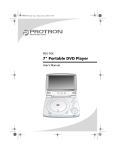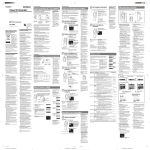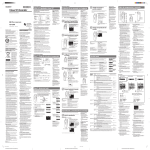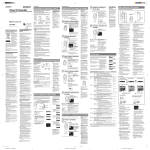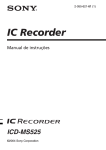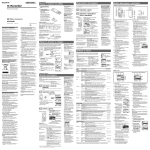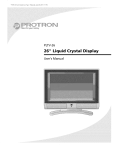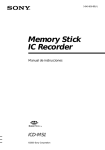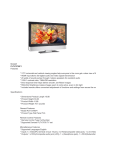Download SpectronIQ PHT-300X User's Manual
Transcript
OMPHT300X-1.book Page i Thursday, August 10, 2006 8:19 PM PHT-300X Home Theater System User’s Manual V I D E O OMPHT300X-1.book Page ii Thursday, August 10, 2006 8:19 PM Spectroniq PHT-300X Home Theater System User’s Manual. © 2006 Protron Digital Corporation (DBA Spectroniq). All rights reserved. Under copyright law, this manual may not be reproduced in any form, in whole or in part, without the prior written consent of Protron Digital Corporation (DBA Spectroniq). Disclaimer Protron Digital Corporation (DBA Spectroniq) has reviewed this manual and provides it only as a guide to operation. All statements, technical information, and recommendations in this manual and in any guides or related documents are believed reliable, but the accuracy and completeness thereof are not guaranteed or warranted, and they are not intended to be, nor should they be understood to be, representations or warranties concerning the products described. Specifications are subject to change without notice. Protron Digital Corporation (DBA Spectroniq) P.O. Box 9148 Ontario, CA 91762 Printed in China OMPHT300X-1.book Page i Thursday, August 10, 2006 8:19 PM Important Safety Instructions 1. Read these instructions. 2. Keep these instructions. 3. Heed all warnings. 4. Follow all instructions. 5. Do not use this apparatus near water. 6. Clean only with a dry cloth. 7. Do not block any ventilation openings. Install in accordance with the manufacturer's instructions. 8. Do not install near any heat sources such as radiators, heat registers, stoves, or other apparatuses (including amplifiers) that produce heat. 9. Do not defeat the safety purpose of the polarized or grounding-type plug. A polarized plug has two blades, one wider than the other. A grounding-type plug has two blades and a third grounding prong. The wide blade or the third prong are provided for your safety. If the provided plug does not fit into your outlet, consult an electrician for replacement of the obsolete outlet. 10. Protect the power cord from being walked on or pinched, particularly at plugs, convenience receptacles, and the point where they exit from the apparatus. 11. Only use attachments/accessories specified by the manufacturer. 12. Use only with the cart, stand, tripod, bracket, or table specified by the manufacturer or sold with the apparatus. When a cart is used, use caution when moving the cart/apparatus combination to avoid injury from tip-over. 13. Unplug this apparatus during lightning storms or when unused for long periods of time. 14. Refer all servicing to qualified service personnel. Servicing is required when the apparatus has been damaged in any way, such as when the power supply cord or plug is damaged, liquid has been spilled or objects have fallen into the apparatus, the apparatus has been exposed to rain or moisture, the apparatus does not operate normally, or the apparatus has been dropped. 15. To reduce the risk of fire or electric shock, do not expose this appliance to rain or moisture. 16. Do not expose apparatus to dripping or splashing and do not place objects filled with liquid on the apparatus. 17. Only use apparatus with battery specified by manufacturer. i OMPHT300X-1.book Page ii Thursday, August 10, 2006 8:19 PM Product Cautions TO PREVENT POSSIBLE DANGER, ELECTRIC SHOCK, AND INJURY WHEN HANDLING YOUR HOME THEATER SYSTEM, PLEASE BE AWARE OF ALL WARNINGS AND SAFETY PRECAUTIONS LISTED BELOW. Never spill any liquid of any kind on the system. Never insert anything into any of the devices, where objects can come into contact with high voltage nodes or damage internal components. V I D E O Do not attempt to service the system yourself. Opening or removing covers exposes high voltage nodes and other hazards. Refer all servicing to qualified service personnel. Do not touch any of the devices during thunderstorms. Unplug the system during thunderstorms or if it will not be used for extended periods. Failure to do so may result in electric shock or fire. Before cleaning the system, turn it off and unplug it from the wall. Use a damp cloth for cleaning. Never use liquid or aerosol cleaners. V I D E O To prevent overheating and ensure reliable operation, place the system only in a well ventilated location. Avoid cramped or inadequately ventilated locations. V I D E O Note: Read all safety and operating instructions before operating your new home theater system. CAUTION: Laser radiation when open. Do not stare into beam. RISK OF ELECTRIC SHOCK DO NOT OPEN Explanation of Warning Symbols The lightning flash with arrowhead symbol, within an equilateral triangle, is intended to alert the user to the presence of uninsulated, dangerous voltage within the product’s enclosure that may be of sufficient magnitude to constitute a risk of electrical shock to persons. The exclamation point within an equilateral triangle is intended to alert the user to the presence of important operating and maintenance (servicing) instructions in the literature accompanying the appliance. ii OMPHT300X-1.book Page iii Thursday, August 10, 2006 8:19 PM Conformity and Compliance FCC Compliance Statement This equipment has been tested and found to comply with the limits for a Class B digital device, pursuant to Part 15 of the FCC Rules. These limits are designed to provide reasonable protection against harmful interference when the equipment is operated in a residential installation. This equipment generates, uses, and can radiate radio frequency energy and, if not installed and used in accordance with the instructions, may cause harmful interference to radio communications. However, there is no guarantee that interference will not occur in a particular installation. If this equipment does cause harmful interference to radio or television reception (this can be determined by turning the device off and on), the user is encouraged to try to correct the interference by one or more of the following measures: • Reorient or relocate the receiving antenna. • Increase the separation between the equipment and the receiver. • Connect the equipment to an outlet on a circuit different from that to which the receiver is connected. • Consult the dealer or an experienced radio/TV technician for help. Caution: To comply with the limits for an FCC Class B computing device, the user should use the shielded signal cable and power cord supplied with the unit. The FCC warns that changes or modifications of the unit not expressly approved by the party responsible for compliance could void the user’s authority to operate the equipment. Radio Frequency Interference Statement Warning: This is a Class B product. In a domestic environment this product may cause radio interference, in which case the user may be required to take adequate measures. UL Mark and Statement This device is a UL Listed product. UL has found that representative samples of this product met UL's safety requirements. Canadian DOC Notice for Class B Computing Devices This digital apparatus does not exceed the Class B limits for radio noise emissions from a digital apparatus as set out in the Radio Interference Regulations of the Canadian Department of Communications. iii OMPHT300X-1.book Page iv Thursday, August 10, 2006 8:19 PM iv OMPHT300X-1.book Page v Thursday, August 10, 2006 8:19 PM Table of Contents Introduction . . . . . . . . . . . . . . . . . . . . . . . . . . . . . . . . . . . . . . . . . . . . . . . . . . . . . . . . . . . . . . . . . . . . . 1 Features . . . . . . . . . . . . . . . . . . . . . . . . . . . . . . . . . . . . . . . . . . . . . . . . . . . . . . . . . . . . . . . . . . . . . 1 Unpacking Your New Home Theater System. . . . . . . . . . . . . . . . . . . . . . . . . . . . . . . . . . . . . . . . . . . 2 Setting Up the System . . . . . . . . . . . . . . . . . . . . . . . . . . . . . . . . . . . . . . . . . . . . . . . . . . . . . . . . . . . . . 3 Connecting to Other Devices . . . . . . . . . . . . . . . . . . . . . . . . . . . . . . . . . . . . . . . . . . . . . . . . . . . . . . . 6 Connecting to a Display Using Composite Video . . . . . . . . . . . . . . . . . . . . . . . . . . . . . . . . . . . . 6 Connecting to a Display Using S-Video . . . . . . . . . . . . . . . . . . . . . . . . . . . . . . . . . . . . . . . . . . . . 7 Connecting to a Display Using Component Video . . . . . . . . . . . . . . . . . . . . . . . . . . . . . . . . . . . 7 Connecting to an Audio System . . . . . . . . . . . . . . . . . . . . . . . . . . . . . . . . . . . . . . . . . . . . . . . . . . 8 Operating the System . . . . . . . . . . . . . . . . . . . . . . . . . . . . . . . . . . . . . . . . . . . . . . . . . . . . . . . . . . . . . 9 Turning the System On and Off . . . . . . . . . . . . . . . . . . . . . . . . . . . . . . . . . . . . . . . . . . . . . . . . . . 9 Inserting a Disc . . . . . . . . . . . . . . . . . . . . . . . . . . . . . . . . . . . . . . . . . . . . . . . . . . . . . . . . . . . . . . . 9 Adjusting the Volume . . . . . . . . . . . . . . . . . . . . . . . . . . . . . . . . . . . . . . . . . . . . . . . . . . . . . . . . . . 9 Understanding the Readout. . . . . . . . . . . . . . . . . . . . . . . . . . . . . . . . . . . . . . . . . . . . . . . . . . . . . 9 Bringing Up the On-Screen Display . . . . . . . . . . . . . . . . . . . . . . . . . . . . . . . . . . . . . . . . . . . . . . 10 Accessing the Setup Menu . . . . . . . . . . . . . . . . . . . . . . . . . . . . . . . . . . . . . . . . . . . . . . . . . . . . . 10 Using the Remote Control. . . . . . . . . . . . . . . . . . . . . . . . . . . . . . . . . . . . . . . . . . . . . . . . . . . . . . . . . 11 Replacing the Remote Batteries. . . . . . . . . . . . . . . . . . . . . . . . . . . . . . . . . . . . . . . . . . . . . . . . . 14 Playing DVDs . . . . . . . . . . . . . . . . . . . . . . . . . . . . . . . . . . . . . . . . . . . . . . . . . . . . . . . . . . . . . . . . . . . 15 The On-Screen Display . . . . . . . . . . . . . . . . . . . . . . . . . . . . . . . . . . . . . . . . . . . . . . . . . . . . . . . . 15 Navigating Menus . . . . . . . . . . . . . . . . . . . . . . . . . . . . . . . . . . . . . . . . . . . . . . . . . . . . . . . . . . . . 15 Controlling Playback . . . . . . . . . . . . . . . . . . . . . . . . . . . . . . . . . . . . . . . . . . . . . . . . . . . . . . . . . . 15 Selecting the Audio Channel . . . . . . . . . . . . . . . . . . . . . . . . . . . . . . . . . . . . . . . . . . . . . . . . . . . 15 Selecting the Subtitle Channel . . . . . . . . . . . . . . . . . . . . . . . . . . . . . . . . . . . . . . . . . . . . . . . . . . 15 Repeating Chapters. . . . . . . . . . . . . . . . . . . . . . . . . . . . . . . . . . . . . . . . . . . . . . . . . . . . . . . . . . . 15 Repeating an Arbitrary Section . . . . . . . . . . . . . . . . . . . . . . . . . . . . . . . . . . . . . . . . . . . . . . . . . 16 Searching to a Specified Location . . . . . . . . . . . . . . . . . . . . . . . . . . . . . . . . . . . . . . . . . . . . . . . 16 Bookmarking Locations . . . . . . . . . . . . . . . . . . . . . . . . . . . . . . . . . . . . . . . . . . . . . . . . . . . . . . . 16 Playing Video CDs . . . . . . . . . . . . . . . . . . . . . . . . . . . . . . . . . . . . . . . . . . . . . . . . . . . . . . . . . . . . . . . 17 The On-Screen Display . . . . . . . . . . . . . . . . . . . . . . . . . . . . . . . . . . . . . . . . . . . . . . . . . . . . . . . . 17 Using Playback Control . . . . . . . . . . . . . . . . . . . . . . . . . . . . . . . . . . . . . . . . . . . . . . . . . . . . . . . . 17 Navigating Menus . . . . . . . . . . . . . . . . . . . . . . . . . . . . . . . . . . . . . . . . . . . . . . . . . . . . . . . . . . . . 17 Controlling Playback . . . . . . . . . . . . . . . . . . . . . . . . . . . . . . . . . . . . . . . . . . . . . . . . . . . . . . . . . . 17 Repeating Tracks . . . . . . . . . . . . . . . . . . . . . . . . . . . . . . . . . . . . . . . . . . . . . . . . . . . . . . . . . . . . . 17 Repeating an Arbitrary Section . . . . . . . . . . . . . . . . . . . . . . . . . . . . . . . . . . . . . . . . . . . . . . . . . 18 Playing Audio CDs . . . . . . . . . . . . . . . . . . . . . . . . . . . . . . . . . . . . . . . . . . . . . . . . . . . . . . . . . . . . . . . 19 The On-Screen Display . . . . . . . . . . . . . . . . . . . . . . . . . . . . . . . . . . . . . . . . . . . . . . . . . . . . . . . . 19 Controlling Playback . . . . . . . . . . . . . . . . . . . . . . . . . . . . . . . . . . . . . . . . . . . . . . . . . . . . . . . . . . 19 Repeating Tracks . . . . . . . . . . . . . . . . . . . . . . . . . . . . . . . . . . . . . . . . . . . . . . . . . . . . . . . . . . . . . 19 Repeating an Arbitrary Section . . . . . . . . . . . . . . . . . . . . . . . . . . . . . . . . . . . . . . . . . . . . . . . . . 19 Searching to a Specified Location . . . . . . . . . . . . . . . . . . . . . . . . . . . . . . . . . . . . . . . . . . . . . . . 19 Bookmarking Locations . . . . . . . . . . . . . . . . . . . . . . . . . . . . . . . . . . . . . . . . . . . . . . . . . . . . . . . 20 Playing Media on Data CDs. . . . . . . . . . . . . . . . . . . . . . . . . . . . . . . . . . . . . . . . . . . . . . . . . . . . . . . . 21 Controlling Playback . . . . . . . . . . . . . . . . . . . . . . . . . . . . . . . . . . . . . . . . . . . . . . . . . . . . . . . . . . 21 The On-Screen Display . . . . . . . . . . . . . . . . . . . . . . . . . . . . . . . . . . . . . . . . . . . . . . . . . . . . . . . . 21 Navigating the Directory Structure . . . . . . . . . . . . . . . . . . . . . . . . . . . . . . . . . . . . . . . . . . . . . . 21 Repeating Tracks . . . . . . . . . . . . . . . . . . . . . . . . . . . . . . . . . . . . . . . . . . . . . . . . . . . . . . . . . . . . . 21 Manipulating Images . . . . . . . . . . . . . . . . . . . . . . . . . . . . . . . . . . . . . . . . . . . . . . . . . . . . . . . . . 21 Using Slideshow Transition Effects . . . . . . . . . . . . . . . . . . . . . . . . . . . . . . . . . . . . . . . . . . . . . . 22 v OMPHT300X-1.book Page vi Thursday, August 10, 2006 8:19 PM Table of Contents Kodak Picture CDs . . . . . . . . . . . . . . . . . . . . . . . . . . . . . . . . . . . . . . . . . . . . . . . . . . . . . . . . . . . . 22 Configuring the Player. . . . . . . . . . . . . . . . . . . . . . . . . . . . . . . . . . . . . . . . . . . . . . . . . . . . . . . . . . . . 23 Language . . . . . . . . . . . . . . . . . . . . . . . . . . . . . . . . . . . . . . . . . . . . . . . . . . . . . . . . . . . . . . . . . . . 23 Video . . . . . . . . . . . . . . . . . . . . . . . . . . . . . . . . . . . . . . . . . . . . . . . . . . . . . . . . . . . . . . . . . . . . . . 24 Audio . . . . . . . . . . . . . . . . . . . . . . . . . . . . . . . . . . . . . . . . . . . . . . . . . . . . . . . . . . . . . . . . . . . . . . 25 Rating . . . . . . . . . . . . . . . . . . . . . . . . . . . . . . . . . . . . . . . . . . . . . . . . . . . . . . . . . . . . . . . . . . . . . . 26 Misc. . . . . . . . . . . . . . . . . . . . . . . . . . . . . . . . . . . . . . . . . . . . . . . . . . . . . . . . . . . . . . . . . . . . . . . . 26 Troubleshooting. . . . . . . . . . . . . . . . . . . . . . . . . . . . . . . . . . . . . . . . . . . . . . . . . . . . . . . . . . . . . . . . . 27 Support Information . . . . . . . . . . . . . . . . . . . . . . . . . . . . . . . . . . . . . . . . . . . . . . . . . . . . . . . . . . 28 Specifications . . . . . . . . . . . . . . . . . . . . . . . . . . . . . . . . . . . . . . . . . . . . . . . . . . . . . . . . . . . . . . . . . . . 29 General . . . . . . . . . . . . . . . . . . . . . . . . . . . . . . . . . . . . . . . . . . . . . . . . . . . . . . . . . . . . . . . . . . . . . 29 Speaker System . . . . . . . . . . . . . . . . . . . . . . . . . . . . . . . . . . . . . . . . . . . . . . . . . . . . . . . . . . . . . . 29 Video . . . . . . . . . . . . . . . . . . . . . . . . . . . . . . . . . . . . . . . . . . . . . . . . . . . . . . . . . . . . . . . . . . . . . . 29 Audio . . . . . . . . . . . . . . . . . . . . . . . . . . . . . . . . . . . . . . . . . . . . . . . . . . . . . . . . . . . . . . . . . . . . . . 29 Limited Warranty . . . . . . . . . . . . . . . . . . . . . . . . . . . . . . . . . . . . . . . . . . . . . . . . . . . . . . . . . . . . . . . . 30 vi OMPHT300X-1.book Page 1 Thursday, August 10, 2006 8:19 PM Introduction Congratulations on purchasing your new Spectroniq Home Theater System! Your new home theater system offers a wide range of features. In addition to playing video, it can play music and photo CDs so you can listen to music or browse photo albums using your television set. With composite, S-Video, and component video outputs, you can connect the player to any display. And progressive scan video output capability provides the highest video quality available. The included 300 watt, 5.1 channel surround sound speaker system gives you realistic 3D audio for the most immersive movie experience. Features • 300 watt, 5.1 channel surround sound speaker system • Fully compatible with DVD, DVD+R/RW, Audio CD, Video CD, Super Video CD, Kodak Picture CD, CD-ROM, and CD-R/RW media • Displays JPEG images stored on data CDs • Plays MP3 files stored on data CDs • 24-bit, 96kHz digital audio converters for high fidelity sound • Dolby Digital surround sound • Composite video output • S-Video output • Progressive scan component video output • 5.1 channel audio output • Digital coaxial and optical audio outputs 1 OMPHT300X-1.book Page 2 Thursday, August 10, 2006 8:19 PM Unpacking Your New Home Theater System Before setting up your new home theater system, you should unpack the contents of the box and check to make sure everything is present and undamaged. V I D E O To unpack the system: 1. Open the box. Remove the player and styrofoam pads. 2. Remove the styrofoam pads from the player. Remove the remote from inside the right pad. 3. Remove the speakers from the box. There should be five speakers and a subwoofer. 4. In addition to the player and speakers, the box should contain the items indicated below. If anything is missing or damaged, contact the seller immediately. 3 Speaker Cables Audio/Video Cable Remote Control CLEAR PBC VIDEO SW SEARCH MENU PROGRAM SETUP RETURN ENTER ANGLE MUTE MASTER VOLUME LANGUAGE SUBTITLE STOP TITLE PLAY/PAUSE PREV NEXT ZOOM SLOW STEP AUDIO REPEAT A-B DISPLAY SHUFFLE BOOKMARK PHT-300X Home Theater System User’s Manual 2 AAA Batteries V I D E O User's Manual 2 OMPHT300X-1.book Page 3 Thursday, August 10, 2006 8:19 PM Setting Up the System The following is the procedure for setting up your home theater system, complete with 5.1 channel surround sound system. To set up the system: 1. Set the player in its intended location. AUDIO 2. Connect the five speakers to the five AUDIO OUTPUT terminals on the back of the subwoofer. For each speaker, connect the wire with the white stripe on it to the – terminal, and connect the other wire to the + terminal. For example, for the center speaker, connect the white-striped wire to CEN– and the other to CEN+. CEN FL Y Pb/Cb COMPONENT 5.1CH SL Pr/Cr S-VIDEO OPTICAL OUTPUT CAUTION RISK OF ELECTRIC SHOCK DO NOT OPEN 2.1CH SWITCH 5.1CH AUDIO INPUT To connect a wire, press down the tab, insert the wire, then release the tab to capture the exposed end of the wire. L R FL FR CEN SW SL SR AUDIO OUTPUT FR– 3. Using the speaker cables, connect the the 5.1 channel audio outputs on the back of the player to the associated AUDIO INPUT connectors on the back of the subwoofer. The outputs on the player have the same layout as the inputs on the subwoofer, but rotated. FR+ FL– FL+ CEN– CEN + SL– SL+ SR– SR+ ON OFF 120V You can also use the auxiliary input above the 5.1 channel terminals (labeled L and R) to connect a separate audio source to the speaker system. 3 OMPHT300X-1.book Page 4 Thursday, August 10, 2006 8:19 PM Setting Up the System 4. Place the speakers as indicated below. For the best possible listening experience, all speakers (except the subwoofer) should be placed at the same distance from the listening position. • Subwoofer (SUB)—Place on the floor near the display • Center speaker (CEN)—Place above or below the display, centered • Front speakers (FL, FR)—Place on each side of and at an equal distance from the display, at approximately 45 degrees from the listening position • Side speakers (SL, SR)—Place on each side of and at an equal distance from the listening position, facing the listening position at ear level PDS-2315 1 V I D E O POWER ON OFF OPEN/CLOSE PLAY/PAUSE MAX 4 MIC VOL MIN MAX STOP R/L MIN MIC 2 OMPHT300X-1.book Page 5 Thursday, August 10, 2006 8:19 PM Setting Up the System 5. Set the 2.1CH/5.1CH switch on the back of the subwoofer to 5.1CH. 6. Plug the subwoofer into a wall socket. CAUTION RISK OF ELECTRIC SHOCK DO NOT OPEN 2.1CH SWITCH 5.1CH AUDIO INPUT L R FL FR CEN SW SL SR AUDIO OUTPUT FR– FR+ FL– FL+ CEN– CEN + SL– SL+ SR– SR+ ON OFF 120V 7. Plug the player into a wall socket. 8. Install two AAA batteries (included) in the remote. Ensure they are oriented as indicated in the battery compartment. 5 OMPHT300X-1.book Page 6 Thursday, August 10, 2006 8:19 PM Connecting to Other Devices Before using your home theater system for the first time, you will need to connect it to a display. In addition, you may want to connect the player to a separate audio system. Connecting to a Display Using Composite Video Composite video, though the lowest quality of the three video outputs on the player, is the most common format and so can be found on just about any display. To connect to a display using composite video: VIDEO R AUDIO L 1. Using the included audio/video cable (see the accessories on page 2), connect one yellow RCA connector to the composite video input on the display, and attach the other yellow RCA connector to the yellow video jack on the rear of the player. (OPTIONAL) 2. (OPTIONAL) To connect the audio output to the display as well, use the red (right) and white (left) RCA connectors on the included audio/video cable to connect the AUDIO jacks on the rear of the player to the display’s audio input. AUDIO SL 4. Select the appropriate TV Shape and TV System settings under the Video setup menu. 6 CEN FL Y Pb/Cb COMPONENT 5.1CH 3. Select YUV as the Video Output setting under the Video setup menu on the player (see “Configuring the Player” on page 23). Pr/Cr S-VIDEO OPTICAL OUTPUT OMPHT300X-1.book Page 7 Thursday, August 10, 2006 8:19 PM Connecting to Other Devices Connecting to a Display Using S-Video S-Video provides better image quality than composite video, but lower image quality than component video. It is available on most displays. VIDEO Note: The pins used in S-Video connectors are fragile. Use care when handling S-Video cables to avoid bending or breaking pins. R AUDIO L To connect to a display using S-Video: (OPTIONAL) 1. Using an S-Video cable, connect the S-VIDEO output on the player to the S-Video input on the display. 2. (OPTIONAL) To connect the audio output to the display as well, use the red (right) and white (left) connectors on the included audio/video cable to connect the AUDIO jacks on the rear of the player to the display’s audio input. AUDIO 3. Select S-Video as the Video Output setting under the Video setup menu on the player (see “Configuring the Player” on page 23). CEN FL Y Pb/Cb COMPONENT 5.1CH SL Pr/Cr S-VIDEO OPTICAL OUTPUT 4. Select the appropriate TV Shape and TV System settings under the Video setup menu. Connecting to a Display Using Component Video The progressive scan component video output on your DVD player provides the highest quality video available. Note: To be able to use a component video connection, your display must also support progressive scan video. VIDEO Y Pb Pr AUDIO R L To connect to a display using component video: 1. Use three RCA cables to connect the Y, Pb/Cb, and Pr/Cr jacks on the rear of the player to the corresponding component video inputs on the display. (OPTIONAL) 2. (OPTIONAL) To connect the audio output to the display as well, use the red (right) and white (left) connectors on the included audio/video cable to connect the AUDIO jacks on the rear of the player to the display’s audio input. SL CEN FL Y Pb/Cb COMPONENT 7 AUDIO 4. Select the appropriate TV Shape and TV System settings under the Video setup menu. 5.1CH 3. Select YPbPr as the Video Output setting under the Video setup menu on the player (see “Configuring the Player” on page 23). Pr/Cr S-VIDEO OPTICAL OUTPUT OMPHT300X-1.book Page 8 Thursday, August 10, 2006 8:19 PM Connecting to Other Devices Connecting to an Audio System There are several different outputs that can be used to connect to an external audio system: 5.1 channel analog, stereo analog, and digital. To connect to an audio system using 5.1 channel analog audio: SR SL CEN SUB FR FL AUDIO SL CEN FL Y Pb/Cb COMPONENT 5.1CH 1. Use the three included speaker cables (see the accessories on page 2) to connect the 5.1 channel audio jacks on the rear of the player (from top left to bottom right: SR—side right, SUB—subwoofer, FR— front right, SL—side left, CEN—center, and FL—front left) to the corresponding inputs on the audio system. 5.1 CHANNEL AUDIO INPUT AUDIO SYSTEM Pr/Cr S-VIDEO OPTICAL OUTPUT Note: If you are using the 5.1 channel audio outputs to connect to a separate audio system, you cannot use the included speaker system. To connect to an audio system using stereo analog audio: AUDIO SYSTEM STEREO AUDIO INPUT Use two RCA cables to connect the AUDIO jacks on the rear of the player to a stereo input on the audio system. L R AUDIO To connect to an audio system using coaxial digital audio: Pr/Cr S-VIDEO OPTICAL OUTPUT Pr/Cr S-VIDEO OPTICAL OUTPUT Pr/Cr S-VIDEO OPTICAL OUTPUT AUDIO CEN FL Y Pb/Cb COMPONENT SL AUDIO SYSTEM OPTICAL DIGITAL AUDIO INPUT AUDIO SL CEN FL Y Pb/Cb COMPONENT 5.1CH 8 Pb/Cb COAXIAL DIGITAL AUDIO INPUT 1. Use a TOSLINK™ cable to connect the OPTICAL output on the player to an optical S/PDIF audio input on the audio system. 2. Select the appropriate Digital Output setting under the More Aud setup menu on the player (see “Configuring the Player” on page 23). Y 5.1CH To connect to an audio system using optical digital audio: FL AUDIO SYSTEM 1. Use a digital coaxial cable to connect the orange coaxial output (to the right of the AUDIO jacks) on the player to a coaxial S/PDIF audio input on the audio system. 2. Select the appropriate Digital Output setting under the More Aud setup menu on the player (see “Configuring the Player” on page 23). CEN COMPONENT 5.1CH SL OMPHT300X-1.book Page 9 Thursday, August 10, 2006 8:19 PM Operating the System Turning the System On and Off Once the player is connected to a power outlet, turn the player on and off by pressing the power button on the player. When the power button on the player is on, you can also press the power button on the remote to turn the player on and off. To turn the speaker system on and off, use the ON/OFF switch on the back of the subwoofer. Inserting a Disc The receptacle for DVDs and CDs is located on the front of the player. To insert a disc: 1. Press the eject button to open the receptacle. 2. Insert the disc, blank side down. 3. Press the eject button to close the receptacle. The player will begin to play the disc. Adjusting the Volume Use the MASTER VOLUME buttons on the remote to adjust the player’s output volume. Use the VOLUME knob on the subwoofer to adjust the speakers’ output volume. Use the BASS knob on the subwoofer to adjust the bass volume. Use the BALANCE knob on the subwoofer to adjust the front/rear audio balance. Understanding the Readout The readout on the front of the player displays information about the current disc and playback. The following is a description of each of the indicators on the readout. VCD MP3 PBC Indicator Indication Number Display DVDs, Audio CDs, Video CDs, MP3 CDs: The current playback time Picture CDs: The current image number MP3/VCD/DVD The current disc type: • DVD—DVD or DVD±R/RW • VCD—Video CD • MP3—MP3 CD The player is playing the current disc. The current disc is paused. 9 D OMPHT300X-1.book Page 10 Thursday, August 10, 2006 8:19 PM Operating the System Indicator Indication PBC Playback control is on (Video CDs). When playback control is on, the Video CD’s menu will be available. The player is in a repeat mode. DTS multi-channel sound is enabled. Dolby Digital multi-channel sound is enabled. Bringing Up the On-Screen Display The On-Screen Display (OSD) gives information about the current disc and playback. To bring up the OSD, press the DISPLAY button on the remote. Accessing the Setup Menu The Setup menu allows you to configure the operation of the player. You can change video, audio, and language settings, control access to mature programming, and configure other general behavior. See “Configuring the Player” on page 23 for more information. To access the Setup menu, press the SETUP button on the remote. 10 OMPHT300X-1.book Page 11 Thursday, August 10, 2006 8:19 PM Using the Remote Control CLEAR VIDEO SW PBC PROGRAM SEARCH MENU SETUP RETURN ENTER ANGLE MUTE MASTER VOLUME LANGUAGE SUBTITLE STOP TITLE PLAY/PAUSE PREV NEXT ZOOM SLOW STEP AUDIO REPEAT A-B DISPLAY SHUFFLE BOOKMARK The remote control can be used to control every aspect of the player’s operation and includes more functionality than the controls on the player itself. The following is a list of all buttons on the remote and their functions. Button Function Turns the player on and off Opens and closes the disc receptacle Erases an entry Selects the video output used by the player: Component (YPbPr), S-Video, or Composite (YUV) 11 OMPHT300X-1.book Page 12 Thursday, August 10, 2006 8:19 PM Using the Remote Control Button Function When playing DVDs or Video CDs, turns off playback control to enable playback sequence programming using the PROGRAM button. In addition, when playback control is off, the player will skip the root menu on a Video CD when the disc is inserted and begin playback with the first track. Used to enter numbers and navigate directly to a specified track (audio CDs and Video CDs), chapter (DVDs), or photo (photo CDs) Brings up the search display, which you can use to skip to a specified location Brings up the program display, which allows you to program playback sequence When playing a DVD, this button returns to the previous menu. When playing a Video CD, turns playback control (menu play) on and off. When playback control is on, any menu on the disc will display when the player begins playing the disc, and the menu will be accessible by pressing RETURN. When off, playback will begin with the first track, and the menu will not be available. When playing a DVD, this button returns to the menu. When viewing a DVD menu, this button resumes DVD playback. Brings up the Setup menu and pauses playback Used to navigate menus and displays Confirms the current selection or entry Changes the filming angle when playing back a multi-angle DVD Cycles through the available audio languages on a DVD Cycles through the available subtitle channels on a DVD Displays the title menu on a DVD Mutes the audio 12 OMPHT300X-1.book Page 13 Thursday, August 10, 2006 8:19 PM Using the Remote Control Button Function Adjusts the audio volume Stops playback. Press twice to completely stop a disc. When in normal play mode, this button pauses and resumes playback. Returns to the previous chapter, track, or photo Skips to the next chapter, track, or photo Reverses DVD or CD playback. Pressing this button repeatedly cycles through the reverse speeds. Fast forwards the DVD or CD. Pressing this button repeatedly cycles through the fast forward speeds. Zooms in on the picture. Pressing this button repeatedly cycles through the zoom levels. Slows down the playback speed of a DVD. Pressing this button repeatedly cycles through the available speeds. Steps forward one frame at a time Cycles through the available audio channels on a DVD. When playing back an audio CD, this button cycles through stereo, mono (left channel), and mono (right channel) playback. Cycles through the available repeat modes Marks an arbitrary section to be repeated Brings up the On-Screen Display (OSD), which shows current playback information Plays the chapters (DVDs) or tracks (audio CDs and Video CDs) on a disc in random order Brings up the bookmark display, which allows you to save locations on the current disc so you can return to them later Note: If a circle with a slash through it appears upon pressing a button on the remote, it means that the button you have pressed does not function in the current mode or for the disc in the player. 13 OMPHT300X-1.book Page 14 Thursday, August 10, 2006 8:19 PM Using the Remote Control Replacing the Remote Batteries The remote requires two AAA batteries, which are held in a small enclosure on the rear of the remote. To replace the batteries: 1. Slide the cover off the bottom of the remote. 2. Remove the old batteries and replace them with the new batteries. Ensure the batteries are oriented as indicated in the enclosure. 3. Slide the cover back onto the remote. 14 OMPHT300X-1.book Page 15 Thursday, August 10, 2006 8:19 PM Playing DVDs DVDs will play upon insertion. The player can perform all standard DVD playback and search functions. The On-Screen Display The DVD OSD has five modes: • Press DISPLAY once to show the current playback time. • Press DISPLAY a second time to show the current title and chapter. • Press DISPLAY a third time to show the current audio channel. • Press DISPLAY a fourth time to show the current subtitle channel. • Press DISPLAY a fifth time to show the current shot angle. Navigating Menus When in a DVD menu, use the arrow controls to navigate, and press ENTER to select an item. Press MENU to return to the previous menu. Controlling Playback When playing a DVD, use the following keys to navigate: Press to stop the DVD at the current location. Press completely. When the DVD is playing, press a second time to stop the DVD to pause it. Press to return to the previous chapter. Press to skip to the next chapter. Press to fast reverse the DVD. Press the speed options: 2×, 4×, 8×, or 16×. to fast forward the DVD. Repeated presses cycle through Press SLOW to play the video at a slower speed. Repeated presses cycle through the speed options: ×1/2 and ×1/4. Press to return to normal play mode or to start playing the DVD again when it is stopped or paused. Press MENU to return to the DVD menu. Selecting the Audio Channel Press AUDIO to cycle through the available audio channels. Selecting the Subtitle Channel Press SUBTITLE to cycle through the available subtitle languages. Repeating Chapters Press REPEAT to cycle through the repeat options: the current chapter, the current title, and off. 15 OMPHT300X-1.book Page 16 Thursday, August 10, 2006 8:19 PM Playing DVDs Repeating an Arbitrary Section You can repeat an arbitrary section of video using the A-B button. To repeat an arbitrary selection: 1. Press A-B to mark the beginning of the section to be repeated. 2. Press A-B again the mark the end of the section. The section will begin repeating and will continue until you press A-B again. Searching to a Specified Location You can skip to a specified title and chapter or time using the SEARCH button. To search to a chapter, title, or time: 1. Press SEARCH once to bring up the Search display. 2. Press and to select Chapter, Title, or Time. 3. Enter the desired location using the keypad on the remote. 4. Press ENTER to search to the specified location. To exit the Search display without going to a location, press SEARCH once more. Bookmarking Locations You can save up to three locations on the CD and then jump to them later using the BOOKMARK button. To bookmark a location: 1. Press BOOKMARK to bring up the Bookmark display. 2. Select an empty bookmark by pressing and . 3. Press ENTER. To jump to a saved bookmark: 1. Press BOOKMARK to bring up the Bookmark display. 2. Select the desired bookmark by pressing and . 3. Press ENTER. To erase a bookmark: 1. Press BOOKMARK to bring up the Bookmark display. 2. Select the bookmark to be cleared by pressing 3. Press CLEAR. 16 and . OMPHT300X-1.book Page 17 Thursday, August 10, 2006 8:19 PM Playing Video CDs Video CDs can contain video or still images, such as photos. Your portable DVD player will play all standard Video CD formats. Upon insertion, the player will read and begin to play the CD. If there is a menu on the CD, it will appear, allowing you to navigate through the tracks stored on the CD. Otherwise, the player will begin playing the video back beginning with the first track. If the CD contains still pictures, the player will display them as a slideshow. The On-Screen Display The Video CD OSD (press DISPLAY) shows the Video CD type, current track, current playback time, and current time remaining. Using Playback Control Pressing MENU turns playback control (menu play) on and off. When playback control is on, any menu on the disc will display when the player begins playing the disc, and the menu will be accessible by pressing RETURN. When playback control is off, playback will begin with the first track, and the menu will not be available. Navigating Menus Press and to scroll through menu pages. To view an item, enter its number on the keypad and then press ENTER. Note: To view an item, the menu page containing the item must be visible before you enter the item’s number. Controlling Playback Press to move to the next track or image. Press to return to the previous track or image. Press to fast reverse the video. Press to fast forward the video. Repeated presses cycle through the speed options: 2×, 4×, 8×, or 16×. Press SLOW to play the video at a slower speed. Repeated presses cycle through the speed options: ×1/2 and ×1/4. Press Press Press to pause the video or slideshow. once to stop playback. Press a second time to completely stop the disc. to return to normal play mode or to start playing the disc again when it is stopped. Press RETURN to return to the menu. Repeating Tracks Press REPEAT to cycle through the repeat options: the current track, all tracks on the disc, and off. 17 OMPHT300X-1.book Page 18 Thursday, August 10, 2006 8:19 PM Playing Video CDs Repeating an Arbitrary Section You can repeat an arbitrary section of video using the A-B button. To repeat an arbitrary selection: 1. Press A-B to mark the beginning of the section to be repeated. 2. Press A-B again the mark the end of the section. The section will begin repeating and will continue until you press A-B again. 18 OMPHT300X-1.book Page 19 Thursday, August 10, 2006 8:19 PM Playing Audio CDs Audio CDs will play upon insertion. All standard Audio CD navigation features are available. The On-Screen Display The Audio CD OSD displays a list of tracks on the disc. Select a track and press ENTER to play it back. 00:00:00 01/13 Press to access the options on the right of the screen. Use and to highlight an option, then press ENTER to select or change it. Controlling Playback Press /Track01.CD Track01 Repeat Mode Track02 Track03 Filter : Off : Normal Track04 Track05 Track06 Music Playing Track07 Track08 to pause playback. Press once to stop CD playback at the current location. Press playback completely. Press to return to the previous track. Press to skip to the next track. a second time to stop CD Press to fast reverse the audio. Press to fast forward the audio. Repeated presses cycle through the speed options: 2×, 4×, 8×, or 16×. Press to return to normal play mode or to start playing the disc again when it is stopped. To skip directly to a track, enter the track number on the keypad and then press ENTER. Repeating Tracks Press REPEAT to cycle through the repeat options: the current track, all tracks on the disc, and off. Repeating an Arbitrary Section You can repeat an arbitrary section of audio using the A-B button. To repeat an arbitrary selection: 1. Press A-B to mark the beginning of the section to be repeated. 2. Press A-B again the mark the end of the section. The section will begin repeating and will continue until you press A-B again. Searching to a Specified Location You can skip to a specified time or track using the SEARCH button. To search to a track or time: 1. Press SEARCH once to bring up the Search display. 2. Press disc). and to select Track, Time (time in current track), or Disc Time (absolute time on 19 OMPHT300X-1.book Page 20 Thursday, August 10, 2006 8:19 PM Playing Audio CDs 3. Enter the desired location using the keypad on the remote. 4. Press ENTER to search to the specified location. To exit the Search display without going to a location, press SEARCH once more. Bookmarking Locations You can save up to three locations on the CD and then jump to them later using the BOOKMARK button. To bookmark a location: 1. Press BOOKMARK to bring up the Bookmark display. 2. Select an empty bookmark by pressing and . 3. Press ENTER. To jump to a saved bookmark: 1. Press BOOKMARK to bring up the Bookmark display. 2. Select the desired bookmark by pressing and . 3. Press ENTER. To erase a bookmark: 1. Press BOOKMARK to bring up the Bookmark display. 2. Select the bookmark to be cleared by pressing 3. Press CLEAR. 20 and . OMPHT300X-1.book Page 21 Thursday, August 10, 2006 8:19 PM Playing Media on Data CDs Upon inserting an data CD, the player will begin playing any MP3, MPEG, or JPEG files stored on the disc.. Controlling Playback Press Press to stop playback. to pause playback, then again to resume playback. Press to return to the previous file. Press to skip to the next file. The On-Screen Display Press DISPLAY to bring up the OSD. It differs depending on the type of file being played. • For MPEG files, the OSD displays the current file number, total files, and current playback time. • For JPEG files, the OSD displays the current file number, total files, and current file name. • For MP3 files, the OSD displays the directory structure (see below). Navigating the Directory Structure The directory structure menu allows you to navigate and playback the files on the current disc. When playing MPEG or JPEG files, press to bring up the directory structure. When playing MP3 files, the directory structure will display at all times. Use the arrow controls to scroll through the files on the disc, and press ENTER to play back a file. 01/13 / Folder01 Repeat Mode Folder02 Folder03 Filter : Off : Normal Folder04 Folder05 Folder06 JPEG Preview Folder07 Folder08 Press to access the options on the right of the screen. Use press ENTER to select or change it. and to highlight an option, then Repeating Tracks Press REPEAT to cycle through the repeat options: the current file, all files on the disc, and off. Manipulating Images When displaying JPEG images, you can change the orientation of the image by pressing the arrow keys: • Up—Original orientation (0°) • Left—Rotate 90° • Down—Rotate 180° • Right—Rotate 270° 21 OMPHT300X-1.book Page 22 Thursday, August 10, 2006 8:19 PM Playing Media on Data CDs Using Slideshow Transition Effects To change the transition effect used for JPEG slideshows, press ANGLE repeatedly to cycle through the options: • None • Wipe Down • Wipe Up • Center In • Center Out • Vertical Blind • Random Kodak Picture CDs Kodak Picture CDs behave the same as data CDs containing JPEG files. All the same functions and menus are available. 22 OMPHT300X-1.book Page 23 Thursday, August 10, 2006 8:19 PM Configuring the Player The Setup menu allows you to configure the operation of the player. You can change video, audio, and language settings, control access to mature programming, and configure other general display behavior. To use the Setup menu: 1. Press the SETUP button to bring up the menu. 2. Once the menu appears, use the side of the menu. and buttons to navigate the sub-menus listed at the 3. Press ENTER to enter a sub-menu. (Press 4. Press and repeatedly to leave a sub-menu.) to select an item. 5. Press the ENTER button to bring up a list of the available options. 6. Press and to select the desired option and then press ENTER to select it. 7. Press the SETUP button to exit the menu. The following is a description of the contents of the Setup menu and their use. Language This menu allows you to change the language used by the player for menus, audio, and subtitles. OSD Language Changes the language of the Setup menu and the OSD, which displays information about the current media and settings. The options are English, French, and Spanish. Language Video OSD language : English Subtitle : English Audio : English DVD menu : English Audio Rating Misc Subtitle Changes the default language used for DVD subtitles. The options are English, French, Spanish, Auto, and Off. Audio Changes the default language used for DVD audio. The options are English, French, and Spanish. DVD Menu Changes the default language used for DVD menus. The options are English, French, and Spanish. 23 OMPHT300X-1.book Page 24 Thursday, August 10, 2006 8:19 PM Configuring the Player Video The Video menu allows you to change display parameters for the external display to which the player is connected. TV Type Selects the format used by the display: Language Video Audio TV Type : 4:3 View Mode : Auto Fit TV System : NTSC Video Output : P-Scan Smart Picture : Standard Rating Misc • 4:3—For 4:3 format displays. • 16:9—For 16:9 format displays. View Mode Sets the video display mode for the selected display type: • Fill—Fills the entire screen by stretching the video image. • Original—Displays the video as it was recorded. Depending on the disc, there may be black bars along the top and bottom or the sides of the display. • Auto Fit—Automatically fits the video to the screen format. • Pan Scan—Uses pan and scan for 4:3 format displays, cropping the video so it fits the screen. TV System Selects the video format used by the disc being played: • NTSC—A format used primarily in North and Central America • PAL—A format used in various parts of the world, including Europe, Asia, South America, and the Middle East • Automatic—Automatically detects the video format Video Output Sets the video output format used by the player: • S-Video • YUV (composite video) • P-Scan (progressive scan component video) Select the appropriate format for the output you are using. Smart Picture Optimizes the display for certain types of video: • Standard • Vivid • Cool • Personal 24 OMPHT300X-1.book Page 25 Thursday, August 10, 2006 8:19 PM Configuring the Player Audio This menu configures the player for your speaker setup. Language Video Bass Management Turns bass management on and off for better sounding bass. Front Speakers When bass management is enabled, sets the size of the front speakers: Small or Large. Audio Rating Misc Bass Management : Off Front Speakers : Large Center Speaker : None Surround Speakers : None Subwoofer : None Test Tones : Off Center Spkr Delay : No Delay Surr Spkr Delay : No Delay Digital Output : RAW Center Speaker Turns the center speaker on and off. When bass management is enabled, this also allows you to select the size of the center speaker: Small or Large. Surround Speakers Turns the surround speakers on and off. When bass management is enabled, this also allows you to select the size of the surround speakers: Small or Large. Subwoofer Turns the subwoofer on and off. Test Tones Allows you to play a test tone through each of the speaker channels. Center Spkr Delay Delays the center speaker audio by up to 1.7 meters, in increments of one-third of a meter. Surr Spkr Delay Delays the surround speaker audio by up to 5.1 meters, in increments of approximately 1 meter. Digital Output Sets the digital audio output format to RAW or PCM or turns the output off. 25 OMPHT300X-1.book Page 26 Thursday, August 10, 2006 8:19 PM Configuring the Player Rating The Rating menu configures access to mature content, allowing you to block mature content with a password. Parental Control Selects the content rating above which a password will be required: Language Parental control : 8. Adult Set Password Video Audio Rating Misc • 1. Kid Safe • 2. G • 3. PG • 4. PG-13 • 5. PG-R • 6. R • 7. NC-17 • 8. Adult Set Password Sets the password for parental control. To change the password, select Set Password, press ENTER, enter the current password, and then press ENTER again. Then select Set Password a second time, press ENTER, enter the new password, and then press ENTER again. Misc The Misc menu contains general player settings that do not belong in the other categories. Use Default Settings Resets the player to factory settings. Select and press ENTER, then select Yes to reset or No to abort. Language Use Default Settings Screen saver : On Video Audio Rating Misc Screen Saver Turns the screen saver on and off. When enabled, the screen saver will blank the screen after a period of inactivity. 26 OMPHT300X-1.book Page 27 Thursday, August 10, 2006 8:19 PM Troubleshooting Symptom Possible Cause Resolution Power does not come on Power cord not securely connected Make sure the power cable is firmly inserted into the wall outlet. Power outlet is off or Try plugging a different device into the outlet and not working see if it turns on. If not, check that the outlet is on or use a different outlet. Player main power is Ensure the power button on the player itself is on. off No picture Player is off Press the power button on the player to turn the player on. Then, if needed, press the power button on the remote. No signal Make sure the proper source is selected on the external display. If there is still no picture, check the signal cable(s) and ensure the player is on and working. Display is too dark Contrast or or too bright brightness too low or too high Adjust the contrast and/or brightness to desired setting on the display. Distorted image Display format set incorrectly Check that the correct display format is selected in the Setup menu (see “Video” on page 24). Unclear or noisy picture Signal cable(s) not securely connected Make sure the signal cable(s) are firmly connected. Radio interference Check for any electronic devices nearby that might be interfering with the video signal or the player’s operation. Audio cable(s) not securely connected Make sure the audio signal cable(s) are firmly connected. Audio muted Unmute the audio by pressing the MUTE button on the remote. Subwoofer is off Turn on the ON/OFF switch. Speaker system format set incorrectly Make sure the 2.1CH/5.1CH switch on the back of the subwoofer is set correctly. Audio settings set incorrectly Check the audio settings in the Setup menu (see “Audio” on page 25). No sound 27 OMPHT300X-1.book Page 28 Thursday, August 10, 2006 8:19 PM Troubleshooting Symptom Possible Cause Resolution Distorted sound Audio settings set incorrectly Check the audio settings in the Setup menu (see “Audio” on page 25). Speaker system format set incorrectly Make sure the 2.1CH/5.1CH switch on the back of the subwoofer is set correctly. Audio cable(s) not securely connected Make sure the audio signal cable(s) are firmly connected. Battery inserted improperly Make sure the batteries are inserted and oriented properly. Battery low on energy Replace the batteries. A button is stuck Jog any stuck buttons on the remote to unstick them. Obstacle between remote and player Remove the obstacle. Remote control not functioning The remote is too far Move closer to the player. from the player “Bad disc” Unreadable disc displays upon disc insertion Disc format not supported Ensure disc is not scratched or dirty. Clean and reinsert as necessary. Ensure the disc has a format compatible with the player (see “Specifications” on page 29). Note: Further troubleshooting information may be found on the Spectroniq website at www.protronusa.com. Support Information Do not return this product to your retailer until you have performed the steps laid out in “Unpacking Your New Home Theater System” on page 2 and contacted the customer service center. Merchandise may not be returned to Spectroniq without a return form authorization. Before contacting Spectroniq customer service, please record the following information, which may be found on the rear of your DVD player: • Model Number • Serial Number The Spectroniq customer service center may be contacted 24 hours a day, 7 days a week at the following number: 1-888-257-8899 28 OMPHT300X-1.book Page 29 Thursday, August 10, 2006 8:19 PM Specifications General Player Dimensions—in. (mm) Subwoofer Dimensions—in. (mm) Speaker Dimensions—in. (mm) Weight Playback Formats Outputs Power Input Power Consumption Storage Temperature Operating Temperature Operating Humidity 16.9 (430) W × 1.5 (38) H × 9.8 (250) D 5.87 (149) W × 11.4 (290) H × 9.84 (250) D 3.5 (90) W × 4.92 (125) H × 3.3 (85) D 19lbs DVD, DVD+R/RW, Audio CD, VCD, SVCD, Kodak Picture CD, CD-ROM, CD-R/RW, MP3, JPEG 1 × composite video (RCA) 1 × S-Video 1 × progressive scan component video (RCA) 1 × digital coaxial audio (RCA) 1 × digital optical audio (TOSLINK) 1 × stereo audio (RCA) 1 × 5.1 channel audio (RCA) AC110–230V, 50–60Hz 12W 0–60°C 5–45°C 10–90% Speaker System Subwoofer Output Power Subwoofer Frequency Response Satellite Output Power Satellite Frequency Response 30W 85Hz–2kHz 5W 200Hz–20kHz Video Sample Rate Resolution Display Resolution S/N Ratio Harmonic Distortion 54MHz 10 bits 500 lines >56dB <0.5% Audio Max. Sample Rate Resolution Frequency Response S/N Ratio Dynamic Range Channel Separation Harmonic Distortion 96kHz 24 bits ±3dB, 20Hz–20kHz >90dB >90dB >75dB <0.1% 29 OMPHT300X-1.book Page 30 Thursday, August 10, 2006 8:19 PM Limited Warranty Spectroniq warrants this product to be free from manufacturing defects in material and workmanship under normal use for the period listed at the bottom of this document. How to obtain service: • Contact Customer Support at 1-888-257-8899. If the issue cannot be resolved over the phone with troubleshooting techniques, you may be eligible for warranty service. All warranties must be authorized by Spectroniq prior to service and will result in the issuance of an authorization number for service. • Proof of purchase in the form of a bill of sale or receipted invoice with product name, model and serial number, which provides evidence that the product is within the warranty period, must accompany the product to obtain warranty service. This warranty does not cover: • Physical or cosmetic damages. • Damage caused by abuse and/or neglect. • Ordinary adjustments as outlined in the owners manual that can be performed by the customer. • Damage to equipment not properly connected to the product. • Any cost incurred in shipping the product for repair. • Signal reception problems caused by external antenna, cable systems or interference. • Incompatibility due to a change in TV/CATV broadcast systems after the product was sold. • Batteries. • Images burnt onto the screen. • Initial installation and related adjustments. • Power surge and/or damage by lightning. • Force majeure or uncontrollable external force damage. • Product shipped for service with inadequate packaging or packaging materials. What we will do: • Spectroniq will assess the product and cover all labor charges to repair your product. • Spectroniq will provide new or, at our discretion, refurbished replacement parts required to repair your product. This warranty is void if: • Product is used in a commercial application or rental. • Damaged through misuse, negligence or abuse. • Modified or repaired by anyone other than authorized Spectroniq service center. • Damaged because it is improperly connected to any other equipment. • If the original proof of purchase cannot be supplied. • If the identifiable markings on the product, such as serial number, are defaced, unrecognizable, or missing. • The product is used outside the country in which it was originally sold. 30 OMPHT300X-1.book Page 31 Thursday, August 10, 2006 8:19 PM This warranty is non-transferable and only applies to the original purchase. Any implied warranties, including the warranty of merchantability, are limited in duration to the period of this expressed warranty and no warranty whether expressed or implied shall apply to the product thereafter. Under no circumstance shall Spectroniq be liable for any loss or consequential damage arising out of the use of this product. This warranty gives specific legal right. However, you may have other rights that may vary from state/province to state/province. Some states/provinces do not allow limitations on implied warranties or exclusions of consequential damage. Therefore these restrictions may not apply to you. 90 days Labor and Parts 31 OMPHT300X-1.book Page 32 Thursday, August 10, 2006 8:19 PM OMPHT300X-1.book Page 33 Thursday, August 10, 2006 8:19 PM OMPHT300X-1.book Page 34 Thursday, August 10, 2006 8:19 PM OMPHT300X-1.book Page 35 Thursday, August 10, 2006 8:19 PM OMPHT300X-1.book Page 36 Thursday, August 10, 2006 8:19 PM http://www.protronusa.com/ PHT-300X OMPHT300X-1