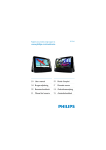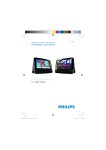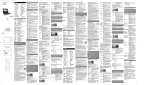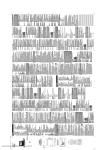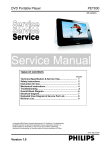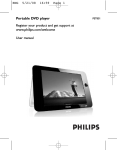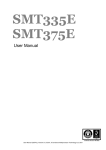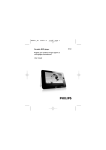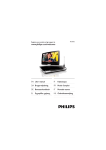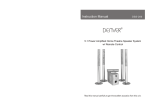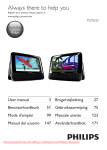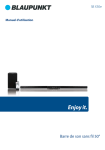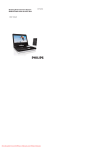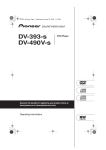Download Philips PET836/12 User's Manual
Transcript
PET836_ifu_Eng 12/23/08 Portable DVD player User manual Benutzerhandbuch Manuale dell'utente 16:23 Page 1 PET836 PET836_ifu_Eng 12/23/08 16:23 Page 3 1 1 10 11 12 13 14 15 16 17 18 2 3 4 5 6 7 8 9 English 2 1 2 3 4 5 13 14 15 6 7 8 16 9 17 10 18 11 12 19 20 21 22 19 3 PET836_ifu_Eng English 3 4 12/23/08 16:23 Page 4 12/23/08 16:23 Page 5 Content 1 1.1 1.2 1.3 1.4 1.5 1.6 1.7 2 2.1 2.2 2.3 2.4 Control elements and functional components Top of the player Left side of the player Front side of the player Right side of the player Back of the player Remote Control Desk stand of the player Introduction Your portable DVD player Unpacking Placement Playable disc formats 2.4.1 DVD-Video 2.4.2 Video CD 2.4.3 Audio CD / MP3 CD / WMA CD 2.4.4 CD with JPEG files 2.4.5 DivX video discs 2.5 3 4 4.1 4.2 5 Zero Bright DotTM General information Charging the units Charge the DVD player Powering your remote control Start up 1 Control elements and functional components 5.1 5.2 5.3 5.4 5.5 5.6 Setup Playback DVD Playback VCD Playback Super (S)-VCD Playback Music CD Playback Music MP3/WMA-CD 5.7 Playback Picture-CD 5.8 Playback from USB 5.9 DTTV 5.9.1 5.9.2 5.9.3 5.9.4 First Time Installation Enjoy TV / radio programs Basic functions On Screen Program Information 5.9.5 Other functions 6 Addition Functions 6.1 DISPLAY Menu 6.2 Connection 6.2.1 6.2.2 6.2.3 6.2.4 6.2.5 Headphone TV AV input Coaxial TV antenna 7 Troubleshooting 8 Technical data Copyright information Disposal of your old product 1.1 Top of the player (see figure 1) 1 POWER ON/OFF Switch the player on / off. 2 RESET Reset the player when it hangs. 3 SOURCE Switch between DVD > TV > Radio > USB > AV-in. 4 DISPLAY Adjust the display v alue of the system. 5 OPTIONS Access additional functions. 6 MENU Display the DVD disc menu. 1.2 Left side of the player (see figure 1) 10 ANTENNA Connection to antenna plug. 11 Headphone jack 12 AV OUT Audio video output 13 AV IN Audio video input 14 USB connector 15 Coaxial Digital audio output 16 DC IN Charger / Adapter connection for power supply 1.3 Front side of the player (see figure 1) 7 2; OK or play/pause VOL + / VOL Up/down navigation key or up/down volume control during playback J( / )K Left/right navigation key or previous/next track or fast search backward/forward 17 POWER•IR•CHG POWER Power LED in green IR IR sensor Charging Charging LED appears in RED during charging and goes off when fully charged. 1.4 Right side of the player (see figure 1) 8 9 / Press once to stop playback. Press twice to eject the disc. 5 English PET836_ifu_Eng PET836_ifu_Eng 12/23/08 16:23 Page 6 English 9 Disc slot 1.5 Back of the player (see figure 1) 18 Car mounting screw hole 19 Stand 1.6 Remote Control (see figure 2) 1 SOURCE Switch between DVD > TV > Radio > USB > AV-in. 2 LIST View channels. 3 TELETEXT Activate TELETEXT 4 Color keys Coloured areas are displayed at the bottom of the screen.The 4 coloured keys are used to access the items or corresponding pages.The coloured areas flash when the item or the page is not yet available. 5 SETUP Enter SETUP menu. 6 2; OK or play/pause 3/4 Up/down navigation key J( / )K Left/right navigation key or previous/next track or fast search backward/forward 7 DISPLAY Adjust the display value of the system. 8 9 Press once to stop playback. 9 + CH Channel control 10 MUTE Mute player volume. 11 0 - 9 Numeric keypad 12 RETURN For VCD menu page 13 INFO List program information. 14 EPG Activate Electronic program guide. 15 DISC MENU Display the DVD disc menu. 16 OPTIONS Access additional functions. 17 + VOL Volume control 18 SUBTITLE Subtitle language selector 19 AUDIO For DVD, select an audio language. 6 20 ANGLE 21 22 A - B For VCD, select an audio mode. For DTTV, press to change normal audio language. Press and hold to change dual audio mode (Left, Right, Stereo) Selects DVD camera angle To adjust the screen aspect ratio. To repeat or loop a sequence in a title 1.7 Desk stand of the player (see figure 3) You can prop up the DVD player on your table for movie watching. Pull out the stand at the rear of the player. CAUTION Use of controls or adjustments or performance of procedures other than herein may result in hazardous radiation exposure or other unsafe operation. 2 Introduction 2.1 Your portable DVD player Your portable DVD player plays digital video discs conforming to the universal DVD Video standard.With it, you will be able to enjoy full-length movies with true cinema picture quality, and stereo or multichannel sound (depending on the disc and on your playback set-up). The unique features of DVD-Video, such as selection of soundtrack and subtitle languages, and of different camera angles (again depending on the disc), are all included. What’s more, parental lock lets you decide which discs your children will be able to see.You will find your player remarkably easy to use with the On-Screen Display and player display in combination with the remote control. 2.2 Unpacking First check and identify the contents of your package, as listed below: • Portable DVD player • Remote Control (AY5506) • Car adaptor (12V) • AC power adaptor (AY4129) • • • • 12/23/08 16:23 Page 7 Protective pouch (AY4245) • User manual Mini antenna (AY3932) AV cables Car headrest mounting kit (AY4246) 2.3 Placement • Place the player on a firm, flat surface. • Keep away from domestic heating equipment and direct sunlight. • If the player cannot read CDs/DVDs correctly, try using a commonly available cleaning CD/DVD to clean the lens before taking the player to be repaired. Other cleaning methods may destroy the lens. • The lens may cloud over when the player is suddenly moved from cold to warm surroundings. It is then not possible to play a CD/DVD. Leave the player in a warm environment until the moisture evaporates. 2.4 Playable disc formats In addition to DVD-Video disc, you will also be able to play all Video CDs, CDs, CDR, CDRW,DVD±R and DVR±RW. 2.4.1 DVD-Video Depending on the material on the disc (a movie, video clips, a drama series, etc.) these discs may have one or more Titles, and each Title may have one or more Chapters.To make access easy and convenient, your player lets you move between Titles, and also between Chapters. 2.4.2 Video CD Depending on the material on the disc (a movie, video clips, a drama series, etc.) these discs may have one or more Tracks, and tracks may have one or more indexes, as indicated on the disc case.To make access easy and convenient, your player lets you move between tracks and between indexes. 2.4.3 Audio CD / MP3 CD / WMA CD Audio CDs / MP3 CD / WMA CD contain music tracks only.You can play them in the conventional way through a stereo system using the keys on the remote control and/or main unit, or via the TV using the On Screen Display (OSD). 2.4.4 CD with JPEG files You can also view JPEG still photos on this player. 2.4.5 DivX video discs DivX is a popular media technology created by DivX, Inc. DivX media files contain highly compressed video with high visual quality that maintains a relatively samll file size. DivX files can also include advanced media features like menus, subtitles, and alternate audio tracks. Many DivX media files are available for download online, and you can create your own using your personal content and easy-to-use tools from DivX.com. 3 General information Power Sources This unit operates on a supplied AC adaptor, car adapter, or a rechargeable battery pack. • Make sure that the input voltage of the AC adaptor is in line with the local voltage. Otherwise, the AC adaptor and unit may be damaged. • Do not touch the AC adaptor with wet hands to prevent electric shock. • When connecting with car power (cigarette lighter) adaptor, be sure the input voltage of the adaptor is identical with car voltage. • Unplug the AC adaptor from the outlet when the unit is not used for long periods of time. • Hold the plug to disconnect the AC adaptor. Do not pull the power cord. Please always use supplied AC/DC adaptor (AY4129) 7 English PET836_ifu_Eng PET836_ifu_Eng 12/23/08 16:23 Page 8 English Safety and maintenance • Do not disassemble the unit for laser rays are dangerous to eyes. Any service should be done by qualified service personnel. • Unplug the AC adaptor to cut the power if liquid or objects get inside the unit. • Take care not to drop the unit or subject it to strong shocks, which may cause malfunction. Hearing Safety Listen at a moderate volume. • Using headphones at a high volume can impair your hearing.This product can produce sounds in decibel ranges that may cause hearing loss for a normal person, even for exposure less than a minute.The higher decibel ranges are offered for those that may have already experienced some hearing loss. • Sound can be deceiving. Over time your hearing “comfort level” adapts to higher volumes of sound. So after prolonged listening, what sounds “normal” can actually be loud and harmful to your hearing.To guard against this, set your volume to a safe level before your hearing adapts and leave it there. To establish a safe volume level: • Set your volume control at a low setting. • Slowly increase the sound until you can hear it comfortably and clearly, without distortion. Listen for reasonable periods of time: • Prolonged exposure to sound, even at normally “safe” levels, can also cause hearing loss. • Be sure to use your equipment reasonably and take appropriate breaks. Be sure to observe the following guidelines when using your headphones. • Listen at reasonable volumes for reasonable periods of time. • Be careful not to adjust the volume as your hearing adapts. • Do not turn up the volume so high that you can’t hear what’s around you. 8 • You should use caution or temporarily discontinue use in potentially hazardous situations. • Do not use headphones while operating a motorized vehicle, cycling, skateboarding, etc.; it may create a traffic hazard and is illegal in many areas. • Important (for models with by-packed headphones): Philips guarantees compliance with the maximum sound power of its audio players as determined by relevant regulatory bodies only with the original model of provided headphones. In case this one needs replacement, we recommend that you contact your retailer to order a model identical to that of the original provided by Philips. • Traffic safety: do not use while driving or cycling as you may cause an accident. • Do not expose to excessive heat caused by heating equipment or direct sunlight. • This product is not waterproof: do not allow your player to be submersed in water.Water entering the player may cause major damage. • Do not use any cleaning agents containing alcohol, ammonia, benzene, or abrasives as these may harm the player. • Apparatus shall not be exposed to dripping or splashing. Do not place any sources of danger on the appartus (e.g. liquid filled objects,lighted candles) • Do not touch the lens! When the player is in use for a long period of time, the surface will be heated.This is normal. Handling discs • Do not attach paper or tape to the disc. • Keep the disc away from direct sunlight or heat sources. • Store the disc in a disc case after playback. • To clean, wipe the disc outwards from the center with a soft, lint-free clean cloth. 12/23/08 16:23 Page 9 On handling the LCD screen The LCD is manufactured using high precision technology.You may, however, see tiny black points that continuously appear on the LCD.This is a normal result of the manufacturing process and does not indicate a malfunction. Environmental information We have reduced the packaging to its minimum and made it easy to separate into mono materials: cardboard, PS, PE and PET. Your set consists of material which can be recycled if disassembled by a specialized company. Please observe the local regulations to dispose of packaging, exhausted batteries and old equipment. Copyright information DivX, DivX Certified, and associated logos are trademarks of DivX, Inc. and are used under license. Official DivX® Certified product Plays all versions of DivX® video (including DivX® 6) with standard playback of DivX® media files All other brand and product names are trademarks of their respective companies or organizations. Unauthorized duplication of any recordings downloaded from the internet or made from CDs / VCDs / DVDs is a violation of copyright laws and international treaties. The Windows Media and the Windows logo are registered trademarks of Microsoft Corporation in the United States and/or other countries. This product incorporates copyright protection technology that is protected by method claims of certain U.S. patents and other intellectual property rights owned by Macrovision Corporation and other rights owners. Use of this copyright protection technology must be authorised by Macrovision Corporation, and is intended for home and other limited viewing uses only unless otherwise auchorised by Macrovision Corporation. Reserve engineering or disassembly is prohibited. “Doldy” and the double-D symbol are trademarks of Dolby Laboratories. Manufactured under license from Doldby Laboratories. English PET836_ifu_Eng 4 Charging the units 4.1 Charge the DVD player Plug in the AC/DC adaptor • The RED LED indicates that charging is in progress.When the set is not in use, it will take about 4 hours to fully charge it. However, when in use, it will take more than 8 hours to fully charge it.* • The RED LED will turn off when the set is fully charged.When the low battery icon appears on the screen, please charge the player. * Rechargeable batteries have a limited number of charge cycles and may eventually need to be replaced. Battery life and number of charge cycles vary by use and settings. To achieve the longest playtime, • Operate the player under normal room temperature (25°C/77°F) • Adjust power saving mode to Maximum in the SETUP menu. • Use headphone to listen. 4.2 Powering your remote control 1 Open the battery compartment. Remove the protective plastic tab (first time users only). 2 Insert 1 x lithium 3V battery, type CR2025, then close the compartment. 9 PET836_ifu_Eng 12/23/08 16:23 Page 10 English CAUTION • Batteries contain chemical substances, so they should be disposed of properly. • Danger of explosion if battery is incorrectly replaced. Replace only with the same or equivalent type. • Incorrect use of batteries can cause electrolyte leakage and will corrode the compartment or cause the batteries to burst. • Remove the batteries if the set is not to be used for a long time. • Perchlorate Material – special handling may apply. See www.dtsc.ca.gov/hazardouswaste/perchlorate. 5 Start up 5.1 Setup 1 Press SETUP. A list of features is shown. Auto search Manual search DTTV DTTV parental Country Time settings PBC settings Set Playback Control function ON/OFF.This feature is available for Super VCD. Power save Set Power Saving mode. DivX (VOD) Get the DivX (Video-On-Demand) code. Parental (DVD) Set parental options. Set password Change password (default: 1369) for DVD and DTTV parental control. Factory settings Restore factory settings. Video TV Display Set screen display aspect ratio. TV standard Set video output format to TV system. Audio Dolby Set Dolby output. Digital (SPDIF) Set digital output format. DTTV Setup free to air digital TV. 5.2 Playback DVD 1 Press and hold the POWER ON button on top of the player to switch on the set. 2 Insert the DVD into the disc slot on the right side of the player. 3 The player will start to play the disc automatically. IMPORTANT Do not load 8-cm mini DVD disc into the player.The DVD player does not play mini DVD disc. 2 Use 3 / 4 to highlight your selection. 3 Use J( or )K to enter or leave a sub-menu. 4 Use the navigation keys to highlight your desired setting and press OK to confirm. 5 The SETUP menu includes: General Language Set On Screen Display (OSD) languages. 10 4 Use navigation keys J(, )K, 3, 4 to select an item from the DVD disc menu, such as play now, select languages and subtitle. 5 The following functions are available during playback: Pause Press 2; to pause playback.You can resume playback by pressing 2; again. Previous/Next Briefly press J( or )K once or several times to select your desired chapters. 12/23/08 16:23 Page 11 Fast backward / Fast forward Press and hold J( or )K to activate Fast backward / forward function.Then, press J( or )K once to switch to 2x / 4x / 8x / 16x / 32x speed. Volume Control Press VOL+ or VOL- briefly or repeatedly to increase or decrease the sound volume. Stop Briefly press 9 on the right side of the player to stop playback. Subtitle Change subtitle display.The function is available by pressing either the SUBTITLE or OPTIONS key. Language Change language.The function is available by pressing either the AUDIO or OPTIONS key. Angle Change the viewing angle provided in the DVD disc.The function is available by pressing the OPTIONS key. To adjust the screen aspect ratio. A-B Repeat Set repeat loop playback. Press A-B to set the starting point and press A-B again to set the ending point.Then, the player will repeat the loop playback. Press A-B to cancel the loop playback. 5.3 Playback VCD 1 Press and hold the POWER ON button on top of the player to switch on the set. 2 Insert the VCD into the disc slot on the right side of the player. 3 The set will start to play the disc automatically. 4 The following functions are available during playback: Pause Press 2; to pause playback.You can resume playback by pressing 2; again. Previous/Next Briefly press J( or )K once or several times to select your desired track. Fast backward / Fast forward Press and hold J( or )K to activate Fast backward / forward function.Then, press J( or )K once to switch to 2x / 4x / 6x / 8x / 16x speed. Volume Control Press VOL+ or VOL briefly or repeatedly to increase or decrease the sound volume. Stop Briefly press 9 on the right side of the player to stop playback. Audio Some VCDs only contain 2 languages for selection.You can change the language using this function.The function is available by pressing either the AUDIO or OPTIONS key. To adjust the screen aspect ratio. A-B Repeat Set repeat loop playback. Press A-B to set the starting point and press A-B again to set the ending point.Then, the player will repeat the loop playback. Press A-B to cancel the loop playback. 5.4 Playback Super (S)-VCD (Super) Video CDs may feature PBC (Play Back Control).This allows you to play the video CDs interactively, following the menu on the display. 1 Press and hold the POWER ON button on top of the player to switch on the set 2 Insert the (S)VCD into the disc slot on the right side of the player. If PBC is on, the disc index menu will appear on the screen. 3 Use numeric keypad 0-9 to input your selection or select a play option. 4 Press RETURN on the remote control to return to the previous menu. 11 English PET836_ifu_Eng PET836_ifu_Eng 12/23/08 16:23 Page 12 English 5 To turn Playback Control mode on/off, please go to SETUP and select PBC settings. 5.5 Playback Music CD 1 Press and hold the POWER ON button on top of the player to switch on the set. 2 Insert the DVD into the disc slot on the right side of the player. 3 The set will start to play the disc automatically. 4 The following functions are available during playback: Pause Press 2; to pause playback.You can resume playback by pressing 2; again. Previous/Next Briefly press J( or )K once or several times to select your desired track. Fast backward / Fast forward Keep pressing J( or )K will enter the fast search mode. Volume Control Press VOL+ or VOL briefly or repeatedly to increase or decrease the sound volume. Repeat Press OPTIONS key to select Repeat 1 track or Repeat all tracks. Shuffle Press OPTIONS key to turn shuffle playback on or off. Stop Briefly press 9 on the right side of the player to stop playback. 4 The following functions are available during playback: Pause Press 2; to pause playback.You can resume playback by pressing 2; again. Previous/Next Briefly press J( or )K once or several times to select your desired track. Fast backward / Fast forward Keep pressing J( or )K will search in fast speed. Then, press 2; to resume normal playback. Volume Control Press VOL+ or VOL briefly or repeatedly to increase or decrease the sound volume. Repeat Press OPTIONS key to select Repeat 1 track or Repeat all tracks. Shuffle Press OPTIONS key to turn shuffle playback on or off. Stop Briefly press 9 on the right side of the player to stop playback. 5.6 Playback Music MP3/WMA-CD 5.7 Playback Picture-CD 1 Press and hold the POWER ON button on top of the player to switch on the set. 2 Insert the DVD into the disc slot on the right side of the player. 3 Use navigation keys to select the folder and MP3/WMA file to be played. 12 The player can only read pictures in JPEG format. 1 Press and hold the POWER ON button on top of the player to switch on the set. 2 Insert the DVD into the disc slot on the right side of the player. 3 The set will start to play the disc automatically. 12/23/08 16:23 Page 13 4 Use navigation keys to select the folder and JPEG file to be played. 5 The following functions are available during playback: Pause Press 2; to pause playback.You can resume playback by pressing 2; again. Previous/Next Briefly press J( or )K once or several times to select your desired track. Rotate Press OPTIONS key to select rotate mode. Then, use )K to rotate the picture clockwise. Use J( to rotate the picture anti-clockwise. Press OPTIONS key to exit rotate mode. To adjust the screen aspect ratio. Stop Briefly press 9 on the right side of the player to stop playback. 6 At the end of the playback, press 9 / to eject the disc from the player. 5.8 Playback from USB 2 Insert a USB flash drive or USB memory card reader into the USB port. 3 The player will automatically browse and show the contents in the USB flash device. 4 Use navigation keys to select the file you want to access, then press OK to play it. 5 At the end of the playback, unplug the USB flash drive or USB memory card from the player 5.9 DTTV Before installation, please make sure you are in an area with sufficient DTTV signal coverage.You can check the signal coverage on country TV broadcast authority or visit www.philips.com/support. 5.9.1 First Time Installation Antenna connection Before you start searching TV channels, connect the DVD player to the antenna as shown. This USB port supports the playback of JPEG / MP3 / WMA / DivX / MPG-4 files. Transfering and recording of data from the DVD to the USB port is not possible. 1 Press and hold the POWER ON button on top of the player to switch on the set. 13 English PET836_ifu_Eng PET836_ifu_Eng 12/23/08 16:23 Page 14 English Setup DTT channels During first time installation, you are prompted to select your country. 1 To confirm selection, press 2;. > After selecting your country, you are prompted to Auto Channel Search. 2 To start auto search, press 2;. > Auto channel search starts. 3 When Auto channel search is completed, the screen displays the total number of TV and Radio channels found. Select 2; to view programs of the first found channel. 14 5.9.2 Enjoy TV / radio programs On player • Press SOURCE to change to TV/RADIO.The sequence is DVD > TV > Radio > USB > AV-in • Press J( and )K to change channels • Use Vol + and Vol - to change the speaker volume With remote control • Press SOURCE to change to TV/RADIO.The sequence is DVD > TV > Radio > USB > AV-in • Press Ch + and Ch - to channels • Press Vol + and Vol - to change the speaker volume 5.9.3 Basic functions Manual Channel Search 1 Press SETUP > DTTV > Manual search. Auto search Manual search DTTV DTTV parental Country Time settings 12/23/08 16:23 Page 15 2 Select Channel number. To confirm a channel, press 2;. Time setting Select whether the local time offset with regard to Greenwich mean time is to be set automatically, or if you want to specify it yourself. To set local time, press SETUP, select DTTV > Time settings. Time format Set your time format to 12 hour or 24 hour Setting mode • Auto mode The time is updated automatically according to the broadcasted TV channel. • Manual mode You can set your time manually. Time zone Select the entry GMT +01:00 for Germany and Central Europe (time difference with regard to the Greenwich mean time). Summer time/DST Set the menu item summer time to off if it is not summer time at the moment.You can also select the setting automatic. In case of this setting, the receiver obtains the information regarding summer time from the currently selected channel. Adjust Parental Control To adjust Parent control setting, press SETUP, select DTTV > DTTV Parental. Parental options are only selectable when password mode is deactivated. 5.9.4 On Screen Program Information INFO To view information of current program, press INFO. 3 4 1 2 5 6 7 1 :TV program : Radio program 2 Next program’s information 15 English PET836_ifu_Eng PET836_ifu_Eng 12/23/08 16:23 Page 16 English 3 4 5 6 7 Program number Program name Local time Signal strength indicator. More the bars stronger the signals Program information icons : Program contains different audio languages.You can press Audio key from the remote to access or press OPTIONS key to access this function. : Program contains subtitles.You can press SUBTITLE key from the remote to access it or press OPTIONS key to access this function. : Program contains Teletext.You can access this function by pressing TELETEXT key to select Teletext function. Electronic program guide (EPG) The EPG offers you an overview of all programmes to be broadcasted in the next week on the current channel.The information presented for the selected event are: Start time,Title, Short description. · Not all channels offer an extensive EPG. · Many broadcasting services broadcast the current day programme but do not offer detailed descriptions. · There are broadcasting services that do not offer any EPG information. 1 Select the desired channel 2 Press EPG to call up the electronic programme guide. The following functions are offered to you by the EPG: · A press on 3/4allows you to consult all event pages for the days, a press on 4 when last event of the list is highlighted displays the next page. · A press on J(/)K allows you to change to previous/next day of event presentation. 16 List To view available channels in your country. 1 Press LIST. 2 Press 3 / 4 to select a channel. 3 To exit channel list, press OPTIONS. lock favorite hide Rearrange channel list 1 Press OPTIONS. 2 Select Channel Edit. 3 Select a channel and follow the on-screen instruction to move the channel up or down. 12/23/08 16:23 Page 17 Manage your channel Press LIST.The available channels are displayed. Lock: Press the red button to lock channels to prevent your children from watching certain channels. Hide: Press the yellow button to hide the program from channel selection list favorite: Press the green button to skip programs that you do not often watch and only keep your favorite channels. TIP:To change to your favorite channel, press LIST repeatedly. 5.9.5 Other functions Remote button Function SOURCE Switch between input source (DVD,TV, Radio, USB, AV-in). TELETEXT If the current channel has Teletext available, will be shown in the program INFO screen.You can access the function by pressing TELETEXT.The program may request using color key to access or control the viewing feature. Please follow indication from the Teletext screen. Color keys They will be mainly used in the Teletext page to control the viewing. It will be various from different TV teletext program design. AUDIO If the current channel has audio available, will be shown in the program INFO screen. Press Audio to activate the subtitle audio. SUBTITLE If the current channel has subtitle available, will be shown in the program INFO screen. Press Subtitle to activate the subtitle. To adjust the screen aspect ratio. 6 Addition Functions 6.1 DISPLAY Menu When you press DISPLAY during playback, the following menu will appear and you can access the corresponding function and information: Brightness Contrast Color It allows you to adjust the brightness of the screen It allows you to adjust the contrast of the screen It allows you to adjust the color of the screen from cool, warm and normal. Turn off LCD You can turn off the screen in some situations, such as when connected to TV or playing music discs.This can save the battery power Battery Status It shows the battery level 6.2 Connection 6.2.1 Headphone Connect the headphone to either one of the headphone jacks on the side of the player. 6.2.2 TV You can connect the player to a TV and enjoy your DVD. 17 English PET836_ifu_Eng PET836_ifu_Eng 12/23/08 16:23 Page 18 English 6.2.5 TV antenna You can connect to the home antenna to receive free to air digital TV program. White Red Yellow 6.2.3 AV input You can connect to other devices such as Digital Video Recorder, Digital Camera, etc. 7 Troubleshooting If it appears that the DVD-Video player is faulty, first consult this checklist. It may be that something has been overlooked. White Red Yellow 6.2.4 Coaxial It provides digital audio output signal that you can connect to your home theater equipment to decode the digital audio signal. Yellow 18 WARNING Under no circumstances should you try to repair the set yourself as this will invalidate the guarantee. If a fault occurs, first check the points listed, before taking the set for repair. If you are unable to solve a problem by following these hints, consult your dealer or service centre. Symptom No power Remedy • Check if both plugs of the mains cord are properly connected. • Check if there is power at the AC outlet by plugging in another appliance. • Check if car adaptor is connected appropriately. Symptom Distorted picture 12/23/08 16:23 Page 19 Remedy • Check the disc for fingerprints and clean with a soft cloth, wiping from centre to edge. • Sometimes a small amount of picture distortion may appear.This is not a malfunction. Completely distorted • The NTSC/PAL setting may be in the picture / no colour in wrong status. Match your TV’s setting the TV screen with the player’s setting. No sound • Check audio connections. If using a HiFi amplifier, try another sound source. Disc can’t be played • Ensure the disc label is upwards. • Clean the disc. • Check if the disc is defective by trying another disc. Do not load any 8-cm The DVD player does not play mini DVD mini DVD discs into discs. If the disc gets stuck inside the playthe player. er, press 9 / twice to eject the disc.Try the following steps if the disc remains stuck inside the player. 1 Power off and then power on the player. Press 9 / to eject the disc. 2 If this does not work, hold the player with the slot facing down, gently shake the player until the disc comes out. The player does not • Aim the remote control directly at the respond to the remote sensor on the front of the player. Avoid control all obstacles that may interfere with the signal path. Inspect or replace the batteries. Symptom Distorted or B/W picture with DVD No audio at digital output Loss of current TV programs when travelling to another country Remedy • Use only discs formatted according to the TV-set used (PAL/NTSC). • Check the digital connections. 1 Press SETUP > TV/RADIO > Country 2 Select your country 3 Select Auto search Player does not • Operations are not permitted by the respond to all operatdisc. ing commands during • Refer to the instructions in the disc inlay. playback Player feels warm • When the player is in use for a long period of time, the surface will be heated. This is normal. Display goes dimmer • The unit is saving power to ensure when AC is unplugged longer playtime with battery. It is normal. • Adjust the brightness in the SETUP menu. What can be the prob- • This unit is designed to receive digital lem when I have no radio signals only and it does not supradio receptions? port analog radio such as FM or AM. No/weak signal dis• DVB-T signal is too weak, or out of played on the screenay- DVB-T signal covering area. er • Make sure you are in an area with sufficient coverage. • Receiving DVB-T in a driving car may cause signal problems. 19 English PET836_ifu_Eng PET836_ifu_Eng 12/23/08 English Symptom Cannot charge the player 16:23 Page 20 Remedy • Check if both plugs of the mains cord are properly connected. • Check if there is power at the AC outlet by plugging in another appliance. • Check if car adaptor is connected appropriately. • Only use 12V car charger (for small car) and do not use 24V car charger (for truck) • The environment temperature should be between 0°C and 25°C.To protect the electronic insides, the player will stop charging when too cold or too hot This set complies with the radio interference requirements of the European Union. 8 Technical data Dimensions Weight Power supply Power Consumption Operating temperature range Laser wavelength Video system 25.5 x 17.0 x 3.45 cm 1.4 kg DC 9V 1.5A (min.) ≤ 20W 0 - 45°C (32 - 113°F) 650nm NTSC / PAL / AUTO PHILIPS reserves the right to make design and specification changes for product improvement without prior notice. Modifications not authorized by the manufacturer may void users authority to operate this device. All rights reserved. 20 Copyright information The making of unauthorized copies of copy-protected material, including computer programmes, files, broadcasts and sound recordings, may be an infringement of copyrights and constitute a criminal offence.This equipment should not be used for such purposes. Disposal of your old product Your product is designed and manufactured with high quality materials and components, which can be recycled and reused. When this crossed-out wheeled bin symbol is attached to a product, it means the product is covered by the European Directive 2002/96/EC. Please be informed about the local separate collection system for electrical and electronic products. Please act according to your local rules and do not dispose of your old product with your normal household waste.The correct disposal of your old product will help prevent potential negative consequences to the environment and human health.