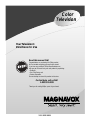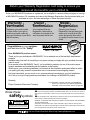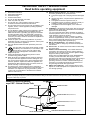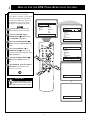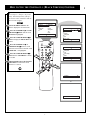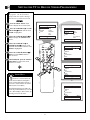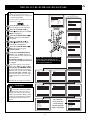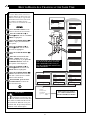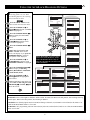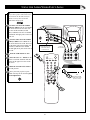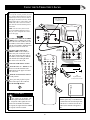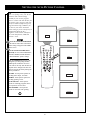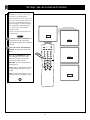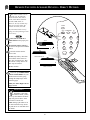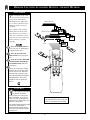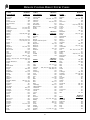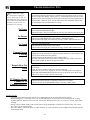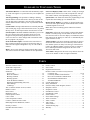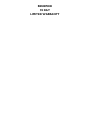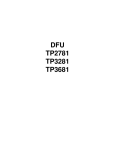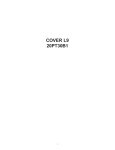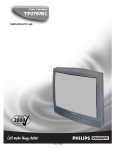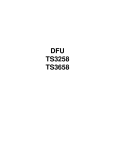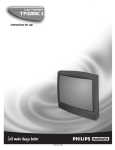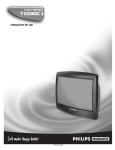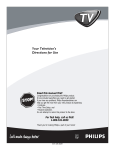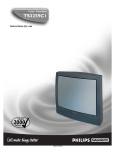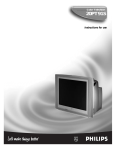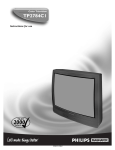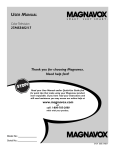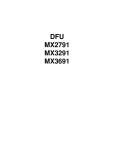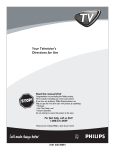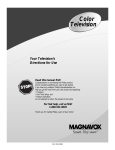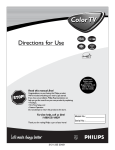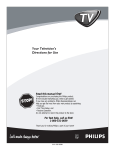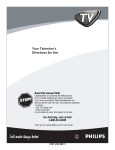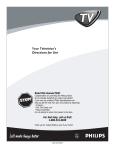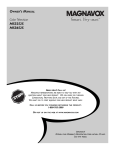Download Philips MS3250C99 User's Manual
Transcript
Color Television Your Television’s Directions for Use Read this manual first! Congratulations on purchasing this Philips product. We’ve included everything you need to get started. If you have any problems, Philips Representatives can help you get the most from your new product by explaining: • Hookups, • First Time Setup, and • Feature Operation. Do not attempt to return this product to the store. For fast help, call us first! 1-800-531-0039 Thank you for making Philips a part of your home! 3121 235 20121 Return your Warranty Registration card today to ensure you receive all the benefits you’re entitled to. Once your MAGNAVOX purchase is registered, you’re eligible to receive all the privileges of owning a MAGNAVOX product. So complete and return the Warranty Registration Card enclosed with your purchase at once. And take advantage of these important benefits. Owner Confirmation Model Registration Registering your product within 10 days confirms your right to maximum protection under the terms and conditions of your MAGNAVOX warranty. Your completed Warranty Registration Card serves as verification of ownership in the event of product theft or loss. Returning your Warranty Registration Card right away guarantees you’ll receive all the information and special offers which you qualify for as the owner of your model. S REG D ry! r u H IT AY RATION EEDED W Congratulations on your purchase, and welcome to the “family!” ST N I Warranty Verification HIN 10 Dear MAGNAVOX product owner: Thank you for your confidence in MAGNAVOX. You’ve selected one of the best-built, best-backed products available today. And we’ll do everything in our power to keep you happy with your purchase for many years to come. As a member of the MAGNAVOX “family,” you’re entitled to protection by one of the most comprehensive warranties and outstanding service networks in the industry. What’s more, your purchase guarantees you’ll receive all the information and special offers for which you qualify, plus easy access to accessories from our convenient home shopping network. And most importantly you can count on our uncompromising commitment to your total satisfaction. All of this is our way of saying welcome–and thanks for investing in a MAGNAVOX product. Sincerely, P.S. Remember, to get the most from your MAGNAVOX product, you must return your Warranty Registration Card within 10 days. So please mail it to us right now! Philips Consumer Electronics Company Know these t This “bolt of lightning” indicates uninsulated material within your unit which may cause an safetysymbols electrical shock. For the safety of everyone in your household, please do not remove product covering. s The “exclamation point” calls attention to features for which you should read the enclosed literature closely to prevent operating and maintenance problems. CAUTION RISK OF ELECTRIC SHOCK DO NOT OPEN CAUTION: TO REDUCE THE RISK OF ELECTRIC SHOCK, DO NOT REMOVE COVER (OR BACK). NO USER-SERVICEABLE PARTS INSIDE. REFER SERVICING TO QUALIFIED SERVICE PERSONNEL. WARNING: TO PREVENT FIRE OR SHOCK HAZARD, DO NOT EXPOSE THIS EQUIPMENT TO RAIN OR MOISTURE. CAUTION: To prevent electric shock, match wide blade of plug to wide slot, and fully insert. ATTENTION: Pour éviter les chocs électriques, introduire la lame la plus large de la fiche dans la borne correspondante de la prise et pousser jusqu’au fond. Visit our World Wide Web Site at http://www.philipsusa.com 2 IMPORTANT SAFETY INSTRUCTIONS Read before operating equipment 1. 2. 3. 4. 5. 6. 7. 8. 9. 10. 11. 12. 13. 14. 15. Read these instructions. Keep these instructions. Heed all warnings. Follow all instructions. Do not use this apparatus near water. Clean only with a dry cloth. Do not block any of the ventilation openings. Install in accordance with the manufacturers instructions. Do not install near any heat sources such as radiators, heat registers, stoves, or other apparatus (including amplifiers) that produce heat. Do not defeat the safety purpose of the polarized or grounding-type plug. A polarized plug has two blades with one wider than the other. A grounding type plug has two blades and third grounding prong. The wide blade or third prong are provided for your safety. When the provided plug does not fit into your outlet, consult an electrician for replacement of the obsolete outlet. Protect the power cord from being walked on or pinched particularly at plugs, convenience receptacles, and the point where they exit from the apparatus. Only use attachments/accessories specified by the manufacturer. Use only with a cart, stand, tripod, bracket, or table specified by the manufacturer, or sold with the apparatus. When a cart is used, use caution when moving the cart/apparatus combination to avoid injury from tip-over. Unplug this apparatus during lightning storms or when unused for long periods of time. Refer all servicing to qualified service personnel. Servicing is required when the apparatus has been damaged in any way, such as power-supply cord or plug is damaged, liquid has been spilled or objects have fallen into apparatus, the apparatus has been exposed to rain or moisture, does not operate normally, or has been dropped. This product may contain lead and mercury. Disposal of these materials may be regulated due to environmental considerations. For disposal or recycling information, please contact your local authorities or the Electronic Industries Alliance: www.eiae.org 16. Damage Requiring Service - The appliance should be serviced by qualified service personnel when: A. The power supply cord or the plug has been damaged; or B. Objects have fallen, or liquid has been spilled into the appliance; or C. The appliance has been exposed to rain; or D. The appliance does not appear to operate normally or exhibits a marked change in performance; or E. The appliance has been dropped, or the enclosure damaged. 17. Tilt/Stability - All televisions must comply with recommended international global safety standards for tilt and stability properties of its cabinet design. • Do not compromise these design standards by applying excessive pull force to the front, or top, of the cabinet which could ultimately overturn the product. • Also, do not endanger yourself, or children, by placing electronic equipment/toys on the top of the cabinet. Such items could unsuspectingly fall from the top of the set and cause product damage and/or personal injury. 18. Wall or Ceiling Mounting - The appliance should be mounted to a wall or ceiling only as recommended by the manufacturer. 19. Power Lines - An outdoor antenna should be located away from power lines. 20. Outdoor Antenna Grounding - If an outside antenna is connected to the receiver, be sure the antenna system is grounded so as to provide some protection against voltage surges and built up static charges. Section 810 of the National Electric Code, ANSI/NFPA No. 70-1984, provides information with respect to proper grounding of the mats and supporting structure grounding of the lead-in wire to an antenna discharge unit, size of grounding connectors, location of antenna-discharge unit, connection to grounding electrodes and requirements for the grounding electrode. See Figure below. 21. Object and Liquid Entry - Care should be taken so that objects do not fall and liquids are not spilled into the enclosure through openings. Note to the CATV system installer: This reminder is provided to call the CATV system installer's attention to Article 820-40 of the NEC that provides guidelines for proper grounding and, in particular, specifies that the cable ground shall be connected to the grounding system of the building, as close to the point of cable entry as practical. Example of Antenna Grounding as per NEC - National Electric Code GROUND CLAMP ANTENNA LEAD IN WIRE ANTENNA DISCHARGE UNIT (NEC SECTION 810-20) GROUNDING CONDUCTORS (NEC SECTION 810-21) GROUND CLAMPS POWER SERVICE GROUNDING ELECTRODE SYSTEM (NEC ART 250, PART H) ELECTRIC SERVICE EQUIPMENT 3 TABLE OF CONTENTS Here are a few of the special features built into this new Color Television: Introduction Welcome/Registration of Your TV . . . . . . . . . . . . . . . . . . .2 Safety Instructions . . . . . . . . . . . . . . . . . . . . . . . . . . . . . . .3 Table of Contents . . . . . . . . . . . . . . . . . . . . . . . . . . . . . . . .4 SmartLock™ feature allows you to block the viewing of certain channels or external audio/video connections where you might not want your children viewing inappropriate material. Picture Menu How to Use the Picture Adjustment Controls . . . . .5 How to use the DNR (Digital Noise Reduction) Control . . . .6 How to use the Contrast + (Black Stretch) Control . . . . . . .7 Infrared Remote Control works your TV set, and allows you to program certain features with the press of one button. Can also be used with accessory devices such as VCRs, DVDs, Cable Boxes, and more. Sound Menu Using the Treble, Bass, and Balance Controls . . . .8 How to Use the AVL Control . . . . . . . . . . . . . . . . . . . . . . .9 Setting the Incredible Surround Control . . . . . . . . . . . . . .10 Setting the TV for SAP (Secondary Audio Programs) . . . .11 Setting the TV to Receive Stereo Programming . . . . . . . .12 Let's Look Inside! Audio/Video Jackpanel for direct connections of accessory devices. Audio/Video Inputs and Outputs. Standard broadcast (VHF/UHF) or Cable TV (CATV) channel capability. Features Menu Using the Timer Controls . . . . . . . . . . . . . . . . . .13 Understanding the SmartLock Controls . . . . . . . . . . . . . .14 Setting Up the SmartLock Access Code . . . . . . . . . . . . . .15 How to Block Channels . . . . . . . . . . . . . . . . . . . . . . . . . .16 How to Clear All Channels at the Same Time . . . . . . . . . .17 How to Block All Channels at the Same Time . . . . . . . . .18 Blocking Programming Based on Movie Ratings . . . . . . .19 Blocking Programming Based on TV Ratings . . . . . . . . .20 Using the SmartLock Blocking Options . . . . . . . . . . . . . .21 How to Use the Closed Captioning Control . . . . . . . . . . .22 Closed Captioning allows the viewer to read TV program dialogue or voice conversations as on-screen text. Automatic Programming of Channels for quick and easy selection of favorite stations available in your area. On-screen Features (in either English or Spanish) show helpful messages for setting of TV controls. On Timer automatically turns the TV ON at a preset time, and channel. Sleeptimer automatically turns the TV OFF at preset times. Audio/Video Connections SmartPicture™ allows you to set the picture color, tint, contrast, etc. for various types of programming such as Sports, Movies, Personal, Weak Signals or Multi Media with the push of one button. Using the A/V Inputs Jacks . . . . . . . . . . . . . . . . .23 Using the A/V Output Jacks . . . . . . . . . . . . . . . . . . . . . . .24 Using the S-Video Input Jack . . . . . . . . . . . . . . . . . . . . . .25 Remote Control Use Setting up the Sleeptimer Option . . . . . . . . . . . . . .26 Setting the SmartPicture Control . . . . . . . . . . . . . .27 Setting the SmartSound Control . . . . . . . . . . . . . . . . . . . .28 Using the Surf Button (Alternate Channel) . . . . . . . . . . . .29 Remote Use with Accessory Devices (Direct Method) . . .30 Remote Use with Accessory Devices (Code Entry) . . . . .31 Remote Use with Accessory Devices (Search Method) . . .32 Remote Code Entry List . . . . . . . . . . . . . . . . . . . . . . .33-34 Remote VCR Related Buttons . . . . . . . . . . . . . . . . . . . . .35 SmartSound™ controls allow you to set the sound controls for various types of listening programs such as Personal (sound controls the way you set them), Theatre, Music, or Voice with the push of one button. Treble, Bass and Balance controls to enhance the television’s sound. General Information NOTE: It is possible that this owner's manual may be used with several different television models. Not all features (and drawings) discussed in this manual will necessarily match those found with your television system. This is normal and does not require you contacting your dealer or requesting service. Troubleshooting Tips . . . . . . . . . . . . . . . . . . . . . .36 Glossary of Terms . . . . . . . . . . . . . . . . . . . . . . . . . . . . . .37 Index . . . . . . . . . . . . . . . . . . . . . . . . . . . . . . . . . . . . . . . .37 Warranty . . . . . . . . . . . . . . . . . . . . . . . . . . . . . . . . . . . . 38 Magnavox™, SmartLock™, SmartPicture™, SmartSound™ are all registered trademarks of Philips Consumer Electronics Company. Copyright © 2001 All rights reserved. 4 HOW TO USE THE PICTURE ADJUSTMENT CONTROLS T o adjust your TV picture controls, select a channel and follow the steps shown below: Main Picture Sound Features Install Press the MENU button on the remote to display the on-screen menu. Press the CURSOR UP 䊳 or DOWN ■ buttons until the word PICTURE is highlighted. Brightness Color Picture Sharpness Tint More... Picture Brightness Color Picture Sharpness Tint Color Temp. Press the CURSOR RIGHT 䊳䊳 button to display the PICTURE menu features. Press CURSOR UP 䊳 or DOWN ■ buttons to scroll the Picture features and highlight the control you wish to adjust (Brightness, Color, Picture, Sharpness, Tint, or Color Temp.). Press the CURSOR RIGHT 䊳䊳 or the CURSOR LEFT 䊴䊴 buttons to adjust the selected control or to make selections for the Color Temp. control (Normal, Warm, or Cool). Press the CURSOR UP 䊳 or DOWN ■ buttons to select and adjust other Picture Menu controls. POWER 7 SLEEP A/CH TV STATUS/EXIT RECORD VCR CC CLOCK 1 2 3 4 5 6 7 8 ACC 1 SMART 29 4 6 SMART 0 SOUND PICTURE MENU SURF 3 5 6 Picture Brightness Color Picture Sharpness Picture Tint Brightness Color Temp. Color Picture Sharpness Tint Picture Color Temp. Brightness TV/VCR CH VOL When finished, press the STATUS /EXIT button to remove the menu from the TV’s screen. 50 4 MUTE 2 SMART HELP 5 Color Picture Sharpness Tint Color Temp. Picture Brightness Color Picture Sharpness Tint Color Temp. Picture Brightness Color Picture Sharpness Tint Color Temp. BRIGHTNESS Press the 䊳䊳 or 䊴䊴 buttons until darkest parts of the picture are as bright as you prefer. COLOR Press the 䊳䊳 or 䊴䊴 buttons to add or eliminate color. PICTURE Press the 䊳䊳 or 䊴䊴 buttons until lightest parts of the picture show good detail. Picture Brightness Color Picture Sharpness Tint Color Temp. SHARPNESS Press the 䊳䊳 or 䊴䊴 buttons to improve detail in the picture. TINT Press the 䊳䊳 or 䊴䊴 buttons to obtain natural skin tones. COLOR TEMP Press the 䊳䊳 or 䊴䊴 buttons to select NORMAL, COOL, or WARM picture preferences. (NORMAL will keep the whites, white; COOL will make the whites, bluish; and WARM will make the whites, reddish.) 65 50 50 50 0 Normal Warm or Cool 5 HOW TO USE THE DNR (NOISE REDUCTION) CONTROL F or reasons such as poor cable reception, the picture can sometimes appear slightly “speckled” (or has signal noise shown in the picture). The DNR (Dynamic Noise Reduction) control can help eliminate this type of interference and improve the quality of the picture. Main Picture Sound Features Install Press the MENU button on the remote to display the on-screen menu. Brightness Color Picture Sharpness Tint More... Picture Brightness Color Picture Sharpness Tint Color Temp. Press the CURSOR UP 䊳 or CURSOR DOWN ■ button until the word PICTURE is highlighted. Press the CURSOR RIGHT 䊳䊳 button to display the PICTURE menu features. POWER 6 SLEEP A/CH Press the CURSOR UP 䊳 or CURSOR DOWN ■ button to scroll the Picture menu features until the word DNR is highlighted. Press the CURSOR RIGHT 䊳䊳 button turn the DNR feature ON or OFF. 50 TV STATUS/EXIT RECORD VCR CC CLOCK TV/VCR 1 2 4 5 6 8 29 3 ACC 7 1 SMART 4 SMART Picture Color Picture Sharpness Tint Color Temp. DNR On Picture Color Picture Sharpness Tint Color Temp. DNR On 0 SOUND PICTURE MENU SURF When finished, press the STATUS /EXIT button to remove the menu from the TV’s screen. 3 CH VOL 4 MUTE 2 5 SMART HELP “Noise” Reduction is a video adjustment feature that affects the picture quality of the TV not the sound. OR Picture Color Picture Sharpness Tint Color Temp. DNR 6 Off HOW TO USE THE CONTRAST + (BLACK STRETCH) CONTROL T he Contrast + (Black Stretch) control helps to “sharpen” the picture quality. The black portions of the picture become richer in darkness and the whites become brighter. Main Picture Sound Features Install Press the MENU button on the remote to display the on-screen menu. Press the CURSOR UP 䊳 or CURSOR DOWN ■ button until the word PICTURE is highlighted. Brightness Color Picture Sharpness Tint More... Press the CURSOR RIGHT 䊳䊳 button to display the PICTURE menu features. 50 POWER 6 SLEEP Press the CURSOR UP 䊳 or CURSOR DOWN ■ button to scroll the Picture menu features until the word CONTRAST + is highlighted. Press the CURSOR RIGHT 䊳䊳 button turn the CONTRAST + feature ON or OFF. Picture Brightness Color Picture Sharpness Tint Color Temp. A/CH TV STATUS/EXIT RECORD VCR CC CLOCK TV/VCR 1 2 4 5 6 8 29 3 ACC 7 1 SMART 4 SMART 0 SOUND On Picture Color Picture Sharpness Tint Color Temp. Contrast + On PICTURE MENU SURF When finished, press the STATUS /EXIT button to remove the menu from the TV’s screen. 3 CH VOL 4 Picture Picture Sharpness Tint Color Temp. DNR Contrast + MUTE 2 5 OR Picture Color Picture Sharpness Tint Color Temp. Contrast + 7 Off HOW TO ADJUST THE BASS, TREBLE, BALANCE CONTROLS B esides the normal volume level control, your TV also has Bass, Treble and Balance sound controls. The TREBLE control effects only the high frequency sound coming from the TV enhancing the highs; while the BASS control effects only the low frequency sound coming from the TV enhancing the lows. The Balance control adjusts the sound level being heard from each speaker. Main Picture Sound Features Install Brightness Color Picture Sharpness Tint More... Main Picture Sound Features Install Treble Bass Balance AVL Incr. Surround More... Press the MENU button on the remote to display the on-screen menu. Press the CURSOR UP 䊳 or CURSOR DOWN ■ button until the word SOUND is highlighted. POWER A/CH Press the CURSOR RIGHT 䊳䊳 button to display the SOUND menu features. Press the CURSOR UP 䊳 or CURSOR DOWN ■ button to scroll the Sound menu features until the words TREBLE, BASS or BALANCE are highlighted. TV STATUS/EXIT RECORD VCR CC Sound Treble Bass Balance AVL Incr. Surround SAP CLOCK TV/VCR 1 2 4 5 7 8 3 ACC 1 SMART 6 29 4 50 SMART 0 SOUND PICTURE MENU OR SURF 5 3 Press the CURSOR RIGHT 䊳䊳 or LEFT 䊴䊴 button to adjust the Treble, Bass or Balance controls. When finished, press the STATUS /EXIT button to remove the menu from the TV’s screen. 6 SLEEP CH VOL 4 MUTE 2 5 Sound Treble Bass Balance AVL Incr. Surround SAP 50 OR Sound Treble Bass Balance AVL Incr. Surround SAP 8 L R HOW TO USE THE AVL (AUTOMATIC VOLUME LEVELER) CONTROL I n most cases, the volume levels coming from broadcast programming or commercials are never the same. With the AVL (Audio Volume Leveler) control turned ON, you can have the TV level out sound that is being heard. This makes for a more consistent sound by reducing the peaks and valleys that occur during program changes or commercial breaks. To turn the AVL ON, follow these steps. Main Picture Sound Features Install Brightness Color Picture Sharpness Tint More... Main Picture Sound Features Install Treble Bass Balance AVL Incr. Surround More... Press the MENU button on the remote to display the on-screen menu. Press the CURSOR UP 䊳 or CURSOR DOWN ■ button until the word SOUND is highlighted. POWER A/CH Press the CURSOR RIGHT 䊳䊳 button to display the SOUND menu features. Press the CURSOR UP 䊳 or CURSOR DOWN ■ button to scroll the Sound menu features until the word AVL is highlighted. 6 SLEEP TV STATUS/EXIT RECORD VCR CC TV/VCR 1 2 4 5 6 8 29 3 ACC 7 1 SMART 4 50 SMART 0 SOUND PICTURE MENU SURF Press the CURSOR RIGHT 䊳䊳 button to turn the AVL control ON or OFF. 3 CH VOL When finished, press the STATUS /EXIT button to remove the menu from the TV’s screen. Sound Treble Bass Balance AVL Incr. Surround SAP CLOCK 4 2 MUTE 5 Sound Treble Bass Balance AVL Incr. Surround SAP Off OR Sound Treble Bass Balance AVL Incr. Surround SAP 9 On SETTING THE INCREDIBLE SURROUND CONTROL T he Incredible Surround feature adds greater depth and dimension to both monaural (MONO) and stereo TV sound. With the control turned ON the TV's speakers can add even wider sound separation to normal broadcasts. Main Picture Sound Features Install Press the MENU button on the remote to display the on-screen menu. Press the CURSOR UP 䊳 or CURSOR DOWN ■ button until the word SOUND is highlighted. Brightness Color Picture Sharpness Tint More... Main Picture Sound Features Install Treble Bass Balance AVL Incr. Surround More... Press the CURSOR RIGHT 䊳䊳 button to display the SOUND menu features. Press the CURSOR UP 䊳 or CURSOR DOWN ■ button to scroll the Sound menu features until the words INCR. SURROUND are highlighted. Press the CURSOR RIGHT 䊳䊳 button to set the Incredible Surround control as follows: MONO: When in the Mono Sound Mode, Incredible Surround can be set to Mono or Spatial. STEREO: When in the Stereo Sound Mode, Incredible Surround can be set to Stereo or Incredible Surround. When finished, press the STATUS /EXIT button to remove the menu from the TV’s screen. POWER 6 SLEEP A/CH TV STATUS/EXIT RECORD VCR CC Sound Treble Bass Balance AVL Incr. Surround SAP CLOCK TV/VCR 1 2 4 5 7 8 3 ACC 1 SMART 6 29 4 50 SMART 0 SOUND PICTURE MENU SURF 3 CH VOL 4 MUTE 2 5 Sound Treble Bass Balance AVL Incr. Surround SAP Spatial OR (if in Stereo) SMART HELP NOTE: If the TV signal is being received from a mono source, pressing the INCR. SURR. button will cause either MONO or SPATIAL to appear on the the screen. If the TV signal is being received from a stereo source and the “Sound” control is set to Stereo, pressing the INCR. SURR. button will toggle two choices: STEREO and INCR. SURROUND. SPATIAL – widens the “Mono” sound, simulating a broader, fuller sound. INCR. SURROUND – widens the “Stereo” sound, simulating a broader, fuller sound. Sound Treble Bass Balance AVL Incr. Surround SAP 10 Incr. Surround SETTING THE TV FOR SAP (SECONDARY AUDIO PROGRAMS) A SAP signal is an additional part of the stereo broadcast system. Sent as a third audio channel, a SAP signal can be heard apart from the current TV program sound. TV stations are free to use SAP for any number of purposes. If a SAP signal is not present with a selected program, the SAP option cannot be selected. Also, if SAP is selected on a channel (with SAP) and you select another channel, when you return to the original channel, SAP will be OFF. You will have to reselect the SAP feature. Main Picture Sound Features Install Brightness Color Picture Sharpness Tint More... Main Picture Sound Features Install Treble Bass Balance AVL Incr. Surround More... Press the MENU button on the remote to display the on-screen menu. Press the CURSOR UP 䊳 or CURSOR DOWN ■ button until the word SOUND is highlighted. POWER A/CH Press the CURSOR RIGHT 䊳䊳 button to display the SOUND menu features. Press the CURSOR UP 䊳 or CURSOR DOWN ■ button to scroll the Sound menu features until the word SAP is highlighted. TV STATUS/EXIT RECORD VCR CC Sound Treble Bass Balance AVL Incr. Surround SAP CLOCK TV/VCR 1 2 4 5 3 ACC 8 7 1 SMART 6 29 4 50 SMART 0 SOUND PICTURE MENU Press the CURSOR RIGHT 䊳䊳 button to turn the SAP control ON or OFF. When finished, press the STATUS /EXIT button to remove the menu from the TV’s screen. 6 SLEEP SURF 3 CH VOL 4 2 MUTE 5 Sound Treble Bass Balance AVL Incr. Surround SAP Off OR Sound Treble Bass Balance AVL Incr. Surround SAP On Note: If SAP is not present on the channel you are tuned to, when the SAP control is set to ON the screen will read: “SAP NOT AVAILABLE.” 11 SETTING THE TV TO RECEIVE STEREO PROGRAMMING Y ou can receive broadcast stereo TV programs. The TV has both an amplifier and twin speakers through which the stereo sound can be heard. Press the MENU button on the remote to display the on-screen menu. Main Picture Sound Features Install Press the CURSOR UP 䊳 or CURSOR DOWN ■ button until the word SOUND is highlighted. Brightness Color Picture Sharpness Tint More... Press the CURSOR RIGHT 䊳䊳 button to display the SOUND menu features. Press the CURSOR UP 䊳 or CURSOR DOWN ■ button to scroll the Sound menu features until the word SOUND is highlighted. A/CH Press the CURSOR RIGHT 䊳䊳 button to set the Sound control to Mono or Stereo. 6 STATUS/EXIT RECORD VCR CC Sound Treble Bass Balance AVL Incr. Surround SAP CLOCK TV/VCR 1 2 4 5 3 ACC 8 7 1 SMART 6 29 4 50 SMART 0 SOUND PICTURE MENU SURF 3 CH VOL SMART HELP Treble Bass Balance AVL Incr. Surround More... POWER SLEEP TV When finished, press the STATUS /EXIT button to remove the menu from the TV’s screen. Main Picture Sound Features Install 4 2 MUTE Remember, if stereo is not present on a selected show, the Sound control cannot be changed to Stereo. On the other hand, if stereo is present on a selected show the Sound control can be set to Mono. 5 Sound Bass Balance AVL Incr. Surround SAP Sound Mono OR Sound Bass Balance AVL Incr. Surround SAP Sound When channel changes are made, the screen may indicate Mono for a second or two, then change to Stereo if the signal being received is in stereo. 12 Stereo Let's Look Inside! HOW TO USE THE TIMER CONTROLS T he Timer controls allow you to use your TV as an alarm clock if set to turn itself on and off at a specific time. It also can be set to tune to a specific channel at a specific time. Press the CLOCK button on the remote. The Timer menu will appear on the screen. Press the CURSOR UP 䊳 or DOWN ■ button to highlight one of the Timer controls you wish to set (Time, Start Time, Stop Time, Channel, Activate, or Display). Timer Time Start Time Stop Time Channel Activate Display 10 :30 AM Press the CURSOR RIGHT 䊳䊳 button to adjust the selected option. TIME: Enter the current time with the numbered buttons. Use the Cursor Right button to move to the AM/PM area and use the Cursor Left or Right buttons to toggle AM or PM. START TIME: Use the numbered buttons to enter a start-up time for the TV to turn on or to tune a specific channel. POWER 4 SLEEP A/CH TV VCR STATUS/EXIT RECORD CC TV/VCR 1 2 4 5 6 8 29 3 ACC 7 SMART STOP TIME: Use the numbered buttons to enter a time for the TV to shut itself off. SMART 0 SOUND PICTURE MENU SURF CHANNEL: Use the Numbered buttons or the CH + or – buttons to select a specific channel for the TV to tune to at the specific Start Time. ACTIVATE: Set the Timer to preform it’s function ONCE or DAILY. 1 CLOCK 3 2 CH VOL MUTE DISPLAY: Set to ON or OFF. When ON, the time will be displayed ALL the time the TV in ON. When OFF, the time will only appear when the STATUS/EXIT button is pressed. Timer Time Start Time Stop Time Channel Activate Display Timer Time Start Time Stop Time Channel Activate Display Timer Time Start Time Stop Time Channel Activate Display Timer Time Start Time Stop Time Channel Activate Display Timer Time Start Time Stop Time Channel Activate Display When finished, press the STATUS /EXIT button to remove the menu from the TV’s screen. 13 12 :30 PM 01 :30 PM 0 10 Once On UNDERSTANDING THE AUTOLOCK CONTROLS T he AutoLock feature is an integrated circuit that receives and processes data sent by broadcasters, or other program providers, that contain program content advisories. When programmed by the viewer, a TV with AutoLock can respond to the content advisories and block program content that may be found objectionable (such as offensive language, violence, sexual situations, etc.). This is a great feature to censor the type of viewing children may watch. Over the next few pages you’ll learn how to block channels and certain rated programming. Below is a brief explanation of some terms and ratings you will find in the AutoLock feature. AutoLock offers various BLOCKING controls from which to choose: Access Code: An Access Code must be set to prevent children from unblocking questionable or censored programming set by their parents. Channel Block: After an access code has been programmed, you can block individual channels including the A/V inputs. Clear All: Allows you clear all channels being blocked from your viewing set with the Channel Block Control. Block All: Allows you to block ALL channels and A/V inputs at one time. Movie Ratings: Certain blocking options exist which will block programming based on ratings patterned by the Motion Pictures Association of America. TV Ratings: Just like the Movie Ratings, programs can be blocked from viewing using standard TV ratings set by TV broadcasters. To learn more about the Motion Picture Association of America Ratings and the TV Broadcasters Television Ratings, refer to the definitions listed on the columns to the right. Movie Rating G TV Rating TV-Y On PG PG-13 R NC-17 X On TV-Y7 TV-G TV-PG TV-14 TV-MA MOVIE RATINGS TV PARENTAL GUIDELINES (MOTION PICTURE ASSOCIATION OF AMERICA) (TV BROADCASTERS) G: General Audience - All ages admitted. Most parents would find this program suitable for all ages. This type of programming contains little or no violence, no strong language, and little or no sexual dialogue or situations. TV TV-Y - (All children -- This program is PG: Parental Guidance Suggested - This programming contains material that parents may find unsuitable for younger children.) It may contain one or more of the following: Moderate violence, some sexual situations, infrequent coarse language, or some suggestive dialogue. PG-13: Parents Strongly Cautioned - This programming contains material that parents may find unsuitable for children under the age of 13. It contains one or more of the following: violence, sexual situations, coarse language, or suggestive dialogue. R: Restricted -This is programming is specifically designed for adults. Anyone under the age of 17 should only view this programming with an accompanying parent or adult guardian. It contains one or more of the following: intense violence, intense sexual situations, strong coarse language, or intensely suggestive dialogue. NC-17: No one under the age of 17 will be admitted. - This type of programming should be viewed by adults only. It contains graphic violence, explicit sex, or crude indecent language. X: Adults Only - This type of programming contains one or more of the following: very graphic violence, very graphic and explicit or indecent sexual acts, very coarse and intensely suggestive language. to be appropriate for all chilY designed dren.) Designed for a very young audi- ence, including children ages 2-6. This type of programming is not expected to frighten younger children. TV TV-Y7 - (Directed to Older Children - program is designed for children Y7 -ageThis7 and above.) It may be more appropriate for children who have acquired the development skills needed to distinguish between make-believe and reality. This programming may include mild fantasy and comic violence (FV). TV TV-G - (General Audience -- Most par- would find this program suitable G ents for all ages.) This type of programming contains little or no violence, no strong language, and little or no sexual dialogue or situations. TV TV-PG - (Parental Guidance -- This program contains PG Suggested material that parents may find unsuitable for younger children.) This type of programming contains one or more of the following: Moderate violence (V), some sexual situations (S), infrequent coarse language (L), or some suggestive dialogue (D). TV-14 - (Parents Strongly Cautioned - This program contains some material that many parents would find unsuitable for children under 14 years of age.) This type of programming contains one or more of the following: intense violence (V), intense sexual situations (S), strong coarse language (L), or intensely suggestive dialogue (D). TV 14 TV TV-MA - (Mature Audience Only -- program is specifically designed to MA This be viewed by adults and therefore may be unsuitable for children under 17.) This type of programming contains one or more of the following: graphic violence (V), explicit sexual situations (S), or crude indecent language (L). 14 SETTING UP THE AUTOLOCK ACCESS CODE O ver the next few pages you’ll learn how to block channels and get a better understanding of the rating terms for certain programming. First, let’s start by learning how to set a personal access code: Main Picture Sound Features Install Brightness Color Picture Sharpness Tint More... Main Picture Sound Features Install Press the MENU button on the remote to display the on-screen menu. Press the CURSOR UP 䊳 or DOWN ■ button until the word FEATURES is highlighted. POWER SLEEP A/CH TV Press the CURSOR RIGHT 䊳䊳 button to display the FEATURES menu options. CC CLOCK 6 7 Features Timer AutoLock TV/VCR 1 2 4 5 6 7 8 29 3 ACC 1 SMART 4 SMART 0 SOUND SURF 3 CH VOL 4 2 Time Start Time Stop Time Channel Activate Display PICTURE MENU Press the CURSOR RIGHT 䊳䊳 button. The screen will read, “ACCESS CODE - - - - .” The screen will ask you to enter a “New Code.” Enter a “new” 4 digit code using the NUMBERED buttons. The screen will then ask you to CONFIRM the code you just entered. Enter your new code again. “XXXX” will appear when you enter your new code and then display the AutoLock menu options. STATUS/EXIT RECORD VCR Press the CURSOR UP 䊳 or DOWN ■ button until the words AUTOLOCK are highlighted. Using the NUMBERED buttons, enter 0, 7, 1, 1. “XXXX” appears on the Access Code screen as you press the numbered buttons. “INCORRECT CODE” will appear on the screen, and you will need to enter 0, 7, 1, 1 again. Timer AutoLock 5 Features Timer AutoLock MUTE NOTE: The 0,7,1,1 access code shown on this page is the default code or a way to reset the code when the current access code is not known. Features Timer AutoLock Access Code XXXX Features Timer AutoLock Features Timer AutoLock New Code ---- Features Timer AutoLock Access Code XXXX Incorrect Timer Start Time Stop Time Channel Activate Display Features Timer AutoLock Access Code ---- Features Timer AutoLock Access Code XX - - Features Timer AutoLock Confirm Code XXXX Proceed to the next page to learn more... SMART HELP Parents - it isn’t possible for your child to unblock a channel without knowing your access code or changing it to a new one. If your code changes, and you didn’t change it, then you know it’s been altered by someone else and blocked channels have been viewed. AutoLock Block Channel Setup Code Clear All Block All Movie Rating TV Rating OffStop Time Channel Activate Display 15 New Code XXX - The AutoLock Access Code also can be changed anytime using the Setup Code feature AutoLock Block Channel Setup Code Clear All Block All Movie Rating TV Rating OffStop Time Channel Activate Display HOW TO BLOCK CHANNELS A fter your personal access code has been set (see previous page), you are now ready to select the channels or A/V Inputs you want to block out or censor. Main Picture Sound Features Install Press the NUMBERED (or CH +, –) buttons to tune the channel you wish to block or censor. Brightness Color Picture Sharpness Tint More... Press the MENU button on the remote to show the on-screen menu. Main Picture Sound Features Install POWER SLEEP Press the CURSOR UP 䊳 or DOWN ■ button until the word FEATURES is highlighted. A/CH TV 2 1 2 4 5 6 7 8 39 3 SMART 10 Features Timer AutoLock 5 8 SMART 0 SURF 4 CH VOL 8 5 3 MUTE Access Code XXXX select other channels you wish to block. Repeat step 9 to block the new channel. Channel 12 Blocked By AutoLock Channel Blocking Access Code ---- If you tune to a blocked channel and enter your Access Code to view the channel, ALL blocked channels will be viewable until the TV has been turned off. When the TV is powered back ON, the previously blocked channels will be blocked again. 16 6 9 Features Timer AutoLock 1 NOTE: Remember, if you ever forget your Access Code, the 0,7,1,1 access code is the default code or a way to reset the code when the current access code is not known. Features Timer AutoLock Timer Start Time Stop Time Channel Activate Display PICTURE MENU 10 Press the CH + or – button to SMART HELP 1 7 TV/VCR SOUND Press the CURSOR RIGHT 䊳䊳 button. Press the CURSOR RIGHT 䊳䊳 button to turn blocking ON or OFF for that channel. When ON is selected the channel will be blocked. CLOCK ACC Press the CURSOR UP 䊳 or DOWN ■ button until the words AutoLock are highlighted. Press the CURSOR UP 䊳 or DOWN ■ buttons until the words BLOCK CHANNELS are highlighted. CC RECORD VCR Press the CURSOR RIGHT 䊳䊳 button to display the FEATURES menu options. Enter the correct access code number. “XXXX” shows on the Access Code display as you press the NUMBERED buttons. AutoLock menu options will be displayed. STATUS/EXIT Timer AutoLock AutoLock Block Channel Setup Code Clear All Block All Movie Rating TV Rating OffStop Time Channel Activate Display Features Timer AutoLock AutoLock Block Channel Setup Code Clear All Block All Movie Rating TV Rating Timer Start Time Stop Time Channel Activate Display Access Code ---- OnStop Time Channel Activate Display Enter your Access Code to view a tuned channel that is blocked with Block Channel. HOW TO CLEAR ALL BLOCKED CHANNELS AT THE SAME TIME A fter blocking specific channels there may come a time when you want to clear all the channels so they can be viewed. The following steps explain how to CLEAR ALL blocked channels. Main Picture Sound Features Install Press the MENU button on the remote to show the on-screen menu. Brightness Color Picture Sharpness Tint More... Main Picture Sound Features Install Press the CURSOR UP 䊳 or DOWN ■ button until the word FEATURES is highlighted. POWER Press the CURSOR RIGHT 䊳䊳 button to display the FEATURES menu options. SLEEP A/CH TV STATUS/EXIT 6 CC CLOCK RECORD VCR Press the CURSOR UP 䊳 or DOWN ■ button until the words AutoLock are highlighted. 1 2 4 5 6 8 29 7 1 3 SMART 7 SMART SURF 3 CH VOL 7 4 2 MUTE NOTE: Remember, if you ever forget your Access Code, the 0,7,1,1 access code is the default code or a way to reset the code when the current access code is not known. Features Timer AutoLock Access Code XXXX Time Start Time Stop Time Channel Activate Display PICTURE MENU Enter the correct access code number. “XXXX” shows on the Access Code display as you press the NUMBERED buttons. AutoLock menu options will be displayed. When finished, press the STATUS /EXIT button to remove the menu from the TV’s screen. 4 0 SOUND Press the CURSOR RIGHT 䊳䊳 button. Press the CURSOR RIGHT 䊳䊳 button to clear all blocked channels. The Clear All option will read, “Cleared.” Features Timer AutoLock TV/VCR ACC Press the CURSOR UP 䊳 or DOWN ■ buttons until the words CLEAR ALL are highlighted. Timer AutoLock AutoLock Block Channel Setup Code Clear All Block All Movie Rating TV Rating OffStop Time Channel Activate Display 5 8 Features Timer AutoLock Features Timer AutoLock AutoLock Block Channel Setup Code Clear All Block All Movie Rating TV Rating Timer Start Time Stop Time Channel Activate Display Access Code ---- Clear ?Stop Time Channel Activate Display SMART HELP If you tune to a blocked channel and enter your Access Code to view the channel, ALL blocked channels will be viewable until the TV is powered OFf and then turned back ON. When the TV is powered back ON, the previously blocked channels will be blocked again. CLEAR ALL will not work with the Movie and TV Ratings. These options must be reset individually. AutoLock Block Channel Setup Code Clear All Block All Movie Rating TV Rating ClearedStop Time Channel Activate Display The Clear All option when activated will unblock ALL blocked channels. It will not affect programming blocked by the Movie or TV Rating options. 17 Channel 12 Blocked By AutoLock Channel Blocking Access Code ---- Or, enter your Access Code to view a tuned channel that is blocked with Block Channel. HOW TO BLOCK ALL CHANNELS AT THE SAME TIME T here may come a time when you want to Block All the television’s channels. Maybe you don’t want your children to watch TV for a given time. With the Block All control, ALL available channels (including the A/V Inputs) can be set to block at the same time. Main Picture Sound Features Install Brightness Color Picture Sharpness Tint More... Main Picture Sound Features Install Timer AutoLock Press the MENU button on the remote to show the on-screen menu. POWER Press the CURSOR UP 䊳 or DOWN ■ button until the word FEATURES is highlighted. SLEEP 9 A/CH TV STATUS/EXIT CC CLOCK RECORD 1 VCR 6 2 3 ACC Press the CURSOR RIGHT 䊳䊳 button to display the FEATURES menu options. 1 4 5 6 7 8 29 SMART 4 0 SOUND SURF 3 CH VOL Press the CURSOR RIGHT 䊳䊳 button. Press the CURSOR RIGHT 䊳䊳 button to turn Block All ON or OFF. When ON is selected, ALL available channels will be blocked. 7 If you tune to a blocked channel and enter your Access Code to view the channel, ALL blocked channels will be viewable until the TV has been turned off. When the TV is powered back ON, the previously blocked channels will be blocked again. 2 MUTE NOTE: Remember, if you ever forget your Access Code, the 0,7,1,1 access code is the default code or a way to reset the code when the current access code is not known. Features Timer AutoLock Access Code XXXX When finished, press the STATUS/EXIT button to remove the menu from the screen. SMART HELP 4 Channel 12 Blocked By AutoLock Channel Blocking Access Code ---- 18 Timer Start Time Stop Time Channel Activate Display PICTURE Press the CURSOR UP 䊳 or DOWN ■ button until the words AutoLock are highlighted. Press the CURSOR UP 䊳 or DOWN ■ buttons until the words BLOCK ALL are highlighted. 7 SMART MENU Enter the correct access code number. “XXXX” shows on the Access Code display as you press the NUMBERED buttons. AutoLock menu options will be displayed. Features Timer AutoLock TV/VCR AutoLock Block Channel Setup Code Clear All Block All Movie Rating TV Rating Off 5 8 Features Timer AutoLock Features Timer AutoLock AutoLock Block Channel Setup Code Clear All Block All Movie Rating TV Rating Timer Start Time Stop Time Channel Activate Display Access Code ---- On Enter your Access Code to view a tuned channel that is blocked with Block Channel. BLOCKING PROGRAMMING BASED ON MOVIE RATINGS T here are two types of program ratings within the AutoLock feature. One is based on the Movie Industry ratings while the other is based on the TV Industry ratings. Both can be used to block or censor programming that has been rated in either manner. Let’s first look at the Movie Rating options of AutoLock: Main Picture Sound Features Install Brightness Color Picture Sharpness Tint More... Main Picture Sound Features Install Press the MENU button on the remote to display the on-screen menu. Press the CURSOR UP 䊳 or DOWN ■ button until the word FEATURES is highlighted. Each Movie Rating can be turned “ON” or “OFF.” POWER SLEEP A/CH TV Press the CURSOR RIGHT 䊳䊳 button to display the FEATURES menu options. Press the CURSOR UP 䊳 or DOWN ■ button to highlight the words MOVIE RATINGS. Press the CURSOR RIGHT 䊳䊳 button to display the MOVIE RATINGS options (G, PG, PG-13, R, NC17, or X). Press the CURSOR UP 䊳 or DOWN ■ button to highlight any of the Movie Ratings options. When highlighted, all these options can be turned ON (which will allow blocking) or OFF (which will allow viewing). 6 CC CLOCK 1 1 2 4 5 6 7 8 29 SMART 3 4 7 9 SMART 0 SOUND SURF 3 CH VOL 9 4 2 MUTE 5 8 10 NOTE: Remember, if you ever forget your Access Code, the 0,7,1,1 access code is the default code or a way to reset the code when the current access code is not known. Features Timer AutoLock Access Code XXXX Time Start Time Stop Time Channel Activate Display PICTURE MENU 7 Features Timer AutoLock TV/VCR ACC Press the CURSOR UP 䊳 or DOWN ■ button until AutoLock is highlighted. Using the NUMBERED buttons on the remote, enter your 4 digit Access Code. The AutoLock menu options will be displayed. STATUS/EXIT RECORD VCR Press the CURSOR RIGHT 䊳䊳 button. The screen will prompt you for your Access Code. Timer AutoLock AutoLock Setup Code Clear All Block All Movie Rating TV Rating Blocking Options G PG PG-13 R NC-17 More... Features Time AutoLock Features Timer AutoLock Movie Rating G PG PG-13 R NC-17 X Timer Start Time Stop Time Channel Activate Display Access Code ---- Off 10 Use the CURSOR RIGHT 䊳䊳 button on the remote to turn the rating option ON or OFF. SMART HELP Movie Rating G PG PG-13 R NC-17 X On When a rating is set to block, all higher ratings will be automatically blocked as well. (Example: If the the PG-13 rating is set to block, the R, NC-17, and X ratings will also be blocked. 19 To view a program blocked by the Movie Rating options, enter your 4 digit access code. This will disable all blocked Movie Ratings until the TV is powered off and on again. Then the blocking options will be restored. Channel 12 OffStop Time Blocked By AutoLock Channel Movie Rating Activate Display Access Code ---- BLOCKING PROGRAMMING BASED ON TV RATINGS T his portion of the AutoLock features cover program ratings based on the TV Industry rating system. This is known as TV Ratings within AutoLock. After selecting the Autolock feature and entering your personal access code, the AutoLock options screen appears; Scroll the menu using the CURSOR UP 䊳 or DOWN ■ buttons until the words TV RATINGS are highlighted. Press the CURSOR RIGHT 䊳䊳 button to display the TV Ratings (TVY, TV-Y7, TV-G, TV-PG, TV-14, or TV-MA). When highlighted, the TV-Y and TV-G can be turned ON (which will allow blocking) or OFF (which will allow viewing), of these rated programs. The ratings of TV-Y7, TV-PG, TV-14, TV-MA can be customized to block V (violence), FV (fantasy violence), S (sexual situations), L (coarse language), or D (suggestive dialogue). Press the CURSOR UP 䊳 or DOWN ■ button to highlight the desired rating. Press the CURSOR RIGHT 䊳䊳 button on the remote to turn the TV-Y or TV-G rating ON or OFF. Or, press the CURSOR RIGHT 䊳䊳 button to enter the sub-menus for the TV-Y7, TVPG, TV-14 or TV-MA ratings. If the TV-Y7, TV-PG, TV-14 or TVMA sub-menu is accessed, press the CURSOR UP 䊳 or CURSOR DOWN ■ button to select one of the options (Block All, V, S, L, D, or FV). Press the CURSOR RIGHT 䊳䊳 button on the remote to turn the option ON or OFF. AutoLock Block Channel Setup Code Clear All Block All Movie Rating TV Rating TV-Y TV-Y7 TV-G TV-PG TV-14 TV-MA TV Rating TV-Y TV-Y7 TV-G TV-PG TV-14 TV-MA Off POWER SLEEP To view a program blocked by the TV Rating options, enter your 4 digit access code. This will disable all blocked TV Ratings until the TV is powered off and on again. Then the blocking options will be restored. A/CH TV STATUS/EXIT RECORD VCR CC CLOCK TV/VCR 1 2 3 4 5 6 8 19 TV Rating TV-Y TV-Y7 TV-G TV-PG TV-14 TV-MA ACC 7 SMART 3 SMART 0 SOUND PICTURE MENU SURF 2 CH VOL 3 1 Channel 12 OffStop Time Blocked By AutoLock Channel TV Rating Activate Display Access Code ---- TV Rating TV-Y TV-Y7 TV-G TV-PG TV-14 TV-MA Block All V S L D 4 TV Rating TV-Y TV-Y7 TV-G TV-PG TV-14 TV-MA MUTE On Block All FV TV Rating TV-Y TV-Y7 TV-G TV-PG TV-14 TV-MA TV Rating TV-Y TV-Y7 TV-G TV-PG TV-14 TV-MA Block All V S L D TV Rating TV-Y TV-Y7 TV-G TV-PG TV-14 TV-MA Off Block All V S L TV Ratings and Rating Sub-Menus When a TV Rating is selected to block, ALL higher ratings will be blocked also. TV-Y - (All children -- This program is designed to be appropriate for all children.) Designed for a very young audience, including children ages 2-6. This type of programming is not expected to frighten younger children. TV-Y7 - (Directed to Older Children -- This program is designed for children age 7 and above.) It may be more appropriate for children who have acquired the development skills needed to distinguish between make-believe and reality. This programming may include mild fantasy and comic violence (FV). TV-G - (General Audience -- Most parents would find this program suitable for all ages.) This type of programming contains little or no violence, no strong language and little or no sexual dialogue or situations. TV-PG - (Parental Guidance Suggested -- This program contains material that parents may find unsuitable for younger children.)This type of programming contains one or more of the following: some suggestive dialogue (D), infrequent coarse language (L), some sexual situations (S), or moderate violence (V). TV-14 - (Parents Strongly Cautioned -- This program contains some material that many parents would find unsuitable for children under 14 years of age.) This type of programming contains one or more of the following: intensely suggestive dialogue (D), strong coarse language (L), intense sexual situations (S), or intense violence (V). TV-MA - (Mature Audience Only -- This program is specifically designed to be viewed by adults and therefore may be unsuitable for children under 17.) This type of programming contains one or more of the following: crude indecent language (L), explicit sexual situations (S), or graphic violence (V). 20 USING THE AUTOLOCK BLOCKING OPTIONS A utoLock offers the viewer other blocking features as well. With these Blocking Options, the censoring can be turned ON or OFF. Main Picture Sound Features Install Brightness Color Picture Sharpness Tint More... Press the MENU button on the remote to show the on-screen menu. Press the CURSOR UP 䊳 or DOWN ■ button until the word FEATURES is highlighted. POWER A/CH TV CC CLOCK 1 2 4 5 7 1 8 9 7 64 3 29 SMART SMART 0 SOUND SURF 10 3 CH VOL 2 MUTE NOTE: Remember, if you ever forget your Access Code, the 0,7,1,1 access code is the default code or a way to reset the code when the current access code is not known. Features Timer AutoLock Access Code XXXX Press the CURSOR UP 䊳 or DOWN ■ buttons to highlight the desired feature. Time Start Time Stop Time Channel Activate Display PICTURE MENU 4 7 9 Features Timer AutoLock TV/VCR ACC Press the CURSOR RIGHT 䊳䊳 button. Press the CURSOR RIGHT 䊳䊳 button to display the Blocking Options (BLOCKING, UNRATED, or NO RATING) menu. STATUS/EXIT RECORD VCR Press the CURSOR UP 䊳 or DOWN ■ button until the words AutoLock are highlighted. Press the CURSOR UP 䊳 or DOWN ■ buttons until the words BLOCKING OPTIONS are highlighted. Timer AutoLock SLEEP 6 Press the CURSOR RIGHT 䊳䊳 button to display the FEATURES menu options. Enter the correct access code number. “XXXX” shows on the Access Code display as you press the NUMBERED buttons. AutoLock menu options will be displayed. Main Picture Sound Features Install AutoLock Block Channel Setup Code Clear All Block All Movie Rating TV Rating OffStop Time Channel Activate Display 5 8 10 Features Timer AutoLock Features Timer AutoLock Timer Start Time Stop Time Channel Activate Display Access Code ---- AutoLock Setup Code Clear All Block All Movie Rating TV Rating Blocking Options 10 When highlighted, each feature can be turned ON or OFF using the CURSOR RIGHT 䊳䊳 or LEFT 䊴䊴 buttons on the remote. Blocking Options Blocking Unrated No Rating On Blocking Options Blocking Unrated No Rating On Blocking Options Blocking Unrated No Rating On BLOCKING OPTIONS: BLOCKING: This is what might be called the “master switch” for AutoLock. When in the ON position, ALL blocking/censoring will take place. When in the OFF position, ALL blocking is disabled. UNRATED: ALL unrated programs based on the Movie Ratings or Parental (TV) Guidelines can be blocked if this feature is set to ON and the BLOCKING feature is set to OFF. NO RATING: ALL programming with NO content advisory data can be blocked if this feature is set to ON and the BLOCKING feature is set to OFF. 21 Let's Look Inside! HOW TO USE THE CLOSED CAPTION CONTROL C losed Captioning (CC) allows you to read the voice content of television programs on the TV screen. Designed to help the hearing impaired, this feature uses on-screen “text boxes” to show dialogue and conversations while the TV program is in progress. Press the CC button on the remote to display the current Closed Caption setting. Press the CC button repeatedly to choose from the four Closed Caption options (CC Off, CC 1, CC 2, CC Mute). Dialogue (and descriptions) for the action on the captioned TV program will appear on-screen if the tuned program is broadcasting CC information. When finished, press the STATUS /EXIT button to remove the menu from the TV’s screen or let the option time out and disappear from the TV screen. CC Off CC 1 POWER 3 SLEEP A/CH TV VCR STATUS/EXIT RECORD CC 1 2 CLOCK TV/VCR 1 2 3 4 5 6 7 8 ACC SMART 9 SMART CC 2 0 SOUND SMART HELP Not all TV programs and product commercials are made with Closed Caption (CC) information included. Neither are all Closed Caption modes (CC 1, or CC 2) necessarily being used during the transmission of a closed caption program. Refer to your area's TV program listings for the stations and times of Closed Caption shows. PICTURE MENU SURF CH VOL MUTE CC Mute NOTE: The CC MUTE option can be used to set the TV to turn the Closed Caption mode “ON” whenever the MUTE button on the remote is pressed. This activates the CC1 option. 22 Let's Look Inside! USING THE AUDIO/VIDEO INPUT JACKS T he TV’s Audio/Video Input jacks are for direct picture and sound connections between the TV and a VCR (or similar accessory device) that has Audio/Video Output jacks. Connect one end of the VIDEO (yellow) CABLE to the AV1 in VIDEO jack on the back of the TV. Then connect one end the AUDIO (red and white) CABLES to the AV1 in AUDIO L and R(left and right) jacks on the rear of the TV. 1 BACK OF TV Monitor out AV1 in VIDEO L/ Mono S-VIDEO AUDIO Monitor out AV1 in VIDEO L/ Mono AUDIO Connect other end of the VIDEO (yellow) CABLE to the VIDEO OUT jack on the back of the VCR. Then connect the other ends of the AUDIO (red and white) CABLES to the AUDIO (left and right) OUT jacks on the rear of the VCR. 75 ⍀ 75 ⍀ R VIDEO IN (YELLOW) IF YOU ARE USING A MONO DEVICE, USE ONLY THE AUDIO L/MONO JACK. AUDIO IN (RED/WHITE) OUT Turn the VCR and the TV ON. Press the CH + or – buttons on the remote to scroll the channels until AV1 appears in the upper left corner of the TV screen. S-VIDEO R 5 OUT ANTENNA IN VIDEO ANTENNA OUT 2 POWER R AUDIO L SLEEP A/CH TV VCR STATUS/EXIT RECORD CC CLOCK IN IN BACK OF VCR TV/VCR 1 2 3 4 5 6 7 8 ACC Slide the TV/VCR/ACC switch to the VCR position. SMART 9 SMART 6 0 SOUND Now your ready to place a prerecorded video tape in the VCR and press the PLAY 䊳 button. PICTURE MENU SURF 3 CH VOL MUTE 4 23 VCR (EQUIPPED WITH VIDEO AND AUDIO OUTPUT JACKS) Let's Look Inside! USING THE AUDIO/VIDEO (MONITOR) OUTPUT JACKS T he Audio/Video (Monitor) Output jacks are great for recording with a VCR or used to connect an external audio system for better sound reproduction. For Stereo System: BACK OF TV 1 Monitor out AV1 in VIDEO L/ Mono For an external audio system, connect one end of the R(ight) and L(eft) AUDIO (Monitor Out) jacks on the TV to the R and L audio input jacks on your amplifier or sound system. Set the audio system’s volume to a normal listening level. S-VIDEO AUDIO Monitor out AV1 in VIDEO L/ Mono AUDIO 75 ⍀ 75 ⍀ S-VIDEO R R 1 AUDIO IN (RED/WHITE) Turn the TV and audio system ON. You can hear TV sound coming from the audio system. Adjust the volume at the audio system to a comfortable listening level. R L AUX/TV INPUT PHONO INPUT To connect a second VCR for recording: Connect one end of the yellow Video Cable to the Monitor Out VIDEO plug. Connect the other end to the VIDEO IN plug on the second VCR. Connect one end of the red and white Audio cable from the Monitor Out AUDIO L and R plugs on the TV to the AUDIO IN plugs on the VCR. External audio System 2 For Second VCR: BACK OF TV 3 Turn the VCR ON, insert a blank VHS tape and it’s ready to record what’s being viewed on the TV screen. Monitor out AV1 in VIDEO L/ Mono S-VIDEO AUDIO Monitor out AV1 in VIDEO L/ Mono 75 ⍀ AUDIO 75 ⍀ AUDIO IN (RED/WHITE) IF YOU ARE USING A MONO DEVICE, USE ONLY THE AUDIO L/MONO JACK. S-VIDEO R R 4 VIDEO IN (YELLOW) ANTENNA IN OUT OUT ANTENNA OUT VIDEO L AUDIO R IN IN OUT OUT ANTENNA IN VIDEO ANTENNA OUT BACK OF VCR 5 R AUDIO IN L IN BACK OF VCR VCR Number Two 24 VCR Number One Let's Look Inside! USING THE S-VIDEO INPUT JACKS T he S(uper)-Video connection on the rear of the TV can provide you with better picture detail and clarity for the playback of accessory sources such as DBS (digital broadcast satellite), DVD (digital video discs), video games, and S-VHS VCR (video cassette recorder) tapes than the normal antenna picture connections. NOTE: The accessory device must have an S-VIDEO OUT(put) jack in order for you to complete the connection on this page. IF YOU ARE USING A MONO DEVICE, USE ONLY THE AUDIO L/MONO JACK. 1 BACK OF TV Monitor out AV1 in VIDEO L/ Mono S-VIDEO AUDIO Connect one end of the S-VIDEO CABLE to the S-VIDEO jack on the back of the TV. Then connect one end the AUDIO (red and white) CABLES to the AV1 in AUDIO L and R(left and right) jacks on the rear of the TV. Connect other end of the SVIDEO CABLE to the S-VHS (SVideo) OUT jack on the back of the VCR. Then connect the other ends of the AUDIO (red and white) CABLES to the AUDIO (left and right) OUT jacks on the rear of the VCR. AV1 in L/ Mono 75 ⍀ S-VIDEO R R S-VIDEO CABLE 2 AUDIO IN (RED/WHITE) OUT 5 R AUDIO OUT L S-VHS VIDEO ANTENNA IN IN ANTENNA OUT POWER SLEEP IN A/CH TV Turn the VCR and the TV ON. Monitor out VIDEO AUDIO 75 ⍀ VCR STATUS/EXIT RECORD CC CLOCK BACK OF VCR TV/VCR 1 2 3 4 5 6 7 8 ACC Press the CH + or – buttons on the remote to scroll the channels until SVHS appears in the upper left corner of the TV screen. SMART 9 SMART 6 0 SOUND PICTURE MENU SURF 3 Slide the TV/VCR/ACC switch to the VCR position. Now your ready to place a prerecorded video tape in the VCR and press the PLAY 䊳 button. VCR EQUIPPED WITH S-VHS (S-Video) JACKS CH VOL MUTE SVHS 4 SMART HELP The S-VIDEO and VIDEO AV1 in(puts) are in parallel. The S-VIDEO input is dominant when in use. If separate video signals are connected to the S-VIDEO and VIDEO AV1 in(put), the signal from the VIDEO AV1 in(put) will not be usable. Note: SVHS will appear as a valid channel option only if a SVHS device is connected to the S-Video Input Jack. If the device is connected to the AV1 Video In, the channel will appear as AV1. 25 SETTING UP THE SLEEPTIMER OPTION H ave you ever fallen asleep in front of the TV only to have it wake you up at two in the morning with a test pattern screeching in your ears? Well, your TV can save you all that trouble by automatically turning itself off. 15 Min Press the SLEEP button on the remote control and the SLEEP timer display will appear on the screen. Press the SLEEP button repeatedly to pick the amount of time (15, 30, 45, 60, 90, 120, 180, or 240 minutes) before the TV will turn itself off. 30 Min 2 1 POWER SLEEP A/CH TV An on-screen count down will appear during the last minute before the TV shuts itself off. VCR STATUS/EXIT CC CLOCK RECORD TV/VCR 1 2 3 4 5 6 45 Min ACC 7 8 9 SMART SMART 0 SOUND PICTURE MENU SURF 60 Min SMART HELP The on-screen menu will time out and disappear from the screen when you finish, or you can press the STATUS/EXIT button to clear the menu from the screen. CH VOL MUTE 90 Min After a Sleeptimer setting has been made, pressing the STATUS/EXIT button will display the remaining time before the TV will shut itself off. 120 Min During the last minute of a SLEEP timer setting, an onscreen count down will be displayed. Pressing any button during the last minute will cancel the SLEEP timer. During the last 10 seconds of a SLEEP timer setting, an onscreen display will read GOOD BYE. 180 Min Good Bye 9 Sec 45 Sec 26 240 Min SETTING THE AUTO PICTURE CONTROL W hether you’re watching a movie or a sporting event, your TV has automatic video control settings matched for your current program source or content. The Auto Picture feature quickly resets your TV’s video controls for a number of different types of programs and viewing conditions you may have in your home. Each Auto Picture setting is preset at the factory to automatically adjust the TV’s Brightness, Color, Picture, Sharpness, Tint, Color Temperature, DNR and Contrast+ levels. Personal Movies Press the AUTO PICTURE button on the remote control. The current Auto Picture setting will appear in the middle of the screen. POWER SLEEP A/CH Press the AUTO PICTURE button repeatedly to select either PERSONAL, MOVIES, SPORTS, WEAK SIGNAL, or MULTI MEDIA picture settings. TV VCR STATUS/EXIT RECORD CLOCK TV/VCR 1 2 3 4 5 6 7 8 ACC SMART Note: The PERSONAL setting is the setting that you setup using the PICTURE options within the on-screen menu. This is the only Auto Picture setting that can be changed. All other settings are setup at the factory during the time of production. CC 9 1 2 Sports SMART 0 SOUND PICTURE MENU SURF CH VOL MUTE MOVIES - Preset picture options for watching Video Tapes, or DVDs. Weak Signal SPORTS - Preset picture options for watching sporting events. WEAK SIGNAL - Preset picture options for watching programs where the reception is not at its best. MULTI MEDIA - Preset picture options for use with video gaming. Multi Media 27 SETTING THE AUTO SOUND CONTROL T he Auto Sound feature allows the listener to select between four different factory set sound options. Personal (which can be set by the user), Theatre (for movie viewing), Music (for musical type programming) and Voice (when the program is mainly dialogue). These setting affect the Sound menu’s Bass, Treble, AVL, and Incredible Surround controls To select any of the options follow the directions below. Personal Press the AUTO SOUND button on the remote control. The current Auto Sound setting will appear in the middle of the screen. Theatre POWER SLEEP Press the AUTO SOUND button repeatedly to toggle between the four settings. A/CH TV VCR 2 Note: Only the PERSONAL control can be changed by the viewer. This changes the settings in the main onscreen menu's sound controls. STATUS/EXIT RECORD CC CLOCK TV/VCR 1 2 3 4 5 6 7 8 ACC 1 SMART 9 SMART 0 SOUND Music PICTURE MENU SURF THEATRE - Preset sound options for watching movies. MUSIC - Preset sound options for musical programming where there is little dialogue. CH VOL MUTE VOICE - Preset sound options for programming where heavy dialogue is present. Voice 28 USING THE SURF BUTTON (AND THE ALTERNATE CHANNEL BUTTON) A “list” or series of previously viewed channels can be selected using the SURF button on your remote control. With this feature you can easily switch between different TV programs that currently interest you. The SmartSurf control allows you set up to 8 channels in its quick viewing “list”. 5 5 Stereo Surf 5 ADD 5 Press the SURF button on the remote. The channel number will be displayed with the word ADD to the right. POWER A/CH 1 STATUS/EXIT CC CLOCK RECORD VCR Press the CURSOR RIGHT button to ADD the channel to the Surf list. The display will change from ADD to DELETE. TV/VCR 1 2 3 4 5 6 7 8 7 5 9 SMART 2 SMART 0 SOUND 4 7 SURF 3 Stereo Surf 5 7 PICTURE MENU ADD ADD 6 5 CH VOL Stereo Surf 5 7 MUTE 5 How to select Surf channels: DELETE DELETE 1 Press the Surf button on the remote control. Press the CURSOR UP or CURSOR DOWN button to scroll the list of up to 8 channels. As you scroll to a channel the TV will tune to that channel. While the Surf Channel List is still displayed on the screen, press the CURSOR RIGHT button to DELETE the channel from the list. The display will change from DELETE to ADD. Stereo ACC Repeat steps 1 through 3 to add additional channels (up to 8) to the SURF list. As soon as a ninth channel is added, the first channel in the list will be removed. Follow steps 4 and 5 to select a channel in the Surf list. DELETE SLEEP TV To remove a channel from the SURF list: Stereo Surf 5 Press the CHANNEL (+) or (–) buttons (or the NUMBER buttons) to select a channel to add to the SURF list. 9 A/CH BUTTON Stereo 9 Your remote also has an A/CH (Alternate Channel) button. Pressing this button will toggle between the current and one previously selected channel. Stereo Surf 5 7 9 ADD ADD ADD 5 POWER 1 SLEEP A/CH TV VCR STATUS/EXIT RECORD CC 5 CLOCK 22 TV/VCR 1 2 4 5 7 8 3 ACC SMART 6 9 SMART 0 SOUND PICTU 29 Stereo Surf 5 7 9 DELETE DELETE DELETE REMOTE USE WITH ACESSORY DEVICES - DIRECT METHOD Y our remote control is set to work your TV and many infrared remote (IR) control VCRs, Cable Boxes, Satellite Systems, DBS, DVD, etc. However, an easy onetime step may be necessary before the remote will work your VCR. Try this initial check to see if going on to the following section is necessary. SLEEP 1 A/CH VCR CC RECORD TV VCR Place the TV/VCR/ACC Mode Switch in the proper position. STATUS/EXIT 1 2 3 4 5 6 7 8 ACC Point the remote control at the device and press the POWER button. SMART Does the remote turn the device ON? If YES, stop and try other function buttons on the remote. If they also work the device, then the remote is ready and no further steps are needed. 0 SOUND Satellite Receiver POWER SLEEP A/CH TV /EXIT STATUS CC TV/VCR VCR ACC SMART E PICTUR SMART If NO, continue... 2 CLOCK RECORD Cable Converter SURF SOUND MENU CH VOL First look up a THREE-DIGIT remote control number for your brand of Device before going through the simple steps on the following page. Find your Three-Digit Code on pages 33-34. SMART HELP Remember, if more than one number is listed, you may have to try more than the first ThreeDigit code given in order to locate your Device’s remote code. NOTE: Setting up the remote is for use with external accessory devices only and not for use with other television brands. 30 MUTE REMOTE USE WITH ACCESSORY DEVICES - CODE ENTRY METHOD Direct Access Method N ow that you have looked up the three-digit Remote Code Number for your brand of device, you are ready to follow the four simple steps below. POWER 1 Please read through steps 1-4 before beginning. A/CH 3 1 2 3 4 5 6 7 8 9 SMART 0 VCR SOUND PICTURE MENU SURF Satellite Receiver or DBS, DVD CH VOL MUTE Cable Converter 5 SMART HELP POWER Remember, if this doesn’t work the first time, repeat steps using the same remote code number. CLOCK TV/VCR SMART Press the SmartSound button on the remote within 30 seconds, then release. Point the remote at the Device. Press the POWER button on the remote to turn the unit ON. CC ACC Place the TV/VCR/ACC Mode Switch in the proper position. Enter the THREE-DIGIT REMOTE CODE NUMBER for your desired device. The remote is now ready to send commands to the unit. STATUS/EXIT TV RECORD VCR Press the VCR RECORD button on the remote control and release. 2 SLEEP SLEEP A/CH TV XIT STATUS/E CC CLOCK TV/VCR RECORD VCR ACC SMART SMART PICTURE SURF SOUND MENU After a second try and the remote does not operate your device, see if there is another three-digit code number (pages 33-34) listed for your device and repeat the steps above using the new number. CH VOL If after repeated attempts the code number method does not work you device, try the SEARCH METHOD on the next page. NOTE: Setting up the remote is for use with external accessory devices only and not for use with other television brands. 31 MUTE 4 REMOTE USE WITH ACCESSORY DEVICES - SEARCH METHOD Search Method Y our TV remote can be set to work various external devices such as VCRs, Cable Boxes, Satellite Receivers, DBS, DVD, etc. by what is called the search method of remote control programming. If the “Remote Code” number method shown on the previous page did not set your remote to work your external device, then follow the easy steps listed below. Satellite Receiver 07 08 09 Cable Converter 1 06 09 07 08 09 VCR Press the POWER button on the device your are attempting to program to turn it ON. POWER SLEEP 2 A/CH STATUS/EXIT TV RECORD VCR Press the (A/CH) • RECORD and the SMART SOUND buttons simultaneously and hold them down. CC CLOCK TV/VCR 1 2 3 4 5 6 7 8 9 ACC The device will begin to change channels after the remote identifies the correct code. When the channels start to change release the VCR RECORD and SMART SOUND buttons. The remote should be ready to operate the device. 07 08 Please read steps 1-4 before beginning. Place the TV/VCR/ACC Mode Switch in the proper position. 06 3 SMART SMART 0 SOUND PICTURE MENU SURF 3 CH VOL MUTE SMART HELP This method can take up to two minutes to perform. Don’t let the device scan up more than five channels. If you do the remote may pass up the right code and another two minute search cycle will have to be repeated. If no channel change happens within two minutes, repeat steps 1-4. Should a channel change still not occur, the remote will not work the desired device. NOTE: Setting up the remote is for use with external accessory devices only and not for use with other television brands. 32 4 REMOTE CONTROL DIRECT ENTRY CODES REMOTE CODE NO. VCR Admiral . . . . . . . . . . . . . . . . . . . . . . . .048 Advantz . . . . . . . . . . . . . . . . . . . . . . . .358 Adventure . . . . . . . . . . . . . . . . . . . . . .000 Aiko . . . . . . . . . . . . . . . . . . . . . . . . . .278 Aiwa . . . . . . . . . . .000, 037, 307, 348, 352 Akai . . . . . . .041, 049, 053, 061, 106, 315 Alba . . . . . . . . . . . . . . . . . . . . . . . . . . .352 Amercian High . . . . . . . . . . . . . . . . . .035 Amstrad . . . . . . . . . . . . . . . . . . . .325, 332 Asha . . . . . . . . . . . . . . . . . . . . . . . . . .240 Audiovox . . . . . . . . . . . . . . . . . . . . . . .037 Baird . . . . . . . . . . . . . . . . . . . . . . . . . .107 Beaumark . . . . . . . . . . . . . . . . . . . . . .240 Bell & Howell . . . . . . . . . . . . . . . . . . .104 Blaupunkt . . . . . . . . . . . . . . .003, 006, 154 Brandt . . . . . . . . . . . . . . . . .187, 320, 321 Broksonic . . . . . . .121, 184, 211, 295, 361 Bush . . . . . . . . . . . . . . . . . . . . . . . . . .352 CCE . . . . . . . . . . . . . . . . . . . . . . .072, 278 Calix . . . . . . . . . . . . . . . . . . . . . . . . . .037 Canon . . . . . . . . . . . . . . . . . . . . . . . . .035 Capehart . . . . . . . . . . . . . . . . . . . . . . .020 Carver . . . . . . . . . . . . . . . . . . . . .081, 146 Citizen . . . . . . . . . . . . . . . . . . . . .037, 278 Colt . . . . . . . . . . . . . . . . . . . . . . . . . . .072 Combitach . . . . . . . . . . . . . . . . . . . . . .352 Craig . . . . . . . . . . .037, 047, 072, 240, 271 Curtis Mathes . . . . . . . . . . . .035, 041, 060 Cybermax . . . . . . . . . . . . . . . . . .051, 240 Daewoo . . . . . . . . . . . . . . . .020, 045, 276 Daytron . . . . . . . . . . . . . . . . . . . . . . . .020 Denon . . . . . . . . . . . . . . . . . . . . . . . . .042 Dynatech . . . . . . . . . . . . . . . . . . . . . . .000 Electrophonic . . . . . . . . . . . . . . . . . . . .037 Emerex . . . . . . . . . . . . . . . . . . . . . . . .032 Emerson . . . .000, 002, 036, 037, 043, 061 . . . . . . . . . .068, 088, 121, 164, 208, 209, . . . . . . . . . . .211, 212, 278, 295, 361, 479 Ferguson . . . . . . . . . . . . . . .107, 320, 321 Fisher . . . . . . . . . . . . . .047, 054, 066, 104 Fuji . . . . . . . . . . . . . . . . . . . . . . .033, 035 Funai . . . . . . . . . . . . . . . . . . . . . . . . . .000 GE . . . . . . . . . . . . . . . .035, 060, 065, 202 Garrard . . . . . . . . . . . . . . . . . . . . . . . .000 Go Video . . . . . . . . . . . . . . .232, 279, 432 Gold Star . . . . . . . . . . . . . . . . . . .037, 038 Gradiente . . . . . . . . . . . . . . . . . . .000, 406 Grundig . . . . . . . . . . . .003, 007, 195, 347 HI-Q . . . . . . . . . . . . . . . . . . . . . . . . . .047 Harley Davidson . . . . . . . . . . . . . . . . .000 Harman/Kardon . . . . . . . . . . . . . .038, 075 Harwood . . . . . . . . . . . . . . . . . . .068, 072 Headquarter . . . . . . . . . . . . . . . . . . . . .046 Hinari . . . . . . . . . . . . . . . . . . . . .004, 352 Hitachi . . . . . . . . . . . . .000, 004, 041, 042, . . . . . . . . . . . . . . . . . . .065, 105, 168, 235 Ingersol . . . . . . . . . . . . . . . . . . . . . . . .004 JVC . . . . . . . .008, 041, 067, 208, 384, 486 Jensen . . . . . . . . . . . . . . . . . . . . . . . . .041 KEC . . . . . . . . . . . . . . . . . . . . . . .037, 278 KLH . . . . . . . . . . . . . . . . . . . . . . . . . .072 Kenwood . . . . . . . . . . .038, 041, 067, 384 Kodak . . . . . . . . . . . . . . . . . . . . .035, 037 LXI . . . . . . . . . . . . . . . . . . . . . . . . . . .037 Lloyd’s . . . . . . . . . . . . . . . . . . . . .000, 206 REMOTE CODE NO. VCR Loewe . . . . . . . . . . . . . . . . . . . . . . . . .004 Logik . . . . . . . . . . . . . . . . . . . . . .004, 072 MEI . . . . . . . . . . . . . . . . . . . . . . . . . . .035 MGA . . . . . . . . . . . . . . . . . . . . . .043, 061 MGN Technology . . . . . . . . . . . . . . . .240 MTC . . . . . . . . . . . . . . . . . . . . . .000, 240 Magnavox . . . . . . .000, 035, 081, 146, 181 Marta . . . . . . . . . . . . . . . . . . . . . . . . . .037 Matsui . . . . . . . . . . . . . . . . .004, 348, 352 Matsushita . . . . . . . . . . . . . .035, 162, 454 Memmorex . . . . . . . . . . . . . . . . . . . . .307 Memorex . . . . . . .000, 035, 037, 039, 046, . . . . . . . . . . .047, 048, 104, 240, 266, 307 Metz . . . . . . . . . . . . . . . . . . . . . .003, 347 Minolta . . . . . . . . . . . . . . . . . . . .042, 105 Mitsubishi . . .043, 061, 067, 075, 173, 443 Motorola . . . . . . . . . . . . . . . . . . .035, 048 Multitech . . . . . . . . . . . . . . . . . . .000, 072 NAD . . . . . . . . . . . . . . . . . . . . . . . . . .058 NEC . . . . . . . . . . .036, 040, 041, 067, 104 Nikko . . . . . . . . . . . . . . . . . . . . . . . . .037 Nikon . . . . . . . . . . . . . . . . . . . . . .034, 253 Noblex . . . . . . . . . . . . . . . . . . . . . . . . .240 Nordmende . . . . . . . . . . . . . .297, 320, 321 Okano . . . . . . . . . . . . . . . . . . . . . . . . .346 Olympus . . . . . . . . . . . . . . . . . . .035, 226 Optimus . . . . . . . . . . . .037, 048, 058, 104, . . . . . . . . . . . . . . . . . . . . . .162, 432, 454 Optonica . . . . . . . . . . . . . . . . . . . . . . .062 Orion . . . . . . . . . .004, 295, 348, 352, 479 Panasonic . . . . . . . . . .035, 077, 162, 225, . . . . . . . . . . . . . . . . . . . . . .226, 378, 454 Penney . . . . . . . . . . . . .035, 037, 038, 040, . . . . . . . . . . . . . . . . . . . . . .042, 065, 105 Pentax . . . . . . . . . . . . . . . . .042, 065, 105 Philco . . . . . . . . . . . . . . . . . . . . . . . . .035 Philips . . . . . . . . . .035, 062, 081, 110, 403 Pilot . . . . . . . . . . . . . . . . . . . . . . . . . . .037 Pioneer . . . . . . . . . . . . . . . . . . . . .058, 067 Portland . . . . . . . . . . . . . . . . . . . . . . . .020 Profax . . . . . . . . . . . . . . . . . . . . . . . . .322 Profitronic . . . . . . . . . . . . . . . . . . . . . .240 Protec . . . . . . . . . . . . . . . . . . . . . . . . .072 Pulsar . . . . . . . . . . . . . . . . . . . . . .039, 051 Quarter . . . . . . . . . . . . . . . . . . . . . . . .046 Quartz . . . . . . . . . . . . . . . . . . . . . . . . .046 Quasar . . . . . . . . . . . . .035, 077, 162, 454 RCA . . . . . . . . . . . . . .042, 060, 065, 077, . . . . . . . . . . . . . . . . . . .105, 106, 149, 202 Radio Shack . . . . . . . . . . . . . . . . .000, 037 Radix . . . . . . . . . . . . . . . . . . . . . . . . . .037 Randex . . . . . . . . . . . . . . . . . . . . . . . .037 Realistic . . . . . . . .000, 035, 037, 045, 047 . . . . . . . . . . . . . . . . . . 048, 062, 066, 104 Ricoh . . . . . . . . . . . . . . . . . . . . . .034, 253 Runco . . . . . . . . . . . . . . . . . . . . . . . . .039 SEG . . . . . . . . . . . . . . . . . . . . . . . . . . .322 SEI . . . . . . . . . . . . . . . . . . . . . . . . . . .004 STS . . . . . . . . . . . . . . . . . . . . . . . . . . .042 Saba . . . . . . . . . . . . . . . . . . .297, 320, 321 Saisho . . . . . . . . . . . . . . . . . . . . . . . . .004 Salora . . . . . . . . . . . . . . . . . . . . . . . . .075 Samsung . . . . . . . . . . . .045, 051, 053, 240 Sanky . . . . . . . . . . . . . . . . . . . . . .039, 048 Sansui . . . . . . . . . . . . . .000, 041, 067, 271 33 REMOTE CODE NO. VCR Sanyo . . . . . . . . . .046, 047, 104, 240, 268 Saville . . . . . . . . . . . . . . . . . . . . . . . . .352 Scott . . . . . . .043, 045, 121, 164, 211, 212 Sears . . . . . . . . . .000, 035, 037, 042, 046, . . . . . . . . . . . . . . .047, 054, 066, 104, 105 Sharp . . . . . . . . . . . . . . . . . . . . . .046, 062 Shintom . . . . . . . . . . . . . . . . . . . . . . . .072 Shogun . . . . . . . . . . . . . . . . . . . . .051, 240 Shoral . . . . . . . . . . . . . . . . . . . . . . . . .004 Siemens . . . . . . . . . . . . . . . . . . . . . . . .003 Singer . . . . . . . . . . . . . . . . . . . . . . . . .072 Sinudyne . . . . . . . . . . . . . . . . . . . . . . .004 Sony . . . . . . . . . .000, 011, 022, 032, 033, . . . . . . . . . . . . . . . . . . .034, 035, 253, 275 Sunkel . . . . . . . . . . . . . . . . . . . . . . . . .348 Sunpak . . . . . . . . . . . . . . . . . . . . . . . .253 Sylvania . . . .000, 035, 043, 081, 103, 110 Symphonic . . . . . . . . . . . . . . . . . . . . . .000 TMK . . . . . . . . . . . . . . . . . .036, 208, 240 Tatung . . . . . . . . . . . . . . . . . . . . . . . . .041 Teac . . . . . . . . . . . . . . . . . . . . . . .000, 041 Technics . . . . . . . . . . . . . . . . . . . .035, 162 Teknika . . . . . . . . . . . . . . . .000, 035, 037 Telefunken . . . . . . . . . . . . . .187, 320, 321 Tansal . . . . . . . . . . . . . . . . . . . . . . . . .322 Thomas . . . . . . . . . . . . . . . . . . . . . . . .000 Thomson . . . . . . . . . . . . . . . . . . . . . . .320 Toshiba . . . . . . . . .043, 045, 066, 212, 366 Totavision . . . . . . . . . . . . . . . . . .037, 240 Towada . . . . . . . . . . . . . . . . . . . . . . . .322 Unitech . . . . . . . . . . . . . . . . . . . . . . . .240 Universum . . . . . . . . . . . . . . . . . . . . . .325 Vactor . . . . . . . . . . . . . . . . . . . . . . . . .045 Vactor Research . . . . . . . . . . . . . .038, 040 Video Concepts . . . . . . . . . .040, 045, 061 Videosonic . . . . . . . . . . . . . . . . . . . . . .240 Wards . .000, 035, 042, 047, 048, 060, 062, . . . . . . . . . . .072, 081, 149, 161, 212, 240 XR-1000 . . . . . . . . . . . . . . .000, 035, 072 Yamaha . . . . . . . . . . . . . . . . . . . . . . . .038 Zenith . . . . . . . . . . . . . .000, 033, 034, 039 CABLE REMOTE CODE NO. CONVERTOR ABC . . . . . . . . . . . . . .001, 003, 007, 008, . . . . . . . . . . . . . . . . . . .011, 013, 014, 017 Aliegio . . . . . . . . . . . . . . . . . . . . . . . .153 Andover . . . . . . . . . . . . . . . . . . . . . . . .544 Antronix . . . . . . . . . . . . . . . . . . . . . . .022 Archer . . . . . . . . . . . . . . . . . . . . .022, 153 Balcor . . . . . . . . . . . . . . . . . . . . . . . . .056 British Telecom . . . . . . . . . . . . . . . . . .105 Cable Star . . . . . . . . . . . . . . . . . . . . . .056 Cablatenna . . . . . . . . . . . . . . . . . . . . . .022 Cabletime . . . . . . . . . . .161, 271, 377, 448 Cableview . . . . . . . . . . . . . . . . . . . . . .022 Century . . . . . . . . . . . . . . . . . . . . . . . .153 Citizen . . . . . . . . . . . . . . . . . . . . . . . . .153 Clyde . . . . . . . . . . . . . . . . . . . . . . . . . .086 Colour Voice . . . . . . . . . . . . . . . .025, 031 Comtec . . . . . . . . . . . . . . . . . . . . . . . .274 Comtronics . . . . . . . . . . . . . . . . . . . . .040 Contec . . . . . . . . . . . . . . . . . . . . . . . . .019 Cryptovision . . . . . . . . . . . . . . . . . . . .600 Deceat . . . . . . . . . . . . . . . . . . . . . . . . .423 REMOTE CONTROL DIRECT ENTRY CODES CABLE REMOTE CODE NO. CONVERTOR Eastern . . . . . . . . . . . . . . . . . . . . .002, 274 Everquest . . . . . . . . . . . . . . . . . . .015, 040 Filmnet . . . . . . . . . . . . . . . . . . . . . . . .443 Focus . . . . . . . . . . . . . . . . . . . . . . . . . .400 France Telecom . . . . . . . . . . . . . . . . . .451 GC Electronics . . . . . . . . . . . . . . . . . .056 GEC . . . . . . . . . . . . . . . . . . . . . . . . . .086 Ganard . . . . . . . . . . . . . . . . . . . . . . . . .153 Gemini . . . . . . . . . . . . . . . . .015, 070, 242 General Instrument . . . . . . . .011, 276, 476 Gold Star . . . . . . . . . . . . . . . . . . . . . . .040 Grundig . . . . . . . . . . . . . . . . . . . . . . . .529 Hamlin . . . . . . . . . . . . .009, 020, 034, 259 Hitachi . . . . . . . . . . . . . . . . . . . . . . . . .011 Hytex . . . . . . . . . . . . . . . . . . . . . . . . . .007 Jasco . . . . . . . . . . . . . . . . . . . . . . . . . .153 Jerrold . . . . . . . . . . . . .003, 011, 012, 014, . . . . . . . . . . . . . . . . . . .015, 024, 276, 476 M.N.E. T. . . . . . . . . . . . . . . . . . . . . . . .443 MNet . . . . . . . . . . . . . . . . . . . . . . . . . .443 Macon . . . . . . . . . . . . . . . . . . . . . . . . .033 Magnavox . . . . . . . . . . . . . .027, 032, 334 Memorex . . . . . . . . . . . . . . . . . . . . . . .000 Movie Time . . . . . . . . . . . . . . . . . . . . .063 NSC . . . . . . . . . . . . . . . . . . . . . . .063, 070 Oak . . . . . . . . . . . . . . . . . . . . . . .007, 019 Optimus . . . . . . . . . . . . . . . . . . . . . . . .021 Panasonic . . . . . . . . . . . . . . .000, 021, 107 Paragon . . . . . . . . . . . . . . . . . . . . . . . .000 Philips . .025, 027, 031, 153, 242, 290, 334 Pioneer . . . . . . . . . . . . . . . . . . . . .533, 753 Popular Mechanics . . . . . . . . . . . . . . . .400 Pulsar . . . . . . . . . . . . . . . . . . . . . . . . .000 RCA . . . . . . . . . . . . . . . . . . . . . . . . . .021 Radio Shack . . . . . . . . . . . . . . . . . . . .015 Recoton . . . . . . . . . . . . . . . . . . . . . . . .400 Regal . . . . . . . . . . . . . . . . . . . . . .020, 259 Regency . . . . . . . . . . . . . . . . . . . . . . . .002 Rembrandt . . . . . . . . . . . . . . . . . .011, 070 Runco . . . . . . . . . . . . . . . . . . . . . . . . .000 SL Marx . . . . . . . . . . . . . . . . . . . . . . .040 Salora . . . . . . . . . . . . . . . . . . . . . . . . .382 Samsung . . . . . . . . . . . . . . . . . . . . . . .040 Satbox . . . . . . . . . . . . . . . . . . . . . . . . .375 Scientific Atlanta . . . . . . . . .008, 017, 477 Signal . . . . . . . . . . . . . . . . . . . . .015, 040 Signature . . . . . . . . . . . . . . . . . . . . . . .011 Sprucer . . . . . . . . . . . . . . . . . . . . . . . .021 Star Sight . . . . . . . . . . . . . . . . . . . . . . .542 Starcom . . . . . . . . . . . . . . . . . . . .003, 015 Stargate . . . . . . . . . . . . . . . . . . . .015, 040 Starquest . . . . . . . . . . . . . . . . . . . . . . .015 Sylvania . . . . . . . . . . . . . . . . . . . . . . . .001 TV85 . . . . . . . . . . . . . . . . . . . . . . . . . .063 Tandy . . . . . . . . . . . . . . . . . . . . . . . . .258 Tele+1 . . . . . . . . . . . . . . . . . . . . . . . . .443 Teleservice . . . . . . . . . . . . . . . . . . . . . .281 Teleview . . . . . . . . . . . . . . . . . . . . . . .040 Texscan . . . . . . . . . . . . . . . . . . . . . . . .001 Timeless . . . . . . . . . . . . . . . . . . . . . . .274 Tocom . . . . . . . . . . . . . . . . .012, 013, 059 Toshiba . . . . . . . . . . . . . . . . . . . . . . . .000 Tudl . . . . . . . . . . . . . . . . . . . . . . . . . . .286 Tusa . . . . . . . . . . . . . . . . . . . . . . . . . . .015 Unike . . . . . . . . . . . . . . . . . . . . . .022, 153 CABLE REMOTE CODE NO. CONVERTOR United Artists . . . . . . . . . . . . . . . . . . . .007 United Cable . . . . . . . . . . . . . . . . . . . .003 Universal . . . . . . . . . . .022, 056, 153, 191 Videoway . . . . . . . . . . . . . . . . . . . . . .250 Viewstar . . . . . . . . . . . . . . . .027, 063, 258 Visi Cable+ . . . . . . . . . . . . . . . . . . . . .461 Westminster . . . . . . . . . . . . . . . . . . . . .105 Wolsey Gaine . . . . . . . . . . . . . . . . . . .544 Zenith . . . . . . . . . . . . . . . . . .000, 054, 525 Zentek . . . . . . . . . . . . . . . . . . . . . . . . .400 REMOTE CODE NO. DBS Alpha Star . . . . . . . . . . . . . . . . . . . . . .772 Echostar . . . . . . . . . . . . . . . . . . . . . . . .775 HTS . . . . . . . . . . . . . . . . . . . . . . . . . . .775 Hitachi . . . . . . . . . . . . . . . . . . . . . . . . .819 Hughes Network System . . . . . . . . . . .749 Jerrold . . . . . . . . . . . . . . . . . . . . . . . . .627 Magnavox . . . . . . . . . . . . . . . . . .722, 724 Memorex . . . . . . . . . . . . . . . . . . . . . . .724 Panasonic . . . . . . . . . . . . . . . . . . . . . .701 Philips . . . . . . . . . . . . . . . . . . . . .722, 724 Primestar . . . . . . . . . . . . . . . . . . . . . . .627 RCA . . . . . . . . . . . . . . . . . . . . . . . . . .566 Sony . . . . . . . . . . . . . . . . . . . . . . . . . .639 Toshiba . . . . . . . . . . . . . . . . . . . . . . . .790 Uniden . . . . . . . . . . . . . . . . . . . . . . . . .724 REMOTE CODE NO. Satellite AST . . . . . . . . . . . . . . . . . . . . . . . . . . .351 Akai . . . . . . . . . . . . . . . . . . . . . . . . . . .515 Alba . . . . . . . . . . . . . . . . . . .352, 515, 613 Aldea . . . . . . . . . . . . . . . . . . . . . . . . . .288 Amstrad . . . .080, 252, 345, 461, 509, 689 Ankaro . . . . . . . . . . . . . . . . .220, 288, 369 Anitron . . . . . . . . . . . . . . . . . . . . . . . .183 Armstrong . . . . . . . . . . . . . . . . . . . . . .243 Astra . . . . . . . . . . . . . . . . . . . . . . . . . .108 Avalon . . . . . . . . . . . . . . . . . . . . . . . . .396 Axis . . . . . . . . . . . . . . . . . . . . . . . . . . .369 BT . . . . . . . . . . . . . . . . . . . . . . . .515, 668 Beko . . . . . . . . . . . . . . . . . . . . . . . . . .189 Best . . . . . . . . . . . . . . . . . . . . . . . . . . .369 Boca . . . . . . . . . . . . . . . . . . . . . .243, 513 Bush . . . . . . . . . . . . . . . . . . . . . . . . . .067 Cambridge . . . . . . . . . . . . . . . . . .344, 515 Channel Master . . . . . . . . . . . . . . . . . .362 Commlink . . . . . . . . . . . . . . . . . . . . . .288 Connexions . . . . . . . . . . . . . . . . . . . . .396 Conrad . . . . . . . . . . . . . . . . . . . . . . . . .607 Crown . . . . . . . . . . . . . . . . . . . . . . . . .243 DDC . . . . . . . . . . . . . . . . . . . . . . . . . .362 DNT . . . . . . . . . . . . . . . . . . . . . . . . . .396 Echostar . . . . . . . . . . . . . . . . . . . . . . . .396 Farguson . . . . . . . . . . . .067, 183, 189, 336 Fidelity . . . . . . . . . . . . . . . . . . . . . . . .252 Finiux . . . . . . . . . . . . . . . . . . . . .108, 397 Fuba . . . . . . . . . . . . . . . . . . . . . . .369, 396 G-Bat . . . . . . . . . . . . . . . . . . . . . . . . . .183 Galaxis . . . . . . . . . . . . . . . . . . . . . . . .286 Gooding . . . . . . . . . . . . . . . . . . . . . . . .571 Grundig . . . . . . . . . . . .173, 189, 571, 750 Hinari . . . . . . . . . . . . . . . . . . . . . . . . .183 34 REMOTE CODE NO. Satellite Hirschmann . . . . . . . . . . . . . . . . .397, 573 Houston . . . . . . . . . . . . . . . . . . . . . . . .668 Huth . . . . . . . . . . . . . . . . . . .220, 243, 268 ITT . . . . . . . . . . . . . . . . . . . . . . . . . . .108 Intervision . . . . . . . . . . . . . . . . . . . . . .592 JVC . . . . . . . . . . . . . . . . . . . . . . .515, 571 Kathrein . . . . . . . . . . . .092, 504, 622, 658 La Sat . . . . . . . . . . . . . . . . . . . . .513, 607 Lennox . . . . . . . . . . . . . . . . . . . . . . . .592 Lupus . . . . . . . . . . . . . . . . . . . . . . . . .369 Luxor . . . . . . . . . . . . . . . . . . . . . .108, 573 Manhatten . . . . . . . . . . . . . . . . . . . . . .592 Maspro . . . . . . . . . . . . . . . . .092, 336, 750 Matsui . . . . . . . . . . . . . . . . . . . . . . . . .571 Mediamarkt . . . . . . . . . . . . . . . . . . . . .248 Minerva . . . . . . . . . . . . . . . . . . . . . . . .571 Mintec . . . . . . . . . . . . . . . . . . . . . . . . .576 Morgan’s . . . . . . . . . . . . . . . . . . .243, 513 Newhaus . . . . . . . . . . . . . . . . . . . . . . .220 Nikko . . . . . . . . . . . . . . . . . . . . . .360, 713 Nokia . . . . . . . . . . . . . . . . . .108, 397, 573 Nordmende . . . . . . . . . . . . . . . . . . . . .362 Orbitech . . . . . . . . . . . . . . . . . . . . . . . .501 Pace . . . . . . . . . . .067, 183, 336, 455, 791 Paliadium . . . . . . . . . . . . . . . . . . . . . .571 Palsat . . . . . . . . . . . . . . . . . . . . . . . . . .501 Philips . . . . . . . . . . . . .200, 292, 571, 750 Phonotrend . . . . . . . . . . . . . . . . . .288, 592 Plasmatic . . . . . . . . . . . . . . . . . . . . . . .442 Proset . . . . . . . . . . . . . . . . . . . . . . . . .288 Quadral . . . . . . . . . . . . . . . . . . . .362, 628 RFT . . . . . . . . . . . . . . . . . . . . . . .220, 288 Radix . . . . . . . . . . . . . . . . . . . . . . . . . .396 SAT . . . . . . . . . . . . . . . . . . . . . . .351, 461 SEG . . . . . . . . . . . . . . . . . . . . . . . . . . .369 Saba . . . . . . . . . . . . . . . . . . . . . . . . . . .336 Salora . . . . . . . . . . . . . . . . . . . . . . . . .108 Satec . . . . . . . . . . . . . . . . . . . . . . . . . .183 Schwaiger . . . . . . . . . . . . . . . . . .183, 504 Seemann . . . . . . . . . . . . . . . .396, 578, 626 Skymaster . . . . . . . . . . . . . . . . . .288, 626 Sony . . . . . . . . . . . . . . . . . . . . . . . . . .704 Star Trak . . . . . . . . . . . . . . . . . . . . . . .421 Strong . . . . . . . . . . . . . . . . . . . . . . . . .421 Sunstar . . . . . . . . . . . . . . . . . . . . . . . .513 Tantec . . . . . . . . . . . . . . . . . . . . . . . . .336 Techni Sat . . . . . . . . . . . . . . . . . .262, 501 Teleka . . . . . . . . . . . . . . . . . . . . .243, 613 Tonna . . . . . . . . . . . . . . . . . . . . . . . . .668 Triad . . . . . . . . . . . . . . . . . . . . . . . . . .351 Universum . . . . . . . . . . . . . . . . . . . . . .571 Vtech . . . . . . . . . . . . . . . . . . . . . . . . . .351 Wisi . . . . . . . . . . . . . . . . . . . . . . .351, 396 REMOTE CODE NO. DVD Kenwood . . . . . . . . . . . . . . . . . . . . . . .534 Mitsubishi . . . . . . . . . . . . . . . . . . . . . .521 Panasonic . . . . . . . . . . . . . . . . . . . . . .490 Philips . . . . . . . . . . . . . . . . . . . . . . . . .539 Pioneer . . . . . . . . . . . . . . . . . . . . . . . .550 RCA . . . . . . . . . . . . . . . . . . . . . . . . . .522 Sony . . . . . . . . . . . . . . . . . . . . . . . . . .552 Toshiba . . . . . . . . . . . . . . . . . . . . . . . .503 USING THE REMOTE’S VCR BUTTONS W hen using the TV remote with a VCR, first make certain it is set to control your VCR (by the REMOTE CODE or SEARCH method). Set the TV/VCR/ACC mode switch to VCR on the remote. POWER BUTTON Press to turn the VCR ON and OFF. Point the top of the remote toward the front of the VCR (remote sensor window) when pressing the buttons. POWER SLEEP A/CH TV RECORD BUTTON Hold the (A/CH) • RECORD button down to begin a VCR recording. VCR SYSTEM SWITCH Set in the VCR position to send remote commands to the VCR. VCR STATUS/EXIT RECORD 1 REWIND BUTTON 䊴䊴 Press to rewind tapes. For some VCR’s the STOP button may have to be pressed first, then REWIND. In playback mode hold down the button to view picture moving rapidly in reverse. CLOCK TV/VCR 1 2 3 4 5 6 7 8 ACC SMART 9 SMART 0 SOUND PLAY BUTTON 䊳 Press to begin playback of a video tape. CC PICTURE MENU SURF TV/VCR BUTTON Press while in the VCR mode (VCR indicator on the front of the unit will light) to view the playback of a tape. Press again to place in the TV position (VCR indicator light will go off) to view one program while recording another program. When used in the TV mode, the TV/VCR/CLOCK button will access the TV's Clock menu options. NUMBER BUTTON Press buttons for direct VCR channel selections. PAUSE BUTTON II Press to temporarily stop the tape during a playback or recording. Press again to release Pause. CH VOL MUTE STOP BUTTON ■ Press to stop the motion of a tape in playback, rewind, fast forward, etc. FAST FORWARD BUTTON 䊳䊳 Press to rapidly advance the tape. For some VCR’s you may need to press the STOP button first, then the FAST FORWARD button. In playback mode hold the button down to view the picture moving rapidly in the forward direction. CHANNEL + & – BUTTONS Press to scan up or down through the VCR channel numbers. SMART HELP Remember, the VCR buttons on the remote will not operate your VCR if those features are not found on your VCR remote control. Note: All VCR functions (particularly Search, Rewind, Fast Forward, etc.) will operate the same as with the original VCR remote control provided with the VCR. 35 TROUBLESHOOTING TIPS lease make these simple checks before calling for service. These tips can save you time and money since charges for TV installation and adjustment of customer controls are not covered under your warranty. CAUTION: A video source (such as a video game, Compact Disc Interactive - CDI, or TV information channel) which shows a constant non-moving pattern on the TV screen, can cause picture tube damage. When your TV is continuously used with such a source the pattern of the non-moving portion of the game could leave an image permanently on the picture tube. When not in use, turn the video source OFF. Regularly alternate the use of such video sources with normal TV viewing. No Power • Check the TV power cord. Unplug the TV, wait 10 seconds, then reinsert plug into outlet and push POWER button again. • Check that outlet is not on a wall switch. Be sure fuse is not blown on AC Power strip. P No Picture • Check antenna connections. Are they properly secured to the TV's 75Ω plug? • Check the TUNER MODE control for CABLE or ANTENNA setting. • Check Audio/Video Input jack connections if using a VCR or other external device. No Sound • Check the VOLUME buttons. • Check the MUTE button on the remote control. • Check Audio/Video Input jack connections if using a VCR or other external device. Unusual Screen Coloring Remote Does Not Work TV Displays Wrong Channel or No Channels Above 13 • Turn the TV OFF for several seconds, then power the set back ON. • Unplug the TV for FIVE minutes. Plug the TV back into the AC outlet and power the TV ON. This should correct the problem. • Check the Picture menu options for proper control settings. • Pressthe Auto Picture button on the remote to change the color options. If the color resets itself, readjust the Picture menu option control. • Check batteries. Replace with AA Heavy Duty (Zinc Chloride) or Alkaline batteries if necessary. • Clean the remote and the remote sensor window on the TV. • Check the TV power cord. Unplug the TV, wait 10 seconds, then reinsert plug into outlet and push POWER button again. Be sure fuse is not blown on AC Power strip. • Check to be sure TV outlet is not on a wall switch. • Repeat channel selection. • Add desired channel numbers (CHANNEL control) into TV memory. • Check to be sure the TUNER MODE control is set to the CABLE option. Cleaning and Care • To avoid possible shock hazard be sure the TV is unplugged from the electrical outlet before cleaning. • When cleaning the TV screen take care not to scratch or damage the screen surface (avoid wearing jewelry or using anything abrasive). Wipe the front screen with a clean cloth dampened with water. Use even, easy, vertical strokes when cleaning. • Gently wipe the cabinet surfaces with a clean cloth or sponge dampened in a solution of cool clear water. Use a clean dry cloth to dry the wiped surfaces. • Never use thinners, insecticide sprays, or other chemicals on or near the cabinet, as they might cause permanent marring of the cabinet finish. 36 GLOSSARY TO TELEVISION TERMS Auto Picture Booster • A control that will automatically amplify “weak video signals” to a point where they are acceptable for viewing. On-screen Displays (OSD) • Refers to the wording or messages generated by the television (or VCR) to help the user with specific feature controls (color adjustment, programming, etc.). Auto Programming • The procedure of adding or deleting channel numbers into the Television’s memory circuits. In this way the Television “remembers’’ only the locally available or desired channel numbers and skips over any unwanted channel numbers. Quadra Surf • The feature that allows the programming of four separate Surf lists holding up to 10 channels each. Remote Sensor Window • A window or opening found on the Television control panel through which infrared remote control command signals are received. Coaxial Cable • A single solid antenna wire normally matched with a metal plug (F-type) end connector that screws (or pushes) directly onto a 75 Ohm input found on the Television or VCR. Surf • The action of scanning specific channel in a limited channel list. Closed Caption • Broadcast standard which allows you to read the voice content of television programs on the TV screen. Designed to help the hearing impaired this feature uses onscreen "text boxes" to show dialogue and conversations while the TV program is in progress. Status/Exit • Allows the user to quickly confirm what channel number is currently being viewed. Status can also be used to clear the Television of on screen displays or information (rather than waiting for the displays to “time out” or automatically disappear from the screen). Front Audio/Video Inputs • Located on the front of the TV these connectors (phono type plug) are used for the input of audio and video signals. Designed for easy use with VCRs or cameras. Twin Lead Wire • The more commonly used name for the two strand 300 Ohm antenna wire used with many indoor and outdoor antenna systems. In many cases this type of antenna wire requires an additional adapter (or balun) in order to connect to the 75 Ohm Input terminals designed into the more recent Televisions and VCRs. Menu • An on-screen listing of feature controls shown on the Television screen that are made available for user adjustments. Tuner Mode • Designed for first time set up and use where the TV is set for antenna or cable TV signal connections. INDEX Alternate Channel Control . . . . . . . . . . . . . . . . . . . . . . . . . . .29 Audio/Video Input Jacks . . . . . . . . . . . . . . . . . . . . . . . . . . . .23 Audio/Video Output Jacks . . . . . . . . . . . . . . . . . . . . . . . . . . .24 SmartLock Access Code . . . . . . . . . . . . . . . . . . . . . . . . . . . . . . . . . . . .15 Block All Channels . . . . . . . . . . . . . . . . . . . . . . . . . . . . . .18 Blocking Channels . . . . . . . . . . . . . . . . . . . . . . . . . . . . . . .16 Blocking Options . . . . . . . . . . . . . . . . . . . . . . . . . . . . . . . .21 Clear All Blocked Channels . . . . . . . . . . . . . . . . . . . . . . . .17 Definitions/Understanding Auto Lock . . . . . . . . . . . . . . . .14 Movie Ratings . . . . . . . . . . . . . . . . . . . . . . . . . . . . . . . . . .19 TV Ratings . . . . . . . . . . . . . . . . . . . . . . . . . . . . . . . . . . . . .20 AVL (Automatic Volume Leveler) Control . . . . . . . . . . . . . . .9 Balance Control . . . . . . . . . . . . . . . . . . . . . . . . . . . . . . . . . . .8 Bass Control . . . . . . . . . . . . . . . . . . . . . . . . . . . . . . . . . . . . . .8 Brightness Control . . . . . . . . . . . . . . . . . . . . . . . . . . . . . . . . .5 Closed Caption Control . . . . . . . . . . . . . . . . . . . . . . . . . . . . .22 Color Control . . . . . . . . . . . . . . . . . . . . . . . . . . . . . . . . . . . . .5 Color Temperature Control . . . . . . . . . . . . . . . . . . . . . . . . . . .5 Contrast + (Black Stretch) Control . . . . . . . . . . . . . . . . . . . . .7 DNR (Digital Noise Reduction) Control . . . . . . . . . . . . . . . . .6 Picture Control . . . . . . . . . . . . . . . . . . . . . . . . . . . . . . . . . . . .5 Surf Control . . . . . . . . . . . . . . . . . . . . . . . . . . . . . . . . . . . . .29 Registration Information . . . . . . . . . . . . . . . . . . . . . . . . . . . . .2 Remote Control Use with Accessory Devices: Code Entry List . . . . . . . . . . . . . . . . . . . . . . . . . . . . . .33-34 Code Entry Method of Identification . . . . . . . . . . . . . . . .31 Direct Access Method of Identification . . . . . . . . . . . . . .30 Search Method of Identification . . . . . . . . . . . . . . . . . . . .32 VCR Related Buttons . . . . . . . . . . . . . . . . . . . . . . . . . . . .35 S-Video Input Jacks . . . . . . . . . . . . . . . . . . . . . . . . . . . . . . . .25 Safety Information . . . . . . . . . . . . . . . . . . . . . . . . . . . . . . . . .3 SAP (Secondary Audio Program) Control . . . . . . . . . . . . . . .11 Sharpness Control . . . . . . . . . . . . . . . . . . . . . . . . . . . . . . . . . .5 Sleeptimer Control . . . . . . . . . . . . . . . . . . . . . . . . . . . . . . . .26 SmartPicture Control . . . . . . . . . . . . . . . . . . . . . . . . . . . . . . .27 SmartSound Control . . . . . . . . . . . . . . . . . . . . . . . . . . . . . . .28 Sound Control . . . . . . . . . . . . . . . . . . . . . . . . . . . . . . . . . . . .12 Stereo/Mono Settings . . . . . . . . . . . . . . . . . . . . . . . . . . . . . .12 Table of Contents . . . . . . . . . . . . . . . . . . . . . . . . . . . . . . . . . .4 Timer Controls . . . . . . . . . . . . . . . . . . . . . . . . . . . . . . . . . . .13 Tint Control . . . . . . . . . . . . . . . . . . . . . . . . . . . . . . . . . . . . . .5 Treble Control . . . . . . . . . . . . . . . . . . . . . . . . . . . . . . . . . . . . .8 Troubleshooting Tips . . . . . . . . . . . . . . . . . . . . . . . . . . . . . . .36 Warranty . . . . . . . . . . . . . . . . . . . . . . . . . . . . . . . . . . . . . . . .38 Glossary of Terms . . . . . . . . . . . . . . . . . . . . . . . . . . . . . . . . .37 Incredible Surround Control . . . . . . . . . . . . . . . . . . . . . . . . .10 Index . . . . . . . . . . . . . . . . . . . . . . . . . . . . . . . . . . . . . . . . . . .37 37 RENEWED 90 DAY LIMITED WARRANTY