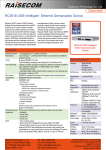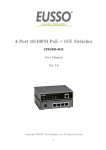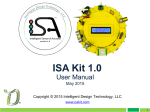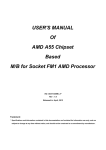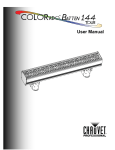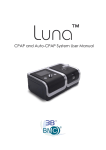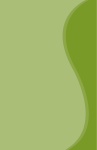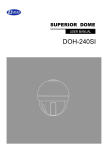Download Cisco Systems 78-16409-03 User's Manual
Transcript
A P P E N D I X A Maintenance and Upgrade Procedures This appendix describes how to install and replace the Cisco Security Services Modules (SSM), the chassis cover, the power supply, and the CompactFlash. This appendix includes the following sections: • Installing and Replacing the 4GE SSM, page A-1 • Installing and Replacing the ASA SSM 10/20, page A-8 • Removing and Replacing the Chassis Cover, page A-10 • Working in an ESD Environment, page A-13 • Removing and Replacing the Power Supply, page A-13 • Installing the DC Model, page A-17 • Removing and Replacing the CompactFlash, page A-19 Installing and Replacing the 4GE SSM The 4GE Security Services Module (SSM) has eight Ethernet ports: four 10/100/1000 Mbps, copper, RJ-45 ports or four optional 1000 Mbps, small form-factor pluggable (SFP) fiber ports. This section describes how to install and replace the 4GE SSM in the adaptive security appliance, and includes the following sections: • Overview, page A-2 • Installing the 4GE SSM, page A-3 • Replacing the 4GE SSM, page A-4 • Installing and Removing the SFP Modules, page A-4 Cisco ASA 5500 Series Hardware Installation Guide 78-16409-03 A-1 Appendix A Maintenance and Upgrade Procedures Installing and Replacing the 4GE SSM Overview Figure A-1 lists the 4GE SSM ports and LEDs. Figure A-1 4GE SSM Ports and LEDs 3 2 2 1 8 0 SPD 132983 LNK 3 7 Cisco SSM-4GE 4 1 Note 5 6 1 RJ-45 ports 2 RJ-45 Link LED 3 RJ-45 Speed LED 4 Power LED 5 Status LED 6 SFP ports 7 SFP Link LED 8 SFP Speed LED Figure A-1 shows SFP modules installed in the ports slots. You must order and install the SFP modules if you want to use this feature. For more information on SFP ports and modules, see the “Installing and Removing the SFP Modules” section on page A-4. Table A-1 describes the 4GE SSM LEDs. Table A-1 2, 7 3, 8 4GE SSM LEDs LED Color State Description LINK Green Solid There is an Ethernet link. Flashing There is Ethernet activity. Off 10 MB There is no network activity. Green 100 MB There is network activity at 100 Mbps. Amber 1000 MB (GigE) There is network activity at 1000 Mbps. SPEED 4 POWER Green On The system has power. 5 STATUS Green Flashing The system is booting. Green Solid The system booted correctly. Amber Solid The system diagnostics failed. Cisco ASA 5500 Series Hardware Installation Guide A-2 78-16409-03 Appendix A Maintenance and Upgrade Procedures Installing and Replacing the 4GE SSM Installing the 4GE SSM To install a new 4GE SSM for the first time, perform the following steps: Step 1 Power off the adaptive security appliance. Step 2 Locate the grounding strap from the accessory kit and fasten it to your wrist so that it contacts your bare skin. Attach the other end to the chassis. Step 3 Remove the two screws (as shown in Figure A-2) at the left rear end of the chassis, and remove the slot cover. Figure A-2 Removing the Screws from the Slot Cover MGMT USB2 USB1 ER U AT ST S T AC IV E VP N H AS FL Insert the 4GE SSM through the slot opening as shown in Figure A-3. Figure A-3 3 2 MGMT USB1 USB2 USB1 MGMT USB2 LNK Inserting the 4GE SSM into the Slot 1 SSM-4G E POWE R STAT US 0 SPD Cisco LINK SPD LIN K SPD 3 LINK 2 SPD LIN K SPD 1 0 FLASH ER W PO U AT ST S TIV AC E VP N FL AS 132984 Step 4 FLASH W PO 119642 LINK SPD LIN K SPD 3 LINK 2 SPD LIN K SPD 1 0 H Step 5 Attach the screws to secure the 4GE SSM to the chassis. Step 6 Power on the adaptive security appliance. Step 7 Check the LEDs. If the 4GE SSM is installed properly the STATUS LED flashes during boot up and is solid when operational. Step 8 Connect one end of the RJ-45 cable to the port and the other end of the cable to your network devices. For more information, see the “Connecting the Interface Cables” section. Cisco ASA 5500 Series Hardware Installation Guide 78-16409-03 A-3 Appendix A Maintenance and Upgrade Procedures Installing and Replacing the 4GE SSM Replacing the 4GE SSM To replace an existing 4GE SSM, perform the following steps: Step 1 Enter the hw-mod mod 1 shut command in privileged EXEC mode. Verify that the module is down by making sure that the LEDs are all off. Step 2 Locate the grounding strap from the accessory kit and fasten it to your wrist, so that it contacts your bare skin. Attach the other end to the chassis. Step 3 Remove the two screws at the left rear end of the chassis. Step 4 Remove the 4GE SSM. Place it in a static bag and set it aside. Step 5 Replace the existing card by inserting the new 4GE SSM through the slot opening. Step 6 Attach the screws to secure the 4GE SSM to the chassis. Step 7 Power on the adaptive security appliance. Step 8 Enter the hw-mod mod 1 reset command in privileged EXEC mode to reset the 4GE SSM. Step 9 Check the LEDs. If the 4GE SSM is installed properly, the POWER LED is solid green and the STATUS LED is flashing during boot up. Step 10 Connect the RJ-45 cable to the port and the other end of the cable to your network devices. For more information, see the “Connecting the Interface Cables” section. Installing and Removing the SFP Modules The SFP is a hot-swappable input/output device that plugs into the SFP ports. The following SFP module types are supported: • Long wavelength/long haul 1000BASE-LX/LH (GLC-LH-SM=) • Short wavelength 1000BASE-SX (GLC-SX-MM=) This section describes how to install and remove the SFP modules in the adaptive security appliance to provide optical Gigabit Ethernet connectivity. It contains the following sections: • SFP Module, page A-5 • Installing the SFP Module, page A-6 • Removing the SFP Module, page A-7 Cisco ASA 5500 Series Hardware Installation Guide A-4 78-16409-03 Appendix A Maintenance and Upgrade Procedures Installing and Replacing the 4GE SSM SFP Module The adaptive security appliance uses a field-replaceable SFP module to establish Gigabit connections. Note If you install an SFP module after the switch has powered on, you must reload the adaptive security appliance to enable the SFP module. Table A-2 lists the SFP modules that are supported by the adaptive security appliance. Table A-2 Supported SFP Modules SFP Module Type of Connection Cisco Part Number 1000BASE-LX/LH Fiber-optic GLC-LH-SM= 1000BASE-SX Fiber-optic GLC-SX-MM= The 1000BASE-LX/LH and 1000BASE-SX SFP modules are used to establish fiber-optic connections. Use fiber-optic cables with LC connectors to connect to an SFP module. The SFP modules support 850 to 1550 nm nominal wavelengths. The cables must not exceed the required cable length for reliable communications. Table A-3 lists the cable length requirements. Table A-3 Cabling Requirements for Fiber-Optic SFP Modules 62.5/125 micron Multimode 850 SFP Module nm Fiber 50/125 micron 62.5/125 micron 50/125 micron Multimode 850 Multimode 1310 Multimode nm Fiber nm Fiber 1310 nm Fiber 9/125 micron Single-mode 1310 nm Fiber LX/LH — — 550 m at 500 Mhz-km 550 m at 400 Mhz-km 10 km SX 275 m at 200 Mhz-km 550 m at 500 Mhz-km — — — Use only Cisco certified SFP modules on the adaptive security appliance. Each SFP module has an internal serial EEPROM that is encoded with security information. This encoding provides a way for Cisco to identify and validate that the SFP module meets the requirements for the adaptive security appliance. Note Caution Warning Only SFP modules certified by Cisco are supported on the adaptive security appliance. Protect your SFP modules by inserting clean dust plugs into the SFPs after the cables are extracted from them. Be sure to clean the optic surfaces of the fiber cables before you plug them back in the optical bores of another SFP module. Avoid getting dust and other contaminants into the optical bores of your SFP modules: The optics do not work correctly when obstructed with dust. Because invisible laser radiation may be emitted from the aperture of the port when no cable is connected, avoid exposure to laser radiation and do not stare into open apertures. Statement 70 Cisco ASA 5500 Series Hardware Installation Guide 78-16409-03 A-5 Appendix A Maintenance and Upgrade Procedures Installing and Replacing the 4GE SSM Installing the SFP Module To install the SFP module in the 4GE SSM, perform the following steps: Step 1 Line up the SFP module with the port and slide the SFP module into the port slot until it locks into position as shown in Figure A-4. Figure A-4 Installing an SFP Module 3 132985 2 1 Caution 1 Optical port plug 3 SFP module 2 SFP port slot Do not remove the optical port plugs from the SFP until you are ready to connect cabling. Step 2 Remove the Optical port plug; then connect the network cable to the SFP module. Step 3 Connect the other end of the cable to your network. For more information on connecting the cables, see “Connecting the Interface Cables” section on page 2-7. Caution The latching mechanism used on many SFPs locks them into place when cables are connected. Do not pull on the cabling in an attempt to remove the SFP. Cisco ASA 5500 Series Hardware Installation Guide A-6 78-16409-03 Appendix A Maintenance and Upgrade Procedures Installing and Replacing the 4GE SSM Removing the SFP Module The SFP modules have different types of latching devices used to detach the SFP module from a port. The following are the different types of modules: • Mylar Tab Module • Actuator/Button SFP Module • Bale-Clasp SFP Module • Plastic Collar Module To remove the SFP module, perform the following steps: Step 1 Warning Caution Step 2 Disconnect all cables from the SFP. Because invisible laser radiation may be emitted from the aperture of the port when no cable is connected, avoid exposure to laser radiation and do not stare into open apertures. Statement 70 The latching mechanism used on many SFPs locks the SFP into place when cables are connected. Do not pull on the cabling in an attempt to remove the SFP. Disconnect the SFP latch as shown in Figure A-5. Note SFP modules use various latch designs to secure the module in the SFP port. Latch designs are not linked to SFP model or technology type. For information on the SFP technology type and model, see the label on the side of the SFP. Figure A-5 Disconnecting SFP Latch Mechanisms 1 2 3 4 A 117722 B Step 3 1 Mylar tab 2 Actuator/Button 3 Bale-clasp 4 Plastic collar Grasp the SFP on both sides and remove it from the port. Cisco ASA 5500 Series Hardware Installation Guide 78-16409-03 A-7 Appendix A Maintenance and Upgrade Procedures Installing and Replacing the ASA SSM 10/20 Installing and Replacing the ASA SSM 10/20 This section describes how to install and replace the ASA SSM 10/20 in the adaptive security appliance. This section includes the following topics: • Installing an ASA SSM 10/20, page A-9 • Replacing an ASA SSM 10/20, page A-10 There are two types of the SSM: the ASA SSM 10 and the ASA SSM 20. Both types look identical, but the ASA SSM 20 has a faster processor and more memory than the ASA SSM 10. Only one module (the ASA SSM 10 or the ASA SSM 20) can populate the slot at a time. For more information on the ASA SSM 10/20, see the “Assigning Traffic to the SSM” section in the Cisco Security Appliance Command Line Configuration Guide. Table A-4 lists the memory specifications for the ASA SSM 10 and the ASA SSM 20. Table A-4 ASA SSM Memory Specifications SSM CPU DRAM ASA SSM 10 2.0 GHz Celeron 1.0 GB ASA SSM 20 2.4 GHz Pentium 4 2.0 GB Figure A-6 lists the ASA SSM LEDs. R PW 1 D EE ST AT U S 119644 LI NK /A CT ASA SSM LEDs SP Figure A-6 2 3 4 Table A-5 describes the ASA SSM LEDs. Table A-5 ASA SSM LEDs LED Color State Description 1 PWR Green On The system has power. 2 STATUS Green Flashing The system is booting. Solid The system has passed power-up diagnostics. Solid There is an Ethernet link. Flashing There is Ethernet activity. 100 MB There is network activity. Amber 1000 MB (GigE) There is network activity. 3 4 LINK/ACT SPEED Green Green Cisco ASA 5500 Series Hardware Installation Guide A-8 78-16409-03 Appendix A Maintenance and Upgrade Procedures Installing and Replacing the ASA SSM 10/20 Installing an ASA SSM 10/20 To install a new ASA SSM for the first time, perform the following steps: Step 1 Power off the adaptive security appliance. Step 2 Locate the grounding strap from the accessory kit and fasten it to your wrist so that it contacts your bare skin. Attach the other end to the chassis. Step 3 Remove the two screws (as shown in Figure A-7) at the left rear end of the chassis, and remove the slot cover. Figure A-7 Removing the Screws from the Slot Cover MGMT USB2 USB1 Step 4 Figure A-8 FLASH W PO ER U AT ST S T AC IV E VP N 119642 LINK SPD LIN K SPD 3 LINK 2 SPD LIN K SPD 1 0 H AS FL Insert the ASA SSM into the slot opening as shown in Figure A-8. Inserting the ASA SSM into the Slot MGMT USB2 R TU STA EE D LIN CT K/A S LINK SPD LIN K SPD 3 LINK 2 SPD LIN K SPD 1 0 ER W PO U AT ST S T AC IV E VP N 119643 USB1 SP PW H AS FL Step 5 Attach the screws to secure the ASA SSM to the chassis. Step 6 Power on the adaptive security appliance. Step 7 Check the LEDs. If the ASA SSM is installed properly the POWER LED is solid green and the STATUS LED flashes green. Cisco ASA 5500 Series Hardware Installation Guide 78-16409-03 A-9 Appendix A Maintenance and Upgrade Procedures Removing and Replacing the Chassis Cover Replacing an ASA SSM 10/20 To replace an existing ASA SSM, perform the following steps: Step 1 Enter the hw-mod mod 1 shut command in privileged EXEC mode. Verify if the module is down by checking the LEDs. Step 2 Locate the grounding strap from the accessory kit and fasten it to your wrist so that it contacts your bare skin. Attach the other end to the chassis. Step 3 Remove the two screws (as shown in Figure A-7) at the left rear end of the chassis, and remove the slot cover. Step 4 Remove the ASA SSM. Set it aside. Step 5 Replace the existing card by inserting the new ASA SSM through the slot opening. Step 6 Attach the screws to secure the ASA SSM to the chassis. Step 7 Power on the adaptive security appliance. Step 8 Enter the hw-mod mod 1 reset command in privileged EXEC mode to reset the ASA SSM. Step 9 Check the LEDs. If the ASA SSM is installed properly, the POWER LED is solid green and the STATUS LED flashes green. Removing and Replacing the Chassis Cover This section describes how to remove and replace the chassis cover from the adaptive security appliance. This section includes the following topics: • Removing the Chassis Cover, page A-10 • Replacing the Chassis Cover, page A-12 Removing the Chassis Cover To remove the chassis cover, perform the following steps: Note Removing the chassis cover does not affect Cisco warranty. Upgrading the adaptive security appliance does not require any special tools and does not create any radio frequency leaks. Step 1 Read the Regulatory Compliance and Safety Information for the Cisco ASA 5500 Series document. Step 2 Power off the adaptive security appliance. Once the upgrade is complete, you can safely power on the chassis. Warning Before working on a system that has an On/Off switch, turn OFF the power and unplug the power cord. Statement 1 Cisco ASA 5500 Series Hardware Installation Guide A-10 78-16409-03 Appendix A Maintenance and Upgrade Procedures Removing and Replacing the Chassis Cover Step 3 Remove the screws from the top of the chassis (Figure A-9). Figure A-9 Removing the Top Panel Screws CISCO ASA 5540 SERIES POWER STATUS ACTIVE VPN Step 4 119635 Adaptive Security Appliance FLASH Pull the top panel up as shown in Figure A-10. Put the panel in a safe place. Figure A-10 Removing the Chassis Cover SERIES Adaptive Security Appliance POWER STATUS ACTIVE VPN FLASH 119636 CISCO ASA 5540 Cisco ASA 5500 Series Hardware Installation Guide 78-16409-03 A-11 Appendix A Maintenance and Upgrade Procedures Removing and Replacing the Chassis Cover Replacing the Chassis Cover Caution Do not operate the adaptive security appliance without the chassis cover installed. The chassis cover protects the internal components, prevents electrical shorts, and provides proper air-flow for cooling the electronic components. To replace the chassis cover, perform the following steps: Step 1 Place the chassis on a secure surface with the front panel facing you. Step 2 Hold the top panel so the tabs at the rear of the top panel are aligned with the chassis bottom. Step 3 Lower the front of the top panel onto the chassis as shown in Figure A-11. CISCO ASA 5540 SERIES Adaptive Security Appliance POWER STATUS ACTIVE VPN Step 4 FLASH 119637 Figure A-11 Replacing the Chassis Cover Fasten the top panel with the screws you set aside earlier as shown in Figure A-12. Figure A-12 Replacing the Screws CISCO ASA 5540 SERIES POWER STATUS ACTIVE VPN Step 5 Reinstall the chassis on a rack, desktop, or table. Step 6 Reinstall the network interface cables. FLASH 119635 Adaptive Security Appliance Cisco ASA 5500 Series Hardware Installation Guide A-12 78-16409-03 Appendix A Maintenance and Upgrade Procedures Working in an ESD Environment Working in an ESD Environment Electrostatic discharge (ESD) can damage equipment and impair electrical circuitry. ESD damage occurs when electronic components are improperly handled and can result in complete or intermittent failures. Always follow ESD-prevention procedures when you remove and replace components. Ensure that the chassis is electrically connected to earth ground. Wear an ESD-preventive wrist strap, ensuring that it makes good skin contact. Connect the grounding clip to an unpainted surface of the chassis frame to safely ground unwanted ESD voltages. To guard against ESD damage and shocks, the wrist strap and cord must operate properly. If no wrist strap is available, ground yourself by touching the metal part of the chassis. Removing and Replacing the Power Supply This section describes how to remove and replace the power supply, and includes the following topics: • Removing the AC Power Supply, page A-13 • Replacing the AC Power Supply, page A-16 Removing the AC Power Supply To remove the AC power supply, perform the following steps: Step 1 Power off the adaptive security appliance. Step 2 Remove the power cord and all other cables from the chassis. Step 3 Remove the chassis from the rack if it is rack-mounted. See the “Rack-Mounting the Chassis” section on page 2-5 for more information. Step 4 Remove the chassis cover. See the “Removing and Replacing the Chassis Cover” section on page A-10 for more information. Step 5 Place the chassis in an ESD-controlled environment. See the “Working in an ESD Environment” section on page A-13 for more information. Cisco ASA 5500 Series Hardware Installation Guide 78-16409-03 A-13 Appendix A Maintenance and Upgrade Procedures Removing and Replacing the Power Supply Step 6 Lift the rear of the chassis from the surface and unscrew both the screws that secures the power supply to the chassis, as shown in Figure A-13. Figure A-13 Removing the Power Supply Screws S E A FL N P V R TIV E A C S 119581 P O W TA TU S H FLASH 1 1 Chassis bottom Step 7 Locate the power connector on the system board. Step 8 Unlatch the plug, then grasp the sides of the power connector and pull upward while rocking the connector side to side. Disconnect the power connector from the system board as shown in Figure A-14. Figure A-14 Disconnecting the Power Connector 119639 1 2 1 AC power supply 2 Power connector Cisco ASA 5500 Series Hardware Installation Guide A-14 78-16409-03 Appendix A Maintenance and Upgrade Procedures Removing and Replacing the Power Supply Step 9 Remove the power supply brace by pulling it up and then out as shown in Figure A-15. Figure A-15 Removing the Power Supply 4 119578 3 2 1 Step 10 1 Back panel 3 Power supply brace 2 Power supply 4 Front panel From the back of the chassis, push the power supply forward, and then lift it up and out. Cisco ASA 5500 Series Hardware Installation Guide 78-16409-03 A-15 Appendix A Maintenance and Upgrade Procedures Removing and Replacing the Power Supply Replacing the AC Power Supply To replace the AC power supply, perform the following steps: Step 1 Insert the new power supply into place and slide it towards the back of the adaptive security appliance. Step 2 Lift the rear of the adaptive security appliance from the surface and reinstall both screws. Step 3 Insert the power supply brace and press down until it fits into place, as shown in Figure A-16. Figure A-16 Replacing the Power Supply Brace and the AC Power Supply 4 119579 3 2 1 1 Back panel 3 Power supply brace 2 Power supply 4 Front panel Step 4 Connect the power connector to the system board. Step 5 Replace the adaptive security appliance cover. See the “Replacing the Chassis Cover” for more information. Step 6 Reinstall the network interface cables. Cisco ASA 5500 Series Hardware Installation Guide A-16 78-16409-03 Appendix A Maintenance and Upgrade Procedures Installing the DC Model Installing the DC Model Warning Note Before performing any of the following procedures, ensure that power is removed from the DC circuit. To ensure that all power is OFF, locate the circuit breaker on the panel board that services the DC circuit, switch the circuit breaker to the OFF position, and tape the switch handle of the circuit breaker in the OFF position. Statement 7 The DC return connection should remain isolated from the system frame and chassis (DC-I). This equipment is suitable for connection to intra-building wiring only. To install the DC power model, perform the following steps: Step 1 Read the Regulatory Compliance and Safety Information for the Cisco ASA 5500 Series document. Step 2 Terminate the DC input wiring on a DC source capable of supplying at least 15 amps. A 15-amp circuit breaker is required at the 48 VDC facility power source. An easily accessible disconnect device should be incorporated into the facility wiring. Step 3 Locate the DC-input terminal box, see Figure A-17. Figure A-17 DC-Input Terminal Box – 119640 + 1 2 3 4 1 Negative 3 Ground 2 Positive 4 On/Off Switch Step 4 Power off the adaptive security appliance. Ensure that power is removed from the DC circuit. To ensure that all power is OFF, locate the circuit breaker on the panel board that services the DC circuit, switch the circuit breaker to the OFF position, and tape the switch handle of the circuit breaker in the OFF position. Step 5 Remove the DC power supply plastic shield. Cisco ASA 5500 Series Hardware Installation Guide 78-16409-03 A-17 Appendix A Maintenance and Upgrade Procedures Installing the DC Model Step 6 The adaptive security appliance is equipped with two grounding holes at the side of the chassis, which you can use to connect a two-hole grounding lug to the adaptive security appliance. Use 8-32 screws to connect a copper standard barrel grounding lug to the holes. The adaptive security appliance requires a lug where the distance between the center of each hole is 0.56 inches. A lug is not supplied with the adaptive security appliance. Step 7 Strip the ends of the wires for insertion into the power connect lugs on the adaptive security appliance. Step 8 Insert the ground wire into the connector for the earth ground and tighten the screw on the connector. See Figure A-18, and using the same method as for the ground wire, connect the negative wire and then the positive wire. The DC return connection to this system is to remain isolated from the system frame and chassis. Note Figure A-18 DC-Input Power Supply Connections 2 3 + 1 – – 119641 + 1 Negative 2 Positive 3 Ground Step 9 After wiring the DC power supply, remove the tape from the circuit breaker switch handle and reinstate power by moving the handle of the circuit breaker to the ON position. Step 10 Install any remaining interface boards as described in “Installing the DC Model” section on page A-17. Cisco ASA 5500 Series Hardware Installation Guide A-18 78-16409-03 Appendix A Maintenance and Upgrade Procedures Removing and Replacing the CompactFlash Step 11 Replace the DC power supply plastic shied. Step 12 Power on the adaptive security appliance from the switch at the rear of the chassis. Note If you need to power cycle the DC adaptive security appliance, wait at least 5 seconds between powering off the adaptive security appliance and powering it back on. Removing and Replacing the CompactFlash The adaptive security appliance has two types of CompactFlash: the system CompactFlash (internal) and the user CompactFlash (external). This section includes the following sections: • Removing the System CompactFlash, page A-19 • Replacing the System CompactFlash, page A-21 • Removing the User CompactFlash, page A-22 • Replacing the User CompactFlash, page A-23 Removing the System CompactFlash To remove the system CompactFlash, perform the following steps: Step 1 Power off the adaptive security appliance. Step 2 Remove the power cord and other cables from the adaptive security appliance. Step 3 Remove the adaptive security appliance from the rack if it is rack-mounted. Step 4 Place the adaptive security appliance in an ESD-controlled environment. See the “Working in an ESD Environment” section on page A-13 for more information. Step 5 Remove the adaptive security appliance cover. See the “Removing the Chassis Cover” section on page A-10 for the procedure. Cisco ASA 5500 Series Hardware Installation Guide 78-16409-03 A-19 Appendix A Maintenance and Upgrade Procedures Removing and Replacing the CompactFlash Step 6 Carefully slide the CompactFlash out of its connector as shown in Figure A-19. The CompactFlash has a lip on its lower edge, which you can use to grip the CompactFlash. Otherwise, use sliding pressure with your thumb or finger to slide the CompactFlash out of its connector. Figure A-19 Removing the System CompactFlash 119580 1 1 System CompactFlash Cisco ASA 5500 Series Hardware Installation Guide A-20 78-16409-03 Appendix A Maintenance and Upgrade Procedures Removing and Replacing the CompactFlash Replacing the System CompactFlash To replace the system CompactFlash, perform the following steps: Step 1 Align the new system CompactFlash with the connector on the riser card. Step 2 Push the system CompactFlash inward until it is fully seated in the connector, see Figure A-20. Figure A-20 Replacing the System CompactFlash 114004 1 1 System CompactFlash Step 3 Replace the adaptive security appliance cover. See the “Replacing the Chassis Cover” section on page A-12 for the procedure. Step 4 Reinstall the network interface cables. Cisco ASA 5500 Series Hardware Installation Guide 78-16409-03 A-21 Appendix A Maintenance and Upgrade Procedures Removing and Replacing the CompactFlash Removing the User CompactFlash To remove the user CompactFlash, perform the following steps: Step 1 Locate the user CompactFlash in its slot in the rear panel of the chassis. Step 2 Press the release button to eject the card. See Figure A-21. Figure A-21 User CompactFlash Slot Release Button 1 CONSOLE FLASH 126990 FL A SH VP N AC TI VE ST AT U S PO W ER AUX 2 1 User CompactFlash slot 2 Release button Step 3 Carefully pull the card out of the slot. Step 4 Place the removed user CompactFlash on an antistatic surface or in a static shielding bag. Cisco ASA 5500 Series Hardware Installation Guide A-22 78-16409-03 Appendix A Maintenance and Upgrade Procedures Removing and Replacing the CompactFlash Replacing the User CompactFlash To replace the user CompactFlash, perform the following steps: Step 1 Locate the user CompactFlash slot in the rear panel of the chassis. See Figure A-22. Figure A-22 User CompactFlash Slot 1 CONSOLE FLASH Step 2 Note 126989 FL A SH VP N AC TI VE ST AT U S PO W ER AUX 1 User CompactFlash slot With the label facing up, insert the connector end of the user CompactFlash into the slot until the card is seated in the connector and the release button is pushed out. The user CompactFlash is keyed so that it cannot be inserted wrong. Cisco ASA 5500 Series Hardware Installation Guide 78-16409-03 A-23 Appendix A Maintenance and Upgrade Procedures Removing and Replacing the CompactFlash Cisco ASA 5500 Series Hardware Installation Guide A-24 78-16409-03