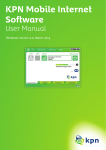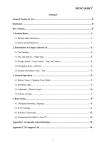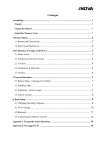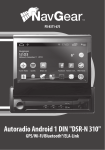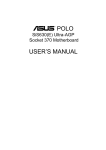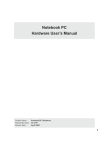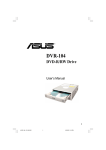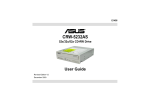Download ASUS Gaming Machine Chassis Kit VENTO 3600 User's Manual
Transcript
VENTO 3600 Gaming Machine Chassis Kit User Guide 15-067008400 E1780 First Edition V1 September 2004 Copyright © 2004 ASUSTeK COMPUTER INC. All Rights Reserved. No part of this manual, including the products and software described in it, may be reproduced, transmitted, transcribed, stored in a retrieval system, or translated into any language in any form or by any means, except documentation kept by the purchaser for backup purposes, without the express written permission of ASUSTeK COMPUTER INC. (“ASUS”). Product warranty or service will not be extended if: (1) the product is repaired, modified or altered, unless such repair, modification of alteration is authorized in writing by ASUS; or (2) the serial number of the product is defaced or missing. ASUS PROVIDES THIS MANUAL “AS IS” WITHOUT WARRANTY OF ANY KIND, EITHER EXPRESS OR IMPLIED, INCLUDING BUT NOT LIMITED TO THE IMPLIED WARRANTIES OR CONDITIONS OF MERCHANTABILITY OR FITNESS FOR A PARTICULAR PURPOSE. IN NO EVENT SHALL ASUS, ITS DIRECTORS, OFFICERS, EMPLOYEES OR AGENTS BE LIABLE FOR ANY INDIRECT, SPECIAL, INCIDENTAL, OR CONSEQUENTIAL DAMAGES (INCLUDING DAMAGES FOR LOSS OF PROFITS, LOSS OF BUSINESS, LOSS OF USE OR DATA, INTERRUPTION OF BUSINESS AND THE LIKE), EVEN IF ASUS HAS BEEN ADVISED OF THE POSSIBILITY OF SUCH DAMAGES ARISING FROM ANY DEFECT OR ERROR IN THIS MANUAL OR PRODUCT. SPECIFICATIONS AND INFORMATION CONTAINED IN THIS MANUAL ARE FURNISHED FOR INFORMATIONAL USE ONLY, AND ARE SUBJECT TO CHANGE AT ANY TIME WITHOUT NOTICE, AND SHOULD NOT BE CONSTRUED AS A COMMITMENT BY ASUS. ASUS ASSUMES NO RESPONSIBILITY OR LIABILITY FOR ANY ERRORS OR INACCURACIES THAT MAY APPEAR IN THIS MANUAL, INCLUDING THE PRODUCTS AND SOFTWARE DESCRIBED IN IT. Products and corporate names appearing in this manual may or may not be registered trademarks or copyrights of their respective companies, and are used only for identification or explanation and to the owners’ benefit, without intent to infringe. ii Contents Notices ................................................................................................ iv Safety information ............................................................................... v About this guide ................................................................................. vi ASUS contact information ................................................................ viii Chapter 1: Product introduction 1.1 Welcome! ................................................................................. 2 1.2 Package contents .................................................................... 2 1.3 System specification ............................................................... 3 1.4 Exploded drawing .................................................................... 4 1.5 Front panel features ................................................................ 5 1.6 Side panel features .................................................................. 6 1.7 Rear panel features ................................................................. 6 1.8 Internal features ...................................................................... 7 Chapter 2: Basic installation 2.1 Preparation .............................................................................. 2 2.2 Removing the side panel ......................................................... 2 2.3 Installing the power supply unit (PSU) .................................... 4 2.4 Installing the motherboard ...................................................... 5 2.5 Installing a hard disk drive ....................................................... 6 2.6 2.5.1 Installing an IDE hard disk drive ................................. 7 2.5.1 Installing a SATA hard disk drive ............................... 9 Installing 5.25-inch drives ..................................................... 10 2.6.1 Installing an optical drive ......................................... 10 2.6.2 Installing additional 5.25-inch drive(s) .................... 12 2.7 Installing a 3.5-inch floppy disk drive .................................... 14 2.8 Installing expansion cards ...................................................... 17 2.9 Replacing the side cover ....................................................... 19 iii Notices Federal Communications Commission Statement This device complies with Part 15 of the FCC Rules. Operation is subject to the following two conditions: • This device may not cause harmful interference, and • This device must accept any interference received including interference that may cause undesired operation. This equipment has been tested and found to comply with the limits for a Class B digital device, pursuant to Part 15 of the FCC Rules. These limits are designed to provide reasonable protection against harmful interference in a residential installation. This equipment generates, uses and can radiate radio frequency energy and, if not installed and used in accordance with manufacturer’s instructions, may cause harmful interference to radio communications. However, there is no guarantee that interference will not occur in a particular installation. If this equipment does cause harmful interference to radio or television reception, which can be determined by turning the equipment off and on, the user is encouraged to try to correct the interference by one or more of the following measures: • Reorient or relocate the receiving antenna. • Increase the separation between the equipment and receiver. • Connect the equipment to an outlet on a circuit different from that to which the receiver is connected. • Consult the dealer or an experienced radio/TV technician for help. The use of shielded cables for connection of the monitor to the graphics card is required to assure compliance with FCC regulations. Changes or modifications to this unit not expressly approved by the party responsible for compliance could void the user’s authority to operate this equipment. Canadian Department of Communications Statement This digital apparatus does not exceed the Class B limits for radio noise emissions from digital apparatus set out in the Radio Interference Regulations of the Canadian Department of Communications. This class B digital apparatus complies with Canadian ICES-003. iv Safety information Electrical safety • To prevent electrical shock hazard, disconnect the power cable from the electrical outlet before relocating the system. • When adding or removing devices to or from the system, ensure that the power cables for the devices are unplugged before the signal cables are connected. If possible, disconnect all power cables from the existing system before you add a device. • Before connecting or removing signal cables from the motherboard, ensure that all power cables are unplugged. • Seek professional assistance before using an adapter or extension cord. These devices could interrupt the grounding circuit. • Make sure that your power supply is set to the correct voltage in your area. If you are not sure about the voltage of the electrical outlet you are using, contact your local power company. • If the power supply is broken, do not try to fix it by yourself. Contact a qualified service technician or your retailer. Operation safety • Before installing the motherboard and adding devices on it, carefully read all the manuals that came with the package. • Before using the product, make sure all cables are correctly connected and the power cables are not damaged. If you detect any damage, contact your dealer immediately. • To avoid short circuits, keep paper clips, screws, and staples away from connectors, slots, sockets and circuitry. • Avoid dust, humidity, and temperature extremes. Do not place the product in any area where it may become wet. • Place the product on a stable surface. • If you encounter technical problems with the product, contact a qualified service technician or your retailer. v About this guide This user guide contains the general information and installation instructions for the ASUS VENTO 3600 chassis kit. This guide is intended for experienced users and integrators with hardware knowledge of personal computers. How this guide is organized This manual contains the following parts: • Chapter 1: Product introduction This chapter gives a general description of the ASUS VENTO 3600 chassis kit. The chapter lists the system features and introduces the front and rear panels, and the internal components. • Chapter 2: Basic installation This chapter provides step-by-step instructions on how to install devices and components in the ASUS VENTO 3600. Where to find more information Refer to the following sources for additional information and for product and software updates. vi 1. ASUS websites The ASUS website provides updated information on ASUS hardware and software products. Refer to the ASUS contact information. 2. Optional documentation Your product package may include optional documentation, such as motherboard/optical drive/hard disk drive manuals and warranty flyers that may have been added by your dealer. These documents are not part of the standard package. Conventions To make sure that you perform certain tasks properly, take note of the following symbols used throughout this manual. W A R N I N G : Information to prevent injury to yourself when trying to complete a task. C A U T I O N : Information to prevent damage to the components when trying to complete a task. I M P O R T A N T : Information that you MUST follow to complete a task. N O T E : Tips and information to aid in completing a task. vii ASUS contact information ASUSTeK COMPUTER INC. (Asia-Pacific) Address Telephone Web site 15 Li-Te Road, Peitou, Taipei, Taiwan 112 +886-2-2894-3447 www.asus.com.tw Technical Support Telephone (MB/Component) (Notebook) (Server/PC) (Networking) Support fax +886-2-2890-7121 (English) +886-2-2890-7122 (English) +886-2-2890-7123 (English) +886-2-2890-7902 (English) +886-2-2890-7698 ASUS COMPUTER INTERNATIONAL (America) Address Fax E-mail Web site 44370 Nobel Drive, Fremont, CA 94538, USA +1-510-608-4555 tmd1@asus.com usa.asus.com Technical Support Telephone (General) (Notebook) Support fax Support e-mail +1-502-995-0883 +1-510-739-3777 +1-502-933-8713 tsd@asus.com ASUS COMPUTER GmbH (Germany and Austria) Address Telephone Fax Online contact Harkort Str. 25, D-40880 Ratingen, Germany +49-2102-95990 +49-2102-959911 www.asuscom.de/sales Technical Support Telephone Fax Online support Web site viii +49-2102-95990 +49-2102-959911 www.asuscom.de/support www.asuscom.de/news This chapter gives a general description of the ASUS VENTO 3600 chassis kit. The chapter lists the system features and introduces the front and rear panels, and the internal components. ASUS VENTO 3600 Product introduction Chapter 1 1.1 Welcome! Thank you for choosing the ASUS VENTO 3600! The ASUS VENTO 3600 blends efficient functionality with aesthetic design to bring your gaming experience to new heights of performance and style! The colorful and innovative design exclusively by ASUS lets you break away from the usual cube-shaped machines and transport yourself into the virtual future. The ASUS VENTO 3600’s screwless design for add-on cards, optical drives, hard disk drives, and floppy disk drive makes device installation a breeze. Side vent holes with an air duct, as well as fans on the rear and front panels ensure cool air to reach the CPU and internal components directly for optimum thermal performance. To prevent the hassle of tangled cables, the ASUS VENTO 3600 comes with a cable management kit. Redefine extreme gaming with the ASUS VENTO 3600. 1.2 Package contents Check your ASUS VENTO 3600 for the following items. System fan 1 x 80 mm fan for the front panel 1 x 120 mm system fan for the rear panel Accessories 1 x Cable management kit Screws Key lock Documentation User guide Optional item Power supply unit Contact your dealer immediately if any of the items is damaged or missing. 1-2 Chapter 1: Product introduction 1.3 System specification Drive bays 4 x External 5.25-inch optical drive bays 1 x External 3.5-inch floppy disk drive bays 3 x Internal 3.5-inch hard disk drive bays Expansion slots 6 x PCI 1 x AGP USB Supports up to 4 USB 2.0 ports Audio ports 1 x Headphone port 1 x Microphone port Motherboard support ATX form factor: 12” x 9.6” (30.5 cm x 24.4 cm) Color options Green, blue, red Dimensions 308 (w) x 527 (h) x 627 (d) mm Chassis material 0.8 mm SECC ASUS VENTO 3600 1-3 1.4 Exploded drawing 1 8 1-4 9 10 2 3 4 11 12 13 14 15 16 17 5 18 6 19 20 21 7 22 23 1. Cable management kit 13. HDD cage lock 2. 120 mm System fan 3. Top panel 14. Removable HDD cage (drives not included) 4. 5.25” Drive bay locks 15. Expansion slots 5. 5.25” External drive bays (drives not included) 16. Chassis feet 6. Magic Mask® 18. Front I/O ports 7. 5.25” Drive bay covers 8. Side vent for air duct 19. 3.5” FDD bays (drives not included) 9. Side panel 20. Front panel 17. 80 mm Auxiliary fan 10. Side swivel 21. LED 11. Expansion slot locks 22. Power button 12. Expansion slot covers 23. FDD bay cover Chapter 1: Product introduction 1.5 Front panel features The VENTO 3600 chassis displays a stylish front panel. The power button, LEDs, USB ports, and audio ports are located on the front panel. Flip the Magic Mask® to access the optical drive/s and floppy disk drive/s. Front panel (external) Top panel Magic Mask® Power button Microphone port USB 2.0 ports Headphone port Front panel (internal) 5.25” Drive bay covers 3.5” Floppy disk drive bay cover ASUS VENTO 3600 1-5 1.6 Side panel features The side panel includes the side swivel, which allows access for the installation of internal components. The side panel also features vent holes with an air duct to pull cool air directly to the components. Side vent for air duct Side swivel Cool LED 1.7 Rear panel features The rear panel includes a slot for the motherboard rear I/O ports, seven full-length expansion slots, chassis cover screw holes, a vent for the system fan, and a slot for the power supply unit. Power supply unit slot Cable management kit Rear panel I/O slot System fan vent Expansion slot covers 1-6 Chapter 1: Product introduction 1.8 Internal features The VENTO 3600 chassis includes the basic components as shown. 1 6 2 3 7 8 4 9 5 1. Power supply slot 6. 5.25-inch drive bays 2. 120 mm system fan vent 7. 3.5-inch FDD bay 3. Motherboard mounting panel 8. Detachable HDD cage 4. Expansion slot covers 9. 80 mm Auxiliary fan (hidden) 5. Chassis intrusion sensor ASUS VENTO 3600 1-7 1-8 Chapter 1: Product introduction This chapter provides step-by-step instructions on how to install devices and components in the ASUS VENTO 3600. ASUS VENTO 3600 Basic installation Chapter 2 2.1 Preparation Basic components to install You need to install the following components to the VENTO 3600 chassis kit. 1. Motherboard 2. Power supply unit (PSU) 3. Hard disk drive 4. 5.25-inch drive(s) 5. Floppy disk drive(s) 6. Expansion card(s) Tool You need a Phillips (cross) screw driver to install some system components. 2.2 Removing the side panel To remove the side panel: 1. Remove the cable management kit by pushing downward to release the top tabs. 2. Pull up the cable management kit to release the bottom tabs. 1 2 The cable management kit is not a handle. Do not move or lift the chassis with the cable management kit. 2-2 Chapter 2: Basic installation 3. Locate and remove three screws that secure the left side cover to the chassis. Keep the screw for later use. 4. Turn the side swivel to about 45º clockwise to release the side panel. 5. Push the side panel to the direction of the arrow. 6. 4 5 Tilt the side panel, then lift and set aside. ASUS VENTO 3600 2-3 2.3 Installing the power supply unit (PSU) We recommend that you install a standard ATX PSU with at least 350 W power output. To install a PSU: 1. Orient the PSU to the PSU slot. 2. Slide the PSU into the slot until it snugly fits the metal rail. 3. Secure the PSU with screws. Voltage selector The PSU has a 115 V/230 V voltage selector switch located beside the power connector. Use this switch to select the appropriate voltage according to the voltage supply in your area. If the voltage supply in your area is 100-127 V, set the switch to 115 V. If the voltage supply in your area is 200-240 V, set the swtich to 230 V. Setting the switch to 115 V in a 230 V environment will seriously damage the system! 2-4 Chapter 2: Basic installation 2.4 1. Installing the motherboard • The VENTO 3600 supports standard ATX and micro ATX (mATX) motherboards. • Refer to the motherboard user guide for detailed instructions on installing a CPU, heatsink and fan assembly, memory, and other components to the motherboard. Lay the chassis down on a stable surface. We recommend that you cover the surface with soft cloth to protect the paint on the side panel. 2. Locate the mounting plate holes on the chassis. 3. Orient the motherboard such that its screw holes match with the mounting plate holes on the chassis. Make sure that the I/O shield matches the slot for rear panel connectors. ASUS VENTO 3600 2-5 4. Drive the required number of screws with a Phillips screwdriver to secure the motherboard to the chassis. The photo shows the motherboard installed in the chassis. 2.5 Installing a hard disk drive The chassis kit supports two IDE/ Serial ATA hard disk drives through a detachable hard disk drive cage. Hard disk drive cage Configure your hard disk drive as Master/Slave device before installing it to the chassis. Refer to the HDD documentation on how to set the drive as a Master/Slave device. 2-6 Chapter 2: Basic installation 2.5.1 Installing an IDE hard disk drive To install an I D E hard disk drive: 1. Press down the HDD cage lock. 2. Carefully pull the cage out of the chassis in the direction of the arrow. Place the HDD cage on a flat surface. 3. Insert an HDD into the upper bay of the cage. Make sure that the HDD screw holes are aligned with the HDD cage screw holes. 4. Secure the HDD to the cage with two screws on both sides of the cage. Screw holes ASUS VENTO 3600 2-7 5. Re-install the HDD cage to the chassis. Slide in the HDD cage to the bay assembly rails. 6. Carefully push the HDD cage in the direction of the arrow until it snaps to indicate that it is secured to the chassis. 6. 5 6 Connect a 40-pin IDE cable to the IDE connector at the back of the drive. 7. Connect a 4-pin power plug from the power supply unit to the power connector at the back of the drive. Refer to the motherboard user guide before connecting an IDE cable to the hard disk drive. 2-8 Chapter 2: Basic installation 2.5.2 Installing a SATA hard disk drive To install a S e r i a l A T A hard disk drive: 1. Follow steps 1 to 5 of the previous section. 2. Connect one end of the 7-pin SATA cable to the SATA connector at the back of the drive then connect the other end to a SATA connector on the motherboard. Refer to the motherboard documentation for the location of the SATA connectors 3. For Serial ATA HDDs with a 4pin power connector: Connect a 4-pin (female) power plug from the power supply unit (PSU) to the 4-pin (male) power connector at the back of the drive. For Serial ATA HDDs without a 4-pin power connector: Use a SATA power cable. Connect a 4-pin plug (female) from the PSU to the 4-pin (male) plug of the SATA power cable. Connect the 15-pin SATA power plug to the power connector at the back of the drive. 15-pin 4-pin (male) Serial ATA power cable ASUS VENTO 3600 2-9 2.6 Installing 5.25-inch drives Make sure to unplug the power cable before installing or removing any system components. Failure to do so may cause severe damage to the motherboard and other system components! The system comes with four 5.25-inch drive bays located on the upper front part of the chassis. 1 2 3 4 2.6.1 Installing an optical drive You may install an optical drive on the uppermost bay. To install an optical drive: 1. 2-10 Gently push the marked portion of the Magic Mask® to release the lock. Chapter 2: Basic installation 2. The Magic Mask® lifts to reveal the face plates of the drive bays. 3. Slide the drive bay lock to the sign, to left, towards the unlock the drive bay. 4. Carefully insert the optical drive into the bay, then push it inward until it is completely flushed to the chassis front panel. 5. Align the screw holes as shown. 6. Slide the drive bay lock to the right, towards the sign to lock the drive bay and to secure the drive in place. The drive bay lock has a screwless design that allows you to secure the optical drive without screws. However, we recommend that you still drive screws into the bay to ensure a firm fit. ASUS VENTO 3600 2-11 2.6.2 Installing additional 5.25-inch drive(s) You may install additional 5.25-inch optical drives, zip, or floppy disk drives in the three remaining bays. Configure your optical drive as Master/Slave device before installing it to the drive bay. Refer to the optical drive documentation for details. To install an additional optical drive(s): 1. Select the drive bay you intend to use. 2. Remove the face plate covering the drive bay by releasing the protruding tabs. 3. Using a screwdriver, push the knock down metal cover in and out of the chassis until it is removed. 4. Slide the drive bay lock to the left, towards the sign, to unlock the drive bay. 2-12 Chapter 2: Basic installation 5. Carefully insert the optical drive into the bay, then push it inward until it is completely flushed to the chassis front panel. 6. Align the screw holes as shown. 7. Slide the drive bay lock to the right, towards the sign to lock the drive bay and to secure the drive in place. The drive bay lock has a screwless design that allows you to secure the optical drive without screws. However, we recommend that you still drive screws into the bay to ensure a firm fit. 8. Connect a 40-pin IDE cable (from the first optical drive) to the IDE connector on the drive. ASUS VENTO 3600 2-13 9. Connect a 4-pin power plug from the power supply unit to the drive power connector. 2.7 Installing a 3.5-inch floppy disk drive You may install up to two floppy disk drives in the 3.5-inch drive bay under the 5.25-inch drive bays. Configure your optical drive as Master/Slave device before installing it to the drive bay. Refer to the optical drive documentation for details. To install a floppy disk drive(s): 1. Select the drive bay you intend to use. 2. Remove the face plate covering the drive bay by releasing the protruding tabs. 2-14 Chapter 2: Basic installation 3. Using a screwdriver, push the knock down metal cover in and out of the chassis until it is removed. 3. Slide the drive bay lock to the right, towards the sign to unlock the drive bay. 4. Carefully insert the floppy disk drive into the bay, then push it inward until it is completely flushed to the chassis front panel. ASUS VENTO 3600 2-15 5. Slide the drive bay lock to the left, towards the sign to lock the drive bay and to secure the drive in place. The drive bay lock has a screwless design that allows you to secure the floppy disk drive without screws. However, we recommend that you still drive screws into the bay to ensure a firm fit. 6. 2-16 Attach the FDD power and signal cables to the connectors on the rear of the drive. Chapter 2: Basic installation 2.8 Installing expansion cards The VENTO 3600 chassis kit comes with six PCI slots and one AGP slot for installation of expansion cards. Make sure to unplug the power supply before installing or removing an expansion card(s). Failure to do so may cause severe damage to both the motherboard and the components. To install an expansion card: 1. Before installing the expansion card, read the documentation that came with it and make the necessary hardware settings for the card. 2. Choose the slot that you want to use. 3. Push out the green lock tab. 4. Remove the metal cover opposite the slot that you want to use. ASUS VENTO 3600 2-17 5. Align the card connector with the slot, then press firmly until the card is completely seated on the slot. 6. Secure the card with the lock tab you removed earlier. 2-18 Chapter 2: Basic installation 2.9 Replacing the side cover After installing all components and connecting the necessary cables, replace the side cover by following these instructions. To replace the side cover: 1. Match the side panel hooks to the chassis rail edge. 2. Fit the side panel toward the chassis until it fits. Chassis side rail Side panel hooks 3. Slide the cover toward the front until it snaps in place. ASUS VENTO 3600 2-19 4. Replace the cable management kit. B C A 2-20 Chapter 2: Basic installation