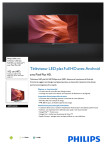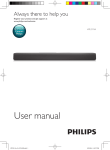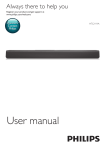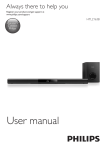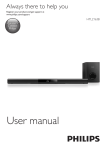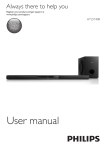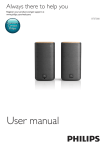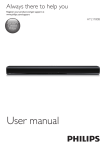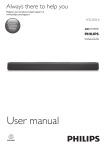Download Philips HTL1190B
Transcript
Always there to help you Register your product and get support at www.philips.com/support Question? Contact Philips User manual HTL1190B Contents 1Important 2 Help and support 2 Safety2 Care for your product 3 Care of the environment 3 Compliance4 2 Your SoundBar 4 Main unit 4 Remote control 5 Connectors6 3Connect 6 Placement6 Connect audio from TV and other devices7 4 Use your SoundBar 8 8 8 9 9 10 10 10 10 5 Wall mount 11 6 Product specifications 11 7Troubleshooting 12 Adjust the volume Choose your sound MP3 player USB storage devices Play audio through Bluetooth Auto standby Apply factory settings Update software EN 1 1Important Read and understand all instructions before you use your product. If damage is caused by failure to follow instructions, the warranty does not apply. Help and support For extensive online support, visit www.philips.com/support to: • download the user manual and the quick start guide • watch video tutorials (available only for selected models) • find answers to frequently answered questions (FAQs) • email us a question • chat with our support representative. Follow the instructions on the website to select your language, and then enter your product model number. Alternatively, you can contact Consumer Care in your country. Before you contact, note down the model number and serial number of your product. You can find this information on the back or bottom of your product. Safety Risk of electric shock or fire! • Before you make or change any connections, make sure that all devices are disconnected from the power outlet. • Never expose the product and accessories to rain or water. Never place liquid containers, such as vases, near the product. If liquids are spilt on or into the product, disconnect it from the power outlet immediately. Contact Consumer Care to have the product checked before use. 2 EN • • • • • Never place the product and accessories near naked flames or other heat sources, including direct sunlight. Never insert objects into the ventilation slots or other openings on the product. Where the mains plug or an appliance coupler is used as the disconnect device, the disconnect device shall remain readily operable. Disconnect the product from the power outlet before lightning storms. When you disconnect the power cord, always pull the plug, never the cable. Risk of short circuit or fire! • For identification and supply ratings, see the type plate at the back or bottom of the product. • Before you connect the product to the power outlet, ensure that the power voltage matches the value printed on the back or bottom of the product. Never connect the product to the power outlet if the voltage is different. Risk of injury or damage to this product! • For wall-mountable products, use only the supplied wall mount bracket. Secure the wall mount to a wall that can support the combined weight of the product and the wall mount. WOOX Innovations bears no responsibility for improper wall mounting that results in accident, injury or damage. • Never place the product or any objects on power cords or on other electrical equipment. • If the product is transported in temperatures below 5 °C, unpack the product and wait until its temperature matches room temperature before connecting it to the power outlet. • Parts of this product can be made of glass. Handle with care to avoid injury and damage. Risk of overheating! • Never install this product in a confined space. Always leave a space of at least four inches around the product for ventilation. Ensure curtains or other objects never cover the ventilation slots on the product. Risk of contamination! • Do not mix batteries (old and new or carbon and alkaine, etc.). • Danger of explosion if batteries are incorrectly replaced. Replace only with the same or equivalent type. • Remove batteries if they are exhausted or if the remote control is not to be used for a long time. • Batteries contain chemical substances, they should be disposed of properly. Risk of swallowing batteries! • The product/remote control may contain a coin/button type battery, which can be swallowed. Keep the battery out of reach of children at all times! If swallowed, the battery can cause serious injury or death. Severe internal burns can occur within two hours of ingestion. • If you suspect that a battery has been swallowed or placed inside any part of the body, seek immediate medical attention. • When you change the batteries, always keep all new and used batteries out of reach of children. Ensure that the battery compartment is completely secure after you replace the battery. • If the battery compartment cannot be completely secured, discontinue use of the product. Keep out of reach of children and contact the manufacturer. Care for your product Use only microfiber cloth to clean the product. Care of the environment Disposal of your old product and battery Your product is designed and manufactured with high quality materials and components, which can be recycled and reused. This symbol on a product means that the product is covered by European Directive 2012/19/EU. This symbol means that the product contains batteries covered by European Directive 2013/56/EU which cannot be disposed of with normal household waste. Inform yourself about the local separate collection system for electrical and electronic products and batteries. Follow local rules and never dispose of the product and batteries with normal household waste. Correct disposal of old products and batteries helps prevent negative consequences for the environment and human health. Removing the disposable batteries To remove the disposable batteries, see battery installation section. This is CLASS II apparatus with double insulation, and no protective earth provided. EN 3 Compliance This product complies with the radio interference requirements of the European Community. Hereby, WOOX Innovations declares that this product is in compliance with the essential requirements and other relevant provisions of Directive 1999/5/EC. You can find the Declaration of Conformity on www.p4c.philips.com. 2 Your SoundBar Congratulations on your purchase, and welcome to Philips! To fully benefit from the support that Philips offers, register your SoundBar at www.philips.com/welcome. Main unit This section includes an overview of the main unit. a a b c d Switch the SoundBar on or to standby. b SOURCE Select an input source for the SoundBar. c Volume+/Increase or decrease volume. d LED indicators • STANDBY: Lights up when the SoundBar is in standby. • COAXIAL: Lights up when you switch to coaxial input source. • OPTICAL: Lights up when you switch to optical input source. • AUX: Lights up when you switch to analog input source. 4 EN • AUDIO IN: Lights up when you switch to audio input source (3.5mm jack). • USB: Lights up you switch to USB source. • Lights up when you switch to Bluetooth mode and Bluetooth devices are paired. Blinks when you switch to Bluetooth mode and Bluetooth devices are not paired. c +/- (Volume) • Increase or decrease volume. d Remote control Mute or restore volume. e BASS +/Increase or decrease bass. This section includes an overview of the remote control. f NIGHT Turn night mode on or off. a g TREBLE +/Increase or decrease treble. h SURR Toggle between stereo and virtual surround sound. b b j b c i d h e g f a • OPT: Switch your audio source to the optical connection. • AUX: Switch your audio source to the AUX connection. • AUDIO IN: Switch your audio source to the MP3 connection (3.5mm jack). • : Switch to Bluetooth mode. • USB: Switch your audio source to the USB connection. i AUDIO SYNC +/Applicable to COAXIAL (COAX) and OPTICAL (OPT) sources only. Increase or decrease audio delay. j Play buttons • : Play, pause or resume play in USB mode and Bluetooth mode (only for AVRCP-supported Bluetooth devices). • / : Skip to the previous or next track in USB mode and Bluetooth mode (only for AVRCP-supported Bluetooth devices). (Standby-On) Switch the SoundBar on or to standby. b Source buttons • COAX: Switch your audio source to the coaxial connection. EN 5 3Connect Connectors This section includes an overview of the connectors available on your SoundBar. This section helps you connect your SoundBar to a TV and other devices. For information about the basic connections of your SoundBar and accessories, see the quick start guide. a b c Note •• For identification and supply ratings, refer to the type plate at the back or bottom of the product. •• Before you make or change any connections, make sure that all devices are disconnected from the power outlet. d f e Placement a DIGITAL IN-OPTICAL Connect to an optical audio output on the TV or a digital device. b AUX Connect to an analog audio output on the TV or an analog device. c COAXIAL Connect to a coaxial audio output on the TV or a digital device. d Audio input from a USB storage device. e AUDIO IN Audio input from, for example, an MP3 player (3.5mm jack). f AC MAINS~ Connect to the power supply. 6 EN Place your Soundbar as shown below. Connect audio from TV and other devices Play audio from TV or other devices through your Soundbar. Use the best quality connection available on your TV and other devices. Option 3: Connect audio through analog audio cables Basic quality audio DVD Option 1: Connect audio through a digital optical cable Best quality audio 1 TV 1 Using an analog cable, connect the AUX connectors on your SoundBar to the AUDIO OUT connectors on the TV or other device. Using an optical cable, connect the OPTICAL connector on your SoundBar to the OPTICAL OUT connector on the TV or other device. • The digital optical connector might be labeled SPDIF or SPDIF OUT. Option 2: Connect audio through a digital coaxial cable Best quality audio 1 Using a coaxial cable, connect the COAXIAL connector on your SoundBar to the COAXIAL/DIGITAL OUT connector on the TV or other device. • The digital coaxial connector might be labeled DIGITAL AUDIO OUT. EN 7 4 Use your SoundBar This section helps you use the SoundBar to play audio from connected devices. Before you start • Make the necessary connections described in the Quick Start Guide or download the User Manual from www.philips.com/support. • Switch the SoundBar to the correct source for other devices. Adjust the volume 1 Press +/- (Volume) to increase or decrease a volume level. • To mute sound, press . • To restore the sound, press again or press +/- (Volume). Volume indicator • The higher volume level you change to, the more LED indicators light up. If you do not press the volume button for three seconds, the volume indicators light off. • All the LED indicators blink three times when a volume level is set to the maximum or minimum. • When sound is muted, the current source indicator blinks. Choose your sound This section helps you choose the ideal sound for your video or music. Surround sound mode Experience an immersive audio experience with surround sound modes. 8 EN 1 Press SURR to turn surround mode on or off. • On: Create a surround listening experience. • Off: Two-channel stereo sound. Ideal for listening to music. Sound mode indicator • If surround mode is turned on, all the LED indicators light up one by one, with all the LED indicators on for three seconds. Finally the current source indicator stays on. • If surround mode is turned off, all the LED indicators light up, then light off one by one. Finally the current source indicator stays on. Equalizer Change the high frequency (treble) and low frequency (bass) settings of the SoundBar. 1 Press TREBLE +/- or BASS +/- to change the treble or bass. Treble/bass indicator • The more treble/bass you change to, the more LED indicators light up. If you do not press the treble/bass button for three seconds, the treble/bass indicators light off. • All the LED indicators blink three times when treble or bass is set to the maximum or minimum value. Synchronize video and sound If the audio and video are not synchronized, delay the audio to match the video. 1 Press AUDIO SYNC +/- to synchronize the audio with the video. • AUDIO SYNC + increases the sound delay, and AUDIO SYNC - decreases the sound delay. Sound delay indicator • The more delay you change to, the more LED indicators light up. If you do not press the sound delay button for three seconds, the sound delay indicators light off. Note •• This feature is only applicable to COAXIAL (COAX) and OPTICAL (OPT) sources. Night mode For quiet listening, night mode decreases the volume of loud sounds when audio is played. Night mode is only available for Dolby Digital soundtracks. 1 Press NIGHT to turn night mode on or off. Night mode indicator • If night mode is turned on, all the LED indicators light up one by one, with all the LED indicators on for three seconds. Finally the current source indicator stays on. • If night mode is turned off, all the LED indicators light up, then light off one by one. Finally the current source indicator stays on. MP3 player Connect your MP3 player to play your audio files or music. What you need • An MP3 player. • A 3.5mm stereo audio cable. 1 2 3 Using the 3.5mm stereo audio cable, connect the MP3 player to the AUDIO IN connector on your SoundBar. Press AUDIO IN on the remote control. Press the buttons on the MP3 player to select and play audio files or music. USB storage devices Enjoy audio on a USB storage device, such as an MP3 player and USB flash memory, etc. What you need • A USB storage device that is formatted for FAT file systems, and complies with the Mass Storage Class. • An MP3 file on a USB storage device 1 Connect a USB storage device to the SoundBar. 2 3 Press USB on the remote control. Use the remote control to control play. Button Action / USB Start or pause or resume play. Skip to the previous or next track. During play, press to toggle: repeat one track and repeat off. Repeat play indicator • If repeat mode is turned on, all the LED indicators light up for one second, then the current source indicator stays on. • If repeat mode is turned off, all the LED indicators light up, then light off one by one. Finally the current source indicator stays on. Note •• This product may not be compatible with certain types of USB storage device. •• If you use a USB extension cable, USB HUB, or USB multi-reader, the USB storage device may not be recognized. •• Digital camera PTP protocols are not supported. •• Do not remove the USB storage device while it is being read. •• DRM-protected music files (MP3) are not supported. •• Support a USB port: 5V , 1A. EN 9 Play audio through Bluetooth Through Bluetooth, connect the SoundBar with your Bluetooth device (such as an iPad, iPhone, iPod touch, Android phone, or laptop), and then you can listen to the audio files stored on the device through your SoundBar speakers. What you need • A Bluetooth device which supports Bluetooth profile A2DP, and with Bluetooth version as 2.1 + EDR. • The operational range between the SoundBar and a Bluetooth device is approximately 10 meters (30 feet). 1 2 3 4 5 10 Press on the remote control to switch the SoundBar to Bluetooth mode. »» The indicator blinks at a fast rate. On the Bluetooth device, switch on Bluetooth, search for and select Philips HTL1190B to start connection (see the user manual of the Bluetooth device on how to enable Bluetooth). • When prompted for a password, enter "0000". »» During connection, the indicator blinks at a lower rate. Wait until the indicator lights up. »» If the connection fails, the indicator blinks continually at a lower rate. Select and play audio files or music on your Bluetooth device. • During play, if a call is coming, music play is paused. • If your Bluetooth device supports AVRCP profile, on the remote control you can press / to skip to a track, or press to pause/resume play. To exit Bluetooth, select other source. • When your switch back to Bluetooth mode, Bluetooth connection remains active. EN Note •• The music streaming may be interrupted by obstacles between the device and SoundBar, such as wall, metallic casing that covers the device, or other devices nearby that operate in the same frequency. •• If you want to connect your SoundBar with another Bluetooth device, press and hold on the remote control to disconnect the currently connected Bluetooth device. Auto standby When playing media from a connected device, this product automatically switches to standby after 15 minutes of button inactivity and no audio play from a connected device. Apply factory settings You can reset your SoundBar to the default setting mode. 1 In mute mode, quickly press AUX two times. »» The factory settings is restored. Update software To continually improve the product, software upgrade may be offered. Visit ww.philips.com/ support to check if the latest software version is available. 5 Wall mount Note 6Product specifications •• Improper wall mounting may result in accident, injury or damage. If you have any query, contact Consumer Care in your country. •• Before wall mounting, make sure the wall can support the weight of your SoundBar. Screw length/diameter Depending on the type of wall mounting your SoundBar, make sure that you use screws of a suitable length and diameter. Note •• Specifications and design are subject to change without notice. Amplifier • • • 3.0-3.5mm/0.12”-0.14” 4mm/ 0.16” >25mm/0.98” See the illustration in the quick start guide on how to wall mount the SoundBar. 1) Drill two holes on the wall. 2) Secure the dowels and screws in the holes. 3) Hang the SoundBar on the fastening screws. • • RMS total output power: 40W RMS (+/- 0.5 dB, 10% THD) Frequency response: 40 Hz-20 kHz / ±3 dB Signal-to-noise ratio: > 65 dB (CCIR) / (A-weighted) Total Harmonic Distortion: <1% Input sensitivity: • AUX: 2Vrms +/-100mV • AUDIO IN: 1Vrms +/-100mV Audio • • • S/PDIF Digital audio input: • Coaxial: IEC 60958-3 • Optical: TOSLINK Sampling frequency: • MP3: 8 kHz, 11 kHz, 12 kHz, 16 kHz, 22 kHz, 24 kHz, 32 kHz, 44.1 kHz, 48 kHz Constant bit rate: • MP3: 8 kbps-320 kbps USB • • • • Compatibility: Hi-Speed USB (2.0) Class support: USB Mass Storage Class (MSC) File system: FAT16 and FAT32 Supports MP3 file formats Bluetooth •• •• Bluetooth profiles: A2DP, AVRCP Bluetooth version: 2.1 + EDR EN 11 Main unit •• •• •• • • •• •• Power supply: 100-240 V~, 50-60 Hz Power consumption: 25 W Standby power consumption: ≤ 0.5 W Speaker impedance: 8 ohm (full range) Speaker drivers: 4 x 54.5 mm (2") Dimensions (W x H x D): 865 x 67.8 x 85.5 mm (34.1" x 2.7" x 3.4") Weight: 1.8 kg / 3.96 lbs Remote control batteries • 1 x AAA-R03-1.5 V 7Troubleshooting Warning •• Risk of electric shock. Never remove the casing of the product. To keep the warranty valid, never try to repair the product yourself. If you have problems using this product, check the following points before you request service. If you still have a problem, get support at www.philips.com/support. Standby information Main unit • The buttons on the SoundBar do not work. • Disconnect the SoundBar from the power supply for a few minutes, then reconnect. • • • When the product remains inactive for 15 minutes, it automatically switches to standby or networked standby. The power consumption in standby or networked standby is less than 0.5W. To deactivate Bluetooth connection, press and hold the Bluetooth button on the remote control. To activate Bluetooth connection, enable Bluetooth connection on your Bluetooth device, or enable Bluetooth connection via the NFC tag (if available). Sound No sound from SoundBar speakers. • Connect the audio cable from your SoundBar to your TV or other devices. • Reset your SoundBar to its factory settings. • On the remote control, select the correct audio input. • Make sure that the SoundBar is not muted. Distorted sound or echo. • If you play audio from the TV through the SoundBar, make sure that the TV is muted. Bluetooth A device cannot connect with the SoundBar. • The device does not support the compatible profiles required for the SoundBar. • You have not enabled the Bluetooth function of the device. See the user manual of the device on how to enable the function. 12 EN • • The device is not correctly connected. Connect the device correctly. (see 'Play audio through Bluetooth' on page 10) The SoundBar is already connected with another Bluetooth device. Disconnect the connected device, then try again. Quality of audio play from a connected Bluetooth device is poor. • The Bluetooth reception is poor. Move the device closer to the SoundBar, or remove any obstacle between the device and the SoundBar. The connected Bluetooth device connects and disconnects constantly. • The Bluetooth reception is poor. Move the device closer to the SoundBar, or remove any obstacle between the device and the SoundBar. • Turn off Wi-Fi function on the Bluetooth device to avoid interference. • For some Bluetooth, the Bluetooth connection can be deactivated automatically to save power. This does not indicate any malfunction of the SoundBar. EN 13 Dolby and the double-D symbol are registered trademarks of Dolby Laboratories. The Bluetooth® word mark and logos are registered trademarks owned by Bluetooth SIG, Inc. and any use of such marks by WOOX Innovations is under license. Other trademarks and trade names are those of their respective owners. 14 Specifications are subject to change without notice 2014 © WOOX Innovations Limited. All rights reserved. Philips and the Philips’ Shield Emblem are registered trademarks of Koninklijke Philips N.V. and are used by WOOX Innovations Limited under license from Koninklijke Philips N.V. HTL1190B_12_UM_V1.0