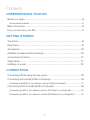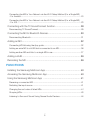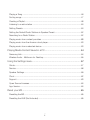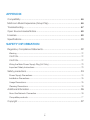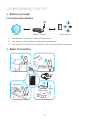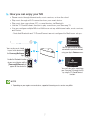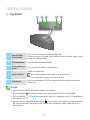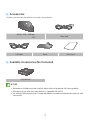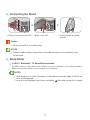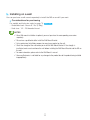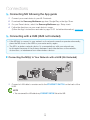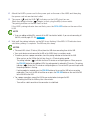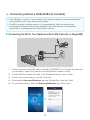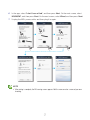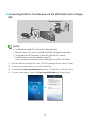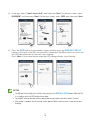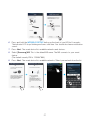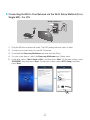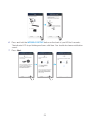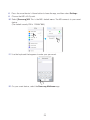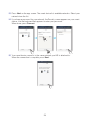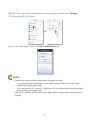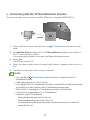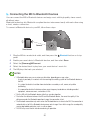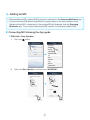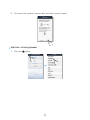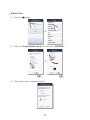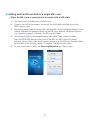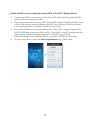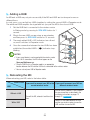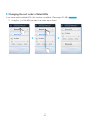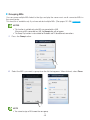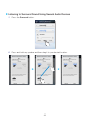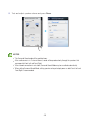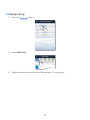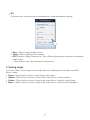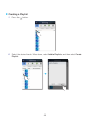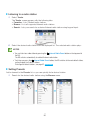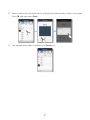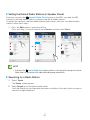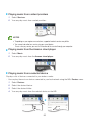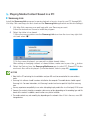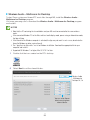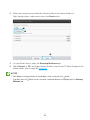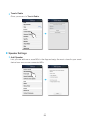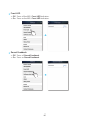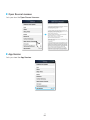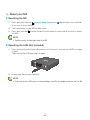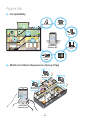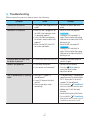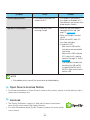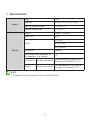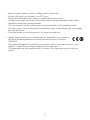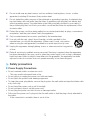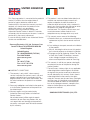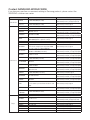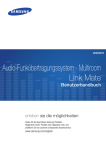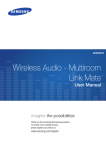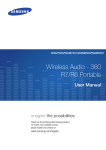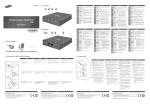Download Samsung WAM350
Transcript
WAM350/WAM351 Wireless Audio - Multiroom M3 User Manual imagine the possibilities Thank you for purchasing this Samsung product. To receive more complete service, please register your product at www.samsung.com/register Contents Understanding Your M3 Before you begin.......................................................................................... 6 Communication Basics...............................................................................................6 Basic Connection......................................................................................... 6 How you can enjoy your M3......................................................................... 7 Getting Started Top Panel..................................................................................................... 8 Rear Panel.................................................................................................... 9 Accessories................................................................................................ 10 Available Accessories (Not Included)........................................................... 10 Connecting the Stand................................................................................. 11 Sleep Mode................................................................................................ 11 Installing on a wall....................................................................................... 12 Connections Connecting M3 following the App guide..................................................... 13 Connecting with a HUB (HUB not Included)................................................ 13 Connecting the M3(s) to Your Network with a HUB (Not Included).............................13 Connecting without a HUB (HUB not Included)........................................... 16 Connecting the M3 to Your Network with a LAN Cable (For a Single M3)..................16 Connecting the M3 to Your Network via the WPS Method (For a Single M3)..............18 44 2 Connecting the M3 to Your Network via the Wi-Fi Setup Method (For a Single M3) - For Android.............................................................................................................20 Connecting the M3 to Your Network via the Wi-Fi Setup Method (For a Single M3) - For iOS...................................................................................................................23 Connecting with the TV SoundConnect function......................................... 28 Disconnecting TV SoundConnect..............................................................................29 Connecting the M3 to Bluetooth Devices.................................................... 30 Disconnecting Bluetooth...........................................................................................31 Adding an M3............................................................................................. 32 Connecting M3 following the App guide....................................................................32 Adding an extra M3 to a HUB that is connected to an M3.........................................36 Adding another M3 and Hub to a single M3 in use....................................................37 Adding a HUB............................................................................................ 39 Relocating the M3...................................................................................... 39 Functions Installing the Samsung Multiroom App........................................................ 40 Accessing the Samsung Multiroom App..................................................... 40 Using the Samsung Multiroom App ........................................................... 41 Renaming a connected M3.......................................................................................41 Switching the input source........................................................................................41 Changing the sort order of listed M3s ............................................................................ 42 Grouping M3s...........................................................................................................43 Listening to Surround Sound Using Several Audio Devices........................................44 44 3 Playing a Song..........................................................................................................46 Sorting songs............................................................................................................47 Creating a Playlist......................................................................................................48 Listening to a radio station........................................................................................50 Setting Presets..........................................................................................................50 Setting the Default Radio Stations in Speaker Preset.................................................52 Searching for a Radio Station....................................................................................52 Playing music from content providers .......................................................................53 Playing music from the Amazon cloud player.............................................................53 Playing music from a selected device........................................................................53 Playing Media Content Saved in a PC......................................................... 54 Samsung Link...........................................................................................................54 Wireless Audio - Multiroom for Desktop.....................................................................55 Using the Settings menu............................................................................. 57 Guide........................................................................................................................57 Service......................................................................................................................58 Speaker Settings.......................................................................................................59 Clock........................................................................................................................62 Support.....................................................................................................................63 Open Source Licenses..............................................................................................64 App Version..............................................................................................................64 Reset your M3............................................................................................ 65 Resetting the M3.......................................................................................................65 Resetting the HUB (Not Included)..............................................................................65 44 4 Appendix Compatibility............................................................................................... 66 Multiroom Music Experience (Group Play)................................................... 66 Troubleshooting.......................................................................................... 67 Open Source License Notice...................................................................... 69 Licences..................................................................................................... 69 Specifications............................................................................................. 70 Safety Information Regulatory Compliance Statements............................................................ 72 Warning....................................................................................................................72 CAUTION..................................................................................................................72 CAUTION..................................................................................................................72 Wiring the Main Power Supply Plug (UK Only)...........................................................73 Important Safety Instructions.....................................................................................73 Safety precautions...................................................................................... 74 Power Supply Precautions........................................................................................74 Installation Precautions..............................................................................................75 Usage Precautions....................................................................................................75 Cleaning Precautions................................................................................................76 Additional Information................................................................................. 76 About the Network Connection.................................................................................76 Compatible products.................................................................................................77 Copyright................................................................................................... 77 44 5 Understanding Your M3 AA Before you begin ❚❚ Communication Basics Internet Wireless Router Samsung Link 1 Requirements: a Wireless Router, a Smart Device 2 The wireless router should be connected to the Internet. 3 The smart device should be connected to the router via a Wi-Fi connection. AA Basic Connection Wireless Router 44 6 Wired AA How you can enjoy your M3 • Stream music through Internet radio, music services, or from the cloud. • Play music through a Wi-Fi connection from your smart device. • Play music from your phone, PC, or smart devices via Bluetooth. • Use the TV SoundConnect function to play sound from your Samsung TV. • You can configure multiple M3s in a Multi-room set-up with Internet radio, music services, and Device. -- Note that Bluetooth and TV SoundConnect are not configured for Multi-room set-ups. tunein You can play music on devices connected to your local network using your App's Devices menu. You can play music stored in your smart device with the Samsung Multiroom App. Enable the Bluetooth function of your smart device and the [Samsung]AllConnect will appear on the device list. You can listen to the sound from your Samsung TV through the M3 by using the TV SoundConnect function. NOTE 99 Depending on your region or manufacturer, supported streaming music services may differ. 44 7 Getting Started AA Top Panel q w e r t VOLU ME VOLU ME 1 Internet Radio Preset button 2 Bluetooth button 3 TV SoundConnect button 4 Volume Control 5 Mute button Press this button to listen to an Internet radio station. Each time you press this button, the M3 switches to the next default station, cycling through the 3 default stations. Press this button to enable Bluetooth. Press this button to enable TV SoundConnect. Controls the volume level. Touch and drag softly with your finger to make adjustments. This will not work if you press with excessive force. Mutes the sound from this M3. Press again to restore the sound to the previous volume level. NOTES 99 When you turn on the M3, touch buttons appear on its top panel. Mute button for more than 5 seconds to place the M3 into Sleep Mode. 99 Press and hold the TV SoundConnect button for more than 5 seconds to reset the TV SoundConnect 99 Press and hold the and connect a new TV. Internet Radio Preset button on the top panel of the 99 You can listen to a radio station by pressing the M3. Each time you press this button, the M3 switches to the next default station, cycling through the 3 default stations. 44 8 AA Rear Panel q SPK ADD WPS Wi-Fi SETUP w WPS SPK ADD Wi-Fi SETUP e r SERVICE SERVICE ETHERNET t POWER ETHERNET y POWER 1 SPK ADD button (Speaker Add) Press this button to add an M3 to your network. 2 WPS/Wi-Fi SETUP button 3 Wall Mount You can purchase a wall-mount to hang your M3 on the wall. (For more information, please refer to page 12.) Press here 4 SERVICE For service only. Lets service technicians update the firmware of the M3. 5 ETHERNET Lets you connect the M3 to your network using a LAN cable. 6 POWER Connection for the M3's power cord. Press this button to connect your M3 to your network using WPS or Wi-Fi setup. NOTES 99 SPK ADD Button: Press for 1 second to pair your M3 with a HUB. 99 WPS / Wi-Fi SETUP Button: -- Press for 1 second to connect the M3 to your wireless router using WPS. -- Press and hold down for more than 5 seconds until you hear a fast, 3 note beep to connect the M3 to your network through your smart device using the Wi-Fi Setup method. 44 9 AA Accessories Confirm you have the supplied accessories shown below. VOLUM E Wireless Audio - Multiroom M3 LAN cable Power cord Stand User manual AA Available Accessories (Not Included) HUB: WAM250 NOTES 99 Information on available accessories and their release dates can be found on the Samsung website. 99 When purchasing an accessory, check whether it is compatible with the M3. 99 Use authentic Samsung accessories. Damage and problems caused by unauthorized accessories can void your warranty. 444 10 AA Connecting the Stand ➧ ➧ •• Insert the stand into slot A of the M3. •• Tighten a screw at B. •• The M3 can now be installed vertically. Caution 99 Do not place the M3 on an unstable surface. NOTES 99 Turning the product upright or laying it down in the middle of playing music may temporarily cause unstable sound. AA Sleep Mode `` In Wi-Fi / Bluetooth / TV SoundConnect mode -- The M3 switches to the sleep mode if there is no music playback or no button operation (either from the top panel or from the app) for 15 minutes. NOTES 99 While playing music in the Wi-Fi, Bluetooth, or TV SoundConnect connection modes, the M3 will not switch to the Sleep mode. Mute button for more than 5 seconds. 99 To switch to the Sleep mode manually, press and hold the 444 11 AA Installing on a wall You can purchase a wall mount separately to install the M3 on a wall if you want. `` Considerations for purchasing For weight and hole size, refer to page 70. -- Endurable load : Above 5.1 lbs (2.3kg) -- Hole size : 1/4 - 20 threaded insert Press here NOTES 99 Since Wall-mount installation is optional, you must purchase the corresponding accessories separately. 99 Please have a qualified installer install the Wall Mount Bracket. 99 Ask a professional installation company to mount your product on the wall. 99 Check the strength of the wall before you install the Wall Mount Bracket. If the strength is insufficient,make sure to reinforce the wall before installing the Wall Mount Bracket and the M3 on the wall. 99 For more information, please refer to the Wall Mount's manual. 99 Samsung Electronics is not liable for any damage to the product due to the product being installed inappropriately. 444 12 Connections AA Connecting M3 following the App guide 1 Connect your smart device to your Wi-Fi network. 2 Download the Samsung Multiroom app from Google Play or the App Store. 3 On your Smart device, select the Samsung Multiroom app. Setup starts. 4 Follow the directions on your smart device’s screen. (Follow the App’s instructions and refer to page 13~31 for further information.) Press here AA Connecting with a HUB (HUB not Included) • If the M3 fails to connect to your network or its network connection operates abnormally, place the M3 closer to the HUB or your router and try again. • The M3 is a wireless network device. Its communications with your network may be disrupted because of the distance between it and other devices on the network, obstructions, or interference from other wireless devices. ❚❚ Connecting the M3(s) to Your Network with a HUB (Not Included) HUB POWER Plug In VOLUME Wireless Router LAN Plug In 1 Connect a LAN cable to a router and to the ETHERNET SWITCH on the back of the HUB. NOTE 99 You can connect the LAN cable to any ETHERNET SWITCH Port on the HUB. 444 13 2 Attach the HUB's power cord to the power port on the rear of the HUB, and then plug the power cord into an electrical outlet. 3 The power ( ) and the HUB ( ) indicators on the HUB's front turn on. ) begins to flash, plug the M3(s) into an outlet. When the pairing indicator ( The pairing indicator on the M3 starts to flash. If the HUB's pairing indicator does not flash, press the SPK ADD button on the rear of the HUB. NOTE 99 If you are adding multiple M3s, connect all the M3's to electrical outlets. If you are not connecting all the M3s, refer to pages 32~38. Press here 4 Wait until the pairing indicator on the M3 stops flashing. If the M3's LED indicator turns solid blue, pairing is complete. The M3 may also beep. NOTES 99 Place each M3 at least 20 inches (50 cm) from the HUB when connecting them to the HUB. 99 Your smart device cannot connect to the M3 or the HUB if there is no wireless router. 99 To confirm you have a proper connection, check the pairing indicator on the front of the HUB. -- When you turn on the HUB for the first time, there is a 20 minute pairing period. The pairing indicator ( ) will blink for these 20 minutes or until pairing occurs. When you press the SPK ADD button to pair additional M3s, the pairing period is reduced to 10 minutes. The pairing indicator ( ) flashes for 10 minutes or until pairing occurs. Turn on the M3 you want to pair while the pairing indicator is flashing. -- If pairing mode has expired, press the SPK ADD button on the rear of the HUB to turn on pairing mode again. Then, turn the M3 off and then on or press the SPK ADD button on the rear of the M3 to link the M3 to the HUB. 99 For a proper connection, connect the HUB to your router before turning on the M3. -- Connecting the M3 to the HUB may take a few minutes. -- There will be a brief sound when the connection is established. 444 14 5 Connect your smart device to your Wi-Fi network. (The HUB and the smart device should be connected to the same router.) 6 Download the Samsung Multiroom app from Google Play or the App Store. 7 On your smart device, select the Samsung Multiroom app. Setup starts. 8 If the automatic setup fails, run the App again and follow the instructions in the app guide on your device to connect the M3 and the HUB. NOTE 99 After pairing is complete, the M3 naming screen appears. Edit the name or enter a name of your own choosing. 444 15 AA Connecting without a HUB (HUB not Included) • If the M3 fails to connect to your network or its network connection operates abnormally, place the M3 closer to your router and try again. • The M3 is a wireless network device. Its communications with your network may be disrupted because of the distance between it and other devices on the network, obstructions, or interference from other wireless devices. ❚❚ Connecting the M3 to Your Network with a LAN Cable (For a Single M3) Wireless Router LAN ETHERNET VOLUME Plug In POWER 1 Connect one end of the LAN cable to the M3's ETHERNET port. Connect the other end to your wireless router. (You cannot use the M3 without a wireless router.) 2 Plug the M3 into an electrical outlet. The LED pairing indicator starts to blink. 3 Connect your smart device to your Wi-Fi network. 4 Download the Samsung Multiroom app from Google Play or the App Store. 5 On your Smart device, select the Samsung Multiroom app. Setup starts. 444 16 6 In the app, select "I don't have a Hub", and then press Next. On the next screen, select M3/M5/M7, and then press Next. On the next screen, select Wired, and then press Next. 7 Unplug the M3's power cable, and then plug it in again. 1 1 1 2 2 NOTE 2 99 After pairing is complete, the M3 naming screen appears. Edit the name or enter a name of your own choosing. 444 17 ❚❚ Connecting the M3 to Your Network via the WPS Method (For a Single M3) WPS/Wi-Fi SETUP button SPK ADD WPS Wi-Fi SETUP ETHERNET WPS button POWER Plug In WPS VOLUME Wireless Router NOTES 99 The M3 does not support Wi-Fi Direct or Wi-Fi Setup (tethering). 99 Some Wi-Fi devices may search for and find the M3, but not support the connection. 99 For activation of the WPS function on a relevant AP, refer to the AP's manual. 99 The WPS function may not be supported on some APs. In that case, connect to the Internet using a wired network or the M3's Wi-Fi Setup. 1 Plug the M3 into an electrical outlet. The LED pairing indicator starts to blink. 2 Connect your smart device to your Wi-Fi network. 3 Download the Samsung Multiroom app from Google Play or the App Store. 4 On your smart device, select the Samsung Multiroom app. Setup starts. 444 18 5 In the app, select "I don't have a Hub", and then press Next. On the next screen, select M3/M5/M7, and then press Next. On the next screen, select WPS, and then press Next. 1 1 1 2 2 2 6 Press the WPS button on your wireless router, and then press the WPS/Wi-Fi SETUP button on the back of the M3. Once the M3 is connected, the M3 produces a sound, and the LED pairing indicator on the front stops flashing. Press Next on your smart device when the LED pairing indicator stops flashing. NOTES 99 The M3 goes into stand-by for 2 minutes when you press the WPS/Wi-Fi SETUP button. While the M3 is in stand-by, press the WPS button of your router. 99 For the WPS stand-by duration and the specifications of your router, refer to the router's manual. 99 After pairing is complete, the M3 naming screen appears. Edit the name or enter a name of your own choosing. 444 19 ❚❚ Connecting the M3 to Your Network via the Wi-Fi Setup Method (For a Single M3) - For Android WPS/Wi-Fi SETUP button SPK ADD WPS Wi-Fi SETUP ETHERNET POWER VOLUME Wireless Router 1 Plug the M3 into an electrical outlet. The LED pairing indicator starts to blink. 2 Connect your smart device to your Wi-Fi network. 3 Download the Samsung Multiroom app from Google Play. 4 On your smart device, select the Samsung Multiroom app. Setup starts. 5 In the app, select "I don't have a Hub", and then press Next. On the next screen, select M3/M5/M7, and then press Next. On the next screen, select Wi-Fi Setup, and then press Next. 444 20 1 1 2 2 6 Press and hold the WPS/Wi-Fi SETUP button on the back of your M3 for 5 seconds. The indicator LED stops blinking and turns solid blue. You should also hear a notification sound. 7 Press Next. The smart device lists available networks and devices. 8 Select [Samsung] M3. This is the default M3 name. The M3 connects to your smart device. (The default security PIN is 1234567890.) 9 Press Next. The smart device lists available networks. Select your network from the list. 2 1 444 21 10 If you have a password for your network, the Security screen appears on your smart device. Use the keyboard that appears to enter your password. When done, press Done. 1 2 NOTE 99 The AP selection screen may appear again depending on the mobile phone you are using. If this occurs, select the AP you are using again. 11 Your smart device connects to the same network your M3 is attached to. When the connection is complete, press Next. NOTES 99 Connecting to a secure wireless network requires the correct password. -- For the password of your secured home or work wireless network, consult your Internet service provider or the network administrator. -- For the password of a Wi-Fi network in a public place such as a cafe or theater, consult the location's general manager or information center. 99 After pairing is complete, the M3 naming screen appears. Edit the name or enter a name of your own choosing. 444 22 ❚❚ Connecting the M3 to Your Network via the Wi-Fi Setup Method (For a Single M3) - For iOS WPS/Wi-Fi SETUP button SPK ADD WPS Wi-Fi SETUP ETHERNET POWER VOLUME Wireless Router 1 Plug the M3 into an electrical outlet. The LED pairing indicator starts to blink. 2 Connect your smart device to your Wi-Fi network. 3 Download the Samsung Multiroom app from the App Store. 4 On your smart device, select the Samsung Multiroom app. Setup starts. 5 In the app, select "I don't have a Hub", and then press Next. On the next screen, select M3/M5/M7, and then press Next. On the next screen, select Wi-Fi Setup, and then press Next. 1 2 444 23 1 1 2 2 6 Press and hold the WPS/Wi-Fi SETUP button on the back of your M3 for 5 seconds. The indicator LED stops blinking and turns solid blue. You should also hear a notification sound. 7 Press Next. 444 24 8 Press the smart device's Home button to leave the app, and then select Settings. 9 Choose the M3's Wi-Fi point. 10 Select [Samsung] M3. This is the M3's default name. The M3 connects to your smart device. (The default security PIN is 1234567890.) 11 Use the keyboard that appears to enter your password. 12 On your smart device, select the Samsung Multiroom app. 444 25 13 Press Next on the app screen. The smart device lists available networks. Select your network from the list. 14 If you have a password for your network, the Security screen appears on your smart device. Use the keyboard that appears to enter your password. When done, press Connect. 1 2 15 Your smart device connects to the same network your M3 is attached to. When the connection is complete, press Next. 444 26 16 Press the smart device's Home button to leave the app, and then select Settings. 17 Choose the M3's Wi-Fi point. 18 On your smart device, select the Samsung Multiroom app. NOTES 99 Connecting to a secure wireless network requires the correct password. -- For the password of your secured home or work wireless network, consult your Internet service provider or the network administrator. -- For the password of a Wi-Fi network in a public place such as a cafe or theater, consult the location's general manager or information center. 99 After pairing is complete, the M3 naming screen appears. Edit the name or enter a name of your own choosing. 444 27 AA Connecting with the TV SoundConnect function This section explains how to connect the M3 to Bluetooth compatible SAMSUNG TVs. VOLUME TV Connect VOLU ME 1 Plug the M3 into an outlet, and then press the panel. TV SoundConnect button on its top 2 Set Add New Device to On in the TV's TV SoundConnect Settings menu. (Refer to the TV's user manual for details.) A message asking whether to proceed with Bluetooth pairing appears. 3 Select Yes. The M3 pairs with the TV. 4 Select the video or audio source you want (cable channel, streaming movie, music list, etc.). 5 The M3 plays the audio of the source you selected. NOTES TV SoundConnect button for more than 5 seconds to reset the TV 99 Press and hold the SoundConnect function. 99 Optimal pairing distance is 3.3 feet (1 m) or less. 99 If you unplug the M3, the TV SoundConnect connection is terminated. To re-establish the connection, plug the M3 into an outlet, and then set the TV SoundConnect connection again. 99 When the M3 is in sleep mode, the TV SoundConnect connection is not terminated. 99 Only one M3 can be connected to a TV via TV SoundConnect. 99 Operational range of TV SoundConnect -- Recommended pairing range: up to 3.3 feet (1 m). -- Recommended operating range: up to 6.5 feet (2 m). -- The connection may be lost or sound may stutter if the distance between the TV and the M3 exceeds 6.5 feet (2 m). 444 28 99 Before activating this function, be sure to activate the Samsung TV's SoundConnect or SoundShare mode. 99 The SoundConnect feature is available on some Samsung TVs released since 2012. Check whether your TV supports the SoundShare or SoundConnect function. (For further details, refer to the TV's user's manual.) 99 Instability in the network environment may cause the connection to be lost or sound to stutter. ❚❚ Disconnecting TV SoundConnect To disconnect the TV SoundConnect connection, turn off the TV SoundConnect function on your TV. (For more information, please refer to the TV's user manual.) You can also disconnect the TV SoundConnect connection in the App. 1 On your Smart device, select the Samsung Multiroom app. 2 Press the Source button. 3 Switch to another mode and the TV SoundConnect connection terminates. NOTES 99 To establish a Wi-Fi connection, see pages 13~27. Press here To establish a Bluetooth connection, see pages 30~31. Press here 99 You can also terminate the TV SoundConnect connection by pressing the Radio Preset button on the M3. 444 29 Bluetooth or Internet AA Connecting the M3 to Bluetooth Devices You can connect the M3 to Bluetooth devices and enjoy music with high quality stereo sound, all without wires. Bluetooth technology lets Bluetooth-compliant devices interconnect easily with each other using a short, wireless connection. To connect a Bluetooth device to your M3, follow these steps: VOLUME Smart device Connect 1 Plug the M3 into an electrical outlet, and then press the panel. Bluetooth button on its top 2 Enable your smart device's Bluetooth function, and then select Scan. 3 Select the [Samsung]AllConnect. 4 Select the desired track to play from your smart device's music list. 5 The M3 plays the track you selected. NOTES 99 A Bluetooth device may cause noise or malfunction, depending on usage, when: -- A part of your body is in contact with the receiving/transmitting system of the Bluetooth device or the M3. -- It is subject to electrical variation from obstructions caused by a wall, corner, or by office partitioning. -- It is exposed to electrical interference from same frequency-band devices including medical equipment, microwave ovens, and wireless LANs. 99 Pair the M3 with the Bluetooth device while they are close together. 99 The further the distance between the M3 and the Bluetooth device, the worse the quality. If the distance exceeds the Bluetooth operational range, the connection is lost. 99 The Bluetooth connection only works when the Bluetooth device is close to the M3. The connection is automatically cut off if the Bluetooth device moves out of range. Even within range, the sound quality may be degraded by obstacles such as walls or doors. 99 This M3 may cause electric interference during its operation. 444 30 99 In Bluetooth connection mode, the Bluetooth connection will be lost if the distance between the M3 and the Bluetooth device exceeds 16.25 ft (5m). 99 You may be required to enter a PIN code (password) when connecting the Bluetooth device to the M3. If the PIN code input window appears, enter 0000. 99 The M3 supports SBC data (44.1kHz, 48kHz). 99 The AVRCP feature is not supported. 99 Connect only to a Bluetooth device that supports the A2DP (AV) function. 99 You cannot connect to a Bluetooth device that supports only the HF (Hands Free) function. 99 Only one Bluetooth device can be paired at a time. 99 If you unplug the M3, the Bluetooth connection is terminated. To re-establish the connection, plug the M3 into an outlet, and then set the Bluetooth connection again. ❚❚ Disconnecting Bluetooth To disconnect the Bluetooth connection, turn off the Bluetooth function on your smart device. (For more information, please refer to the smart device's user manual.) You can also disconnect the Bluetooth connection in the App. 1 On your smart device, select the Samsung Multiroom app. 2 Press the Source button. 3 Switch to another mode and the Bluetooth connection will terminate. NOTES 99 To establish a Wi-Fi connection, see pages 13~27. Press here To establish a TV SoundConnect connection, see pages 28~29. 99 You can also terminate the Bluetooth connection by pressing the Radio Preset button on the M3. 444 31 Press here TV SoundConnect or Internet AA Adding an M3 • Before adding an M3, unplug all M3s that are connected to the Samsung Multiroom app. • If you add a new HUB and an extra M3 and connect them to the same wireless router that an existing M3 is connected to, the existing M3 will disappear from the Samsung Multiroom app. To re-connect the existing M3, connect it to the newly added HUB. ❚❚ Connecting M3 following the App guide `` With Hub - New Speaker 1 Press the button. 2 Select the New Speaker, and then press M3/M5/M7. 1 1 2 2 444 32 3 Disconnect the speaker’s power cable, and then connect it again. `` With Hub - Existing Speaker 1 Press the button. 444 33 2 Select the Existing Speaker, and then press M3/M5/M7. 1 1 2 2 3 Press the SPK ADD button on the back of the M3. 444 34 `` Without Hub 1 Press the button. 2 Select the Single Speaker Setup, and then press M3/M5/M7. 1 1 2 2 3 Select the desired connection method. 444 35 ❚❚ Adding an extra M3 to a HUB that is connected to an M3 1 Press the SPK ADD button on the back of the HUB. (The Pairing indicator on the front of the HUB will blink.) NOTE 99 The pairing indicator ( flashing. ) flashes during the pairing mode. Plug in the M3 whille the indicator is 2 Plug the M3 you are adding into an electrical outlet, and then press the SPK ADD button on the back of the M3. When the M3 connects to the HUB, the M3 beeps or sounds, and the M3's LED indicator stops flashing. 3 On your smart device, select the Samsung Multiroom app. Setup starts. NOTE 99 After pairing is complete, the M3 naming screen appears. Edit the name or enter a name of your own choosing. 444 36 ❚❚ Adding another M3 and Hub to a single M3 in use `` When the M3 in use is connected to the router with a LAN cable 1 Disconnect the LAN cable from the M3 in use. 2 Connect the HUB to the wireless router with the LAN cable, and then plug in the HUB's power cable. 3 Plug in the power cable of the new M3. The new M3's blue LED pairing indicator starts to flash. Wait until the pairing indicator on the M3 stops flashing. When the indicator stops flashing, pairing is complete. The M3 may also beep. 4 Turn off the old M3 by disconnecting the power cable. Then, connect it again. Press the SPK ADD button on the back of the M3. The M3's blue LED pairing indicator starts to flash. Wait until the pairing indicator on the M3 stops flashing. When the indicator stops flashing, pairing is complete. The M3 may also beep. 5 On your smart device, select the Samsung Multiroom app. Setup starts. 444 37 `` When the M3 in use is connected using WPS or the Wi-Fi Setup method 1 Connect the HUB to your wireless router with a LAN cable, and then plug the HUB's power cable into an electrical outlet. 2 Plug in the power cable of the new M3. The new M3's blue LED pairing indicator starts to flash. Wait until the pairing indicator on the M3 stops flashing. When the indicator stops flashing, pairing is complete. The M3 may also beep. 3 Turn off the old M3 by disconnecting the power cable. Then, connect it again. Press the SPK ADD button the back of the old M3. The old M3's blue LED pairing indicator starts to flash. Wait until the pairing indicator on the M3 stops flashing. When the indicator stops flashing, pairing is complete. The M3 may also beep. 4 On your smart device, select the Samsung Multiroom app. Setup starts. 444 38 AA Adding a HUB An M3 and a HUB may not pair successfully if the M3 and HUB are too far apart or are on different floors. In such cases, you can link two HUBs together by setting the second HUB to Repeater mode. The additional HUB amplifies the signal and lets you pair the M3 to the closest HUB. 1 Set the HUB that is connected to the wireless router to Pairing mode by pressing its SPK ADD button for 1 second. 2 Plug in the new HUB you are using as an extender, and then press its SPK ADD button for 10 seconds. 3 The newly added HUB's LED indicators turn off and on, and it switches to Repeater mode. 4 Once the connection between the two HUBs has been established, the added HUB's ( ) indicator stops blinking. M3 Used as a extender NOTES 99 If your smart device is not connected to the wireless router with a Wi-Fi connection, the M3 will not appear on the Samsung Multiroom app. 99 Place the HUB that is in Repeater mode in an appropriate location between the M3 and the HUB that is connected to the wireless router. 99 You can set only one HUB to Repeater mode. HUB AA Relocating the M3 When relocating your M3, refer to the below table. HUB Wireless router If you want to connect your M3 to the If you want to connect your M3 to a current wireless router. different wireless router. Without a HUB Turn off the M3, relocate it and then turn it on. With a HUB 444 39 Turn off the M3, relocate it, then establish the new connection as described in the installation instructions on pages 13 through 27. Press here Connect a LAN cable between the HUB and the new wireless router, turn on the HUB, and then turn on the M3. Functions AA Installing the Samsung Multiroom App To use the M3, you must download and then install the Samsung Multiroom App by accessing the app through Google Play or the App Store. With the Samsung Multiroom App installed, you can play music stored in your smart device, from connected devices and other content providers, and from Internet radio stations through the M3. `` Android Market search : Samsung Multiroom ANDROID APP ON `` iOS ANDROID APP ON Market search : Samsung Multiroom AA Accessing the Samsung Multiroom App To access the Samsung Multiroom app, press the Multiroom app icon on your smart device. Samsung Multiroom 444 40 AA Using the Samsung Multiroom App ❚❚ Renaming a connected M3 You can rename M3s connected to your network. 1 Tap the and then enter the name you want using the keyboard. When finished, select Done or Save. ❚❚ Switching the input source You can switch the input source. 1 Press the Source button on the Speaker List screen. 2 Select a source from the list of sources that appears. 444 41 ❚❚ Changing the sort order of listed M3s If you have added multiple M3s, this function is available. (See pages 32~38.) 1 Drag the of the M3 you want to re-order up or down. 444 42 Press here ❚❚ Grouping M3s You can group multiple M3s linked to the App and play the same music on all connected M3s in the same group. This function is available only If you have added multiple M3s. (See pages 32~38.) Press here NOTES 99 This function is available only when M3s are connected to a HUB. If there are no M3s connected to a HUB, the Group button will not appear. 99 The Group Play function is not available for Bluetooth and TV SoundConnect connections. 1 Press the Group button. 2 Select the M3's you want to group from the list that appears. When finished, select Done. NOTE 99 You cannot assign an M3 to more than one group. 444 43 ❚❚ Listening to Surround Sound Using Several Audio Devices 1 Press the Surround button. 2 Press and hold any speaker and then drag it to your desired location. 444 44 3 Test and adjust speaker volume and press Done. NOTES 99 The Surround Sound mode will be updated soon. 99 If the audio source is in 2-channel format, sound will be produced only through the speakers that correspond to Front Left and Front Right. 99 If the network connection is not stable, Surround Sound Mode may be cancelled automatically. 99 When setting Surround Sound Mode, setting speakers of equal output power as both Front Left and Front Right is recommended. 444 45 ❚❚ Playing a Song 1 Press the button. 2 Select My Phone. 3 Select the desired song from the list that appears. The song plays. 444 46 `` EQ Customize your own personal sound preferences using the equalizer settings. • Bass : Adjusts lower-pitched sounds. • Treble : Adjusts higher-pitched sounds. • DRC (Dynamic Range Compressor) : Set to On to activate noise reduction for optimized clean sound. -- Note that this may cause decreased volume level. ❚❚ Sorting songs You can list and sort the songs in your smart device by selecting one of the tabs on the My Music screen. • Songs : Shows the list of music stored in the smart device. • Albums : Shows the list of music stored in the smart device, sorted by album. • Folders : Shows the list of music stored in the smart device, sorted by stored folder. • More + : Shows the list of music stored in the smart device, sorted by artist and genre. 444 47 ❚❚ Creating a Playlist 1 Press the button. 2 Select the desired tracks. When done, select Add to Playlists, and then select Create Playlist. 444 48 3 Enter a name for the playlist, and then select Done or Save. The playlist is added to the Playlist folder. 4 Select the desired Playlist. 5 Select the desired song from the list that appears. The song plays. 444 49 ❚❚ Listening to a radio station 1 Select TuneIn. The TuneIn screen appears with the following tabs: • Favorites : Lists 3 default radio stations. • Browse : Lists all supported Internet radio stations. • Search : Lets your search for a desired Internet radio station using keypad input. 2 Select the desired radio station from the displayed list. The selected radio station plays. NOTES Internet Radio Preset button on the top panel of 99 You can listen to a radio station by pressing the the M3. The M3 switches automatically to a default Internet radio station. Internet Radio Preset button, the M3 switches to the next default station, 99 Each time you press the cycling through the 3 default stations. To change the default stations, see page 52. Press here ❚❚ Setting Presets Add a channel to the Presets list so you can quickly find a desired station. 1 Search for the desired radio station using the Browse menu. 444 50 2 Select a station from the radio play list to display the selected radio station's front page. Touch ♥, and then select Save. 3 The selected radio station is added to the Presets list. 444 51 ❚❚ Setting the Default Radio Stations in Speaker Preset Each time you press the Internet Radio Preset button on the M3's top panel, the M3 switches to the next default station, cycling through the 3 default stations. To replace the randomly selected default Internet radio stations with your own Internet radio stations, follow these steps: 1 Press the Edit button to open the edit box. Press and drag for each selection up to Presets, and then select Done. NOTE 99 If you press the Internet Radio Preset button and then run the App while listening to an Internet Radio station, the App jumps to the radio station editing page automatically. ❚❚ Searching for a Radio Station 1 Select TuneIn. The TuneIn screen appears. 2 Select Search to find the desired radio station. Touch the Search box, and then enter the name or call letters of the radio station you want to search for using the keyboard. 444 52 ❚❚ Playing music from content providers 1 Select Services. 2 You can play music from content providers. NOTES 99 Depending on your region or manufacturer, supported content services may differ. 99 You cannot subscribe to a service using your smart device. To use a for-pay service, you must first subscribe to the service through your computer. ❚❚ Playing music from the Amazon cloud player 1 Select Music. 2 You can play music from the Amazon cloud player. ❚❚ Playing music from a selected device Displays a list of devices connected to your wireless router. -- You can play the music on devices connected to your local network using the M3's Devices menu. 1 Select Devices. 2 Select the desired device. 3 Select the desired folder. 4 You can play music from the selected device on the M3. 1 2 444 53 AA Playing Media Content Saved in a PC ❚❚ Samsung Link Install the Samsung Link program for easier playback of music stored in your PC through M3. Visit http://link.samsung.com and download the Samsung Link application and finish installing it. 1 Visit http://link.samsung.com and login with your Samsung account. Follow the instructions shown to install the program. 2 Select the folder to be shared. 1) Move the mouse pointer over the Samsung Link icon from the icons tray, right click on it and select “1”. 1 2) On the screen displayed, you can add or delete shared folders. After adding or changing contents of shared folders, make sure to press the button. 3 Select the Devices from the Samsung Multiroom app to select PC. Shared PC folders and music files will be displayed. (For further details, refer to page 53.) Press here NOTES 99 Note that the PC containing the shared folders and your M3 must be connected to the same wireless router. 99 Samsung Link software should have been installed on the computer. The mobile device should support Samsung Link. For more information, visit Samsung’s content and service portal at http://link.samsung. com. 99 You may experience compatibility issues when attempting to play media files via a third-party DLNA server. 99 However, the content shared by a computer device may not play depending on the encoding type and file format of the content. In addition, some functions may not be available. 99 The media content may not smoothly play depending on the network status. If this is the case, use a USB storage device. 444 54 ❚❚ Wireless Audio - Multiroom for Desktop To play iTunes system and shared PC music files through M3, install the Wireless Audio Multiroom for Desktop program. Visit www.samsung.com to download the Wireless Audio - Multiroom for Desktop program and install it. NOTES 99 Note that the PC containing the shared folders and your M3 must be connected to the same wireless router. 99 If the connected Windows PC or the Mac switches to off-display mode, power saving or hibernation mode, the App will stop. 99 If the firewall of the Windows computer is activated, the App may not work. In such a case, deactivate the firewall of Windows or other vaccine firewall. 99 The *.pkg file is for Mac while *.msi is for Windows installation. Download the appropriate file for your computer and install it. 99 Supported OS: Windows 7 or higher, Mac OS X 10.7 or later. 1 Double click the icon created on the PC’s desktop. 2 Select Next to set the shared folders. Wireless Audio - Multiroom for Desktop: Off, On You can set to allow or block accessing from external device. 444 55 3 Select the content type and add the selected folder to the shared folders list. After sharing folders, make sure to press the Done button. 1 2 3 4 On your Smart device, select the Samsung Multiroom app. 5 Select Devices ; PC, and shared folders and files stored in the PC will be displayed. (For further details, refer to page 53) Press here NOTES 99 After adding or changing contents of shared folders, make sure to press the button. If you don't press the button, the files shared by a computer device may not displayed in the Samsung Multiroom app. 444 56 AA Using the Settings menu 1 Press the button. ❚❚ Guide `` App Tutorial Select App Tutorial to learn how to use the app. 444 57 `` Tips • Disable : The Help text is not displayed as you navigate through the screens. • Enable : The app displays Help text as you navigate through the screens. ❚❚ Service Displays a list of available services. NOTES 99 Depending on your region or manufacturer, supported content services may differ. 99 You cannot subscribe to a service using your smart device. To use a for-pay service, you must first subscribe to the service through your computer. 444 58 `` TuneIn Radio Gives you access to TuneIn Radio. ❚❚ Speaker Settings `` Add Speaker Lets you can add one or more M3s to the App and enjoy the music stored in your smart device from one or more connected M3s. 444 59 `` Front LED • Off : Turns off the M3's Front LED indicators. • On : Turns on the M3's Front LED indicators. `` Sound Feedback • Off : Turns off Sound Feedback. • On : Turns on Sound Feedback. 444 60 `` Software Auto Update Shows the M3's current software version, and lets you turn auto update on or off. • On : When on, automatically updates the software when new firmware is released. • Off : Turns off the auto update function. Software version of M3 NOTES 99 Auto update is available when your M3 is connected to a network and the Software Auto Update function is set to On. 99 It is strongly recommended that Software Auto Update settings on all the M3s used are set to On. Problems with networked functions (such as Group Play and Ear to Hear) may otherwise occur due to incompatibility issues when a variety of M3 software versions is used on linked M3s. 99 For each M3 with an outdated software version: 1) Set the Software Auto Update setting to On. 2) Press and hold the Mute button for more than 5 seconds. The M3 turns off and on, and then updates its software automatically. 444 61 ❚❚ Clock `` Alarm Lets you set the Alarm. `` Sleep Timer Lets you set the Sleep Timer. 444 62 ❚❚ Support `` Device ID Lets you check the Device ID. `` Contact Samsung Provides a link to the Samsung website. 444 63 ❚❚ Open Source Licenses Lets you view the Open Source Licenses. ❚❚ App Version Lets you view the App Version. 444 64 AA Reset your M3 ❚❚ Resetting the M3 1 Press and hold both the Internet Radio Preset and 5 seconds to reset the M3. Mute buttons for more than 2 The Touch button on the M3 will blink twice. 3 Press and hold the the M3. Internet Radio Preset button for more than 5 seconds to reboot NOTE 99 Resetting erases all information stored in the M3. ❚❚ Resetting the HUB (Not Included) 1 Press and hold the reset hole with a pen tip for 5 seconds, and wait for all LEDs to begin to flash. Then, unplug the HUB and plug it in again. 2 Unplug and then plug in your M3s. NOTE 99 If you have reset the HUB, you must unlug and plug in your M3s for a proper connection with the HUB. 444 65 Appendix AA Compatibility M7 / M5 / M3 Link Mate Soundbar Samsung Multiroom Smart Devices (Android or iOS) Blu-ray Disc Player Home Entertainment System TV AA Multiroom Music Experience (Group Play) VOLUME M7 / M5 / M3 (Bed Room 2) M7 / M5 / M3 (Bed Room 3) VOLUME Samsung VOLUME M7 / M5 / M3 (Bed Room 1) Multiroom Smart Devices (Android or iOS) 444 66 AA Troubleshooting Before requesting service, please check the following. Symptom The unit will not turn on. Hub and M3 is not paired. A function does not work when the button is pressed. Sound is not produced. Check Remedy •• Is the power cord plugged into the •• Connect the power cord to the outlet? outlet. •• When the Hub is plugged in, do the HUB's front indicators show it's operating properly? •• Is the LAN cable connected to the wireless router and the HUB properly? •• Make sure the M3's front LED turns from red to blue. •• Reset the HUB (see page 65). Press here Unplug the HUB and plug it in again. Check whether the pairing indicator on the front of the HUB is blinking or not. •• Reset the M3 (see page 65). Press here Unplug the M3 and plug it in again. Check whether the pairing indicator on the front of the M3 is blinking or not. •• Is there static electricity in the air? •• Disconnect the power plug and connect it again. •• Is the Mute function on? •• Is the volume set to minimum? The TV SoundConnect (TV pairing) •• Does your TV support TV failed. SoundConnect? •• Is your TV firmware the latest version? •• Does an error occur when connecting? 444 67 •• Connect the M3 correctly. •• Press the Mute button to cancel the mute function. •• Adjust the volume. •• TV SoundConnect is supported by some Samsung TVs released after 2012. Check your TV to see if it supports TV SoundConnect. •• Press and hold the TV SoundConnect button to try making the connection again. •• Update your TV with the latest firmware. •• Contact the Samsung Call Center. •• Press and hold the TV SoundConnect button for more than 5 seconds to reset TV SoundConnect and connect a new TV. Symptom HUB doesn't work properly M3 doesn't work properly Check •• Is the HUB plugged in? •• Is the LAN cable connected to the wireless router and the HUB properly? •• When the Hub is plugged in, do the HUB's front indicators show it's operating properly? Remedy •• Plug in the HUB. •• Connect the LAN cable to the ETHERNET SWITCH on the back of the HUB and to your wireless router. •• Reset the HUB (see page 65). Press here •• If you experience troubles with connecting the HUB and M3, try relocating the M3 so that the M3 is closer to the wireless router or HUB. •• Is the M3 plugged in? •• Plug in the M3. •• Does the M3's front LED indicator •• Check whether the Wi-Fi router you're using has been certified for remain red 5 minutes after turning on? Wi-Fi. •• Unplug the M3, plug it back in, and then reconnect it to the router. •• Reset the M3 (see page 65). Press here •• If used with a HUB -- Make sure the smart device and the HUB are connected to the same Wi-Fi network. -- Make sure the HUB's indicator LED's show that it is working correctly. (See page 14, item 3.) Press here -- If the problem persists, reset the HUB (see page 65). Press here -- Unplug, then plug in the HUB. Then, unplug and plug in the M3. -- If you experience troubles with connecting the HUB and M3, try relocating the M3 so that the M3 is closer to the wireless router or HUB. 444 68 Symptom Check I cannot group speakers. •• Is the product connected to the network via Wi-Fi? App doesn't work properly •• Does an error occur when accessing the app? Remedy •• If the product is connected to the network via Bluetooth, or TV SoundConnect, you cannot use the group speakers function. •• Make sure your smart device is compatible with the app. (See page 77) Press here •• Make sure the app is the latest version. •• Make sure the M3's front LED turns from red to blue. •• If used with a HUB -- Make sure the HUB and the smart device are connected to same router. -- Make sure the HUB's indicator LED's show that it is working correctly. (See page 14, item 3.) Press here -- If you experience troubles with connecting the HUB and M3, try relocating the M3 so that the M3 is closer to the wireless router or HUB. NOTE 99 If the problem persists, consult the service center for troubleshooting. AA Open Source License Notice • For further information on Open Sources used in this product, please visit the website: http:// opensource.samsung.com AA Licences • The Spotify Software is subject to third party licenses found here : www.spotify.com/connect/third-party-licenses. • For more information about Spotify Connect, please visit www.spotify. com/connect 444 69 AA Specifications General Weight 1.9 Kg Operating Temperature Range +5°C to +35°C Dimensions Operating Humidity Range Ethernet 10 % to 75 % 100BASE - TX Terminal Wireless LAN Built-in WEP (OPEN) Security Network 250 (W) X 145 (D) X 113.5 (H) mm WPA-PSK (TKIP) WPA2-PSK (AES) WPS(PBC/PIN) Overall Standby Power consumption (W) (All network ports is "on" condition) Wi-Fi/Ethernet Port deactivation method Bluetooth Port deactivation method NOTE Supported 6.6 Press WPS button on the product for 30 seconds to turn Wi-Fi/Ethernet On / Off. Press SPK ADD button on the product for 30 seconds to turn Bluetooth On / Off. 99 The product will restart automatically if you turn on/off Wi-Fi/Ethernet. 444 70 -- Network speeds equal to or below 10Mbps are not supported. (If using LAN cable, you'd better to use STP type.) -- Design and specifications are subject to change without prior notice. -- For the power supply and power consumption, refer to the label attached to the product. -- Weight and dimensions are approximate. -- This user manual is based on the product using the Android or iOS operating system. -- The App screen is based on the Android operating system. It may change after you upgrade the software version. -- For further details on using the product, visit www.samsung.com. • Hereby, Samsung Electronics, declares that this equipment is in compliance with the essential requirements and other relevant provisions of Directive 1999/5/EC. The original Declaration of Conformity may be found at http://www.samsung.com, go to Support > Search Product Support and enter the model name. This equipment may be operated in all EU countries. This equipment may only be used indoors. 444 71 Safety Information AA Regulatory Compliance Statements CAUTION RISK OF ELECTRIC SHOCK DO NOT OPEN The lighting flash and arrowhead within the triangle is a warning sign alerting you to dangerous voltage inside the product. ❚❚ Warning CAUTION: TO REDUCE THE RISK OF ELECTRIC SHOCK, DO NOT REMOVE THE COVER (OR BACK). NO USER SERVICEABLE PARTS INSIDE. REFER SERVICING TO QUALIFIED SERVICE PERSONNEL. The explanation point within the triangle is a warning sign alerting you to important instructions accompanying the product. • To reduce the risk of fire or electric shock, do not expose this appliance to rain or moisture. • Do not expose this apparatus to dripping or splashing. Do not put objects filled with liquids, such as vases on the apparatus. • To turn this apparatus off completely, you must pull the power plug out of the wall socket. Consequently, the power plug must be easily and readily accessible at all times. ❚❚ CAUTION TO PREVENT ELECTRIC SHOCK, MATCH WIDE BLADE OF PLUG TO WIDE SLOT, FULLY INSERT. • This apparatus shall always be connected to a AC outlet with a protective grounding connection. • To disconnect the apparatus from the mains, the plug must be pulled out from the mains socket, therefore the mains plug shall be readily operable. ❚❚ CAUTION • Do not expose this apparatus to dripping or splashing. Do not put an object filled with liquid, such as a vase, on the apparatus. • To turn this apparatus off completely, you must pull the power plug out of the wall socket. Consequently, the power plug must be easily and readily accessible at all times. 444 72 ❚❚ Wiring the Main Power Supply Plug (UK Only) IMPORTANT NOTICE The mains lead on this equipment is supplied with a moulded plug incorporating a fuse. The value of the fuse is indicated on the pin face of the plug and if it requires replacing, a fuse approved to BS1362 of the same rating must be used. Never use the plug with the fuse cover removed. If the cover is detachable and a replacement is required, it must be of the same colour as the fuse fitted in the plug. Replacement covers are available from your dealer. If the fitted plug is not suitable for the power points in your house or the cable is not long enough to reach a power point, you should obtain a suitable safety approved extension lead or consult your dealer for assistance. However, if there is no alternative to cutting off the plug, remove the fuse and then safely dispose of the plug. Do not connect the plug to a mains socket as there is a risk of shock hazard from the bared flexible cord. Never attempt to insert bare wires directly into a mains socket. A plug and fuse must be used at all times. IMPORTANT NOTICE The wires in the mains lead are coloured in accordance with the following code:– BLUE = NEUTRAL BROWN = LIVE As these colours may not correspond to the coloured markings identifying the terminals in your plug, proceed as follows:– The wire coloured BLUE must be connected to the terminal marked with the letter N or coloured BLUE or BLACK. The wire coloured BROWN must be connected to the terminal marked with the letter L or coloured BROWN or RED. WARNING : DO NOT CONNECT EITHER WIRE TO THE EARTH TERMINAL WHICH IS MARKED WITH THE LETTER E OR BY THE EARTH SYMBOL , OR COLOURED GREEN OR GREEN AND YELLOW. ❚❚ Important Safety Instructions Read these operating instructions carefully before using the unit. Follow all the safety instructions listed below. Keep these operating instructions handy for future reference. 1 Read these instructions. 2 Keep these instructions. 3 Heed all warnings. 4 Follow all instructions. 5 Do not use this apparatus near water. 6 Clean only with a dry cloth. 7 Do not block any ventilation openings. Install in accordance with the manufacturer's instructions. 444 73 8 Do not install near any heat sources such as radiators, heat registers, stoves, or other apparatus (including AV receivers) that produce heat. 9 Do not defeat the safety purpose of the polarized or grounding-type plug. A polarized plug has two blades with one wider than the other. A grounding type plug has two blades and a third grounding prong. The wide blade or the third prong are provided for your safety. If the provided plug does not fit into your outlet, consult an electrician for replacement of the obsolete outlet. 10 Protect the power cord from being walked on or pinched particularly at plugs, convenience receptacles, and the point where it exits the apparatus. 11 Only use attachments/accessories specified by the manufacturer. 12 Use only with the cart, stand, tripod, bracket, or table specified by the manufacturer, or sold with the apparatus. When a cart is used, use caution when moving the cart/apparatus combination to avoid injury from tip-over. 13 Unplug this apparatus during lightning storms or when unused for long periods of time. 14 Refer all servicing to qualified service personnel. Servicing is required when the apparatus has been damaged in any way, such as when the power-supply cord or plug is damaged, liquid has been spilled or objects have fallen into the apparatus, the apparatus has been exposed to rain or moisture, does not operate normally, or has been dropped. AA Safety precautions ❚❚ Power Supply Precautions • Do not overload outlets or extension cords. -- This may result in abnormal heat or fire. • Do not plug in or unplug the power cord with wet hands. • Do not place the product near heating equipment. • To clean the power plug blades, remove the plug from the wall outlet and wipe the blades with a dry cloth only. • Do not bend the power cord or pull it forcefully. • Do not put heavy objects on the power cord. • Do not plug the power cord into a loose or damaged outlet. • Fully insert the power cord's plug into the the wall outlet so that the plug is firmly attached to the outlet. -- If the connection is unstable, there is a risk of fire. 444 74 ❚❚ Installation Precautions • Do not install the product near equipment or objects that generate heat or produce fire (candles, mosquito coils, heaters, radiators, etc.). Do not install in direct sunlight. • When moving the product, turn off the power and disconnect all cords (include the power cord) from the unit. -- A damaged cord may cause a fire and poses a risk of electric shock. • Installing the product in environments with high heat or humidity, dust, or extreme cold, can lead to quality problems or cause the product to malfunction. Before you install the product in an environment that is outside the norm, please contact a Samsung service center for additional information. • When placing the product on a shelf, cabinet, or desk, make sure the top panel faces upwards. • Do not place the product on an unstable surface (e.g. a shaky shelf, a tilted desk, etc.). -- Dropping the product can cause it to malfunction and poses a risk of injury. Severe vibration or impact can also cause the product to malfunction and lead to a fire hazard. • Install your product with enough space around it for ventilation. -- Leave at least 4 inches (10cm) at the rear of the product and more than 2 inches (5cm) on each side of the product. • Keep the plastic packing materials out of reach of your children. -- Children playing with the plastic packing materials run the risk of suffication. ❚❚ Usage Precautions • Using for an extended time at high volume may cause serious damage to your hearing. -- If you are exposed to sound louder than 85db for an extended time, you may adversely affect your hearing. The louder the sound is, the more seriously damaged your hearing may become. Note that an ordinary conversation is between 50 to 60 db and road noise is approximately 80 db. • This product contains dangerous high voltage. Do not attempt to disassemble, repair, or modify it yourself. -- Contact a Samsung service center when your product is in need of repair. • Do not place any container that contains liquid on the product (e.g. a vase, beverages, cosmetics, chemicals, etc.). Do do not allow any metal objects (e.g. coins, hair clips, etc.) or flammable material (e.g. paper, matches, etc.) to enter the product (through the air vents, I/O ports, etc.). -- If any harmful material or liquid enters the product, turn off the product immediately, unplug the power cord, and then contact a Samsung service center. 444 75 • Do not drop the product. In case of a mechanical breakdown, disconnect the power cord and contact a Samsung service center. -- There is a risk of fire or electric shock. • Do not hold or pull the product by the power cord or the signal cable. -- A damaged cable can cause the product to malfunction, cause a fire, and poses a risk of electric shock. • Do not use or keep flammable materials near the product. • If the product emits an abnormal sound or a burnt smell or smokes, unplug the power-cord immediately and contact a Samsung service center. • If you smell gas, ventilate the room immediately. Do not touch the power plug of the product. Do not turn the product off or on. • Do not strike or subject the product to a sudden shock. Do not pierce the product with a sharp object. ❚❚ Cleaning Precautions • Never use alcohol, solvents, waxes, benzene, thinners, air freshener, or lubricants to clean the product, or spray insecticide on the product. -- Using any of these materials can discolor the exterior coating or cause it to split or peel off, or remove the labelling on the product. • To clean the product, unplug the power cord, and then wipe the product with a clean, dry, soft cloth (Microfiber, cotton). -- Avoid leaving dust on the product. Dust can scratch its the surface. AA Additional Information ❚❚ About the Network Connection • Depending on the wireless router used, some network operations may perform differently. • For detailed information on networking with a wireless router or modem, refer to the router's or modem's documentation. • Select one wireless channel that is not used currently. If the selected channel is used by another communication device nearby, radio interference may result in communication failure. 444 76 • In compliance with the newest Wi-Fi certification specifications, the HUB does not support WEP, TKIP, or TKIP-AES (WPA2 Mixed) security encryption in networks running in the 802.11n mode. • By its nature, wireless LAN may experience radio interference depending on the environmental conditions (such as wireless router performance, distance, obstruction, interference with other wireless devices, etc.) • WEP encryption does not work with WPS (PBC) / WPS (PIN). ❚❚ Compatible products • Mobile : Android 2.3.3 (Gingerbread) or above, iOS (6.0) or above NOTE 99 Some devices may not be compatible with the product. 99 Note that older versions of some products may not be supported. AA Copyright © 2014 Samsung Electronics Co.,Ltd. All rights reserved; No part or whole of this user's manual may be reproduced or copied without the prior written permission of Samsung Electronics Co.,Ltd. • An administration fee may be charged if either a. an engineer is called out at your request and there is no defect in the product (i.e. where you have failed to read this user manual) b. you bring the unit to a repair centre and there is no defect in the product (i.e. where you have failed to read this user manual). • The amount of such administration charge will be advised to you before any work or home visit is carried out. 444 77 UNITED KINGDOM EIRE This Samsung product is warranted for the period of twelve (12) months from the original date of purchase, against defective materials and workmanship. In the event that warranty service is required, you should return the product to the retailer from whom it was purchased. However, Samsung Authorised Dealers and Authorised Service Centres in other EC Countries will comply with the warranty on the terms issued to purchasers in the country concerned. In case of difficulty, details of our Authorised Service Centres are available from: 4. This product is not considered to be defective in materials nor workmanship by reason that it requires adaptation in order to conform to national or local technical or safety standards in force in any Country other than the one for which the product was originally designed and manufactured. This warranty will not cover, and no re-imbursement will be made for such adaptation nor any damage which may result. Samsung Electronics U.K. Ltd. Customer Care Centre PO Box 479 GATESHEAD NE9 9BJ United Kingdom b) C ost relating to transport, removal or installation of the product. United Kingdom Tel : 0330 SAMSUNG (7267864) Fax: 03307260001 www.samsung.com Eire Tel : 0818 717100 Fax: +44 117 915 6736 www.samsung.com @ WARRANTY CONDITIONS 1. The warranty is only valid if, when warranty service is required, the warranty card is fully and properly completed and is presented with the original invoice or sales slip or confirmation, and the serial number on the product has not been defaced. 2. Samsung’s obligations are limited to the repair or, at its discretion, replacement of the product or the defective part. 3. Warranty repairs must be carried out by Authorised Samsung Dealers or Authorised Service Centres. No re-imbursement will be made for repairs carried out by non Samsung Dealers and, any such repair work and damage to the products caused by such repair work will not be covered by this warranty. 5. This warranty covers none of the following: a) Periodic check ups, maintenance and repair or replacement of parts due to normal wear and tear. c) Misuse, including the faiure to use this product for its normal purposes or incorrect installation. d) Damage caused by Lightning, Water, Fire, Acts of God, War, Public Disturbances, incorrect mains voltage, improper ventilation or any other cause beyond the control of Samsung. 6. This warranty is valid for any person who legally acquired possession of the product during the warranty period. 7.The consumers statutory rights in any applicable national legislation whether against the retailer arising from the purchase contract or otherwise are not affected by this warranty. Unless there is national legislation to the contrary, the rights under this warranty are the consumers sole rights and Samsung, its subsidiaries and distributors shall not be liable for indirect or consequential loss or any damage to records, compact discs, videos or audio taper or any other related equipment or material. SAMSUNG ELECTRONICS (U.K.) LTD. Contact SAMSUNG WORLD WIDE If you have any questions or comments relating to Samsung products, please contact the SAMSUNG customer care center. Area North America CANADA URUGUAY 000-405-437-33 PARAGUAY 009-800-542-0001 CHILE BOLIVIA COLOMBIA COSTA RICA DOMINICA ECUADOR EL SALVADOR GUATEMALA HONDURAS JAMAICA NICARAGUA PANAMA PERU PUERTO RICO 0800-124-421 (Demais cidades e regiões) 4004-0000 (Capitais e grandes centros) 800-SAMSUNG(726-7864) 800-10-7260 Bogotá 600 12 72 Gratis desde cualquier parte del país 01 8000 112 112 ó desde su celular #SAM(726) 0-800-507-7267 00-800-1-SAMSUNG (726-7864) 1-800-751-2676 1-800-10-72670 1-800-SAMSUNG (72-6786) 800-6225 1-800-299-0013 1-800-299-0033 800-27919267 800-2791-9111 1-800-234-7267 1-800-SAMSUNG (726-7864) 001-800-5077267 800-7267 800-0101 0-800-777-08 Desde celulares por favor llamar al número 336 8686 1-800-682-3180 TRINIDAD & TOBAGO Venezuela AUSTRIA 0-800-SAMSUNG (726-7864) 0800 - SAMSUNG (0800 - 7267864) BOSNIA BULGARIA CROATIA CZECH DENMARK FINLAND 051 331 999 07001 33 11, sharing cost 062 726 786 800 - SAMSUNG (800-726786) 70 70 19 70 030-6227 515 BELGIUM Europe 1-800-SAMSUNG(726-7864) U.S.A - Consumer 1-800-SAMSUNG(726-7864) Electronics MEXICO 01-800-SAMSUNG(726-7864) ARGENTINE 0800-333-3733 BRAZIL Latin America Contact Center 1-800-SAMSUNG(726-7864) 02-201-24-18 Web Site www.samsung.com/ca/support (English) www.samsung.com/ca_fr/support (French) www.samsung.com/us/support www.samsung.com/mx/support www.samsung.com/ar/support www.samsung.com/latin/support (Spanish) www.samsung.com/latin_en/support (English) www.samsung.com/latin/support (Spanish) www.samsung.com/latin_en/support (English) www.samsung.com/br/support www.samsung.com/cl/support www.samsung.com/cl/support www.samsung.com/co/support www.samsung.com/latin/support (Spanish) www.samsung.com/latin_en/support (English) www.samsung.com/latin/support (Spanish) www.samsung.com/latin_en/support (English) www.samsung.com/latin/support (Spanish) www.samsung.com/latin_en/support (English) www.samsung.com/latin/support (Spanish) www.samsung.com/latin_en/support (English) www.samsung.com/latin/support (Spanish) www.samsung.com/latin_en/support (English) www.samsung.com/latin/support (Spanish) www.samsung.com/latin_en/support (English) www.samsung.com/latin/support www.samsung.com/latin/support (Spanish) www.samsung.com/latin_en/support (English) www.samsung.com/latin/support (Spanish) www.samsung.com/latin_en/support (English) www.samsung.com/pe/support www.samsung.com/latin/support (Spanish) www.samsung.com/latin_en/support (English) www.samsung.com/latin/support (Spanish) www.samsung.com/latin_en/support (English) www.samsung.com/ve/support www.samsung.com/at/support www.samsung.com/be/support (Dutch) www.samsung.com/be_fr/support (French) www.samsung.com/support www.samsung.com/bg/support www.samsung.com/hr/support www.samsung.com/cz/support www.samsung.com/dk/support www.samsung.com/fi/support Area FRANCE GERMANY CYPRUS GREECE HUNGARY ITALIA LUXEMBURG MONTENEGRO SLOVENIA Europe NETHERLANDS NORWAY POLAND PORTUGAL ROMANIA SERBIA SLOVAKIA SPAIN SWEDEN SWITZERLAND U.K EIRE LITHUANIA LATVIA ESTONIA RUSSIA GEORGIA ARMENIA AZERBAIJAN 0771 726 7864 (SAMSUNG) 0848 726 78 64 (0848-SAMSUNG) UZBEKISTAN KYRGYZSTAN TADJIKISTAN MONGOLIA 0330 SAMSUNG (7267864) 0818 717100 8-800-77777 8000-7267 800-7267 8-800-555-55-55 0-800-555-555 0-800-05-555 088-55-55-555 8-10-800-500-55-500(GSM: 7799, VIP care 7700) 8-10-800-500-55-500 8-10-800-500-55-500 8-10-800-500-55-500 7-800-555-55-55 BELARUS MOLDOVA 810-800-500-55-500 0-800-614-40 KAZAKHSTAN CIS Contact Center 01 48 63 00 00 0180 6 SAMSUNG bzw. 0180 6 7267864* (*0,20 €/Anruf aus dem dt. Festnetz, aus dem Mobilfunk max. 0,60 €/Anruf) 8009 4000 only from landline, toll free 80111-SAMSUNG (80111 726 7864) only from land line (+30) 210 6897691 from mobile and land line 0680SAMSUNG (0680-726-786) 0680PREMIUM (0680-773-648) 800-SAMSUNG (800.7267864) 261 03 710 020 405 888 080 697 267 090 726 786 0900-SAMSUNG (0900-7267864) (€ 0,10/Min) 815 56480 0 801-172-678* lub +48 22 607-93-33 ** *(całkowity koszt połączenia jak za 1 impuls według taryfy operatora) ** (koszt połączenia według taryfy operatora) 808 20 7267 08008 SAMSUNG (08008 726 7864) TOLL FREE No. 011 321 6899 0800 - SAMSUNG(0800-726 786) 0034902172678 UKRAINE 0-800-502-000 Web Site www.samsung.com/fr/support www.samsung.com/de/support www.samsung.com/gr/support http://www.samsung.com/hu/support www.samsung.com/it/support www.samsung.com/support www.samsung.com/support www.samsung.com/si/support www.samsung.com/nl/support www.samsung.com/no/support www.samsung.com/pl/support www.samsung.com/pt/support www.samsung.com/ro/support www.samsung.com/rs/support www.samsung.com/sk/support www.samsung.com/es/support www.samsung.com/se/support www.samsung.com/ch/support (German) www.samsung.com/ch_fr/support (French) www.samsung.com/uk/support www.samsung.com/ie/support www.samsung.com/lt/support www.samsung.com/lv/support www.samsung.com/ee/support www.samsung.com/ru/support www.samsung.com/support www.samsung.com/support www.samsung.com/support www.samsung.com/support www.samsung.com/support www.samsung.com/kz_ru/support www.samsung.com/support www.samsung.com/support www.samsung.com/ua/support (Ukrainian) www.samsung.com/ua_ru/support (Russian) www.samsung.com/support www.samsung.com/support Area AUSTRALIA NEW ZEALAND CHINA HONG KONG INDIA Asia Pacific INDONESIA JAPAN MALAYSIA PHILIPPINES SINGAPORE THAILAND TAIWAN VIETNAM U.A.E OMAN KUWAIT BAHRAIN QATAR EGYPT MENA ALGERIA PAKISTAN TUNISIA JORDAN SYRIA IRAN MOROCCO SAUDI ARABIA TURKEY NIGERIA Ghana Africa Cote D’ Ivoire SENEGAL CAMEROON KENYA UGANDA TANZANIA RWANDA BURUNDI DRC SUDAN SOUTH AFRICA BOTSWANA NAMIBIA ZAMBIA MOZAMBIQUE Contact Center 1300 362 603 0800 SAMSUNG (0800 726 786) 400-810-5858 (852) 3698 4698 1800 3000 8282 - Toll Free 1800 266 8282 - Toll Free 30308282 - Non Toll Free 0800112888 021-56997777 0120-327-527 1800-88-9999 1-800-10-7267864 [PLDT] 1-800-8-7267864 [Globe landline and Mobile] 02-4222111 [Other landline] 1800-SAMSUNG(726-7864) 0-2689-3232, 1800-29-3232 0800-32-9999 1800 588 889 800-SAMSUNG (726-7864) 800-SAMSUNG(726-7864) 183-2255 (183-CALL) 8000-4726 800-2255 (800-CALL) 08000-726786 16580 021 36 11 00 0800-Samsung (72678) 80-1000-12 0800-22273 06 5777444 18252273 021-8255 080 100 2255 920021230 444 77 11 0800-726-7864 0800-10077 0302-200077 8000 0077 800-00-0077 7095-0077 0800 545 545 0800 300 300 0685 88 99 00 9999 200 499999 1969 0860 SAMSUNG (726 7864) 8007260000 08 197 267 864 0211 350370 847267864 / 827267864 Web Site www.samsung.com/au/support www.samsung.com/nz/support www.samsung.com/cn/support www.samsung.com/hk/support (Chinese) www.samsung.com/hk_en/support (English) www.samsung.com/in/support www.samsung.com/id/support www.samsung.com/jp/support www.samsung.com/my/support www.samsung.com/ph/support www.samsung.com/sg/support www.samsung.com/th/support www.samsung.com/tw/support www.samsung.com/vn/support www.samsung.com/ae/support (English) www.samsung.com/ae_ar/support (Arabic) www.samsung.com/eg/support www.samsung.com/n_africa/support www.samsung.com/pk/support www.samsung.com/n_africa/support www.samsung.com/Levant/support (English) www.samsung.com/Levant/support (English) www.samsung.com/iran/support www.samsung.com/n_africa/support www.samsung.com/sa/support www.samsung.com/sa_en/support (English) www.samsung.com/tr/support www.samsung.com/africa_en/support www.samsung.com/africa_fr/support www.samsung.com/support www.samsung.com/support Correct Disposal of This Product (Waste Electrical & Electronic Equipment) (Applicable in the European Union and other European countries with separate collection systems) This marking on the product, accessories or literature indicates that the product and its electronic accessories (e.g. charger, headset, USB cable) should not be disposed of with other household waste at the end of their working life. To prevent possible harm to the environment or human health from uncontrolled waste disposal, please separate these items from other types of waste and recycle them responsibly to promote the sustainable reuse of material resources. Household users should contact either the retailer where they purchased this product, or their local government office, for details of where and how they can take these items for environmentally safe recycling. Business users should contact their supplier and check the terms and conditions of the purchase contract. This product and its electronic accessories should not be mixed with other commercial wastes for disposal.