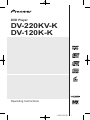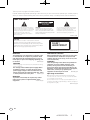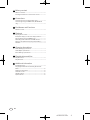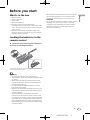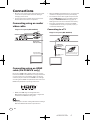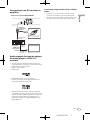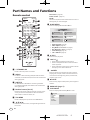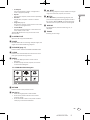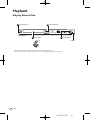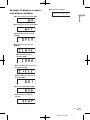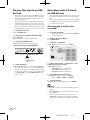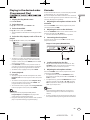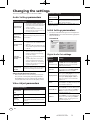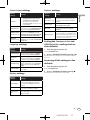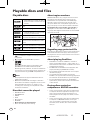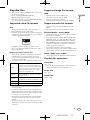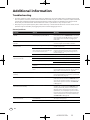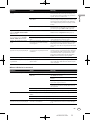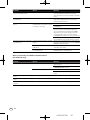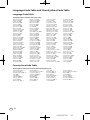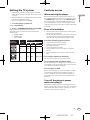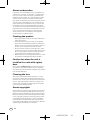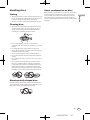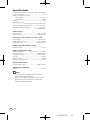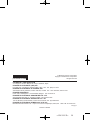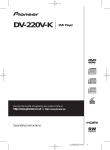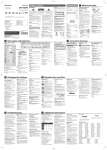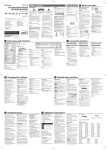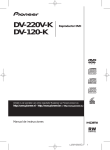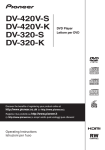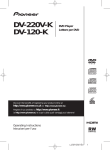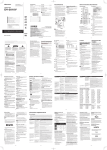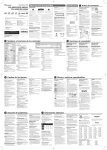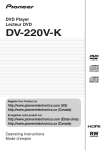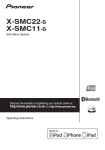Download Pioneer DV-120K-K
Transcript
DVD Player DV-220KV-K DV-120K-K Operating Instructions <J2M10501B> 1 Thank you for buying this Pioneer product. Please read through these operating instructions so you will know how to operate your model properly. After you have finished reading the instructions, put them away in a safe place for future reference. IMPORTANT CAUTION RISK OF ELECTRIC SHOCK DO NOT OPEN The lightning flash with arrowhead symbol, within an equilateral triangle, is intended to alert the user to the presence of uninsulated “dangerous voltage” within the product’s enclosure that may be of sufficient magnitude to constitute a risk of electric shock to persons. CAUTION: TO PREVENT THE RISK OF ELECTRIC SHOCK, DO NOT REMOVE COVER (OR BACK). NO USER-SERVICEABLE PARTS INSIDE. REFER SERVICING TO QUALIFIED SERVICE PERSONNEL. The exclamation point within an equilateral triangle is intended to alert the user to the presence of important operating and maintenance (servicing) instructions in the literature accompanying the appliance. D3-4-2-1-1_A1_En CAUTION This product is a class 1 laser product, but this product contains a laser diode higher than Class 1. To ensure continued safety, do not remove any covers or attempt to gain access to the inside of the product. Refer all servicing to qualified personnel. CLASS 1 LASER PRODUCT D3-4-2-1-8*_C_En WARNING This equipment is not waterproof. To prevent a fire or shock hazard, do not place any container filled with liquid near this equipment (such as a vase or flower pot) or expose it to dripping, splashing, rain or moisture. D3-4-2-1-3_B_En WARNING Before plugging in for the first time, read the following section carefully. The voltage of the available power supply differs according to country or region. Be sure that the power supply voltage of the area where this unit will be used meets the required voltage (e.g., 230 V or 120 V) written on the rear panel. D3-4-2-1-4_A_En WARNING To prevent a fire hazard, do not place any naked flame sources (such as a lighted candle) on the equipment. D3-4-2-1-7a_A_En VENTILATION CAUTION When installing this unit, make sure to leave space around the unit for ventilation to improve heat radiation (at least 10 cm at top, 10 cm at rear, and 10 cm at each side). WARNING Slots and openings in the cabinet are provided for ventilation to ensure reliable operation of the product, and to protect it from overheating. To prevent fire hazard, the openings should never be blocked or covered with items (such as newspapers, table-cloths, curtains) or by operating the equipment on thick carpet or a bed. D3-4-2-1-7b_A_En Operating Environment Operating environment temperature and humidity: +5 °C to +35 °C (+41 °F to +95 °F); less than 85 %RH (cooling vents not blocked) Do not install this unit in a poorly ventilated area, or in locations exposed to high humidity or direct sunlight (or strong artificial light) D3-4-2-1-7c*_A1_En 2 En <J2M10501B> 2 CAUTION The STANDBY/ON switch on this unit will not completely shut off all power from the AC outlet. Since the power cord serves as the main disconnect device for the unit, you will need to unplug it from the AC outlet to shut down all power. Therefore, make sure the unit has been installed so that the power cord can be easily unplugged from the AC outlet in case of an accident. To avoid fire hazard, the power cord should also be unplugged from the AC outlet when left unused for a long period of time D3-4-2-2-2a_A_En (for example, when on vacation). This product is for general household purposes. Any failure due to use for other than household purposes (such as long-term use for business purposes in a restaurant or use in a car or ship) and which requires repair will be charged for even during the K041_En warranty period. POWER-CORD CAUTION English If the AC plug of this unit does not match the AC outlet you want to use, the plug must be removed and appropriate one fitted. Replacement and mounting of an AC plug on the power supply cord of this unit should be performed only by qualified service personnel. If connected to an AC outlet, the cut-off plug can cause severe electrical shock. Make sure it is properly disposed of after removal. The equipment should be disconnected by removing the mains plug from the wall socket when left unused for a long period of time (for example, when D3-4-2-2-1a_A_En on vacation). Handle the power cord by the plug. Do not pull out the plug by tugging the cord and never touch the power cord when your hands are wet as this could cause a short circuit or electric shock. Do not place the unit, a piece of furniture, etc., on the power cord, or pinch the cord. Never make a knot in the cord or tie it with other cords. The power cords should be routed such that they are not likely to be stepped on. A damaged power cord can cause a fire or give you an electrical shock. Check the power cord once in a while. When you find it damaged, ask your nearest PIONEER authorized service center or your dealer for a replacement. S002*_En For Taiwan exclusively Taiwanese two pin flat-bladed plug K056_En En <J2M10501B> 3 3 Before you start What’s in the box..............................................................5 Loading the batteries in the remote control.................5 Connections Connecting using an audio/video cable........................6 Connecting using an HDMI cable (DV-220KV-K only)....................................................................................6 Part Names and Functions Remote control..................................................................8 Playback Playing discs or files......................................................10 Example of display on main unit display window............11 Playing files stored on USB devices............................12 Recording audio CD tracks on USB devices..............12 Playing in the desired order (Programmed Play)...........13 Karaoke............................................................................13 Changing the settings Audio Settings parameters...........................................14 Video Adjust parameters...............................................14 Initial Settings parameters............................................14 Playable discs and files Playable discs.................................................................16 Playable files...................................................................17 Additional information Troubleshooting..............................................................18 Language Code Table and Country/Area Code Table.................................................................................22 Setting the TV system....................................................23 Cautions on use..............................................................23 Handling discs................................................................25 Specifications..................................................................26 4 En <J2M10501B> 4 Before you start Remote Control Audio/video cable Power cable AA batteries (R6) x 2 Operating instructions (this document) Front panel button names sticker (Taiwanese model only) – Chinese language button names for the front panel controls. Remote control overlay (Taiwanese model only) – Place the overlay on the remote control to be able to read the buttons in Chinese When disposing of used batteries, please comply with governmental regulations or environmental public institution’s rules that apply in your country/area. WARNING Do not use or store batteries in direct sunlight or other excessively hot place, such as inside a car or near a heater. This can cause batteries to leak, overheat, explode or catch fire. It can also reduce the life or performance of batteries. English What’s in the box Loading the batteries in the remote control Open the rear lid and insert the batteries as shown on the diagram below. To close the rear lid, line up the catch with the groove and slide in the direction of the arrow (). Notes Do not use any batteries other than the ones specified. Also, do not use a new battery together with an old one. When loading the batteries into the remote control, set them in the proper direction, as indicated by the polarity marks ( and ). Do not heat batteries, disassemble them, or throw them into flames or water. Batteries may have different voltages, even if they are the same size and shape. Do not use different types of batteries together. To prevent leakage of battery fluid, remove the batteries if you do not plan to use the remote control for a long period of time (1 month or more). If the fluid should leak, wipe it carefully off the inside of the case, then insert new batteries. If a battery should leak and the fluid should get on your skin, flush it off with large quantities of water. En <J2M10501B> 5 5 Connections Be sure to turn off the power and unplug the power cord from the power outlet whenever making or changing connections. Connect the power cord after all the connections between devices have been completed. Connecting using an audio/ video cable Player's rear panel (DV-220KV-K) Yellow When an HDMI-compatible device is connected, the resolution is displayed on the front panel display. The resolution of the video signals output from the player’s HDMI OUT terminal is changed manually. Change the HDMI Resolution setting (page 15). Settings for two units can be stored in the memory. This player is designed for connection to HDMIcompatible devices. It may not operate properly if connected to DVI devices. Connecting to a TV Player's rear panel (DV-220KV-K) White Red Audio/video cable (included) HDMI cable (commercially available) To audio/video input terminals To HDMI input terminal Match the direction of the plug to the terminal and insert straight. TV TV Connecting using an HDMI cable (DV-220KV-K only) By using an HDMI cable, digital signals can be transferred to an HDMI-compatible TV on a single cable with no loss of picture or sound quality. After connecting, make the player’s resolution and HDMI color settings according to the HDMI-compatible TV. Also refer to the HDMI-compatible TV’s operating instructions. HDMI, the HDMI Logo and High-Definition Multimedia Interface are trademarks or registered trademarks of HDMI Licensing, LLC. Notes This player’s interface is designed based on the HighDefinition Multimedia Interface specification. 6 En <J2M10501B> 6 Connecting to an AV receiver or amplifier The player can be connected to a TV, etc., using commercially available component video cables. The player can be connected to an AV amplifier, etc., using commercially available digital audio cables. English Player's rear panel (DV-220KV-K) Connecting using commercially available cables HDMI cable (commercially available) To HDMI input terminal AV receiver or amplifier HDMI cable (commercially available) Match the direction of the plug to the terminal and insert straight. From HDMI output terminal To HDMI input terminal TV Audio signals that can be output from the player’s HDMI OUT terminal 44.1 kHz to 96 kHz, 16-bit/20-bit/24-bit 2-channel linear PCM audio (including 2-channel downmixing) Dolby Digital 5.1-channel audio DTS 5.1-channel audio MPEG audio Manufactured under license from Dolby Laboratories. Dolby and the double-D symbol are trademarks of Dolby Laboratories. Manufactured under license under U.S. Patent #: 5,451,942 & other U.S. and worldwide patents issued & pending. DTS and DTS Digital Out are registered trademarks and the DTS logos and Symbol are trademarks of DTS, Inc. © 1996-2008 DTS, Inc. All Rights Reserved. En <J2M10501B> 7 7 Part Names and Functions Remote control STANDBY/ON OPEN/CLOSE 1 14 SUBTITLE AUDIO 3 KEY /KEY (page 13) ECHO +/ECHO - (page 13) ENTER Use this to implement the selected item or enter a setting that you have changed. ANGLE 2 7 HOME MENU 15 Press to display/hide the Home Menu. DVD/ 4 1 2 3 USB 16 4 5 6 CLEAR 17 7 8 9 TOP MENU DVD 0 18 6 ECHO ENTER - HOME MENU 9 11 19 PLAY 20 PREV PAUSE STOP NEXT ZOOM DISPLAY 10 12 21 KARAOKE PLAY MODE Play Mode Disc Navigator Initial Settings CD –> USB Rec + KEY 8 Video Adjust ECHO RETURN 7 Audio Settings MENU KEY 5 HOME MENU 22 23 24 13 DVD 1 STANDBY/ON Press to turn the power on and off. 2 AUDIO For discs or files including multiple audio streams/ channels, the audio stream/channel can be switched during playback. 3 SUBTITLE On DVD‑Video or DivX discs containing subtitles in multiple languages, the subtitle can be switched during playback. 4 Number buttons (0 to 9) Use these to specify and play the title, chapter, track or file you want to view/listen to. Also use them to select items on menu screens, etc. 5 TOP MENU Press to display the top menu of the DVD‑Video. Audio Settings (page 14) Video Adjust (page 14) Play Mode (PLAY MODE on page 8) Disc Navigator (MENU on page 9) Initial Settings (page 14) CD -> USB Rec (page 12) 8 PLAY Press to start playback. 9 // Press during playback to fast-reverse. Press in the pause mode to move backward frame-by-frame. Press and hold in while in the pause mode for slow play in the reverse direction. a PREV Press to return to the beginning of the currently playing title, chapter, track or file. Press twice to move back to the beginning of the previous title, chapter, track or file. b PAUSE Press to stop playback temporarily. Press again to resume. c KARAOKE (page 13) d PLAY MODE Press to display/hide the Play Mode screen. Play Mode A-B Repeat A(Start Point) Repeat B(End Point) Random Off Program Search Mode 6 /// Use these to select items, change settings and move the cursor. 8 En <J2M10501B> 8 l NEXT Press during playback to skips ahead to the beginning of the next title, chapter, track or file. m STOP When STOP is pressed during playback, the point at which playback was stopped is stored in the memory. When PLAY is pressed, playback resumes from the point at which it was stopped. English A-B Repeat The specified section within a single title or track is played repeatedly. Repeat Plays titles, chapters, tracks or files repeatedly. Random Playes titles, chapters or tracks in random order. Program (page 13) Plays titles, chapters, tracks or files in the order in which you program them. Search Mode Plays the specified number or time within the title, chapter, track or file. The Play Mode function may not work for some discs or files. n DISPLAY The elapsed time, amount remaining, etc., is displayed. o ZOOM Zooming on the image e OPEN/CLOSE Open the disc tray and load the disc. f ANGLE On DVD‑Video discs containing multiple angles, the angle can be switched during playback. g DVD/USB (page 12) Press to switch between the DVD and USB modes. h CLEAR Press to clear the selected item. Use this for example if you input the wrong number. i MENU Press to display the menu screen or Disc Navigator. Select and play the title, chapter, track or file from the Disc Navigator. Ex.: DVD video Disc Navigator 01 02 03 04 05 06 Disc Navigator: Title 01- 49: – – j RETURN Press to return to the previous screen. k / / Press during playback to fast-forward. Press in the pause mode to move forward frame-by-frame. Press and hold in while in the pause mode for slow play in the forward direction. En <J2M10501B> 9 9 Playback Playing discs or files 1 2 Turn the power on. Open the disc tray. DV-220KV-K 3 Load the disc. 4 Starts playback. To stop. Before starting, turn the TV’s power on and switch the TV’s input. The player’s screen display language can be changed (OSD Language on page 15). 10 En <J2M10501B> 10 Example of display on main unit display window When no disc is loaded English When the power is turned on (ON) When the power is turned off (OFF) When the disc tray is opened (OPEN) When the disc tray is closed (CLOSE) When the disc is being loaded (LOAD) When the title menu or menu is displayed (TITLE) When the GUI is displayed or operated (GUI) When in the USB mode (USB) When the disc is stopped (STOP) En <J2M10501B> 11 11 Playing files stored on USB devices Recording audio CD tracks on USB devices The player may not recognize the USB device, may not play files or may not supply power to the USB device. For details, see When a USB device is connected on page 19. Pioneer does not support that all files recorded on all USB devices will play or that power will be supplied to the USB device. Also note that Pioneer will accept no responsibility whatsoever for loss of files on USB devices caused by connection to this player. The tracks of audio CDs loaded in the player can be recorded on a USB device connected to the USB port. It may not be possible to record tracks of audio CDs on a USB device. For details, see When a USB device is connected on page 19. 1 Turn the power on. Press STANDBY/ON. 2 Switching the input to the USB mode. Press DVD/USB. USb is displayed on the front panel display. 3 Connecting USB devices. The Disc Navigator appears automatically. Player’s front panel (DV-220KV-K) Selecting the track(s) to be recorded 1 Load the audio CD. If playback starts automatically, press STOP to stop playback. 2 Display the Home Menu. Press HOME MENU. 3 Select CD -> USB Rec. Use /// to select, then press ENTER. CD –> USB Rec Track 1–13 Select Track Individual Track01 01:43 Bitrate Select All Track02 03:17 All Clear Track03 04:18 Track04 04:59 Track05 04:20 Track06 04:38 00 Track07 04:40 000:00 Track08 04:11 To USB port Start Selected Track Total Time USB device 4 Starts playback. Use /// to select the file, then press ENTER. Turn the power off before removing the USB device. The input will remain in the USB mode the next time the power is turned on. To return to the DVD mode, press DVD/USB (or press OPEN/CLOSE to open the disc tray). 4 Select Select Track Individual the track(s) you want to record. Use /// to select. Individual: Select 1 track at a time. Select All: Select all the tracks. All Clear: Deselect all the tracks. 5 Select Bitrate (transfer rate). Use /// to select, then press ENTER. Select 128kbps, 192kbps or 320kbps. 6 Start recording. Use /// to select Start, then press ENTER. Notes The audio signals are converted into MP3 format for output. CD -> USB Rec can only be selected when the audio CD is stopped. When recording is completed, a folder named “PIONEER” is automatically created on the USB device. The recorded tracks are stored in this folder. 12 En <J2M10501B> 12 Playing in the desired order (Programmed Play) Press PLAY MODE. To use the karaoke function, connect the player and TV or AV amplifier, etc., using analog cables. Be sure to adjust the volume and echo to the minimum before connecting the microphone. Failure to do so may result in damage to the speakers. 1 Adjusting the microphone volume to the minimum 2 Select Program. Use / to select, then press ENTER or . 3 Select Create/Edit. Use / to select, then press ENTER. The Create/Edit screen differs according to the disc or file. 4 Select the title, chapter, track or file to be played. Use /// to select, then press ENTER. Program Program Step Title 1-01 Chapter 1-15 01. Title 01 Chapter 001 02. Chapter 002 03. Chapter 003 04. Chapter 004 05. Chapter 005 06. Chapter 006 07. Chapter 007 08. Chapter 008 To add to a program, first select the place in the program (the program step), next select the title, chapter or track, then press ENTER (files are added at the end of program). Press RETURN to return to the previous screen. If you return to the previous screen when inputting it, the settings you have programmed are cleared. To delete a step, highlight it and press CLEAR. 5 Starts playback. Press PLAY. To play a program that has already been set, select Playback Start from the program screen, then press ENTER. To resume normal playback, select Playback Stop from the program screen, then press ENTER. The program remains in the memory. To cancel the entire program, select Program Delete from the program screen, then press ENTER. Notes Programs can be played repeatedly. Select Program Repeat from Repeat on the play mode screen during programmed playback. Programs cannot be played in random order (random play is not possible during programmed play). English 1 Display the Play Mode screen. Karaoke Turn the VOLUME control on the player’s front panel counterclockwise (to MIN). 2 Adjusting the echo to the minimum Press the KARAOKE button on the remote control, then within 5 seconds press (ECHO -). The echo decreases each time this is pressed. 3 Connecting the microphone Connect the microphone to the MIC terminal on the player’s front panel. Player’s front panel (DV-220KV-K) 4 Loading and playing the disc Adjust the volume of the connected TV, etc. The VOLUME control on the player’s front panel only adjusts the volume of the microphone. 5 Adjusting the microphone volume Turn the VOLUME control on the player’s front panel clockwise (towards MAX). To adjust the echo, press the KARAOKE button, then within 5 seconds press the or (ECHO - or ECHO +) button. To adjust the key, press the KARAOKE button, then within 5 seconds press the or (KEY (high)/ KEY (low) button. The key can be adjusted up or down by five steps each. Notes The sound may be distorted if the microphone’s volume is too high. If so, lower the microphone’s volume. If there is howling, move the microphone away from the speakers. Also try lowering the volume and echo. En <J2M10501B> 13 13 Changing the settings The factory default settings are indicated in italic. Audio Settings parameters Parameters (settings) Sound Retriever (High/Low/Off) Equalizer (Off/Rock/Pop/ Live/Dance/ Techno/Classic/ Soft) Select according to the genre of music to be listened to. Virtual Surround (On/Off) Audio DRC (High/Medium/ Low/Off) Dialog (High/Medium/ Low/Off) The sound of a WMA or MP3 file is played with high sound quality. This is only valid for files with the extension “.wma” or “.mp3”. The effect depends on the file. Try different settings, and choose the one providing the good effect. A surround sound field with a sense of presence can be created with two speakers. When set to On, linear PCM audio signals of 96 kHz or greater are converted to 48 kHz. This makes loud sounds weaker and weak sounds louder. Change the setting for example when watching movies late at night. This setting only affects Dolby Digital sound. The effect depends on the volume of the connected TV, AV receiver or amplifier, speakers, etc. Try different settings, and choose the one providing the strongest effect. Change this setting if the sound of dialogs is low and the dialogs are hard to hear. Parameters (settings) Hue (green 9 to red 9) Adjusts the balance between green and red. Chroma Level (-9 to +9) Adjusts the density of the colors. This setting is effective for sources with many colors, such as cartoons. Brightness, Contrast, Gamma, Hue and Chroma Level are set to 0 upon purchase. Initial Settings parameters The player’s detailed settings can be changed here. Initial Settings cannot be selected during playback. Stop the disc first. DV-220KV-K Initial Settings Digital Audio Out HDMI Out Auto Video Output Digital Out On Language Dolby Digital Out Dolby Digital Display DTS Out DTS Options 96kHz PCM Out 96kHz > 48kHz MPEG Out MPEG > PCM Digital Audio Out settings Options settings Settings HDMI Out (DV-220KV-K only) Select the audio signals to be output from the HDMI OUT terminal (LPCM (2CH)/ Auto/Off) according to the connected HDMI-compatible device. Digital Out Select whether to output digital audio signals (On) from the COAXIAL DIGITAL AUDIO OUT terminals or not (Off). Dolby Digital Out Select whether to output Dolby Digital audio signals (Dolby Digital) or to convert Dolby Digital audio signals into linear PCM signals (Dolby Digital > PCM) for output, according to the connected AV amplifier, etc. DTS Out Select whether to output DTS audio signals (DTS) or not (Off), according to the connected AV amplifier, etc. 96 kHz PCM Out Select whether to output 96 kHz audio signals (96kHz) or to convert 96 kHz audio signals into linear PCM signals (96kHz > 48kHz) for output, according to the connected AV amplifier, etc. MPEG Out Select whether to output MPEG audio signals (MPEG) or to convert MPEG audio signals into linear PCM signals (MPEG > PCM) for output, according to the connected AV amplifier, etc. About Sound Retriever function When audio data is removed during the compression process, sound quality often degrades. The Sound Retriever function automatically enhances compressed audio and restores CD quality sound. Video Adjust parameters Parameters (settings) 14 Sharpness (Fine/Standard/ Soft) Adjusts the picture’s sharpness. Brightness (-20 to +20) Adjusts the picture’s brightness. Contrast (-16 to +16) Adjusts the ratio of the brightness of the brightest and darkest portions of the picture. Gamma (-3 to +3) Adjusts the look of the dark portions of the picture. En <J2M10501B> 14 Video Output settings Settings TV Screen Change the picture’s display format (4:3 (Letter Box)/4:3 (Pan & Scan)/ 16:9 (Wide)/16:9 (Compressed)), according to the connected TV. 16:9 (Compressed) can only be set on the DV-220KV-K. Component Out Change the output format of the video signals output from the COMPONENT VIDEO OUT terminals (Progressive/Interlace). HDMI Resolution (DV-220KV-K only) Change the resolution of the video signals output from the HDMI OUT terminals (720x480i/720x576i/720x480p/720x576p/ 1280x720p/1920x1080i/1920x1080p). HDMI Color (DV-220KV-K only) Change the video signals output from the HDMI OUT terminal (Full range RGB/RGB/ Component). Language settings Options settings Settings Audio Language Change the language when listening to the sound of DVD-Video discs (English/ available languages/Other Language). Subtitle Language Change the language of the subtitles displayed for DVD-Video discs (English/ available languages/Other Language). DVD Menu Lang. Change the language used for the menu displays of DVD-Video discs (w/Subtitle Lang./available languages/Other Language). Subtitle Display Select whether to display subtitles (On) or not (Off). Display settings Options settings Settings OSD Language Change the language of the operation messages (Play, Stop, etc.) displayed on the TV screen (English/available languages). Angle Indicator Select whether to display the angle mark on the TV screen (On) or not (Off). On Screen Display Select whether to display operation messages (Play, Stop, etc.) on the TV screen (On) or not (Off). Options settings Settings KURO LINK (DV-220KV-K only) Select whether to operate the player using the remote control of the AV component connected using an HDMI cable (On) or not (Off). Parental Lock Restrict DVD-Video viewing (Password/ Level Change/Country Code). DivX VOD Display the registration code required for playing DivX VOD files (Activate/ Deactivate). Auto Power Off Select whether to turn the power off automatically (On) or not (Off). When set to On, the power automatically turns off if no operation is performed for 30 minutes or more while in the stop mode. English Options settings Options settings Setting the Component Out and HDMI Resolution settings back to their defaults 1 Turn the player’s power off. Press STANDBY/ON. 2 Press STANDBY/ON while pressing . Use the buttons on the player’s front panel. The power turns on. Restoring all the settings to the defaults 1 Turn the player’s power off. Press STANDBY/ON. 2 Press STANDBY/ON while pressing . Use the buttons on the player’s front panel. En <J2M10501B> 15 15 Playable discs and files Playable discs Commercially available DVD‑Video discs DVD-R/-RW/-R DL and DVD+R/+RW/+R DL discs recorded in the Video mode and finalized DVD-R/-RW/-R DL discs recorded in the VR mode Video CDs (including Super VCDs) Commercially available audio CDs CD-R/-RW/-ROM discs containing music recorded in the CD-DA format JPEG files recorded on DVD-R/-RW/-R DL discs, CD-R/-RW/-ROM discs or USB devices DivX video files recorded on DVD-R/-RW/ -R DL discs, CD-R/-RW/-ROM discs or USB devices WMA files recorded on DVD-R/-RW/-R DL discs, CD-R/-RW/-ROM discs or USB devices MP3 files recorded on DVD-R/-RW/-R DL discs, CD-R/-RW/-ROM discs or USB devices Fujicolor CD KODAK Picture CD is a trademark of DVD Format/Logo Licensing Corporation. is a trademark of FUJIFILM Corporation. This label indicates playback compatibility with DVD-RW discs recorded in VR format (Video Recording format). However, for discs recorded with a record-only-once encrypted program, playback can only be achieved using a CPRM compatible device. Notes This player does not support multisession discs or multiborder recording. Multisession/multiborder recording is a method in which data is recorded on a single disc in two or more sessions/borders. A “session” or “border” is one recording unit, consisting of a complete set of data from lead-in to lead-out. Discs that cannot be played 16 DVD-Audio discs DVD-RAM discs SACDs CD-G Blu-ray discs HD DVDs Discs that have not been finalized Discs recorded with packet writing About region numbers All DVD-Video discs carry a region mark on the case somewhere that indicates which region(s) of the world the disc is compatible with. Your DVD player also has a region mark, which you can find on the rear panel. Discs from incompatible regions will not play in this player. In this case the attention sentence Incompatible disc region number Can’t play disc is displayed on screen. Discs marked ALL will play in any player. The diagram below shows the various DVD regions of the world. 1 5 2 6 4 5 2 1 3 2 4 Regarding copy protected CDs This player is designed to conform to the specifications of the audio CD format. This player does not support the playback or function of discs that do not conform to these specifications. About playing DualDiscs A DualDisc is a new two-sided disc, one side of which contains DVD content — video, audio, etc. — while the other side contains non-DVD content such as digital audio material. The DVD side of a DualDisc can be played on this player (excluding any DVD-Audio content). The non-DVD, audio side of the disc is not compatible with this player. It is possible that when loading or ejecting a DualDisc, the opposite side to that being played will be scratched. Scratched discs may not be playable. For more detailed information on the DualDisc specification, please refer to the disc manufacturer or disc retailer. Playing discs created on computers or BD/DVD recorders It may not be possible to play discs recorded using a computer due to the application settings or computer’s environment settings. Record discs in a format playable on this player. For details, contact the dealer. It may not be possible to play discs recorded using a computer or a BD/DVD recorder, if burn quality is not good due to characteristics of the disc, scratches, dirt on the disc, dirt on the recorder’s lens, etc. En <J2M10501B> 16 Playable files JPEG Resolution: Up to 3 072 x 2 048 pixels This player supports baseline JPEG. This player supports Exif Ver.2.2. This player does not support progressive JPEG. English Only discs recorded in ISO9660 Level 1, Level 2 and Joliet can be played. Files protected by DRM (Digital Rights Management) cannot be played. Files other than the ones below (WMV, MPEG4-AAC, etc.) are not guaranteed to play. Supported image file formats Supported video file formats Supported audio file formats DivX This player does not support VBR (Variable Bit Rate). This player does not support lossless encoding. DivX is a media technology created by DivX, Inc. DivX media files contain image data. DivX files may also include such advanced playback functions as menu screens and selection of multiple subtitle languages/audio tracks. Windows Media™ Audio (WMA) Plays DivX® video, including premium content DivX® is a registered trademark of DivX, Inc., and is used under license. Sampling frequencies: 32 kHz, 44.1 kHz and 48 kHz Bit rate: Up to 192 kbps This player supports files encoded using Windows Media Player Ver. 7/7.1, Windows Media Player for Windows XP and Windows Media Player 9 Series. Windows Media is either a registered trademark or trademark of Microsoft Corporation in the United States and/or other countries. This product includes technology owned by Microsoft Corporation and cannot be used or distributed without a license from Microsoft Licensing, Inc. Displaying external subtitle files MPEG-1 Audio Layer 3 (MP3) The font sets listed below are available for external subtitle files. You can see the proper font set onscreen by setting the Subtitle Language on page 15 to match the subtitle file. This player supports the following language groups: Group 1 Afrikaans (af), Basque (eu), Catalan (ca), Danish (da), Dutch (nl), English (en), Faroese (fo), Finnish (fi), French (fr), German (de), Icelandic (is), Irish (ga), Italian (it), Norwegian (no), Portuguese (pt), Rhaeto-Romanic (rm), Scottish (gd), Spanish (es), Swedish (sv) Group 2 Albanian (sq), Croatian (hr), Czech (cs), Hungarian (hu), Polish (pl), Romanian (ro), Slovak (sk), Slovenian (sl) Group 3 Bulgarian (bg), Byelorussian (be), Macedonian (mk), Russian (ru), Serbian (sr), Ukrainian (uk) Group 4 Hebrew (iw), Yiddish (ji) Group 5 Turkish (tr) Sampling frequencies: 32 kHz, 44.1 kHz and 48 kHz Playable file extensions Video files .divx .avi Files not containing DivX video signals cannot be played, even if they have the extension “.avi”. Image files .jpg .jpeg Audio files .wma .mp3 Some external subtitle files may be displayed incorrectly or not at all. For external subtitle files the following subtitle format filename extensions are supported (please note that these files are not shown within the disc navigation menu): .srt, .sub, .ssa, .smi The filename of the movie file has to be repeated at the beginning of the filename for the external subtitle file. The number of external subtitle files which can be switched for the same movie file is limited to a maximum of 10. En <J2M10501B> 17 17 Additional information Troubleshooting Incorrect operation is often mistaken for trouble or malfunction. If you think that there is something wrong with this component, check the points below. Sometimes the trouble may lie in another component. Inspect the other components and electrical appliances being used. If the trouble cannot be rectified after checking the items below, ask your nearest Pioneer authorized service center or your dealer to carry out repair work. The player may not operate properly due to static electricity or other external influences. In such cases, normal operation may be restored by unplugging the power cord then plugging it back in. General problems Problem Check Remedy Settings you have made have been cleared. Was the power cord unplugged forcibly while the player’s power was on? Be sure to press STANDBY/ON on the player’s front panel or press STANDBY/ON on the remote control and wait for the OFF indicator on the front panel display to turn off before unplugging the power cord. Difference in volume between DVDs and CDs. This is not a problem with the player. The volume may sound different due to differences in how the signals are recorded on the disc. Player cannot be operated with the remote control. Are you operating from far away? Operate from within a distance of 7 meters from the remote control sensor. Is the remote control sensor exposed to direct sunlight or strong artificial light from a fluorescent bulb, etc.? The remote control signals may not be received properly if the remote control sensor is exposed to direct sunlight or strong artificial light from a fluorescent bulb, etc. Are the batteries dead? Replace the batteries (page 5). Is the disc scratched? Scratched discs may not play. Disc cannot be played or disc tray opens automatically. Is the disc dirty? Wipe the dirt off the disc (page 25). Is the disc properly set in the disc tray? Set the disc with the printed side facing up. Set the disc within the groove in the disc tray. 18 Does the disc have the right region number? See About region numbers on page 16. Is the player placed in a humid location? There could be condensation inside. Wait a while for the condensation to evaporate. Do not place the player near an air-conditioner, etc. (page 24). The player’s power turns off automatically. Is Auto Power Off set to On? If Auto Power Off is set to On, the player’s power turns off automatically if no operation is performed for over 30 minutes (page 15). Power turns on or off automatically. Is KURO LINK set to On? The player’s power may turn on together with the power of the TV connected to the HDMI OUT terminal. If you do not want the player’s power to turn on when the TV’s power is turned on, set KURO LINK to Off (page 15). Input of connected TV and AV system switches automatically. Is KURO LINK set to On? The input of the TV and AV system (AV receiver or amplifier, etc.) connected to the HDMI OUT terminal may automatically switch to the player when playback starts on the player or the menu screen (Home Menu, etc.) is displayed. If you do not want the inputs of the connected TV and AV system (AV receiver or amplifier, etc.) to switch automatically, set KURO LINK to Off (page 15). Picture is stretched, or aspect ratio cannot be switched. Is the aspect ratio properly set on the connected TV? Refer to the TV’s operating instructions and set the TV’s aspect ratio properly. Is TV Screen properly set? Set TV Screen properly (page 15). En <J2M10501B> 18 Check Remedy During playback, picture is disturbed or dark. This is not a problem with the player. This player supports Macrovision copy protection. With some TVs, the picture may not display properly when playing discs including copy prevention signals. This is not a malfunction. Are the player and TV connected via a video deck? When the player and TV are connected via a video deck, the player’s analog copy protect function may cause the picture being played on the video deck not to display properly. Connect the player and TV directly. Is the TV system properly set? The factory default setting is AUTO. If the picture is distorted, switch the TV system to the one used in your country or region (NTSC or PAL) (page 23). Is Digital Out set to On? When connected to the COAXIAL DIGITAL AUDIO OUT terminals, set Digital Out to On (page 14). Digital audio signals are not output from the COAXIAL DIGITAL AUDIO OUT terminals. 96 kHz/88.2 kHz digital audio signals are not output from the COAXIAL DIGITAL AUDIO OUT terminals. Is 96 kHz PCM Out set to 96kHz? Set 96 kHz PCM Out to 96kHz > 48kHz. Are you playing a copyright-protected disc? The 96 kHz/88.2 kHz digital audio signals of copyright-protected discs cannot be output. Folder or file names are not recognized. Have you exceeded the maximum number of folder or file names the player can recognize? Up to 299 folders can be recognized on one disc. Up to 648 files can be recognized within one folder. Depending on the folder structure, however, the player may not be able to recognized certain folders or files. Folder or file names are not displayed or are not properly displayed. Do the folder or file names contain anything other than 1-byte alphanumeric characters? Folder and file names can be displayed. Note, however, that only 1-byte alphanumeric characters can be displayed. Folder and file names including characters other than 1-byte alphanumeric characters may be displayed for example as F_001 or FL_001, and the characters may be garbled. Time is required to play JPEG files. Are you playing large files? Some time may be required to display large files. Black bars are displayed when playing JPEG files. Are you playing files with different aspect ratios? Black bars may be displayed along the top and bottom or sides when JPEG files with different aspect ratios are played. English Problem When a USB device is connected Problem Check Remedy USB device is not recognized. Is the USB device properly connected? Connect the device securely (all the way in). Is the USB device connected via a USB hub? This player does not support USB hubs. Connect the USB device directly. This player only supports USB mass storage class devices. This player supports portable flash memory and digital audio playback devices. Only the FAT16 and FAT32 file systems are supported. Other file systems (exFAT, NTFS, etc.) are not supported. File cannot be played. Folder or file names are not displayed or are not properly displayed. This is not a problem with the player. Turn the power off then back on. This is not a problem with the player. Some USB devices may not be recognized properly. Is the file copyright-protected (by DRM)? Copyright-protected files cannot be played. This is not a problem with the player. Files stored on a computer cannot be played. This is not a problem with the player. It may not be possible to play some files. Do the folder of file names contain more than 14 characters? The maximum number of characters displayable for the folder and file names on the Disc Navigator is 14. En <J2M10501B> 19 19 Problem Check Remedy Folder or file names are not displayed in alphabetical order. This is not a problem with the player. The order of the folder and file names displayed on the Disc Navigator depends on the order in which the folders or files were recorded on the USB device. Much time is required to recognized the USB device. What is the USB device’s capacity? Some time may be required to load the data when large capacity USB devices are connected (this could take several minutes). Power is not supplied to the USB device. Is Err displayed on the front panel display? No power is supplied if the power consumption is too high. Turn the power off then back on. Turn the power off, then disconnect and reconnect the USB device. Press DVD/USB to switch back to the DVD mode, then switch again to the USB mode. (When the input is switched back to the DVD mode, LOAd is displayed on the front panel display and the disc is recognized. When the input is switched back to USB, USb is displayed on the front panel display.) If the USB device is equipped with an AC adapter, use the USB device with the AC adapter connected. Audio CD tracks cannot be recorded on a USB device. Is there enough free space on the USB device? Recording is not possible if there is not enough free space left on the USB device. In this case, Available USB space is low is displayed. Are there 300 or more folders on the USB device? Recording is not possible if the USB device contains 300 or more folders. Are there already 99 PIONEER folders on the USB device? Recording is not possible if there are already 99 PIONEER folders on the USB device. When connected to an HDMI-compatible device (DV-220KV-K only) Problem Check Remedy Picture is not displayed. Is the resolution properly set? Set HDMI Resolution properly for the connected device (page 15). Restore HDMI Resolution to the default setting (720x480p/720x576p) (page 15). Is the HDMI cable properly connected? Connect the cable securely (all the way in). With some cables, 1 080p video signals will not be output. 20 Sound is not produced or is distorted. Is HDMI Out properly set? Set HDMI Out to LPCM (2CH) or Auto (page 14). Multichannel audio signals are not output. Is HDMI Out properly set? Set HDMI Out to Auto (page 14). Colors are not properly displayed on TV screen. Is HDMI Color properly set? Change the HDMI Color setting (page 15). En <J2M10501B> 20 Problem Check Remedy KURO LINK function does not work. Is the HDMI cable you are using a High Speed HDMI™ cable? Use a High Speed HDMI™ cable. Set KURO LINK to On on the player (page 15). The KURO LINK function does not work with devices of other brands, even if connected using an HDMI cable. The KURO LINK function will not work if devices that do not support the KURO LINK function or devices of other brands are connected between the KURO LINK-compatible device and the player. English Is KURO LINK set to On on the player? Does the connected device support the KURO LINK function? Even when connected to a Pioneer product compatible with the KURO LINK function, some of the functions may not work. The message CEC200 appears. Is KURO LINK set to On on the connected device? Set “KURO LINK” on the connected component to “ON”. The KURO LINK function works when “KURO LINK” is set to “ON” for all the components connected to the HDMI OUT terminals. Are multiple players connected? The KURO LINK function may not work if three or more players, including this player, are connected by HDMI cable. Is the player’s power turned off? When the Disc Navigator is selected using the Flat Screen TV’s remote controller, the message CEC200 is displayed if the player’s power is turned off. This is not a malfunction. You may continue using the player and Flat Screen TV as such. En <J2M10501B> 21 21 Language Code Table and Country/Area Code Table Language Code Table Language names (codes) and input codes Japanese (ja), 1001 English (en), 0514 French (fr), 0618 German (de), 0405 Italian (it), 0920 Spanish (es), 0519 Chinese (zh), 2608 Dutch (nl), 1412 Portuguese (pt), 1620 Swedish (sv), 1922 Russian (ru), 1821 Korean (ko), 1115 Greek (el), 0512 Afar (aa), 0101 Abkhazian (ab), 0102 Afrikaans (af), 0106 Amharic (am), 0113 Arabic (ar), 0118 Assamese (as), 0119 Aymara (ay), 0125 Azerbaijani (az), 0126 Bashkir (ba), 0201 Byelorussian (be), 0205 Bulgarian (bg), 0207 Bihari (bh), 0208 Bislama (bi), 0209 Bengali (bn), 0214 Tibetan (bo), 0215 Breton (br), 0218 Catalan (ca), 0301 Corsican (co), 0315 Czech (cs), 0319 Welsh (cy), 0325 Danish (da), 0401 Bhutani (dz), 0426 Esperanto (eo), 0515 Estonian (et), 0520 Basque (eu), 0521 Persian (fa), 0601 Finnish (fi), 0609 Fiji (fj), 0610 Faroese (fo), 0615 Frisian (fy), 0625 Irish (ga), 0701 Scots-Gaelic (gd), 0704 Galician (gl), 0712 Guarani (gn), 0714 Gujarati (gu), 0721 Hausa (ha), 0801 Hindi (hi), 0809 Croatian (hr), 0818 Hungarian (hu), 0821 Armenian (hy), 0825 Interlingua (ia), 0901 Interlingue (ie), 0905 Inupiak (ik), 0911 Indonesian (in), 0914 Icelandic (is), 0919 Hebrew (iw), 0923 Yiddish (ji), 1009 Javanese (jw), 1023 Georgian (ka), 1101 Kazakh (kk), 1111 Greenlandic (kl), 1112 Cambodian (km), 1113 Kannada (kn), 1114 Kashmiri (ks), 1119 Kurdish (ku), 1121 Kirghiz (ky), 1125 Latin (la), 1201 Lingala (ln), 1214 Laothian (lo), 1215 Lithuanian (lt), 1220 Latvian (lv), 1222 Malagasy (mg), 1307 Maori (mi), 1309 Macedonian (mk), 1311 Malayalam (ml), 1312 Mongolian (mn), 1314 Moldavian (mo), 1315 Marathi (mr), 1318 Malay (ms), 1319 Maltese (mt), 1320 Burmese (my), 1325 Nauru (na), 1401 Nepali (ne), 1405 Norwegian (no), 1415 Occitan (oc), 1503 Oromo (om), 1513 Oriya (or), 1518 Panjabi (pa), 1601 Polish (pl), 1612 Pashto, Pushto (ps), 1619 Quechua (qu), 1721 Rhaeto-Romance (rm), 1813 Kirundi (rn), 1814 Romanian (ro), 1815 Kinyarwanda (rw), 1823 Sanskrit (sa), 1901 Sindhi (sd), 1904 Sangho (sg), 1907 Serbo-Croatian (sh), 1908 Sinhalese (si), 1909 Slovak (sk), 1911 Slovenian (sl), 1912 Samoan (sm), 1913 Shona (sn), 1914 Somali (so), 1915 Albanian (sq), 1917 Serbian (sr), 1918 Siswati (ss), 1919 Sesotho (st), 1920 Sundanese (su), 1921 Swahili (sw), 1923 Tamil (ta), 2001 Telugu (te), 2005 Tajik (tg), 2007 Thai (th), 2008 Tigrinya (ti), 2009 Turkmen (tk), 2011 Tagalog (tl), 2012 Setswana (tn), 2014 Tonga (to), 2015 Turkish (tr), 2018 Tsonga (ts), 2019 Tatar (tt), 2020 Twi (tw), 2023 Ukrainian (uk), 2111 Urdu (ur), 2118 Uzbek (uz), 2126 Vietnamese (vi), 2209 Volapük (vo), 2215 Wolof (wo), 2315 Xhosa (xh), 2408 Yoruba (yo), 2515 Zulu (zu), 2621 Country/Area Code Table Country/Area name, Input codes and Country/Area code United States, 2119, us Argentina, 0118, ar United Kingdom, 0702, gb Italy, 0920, it India, 0914, in Indonesia, 0904, id Australia, 0121, au Austria, 0120, at Netherlands, 1412, nl 22 Canada, 0301, ca Korea, Republic of, 1118, kr Singapore, 1907, sg Switzerland, 0308, ch Sweden, 1905, se Spain, 0519, es Thailand, 2008, th Taiwan, 2023, tw China, 0314, cn Chile, 0312, cl Denmark, 0411, dk Germany, 0405, de Japan, 1016, jp New Zealand, 1426, nz Norway, 1415, no Pakistan, 1611, pk Philippines, 1608, ph Finland, 0609, fi Mexico, 1324, mx Russian Federation, 1821, ru Brazil, 0218, br France, 0618, fr Belgium, 0205, be Portugal, 1620, pt Hong Kong, 0811, hk Malaysia, 1325, my En <J2M10501B> 22 Setting the TV system Cautions on use 1 Turn the player’s power off. Press STANDBY/ON. 2 Press STANDBY/ON while pressing . Use the buttons on the player’s front panel. The power turns on and the TV system switches as shown below. AUTONTSC NTSCPAL PALAUTO Types of discs/files Format When moving the player When moving the player, check first that there is no disc loaded and that the disc tray is closed. Then press STANDBY/ON on the player (or STANDBY/ON on the remote control), wait for the OFF indicator on the front panel display to turn off, then unplug the power cord. Moving the player with a disc inside it could result in damage. English If the picture of the disc being played is distorted, switch the TV system to the one used in your country or region. When the TV system is switched, the types of discs that can be played are limited. The factory default setting is AUTO. Place of installation Choose a stable place near the TV or stereo system being used with the player. Do not place the player on top of a TV or color monitor. Also install it away from cassette decks and other devices easily affected by magnetic forces. Avoid the following types of places: Player setting NTSC PAL AUTO NTSC NTSC PAL NTSC PAL NTSC PAL PAL — NTSC PAL NTSC or PAL Do not place objects on the player. Places exposed to direct sunlight Humid or poorly ventilated places Extremely hot places Places exposed to vibrations Places in which there is much dust or cigarette smoke Places exposed to soot, steam or heat (kitchens, etc.) Do not place any objects on top of the player. no disc Do not obstruct the ventilation holes. Do not use the player on shaggy rugs, beds, sofas, etc., or wrapped in cloth, etc. Doing so will prevent the heat from dispersing, leading to damage. Do not expose to heat. Do not place the player on top of an amplifier or other component that generates heat. When placing it in a rack, to avoid the heat given off by the amplifier or other audio component, place it on a shelf below the amplifier. Turn off the player’s power when not using it. Depending on signal conditions, striped patterns may appear on a TV screen and noise may enter the sound of radio broadcasts when the player’s power is on. If this happens, turn the player’s power off. En <J2M10501B> 23 23 About condensation If the player is moved suddenly from a cold place into a warm room (in winter, for example) or if the temperature in the room in which the player is installed rises suddenly due to a heater, etc., water droplets (condensation) may form inside (on operating parts and the lens). When condensation is present, the player will not operate properly and playback is not possible. Let the player stand at room temperature for 1 or 2 hours with the power turned on (the time depends on the extent of condensation). The water droplets will dissipate and playback will become possible. Condensation can also occur in the summer if the player is exposed to the direct wind from an air-conditioner. If this happens, move the player to a different place. Cleaning the product Unplug the power cord from the power outlet when cleaning the player. Clean the player using a soft cloth. For tough dirt, apply some neutral detergent diluted in 5 to 6 parts water to a soft cloth, wring out thoroughly, wipe off the dirt, then wipe again with a soft, dry cloth. Alcohol, thinner, benzene, insecticides, etc., could cause the print or paint to peel off. Also, leaving rubber or vinyl products in contact with the player for long periods of time could mar the cabinet. When using chemical-impregnated wipes, etc., read the cautions included with the wipes carefully. Caution for when the unit is installed in a rack with a glass door Do not press OPEN/CLOSE on the remote control to open the disc tray while the glass door is closed. The door will hamper the movement of the disc tray, and the unit could be damaged. Cleaning the lens The player’s lens should not become dirty in normal use, but if for some reason it should malfunction due to dust or dirt, consult your nearest Pioneer authorized service center. Although lens cleaners for players are commercially available, we advise against using them since some may damage the lens. About copyrights This product incorporates copyright protection technology that is protected by method claims of certain U.S. patents and other intellectual property rights owned by Macrovision Corporation and other rights owners. Use of this copyright protection technology must be authorized by Macrovision Corporation, and is intended for home and other limited viewing uses only unless otherwise authorized by Macrovision Corporation. Reverse engineering or disassembly is prohibited. 24 En <J2M10501B> 24 Handling discs Storing Water droplets (condensation) may form on the surface of discs if they are moved from a cold place (particularly in winter) into a warm room. Discs may not play normally if there is condensation on them. Carefully wipe the water droplets off the surface of the disc before loading it. English Always place discs in their cases and store them vertically, avoiding hot, humid places, places exposed to direct sunlight and extremely cold places. Be sure to read the cautions included with the disc. About condensation on discs Cleaning discs Discs may not play if there are fingerprints or dust on them. In this case, use a cleaning cloth, etc., to gently wipe the disc from the inside towards the outside. Do not use dirty cleaning cloths. Do not use benzene, thinner or other volatile chemicals. Also do not use record spray or antistatic agents. For tough dirt, apply some water to a soft cloth, wring out thoroughly, wipe off the dirt, then wipe off the moisture with a dry cloth. Do not use damaged (cracked or warped) discs. Do not let the signal surface of discs get scratched or dirty. Do not place two discs in the disc tray, one on top of the other. Do not attach pieces of paper or stickers to discs. Doing so could warp discs, making it impossible to play them. Also note that rental discs often have labels attached to them, and the label’s glue may have oozed out. Check that there is no glue around the edges of such labels before using rented discs. About specially shaped discs Specially shaped discs (heart-shaped, hexagonal, etc.) cannot be played on this player. Do not attempt to play such discs, as they could damage the player. En <J2M10501B> 25 25 Specifications Power requirements.......... AC 110 V to 240 V, 50 Hz/60 Hz Power consumption...................................................... 11 W Power consumption (standby) DV-220KV-K........................................................... 0.7 W DV-120K-K.............................................................. 0.6 W Weight............................................................................1.3 kg External dimensions .................................... 360 mm (W) x 42 mm (H) x 208 mm (D) Tolerable operating temperature.............. +5 °C to +35 °C Tolerable operating humidity............................ 5 % to 85 % (no condensation) Video output Output level...................................................... 1 Vp-p (75 Ω) Output terminal............................................... RCA terminal Component video output (Y, CB/PB, CR/PR) Y output level.................................................... 1 Vp-p (75 Ω) CB/PB, CR/PR output level............................ 0.7 Vp-p (75 Ω) Output terminal............................................... RCA terminal HDMI output (DV-220KV-K only) Output terminal............................................................ 19-pin Audio output (stereo L/R) Audio output level..................... 200 mVrms (1 kHz, -20 dB) Output terminal............................................... RCA terminal Frequency response...................................... 4 Hz to 44 kHz S/N ratio.......................................................................114 dB Dynamic range..............................................................84 dB Total harmonic distortion...........................................0.01 % Digital audio output Coaxial digital output..................................... RCA terminal Additional information USB port.......................................................................A type Notes The specifications and design of this product are subject to change without notice. This product includes FontAvenue® fonts licensed by NEC Corporation. FontAvenue is a registered trademark of NEC Corporation. 26 En <J2M10501B> 26 Published by Pioneer Corporation. Copyright © 2009 Pioneer Corporation. All rights reserved. J2M10501B SH 09/06 K PIONEER CORPORATION 4-1, Meguro 1-Chome, Meguro-ku, Tokyo 153-8654, Japan PIONEER ELECTRONICS (USA) INC. P.O. BOX 1540, Long Beach, California 90801-1540, U.S.A. TEL: (800) 421-1404 PIONEER ELECTRONICS OF CANADA, INC. 300 Allstate Parkway, Markham, Ontario L3R 0P2, Canada TEL: 1-877-283-5901, 905-479-4411 PIONEER EUROPE NV Haven 1087, Keetberglaan 1, B-9120 Melsele, Belgium TEL: 03/570.05.11 PIONEER ELECTRONICS ASIACENTRE PTE. LTD. 253 Alexandra Road, #04-01, Singapore 159936 TEL: 65-6472-7555 PIONEER ELECTRONICS AUSTRALIA PTY. LTD. 178-184 Boundary Road, Braeside, Victoria 3195, Australia, TEL: (03) 9586-6300 PIONEER ELECTRONICS DE MEXICO S.A. DE C.V. Blvd.Manuel Avila Camacho 138 10 piso Col.Lomas de Chapultepec, Mexico,D.F. 11000 TEL: 55-9178-4270 K002_B_En Printed in Thailand <J2M10501B> 28