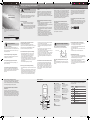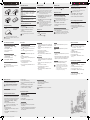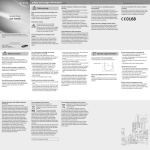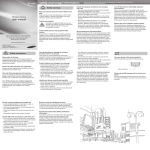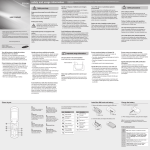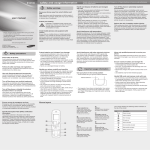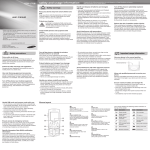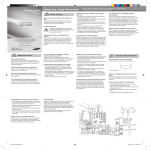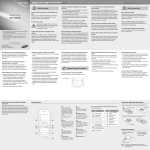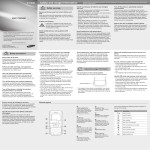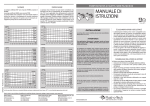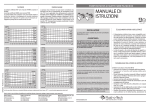Download Samsung E1150 1.43" 72.5g Silver
Transcript
GT- E1150 safety and usage information Safety warnings Mobile Phone user manual Keep your phone away from small children and pets Keep your phone and all accessories out of the reach of small children or animals. Small parts may cause choking or serious injury if swallowed. Protect your hearing Excessive exposure to sound at high volumes can cause hearing damage. Always turn the volume down before plugging the earphones into an audio source and use only the minimum volume setting necessary to hear your conversation or music. Some of the contents in this manual may differ from your phone depending on the software of the phone or your service provider. www.samsungmobile.com Comply with the following precautions to avoid dangerous or illegal situations and ensure peak performance of your mobile phone. Install mobile phones and equipment with caution Ensure that any mobile phones or related equipment installed in your vehicle are securely mounted. Avoid placing your phone and accessories near or in an air bag deployment area. Improperly installed wireless equipment can cause serious injury when air bags inflate rapidly. Handle and dispose of batteries and chargers with care • Use only Samsung-approved batteries and chargers specifically designed for your phone. Incompatible batteries and chargers can cause serious injuries or damage to your phone. • Never dispose of batteries or phones in a fire. Follow all local regulations when disposing of used batteries or phones. • Never place batteries or phones on or in heating devices, such as microwave ovens, stoves, or radiators. Batteries may explode when overheated. • Never crush or puncture the battery. Avoid exposing the battery to high external pressure, which can lead to an internal short circuit and overheating. Avoid interference with pacemakers Reduce the risk of repetitive motion injuries Maintain a minimum of 15 cm (6 inches) between mobile phones and pacemakers to avoid potential interference, as recommended by manufacturers and the independent research group, Wireless Technology Research. If you have any reason to suspect that your phone is interfering with a pacemaker or other medical device, turn off the phone immediately and contact the manufacturer of the pacemaker or medical device for guidance. While using your phone, hold the phone with a relaxed grip, press the keys lightly, use special features that reduce the number of keys you have to press (such as templates and predictive text), and take frequent breaks. Turn off the phone in potentially explosive environments Do not use your phone at refuelling points (service stations) or near fuels or chemicals. Turn off your phone whenever directed by warning signs or instructions. Your phone could cause explosions or fire in and around fuel or chemical storage and transfer areas or blasting areas. Do not store or carry flammable liquids, gases, or explosive materials in the same compartment as the phone, its parts, or accessories. Do not use the phone if the screen is cracked or broken Broken glass or acrylic could cause injury to your hand and face. Bring the phone to a Samsung service centre to replace the screen. Damage caused by careless handling will void your manufacturer’s warranty. Printed in Korea Code No.:GH68-27233A English (HK). 01/2010. Rev. 1.0 Safety precautions Drive safely at all times Avoid using your phone while driving and obey all regulations that restrict the use of mobile phones while driving. Use hands-free accessories to increase your safety when possible. Follow all safety warnings and regulations Comply with any regulations that restrict the use of a mobile phone in a certain area. Use only Samsung-approved accessories Using incompatible accessories may damage your phone or cause injury. Turn off the phone near medical equipment Your phone can interfere with medical equipment in hospitals or health care facilities. Follow all regulations, posted warnings, and directions from medical personnel. Ensure access to emergency services Emergency calls from your phone may not be possible in some areas or circumstances. Before travelling in remote or undeveloped areas, plan an alternate method of contacting emergency services personnel. Turn off the phone or disable the wireless functions when in an aircraft Your phone can cause interference with aircraft equipment. Follow all airline regulations and turn off your phone or switch to a mode that disables the wireless functions when directed by airline personnel. Protect batteries and chargers from damage • Avoid exposing batteries to very cold or very hot temperatures (below 0° C/32° F or above 45° C/ 113° F). Extreme temperatures can reduce the charging capacity and life of your batteries. • Prevent batteries from contacting metal objects, as this can create a connection between the + and – terminals of your batteries and lead to temporary or permanent battery damage. • Never use a damaged charger or battery. Handle your phone carefully and sensibly • Do not disassemble your phone due to a risk of electric shock. • Do not allow your phone to get wet—liquids can cause serious damage and will change the color of the label that indicates water damage inside the phone. Do not handle your phone with wet hands. Water damage to your phone can void your manufacturer’s warranty. • Avoid using or storing your phone in dusty, dirty areas to prevent damage to moving parts. • Your phone is a complex electronic device—protect it from impacts and rough handling to avoid serious damage. • Do not paint your phone, as paint can clog moving parts and prevent proper operation. • If your phone has a camera flash or light, avoid using it close to the eyes of children or animals. • Your phone may be damaged by exposure to magnetic fields. Do not use carrying cases or accessories with magnetic closures or allow your phone to come in contact with magnetic fields for extended periods of time. Avoid interference with other electronic devices Your phone emits radio frequency (RF) signals that may interfere with unshielded or improperly shielded electronic equipment, such as pacemakers, hearing aids, medical devices, and other electronic devices in homes or vehicles. Consult the manufacturers of your electronic devices to solve any interference problems you experience. Avoid contact with your phone's internal antenna. Internal antenna Handle SIM cards with care Allow only qualified personnel to service your phone Allowing unqualified personnel to service your phone may result in damage to your phone and will void your warranty. 1 1 2 3 4 5 6 7 8 GT-E1150_UM_Open_HongKong_Eng.indd 1 Use your phone in the normal position Ensure maximum battery and charger life • Avoid charging batteries for more than a week, as overcharging may shorten battery life. • Over time, unused batteries will discharge and must be recharged before use. • Disconnect chargers from power sources when not in use. • Use batteries only for their intended purpose. • Do not remove a card while the phone is transferring or accessing information, as this could result in loss of data and/or damage to the card or phone. • Protect cards from strong shocks, static electricity, and electrical noise from other devices. • Do not touch gold-coloured contacts or terminals with your fingers or metal objects. If dirty, wipe the card with a soft cloth. Phone layout Specific Absorption Rate (SAR) certification information Your phone conforms to European Union (EU) standards that limit human exposure to radio frequency (RF) energy emitted by radio and telecommunications equipment. These standards prevent the sale of mobile phones that exceed a maximum exposure level (known as the Specific Absorption Rate, or SAR) of 2.0 W/kg. Important usage information 5 4-way navigation key In ldle mode, access user-defi ned menus, make a fake call (down), or scroll through the shortcuts (left/right); In Menu mode, scroll through menu options Depending on your service provider, pre-defined menus may differ ► Make fake calls Confirm key In Menu mode, select the highlighted menu option or confirm an input 2 7 Dial key Make or answer a call; In Idle mode, retrieve recently dialled, missed, or received numbers 3 Voice mail service key In ldle mode, access voice mails (press and hold) 6 Power/Menu exit key Turn the phone on and off (press and hold); End a call; In Menu mode, cancel input and return to Idle mode Your phone displays the following status indicators on the top of the screen: Icon Description Signal strength Call in progress Call diverting activated Alarm activated Alphanumeric keys New text message (SMS) 8 New voice mail message Silent profile key In ldle mode, activate or deactivate the silent profile (press and hold) Normal profile activated Silent profile activated Battery power level 4 Softkeys Perform actions indicated at the bottom of the display 2010-01-05 �� 8:13:35 Install the SIM card and battery Instructional icons 1.Remove the battery cover and insert the SIM card. SIM card Battery cover 2.Insert the battery and replace the battery cover. Access menus Note: notes, usage tips, or additional information Followed by: the order of options or menus you must select to perform a step; for example: In Menu mode, select Messages → Create new message (represents Messages, followed by Create new message) → [ ] Square brackets: phone keys; for example: [ (represents the Power/Menu exit key) < > Angled brackets: softkeys that control different functions at each screen; for example: <OK> (represents the OK softkey) ] Battery Turn your phone on or off Charge the battery 1.Plug the supplied travel adapter. To turn your phone on, 2.When charging is finished, unplug the travel adapter. 1.Press and hold [ ]. 2.Enter your PIN and press <OK> (if necessary). 3.Set the time and date and press <Save> (if necessary) To turn your phone off, repeat step 1 above. To AC power outlet If you remove the battery, the time and date will be reset. Answer a call Change your ringtone To access your phone's menus, 1.When a call comes in, press [ 1. In Idle mode, press <Menu> to access Menu mode. 2.To end the call, press [ You may need to press the Confirm key to access Menu mode depending on your region or service provider. When the shortcut toolbar is activated, you cannot use the Confirm key to access Menu mode. 2.Use the Navigation key to scroll to a menu or option. 3.Press <Select>, <Save>, or the Confirm key to confirm the highlighted option. 4.Press <Back> to move up one level; Press [ return to Idle mode. ]. ]. • When you access a menu requiring the PIN2, you must enter the PIN2 supplied with the SIM card. For details, contact your service provider. • Samsung is not responsible for any loss of passwords or private information or other damages caused by illegal software. Adjust the volume To adjust the volume of the ringtone 1.In Idle mode, enter an area code and a phone number. 2.Press [ ] to dial the number. 3.To end the call, press [ 3.Press <Options> → Edit → Call ringtone. 4.Select a ringtone category → a ringtone. To switch to another profile, select it from the list. 2.Scroll to the phone profile you are using. If you are using the silent or offline profile, you are not allowed to adjust the volume of the ringtone. 3.Press <Options> → Edit → Volume. 4.Scroll left or right to adjust the volume level. 5.Press <Save>. To adjust the volume of voice during a call Make a call 2.Scroll to the profile you are using. If you are using the silent or offline profile, you are not allowed to change the ringtone. 1.In Menu mode, select Settings → Profiles. ] to 1.In Menu mode, select Settings → Profiles. Call a recently dialled number 1.In Idle mode, press [ ]. 2.Scroll left or right to a call type. 3.Scroll up or down to a number or name. 4.Press the Confirm key to view details of the call or [ ] to dial the number. While a call is in progress, press the Navigation key up or down to adjust the volume. In noisy environments, you may have difficulty hearing the calls while using the speakerphone feature. For better audio performance, use the normal phone mode. ]. Do not remove the battery from the phone before unplugging the travel adapter first. Otherwise, the phone may be damaged. Use the shortcut toolbar To add menus to the shortcut toolbar 1.In Menu mode, select Settings → Display → Shortcuts toolbar. Enter text To change the text input mode • Press [ ] to switch to an input mode; press and hold [ ] to select an input mode. S Stroke mode 1.Press [1] through [5] to enter strokes. Press [6] when you are unsure which stroke to enter. This will insert a placeholder. 2.Press <Options> → Edit. • Press [ ] to change case in Abc or T9 Abc mode. 2.Press the Confirm key. A number appears by each character. 3.Select your favourite menus. • Press and hold [ ] to switch to Symbol mode. 3.Scroll up or down to a character. 4.Press <Save>. To deactivate the shortcut toolbar 1.In Menu mode, select Settings → Display → Shortcuts toolbar. 2.Select left or right to a menus. 3.Press <Options> → Remove. To access a menu from the shortcut toolbar In Idle mode, scroll left or right to the menu you want and press the Confirm key. While using the shortcut toolbar, you cannot use the Confirm key to access Menu mode Pinyin mode 1.Press the appropriate alphanumeric keys to enter pinyins. 2.Scroll left or right to a pinyin. 3.Press the Confirm key. A number appears by each character. 4.Scroll up or down to a character. 5.Press an alphanumeric key to enter the corresponding character. 6.When you are finished, press <Back> to return to your message. 4.Press an alphanumeric key to enter the corresponding character. 5.When you are finished, press <Back> to return to your message. T Stroke mode 1.Press [1] through [5] to enter strokes. Press [6] when you are unsure which stroke to enter. This will insert a placeholder. 2.Press the Confirm key. A number appears by each character. 3.Scroll up or down to a character. 4.Press an alphanumeric key to enter the corresponding character. 5.When you are finished, press <Back> to return to your message. 123 mode Press the appropriate alphanumeric key to enter a number. Symbol mode Press the appropriate alphanumeric key to select a symbol. English word mode 1.Press the appropriate alphanumeric keys to enter an entire word. 2.When the word displays correctly, press [0] to insert a space. If the correct word does not display, press the Navigation key down to select an alternate word. ABC mode Press the appropriate alphanumeric key until the character you want appears on the display. • To move the cursor, press the Navigation key. • To delete characters one by one, press <Clear>. To delete the characters on the left side of the cursor, press and hold <Clear>. • To insert a space between characters, press [0]. • To enter punctuation marks, press [1]. Add a new contact Your phone is preset to save contacts to the phone memory. To change the memory location, in Menu mode, select Phonebook → Management → Save new contact to → a memory location. 1.In Idle mode, enter a phone number and press <Options>. 2.Select Create contact. 3.Select a number type (if necessary). 4.Enter contact information. 5.Press <Options> → Save to add the contact to memory. Send and view messages To send a text message 1.In Menu mode, select Messages → Create new message. 2.Enter a recipient number and scroll down. 3.Enter your message text. ► Enter text 4.Press <Options> → Send to send the message. To view text messages 1.In Menu mode, select Messages → Inbox. 2.Select a text message. Make fake calls You can simulate an incoming call when you want to get out of meetings or unwanted conversations. You must set a shortcut key to make a fake call. In Menu mode, select Settings → Phone settings → Shortcuts and set a shortcut key for Fake call. To make a fake call 6.Select a contact. To deactivate an alarm 7.Select a number (if necessary). 1.In Menu mode, select Alarms. 8.When you are finished selecting contacts, press the Confirm key. 2.Select the alarm you want to deactivate. 9.Press the Confirm key to save the recipients. 10.Scroll down and enter the sender's name. 11.Press the Confirm key → <Accept>. 3.Scroll left or right to Off. 4.Press <Save>. If the battery has been removed, the scheduled alarm may not sound. In Idle mode, press and hold the shortcut key. Set and use alarms Activate the mobile tracker When someone inserts a new SIM card in your phone, the mobile tracker feature will automatically send the contact number to two recipients to help you locate and recover your phone. To activate the mobile tracker, 1.In Menu mode, select Settings → Security → Mobile tracker. 2.Enter your password and press <OK>. The first time you access Mobile tracker, you will be prompted to create and confirm a password. 3.Scroll left or right to On. 4.Scroll down and press the Confirm key to open the recipient list. To set a new alarm 1.In Menu mode, select Alarms. 2.Select an empty alarm location. 3.Set alarm details. 4.Press <Save>, or press <Options> → Save. To stop an alarm When the alarm sounds, • Press <OK> or the Confirm key to stop the alarm without snooze. • Press <OK> or the Confirm key to stop the alarm with snooze, or press <Snooze> to silence the alarm for the snooze period. 5.Press <Options> → Phonebook to open your contact list. GT-E1150_UM_Open_HongKong_Eng.indd 2 2010-01-05 �� 8:13:36