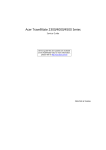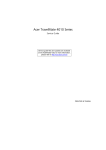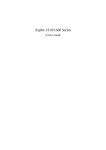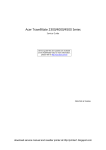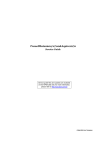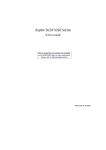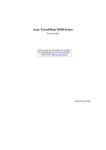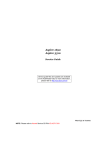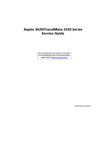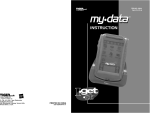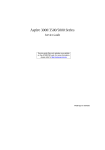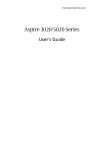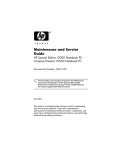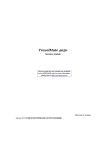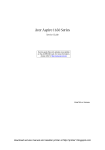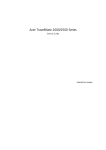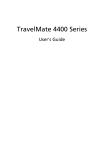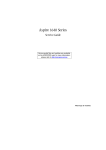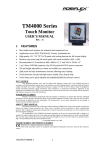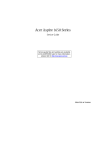Download Acer Keyboard Darfon German
Transcript
Acer TravelMate 4400 Series Service Guide Service guide files and updates are available on the ACER/CSD web; for more information, please refer to http://csd.acer.com.tw PRINTED IN TAIWAN Revision History Please refer to the table below for the updates made on TravelMate 4400 service guide. Date II Chapter Updates Copyright Copyright © 2005 by Acer Incorporated. All rights reserved. No part of this publication may be reproduced, transmitted, transcribed, stored in a retrieval system, or translated into any language or computer language, in any form or by any means, electronic, mechanical, magnetic, optical, chemical, manual or otherwise, without the prior written permission of Acer Incorporated. Disclaimer The information in this guide is subject to change without notice. Acer Incorporated makes no representations or warranties, either expressed or implied, with respect to the contents hereof and specifically disclaims any warranties of merchantability or fitness for any particular purpose. Any Acer Incorporated software described in this manual is sold or licensed "as is". Should the programs prove defective following their purchase, the buyer (and not Acer Incorporated, its distributor, or its dealer) assumes the entire cost of all necessary servicing, repair, and any incidental or consequential damages resulting from any defect in the software. Acer is a registered trademark of Acer Corporation. Intel is a registered trademark of Intel Corporation. Pentium and Pentium II/III are trademarks of Intel Corporation. Other brand and product names are trademarks and/or registered trademarks of their respective holders. III Conventions The following conventions are used in this manual: IV SCREEN MESSAGES Denotes actual messages that appear on screen. NOTE Gives bits and pieces of additional information related to the current topic. WARNING Alerts you to any damage that might result from doing or not doing specific actions. CAUTION Gives precautionary measures to avoid possible hardware or software problems. IMPORTANT Reminds you to do specific actions relevant to the accomplishment of procedures. Preface Before using this information and the product it supports, please read the following general information. 1. This Service Guide provides you with all technical information relating to the BASIC CONFIGURATION decided for Acer's "global" product offering. To better fit local market requirements and enhance product competitiveness, your regional office MAY have decided to extend the functionality of a machine (e.g. add-on card, modem, or extra memory capability). These LOCALIZED FEATURES will NOT be covered in this generic service guide. In such cases, please contact your regional offices or the responsible personnel/channel to provide you with further technical details. 2. Please note WHEN ORDERING FRU PARTS, that you should check the most up-to-date information available on your regional web or channel. If, for whatever reason, a part number change is made, it will not be noted in the printed Service Guide. For ACER-AUTHORIZED SERVICE PROVIDERS, your Acer office may have a DIFFERENT part number code to those given in the FRU list of this printed Service Guide. You MUST use the list provided by your regional Acer office to order FRU parts for repair and service of customer machines. V VI Chapter 1 System Specifications Features Below is a brief summary of the computer’s many feature: Platform and memroy T T AMD TurionTM 64 ML-28/ML-32 processor at 1.6/1.8 GHz or higher with 128 KB L1 cache and 512 KB L2 cache, or AMD TurionTM 64 ML-30/ML-34/ML-37/ML-4 processor at 1.6/1.8/2.0/2.2 GHz or higher with 128 KB L1 cache and 1 MB L2 cache, or T Mobile AMD SempronTM processor 2600+/3000+ or higher with 128 KB L2 cache, or T Mobile AMD SempronTM processor 2600+/3000+ or higher with 256 KB L2 cache, or T ATI RS480M and SB400 chipset T 256/512 MB of DDR333 memory, upgradeable to 2 GB using two soDIMM modules T Thim-Film Transistor (TFT) displaying at : Display t15.0” XGA (1024 x 768) t15.0” SXGA+ (1400 x 1050) t15.4” WXGA (1280 x 800) t15.4” WXGA+ (1680 x 1050) T ATI MOBILITYTM RADEONTM X600 or ATI MOBILITYTM RADEONTM X700 T Simultaneous display on LCD and CRT display T DualViewTM support T MPEG-2/DVD hardware-assisted capability Storage subsystem T One 40 GB or harger hard disk drive T Optical drive options: tDVD-Super Multi tDVD-Dual tDVD/CD-RW combo T 6-in-1 card reader (MS/MS PRO/MMC/SD/SM/xD-Picture Card T Simultaneous display on LCD and CRT display T DualViewTM support T MPEG-2/DVD hardware-assisted capability Input devices Chapter 1 T Acer FineTouchTM keyboard with a 5-degree curve T 88/89-key keyboard T Touchpad with 4-way integrated scroll button 1 T Six easy-launch buttons T Audio system with two built-in speakers T MS-Sound compatible Audio Communication T Modem: 56K ITU V.90/V.92 modem with PTT approval; wake-on ring ready T LAN: 10/100/1000 Mbps Fast Ethernet (for selected models); wake-on ring ready T WLAN (manufacturing option): integrated 802.11b/g dual band (for selected models), or 802.11a/b/ g tri-mode WI-Fi CERTIFIEDTM WLAN solution (for selected models); Acer SignalUp wireless technology support T WPAN (manufacturing option): integrated Bluetooth® Human-centric design and ergonomics T Rugged, yet extremely portable design T Stylish appearance T Full-size keyboard with four programmable launch keys T Ergonomically-centered touchpad pointing device T Acer FineTouch keyboard with a 5-degree curve T Internet 4-way scroll button T Four USB 2.0 ports T IEEE 1394 port T Ethernet (RJ-45) port T Modem (RJ-11) port T Extternal display (VGA) port T S-video/TV-out port T Microphone/line-in jack T Headphones/speaker/line-out port T Infrared (FIR) port T Type II PC Card slot T 6-in-1 card reader T DC-in jack for AC adaptor T 124-pin Acer ezDock connector (for selected models) I/O Ports 2 Chapter 1 System Block Diagram 5 4 3 2 1 See 'TEXT' in 0MEMO or 1MEMO property in component Bolsena Block Diagram Dummy when 'USE EZ4' Dummy when 'NO EZ4' 91.4C501.001 (04243) 200-PIN DDR SODIMM Dummy when use '10/100' Dummy when use 'GIGA' D CLK GEN IDT CV1373 Dummy when use 'UMA' AMD CPU AGTL+ CPU I/F + UMA PCI Express x16 11,12,13,14 1* Slot Cardbus 1* 1394 CardReader ATI M26/M24 RGB CRT 50,51,52 PCI-Express x2 SM/MMC/SD 28 26,27 PCI ACPI 2.0 BlueTooth miniUSB 6xUSB 2.0 24 USB x 4 24 CODEC ALC655 AC97 30 30 TXFM B 1000Mb 10/100Mb 30 MODEM MDC Card RJ11 CONN 30 24 Line In 33 MIC In 32 6-CH AC97 2.2 PCI LAN Realtek RTL8110SBL 1000/100/10 RTL8100C 100/10 29 CRT 16 DVI-D (EZ4 only ) 15 SB400 PCI Bus / 33MHz TXFM Power Block Diag -> Page 40 C TMDS VRAM x4 (M26/M24 diff.) 53,54 31 RJ45 LCD 17 CH7307C 15 ATI Mini-PCI 802.11a/b/g TVOUT 16 RS480M TI PCI 7411 28 PCMCIA SLOT PCMCIA I/F Support TypeII 28 MS/xD 5 in 1 LVDS ATI PWR SW TSP2220A 1394 4pin Conn 28 SVIDEO/COMP HyperTransport 6.4GB/S 16b/8b Dummy when use ''M24' D L1: Signal 1 L2:VCC L3: Signal 2 L4: Signal 3 L5: GND L6: Signal 4 4,5,6,7 Dummy when use ''M26' C PCB Layer Stackup 8,9,10 17 LEDs RTC BAT. 18 BUTTONs 35 Dummy when use 'IDE' DDR x2 35W/25W Dummy when use 'DIS' Dummy when use 'SATA' DDR 333/400 Line Out33 OP AMP G1421 33 Int. SPKR33 B LPC Bus / 33MHz LPC I/F 18,19,20,21,22 SATA HDD 25 25 Thermal & Fan G792 23 NS SIO PC87392 SIDE PIDE ATA 133 37 DVD/ CD-RW 25 FIR 34 Touch Pad 37 XBUS KBC KB3910 35 Int. KB ISA ROM 35 36 <Variant Name> A A Port Replicator 4 (124 PIN) AC RJ45-11 IN SEARIAL PORT CRT PS2 MIC LINE IN LINE TV OUT OUT PRINTER Title DVI PCIeX2 SMBUS BLOCK DIAGRAM Size A3 Document Number Chapter 1 4 3 2 Rev SB Bolsena Date: Monday, February 14, 2005 5 Sheet 1 of 58 1 3 Board Layout Top View 4 1 Keyboard Connector 7 3 in 1 Connector 2 Bluetooth Board Connector 8 Speaker Connector 3 LCD Cable Connector 9 Internal Microphone Connector 4 LED Board Connector 10 Modem Board Connector 5 Lid Switch 11 Touchpad Board Connector 6 Modem Cable Connector Chapter 1 Bottom View 1 Power Jack 16 Audio Cable Connector 2 CRT 17 Line-in Connector 3 Docking 18 Headphone Out Connector 4 Audio Cable Connector 19 Microphone-in Connector 5 Main Battery Connector 20 USB Connector 6 ODD Connector 21 IEEE 1394 Connector 7 Media Bay Connector 22 PCMCIA 8 Mini PCI Slot 23 USB Connector 9 Second Battery Connector 24 CPU Socket 10 RTC Battery Connector 25 USB Connector 11 DDR DIMM Connector 26 S-Video 12 HDD Connector 27 RJ45 and RJ11 Connector Chapter 1 5 13 6 IR 28 LAN Cable Connector 14 Bluetooth Switch 29 FAN Connector 15 Wireless Switch 30 LAN Cable Connector Chapter 1 A TravelMate tour Just for Starters... After knowing your computer features, let us show you around your new TravelMate computer. Front View # # Chapter 1 Item Description Icon Item Description 1 Display screen Also called LCD (liquid-crystal display), displays computer output. 2 Power button Turns the computer on and off. 3 Microphone Internal microphone for sound recording. 4 Keyboard For entering data into your computer. 5 Touchpad Touch-sensitive pointing device which functions like a computer mouse. 6 Click buttons (left, center and right) The left and right buttons function like the left and right mouse buttons; the center button serves as a 4-way scroll button. 7 Launch keys Buttons for launching frequently used programs. 8 Status indicators Light-Emitting Diodes (LEDs) that turn on and off to show the status of the computer’s function and components. 9 Palmrest Comfortable support area for our hands when you use the computer. 7 "Launch keys" on page 10 Closed Front View # 8 # Icon Icon Item Item Description Description 1 Speakers Left and right speakers deliver stereo audio output. 2 Bluetooth® communication button/ indicator Press to enable/disable Bluetooth function. Lights to indicate the status of Bluetoothcommunications (manufacturing option). 3 Wireless communication button/ indicator Press to enable/disable Wireless function. Lights to indicate the status of wireless LAN communications. (manufacturing option). 4 Line-in/mic-in jack Accepts input from external microphones. 5 Speaker/Line-Out/ Headphone jack Connects to audio line-out devices (e.g., speakers, headphones). 6 Battery indicator Lights when the battery is being charged 7 Power indicator Lights when the computer is on. 8 Latch Locks and releases the lid. Chapter 1 # Icon # Icon Icon Item Description Left View # Item Item Description Description 1 Ventilation slots Enable the computer to stay cool, even after prolonged use. 2 S-video/TV-out port Connects to a television or display device with S-video input (manufacturing option). 3 IEEE 1394 port Connects to IEEE 1394 devices (manufacturing option). 4 3 USB 2.0 ports Connects to USB 2.0 devices (e.g., USB mouse, USB camera). 5 Infrared port Interfaces with infrared devices like infrared printer and IR-aware computer (manufacturing option). 6 PC Card slot Connects to one Type II PC Card. Note: 7 6-in-1 card reader Accepts and MS, MS PRO, MMC, SD, SM or xD-Picture card (manufacturing option). Note: Only one card can operate at any given time. 8 Chapter 1 PC Card slot eject button Ejects the PC Card from the slot. 9 Right View g # 1 # Icon Item Item Description Optical drive 2 Optical drive eject button # 10 Icon Item Description Internal optical drive; accepts CDs or DVDs depending on the optical drive type. Ejects the optical drive tray from the drive. Description Chapter 1 # Item # Icon Description Rear Panel # 1 Chapter 1 Icon Item Description Item Description Security Keylock Connects toa Kensington-compatible computer security lock. 2 Power jack Connects to an AC adaptor. 3 Modem jack (RJ-11) Connects to a phone line. 4 Network jack Connects to an Ethernet 10/100/1000based network. 5 USB 2.0 port Connects to USB 2.0 devices (e.g., USB mouse, USB camera). 6 124-pin Acer ezDock connector (for selected models) Connects to Acer ezDock. 7 External display port Connects a display device (e.g., external monitor, LCD projector). 11 # Icon # Item Item Description Bottom Panel # 1 12 Item Description Description Wireless LAN bay Houses the computer’s wireless LAN. 2 Battery lock Locks the battery in place. 3 Battery release latch Releases the battery for removal. 4 Battery bay Houses the computer’s battery pack. 5 Cooling fan Helps keep the computer cool. Note Note: Do not cover or obstruct the opening of the fan. 6 Memory and hard disk bay Houses the computer’s main memory and hard disk (secured by a screw). Chapter 1 Indicators The computer has four easy-to-read status indicators on the upper-right above the keyboard, and four on the front panel. The power, battery and wireless communication status indicators are visible even when the LCD display is closed. Icon Function Description Cap lock Lights when Cap Lock is activated Num lock Lights when Num Lock is activated. Media Activity Indicates when the hard disc or optical drive is active. Bluetooth Indicates the status of Bluetooth communication. Wireless LAN Indicates the status of wireless LAN communication. Power Lights up when the computer is on. Battery Lights up when the battery is being charged. NOTE: 1. Charging: The light shows amber when the battery is charging. 2. Fully charged: The light shows green when in AC mode. Chapter 1 13 Launch Keys Located at the upper-right, above the keyboard are four buttons. These buttons are called launch keys. The are: mail, Web browser, Acer Empowering key “ “ and one user-programmable button. Press “ “ to ru the Acer eManager. Please see “Acer eManager”. The mail and Web buttons are pre-set to email and Internet programs, but can be reset by users. To set the Web browser, mail and programmable keys, run the Acer Launch Manager. Launch key Default application Mail Email application (user-programmable) Web browser Internet browser (user-programmable) Acer eManager (user-programmable) P 14 User-programmable Chapter 1 Touchpad The built-in touchpad is a pointing device that senses movement on its surface. This means the cursor responds as you move your finger across the surface of the touchpad. The central location on the palmrest provides optimum comfort and support. Touchpad Basics The following teaches you how to use the touchpad: T Move your finger across the touchpad (2) to move the cursor. T Press the left (1) and right (4) buttons located beneath the touchpad to perform selection and execution functions. These two buttons are similar to the left and right buttons on a mouse. Tapping on the touchpad is the same as clicking the left button. T Use the 4-way scroll (3) button to scroll up or down and move left or right a page. This button mimics your cursor pressing on the right scroll bar of Windows applications. Function Left Button (1) Right Button (4) Main touchpad (2) Execute Click twice quickly Tap twice (at the same speed as doubleclicking the mouse button) Select Click once Tap once Chapter 1 Center button (3) 15 Function Drag Access context menu Scroll Left Button (1) Right Button (4) Main touchpad (2) Center button (3) Tap twice (at the same speed as doubleclicking a mouse button) then hold finger to the touchpad on the second tap to drag the cursor. Click and hold, then use finger to drag the cursor on the touchpad Click once Click and hold to move up/down/left/right. NOTE: Keep your fingers dry and clean when using the touchpad. Also keep the touchpad dry and clean. The touchpad is sensitive to finger movements. Hence, the lighter the touch, the better the response. Tapping too hard will not increase the touchpad’s responsiveness. 16 Chapter 1 Using the Keyboard The keyboard has full-sized keys and an embedded keypad, separate cursor keys, two Windows keys and twelve function keys. Lock Keys and embedded mumeric keypad The keyboard has three lock keys which you can toggle on and off. Lock Key Description Caps Lock When Caps Lock is on, all alphabetic characters typed are in uppercase. Num lock <Fn>+<F11> When Num Lock is on, the embedded keypad is in numeric mode. The keys function as a calculator (complete with the arithmetic operators +, -, *, and /). Use this mode when you need to do a lot of numeric data entry. A better solution would be to connect an external keypad. Scroll lock <Fn>+<F12> When Scroll Lock is on, the screen moves one line up or down when you press the up or down arrow keys respectively. Scroll Lock does not work with some applications. The embedded numeric keypad functions like a desktop numeric keypad. It is indicated by small characters located on the upper right corner of the keycaps. To simplify the keyboard legend, cursor-control key symbols are not printed on the keys. Desired Access Num Lock On Num Lock Off Number keys on embedded keypad Type numbers in a normal manner. Cursor-control keys on embedded keypad Hold <Shift> while using cursor-control keys. Hold <Fn> while using cursor-control keys. Main keyboard keys Hold <Fn> while typing letters on embedded keypad. Type the letters in a normal manner. Chapter 1 17 Windows Keys The keyboard has two keys that perform Windows-specific functions. Key Windows key Icon Description Pressed alone, this key has the same effect as clicking on the Windows Start button; it launches the Start menu. It can also be used with other keys to provide a variety of function: + <Tab> Activates next taskbar button. + <E> Opens the My Computer window + <F1> Opens Help and Support. + <F> Opens the Find: All Files dialog box. + <R> Opens the Run dialog box. + M Minimizes all windows. <Shift>+ action. Application key 18 + <M> Undoes the minimize all windows This key has the same effect as clicking the right mouse button; it opens the application’s context menu. Chapter 1 Hot Keys The computer employs hotkeys or key combinations to access most of the computer’s controls like sreen brightness, volume output and the BIOS utility. To activate hot keys, press and hold the <Fn> key before pressing the other key in the hotkey combination. Hot Key Icon Function Description Fn-F1 Hot key help Displays help on hot keys. Fn-F2 Acer eSetting Launches the Acer eSettings in Acer eManager. Fn-F3 Acer ePowerManagement Launches the Acer ePowerManagement in Acer eManager. Fn-F4 Sleep Puts the computer in Sleep mode. Fn-F5 Display toggle Switches display output between the display screen, external monitor (if connected) and both. Fn-F6 Screen blank Turns the display screen backlight off to save power. Press any key to return. Fn-F7 Touchpad toggle Turns the internal touchpad on and off. Fn-F8 Speaker toggle Turns the speakers on and off. Fn-w Volume up Increases the speaker volume. Chapter 1 19 Hot Key 20 Icon Function Description Fn-y Volume down Decreases the speaker volume. Fn-x Brightness up Increases the screen brightness. Fn-z Brightness down Decreases the screen brightness Chapter 1 Special Key You can locate the Euro symbol and US dollar sign at the upper-center and/or bottom-right of your keyboard. To type: The Euro symbol 1. Open a text editor or word processor. 2. Either directly press the <Euro> symbol at the bottom-right of the keyboard, or hold <Alt Gr> and then press the<5> symbol at the upper-center of the keyboard. The US dollar sign 1. Open a text editor or word processor. 2. Either directly press the <Dollar> key at the bottom-right of the keyboard, or hold <Shift> and then press the <4> key at the upper-center of the keyboard. NOTE: This function varies by the operating system version. NOTE: Some fonts and software do not support the Euro symbol. Please refer to www.microsoft.com/ typography/faq/faq12.htm for more information. Chapter 1 21 Hardware Specifications and Configurations Processor Item CPU type Specification TM AMD Turion 64 ML-28/ML-32 processor at 1.6/1.8 GHz or higher with 128 KB L1 cache and 512 KB L2 cache, AMD TurionTM 64 ML-30/ML-34/ML-37/ML-4 processor at 1.6/1.8/2.0/2.2 GHz or higher with 128 KB L1 cache and 1 MB L2 cache Core logic ATI RS480M+ ATI SB400 CPU package Intel socketable 478pin Micro-BGA CPU core voltage 1.308V (highest frequency mode) to 0.956V (low frequency mode) 0.748V (deeper sleep mode) BIOS Item Specification BIOS vendor Phneoix BIOS Version 3A03 BIOS ROM type SST 39SF040A, 512KX8 CMOS Boot Block Flash Memory BIOS ROM size 512KB BIOS package 32-pin PLCC Supported protocols ACPI 1.0b, PC Card 95, SM BIOS 2.3, IEEE1284-ECP/EPP, PCI 2.2, PnP 1.0a, DMI 2.0, PS/2 keyboard and mouse, USB 2.0, VGA BIOS, CD-ROM bootable, IEEE 1394 BIOS password control Set by setup manual Second Level Cache Item Specification Cache controller Built-in CPU Cache size 512KB/1MB 1st level cache control Always enabled 2st level cache control Always enabled Cache scheme control Fixed in write-back System Memory Item 22 Specification Memory controller AMD CPU built-in Memory size 0MB (no on-board memory) DIMM socket number 2 sockets Supports memory size per socket 1024MB Supports maximum memory size 2G (by two 1024MB SO-DIMM module) Supports DIMM type DDR Synchronous DRAM Supports DIMM Speed 333 MHz Supports DIMM voltage 2.5V and 1.25V Supports DIMM package 200-pin soDIMM Memory module combinations You can install memory modules in any combinations as long as they match the above specifications. Chapter 1 Memory Combinations Slot 1 Slot 2 Total Memory 0MB 128MB 128MB 0MB 256MB 256MB 0MB 512MB 512MB 0MB 1024MB 1024MB 128MB 128MB 256MB 128MB 256MB 384MB 128MB 512MB 640MB 1284MB 1024MB 1152MB 256MB 128MB 384MB 256MB 256MB 512MB 256MB 512MB 768MB 256MB 1024MB 1280MB 512MB 128MB 640MB 512MB 256MB 768MB 512MB 512MB 1024MB 512MB 1024MB 1536MB 1024MB 0MB 1024MB 1024MB 128MB 1125MB 1024MB 256MB 1280MB 1024MB 512MB 1536MB 1024MB 1024MB 2048MB NOTE: Above table lists some system memory configurations. You may combine DIMMs with various capacities to form other combinations. On above table, the configuration of slot 1 and slot 2 could be reversed. LAN Interface Item Chipset Specification Realtek RTC8110SBL(10/100/1000M) ; RTL8100C(10/100M) Supports LAN protocol 10/100/1000Mbps LAN connector type RJ45 LAN connector location Rear side Features Integrated 10/100 BASE-T transceiver Wake on LAN support compliant with ACPI 2.0 PCI v2.2 IR Interface Item Specification Part name VISHAY TFU6102F Package 8-pin SMT type Performance 4Mbit/s Compliant IrDA 1.1 Modem Interface Item Data modem data baud rate (bps) Chapter 1 Specification 56K 23 Modem Interface Item Specification Supports modem protocol V.90/V.92 Modem connector type RJ11 Modem connector location Rear side Bluetooth Interface Item Specification Chipset built-in ATI SB400 Data throughput 723 bps (full speed data rate) Protocol Bluetooth 1.1 (Upgradeable to Bluetooth 1.2 when SIG specification is ratified). Interface USB 1.1 Connector type Mini-USB Wireless Module 802.11b/g (optional device) Item Specification Chipset built-in ATI SB400 Data throughput 11~54 Mbps Protocol 802.11b+g Interface Mini-PCI type II Wireless Module 802.11a/b/g (optional device) Item Specification Chipset built-in ATI SB400 Data throughput 11~54 Mbps Protocol 802.11 a+b+g Interface Mini-PCI type II 6-in-1 card reader Item Specification Chipset TI PCI7411 Protocol support MS/MS PRO/MMC/SD/SM/xD Hard Disk Drive Interface Item Specification Vendor & Model Name HGST HTS424030M9AT00/ Toshiba Pluto MK3025GAS/ HGST HTS424040M9AT00/ Toshiba Pluto MK4025GAS/ HGST MORAGA IC25N060ATMR04-0 Toshiba Pluto MK6025GAS HGST MORAGA IC25N080ATMR04-0 Toshiba Pluto MK8025GAS Capacity (MB) 30000 40000 60000 80000 Bytes per sector 512 512 512 512 Data heads 2 2 3/4 (for Toshiba) 4 1 1 2 2 Drive Format Disks 24 Chapter 1 Hard Disk Drive Interface Item Specification Spindle speed (RPM) 4200 RPM 4200 RPM 4200 RPM 4200 RPM 2048KB 8192KB 8192KB Performance Specifications Buffer size 2048KB/ Interface ATA/ATAPI-6; ATA-6 ATA/ATAPI-6; ATA-6 ATA/ATAPI-6; ATA-6 ATA/ATA-6; ATA-6 Max. media transfer rate (disk-buffer, Mbytes/s) 372 372 350 350 Data transfer rate (host~buffer, Mbytes/s) 100 MB/Sec. Ultra DMA mode-5 100 MB/Sec. Ultra DMA mode-5 100 MB/Sec. Ultra DMA mode-5 100 MB/Sec. Ultra DMA mode-5 5V(DC) +/- 5% 5V(DC) +/- 5% 5V(DC) +/- 5% DC Power Requirements Voltage tolerance 5V(DC) +/- 5% Combo Drive Interface Item Specification Vendor & model name DVD/CDRW KME UIDA760 (24x24x8x24x) DVD/CDRW QSI SBW-242C (24x24x8x24x) Performance Specification With CD Diskette With DVD Diskette Transfer rate (KB/sec) Sustained: Max 3.6Mbytes/sec Sustained: Max 10.8Mbytes/sec Buffer Memory 2MB Interface Enhanced IDE(ATAPI) compatible Applicable disc format DVD: DVD-ROM, (DVD-5, DVD-9, DVD-10, DVD-18),DVD-R (read, single border), DVD-RW, DVD-RAM (2.6GB, 4.7GB) CD: CD-DA, CD-ROM, CD-ROM XA, CD-R, CD-RW Photo (Multisession) Video CD, CD-Extra, (CD+), CD-test Loading mechanism Load: Manual Release: (a) Electrical Release (Release Button) (b) Release by ATAPI command (c) Emergency Release Power Requirement Input Voltage 5 V +/- 5 % (Operating) DVD-Dual Interface Item Specification Vendor & model name DVD Dual HLDS GWA-4040N Performance Specification With CD Diskette With DVD Diskette Transfer rate (KB/sec) Sustained: Max 3.6Mbytes/sec Sustained: Max 10.8Mbytes/sec Buffer Memory 2MB Interface Enhanced IDE(ATAPI) compatible Chapter 1 25 DVD-Dual Interface Item Specification Applicable disc format Support disc formats 1. Reads data in each CD-ROM, CD-ROM XA, CD-1, Video CD, CD-Extra and CD-Text 2. Reads data in Photo CD (single and Multi-session) 3. Reads standard CD-DA 4. Reads and writes CD-R discs 5. Reads and writes CD-RW discs 6. Reads and writes in each dVD+R/RW (Ver. 1.1) 7. Reads data in each DVD-ROM and DVD-R (Ver. 2.0 for Authoring) 8. Reads and writes in each DVD-R (Ver. 2.0 for general), DVD-RW and DVD+R/RW (Ver1.1) Loading mechanism Load: Manual Release: (a) Electrical Release (Release Button) (b) Release by ATAPI command (c) Emergency Release Power Requirement Input Voltage 5 V +/- 5 % (Operating) Audio Interface Item Audio Controller Specification ALC655 Audio onboard or optional Built-in Mono or Stereo Stereo Resolution 18 bit stereo digital to analog converter 18 bit stereo analog to digital converter Compatibility AC97 Mixed sound source Line-in, CD Voice channel 8/16-bit, mono/stereo Sampling rate 44,1 KHz (48K byte for AC97 interface) Internal microphone Yes Internal speaker / Quantity Yes/2 Video Interface Item Specification Chipset ATI Mobility RADEON® X700 Package MBGA 708 pin Interface PCIE x16 Supports ZV (Zoomed Video) port Yes Video Memory Item 26 Specification Chipset ATI Mobility RADEON® X700 Memory size 64MB/128MB Interface DDR Chapter 1 USB Port Item Specification Chipset ATI SB400 USB Compliancy Level 2.0 OHCI USB 1.1 and USB 2.0 Host controller Number of USB port 4 Location three on the left side; one on the rear side Serial port function control Enable/Disable by BIOS Setup IEEE 1394 Port Item Chipset Specification TI PCI7411 Number of IEEE 1394 port 1 Location Left side Connector type IEEE 1394 PCMCIA Port Item Specification PCMCIA controller TI PCI7411 Supports card type Type-II Number of slots One type-II Access location Left panel Supports ZV (Zoomed Video) port No ZV support Supports 32 bit CardBus Yes System Board Major Chips Item Controller Core logic ATI RS480M+ATI SB400 VGA ATI Mobility RADEON® X700 LAN BroadCom BCM4401 (10/100M); BCM5788M(1G) IEEE 1394 TI PCI7411 USB 2.0 ATI SB400 Super I/O controller PC 87392 MODEM Bluetooth built-in ATI SB400 Wireless 802.11 b built-in ATI SB400 Wireless 802.11 b+g built-in ATI SB400 PCMCIA TI PCI7411 Audio ALC655 6-in-1 card reader TI PCI7411 Chapter 1 27 Keyboard Item Specification Keyboard controller KB 3910 Total number of keypads 88-/89-key Windows logo key Yes Internal & external keyboard work simultaneously 1. Plug USB keyboard to the USB port directly: Yes 2. Use port replicator then plug a USB/PS 2 keyboard to the USB port/PS 2 port on the port replicator: Yes Battery Item Specification Vendor & model name Sanyo 4UR18650F-2-QC140 Panasonic CGR-B/8B5AE Simplo 916-3020 Battery Type Li-ion Pack capacity 4400 mAh Number of battery cell 8 Package configuration 4 cells in series, 2 series in parallel Normal voltage 14.4V Charge voltage 16.8+-0.2v LCD 15 inch Item Specification Vendor & model name AU: QDI B150XG01 QD15XL06-01 HSD150PX14-A07 Screen Diagonal (mm) 381 15.0 inches 15.0 inches Active Area (mm) 304.1x228.1 304.1x228.1 304.1x228.1 Display resolution (pixels) 1024x768 XGA 1024x768 XGA 1024x768 XGA Pixel Pitch 0.297x0.297 0.099x0.297 0.297x0.297 Pixel Arrangement R.G.B. Vertical Stripe R.G.B. Vertical Stripe R.G.B. Vertical Stripe Normally White Normally White Normally White 180 (5 point average) 160 150 N/A 70 Display Mode 2 Typical White Luminance (cd/m ) also called Brightness Luminance Uniformity 28 Hannstar 150 (5 point average) N/A Contrast Ratio 300 300 250 Response Time (Optical Rise Time/Fall Time)msec 24/11 8/17 10/25 Nominal Input Voltage VDD +3.3V Typ. +3.3V 3.3V Typical Power Consumption (watt) 5.6/5.7 3.96 N/A 15/35 Weight 550 570 600 Physical Size(mm) 317.3x242.0x6.0 317.3x242.0x5.9 317.3x242.0x6.5 Electrical Interface 1 channel LVDS 1 channel LVDS 1 channel LVDS Support Color 262K colors (RGB 6-bit data driver) 262,144 262,144 Chapter 1 LCD 15 inch Item Specification Viewing Angle (degree) Horizontal: Right/Left 40/40 45/45 40/40 Vertial: Upper/Lower 10/30 15/35 20/40 0 to +50 0 to +50 0 to +50 -20 to +60 -25 to +60 -20 to +60 SAMSUNG LTN150XB-L03 Hitachi LCD 15.4" WXGA QDI 15.0 inches, 381 390.1 304.1x228.1 304.1x228.1 331.2x207.0 Temperature Range( ° C) Operating Storage (shipping) LCD 15 inch and 15.4 inch Item Vendor & model name Specification Screen Diagonal (mm) Active Area (mm) TX38D81VC1CAB Display resolution (pixels) 1024x768 XGA 1024x768 XGA 1280x800 WXGA Pixel Pitch 0.297x0.297 0.297x0.297 0.2588x0.2588 Pixel Arrangement R.G.B. Vertical Stripe R.G.B. Vertical Stripe R.G.B. Vertical Stripe Display Mode Normally White Transmissive & normally White Normally White Typical White Luminance (cd/m2) 160 170 185 Luminance Uniformity N/A 40 1.4 (5pts) Contrast Ratio 200 200 400 Response Time (Optical Rise Time/Fall Time)msec 10/30(typ) 30/30 5/20 also called Brightness Nominal Input Voltage VDD +3.3V +3.3V +3.3V Typ. Typical Power Consumption (watt) 4.6 for backlight unit only N/A 4.38 Weight 585 580 585 Physical Size(mm) 317.3x242.1x6.0 317.3x242.1x6.0 344x222.0x6.35 max Electrical Interface 1 channel LVDS 1 channel LVDS 1 channel LVDS Support Color 262K 262K 262K colors (RGB 6-bit data driver) Horizontal: Right/Left 45/45 40/40 15/35 Vertial: Upper/Lower 25/45 20/40 45/45 Temperature Range( ° C) N/A 0 to +40 0 to +50 -20 to +60 -25 to +60 Viewing Angle (degree) Operating Storage (shipping) LCD Inverter Item Specification Vendor & model name SUMIDA TWS-449-147 Brightness conditions Vadj=3.3V Input voltage (V) 8~20 Chapter 1 29 LCD Inverter Item Specification Input current (mA) 350 (max) Output voltage (V, rms) 1600 (no load) Output current (mA, rms) 5.6~5.4 Output voltage frequency (k Hz) 55~58K Hz AC Adaptor Item Specification Input rating 90V AC to 264V AC, 47Hz to 63Hz Maximum input AC current 1.7A Inrush current 220A@115VAC 220A@230VAC Efficiency 82% min. @115VAC input full load System Power Management ACPI mode 30 Power Management Mech. Off (G3) All devices in the system are turned off completely. Soft Off (G2/S5) OS initiated shutdown. All devices in the system are turned off completely. Working (G0/S0) Individual devices such as the CPU and hard disc may be power managed in this state. Suspend to RAM (S3) CPU set power down VGA Suspend PCMCIA Suspend Audio Power Down Hard Disk Power Down CD-ROM Power Down Super I/O Low Power mode Save to Disk (S4) Also called Hibernate state. System saves all system states and data onto the disc prior to power off the whole system. Chapter 1 Chapter 2 System Utilities BIOS Setup Utility The BIOS Setup Utility is a hardware configuration program built into your computer’s BIOS (Basic Input/ Output System). Your computer is already properly configured and optimized, and you do not need to run this utility. However, if you encounter configuration problems, you may need to run Setup. Please also refer to Chapter 4 Troubleshooting when problem arises. To activate the BIOS Utility, press m during POST (when “Press <F2> to enter Setup” message is prompted on the bottom of screen). Press m to enter setup. The default parameter of F12 Boot Menu is set to “disabled”. If you want to change boot device without entering BIOS Setup Utility, please set the parameter to “enabled”. Press <F12> during POST to enter multi-boot menu. In this menu, user can change boot device without entering BIOS SETUP Utility. PhoenixBIOS Setup Utility . Info. Main Advanced Security Boot CPU Type: CPU Speed: Intel (R) Pentium (R) M processor 1.70Ghz 1700 MHz HDD1 Model Name: HDD1 Serial Number: HDD2 Model Name: HDD2 Serial Number: ATAPI Device: System BIOS Ver: VGA BIOS Ver: KBC Ver: Serial Number IC25N080ATMR04-0 MPAA01Q2G0746A Asset Tag Number: Product 1234567890 Aspire1680 Manufacturer Name: UUID: Acer xxxxxxxxxxxxxxxxxxxxxxxxxxxxxxxx F1 Help Esc Exit Chapter 2 ↑ ↓ ←→ Exit MATSHITADVD-RAM UJ-825S 3A01 Montara-GME3360 PQ1A24 1234567890123456789012 Select Item F5/F6 Change Values F9 Setup Defaults Select Menu Enter Select 4 Sub- Menu F10 Save and Exit 31 Navigating the BIOS Utility There are six menu options: Info., Main, System Devices, Security, Boot, and Exit. Follow these instructions: T To choose a menu, use the cursor left/right keys (zx). T To choose a parameter, use the cursor up/down keys ( wy). T To change the value of a parameter, press por q. T A plus sign (+) indicates the item has sub-items. Press e to expand this item. T Press ^ while you are in any of the menu options to go to the Exit menu. T In any menu, you can load default settings by pressing t. You can also press u to save any changes made and exit the BIOS Setup Utility. NOTE: You can change the value of a parameter if it is enclosed in square brackets. Navigation keys for a particular menu are shown on the bottom of the screen. Help for parameters are found in the Item Specific Help part of the screen. Read this carefully when making changes to parameter values. Please note that system information vary in models. 32 Chapter 2 Information PhoenixBIOS Setup Utility . Info. Main Advanced Security Boot CPU Type: CPU Speed: Intel (R) Pentium (R) M processor 1.70Ghz 1700 MHz HDD1 Model Name: HDD1 Serial Number: HDD2 Model Name: HDD2 Serial Number: ATAPI Device: System BIOS Ver: VGA BIOS Ver: KBC Ver: Serial Number IC25N080ATMR04-0 MPAA01Q2G0746A Asset Tag Number: Product 1234567890 Aspire1680 Manufacturer Name: UUID: Acer xxxxxxxxxxxxxxxxxxxxxxxxxxxxxxxx F1 Help Esc Exit ↑ ↓ ←→ Exit MATSHITADVD-RAM UJ-825S 3A01 Montara-GME3360 PQ1A24 1234567890123456789012 Select Item F5/F6 Change Values F9 Setup Defaults Select Menu Enter Select 4 Sub- Menu F10 Save and Exit NOTE: The system information is subject to different models. Parameter Description Floppy Disk Drive Shows floppy drive type informaiton only when this model has floppy disk drive. HDD Model Name This field shows the model name of HDD installed on primary IDE master. HDD Serial Number This field displays the serial number of HDD installed on primary IDE master. ATAPI Model Name This field displays the mofel name of devices installed on secondary IDE master. The hard disk drive or optical drive model name is automatically detected by the system. ATAPI Serial Number This field shows the serial number of devices installed on secondary IDE master. Serial Number This field displays the serial number of this unit. UUID Number This will be visible only when an internal LAN device is presenting. UUID=32bytes Chapter 2 33 Main The Main screen displays a summary of your computer hardware information, and also includes basic setup parameters. It allows the user to specify standard IBM PC AT system parameters. PhoenixBIOS Setup Utility Info. Advanced Main Security Boot Exit Item Specific Help System Time: [05:34:07] System Date: [07/23/2004] System Memory: 640 KB <Tab>, <Shift-Tab>, or <Enter> selects field. Shows system base memory size Extended Memory: 238MB Shows extended memory size Video Memory [16MB] VGA memory size Quiet Boot: [Enabled] Power on Display: Network boot: F12 Boot Menu: [Auto ] [Enabled] [Disabled] D2D recovery: [Enabled] F1 Help Esc Exit ↑↓ ←→ Select Item F5/F6 Change Values F9 Setup Defaults Select Menu Enter Select 4 Sub-Menu F10 Save and Exit NOTE: The screen above is for your reference only. Actual values may differ. 34 Chapter 2 The table below describes the parameters in this screen. Settings in boldface are the default and suggested parameter settings. Parameter Description Format/Option System Time Sets the system time. The hours are displayed with 24-hour format. Format: HH:MM:SS (hour:minute:second) System Time System Date Sets the system date. Format MM/DD/YYYY (month/day/ year) System Date System Memory This field reports the memory size of the system. Memory size is fixed to 640MB Extended Memory This field reports the memory size of the extended memory in the system. Extended Memory size=Total memory size-1MB VGA Memory Shows the VGA memory size. VGA Memory size=64/128MB Fast Boot Determines if Customer Logo will be displayed or not; shows Summary Screen is disabled or enabled. Option: Enabled or Disabled Enabled: Customer Logo is displayed, and Summary Screen is disabled. Disabled: Customer Logo is not displayed, and Summary Screen is enabled. Power on display Auto: During power process, the system will detect if any display device is connected on external video port. If any external display device is connected, the power on display will be in CRT (or projector) only mode. Otherwise it will be in LCD only mode. Option: Auto or Both Both: Simultaneously enable both the integrated LCD screen and the system’s external video port (for an external CRT or projector). LCD Auto Dim Determines if the system will automatically dim the LCD brightness in order to save power when AC is not present. Option: Enabled or Disabled The system will support an automatic dimming of the LCD backlight when the AC power is NOT available (running on battery power). Network Boot Enables, disables the system boot from LAN (remote server). Option: Enabled or Disabled F12 Boot Menu Enables, disables Boot Menu during POST. Option: Disabled or Enabled D2D Recovery Enables, disables D2D Recovery function. The function allows the user to create a hidden partition on hard disc drive to store operation system and restore the system to factory defaults. Option: Enabled or Disabled NOTE: The sub-items under each device will not be shown if the device control is set to disable or auto. This is because the user is not allowed to control the settings in these cases. Chapter 2 35 Advanced The Advanced menu screen contains parameters involving your hardware devices. It also provides advanced settings of the system. PhoenixBIOS Setup Utility Info. Main Advanced Security Boot Exit Item Specific Help Internal Touchpad: [Both] Infrared Port (FIR): [Enabled] Configure Infrared Port using options: [Disable] No configuration [Enabled] User configuration [Auto] BIOS or OS chooses configuration (OS Controlled) Displayed when controlled by OS F1 Help Esc Exit ↑ ↓ ← → Select Item F5/F6 Change Values F9 Setup Defaults Select Menu Enter Select 4 Sub- Menu F10 Save and Exit The table below describes the parameters in the screen. Settings in boldface are the default and suggested parameter settings. . Parameter Options Enables, disables or auto detects the infrared port. Disabled/Disabled/Auto Parallel Port Enables, disables or auto detects the parallel port. Enabled/Disabled/Auto Mode Sets the operation mode of the parallel port. ECP, EPP, Output only or Bidirectional Base I/O address Sets the I/O address of the parallel port. 378/278 Interrupt Sets the interrupt request of the parallel port. IRQ7/IRQ5 DMA channel Sets a DMA channel for the printer to operate in ECP mode. This parameter is enabled only if Mode is set to ECP. DMA3/DMA1 Infrared Port 36 Description Chapter 2 Parameter Description Options Legacy USB Support Enables, disables USB interface devices support. (Enable for use with a non-USB aware Operating System such as DOS or UNIX). Option: Disabled or Enabled Hard Disk Recovery Enables or disables Hard Disk to Hard Disk system Recovery by pressing Fn+F10 key during POST. Option: Disabled or Enabled Chapter 2 37 Security The Security screen contains parameters that help safeguard and protect your computer from unauthorized use. Info. Main PhoenixBIOS Setup Utility Security Advanced Boot Exit Item Specific Help Supervisor Password Is: Clear User Password Is: Clear Primary HardDisk Security: HDD Master ID: Clear Set Supervisor Password Set User Passord Set HDD Password [Enter] [Enter] Password on Boot [Disabled] 43883445 [Enter] When shown as [Locked], the hard drive password currently can not be changed or disabled. To change or disable it, turn off the system and enter Setup immediately after turning it back on. Press [Enter] to input, change, or disable hard drive passwords. F1 Help Esc Exit 38 ↑ ↓ ←→ Select Item F5/F6 Change Values F9 Setup Defaults Select Menu Enter Select 4 Sub-Menu F10 Save and Exit Chapter 2 The table below describes the parameters in this screen. Settings in boldface are the default and suggested parameter settings. Parameter Description Option User Password is Shows the setting of the user password. Clear or Set Supervisor Password is Shows the setting of the Supervisor password Clear or Set Set User Password Press Enter to set the user password. When user password is set, this password protects the BIOS Setup Utility from unauthorized access. The user can enter Setup menu only and does not have right to change the value of parameters. Set Supervisor Password Press Enter to set the supervisor password. When set, this password protects the BIOS Setup Utility from unauthorized access. The user can not either enter the Setup menu nor change the value of parameters. Primary Harddisk Security This feature is available to user when Supervisor password is set. Password can be written on HDD only when Supervisor password or user password is set and password on HDD is set to enabled. Supervisor Password is written to HDD only when Supervisor password is being set. User password is written to HDD when both passwords are set. When both Supervisor and user password are present, both passwords can unlock the HDD. Disabled or Enabled Password on Boot Defines whether a password is required or not while the events defined in this group happened. The following sub-options are all requires the Supervisor password for changes and should be grayed out if the user password was used to enter setup. Disabled or Enabled NOTE: When you are prompted to enter a password, you have three tries before the system halts. Don’t forget your password. If you forget your password, you may have to return your notebook computer to your dealer to reset it. Setting a Password Follow these steps as you set the user or the supervisor password: 1. Use the w andy keys to highlight the Set Supervisor Password parameter and press the e key. The Set Supervisor Password box appears: 2. Type a password in the “Enter New Password” field. The password length can not exceeds 8 alphanumeric characters (A-Z, a-z, 0-9, not case sensitive). Retype the password in the “Confirm New Password” field. IMPORTANT:Be very careful when typing your password because the characters do not appear on the screen. Chapter 2 39 3. 4. Press e. After setting the password, the computer sets the User Password parameter to “Set”. If desired, you can opt to enable the Password on boot parameter. 5. When you are done, press u to save the changes and exit the BIOS Setup Utility. Removing a Password Follow these steps: 1. Use the w and y keys to highlight the Set Supervisor Password parameter and press the e key. The Set Password box appears: 2. Type the current password in the Enter Current Password field and press e. 3. Press e twice without typing anything in the Enter New Password and Confirm New Password fields. The computer then sets the Supervisor Password parameter to “Clear”. 4. When you have changed the settings, press u to save the changes and exit the BIOS Setup Utility. Changing a Password 40 1. Use the w and y keys to highlight the Set Supervisor Password parameter and press the e key. The Set Password box appears: 2. Type the current password in the Enter Current Password field and press e. 3. Type a password in the Enter New Password field. Retype the password in the Confirm New Password field. 4. Press e. After setting the password, the computer sets the User Password parameter to “Set”. 5. If desired, you can enable the Password on boot parameter. 6. When you are done, press u to save the changes and exit the BIOS Setup Utility. Chapter 2 If the verification is OK, the screen will display as following. The password setting is complete after the user presses u. If the current password entered does not match the actual current password, the screen will show you the Setup Warning. If the new password and confirm new password strings do not match, the screen will display the following message. Chapter 2 41 Boot This menu allows the user to decide the order of boot devices to load the operating system. Bootable devices includes the distette drive in module bay, the onboard hard disk drive and the CD-ROM in module bay. PhoenixBIOS Setup Utility Info. Main Advanced Security Boot Exit Item Specific Help CD-ROM/DVD Drive + and - indicate device categories. Use <Enter> to expand/collapses. Floppy Devices +Hard Drive Network Boot Boot order is top-down using only the top device in each category. Use <F6> and <F5> to move highlighted item up and down. F1 Help Esc Exit 42 ↑ ↓ ←→ Select Item F5/F6 Change Values F9 Setup Defaults Select Menu Enter Select 4 Sub-Menu F10 Save and Exit Chapter 2 Exit The Exit screen contains parameters that help safeguard and protect your computer from unauthorized use. PhoenixBIOS Setup Utility Info. Main Advanced Security Exit Boot Item Specific Help Exit Saving Changes Exit System Setup and save your changes to CMOS. Exit Dicarding Changes Load Setup Defaults Discard Changes Save Changes F1 Help Esc Exit ↑ ↓ ←→ Select Item F5/F6 Change Values F9 Setup Defaults Select Menu Enter Select 4 Sub-Menu F10 Save and Exit The table below describes the parameters in this screen. Parameter Exit Saving Changes Description Exit System Setup and save your changes to CMOS. Exit Discarding Changes Exit utility without saving setup data to CMOS. Load Setup Default Load default values for all SETUP item. Discard Changes Load previous values from CMOS for all SETUP items. Save Changes Save Setup Data to CMOS. Chapter 2 43 BIOS Flash Utility The BIOS flash memory update is required for the following conditions: T New versions of system programs T New features or options T Restore a BIOS when it becomes corrupted. Use the Phlash utility to update the system BIOS flash ROM. NOTE: If you do not have a crisis recovery diskette at hand, then you should create a Crisis Recovery Diskette before you use the Phlash utility. NOTE: Do not install memory-related drivers (XMS, EMS, DPMI) when you use the Phlash. NOTE: Please use the AC adaptor power supply when you run the Phlash utility. If the battery pack does not contain enough power to finish BIOS flash, you may not boot the system because the BIOS is not completely loaded. Fellow the steps below to run the Phlash. 44 1. Prepare a bootable diskette. 2. Copy the Phlash utilities to the bootable diskette. 3. Then boot the system from the bootable diskette. The Phlash utility has auto-execution function. Chapter 2 Chapter 3 Machine Disassembly and Replacement This chapter contains step-by-step procedures on how to disassemble the notebook computer for maintenance and troubleshooting. To disassemble the computer, you need the following tools: T Wrist grounding strap and conductive mat for preventing electrostatic discharge T Small Philips screw driver T Philips screwdriver T Plastic flat head screw driver Tweezers NOTE: The screws for the different components vary in size. During the disassembly process, group the screws with the corresponding components to avoid mismatch when putting back the components. When you remove the stripe cover, please be careful not to scrape the cover. T Chapter 3 45 General Information Before You Begin Before proceeding with the disassembly procedure, make sure that you do the following: 1. Turn off the power to the system and all peripherals. 2. Unplug the AC adapter and all power and signal cables from the system. 3. Remove the battery pack. NOTE: The screws used to secure bottom case and upper case are more than one type. Please group same type of screw together as you disassemble the system for service purpose. The image below is for your reference. Please pay attention to the explanation below. Battery IO Bezel The screws that secure heatsink cover, MIni PCI cover and HDD cover are with the covers. There is no need to worry about mix them up. However, please notice that you have to group the screws on the following locations together. There are twenty screws holding the bottom case to upper case but some screws are inside the system. You may have to remove the HDD, the heatsink cover to see these screws. Mini PCI cover here also called RAM/Wireless cover. Screw Type M2.5*6 (Part number: 86.T23V7.010) 46 Location Bottom case and IO bezel (hightlight with yellow circle) Quantity 14 Chapter 3 Screw Type M2.5*6 (Part number: 86.T23V7.010) M2.5*6 (Part number: 86.T23V7.010) M2.5*6 (Part number: 86.T23V7.010) M2.5*3 (Part number: 86.T25V7.012) M2.5*3 (Part number: 86.T25V7.012) Chapter 3 Location Quantity Remove the IO bezel then you will see. 2 Remove the heatsink cover then you will see. 1 Remove the HDD cover then you will see. 1 Detach the HDD module then you will see. 1 Remove the battery then you will see. 1 47 Disassembly Procedure Flowchart The flowchart on the succeeding page gives you a graphic representation on the entire disassembly sequence and instructs you on the components that need to be removed during servicing. For example, if you want to remove the system board, you must first remove the keyboard, then disassemble the inside assembly frame in that order. Start Battery *2 *2 E*2 RAM/Wireless Cover HDD Cover IO Bezel ODD Module *2 back side *4 left/right side *2 Heatsink Cover HDD Module Wireless LAN Card Memory ODD Connector Board ODD Holder special screw for thermal*3 Ex1 Thermal Module CPU ODD Drive E*3 Middle Cover B*2 Keyboard *4 (right and left hinges) LCD Module B*2 Switch Board B*5 E*16+B*2 Lower and Upper Case Assembly Lower Case Assembly Upper Case Assembly Touchpad E*2 *2 screw nuts VGA Heatsink 48 *3 Main Board 3-in-1 Cover *4 Speaker Set B*2 Modem Board B*2 Touchpad Bracket Bluetooth Module Touchpad Board Chapter 3 LCD Module 4 screw pads M*4 LCD Bezel *6 hinges *2 brackets LCD Inverter Antenna set LCD Cover LCD Assembly *4 LCD LCD Cable LCD Brackets Screw List Item Description A SCREW M2.0X3.0-I-NI-NYLOK B SCREW I2.5*3M-BNIH(M2.5L3) C SCREW M2.5*4L-BZN-NYLOK D SCREW M2.0X5-I-NI-NYLOK E SCREW MM25060IL69 F SCREW M2.0*5-I(NI)(NYLOK) G SCREW M2.0X2.5-I-NI-NYLOK H SCREW I2*3M-NIHY (M2L3) I SCREW M1.7*3.0-I (BK) J SCREW I3*3.5M-NIH(M3L3.5) Chapter 3 49 Removing the Battery Pack 50 1. Unlock the battery lock. 2. Slide the battery latch as shown then remove the battery pack. Chapter 3 Removing the HDD Module/the Memory and the Wireless LAN Card/the Thermal Module and the CPU/ODD Module and LCD Module Removing the HDD Module 1. Remove the two screws holding the HDD cover. 2. Remove the HDD cover. 3. Detach the HDD module then remove it. Removing the Memory and the Wireless LAN Card 1. Remove the two screws that secure the RAM/Wireless cover. 2. Remove the RAM/Wireless cover. 3. Pop up the memory then remove it. 4. Disconnect the auxiliary and the main wireless antennae. 5. Pop the wireless LAN card then remove it. . Removing the Thermal Module and CPU 1. Remove the two screws holding the IO bezel. 2. Then remove the IO bezel. 3. Remove the two screws that secure the heatsink cover. Chapter 3 51 4. Remove the heatsink cover from the main unit. 5. Disconnect the fan cable. 6. Remove the four screws that secure the thermal module. 7. Pull the thermal module outwards then remove it. NOTE: The edge of the thermal module as shown is very sharp. Be very careful as you remove the thermal module. 52 8. Use a flat-bladed screwdriver to release the CPU lock. 9. Remove the CPU from the socket carefully. Chapter 3 Removing the ODD Module 1. Remove the three screws holding the middle cover. 2. Detach the middle cover carefully. 3. Turn over the keyboard as shown. 4. Disconnect the keyboard cable from the main board then remove the keyboard. 5. Remove the screw that fastens the ODD module. 6. Turn over the notebook computer then detach the ODD module carefully. NOTE: When you reattach the ODD, please make sure you attach the ODD module completely to the main unit. Otherwise, you can not fasten the screw and the screw may damage the main board. . Removing the LCD Module 1. Remove the three screws holding the keyboard cover. 2. Open the LCD module as the picture shown then detach the keyboard cover from the main unit. Chapter 3 53 . 3. Remove the two screws that secure the keyboard as shown. 4. Turn over the keyboard as shown and disconnect the keyboard cable then remove the keyboard. 5. Pull out the antenna set with a tweezers then take out the antenna set from the main unit. 6. Disconnect the LCD coaxial cable. 7. Remove the four screws holding the right and the left hinge. Two on each side. 8. Then detach the LCD module from the main unit. . . 54 Chapter 3 Disassembling the Main Unit Separate the Main Unit Into the Upper and the Lower Case Assembly 1. Remove the two screws holding the switch board. 2. Remove the switch board. 3. Disconnect the touchpad FFC from the main board. 4. Disconnect the bluetooth cable. 5. Remove the five screws that secure the upper case. 6. Remove the eighteen screws on the bottom as shown. 7. Detach the upper case assembly and place it next to the lower case assembly. 8. Disconnect the microphone cable then remove the upper case assembly. Disassembling the Upper Case Assembly 1. Disconnect the touchpad board to touchpad FFC. 2. Disconnect the touchpad board to main board FFC. 3. Then detach the touchpad board to main board FFC from the touchpad board. Chapter 3 55 4. Remove the three screws that secure the touchpad board. 5. Remove the touchpad board from the upper case. 6. Disconnect the touchpad board to touchpad FFC. 7. Remove the touchpad board to touchpad FFC from the uppwer case assembly. 8. Remove the four screws holding the touchpad bracket. 9. Detach the touchpad bracket from the upper case assembly. 10. Remove the touchpad from the upper case. 11. Remove the two screws that secure the bluetooth module. 12. Disconnect the bluetooth module then remove it. Disassembling the Lower Case Assembly 56 Chapter 3 1. Disconnect the MDC cable from the modem board. 2. Detach the MDC cable from the main board. 3. Remove the two screws holding the modem board. 4. Remove the modem board from the lower case. 5. Disconnect the speaker cable from the main board. 6. Remove the two screws that secure the main board. 7. Remove the two screw nuts as shown. 8. The you can detach the main board from the upper case. 9. Remove the three screws that secure the VGA heatsink. 10. Remove the VGA heatsink from the main board as shown. 11. Remove the three in one cover from the lower case. 12. Remove the two screws that secure the speaker set on one side. 13. Then remove another two screws holding the speaker set on the other side. 14. Then take out the speaker set from the lower case. Chapter 3 57 58 Chapter 3 Disassembling the LCD Module 1. Remove the four screw caps as shown. 2. Remove the four screws holding the LCD bezel. 3. Then detach the LCD bezel from the LCD module. 4. Disconnect the inverter board then remove it. 5. Remove the three screws holding the right hinge. 6. Then remove the three screws that secure the left hinge. 7. Remove one screw that secure the LCD bracket. 8. Remove another screw holding the LCD bracket on the other side. 9. Then detach the LCD panel from the LCD cover carefully. . 10. Remove the two screws holding the right bracket. 11. Then remove the right bracket. 12. Remove another two screws that tighten the left bracket. Chapter 3 59 13. Remove the left bracket as the picture shows. 14. Tear off the tape fastening the LCD cable. 15. Tear off the the LCD cable fastening the LCD cable, then remove it.. 60 Chapter 3 Disassembling the External Modules Disassembling the HDD Module 1. Remove the two screws holding the HDD bracket on one side. 2. Remove another two screws holding the HDD bracket on the other side. 3. Then take the hard disc drive out from the HDD bracket. Disassembling the Optical Drive Module 1. Remove the four screws as the picture shows. 2. Remove the two screws that secure the optical disc drive and the ODD holder. 3. Push the ODD holder as shown. 4. Detach the ODD holder. 5. Disconnect the ODD connector board then remove it. Chapter 3 61 62 Chapter 3 Chapter 4 Troubleshooting Use the following procedure as a guide for computer problems. NOTE: The diagnostic tests are intended to test this model. Non-Acer products, prototype cards, or modified options can give false errors and invalid system responses. 1. Duplicate symptom and obtain the failing symptoms in as much detail as possible. 2. Distinguish symptom. Verify the symptoms by attempting to re-create the failure by running the diagnostic test or by repeating the same operation. 3. Disassemble and assemble the unit without any power sources. 4. If any problem occurs, you can perform visual inspection before you fellow this chapter’s instructions. You can check the following: power cords are properly connected and secured; there are no obvious shorts or opens; there are no obviously burned or heated components; all components appear normal. 5. Use the following table with the verified symptom to determine which page to go to. Symptoms (Verified) Go To Power failure. (The power indicator does not go on or stay on.) “Power System Check” on page 65. POST does not complete. No beep or error codes are indicated. “Power-On Self-Test (POST) Error Message” on page 67 “Undetermined Problems” on page 79 POST detects an error and displayed messages on screen. “Error Message List” on page 68 Other symptoms (i.e. LCD display problems or others). “Power-On Self-Test (POST) Error Message” on page 67 Symptoms cannot be re-created (intermittent problems). Use the customer-reported symptoms and go to “Power-On Self-Test (POST) Error Message” on page 67 “Intermittent Problems” on page 78 “Undetermined Problems” on page 79 Chapter 4 63 System Check Procedures External Diskette Drive Check If an error occurs with the internal diskette drive, reconnect the diskette connector on the system board. If the error still remains: 1. Reconnect the external diskette drive/DVD-ROM module. 2. Replace the external diskette drive/CD-ROM module. 3. Replace the main board. External CD-ROM Drive Check Do the following to isolate the problem to a controller, drive, or CD-ROM. Make sure that the CD-ROM does not have any label attached to it. The label can cause damage to the drive or can cause the drive to fail. Do the following to select the test device: 1. Boot from the diagnostics diskette and start the diagnostics program. 2. See if CD-ROM Test is passed when the program runs to CD-ROM Test. 3. Follow the instructions in the message window. If an error occurs, reconnect the connector on the System board. If the error still remains: 1. Reconnect the external diskette drive/CD-ROM module. 2. Replace the external diskette drive/CD-ROM module. 3. Replace the main board. Keyboard or Auxiliary Input Device Check Remove the external keyboard if the internal keyboard is to be tested. If the internal keyboard does not work or an unexpected character appears, make sure that the flexible cable extending from the keyboard is correctly seated in the connector on the system board. If the keyboard cable connection is correct, run the Keyboard Test. If the tests detect a keyboard problem, do the following one at a time to correct the problem. Do not replace a non-defective FRU: 1. Reconnect the keyboard cables. 2. Replace the keyboard. 3. Replace the main board. The following auxiliary input devices are supported by this computer: T Numeric keypad T External keyboard If any of these devices do not work, reconnect the cable connector and repeat the failing operation. Memory check Memory errors might stop system operations, show error messages on the screen, or hang the system. 1. Boot from the diagnostics diskette and start the doagmpstotics program (please refer to main board. 2. Go to the diagnostic memory in the test items. 3. Press F2 in the test items. 4. Follow the instructions in the message window. NOTE: Make sure that the DIMM is fully installed into the connector. A loose connection can cause an error. 64 Chapter 4 Power System Check To verify the symptom of the problem, power on the computer using each of the following power sources: 1. Remove the battery pack. 2. Connect the power adapter and check that power is supplied. 3. Disconnect the power adapter and install the charged battery pack; then check that power is supplied by the battery pack. If you suspect a power problem, see the appropriate power supply check in the following list: T Chapter 4 “Check the Battery Pack” on page 66 65 Check the Battery Pack To check the battery pack, do the following: From Software: 1. Check out the Power Management in control Panel 2. In Power Meter, confirm that if the parameters shown in the screen for Current Power Source and Total Battery Power Remaining are correct. 3. Repeat the steps 1 and 2, for both battery and adapter. 4. This helps you identify first the problem is on recharging or discharging. From Hardware: 1. Power off the computer. 2. Remove the battery pack and measure the voltage between battery terminals 1(+) and 6(ground). See the following figure 3. If the voltage is still less than 7.5 Vdc after recharging, replace the battery. To check the battery charge operation, use a discharged battery pack or a battery pack that has less than 50% of the total power remaining when installed in the computer. If the battery status indicator does not light up, remove the battery pack and let it return to room temperature. Re-install the battery pack. If the charge indicator still does not light up, replace the battery pack. If the charge indicator still does not light up, replace the DC/DC charger board. Touchpad check If the touchpad doesn’t work, do the following actions one at a time to correct the problem. Do not replace a non-defective FRU: 1. After rebooting, run Tracking Pad PS2 Mode Driver. For example, run Syn touch driver. 2. Run utility with the PS/2 mouse function and check if the mouse is working. 3. If the the PS/2 mouse does not work, then check if the main board to switch board FPC is connected O.K. 4. If the main board to switch board FPC is connected well, then check if the FCC on touch pad PCB connects properly. 5. If the FFC on touch pad PCB connects properly, then check if LS851 JP1 Pin6=5V are pulese. If yes, then replace switch board. If no, then go to next step. 6. Replace touch pad PCB. 7. If the touch pad still does not work, then replace FPC on Track Pad PCB. After you use the touchpad, the pointer drifts on the screen for a short time. This self-acting pointer movement can occur when a slight, steady pressure is applied to the touchpad pointer. This symptom is not a hardware problem. No service actions are necessary if the pointer movement stops in a short period of time. 66 Chapter 4 Power-On Self-Test (POST) Error Message The POST error message index lists the error message and their possible causes. The most likely cause is listed first. NOTE: Perform the FRU replacement or actions in the sequence shown in FRU/Action column, if the FRU replacement does not solve the problem, put the original part back in the computer. Do not replace a non-defective FRU. This index can also help you determine the next possible FRU to be replaced when servicing a computer. If the symptom is not listed, see “Undetermined Problems” on page 79. The following lists the error messages that the BIOS displays on the screen and the error symptoms classified by function. NOTE: Most of the error messages occur during POST. Some of them display information about a hardware device, e.g., the amount of memory installed. Others may indicate a problem with a device, such as the way it has been configured. NOTE: If the system fails after you make changes in the BIOS Setup Utility menus, reset the computer, enter Setup and install Setup defaults or correct the error. Chapter 4 67 Index of Error Messages Error Message List Error Messages FRU/Action in Sequence Struck Key See “Keyboard or Auxiliary Input Device Check” on page 64 System CMOS checksum bad - Default configuration used RTC battery Real time clock error Run BIOS Setup Utility to reconfigure system, then reboot system. RTC battery Run BIOS Setup Utility to reconfigure system time, then reboot system. Main board Previous boot incomplete - Default configuration used “Load Default Settings” in BIOS Setup Utility. RTC battery Main baord Invalid System Configuration Data “Load Default Settings” in BIOS Setup Utility. Main board Operating system not found Enter Setup and see if fixed disk and drive A are properly identified. Dikette drive Hard disk drive Main board 68 Chapter 4 Error Message List No beep Error Messages Power-on indicator turns off and LCD is blank. FRU/Action in Sequence Power source (battery pack and power adapter.) See “Power System Check” on page 65 Ensure every connector is connected tightly and correctly. Reconnect the DIMM. Main board. Power-on indicator turns on and LCD is blank. Power source (battery pack and power adapter.) See “Power System Check” on page 65 Reconnect the LCD connector Hard disk drive LCD cable LCD inverter LCD Main board Power-on indicator turns on and LCD is blank. But you can see POST on an external CRT. Reconnect the LCD connectors. LCD cable LCD inverter LCD Main board Power-on indicator turns on and a blinking cursor shown on LCD during POST. Chapter 4 Ensure every connector is connected tightly and correctly. Main board 69 Phoenix BIOS Beep Codes Code Beeps Verify Real Mode 03h Disable Non-Maskable Interrupt (NMI) 04h Get CPU type 06h Initialize system hardware 08h Initialize chipset with initial POST values 09h Set IN POST flag 0Ah Initialize CPU registers 0Bh Enable CPU cache 0Ch Initialize caches to initial POST values 0Eh Initialize I/O component 0Fh Initialize the local bus IDE 10h Initialize Power Management 11h Load alternate registers with initial POST values 12h Restore CPU control word during warm boot 13h Initialize PCI Bus Mastering devices 14h Initialize keyboard controller 16h 1-2-2-3 17h BIOS ROM checksum Initialize cache before memory autosize 18h 8254 timer initialization 1Ah 8237 DMA controller initialization 1Ch Reset Programmable Interrupt Controller 20h 1-3-1-1 22h 1-3-1-3 Test DRAM refresh Test 8742 Keyboard Controller 24h Set ES segment register to 4 GB 26h Enable A20 line 28h Autosize DRAM 29h Initialize POST Memory Manager 2Ah Clear 215 KB base RAM 2Ch 1-3-4-1 RAM failure on address line xxxx 2Eh 1-3-4-3 RAM failure on data bits xxxx of low byte of memory bus 2Fh 30h Enable cache before system BIOS shadow 1-4-1-1 RAM failure on data bits xxxx of high byte of memory bus 32h Test CPU bus-clock frequency 33h Initialize Phoenix Dispatch Manager 36h Warm start shut down 38h Shadow system BIOS ROM 3Ah Autosize cache 3Ch Advanced configuration of chipset registers 3Dh Load alternate registers with CMOS values 42h Initialize interrupt vectors 45h 46h 70 POST Routine Description 02h POST device initialization 2-1-2-3 Check ROM copyright notice Chapter 4 Code Beeps POST Routine Description 48h Check video configuration against CMOS 49h Initialize PCI bus and devices 4Ah Initialize all video adapters in system 4Bh QuietBoot start (optional) 4Ch Shadow video BIOS ROM 4Eh Display BIOS copyright notice 50h Display CPU type and speed 51h Initialize EISA board 52h Test keyboard 54h Set key click if enabled 58h 59h 2-2-3-1 Test for unexpected interrupts Initialize POST display service 5Ah Display prompt “Press F2 to enter SETUP” 5Bh Disable CPU cache 5Ch Test RAM between 512 and 640 KB 60h Test extended memory 62h Test extended memory address lines 64h Jump to User Patch1 66h Configure advanced cache registers 67h Initialize Multi Processor APIC 68h Enable external and CPU caches 69h Setup System Management Mode (SMM) area 6Ah Display external L2 cache size 6Bh Load custom defaults (optional) 6Ch Display shadow-area message 6Eh Display possible high address for UMB recovery 70h Display error messages 72h Check for configuration errors 76h Check for keyboard errors 7Ch Set up hardware interrupt vectors 7Eh Initialize coprocessor if present 80h Disable onboard Super I/O ports and IRQs 81h Late POST device initialization 82h Detect and install external RS232 ports 83h Configure non-MCD IDE controllers 84h Detect and install external parallel ports 85h Initialize PC-compatible PnP ISA devices 86h Re-initialize onboard I/O ports 87h Configure Motherboard Configurable Devices (optional) 88h Initialize BIOS Area 89h Enable Non-Maskable Interrupts (NMIs) 8Ah Initialize Extended BIOS Data Area 8Bh Test and initialize PS/2 mouse 8Ch Initialize floppy controller Chapter 4 71 Code Beeps 8Fh Determine number of ATA drives (optional) 90h Initialize hard-disk controllers 91h Initialize local-bus hard-disk controllers 92h Jump to UserPatch2 93h Build MPTABLE for multi-processor boards 95h Install CD ROM for boot 96h Clear huge ES segment register 97h Fixup Multi Processor table 98h 1-2 Search for option ROMs. One long, two short beeps on checksum failure. 99h Check for SMART drive (optional) 9Ah Shadow option ROMs 9Ch Set up Power Management 9Dh Initialize security engine (optional) 9Eh Enable hardware interrupts 9Fh Determine number of ATA and SCSI drives A0h Set time of day A2h Check key lock A4h Initialize Typematic rate A8h Erase F2 prompt AAh Scan for F2 key stroke ACh Enter SETUP AEh Clear Boot flag B0h Check for errors B2h B4h 72 POST Routine Description POST done- prepare to boot operating system 1 One short beep before boot B5h Terminate QuietBoot (optional) B6h Check password (optional) B9h Prepare Boot BAh Initialize DMI parameters BBh Initialize PnP Option ROMs BCh Clear parity checkers BDh Display MultiBoot menu BEh Clear screen (optional) BFh Check virus and backup reminders C0h Try to boot with INT 19 C1h Initialize POST Error Manager (PEM) C2h Initialize error logging C3h Initialize error display function C4h Initialize system error handler C5h PnPnd dual CMOS (optional) C6h Initialize notebook docking (optional) C7h Initialize notebook docking late C8h Force check (optional) C9h Extended checksum (optional) D2h Unknown interrupt Chapter 4 Code Beeps POST Routine Description E0h Initialize the chipset E1h Initialize the bridge E2h Initialize the CPU E3h Initialize the system timer E4h Initialize system I/O E5h Check force recovery boot E6h Checksum BIOS ROM E7h Go to BIOS E8h Set Huge Segment E9h Initialize Multi Processor EAh Initialize OEM special code EBh Initialize PIC and DMA ECh Initialize Memory type EDh Initialize Memory size EEh Shadow Boot Block EFh System memory test F0h Initialize interrupt vectors F1h Initialize Run Time Clock F2h Initialize video F3h Initialize System Management Mode F4h 1 Output one beep before boot F5h Boot to Mini DOS F6h Clear Huge Segment F7h Boot to Full DOS Chapter 4 73 Index of Symptom-to-FRU Error Message LCD-Related Symptoms Symptom / Error LCD backlight doesn't work Action in Sequence First, plug a monitor to CRT port. Next, enter BIOS utility to running “Load Default Settings” then reboot the system. Reconnect the LCD connectors. Keyboard (if the brightness function key doesn't work). LCD cable LCD inverter LCD Main board LCD is too dark LCD brightness cannot be adjusted Enter BIOS Utility to execute “Load Setup Default Settings”, then reboot system. Reconnect the LCD connectors. Keyboard (if the brightness function key doesn't work). LCD cable LCD inverter LCD Main board Unreadable LCD screen Reconnect the LCD cable Missing pels in characters LCD cable Abnormal screen LCD Wrong color displayed Main board LCD has extra horizontal or vertical lines displayed. Indicator-Related Symptoms Symptom / Error Action in Sequence Indicator incorrectly remains off or on, but system runs correctly Main board HDD/CD-ROM active indicators cannot work HDD/CD-ROM drive Device driver Main board Power-Related Symptoms Symptom / Error Power shuts down during operation Action in Sequence Power source (battery pack and power adapter). See “Power System Check” on page 65. Battery pack AC adapter See if the thermal module is overheat (Heat sink or fan). Main board The system cannot power-on. Power source (battery pack and power adapter). See “Power System Check” on page 65. Battery pack Power adapter CPU Main board The system cannot power-off. In Windows XP operating system, hold and press the power switch for more than 4 seconds. If the system can power off, then the main board is OK. Verify OS in the HDD. Main board 74 Chapter 4 Power-Related Symptoms Symptom / Error Battery can’t be charged or discharged Action in Sequence See “Check the Battery Pack” on page 66. Battery pack Main board System hang during POST ODD/HDD/FDD/RAM module Main board PCMCIA-Related Symptoms Symptom / Error System cannot detect the PC Card (PCMCIA) Action in Sequence PCMCIA slot assembly Main board PCMCIA slot pin is damaged. PCMCIA slot assembly PC Card cannot be inserted or ejected Check if the PCMCIA slot is blocked Main board Memory-Related Symptoms Symptom / Error Memory count (size) appears different from actual size. Action in Sequence Enter BIOS Setup Utility to execute “Load Default Settings” then reboot system. RAM module Main board Check BIOS revision System can power on, but you hear two long beeps: “B--, B--” and the LCD is blank. Reinsert DIMM DIMM Main board Speaker-Related Symptoms Symptom / Error In Windows, multimedia programs, no sound comes from the computer. Action in Sequence OS volume control Audio driver Speaker Main board Internal speakers make noise or emit no sound. Speaker Main board Microphone cannot work Audio driver Volume control in Windows XP Main board Power Management-Related Symptoms Symptom / Error The system will not enter hibernation mode Action in Sequence Power option in Windows XP Hard disk drive Main board The system doesn’t enter standby mode after closing the lid of the portable computer. Driver of Power Option Properties Lid close switch in upper case Main board Chapter 4 75 Power Management-Related Symptoms Symptom / Error The system doesn't resume from hibernation/ standby mode. Action in Sequence Connect AC adapter then check if the system resumes from Standby/Hibernation mode. Check if the battery is low. Hard disk drive Main board The system doesn't resume from standby mode after opening the lid of the portable computer. LCD cover switch Battery fuel gauge in Windows doesn’t go higher than 90%. Refresh battery (continue use battery until power off, then charge battery). Main board Battery pack Main board System hangs intermittently. Reconnect hard disk/CD-ROM drives. Main board Peripheral-Related Symptoms Symptom / Error System configuration does not match the installed devices. Action in Sequence Enter BIOS Setup Utility to execute “Load Setup defaults”, then reboot system. Reconnect hard disk/CD-ROM drives/FDD or other peripherals. Main board External display does not work correctly. Press Fn+F5, LCD/CRT/Both display switching Keyboard Main board USB does not work correctly Main board Print problems. Enter BIOS Setup Utility to execute “Load Default Settings” then reboot the system. Run printer self-test. Printer driver Printer cable Printer Main board Parallel port device problems Enter BIOS Setup Utility to execute “Load Default Settings” then reboot the system. Device driver Device cable Device Main board Keyboard/Touchpad-Related Symptoms Symptom / Error Keyboard (one or more keys) does not work. Action in Sequence Reconnect the keyboard cable. Keyboard Main board Touchpad does not work. Reconnect touchpad cable. Touchpad board Main board 76 Chapter 4 Modem/LAN-Related Symptoms Symptom / Error Internal modem does not work correctly. Action in Sequence Phone cable Driver Reconnect the Internal modem cable to the main board tightly. Main board Internal LAN does not work correctly Lan cable Driver Main board NOTE: If you cannot find a symptom or an error in this list and the problem remains, see “Undetermined Problems” on page 79. Chapter 4 77 Intermittent Problems Intermittent system hang problems can be caused by a variety of reasons that have nothing to do with a hardware defect, such as: cosmic radiation, electrostatic discharge, or software errors. FRU replacement should be considered only when a recurring problem exists. When analyzing an intermittent problem, do the following: 78 1. Run the diagnostic test for the system board in loop mode at least 10 times. 2. If no error is detected, do not replace any FRU. 3. If any error is detected, replace the FRU. Rerun the test to verify that there are no more errors. Chapter 4 Undetermined Problems The diagnostic problems does not identify which adapter or device failed, which installed devices are incorrect, whether a short circuit is suspected, or whether the system is inoperative. Follow these procedures to isolate the failing FRU (do not isolate non-defective FRU). NOTE: Verify that all attached devices are supported by the computer. NOTE: Verify that the power supply being used at the time of the failure is operating correctly. (See “Power System Check” on page 65): 1. Power-off the computer. 2. Visually check them for damage. If any problems are found, replace the FRU. 3. Remove or disconnect all of the following devices: T Non-Acer devices T Printer, mouse, and other external devices T Battery pack T Hard disk drive T DIMM T PC Cards 4. Power-on the computer. 5. Determine if the problem has changed. 6. If the problem does not recur, reconnect the removed devices one at a time until you find the failing FRU. 7. If the problem remains, replace the following FRU one at a time. Do not replace a non-defective FRU: Chapter 4 T System board T LCD assembly 79 Use NAPP CD to Build Master Hard Disc Drive CD to Disk Recovery 80 1. Prepare NAPP CD, Recovery CD and System CD. 2. Put NAPP CD into the optical drive. Then boot up the system. 3. The system will ask you if you want to build NAPP Master HDD. Please press any key to continue. 4. NAPP CD will start to preload the system, please click [Y]. 5. Select CD to Disk Revocery. Chapter 4 6. Put the Recovery CD to the optical drive. This step is to create image files to the system, you do not have to put the Recovery CD to the optical drive in order. Place one Recovery CD to the drive at one time till you finish all Recovery CDs. After you place the Recovery CD to the optical drive, you will see the display below. Chapter 4 81 82 7. Then insert the System CD to the optical drive. 8. You will see the screen displaying “PASS” when the system has buit NAPP Master hard disc drive. Chapter 4 Disk to Disk Recovery 1. Prepare NAPP CD, Recovery CD and System CD. 2. Put NAPP CD into the optical drive. Then boot up the system. 3. The system will ask you if you want to build NAPP Master HDD. Please press any key to continue. 4. NAPP CD will start to preload the system, please click [Y]. Chapter 4 83 5. Select Disk to Disk Recovery. Then choose Single Language or Multi-Languages Recovery. NOTE: For Multi-Languages Recovery, not more than five languages could be loaded to the system. 6. 84 Put the Recovery CD to the optical drive. This step is to create image files to the system, you do not have to put the Recovery CD to the optical drive in order. Place one Recovery CD to the drive at one time till you finish all Recovery CDs. Chapter 4 After you place the Recovery CD to the optical drive, you will see the display below. 7. Then insert the System CD to the optical drive. Chapter 4 85 8. 86 You will see the screen displaying “PASS” when the system has buit NAPP Master hard disc drive. Chapter 4 Chapter 5 Jumper and Connector Locations Top View 1 Keyboard Connector CN5 7 3 in 1 Connector CN10 2 Bluetooth Board Connector CN6 8 Speaker Connector CN12 3 LCD Cable Connector CN2 9 Internal Microphone Connector CN11 4 LED Board Connector CN3 10 Modem Board Connector CN9 Chapter 5 87 88 5 Lid Switch SW2 6 Modem Cable Connector CN4 11 Touchpad Board Connector CN8 Chapter 5 Bottom View 1 Power Jack CN13 16 Audio Cable Connector CN34 2 CRT CN14 17 Line-in Connector CN39 3 Docking CN15 18 Headphone Out Connector CN37 4 Audio Cable Connector CN16 19 Microphone-in Connector CN38 5 Main Battery Connector CN18 20 USB Connector CN36 6 ODD Connector CN19 21 IEEE 1394 Connector CN35 7 Media Bay Connector CN23 22 PCMCIA CN30 8 Mini PCI Slot CN24 23 USB Connector CN28 9 Second Battery Connector CN26 24 CPU Socket U41 10 RTC Battery Connector CN31 25 USB Connector CN27 11 DDR DIMM Connector CN32 26 S-Video CN25 12 HDD Connector CN33 27 RJ45 and RJ11 Connector CN22 13 IR U53 28 LAN Cable Connector CN21 Chapter 5 89 90 14 Bluetooth Switch SW4 29 FAN Connector CN20 15 Wireless Switch SW3 30 LAN Cable Connector CN17 Chapter 5 Chapter 6 FRU (Field Replaceable Unit) List This chapter gives you the FRU (Field Replaceable Unit) listing in global configurations of TravelMate 4000/ 4500 series products. Refer to this chapter whenever ordering for parts to repair or for RMA (Return Merchandise Authorization). Please note that WHEN ORDERING FRU PARTS, you should check the most up-to-date information available on your regional web or channel. For whatever reasons a part number change is made, it will not be noted on the printed Service Guide. For ACER AUTHORIZED SERVICE PROVIDERS, your Acer office may have a DIFFERENT part number code from those given in the FRU list of this printed Service Guide. You MUST use the local FRU list provided by your regional Acer office to order FRU parts for repair and service of customer machines. NOTE: To scrap or to return the defective parts, you should follow the local government ordinance or regulations on how to dispose it properly, or follow the rules set by your regional Acer office on how to return it. Chapter 6 90 Exploded Diagram Please notice that the part image and part number are not accurate. We will update this part soon. TravelMate 4400 Picture No. Partname And Description Part Number Adapter N/S ADAPTER 65W 3 PIN DELTA SADP-65KB BF 19V TBD N/S ADAPTER 65W 3 PIN LITE-ON PA-1650-02 QA 19V TBD N/S ADAPTER 65W 3 PIN LI-SHIN SLS0335A 19V TBD N/S BATTERY SANYO LI-ION 4S2P 4.4A 4UR18650F-2-QC140 TBD BATTERY PANASONIC LI-ION 4S2P 4.4A CGR-B/8B5AE TBD BATTERY SIMPLO LI-ION 4S2P 4.4A 9163020 TBD 9 MODEM BOARD 54.T50V7.001 14 BLUETOOTH MODULE W/ANTENNA 54.T48V7.001 N/S WIRELESS LAN BOARD (802.11b+g) INTEL KI.CAX01.005 12 LAUNCH BOARD 55.T50V7.001 Battery Boards 91 Chapter 6 TravelMate 4400 Picture No. Partname And Description Part Number 31 TOUCH PAD BOARD 55.T50V7.002 N/S FFC CABLE - TP/B TO MB 50.T50V7.001 N/S MODEM CABLE 50.T50V7.002 N/S POWER CORD US (3 PIN) 27.A03V7.001 POWER CORD PRC (3 PIN) 27.A03V7.003 POWER CORD KOERA ( Pin) 27.T23V7.006 POWER CORD EU (3 PIN) 27.A03V7.002 POWER CORD UK (3 PIN) 27.A03V7.004 POWER CORD ITALIAN (3 PIN) 27.A03V7.005 POWER CORD- SWISS 27.A03V7.007 POWER CORD AU (3 PIN) 27.A03V7.008 POWER CORD DANISH (3 PIN) 27.A03V7.006 POWER CORD AF (3 PIN) 27.T48V7.001 MIDDEL COVER ERGO W/BUTTON 42.T50V7.001 Cables Case/Cover/Bracket Assembly 13 Note: The middle cover on the exploded diagram is non-ergo for Aspire series. 10 UPPER CASE ERGO W/TP, TP BRACKET, TP TO TP BOARD FFC CABLE 60.T50V7.001 Note: The upper case on the exploded diagram is non-ergo for Aspire series. 1 Chapter 6 LOWER CASE W/SPEAKER 60.T51V7.001 92 TravelMate 4400 Picture No. Partname And Description Part Number 37 I/O BEZEL 42.T51V7.001 23 DIMM/WIRELESS COVER 42.T50V7.002 22 HEATSINK COVER 42.T50V7.003 26 HDD COVER 42.T50V7.004 36 3 IN 1 DUMMY COVER 42.T51V7.002 Note: The image on the left is 3 in 1 cover. If that is 3 in 1 dummy cover, there is no card insert space on the cover. 25 HDD BRACKET 33.T50V7.001 N/S WIRELESS LAN ANTENNA 50.T50V7.003 N/S INTEL PENTIUM M 1.5G 2M 400FSB uFCPGA2 SL6F9 B-1 STEPPING KC.N0001.715 INTEL PENTIUM M 1.6G 2M 400FSB uFCPGA2 SL7EG B-1 STEPPING KC.N0001.725 INTEL PENTIUM M 1.7G 2M 400FSB uFCPGA2 SL7EP B-1 STEPPING KC.N0001.735 INTEL PENTIUM M 1.8G 2M 400FSB uFCPGA2 SL7EN B-1 STEPPING KC.N0001.745 INTEL PENTIUM M 2.0G 2M 400FSB uFCPGA2 SL7EM B-1 STEPPING KC.N0001.755 Communication Module CPU Optical Disc Drive Module 93 Chapter 6 TravelMate 4400 Picture No. N/S 27 Partname And Description Part Number DVD-ROM MODULE 8X QSI SDR-083 6M.T51V7.008 DVD/CDRW COMBO MODULE 24X QSI SBW-242C 6M.T51V7.001 DVD/CDRW COMBO MODULE KME UIDA760 6M.T51V7.002 DVD DUAL MODULE QSI SDW-042 6M.T51V7.003 DVD DUAL MODULE PIONEER DVR-K14RA 6M.T51V7.004 DVD DUAL MODULE LITE-ON SOSW-852S 6M.T51V7.005 DVD SUPER MULTI MODULE KME UJ-830B 6M.T51V7.006 DVD SUPER MULTI MODULE HLDS GSA4080N 6M.T51V7.007 DVD-ROM DRIVE 8X QSI SDR-083 KV.00803.003 DVD/CDRW COMBO DRIVE 24X QSI SBW242C KO.02407.014 DVD/CDRW COMBO DRIVE 24X KME UIDA760 KO.02406.008 DVD DUAL DRIVE QSI SDW-042 KU.00403.001 DVD DUAL DRIVE PIONEER DVR-K14RA KU.00805.001 DVD DUAL DRIVE LITE-ON SOSW-852S KU.00805.001 DVD SUPER MULTI DRIVE KME UJ-830B KU.00807.003 DVD SUPER MULTI DRIVE HLDS GSA4080N TBD 29 OPTICAL DEVICE HOLDER-FIX 42.T51V7.003 28 DVD-ROM BEZEL FOR QSI 42.T51V7.004 DVD/CDRW BEZEL FOR QSI 42.T50V7.008 DVD/CDRW BEZEL FOR KME 42.T50V7.009 DVD DUAL BEZEL FOR QSI 42.T50V7.010 DVD DUAL BEZEL FOR PIONEER 42.T50V7.011 DVD DUAL BEZEL FOR LITE-ON 42.T50V7.012 DVD SUPER MULTI BEZEL FOR KME 42.T50V7.013 DVD SUPER MULTI BEZEL FOR HLDS 42.T50V7.014 HDD/Hard Disk Drive Chapter 6 94 TravelMate 4400 Picture No. 24 Partname And Description Part Number 30G HGST 2.5" 4200 Moraga+ HTS424030M9AT00 13G1486 fw:DA1017 KH.03007.006 Toshiba Pluto 30G 4200rpm MK3025GAS KH.03004.002 Seagate 30G ST93015A,2MB F/W:4.05 KH.03001.001 40G HGST 2.5" 4200 Moraga+ HTS424040M9AT00 13G1132 fw:DA1017 KH.04007.010 Toshiba PLUTO 40G 4200rpm MK4025GAS ,KA100A F/W:KA100A KH.04004.002 SEAGATE 40G 4200rpm ST94019A, 2MB F/ W:3.05 KH.04001.010 HGST 60G 4200rpm MORAGA IC25N060ATMR04-0 08K0634 F/W:AD4A KH.06007.006 Toshiba PLUTO 60G 4200rpm MK6025GAS (phase in Mar/Apr) F/W:KA200A KH.06004.003 HGST 80G 4200rpm MORAGA IC25N080ATMR04-0 08K635 F/W:AD4A KH.08007.007 TOSHIBA PLUTO 80G 4200rpm MK8025GAS, 8MB F/W:KA023A KH.08004.001 TM4500/TM4000/TM2300 KEYBOARD DARFON US International KB.T5007.001 Keyboard 11 Note: The keyboard on the exploded diagram is non-ergo for Aspire series. 95 TM4500/TM4000/TM2300 KEYBOARD DARFON Chinese KB.T5007.002 TM4500/TM4000/TM2300 KEYBOARD DARFON Spanish KB.T5007.003 TM4500/TM4000/TM2300 KEYBOARD DARFON Thai KB.T5007.004 TM4500/TM4000/TM2300 KEYBOARD DARFON Brazilian Protugese KB.T5007.005 TM4500/TM4000/TM2300 KEYBOARD DARFON Korea KB.T5007.006 TM4500/TM4000/TM2300 KEYBOARD DARFON UK KB.T5007.007 TM4500/TM4000/TM2300 KEYBOARD DARFON German KB.T5007.008 TM4500/TM4000/TM2300 KEYBOARD DARFON Italian KB.T5007.009 TM4500/TM4000/TM2300 KEYBOARD DARFON French KB.T5007.010 TM4500/TM4000/TM2300 KEYBOARD DARFON Swiss/G KB.T5007.011 TM4500/TM4000/TM2300 KEYBOARD DARFON Portuguese KB.T5007.012 TM4500/TM4000/TM2300 KEYBOARD DARFON Arabic KB.T5007.013 TM4500/TM4000/TM2300 KEYBOARD DARFON Belgium KB.T5007.014 TM4500/TM4000/TM2300 KEYBOARD DARFON Sweden KB.T5007.015 Chapter 6 TravelMate 4400 Picture No. Partname And Description Part Number TM4500/TM4000/TM2300 KEYBOARD DARFON Czech KB.T5007.016 TM4500/TM4000/TM2300 KEYBOARD DARFON Hungaian KB.T5007.017 TM4500/TM4000/TM2300 KEYBOARD DARFON Norway KB.T5007.018 TM4500/TM4000/TM2300 KEYBOARD DARFON Danish KB.T5007.019 TM4500/TM4000/TM2300 KEYBOARD DARFON Turkish KB.T5007.020 TM4500/TM4000/TM2300 KEYBOARD DARFON Canadian French KB.T5007.021 TM4500/TM4000/TM2300 KEYBOARD DARFON Japanese KB.T5007.022 TM4500/TM4000/TM2300 KEYBOARD DARFON Greek KB.T5007.023 TM4500/TM4000/TM2300 KEYBOARD DARFON Hebrew KB.T5007.024 TM4500/TM4000/TM2300 KEYBOARD DARFON Russian KB.T5007.025 LCD MODULE 14.1 IN. XGA AU B141XG05 6M.T51V7.011 LCD MODULE 14.1 IN. XGA QDI QD141XLH12 6M.T51V7.012 LCD MODULE 14.1 IN. XGA CMO N141XBL01 6M.T51V7.013 LCD MODULE 15 IN. XGA AU B150XG01 6M.T50V7.011 LCD MODULE 15 IN. XGA QDI QDI150XL0601 6M.T50V7.012 LCD MODULE 15 IN. XGA HANNSTAR HSD150PX14-A07 6M.T50V7.013 LCD MODULE 15 IN. XGA SAMSUNG LTN150XB-L03 6M.T50V7.014 LCD MODULE 15 IN. XGA HITACHI TX38D81VC1CAB 6M.T50V7.015 LCD MODULE 15.4 IN. WXGA QDI QD15TL02-01 6M.T50V7.019 LCD 14.1 IN. TFT XGA AU B141XG05 LK.14105.006 LCD 14.1 IN. TFT XGA QDI QD141XLH12 LK.14109.003 LCD 14.1 IN. TFT XGA CMO N141XB-L01 LK.1410D.003 LCD Module N/S 20 Chapter 6 96 TravelMate 4400 Picture No. Partname And Description Part Number LCD 15" TFT XGA AU B150XG01 V2 (spwgB) LK.15005.001 LCD 15 IN. XGA QDI QDI150XL06-01 LK.15009.002 LCD 15 IN. XGA HANNSTAR HSD150PX14A07 LK.15007.009 LCD 15 IN. XGA SAMSUNG LTN150XB-L03 LK.15006.004 LCD 15 IN. TFT XGA HITACHI TX38D81VC1CAB (SPWG-B) LK.15004.006 LCD 15.4 IN. WXGA QDI QD15TL02-01 LK.15409.001 17 LCD INVERTER BOARD 19.T50V7.001 16 LCD CABLE - 14.1 IN. XGA 50.T51V7.001 LCD CABLE - 15 IN. XGA 50.T50V7.004 LCD CABLE - 15.4 IN. WXGA 50.T50V7.006 LCD BRACKET W/HINGE 14 IN. - L 33.T51V7.001 LCD BRACKET W/HINGE 14 IN. - R 33.T51V7.002 19 LCD BRACKET W/HINGE 15 IN. - L 33.T50V7.002 18 LCD BRACKET W/HINGE 15 IN. - R 33.T50V7.003 38 20 LCD BRACKET W/HINGE 15.4 IN. - L 33.T50V7.004 LCD BRACKET W/HINGE 15.4 IN. - R 33.T50V7.005 LCD PANEL W/LOGO ANTENNA 14/15 IN. 60.T50V7.003 LCD PANEL W/LOGO ANTENNA 15.4 IN. 60.T50V7.005 LCD BEZEL W/RUBBER PAD 14 IN. 60.T51V7.002 LCD BEZEL W/RUBBER PAD 15 IN. 60.T50V7.004 LCD BEZEL W/RUBBER PAD 15.4 IN. 60.T50V7.006 MAINBOARD 855GME M11 64MB W/PCMCIA SLOT W/O CPU MEMORY LB.T5206.001 MAINBOARD 855GME UMA W/PCMCIA SLOT W/O CPU MEMORY LB.T5306.001 Main Board 2 97 Chapter 6 TravelMate 4400 Picture No. Partname And Description Part Number Memory N/S 256MB NANYA SO-DIMM DDR333 256MB NT256D64SH8BAGM-6K (.14u) KN.25603.009 256M Infineon SO-DIMM DDR333 HYS64D32020GDL-6-C (.11u/B) (Sample April/M, 09/04' by firm PO) KN.25602.022 256M Infineon SO-DIMM DDR333 256MB HYS64D32020HDL-6-C 32x64 (.11u/G) (MP in Sept.) KN.25602.012 256M Micron SO-DIMM DDR333 256MB MT4VDDT3264HG-335C2 KN.25604.016 256M Samsung SO-DIMM DDR333 256MB M470L3224FT0-CB3 (.13u) KN.2560B.008 256M Hynix SO-DIMM DDR333 256MB HYMD232M646D6-J AA KN.2560G.001 N/S 512M Infineon SO-DIMM DDR333 512MB HYS64D64020GBDL-6-C (.11u/B) KN.51202.013 N/S 512MB NANYA SO-DIMM DDR333 512MB NT512D64SH8A0FM-6K KN.51203.011 N/S 512MB Micron SO-DIMM DDR333 512MB MT8VDDT6464HDG-335C1 (.11u), KN.51204.013 N/S SPEAKER SET 23.T50V7.001 21 THERMAL MODULE 60.T50V7.007 4 VGA HEATSINK W/PAD 34.T50V7.001 7 NAME PLATE 47.T51V7.001 N/S RUBBER FOOT 47.T50V7.002 N/S LCD SCREW RUBBER PAD 47.T50V7.003 32 LCD BEZEL RUBBER PAD 47.T50V7.004 Speaker Heatsink Miscellaneous Screw Chapter 6 98 TravelMate 4400 Picture No. Partname And Description Part Number N/S SCREW M2.0X3.0-I-NI-NYLOK 86.A03V7.012 C SCREW I2.5*3M-BNIH(M2.5L3) 86.T25V7.012 N/S SCREW M2.5*4L-BZN-NYLOK 86.A03V7.006 N/S SCREW M2.0X5-I-NI-NYLOK 86.T23V7.006 D SCREW MM25060IL69 86.A08V7.004 N/S SCREW M2.0*5-I(NI)(NYLOK) 86.T23V7.010 K SCREW M2.0X2.5-I-NI-NYLOK 86.A03V7.007 G SCREW I2*3M-NIHY (M2L3) 86.T25V7.008 I SCREW M1.7*3.0-I (BK) 86.T50V7.001 A SCREW I3*3.5M-NIH(M3L3.5) 86.A03V7.011 TravelMate 4500 Picture No. Partname And Description Part Number Adapter ADAPTER 65W 3 PIN DELTA SADP-65KB BF 19V TBD ADAPTER 65W 3 PIN LITE-ON PA-1650-02 QA 19V TBD ADAPTER 65W 3 PIN LI-SHIN SLS0335A 19V TBD BATTERY SANYO LI-ION 4S2P 4.4A 4UR18650F-2-QC140 TBD BATTERY PANASONIC LI-ION 4S2P 4.4A CGR-B/8B5AE TBD BATTERY SIMPLO LI-ION 4S2P 4.4A 9163020 TBD MODEM BOARD 54.T50V7.001 BLUETOOTH MODULE W/ANTENNA 54.T48V7.001 WIRELESS LAN BOARD (802.11b+g) INTEL KI.CAX01.005 LAUNCH BOARD 55.T50V7.001 TOUCH PAD BOARD 55.T50V7.002 FFC CABLE - TP/B TO MB 50.T50V7.001 MODEM CABLE 50.T50V7.002 POWER CORD US (3 PIN) 27.A03V7.001 POWER CORD PRC (3 PIN) 27.A03V7.003 POWER CORD KOERA ( Pin) 27.T23V7.006 POWER CORD EU (3 PIN) 27.A03V7.002 POWER CORD UK (3 PIN) 27.A03V7.004 POWER CORD ITALIAN (3 PIN) 27.A03V7.005 POWER CORD- SWISS 27.A03V7.007 POWER CORD AU (3 PIN) 27.A03V7.008 POWER CORD DANISH (3 PIN) 27.A03V7.006 POWER CORD AF (3 PIN) 27.T48V7.001 Battery Boards Cable 99 Chapter 6 TravelMate 4500 Picture No. Partname And Description Part Number Case/Cover/Bracket Assembly MIDDEL COVER ERGO W/BUTTON 42.T50V7.001 UPPER CASE ERGO W/TP, TP BRACKET, TP TO TP BOARD FFC CABLE 60.T50V7.001 LOWER CASE FOR SWAP W/SPEAKER 60.T50V7.002 I/O BEZEL FOR DOCKING 42.T50V7.005 DIMM/WIRELESS COVER 42.T50V7.002 HEATSINK COVER 42.T50V7.003 HDD COVER 42.T50V7.004 3 IN 1 COVER 42.T50V7.006 HDD BRACKET 33.T50V7.001 WIRELESS LAN ANTENNA 50.T50V7.003 INTEL PENTIUM M 1.5G 2M 400FSB uFCPGA2 SL6F9 B-1 STEPPING KC.N0001.715 INTEL PENTIUM M 1.6G 2M 400FSB uFCPGA2 SL7EG B-1 STEPPING KC.N0001.725 INTEL PENTIUM M 1.7G 2M 400FSB uFCPGA2 SL7EP B-1 STEPPING KC.N0001.735 INTEL PENTIUM M 1.8G 2M 400FSB uFCPGA2 SL7EN B-1 STEPPING KC.N0001.745 INTEL PENTIUM M 2.0G 2M 400FSB uFCPGA2 SL7EM B-1 STEPPING KC.N0001.755 DVD/CDRW COMBO MODULE 24X QSI SBW-242C SWAP 6M.T50V7.001 DVD/CDRW COMBO DRIVE 24X QSI SBW242C KO.02407.014 OPTICAL DEVICE CONNECTOR BOARD W/ MYLARY 55.T50V7.003 OPTICAL DEVICE HOLDER-SWAP 42.T50V7.007 DVD/CDRW BEZEL FOR QSI 42.T50V7.008 DVD/CDRW COMBO MODULE KME UIDA760 SWAP 6M.T50V7.002 DVD/CDRW COMBO DRIVE 24X KME UIDA760 KO.02406.008 OPTICAL DEVICE CONNECTOR BOARD W/ MYLARY 55.T50V7.003 OPTICAL DEVICE HOLDER-SWAP 42.T50V7.007 DVD/CDRW BEZEL FOR KME 42.T50V7.009 DVD DUAL MODULE QSI SDW-042 SWAP 6M.T50V7.003 DVD DUAL DRIVE QSI SDW-042 KU.00403.001 OPTICAL DEVICE CONNECTOR BOARD W/ MYLARY 55.T50V7.003 OPTICAL DEVICE HOLDER-SWAP 42.T50V7.007 DVD DUAL BEZEL FOR QSI 42.T50V7.010 Communication Module CPU Combo Module Chapter 6 100 TravelMate 4500 Picture No. Partname And Description Part Number DVD DUAL MODULE PIONEER DVR-K14RA SWAP 6M.T50V7.004 DVD DUAL DRIVE PIONEER DVR-K14RA KU.00805.001 OPTICAL DEVICE CONNECTOR BOARD W/ MYLARY 55.T50V7.003 OPTICAL DEVICE HOLDER-SWAP 42.T50V7.007 DVD DUAL BEZEL FOR PIONEER 42.T50V7.011 DVD DUAL MODULE LITE-ON SOSW-852S SWAP 6M.T50V7.005 DVD DUAL DRIVE LITE-ON SOSW-852S KU.00804.007 OPTICAL DEVICE CONNECTOR BOARD W/ MYLARY 55.T50V7.003 OPTICAL DEVICE HOLDER-SWAP 42.T50V7.007 DVD DUAL BEZEL FOR LITE-ON 42.T50V7.012 DVD SUPER MULTI MODULE KME UJ-830B SWAP 6M.T50V7.006 DVD SUPER MULTI DRIVE KME UJ-830B KU.00807.003 OPTICAL DEVICE CONNECTOR BOARD W/ MYLARY 55.T50V7.003 OPTICAL DEVICE HOLDER-SWAP 42.T50V7.007 DVD SUPER MULTI BEZEL FOR KME 42.T50V7.013 DVD SUPER MULTI MODULE HLDS GSA4080N SWAP 6M.T50V7.007 DVD SUPER MULTI DRIVE HLDS GSA4080N TBD OPTICAL DEVICE CONNECTOR BOARD W/ MYLARY 55.T50V7.003 OPTICAL DEVICE HOLDER-SWAP 42.T50V7.007 DVD SUPER MULTI BEZEL FOR HLDS 42.T50V7.014 30G HGST 2.5" 4200 Moraga+ HTS424030M9AT00 13G1486 fw:DA1017 KH.03007.006 Toshiba Pluto 30G 4200rpm MK3025GAS KH.03004.002 Seagate 30G ST93015A,2MB F/W:4.05 KH.03001.001 40G HGST 2.5" 4200 Moraga+ HTS424040M9AT00 13G1132 fw:DA1017 KH.04007.010 Toshiba PLUTO 40G 4200rpm MK4025GAS ,KA100A F/W:KA100A KH.04004.002 SEAGATE 40G 4200rpm ST94019A, 2MB F/ W:3.05 KH.04001.010 HGST 60G 4200rpm MORAGA IC25N060ATMR04-0 08K0634 F/W:AD4A KH.06007.006 Toshiba PLUTO 60G 4200rpm MK6025GAS (phase in Mar/Apr) F/W:KA200A KH.06004.003 HGST 80G 4200rpm MORAGA IC25N080ATMR04-0 08K635 F/W:AD4A KH.08007.007 HDD/Hard Disk Drive 101 Chapter 6 TravelMate 4500 Picture No. Partname And Description Part Number TOSHIBA PLUTO 80G 4200rpm MK8025GAS, 8MB F/W:KA023A KH.08004.001 TM4500/TM4000/TM2300 KEYBOARD DARFON US International KB.T5007.001 TM4500/TM4000/TM2300 KEYBOARD DARFON Chinese KB.T5007.002 TM4500/TM4000/TM2300 KEYBOARD DARFON Spanish KB.T5007.003 TM4500/TM4000/TM2300 KEYBOARD DARFON Thai KB.T5007.004 TM4500/TM4000/TM2300 KEYBOARD DARFON Brazilian Protugese KB.T5007.005 TM4500/TM4000/TM2300 KEYBOARD DARFON Korea KB.T5007.006 TM4500/TM4000/TM2300 KEYBOARD DARFON UK KB.T5007.007 TM4500/TM4000/TM2300 KEYBOARD DARFON German KB.T5007.008 TM4500/TM4000/TM2300 KEYBOARD DARFON Italian KB.T5007.009 TM4500/TM4000/TM2300 KEYBOARD DARFON French KB.T5007.010 TM4500/TM4000/TM2300 KEYBOARD DARFON Swiss/G KB.T5007.011 TM4500/TM4000/TM2300 KEYBOARD DARFON Portuguese KB.T5007.012 TM4500/TM4000/TM2300 KEYBOARD DARFON Arabic KB.T5007.013 TM4500/TM4000/TM2300 KEYBOARD DARFON Belgium KB.T5007.014 TM4500/TM4000/TM2300 KEYBOARD DARFON Sweden KB.T5007.015 TM4500/TM4000/TM2300 KEYBOARD DARFON Czech KB.T5007.016 TM4500/TM4000/TM2300 KEYBOARD DARFON Hungaian KB.T5007.017 TM4500/TM4000/TM2300 KEYBOARD DARFON Norway KB.T5007.018 TM4500/TM4000/TM2300 KEYBOARD DARFON Danish KB.T5007.019 TM4500/TM4000/TM2300 KEYBOARD DARFON Turkish KB.T5007.020 TM4500/TM4000/TM2300 KEYBOARD DARFON Canadian French KB.T5007.021 TM4500/TM4000/TM2300 KEYBOARD DARFON Japanese KB.T5007.022 TM4500/TM4000/TM2300 KEYBOARD DARFON Greek KB.T5007.023 TM4500/TM4000/TM2300 KEYBOARD DARFON Hebrew KB.T5007.024 TM4500/TM4000/TM2300 KEYBOARD DARFON Russian KB.T5007.025 Keyboard Chapter 6 102 TravelMate 4500 Picture No. Partname And Description Part Number LCD 103 LCD MODULE 15 IN. XGA AU B150XG01 6M.T50V7.011 LCD 15" TFT XGA AU B150XG01 V2 (spwgB) LK.15005.001 LCD INVERTER BOARD 19.T50V7.001 LCD CABLE - 15 IN. XGA 50.T50V7.004 LCD BRACKET W/HINGE 15 IN. - L 33.T50V7.002 LCD BRACKET W/HINGE 15 IN. - R 33.T50V7.003 LCD PANEL W/LOGO ANTENNA 14/15 IN. 60.T50V7.003 LCD BEZEL W/RUBBER PAD 15 IN. 60.T50V7.004 LCD MODULE 15 IN. XGA QDI QDI150XL0601 6M.T50V7.012 LCD 15 IN. XGA QDI QDI150XL06-01 LK.15009.002 LCD INVERTER BOARD 19.T50V7.001 LCD CABLE - 15 IN. XGA 50.T50V7.004 LCD BRACKET W/HINGE 15 IN. - L 33.T50V7.002 LCD BRACKET W/HINGE 15 IN. - R 33.T50V7.003 LCD PANEL W/LOGO ANTENNA 14/15 IN. 60.T50V7.003 LCD BEZEL W/RUBBER PAD 15 IN. 60.T50V7.004 LCD MODULE 15 IN. XGA HANNSTAR HSD150PX14-A07 6M.T50V7.013 LCD 15 IN. XGA HANNSTAR HSD150PX14A07 LK.15007.009 LCD INVERTER BOARD 19.T50V7.001 LCD CABLE - 15 IN. XGA 50.T50V7.004 LCD BRACKET W/HINGE 15 IN. - L 33.T50V7.002 LCD BRACKET W/HINGE 15 IN. - R 33.T50V7.003 LCD PANEL W/LOGO ANTENNA 14/15 IN. 60.T50V7.003 LCD BEZEL W/RUBBER PAD 15 IN. 60.T50V7.004 LCD MODULE 15 IN. XGA SAMSUNG LTN150XB-L03 6M.T50V7.014 LCD 15 IN. XGA SAMSUNG LTN150XB-L03 LK.15006.004 LCD INVERTER BOARD 19.T50V7.001 LCD CABLE - 15 IN. XGA 50.T50V7.004 LCD BRACKET W/HINGE 15 IN. - L 33.T50V7.002 LCD BRACKET W/HINGE 15 IN. - R 33.T50V7.003 LCD PANEL W/LOGO ANTENNA 14/15 IN. 60.T50V7.003 LCD BEZEL W/RUBBER PAD 15 IN. 60.T50V7.004 LCD MODULE 15 IN. XGA HITACHI TX38D81VC1CAB 6M.T50V7.015 LCD 15 IN. TFT XGA HITACHI TX38D81VC1CAB (SPWG-B) LK.15004.006 LCD INVERTER BOARD 19.T50V7.001 Chapter 6 TravelMate 4500 Picture No. Partname And Description Part Number LCD CABLE - 15 IN. XGA 50.T50V7.004 LCD BRACKET W/HINGE 15 IN. - L 33.T50V7.002 LCD BRACKET W/HINGE 15 IN. - R 33.T50V7.003 LCD PANEL W/LOGO ANTENNA 14/15 IN. 60.T50V7.003 LCD BEZEL W/RUBBER PAD 15 IN. 60.T50V7.004 LCD MODULE 15 IN. SXGA CMO N150P2L04 6M.T50V7.016 LCD 15" TFT SXGA+ CMO N150P2-L04 LK.1500D.003 LCD INVERTER BOARD 19.T50V7.001 LCD CABLE - 15 IN. SXGA 50.T50V7.005 LCD BRACKET W/HINGE 15 IN. - L 33.T50V7.002 LCD BRACKET W/HINGE 15 IN. - R 33.T50V7.003 LCD PANEL W/LOGO ANTENNA 14/15 IN. 60.T50V7.003 LCD BEZEL W/RUBBER PAD 15 IN. 60.T50V7.004 LCD MODULE 15 IN. SXGA AU B150PG01 6M.T50V7.017 LCD 15" TFT SXGA+ AU B150PG01 LK.15005.002 LCD INVERTER BOARD 19.T50V7.001 LCD CABLE - 15 IN. SXGA 50.T50V7.005 LCD BRACKET W/HINGE 15 IN. - L 33.T50V7.002 LCD BRACKET W/HINGE 15 IN. - R 33.T50V7.003 LCD PANEL W/LOGO ANTENNA 14/15 IN. 60.T50V7.003 LCD BEZEL W/RUBBER PAD 15 IN. 60.T50V7.004 LCD MODULE 15 IN. SXGA SAMSUNG LTN150P4-L03 6M.T50V7.018 LCD 15 IN. TFT SXGA+ SAMSUNG LTN150P4-L03 (150nit) LK.15006.006 LCD INVERTER BOARD 19.T50V7.001 LCD CABLE - 15 IN. SXGA 50.T50V7.005 LCD BRACKET W/HINGE 15 IN. - L 33.T50V7.002 LCD BRACKET W/HINGE 15 IN. - R 33.T50V7.003 LCD PANEL W/LOGO ANTENNA 14/15 IN. 60.T50V7.003 LCD BEZEL W/RUBBER PAD 15 IN. 60.T50V7.004 LCD MODULE 15.4 IN. WXGA QDI QD15TL02-01 6M.T50V7.019 LCD 15.4 IN. WXGA QDI QD15TL02-01 LK.15409.001 LCD INVERTER BOARD 19.T50V7.001 LCD CABLE - 15.4 IN. WXGA 50.T50V7.006 LCD BRACKET W/HINGE 15.4 IN. - L 33.T50V7.004 LCD BRACKET W/HINGE 15.4 IN. - R 33.T50V7.005 LCD PANEL W/LOGO ANTENNA 15.4 IN. 60.T50V7.005 LCD BEZEL W/RUBBER PAD 15.4 IN. 60.T50V7.006 Mainboard Chapter 6 104 TravelMate 4500 Picture No. Partname And Description Part Number MAINBOARD 855GME M11 64MB DOCKING 3 IN 1 W/PCMCIA SLOT W/O CPU MEMORY LB.T5006.001 MAINBOARD 855GME UMA DOCKING 3 IN 1 W/PCMCIA SLOT W/O CPU MEMORY LB.T5106.001 256MB NANYA SO-DIMM DDR333 256MB NT256D64SH8BAGM-6K (.14u) KN.25603.009 256M Infineon SO-DIMM DDR333 HYS64D32020GDL-6-C (.11u/B) (Sample April/M, 09/04' by firm PO) KN.25602.022 256M Infineon SO-DIMM DDR333 256MB HYS64D32020HDL-6-C 32x64 (.11u/G) (MP in Sept.) KN.25602.012 256M Micron SO-DIMM DDR333 256MB MT4VDDT3264HG-335C2 KN.25604.016 256M Samsung SO-DIMM DDR333 256MB M470L3224FT0-CB3 (.13u) KN.2560B.008 256M Hynix SO-DIMM DDR333 256MB HYMD232M646D6-J AA KN.2560G.001 512M Infineon SO-DIMM DDR333 512MB HYS64D64020GBDL-6-C (.11u/B) KN.51202.013 512MB NANYA SO-DIMM DDR333 512MB NT512D64SH8A0FM-6K KN.51203.011 512MB Micron SO-DIMM DDR333 512MB MT8VDDT6464HDG-335C1 (.11u), KN.51204.013 SPEAKER SET 23.T50V7.001 THERMAL MODULE 60.T50V7.007 VGA HEATSINK W/PAD 34.T50V7.001 NAME PLATE 47.T50V7.001 RUBBER FOOT 47.T50V7.002 LCD SCREW RUBBER PAD 47.T50V7.003 LCD BEZEL RUBBER PAD 47.T50V7.004 WEIGHT SAVER 60.T50V7.008 2nd HDD BASE W/CONNECT 60.T50V7.009 2nd HDD COVER 42.T50V7.015 2nd HDD BRACKET KIT 6K.T50V7.001 SCREW M2.0X3.0-I-NI-NYLOK 86.A03V7.012 SCREW I2.5*3M-BNIH(M2.5L3) 86.T25V7.012 SCREW M2.5*4L-BZN-NYLOK 86.A03V7.006 SCREW M2.0X5-I-NI-NYLOK 86.T23V7.006 SCREW MM25060IL69 86.A08V7.004 Memory Speaker SPEAKER Heatsink Miscellaneous Weights Saver 2nd HDD Base 2nd HDD Cover 2nd HDD Bracket Kit Screw 105 Chapter 6 TravelMate 4500 Picture Chapter 6 No. Partname And Description Part Number SCREW M2.0*5-I(NI)(NYLOK) 86.T23V7.010 SCREW M2.0X2.5-I-NI-NYLOK 86.A03V7.007 SCREW I2*3M-NIHY (M2L3) 86.T25V7.008 SCREW M1.7*3.0-I (BK) 86.T50V7.001 SCREW I3*3.5M-NIH(M3L3.5) 86.A03V7.011 106 Appendix A Model Definition and Configuration TravelMate 4400 Series Model Number LCD CPU 4001WLCi 15.4" WXGA 4001WLMi HDD PM 715 (1.5GHz/2M) DDR333 1 or 2x256MB 40GB 24x Combo 11b/g XPH 15.4" WXGA PM 715 (1.5GHz/2M) DDR333 1 or 2x256MB 40/ 60GB 4x DVDDual 11b/g XPH 4001WFLMi 15.4" WXGA PM 715 (1.5GHz/2M) DDR333 1x256MB 40GB 4x DVDDual 11b/g IBM DOS 4001WFLCi 15.4" WXGA PM 715 (1.5GHz/2M) DDR333 1x256MB 40GB 24x Combo 11b/g IBM DOS 4001WNLCi 15.4" WXGA PM 715 (1.5GHz/2M) DDR333 1x256MB 40GB 24x Combo 11b/g Linux 4001WNLMi 15.4" WXGA PM 715 (1.5GHz/2M) DDR333 1x256MB 40GB 4x DVDDual 11b/g Linux 4001LCi 15.0" XGA PM 715 (1.5GHz/2M) DDR333 2x256MB 40GB 24x Combo 11b/g XPH 4001LMi 15.0" XGA PM 715 (1.5GHz/2M) DDR333 2x256MB 40/ 60GB 4x DVDDual 11b/g XPH Appendix A ODD Wireless LAN Memory OS 116 Appendix B Test Compatible Components This computer’s compatibility is tested and verified by Acer’s internal testing department. All of its system functions are tested under Windows® XP Home environment. Refer to the following lists for components, adapter cards, and peripherals which have passed these tests. Regarding configuration, combination and test procedures, please refer to the TravelMate 4400 series Compatibility Test Report released by the Acer Mobile System Testing Department. NOTE: Test Compatible List is NOT ready when the service guide is released. We will update test compatible list accordingly once we got test report. Appendix B 119 Microsoft® Windows® XP Pro Environment Test Item Processor Specifications Intel Celeron 1.3GHz Intel Celeron 1.4GHz Intel PMP 705Banias 1.5 GHz, Tj85 Intel Dothan 715/1.5GHz Intel Dothan 725/1.6GHz Intel Dothan 735/1.7GHz Intel Dothan 745/1.8GHz Intel Dothan 755/2.0GHz Memory 256MB NANYA SO-DIMM DDR333 NT256D64SH8BAGM 256MB Infineon SO-DIMM DDR333 HYS64D32020GDL 256MB Infineon SO-DIMM DDR333 HYS64D32020HDL 256MB Micron SO-DIMM DDR333 MT4VDDT3264HG 256MB Samsung SO-DIMM DDR333 M470L3224FT0 256MB Hynix SO-DIMM DDR333 HYMD232M646D6 512M Infineon SO-DIMM DDR333 HYS64D64020GBDL 512MB Micron SO-DIMM DDR333 MT8VDDT6464HDG 1GMB Elpida SO-DIMM DDR333 EBD11UD8ADDA LCD 14.1"XGA B141XG05 (AU) 14.1"XGA QD141X1LH12 (QDI) 14.1"XGA N141XB-L01 (CMO) LCD 15.0"XGA B150XG01 V. 2 (AU) 15.0"XGA B150XG02 V.2 170 nits (AU) 15.0"XGA QD150XL06-01 160nits (QDI) 15.0"XGA LP150X08-A3 160nits (LG) 15.0"XGA HSD150PX14-A07 (Hannstar) 15.0"XGA LTN150XB-L03-C00 (Samsung) 15.0"XGA TX38D81VC1CAB Rev.B (Hitachi) 15.0"XGA N150X3-L07 (CMO/IDT) 15.0"XGA CLAA150XH01-N (CPT) LCD 15.0"SXGA+ B150PG01 with NEC driver IC (AU) 15.0"SXGA+ N150P2-L04 (200nit) (IDT(CMO) 15.0"SXGA+ B150PG03 (200nit) (AU) 15.0"SXGA+ LTN150P4-L03 (Samsung) 15.0"SXGA+ QD15FL02 RV.01 (200nit) (QDI) LCD 15.4"WXGA B154EW01 V.5 (170nit) (AU) 15.4"WXGA QD15TL02-01 (TN type) (185nit) (QDI) 15.4"WXGA N154I1-L09 (185nit) (CMO/IDT) 15.4"WXGA LTN154X2-L02 Low cost (Samsung) 15.4"WXGA Low cost TN TYPE (CPT) 15.4"WXGA Low Cost TN TYPE (LG) 15.4"WXGA TX39D85VC1FAA Low Cost (Hitachi) 15.4"WSXGA+ LP154W02-B1 (185nit) (LG) 15.4"WSXGA+ TX39D99VC1FAA (Hitachi) 15.4"WSXGA+ Low cost (Samsung) 120 Appendix B Item Hard Disk Drive Specifications 30G HGST Moraga+ HTS424030M9AT00 30G Toshiba MK3025GAS30GB 30G Seagate 30G ST93015A 40G HGST Moraga+ HTS424040M9AT0040GB 40G Toshiba PLUTO MK4025GAS 40G SEAGATE ST94019A40G 60G HGST Moraga IC25N060ATMR04-0 60G TOSHIBA Neptune MK6021GAS 80G HGST Moraga IC25N080ATMR04 80G TOSHIBA Pluto MK8025GAS DVD-ROM Drive 8X DVD-ROM QSI SDR-083 DVD/CD-RW Combo KME UJDA-760 DVD-dual DVR-K14RA QSI SBW-242C Lite-on SOSW-852S QSI SDW-042 QSI SDW-082 DVD-Super Multi KME UJ-830B HLDS GSA-4080N AC Adapter (3 pin) Delta NB Asapter 65W, SADP-65KB BF Lite-on NB Adapter 65W, PA-1650-02 LSE NB Adapter 65W, P0335A1965 Power Cord Battery Li-Ion, 8 cells King Cord Sanyo 4UR18650F-2-QC140 ZL1,4S2P,4.4A / AHA842223I4 Panasonic CGR-B/8B5AE,ZL1,4S2P,14.8V,4.4A / AHA84222050 Simplo 916-3020 4S2P,4.4A / AHA842221I0 Sanyo 4UR18650F-QC141 ZL1,4S1P,2.2A / AHA44122A01 Panasonic CGR-B/423AE,ZL1,4S1P,14.8V,2.2A / AHA44122712 Simplo 916-2990 4S1P,2.2A / AHA44122909 Sanyo 3UF103450P-2-QC148 ZL1,3S2P,3.8A 6cell 2nd Bat / AHA63217219 CRT Port CRT Monitor: ViewSonic PF775 Philips Brilliance 109P 19" LCD Monitor: LCD Quanta ADT 20" LCD akia KX1 Projector: Panasonic PT-LC80U Parallel Port Printer: HP Desk Jet 840C HP Laser Jet 5M HP Deskjet 450 Cable: LL5 cable Appendix B 121 Item 1394 Port Specifications HDD: IEEE 1394 (Fire Wire)/USB 1.1 Combo Hard Drive CCD: 1394 CCD (APLUX C102T) 1394 CardBus Card: IEEE 1394 CardBus Card \DV Magician\UPMOST Cable: 1394 four to four cable USB 2.0 HUB: Highspeed\4 Port UNION START UH-364 W-FORCE 4 Port USB2.0 Super Mini Hub HDD: USB HDD:VIPower(Smart Family Disk) DVD/CD-RW: Pioneer DVR-104 Ricoh MP5125A YAMAHA CD/RW-70 Printer: HP3425 Printer Handy Drive: SanDisk Cruzer USB 2.0 Handy Drive 256MB USB Port USB Mouse: BenQ M102-G80 Logitech Mouse M-BE58 Microsoft Wheel Mouse Optical USB & PS2 Compatible Acer MP0930 USB Keyboard: Microsoft Internet Keyboard Pro BenQ 6511-ME KILITEK USB KeyPad: LUNARIS TK-LU2BSV USB Keypad 122 Appendix B Item USB Port Specifications USB CCD: ViewQuest NB330 USB HDD: HD 530 Tested to comply with FCC Standards USB FDD: Teac USB FDD Yano USB FDD UFD-04 NEC USB FDD Mitsumi USB FDD D353FUE USB Speaker: J-S USB 3D Speaker /J1321 USB Printer: Canon BJC-3000 HD DeskJet 930C HP DeskJet 840C USB Hub: PCI_ USB HUB\UH-400 USB Hub /UH-9124Z USB LAN: BUFFALO USB-10/100M Ethernet LUX-TX USB Handy Drive: JMTEK USB 1.1 Handy Drive 128MB GB LAN HUB 3COM SUPER STACK II \ 3C16611 24port PS/2 Port Keyboard: Microsoft Internet Keyboard Pro BTC Keyboard PS/2 Keypad: PC Keypad KB-5640 Mouse: Logitech M-C48 COM Port Mouse: Logitech Serial Mouse M-MM43 S-Video TV: SONY Trinitron 14"\PVM-14M2U PC Card Modem Card: Psion - Gold Card Glabal 56K+Fax SyCard: 16bit 32bit 16 bit LAN Card: 3COM 10M LAN Card (3CCFE589ET) Xircom EtherNet 10/100+Modem56 CEM56-100 CardBus LAN Card: 3COM 10/100 CardBus LAN Card (3CCFE575CT) SCSI: Adaptec SlimSCSI APA-1460D Card Adaptec SlimSCSI 1480A CardBus UltraSCSI Card RATOC REX-CB80 Appendix B 123 Item PC Cards Specifications LAN+Modem card: Xircom CreditCard Ethernet + Modem 56k (CEM56-100) ATA Card: 4 in1 WIN&MAC Card reader+Transcend 128MB Apapter CF Card Read + PNY CF CARD 128MB Wireless LAN Card: CISCO AIRONET 350 SERIES\AIR-PCM350 Linksys WPC11ver.4 Intel(R)PRO / Wireless 2011B LAN PC Card Memory Card MMC: SanDisk 64MB Compact Flash Card: PNY 128MB Memory Stick: SONY 256MB SD Memory Card: Apacer 128MB Toshiba 256MB Smart Media: Transcend 128 MB Fuji 128 MB Audio Jacks Speaker: J-S 3D Speaker /J-2202 Headphone: PHILIPS Stereo Headphone SBC HP090 Labtec Stereo Headphone Elite-840 Earphone: Philips Earphone Microphone: Condenser MIC. EM-420T Labtec deskmic 524 Microphone Access Point Intel 802.11B Linksys 54G Bluetooth HDD HP Deskjet 450 with Ericsson bluetooth card Toshiba 40G Toshiba 60G Toshiba 80G HITACHI 60G ODD 124 MATSHITA UJDA755 DVD/CDRW Appendix B Appendix C Online Support Information This section describes online technical support services available to help you repair your Acer Systems. If you are a distributor, dealer, ASP or TPM, please refer your technical queries to your local Acer branch office. Acer Branch Offices and Regional Business Units may access our website. However some information sources will require a user i.d. and password. These can be obtained directly from Acer CSD Taiwan. Acer's Website offers you convenient and valuable support resources whenever you need them. In the Technical Information section you can download information on all of Acer's Notebook, Desktop and Server models including: T Service guides for all models T User's manuals T Training materials T Bios updates T Software utilities T Spare parts lists T TABs (Technical Announcement Bulletin) For these purposes, we have included an Acrobat File to facilitate the problem-free downloading of our technical material. Also contained on this website are: T Detailed information on Acer's International Traveler's Warranty (ITW) T Returned material authorization procedures T An overview of all the support services we offer, accompanied by a list of telephone, fax and email contacts for all your technical queries. We are always looking for ways to optimize and improve our services, so if you have any suggestions or comments, please do not hesitate to communicate these to us. Appendix C 125 126 Appendix C