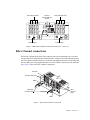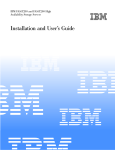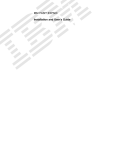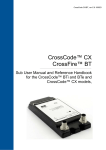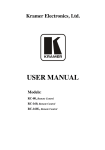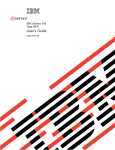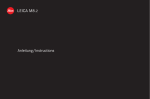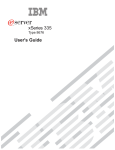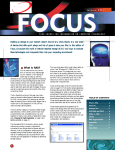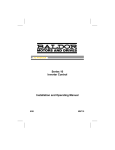Download IBM TotalStorage FAStT500 (35521rx)
Transcript
IBM FAStT500 RAID Controller Enclosure Unit User’s Guide IBM FAStT500 RAID Controller Enclosure Unit User’s Guide Note: Before using this information and the product it supports, be sure to read the general information under "Appendix B. Notices" on page 59. Second Edition (April 2002) © Copyright International Business Machines Corporation 2000, 2002. All rights reserved. U.S. Government Users Restricted Rights—Use, duplication or disclosure restricted by GSA ADP Schedule Contract with IBM Corp. Safety Before installing this product, read the Safety Information. Antes de instalar este produto, leia as Informações de Segurança. Pred instalací tohoto produktu si prectete prírucku bezpecnostních instrukcí. Læs sikkerhedsforskrifterne, før du installerer dette produkt. Lees voordat u dit product installeert eerst de veiligheidsvoorschriften. Ennen kuin asennat tämän tuotteen, lue turvaohjeet kohdasta Safety Information. Avant d'installer ce produit, lisez les consignes de sécurité. Vor der Installation dieses Produkts die Sicherheitshinweise lesen. Prima di installare questo prodotto, leggere le Informazioni sulla Sicurezza. © Copyright IBM Corp. 2000, 2002 iii Les sikkerhetsinformasjonen (Safety Information) før du installerer dette produktet. Antes de instalar este produto, leia as Informações sobre Segurança. Antes de instalar este producto, lea la información de seguridad. Läs säkerhetsinformationen innan du installerar den här produkten. iv IBM FAStT500 RAID Controller Enclosure Unit User’s Guide Statement 1 DANGER Electrical current from power, telephone, and communication cables is hazardous. To avoid a shock hazard: • Do not connect or disconnect any cables or perform installation, maintenance, or reconfiguration of this product during an electrical storm. • Connect all power cords to a properly wired and grounded electrical outlet. • Connect to properly wired outlets any equipment that will be attached to this product. • When possible, use one hand only to connect or disconnect signal cables. • Never turn on any equipment when there is evidence of fire, water, or structural damage. • Disconnect the attached power cords, telecommunications systems, networks, and modems before you open the device covers, unless instructed otherwise in the installation and configuration procedures. • Connect and disconnect cables as described in the following table when installing, moving, or opening covers on this product or attached devices. To Connect: To Disconnect: 1. Turn everything OFF. 1. Turn everything OFF. 2. First, attach all cables to devices. 2. First, remove power cords from outlet. 3. Attach signal cables to connectors. 3. Remove signal cables from connectors. 4. Attach power cords to outlet. 4. Remove all cables from devices. 5. Turn device ON. Safety v Statement 3 CAUTION: When laser products (such as CD-ROMs, DVD drives, fiber optic devices, or transmitters) are installed, note the following: • Do not remove the covers. Removing the covers of the laser product could result in exposure to hazardous laser radiation. There are no serviceable parts inside the device. • Use of controls or adjustments or performance of procedures other than those specified herein might result in hazardous radiation exposure. DANGER Some laser products contain an embedded Class 3A or Class 3B laser diode. Note the following. Laser radiation when open. Do not stare into the beam, do not view directly with optical instruments, and avoid direct exposure to the beam. Statement 4 ≥ 18 kg (37 lbs) ≥ 32 kg (70.5 lbs) CAUTION: Use safe practices when lifting. vi IBM FAStT500 RAID Controller Enclosure Unit User’s Guide ≥ 55 kg (121.2 lbs Statememt 5 CAUTION: The power control button on the device and the power supply do not turn off the electrical current supplied to the device. The device also might have more than one power cord. To remove all electrical current from the device, ensure that all power cords are disconnected from the power source. 2 1 Statement 8 CAUTION: Never remove the cover on a power supply or any part that has the following label attached. Hazardous voltage, current, and energy levels are present inside any component that has this label attached. There are no serviceable parts inside these components. If you suspect a problem with one of these parts, contact a service technician. Class 1 laser statement Class 1 Laser Product Laser Klasse 1 Laser Klass 1 Luokan 1 Laserlaite Appareil A` Laser de Classe 1 IEC 825-11993 CENELEC EN 60 825 Safety vii viii IBM FAStT500 RAID Controller Enclosure Unit User’s Guide Contents Safety . . . . . . . . . . . . . . . . . . . . . . . . . . . . . . . . . . . . . . . . . . . . . . . . . . . . . . . . . . . . . . . . iii Contents . . . . . . . . . . . . . . . . . . . . . . . . . . . . . . . . . . . . . . . . . . . . . . . . . . . . . . . . . . . . . . ix Figures . . . . . . . . . . . . . . . . . . . . . . . . . . . . . . . . . . . . . . . . . . . . . . . . . . . . . . . . . . . . . . xiii Tables . . . . . . . . . . . . . . . . . . . . . . . . . . . . . . . . . . . . . . . . . . . . . . . . . . . . . . . . . . . . . . . . xv About this book . . . . . . . . . . . . . . . . . . . . . . . . . . . . . . . . . . . . . . . . . . . . . . . . . . . . . . xvii How this book is organized . . . . . . . . . . . . . . . . . . . . . . . . . . . . . . . . . . . . . . . . . . . . . . . . . xvii Notices used in this book . . . . . . . . . . . . . . . . . . . . . . . . . . . . . . . . . . . . . . . . . . . . . . . . . . .xviii Related publications . . . . . . . . . . . . . . . . . . . . . . . . . . . . . . . . . . . . . . . . . . . . . . . . . . . . . . .xviii Chapter 1. Overview. . . . . . . . . . . . . . . . . . . . . . . . . . . . . . . . . . . . . . . . . . . . . . . . . . . . . 1 Controller unit overview . . . . . . . . . . . . . . . . . . . . . . . . . . . . . . . . . . . . . . . . . . . . . . . . . . . . . 1 Front view . . . . . . . . . . . . . . . . . . . . . . . . . . . . . . . . . . . . . . . . . . . . . . . . . . . . . . . . . . . . . . 1 Back view . . . . . . . . . . . . . . . . . . . . . . . . . . . . . . . . . . . . . . . . . . . . . . . . . . . . . . . . . . . . . . . 2 Fibre Channel connections . . . . . . . . . . . . . . . . . . . . . . . . . . . . . . . . . . . . . . . . . . . . . . . . . . . . 3 Interface ports . . . . . . . . . . . . . . . . . . . . . . . . . . . . . . . . . . . . . . . . . . . . . . . . . . . . . . . . . . . . . 5 Host mini-hubs . . . . . . . . . . . . . . . . . . . . . . . . . . . . . . . . . . . . . . . . . . . . . . . . . . . . . . . . . . . 6 Drive mini-hubs . . . . . . . . . . . . . . . . . . . . . . . . . . . . . . . . . . . . . . . . . . . . . . . . . . . . . . . . . . 6 Ethernet and RS-232 interface ports . . . . . . . . . . . . . . . . . . . . . . . . . . . . . . . . . . . . . . . . . . 7 Chapter 2. Operating the controller unit . . . . . . . . . . . . . . . . . . . . . . . . . . . . . . . . . . . . 9 Tasks overview . . . . . . . . . . . . . . . . . . . . . . . . . . . . . . . . . . . . . . . . . . . . . . . . . . . . . . . . . . . . 9 Accessing the controls . . . . . . . . . . . . . . . . . . . . . . . . . . . . . . . . . . . . . . . . . . . . . . . . . . . . . . 11 Turning on the power . . . . . . . . . . . . . . . . . . . . . . . . . . . . . . . . . . . . . . . . . . . . . . . . . . . . . . . 12 Turning off the power . . . . . . . . . . . . . . . . . . . . . . . . . . . . . . . . . . . . . . . . . . . . . . . . . . . . . . 13 Monitoring status through software . . . . . . . . . . . . . . . . . . . . . . . . . . . . . . . . . . . . . . . . . . . . 14 Checking the indicator lights . . . . . . . . . . . . . . . . . . . . . . . . . . . . . . . . . . . . . . . . . . . . . . . . . 15 Overtemperature condition and power supply shutdown . . . . . . . . . . . . . . . . . . . . . . . . . . . 22 © Copyright IBM Corp. 2000, 2002 ix Turning on the power after an overtemperature shutdown . . . . . . . . . . . . . . . . . . . . . . . . . 23 Turning on the power after an emergency shutdown . . . . . . . . . . . . . . . . . . . . . . . . . . . . . 23 Checking the battery service date . . . . . . . . . . . . . . . . . . . . . . . . . . . . . . . . . . . . . . . . . . . . . . 24 Preparing to move the controller unit . . . . . . . . . . . . . . . . . . . . . . . . . . . . . . . . . . . . . . . . . . . 25 Removing and installing the components . . . . . . . . . . . . . . . . . . . . . . . . . . . . . . . . . . . . . . . . 25 Chapter 3. Replacing controller unit components . . . . . . . . . . . . . . . . . . . . . . . . . . . . 29 Handling static-sensitive devices . . . . . . . . . . . . . . . . . . . . . . . . . . . . . . . . . . . . . . . . . . . . . . 29 RAID Controller . . . . . . . . . . . . . . . . . . . . . . . . . . . . . . . . . . . . . . . . . . . . . . . . . . . . . . . . . . . 29 Servicing notes . . . . . . . . . . . . . . . . . . . . . . . . . . . . . . . . . . . . . . . . . . . . . . . . . . . . . . . . . . 30 Replacing a failed controller . . . . . . . . . . . . . . . . . . . . . . . . . . . . . . . . . . . . . . . . . . . . . . . . 31 Installing additional cache memory in a controller . . . . . . . . . . . . . . . . . . . . . . . . . . . . . . . 33 Battery . . . . . . . . . . . . . . . . . . . . . . . . . . . . . . . . . . . . . . . . . . . . . . . . . . . . . . . . . . . . . . . . . . . 35 Servicing notes . . . . . . . . . . . . . . . . . . . . . . . . . . . . . . . . . . . . . . . . . . . . . . . . . . . . . . . . . . 35 Replacing a failed battery . . . . . . . . . . . . . . . . . . . . . . . . . . . . . . . . . . . . . . . . . . . . . . . . . . 35 Controller fan . . . . . . . . . . . . . . . . . . . . . . . . . . . . . . . . . . . . . . . . . . . . . . . . . . . . . . . . . . . . . 39 Servicing notes . . . . . . . . . . . . . . . . . . . . . . . . . . . . . . . . . . . . . . . . . . . . . . . . . . . . . . . . . . 40 Replacing a failed controller fan . . . . . . . . . . . . . . . . . . . . . . . . . . . . . . . . . . . . . . . . . . . . . 40 Fan and communications module . . . . . . . . . . . . . . . . . . . . . . . . . . . . . . . . . . . . . . . . . . . . . . 42 Servicing notes . . . . . . . . . . . . . . . . . . . . . . . . . . . . . . . . . . . . . . . . . . . . . . . . . . . . . . . . . . 42 Replacing a failed fan and communications module . . . . . . . . . . . . . . . . . . . . . . . . . . . . . 43 Power supply . . . . . . . . . . . . . . . . . . . . . . . . . . . . . . . . . . . . . . . . . . . . . . . . . . . . . . . . . . . . . 45 Servicing notes . . . . . . . . . . . . . . . . . . . . . . . . . . . . . . . . . . . . . . . . . . . . . . . . . . . . . . . . . . 45 Replacing a failed power supply . . . . . . . . . . . . . . . . . . . . . . . . . . . . . . . . . . . . . . . . . . . . . 46 Mini-hubs . . . . . . . . . . . . . . . . . . . . . . . . . . . . . . . . . . . . . . . . . . . . . . . . . . . . . . . . . . . . . . . . 48 Servicing notes . . . . . . . . . . . . . . . . . . . . . . . . . . . . . . . . . . . . . . . . . . . . . . . . . . . . . . . . . . 49 Replacing a failed mini-hub . . . . . . . . . . . . . . . . . . . . . . . . . . . . . . . . . . . . . . . . . . . . . . . . 49 GBICs . . . . . . . . . . . . . . . . . . . . . . . . . . . . . . . . . . . . . . . . . . . . . . . . . . . . . . . . . . . . . . . . . . . 51 Servicing notes . . . . . . . . . . . . . . . . . . . . . . . . . . . . . . . . . . . . . . . . . . . . . . . . . . . . . . . . . . 51 Replacing a failed GBIC . . . . . . . . . . . . . . . . . . . . . . . . . . . . . . . . . . . . . . . . . . . . . . . . . . . 52 Appendix A. Getting help and technical assistance . . . . . . . . . . . . . . . . . . . . . . . . . . . 55 Before you call . . . . . . . . . . . . . . . . . . . . . . . . . . . . . . . . . . . . . . . . . . . . . . . . . . . . . . . . . . . . 55 Using the documentation . . . . . . . . . . . . . . . . . . . . . . . . . . . . . . . . . . . . . . . . . . . . . . . . . . . . . 55 x IBM FAStT500 RAID Controller Enclosure Unit User’s Guide Getting help and information from the World Wide Web . . . . . . . . . . . . . . . . . . . . . . . . . . . 56 Software service and support . . . . . . . . . . . . . . . . . . . . . . . . . . . . . . . . . . . . . . . . . . . . . . . . . 56 Hardware service and support . . . . . . . . . . . . . . . . . . . . . . . . . . . . . . . . . . . . . . . . . . . . . . . . 56 Appendix B. Notices . . . . . . . . . . . . . . . . . . . . . . . . . . . . . . . . . . . . . . . . . . . . . . . . . . . . 59 Federal Communications Commission (FCC) statement . . . . . . . . . . . . . . . . . . . . . . . . . . 61 Industry Canada Class A emission compliance statement . . . . . . . . . . . . . . . . . . . . . . . . . 62 Australia and New Zealand Class A statement . . . . . . . . . . . . . . . . . . . . . . . . . . . . . . . . . 62 United Kingdom telecommunications safety requirement . . . . . . . . . . . . . . . . . . . . . . . . . 62 European Union EMC Directive conformance statement . . . . . . . . . . . . . . . . . . . . . . . . . 62 Index. . . . . . . . . . . . . . . . . . . . . . . . . . . . . . . . . . . . . . . . . . . . . . . . . . . . . . . . . . . . . . . . . 65 Contents xi xii IBM FAStT500 RAID Controller Enclosure Unit User’s Guide Figures Figure 1. IBM FAStT500 RAID Controller Enclosure Unit – front view . . . . . . . . . . . . . 2 Figure 2. IBM FAStT500 RAID Controller Enclosure Unit – back view . . . . . . . . . . . . . 3 Figure 3. Fibre Channel interface connections . . . . . . . . . . . . . . . . . . . . . . . . . . . . . . . . . . 3 Figure 4. Host side and drive side mini-hub ports (back view) . . . . . . . . . . . . . . . . . . . . . 6 Figure 5. Ethernet and RS-232 interface ports . . . . . . . . . . . . . . . . . . . . . . . . . . . . . . . . . . 7 Figure 6. Removing the controller unit bezel . . . . . . . . . . . . . . . . . . . . . . . . . . . . . . . . . . 11 Figure 7. Replacing the controller unit bezel . . . . . . . . . . . . . . . . . . . . . . . . . . . . . . . . . . 11 Figure 8. Turning on and off the power . . . . . . . . . . . . . . . . . . . . . . . . . . . . . . . . . . . . . . 12 Figure 9. Indicator lights (front) . . . . . . . . . . . . . . . . . . . . . . . . . . . . . . . . . . . . . . . . . . . . 16 Figure 10. Controller unit indicator lights — back view . . . . . . . . . . . . . . . . . . . . . . . . . 18 Figure 11. Mini-hub indicator lights. . . . . . . . . . . . . . . . . . . . . . . . . . . . . . . . . . . . . . . . . 19 Figure 12. Fan and communications and power supply fault indicators . . . . . . . . . . . . . 22 Figure 13. Overtemperature indicator. . . . . . . . . . . . . . . . . . . . . . . . . . . . . . . . . . . . . . . . 22 Figure 14. Checking the battery service date . . . . . . . . . . . . . . . . . . . . . . . . . . . . . . . . . . 24 Figure 15. Controller indicator lights . . . . . . . . . . . . . . . . . . . . . . . . . . . . . . . . . . . . . . . . 30 Figure 16. Removing and installing a controller CRU . . . . . . . . . . . . . . . . . . . . . . . . . . . 31 Figure 17. Indicator lights on the controller unit bezel. . . . . . . . . . . . . . . . . . . . . . . . . . . 32 Figure 18. Recording the battery support information . . . . . . . . . . . . . . . . . . . . . . . . . . . 36 Figure 19. Removing and installing a battery. . . . . . . . . . . . . . . . . . . . . . . . . . . . . . . . . . 37 Figure 20. Battery CRU indicator lights . . . . . . . . . . . . . . . . . . . . . . . . . . . . . . . . . . . . . . 38 Figure 21. Controller unit airflow. . . . . . . . . . . . . . . . . . . . . . . . . . . . . . . . . . . . . . . . . . . 39 Figure 22. Removing and installing the controller fan . . . . . . . . . . . . . . . . . . . . . . . . . . . 41 Figure 23. Controller fan indicator lights . . . . . . . . . . . . . . . . . . . . . . . . . . . . . . . . . . . . . 41 Figure 24. Fan and communications module ports and indicator light . . . . . . . . . . . . . . 43 © Copyright IBM Corp. 2000, 2002 xiii Figure 25. Removing and installing a fan and communications module . . . . . . . . . . . . . 44 Figure 26. Power supply switch, ac power connectors, and indicator lights . . . . . . . . . . 46 Figure 27. Removing and installing a power supply CRU . . . . . . . . . . . . . . . . . . . . . . . . 48 Figure 28. Removing and installing a mini-hub . . . . . . . . . . . . . . . . . . . . . . . . . . . . . . . . 50 xiv IBM FAStT500 RAID Controller Enclosure Unit User’s Guide Tables Table 1. Tasks overview . . . . . . . . . . . . . . . . . . . . . . . . . . . . . . . . . . . . . . . . . . . . . . . . . . 9 Table 2. Indicator lights (front) . . . . . . . . . . . . . . . . . . . . . . . . . . . . . . . . . . . . . . . . . . . . 16 Table 3. Indicator lights (back) . . . . . . . . . . . . . . . . . . . . . . . . . . . . . . . . . . . . . . . . . . . . 19 Table 4. Mini-hub indicator lights (back) . . . . . . . . . . . . . . . . . . . . . . . . . . . . . . . . . . . . 20 © Copyright IBM Corp. 2000, 2002 xv xvi IBM FAStT500 RAID Controller Enclosure Unit User’s Guide About this book This book gives an overview of the IBM® FAStT500 RAID Controller Enclosure Unit and provides information about routine operations and replacement procedures for all customer-replaceable units (CRUs). This User’s Guide is intended for system operators and service technicians who have extensive knowledge of Fibre Channel and network technology, and computer system operation, maintenance, and repair. Use this guide to: • Become familiar with the components of the controller unit • Learn the tasks required to maintain the controller unit on a daily basis • Learn how to replace failed components in the controller unit Before using this book, you must install the hardware and software. For more information, refer to the IBM FAStT500 RAID Controller Enclosure Unit Installation Guide and the IBM FAStT Storage Manager Installation and Support Guide that come with the controller unit. How this book is organized "Chapter 1. Overview" introduces the controller unit and its primary components. "Chapter 2. Operating the controller unit" describes the tasks required to operate the controller unit. "Chapter 3. Replacing controller unit components" describes the controller components and gives servicing information and replacement procedures. "Apendix A. Getting help and technical assistance" describes how to obtain help, service, and information about the IBM FAStT500 RAID Controller Enclosure Unit. "Appendix B. Notices" provides product notices. © Copyright IBM Corp. 2000, 2002 xvii Notices used in this book This book contains notices to highlight information or provide safety information: • Note These notices provide important tips, guidance, or advice. • Attention These notices indicate possible damage to programs, devices, or data. An attention notice is placed just before the instruction or situation in which damage could occur. • CAUTION These notices indicate situations that can be potentially hazardous to you. A caution notice is placed just before descriptions of potentially hazardous procedure steps or situations. • DANGER These notices indicate situations that are potential lethal or extremely hazardous to you. A danger notice is placed just before descriptions of potentially lethal or extremely hazardous procedure steps or situations. The caution and danger statements used in this book also appear in the multilingual safety information book provided with your IBM FAStT500 RAID Controller Enclosure Unit. Each caution and danger statement is numbered for easy reference to the corresponding statements in the safety book. Related publications The following publications are available in Adobe Acrobat Portable Document Format (PDF) on the IBM FAStT Storage Manager CD and on the World Wide Web at http://www.ibm.com/pc/support/. • IBM FAStT500 RAID Controller Enclosure Unit Installation Guide1 • IBM FAStT500 RAID Controller Enclosure Unit User’s Guide (this book) • IBM FAStT Storage Manager Version 7.10 for Microsoft® Windows NT® and Windows 2000 Installation and Support Guide • IBM FAStT Storage Manager Version 7.10 for Novell NetWare and Red Hat Linux Installation and Support Guide • IBM FAStT Storage Manager Version 7.10 Concepts Guide 1 Indicates the printed publication that comes with the IBM FAStT500 RAID Controller Enclosure Unit. xviii IBM FAStT500 RAID Controller Enclosure Unit User’s Guide Chapter 1. Overview The IBM FAStT500 RAID Controller Enclosure Unit (referred to throughout this book as controller unit) is a high-performance unit that provides dual, redundant RAID controllers and Fibre Channel interfaces to both the host and drive channels. Controller unit overview The controller unit supports direct attachment of up to four hosts containing two host adapters each, and is designed to provide maximum host- and drive-side redundancy. Using an external hub, the controller unit can support up to 64 host adapters per controller (up to 128 host adapters per controller unit). Each controller unit contains several removable components, called customer replaceable units (CRUs), that you can access from either the front or back of the unit. These CRUs include the battery, RAID controllers, controller fan, power supplies, fan and communications module, mini-hubs, and Gigabit Interface Converters (GBICs). The controller unit also has a removable front bezel. Front view Figure 1 on page 2 shows the controller unit front view and the following components: • Bezel – Removable front cover with holes for viewing the status lights and for boosting air circulation. • Controller fan – One removable unit that contains two cooling fans and status indicator lights. • Battery – One removable unit that contains a battery and battery charger circuitry. • Controllers – Two removable units, each contains one RAID controller. © Copyright IBM Corp. 2000, 2002 1 Removable bezel Controller fan Controllers Battery Figure 1. IBM FAStT500 RAID Controller Enclosure Unit – front view Back view Figure 2 on page 3 shows the controller unit back view and the following components: • Host side and drive side mini-hubs – Up to eight removable mini-hubs to which you can connect GBICs and fiber-optic host and drive interface cables for the controller unit. • Power supplies – Two removable units that contain the power supplies. • Fan and communications module – One removable unit that contains the power supply cooling fans, Ethernet ports, and RS-232 (serial) ports. 2 IBM FAStT500 RAID Controller Enclosure Unit User’s Guide Host side mini-hubs Fan and communications module Power supply Drive side mini-hubs Power supply Figure 2. IBM FAStT500 RAID Controller Enclosure Unit – back view Fibre Channel connections When fully configured, the back of the controller unit can accommodate up to four host side and four drive side mini-hubs. Each mini-hub is a single, removable unit that provides the Fibre Channel interface between a controller unit and hosts and drives. Each mini-hub has two GBIC ports. One Gigabit Interface Converter (GBIC) connects into each mini-hub port. Figure 3 shows the Fibre Channel components. Mini-hub Host mini-hub ports GBIC Drive mini-hub ports Fiber-optic interface cable GBIC Figure 3. Fibre Channel interface connections Chapter 1. Overview 3 Statement 3 CAUTION: When laser products (such as CD-ROMs, DVD drives, fiber optic devices, or transmitters) are installed, note the following: • Do not remove the covers. Removing the covers of the laser product could result in exposure to hazardous laser radiation. There are no serviceable parts inside the device. • Use of controls or adjustments or performance of procedures other than those specified herein might result in hazardous radiation exposure. DANGER Some laser products contain an embedded Class 3A or Class 3B laser diode. Note the following. Laser radiation when open. Do not stare into the beam, do not view directly with optical instruments, and avoid direct exposure to the beam. Attention: To avoid damage to your fiber-optic cables, follow these guidelines: • Do not route the cable along a folding cable management arm. • When attaching to a device on slides, leave enough slack in the cable so that it does not bend to a radius smaller than 76 mm (3 inches) when extended or become pinched when retracted. • Route the cable away from places where it can be snagged by other devices in the rack. • Do not overtighten the cable straps or bend the cables to a radius smaller than 76 mm (3 inches). • Do not put excess weight on the cable at the connection point and be sure that it is well supported. 4 IBM FAStT500 RAID Controller Enclosure Unit User’s Guide To connect the fiber-optic cables, do the following. 1 Remove the two protective caps from one end of the fiber-optic cable. Fiber-optic cable Protective cap 2 Connect the fiber-optic cable to a GBIC that is installed in a mini-hub. GBIC Fiber-optic cable After installing the cables, the Fibre Channel Arbitrated Loop is operational. For information about replacing mini-hubs, see "Mini-hubs" on page 48. For information about replacing GBICs, see "GBICs" on page 51. Interface ports The controller unit has the following types of interface ports: • Host • Drive • Ethernet • RS-232 (serial) Chapter 1. Overview 5 The following figure shows the host and drive mini-hub ports. Host side mini-hubs Controller A Controller B Controller B Controller A 1 2 3 4 Drive side mini-hubs 4 3 2 1 Host GBIC mini-hub ports Drive GBIC mini-hub ports Figure 4. Host side and drive side mini-hub ports (back view) For more information about connecting the controller unit and drive enclosures (also referred to as expansion units) using the host and drive interface ports, refer to the IBM FAStT500 RAID Controller Enclosure Unit Installation Guide. Host mini-hubs There are up to four host side mini-hubs, two per controller (see Figure 4). Mini-hubs 1 and 3 correspond to the top controller (Controller A) and mini-hubs 2 and 4 correspond to the bottom controller (Controller B). Each pair of mini-hubs accommodates one host channel. Each mini-hub provides host loop connectivity and self-diagnostic features. To ensure redundancy, you must connect each host to a Controller A and Controller B minihub. Drive mini-hubs The controller unit has four drive channels. Each channel accommodates one drive side mini-hub (see Figure 4). All mini-hubs on the drive side attach to both Controller A and Controller B. 6 IBM FAStT500 RAID Controller Enclosure Unit User’s Guide Ethernet and RS-232 interface ports Each controller has an Ethernet interface port and an RS-232 (serial) interface port. Use the Ethernet ports if you want to directly manage the controllers. Use the RS-232 ports for diagnostic service. Figure 5 shows the location of these interface ports. RS-232 ports Controller B Controller A Ethernet ports Controller B Controller A Figure 5. Ethernet and RS-232 interface ports Chapter 1. Overview 7 8 IBM FAStT500 RAID Controller Enclosure Unit User’s Guide Chapter 2. Operating the controller unit This chapter describes the tasks required to operate the controller unit. Tasks overview Perform the tasks shown in Table 1 to maintain the controller unit after it is installed. Table 1: Tasks overview Task Description See Accessing the controls To access the controller CRUs, battery, controller fan, and indicator lights, you must remove the controller unit bezel. "Accessing the controls" on page 11 Turning on or off the power The controller unit usually runs continuously. However, you might need to turn off and on the power to move the controller unit or to perform maintenance procedures. "Turning on the power" on page 12 and "Turning off the power" on page 13 Monitoring controller unit status through software Run the storage-management software continuously. This software checks the storage subsystem for failures and displays messages indicating the type of failure and the recovery procedure. "Monitoring status through software" on page 14 Checking fault indicator lights for component failures Component failures are indicated by lights on the front and back of the controller unit and are monitored by the storage-management software. "Checking the indicator lights" on page 15 Note: The indicator lights identify problems with the controller unit components, but you might need more information to thoroughly diagnose and repair the unit. Therefore, it is important to use the storage-management software to continuously monitor the status of the controller unit. © Copyright IBM Corp. 2000, 2002 9 Table 1: Tasks overview Task Description See Restoring power after a power supply shutdown If the controller unit shuts down because of a power supply overtemperature condition, you must take special care when restarting it. "Overtemperature condition and power supply shutdown" on page 22 Checking the battery service date Periodically check the battery service date information. Replace the battery whenever it fails to hold a charge or every three years. "Checking the battery service date" on page 24 Note: Using the controller unit in a hot environment that is above 35ºC (or 95ºF), lowers the battery life expectancy. Under these conditions, you might need to replace the battery more often. Preparing to move the controller unit 10 You might need to move the controller unit to a new location or remove the chassis from its cabinet. IBM FAStT500 RAID Controller Enclosure Unit User’s Guide "Preparing to move the controller unit" on page 25 Accessing the controls To access the controllers, battery, controller fan, and indicator lights, you must remove the controller unit bezel, as shown in Figure 6. Attention: Pulling the cover out too far can damage the plastic hooks at the top. To avoid damaging the hooks, place the controller unit on a flat surface. Be sure the front of the controller unit extends beyond the edge approximately 5 cm (2 in.). 1 Carefully pull the bottom of the bezel out to release the pins; then slide the bezel down, as shown in the following figure. Bezel Figure 6. Removing the controller unit bezel 2 To replace the bezel, slip the top edge of the bezel under the lip on the chassis, then push the bottom of the bezel until the pins snap into the mounting holes, as shown in the following figure. Bezel Figure 7. Replacing the controller unit bezel Chapter 2. Operating the controller unit 11 Turning on the power Use the following procedure to turn on power to the controller unit. If you are restoring power to the controller unit after an emergency shutdown or power outage, go to "Overtemperature condition and power supply shutdown" on page 22. Important: You must turn on the drive enclosures before, or at the same time as, the controller unit. The controllers might not recognize the correct configuration if the attached drives are powered up after the controller unit. If you plan to use the main breaker to turn on all enclosures at the same time, make sure that the switches on each drive enclosure and each controller unit are on before turning on the main breaker. For instructions on powering up the drive enclosures, refer to the drive enclosure documentation. Note: Always wait at least 30 seconds between the time you turn off a power switch and the time you turn on the power again. Turn on both power switches on the back of the controller unit (see Figure 8). You must turn on both switches to take advantage of the redundant power supplies. Then, go to "Checking the indicator lights" on page 15. Power switch ac power cord Power switch ac power cord Figure 8. Turning on and off the power 12 IBM FAStT500 RAID Controller Enclosure Unit User’s Guide Turning off the power Statememt 5 CAUTION: The power control button on the device and the power supply do not turn off the electrical current supplied to the device. The device also might have more than one power cord. To remove all electrical current from the device, ensure that all power cords are disconnected from the power source. 2 1 Attention: The controller unit is designed to run continuously, 24 hours a day. Except in an emergency, never turn off the power if any controller unit fault indicator lights are lit. Use the proper troubleshooting or servicing procedure to correct the fault before turning off the power. This ensures that the controller unit powers up correctly later. For more information, see "Checking the indicator lights" on page 15. Use the following procedure to turn off power to the controller unit. 1 Prepare the controller unit for shutdown, as follows: a Stop all I/O activity to the controller unit and attached drive enclosures. Logically disconnect the controller and drive enclosures from the hosts. Make sure that the fast write cache indicator light on each controller unit front panel and all applicable drive active indicator lights on each drive enclosure front panel are off (not blinking). Note:If a parity check is in progress, it can take a long time for the drive indicator lights to stop blinking. b Make sure that all amber fault indicator lights on the controller unit are off. If any fault indicator lights are on, correct the problem before turning off the power. For more information, see "Checking the indicator lights" on page 15. 2 Turn off the power switches on the back of the controller unit (see Figure 8 on page 12). 3 Turn off any drive enclosures attached to the controller unit. Chapter 2. Operating the controller unit 13 Monitoring status through software To monitor controller unit status, always run the storage-management software and check it frequently. Be sure to enable the management alerts that you need. The storagemanagement software provides the best way to diagnose and repair controller unit failures. This software can help you: • Determine the nature of the failure • Locate the failed component • Provide recovery procedures to repair the failure Although the controller unit has fault indicators, these lights are summary indicators and might not identify the specific component that has failed or needs replacing, or which type of recovery procedure you must perform. In some cases (such as loss of redundancy in controller unit components), the fault light does not come on. Only the storagemanagement software can detect the failure. Recovering from a controller unit failure might require you to perform procedures other than replacing the component. The storage-management software gives these procedures. Note: Always follow the software recovery procedures to prevent data loss. For more information about the storage-management software, refer to the following: • IBM FAStT Storage Manager Version 7.10 Installation and Support Guide • IBM FAStT Storage Manager Version 7.10 Concepts Guide The following IBM FAStT Storage Manager online help is available: • Enterprise Management Online Help • Subsystem Management Online Help 14 IBM FAStT500 RAID Controller Enclosure Unit User’s Guide Checking the indicator lights The controller unit indicator lights display the status of the controller unit and its components. Green indicator lights mean normal operating status; amber indicator lights mean a possible failure. It is important that you check all the indicator lights on the front and back of the controller unit when you turn on the power. After you turn on the power, the indicator lights might blink intermittently. Wait until the controller unit completes its power up before checking for faults. It can take up to 15 minutes for the battery to complete its self-test and up to 24 hours to fully charge, particularly after an unexpected power loss of more than a few minutes. Use the following procedure to check the controller unit indicator lights and operating status. 1 To view the indicator lights, remove the controller unit bezel, as shown in Figure 6 on page 11. 2 Check the indicator lights on the front of the controller unit. The indicator lights are shown in Figure 9 on page 16 and described in Table 2 on page 16. 3 Check the indicator lights on the back of the controller unit, as shown in Figure 10 on page 18 and described in Table 3 on page 19. 4 Check the indicator lights on the mini-hubs, as shown in Figure 11 on page 19 and described in Table 4 on page 20. 5 If all indicator lights show a normal status, replace the bezel; otherwise, run the storage-management software to diagnose and repair the problem. Chapter 2. Operating the controller unit 15 Fault Heartbeat Power Power Power supply Controller fan Controller Fast write cache Full Charge-A Fault-A Fault-B Full Charge-B Figure 9. Indicator lights (front) Table 2: Indicator lights (front) Indicator light Color Normal operation Problem indicator Possible conditions indicated by the problem indicator1 Component: controller CRU Power Green On Off • • • • No power to controller unit No power to storage subsystem Cables are loose or the switches are off Power supply has failed, is missing, or is not fully seated • Overtemperature condition Fault Amber Off On Controller failure; controller fault condition Heartbeat Green Blinking2 Not blinking2 No controller activity Status (eight lights including Heartbeat) Green Various patterns depending on the condition Various patterns depending on the condition If the second, third, sixth, and seventh lights are on or if all eight lights are on, there is a memory fault indicating that the controller CRU has failed. 16 IBM FAStT500 RAID Controller Enclosure Unit User’s Guide Table 2: Indicator lights (front) Indicator light Color Normal operation Problem indicator Possible conditions indicated by the problem indicator1 Component: controller fan Power Green On Off • • • • No power to controller unit No power to storage subsystem Cables are loose or the switches are off Power supply has failed, is missing, or is not fully seated in controller unit • Overtemperature condition Power supply fault Amber Off On • Power supply has failed • Overtemperature • Power supply is turned off, disconnected, or not fully seated in controller unit • No power to controller unit or storage subsystem (all indicator lights are off) Controller fan fault Amber Off On • Controller fan has failed • Fan and communications module is missing, unplugged, or has failed • Circuitry failure • Overtemperature condition. Controller fault Amber Off On Controller has failed; one or more memory modules failed (SIMMs or DIMMs) Fast write cache Green Steady or blinking3 Software dependent3 Normal operation is off if: • Cache is not enabled • Battery is not ready Chapter 2. Operating the controller unit 17 Table 2: Indicator lights (front) Indicator light Color Normal operation Problem indicator Possible conditions indicated by the problem indicator1 Component: battery Fault-A or Fault-B Amber Off On • Left or right battery bank has failed • Battery is either discharged or defective Full Charge-A or Full Charge-B Green On4 Off • Left or right battery bank is not fully charged • Power has been off for an extended period and has drained battery power • Batteries are weak 1 Always use the storage-management software to identify the failure. 2 There are eight status lights (the Heartbeat and seven others) that glow in various patterns, depending on the controller status. 3 The fast write cache indicator light is on when there is data in cache and blinks during a fast write operation. 4 If either Full Charge-A or Full Charge-B indicator light blink, the battery is in the process of charging. The indicator lights on the back of the controller unit are shown in Figure 10 and are described in Table 3 on page 19. Power supply fault Fan and communications module fault Power supply fault Figure 10. Controller unit indicator lights — back view 18 IBM FAStT500 RAID Controller Enclosure Unit User’s Guide Table 3: Indicator lights (back) Indicator light Color Normal operation Possible conditions indicated by the problem indicator1 Problem indicator Fan and communications module Fan and communication fault Amber Off On • Fan and communications module has failed or is installed incorrectly • Overtemperature condition Power supply Power supply 1 Green On Off • • • • No power to controller unit No power to storage subsystem Power supply has failed Overtemperature condition Always use the storage-management software to identify the failure. The mini-hub indicator lights on the back of the controller unit are shown in Figure 11 and described in Table 4 on page 20. Fault OUT Bypass (upper port) Loop good IN Bypass (lower port) Mini-hub indicator lights Figure 11. Mini-hub indicator lights Chapter 2. Operating the controller unit 19 Table 4 describes the mini-hub indicator lights. Table 4: Mini-hub indicator lights (back) Icon Indicator light Color Normal operation Problem indicator Possible condition indicated by the problem indicator Component: mini-hub (host-side) Fault Amber Off On Mini-hub or GBIC has failed. Note: If a host-side mini-hub is not connected to a controller, this fault light is always on. Bypass (upper port) Amber Off On • Upper mini-hub port is bypassed • Mini-hub or GBIC has failed, is loose, or is missing • Fiber-optic cables are damaged Note: If the port is unoccupied, the light is on. Loop good Green On Off • The loop is not operational • Mini-hub has failed or a faulty device might be connected to the mini-hub • Controller has failed Note: If a host-side mini-hub is not connected to a controller, the green light is always off and the fault light is always on. Bypass (lower port) Amber Off On • Lower mini-hub port is bypassed • Mini-hub or GBIC has failed, is loose, or is missing • Fiber-optic cables are damaged Note: If the port is unoccupied, the light is on. 20 IBM FAStT500 RAID Controller Enclosure Unit User’s Guide Table 4: Mini-hub indicator lights (back) Icon Indicator light Color Normal operation Problem indicator Possible condition indicated by the problem indicator Component: mini-hub (drive-side) Fault Amber Off On Mini-hub or GBIC has failed. Note: If a drive-side mini-hub is not connected to a controller, this fault light is always on. Bypass (upper port) Amber Off On • Upper mini-hub port is bypassed • Mini-hub or GBIC has failed, is loose, or is missing • Fiber-optic cables are damaged Note: If the port is unoccupied, the light is on. Loop good Green On Off • The loop is not operational • Mini-hub has failed or a faulty device might be connected to the mini-hub • Drive has failed Note: If a drive-side mini-hub is not connected to a controller, the green light is always off and the fault light is always on. Bypass (lower port) Amber Off On • Lower mini-hub port is bypassed • Mini-hub or GBIC has failed, is loose, or is missing • Fiber-optic cables are damaged Note: If the port is unoccupied, the light is on. Chapter 2. Operating the controller unit 21 Overtemperature condition and power supply shutdown If the fan and communications module fails or is unable to maintain an internal temperature below 70oC (158oF), one or both of the power supplies in the controller unit might shut down (see Figure 12). If both power supplies shut down, the controller unit is not operational. Fan and communications module Fan and communications fault indicator Power supply fault indicators Power supplies Figure 12. Fan and communications and power supply fault indicators The storage-management software causes the fault indicator to light before the temperature has risen sufficiently to shut down the power supplies. The light comes on when the controller unit temperature exceeds 45°C (113°F). The controller unit shuts down if the temperature rises to 70°C (158°F). See Figure 13 for the location of the controller fan fault indicator. If both power supplies shut down, the fault indicator cannot come on. Controller fan fault indicator Figure 13. Overtemperature indicator 22 IBM FAStT500 RAID Controller Enclosure Unit User’s Guide Turning on the power after an overtemperature shutdown If your controller unit shuts down unexpectedly, use the storage-management software to determine if the controller unit is overheated. If an overtemperature shutdown is indicated, use the following procedure to regain normal system operation. 1 Turn off the power switches and cool the controller unit (for example, replace the fans, use external fans to cool the room, and so on). 2 Once the air temperature is below the upper operating temperature of 45°C (113°F), turn on the power switches. 3 Check the controller unit for faults or damage. Use the storage-management software to check the overall status of the controller unit and its components. Repair any faults found. Turning on the power after an emergency shutdown Use this procedure to regain normal system operation after a power failure or emergency shutdown. 1 After the emergency situation is over or power is restored to the building, check all components and cables for damage. If there is no visible damage, continue with Step 2; otherwise, have your system serviced. 2 Make sure the power cords are plugged in. 3 Turn on the circuit breakers in the cabinet and turn on the power switches on all drive enclosures attached to the controller unit. If the system is off because of a power outage, the power switches are already on. Important: You must turn on the drive enclosures before, or at the same time as, the controller unit. The controllers might not recognize the correct configuration if the attached drives are powered up after the controller unit. If you plan to use the main breaker to turn on all enclosures at the same time, make sure that the switches on each drive enclosure and each controller unit are on before turning on the main breaker. For instructions on powering up the drive enclosures, refer to the drive enclosure documentation. 4 Turn on both power switches on the back of the controller unit (see Figure 8 on page 12). 5 Check the status of the controller unit and other devices. Make sure all fault indicator lights are off on the front and back of the controller unit. For more information, see "Checking the indicator lights" on page 15. 6 When all the devices on the system are powered up, check the overall system status using the storage-management software. Chapter 2. Operating the controller unit 23 Checking the battery service date Note: Replace the battery whenever it fails to hold a charge or every three years. Using the controller unit in a hot environment (above 35ºC or 95ºF) lowers the battery life expectancy. Under these conditions, you might need to replace the battery more often. To check the battery service date, do the following: 1 Remove the controller unit bezel, as shown in Figure 6 on page 11. 2 Check the Battery Support Information label, as shown in the following figure. Figure 14. Checking the battery service date The Battery Support Information label on the front of the battery has three dates: • Date of Manufacture – Date the battery was built at the factory • Date of Installation – Date the battery was installed in the controller unit • Replacement Date – Date to replace the battery (see the note at the beginning of this section) 3 Look at the replacement date and do the following: • If it is time to replace the battery, install a new battery using the procedure described in "Replacing a failed battery" on page 35. • If it is not time to replace the battery, replace the controller unit bezel, as shown in Figure 7 on page 11. 24 IBM FAStT500 RAID Controller Enclosure Unit User’s Guide Preparing to move the controller unit Remove each component CRU before moving the controller unit to a new location or before removing the chassis from its cabinet. This helps safeguard the equipment and ensures a smoother transition to the new environment. If you are moving the controller unit a short distance (within the same building), and you have sufficient assistance (one or more additional helpers) or equipment (such as a fork lift), you might be able to move the controller unit without removing each component CRU. If you do not have sufficient assistance or equipment, use the procedure in "Removing and installing the components" to safely move the equipment to its new location. If you are moving the controller unit a significant distance (for example, to another building or city), be sure to pack it in its original shipping container. For more information about assembling or disassembling the controller unit, refer to the IBM FAStT500 RAID Controller Enclosure Unit Installation Guide. Removing and installing the components Use the following procedure to remove all component CRUs before moving or relocating the controller unit. Replace the CRUs after you complete the procedure. 1 Prepare the controller unit for shutdown, as follows: a Stop all I/O activity to the controller unit and attached drive enclosures. b Logically disconnect the controller and drive enclosures from the hosts. c Make sure that the fast write cache indicator light on the front bezel is off (not blinking). d Make sure that all applicable drive active indicator lights on each drive enclosure front panel are off (not blinking). Note: If a parity check is in progress, it can take a long time for the drive indicator lights to stop blinking. 2 Remove the controller unit bezel, as shown in Figure 6 on page 11. 3 Make sure that all amber fault indicator lights on the controller unit are off. If any fault indicator lights are on, correct the problem before turning off the power. For more information, see "Checking the indicator lights" on page 15. Chapter 2. Operating the controller unit 25 Statememt 5 CAUTION: The power control button on the device and the power supply do not turn off the electrical current supplied to the device. The device also might have more than one power cord. To remove all electrical current from the device, ensure that all power cords are disconnected from the power source. 2 1 4 Turn off both power switches and unplug the power cords from the controller unit, as shown in Figure 8 on page 12. 5 If you are shutting down the system, turn off the main circuit breakers or power switches. 6 Disconnect the interface cables and label the host Fibre Channel cables. Attention: Handle and install fiber-optic cables properly to avoid degraded performance or loss of communications with devices. When working with fiber-optic cables, do not pinch them, step on them, or locate them in aisles or walkways. Do not overtighten the cable straps or bend the cables to a radius smaller than 76 mm (3 in.). 7 Disconnect and label all remaining cables from the controller unit, so that you can correctly reconnect them later. Attention: When you handle static-sensitive devices, take precautions to avoid damage from static electricity. For details about handling static-sensitive devices, refer to "Handling static-sensitive devices" on page 29. 8 Remove all CRUs from the controller unit. For information about removing and replacing CRUs, see "Chapter 3. Replacing controller unit components" on page 29. 9 Remove the two screws from the inside rear of the controller unit; then, remove the two screws from the inside front of the controller unit. Save the four screws for later. Attention: Do not remove the black hex head screws. These secure the rails that support your controller unit. 26 IBM FAStT500 RAID Controller Enclosure Unit User’s Guide Statement 4 ≥ 18 kg (37 lbs) ≥ 32 kg (70.5 lbs) ≥ 55 kg (121.2 lbs) CAUTION: Use safe practices when lifting. 10 Slide the controller unit out of the rack and set it on a level, dry surface. 11 If you are shipping the controller unit to another location, replace all CRUs in the controller unit. Carefully pack the unit in its original shipping container. You are finished with this procedure. 12 If you are moving the controller unit to another cabinet, remove the support rails and power cords from the old cabinet and install them in the new one. 13 To replace the controller unit and components, using the proper cautions, reverse Step 1 on page 25 through Step 10, as follows: a Slide the controller unit into the rack. b Insert and tighten two of the screws that you removed in Step 9 on page 26, on the inside front of the controller unit. c Insert and tighten the remaining two screws that you removed in Step 9 on page 26, on the inside rear of the controller unit. d Replace all CRUs in the controller unit. e Connect the interface cables and host Fibre Channel cables that you labeled in Step 7 on page 26. f Connect the remaining cables to the controller unit. g Turn on the main circuit breakers or power switches. h Plug in the power cords to the controller unit; then, turn on both power switches. Chapter 2. Operating the controller unit 27 i Make sure that all amber fault indicator lights on the controller unit are off. If any fault indicator lights are on, correct the problem. j Replace the controller unit bezel. k Check the indicator lights. 28 IBM FAStT500 RAID Controller Enclosure Unit User’s Guide Chapter 3. Replacing controller unit components The controller unit consists of two RAID controllers, a cooling system, mini-hubs, GBICs, and a power system. This chapter includes detailed instructions on replacing these components. Handling static-sensitive devices Attention: Static electricity can damage electronic devices and your system. To avoid damage, keep static-sensitive devices in their static-protective package until you are ready to install them. To reduce the possibility of electrostatic discharge, observe the following precautions: • Limit your movement. Movement can cause static electricity to build up around you. • Handle the device carefully, holding it by its edges or its frame. • Do not touch solder joints, pins, or exposed printed circuitry. • Do not leave the device where others can handle and possibly damage the device. • While the device is still in its static-protective package, touch it to an unpainted metal part of the storage server for at least two seconds. (This drains static electricity from the package and from your body.) • Remove the device from its package and install it directly into your storage server without setting it down. If it is necessary to set the device down, place it in its staticprotective package. Do not place the device on your storage server cover or any metal surface. • Take additional care when handling devices during cold weather because heating reduces indoor humidity and increases static electricity. RAID Controller The controller unit supports redundant array of independent disks (RAID) technology. The controller unit contains two RAID controllers. Each controller comes in a removable, portable unit, called a controller CRU, as shown in Figure 16 on page 31. The controller CRUs slide into one of two controller slots on the front of the controller unit and attach to hosts through Fibre Channel connections. Two handles lock the controller in place. Each controller slot has a controller slot designation © Copyright IBM Corp. 2000, 2002 29 that identifies the physical location of the controller in the chassis: controller slot A (top) or controller slot B (bottom). Each controller CRU has ten indicator lights: one power, one fault, and eight status indicator lights, as shown in the following figure. Status lights Fault Power Figure 15. Controller indicator lights Servicing notes Consider the following when servicing the controllers in the controller unit: • The controller unit supports two controller CRUs, which attach to hosts through Fibre Channel connections. • You can hot swap or replace a failed controller while the controller unit is in operation as long as the failed controller is one of a redundant pair (two controllers attached to the same host) and has a “passive” or “offline” status in the storage-management software. • If cache mirroring is enabled in redundant controllers and one controller fails, the second controller assumes processing functions without data loss. However, some or all data might be lost if cache mirroring is disabled and a failure occurs before data is written from cache memory to disk. • If you replace the controller CRU and still experience problems, the controller unit might have defective components or connections. Check the storage-management software for indications of other component failures. • If a controller CRU fails, the fault light on the affected controller glows. For more information about indicator lights, see "Checking the indicator lights" on page 15. • Firmware between the two controllers is automatically synchronized when you replace a controller. Replacing a failed controller When instructed by the storage-management software, replace a controller CRU using the following procedure. 30 IBM FAStT500 RAID Controller Enclosure Unit User’s Guide Attention: When you handle static-sensitive devices, take precautions to avoid damage from static electricity. For details about handling static-sensitive devices, refer to "Handling static-sensitive devices" on page 29. 1 Remove the controller unit bezel, as shown in Figure 6 on page 11. Attention: Removing a controller that is operating normally (not failed) can result in data loss. Only remove a controller that: • Has a fault indicator light that is glowing • Is marked as “Failed” (offline) through the storage-management software. 2 Using Figure 16 on page 31 as a guide, remove the controller that has failed. a Squeeze the two center tabs and open the handles. b Remove the controller. c Close the handles and snap into place. Figure 16. Removing and installing a controller CRU Attention: To avoid potential data loss, make sure that the new controller has the same memory size as the one you are replacing. If you install a controller with a different memory size, the storage-management software suspends cache mirroring and issues an error message. If the memory size is not the same, you need to upgrade the cache memory. For more information, see "Installing additional cache memory in a controller" on page 33. 3 Unpack and check the new controller. Using the proper handling precautions, remove the new controller from the packing material. Check the shipping invoice and the controller to make sure that it has the same memory size as the controller that you just removed. 4 Using Figure 16 as a guide, install the new controller as follows: Chapter 3. Replacing controller unit components 31 a Squeeze the two center tabs and open the handles. b Using the handles, slide the controller into the slot until the back edge hooks onto the frame. c Close the handles and snap into place. Attention: When you replace a failed controller, the storage-management software automatically synchronizes the firmware between the existing controller and the new controller. After replacing a controller, always use the storagemanagement software to verify the firmware levels. 5 Using Figure 17 as a guide, check the controller indicator lights. Power Power supply Controller fan Controller Fast write cache Figure 17. Indicator lights on the controller unit bezel a If the green power indicator is on and the amber fault indicator is off, go to Step 6. b If the green power indicator remains off or the fault indicator is on after a few seconds, make sure that the controller CRU is locked into place. If the fault indicator remains on, go to Step c. c Use the storage-management software to check the status of both controllers. If applicable, perform the recovery procedures required by the software. If this corrects the fault and the controller unit is operating without error, go to Step 6. If not, go to Step d. d Replace the controller CRU. Then, if there are no error messages or controller faults, go to Step 6. e If the problem is not corrected, call for service. 6 Replace the controller unit bezel, as shown in Figure 7 on page 11. Installing additional cache memory in a controller The controller comes with 256 MB of cache memory installed. You can add an additional 256 MB dual inline memory module (DIMM) for a total of 512 MB cache, with the IBM FAStT500 256 MB Cache option. 32 IBM FAStT500 RAID Controller Enclosure Unit User’s Guide Use the following procedure to upgrade your controller cache memory. Attention: When you handle static-sensitive devices, take precautions to avoid damage from static electricity. For details about handling static-sensitive devices, refer to "Handling static-sensitive devices" on page 29. 1 Unlock and open the levers on the controller; then, use the levers to pull the controller out of the controller unit a few inches. Grasp both sides of the controller to completely remove it from the controller unit. Controller unit Controller Levers 2 Remove both screws from the top cover of the controller; then, lift the cover and set it aside to install after you upgrade your cache. Top cover screws Controller Top cover Chapter 3. Replacing controller unit components 33 3 Locate the empty DIMM socket in front of the populated one that contains the standard 256 MB cache memory module. Make sure that both DIMM latches are open to their outermost position before inserting the new memory module. DIMM latches in open position Standard 256 MB cache module Upgrade 256 MB cache module 4 Carefully insert the DIMM into the empty socket, making sure that the left and right edges of the module slide inside the grooves in the DIMM latches. As you push the DIMM into place, the DIMM latches slowly close around the new module. 5 Once the DIMM is fully seated in the socket, press firmly inward on the left and right DIMM latches until they lock and secure the DIMM into place. DIMM latches in closed position 6 Install the top cover that you removed in Step 2 on page 33. Install the controller back into the controller unit by reversing the procedure in Step 1 on page 33. 34 IBM FAStT500 RAID Controller Enclosure Unit User’s Guide Battery The battery CRU contains rechargeable batteries and a battery-charger board. The battery CRU plugs into the front of the controller unit (see Figure 19 on page 37) where it provides backup power to the controllers cache memory. During a power outage, a properly charged battery CRU maintains electrical current to the controllers for up to five days with 256 MB cache memory installed and up to 3 days with 512 MB cache memory installed. Therefore, all data stored in memory is preserved as long as the batteries can sustain power to the cache memory. However, the battery does not provide power to the rest of the system during a power outage. Therefore, the system is not able to write data to drives without a backup power source. Servicing notes Consider the following when servicing the battery in the controller unit: • The battery has a three-year life expectancy. Replace the battery every three years or whenever it fails to hold a charge. Using the controller unit in a hot environment (above 35ºC or 95ºF) lowers the life expectancy of the battery. Under these conditions, you might need to replace the battery more often. • The service label on the battery provides a blank line for recording the last date on which the battery was serviced (see Figure 18 on page 36). Check this label to determine when to replace the battery. For information about using the software to track battery age, refer to the FAStT Storage Manager documentation and online help. • If a battery fails, the fault light on the battery glows. For more information about indicator lights, see "Checking the indicator lights" on page 15. • If you replace the battery and still experience battery problems (for example, loss of battery power to the controllers or batteries not charging properly), the controller unit might have defective components or connections. Check the storage-management software for indications of other component failures. Replacing a failed battery When instructed by the storage-management software, replace the battery. Attention: Because the battery CRU is a sealed unit, you must replace the entire CRU (not just the batteries) in order to keep the battery backup system in working order. Opening the battery CRU voids your warranty. 1 Use the storage-management software to check that there is no data in cache and that all caching has stopped. Data in cache is unprotected if a power outage occurs while the battery CRU is out of operation. Chapter 3. Replacing controller unit components 35 Attention: When you handle static-sensitive devices, take precautions to avoid damage from static electricity. For details about handling static-sensitive devices, refer to "Handling static-sensitive devices" on page 29. 2 Prepare the new battery. Unpack the battery CRU. Save the packing material for shipping the used battery CRU to a disposal facility. Find the “Battery Support Information” label on the front of the new battery CRU, as shown in Figure 18. Figure 18. Recording the battery support information 3 Fill in the following information: • Date of Installation – Record today’s date on the blank line • Replacement Date – Record the expiration date (three years from today’s date) on the blank line 4 Remove the controller unit bezel, as shown in Figure 6 on page 11. Attention: Be careful when removing the battery. The battery weighs approximately 6.4 kg (14 lbs). 36 IBM FAStT500 RAID Controller Enclosure Unit User’s Guide Statement 8 CAUTION: Never remove the cover on a power supply or any part that has the following label attached. Hazardous voltage, current, and energy levels are present inside any component that has this label attached. There are no serviceable parts inside these components. If you suspect a problem with one of these parts, contact a service technician. 5 Using Figure 19 as a guide, remove the battery. a Loosen the four captive screws on the battery. If they are too tight, use a flat blade screwdriver to loosen the screws. b Using the pull handles, slide out the battery about 5 cm (2 in.). c Using both hands, grasp the sides of the battery and pull out. Captive screws Pull handle Figure 19. Removing and installing a battery Chapter 3. Replacing controller unit components 37 6 Install the new battery. a Using both hands, slide the battery about 5 cm (2 in.) into the slot. b Using the pull handles, push the battery into the slot completely. c Tighten the four captive screws. 7 Replace the controller unit bezel, as shown in Figure 7 on page 11. 8 Run the system for at least 24 hours to properly charge the batteries. The battery can take up to 15 minutes to complete its self-test and up to 24 hours to fully charge, especially after a power loss of more than a few minutes. When properly charged, both full-charge indicator lights on the front of the battery are on. 9 Check the battery indicator lights, as shown in Figure 20. Fault-B Full Charge-B Fault-A Full Charge-A Figure 20. Battery CRU indicator lights Note: If either the Full Charge-A or the Full Charge-B indicator light is blinking, the battery is in the process of charging. 10 Reset the battery installation date using the storage-management software. The software continues to issue battery-related errors if the installation date is not reset. CONTAINS SEALED LEAD BATTERY. BATTERY MUST BE RECYCLED. Pb 38 IBM FAStT500 RAID Controller Enclosure Unit User’s Guide Attention: Use proper facilities to recycle the used battery CRU. If the battery CRU is physically damaged or leaking electrolyte gel, DO NOT ship it to a recycling center. The battery contains sealed lead acid batteries that might be considered hazardous material. You must handle this unit in accordance with all applicable local and federal regulations. 11 Dispose of the used battery CRU according to local and federal regulations, which might include hazardous material handling procedures. Controller fan The controller fan is a single, removable unit containing two cooling fans and temperature monitoring circuitry. The controller fan plugs directly into a slot on the front of the controller unit, to the left of the controllers (see Figure 22 on page 41). Five indicator lights provide overall system status information (see Figure 23 on page 41). The dual fans in the controller fan provide a redundant cooling system to both controller CRUs. If one fan fails, the other continues to operate, providing sufficient air circulation to prevent the controllers from overheating until you can replace the entire controller fan. To prevent cooling problems, the controller unit must have proper air circulation throughout the chassis. Cooling problems include any malfunctions or obstructions that impede air flow and cause one or more components in the controller unit to overheat. Make sure that the ambient air temperature around the controller unit is within the environmental requirements. To boost air circulation, the controller unit chassis has air vents along its top and sides. These vents serve as air intake and exhaust passages. Always keep vents clean and free of obstructions. Figure 21 shows the controller unit air flow. Make sure your installation site allows adequate ventilation to the controller unit during operation. Note: Allow at least 60 cm (2 ft) of clearance in front of and behind the controller unit for proper ventilation. Figure 21. Controller unit airflow Chapter 3. Replacing controller unit components 39 Servicing notes Consider the following when servicing the controller fan: • Both fans failing simultaneously in the controller fan is unlikely. Such a failure will cause either one or both controllers to overheat. Under these circumstances, the amber controller light on the front panel might turn on. Shut down the controller unit immediately and let the unit cool to room temperature and then replace the controller fan. • You can hot swap, or replace, the controller fan, as long as you complete the exchange within 15 minutes. The time limit applies to the total time that the fan is out of the chassis. The time begins when you remove the failed controller fan and ends when you install the new one. This does not include the time it takes to perform the entire procedure (for example, checking the indicator lights). • If a controller fan fails, the fault light on the controller fan glows. For more information about indicator lights, see "Checking the indicator lights" on page 15. • If you replace the controller fan and still experience problems, the controller unit might have defective components or connections. Check the storage-management software for indications of other component failures. Replacing a failed controller fan When instructed by the storage-management software, replace a controller fan. Attention: When you handle static-sensitive devices, take precautions to avoid damage from static electricity. For details about handling static-sensitive devices, refer to "Handling static-sensitive devices" on page 29. 1 Unpack the new controller fan. 2 Remove the controller unit bezel, as shown in Figure 6 on page 11. Attention: To prevent damage to the controller unit components, do not operate the controller unit without adequate ventilation to the controllers. If it will take longer than 15 minutes to replace the controller fan, you must shut down the controller unit to prevent it from overheating. The time limit applies to the total time that the fan is out of the chassis. For more information, see "Turning off the power" on page 13. 40 IBM FAStT500 RAID Controller Enclosure Unit User’s Guide 3 Remove the failed controller fan, as shown in Figure 22. a Lift up the lever on the controller fan. b Pull firmly on the bottom lip to remove the fan. Figure 22. Removing and installing the controller fan 4 Install the new controller fan. a Slide the new controller fan all the way into the slot. b Press down on the lever and snap the lever into place. 5 The following figure shows the indicator lights on the controller fan. Power indicator Controller fan indicator Figure 23. Controller fan indicator lights When the controller fan is operating properly, the green power indicator is on and the amber indicator is off. Chapter 3. Replacing controller unit components 41 • If the amber fan light is on or the green power indicator remains off, make sure that the controller fan is seated securely in the slot and that the lever is snapped into place. • If the controller fan indicator remains on, it might indicate a problem with the new controller fan. Replace the controller fan with a spare, if available. If not, turn off the controller unit to prevent it from overheating until you can replace the fan. 6 Replace the controller unit bezel, as shown in Figure 7 on page 11. Fan and communications module The fan and communications module is a single, removable unit containing two cooling fans, two serial ports, and two Ethernet ports. This module plugs into a slot at the center back of the controller unit, just above the power supplies (see Figure 25 on page 44). It has a locking lever and a pull handle for securing and removing the fan and communications module. The module contains dual fans that provide a redundant cooling system to both power supplies. If one fan within the module fails, the other continues to operate. A single fan provides sufficient air circulation to prevent the power supplies from overheating until you can replace the entire fan and communications module. Servicing notes Consider the following when servicing the fan and communications module: • The fan and communications module contains two serial RS-232 connections used for diagnostic purposes and two Ethernet RJ-45 connections used for direct networkmanagement. • You can hot swap the fan and communications module as long as you complete the exchange within 15 minutes from when you remove the failed unit until you install the new one. • It is unlikely that both fans in the fan and communications module will fail simultaneously. Such a failure will cause one or both power supplies to overheat. In these circumstances, the amber power supply indicator light on the bezel turns on and the overheated power supply automatically shuts down (the green power indicator light turns off). Once the ambient air temperature cools below 70ºC (158°F), the power supply automatically turns on. Replace the failed fan and communications module then check the power supply indicator lights (fault indicator light on the front and power indicator light on the back). If the power supply fault indicator light remains on, replace the power supply. For more information about indicator lights, see "Checking the indicator lights" on page 15. • If you replace the fan and communications module and still experience problems, the controller unit might have defective components or connections. Check the storagemanagement software for indications of other component failures. 42 IBM FAStT500 RAID Controller Enclosure Unit User’s Guide Replacing a failed fan and communications module When instructed by the storage-management or diagnostic software, replace a fan and communications unit. Attention: To prevent damage to the controller unit circuitry, do not operate the controller unit without adequate ventilation to the controllers. If it will take longer than 15 minutes to replace the controller fan, you must shut down the controller unit to prevent it from overheating. The time limit applies only to the total time that the fan is out of the chassis. The time begins when you remove the failed module and ends when you install the new one. This does not include the time it takes you to perform this entire procedure (for example, checking the lights). When you handle static-sensitive devices, take precautions to avoid damage from static electricity. For details about handling static-sensitive devices, refer to "Handling static-sensitive devices" on page 29. 1 Unpack the new fan and communications module. 2 If you are using a diagnostic program, stop the program before disconnecting the cables. 3 Disconnect all RS-232 and Ethernet interface cables from the failed fan and communications module. The locations of the ports are shown in the following figure. RS-232 cable ports Ethernet cable ports Controller A Controller B Controller B Controller A Fan and communications indicator light Figure 24. Fan and communications module ports and indicator light Chapter 3. Replacing controller unit components 43 4 Using Figure 25 as a guide, remove the failed fan and communications CRU from the controller unit. Captive screws Figure 25. Removing and installing a fan and communications module a Using a flat-blade screwdriver, loosen the three captive screws on the fan and communications module. b Use the pull handle to slide the module out of the slot a few inches. c Grasp the sides of the module with both hands and remove it from the controller unit. 5 Install the new fan and communications module. Push the new fan and communications module all the way into its chassis slot. Use a flat-blade screwdriver to tighten the three captive screws on the new module, securing it into place. 6 Check the fan and communications indicator light (see Figure 24 on page 43). • If the amber fault indicator light is on, make sure that the fan and communications module is inserted all the way into the chassis and secured in place. • If the fault indicator light remains on, one or both fans inside the fan and communications module might be malfunctioning. Replace the failed fan and communications module with a spare, if available. If not, shut down the controller unit until you can replace the failed fan and communications module with a new one. 7 Reconnect the interface cables that you disconnected in Step 3 on page 43, to the new fan and communications module. 44 IBM FAStT500 RAID Controller Enclosure Unit User’s Guide Power supply The controller unit power system consists of two power supplies. The power supplies slide into either of the two slots on the back of the controller unit. The power supplies provide power to the internal components by converting incoming ac voltage to dc voltage. The power supplies are interchangeable and redundant. Each power supply uses one power cord. You can plug both power cords into a common power source or plug each cord into a separate circuit for power redundancy. One power supply can maintain electrical power to the controller unit if the other power supply is turned off or malfunctions. Servicing notes Consider the following when servicing the power supplies: • Each power supply has a built-in sensor that detects the following conditions: – Overvoltage – Overcurrent – Overtemperature If any of these conditions occur, one or both power supplies enter shutdown mode. All power remains off until one of the following occurs: – You cycle the power switches (turn off the power switches, wait at least 30 seconds, then turn on the power switches). For more information, see "Overtemperature condition and power supply shutdown" on page 22. – The power supplies automatically resume operation when the ambient air temperature cools to below 70ºC (158°F). When the power supplies automatically resume operation, the controller also resumes operation. After you manually cycle the power off then on, or when the power supplies automatically resume operation, an automatic restart resets the controllers, attempts to spin up the drives (which has no effect on the drives if they are already running), and returns the controller unit to normal operation without operator intervention. • You can hot swap (replace) a power supply because the two power supplies provide redundancy. • Both power supplies have built-in temperature sensors designed to prevent the power supplies from overheating. If a temperature sensor detects an ambient air temperature greater than 70ºC (158ºF), the “overheated” power supply automatically shuts down. The second power supply remains on as long as its temperature remains below 70ºC (158ºF). If the second power supply overheats, it turns off all power to the controller unit. Note: There is a serious problem if the air temperature inside the cabinet is hot enough to cause the power supplies to shut down. Chapter 3. Replacing controller unit components 45 • The controller unit is capable of power-up recovery without operator intervention. Once the air temperature cools to below 70ºC (158ºF), the power supplies automatically restart. An automatic restart resets the controllers, attempts to spin up the drives, which has no effect on the drives if they are already running, and returns the controller unit to normal operation. • If a power supply fails, the green power indicator light on the power supply is off and the amber power supply fault light on the controller fan on the front of the controller unit glows. For more information, see "Checking the indicator lights" on page 15. • If you replace the power supply CRU and still experience problems, the controller unit might have defective components or connections. Check the storage-management software for indications of other component failures. Replacing a failed power supply When instructed by the storage-management software, replace a power supply. 1 Check the power supply indicator light on the back of the controller unit, as shown in Figure 26. Be sure that the green power light on the failed power supply is off. ac power connector Power indicator light Power switch Power switch ac power connector If the power supply fails, the power indicator light is off. Figure 26. Power supply switch, ac power connectors, and indicator lights 46 IBM FAStT500 RAID Controller Enclosure Unit User’s Guide Statememt 5 CAUTION: The power control button on the device and the power supply do not turn off the electrical current supplied to the device. The device also might have more than one power cord. To remove all electrical current from the device, ensure that all power cords are disconnected from the power source. 2 1 Statement 8 CAUTION: Never remove the cover on a power supply or any part that has the following label attached. Hazardous voltage, current, and energy levels are present inside any component that has this label attached. There are no serviceable parts inside these components. If you suspect a problem with one of these parts, contact a service technician. 2 Using Figure 27 on page 48 as a guide, remove the failed power supply. Using the pull handle, lift up and pull out to release the power supply; then, slide it out. Chapter 3. Replacing controller unit components 47 Power supply Pull handle Figure 27. Removing and installing a power supply CRU Attention: When you handle static-sensitive devices, take precautions to avoid damage from static electricity. For details about handling static-sensitive devices, refer to "Handling static-sensitive devices" on page 29. 3 Unpack and install the new power supply, as shown in Figure 27. Using the pull handle, push the power supply into the slot until it locks into place. 4 Plug in the power cord and turn on the power. 5 Check the new power supply and other controller unit indicator lights for faults. For more information, see "Checking the indicator lights" on page 15. Mini-hubs The mini-hubs are located on the back of the controller unit (see Figure 28 on page 50). A mini-hub is a single, removable unit that provides the Fibre Channel interface between a controller unit and hosts or drives. The back of the controller unit can accommodate eight mini-hubs: up to four host side and up to four drive side mini-hubs. Each mini-hub has two ports. A Gigabit Interface Converter (GBIC) is installed in a mini-hub port. Then a fiberoptic interface cable is connected into the GBIC. For more information, see "Fibre Channel connections" on page 3 and "GBICs" on page 51. 48 IBM FAStT500 RAID Controller Enclosure Unit User’s Guide Servicing notes Consider the following when servicing mini-hubs: • You can hot swap (replace) a failed mini-hub while the controller unit is in operation. • Four indicator lights provide status information. If a mini-hub fails, the interface fault and the bypass indicator lights on the mini-hub glow and the loop good indicator light is off. For more information about indicator lights, see "Checking the indicator lights" on page 15. • If you replace the mini-hub and the GBICs in them and still experience problems, the controller unit might have defective components or connections. Check the storagemanagement software for indications of other component failures. For more information, see "Fibre Channel connections" on page 3 and "Interface ports" on page 5. Replacing a failed mini-hub When instructed by the storage-management software, replace a mini-hub. Use this procedure to replace either a failed host-side or drive-side mini-hub. Attention: To prevent possible data loss, do not pull cables from a mini-hub that has not failed. 1 On the mini-hub that has failed, remove the fiber-optic cables from the GBICs; then, replace the protective caps on the cables. Note: If you are using IBM GBICs, you must remove the fiber-optic cable from the GBIC before you can remove the GBIC from the mini-hub port. GBIC Fiber-optic cable For proper handling of fiber-optic cables, see "Fibre Channel connections" on page 3. Chapter 3. Replacing controller unit components 49 2 Remove any GBICs in the mini-hub. If a GBIC you are removing has a metal latch, move the latch to the unlocked (center) position. Pull the GBIC from its mini-hub port; then, replace the protective caps on the GBIC. GBIC Fiber-optic cable 3 Loosen the captive screw on the mini-hub; then, grasp the screw and pull the mini-hub from the chassis. Figure 28 shows the location of the mini-hubs and ports. Mini-hub Captive screw Mini-hub ports Figure 28. Removing and installing a mini-hub Attention: When you handle static-sensitive devices, take precautions to avoid damage from static electricity. For details about handling static-sensitive devices, refer to "Handling static-sensitive devices" on page 29. 4 Unpack the new mini-hub and slide it into the appropriate slot; then, tighten the captive screw. 50 IBM FAStT500 RAID Controller Enclosure Unit User’s Guide 5 Replace the GBICs that you removed in Step 2 on page 53. a Remove the protective cap from the GBIC. b If the GBIC you are installing has a metal latch, move the metal latch to the unlocked (center) position. c Slide the GBIC into the mini-hub port. d Rotate the metal latch outward to the locked position (flush with the rear of the GBIC). 6 Replace the fiber-optic cables that you removed in Step 1 on page 49. 7 Check the indicator lights on the mini-hub. When the mini-hub is operating properly, the green loop good light is on and the fault light is off. If the mini-hub is connected to a Fibre Channel loop, the amber port bypass light is off. If a problem is indicated, use the storage-management software to check the controller unit status. GBICs GBICs (Gigabit Interface Converters) are used to connect mini-hub ports to attached nodes. A GBIC slides into a mini-hub port on the back of the controller unit and then a host- or drive-interface cable connects into the GBIC. For more information, see "Fibre Channel connections" on page 3 and "Mini-hubs" on page 48. Servicing notes Consider the following when servicing GBICs: • You can hot swap (replace) a failed GBIC while the controller unit is in operation. • The operational loop performance is not affected when you install or remove a GBIC. • Four indicator lights on a mini-hub provide status information. If a GBIC fails, the interface fault and the bypass indicator lights on the mini-hub glow and the loop good indicator light is off. For more information about indicator lights, see "Checking the indicator lights" on page 15. • If you replace the GBIC and still experience problems, the controller unit might have defective components or connections. Check the storage-management software for indications of other component failures. Chapter 3. Replacing controller unit components 51 Replacing a failed GBIC Statement 3 CAUTION: When laser products (such as CD-ROMs, DVD drives, fiber optic devices, or transmitters) are installed, note the following: • Do not remove the covers. Removing the covers of the laser product could result in exposure to hazardous laser radiation. There are no serviceable parts inside the device. • Use of controls or adjustments or performance of procedures other than those specified herein might result in hazardous radiation exposure. DANGER Some laser products contain an embedded Class 3A or Class 3B laser diode. Note the following. Laser radiation when open. Do not stare into the beam, do not view directly with optical instruments, and avoid direct exposure to the beam. When instructed by the storage-management software, replace a GBIC in the mini-hub. Attention: To prevent possible data loss, do not pull cables from a GBIC that has not failed. 1 Remove the fiber-optic cable from the GBIC that has failed; then, replace the protective caps on the cables. Note: If you are using IBM GBICs, you must remove the fiber-optic cable from the GBIC before you can remove the GBIC from the mini-hub port. 52 IBM FAStT500 RAID Controller Enclosure Unit User’s Guide GBIC Fiber-optic cable For proper handling of fiber-optic cables, see "Fibre Channel connections" on page 3. 2 Remove the GBICs from the mini-hub ports. If the GBIC you are removing has a metal latch, move the latch to the unlocked (center) position. Pull the failed GBIC from its mini-hub port. GBIC Fiber-optic cable 3 Insert the protective cap on the GBIC. GBIC Protective cap Chapter 3. Replacing controller unit components 53 Attention: When you handle static-sensitive devices, take precautions to avoid damage from static electricity. For details about handling static-sensitive devices, refer to "Handling static-sensitive devices" on page 29. 4 Unpack the new GBIC; then, do the following: a Remove the protective cap from the GBIC. b If the GBIC you are installing has a metal latch, move the metal latch to the unlocked (center) position. c Slide the GBIC into the mini-hub port. d Rotate the metal latch outward to the locked position (flush with the rear of the GBIC). 5 Reconnect the interface cables that you removed in Step 1 on page 52. 6 Check the indicator lights on the mini-hub. When the mini-hub is operating properly, the green loop good light is on and the fault light is off. If the mini-hub is connected to a Fibre Channel loop, the amber port bypass light is off. If a problem is indicated, use the storage-management software to check the controller unit status. 54 IBM FAStT500 RAID Controller Enclosure Unit User’s Guide Appendix A. Getting help and technical assistance If you need help, service, or technical assistance or just want more information about IBM products, you will find a wide variety of sources available from IBM to assist you. This appendix contains information about where to go for additional information about IBM and IBM products, what to do if you experience a problem with your xSeries or IntelliStation system, and whom to call for service, if it is necessary. Before you call Before you call, make sure that you have taken these steps to try to solve the problem yourself: • Check all cables to make sure that they are connected. • Check the power switches to make sure that the system is turned on. • Use the troubleshooting information in your system documentation, and use the diagnostic tools that come with your system. • Go to the IBM Support Web site at http://www.ibm.com/pc/support/ to check for technical information, hints, tips, and new device drivers. • Use an IBM discussion forum on the IBM Web site to ask questions. You can solve many problems without outside assistance by following the troubleshooting procedures that IBM provides in the online help or in the publications that are provided with your system and software. The information that comes with your system also describes the diagnostic tests that you can perform. Most xSeries and IntelliStation systems, operating systems, and programs come with information that contains troubleshooting procedures and explanations of error messages and error codes. If you suspect a software problem, see the information for the operating system or program. Using the documentation Information about your IBM xSeries or IntelliStation system and preinstalled software, if any, is available in the documentation that comes with your system. That documentation includes printed books, online books, README files, and help files. See the troubleshooting information in your system documentation for instructions for using the diagnostic programs. The troubleshooting information or the diagnostic programs might tell you that you need additional or updated device drivers or other software. IBM maintains pages on the World Wide Web where you can get the latest technical © Copyright IBM Corp. 2000, 2002 55 information and download device drivers and updates. To access these pages, go to http:// www.ibm.com/pc/support/ and follow the instructions. Also, you can order publications through the IBM Publications Ordering System at http://www.elink.ibmlink.ibm.com/ public/applications/publications/cgibin/pbi.cgi. Getting help and information from the World Wide Web On the World Wide Web, the IBM Web site has up-to-date information about IBM xSeries and IntelliStation products, services, and support. The address for IBM xSeries information is http://www.ibm.com/eserver/xseries/. The address for IBM IntelliStation information is http://www.ibm.com/pc/intellistation/. You can find service information for your IBM products, including supported options, at http://www.ibm.com/pc/support/. If you click Profile from the support page, you can create a customized support page. The support page has many sources of information and ways for you to solve problems, including: • Diagnosing problems, using the IBM Online Assistant • Downloading the latest device drivers and updates for your products • Viewing Frequently Asked Questions (FAQ) • Viewing hints and tips to help you solve problems • Participating in IBM discussion forums • Setting up e-mail notification of technical updates about your products Software service and support Through IBM Support Line, you can get telephone assistance, for a fee, with usage, configuration, and software problems with xSeries servers, IntelliStation workstations, and appliances. For information about which products are supported by Support Line in your country or region, go to http://www.ibm.com/services/sl/products/. For more information about Support Line and other IBM services, go to http:// www.ibm.com/services/, or go to http://www.ibm.com/planetwide/ for support telephone numbers. Hardware service and support You can receive hardware service through IBM Integrated Technology Services or through your IBM reseller, if your reseller is authorized by IBM to provide warranty service. Go to http://www.ibm.com/planetwide/ for support telephone numbers. 56 IBM FAStT500 RAID Controller Enclosure Unit User’s Guide In the U.S. and Canada, hardware service and support is available 24 hours a day, 7 days a week. In the U.K., these services are available Monday through Friday, from 9 a.m. to 6 p.m. Appendix A. Getting help and technical assistance 57 58 IBM FAStT500 RAID Controller Enclosure Unit User’s Guide Appendix B. Notices This publication was developed for products and services offered in the U.S.A. IBM may not offer the products, services, or features discussed in this document in other countries. Consult your local IBM representative for information on the products and services currently available in your area. Any reference to an IBM product, program, or service is not intended to state or imply that only that IBM product, program, or service may be used. Any functionally equivalent product, program, or service that does not infringe any IBM intellectual property right may be used instead. However, it is the user’s responsibility to evaluate and verify the operation of any non-IBM product, program, or service. IBM may have patents or pending patent applications covering subject matter described in this document. The furnishing of this document does not give you any license to these patents. You can send license inquiries, in writing, to: IBM Director of Licensing IBM Corporation North Castle Drive Armonk, NY 10504-1785 U.S.A. INTERNATIONAL BUSINESS MACHINES CORPORATION PROVIDES THIS PUBLICATION “AS IS” WITHOUT WARRANTY OF ANY KIND, EITHER EXPRESS OR IMPLIED, INCLUDING, BUT NOT LIMITED TO, THE IMPLIED WARRANTIES OF NON-INFRINGEMENT, MERCHANTABILITY OR FITNESS FOR A PARTICULAR PURPOSE. Some jurisdictions do not allow disclaimer of express or implied warranties in certain transactions, therefore, this statement may not apply to you. This information could include technical inaccuracies or typographical errors. Changes are periodically made to the information herein; these changes will be incorporated in new editions of the publication. IBM may make improvements and/or changes in the product(s) and/or the program(s) described in this publication at any time without notice. Any references in this publication to non-IBM Web sites are provided for convenience only and do not in any manner serve as an endorsement of those Web sites. The materials at those Web sites are not part of the materials for this IBM product, and use of those Web sites is at your own risk. IBM may use or distribute any of the information you supply in any way it believes appropriate without incurring any obligation to you. © Copyright IBM Corp. 2000, 2002 59 Edition notices © COPYRIGHT INTERNATIONAL BUSINESS MACHINES CORPORATION, 2000, 2002. All rights reserved. Note to U.S. Government Users — Documentation related to restricted rights — Use, duplication or disclosure is subject to restrictions set forth in GSA ADP Schedule Contract with IBM Corp. Trademarks The following terms are trademarks of International Business Machines Corporation in the United States, other countries, or both: e-business logo HelpCenter HelpWare IBM Predictive Failure Analysis ServeRAID ServerProven Microsoft, Windows, and Windows NT are trademarks of Microsoft Corporation in the United States, other countries, or both. UNIX is a registered trademark of The Open Group in the United States and other countries. Java and all Java-based trademarks and logos are trademarks or registered trademarks of Sun Microsystems, Inc. in the United States, other countries, or both. Linux is a registered trademark of Linus Torvalds. Other company, product, or service names may be the trademarks or service marks of others. Important notes Processor speeds indicate the internal clock speed of the microprocessor; other factors also affect application performance. CD-ROM drive speeds list the variable read rate. Actual speeds vary and are often less than the maximum possible. 60 IBM FAStT500 RAID Controller Enclosure Unit User’s Guide When referring to processor storage, real and virtual storage, or channel volume, KB stands for approximately 1000 bytes, MB stands for approximately 1 000 000 bytes, and GB stands for approximately 1 000 000 000 bytes. When referring to hard disk drive capacity or communications volume, MB stands for 1 000 000 bytes, and GB stands for 1 000 000 000 bytes. Total user-accessible capacity may vary depending on operating environments. Maximum internal hard disk drive capacities assume the replacement of any standard hard disk drives and population of all hard disk drive bays with the largest currently supported drives available from IBM. Maximum memory may require replacement of the standard memory with an optional memory module. IBM makes no representation or warranties regarding non-IBM products and services that are ServerProven®, including but not limited to the implied warranties of merchantability and fitness for a particular purpose. These products are offered and warranted solely by third parties. 92 IBM FAStT200 and FAStT200 HA Storage Servers: Installation and User’s Guide IBM makes no representations or warranties with respect to non-IBM products. Support (if any) for the non-IBM products is provided by the third party, not IBM. Some software may differ from its retail version (if available), and may not include user manuals or all program functionality. Electronic emission notices Federal Communications Commission (FCC) statement Note: This equipment has been tested and found to comply with the limits for a Class A digital device, pursuant to Part 15 of the FCC Rules. These limits are designed to provide reasonable protection against harmful interference when the equipment is operated in a commercial environment. This equipment generates, uses, and can radiate radio frequency energy and, if not installed and used in accordance with the instruction manual, may cause harmful interference to radio communications. Operation of this equipment in a residential area is likely to cause harmful interference, in which case the user will be required to correct the interference at his own expense. Properly shielded and grounded cables and connectors must be used in order to meet FCC emission limits. Properly shielded and grounded cables and connectors must be used in order to meet FCC emission limits.IBM is not responsible for any radio or television interference caused by using other than recommended cables and connectors or by using Appendix B. Notices 61 other than recommended cables and connectors or by unauthorized changes or modifications to this equipment. Unauthorized changes or modifications could void the user’s authority to operate the equipment. This device complies with Part 15 of the FCC Rules. Operation is subject to the following two conditions: (1) this device may not cause harmful interference, and (2) this device must accept any interference received, including interference that may cause undesired operation. Industry Canada Class A emission compliance statement This Class A digital apparatus complies with Canadian ICES-003. Avis de conformité à la réglementation d’Industrie Canada Cet appareil numérique de la classe A est conforme à la norme NMB-003 du Canada. Australia and New Zealand Class A statement Attention: This is a Class A product. In a domestic environment this product may cause radio interference in which case the user may be required to take adequate measures. United Kingdom telecommunications safety requirement Notice to Customers This apparatus is approved under approval number NS/G/1234/J/100003 for indirect connection to public telecommunication systems in the United Kingdom. European Union EMC Directive conformance statement This product is in conformity with the protection requirements of EU Council Directive 89/336/EEC on the approximation of the laws of the Member States relating to electromagnetic compatibility. IBM cannot accept responsibility for any failure to satisfy the protection requirements resulting from a nonrecommended modification of the product, including the fitting of non-IBM option cards. This product has been tested and found to comply with the limits for Class A Information Technology Equipment according to CISPR 22/European Standard EN 55022. The limits for Class A equipment were derived for commercial and industrial environments to provide reasonable protection against interference with licensed communication equipment. Attention: This is a Class A product. In a domestic environment this product may cause radio interference in which case the user may be required to take adequate measures. 62 IBM FAStT500 RAID Controller Enclosure Unit User’s Guide Taiwan electrical emission statement Japanese Voluntary Control Council for Interference (VCCI) statement Power cords For your safety, IBM provides a power cord with a grounded attachment plug to use with this IBM product. To avoid electrical shock, always use the power cord and plug with a properly grounded outlet. IBM power cords used in the United States and Canada are listed by Underwriter’s Laboratories (UL) and certified by the Canadian Standards Association (CSA). For units intended to be operated at 115 volts: Use a UL-listed and CSA-certified cord set consisting of a minimum 18 AWG, Type SVT or SJT, three-conductor cord, a maximum of 15 feet in length and a parallel blade, grounding-type attachment plug rated 15 amperes, 125 volts. For units intended to be operated at 230 volts (U.S. use): Use a UL-listed and CSAcertified cord set consisting of a minimum 18 AWG, Type SVT or SJT, three-conductor cord, a maximum of 15 feet in length and a tandem blade, grounding-type attachment plug rated 15 amperes, 250 volts. Appendix B. Notices 63 For units intended to be operated at 230 volts (outside the U.S.): Use a cord set with a grounding-type attachment plug. The cord set should have the appropriate safety approvals for the country in which the equipment will be installed. IBM power cords for a specific country or region are usually available only in that country or region. 64 IBM power cord part number Used in these countries and regions 13F9940 Argentina, Australia, China (PRC), New Zealand, Papua New Guinea, Paraguay, Uruguay, Western Samoa 13F9979 Afghanistan, Algeria, Andorra, Angola, Austria, Belgium, Benin, Bulgaria, Burkina Faso, Burundi, Cameroon, Central African Rep., Chad, China (Macau S.A.R.), Czech Republic, Egypt, Finland, France, French Guiana, Germany, Greece, Guinea, Hungary, Iceland, Indonesia, Iran, Ivory Coast, Jordan, Lebanon, Luxembourg, Malagasy, Mali, Martinique, Mauritania, Mauritius, Monaco, Morocco, Mozambique, Netherlands, New Caledonia, Niger, Norway, Poland, Portugal, Romania, Senegal, Slovakia, Spain, Sudan, Sweden, Syria, Togo, Tunisia, Turkey, former USSR, Vietnam, former Yugoslavia, Zaire, Zimbabwe 13F9997 Denmark 14F0015 Bangladesh, Burma, Pakistan, South Africa, Sri Lanka 14F0033 Antigua, Bahrain, Brunei, Channel Islands, China (Hong Kong S.A.R.), Cyprus, Dubai, Fiji, Ghana, India, Iraq, Ireland, Kenya, Kuwait, Malawi, Malaysia, Malta, Nepal, Nigeria, Polynesia, Qatar, Sierra Leone, Singapore, Tanzania, Uganda, United Kingdom, Yemen, Zambia 14F0051 Liechtenstein, Switzerland 14F0069 Chile, Ethiopia, Italy, Libya, Somalia 14F0087 Israel 1838574 Thailand 6952301 Bahamas, Barbados, Bermuda, Bolivia, Brazil, Canada, Cayman Islands, Colombia, Costa Rica, Dominican Republic, Ecuador, El Salvador, Guatemala, Guyana, Haiti, Honduras, Jamaica, Japan, Korea (South), Liberia, Mexico, Netherlands Antilles, Nicaragua, Panama, Peru, Philippines, Saudi Arabia, Suriname, Taiwan, Trinidad (West Indies), United States of America, Venezuela IBM FAStT500 RAID Controller Enclosure Unit User’s Guide Index A ac power cord locations 12 air ventilation around controller unit 39 auto-synchronization of firmware on controller CRUs 30 B back view of controller unit 2 battery charge indicator 16 checking service date 24 date of installation 24 date of manufacture 24 fault indicator lights 16 full charge indicator lights 16 life expectancy 35 maintaining power 35 recycling properly 39 removing/replacing 35 replacement date 24 bezel indicator lights located on 32 location 1 removing and replacing 11 C cache memory and battery backup 35 cache, installing 256 MB memory 33 charging battery 38 charging indicator light on battery 16 controller CRU firmware auto-synchronization 30 hot swapping 30 indicator lights 30 redundant pair 30 servicing notes 30 © Copyright IBM Corp. 2000, 2002 controller fan hot swapping 40 replacing failed 40 servicing notes 40 time limit for replacing 40 controller fan fault indicator light 17 controller fault indicator light 17 controller unit accessing controls 11 adding cache memory 33 back view 2 front view 1 interface ports 7 monitoring status through software 14 operating tasks table 9 overheating 45 overtemperature shutdown 22 overview 29 preparing for move 25 proper air ventilation 39 shutting down 13, 25 temperature overheating in chassis 40 turning off power 13 turning on power 12 customer replaceable units (CRUs) 1 See also individual component names D data, protecting during power outage 35 DIMM module installation 33 drive enclosures indicator lights activity at powre off 13 activity during parity check 13, 25 turning on before controllers 12, 23 drive side mini-hub 6 65 E emergency shutdown 23 Ethernet ports 7 F failure/fault indicator light battery 16, 35 fan and communications indicator light 19 fan and communications module hot swapping 42 overview 42 replacing 43 servicing notes 42 fast write cache indicator light checking before shutdown 13, 25 conditions indicated 17 fault indicator light battery 16, 18 controller CRU 16 fiber-optic cables handling precautions 4 installing in GBICs 5 removing protective caps 5 Fibre Channel connections 3 interface ports 7 firmware on controller CRU auto-synchronization 30 front view of controller unit 1 full charge battery indicator light 16, 18 full charge light on battery 38 G GBICs described 51 hot swapping 51 indicator lights on mini-hub 51 installing fiber-optic cables 5 replacing failed 52 servicing notes 51 Gigabit Interface Converter. See GBICs H heartbeat indicator light on controller CRU 16 host side mini-hub 6 66 hot swap controller CRU 30 controller fan 40 fan and communications module 42 GBICs 51 mini-hub 48 I I/O (input/output), stopping before shutdown 13, 25 indicator lights battery 16, 18 bezel 32 controller CRU 16 controller fan 16, 17 fan and communications module 18, 19 mini-hub 19, 20 overview 15 power supply 18, 19, 46 interface ports Ethernet 7 RS-232 7 L life expectancy of battery 24 lights, indicator battery 16, 18 bezel 32 controller CRU 16 controller fan 16, 17 drive enclosure activity during parity check 13, 25 fan and communications module 18, 19 mini-hub 19, 20 overview 15 power supply 18, 19, 46 M maintenance, battery 35 manufacture date, battery 24 memory, cache and battery backup 35 memory, installing 256 MB cache upgrade 33 mini-hub described 48 drive side 6 host side 6 IBM FAStT500 RAID Controller Enclosure Unit User’s Guide hot swapping 48 indicator lights 48 bypass (lower port) 20 bypass (upper port) 20 fault 20 icons 20 location 19 loop good 20 replacing failed 49 servicing notes 49 monitoring status of controller unit 14 N notices electrostatic devices 29 product 59 safety information iii trademarks 60 used in this book xviii O operating controller unit tasks table 9 overheating condition controller unit 39 power supply 45 overtemperature condition of controller unit 22 P power battery 35 loss and recovery 45 turning off 13 turning on 12 power cord locations 12 power indicator light controller CRU 16 controller fan 17 power supply fault indicator lights 46 installing/removing 48 interchangeable and redundant 45 overheating 45 overview 45 replacing failed 46 servicing notes 45 power supply indicator light 17, 19 power switch locations 12 turning on and off 12 precautions controller fan replacement time limits 40 fiber-optic cable 4 preparing controller unit for new location 25 for shut down 25 publications, related xviii R recovering from emergency shutdown 23 redundant pair of controllers 30 redundant power supplies 12, 45 related publications xviii removing/replacing battery 35 bezel 11 controller fan 40 fan and communications module 43 GBIC 52 mini-hub 49 power supply 46 replacement date, battery 24 RS-232 (serial) ports 7 S safety requirements fiber-optic cables 4 laser cautions v, vi, 4, 52 static-sensitive devices 29 serial (RS-232) ports 7 service date of battery 24 servicing battery 39 shutdown sequence for controller unit 13, 25 static-sensitive devices 29 static-sensitive devices, handling 29 status indicator lights on controller CRU 16 status of controller unit, monitoring with software 14 storage-management software causing controller fan fault in overtem- Index 67 perature condition 22 checking data in cache 35 monitoring controller unit status 14 T temperature problems controller unit 39 power supply 45 trademarks 60 turning off power 13 turning on power 12 V ventilation around controller unit 39 W warranty statements 59 68 IBM FAStT500 RAID Controller Enclosure Unit User’s Guide IBM@ Part Number: 48P9847 Printed in the United States of America on recycled paper containing 10% recovered post-consumer fiber.