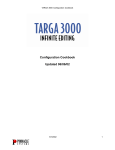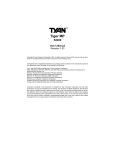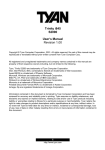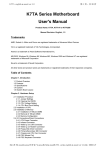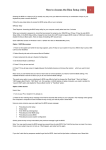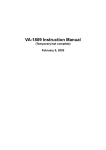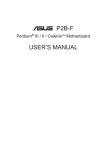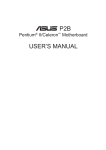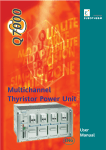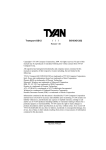Download Tyan Tiger MPX S2466 Motherboard
Transcript
/// Tiger MPX S2466 Revision 1.00 Copyright © TYAN Computer Corporation, 2001-2002. All rights reserved. No part of this manual may be reproduced or translated without prior written consent from TYAN Computer Corp. All registered and unregistered trademarks and company names contained in this manual are property of their respective owners including, but not limited to the following. TYAN, Tiger MPX S2466 are trademarks of TYAN Computer Corporation. AMD, Athlon, 760MP, 760MPX and combinations thereof are trademarks of AMD Corporation. Phoenix, Phoenix BIOS are trademarks of Phoenix Software. Microsoft, Windows are trademarks of Microsoft Corporation. IBM, PC, AT, PS/2 are trademarks of IBM Corporation. Winbond is a trademark of Winbond Electronics Corporation. Micronics is a trademark of Micronics Corporation. Portable Document Format (PDF) is a trademark of Adobe Corporation. Information contained in this document is furnished by TYAN Computer Corporation and has been reviewed for accuracy and reliability prior to printing. TYAN assumes no liability whatsoever, and disclaims any express or implied warranty, relating to sale and/or use of TYAN products including liability or warranties relating to fitness for a particular purpose or merchantability. TYAN retains the right to make changes to product descriptions and/or specifications at any time, without notice. In no event will TYAN be held liable for any direct or indirect, incidental or consequential damage, loss of use, loss of data or other malady resulting from errors or inaccuracies of information contained in this document. 1 http://www.TYAN.com Table of Contents Before you begin…………………….……………. ……………………………………………..Page 3 Chapter 1: Introduction…………….…………….. 1.1 Congratulations 1.2 Hardware Specifications 1.3 Software Specifications……………… ……………………………………………Page 5/6 Chapter 2: Board Installation……………………. 2.0 Board…………………………………… 2.1 Jumper Layout………………………... 2.2 Front Panel Connector……………….. 2.3 CMOS Reset………………………….. 2.4 CPU FSB Jumpers…………………… 2.5 Force 33MHz PCI Bus……………….. 2.6 Disable/Enable LAN (Optional)……… 2.7 Secondary USB Connector………….. 2.8 SMBus Connector……………………. 2.9 Chassis Intrusion Header……………. 2.10 Front Panel LAN Activity LED……….. 2.11 Drive Power Auxiliary Connector…… 2.12 FAN Connectors……………………… 2.13 Mounting the Motherboard………….. 2.14 Installing Memory…………………….. 2.15 Installing the CPU and Cooling Fan… 2.16 Attaching Drive Cables………………. 2.17 Installing Add-in Cards……………….. 2.18 Connecting PS/2, USB, Serial………. 2.19 Connecting the Power Supply………. 2.20 Finishing Up…………………………… ……………………………………………..Page 7 ……………………………………………..Page 8 ..……………………………………………Page 9 Chapter 3: BIOS Setup…………………………... 3.1 Main Setup…………………………….. 3.2 Advanced………………………………. 3.3 Chipset…………………………………. 3.4 Keyboard………………………………. 3.5 I/O………………………………………. 3.6 PCI……………………………………… 3.7 PCI/PnP IRQ Exclusion………………. 3.8 PCI/PnP UMB Exclusion……………... 3.9 Security………………………………… 3.10 Power…………………………………... 3.11 Boot…………………………………….. 3.12 Exit…………………………………….. ……………………………………………Page 21 ……………………………………………Page 22 ………………………..………………Page 22/23 ……………………………………………Page 23 ……………………………………………Page 24 Chapter 4: System Resources…………………... 4.1 Beep Codes…………………………… 4.2 Flash Utility……………………………. ……………………………………………Page 27 Appendix I: Glossary…………………………….. Technical Support………………………………… ……………………………………………Page 28 ……………………………………………Page 33 ……………………………………………..Page 6 ……………………………………………Page 10 ……………………………………………Page 11 ……………………………………………Page 12 ………………………………………..Page 13/14 ..………………………………………Page 15/17 ……………………………………………Page 17 ……………………………………………Page 18 ……………………………………………Page 19 ……………………………………………Page 20 ……………………………………………Page 25 ..………………………………………Page 25/26 ……………………………………………Page 26 2 http://www.TYAN.com Before you begin… Check the box contents! The retail motherboard package should contain the following: 1x Tiger MPX motherboard 1x 34-Pin floppy drive cable 1x Ultra-DMA-100/66/33 IDE cable 1x Tiger MPX user’s manual 1x TYAN driver CD 1x I/O shield with 1 LAN ports (optional) If any of these items are missing, please contact your vendor/dealer for replacement before continuing with the installation process. 3 http://www.TYAN.com Chapter 1: Introduction 2.12 Congratulations! You’re now the owner of the most advanced dual AMD processor solution – Tiger MPX. Based on the AMD 760MPX chipset, the Tiger MPX offers you all the latest features of a cutting-edge platform along with the security of having the most reliable computing platform. Supporting Athlon MP processors (and Athlon XP processors in single mode), the Tiger MPX opens a whole new computing dimension. Whether operating in single mode or symmetrical processing mode, Tiger MPX offers a plethora of expansion options previously unavailable. Tiger MPX is an integrated motherboard with features such as dual channel UltraATA-100, and optional 10/100Mbit Ethernet. Users who demand the most in speed and bandwidth will appreciate the native support for 64-bit, 66MHz PCI slots as well as 32-bit, 33MHz PCI and 4X AGP. Offering features that supercede the competition, Tiger MPX enables connectivity right out of the box. Using the optionally equipped 10/100Mbit Ethernet port, you’re able to get connected in no time at all. Whether it’s to the Internet or a LAN, Tiger MPX has you covered in virtually all directions. The Tiger MPX supports up to 3GB of regular or Registered ECC PC2100/1600 DDR SDRAM. Remember to visit TYAN’s Website at http://www.tyan.com. There you can find information on all of TYAN’s products with FAQs, distributors list and BIOS setting explanations. 1.2 – Hardware Specifications Expansion Slots • 2 64-bit/66MHz (both 3.3v) PCI slots (v2.2 Spec) • 4 32-bit/33MHz 5v PCI slots (v2.2 Spec) • 1 4X AGP slot (also accepts 1X and 2X AGP cards) Processor • Dual PGA462 ZIF sockets • Supports up to two AMD Athlon MP processors • Supports single AMD Athlon (single only), Athlon MP, Athlon XP (single only), and Duron (single only) processors • Two onboard VRMs • Front-side bus support for 200/266MHz Integrated PCI IDE • Dual-channel UItraATA-100 • Up to four E-IDE drives • Support for PIO/DMA/ATAPI devices Chipset • AMD 760MPX Chipset • AMD 762 System Controller • AMD 768 Peripheral Bus Controller • National 83627 Super I/O ASIC Integrated I/O • One floppy connector supports up to two drives • Two 9-pin 16550-based serial ports • One 25-pin SPP/ECP/EPP parallel port • Four USB v.1.1 ports (two via optional cable) • PS/2 keyboard and mouse ports • One RJ-45 LAN port with LEDs (optional) Memory • Four 2.5v 184-pin DIMM sockets • Supports up to 3GB of Registered PC2100/1600 DDR SDRAM • Supports ECC (72-bit) memory Integrated LAN (Optional) • 3COM 3C905C LAN controller • 10/100Mbps max data rate per controller 4 http://www.TYAN.com Hardware Monitoring • Winbond W83782D hardware monitoring ASIC • CPU Temp, voltage and fan monitoring BIOS • Phoenix 2 or 4Mb BIOS Flash ROM • Auto-configure IDE drive types • Multiple boot options • DMI 2.0 compliant Form Factor • ATX footprint (12” x 10.2”, 304.8mm x 259.08mm • One 20-pin + 4-pin ATX12V power connector • 4-pin Auxiliary power connector • Two Serial ports • Stacked USB (two) ports • One RJ-45 LAN port with LEDs (optional) Regulatory • FCC DoC (declaration of Conformity)* • European Community of CE (declaration of Conformity)* *Pending at time of print. Please check the TYAN website for updates – www.tyan.com 1.3 – Software Specifications The following OSes have not been tested with this motherboard: OS (Operating System) Support • Microsoft Windows NT 4 • Workstation • Server • Microsoft Windows 2000 • Professional • Server • Advanced Server • Datacenter • Microsoft Windows XP • Home • Professional Any distribution of Linux (RedHat, Suse, etc) Any distribution of UNIX Any distribution of BSD (FreeBSD, etc) Sun Microsystems Solaris Microsoft DOS 6.2 and below Microsoft Windows 3.x Microsoft Windows NT 3.x Microsoft Windows 95, 98, 98SE, Me Be BeOS While any of the OSes above may work with this motherboard, TYAN does not and will not support issues with this motherboard if any or all of the above OSes are used.* *TYAN reserves the right to add support or discontinue support for any OS with or without notice. 5 http://www.TYAN.com Chapter 2: Board Installation Installation You are now ready to install your motherboard. The mounting hole pattern of the Tiger MPX matches the ATX system board specifications. Your chassis should support a standard ATX motherboard form factor. How to install our products right… the first time The first thing you should do is read this user’s manual. It contains important information which will make configuration and setup much easier. Here are some precautions you should take when installing your motherboard: (1) (2) (3) (4) (5) Ground yourself properly before removing your motherboard from the antistatic bag. Unplug the power from your computer power supply and then touch the power supply. For the safest conditions, TYAN recommends wearing a static safety wrist strap. Hold the motherboard by its edges and do not touch the bottom of the board. Avoid touching the motherboard components, IC chips, connectors, and leads. Avoid touching memory module contacts and IC chips Place the motherboard on a grounded antistatic surface or on the antistatic bag from which it came in. Having reviewed the precautions above, the next step is to take the motherboard out of the cardboard box and static bag, hold it by its edges and place it on a grounded antistatic surface, component side up. Inspect the board for damage. The following pages will detail for you on how to install your motherboard into your chassis, install processor(s), memory, hard drive and floppy cables/drives and heatsinks. NOTE DO NOT APPLY POWER TO THE BOARD IF IT HAS BEEN DAMAGED 6 http://www.TYAN.com 2.0 – Board The following is an image of the S2466 Tiger MPX. The above photograph is only a representation of the actual board. Because boards tend to be updated and go through different revisions, certain components may change and or be repositioned. The picture above may or may not look exactly like the board you received. The following page will detail vital components of this board. 7 http://www.tyan.com 2.1: Board Jumpers 2.2 Front Panel Connector (J12) Your chassis will usually come with connectors to install onto the motherboard, such as HDD and Power LEDs. The Front Panel Connector (J12) has been implemented for such purposes. 21 22 19 20 17 18 15 16 13 14 1 12 9 10 7 8 5 6 3 4 1 2 1,2: Hard drive LED 7,9: Reset Switch 8,10,12,14: Chassis Speaker 13,15: Power Switch 19,21: Sleep 18,20,22: Power LED 2.3 – CMOS Reset (J21) 1 2 3 1,2: Default 2,3: Connect these two pins together to reset the CMOS settings in case an incorrect setting causes system instability or you have forgotten your system/setup password of have just flashed your BIOS. Power off the system and disconnect the power supply from the motherboard. Close pins 2 and 3 on J21 Wait about 5 seconds Close pins 1 and 2 on J21 Reconnect the power supply and power on the system 8 http://www.tyan.com 2.4 – CPU Front Side Bus Jumpers (J48, J49, J52, J53) NOTE: YOU MUST SET THESE JUMPERS AT THE SAME SPEED TO EACH OTHER IN ORDER TO PROPERLY OPERATE THE TIGER MPX. THIS IS REGARDLESS OF WHETHER THERE IS ONE OR TWO PROCESSORS INSTALLED. TYAN will not be liable should damage be caused by not properly setting these jumpers, or any other jumpers. TYAN will not take responsibility if improper and incompatible processors are used on this board. Please refer to our website for the latest processor compatibility charts. You may also refer to the specifications page for the Tiger MPX in this manual. 266MHz 200MHz J52 2-3 1-2 J53 2-3 1-2 266MHz 200MHz J48 1-2 2-3 J49 1-2 2-3 Connect pins 2/3 on J52, and 2/3 on J53 to set the FSB speed to 266MHz. Connect pins 1/2 on J52, and 1/2 on J53 to set the FSB speed to 200MHz. Connect pins 1/2 on J48, and 1/2 on J49 to set the FSB speed to 266MHz. Connect pins 2/3 on J48, and 2/3 on J49 to set the FSB speed to 200MHz. TIP: Setting both jumpers to operate at 266MHz will ensure safe and proper operation regardless of whether the processor(s) installed operate at 200MHz or 266MHz. 2.5 – Force 33MHz PCI Bus (J93) 1 2 On: No Off (default): Yes – force PCI to always be 33MHz 2.6 – Disable/Enable LAN (J86) – (Optional Feature) Closed (default): LAN port is disabled. Open: LAN port is enabled. 1 2 TIP: Set the LAN port on or off before installing expansion cards so that they don’t get in the way of the jumper. Also, the 3C905C 3COM Ethernet controller is a high quality, high efficiency solution. TYAN recommends using the 3COM controller instead of installing a separate Ethernet card. 2.7 – Secondary USB connector (J36) 5 1 4 2 3 3 2 4 1 5 Use this connector to attach a rear panel or front chassis USB ports. Front chassis USB ports are dependant on the chassis used and the manufacturer that makes them. Check your chassis manufacturer’s website for models that include front USB ports. TIP: For convenience, look for a compatible chassis that also includes USB connectors. This will provide a convenience if you should ever need to connect devices like digital cameras or other USB devices. 2.8 – SMBus connector (SMB) 1 This connector is reserved for diagnostics functions usually used by system integrators and OEMs (Original Equipments (or Electronics) Manufacturer). Do not 2 tamper with this header. 3 9 http://www.tyan.com 2.9 – Chassis Intrusion header (J90) 1 2 This header allows you to connect a chassis intrusion mechanism that turns on an alarm or in certain cases, prevents the computer from being started. This feature is only found on certain types of server or high end workstation class chassis. 2.10 – Front Panel LAN Activity LED (J95) 1 2 Use this header to connect a front panel chassis LED that will light up upon LAN activity. 2.11 – Drive Power (J98) This Auxiliary drive power connector is a standard 4-pin ATX drive connector. You may use any corresponding drive power connector for J98. This connector is provided for you if you do not have an ATX12V power supply which uses a square 4-pin 12V connector. TIP: Connecting all three power connectors (the 20-pin ATX, 4-pin Auxiliary and 4-pin ATX12V) will not damage the motherboard and the system will operate normally, however connecting all three is not necessary. 2.12 – FAN connectors FANs 1 to 4 are used for chassis cooling while P1FAN and P2FAN are used to attach processor fans. To ensure safe and reliable operation, do not mix and match chassis fans connectors with the P1FAN/P2FAN connectors. 10 http://www.tyan.com 2.10 – Mounting the Motherboard Before installing your motherboard, make sure your chassis has the necessary motherboard support studs installed. These studs are usually metal and are gold colored. Usually, the chassis manufacturer will preinstall the support studs in ATX form factor. While this ensures general compatibility, your TYAN product is specialized and may require you to install a few extra studs. If you’re not sure which stud goes where, simply lay the motherboard inside the chassis, aligning the screw holes of the motherboard to the studs inside the case. If there are any studs missing, you’ll know right away since the motherboard will not be able to be securely installed. Some chasses include plastic studs instead of metal ones. These ones are also usable but TYAN recommends using metal studs with screws to make sure the motherboard does not get jarred during shipping or lots of movement. Below is a chart detailing what the most common motherboard studs look like and how they should be installed. TIP: Use metal studs if possible, as they hold the motherboard into place more securely than plastic standoffs. 11 http://www.tyan.com 2.11 – Installing the Memory Before attempting to install any type of memory, make sure that the memory you have is compatible with the motherboard as well as the processor. For example, while PC1600 DDR SDRAM modules are compatible with all DDR based motherboards, they will not work if you are required to run the motherboard and processor at 133Mhz. For this, PC2100 DDR modules are required. Critically important is whether you’re using the recommended memory for the current board you have. For this information, please check TYAN’s website at: www.tyan.com The following diagram shows the types of RAM modules you may encounter depending on your board: Here are a few key points to note before installing memory into your Tiger MPX: • • • • At least ONE DDR SDRAM module must be installed for the system to turn on and POST (power on self test). 128MB, 256MB, and 512MB PC2100/PC1600 DDR SDRAM memory modules are supported. All installed memory will be automatically detected so there is no need to set any jumpers or settings. The Tiger MPX supports up to 3GB of memory. 12 http://www.tyan.com Memory Installation Procedure When you install the memory modules, make sure the module aligns properly with the memory socket. There should be keys (small indents) on your memory modules that fit according to the keys in the memory socket. DDR SDRAM modules and sockets have only one key, which is slightly near the center of the module/socket. SDR SDRAM (also just referred to as PC100 or PC133) and their sockets have two keys and will not insert into DDR DIMM slots. The method of installing memory modules are detailed by the following diagrams. Once the memory modules are firmly seated in the socket, two clamps on either side will close and secure the module into the socket. Sometimes you may need to close the clamps yourself. To remove the memory module, simply push the clamps outwards until the memory module pops up. Then, remove the module. NOTE: YOU MUST unplug the power connector to the motherboard before performing system hardware changes, to avoid having your motherboard boot-up automatically, due to the PCI v2.2 spec. TIP: When you’re installing memory, it may require a considerable amount of force – although this is rare – to push the modules into their socket. To avoid bending and damaging your motherboard, place it on its anti-static bag and onto a flat surface, and then proceed to install the memory modules. This way you’ll avoid motherboard damage even if you use too much force. 13 http://www.tyan.com 2.12 – Installing the Processor(s) and Heatsinks Your brand new Tiger MPX supports the latest processor technologies from AMD. All the latest Athlon, Athlon MP and Athlon XP (Athlon XP in single mode only) processors can be used on this board. However, only the following processors are certified and supported in dual processor configuration: Athlon MP processors up to Athlon MP 1900+ (check www.tyan.com for updates) Duron processors, Athlon C (Thunderbird), and Athlon XP processors are only supported in single mode and therefore only one of each processor can be installed at any given time. Also, be careful not to mix different types of processors together as damage to your processors, motherboard or both may occur. The following diagrams will detail how to install your processor(s): The processors you choose to use may not look exactly like the one pictured above, nor will the socket look exactly the same. For example, your processor may appear to be in a different color and have different markings on it. The diagram is provided as a visual guide to help you install socket processors. 1. 2. 3. 4. 5. 6. Lift the lever on the socket until it is perpendicular to the socket. Align the processor with the socket. There are keys underneath the processor just like on memory modules to ensure that they insert the correct way. Seat the processor firmly into the socket by gently pressing down until the processor sits flush with the socket. Place the socket lever back down until it snaps into place. Your processor is installed. Repeat these steps for the second processor if you are using two processors. Heatsink Installation After you are done installing the processor(s), you should proceed to installing their heatsinks. Heatsinks will ensure that the processors do not overheat and continue to operate at maximum performance for as long as you own them. Overheated processors are also dangerous to the health of the motherboard. Because there are many different types of heatsinks available from many different manufacturers, a lot of them have their own method of installation. For the safest method of installation and information on choosing the appropriate heatsink, please refer to AMD’s certified heatsinks webpage at the following Internet address: www1.amd.com/products/athlon/thermals/ The above page lists all of the recommended heatsink solutions for Athlon processors. These heatsinks are also fully compatible and tested with the Athlon MP and Athlon XP processors. 14 http://www.tyan.com The following diagram will illustrate how to install the most common heatsinks: First, use thermal compound (also called heatsink compound or thermal grease) and apply a small amount on to the processor’s core – the small shiny square in the center of the processor. You may then use a small soft plastic tool, like a credit card to gently smear a thin layer of heatsink compound as evenly as you can across the core. Then, at an angle, clip one side of the heatsink onto the socket and then lay the heatsink flat onto the processor. Then clip the other end of the heatsink down either with your finger or by using a flathead screw driver. Some heatsinks have a small clip on the inside of one of the clips which you can insert a small flathead screw driver into to secure the heatsink. In most cases, either side of the heatsink can be clipped down last, but usually, the side of the socket where it is raised, secures last. Because one side of the socket is raised (and usually has “SOCKET” imprinted into it) heatsinks have an indent on one side to secure flush with the raised side of the socket. Be sure to carefully observe which side your heatsink is seated before securing it down to avoid damaging the processor, the heatsink or both. This is will probably be the most difficult of setting up your computer so please exercise caution. TYAN will not accept responsibility and no warranty will be given for damage due to improperly installed heatsinsks. 15 http://www.tyan.com Finishing Installing the Heatsink After you finish installing the heatsink onto the processor and socket, attach the end wire of the fan (which should already be attached to the heatsink) to the motherboard. The following diagram illustrates how to connect fans onto the motherboard. After you’re finished installing all the fans you can connect your drives (hard drives, CD-ROM drives, etc.) to your motherboard. 2.12 – Attaching Drive Cables Attaching IDE cables to your drives are simple because they only go in one way. TYAN motherboards have two on-board IDE channels for you to use, each supporting two drives. There is a white and a black IDE connector on your motherboard. The black connector is the Primary IDE channel and the white connector is the Secondary IDE channel. Attaching IDE cables to the IDE connectors is illustrated below: Simply plug in one end of the IDE cable into the IDE connector and the other ends into the drive(s). Each standard IDE cable has three connectors, two being close to each other. The connector that is far on its own is the end that plugs into the motherboard whereas the other two connectors are used to connect to drives. TIP: Pin 1 on the IDE cable (usually denoted by a colored wire) faces the drive’s power connector. 16 http://www.tyan.com 2.13 – Installing Add-in Cards Before installing add-in cards, it’s good to be aware if they’re fully compatible with your motherboard. For this reason, we’ve provided a chart, listing the most common slots that may appear on your motherboard. Not all the slots in this diagram will be on the same board though, but there will be combinations. See below for the way the slots look and what each one means. Simply find the appropriate slot for your expansion card and insert the card in firmly. Do not force any expansion cards (or anything else) into any slots if they refuse to go in. It’s better to try another slot or return the faulty card rather than damaging both the motherboard and the card. NOTE: YOU MUST unplug the power connector to the motherboard before performing system hardware changes, to avoid having your motherboard boot-up automatically, due to the PCI v2.2 spec. Also spread out cards as far apart from each other as possible if you can. This gives more breathing room and sensitive electronics will cool better and perform more reliably. Before Continuing onto section 2.15, make sure everything is properly connected. Things like jumpers and case wiring are the most common causes of troubleshooting frustrations, both for the end-user and for any company doing technical support. 17 http://www.tyan.com 2.14 – Connecting External Devices Connecting external devices to the motherboard is an easy task. The standard devices you should expect to plug into the motherboard are keyboards, mice, and printer cables. The following diagram will detail the ATX port stack for the following board: S2466 Tiger MPX At times, the PS/2 ports for keyboard and mice may be mixed up. Simply remember that the port that is closest to the motherboard belongs to the keyboard and the one on top belongs to the mouse. Besides being used primarily to connect printers, the Printer Port is also used for devices such as Zip drive, some external CD-RW drives and or other external devices. More on the uncommon side these days are the Serial Ports. They were primarily used to connect external modems, but most modems today are using USB or are installed internally. TIP: While the ports have been created to accept connectors in only one direction, make sure to be careful when inserting connectors. At times, attaching connectors in the incorrect orientation can damage, bend and or break the pins. 2.15 – Installing the Power Supply. There are three power connectors on your Tiger MPX. By default, the Tiger MPX requires that you have an ATX12V power supply that has the small 4-pin square connector as well as the standard 20-pin ATX connector. However, we have made sure that if you do not meet the power requirements by having an ATX12V power supply, you can still use your Tiger MPX. By utilizing an Auxiliary drive power connector, you can use virtually any existing ATX 2.01/2.03 standard power supply to operate the Tiger MPX. Simply attach the connectors and proceed forward. Also, it is not necessary to connect all three and there is no harm in doing so. 18 http://www.tyan.com 2.16 – Finishing Up Congratulations on making it this far! You’re finished setting up the hardware aspect of your computer. Before closing up your chassis, make sure that all cables and wires are connected properly, especially IDE cables and most importantly, jumper cables. You may have difficulty powering on your system if you properly connect motherboard jumpers. Setting up your computer on a hardware level will probably be one of the easiest things to do if you carefully followed these instructions. Hopefully, by the time you’re reading this, you should already have enough experience to set up another computer without much aid of a manual. In the rare circumstance that you experienced difficulty even though the instructions herein were followed, you can find help by asking your vendor for assistance. If they are not available for assistance, please find setup information and documentation online at our website or by calling your vendor’s support line. Website: http://www.tyan.com 19 http://www.tyan.com Chapter 3: BIOS Setup Installation The BIOS is the basic input/output system, required by the computer to perform functions such as CPU and hard drive support. This chapter describes different settings for the BIOS that can be used to configure your system. The BIOS section of the manual is subject to change without notice and is provided here for reference purposes only. The settings and configurations of the BIOS are current at the time of print, and therefore they may not be exactly the same as that displayed on your screen. This manual describes the BIOS setup program. The setup program lets you modify basic configuration settings. The settings are then stored in a dedicated battery-backed memory called NVRAM, that retains the information when the power is turned off. The BIOS in your motherboard is customized version of industry-standard BIOS for IBM PC ATcompatible personal computers. It supports the AMD Athlon family of processors, and other compatible processors. The BIOS provides critical low-level support for the system central processing component, memory, and I/O subsystems. The BIOS has been customized by adding important, but non-standard features such as virus and password protection, power management, and detailed fine-tuning of the chipset controlling the system. The rest of this manual is intended to guide you through the process of configuring your system using this BIOS setup program. Starting Setup The BIOS is immediately activated when you turn on the computer. The BIOS reads system configuration in CMOS RAM and begins the process of checking out the system and configuring it through the Power-On Self Tests (POST). When these preliminary tests are complete, the BIOS seeks an operating system on one of the data storage devices (hard drive, CD-ROM, etc) which you can define. If one is found, the BIOS will launch that operating system and hand control over to it. You can enter the BIOS setup by pressing the [F2] key when the machine first starts and shows the memory count. 20 http://www.tyan.com Setup Basics The table below shows how to navigate in the setup program using the keyboard. Key Tab Left/Right Arrow Keys Up/Down Arrow Keys Enter PgUp/PgDn Keys Function Moves from one selection to the next Change from one menu to the next More between selections Opens highlighted section Change settings. Getting Help Pressing [F1] will display a small help window that describes the appropriate keys to use and the possible selections for the highlighted item. To exit the Help Window, press [ESC] or the [F1] key again. In Case of Problems If you discover that you have trouble booting the computer after making and saving the changes with the BIOS setup program, you can restart the computer by holding the power button down until the computer shuts off (usually within 4 seconds); resetting by pressing CTRL-ALT-DEL; or clearing the CMOS (see p.8). The best advice is to alter only settings that you thoroughly understand. In particular do not change settings in the Chipset section unless you are absolutely sure you need to. The Chipset defaults were carefully chosen by TYAN or your system manufacturer for the best performance and reliability. Even a seemingly small change to the Chipset setup options may cause the system to become unstable or unusable. Setup Variations Not all systems have the same BIOS setup layout or options. While the basic look and function of the BIOS setup remains more or less the same for most systems, the appearance of your Setup screen may differ from the screen shown here. Each system design and chipset combination requires custom configurations. In addition, the final appearance of the Setup program depends on your system designer. Your system designer can decide that certain items should not be available for user configuration, and remove them from the BIOS setup program. NOTE: On the following pages, options written in bold type represent the BIOS Setup default. 21 http://www.tyan.com 3.1 – Main BIOS Setup In this screen, you can alter general features such as the date and time, as well as access the IDE configuration screens. Note that the options listed below are for options that can directly be changed within the Main Setup screen. System Time System Date Legacy Diskette A (…B) Primary Master/Slave Secondary Master/Slave System/Extended Memory Large Disk Access Mode Boot Summary Screen HH = Hours MM = Minutes SS = Seconds MM/DD/YYYY 360KB, 5 ¼” 1.2MB, 5 ¼” 720KB, 3 ½” 1.44MB, 3 ½” 2.88MB, 3 ½” Disabled Press [Enter] Press [Enter] The system clock operates in 24-hour format. Defines the floppy drive type. Displays the total memory the system contains. Large DOS Other Disabled Enabled This option denotes that a hard drive with more than 1024 cylinders, more than 16 heads and or more than 64 tracks per sector is present. Choose Other when using OSes such as UNIX. Toggles the information screen on boot-up of the system. Master/Slave Setup All the options in this section are automatically detected by the motherboard chipset and BIOS. You do not need to configure this section. 3.2 – Advanced Setup Options such as I/O device interfaces can be altered through this screen. Reset Configuration Data USB Host Controller USB BIOS Legacy Support Chipset Configuration Keyboard Configuration I/O Device Configuration Onboard PCI IDE Serial Port A (..B) Yes No Enabled Disabled Enabled Disabled Press [Enter] Press [Enter] Press [Enter] Both Disabled Primary Secondary Enabled Disabled Auto Erases all configuration data in a section of memory for ESCD (Extended System Configuration Data) which stores the configuration settings for non-PnP plug-in devices. Toggles the onboard USB controller. This option needs to be enabled if you plan to use USB devices. Toggles support for USB devices in DOS. Toggles the onboard IDE controller using either one or both of its two channels. Toggles the use of the onboard Serial Ports. Enabling the ports will require system resources such as IRQs. 22 http://www.tyan.com (Advanced Setup continued) Base I/O 3F8, 2F8 3E8, 2E8 Interrupt IRQ3 IRQ4 Parallel Port Mode Base I/O Interrupt DMA Channel PCI Configuration Enabled Disabled Auto Output only Bi-directional EPP ECP 378 278 3BC IRQ5 IRQ7 Enabled Disabled Auto Press [Enter] These options are dependant on the IRQ settings below and vice versa. They set the I/O address for the serial ports. These options are dependant on the Base I/O settings and vice versa. They set the IRQ for the serial ports. Toggles the Parallel Port. Use this port for devices such as printers or Zip drives. Defines the mode that the Parallel port will operate in. Leave on default setting for most compatibility. These options appear when the Parallel Port is enabled. These options appear when the Parallel Port is enabled. Toggles the Parallel Port. Use this port for devices such as printers or Zip drives. 3.3 – Chipset Configuration Options such as graphics and memory settings can be altered in this section. Graphics Aperture SERR Signal Condition ECC Config 32MB 64MB 128MB 256MB 512MB 1GB None None Single bit Multiple bits Both Disabled EC (Single bit) ECC (multiple bits) ECC Scrub Defines the size of system memory reserved for AGP graphics data such as textures. Usually, the higher the setting, the better AGP performance, regardless of how much actual RAM you have installed on your motherboard. Toggles the ERR signal in the conditions. Leave at default setting. listed Toggles memory correction. EC – Error checking and status reporting enabled. Data is not corrected. ECC – EC but data is corrected. ECC Scrub – ECC with memory contents corrected after all reads with errors. 23 http://www.tyan.com 3.4 – Keyboard Configuration screen Options related to keyboard setup can be altered in this section. Boot up Num-Lock Keyboard auto-repeat rate Keyboard auto-repeat delay Auto On Off 30/sec 26.7/sec 21.8/sec 18.5/sec 13.3/sec 10/sec 6/sec 2/sec 1/4 sec 1/2 sec 3/4 sec 1 sec Toggles the Num-lock keyboard function to be turned on at startup or be disabled at startup. Defines the rate at which characters are repeated on screen when holding down keys on the keyboard. Defines the delay when holding down a key before characters begin to repeat. 3.5 – I/O Configuration Options related to I/O setup can be altered in this section. PS/2 Mouse Floppy disk controller Enabled Disabled Enabled Disabled Auto Toggles the PS/2 mouse port. Enabled will use system resources. Toggles the onboard floppy disk controller. Leave as Enabled or set to Auto if you plan to use a floppy disk drive. 3.6 – PCI Configuration Options related to PCI slot features can be altered in this section. Primary Video PCI Device, Slot 1 (..2, 3, 4, 5) AGP PCI Option ROM Scan Enable Master PCI Device, Slot 1 (..2, 3, 4, 5) Latency Timer PCI Device, Slot 1 (..2, 3, 4, 5) Defines which slots the system will attempt to initiate video on first. Enables or disables device expansion ROM. Enables or disables PCI bus mastering. Not every device can operate as a PCI master. However, PCI bus mastering allows devices that can, to access other devices on the PCI bus directly for increased performance. Defines the PCI response time delay. Certain devices such as sound cards, which require the most PCI access time, may benefit from a higher latency time. 3.7 – PCI/PnP IRQ Exclusion Options related to PCI/PnP interrupts can be altered in this section. IRQ (.. 4, 5, 7, 10, 11) Available Reserved Defines IRQ availability for device use. 24 http://www.tyan.com 3.8 – PCI/PnP UMB Exclusion Options related to PCI/PnP upper memory buffers (UMB) can be altered in this section. C800 – CBFF CC00 – CFFF D000 – D3FF D400 – D7FF D800 – DBFF DC00 – DFFF Available Reserved Defines UMB address availability for use by ISA devices. Serial, Parallel, and PS/2 ports are considered as ISA devices. 3.9 – Security Setup Options related to system security can be altered in this section. [Press Enter] Set Supervisor Password Password on boot Fixed disk boot sector Diskette Access Disabled Enabled Normal Write Protect Disabled Enabled Enter up to seven alphanumeric characters. You will be asked to confirm by entering the password a second time. If defined, access to BIOS setup features is only available upon entering the correct password. Toggles the password to be entered before the system boots. Toggles the protection of the hard drive boot sector from being written to by accident or by a computer virus. Toggles the request for Supervisor password if the floppy drive is accessed. 3.10 – Power Setup Options related to system power saving features can be altered in this section. Yes No ACPI Enabled Power Savings Standby Timeout Customized Maximum Power savings Maximum Performance Disabled Off 1, 2, 4, 6, 8, 10, 12, 16 min Off 5, 10, 15, 20, 30, 40, 60 min Auto Suspend Timeout Resume on modem ring Resume on time On Off On Off 25 http://www.tyan.com Toggles the use of Advanced Configuration and Power Interface features. ACPI enables the OS to manage system resources and power saving features that would otherwise be handled by the BIOS. Defines power saving features. Toggles and defines the amount of time given before the system will go into Standby power saving mode. Toggles and defines the amount of time given before the system goes into Suspend mode after going into Standby mode. This option can saves the most energy. Toggles system wake up when the modem (if installed) is dialed into. Toggles system wake up at a certain time. (Power Setup continued) Resume Date Month Day Year Defines the date when the system will wake up. 3.11 – Boot Setup Options related to boot devices and their order can be altered in this section. (Menu dependent on devices detected/installed) (Options dependent on devices detected/installed) Each item detected as a removable device, will be listed in this section. This sets the boot order device. The system will boot with the top-most device on the list and continue to descend the list if it finds that certain devices are not bootable. As the + key is pressed, the item highlighted will move up in priority and down with the - key. The item at the top will take first boot priority, and the second one will boot if the first device fails, and so on. 3.12 – Exit Options related exiting and saving can be done using the following. Exit Saving Changes Exist Discarding Changes Exit and save options. Exit but don’t save options. Loads the factory-set default options. Discard any changes made. Save changes. Load Setup Defaults Discard Changes Save Changes 26 http://www.tyan.com Chapter 4: System Resources Note: if you experience problems with setting up your system, always check the following things in the following order: Memory, Video, CPU By checking these items, you will most likely find out what the problem might have been when setting up your system. For more information on troubleshooting, check the TYAN website at: http://www.TYAN.com. 4.1 Beep Codes Fatal errors, which halt the boot process are communicated through a series of audible beeps. For example, if the BIOS POST can initialize the video but an error occurs, an error message will be displayed. If it cannot display the message, it will report the error as a series of beeps. The most common type of error is memory error: Memory Error: 1-3-3-1 beep order. If you get this error, please check your memory configuration, order, type, and check for faulty modules. Please check our website for memory compatibility. Before calling your vendor or calling TYAN Tech Support, be sure that you know how many beeps your board made, and how long the beeps were. Also have other information such as your attached add-in cards, drives and OS to help speed up the support process and come to a possible solution faster. 4.2 Flash Utility Every BIOS file is unique for the motherboard it was designed for. For Flash Utilities, BIOS downloads, and information on how to properly use the Flash Utility with your motherboard, you must check the TYAN website: http://www.TYAN.com/ NOTE Please be aware that by flashing your BIOS, you agree that in the even of a BIOS flash failure, you must contact your dealer for a replacement BIOS. There are no exceptions. TYAN does not have a policy of replacing BIOS chips directly with end users. In no event will TYAN be held responsible for damage done to the BIOS by the end user. 27 http://www.tyan.com Appendix I: Glossary ACPI (Advanced Configuration and Power Interface): a power management specification that allows the operating system to control the amount of power distributed to the computer’s devices. Devices not in use can be turned off, reducing unnecessary power expenditure. AGP (Accelerated Graphics Port): a PCI-based interface which was designed specifically for demands of 3D graphics applications. The 32-bit AGP channel directly links the graphics controller to the main memory. While the channel runs at only 66 MHz, it supports data transmission during both the rising and falling ends of the clock cycle, yielding an effective speed of 133 MHz. ATAPI (AT Attachment Packet Interface): also known as IDE or ATA; a drive implementation that includes the disk controller on the device itself. It allows CD-ROMs and tape drives to be configured as master or slave devices, just like HDDs. ATX: the form factor designed to replace the AT form factor. It improves on the AT design by rotating the board 90 degrees, so that the IDE connectors are closer to the drive bays, and the CPU is closer to the power supply and cooling fan. The keyboard, mouse, USB, serial, and parallel ports are built-in. Bandwidth: refers to carrying capacity. The greater the bandwidth, the more data the bus, phone line, or other electrical path, can carry. Greater bandwidth, then, also results in greater speed. BBS (BIOS Boot Specification): is a feature within the BIOS that creates, prioritizes, and maintains a list of all Initial Program Load (IPL) devices, and then stores that list in NVRAM. IPL devices have the ability to load and execute an OS, as well as provide the ability to return to the BIOS if the OS load process fails for some reason. At that point, the next IPL device is called upon to attempt loading of the OS. BIOS (Basic Input/Output System): the program that resides in the ROM chip, and provides the basic instructions for controlling your computer’s hardware. Both the operating system and application software use BIOS routines to ensure compatibility. Buffer: a portion of RAM which is used to temporarily store data, usually from an application, though it is also used when printing, and in most keyboard drivers. The CPU can manipulate data in a buffer before copying it, all at once, to a disk drive. While this improves system performance -- reading to or writing from a disk drive a single time is much faster than doing so repeatedly --there is also the possibility of losing your data should the system crash. Information stored in a buffer is temporarily stored, not permanently saved. Bus: a data pathway. The term is used especially to refer to the connection between the processor and system memory, and between the processor and PCI or ISA local buses. Bus mastering: allows peripheral devices and IDEs to access the system memory without going through the CPU (similar to DMA channels). Cache: a temporary storage area for data that will be needed often by an application. Using a cache lowers data access times, since the needed information is stored in the SRAM instead of in the slow DRAM. Note that the cache is also much smaller than your regular memory: a typical cache size is 512KB, while you may have as much as 4GB of regular memory. 28 http://www.tyan.com Cache size: refers to the physical size of the cache onboard. This should not be confused with the cacheable area, which is the total amount of memory which can be scanned by the system in search of data to put into the cache. A typical setup would be a cache size of 512KB, and a cacheable area of 512MB. In this case, up to 512KB of the main memory onboard is capable of being cached. However, only 512KB of this memory will be in the cache at any given moment. Any main memory above 512MB could never be cached. Closed and open jumpers: jumpers and jumper pins are active when they are “on” or “closed”, and inactive when they are “off” or “open”. CMOS (Complementary Metal-Oxide Semiconductors): chips that hold the basic startup information for the BIOS. COM port: another name for the serial port, which is called as such because it transmits the eight bits of a byte of data along one wire, and receives data on another single wire (that is, the data is transmitted in serial form, one bit after another). Parallel ports transmit the bits of a byte on eight different wires at the same time (that is, in parallel form, eight bits at the same time). DDR (Double Data Rate): is a technology designed to double the clock speed of the memory. It activates output on both the rising and falling edge of the system clock rather than on just the rising edge, potentially doubling output. DIMM (Dual In-line Memory Module): faster and more capacious form of RAM than SIMMs, and do not need to be installed in pairs. DIMM bank: sometimes called DIMM sockets, because the physical slot and the logical unit are the same. That is, one DIMM module fits into one DIMM socket, which is capable of acting as a memory bank. DMA (Direct Memory Access): channels that are similar to IRQs. DMA channels allow hardware devices (like soundcards or keyboards) to access the main memory without involving the CPU. This frees up CPU resources for other tasks. As with IRQs, it is vital that you do not double up devices on a single line. Plug-n-Play devices will take care of this for you. Doze mode: in this mode, only the CPU’s speed is slowed. DRAM (Dynamic RAM): widely available, very affordable form of RAM which has the unfortunate tendency to lose data if it is not recharged regularly (every few milliseconds). This refresh requirement makes DRAM three to ten times slower than non-recharged RAM such as SRAM. ECC (Error Correction Code or Error Checking and Correcting): allows data to be checked for errors during run-time. Errors can subsequently be corrected at the same time that they’re found. EEPROM (Electrically Erasable Programmable ROM): also called Flash BIOS, is a ROM chip which can, unlike normal ROM, be updated. This allows you to keep up with changes in the BIOS programs without having to buy a new chip. TYAN’s BIOS updates can be found at http://www.TYAN.com ESCD (Extended System Configuration Data): a format for storing information about Plug-nPlay devices in the system BIOS. This information helps properly configure the system each time it boots. Fault-tolerance: a term describing a system where one component can quickly be replaced without causing a loss of service, such as in a RAID system. Firmware: low-level software that controls the system hardware. 29 http://www.tyan.com Form factor: an industry term for the size, shape, power supply type, and external connector type of the Personal Computer Board (PCB) or motherboard. The standard form factors are the AT and ATX, although TYAN also makes some Baby-AT and ATX Footprint boards. Global timer: onboard hardware timer, such as the Real-Time Clock (RTC). Handshaking: a form of encryption. One system, typically the server, sends an encryption scheme to another agent, typically a client. Thus, the client’s data is protected during transmittal to the server. HDD: stands for Hard Disk Drive, a type of fixed drive. H-SYNC: controls the horizontal synchronization/properties of the monitor. IC (Integrated Circuit): the formal name for the computer chip. IDE (Integrated Device/Drive Electronics): a simple, self-contained HDD interface. It can handle drives up to 8.4 GB in size. Almost all IDEs sold now are in fact Enhanced IDEs (EIDEs), with maximum capacity determined by the hardware controller. IDE INT (IDE Interrupt): a hardware interrupt signal that goes to the IDE. I/O (Input/Output): the connection between your computer and another piece of hardware (mouse, keyboard, etc.) Initial Program Load (IPL): a feature built into BBS-compliant devices, describing those devices as capable of loading and executing an OS, as well as being able to provide control back to the BIOS if the loading attempt fails. IPL: see Initial Program Load. IRQ (Interrupt Request): an electronic request that runs from a hardware device to the CPU. The interrupt controller assigns priorities to incoming requests and delivers them to the CPU. It is important that there is only one device hooked up to each IRQ line; doubling up devices on IRQ lines can lock up your system. Plug-n-Play operating systems can take care of these details for you. ISA (Industry Standard Architecture): a slower 8- or 16-bit bus (data pathway). Latency: the amount of time that one part of a system spends waiting for another part to catch up. This is most common when the system sends data out to a peripheral device, and it waiting for the peripheral to send some data back (peripherals tend to be slower than onboard system components). Mirroring: see RAID. NVRAM: ROM and EEPROM are both examples of Non-Volatile RAM, memory that holds its data without power. DRAM, in contrast, is volatile. OEMs (Original Equipment Manufacturers): Compaq or IBM package other companies’ motherboards and hardware inside their case and sell them. Parallel port: transmits the bits of a byte on eight different wires at the same time (that is, in parallel form, eight bits at the same time). 30 http://www.tyan.com PCI (Peripheral Component Interconnect): a 32 or 64-bit local bus (data pathway) which is faster than the ISA bus. Local buses are those which operate within a single system (as opposed to a network bus, which connects multiple systems). PCI PIO (PCI Programmable Input/Output) modes: the data transfer modes used by IDE drives. These modes use the CPU for data transfer (in contrast, DMA channels do not). PCI refers to the type of bus used by these modes to communicate with the CPU. PCI-to-PCI bridge: allows you to connect multiple PCI devices onto one PCI slot. Pipeline burst SRAM: a fast secondary cache. It is used as a secondary cache because SRAM is slower than SDRAM, but usually larger. Data is cached first to the faster primary cache, and then, when the primary cache is full, to the slower secondary cache. Pipelining: improves system performance by allowing the CPU to begin executing a second instruction before the first is completed. A pipeline can be likened to an assembly line, with a given part of the pipeline repeatedly executing a set part of an operation on a series of instructions. PM timers (Power Management timers): software timers that count down the number of seconds or minutes until the system times out and enters sleep, suspend, or doze mode. PnP (Plug-n-Play): a design standard that has become ascendant in the industry. Plug-n-Play devices require little set-up to use. Novice end users can simply plug them into a computer that is running on a Plug-n-Play aware operating system (such as Windows 98), and go to work. Devices and operating systems that are not Plug-n-Play require you to reconfigure your system each time you add or change any part of your hardware. PXE (Preboot Execution Environment): one of four components that together make up the Wired for Management 2.0 baseline specification. PXE was designed to define a standard set of preboot protocol services within a client, towards the goal of allowing networked-based booting to boot using industry standard protocols. RAID (Redundant Array of Independent Disks): a way for the same data to be stored in different places on many hard drives. By using this method, the data is stored redundantly, also the multiple hard drives willl appear as a single drive to the operating system. RAID level 0 is is known as striping, where data is striped (or overlapped) across multiple hard drives, but offers no fault-tolerance. RAID level 1 is known as mirroring, which stores the data within at least two hard drives, but does not stripe. RAID level 1 also allows for faster access time and fault-tolerance, since either hard drive can be read at the same time. RAID level 0+1 is both striping and mirroring, providing fault-tolerance, striping, and faster access all at the same time. RAM (Random Access Memory): technically refers to a type of memory where any byte can be accessed without touching the adjacent data, is often used to refer to the system’s main memory. This memory is available to any program running on the computer. ROM (Read-Only Memory): a storage chip which contains the BIOS; the basic instructions required to boot the computer and start up the operating system. SDRAM (Synchronous Dynamic RAM): called as such because it can keep two sets of memory addresses open simultaneously. By transferring data alternately from one set of addresses and then the other, SDRAM cuts down on the delays associated with non-synchronous RAM, which must close one address bank before opening the next. Serial port: called as such because it transmits the eight bits of a byte of data along one wire, and receives data on another single wire (that is, the data is transmitted in serial form, one bit after another). 31 http://www.tyan.com SCSI Interrupt Steering Logic (SISL): Architecture that allows a RAID controller, such as AcceleRAID 150, 200 or 250, to implement RAID on a system board-embedded SCSI bus or a set of SCSI busses. SIMM (Single In-line Memory Module): formally the most common form of RAM for motherboards. They must be installed in pairs, and do not have the carrying capacity or the speed of DIMM modules. Sleep/Suspend mode: in this mode, all devices except the CPU shut down. SDRAM (Static RAM): unlike DRAM, this type of RAM does not need to be refreshed in order to prevent data loss. Thus, it is faster and more expensive. Standby mode: in this mode, the video and hard drives shut down; all other devices continue to operate normally. Striping: see RAID UltraDMA-33/66/100: a fast version of the old DMA channel. UltraDMA is also called UltraATA. Without proper UltraDMA controller, your system cannot take advantage of higher data transfer rates of the new UltraDMA/UltraATA hard drives. USB (Universal Serial Bus): a versatile port. This one port type can function as a serial, parallel, mouse, keyboard or joystick port. It is fast enough to support video transfer, and is capable of supporting up to 127 daisy-chained peripheral devices. VGA (Video Graphics Array): the PC video display standard V-SYNC: controls the vertical scanning properties of the monitor. ZIF Socket (Zero Insertion Force socket): these sockets make it possible to insert CPUs without damaging the sensitive CPU pins. The CPU is lightly placed in an open ZIF socket, and a lever is pulled down. This shift the processor over and down, guiding into the board and locking it into place. 32 http://www.tyan.com Technical Support If a problem arises with your system, you should turn to your dealer for help first. Your system has most likely been configured by them, and they should have the best idea of what hardware and software your system contains. Hence, they should be of the most assistance. Furthermore, if you purchased your system from a dealer near you, you can actually bring your system to them to have it serviced, instead of attempting to do so yourself (which can have expensive consequences). Help Resources: 1. See the FAQ and beep codes section of this manual. 2. See the TYAN website for FAQ, bulletins, driver updates, and other information: http://www.TYAN.com 3. Contact your dealer for help BEFORE calling TYAN. 4. Check the TYAN user group: alt.comp.periphs.mainboard.TYAN Returning Merchandise for Service During the warranty period, contact your distributor or system vendor FIRST for any product problems. This warranty only covers normal customer use and does not cover damages incurred during shipping or failure due to the alteration, misuse, abuse, or improper maintenance of products. NOTE: A receipt or copy of your invoice marked with the date of purchase is required before any warranty service can be rendered. You may obtain service by calling the manufacturer for a Return Merchandise Authorization (RMA) number. The RMA number should be prominently displayed on the outside of the shipping carton and the package should be mailed prepaid. TYAN will pay to have the board shipped back to you. 33 http://www.tyan.com Notice for the USA Compliance Information Statement (Declaration of Conformity Procedure) DoC FCC Part 15: This device complies with part 15 of the FCC Rules Operation is subject to the following conditions: 1) 2) This device may not cause harmful interference, and This device must accept any interference received including interference that may cause undesired operation. If this equipment does cause harmful interference to radio or television reception, which can be determined by turning the equipment off and on, the user is encouraged to try one or more of the following measures: • • • • Reorient or relocate the receiving antenna. Increase the separation between the equipment and the receiver. Plug the equipment into an outlet on a circuit different from that of the receiver. Consult the dealer on an experienced radio/television technician for help. Notice for Canada This apparatus complies with the Class B limits for radio interference as specified in the Canadian Department of Communications Radio Interference Regulations. (Cet appareil est conforme aux norms de Classe B d’interference radio tel que specifie par le Ministere Canadien des Communications dans les reglements d’ineteference radio.) Notice for Europe (CE Mark) This product is in conformity with the Council Directive 89/336/EEC, 92/31/EEC (EMC). CAUTION: Lithium battery included with this board. Do not puncture, mutilate, or dispose of battery in fire. Danger of explosion if battery is incorrectly replaced. Replace only with the same or equivalent type recommended by manufacturer. Dispose of used battery according to manufacturer instructions and in accordance with your local regulations. Document #: D1469 - 100 34 http://www.tyan.com