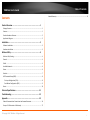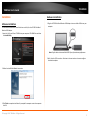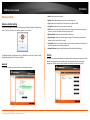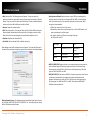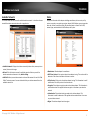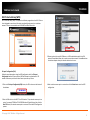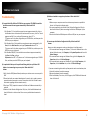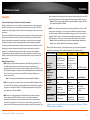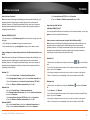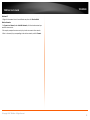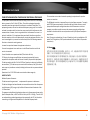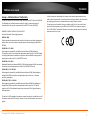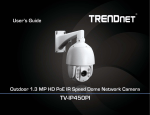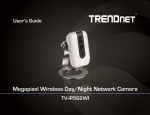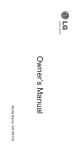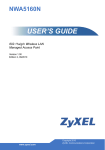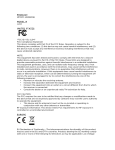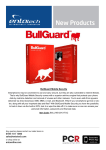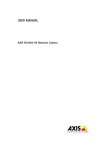Download TRENDnet TEW805UB Network Hardware User Manual
Transcript
TRENDnet User’s Guide Cover Page TRENDnet User’s Guide Contents Table of Contents Limited Warranty......................................................................................................... 19 Product Overview ...........................................................................1 Package Contents .......................................................................................................... 1 Features ......................................................................................................................... 1 Product Hardware Features........................................................................................... 2 Application Diagram ...................................................................................................... 2 Installation......................................................................................3 Software Installation...................................................................................................... 3 Hardware Installation .................................................................................................... 3 Wireless Utility ...............................................................................4 Wireless Utility Setting .................................................................................................. 4 General .......................................................................................................................... 4 Profile ............................................................................................................................ 4 Available Networks ........................................................................................................ 6 Status ............................................................................................................................. 6 Statistics ......................................................................................................................... 7 WiFi Protected Setup (WPS) .......................................................................................... 8 Pin Input Configuration (PIN) .................................................................................... 8 Push Button Configuration (PBC) .............................................................................. 9 About ........................................................................................................................... 10 Technical Specifications................................................................. 11 Troubleshooting ............................................................................ 12 Appendix ...................................................................................... 13 Federal Communication Commission Interference Statement ................................... 16 Europe – EU Declaration of Conformity ...................................................................... 17 © Copyright 2013 TRENDnet. All Rights Reserved. i TEW-805UB TRENDnet User’s Guide Product Overview Features TRENDnet's AC1200 Dual Band Wireless USB Adapter, model TEW-805UB, connects a laptop or desktop computer to a revolutionary Wireless AC network. Connect to a Wireless AC network at an amazing 867 Mbps or to a Wireless N network at up to 300 Mbps. A SuperSpeed 5 Gbps USB 3.0 port maintains a high speed connection to your computer. Quickly connect to a Wireless AC or N network at the touch of a button with the convenience of one-touch Wi-Fi Protected Setup (WPS). An LED on the front of the adapter conveys device status. Upgrade your computer's wireless connection to experience the speed of revolutionary Wireless AC. Wireless AC: Next generation Wireless AC Dual Band: Up to 867 Mbps Wireless AC or 300 Mbps Wireless N Compatible: Connects to standard Wireless N networks USB 3.0: SuperSpeed 5 Gbps USB 3.0 connection to computer Coverage: Expanded coverage with MIMO technology TEW-805UB Package Contents In addition to your wireless adapter, the package includes: • TEW-805UB • CD-ROM (Utility & Driver) • Multi-Language Quick Installation Guide If any package contents are missing or damaged, please contact the retail store, online retailer, or reseller/distributor from which the product was purchased. One Touch Connection: Connect to a router at the touch of the Wi-Fi Protected Setup (WPS) button • Wi-Fi compliant with IEEE 802.11ac and 802.11n standards • High-speed data rates up to 867 Mbps with 802.11ac technology and 300 Mbps with 802.11n technology • USB 3.0 connector • LED indicator • Backwards compatible with IEEE 802.11g, IEEE 802.11b, and IEEE 802.11a networks • Compatible with Windows 8 (32/64-bit), 7 (32/64-bit), Vista (32/64-bit), and XP(32/64-bit) operating systems • One-touch network connection with Wi-Fi Protected Setup (WPS) button • Dynamic Data Rate Scaling from 867 Mbps to 1 Mbps • Supports advanced wireless encryption up to WPA2-RADIUS • Easy user setup and diagnostic utilities • Coverage of up to 100 meters indoor (330 feet) and 300 meters outdoor (980 feet) • 3-year limited warranty © Copyright 2013 TRENDnet. All Rights Reserved. 1 TEW-805UB TRENDnet User’s Guide Product Hardware Features Application Diagram WPS button LED Indicator • Power/Status LED -This LED turns on when the USB adapter has power and ready for use and blinks during wireless data transmission. • WPS (Wi-Fi Protected Setup) button – Push and hold this button for 3 seconds to activate WPS. The Power/Status LED will blink blue when WPS is activated. A router is installed near the modem (typically supplied by your ISP “Internet Service Provider”) and physically connected to it from the router’s WAN port to the modem’s network port which connects to the Internet creating a wireless network. Wireless signals from the router are broadcasted to wireless clients such as laptops with wireless capabilities. The TEW-805UB is used for computers without wireless capabilities and to connect to the wireless network. © Copyright 2013 TRENDnet. All Rights Reserved. 2 TEW-805UB TRENDnet User’s Guide Installation Hardware Installation Software Installation 1. Plug the AC1200 Dual Band Wireless USB Adapter into an available USB slot on your computer. This section describes how to install the driver and utility for the AC1200 Dual Band Wireless USB Adapter. 1. Insert the Utility and Driver CD-ROM into your computer’s CD-ROM Drive and then click Install Utility. Note: Plug the device into an available USB 3.0 port for maximum performance. 2. Verify that the LED is turned on. Continue to the next section on how to configure that wireless adapter. 2. Follow the InstallShield Wizard Instructions 3. Click Finish to complete installation if prompted for computer restart the computer click OK. © Copyright 2013 TRENDnet. All Rights Reserved. 3 TEW-805UB TRENDnet User’s Guide Wireless Utility Wireless Utility Setting The user can configure the wireless settings using the Wireless Adapter Configuration Utility. Double-click the utility icon that appears in the taskbar. • Status: Shows connection status. • Speed: Shows the transmission and the reception data rate. • Type: Shows the connection type, Infrastructure or Ad-Hoc mode. • Encryption: Shows the current encryption type used. • SSID: Shows the current SSID, which must be the same as your wireless access point or router in order to establish the connection correctly. • Wireless Mode: Shows the current wireless mode used. • Signal Strength: Shows the wireless signal strength of the connection between the adapter and the Access Point or router. • Link Quality: Shows the statistics of data transfer, and the calculation is based on the number of packets transmitted and received. • Network Address: Shows the MAC address and IP address of the adapter. The Wireless Adapter Configuration Utility is divided into six sections: General, Profile, Available Networks, Status, Statistics and WPS. General Profile The user can create and manage the created profiles for home, work or public areas. By double-clicking on one of the created profile, the setting will adjust to the specific setting such as SSID, channel, and encryption as saved by that particular profile. This screen shows the general information of the wireless adapter. © Copyright 2013 TRENDnet. All Rights Reserved. 4 TEW-805UB TRENDnet User’s Guide • Add: Adds a profile. The following screen will appear. The user can enter the necessary information required for accessing the particular Access Point or Wireless Router. Or you can search the desire wireless router or AP under Available Networks section and click on Add Profile button to add the Profile. o Open System and Shared: Requires the user to set a WEP key to exchange data with other wireless clients that have the same WEP key. WEP is considered basic level of wireless encryption, if you would like higher security connection, WPA2 encryption is recommended. • Remove: Deletes the selected profile Default Key: select one of the 4 keys to use. • Edit: Edit an exist profile. The screen will back to profile. Edit the SSID and select the Wireless Mode, Authentication and Encryption then click Apply to save the profile. When the Profile name was changed, a new profile will be added in the list. Network Key: choose the encryption way, either in HEX or ASCII formats, and enter the password in the blank space. • Duplicate: Duplicate the selected Profile. Key Length: select 64 or 128 bits as the length of the keys Key Format: HEX or ASCII • Set Default: Set the selected Profile as default connection. When adding a new profile the below screen will appear. This screen will allow you to set the wireless encryption settings from your wireless network to the wireless adapter. Key Length Hex ASCII Type characters 0-9, A-F, a-f alphanumeric format 64-bit 10 characters 5 characters 128-bit 26 characters 13 characters o WPA-PSK/WPA2-PSK: Requires the user to use a passphrase as the encryption key, with a minimum length of 8 characters long or maximum of 64 characters long. Please select the cipher of TKIP or AES then enter the Passphrase key. AES cipher type is for WPA2 and TKIP is for WPA. o WPA/WPA2 EAP-TLS: Also known as RADIUS or Enterprise requires the user to have a radius server connected to their network for wireless authentication and a password. Please select the cipher of TKIP or AES then enter the Passphrase key. AES cipher type is for WPA2 and TKIP is for WPA. Then select the WPA/WPA2 Certificate from drop down list. Wireless Network Security: The following options are available: Open System, Shared Key, WPA-PSK, WPA2-PSK, WPA EAP-TLS, WPA2 EPA-TLS . Select Open System, Shared Key for WEP data encryption feature. © Copyright 2013 TRENDnet. All Rights Reserved. 5 TEW-805UB TRENDnet User’s Guide Available Networks Status This screen allows the user to scan for available wireless network. It also allows the user to establish wireless communications with a target device. Display the information of the adapter including manufacturer, driver version, utility version, encryption, encryption type, region, adapter’s MAC address, current connection data rate, channel, connection status, the associated router or Access Point’s SSID, network type, associated device’s MAC address, and Up time. • Available Networks: Displays the wireless networks (wireless clients, access points or routers) that are within range. • Refresh: Click this button to rescan for available networks. Select any one of the wireless networks and connect to it by double-clicking. • Add Profile: Select your wireless network on the available network list and click “Add Profile” button to connect. You can also double click your wireless network from the available network list. • Manufacture: Wireless adapter’s manufacture • NDIS Driver Version: Driver version the wireless adapter is using. This can be useful to determine if the drivers installed are the latest or correct. • Utility Version: Utility version the wireless adapter is using. This information is useful to determine if the utility version is the latest version. • Encryption: The wireless encryption used on the wireless adapter. This information is useful to determine if the applied wireless encryption is the same as your wireless network. • Authentication: The authentication type used on the wireless adapter. This information is useful to determine if the applied wireless authentication is the same as your wireless network. • Region: The wireless adapter’s wireless region. © Copyright 2013 TRENDnet. All Rights Reserved. 6 TEW-805UB TRENDnet User’s Guide • MAC Address: The MAC address of the wireless adapter. This information is useful to determine your wireless adapter when looking at the DHCP server list of your wireless adapter. • Data Rate: Displays the data rate of the wireless adapter and your wireless network. Statistics This section displays the statistics of the adapter connection. TX means transmission and RX means Reception. • Channel: Displays the channel of your wireless network is using and the wireless adapter is connected to. • Status: Displays the status of the wireless adapter. This information is useful when troubleshooting the connection of the wireless adapter and your wireless network. • SSID: The SSID your wireless network is connected to. • Network Type: Displays the type of network the wireless adapter set to. • Associated AP MAC: Displays the MAC address of the device the wireless adapter is connected to. • Up Time: Displays how long the wireless adapter has been connected. • Counter Name: Type of packets. • Value: The value of packets. • Reset: Click this button to clear the table. © Copyright 2013 TRENDnet. All Rights Reserved. 7 TRENDnet User’s Guide TEW-805UB WiFi Protected Setup (WPS) Wi-Fi Protected Setup (WPS) is an optional certification program from the Wi-Fi Alliance that is designed to ease the task of setting up and configuring security on a wireless network. There are two methods used in the WPS as below instruction. 3. Choose to select the specific AP/Router or a WPS enabled device with client PIN entered. Choose Yes to allow you to select your wireless network. Choose No to have the wireless adapter select your wireless network on its own. Pin Input Configuration (PIN) Follow the steps below when using the WPS configuration with the Pin Input Configuration method. Please note that WPS will attempt to authenticate in 120 seconds. Make sure you allow this time frame to prevent any failures. 1. Click on the Pin Input Configuration (PIN) button, the PIN is shown on the button of the windows. 4. Select a wireless access point or router then click the Select button start the WPS configuration. 2. Enter the PIN code into the WPS “Client PIN number” of you wireless access point or router ( in example, TRENDnet TEW-639GR Wireless N Gigabit Router) then click the Start PIN button, the wireless access point or router will start the WPS configuration process. © Copyright 2013 TRENDnet. All Rights Reserved. 8 TEW-805UB TRENDnet User’s Guide Push Button Configuration (PBC) 5. The wireless utility will automatically attempt to authenticate to your wireless network. There are 2 ways to run WPS Push Button Configuration. Follow the steps below when using the WPS configuration with the Push Button Configuration (PBC) method through the wireless utility. Please note that WPS will attempt to authenticate in 120 seconds. Make sure you allow this time frame to prevent any failures. 1. Click on the Push Button Configuration (PBC) button, the PIN is shown on the button of the windows. 2. Push the WPS button on your wireless access point or router. 6. If the WPS configuration was successful, the following window will appear. 7. If the WPS configuration was failed, the follow window will show on. Try to repeat the steps again if this screen appears. 3. If the WPS configuration was successful, the follow window will show on. © Copyright 2013 TRENDnet. All Rights Reserved. 9 TEW-805UB TRENDnet User’s Guide About This screen displays information about the AC1200 Dual Band Wireless USB Adapter, such as the Driver and Utility version. When a new version of the utility becomes available for upgrade, users will be able to identify by version numbers. 4. If the WPS configuration was failed, the follow window will show on. The other way to configure method of WPS Push Button Configuration is through the physical button located on the unit. 1. Press and hold the WPS button on your wireless router or access point. In most cases the WPS LED will turn on when WPS is activated. 2. Push and hold for 5 seconds the WPS button on the wireless adapter. 3. Once the WPS LED turns off you can check if the authentication was successful by checking the Status tab on the wireless utility. © Copyright 2013 TRENDnet. All Rights Reserved. 10 TEW-805UB TRENDnet User’s Guide Technical Specifications Hardware Interface USB 3.0, 2.0, 1.1 standard Standards IEEE 802.11a, IEEE 802.11ac (draft), IEEE 802.11b, IEEE 802.11g, and IEEE 802.11n WPS Button Enables WPS connection Power Consumption Receive mode: 167 mA (max.) ; Transmit mode: 224 mA (max.) Supported OS Windows 8 (32/64-bit), 7 (32/64-bit), Vista (32/64-bit), Windows XP (32/64-bit) Dimensions (LxWxH) 80 x 27 x 12 mm (3.1 x 1 x 0.5 in.) Weight 20 g (0.7 oz) Temperature Operating: 0° ~ 40° C (32° ~ 104° F) Storage: -10° ~ 70° C (14° ~ 158° F) Humidity Max. 95% (non-condensing) Certifications CE, FCC Wireless Modulation DBPSK/DQPSK/CCK/OFDM (BPSK/QPSK/16-QAM/64QAM/128-QAM/256-QAM) Antenna 2 internal antennas Frequency 802.11b/g/n: 2.412 ~ 2.472 GHz 802.11a/n/ac: 5.150GHz ~ 5.350 GHz / 5.725 GHz ~ 5.825 GHz (FCC), 5.150 GHz ~5.350 GHz / 5.470 GHz ~ 5.725 GHz (ETSI) Media Access Protocol Data Rate 802.11a: up to 54 Mbps (auto fallback) 802.11b: up to 11 Mbps 802.11g: up to 54 Mbps 802.11n: up to 300 Mbps (for both 2.4 & 5 GHz) 802.11ac: up to 867 Mbps Output Power 802.11b: 15 dBm (typical) 802.11g: 15 dBm (typical) 802.11n : 15 dBm (typical) (for both 2.4 & 5 GHz) 802.11a: 15 dBm (typical) 802.11ac: 12 dBm (typical) Receiving Sensitivity 802.11b: -76 dBm (typical) 802.11g: -65 dBm (typical) 802.11n : -61 dBm (typical) 802.11a: -65 dBm (typical) 802.11ac: -51 dBm (typical) Encryption 64/128-bit WEP, WPA/WPA2-RADIUS, WPA / WPA2-PSK (AES/TKIP) Channels 2.4 GHz: 1~11 (FCC), 1~13 (ETSI) 5 GHz: 36, 40, 44, 48, 52, 56, 60, 64, 149, 153, 157, 161, 165 (FCC) 36, 40, 44, 48, 52, 56, 60, 64, 100, 104, 108, 112, 116, 120, 124, 128, 132, 136, 140 (ETSI) *Maximum wireless signal rates are referenced from IEEE 802.11 theoretical specifications. Actual data throughput and coverage will vary depending on interference, network traffic, building materials and other conditions. CSMA/CA with ACK © Copyright 2013 TRENDnet. All Rights Reserved. 11 TRENDnet User’s Guide Troubleshooting Q: I inserted the Utility & Driver CD-ROM into my computer's CD-ROM Drive and the installation menu does not appear automatically. What should I do? Answer: 1. For Windows 7, if the installation menu does not appear automatically, click on the Windows Icon on the bottom left hand corner of the screen,, click the “Search programs and files” box, and type D:\autorun.exe, where “D” in “D:\autorun.exe” is the letter assigned to your CD-ROM Drive, and then press the ENTER key on your keyboard 2. For Windows Vista, if the installation menu does not appear automatically, click Start, click the Start Search box, and type D:\autorun.exe where "D" in "D:\autorun.exe" is the letter assigned to your CD-ROM Drive, and then press the ENTER key on your keyboard. 3. For Windows 2000/XP, if the installation menu does not appear automatically, click Start, click Run, and type D:\autorun where "D" in "D:\autorun.exe" is the letter assigned to your CD-ROM Drive, and then press the ENTER key on your keyboard. Q: I completed all the steps in the quick installation guide, but my Wireless USB Adapter is not connecting to my access point. What should I do? Answer: 1. Verify that the SSID (Network Name) matches your wireless router or access point's SSID 2. Please check with your network administrator for security key in order to access a secured wireless access point or router. Please refer to the User's Guide for more information regarding wireless network security. 3. Check your TCP/IP properties to ensure that Obtain an IP address automatically is selected. 4. Double-click the Wireless Configuration Utility icon, click Available Networks and then click Refresh to check and see if there are any available wireless networks listed. TEW-805UB Q: Windows is unable to recognize my hardware. What should I do? Answer: 1. Make sure your computer meets the minimum requirements as specified in Section 1 of this quick installation guide. 2. You must complete the installation of the Wireless Configuration Utility (as described in Section 2) before connecting the Wireless USB Adapter to your computer. 3. Connect the Wireless USB Adapter to a different USB port on your computer. Q: I cannot open the Wireless Configuration Utility. What should I do? Answer: Access your device manager to make sure the adapter is installed properly. 1. To access the device manager on Windows 7, click on the Windows icon on the bottom left-hand corner, click Computer, click System Properties and then click Device Manager. 2. To access the device manager on Windows Vista, right-click Computer, click Properties and then click Device Manager. 3. To access the device manager on Windows XP, right-click My Computer, click Properties, click the Hardware tab, and then click Device Manager. If you see a networking device with a yellow question mark or exclamation point: 1. Uninstall the device from device manager 2. Remove the adapter from the computer 3. Click the Windows / Start icon, click All Programs, click TRENDnet Wireless and then click Uninstall. © Copyright 2013 TRENDnet. All Rights Reserved. 12 TEW-805UB TRENDnet User’s Guide Appendix How to choose the type of security for your wireless network Setting up wireless security is very important. Leaving your wireless network open and unsecure could expose your entire network and personal files to outsiders. TRENDnet recommends reading through this entire section and setting up wireless security on your new router. There are a few different wireless security types supported in wireless networking each having its own characteristics which may be more suitable for your wireless network taking into consideration compatibility, performance, as well as the security strength along with using older wireless networking hardware (also called legacy hardware). It is strongly recommended to enable wireless security to prevent unwanted users from accessing your network and network resources (personal documents, media, etc.). In general, it is recommended that you choose the security type with the highest strength and performance supported by the wireless computers and devices in your network. Please review the security types to determine which one you should use for your network. Wireless Encryption Types • WEP: Legacy encryption method supported by older 802.11b/g hardware. This is the oldest and least secure type of wireless encryption. It is generally not recommended to use this encryption standard, however if you have old 802.11 b or 802.11g wireless adapters or computers with old embedded wireless cards(wireless clients), you may have to set your router to WEP to allow the old adapters to connect to the router. Note: This encryption standard will limit connection speeds to 54Mbps. • WPA: This encryption is significantly more robust than the WEP technology. Much of the older 802.11g hardware was been upgraded (with firmware/driver upgrades) to support this encryption standard. Total wireless speeds under this encryption type however are limited to 54Mbps. • WPA-Auto: This setting provides the router with the ability to detect wireless devices using either WPA or WPA2 encryption. Your wireless network will automatically change the encryption setting based on the first wireless device connected. For example, if the first wireless client that connects to your wireless network uses WPA encryption your wireless network will use WPA encryption. Only when all wireless clients disconnect to the network and a wireless client with WPA2 encryption connects your wireless network will then change to WPA2 encryption. Note: WPA2 encryption supports 802.11n speeds and WPA encryption will limit your connection speeds to 54Mbps • WPA2: This is the most secure wireless encryption available today, similar to WPA encryption but more robust. This encryption standard also supports the highest connection speeds. TRENDnet recommends setting your router to this encryption standard. If you find that one of your wireless network devices does not support WPA2 encryption, then set your router to either WPA or WPA-Auto encryption. Note: Check the specifications of your wireless network adapters and wireless appliances to verify the highest level of encryption supported. Below is brief comparison chart of the wireless security types and the recommended configuration depending on which type you choose for your wireless network. Security Standard Compatible Wireless Standards Highest Performance Under This Setting Encryption Strength Additional Options Recommended Configuration WEP IEEE 802.11a/b/g (802.11n devices will operate at 802.11g to connect using this standard) WPA IEEE 802.11a/b/g (802.11n devices will operate at 802.11g to connect using this standard) IEEE 802.11a/b/g/n Up to 54Mbps Up to 54Mbps Up to 450Mbps* Low Open System or Shared Key, HEX or ASCII, Different key sizes Medium High TKIP or AES, Preshared Key or RADIUS TKIP or AES, Preshared Key or RADIUS TKIP Preshared Key 8-63 characters AES Preshared Key 8-63 characters Open System ASCII 13 characters WPA2 *Dependent on the maximum 802.11n/ac data rate supported by the device (150Mbps, 300Mbps, 450Mbps or 867Mbps) © Copyright 2013 TRENDnet. All Rights Reserved. 13 TEW-805UB TRENDnet User’s Guide How to find your IP address? c. Click Internet Protocol (TCP/IP) and click Properties. Note: Please note that although the following procedures provided to follow for your operating system on configuring your network settings can be used as general guidelines, however, it is strongly recommended that you consult your computer or operating system manufacturer directly for assistance on the proper procedure for configuring network settings. d. Then click Obtain an IP address automatically and click OK. Windows 2000/XP/Vista/7/8 1. On your keyboard, press Windows Logo+R keys simultaneously to bring up the Run dialog box. 2. In the dialog box, type cmd to bring up the command prompt. 3. In the command prompt, type ipconfig /all to display your IP address settings. How to configure your network settings to obtain an IP address automatically or use DHCP? How to find your MAC address? In Windows 2000/XP/Vista/7 Your computer MAC addresses are also displayed in this window, however, you can type getmac –v to display the MAC addresses only. How to connect to a wireless network using the built-in Windows utility? Note: Please note that although the following procedures provided to follow for your operating system on configuring your network settings can be used as general guidelines, however, it is strongly recommended that you consult your computer or operating system manufacturer directly for assistance on the proper procedure for connecting to a wireless network using the built-in utility. Note: Please note that although the following procedures provided to follow for your operating system on configuring your network settings can be used as general guidelines, however, it is strongly recommended that you consult your computer or operating system manufacturer directly for assistance on the proper procedure for configuring network settings. Windows 7/8 Windows 7/8 4. You may be prompted to enter a security key in order to connect to the network. a. Go into the Control Panel, click Network and Sharing Center. 1. Open Connect to a Network by clicking the network icon ( area. or ) in the notification 2. In the list of available wireless networks, click the wireless network you would like to connect to, then click Connect. 5. Enter in the security key corresponding to the wireless network, and click OK. b. Click Change Adapter Settings, right-click the Local Area Connection icon. c. Then click Properties and click Internet Protocol Version 4 (TCP/IPv4). Windows Vista d. Then click Obtain an IP address automatically and click OK. 1. Open Connect to a Network by clicking the Start Button. To. Windows Vista a. Go into the Control Panel, click Network and Internet. b. Click Manage Network Connections, right-click the Local Area Connection icon and click Properties. c. Click Internet Protocol Version (TCP/IPv4) and then click Properties. d. Then click Obtain an IP address automatically and click OK. Windows XP/2000 a. Go into the Control Panel, double-click the Network Connections icon b. Right-click the Local Area Connection icon and the click Properties. and then click Connect 2. In the Show list, click Wireless. 3. In the list of available wireless networks, click the wireless network you would like to connect to, then click Connect. 4. You may be prompted to enter a security key in order to connect to the network. 5. Enter in the security key corresponding to the wireless network, and click OK. © Copyright 2013 TRENDnet. All Rights Reserved. 14 TRENDnet User’s Guide TEW-805UB Windows XP 1. Right-click the network icon in the notification area, then click View Available Wireless Networks. 2. In Connect to a Network, under Available Networks, click the wireless network you would like to connect to. 3. You may be prompted to enter a security key in order to connect to the network. 4. Enter in the security key corresponding to the wireless network, and click Connect. © Copyright 2013 TRENDnet. All Rights Reserved. 15 TEW-805UB TRENDnet User’s Guide Federal Communication Commission Interference Statement This equipment has been tested and found to comply with the limits for a Class B digital device, pursuant to Part 15 of the FCC Rules. These limits are designed to provide reasonable protection against harmful interference in a residential installation. This equipment generates, uses and can radiate radio frequency energy and, if not installed and used in accordance with the instructions, may cause harmful interference to radio communications. However, there is no guarantee that interference will not occur in a particular installation. If this equipment does cause harmful interference to radio or television reception, which can be determined by turning the equipment off and on, the user is encouraged to try to correct the interference by one of the following measures: -Reorient or relocate the receiving antenna. -Increase the separation between the equipment and receiver. -Connect the equipment into an outlet on a circuit different from that to which the receiver is connected. -Consult the dealer or an experienced radio/TV technician for help. FCC Caution: Any changes or modifications not expressly approved by the party responsible for compliance could void the user's authority to operate this equipment. This device complies with Part 15 of the FCC Rules. Operation is subject to the following two conditions: (1) This device may not cause harmful interference, and (2) this device must accept any interference received, including interference that may cause undesired operation. This transmitter must not be co-located or operating in conjunction with any other antenna or transmitter. The USB dongle transmitter is approved for use in typical laptop computers. To comply with FCC RF exposure requirements, it should not be used in other devices or certain laptop and tablet computer configurations where the USB connectors on the host computer are unable to provide or ensure the necessary operating configurations intended for the device and its users or bystanders to satisfy RF exposure compliance requirements. Note: The country code selection is for non-US model only and is not available to all US model. Per FCC regulation, all WiFi product marketed in US must fixed to US operation channels only. For Taiwan 警語: 經型式認證合格之低功率射頻電機,非經許可,公司、商號或使用者均不得擅自變 更頻率、加大功率或變更原設計之特性及功能。 低功率射頻電機之使用不得影響飛航安全及干擾合法通信;經發現有干擾現象時, 應立即停用,並改善至無干擾時方得繼續使用。前項合法通信,指依電信法規定作 業之無線電通信。低功率射頻電機須忍受合法通信或工業、科學及醫療用電波輻射 性電機設備之干擾。 Operations in the 5.15-5.25GHz band are restricted to indoor usage only. IMPORTANT NOTE: Radiation Exposure Statement: This device meets the government’s requirements for exposure to radio waves. This device is designed and manufactured not to exceed the emission limits for exposure to radio frequency (RF) energy set by the Federal Communications Commission of the U.S. Government. The exposure standard for wireless device employs a unit of measurement known as the Specific Absorption Rate, or SAR. The SAR limit set by the FCC is 1.6W/kg. *Tests for SAR are conducted using standard operating positions accepted by the FCC with the device transmitting at its highest certified power level in all tested frequency bands. © Copyright 2013 TRENDnet. All Rights Reserved. 16 TRENDnet User’s Guide Europe – EU Declaration of Conformity This device complies with the essential requirements of the R&TTE Directive 1999/5/EC. The following test methods have been applied in order to prove presumption of conformity with the essential requirements of the R&TTE Directive 1999/5/EC: EN60950-1: 2006+A11:2009+A1: 2010+A12:2011 TEW-805UB In Italy the end-user should apply for a license at the national spectrum authorities in order to obtain authorization to use the device for setting up outdoor radio links and/or for supplying public access to telecommunications and/or network services. This device may not be used for setting up outdoor radio links in France and in some areas the RF output power may be limited to 10 mW EIRP in the frequency range of 2454 – 2483.5 MHz. For detailed information the end-user should contact the national spectrum authority in France. Safety of Information Technology Equipment EN62311: 2008 Generic standard to demonstrate the compliance of electronic and electrical apparatus with the basic restrictions related to human exposure to electromagnetic fields (0 Hz 300 GHz) EN 300 328 V1.7.1: 2006 Electromagnetic compatibility and Radio spectrum Matters (ERM); Wideband Transmission systems; Data transmission equipment operating in the 2,4 GHz ISM band and using spread spectrum modulation techniques; Harmonized EN covering essential requirements under article 3.2 of the R&TTE Directive EN 301 893 V1.6.1: 2011 Broadband Radio Access Networks (BRAN); 5 GHz high performance RLAN; Harmonized EN covering essential requirements of article 3.2 of the R&TTE Directive EN 301 489-1 V1.9.2: 2011-09 Electromagnetic compatibility and Radio Spectrum Matters (ERM); ElectroMagnetic Compatibility (EMC) standard for radio equipment and services; Part 1: Common technical requirements EN 301 489-17 V2.2.1: 2012-09 Electromagnetic compatibility and Radio spectrum Matters (ERM); ElectroMagnetic Compatibility (EMC) standard for radio equipment and services; Part 17: Specific conditions for 2,4 GHz wideband transmission systems and 5 GHz high performance RLAN equipment This device is a 5GHz wideband transmission system (transceiver), intended for use in all EU member states and EFTA countries, except in France and Italy where restrictive use applies. © Copyright 2013 TRENDnet. All Rights Reserved. 17 TEW-805UB TRENDnet User’s Guide Česky [Czech] TRENDnet tímto prohlašuje, že tento TEW-805UB je ve shodě se základními požadavky a dalšími příslušnými ustanoveními směrnice 1999/5/ES. Dansk [Danish] Undertegnede TRENDnet erklærer herved, at følgende udstyr TEW-805UB overholder de væsentlige krav og øvrige relevante krav i direktiv 1999/5/EF. Deutsch [German] Hiermit erklärt TRENDnet, dass sich das Gerät TEW-805UB in Übereinstimmung mit den grundlegenden Anforderungen und den übrigen einschlägigen Bestimmungen der Richtlinie 1999/5/EG befindet. Eesti [Estonian] Käesolevaga kinnitab TRENDnet seadme TEW-805UB vastavust direktiivi 1999/5/EÜ põhinõuetele ja nimetatud direktiivist tulenevatele teistele asjakohastele sätetele. English Hereby, TRENDnet, declares that this TEW-805UB is in compliance with the essential requirements and other relevant provisions of Directive 1999/5/EC. Español [Spanish] Por medio de la presente TRENDnet declara que el TEW-805UB cumple con los requisitos esenciales y cualesquiera otras disposiciones aplicables o exigibles de la Directiva 1999/5/CE. Ελληνική [Greek] ΜΕ ΤΗΝ ΠΑΡΟΥΣΑ TRENDnet ΔΗΛΩΝΕΙ ΟΤΙ TEW-805UB ΣΥΜΜΟΡΦΩΝΕΤΑΙ ΠΡΟΣ ΤΙΣ ΟΥΣΙΩΔΕΙΣ ΑΠΑΙΤΗΣΕΙΣ ΚΑΙ ΤΙΣ ΛΟΙΠΕΣ ΣΧΕΤΙΚΕΣ ΔΙΑΤΑΞΕΙΣ ΤΗΣ ΟΔΗΓΙΑΣ 1999/5/ΕΚ. Français [French] Par la présente TRENDnet déclare que l'appareil TEW-805UB est conforme aux exigences essentielles et aux autres dispositions pertinentes de la directive 1999/5/CE. Italiano [Italian] Con la presente TRENDnet dichiara che questo TEW-805UB è conforme ai requisiti essenziali ed alle altre disposizioni pertinenti stabilite dalla direttiva 1999/5/CE. Latviski [Latvian] Ar šo TRENDnet deklarē, ka TEW-805UB atbilst Direktīvas 1999/5/EK būtiskajām prasībām un citiem ar to saistītajiem noteikumiem. Lietuvių [Lithuanian] Šiuo TRENDnet deklaruoja, kad šis TEW-805UB atitinka esminius reikalavimus ir kitas 1999/5/EB Direktyvos nuostatas. Nederlands [Dutch] bepalingen van richtlijn 1999/5/EG. Malti [Maltese] Hawnhekk, TRENDnet, jiddikjara li dan TEW-805UB jikkonforma malħtiġijiet essenzjali u ma provvedimenti oħrajn relevanti li hemm fidDirrettiva 1999/5/EC. Magyar [Hungarian] Alulírott, TRENDnet nyilatkozom, hogy a TEW-805UB megfelel a vonatkozó alapvetõ követelményeknek és az 1999/5/EC irányelv egyéb elõírásainak. Polski [Polish] Niniejszym TRENDnet oświadcza, że TEW-805UB jest zgodny z zasadniczymi wymogami oraz pozostałymi stosownymi postanowieniami Dyrektywy 1999/5/EC. Português [Portuguese] TRENDnet declara que este TEW-805UB está conforme com os requisitos essenciais e outras disposições da Directiva 1999/5/CE. Slovensko [Slovenian] TRENDnet izjavlja, da je ta TEW-805UB v skladu z bistvenimi zahtevami in ostalimi relevantnimi določili direktive 1999/5/ES. Slovensky [Slovak] TRENDnet týmto vyhlasuje, že [typ zariadenia] spĺňa základné požiadavky a všetky príslušné ustanovenia Smernice 1999/5/ES. Suomi [Finnish] TRENDnet vakuuttaa täten että [type of equipment = laitteen tyyppimerkintä] tyyppinen laite on direktiivin 1999/5/EY oleellisten vaatimusten ja sitä koskevien direktiivin muiden ehtojen mukainen. Svenska [Swedish] Härmed intygar TRENDnet att denna TEW-805UB står I överensstämmelse med de väsentliga egenskapskrav och övriga relevanta bestämmelser som framgår av direktiv 1999/5/EG. Hierbij verklaart TRENDnet dat het toestel TEW-805UB in overeenstemming is met de essentiële eisen en de andere relevante © Copyright 2013 TRENDnet. All Rights Reserved. 18 Limited Warranty TRENDnet User’s Guide Limited Warranty TRENDnet warrants its products against defects in material and workmanship, under normal use and service, for the following lengths of time from the date of purchase. TEW-805UB – 3 Years Warranty AC/DC Power Adapter, Cooling Fan, and Power Supply carry 1 year warranty. If a product does not operate as warranted during the applicable warranty period, TRENDnet shall reserve the right, at its expense, to repair or replace the defective product or part and deliver an equivalent product or part to the customer. The repair/replacement unit’s warranty continues from the original date of purchase. All products that are replaced become the property of TRENDnet. Replacement products may be new or reconditioned. TRENDnet does not issue refunds or credit. Please contact the point-of-purchase for their return policies. TRENDnet shall not be responsible for any software, firmware, information, or memory data of customer contained in, stored on, or integrated with any products returned to TRENDnet pursuant to any warranty. There are no user serviceable parts inside the product. Do not remove or attempt to service the product by any unauthorized service center. This warranty is voided if (i) the product has been modified or repaired by any unauthorized service center, (ii) the product was subject to accident, abuse, or improper use (iii) the product was subject to conditions more severe than those specified in the manual. Warranty service may be obtained by contacting TRENDnet within the applicable warranty period and providing a copy of the dated proof of the purchase. Upon proper submission of required documentation a Return Material Authorization (RMA) number will be issued. An RMA number is required in order to initiate warranty service support for all TRENDnet products. Products that are sent to TRENDnet for RMA service must have the RMA number marked on the outside of return packages and sent to TRENDnet prepaid, insured and packaged appropriately for safe shipment. Customers shipping from outside of the USA and Canada are responsible for return shipping fees. Customers shipping from outside of the USA are responsible for custom charges, including but not limited to, duty, tax, and other fees. WARRANTIES EXCLUSIVE: IF THE TRENDNET PRODUCT DOES NOT OPERATE AS WARRANTED ABOVE, THE CUSTOMER’S SOLE REMEDY SHALL BE, AT TRENDNET’S OPTION, REPAIR OR REPLACE. THE FOREGOING WARRANTIES AND REMEDIES ARE EXCLUSIVE AND ARE IN LIEU OF ALL OTHER WARRANTIES, EXPRESSED OR IMPLIED, EITHER IN FACT OR BY OPERATION OF LAW, STATUTORY OR OTHERWISE, INCLUDING WARRANTIES OF MERCHANTABILITY AND FITNESS FOR A PARTICULAR PURPOSE. TRENDNET NEITHER ASSUMES NOR AUTHORIZES ANY OTHER PERSON TO ASSUME FOR IT ANY OTHER LIABILITY IN CONNECTION WITH THE SALE, INSTALLATION MAINTENANCE OR USE OF TRENDNET’S PRODUCTS. TRENDNET SHALL NOT BE LIABLE UNDER THIS WARRANTY IF ITS TESTING AND EXAMINATION DISCLOSE THAT THE ALLEGED DEFECT IN THE PRODUCT DOES NOT EXIST OR WAS CAUSED BY CUSTOMER’S OR ANY THIRD PERSON’S MISUSE, NEGLECT, IMPROPER INSTALLATION OR TESTING, UNAUTHORIZED ATTEMPTS TO REPAIR OR MODIFY, OR ANY OTHER CAUSE BEYOND THE RANGE OF THE INTENDED USE, OR BY ACCIDENT, FIRE, LIGHTNING, OR OTHER HAZARD. LIMITATION OF LIABILITY: TO THE FULL EXTENT ALLOWED BY LAW TRENDNET ALSO EXCLUDES FOR ITSELF AND ITS SUPPLIERS ANY LIABILITY, WHETHER BASED IN CONTRACT OR TORT (INCLUDING NEGLIGENCE), FOR INCIDENTAL, CONSEQUENTIAL, INDIRECT, SPECIAL, OR PUNITIVE DAMAGES OF ANY KIND, OR FOR LOSS OF REVENUE OR PROFITS, LOSS OF BUSINESS, LOSS OF INFORMATION OR DATE, OR OTHER FINANCIAL LOSS ARISING OUT OF OR IN CONNECTION WITH THE SALE, INSTALLATION, MAINTENANCE, USE, PERFORMANCE, FAILURE, OR INTERRUPTION OF THE POSSIBILITY OF SUCH DAMAGES, AND LIMITS ITS LIABILITY TO REPAIR, REPLACEMENT, OR REFUND OF THE PURCHASE PRICE PAID, AT TRENDNET’S OPTION. THIS DISCLAIMER OF LIABILITY FOR DAMAGES WILL NOT BE AFFECTED IF ANY REMEDY PROVIDED HEREIN SHALL FAIL OF ITS ESSENTIAL PURPOSE. Governing Law: This Limited Warranty shall be governed by the laws of the state of California. PWP05202009v2 2013/02/14 © Copyright 2013 TRENDnet. All Rights Reserved. 19