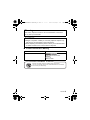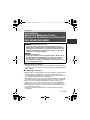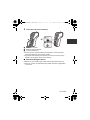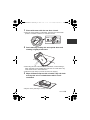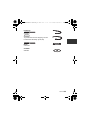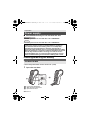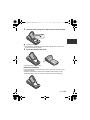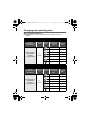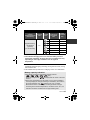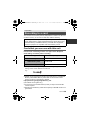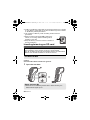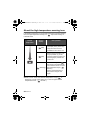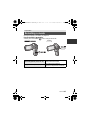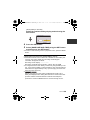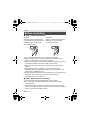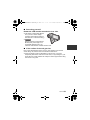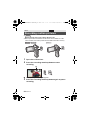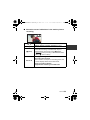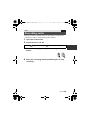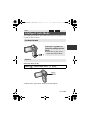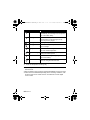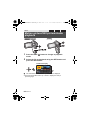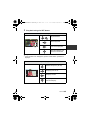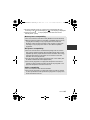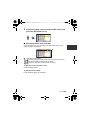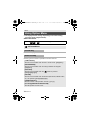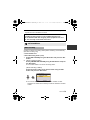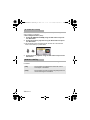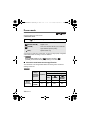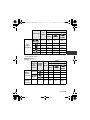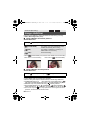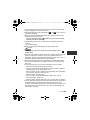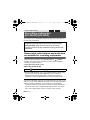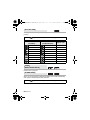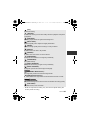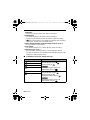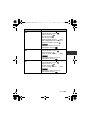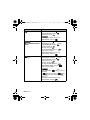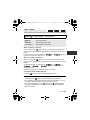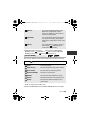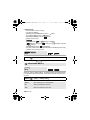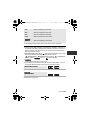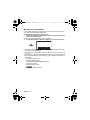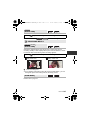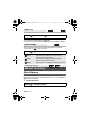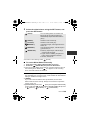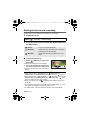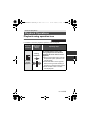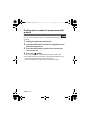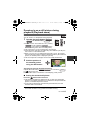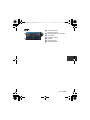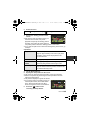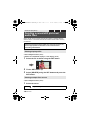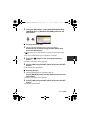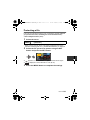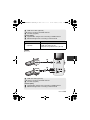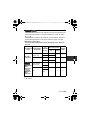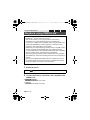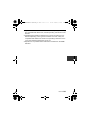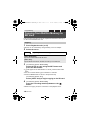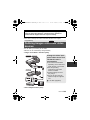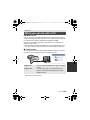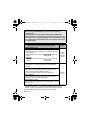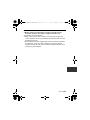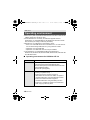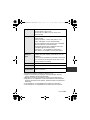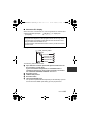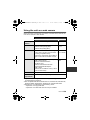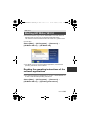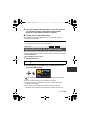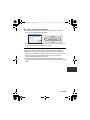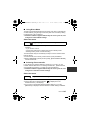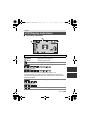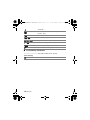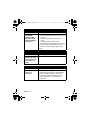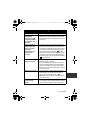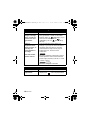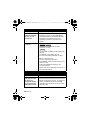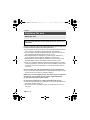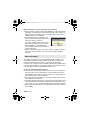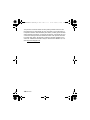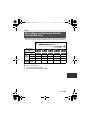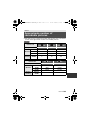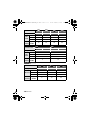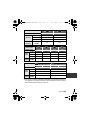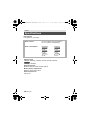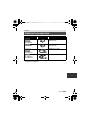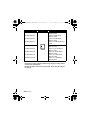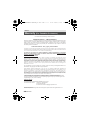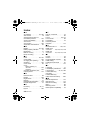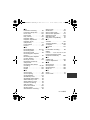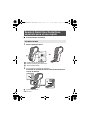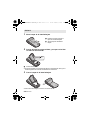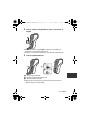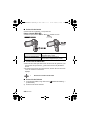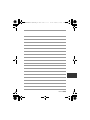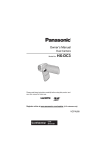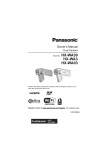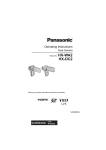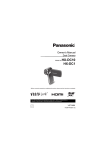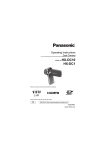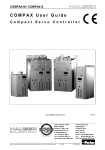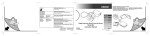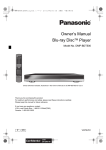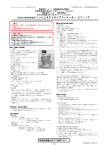Download Panasonic HXWA2A Camcorder User Manual
Transcript
HX-WA20PPPCPU-VQT4F46_mst.book 1 ページ 2012年2月14日 火曜日 午後5時10分 Owner’s Manual Dual Camera Model No. HX-WA20 HX-WA2 HX-DC2 Preparation Basic Advanced (Recording) Advanced (Playback) Copy/ Dubbing With a PC Before connecting, operating or adjusting this product, please read the instructions completely. Others For USA and Puerto Rico assistance, please call: 1-800-211-PANA(7262) or, contact us via the web at: http://www.panasonic.com/contactinfo For Canadian assistance, please call: 1-800-561-5505 or visit us at www.panasonic.ca VQT4F46 1AG6P1P6499--(S) until 2012/3/8 HX-WA20PPPCPU-VQT4F46_mst.book 2 ページ 2012年2月14日 火曜日 午後5時10分 Dear Customer, Thank you for choosing Panasonic! You have purchased one of the most sophisticated and reliable products on the market today. Used properly, we’re sure it will bring you and your family years of enjoyment. Please take time to fill in the information on the right. The serial number is on the tag located on the inner side of the rear door ( HX-WA20 / HX-WA2 ) or the battery holder ( HX-DC2 ) of your camera. Be sure to retain this manual as your convenient camera information source. Date of Purchase Dealer Purchased From Dealer Address Dealer Phone No. Model No. Serial No. Safety Precautions HX-WA20 / HX-WA2 WARNING: To reduce the risk of fire, electric shock or product damage, ≥ Do not let water or other liquids drip or splash inside the unit. ≥ Do not expose accessories (battery pack, AC adaptor, SD memory card and etc.) to rain, moisture, dripping or splashing. ≥ Do not place objects filled with liquids, such as vases, on accessories. ≥ Use only the recommended accessories. ≥ Do not remove covers. ≥ Do not repair this unit by yourself. Refer servicing to qualified service personnel. HX-DC2 WARNING: To reduce the risk of fire, electric shock or product damage, ≥ Do not expose this unit to rain, moisture, dripping or splashing. ≥ Do not place objects filled with liquids, such as vases, on this unit. ≥ Use only the recommended accessories. ≥ Do not remove covers. ≥ Do not repair this unit by yourself. Refer servicing to qualified service personnel. 2 VQT4F46 HX-WA20PPPCPU-VQT4F46_mst.book 3 ページ 2012年2月14日 火曜日 午後5時10分 CAUTION! To reduce the risk of fire, electric shock or product damage, ≥ Do not install or place this unit in a bookcase, built-in cabinet or in another confined space. Ensure this unit is well ventilated. ≥ Do not obstruct this unit’s ventilation openings with newspapers, tablecloths, curtains, and similar items. ≥ Do not place sources of naked flames, such as lighted candles, on this unit. THE FOLLOWING APPLIES ONLY IN THE U.S.A. FCC Note: This equipment has been tested and found to comply with the limits for a Class B digital device, pursuant to Part 15 of the FCC Rules. These limits are designed to provide reasonable protection against harmful interference in a residential installation. This equipment generates, uses, and can radiate radio frequency energy and, if not installed and used in accordance with the instructions, may cause harmful interference to radio communications. However, there is no guarantee that interference will not occur in a particular installation. If this equipment does cause harmful interference to radio or television reception, which can be determined by turning the equipment off and on, the user is encouraged to try to correct the interference by one or more of the following measures: ≥ Reorient or relocate the receiving antenna. ≥ Increase the separation between the equipment and receiver. ≥ Connect the equipment into an outlet on a circuit different from that to which the receiver is connected. ≥ Consult the dealer or an experienced radio/TV technician for help. FCC Caution: To assure continued compliance, follow the attached installation instructions and use only shielded interface cables with ferrite core when connecting to computer or peripheral devices. Any changes or modifications not expressly approved by the party responsible for compliance could void the user’s authority to operate this equipment. Declaration of Conformity Trade Name: Panasonic Model No.: HX-WA20/HX-WA2/HX-DC2 Responsible Party: Panasonic Corporation of North America One Panasonic Way, Secaucus, NJ 07094 Support Contact: Panasonic Consumer Marketing Company of North America 1-800-211-PANA (7262) This device complies with Part 15 of the FCC Rules. Operation is subject to the following two conditions: (1) This device may not cause harmful interference, and (2) this device must accept any interference received, including interference that may cause undesired operation. VQT4F46 3 HX-WA20PPPCPU-VQT4F46_mst.book HX-WA20 4 ページ 2012年2月14日 火曜日 午後5時10分 HX-WA2 HX-DC2 The socket outlet shall be installed near the equipment and shall be easily accessible. THE FOLLOWING APPLIES ONLY IN THE U.S.A. AND CANADA. AC adaptor This AC adaptor operates on AC between 100 V and 240 V. But ≥ In the U.S.A. and Canada, the AC adaptor must be connected to a 120 V AC power supply only. ≥ When connecting to an AC supply outside of the U.S.A. or Canada, use a plug adaptor to suit the AC outlet configuration. THE FOLLOWING APPLIES ONLY IN CANADA. This Class B digital apparatus complies with Canadian ICES-003. ∫ Concerning the battery Battery pack (Lithium ion battery pack) ≥ Use the specified unit to recharge the battery pack. ≥ Do not use the battery pack with equipment other than the specified unit. ≥ Do not get dirt, sand, liquids, or other foreign matter on the terminals. ≥ Do not touch the plug terminals (i and j) with metal objects. ≥ Do not disassemble, remodel, heat or throw into fire. If any electrolyte should come into contact with your hands or clothes, wash it off thoroughly with water. If any electrolyte should come into contact with your eyes, never rub the eyes. Rinse eyes thoroughly with water, and then consult a doctor. 4 VQT4F46 HX-WA20PPPCPU-VQT4F46_mst.book 5 ページ 2012年2月14日 火曜日 午後5時10分 Warning Risk of fire, explosion and burns. Do not disassemble, heat above 60 oC (140 oF) or incinerate. CAUTION ≥ Danger of explosion if battery is incorrectly replaced. Replace only with the type recommended by the manufacturer. ≥ When disposing the batteries, please contact your local authorities or dealer and ask for the correct method of disposal. ∫ Product Identification Marking Product Dual Camera Location / HX-WA2 Inner side of LCD monitor HX-WA20 HX-DC2 Battery holder U.S.A./CANADA CONSUMERS: ATTENTION: A lithium ion battery that is recyclable powers the product you have purchased. Please call 1-800-8-BATTERY for information on how to recycle this battery. VQT4F46 5 HX-WA20PPPCPU-VQT4F46_mst.book 6 ページ 2012年2月14日 火曜日 午後5時10分 Precautions USE & LOCATION WARNING ≥ AS WITH ANY SMALL OBJECT, SD CARDS CAN BE SWALLOWED BY YOUNG CHILDREN. DO NOT ALLOW CHILDREN TO HANDLE THE SD CARD. CAUTION ≥ DO NOT AIM YOUR CAMERA AT THE SUN OR OTHER BRIGHT OBJECTS ≥ DO NOT EXPOSE YOUR CAMERA TO EXTENDED HIGH TEMPERATURE ... Such as, in direct sunlight, inside a closed car, next to a heater, etc... This action could permanently damage the internal parts of your camera. ≥ AVOID SUDDEN CHANGES IN TEMPERATURE ... If the unit is suddenly moved from a cold place to a warm place, moisture may form on the SD card and inside the unit. ≥ DO NOT LEAVE YOUR CAMERA OR THE POWER SUPPLY TURNED ON WHEN NOT IN USE. ≥ STORAGE OF YOUR CAMERA ... Store and handle your camera in a manner that will not subject it to unnecessary movement (avoid shaking and striking). Your camera contains a sensitive pick-up device which could be damaged by improper handling or storage. CARE ≥ TO CLEAN YOUR CAMERA ... Do not use strong or abrasive detergents when cleaning your camera body. ≥ TO PROTECT THE LENS ... Do not touch the surface of the lens with your hand. Use a commercial camera lens solution and lens paper when cleaning the lens. Improper cleaning can scratch the lens coating. ≥ TO PROTECT THE FINISH OF YOUR CAMERA ... Before handling your camera, make sure your hands and face are free from any chemical products, such as suntan lotion, as it may damage the finish. 6 VQT4F46 HX-WA20PPPCPU-VQT4F46_mst.book 7 ページ 2012年2月14日 火曜日 午後5時10分 -If you see this symbol- Information on Disposal in other Countries outside the European Union This symbol is only valid in the European Union. If you wish to discard this product, please contact your local authorities or dealer and ask for the correct method of disposal. ∫ About recording formats and compatibility of the unit ≥ The unit is an MP4 format (MPEG-4 AVC file standard) Dual Camera for recording high-definition motion pictures. ≥ AVCHD and MPEG2 motion pictures are different formats, and are not therefore supported by the unit. ∫ Indemnity about recorded content Panasonic does not accept any responsibility for damages directly or indirectly due to any type of problems that result in loss of recording or edited content, and does not guarantee any content if recording or editing does not work properly. Likewise, the above also applies in a case where any type of repair is made to the unit (including any other non-built-in memory related component). ∫ Handling of built-in memory This unit is equipped with the built-in memory. When using this component, pay attention to the following points. Back up data periodically. The built-in memory is temporary storage. In order to avoid erasing data due to static electricity, electromagnetic waves, breakage, and failures, back up the data to a PC or disc. (l 145) ≥ The status indicator (l 24, 29) illuminates in red while the SD card or built-in memory is being accessed (initialization, recording, playback, deleting etc.). Do not perform the following operations when the indicator illuminates. It may damage the built-in memory or cause a malfunction in the unit. j Turn the unit off (remove the battery) j Insert and remove the SD Card j Insert and remove the USB cable j Expose the unit to vibrations or shock ≥ About disposing of or giving away this unit. (l 184) VQT4F46 7 HX-WA20PPPCPU-VQT4F46_mst.book 8 ページ 2012年2月14日 火曜日 午後5時10分 ∫ Cards that you can use with this unit SD Memory Card, SDHC Memory Card and SDXC Memory Card ≥ 4 GB or more Memory Cards that do not have the SDHC logo or 48 GB or more Memory Cards that do not have the SDXC logo are not based on SD Memory Card Specifications. ≥ Refer to page 39 for more details on SD cards. ∫ For the purposes of this owner’s manual ≥ SD Memory Card, SDHC Memory Card and SDXC Memory Card are referred to as the “SD card”. ≥ Functions that can be used for motion picture recording/motion picture playback are indicated by in this owner’s manual. ≥ Functions that can be used for still picture recording/still picture playback are indicated by in this owner’s manual. ≥ Functions that can be used for audio recording/audio playback are indicated by in this owner’s manual. ≥ Pages for reference are indicated by an arrow, for example: l 00 ≥ “File” is used to mean “scene”, “still picture” and “audio file”. This owner’s manual is designed for use with models HX-WA20 , HX-WA2 and HX-DC2 . Pictures may be slightly different from the original. ≥ The illustrations used in this owner’s manual show model HX-DC2 , however, parts of the explanation refer to different models. ≥ Depending on the model, some functions are not available. ≥ Features may vary, so please read carefully. ≥ Not all models may be available depending on the region of purchase. 8 VQT4F46 HX-WA20PPPCPU-VQT4F46_mst.book 9 ページ 2012年2月14日 火曜日 午後5時10分 Contents Preparation (Important) About the Waterproof and Dustproof Performance of this unit [HX-WA20]/[HX-WA2] ....................................................................... Check before using underwater .................................................. Using this unit underwater........................................................... Caring for this unit after using it underwater ............................... Accessories...................................................................................... Names and Functions of Main Parts .............................................. HX-WA20/HX-WA2 ..................................................................... HX-DC2....................................................................................... Power supply.................................................................................... Inserting/removing the battery..................................................... Charging the battery ................................................................... Charging and recording time....................................................... Recording to a card ......................................................................... Cards that you can use with this unit .......................................... Inserting/removing an SD card.................................................... Turning the unit on/off..................................................................... About standby mode ................................................................... About economy function ............................................................. About the high temperature warning icon ................................... Selecting a mode ............................................................................. Setting date and time....................................................................... 13 15 18 18 22 24 24 27 30 30 34 36 39 39 40 44 44 45 46 47 48 Basic Before recording .............................................................................. Recording motion pictures ............................................................. Recording still pictures ................................................................... About recording still pictures during motion picture recording and audio recording .................................................................... Recording audio............................................................................... Intelligent Auto Mode ...................................................................... 50 52 55 58 59 61 VQT4F46 9 HX-WA20PPPCPU-VQT4F46_mst.book 10 ページ 2012年2月14日 火曜日 午後5時10分 Motion picture/Still picture/Audio playback .................................. Using the menu screen ................................................................... Using Option Menu .......................................................................... OPTION MENU 1........................................................................ OPTION MENU 2........................................................................ OPTION MENU 3........................................................................ 64 68 70 70 71 73 Advanced (Recording) Using the zoom ................................................................................ 76 Double range zoom [HX-WA2]/[HX-DC2] ................................... 77 Zoom mode ................................................................................. 78 Image stabilizer ................................................................................ 80 Recording in Slow Motion Mode [HX-WA20] ................................. 81 Burst recording ................................................................................ 83 Recording panorama still pictures ................................................. 85 Recording underwater [HX-WA20]/[HX-WA2] ................................ 88 Record with color balance and audio that are suitable for recording underwater ............................................................. 88 Recording functions of menus ....................................................... 89 RECORDING MENU 1................................................................ 89 RECORDING MENU 2................................................................ 96 RECORDING MENU 3.............................................................. 100 RECORDING MENU 4.............................................................. 107 Manual recording ........................................................................... 108 White Balance ........................................................................... 108 Manual shutter speed/iris adjustment [HX-WA20] .................... 110 Setting the focus and recording ................................................ 112 Advanced (Playback) Playback Operations ..................................................................... Playback using operation icon .................................................. Creating still picture from motion picture................................... Cutting out a section of a panorama still picture ....................... Zooming in on a still picture during playback (Playback zoom) ....................................................................... 10 VQT4F46 113 113 115 116 117 HX-WA20PPPCPU-VQT4F46_mst.book 11 ページ 2012年2月14日 火曜日 午後5時10分 Various playback functions .......................................................... Changing the playback settings and playing back the slide show ........................................................................... Displaying file information ......................................................... Using the playback menu.............................................................. PLAYBACK MENU 1................................................................. PLAYBACK MENU 2................................................................. Deleting scenes/still pictures/audio files..................................... Protecting a file ......................................................................... Watching Video/Pictures on your TV ........................................... Connecting with an HDMI micro cable/HDMI mini cable........... TV format setting....................................................................... Playback using VIERA Link™ ....................................................... 118 118 120 122 122 124 128 131 132 137 137 138 Copy/Dubbing Copying from Built-in Memory to SD card .................................. 142 Dubbing images onto other video devices.................................. 143 With a PC What you can do with a PC ........................................................... 145 End User License Agreement ................................................... 148 Operating environment ................................................................. 150 Installation ...................................................................................... 154 Connecting to a PC........................................................................ 155 Use as a card reader ................................................................ 156 Using the unit as a web camera................................................ 159 Starting HD Writer VE 2.0 .............................................................. 161 Reading the operating instructions of the software applications ..... 161 If using Mac .................................................................................... 162 Uploading files to a web service .................................................. 163 Using the Eye-Fi™ transfer feature .............................................. 166 Others LCD Display Indications................................................................ 169 Messages........................................................................................ 173 VQT4F46 11 HX-WA20PPPCPU-VQT4F46_mst.book 12 ページ 2012年2月14日 火曜日 午後5時10分 Troubleshooting............................................................................. Cautions for use............................................................................. About copyright ............................................................................. Recording modes/approximate recordable time ........................ Approximate number of recordable pictures .............................. Specifications................................................................................. Optional accessories..................................................................... Accessory Order Form (For USA and Puerto Rico Customers)..................................... Limited Warranty (ONLY FOR U.S.A. AND PUERTO RICO)........ Warranty (For Canadian Customers) ........................................... Useful Information (Only For Latin American Countries) .......... Index ............................................................................................... Spanish Quick Use Guide/Guía española para el uso rápido .... 12 VQT4F46 173 182 189 191 193 196 203 205 206 208 209 210 212 HX-WA20PPPCPU-VQT4F46_mst.book 13 ページ 2012年2月14日 火曜日 午後5時10分 Preparation (Important) About the Waterproof and Dustproof Performance of this unit [HX-WA20]/[HX-WA2] HX-WA20 Waterproof/Dustproof Performance This unit’s waterproof/dustproof rating complies with the “IP58” rating. Provided the care and maintenance guidelines described in this document are strictly followed, this unit can operate underwater, to a depth not exceeding 3 m (10 feet) for a time not exceeding 60 minutes. * HX-WA2 Waterproof Performance This unit’s waterproof rating complies with the “IPX8” rating. Provided the care and maintenance guidelines described in this document are strictly followed, this unit can operate underwater, to a depth not exceeding 3 m (10 feet) for a time not exceeding 60 minutes. * This does not guarantee no destruction, no malfunction, or waterproofing in all conditions. * This means that this unit can be used underwater for specified time in specified pressure in accordance with the handling method established by Panasonic. ∫ Handling of this unit ≥ Waterproofing is not guaranteed if the unit is subject to an impact as a result of being hit or dropped etc. If an impact to this unit occurs, it should be inspected (subject to a fee) by a Panasonic’s Service Center to verify that the waterproofing is still effective. ≥ The waterproof performance may be degraded due to the strong water pressure when this unit is used deeper than 3 m (10 feet) underwater. ≥ When this unit is splashed with detergent, soap, hot spring, bath additive, sun oil, sun screen, chemical, etc., wipe it off immediately. ≥ Waterproof function of this unit is for sea water and fresh water only. ≥ Any malfunction caused by customer misuse, or mishandling will not be covered by the warranty. ≥ The inside of this unit is not waterproof. Water leakage will cause malfunction. VQT4F46 13 HX-WA20PPPCPU-VQT4F46_mst.book 14 ページ 2012年2月14日 火曜日 午後5時10分 ≥ Supplied accessories such as battery pack etc. are not waterproof. (excluding handstrap) ≥ Cards are not waterproof. Do not handle with a wet hand. Also, do not insert wet card into this unit. ≥ Do not leave this unit for a long period of time in places where temperature is very low (at ski resorts or at high altitude etc.) or very high [above 35 oC (95 oF)], inside a car under strong sunlight, close to a heater, on the beach, etc. Waterproof performance may be degraded. ≥ Foreign objects may adhere to the inner side of the rear door (around the rubber seal or connecting terminals) when the rear door is opened or closed in places with sand or dust etc. This may result in the impairment of the waterproof performance if the rear door is closed with foreign objects adhered. Be extremely careful since it may result in malfunction etc. ≥ If any foreign object has adhered to the inner side of the rear door, remove with the supplied brush. ≥ If any liquid such as water droplets has adhered to this unit or inner side of the rear door, wipe off with a soft dry cloth. Do not open or close the rear door near the water, when underwater, using wet hands, or when this unit is wet. It may cause water leakage. ∫ When inner side of the lens is fogged (condensation) It is not a malfunction or failure of this unit. It may be caused by the environment in which this unit is used. ≥ Be careful of condensation since it causes lens stains, fungus and unit malfunction. What to do when inner side of the lens is fogged ≥ Turn off the unit and open the rear door in a place with constant ambient temperature, away from high temperatures, humidity, sand and dust. The fog will disappear naturally in about 2 hours with the rear door open when the temperature of this unit gets close to the ambient temperature. ≥ Contact Panasonic’s Service Center if the fogging does not disappear. Conditions in which inner side of the lens may be fogged Condensation may occur and the inner side of the lens may be fogged when this unit is used in areas that undergo a significant change in temperature or in high humidity, such as the following: ≥ When this unit is used underwater suddenly after being on a hot beach etc. ≥ When this unit is moved to a warm area from a cold area, such as at a ski resort or at high altitude ≥ When the rear door is opened in a high-humidity environment 14 VQT4F46 HX-WA20PPPCPU-VQT4F46_mst.book 15 ページ 2012年2月14日 火曜日 午後5時10分 Check before using underwater Do not open or close the rear door in places with sand and dust, close to water, or with wet hands. Sand or dust adhering may cause water leaks. Open the rear door. SD CARD/ BATTERY LOCK 1 1 Unlock the LOCK lever. 2 Slide the open/close lever. 3 Open the rear door. 2 Check that there are no foreign objects on the inner side of the rear door. ≥ If there are any foreign objects, such as lint, hair, sand, etc., on the surrounding area, water will leak within a few seconds causing malfunction. 3 If there is foreign matter adhering to the unit, use the supplied brush to remove it. ≥ Be extremely careful to remove any sand etc. that may adhere to the sides and corners of the rubber seal. ≥ Keep the brush out of reach of children to prevent swallowing. VQT4F46 15 HX-WA20PPPCPU-VQT4F46_mst.book 16 ページ 2012年2月14日 火曜日 午後5時10分 ≥ Use the brush end with the short (hard) bristles to remove larger foreign matter or damp sand from the unit. A Brush (supplied) ≥ Wipe it off with a dry soft cloth if there is any liquid. It may cause water leaks and malfunction if you use this unit with liquid adhered. 4 Check for cracks and deformation of the rubber seal on the rear door. ≥ The integrity of the rubber seals may decrease after about 1 year, with use and age. To avoid permanently damaging this unit the seals should be replaced once each year. Please contact Panasonic’s Service Center for related costs and other information. 16 VQT4F46 HX-WA20PPPCPU-VQT4F46_mst.book 5 17 ページ 2012年2月14日 火曜日 午後5時10分 Close the rear door securely. SD CARD/ LOCK BATTERY 1 Close the rear door. 2 Slide the open/close lever. 3 Lock the LOCK lever. ≥ Lock securely to the points where the red portion of the open/close lever and LOCK lever are no longer visible. ≥ To prevent water seeping into this unit, be careful not to trap foreign objects such as liquids, sand, hair or dust etc. ∫ About handling the brush ≥ Before use, check that foreign matter has not adhered to the brush. ≥ After use, remove any adhered foreign matter and clean in preparation for next use. VQT4F46 17 HX-WA20PPPCPU-VQT4F46_mst.book 18 ページ 2012年2月14日 火曜日 午後5時10分 Using this unit underwater ≥ Use this unit underwater at a depth of down to 3 m (10 feet) with the water temperature between 0 oC and 35 oC (32 oF and 95 oF). ≥ Do not use this unit at a depth of over 3 m (10 feet). ≥ Do not use it in hot water over 35 oC (95 oF) (in a bath or a hot spring). ≥ Do not use this unit underwater not longer than 60 minutes continuously. ≥ Do not open or close the rear door. ≥ Do not apply shock to this unit underwater. (Waterproof performance may not be maintained, and there is a chance of water leak.) ≥ Do not dive into the water holding this unit. Do not use this unit in a location where the water will splash strongly, such as rapid flow or waterfall. (Strong water pressure may be applied, and it may cause malfunction.) ≥ This unit will sink in the water. Take care not to drop this unit and lose it underwater by securely placing the strap around your wrist or similar measure. ≥ Attaching a tripod with a 5.5 mm (0.22 q) screw or larger may open a hole in this unit through which water will leak. Caring for this unit after using it underwater Do not open or close the rear door until the sand and dust is removed by rinsing this unit with water. Make sure to clean this unit after using it. ≥ Thoroughly wipe off any water droplets, sand, and saline matter on your hands, body, hair, etc. ≥ It is recommended to clean this unit indoors, avoiding places where water spray or sand may fall. Do not leave this unit uncared for longer than 60 minutes after using it underwater. ≥ Leaving this unit with foreign objects or saline matter on it may cause damage, discoloration, corrosion, unusual odour, or deterioration of the waterproof performance. 18 VQT4F46 HX-WA20PPPCPU-VQT4F46_mst.book 1 19 ページ 2012年2月14日 火曜日 午後5時10分 Rinse with water with the rear door closed. SD CARD/ BATTERY 2 LOCK ≥ After use at the seaside or underwater, soak the unit in fresh water pooled in a shallow container for 10 minutes or less. Drain water by holding this unit upside down and shaking it lightly a few times. ≥ After using this unit at the seaside or underwater, or after washing it, water will remain at the speaker site of this unit for a while and it may cause lower sound or sound distortion. ≥ Fasten the strap firmly to prevent this unit from dropping. 3 Wipe off water drops on this unit with a dry soft cloth and dry this unit in a shaded area which is well ventilated. ≥ Dry this unit by standing it on a dry cloth. VQT4F46 19 HX-WA20PPPCPU-VQT4F46_mst.book 20 ページ 2012年2月14日 火曜日 午後5時10分 ≥ Do not dry this unit with hot air from dryer or similar. It will deteriorate the waterproof performance or cause failure due to deformation. ≥ Do not use chemicals such as benzine, thinner, alcohol, or cleanser, or soap or detergents. 4 Confirm that there are no water droplets, open the rear door, and wipe off any water droplets or sand left inside using a soft dry cloth. ≥ Water droplets may adhere to the card when the rear door is opened without thoroughly drying. Also, water may accumulate in the gap around the card compartment, the battery compartment or the terminal connector. Be sure to wipe any water off with a soft dry cloth. ≥ The water droplets may seep into this unit when the rear door is closed while it is still wet, causing condensation or failure. ∫ Wiping moisture from the unit If there is moisture inside the rear door, wipe every crevice completely clear of moisture. (This moisture is not due to exposure to water) A Moisture here ∫ About the water draining design This unit is designed so that water that entered the gaps around the zoom button etc. drains out. For this reason, bubbles may appear when the unit is immersed in water, but this is not a malfunction. Draining water from the unit Drainage holes are found on the bottom of the unit. Hold the unit vertically, as shown, to drain off the water. 20 VQT4F46 HX-WA20PPPCPU-VQT4F46_mst.book 21 ページ 2012年2月14日 火曜日 午後5時10分 When draining, attach the hand strap to the unit and secure the hand strap to your wrist to prevent the unit from dropping. B Drainage holes VQT4F46 21 HX-WA20PPPCPU-VQT4F46_mst.book 22 ページ 2012年2月14日 火曜日 午後5時10分 Preparation Accessories Check the accessories before using this unit. Keep the accessories out of reach of children to prevent swallowing. Product numbers correct as of Feb. 2012. These may be subject to change. Battery pack HX-WA20 / HX-WA2 VW-VBX090 HX-DC2 VW-VBX070 AC adaptor VSK0750 AV cable HX-WA20 / HX-WA2 VFA0555 HX-DC2 VFA0543 USB cable VFA0554 HX-DC2 Lens cap VFC4701 Lens cap strap VFC4702 22 VQT4F46 HX-WA20PPPCPU-VQT4F46_mst.book 23 ページ 2012年2月14日 火曜日 午後5時10分 Handstrap HX-WA20 / HX-WA2 VFC4817 HX-DC2 VFC4627 To prevent the unit from dropping, be sure to attach the handstrap. (l 26, 28) HX-WA20 / HX-WA2 Brush VYC1064 CD-ROM Software VQT4F46 23 HX-WA20PPPCPU-VQT4F46_mst.book 24 ページ 2012年2月14日 火曜日 午後5時10分 Preparation Names and Functions of Main Parts HX-WA20/HX-WA2 2 3 1 4 6 7 8 1 5 LCD monitor (l 51) ≥ It can open up to 90o A, rotate up to 180o B towards the lens or 105o C towards the opposite direction. Due to limitations in LCD production technology, there may be some tiny bright or dark spots on the LCD monitor screen. However, this is not a malfunction and does not affect the recorded picture. 2 3 4 5 6 7 8 Power button [ ] (l 44) Status indicator (l 7, 34, 40, 186) Open/close lever [SD CARD/BATTERY] (l 30, 40) Lock lever [LOCK] (l 30, 40) Menu button [MENU] (l 68) REC/ button [REC/ ] (l 47) Intelligent auto button [ ] (l 61) 24 VQT4F46 HX-WA20PPPCPU-VQT4F46_mst.book 25 ページ 2012年2月14日 火曜日 午後5時10分 15 16 17 12 9 10 13 11 18 14 9 HX-WA20 Slow motion mode button [ ] (l 81) HX-WA2 Zoom range button [ ] (l 77) 10 Photoshot button [ ] (l 55) 11 SET button [SET] (l 64, 68, 103, 113) ≥ Use the SET button to select the recording functions and playback operations, and to operate the menu screen. ≥ In this owner’s manual, the SET button is denoted as shown below. Example: or Select using the SET button 12 In Recording Mode: Zoom button [W/T] (l 76) In Playback Mode: Volume button (l 66, 119) Zoom button [W/T] (l 117) Thumbnail display switch [ / ] (l 66) 13 Recording start/stop button [ ] (l 52) 14 Rear door (l 30, 40) 15 Card slot 16 Battery holder 17 HDMI micro connector (l 132, 139) 18 USB/AV connector (l 132, 143, 155) ≥ Use the USB cable/AV cable (only the supplied cable). VQT4F46 25 HX-WA20PPPCPU-VQT4F46_mst.book 26 ページ 2012年2月14日 火曜日 午後5時10分 22 23 19 20 24 21 19 Lens 20 Built-in flash (l 96) ≥ The flash reaches high temperatures and may cause burns if touched. Please do not touch the flash. 21 Hand strap fixture ≥ Adjust the length after passing your arm through the hand strap. 22 Speaker 23 Internal stereo microphones 24 Tripod receptacle ≥ If you attach a tripod which has a 5.5 mm (0.22 q) screw or larger, it may damage this unit. 26 VQT4F46 HX-WA20PPPCPU-VQT4F46_mst.book 27 ページ 2012年2月14日 火曜日 午後5時10分 HX-DC2 1 2 3 4 1 LCD monitor (l 51) Due to limitations in LCD production technology, there may be some tiny bright or dark spots on the LCD monitor screen. However, this is not a malfunction and does not affect the recorded picture. ≥ It can open up to 90o. ≥ It can rotate up to 180o A towards the lens or 105o B towards the opposite direction. 2 Power button [ ] (l 44) 3 USB/AV connector (l 133, 143, 155) ≥ Use the USB cable/AV cable (only the supplied cable). 4 HDMI mini connector (l 133, 139) VQT4F46 27 HX-WA20PPPCPU-VQT4F46_mst.book 28 ページ 2012年2月14日 火曜日 午後5時10分 6 7 8 5 9 10 11 12 14 15 13 5 Hand strap fixture 6 Zoom range button [ ] (l 77) 7 Photoshot button [ ] (l 55) 8 SET button [SET] (l 64, 68, 103, 113) ≥ Use the SET button to select the recording functions and playback operations, and to operate the menu screen. ≥ In this owner’s manual, the SET button is denoted as shown below. Example: or 9 10 11 12 13 14 15 Select using the SET button In Recording Mode: Zoom lever [W/T] (l 76) In Playback Mode: Volume lever (l 66, 119) Zoom lever [W/T] (l 117) Thumbnail display switch [ / ] (l 66) Recording start/stop button [ ] (l 52) Menu button [MENU] (l 68) REC/ button [REC/ ] (l 47) Battery/Card cover (l 32, 42) Battery holder Card slot 28 VQT4F46 HX-WA20PPPCPU-VQT4F46_mst.book 29 ページ 16 17 18 2012年2月14日 火曜日 午後5時10分 19 20 21 16 Lens ≥ When not using the unit, be sure to fit the lens cap to protect the lens. ≥ Keep the lens cap out of reach of children to prevent swallowing. 17 Speaker 18 Status indicator (l 7, 35, 42, 186) 19 Internal stereo microphones 20 Built-in flash (l 96) ≥ The flash reaches high temperatures and may cause burns if touched. Please do not touch the flash. 21 Tripod receptacle ≥ If you attach a tripod which has a 5.5 mm (0.22 q) screw or larger, it may damage this unit. VQT4F46 29 HX-WA20PPPCPU-VQT4F46_mst.book 30 ページ 2012年2月14日 火曜日 午後5時10分 Preparation Power supply ∫ About batteries that you can use with this unit HX-WA20 / HX-WA2 The battery that can be used with this unit is VW-VBX090. HX-DC2 The battery that can be used with this unit is VW-VBX070. It has been found that counterfeit battery packs which look very similar to the genuine product are made available to purchase in some markets. Some of these battery packs are not adequately protected with internal protection to meet the requirements of appropriate safety standards. There is a possibility that these battery packs may lead to fire or explosion. Please be advised that we are not liable for any accident or failure occurring as a result of use of a counterfeit battery pack. To ensure that safe products are used we would recommend that a genuine Panasonic battery pack is used. Inserting/removing the battery HX-WA20/HX-WA2 ≥ Press the power button to turn off the unit. (l 44) 1 Open the rear door. SD CARD/ LOCK BATTERY 1 Unlock the LOCK lever. 2 Slide the open/close lever. 3 Open the rear door. 30 VQT4F46 HX-WA20PPPCPU-VQT4F46_mst.book 2 31 ページ 2012年2月14日 火曜日 午後5時10分 (To insert the battery pack) Confirm the orientation of the terminal markings and insert the battery. A terminal markings ≥ Confirm that lever B is locked on to the battery. ≥ It is possible to mistakenly insert the battery upside down, so be sure to check the orientation carefully. (To remove the battery pack) Push the lever B toward the direction of arrow, and pull the battery straight out. Close the rear door. SD CARD/ BATTERY LOCK 3 VQT4F46 31 HX-WA20PPPCPU-VQT4F46_mst.book 32 ページ 2012年2月14日 火曜日 午後5時10分 1 Close the rear door. 2 Slide the open/close lever. 3 Lock the LOCK lever. Locked state SD CARD/ BATTERY SD CARD/ BATTERY Lock lever LOCK Open/close lever LOCK Unlocked state ≥ Lock securely to the points where the red portion C of the open/close lever and LOCK lever are no longer visible. HX-DC2 ≥ Press the power button to turn off the unit. (l 44) 1 Open the battery/card cover. 1 Slide while pushing the battery/ card cover. 2 Open the battery/card cover. 32 VQT4F46 HX-WA20PPPCPU-VQT4F46_mst.book 2 33 ページ 2012年2月14日 火曜日 午後5時10分 Insert the battery, taking care to match up the terminal markings. A terminal markings ≥ It is possible to mistakenly insert the battery upside down, so be sure to check the orientation carefully. 3 Close the battery/card cover. ≥ Securely close it until it clicks. Removing the battery Press and hold down the power button to turn off the unit, then pull up and remove the battery. ≥ Always check that the LCD monitor and status indicator lamp are off. ≥ Keep the battery pack out of reach of children to prevent swallowing. VQT4F46 33 HX-WA20PPPCPU-VQT4F46_mst.book 34 ページ 2012年2月14日 火曜日 午後5時10分 Charging the battery When this unit is purchased, the battery is not charged. Charge the battery fully before using this unit for the first time. The unit is in the standby condition when the AC adaptor is connected. The primary circuit is always “live” as long as the AC adaptor is connected to an electrical outlet. Important: ≥ Be sure to use the supplied AC adaptor and USB cable. Do not use parts supplied with other equipment. ≥ The AC adaptor and USB cable are for use with this unit only. Do not use them with other equipment. Similarly, do not use AC adaptors and USB cables from other equipment with this unit. ≥ The battery is charged while the unit is off or in the sleep mode. (l 45) The battery cannot be charged while the unit is recording or playing back. ≥ It is recommended to charge the battery in a temperature between 10 oC and 30 oC (50 oF and 86 oF). (The battery temperature should also be the same.) HX-WA20 / HX-WA2 34 VQT4F46 HX-WA20PPPCPU-VQT4F46_mst.book 35 ページ 2012年2月14日 火曜日 午後5時10分 HX-DC2 A Status indicator B AC adaptor C To the AC outlet ≥ Insert the plugs as far as they will go. 1 Connect the USB cable to the AC adaptor. ≥ Check that the plug portion of the AC adaptor is not loose or misaligned. 2 3 Plug the AC adaptor into the AC outlet. Connect the USB cable to the unit. ≥ The status indicator flashes red with a period of approximately 2 seconds (approximately 1 second on, 1 second off), and charging begins. It will turn off when the charging is completed. ≥ Do not use any other AC adaptors except the supplied one. ≥ Do not use any other USB cables except the supplied one. ≥ We recommend using Panasonic batteries (l 22, 36, 37, 203). ≥ If you use other batteries, we cannot guarantee the quality of this product. ≥ Do not heat or expose to flame. ≥ Do not leave the battery(ies) in a car exposed to direct sunlight for a long period of time with doors and windows closed. ≥ For charging by connecting to another device, refer to page 158. ≥ If the status indicator flashes at a particularly fast or slow rate, refer to page 186. VQT4F46 35 HX-WA20PPPCPU-VQT4F46_mst.book 36 ページ 2012年2月14日 火曜日 午後5時10分 Charging and recording time ∫ Charging/Recording time ≥ Temperature: 25 oC (77 oF)/humidity: 60%RH (When using AC adaptor) HX-WA20 Battery model number [Voltage/Capacity (minimum)] Supplied battery/ VW-VBX090 (optional) [3.7 V/880 mAh] Charging Recording time mode 2h 30 min Maximum continuous recordable time Actual recordable time 1 h 10 min 40 min 1 h 20 min 40 min 1 h 15 min 40 min 1 h 30 min 45 min 1 h 50 min 50 min 1 h 30 min 45 min 2h s Maximum continuous recordable time Actual recordable time 1 h 5 min 40 min 1 h 15 min 40 min 1 h 10 min 40 min 1 h 20 min 45 min 1 h 50 min 50 min 1 h 25 min 45 min 1 h 55 min s HX-WA2 Battery model number [Voltage/Capacity (minimum)] Supplied battery/ VW-VBX090 (optional) [3.7 V/880 mAh] 36 VQT4F46 Charging Recording time mode 2h 30 min HX-WA20PPPCPU-VQT4F46_mst.book 37 ページ 2012年2月14日 火曜日 午後5時10分 HX-DC2 Battery model number [Voltage/Capacity (minimum)] Supplied battery/ VW-VBX070 (optional) [3.7 V/700 mAh] Charging Recording time mode 2h Maximum continuous recordable time Actual recordable time 50 min 30 min 55 min 35 min 50 min 30 min 1 h 5 min 35 min 1 h 25 min 45 min 1 h 5 min 40 min 1 h 30 min s ≥ These times are approximations. ≥ The indicated charging time is for when the battery has been discharged completely. Charging time and recordable time vary depending on the usage conditions such as high/low temperature. ≥ The actual recordable time refers to the recordable time when repeatedly starting/stopping recording, turning the unit on/off, moving the zoom lever etc. ≥ The batteries heat up after use or charging. This is not a malfunction. Battery capacity indication ≥ The display changes as the battery capacity reduces. # # # # (red) When the charge is low, is displayed at the center of the LCD monitor. ≥ Due to the characteristics of the battery, it may not be possible to correctly display the charge remaining on the battery. For instance, at low temperatures, the indicator may turn on earlier. Because the status of the charge remaining indicator changes according to the ambient temperature, conditions of use, etc., the indicator should be considered as an approximate guide. VQT4F46 37 HX-WA20PPPCPU-VQT4F46_mst.book 38 ページ 2012年2月14日 火曜日 午後5時10分 ∫ Approximate operating time and number of recordable still pictures HX-WA20 Number of recordable pictures Approx. 230 pictures Recording time Approx. 115 min Playback time By CIPA standard Approx. 255 min HX-WA2 Number of recordable pictures Approx. 260 pictures Recording time Approx. 130 min Playback time By CIPA standard Approx. 255 min HX-DC2 Number of recordable pictures Approx. 210 pictures Recording time Approx. 105 min Playback time By CIPA standard Approx. 210 min Recording conditions by CIPA standard ≥ CIPA is an abbreviation of Camera & Imaging Products Association. ≥ Use of supplied battery ≥ Using a Panasonic SD Memory Card (2 GB) 38 VQT4F46 HX-WA20PPPCPU-VQT4F46_mst.book 39 ページ 2012年2月14日 火曜日 午後5時10分 Preparation Recording to a card The unit can record motion pictures, still pictures or audio to an SD card or built-in memory. To record to an SD card, read the following. This unit (an SDXC compatible device) is compatible with SD Memory Cards, SDHC Memory Cards and SDXC Memory Cards. When using an SDHC Memory Card/SDXC Memory Card with other equipment, check the equipment is compatible with these Memory Cards. Cards that you can use with this unit Use SD cards conforming to Class 4 or higher of the SD Speed Class Rating* for motion picture recording. Card type SD Memory Card Capacity 512 MB/1 GB/2 GB SDHC Memory Card 4 GB/6 GB/8 GB/12 GB/16 GB/ 24 GB/32 GB SDXC Memory Card 48 GB/64 GB * SD Speed Class Rating is the speed standard regarding continuous writing. Check via the label on the card, etc. e.g.: ≥ Please confirm the latest information about SD Memory Cards/SDHC Memory Cards/SDXC Memory Cards that can be used for motion picture recording on the following website. http://panasonic.jp/support/global/cs/e_cam (This website is in English only.) ≥ To use the Eye-Fi transfer feature (l 166), an Eye-Fi X2 series SD card is required. ≥ Operation of SD Memory Cards with a capacity of 256 MB or less is not guaranteed. VQT4F46 39 HX-WA20PPPCPU-VQT4F46_mst.book 40 ページ 2012年2月14日 火曜日 午後5時10分 ≥ 4 GB or more Memory Cards that do not have the SDHC logo or 48 GB or more Memory Cards that do not have the SDXC logo are not based on SD Memory Card Specifications. ≥ The operation of Memory cards exceeding 64 GB cannot be guaranteed. ≥ When the write-protect switch A on SD card is locked, no recording, deletion or editing will be possible on the card. ≥ Keep the Memory Card out of reach of children to prevent swallowing. 32 Inserting/removing an SD card When using an SD card not from Panasonic, or one previously used on other equipment, for the first time on this unit, format the SD card. (l 72) When the SD card is formatted, all of the recorded data is deleted. Once the data is deleted, it cannot be restored. HX-WA20/HX-WA2 Caution: Check that the status indicator has gone off. 1 Open the rear door. SD CARD/ BATTERY LOCK Status indicator A ≥ When this unit is accessing the SD card or built-in memory, the status indicator lights up red. 40 VQT4F46 HX-WA20PPPCPU-VQT4F46_mst.book 41 ページ 2012年2月14日 火曜日 午後5時10分 1 Unlock the LOCK lever. 2 Slide the open/close lever. 3 Open the rear door. 2 Insert (remove) the SD card into (from) the card slot. ≥ Face the label side A in the direction shown in the illustration and press it straight in as far as it will go. ≥ Press the center of the SD card and then pull it straight out. 3 Close the rear door. SD CARD/ LOCK BATTERY 1 Close the rear door. 2 Slide the open/close lever. 3 Lock the LOCK lever. ≥ Lock securely to the points where the red portion of the open/close lever and LOCK lever are no longer visible. VQT4F46 41 HX-WA20PPPCPU-VQT4F46_mst.book 42 ページ 2012年2月14日 火曜日 午後5時10分 HX-DC2 Caution: Check that the status indicator has gone off. 1 Open the battery/card cover. Status indicator A 2 ≥ When this unit is accessing the SD card or built-in memory, the status indicator lights up red. Insert (remove) the SD card into (from) the card slot. ≥ Face the label side B in the direction shown in the illustration and press it straight in as far as it will go. ≥ Press the center of the SD card and then pull it straight out. 42 VQT4F46 HX-WA20PPPCPU-VQT4F46_mst.book 3 43 ページ 2012年2月14日 火曜日 午後5時10分 Close the battery/card cover. ≥ Securely close it until it clicks. ≥ Do not touch the terminals on the back of the SD card. ≥ Do not shock, bend, or drop the SD card. ≥ Electrical noise, static electricity or the failure of this unit or the SD card may damage or erase the data stored on the SD card. ≥ When the status indicator (l 24, 29) illuminates in red, do not: j Remove the SD card j Turn the unit off j Insert and remove the USB cable j Expose the unit to vibrations or shock Performing the above while the indicator is on may result in damage to data/SD card or this unit. ≥ Do not expose the terminals of the SD card to water, dirt or dust. ≥ Do not place SD cards in the following areas: j In direct sunlight j In very dusty or humid areas j Near a heater j Locations susceptible to significant difference in temperature (condensation can occur.) j Where static electricity or electromagnetic waves occur ≥ To protect SD cards, return them to their cases when you are not using them. ≥ About disposing of or giving away the SD card. (l 187) VQT4F46 43 HX-WA20PPPCPU-VQT4F46_mst.book 44 ページ 2012年2月14日 火曜日 午後5時10分 Preparation Turning the unit on/off Open the LCD monitor and press the power button to turn on the unit. The LCD monitor turns on. HX-WA20 / HX-WA2 HX-DC2 To turn off the unit Hold down the power button until the LCD monitor goes off. ≥ Pressing the power button for a short time sends the unit into sleep mode. (l 45) About standby mode When the LCD monitor is closed while the unit is on, the unit enters standby mode which consumes very little power. In standby mode, opening the LCD monitor turns on the unit, making the unit ready for recording immediately. Use standby mode when you stop using the unit but intend to use it again after a short time. 44 VQT4F46 HX-WA20PPPCPU-VQT4F46_mst.book ∫ Standby mode 45 ページ 2012年2月14日 火曜日 午後5時10分 ∫ To turn on the unit ≥ The unit does not go into standby mode when you close the LCD monitor during motion picture recording or audio recording. ≥ If you open the LCD monitor when in standby mode, the unit enters recording mode. ≥ In the following cases, opening the LCD monitor does not turn on the unit. Press the power button to turn on the unit. j When the unit is originally purchased j When you have turned off the unit using the power button About economy function To prevent battery consumption due to forgetting to turn the unit off etc., the economy mode function works to send the unit into sleep mode if the unit has been on for approximately 5 minutes (default setting) without an operation being performed. (The LCD monitor switches off, and the status indicator flashes green) ≥ When the unit is in sleep mode, you can turn on the unit by pressing any of the buttons on the unit. (The mode prior to entering sleep mode is restored) ≥ The time until the unit goes into sleep mode can be changed. (l 71) ≥ Approximately 1 hour after entering sleep mode, the unit enters standby mode. VQT4F46 45 HX-WA20PPPCPU-VQT4F46_mst.book 46 ページ 2012年2月14日 火曜日 午後5時10分 About the high temperature warning icon If the battery temperature or unit internal temperature (excluding battery) rises, the high temperature warning icon will provide warning as indicated below. Battery/unit internal temperature Screen display Unit operation (ON) Although it is possible to record/play back, please stop using the unit as soon as possible and turn off the unit. (ON) Motion picture recording is no longer possible. (If you are recording a motion picture, the recording stops.) Please turn off the unit. (Flashing) After the flashing of the , the unit turns off automatically. The unit does not turn on when the temperature drops. ( flashes.) Wait for the temperature to drop before using the unit again. A High temperature ≥ When you turn off the unit while the temperature is high ( is displayed), you will not be able to turn on the unit again until the temperature lowers. ( will flash.) 46 VQT4F46 HX-WA20PPPCPU-VQT4F46_mst.book 47 ページ 2012年2月14日 火曜日 午後5時10分 Preparation Selecting a mode Change the mode to recording or playback. Press the REC/ button. ≥ Each press of the REC/ HX-WA20 button changes the mode. / HX-WA2 HX-DC2 Recording Mode (l 52, 55, 59) For recording motion pictures, still pictures and audio Playback Mode (l 64, 113) For playing back motion pictures, still pictures and audio VQT4F46 47 HX-WA20PPPCPU-VQT4F46_mst.book 48 ページ 2012年2月14日 火曜日 午後5時10分 Preparation Setting date and time If the screen to set the date and time appears when you turn on the unit, skip to step 2 and follow the steps to set the date and time. 1 Select the menu. (l 68) [MENU]: 1 # [CLOCK SET] 2 Select an item (DATE/TIME/DISP) using the SET button and then tilt the SET button to the right or press the SET button. 3 (When [DATE] or [TIME] is selected) Tilt the SET button to the left or right to select the desired item and then up and down to set the numerical values. e.g.: When [DATE] is selected ≥ The year can be set between 2000 and 2039. 48 VQT4F46 HX-WA20PPPCPU-VQT4F46_mst.book 49 ページ 2012年2月14日 火曜日 午後5時10分 (When [DISP] is selected) Select the year/month/day display method using the SET button. 4 5 Press the SET button. Select [SAVE DATE AND TIME] using the SET button and then press the SET button. ≥ To return to the recording screen or playback screen, press the MENU button. ≥ At the time of purchase, the [CLOCK SET] is not set. ≥ If the date and time have not been set or the built-in clock battery has run down, the screen display and recording month/day/year information will appear as follows. Recording screen display: --- -- ---- --:---Recording month/day/year information: JAN 01 2012 12:00AM ≥ To charge the built-in clock battery, install a fully charged battery in the unit. If you leave the battery for approximately 2 days, the time settings will be stored for approximately 7 days. (The charging continues even when the unit is turned off) ≥ HX-WA20 / HX-WA2 [Before using the unit under water] and [Maintenance after use in water] are displayed when setting date and time for the first time after purchase. Please check beforehand to maintain the waterproof performance. Press the MENU button to exit the message screen. VQT4F46 49 HX-WA20PPPCPU-VQT4F46_mst.book 50 ページ 2012年2月14日 火曜日 午後5時10分 Basic Before recording ∫ Basic camera positioning Example 1: Grip the unit with the forefinger of your right hand above the lens and the middle finger to little finger surrounding the body. Example 2: Grip the unit with the forefinger to little finger of your right hand surrounding the body. ≥ To avoid dropping the unit, be sure to attach a handstrap. ≥ When recording, make sure your footing is stable and there is no danger of colliding with another person or object. ≥ When you are outdoors, record pictures with the sunlight behind you. If the subject is backlit, it will become dark in the recording. ≥ Keep your arms near your body and separate your legs for better balance. ≥ When performing zoom operations, you can prevent the jitter associated with zoom operations by placing your other hand on the LCD monitor to stabilize the unit. ≥ Ensure that the lens and flash are not obstructed by your fingers or the handstrap. Also, ensure that your hand is not blocking the microphones on the LCD monitor. ∫ Basic motion picture recording ≥ The unit should normally be held steady when recording. ≥ If you move the unit when recording, do so slowly, maintaining a constant speed. ≥ The zoom operation is useful for recording subjects you cannot get close to, but overuse of zoom in and zoom out can make the resulting motion picture less enjoyable to watch. 50 VQT4F46 HX-WA20PPPCPU-VQT4F46_mst.book 51 ページ 2012年2月14日 火曜日 午後5時10分 ∫ Recording yourself Rotate the LCD monitor towards the lens side. ≥ The image is horizontally flipped as if you see a mirror image. (However the image recorded is the same as a normal recording.) ≥ HX-WA20 During recording in Slow Motion Mode (l 81), the image is not horizontally flipped even if you rotate the LCD monitor towards the lens side. ∫ If the surface of the unit gets hot Due to the characteristics of the unit, the outer surface may become warm during use, but this does not indicate a malfunction. ≥ If the unit starts to feel uncomfortably hot during use, you might temporarily discontinue use until it cools down, or try holding it in your other hand for a while. Please use a tripod or other support when using the unit for a long time. VQT4F46 51 HX-WA20PPPCPU-VQT4F46_mst.book 52 ページ 2012年2月14日 火曜日 午後5時10分 Basic Recording motion pictures ≥ HX-DC2 Before turning on the unit, remove the lens cap. ≥ Motion pictures are recorded to the SD card if one is inserted. If no SD card is inserted, the motion pictures are recorded to the built-in memory. HX-WA20 1 2 / HX-WA2 HX-DC2 Open the LCD monitor. Press the recording start/stop button to start recording. 000:00:00 A When you begin recording, ¥ appears. 3 Press the recording start/stop button again to pause recording. 52 VQT4F46 HX-WA20PPPCPU-VQT4F46_mst.book 53 ページ 2012年2月14日 火曜日 午後5時10分 ∫ About the screen indications in the motion picture recording 000:00:15 Recording mode Motion picture operation indicator (l 171) μ (Red) 000:00:15 During motion picture recording When the remaining recordable time drops to approximately 30 seconds or less, μ flashes. ( HX-WA20 During recording in Slow Motion Mode (l 81), μ does not flash) During recording: Recording time elapsed Each time the unit is put into recording pause, the counter display will be reset to 000:00:00. During recording standby: Approximate remaining recordable time VQT4F46 53 HX-WA20PPPCPU-VQT4F46_mst.book 54 ページ 2012年2月14日 火曜日 午後5時10分 ≥ The images recorded between pressing the recording start/stop button to start recording and pressing it again to pause recording become one scene. ≥ If the file size exceeds 4 GB during recording, the unit saves the file and saves the continuation in a new file. (A new file is created automatically every 4 GB (l 192)) ≥ While recording is in progress, the recording will not stop even if the LCD monitor is closed. ≥ Please refer to page 191 for details about approximate recordable time. About the compatibility of the recorded motion pictures ≥ They are not compatible with devices other than those that support MP4. Images cannot be played with equipment that does not support MP4. Confirm that your equipment supports MP4 by referring to the operating instructions. ≥ There are some cases where the recorded motion pictures cannot be played back, even if the device supports MP4. In such a case, play back on this unit instead. 54 VQT4F46 HX-WA20PPPCPU-VQT4F46_mst.book 55 ページ 2012年2月14日 火曜日 午後5時10分 Basic Recording still pictures ≥ HX-DC2 Before turning on the unit, remove the lens cap. ≥ Still pictures are recorded to SD card if one is inserted. If no SD card is inserted, the still pictures are recorded to the built-in memory. HX-WA20 1 2 / HX-WA2 HX-DC2 Open the LCD monitor. (For auto focus only) Press the button halfway. F3.5 1/30 A Focus area (area inside brackets) 3 Press the button fully. ≥ If you continue to hold down the button, you can check the recorded image on the LCD monitor. VQT4F46 55 HX-WA20PPPCPU-VQT4F46_mst.book 56 ページ 2012年2月14日 火曜日 午後5時10分 ∫ About the recording standby screen display The field of view of the image displayed on the LCD monitor differs for motion picture recording and still picture recording. At time of purchase, the recording standby screen displays video view. Press the button halfway to change to photo view. ≥ When [PHOTO VIEW] is set to (ON), you can change the recording standby screen display to the photo view. (l 107) Video view Photo view A Video recording area ∫ About the screen indications in the still picture recording 14 M 3000 ISO400 F3.5 1/30 Still picture operation indicator (l 169) Size of still pictures (l 90) 3000 Remaining number of still pictures ß Flash (l 96) ISO400 ISO (l 100) F3.5 Iris value 1/30 Shutter speed Image stabilizer for still picture (l 80) 56 VQT4F46 HX-WA20PPPCPU-VQT4F46_mst.book 57 ページ 2012年2月14日 火曜日 午後5時10分 ∫ About the focusing area ≥ When [FOCUS MODE] (l 98) is set to [9-PT AUTOFOCUS], (focusing area A) 14M is displayed at the position where focus is achieved. The unit automatically determines the position where focus is achieved from nine focus points within the recording area. If the focusing area doesn’t appear in a desired position, try adjusting the camera angle etc., and focus again. When focus is achieved over a wide range at the center of the screen, a large focusing area is displayed. ≥ When [FOCUS MODE] (l 98) is set to [SPOT FOCUS], the unit can focus on the subject in the center of the recording area. ≥ When the risk of jitter increases due to a slower shutter speed while recording still picture, (camera shake icon) will appear on the LCD monitor. When this occurs, attach the unit to a tripod to prevent jitter while recording or set [FLASH] to ßA (AUTO). (l 96) ≥ When recording in a dark environment, writing to the card may take time. ≥ To print a picture, save the picture to the SD card (l 142) and print using a PC or a printer. ≥ The edges of still pictures recorded on this unit with a 16:9 aspect ratio may be cut at printing. Check the printer or photo studio before printing. ≥ Please refer to page 193 for details about the number of recordable pictures. VQT4F46 57 HX-WA20PPPCPU-VQT4F46_mst.book 58 ページ 2012年2月14日 火曜日 午後5時10分 About recording still pictures during motion picture recording and audio recording You can record still pictures while recording a motion picture or while recording audio. (simultaneous recording) Press the the picture. button fully (press to the bottom) to take ≥ When the recordable time drops to approximately 30 seconds or less, the unit can no longer record still pictures while recording a motion picture or while recording audio. ∫ About picture size When you record a still picture while recording a motion picture or audio, the picture size will depend on the Recording mode. (l 89) Recording mode Picture size / / / 0.9M Aspect ratio 1920k1080 16:9 1280k720 16:9 640k480 4:3 ≥ Still pictures cannot be recorded during recording. ≥ HX-WA20 Still pictures cannot be recorded during or recording. (l 81) ≥ Burst recording is not possible. ≥ The Flash (l 96) and Image stabilizer for still picture (l 80) are disabled. 58 VQT4F46 HX-WA20PPPCPU-VQT4F46_mst.book 59 ページ 2012年2月14日 火曜日 午後5時10分 Basic Recording audio ≥ Audio is recorded to the SD card if one is inserted. If no SD card is inserted, the audio is recorded to the built-in memory. 1 2 Open the LCD monitor. Select the menu. (l 68) [MENU]: 1 # [REC MODE] # [ (VOICE RECORD)] 3 Start recording by pressing the recording start/stop button. 4 Press the recording start/stop button again to stop recording. VQT4F46 59 HX-WA20PPPCPU-VQT4F46_mst.book 60 ページ 2012年2月14日 火曜日 午後5時10分 ∫ About the screen display for audio recording 000:00:15 Audio operation indicator (l 170) (Red) 000:00:15 During audio recording When the remaining recordable time drops to approximately 30 seconds or less, μ flashes. During audio recording: Recording time elapsed Every time recording is stopped, the indicator returns to 000:00:00. During audio recording standby: Approximate remaining recordable time ≥ When the recording time exceeds approximately 5 hours, the file is saved and the audio recording ends. 60 VQT4F46 HX-WA20PPPCPU-VQT4F46_mst.book 61 ページ 2012年2月14日 火曜日 午後5時10分 Basic Intelligent Auto Mode The modes (appropriate for the condition) are set just by pointing the unit to what you want to record. HX-WA20/HX-WA2 Press the button to switch to Intelligent Auto Mode. ≥ Please refer to page 108 for details about Manual Mode. HX-DC2 Select the menu. (l 68) [MENU]: 1 # [INTELLIGENT AUTO] # [ (ON)] MENU ≥ Please refer to page 108 for details about Manual Mode. VQT4F46 61 HX-WA20PPPCPU-VQT4F46_mst.book 62 ページ 2012年2月14日 火曜日 午後5時10分 Mode Effect Portrait Faces are detected and focused automatically, and the brightness is adjusted so it is recorded clearly. Scenery The whole landscape will be recorded vividly without whiting out the background sky, which may be very bright. *1 Spotlight Very bright object is recorded clearly. *1 Low light It can record very clearly even in a dark room or twilight. *2 Night portrait A person and the background are recorded with near real-life brightness. *2 Night scenery You can record night scenery vividly by slowing the shutter speed. *2 Macro This allows recording while going near to the object of recording. *1 Normal Adjusts the contrast and gives a clean image when not using the above modes. *2 *1 Mode for motion picture recording only *2 Mode for still picture recording only ≥ Depending on the recording conditions, the unit may not enter the desired mode. ≥ We recommend using a tripod in Night portrait/Night scenery/Low light. ≥ Faces cannot be detected depending on the recording conditions, such as when faces are of certain sizes or at certain tilts or when digital zoom is used. 62 VQT4F46 HX-WA20PPPCPU-VQT4F46_mst.book 63 ページ 2012年2月14日 火曜日 午後5時10分 ∫ Intelligent Auto Mode When switching to Intelligent Auto Mode, the Auto White Balance and Auto Focus operate and automatically adjust the color balance and focusing. Depending on the brightness of the subject etc., the aperture and shutter speed are automatically adjusted for an optimum brightness. ≥ Color balance and focus may not be adjusted automatically depending on light sources or scenes. If so, manually adjust these settings. (l 108, 112) Automatic White Balance The illustration shows the range over which Automatic White Balance functions. 1) The effective range of Automatic White Balance adjustment on this unit 2) Blue sky 3) Cloudy sky (rain) 4) Sunlight 5) White fluorescent lamp 6) Halogen light bulb 7) Incandescent light bulb 8) Sunrise or sunset 9) Candlelight If the Automatic White Balance is not functioning normally, adjust the White Balance manually. (l 108) 2) 10 000K 9 000K 8 000K 7 000K 3) 6 000K 4) 5 000K 5) 1) 4 000K 6) 3 000K 7) 2 000K 8) 9) Auto Focus The unit focuses automatically. ≥ Auto Focus does not work correctly in the following situations. Record pictures in the Manual Focus Mode. (l 112) j Recording distant and close-up objects at the same time j Recording a subject behind dirty or dusty window j Recording a subject that is surrounded by objects with glossy surfaces or by highly reflective objects VQT4F46 63 HX-WA20PPPCPU-VQT4F46_mst.book 64 ページ 2012年2月14日 火曜日 午後5時10分 Basic Motion picture/Still picture/Audio playback HX-WA20 / HX-WA2 HX-DC2 1 Press the REC/ mode. 2 Select the file to play back using the SET button and press the SET button. button to change to playback Thumbnail display A The information for the file in the yellow frame is displayed. ≥ Tilt and hold the SET button up or down to display the next (or previous) page. 64 VQT4F46 HX-WA20PPPCPU-VQT4F46_mst.book 3 65 ページ 2012年2月14日 火曜日 午後5時10分 Play back using the SET button. Motion picture/audio playback Playback/Pause Rewind playback Fast forward playback Stops the playback and shows the thumbnails. B Operation icon* * If the operation icon disappears, perform a SET button operation to display it. Still picture playback Deletes still picture (l 128) Displays previous file Displays next file Stops playback and returns to thumbnail display VQT4F46 65 HX-WA20PPPCPU-VQT4F46_mst.book 66 ページ 2012年2月14日 火曜日 午後5時10分 ∫ Change the thumbnail display While the thumbnail is displayed, the thumbnail display changes in the following order if the zoom button ( HX-WA20 / HX-WA2 ) or zoom lever ( HX-DC2 ) is operated to side or side. 21 files () 8 files () 1 file ≥ If you operate the zoom button ( HX-WA20 / HX-WA2 ) or zoom lever ( HX-DC2 ) to the side from the 21 files display mode, the unit goes to the playback folder selection screen. (l 74) ≥ If you operate the zoom button ( HX-WA20 / HX-WA2 ) or zoom lever ( HX-DC2 ) to the side with a still picture in a single file display state, the unit enters playback zoom (l 117). ≥ When the SET button is tilted to the right (left) during single file display, the next (previous) file is displayed. ≥ When following operations are performed, 8 file display is restored. j If you turn the unit off j If you change the recording mode j If you display the menu screen ∫ Speaker volume adjustment To adjust the speaker volume during motion picture or audio playback, operate the volume button ( HX-WA20 / HX-WA2 ) or volume lever ( HX-DC2 ) during playback. Towards : Increases the volume Towards : Decreases the volume T W VOLUME SETTING ≥ When a playback of a motion picture file or audio file ends, the thumbnail display is restored. ≥ Except in normal motion picture/audio playback, sound is not emitted. ≥ The elapsed time for motion picture playback indication will be reset to 00:00:00 for each scene. ≥ The elapsed time for audio playback indication will be reset to 000:00:00 for each file. 66 VQT4F46 HX-WA20PPPCPU-VQT4F46_mst.book 67 ページ 2012年2月14日 火曜日 午後5時10分 ≥ On the thumbnail screen for continuously recorded files (l 192) exceeding 4 GB, (8 file display) or (1 file display) is displayed. ≥ Closing the LCD monitor stops playback and sends the unit into standby mode. (l 44) Motion picture compatibility ≥ The unit conforms to the MP4 format (MPEG-4 AVC file standard). ≥ Motion pictures recorded on other MP4-compatible equipment may not play back normally or may not play back at all on this unit. Similarly, motion pictures recorded on this unit may not play back normally or may not play back at all on other MP4-compatible equipment. Still picture compatibility ≥ This unit conforms to the universal DCF (Design rule for Camera File system) standard and Exif (Exchangeable Image File Format) stipulated by JEITA (Japan Electronics and Information Technology Industries Association). Files which do not conform to the DCF standard cannot be played back. ≥ The file format of still pictures supported by this unit is JPEG. (Not all JPEG formatted files will be played back.) ≥ This unit may degrade or not play back still pictures recorded or created on other products and other products may degrade or not play back still pictures recorded on this unit. Audio compatibility ≥ The unit conforms to the AAC file standard. ≥ This unit may degrade or not play back audio recorded or created on other products and other products may degrade or not play back audio recorded on this unit. VQT4F46 67 HX-WA20PPPCPU-VQT4F46_mst.book 68 ページ 2012年2月14日 火曜日 午後5時10分 Basic Using the menu screen HX-WA20 / HX-WA2 HX-DC2 MENU 1 2 3 Press the MENU button. MENU / Tilt the SET button to the left. Select tab A or option tab B using the SET button, and press down the right side of the SET button or press the SET button. 4 Select from menu items C using the SET button, and tilt the SET button to the right, or press the SET button. 68 VQT4F46 HX-WA20PPPCPU-VQT4F46_mst.book 5 69 ページ 2012年2月14日 火曜日 午後5時10分 Select the setting content using the SET button and press the SET button to set. ∫ About applicable mode indicator In the recording menu, the recording mode that reflects the currently displayed setting is displayed. D Applicable mode indicator : Setting is applied to still picture and motion picture recording. : Setting is applied to still picture recording. : Setting is applied to motion picture recording. To get back to the previous screen Press the MENU button. To end the menu setting Press the MENU button several times. VQT4F46 69 HX-WA20PPPCPU-VQT4F46_mst.book 70 ページ 2012年2月14日 火曜日 午後5時10分 Basic Using Option Menu ≥ The displayed items change depending on the mode setting (recording mode, playback mode). Select the menu. [MENU]: 1 1, 2 or 3 # desired setting OPTION MENU 1 [CLOCK SET] Please refer to page 48. [ALERT SOUND] Set the type and volume of operation sounds for the unit. [TURN ON/OFF]: Sets the sound emitted when the unit is turned on/off. ([ON]/[OFF]) [RECORD BEEP]: Sets the sound emitted when recording is started and stopped. ([ON]/[OFF]) [SHUTTER]: Sets the sound emitted when the ([OFF]/[A]/[B]/[C]/[D]) button is pressed. [KEY SW]: Sets the sound emitted when the buttons (SET button, MENU button, etc.) are pressed. ([OFF]/[A]/[B]/[C]/[D]) [OPERATION VOL]: Sets the volume of the operation sounds. ([1] to [7]) [ALL OFF]/[OPERATION SOUNDS ON]: Sets all operation sounds on/off 70 VQT4F46 HX-WA20PPPCPU-VQT4F46_mst.book 71 ページ 2012年2月14日 火曜日 午後5時10分 [DISPLAY] Turns screen display [ON] (display) or [OFF] (not-display). [ECONOMY] Sets the time until the unit goes into sleep mode to save on battery consumption. (l 45) [BATTERY:REC]: Sets the time for which the unit is in the recording mode using the battery, before it goes into sleep mode. ([1 min]/[3 min]/[5 min]/[10 min]) [BATTERY:PLAY]: Sets the time for which the unit is in the playback mode using the battery, before going into sleep mode. ([1 min]/[3 min]/[5 min]/[10 min]/[30 min]) [AC:REC/PLAY]: Sets the time for which the unit is in the recording/playback mode using the AC adaptor, before going into sleep mode. ([1 min]/[3 min]/[5 min]/[10 min]/[30 min]/ [60 min]) [BRIGHTNESS] Sets the brightness of the LCD monitor of the unit (7 steps). 2 OPTION MENU 2 [LANGUAGE] You can select the language on the screen display and the menu screen. VQT4F46 71 HX-WA20PPPCPU-VQT4F46_mst.book 72 ページ 2012年2月14日 火曜日 午後5時10分 [TV OUTPUT] [TV SYSTEM]: Please refer to page 137. [TV ASPECT]: Please refer to page 136. [HDMI]: Please refer to page 137. [VIERA Link]: Please refer to page 138. [INITIAL SET] Returns the menu to the settings at the time of purchase. ≥ Settings for [CLOCK SET], [LANGUAGE] and the double range zoom ( HX-WA2 / HX-DC2 ) will not be changed. [FORMAT] Please be aware that if a medium is formatted, then all the data recorded on the medium will be erased and cannot be restored. Back up important data on a PC, disc, etc. (l 145) ≥ To format the built-in memory, perform a format with the SD card removed. [FORMAT]: A logical format is performed on the SD card or built-in memory. [DELETE DATA]: A physical format is performed on the SD card or built-in memory. Select [FORMAT] or [DELETE DATA] using the SET button and press the SET button. ≥ When selecting [DELETE DATA], please use the AC adaptor. When using the battery, [DELETE DATA] cannot be selected. ≥ Select [DELETE DATA] and perform a physical formatting of the SD card when the SD card is to be disposed/transferred. (l 187) ≥ Select [DELETE DATA] and perform a physical formatting of the built-in memory when this unit is to be disposed/transferred. (l 184) 72 VQT4F46 HX-WA20PPPCPU-VQT4F46_mst.book 73 ページ 2012年2月14日 火曜日 午後5時10分 ≥ Do not turn this unit off or remove the SD card, while formatting. Do not expose the unit to vibrations or shock. Use this unit to format media. Formatting built-in memory is only available with this unit. Do not format an SD card using any other equipment such as a PC. The card may not be used on this unit. 3 OPTION MENU 3 [REC FOLDER] Creates or selects a recording folder (folder containing a recorded file). (SD card recording only) ≥ Insert the SD card. ≥ Set to Recording mode. (l 47) 1 Select [REC FOLDER] using the SET button and press the SET button. 2 (When creating a folder) Select [CREATE NEW FOLDER] using the SET button and press the SET button. ≥ The created folder is set as the recording folder. (When selecting a folder) Select the folder number of the desired folder using the SET button and press the SET button. ≥ You cannot select folders which have been created on other equipment or folders which already contain the maximum number of files. VQT4F46 73 HX-WA20PPPCPU-VQT4F46_mst.book 74 ページ 2012年2月14日 火曜日 午後5時10分 [PLAYBACK FOLDER] When the SD card or built-in memory contains multiple folders, you can select a folder for playback. ≥ Set to Playback mode. (l 47) 1 Select [PLAYBACK FOLDER] using the SET button and press the SET button. 2 Select the folder to play back using the SET button and press the SET button. ≥ The thumbnail screen is displayed with the first file in the selected folder surrounded by a yellow frame. 3 Select the file to playback using the SET button and press the SET button. [FILE NO. CONT’D] This function sets the file numbers when the card is exchanged or formatted. [ON]: File numbers are retained even when the card is exchanged or formatted. [OFF]: File numbers are reset to start from [0001] when the card is exchanged or formatted. 74 VQT4F46 HX-WA20PPPCPU-VQT4F46_mst.book 75 ページ 2012年2月14日 火曜日 午後5時10分 When [FILE NO. CONT’D] is set to [ON] and there are files remaining on the newly inserted card, the files subsequently recorded on the card will be numbered as described below. When the newly inserted card contains file numbers which are smaller than the file numbers recorded before changing the cards The numbering continues from the file currently being recorded. Example: If you record files up to 0015 on a first card and then exchange the first card for a second card, which already has files up to 0005 recorded on it, the new file numbers on the second card will start from 0016. When the newly inserted card contains file numbers which are larger than the file numbers recorded before changing the cards The file number will be consecutive to the last file number recorded on the second card. Example: If you record files up to 0005 on a first card and then exchange the first card for a second card, which already has files up to 0015 recorded on it, the new file numbers on the second card will start from 0016. ≥ In the case of the built-in memory, when [FILE NO. CONT’D] is set to [ON] the file numbers can be given consecutive in the same way as when the card is used. [Eye-Fi] Please refer to page 166. VQT4F46 75 HX-WA20PPPCPU-VQT4F46_mst.book 76 ページ 2012年2月14日 火曜日 午後5時10分 Advanced (Recording) Using the zoom ≥ Set to Recording mode. (l 47) HX-WA20 / HX-WA2 HX-DC2 A Zoom bar Zoom button ( HX-WA20 / HX-WA2 ) / Zoom lever ( T side: Close-up recording (zoom in) W side: Wide-angle recording (zoom out) HX-DC2 ) ≥ i.Zoom and digital zoom can be set in [ZOOM MODE]. (l 78) ∫ About the zoom bar W T B : Optical zoom C : i.Zoom/Digital zoom (blue) ≥ During zoom operations, the zoom bar is displayed. ≥ The magnification displayed at the left and right of the zoom bar is the minimum and maximum zoom magnification. ≥ When recording motion pictures at high levels of magnification, we recommend fixing the unit to a tripod to prevent it moving. 76 VQT4F46 HX-WA20PPPCPU-VQT4F46_mst.book 77 ページ 2012年2月14日 火曜日 午後5時10分 ≥ HX-DC2 If you take your finger off the zoom lever during zoom operation, the operation sound may be recorded. When returning the zoom lever to the original position, move it quietly. ≥ The unit will focus from more than approximately 1.1 m (3.6 feet) ( HX-WA20 ) or approximately 1 m (3.3 feet) ( HX-WA2 / HX-DC2 ) when the zoom magnification is at its maximum. When the zoom magnification is 1k, this unit can focus on a subject approx. 10 cm (3.9q) away from the lens. (When switching to Intelligent Auto Mode, or [FOCUS] is set to (MACRO), you can record from as close as 1 cm (0.39q) with the zoom magnification at 1 times and from 80 cm (2.6 feet) with the zoom magnification at its maximum.) Double range zoom [HX-WA2]/[HX-DC2] The enlarged size will be approximately double size (double range zoom). Press again to return to normal size. ≥ Set to Recording mode. (l 47) Press the zoom range button. HX-WA2 HX-DC2 ≥ On the normal zoom recording screen, the icon is displayed. On the double-range zoom recording screen, the icon is displayed. ≥ You cannot operate the zoom range button in the i.Zoom/Digital zoom region (blue). (l 76) ≥ The image enlarged using the double range zoom can be recorded only as a motion picture. Still pictures are recorded without being enlarged. VQT4F46 77 HX-WA20PPPCPU-VQT4F46_mst.book 78 ページ 2012年2月14日 火曜日 午後5時10分 Zoom mode Set the digital zoom and i.Zoom. ≥ Select the menu. [MENU]: 4 # [ZOOM MODE] # desired setting (DIGITAL ZOOM): Digital zoom (i.ZOOM): This zoom function allows you to maintain high-definition picture quality. (OFF): Optical zoom only ≥ The larger the digital zoom magnification, the more the image quality is degraded. ≥ With still picture recording, i.Zoom is disabled. ≥ HX-WA20 When [ZOOM MODE] is set to (DIGITAL ZOOM) or (i.ZOOM), Slow Motion Mode (l 81) setting is canceled. ∫ About the maximum zoom magnification The maximum zoom magnification differs according to the mode and settings of the unit. HX-WA20 T (Tele) Image stabilizer W (Wide) for motion pictures Motion picture recording 78 VQT4F46 Zoom mode setting (OFF) (i.ZOOM) (DIGITAL ZOOM) OFF/ON 1k 10k 15k 120k ACTIVE MODE 1k 8k 12k 96k HX-WA20PPPCPU-VQT4F46_mst.book 79 ページ 2012年2月14日 火曜日 午後5時10分 T (Tele) W (Wide) Picture size / Zoom mode setting / (OFF) (i.ZOOM) (DIGITAL ZOOM) 5k 5k 60k 1k 12 M / 8.3M Still picture recording 1k 7k* 7k* 84k 1k 8.5k* 8.5k* 102k 120k 1k 10k* 10k* 1k 7.5k* 7.5k* 90k 1k 10k* 10k* 120k * The still picture can be enlarged without degrading the image quality. (Extra Optical Zoom) HX-WA2 / HX-DC2 Image stabilizer Double W for range (Wide) motion zoom pictures OFF/ON Motion picture recording ACTIVE MODE Still picture recording – – T (Tele) Zoom mode setting (OFF) (i.ZOOM) (DIGITAL ZOOM) 1k 6k 7.5k 60k 2k 12k 15k 120k 1k 5k 6k 50k 2k 10k 12k 100k 1k 5k 5k 50k VQT4F46 79 HX-WA20PPPCPU-VQT4F46_mst.book 80 ページ 2012年2月14日 火曜日 午後5時10分 Advanced (Recording) Image stabilizer Use the Image stabilizer to reduce the effects of shake during recording. ≥ Set to Recording mode. (l 47) ∫ Image stabilizer for motion pictures Select the menu. [MENU]: 3 # [E.I.S.(VIDEO)] # desired setting (ACTIVE MODE): This setting gives more stabilization and is suitable for recording when moving. (ON): This setting is suitable for recording in a stable state such as scenery. (OFF): Cancel the setting. ≥ When (ACTIVE MODE) is set, the field of view will differ from normal recording. Video view in normal recording Video view in (ACTIVE MODE) ∫ Image stabilizer for still pictures Select the menu. [MENU]: 3 # [E.I.S.(PICTURE)] # [ (ON)] ≥ Image stabilizer does not work during zoom operations. ≥ When recording with a tripod, we recommend that you set the Image stabilizer off. ≥ [SCENE MODE] will be set to (OFF) when the [E.I.S.(PICTURE)] is set to (ON) while the [SCENE MODE] (l 90) is set to (HDR (Backlight Comp.)). ≥ Stabilization may not be possible under strong camera shaking conditions. ≥ When [SCENE MODE] is set to (FIREWORKS), (NIGHT SCENERY), (NIGHT PORTRAIT) or (LOW LIGHT), the Image stabilizer may be less effective. ≥ The screen may shake when using optical zoom or during the auto focus operation, but this does not indicate a fault. 80 VQT4F46 HX-WA20PPPCPU-VQT4F46_mst.book 81 ページ 2012年2月14日 火曜日 午後5時10分 Advanced (Recording) Recording in Slow Motion Mode [HX-WA20] Records slow motion picture with 240 or 480 frames per second. ≥ Set to Recording mode. (l 47) 1 Set to Slow motion mode. ≥ Each time you press the button, display changes. : Records a motion picture at 240 frames/second (640k360 pixels) : Records a motion picture at 480 frames/second (320k180 pixels) Off (cancel the setting) 2 Press the recording start/stop button to start recording. 3 Press the recording start/stop button again to pause recording. VQT4F46 81 HX-WA20PPPCPU-VQT4F46_mst.book 82 ページ 2012年2月14日 火曜日 午後5時10分 ≥ After 15 seconds, recording stops automatically. ≥ Audio is not recorded for scenes recorded in Slow Motion Mode. ≥ When set to Slow Motion Mode, [ZOOM MODE] (l 78) will be set to (OFF). ≥ During recording in Slow Motion Mode, the zoom magnification cannot be changed. ( is displayed) Change the zoom magnification before starting to record. ≥ During recording in Slow Motion Mode, still pictures are not recorded. (l 58) ≥ During recording in Slow Motion Mode, the following function is disabled. j [E.I.S.(VIDEO)] ≥ During recording in Slow Motion Mode, the following functions are disabled and cannot be used. j [ZOOM MODE], [SCENE MODE] and [FACE CHASER] ≥ [ISO] is set to AUTO. ≥ [EXPOSURE] is set to (PROGRAM). ≥ During recording in Slow Motion Mode, or playing back the recorded scene, the LCD monitor or the TV screen may flicker. This is due to effect of the light sources such as fluorescent lamp or LED light, and this is not a malfunction. ≥ Refer to page 192 for recordable time. 82 VQT4F46 HX-WA20PPPCPU-VQT4F46_mst.book 83 ページ 2012年2月14日 火曜日 午後5時10分 Advanced (Recording) Burst recording Records a sequence of still pictures at a rate of 10 per second or 1 per second. Use this function to record fast-moving subject. ≥ Set to Recording mode. (l 47) 1 Select the menu. [MENU]: 1 # [BURST] # desired setting HX-WA20 (16M BURST) / HX-DC2 (14M BURST): Records approximately 1 still picture every 1 second. The unit records as you hold down the button, ending the recording when the maximum number pictures in the burst are reached. HX-WA2 (3M BURST): Records approximately 10 still pictures every 1 second. The unit records as you hold down the button, ending the recording when the maximum number pictures in the burst are reached. HX-WA20 (16M REVERSE BURST) / HX-DC2 (14M REVERSE BURST): Records approximately 1 still picture every 1 second. The unit records as you hold down the button. On release of the button, it stores the maximum number of pictures in the burst, going back from the moment of release. HX-WA2 (3M REVERSE BURST): Records approximately 10 still pictures every 1 second. The unit records as you hold down the button. On release of the button, it stores the maximum number of pictures in the burst, going back from the moment of release. (OFF): Cancel the setting. VQT4F46 83 HX-WA20PPPCPU-VQT4F46_mst.book 2 3 84 ページ 2012年2月14日 火曜日 午後5時10分 (For auto focus only) Press the button halfway. Press the button fully. ≥ During recording, lights up in red. ≥ The auto focus works to fix the focus when the halfway. button is pressed ∫ Maximum number of pictures in the burst HX-WA20 [BURST] setting Maximum number of pictures in the burst / 10 / 13 HX-WA2/HX-DC2 [BURST] setting Maximum number of pictures in the burst / 8 / 40 ≥ When recording with the self-timer, the recording ends when the maximum number of pictures in the burst is reached. ≥ When burst recording, the following functions are disabled and cannot be used. j [FLASH] j [HDR (Backlight Comp.)] in [SCENE MODE] j HX-WA20 (HANDHELD NIGHT SHOT) in [SCENE MODE] j (HDR (Paint)) in [COLOR MODE] j [PANORAMA] ≥ The following functions cannot be used with burst recording. j [E.I.S.(PICTURE)] j [FACE CHASER] ≥ With burst recording, the shutter speed is faster than 1/30. 84 VQT4F46 HX-WA20PPPCPU-VQT4F46_mst.book 85 ページ 2012年2月14日 火曜日 午後5時10分 Advanced (Recording) Recording panorama still pictures By recording while panning the unit vertically or horizontally you can record a 180e or 360e panorama still picture. ≥ Set to Recording mode. (l 47) 1 Select the menu. [MENU]: 1 # [PANORAMA] # [ (360e PANORAMA)] or [ (180e PANORAMA)] ≥ A white cross is displayed on the LCD monitor. 2 Press the button to start the recording. ≥ A red cross is displayed at the center of the LCD monitor. 3 Pan the unit horizontally or vertically. ≥ The red cross will shift in the panning direction. Record in such a way that the red cross and the white cross align. (If the red cross separates from the guide, the panorama still picture cannot be correctly recorded) (Example) When panning horizontally A guide To stop panorama recording partway through Press the button. VQT4F46 85 HX-WA20PPPCPU-VQT4F46_mst.book 86 ページ 2012年2月14日 火曜日 午後5時10分 ∫ Recording technique Move the camera toward the direction of recording taking care not to shake. (Correct recording is not possible when the shake is too big) ∫ About size of still pictures The sizes of panorama still pictures are as follows. HX-WA20 Picture size Horizontal panorama still picture Vertical panorama still picture (360e PANORAMA) 10688k720 1280k10688 (180e PANORAMA) 5344k720 1280k5344 Panorama setting HX-WA2/HX-DC2 Picture size Horizontal panorama still picture Vertical panorama still picture (360e PANORAMA) 14400k720 1280k14400 (180e PANORAMA) 7200k720 1280k7200 Panorama setting ≥ During panorama still picture recording, the zoom function is disabled. ≥ If you record a motion picture with [PANORAMA] set to (360e PANORAMA) or (180e PANORAMA), zoom operations are available during recording but zoom will be automatically canceled when you stop. 86 VQT4F46 HX-WA20PPPCPU-VQT4F46_mst.book 87 ページ 2012年2月14日 火曜日 午後5時10分 ≥ The panorama still picture that will be recorded will be narrower than what is displayed in the recording screen. ≥ Panorama still pictures are indicated by or in the 1-file or 8file thumbnail display. ≥ When recording panorama still pictures, the following functions are disabled and cannot be used. j [FLASH], [SCENE MODE], (HDR (Paint)) in [COLOR MODE], [BURST] and [SELF TIMER] ≥ The following functions do not work with recording panorama still pictures. j [E.I.S.(PICTURE)] ≥ When recording panorama still pictures, [FOCUS] is set to (AUTO). ≥ HX-WA20 When recording panorama still pictures, [EXPOSURE] is set to (PROGRAM). ≥ Focus and white balance will be fixed to the optimal values for the still picture for first frame. Therefore, it may not record with focus or brightness optimal for the whole panorama still picture when focus or brightness changes drastically during the recording. ≥ Since panorama still picture is composed from multiple still pictures, there may be cases where the subject may warp or connection may stand out. ≥ In the following cases, it may not be possible to record correctly. j When the swing speed is too fast or too slow j When recording the subject that have monotone colors or patterns repeating (such as sky, sandy beach, etc.). j When recording moving subjects (such as people, pets, automobile, wave, flowers swaying in the wind, etc.) j When recording in a dark place j When recording in places with flickering light source such as fluorescent lamp, candle, etc. j When recording the unit held away from your body (axis of rotation) ≥ The recorded panorama picture will not be saved when the recording is terminated before reaching the half of the set angle. Even if the recording exceeds the halfway point, black strip will be recorded in the area that was not recorded when the recording is terminated before reaching the set angle. VQT4F46 87 HX-WA20PPPCPU-VQT4F46_mst.book 88 ページ 2012年2月14日 火曜日 午後5時10分 Advanced (Recording) Recording underwater [HX-WA20]/[HX-WA2] The unit can record underwater at depths of down to 3 m (10 feet). (for periods within 60 minutes) Before recording underwater, be sure to read “(Important) About the Waterproof and Dustproof Performance of this unit [HXWA20]/[HX-WA2]” (page 13 to 21) and to use the camera correctly. Incorrect use may result water entering the unit and malfunction. Record with color balance and audio that are suitable for recording underwater When recording underwater, set [SCENE MODE] to (UNDER WATER). The color balance and audio recording will be suitable for recording underwater. (l 90) ≥ Set to Recording mode. (l 47) Select the menu.(l 68) [MENU]: 1 # [SCENE MODE] # [ (UNDER WATER)] ≥ When [SCENE MODE] is set to (UNDER WATER), [Before using the unit under water] and [Maintenance after use in water] are displayed. Please check beforehand to maintain the waterproof performance. Press the MENU button to exit the message screen. ≥ After use underwater, wash the unit in fresh water and dry well. (l 18) ≥ Do not use the Under Water Mode except when recording underwater. ≥ When recording underwater, the sound of the unit motor will be recorded at a relatively high volume. However, in Under Water Mode, the sound of the motor is suppressed through the action of an audio filter. (sound quality differs to when recording in other modes) 88 VQT4F46 HX-WA20PPPCPU-VQT4F46_mst.book 89 ページ 2012年2月14日 火曜日 午後5時10分 Advanced (Recording) Recording functions of menus ≥ Set to Recording mode. (l 47) ≥ Select the menu. (l 68) [MENU]: 1 1, 2, 3 or 4 # desired setting RECORDING MENU 1 [REC MODE] You can switch between motion picture recording and audio recording, and switch the image quality of the motion picture to record. [MENU]: * 1 # [REC MODE] # desired setting : Records with 1920k1080 pixels. (60i) : Records with 1920k1080 pixels. (30p) : Records with 1280k720 pixels. (60p) : Records with 1280k720 pixels. (30p) *: Records with 960k540 pixels. (30p) : Records with 640k480 pixels. (30p) : Records audio. (VOICE RECORD) is a format suitable for Mac (iMovie’11). It is recommended when using a Mac. ≥ Recordable time using the battery (l 36) ≥ This function’s default setting is mode. ≥ Please refer to page 191 about approximate recordable time. ≥ When the unit is moved a lot or moved quickly, or when a fast-moving subject is recorded (particularly when recording in mode), mosaic-type noise may appear at playback. VQT4F46 89 HX-WA20PPPCPU-VQT4F46_mst.book 90 ページ 2012年2月14日 火曜日 午後5時10分 [PICTURE SIZE] The higher the number of pixels, the higher the clarity of the picture when printing. [MENU]: 1 # [PICTURE SIZE] # desired setting Picture size (HX-WA20) Picture size (HX-WA2/HX-DC2) Aspect ratio 4608k3456 4352k3264 3616k2712 3744k2808 4:3 4:3 2560k1920 2560k1920 4:3 2048k1536 2048k1536 4:3 640k480 640k480 4:3 12 M 4608k2592 4352k2448 16:9 8.3M 3840k2160 3744k2106 16:9 2560k1440 2560k1440 16:9 1920k1080 1920k1080 16:9 HX-DC2 [INTELLIGENT AUTO] Please refer to page 61. [SCENE MODE] When you record images in different situations, this mode automatically sets optimum shutter speeds and apertures. [MENU]: 90 VQT4F46 1 # [SCENE MODE] # desired setting HX-WA20PPPCPU-VQT4F46_mst.book 91 ページ 2012年2月14日 火曜日 午後5時10分 (OFF): Cancel the setting 5 (SPORTS): To make fast moving scenes less shaky with slow playback and pause of playback (PORTRAIT): To make people stand out against the background (SPOT LIGHT): Improved quality when subject is brightly illuminated (SNOW): Improved image quality when shooting in snowy locations (BEACH): To make blue in the sea or sky vibrant (SUNSET): To make red in the sunrise or sunset vibrant (FIREWORKS): To capture the fireworks in the night sky beautifully (LANDSCAPE): For spatial scenery (NIGHT SCENERY): To capture the evening or night scenery beautifully (NIGHT PORTRAIT): To capture a person and the background brightly HX-WA20 (HANDHELD NIGHT SHOT)*: For bright still pictures with reduced image shake (HDR (Backlight Comp.))*: Provides definition in regions that would otherwise be black or white / HX-WA2 (UNDER WATER): For reduced background noise and clear underwater recording (l 88) HX-WA20 (LOW LIGHT): For dark scenes, such as at dusk * Mode for still picture recording only. This will not operate during the motion picture recording. VQT4F46 91 HX-WA20PPPCPU-VQT4F46_mst.book 92 ページ 2012年2月14日 火曜日 午後5時10分 ≥ (SUNSET/FIREWORKS/LANDSCAPE/NIGHT SCENERY/NIGHT PORTRAIT) j Image may get blurry when close object is recorded. ≥ (FIREWORKS) j The shutter speed is 1/30. (Motion picture recording) j Image may get washed out when recorded in bright surrounding. j (the camera shake icon) is displayed constantly when recording still pictures, but this does not indicate a fault. ≥ (NIGHT SCENERY/NIGHT PORTRAIT/HDR (Backlight Comp.)) j Using a tripod is recommended. ≥ (LOW LIGHT) j The shutter speed is 1/15 or more. (Motion picture recording) ≥ (HDR (Backlight Comp.)) j When recording a moving subject, a ghost image may appear. j The field of view of the recorded still picture is smaller than the range displayed on the recording screen. ∫ Limitations of scene mode settings Setting (SPORTS) (PORTRAIT) (SPOT LIGHT) Limitations PANORAMA: Fixed to COLOR MODE: Fixed to FOCUS: Fixed to . (OFF). . HX-WA20 (SNOW) Slow Motion Mode: Fixed to off. EXPOSURE: Fixed to . (BEACH) PANORAMA: Fixed to (OFF). COLOR MODE: Fixed to . FOCUS: Fixed to . WHITE BALANCE: Fixed to . (SUNSET) HX-WA20 Slow Motion Mode: Fixed to off. EXPOSURE: Fixed to . 92 VQT4F46 HX-WA20PPPCPU-VQT4F46_mst.book 93 ページ Setting (FIREWORKS) 2012年2月14日 火曜日 午後5時10分 Limitations PANORAMA: Fixed to (OFF). COLOR MODE: Fixed to . FOCUS: Fixed to . FLASH: Fixed to . ISO: Fixed to AUTO. FACE CHASER: Fixed to (OFF). EXP COMPENSATION: Fixed to ± 0. WHITE BALANCE: Fixed to . HX-WA20 Slow Motion Mode: Fixed to off. EXPOSURE: Fixed to . (LANDSCAPE) PANORAMA: Fixed to (OFF). COLOR MODE: Fixed to . FOCUS: Fixed to . FACE CHASER: Fixed to (OFF). HX-WA20 Slow Motion Mode: Fixed to off. EXPOSURE: Fixed to . (NIGHT SCENERY) PANORAMA: Fixed to (OFF). COLOR MODE: Fixed to . FOCUS: Fixed to . FLASH: Fixed to . FACE CHASER: Fixed to (OFF). HX-WA20 Slow Motion Mode: Fixed to off. EXPOSURE: Fixed to . VQT4F46 93 HX-WA20PPPCPU-VQT4F46_mst.book 94 ページ Setting (NIGHT PORTRAIT) 2012年2月14日 火曜日 午後5時10分 Limitations PANORAMA: Fixed to COLOR MODE: Fixed to FOCUS: Fixed to . (OFF). . HX-WA20 Slow Motion Mode: Fixed to off. EXPOSURE: Fixed to . HX-WA20 (HANDHELD NIGHT SHOT) (HDR (Backlight Comp.)) BURST: Fixed to (OFF). PANORAMA: Fixed to (OFF). COLOR MODE: Fixed to . FOCUS: Fixed to . FLASH: Fixed to . E.I.S.(PICTURE): Fixed to . ISO: Fixed to AUTO. Slow Motion Mode: Fixed to off. EXPOSURE: Fixed to . BURST: Fixed to (OFF). PANORAMA: Fixed to (OFF). COLOR MODE: Fixed to . FOCUS: Fixed to . FLASH: Fixed to . E.I.S.(PICTURE): Fixed to . METERING MODE: Fixed to . ISO: Fixed to AUTO. HX-WA20 PICTURE SIZE: or 12 M setting is disabled. ( setting is changed to setting and 12 M setting is changed to 8.3M setting) Slow Motion Mode: Fixed to off. EXPOSURE: Fixed to . 94 VQT4F46 HX-WA20PPPCPU-VQT4F46_mst.book 95 ページ Setting / HX-WA2 (UNDER WATER) HX-WA20 2012年2月14日 火曜日 午後5時10分 Limitations PANORAMA: Fixed to COLOR MODE: Fixed to FOCUS: Fixed to . (OFF). . HX-WA20 Slow Motion Mode: Fixed to off. EXPOSURE: Fixed to . (LOW LIGHT) PANORAMA: Fixed to COLOR MODE: Fixed to FOCUS: Fixed to . FLASH: Fixed to . ISO: Fixed to AUTO. (OFF). . HX-WA20 Slow Motion Mode: Fixed to off. EXPOSURE: Fixed to . [BURST] Please refer to page 83. [PANORAMA] Please refer to page 85. VQT4F46 95 HX-WA20PPPCPU-VQT4F46_mst.book HX-WA20 96 ページ 2012年2月14日 火曜日 午後5時10分 / HX-WA2 [FLASH] [MENU]: 1 # [FLASH] # desired setting ≥ Please see below. ( HX-DC2 [FLASH]) 2 RECORDING MENU 2 HX-DC2 [FLASH] When the button is pressed, the flash is activated and the picture will be recorded. Use the built-in flash in order to record still pictures in dark places. [MENU]: 2 # [FLASH] # desired setting ßA (AUTO): The unit determines the brightness of the subject and emits a flash if necessary. ß (ON): The unit emits a flash irrespective of the brightness of the subject. (OFF): Cancel the setting. ≥ When [FLASH] is set to ßA (AUTO) or ß (ON), [BURST] and [PANORAMA] are set to (OFF). ≥ [SCENE MODE] will be set to (OFF) when the [FLASH] is set to ßA (AUTO) or ß (ON) while the [SCENE MODE] (l 90) is set to (FIREWORKS), (NIGHT SCENERY), (HANDHELD NIGHT SHOT) ( HX-WA20 only), (HDR (Backlight Comp.)), or (LOW LIGHT). ≥ If you register a shortcut function (l 103) to the SET button, you can change the flash setting from the recording screen. 96 VQT4F46 HX-WA20PPPCPU-VQT4F46_mst.book 97 ページ 2012年2月14日 火曜日 午後5時10分 [SELF TIMER] The timer can be used to record images or audio. [MENU]: 2 # [SELF TIMER] # desired setting (OFF): Cancel the setting Ø2 (2sec): Records after 2 seconds Ø10 (10sec): Records after 10 seconds When Ø2 (2sec) is selected When you press the button or the recording start/stop button, the status indicator flashes red for approximately 2 seconds, then recording begins. On the LCD monitor, an indication of ( # ) appears to notify you of the recording timing. When Ø10 (10sec) is selected When you press the button or the recording start/stop button, the status indicator flashes red for approximately 10 seconds, then recording begins. On the LCD monitor, an indication of ( # # # # ) appears to notify you of the recording timing. ≥ After the recording, the self-timer setting is canceled. To stop the timer midway through Press the button or the recording start/stop button. ≥ Setting the self-timer to Ø2 or Ø10 is a good way to prevent image shake when the button is pressed while using a tripod etc. ≥ If you register a shortcut function (l 103) to the SET button, you can change the self-timer setting from the recording screen. ≥ If you set [FOCUS] (l 112) to (AUTO) or (MACRO) when recording still pictures, the unit will focus automatically immediately before recording. VQT4F46 97 HX-WA20PPPCPU-VQT4F46_mst.book 98 ページ 2012年2月14日 火曜日 午後5時10分 ≥ With motion picture recording/audio recording, recording does not turn off automatically. ≥ If you perform any of the following cases, the self-timer will be canceled. j If you turn the unit off j If you change to the playback mode j If you send unit into standby mode by closing the LCD monitor j When it goes into sleep mode [FOCUS] Please refer to page 112. [FOCUS MODE] You can select the focusing method according to the position of the subject. [MENU]: 2 # [FOCUS MODE] # desired setting (9-PT AUTOFOCUS): (SPOT FOCUS): The unit determines the focus automatically from 9 focus points ( in the recording range. ) The unit focuses on the subject over the focus mark ( ) displayed at the center of the LCD monitor. [METERING MODE] You can change the light-metering method used to measure brightness. [MENU]: 98 VQT4F46 2 # [METERING MODE] # desired setting HX-WA20PPPCPU-VQT4F46_mst.book 99 ページ 2012年2月14日 火曜日 午後5時10分 (MULTI): The unit automatically assesses the distribution of brightness over the screen and meters to ensure that the exposure is appropriate. (CENTER): The unit averages light measurements over the entire screen, giving higher weight to the subject at the center of the screen. (SPOT): The unit meters the subject over spot meter target ( ) displayed at the center of the LCD monitor. ≥ [SCENE MODE] will be set to (OFF) when the [METERING MODE] is set to (CENTER) or (SPOT) while the [SCENE MODE] (l 90) is set to (HDR (Backlight Comp.)). [COLOR MODE] You record in different colors and add effects such as skin smoothing. [MENU]: 2 # [COLOR MODE] # desired setting (OFF): Cancel the setting. (HDR (Paint))*: Records still pictures with picture effects. (SOFT SKIN): Records with skin softening effects. (MONOCHROME): Records in monochrome. (SEPIA): Records with colors adjusted to sepia. (VIVID): Reduced sharpness and increases color. (SOFT): Records with reduced sharpness for a softer image. * Mode for still picture recording only ≥ When [COLOR MODE] is set, [SCENE MODE] (l 90) is canceled. VQT4F46 99 HX-WA20PPPCPU-VQT4F46_mst.book 100 ページ 2012年2月14日 火曜日 午後5時10分 ≥ (HDR (Paint)) j We recommend use of a tripod. j The flash is disabled. j [BURST] and [PANORAMA] are set to (OFF). j [E.I.S.(PICTURE)] is set to (OFF). j [METERING MODE] is set to (MULTI). j [ISO] is set to AUTO. j HX-WA20 PICTURE SIZE: or 12 M setting is disabled. ( setting is changed to setting and 12 M setting is changed to 8.3M setting) [EXPOSURE] is set to (PROGRAM). j The field of view of the recorded still picture is smaller than the range visible on the recording screen. HX-WA20 / HX-WA2 [ISO] [MENU]: 2 # [ISO] # desired setting ≥ Please see below. ( HX-DC2 [ISO]) 3 RECORDING MENU 3 HX-DC2 [ISO] Although, with the default settings, the ISO sensitivity is set automatically in accordance with the brightness of the subject, the ISO sensitivity can be fixed. [MENU]: 3 # [ISO] # desired setting AUTO: ISO sensitivity is set automatically. 50: Sets the sensitivity to ISO 50. 100: Sets the sensitivity to ISO 100. 100 VQT4F46 HX-WA20PPPCPU-VQT4F46_mst.book 101 ページ 2012年2月14日 火曜日 午後5時10分 200: Sets the sensitivity to ISO 200. 400: Sets the sensitivity to ISO 400. 800: Sets the sensitivity to ISO 800. 1600: Sets the sensitivity to ISO 1600. HX-WA20 3200: Sets the sensitivity to ISO 3200. ≥ The displayed ISO display value is the default output sensitivity. ≥ The higher the ISO sensitivity, the greater the capability of the unit to record with fast shutter speeds and in dark environments. However, a higher sensitivity may also mean more noise in the recorded image and a more grainy image. ≥ [SCENE MODE] will be set to (OFF) when the [ISO] is set to other than AUTO while the [SCENE MODE] (l 90) is set to (FIREWORKS), (HDR (Backlight Comp.)), (HANDHELD NIGHT SHOT) ( HX-WA20 only), or (LOW LIGHT). ≥ HX-WA20 Slow Motion Mode (l 81) is set to off. ≥ If you register a shortcut function (l 103) to the SET button, you can change the ISO sensitivity setting from the recording screen. [WHITE BALANCE] Please refer to page 108. HX-WA20 [EXPOSURE] Please refer to page 110. VQT4F46 101 HX-WA20PPPCPU-VQT4F46_mst.book 102 ページ 2012年2月14日 火曜日 午後5時10分 [FACE CHASER] The detected face is displayed in the frame. [MENU]: 3 # [FACE CHASER] # [ (ON)] ∫ About prioritized face framing The prioritized face frame is displayed in yellow. When the unit is set to Portrait mode in Intelligent Auto Mode, the unit will focus on the prioritized face frame and adjust the brightness accordingly. ≥ The gray frames are for face detection only. ≥ When you press the button halfway while recording still pictures, the unit focuses on the prioritized frame. When focus is achieved, the prioritized frame turns green. ≥ A maximum of 15 frames are detected, with the frames near the center of the screen and large frames being prioritized. ≥ For still pictures with detected faces, is displayed on the 1-file thumbnail display. (l 66) ≥ If the subject is small or dark on the LCD monitor, the unit may not be able to detect it. ≥ [SCENE MODE] will be automatically set to (OFF) when the [FACE CHASER] is set to (ON) while the [SCENE MODE] (l 90) is set to (FIREWORKS), (LANDSCAPE), or (NIGHT SCENERY). ≥ [FOCUS MODE] (l 98) is set to (9-PT AUTOFOCUS) and [METERING MODE] (l 98) is set to (MULTI). ≥ Face detection is disabled when using burst recording or panorama still picture recording. ≥ When [FOCUS] (l 112) is set to (MANUAL), Auto focus is disabled. ≥ When it is set to [ISO] (l 100) or [EXP COMPENSATION] (l 106), the brightness may not be adjusted. ≥ HX-WA20 When [FACE CHASER] is set to (ON), Slow Motion Mode (l 81) is set to off. ≥ HX-WA20 When [EXPOSURE] (l 110) is set to (SHUTTER), (APERTURE) or (MANUAL), the brightness is not adjusted. 102 VQT4F46 HX-WA20PPPCPU-VQT4F46_mst.book 103 ページ 2012年2月14日 火曜日 午後5時10分 [E.I.S.(VIDEO)] Please refer to page 80. [E.I.S.(PICTURE)] Please refer to page 80. [SHORTCUTS] This setting registers the functions (shortcut functions) performed when the SET button is tipped up, down, left and right with the recording screen displayed. [MENU]: 1 3 # [SHORTCUTS] Select the destination (up, down, left or right on the SET button) for the function using the SET button and press the SET button. / / / : Functions are registered individually to up, down, left and right of the SET button. RECOMMENDED SETTINGS: Regular functions are automatically registered. VQT4F46 103 HX-WA20PPPCPU-VQT4F46_mst.book 2 104 ページ 2012年2月14日 火曜日 午後5時10分 Select the function to register using the SET button, and press the SET button. (AF LOCK): Locks the focus. (l 105) (AE LOCK): Locks the exposure. (l 105) (FOCUS): Sets the focus. (l 112) (Can be registered to and only) (FLASH): Sets the flash operation. (l 96) + - (EXP COMPENSATION): Corrects the exposure. (l 106) ISO (ISO): Sets the ISO sensitivity. (l 100) Ø(SELF TIMER): Sets the self-timer. (l 97) HX-WA20 (EXPOSURE): Sets the shutter speed and the iris value. (l 110) (PHOTO VIEW): Sets photo view. (l 107) [OFF]: Shortcut functions are not registered. ≥ To continue and register other functions, repeat Steps 1 and 2. 3 Press the MENU button. ≥ A confirmation screen for the shortcut settings appears. 4 Press the MENU button to complete the settings. 5 Tilt the SET button in the direction in which you registered the function. ≥ Each tip of the SET button changes the registered function setting. ≥ To confirm the shortcut settings, press the MENU button on the screen in Step 1. A confirmation screen appears. 104 VQT4F46 HX-WA20PPPCPU-VQT4F46_mst.book 105 ページ 2012年2月14日 火曜日 午後5時10分 ∫ AF lock If you register AF lock as a shortcut function (l 103), you can record with the focus locked. ≥ Register the shortcut function. (l 103) Tilt the SET button in the direction to which you registered AF lock. ≥ will appear on the LCD monitor. ≥ When [FOCUS] is set to (MANUAL), AF Lock is disabled. ≥ The AF lock setting is canceled if any of the following operations are performed. j Setting playback mode j If [SCENE MODE] is set to (FIREWORKS) j If the [FOCUS] setting is changed j Turning off the unit j Setting standby mode j HX-WA20 Setting Slow Motion Mode ∫ AE lock If you register AE lock as a shortcut function (l 103), you can record with the exposure locked. ≥ Register the shortcut function. (l 103) Tilt the SET button in the direction to which you registered AE lock. ≥ will appear on the LCD monitor. ≥ The AE lock setting is canceled if any of the following operations is performed. j Setting playback mode j If the [SCENE MODE] setting is changed j If [COLOR MODE] is set to (HDR (Paint)) j If the [ISO] setting is changed j If the [WHITE BALANCE] setting is changed j If the [EXP COMPENSATION] setting is changed j Turning off the unit j Setting standby mode j HX-WA20 Setting Slow Motion Mode If the [EXPOSURE] setting is changed VQT4F46 105 HX-WA20PPPCPU-VQT4F46_mst.book 106 ページ 2012年2月14日 火曜日 午後5時10分 ∫ Exposure compensation If you register exposure compensation as a shortcut function (l 103), you can record with altered brightness. ≥ Register the shortcut function (l 103) 1 Tilt the SET button in the direction to which you registered the exposure compensation. ≥ The exposure compensation bar is displayed. 2 Tilt the SET button to the left or right to correct the exposure. +- 0 ≥ The exposure compensation value is displayed to the left side of the exposure compensation bar. ≥ The exposure compensation value can be corrected in the range –1.8 to +1.8. ≥ The exposure compensation bar disappears when the SET button is pressed. ≥ The exposure setting is canceled if any of the following operations is performed. j Setting the pointer to n 0 j Setting playback mode j Changing the [SCENE MODE] settings j Turning off the unit j Setting standby mode j HX-WA20 Setting Slow Motion Mode 106 VQT4F46 HX-WA20PPPCPU-VQT4F46_mst.book 107 ページ 2012年2月14日 火曜日 午後5時10分 HX-WA2 [PHOTO VIEW] [MENU]: 3 # [PHOTO VIEW] # desired setting ≥ Please see below. ( HX-WA20 / HX-DC2 [PHOTO VIEW]) 4 RECORDING MENU 4 HX-WA20 / HX-DC2 [PHOTO VIEW] Selects the desired field of view (photo view or video view) for the recording standby screen display. When photo view is selected, a frame to show the field of view during video recording appears. [MENU]: 4 # [PHOTO VIEW] # desired setting (ON): Photo view (OFF): Video view A Video recording area ≥ If you register a shortcut function (l 103) to the SET button, you can change the photo view setting from the recording screen. [ZOOM MODE] Please refer to page 78. VQT4F46 107 HX-WA20PPPCPU-VQT4F46_mst.book 108 ページ 2012年2月14日 火曜日 午後5時10分 [WIND CUT] This is for reducing the wind noise coming into the built-in microphones. [MENU]: 4 # [WIND CUT] # [ (ON)] ≥ This function’s default setting is [ (ON)]. ≥ You may not see the full effect depending on the recording conditions. [AUTO REVIEW] Sets the period for which the recorded image appears on the LCD monitor after the button is pressed. [MENU]: 4 # [AUTO REVIEW] # desired setting 1 (1sec): Still pictures are displayed for approximately 1 second after being recorded. 2 (2sec): Still pictures are displayed for approximately 2 seconds after being recorded. (OFF): Still pictures are not displayed after being recorded. Advanced (Recording) Manual recording White Balance Automatic White Balance function may not reproduce natural colors depending on the scenes or lighting conditions. If so, you can adjust the White Balance manually. 1 Select the menu. [MENU]: 108 VQT4F46 3 # [WHITE BALANCE] HX-WA20PPPCPU-VQT4F46_mst.book 2 109 ページ 2012年2月14日 火曜日 午後5時10分 Select the white balance using the SET button, and press the SET button. (AUTO): The unit distinguishes the weather and lighting at the recording location and automatically adjusts the white balance. (Auto) (SUNNY): Outdoors under a clear sky (CLOUDY): Outdoors under cloudy sky (INDOOR 1): Incandescent light, video lights like in the studio, etc. (INDOOR 2): Color fluorescent lamps, sodium lamps in gymnasiums, etc. (WHITE SET): ≥ Mercury-vapor lamps, sodium lamps, some fluorescent lights ≥ Lights used for wedding receptions at hotels, stage spotlights in theaters ≥ Sunrise, sunset, etc. ≥ To return to auto setting, select (AUTO). ∫ To set the White Balance manually 1 Point the unit at a white subject that fills the screen. 2 Select the (WHITE SET) and press the SET button. ≥ The LCD monitor display will go dark for a moment and then return to the recording menu. When the icon appears on the recording menu, the white balance has been set. ≥ When the brightness changes or the recording location changes and the color balance is no longer correct, check whether the white balance setting is suitable for the light source. ≥ HX-DC2 If you turn on the unit with the lens cap still fitted, the auto white balance will not be set correctly. Always remove the lens cap before turning on the unit. ≥ [SCENE MODE] will be set to (OFF) when the [WHITE BALANCE] is set to other than (AUTO) while the [SCENE MODE] (l 90) is set to (BEACH), (SUNSET), or (FIREWORKS). VQT4F46 109 HX-WA20PPPCPU-VQT4F46_mst.book 110 ページ 2012年2月14日 火曜日 午後5時10分 Manual shutter speed/iris adjustment [HX-WA20] Shutter speed: Adjust it when recording fast-moving subjects. Iris: Adjust it when the screen is too bright or too dark. 1 Select the menu. [MENU]: 2 3 3 # [EXPOSURE] Select an exposure mode using the SET button and press the SET button. (PROGRAM): Exposure is set automatically. (SHUTTER): Set the shutter speed. (APERTURE): Set the iris value. (MANUAL): Set the shutter speed and the iris value. (On selecting (MANUAL)) Tilt the SET button up/down to select shutter speed or iris value, and tilt left and right to set. (On selecting (SHUTTER) or (APERTURE)) Tilt the SET button left or right to set. 4 M F2.8 1/250 Press the SET button. A F2.8: Iris value: F2.8 ... !"""""# ... F8.0 ≥ Value closer to F8.0 darken the image. ≥ Value closer to F2.8 brighten the image. 110 VQT4F46 HX-WA20PPPCPU-VQT4F46_mst.book 111 ページ 2012年2月14日 火曜日 午後5時10分 B 1/250: Shutter speed: 2 (2 seconds) to 1/1000 (1/1000 second) ≥ The shutter speed closer to 1/1000 is faster. ≥ To restore automatic settings, press the button. ≥ When setting both the shutter speed and the iris value, set the shutter speed and then set the iris value. ≥ When (SHUTTER), (APERTURE) or (MANUAL) are set, the following functions are disabled and cannot be used. j [PANORAMA], [SCENE MODE], (HDR (Paint)) in [COLOR MODE] and Slow Motion Mode ≥ When you allocate a shortcut function (l 103) to the SET button with (SHUTTER), (APERTURE) or (MANUAL) set, you can change the (SHUTTER), (APERTURE) or (MANUAL) setting from the recording screen. Manual shutter speed adjustment ≥ When recording with a slow shutter speed, attach the unit to a tripod etc. to prevent camera shake. ≥ You may see a band of light around an object that is shining very brightly, or is highly reflective. ≥ During normal playback, image movement may not look smooth. ≥ If you record an extremely bright object or record under indoor lighting, color and screen brightness may change or a horizontal line may appear on the screen. In this case, record in the Intelligent Auto Mode or set the shutter speed to 1/60 in areas where the power supply frequency is 60 Hz, or 1/100 in areas of 50 Hz. ≥ With a slow shutter speed, you can record in darker locations but may find that noise increases in the recorded images. ≥ With burst recording, the shutter speed is faster than 1/30. ≥ With motion picture recording, the shutter speed will be automatically set to 1/30 if you set it to a value less than 1/30. Manual iris adjustment ≥ Depending on the zoom magnification, there are iris values that are not displayed. VQT4F46 111 HX-WA20PPPCPU-VQT4F46_mst.book 112 ページ 2012年2月14日 火曜日 午後5時10分 Setting the focus and recording Set the focus in accordance with the distance to the subject. 1 Select the menu. [MENU]: 2 2 # [FOCUS] # desired setting Select the item to set using the SET button and press the SET button. (AUTO): The focus is set automatically. (MANUAL): Adjusts the focus manually when it is difficult to achieve focus automatically. (MACRO): Select when recording a subject from close range. ∫ Using manual focus 1 Select (MANUAL) and press the SET button. ≥ The bar for setting the focus appears. 2 Tilt the SET button left or right to set the focus, and press the SET button. ≥ Set the focus and return to the recording screen. ≥ When focus is set to (MANUAL) or (MACRO), the [PANORAMA] and [SCENE MODE] functions are set to (OFF). ≥ Even with a setting of (MANUAL) or (MACRO), if you set the [PANORAMA] and [SCENE MODE] to a setting other than (OFF), the focus setting is set to (AUTO). ≥ When you set the focus to (MACRO), start with the zoom set to Wide (W). ≥ If you register a shortcut function (l 103) to the SET button, you can change the focus setting from the recording screen. ≥ In certain cases, it may be difficult to achieve focus automatically. 112 VQT4F46 HX-WA20PPPCPU-VQT4F46_mst.book 113 ページ 2012年2月14日 火曜日 午後5時10分 Advanced (Playback) Playback Operations Playback using operation icon For details on the basic playback operations, refer to page 64. Playback operation SET button/ Playback display During Playback Fast forward/ rewind playback Operating steps Tilt the SET button to the right during playback for fast-forward playback (tilt to the left for rewind playback). ≥ Each tip of the SET button changes the playback speed. (Maximum 15k normal speed) ≥ Tilt the SET button in the opposite direction during forward winding or rewinding to slow the winding speed. ≥ Press the SET button to restore normal playback. VQT4F46 113 HX-WA20PPPCPU-VQT4F46_mst.book Playback operation Slowmotion playback SET button/ Playback display During Pause 114 VQT4F46 2012年2月14日 火曜日 午後5時10分 Operating steps With the playback paused, tilt and hold the SET button to the right for slow motion playback until release (tilt and hold to the left for reverse slow motion playback). ≥ Press the SET button to restore normal playback. With playback paused, tilt the SET button to the right (tilt to the left for reverse frame-by-frame playback) ≥ Reverse frame-by-frame playback will be in 1 second interval ( , , , , and ) or 0.5 second interval ( ). ≥ Press the SET button to restore normal playback. Frameby-frame playback The motion picture is advanced one frame at a time. Scroll playback 114 ページ During stop/ during pause Press the SET button during the display of the panorama still picture ≥ When playing back a horizontal panorama still picture, the playback scrolls from left to right. ≥ When playing back a vertical panorama still picture, the playback scrolls from down to up. ≥ Pressing the SET button again to pause the scroll playback. HX-WA20PPPCPU-VQT4F46_mst.book 115 ページ 2012年2月14日 火曜日 午後5時10分 Creating still picture from motion picture A single frame from the recorded motion picture can be saved as a still picture. The picture size of the still picture to be created will differ depending on the recording mode of the recorded motion picture. 1 Pause at the location to be saved as a still picture during the playback. ≥ You may find it convenient to use slow motion playback and frame-byframe playback here. 2 3 Press the button fully. Select the aspect ratio of the still picture to be saved and press the SET button. Aspect ratio 16:9 Recording mode Picture size / 1920k1080 / 1280k720 960k540 */ 4:3 */ * * 1920k1440 * 1280k960 960k720 640k480 * White bands will be recorded at the top and bottom of still pictures. ≥ Date the motion picture was recorded will be registered as date of the still picture. ≥ Quality will be different from the normal still picture. ≥ When creating a still picture from a recorded motion picture in recording mode, [16:9] cannot be selected. ≥ The still picture is saved with a new image number. VQT4F46 115 HX-WA20PPPCPU-VQT4F46_mst.book 116 ページ 2012年2月14日 火曜日 午後5時10分 Cutting out a section of a panorama still picture You can cut out and save a section of a panorama still picture you have recorded. 1 2 Display the panorama still picture. 3 Press the SET button to pause at the section you wish to cut out. 4 Press the Press the SET button to start scroll playback of the panorama still picture. button. ≥ The cut-out still picture is saved with picture size of 1280k720. ≥ The date and time of the recording of the panorama still picture are stored as the date and time of the cut-out picture. ≥ The cut-out still picture is saved with a new image number. 116 VQT4F46 HX-WA20PPPCPU-VQT4F46_mst.book 117 ページ 2012年2月14日 火曜日 午後5時10分 Zooming in on a still picture during playback (Playback zoom) You can zoom in on still pictures during playback. 1 Operate the zoom button ( HX-WA20 / HX-WA2 ) or zoom lever ( HX-DC2 ) to side. ≥ You can zoom in to a maximum of 72k (7200%) ( HX-WA20 ) or 68k (6800%) ( HX-WA2 / HX-DC2 ). (The maximum zoom magnification differs according to the size of the still picture) ≥ The unit zooms in on the central portion of the image. ≥ If the still picture has been recorded using face detection (l 102), the unit zooms in on the detected face. ≥ When you zoom in on a rotated still picture with a 4:3 or 16:9 aspect ratio, the still picture before rotation is displayed. With a panorama still picture, the rotated picture is displayed. (l 122) ≥ The more a picture is enlarged, the more its quality deteriorates. 2 190% Shift the position of the zoomed portion using the SET button. T W SET 100% Zooming out from the zoomed still picture Operate the zoom button ( HX-WA20 / HX-WA2 ) or zoom lever ( HX-DC2 ) to side to zoom out. Press the SET button to restore the normal display (100%) screen. ∫ Saving the zoomed still picture Press the button while zoomed in. ≥ The rotation information is retained for the 4:3 and 16:9 rotated still pictures. The rotation information is not retained for the panorama still picture, but rotated still picture is saved. ≥ In the case of still pictures recorded using face detection, the face detection data is not retained. ≥ The date and time of the recording of the original still picture are stored as the date and time of any picture stored after zooming. VQT4F46 117 HX-WA20PPPCPU-VQT4F46_mst.book 118 ページ 2012年2月14日 火曜日 午後5時10分 Advanced (Playback) Various playback functions Changing the playback settings and playing back the slide show ≥ Set to Playback mode. (l 47) [MENU]: 1 1 # [SLIDESHOW] # desired setting Select the item to set using the SET button and press the SET button. [MODE]: Select the type ([ALL]/[VIDEO]/[PICTURE]) of the file to play back. [SLIDES INTERVAL]*1: Select the display interval for still picture playback. [EFFECT SETUP]*1: Select the effects for still picture playback. [MUSIC SELECT]*2: HX-WA20 Select the music for still picture playback or playback of motion picture recorded in Slow Motion Mode. HX-WA2 / HX-DC2 Select the music for still picture playback. [START]: Start the slide show. *1 These settings are only available when [ALL] or [PICTURE] has been selected in [MODE]. *2 HX-WA20 This setting is available when any type ([ALL]/[VIDEO]/[PICTURE]) has been selected in [MODE]. HX-WA2 / HX-DC2 These settings are only available when [ALL] or [PICTURE] has been selected in [MODE]. 118 VQT4F46 HX-WA20PPPCPU-VQT4F46_mst.book 2 119 ページ 2012年2月14日 火曜日 午後5時10分 (On selecting [MODE]) Select the type of file to play back using the SET button and press the SET button. (On selecting [SLIDES INTERVAL]) Select an item using the SET button and press the SET button. [SHORT]: approx. 1 second [NORMAL]: approx. 5 seconds [LONG]: approx. 15 seconds (On selecting [EFFECT SETUP]) Select the desired effect using the SET button and press the SET button. ≥ [EFFECT SETUP] is disabled for the playback of panorama still pictures. (On selecting [MUSIC SELECT]) Select the desired music using the SET button and press the SET button. ≥ When you are playing back scenes/audio files, the audio of the scenes/ audio files is played back without music. HX-WA20 Playback of motion pictures recorded in Slow Motion Mode is accompanied by music selected in [MUSIC SELECT]. 3 Select [START] using the SET button and press the SET button. ≥ Panorama still pictures are played back as follows. j Horizontal panorama still picture: the playback scrolls from left to right. j Vertical panorama still picture: playback scrolls from down to up. ≥ To adjust the volume during a slideshow, operate the volume button ( HX-WA20 / HX-WA2 ) or volume lever ( HX-DC2 ). (l 66) ≥ During playback, the slideshow will stop if you perform any operation except operations on the volume button ( HX-WA20 / HX-WA2 ) or volume lever ( HX-DC2 ). VQT4F46 119 HX-WA20PPPCPU-VQT4F46_mst.book 120 ページ 2012年2月14日 火曜日 午後5時10分 Displaying file information You can display the information of files recorded with the unit. ≥ Set to Playback mode. (l 47) 1 Using the SET button, select file for which to display information. 2 Press and hold down the MENU button for 1 second or more. ≥ To make the information disappear, press the MENU button. 1 Recording mode Recording format 2 Recording start time and date 3 File number 4 Protection setting 5 File size 6 Recording time 7 Recording media 1 2 3 4 5 6 7 8 9 120 VQT4F46 Picture size Scene mode Color mode IRIS: Aperture SHUTTER: Shutter speed EXPOSE: Exposure correction ISO: ISO sensitivity Recording start time and date File number Protection setting File size Recording media HX-WA20PPPCPU-VQT4F46_mst.book 121 ページ 2012年2月14日 火曜日 午後5時10分 1 Recording mode Recording format 2 Recording start time and date 3 File number 4 Protection setting 5 File size 6 Recording time 7 Recording media VQT4F46 121 HX-WA20PPPCPU-VQT4F46_mst.book 122 ページ 2012年2月14日 火曜日 午後5時10分 Advanced (Playback) Using the playback menu ≥ Set to Playback mode. (l 47) ≥ Select the menu. (l 68) [MENU]: 1 1 or 2 # desired setting PLAYBACK MENU 1 [SLIDESHOW] Please refer to page 118. [PLAY VOLUME] Sets the playback volume for scene and audio files. Tilt the SET button right or left and press the SET button. [PROTECT] or [TRANSFER/PROTECT] Please refer to page 131 for details about protection setting. Please refer to page 167 for details about selective forwarding. [DELETE] Please refer to page 128. [ROTATE] You can rotate still pictures. 1 Select the still picture to rotate using the thumbnail screen. ≥ Move the yellow frame over the still picture you wish to rotate. 122 VQT4F46 HX-WA20PPPCPU-VQT4F46_mst.book 2 123 ページ 2012年2月14日 火曜日 午後5時10分 Select the menu. 1 # [ROTATE] # [RIGHT] or [LEFT] [MENU]: ≥ To rotate another still picture, tilt the SET button left and right to select a still picture, select [RIGHT] or [LEFT], and press the SET button. 3 Press the MENU button to complete the settings. ≥ The still picture cannot be rotated if it has been protected. Turn off the protection before the rotation operation. (l 131) [RESIZE] You can reduce the size of the still picture and save as a new still picture. 1 Select the still picture to resize using the thumbnail screen. ≥ Move the yellow frame over the still picture you wish to resize. 2 Select the menu. 1 # [RESIZE] # desired setting [MENU]: Size of original image Resize setting HX-WA20 / HX-WA2 / 1600k1200 / / / HX-DC2 / / 640k480 * HX-WA20 12 M / 8.3M / HX-WA2 / Size after resizing 1920k1080 / / HX-DC2 / / 0.9M 1280k720 ≥ The resized still picture is saved with a new image number. ≥ Still picture with picture size of and panorama still picture cannot be resized. * Cannot be selected when the size of the original image is . VQT4F46 123 HX-WA20PPPCPU-VQT4F46_mst.book 2 124 ページ 2012年2月14日 火曜日 午後5時10分 PLAYBACK MENU 2 [RED-EYE CORRECT.] Corrects eye color when they appear red in still pictures (red-eye phenomenon). When [SAVE AS NEW] is set, the still picture is saved with a new image number. 1 Select the still picture to undergo red-eye correction using the thumbnail screen. ≥ Move the yellow frame over the still picture which is to undergo red-eye correction. 2 Select the menu. [MENU]: 2 # [RED-EYE CORRECT.] # [CORRECTION] ≥ A correction confirmation screen appears. Check the correction location, which is surrounded by a red frame, and press the SET button. 3 Select the saving method and press the SET button. [SAVE AS NEW]: The corrected still picture is saved as a new still picture. [OVERWRITE]: The original still picture is deleted and only the corrected still picture is saved. ≥ Red-eye cannot be corrected in panorama still pictures or still pictures recorded with [COLOR MODE] set to (HDR (Paint)). ≥ Because the unit automatically corrects the portion it recognizes as requiring correction, it may not always make the correction correctly. [EDIT VIDEO] You can cut unwanted sections from scenes. (scene splitting) You can also splice multiple scenes together. (Scene splicing) ∫ Splitting a scene 1 Select the scene to split using the thumbnail screen. ≥ Move the yellow frame over the scene you wish to split. 124 VQT4F46 HX-WA20PPPCPU-VQT4F46_mst.book 2 125 ページ 2012年2月14日 火曜日 午後5時10分 Select the menu. [MENU]: 2 # [EDIT VIDEO] # [ (SPLIT)] 3 Specify the starting position for the scene. ≥ Play back to near the position where you wish the scene to start, then pause playback and specify the starting position precisely using frame-by-frame playback. The pause position will be the starting position of the scene. ≥ If you wish the split scene to start from the beginning of the scene, go to Step 4. Operations Play back With the unit paused, tilt the SET button to the right for approximately 2 seconds to play back normally, and to the left to play back in the reverse direction. Pause During playback, press the SET button. Fast forward/ rewind During playback, you can change the playback speed by tilting the SET button right or left. Frame-by-frame With the unit paused, tilt the SET button to the right to advance frame-by-frame, and to the left to reverse frame-by-frame. 4 Tilt the SET button up. 5 Specify the end position for the scene. ≥ The screen for specifying the end position of the scene appears. ≥ Set the end position by performing the same operations as when setting the start position. ≥ The portions displayed in green are saved. ≥ If you wish to splice a preceding section to a subsequent section, tilt the SET button down. Each downward tilt of the SET button changes the section to be deleted. 6 Press the button or the recording start/stop button. VQT4F46 125 HX-WA20PPPCPU-VQT4F46_mst.book 7 126 ページ 2012年2月14日 火曜日 午後5時10分 Select a saving method using the SET button and press the SET button. [SAVE AS NEW]: The split scene is saved as a new scene. [OVERWRITE]: The original scene is deleted and only the split scene is saved. [REVIEW CLIP]: The scene is played back in the split state. ∫ Scene splicing 1 Select the menu. [MENU]: 2 2 # [EDIT VIDEO] # [ (SPLICE)] Move the yellow frame over the scenes you wish to splice and press the SET button. ≥ Scenes recorded using different recording 1 2 modes cannot be spliced. ≥ The scenes you select for splicing are assigned numbers. ≥ You can continue selecting up to maximum of 9 scenes. ≥ The scenes are spliced in numerical order according to the assigned numbers. ≥ To cancel a selection, press the SET button again. 3 Press the button or the recording start/stop button. 4 Select a saving method using the SET button and press the SET button. 126 VQT4F46 HX-WA20PPPCPU-VQT4F46_mst.book 127 ページ 2012年2月14日 火曜日 午後5時10分 [SAVE AS NEW]: The spliced scenes are saved as a new scene. [OVERWRITE]: The spliced scene is saved by writing over the file you initially selected. [REVIEW CLIP]: The scene resulting from the splicing is played back. ≥ Do not turn off the unit during motion picture editing process. If the unit is turned off, there is a risk that the edited files and original files will be lost. ≥ When editing ends, the unit returns to thumbnail display. ≥ If the total size of the file exceeds 4 GB, you cannot splice. ≥ If the original scene is protected, you cannot overwrite it when saving. ≥ Audio files cannot be split or spliced. ≥ To adjust the volume during a playback review, operate the volume button ( HX-WA20 / HX-WA2 ) or volume lever ( HX-DC2 ). (l 66) ≥ When editing long motion pictures, the processing will take longer due to the time it takes to process large files. When editing scenes on the unit, make sure that the battery does not run out during the processing by using a battery with sufficient charge on it or the AC adaptor. ≥ For editing long scenes, we recommend using a PC (HD Writer VE 2.0). ≥ It may not be possible to split short scenes. ≥ The actual splitting point may differ slightly from the specified position. [COPY] Please refer to page 142. [UPLOAD SET] Please refer to page 163. VQT4F46 127 HX-WA20PPPCPU-VQT4F46_mst.book 128 ページ 2012年2月14日 火曜日 午後5時10分 Advanced (Playback) Deleting scenes/still pictures/ audio files When an SD card is inserted, the files and folder on the SD card are deleted. When not inserted, the files and folders in the built-in memory are deleted. Deleted scenes/still pictures/audio files cannot be restored, so perform appropriate confirmation of the contents before proceeding with deletion. Deleting displayed file ≥ Set to Playback mode. (l 47) ≥ Switch from thumbnail display to 1-file display. (l 66) 1 Select the file to delete using the SET button. 2 3 Tilt the SET button up. Select [DELETE] using the SET button and press the SET button. Deleting multiple files at once ≥ Set to Playback mode. (l 47) 1 Select the menu. [MENU]: 128 VQT4F46 1 # [DELETE] HX-WA20PPPCPU-VQT4F46_mst.book 2 129 ページ 2012年2月14日 火曜日 午後5時10分 Using the SET button, select [DELETE SELECTED], [DELETE ALL] or [DELETE FOLDER] and press the SET button. ∫ Deleting selected files 3 (When [DELETE SELECTED] is selected in Step 2) Select the file to delete using the SET button and press the SET button. ≥ will appear on the selected file. To cancel, press the SET button again. ≥ You can continue selecting up to maximum of 100 files. 4 Press the button. button or the recording start/stop ≥ A delete confirmation screen appears. 5 Select [YES] using the SET button and press the SET button. ≥ The selected files are deleted. ∫ Deleting all files 3 (When [DELETE ALL] is selected in Step 2) Select [DELETE] using the SET button and press the SET button. ≥ A delete confirmation screen appears. 4 Select [YES] using the SET button and press the SET button. ≥ All the files will be deleted. VQT4F46 129 HX-WA20PPPCPU-VQT4F46_mst.book 130 ページ 2012年2月14日 火曜日 午後5時10分 ∫ Deleting a folder 3 (When [DELETE FOLDER] is selected in Step 2) Select the folder to delete using the SET button and press the SET button. ≥ A delete confirmation screen appears. 4 Select [YES] using the SET button and press the SET button. ≥ A further confirmation screen appears. Select [YES] and press the SET button to delete the folder. ≥ Files which cannot be played back (the thumbnails are displayed as ) cannot be deleted. ≥ The deletion may take time if there are many files. ≥ If you delete scenes recorded on other products or still pictures conforming to DCF standard with this unit, all the data related to the scenes/still pictures may be deleted. ≥ When still pictures recorded on an SD card by other products are deleted, a still picture (other than JPEG) that cannot be played back on this unit may be erased. ≥ Files which are protected cannot be deleted. To delete a protected file, first remove the protection and then delete. (l 131) 130 VQT4F46 HX-WA20PPPCPU-VQT4F46_mst.book 131 ページ 2012年2月14日 火曜日 午後5時10分 Protecting a file Files can be protected so that they are not deleted by mistake. (Even if you protect some files, formatting the media will delete them.) ≥ Set to Playback mode. (l 47) 1 Select the menu. [MENU]: * 1 # [PROTECT] * When you are using an Eye-Fi card which has already been set to selective forwarding with a PC, [TRANSFER/PROTECT] is displayed. 2 ≥ ≥ 3 Select the file you wish to protect using the SET button and press the SET button. appears. To cancel the selection, press the SET button again. is displayed on the thumbnail for 1 file. (l 66) Press the MENU button to complete the settings. VQT4F46 131 HX-WA20PPPCPU-VQT4F46_mst.book 132 ページ 2012年2月14日 火曜日 午後5時10分 Advanced (Playback) Watching Video/Pictures on your TV Confirm the terminals on your TV and use a cable compatible with the terminals. Image quality may vary with the connected terminals. A High quality 1 HDMI terminal 2 Video terminal ≥ Always use the supplied AV cable. ≥ HDMI is the interface for digital devices. If you connect this unit to a HDMI compatible high definition TV and then play back the recorded high-definition images, you can enjoy them in high resolution with high quality sound. ≥ Turn down the volume before connecting. 1 Connect this unit to a TV. HX-WA20 / HX-WA2 132 VQT4F46 HX-WA20PPPCPU-VQT4F46_mst.book 133 ページ 2012年2月14日 火曜日 午後5時10分 B HDMI micro cable (optional) ≥ Be sure to connect to the HDMI terminal. C AV cable (supplied) Picture quality 1 High-definition images when connecting to HDMI terminal 2 Standard images when connecting to video terminal Cables B HDMI micro cable (optional) Reference items ≥ Connecting with an HDMI micro cable/ HDMI mini cable (l 137) ≥ Playback using VIERA Link™ (l 138) HX-DC2 D HDMI mini cable (optional) ≥ Be sure to connect to the HDMI terminal. E AV cable (supplied) Picture quality 1 High-definition images when connecting to HDMI terminal 2 Standard images when connecting to video terminal VQT4F46 133 HX-WA20PPPCPU-VQT4F46_mst.book 134 ページ Cables D HDMI mini cable (optional) 2012年2月14日 火曜日 午後5時10分 Reference items ≥ Connecting with an HDMI micro cable/ HDMI mini cable (l 137) ≥ Playback using VIERA Link™ (l 138) About the status indicator of the unit ≥ While the unit is connected to a television, the status indicator lights up in orange. ≥ While the unit is accessing the SD card or the built-in memory, the status indicator illuminates in red. During access, do not disconnect the HDMI micro cable ( HX-WA20 / HX-WA2 )/HDMI mini cable ( HX-DC2 ) or remove the battery. ≥ Check that the plugs are inserted as far as they go. ≥ Do not use any other AV cables except the supplied one. ≥ HX-WA20 / HX-WA2 Always use a genuine Panasonic HDMI micro cable (RP-CHEU15: optional). HX-DC2 Always use a genuine Panasonic HDMI mini cable (RP-CDHM15, RP-CDHM30: optional). 2 Select the video input on the TV. ≥ Example: Select the [HDMI] channel with an HDMI micro cable ( HX-WA20 / HX-WA2 )/HDMI mini cable ( HX-DC2 ). Select the [Video 2] channel with an AV cable. (The name of the channel may differ depending on the connected TV.) ≥ Check the input setting (input switch) and the audio input setting on the TV. (For more information, please read the operating instructions for the TV.) 3 Play back from the unit ≥ The volume cannot be adjusted on the unit. Please adjust the volume on the TV. 134 VQT4F46 HX-WA20PPPCPU-VQT4F46_mst.book 135 ページ 2012年2月14日 火曜日 午後5時10分 ≥ HX-WA20 / HX-WA2 If the HDMI micro cable and AV cable are connected at the same time, output will be prioritized in order of the HDMI micro cable, AV cable. HX-DC2 If the HDMI mini cable and AV cable are connected at the same time, output will be prioritized in order of the HDMI mini cable, AV cable. ≥ About the video output The video output destination varies depending on the status of the unit. Connection cable AV cable (supplied) Video output destination LCD monitor of the unit TV SYSTEM (l 137) / HDMI micro cable (optional) LCD monitor of the unit NTSC — ≤ NTSC ≤ PAL — Playback mode ≤ — — ≤ — ≤ — ≤ — ≤ NTSC PAL NTSC HX-DC2 HDMI mini cable (optional) Standing Recording by PAL TV HX-WA20 HX-WA2 Recording mode TV PAL ≤: Output —: No output VQT4F46 135 HX-WA20PPPCPU-VQT4F46_mst.book 136 ページ 2012年2月14日 火曜日 午後5時10分 ∫ To watch images on a regular TV (4:3) or when both sides of the images do not appear on the screen Change the menu setting to display the images correctly. (Check the TV setting.) [MENU]: 2 # [TV OUTPUT] # [TV ASPECT] # [4:3] Example of images with a [16:9] aspect ratio on a regular TV (4:3) [TV ASPECT] setting [16:9] [4:3] ≥ If a wide-screen TV is connected, adjust the aspect setting on the TV. (Refer to the operating instructions of the TV for details.) Refer to the following support site for information about Panasonic TVs with an SD card slot for playing back your pictures. http://panasonic.net/ ≥ For details on how to play back, please read the operating instructions for the TV. 136 VQT4F46 HX-WA20PPPCPU-VQT4F46_mst.book 137 ページ 2012年2月14日 火曜日 午後5時10分 Connecting with an HDMI micro cable/ HDMI mini cable Select the desired method of HDMI output. [MENU]: 2 # [TV OUTPUT] # [HDMI] # [AUTO]/[720p]/[1080i]/[480p] ≥ [AUTO] determines the output resolution automatically based on information from the connected TV. If the images are not output on the TV when the setting is [AUTO], switch to the method [720p], [1080i] or [480p] which enables the images to be displayed on your TV. (Please read the operating instructions for the TV.) TV format setting Set the format of the video signal output from the USB/AV connector. [MENU]: 2 # [TV OUTPUT] # [TV SYSTEM] # [NTSC] or [PAL] [NTSC]: Outputs NTSC video signals. [PAL]: Outputs PAL video signals. VQT4F46 137 HX-WA20PPPCPU-VQT4F46_mst.book 138 ページ 2012年2月14日 火曜日 午後5時10分 Advanced (Playback) Playback using VIERA Link™ What is the VIERA Link (HDAVI Control™)? ≥ VIERA Link™ is a new name for EZ Sync™. ≥ This function allows you to use your remote control for the Panasonic TV for easy operations when this unit has been connected to a VIERA Link compatible device using an HDMI micro cable (optional)/HDMI mini cable (optional) for automatic linked operations. (Not all operations are possible.) ≥ VIERA Link is a unique Panasonic function built on an HDMI control function using the standard HDMI CEC (Consumer Electronics Control) specification. Linked operations with HDMI CEC compatible devices made by other companies are not guaranteed. When using devices made by other companies that are compatible with VIERA Link, refer to the operating instructions for the respective devices. ≥ This unit is compatible with VIERA Link Ver.5. VIERA Link Ver.5 is the newest Panasonic version and is also compatible with existing Panasonic VIERA Link devices. (As of Nov 2011) ≥ Set to Playback mode. (l 47) 1 Select the menu. [MENU]: 2 # [TV OUTPUT] # [VIERA Link] # [ON] ≥ If you are not using VIERA Link, set to [OFF]. 2 Connect this unit to a Panasonic TV compatible with VIERA Link. ≥ HX-WA20 / HX-WA2 Connect with an HDMI micro cable. ≥ HX-DC2 Connect with an HDMI mini cable. 138 VQT4F46 HX-WA20PPPCPU-VQT4F46_mst.book HX-WA20 139 ページ 2012年2月14日 火曜日 午後5時10分 / HX-WA2 HDMI IN HX-DC2 HDMI IN A HDMI micro cable (optional) B HDMI mini cable (optional) 1 Panasonic TV compatible with VIERA Link ≥ It is recommended to connect this unit to an HDMI terminal other than the HDMI1 if there are 2 or more HDMI input terminals on the TV. ≥ VIERA Link must be activated on the connected TV. (Read the operating instructions for setting the TV etc.) ≥ HX-WA20 / HX-WA2 Always use a genuine Panasonic HDMI micro cable (RP-CHEU15: optional). HX-DC2 Always use a genuine Panasonic HDMI mini cable (RP-CDHM15, RP-CDHM30: optional). VQT4F46 139 HX-WA20PPPCPU-VQT4F46_mst.book 3 140 ページ 2012年2月14日 火曜日 午後5時10分 Operate with the remote control for the TV. 1) 2) 1) Press the button up, down, left, or right to select a scene or still picture to be played back, and then press the button in the center to set it. 2) Activate the operation icons that are displayed on TV screen with the remote control for the TV. A Operation icons B Display operation icons C Cancel operation icons ∫ Other linked operations Turning the unit off: If you use the remote control for the TV to turn off the power, this unit also turns off. Automatic input switching: If you connect with an HDMI micro cable ( HX-WA20 / HX-WA2 ) or an HDMI mini cable ( HX-DC2 ) and then turn on this unit, the input channel on the TV automatically switches to this unit’s screen. If the TV’s power is in standby status, it will turn on automatically (if [Set] has been selected for the TV’s [Power on link] setting). ≥ Depending on the HDMI terminal on the TV, the input channel may not switch automatically. In this case, use the remote control for the TV to switch the input channel. 140 VQT4F46 HX-WA20PPPCPU-VQT4F46_mst.book 141 ページ 2012年2月14日 火曜日 午後5時10分 ≥ If you are unsure whether or not the TV and AV amplifier you are using are compatible with VIERA Link, read the operating instructions for the devices. ≥ Available linked operations between this unit and a Panasonic TV is different depending on the types of Panasonic TVs even if they are compatible with VIERA Link. Refer to the operating instructions of the TV for the operations that support on the TV. ≥ Operation is not possible with a cable that is not based on the HDMI standard. VQT4F46 141 HX-WA20PPPCPU-VQT4F46_mst.book 142 ページ 2012年2月14日 火曜日 午後5時10分 Copy/Dubbing Copying from Built-in Memory to SD card Files recorded using the unit can be copied from the built-in memory to an SD card inserted into the unit. Copying 1 Set to Playback mode. (l 47) ≥ Be sure to use a sufficiently charged battery or the AC adaptor. 2 Select the menu. [MENU]: 2 # [COPY] # desired setting [COPY SELECTED]: Copies the selected file to the SD card. [COPY ALL]: Copies all files recorded in the built-in memory to the SD card. 3 (On selecting [COPY SELECTED]) Select the file to copy using the SET button and press the SET button. ≥ will appear on the selected file. To cancel, press the SET button again. ≥ You can continue selecting up to maximum of 100 files. ≥ Press the MENU button to return to the previous step. (On selecting [COPY ALL]) Select [COPY ALL] to begin copying to the SD card. 4 (On selecting [COPY SELECTED]) Press the recording start/stop button or the button. ≥ When the copying ends, the unit returns to the playback menu. 142 VQT4F46 HX-WA20PPPCPU-VQT4F46_mst.book 143 ページ 2012年2月14日 火曜日 午後5時10分 If you intend to delete the original file when the copying has finished, always play back the copied file before deletion to confirm that the original has been copied normally. ≥ You cannot change the order of the files that are to be copied. Copy/Dubbing Dubbing images onto other video devices You can dub by connecting an AV cable. ≥ Be sure to use a sufficiently charged battery. ≥ Images are dubbed in standard quality. HX-WA20 Change the video input on the video device and TV that this unit is connected to. HX-WA2 HX-DC2 ≥ The channel set will differ depending on the terminal to which the unit is connected. ≥ See the operating instructions of the video device for details. ≥ Insert the plugs as far as they will go. ≥ Do not use any other AV cables except the supplied one. A AV cable (supplied) ≥ Set to Playback mode. (l 47) VQT4F46 143 HX-WA20PPPCPU-VQT4F46_mst.book 1 144 ページ 2012年2月14日 火曜日 午後5時10分 Connect the unit to the recording equipment and begin playback on the unit. ≥ If the unit is connected to a video device using an AV cable, the screen of the unit will not display images when in playback mode. Check on the TV screen instead. 2 Start recording on the connected device. ≥ To stop recording (dubbing), stop playback on this unit after stopping recording on the recorder. ≥ Even when [DISPLAY] is set to [OFF], the battery icon will be displayed if the battery runs low. Be sure to use a battery which has been charged sufficiently. ≥ If the date and time display and function indication are not wanted, cancel them before dubbing. (l 71) If the dubbed images are played back on a wide-screen TV, the images may be stretched vertically. In this case, refer to the operating instruction of the device you are connecting to or read the operating instructions of the wide-screen TV and set the aspect ratio to 16:9. 144 VQT4F46 HX-WA20PPPCPU-VQT4F46_mst.book 145 ページ 2012年2月14日 火曜日 午後5時10分 With a PC What you can do with a PC HD Writer VE 2.0 You can copy the motion/still picture data to the HDD of PCs or write to media such as Blu-ray discs, DVD discs or SD cards using HD Writer VE 2.0, which is the software installed in the supplied CD-ROM. Refer to the operating instructions of HD Writer VE 2.0 (PDF file) for details on how to use it. ≥ Scenes edited using the HD Writer VE 2.0 can be played back on the unit. Note, however, that such scenes cannot be edited on the unit. ∫ Smart wizard The Smart wizard screen is automatically displayed when you connect this unit to a PC with HD Writer VE 2.0 installed. (l 155) Copy to PC: You can copy motion/still picture data to the HDD of PCs. Copy to disc: You can copy to disc in high-definition picture quality or conventional standard picture quality (MPEG2 format). ≥ Select the function you wish to use and follow the on-screen instructions for easy copying. VQT4F46 145 HX-WA20PPPCPU-VQT4F46_mst.book 146 ページ 2012年2月14日 火曜日 午後5時10分 Important Notice ≥ When using an SDXC Memory Card, check the following support site. http://panasonic.net/avc/sdcard/information/SDXC.html ≥ When inserting a disc containing recorded motion pictures into other devices, a message prompting you to format the disc may be displayed. Do not format the disc, since deleted data cannot be restored later. What can be done with the HD Writer VE 2.0 Data type Copying data to a PC Copying to a Blu-ray disc ≥ Motion pictures are converted to high-definition (H.264) motion pictures. ≥ Motion pictures recorded using / cannot be copied. ≥ HX-WA20 Motion pictures recorded using / cannot be copied. Motion picture and still picture Copying in DVD-Video format: ≥ Converted to conventional standard quality (MPEG2 format). Editing: Editing motion picture data copied on an HDD of a PC ≥ Title, Transition, Delete partially, Dividing ≥ Converting part of motion picture into still picture Online sharing: You can upload motion picture data on the Internet and share them with your family and friends. Motion picture Playing back on a PC: Play back the motion picture data in high-definition picture quality on a PC. ≥ It is possible to play back still pictures on a PC using an image viewer standard to Windows or commercially available image browsing software, and copy still pictures to a PC using Windows Explorer. ≥ Please refer to page 162 for details about using a Mac. 146 VQT4F46 HX-WA20PPPCPU-VQT4F46_mst.book 147 ページ 2012年2月14日 火曜日 午後5時10分 ≥ Data cannot be written to the unit from a PC. ≥ Motion pictures that have been recorded on another device cannot be written to the software supplied with this unit. ≥ Audio files cannot be handled. ≥ When motion picture data is written to and read from the SD card, correct operation cannot be guaranteed with software other than that supplied with the unit. ≥ Do not start the software supplied with this unit and other software at the same time. Close any other software if you start the software supplied with this unit and close the software supplied with this unit if you start any other software. VQT4F46 147 HX-WA20PPPCPU-VQT4F46_mst.book 148 ページ 2012年2月14日 火曜日 午後5時10分 End User License Agreement Before opening the CD-ROM package, please read the following. You (“Licensee”) are granted a license for the Software defined in this End User License Agreement (“Agreement”) on condition that you agree to the terms and conditions of this Agreement. Article 1 License Licensee is granted the right to use the software, including the information recorded or described on the CD-ROM, instruction manuals, and any other media provided to Licensee (collectively “Software”), but all applicable rights to patents, copyrights, trademarks and trade secrets in the Software are not transferred to Licensee. Article 2 Use by a Third Party Licensee may not use, copy, modify, transfer, rent, lease, lend or allow any third party, whether free of charge or not, to use, copy or modify the Software, except as expressly provided for in this Agreement. Article 3 Restrictions on Copying the Software Licensee may make a single copy of the Software in whole or a part solely for back-up purpose. Article 4 Computer Licensee may use the Software only on one computer, and may not use it on more than one computer. Further, Licensee may not use the Software for commercial software hosting services. Article 5 Reverse Engineering, Decompiling or Disassembly Licensee may not reverse engineer, decompile, or disassemble the Software, except to the extent either of them is permitted under law or regulation of the country where Licensee resides. Panasonic, or its distributors will not be responsible for any defects in the Software or damage to Licensee caused by Licensee’s reverse engineering, decompiling, or disassembly of the Software. 148 VQT4F46 HX-WA20PPPCPU-VQT4F46_mst.book 149 ページ 2012年2月14日 火曜日 午後5時10分 Article 6 Indemnification The Software is provided “AS-IS” without warranty of any kind, either expressed or implied, including, but not limited to, warranties of non-infringement, merchantability and/or fitness for a particular purpose. Further, Panasonic does not warrant that the operation of the Software will be uninterrupted or error free. Panasonic or any of its distributors will not be liable for any damage suffered by Licensee arising from or in connection with Licensee’s use of the Software. Article 7 Export Control Licensee agrees not to export or re-export to any country the Software in any form without the appropriate export licenses under regulations of the country where Licensee resides, if necessary. Article 8 Termination of License The right granted to Licensee hereunder will be automatically terminated if Licensee contravenes any of the terms and conditions of this Agreement. In this event, Licensee must destroy the Software and related documentation together with all the copies thereof at Licensee’s own expense. Article 9 With regard to MICROSOFT SQL SERVER COMPACT 3.5 produced by Microsoft Corporation (1) Licensee shall use the MICROSOFT SQL SERVER COMPACT 3.5 only when included in the Software, and shall not use the MICROSOFT SQL SERVER COMPACT 3.5 in any other configuration or method. Licensee shall not publish the MICROSOFT SQL SERVER COMPACT 3.5 or work around any technical limitations in the MICROSOFT SQL SERVER COMPACT 3.5. (2) Licensee shall not use, copy, distribute, regrant for use or otherwise handle the Software in any way beyond the range of use granted under Article 9 (1), and shall not conduct operations such as reverse engineering, decompilation, disassembling, etc. of the MICROSOFT SQL SERVER COMPACT 3.5. (3) All rights, including copyright, patent rights etc. relating to the MICROSOFT SQL SERVER COMPACT 3.5 shall belong to Microsoft Corporation. Licensee shall not claim any rights related to the MICROSOFT SQL SERVER COMPACT 3.5 whatsoever. VQT4F46 149 HX-WA20PPPCPU-VQT4F46_mst.book 150 ページ 2012年2月14日 火曜日 午後5時10分 With a PC Operating environment ≥ Even if the system requirements mentioned in this owner’s manual are fulfilled, some PCs cannot be used. ≥ A CD-ROM drive is necessary to install the supplied software applications. (A compatible Blu-ray disc/DVD writer drive and media are necessary for writing to a Blu-ray disc/DVD.) ≥ Operation is not guaranteed in the following cases. j When 2 or more USB devices are connected to a PC, or when devices are connected through USB hubs or by using extension cables. j Operation on an upgraded OS. j Operation on an OS other than the one pre-installed. ≥ This software is not compatible with Microsoft Windows 3.1, Windows 95, Windows 98, Windows 98SE, Windows Me, Windows NT and Windows 2000. ∫ Operating environment for HD Writer VE 2.0 PC IBM PC/AT compatible PC OS Windows 7 (32 bit/64 bit) Starter/Home Basic/ Home Premium/Professional/Ultimate (SP1) Windows Vista (32 bit) Home Basic/Home Premium/ Business/Ultimate (SP2) Windows XP (32 bit) (SP3) CPU Intel Pentium 4 2.8 GHz or higher (including compatible CPU) ≥ Intel Core 2 Duo 2.16 GHz or higher or AMD Athlon 64 X2 Dual-Core 5200+ or higher is recommended when using the playback function. ≥ Intel Core 2 Quad 2.6 GHz or higher is recommended when using the editing function. ≥ Intel Core i7 2.8 GHz or higher is recommended when copying to Blu-ray discs. 150 VQT4F46 HX-WA20PPPCPU-VQT4F46_mst.book 151 ページ 2012年2月14日 火曜日 午後5時10分 RAM Windows 7: 1 GB or more (32 bit)/2 GB or more (64 bit) Windows Vista: 1 GB or more Windows XP: 512 MB or more (1 GB or more recommended) Display High Color (16 bit) or more (32 bit or more recommended) Desktop resolution of 1024k768 pixels or more (1920k1080 pixels or more recommended) Windows 7/Windows Vista: DirectX 9.0c compatible video card (DirectX 10 recommended) Windows XP: DirectX 9.0c compatible video card Compatible with DirectDraw overlay PCI Express™k16 compatible recommended Video memory of 256 MB or more recommended Free hard disk drive space Ultra DMA — 100 or higher Available hard disk capacity of 450 MB or more for installation ≥ When writing to DVD/Blu-ray disc/SD, at least twice the amount of free disk space as the disc or card being created is necessary. Sound DirectSound Support Interface USB port [Hi-Speed USB (USB 2.0)] Other requirements Mouse or equivalent pointing device Internet connection ≥ Supplied CD-ROM is available for Windows only. ≥ Input is not supported in languages other than English, German, French, Simplified Chinese and Russian. ≥ Operation cannot be guaranteed on all Blu-ray disc/DVD drives. ≥ Operation is not guaranteed on Microsoft Windows Vista Enterprise, Windows XP Media Center Edition, Tablet PC Edition and Windows 7 Enterprise. ≥ This software is not compatible with a multi-boot environment. ≥ This software is not compatible with a multi-monitor environment. VQT4F46 151 HX-WA20PPPCPU-VQT4F46_mst.book 152 ページ 2012年2月14日 火曜日 午後5時10分 ≥ If using Windows XP, only an administrative account user can use this software. If using Windows Vista/Windows 7, only administrative and standard account users can use this software. (An administrative account user should install and uninstall this software.) ∫ To use the HD Writer VE 2.0 You will need a high performance PC depending on the functions to be used. It may not properly play back or properly operate depending on the environment of the PC used. Refer to the operating environment and notes. ≥ Operation during the playback may become slow if the CPU or memory is not fulfilling the requirements of the operating environment. ≥ Always use the most current driver for the video card. ≥ Always make sure there is enough capacity on the HDD in the PC. It may become inoperable or the operation may stop suddenly if the capacity gets low. 152 VQT4F46 HX-WA20PPPCPU-VQT4F46_mst.book 153 ページ 2012年2月14日 火曜日 午後5時10分 ∫ Operating environment for the card reader function (mass storage) PC IBM PC/AT compatible PC OS Windows 7 (32 bit/64 bit) or SP1 Windows Vista (32 bit) (SP2) Windows XP (32 bit) (SP3) CPU Windows 7/Windows Vista: 1 GHz or higher 32-bit (k86) or 64-bit (k64) processor (including compatible CPU) Windows XP: Intel Pentium III 450 MHz or higher or Intel Celeron 400 MHz or higher RAM Windows 7: 1 GB or more (32 bit)/2 GB or more (64 bit) Windows Vista Home Basic: 512 MB or more Windows Vista Home Premium/Business/Ultimate/ Enterprise: 1 GB or more Windows XP: 512 MB or more (1 GB or more recommended) Interface USB port Other requirements Mouse or equivalent pointing device ≥ The USB equipment operates with the driver installed as standard in the OS. VQT4F46 153 HX-WA20PPPCPU-VQT4F46_mst.book 154 ページ 2012年2月14日 火曜日 午後5時10分 With a PC Installation When installing the software, log on to your computer as the Administrator or with a user name with equivalent authorization. (If you do not have authorization to do this, consult your manager.) ≥ Before starting the installation, close all applications that are running. ≥ Do not perform any other operations on your PC while the software is being installed. ≥ Explanation of operations is based on Windows 7. 1 Insert the CD-ROM into the PC. ≥ The [AutoPlay] screen is displayed automatically. Click [Run setup.exe] # [Yes]. ≥ If Windows 7 is in use, or the [AutoPlay] screen is not displayed automatically, select [Start] # [Computer] (or double-click on [Computer] on the desktop), and then double-click [Panasonic]. 2 Click [Yes]. ≥ Operate following the instruction on the screen. ≥ Select [NTSC Area] when the country or region of your residency is not displayed in the selection screen for the country or region. The PC must be rebooted for the application to work. ∫ Uninstalling HD Writer VE 2.0 Follow the steps below to uninstall any software applications that you no longer require. 1 Select [Start] # [Control Panel] # [Uninstall a program]. 2 Select [HD Writer VE 2.0], then click [Uninstall]. ≥ Proceed with the uninstallation by following the on-screen instructions. ≥ After uninstalling the software, be sure to reboot the PC. 154 VQT4F46 HX-WA20PPPCPU-VQT4F46_mst.book 155 ページ 2012年2月14日 火曜日 午後5時10分 With a PC Connecting to a PC ≥ Connect this unit to the PC after the software applications are installed. ≥ Remove the supplied CD-ROM from your PC. HX-WA20 HX-WA2 HX-DC2 A USB cable (supplied) ≥ Insert the plugs as far as they will go. 1 Turn on the unit. ≥ Be sure to use a sufficiently charged battery. ≥ This function is available in all modes. 2 Connect this unit to a PC. ≥ The USB function selection screen will appear. 3 Select the desired connection mode using the SET button and press the SET button. [CARD READER]: The unit works as an external drive for the PC. (Card reader mode) (l 156) [WEB CAMERA]: The unit works as a web camera. (Web camera mode) (l 159) VQT4F46 155 HX-WA20PPPCPU-VQT4F46_mst.book 156 ページ 2012年2月14日 火曜日 午後5時10分 ∫ To disconnect USB cable safely Select the icon in task tray displayed on the PC, and then click [Eject Panasonic Camcorder]. ≥ Depending on your PC’s settings, this icon may not be displayed. About the status indicator of the unit ≥ While the unit is connected to a PC, the status indicator lights up in green. ≥ While the unit is accessing the SD card or the built-in memory, the status indicator illuminates in red. During access, do not disconnect the USB cable or remove the battery. ≥ Do not use any other USB cables except the supplied one. (Operation is not guaranteed with any other USB cables.) ≥ When this unit is connected to a PC using a USB cable while the unit is turned on, power is also supplied from the PC to this unit. ≥ When performing reading/writing between a PC and an SD card, be aware that some SD card slots built into PCs and some SD card readers are not compatible with the SDHC Memory Card or SDXC Memory Card. ≥ When using an SDXC Memory Card, check the following support site. http://panasonic.net/avc/sdcard/information/SDXC.html Use as a card reader Connect the unit to a PC and set the unit to card reader mode. (l 155) ≥ The LCD monitor will turn off. ≥ The Smart wizard screen is automatically displayed when HD Writer VE 2.0 is installed. ≥ This unit is automatically recognized as an external drive of the PC. (l 157) ≥ File is read from the SD card if one is inserted or the built-in memory if no SD card is inserted. ≥ When you select an option other than [CARD READER], reconnect the USB cable. 156 VQT4F46 HX-WA20PPPCPU-VQT4F46_mst.book 157 ページ 2012年2月14日 火曜日 午後5時10分 ∫ About the PC display When the unit is connected to a PC, it is recognized as an external drive. ≥ Removable disk (Example: ) is displayed in [Computer]. We recommend using HD Writer VE 2.0 to copy motion picture data. Using Windows Explorer or other programs on the PC to copy, move or rename files and folders recorded with this unit will result in them being unusable with HD Writer VE 2.0. It is impossible to write data to the built-in memory or SD card on this unit from a PC. Example folder structure in built-in memory/SD card: CAM_SD/CAM_MEM DCIM 100CDPFP IMGA0001.MP4 IMGA0002.JPG IMGA0003.M4A AD_HDWUP The following data will be recorded. 1 Up to 999 files of motion pictures/still pictures/audio files can be recorded in a single folder. If you record further images/audio, a 101CDPFP folder is created and the files are stored in this new folder. The folders are numbered 102CDPFP, 103CDPFP...and so on. 2 Recorded scenes 3 JPEG format pictures 4 Recorded audio 5 (SD card (CAM_SD) only) The upload tool (HD Writer Web Uploader) is automatically copied to the SD card when WEB upload setting (l 163) is performed. VQT4F46 157 HX-WA20PPPCPU-VQT4F46_mst.book 158 ページ 2012年2月14日 火曜日 午後5時10分 ∫ Copying your still pictures to your PC Card reader function (mass storage) Still pictures recorded with this unit can be copied to the PC with Explorer or other programs. 1 Double click the folder that contains the still pictures. ([DCIM] # [100CDPFP] etc.) 2 Drag and drop the still pictures onto the destination folder (on the PC’s HDD). ≥ Do not delete the SD card’s folders. Doing so may make the SD card unusable in this unit. ≥ When data not supported by this unit has been recorded on a PC, it will not be recognized by this unit. ≥ Always use this unit to format SD cards. ∫ Charging the battery by connecting it to different devices If you turn off the unit and connect it to a PC, Panasonic Blu-ray disc recorder or Panasonic DVD recorder using a USB cable, the battery will charge. ≥ Insert the USB cable securely all the way. It will not operate properly if it is not inserted all the way. ≥ Do not use any other USB cables except the supplied one. (Operation is not guaranteed with any other USB cables.) ≥ Be sure to connect the unit directly to the PC, Blu-ray disc recorder or DVD recorder. ≥ If you do not intend to use the unit for an extended period, disconnect the USB cable from the unit for safety. ≥ During charging, the status indicator flashes red. ≥ If the status indicator flashes fast and then goes off or stays off, charging will not be possible. Charge by using the AC adaptor. (l 34) ≥ It will take 2 or 3 times longer to charge compared to when using the AC adaptor. ≥ If the status indicator flashes at a particularly fast or slow rate, refer to page 186. 158 VQT4F46 HX-WA20PPPCPU-VQT4F46_mst.book 159 ページ 2012年2月14日 火曜日 午後5時10分 Using the unit as a web camera When the unit is connected to a PC that is connected to the Internet, the unit can be used as a web camera. PC IBM PC/AT compatible PC Mac Necessary software Windows Live Messenger iChat OS Windows 7 (32 bit/64 bit) or SP1 Windows Vista (32 bit) (SP2) Windows XP (32 bit) (SP3) Mac OS X 10.7.2 CPU Windows 7/Windows Vista: 1 GHz or higher Intel Core 2 32-bit (k86) or 64-bit (k64) processor Duo or better (including compatible CPU) Windows XP: Intel Pentium III 450 MHz or higher or Intel Celeron 400 MHz or higher RAM 2 GB or Windows 7: 1 GB or more (32 bit)/ 2 GB or more (64 bit) more Windows Vista Home Basic: 512 MB or more Windows Vista Home Premium/ Business/Ultimate/Enterprise: 1 GB or more Windows XP: 512 MB or more (1 GB or more recommended) Interface USB port Other requirements Mouse or equivalent pointing device ≥ Operation cannot be guaranteed on every PC having the recommended environment. ≥ Not compatible with Microsoft Windows 3.1, Windows 95, Windows 98, Windows 98SE, Windows Me, Windows NT and Windows 2000. ≥ Operation is not guaranteed in the following cases. j Operation on an upgraded OS. j Operation on an OS other than the one pre-installed. VQT4F46 159 HX-WA20PPPCPU-VQT4F46_mst.book 1 160 ページ 2012年2月14日 火曜日 午後5時10分 Connect the unit to a PC and set the unit to web camera mode. (l 155) ≥ The LCD monitor will turn off. ≥ If you touch anything other than [WEB CAMERA], remove and then reconnect the USB cable. 2 (On the PC) Start Windows Live Messenger or iChat. ≥ Check that the unit has been selected in the Windows Live Messenger or iChat settings. ≥ When disconnecting the USB cable from your PC, please close Windows Live Messenger or iChat before disconnecting. ≥ After 12 hours, the unit is automatically turned off. ≥ In web camera mode, the following functions are disabled. j [DIGITAL ZOOM], [i.ZOOM], [FACE CHASER], [E.I.S.(VIDEO)] and [E.I.S.(PICTURE)] ≥ In web camera mode, although the unit can record up to 30 frames per second, this rate may drop due to network conditions and PC processing speed. ≥ Operation cannot be guaranteed on all devices having a USB terminal. 160 VQT4F46 HX-WA20PPPCPU-VQT4F46_mst.book 161 ページ 2012年2月14日 火曜日 午後5時10分 With a PC Starting HD Writer VE 2.0 ≥ To use the software, log on as an Administrator or as user name for standard user account (only for Windows 7/Windows Vista). The software cannot be used with the user name for a guest account. (On the PC) Select [Start] # [All Programs] # [Panasonic] # [HD Writer VE 2.0] # [HD Writer VE]. ≥ For details on how to use the software applications, read the PDF operating instructions of the software. Reading the operating instructions of the software applications ≥ You will need Adobe Acrobat Reader 5.0 or later or Adobe Reader 7.0 or later to read the PDF operating instructions. Select [Start] # [All Programs] # [Panasonic] # [HD Writer VE 2.0] # [Operating Instructions]. VQT4F46 161 HX-WA20PPPCPU-VQT4F46_mst.book 162 ページ 2012年2月14日 火曜日 午後5時10分 With a PC If using Mac ≥ HD Writer VE 2.0 is not available for Mac. ≥ iMovie’11 supported. For details about iMovie’11, please contact Apple Inc. ≥ HX-WA20 You cannot acquire scenes recorded in Slow Motion Mode (l 81) to Mac. ∫ Operating environment PC OS CPU RAM Interface Other requirements Mac Mac OS X 10.7.2 Intel Core 2 Duo or better 2 GB or more USB port Mouse or equivalent pointing device ≥ Even if the system requirements mentioned in this owner’s manual are fulfilled, some PCs cannot be used. ≥ The USB equipment operates with the driver installed as standard in the OS. ≥ Supplied CD-ROM is available for Windows only. ∫ Copying still pictures on PC 1 Connect this unit to a PC via the supplied USB cable. ≥ The USB function selection screen will appear. 2 Select [CARD READER] using the SET button on the unit, and press the SET button. ≥ The LCD monitor will turn off. ≥ This unit is automatically recognized as an external drive of Mac. ≥ If you select anything other than [CARD READER], remove and then reconnect the USB cable. 3 Double click on the [CAM_SD] or [CAM_MEM] displayed on the desktop. ≥ Files are stored in [100CDPFP] folder etc. in the [DCIM] folder. 162 VQT4F46 HX-WA20PPPCPU-VQT4F46_mst.book 4 163 ページ 2012年2月14日 火曜日 午後5時10分 Using a drag-and-drop operation, move the pictures you want to acquire or the folder storing those pictures to any different folder on the PC. ∫ To disconnect USB cable safely Drag [CAM_SD] or [CAM_MEM] disk icon to the [Trash], and then disconnect the USB cable. ≥ Do not use any other USB cables except the supplied one. (Operation is not guaranteed with any other USB cables.) With a PC Uploading files to a web service When you connect the unit to a PC that is connected to the Internet, you can easily upload files recorded on the SD card to YouTube or Facebook. ≥ Insert the SD card. ≥ Set to Playback mode. (l 47) 1 Select the menu. [MENU]: 2 2 # [UPLOAD SET] # [SELECT] Select the file to upload using the SET button and press the SET button. ≥ will appear on the selected file. To cancel, press the SET button again. ≥ You can continue selecting up to maximum of 20 files. ≥ Copy files recorded to the built-in memory to the SD card before configuring the settings. ≥ On configuring the settings, the upload tool built into the unit (HD Writer Web Uploader) is automatically copied to the SD card. VQT4F46 163 HX-WA20PPPCPU-VQT4F46_mst.book 3 164 ページ 2012年2月14日 火曜日 午後5時10分 Press the recording start/stop button or the button. ≥ To cancel all selections, press the MENU button, select [CANCEL ALL], and press the SET button. 4 Connect the unit to the PC using the USB cable. HX-WA20 HX-WA2 HX-DC2 A USB cable (supplied) ≥ Insert the plugs as far as they will go. ≥ Do not use any other USB cables except the supplied one. (Operation is not guaranteed with any other USB cables.) ≥ Removable disk (Example: ) is displayed in [Computer]. 5 Select [CARD READER] using the SET button and press the SET button. 6 7 Open the removable disk that appears in [Computer]. Double-click [HDWWEBUP.EXE] in the [AD_HDWUP] folder. ≥ The HD Writer Web Uploader will start. 164 VQT4F46 HX-WA20PPPCPU-VQT4F46_mst.book 8 165 ページ 2012年2月14日 火曜日 午後5時10分 Select an upload destination. ≥ For subsequent operations, please read the operating instructions (PDF) of the HD Writer Web Uploader. ≥ You will need Adobe Acrobat Reader 5.0 or later or Adobe Reader 7.0 or later to read the PDF operating instructions. ≥ Audio files cannot be handled. ≥ When using the Eye-Fi card, the web upload function is disabled. ≥ Operation cannot be guaranteed on future YouTube and Facebook services and updates. The service content and screens which can be used are subject to change without prior notice. (The service is currently available (February 1st 2012)) ≥ Do not upload images protected by copyright unless you hold the copyright or you have obtained permission from the relevant copyright holder. VQT4F46 165 HX-WA20PPPCPU-VQT4F46_mst.book 166 ページ 2012年2月14日 火曜日 午後5時10分 With a PC Using the Eye-Fi™ transfer feature By using the Eye-Fi card, you can save files recorded on a card to a PC or file-sharing site via a wireless network. ≥ The functions of the Eye-Fi card (including wireless transmission) are not guaranteed to work on this product. In the case of a malfunction of the card, please contact the card manufacturer. ≥ To use the Eye-Fi transfer feature, a broadband wireless LAN environment is required. ≥ To use the Eye-Fi card, permission from the national or regional government is required. Do not use if you have not obtained permission. If you are unsure as to whether use is permitted, please check with the card manufacturer. ≥ Install the software supplied with the Eye-Fi card in advance on your PC, and configure the Eye-Fi settings. (For settings methods etc., please read the card operating instructions or consult the card manufacturer) Select the menu. [MENU]: 3 # [Eye-Fi] # [TRANSFER] # [ON] ≥ When [TRANSFER] is set to [ON], the transferable files will be transferred automatically. ≥ To cancel the forwarding of a file, turn off the unit or set [TRANSFER] to [OFF]. ≥ The setting at the time of purchase is [OFF]. Every time the Eye-Fi card is removed from the unit, this setting is set to [OFF]. ≥ You can check the transfer of the file on the thumbnail screen (8-file display). File has been transferred File waiting for transfer File cannot be transferred 166 VQT4F46 HX-WA20PPPCPU-VQT4F46_mst.book 167 ページ 2012年2月14日 火曜日 午後5時10分 ∫ Using Direct Mode The files can be transferred directly from the Eye-Fi card to a smartphone or tablet without going through the access point when necessary setting is performed in a PC in advance. ≥ Install the software supplied with the Eye-Fi card on your PC, and configure the Direct Mode settings. Select the menu. [MENU]: 3 # [Eye-Fi] # [START DIRECT MODE] ≥ If any of the following operations is performed, the Direct Mode will be canceled. j If you turn the unit off j Closing the LCD monitor, sending the unit into standby mode. j Starting motion picture or audio recording The Direct Mode may be canceled by the Eye-Fi card for reasons other than the above. ≥ In Direct Mode, the economy mode function (l 45) is disabled. ≥ When [TRANSFER] (l 166) is set to [OFF], [START DIRECT MODE] cannot be selected. ∫ Selecting files to transfer If you perform the required settings in advance on your PC, you can transfer selected files alone. For settings methods etc., please read the card operating instructions or consult the card manufacturer. ≥ Install the software supplied with the Eye-Fi card on your PC, and configure the selection transfer settings. Select the menu. [MENU]: 1 # [TRANSFER/PROTECT] ≥ The settings method is the same as for the protect settings. (l 131) ≥ For the files set for selected transfer, is displayed on the thumbnail screen (1-file display). ≥ If you have not performed selected transfer settings on your PC, [PROTECT] is displayed and the selection transfer setting is disabled. VQT4F46 167 HX-WA20PPPCPU-VQT4F46_mst.book 168 ページ 2012年2月14日 火曜日 午後5時10分 ≥ When the write protect switch on the Eye-Fi card is on the LOCK side, [PROTECT] is displayed and selected transfer setting is disabled. Please unlock the write protect switch. ≥ The protect setting is also applied to the files for which [TRANSFER/ PROTECT] is set. To delete or rotate a file, first cancel [TRANSFER/ PROTECT] and then perform the operation. ≥ The [Eye-Fi] menu only appears when an Eye-Fi card is used. ≥ The Eye-Fi transfer feature cannot be guaranteed to continue to operate in the future due to changes to the card specification etc. ≥ Update the firmware of the Eye-Fi card to the latest one using the software supplied with the Eye-Fi card before use. ≥ Eye-Fi transfer is terminated when it goes into sleep mode by the energy-saving function during the Eye-Fi transfer. Connect the AC adapter and set the [AC:REC/PLAY] in [ECONOMY] to [60 min]. (l 71) (Energy-save function will be disabled during the Direct Mode) ≥ When the endless memory function of the Eye-Fi card is set to on, the files transferred from the card may be deleted automatically. ≥ The Eye-Fi card may heat up as a result of the files being transferred. ≥ When the Eye-Fi card is used, the battery will run down faster. ≥ Audio files cannot be handled. ≥ The [Eye-Fi] setting can be checked from the recording standby screen or the thumbnail screen (1-file display). In [Eye-Fi], [TRANSFER] is set to [ON] (Transferring in Direct Mode) In [Eye-Fi], [TRANSFER] is set to [ON] In [Eye-Fi], [TRANSFER] is set to [OFF] ≥ When using the Eye-Fi card, please be sure to unlock the write-protect switch. (l 40) ≥ Files cannot be transferred during motion picture recording or audio recording. ≥ Before deleting the files, please confirm they have been transferred to your PC and uploaded to the sharing site. ≥ Do not use the Eye-Fi card in locations where the use of wireless devices is forbidden, such as inside aircraft etc. ≥ Depending on network conditions, the transfer may take some time. Also, if network conditions deteriorate, the transfer may be suspended. ≥ Files over 2 GB in size cannot be transferred. Such files should first be split to reduce the file size. (l 124) 168 VQT4F46 HX-WA20PPPCPU-VQT4F46_mst.book 169 ページ 2012年2月14日 火曜日 午後5時10分 Others LCD Display Indications ∫ Recording indications 3000 000:00:15 ISO400 F3.5 1/30 MF A (White) Still picture recording icon (Red) Recording still picture During burst recording (l 83) HX-WA20 / HX-WA2 / / / / / HX-DC2 / / / / 12 M / 8.3M / / / / / / Number of recording pixels for still pictures (l 90, 115) In Playback Mode, the picture size is not displayed for still pictures recorded with other products that have different picture sizes from the sizes shown above. Burst recording (l 83) HX-WA20 / HX-WA2 / / / / / HX-DC2 / / Panorama recording (l 85) VQT4F46 169 HX-WA20PPPCPU-VQT4F46_mst.book 3000 170 ページ 2012年2月14日 火曜日 午後5時10分 Remaining number of still pictures (l 56) High temperature warning (l 46) ßA/ß/ Flash (l 96) Camera shake warning (l 57) / / / / / / / / / / *1/ / Scene Mode (l 90) *1 HX-WA20 only *2 HX-WA20 / HX-WA2 only / / / / / Color mode (l 99) ISO50/ISO100/ISO200/ISO400/ISO800/ISO1600/ISO3200*3 ISO sensitivity (l 100) *3 HX-WA20 only / / / / / / / / Intelligent Auto Mode (l 61) Exposure (l 101) HX-WA20 / / F3.5 Iris value (l 56, 110) 1/30 Shutter Speed (l 56, 110) HX-WA2 / HX-DC2 Zoom/Double range zoom (l 77) / B / / (Gray) (Red) Eye-Fi settings (l 168) Audio recording icon Recording audio Focus mark (l 98) Spot metering target (l 98) HX-WA20 170 VQT4F46 Zoom unavailable icon (l 82) *2/ HX-WA20PPPCPU-VQT4F46_mst.book 171 ページ 2012年2月14日 火曜日 午後5時10分 C / / / / / Recording Mode (l 89) Slow Motion Mode (l 81) HX-WA20 / (White) (Red) Motion picture recording icon Recording motion picture μ (Red) Recording motion picture (l 53) Recording audio (l 60) 000:00:15 Recording time elapsed (l 53, 60) Approximate remaining recordable time (l 53, 60) AF Lock (l 105) AE Lock (l 105) Ø10/Ø2 Self-timer Recording (l 97) Card recording possible status Built-in memory recording possible status / / /MF/ Image Stabilizer (l 80) Focus (l 112) Remaining battery power (l 37) ∫ Playback indications 1/;/5/6/D/E Display during playback (l 65, 113) 00:00:30 Playback Time (Motion picture) 000:00:30 Playback Time (Audio) DEC 15 2012 3:30PM Recording date and time DEC 15 2012 Recording date 100-0001 Folder/file name Motion picture file VQT4F46 171 HX-WA20PPPCPU-VQT4F46_mst.book 172 ページ 2012年2月14日 火曜日 午後5時10分 Audio file Files for which selected transfer/protect is set (l 131, 167) Face detection (l 102) / / Panorama still picture (l 85) / / Eye-Fi transfer status (l 166) Files exceeding 4 GB in size (l 67) Remaining battery power (l 37) Files which cannot be played back ∫ Confirmatory indications ––– –– –––– ––:–––– The built-in battery is low. (l 49) (Time display) Incompatible SD card is used. 172 VQT4F46 HX-WA20PPPCPU-VQT4F46_mst.book 173 ページ 2012年2月14日 火曜日 午後5時10分 Others Messages Major confirmation/error messages to be indicated on the screen in text. CHECK CARD. This card is not compatible or it cannot be recognized by the unit. If this indication appears despite motion pictures, still pictures and audio being recorded on the SD card, the SD card may be in an unstable state. Re-insert the SD card and turn the unit off and on again. CARD FULL. Built-in Memory full. There is no space on the SD card or in built-in memory. Please delete unneeded files or use an SD card with space on it. Card is protected The write protection switch on the SD card is in the LOCK position. Please unlock the write protect switch. (l 40) Others Troubleshooting ∫ It is not a malfunction in following cases Object seems to be warped. ≥ Object seems to be warped slightly when the object moves across the image very fast, but this is because the unit is using MOS for the image sensor. This is not a malfunction. VQT4F46 173 HX-WA20PPPCPU-VQT4F46_mst.book 174 ページ 2012年2月14日 火曜日 午後5時10分 White round spots like soap bubbles appear on the recorded picture. ≥ If you take a picture with the flash in a dark place or indoors, white round spots may appear on the picture caused by the flash reflecting of particles of dust in the air. This is not a malfunction. A characteristic of this is that the number of round spots and their position differ in every picture. Why does the displayed image contain some red, blue and green dots, or why are black spots visible. ≥ Condition due to the LCD monitor characteristics. Not a malfunction. Spots only appear in the LCD monitor and will not be recorded with the images. Power Problem Check points This unit cannot be turned on. ≥ Recharge the battery pack or connect the AC adaptor. (l 34) ≥ In cold places, the battery using time becomes shorter. ≥ It is possible to insert the battery incorrectly, so please pay particular attention when inserting that it is correctly oriented. This unit does not stay on long enough. Battery runs down quickly. The battery does not charge. The battery does not stop charging. 174 VQT4F46 ≥ Check that the plug portion of the AC adaptor is not loose or misaligned. HX-WA20PPPCPU-VQT4F46_mst.book 175 ページ 2012年2月14日 火曜日 午後5時10分 Power Problem Check points This unit is turned off automatically. ≥ To prevent battery consumption caused by forgetting to turn the unit off etc., the economy mode function works to send the unit into sleep mode if the unit has been on for approximately 5 minutes (default setting) without an operation being performed. When the unit is in sleep mode, you can turn on the unit by pressing any of the buttons on the unit. ≥ If the unit turns off when you turn off the power to the TV using the TV remote control, the VIERA Link is at work. If you are not using the VIERA Link, set [VIERA Link] to [OFF]. (l 138) This unit cannot be operated though it is turned on. ≥ Remove the battery or AC adaptor, wait about 1 minute and then reconnect the battery or AC adaptor. Then about 1 minute later, turn on the unit again. (Conducting the above operation while the media is being accessed may damage the data on the media.) ≥ If normal operation is still not restored, detach the power connected, and contact consumer support. (l 207, 208, 209) This unit does not operate normally. A blinking high temperature warning icon is shown, and the unit does not turn on. ≥ The battery temperature or unit internal temperature (excluding battery) rises. Wait for the temperature to drop before using the unit again. VQT4F46 175 HX-WA20PPPCPU-VQT4F46_mst.book 176 ページ 2012年2月14日 火曜日 午後5時10分 Power Problem Check points “ERROR OCCURRED. PLEASE TURN UNIT OFF, THEN TURN ON AGAIN.” is displayed. ≥ Check each of the following items. j Remove the SD card from the device and reinsert. j Remove the battery and then put it in again. j Change the SD card and check. ≥ If a message is still displayed after checking the above, detach the power connected, contact consumer support. (l 207, 208, 209) Indication Problem The battery capacity indication or the elapsed time indication is not shown. Check points ≥ [DISPLAY] is [OFF]. (l 71) Status indicator Problem The status indicator is flashing red. 176 VQT4F46 Check points ≥ During battery charging, the status indicator flashes red with a period of approximately 2 seconds (approximately 1 second on, 1 second off). When charging ends, the status indicator turns off. This is not a malfunction. HX-WA20PPPCPU-VQT4F46_mst.book 177 ページ 2012年2月14日 火曜日 午後5時10分 Recording Problem Check points The high temperature warning icon is displayed and recording is not possible. ≥ The battery temperature or unit internal temperature (excluding battery) rises. Wait for the temperature to drop before using the unit again. When recording still pictures, the angle of view of the image displayed on the LCD monitor changes. ≥ The field of view of the image displayed on the LCD monitor differs for motion picture recording and still picture recording. At time of purchase, the recording standby screen shows video view. Press the button halfway to change to photo view. To change the angle of view of the recording standby screen to photo view, set [PHOTO VIEW] to (ON). (l 107) The unit arbitrarily stops recording. ≥ Use an SD card that can be used for motion picture recording. (l 39) ≥ The recordable time may have shortened due to the deterioration of the data writing speed or repeated recording and deletion. Using the unit, format the SD card or built-in memory. (l 72) Image not in focus ≥ Close and then re-open the LCD monitor. Alternatively, turn the unit off and then on again. When [FOCUS] is set to (MANUAL), do the above, then reconfigure the manual focus. There is noise in the recording image. ≥ When the [ISO] setting is too high, noise may appear in the recorded images. Please lower the ISO sensitivity setting. (l 100) VQT4F46 177 HX-WA20PPPCPU-VQT4F46_mst.book 178 ページ 2012年2月14日 火曜日 午後5時10分 Recording Problem Check points Color balance of images is strange when recording in a place such as a gymnasium. ≥ In a place with multiple light sources, such as a gymnasium or a hall, set the White Balance setting to (INDOOR 2). If you cannot record clearly with the (INDOOR 2), set it to (WHITE SET). (l 108) Color or brightness of the image changes, or you may see horizontal bars in the image. ≥ Color or brightness of the image may change, or you may see horizontal bars in the image when the object is recorded under fluorescent light, mercury light or sodium light, etc., but this is not a malfunction. The LCD monitor flickers indoors. ≥ HX-WA20 Record in Intelligent Auto Mode or set the shutter speed to 1/60 in areas where the power supply frequency is 60 Hz, or 1/100 in areas of 50 Hz. ≥ HX-WA2 / HX-DC2 Record in Intelligent Auto Mode. Playback Problem Files cannot be played back. 178 VQT4F46 Check points ≥ Any files where the thumbnails display are displayed as cannot be played back. HX-WA20PPPCPU-VQT4F46_mst.book 179 ページ 2012年2月14日 火曜日 午後5時10分 Playback Problem Check points Files cannot be deleted. ≥ Release the protect setting. (When using the Eye-Fi card, the protect setting is simultaneously set for files for which selected transfer is set) (l 131, 167) ≥ Any files where the thumbnails are displayed as cannot be deleted. If the files are unnecessary, format the media to erase the data. (l 72) Please be aware that if a media is formatted then all the data recorded on the media is erased and cannot be recovered. Back up important data on a PC, disc, etc. Editing such as rotation of the files is not possible. ≥ Release the protect setting. (When using the Eye-Fi card, the protect setting is simultaneously set for files for which selected transfer is set) (l 131, 167) During playback, there is no sound. ≥ Adjust the play volume in this unit. (l 66) With other products Problem Video or audio is not output even though it is connected to TV correctly. The images are squeezed horizontally. Check points ≥ Please read the operating instructions of your TV and select the channel that matches the input used for the connection. ≥ Change the [TV ASPECT] setting to match the aspect ratio of the TV. (l 136) ≥ When connecting with the HDMI micro cable ( HX-WA20 / HX-WA2 ) or the HDMI mini cable ( HX-DC2 ), change the [HDMI] setting. (l 137) ≥ Depending on the status of the unit and the connecting cable, a picture may not appear on the TV or LCD monitor. Check the status of the unit and the connection. (l 135) VQT4F46 179 HX-WA20PPPCPU-VQT4F46_mst.book 180 ページ 2012年2月14日 火曜日 午後5時10分 With other products Problem Check points If the SD card is inserted in another device, it is not recognized. ≥ Check that the device is compatible with the capacity or type of SD card (SD Memory Card/SDHC Memory Card/SDXC Memory Card) that you inserted. Refer to the operating instructions of the device for details. VIERA Link does not work. (Setting on this unit) ≥ HX-WA20 / HX-WA2 Connect with an HDMI micro cable (optional). (l 138) HX-DC2 Connect with an HDMI mini cable (optional). (l 138) ≥ Set [VIERA Link] to [ON]. (l 138) ≥ Turn the unit off and then back on again. (Setting on other devices) ≥ If the TV input does not switch automatically, switch the input using the TV remote control. ≥ Check the VIERA Link setting on the connected device. ≥ Please refer to the operating instructions of the connected device. With a PC Problem Check points An error message may appear on the PC when you charge the battery by connecting the USB cable to a PC. ≥ First disconnect the USB connection cable, then turn on the unit and reconnect. The unit will be recognized by the PC. To charge the battery, first safely disconnect the USB cable and turn off the unit. Then reconnect the USB cable. 180 VQT4F46 HX-WA20PPPCPU-VQT4F46_mst.book 181 ページ 2012年2月14日 火曜日 午後5時10分 With a PC Problem Check points When connected by the USB cable, this unit is not detected by the PC. ≥ After re-inserting the SD card into the unit, reconnect the supplied USB cable. ≥ Select another USB terminal on the PC. ≥ Check the operating environment. (l 150, 162) ≥ Connect the supplied USB cable again after restarting the PC and turning on this unit again. When the USB cable is disconnected, an error message will appear on the PC. ≥ To disconnect the USB cable safely, doubleclick the icon in the task tray and follow the instructions on the screen. Cannot see the PDF operating instructions for HD Writer VE 2.0 or HD Writer Web Uploader. ≥ You will need Adobe Acrobat Reader 5.0 or later or Adobe Reader 7.0 or later to read the PDF operating instructions for HD Writer VE 2.0 or HD Writer Web Uploader. Others Problem If the SD card is inserted in this unit, it is not recognized. Check points ≥ If the SD card is formatted on a PC, it may not be recognized by this unit. Use this unit to format SD cards. (l 72) VQT4F46 181 HX-WA20PPPCPU-VQT4F46_mst.book 182 ページ 2012年2月14日 火曜日 午後5時10分 Others Cautions for use About this unit The unit and the SD card become warm during use. This is not a malfunction. Keep this unit as far away as possible from electromagnetic equipment (such as microwave ovens, TVs, video games etc.). ≥ If you use this unit on top of or near a TV, the pictures and/or sound on this unit may be disrupted by electromagnetic wave radiation. ≥ Do not use this unit near cell phones because doing so may result in noise adversely affecting the pictures and/or sound. ≥ Recorded data may be damaged, or pictures may be distorted, by strong magnetic fields created by speakers or large motors. ≥ Electromagnetic wave radiation generated by microprocessors may adversely affect this unit, disturbing the pictures and/or sound. ≥ If this unit is adversely affected by electromagnetic equipment and stops functioning properly, turn this unit off and remove the battery or disconnect AC adaptor. Then reinsert the battery or reconnect AC adaptor and turn this unit on. Do not use this unit near radio transmitters or high-voltage lines. ≥ If you record near radio transmitters or high-voltage lines, the recorded pictures and/or sound may be adversely affected. Make sure to use the supplied cords and cables. If you use optional accessories, use the cords and the cables supplied with them. Do not extend the cords and the cables. Do not spray insecticides or volatile chemicals onto the unit. ≥ If the unit is sprayed with such chemicals, its body may be marred and the surface finish may peel off. ≥ Do not leave rubber or plastic products in contact with the unit for a long time. 182 VQT4F46 HX-WA20PPPCPU-VQT4F46_mst.book 183 ページ 2012年2月14日 火曜日 午後5時10分 When you use the unit in a sandy or dusty place such as a beach, do not let sand or fine dust get into the body and terminals of the unit. ≥ Sand or dust may damage the unit. (Care should be taken when inserting and removing a card.) HX-DC2 Keep the unit away from sea water. ≥ If sea water splashes onto the unit, wipe off the water with a well wrung cloth. Then wipe the unit again with a dry cloth. When carrying the unit, do not drop or bump it. ≥ A strong impact can break the unit’s casing, causing it to malfunction. Cleaning ≥ Before cleaning, detach the battery or pull the AC adaptor from the AC outlet, and then wipe the unit with a soft, dry cloth. ≥ If the unit is very dirty, dip a cloth in water and squeeze firmly, and then wipe the unit with the damp cloth. Next, dry the unit with a dry cloth. ≥ Use of benzine, paint thinner, alcohol, or dishwashing liquid may alter the camera body or peel the surface finish. Do not use these solvents. ≥ When using a chemical dust cloth, follow the instructions that came with the cloth. Do not use the unit for surveillance purposes or other business uses. ≥ This unit was designed for consumer intermittent use. It was not intended for continuous use, or for any industrial or commercial application resulting in prolonged use. ≥ In certain situations, continuous use could cause the unit to overheat and cause a malfunction. Such use is strongly discouraged. When you are not going to use the unit for an extended time ≥ When storing the unit in a cupboard, it is recommended that you place a desiccant (silica gel) in with it. VQT4F46 183 HX-WA20PPPCPU-VQT4F46_mst.book 184 ページ 2012年2月14日 火曜日 午後5時10分 When disposing of or giving away this unit, note that: ≥ When the built-in memory undergoes [FORMAT], the file management information is changed but not all of the data in the built-in memory is deleted. It may be possible to recover the data using commercially available data-recovery software. ≥ When disposing of/giving away the unit, Delete all data in we recommend that you physically format Built-in Memory? the built-in memory of the unit. To perform a physical format, connect the unit to the AC adaptor, remove the card, select [FORMAT] # [DELETE DATA] from the option menu 2 and follow the onscreen instructions. ≥ Please look after the data in your built-in memory carefully. Panasonic will not be held responsible in the unlikely case that private data is divulged. About the battery The battery used in this unit is a rechargeable lithium-ion battery. It is susceptible to humidity and temperature and the effect increases the more the temperature rises or falls. In cold areas, the full charge indication may not appear or the low battery indication may appear about 5 minutes after starting use. At high temperatures, the protection function may be triggered, making it impossible to use the unit. Be sure to detach the battery after use. ≥ If the battery is left attached, a minute amount of current continues to flow even if the unit is off. Keeping the unit in this state may result in over discharge of the battery. This may result in you not being able to use the battery even after it is charged. ≥ The battery should be stored in the vinyl bag so metal does not come into contact with the terminals. ≥ The battery should be stored in a cool place free from humidity, with as constant temperature as possible. (Recommended temperature: 15 oC to 25 oC (59 °F to 77 °F), Recommended humidity: 40%RH to 60%RH) ≥ Extremely high temperatures or low temperatures will shorten the life of the battery. 184 VQT4F46 HX-WA20PPPCPU-VQT4F46_mst.book 185 ページ 2012年2月14日 火曜日 午後5時10分 ≥ Do not contaminate the terminal portion of the battery attachment portion or the battery terminals. ≥ If the battery is kept in high-temperature, high-humidity, or oily-smoky places, the terminals may rust and cause malfunctions. ≥ To store the battery for a long period of time, we recommend you charge it once every year and store it again after you have completely used up the charged capacity. ≥ Dust and other matter attached to the battery terminals should be removed. ≥ Do not remove the external labels and this may result in a malfunction of the unit. Prepare spare batteries when going out for recording. ≥ Prepare batteries enough to last for 3 to 4 times the period you are planning to record for. Cold places such as a ski resort can shorten recording time. If you drop the battery accidentally, check to see if the terminals are damaged. ≥ Inserting a battery with damaged terminals can damage the unit. Do not throw old battery into fire. ≥ Heating a battery or throwing it into a fire may result in an explosion. If the operating time is very short even after the battery has been recharged, the battery has worn out. Please purchase a new battery. About the AC adaptor ≥ If the temperature of the battery is extremely high or extremely low, charging may take time or the battery may not be charged. ≥ If you use the AC adaptor near a radio, radio reception may be disturbed. Keep the AC adaptor 1 m (3.3 feet) or more away from the radio. ≥ When using the AC adaptor, it may generate whirring sounds. However, this is normal. ≥ After use, be sure to disconnect the AC adaptor. (If you leave this unit connected, the AC adaptor will consume approximately 0.2 W of current.) ≥ Always keep the electrodes of the AC adaptor clean. VQT4F46 185 HX-WA20PPPCPU-VQT4F46_mst.book 186 ページ 2012年2月14日 火曜日 午後5時10分 About status indicator during charging When the status indicator is flashing at a particularly fast or slow rate, the following should be considered. Flashing with approx. 4 second period (off for approx. 2 seconds, on for approx. 2 seconds): ≥ When the battery is over discharged or the temperature of the battery is too high or low. It can be charged, but it may take a few hours to complete the charging normally. ≥ It will flash in 2 second intervals when normal charging resumes. Even in such cases, it may start flashing in 4 second intervals until charging is completed depending on the conditions of use. Flashing with approx. 0.5 second period (off for approx. 0.25 second, on for approx. 0.25 second): ≥ The battery is not charged. Remove the battery from the unit, and try charging again. ≥ Check that the terminals of the unit or battery are not dirty or covered with a foreign object, and connect the battery correctly once again. If a foreign object or dirt is present, turn off the unit before removing. ≥ The battery or environment is at an extremely high or low temperature. Wait until the temperature has returned to an appropriate level and try charging again. If you are still unable to charge, there may be a fault in the unit, battery or AC adaptor. Off: ≥ Charging has finished. ≥ If the status indicator stays off despite the charging being unfinished, there may be a fault in the unit, battery or AC adaptor. Refer to page 184 for details on the battery. 186 VQT4F46 HX-WA20PPPCPU-VQT4F46_mst.book 187 ページ 2012年2月14日 火曜日 午後5時10分 About the SD card When disposing of or giving away the SD card, note that: ≥ Formatting and deletion of this unit or computer only changes the file management information and does not completely delete the data in the SD card. ≥ It is recommended that the SD card is physically destroyed or the SD card is Delete all data on the card? physically formatted using this unit when disposing of or giving away the SD card. To perform a physical format, connect the unit to the AC adaptor, insert the SD card, select [FORMAT] # [DELETE DATA] from the option menu 2 and follow the on-screen instructions. ≥ The customer is responsible for the management of the data in the SD card. VQT4F46 187 HX-WA20PPPCPU-VQT4F46_mst.book 188 ページ 2012年2月14日 火曜日 午後5時10分 LCD monitor ≥ When the LCD monitor gets dirty, wipe it with a soft cloth, such as eyeglass cleaner. ≥ In a place with drastic temperature changes, condensation may form on the LCD monitor. Wipe it with a soft cloth, such as eyeglass cleaner. ≥ When the unit has become very cold, for example due to storage in a cold area, its LCD monitor will be slightly darker than usual immediately after the unit is turned on. The normal brightness will be restored when the unit’s internal temperature rises. Extremely high precision technology is employed to produce the LCD Monitor screen featuring a total of approximately 230,000 dots. The result is more than 99.99% effective dots with a mere 0.01% of the dots inactive or always lit. However, this is not a malfunction and does not affect the recorded picture. 188 VQT4F46 HX-WA20PPPCPU-VQT4F46_mst.book 189 ページ 2012年2月14日 火曜日 午後5時10分 Others About copyright ∫ Carefully observe copyright laws Whatever you have recorded and created can be used for your personal entertainment only. Under copyright laws, other materials cannot be used without obtaining permission from the holders of the copyrights. ∫ Licenses ≥ SDXC Logo is a trademark of SD-3C, LLC. ≥ HDMI, the HDMI Logo, and High-Definition Multimedia Interface are trademarks or registered trademarks of HDMI Licensing LLC in the United States and other countries. ≥ VIERA Link™ is a trademark of Panasonic Corporation. ≥ EZ Sync™ is a trademark of Panasonic Corporation. ≥ HDAVI Control™ is a trademark of Panasonic Corporation. ≥ Microsoft®, Windows® and Windows Vista® are either registered trademarks or trademarks of Microsoft Corporation in the United States and/or other countries. ≥ Microsoft product screen shot(s) reprinted with permission from Microsoft Corporation. ≥ IBM and PC/AT are registered trademarks of International Business Machines Corporation of the U.S. ≥ Intel®, Pentium®, Celeron® and Intel® Core™ are trademarks of Intel Corporation in the U.S. and/or other countries. ≥ AMD Athlon™ is a trademark of Advanced Micro Devices, Inc. ≥ iMovie, iChat, Mac and Mac OS are trademarks of Apple Inc. registered in the U.S. and other countries. ≥ YouTube is a trademark of Google Inc. ≥ Facebook is a trademark of Facebook Inc. ≥ Other names of systems and products mentioned in these instructions are usually the registered trademarks or trademarks of the manufacturers who developed the system or product concerned. VQT4F46 189 HX-WA20PPPCPU-VQT4F46_mst.book 190 ページ 2012年2月14日 火曜日 午後5時10分 This product is licensed under the AVC patent portfolio license for the personal and non-commercial use of a consumer to (i) encode video in compliance with the AVC Standard (“AVC Video”) and/or (ii) decode AVC Video that was encoded by a consumer engaged in a personal and noncommercial activity and/or was obtained from a video provider licensed to provide AVC Video. No license is granted or shall be implied for any other use. Additional information may be obtained from MPEG LA, LLC. See http://www.mpegla.com. 190 VQT4F46 HX-WA20PPPCPU-VQT4F46_mst.book 191 ページ 2012年2月14日 火曜日 午後5時10分 Others Recording modes/approximate recordable time ≥ SD cards are only mentioned with their main memory size. The stated times are the approximate recordable times for continuous recording. Recording mode Picture size 4 GB SD card *1 *1 *1 1920k1080 1920k1080 1280k720 20 min 30 min 30 min *1 *2 1280k720 640k480 2 h 20 min 50 min 16 GB 1 h 50 min 2 h 10 min 2 h 10 min 3 h 30 min 9 h 50 min 64 GB Built-in Approx. memory 64 MB A B *1 *2 7h 15 s 8 h 20 min 7 h 50 min 13 h 20 min 20 s 20 s 40 s 32 h 2 min Favors image quality Favors recording time High-definition image quality Conventional standard image quality VQT4F46 191 HX-WA20PPPCPU-VQT4F46_mst.book Recording mode Picture size 192 ページ 2012年2月14日 火曜日 午後5時10分 *3 960k540 VOICE RECORD 4 GB 20 min 31 h SD card 16 GB 1 h 20 min 128 h 64 GB 5 h 20 min 512 h Built-in memory Approx. 64 MB 10 s 30 min *3 Please use when playing back/editing on a Mac. HX-WA20 Recording mode Picture size SD card Built-in memory 640k360 320k180 4 GB 20 min 20 min 16 GB 1 h 40 min 1 h 50 min 64 GB 5 h 10 min 4 h 20 min Approx. 64 MB 15 s 15 s ≥ If recording for long periods, prepare batteries for 3 or 4 times the period you wish to record for. (l 36) ≥ The default setting is mode. ≥ Recording a quickly moving subject or recording a number of short scenes may shorten the recordable time. ≥ When the [REC MODE] is set to (VOICE RECORD), the file is saved after approximately 5 hours of recording, and the audio recording ends. With other recording mode setting, the unit saves the file and saves the continuation in a new file when the file size exceeds 4 GB during recording. (A new file is created automatically every 4 GB. The recording state is continued until the unit enters the paused state) ≥ HX-WA20 When recording in Slow Motion Mode ( / ), recording ends after 15 seconds of recording. ≥ Use time in the row of 4 GB in above table as a guideline for the time that can be copied onto one DVD disc (4.7 GB). 192 VQT4F46 HX-WA20PPPCPU-VQT4F46_mst.book 193 ページ 2012年2月14日 火曜日 午後5時10分 Others Approximate number of recordable pictures ≥ SD cards are only mentioned with their main memory size. The stated number is the approximate number of recordable pictures. HX-WA20 Picture size 4608k3456 3616k2712 4:3 4:3 4:3 4 GB 450 750 1400 16 GB 1900 3100 6000 64 GB 7500 12000 23000 Approx. 64 MB 5 10 25 Aspect ratio SD card Built-in memory Picture size Aspect ratio 4 GB SD card Built-in memory 2048k1536 2560k1920 640k480 4:3 4:3 2300 16500 16 GB 9000 67000 64 GB 36000 237000 Approx. 64 MB 40 250 VQT4F46 193 HX-WA20PPPCPU-VQT4F46_mst.book Picture size 12 M 4 GB 16:9 16:9 16:9 16:9 600 850 1900 3400 2500 3600 7500 13500 64 GB 10000 14000 31000 52000 10 15 30 50 Picture size (360e PANORAMA) (180e PANORAMA) 10688k720 1280k10688 5344k720 Aspect ratio s 1280k5344 s 4 GB 500 1000 16 GB 2200 4400 64 GB 8500 17500 5 15 Built-in Approx. memory 64 MB HX-WA2 8.3M 16 GB Built-in Approx. memory 64 MB SD card 2012年2月14日 火曜日 午後5時10分 4608k2592 3840k2160 2560k1440 1920k1080 Aspect ratio SD card 194 ページ / HX-DC2 Picture size 4352k3264 3744k2808 4:3 4:3 4:3 4 GB 500 700 1400 SD card 16 GB 2100 2900 6000 64 GB 8500 11500 23000 Built-in memory Approx. 64 MB 5 10 25 Aspect ratio 194 VQT4F46 2560k1920 HX-WA20PPPCPU-VQT4F46_mst.book 195 ページ Picture size 2048k1536 Aspect ratio 4 GB SD card Built-in memory Picture size Aspect ratio 4 GB SD card 640k480 4:3 4:3 2300 16500 16 GB 9000 67000 64 GB 36000 237000 Approx. 64 MB 40 250 4352k2448 3744k2106 2560k1440 1920k1080 16:9 16:9 16:9 16:9 650 900 1900 3400 16 GB 2800 3800 7500 13500 64 GB 11000 15000 31000 52000 10 15 30 50 Built-in Approx. memory 64 MB Picture size Aspect ratio SD card 2012年2月14日 火曜日 午後5時10分 (360e PANORAMA) (180e PANORAMA) 14400k720 1280k14400 7200k720 s 1280k7200 s 4 GB 400 800 16 GB 1600 3300 64 GB 6500 13000 5 10 Built-in Approx. memory 64 MB ≥ The memory capacity indicated on the label of an SD card is the total of the capacity for copyright protection and management and the capacity which can be used on the unit, a PC etc. VQT4F46 195 HX-WA20PPPCPU-VQT4F46_mst.book 196 ページ 2012年2月14日 火曜日 午後5時10分 Others Specifications Dual Camera Information for your safety Power source: DC 5.0 V (When using AC adaptor) DC 3.7 V (When using battery) Power consumption: Recording; HX-WA20 4.2 W HX-WA2 4.1 W HX-DC2 4.0 W Charging; HX-WA20 4.5 W HX-WA2 4.5 W HX-DC2 3.4 W Signal system: 1080/60i, 1080/30p, 720/60p, 720/30p, 540/30p, 480/30p HX-WA20 360/240p, 180/480p Recording format: MPEG-4 AVC file format standard (.MP4) Motion picture compression: MPEG-4 AVC/H.264, iFrame Audio compression: AAC (2 ch) 196 VQT4F46 HX-WA20PPPCPU-VQT4F46_mst.book 197 ページ 2012年2月14日 火曜日 午後5時10分 Recording mode and transfer rate: ; Approx. 17 Mbps (VBR) ; Approx. 15 Mbps (VBR) ; Approx. 15 Mbps (VBR) ; Approx. 9 Mbps (VBR) ; Approx. 3 Mbps (VBR) ; Approx. 24 Mbps (VBR) HX-WA20 ; Approx. 18 Mbps (VBR) ; Approx. 14 Mbps (VBR) For picture size and recordable time of a motion picture, refer to page 191. Still picture recording format: JPEG (Design rule for Camera File system, based on Exif 2.2 standard) Refer to page 193 for the picture size and number of recordable pictures. Recording media: SD Memory Card (FAT12 and FAT16 system compliant) SDHC Memory Card (FAT32 system compliant) SDXC Memory Card (exFAT system compliant) Refer to page 39 for details on SD cards usable in this unit. Built-in memory; Approx. 64 MB Image sensor: HX-WA20 1/2.33z 1MOS image sensor Total; Approx. 16400 K Effective pixels; Motion picture; 9810 K (4:3), 8290 K (16:9) Still picture; 9890 K (4:3), 8370 K (16:9) HX-WA2 / HX-DC2 1/2.33z 1MOS image sensor Total; Approx. 14400 K Effective pixels; Motion picture; 14300 K (4:3), 11900 K (16:9) Still picture; 14300 K (4:3), 11900 K (16:9) VQT4F46 197 HX-WA20PPPCPU-VQT4F46_mst.book 198 ページ 2012年2月14日 火曜日 午後5時10分 Lens: HX-WA20 Auto iris F2.8 to F3.9 Focal length; 4.0 mm to 20.0 mm 35 mm equivalent; Motion picture ( / / / / / ); 28.0 mm to 280.0 mm Motion picture ( ); 28.1 mm to 140.5 mm Motion picture ( ); 28.3 mm to 141.5 mm Still picture; 28.0 mm to 140.0 mm Minimum focus distance; Normal; Approx. 10 cm (3.9q) (Wide)/Approx. 1.1 m (3.6 feet) (Tele) Macro; Approx. 1 cm (0.39q) (Wide)/ Approx. 80 cm (2.6 feet) (Tele) HX-WA2 / HX-DC2 Auto iris F3.5 to F3.7 Focal length; 6.8 mm to 34.0 mm 35 mm equivalent; Motion picture; 38.9 mm to 233.4 mm (Double range zoom W mode, 4:3) 40.0 mm to 240.0 mm (Double range zoom W mode, 16:9) 80.9 mm to 485.4 mm (Double range zoom T mode, 4:3) 82.4 mm to 494.4 mm (Double range zoom T mode, 16:9) Still picture; 38.6 mm to 193.0 mm (4:3) 39.9 mm to 199.5 mm (16:9) Minimum focus distance; Normal; Approx. 10 cm (3.9q) (Wide)/Approx. 1 m (3.3 feet) (Tele) Macro; Approx. 1 cm (0.39q) (Wide)/ Approx. 80 cm (2.6 feet) (Tele) 198 VQT4F46 HX-WA20PPPCPU-VQT4F46_mst.book 199 ページ 2012年2月14日 火曜日 午後5時10分 Zoom: HX-WA20 Motion picture; 5k optical zoom, 15k i.Zoom, 120k digital zoom Still picture; 5k optical zoom, 10k Extra Optical Zoom (when [PICTURE SIZE] is set to or ), 120k digital zoom (when [PICTURE SIZE] is set to or ) HX-WA2 / HX-DC2 Motion picture; 5k optical zoom, 12k double range zoom, 15k i.Zoom, 120k digital zoom Still picture; 5k optical zoom, 50k digital zoom Image stabilizer function: Electronic Monitor: HX-WA20 / HX-WA2 2.6z wide LCD monitor (Approx. 230 K dots) HX-DC2 3.0z wide LCD monitor (Approx. 230 K dots) Microphone: Stereo Speaker: 1 round speaker, dynamic type White balance adjustment: Auto tracking white balance system Standard illumination: 1,400 lx Minimum required illumination: HX-WA20 Approx. 2 lx (1/15 with Low Light mode in the Scene mode) Approx. 6 lx (Scene mode off 1/30) HX-WA2 Approx. 3 lx (1/15 with Low Light mode in the Scene mode) Approx. 9 lx (Scene mode off 1/30) HX-DC2 Approx. 4 lx (1/15 with Low Light mode in the Scene mode) Approx. 12 lx (Scene mode off 1/30) USB/AV connector video output level: 1.0 Vp-p, 75 h VQT4F46 199 HX-WA20PPPCPU-VQT4F46_mst.book 200 ページ 2012年2月14日 火曜日 午後5時10分 HDMI micro connector video output level ( HX-WA20 / HX-WA2 )/ HDMI mini connector video output level ( HX-DC2 ): HDMI™ 1080i/720p/480p USB/AV connector audio output level (Line): 155 mV, 220 h, 2 ch HDMI micro connector audio output level ( HX-WA20 / HX-WA2 )/ HDMI mini connector audio output level ( HX-DC2 ): Linear PCM USB: Reader function SD card; Read only (No copyright protection support) Built-in memory; Read only Hi-Speed USB (USB 2.0), USB terminal Type micro B (AV output share) Battery charging function (Charges from USB terminal when the unit is off, 500 mA) Web camera; Compression format; Motion JPEG Image size; 640k480/30p (VGA) Flash: HX-WA20 Available range; Approx. 80 cm to 2.0 m (2.6 feet to 6.6 feet) HX-WA2 / HX-DC2 Available range; Approx. 80 cm to 2.1 m (2.6 feet to 6.9 feet) Dimensions: HX-WA20 / HX-WA2 93.9 mm (W)k125.6 mm (H)k44.1 mm (D) [3.70 q (W)k4.95 q (H)k1.74 q (D)] (including projecting parts) HX-DC2 86.2 mm (W)k120.8 mm (H)k38.1 mm (D) [3.40 q (W)k4.76 q (H)k1.50 q (D)] (including projecting parts) 200 VQT4F46 HX-WA20PPPCPU-VQT4F46_mst.book 201 ページ 2012年2月14日 火曜日 午後5時10分 Mass (Weight): HX-WA20 Approx. 235 g (Approx. 0.519 lbs.) [without battery (supplied) and an SD card (optional)] HX-WA2 Approx. 238 g (Approx. 0.525 lbs.) [without battery (supplied) and an SD card (optional)] HX-DC2 Approx. 162 g (Approx. 0.358 lbs.) [without battery (supplied) and an SD card (optional)] Mass (Weight) in operation: HX-WA20 Approx. 256 g (Approx. 0.565 lbs.) [with battery (supplied) and an SD card (optional)] HX-WA2 Approx. 259 g (Approx. 0.571 lbs.) [with battery (supplied) and an SD card (optional)] HX-DC2 Approx. 180 g (Approx. 0.397 lbs.) [with battery (supplied) and an SD card (optional)] Operating temperature: 0 oC to 35 oC (32 °F to 95 °F) Operating humidity: 10%RH to 80%RH Waterproof performance: HX-WA20 / HX-WA2 Equivalent to IEC 60529 “IPX8” Depths less than 3.0 m (10 feet) for 60 minutes or less Dustproof performance: HX-WA20 Equivalent to IEC 60529 “IP5X” Battery operation time: See page 36 VQT4F46 201 HX-WA20PPPCPU-VQT4F46_mst.book 202 ページ 2012年2月14日 火曜日 午後5時10分 AC adaptor Information for your safety Power source: AC 100 V to 240 V, 50/60 Hz Power consumption: 7W DC output: DC 5.0 V, 1.0 A Dimensions: 48.9 mm (W)k32.8 mm (H)k75.2 mm (D) [1.93 q (W)k1.29 q (H)k2.96 q (D)] Mass (Weight): Approx. 54 g (Approx. 0.119 lbs.) 202 VQT4F46 HX-WA20PPPCPU-VQT4F46_mst.book 203 ページ 2012年2月14日 火曜日 午後5時10分 Others Optional accessories Accessory No. HX-WA20 / HX-WA2 Figure Description Rechargeable Lithium Ion Battery Pack VW-VBX090* HX-DC2 VW-VBX070* HX-WA20 / Rechargeable Lithium Ion Battery Pack HDMI micro cable HX-WA2 RP-CHEU15 HX-DC2 HDMI mini cable RP-CDHM15 RP-CDHM30 * Please refer to page 36, concerning the battery charging time and available recording time. VQT4F46 203 HX-WA20PPPCPU-VQT4F46_mst.book Accessory No. RP-SDL16GU1K RP-SDL08GU1K RP-SDL04GU1K RP-SDL02GU1K RP-SDU64GE1K RP-SDU32GU1K RP-SDU16GU1K RP-SDU08GU1K RP-SDU04GU1K 204 ページ Figure 2012年2月14日 火曜日 午後5時10分 Description Class 4 16 GB SDHC Memory Card Class 4 8 GB SDHC Memory Card Class 4 4 GB SDHC Memory Card Class 4 2 GB SD Memory Card Class 10 64 GB SDXC Memory Card Class 10 32 GB SDHC Memory Card Class 10 16 GB SDHC Memory Card Class 10 8 GB SDHC Memory Card Class 10 4 GB SDHC Memory Card NOTE: Accessories and/or model numbers may vary by country. Please consult your local dealer. Product numbers correct as of Feb. 2012. These may be subject to change. 204 VQT4F46 HX-WA20PPPCPU-VQT4F46_mst.book 205 ページ 2012年2月14日 火曜日 午後5時10分 Accessory Order Form (For USA and Puerto Rico Customers) Please photocopy this form when placing an order. 1. Model # 2. Items Ordered Accessory # Description Price Each Quantity Total Price Shipping & Handling $6.95 Subtotal Your State & Local Sales Tax Total 3. Method of payment (check one) American Express VISA Credit Card # MasterCard Expiration Date Discover Customer Signature (Please do not send cash) 4. Shipping information (UPS delivery requires complete street address) Ship To: Mr. Mrs. Ms. First Phone#: Last Day ( ) Night ( ) Street Address City State Zip TO OBTAIN ANY OF OUR ACCESSORIES YOU CAN DO ANY OF THE FOLLOWING: VISIT YOUR LOCAL PANASONIC DEALER OR CALL PANASONIC’S ACCESSORY ORDER LINE AT 1-800-332-5368 [6 AM-6 PM M-F, PACIFIC TIME] OR MAIL THIS ORDER TO: PANASONIC NATIONAL PARTS CENTER 20421 84th Ave. S., Kent, WA 98032 In CANADA, please contact your local Panasonic dealer for more information on Accessories. VQT4F46 205 HX-WA20PPPCPU-VQT4F46_mst.book 206 ページ 2012年2月14日 火曜日 午後5時10分 Others Limited Warranty (ONLY FOR U.S.A. AND PUERTO RICO) Panasonic Consumer Marketing Company of North America, Division of Panasonic Corporation of North America One Panasonic Way, Secaucus, New Jersey 07094 Panasonic Camcorder Products Limited Warranty Limited Warranty Coverage (For USA and Puerto Rico Only) If your product does not work properly because of a defect in materials or workmanship, Panasonic Consumer Marketing Company of North America (referred to as “the warrantor”) will, for the length of the period indicated on the chart below, which starts with the date of original purchase (“warranty period”), at its option either (a) repair your product with new or refurbished parts, (b) replace it with a new or a refurbished equivalent value product, or (c) refund your purchase price. The decision to repair, replace or refund will be made by the warrantor. Product or Part Name Camcorder SD Memory Cards, Rechargeable Batteries (defective exchange) Parts Labor 1 year 90 days 90 days Not Applicable During the “Labor” warranty period there will be no charge for labor. During the “Parts” warranty period, there will be no charge for parts. This Limited Warranty excludes both parts and labor for non-rechargeable batteries, antennas, and cosmetic parts (cabinet). This warranty only applies to products purchased and serviced in the United States or Puerto Rico. This warranty is extended only to the original purchaser of a new product which was not sold “as is”. Carry-In or Mail-In Service To find a service center please visit http://www.panasonic.com/help or call 1-800-211-PANA (7262). When shipping the unit, carefully pack, include all supplied accessories listed in the Owner’s Manual, and send it prepaid, adequately insured and packed well in a carton box. When shipping Lithium Ion batteries please visit our Web Site at www.panasonic.com/BatteryHandling as Panasonic is committed to providing the most up to date information. Include a letter detailing the complaint, a return address and provide a daytime phone number where you can be reached. A valid registered receipt is required under the Limited Warranty. IF REPAIR IS NEEDED DURING THE WARRANTY PERIOD, THE PURCHASER WILL BE REQUIRED TO FURNISH A SALES RECEIPT/PROOF OF PURCHASE INDICATING DATE OF PURCHASE, AMOUNT PAID AND PLACE OF PURCHASE. CUSTOMER WILL BE CHARGED FOR THE REPAIR OF ANY UNIT RECEIVED WITHOUT SUCH PROOF OF PURCHASE. Limited Warranty Limits And Exclusions This warranty ONLY COVERS failures due to defects in materials or workmanship, and DOES NOT COVER normal wear and tear or cosmetic damage. The warranty ALSO DOES NOT COVER damages which occurred in shipment, or failures which are caused by products not supplied by the warrantor, or failures which result from accidents, misuse, abuse, neglect, mishandling, misapplication, alteration, faulty installation, set-up adjustments, misadjustment of consumer controls, improper maintenance, power line surge, lightning damage, modification, introduction of sand, humidity or liquids, commercial use such as hotel, office, restaurant, or other business or rental use of the product, or service by anyone other than a Factory Service Center or other Authorized Servicer, or damage that is attributable to acts of God. 206 VQT4F46 HX-WA20PPPCPU-VQT4F46_mst.book 207 ページ 2012年2月14日 火曜日 午後5時10分 THERE ARE NO EXPRESS WARRANTIES EXCEPT AS LISTED UNDER “LIMITED WARRANTY COVERAGE”. THE WARRANTOR IS NOT LIABLE FOR INCIDENTAL OR CONSEQUENTIAL DAMAGES RESULTING FROM THE USE OF THIS PRODUCT, OR ARISING OUT OF ANY BREACH OF THIS WARRANTY. (As examples, this excludes damages for lost time, travel to and from the servicer, loss of or damage to media or images, data or other memory or recorded content. The items listed are not exclusive, but for illustration only.) ALL EXPRESS AND IMPLIED WARRANTIES, INCLUDING THE WARRANTY OF MERCHANTABILITY, ARE LIMITED TO THE PERIOD OF THE LIMITED WARRANTY. Some states do not allow the exclusion or limitation of incidental or consequential damages, or limitations on how long an implied warranty lasts, so the exclusions may not apply to you. This warranty gives you specific legal rights and you may also have other rights which vary from state to state. If a problem with this product develops during or after the warranty period, you may contact your dealer or Service Center. If the problem is not handled to your satisfaction, then write to the warrantor’s Consumer Affairs Department at the addresses listed for the warrantor. PARTS AND SERVICE, WHICH ARE NOT COVERED BY THIS LIMITED WARRANTY, ARE YOUR RESPONSIBILITY. Customer Services Directory (United States and Puerto Rico) Obtain Product Information and Operating Assistance; locate your nearest Dealer or Service Center; purchase Parts and Accessories; or make Customer Service and Literature requests by visiting our Web Site at: http://www.panasonic.com/help or, contact us via the web at: http://www.panasonic.com/contactinfo You may also contact us directly at: 1-800-211-PANA (7262) Monday-Friday 9am-9pm, Saturday-Sunday 10am-7pm EST For hearing or speech impaired TTY users, TTY: 1-877-833-8855 Accessory Purchases (United States and Puerto Rico) Purchase Parts, Accessories and Instruction Books online for all Panasonic Products by visiting our Web Site at: http://www.pstc.panasonic.com Or, send your request by E-mail to: npcparts@us.panasonic.com You may also contact us directly at: 1-800-332-5368 (Phone) 1-800-237-9080 (Fax Only) (Monday-Friday 9am-9pm EST) Panasonic National Parts Center 20421 84th Ave. S., Kent, WA 98032 (We accept Visa, MasterCard, Discover Card, American Express) For hearing or speech impaired TTY users, TTY: 1-866-605-1277 As of January 2012 VQT4F46 207 HX-WA20PPPCPU-VQT4F46_mst.book 208 ページ 2012年2月14日 火曜日 午後5時10分 Others Warranty (For Canadian Customers) Panasonic Canada Inc. 5770 Ambler Drive, Mississauga, Ontario L4W 2T3 PANASONIC PRODUCT – LIMITED WARRANTY Panasonic Canada Inc. warrants this product to be free from defects in material and workmanship under normal use and for a period as stated below from the date of original purchase agrees to, at its option either (a) repair your product with new or refurbished parts, (b) replace it with a new or a refurbished equivalent value product, or (c) refund your purchase price. The decision to repair, replace or refund will be made by Panasonic Canada Inc. Camcorder Products - One (1) year, parts and labour This warranty is given only to the original purchaser, or the person for whom it was purchased as a gift, of a Panasonic brand product mentioned above sold by an authorized Panasonic dealer in Canada and purchased and used in Canada, which product was not sold “as is”, and which product was delivered to you in new condition in the original packaging. IN ORDER TO BE ELIGIBLE TO RECEIVE WARRANTY SERVICE HEREUNDER, A PURCHASE RECEIPT OR OTHER PROOF OF DATE OF ORIGINAL PURCHASE, SHOWING AMOUNT PAID AND PLACE OF PURCHASE IS REQUIRED LIMITATIONS AND EXCLUSIONS This warranty ONLY COVERS failures due to defects in materials or workmanship, and DOES NOT COVER normal wear and tear or cosmetic damage. The warranty ALSO DOES NOT COVER damages which occurred in shipment, or failures which are caused by products not supplied by Panasonic Canada Inc., or failures which result from accidents, misuse, abuse, neglect, mishandling, misapplication, alteration, faulty installation, set-up adjustments, misadjustment of consumer controls, improper maintenance, improper batteries, power line surge, lightning damage, modification, introduction of sand, humidity or liquids, commercial use such as hotel, office, restaurant, or other business or rental use of the product, or service by anyone other than an Authorized Servicer, or damage that is attributable to acts of God. Dry cell batteries are also excluded from coverage under this warranty. Rechargeable batteries are warranted for ninety (90) days from date of original purchase. THIS EXPRESS, LIMITED WARRANTY IS IN LIEU OF ALL OTHER WARRANTIES, EXPRESS OR IMPLIED, INCLUDING ANY IMPLIED WARRANTIES OF MERCHANTABILITY AND FITNESS FOR A PARTICULAR PURPOSE. IN NO EVENT WILL PANASONIC CANADA INC. BE LIABLE FOR ANY SPECIAL, INDIRECT OR CONSEQUENTIAL DAMAGES RESULTING FROM THE USE OF THIS PRODUCT OR ARISING OUT OF ANY BREACH OF ANY EXPRESS OR IMPLIED WARRANTY. (As examples, this warranty excludes damages for lost time, travel to and from the Authorized Servicer, loss of or damage to media or images, data or other memory or recorded content. This list of items is not exhaustive, but for illustration only.) In certain instances, some jurisdictions do not allow the exclusion or limitation of incidental or consequential damages, or the exclusion of implied warranties, so the above limitations and exclusions may not be applicable. This warranty gives you specific legal rights and you may have other rights which vary depending on your province or territory. WARRANTY SERVICE For product operation and information assistance, please contact: Our Customer Care Centre: Telephone: 1-800-995-8649 Fax #: (905) 238-2360 Email link: camcorderconcierge@ca.panasonic.com For defective product exchange within the warranty period, please contact the original dealer or our Customer Care Centre. 208 VQT4F46 HX-WA20PPPCPU-VQT4F46_mst.book 209 ページ 2012年2月14日 火曜日 午後5時10分 Others Useful Information (Only For Latin American Countries) Customer Service Customer Service Directory Obtain product information and operative assistant; localize the closer distributor or Service Center; buy spare parts and accessories by our web site to Latin American: http://www.lar.panasonic.com Also you may contact us directly by our Contact Center: Panama Colombia Ecuador Costa Rica El Salvador Guatemala Chile Venezuela Uruguay Peru Argentina Paraguay 800-PANA (800-7262) 01-8000-94PANA (01-8000-947262) 1800-PANASONIC (1800-726276) 800-PANA737 (800-7262737) 800-PANA (800-7262) 1-801-811-PANA (1-801-811-7262) 800-390-602 From a cell phone: 797-5000 800-PANA-800 (800-7262-800) 0-800-PANA (0-800-7262) 0800-00726 0800-333-PANA (0800-333-7262) 0810-321-PANA (0810-321-7262) 0800-11-PANA (0800-11-7262) Mexico Service To obtain information in the Republic of Mexico contact us at: email: atencion.clientes@mx.panasonic.com Or you may contact us in the next following phones numbers: 01800-VIP-PANA (01800-847-7262) - Interior (55) 5000-1200 - Mexico D.F. and Metropolitan Area VQT4F46 209 HX-WA20PPPCPU-VQT4F46_mst.book 210 ページ 2012年2月14日 火曜日 午後5時10分 Index ∫A ∫F AC adaptor . . . . . . . . . . 34, 185 Alert sound . . . . . . . . . . . . . . 70 Approximate number of recordable pictures . . . . . . 193 Audio compatibility . . . . . . . . 67 Auto focus . . . . . . . . . . . . . . 63 Auto review . . . . . . . . . . . . 108 Automatic white balance . . . 63 File No. continued . . . . . . . . 74 Flash . . . . . . . . . . . . . . . . . . 96 Focus . . . . . . . . . . . . . 63, 112 Focus mode . . . . . . . . . . . . 98 Formatting . . . . . . . . . . . . . . 72 Frame-by-frame playback . . . . . . . . . . . . . . 114 ∫B HD Writer VE 2.0 . . . 145, 161 HDMI micro connector . . . .25, 132, 137, 138 HDMI mini connector . . . .27, 133, 137, 138 Battery . . . . . . . . . . . . . 30, 184 Battery capacity indication . . . . 37 Brightness . . . . . . . . . . . . . . 71 Built-in memory . . . . . . . . . . . 7 Burst recording . . . . . . . . . . 83 ∫C Card . . . . . . . . . . . . . . . 39, 187 Card reader . . . . . . . . . . . . 156 Charging time (battery) . . . . 36 Cleaning . . . . . . . . . . . . . . . 183 Color mode . . . . . . . . . . . . . 99 Copy Built-in Memory to SD card . . . . . . . . . . . . . 142 Dubbing . . . . . . . . . . . . . 143 Creating still picture from motion picture . . . . . . . . . . 115 ∫D Date and time . . . . . . . . . . . 48 Delete . . . . . . . . . . . . . . . . 128 Digital zoom . . . . . . . . . . . . . 78 Display . . . . . . . . . . . . . . . . . 71 Displaying file information . . . 120 Double range zoom . . . . . . . 77 ∫E Economy . . . . . . . . . . . . 45, 71 Eye-Fi . . . . . . . . . . . . . . . . 166 210 VQT4F46 ∫H ∫I i.Zoom . . . . . . . . . . . . . . . . . 78 iFrame . . . . . . . . . . . . . . . . . 89 Image stabilizer function . . . 80 Initial setting . . . . . . . . . . . . 72 Intelligent Auto Mode . . . . . 61 Iris . . . . . . . . . . . . . . . . . . . 110 ∫L Language . . . . . . . . . . . . . . 71 LCD Display Indications . . 169 LCD monitor . . . . . 24, 27, 188 Limited Warranty (Canada) . . . . . . . . . . . . . . 208 Limited Warranty (USA and Puerto Rico) . . . 206 ∫M Manual adjustment . . . . . . 110 Manual focus . . . . . . . . . . . 112 Manual recording . . . . . . . 108 Menu . . . . . . . . . . . . . . . . . . 68 Metering mode . . . . . . . . . . 98 Motion picture compatibility . . . . 67 HX-WA20PPPCPU-VQT4F46_mst.book 211 ページ ∫P Panorama recording . . . . . . 85 Panorama still picture . . . . 116 Photo view . . . . . . . . . . . . . 107 Picture size . . . . . . . . . . . . . 90 Play volume . . . . . . . . . . . . 122 Playback folder . . . . . . . . . . 74 Playback Operations . . . . . 113 Playback zoom (still picture) . . . . . . . . . . . . 117 Power button . . . . . . . . . . . . 44 Protect . . . . . . . . . . . . . . . . 131 2012年2月14日 火曜日 午後5時10分 Sleep mode . . . . . . . . . . . . . 45 Slide show . . . . . . . . . . . . . 118 Slow motion mode . . . . . . . 81 Slow-motion playback . . . . 114 Splitting a scene . . . . . . . . 124 Standby mode . . . . . . . . . . . 44 Still picture compatibility . . . 67 ∫T Transfer . . . . . . . . . . . . . . . 167 Tripod receptacle . . . . . 26, 29 TV aspect . . . . . . . . . . . . . 136 TV format . . . . . . . . . . . . . 137 ∫R ∫U Recordable time . . . . . . 36, 191 Recording folder . . . . . . . . . 73 Recording mode . . . . . . . . . 89 Recording time elapsed (audio) . . . . . . . . . . . . . . . . . 60 Recording time elapsed (motion picture) . . . . . . . . . . 53 Red-eye correct . . . . . . . . . 124 Remaining number of still pictures . . . . . . . . . . . . . 56 Remaining time left for recording . . . . . . . . . . . . 53, 60 Resize . . . . . . . . . . . . . . . . 123 Rotate . . . . . . . . . . . . . . . . 122 Underwater recording . . . . . 88 USB/AV connector . . . . 25, 27, 132, 133, 143, 155 Useful Information (Latin American Countries) . . . . . 209 ∫S ∫Z Scene mode . . . . . . . . . . . . . 90 Scene splicing . . . . . . . . . . 126 Scroll playback . . . . . . . . . . 114 SD Memory Card . . . . . . . . . 39 SD Speed Class Rating . . . . 39 SDHC Memory Card . . . . . . 39 SDXC Memory Card . . . . . . 39 Self timer recording . . . . . . . 97 Self-recording . . . . . . . . . . . 51 Shortcut functions . . . . . . . 103 Shutter speed . . . . . . . . . . 110 Simultaneous recording . . . . 58 Zoom . . . . . . . . . . . . . . . . . . 76 Zoom mode . . . . . . . . . . . . . 78 ∫V VIERA Link . . . . . . . . . . . . 138 Volume adjustment . . . . . . . 66 ∫W Web camera . . . . . . . . . . . Web upload . . . . . . . . . . . . White balance . . . . . . . . . . Wind cut . . . . . . . . . . . . . . 159 163 108 108 VQT4F46 211 HX-WA20PPPCPU-VQT4F46_mst.book 212 ページ 2012年2月14日 火曜日 午後5時10分 Spanish Quick Use Guide/Guía española para el uso rápido ∫ Insertar/extraer la batería HX-WA20/HX-WA2 1 Abra la puerta trasera. SD CARD/ LOCK BATTERY 1 Desbloquee la palanca LOCK. 2 Deslice la palanca para abrir/cerrar. 3 Abra la puerta trasera. 2 (Para insertar el paquete de baterías) Confirme la orientación de las marcas del terminal e inserte la batería. A marcas del terminal 212 VQT4F46 HX-WA20PPPCPU-VQT4F46_mst.book 213 ページ 2012年2月14日 火曜日 午後5時10分 ≥ Confirme que la palanca B esté bloqueada en la batería. ≥ Se puede insertar erróneamente la batería colocándola al revés, por lo tanto asegúrese de verificar atentamente la orientación. (Para retirar el paquete de baterías) Empuje la palanca B hacia la dirección de la flecha y tire la batería de forma recta hacia afuera. 3 Cierre la puerta trasera. SD CARD/ LOCK BATTERY 1 Cierre la puerta trasera. 2 Deslice la palanca para abrir/cerrar. 3 Bloquee la palanca LOCK. Palanca de bloqueo LOCK SD CARD/ BATTERY Palanca para abrir/cerrar Estado bloqueado SD CARD/ BATTERY LOCK Estado desbloqueado ≥ Bloquee de forma segura en los puntos donde la parte roja C de la palanca para abrir/cerrar y la palanca LOCK ya no estén visibles. VQT4F46 213 HX-WA20PPPCPU-VQT4F46_mst.book 214 ページ 2012年2月14日 火曜日 午後5時10分 HX-DC2 1 Abra la tapa de la batería/tarjeta. 2 1 Deslice mientras empuja la tapa de la batería/tarjeta. 2 Abra la tapa de la batería/ tarjeta. Inserte la batería, tenga cuidado y vea que coincidan las marcas del terminal. A marcas del terminal ≥ Se puede insertar erróneamente la batería colocándola al revés, por lo tanto asegúrese de verificar atentamente la orientación. 3 Cierre la tapa de la batería/tarjeta. ≥ Cierre de forma segura, escuche un sonido de clic. 214 VQT4F46 HX-WA20PPPCPU-VQT4F46_mst.book 215 ページ 2012年2月14日 火曜日 午後5時10分 Retirar la batería Mantenga presionado el botón de alimentación para apagar la unidad, luego tire hacia arriba y retire la batería. ≥ Siempre revise que el monitor LCD y la lámpara del indicador de estado estén apagados. ∫ Carga de la batería HX-WA20 / HX-WA2 HX-DC2 A Indicador de estado B Adaptador de CA C A la toma de CA ≥ Inserte las clavijas hasta el fondo. VQT4F46 215 HX-WA20PPPCPU-VQT4F46_mst.book 1 216 ページ 2012年2月14日 火曜日 午後5時10分 Conecte el cable USB al adaptador de CA. ≥ Revise que la parte del enchufe del adaptador de CA no esté floja o mal alineada. 2 Enchufe el adaptador de CA en un tomacorriente de CA. 3 Conecte el cable USB a la unidad. ≥ El indicador de estado parpadea en rojo durante un período de aproximadamente 2 segundos (aproximadamente 1 segundo encendido, aproximadamente 1 segundo apagado), y comienza la carga. Se apagará cuando se completa la carga. ∫ Insertar/extraer una tarjeta SD HX-WA20/HX-WA2 Abra la puerta trasera. SD CARD/ BATTERY LOCK 1 1 Desbloquee la palanca LOCK. 2 Deslice la palanca para abrir/cerrar. 3 Abra la puerta trasera. 216 VQT4F46 HX-WA20PPPCPU-VQT4F46_mst.book 2 217 ページ 2012年2月14日 火曜日 午後5時10分 Inserte (retire) la tarjeta SD en (de) la ranura de la tarjeta. ≥ Oriente el lado de la etiqueta A en la dirección mostrada en la ilustración e introdúzcalo hasta el fondo. ≥ Presione el centro de la tarjeta SD y luego retírela completamente. 3 Cierre la puerta trasera. SD CARD/ LOCK BATTERY 1 Cierre la puerta trasera. 2 Deslice la palanca para abrir/cerrar. 3 Bloquee la palanca LOCK. ≥ Bloquee de forma segura en el punto donde la parte roja de la palanca LOCK ya no sea visible. VQT4F46 217 HX-WA20PPPCPU-VQT4F46_mst.book 218 ページ 2012年2月14日 火曜日 午後5時10分 HX-DC2 1 Abra la tapa de la batería/tarjeta. 2 Inserte (retire) la tarjeta SD en (de) la ranura de la tarjeta A. ≥ Oriente el lado de la etiqueta B en la dirección mostrada en la ilustración e introdúzcalo hasta el fondo. ≥ Presione el centro de la tarjeta SD y luego retírela completamente. 3 Cierre la tapa de la batería/tarjeta. ≥ Cierre de forma segura hasta que haga clic. 218 VQT4F46 HX-WA20PPPCPU-VQT4F46_mst.book 219 ページ 2012年2月14日 火曜日 午後5時10分 ∫ Encender/apagar el dispositivo Encender y apagar el dispositivo con el botón de alimentación HX-WA20 / HX-WA2 HX-DC2 Pulse el botón de alimentación para encender la unidad. Para apagar la unidad Mantenga presionado el botón de encendido hasta que se apague el monitor LCD. VQT4F46 219 HX-WA20PPPCPU-VQT4F46_mst.book 220 ページ 2012年2月14日 火曜日 午後5時10分 ∫ Selección del modo Cambie el modo a grabación o a reproducción. Pulse el botón REC/ . ≥ Cada vez que presiona el botón REC/ HX-WA20 / HX-WA2 cambia el modo. HX-DC2 Modo de Grabación Para grabar imágenes en movimiento, imágenes fijas y audio Modo de reproducción Para reproducir imágenes en movimiento, imágenes fijas y audio ∫ Cómo usar el botón SET ≥ Utilice el botón SET para seleccionar las funciones de grabación y las operaciones de reproducción, y para hacer funcionar la pantalla de menús. ≥ En estas instrucciones de funcionamiento, el botón SET se denomina como se muestra a continuación. Ejemplo: o Seleccione usando el botón SET ∫ Selección del idioma 1) 2) Pulse el botón MENU, luego seleccione [ [LANGUAGE]. Seleccione el idioma deseado. 220 VQT4F46 2 (MENÚ OPCION 2)] > HX-WA20PPPCPU-VQT4F46_mst.book 221 ページ 2012年2月14日 火曜日 午後5時10分 ∫ Grabación de películas 1) 2) 3) Cambie al modo de grabación. Abra el monitor LCD. Pulse el botón de inicio/parada de grabación para iniciar la grabación. HX-WA20 / HX-WA2 HX-DC2 000:00:00 A Cuando comienza a grabar, aparece ¥. ∫ Grabación de fotografía 1) 2) 3) Cambie al modo de grabación. Abra el monitor LCD. Presione por completo el botón HX-WA20 / HX-WA2 para tomar una imagen. HX-DC2 VQT4F46 221 HX-WA20PPPCPU-VQT4F46_mst.book 222 ページ 2012年2月14日 火曜日 午後5時10分 ∫ Reproducción de película/fotografía 1) 2) 3) Cambie al modo de reproducción. Seleccione el archivo a reproducir usando el botón SET y pulse el botón SET. Seleccione el icono de operación con el botón SET. Reproducción de imágenes en movimiento Reproducción/Pausa Reproducción de rebobinado Reproducción de avance rápido Detiene la reproducción y muestra las miniaturas. A Icono de funcionamiento* * Si desaparece el icono de funcionamiento, realice una operación del botón SET para visualizarlo. Reproducción de imágenes fijas Elimina la imagen fija. Muestra el archivo anterior Muestra el siguiente archivo Detiene la reproducción y vuelve a la visualización de miniatura 222 VQT4F46 HX-WA20PPPCPU-VQT4F46_mst.book 223 ページ 2012年2月14日 火曜日 午後5時10分 VQT4F46 223 HX-WA20PPPCPU-VQT4F46_mst.book 224 ページ 2012年2月14日 火曜日 午後5時10分 Panasonic Consumer Marketing Company of North America, Division of Panasonic Corporation of North America One Panasonic Way, Secaucus, NJ 07094 Panasonic Canada Inc. 5770 Ambler Drive, Mississauga, Ontario, L4W 2T3 P © Panasonic Corporation 2012 Printed in Indonesia VQT4F46 1AG6P1P6499--(S) F0212MZ0