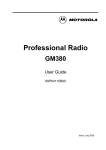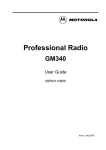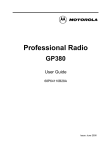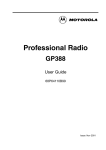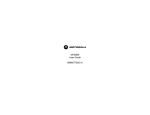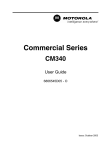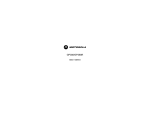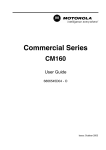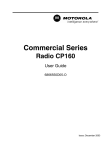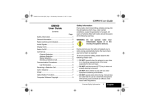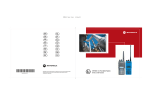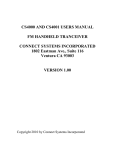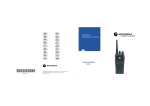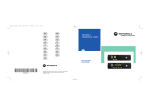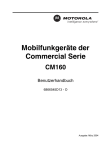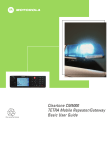Download Motorola CM360 Two-Way Radio User Manual
Transcript
Commercial Series
CM360
User Guide
6866545D06 - O
Issue: October 2003
3
1
5
6
2
P1
P2
7
P3
P4
CHAN 34
4
10
10
9
8
11
11
Radio Overview . . . . . . . . . . . . . . . . . . . . 3
Radio Controls . . . . . . . . . . . . . . . . . . . . . . 3
Microphone Controls . . . . . . . . . . . . . . . . . 3
Programmable Buttons . . . . . . . . . . . . . . . 4
Keypad Keys . . . . . . . . . . . . . . . . . . . . . . . 7
Menu Keys . . . . . . . . . . . . . . . . . . . . . . . . . 8
Menu Navigation Chart . . . . . . . . . . . . . . . 9
LCD Display and Icons. . . . . . . . . . . . . . . 10
Audio Signal Tones . . . . . . . . . . . . . . . . . 11
LED Indicators . . . . . . . . . . . . . . . . . . . . . 12
Getting Started . . . . . . . . . . . . . . . . . . . . 13
Turning the Radio On-Off. . . . . . . . . . . . .
Adjusting the Radio’s Volume . . . . . . . . .
Radio On Message . . . . . . . . . . . . . . . . .
Selecting a Radio Channel. . . . . . . . . . . .
Memory Channel . . . . . . . . . . . . . . . . . . .
Sending a Call . . . . . . . . . . . . . . . . . . . . .
Receiving a Call . . . . . . . . . . . . . . . . . . . .
Cancelling a Call . . . . . . . . . . . . . . . . . . .
Ending a Call . . . . . . . . . . . . . . . . . . . . . .
13
13
13
14
15
15
16
16
16
Selective Calls . . . . . . . . . . . . . . . . . . . . . .17
Making a Selective Call . . . . . . . . . . . . . . .17
Receiving a Selective Call . . . . . . . . . . . . .17
Contact List . . . . . . . . . . . . . . . . . . . . . . . .18
Missed Calls . . . . . . . . . . . . . . . . . . . . . . .24
Status Calls . . . . . . . . . . . . . . . . . . . . . . . .26
Sending a Status Call . . . . . . . . . . . . . .30
Receiving a Status Call . . . . . . . . . . . .30
Emergency Calls . . . . . . . . . . . . . . . . . . . .31
DTMF. . . . . . . . . . . . . . . . . . . . . . . . . . . . .32
Features . . . . . . . . . . . . . . . . . . . . . . . . . .35
Voice Storage . . . . . . . . . . . . . . . . . . . . . .35
Voice Recorder. . . . . . . . . . . . . . . . . . .35
Emergency Message . . . . . . . . . . . . . .37
Public Address Mode. . . . . . . . . . . . . . . . .38
Car Radio Mute . . . . . . . . . . . . . . . . . . . . .38
Utilities . . . . . . . . . . . . . . . . . . . . . . . . . . .39
Scan . . . . . . . . . . . . . . . . . . . . . . . . . . . . .39
Call Forward . . . . . . . . . . . . . . . . . . . . . . .42
Talkaround. . . . . . . . . . . . . . . . . . . . . . . . .43
External Alarm . . . . . . . . . . . . . . . . . . . . . .44
Lone Worker . . . . . . . . . . . . . . . . . . . . . . .45
Power Level. . . . . . . . . . . . . . . . . . . . . . . .46
1
English
CONTENTS
Radio Calls . . . . . . . . . . . . . . . . . . . . . . . .17
CONTENTS
CONTENTS
Companding. . . . . . . . . . . . . . . . . . . . . . .
Backlight. . . . . . . . . . . . . . . . . . . . . . . . . .
Brightness . . . . . . . . . . . . . . . . . . . . . . . .
Local/Distance . . . . . . . . . . . . . . . . . . . . .
Option Board . . . . . . . . . . . . . . . . . . . . . .
Voice Operated Transmit (VOX) . . . . . . .
Stun/Unstun . . . . . . . . . . . . . . . . . . . . . . .
47
48
49
50
51
52
52
Radio Information . . . . . . . . . . . . . . . . . 53
Computer Software Copyright
The products described in this manual may include copyrighted
computer programmes stored in semiconductor memories or other
media. Laws in the United States of America and other countries
preserve for Motorola Europe and Motorola Inc. certain exclusive
rights for copyrighted computer programmes, including the right to
copy or reproduce in any form the copyrighted computer
programme. Accordingly, any copyrighted computer programmes
contained in the products described in this manual may not be
copied or reproduced in any manner without the express written
permission of the holders of the rights. Furthermore, the purchase
of these products shall not be deemed to grant either directly or by
implication, estoppel, or otherwise, any licence under the
copyrights, patents, or patent applications of the holders of the
rights, except for the normal non-exclusive royalty free licence to
use that arises by operation of the law in the sale of the product.
English
2
This user guide covers the operation of the CM360
Mobile Radio.
Before using this product, read the
operating instructions for safe usage
contained in the Product Safety and
RF Exposure booklet 6866537D37_
C a u t i o n enclosed with your radio.
!
ATTENTION!
This radio is restricted to occupational use only to
satisfy ICNIRP RF energy exposure requirements.
Before using this product, read the RF energy
awareness information and operating instructions in
the Product Safety and RF Exposure booklet
(Motorola Publication part number 6866537D37_) to
ensure compliance with RF energy exposure limits.
RADIO CONTROLS
The numbers below refer to the illustrations on the
inside front cover.
1. On-Off / Volume Knob
Used to turn the radio on or off, and to adjust
the radio’s volume.
2.
LED Indicators
Indicates channel, scan, and monitor status, as
well as receipt of a selective call.
3.
Mic Jack
4.
LCD Display
An 8 character single line display with up to 8
radio status icons.
5.
Navigation up or down
Used for channel scrolling, menu
navigation or, in menu mode, used
for scrolling Address or Status lists.
6.
7.
Menu Button C
Used to access and select the menu options.
Programmable Buttons D E F
Dual function programmble buttons. Short
press selects function 1; long press selects
function 2.
MICROPHONE CONTROLS
(Keypad Microphone)
Hold the microphone 2.5 to 5 cm (1-2 inches) from
your mouth, and speak clearly into it.
8. Keypad
9.
Programmable Keys { } |
10. Push-to-talk (PTT)
Press and hold down this button to talk;
release it to listen.
11. Microphone
3
English
RADIO OVERVIEW
RADIO OVERVIEW
PROGRAMMABLE BUTTONS
RADIO OVERVIEW
Several of your radios keys and buttons can be
programmed, by Customer Programming Software
(CPS), as short -cut buttons for many of the radio’s
features. Programmable buttons include:
CM360 D E F
Keypad microphone { } |
Feature
Each button is dual function; a short press may
select one function, a long press may select the
second.
Check with your dealer for a complete list of the
functions your radio supports.
Description
Selection
Monitor 1/Cancel
Monitor 1 allows you to select between signalling squelch,
carrier squelch and unsquelch, and to suspend scan when
landed on a channel in scan mode.
Cancel allows you to cancel an incoming or outgoing call.
Short or Long
Monitor 2/Cancel
Monitor 2 opens squelch regardless of signalling or carrier
present.
Cancel allows you to cancel an incoming or outgoing call.
Long
Call 1, 2, 3 and 4
Allows you to transmit assigned calls. Two calls may be
allocated to one button, using the short/long press for
selection.
Short or Long
Missed Calls List
Provides direct access to the Missed Call List feature.
Short or Long
Contact List
Provides direct access to the Contact List menu feature and
direct keypad entry if programmed to a microphone button.
The up/down keys scroll the list.
Short or Long
Contact Multicall
Provides direct access to the Contact Multicall menu feature.
(Not available on the keypad microphone).
Short or Long
Provides direct access to the Status List menu feature and
direct keypad entry if programmed to a microphone button.
The up/down keys scroll the list.
Short or Long
Status List
English
4
Description
Selection
Status Multicall
Provides direct access to the Status Multicall menu feature.
(Not available on the keypad microphone).
Short or Long
Channel
Provides direct access into the Channel mode. The up/down
keys are set to increment/decrement the channel number in
Menu mode.
Short or Long
Provides direct channel access on a single button press.
Short or Long
Programs a button to provide direct channel access.
Long
Toggles between start and stop of the scan operation.
Short or Long
Nuisance
Delete/Cancel
(Voice Storage)
To delete a nuisance (unwanted) channel when scanning,
with exception of priority channel, last channel in scan list and
home channel.
Cancel, deletes messages being played back from the Voice
Storage feature.
Short or Long
Nuisance Delete
To delete a nuisance (unwanted) channel when scanning,
with exception of priority channel, last channel in scan list and
home channel.
Short or Long
Cancel
(Voice Storage)
Cancel, deletes messages being played back from the Voice
Storage feature.
Short or Long
Record/Play-back
(Voice Recorder)
To record/play-back incoming calls, emergency messages or
memos using voice recorder feature.
Short or Long
Activates emergency alarm sequence. A pre-recorded
message (using the voice storage feature) may be sent to
enable the user’s location or status to be determined.
Long: On
Off: depending on
Programme
Memory Channel
(1 & 2)
Store Memory
Channel (1 & 2)
Scan (On/Off)
Emergency
5
English
RADIO OVERVIEW
Feature
RADIO OVERVIEW
Feature
Description
Lone Worker
(On/Off)
To identify user as a lone worker. Radio enters emergency
sequence unless user responds, when prompted, by pressing
any radio button.
Short or Long
Power Level
(Hi/Low)
Toggles the radio’s transmit power level between High and
Low.
Short or Long
Talkaround
(On/Off)
Sets the transmit channel frequency to the same as the
receive channel frequency to talk directly with another radio
without going through a system or despatcher.
Short or Long
Transfers calls automatically to another radio if you are
unable to take the call.
Short or Long
Toggles between compression/expansion of audio signal and
normal audio signal.
Short or Long
Option Board
(On/Off)
Toggles the option board between on and off.
Short or Long
DTMF Keypad
(On/Off)
To place the keypad microphone into permanent DTMF live
dial mode.
Short or Long
External Alarm
(On/Off)
Toggles the External Alarm feature on and off.
Note: May be programmed as permanently On.
Short or Long
Backlight
(On/Off)
Toggles the display backlight between On and Off or between
“timed On” and Off.
Short or Long
Basestation/Local/
Distance
Toggles between local and distance. Local reduces
interference from other radios in close proximity and is used
for basestations. Distance improves the radio range.
Short or Long
Call Forward
(On/Off)
Xpand
(On/Off)
English
6
Selection
RADIO OVERVIEW
KEYPAD KEYS
(Keypad Microphone)
1
2
3
4
5
6
7
8
9
*
0
#
{
}
|
Your radio may be operated with a DTMF (DualTone Multi-Frequency) microphone that has a direct
entry keypad. The keypad is used when dialling a
phone number, making a radio call, or for numeric
channel selection.
The keypad microphone has three programmable
buttons ({, }, and |) below the keypad that
can be programmed to conveniently activate
selected radio features. Each button is dual
function; a short press may select one function, a
long press may select the second.
The # button can be programmed to send a call.
7
English
RADIO OVERVIEW
MENU KEYS
Using the Menu
Menu Select Key C
You enter the menu at the “Missed Calls” feature
only if there are missed calls in the stack. If there are
no missed calls in the stack, the menu is entered at
the “Contact List” feature.
Use the Up/Down navigation keys to scroll through
the menu options. If you scroll past the end option
the selection wraps around and starts again.
When you reach the required option, a short press
on the C button selects that option and enters
the Sub-menu.
Use the Up/Down Navigation keys to scroll through
the sub-menu options and select the option with a
short press on the C button.
The C button is dedicated to Menu access and
menu option selections.
•
Short press C
Used to enter the Menu Mode. When in Menu
Mode, this key is also used to make menu
selections.
•
Long press C
Normally used to move up to the next higher
Menu level. When the top level menu is
selected, this key is used to exit the Menu Mode.
•
However when in the bottom level menu
(e.g.contact list, status multicall entry), this key
selects the entry.
•
The radio also exits the Menu Mode after an
“Inactivity Time” timeout
Up /Down Navigation Keys G/H
Used to scroll when in Menu Mode.
Increment/decrement channel number or scroll
contact and status lists.
Refer to the menu navigation chart for menu
selectable features.
English
8
Exiting the Menu
You may exit the menu by a long press on C from
the top level of the menu hierarchy.
The radio also exits the menus if there has been no
inputs via the navigation buttons for the “Inactivity
Time” or after a selection has been made.
(Refer to Menu Navigation guidelines—
lower, left-hand corner of this page)
Missed
Calls
Contacts
Select
Missed
calls
List
Multicall
Status
List
Multicall
Menu Navigation
short press C to enter Menu Mode.
or
C
Voice
Storage
Channel
Select
Channel
Number
Emergency
Msg.
Voice
Recorder
select/
record/
play/
delete
select/
record/
play/
delete
Utilities
Scan
DTMF
Call Forward
Talkaround
Lone Worker
Power Level
Companding
Backlight
Brightness
External Alarm
Option Board
Radio
Information
SW Version
SW Part No.
CP Version
CP Part No.
to scroll through the
Menu options.
short press C to select Menu option
long press C return to previous
menu level
or
to scroll through the
Menu sub-list.
long press C to select bottom level
menu entry and return to default display.
9
English
RADIO OVERVIEW
MENU NAVIGATION CHART
LCD DISPLAY AND ICONS
RADIO OVERVIEW
CHAN 34
Displays radio Status, Addresses or Channel, on
one line of 8 characters. The top line of the display
shows radio status icons, explained in the table
below:
Symbol
Name and Description
Name and Description
Monitor Indicator
On indicates carrier squelch.
Off indicates signalling squelch.
Scan Indicator
Indicates that you are scanning. The
dot is lit during priority scan mode
when scan has landed on priority
channel.
Option Board Indicator
DTMF Indicator
Indicates that an option board is fitted
in the radio.
Indicates DTMF is enabled.
Voice Recorder Indicator
On indicates call in list.
Off indicates no calls in list.
Flashing, indicates new call in list.
Flashes to indicate that there are
stored messages or memos in the
voice recorder.
Power Level Indicator
“L” lights when your radio is configured
to transmit in Low Power. “H” lights
when your radio is configured to
transmit in High Power.
English
Symbol
10
Missed Call Indicator
Talkaround Indicator
Indicates talkaround enabled.
Note: At extremely low temperatures, you may
experience a slight delay in displaying new
information. This is normal and does not
affect the function of your radio.
High pitched tone
Tone
Tone
Low pitched tone
Signal
Description
Power up OK
Radio self-test OK.
Power up
Fail
Radio self-test fail.
Button/
Keypad Error
Button/keypad key/
menu key press not
permitted.
Engaged
Channel busy or not
permitted to
transmit.
Call Failed
Call failed to
connect.
Force
Monitor
Radio must monitor
channel before
transmission
permitted.
Button
Feature
Enable
Any option button
pressed to enable a
feature.
Button
Feature
Disable
Any option button
pressed to disable a
feature.
Group Call
Radio receives a
Group Call.
Signal
Description
Individual
Call
Radio receives an
Individual Call.
Call
Reminder
Reminder of
unanswered call.
TOT PreAlert
Warns of expiry of
time out timer.
Monitor Alert
Alerts to change of
squelch.
Voice
Storage
Voice StorageRecording.
Voice
Storage
Voice StorageWarning.
Voice
Storage
Voice StorageFull.
Scan Start
Radio starts
scanning.
Scan Stop
Radio stops
scanning.
Priority Call
Decode
Radio detects a
priority call.
Priority
Channel
Radio landed on the
priority channel.
Lone Worker
Reminds lone
worker to respond.
11
English
RADIO OVERVIEW
AUDIO SIGNAL TONES
Tone
Signal
Description
RADIO OVERVIEW
Hardware
Error
Hardware error,
tone continues until
valid operation.
Cancel
Message
Previous message
or message
currently being
played from Voice
Storage has been
deleted.
Channel
Free Beep
Indicates current
channel is free.
Incoming
Emergency
Alert
Indicates an
emergency
situation.
Keypad
Acknowledg
e
Confidence tone
when any key
pressed.
Call Stacked
Indicates that call
has been stacked.
Sounded on calling
radio.
Ringtones
English
English/French/
General
12
Incoming calls (high
tones), outgoing
calls (low tones).
LED INDICATORS
Three LEDs show radio status as follows:
LED
State
Indication
Green
Solid
Successful power up
Green
Off
After successful power
up.
Green
Flashing
Radio is scanning
Red
Solid
Radio transmitting
Red
Flashing
Channel busy - when
receiving
Yellow
Solid
Radio selectively called until answer timer expires
Yellow
Flashing
Group call reminder after answer timer
expires
Yellow
Double
Flash
Individual call reminder after answer timer
expires
Turn the On/Off/Volume Control knob clockwise to
increase the volume, or counterclockwise to
decrease the volume.
TURNING THE RADIO ON / OFF
Volume Control Knob
Radio On Message
ON
At power up the radio may display a message
customised by your dealer, e.g.:
RADIO ON
OFF
CHAN
P1
P2
ON
OFF
Rotate the On/Off/
Volume Control knob
clockwise until you
hear a click.
Rotate the On/Off/
Volume Control knob
counterclockwise until
you hear a click. The
display clears and the
LED indicators turn off .
After this text has been displayed, the radio
performs a self test routine. During the routine the
Green LED lights. On completion of a successful
self test the radio produces the Self-Test pass Tone,
the Green LED indicator goes out and the display
shows the screen that was in use at power down,
typically:
CHAN 35
This may be a number or an alias and will be the
current channel.
Note: If your radio fails the self test routine the
display will show the failure number. Record
the number and consult your dealer
13
English
GETTING STARTED
Adjusting the Volume
GETTING STARTED
SELECTING A RADIO CHANNEL
GETTING STARTED
Your radio offers up to 100 channels, however some
may not be programmed. Check with your dealer for
more information.
Your radio will power up on a preprogrammed
designated channel or the channel that it was on
when it was powered down.
Change Channels
Method 1
1
In the idle state use
G or H to change
channel e.g.:
CHAN 34
Method 2.0 (Keypad Microphone)
If the default mode for the keypad microphone is
Channel entry then:
1
Enter the desired
channel number from
the keypad, e.g. 05:
2
Either Long press on
C or press #
on the keypad (if
programmed) to
select the channel.
English
14
CHAN 5
CHAN 5
3
Display shows:
(for 2 seconds)
SELECTED
4
Display shows
channel selected
CHAN 5
Method 2.1 (Keypad Microphone)
If the default mode for the keypad microphone is not
channel entry, then enter the channel mode.
Method 2.2
Press the channel mode direct access button, if
programmed by your dealer.
Enter and select the channel number according to
Method 2.0
Method 2.3 :
1
Short press on C
To enter Menu
2
G or H until:
CHANNEL
3
Short press on C
4
Display shows e.g.:
5
Enter and select the channel number
according to Method 2.0
To select
CHAN 11
Note: The keypad microphone cannot be used to
enter the channel number during a call or
whilst the radio is in a scan.
SENDING A CALL
Up to two programmable buttons (P2, P3 or P4) can
be programmed as Memory Channel buttons which
allow you quick access to frequently used channels.
The buttons may be pre-programmed by your dealer
or are programmable by yourself.
If pre-programmed by your dealer, an appropriate
press of the button will take you to the assigned
channel.
To program a Memory Channel button yourself,
select the desired channel in the normal way and
long press the button. The button is then
programmed to the selected channel; a short press
on the button will take you to that channel.
1.
Select the desired radio channel.
2.
Press the PTT button and speak clearly into the
microphone.Your mouth should be 2.5 to 5 cm
away from the microphone.
3.
When transmitting, the red indicator will light
continuously.
Note: The programming is retained when you turn
off the radio.
4. Release the PTT button to listen.
Your radio may be configured for ‘Transmit Inhibit’
under certain conditions (e.g. when the channel is in
use by others) in which case, the channel busy tone
will sound when you press the PTT or call button to
indicate that transmission is inhibited.
When the channel is free, the Channel Free beep
will sound, and you can make a call.
If your radio is equipped with a transmit time out
timer (TOT), a warning tone
will
sound a few seconds before the transmission is cut
off. Your radio may be programmed to inhibit
retransmission within a preset time.
15
English
GETTING STARTED
MEMORY CHANNEL
RECEIVING A CALL
GETTING STARTED
1.
Turn your radio on and adjust the volume level.
2.
Switch to the desired radio channel.
3.
If, at any time, a call is received you will hear
the call at the volume level you have set.
Note: The system may have a limited call time and
the call may be terminated automatically if
this call time is exceeded.
English
16
CANCELLING A CALL
At any time while setting up a call, it may be cancelled
by pressing the Monitor/Call Cancel button, or
replacing the microphone in its holder (referred to as
going “on hook”) .
The call timer can also cancel a call.
ENDING A CALL
A call should always be ended by pressing the
Monitor/Call Cancel button, or replacing the
microphone in its holder.
SELECTIVE CALLS
Making a Selective Call
1.
Press the PTT button or Call button.
2.
The call will terminate automatically when the
conversation has ended or press the Monitor/
Call Cancel button.
You can make a selective call to a particular radio,
known as an individual call, or a group of radios,
known as a group call.
You can make calls by using the Contact List, the
Missed Calls List or Manual Dialling (using the
keypad microphone).
Receiving a Selective Call
When you receive a selective call, you will hear
either,
an individual call alert tone
,
or a group call alert tone
.
The LED Indicator will light (yellow) and the display
will show the alias (name) or number (address) of
the calling radio e.g.
or
Alias
DEREK
Address
2345
17
English
RADIO CALLS
To answer the call:
RADIO CALLS
CONTACT LIST
RADIO CALLS
When the radio is in the “idle” state or during a call,
the contact list may be used to access up to 255
preprogrammed numbers via the menu.
Depending on the way your radio is programmed,
the radio will display either the alpha alias (name) or
the number to be dialled.
The Contacts menu has two sub-menus:
List : which accesses the list of preprogrammed
names and numbers;
Multicall : which allows any address digits to be
entered.
Note: There are two forms of Multicall, Basic
Multicall, where the user selects the person
or number to be called, and Advanced
Multicall, where the user first selects the
telegram to be sent and then selects the
person or number to be called.
English
18
There are two methods to enter the Contacts menu:
Method 1
Press the Contact List or Contact Multicall direct
access button, if programmed by your dealer.
Method 2
1
2
Short press on C to enter the menu
G or H until:
CONTACTS
3
Short press on C to select
4
G or H to toggle
LIST
between
and
5
Short press on C
MULTICAL
to select
List
1
2
G or H until
required entry is
displayed
ALIAS
Short press on C
NUMBER
RADIO CALLS
On selection of Contact List
Once the desired address is displayed, there are
two methods to select the address:
Method 1
1
Long press on C
2
Display shows:
(for 2 seconds)
To confirm selection
SELECTED
Method 2
Press the PTT button or Call 1-4 to select address
and make the call.
Call1-4 are pre-programmed call buttons.
Note: During a call you may enter the contact list
as described above and make another call to
a third party, or initiate a new call. In either
case the call may be a voice or status call.
19
English
RADIO CALLS
Basic Multicall
On selection of Contact Multicall , the last selected
address will appear on the display.
1 the left most digit will
12345
flash.
2
G or H to edit the
42345
first digit to the
required number.
Short press on C
to move the flashing
edit digit to the right.
42345
G or H to edit the
second digit to the
required number.
47345
5
Short press on C
to move the flashing
edit digit to the right.
47345
6
Continue using the
G or H and C
until the right most
digit is edited.
47147
7
Short press on C
returns the edit digit
from the right most
digit to the first digit.
The number can be
corrected if required
47147
3
4
English
20
Once the desired address is displayed, there are
two methods to select the address:
Method 1
1
Long press on C
2
Display shows:
(for 2 seconds)
To confirm selection
SELECTED
Method 2
Press the PTT button or Call 1-4 to select address
and make the call.
Call1-4 are pre-programmed call buttons.
The direct access button from the keypad
microphone takes you to the List option only. The
last person called from the list is displayed. Note
that the last multicall or keypad entry is not shown.
1
2
3
or
Press Mic {, } or | whichever is
programmed as Contact list /keypad entry.
The last selected list
entry is displayed
e.g.
JOHN
Either G or H
until required entry
e.g..
PHIL
Enter address digits
directly on
microphone keypad
e.g.
5234
Once the desired name or address is displayed,
there are three methods to select the entry :
Method 1
1
Long press on C
2
Display shows:
(for 2 seconds)
To confirm selection
SELECTED
Method 2
1
Press # on the
keypad
(if programmed)
2
Display shows:
(for 2 seconds)
To confirm selection
SELECTED
Method 3
Press the PTT button or Call 1-4 to select address
and make the call.
Call1-4 are pre-programmed call buttons.
Note: If you enter an incorrect address, you must
exit the menu (either by selecting the present
entry or allowing the menu to time out), then
re-enter the contact list via the programmed
button on the keypad microphone.
21
English
RADIO CALLS
Keypad Edit (keypad microphone only)
RADIO CALLS
Advanced Multicall
Advanced Multicall users must first select the
telegram to be sent, then enter the address digits
into the telegram.
Enter the Contacts Multicall either via the menu, or a
button programmed for direct access.
1 The telegram digit is
TEL 1
displayed
2
3
4
5
6
G or H to select
the telegram to be
used (1 to 9):
Short press on C
changes the display
to show address
digits, and the left
most digit flashes for
editing
G or H to edit
the first digit to the
required number.
TEL 3
12345
42345
Short press on C
to move the flashing
edit digit to the right.
42345
G or H to edit
the second digit to
the required number.
47345
English
22
7
Short press on C
to move the flashing
edit digit to the right.
47345
8
Continue using the
G or H and C
until the right most
digit is edited.
47247
9
Short press on C
returns to the
telegram to edit if
required.
TEL 3
Once the desired telegram and address are
entered, there are two methods to select them:
Method 1
1
Long press on C
2
Display shows:
(for 2 seconds)
To confirm selection
SELECTED
Method 2
Press Call 1-4 to select the telegram and address
and make the call.
Call1-4 are pre-programmed call buttons, and must
be programmed to send an advanced multicall call.
The direct access button from the keypad
microphone takes you to the List option only.
1
2
Press Mic {, } or | whichever is
programmed as Contact list /keypad entry.
The last selected list
entry is displayed
e.g.
3
Enter the desired
telegram number (1
to 9) (TEL 3 is not
displayed until the
number is entered)
4
Enter the desired
address digits
directly on
microphone keypad
e.g.
Once the desired telegram and address are
entered, there are two methods to select them:
Method 1
1
Long press on C
2
Display shows:
(for 2 seconds)
To confirm selection
SELECTED
JOHN
TEL 3
Method 2
Press Call 1-4 or # to select the telegram and
address and make the call.
Call1-4 are pre-programmed call buttons. Call1-4
and # must be programmed to send an advanced
multicall call.
526
Note: If you enter an incorrect telegram or address,
you must exit the menu (either by selecting
the present entry or allowing the menu to
time out), then re-enter the contact list via the
programmed button on the keypad
microphone.
23
English
RADIO CALLS
Keypad Edit (keypad microphone only)
MISSED CALLS
RADIO CALLS
If a call remains unanswered, the call will be stored
by your radio, provided that Missed Calls has been
programmed into your radio.
Up to ten calls can be stored. If the same radio calls
more than once, the most recent call is stored.
When ten calls have been stored, depending on the
radio programming, the eleventh call received may
overwrite the first or not be stored by the radio.
When a new call has been stored by the radio, the
Missed Call icon F will flash and the display will
show the alias (name) or number (address) of the
last calling radio e.g.
.
526
When the Missed Calls list has been read and any
missed calls retained, the Missed Call icon is
illuminated.
The Missed Call List can be entered directly by
pressing the Missed Call button (if programmed)
when the radio is in the “idle” state or via the menu.
If using the Missed Call button, follow the
procedures from step 3 below.
English
24
To view the calls in the list via the menu
1 Short press on C
MISSED C
2
3
Short press on C
shows first call in list
G or H until
required call found
ALIASXXX
ALIASYYY
4
Long press on C
or press a call button
or # to send the call
ALIASYYY
5
Radio returns to
default display
CHAN 1
Note 1. The address of the called radio is stored
and therefore, if there is no reply, it can be called
again later by pressing the call or # button,
provided that no other calls are made in the
meantime.
Note 2. If a message in
the Missed Calls list has
an associated status
message, the caller’s
alias /number will contain
an S suffix
After 2 seconds the
display will change to
show the status alias/
number
JOHN
FREE
1
Short press on C
MISSED C
2
Short press on C
shows first call in list
ALIASXXX
3
G or H until
required call found
4
Short press on C
displays prompt
5
Long press on C
confirms deletion
Short press on C
returns to step 1
6
After deleting the
call, the display
returns to the ‘idle’
display.
RADIO CALLS
On a successful call set-up, the entry is
automatically deleted from the Missed Calls list.
Unanswered calls may be deleted from the Missed
Calls list at any time by :
ALIASYYY
DELETE?
DELETED
CHAN XX
Note: The calls in the list are not deleted when the
radio is turned off.
25
English
STATUS CALLS
RADIO CALLS
A status is a code for transmitting prearranged
messages, e.g. status “05” may indicate “Return to
Base”. The prearranged messages and associated
code digits are contained in a Status List which
contains up to 255 entries. This list is used for both
incoming calls, when the status of the calling radio is
displayed, and outgoing calls, when your status is
sent either to a requesting radio or to other radios.
The Status menu has two sub-menus:
List : which accesses the list of preprogrammed
names and numbers;
Multicall : which allows any status digits to be
entered.
There are two methods to enter the Status menu:
Method 1
Press the Status List or Status Multicall direct
access button, if programmed by your dealer.
Method 2
1
Short press on C to enter the menu
2
G or H until:
3
Short press on C to select
4
G or H to toggle
5
26
LIST
between
and
English
STATUS
Short press on C
MULTICAL
to select
List
1
2
G or H until
required entry is
displayed
Short press on C
RADIO CALLS
On selection of Status List
ALIAS
NUMBER
Once the desired address is displayed, there are
two methods to select the address:
Method 1
1
Long press on C
2
Display shows:
(for 2 seconds)
To confirm selection
SELECTED
Method 2
Press the PTT button or Call 1-4 to select address
and make the call.
Call1-4 are pre-programmed call buttons.
Note: During a call you may enter the status list as
described above and make another call to a
third party, or initiate a new call. In either
case the call may be a voice or status call.
27
English
RADIO CALLS
Multicall
On selection of Status Multicall, the last selected
status will appear on the display, .
1
2
the left most digit will
flash.
STAT 002
G or H to edit the
STAT 102
first digit to the required
number.
3
4
Short press on C
to move the flashing
edit digit to the right.
G or H to edit the
second digit to the
required number.
STAT 102
STAT 102
5
Short press on C
to move the flashing
edit digit to the right.
STAT 102
6
Continue using the
G or Hand C
until the right most digit
is edited.
STAT 100
7
Short press on C
returns the edit digit
from the right most digit
to the first digit.The
number can be
corrected if required.
STAT 100
English
28
Once the desired address is displayed, there are
two methods to select the address:
Method 1
1
Long press on C
2
Display shows:
(for 2 seconds)
To confirm selection
SELECTED
Method 2
Press the PTT button or Call 1-4 to select address
and make the call.
Call1-4 are pre-programmed call buttons.
The direct access button from the keypad
microphone takes you to the List option only. The
last status sent from the list is displayed. Note that
the last multicall or keypad entry is not shown.
1
2
3
or
Press Mic {, } or | whichever is
programmed as Status list /keypad entry.
1
Long press on C
2
Display shows:
(for 2 seconds)
To confirm selection
SELECTED
Method 2
The last selected
list entry is
displayed e.g.
STAT 01
Either G or H
until required entry
e.g..
STAT 03
Enter status digits
directly on
microphone keypad
e.g.
Once the desired status is displayed, there are three
methods to select the entry :
Method 1
5234
1
Press # on the
keypad
(if programmed)
2
Display shows:
(for 2 seconds)
To confirm selection
SELECTED
Method 3
Press the PTT button or Call 1-4 to select status and
make the call.
Call1-4 are pre-programmed call buttons.
Note: If you enter an incorrect status, you must exit
the menu (either by selecting the present
entry or allowing the menu to time out), then
re-enter the status list via the programmed
button on the keypad microphone.
29
English
RADIO CALLS
Keypad Edit (keypad microphone only)
RADIO CALLS
Sending a Status Call
Receiving a Status Call
To send status message to another radio, select
radio Alias/ID from Contact List via menu and send
as detailed.
Your radio receives a Status Call when:
Note: During a call you may enter the status list as
described above and make another status
call to a third party or initiate a new status
call.
1
Individual Call
alert sounds
2
Display shows:
ON BREAK
or
STAT 4
alternating with
Alias/Number
Where Status message “04” / “On Break” is an
example status message. Note that status number
(04) only, will be displayed if the associated
message is not programmed into your radio.
Alias/Number is the name or number of the calling
radio.
English
30
Your radio can be programmed (buttons D E
and F) to give you a one-button quick access to
call a particular radio or centre (predefined by your
dealer) in emergency situations. This is the
Emergency Call. The call can only be programmed
to operate with a long press.
When you make an Emergency call, your radio goes
into an Emergency state, which can be programmed
to:
• continually receive speech,
•
You may pre-record a message (for example to
confirm your location or status), which is sent
automatically when the emergency call is activated.
Refer to Voice Storage to use this feature.
Should you receive an Emergency call the incoming
emergency alert tone
will
sound.
the radio can receive and transmit.
1.
Use a long press on the Emergency button to
initiate the Emergency call.
2.
Emergency can be stopped by:
• switching the radio Off and On again.
• a reset message received by your radio.
• the emergency time duration is reached.
Note: The emergency time duration and reset
message are programmed into your radio by
your dealer.
31
English
RADIO CALLS
EMERGENCY CALL
DTMF
RADIO CALLS
(Keypad Microphone only)
DTMF means Dual Tone Multi Frequency and is
used when the radio is required to operate in a radio
system with an interface to telephone systems.
There are two methods of accessing DTMF Live
Dial Mode, either Automatic or Manual:
Automatic method
To do this, your radio must send a telephone
interconnect to a station that connects you to a
phone line. After you have finished your call, the
radio sends a clear down call (if programmed) to
shutdown the connection to the phone line.
To initiate a DTMF call with Automatic
Telephone Interconnect Call
1
Press dedicated Call Button (Call 1-4 or PTT),
you will hear a tone sequence.
Display icon lit:
2
Wait for call to be set up when you will hear a
dial tone.
Display shows:
ENTER
Sending the Telephone Interconnect Call
Enter desired phone number on the keypad
microphone, taking care not to press the PTT.
Note: Each DTMF digit is transmitted
instantly.
Your radio can be programmed to send the
interconnect call in one of the following ways:
Display shows
entered digits:
•
automatically - when a call button
(Call 1 - 4 or PTT) has been programmed with
the interconnect call, or a contact list entry has
been programmed for DTMF access.
•
manually - when you dial the code using
the keypad microphone.
If in doubt, please contact your dealer or network
manager for further information.
English
32
3
D
8116
4
Once the radio has connected to the called
number, you can begin the conversation.
Even though this is a phone call, your
conversation mimics a radio call, that means
that both
parties speak in turn, i.e. press the PTT to
talk, release to listen.
5
To end the call press the Monitor Button or
change channel when the clear down call is
sent automatically from your radio to
shutdown the phone line.
1
Enter the interconnect call from the keypad
microphone, you will hear a tone sequence.
Display shows e.g.
2
Display icon lit:
3
6
ENTER
Enter desired phone number, taking care not
to press the PTT.
Note: Each DTMF digit is transmitted
instantly.
Display shows e.g.
5
D
Wait for call set up and you hear a dial tone.
Display shows:
4
122
Press dedicated Call Button (PTT or Call 1-4)
8116
Once the radio has connected to the called
number, you can begin the conversation.
Even though this is a phone call, your
conversation mimics a radio call, and both
parties speak in turn, i.e. press PTT to talk,
release to listen.
To end the call press the Monitor Button or
change channel. The clear down call is sent
automatically from your radio to shutdown the
phone line.
Note:
The radio starts a programmable timer the
moment both parties stop transmitting (talking). If
the time-out timer expires, the radio will end the
phone call.
Permanent DTMF Mode
Press the pre-programmed DTMF button once, to
put the keypad microphone into permanent DTMF
live dial mode. Press the DTMF button again to
disable the DTMF live dial. The radio then returns to
the IDLE STATE and select calls can be made.
Alternatively, use the DTMF menu option to
enable or disable permanent DTMF Mode.
Note:
Permanent DTMF mode is not available in scan or
during a call.
Using the DTMF Button
1.
Press the DTMF button to switch on permanent
DTMF Mode when the feature enable alert will
sound, the display icon D is lit and the display
will show:
DTMF ON
2.
Press the DTMF button again to switch off permanent DTMF Mode when the feature disable
alert will sound, the display icon D is extinguished and the display will show:
DTMF OFF
33
English
RADIO CALLS
To initiate a DTMF call with Manually
Dialled Telephone Interconnect Call
To initiate a DTMF call in permanent live-dial.
Using the Menu
RADIO CALLS
1
Ensure radio is in IDLE STATE.
2
Short press on C to enter menu
3
G or H until
4
Short press on C to select
5
G or H until:
6
Short press on C
to show current
status.
G or H
7
UTILS
DTMF
8
Long press on C
to select
OFF
9
Display shows:
(for 2 seconds)
SELECTED
Radio exits menu
mode and display
shows e.g.:
CHAN 05
34
2
Display shows:
3
122
Wait for call to be set up when you will hear a
dial tone.
ENTER
Enter desired phone number, taking care not
to press the PTT.
Note: Each DTMF digit is transmitted
instantly.
Display shows
entered digits:
OFF
English
Enter the interconnect call from the keypad
microphone, you will hear a tone sequence.
Display shows e.g.
ON
toggles on/off
10
1
8116
4
Once the radio has connected to the called
number, you can begin the conversation.
Even though this is a phone call, your
conversation mimics a radio call, that means
that both parties speak in turn, i.e. press the
PTT to talk, release to listen.
5
To end the call press the Monitor Button or
change channel when the clear down call is
sent automatically from your radio to
shutdown the phone line.
8
VOICE STORAGE
Radio exits menu
mode and display
shows e.g.:
CHAN 05
Voice storage allows you to perform various voice
related tasks which include voice recorder and an
emergency message feature.
If at step 7, a previous message is stored, it
must be deleted prior to proceeding.
Voice Recorder
Display shows:
(for 2 seconds)
You can record and playback incoming calls or
make a memo using the voice recorder feature,
which allows up to 2 minutes of recording.
To enter the radio into the Voice Recorder mode,
using the menu:
1
Ensure radio is in IDLE STATE.
2
Short press on C to enter menu
3
G or H until
4
Short press on C to select
5
G or H until:
6
Long press on C to select.
7
Display shows:
(for 2 seconds)
VOX STOR
FEATURES
FEATURES
DEL MSGS
Long press on C to delete message(s).
Display shows:
(for 2 seconds)
DELETED
Radio exits menu mode
and display shows e.g.:
CHAN 05
Repeat steps 1 to 7 above to select desired
voice storage mode.
RECORDER
SELECTED
35
English
Once in Voice Recorder mode, an incoming call or
memo can be recorded at any time by:
FEATURES
1
2
3
4
Press and hold the Voice Storage Record
button, the Voice Storage Recording alert
sounds momentarily.
RECORDER
You will see:
Either
Record the call or
part of the call,
or
Speak clearly into
the microphone to
record your memo
1
Ensure radio is in IDLE STATE
2
Press the Voice Storage Play button to
playback the first recorded call or memo.
You will see:
3
PLAYING
Press the Voice Storage Play button again
to skip to the next message to be played
back.
To delete a recorded call or memo:
The Voice Storage Warning alert sounds
when the memory is nearly full.
1
Playback message as described in above
procedure.
You will see:
2
Press the Cancel (Voice Storage) button to
delete the message currently being played
back.
STGE LOW
The Voice Storage Full alert sounds when
the memory is full and recording ceases.
You will see:
5
To playback a recorded call or memo:
STGE FULL
Release the Voice Storage Record button
at any time to stop recording.
Subsequent messages can be stored by
repeating steps 1 to 5 above.
English
36
You can pre-record an emergency message to be
sent automatically when the emergency call feature
is activated. This message may contain, for
example, your location or status which may prove
useful to the recipient, especially if, in the
emergency situation, you are unable to talk.
To pre-record an emergency message, using the
menu :
1 Ensure radio is in IDLE STATE.
2
Short press on C to enter menu
3
G or H until
VOX STOR
10 The Voice Storage Warning alert sounds
when the memory is nearly full.
STGE LOW
You will see:
11
The Voice Storage Full alert sounds when the
memory is full and recording ceases.
STGE FULL
You will see:
12 Release the Voice Storage Record button at
any time to stop recording.
13 Press the Voice Storage Play button to
playback the emergency message.
PLAYING
You will see:
You can change the message at any time by
repeating the above procedure.
4
Short press on C to select
5
G or H until
6
Long press on C to select
Display shows:
(for 2 seconds)
7
Display shows:
(for 2 seconds)
Long press on C to delete message(s).
8
Press and hold the Voice Storage Record
button, the Voice Storage Recording alert
sounds momentarily.
RECORDER
You will see:
Display shows:
(for 2 seconds)
DELETED
Radio exits menu mode
and display shows e.g.:
CHAN 05
Speak clearly into the radio microphone to
record your message.
Repeat steps 1 to 7 above to select desired voice
storage mode.
9
EMERGNCY
SELECTED
If at step 7, a previous message is stored, it must
be deleted prior to proceeding.
DEL MSGS
37
English
FEATURES
Emergency Message
FEATURES
PUBLIC ADDRESS MODE
CAR RADIO MUTE
The Public Address mode allows you to use your
radio audio as a public address system. You can
use your radio microphone as normal and the audio
is routed through the radio to an external
loudspeaker fitted to your vehicle.
A switch, external to your radio, switches the audio
from your radio to the external loudspeaker.
This feature is programmed and fitted by your
dealer.
To access the Public Address system:
The Car Radio Mute feature automatically mutes
your in-car audio entertainment system to allow you
to hear incoming calls or to stop audio interference
when you are making a call.
This feature may be programmed into your radio by
your dealer.
1
Turn external switch to the PA position.
Display shows:
PUB ADDR
2
Press microphone PTT and talk.
3
To exit PA mode, turn external switch to the
RADIO position.
Note 1: While in PA mode you can still hear
incoming radio calls as long as you do not press
the PTT.
Note 2: You must exit PA mode in order to answer
or make radio calls.
English
38
The utilities described below are programmed into
your radio by your dealer and are accessible either
via a programmable button or via the menu.
DTMF
DTMF means Dual Tone Multi Frequency and is
used when the radio is required to operate in a radio
system with an interface to telephone systems.
You can switch On or Off Permanent DTMF Mode
by using a pre-programmed DTMF button or via the
menu, please refer to “DTMF” on page 32.
Note: You must be using a keypad microphone to
perform DTMFcalls.
SCAN
You can monitor several channels in order to
receive any call that is transmitted on any of these
channels. Sixteen different channels can be
programmed into each scan list. Each channel can
share the same scan list or have different scan lists
assigned to them.
Once the radio’s scan operation is activated and the
radio detects a call coming through a channel in its
scan list, it switches to that channel for you to
receive the call.
Starting or Stopping Scan
You can start or stop a scan operation by using a
pre-programmed Scan button or via the menu,
either when the radio is in the IDLE STATE or when
in a call.
Using the Scan Button
1.
Press the Scan button to start scanning. The
scan start alert tone
will sound
and the display icon G will be lit .
2.
Press the Scan button again to stop scanning.
The scan stop alert tone
sound and the display icon G is
extinguished.
39
will
English
UTILITIES
UTILITIES
Using the Menu
UTILITIES
1
Ensure radio is in IDLE STATE, or in a call.
2
Short press on C to enter menu
3
G or H until
Priority Channel
UTILS
4
Short press on C to select
5
G or H until:
6
7
Short press on C
to show current
status.
G or H
toggles on/off
SCAN
ON
Long press on C
to select
OFF
9
Display shows:
(for 2 seconds)
SELECTED
10
Radio exits menu
mode and display
shows e.g.:
CHAN 05
40
A scan list may contain a priority channel. This
means that a particular channel (for example, a
commonly used channel) may be checked more
frequently than other channels in the list during a
scan operation. Priority channels are programmed
into your radio scan lists by your dealer, however
when a priority channel is included in a scan list, the
scan icon changes from G to H when scan has
landed on the prioity channel.
Talkback
OFF
8
English
The scan start alert tone will sound, the display icon
G will be lit and the LED indicator will blink green
during a scan operation. When a call on a channel is
detected the LED will stop blinking and the channel
number will be displayed.
If the programmable Talkback option is set, you can
respond to any calls received during the scan
operation by pressing the PTT button before the
programmed hang-time ends. Check with your
dealer for details.
If a channel continually generates unwanted calls/
noise (a “nuisance” channel), you can temporarily
remove it from the scan list by performing a
Nuisance Channel Delete operation:
1.
While the radio is on the Nuisance Channel,
press the Nuisance Delete button until you
hear the scan start alert tone.
Note: You cannot perform a Nuisance Channel
Delete on a priority channel or if there is only
one remaining channel in the scan list.
Adding A Deleted Nuisance Channel Back
Into The Scan List
Using the Scan Button
1.
Press the Scan button to stop scanning. The
scan stop alert tone will sound.
2.
Press the Scan button again to re-start scanning. The scan start alert tone will sound, and
the scan list will contain all
programmed channels.
Using the Menu
1.
Follow the instructions for selecting Scan On/
Off via the menu
2.
Select Scan Off. Your radio will stop scanning,
the scan stop alert tone will sound, the display
icon G and the LED indicator will be extinguished.
3.
Select Scan On. Your radio will re-start scanning, the scan start alert tone will sound, the
display icon G will be lit , the LED indicator
will blink green and the scan list will contain all
programmed channels.
41
English
UTILITIES
Deleting a Nuisance Channel
CALL FORWARD
UTILITIES
You can call forward calls to your radio to another
radio if you are unable to take calls or are away from
your radio.
You can switch Call Forward On or Off by using a
pre-programmed Call Forward button or via the
menu.
Using the Call Forward Button
1.
Press the Call Forward button to switch on
Call Forward, when the feature enable alert
will sound and the display will show:
FWD ON
2.
Press the Call Forward button again to switch
off Call Forward when the feature disable alert
will sound and the display will show:
FWD OFF
English
42
Using the Menu
1
Ensure radio is in IDLE STATE.
2
Short press on C to enter menu
3
G or H until
4
Short press on C to select
5
G or H until:
6
7
Short press on C
to show current
status.
G or H
toggles on/off
UTILS
CALL FWD
OFF
ON
8
Long press on C
to select
ON
9
Display shows:
(for 2 seconds)
SELECTED
10
Radio exits menu
mode and display
shows e.g.:
CHAN 05
In your communications network, you may be using
a system to cover a larger area than is possible with
your radio. However, you can communicate with
another radio within your radio’s range without going
through the system by using the Talkaround feature.
This is especially useful when the system is down.
You can switch Talkaround On or Off by using a preprogrammed Talkaround button or via the menu.
Using the Talkaround Button
1.
Press the Talkaround button to switch on
Talkaround when the feature enable alert will
sound, the display icon J is lit and the display
will show:
TRND ON
2.
Press the Talkaround button again to switch
off Talkaround when the feature disable alert
will sound, the display icon J is extinguished
and the display will show:
TRND OFF
Using the Menu
1
Ensure radio is in IDLE STATE.
2
Short press on C to enter menu
3
G or H until
4
Short press on C to select
5
6
7
G or H until:
Short press on C
to show current
status.
G or H
toggles on/off
UTILITIES
TALKAROUND
UTILS
TALKRND
ON
OFF
8
Long press on C
to select
OFF
9
Display shows:
(for 2 seconds)
SELECTED
10
Radio exits menu
mode and display
shows e.g.:
CHAN 05
43
English
UTILITIES
EXTERNAL ALARM
Using the Menu
The external alarm feature activates the vehicle
horn and/or lights to inform you of an incoming call
when you are away from your vehicle.
You can switch External Alarm On or Off by using a
pre-programmed External Alarm button or via the
menu. Alternatively the alarm may be programmed
permanently On by your dealer.
An activated alarm can be cancelled by:
1
Ensure radio is in IDLE STATE.
2
Short press on C to enter menu
3
G or H until
4
Short press on C to select
5
G or H until:
1.
Answering the call.
2.
The external alarm timer times out.
6
Using the External Alarm Button
1.
Press the External Alarm button to switch
External Alarm on, when the feature enable
alert will sound and the display will show:
7
Press the External Alarm button again to
switch External Alarm off, when the feature
disable alert will sound and the display will
show:
ALRM OFF
G or H
toggles on/off
44
ON
OFF
Long press on C
to select
OFF
9
Display shows:
(for 2 seconds)
SELECTED
10
Radio exits menu
mode and display
shows e.g.:
CHAN 05
Note: If programmed permanently On by your
dealer, the alarm will always be active and
generate an alarm when you receive a call.
The Display will show:
EXT ALRM
English
ALARM
8
ALRM ON
2.
Short press on C
to show current
status.
UTILS
The Lone Worker feature enables you to work alone
with added safety. You can switch the feature On or
Off by using a pre-programmed Lone Worker
button, or via the menu.
Using the Lone Worker Button
1.
Press the Lone Worker button to switch Lone
Worker on, when the feature enable alert will
sound and the display will show:
LWKR ON
•
•
2.
If you have not pressed any buttons within a
programmed time, you will be reminded that
Lone Worker is switched on by a high pitched
alert tone (Lone Worker Reminder) being
sounded.
Press any button to respond and cancel the
alert, if you do not the radio will enter the
Emergency state.
Press the Lone Worker button again to switch
Lone Worker off, when the feature disable alert
will sound and the display will show:
LWKR OFF
3.
You may also switch off Lone Worker by changing the channel or switching radio off and on
again.
Using the Menu
1
Ensure radio is in IDLE STATE.
2
Short press on C to enter menu
3
G or H until
UTILS
4
Short press on C to select
5
G or H until:
6
7
Short press on C
to show current
status.
G or H
toggles on/off
UTILITIES
LONE WORKER
LONE WKR
ON
OFF
8
Long press on C
to select
OFF
9
Display shows:
(for 2 seconds)
SELECTED
10
Radio exits menu
mode and display
shows e.g.:
CHAN 05
45
English
POWER LEVEL
UTILITIES
You can transmit your calls at different transmit
power levels. A higher level means you can reach a
radio that is farther away. A lower power level
reduces the possibility of interference. Use the high
power setting only when necessary.
You can switch between high and low power levels
by using a pre-programmed Power Level button or
via the menu.
Using the Power Level Button
1.
Press the Power Level button to switch to high
power when the feature enable alert will
sound, the display icon H is lit and the display
will show:
HI POWER
2.
Press the Power Level button again to switch
to low power when the feature disable alert
will sound, the display icon L is lit and the display will show:
LOW PWR
English
46
Using the Menu
1
Ensure radio is in IDLE STATE.
2
Short press on C to enter menu
3
G or H until
4
Short press on C to select
5
G or H until:
6
7
Short press on C
to show current
status.
G or H
toggles High/Low
UTILS
PWR LVL
HIGH
LOW
8
Long press on C
to select
LOW
9
Display shows:
(for 2 seconds)
SELECTED
10
Radio exits menu
mode and display
shows e.g.:
CHAN 05
Companding is a collective term to define
compressing the audio signal on transmission and
expanding the audio signal on reception. The
overall effect is to reduce noise in the received
signal, giving you crisper, clearer audio clarity.
Companding should only be used when other radios
in your system have the same companding feature
available.
You can switch Companding On or Off by using a
pre-programmed Companding button or, via the
menu.
Using the Companding Button
1.
Press the Companding button to switch Companding on, when the feature enable alert will
sound and the display will show:
Using the Menu
1
Ensure radio is in IDLE STATE.
2
Short press on C to enter menu
3
G or H until
4
Short press on C to select
5
G or H until:
6
7
XPANDON
2.
Press the Companding button again to switch
Companding off, when the feature is disabled
an alert will sound and the display will show:
Short press on C
to show current
status.
G or H
toggles on/off
UTILS
XPAND
ON
OFF
8
Long press on C
to select
OFF
9
Display shows:
(for 2 seconds)
SELECTED
10
Radio exits menu
mode and display
shows e.g.:
CHAN 05
XPANDOFF
UTILITIES
COMPANDING
47
English
BACKLIGHT
Using the Menu
UTILITIES
Backlight illuminates the radio display and menu
navigation keys.
Your radio can be programmed to have the backlight
permanently on, permanently off or a timed period,
when any new information being displayed causes
the backlight to remain on for 10 seconds.
You can switch the Backlight On or Off by using a
pre-programmed Backlight button or via the menu.
Using the Backlight Button
1.
Press the Backlight button to switch
Backlight on, when the feature enable alert will
sound and the display will show:
or
LITE TMD
2.
1
Ensure radio is in IDLE STATE.
2
Short press on C to enter menu
3
G or H until
4
Short press on C to select
5
G or H until:
6
LITE ON
Press the Backlight button again to switch
Backlight off, when the feature disable alert
will sound and the display will show:
7
48
G or H
toggles on/off/timed
BACKLITE
LITE ON
LITE TMD
8
Long press on C
to select
LITE TMD
9
Display shows:
(for 2 seconds)
SELECTED
10
Radio exits menu
mode and display
shows e.g.:
CHAN 05
LITE OFF
English
Short press on C
to show current
status.
UTILS
This feature allows you to alter the brightness of the
radio display and menu keys to suit conditions. The
feature is only available with “Backlight” selected
On.
You can only alter the brightness feature via the
menu.
There are three levels of brightness including
maximum and minimum. The backlight can only be
turned Off (i.e. zero) from the “Backlite” menu
option.
Using the Menu :
1
Ensure radio is in IDLE STATE.
2
Short press on C to enter menu
3
G or H until
UTILS
4
Short press on C to select
5
G or H until:
6
7
Short press on C
to show current
status.
G or H
scrolls 1, 2 and 3
UTILITIES
BRIGHTNESS
BRIGHT
BRIGHT 1
BRIGHT 2
8
Long press on C
to select
BRIGHT 2
9
Display shows:
(for 2 seconds)
SELECTED
10
Radio exits menu
mode and display
shows e.g.:
CHAN 05
49
English
LOCAL / DISTANCE
UTILITIES
Distance is the standard mode of operation, and
maximises receive radio range.
Local reduces interference from other radios in
close proximity and is typically used for base station
configurations.
You can switch between Local and Distance by
using a pre-programmed Local/Distance button.
Using the Local/Distance Button
1.
Press the Local/Distance button to switch to
Local when the feature enable alert will
sound.
2.
Press the Local/Distance button again to
switch to Distance when the feature
disable alert will sound.
English
50
Your radio is capable of being fitted with an option
board. Each board will extend the capability of your
radio by adding a new feature such as voice
storage, voice scrambler or trunking. See your
dealer for the availability and suitability of the
various option boards.
You can switch the Option Board On or Off by using
a pre-programmed Option Board button or via the
menu.
Using the Option Board Button
1.
Press the Option Board button to switch the
Option Board on, when the feature enable alert
will sound and the display will show:
OPT ON
2.
Press the Option Board button again to switch
the Option Board off, when the feature disable
alert will sound and the display will show:
Using the Menu
1
Ensure radio is in IDLE STATE.
2
Short press on C to enter menu
3
G or H until
UTILS
4
Short press on C to select
5
G or H until:
6
7
Short press on C
to show current
status.
G or H
toggles on/off
OPT BD
ON
OFF
8
Long press on C
to select
OFF
9
Display shows:
(for 2 seconds)
SELECTED
10
Radio exits menu
mode and display
shows e.g.:
CHAN 05
OPT OFF
UTILITIES
OPTION BOARD
51
English
UTILITIES
VOICE OPERATED TRANSMIT (VOX)
STUN/UNSTUN
When the VOX accessory is connected, your radio
may be used with hands-free operation.
The VOX feature intelligently senses background
noise, so that it adapts automatically to the noise
level in the environment in which you are working.
To start the VOX feature:
For added security and to avoid abuse of the radio
system in which you operate, a feature known as
Stun/Unstun is included in your radio.
This feature can only be activated by your system
manager or administrator.
For example, if your radio is stolen and is being
used illegally, your system administrator can send a
signal which will stun the radio making it incapable
of being used. This feature is also useful if the
system is being abused by a user who is not
complying with the correct communications
protocol.
The radio can only be unstunned, i.e. returned to
operational use, by an unstun signal sent from the
system administrator or returning the radio for
reprogramming.
1.
Ensure that the VOX accessory is
connected to the rear accessory connector of
the radio.
2. Switch the radio to a VOX channel.
You can disable the VOX feature by pressing the
PTT button on the hand held microphone. This
allows you to use the hand held microphone as
normal.
To re-enable the VOX feature:
1.
Change channel away from and back to the
VOX channel.
English
52
To enable you and your dealer/system administrator
to establish, quickly, the software and radio
parameters programmed into your radio, a feature
known as Radio Information can be accessed via
the menu.
On selection of Radio Information, your radio
display will indicate:
• Software (SW) version
•
Software (SW) part number
•
Codeplug (CP) version
•
Codeplug (CP) part number
Using MenuTo access Radio Information
Short press on C to enter menu
1
Ensure radio is in IDLE STATE.
2
Short press on C to enter menu
3
G until
4
Short press on C to select
5
G or H to scroll
SW VER
SW P/N
CP VER
CP P/N
RADIO INFORMATION
RADIO INFORMATION
SW VER
6
Short press on C to select
7
Display shows e.g.
02’00’01
8
Short press on C
returns up 1 menu
level.
SW VER
9
After no activity on
navigation keys,
radio exits menu
mode and display
shows e.g.:
CHAN 5
RADIO
53
English
RADIO INFORMATION
NOTES
54
English