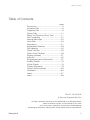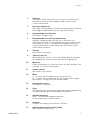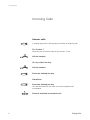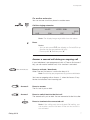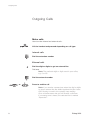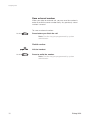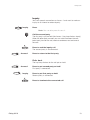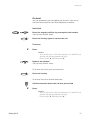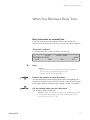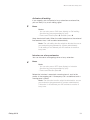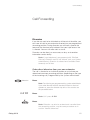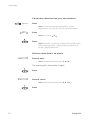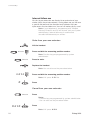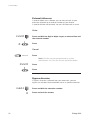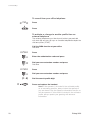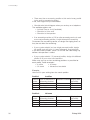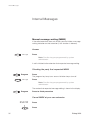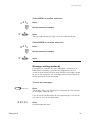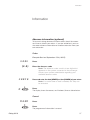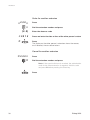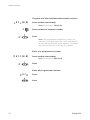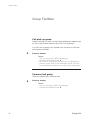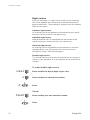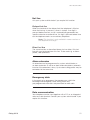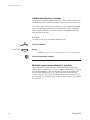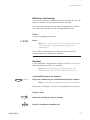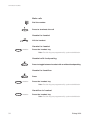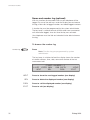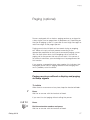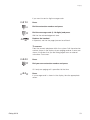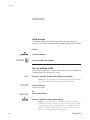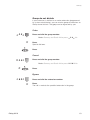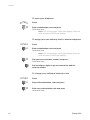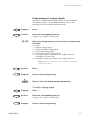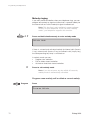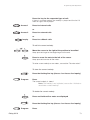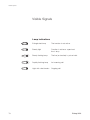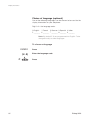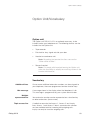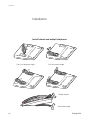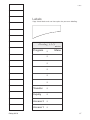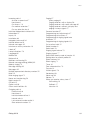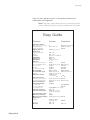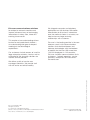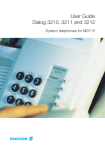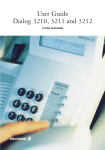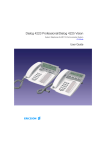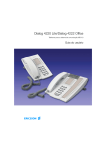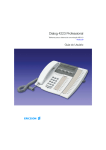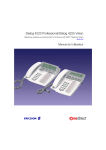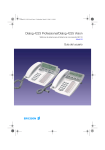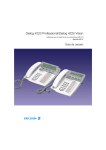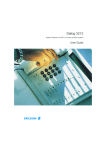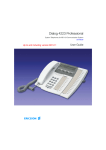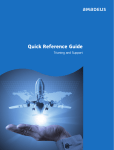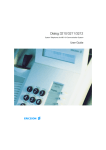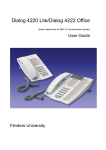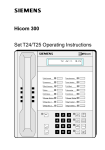Download Ericsson 3213 Telephone User Manual
Transcript
User Guide Dialog 3213 System telephone for MD110, release BC7-BC10 Welcome Welcome to the User Guide for the Dialog 3213 telephone in the Ericsson Enterprise business communication system MD110, release BC7-BC10. It is a state-of-the-art business communications system. Its alliance of features and facilities effectively improves communications for virtually any kind of organization. To take full advantage of these advanced features and facilities there is a line of telephones, designed for ease of use in every situation. Your phone is equipped with programmable keys for single-key access to frequently used functions and numbers. Step-by-step instructions in the display assist your actions on the phone. Only a selected number of display images, however, are shown in the User Guide for your reference. Function descriptions that do not include speaking in the handset, are described off-hook, if nothing else is stated. Instead of pressing the ”Clear-key”, you can always replace the handset. Some markets use differing codes for some functions. In this guide, all functions are described using the most common code for every specific function. As a note the markets and their differing code is shown. The User Guide describes the facilities of the Ericsson Enterprise communication system and the Dialog 3213 telephone as they are programmed at delivery from the factory. There may be some differences in the way your phone is programmed. Please consult your system administrator if you need further information. Note: Dialog 3213 is a system telephone, i.e. it can only be used for an Ericsson private branch exchange that supports this type of telephone. 2 Dialog 3213 Table of Contents Table of Contents page Description ................................................4 Incoming Calls ..........................................6 Outgoing Calls ..........................................8 During Calls ............................................11 When You Receive a Busy Tone ............17 Call Forwarding ......................................21 Internal Messages ..................................32 Voice Mail ..............................................34 Information ............................................37 Abbreviated Numbers ............................39 Call Metering ..........................................44 Group Facilities ......................................46 Other Useful Facilities ............................48 Paging (optional) ....................................57 Authority ................................................62 Programming and Adjustments ..............67 Audible Signals ......................................76 Visible Signals ........................................78 Display Information ................................79 Option Unit/Vocabulary ..........................83 Installation ..............................................84 Labels ....................................................87 Index ......................................................88 EN/LZT 102 2553 RE © Ericsson Enterprise AB 2001 All rights reserved. No parts of this publication may be reproduced, stored in retrieval system, or transmitted in any form or by any means, electronic, mechanical, photocopying, recording or otherwise, without prior written permission of the publisher. Dialog 3213 3 Description Description 1 16 2 Dialog 3213 MD110 MD110 ABC 3 4 5 6 7 6 8 DEF GHI JKL MNO PQRS TUV WXYZ 11 12 13 9 14 Program 10 Menu • 15 • • • • 6 • Transfer • Inquiry • Access 2 • Access 1 • 17 MD110 Program ABC • Menu DEF • GHI JKL MNO PQRS TUV WXYZ • • • • 4 Transfer • Inquiry • Access 2 • Access 1 • 1 Display 3x40 characters. See section ”Display information”. 2 Soft keys The functions depend on the traffic state. When you are requested to ”(see display)”, press the required key to access the function. 3 Programming See section ”Programming”. Dialog 3213 Description Dialog 3213 4 Callback See section ”When you receive a busy tone”. Function can be removed or moved to other programmable function key by system administrator. 5 Diversion (follow-me) See section ”Call forwarding”. Function can be removed or moved to other programmable function key by system administrator. 6 Programmable function keys See section ”Programming”. 7 Programmable function key/Headset key Normally a programmable function key as described at 6. With Option unit DBY 410 02 (optional accessory) installed under the telephone, the key is dedicated to be programmed by the system administrator as the Headset key. See section "Other useful facilities/Headset”. 8 Transfer See section ”During calls”. 9 Triple access line For handling calls. Access 1 and 2 are available both for incoming and outgoing calls. Inquiry can only be used for outgoing calls. 10 Menu key When the telephone is in idle state, press to switch between ”idle message” and soft key descriptions. 11 Volume control See section ”Adjustments”. 12 Mute a) To switch the microphone on or off during a call. b) To switch off the ringing signal in idle state or when ringing. See sections ”During calls” and “Audible signals”. 13 Loudspeaker on/off See section ”During calls”. 14 Clear To disconnect calls, exit a function or clear the display in programming. Can always be pressed instead of replacing the handset. 15 Optional key panel With 17 dual-function programmable keys. One or two panels can be connected. 16 Handset Supplied with hearing aid function as standard. 17 Optional pull-out leaf for easy guide See inside of the back cover. 5 Incoming Calls Incoming Calls Answer calls A ringing signal and a flashing lamp indicate an incoming call. On Access 1 Normally you will receive calls on the Access 1 line. Lift the handset On any other line key Lift the handset Press the flashing line key Handsfree Press the flashing line key You are connected to the caller via the loudspeaker and microphone. Press to terminate a handsfree call 6 Dialog 3213 Incoming Calls On another extension You can answer a call to a phone in another room: Call the ringing extension 14:25 LNR CAW 12FEB 2001 CUP 2222 INT Note: The display image might differ from the above. 8 Press Notes: - You can also press CUP (see display) or On-hold/Pick-up (function key pre-programmed by you). - France-press 4; Sweden-press 6 Answer a second call during an ongoing call If your telephone is pre-programmed with a ”Free on 2nd access” key, you can receive another call, if this function is activated. Free on 2nd Access Press to activate / deactivate When Free on 2nd access is active the lamp is lit. Note: Function key pre-programmed by system administrator. You have an ongoing call on Access 1, when the Access 2 key flashes to indicate a new incoming call: Access 2 Press to answer The first call is put on hold. Access 1 Press to switch back to the first call The second call is put on hold. You are connected to the first caller. Press to terminate the connected call Note: If the calling party has activated Call waiting, you can receive a second call even if Free on 2nd access is not activated. Dialog 3213 7 Outgoing Calls Outgoing Calls Make calls How to make internal and external calls: Lift the handset and proceed depending on call type: Internal calls Dial the extension number External calls 0 Dial the digit or digits to get an external line Dial tone. Note: The particular digit or digits used in your office, e.g. 0 or 00. Dial the external number or Press to end the call Note: If you receive a queue tone when the digit or digits to get an external line are dialled (optional function Least Cost Routing is used in the system), keep waiting. Once a line becomes free you will receive a dial tone. If a warning tone is heard, the selected line is marked “Expensive”. 8 Dialog 3213 Outgoing Calls Handsfree With the handset on hook: Dial the number You are connected via the loudspeaker and microphone. Press to terminate a handsfree call Note: You can make your calls faster by using common abbreviated numbers and by using your own programmed abbreviated numbers. See section ”Abbreviated numbers”. Individual external line To make a call on a specific external line: *0* # Press Dial the individual external line number and press Dial the digit or digits to get an external line and the external number Last external number redial When you initiate an external call the system automatically stores all the dialled digits, irrespective of whether the call was successful or not. Lift the handset *** Press to redial the saved number The last external number is automatically redialled. Notes: - You can also press LNR (soft key). LNR is only available if shown in display. - Finland and Sweden-press * * 0 Dialog 3213 9 Outgoing Calls Save external number When you make an external call, you can save the number in order to redial the same number easily. Any previously saved number is erased. To save an external number: Redial Press before you finish the call Note: Function key pre-programmed by system administrator. Redial number Lift the handset Redial Press to redial the number Note: Function key pre-programmed by system administrator. 10 Dialog 3213 During Calls During Calls Group listening (loudspeaking) This function lets other people in your room listen to your telephone conversation. You speak in the handset while the other party´s voice is heard on the loudspeaker. During an ongoing conversation: Press to switch between loudspeaker and handset When the key lamp is lit, the other party´s voice is heard on the loudspeaker. Note: You can adjust the volume, See section ”Adjustments”. From loudspeaking to handsfree Replace the handset Handsfree conversation. From handsfree to loudspeaking Lift the handset and press Press to end the call Dialog 3213 11 During Calls From handset to handsfree Press and replace the handset Handsfree conversation. Press to end the call From handsfree to handset Lift the handset Conversation via the handset. Mute Press to switch the microphone on or off When the lamp is lit, the person on the line cannot hear what is being said in your room. 12 Dialog 3213 During Calls Inquiry You have speech connection on Access 1 and want to make an inquiry to an internal or external party. Inquiry Press Note: You can also press Access 2. Call the second party The first party is put on hold (the Access 1 key lamp flashes slowly). When the other party answers you can switch between the calls (refer back), transfer the call, create a conference and end one of the calls. Press to end the inquiry call The second party is disconnected. Access 1 Press to return to the first party Refer back The key lamp flashes for the call put on hold. Access 1 Inquiry Press to put second party on hold First party is connected. Press to put first party on hold Second party is connected. Press to terminate the connected call Dialog 3213 13 During Calls Transfer You want to transfer an ongoing call. Inquiry Press Call the second party Transfer Press before or after answer The ongoing call is transferred. Note: If you have put more than one call on hold, the last call that was put on hold will be transferred. If the dialled extension is busy or transfer is not allowed, your phone will ring again. Conference With this procedure you can include up to seven parties in a conference. Only the conference leader can admit participants. During the conference a tone will be heard every 15th second. You have an ongoing conversation (Access 1) and want to establish a telephone conference. You will become the conference leader. Inquiry Press Note: You can also press Access 2. Call the second party Wait for answer. 3 Press to establish a conference Note: You can also press: CONF (see display) or Conference (function key pre-programmed by you). Repeat the procedure to add more conference members Replace the handset to leave the conference 14 Dialog 3213 During Calls On hold You can temporarily put the ongoing call on hold. Calls put on hold can be resumed on your own telephone or another. Individual Press the ongoing call line key and replace the handset The key lamp flashes slowly. Press the line key again to resume the call Common 8 Press Notes: - You can also press: CUP (see display) or On hold/Pick-up (function key pre-programmed by you). - France-press 4; Sweden-press 6 Replace the handset The key lamp flashes slowly. To resume the call on your own extension: Press the line key To resume the call on another extension: Call the extension where the call was put on hold 8 Press Notes: - You can also press: CUP (see display) or On hold/Pick-up (function key pre-programmed by you). - France-press 4; Sweden-press 6 Dialog 3213 15 During Calls Send caller identity code at transfer When transferring a call you can send the caller´s identity code or number to the receiver´s display. You have speech connection with an external party on Access 1. Inquiry Press to put the call on hold Note: You can also press Access 2. *77* # Press Dial the caller´s identity code or number and press Call the second party Transfer Press before or after answer The ongoing call is transferred with the caller´s identity code or number. Note: You can only use this function if the receiver´s telephone is programmed to handle identity codes. This function is only available in newer versions of the telephone exchange. Dialling during a connected call When calling interactive tele services, e.g. telephone banks, you need to use Dual Tone Multi Frequency (DTMF) signals. If your exchange is not already programmed to automatically convert your entered digits into DTMF signals, you need to activate the function during the call. During an ongoing call: 9 Press and dial the requested digits Entered digits are transferred as DTMF signals. Notes: - You can also press ETE (see display). - Finland-press 1 and dial the required digits. 16 Dialog 3213 When You Receive a Busy Tone When You Receive a Busy Tone Busy extension or external line If you call an extension and receive a busy tone or get no answer or all external lines are busy you can use these methods: Automatic callback If a called extension is busy or there is no answer: 14:25 EXTENSION BUSY LNR CAW 6 12FEB 2001 CUP 4444 INT Press Notes: - You can also press: CAB (see display) or Callback (function key pre-programmed by you). - Finland and Sweden-press 5 Replace the handset to finish procedure You are called back (recall ringing signal) when the ongoing call is finished or the next time a new call is finished. You have to answer within eight seconds, otherwise the Callback service is cancelled. Lift the handset when you are called back The system calls the extension. Note: Callbacks can be activated on several extensions at the same time. Callbacks from additional lines will recall on the Access 1 line. Dialog 3213 17 When You Receive a Busy Tone If all external lines are busy (after dialling the digit or digits to get a line): 6 Press Notes: - You can also press: CAB (see display) or Callback (function key pre-programmed by you). - Finland and Sweden-press 5 # Dial the external number and press Replace the handset to finish procedure When an external line becomes free you will be called back (recall ringing signal). You have to answer within eight seconds, otherwise the Callback service is cancelled. Lift the handset when you are called back The system calls the external number. Note: Only one Callback can be activated on a busy external line. Callbacks from additional lines will recall on the Access 1 line. Cancel any single callback #37* Press and dial the extension number Note: To cancel a single Callback on a specific external line, dial the digit or digits to get a line instead of the extension number. # Press Cancel all callbacks #37# Press Press 18 Dialog 3213 When You Receive a Busy Tone Activate call waiting If you urgently wish to contact a busy extension or external line, you can notify it by a call waiting signal. 5 Press Notes: - You can also press: CAW (see display) or Call waiting (function key pre-programmed by you). - France and Finland-press 6; Sweden-press 4 Keep handset off-hook. When the called extension or the external line becomes free, it will be called automatically. Note: The call waiting function might be blocked for use on your extension (programmed by system administrator). If call waiting is not allowed you will continue to receive a busy tone. Intrusion on a busy extension You can intrude on an ongoing call on a busy extension. 4 Press Note: - You can also press: INTR (see display) or Intrusion (function key pre-programmed by you). - France and Sweden-press 8 Before the intrusion is executed a warning tone is sent to the parties in the ongoing call. A three party call is established and a warning tone is heard. Note: The Intrusion function might be blocked for use on your extension (programmed by system administrator). If Intrusion is not allowed you will continue to receive a busy tone. Dialog 3213 19 When You Receive a Busy Tone Intrusion on a busy external line You can intrude on an ongoing call on a busy external line. *44* Press and dial the individual external line number # Press and dial the digit or digits to get an external line Busy tone. 4 Press Notes: - You can also press: INTR (see display) or Intrusion (function key pre-programmed by you). - France and Sweden-press 8 Before the intrusion is executed a warning tone is sent to the parties in the ongoing call. A three party call is established and a warning tone is heard. Note: The Intrusion function might be blocked for use on your extension (programmed by system administrator). If Intrusion is not allowed you will continue to receive busy tone. 20 Dialog 3213 Call Forwarding Call Forwarding Diversion If you do not want to be disturbed or will be out of the office, you can have all calls to your extension diverted to a pre-programmed answering position. During diversion you will hear a special dial tone and the diversion lamp indicates that your triple access line is diverted. You can still make calls as usual. Diversion can be direct, on no answer, on busy or to another information service facility. Note: If your telephone is programmed with ”Multiple Directory Diversion and Do not disturb” (ask your system administrator), Diversion is ordered and cancelled simultaneously on all lines. Order direct diversion from your own extension The call is diverted to an individual position or up to three predetermined common answering positions (depending on the type of the incoming call). Programmed by the system administrator. Diversion Press Note: Function key pre-programmed by system administrator. If you order diversion with the handset off-hook or the loudspeaker on, press the diversion key twice. You can also use the procedure below. *21# Press Note: U.K.-press * 2 # Press Note: Diversion can also be ordered and cancelled from the answering position, use the same procedure as in section ”Internal follow-me”. Dialog 3213 21 Call Forwarding Cancel direct diversion from your own extension Diversion Press Note: Function key pre-programmed by system administrator. You can also use the procedure below. #21# Press Note: U.K.-press # 2 # Press Note: Diversion can also be ordered and cancelled from the answering position, use the same procedure as in section ”Internal follow-me”. Diversion when there is no answer *211# Press to order Note: Finland and Norway-press * 6 1 # The incoming call is diverted after 3 signals. Press #211# Press to cancel Note: Finland and Norway-press # 6 1 # Press 22 Dialog 3213 Call Forwarding Diversion when caller receives a busy tone *212# Press to order Note: Finland and Norway-press * 6 7 # Press #212# Press to cancel Note: Finland and Norway-press # 6 7 # Press Diversion to another information service facility *218# Press to order Press #218# Press to cancel Press Dialog 3213 23 Call Forwarding Internal follow-me All calls to your extension are diverted to an extension of your choice (within the private network). During follow-me you will hear a special dial tone and the diversion lamp indicates that your triple access line has follow-me. You can still make calls as usual. Note: If your telephone is programmed with ”Multiple Directory Diversion and Do not disturb” (ask your system administrator), Internal follow-me is ordered and cancelled simultaneously on all lines. Order from your own extension Lift the handset Diversion Press and dial the answering position number Note: Function key pre-programmed by system administrator. Diversion Press to order Replace the handset Note: You can also use the procedure below. *21* Press and dial the answering position number Note: U.K.-press * 2 * No. # Press Cancel from your own extension Diversion Press Notes: - Function key pre-programmed by system administrator. - You can also use the procedure below. #21# Press Note: U.K.-press # 2 # 24 Dialog 3213 Call Forwarding Redirect from answering position *21* Press and dial your own extension number Note: U.K.-press * 2 * No. * # Press and dial the diversion number Press to redirect Calls are diverted to the answering position. Note: Internal follow-me must be ordered from your own extension before you can redirect from answering position. Cancel from answering position #21* Press and dial your own extension number Note: U.K.-press # 2 * No. # Dialog 3213 Press 25 Call Forwarding External follow-me If external follow-me is allowed you can have all calls to your extension diverted to an external number of your choice. A special dial tone will be heard. You can still make calls as usual. Order *22# Press and dial the digit or digits to get an external line and the external number # Press Cancel Diversion Press Note: Function key pre-programmed by system administrator. You can also use the procedure below. #22# Press Press Bypass diversion If bypass diversion is allowed from your extension, you can bypass an activated diversion/follow-me on a specific extension. *60* Press and dial the extension number # 26 Press and wait for answer Dialog 3213 Call Forwarding Personal number (optional) With this function you can be reached on your normal office telephone number even if you are in another room, out of the office, at home, etc. Depending on the functionality of your office exchange, you can have either one individual single search profile or you can choose between five individual search profiles. A search profile can be designed to fit the situation, i.e. In the office, On travel, At home, etc. Both internal or external telephone numbers can be used in a profile. On your request, the search profiles are programmed or modified by the system administrator. See section “To design and order your search profiles”. When the function is activated, incoming calls are transferred to different telephones or back-up services in your decided order. If an answering position in the profile is busy, the call can be transferred to another predefined position in the profile, i.e. Voice mail or a colleague. You can activate the function from your own office telephone or when out of the office, by using the Direct Inward System Access function (DISA). To activate or change to another profile from your office telephone *10* (1-5) # Press Dial the search profile digit Press The display shows the chosen search profile digit. Note: If the operator is included in the activated profile as an answering position, always inform the operator if you are absent. Use the Absence information function or call the operator. If Voice Mail is included in the activated profile, always update your greeting with absence information. Dialog 3213 27 Call Forwarding To cancel from your office telephone #10# Press Press To activate or change to another profile from an external telephone The external telephone must be of push button type provided with hash (#) and star (*) keys or a mobile telephone adapted for dial tone pulses (DTMF). Call the DISA function at your office Dial tone. *75* * Enter the authorization code and press # Dial your own extension number and press Dial tone. *10* * (1-5) # Press Press Dial your own extension number and press Dial the search profile digit Press and replace the handset Note: If the operator is included in the activated profile as an answering position, always inform the operator if you are absent. Use the Absence information function or call the operator. If Voice Mail is included in the activated profile, always update your greeting with absence information. 28 Dialog 3213 Call Forwarding To cancel from an external telephone The external telephone must be of push button type provided with hash (#) and star (*) keys or a mobile telephone adapted for dial tone pulses (DTMF). Call the DISA function at your office Dial tone. *75* Press * Enter the authorization code and press # Dial your own extension number and press Dial tone. #10* # Press Dial your own extension number and press Replace the handset To design and order your search profiles The search profiles are installed or changed by the system administrator. In order to set up your profiles, copy the setting form, fill in your new or changed profiles and give it to your system administrator. Note: If Personal Screen Call Server is connected to your system, you can edit the profiles via your Intranet. See instructions for the server! Important notes when designing your search profiles: • Avoid a ringing time longer than 45 seconds for your profiles Usually the caller hangs up after 3-6 ringing signals. If you need a longer ringing time, the maximum time is 60 sec. • Consider the time you need to react and answer on each answering position in your profiles You might need up to 15 seconds to react and answer on a desk or cordless telephone and 20-25 seconds for a mobile telephone. Dialog 3213 29 Call Forwarding • There must be an answering position at the end of every profile (voice mail or operator/secretary) If not, calls might end up unanswered. • Consider what should happen when you are busy on a telephone The available options are: • Activate Free on 2nd (if available) • Diversion to Voice mail • Diversion to the operator • If an answering machine, a FAX or other answering service is used as an early answering position, it might interrupt the searching Disconnect the answering service, or design the ringing times so they do not affect the searching. • If your system admits just one single personal profile, design the profile only with your 2-3 most frequently used positions If you add more numbers, there is a risk that the caller hangs up before a late position is called. • If your system admits 1-5 personal profiles, design the different profiles to fit your most used positions Make sure you use as few answering positions as possible for each profile. Profile examples: • In office • At home • On travel • Absent/not reachable Example: How to fill in your setting form for search profiles: Profile 1 In office Search Type of telephone or Telephone number Ringing time order answering position* (seconds) 1 2 3 Desk Cordless Voice Mail 1234 5234 10 15 * Examples: Desk, Cordless, Mobile, External, Voice Mail, Operator, etc. Profile 2 At home Search Type of telephone or Telephone number Ringing time order answering position* (seconds) 1 2 3 30 External Mobile Voice Mail 222222 0706666666 20 25 Dialog 3213 Call Forwarding Setting form for search profiles Name: .............................................................. Telephone No:.................................................. Profile 1 Department: ...................... Account:............................ ...................... Search Type of telephone or Telephone number Ringing time order answering position* (seconds) 1 2 3 4 * Examples: Desk, Cordless, Mobile, External, Voice Mail, Operator, etc. Profile 2 ...................... Search Type of telephone or Telephone number Ringing time order answering position* (seconds) 1 2 3 4 Profile 3 ...................... Search Type of telephone or Telephone number Ringing time order answering position* (seconds) 1 2 3 4 Profile 4 ...................... Search Type of telephone or Telephone number Ringing time order answering position* (seconds) 1 2 3 4 Profile 5 ...................... Search Type of telephone or Telephone number Ringing time order answering position* (seconds) 1 2 3 4 Dialog 3213 31 Internal Messages Internal Messages Manual message waiting (MMW) If the called extension does not answer you can initiate a message waiting indication on that extension (if this function is allowed). Answer Message Press Note: Function key pre-programmed by system administrator. A call is initiated to the extension that requested message waiting. Checking the party that requested MMW Program Message Press The program key lamp turns on and all other lamps turn off. Press Note: Function key pre-programmed by system administrator. The number that requested message waiting is shown in the display. Program Press to finish procedure Cancel MMW at your own extension #31# Press Press 32 Dialog 3213 Internal Messages Order MMW to another extension *31* Press Dial the extension number # Press The message waiting key lights up on the called extension. Cancel MMW to another extension #31* Press Dial the extension number # Press Message waiting (optional) If assigned this function and your telephone is diverted to an interception computer, a function key (programmed by the system administrator) will flash when there are messages stored for you in the computer. The messages will be printed out on a printer connected to the computer. To print out messages Message Press The display shows the identity of the computer and the number of messages stored for you. If you find that the notification of message waiting is intrusive or you want to shut off the notification: #91#* Dialog 3213 Press Acknowledgement tone. 33 Voice Mail Voice Mail Integrated voice mail (optional) This function allows you to leave a voice message to the caller when you are unable to answer calls, e.g. when out of office, in a meeting, etc. Then the caller can leave a message in your mailbox. When back in office you can enter your mailbox and listen to received messages. You can choose to divert all incoming calls to your mailbox, or calls when there is no answer, or calls when your telephone is busy. When you enter your mailbox, you will hear recorded instructions how to handle listening, recording, storing and deleting messages, and how to change your security code. To activate and deactivate your mailbox For all incoming calls: See Call Forwarding, section Internal Follow-me (function code 21). Use the number to the voice mail system as the ”answering position number”. When incoming calls get no answer: See Call Forwarding, section Diversion when there is no answer (function code 211). When incoming calls get a busy tone: See Call Forwarding, section Diversion when caller receives a busy tone (function code 212). 34 Dialog 3213 Voice Mail To enter your mailbox From your office telephone: Dial the number to the voice mail system Note: If a function key is programmed for your mailbox and the key lamp is lit (= a new message is received), you can also press this key. If you are asked to enter your security code: Enter your security code Code at delivery = your extension number. From another telephone: Dial the number to the voice mail system If you are asked to enter your security code (the used telephone has a mailbox of its own): # Press Enter your mailbox number (normally your office extension number) Enter your security code (if required) To enter someone else´s mailbox Dial the number to the voice mail system If you are asked to enter your security code (the used telephone has a mailbox of its own): # Press Enter the mailbox number (normally the office extension number of the person served) Enter the security code of the person served (if required) Dialog 3213 35 Voice Mail To handle the mailbox Recorded information on the line informs about the number of new and stored messages. If you have too many messages stored, you will first be asked to delete saved messages. Recorded instructions ask you to press different digits in order to listen to caller's messages, record your own greetings, change your password or exit your mailbox, etc. The following diagram gives an overview of the mailbox system and the digits to be used. Messages Listen to the next message Repeat the heard message Start level Delete the heard message Return to start level Exit the mailbox Greeting Listen to the current greeting Record a new, end with Listen to the recording Leave the old greeting unchanged Re-record the greeting Store the greeting Leave the old greeting unchanged Security code Enter a new code,1-6 digits Only digits are allowed, no star ( )! No security code Repeat the new code EXIT 36 Dialog 3213 Information Information Absence information (optional) To be used during absence to inform callers about the reason and time or date of your return. If you are authorized, you can also enter absence information on another extension from your own extension. Order Example:Back on September 15th (=0915). *23* (0-9) Press Enter the absence code Note: The absence codes consist of one digit which depends on the system connected to the exchange. Contact your system administrator regarding your available absence codes. *0915 Press and enter the date (MMDD) or time (HHMM) of your return Note: If no return time or date is needed, this step can be excluded. # Press The display shows the reason, and if entered, time or date of return. Cancel #23# Press Press The programmed information is erased. Dialog 3213 37 Information Order for another extension *230* * (0-9) Press Dial the extension number and press Enter the absence code *0915 Press and enter the date or time of the other person’s return # Press The display on the other person's extension shows the reason, and if entered, time or date of return. Cancel for another extension #230* # Press Dial the extension number and press Note: If the special dial tone is received, the authorization code for the other extension is required. Add the code and press # before pressing the Clear key. Press 38 Dialog 3213 Abbreviated Numbers Abbreviated Numbers Common abbreviated numbers By using abbreviated numbers, you can make calls simply by pressing a few keys. The common abbreviated numbers consist of 1-5 digits and are stored in the exchange (by the system administrator). Lift the handset and dial the common abbreviated number Individual abbreviated numbers You can program up to ten frequently used telephone numbers on the digit keys 0-9 and use them as individual abbreviated numbers (if this function is allowed). Note: In Finland up to nine numbers, keys 1-9. To use * * (0-9) Press and dial the relevant digit Note: Finland-press **(1-9); Sweden-press (0-9)# Dialog 3213 39 Abbreviated Numbers Program and alter individual abbreviated numbers * 5 1 * (0-9) Press and dial selected digit Note: Finland-press *51*(1-9) * # Press and dial the telephone number Press Note: The programmed number may consist of a maximum of 20 digits plus a ”*”, which indicates the second dial tone from the public network. The display only shows the last 20 characters in a number. Erase one programmed number # 5 1 * (0-9) Press and dial selected digit Note: Finland-press #51*(1-9) # Press Erase all programmed numbers #51# Press Press 40 Dialog 3213 Abbreviated Numbers Dial-by-name (optional) By use of the Integrated Telephone Directory you can search for a name, group, operator, etc. via your display and then call the wanted person or group by use of a soft-key below the display. DIR Press (see display) The display shows: 14:25 DEL DEL SP SP 12FEB 2001 SRCH EXIT Press to delete the last entered character (see display) Press to enter a space (see display) SRCH Press to search using the entered characters (see display) EXIT Press to return to the previous menu (see display) Use the key pad to enter the characters of the name. The characters above the keys show the key to be pressed. Example: Select characters by pressing digits repeatedly. The cursor is moved automatically when you stop pressing. ABC Press a 1 time 2 times 3 times digit result A result B result C When the requested character is shown on the display, wait for the cursor to move to the next place. The name must be entered as follows: Family name - Space - Name It is not necessary to enter all the characters, just as many to get as close as possible to the requested name when you start to search. Note: If you want to specify the person’s first name, you must enter the full family name before you can enter a space. Dialog 3213 41 Abbreviated Numbers Example: To search for Bob Smith: 7777 Press for S 6 Press for m 444 Press for i The display shows: 14:25 SMI DEL SRCH SP 12FEB 2001 SRCH EXIT Press to search (see display) If SMI was sufficient to find Bob Smith, the display shows: SMITH BOB UP 54321 DOWN DIAL EXIT If SMI gives a name close to Bob Smith, e.g. Ann Smith, scroll down until you find the requested name. UP Press to scroll up trough the name list (see display) DOWN Press to scroll down trough the name list (see display) DIAL Press to dial the number displayed (see display) BACK Press to return to the previous menu (see display) If there is additional information in the directory for the name being displayed, this is shown under the name, e.g. company, country, etc. The display will inform if no name matches your search and show the name alphabetically preceding the entered one. 42 Dialog 3213 Abbreviated Numbers Dial by a function key Press the function key Head office Program Both telephone numbers and function codes can be programmed on a function key. Program Press Press the selected function key and dial the telephone number or function code Press the function key again Program Press to finish programming Assign the key. Verify and erase programmed number Program Press Press the selected function key The stored number is shown on the display. Press if you want to erase the stored number The stored number is erased. Program Dialog 3213 Press 43 Call Metering Call Metering Charging information Charging information for your call can be shown in the local currency in the display. COST IN £ ETE COST 14:25 3.25 12FEB 2001 COST 2222 TIMER Press to display or hide the cost indication (see display) Note: The cost indication is automatically displayed for all charged calls, when the function is activated. Timer You can measure the elapsed time of your call. 14:25 START RST 12FEB 2001 DATE 2222 EXIT TIMER Press to activate the timer (see display) START Press to start the timer function (see display) The display changes and the elapsed time is shown. STOP Press to stop the timer function (see display) EXIT Press to exit the timer function (see display) Note: Timer can be activated when your telephone is idle, ready for dialling, during an outgoing call or when in speech connection. 44 Dialog 3213 Call Metering Other functions These functions are also available, during timer mode: DATE Press to show date (see display) TIME Press to display time measurement (see display) RST Dialog 3213 Press to clear time measurement (see display) 45 Group Facilities Group Facilities Call pick-up group People working in a team can have their telephones programmed by the system administrator to form Call Pick-up groups. In a Call Pick-up group, any member can answer any individual call to group members. 8 Press to answer Notes: - You can also press PICK (see display). - Finland and Sweden-press 0 - One Call Pick-up group can serve as an alternative to another group. Calls to the alternative group can only be answered when there are no calls to your own group. Common bell group Calls are signalled on a common bell. 8 Press to answer Notes: - You can also press PICK (see display). - Finland and Sweden-press 0 46 Dialog 3213 Group Facilities Group hunting As a member of a group of extensions that is called by a common number, you can temporarily leave the group. *21* Press and dial your own extension number Note: U.K.-press * 2 * No. # Press To re-enter the group #21# Press Note: U.K.-press # 2 # Press Dialog 3213 47 Other Useful Facilities Other Useful Facilities Account code (optional) This function is used to charge a call to an account number or to prevent unauthorised calls from your telephone. The account code can have 1 to 15 digits. *61* Press Note: Finland and Norway-press * 7 1 * # Enter the account code and press Dial tone. Note: You can also press ACO (see display), enter the account code and press ENTER (see display). Dial the digit or digits to get an external line and the external number Ongoing external call When used to charge a call it is also possible to connect an ongoing external call to an account code. During the call: Access *61* Press the line key to put the ongoing call on hold Press Note: Finland and Norway-press * 7 1 * # Enter the account code and press Dial tone. Note: You can also press ACO (see display), enter the account code and press ENTER (see display). Access 48 Press the line key for the call put on hold Dialog 3213 Other Useful Facilities Immediate speech connection You automatically answer a call without lifting the handset or pressing any keys. The function can be permanently active or activated by use of a function key (programmed by system administrator). Permanently active Program the ringing option with ”Immediate speech connection with single tone burst”, option 6, on the Access line key. See section ”Programming”. Activated on a function key Automatic answer Press to order or cancel Note: Function key pre-programmed by system administrator. The incoming call is signalled with a tone burst. When the key lamp is lit you can use this function. General cancellation The following features can be simultaneously cancelled: • • • • • Callback (all Callbacks are cancelled). Diversion/Internal and External Follow-me. Manual message waiting/Message diversion. Do not disturb. Flexible night service. Order #001# Press Press Dialog 3213 49 Other Useful Facilities Night service When the exchange is in night service mode, all your incoming calls to the operator are transferred to a selected extension or group of extensions. The exchange is equipped with four different night service modes: Common night service All incoming calls to the operator are transferred to one specific extension. Answer the call in the normal way. Individual night service Selected external calls to the operator are transferred to one specific extension. Answer the call in the normal way. Universal night service All incoming calls to the operator are transferred to a universal signalling device, e.g. the common bell. Answer the call as descibed in section ”Common bell group”. Flexible night service This function permits you to order an external line and connect it directly to your telephone. Ask your operator for the external line numbers. To order flexible night service *84* * # Press and dial the digit or digits to get a line Press and dial the external line number Press Cancel #84# Press and dial your own extension number Press 50 Dialog 3213 Other Useful Facilities Hot line Ask your system administrator if you require this function. Delayed hot line When the handset of the delayed hot-line telephone is lifted or when the line key is pressed, a timer is started. If no digit is pressed before time out, a call is automatically generated to a specific extension or external line. If a digit is pressed before time out the telephone works as an ordinary telephone. Note: This function is only available in newer versions of the telephone exchange. Direct hot line The same function as described above, but no delay. Only hot line calls can be placed from this line. To be used e.g. as alarm phone, door phone etc. Alarm extension An extension can be programmed by system administrator as an alarm extension. A call to an alarm extension obtains automatic intrusion if the extension is busy. Up to seven calling parties may be connected at the same time. Emergency state In the event of an emergency the operator can switch the exchange into emergency state, during which only pre-programmed extensions are permitted to make calls. Data communication Your telephone can be used together with a PC as an integrated voice and data terminal. Contact your system administrator if you require this function. Dialog 3213 51 Other Useful Facilities Additional directory number You can be assigned (programmed by system administrator) one or more additional directory numbers (lines) on free function keys. To answer, make calls and use functions on the additional directory lines, use the same procedure as for triple access lines if nothing else is stated. However, you have to press the additional line key after lifting the handset. Example: To make a call on an additional directory line: Lift the handset Additional line Press Note: Function key pre-programmed by system administrator. Dial the extension number Multiple represented directory number Your extension number can be multiple represented on other digital system telephones, i.e. the number is represented as a key on these telephones. Your incoming calls can be answered on any of these telephones by just pressing your dedicated key. In idle state this key can be assigned to call your number by just pressing the key. Contact your system administrator if you require this function. 52 Dialog 3213 Other Useful Facilities Malicious call tracing If you are disturbed by malicious external incoming calls, you can request a number tracing from the network provider. You can invoke tracing during or after an ongoing conversation. The external line can be held for a limited period of time. Order During an ongoing conversation: *39# Press Note: You can also press MCT (see display) or Mal. Call Tracing (function key pre-programmed by system administrator). The system acknowledges with different tones whether the tracing request was accepted or rejected. Headset If your telephone is equipped with Option unit DBY 410 02, the following headset functions are available. Note: How to install Option unit and headset, see installation instruction provided with the Option unit. Activate/Deactivate the headset Headset Press the headset key to activate/deactivate the headset Note: Function key pre-programmed by system administrator. See section ”Desciption”. All calls can be handled via the headset. Answer calls Press the flashing line key to answer Press to terminate a headset call Dialog 3213 53 Other Useful Facilities Make calls Dial the number Press to terminate the call Headset to handset Lift the handset Handset to headset Headset Press the headset key Note: Function key pre-programmed by system administrator. Headset with loudspeaking Press to toggle between headset with or without loudspeaking Headset to handsfree Press Headset Press the headset key Note: Function key pre-programmed by system administrator. Handsfree to headset Headset Press the headset key Note: Function key pre-programmed by system administrator. 54 Dialog 3213 Other Useful Facilities Direct Inward System Access (DISA) (optional) If you are assigned to use this function and you are working externally, you can call your office and get access to an external line in order to make business calls. The business call will be charged your office extension number or an account number. You will just be charged for the call to the office. The external telephone must be of push button type provided with hash (#) and star (*) keys or a mobile telephone adapted for dial tone pulses (DTMF). After a completed DISA call you must hang up before a new DISA call can be made. Depending on the type of authorization code and if an account code is used, different procedures must be used: With common authorization code Call the DISA function at your office Dial tone. *72* # Press Enter the authorization code and press Dial tone. Dial the external number With individual authorization code Call the DISA function at your office Dial tone. *75* Press * Enter the authorization code and press # Dial your own extension number and press Dial tone. Dial the external number Dialog 3213 55 Other Useful Facilities Name and number log (optional) With this function all unanswered calls to your telephone will be logged. By use of the soft keys under the display you can browse the log, make calls to logged numbers and delete logged numbers. A function key must be programmed by the system administrator. The key lamp is switched on and will flash when new unanswered calls have been logged, since last time the key was activated. Your telephone must be idle and unlocked to be able to browse the log. To browse the number log Press Number log Note: Function key pre-programmed by system administrator. The key lamp is switched off and the display shows the number of stored numbers, time, date, name and number of the last unanswered call: STORED NUMBERS: 2 14:25 12FEB 2001 BOB SMITH NEXT DEL DIAL NEXT DEL 56 12345 EXIT Press to show the next logged number (see display) Press to delete the displayed number (see display) DIAL Press to call the displayed number (see display) EXIT Press to exit (see display) Dialog 3213 Paging Paging (optional) Persons equipped with a wireless paging receiver or assigned to a lamp signal, can be paged from a telephone set. Depending on the type of paging system it is possible to send digit messages or voice messages to the paged person. Paging can also be initiated and answered during an ongoing call. Make an Inquiry call and proceed according to the appropriate procedure for the type of connected paging system. You can then either return to the ongoing call or transfer the paging call to the person that was put on hold. If this person is an external subscriber, your exchange must be programmed for this function. If you receive a congestion tone when paging, this indicates that the paged person has his paging receiver in the charging rack and is probably out of the office. Paging receivers without a display and paging via lamp signals To initiate When there is no answer or a busy tone, keep the handset off hook: 7 Press Wait for an answer with the handset off hook. If you want to start paging without calling the person: *81* # Dialog 3213 Press Dial the extension number and press Wait for an answer with the handset off hook. 57 Paging To answer From any telephone within the system and within the predetermined paging time: *82* # Press Dial your own extension number and press Or if only one paging call is permitted at the time: *82# Press Paging receivers with a display To initiate When there is no answer or a busy tone, keep the handset off hook: 7 Press and replace the handset Wait for the paged person to call back. If you want to start paging without calling the person: *81* # Press Dial the extension number and press Wait for the acknowledgement tone. Replace the handset Wait for the paged person to call back. 58 Dialog 3213 Paging If you want to send a digit message code: *81* Press * Dial the extension number and press # Dial the message code (1-10 digits) and press Wait for the acknowledgement tone. Replace the handset If expected, wait for the paged person to call back. To answer From the nearest telephone within the system: Call the extension number shown in the display of your paging receiver. If zeros are shown it indicates that you are being paged from an external subscriber. To answer: *82* # Press Dial your own extension number and press Or if only one paging call is permitted at the time: *82# Dialog 3213 Press If a message code is shown in the display, take the appropriate action. 59 Paging Paging receivers with voice message To initiate When there is no answer or a busy tone, keep the handset off hook: 7 Press Leave your message after the tone. Just before the predetermined speech time is ended, a warning tone will be heard. If you want to start paging without calling the person: *81* # Press Dial the extension number and press Leave your message after the tone. Just before the predetermined speech time is ended, a warning tone will be heard. To answer If your paging receiver has bothway voice connection, press the answer button to speak. If no bothway connection exists, take the appropriate action according to the message or answer the paging in the same way as paging without a voice message. 60 Dialog 3213 Paging Alarm paging To initiate *810* # Press Dial the extension number and press Wait for the acknowledgement tone. Replace the handset If you want to send an alarm message code: *810* Press * Dial the extension number and press # Dial the message code (1-5 digits) and press Wait for the acknowledgement tone. Replace the handset To acknowledge an alarm You must acknowledge the alarm to be terminated: *820* # Press Dial your own extension number and press To acknowledge an alarm for another extension: *820* Dialog 3213 Press * Dial the other extension number and press # Dial your own extension number and press 61 Authority Authority Data privacy Data privacy allows you to make a call without any disturbances, i.e. intrusion. This function is automatically cancelled when the call is finished. Order Lift the handset *41# Press and dial the number Do not disturb, DND When you activate DND, calls to your extension are not indicated. Outgoing calls can be made as usual. DND Press to activate or deactivate DND (see display) Note: You can also press DND (function key pre-programmed by system administrator) or use the procedure below. *27# Dial to activate Special dial tone. or #27# Dial to deactivate Press to finish activation/deactivation Note: If your telephone is programmed with ”Multiple Directory Diversion and Do not disturb” (ask your system administrator), DND is ordered and cancelled simultaneously on all lines. (This function is only available in newer versions of the telephone exchange). 62 Dialog 3213 Authority Group do not disturb If your extension is defined as a master extension (programmed by system administrator), you can mark a group of extensions as Group do not disturb. The group can be bypassed by you. Order *25* Press and dial the group number Note: Germany and South Africa-press * 2 8 * No. # Press Special dial tone. Press Cancel #25* Press and dial the group number Note: Germany and South Africa-press # 2 8 * No. # Press Bypass *60* Press and dial the extension number # Dialog 3213 Press The call is made to the specified extension in the group. 63 Authority Authorization code, common (optional) If you are assigned to use a common authorization code (1 to 7 digits) you can temporarily change any used telephone within the exchange to the authority level connected to this code. You can use the code for one call only or you can open the phone for some calls and lock it when leaving the phone. To use for a single call *72* # Press Enter authorization code and press Verification tone. Note: You can also press AUTH (see display), enter the code and press ENTER (see display). Dial the digit or digits to get an external line and the external number To open an extension for some calls #73* # Press Enter authorization code and press Verification tone. Note: You can also press OPEN (see display), enter the code and press ENTER (see display). To lock an extension *73* # Press Enter authorization code and press Verification tone. Note: You can also press LOCK (see display), enter the code and press ENTER (see display). 64 Dialog 3213 Authority Authorization code, individual (optional) If you are assigned to an individual authorization code (1 to 7 digits, affiliated to your own extension) you can lock your own extension to a common authority level, e.g. when out of the office. You can also temporarily change any other used telephone within the exchange to the same authority level as you have on your own phone. The individual code can be changed from your own extension. To lock your telephone *76* # Press Enter authorization code and press Verification tone. Note: You can also press LOCK (see display), enter the code and press ENTER (see display). To make calls with your authority level when your telephone is locked *75* # Press Enter authorization code and press Verification tone. Note: You can also press AUTH (see display), enter the code and press ENTER (see display). Dial the digit or digits to get an external line and the external number Dialog 3213 65 Authority To open your telephone #76* # Press Enter authorization code and press Verification tone. Note: You can also press OPEN (see display), enter the code and press ENTER (see display). To assign your own authority level to another telephone *75* * Press Enter authorization code and press Verification tone. Note: You can also press AUTH (see display), enter the code and press ENTER (see display). # Dial your own extension number and press Verification tone. Dial the digit or digits to get an external line and the external number To change your individual authority code *74* 66 Press * Enter old authorization code and press # Enter new authorization code and press Verification tone. Dialog 3213 Programming and Adjustments Programming and Adjustments Programming of functions Frequently used functions and telephone numbers can be programmed on the function keys for easy access. When you want to use the function, just press the key. Certain functions must be pre-programmed by the system administrator. Program or change a function Program Press Press selected function key Note: If the key is already programmed, the number or function will be displayed. Enter telephone number or a function code according to the list on the next page Note: If a wrong number is entered, press the Clear key to erase it, and then enter the number again. Press the function key again Program Press to finish programming Remove the transparent cover and write the function name or telephone number beside the key. Note: To erase a programmed function, press the Clear key, instead of the telephone number or function code, in the sequence above. Dialog 3213 67 Programming and Adjustments Verify a programmed number or function Program Press Press selected function key The stored number or function is displayed. Program Press Functions and required data Function Function code or Associated number Most common Finland France Sweden 4 6 6 4 4 6 Call pick up: Group Individual Call waiting On hold, common Conference Dial by a function key Extension No. Flexible night service * 8 4 * 0 * + External line number + # Intrusion on busy extension 4 8 No. + 8 5 8 3 6 No. + 4 No. + 6 8 8 Functions that need to be programmed by the system administrator: • • • • • • • • • • • • • • 68 Additional lines Automatic callback Dedicated intercom link Diversion Do not disturb External line Free on 2nd access Immediate speech connection Individual external line Last external number redial Malicious call tracing Manual message waiting Multiple representation Name and number log Dialog 3213 Programming and Adjustments Programming of ringing signals You have 6 programmable ringing signals on your telephone. The different signals can be programmed on access lines, additional lines and multiple represented lines. Program Press Access 1 Press the corresponding line key A digit (0-6) is shown in the display. (0-6) Select the ringing signal you want to use according to the list below 0 = Silent. 1 = Periodic ringing signal. 2 = Delayed periodic ringing signal. 3 = One muted ringing signal. 4 = One muted delayed ringing signal. 5 = Immediate speech connection with single tone burst controlled by function key. 6 = Immediate speech connection with single tone burst. Note: Options 5 and 6 are not available for multiple represented lines. Access 1 Press Program Press to finish programming Press to clear the display during programming To verify a ringing signal Dialog 3213 Program Press Access 1 Press the corresponding line key A digit (0-6) is shown in the display. Program Press to finish programming 69 Programming and Adjustments Programming of ringing signal tone character There are 10 different programmable ringing signal tone characters on your telephone, each corresponding to a digit between 0 and 9. Note: If you use melodies to signal incoming calls, this will replace the tone character. See section "Melody ringing". Program (0-9) Program Press The current tone character is displayed. Press the corresponding digit The telephone rings with the chosen character. Press to finish programming Handset and loudspeaker volume Use the volume keys to change the volume of the handset or loudspeaker during a call. Adjust handset listening volume in handset mode. Adjust loudspeaker volume in monitor mode. Press to change the volume Ringing signal volume Use the volume keys to adjust the ringing signal volume when the telephone is idle or ringing. Adjusted volume is stored. Press to change the volume 70 Dialog 3213 Programming and Adjustments Mute ringing signal You can supress the ringing signal for an incoming call. Note: This function is only available in newer software versions of your telephone. If the Mute key lamp is turned on when you press the key in idle state, your telephone supports this function. Press to supress the ringing signal The ringing signal is switched off for the current call. Silent ringing If you do not want to be disturbed by the ringing signal but still want to be able to answer an incoming call, you can switch off the ringing signal. Incoming calls are only indicated by a flashing access line lamp and display information. Note: This function is only available in newer software versions of your telephone. If the Mute key lamp is turned on when you press the key in idle state, your telephone supports this function. Press to switch off the ringing signal The Mute key lamp is switched on to indicate silent ringing. The ringing signal will automatically be switched on the next time you lift the handset or press any key. Dialog 3213 71 Programming and Adjustments Melody ringing If you want personal melodies when your telephone rings, you can program one melody to signal an internal call, a second melody for an external call and a third melody to signal a callback call. Note: This function is only available in newer software versions of your telephone. If you can enter “Melody mode”, your telephone supports this function. *7 Press and hold simultaneously to enter melody mode Melody Mode If there is a stored and activated melody for internal calls (Access 1 key), external calls (Access 2 key) or callback calls (Inquiry key), the corresponding key lamp is switched on. In melody mode you can: • Program new melodies • Edit or delete stored melodies • Activate or deactivate stored melodies # Press to exit melody mode Note: If you do not press any key within 30 seconds, melody mode is automatically cancelled. Program a new melody, edit or delete a current melody Program Press Program Melody 72 Dialog 3213 Programming and Adjustments Press the key for the requested type of call: If there is a current melody, the melody is played and the last 19 notes or signs are displayed. Access 1 Press for internal calls or Access 2 Press for external calls or Inquiry Press for callback calls To edit the current melody: Move the cursor to the right of the position to be edited Keep pressed to go to the beginning or to the end. Press to erase the note to the left of the cursor Keep pressed to erase all the notes. To enter a new melody or new notes, see section “To enter notes”. To store the current melody: Press the flashing line key (Access 1 or Access 2 or Inquiry) Program Press The current melody is stored. Note: The melody is not activated, see section “Activate or deactivate a stored melody”. To delete the current melody: Press and hold until no notes are displayed Press the flashing line key (Access 1 or Access 2 or Inquiry) Program Dialog 3213 Press 73 Programming and Adjustments Activate or deactivate a stored melody A stored melody has to be activated in melody mode to be heard when you get an incoming call. To activate (in melody mode): Press the key for the requested type of call (Access 1 or Access 2 or Inquiry) The corresponding key lamp is switched on: Access 1 key = Internal calls Access 2 key = External calls Inquiry key = Callback calls Note: If you want to return to an ordinary ringing singnal but keep the melody stored, just press the key for the requested type of call again. When key lamp is off the stored melody is deactivated. # Press to exit melody mode To enter notes In melody mode, the keypad is used to enter notes, pauses, etc. A maximum of 40 notes can be programmed for incoming calls, and 20 notes for recalls. 1c 2 d 3 e 4f 5g 6a 7 b 8 +c 9 +d * 0 # 74 This is how the keys are used: Press to insert notes (1-9) Note: A short press gives a short note, a long press gives a long tone (displayed by a capital letter), +c and +d means the higher octave. Press to insert a short pause (p) Hold to get a long pause (P). Repeat to get a longer pause (pp...p). Press to get a higher octave for the inserted note A + is shown in front of the note to indicate the higher octave. Example: 30 to get +e Press to increase or decrease the pitch for the inserted note Press once for sharp pitch, twice for flat pitch and three times to get the normal pitch. Dialog 3213 Programming and Adjustments Press to move the cursor to the left or to the right Keep pressed to go to the beginning or to the end. Press to listen to the entered notes Press to erase the note to the left of the cursor Keep pressed to erase all the notes. Melody example: James Bond theme programmed for Internal calls: C d d D D pp C C C C #d #d #D #D pp D D D ##A G pppp G F G 12222**111 12#2#2#2# **2226##5 ****545 Enter the notes Grey digit = Long press. Note: The # key (to get a sharp or flat tone) is pressed after the note, but is displayed before the note. When the first 19 positions are entered, the display shows (only last entered 19 positions can be shown): Program Intern CddDDppCCCC#d#d#D#D< When all the notes are entered, the display shows (only last entered 19 positions are shown): Program Intern #D#DppDDDbAGppppGFG< Note: The flat A (##A) is shown as bA, i.e. b is used to show both the note b and the flat sign. Dialog 3213 75 Audible Signals Audible Signals The following different tones and signals are sent from the exchange to your telephone. Tone characteristics The tones shown in this section are the most used tones worldwide. Many markets use a differing tone for one or more situations. If you get a tone that is not described or you cannot identify, ask your system administrator. Dial tone Special dial tone Ringing tone or Queue tone every 4th second Busy tone Congestion tone Number unobtainable tone Call waiting tone Intrusion tone * Conference tone every 15th second (to all parties) Verification tone Warning tone, expensive route * Intrusion tone is only available on newer versions of the telephone exchange. 76 Dialog 3213 Audible Signals Ringing signals Three different ringing signals inform you about the type of the incoming call. The signals shown in this section are the most used signals worldwide. Many markets use signals that are adapted for the local standards. If you get a signal that is not described or you cannot identify, ask your system administrator. Internal ringing signal External ringing signal Recall signal (automatic callback reminder) Dialog 3213 77 Visible Signals Visible Signals Lamp indications 78 Extinguished lamp The function is not active. Steady light Function is active or supervised line is busy. Slowly flashing lamp The line (or function) is put on hold. Rapidly flashing lamp An incoming call. Light with short breaks Ongoing call. Dialog 3213 Display Information Display Information The display gives you feedback information such as time and date, traffic state and connected telephone numbers. The following displays show examples of the different states your telephone is in. Idle telephone When your phone is idle, the upper line shows general information. The middle line shows your extension number. The lower line presents lead texts for the soft keys. 14:25 OPEN ACC 12FEB 2001 AUTH 2222 TIMER Outgoing call When you make an outgoing call on your telephone, the middle line shows both the traffic state and dialled number. 14:25 12FEB 2001 CALLING CAB 3333 TIMER If the called party´s telephone is diverted, the middle line shows the diversion information. 14:25 33333 DIV DIR. CAB 12FEB 2001 55555 TIMER The dialled number (3333) is directly diverted to number 5555. Dialog 3213 79 Display Information Incoming call When you receive an incoming call the middle line flashes the calling party´s extension number. 14:25 12FEB 2001 33333 If a diverting extension is calling, the middle line shows the diversion information. The calling party´s number is flashing. 14:25 12FEB 2001 44444 DIV DIR. 22222 Number 22222 has dialled number 44444 and the call is directly diverted to you. 80 Dialog 3213 Display Information Soft keys The soft keys are used to access different functions. Depending on which traffic state and category of extension, the available functions change. The following abbreviations are used for the soft keys: ACC AUTH CAB CAW CONF COST CUP DATE DEL DIAL DOWN DND ETE EXIT INTR LNR LOCK MCT NEXT OPEN PAG PICK RST SP SRCH START/STOP TIME TIMER UP Dialog 3213 Account code Authorization code Callback Call waiting Conference (only shown when there is a party put on hold) Display charging information Call pick-up Show date Delete Call the number displayed Scroll down Do not disturb Dialling during a connected call (Push button tones, DTMF) Exit the displayed menu Intrusion Last number redial Lock the telephone Malicious call tracing Show next logged number Unlock the telephone Paging Group call pick-up Reset time measurement Enter a space when writing names Search Start/Stop time measurement Display time measurement Timer Scroll up 81 Display Information Choice of language (optional) One of the following languages can be chosen to be used for the display information on your telephone. Digit 0-9 = the language code: 0 English 1 French 2 German 3 Spanish 4 Italian 5 _______ 6 _______ 7 _______ 8 _______ 9 _______ Note: By default 5-9 are programmed for English. To be changed locally to other languages. To choose a language *08* (0-9) # 82 Press Enter the language code Press Dialog 3213 Option Unit/Vocabulary Option Unit/Vocabulary Option unit The Option unit DBY 410 02 is an optional accessory, to be installed under your telephone set. The following devices can be installed via the Option unit: • Tape recorder • Extra bell or busy signal outside your door • Headset or conference unit Note: Regarding the headset functions see section ”Other useful facilities”. • Second handset Note: For people with impaired hearing the Option unit offers the possibility to amplify the receiving volume in the handset and headset. Vocabulary Additional lines Idle message Multiple represented line Triple access line Dialog 3213 One or more additional extension numbers can be assigned to your telephone, these are programmed on free function keys. A message shown in the display when the telephone is idle. This message is programmed by your system administrator. Your extension number can be represented on a function key on other extensions (two or more). A collective name for the Access 1, Access 2 and Inquiry lines. Access 1 and Access 2 forms your extension number and are available both for incoming and outgoing calls. Inquiry can only be used for outgoing calls. 83 Installation Installation Install stand and adapt telephone Press to decrease angle Pull to increase angle Tiltable display Adjustable angle 84 Dialog 3213 Installation 5 Install cables 4 2 4 4 124,2 mm 1 3 1 2 3 4 5 Cable to handset Cable to exchange Space for personal directory list(optional) Wallmounting screw holes Template holes for wallmounting of telephone (copy this page). 5 54 mm 53,8 mm Wall mounting handset hook 5 Dialog 3213 85 Installation Install keypanel 4 3 1 2 4 1 2 3 4 86 Remove the small plastic plate, marked DSS, i.e. with a screwdriver and connect the cable Attach key-panel unit Secure with screws Install stand Dialog 3213 Labels Labels Copy these labels and use the copies for your own labelling. Dialog 3213 MD110 Program • Menu • • • • • Dialog 3213 Transfer • Inquiry • Access 2 • Access 1 • 87 Index Index Abbreviated numbers 39 Absence information 37 Account code 48 Additional directory number 52 Alarm extension 51 Alarm paging 61 Answer calls 6 Audible signals 76 Authority 62 Authorization code, common 64 Authorization code, individual 65 Automatic callback 17 Busy extension or external line 17 Bypass diversion 26 Call forwarding 21 Call metering 44 Call pick-up group 46 Call waiting 19 Charging information 44 Choice of language 82 Common abbreviated numbers 39 Common bell group 46 Conference 14 Data communication 51 Data privacy 62 Description 4 Dial by a function key 43 Dial-by-name 41 Dialling during a connected call 16 DISA 55 88 Display information 79 Diversion 21 Do not disturb, DND 62 DTMF signals 16 During calls 11 Conference 14 Conversation via the handset 12 DTMF signals 16 Handsfree conversation 12 Handsfree to loudspeaking 11 Hold 15 Inquiry 13 Loudspeaking to handsfree 11 Microphone on or off 12 Send caller´s identity code 16 Transfer 14 Emergency state 51 External follow-me 26 Functions and required data 68 General cancellation 49 Group do not disturb 63 Group facilities 46 Group hunting 47 Group listening (loudspeaking) 11 Handset and loudspeaker volume 70 Handset to handsfree 12 Handsfree to handset 12 Headset 53 Hot line 51 Immediate speech connection 49 Dialog 3213 Index Incoming calls 6 Answer a second call 7 Handsfree 6 On Access 1 6 On another extension 7 On any other line key 6 Individual abbreviated numbers 39 Information 37 Inquiry 13 Installation 84 Integrated voice mail 34 Internal follow-me 24 Internal messages 32 Intrusion on a busy extension 19 Labels 87 Lamp indications 78 Language 82 Mailbox 36 Make calls 8 Malicious call tracing 53 Manual message waiting (MMW) 32 Melody ringing 72 Message waiting 33 Messages 32 Multiple represented directory number 52 Mute 12 Mute ringing signal 71 Name and number log 56 Night service 50 On hold 15 Option unit 83 Other useful facilities 48 Outgoing calls 8 External calls 8 Handsfree 9 Individual external line 9 Internal calls 8 Last external number redial 9 Save external number 10 Dialog 3213 Paging 57 Alarm paging 61 Paging receivers with a display 58 Paging receivers with voice message 60 Paging receivers without a display and paging via lamp signals 57 Personal number 27 Programming and adjustments 67 Programming of functions 67 Programming of ringing signal tone character 70 Programming of ringing signals 69 Put a call on hold 15 Redial number 9 Refer back 13 Ringing signal volume 70 Ringing signals 77 Send caller identity code at transfer 16 Setting form for search profiles 31 Short numbers 39 Silent ringing 71 Timer 44 Tone characteristics 76 Transfer 14 Visible signals 78 Vocabulary 83 Voice mail 34 Volume 70 When you receive a busy tone 17 Call waiting 19 Callback 17 Intrusion 19 89 Easy Guide Copy this easy guide and put it in the optional pull-out leaf underneath your telephone. Note: This easy guide shows the most common function codes. Differing codes for specific markets are not shown. Easy Guide Function Automatic callback Busy extension or no reply Busy external line Cancel all callbacks Bypass diversion Call pick-up Common bell group Group Individual Call waiting Conference Data privacy Diversion From your own extension From answering position On no answer On busy To other service facility Do not disturb Do not disturb, group Bypass Follow-me external Follow-me internal From your own extension From answering position General cancellation Ind. abbreviated No. To erase a No. To erase all abbr. No. To program & alter Intrusion (extension) Intrusion (external line) Last external No. redial Malicious call tracing Manual message waiting Night service Flexible Universal On hold Dialog 3213 Activate Deactivate 6 6 external No. # # 3 7 * extension No. # # 3 7 * line digit # #37# * 6 0 * phone No. # CUP or 8 CUP or 8 Extension No. CUP or 8 CAW or 5 CONF or 3 * 4 1 # phone No. *21# #21# * 2 1 * own * new # # 2 1 * own # *211# #211# *212# #212# *218# #218# DND or * 2 7 # DND or # 2 7 # 2 5 group No. * * # # 2 5 * group No. # * 6 0 * extension No. # * 2 2 # line digit + external No. # #22# * 2 1 * extension No. # # 2 1 # * 2 1 * own * new # # 2 1 * own # #001# * * (0–9) # 5 1 * (0–9) # #51# * 5 1 * (0–9) * phone No. # INT or 4 * 4 4 * ind. external line No. # line digit 4 *** *39# * 3 1 * extension No. # # 3 1 # * 8 4 * line digit * external No. # CUP or 8 CUP or 8 #84# CUP or 8 Ericsson communications solutions for enterprise networks combine and improve advanced ways of exchanging information via voice, data, video and evolving future media. This requires a true understanding of how businesses and professionals interact— an understanding that goes far beyond meeting just the technological requirements. Our customers include owners of small to large enterprise networks, local as well as multinational. We also offer solutions for Internet service providers. We integrate computer and telephony applications on the desktop. We enable coordination of all business interactions over the media of choice. In essence, we help businesses forge enduring relationships with customers. Ericsson is the leading provider in the new telecoms world, with communications solutions that combine telecom and datacom technologies with the freedom of mobility for the user. With more than 100,000 employees in 140 countries, Ericsson simplifies communications for its customers - network operators, service providers, enterprises and consumers the world over. Ericsson Enterprise AB All rights reserved. For questions regarding the product, please contact your Ericsson Enterprise Certified Sales Partner. Also visit us on www.ericsson.com/enterprise © Ericsson Enterprise AB 2001 EN/LZT 102 2553 RE Subject to alteration without prior notice. Printed on chlorine free paper We deliver quality of service over converged networks. We provide staff with full onsite and offsite mobility.