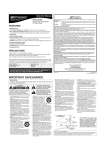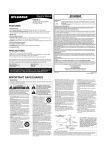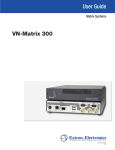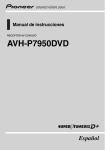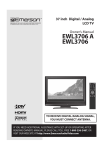Download Emerson EWL15D6 TV DVD Combo User Manual
Transcript
TM
EMERSON AND THE G-CLEF LOGO ARE REGISTERED TRADEMARKS
OF EMERSON RADIO CORP., PARSIPPANY, NEW JERSEY, U.S.A.
EWL15D6
(15 inch)
If you need additional operating assistance
after reading this owner's manual or to order
replacement accessories, please call
TOLL FREE : 1-800-256-2487.
Or visit our WEB SITE at
http://www.EmersonAudioVideo.com
PRECAUTIONS
WARNING: TO REDUCE THE RISK OF FIRE OR ELECTRIC SHOCK, DO NOT EXPOSE THIS APPLIANCE
TO RAIN OR MOISTURE.
THIS SYMBOL INDICATES THAT
DANGEROUS VOLTAGE CONSTITUTING
A RISK OF ELECTRIC SHOCK IS
PRESENT WITHIN THIS UNIT.
CAUTION
RISK OF ELECTRIC SHOCK
DO NOT OPEN
THIS SYMBOL INDICATES THAT THERE
ARE IMPORTANT OPERATING AND
MAINTENANCE INSTRUCTIONS IN THE
LITERATURE ACCOMPANYING THE
APPLIANCE.
CAUTION: TO REDUCE THE RISK OF ELECTRIC
SHOCK, DO NOT REMOVE COVER (OR BACK). NO
USER SERVICEABLE PARTS INSIDE. REFER
SERVICING TO QUALIFIED SERVICE PERSONNEL.
The caution marking is located on the rear of the cabinet.
IMPORTANT SAFEGUARDS
1. Read instructions - All the safety and operating instructions should
be read before the appliance is operated.
2. Retain Instructions - The safety and operating instructions should
be retained for future reference.
3. Heed Warnings - All warnings on the appliance and in the operating instructions should be adhered to.
4. Follow Instructions - All operating and use instructions should be
followed.
5. Cleaning - Unplug the unit from the wall outlet before cleaning.
Do not use liquid cleaners or aerosol cleaners. Use a damp cloth
for cleaning.
EXCEPTION: A product that is meant for uninterrupted service
and, that for some specific reason, such as the possibility of the loss
of an authorization code for a CATV converter, is not intended to be
unplugged by the user for cleaning or any other purpose, may
exclude the reference to unplugging the appliance in the cleaning
description otherwise required in item 5.
6. Attachments - Do not use attachments not recommended by the
unit manufacturer as they may cause hazards.
7. Water and Moisture - Do not use this unit near water - for example, near a bath tub, wash bowl, kitchen sink, or laundry tub, in a
wet basement, or near a swimming pool, and the like.
8. Accessories - Do not place this unit on an unstable
cart, stand, tripod, bracket, or table. The unit may
fall, causing serious injury to someone, and serious
damage to the appliance. Use only with a cart, stand,
tripod, bracket, or table recommended by the manufacturer, or sold with the unit. Any mounting of the appliance should
follow the manufacturer’s instructions and should use a mounting
accessory recommended by the manufacturer. An appliance and cart
combination should be moved with care. Quick stops, excessive
force, and uneven surfaces may cause the appliance and cart combination to overturn.
Ameubles - Cet appareil ne doit être placé que sur
un meuble (avec ou sans roulettes) recommandé
par le fabricant. Si vous l’installez sur un meuble à
roulettes, déplacez les deux ensembles avec précaution. Un arrêt brusque, l’utilisation d’une force
excessive et des surfaces irrégulières risquent de
déstabiliser l’ensemble et de le renverser.
9. Ventilation - Slots and openings in the cabinet and the back or bottom are provided for ventilation and to ensure reliable operation of
the unit and to protect it from overheating, and these openings must
not be blocked or covered. The openings should never be blocked by
placing the unit on a bed, sofa, rug, or other similar surface. This
unit should never be placed near or over a radiator or heat register.
This unit should not be placed in a built-in installation such as a
bookcase or rack unless proper ventilation is provided or the manufacturer’s instructions have been adhered to.
PORTABLE CART WARNING
10. Power Sources - This unit should be operated only from the type of
power source indicated on the marking label. If you are not sure of
the type of power supply to your home, consult your appliance dealer or local power company. For the units intended to operate from
battery power, or other sources, refer to the operating instructions.
11. Grounding or Polarization - This unit is equipped with a polarized alternating-current line plug (a plug having one blade wider
than the other). This plug will fit into the power outlet only one
way. This is a safety feature. If you are unable to insert the plug
fully into the outlet, try reversing the plug. If the plug should still
fail to fit, contact your electrician to replace your obsolete outlet.
Do not defeat the safety purpose of the polarized plug.
12. Power-Cord Protection - Power-supply cords should be routed so
that they are not likely to be walked on or pinched by items placed
upon or against them, paying particular attention to cords at plugs,
convenience receptacles, and the point where they exit from the
appliance.
13. Outdoor Antenna grounding - If an outside antenna or cable system is connected to the unit, be sure the antenna or cable system is
grounded so as to provide some protection against voltage surges
and built-up static charges. Article 810 of the National Electrical
Code, ANSI/NFPA No. 70, provides information with respect to
proper grounding of the mast and supporting structure, grounding of
the lead-in wire to an antenna discharge unit, size of grounding conductors, location of antenna-discharge unit, connection to grounding
electrodes, and requirements for the grounding electrode. (Fig. A)
S3126A
F IGURE A
EXAMPLE OF ANTENNA GROUNDING AS PER
NATIONAL ELECT RICAL CODE
ANTE NNA
L EAD I N
WI RE
SYMBOLE D'AVERTISSEMENT POUR
LES COMPOSANTES
APPAREIL ET MEUBLE A ROULETTES
GROUND
CLAMP
A NTENNA
DI SCHARG E UN I T
(NEC SECTION 8 10 -2 0)
S3126A
EN
-2-
EL ECT RI C
SE RV I CE
EQ U I PM EN T
G RO UNDI NG CO NDUCT ORS
(NEC SECTION 8 10 -2 1)
G RO UND CL AM PS
NEC - NATI O NAL EL ECTRI CAL CO DE
S2 8 9 8 A
POWER SERVI C E G RO UNDI NG
EL EC TR O DE SYST EM
(NEC ART 2 50 , PART H)
14.Lightning-For added protection for this unit receiver during a
lightning storm, or when it is left unattended and unused for
long periods of time, unplug it from the wall outlet and disconnect the antenna or cable system. This will prevent damage
to the unit due to lightning and power-line surges.
15.Power Lines-An outside antenna system should not be located
in the vicinity of overhead power lines or other electric light or
power circuits, or where it can fall into such power lines or
circuits. When installing an outside antenna system, extreme
care should be taken to keep from touching such power lines
or circuits as contact with them might be fatal.
16.Overloading-Do not overload wall outlets and extension
cords as this can result in a risk of fire or electric shock.
17.Object and Liquid Entry-Never push objects of any kind
into this unit through openings as they may touch dangerous
voltage points or short out parts that could result in a fire or
electric shock. Never spill liquid of any kind on the unit.
18.Servicing-Do not attempt to service this unit yourself as opening
or removing covers may expose you to dangerous voltage or
other hazards. Refer all servicing to qualified service personnel.
19.Damage Requiring Service-Unplug this unit from the wall
outlet and refer servicing to qualified service personnel
under the following conditions:
a. When the power-supply cord or plug is damaged or frayed.
b. If liquid has been spilled, or objects have fallen into the unit.
c. If the unit has been exposed to rain or water.
d. If the unit does not operate normally by following the operating instructions. Adjust only those controls that are covered by the operating instructions, as improper adjustment
of other controls may result in damage and will often
require extensive work by a qualified technician to restore
the unit to its normal operation.
e. If the unit has been dropped or damaged in any way.
f. When the unit exhibits a distinct change in performance,
this indicates a need for service.
20.Replacement Parts-When replacement parts are required, be
sure the service technician has used replacement parts specified by the manufacturer that have the same characteristics as
the original part. Unauthorized substitutions may result in fire,
electric shock, injury to persons or other hazards.
21.Safety Check-Upon completion of any service or repairs to this
unit, ask the service technician to perform routine safety checks
to determine that the unit is in proper operating condition.
22.Heat-This unit product should be situated away from heat
sources such as radiators, heat registers, stoves, or other
products (including amplifiers) that produce heat.
IMPORTANT COPYRIGHT INFORMATION
Unauthorized copying, broadcasting, public performance
and lending of discs are prohibited.
This product incorporates copyright protection technology that
is protected by U.S. patents and other intellectual property
rights. Use of this copyright protection technology must be
authorized by Macrovision, and is intended for home and other
limited viewing uses only unless otherwise authorized by
Macrovision. Reverse engineering or disassembly is prohibited.
LASER SAFETY
This unit employs a laser. Only a qualified service person
should remove the cover or attempt to service this device,
due to possible eye injury.
CAUTION: USE OF CONTROLS OR ADJUSTMENTS
OR PERFORMANCE OF PROCEDURES OTHER THAN
THOSE SPECIFIED HEREIN MAY RESULT IN HAZARDOUS RADIATION EXPOSURE.
CAUTION: VISIBLE AND INVISIBLE LASER RADIATION WHEN OPEN AND INTERLOCK DEFEATED.
DO NOT STARE INTO BEAM.
LOCATION: INSIDE, NEAR THE DECK MECHANISM.
This Class B digital apparatus complies with Canadian
ICES-003.
Cet appareil numérique de la classe B est conforme à la
norme NMB-003 du Canada.
CAUTION: TO PREVENT ELECTRIC SHOCK,
MATCH WIDE BLADE OF PLUG TO WIDE SLOT,
FULLY INSERT.
ATTENTION: POUR ÉVITER LES CHOC ÉLECTRIQUES,
INTRODUIRE LA LAME LA PLUS LARGE DE LA FICHE
DANS LA BORNE CORRESPONDANTE DE LA PRISE ET
POUSSER JUSQU’AU FOND.
FCC WARNING- This equipment may generate or use
radio frequency energy. Changes or modifications to this
equipment may cause harmful interference unless the modifications are expressly approved in the owner’s manual.
The user could lose the authority to operate this equipment
if an unauthorized change or modification is made.
RADIO-TV INTERFERENCE
This equipment has been tested and found to comply with
the limits for a Class B digital device, pursuant to Part 15 of
the FCC Rules. These limits are designed to provide reasonable protection against harmful interference in a residential
installation. This equipment generates, uses, and can radiate
radio frequency energy and, if not installed and used in
accordance with the instructions, may cause harmful interference to radio communications.
However, there is no guarantee that interference will not
occur in a particular installation. If this equipment does
cause harmful interference to radio or television reception,
which can be determined by turning the equipment off and
A NOTE ABOUT RECYCLING
on, the user is encouraged to try to correct the interference
This product’s packaging materials are recyclable and can
by one or more of the following measures:
be reused. Please dispose of any materials in accordance
1) Reorient or relocate the receiving antenna.
with your local recycling regulations.
2) Increase the separation between the equipment and receiver.
Batteries should never be thrown away or incinerated but
3) Connect the equipment into an outlet on a circuit differdisposed of in accordance with your local regulations conent from that to which the receiver is connected.
cerning chemical wastes.
4) Consult the dealer or an experienced radio/TV technician for help.
The serial number of this product may be found on the back of the unit. No other unit has the same serial number as yours.
You should record the number and other vital information here and retain this book as a permanent record of your purchase
to aid identification in case of theft. Serial numbers are not kept on file.
Date of Purchase
Dealer Purchase from
Dealer Address
Dealer Phone No.
Model No.
Serial No.
-3-
EN
SUPPLIED ACCESSORIES
Remote Control Unit
Batteries
Owner’s Manual
( NE242UD )
2 AA Batteries
( 1EMN21902 )
• If you need to replace these accessories, please refer to the PART NO. under the illustrations and call our
help line mentioned on the front page.
• Depending on your antenna system, you may need different types of Combiners (Mixer) or Separators
(Splitter). Contact your local electronics store for these items.
LOCATION
MOISTURE WARNING
For safe operation and satisfactory performance of
your unit, keep the following in mind when selecting
a place for its installation:
• The stand of this TV is
folded when you purchased.
Place this TV face-down
on a flat surface covered
with the soft cloth.
• Bend the stand slowly to Do not bend from this side.
forward until it clicks.
• If you want to fold the stand again,
insert a thin rod into the hole in
the right side of the stand as
illustrated, bend the stand backward while you keep pushing the
hole.
• Shield it from direct sunlight and
keep it away from sources of intense heat.
• Avoid dusty or humid places.
• Avoid places with insufficient ventilation for
proper heat dissipation. Do not block the ventilation
holes at the top or bottom of the unit. Do not place
the unit on a carpet because this will block the
ventilation holes.
• Install unit in a horizontal position.
• Avoid locations subject to strong vibration.
• Do not place the unit near strong magnetic fields.
• Avoid moving the unit to locations where
temperature differences are extreme.
• Be sure to remove a disc and unplug the AC power
cord from the outlet before carrying the unit.
Moisture condensation may occur inside the unit when
it is moved from a cold place to a warm place or after
heating a cold room or under conditions of high humidity. If a DVD is played in a unit which has moisture, it
may damage the DVD and the unit. Therefore when the
condensation occurs inside the unit, turn the unit on
and allow at least 2 hours for the unit to dry out.
SYMBOLS USED IN THIS MANUAL
The following symbols below appear in some headings in this manual.
: Description refers to playback of DVD video discs
(in the DVD mode).
: Description refers to playback of Audio CDs
(in the DVD mode).
QUICK
: Description refers to the items to be set by the
QUICK mode (in the DVD mode).
TILT STAND
You can adjust the stand to change the angle of the
TV (-5° to 10°).
TO AVOID THE HAZARDS OF
ELECTRICAL SHOCK AND FIRE
• Do not handle the power cord with wet hands.
• Do not pull on the power cord when disconnecting
it from an AC wall outlet. Grasp it by the plug.
• If by accident, water is spilled on your unit, unplug
•
•
the power cord immediately and take the unit to our
Authorized Service Center for servicing.
Do not put your fingers or objects into the unit disc slot.
Do not place anything directly on top of the unit.
EN
-4-
-5˚
10˚
TABLE OF CONTENTS
PRECAUTIONS . . . . . . . . . . . . . . . . . . . . . . . . . . . . . . . .2
IMPORTANT SAFEGUARDS . . . . . . . . . . . . . . . . . . . . . .2
SUPPLIED ACCESSORIES . . . . . . . . .
LOCATION . . . . . . . . . . . . . . . . . . .
TO AVOID THE HAZARDS OF
ELECTRICAL SHOCK AND FIRE . .
MOISTURE WARNING . . . . . . . . . .
SYMBOLS USED IN THIS MANUAL
TILT STAND . . . . . . . . . . . . . . . . . . .
. . . . . . . . . . . . . .4
. . . . . . . . . . . . . .4
.
.
.
.
.
.
.
.
.
.
.
.
.
.
.
.
.
.
.
.
.
.
.
.
.
.
.
.
.
.
.
.
.
.
.
.
.
.
.
.
.
.
.
.
.
.
.
.
. .4
. .4
. .4
. .4
TABLE OF CONTENTS . . . . . . . . . . . . . . . . . . . . . . . . . .5
FEATURES . . . . . . . . . . . . . . . . . . . . . . . . . . . . . . . . . . .6
OPERATING CONTROLS AND FUNCTIONS . . . . . . . . . .7
INSTALLING THE BATTERIES . . . . . . . . . . . . . . . . . .8
PREPARATION FOR USE . . . . . . . . . . . . . . . . . . . . . . . .9
ANTENNA/CABLE CONNECTION . . . . . . . . . . . . . . . .9
EXTERNAL CONNECTION . . . . . . . . . . . . . . . . . . . . .10
SEARCH FUNCTION . . . . . . . .
TRACK SEARCH . . . . . . . . .
TITLE / CHAPTER SEARCH
TIME SEARCH . . . . . . . . . .
MARKER SET UP SCREEN
.
.
.
.
.
.
.
.
.
.
.
.
.
.
.
.
.
.
.
.
.
.
.
.
.
.
.
.
.
.
.
.
.
.
.
.
.
.
.
.
.
.
.
.
.
.
.
.
.
.
.
.
.
.
.
.
.
.
.
.
.
.
.
.
.
.
.
.
.
.
.
.
.
.
.
.
.
.
.
.
.
.
.
.
.
.21
.21
.21
.22
.22
SPECIAL PLAYBACK FUNCTION
REPEAT . . . . . . . . . . . . . . . . .
A-B REPEAT . . . . . . . . . . . . . .
PROGRAM . . . . . . . . . . . . . . .
RANDOM PLAYBACK . . . . . . .
.
.
.
.
.
.
.
.
.
.
.
.
.
.
.
.
.
.
.
.
.
.
.
.
.
.
.
.
.
.
.
.
.
.
.
.
.
.
.
.
.
.
.
.
.
.
.
.
.
.
.
.
.
.
.
.
.
.
.
.
.
.
.
.
.
.
.
.
.
.
.
.
.
.
.
.
.
.
.
.
.23
.23
.23
.24
.24
CHANGING THE SETTINGS
SUBTITLE LANGUAGE . .
AUDIO LANGUAGE . . . . .
STEREO SOUND MODE .
CAMERA ANGLE . . . . . .
BLACK LEVEL SETTING .
VIRTUAL SURROUND . . .
.
.
.
.
.
.
.
.
.
.
.
.
.
.
.
.
.
.
.
.
.
.
.
.
.
.
.
.
.
.
.
.
.
.
.
.
.
.
.
.
.
.
.
.
.
.
.
.
.
.
.
.
.
.
.
.
.
.
.
.
.
.
.
.
.
.
.
.
.
.
.
.
.
.
.
.
.
.
.
.
.
.
.
.
.
.
.
.
.
.
.
.
.
.
.
.
.
.
.
.
.
.
.
.
.
.
.
.
.
.
.
.
.25
.25
.25
.25
.26
.26
.26
.
.
.
.
.
.
.
.
.
.
.
.
.
.
.
.
.
.
.
.
.
.
.
.
.
.
.
.
.
.
.
.
.
THE ON-SCREEN INFORMATION . . . . . . . . . . . . . . . . .27
TV SECTION
TV OPERATION AND SETTINGS . . . . . . . . . . .
INITIAL SET UP . . . . . . . . . . . . . . . . . . . . . .
WATCHING A TV PROGRAM . . . . . . . . . . . .
CHANNEL SET UP . . . . . . . . . . . . . . . . . . . .
PICTURE CONTROL . . . . . . . . . . . . . . . . . . .
BACK LIGHT SETTING . . . . . . . . . . . . . . . . .
SLEEP TIMER . . . . . . . . . . . . . . . . . . . . . . . .
CLOSED CAPTION SYSTEM . . . . . . . . . . . .
MTS (Multi-Channel Television Sound) System
V-CHIP SET UP . . . . . . . . . . . . . . . . . . . . . . .
A TV RATING SET UP . . . . . . . . . . . . . . . .
B MPAA RATING SET UP . . . . . . . . . . . . .
C CHANGE ACCESS CODE . . . . . . . . . . .
MENU LANGUAGE . . . . . . . . . . . . . . . . . . . .
.
.
.
.
.
.
.
.
.
.
.
.
.
.
.
.
.
.
.
.
.
.
.
.
.
.
.
.
.
.
.
.
.
.
.
.
.
.
.
.
.
.
.
.
.
.
.
.
.
.
.
.
.
.
.
.
.
.
.
.
.
.
.
.
.
.
.
.
.
.
.11
.11
.11
.12
.13
.13
.13
.14
.14
.15
.15
.16
.16
.16
CHANGING THE DVD SET UP ITEMS .
CUSTOM MENU . . . . . . . . . . . . . . .
D LANGUAGE SETTING . . . . . . .
E DISPLAY SETTING . . . . . . . . .
F AUDIO SETTINGS . . . . . . . . . .
G PARENTAL CONTROL . . . . . . .
H OTHER SETTINGS . . . . . . . . .
INITIALIZE . . . . . . . . . . . . . . . . . . . .
LANGUAGE CODE LIST . . . . . . . . .
CABLE CHANNEL DESIGNATIONS
.
.
.
.
.
.
.
.
.
.
.
.
.
.
.
.
.
.
.
.
.
.
.
.
.
.
.
.
.
.
.
.
.
.
.
.
.
.
.
.
.
.
.
.
.
.
.
.
.
.
.
.
.
.
.
.
.
.
.
.
.
.
.
.
.
.
.
.
.
.
.
.
.
.
.
.
.
.
.
.
.
.
.
.
.
.
.
.
.
.
.
.
.
.
.
.
.
.
.
.
.
.
.
.
.
.
.
.
.
.
.
.
.
.
.
.
.
.
.
.
.28
.28
.28
.28
.29
.29
.30
.30
.31
.31
TROUBLESHOOTING GUIDE . . . . . . . . . . . . . . . . . . . .32
MAINTENANCE . . . . . . . . . . . . . . . . . . . . . . . . . . . . . . .35
DISC HANDLING . . . . . . . . . . . . . . . . . . . . . . . . . . . .35
SPECIFICATIONS . . . . . . . . . . . . . . . . . . . . . . . . . . . . .35
ESPAÑOL . . . . . . . . . . . . . . . . . . . . . . . . . . . . . . . . . . .36
DVD SECTION
WARRANTY . . . . . . . . . . . . . . . . . . . . . . . . . .Back Cover
ABOUT THE DISCS . . . . . . . . . . . . . . . . . . . . . . . . . . . .17
PLAYABLE DISCS . . . . . . . . . . . . . . . . . . . . . . . . . . .17
UNPLAYABLE DISCS . . . . . . . . . . . . . . . . . . . . . . . .17
PLAYING A DISC . . . . . . . . . . . . . . . . . .
BASIC PLAYBACK . . . . . . . . . . . . . . .
DISC MENU . . . . . . . . . . . . . . . . . . .
TITLE MENU . . . . . . . . . . . . . . . . . . .
RESUME . . . . . . . . . . . . . . . . . . . . . .
PAUSE . . . . . . . . . . . . . . . . . . . . . . .
STEP BY STEP PLAYBACK . . . . . . .
FAST FORWARD / FAST REVERSE .
SLOW FORWARD / SLOW REVERSE
ZOOM . . . . . . . . . . . . . . . . . . . . . . . .
.
.
.
.
.
.
.
.
.
.
.
.
.
.
.
.
.
.
.
.
.
.
.
.
.
.
.
.
.
.
.
.
.
.
.
.
.
.
.
.
.
.
.
.
.
.
.
.
.
.
.
.
.
.
.
.
.
.
.
.
.
.
.
.
.
.
.
.
.
.
.
.
.
.
.
.
.
.
.
.
.
.
.
.
.
.
.
.
.
.
.
.
.
.
.
.
.
.
.
.
.
.
.
.
.
.
.
.
.
.
.18
.18
.19
.19
.19
.19
.19
.20
.20
.20
-5-
EN
FEATURES
TV Mode
• MTS/SAP Tuner
• Infrared remote control
• Trilingual on screen TV setup display available in
• Auto power off system–If there is no air signal input
•
English, Spanish or French
• 181 channel capability PLL frequency synthesizer
•
•
tuner with direct station call (A converter may be
necessary to view scrambled cable channels.)
Closed Caption Decoder–You may view specially
labeled (cc) TV programs, movies, news, etc. with
either a dialogue caption or text display added to
the program.
from the antenna terminal and no operation for 15
minutes, the unit will turn itself off automatically.
Sleep timer–Allows you to have the unit automatically turn off at a desired time.
V-CHIP–Enables parents to prevent their children
from watching inappropriate material on TV.
DVD Mode
• Dolby Digital sound
• Parental lock
This unit can handle Dolby Digital Multi-channel surround sound when connected to a Dolby Digital
decoder.
You can set the control level to limit playback of
discs which may not be suitable for children.
• Automatic detection of discs
• Still/fast/slow/step playback
Various playback modes are available including
still pictures, fast forward/reverse, slow motion and
step frames.
This unit automatically detects if the loaded disc is
DVD or Audio CD.
• On-screen display
Information about the current operation can be displayed on a TV screen, allowing you to confirm the
currently active functions (such as program playback), on the TV screen using the remote control.
• Random playback for Audio CD
This unit can shuffle the order of tracks to play
them in random order.
• Program playback for Audio CD
• Search
You can program the order of tracks to play them
in any desired order.
Chapter search / Title search / Track search / Time
search
• DVD menus in a desired language
• Repeat
You can display DVD menus in a desired language,
if available on a DVD.
• Screen saver
If the screen saver program is set to ON, it starts
when there is no input from the unit for 5 minutes
in stop mode.
• Subtitles in a desired language
You can select a desired language for the display
subtitles, if that language is available on a disc.
• Selecting a camera angle
You can select the desired camera angle, if a disc
contains sequences recorded from different angles.
• Choices for audio language and sound mode
Chapter / Title / Track / All / A-B
• Zoom
Allows you to enlarge video image.
• Marker
The part designated by user can be called back.
• Resume Play
User can resume to playback from the part at
which the play was stopped.
• Virtual Surround
• Bit rate indication
• DRC (Dynamic range control)
You can control the range of sound volume.
You can select the desired audio language and
sound mode, if different languages and modes are
available on a disc.
EN
-6-
OPERATING CONTROLS AND FUNCTIONS
NOTE
• When you select DVD mode, press [PLAY O] or [EJECT A] first or insert a disc into the disc slot.
Otherwise, the DVD features are not operated.
- REMOTE CONTROL
POWER PICTURE SELECT
1
2
3
1
2
3
4
5
6
7
8
15
16
0
17
VOL.
18
+10
SKIP
ZOOM
5
6
CH.
9
+100
SLEEP
4
EJECT
MUTE
PLAY
REV
FWD
STOP
PAUSE
DISC
MENU
SLOW
7
ENTER
SETUP
22
23
24
25
DISPLAY
8
9
10
11
19
20
21
TITLE
RETURN
CLEAR SEARCH MODE REPEAT
A-B
AUDIO
ANGLE
26
27
MODE
SUBTITLE
12
13
14
28
29
30
[Fig. 1]
9. SETUP button (P.12, P.28)
Press to enter or exit the setup menu of TV/DVD.
10. TITLE button (P.19)
Press to display the title menu.
11. CLEAR button (P.21)
Press to clear/cancel a setting currently entered.
Press to clear “DISC INSIDE” display.
12. MODE button (P.24)
Press to call up the program/random screen in
stop mode.
Press to call up the Black Level Setting/Virtual
Surround screen during playback.
13. SEARCH MODE button (P.21)
Press to locate a desired point.
14. AUDIO button
For TV mode (P.14): Press to select TV sound
mode (STEREO/SAP/MONO).
For DVD mode (P.25): Press to select a desired
audio language (if available).
15. EJECT A button (P.18)
Press to remove a disc from the unit.
16. SELECT button (P.11)
Press to select the TV mode, external input mode
or DVD mode.
17. CH. K / L buttons (P.11)
Press to select memorized channels.
18. VOL. X / Y buttons (P.11)
Press to control the volume level for the DVD and
TV.
19. MUTE button (P.11)
Press to mute the sound or press it again to
restore sound.
20. ZOOM button (P.20)
Press to enlarge the part of a DVD-reproduced
image.
21. REV E button (P.20)
Press to view the DVD picture in fast/slow
reverse motion.
1. POWER button (P.11, P.18)
Press to turn the power on and off.
2. PICTURE button (P.13)
Press to adjust the picture.
3. Number buttons (P.11, P.21)
Press to select a desired channel number directly.
+100 button (For TV mode)
Press to select channels higher than 99.
+10 button (For DVD mode)
Press to enter desired numbers higher than 9.
4. SLEEP button (P.13)
FWD D button (P.20)
Press to set the Sleep Timer.
Press to view in fast/slow forward motion.
5. SKIP H / G buttons (P.21)
22. STOP C button (P.18)
Press once to skip chapters/tracks to a desired point.
Press to stop operation of the disc.
6. PLAY O button (P.18)
DISC
MENU button (P.19)
23.
Press to playback the disc.
Calls up the DVD menu.
7. PAUSE F button (P.19)
24. ENTER button (P.12, P.19)
Press to pause the current disc operation.
Press to accept a setting.
8. DISPLAY button
25. K (Up) / L (Down) / { (Left) / B (Right) buttons
For TV mode (P.14):
(P.12, P.19)
Press to display the current channel number on
Press to select or adjust menu items.
the TV screen.
For DVD mode (P.27):
Press to display the current status on the TV screen.
-7EN
26. RETURN button (P.22)
Press to return to the previous screen in the setup
menu.
27. A-B button (P.23)
Press to repeat the playback of a selected section.
28. ANGLE button (P.26)
Press to change the camera angle to see the
sequence being played back from a different angle
(if available).
29. REPEAT button (P.23)
Repeats playback of the current disc, title,
chapter or track.
30. SUBTITLE button (P.25)
Press to select a desired subtitle language.
- CONTROL PANEL
31 3233 34 35
31. MENU button
Press to enter or exit the setup menu of TV/DVD.
32. STOP C button (P.18)
Press to stop operation of the disc.
33. PLAY B button (P.18)
Press to playback of the disc.
34. EJECT A button (P.18)
Press to remove a disc from the unit.
35. VOLUME Y / X buttons (P.11)
Press to control the volume level for the DVD and
TV.
36. CHANNEL L / K buttons (P.11)
Press to select memorized channels.
37. SELECT button (P.11)
Press to select to TV mode, external input mode
or DVD mode.
38. POWER button (P.11, P.18)
Press to turn the power on and off.
39. Remote sensor window
40. HEADPHONE jack
36 37 38
DVD
40
[Fig. 2]
39
INSTALLING THE BATTERIES
BATTERY PRECAUTIONS
1 Open the battery compartment cover by
• Be sure to follow the correct polarity as indicated
pressing the cover on the remote control unit
in the direction of the arrow.
2 Insert 2 “AA” penlight batteries into the battery compartment in the direction indicated by
the polarity (+/-) markings.
3 Replace the cover.
•
•
•
•
in the battery compartment. Reversed batteries
may cause damage to the device.
Do not mix different types of batteries together
(e.g. Alkaline and Carbon-Zinc) or old batteries
with fresh ones.
If the device is not to be used for a long period of
time, remove the batteries to prevent damage or
injury from possible battery leakage.
Do not try to recharge batteries not intended to be
recharged; they can overheat and rupture.
NOTE
We do not recommend the use of universal remote controls. Not all of the functions may be controlled
with a universal remote control.
If you decide to use a universal remote control with this unit, please be aware that the code number given
may not operate this unit. In this case, please call the manufacturer of the universal remote control.
EN
-8-
PREPARATION FOR USE
ANTENNA/CABLE CONNECTION
NOTE
• Cables used here are commercially available.
• For your safety and to avoid damages to the unit, unplug the antenna cable from the ANT jack
before moving the unit.
- ANTENNA/CABLE CONNECTION
IF YOU HAVE A JACK ON THE WALL
Connect the TV to the wall-mounted antenna jack
with an RF cable (commercially available).
[Rear of this unit]
IF YOU HAVE A WIRED CABLE
L T
ITA OU
DIGDIO L)
IA
AU AX
O
(C
2
EO
VID
Connect the TV to the wired antenna cable.
NOTE
R
DIO L
AU
NEN
PO
CPM Y
T
• Before plugging the antenna into the ANT jack of the
Pb
Pr
unit, check that the pin is not bent. If it is bent,
straighten the pin as illustrated, then plug the pin into
the ANT jack of the unit.
R
DIO L
AU
O
1
EO VIDE
VID
EO
ID
S-V
AN
from Cable TV signal
or Antenna
HE
AD
PH
T
Bent pin
ONE
Cable
Plug
(Needs to be
straightened)
RF Cable
ANT
(Straight pin)
- CABLE/SATELLITE BOX CONNECTION
WHEN USING CABLE BOX/SATELLITE
BOX
[Rear of this unit]
If your cable service supplies you with a converter
box or if you use a satellite system, you can use the
basic connection as illustrated.
Channel selection must be made with the converter
box or satellite box. This means that channels cannot
be changed using the remote control of this unit.
L T
ITA OU
DIGDIO L)
IA
AU AX
O
(C
VID
EO
Cable Box
or Satellite Box
2
R
AU
DIO L
NT
NE
MPO
CP Y
Pb
Pr
R
DIO L
AU
VID
OUT
O
1
EO VIDE
IN
EO
VID
S-
T
AN
AD
HE
ONE
PH
75-ohm
Coaxial Cable
ANT
from Cable Company
or Satellite dish
NOTE
Note to CATV system installer:
• This reminder is provided to call the CATV system installer’s attention to Article 820-40 of the NEC that provides
guidelines for proper grounding and in particular, specifies that the cable ground shall be connected to the grounding
system of the building as close to the point of cable entry as practical.
-9-
EN
EXTERNAL CONNECTION
ex.
AUDIO
AL UT
GIT O
DI DIOIAL)
AUOAX
(C
O2
VIDE
R
DIO L
AU
VIDEO2
CP
ON
MP Y
EN
T
Pb
Headphone
・ To connect a headphone
(not supplied) for
personal listening.
Pr
R
DIO L
AU
VIDEO1
EO
O1
VID
VIDE
S-
VIDE
O
T
AN
AD
HE
E
ON
PH
You can connect this unit to your own Audio/Video
equipment.
• Be sure to turn off the power to all components in
the system before connecting another component.
• Refer to the Owner’s Manuals for the equipment
to be connected to the unit.
NOTE
When you use the external input, select “VIDEO1” or
“VIDEO2” by pressing [SELECT]. (Refer to page 11.)
• To use the VIDEO1 input jacks, select “VIDEO1”.
• To use the VIDEO2 input jacks, select “VIDEO2”.
- VIDEO1 INPUT
Use this connection if your own A/V equipment (e.g.
VCR) has Video output and Audio out jacks. When
using S-Video cable, better picture is available.
ex.
R
A U D IO
L
V ID E
O1
VI DE O
S- VI DE
Audio Cable
(OUT)
Video Cable
(OUT)
OR
O
S-Video Cable
(OUT)
Video Cassette
Recorder
NOTE
• If your own equipment is monaural (has only one Audio jack), connect the Audio cable to AUDIO L jack of this unit.
• If you connect VIDEO jack and S-VIDEO jack simultaneously, the S-VIDEO jack is given priority over the VIDEO jack.
- VIDEO2 INPUT
ex.
VID EO2
R
Audio Cable
(OUT)
AU DIO
L
COM PON ENT
Y
Video Camera
Component
Video Cable
Use this connection if your own A/V equipment (e.g.
video camera, video game) has Component Video
output (Y, Pb, Pr) jacks. You can enjoy the best picture with this connection.
(OUT)
Pb
Pr
Video Game
- AUDIO OUTPUT
You can enjoy DVD sound with more
presence by connecting digital audio
equipment such as Dolby Digital decoder.
To coaxial digital
audio input jack
DI GI TA L
T
AU DI O OU
L)
(C OA XIA
Home Audio System
Dolby Digital decoder
NOTE
• The audio source on a disc in a Dolby Digital Multi-channel surround format cannot be recorded as digital sound by an MD or DAT deck.
• If connected to a Dolby Digital decoder, set “DOLBY DIGITAL” to “BITSTREAM” for audio output in the setup mode. (Refer to page 29.)
• Unless connected to a Dolby Digital decoder, set “DOLBY DIGITAL” to “PCM” for audio output in the setup mode. Playing
a unit using incorrect settings may generate noise distortion and may also damage the speakers. (Refer to page 29.)
Manufactured under license from Dolby Laboratories. “Dolby” and the double-D symbol
are trademarks of Dolby Laboratories.
EN
- 10 -
TV SECTION
INITIAL SET UP
WATCHING A TV PROGRAM
When you turn on the power for the first time,
the SELECT LANGUAGE screen is displayed.
Select the language for screen display and perform
auto programming of the channels.
Press[POWER] to turn on the unit.
1
• If the TV screen shows snow
TV 1
NOTE
• If any digits are displayed in the corner of the
screen, press [POWER] without unplugging
the power cord.
2
NOTE
2 Press [CH. K / L] or the Number buttons to
select the desired channel number.
Press [POWER] to turn on the unit.
1
4
7
POWER
3
4
CH.
Press one of the keys listed
below to select the desired
language of on-screen menu.
• ENGLISH: [CH. K]
• ESPAÑOL: [CH. L]
• FRANÇAIS: [VOL. X]
Confirm the antenna (or cable)
connection and press [CH. K].
• The tuner scans and memorizes
all active channels in your area.
- HELPFUL HINTS 1. PLEASE CHECK TO SEE IF THE
ANTENNA/CABLE/SATELLITE IS
PROPERLY CONNECTED.
2. DID YOU PERFORM “AUTO PRESET CH” ?
3. PLEASE REFER TO FRONT PAGE OF THE
OWNER’S MANUAL OR REAR PANEL FOR
SUPPORT LINE INFORMATION.
noise and there is no operation
for more than 5 seconds,
“HELPFUL HINTS” appears.
Follow the instructions listed on-screen.
If
• those settings do not work properly, please call our
help line on the front page of this owner's manual.
OR
2
5
8
+100
SELECT LANGUAGE
ENGLISH
0
NEXT:PRESS CHK
ESPAÑOL
FRANÇAIS
3
6
9
DESPUÉS:PRESIONE CHL
APRÈS:PRESSEZ VOLX
– INITIAL SETUP –
PLEASE CONNECT ANTENNA OR CABLE
OR SATELLITE TO THIS UNIT.
THEN PRESS CH K,
IN ORDER TO PERFORM
“AUTO PRESET CH ”.
+10
NOTE
For channel number selection with number buttons:
• To select single-digit channel number, press
[0] first. (e.g. Press [0] [2] for channel 2.)
• To select cable channels which are higher
than 99, press [+100/+10] first.
(e.g. Press [+100/+10] [2] [5] for channel 125.)
3 Press [VOL. X / Y] to select the desired volume level.
5 When the scanning is
completed, the tuner stops
on the lowest memorized
channel.
CH 15
VOL.
VOLUME
20
C C C C CC C C C C C C C C C C
• Press [MUTE] to instantly mute the sound.
NOTE
Press it again to restore the previous volume level.
• If [MENU] is pressed during channel scanning,
NOTE
the tuner stops scanning and the lowest memoIf you press [CH. K / L] in the DVD mode,
•
rized channel is displayed.
you can change the TV channels. Even if you
• The INITIAL SETUP menu is displayed
turn off the unit in the DVD mode, when you
every time you turn on the unit unless the
turn it on again, it will go into the TV mode.
scanning is completed.
TO WATCH CABLE OR SATELLITE
• In case no channel can be
CHANNEL
received by the channel scanIf the unit is connected to a cable box or satellite
ning, “NO TV SIGNALS” is
displayed on the screen. Turn
box, press [CH. K / L] to select CH3 or CH4
off the unit and check the
according to the output channel setting of the device
antenna connection, then
and select desired channel on that device.
follow steps 1 to 5 again.
TO WATCH EXTERNAL INPUT
• You can change the setting after completing
When an external equipment is connected to
INITIAL SET UP by LANGUAGE menu or
AUDIO/VIDEO input jacks on the right side, press
CHANNEL SET UP menu. (Refer to
[SELECT] or [CH. K / L] repeatedly until
“MENU LANGUAGE” on page 16 or
“VIDEO1” or “VIDEO2” appears on the screen.
“CHANNEL SET UP” on page 12).
- 11 EN
(Example)
NO TV SIGNALS
TV SECTION
After antenna or cable connection is
completed, connect the power cord
into a standard AC outlet.
POWER
TV OPERATION AND SETTINGS
TV OPERATION AND SETTINGS
ADDING/DELETING CHANNELS
CHANNEL SET UP
The channels you no longer receive or seldom watch
can be deleted from the memory. (Of course, you can
add the deleted channel into the memory again.)
AUTO CHANNEL PROGRAMMING
As the initial setting, this unit has memorized all
channels, including the ones not available in your
area. This feature automatically puts only available
channels into the memory.
1 Press [SETUP] then press [K] or [L] to point
to “CHANNEL SET UP”.
- TV SET UP -
1 Press [SETUP] then press [K] or [L] to point
B CHANNEL SET UP
V-CHIP SET UP
LANGUAGE [ENGLISH]
CAPTION
[OFF]
BACK LIGHT [BRIGHT]
SETUP
to “CHANNEL SET UP”.
- TV SET UP -
SETUP
B CHANNEL SET UP
V-CHIP SET UP
LANGUAGE [ENGLISH]
CAPTION
[OFF]
BACK LIGHT [BRIGHT]
2 Press [ENTER] then press [K] or [L] to point
to “ADD/DELETE CH”.
– CHANNEL SET UP –
2 Press [ENTER] then press [K] or [L] to point
B ADD / DELETE CH (CATV)
to “AUTO PRESET CH”.
AUTO PRESET CH
ENTER
– CHANNEL SET UP –
ADD / DELETE CH (CATV)
ENTER
B AUTO PRESET CH
3 Press [ENTER] then press the Number buttons or [CH. K / L] to select the desired
channel number.
3 Press [ENTER].
15
ENTER
ENTER
• The tuner scans and memorizes all the active
channels in your area.
• The tuner stops on the lowest memorized channel.
NOTE
When
“AUTO PRESET CH” is activated
•
where there is no TV signal input, “NO TV
SIGNAL” will appear on the display after the
completion of channel scanning.
• The unit may recognize CATV channels to be
TV channels if reception condition is poor. In
this case, check the antenna connection and
try “AUTO PRESET CH” again when reception conditions are better.
• Auto channel programming is NOT necessary when connected to a cable box or
satellite box. Just select the channel for
cable box or satellite input (ex. CH3 or
CH4) on the unit, then select your desired
channel on the cable box or satellite box.
1
4
7
2
5
8
3
6
9
+100
0
+10
ADD/DELETE
4 Press [ENTER] then the channel number
turned to red. The channel is deleted from
memory. If the channel number turned to
blue, the channel is added into memory.
ENTER
• To delete another channel, repeat steps 3 to 4.
• If you press [ENTER] again, the channel is
memorized again.
Added channel : Light blue
Deleted channel : Light red
5 Press [SETUP] to exit the menu.
SETUP
NOTE
• To confirm that channel(s) has(have) been
deleted or added, press [CH. K / L].
EN
- 12 -
POWER PICTURE SELECT
1 Press [SETUP] then press [K] or [L] to point
3
9
8
+10
SKIP
ZOOM
- TV SET UP -
MUTE
CHANNEL SET UP
V-CHIP SET UP
LANGUAGE [ENGLISH]
CAPTION
[OFF]
B BACK LIGHT [BRIGHT]
SETUP
PLAY
REV
TV OPERATION AND SETTINGS
0
to “BACK LIGHT”.
VOL.
+100
SLEEP
FWD
STOP
PAUSE
DISC
MENU
SLOW
2 Press [ENTER] then press [s] or [B] to
select to “BRIGHT”, “NORMAL” or “DARK”.
DISPLAY
ENTER
SETUP
TITLE
RETURN
CLEAR SEARCH MODE REPEAT
A-B
AUDIO
ANGLE
ENTER
MODE
SUBTITLE
3 Press [SETUP].
SETUP
• Shaded buttons are used for following operation.
PICTURE CONTROL
The unit’s picture controls, brightness, contrast,
color, tint and sharpness, are preset to factory specifications. Although they are usually the best, you may
need to make some further adjustments for a more
natural looking image.
1 Press [PICTURE] then press [K] or [L] to
SLEEP TIMER
The Sleep Timer function turns off the unit without
using [POWER] after a desired period of time.
1 Press [SLEEP].
select the desired control “BRIGHTNESS”,
“CONTRAST”, “COLOR”, “TINT” or “SHARPNESS”.
SLEEP
SLEEP 0 MINUTE
2 Press [SLEEP] repeatedly until the desired
PICTURE
sleep time is displayed.
BRIGHTNESS
-
+
SLEEP
2 Press [s] or [B] to adjust to your desired
level within 5 seconds.
• Each press increases the time by 10 minutes up
to 90 minutes.
• After 5 seconds, the Sleep Timer setting will
disappear automatically.
• If you select “SLEEP 0 MINUTE”, Sleep Timer
setting is canceled.
BRIGHTNESS
COLOR
to decrease
brightness
to decrease
contrast
to pale
to increase
brightness
to increase
contrast
to brilliant
TINT
SHARPNESS
to purple
to soft
to green
to clear
CONTRAST
• Even if there is a power failure of any kind, the
unit will retain its memory for this feature.
NOTE
• The picture control display will disappear automatically after 10 seconds unless you press any buttons.
- 13 -
EN
TV SECTION
7
BACK LIGHT SETTING
EJECT
NOTE
CLOSED CAPTION SYSTEM
• Even if there is a power failure of any
You can view specially labeled (cc) TV programs,
movies, news and pre-recorded tapes with either a
dialogue caption or text display.
CAPTION mode: You can watch dramas, movies and
news while captioning the dialogues and the contents
of news.
TEXT mode: You can watch half screen text information if you want.
1-2: You may get these captions or text information
by selecting either “1” or “2”. “2” is usually used for
a second language if available.
kind, the unit will retain its memory for
this feature.
MTS (Multi-Channel Television
Sound) System
TO SELECT TV SOUND MODE
1 Press [AUDIO] repeatedly to select the MTS
output mode.
NOTE
Not all programs are broadcast with closed captions. Your unit is designed to provide error-free
closed captions from high quality antenna, cable
and VCR signals. Conversely, poor quality signals are likely to result in caption errors or no
captions at all. Common signal conditions which
may cause caption errors are listed below:
– Automobile ignition noise
– Electric motor brush noise
– Weak snowy reception on TV screen
– Multiplex signal reception displaying picture
ghosts or airplane flutter
If the unit displays a black box on the TV
screen, this means that the unit is set to the
TEXT mode. To clear screen, select
“CAPTION1”, “CAPTION2” or “OFF”.
•
•
AUDIO
STEREO
• The output mode changes as described below
every time you press [AUDIO].
STEREO
SAP*
MONO
* Second Audio Program (SAP):
Sometimes broadcasters add another channel of
audio to the programs they air. This is usually a
secondary language or perhaps a radio station.
• After 5 seconds, the current audio status will
disappear from the TV screen.
NOTE
• The initial setting is “STEREO”.
• This setting is saved even if the unit is turned
off or the AC cord is unplugged.
TO CHECK THE SOUND STATUS
1 Press [SETUP] then press [K] or [L] to point
to “CAPTION”.
By pressing [DISPLAY], the status shown below
will appear on the display when you receive a broadcast on the unit tuner channel you are watching.
- TV SET UP -
CH 123
STEREO/SAP
CHANNEL SET UP
V-CHIP SET UP
LANGUAGE [ENGLISH]
B CAPTION
[OFF]
BACK LIGHT [BRIGHT]
SETUP
3)
2)
1)
2 Press [ENTER] repeatedly to select the
desired caption menu “CAPTION1”,
“CAPTION2”, “TEXT1” or “TEXT2”.
- TV SET UP -
ENTER
CHANNEL SET UP
V-CHIP SET UP
LANGUAGE [ENGLISH]
B CAPTION
[CAPTION1]
BACK LIGHT [BRIGHT]
• If you select “OFF”, Closed Caption System setting is canceled.
1) When a program is broadcast in stereo,
“STEREO” appears on the TV screen.
2) When a program is broadcast in second audio,
“SAP” appears on the TV screen.
3) When a program broadcast both in stereo and second audio, “STEREO/SAP” appears on the TV
screen.
3 Press [SETUP] to exit the menu.
SETUP
EN
- 14 -
1
2
A
3
TV RATING SET UP
CH.
7
8
6
Follow steps 1 to 3 in the V-CHIP SET UP.
4 Press [K] or [L] to select the desired TV rat-
9
VOL.
+100
SLEEP
0
ing to be blocked then press [ENTER] repeatedly to set “BLOCK” or “VIEW”.
+10
SKIP
ZOOM
MUTE
B TV–Y
TV–Y7 (
TV–G
TV–PG (
TV–14 (
TV–MA (
PLAY
REV
FWD
STOP
PAUSE
)
)
)
[VIEW]
[VIEW]
[VIEW]
[VIEW]
[VIEW]
[VIEW]
ENTER
DISC
MENU
SLOW
Selection
TV-Y
TV-Y7
TV-G
TV-PG
TV-14
TV-MA
DISPLAY
ENTER
SETUP
)
TITLE
RETURN
• Shaded buttons are used for following operation.
V-CHIP SET UP
V-CHIP SET UP
Rating Category Explanations
Appropriate for all children
Appropriate for children seven and older
General Audience
Parental Guidance suggested.
Unsuitable for children under 14
Mature audience only
NOTE
• When you select a rating and set it to
This feature enables parents to prevent their children
from watching inappropriate material on TV. When
you try to access a program which is blocked, “PROTECTED PROGRAM by ...” message appears on
the TV screen.
“BLOCK”, the higher ratings will be blocked
automatically. The lower ratings will be available for viewing.
TV–Y
TV–Y7 (
)
B TV–G
TV–PG (DLSV )
TV–14 (DLSV )
TV–MA ( LSV )
1 Press [SETUP] then press [K] or [L] to point
to “V-CHIP SET UP”.
[VIEW]
[VIEW]
[BLOCK]
[BLOCK]
[BLOCK]
[BLOCK]
- TV SET UP -
CHANNEL SET UP
B V-CHIP SET UP
LANGUAGE [ENGLISH]
CAPTION [OFF]
BACK LIGHT [BRIGHT]
SETUP
• When you set the lowest rating to “VIEW”, all
other ratings will automatically be available
for viewing.
2 Press [ENTER] then press the Number
5 When you select the ratings of TV-Y7, TV-PG,
Buttons to enter the access code.
ACCESS CODE
ENTER
_ _ _ _
1
4
7
2
5
8
TV-14 or TV-MA you will have the option of
setting sub rating categories.
Press [K] or [L] to select a rating with subratings you wish to block, then press
[ENTER] twice.
Press [K] or [L] to select a sub-rating, then
press [ENTER] to set it to “BLOCK” or “VIEW”.
3
6
9
0
• For the first time set-up or in the event the unit
has lost power, enter the default code of 0000.
Selection
Rating Category Explanations
TV-Y7
FV
Fantasy Violence
TV-PG, TV-14, TV-MA
D
Suggestive Dialog (TV-PG, TV-14 only)
L
Coarse Language
S
Sexual Situation
V
Violence
3 Press [K] or [L] to select “TV RATING”,
“MPAA RATING” or “CHANGE CODE” then
press [ENTER].
– V-CHIP SET UP –
B TV RATING
MPAA RATING
CHANGE CODE
ENTER
TV RATING:
See A TV RATING SET UP
MPAA RATING: See B MPAA RATING SET UP
CHANGE CODE: See C CHANGE ACCESS CODE
NOTE
• The blocked sub-ratings will appear next to
the rating category in the “TV RATING”
menu.
- 15 -
EN
TV OPERATION AND SETTINGS
5
TV SECTION
4
6 Press [SETUP] to exit the menu.
• Make sure you enter exactly the same new code
in the “CONFIRM CODE” space as one in the
“NEW CODE” space. If they are different, the
“NEW CODE” space is cleared for redoing.
SETUP
NOTE
5 Press [SETUP] to exit the menu.
• To change the rating, the TV must be turned
SETUP
to an unprotected program. If “PROTECTED
PROGRAM by ...” appears on the screen,
please change the channel to a station that is
not protected.
B
NOTE
• Your personal access code will be erased and
will return to the default (0000) when a power
failure occurs or when you turn off the power
using a wall switch. If you have forgotten the
code, unplug the power cord for 10 seconds
to restore the access code to 0000.
MPAA RATING SET UP
Follow steps 1 to 3 in the V-CHIP SET UP on page
15.
4 Press [K] or [L] to point to your desired item,
then press [ENTER] to select “BLOCK” or
“VIEW”.
G
PG
PG–13
B R
NC–17
X
MENU LANGUAGE
1 Press [SETUP] then press [K] or [L] to point
to “LANGUAGE”.
[VIEW]
[VIEW]
[VIEW]
[BLOCK]
[BLOCK]
[BLOCK]
ENTER
- TV SET UP -
SETUP
Selection
G
PG
PG-13
R
NC-17
X
Rating Category Explanations
General Audience
Parental Guidance suggested
Unsuitable for children under 13
Restricted; under 17 requires accompanying parent or adult guardian
No one under 17 admitted
Mature audience only
2 Press [ENTER] repeatedly to select
“ENGLISH”, “ESPAÑOL”= Spanish or
“FRANÇAIS”= French.
ENTER
3 Press [SETUP] to exit the menu.
• When you select a rating and set it to “BLOCK”,
the higher ratings will be blocked automatically.
The lower ratings will be available for viewing.
• When you set the lowest rating to “VIEW”, all other
ratings will automatically be available for viewing.
5 Press [SETUP] to exit the menu.
SETUP
C
CHANGE ACCESS CODE
Follow steps 1 to 3 in the V-CHIP SET UP on page
15.
4 Press the Number buttons to enter your
desired access code in the “NEW CODE”
space, then enter the same code in the
“CONFIRM CODE” space. When completed,
the menu will return to “V-CHIP SET UP”.
1
4
7
2
5
8
3
6
9
NEW CODE
XXXX
CONFIRM CODE
_ _ _ _
0
EN
CHANNEL SET UP
V-CHIP SET UP
B LANGUAGE [ENGLISH]
CAPTION
[OFF]
BACK LIGHT [BRIGHT]
- 16 -
SETUP
NOTE
This
function effects only the language on the
•
screen menu and not the audio source.
• If for some reason the menu is in Spanish or
French, press [SETUP], press [K] or [L] to
point to “IDIOMA [ESPAÑOL]” or
“LANGAGE [FRANÇAIS]”, then press
[ENTER] repeatedly to select desired
language, then press [SETUP].
DVD SECTION
ABOUT THE DISCS
PLAYABLE DISCS
Playable
discs
DVD-Video
* 1,2,4,6,10,11
DVD-RW
DVD-R
* 1,3,4,5,
6,7,9,10
Mark (logo)
Region code
Recorded
signals
Disc size
Disc type
or
Example
Title 1
Digital video 5 inches
(12cm)
(MPEG2)
Title 2
Chapter 1 Chapter 2 Chapter 3 Chapter 4 Chapter 1 Chapter 2
DVD+RW
DVD+R
* 1,3,4,5,
6,8,9,10
Audio CD
* 4,6,10
Audio CD
5 inches
Digital audio (12cm)
Example
Track 1 Track 2 Track 3 Track 4 Track 5 Track 6
CD-RW
CD-R
* 4,5,6,9,10
UNPLAYABLE DISCS
• NEVER play back the following discs. Otherwise, the unit may result in malfunction.
•
•
DVD-RAM / CD-i / Photo CD / Video CD / DTS-CD / DVD with region codes other than 1 or ALL /
CD-RW/-R with MP3 files / DVD-ROM for personal computers / CD-ROM for personal computers
Never insert a disc which is broken or whose form is abnormal (other than 5 inch (12cm) round disc).
On the following disc, the sound MAY NOT be heard.
Super Audio CD
NOTE
Only the sound recorded on the normal CD layer can be delivered.
The sound recorded on the high density Super Audio CD layer cannot be delivered.
• Any other discs without compatibility indications
– 17 –
EN
DVD SECTION
If you cannot play back a disc which bears one of the marks above, check the following notes.
*1: This unit conforms to the NTSC color system. Discs recorded in other color systems such as PAL cannot be played back.
*2: Certain DVD-Video discs do not operate as described in this manual due to the intentions of the disc’s producers.
*3: Discs recorded in the VR (Video Recording) format cannot be played back.
*4: Scratched or stained discs may not be played back.
*5: Some discs cannot be played back because of incompatible recording conditions, characteristics of the
recorder or special properties of discs.
*6: You can play back discs which bear the marks above. If you use nonstandardized discs, this unit may not
play them back. Even if they are played back, the sound or video quality will be compromised.
*7: You may play back the unfinalized DVD-R/RW disc recorded in the video format on our brand’s DVD recorder. However, depending on the recording status of a disc, the disc may not be played back at all or normally (the picture or sound may not be smooth,
etc.). In this case, you need to finalize the disc with the DVD recorder. Refer to the manual accompanying the DVD recorder.
*8: Only the discs recorded in the video format and finalized can be played back.
Unfinalized discs cannot be played back. Depending on the recording status of a disc, the disc may not be
played back at all or normally (the picture or sound may not be smooth, etc.).
*9: If there is too much recording space left on a disc (the used portion is less than 2-3/16" (55mm) across), it may not play back properly.
*10: Do not glue paper or put stickers on to the disc. These may damage the disc and the unit may not read it correctly.
*11: The number inside the symbol refers to a region of the world and a disc encoded in a specific region format can only be played back on unit with the same region code.
ABOUT THE DISCS
is a trademark of DVD Format/Logo Licensing Corporation.
PLAYING A DISC
POWER PICTURE SELECT
4 Press [STOP C] to stop playback.
EJECT
STOP
3
SKIP
ZOOM
5 Press [EJECT A] to remove the disc from the unit.
MUTE
EJECT
PLAY
REV
FWD
STOP
PAUSE
DISC
MENU
SLOW
DISPLAY
ENTER
SETUP
TITLE
RETURN
• Shaded buttons are used for following operation.
BASIC PLAYBACK
GETTING STARTED
Turn on the power of amplifier and any other components, if necessary.
1 Press [POWER] then the power will turn on.
POWER
2 Open the disc door manually.
3 Insert a disc with the label facing back of the
unit to start playing it. By simply placing the
disc gently into the slot, it will be loaded automatically, then close the disc door manually.
• Playback will start from the first chapter/track of the disc.
• If the playback does not start automatically,
press [PLAY O].
When
you playback a DVD which features a
•
title menu, it may appear on the screen. In this
case, refer to “TITLE MENU” on page 19.
EN
– 18 –
NOTE
When
the DVD mode has been switched to the
•
TV mode, the DVD mode shuts down first and
then the TV picture and sound appears in about
4 seconds. Similarly, when [POWER] is
pressed to turn off in the DVD mode, this mode
shuts down first and then the unit is turned off.
• “ ” may appear at the top-right on the TV
screen during operation, warning that a prohibited operation has been encountered by the
DVD or the disc.
• With DVDs that use titles for playback program signals, playback may start from the
second title or it may skip these titles.
• During the playback of a two layered disc,
pictures may stop for a moment. This happens
when the 1st layer switches to the 2nd layer.
This is not a malfunction.
• If the disc doesn’t come out at step 5, press
and hold [EJECT A] on the unit to remove
the disc from the unit.
DISC MENU
RESUME
1 Press [DISC MENU].
1 During playback, press [STOP C].
DISC
MENU
Resume ON
• The DVD main menu will appear.
symbol may
• If the feature is not available,
appear on the TV screen.
• If disc menu is available on the disc, audio lan-
STOP
guage, subtitle options, chapters for the title and
other options will appear for selection.
Press ’PLAY’ to play from here.
To play the beginning,
press ’STOP’ first and then ’PLAY’.
• Resume message will appear on the TV screen.
2 Press [K], [L], [s] or [B] to select an item
2 Press [PLAY O], playback will resume from
and press [ENTER] to confirm selection.
the point at which playback was stopped.
PLAY
ENTER
• To cancel resume, press [STOP C] twice.
• The resume information stays on even when the
power is turned off.
TITLE MENU
PAUSE
1 Press [TITLE].
1 During playback, press [PAUSE F].
TITLE
• The title menu will appear.
• If the feature is not available,
PAUSE
symbol may
• Playback will pause and sound will be muted.
appear on the TV screen.
2 Press [K], [L], [s] or [B] to select an item
then press [ENTER] to confirm selection.
2 To continue playback, press [PLAY O].
PLAY
ENTER
Press [DISC MENU] to call up the DVD menu or
press [TITLE] to call up the title menu.
NOTE
• Contents of menu and corresponding menu
operations may vary between discs. Refer to
the manual accompanying the disc for details.
1 During playback, press [PAUSE F].
PAUSE
• Playback will pause and sound will be muted.
2 The disc goes forward by one frame each
time [PAUSE F] is pressed.
PAUSE
3 To exit step by step playback, press [PLAY O].
PLAY
– 19 –
EN
DVD SECTION
CALLING UP A MENU SCREEN
DURING PLAYBACK
PLAYING A DISC
STEP BY STEP PLAYBACK
FAST FORWARD /
FAST REVERSE
ZOOM
The Zoom function allows you to enlarge the video
image and to pan through the enlarged image.
1 During playback, press [FWD g] or
[REV h].
REV
1 Press [ZOOM] during playback.
FWD
ZOOM
SLOW
• Playback will continue.
• “ g 1” or “h 1” appears on the screen.
2 Press [ZOOM] repeatedly to select the
2 To select another speed, repeat step 1 until
required zoom factor: ZOOM1, ZOOM2,
ZOOM3 or OFF.
your required speed number appears on the
screen.
ZOOM
• For DVDs, fast forward/reverse search speed is
different depending on the disc. Approximate
speed is 1(×2), 2(×8), 3(×20), 4(×50) and
5(×100).
• For Audio CDs, approximate speed is 1(×2),
2(×8) and 3(×30).
3 Press [K], [L], [s] or [B] to move the
zoomed picture across the screen.
3 To return to normal playback, press [PLAY O].
PLAY
4 To exit zoom mode, press [ZOOM] to OFF.
ZOOM
SLOW FORWARD /
SLOW REVERSE
NOTE
Zooming
function does not work while disc
•
menu is shown.
• Zooming function is not available on some
discs.
• It may take several seconds to slide the
zoomed picture.
• The picture may be distorted if you operate
other functions repeatedly (ex. [PAUSE F] or
[REV h], etc.) in the zoom mode.
1 During playback, press [PAUSE F].
PAUSE
2 Press [FWD g] or [REV h].
REV
FWD
SLOW
•“
1” or “
1” appears on the screen.
3 To select another speed, repeat step 2 until
your required speed number appears on the
screen.
• Slow forward or reverse speed varies with the
disc. Approximate speed is 1(1/16), 2(1/8) and
3(1/2).
4 To return to normal playback, press [PLAY O].
PLAY
EN
– 20 –
SEARCH FUNCTION
1
2
2 Within 30 seconds, select the desired track
3
number using the Number buttons.
CH.
4
5
6
7
8
9
VOL.
+100
SLEEP
0
1
4
7
+10
SKIP
2
5
8
3
6
9
0
ZOOM
MUTE
• To select single-digit track number, press [0]
first if the total number of track in the disc is 10
or more. (e.g. Press [0] [3] for track number 3.)
• Playback will start at the selected track.
PLAY
FWD
STOP
DISC
MENU
SLOW
Using [SKIP H / G ]
DISPLAY
During playback, press [SKIP G] to move the next
track. Press it repeatedly to skip subsequent tracks.
Press [SKIP H] to go back to beginning of the current track. Press it repeatedly to go to the previous
tracks.
• If [SKIP H / G] is pressed while the playback is paused, the playback will be paused
again after skipping to the next track.
ENTER
SETUP
TITLE
RETURN
CLEAR SEARCH MODE REPEAT
A-B
• Shaded buttons are used for following operation.
TRACK SEARCH
NOTE
[SKIP
H / G] are not operative when
•
playback is stopped.
There are three ways to begin playback on an Audio CD at a
specific track.
TITLE / CHAPTER SEARCH
Using the Number buttons
1 Press the Number buttons to enter the
1 Press [SEARCH MODE] once for the Chapter
desired track number.
1
4
7
2
5
8
search, twice for the Title search during playback.
3
6
9
+100
0
SEARCH MODE
+10
• Playback will start at the selected track.
• To select single-digit track number, press single
number. (e.g. Press [3] for track number 3.)
• To select track numbers which are higher than 9,
press [+100/+10] first.
(e.g. Press [+100/+10] [2] [5] for track number
25.)
once
_/2
2 Within 30 seconds, enter the desired chapter/
title number using the Number buttons.
1
4
7
2
5
8
3
6
9
0
Using [SEARCH MODE]
• Playback will start at the selected chapter or
1 Press [SEARCH MODE].
• Press [CLEAR] to erase the incorrect input.
• To select single-digit chapter/title number, press
title.
SEARCH MODE
[0] first if the total number of chapter/title in the
disc 10 or more. (e.g. Press [0] [2] for
chapter/title 2.)
• The track search display appears.
– 21 –
EN
PLAYING A DISC / SEARCH FUNCTION
PAUSE
DVD SECTION
REV
TIME SEARCH
MARKER SET UP SCREEN
1 During playback, press [SEARCH MODE]
Use markers to memorize your favorite places on a disc.
repeatedly to display the Time Search on the
TV screen.
SEARCH MODE
repeatedly
1 Press [SEARCH MODE] repeatedly during
playback to display the Marker screen.
_:_ _:_ _ TOTAL 1:29:00
SEARCH MODE
2 Within 30 seconds, enter a desired disc time
2
5
8
_ _ _ _:_ _:_ _
2 Press [s] or [B] to select 1, 2, 3, 4, 5, 6, 7,
using the Number buttons.
1
4
7
1 2 3 4 5 6 7 8 9 10 AC
repeatedly
8, 9, or 10 and ensure that “- - - - : - - : - -”
appears in the display.
3
6
9
0
• Playback will start at the specified time.
• Press [CLEAR] to erase the incorrect input.
• When there is no need to enter a number, “0”
3 When you reach the desired point, press
[ENTER].
ENTER
appears automatically. For example,
“ 0 : 0 - : - -” appears in the Time Search display
if the total time of the track or title is less than
10 minutes.
• The Title or Track and elapsed playing time will
appear in the TV screen.
4 To return to the Marker later, press [SEARCH
MODE] repeatedly during playback to display
the Marker screen. Then press [s] or [B] to
choose the desired marker, then press
[ENTER].
SEARCH MODE
repeatedly
ENTER
NOTE
• Operations which erase all Markers:
– Turning off the power.
– Ejecting a disc from the unit.
– Pressing [SELECT].
– Selecting “AC” at step 2 and pressing [ENTER].
• To clear a marker:
– Press [s] or [B] to select a cursor on to
the marker number and press [CLEAR].
• You can mark up to 10 points.
5 Press [SEARCH MODE] or [RETURN] to
exit.
SEARCH MODE
RETURN
OR
EN
– 22 –
SPECIAL PLAYBACK FUNCTION
A-B REPEAT
PLAY
REV
FWD
STOP
DISC
MENU
SLOW
1 Press [A-B] at your chosen starting point.
DISPLAY
A-B
ENTER
SETUP
TITLE
RETURN
CLEAR SEARCH MODE REPEAT
A-B
AUDIO
ANGLE
MODE
SUBTITLE
•“
2 Press [A-B] again at your chosen end point.
A-B
• Shaded buttons are used for following operation.
•“
A-B” appears briefly on the TV screen, and
the repeat sequence begins.
REPEAT
3 To exit the sequence, press [A-B].
REPEAT is available only during playback.
A-B
NOTE
• The A-B repeat section can only be set within
the current title (for DVDs) or current track
(for Audio CDs).
• A-B repeat is not available with some scenes in DVD.
• To cancel the A point which was set, press
[CLEAR].
• A-B repeat playback does not function during
title, chapter, track or all repeat playback.
For DVD-Vs
1 To activate the repeat function, press
[REPEAT] during playback.
REPEAT
• The repeat mode changes as described below
every time you press the button.
CHAPTER
TITLE
(current chapter repeat) (current title repeat)
A-” appears briefly on the TV screen.
OFF
(repeat off)
NOTE
• Repeat Title/Chapter is not available with
some scenes.
• Repeat setting will be cleared when moving
to other title or chapter.
For Audio CDs
1 To activate the repeat function, press
[REPEAT] during playback.
SEARCH FUNCTION / SPECIAL PLAYBACK FUNCTION
PAUSE
DVD SECTION
REPEAT
• The repeat mode changes as described below
every time you press the button.
TRACK
(current track repeat)
ALL
(entire disc repeat)
OFF
(repeat off)
NOTE
Repeat
setting will be cleared when moving
•
to other track.
• Repeat playback does not function during
A-B repeat playback.
– 23 –
EN
PROGRAM
RANDOM PLAYBACK
You may determine the order in which tracks will play.
1 In stop mode, press [MODE].
This function shuffles the playing order of tracks
instead of playback in the sequence.
1 In stop mode, press [MODE] twice.
MODE
RANDOM
• The “PROGRAM” screen will appear.
CD-DA
MODE
2 Press [▲ ] or [▼] to select a track, then press
twice
TOTAL 0:45:55
RANDOM PROGRAM
- - no indication - -
PLAY
[ENTER].
• “RANDOM” screen appears.
TOTAL 1:03:30
1
5
10
11
12
17
22
1/4
3:30
5:10
4:20
3:00
3:20
4:10
2:50
2/3
2 Press [PLAY O] to start random playback.
ENTER
PLAY
NOTE
• Press [CLEAR] to erase the most recently
entered track.
If
• the entire Program cannot be displayed at
once on a screen, “ G” appears to go to the next
page and “ H” appears to go back to the previous page.
3 Repeat step 2 until you have selected all the
tracks you want to play in the program.
4 Press [PLAY O] to play the programmed tracks.
PLAY
NOTE
• While the program is being played back,
pressing [STOP C] works as follows.
• Press [STOP C] once and then [PLAY O]
again, playback will restart from the point
where [STOP C] was pressed. (Program continued)
• Press [STOP C] twice and then [PLAY O]
again, playback will restart from the track in
the usual way. (Program canceled)
• Up to 99 tracks can be entered.
• To erase all tracks in the program at once, select
“ALL CLEAR” at the bottom of the list at step 2.
• If you like to repeat the current track in the
program, press [REPEAT] several times until
“
TRACK” appears during playback. If you
like to repeat the entire program press
[REPEAT] several times until “
ALL”
appears during playback.
EN
– 24 –
• If you like to repeat the current track in the random selection, press [REPEAT] several times
TRACK” appears during playback. If
until “
you like to repeat the entire random selection
press [REPEAT] several times until “
ALL”
appears during playback.
CHANGING THE SETTINGS
DISPLAY
AUDIO LANGUAGE
ENTER
TITLE
RETURN
CLEAR SEARCH MODE REPEAT
A-B
AUDIO
ANGLE
MODE
SUBTITLE
The unit allows you to select a language during DVD
disc (if multi languages are available) playback.
• Shaded buttons are used for following operation.
1 Press [AUDIO] during playback.
SUBTITLE LANGUAGE
AUDIO
The unit allows you to select a language for subtitles
during DVD disc (if available) playback.
1.ENG Dolby D 3/2.1ch 48k/3
2 Press [AUDIO] repeatedly to select your
desired language.
AUDIO
1 Press [SUBTITLE] during playback.
NOTE
• Pressing [AUDIO] may not work on some
1.ENG/6
SUBTITLE
DVDs with multiple audio languages (e.g.
DVDs which allow audio language setting on
the disc menu).
• The subtitle language will appear on the display
bar at the top of the TV screen.
2 Press [SUBTITLE] repeatedly to select your
desired subtitle language.
STEREO SOUND MODE
SUBTITLE
3 To turn off subtitles, press [SUBTITLE]
repeatedly until “OFF” appears.
1 Press [AUDIO] repeatedly during playback to
SUBTITLE
select between “STEREO”, “L-ch” or “R-ch”.
AUDIO
NOTE
• Pressing [SUBTITLE] may not work on
some DVDs with multiple subtitle languages.
In this case, set it on the disc menu.
(Operation varies between discs. Refer to the
manual of the disc.)
• If the desired language is not shown after
pressing [SUBTITLE] several times, the disc
does not have subtitles in that language.
• When “NOT AVAILABLE” appears on the TV
screen, it means no subtitle is recorded on the
scene.
STEREO
DVD SECTION
STEREO : Both right and left channels are active
(stereo)
L-ch :
Only left channel is active
R-ch :
Only right channel is active
SPECIAL PLAYBACK FUNCTION / CHANGING THE SETTINGS
SETUP
NOT AVAILABLE
• If you choose a language that has a 3 letter
language code, the code will be displayed
every time you change the Subtitle language
setting. If you choose any other languages,
“---” will be displayed instead. (Refer to page
31.)
– 25 –
EN
CAMERA ANGLE
VIRTUAL SURROUND
Some DVD discs contain scenes which have been shot
simultaneously from various angles. You can change
the camera angle when the “
” icon appears on the
screen.
You can enjoy surround-sound effect over two speakers on this unit.
1 Press [MODE] repeatedly during playback
then press [ENTER] to set it “1”, “2” or “OFF”.
1 Press [ANGLE] during playback.
MODE
1/8
OFF
repeatedly
ANGLE
1: Natural effect
2: Emphasized effect
OFF: Original Sound
• The selected angle will be displayed on the display bar at the top of the screen.
• If the “ANGLE ICON” setting is “OFF” in the
“OTHERS” menu, the “
” icon will not
appear. (Refer to page 30.)
2 Press [MODE] to exit.
MODE
2 Press [ANGLE] repeatedly to select your
• You can also exit the menu by pressing
desired angle.
[RETURN].
ANGLE
NOTE
For Audio CD play only:
• Virtual Surround will not be effective if the
sound mode is set to something other than
“STEREO”. (Refer to “STEREO SOUND
MODE” on page 25.)
BLACK LEVEL SETTING
Adjust the Black Level Settings to make the black
parts of the picture brighter.
1 Press [MODE] during playback then press
[ENTER] to switch “ON” or “OFF”.
OFF
MODE
ON: Makes the dark parts brighter.
OFF: Shows the original picture as recorded.
(Initial setting)
2 Press [MODE] twice or [RETURN] to exit.
MODE
twice OR
RETURN
NOTE
• The setting will be saved even if the unit is
turned off.
EN
– 26 –
ENTER
THE ON-SCREEN INFORMATION
2 Press [DISPLAY] again to show current Total
DISPLAY
ENTER
SETUP
TITLE
Track.
RETURN
4/12 0:13:45 - 0:45:40
• Shaded buttons are used for following operation.
ALL:
Current track number / Total tracks
Current repeat setting appears only
when the repeat setting is active
T: Track repeat
A: All Tracks repeat
A B: A-B repeat
Remaining time of the entire disc
Elapsed time of the entire disc
You can check the information about the current disc
by pressing [DISPLAY].
For DVD-Vs
T
3 Press [DISPLAY] again to exit.
1 Press [DISPLAY] during playback to show
Angle icon, appears only when available on the DVD
Current playback status
11/16 0:00:00 - 0:03:30
Remaining time of the current chapter
Elapsed time of the current chapter
CHANGING THE SETTINGS / THE ON-SCREEN INFORMATION
current Chapter.
NOTE
• When you are playing a disc in PROGRAM
or RANDOM mode, “ PROGRAM” (or
“RANDOM”) will be displayed at step 2.
CH(Chapter):
Current chapter number / Total chapters
2 Press [DISPLAY] again to show current Title.
1/3
0:00:00 - 1:23:45
Remaining time of the current title
Elapsed time of the current title
TT(Title):
Current title number / Total titles
3 Press [DISPLAY] again.
T
L1
Layer numbers, appears only when
playing a two-layered Disc
L0: Layer 0 is playing
L1: Layer 1 is playing
Current repeat setting appears only
when the repeat setting is active
C: Chapter repeat / T: Title repeat /
A B: A-B repeat
BIT RATE: The amount of audio and
video data currently being read
DVD SECTION
4 Press [DISPLAY] again to exit.
For Audio CDs
1 Press [DISPLAY] during playback to show the
current Track.
4/12 0:03:21 - 0:02:15
Current playback status
T
Remaining time of the current track
Elapsed time of the current track
TR(Track):
Current track number / Total tracks
– 27 –
EN
CHANGING THE DVD SET UP ITEMS
D
QUICK MENU
•
You can select the “TV MODE” or “DOLBY
DIGITAL” from the QUICK menu quickly. To
access the QUICK menu, select “QUICK”
instead of “CUSTOM” at step 1 .
LANGUAGE SETTING
Follow steps 1 to 2 in the CUSTOM MENU .
3 Press [K] or [L] to select the desired item
then press [ENTER].
TV SET UP MENU IN DVD MODE
•
SETUP
You can access the TV SETUP menu by pressing [SETUP] from the DVD mode, and select
only “LANGUAGE” and “BACK LIGHT”.
ENTER
TITLE
ORIGINAL
OFF
ENGLISH
ENTER
AUDIO:
Sets the audio language.
SUBTITLE: Sets the subtitle language.
DISC MENU: Sets the language for DVD menu.
DISPLAY
SETUP
LANGUAGE
AUDIO
SUBTITLE
DISC MENU
4 Press [K] or [L] to select a setting then press
RETURN
[ENTER].
SETUP
• Shaded buttons are used for following operation.
You can change the DVD player’s settings.
CUSTOM MENU
SETUP
select “CUSTOM” then press [ENTER].
SETUP
LANGUAGE
LANGUAGE
DISC MENU
ENGLISH
FRENCH
SPANISH
twice
SETUP
QUICK
CUSTOM
INITIALIZE
• If “OTHER” is selected on the “AUDIO”,
“SUBTITLE” or “DISC MENU” screen, press
four-digit number to enter the code for the
desired language. (Refer to page 31.)
• Only the languages supported by the disc can be selected.
ENTER
NOTE
• If the menu does not appear, press [PLAY O]
first, then press [STOP C]. Make sure the
disc is in stop mode, then slowly press
[SETUP] twice.
5 Press [SETUP] to exit the menu.
SETUP
2 Press [K] or [L] to select the desired item
NOTE
then press [ENTER] to confirm.
SETUP
LANGUAGE
DISPLAY
AUDIO
PARENTAL
OTHERS
• Language Setting for Audio and Subtitle are
not valid for some discs due to default setting
of the disc. In this case, set them by pressing
[AUDIO] and [SUBTITLE]. (Refer to page
25.)
• If you select a language that is not supported
by the disc, subtitle will automatically be set
OFF and the first item of the audio languages
will be automatically set.
CUSTOM
ENTER
Refer to the pages below to set up each item.
LANGUAGE: See D LANGUAGE SETTING
DISPLAY:
See E DISPLAY SETTING
AUDIO:
See F AUDIO SETTINGS
PARENTAL: See G PARENTAL CONTROL
OTHERS:
See H OTHER SETTINGS
EN
ENTER
SUBTITLE
OFF
ENGLISH
FRENCH
1 In stop mode, press [SETUP] twice, [L] to
SETUP
LANGUAGE
AUDIO
ORIGINAL
ENGLISH
FRENCH
E
DISPLAY SETTING
Follow steps 1 to 2 in the CUSTOM MENU .
– 28 –
DRC (Dynamic Range Control):
3 Press [K] or [L] to select the below items then
SETUP
press [ENTER].
SETUP
DISPLAY
TV MODE
STILL MODE
4:3 LETTER BOX
AUTO
DOWN SAMPLING:
SETUP
AUDIO
DRC
DOWN SAMPLING
DOLBY DIGITAL
DISPLAY
TV MODE
STILL MODE
ON
ON
BITSTREAM
• To compress the range of soft to loud sound.
• The default setting is “ON”.
ENTER
TV MODE: QUICK
You can change certain aspects of the DVD display
screens and on-screen messages on the TV screen.
SETUP
AUDIO
DRC
DOWN SAMPLING
DOLBY DIGITAL
4:3 LETTER BOX
AUTO
ON
ON
BITSTREAM
• ON :
• OFF :
• 4:3 PAN & SCAN: To show a full height picture
Output in 48 kHz. (default)
Output the original sound.
When playing disc with copyright protection
• If you select “OFF”, copyright protection will be
activated and sound will be down sampled at
48kHz.
STILL MODE:
This function allows you to adjust picture resolution and quality in the still mode.
DOLBY DIGITAL: QUICK
Set to “BITSTREAM” when the unit is connected
to a Dolby Digital Decoder.
• 4:3 LETTER BOX (default): To show black bars
on top and bottom of the screen.
with both sides trimmed.
SETUP
DRC
DOWN SAMPLING
DOLBY DIGITAL
4:3 LETTER BOX
AUTO
• BITSTREAM: Output a Dolby Digital signal (default)
Convert the Dolby Digital to PCM
• PCM:
• AUTO (default): Automatically select the best
resolution setting (FRAME or FIELD) based on
the data characteristics of the pictures.
• FIELD: Select “FIELD” when the pictures are
still unstable even if “AUTO” is selected.
FIELD stabilizes the pictures, although the picture quality may become coarse due to the limited amount of data.
• FRAME: Select “FRAME” to display relatively
motionless pictures in higher resolution.
FRAME improves the picture quality, although it
may unstabilize the pictures due to simultaneous
output of two field data.
ON
ON
BITSTREAM
(2 channel stereo)
4 Press [SETUP] to exit the menu.
SETUP
G
PARENTAL CONTROL
Parental Control limits the disc viewing that exceed
your setting (with a password or playback will stop).
This feature allows you to prevent discs with alternative scenes from being played by your children.
PARENTAL LEVEL
Parental Level allows you to set the rating level of
your DVD discs. Playback will stop if the disc’s ratings exceed the level you set.
4 Press [SETUP] to exit the menu.
SETUP
Follow steps 1 to 2 in the CUSTOM MENU on
page 28.
AUDIO SETTINGS
Choose the appropriate Audio settings for your equipment as it only affects during the playback of DVD
discs.
3 Enter your four-digit password then press
Follow steps 1 to 2 in the CUSTOM MENU on
page 28.
[ENTER].
SETUP
PARENTAL
PASSWORD
Enter current password.
3 Press [K] or [L] to select the below items then
1
4
7
ENTER
• Press [4], [7], [3], [7] then enter your password
AUDIO
DRC
DOWN SAMPLING
DOLBY DIGITAL
3
6
9
0
press [ENTER].
SETUP
2
5
8
ON
ON
BITSTREAM
if you forget the password.
ENTER
– 29 –
EN
CHANGING THE DVD SET UP ITEMS
TV MODE
STILL MODE
F
AUDIO
DISPLAY
DVD SECTION
SETUP
4 Press [K] or [L] to select “PARENTAL LEVEL”
ANGLE ICON:
• Press [ENTER] repeatedly to turn Angle icon
“ON” or “OFF”.
• The default setting is “ON”.
SCREEN SAVER:
• Press [ENTER] repeatedly to turn Screen Saver
“ON” or “OFF”.
• The default setting is “OFF”.
• If you select “ON”, the screen saver program
starts when there is no input from the unit for 5
minutes in stop mode.
then press [ENTER].
SETUP
PARENTAL
PARENTAL LEVEL
ALL
PASSWORD CHANGE
ENTER
5 Press [K] or [L] to select the desired level
then press [ENTER].
SETUP
PARENTAL
PARENTAL LEVEL
ALL
8 [Adult]
7 [NC-17]
6 [R]
ENTER
4 Press [SETUP] to exit the menu.
SETUP
6 Press [SETUP] to exit the menu.
SETUP
INITIALIZE
NOTE
• When doing this for the first time, enter any 4
digits. (except for 4737) That number will be
used as the password. (in the event you forget
the password, see below)
• To change the password, press [K] or [L] to
select “PASSWORD CHANGE” at step 4
then press [ENTER]. Enter the four-digit
password, then press [ENTER].
• With some DVDs, it may be difficult to find if
they are compatible with parental control. Be
sure to check if the parental control function
operates in the way that you have set.
• Record the password in case you forget it.
This allows you to return all selections of SETUP
(except for “PARENTAL” and menu language) to
their default settings.
1 Press [SETUP] twice in stop mode so that the
“INITIALIZE” menu appears.
SETUP
twice
2 Press [K] or [L] to select “INITIALIZE” then
press [ENTER].
SETUP
QUICK
CUSTOM
INITIALIZE
CONTROL LEVELS
• ALL
3 Press [K] or [L] to select “YES” then press
All parental controls are canceled.
[ENTER] twice.
• Level 8
DVD software of any grade (adult/general/children)
can be played back.
SETUP
Only DVD software intended for general use and
children can be played back.
• Level 1
Only DVD software intended for children can be
played back, with those intended for adult and general use prohibited.
4 Press [SETUP] to exit the menu.
SETUP
Follow steps 1 to 2 in the CUSTOM MENU on
page 28.
3 Press [K] or [L] to select the below items then
press [ENTER].
OTHERS
ANGLE ICON
SCREEN SAVER
EN
ON
OFF
ENTER
twice
All the settings (except for “PARENTAL” and
menu language) will be cleared.
• To cancel the initialization, select “NO”.
OTHER SETTINGS
SETUP
INITIALIZE
Initialize?
NO
YES
• Levels 7 to 2
H
ENTER
ENTER
– 30 –
LANGUAGE CODE LIST
Abkhazian
Afar
Afrikaans
Albanian
Amharic
Arabic
Armenian
Assamese
Aymara
Azerbaijani
Bashkir
Basque
Bengali;Bangla
Bhutani
Bihari
Bislama
Breton
Bulgarian
Burmese
Byelorussian
C-E
Cambodian
Catalan
Chinese [CHI]
Corsican
Croatian
Czech [CZE]
Danish [DAN]
Dutch [DUT]
English [ENG]
Esperanto
Estonian
F-H
Faroese
Fiji
4748
4747
4752
6563
4759
4764
5471
4765
4771
4772
4847
5167
4860
5072
4854
4855
4864
4853
5971
4851
5759
4947
7254
4961
5464
4965
5047
6058
5160
5161
5166
5261
5256
Language
Code
Language
Code
Language
Code
Finnish [FIN]
French [FRE]
Frisian
Galician
Georgian
German [GER]
Greek [GRE]
Greenlandic
Guarani
Gujarati
Hausa
Hebrew
Hindi
Hungarian [HUN]
I-K
Icelandic [ICE]
Indonesian
Interlingua
Interlingue
Inupiak
Irish [IRI]
Italian [ITA]
Japanese [JPN]
Javanese
Kannada
Kashmiri
Kazakh
Kinyarwanda
Kirghiz
Kirundi
Korean [KOR]
Kurdish
L-N
Laothian
Latin
Latvian;Lettish
5255
5264
5271
5358
5747
5051
5158
5758
5360
5367
5447
5569
5455
5467
Lingala
Lithuanian
Macedonian
Malagasy
Malay
Malayalam
Maltese
Maori
Marathi
Moldavian
Mongolian
Nauru
Nepali
Norwegian [NOR]
O-R
Occitan
Oriya
Oromo(Afan)
Panjabi
Pashto;Pushto
Persian
Polish [POL]
Portuguese [POR]
Quechua
Rhaeto-Romance
Romanian [RUM]
Russian [RUS]
S
Samoan
Sangho
Sanskrit
Scots Gaelic
Serbian
Serbo-Croatian
Sesotho
Setswana
5860
5866
5957
5953
5965
5958
5966
5955
5964
5961
5960
6047
6051
6061
Shona
Sindhi
Singhalese
Siswat
Slovak
Slovenian
Somali
Spanish [SPA]
Sundanese
Swahili
Swedish [SWE]
T
Tagalog
Tajik
Tamil
Tatar
Telugu
Thai
Tibetan
Tigrinya
Tonga
Tsonga
Turkish [TUR]
Turkmen
Twi
U-Z
Ukrainian
Urdu
Uzbek
Vietnamese
Volapuk
Welsh
Wolof
Xhosa
Yiddish
Yoruba
Zulu
6560
6550
6555
6565
6557
6558
6561
5165
6567
6569
6568
5565
5560
5547
5551
5557
5347
5566
5647
5669
5760
5765
5757
6469
5771
6460
5761
5767
5861
5847
5868
6149
6164
6159
6247
6265
5247
6258
6266
6367
6459
6461
6467
6559
6553
6547
5350
6564
6554
6566
6660
6658
6653
6647
6666
6651
6654
4861
6655
6661
6665
6664
6657
6669
6757
6764
6772
6855
6861
4971
6961
7054
5655
7161
7267
If you choose a language that has a 3 letter language code, the code will be displayed every time you change the
AUDIO or SUBTITLE language setting above. If you choose any other languages, ‘---’ will be displayed instead. (3
letter language code is written in bracket.)
CABLE CHANNEL DESIGNATIONS
If you subscribe to cable TV, the channels are displayed as 1-125. Cable companies often designate channels
with letters or letter-number combinations. Please check with your local cable company. The following is a
chart of common cable channel designations.
CATV channel
5A
2
3
4
5
6
7
8
9
10
11
12
13
A
B
TV Display
1
2
3
4
5
6
7
8
9
10
11
12
13
14
15
CATV channel
C
16
D
17
E
18
F
19
G
20
H
21
I
22
J
23
K
24
L
25
M
26
N
27
O
28
P
29
Q
30
TV Display
CATV channel
R
S
T
U
V
W
W+1
W+2
W+3
W+4
W+5
W+6
W+7
W+8
W+9
TV Display
31
32
33
34
35
36
37
38
39
40
41
42
43
44
45
CATV channel W+10
TV Display
46
CATV channel W+25
TV Display
61
CATV channel W+40
TV Display
76
CATV channel W+55
TV Display
91
CATV channel W+65
TV Display
106
CATV channel W+80
TV Display
121
CHANGING THE DVD SET UP ITEMS
Code
A-B
W+11 W+12 W+13 W+14 W+15 W+16 W+17 W+18 W+19 W+20 W+21 W+22 W+23 W+24
47
48
49
50
51
52
53
54
55
56
57
58
59
60
W+26 W+27 W+28 W+29 W+30 W+31 W+32 W+33 W+34 W+35 W+36 W+37 W+38 W+39
62
63
64
65
66
67
68
69
70
71
72
73
74
75
W+41 W+42 W+43 W+44 W+45 W+46 W+47 W+48 W+49 W+50 W+51 W+52 W+53 W+54
77
78
79
W+56 W+57 W+58
92
93
94
80
81
82
83
84
85
86
A-5
A-4
A-3
A-2
A-1
W+59 W+60 W+61 W+62 W+63 W+64
95
96
97
98
99
100
101
87
102
88
103
89
104
90
105
W+66 W+67 W+68 W+69 W+70 W+71 W+72 W+73 W+74 W+75 W+76 W+77 W+78 W+79
107
108
109
110
111
112
113
114
115
116
117
118
119
120
W+81 W+82 W+83 W+84
122
123
124
125
– 31 –
EN
DVD SECTION
Language
TROUBLESHOOTING GUIDE
If the unit does not perform properly when operated as instructed in this Owner’s Manual, check the unit, consulting the following checklist.
PROBLEM
No power
No operation by infrared remote
control
CORRECTIVE ACTION
• Make sure the power plug is connected to an AC outlet.
• Make sure the power is turned on.
• Check if the power plug is connected to an AC outlet.
• Check the batteries in the remote control.
• Aim the remote control directly at the remote sensor. If necessary,
remove all the obstacles between the sensor and the remote control.
• Refer to the infrared signal on page 34.
• You have to be within 23 feet (7m) of the unit.
• Check if the correct mode is selected. If not, switch the mode by
pressing [SELECT], whichever you need.
TV Mode
Sometimes a performance problem can be easily solved by checking seemingly apparent but often overlooked
possibilities. Before arranging for service, check these items. It could save your time and money.
PROBLEM
No picture or sound
No picture or poor picture on the
unit
No sound or poor sound
Bars on screen
Picture distorted or blurred
Picture rolls vertically
Lines or streaks in picture
No color
Poor reception on some channels
Ghosts in picture
Weak picture
EN
CORRECTIVE ACTION
• Make sure the AC cord is connected to an AC outlet.
• Check antenna connection.
• Press [SELECT] to select TV mode.
Then try other TV feature.
• Let the unit program its tuner memory.
• Adjust direction or replace antenna.
• Adjust picture controls.
• Check for broken pin of the antenna cable.
• Adjust volume control on remote control or main unit.
• Press [MUTE] to restore sound.
• If outside antenna is being used, check for broken wire.
• Check for local interference.
• Try a new channel, if OK, then possible station trouble.
• If outside antenna is being used, check for broken wire.
• Try a new channel, if OK, then possible station trouble.
• If outside antenna is being used, check for broken wire.
• Check for local interference.
• Try a new channel, if OK, then possible station trouble.
• Is antenna connected to jack on the back of the set?
• If outside antenna is being used, check for broken wire.
• Adjust “COLOR” control.
• Try a new channel, if OK, then possible station trouble.
• Is antenna connected to jack on the back of the set?
• If outside antenna is being used, check for broken wire.
• Check for local interference.
• Try a new channel, if OK, then possible station trouble.
• Is antenna connected to jack on the back of the set?
• If outside antenna is being used, check for broken wire.
• Adjust “CONTRAST” & “BRIGHTNESS” control.
– 32 –
PROBLEM
Sound OK, picture poor
Picture OK, sound poor
No operation by infrared remote
control
CORRECTIVE ACTION
• Try a new channel, if OK, then possible station trouble.
• Is antenna connected to jack on the back of the set?
• If outside antenna is being used, check for broken wire.
• Check for local interference.
• Adjust “CONTRAST” & “BRIGHTNESS” control.
• Try a new channel, if OK, then possible station trouble.
• Check for local interference.
• Make sure the AC cord is connected to an AC outlet.
• Check batteries in remote control.
CLOSED CAPTION PROBLEM
POSSIBLE REMEDY
Misspelling in captions
• Error committed by the closed captioning production company.
• Possible in a live broadcast. Not in case of a prerecorded program.
Text is not shown in its entirety or
• A few seconds of delay is common for live broadcast.
a delay occurs from what is being
• Display capacity may not exceed 220 words per minute. If a dialogue
said.
• exceeds that rate, selective editing is used to insure that the captions
• remain up-to-date with the current TV screen dialogue.
Captions scrambled with white
• Caused by interferences of building, power lines, thunderstorms, etc.
boxes
No captions in a program which
• The broadcast may use a time compression process to speed up the
must contain closed caption
• program. The decoder cannot read the compressed information and
• captions will be lost.
Black box in the TV screen
• You are in TEXT mode. Select a CAPTION mode (“CAPTION1”,
•“CAPTION2”) or Caption “OFF”.
NOTE
• The LCD panel is manufactured to provide many years of useful life. Occasionally a few non active pixels
may appear as a fixed point of blue, green or red. This is not to be considered a defect in the LCD screen.
– 33 –
EN
DVD Mode
PROBLEM
CORRECTIVE ACTION
• Insert a correct video disc that plays on this unit.
• Press [SELECT] to select DVD mode, then try other DVD feature.
• Insert the disc.
Disc cannot be played
• Clean the disc.
• Place the disc correctly, with the label facing back of the unit.
• Cancel the parental control or change the control level.
• Connect the audio cables firmly.
No sound
• Turn the power of the audio component on.
• Correct the audio output settings.
• Correct the input settings on the audio component.
• This unit does not support DTS audio. This is not a malfunction.
No DTS audio is output
• There are some cases where pictures may be slightly distorted, which
Distorted picture
are not a sign of a malfunction.
• Although pictures may stop for a moment, this is not a malfunction.
Audio or subtitle language
• The selected language is not available for audio or subtitles on the
does not match the set up
DVD. (This is not a malfunction.)
The camera angle cannot be changed • The DVD does not contain sequences recorded from different camera
angles. (This is not a malfunction.)
Audio or subtitle language cannot be • The DVD does not contain audio source or subtitles in the selected
changed
language. (This is not a malfunction.)
“Prohibited icon” appears on the
• That operation is prohibited by the unit or the disc.
screen, prohibiting an operation
(This is not a malfunction.)
CD sound dropout
• Scratched disc. Replace the disc with an unscratched one.
No CD reproduction
DVD picture dropout
DVD picture freeze
DVD picture in mosaic
No DVD reproduction
Disc cannot be inserted
• Check if any disc is already in.
Disc cannot be taken out
• Unplug and plug again the power cord to the outlet, and then press
[EJECT A] on the remote control.
• Press and hold [EJECT A] on the unit for more than 5 seconds.
No picture
NOTE
• Some functions are not available in specific modes, but this is not a malfunction. Read the description in
this Owner’s Manual for details on correct operations.
• Playback from a desired track and random playback are not available during program playback.
IR SIGNAL CHECK
Use the AM radio or the digital camera to check if the remote control
properly sends out the infrared signal. It will help to define the cause of malfunction.
Using AM radio
•Tune the AM radio to no broadcasting band.
Press any button on remote control toward the radio.
If the radio receives the signal from remote control properly,
the sound will flutter.
Using digital camera
(including built-in camera of cellular phone)
•Press and hold any button on remote control toward
a digital camera. The remote control is working
if you confirm infrared light through the digital camera.
EN
– 34 –
MAINTENANCE
CABINET CLEANING
•
DISC HANDLING
Wipe the front panel and other exterior surfaces of the
unit with a soft cloth immersed in lukewarm water and
wrung dry.
Never use a solvent or alcohol. Do not spray insecticide
liquid near the unit. Such chemicals may cause damage
and discoloration to the exposed surfaces.
•
•
Handle the discs so that fingerprints and dust do not
adhere to the surfaces of the discs.
•
Always store the disc in its protective case when it is not used.
•
•
•
•
•
To clean-off, use a soft cloth.
Do not use a hard cloth since this will mar the disc.
Wipe the disc in a straight line from center to edge.
Never wipe with a circular motion.
Do not use detergent or abrasive cleaning agents.
SERVICING
•
Should your unit become inoperative, do not try to correct the problem by yourself. There are no user-serviceable parts inside. Turn off, unplug the power cord and
please call our help line mentioned on the front page,
to locate an Authorized Service Center.
IF THE LASER OPTICAL PICKUP UNIT
IS DIRTY
•
If the unit still does not perform properly when it is operated, while referring to the relevant sections and to
“TROUBLESHOOTING GUIDE” in this Owner’s
Manual, the laser optical pickup unit may be dirty.
Consult your dealer or an Authorized Service Center for
inspection and cleaning of the laser optical pickup unit.
PICTURE SCREEN CLEANING
•
If the liquid crystal display panel should require
cleaning, wipe it with a cotton or soft cloth. Before
cleaning the picture screen, disconnect the power
cord.
SPECIFICATIONS
GENERAL SPECIFICATIONS
ELECTRICAL SPECIFICATIONS
Sound output:
TV
LCD :
Television system :
Closed caption system :
Channel coverage:
VHF:
UHF:
CATV:
Tuning System:
Channel access:
OTHER SPECIFICATIONS
15 inch
NTSC-M
§15.119/FCC
2 ~ 13
14 ~ 69
2 ~13, A ~ W,
W+1 ~ W+84,
A-5 ~ A-1, 5A
181 channels
frequency synthesized
tuning system
Direct access keyboard,
programmable
scan and up/down
DVD
Product type:
Discs:
•
•
2 speakers, 1W, 8 ohm
DVD Player
DVD video, Audio CD
Terminals
Antenna input:
VHF/UHF/CATV
75 ohm unbalanced (F-type)
S-Video input:
Mini DIN 4-pin jack
Video input:
RCA connector [ 1
Audio L/R input:
RCA connector [ 4
Component video input:
One pin jack (Y), 1Vpp (75 ohm)
Two pin jacks (Pr)/(Pb), 700mVpp (75 ohm)
Coaxial digital audio output:
One pin jack, 500mVpp (75 ohm)
Headphone:
1/8" stereo (3.5mm)
Remote control:
Digital encoded
infrared light system
Operating
temperature:
5°C to 40°C
(41°F~104°F)
Power requirements:
AC 120V, 60Hz
Power consumption
(Maximum):
44W
LCD:
15"
Dimensions:
H :14-3/4" (374mm)
W :18-1/2" (470mm)
D : 9-1/8" (231mm)
Weight:
9.9 lbs. (4.5kg)
Designs and specifications are subject to change without notice.
If there is a discrepancy between languages, the default language will be English.
– 35 –
EN
INDICE
■ INDICE . . . . . . . . . . . . . . . . . . . . . . . . . . . . . . . . . . . . . 36
■ CONTROLES DE OPERACIÓN Y FUNCIONES . . . . . 36
PARA INSERTAR LAS PILAS . . . . . . . . . . . . . . . . . . . . 37
■ PREPARACIÓN PARA LA UTILIZACIÓN . . . . . . . . . . 38
CONEXIONES DE ANTENA/CABLE . . . . . . . . . . . . . . 38
CONEXIÓN EXTERNA . . . . . . . . . . . . . . . . . . . . . . . . . 39
SECCIÓN DE DVD
■ REPRODUCCIÓN DE UN DISCO . . . . . . . . . . . . . . . . 42
REPRODUCCIÓN BÁSICA . . . . . . . . . . . . . . . . . . . . . . 42
MENÚ DE DISCO . . . . . . . . . . . . . . . . . . . . . . . . . . . . . 43
REANUDACIÓN . . . . . . . . . . . . . . . . . . . . . . . . . . . . . . 43
SECCIÓN DE TV
■ OPERACIÓN DE TV Y AJUSTES . . . . . . . . . . . . . . . . . 40
INSTALACIÓN INICIAL . . . . . . . . . . . . . . . . . . . . . . . . 40
PARA MIRAR UN PROGRAMA DE TV . . . . . . . . . . . . 40
AJUSTE DE CANAL . . . . . . . . . . . . . . . . . . . . . . . . . . . 41
IDIOMA DE MENÚ . . . . . . . . . . . . . . . . . . . . . . . . . . . . 41
CONTROLES DE OPERACIÓN Y FUNCIONES
NOTA
• Para elegir el modo de DVD presione primero [PLAY O] o [EJECT A], o introduzca un disco en la ranura. De otra manera, el DVD no funcionará.
- MANDO A DISTANCIA
• Para saber cómo funciona el mando a distancia, consulte la [Fig.1] de la página 7.
1. Botón POWER
11. Botón CLEAR
Presione para encender y apagar la unidad.
Presione para cancelar o borrar un ajuste introducido actualmente.
2. Botón PICTURE
Presione para borrar la pantalla “DISCO ADENPresione para ajustar la imagen.
TRO”.
3. Botones numéricos
12.
Botón MODE
Presione para seleccionar directamente el número
Presione para visualizar la pantalla de la reprode canal deseado.
ducción programada o la de reproducción aleatoBotón +100 (para modo TV)
ria en el modo de parada.
Presione para seleccionar canales cuyo número
Presione para visualizar la pantalla de ajuste del
sea superior a 99.
nivel del negro o la pantalla de sonido envolvente
Botón +10 (para modo DVD)
durante la reproducción.
Presione para introducir los números superiores a
9 deseados.
13. Botón SEARCH MODE
Presione para localizar un punto deseado.
4. Botón SLEEP
Presione para ajustar el temporizador de reposo.
14. Botón AUDIO
Para modo TV: Presione para seleccionar el
5. Botones SKIP H / G
modo de sonido de TV (ESTEREO/SAP/MONO).
Presione una vez para omitir capítulos o pistas y
Para modo DVD: Presione para seleccionar un
desplazarse a un punto específico.
idioma
de audio deseado (si está disponible).
6. Botón PLAY O
15. Botón EJECT A
Presione para reproducir el disco.
Presione para extraer un disco de la unidad.
7. Botón PAUSE F
16.
Botón SELECT
Presione para hacer una pausa en la reproducción
Presione para seleccionar el modo TV, modo de
del disco actual.
entrada externa o modo de DVD.
8. Botón DISPLAY
17. Botones CH. K / L
Para modo TV :
Presione para seleccionar canales memorizados.
Presione para visualizar el número actual de canal en
la pantalla del televisor.
18. Botones VOL. X / Y
Para modo DVD :
Presione para controlar el nivel de volumen del
Presione para visualizar el estado actual en la panDVD y el televisor.
talla del televisor.
19. Botón MUTE
9. Botón SETUP
Presione para silenciar el sonido. Presiónelo de
Presione para entrar o salir del menú de configunuevo para restablecer el sonido.
ración del TV/DVD.
20. Botón ZOOM
10. Botón TITLE
Presione para ampliar la parte de la imagen reproPresione para visualizar el menú de títulos.
ducida en un DVD.
ES
- 36 -
21. Botón REV h
Presione para ver la imagen en DVD en retroceso
o en cámara lenta de retroceso.
Botón FWD g
Presione para mover en avance rápido o en
cámara lenta en el disco.
22. Botón STOP C
Presione para detener la reproducción del disco.
23. Botón DISC MENU
Muestra el menú del DVD.
24. Botón ENTER
Presione para establecer un ajuste.
25. Botones K (Arriba) /L (Abajo) /{ (Izquierda) /
B (Derecha)
Presione para seleccionar o ajustar los ítems del
menú.
26. Botón RETURN
Presione para volver a la pantalla anterior en el
menú de configuración.
27. Botón A-B
Presione para repetir la reproducción de una sección seleccionada.
28. Botón ANGLE
Presione para cambiar el ángulo de la cámara y
ver la secuencia que se está reproduciendo desde
un ángulo diferente (si existe).
29. Botón REPEAT
Repite la reproducción del disco, título, capítulo
o pista actual.
30. Botón SUBTITLE
Presione para seleccionar el idioma de los subtítulos.
- PANEL DE CONTROL
• Para ver la ilustración del panel de control, vaya a la página 8, [Fig. 2].
31. Botón MENU
Presione para entrar o salir del menú de configuración del TV/DVD.
32. Botón STOP C
Presione para detener la reproducción del disco.
33. Botón PLAY B
Presione para reproducir el disco.
34. Botón EJECT A
Presione para extraer un disco de la unidad.
35. Botones VOLUME Y / X
Presione para controlar el nivel de volumen del
DVD y el televisor.
36. Botones CHANNEL L / K
Presione para seleccionar canales memorizados.
37. Botón SELECT
Presione para seleccionar el modo TV, modo de
entrada externa o modo de DVD.
38. Botón POWER
Presione para encender y apagar la unidad.
39. Ventanilla del sensor de mando a distancia
PARA INSERTAR LAS PILAS
1 Abra la cubierta del compartimiento de las
pilas empujando la cubierta del mando a distancia en el sentido de la flecha.
PRECAUCIONES A LA HORA DE
INSERTAR LAS PILAS
• Asegúrese de seguir la polaridad correcta, tal como
2 Inserte 2 pilas “AA” en el compartimiento de
las pilas, en el sentido indicado por las marcas de polaridad (+/-).
3 Vuelva a poner la cubierta.
•
•
•
•
se indica en el compartimiento de las pilas. Si se
colocan las pilas con la polaridad invertida se
pueden ocasionar daños a la unidad.
No mezcle distintos tipos de pilas (ej. alcalina y de
carbón-zinc) o pilas viejas con nuevas.
Si no va a usarse la unidad durante un período
largo de tiempo, quite las pilas para prevenir daños
o lesiones ocasionadas por posibles fugas de las
pilas.
No intente recargar las pilas que no sean para
recargar; pueden sobrecalentarse y estropearse.
NOTA
No se recomienda el uso de mandos a distancia universales. No todas las funciones pueden controlarse
con un mando a distancia universal.
Si decide usar un mando a distancia universal con esta unidad, sea consciente de que el número de código
suministrado puede no adecuarse a la unidad. En este caso, llame al fabricante del mando a distancia universal.
- 37 -
ES
PREPARACIÓN PARA LA UTILIZACIÓN
CONEXIONES DE ANTENA/CABLE
NOTA
• Los cables utilizados aquí están disponibles en los comercios.
• Para su seguridad y para evitar daños a la unidad, desconecte el cable de antena de la toma ANT
antes de trasladar la unidad.
- CONEXIONES DE ANTENA/CABLE
SI TIENE UNA TOMA DE PARED
Conecte el televisor a la toma de antena de pared con
el cable RF (disponible en los comercios).
SI TIENE CABLE DE HILOS
L T
ITA OU
DIGDIO L)
IA
AU AX
O
(C
[Parte posterior de
este unidad]
2
EO
VID
Conecte el televisor al cable de antena.
NOTA
R
DIO L
AU
T
NEN
PO
CPM Y
• Antes de conectar la antena en la toma ANT de la unidad,
Pb
Pr
compruebe que la patilla no esté torcida. Si lo está, ponga la
patilla recta tal como se muestra en la ilustración y a continuación conecte la patilla a la toma ANT de la unidad.
R
DIO L
AU
O
1
EO VIDE
VID
EO
ID
S-V
AN
desde Señal del TV cable
o Antena
HE
AD
PH
T
ONE
Patilla torcida
Cable
Conector
(Debe ponerse
recta)
Cable RF
ANT
(patilla recta)
- CONEXIÓN CON CAJA DE CONVERTIDOR /CAJA DE SATÉLITE
[Parte posterior de este unidad]
L T
ITA OU
DIGDIO L)
IA
AU AX
O
(C
VID
EO
Caja de convertidor
o caja de satélite
2
R
AU
DIO L
NT
NE
MPO
CP Y
Pb
Pr
R
AU
VID
DIO L
SALIDA
O
1
EO VIDE
ENTRADA
EO
VID
S-
AN
HE
AD
PH
CUANDO SE USA UNA CAJA DE CONVERTIDOR/CAJA DE SATÉLITE
Si su compañía de televisión por cable le suministra
una caja de convertidor o si usa un sistema de
satélite, podrá utilizar la conexión básica que se
muestra anteriormente.
La selección de los canales deberá hacerse con la
caja de convertidor o caja de satélite. Esto significa
que no es posible cambiar de canal utilizando el
mando a distancia de la unidad.
T
ON
E
Cable coaxial
de 75 ohmios
ANT
desde Compañia de Cable o
plato del satélite
NOTA
Para el instalador de sistemas CATV:
• Esta nota tiene la finalidad de llamar la atención del instalador de sistemas CATV para que tenga en cuenta el
Artículo 820-40 de la NEC, que proporciona recomendaciones para hacer una conexión a tierra apropiada y, en particular, especifica que la tierra del cable debe conectarse al sistema de puesta a tierra del edificio, tan cerca del punto
de entrada del cable como sea posible.
ES
- 38 -
CONEXIÓN EXTERNA
ej.
AUDIO
AL UT
GIT O
DI DIOIAL)
AUOAX
(C
O2
VIDE
R
DIO L
AU
VIDEO2
CP
ON
MP Y
EN
T
Auricular
・ Para conectar
auriculares
(no suministrados) y
escuchar en privado.
Pb
Pr
R
DIO L
AU
VIDEO1
EO
O1
VID
VIDE
S-
VIDE
O
T
AN
AD
HE
E
ON
PH
Utilice esta conexión si su propio equipo A/V (ej.
videograbadora) tiene tomas de salida de audio y
vídeo. Cuando se usa un cable Vídeo-S, se obtiene
una imagen mejor.
- ENTRADA DE VÍDEO1
ej.
Cable de audio (SALIDA)
R
A U D IO
L
V ID E
Cable de vídeo (SALIDA)
O1
VI DE O
S- VI DE
O
O
Puede conectar esta unidad a su equipo de audio/vídeo.
• Asegúrese de apagar todos los componentes del
sistema antes de conectar otro componente.
• Consulte los manuales de instrucciones de los
componentes que va a conectar a la unidad.
NOTA
Cuando utilice las tomas de entrada externa, seleccione
“AUX1” o “AUX2” presionando [SELECT]. (Consulte
la página 40.)
• Para utilizar la tomas VIDEO1, seleccione
“AUX1”.
• Para utilizar la tomas VIDEO2, seleccione
“AUX2”.
Videograbadora
Cable VIDEO-S (SALIDA)
NOTA
• Si su propio equipo es monofónico (sólo tiene una toma de audio), conecte el cable de audio a la toma AUDIO L de esta unidad.
• Si conecta la toma VIDEO y la toma S-VIDEO simultáneamente, se da prioridad a la S-VIDEO.
- ENTRADA DE VÍDEO2
VID EO2
R
ej.
Cable de audio (SALIDA)
AU DIO
L
COM PON ENT
Y
Utilice esta conexión si el equipo A/V (ej. videocámara o videojuego) tiene tomas de salida de vídeo
COMPONENTE (Y,Pb,Pr). Podrá disfrutar de una
mejor imagen con esta conexión.
Cable de vídeo
componente
(SALIDA)
Pb
Pr
Videojuego
Podrá disfrutar de un sonido de DVD con
más presencia desconectando el equipo de
audio digital, tal como el descodificador
Dolby Digital.
- SALIDA DE AUDIO
A toma de ENTRADA
DIGITAL COAXIAL DE AUDIO
DI GI TA L
T
AU DI O OU
L)
(C OA XIA
Equipo doméstico de audio
Descodificador Dolby Digital
NOTA
• La fuente de audio de un disco en formato ambiental multicanal Dolby Digital no puede ser grabado
como sonido digital por una platina MD o DAT.
• Si conecta un descodificador Dolby Digital, ajuste la función “DOLBY DIGITAL” a “BITSTREAM” para
•
salida de audio en el modo de configuración.
A menos que se haga la conexión a un decodificador “DOLBY DIGITAL” a “PCM” para salida de audio
en el modo de configuración.
La reproducción en una unidad utilizando ajustes incorrectos puede generar ruido y distorsión, y también
puede provocar daños a los altavoces.
Fabricado bajo licencia de Dolby Laboratories. “Dolby” y el símbolo de la doble D son marcas comerciales de
Dolby Laboratories.
- 39 ES
SECCIÓN DE TV
OPERACIÓN DE TV Y AJUSTES
INSTALACIÓN INICIAL
Cuando se enciende la unidad por primera vez, se
muestra la pantalla de SELECT LANGUAGE.
Seleccione el idioma de visualización de pantalla y
ejecute la autoprogramación del canal.
TV
- SUGERENCIAS ÚTILES 1. VERIFIQUE ANTENA/CABLE/STATÉLITE
ESTÁ BIEN CONECTADO.
2. VERIFIQUE “PREA. AUTO CA.” ESTÁ
BIEN AJUSTADO.
3. LEA LA PÁGINA FRONTAL DEL MANUAL
DEL USUARIO O PANEL TRASERO PARA
EL NO. TEL. DE AYUDA A LOS CLIENTES.
NOTA
• Si se visualiza algún dígito en la esquina de la
pantalla, presione [POWER] sin desconectar
el cable de alimentacíaon.
Presione [POWER] para encender la unidad.
2 Presione [CH. K / L] o los botones numéricos
para seleccionar el número de canal deseado.
POWER
4
NOTA
"interferencias de nieve" y
no funciona bien durante
más de 5 segundos,
aparecerá “SUGERENCIAS ÚTILES”.
Siga las instrucciones de la pantalla.
Si
• este ajuste no funciona correctamente,
llame a nuestro teléfono de asistencia (en la
portada en este manual del usuario).
antena o del cable, conecte el cable de
alimentación a una toma estándar de CA.
3
POWER
• Si la pantalla del TV muestra
1 Después de finalizar la conexión de la
2
PARA MIRAR UN PROGRAMA DE TV
1 Presione [POWER] para encender la unidad.
Presione cualquier tecla para
seleccionar el idioma del
menú de pantalla.
• ENGLISH: [CH. K]
• ESPAÑOL: [CH. L]
• FRANÇAIS: [VOL. X]
Confirme la conexión de la antena
(o del cable) y presione [CH. K].
• El sintonizador explora y
memoriza todos los canales
activos de su zona.
SELECT LANGUAGE
ENGLISH
ESPAÑOL
FRANÇAIS
CH.
NEXT:PRESS CHK
1
4
7
O
– INSTALACIÓN INICIAL –
CONECTE LA ANTENA O CABLE O
SATÉLITE EN ESTA UNIDAD.
PRESIONE CH K,
PARA REALIZAR EL
“PREA. AUTO CA.”.
3
6
9
+100
0
DESPUÉS:PRESIONE CHL
APRÈS:PRESSEZ VOLX
2
5
8
+10
NOTA
Para seleccionar el número de canal mediante los botones numéricos:
• Para seleccionar un número de canal de un
solo dígito, presione primero [0] (ej. Para el
canal 2, presione [0] [2]).
• Para seleccionar canales por cable cuyos números
sean superiores a 99, presione primero[+100/+10]
(ej. Para el canal 125, presione [+100/+10] [2] [5]).
3 Presione [VOL. X / Y] para seleccionar el
Cuando la exploración ha
CA 15
nivel de volumen deseado.
finalizado, el sintonizador se
VOL.
detiene en el canal
C C C C CC
(Ejemplo)
memorizado más bajo.
NOTA
• Presione [MUTE] para silenciar el sonido al instante.
Vuelva a presionarlo para restaurar el nivel de
• Si [MENU] se presiona durante la exploración
volumen anterior.
de canales, el sintonizador interrumpe la
exploración y se muestra el canal memorizado
NOTA
más bajo.
• Si presiona [CH. K / L] en el modo DVD,
puede cambiar los canales del televisor. Incluso
• El menú INSTALACIÓN INICIAL se muestra
si apaga la unidad en el modo DVD, cuando
cada vez que usted enciende la unidad a menos
vuelve a encenderlo se pondrá en el modo TV.
que la exploración se haya finalizado.
• En caso de que no pueda
PARA VER UN CANAL POR CABLE O SATÉLITE
recibirse ningún canal mediante
Si la unidad está conectada a una caja de convertidor o
la exploración de canales, “NO
caja de satélite, presione [CH. K / L] para seleccionar
HAY SEÑAL DE TV” aparece
CA3 o CA4 según el ajuste de canal de salida del
en pantalla. Apague la unidad y
aparato, y seleccione en él el canal deseado.
compruebe la conexión de la
PARA VER SEÑALES DE ENTRADA DE
antena; a continuación, siga los pasos 1 a 5 otra vez.
UN DISPOSITIVO EXTERNO
• Puede cambiar el después de finalizar la INSTACuando conecte un equipo externo a las tomas de
LACIÓN INICIAL mediante el menú IDIOMA o el
entrada delanteras AUDIO/VIDEO, presione
menú AJUSTE DE CANAL. (Consulte “IDIOMA DE
[SELECT] o [CH. K / L] repetidamente hasta que
MENÚ ” o “AJUSTE DE CANAL” en página 41).
aparezca en la pantalla “AUX1” o “AUX2”.
ES
- 40 -
5
VOLUMEN 20
CCCCCCCCCC
NO HAY SEÑAL DE TV
AJUSTE DE CANAL
IDIOMA DE MENÚ
PROGRAMACIÓN AUTOMÁTICA DE CANAL
1 Presione [SETUP]
y a continuación presione
[K] o [L] para seleccionar el “IDIOMA”.
De acuerdo con la configuración de fábrica, esta
unidad ha memorizado todos los canales, incluidos
los que no están disponibles en su localidad. Esta
función solo pone automáticamente en memoria los
canales disponibles.
- TV PREP. -
SETUP
1 Presione [SETUP] y a continuación presione
[K] o [L] para señalar “AJUSTE DE CANAL”.
2 Presione [ENTER] repetidamente para seleccionar “ENGLISH” = inglés, “ESPAÑOL” o
“FRANÇAIS”= francés.
- TV PREP. -
SETUP
AJUSTE DE CANAL
AJUSTE DE V-CHIP
B IDIOMA
[ESPAÑOL]
TITULO
[OFF]
LUZ DE FONDO [BRILLO]
B AJUSTE DE CANAL
AJUSTE DE V-CHIP
IDIOMA
[ESPAÑOL]
TITULO
[OFF]
LUZ DE FONDO [BRILLO]
ENTER
3 Presione [SETUP] para salir del menú.
2 Presione [ENTER] y a continuación presione
SETUP
[K] o [L] para señalar “PREA. AUTO CA.”.
NOTA
– AJUSTE DE CANAL –
• Esta función selecciona sólo el idioma del
AGREGAR/BORRAR CA (CATV)
ENTER
B PREA. AUTO CA.
menú de pantalla; no la fuente de audio.
• Si por alguna razón el menú está en español o
en francés, presione [SETUP], luego [K] o
[L] para seleccionar “LANGUAGE [ENGLISH]” o “LANGAGE [FRANÇAIS]”, y a
continuación presione [ENTER] repetidamente para seleccionar el idioma deseado y
luego presione [SETUP].
3 Presione [ENTER].
ENTER
• El sintonizador explora y memoriza todos los
canales activos de su localidad.
• El sintonizador se detiene en el canal memorizado
inferior.
NOTA
Cuando
está activado “PREA. AUTO CA.”
•
donde no hay entrada de señal de TV, aparecerá “NO HAY SEÑAL DE TV” en la pantalla después de completarse la exploración
de los canales.
• La unidad puede reconocer canales CATV
como canales de TV si las condiciones de
recepción son malas. En este caso, compruebe la conexión de la antena y vuelva a
intentar “PREA. AUTO CA.” cuando las
condiciones de recepción mejoren.
• La autoprogramación del canal NO es
necesaria cuando la unidad está conectada
a una caja de convertidor o caja de satélite.
Sólo tiene que seleccionar el canal para
caja de convertidor o entrada de satélite
(ej. CA3 o CA4) de la unidad y a continuación seleccione el canal que desee en la
caja de convertidor o la caja de satélite.
- 41 -
ES
SECCIÓN DE DVD
REPRODUCCIÓN DE UN DISCO
POWER PICTURE SELECT
4 Presione [STOP C] para detener la reproducción.
EJECT
STOP
3
SKIP
ZOOM
5 Precione [EJECT A] para extraer la disco de
MUTE
la unidad.
EJECT
PLAY
REV
FWD
NOTA
STOP
PAUSE
DISC
MENU
SLOW
• Cuando el modo DVD se ha cambiado al modo
DISPLAY
ENTER
SETUP
TITLE
RETURN
• Los botones sombreados se utilizan para las siguientes operaciones.
REPRODUCCIÓN BÁSICA
PARA EMPEZAR
Si es necesario, encienda el amplificador y cualquier
otro componente.
1 Presione [POWER] para encender la unidad.
POWER
2 Abra la bandeja del disco manualmente.
3 Introduzca el disco elegido con la etiqueta
hacia la parte trasera de la unidad para
reproducirlo. Al presionar suavemente el
disco para introducirlo en la ranura, su reproducción empezará automáticamente, luego
cierre la puerta del disco manualmente.
• La reproducción empezará desde el primer capítulo/pista del disco.
• Si la reproducción no empieza automáticamente,
presione [PLAY O].
• Cuando reproduzca un DVD que incluya un
menú de títulos, este menú puede aparecer en
pantalla.
ES
- 42 -
TV, el modo DVD se desactiva primero y a
continuación aparece la imagen y suena el
sonido en el TV al cabo de unos 4 segundos.
De la misma manera, cuando se presiona
[POWER] para apagar la unidad en el modo
DVD, este modo se desactiva primero y a continuación se apaga la unidad.
• Puede aparecer “ ” en la parte superior
derecha de la pantalla del TV durante su funcionamiento, que avisa de que el DVD o el
disco han encontrado una operación prohibida.
• Con los DVD que utilizan títulos para señales
de reproducción programada, la reproducción
puede empezar desde el segundo título y
puede omitir estos títulos.
• Durante la reproducción de un disco de dos
capas, las imágenes pueden detenerse durante
un rato. Esto ocurre cuando la 1ª capa cambia
a la 2ª. No se trata de una anomalía.
• Si el disco no expulsa en el paso 5, presione y
detenga [EJECT A] en la unidad para
expulsar el disco.
MENÚ DE DISCO
REANUDACIÓN
1 Presione [DISC MENU].
1 Durante la reproducción, presione [STOP C].
DISC
MENU
• Aparecerá el menú principal de DVD.
• Si esta función no está disponible,
REANUDACIÓN ACTIVADA
STOP
el símbolo puede aparecer en la pantalla del televisor.
• Si el menú de disco está disponible en el disco,
aparecerán las opciones de idioma de audio, de
subtítulos, capítulos del título y otras para su
selección.
2 Presione [K], [L], [s] o [B] para seleccionar
un ítem y presione [ENTER] para confirmar la
selección.
Presione 'PLAY' para reproducir
desde aquí.
Para reproducir desde el inicio,
primero presione 'STOP' y luego 'PLAY'.
• Aparecerá el mensaje de reanudación en la pantalla del TV.
2 Presione [PLAY O], la reproducción continuará desde el punto donde se paró la reproducción.
PLAY
ENTER
• Para cancelar el modo de reanudación, presione
dos veces [STOP C].
• La información de reanudación permanece activada incluso cuando apaga el interruptor principal.
- 43 -
ES
TM
LIMITED WARRANTY
FUNAI CORP. will repair this product, free of charge in the USA in the event of defect in materials or workmanship
as follows:
DURATION:
PARTS:
FUNAI CORP. will provide parts to replace defective parts without charge for one (1) year from the
date of original retail purchase. Certain parts and LCD image burn-in are not covered under this
warranty.
LABOR:
FUNAI CORP. will provide the labor without charge for a period of ninety (90) days from the date of
original retail purchase.
LIMITS AND EXCLUSIONS:
THIS WARRANTY IS EXTENDED ONLY TO THE ORIGINAL RETAIL PURCHASER. A PURCHASE
RECEIPT OR OTHER PROOF OF ORIGINAL RETAIL PURCHASE WILL BE REQUIRED TOGETHER WITH
THE PRODUCT TO OBTAIN SERVICE UNDER THIS WARRANTY.
This warranty shall not be extended to any other person or transferee.
This warranty is void and of no effect if any serial numbers on the product are altered, replaced, defaced, missing or
if service was attempted by an unauthorized service center. This limited warranty does not apply to any product not
purchased and used in the United States.
This warranty only covers failures due to defects in material or workmanship which occurs during normal use. It
does not cover damage which occurs in shipment, or failures which are caused by repairs, alterations or product not
supplied by FUNAI CORP., or damage which results from accident, misuse, abuse, mishandling, misapplication,
alteration, faulty installation, improper maintenance, commercial use such as hotel, rental or office use of this
product or damage which results from fire, flood, lightning or other acts of God.
THIS WARRANTY DOES NOT COVER PACKING MATERIALS, ANY ACCESSORIES (EXCEPT REMOTE
CONTROL), ANY COSMETIC PARTS, COMPLETE ASSEMBLY PARTS, DEMO OR FLOOR MODELS.
FUNAI CORP. AND ITS REPRESENTATIVES OR AGENTS SHALL IN NO EVENT BE LIABLE FOR ANY
GENERAL, INDIRECT OR CONSEQUENTIAL DAMAGES ARISING OUT OF OR OCCASIONED BY THE
USE OF OR THE INABILITY TO USE THIS PRODUCT. THIS WARRANTY IS MADE IN LIEU OF ALL
OTHER WARRANTIES, EXPRESS OR IMPLIED, AND OF ALL OTHER LIABILITIES ON THE PART OF
FUNAI, ALL OTHER WARRANTIES INCLUDING THE WARRANTY OF MERCHANTABILITY AND
FITNESS FOR A PARTICULAR PURPOSE, ARE HEREBY DISCLAIMED BY FUNAI AND ITS
REPRESENTATIVES IN THE UNITED STATES.
ALL WARRANTY INSPECTIONS AND REPAIRS MUST BE PERFORMED BY AN AUTHORIZED
SERVICE CENTER. THIS WARRANTY IS ONLY VALID WHEN THE UNIT IS CARRIED-IN TO AN
AUTHORIZED SERVICE CENTER.
IMPORTANT:
THIS LIMITED WARRANTY GIVES YOU SPECIFIC LEGAL RIGHTS. YOU MAY HAVE OTHER RIGHTS
THAT VARY FROM STATE TO STATE. IF, AT ANY TIME DURING THE WARRANTY PERIOD, YOU ARE
UNABLE TO OBTAIN SATISFACTION WITH THE REPAIR OF THIS PRODUCT, PLEASE CONTACT FUNAI
CORP.
ATTENTION:
FUNAI CORP. RESERVES THE RIGHT TO MODIFY ANY DESIGN OF THIS PRODUCT
WITHOUT PRIOR NOTICE.
WARRANTY STATEMENT REGARDING NON AUTHORIZED REPAIRS:
To obtain warranty service, you must take the product, or deliver the product freight prepaid, in either its original
packaging or packaging affording an equal degree of protection, to any AUTHORIZED SERVICE CENTER.
FUNAI CORP. will not reimburse you for any service done by unauthorized service providers without prior
written approval.
To locate your nearest AUTHORIZED SERVICE CENTER or for general service inquiries, please
contact us at:
FUNAI CORPORATION
Customer Service
Tel :1-800-256-2487
http://www.EmersonAudioVideo.com
19900 Van Ness Avenue, Torrance, CA 90501
Printed in China
1EMN21902
L2551UB ★★★★