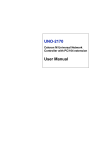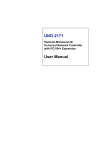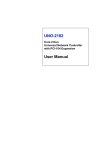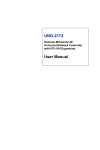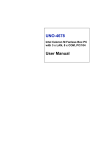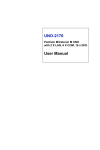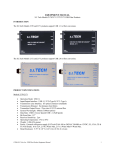Download Advantech UNO-2170 User manual
Transcript
UNO-2170 Celeron M Universal Network Controller with PC/104 extension User Manual Copyright This document is copyrighted, © 2004. All rights are reserved. The original manufacturer reserves the right to make improvements to the products described in this manual at any time without notice. No part of this manual may be reproduced, copied, translated or transmitted in any form or by any means without the prior written permission of the original manufacturer. Information provided in this manual is intended to be accurate and reliable. However, the original manufacturer assumes no responsibility for its use, nor for any infringements upon the rights of third parties that may result from such use. Acknowledgements IBM, PC/AT, PS/2 and VGA are trademarks of International Business Machines Corporation. Intel and Pentium are trademarks of Intel Corporation. Microsoft Windows and MS-DOS are registered trademarks of Microsoft Corp. C&T is a trademark of Chips and Technologies, Inc. All other product names or trademarks are properties of their respective owners. Support For more information on this and other Advantech products, please visit http://www.advantech.com our websites at: For technical support and service, please visit our support website at: http://www.advantech.com/support/ This manual is for UNO-2170. Part No. 2002160000 1st Edition, Printed in Taiwan Oct. 2005 UNO-2170 User Manual ii Product Warranty Advantech warrants to you, the original purchaser, that each of its products will be free from defects in materials and workmanship for one year from the date of purchase. This warranty does not apply to any products that have been repaired or altered by persons other than repair personnel authorized by Advantech, or which have been subject to misuse, abuse, accident or improper installation. Advantech assumes no liability under the terms of this warranty as a consequence of such events. Because of Advantech high quality-control standards and rigorous testing, most of our customers never need to use our repair service. If an Advantech product is defective, it will be repaired or replaced at no charge during the warranty period. For out-of-warranty repairs, you will be billed according to the cost of replacement materials, service time and freight. Please consult your dealer for more details. If you think you have a defective product, follow these steps: Step 1. Collect all the information about the problem encountered. (For example, CPU speed, Advantech products used, other hardware and software used, etc.) Note anything abnormal and list any on- screen messages you get when the problem occurs. Step 2. Call your dealer and describe the problem. Please have your man- ual, product, and any helpful information readily available. Step 3. If your product is diagnosed as defective, obtain an RMA (return merchandize authorization) number from your dealer. This allows us to process your return more quickly. Step 4. Carefully pack the defective product, a fully completed Repair and Replacement Order Card and a photocopy proof of purchase date (such as your sales receipt) in a shippable container. A product returned without proof of the purchase date is not eligible for warranty service. Step 5. Write the RMA number visibly on the outside of the package and ship it prepaid to your dealer. iii UNO-2170 User Manual iv Contents Chapter 1 Overview ...........................................................2 1.1 1.2 1.3 1.4 Introduction ....................................................................... 2 Hardware Specifications ................................................... 3 Safety Precautions ............................................................. 4 Chassis Dimensions........................................................... 5 Figure 1.1:Chassis Dimensions....................................... 5 Chapter 2 Hardware Functionality ..................................8 2.1 Introduction ....................................................................... 8 Figure 2.1:Front panel of UNO-2170 ............................. 8 Figure 2.2:Rear panel of UNO-2170 .............................. 8 2.2 2.3 RS-232 Interface (COM1~COM2) ................................... 8 RS-232/422/485 Interface (COM3~COM4) ..................... 9 2.3.1 2.3.2 2.3.3 2.3.4 2.3.5 16C550 UARTs with 16-byte standard .......................... 9 RS-422/485 detection ..................................................... 9 Automatic Data Flow Control Function for RS-485 ...... 9 Termination Resistor (JP6) ............................................. 9 RS-232/422/485 Selection ............................................ 10 Figure 2.3:RS-422/485 jumper setting.......................... 10 Figure 2.4:RS-232 jumper setting................................. 10 2.3.6 RS-485 Auto Flow Control Mode and RS-422 Master/ Slave Mode Selection ...................................................... 11 Table 2.1:Auto Flow Control and RS-422 Slave/Master Selection ........................................................... 11 2.3.7 IRQ and Address Setting .............................................. 12 Table 2.2:IRQ Setting via switch 1 at SW2.................. 12 Table 2.3:IRQ Setting via switch 1 at SW2.................. 12 2.4 2.5 2.6 2.7 2.8 2.9 2.10 LAN: Ethernet Connector .............................................. 13 Power Connector ............................................................. 13 PS/2 Keyboard and Mouse Connector ............................ 13 USB Connector ............................................................... 13 PCMCIA: PC Card Slot .................................................. 14 VGA Display Connector ................................................. 14 Battery Backup SRAM.................................................... 15 2.10.1 Lithium Battery Specification....................................... 15 Figure 2.5:The location of the lith. battery for SRAM . 15 2.11 Chapter Reset Button .................................................................... 15 3 Initial Setup.....................................................18 3.1 3.2 Inserting a CompactFlash™ Card ................................... 18 Chassis Grounding .......................................................... 18 v Table of Contents Figure 3.1:Chassis Grounding Connection ................... 18 3.3 3.4 3.5 Connecting Power ........................................................... 19 Installing a Hard Disk ..................................................... 19 BIOS Setup and System Assignments ............................ 19 Appendix A System Settings and Pin Assignments ..........22 A.1 System I/O Address and Interrupt Assignment............ 22 A.2 Board Connectors and Jumpers....................................... 24 Table A.1: UNO-2170 System I/O Ports ...................... 22 Figure A.1:UNO-2170 conn. and jp. locations (fs) ...... 24 Figure A.2:UNO-2170 conn. and jp. locations (bs)...... 24 A.3 A.4 A.5 A.6 A.7 A.8 A.9 RS-232 Standard Serial Port (COM1~COM2) ............... 26 RS-232/422/485 Serial Port (COM3~COM4) ................ 27 Ethernet RJ-45 Connector (LAN1~LAN2) ..................... 27 Phoenix Power Connector (PWR)................................... 28 PS/2 Keyboard and Mouse Connector ............................ 28 USB Connector (USB1~USB2) ...................................... 29 VGA Display Connector ................................................. 29 Appendix B Programming the Watchdog Timer .............32 UNO-2170 User Manual vi 1 2 Overview This chapter provides an overview of UNO-2170s specifications. Sections include: • Introduction • Hardware specification • Safety precautions • Chassis dimensions Chapter 1 Overview 1.1 Introduction UNO-2170 is an embedded Application Ready Platform (ARP) that can shorten your development time and offers rich networking interfaces to fulfill extensive needs in different projects. Advantech Universal Network Controller is designed to be a total solution for network enabled Application Ready Platforms. Leveraging field-approved and worldwide approved real-time OS technology, Advantech UNO-2000 series provides a Windows CE .NET and Windows XP Embedded ready solution, and supports several standard networking interfaces, such as Ethernet, Wireless LAN, RS-232/ 422/485 and so on. Because of its openness, great expansion capability and reliable design (fanless and diskless), the UNO-2000 series are ideal embedded platforms for implementing custom applications for diversified applications. UNO-2170 User Manual 2 1.2 Hardware Specifications CPU: Up to Celeron-M 1GHz Ultra low-voltage version Memory: 256/512 MB DDR on board (Default: 256 MB DDR). Battery-backup RAM: 512 KB Battery-backup RAM VGA/Keyboard/Mouse: DB-15 VGA Connector, PS/2 keyboard and mouse Serial Ports: 2 x RS-232 and 2 x RS-232/422/485 with DB-9 connectors. Automatic RS-485 data flow control Serial Speeds: RS-232: 50~115.2 kbps, RS-422/485: 50~921.6 kbps LAN: Two 10/100 Base-T RJ-45 Ports USB interface: Two USB ports, USB UHCI, Rev. 1.1 compliant Printer port: One printer port PC Card: One PC Card slot. Supports CardBus (Card-32) Card and 16-bit (PCMCIA 2.1/JEIDA4.2) Card. Supports +5 V, +3.3 V and +12 V @ 120 mA working power SSD: One internal Type I / Type II CompactFlash card slot LEDs: Power, IDE, Alarm for RAM Backup Battery PC/104: Two PC/104 Extension. (Optional) HDD: HDD extension kit for installation of one standard 2.5" HDD Anti-Shock: 20 G @ Wall mounting, IEC 68 2-27, half sine, 11 ms w/ HDD50 G @ Wall mounting, IEC 68 2-27, half sine, 11 ms w/CF Anti-Vibration: 2 Grms w/CF @IEC 68 section 2-64, random, 5 ~ 500 Hz, 1 Oct./min, 1 hr/axis.0.5 Grms w/ HDD @ IEC 68 section 2-64, random, 5 ~ 500 Hz, 1 Oct./min, 1 hr/axis Power supply: 9 ~ 36 VDC Power consumption: Max. 35 W Operating temperature: -10~50°C (14~122°F)@ 5~85% relative humidity. Relative humidity: 95% @ 40°C Weight: 1.6 kg Chassis size (W × L × H): 255 ×152 × 50 mm (10″×6.0″×2.0″) Software options: Windows XP Embedded, Windows 2000/XP, Windows CE .NET V5.0 3 Chapter 1 1.3 Safety Precautions The following sections tell how to make each connection. In most cases, you will simply need to connect a standard cable. Warning! Always disconnect the power cord from your chassis whenever you are working on it. Do not connect while the power is on. A sudden rush of power can damage sensitive electronic components. Only experienced electronics personnel should open the chassis. Caution! Always ground yourself to remove any static electric charge before touching UNO-2170. Modern electronic devices are very sensitive to static electric charges. Use a grounding wrist strap at all times. Place all electronic components on a static-dissipative surface or in a static-shielded bag. UNO-2170 User Manual 4 1.4 Chassis Dimensions Figure 1.1: Chassis Dimensions 5 Chapter 1 UNO-2170 User Manual 6 2 2 Hardware Functionality This chapter shows how to setup the UNO-2170s hardware functions, including connecting peripherals, setting switches and indicators. Sections include: • • • • • • • • • • • Peripherals RS-232 Interface RS-232/422/485 Interface LAN / Ethernet Connector Power Connector PS/2 Mouse and Keyboard Connector USB Connector PCMCIA: PC Card Slot VGA Display Connector Battery Backup SRAM Reset Button Chapter 2 Hardware Functionality 2.1 Introduction The following two figures show the connectors on UNO-2170. The following sections give you detailed information about function of each peripheral. Figure 2.1: Front panel of UNO-2170 Figure 2.2: Rear panel of UNO-2170 2.2 RS-232 Interface (COM1~COM2) The UNO-2170 offers two standard RS-232 serial communication interface ports: COM1 and COM2. Please refer to A.3 for their pin assignments. IRQ and Address Setting The IRQ and I/O address range of COM1 and COM2 are listed below: COM1: 3F8H, IRQ4 COM2: 2F8H, IRQ3 UNO-2170 User Manual 8 2.3 RS-232/422/485 Interface (COM3~COM4) The UNO-2170 offers two RS-232/422/485 serial communication interface ports: COM3 and COM4. Please refer to Appendix A.4 for their pin assignments. The default setting of COM3 and COM4 are RS-422/485. 2.3.1 16C550 UARTs with 16-byte standard Advantech UNO-2170 comes with TI16C550 UARTs containing 16 bytes FIFOs. 2.3.2 RS-422/485 detection In RS-422/485 mode, UNO-2170 automatically detects signals to match RS-422 or RS-485 networks. (No jumper change required) 2.3.3 Automatic Data Flow Control Function for RS-485 In RS-485 mode, UNO-2170 automatically detects the direction of incoming data and switches its transmission direction accordingly. So no handshaking signal (e.g. RTS signal) is necessary. This lets you conveniently build an RS-485 network with just two wires. More importantly, application software previously written for half duplex RS-232 environments can be maintained without modification. 2.3.4 Termination Resistor (JP6) The onboard termination resistor (120 ohm) for COM3/COM4 can be used for long distance transmission or device matching. (Default Open.) 9 Chapter 2 2.3.5 RS-232/422/485 Selection COM3 and COM4 support 9-wire RS-232, RS-422 and RS-485 inter faces. The system detects RS-422 or RS-485 signals automatically in RS422/485 mode. To select between RS-422/485 and RS-232 for COM3, adjust JP4. To select between RS-422/485 and RS-232 for COM4, adjust JP5. Jumper setting for RS-422/485 interface: (Default setting). (JP4 and JP5) Figure 2.3: RS-422/485 jumper setting Jumper setting for RS-232 interface: (JP4 and JP5) Figure 2.4: RS-232 jumper setting UNO-2170 User Manual 10 2.3.6 RS-485 Auto Flow Control Mode and RS-422 Master/Slave Mode Selection You can set the “Auto Flow Control mode of RS-485 or “Master/Slave" mode of RS-422 by using the SW3 DIP switch for each RS-422/485 port. In RS-485, if the switch is set to “Auto" the driver automatically senses the direction of the data flow and switches the direction of transmission. No handshaking is necessary. In RS-422, if DIP switch is set to “On", the driver is always enabled, and always in high or low status. 11 Chapter 2 2.3.7 IRQ and Address Setting The IRQ and I/O address range of COM3 and COM4 are listed below: COM3: 3E8H, IRQ10 (Independent IRQ), IRQ10 (Share IRQ) COM4: 2E8H, IRQ5 (Independent IRQ), IRQ10 (Share IRQ) Vector address for share IRQ: 1D0H You can set “Share IRQ" or “Independent IRQ" by the first switch of SW4. Table 2.2: IRQ Setting via switch 1 at SW4 Switch 1 at SW4 setting Function Shared IRQ (Default) Independent IRQ You can adjust the transmission rate by the second switch of SW2. Table 2.3: Speed Setting via switch 2 at SW4 Switch 2 at SW4 setting Function Speed X 8* Speed X 1 (Default) * To increase the normal baud rates by eight times, (e.g. if 115.2K bps is set, the baud rate will be increased to 921.6K bps), set switch 2 of SW2 to “on" UNO-2170 User Manual 12 2.4 LAN: Ethernet Connector The UNO-2170 is equipped with a Realtek RTL8139C Ethernet LAN controller that is fully compliant with IEEE 802.3u 10/100Base-T CSMA/CD standards. The Ethernet port provides a standard RJ-45 jack on board, and LED indicators on the front side to show its Link (Green LED) and Active (Yellow LED) status. 2.5 Power Connector The UNO-2170 comes with a Phoenix connector that carries 9~36 VDC external power input, and features reversed wiring protection. Therefore, it will not cause any damage to the system by reversed wiring of ground line and power line. Please refer to Appendix A.6 2.6 PS/2 Keyboard and Mouse Connector The UNO-2170 provides a PS/2 keyboard and PS/2 mouse connector. A 6-pin mini-DIN connector is located on the rear panel of the UNO-2170. The UNO-2170 comes with an adapter to convert from the 6-pin mini- DIN connector to two 6-pin mini-DIN connectors for PS/2 keyboard and PS/2 mouse connection. Please refer to Appendix A.7 for its pin assignments. 2.7 USB Connector The USB connector is used for connecting any device that conforms to the USB interface. Many recent digital devices conform to this standard. The USB interface supports Plug and Play, which enables you to connect or disconnect a device whenever you want, without turning off the computer. The UNO-2170 provides two connectors of USB interfaces, which gives complete Plug & Play and hot swapping for up to 127 external devices. The USB interface complies with USB UHCI, Rev. 2.0 compliant. The USB interface can be disabled in the system BIOS setup. Please refer to Appendix A.8 for its pin assignments. 13 Chapter 2 2.8 PCMCIA: PC Card Slot The UNO-2170 provides one PC Card slot that supports CardBus (Card32) cards and 16-bit (PCMCIA 2.1/JEIDA 4.2) card standards. It supports +3.3 V, +5 V and +12 V @ 120 mA working voltage. The PC Card is 85.6 mm long by 54 mm wide (3.37" x 2.126"), use a 68-pin connector and a removable module standardized by PCMCIA that is known as “PCMCIA card". PS: PCMCIA interrupt assignment is IRQ 9. 2.9 VGA Display Connector The UNO-2170 provides a VGA controller (Intel 855/852 GME, supports a single 1.5V accelerated graphics port interface) for a high resolution VGA interface. It supports CRT Mode: 1280 x 1024 @ 32bpp (60Hz), 1024 x 768 @ 32bpp (85Hz); LCD/Simultaneous Modes: 1280 x 1024 @ 16bpp(60Hz), 1024 x 768 @16bpp(60Hz) and up to 32 MB shared memory. The VGA interface is reserved for system testing and debugging. The UNO-2170's JP8 is a 6-pin mini connector and CN7 is a 15-pin connector for a VGA monitor. A VGA cable is attached to convert from a 6-pin mini connector to standard VGA connector. You can choose one of the VGA interfaces for system testing and debugging. Pin assignments for the VGA display are detailed in Appendix A.9. UNO-2170 User Manual 14 2.10 Battery Backup SRAM UNO-2170 provides 512 KB of battery backed SRAM. This ensures that you have a safe place to store critical data. You can now write software applications without being concerned that system crashes will erase critical data from the memory. There is a BTRY LED in the front panel of the UNO-2170, please replace the lithium battery with a new one if the BTRY LED is activated. 2.10.1 Lithium Battery Specification Type: BR2032 (Using CR2032 is NOT recommended) Output voltage: 3 VDC Location: the backside of UNO-2170 board. Figure 2.5: The location of the lithium battery for SRAM 2.11 Reset Button Press the "Reset" button to activate the reset function. (SW1) 15 Chapter 2 UNO-2170 User Manual 16 3 2 Initial Setup This chapter introduces how to initialize the UNO-2170. Sections include: • Introduction • Inserting a CompactFlash™ Card • Chassis Grounding • Connecting Power • Connecting a Hard Disk • BIOS Setup and System Assignments Chapter 3 Initial Setup 3.1 Inserting a CompactFlash Card The procedure for installing a CompactFlash™ card into the UNO-2170 is detailed below, please follow these steps carefully. 1. Remove the power cord. 2. Unscrew the four screws from the rear panel of the UNO-2170. 3. Remove the rear panel. 4. Plug a CompactFlash™ card with your OS and application program into a CompactFlash™ card slot on board. 5. Screw back the rear panel with four screws. Note The CompactFlash™ slot is allocated as“Secondary IDE Master" 3.2 Chassis Grounding The aluminum made UNO-2170 provides good EMI protection and a stable grounding base. There is an easy-to-connect chassis grounding point for you to use. Please connect chassis ground of UNO-2170 with "EARTH" as ground. Figure 3.1: Chassis Grounding Connection UNO-2170 User Manual 18 You can select if you wish to combine the chassis grounding point with the system grounding by using an onboard jumper selection. (JP7) Open - Separates system power ground and chassis ground. (default) Closed - Connects system power ground and chassis ground. 3.3 Connecting Power Connect the UNO-2170 to a 9~36 VDC power source. The power source can either be from a power adapter or an in-house power source. 3.4 Installing a Hard Disk The procedure for installing a hard disk into the UNO-2170 is below. Please follow these steps carefully. 1. Remove the power cord. 2. Unscrew four screws from the rear panel of the UNO-2170. 3. Remove the rear panel. 4. Connect the IDE flat cable to Primary (recommended; CN8) or secondary IDE connector (CN9), then connect the other side of the connector to the hard disk. 5. Screw back the rear panel with the four screws. 3.5 BIOS Setup and System Assignments UNO-2170 adopts Advantech SOM-4481 or SOM-4486 CPU module. Further information about the SOM-4481/4486 CPU module, can be found in SOM-4481/4486 users manual. You can find this manual on the UNO-2170s driver and utility CD-ROM. Please note that you can try to “LOAD BIOS DEFAULTS" from the BIOS Setup manual if the UNO-2170 does not work properly. 19 Chapter 3 UNO-2170 User Manual 20 A System Settings and Pin Assignments Appendix A System Settings and Pin Assignments A.1 System I/O Address and Interrupt Assignment Table A.1: UNO-2170 System I/O Ports Address Range Device 000-01F DMA controller (slave) 020-03F Interrupt controller 1, (master) 040-05F 8254 timer/counter 060-06F 8042 (keyboard controller) 070-07F Real-time clock, non-mask interrupt (NMI) 080-09F DMA page register, 0A0-0BF Interrupt controller 2 (slave) 0C0-0DF DMA controller (master) 0F0 Clear math co-processor 0F1 Reset math co-processor 0F8-0FF Math co-processor 1D0 Vector address; for COM port share IRQ 1E0 Battery backup resource 11E Battery backup resource 1F0-1F8 1st fixed disk 200-207 Game I/O 278-27F Reserved 2E8-2EF Serial port 4 2F8-2FF Serial port 2 300-31F Ethernet** 360-36F LPT2 378-37F Parallel printer port 1 (LPT1) 380-38F SDLC, bisynchronous 2 3A0-3AF Bisynchronous 1 3B0-3BF Monochrome display 3C0-3CF Reserved UNO-2170 User Manual 22 Table A.1: UNO-2170 System I/O Ports Address Range Device 3D0-3DF Color/graphics monitor adapter 3F0-3F7 Diskette controller 3E8-3EF Serial port 3 3F8-3FF Serial port 1 443 Watchdog timer DC000-DFFFF Battery backup resource Table A.2: UNO-2170 Interrupt Assignment Interrupt No. Interrupt Source NMI Parity error detected IRQ 0 Interval timer IRQ 1 Keyboard IRQ 2 Interrupt from controller 2 (cascade) IRQ 3 COM2 IRQ 4 COM1 IRQ 5 COM4 (Independent IRQ) IRQ 6 Diskette controller (FDC) IRQ 7 Parallel port 1 (print port) IRQ 8 Real-time clock IRQ 9 PCMCIA IRQ 10 COM3 (Independent IRQ)/COM3&COM4 Share IRQ IRQ 11 Reserved for watchdog timer IRQ 12 PS/2 mouse IRQ 13 INT from co-processor IRQ 14 Primary IDE IRQ 15 Secondary IDE for CompactFlash™ 23 Appendix A A.2 Board Connectors and Jumpers There are several connectors and jumpers on the UNO-2170 board. The following sections tell you how to configure the UNO-2170 hardware setting. Figure A-1 and Figure A-2 show the locations of UNO-2170’s connectors and jumpers. Figure A.1: UNO-2170 connector and jumper locations (front-side) Figure A.2: UNO-2170 connector and jumper locations (back-side) UNO-2170 User Manual 24 Table A.3: UNO-2170 Connectors and Jumpers Label Function CN1 Phoenix power connector CN2 Ethernet port 1 CN5 Ethernet port 2 CN3 COM1 RS-232 serial port CN4 COM2 RS-232 serial port CN14 COM3 RS-232/422/485 serial port CN15 COM4 RS-232/422/485 serial port CN6 USB connector CN7 PS/2 keyboard and mouse connector CN8 Primary IDE connector CN9 Secondary IDE connector CN16 PC/104 slot CN12 Printer port CN11 VGA DB15 display connector CN13 PC card slot JP4 COM3 RS-232/422/485 selection JP5 COM4 RS-232/422/485 selection JP6 Terminator resistor (120 ohm) for COM3/COM4 (RS-422/ 485) JP7 System grounding jumper SW1 Reset button SW3 COM3/COM4 RS-422 master/slave selection SW4 Share IRQ/Independent IRQ selection /Speed selection 25 Appendix A A.3 RS-232 Standard Serial Port (COM1~COM2) Table A.4: RS-232 standard serial port pin assignments Pin RS-232 Signal Name 1 DCD 2 RxD 3 TxD 4 DTR 5 GND 6 DSR 7 RTS 8 CTS 9 RI UNO-2170 User Manual 26 A.4 RS-232/422/485 Serial Port (COM3~COM4) Table A.5: RS-232/422/485 serial port pin assignments Pin RS-232 RS-422 RS-485 1 DCD Tx- DATA- 2 RxD Tx+ DATA+ 3 TxD Rx+ NC 4 DTR Rx- NC 5 GND GND GND 6 DSR NC NC 7 RTS NC NC 8 CTS NC NC 9 RI NC NC A.5 Ethernet RJ-45 Connector (LAN1~LAN2) Table A.6: Table A-5: Ethernet RJ-45 connector pin assignments Pin 10/100Base-T Signal Name 1 XMT+ 2 XMT- 3 RCV+ 4 NC 5 NC 6 RCV- 7 NC 8 NC 27 Appendix A A.6 Phoenix Power Connector (PWR) Table A.7: Power connector pin assignments Pin 10/100Base-T Signal Name 1 +9~36VDC 2 GND A.7 PS/2 Keyboard and Mouse Connector Table A.8: Keyboard and Mouse connector pin assignments Pin Signal Name 1 KB DATA 2 MS DATA 3 GND 4 VCC 5 KB Clock 6 MS Clock UNO-2170 User Manual 28 A.8 USB Connector (USB1~USB2) Table A.9: USB connector pin assignments Pin Signal Name Cable Color 1 VCC Red 2 DATA+ White 3 DATA- Green 4 GND Black A.9 VGA Display Connector Table A.10: Table A-9: VGA adaptor cable pin assignment Pin Signal Name 1 Red 2 Green 3 Blue 4 NC 5 GND 6 GND 7 GND 8 GND 9 NC 10 GND 11 NC 12 NC 13 H-SYNC 14 V-SYNC 15 NC 29 Appendix A UNO-2170 User Manual 30 B Programming the Watchdog Timer Appendix B Programming the Watchdog Timer Bellow is a sample of programming code for controlling the Watchdog Timer function. ----------------------------------------------------------------------------------Enter the extended function mode, interruptible double-write | ----------------------------------------------------------------------------------MOV DX,2EH MOV AL,87H OUT DX,AL OUT DX,AL ----------------------------------------------------------------------------Configured logical device 8, configuration register CRF6 | ----------------------------------------------------------------------------MOV DX,2EH MOV AL,2BH OUT DX,AL MOV DX,2FH IN AL,DX AND AL.OEFH;Setbit 4=0 Pin 89=WDTO OUT DX,AL MOV DX,2EH MOV AL,07H; point to Logical Device Number Reg. OUT DX,AL MOV DX,2FH MOV AL,08H; select logical device 8 OUT DX,AL; MOV DX,2EH MOV AL,30H;Set watch dog activate or inactivate OUT DX,AL MOV DX,2FH MOV AL,01H; 01:activate 00:inactivate OUT DX,AL; MOV DX,2EH MOV AL,F5H; Setting counter unit is second OUT DX,AL MOV DX,2FH MOV AL,00H OUT DX,AL; MOV DX,2EH MOV AL,F6H OUT DX,AL MOV DX,2FH MOV AL,05H; Set 5 seconds OUT DX,AL ;-----------------------------------------; Exit extended function mode | ;-----------------------------------------MOV DX,2EH MOV AL,AAH OUT DX,AL UNO-2170 User Manual 32 33 Appendix B UNO-2170 User Manual 34