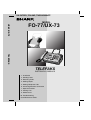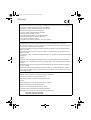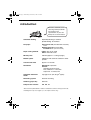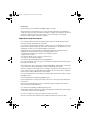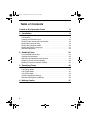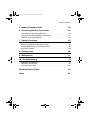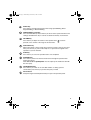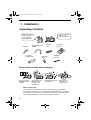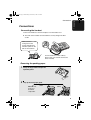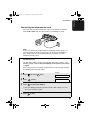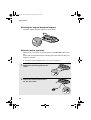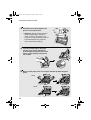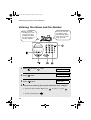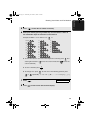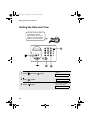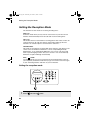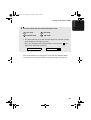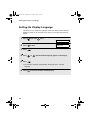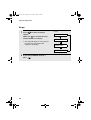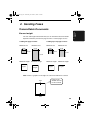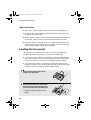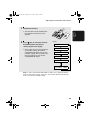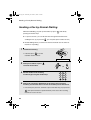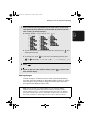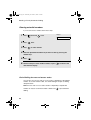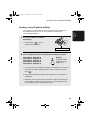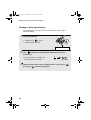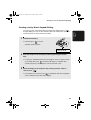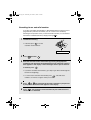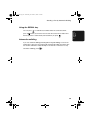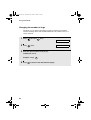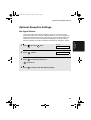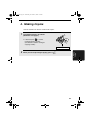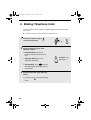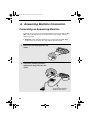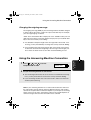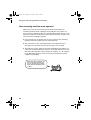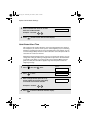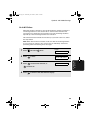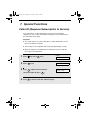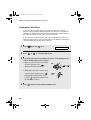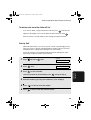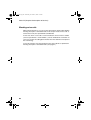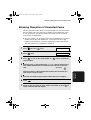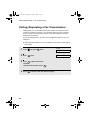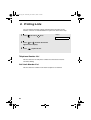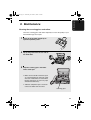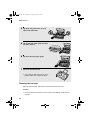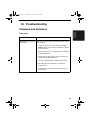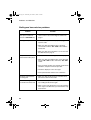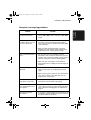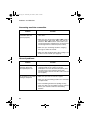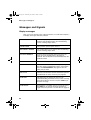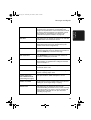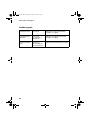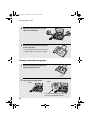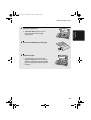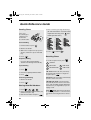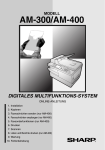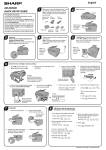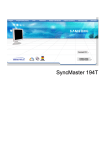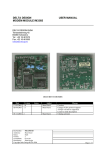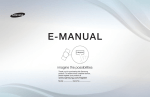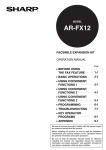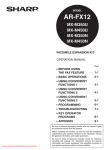Download Sharp UX- Printer, Specifications
Transcript
UX-53/73EU_POLAND_TINSX4520XHTZ
MODEL
UX-53/UX-73
FO-77/UX-73
TELEFAKS
TELEFAKS
INSTRUKCJA OBSŁUGI
1. Installation
2. Sending Faxes
3. Receiving Faxes
4. Making Copies
5. Making Telephone Calls
6. Answering Machine Connection
7. Special Functions
8. Printing Lists
9. Maintenance
10. Troubleshooting
Quick Reference Guide
all.book Page 1 Wednesday, November 2, 2005 1:03 PM
(EU Only)
To urządzenie spełnia wymagania dyrektywy 1999/5/EC.
Ο εξοπλισµός αυτός πληροί τις πρόνοιες της Οδηγίας 1999/5/ΕΕ του Ευρωπαϊκού Κοινοβουλίου και του Συµβουλίου.
Toto zařízení je v souladu s požadavky směrnice rady 1999/5/EC.
Tento prístroj je v súlade s požiadavkami smernice rady 1999/5/EC.
Ez a berendezés megfelel az 1999/5/EK Irányelvnek.
Ta oprema je v skladu z zahtevami Direktive 1999/5/EC.
Seade vastab direktiivi 1999/5/EÜ nőuetele.
Ši ierice atbilst tehniskam prasibam pec 1999/5/EC direktivas.
Šis prietaisas atitinka direktyvos 1999/5/EC reikalavimus.
Bu ürün 1999/5 EC Direktiflerine uygundur.
This equipment comply with the requirements of Directive 1999/5/EC.
To urządzenie pracuje w publicznej sieci telefonicznej zgodnie ze standartami TBR21 i TS103021.
Αυτή είναι µια συσκευή φαξ που λειτουργεί σύµφωνα µε τα αναλογικά δηµόσια τηλεφωνικά δίκτυα µεταγωγής
που ακολουθούν το Πρότυπο TBR21 και TS103021.
Tento fax je kompatibilní s analogovými verejnými komutovanými telefonními sítemi, které splnují standard
TBR21 a TS103021.
Toto je telefaxové zariadenie, ktoré je urcené na používanie v verejnej telefónnej sieti, pre ktorú platí norma
TBR21 a TS103021.
Ez a fax termék a TBR21 és TS103021 szabványnak megfelelo analóg nyilvános kapcsolt telefonhálózatokban
muködtetheto.
Slonenian:
Faksiseade töötab analoogtelefoni kommutaatorvőrkudes, mis vastavad TBR21 ja TS103021 standardile.
Šī telefaksa ierīce var strādāt publiski komutējamos analogajos telefonu tīklos, kas atbilst standartam TBR21 un
TS103021.
Tai faksimilinis aparatas, veikiantis analoginiuose šiuolaikiškuose telefonų tinkluose, atitinkančiuose TBR21 ir
TS103021 standartą.
Bu faks makinesi analog telefon sisteminde çalışmak üzere TBR 21 ve TS103021 standartlarına uygundur.
This is a facsimile product operating in analogue public switched telephone networks which follow the TBR21
and TS103021 Standard.
Προβολή της ∆ήλωσης Συµµόρφωσης µπορεί να γίνει στην ακόλουθη διεύθυνση URL.
Prohlášení o shodě je k dispozici k prohlédnutí na následující adrese URL.
Vyhlásenie o zhode nájdete na nasledujúcej adrese URL.
A Megfelelosségi nyilatkozat megtekinthetik az alábbi URL címen.
Slonenian:
Ühilduvusdeklaratsiooni on vőimalik lugeda järgmisel URL-aadressil.
Atbilstības deklarāciju var aplūkot šajā tīmekĻa adresē.
Suderinamumo deklaraciją galite peržiūrėti šiuo URL adresu.
Bu uyumluluk raporunu aşağıdaki internet adresinde görebilirsiniz.
The Declaration of Conformity can be viewed at the following URL address.
http://www.sharp.de/doc/UX-53.pdf
http://www.sharp.de/doc/UX-73.pdf
all.book Page 1 Wednesday, November 2, 2005 1:03 PM
Introduction
Welcome, and thank you for
choosing a Sharp facsimile!
The features and
specifications of your new
Sharp fax are shown below.
Automatic dialling
Rapid Key Dialling: 5 numbers
Speed Dialling: 35 numbers
Fax paper
Initial starter roll (included with machine):
10 m
Replacement roll (not included):
FO-20PR 30 m (12.7 mm core)
Paper cutting method
UX-53: Tear off by hand
UX-73: Automatic cutter
Memory size*
448 KB (approx. 17 average pages)
Modem speed
9,600 bps with automatic fallback to lower
speeds.
Transmission time
Approx. 15 seconds
Resolution
Horizontal: 8 pels/mm
Vertical:
Standard: 3.85 lines/mm
Fine /Halftone: 7.7 lines/mm
Super fine: 15.4 lines/mm
Automatic document
feeder
10 pages max. (A4, 80 g/m2 paper)
Recording system
Thermal recording
Halftone (grayscale)
64 levels
Compression scheme
MR, MH, H2
*Based on Sharp Standard No.1 Chart at standard resolution is Sharp special mode,
excluding time for protocol signals (i.e., ITU-T phase C time only).
1
all.book Page 2 Wednesday, November 2, 2005 1:03 PM
Display
16-digit LCD display
Applicable telephone line Analog public switched telephone network
Compatibility
ITU-T (CCITT) G3 mode
Input document size
Automatic feeding:
Width: 148 to 210 mm
Length: 140 to 297 mm
Manual feeding:
Width: 148 to 210 mm
Length: 140 to 600 mm
Effective scanning width
210 mm max.
Effective printing width
210 mm max.
Contrast control
Automatic/Dark selectable
Reception modes
TEL/FAX, TEL, FAX, A.M. (Note: A.M. mode
is for connecting an answering machine)
Copy function
Yes
Telephone function
Yes (cannot be used if power fails)
Power requirements
220-240 V AC, 50/60 Hz
Operating temperature
5 - 35°C
Humidity
30 - 85% RH
Power consumption
Standby: 4.0 W
Maximum: 115 W
Dimensions
Width: 304 mm
Depth: 236mm
Height: 122 mm
Weight
Approx. 2.6 kg
As a part of our policy of continuous improvement, SHARP reserves the right to make design
and specification changes for product improvement without prior notice. The performance
specification figures indicated are nominal values of production units. There may be some
deviations from these values in individual units.
2
all.book Page 3 Wednesday, November 2, 2005 1:03 PM
Please note:
The fax machine is not compatible with digital telephone systems.
The fax machine is not designed for use on a line which has call waiting, call forwarding, or
certain other special services offered by your telephone company. If you attempt to use the fax
machine in conjunction with any of these services, you may experience errors during
transmission and reception of facsimile messages.
Important safety information
Do not disassemble this machine or attempt any procedures not described in this manual.
Refer all servicing to qualified service personnel.
Do not install or use the machine near water, or when you are wet. For example, do not use the
machine near a bath tub, wash bowl, kitchen sink or laundry tub, in a wet basement, or near a
swimming pool. Take care not to spill any liquids on the machine.
Unplug the machine from the telephone socket and then the power outlet and consult a
qualified service representative if any of the following situations occur:
- Liquid has been spilled into the machine or the machine has been
exposed to rain or water.
- The machine produces odors, smoke, or unusual noises.
- The power cord is frayed or damaged.
- The machine has been dropped or the housing damaged.
Do not allow anything to rest on the power cord, and do not install the machine where people
may walk on the power cord.
This machine must only be connected to a 220 - 240 V, 50/60 Hz, earthed outlet. Connecting it
to any other kind of outlet will damage the machine and invalidate the warranty.
Never insert objects of any kind into slots or openings on the machine. This could create a risk
of fire or electric shock. If an object falls into the machine that you cannot remove, unplug the
machine and consult a qualified service representative.
Do not place this machine on an unstable cart, stand or table. The machine could be seriously
damaged if it falls.
Never install telephone wiring during a lightning storm.
Never install telephone sockets in wet locations unless the socket is specifically designed for
wet locations.
Never touch uninsulated telephone wires or terminals unless the telephone line has been
disconnected at the network interface.
Use caution when installing or modifying telephone lines.
Avoid using a telephone (other than a cordless type) during an electrical storm. There may be
a remote risk of electric shock from lightning.
Do not use a telephone to report a gas leak in the vicinity of the leak.
The power outlet must be installed near the equipment and must be easily accessible.
3
all.book Page 4 Wednesday, November 2, 2005 1:03 PM
Table of Contents
A Look at the Operation Panel
6
1. Installation
8
Unpacking Checklist . . . . . . . . . . . . . . . . . . . . . . . . . . . . . . . . . . . . . . 8
Connections . . . . . . . . . . . . . . . . . . . . . . . . . . . . . . . . . . . . . . . . . . . . 9
Loading the Thermal Paper . . . . . . . . . . . . . . . . . . . . . . . . . . . . . . . 13
Entering Your Name and Fax Number . . . . . . . . . . . . . . . . . . . . . . . 16
Setting the Date and Time . . . . . . . . . . . . . . . . . . . . . . . . . . . . . . . . 18
Setting the Reception Mode . . . . . . . . . . . . . . . . . . . . . . . . . . . . . . . 20
Setting the Display Language. . . . . . . . . . . . . . . . . . . . . . . . . . . . . . 22
Volume Adjustment . . . . . . . . . . . . . . . . . . . . . . . . . . . . . . . . . . . . . 23
2. Sending Faxes
Transmittable Documents. . . . . . . . . . . . . . . . . . . . . . . . . . . . . . . . .
Loading the Document . . . . . . . . . . . . . . . . . . . . . . . . . . . . . . . . . . .
Adjusting the Resolution and Contrast . . . . . . . . . . . . . . . . . . . . . . .
Sending a Fax by Normal Dialling . . . . . . . . . . . . . . . . . . . . . . . . . .
Sending a Fax by Automatic Dialling . . . . . . . . . . . . . . . . . . . . . . . .
3. Receiving Faxes
Using TEL/FAX Mode. . . . . . . . . . . . . . . . . . . . . . . . . . . . . . . . . . . .
Using A.M. Mode . . . . . . . . . . . . . . . . . . . . . . . . . . . . . . . . . . . . . . .
Using FAX Mode . . . . . . . . . . . . . . . . . . . . . . . . . . . . . . . . . . . . . . .
Using TEL Mode. . . . . . . . . . . . . . . . . . . . . . . . . . . . . . . . . . . . . . . .
Optional Reception Settings . . . . . . . . . . . . . . . . . . . . . . . . . . . . . . .
Substitute Reception to Memory . . . . . . . . . . . . . . . . . . . . . . . . . . .
4. Making Copies
4
25
25
26
28
30
31
40
40
41
41
43
45
46
47
all.book Page 5 Wednesday, November 2, 2005 1:03 PM
Table of Contents
5. Making Telephone Calls
48
6. Answering Machine Connection
50
Connecting an Answering Machine . . . . . . . . . . . . . . . . . . . . . . . . . 50
Using the Answering Machine Connection . . . . . . . . . . . . . . . . . . . . 51
Optional A.M. Mode Settings . . . . . . . . . . . . . . . . . . . . . . . . . . . . . . 53
7. Special Functions
56
Caller ID (Requires Subscription to Service) . . . . . . . . . . . . . . . . . . 56
Blocking Reception of Unwanted Faxes . . . . . . . . . . . . . . . . . . . . . . 61
Polling (Requesting a Fax Transmission) . . . . . . . . . . . . . . . . . . . . . 62
Key Lock Function . . . . . . . . . . . . . . . . . . . . . . . . . . . . . . . . . . . . . . 64
8. Printing Lists
68
9. Maintenance
71
10. Troubleshooting
73
Problems and Solutions . . . . . . . . . . . . . . . . . . . . . . . . . . . . . . . . . . 73
Messages and Signals . . . . . . . . . . . . . . . . . . . . . . . . . . . . . . . . . . . 78
Clearing Paper Jams . . . . . . . . . . . . . . . . . . . . . . . . . . . . . . . . . . . . 81
Quick Reference Guide
84
Index
85
5
all.book Page 6 Wednesday, November 2, 2005 1:03 PM
A Look at the Operation Panel
2
1
A
6
B
C
7
D
8
3
4
5
E
9
10
11
12 13
14
1
Rapid Dial keys
Press one of these keys to dial a fax number automatically.
2
Display
Displays messages to help you operate the machine.
3
Number keys
Use these keys to dial numbers, and enter numbers and letters when storing
auto-dial numbers.
4
SPEED key
Press this key to dial a fax or voice number using an abbreviated 2-digit
Speed Dial number.
5
REDIAL key
Press this key to automatically redial the last number dialed.
6
RESOLUTION key
When a document is in the feeder, press this key to adjust the resolution for
faxing or copying.
6
all.book Page 7 Wednesday, November 2, 2005 1:03 PM
7
START key
Press this key to begin transmission when using Speed Dialling, Direct
Keypad Dialling, or Normal Dialling.
8
FUNCTION/KEY LOCK key
Press and immediately release this key to select various special functions and
settings. Hold down this key to activate or deactivate the Key Lock function.
9
VOLUME key
Press this key to adjust the volume of the speaker when
has been
pressed, or the volume of the ringer at all other times.
10
COPY/HELP key
When a document is in the feeder, press this key to make a copy. At any other
time, press this key to print out the Help List, a quick reference guide to the
operation of your fax machine.
11
STOP key
Press this key to cancel an operation before it is completed.
12
SPEAKER key
Press this key to listen to the line and fax tones through the speaker when
faxing a document.
Note: This is not a speakerphone. You must pick up the handset to talk with
the other party.
13
HOLD/SEARCH key
Press this key to search for an auto-dial number, or, during a phone
conversation, press this key to put the other party on hold.
14
Panel release
Grasp this finger hold and pull toward you to open the operation panel.
7
all.book Page 8 Wednesday, November 2, 2005 1:03 PM
1. Installation
Unpacking Checklist
If any are missing,
contact your
dealer or retailer.
Before setting up,
make sure you
have all of the
following items.
Handset
Original document
support
Fax paper
(Sample roll)
Handset
cord
Paper roll
shims
Operation
manual
Telephone
line cord
Points to keep in mind when setting up
Do not place the
machine in direct
sunlight.
Do not place the
machine near
heaters or air
conditioners.
Keep dust away from
the machine.
Keep the area
around the
machine clear.
About condensation
If the machine is moved from a cold to a warm place, it is possible that
condensation may form on the scanning glass, preventing proper scanning of
documents for transmission. To remove the condensation, turn on the power
and wait approximately two hours before using the machine.
8
Connections
Connections
Connecting the handset
Connect the handset as shown and place it on the handset rest.
♦ The ends of the handset cord are identical, so they will go into either
socket.
Make sure the handset
cord goes into the
socket marked with a
handset symbol on the
side of the machine!
Use the handset to make ordinary
phone calls, or to transmit and receive
faxes manually.
Removing the packing paper
1
Grasp the finger hold and open the
operation panel.
2
Flip up the front paper guide .
Note: Do not
peel off or
bend this
strip of film.
UX-53
UX-73
9
1. Installation
all.book Page 9 Wednesday, November 2, 2005 1:03 PM
all.book Page 10 Wednesday, November 2, 2005 1:03 PM
3
Remove the packing paper.
UX-53
4
UX-73
Flip down the front paper guide and then close the operation panel.
UX-53
UX-73
Connecting the power cord
Plug the power cord into a 220-240 V, 50/60 Hz, earthed AC outlet.
♦ Caution:
Do not plug the power cord into any other kind of outlet. This will damage
the machine and is not covered under the warranty.
The machine does not have
a power on/off switch, so the
power is turned on and off
by simply plugging in or
unplugging the power cord.
Moving your fax and reconnecting
If it is necessary to move your fax to a new location, first disconnect the
telephone line cord before disconnecting the power cord. When
reconnecting, it is necessary to connect the power cord before connecting
the telephone line cord.
10
Connections
Connecting the telephone line cord
Insert one end of the line cord into the socket on the back of the machine
marked TEL. LINE. Insert the other end into a wall telephone socket.
TE
SEL. T
T
E
LINL.
E
Note:
If your area experiences a high incidence of lightning or power surges, we
recommend that you install surge protectors for the power and telephone
lines. Surge protectors can be purchased from your dealer or at most
telephone specialty stores.
Dial mode setting
The dial mode setting is used to select the dial mode (tone or pulse). Tone
dialling is initially selected. Only tone dialling can be used in your country
or region.
If the setting has been accidently changed and you need to change it back to
tone dialling, follow the steps below.
Display:
1
Press
2
Press
3
Press
once and 4
once.
4 times.
1
OPTION SETTING
DIAL MODE
to select tone dialling.
• Only tone dialling should be selected. The pulse dial settings are not for
use in your country or region.
4
Press
to exit.
11
1. Installation
all.book Page 11 Wednesday, November 2, 2005 1:03 PM
all.book Page 12 Wednesday, November 2, 2005 1:03 PM
Connections
Attaching the original document support
Attach the original document support as shown below.
Extension phone (optional)
If desired, you can connect an extension phone to the TEL. SET socket on the
fax.
Phone calls can be made using the extension phone even when the Key Lock
function is activated.
♦ To connect an answering machine to your fax, see page 50.
1
Remove the seal covering the TEL. SET
socket.
2
Connect the extension phone line to
the TEL. SET socket.
TE
SEL. T
T EL
LIN .
E
12
Loading the Thermal Paper
Loading the Thermal Paper
Your fax machine prints
incoming faxes on a
special kind of paper
called thermal paper.
The fax machine’s print
head creates text and
images by applying heat
to the thermal paper.
1
Grasp the finger hold as shown and
pull up to open the operation panel.
2
Flip up the front paper guide.
UX-73
UX-53
Press the knob to
make sure the front
side of the metal
guide is down.
3
If you are loading paper that is 210 mm
in width, place the paper roll shims on
each side of the paper compartment.
(Note that Sharp recommended paper,
including the initial roll, is 216 mm in
width.)
• The ribbed side of the shims should
face in (toward each other).
13
1. Installation
all.book Page 13 Wednesday, November 2, 2005 1:03 PM
all.book Page 14 Wednesday, November 2, 2005 1:03 PM
Loading the Thermal Paper
4
Unwrap the roll of thermal paper and
place it in the compartment.
YES
NO!
• Important: The roll must be placed so
that the leading edge of the paper
unrolls as shown. (The paper is only
coated on one side for printing. If the roll
is placed backwards, the paper will
come out blank after printing.)
5
Insert the leading edge of the paper
into the slot as shown. Continue to
push the paper through the slot until it
comes out the opening in the front of
the machine.
6
Make sure the paper comes out straight, and then flip down the paper
guide.
UX-53
UX-73
14
Loading the Thermal Paper
7
Close the operation panel, making sure
it clicks into place.
• UX-53: A short length of the paper will
feed out. Grasp the paper by the edge
and pull upward to tear it off.
• UX-73: A short length of the paper will
Click
be cut off.
Replacing the thermal paper
When the paper runs out, OUT OF PAPER will appear in the display.
Reception and copying will no longer be possible. To replace the paper, first
take out the old roll, then load the new roll as described above.
To assure a long life for your fax and obtain the best reproduction quality, we
recommend that you use the following Sharp thermal paper, which is available
from your dealer or retailer:
FO-20PR THERMAL PAPER (30 m roll)
The use of any other paper may result in poor copy quality and excessive
build-up of residue on the head.
Handling thermal paper
Do not unpack the paper until you are ready to use it. It may become
discoloured if:
♦ It is stored at high humidity or high temperature.
♦ It is exposed to direct sunlight.
♦ It comes in contact with glue, thinner, or a freshly copied blueprint.
♦ A rubber eraser or adhesive tape is used on it, or it is scratched.
15
1. Installation
all.book Page 15 Wednesday, November 2, 2005 1:03 PM
all.book Page 16 Wednesday, November 2, 2005 1:03 PM
Entering Your Name and Fax Number
Entering Your Name and Fax Number
Before you begin
sending faxes, enter
your name and fax
(telephone) number.
You also need to set
the date and time.
Once you enter this
information, it will
automatically appear
at the top of each fax
page you send.
3
A
B
C
D
E
Display:
1
Press
once and
2
Press
twice.
3
Press
4
Enter your fax number by pressing the number keys (max. 20 digits).
3
once.
OWN NUMBER SET
once.
ENTER FAX #
• To insert a space between digits, press
• To clear a mistake, press
16
ENTRY MODE
.
. To enter a “+”, press
.
Entering Your Name and Fax Number
5
Press
6
Enter your name by pressing number keys for each letter as shown in
the chart below. Up to 24 characters can be entered.
to enter the fax number in memory.
Example: SHARP = 77777 444 22 7777
77
SPACE =
J=
T=
A=
K=
U=
B=
C=
D=
E=
F=
G=
L=
V=
M=
W=
N=
X=
O=
Y=
P=
Z=
Q=
H=
R=
I=
S=
♦ To enter two letters in succession that require the same key, press
entering the first letter. (
moves the cursor forward, and
after
moves the
cursor backward. )
♦ To clear a mistake, press
♦ To change case, press
or
.
. To enter one of the following symbols, press
repeatedly: . / ! " # $ % & ’ ( ) + + , - : ; < = > ? @ [ ¥ ] ^ _ ' { | }
)(
7
Press
8
Press
DATE & TIME SET
to return to the date and time display.
17
1. Installation
all.book Page 17 Wednesday, November 2, 2005 1:03 PM
all.book Page 18 Wednesday, November 2, 2005 1:03 PM
Setting the Date and Time
Setting the Date and Time
The date and time appear
in the display and are
printed at the top of every
page you fax. Set the date
and time as shown below.
3
A
1
B
C
D
E
Display:
Press
once and
3
once.
ENTRY MODE
2
Press
3 times.
DATE & TIME SET
3
Press
once.
The currently set date
appears (example):
DATE 15-08-2006
18
Setting the Date and Time
4
Enter a two-digit number for the day (“01” to “31”).
Example: the 5th
0
DATE 05-08-2006
5
• To correct a mistake, press
to move the cursor back to the mistake and
then enter the correct number.
5
Enter a two-digit number for the month (“01” for January, “02” for
February, “12” for December, etc.).
Example: January
6
DATE 05-01-2006
1
The currently set time
appears (example):
Enter the year (four digits).
Example: 2006
7
0
2
0
0
6
TIME 12:19
Enter a two-digit number for the hour (“00” to “23”) and a two-digit
number for the minute (“00” to “59”).
Example: 9:25
8
Press
9
Press
0
9
2
5
to start the clock.
05-JAN 09:25
KEY LOCK CODE
to return to the date and time display.
19
1. Installation
all.book Page 19 Wednesday, November 2, 2005 1:03 PM
all.book Page 20 Wednesday, November 2, 2005 1:03 PM
Setting the Reception Mode
Setting the Reception Mode
The machine has four modes for receiving incoming faxes:
FAX mode:
Select this mode when you only want to receive faxes on your line. The fax
machine will automatically answer all calls and receive incoming faxes.
TEL mode:
This mode is the most convenient for receiving phone calls. Faxes can also be
received; however, all calls must first be answered by picking up the fax's
handset or an extension phone connected to the same line.
TEL/FAX mode:
This mode is convenient for receiving both faxes and voice calls. When a call
comes in, the fax will detect whether it is a voice call (including manually
dialled faxes), or an automatically dialled fax. If it is a voice call, the fax will
make a special ringing sound to alert you to answer. If it is an automatically
dialled fax, reception will begin automatically.
A.M. (
) mode:
Use this mode only if you have connected an answering machine to the fax
(see Chapter 6). Select this mode when you go out to receive voice messages
in your answering machine and faxes on your fax machine.
Setting the reception mode
A
1
20
Press
B
once and
C
D
1
E
once.
Setting the Reception Mode
2
Press the number key of the desired reception mode:
1 : TEL mode
2 : FAX mode
3 : TEL/FAX mode
4 : A.M. mode
• The display will revert to the date and time display. The selected reception
mode will appear to the right of the time.
Note: “T/F” will appear when TEL/FAX mode is selected, and “
appear when A.M. mode is selected:
10-MAY 10:35
T/F
“ will
10-MAY 10:35
For more information on receiving faxes in FAX, TEL and TEL/FAX modes,
see Chapter 3. For more information on using A.M. mode, see Chapter 6.
21
1. Installation
all.book Page 21 Wednesday, November 2, 2005 1:03 PM
all.book Page 22 Wednesday, November 2, 2005 1:03 PM
Setting the Display Language
Setting the Display Language
If desired, you can change the language used in the display, reports and lists.
English or Polish can be selected. Press the keys on the operation panel as
follows:
Display:
1
Press
2
Press
3
Press
.
4
Press
or
5
Press
.
once and 4
once.
OPTION SETTING
LANGUAGE
4 times.
until the desired language appears in the display.
• The machine will beep and the display will change to the selected
language.
6
22
Press
to return to the date and time display.
Volume Adjustment
Volume Adjustment
You can adjust the volume of the speaker and ringer using
A
B
C
D
.
E
Speaker
1
Press
2
Press
one or more times to
select the desired level.
• Press
.
Display:
SPEAKER: MIDDLE
again to turn off the speaker.
SPEAKER: HIGH
SPEAKER: LOW
23
1. Installation
all.book Page 23 Wednesday, November 2, 2005 1:03 PM
all.book Page 24 Wednesday, November 2, 2005 1:03 PM
Volume Adjustment
Ringer
1
Press
to select the desired
volume.
(Make sure
Display:
RINGER: LOW
has not been pressed
and the handset is not lifted.)
RINGER: MIDDLE
• The ringer will ring once at the selected
level, then the date and time will
reappear in the display.
RINGER: HIGH
RINGER: OFF OK ?
2
24
If you selected RINGER: OFF OK ?,
press
.
all.book Page 25 Wednesday, November 2, 2005 1:03 PM
2. Sending Faxes
2. Sending
Faxes
Transmittable Documents
Size and weight
The size and weight of documents that you can load in the document feeder
depend on whether you load one page at a time or several pages at once.
Loading one page at a time:
Loading up to 10 pages at once:
Minimum size
Minimum size
148 mm
Maximum size
148 mm
210 mm
Maximum size
210 mm
140 mm
140 mm
297 mm
600 mm
Minimum weight
52 g/m²
Maximum weight
Minimum weight
52 g/m²
157 g/m²
Maximum weight
80 g/m²
Note: Letters or graphics on the edges of a document will not be scanned.
5 mm
Letters in the
shaded area will
not be scanned.
5 mm
25
all.book Page 26 Wednesday, November 2, 2005 1:03 PM
Loading the Document
Other restrictions
♦ The scanner cannot recognise yellow, greenish yellow, or light blue ink.
♦ Ink, glue, and correcting fluid on documents must be dry before they pass
through the document feeder.
♦ All clips, staples, and pins must be removed from documents before loading
in the feeder. If these are not removed, they may damage the machine.
♦ Documents which are patched, taped, torn, smaller than the minimum size,
carbon backed, easily smudged, or have a slippery coated surface should
be photocopied, and the copy loaded in the feeder.
Loading the Document
Up to 10 pages can be placed in the feeder at one time. The pages will
automatically feed into the machine starting from the bottom page.
♦ If you need to send or copy more than 10 pages, place the additional pages
gently and carefully in the feeder just before the last page is scanned. Do
not try to force them in, as this may cause double-feeding or jamming.
♦ If your document consists of several large or thick pages which must be
loaded one at a time, insert each page into the feeder as the previous page
is being scanned. Insert gently to prevent double-feeding.
1
Adjust the document guides to the
width of your document.
2
Insert the document face down in the
document feeder. The top edge of the
document should enter the feeder first.
• READY TO SEND will appear in the
display.
26
all.book Page 27 Wednesday, November 2, 2005 1:03 PM
Loading the Document
Adjust the resolution and/or contrast settings as explained in
Resolution and Contrast as explained on page 28, and then dial the
receiving machine as explained on page 30.
2. Sending
Faxes
3
Removing a document from the feeder
If you need to remove
a document from the
feeder, open the
operation panel.
Important!
Do not try to remove a document without first releasing it as explained below.
This may damage the feeder mechanism.
1
Grasp the finger hold and pull up to
open the operation panel.
2
Remove the document.
• If you can not remove the document,
see Clearing a jammed document on
page 81.
3
Close the operation panel.
• Press down on both front corners of the
panel to make sure it clicks into place.
27
all.book Page 28 Wednesday, November 2, 2005 1:03 PM
Adjusting the Resolution and Contrast
Adjusting the Resolution and Contrast
If desired, you can adjust the resolution and contrast before sending a
document.
The default resolution
setting is STANDARD
and the default contrast
setting is AUTO.
You must adjust the
settings each time
you don’t want to use
the default settings.
Note: The resolution and contrast settings are only effective for sending a
document. They are not effective for receiving a document.
Resolution settings
STANDARD
Use STANDARD for ordinary documents. This
setting gives you the fastest and most
economical transmission.
FINE
Use FINE for documents containing small letters
or fine drawings.
SUPER FINE
Use SUPER FINE for documents containing
very small letters or very fine drawings.
HALF TONE
Use HALF TONE for photographs and
illustrations. The original will be reproduced in
64 shades of gray.
Contrast settings
28
AUTO
Use AUTO for normal documents.
DARK
Use DARK for faint documents.
all.book Page 29 Wednesday, November 2, 2005 1:03 PM
Adjusting the Resolution and Contrast
1
Load the document(s).
2. Sending
Faxes
• The document must be loaded before
the resolution and contrast can be
adjusted.
2
Press
one or more times until the
Display:
desired resolution and contrast
settings appear in the display.
STANDARD
:AUTO
• The first time you move through the list
FINE
:AUTO
of resolution settings, the contrast
setting AUTO will appear next to each
resolution setting. The second time you
move through the list, the contrast
setting DARK will appear.
SUPER FINE :AUTO
HALF TONE
:AUTO
STANDARD
:DARK
HALF TONE
:DARK
Note: In order to transmit in SUPER FINE resolution, the receiving fax machine
must also have that resolution. If it doesn’t, your machine will automatically step
down to the next best available setting.
29
all.book Page 30 Wednesday, November 2, 2005 1:03 PM
Sending a Fax by Normal Dialling
Sending a Fax by Normal Dialling
With Normal Dialling, you pick up the handset (or press
) and dial by
pressing the number keys.
♦ If a person answers, you can talk with them through the handset before
sending the fax. (If you pressed
, you must pick up the handset to talk.)
♦ Normal Dialling allows you to listen to the line and make sure the other fax
machine is responding.
1
Load the document(s).
• If desired, press
to set the
resolution and/or contrast.
READY TO SEND
2
Pick up the handset or press
.
Listen for the dial tone.
3
or
DEF
ABC
Dial the number of the receiving
machine by pressing the number keys.
2
1
GHI
4
5
7
6
WXYZ
TUV
PQRS
3
MNO
JKL
8
9
0
4
Wait for the connection. Depending on the setting of the receiving
machine, you will either hear a fax tone or the other person will answer.
• If the other party answers, ask them to press their Start key (if you pressed
, pick up the handset to speak with them). This causes the receiving
machine to issue a fax tone.
30
all.book Page 31 Wednesday, November 2, 2005 1:03 PM
Sending a Fax by Automatic Dialling
5
When you hear the fax tone, press
used it.
. Replace the handset if you
2. Sending
Faxes
• When transmission is completed, the fax will beep once.
Sending a Fax by Automatic Dialling
You can dial a fax or telephone number by simply pressing a Rapid Key, or by
pressing
and entering a two-digit number.
♦ To use Automatic Dialling, you must first store the full fax or telephone
number in your fax machine
♦ When you store a fax or telephone number, you select a two-digit Speed
Dial number for it. 40 Speed Dial numbers are available.
Speed Dial numbers
01 through 05 are for
Rapid Key (one-touch)
Dialling.
Speed Dial numbers
06 through 40 are for
dialling with the
SPEED key.
0
6
Rapid Keys
A
B
C
D
E
31
all.book Page 32 Wednesday, November 2, 2005 1:03 PM
Sending a Fax by Automatic Dialling
Storing fax and phone numbers for automatic dialling
1
Press
once and
3
once.
Display:
ENTRY MODE
2
Press
3
Press
4
Enter a two-digit Speed Dial number by pressing the number keys (01 to
05 for Rapid Key Dialling, 06 to 40 for Speed Dialling).
once.
1 to select SET.
0
5
FAX/TEL # MODE
1
(Example)
Enter the fax or voice number by pressing the number keys. Up to 32
digits can be entered. (Note: A space cannot be entered.)
• To clear a mistake, press
.
• If a pause is required between any of the digits to access a special service
or an outside line, press
. The pause appears as a hyphen (two
seconds per pause). Several pauses can be entered in a row.
6
32
Press
.
all.book Page 33 Wednesday, November 2, 2005 1:03 PM
Sending a Fax by Automatic Dialling
Enter a name by pressing number keys for each letter as shown in the
chart below. Up to 10 characters can be entered. (If you do not wish to
enter a name, go directly to Step 8.)
♦ Example: SHARP = 77777 444 22 7777
SPACE =
J=
T=
A=
K=
U=
B=
C=
D=
E=
F=
G=
L=
V=
M=
W=
N=
X=
O=
Y=
P=
Z=
2. Sending
Faxes
7
77
Q=
H=
R=
I=
S=
♦ To enter two letters in succession that require the same key, press
after
entering the first letter.
♦ To change case, press
. To enter one of the following symbols, press
repeatedly: . / ! " # $ % & ’ ( ) + + , - : ; < = > ? @ [ ¥ ] ^ _ ' { | }
or
)(
8
Press
9
Return to Step 4 to store another number, or press
date and time display.
.
to return to the
Making changes
To make changes in a number previously stored, repeat the programming
procedure. Select the Rapid Key or Speed Dial number for which you want to
make changes in Step 4, and then change the number and/or name when
they appear in the display in Steps 5 and 7.
Note: The fax machine uses a lithium battery to keep automatic dialling
numbers and other programmed information in memory when the power is
turned off. Battery power is consumed primarily when the power is off. With the
power kept continuously off, the life of the battery is about 5 years. If the battery
dies, have your dealer or retailer replace it. Do not try to replace it yourself.
33
all.book Page 34 Wednesday, November 2, 2005 1:03 PM
Sending a Fax by Automatic Dialling
Clearing auto-dial numbers
If you need to clear a number, follow these steps:
1
Press
once and
3
once.
Display:
ENTRY MODE
2
Press
3
Press
4
Enter the Speed Dial number that you want to clear by pressing the
number keys.
5
Press
6
Return to Step 4 to clear another number, or press
once.
2
to select CLEAR.
.
to return to the
date and time display.
Chain Dialling for area and access codes
You can also store an area code or access code in a Rapid Key or Speed Dial
number. To use this number to dial, see Chain Dialling in Chapter 5, Making
Telephone Calls.
Note: An area code or access code stored in a Rapid Key or Speed Dial
number can only be used if the handset is lifted or the
dialling.
34
is pressed before
all.book Page 35 Wednesday, November 2, 2005 1:03 PM
Sending a Fax by Automatic Dialling
Sending a fax by Rapid Key Dialling
1
2. Sending
Faxes
If the number you want to dial has been stored for Automatic Dialling as a
Speed Dial number from 01 to 05, you can dial it by pressing the
corresponding Rapid Key.
If you are sending a fax, load the
document(s).
• If desired, press
to set the
resolution and/or contrast.
READY TO SEND
2
Press the Rapid Key for the desired Speed Dial number as follows:
Speed Dial 01: Rapid Key A
Speed Dial 02: Rapid Key B
Speed Dial 03: Rapid Key C
Speed Dial 04: Rapid Key D
Speed Dial 05: Rapid Key E
Example:
To dial Speed Dial
number 01, press
Rapid Key A.
• The name of the receiving party will appear in the display. If no name was
stored, the fax number will appear. (If the name or number is incorrect,
press
.)
• The document will be automatically transmitted once the connection is
established.
• Rapid Keys A to E can be used to make phone calls even when the Key
Lock function is activated. For this reason, it is recommended that you
store emergency phone numbers in these keys.
35
all.book Page 36 Wednesday, November 2, 2005 1:03 PM
Sending a Fax by Automatic Dialling
Sending a fax by Speed Dialling
Speed Dialling can be used to dial any number that has been stored for
Automatic Dialling.
1
Load the document(s).
• If desired, press
to set the
resolution and/or contrast.
READY TO SEND
2
Press
and then enter the Speed Dial number by pressing the
numeric keys.
• To enter numbers 1 through 9, first
enter 0 and then the number.
3
and then repeat Step 2.)
8
(Example)
Check the display. If the name or number shown is correct, press
(If not, press
36
0
.
all.book Page 37 Wednesday, November 2, 2005 1:03 PM
Sending a Fax by Automatic Dialling
You can also enter a full number with the number keys and then press
to begin dialling. You can use this method to dial a full number when you don't
need to speak to the other party before faxing.
1
Load the document(s).
• If desired, press
to set the
resolution and/or contrast.
READY TO SEND
2
Enter the number of the receiving machine by pressing the number
keys.
• If a pause is required between any of the digits to access a special service
or an outside line, press
. The pause will appear as a hyphen (two
seconds per pause). Several pauses can be entered in a row.
3
Check the display. If the number of the receiving machine shown is
correct, press
.
• If the number is not correct, press
to backspace and clear one digit at
a time, and then re-enter the correct digit(s).
37
2. Sending
Faxes
Sending a fax by Direct Keypad Dialling
all.book Page 38 Wednesday, November 2, 2005 1:03 PM
Searching for an auto-dial number
If you don’t remember the Rapid Key or Speed Dial number in which you have
programmed a particular fax number, you can search for the number by
following the steps below. Once you have found the number, you can dial and
transmit the loaded document by simply pressing
.
1
Load the document(s).
• If desired, press
to set the
resolution and/or contrast.
READY TO SEND
2
Press
3
Enter the first letter of the stored name by pressing the appropriate
number key (the key below the marked letter) one or more times until the
letter appears in the display. If the name begins with a special character
and then
or number, press
1 .
1 .
• If you don’t remember the first letter, go to Step 4 (you will scroll through the
list from the beginning).
• If a name wasn’t stored for the number, press 0 . This will cause
numbers, not names, to appear when you scroll.
38
4
Press
or
to scroll through the names (numbers if you pressed
0). Stop when the desired name appears in the display.
5
Press
. The document will be automatically transmitted once the
connection is established.
all.book Page 39 Wednesday, November 2, 2005 1:03 PM
Sending a Fax by Automatic Dialling
Using the REDIAL key
press
to redial the last number dialed. To send a document,
2. Sending
Faxes
You can press
when you hear the fax tone after the connection is made. Note
that the speaker is automatically activated when you press
.
Automatic redialling
If you use automatic dialling (including Direct Keypad Dialling) to send a fax
and the line is busy, the fax machine will automatically redial the number. The
fax machine will make 2 redial attempts at an interval of 5 minutes. To stop
automatic redialling, press
.
39
all.book Page 40 Wednesday, November 2, 2005 1:03 PM
3. Receiving Faxes
Using TEL/FAX Mode
To select TEL/FAX mode,
press
,
1 , and 3 .
10-MAY 10:35
T/F
When the reception mode is set to TEL/FAX, your fax machine automatically
answers all calls on two rings. After answering, your fax monitors the line for
about five seconds to see if a fax tone is being sent.
♦ If your fax machine detects a fax tone (this means that the call is an
automatically dialled fax), it will automatically begin reception of the
incoming document.
♦ If your fax machine doesn't detect a fax tone (this means that the call is a
voice call or manually dialled fax), it will make a ringing sound (called
pseudo ringing) for 30 seconds to alert you to answer. If you don't answer
within this time, your fax will send a fax tone to the other machine to allow
the calling party to send a fax manually if they desire.
Note: Only the fax will alert you to voice calls or manually dialled faxes by
pseudo ringing. An extension phone connected to the same line will not ring
after the connection has been established.
40
all.book Page 41 Wednesday, November 2, 2005 1:03 PM
Using A.M. Mode
Using A.M. Mode
To select A.M. mode, press
,
1 , and 4 .
In A.M. mode, your fax will automatically receive voice and fax messages if
you have connected an answering machine to the fax machine. See Chapter 6
for more details.
Using FAX Mode
To select TEL/FAX mode,
press
,
1 , and 2 .
10-MAY 10:35
FAX
When the reception mode is set to FAX, the fax machine will automatically
answer all calls on two rings and receive incoming faxes.
2 rings
Fax reception
♦ If you pick up the handset before the machine answers, you can talk to the
other party and/or receive a fax as explained in Using TEL Mode on page
43.
41
3. Receiving
Faxes
10-MAY 10:35
all.book Page 42 Wednesday, November 2, 2005 1:03 PM
Using FAX Mode
Changing the number of rings
If desired, you can change the number of rings on which the fax machine
answers incoming calls in FAX and TEL/FAX mode. Any number from 2 to 5
can be selected.
1
Display:
Press
once and 4
2
Press
3
Enter the desired number of rings (any
number from 2 to 5).
once.
Example: 3 rings
4
42
once.
Press
OPTION SETTING
NUMBER OF RINGS
3
to return to the date and time display.
all.book Page 43 Wednesday, November 2, 2005 1:03 PM
Using TEL Mode
Using TEL Mode
When the reception mode is set to TEL, you must answer all calls by picking
up the fax machine’s handset or an extension phone connected to the same
line.
To select TEL mode, press
1 , and
10-MAY 10:35
1 .
3. Receiving
Faxes
,
TEL
Answering with the fax’s handset
1
When the fax machine rings, pick up
the handset.
2
If you hear a fax tone, wait until the
display shows RECEIVING and then
replace the handset.
Beep
RECEIVING
Note: If you have set the Fax Signal Receive setting
(page 45) to NO, press
to begin reception.
3
If the other party first speaks with you
and then wants to send a fax, press
after speaking. (Press before the
sender presses their Start key.)
RECEIVING
• When RECEIVING appears in the
display, hang up.
43
all.book Page 44 Wednesday, November 2, 2005 1:03 PM
Using TEL Mode
Answering on an extension phone
1
Answer the extension phone when it
rings.
2
If you hear a soft fax tone, wait until your fax responds (the extension
phone will go dead), then hang up.
Beep
Phone goes dead
3
If the fax doesn't respond, or if the other party first talks to you and then
wants to send a fax, press
twice on the extension
5 once and
phone (only on a tone dial phone). This signals the fax to begin
reception. Hang up.
• The above step is necessary if you have set the Fax Signal Receive setting
(page 45) to NO.
• Your fax will not accept the signal to begin reception (5**) if a document is
loaded in its feeder.
44
all.book Page 45 Wednesday, November 2, 2005 1:03 PM
Optional Reception Settings
Optional Reception Settings
Fax Signal Receive
Display:
1
Press
2
Press
3
Press
2
4
3. Receiving
Faxes
Your fax will automatically begin reception if you hear a soft fax tone after
answering a call on your fax or an extension phone. If you use a computer fax
modem to send documents on the same line, you must turn this function off in
order to prevent your fax from mistakenly attempting to receive documents
from the computer fax modem. Follow the steps below to change the setting.
once and 4
once.
3 times.
1
OPTION SETTING
FAX SIGNAL RX
to turn on the function, or
to turn it off.
Press
to return to the date and time display.
45
all.book Page 46 Wednesday, November 2, 2005 1:03 PM
Substitute Reception to Memory
Changing the number for remote fax activation
If desired, you can use a number other than 5 to activate fax reception from an
extension telephone. You can select any number from 0 to 9.
Display:
1
Press
2
Press
3
Enter the desired number (any number
from 0 to 9).
once and 4
twice.
Example: 3
4
Press
once.
OPTION SETTING
TEL/FAX REMOTE #
3
to return to the date and time display.
Substitute Reception to Memory
In situations where printing is not possible, such as when your fax runs out of
paper or the paper jams, incoming faxes will be received to memory.
When you have received a document in memory, FAX RX IN MEMORY will
appear in the display, alternating with OUT OF PAPER or PAPER JAMMED/
COVER OPEN. When you add paper or clear the jam, the stored documents
will automatically print out.
Caution!
When documents are stored in memory, do not turn the power off. This will
erase all of the contents.
46
all.book Page 47 Wednesday, November 2, 2005 1:03 PM
4. Making Copies
Your fax machine can also be used to make copies.
1
Load the document(s) face down.
(Maximum of 10 pages.)
• If desired, press
to set the
resolution and/or contrast.
(The default resolution setting for
copying is FINE.)
READY TO SEND
When you are ready to begin copying, press
.
4. Making
Copies
2
47
all.book Page 48 Wednesday, November 2, 2005 1:03 PM
5. Making Telephone Calls
Your fax machine can be used like a regular telephone to make and receive
voice calls.
♦ To make or receive a voice call, the power must be on.
1
Pick up the handset or press
.
Listen for the dial tone.
2
or
Dial the number using one of the
following methods:
• Normal Dialling: Enter the full
telephone number with the numeric
keys.
• Rapid Key Dialling: Press the
appropriate Rapid Key.
• Speed Dialling: Press
, and enter
the 2-digit Speed Dial number with the
numeric keys.
3
Speak with the other party when they
answer.
• If you pressed
to talk.
48
, pick up the handset
Example: Press
Rapid Key A
all.book Page 49 Wednesday, November 2, 2005 1:03 PM
Chain Dialling
After lifting the handset, you can dial any combination of Normal Dialling,
Rapid Key Dialling and Speed Dialling numbers. For example, if you have
stored an area code or an access code for a special service in a Rapid Key,
you can press the Rapid Key for that area code or access code, then dial the
remainder of the number by pressing a Rapid Key, pressing number keys, or
pressing
and entering a two-digit Speed Dial number.
Searching for an auto-dial number
You can use
to search for a Rapid Key or Speed Dial number. First
search for the number as described in Searching for an auto-dial number in
Sending a Fax by Automatic Dialling in Chapter 2, then pick up the handset or
press
. The number will be dialed automatically (do not press
).
Redial
pick up the handset or press
(it is not necessary to
). When the other party answers, pick up the
handset to talk.
Hold
You can put the other party on hold during a conversation by pressing
.
When this is done, they cannot hear you. You can put the handset back in the
cradle without breaking the connection. When you are ready to speak with
them again, pick up the handset. If you did not put the handset back in the
cradle, press
again to resume conversation.
49
5. Making
Phone Calls
The last number dialed can be redialed by pressing
all.book Page 50 Wednesday, November 2, 2005 1:03 PM
6. Answering Machine Connection
Connecting an Answering Machine
If desired, you can connect an answering machine to your fax machine's TEL.
SET socket. This will allow you to receive both voice messages and faxes
when you are out.
♦ Important: If the answering machine is not connected to the TEL. SET
socket on the fax as shown, the setup will not operate properly.
1
Remove the seal covering the TEL. SET
socket.
2
Connect the answering machine's
telephone line plug to the TEL. SET
socket.
TE
SEL.
T
TE
LI L.
NE
To answering machine's
telephone line socket.
50
all.book Page 51 Wednesday, November 2, 2005 1:03 PM
Using the Answering Machine Connection
Changing the outgoing message
The outgoing message (OGM) of your answering machine should be changed
to inform callers who want to send a fax to press their Start key. For example,
your message might go as follows:
"Hello. You've reached the ABC company. No one is available to take your call
right now. Please leave a message after the beep or press your facsimile Start
key to send a fax. Thank you for calling."
♦ It is advisable to keep the length of the message under 10 seconds. If it is
too long, you may have difficulty receiving faxes sent by automatic dialling.
♦ If your outgoing message must be longer than 10 seconds, leave a pause
of about four seconds at the beginning of the message. This will give your
fax a chance to detect fax tones sent when automatic dialling is used.
1
2
Press
1 , and 4 to set the
reception mode to A.M.
6. Answering
Machine
Using the Answering Machine Connection
,
10-MAY 10:35
Set your answering machine to auto answer.
♦ Your answering machine must be set to answer on a maximum of two rings.
If not, you may not be able to receive faxes sent by automatic dialling.
♦ If your answering machine has a toll saver function, make sure that it will
answer by the fourth ring.
Note: If your answering machine has a remote retrieval function, make sure
the code used to activate remote retrieval is different from the code used to
activate fax reception with an extension telephone (see Chapter 3, Receiving
Faxes). If they are the same, entering the code from an outside telephone to
retrieve messages will cause the fax machine to be activated.
51
all.book Page 52 Wednesday, November 2, 2005 1:03 PM
Using the Answering Machine Connection
How answering machine mode operates
While you are out, all of your incoming calls will be answered by your
answering machine and its outgoing message will play. Voice callers can
leave a message. During this time, your fax will quietly monitor the line. If your
fax detects a fax tone or a duration of silence greater than four seconds, it will
take over the line and begin reception.
♦ If the connection is not good or there is noise on the line, the answering
machine and/or fax machine may not respond properly.
♦ The call counter on your answering machine may indicate that voice
messages were received, when only fax messages were received.
♦ To prevent the fax from taking over the line and beginning reception if you
call in from an external phone or answer on an extension phone, press any
three keys (other than the code to activate fax reception, "5", "*", and "*")
on the dial pad of the phone. This can only be performed from a phone
capable of tone dialling.
When you return and turn off
your answering machine, be
sure to change the reception
mode back to TEL/FAX, FAX,
or TEL!
52
all.book Page 53 Wednesday, November 2, 2005 1:03 PM
Optional A.M. Mode Settings
Optional A.M. Mode Settings
If necessary, you can use the following settings to improve the response of the
answering machine connection to incoming calls.
Quiet Detect Time
This function causes the fax machine to take over the line and begin reception
if a certain duration of silence is detected after the answering machine
answers.
Time selections for the period of silence are 1 to 10 seconds. Quiet Detect
Time has been set to 4 seconds at the factory. This gives the best
performance with most answering machines; however, you may need to adjust
this setting depending on the disconnect time of your answering machine.
If the fax machine is interrupting callers before they can leave a message, try a
longer Quiet Detect Time setting. If your outgoing message includes a period
of silence, make sure that the setting is longer than that period of silence, or
re-record your outgoing message to shorten the silence.
Note: Quiet Detect Time can be turned off by entering "00" for the time. Note,
however, that the fax machine will not be able to receive faxes sent manually by
Normal Dialling.
To change the setting, follow the steps below.
1
Press
once and 4
once.
Display:
OPTION SETTING
2
Press
5 times.
QUIET DETECT TM.
53
6. Answering
Machine
Some answering machines may have unusually fast disconnect times (equal
to or very slightly less than 4 seconds), which means that the answering
machine may disconnect the line before fax reception can begin. In this case,
try a Quiet Detect Time setting of about 3 seconds.
all.book Page 54 Wednesday, November 2, 2005 1:03 PM
Optional A.M. Mode Settings
3
Enter a number from 01 to 10, or enter
00 to turn off the function.
Example: 3 seconds
4
Press
0
QUIET START TIME
3
to return to the date and time display.
Quiet Detect Start Time
This setting can be used to delay the start of the Quiet Detect Time function.
For example, if you want to insert a pause at the beginning of your answering
machine’s outgoing message to ensure clear detection of fax signals, you can
use this setting to delay the start of silence detection so that the pause will not
cause the fax to take over the line.
Quiet Detect Start Timing has been set to five seconds at the factory. You can
change this setting by entering a 2-digit number equal to the desired number
of seconds of the delay, or turn the function off by enttering 00. As general
guide, the delay time should be slightly longer than the pause before the
outgoing message.
1
Press
once and 4
once.
Display:
OPTION SETTING
2
Press
3
Enter a 2-digit number (from 01 to 15)
for the number of seconds of the delay,
or enter 00 to turn off the function.
Example: 5 seconds
4
54
Press
QUIET START TIME
6 times.
0
5
to return to the date and time display.
FAX RX A.M. FAILS
all.book Page 55 Wednesday, November 2, 2005 1:03 PM
Optional A.M. Mode Settings
On A.M. Failure
When this function is turned on, your fax will answer the call after 5 rings if the
answering machine for some reason fails to answer before that time. This
ensures that you will receive fax messages even if the answering machine’s
tape fills up or the answering machine is not turned on.
This function has been turned off at the factory. If you want to turn it on, follow
the steps below:
Note: When this function is turned on, make sure that the answering machine
is set to answer on 4 rings or less. If it isn’t, the fax will always answer first,
preventing callers from leaving voice messages.
1
Display:
Press
once and 4
once.
2
Press
3
Press
2
4
1
5 times.
FAX RX A.M. FAILS
to turn on the function, or
LANGUAGE
6. Answering
Machine
OPTION SETTING
to turn it off.
Press
to return to the date and time display.
55
all.book Page 56 Wednesday, November 2, 2005 1:03 PM
7. Special Functions
Caller ID (Requires Subscription to Service)
If you subscribe to a caller identification service from your telephone
company, you can set your fax machine to display the name and number of
the caller while the fax rings.
Important:
♦ To use this function, you must subscribe to a caller identification service
from your telephone company.
♦ Your fax may not be compatible with some caller identification services.
♦ When the signal on the telephone line is abnormal, incorrect Caller ID
messages may be displayed.
1
Press
once and 4
Display:
once.
OPTION SETTING
2
Press
3
Press
1
once.
CALLER-ID
(YES) to turn on Caller ID.
1=YES, 2=NO
(To turn off Caller ID, press
4
56
Press
2
)
to return to the date and time display.
all.book Page 57 Wednesday, November 2, 2005 1:03 PM
Caller ID (Requires Subscription to Service)
How Caller ID operates
When you receive a call, the name and phone number of the caller will
alternately appear in the display, beginning just before the second ring. The
information will continue to be displayed until the line is disconnected.
Note: Some caller ID services may not provide the name of the caller. In this case,
only the phone number will appear.
Display example
JOHN DOE
5258693
Caller’s name
Caller’s number
Display messages
One of the following messages will appear while the fax rings if caller
information is not available.
NO SERVICE
No caller information was received from your telephone
company. Make sure that the telephone company has
activated your service.
OUT OF AREA
The call was made from an area which does not have a
caller identification service, or the caller's service is not
compatible with that of your local phone company.
PRIVATE CALL
Caller information was not provided by the telephone
company at the caller's request.
57
7. Special
Functions
CALLER-ID ERROR Noise on the telephone line prevented reception of
caller information.
all.book Page 58 Wednesday, November 2, 2005 1:03 PM
Caller ID (Requires Subscription to Service)
Viewing the Caller ID list
If you subscribe to a Caller ID service and have turned on the Caller ID
function, your fax machine will keep information on the most recent 20 calls
and faxes you have received. You can view this information, which consists of
the name and number of each caller, in the Caller ID List.
♦ After you have received 20 calls, each new call will delete the oldest call.
Follow the steps below to view the Caller ID List in the display. If desired, you
can immediately dial a number when it appears.
1
Press
once and
2
Press
or
3
If you want to dial one of the numbers in the list, scroll through the list
until the number appears in the display.
2
once.
REVIEWING CALLS
to scroll through the list.
• Fax: If you want to send a fax, load the
Fax:
document and then press
.
Dialling and transmission begin.
• Voice call: If you want to make a voice
call, pick up the handset or press
.
Dialling begins automatically. (If you
pressed
Voice
call:
, pick up the handset when
the other party answers.)
4
58
Press
when you have finished viewing the list.
all.book Page 59 Wednesday, November 2, 2005 1:03 PM
Caller ID (Requires Subscription to Service)
To delete calls from the Caller ID list
If you want to delete a single call from the caller list, press
0
while the call
appears in the display. If you want to delete all calls from the list, hold 0
down for at least 3 seconds while you are viewing any number in the list.
Priority Call
With Caller ID turned on, you can set your fax to make a special ringing sound
when you receive a call from a designated phone number. This lets you know
immediately who is calling without having to look at the display.
To use this function, enter the desired phone number by following the steps
below (only one phone number can be entered).
1
Press
once and
3
Display:
once.
ENTRY MODE
Press
3
Press
once.
1
PRIORITY CALL #
to store a number.
(To clear a previously stored number, press
2
7. Special
Functions
2
and go to Step 5.)
4
Enter the number by pressing the number keys (max. 20 digits).
5
Press
6
Press
to store (or clear) the number.
to return to the date and time display.
59
all.book Page 60 Wednesday, November 2, 2005 1:03 PM
Caller ID (Requires Subscription to Service)
Blocking voice calls
With Caller ID turned on, you can use the Anti Junk Fax function described in
Blocking Reception of Unwanted Faxes in this chapter to block voice calls as
well as faxes from your specified Anti Junk Number.
In this case, when a voice call or a fax transmission comes in from a number
you have specified as a "Junk Number", your fax will break the connection as
soon as it receives the calling phone number from the caller ID service (before
the second ring).
To use this function, enter the number that you wish to block as explained in
Blocking Reception of Unwanted Faxes (see page 61 ).
60
all.book Page 61 Wednesday, November 2, 2005 1:03 PM
Blocking Reception of Unwanted Faxes
Blocking Reception of Unwanted Faxes
The Anti Junk Fax function allows you to block reception of faxes from parties
that you specify. This saves paper by not printing out unwanted "junk" faxes.
To use this function, enter the fax numbers from which you do not want to
receive faxes as shown below.
♦ Up to five numbers can be entered in the Anti Junk Number List. To clear a
number from the Anti Junk Number List, you need to know the 1-digit
number which identifies it. If you have forgotten this number, print out the
Anti Junk Number List as explained in Chapter 8.
Display:
1
Press
once and
2
Press
twice.
3
Press 1 to store an Anti Junk number, or
stored number.
4
Entering: Enter a 1-digit number from “1” to “5” with the numeric keys.
This number identifies the fax number that you will enter in the next
step.
(Example)
1
3
once.
ENTRY MODE
STORE JUNK #
2
to clear a previously
5
Enter the fax number by pressing the number keys (max. 20 digits).
6
Press
7
Return to Step 4 to enter (or clear) another fax number, or press
return to the date and time display.
7. Special
Functions
Clearing: Enter the 1-digit number that identifies the fax number you
want to clear, and go to step 6.
.
to
61
all.book Page 62 Wednesday, November 2, 2005 1:03 PM
Polling (Requesting a Fax Transmission)
Polling (Requesting a Fax Transmission)
Polling allows you to call another fax machine and have it send a document
(previously loaded in its feeder) to your machine without operator assistance.
In other words, the receiving fax machine, not the transmitting fax machine,
initiates the transmission.
To use the polling function, you must first set Rapid Key E/POLL for use as a
polling key.
♦ When Rapid Key E/POLL is set as a polling key, it cannot be used for Rapid
Key dialling.
1
Display:
Press
once and 4
once.
OPTION SETTING
2
Press
twice.
3
Press 1
function.
(YES) to turn on the
(To turn off the function, press
4
62
Press
POLLING
2
)
to return to the date and time display.
all.book Page 63 Wednesday, November 2, 2005 1:03 PM
Polling (Requesting a Fax Transmission)
Requesting transmission
1
Dial the fax machine you want to poll using one of the following
methods:
ABC
• Pick up the handset (or press
1
) and
press a Rapid Key. Wait for the fax
answerback tone.
• Press
GHI
4
PQRS
7
2
JKL
5
TUV
8
DEF
3
MNO
6
WXYZ
9
and enter a 2-digit Speed
Dial number.
• Enter the full number using the numeric
keys.
Press
E/POLL
.
E/POLL
• If you used the handset, replace it when
POLLING appears in the display.
Reception will begin.
7. Special
Functions
2
63
all.book Page 64 Wednesday, November 2, 2005 1:03 PM
Key Lock Function
Key Lock Function
The Key Lock function is used to prevent unauthorised operation of the
machine. When the Key Lock function is activated, all operations are
prohibited except for the following:
♦ Phone calls can be made by Rapid Key Dialling (the handset can be picked
up and a number can be dialled by pressing one of Rapid Keys A to E;
pages 31 and 48). Dialling by pressing the number keys and Speed Dialing
are prohibited. It is recommended that you store emergency phone
numbers in Rapid Keys A to E.
♦ A fax can be sent by Rapid Key Dialling if the handset is picked up before
the Rapid Key is pressed. When you hear the fax tone from the receiving
machine, press
to begin transmission (if a person answers, ask
them to press their Start key).
before dialling, and
can be pressed to adjust the resolution
can be pressed to cancel an operation.
♦ Phone calls can be received on the handset.
♦ Faxes can be received automatically when the reception mode is set to
FAX, TEL/FAX, or A.M. mode (page 20). Faxes can be received manually
by pressing
when the call is answered on the handset (page 43), or
5
on an extension phone when the call is answered on an
extension phone (page 44).
♦ Phone calls can be made using an extension phone.
To use the Key Lock function, you must first store a 4-digit Key Lock code as
explained below, and then activate the function as explained on the following
page.
Storing the Key Lock code
1
Press
once and
3
once.
Display:
ENTRY MODE
64
all.book Page 65 Wednesday, November 2, 2005 1:03 PM
Key Lock Function
2
Press
KEY LOCK CODE
3 times.
1 = SET, 2 = CLEAR
3
Press
1
to select SET.
• If ALREADY STORED appears in the display, the Key Lock code has
already been programmed. If you wish to change the code, you must first
delete the old code (see page 67) and then store the new code.
4
Enter the 4-digit number that you would like to use as the Key Lock
code.
5
Press
6
Press
.
STORE JUNK #
to return to the date and time display.
• Important: Be sure to keep a record of the Key Lock code, as it must be
Activating the Key Lock function
Note: Before activating the Key Lock function, be sure to store any Rapid Key
numbers (page 32) that you wish to use while the Key Lock function is
activated.
To activate the Key Lock function, hold down
until KEY LOCK appears in
the display.
♦ If SET LOCK CODE appears in the display, a KEY LOCK code has not
been stored. Store a Key Lock code and then activate the Key Lock
function.
65
7. Special
Functions
entered to deactivate the Key Lock function and allow normal operation of
the machine. In the event that you forget the code and have kept no record,
contact SHARP customer service.
all.book Page 66 Wednesday, November 2, 2005 1:03 PM
Key Lock Function
KEY LOCK will appear in the display while the Key Lock function is activated.
Only the operations described on page 64 can be performed.
Note: Display messages indicating out of paper and other problems will not
appear while the Key Lock function is activated. Aside from KEY LOCK, the
following messages may appear:
♦ LINE ERROR: This will appear if a line error occurs during fax reception or
transmission (see page 73). Press
to clear the message.
♦ If the Caller ID function has been turned on (page 56), Caller ID information
will appear when a call is received.
♦ <<<RINGING!>>> will appear to signal an incoming call if the ringer has
been turned off (page 24).
Deactivating the Key Lock function
Follow the steps below when you wish to deactivate the Key Lock function and
allow normal operation of the machine.
1
Hold down
until the alternating
CANCEL KEY LOCK
messages at right appear.
ENTER LOCK CODE
2
Enter your 4-digit Key Lock code.
3
Press
.
• CANCELED will briefly appear followed by the date and time display.
66
all.book Page 67 Wednesday, November 2, 2005 1:03 PM
Key Lock Function
Clearing (changing) the Key Lock code
In the event that you need to clear the Key Lock code, follow the steps below.
♦ If you need to change the code, first clear it and then store a new code.
Display:
1
Press
2
Press
once and
3
once.
ENTRY MODE
3 times.
KEY LOCK CODE
1 = SET, 2 = CLEAR
3
Press
4
Enter the current Key Lock code (the code that you wish to clear).
5
Press
6
Press
to select CLEAR.
.
STORE JUNK #
to return to the date and time display.
7. Special
Functions
2
67
all.book Page 68 Wednesday, November 2, 2005 1:03 PM
8. Printing Lists
You can print lists showing settings and information entered in the fax
machine. The lists are described below. To print a list, follow these steps.
1
Press
once and
2 once.
Display:
LISTING MODE
2
Press
or
until the desired list
appears in the display.
3
Press
to print the list.
Telephone Number List
This list shows the fax and phone numbers that have been stored for
automatic dialling.
Anti Junk Number List
This list shows the numbers from which reception is not allowed.
68
all.book Page 69 Wednesday, November 2, 2005 1:03 PM
Printing Lists
Transaction Report
This report is printed out automatically after an operation is completed to
allow you to check the result. Your fax machine is set at the factory to print out
the report only when an error occurs.
♦ The Transaction report cannot be printed on demand.
Headings in Transaction Report
SENDER/
RECEIVER
The name or fax number of the other machine involved in the
transaction. If that machine does not have an ID function, the
communication mode will appear (for example, "G3").
START
The time at which transmission/reception started.
TX/RX TIME
Total time taken for transmission/reception.
PAGES
Number of pages transmitted/received.
NOTE
(One of the following notes will appear under NOTE in the
report to indicate whether the transaction was successful,
and if not, the reason for the failure.)
OK - Transmission/reception was successful.
P.FAIL - A power failure prevented the transaction.
JAM - The printing paper or document jammed, preventing
the transaction.
BUSY - The fax was not sent because the line was busy.
CANCEL - The transaction was cancelled because the
STOP key was pressed, no document was in the feeder, or
the other machine requested transmission using a function
which your fax machine does not have. If you were
attempting to fax, make sure a document is in the feeder. If
you were receiving, contact the faxing party to see how they
are trying to send to you.
69
8. Printing
Lists
COM.E-0 to COM.E-7 - A telephone line error prevented the
transaction. See Line error on page 73.
all.book Page 70 Wednesday, November 2, 2005 1:03 PM
Printing Lists
Transaction Report print condition
You can change the condition under which a Transaction Report is printed out.
Follow the steps below.
Display:
1
Press
2
Press
3
Press a number from
once and 4
2
3
4
70
Press
OPTION SETTING
3 times.
1
4
once.
TRANSACTION LIST
1
to 4
to select the condition for printing.
ALWAYS PRINT
A report will be printed after each
transmission, reception, or error.
ERROR PRINT
A report will be printed only when an error
occurs.
SEND ONLY
A report will be printed after each
transmission.
NEVER PRINT
A report will never be printed.
to return to the date and time display.
9. Maintenance
all.book Page 71 Wednesday, November 2, 2005 1:03 PM
9. Maintenance
Cleaning the scanning glass and rollers
Clean the scanning glass and rollers frequently to ensure the quality of your
transmitted images and copies.
1
Grasp the finger hold and pull up to
open the operation panel.
2
Flip up the green levers on each side of
the white roller.
3
Wipe the scanning glass and rollers
with a cotton pad.
• Make sure that all dirt and stains (such
as correcting fluid) are removed, as dirt
will cause vertical lines on transmitted
images and copies. (If necessary, wipe
with denatured alcohol.)
• Adhesive cellophane tape is useful for
removal of debris from the rollers.
Scanning glass
71
all.book Page 72 Wednesday, November 2, 2005 1:03 PM
Maintenance
4
Flip down the green levers on each
side of the white roller.
5
Flip up the front paper guide and wipe
the roller under it.
6
Flip down the front paper guide.
7
Close the operation panel.
• Press down on both front corners of the
panel to make sure it clicks into place.
Cleaning the housing
Wipe the external parts and surface of the machine with a dry cloth.
Caution!
• Do not use benzene or thinner. These solvents may damage or discolor the
machine.
72
all.book Page 73 Wednesday, November 2, 2005 1:03 PM
10. Troubleshooting
10. Troubleshooting
Problems and Solutions
Line error
Problem
LINE ERROR appears in
the display.
Solution
Try the transaction again. If the error persists, check
the following:
• Check the connection. The cord from the TEL.
LINE socket to the wall socket should be no longer
than two meters.
• Make sure there are no modem devices sharing the
same telephone line.
• Check with the other party to make sure their fax
machine is functioning properly.
• Have your telephone line checked for line noise.
• Try connecting the fax machine to a different
telephone line.
• If the problem still occurs, your fax machine may
need service.
73
all.book Page 74 Wednesday, November 2, 2005 1:03 PM
Problems and Solutions
Dialling and transmission problems
Problem
Solution
No dial tone when you
pick up the handset or
press the SPEAKER key.
• Make sure the handset cord is connected to the
correct socket. See Connecting the handset on
page 9.
Dialling is not possible.
• Make sure the power cord is properly plugged into
a power outlet.
• Make sure that the telephone line is properly
connected to both the TEL. LINE socket and the
wall socket.
• Make sure that the fax machine is set to tone dial.
See Dial mode on page 11.
The power is on, but no
transmission takes place.
• Make sure that the receiving machine has paper.
• Make sure that the telephone line cord is plugged
into the TEL. LINE socket, and not the TEL. SET
socket.
• If the receiving machine is in manual mode with no
attendant, reception will not be possible.
• Check the display for error messages.
• Pick up the handset and check for a dial tone.
Nothing is printed at the
receiving end.
• Make sure that the document for transmission is
placed face down in the feeder.
A distorted image is
received at the other end.
• Noise on the telephone line may cause distortion.
Try sending the document again.
• Make a copy of the document on your fax machine.
If the copy is also distorted, your fax machine may
need service.
74
all.book Page 75 Wednesday, November 2, 2005 1:03 PM
Problems and Solutions
Reception and copying problems
Solution
The power is on, but no
reception takes place.
• Make sure that the telephone line cord is plugged
into the TEL. LINE socket, and not the TEL. SET
socket.
The printing paper comes
out blank when you try to
receive a document.
• Make sure that the document is loaded properly in
the feeder of the transmitting machine. Make a
copy or print a report to confirm the printing ability
of your machine.
10. Troubleshooting
Problem
• Make sure that the thermal paper is properly
loaded in your fax machine. (If the roll has been
loaded backwards, nothing will be printed.)
The received document is
faint.
• Ask the other party to send higher contrast
documents. If the contrast is still too low, your fax
machine may need service. Make a copy or print a
report to check your machine’s printing ability.
• Make sure you are using the recommended
thermal paper. See Loading the Thermal Paper in
Chapter 1.
Received images are
distorted.
• Noise on the telephone line may cause distortion.
Have the other party try sending the document
again.
• Make a copy or print a report on your fax machine.
If the copy or report is also distorted, your fax
machine may need service.
A received document or
copy prints out in strips.
• Make sure the operation panel is completely closed
(press down on both sides of the panel).
The quality of copies is
poor and/or dark vertical
lines appear.
• Any dirt or material on the scanning glass will
cause spots to appear on copies and transmitted
faxes. Clean the scanning glass as explained on
page 71.
Reception/copying is
interrupted.
• If reception or copying takes place continuously for
a long time, the print head may overheat. Turn off
the power and let it cool down.
75
all.book Page 76 Wednesday, November 2, 2005 1:03 PM
Problems and Solutions
Answering machine connection
Problem
The answering machine
connection does not
operate properly.
Solution
• Make sure your fax machine's reception mode is
set to A.M.
• Make sure your fax machine's TEL. LINE socket is
connected to the wall socket. Make sure your fax
machine's TEL. SET socket is connected to your
answering machine's telephone line socket (not the
answering machine's extension phone socket).
• Make sure your answering machine's outgoing
message is under 10 seconds.
• Make sure that the Quiet Detect Time setting is set
to three or four seconds (see page 53).
General problems
Problem
Solution
Voice calls taken on an
extension phone are
interrupted by the fax.
• The fax may interrupt during a voice call if the
reception mode is set to A.M.. To prevent
interruption on a tone dial extension phone, press
any three keys on the extension phone after
answering. (Note: Do not enter the code to activate
fax reception.)
No reception occurs when
polling is attempted.
• Make sure you have not run out of paper.
• Make sure the transmitting machine is in automatic
reception mode.
• If the transmitting machine has polling security,
make sure that your fax number has been entered
both in your machine and in the transmitting
machine.
76
all.book Page 77 Wednesday, November 2, 2005 1:03 PM
Problems and Solutions
• Make sure the power cord is properly plugged into
a power outlet.
10. Troubleshooting
Nothing appears in the
display.
• Connect another electrical appliance to the outlet to
see if it has power.
The machine does not
respond when you press
any of its keys.
• If a beep sound is not made when you press the
keys, unplug the power cord and then plug it in
again several seconds later.
Automatic document
feeding does not work for
transmission or copying.
• Check the size and weight of the document (see
Transmittable Documents on page 25).
77
all.book Page 78 Wednesday, November 2, 2005 1:03 PM
Messages and Signals
Messages and Signals
Display messages
Note: If you have turned on the Caller ID funciton, see Caller ID in Chapter 7
for display messeges related to Caller ID.
CHECK PAPER
The thermal paper is jammed or isn’t loaded properly.
Remove and reload the paper. (See the following
section, Clearing Paper Jams.)
COVER OPEN
The operation panel is open. Close it.
DOCUMENT JAMMED
The original document is jammed. See the following
section, Clearing Paper Jams.
FAX RX IN MEMORY
A fax has been received in memory because you
have run out of thermal paper or the paper is
jammed. The fax will print out automatically when the
problem is fixed.
FUNCTION MODE
The FUNCTION key has been pressed.
HOLD
The HOLD/SEARCH key has been pressed to put
the other party on hold during a phone conversation.
Press the HOLD/SEARCH key again to take the
other party off hold.
KEY LOCK
The Key Lock function has been activated to prevent
unauthorized use of the machine (see page 64).
LINE BUSY
This appears if you attempt to send a fax by
automatic dialling and the line is busy or the receiving
fax machine doesn’t answer. Press the STOP key to
clear the message.
LINE ERROR
Transmission or reception was not successful. Press
the STOP key to clear the message and then try
again. If the error persists, see Line Error on page 73.
78
all.book Page 79 Wednesday, November 2, 2005 1:03 PM
MEMORY IS FULL
The memory is full. This may occur during fax
reception if too much data is received before the
pages can be printed out. If faxes have been received
to memory because printing is not possible, resolve
the problem so that printing can continue. See
Substitute Reception to Memory on page 46.
NO DATA
This appears if you attempt to search for an auto-dial
number when none have been stored.
NO # STORED
You have tried to dial or clear a Rapid Key or Speed
Dial number that hasn’t been programmed (a full
number hasn’t been assigned to it).
OFF HOOK
This appears if you forgot to replace the handset after
using it to dial and send a fax. Replace the handset or
press the STOP key to clear the message.
ON HOOK DIAL
The SPEAKER key has been pressed and the fax
machine is waiting for you to dial.
OUT OF PAPER
You have run out of thermal paper. Load a new roll of
thermal paper as explained in Loading the Thermal
Paper in Chapter 1.
OVER HEAT
The print head has overheated. Operation can be
continued after it cools.
PAPER JAMMED
The printing paper is jammed. See the following
section, Clearing Paper Jams.
PRINT HEAD FAIL/
YOU NEED SERVICE
(alternating messages)
The print head has failed and requires service.
READY TO SEND
A document has been loaded and the fax machine is
waiting for you to begin faxing or copying.
RECALLING
This appears if you attempt to send a fax by
automatic dialling and the line is busy or the receiving
fax machine does not answer. Your fax machine will
automatically reattempt the call. (See Automatic
redialling on page 39.)
10. Troubleshooting
Messages and Signals
79
all.book Page 80 Wednesday, November 2, 2005 1:03 PM
Messages and Signals
Audible signals
Continuous tone
3 seconds
Indicates the end of transmission,
reception, or copying.
Intermittent tone
(3 beeps)
5 seconds
(1 second on, 1
second off)
Indicates incomplete transmission,
reception, or copying.
Rapid intermittent
tone
Continuous
(0.7 seconds on,
0.3 seconds off)
Indicates that the handset is off hook.
80
all.book Page 81 Wednesday, November 2, 2005 1:03 PM
Clearing Paper Jams
Clearing a jammed document
If the original document doesn’t feed properly during transmission or copying,
or DOCUMENT JAMMED appears in the display, first try pressing
. If
the document doesn't feed out, remove it as explained below.
Important:
Do not try to remove a jammed document without releasing it as explained
below. This may damage the feeder mechanism.
1
Grasp the finger hold and pull up to
open the operation panel.
2
Flip up the green levers on each side of
the white roller.
3
Remove the document.
81
10. Troubleshooting
Clearing Paper Jams
all.book Page 82 Wednesday, November 2, 2005 1:03 PM
Clearing Paper Jams
4
Flip down the green levers on each
side of the white roller.
5
Close the operation panel, making sure
it clicks into place.
• Press down on both front corners of the
panel to make sure it clicks into place.
Clearing jammed printing paper
1
Grasp the finger hold and pull up to
open the operation panel.
2
Flip up the front paper guide
UX-53
UX-73
Press the knob to make sure the front
side of the metal guide is down.
82
all.book Page 83 Wednesday, November 2, 2005 1:03 PM
Clearing Paper Jams
3
Remove the paper roll.
10. Troubleshooting
• For UX-73 only: Remove any cut
pieces of paper from the paper
compartment.
4
Cut off the wrinkled part of the paper.
5
Reload the paper.
• Jammed paper is often caused by
improper loading. Be sure to carefully
follow the instructions for paper loading
given in Loading the Thermal Paper in
Chapter 1.
83
all.book Page 84 Wednesday, November 2, 2005 1:03 PM
Quick Reference Guide
Sending Faxes
4. Enter a name by pressing number keys.
(To enter two letters in succession that
Place your
document (up to
10 pages) face
down in the
document feeder.
require the same key, press
entering the first letter.)
SPACE =
J=
T=
A=
K=
U=
B=
C=
Normal Dialling
D=
E=
1. Lift the handset or press
.
2. Dial the fax number.
3. Wait for the reception tone (if a person
answers, ask them to press their Start
key).
4. Press
after
F=
G=
L=
V=
M=
W=
N=
X=
O=
Y=
P=
Z=
Q=
H=
R=
I=
S=
5. Press
and then
.
Receiving Faxes
.
Rapid Key Dialling
To set the reception mode, press
Press the appropriate Rapid Key.
Transmission will begin automatically.
Speed Dialling
1. Press
.
2. Enter the 2-digit Speed Dial number.
3. Press
.
Direct Keypad Dialling
.
Storing Auto Dial Numbers
1. Press
,
3 ,
,
1 .
2. Enter a 2-digit Speed Dial number (any
number from (01 to 40).
3. Enter the fax number and press
.
84
1 , and then
1 : TEL mode
2 : FAX mode
3 : TEL/FAX mode
4 : A.M. mode
TEL mode: Answer all calls (even faxes)
by picking up the handset. To begin fax
reception, press
.
FAX mode: The fax machine automatically
answers and receives faxes.
1. Dial the fax number.
2. Press
,
TEL/FAX (T/F) mode: The fax machine
automatically answers and receives faxes.
Voice calls (including manually dialled fax
transmissions) are signalled by a special
ringing sound.
A.M. (
) mode: Select this mode when
an answering machine is connected to the
fax and the answering machine is turned
on.
all.book Page 85 Wednesday, November 2, 2005 1:03 PM
Index
A
F
A.M. reception mode, 20, 41, 51
Answering machine connection
Activating, 51
Connecting, 50
On A.M. Failure, 55
Quiet Detect Start Time, 54
Quiet Detect Time, 53
Troubleshooting, 76
Anti Junk Number List, 68
Audible signals, 80
Auto-dial numbers storing, 32
FAX reception mode, 20, 41
Fax Signal Receive, 45
H
Halftone setting, 28
Handset, 9
Hold, 49
Housing, cleaning, 72
J
Jams, clearing, 81-83
C
Caller ID, 56-60
Chain Dialling, 34, 49
Contrast, 28
Copies, 47
D
Date, setting, 18
Dialling
Chain, 34, 49
Direct Keypad, 37
Normal, 30, 48
Rapid Key, 35, 48
Speed, 36, 48
Direct Keypad Dialling, 37
Display messages, 78
Document feeder, 26
Document guides, 26
Document restrictions, 26
Document sizes, 25
Document, maximum scanning size, 25
E
Extension telephone
Connecting, 12
Using, 44
K
Key Lock function, 64
L
Language used in display, 22
Letters, entering, 17, 33
Line error, 73
Loading paper, 13-15
Loading the document, 26
M
Memory, substitute reception to, 46
N
Normal Dialling, 30, 48
Number of rings in FAX reception mode,
42
P
Paper jams, clearing, 81-83
Paper, thermal, 13-15
Power cord, 10
Priority Call, 59
85
all.book Page 86 Wednesday, November 2, 2005 1:03 PM
Index
R
Rapid Key Dialling, 35, 48
Reception mode
A.M. mode, 20, 41, 51
FAX mode, 20, 41
TEL mode, 20, 43
TEL/FAX mode, 20, 40
Redialling, 39, 49
Removing original document, 27
Resolution, 28
Ringer volume, 24
S
Scanning glass, cleaning, 71
Search Dial, 38, 49
Sender’s name and number, entering,
86
16-17
Speaker volume, 23
Speed Dialling, 36, 48
T
TEL reception mode, 20, 43
TEL. LINE socket, 11
TEL. SET socket, 12, 50
TEL/FAX reception mode, 20, 40
Tel/Fax Remote Number, 46
Telephone line cord, 11
Telephone Number List, 68
Thermal paper, 13-15
Time, setting, 18
Transaction Report, 69-70
all.book Page 87 Wednesday, November 2, 2005 1:03 PM
SHARP ELECTRONICS (EUROPE) GMBH
Zweigniederlassung Österreich
Handelskai 342, 1020 Wien, Austria
Telefon: (01) 7 27 19-0
Infolinia 0-801-601-609
(koszt połączenia: impuls/minuta)
WYDRUKOWANO W TAJLANDII
(TINSX4520XHTZ)