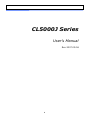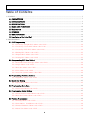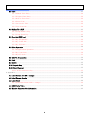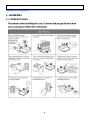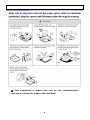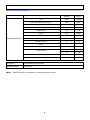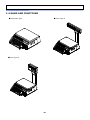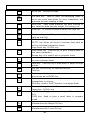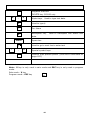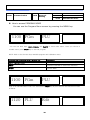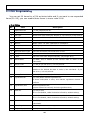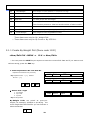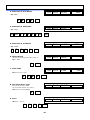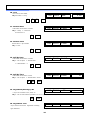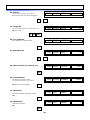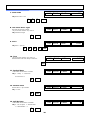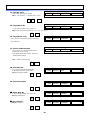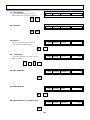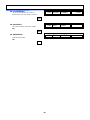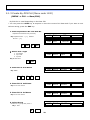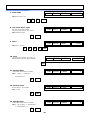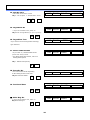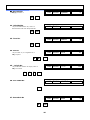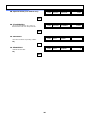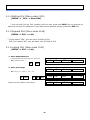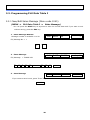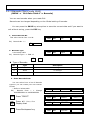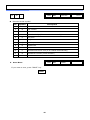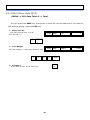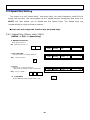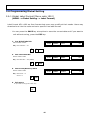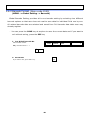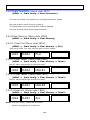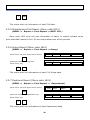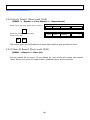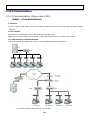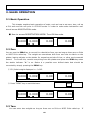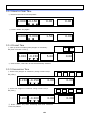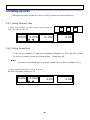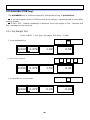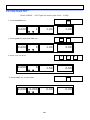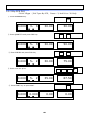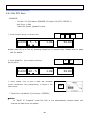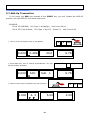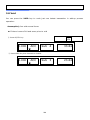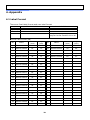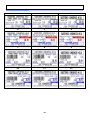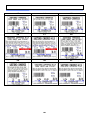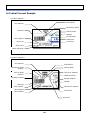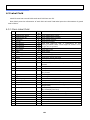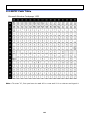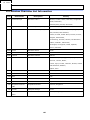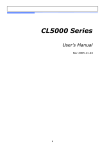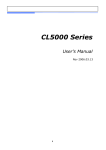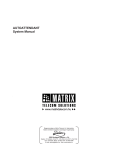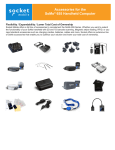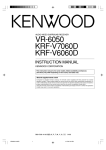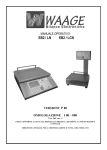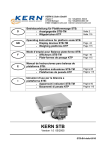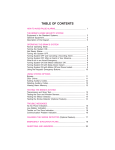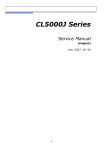Download CAS CL5000J Series User`s manual
Transcript
CL5000J Series User’s Manual Rev 2007.09.06 1 Table of Contents 1. GENERAL ........................................................................................................................................................ 5 1.1 PRECAUTIONS ....................................................................................................................................... 5 1.2 INTRODUCTIONS ................................................................................................................................... 7 1.3 SPECIFICATIONS ................................................................................................................................... 8 1.4 NAME AND FUNCTIONS ..................................................................................................................... 10 1.5 Basic set-up ......................................................................................................................................... 12 1.6 SYMBOLS .............................................................................................................................................. 13 1.7 KEY FUNCTIONS ................................................................................................................................. 13 1.8 Installation of the Label Roll ................................................................................................................ 16 2. PROGRAMMING ............................................................................................................................................ 19 2.1 PLU Programming................................................................................................................................. 21 2.1.1 Create By-Weight PLU (Menu code 1120) .............................................................................. 22 2.1.2 Create By-Count PLU (Menu code 1120) ................................................................................ 27 2.1.3 Create By-PCS PLU (Menu code 1120) ................................................................................... 32 2.1.4 Editing PLU (Menu code 1120) ................................................................................................. 37 2.1.5 Expand PLU (Menu code 1144) ................................................................................................ 37 2.1.6 Listing PLU (Menu code 1150) ................................................................................................. 37 2.2. Programming PLU Data Table I .......................................................................................................... 38 2.2.1 New/Edit Sales Message (Menu code 1240) ............................................................................ 38 2.2.2 Origin (Menu code 1250) ........................................................................................................... 39 2.2.3 Barcode (Menu code 1260) ....................................................................................................... 40 2.2.4 Tare (Menu code 1270) ............................................................................................................. 42 2.2.5 List Unit Symbol (Menu code 1280) ......................................................................................... 43 2.3 Programming PLU Data Table II .......................................................................................................... 44 2.3.1 Ingredient (Menu code 1310) .................................................................................................... 44 2.4 Speed Key Setting ................................................................................................................................ 45 2.4.1 Speed Key (Menu code 1160) ................................................................................................... 45 2.5 Programming Store Data ...................................................................................................................... 46 2.5.1 Store Data (Menu code 1410) ................................................................................................... 46 2.6 Programming Global Setting ................................................................................................................. 47 2.6.1 Global Label Format (Menu code 1510) ................................................................................... 47 2.6.2 Barcode Format (Menu code 1520) .......................................................................................... 48 2.7 Printing Programming ........................................................................................................................... 49 2.7.1 Printing (Menu code 1700) ........................................................................................................ 49 2.7.2 Print Inhibit Item(Menu code 1710) ........................................................................................ 49 2.7.3 Printer Hardware (Menu code 1730) ........................................................................................ 50 2.7.4 Label Size (Menu code 1732) .................................................................................................... 50 2 2.7.5 Sensor Calibration (Menu code 1733) ...................................................................................... 50 2.7.6 Sensor & Motor (Menu code 1734) .......................................................................................... 50 2.7.7 Print Intensity (Menu code 1735) ............................................................................................. 51 2.7.8 Adjust Feed Length (Menu code 1736) .................................................................................... 51 2.7.9 Label Preprint (Menu code 1737) ............................................................................................. 51 2.7.10 Printer Initialize (Menu code 1738) ........................................................................................ 51 2.8 Programming Scale Configuration........................................................................................................ 52 2.8.1 Department (Menu code 1830) .................................................................................................. 52 2.8.2 Date & Time (Menu code 1840) ................................................................................................ 52 2.8.3 Change Password (Menu code 1852) ....................................................................................... 53 2.8.4 Display Test (Menu code 1861) ................................................................................................ 53 2.8.5 A/D Test (Menu code 1862) ...................................................................................................... 53 2.8.6 Keyboard Test (Menu code 1863) ............................................................................................ 53 2.8.7 Chess Printer Test (Menu code 1864) ..................................................................................... 53 2.8.8 Scale Parameter (Menu code 1870) .......................................................................................... 54 2.8.9 Clear Memory (Menu code 1890) ............................................................................................. 54 2.8.9.1 Clear PLU (Menu code 1891) ................................................................................................. 54 2.8.9.2 Clear Table1 (Menu code 1892) ............................................................................................ 54 2.8.9.3 Clear Table2 (Menu code 1893) ............................................................................................ 54 2.8.9.3 Clear ALL (Menu code 1894) ................................................................................................. 54 2.9 Report.................................................................................................................................................... 55 2.9.1 Report Menu (Menu code 1600) ................................................................................................ 55 2.9.2 Print Report (Menu code 1610) ................................................................................................. 55 2.9.3 Scale Sales Report (Menu code 1611) ...................................................................................... 55 2.9.4 PLU Report (Menu code 1612) .................................................................................................. 55 2.9.5 Miscellaneous PLU Report (Menu code 1613) ......................................................................... 56 2.9.6 Group Report (Menu code 1614) ............................................................................................... 56 2.9.7 Deptment Report (Menu code 1615) ......................................................................................... 56 2.9.8 Hourly Report (Menu code 1616).............................................................................................. 57 2.9.9 Clear All Report (Menu code 1650) .......................................................................................... 57 2.10 Communicaation .................................................................................................................................. 58 2.10.1 Communication (Menu code 1900) .......................................................................................... 58 2.10.2 Network Setting (Menu code 1910) ........................................................................................ 59 2.10.3 DHCP (Menu code 1912) ......................................................................................................... 59 2.10.4 IP (Menu code 1913) ................................................................................................................ 60 2.10.5 RS232C Setting (Menu code 1915) ......................................................................................... 60 3. SALES OPERATION ...................................................................................................................................... 61 3.1 Basic Operation..................................................................................................................................... 61 3.2 Zero ....................................................................................................................................................... 61 3 3.3 Tare....................................................................................................................................................... 61 3.3.1 Manual Tare Entry ..................................................................................................................... 62 3.3.2 Weighed Tare Entry ................................................................................................................... 62 3.3.3 How to Clear Tare ..................................................................................................................... 63 3.3.4 Preset Tare ................................................................................................................................ 63 3.3.5 Successive Tare ......................................................................................................................... 63 3.3.6 Tare Override ............................................................................................................................. 64 3.4 Calling Up a PLU .................................................................................................................................. 65 3.4.1 Using Numeric Key .................................................................................................................... 65 3.4.2 Using Speed Key ........................................................................................................................ 65 3.5 Override (FOR key) .............................................................................................................................. 66 3.5.1 By-Weight PLU .......................................................................................................................... 66 3.5.2 By-Count PLU ............................................................................................................................ 67 3.5.3 By-PCS PLU .............................................................................................................................. 68 3.6 Sales Operation ..................................................................................................................................... 69 3.6.1 Weighed Item Operation ............................................................................................................ 69 3.6.2 By Count Item ............................................................................................................................. 70 3.6.3 By PCS Item ............................................................................................................................... 71 3.7 Add-Up Transaction ............................................................................................................................. 72 3.8 Void ....................................................................................................................................................... 74 3.9 Return.................................................................................................................................................... 75 3.10 Prepack Key ....................................................................................................................................... 76 3.11 Direct Discount ................................................................................................................................... 77 3.11.1 % Discount Price Key .............................................................................................................. 77 4. Appendix ........................................................................................................................................................ 78 4.1 Label Format (TO DO : change) ........................................................................................................... 78 4.2 Label Format Sample ............................................................................................................................ 82 4.3 Label Field ............................................................................................................................................ 83 4.3.1 Item Label Field (TODO : change) ............................................................................................ 83 4.4 ASCII Code Table ................................................................................................................................. 84 4.5 Window Character Set Information ...................................................................................................... 85 4 1. GENERAL 1.1 PRECAUTIONS 5 ※ This equipment is indoor use and all the communication wirings are limited to inside of the building. 6 1.2 INTRODUCTIONS Thank you for purchasing the CAS CL5000J price computing electronic printing scale. We have designed this equipment with many advanced features, high quality construction, and user-friendly menu driven programming. We are confident that you will find the CAS CL5000J scale will meet all of your most demanding needs. Remember, for proper installation and maintenance please have your Authorized CAS Dealer do the primary installation, programming, and demonstration. Your CAS Authorized Dealer also has a wide variety of supplies, accessories, and expansion options for whatever your new and increasing demands may require. Authorized CAS dealers are trained to help you with every aspect of the CL5000J and should you need servicing, they are expertly trained by CAS to assist you with virtually any problem. 7 1.3 SPECIFICATIONS Max. Capacity 3/6 kg 6/15 kg 15/30 kg Interval 1/2 g 2/5 g 5/10 g - 2.999 kg - 5.998 kg - 9.995 kg Max. Tare A/D Conversion Rate Approx. 8 times/sec. Measurement Type Load Cell Platter Size Key Speed Key 380 x 244 mm Standard 48 PLU key, 72 PLU key, Type 36 function key (B) 96 PLU Pole Type(P,R) 36 function key 144 PLU VFD Preset Tare : 4 digit Display Weight : 5 digit Unit Price : 6 digit Total Price : 6 digit Printer Speed 75 mm/sec. Printing Resolution Label Size Barcode Type Font 202 dpi Width: 40mm~60 mm Length: 30mm~80 mm EAN13, I2OF5, CODE128C Small, Middle, Large Size, Free Format, Italic, Bold, Underline, Through Line, Double through line, Reverse, shadow, outline Printer Type Operating Temp. Power DIRECT THERMAL PRINT -10° C~ 40° C (14° F~ 104° F) AC 100~240V 50/60Hz 1.5A 8 Number Range PLU 6000 1-999999 direct ingredients 300 chracter 1000 PLU Indirect Ingredient 400 character 100 1~100 User Defined Barcode Format 20 1~20 Department 99 1~99 Origin 500 1~500 Group 99 1~99 Bitmap Image 5 1~5 Quantity Symbol 8 1~8 99 1~99 30 1~30 10 51~60 Programmable Data Report Tare Table Label Format Sales Period user selectable reporting period. Sales Report Mode Read & Reset Note: Specifications are subject to change without notice. 9 1.4 NAME AND FUNCTIONS ■ Standard Type ■ Pole Type P ■ Pole Type R 10 DISPLAY TO DO : Insert Picture KEYBOARD B-Type (Standard) P Type, R-Type (pole type) 11 1.5 Basic set-up How to install tray B,P,R type 12 1.6 SYMBOLS SYMBOLS DESCRIPTION ST ( ) ▶0◀ Stable indicator NET ( ) Net weight indicator AUTO Auto Print Mode indicator SAVE Auto clearing status indicator PREPACK Prepack Mode indicator DC ( ) Discount status indicator SHIFT ( ) Speed key shift status indicator TR Data transmission status indicator Zero weight indicator 1.7 KEY FUNCTIONS KEYS 0 ~ FUNCTIONS 9 Numeric keys. Used to enter pricing, qty, count, tare, etc. 00 Double zero key C Clear key. Used to clear erroneous entries and error conditions. ZERO Re-Zero key. scale’s zero. TARE Tare key. weights. OVER RIDE DATE /TIME ▲ MENU Use to remove small variations in the Use to manually enter and remove tare Override key. For temporary price change entry. Date & Time key. Toggles the display between time, date, scale number and department number. MENU key. sale mode. This key toggles from program menu to PG UP Page up key: CL5000 only FOR For key. Use this key for by- count or by pcs pricing: 3 @ 3 FOR $1.00. It toggles between the QTY, PIECE, and PRICE fields. 13 AUTO PRE PACK ◀ SAVE VOID AUTO key. Auto-print mode Pre-Pack key. Used to enter Pre-Packaging mode in which the scale Auto-prints for every transaction and prevents the auto clearing of data. Save key. Save mode prevents the auto clearing of any called-up data like tare weight, PLU pricing, etc. Void key. To remove erroneous sales from ADD-Up ▶ PLU ▼ ADD PG DOWN When you type a PLU number and press this key, it calls-up that PLU. ADD-Up key. This key when used in conjunction with ST/TTL key allows you print a customer-total label as well as individual transaction labels. Page Down key. CL5000 only X ESC Multi-Label key. Use this key to print multiple sales of the same transaction. Escape key. It is used to exit in program mode. ST TTL Subtotal / Total key. Used with the ADD key in order to print customer-totals. FEED Feed key. Use this key to feed labels or paper through printer PAY TEST PRINT RETURN SHIFT Pay key. Use this key to calculate change. Test key. Print key. Used to manually print transactions and also serves as an ENTER key. Return key. Used to credit sales for erroneous transactions or returns. Shift Key. Used to SHIFT function in program Mode DISC% INSERT WT/CT CAPS MISC. By WEIGHT MISC. BY COUNT Discount % key. Used to discount price. Insert key: CL5000 only WT/CT key. Toggles between Weight PLU and Count PLU. CAPS Key: Used to type a small letter in program mode. Miscellaneous By-Weight PLU key. Miscellaneous By-Count PLU key. 14 Negative Discount DELETE key. CL5000 only DISCDEL A ~ Z Alpha keys. Used to type text data. Used to type $ $ Currenc y For future Backspace key. data. ← Used to backspace and delete text Space bar. SPACE Used to go to next line to enter text / ~ CHAR Ü Special symbol keys. Used to type special symbol. (See ASCII code table on page 192) Note : X key is only used in sale mode and ESC key is only used in program mode. Sale mode : X key X Program mode : ESC key ESC 15 1.8 Installation of the Label Roll ■ Label Specifications Outer diameter of roll : 100mm Inner diameter of roll : 40mm Width of receipt roll : 40, 50, 60mm Width of label roll : 60mm(MAX) ■ Print Area Width of label : 60mm(MAX) Length of label : 80mm(MAX) 16 To install the label roll at ANY time you must follow the directions in this section: 1) Press the ON/OFF key and make sure that the display is completely off. Open the printer’s side-access panel. (See fig.1) 2) Lift up TPH lever as fig 2. 3) Remove cartridge as fig. 3. 4) Remove Pick-Up Spool assembly and paper guide from the cartridge as fig. 4. 17 4 5) Place the label in the scale as fig. 5 5 6) Press the FEED key. *If label position is not correct, you have to check follows : a, Label size.(Label setting menu) b. Feed Adjustment .(Feed adjustment menu) c. Sensor calibration(Sensor Calibration menu) 18 2. PROGRAMMING Program Mode Menu Tree (Menu code : 1000) CODE 1100 Menu PLU CODE Sub Menu 1120 1150 1144 1160 New/Edit LIST Expand Speed Key 1240 Sales Message 1250 1260 1270 1280 Origin Barcode Tare Unit Symbol 1200 PLU Table1 1300 PLU Table2 1310 Message 1400 Store Data Table 1410 Store 1500 Global Setting 1510 1520 Label Format Barcode 1600 1700 Report Printing 1610 Report Print 1650 Clear All 1710 Print Label Item 1730 1830 1840 1852 1860 1800 Scale Config 1870 1890 H/W Setting CODE Sub Menu 1611 1612 1613 1614 1615 1616 Scale PLU Misc. PLU Group Department Hourly 1732 Label Size 1733 Sensor Calibration 1734 Peel Sensor 1735 Print Intensity 1736 Adjust Feed Length 1737 Label Preprint 1738 Initialize Printer Department/Store/speed key number Date/Time Change Password 1861 Display 1862 A/D Test 1863 Keypad 1864 Chess Printer 1865 Printer Sensor Scale Parameter Clear Memory 19 1891 1892 1893 1894 PLU Table1 Table2 All 1900 Communication 1910 Network Setting 1912 DHCP 1913 IP 1915 RS232C Baudrate How to access PROGRAM MODE You can see the Program Menu screen by pressing the MENU key. 1100 PGm PLU You can use both keys, DATE-TIME/▲ and PLU/▼ to move other menu. Once you choose a suitable menu, press PRINT key to execute program. NOTE: Refer to the function keys avaiable program and calibration menu. Program and Calibration Menu, Function Key Description DATE-TIME/▲, PLU/▼ Selects a different menu PRINT Executes command or selects the submenu X/ESC Exits the Menu 1100 PGm PLU Digit 1100 indicates Menu code. You should press PRINT key at prior menu to see sub menu screen as below. 1120 PLU Edit 20 2.1 PLU Programming You can set 20 items for a PLU as below table and if you want to use expanded items(21~28), you can enable those items in menu code:1144. < PLU ITEM> No Item Description Department No (1~99) Department No. PLU No (1~999999) PLU No. 1 PLU Type Select PLU type among By Weight(1), By Count(2) or By-PCS(3) 2 Name 1 Enter name 1 of item. Maximum 40 characters. 3 Name 2 Enter name 2 of item. Maximum 40 characters. 4 Name 3 Enter name 3 of item. Maximum 5 characters. 5 Group No. Select group number. This value can be from 0 to 99. 6 Item code (0~999999) Item code 7 Use Fixed Price Type You can set wheter use Fixed Price or not 8 (Unit) Price This value can be from 0 to 999999. 9 ※Tare You can enter tare weight manually. (By-weight PLU) Packed Date (0~999) This is added to the current date in order to be 10 calculated. 11 Packed Time (0~99) If you set it to 0, it is not printed 12 Sell-by Date (0~999) This is expirations date that is numbered in days and added to the Packed On date in order to be calculated. If you set it to 0, it is not printed 13 Sell-by Time (0~99) If you set it to 0, it is not printed 14 Ingredients No. (0~100) Enter indirect ingredient no. If direct indiredient is none, this indirect ingredient number is refered 15 Ingredients Text. Direct ingredient text (Direct means PLU directly include ingredient text) 16 Label No. (0~30,51~60) If it is not Setted, Label Formats are fixed by Grobal setting. 17 Barcode No. (0~20) If it is not Setted, Label Formats are fixed by Grobal setting. 18 Produced Date (0~999) This is subtracted to the current date in order to be calculated. 19 Sales Msg No. (0~100) Enter sales message No. 20 ☆ Quantity Symbol ID (0~8) Set symbol of PCS or Count 21 21 ※ Unit Weight Unit weight of Price (default 0 : unit price for 1kg) 22 Tare No You can enter No. of tare data. 23 ☆ Pieces (0-99) Set the number for By-PCS PLU 24 Origin No. (0~500) 0=Do not use origin. 25 Aux. Label No. (0~99) (0=Do not use Label No.), This function prints aux. label as saved number of label number 26 Barcode2 No. This value can be from 0 to 20 27 Special Price It can be unit price by using Special key. (for future use) 28 ※ Fixed Weight The weight is fixed regardless of item ※ These items are only for By- Weight PLU. ☆ These items are only for By Count or By PCS PLU. 2.1.1 Create By-Weight PLU (Menu code 1120) <New/Edit PLU : MENU -> PLU -> New/Edit> * You can press the SAVE key at anytime to save the current PLU data and if you want to exit without saving, press the ESC key. 1. Enter Department No. and PLU No. * Department should be set previously EX) Department No. = [ 1 ] Default 1120 PLU dEPtno 1 1120 PLU PLU no 1 1120 PLU 1 PLU No. : [ 1 ] 1 PRINT 1 PRINT 2. Select PLU 1 Type 1. 2. 3. By Weight By Count By PCS EX) BY-Weight Item By-Weight PLUs are priced as price-perweight; for example, $3.99/lb or $1.99/kg. You must weigh these PLUs before you can execute a sales transaction 1 PRINT 22 tyPE 1 3. Enter PLU 2 First Name EX) “BEEF” B E E F EX) “Sirloin” Shift i r l O n i EX) “STEAK” T E A L1-005 bEEF 1120 PLU 3 L2-007 SirLoin 1120 PLU 4 L3-003 STEAK 1120 PLU 5 GroUP 1 1120 PLU 6 iCodE 1120 PLU 7 FiXEdP 1120 PLU 8 UnitP PRINT 5. Enter PLU 4 3rd Name S PLU 2 PRINT 4. Enter PLU 3 2nd Name S 1120 K PRINT 6. Select Group * If there is no group for this PLU, enter “0” EX) 1. Meat 1 PRINT 7. Item Code 1941 EX) Item Code = 1941 1 9 4 1 PRINT 8. Use Fixed Price Type The Price of an item is fixed. * If you do not want to use, enter 0. 0 EX) Do not use Fixed Weight 0 PRINT 9. Price EX) Price = $10.00 1 0 0 0 PRINT 23 10.00 10. Tare * You can use Tare Table, 1120 EX) Tare Value = 100 g 1 0 0 PLU 9 tArE 0.100 1120 PLU10 P-dAtE 1 1120 PLU11 P-timE 1 1120 PLU12 S-dAtE 2 1120 PLU13 S-timE 10 1120 PLU14 mSG no PLU15 mSG007 PRINT 11. Packed Date * This value can be from 0 to 999. EX) 0 : Today 1 : Tomorrow 2: Tomorrow +1 1 PRINT 12. Packed Time Current time + up to 99 hrs EX) +1 hour 1 PRINT 13. Sell By Date * This value can be from 0 to 999. EX) 0 : Do not print 1 : Packed date 2 : Packed date + 1 2 PRINT 14. Sell By Time * This value can be from 0 to 99. EX) 0 : Do not print 1 : Packed date+ 1hour 1 0 PRINT 15. Ingredient(Message) No * If you do not want to use, enter “0” EX) 0 : Do not use indirect ingredient (use direct ingredient) 0 PRINT 16. Ingredient Text 1120 If you want to use direct Ingredient meseage, type character. 24 0 17. Select Label Format * If you enter “0”, standard label format (menu code 1510) is used. * For details about label format, refer to 8. Setting Global option 1120 PLU16 LAbEL 1 1120 PLU17 bAr 1 1120 PLU18 PddAtE 1 1120 PLU19 SmSG 1 1120 PLU20 SymboL 0 1120 PLU21 Unitw 0 1120 PLU22 tArEno 0 EX) 1. IS6030-0000(60x30) 1 PRINT 18. Barcode No. * You can use barcode ID depending on the setting of Menu code 1520 EX) Barcode Data Table 1 1 PRINT 19. Produced Date EX) ) 0 : Do not print 1 : Today 2 : Yesterday 1 PRINT 20. Sales Msg No. * If you do not want to use, enter “0” EX) Sales Message 1 1 PRINT 21. Qty Unit No. * If you do not want to use, enter “0” This field does not work to By-Weight PLU. 0 PRINT 22. Unit Weight It set the Unit Weight of Price. Default 0 : Price per 1kg 0 PRINT 23. Tare No. 0 PRINT 25 24. Pieces * If you do not want to use, enter “0” This field does not work to By-Weight PLU 0 1120 PLU23 PCS 0 1120 PLU24 oriGin 1120 PLU25 LAbEL2 0 1120 PLU26 bAr2 0 1120 PLU27 SPriCE 0.00 1120 PLU28 FiXEdw 0.000 1120 PLU SAvE 1120 PLU ErASE PRINT 25. Origin No * If you do not want to use origin, enter “0” 49 EX) 49. China 4 9 PRINT 26. Aux Label No It is a Number of another Label. PRINT 27. Barcode2 No 0 PRINT 28. Special Price (For future use) PRINT 29. Fixed Weight The weight of an item is fixed. * If you do not want to use, enter 0. EX) Do not use Fixed Weight PRINT 13. SAVE PLU * It’s same function as pressing “SAVE”. EX) PRINT 14. ERASE PLU * Delate selected PLU. EX) PRINT 26 1 2.1.2 Create By-Count PLU (Menu code 1120) (MENU -> PLU -> New/Edit) * You can press the SAVE key at anytime to save the current PLU data and if you want to exit without saving, press the ESC key. 1. Enter Department No. and PLU No. * Department should be set previously EX) Department No. = [ 1 ] Default 1120 PLU dEPtno 1 1120 PLU PLU no 2 1120 PLU 1 tyPE 1120 PLU 2 L1-005 1120 PLU 3 L2-001 1120 PLU 4 L3-001 1120 PLU 5 GroUP PLU No. : [ 2 ] 1 2 PRINT PRINT 2. Select PLU 1 Type 1. 2. 3. By Weight By Count By PCS 2 EX BY-Count Item 2 PRINT 3. Enter PLU 2 First Name EX) “BEEF” P E A R PRINT 4. Enter PLU 3 2nd Name EX) Do not use name 2 5. Enter PLU 4 3rd Name EX) Do not use name 3 6. Select Group * If there is no group data, enter 0 EX) 2. Fruit 2 PEAr PRINT 27 2 7. Item Code 1120 PLU 6 iCodE 1120 PLU 7 FiXEdP 1120 PLU 8 UnitP 273 EX) Item Code = 273 2 7 3 PRINT 8. Use Fixed Price Type The Price of an item is fixed. * If you do not want to use, enter 0. 0 EX) Fixed Price Type 0 PRINT 9. Price 10.00 EX) Price = $10.00 1 0 0 0 PRINT 10. Tare * If you do not want to use, enter “0” This field does not work to By-Count PLU. 1120 PLU 9 tArE 0.000 1120 PLU10 P-dAtE 1 1120 PLU11 P-timE 1 1120 PLU12 S-dAtE 2 PRINT 11. Packed Date * This value can be from 0 to 999. EX) 0 : Today 1 : Tomorrow 2: Tomorrow +1 1 PRINT 12. Packed Time Current time + up to 99 hrs EX) +1 hour 1 PRINT 13. Sell By Date * This value can be from 0 to 9999. EX) 0 : Do not print 1 : Packed date 2 : Packed date + 1 2 PRINT 28 14. Sell By Time * This value can be from 0 to 99. 1120 PLU13 S-timE 10 1120 PLU14 mSG no 1120 PLU15 mSG001 1120 PLU16 LAbEL 1 1120 PLU17 bAr 1 1120 PLU18 PddAtE 1 1120 PLU19 SmSG 1 1120 PLU20 SymboL 6 EX) 0 : Do not print 1 : Packed date+ 1hour 1 0 PRINT 15. Ingredient No * If you do not want to use, enter “0” 0 EX) Do not use indirect ingredient (use direct ingredient) 0 PRINT 16. Ingredient Text If you want to use direct Ingredient meseage, type character. 17. Select Label Format * If you enter “0”, standard label format (menu code 1510) is used. * For details about label format, refer to 8. Setting Global option EX) 1. IS6030-0000(60x30) 1 PRINT 18. Barcode No. * You can use barcode ID depending on the setting of Menu code 1520 EX) Barcode Data Table 1 1 PRINT 19. Produced Date 1 PRINT 20. Sales Msg No. * If you do not want to use, enter “0” EX) Sales Message 1 1 PRINT 21. Qty Unit No. EX) Qty Unit No. 6 6 PRINT 29 22. Unit Weight * If you do not want to use, enter “0” This field does not work to By-Count PLU. 0 1120 PLU21 Unitw 0 1120 PLU22 tArEno 0 1120 PLU23 PCS 0 1120 PLU25 oriGin 1120 PLU24 LAbEL2 0 1120 PLU26 bAr2 0 1120 PLU27 SPriCE PRINT 23. Tare No. 0 PRINT 24. Pieces * If you do not want to use, enter “0” This field work to By-PCS PLU. 0 PRINT 25. . Origin No * If you do not want to use origin, enter 0 119 EX) 119. Korea 1 1 9 PRINT 26. Aux Label No PRINT 27. Barcode2 No 0 PRINT 28. Special Price (For future use) PRINT 30 0.00 29. Fixed Weight * If you do not want to use, enter “0” This field does not work to By-Count PLU. 1120 PLU28 FiXEdw 1120 PLU SAvE 1120 PLU ErASE 0.000 PRINT 13. SAVE PLU * It’s same function as pressing “SAVE”. EX) PRINT 14. ERASE PLU * Delate selected PLU. EX) PRINT 31 1 2.1.3 Create By-PCS PLU (Menu code 1120) (MENU -> PLU -> New/Edit) By-PCS PLU is used depending on the Para 593. * You can press the SAVE key at anytime to save the current PLU data and if you want to exit without saving, press the ESC key. 1. Enter Department No. and PLU No. * Department should be set previously EX) Department No. = [ 1 ] Default 1120 PLU dEPtno 1 1120 PLU PLU no 3 1120 PLU 1 tyPE 1120 PLU 2 L1-005 1120 PLU 3 L2-001 1120 PLU 4 L3-001 1120 PLU 5 GroUP PLU No. : [ 3 ] 1 3 PRINT PRINT 2. Select PLU 1 Type 1. 2. 3. By Weight By Count By PCS 3 EX) BY-PCS Item 3 PRINT 3. Enter PLU 2 First Name EX) “BEEF” CAKE . C A K E PRINT 4. Enter PLU 3 2nd Name EX) Do not use name 2 5. Enter PLU 4 3rd Name EX) Do not use name 3 6. Select Group * If there is no group data, enter 0 EX) 2. Fruit 2 PRINT 32 2 7. Item Code 1120 PLU 6 iCodE 1120 PLU 7 FiXEdP 1120 PLU 8 UnitP 273 EX) Item Code = 273 2 7 3 PRINT 8. Use Fixed Price Type The Price of an item is fixed. * If you do not want to use, enter 0. 0 EX) Fixed Price Type 0 PRINT 9. Price 10.00 EX) Price = $10.00 1 0 0 0 PRINT 10. Tare * If you do not want to use, enter “0” This field does not work to By-PCS PLU. 1120 PLU 9 tArE 0.000 1120 PLU10 P-dAtE 1 1120 PLU11 P-timE 1 1120 PLU12 S-dAtE 2 PRINT 11. Packed Date * This value can be from 0 to 999. EX) 0 : Today 1 : Tomorrow 2: Tomorrow +1 1 PRINT 12. Packed Time Current time + up to 99 hrs EX) +1 hour 1 PRINT 13. Sell By Date * This value can be from 0 to 9999. EX) 0 : Do not print 1 : Packed date 2 : Packed date + 1 2 PRINT 33 14. Sell By Time * This value can be from 0 to 99. 1120 PLU13 S-timE 10 1120 PLU14 mSG no 1120 PLU15 mSG001 1120 PLU16 LAbEL 1 1120 PLU17 bAr 1 1120 PLU18 PddAtE 1 1120 PLU19 SmSG 1 EX) 0 : Do not print 1 : Packed date+ 1hour 1 0 PRINT 15. Ingredient No * If you do not want to use, enter “0” 0 EX) Do not use ingredient (use direct ingredient) 0 PRINT 16. Ingredient Text If you want to use direct Ingredient meseage, type character. 17. Select Label Format * If you enter “0”, standard label format (menu code 1510) is used. * For details about label format, refer to 8. Setting Global option EX) 1. IS6030-0000(60x30) 1 PRINT 18. Barcode No. * You can use barcode ID depending on the setting of Menu code 1520 EX) Barcode Data Table 1 1 PRINT 19. Produced Date 1 PRINT 20. Sales Msg No. * If you do not want to use, enter “0” EX) Sales Message 1 1 PRINT 34 21. Qty Unit No. EX) Qty Unit No. 6 6 1120 PLU20 SymboL 6 1120 PLU21 Unitw 0 1120 PLU22 tArEno 0 1120 PLU23 PCS 10 1120 PLU25 oriGin 119 1120 PLU24 LAbEL2 0 1120 PLU26 bAr2 0 PRINT 22. Unit Weight * If you do not want to use, enter “0” This field does not work to By-PCS PLU. 0 PRINT 23. Tare No. 0 PRINT 24. Pieces * If you enter “0”, it is regarded as 1. EX) 10 piece 1 0 PRINT 25. . Origin No * If you do not want to use origin, enter 0 EX) 119. Korea 1 1 9 PRINT 26. Aux Label No PRINT 27. Barcode2 No 0 PRINT 35 28. Special Price (For future use) . 1120 PLU27 SPriCE 0.00 1120 PLU28 FiXEdw 0.000 1120 PLU SAvE 1120 PLU ErASE PRINT 29. Fixed Weight * If you do not want to use, enter “0” This field does not work to By-PCS PLU. PRINT 13. SAVE PLU * It’s same function as pressing “SAVE”. EX) PRINT 14. ERASE PLU * Delate selected PLU. EX) PRINT 36 1 2.1.4 Editing PLU (Menu code 1120) (MENU -> PLU -> New/Edit) * You can edit PLU as PLU creating and you can press the SAVE key at anytime to save the current PLU data and if you want to exit without saving, press the ESC key. 2.1.5 Expand PLU (Menu code 1144) (MENU -> PLU -> List) * If you select “YES”, you will have 28 field of PLU. But if you select “No”, you will have only 20 field of PLU 2.1.6 Listing PLU (Menu code 1150) (MENU -> PLU -> List) 1. Enter Department No. * Enter department number that you wish to see EX) Department No. 1 1 1150 LiSt dEPtno 1 1150 LiSt StArt 1 1150 LiSt End 10 1150 LiSt SEArCH PRINT 2. Enter PLU Range EX) PLU 1~10 1 (start : 1, end : 10) PRINT 1 0 PRINT Scale print PLU labels in this range. 37 2.2. Programming PLU Data Table I 2.2.1 New/Edit Sales Message (Menu code 1240) (MENU -> PLU Data Table I -> Sales Message) ※ You can press the SAVE key at anytime to save the current data and if you want to exit without saving, press the ESC key. 1. Enter Message Number Message number is available 1 to 99 1240 SmSG no 1240 SmSG CH-008 1 EX) Message No. = 1 1 PRINT 2. Enter Message EX) Message T H = THANK YOU A N K SPACE Y O U PRINT 3. Save Message 1240 If you want to save & exit, press “Print” key. PRINT 38 SmSG SAvE An yoU 2.2.2 Origin (Menu code 1250) (MENU -> PLU Data Table I -> Origin) You can use origin number when you create PLU. ※ You can press the SAVE key at anytime to save the current data and if you want to exit without saving, press the ESC key. 1. Enter Origin No. Origin number is available 1 to 500 EX) 1250 orGin no 1250 orGin CH-001 1250 orGin SAvE Origin No = 10 1 0 PRINT 2. Enter Origin EX) Origin = KOREA K O R E A PRINT 3. Save Menu If you want to save, press “PRINT” key. PRINT 39 10 2.2.3 Barcode (Menu code 1260) (MENU -> PLU Data Table I -> Barcode) You can use barcode when you create PLU. Barcode can be changed depending on the Global setting of barcode. ※ You can press the SAVE key at anytime to save the current data and if you want to exit without saving, press the ESC key. 1. Enter Barcode No. This value can be from 1 to 99. EX) 1260 bAr no 1 1260 bAr tyPE 1 Barcode No = 1 1 PRINT 2. Barcode Type * See below table. EX) Barcode Type = 1. EAN-13 1 PRINT Type of Barcode No. Type Description 1 EAN-13 13digit 4 I20F5 2~24 digit 9 CODE128C 2~24 digit 3. Enter Barcode Form You can select from a list of Barcode types or you can create your own custom format * Refer to below table. EX) PRINT PRE PACK ◀ ← Barcode Form = 1. Change DDIIIIIPPPPPC to GGIIIIIVPPPPC Press “PRINT”. Press ◀ 4 times then Display that Press Backspace key. 40 1260 bAr Form 1260 bAr CH007 1260 bAr CH-007 ddi 1260 bAr CH-007 i ddiiiii G G 1260 PRINT bAr CH-007 Barcode format symbol No Symbol Description 1 I item code 2 N PLU number 3 P price 4 V price check digit (It is created automatically) 5 U unit price 6 W weight 7 Q quantity 8 D department 9 G group 10 C total barcode check sum (It is created automatically) 11 B transaction counter (serial number) 4. Save Menu 1260 If you want to save, press “PRINT” key. PRINT 41 bAr SAvE GGi 2.2.4 Tare (Menu code 1270) (MENU -> PLU Data Table I -> Tare) ※ You can press the SAVE key at anytime to save the current data and if you want to exit without saving, press the ESC key. 1. Enter Tare No. This value can be from 1 to 99. EX) Tare No. = 1 1 1270 tArE no 1270 tArE tArE 1 1 PRINT 2. Tare Weight EX) Tare weight = 1.000 (kg), Numeric Tare 1 0 0 0 PRINT X 3. Exit Menu If you want to exit, press “ESC” key. ESC 42 1.000 2.2.5 List Unit Symbol (Menu code 1280) (MENU -> PLU Data Table I -> Unit Symbol ) ※ You can press the SAVE key at anytime to save the current data and if you want to exit without saving, press the ESC key. 1. Enter unit number This value can be from 1 to 8. EX) 1280 Symbo no 1280 Symbo CH-001 2 Qty Unit No. = 2 2 PRINT 2. Enter unit symbol EX) Symbol = TH CHAR 9 9 PRINT ※ If you want to enter special symbol, press the CHAR key and enter the code value. (See ASCII code table on chapter 4.4) 3. Save Menu 1280 If you want to save, press “PRINT” key. PRINT 43 Symbo SAvE 2.3 Programming PLU Data Table II 2.3.1 Ingredient (Menu code 1310) (MENU -> PLU Data Table II -> Message) ※ You can press the SAVE key at anytime to save the current data and if you want to exit without saving, press the ESC key. 1. Enter ingredient number. This value can be from 1 to 100. EX) 1310 mSG no 1310 mSG CH-001 mSG SAvE Ingredient number = 1 1 PRINT 2. Enter ingredient EX) Ingredient Line1 = SALT Ingredient Line 2 = SUGAR To print “SUGAR” on next line, enter “” after “SALT” . S S U A G L A T R PRINT 3. Save Menu 1310 If you want to save, press “PRINT” key. PRINT X 4. Exit Menu If you want to exit, press “ESC” key. ESC 44 1 2.4 Speed Key Setting This menu is to set “speed keys”, one-touch keys, for most frequently used PLUs to simply call up them. You can program up to 5 speed key set. Remember that there is a SHIFT key that allows you to double-use the Speed Keys. The Speed keys are numbered left-to-right and top-to-bottom. ☞ User can not assign the function key as speed keys. 2.4.1 Speed Key (Menu code 1160) (MENU -> PLU -> Speed Key) 1. Speed Key Set No. Enter speed key set no EX) Speed key set No. = 1 1 PRINT 1160 S-KEy no 1 1160 S-KEy Pad 1 1 1160 S-KEy Pad 1 10 2. Select KEY PAD. Push the Key Pad . to assign speed key EX1) Using “A” button A 2. PLU No. Enter PLU no. to assign speed key * PLU should be belong to scale’s department. EX1) PLU 10 = BEEF 1 0 PRINT X 3. Exit Menu If you want to exit, press “ESC” key. ESC 45 2.5 Programming Store Data This chapter explains how to access, program STORE data table (Price Look Up) in CL5000J series. 2.5.1 Store Data (Menu code 1410) (MENU -> Store Data Table ->Store) This section shows how to create, edit, list and delete store, customer, and advertisement message data. 1.Enter the Store Name Edit menu. 1410 StorE Edit nAME CH-001 tEL CH-001 1410 tEXt CH-001 1410 StorE SAvE PRINT 2.Select the number and write the 1410 name. EX) NAME=YANGJOO Y A N G J O O PRINT 3.Write the Telephone Number. 1410 EX) NAME=YANGJOO 2 2 2 . 3 5 0 PRINT 4. Write the Text. 5. Save Menu If you want to save, press “PRINT” key. PRINT 3. Exit Menu If you want to exit, press “ESC” key. X ESC 46 2.6 Programming Global Setting 2.6.1 Global Label Format (Menu code 1510) (MENU -> Global Setting -> Label Format) Label format #51~#60 are free formats that users may modify at their needs. Users may download one into the scale and set a specific free label format. ※ You can press the SAVE key at anytime to save the current data and if you want to exit without saving, press the ESC key. 1. Set Global label No. Set PLU label number 1510 LAbEL A PLU 51 1510 LAbEL A totAL 29 1510 LAbEL A invErt 0 EX) PLU Label No. = 51 5 1 PRINT 2. Set Total label No. Set PLU label number EX) PLU Label No. = 29 (default) 2 9 PRINT 3. Set Invert(Reverse) label Set PLU label number EX) Non-Invert = 0 Invert = 1 0 PRINT 4. Exit menu If you want to exit, press “ESC” key. X ESC 47 2.6.2 Barcode Format (Menu code 1520) (MENU -> Global Setting -> Barcode) Global Barcode Setting provides all-in-one barcode setting by selecting nine different barcode options so that user does not need to save data for individual PLUs one by one. All related barcode data are selected and saved from PLU barcode data table user may already register. ※ You can press the SAVE key at anytime to save the current data and if you want to exit without saving, press the ESC key. 1. Set Global barcode No. Set PLU label number 1520 EX) PLU Barcode No. = 1 1 GlobA A PRINT 2. Exit menu X If you want to exit, press “ESC” key. ESC 48 bAr 1 2.7 Printing Programming This chapter explains how to set printing-related environments. 2.7.1 Printing (Menu code 1700) (MENU -> Print) PRINT Submenu No. Submenus Description 1 Select Label Item Select item(s) which is(are) not printed on label. 3 Print Hardware Set the label type and sensor of printer 2.7.2 Inhibit(Select) Printing Items(Menu code 1710) (MENU -> Print -> ITEM) If you set any of the items to 0, then they will NOT print on any labels regardless of the label format. ※ You can press the SAVE key at anytime to save the current data and if you want to exit without saving, press the ESC key. If you do not want to print, enter 0(Reset), if you want to print, enter 1(Set). No Description 1 Serial Number 2 Packed Date 3 Packed Time 4 Sell By Date 5 Sell By Time 6 Store Name / Telephone Number / Text 7 PLU Number 49 2.7.3 Printer Hardware (Menu code 1730) (MENU -> Print -> Printer Hardware) This section is to explain how to set printing H/W environments in the following table. ▶ Printer Hardware Sub-Menu No. 1 Sub-menus Label Size Description Lable mode “Height(40) * ( ) are default value. 2 Sensor You can mearsure “Gap” & “Peel” . And print out them. Calibration Also you can test Sensor & Motor. 3 Sensor & Motor Setting Peel-off sensor. 4 Print Intensity Set the extent of intensity of label printed. 5 Adjust Feed Set adjusting values of feed length. Length This value can be from “0” to “400” 6 Label Pre-print You can set preprint length. 7 Printer Initialize You can reset printer. 2.7.4 Label Size (Menu code 1732) (MENU -> Print -> Printer Hardware -> Label Size) You can input “Height” of label manually. (30~80mm) 2.7.5 Sensor Calibration (Menu code 1733) (MENU -> Print -> Printer Hardware -> Sensor Calibration) This mode will automatically feed the label several times to calculate the measurement. The average data of “Gap” & “Peel” are pronted out, and displayed on screen. 2.7.6 Sensor & Motor (Menu code 1734) (MENU -> Print -> Printer Hardware -> Sensor & Motor) (Calibration MENU -> Printer Hardware -> Peel ) You can select [Y], [N] for “ACTIVE PEEL-OFF” 50 2.7.7 Print Intensity (Menu code 1735) (MENU -> Print -> Printer Hardware -> Print Intensity) You can enter any value from “0” to “4” set the tension of label. The 2 is default value. 2.7.8 Adjust Feed Length (Menu code 1736) (MENU -> Print -> Printer Hardware -> Adjust Feed Length) User may enter any value of the feed alignment from “0” to “400”. You can adjust the printing position detail with this menu. * 1pixel = 0.125mm , 8pixel = 1mm Ex) Value “+80” will feed 10mm more Value “-40” will feed 5mm less 2.7.9 Label Preprint (Menu code 1737) (MENU -> Print -> Printer Hardware -> Label Preprint) User may select Preprint mode and any value of the preprint length from “0” to “10”. It controls the length that label is pushed out. 2.7.10 Printer Initialize (Menu code 1738) (MENU -> Print -> Printer Hardware -> Printer Initialize) Initialize printer setting. 51 2.8 Programming Scale Configuration 2.8.1 Department (Menu code 1830) (MENU -> Scale Config -> Department ) This section shows how to select current department where scale is being used. User can use (call up) PLUs only for current department selected in sales mode. For example, if current department selected is 2(GROCERY) user can call up items registered only in 2(GROCERY) department. If user would like to use PLUs registered in other department than current department he/she should change scale’s department setting. Store No. represents Store Name (or branch number) on label printed. 1. Select “DEPARTMENT No.” and “STORE ID”. EX) DEPARTMENT No.= 2 (Grocery) 2 ConFi dEPt 2 1830 ConFi StorE 1 PRINT 2. STORE No.= 1 (Branch #1) 1 1830 PRINT 1830 3. Write the Speed Key Set Number 1 ConFi PRINT 2.8.2 Date & Time (Menu code 1840) (MENU -> Scale Config -> Date/Time ) This section is to set scale’s DATE & TIME appropriately. You can use PRE PACK ◀ VOID PRINT SAVE and number pad. ▶ Year 52 SkEy 1 2.8.3 Change Password (Menu code 1852) (MENU-> Scale Config ->Change Password) 2.8.4 Display Test (Menu code 1861) (MENU -> SCALE CONFIG -> Test -> Display ) To test the display, press “PRINT” on Test menu screen. It automatically tests it. User may exit from testing, using “X/ESC” key. 2.8.5 A/D Test (Menu code 1862) (MENU -> SCALE CONFIG -> Test -> 2. A/D) To test the A/D, press “PRINT” on Test menu screen. To set zero press “ZERO” ZERO User may exit from this menu, using “X/ESC” key 2.8.6 Keyboard Test (Menu code 1863) (MENU -> SCALE CONFIG -> Test -> Keybord) To test keyboard, press “PRINT” on Test menu screen. To exit keyboard test, press “ESC” two times. 2.8.7 Chess Printer Test (Menu code 1864) (MENU -> SCALE CONFIG -> Test -> Chess Print) Press “PRINT” key to test printing a label. User may exit from this menu, using “X/ESC” key. 2.8.8 Printer Sensor Test (Menu code 1865) (MENU -> SCALE CONFIG -> Test -> Printer Sensor) User may exit from this menu, using 1865 “X/ESC” key. 53 SEnSo G128 P128H1 2.8.8 Scale Parameter (Menu code 1870) (MENU -> Scale Config ->.Scale Parameter) You can set scale’s environment by changing Parameter Values. But you must be careful how you deal it. The Parameters are concerned with Factory Settimg. So your missing might raise some problems. 2.8.9 Clear Memory (Menu code 1890) (MENU -> Scale Config -> Clear Memory) 2.8.9.1 Clear PLU (Menu code 1891) (MENU -> Scale Config -> Clear Memory -> PLU) Clear all PLU data. This time discount data is will be cleared. 1891 CLEAr PLU 2.8.9.2 Clear Table1 (Menu code 1892) (MENU -> Scale Config -> Clear Memory -> Table1) Clear all Table1 date(Except PLU/discount data). 1892 CLEAr tAbLE1 2.8.9.3 Clear Table2 (Menu code 1893) (MENU -> Scale Config -> Clear Memory -> Table2) Clear all Table2 date(Except PLU/discount data). 1893 CLEAr tAbLE2 2.8.9.3 Clear ALL (Menu code 1894) (MENU -> Scale Config -> Clear Memory -> Table2) 1894 CLEAr ALL NOTE: Clear PLU, Table1, Table2 and Shop data Symbols and Speed key is initialized 54 2.9 Report 2.9.1 Report Menu (Menu code 1600) (MENU -> Report) 1600 No. ProG rEPort Submenus Description 1 Report Print Print and display sales data 2 Clear All Clear all reports of period 1 and 2 2.9.2 Print Report (Menu code 1610) (MENU -> Report -> Print Report ) There are 3 detailed reports. No. Submenu Description 1 Scale Print and display scale sales report 2 PLU Print and display PLU sales report 3 Misc. PLU Print and display misc. PLU sales report 4 Group Print and display group sales report 5 Department Print and display department sales report 6 Hourly Print and display hourly sales report 2.9.3 Scale Sales Report (Menu code 1611) (MENU -> Report -> Print Report -> Scale ) Menu code 1611 print out all information of sales. It includes total count, total price,amount of prepack price, etc. 2.9.4 PLU Report (Menu code 1612) (MENU -> Report -> Print Report -> PLU Report) Press “Print” key PLU report menu screen. 1612 Print PLU 1612 Print PLU 1 1612 Print PLU 1 PRINT Enter the number of Deprment and Press “Print” key. 1 PRINT Enter the number of PLU and Press “Print” key. 55 1 PRINT This menu print out information of each PLU data. 2.9.5 Miscellaneous PLU Report (Menu code 1613) (MENU -> Report -> Print Report -> MISC. PLU ) Menu code 1613 print out rest information of sales. It maybe includes some price that didn’t saved in PLU. So our direct sales price will be printed. 2.9.6 Group Report (Menu code 1614) (MENU -> Report -> Print Report -> Group) Press “Print” key PLU report menu screen. 1614 Print GroUP 1614 Print GroUP PRINT Enter the number of Group and Press “Print” key. 1 1 PRINT This menu print out information of each PLU Group data. 2.9.7 Deptment Report (Menu code 1615) (MENU -> Report -> Print Report -> Department) Press “Print” key PLU report menu screen. 1615 Print dEPt 1615 Print dEPt PRINT Enter the number of Department and Press “Print” key. 1 PRINT This menu print out information of each Department data. 56 1 2.9.8 Hourly Report (Menu code 1616) (MENU -> Report -> Print Report -> Department) Press “Print” key PLU report menu screen. 1616 Print HoUrLy 1616 Print HoUrLy PRINT Enter the number of Hours and Press “Print” key. 22 22 PRINT This menu print out information of each data within a day periode of time. 2.9.9 Clear All Report (Menu code 1650) (MENU -> Report -> Clear All) You can delete all of report. If you delete all, then scale will create new report data. When you print out report later, updated report will be printed. 57 2.10 Communicaation 2.10.1 Communication (Menu code 1900) (MENU -> Communication) 1. Feature You can control scale with PC or any computing environment such as, data table up/down loading, deleting. 2. Pre-caution Set each Scale ID different (for individual scale management) Especially for report feature in CL-Works needs individual scale ID to locate report data. 3. Communication concept diagram Following picture describes how to set-up the network between scale and PC PC Hub (Using Hub connection) ( Internet communication with PC and Scale) 58 If you know the scales IP address and register into PC, you can access scale individually or all together to monitor report and update PLUs. NOTE: If you have set HUB (Bridge, Repeater, etc...) use PC manager to search correspond scales For setting figure 1, 2 network setup; you must input individual IP address for connection test. Figure 3 can access scale via internet; when you know the scale IP address you can access scale like any other network scale. 4. Before setting the network ■ Each scale needs fixed IP address. ■ Do not use DHCP without prior notice to CAS. If so CL-Works will not able to retract the right scale because access IP address will change constantly. ■ You need to assign proper IP, Gateway, Subnet Mask address from webmaster. NOTE: These 3 elements are basic information to operate internet / intranet. Please get prior training on internet network; otherwise recommend get advice from network personals. ■ You can set scale up to 99 for PC control networking. 2.10.2 Network Setting (Menu code 1910) (MENU -> Communication ->Network Setting) No. Submenus Description 1 DHCP Dynamic Host Configuration Protocol 2 IP Setup IP add, subnet, gateway and Port Number.. 3 RS232C Setting of the b-rate. 2.10.3 DHCP (Menu code 1912) (MENU -> Communication ->Network Setting->DHCP) Setting Dynamic Host Configuration Protocol 1912 This mode nEt dhCP for Automatic Private IP Addressing. Your network has stable DHCP sever, It is very useful mode. Change setting with DATE /TIME ▲ VOID ▶ keys. 59 2.10.4 IP (Menu code 1913) (MENU -> Communication ->Network Setting->IP) Setting IP and Port 1913 nEt iP-SEt 1. 2. Set IP address and Port Scale need to have own TCP/IP NOTE: Recommend to get this information from authorized network personals If scale does not connected to internet or any other POS system, you can set initial IP address (192.168.1.1) and Gateway (192.168.1.1), Subnet Mask (255.255.255.0) If connecting only 2 scale just set different IP address. Therefore set #1 for 192.168.1.1, and other 192.168.1.2 Set Gateway 192.168.1.1 Leave Port as factory setting. If IP address changes scale will reboot 2.10.5 RS232C Setting (Menu code 1915) (MENU -> Communication ->Network Setting->B-RATE) No. Baud Rate 0 9600 1 19200 2 38400 3 57600 4 115200 60 3. SALES OPERATION 3.1 Basic Operation This chapter explains basic operation of scale, such as how to set zero, tare, call up a PLU and override unit price in CL5000J series. In order to make sales transaction user should access REGISTRATION mode. ■ How to access REGISTRATION MODE: Turn ON the scale. 0.000 0.000 0.00 0.00 3.2 Zero You can use the ZERO key to correct for a deviation from zero as long as there are no PLUs or MISC PLUs called-up. The weight can sometimes drift from zero due to debris on the platter, leaving objects on the platter for excessive periods of time, or other environmental factors. To correct this, remove everything from the platter and press the ZERO key when the stable indicator “▼” is on. Below is a possible zero drifted state that should be corrected by simply pressing the ZERO key. ① EX) Initial weight displayed => 0.002. 0.000 0.002 0.00 ② Press “ZERO” key to set initial zero. 0.000 0.00 ZERO 0.000 0.00 0.00 3.3 Tare You can enter tare weights as long as there are no PLUs or MISC PLUs called-up. If 61 you need to temporarily override a PLU’s tare weight, you must enter the tare weight first and then call-up that PLU. There are two ways to enter a tare weight and both ways will only work if there is no PLU or MISC PLU called-up. 3.3.1 Manual Tare Entry ① Enter a tare weight manually by pressing the numeric keys EX) 150 g 0.000 0.000 1.50 ② Press “TARE” key. 1 5 0.00 TARE 0.150 -0.150 0.00 0.00 3.3.2 Weighed Tare Entry ① Place the empty container on the platter making sure that the weight is stable EX) 0.15 kg 0.000 0.150 0.00 ② Press “TARE” key. 0.150 0.00 TARE 0.000 0.00 62 0.00 0 3.3.3 How to Clear Tare ① Remove the item from the platter 0.000 -0.150 0.00 0.00 1.50 0.00 ② Press “TARE” key again. 0.000 0.000 3.3.4 Preset Tare ① Call up a PLU including tare(weight of container). 3 EX) PLU #3’s tare =150 g 0.010 -0.150 PLU 0.00 5.00 ② Clear PLU#3, then tare is also automatically cleared. 3.3.5 Successive Tare ① Enter tare (weight of container) using numeric keys. EX) 150 g 0.150 -0.150 1 5 0.00 ② Enter the weight of container using numeric keys. EX) 200 g 0.200 -0.200 0.00 ③ Press “TARE” key after removing item and container from the platter. 63 0 TARE 0.00 2 0 0 0.00 TARE 3.3.6 Tare Override ① Call up a PLU including tare (weight of container). EX) PLU #4’s tare = 100 g 4 0.100 -0.100 5.00 0.00 ② Place the container (Weight of container must be greater than weight data input) for TARE OVERRIDE. 0.100 0.062 5.00 ③ Pressing “TARE” key overrides current PLU tare (weight of container) and the weight becomes “O”. 64 0.31 PLU 3.4 Calling Up a PLU There are two ways to call up a PLU by using numeric key and preset key. 3.4.1 Using Numeric Key ① Enter PLU number by using numeric keys and press “PLU” key. EX) PLU No. 15 0.000 0.000 1 0.150 5 PLU 0.00 3.4.2 Using Speed Key To call-up PLU number 79, and you programmed Speed key #5 to be PLU number 79, then you need to press the following key: Speed key #5. Note: - You have to set Speed key in program mode (Menu 1160 on chapter 2.6.1) ① Press a speed key (which is save as a PLU). EX) PLU #79=Apple, Speed key #5 0.000 0.000 3.00 65 0.00 3.5 Override (FOR key) The OVERRIDE key is used to temporarily change the pricing of priced PLUs. ☞ If you set program menu 1873(Save unit price change), changed priced is saved after printing a label. ☞ If Para 534 : Default UnitWeight is different from unit weight of PLU, “Multiple Unit PLU” message can be occurred. 3.5.1 By-Weight PLU - PLU# 1.MEAT ( PLU Type: By weight, Unit Price : 1.99$). ① Press OVERRIDE key. 0.000 OVER RIDE 0.272 ② Enter new unit price. 0.000 1 0.272 1.50 ③ Press PRINT key to print label. 0.000 0.54 1.99 5 0.41 PRINT 0.272 0.00 66 0.00 0 3.5.2 By-Count PLU - PLU# 2.APPLE ( PLU Type: By count, Unit Price : 1.00$). ① Press OVERRIDE key. OVER RIDE 0.000 1 1.00 ② Enter QUANTITY and press FOR key. 0.000 3 3 1.00 ③ Enter new unit price. 3 1.50 ④ Press PRINT key to print label. FOR 3.00 1 0.000 0.000 1.00 5 4.50 PRINT 0.000 0.00 67 0.00 0 3.5.3 By-PCS PLU - PLU# 3.Eggs ( PLU Type: By PCS, Pieces : 3, Unit Price : 30.00$). ① Press OVERRIDE key. OVER RIDE 0.000 3- 3 30.00 30.00 ② Enter QUANTITY and press FOR key. 0.000 5- 3 5 30.00 50.00 ③ Enter PIECES and press FOR key 0.000 5- 2 2 30.00 ③ Enter new unit price. 0.000 35.00 ④ Press PRINT key to print label. 0.000 FOR 75.00 3 5- 2 FOR 5 0 87.50 PRINT 0.000 0.00 68 0.00 0 3.6 Sales Operation 3.6.1 Weighed Item Operation EXAMPLE: - PLU No: 29, PLU Name: ONION, PLU type: by weight, Unit Price: 1.50$, - Sales Weight=1.0kg ① Press Speed key to call up a PLU. ONION 0.000 0.000 1.50 0.00 User may call up a PLU by pressing speed key or numeric key. Please refer to chapter 3.4 for details. ② Place the item(s) on the platter. 0.000 1.000 1.50 1.50 ③ Press “PRINT” key to print a label and complete current transaction. This transaction(s) is saved in the PRINT sales record. 0.000 1.000 0.00 ④ Remove the item(s) from the platter. 69 0.00 * Total Price= Sales weight X Unit price ☞ Note: - In “SAVE” & “Prepack” mode the PLU is not automatically cleared when you remove the item from the platter. - If you set “PLU clr Aft sale(WT.OnTray)” to “Y” in Menu 1873, PLU is cleared even though you do not remove the item from the platter. (See chapter 2.14.21 for menu 1873) 3.6.2 By Count Item EXAMPLE: - PLU No: 31, PLU Name: MANGO, PLU type= By-Count, Unit Price: 1.99$, - Sales 20 pieces. 3 ① Press numeric key(s) to call up a PLU. 0.000 1 1 PLU 0.99 1.99 User may call up a PLU by pressing speed key or numeric key. Please refer to chapter 3.4 for details. ② Enter the number of pieces. 2 EX) 20 pieces. 0.000 20 0 39.80 1.99 ③ Press “PRINT” key to print a label and complete current transaction. This transaction(s) is saved in the PRINT sales record. * Total Price= Piece(s) X Unit price ☞ Note: In “SAVE” & “Prepack” mode, the PLU called up is not automatically cleared when you remove the item from the platter. 70 3.6.3 By PCS Item EXAMPLE: - PLU No: 30, PLU Name: ORANGE, PLU type= By PCS, PIECES: 5, Unit Price: 1.99$ - Sales=20 pieces. [QUANTITY item] ① Press numeric key(s) to call up a PLU. 0.000 3 5-5 0 PLU 39.80 1.99 User may call up a PLU by pressing speed key or numeric key. Please refer to page 143 for details. ② Enter QUANTITY 2 [the number of Pieces]. 0 EX) 20 pieces. 0.000 20 - 5 39.80 1.99 ③ Press “PRINT” key to print a label and complete current transaction. This transaction(s) is saved in the PRINT sales record. * Total Price= QUANTITY X [Unit price / PIECES] ☞ Note: In “SAVE” & “Prepack” mode the PLU is not automatically cleared when you remove the item from the platter. 71 3.7 Add-Up Transaction If you press the ADD key instead of the PRINT key, you will initiate the ADD-UP process. You can ADD-UP 100 items maximum. EXAMPLE: PLU# 32=SIRLOIN, PLU Type = By-Weight, Unit Price=20.00, PLU# 35=T-bone Steak, PLU Type = By-PCS, Pieces=3, Unit Price=6.00 ① Call up a PLU and place item on the platter. 0.000 3 0.489 20.0 ② Press ADD key. PLU is cleared automatically. You will 2 PLU 9.78 ADD see the display as below. EX) weight 0.489. 0.000 ACC Sub 1 ③ Remove item from the platter and call up a PLU. 0.000 2- 3 6.00 72 9.78 3 4.00 5 PLU ④ Press ADD key. PLU is cleared automatically. You will ADD see the display as below. 0.000 ACC 10.98 Sub 2 ⑥ To complete the sale, press the PRINT key. (To repeat the ADD-UP process, press the ESC key.) PRINT 0.000 0.200 0.00 0.00 ☞ Note: - You can press the VOID key to undo the transaction. (See chapter 3.10). - If you set “Print Item Label” to “Y” in menu 1750 of program mode, label will be printed whenever you press the ADD key. (See chapter 2.13.3) - Even though you turn off the scale before printing a grand total label, add-up data is not cleared. 73 3.8 Void You can press the VOID key to undo just one lastest transaction in add-up process operation.. Assumption) You sold several items If there is some PLU and some price to void ② Press ST/TTL key 0.000 ST TTL ACC Sub 4 33.84 ② Press VOID key then last sale is cleared. 0.000 ACC Sub 3 74 23.84 3.9 Return The RETURN key is used to delete erroneous sale transactions. You can use the RETURN key to undo erroneous sales transactions like pressing the PRINT key inadvertently, selecting and printing the wrong PLU, an inadvertent Auto-Print in Pre-Pack mode, or perhaps adjusting the sales totals for a damaged or ruined package. Whatever the reason, the RETURN function will decrement returned PLU’s transaction counter and sales totals by the specified amount. You need to call-up the PLU that you wish to return by either pressing its corresponding speed key or typing its number. ■ When the price is zero, 0) By weight PLU : You need to enter the total price and weight that was printed on the return PLU’s label 1) By count PLU: You need to enter the total price and quantity that was printed on the return PLU’s label ■ When the price is higher than zero, Return function is performed by pressing RETURN key 75 3.10 Prepack Key When the scale is in Pre-Pack mode, it prints labels automatically. When it is in MANUAL mode, you must press the PRINT key (or ADD key) to get a label. In Pre-Pack mode, you cannot select AUTO mode. Pre-Pack works like AUTO and SAVE mode except that the weight does not need to return to zero for every auto-print. Pre-pack mode is very useful in back-room applications. This mode increases productivity by not requiring the user to press the PRINT key for every package. Instead the user can concentrate on weighing, wrapping, and labeling. This function is only available for by-weight PLU. EXAMPLE: Speed key #1=”Onion” Unit price=1.50, Sales Weight=1.0kg, ① Press PREPACK key and call up a PLU Prepack 0.000 0.000 1.50 A 0.00 * User may call up a PLU by pressing speed key or numeric key. Please refer to Menu code 1160. ② Place the item(s) on the platter. 0.000 1.000 1.50 1.50 ③ Label is issued automatically. ☞ Note : If the scale is in Prepack mode then it will always auto-print if the Total price is greater than 0.00 and: 76 3.11 Direct Discount If there is no discount information in PLU, you can use this function. 3.11.1 % Discount Price Key ① Place item on the platter and Call up a PLU(#1.APPLE) 1 PLU DISC% and press “%Discount” key 0.000 1.000 5.00 ② Enter % amount to discount and press PRINT key 0.00 2 0 Print - Ex) 20% 0.000 dCPEr 20 4.00 ③ Press PRINT key. ☞ Note: - To use % DISCOUNT key, you have to set this key in menu 1880 of program mode. (See chapter 2.14.22) 77 4. Appendix 4.1 Label Format There are fixed label format and user label format Fixed Label Format No. Quantity Method Features User Label Format 1~50 31 Built in CL5000J You cannot edit format. 51~60 10 Download from PC Using the PC program, you can program format numbers 51 to 60. ■ Fixed Label Format (UN) No Name Width (mm) Height (mm) No Name Width (mm) Height (mm) 1 IS6030-00001 60 30 24 IS5068-00024 50 68 2 IS6030-00002 60 30 25 IS5068-00025 50 68 3 IS6030-00003 60 30 26 IS5068-00026 50 68 4 IS5635-00004 56 35 27 IS6063-00027 60 63 5 IS5635-00005 56 35 28 IS6063-00028 60 63 6 IS5635-00006 56 35 29 IC6040-00029 60 40 7 IS6040-00007 60 40 30 IC6040-00030 60 40 8 IS6040-00008 60 40 9 IS6040-00009 60 40 10 IS6040-00010 60 40 11 IS6040-00011 60 40 12 IS6040-00012 60 40 13 IS5040-00013 50 40 14 IS5040-00014 50 40 15 IS5040-00015 50 40 16 IS5653-00016 56 53 17 IS5653-00017 56 53 18 IS5054-00018 50 54 19 IS5054-00019 50 54 20 IS6051-00020 60 51 21 IS6051-00021 60 51 22 IS6060-00022 60 60 23 IS6060-00023 60 60 78 1 2 3 4 5 6 7 8 9 10 11 12 79 13 14 15 16 17 18 19 20 21 80 22 23 24 25 26 27 28 29 30 *Total Label 81 4.2 Label Format Sample (1) Label Sample 1 PLU Name1 PLU Name2 Packed On Date Barcode Sell By Date Weight PLU Number Store Name Total Price Store Tel Unit Price Store Text Label Serial No (2) Label Sample 2 PLU Name2 PLU Name1 Packed On Date Caption Sell By Date Sell by Date Caption Unit Price Caption Label Serial No Packed On Date Weight Caption Weight Barcode Tare Caption Total Price Caption Tare Weight Total Price Store Name Unit Price 82 4.3 Label Field Label Format has several fields and each field has own ID. Item label print the information of each PLU sale and Total label print the information of grand total of PLUs. 4.3.1 Item Label Field No 1 2 3 4 6 7 8 9 10 11 14 15 16 17 18 Item Department Name Department No Group No PLU No PLU Name1 PLU Name2 PLU Name3 Item Code Prefix Unit Weight Tare Weight Pieces Qty Symbol Sell By Date Sell By Time 19 Packed On Date 20 Packed On Time 21 Produced Date 24 25 26 29 30 31 Origin Ingredient Sales Message Percent Tare Percent Tare Limit Weight Field ID 1 115 9 2 29 30 31 11 3 5 13 14 15 16 17 18 19 20 55 25 90 24 23 101 34 Quantity 112 37 40 44 45 46 47 52 6 102 135 105 138 139 137 Unit Price Total Price Label Serial Store Name Store Tel Store Text Scale Number Description Print department name. Print department number. Print group number Print PLU number Print PLU name1,2 and 3. Depending on the setting of MENU 1862 “Print origin for comm. line”, Origin can be printed. Print item code Print prefix Print unit weight Print tare weight. Print Piece for By-Pcs PLU Print symbol of Quantity. Print sell by date. Print sell by time. If sell by time is 0, it is not printed Print packed on date. Print packed on time Print produced date. If producted date is 0, it is not printed Print origin Print ingredient Print sales message Print percent tare. It is printed with %. Print percent tare limit. It is printed with %. Print weight when it is not applied Markdown (ByWeight PLU) Print quantity when it is not applied Markdown (By-Count/By-Pcs PLU) Print unit price when it is not applied Markdown Print total price when it is not applied Markdown Print label serial number Print store name Print Telephone numer of store Print information of store. Print scale number 83 4.4 ASCII Code Table Microsoft Window Codepage 1252 Note : To enter “A”, first you have to read 40 in a row and 01 in a column and type 41. 84 PRINT 0.00 4.5 Window Character Set Information Code 1250 Short Name Central Europe Description Country Windows Latin 2 Albania, Croatia, Czech, Faeroese, Hungarian, Polish, Romanian, Serbian(Latin), Slovak, Slovenian 1251 Cyrillic Windows Cyrillic (Slavic) Byelorussian, Bulgarian, Russian, Ukrainian 1252 Latin 1 Windows Latin 1 (ANSI) Afrikaans, Catalan, Danish, Dutch, English, USA, Canada, New Zealand, Austria, Ireland, South Africa, Finnish, French, Belgium, Switzerland, Luxembourg, German, Austria, Liechtenstein, Italian, Icelandic, Indonesian, Norwegian, Portuguese, Brazil, Spanish, Mexico, Swedish 1253 Greek Windows Greek Greek 1254 Turkish Windows Latin 5 (Turkish) Turkish 1255 Hebrew Windows Hebrew Hebrew 1256 Arabic Windows Arabic Saudi Arabia, Iraq, Egypt, Lobya, Algeria, Morocco, Tunisia, Oman, Yemen, Syria, Jordan, Lebanon, Kuwait, United Arab Emirates, Bahrain, Qatar, Farsi 1257 Baltic Windows Batic Rim Estonian, Latvian, Lithuanian 1258 Vietnam Vietnam 874 Thai Thai 932 Japanese Shift-JIS Japan 936 Simplified Chinese Simplified Chinese Chinese, Singapore GBK 949 Korean Complete Hangul Korea 950 Traditional Chinese Traditional Chinese Taiwan, HongKong BIG5 85