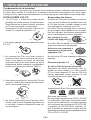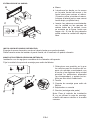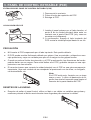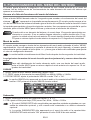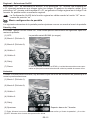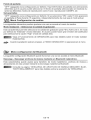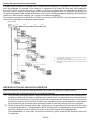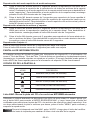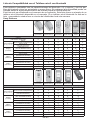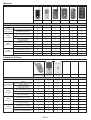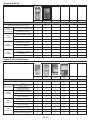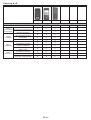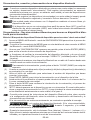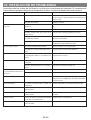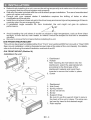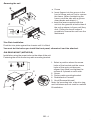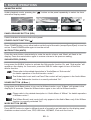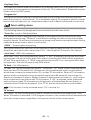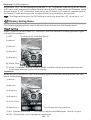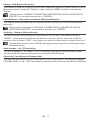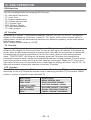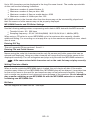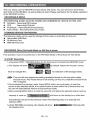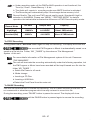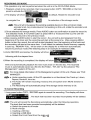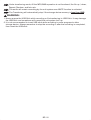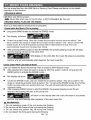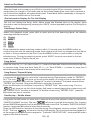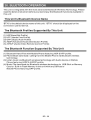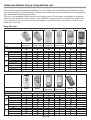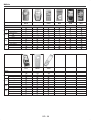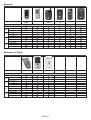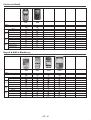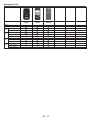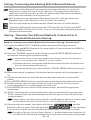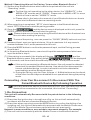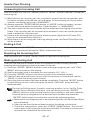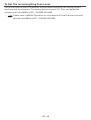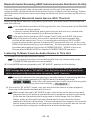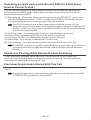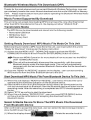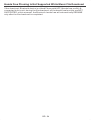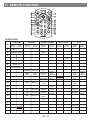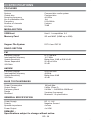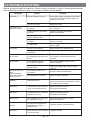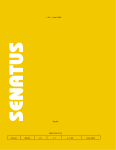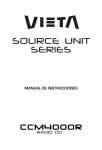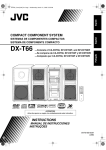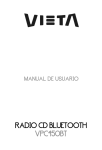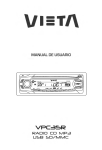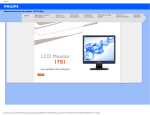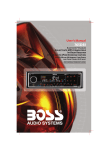Download VIETA VPC55BT User guide
Transcript
RA NS FE R DIAL PRESS MENU PUSH ERASE VPC55BT T 1. NOTA SOBRE LOS DISCOS Condensación de la humedad En días lluviosos o en zonas muy húmedas, la humedad se puede condensar sobre las lentes en el interior de la unidad. Si sucede esto, la unidad no funcionará correctamente. En estos casos, extraiga el CD y espere aproximadamente una hora hasta que la humedad se haya evaporado. NOTAS SOBRE LOS CD Notas sobre los discos 1. Un CD sucio o defectuoso puede causar pérdidas de sonido durante la reproducción. Para disfrutar de un sonido óptimo, manipule el CD como se indica a continuación. Sostenga el CD por los bordes. Para no ensuciarlo, no toque la superficie (I.1). Si utiliza los CDs que se explican a continuación, los restos adhesivos pueden hacer que el CD deje de girar y pueden causar un mal funcionamiento o estropear sus CDs. No utilice CDs de segunda mano o de alquiler que tengan restos adhesivos en la superficie (por ejemplo, de etiquetas arrancadas o tinta, o del pegamento de las etiquetas). I. 1 2. No pegue papeles ni cintas adhesivas sobre CD (I.2). Hay residuos de cola La tinta está pegajosa (I.5) I. 5 No utilice CDs de alquiler con etiquetas antiguas que empiezan a despegarse. Adhesivos que empiezan a despegarse y dejan restos pegajosos (I.6). I. 6 I. 2 3. No exponga los CDs a luz solar directa ni fuentes de calor como conductos de aire caliente, ni los deje en el interior de vehículos aparcados bajo la luz solar directa ya que la temperatura puede aumentar considerablemente en el interior del vehículo (I000,3). I. 3 No utilice sus CDs con etiquetas o adhesivos adjuntos. Etiquetas adjuntas (I.7). I. 7 No utilice CDs de formas especiales Asegúrese de utilizar únicamente CDs redondos en esta unidad y no utilice ningún CD con forma especial. El uso de CDs con formas especiales puede provocar el mal funcionamiento de la unidad (I.8). 4. Antes de la reproducción, limpie los CDs con un paño. Pase el paño sobre cada disco desde el centro hacia fuera (I.4). I. 8 Asegúrese de utilizar CDs con marca de disco R E C O R DAB L E I. 4 5. No utilice disolventes como benceno, disolventes, productos de limpieza disponibles en el mercado o sprays antiestáticos para discos analógicos. ES-2 R E WR ITA B L E T E XT Sólo para esta unidad. No se pueden reproducir los CD-R y CD-RW no finalizados. (Para más información sobre el proceso de finalización, consulte el manual de su software de escritura de CD-R/CD-RW o grabador de CD-R/CD-RW). Además, según el estado de grabación, podría resultar imposible reproducir algunas grabaciones de CD en CD-R o CD-RW. 2. INSTALACIÓN Ɣ Antes de instalar de forma definitiva la unidad, conecte los cables temporalmente y asegúrese de que todo está bien conectado y de que la unidad y el sistema funcionan con normalidad. Ɣ Utilice únicamente las piezas incluidas con la unidad para garantizar la correcta instalación. El uso de piezas no autorizadas puede provocar fallos de funcionamiento. Ɣ Consulte a su distribuidor más cercano si la instalación requiere hacer agujeros u otras modificaciones en el vehículo. Ɣ Instale la unidad en un lugar donde no moleste al conductor y no pueda lastimar a los pasajeros si se produce una parada repentina, como una parada de emergencia. Ɣ Si el ángulo de instalación excede 30º de la horizontal, puede que el rendimiento del aparato no sea el óptimo. Ɣ Evite instalar la unidad en lugares expuestos a altas temperaturas, como lugares con luz solar directa, o a aires calientes, por ejemplo cerca de un calefactor, o donde esté expuesta a polvo, suciedad o vibraciones excesivas. Ɣ Asegúrese de extraer el panel frontal antes de instalar la unidad. MONTAJE FRONTAL/POSTERIOR SEGÚN DIN Esta unidad se puede instalar correctamente desde la parte “Frontal” (montaje frontal convencional según DIN) o “Posterior” (montaje posterior según DIN, utilizando agujeros roscados en los laterales del bastidor de la unidad). Para más información, consulte los siguientes métodos de instalación A y B. MONTAJE FRONTAL SEGÚN DIN (MÉTODO A) 1 2 182 53 3 1 6 7 4 2 5 3 Instalación de la unidad 1. Salpicadero 2. Asa de sujección Después de introducir la media carcasa en el salpicadero, seleccione la pestaña adecuada según el grosor del material del salpicadero y dóblela hacia adentro para asegurar el soporte en su lugar. 3. Tornillo 1. Salpicadero 2. Tuerca (5mm) 3. Arandela de presión 4. Tornillo (4X12mm) 5. Tornillo 6. Correa No olvide utilizar la correa de soporte para fijar firmemente la parte posterior de la unidad. Puede doblar con la mano la correa hasta el ángulo deseado. 7. Arandela plana ES-3 EXTRACCIÓN DE LA UNIDAD a a. Marco b. Introduzca los dedos en la ranura en la parte frontal del marco y tire hacia usted para extraer el marco. (Cuando vuelva a instalar el marco, coloque el lateral junto a una ranura hacia abajo y sujételo bien). c. Inserte las palancas suministradas con la unidad en las ranuras de ambos lados de la unidad, como se muestra en la figura, hasta que hagan clic. Si tira de las palancas podrá extraer la unidad del salpicadero. b c INSTALACIÓN DEL MARCO DECORATIVO: Empuje el marco decorativo contra el chasis hasta que quede ajustado. Debe hacerlo antes de instalar el panel frontal, de lo contrario no podrá colocarlo. MONTAJE POSTERIOR SEGÚN DIN (MÉTODO B) Instalación con los agujeros roscados de los laterales del aparato. Fijar la unidad al soporte de montaje para radio de fábrica. 1. Seleccione una posición en la que los orificios para los tornillos del soporte de montaje suministrado con el coche y los agujeros de la unidad principal se encuentren alineados (se correspondan), y apriete los tornillos en dos sitios a cada lado. 2. Tornillo 3. Soporte de montaje para radio de fábrica. 4. Salpicadero o consola 5. Gancho (extraiga esta parte) Nota: Para el método de instalación B, no se utilizan la caja de montaje, el anillo del marco exterior ni la media carcasa. ES-4 3. PANEL DE CONTROL EXTRAÍBLE (PCE) EXTRACCIÓN DEL PANEL DE CONTROL EXTRAÍBLE (PCE) 1. Desconecte la corriente. 2. Pulse el botón de expulsión del PCE 3. Extraiga el PCE. BOTÓN DE EXTRACCIÓN DEL PANEL COLOCACIÓN DEL PCE 1. Instale el panel primero por el lado derecho, el punto B de la unidad principal debe estar en contacto con el punto A del PCE (tal y como se muestra en el diagrama). 2. A continuación, empuje el lado izquierdo del PCE contra la unidad principal hasta oír un clic. PRECAUCIÓN Ɣ NO inserte el PCE empezando por el lado izquierdo. Esto podría dañarlo. Ɣ El PCE puede resultar fácilmente dañado por golpes. Una vez extraído, colóquelo en una caja protectora y vaya con cuidado para que no se caiga ni sufra golpes fuertes. Ɣ Cuando se pulsa el botón de extracción y el PCE queda suelto, las vibraciones del coche podrían hacer que se cayera. Para evitar daños en el PCE, guárdelo siempre en una caja protectora una vez extraído. Ɣ El conector trasero que conecta la unidad principal con el PCE es una pieza sumamente importante. Vaya con cuidado de no estropearlo al presionarlo con las uñas, un bolígrafo, un destornillador, etc. Nota: Si el PCE está sucio, límpielo con un trapo suave y seco. Y utilice un bastoncito de algodón con alcohol isopropilo para limpiar el conector de la parte trasera del PCE. Toma RESETEO DE LA UNIDAD: Ɣ Después de soltar el panel frontal, utilice un lápiz o un objeto no metálico para pulsar y mantener pulsado el botón reset durante cinco segundos para resetear la unidad. ES-5 4. DIAGRAMA DE CABLEADO BLANCO Cable iPod ready CONECTOR DE LA ANTENA FUSIBLE CABLE DE EXTENSIÓN DE ANTENA ROJO ENTRADA AUXILIAR LINE IN AMARILLO BLANCO ENGANCHE DE 20-PIN DE AUDIO/ENERGÍA (Ver figura 1) AZUL BLANCO SUBWOOFER CABLE RCA A RCA (No se suministra) SUBWOOFER iPod (AMARILLO) CABLE DE LA BATERÍA (ROJO) CABLE DE ENCENDIDO GRIS SALIDA TRASERA LINE OUT CABLE RCA A RCA (No se suministra) BLANCO ROJO NEGRO SALIDA FRONTAL LINE OUT AMP BLANCO ROJO ROJO AMARILLO Ô ATENCIÓN Conexión de los conectores ISO La distribución de los pines de los conectores ISO depende del tipo de vehículo que conduzca. Asegúrese de realizar las conexiones correctas para evitar dañar la unidad. A continuación se describen las conexiones por defecto de los cables. Si los pines del conector ISO están configurados como se describe en 2 o 3, realice la conexión como se muestra. 1 Ajuste por defecto) El pin 1 (rojo) del conector ISO del vehículo está unido al encendido, y el pin 3 (amarillo) está conectado a la tensión constante. CONECTOR ISO (Ver figura 1) CO N E C TO R A CONECTOR B CONECTOR ISO 4 PINES+8PINES HEMBRA CON TERMINAL MACHO TABLA DE CABLEADO DE LOS CONECTORES ISO COLOR DEL CABLE A4 AMARILLO Vehículo 1 PIN (ROJO) Cable de la batería (AMARILLO) 3 PIN (AMARILLO) 2 El pin 1 (rojo) del conector ISO del vehículo está conectado a la tensión constante, y el pin 3 (amarillo) está unido al encendido. Vehículo Unidad Figura 1 PIN Unidad Cable de encendido (ROJO) FUNCIÓN/ETIQUETA BATERÍA (+) A5 AZUL A7 ROJO ANTENA ELÉCTRICA A8 NEGRO TIERRA B1 VIOLETA ALTAVOZ TRASERO IZQUIERDO (+) B2 VIOLETA/NEGRO B3 GRIS B4 GRIS/NEGRO B5 BLANCO B6 BLANCO/NEGRO B7 VERDE ALTAVOZ TRASERO IZQUIERDO (+) B8 VERDE/NEGRO ALTAVOZ TRASERO IZQUIERDO (-) Cable de encendido (ROJO) 1 PIN (ROJO) Cable de la batería (AMARILLO) 3 PIN (AMARILLO) 3 El pin 3 (amarillo) del conector ISO del vehículo no está conectado a nada, mientras que el pin 1 (rojo) está conectado a la tensión constante (o los dos pines 1 (rojo) y 3 (amarillo) están conectados a la tensión constante). Unidad Vehículo Cable de encendido (ROJO) 1 PIN (ROJO) Cable de la batería (AMARILLO) 3 PIN (AMARILLO) ENCENDIDO ACC ALTAVOZ TRASERO IZQUIERDO (-) ALTAVOZ DELANTERO DERECHO (+) ALTAVOZ DELANTERO DERECHO (-) ALTAVOZ DELANTERO IZQUIERDO (+) Cuando la conexión se realiza como se ha indicado, la corriente de la unidad no estará conectada a la llave de encendido. Por este motivo, asegúrese siempre de desconectar la corriente de la unidad cuando el encendido esté apagado. Para unir la potencia de la unidad al encendido, conecte el cable de encendido (ACC...rojo) a una fuente de alimentación que se pueda conectar y desconectar con la llave de encendido. ALTAVOZ DELANTERO IZQUIERDO (-) ES-6 5. ABRIR/CERRAR PANEL La unidad está equipada con el sistema más avanzado de deslizamiento motorizado completamente lógico. Puede disfrutar de esta tecnología avanzada simplemente pulsando el botón “OPEN” (ABRIR). Lea con atención las siguientes instrucciones de funcionamiento antes de utilizar la unidad. ABRIR / CERRAR PANEL Pulse el botón Abrir para bajar (abrir) un panel cerrado o subir (cerrar) un panel abierto. CARGAR UN CD Cuando el panel está en posición baja, la ranura del disco se vuelve accesible. Inserte un CD en la ranura del disco, el CD se cargará automáticamente, el panel se cerrará automáticamente y comenzará la reproducción. Si no hay ningún CD insertado, pulse el botón Open (Abrir) otra vez para subir (cerrar) el panel. EXPULSAR UN CD Pulse el botón Open para bajar el panel, si está cargado con un CD, será expulsado de forma automática. No es necesario pulsar ninguna otra tecla adicional. Si el CD expulsado no va a ser extraído, después de 10 segundos se cargará automáticamente. El panel se elevará de forma automática después de que el disco se haya cargado. Atención: Si el disco expulsado todavía permanece en la ranura, el botón Open no funcionará, así no será posible cerrar el panel con el botón Open a menos que el disco se extraiga o vuelva a cargarse. PRECAUCIÓN: (1) Utilice siempre el botón “OPEN” para deslizar arriba/abajo el panel frontal. Nunca intente deslizar el panel de forma manual, esto causará un daño serio y permanente al mecanismo de deslizamiento, lo que anulará la garantía. (2) No intente desmontar / extraer el panel frontal (pulsando el botón desmontar) o ajustar el panel frontal cuando el panel esté en posición baja. Esto puede causar daños serios y permanentes a la unidad y al panel. Ajuste o desmonte el panel frontal sólo cuando el panel esté en posición elevada. ES-7 6. FUNCIÓN PANEL DE CONTROL ERASE RA NS FE R PUSH PRESS MENU DIAL VPC55BT T FUNCIONES: SISTEMA TECLA 1 2 Pulsación Pulsación corta larga Potencia Silencio Panel Open & Close (Abrir & Cerrar panel) SINTONIZADOR Pulsación corta Pulsación larga CD/MP3/WMA Pulsación corta Bluetooth Pulsación larga Pulsación corta Pulsación larga iPod Pulsación corta Pulsación larga Expulsar 3 Botón de extracción del panel Menú del sistema 4 5 Modo 6 Botón del codificador Band (banda) 7 8 SubW Record (Grabación) Copy (Copiar) iX-Bass (Bajos iX) 9 10 Teléfono Answer-dial (Responder-marcar) Call Transfer (Transferencia de Audio BT llamada) Enter File Erase (Archivo borrado) Entre en Clear (Borrar) Reject Call (Rechazar llamada) AF TA PTY PS AS ID3 Info Información iPod 12 M1 Memoria 1 Pause/Play (Pausa/Reproducción) Pause/Play (Pausa/Reproducción) 13 M2 Memoria 2 Intro 14 M3 Memoria 3 Repetir 15 M4 Memoria 4 Random (Aleatorio) 16 M5 Memoria 5 17 M6 Memoria 6 11 18 Volver Folder Intro (Intro de carpetas) Folder Repeat (Repetición de carpetas) Folder Random (Orden aleatorio dentro de una carpeta) Repetir Repetir Álbum Shuffle (al azar) Album Shuffle (Orden al azar dentro de una carpeta) Folder Down (Carpeta abajo) Folder Up (Carpeta arriba) Pantalla Animatrix 19 Tapa / Conexión hembra USB 20 Seek up Tune Up Track/File Up (Buscar +) (Sintonizar +) (Pista/Archivo +) Fast Forward (Avance rápido) File Up (Archivo Fast Forward Arriba) (Avance rápido 21 Seek Down (Buscar -) Fast Backward (Retroceso rápido) File Down (Carpeta Abajo) 22 Lista NAVI Tune Down (Sintonizar -) Track/File Down (Pista/Archivo -) Archivo/Carpeta NAVI Agenda NAVI ES-8 Búsqueda NAVI Fast Backward (Retroceso rápido 7. FUNCIONES BÁSICAS MODO ANIMATRIX ” del panel repetidamente para seleccionar el En el modo reproducción, pulse el botón “ modo de animación de pantalla deseado: BOTÓN LIBERACIÓN DEL PANEL (REL) Pulse este botón para extraer el panel de control. BOTÓN ENCENDIDO (ON)/APAGADO (OFF) (1) Pulse el botón POWER o cualquier otro botón del frontal de la radio (excepto Abrir/Expulsar) para encender la unidad. Pulse el botón POWER otra vez para apagar la unidad. BOTÓN MUTE (SILENCIO) Pulse el botón mute unos segundos para silenciar el volumen del audio, y el mensaje “Mute” aparecerá parpadeante en la pantalla. Pulse el botón mute otra vez para restaurar el volumen a la configuración anterior. SUB-WOOFER (SUB-W) Mantenga pulsado el botón SUB-W para activar la function Sub-woofer “On”, y el mensaje “Subwoofer” aparecerá en la pantalla LCD durante 3 segundos. Pulse el botón SUB-W otra vez para apagar la función Sub-woofer. Consulte la descripción relacionada en el apartado “Menu del Audio del Sub-woofer” para obtener más información sobre el control del Sub-woofer. Consejos El Nivel Subwoofer y el control del Filtro de paso de frecuencias bajas solamente aparecerán en el Menú Audio si la función Subwoofer se encuentra activada “On”. BOTÓN X-BASS (X-Bass) Mantenga pulsado el botón X-Bass para activar la función X-Bass, el mensaje “X Bass” aparecerá en la pantalla LCD durante 3 segundos. Pulse el botón X-Bass otra vez para desactivar la función X-Bass Consulte la descripción relacionada en el apartado “Funcionamiento del Audio del XBass” para ver más detalles sobre el control del X-Bass. Consejos El control del nivel del X-Bass Boost sólo aparecerá en el Menú Audio si la función X-Bass se encuentra activada “On”. BOTÓN MODE (MODO) Pulse el botón MODE para seleccionar un modo diferente de funcionamiento tal y como se indica en el panel de la pantalla. Entre los modos disponibles se incluyen Tuner, CDP, Flash, USB Host, SD/MMC, iPod y Aux Line In. ES-9 ENTRADA AUXILIAR Conecte el dispositivo exterior a la línea RCA de la toma hembra situada en la parte trasera de la unidad, luego pulse el botón Mode para seleccionar modo Aux. Vuelva a pulsar el botón Mode para salir del modo Aux y seleccionar otro modo. Conecte el dispositivo externo al AUX de la toma hembra situada en el panel frontal, luego pulse el botón Mode para seleccionar modo Aux. Vuelva a pulsar el botón Mode para salir del modo Aux y seleccionar otro modo. AUX IN CARCASA FRONTAL PISTA IZQUIERDA PISTA DERECHA TIERRA AUX IN Botón de codificador de volumen Para aumentar el volumen, haga girar el control de volumen hacia la derecha. Para disminuir el volumen, haga girar el control de volumen hacia la izquierda. Cuando el volumen esté ajustado, el nivel de volumen aparecerá en el panel de la pantalla en forma de número yendo desde 0 (el más bajo) hasta 46 (el más alto). ES-10 8. FUNCIONAMIENTO DEL MENÚ DEL SISTEMA El usuario puede ajustar la configuración del sistema de esta unidad entrando en el menú del sistema, lea las instrucciones de funcionamiento de cada elemento del menú del sistema que aparece a continuación: Acceso a la lista de funciones del menú del sistema Pulse el botón MENU durante más de 3 segundos para acceder a los elementos del menú del ” aparecerá en la pantalla momentáneamente. El usuario puede navegar a trasistema. “ vés de los elementos del sistema haciendo girar el botón del codificador hacia la derecha o hacia la izquierda para cambiar a la opción siguiente o anterior. Una vez aparezca en pantalla la opción deseada, pulse el botón MENU para confirmar y seleccionar el elemento del sistema. Consejos Cuando esté en un elemento del sistema, el usuario tiene 10 segundos para ajustar ese elemento en concreto. Si no se realiza ninguna selección o ajuste durante esos 10 segundos, la unidad volverá al modo anterior. El usuario también puede pulsar el botón AS/ PS para un retorno rápido al modo anterior sin esperar los 10 segundos de inactividad. Menú de audio El usuario puede navegar a través de los elementos del menú audio pulsando el botón “MENU” repetidamente. Una vez aparezca en pantalla el elemento del menú deseado, el usuario puede seleccionar la opción usando el botón pista + o - y hacer girar el botón del codificador para ajustar el valor de configuración deseado. La unidad saldrá automáticamente del Menú Audio después de diez segundos de inactividad. Los siguientes elementos del menú de audio pueden ajustarse tal y como se describe más arriba. Consejos Para salir rápidamente del modo elemento audio, una vez dentro del menú audio, pulse el botón AS/PS para un retorno rápido al modo anterior sin esperar los 10 segundos de inactividad. X-BASS 1. NIVEL: ajuste el nivel XBASS desde Bajo, Medio o Alto. 2. P. FREQ: ajuste la frecuencia de cresta XBASS en 400Hz, 800Hz o 2,4KHz. 3. POTENCIADOR: ajuste el potenciador XBASS a modo “Flat” o “On”. La opción XBASS sólo aparecerá en el menú audio si la característica XBASS está activada en “ON” pulsando el botón XBASS de esta unidad. Subwoofer 1. NIVEL: seleccione el nivel de Subwoofer desde “0” a “12”. 2. FPB: ajuste el filtro paso bajo (FPB) como Flat, 80Hz, 120Hz o 160Hz. a. El control SUBWOOFER sólo es aplicable para aquellas unidades equipadas con una salida de subwoofer opcional, y sólo cuando esté conectada a un altavoz subwoofer opcional. b. La opción SUBWOOFER sólo aparecerá en el menú de audio si la característica SUBWOOFER está activada “ON” pulsando el botón SUB-W de esta unidad. ES-11 Bajo Cuando esté en BASS, el usuario puede usar el botón pista + o - para seleccionar el parámetro de bajos deseado y hacer girar el botón del codificador para cambiar el parámetro deseado: 1. NIVEL: ajuste el nivel de bajos desde -6 a +6. 2. C.FREQ: ajuste la frecuencia del centro de bajos en 60Hz, 80Hz, 100Hz o 200 Hz. 3. BASS-Q: ajuste el factor de calidad de bajos en 2N, 1N, 1W o 2W. La figura 1 muestra el factor de Calidad de Bajos (Bass Quality factor) (Características de la Curva) de cada paso. 1W 2W Nivel (dB) 1N 2N Figura 1 Frecuencia (Hz) Medio Cuando esté en MEDIO, el usuario puede usar el botón pista + o - para seleccionar el parámetro medio deseado y hacer girar el botón del codificador para cambiar el parámetro deseado: 1. NIVEL: ajuste el nivel de intensidad media desde -6 a +6. 2. C.FREQ: ajuste la frecuencia de centro de intensidad media en 500Hz, 1 KHz, 1,5KHz o 2,5KHz. 3. BASS-Q: ajuste el factor de calidad medio en 2N, 1N, 1W o 2W. La figura 2 muestra el factor de Calidad medio (Características de la Curva) de cada paso. 1N 1W Nivel (dB) 2N 2W Figura 2 Frecuencia (Hz) ES-12 Agudos Cuando esté en AGUDOS, el usuario puede usar el botón pista + o - para seleccionar el parámetro deseado de agudos y hacer girar el botón del codificador para cambiar el parámetro deseado: 1. NIVEL: ajuste el nivel de agudos desde -6 a +6. 2. C.FREQ: ajuste la frecuencia de centro de agudos (C.FREQ) en 10Hz, 12,5 KHz, 15KHz o 17,5KHz. Balance y atenuador (Bal / Fad) Cuando esté en modo BAL & FADER, el usuario puede usar el botón de pista + o - para cambiar de modo FADER (atenuador) a BALANCE (balance) para ajustar. 1. Haga girar el botón del codificador para ajustar la gama de balance desde balance izquierdo 06 a balance derecho 06 (el centro del balance para esta unidad es balance C00). 2. Haga girar el botón del codificador para ajustar la gama del atenuador desde el atenuador frontal 06 al atenuador derecho trasero 06 (el centro del atenuador para esta unidad es atenuador C00). Menú EQ Audio Predeterminado Hay 8 tipos diferentes de ecualizador predeterminados disponibles para selección del usuario. Una vez accede al menú iEQ, haga girar el botón del codificador para navegar por “FLAT”, “ROCK”, “R&B”, “JAZZ”, “DANCE”, “COUNTRY”, “REGGAE” y “CLASSIC”. UNa vez aparezca en pantalla el iEQ deseado, pulse el botón MENU para confirmar la selección. a. La configuración iEQ de fábrica por defecto es “FLAT”. b. Una se haya activado la función iEQ, si el usuario ajusta la configuración de audio en BAJOS / MEDIOS / AGUDOS / SUBWOOFER, la configuración iEQ se restablecerá automáticamente en modo “FLAT”. Menú funciones del sistema Los siguientes elementos pueden ajustarse una vez se accede al menú funciones del sistema. Configuración de la fecha Cuando esté en modo configurar fecha, el usuario puede hacer girar el botón del codificador para ajustar: Configuración del reloj (1) mm(mes) desde 01(ene) a 12 (dic) (2) dd (día) desde 01 (1º) a 31 (31º) (3) www (día de la semana) desde Mon (lunes) a Sun (domingo) (4) yy (año) El usuario puede pulsar el botón MENU para confirmar los datos introducidos y cambiar a la siguiente entrada. Configuración del reloj La hora del reloj está configurada como 12:00 por defecto. El usuario puede hacer girar el botón del codificador para ajustar y pulsar el botón “MENU” para confirmar la entrada y cambiar a la siguiente entrada. Formato de hora Esta opción permite la selección de formato de hora en pantalla de 12 horas o 24 horas en esta unidad. “12 Hour” es la configuración por defecto. Haga girar el botón del codificador para cambiar al formato de 24 horas. Nivel de la batería Es un indicador de nivel del estado actual de voltaje de la batería de su coche. Consejos Si el nivel de la batería indica 10 Volt o menos, se recomienda fervientemente que el usuario consulte con el instalador o concesionario más cercano para comprobar el estado de la batería. ES-13 Tecla Tono Beep La característica del tono beep permite seleccionar un tono beep audible que se escuchará cada vez que se pulse un botón del panel de esta unidad. “On” es la opción por defecto. Haga girar el botón del codificador para seleccionar la opción “Off”. Programar Vol Esta opción permite configurar el nivel de volumen que tendrá esta unidad de manera automática cuando se encienda por primera vez. El nivel de volumen “12” es la configuración por defecto. Para programar un nivel de volumen específico para cuando se encienda la unidad, haga girar el botón del codificador para seleccionar el nivel de volumen deseado. Menú configuración del sintonizador Los siguientes elementos pueden ajustarse al acceder al menú del sintonizador. Configurar sintonizador – Selección local o distance Esta función se utiliza para designar la fuerza de las señales en las que la radio se detendrá durante la sintonización automática. “Distance” (distancia) es la configuración por defecto, permitiendo detener la radio en un amplio rango de señales. Para configurar la unidad para que seleccione sólo emisoras locales fuertes durante la sintonización automática, haga girar el botón del codificador para seleccionar modo “Local”. AREA - Tuner frequency spacing (espaciado de frecuencia de sintonización) Esta opción permite la selección del espaciado de frecuencia apropiado para su área. Haga girar el botón del codificador para seleccionar las opciones U.S.A. Latin America, Europe u Oirt. Selección búsqueda automática – RDS / ALL Aparecerá búsqueda automática “RDS” por defecto. Si está seleccionado “ALL”, durante el modo de sintonización Búsqueda Automática, la unidad se detendrá en todas las emisoras de radio, incluyendo las emisoras no RDS aunque AF y TA estén encendidas. Si se seleccionó “RDS” y AF está activado, durante el modo de sintonización Búsqueda Automática, la unidad se detendrá sólo en emisoras RDS. Búsqueda TA – Selección On/Off Búsqueda TA “On” es la opción por defecto. Si selecciona el modo “On”, cuando la emisora recibida no tenga información TP durante 60 segundos, la unidad buscará de manera automática la emisora siguiente que no tenga la misma estación (PI), pero que tenga información TP. Cuando la información TP se pierde en la estación actual tras el tiempo de resintonización por defecto (60 segundos), la unidad empieza a buscar la siguiente estación PI igual. Cuando la estación PI igual no se coge en una búsqueda cíclica, la unidad resintoniza la siguiente estación con información TP. Si está seleccionado el modo “Off”, cuando la emisora recibida no tenga información TP durante 60 segundos, se escucha un sonido de doble beep (Alarma) y aparecerá “Lost TP TA” en la pantalla LCD, pero el modo resintonización no está activado. Esta función sólo está activada cuando “TA” está encendido. Volumen TA Volumen TA “18” es la opción por defecto. Haga girar el botón del codificador para ajustar desde “0-40”. Cuando la función TA está activada, si se sintoniza un programa TA, el nivel de volumen se configurará de manera automática a esta configuración de volumen, sin importar el volumen actual del modo actual. ES-14 Regional – Seleccionar On/Off REGIONAL “OFF” se visualizará por defecto. Si se selecciona “on”, durante una búsqueda AF o PI, ejecutará estaciones que tengan todos los códigos PI iguales a la estación actual. Si se selecciona “off”, durante una búsqueda AF o PI, se ignorará el código regional en el código PI de formato. Es posible recibir una estación regional. La Configuración On/Off de la función regional es válida cuando la función “AF” se encuentra en posición “on”. Menú configuración de pantalla Los siguientes elementos de la pantalla pueden ajustarse una vez se accede al menú de pantalla: Stand by disp En estado “Ignition On But Power Off”, esta unidad permite seleccionar los siguientes tipos diferentes de pantalla: (1) OFF: La pantalla estará BLANK (en negro). (2) Movie 1 (Película 1): (3) Movie 2 (Película 2): (4) Gráfico 1: (5) Gráfico 2: (6) Reloj: (7) Demo: El modo de pantalla por defecto es DEMO, y la unidad demostrará de manera automática las principales características de esta unidad en pantalla de manera cíclica. Animatrix Cuando la unidad está encendida, hay diferentes tipos de modo de animación de pantalla que el usuario puede seleccionar: (1) Movie 1 (Película 1): (2) Movie 2 (Película 2): (3) Gráfico 1: (4) Gráfico 2: (5) Reloj: (6) Spectrum: Espectro dance de 7 bandas (7) Todos: Muestra los modos de animación 1 – 5 que se muestran arriba y el fondo de pantalla 1 y 2 en ciclo (8) OFF: Muestra sólo el modo de reproducción actual. ES-15 Sincronización – con dispositivo Bluetooth Esta característica se usa para emparejar el sistema Bluetooth de esta unidad con el teléfono móvil u otro dispositivo Bluetooth. En modo “Pairing”, pulse el botón “MENU” para activar el sincronización. Consejos Consulte “EMPAREJAR, CONECTAR Y ELIMINAR UN DISPOSITIVO BLUETOOTH” para más detalles sobre el funcionamiento de la “SINCRONIZACIÓN”. Dispositivo sincronizado – Reconectar o eliminar un dispositivo Bluetooth Esta característica permite reconectar o eliminar un teléfono móvil o un dispositivo Bluetooth sincronizado de manera manual. Consejos Consulte “SINCRONIZAR, CONECTAR Y ELIMINAR CON UN DISPOSITIVO BLUETOOTH” para más detalles sobre el funcionamiento de la “SINCRONIZACIÓN”. Visibilidad – Seleccionar mostrar u ocultar Esta opción permite que otros dispositivos Bluetooth encuentren esta unidad. La configuración por defecto es “MOSTRAR”, que permite que otros dispositivos Bluetooth encuentren esta unidad. El usuario puede hacer girar el botón del codificador para seleccionar “OCULTAR”, que no permite que el otro dispositivo encuentre esta unidad. Consejos Asegúrese de seleccionar “MOSTRAR” cuando esté buscando esta unidad desde otro dispositivo Bluetooth. Respuesta automática – Seleccionar On / Off Esta unidad está en modo “Off” por defecto. Si selecciona “On”, la unidad responderá de manera automática todas las llamadas entrantes sin necesidad de pulsar el botón PHONE (Teléfono). Vol Telef – Nivel de timbre de llamadas entrantes Esta unidad puede preconfigurar el nivel del Volumen del timbre para cualquier llamada entrante. El VALOR DEL NIVEL DE VOLUMEN DE TIMBRE por defecto es “20”. El usuario puede hacer girar el botón del codificador para ajustarlo desde un mínimo de 00 hasta un máximo de 38. ES-17 9. FUNCIONAMIENTO DEL SINTONIZADOR (TUNER) BÚSQUEDA LISTA NAVI (NAVI) Usando el método avanzado de búsqueda lista NAVI de esta unidad, el usuario puede pulsar el botón NAVI para acceder al modo BÚSQUEDA NAVI, y luego, hacer girar el botón del codificador para seleccionar la emisora memorizada preconfigurada que desee escuchar. Una vez haya seleccionado la memoria preconfigurada de la lista que desee, pulse el botón “MENU” para confirmar y empezar la reproducción. BOTÓN BAND (BANDA/BÚSQUEDA) Pulse BAND para cambiar entre las bandas FM y AM(MW. BOTÓN TUNING UP/DOWN (.>) Sintonización Manual Pulse el botón Sintonizador + o - durante más de 3 segundos para cambiar la frecuencia de radio un paso arriba o abajo. Sintonización automática Pulse el botón Sintonizador + o - durante menos de 3 segundos para buscar la siguiente emisora de manera automática. BOTONES EMISORAS PRECONFIGURADAS Hay seis botones de programación numerados que almacenan y permiten recuperar emisoras de cada banda. Guardar una emisora Seleccione una banda (si es necesario), y luego seleccione una emisora. Mantenga pulsada la tecla de preconfiguración durante 3 segundos. El número de preconfiguración aparecerá en la pantalla. Recuperar una emisora Seleccione una banda (si es necesario). Pulse el botón preconfiguración para seleccionar la correspondiente emisora guardada. ALMACENAMIENTO AUTOMÁTICO (AUTOMATICALLY STORE, AS) / ESCANEO DE PROGRAMACIÓN (PRESET SCAN, PS) Guardar de forma automática Selecciona automáticamente 6 emisoras y las almacena en la banda en uso. Seleccione una banda (si es necesario). Pulse el botón AS/PS durante más de tres segundos. Las nuevas emisoras reemplazarán a las emisoras ya almacenadas en la banda. Escaneo programado Escanea las estaciones almacenadas en la banda en uso. Seleccione una banda (si es necesario), pulse el botón AS/PS durante menos de 3 segundos. La unidad se detendrá durante diez segundos en cada emisora programada. Pulse el botón AS/PS otra vez para detener el escaneo cuando llegue a la emisora deseada. ESTÉREO La unidad captará automáticamente una señal estéreo cuando esté disponible. Una vez en el modo estéreo, el icono ST aparecerá en la pantalla. Cuando no haya disponible ninguna señal estéreo, la unidad cambiará automáticamente a funcionamiento mono, y no aparecerá ningún icono. ES-18 10. FUNCIONAMIENTO DEL RDS Funciones del RDS La unidad está dotada de la siguiente función RDS: -AF Alternative Frequencies (Frecuencias alternativas; Búsqueda automática del emisor de señal más fuerte) -CT Clock Time (Fecha y hora) -PI Program identifications (Identificación de la red de emisoras) -PS Program service name (Nombre de la red de emisoras) -PTY Program Type (Tipo de programa) -REG Regional Change (Cambio de Región) -TA Traffic Announcement (Identificación de información sobre el tráfico) -TP Traffic program (Identificación de red con programas de tráfico) Función AF Pulsando el botón AF < 3 segundos para seleccionar AF ON/OFF. Se mostrará “AF ON” o “AF OFF” y permanecerán en la pantalla durante 5 segundos. En modo AF “On”, si la señal de la emisora sintonizada se vuelve débil, la unidad cambiará automáticamente a una frecuencia diferente de la misma emisora con una señal más fuerte. Nota: El valor de fábrica por defecto es “AF ON” Función TA Pulsando el botón TA < 3 segundos, coloque el interruptor en el modo standby TA. Aparecerá “TA ON” y estará en el LCD durante 5 segundos y el icono TA se encenderá en el LCD. En el modo standby, cuando comienza la emisión del anuncio de tráfico, ésta se recibirá como de alta prioridad independientemente del modo de la función. Cuando la información sobre el tráfico comienza, “TRAFFIC INFO” (Información de tráfico) se mostrará en pantalla, al pulsar el botón TA se puede cancelar la recepción de la radiodifusión mientras se está recibiendo la emisión de la información del tráfico. La unidad volverá al modo anterior y la TA volverá al modo standby otra vez. Cuando el icono TP no se enciende durante 60 segundos se oirá un tono de alarma “beep” y la pantalla mostrará ”Lost TP, TA” (TA, TP perdido). La búsqueda TA se activará automáticamente y buscará otra estación TA. Función PTY Pulse el botón PTY para ir al modo búsqueda lista PTY. La siguiente lista PTY está disponible para buscar en esta unidad. Haga girar el botón del codificador para buscar el PTY que desee y pulse el botón “MENU” para confirmar la búsqueda del PTY seleccionado. Tipo de música Tipo de discurso POP, ROCK NEWS (NOTICIAS), AFFAIR (NEGOCIOS), INFO (INFORMACIÓN) EASY (RELAJACIÓN), SPORT (DEPORTES), EDUCATE (EDUCACIÓN), DRAMA (TEATRO) LIGHT (MÚSICA SUAVE) CLASSICS (CLÁSICA), OTHER (OTROS CULTURE (CULTURA), SCIENCE (CIENCIA), VARIED (VARIOS) JAZZ, COUNTRY WEATHER (TIEMPO),FINANCE (FINANZAS), CHILDREN (NIÑOS) NATION (DEL PAÍS), OLDIES (CLÁSICOS) SOCIAL, RELIGION (RELIGIÓN), PHONE IN (PROGRAMAS CON LLAMADAS TELEFÓNICAS) FOLK TRAVEL (VIAJES), LEISURE (OCIO), DOCUMENT (DOCUMENTALES) ES-19 11. FUNCIONAMIENTO DEL CD/MP3/WMA INSERTE Y EJECUTE EL CD Inserte el CD, con el lado de la etiqueta hacia arriba, con la unidad encendida y el disco comenzará a reproducirse. Pulse el botón Eject para detener la reproducción del CD y expulsar el CD. Esta unidad no tiene por qué estar encendida para expulsar el CD. Funcionamiento CD-DA PAUSE BUTTON (BOTÓN PAUSA) Pulse el botón pausa para suspender la reproducción del disco. Pulse el botón pausa otra vez para reanudar la Reproducción del disco. SELECCIÓN DE PISTA Pulse el botón Sintonizador + o - (.>) durante menos de un segundo para ir a la siguiente pista del CD. El número de la pista seleccionada aparecerá en pantalla. Mantenga pulsado el botón Sintonizador + o - (.>) durante más de un segundo para realizar un avance o retroceso rápido por el disco. La reproducción del CD comenzará cuando se suelte el botón. BOTÓN REPEAT (REPETIR) (RPT) Pulse el BOTÓN REPEAT (RPT) durante la reproducción del disco para que se repita de manera continuada la pista actual. Pulse el BOTÓN REPEAT (RPT) otra vez para detener la repetición. BOTÓN RANDOM (ALEATORIO) (RDM) Pulse el botón de sesión aleatoria (RDM) durante la reproducción del disco para reproducir todas las pistas del CD de forma aleatoria. Pulse de nuevo este botón para interrumpir la sesión aleatoria. BOTÓN INTRO SCAN (ESCANEO DE INTRODUCCIÓN) (INT) Durante la reproducción del disco, pulse el BOTÓN INTRO SCAN (INT) para reproducir los primeros 10 segundos de cada pista del disco. Al llegar a la pista deseada, pulse el BOTÓN INTRO SCAN (INT) otra vez para finalizar el escaneo y reproducir la pista seleccionada. FUNCIONAMIENTO MP3/WMA Los archivos de música en MP3 y WMA (Windows Media Audio) son formatos de compresión de audio. Esta unidad puede reproducir MP3/WMA directamente de archivos contenidos en un CDR/RW, una Memoria Flash, una Memoria USB, una Tarjeta de Memoria SD o MMC. Reproducción de MP3/WMA Esta unidad puede reproducir MP3 (MPEG1, 2, 2.5 Audio Layer 3). Sin embargo, los medios de grabación de MP3 y formatos aceptados son limitados. Cuando se escriben archivos MP3/WMA, ponga atención a las siguientes restricciones. Formatos de Medios aceptados Los siguientes formatos están disponibles para los medios usados en esta unidad. El número máximo de caracteres utilizados para el nombre de archivo incluyendo el delimitador (“.”) y la extensión de tres caracteres están indicados entre paréntesis. Ɣ ISO 9660 Nivel 1 (11 caracteres) Ɣ ISO 9660 Nivel 2 (31 caracteres) Ɣ Joliet (31 caracteres) Ɣ Romeo (31 caracteres) ES-20 Pueden aparecer en pantalla hasta 200 caracteres en el formato de nombre largo del archivo. Los medios reproducibles en esta unidad tienen las siguientes limitaciones: Ɣ Número máximo de carpetas anidadas: 8 Ɣ Número máximo de archivos por disco: 999 Ɣ Número máximo de archivos por dispositivo: 2.000 Ɣ Número máximo de carpetas por disco: 255 Los archivos MP3/WMA escritos en otros formatos diferentes a los referidos más arriba pueden no ser reproducidos con éxito y sus nombres de archivo o carpeta pueden no ser visualizados correctamente. Descodificador MP3/WMA y Configuración del CD Writer. Utilice la siguiente configuración a la hora de comprimir datos de audio en MP3 con el descodificador de MP3. Ɣ Transferencia de bitrates : 32- 320 kbps Ɣ Frecuencia de muestreo : 32, 44,1 ,48 KHz(WMA) 16, 22,05, 24, 32, 44,1, 48 KHz (MP3) Cuando se utiliza un CD writer para grabar MP3/WMA hasta la capacidad máxima del disco, deshabilite la escritura adicional. Para grabar en un disco vacío hasta la capacidad máxima “de un tirón”, vaya a “disc at once”. Introducir Etiqueta ID3 Esta unidad soporta etiquetas ID3 versiones 1.0 y 1.1. Introducción de nombres de archivo y carpetas Los nombres que utilicen los caracteres de la lista de códigos son los únicos nombres de archivo y carpeta que se pueden introducir y visualizar. Utilizar cualquier otro caracter causará que los nombres de archivo y carpetas no se muestren correctamente. La unidad sólo reconoce y reproduce archivos con la extensión MP3/WMA. Un nombre de archivo introducido con caracteres no presentes en la lista de códigos puede no ser reproducido de forma correcta. Escritura de Archivos en Medios Cuando un medio que contiene datos MP3/WMA se carga, la unidad comprueba todos los datos. Si el medio contiene muchas carpetas o archivos que no estén en MP3/WMA, la reproducción de los archivos MP3/WMA se retrasará, puede llevar tiempo que la unidad vaya al siguiente archivo y las búsquedas pueden presentar problemas. La carga de dichos medios puede producir un sonido alto y causar daños a los altavoces. No intente reproducir medios que contengan archivos que no estén en MP3/WMA con la extensión MP3/WMA o, simplemente, un medio que contenga archivos que no estén en MP3/WMA. Bitrates La unidad soporta bits de entre 32 y 320 kbps. ES-21 Orden de reproducción de archivos Cuando seleccionamos la reproducción, búsqueda de carpetas, búsqueda de archivos o selección de carpetas, se accede a los archivos o carpetas en el orden en que han sido grabados por el PC writer. A causa de esto, el orden en el que se espera que se reproduzcan puede no coincidir con el orden en el que están siendo realmente reproducidos. Por ejemplo, un medio con la siguiente jerarquía de carpetas/archivos está sujeto a la Búsqueda de carpetas, Búsqueda de archivos o Seleccionar carpeta, tal y como se muestra más abajo. Se muestra más abajo un perfil de un Medio con archivos MP3/WMA. Las subcarpetas se muestran como carpetas en la carpeta seleccionada ROOT (RAÍZ) NIVEL 1 NIVEL 2 NIVEL 3 NIVEL 4 “ NOT DISPLAY” (NO VISUALIZAR) Ɣ *Ɣ “NOT DISPLAY” (NO VISUALIZAR) El equipo asigna número a las carpetas. El usuario no puede asignar números a las carpetas. No se pueden examinar carpetas que no incluyan archivos MP3/ WMA. (Estas carpetas pasarán sin mostrar el número y nombre de carpeta). “NOT DISPLAY” (NO VISUALIZAR) “ NOT DISPLAY” (NO VISUALIZAR) REPRODUCCIÓN DE ARCHIVOS/CARPETAS Hay tres métodos de reproducción diferentes, tal y como se describe a continuación: Reproducción de la introducción de un archivo/carpeta (1) Pulse el botón M2 durante más de 3 segundos durante la reproducción del disco en MP3/WMA para reproducir la introducción de todos los archivos de la carpeta actual. La reproducción de la introducción de los archivos se reanudará con la primera canción de la carpeta actual, después de que la introducción de todos los archivos de los archivos actuales haya sido reproducida. Para deshabilitar la reproducción de la introducción de la carpeta actual mantenga pulsado el botón M2 durante más de 3 segundos. (2) Pulse el botón M2 durante menos de 3 segundos y se reproducirá la introducción de todos los archivos del disco. La reproducción de la introducción se reanudará en el primer archivo del disco después de que todos los archivos del disco hayan sido reproducidos. Para deshabilitar el “intro play” de todos los archivos, pulse el botón M2 durante menos de 3 segundos. ES-22 Reproducción del modo repetición de archivos/carpetas (1) Pulse el botón M3 durante más de 3 segundos durante la reproducción del disco MP3/ WMA para activar la repetición de la reproducción de todos los archivos de la carpeta actual. Continuará con el modo repetición de la carpeta actual hasta que se deshabilite el modo “repeat play”. Para deshabilitar el modo repetición de la carpeta actual, mantenga pulsado el botón M3 durante más de 3 segundos (2) Pulse el botón M3 durante menos de 3 segundos para reproducir de forma repetida el archivo actual. Mantenga pulsado el botón de repetición de reproducción hasta que se deshabilite esta función. Para deshabilitar el modo repetición del archivo actual, pulse el botón M3 durante menos de 3 segundos. Reproducción aleatoria de archivos y carpetas (1) Pulse el botón M4 durante más de 3 segundos durante la reproducción del disco MP3/ WMA para activar la reproducción aleatoria de la carpeta actual. Para deshabilitar el modo aleatorio, mantenga pulsado el botón M4 durante más de 3 segundos. (2) Pulse el botón M4 durante menos de 3 segundos para reproducir de forma aleatoria todos los archivos del disco. Para deshabilitar la reproducción en modo aleatorio de todos los archivos, pulse el botón M4 durante menos de 3 segundos. Reproducción Carpeta +/Pulse el botón M5 durante menos de 3 segundos para bajar una carpeta Pulse el botón M6 durante menos de 3 segundos para subir una carpeta PANTALLA DE INFORMACIÓN ID3 Si cualquier archivo MP3/WMA se graba con información de etiqueta ID3. La información ID3 como el Título del Álbum, Título de Pista, Título de Artista se visualizará y de desplazará automáticamente por la pantalla mientras se reproduce el archivo. El usuario también puede pulsar el botón AS/PS de forma repetida para ver la información de etiqueta ID3 de forma manual. ICONOS ID3 DE LA PANTALLA ICONO DESCRIPCIÓN ALBUM ICON (ICONO DE ÁLBUM) TRACK ICON (ICONO DE PISTA) ARTIST ICON (ICONO DE ARTISTA) FILE ICON (ICONO DE ARCHIVO) FOLDER ICON (ICONO DE CARPETA) Lista NAVI: Busca la pista del CD o los archivos MP3/WMA deseados Utilizando el método avanzado de búsqueda Lista NAVI de esta unidad. El usuario puede pulsar el botón NAVI para acceder al MODO BÚSQUEDA NAVI y, luego, hacer girar el botón del codificador para seleccionar la pista del CD o los archivos de música que desee reproducir. Una vez haya seleccionado la pista o archivos que desee, pulse el botón “MENU” para confirmar y empezar la reproducción. Consejos Durante la búsqueda con lista NAVI, pulse “AS/PS” o haga girar el botón del codificador hacia la izquierda para cambiar al último nivel más alto de la carpeta. ES-23 12. FUNCIONAMIENTO DEL USB La unidad también es compatible con la Función de Host USB. Puede reproducir formatos de audio MP3 y WMA guardados en la Memoria USB o Reproductor de Música USB. Lea más abajo las instrucciones antes de comenzar a utilizar la Función USB HOST. Insertar y extraer el dispositivo USB Modo cambio a USB HOST Cable de prolongación de USB mini a USB grande 1 Cable de prolongación de USB mini a USB grande Insertar la memoria USB Atención: Nunca separe el panel cuando una memoria USB esté conectada Siempre quite la memoria USB antes de separar el panel En cualquier otro modo mientras inserta una Memoria USB en el conector USB del panel frontal, la unidad automáticamente cambiará del modo reproducción al modo USB HOST. La unidad mostrará ‘ ’ durante un rato y, a continuación, empezará a leer los archivos contenidos en la memoria USB. Una vez que la unidad lea la memoria USB con éxito, la reproducción del primer archivo de audio del dispositivo comenzará. Pulse el botón Mode de forma repetida para cambiar a otros modos o cambiar a USB HOST. Ô ATENCIÓN: Antes de extraer la memoria USB del conector del panel frontal recuerde apagar la unidad o cambiar a otro modo para extraer la memoria USB. Nunca intente extraer el dispositivo USB mientras se reproduce el archivo de música del dispositivo USB. Esto puede causar daños al dispositivo USB y a veces causará el bloqueo del sistema de la unidad. La unidad puede soportar la reproducción de los Reproductores de música con una interfaz USB. Sin embargo debido a los rápidos cambios en la tecnología de los decodificadores y a los diferentes tipos de interfaz de hardware. Esta unidad puede ser o no compatible con todos los Reproductores de Música y memorias USB especialmente aquéllos que requieren la instalación de programas. En cuanto a los Reproductores Flash de Música con interfaz USB, normalmente, la unidad tardará más tiempo en leer este tipo de reproductores que las memorias USB normales. Especialmente, los Reproductores Flash con batería incorporada pueden tardar a veces entre 20 y 30 segundos en comenzar la reproducción. La unidad no es compatible con la reproducción de discos duros portátiles Funcionamiento de la reproducción de archivos de música La función de la reproducción USB es la misma que la de la reproducción CD/MP3/WMA. Diríjase a “Funcionamiento CD/MP3/WMA” para más detalles. ES-24 13. FUNCIONAMIENTO DE LA TARJETA DE MEMORIA La unidad es compatible con la reproducción de formatos de audio MP3 y WMA guardados en tarjetas de memoria SD y MMC. Lea las siguientes instrucciones antes de comenzar a manejar la Tarjeta de Memoria. Insertar o retirar una tarjeta SD o MMC de la unidad principal. Face up (Hacia arriba) Clic Extraiga el panel frontal Inserte la Tarjeta de memoria con la etiqueta hacia arriba Empuje hasta oír un clic Insertar la tarjeta SD o MMC Clic Extraiga el panel frontal Empuje hasta oír un clic Extraiga la tarjeta de memoria Quitar la tarjeta SD o MMC Cambio de modo a TARJETA DE MEMORIA Tras insertar una tarjeta SD o MMC en la ranura de tarjetas principal de la unidad Pulse el bo’ . La unidad mostrará ‘ ’ durante tón Mode para seleccionar un modo ‘ un rato y, a continuación, empieza a leer los archivos contenidos en la tarjeta de memoria. Una vez que la unidad lea la TARJETA DE MEMORIA con éxito, se iniciará la reproducción del primer archivo de audio de la Tarjeta de Memoria. Al pulsar el botón Mode de forma repetida se puede cambiar a otros modos o volver al modo ‘ ’. Si no se inserta ninguna Tarjeta de Memoria en la ranura de tarjetas de la unidad princi. pal. Pulse la tecla modo para saltar de manera automática el modo Funcionamiento de la reproducción de archivos de música Las funciones de reproducción de las Tarjetas de Memoria SD o MMC son las mismas que para CD/MP3/WMA. Diríjase a “Funcionamiento CD/MP3/WMA” para más detalles. ES-25 ES-26 a. En modo grabación, el FM/iPod/AUX no está activo, como Tune Up / Down (sintonizador anterior/siguiente), Preset Memory 1 -6 (memoria presintonizada) etc. b. El Audio permanecerá en modo grabación aunque la function MUTE (silencio) esté activada. c. La Grabación se detendrá automáticamente si la memoria del dispositivo de almacenamiento está llena. Consejos Calidad de Grabación – la unidad tiene dos modos de calidad de grabación, estándar y alta, que pueden seleccionarse en el MENU. Consulte “MENU” – “MODO GRABACIÓN” para más detalles sobre el funcionamiento. La siguiente tabla indica la diferencia entre los DOS modos de calidad de grabación. Modo Grabación Tasa de bits Tasa de muestreo Capacidad Standard (Std) 128KbPs 44,1KHZK Sobre 1MB/minuto Alta (alta) 96KbPs 44,1KHZK Sobre 0,7MB/minuto Cancelación de la grabación 1. Pulsación larga de la tecla COPY / RECORD (copiar/grabar) de nuevo para detener la graba” en la pantalla LCD y la Música o programa FM ción. Aparecerá “ grabado se guardará de manera automática como un archivo en la carpeta “MY_TUNER” (Mi Sintonizador) por el “Administrador de Archivos”. Sistema de esta unidad. Consejos Para más información sobre el sistema de Gestión de Archivos de esta unidad Consulte “ADMINISTRADOR DE ARCHIVOS”. La unidad finalizará la grabación automáticamente en la siguiente acción realizada, pero la música o Programa FM que se ha grabado permanecerá guardado como archivo en la carpeta “MY_TUNER”. a. Desactive la alimentación b. Cambio de modo c. Inserte un CD d. Inserte la memoria USB e. Separe el panel frontal de la unidad principal Para PAUSAR la grabación Esta unidad permite al usuario PAUSAR la grabación. Esta función es útil para que el usuario corte los anuncios o la publicidad del programa que no desee grabar en el archivo. Durante la ” apagrabación, pulse el botón “PAUSA” para pausar la grabación. “ recerá en pantalla hasta que vuelva a pulsar el botón PAUSA para volver a la grabación. ES-27 ES-28 Cancelar Grabación 1. Para cancelar la grabación, mantenga pulsado de nuevo el botón COPY / RECORD. La pantalla mostrará “ “. Las pistas que se hayan grabado de forma incompleta se borrarán. La unidad cancelará la grabación automáticamente si se realiza otra acción y la pista grabada de forma incompleta será borrada. a. Cambie al modo off b. Cambio de modo c. Inserte un CD d. Inserte la memoria USB e. Separe el panel frontal de la unidad principal. Ô ATENCIÓN 1. Nunca quite el dispositivo de memoria USB mientras esté grabando datos de este dispositivo. Esto puede causar daños al dispositivo USB y a veces causará el bloqueo del sistema de la unidad. 2. No se recomienda insertar el dispositivo de memoria USB a otro dispositivo de almacenamiento mientras la grabación esté en progreso. Recuerde detener la grabación o esperar a que ésta se haya completado, para insertar el dispositivo de memoria USB. ES-29 ES-30 ES-31 6. Cuando se complete la transferencia del archivo, la pantalla mostrará “ ” durante unos segundos y reproducirá automáticamente el archivo de música que se ha transferido. El archivo de música transferido se guarda automáticamente como un archivo en la Carpeta “MY_MP3” (MI_MP3) o “MY_WMA” (MI_WMA) por el avanzado sistema de “Gestión de Archivos” de esta unidad. Consejos Para obtener más información sobre el sistema administrador de archivos de esta unidad, consulte “ADMINISTRADOR DE ARCHIVOS’’. En el modo de transferencia, las características en relación con los archivos MP3/WMA dejan de ser funcionales, como file up / down (pista +/-), Repeat (repetir), Random (aleatorio) e Intro etc. La unidad conservará el Audio durante la grabación incluso si la función MUTE está activada La transferencia se detendrá automáticamente si la memoria del dispositivo de almacenamiento es inferior a 2MB Ô ATENCIÓN: 1. NO extraiga nunca el dispositivo de memoria USB mientras esté grabando o transfiriendo archivos a este dispositivo. Esto puede causar daños al dispositivo USB y a veces causará el bloqueo del sistema de la unidad. 2. No se recomienda insertar el dispositivo de memoria USB en otro dispositivo de almacenamiento mientras la grabación esté en progreso. Recuerde detener la grabación o esperar a que ésta se haya completado para insertar el dispositivo de memoria USB. ES-32 17. ELIMINACIÓN DE LOS ARCHIVOS DE MÚSICA Puede borrar archivos de la memoria USB o de la Tarjeta de Memoria. Lea a continuación para más detalles sobre esta función: ARCHIVOS MULTIMEDIA QUE PUEDEN ELIMINARSE Memoria USB y Tarjeta de Memoria. Los archivos de música que están en el CD NO PUEDEN SER ELIMINADOS por esta unidad. ELIMINAR LOS ARCHIVOS DE MÚSICA DE LOS DISPOSITIVOS Hay TRES métodos diferentes para eliminar archivos. Eliminación mientras el Archivo de Música se está reproduciendo Ɣ Mantenga pulsado el botón BAND para activar el modo ERASE Ɣ La pantalla mostrará “ Ɣ En el modo Eliminar. El usuario puede girar el botón de volumen para seleccionar “Yes” (sí) y confirmar la eliminación o girar el botón del codificador para seleccionar “No” y cancelar el modo eliminar. Si no pulsa ninguna otra tecla transcurridos 5 segundos la unidad volverá al modo anterior automáticamente. Ɣ Después de pulsar el botón MENÚ para iniciar la ELIMINACIÓN, la reproducción del archivo de música seleccionado se detendrá y comenzará la eliminación al mismo tiempo. Ɣ “ ” ” se visualizará en la pantalla LCD después de que la elimina- ción del archivo de música se haya realizado con éxito, y la unidad comenzará automáticamente a reproducir el siguiente archivo de música. Acceda al modo de búsqueda de la lista NAVI El usuario puede seleccionar el número de archivo de música que desee para eliminar el modo de búsqueda NAVI Ɣ Después de seleccionar el archivo de música que desee eliminar mediante el método de búsqueda de la lista NAVI, mantenga pulsado el botón BAND para activar el modo ERASE (borrar). Ɣ La pantalla mostrará “ Ɣ Una vez en este modo, el usuario puede girar el descodificador para seleccionar “Yes” y confirmar la eliminación o girar el botón de volumen para seleccionar “No” y cancelar el modo ERASE. Si no pulsa ninguna otra tecla transcurridos 5 segundos la unidad volverá al modo anterior automáticamente. ” ES-33 ES-34 18. ADMINISTRADOR DE ARCHIVOS Sistema avanzado de “Administración de archivos”. El sistema de esta unidad puede ayudarle a organizar todos los archivos de música como un PC. Consulte más abajo el apartado correspondiente, para saber más: ADMINISTRACIÓN DE LAS CARPETAS Esta unidad creará automáticamente por sí sola las carpetas por defecto en cualquier dispositivo USB / SD / MMC, una vez que estos dispositivos sean insertados en la unidad. MY_MP3 (mis archivos MP3): Carpeta para guardar todos los archivos de música MP3 que se transfieren desde otro dispositivo MY_WMA (mis archivos WMA): Carpeta para guardar todos los archivos de música WMA que se transfieren desde otro dispositivo MY_CD (mi CD): Carpeta para guardar todos los archivos de música que se transfieren desde el CD MY_iPod (mi iPod): Carpeta para guardar todos los archivos de música que se transfieren desde el reproductor iPod MY_FM (mi FM): Carpeta para guardar todos los archivos de música que se transfieren desde el Programa FM MY_AUX (mis archivos AUX): Carpeta para guardar todos los archivos de música que se transfieren desde el conector de entrada AUX Line In MY_BT (mi bluetooth): Carpeta para guardar todos los archivos de música descargados de modo inalámbrico desde otro dispositivo Bluetooth GESTIÓN DE ARCHIVOS Esta unidad creará automáticamente por sí sola el nombre de archivo seguido del Nombre de la Carpeta, por ejemplo: Un archivo de música grabado desde el CD, con el nombre de archivo ‘CD0001.MP3’ será creado automáticamente y guardado en la carpeta respectiva. ES-35 19. FUNCIONAMIENTO DEL IPOD Esta unidad está equipada con la función iPod Ready que permite al usuario tener un control directo del iPod en la unidad y permite mostrar la información del iPod en la pantalla LCD. Lea más abajo para saber más acerca de esta función. Tabla de compatibilidad con el iPod Esta unidad es compatible con la siguiente versión de software de iPod iPod 1G No compatible iPod 2G No compatible iPod 3G Versión de firmware 2.2 iPod Mini Todas las versiones iPod 4G Todas las versiones iPod Photo Todas las versiones iPod Nano Todas las versiones iPod 5G(Video) Todas las versiones iPod Classic Todas las versiones iTouch Todas las versiones Conecte el iPod a esta unidad Cable iPod ready 8 Din UNIDAD FUENTE iPod photo iPod iPod mini iPod nano Cable del iPod Acerca de los archivos de vídeo Esta unidad NO PUEDE seleccionar ningún ARCHIVO DE VIDEO o ÁLBUM DE VÍDEO contenido en el iPod Video. Esta unidad sólo seleccionará automáticamente el álbum o archivo de música independientemente de si el último vídeo iPod conectado que se reprodujo es un archivo o álbum de vídeo. Encendido/apagado del iPod El iPod se enciende automáticamente al conectarse al conector de 30 Pin y siempre que el contacto del vehículo esté encendido. El iPod puede apagarse desconectándolo del conector de 30 Pin o si se apaga el contacto del vehículo. En este caso en iPod pasará al modo pausa y 2 minutos después al modo Sleep (hibernación). Mientras el iPod esté conectado, no se podrá apagar o encender desde el mismo aparato. Cons “ ” al desconectar se mostrará en la pantalla del iPod, mientras esté conectado a la unidad. Listo para desconectar Recarga de la batería del iPod Mientras esté conectado en la unidad, el iPod comenzará a recargarse siempre que el contacto del coche esté encendido o en ACC. ES-36 Activación del Modo iPod Cuando la unidad fuente esté encendida y el iPod conectado al conector de 30 Pin, pulse el botón mode para cambiar al modo iPod. La unidad comenzará a leer los archivos de música del iPod y comenzará su reproducción de forma automática. Pulse el botón Mode de forma repetida para cambiar a otro modo o volver al modo USB. Información del iPod en la pantalla de la unidad Esta unidad puede mostrar el nombre de la canción, artista o álbum y el tiempo transcurrido en la pantalla. Esta información puede mostrarse pulsando el botón “AS/PS” de forma repetida mientras un archivo de música del iPod se encuentre en reproducción. Búsqueda de pistas En el modo reproducción del iPod, pulse NAVI para acceder al modo de búsqueda del iPod, aparecerán los siguientes métodos de búsqueda: (1) Lista de reproducción (2) Artista (3) Álbum (4) Canción (5) Género Una vez seleccionado el método de búsqueda deseado, en 10 segundos pulse el botón MENU para confirmar y acceder al modo de búsqueda. Luego gire el botón del codificador para navegar por el Álbum, Artista o Canción contenida en el iPod. Pulse el botón MENU para confirmar y acceder o reproducir la canción seleccionada. Durante el modo de búsqueda, pulse “AS/PS” para volver al nivel anterior: Álbum, Lista de reproducción, Género,etc. Seleccionar canción Pulse Pista + (>>) o Pista - (<<) durante menos de un segundo para ir a la pista anterior o siguiente. Mantenga pulsado el botón (>>) o (<<) durante más de 3 segundos para avanzar o retroceder rápidamente en la pista actual. Repetir canción / Repetir todo Mantenga pulsado el botón M3 durante más de 3 segundos en el modo reproducción del iPod ” se mostrará en la parte superior izquierda para “REPEAT ALL” (repetir todo). El icono “ de la pantalla. Todas las canciones del álbum se guardarán en la repetición de la reproducción hasta que la función “REPETIR TODO” se desactive. Para desactivar la repetición de todo el contenido del álbum, mantenga pulsado el botón M3 durante más de 3 segundos. Pulse el botón M3 durante menos de 3 segundos para repetir la canción en reproducción (REPEAT PLAY). El icono “ ” se mostrará en la parte superior izquierda de la pantalla. Mientras se reproduce una pista mantenga pulsado “repeat play” hasta que se deshabilite la función. Para deshabilitar la función “REPEAT PLAY” (repetir canción) pulse el botón M3 durante menos de 3 segundos. Reproducción Shuffle: / Album Shuffle Pulse el botón M4 durante más de 3 segundos durante la reproducción para activar la función de “SHUFFLE ALBUM”. El icono “ ” se mostrará en la parte superior izquierda de la pantalla. Esta función permite la reproducción aleatoria de los álbumes que están en el iPod. Para desactivar esta función, pulse M4 durante más de 3 segundos. Pulse M4 durante menos de 3 segundos durante la reproducción para activar “SHUFFLE PLAY”. ” se mostrará en la parte superior izquierda de la pantalla. Esta función le El icono “ permite la reproducción de todas las canciones del iPod en un orden aleatorio. Para desactivar esta función, pulse M4 una vez más durante menos de 3 segundos. ES-37 20. FUNCIONAMIENTO DEL BLUETOOTH Esta unidad incluye la tecnología bluetooth wireless más avanzada. Lea las instrucciones siguientes antes de utilizar la función bluetooth disponible en esta unidad: El nombre del dispositivo bluetooth de la unidad es “BT70” por defecto. “BT70” debería mostrarse en el dispositivo conectado / sincronizado. Los perfiles bluetooth compatibles con esta unidad son: (1) HSP(perfil de auriculares) (2) HFP (perfil de manos libres) (3) OPP (perfil Object Push) (4) A2DP (perfil de distribución de audio avanzado) (5) AVRCP (perfil de control remoto de vídeo y audio) Función bluetooth compatible con esta unidad: (1) Manos libres bluetooth con teléfono móvil y perfil HSP y HFP. (2) Descarga de guía de teléfonos / llamada desde el teléfono móvil por bluetooth wireless. (3) Escuchar música por bluetooth wireless con el dispositivo de audio o telefono móvil con perfil A2DP y AVRCP. (4) Descarga de archivos de música por bluetooth wireless a un dispositivo de memoria USB, tarjeta de memoria o memoria flash integrada en esta unidad con dispositivos o teléfono móvil con perfil OPP. ES-38 Guía de usuario para el Funcionamiento del BlueTooth 1. Cuando el usuario utilice nuestra UNIDAD PRINCIPAL de Bluetooth, asegúrese de que el teléfono móvil que use tenga / sea compatible con la función de Bluetooth (perfil de Auriculares, Manos Libres o ambos). 2. Antes de que comience a utilizar nuestra UNIDAD PRINCIPAL Bluetooth asegúrese de que se conecta de forma adecuada a su teléfono móvil. Vaya a la sección “PAIRING” (SINCRONIZACIÓN) del manual de usuario. Para asegurar una mejor recepción para una Sincronización o una Reconexión, asegúrese de que la Batería del teléfono esté totalmente cargada. 3. Para asegurar un mejor resultado, trate de conectar siempre el teléfono móvil con la unidad principal unos minutos después de que el teléfono móvil haya sido encendido. 4. “BT70” es el número de modelo del dispositivo que se muestra en el teléfono móvil. 5. Para conseguir un mejor rendimiento, mantenga siempre el teléfono móvil a 3 metros de la unidad principal. 6. Mantenga siempre libre el espacio entre el teléfono móvil y la unidad principal. 7. No coloque nunca objetos metálicos o cualquier obstáculo entre el teléfono móvil y la unidad principal. 8. Algunas marcas de teléfono móvil, como Sony Ericsson, pueden tener la característica “Modo de ahorro de Energía” cuando el modo Bluetooth está encendido. NO active el Modo de Ahorro de energía cuando utilice esta Unidad Principal, ya que puede provocar un mal funcionamiento si el Modo de Ahorro de Energía está activado. 9. Antes de que el usuario haga una llamada o reciba una llamada entrante, asegúrese de que “la función Bluetooth” del teléfono haya sido activada (posición “ON”). 10. Para asegurar la mejor relación calidad / rendimiento, manténgase siempre a 1 metro de la Unidad Principal. 11. Si quiere desconectar la unidad Principal con el teléfono móvil, cambie a la posición “OFF” la conectividad del Bluetooth en el Teléfono Móvil, o vaya al menú de sistema, “desconectar” para desconectar la conectividad del bluetooth de forma manual. (para más detalles vaya a la sección “desconexión” del manual de usuario.) ) 12. Algunos teléfonos móviles, como los Nokia, pueden ser compatibles con el “IN BAND RING TONE” (TONO DE LLAMADA IN BAND). En tal caso, el Tono de Llamada Entrante será el mismo que el tono de llamada original del teléfono móvil. Sin embargo algunos teléfonos móviles como Sony Ericsson no son compatibles con este característica. El tono de llamada usará el tono de llamada estándar de la unidad principal. 13. En el modo “teléfono”, durante la conversación, es muy recomendable poner el volumen por debajo de “30” a fin de conseguir la mejor calidad de sonido. Si el volumen es demasiado alto, se puede crear un eco no deseado dentro del coche que puede interferir con el micrófono. 14. Si no funciona el Bluetooth y no se pueden conectar dos dispositivos ni hacer llamadas, el Usuario puede tratar de hacer un SOFT-RESET (REINICIO SUAVE) del módulo Bluetooth extrayendo / separando el panel de la unidad principal y esperando aproximadamente 1 minuto. Después vuelva a adjuntar el panel a la unidad e intente de nuevo utilizar el Bluetooth. El usuario puede también RESET (REINICIAR) toda la unidad pulsando el botón RESET de detrás del panel. Al pulsar el botón RESET toda la memoria almacenada volverá al estado de fábrica por defecto. ES-39 Lista de Compatibilidad con el Teléfono móvil con bluetooth Esta unidad es compatible con las especificaciones del bluetooth v1.2 o superior, y con los perfiles del bluetooth como los auriculares o manos libres. Sin embargo la funcionalidad puede ser limitada debido a alguna especificación de interfaz propia de dichos teléfonos. Esta lista solo se actualizará en el momento de su impresión. Esta lista ofrece un ejemplo de un teléfono móvil bluetooth disponible en el mercado. Si su teléfono móvil bluetooth no está en la lista, compruébelo usted mismo o a través del distribuidor local más cercano. Sony Ericsson Z600 (Avanzado) Z600 (Modo ahorro) T630 (Avanzado) T630 (Modo ahorro) K700i S700i 9 9 9 8 9 9 9 9 9 9 9 9 9 9 9 8 9 9 9 9 9 9 9 8 9 9 9 8 9 9 9 9 9 9 9 9 9 9 9 8 9 9 9 9 9 9 9 8 9 9 9 8 9 9 9 9 9 9 9 9 9 9 9 8 9 9 9 9 9 Z600 (Avanzado) Z600 (Modo ahorro) T630 (Avanzado) T630 (Modo ahorro) K700i 9 9 9 8 9 9 9 9 9 9 9 9 9 9 8 9 9 9 9 9 9 9 9 9 9 9 8 9 9 9 9 9 9 9 9 9 9 9 8 9 9 9 9 9 9 9 9 9 9 9 8 9 9 9 9 9 9 9 9 Características Caller ID (Identificador de llamadas) Pairing Pairing (Sincronización de dispositivos) (Sincronización Pairing cancel de dispositivos) (Cancelar asociación) In-Band Ring Tone (Tono de llamada in-band) Ringing Talk (Hablar) (Llamada) Talking (Hablando) Reject (Rechazar) Audio Transfer (Transferencia de audio) Volumen arriba/abajo Dialing (Marcación) Hang up (Colgar) Audio Transfer (Transferencia de audio) Volumen +/Redial last call (Rellamada) 9 9 Características Caller ID (Identificador de llamadas) Pairing Pairing (Sincronización de dispositivos) (Sincronización Pairing cancel de dispositivos) (Cancelar asociación) In-Band Ring Tone (Tono de llamada in-band) Ringing Talk (Hablar) (Llamada) Talking (Hablando) Reject (Rechazar) Audio Transfer (Transferencia de audio) Volumen arriba/abajo Dialing (Marcación) Hang up (Colgar) Audio Transfer (Transferencia de audio) Volumen +/Redial last call (Rellamada) #1 ES-40 Nokia 8.910 6.600 6.230 N90 7.600 N91 9 9 9 9 9 9 9 9 9 9 9 9 9 9 9 9 9 9 9 9 9 9 9 9 9 9 9 9 9 9 9 9 9 9 9 9 9 9 9 9 9 9 9 9 9 9 9 9 9 9 9 9 9 9 9 9 9 9 9 9 9 9 9 9 9 9 9 9 9 9 9 9 6.111 6230i 7.380 9 9 9 9 9 9 9 9 9 9 9 9 9 9 9 9 9 9 9 9 9 9 9 9 9 9 9 9 9 9 9 9 9 9 9 9 Características Caller ID (Identificador de llamadas) Pairing Pairing (Sincronización de dispositivos) (Sincronización Pairing cancel de dispositivos) (Cancelar asociación) In-Band Ring Tone (Tono de llamada in-band) Ringing Talk (Hablar) (Llamada) Reject (Rechazar) Talking (Hablando) Audio Transfer (Transferencia de audio) Volumen arriba/abajo Hang up (Colgar) Dialing (Marcación) Audio Transfer (Transferencia de audio) Volumen +/Redial last call (Rellamada) Características Caller ID (Identificador de llamadas) Pairing Pairing (Sincronización de dispositivos) (Sincronización Pairing cancel de dispositivos) (Cancelar sincronización) In-Band Ring Tone (Tono de llamada in-band) Ringing Talk (Hablar) (Llamada) Reject (Rechazar) Talking (Hablando) Audio Transfer (Transferencia de audio) Volumen arriba/abajo Hang up (Colgar) Dialing (Marcación) Audio Transfer (Transferencia de audio) Volumen +/Redial last call (Rellamada) ES-41 Motorola V600 E398 V501 V3 V80 V3X 9 9 9 9 9 9 9 9 9 9 9 9 9 9 9 9 9 9 9 9 9 9 9 9 9 9 9 9 9 9 9 9 9 9 9 9 9 9 9 9 9 9 9 9 9 9 9 9 9 9 9 9 9 9 9 9 9 9 9 9 9 9 9 9 9 9 9 9 9 9 9 9 Características Caller ID (Identificador de llamadas) Pairing Pairing (Sincronización de dispositivos) (Sincronización Pairing cancel de dispositivos) (Cancelar asociación) In-Band Ring Tone (Tono de llamada in-band) Ringing Talk (Hablar) (Llamada) Reject (Rechazar) Talking (Hablando) Audio Transfer (Transferencia de audio) Volumen arriba/abajo Hang up (Colgar) Dialing (Marcación) Audio Transfer (Transferencia de audio) Volumen +/Redial last call (Rellamada) Panasonic & Sharp Panas onic X88 GX-T15 Gx-T71 9 9 9 9 9 9 9 9 9 9 9 9 9 9 9 9 9 9 9 9 9 9 9 9 9 9 9 9 9 9 9 9 9 9 9 9 Características Caller ID (Identificador de llamadas) Pairing Pairing (Sincronización de dispositivos) (Sincronización Pairing cancel de dispositivos) (Cancelar asociación) In-Band Ring Tone (Tono de llamada in-band) Ringing Talk (Hablar) (Llamada) Reject (Rechazar) Talking (Hablando) Audio Transfer (Transferencia de audio) Volumen +/Hang up (Colgar) Dialing (Marcación) Audio Transfer (Transferencia de audio) Volumen +/Redial last call (Rellamada) ES-42 Siemens & BenQ S55 S88 9 9 9 9 9 9 9 9 9 9 9 9 9 9 9 9 9 9 9 9 9 9 9 9 818 565 A700 8.700 9 9 9 8 9 9 9 9 9 9 9 9 9 9 9 8 9 9 9 9 9 9 9 9 9 9 9 8 9 9 9 9 9 9 9 9 9 9 9 9 9 9 9 9 9 9 9 9 Características Caller ID (Identificador de llamadas) Pairing Pairing (Sincronización de dispositivos) (Sincronización Pairing cancel de dispositivos) (Cancelar asociación) In-Band Ring Tone (Tono de llamada in-band) Ringing Talk (Hablar) (Llamada) Reject (Rechazar) Talking (Hablando) Audio Transfer (Transferencia de audio) Volumen arriba/abajo Hang up (Colgar) Dialing (Marcación) Audio Transfer (Transferencia de audio) Volumen +/Redial last call (Rellamada) Dopod & MIO & Blackberry Características Caller ID (Identificador de llamadas) Pairing Pairing (Sincronización de dispositivos) (Sincronización Pairing cancel de dispositivos) (Cancelar asociación) In-Band Ring Tone (Tono de llamada in-band) Ringing Talk (Hablar) (Llamada) Reject (Rechazar) Talking (Hablando) Audio Transfer (Transferencia de audio) Volumen +/Hang up (Colgar) Dialing (Marcación) Audio Transfer (Transferencia de audio) Volumen +/Redial last call (Rellamada) ES-43 Samsung & LG D508 D528 K G320 9 9 9 8 9 9 9 9 9 9 9 8 9 9 9 8 9 9 9 9 9 9 9 8 9 9 9 9 9 9 9 9 9 9 9 9 Características Caller ID (Identificador de llamadas) Pairing Pairing (Sincronización de dispositivos) (Sincronización Pairing cancel de dispositivos) (Cancelar asociación) In-Band Ring Tone (Tono de llamada in-band) Ringing Talk (Hablar) (Llamada) Reject (Rechazar) Talking (Hablando) Audio Transfer (Transferencia de audio) Volumen arriba/abajo Hang up (Colgar) Dialing (Marcación) Audio Transfer (Transferencia de audio) Volumen +/Redial last call (Rellamada) ES-44 Responder una llamada entrante ERASE RA NS FE R PUSH PRESS MENU DIAL VPC55BT T Tecla de función de panel 1 MENÚ DEL SISTEMA 2 Botón de control de volumen 3 BAND (BANDA) Función Bluetooth Manos Libres -Acceda al modo entrada de números de teléfono -En este modo, utilice el teclado numérico para introducir los números -En una llamada entrante utilice -En el modo de entrada de números de teléfono edite el número. -En el modo entrada de número de teléfono, utilice Pulsación corta 4 Pulsación larga 5 para confirmar la entrada del número al que se va a llamar. MODO Sintonización -En el modo hablar se puede transferir la llamada a un teléfono móvil. -En el modo entrada de número de teléfono utilice el cursor y edite el número ES-45 Sincronización, conexión y desconexión de un dispositivo bluetooth Cuando se conectan dispositivos bluetooth por primera vez a esta unidad, es necesario un registro, denominado “sincronización”. Este registro (sincronización) es necesario solamente la primera vez, ya que, en adelante, esta unidad y el resto de dispositivos se reconocerán automáticamente. Después de registrar los dispositivos (sincronizados) con esta unidad el usuario puede seleccionar el dispositivo registrado y conectarlo. Esto se denomina “Conexión”. Consejos Esta unidad puede sincronizarse con 8 dispositivos mediante el manos libres y/o dispositivos de audio. Consejos Si el dispositivo que se va a sincronizar tiene perfil de manos libres (HFP) y perfil de distribución de audio avanzada (A2DP) esta unidad sincronizará automáticamente estos dos perfiles al mismo tiempo. Sincronización – Hay dos métodos diferentes para buscar un dispositivo blue- tooth para sincronizar: Método 1-Búsqueda de dispositivos Bluetooth disponibles para sincronizar “desde esta unidad”. (1) Acceso al MENÚ del Bluetooth - modo de SINCRONIZACIÓN para activar el proceso de sincronización. Consulte el funcionamiento del MENÚ para ver más detalles de cómo acceder al MENÚ del Bluetooth – modo SINCRONIZACIÓN. (2) Una vez que “SINCRONIZACIÓN” aparezca en pantalla, pulse el botón ENTER (MENÚ) para activar el modo de sincronización de dispositivos. a. Asegúrese de verificar la sincronización del dispositivo bluetooth y de que el modo Bluetooth está activado (ON) y que el mensaje “VISIBILITY” (visibilidad) está en “SHOW” (mostrar). b.Asegúrese de mantener otro dispositivo Bluetooth en un radio de 2 metros desde esta unidad cuando se realice la sincronización. Consejos Para cancelar la sincronización, puede pulsar el botón “CLEAR” (BAND) en cualquier momento. (3) (4) (5) (6) (7) (8) (9) Cuando se complete la búsqueda, el(los) nombre(s) del(de los) dispositivo(s) detectado(s) se mostrará(n) en una lista. Utilice el botón del codificador para seleccionar el nombre del dispositivo que desea conectar / sincronizar. Pulse ENTER (MENÚ) para iniciar la sincronización con el dispositivo de la lista. Introducción de la contraseña: el usuario puede introducir de entre 1 a 4 números de 0 a 9, como contraseña de esta unidad. Pulse el botón MODE para confirmar la introducción de la contraseña y el proceso de sincronización comenzará. “BT70” debería aparecer en el dispositivo que se va a sincronizar. El usuario debe seleccionar y aceptar la sincronización con “BT70” y luego introducir la misma contraseña que se ha establecido anteriormente en esta unidad, en el paso 6. Consulte este manual de instrucciones del dispositivo Bluetooth sobre cómo acceder a la configuración del bluetooth, sobre la activación y desactivación del bluetooth y la sincronización por bluetooth. Si la sincronicación se realiza correctamente, se mostrará en pantalla el mensaje “ ” y el nombre del dispositivo bluetooth. Si la sincronizaciónfalla, ” durante 3 segundos, y la unidad se mostrará el mensaje “ volverá automáticamente al modo anterior. Durante la sincronización, sólo los botones Clear (eliminar), Volume +/- (volumen +/-) y Mute (silencio) estarán operativos mientras que el resto de las funciones estarán deshabilitadas y no operativas durante el modo de sincronización. ES-46 Método 2-Búsqueda de esta unidad para sincronizar “desde otro dispositivo bluetooth”. (1) (2) (3) Ponga el dispositivo bluetooth que se vaya a sincronizar con esta unidad en el modo “búsqueda”. a. Para que esta unidad sea detectada por el otro dispositivo, el modo “VISIBILITY” (visibilidad) del MENÚ del bluetooth debe estar en “SHOW” (mostrar). Consulte el MENÚ del bluetooth para saber más acerca de la configuración del modo “VISIBILITY”. b. Consulte el manual de instrucciones del dispositivo Bluetooth sobre cómo acceder al modo de búsqueda del dispositivo bluetooth. Cuando se complete la búsqueda, “BT70” aparecerá en el dispositivo Bluetooth, seleccione “BT70” para confirmar y se iniciará el proceso de sincronización. Una vez que “ ” y el nombre del dispositivo aparezcan en esta unidad, pulse el botón ENTER (AUDIO) para confirmar e iniciar la sincronización. Asegúrese de mantener el dispositivo Bluetooth que se va a sincronizar en un radio de 2 metros desde esta unidad cuando se realice la sincronización. Consejos Para cancelar la sincronización, puede pulsar el botón “CLEAR” (BAND) en cualquier momento. 4) (5) (6) (7) Introducción de la contraseña: el usuario puede introducir de entre 1 a 4 números de 0 a 9, como contraseña de esta unidad. Pulse el botón MODE para confirmar la introducción de la contraseña y el proceso de sincronización comenzará. En el dispositivo bluetooth que se va a sincronizar, el usuario debería introducir la misma contraseña que se ha establecido anteriormente, en el paso 4. Si la sincronicación se realiza correctamente, se mostrará en pantalla el mensaje ” y el nombre del dispositivo bluetooth. Si la sincronización falla, se “ ” durante 3 segundos, y la unidad volverá mostrará el mensaje “ automáticamente al modo anterior. a. Si esta unidad se conecta a un dispositivo bluetooth, esta unidad puede ser detectada (buscada) por otro dispositivo Bluetooth. El usuario debería desconectar el dispositivo conectado, para permitir que esta unidad sea detectable por otro dispositivo Bluetooth. Consejos b. Durante la sincronización, sólo los botones Clear (eliminar), Volume +/- (volumen +/-) y Mute (silencio) estarán operativos mientras que el resto de las funciones estarán deshabilitadas y no operativas durante el modo de sincronización. Conexión – el usuario puede desconectar o reconectar esta unidad con el dis- positivo bluetooth sincronizado siguiendo las instrucciones siguientes: Una vez que el dispositivo Bluetooth se sincronice con esta unidad, el usuario puede seleccionar conectar o desconectar el dispositivo sincronizado, lo cual se denomina “Connecting” (conexión). 1. Reconexión: Esta unidad se reconectará automáticamente con el dispositivo sincronizado bajo las siguientes conexiones. (1) Cada vez que el interruptor se coloca en posición on, esta unidad se reconectará automáticamente con el último dispositivo bluetooth conectado. (2) Cada vez que el usuario pulse el botón MODE para confirmar la realización de una llamada saliente, esta unidad automáticamente se volverá a conectar con el teléfono móvil (sólo si este teléfono móvil se ha sincronizado con la unidad previamente) Sin embargo, en ciertas condiciones, el usuario debe reconectarse manualmente. Por ejemplo: (1)Esta unidad ha perdido la conectividad con el teléfono móvil o con el dispositivo bluetooth. ES-47 Consejos Si el icono del bluetooth “ ” desaparece de la pantalla, significa que la conectividad del dispositivo Bluetooth con esta unidad se ha perdido. (2) (3) Con algunos modelos de teléfono móvil, después de que se haya activado el modo transferencia y que la llamada se haya transferido al teléfono móvil, la conectividad con esta unidad se pierde. El usuario ha sincronizado esta unidad con más de un dispositivo de la lista y quiere reconectarse con uno de ellos otra vez. Consejos Esta unidad puede sincronizarse con hasta 8 dispositivos, cada uno de ellos con manos libres y/o dispositivos de audio. El usuario puede reconectar el dispositivo sincronizado mediante el método siguiente: (1) Acceda al MENÚ del Bluetooth – DISPOSITIVO SINCRONIZADO (2) Utilice el botón del codificador para seleccionar “HANDFREE” (manos libres) y “AUDIO”. Si el dispositivo reconectado es un dispositivo de manos libres, por ejemplo, un teléfono móvil, una vez que “HANDFREE” aparezca en pantalla, pulse ENTER (MENU) y la lista de dispositivos sincronizados aparecerá en pantalla. Consejos En la lista de sincronización, si un dispositivo tiene el icono “ dispositivo está conectado con esta unidad. (3) ”, significa que el Utilice el botón del codificador para seleccionar el dispositivo al que desee reconectarse, luego pulse el botón ENTER (MENU). Si se realiza la reconexión con éxito, la pantalla mostrará “ ” junto con el nombre del dispositivo bluetooth. a. Consulte el funcionamiento del MENÚ para saber más acerca de cómo acceder al MENÚ del Bluetooth – DISPOSITIVO SINCRONIZADO. b. Asegúrese de mantener el teléfono móvil en un radio de 2 metros desde esta unidad cuando se realice la conexión. c. La reconexión manual sólo está disponible para los dispositivos Bluetooth que ya han sido sincronizados con esta unidad anteriormente. 2. Desconexión: El usuario puede desconectarse del dispositivo Bluetooth del siguiente modo: Acceda al MENÚ del Bluetooth – DISPOSITIVO SINCRONIZADO (1) Utilice el botón del codificador para seleccionar “HANDFREE” (manos libres) y “AUDIO”. Si el dispositivo es un dispositivo de manos libres, por ejemplo, un teléfono móvil, una vez que “HANDFREE” aparezca en pantalla, pulse ENTER (MENU) y la lista de dispositivos sincronizados aparecerá en pantalla. (2) En la lista, si el dispositivo tiene el icono , significa que el dispositivo está conectándose a la unidad. (3) Pulse el botón ENTER (MENU) para confirmar la desconexión con este dispositivo. Si la desconexión tiene éxito, la pantalla mostrará junto con el nombre del dispositivo Bluetooth. Eliminar El usuario puede eliminar un dispositivo sincronizado si ya no es necesario, del siguiente modo: (1) Acceda al MENÚ del Bluetooth – DISPOSITIVO SINCRONIZADO. (2) Utilice el botón del codificador para seleccionar “HANDFREE” (manos libres) y “AUDIO”. Si el dispositivo eliminado es un dispositivo de manos libres, por ejemplo, un teléfono móvil, una vez que “HANDFREE” aparezca en pantalla, pulse ENTER (MENU) y la lista de dispositivos sincronizados aparecerá en pantalla. (3) Al pulsar el botón BAND para acceder al modo eliminar, el usuario puede rotar el botón del codificador para seleccionar los siguientes DOS “modos de eliminación”. a. Eliminar el dispositivo sincronizado seleccionado. b. Eliminar todos los dispositivos sincronizados de la lista. (4) Pulse el botón ENTER (MENU) para confirmar la selección que se desea eliminar. Si la ” eliminación se realiza correctamente, la pantalla mostrará “ ES-48 Uso del manos libres para llamar Responder una llamada entrante El usuario puede pulsar el botón “ENTER” (MENU) o “MODE” para responder / aceptar la llamada. (1) Cuando hay una llamada entrante, el sonido del tono de llamada sale desde el altavoz del coche, y el número de la persona que llama se mostrará en pantalla. Si la llamada entrante no posee número de identificación, la pantalla mostrará “UNKNOWN” (desconocido). (2) Pulse siempre el botón “ENTER (MENU) o “MODE” para responder / acceptar la llamada después de que la pantalla muestre el “Número de identificación” o “desconocido”. (3) La salida de audio del modo actual se silenciará y el tono de llamada se oirá. Si el usuario no desea responder a una llamada entrante, puede utilizar el botón del codificador y ajustar el nivel del tono de llamada. (4) Si hay una llamada entrante durante el modo de reposo (pantalla apagada, unidad activa), esta unidad se encenderá automáticamente. (5) Mientras hay una llamada entrante o durante el modo conversación, la tecla Open/Eject (apertura/expulsión) del panel se deshabilitará. Finalizar una llamada Para finalizar una llamada, pulse el botón “CLEAR” y la unidad volverá automáticamente al modo anterior y se desactivará el silenciado, al mismo tiempo. Rechazar una llamada entrante El usuario puede pulsar el botón “CLEAR (BAND)” para rechazar una llamada entrante. Realizar una llamada externa El usuario puede marcar el número de teléfono de un teléfono móvil o simplemente introducir los números desde el panel frontal de esta unidad. (1) Pulse el botón “ENTER” (MENU) para realizar una llamada saliente, y “CALL MENU” (menú de llamada) se mostrará en pantalla. (2) Utilice el botón del codificador para navegar por los símbolos numéricos 0-9 *, # y +. (3) Pulse el botón “ENTER” para confirmar la introducción del número seleccionado. (4) Utilice el botón Pista +/- para mover el cursor para ir hacia adelante o hacia atrás y “BAND” para borrar el número incorrecto que se ha introducido. (5) Una vez que el número de teléfono se ha introducido completamente, pulse el botón “MODE” para iniciar la marcación, y la pantalla mostrará “CALLING” (llamando) junto con el número marcado. Consejos Durante el modo de llamada, si es necesario introducir algún número, por ejemplo, el número Pin o un número de servicio, el usuario puede pulsar “ENTER” (MENU) para acceder a la interfaz de entrada numérica y girar el botón del codificador para navegar por los números deseados y pulsar el botón “ENTER” nuevamente para confirmar la introducción del número seleccionado. a. En una llamada saliente o durante el modo de conversación, la tecla Open/Eject está deshabilitada. b. El usuario puede utilizar el botón de volumen +/- para ajustar el nivel de volumen de la conversación. c. Para finalizar la conversación, pulse el botón “CLEAR (BAND). La unidad volverá al modo anterior de manera automática. Al mismo tiempo, se desactivará el silenciado del modo anterior. ES-49 d. Durante el modo conversación, si la pantalla está deshabilitada, la unidad continuará la conversación incluso aunque la pantalla esté desconectada. Al terminar la conversación, el usuario puede pulsar el botón “CLEAR” para apagar la unidad. Para activar el modo privado de conversación (modo de transferencia de llamada entrante): Durante el modo conversación, el usuario puede mantener pulsado el botón “TRANSFER” (MODE) (transferencia – modo) para transferir la llamada desde la unidad al teléfono móvil por razones de privacidad. La pantalla mostrará “ de activar el modo transferencia. ” durante 3 segundos, después a. Después de pulsar la tecla “Transfer” (desviar), el modo actual dejará de estar silenciado al mismo tiempo. b. Al realizar una llamada saliente, no es posible realizar un desvío de llamada mientras que la llamada no se responda. Sólo se puede desviar la llamada al teléfono móvil después de que la llamada sea respondida. c. Según el tipo de teléfono móvil, el tiempo necesario para activar el modo DESVÍO DE LLAMADAS es diferente. Por ejemplo, los móviles Nokia normalmente tardan de 3 a 5 segundos tras pulsar la tecla “TRANSFER” (desviar) para desviar la llamada de la Unidad al teléfono móvil o viceversa. Llamada a un número de la guía Esta unidad permite al usuario encontrar y llamar directamente a un número almacenado en la guía del teléfono móvil. El usuario podrá acceder a la lista de teléfonos del siguiente modo: Pulse el botón “ENTER” (MODE) para acceder al modo menú de llamada (1) “ ”. (2) Después de que aparezca en pantalla el CALL MENU (menú de llamada), pulse el botón “NAVI” para acceder a la lista de teléfonos. (3) Gire el botón del codificador para encontrar el número de teléfono de la lista de números. Consejos a. Gire el botón del codificador a la derecha para buscar el número almacenado en el teléfono y hacia la izquierda para buscar el número guardado en la tarjeta SIM. (4) b. Si el usuario quisiera editar el número de teléfono que se muestra en pantalla, pulse el botón ENTER (MENU) para acceder al modo editar número, utilizando TRACK +/- como cursor y el botón BAND para editar. Gire el botón del codificador para introducir números. Una vez encontrado el número de teléfono, pulse “MODE” para marcar el número. Modo para responder automáticamente El usuario puede programar esta unidad para que responda de forma automática a las llamadas entrantes. Una vez que esta función esté activada, el usuario no necesita pulsar ENTER o MODE para responder / aceptar una llamada entrante. Consulte el funcionamiento del MENÚ para más detalles acerca de cómo acceder a él y el modo de funcionamiento del MENÚ de Bluetooth – RESPUESTA AUTOMÁTICA. ES-50 Configuración del nivel del tono de llamada Esta unidad permite al usuario configurar el volumen del tono de llamada entrante para los altavoces. La configuración de fábrica es “20”. El usuario puede ajustar el nivel de volumen en el MENU de Bluetooth – PHONE VOLUME Consulte las funciones del MENU para saber más acerca de cómo acceder a él y las funciones de MENU del bluetooth – VOLUMEN DEL TELÉFONO ES-51 Bluetooth Audio Streaming A2DP (Perfil de distribución de audio avanzado) El usuario puede escuchar archivos de música de un dispositivo de audio en esta unidad si el dispositivo de audio es compatible con el perfil de distribución de audio avanzado (A2DP) de tecnología bluetooth. Lea las instrucciones siguientes antes de utilizar la función bluetooth audio streaming de esta unidad. Conexión de un dispositivo de audio bluetooth con esta unidad Antes de utilizar un dispositivo de audio para reproducir música en esta unidad, el dispositivo de audio debe sincronizarse primero con esta unidad. a. Para más información acerca de la sincronización con esta unidad, consulte el apartado SINCRONIZACIÓN. b. Para más información acerca de la sincronización del dispositivo de audio bluetooth con esta unidad, consulte el apartado dispositivo bluetooth de este manual de instrucciones. Consejos Si el dispositivo de audio tiene HFP (manos libres) y A2DP (perfil de distribución de audio avanzado), esta unidad sincronizará automáticamente estos dos perfiles de forma automática. Por ejemplo, si un teléfono móvil tiene HFP y A2DP, y este teléfono ya está sincronizado el HFP con esta unidad, la sincronización del dispositivo de audio A2DP no es necesaria. Este teléfono móvil ya sincronizado se añadirá automáticamente a la lista de PAIRED DEVICE - AUDIO (dispositivo sincronizado - audio) de esta unidad. Para más información acerca de las funciones de los dispositivos sincronizados consulte el MENU del bluetooth. Escuchar música desde un dispositivo de audio a través de esta unidad (1) Conecte esta unidad al dispositivo de audio. Para más información acerca de la conexión con esta unidad, consulte la función de conexión. (2) Pulse el botón MODE varias veces hasta que “BT AUDIO” (audio bluetooth) aparezca en la pantalla. IMPORTANTE: Para escuchar el audio streaming bluetooth del dispositivo de audio, el usuario DEBE cambiar al modo “BT AUDIO” primero. En cualquier otro modo de esta unidad, no es posible activar la función del audio streaming bluetooth (A2DP). Si el dispositivo de audio no tiene conectividad o ningún dispositivo de audio está conectado con la unidad, después de cambiar el modo a BT AUDIO, la pantalla mostrará “ ”, y si después de 20 segundos todavía no se encuentra ningún dispositivo de audio para conectar, la unidad mostrará el mensaje “ ”. (3) Una vez activado el modo “BT AUDIO”, el usuario puede utilizar el dispositivo de audio para iniciar la reproducción de una pista a través del bluetooth wireless de esta unidad. Cuando el usuario active el modo BT AUDIO, ciertos dispositivos de audio pueden comenzar a reproducir música automáticamente sin necesidad de activar la función de reproducción de música. Otros dispositivos, como los teléfonos móviles, pueden necesitar cambiar primero al modo “Media Player”, o de otro modo, la pista no podrá ser reproducida directamente mediante el bluetooth wireless. Si la reproducción automática no es compatible con el dispositivo de audio, consulte el manual de instrucciones del dispositivo de audio sobre cómo utilizar la reproducción de música por medio de la tecnología bluetooth wireless. ES-52 Funcionamiento de un dispositivo de audio con esta unidad AVRCP (perfil de control remoto de audio y vídeo) Esta unidad puede realizar las siguientes operaciones con el dispositivo de audio conectado, lo cual es compatible con el AVRCP (perfil de control remoto de audio y vídeo) y sólo si el dispositivo de audio es compatible con el AVRCP: (1) Iniciar la reproducción – Cada vez que el usuario cambie el modo por “BT AUDIO”, esta unidad automáticamente enviará el comando “PLAY” (reproducir) por medio del AVRCP al dispositivo de audio para ordenar la reproducción automática de la pista del dispositivo de audio. (2) El comando PLAY puede variar con respecto al dispositivo de audio. Si el dispositivo de audio no puede iniciar la reproducción automática después de activar el modo “BT AUDIO”, el usuario tendrá que activar el modo PLAY del dispositivo de audio para iniciar la reproducción de la pista. Pista (+ / -) – pulsando los botones de Track + / - de la unidad. (3) Pausa / Reproducción – pulsando el botón Pause / Play de la unidad. (4) Volumen (+ / -) – girando el botón del codificador de la unidad. (5) Silencio – pulsando el botón Mute de la unidad. (6) Detener la reproducción – cambiando el modo a otro. La función AVRCP puede variar dependiendo del dispositivo de audio: las funciones que no aparecen en la lista anterior deberían realizarse en el dispositivo de audio. Manos libres para hacer llamadas, junto con el bluetooth audio streaming Si el dispositivo de audio conectado es un teléfono móvil, la función de manos libres todavía está disponible en el bluetooth audio streaming, como la respuesta de llamadas entrantes, la realización de llamadas, etc. Desconexión de un dispositivo de audio con esta unidad El usuario puede desconectar el bluetooth audio desconectando el dispositivo de audio. Para más información de la función de desconexión de esta unidad, consulte la función de DESCONEXIÓN. ES-53 Descarga de archivos de música por bluetooth (OPP) Gracias a la tecnología bluetooth inalámbrica más avanzada, el usuario puede transferir sin necesidad de cables archivos de música y descargarlos a un dispositivo USB, tarjeta de memoria o memoria flash incorporada de esta unidad. Lea las instrucciones que aparecen a continuación antes de utilizar la función de descarga de archivos de música mediante bluetooth de esta unidad. Formatos de música compatibles para descargar Esta unidad sólo puede aceptar la descarga de archivos de música con formatos MP3. Al transferir a la unidad archivos con un formato que no sea MP3, la pantalla mostrará “INVALID FILE” (archivo no válido). ARCHIVOS MULTIMEDIA TRANSFERIBLES Los archivos MP3 pueden descargarse y almacenarse en los siguientes dispositivos: Ɣ Memoria Flash incorporada Ɣ Memory Stick USB Extraíble Ɣ Tarjeta de Memoria SD Ɣ Tarjeta de Memoria MMC Configuración del modo de descarga de archivos de música MP3 a esta unidad Antes de transferir archivos de música MP3 a esta unidad, el usuario debe activar el modo “Ready for Download” (listo para descargar) siguiendo las siguientes instrucciones: (1) Acceda al modo MENU del BT – DOWNLOAD (menú del bluetooth – descarga) para activar el proceso READY DOWNLOAD (descarga lista) y luego pulse ENTER (MENU) para confirmar. Consulte la función de menú para obtener más información sobre cómo acceder al modo MENU de BT – DOWNLOAD. Esta unidad desconectará automáticamente la conectividad con el dispositivo Bluetooth actual en el modo descarga. Esta unidad se volverá a conectar automáticamente con el último dispositivo bluetooth conectado después de que la descarga del archivo se haya completado. (2) Una vez que el mensaje “READY for RECEIVE” (Listo para recibir archivos) aparezca en pantalla, el usuario puede iniciar el envío de archivos de música MP3 desde el otro dispositivo Bluetooth a esta unidad. Inicio de la descarga de archivos de música MP3 desde un dispositivo Bluetooth a esta unidad (1) Cuando esta unidad muestre el mensaje “READY for RECEIVE” (listo para recibir archivos), el usuario tiene 2 minutos para realizar la descarga del archivo desde el dispositivo bluetooth. (2) Seleccione un archivo de música MP3 del dispositivo Bluetooth que desee descargar en la unidad y elija “Send via Bluetooth” (enviar por bluetooth). Ahora el dispositivo bluetooth accederá al modo de búsqueda. Después de completar la búsqueda aparecerá “BT70” en la lista. (3) Seleccione “BT70” para confirmar el inicio de la descarga. (4) Cuando esta unidad muestre el mensaje “RECEIVE FILE” (recibir archivo), el usuario puede pulsar el botón ENTER (MENU) en la unidad para confirmar la descarga desde el dispositivo bluetooth. Seleccione un dispositivo de almacenamiento para guardar los archivos de música descargados desde el dispositivo bluetooth Después de confirmar la descarga, el usuario puede seleccionar el dispositivo de almacenamiento para guardar los archivos de música MP3 en esta unidad: (1) Cuando la pantalla muestre “ ”, gire el botón del codificador para navegar por los diferentes dispositivos: USB>CARD (tarjeta) para se-leccionar el dispositivo de almacenamiento. ES-54 a. Asegúrese de mantener el dispositivo Bluetooth que se va a sincronizar en un radio de 2 metros desde esta unidad durante la descarga de archivos de música. b. Si no está disponible ningún dispositivo de almacenamiento en la unidad, como una memory stick USB, tarjeta de memoria , al girar el botón del codifica-dor no se mostrará ningún dispositivo. c. Si no hay ningún dispositivo de almacenamiento disponible en esta unidad donde descargar los archivos, la pantalla mostrará “ ”. d. Si esta unidad detecta que la capacidad de memoria utilizada de los dispositivos seleccionados está llena o que el tamaño de los archivos es mayor que la memoria ”. restante del dispositivo, se mostrará el mensaje “ (2) Una vez seleccionados los dispositivos de almacenamiento, pulse ENTER (MENU) para confirmar la selección y la descarga de archivos comenzará. (3) Durante la descarga de archivos de música MP3, se mostrará el porcentaje de la descarga “ ”. Después de haber descargado el archivo MP3, se mos- trará el mensaje “OK” para indicar que la descarga se ha completado con éxito (si se ha seleccionado una tarjeta de memoria). Esta unidad se volverá a conectar automáticamente con el último dispositivo bluetooth conectado después de que la descarga del archivo se haya completado. Consejos a. El archivo de música MP3 descargado se guardará automáticamente en la carpeta “MY_BT” (mi bluetooth) mediante el “Administrador de archivos”. Sistema de esta unidad b. Para obtener más información del sistema administrador de archivos de esta unida, consulte “FILE MANAGER” (administrador de archivos). Ô ATENCIÓN: 1. Nunca extraiga la memory stick USB mientras está descargándose un archivo. Esto podría dañar el dispositivo USB y a veces provocar el bloqueo del sistema. 2. Nunca intente insertar una memory stick USB mientras está descargándose un archivo en otro dispositivo de almacenamiento. Sólo podrá insertar la memory stick USB cuando finalice la descarga. 3. No cambie el modo de la unidad durante el proceso de descarga de archivos. 4. No apague la unidad durante el proceso de descarga de archivos. 5. No apague el contacto durante el proceso de descarga de archivos. 6. No extraiga el panel frontal durante el proceso de descarga de archivos. Para cancelar / finalizar la descarga de archivos de esta unidad. Si el usuario quiere cancelar la descarga del archivo, pulse BAND (CLEAR) para finalizar la descarga de archivos. ES-55 Reproducción de los archivos descargados a esta unidad El usuario puede escuchar los archivos de música descargados cambiando el modo al dispositivo de almacenamiento y buscando en la carpeta de música “MY_BT”. Esta unidad creará automáticamente un nombre para la carpeta de música (“MY_BT” – Mis archivos bluetooth) del dispositivo de almacenamiento para guardar todos los archivos de música descargados desde el dispositivo bluetooth. La función de reproducción de los archivos de música es la misma que la función de reproducción de CD/MP3/WMA. Para obtener más información acerca de la reproducción de CD/MP3/WMA en esta unidad, consulte el apartado CD/MP3/WMA. El uso del manos libres para realizar llamadas no es compatible con la descarga de archivos de música. Si el dispositivo bluetooth desde el que se descarga es un teléfono manos libres y está conectado a esta unidad, durante la descarga de archivos, la función de manos libres NO ESTARÁ ACTIVA en este momento. La función manos libres bluetooth se VOLVERÁ A ACTIVAR automáticamente después de completar la descarga de archivos. ES-56 1 EJECT 2 3 - 7 5 + NAVI MUTE 6 MODE TRACK 10 MENU INT 1 2 AF RPT RDM AS/PS SUB-W 3 4 ID3 INFO TA F - DN F - UP COPY REC 5 6 14 20 16 BAND PAU 12 18 4 8 9 11 13 19 15 PTY X-BASS ES-57 21 17 23.ESPECIFICACIONES REPRODUCTOR DE CD Sistema Disco compatible Frecuencia de muestreo Nº de bits de cuantificación Frecuencia Número de canales Ratio S/N Sistema de audio del CD CD 44,1KHz 1 bit 5-20.000Hz 2 estéreo 70dB SECCIÓN DE MEDIOS Puerto USB Tarjera de memoria .Sistema de archivos compatible Sistema de archivos compatible Puerto 1.1 compatible con 2.0 SD y MMC (32MB hasta 2GB) . FAT 16 y FAT 32 RADIO FM Margen de frecuencia Frecuencia Intermedia Sensibilidad útil Separación estéreo Ratio S/N AM/MW Rango de frecuencia Frecuencia Intermedia Sensibilidad útil Ratio S/N 87,5-108 Mhz 10,7 MHz Mejor que 15dB a S/N 30dB 25 dB a 1KHz 50 dB 522-1620 Khz 450KHz Mejor que 45dB 40 dB BLUETOOTH INALÁMBRICO Consumo de energía Potencia de salida Banda de frecuencia Autonomía Estándar 200mA Máx. 0dBm (Tipo II) 2.4GHz ~ 2.4835GHz Banda ISM 3 metros (espacio libre) Especificación Bluetooth 1.2 ESPECIFICACIÓN GENERAL Suministro eléctrico Polaridad Impedancia del altavoz Salida de energía DC 11 -14V Puesta a tierra negativa 4 ohmios 4 x 50W OBSERVACIÓN: Especificaciones sujetas a modificaciones sin previo aviso. ES-58 24. RESOLUCIÓN DE PROBLEMAS Antes de examinar la lista de verificación, verifique las conexiones del cableado. Si cualquiera de los problemas persiste después de comprobar la lista, consulte al distribuidor más cercano. Síntoma No hay corriente Causa Solución El contacto no está encendido. Si el suministro eléctrico está bien conectado al terminal del vehículo, coloque la llave de encendido en la posición “ACC”. El fusible está fundido. Sustituya el fusible. El disco no se puede cargar ni Presencia de un disco CD dentro del re- Expulse el disco del reproductor e introduzca uno nue- expulsar productor. vo. El disco se ha insertado al revés. Inserte el CD con la etiqueta mirando hacia arriba. El disco compacto está muy sucio o tiene Limpie el disco o intente reproducir uno nuevo. algún defecto. La temperatura en el interior del vehículo Espere a que se enfríe o a que la temperatura ambiente es demasiado elevada. regrese a la normalidad. Condensación. Deje el reproductor apagado durante una hora aproxi- El volumen está ajustado al mínimo. Ajuste el volumen a un nivel deseado. El cableado no está correctamente conec- Compruebe las conexiones del cableado. madamente y luego inténtelo de nuevo. No hay ningún sonido tado. Los botones no funcionan El microordenador incluido no funciona Pulse el botón RESET. El panel frontal no está fijado correctamente debido a la existencia de correctamente a su lugar. ruidos. El sonido salta. El ángulo de instalación es superior a los Ajuste el ángulo de instalación a menos de 30 grados. 30 grados El disco está demasiado sucio o es defec- Limpie el CD e intente reproducir otro. tuoso. La radio no funciona. La selección automática de emisoras no funciona. ERROR 1 El cable de la antena no está conectado. Inserte el cable de la antena firmemente. Las señales son demasiado débiles. Seleccione una emisora manualmente. Error en el mecanismo Pulse el botón “reset” para corregir el problema. Si el código de error no desaparece, consulte en el distribuidor más cercano. Error de escritura La unidad no puede copiar o grabar del Cambie el Dispositivo o formatee la Memoria Flash. Dispositivo. Error de lectura La unidad no puede reproducir el archivo Cambie el Dispositivo o formatee la Memoria Flash. del Dispositivo Memoria llena No hay archivo La memoria del dispositivo está llena y no Cambie el dispositivo o elimine algunos archivos que permite copiar no utilice. No hay archivos con formato reproducible Cambie el disco o el Dispositivo.. en el disco o en el Dispositivo Error de disco Puede que el disco esté sucio/ rayado/ o en forma invertida. ES-59 Reemplace el disco. RA NS FE R DIAL PRESS MENU PUSH ERASE VPC55BT T 1. NOTE OF DISCS MOISTURE CONDENSATION On a rainy day or in a very damp area, moisture may condense on the lenses inside the unit. Should this occur, the unit will not operate properly. In such a case, remove the disc and wait for about an hour until the moisture has evaporated. NOTES ON CDs NOTES ON DISCS 1. A dirty or defective disc may cause sound dropouts while playing. To enjoy optimum sound, handle the disc as follows. Handle the disc by its edge. To keep the disc clean, do not touch the surface (P.1). If you use the discs explained below, the sticky residue can cause the CD to stop spinning and may cause malfunction or ruin your discs. Do not use second-hand or rental CDs that have a sticky residue on the surface (for example, from peeled-off stickers or from ink, or glue leaking from under the stickers). There are paste residue. Ink is sticky (P.5). P. 1 2. Do not stick paper or tape on the disc (P.2). **** ******* P. 5 ******* ******* ******* Do not use rental CDs with old labels that are beginning to peel off. P. 2 3. Do not expose the discs to direct sunlight or heat sources such as hot air-ducts, or leave them in a car parked in direct sunlight where there can be a considerable rise in temperature inside the car (P.3). Stickers that are beginning to peel away, leaving a sticky residue (P.6). P. 6 ************** ******* ******* ******* Do not use your CDs with labels or stickers attached. Labels are attached (P.7). ******* ******* ******* ******* ******* P. 7 Do Not Use Special Shape CDs P. 3 4. Before playing, clean the discs with an optional cleaning cloth. Wipe each disc from the centre out (P.4). Be sure to use round shape CDs only for this unit and do not use any special shape CDs. Use of special shape CDs may cause the unit to malfunction.(P.8). P. 8 Be sure to use CDs with disc mark P. 4 5. Do not use solvents such as benzine, thinner,commercially available cleaners, or antistatic spray intended for analog discs. RECORDABLE REWRITABLE TEXT Only for this unit. CD-Rs and CD-RWs which have not undergone finalization processing cannot be played. (For more information on finalization processing, refer to the manual for your CD-R/CD-RW writing software or CD-R/CD-RW recorder.) Additionally, depending on the recording status, it may prove impossible to play certain CDs record on CD-R or CD-RW. BR - 2 Removing the unit a a. Frame b. Insert fingers into the groove in the front of frame and pull out to remove the frame. (When re-attaching the frame, point the side with a groove down wards and attach it.) c. Insert the levers supplied with the unit into the grooves at both sides of the unit as shown in figure until they click. Pulling the levers makes it possible to remove the unit from the dashboard. b c Trim Plate Installation: Push the trim plate against the chassis until it is fitted. You must do this before you install the front panel, otherwise it can't be attached. DIN REAR-MOUNT (METHOD B) Installation using the screw holes on the sides of the unit. Fastening the unit to the factory radio mounting bracket. 1. Select a position where the screw holes of the bracket and the screw holes of the main unit become aligned (are fitted) and tighten the screws at 2 places on each side. 2. Screw 3. Factory radio mounting bracket. 4. Dashboard or Console 5. Hook (Remove this part) 2 4 5 3 Note: the mounting box, outer trim ring, and half-sleeve are not used for method B installation. 2 5 BR - 4 3. DETACHABLE CONTROL PANEL (D.C.P.) Removing The Detachable Control Panel (D.C.P.). PANEL RELEASE BUTTON 1. Turn the power off 2. Press the D.C.P. release button 3. Remove the D.C.P. Attaching the DCP 2 A B 1. Attach the panel at the right side first, with point B on the main unit touching point A on the D.C.P. (As shown on the diagram). 2. Then press the left side of D.C.P. onto the main unit until a “click” sound is heard. CAUTION DO NOT insert the D.C.P from the left side. Doing so may damage it. The D.C.P can easily be damaged by shocks. After removing it, place it in a protective case and be careful not to drop it or subject it to strong shocks. When the release button is pressed and the D.C.P is unlocked, the car's vibrations may cause it to fall. To prevent damage to the D.C.P, always store it in a protective case after detaching it. The rear connector that connects the main unit and the D.C.P is an extremely important part. Be careful not to damage it by pressing on it with fingernails, pens, screwdrivers, etc. Note: Socket If the D.C.P is dirty, wipe off the dirt with soft, dry cloth only. And use a cotton swab soaked in isopropyl alcohol to clean the socket on the back of the D.C.P. RESETTING THE UNIT: After releasing the front panel, use a pencil or any non-metalic object to press & hold the reset button for five seconds to reset the unit. RE SE T BR - 5 4. WIRING DIAGRAM ANTENNA EXTENDER CABLE RED YELLOW R-CH FUSE WHITE iPod ready cable ANTENNA JACK AUX LINE IN L-CH WHITE 20-PIN AUDIO/POWER HARNESS (See Figure 1) BLUE SUB WOOFER WHITE RCA-TO-RCA CABLES (not supplied) SUB WOOFER iPod RCA-TO-RCA CABLES (not supplied) WHITE L-CH GREY REAR LINE OUT RED R-CH AMP L-CH WHITE RED R-CH (RED) IGNITION WIRE (YELLOW) BATTERY WIRE WARNING Connecting the ISO Connector The pin arrangement for the ISO connectors depends on the type of vehicle you drive.Make sure to make the proper connections to prevent damage to the unit. The default connection for the wiring harness is described in 1 below. If the ISO connector pins are set as described in 2 or 3 .make the connection as illustrated. RED YELLOW BLACK FRONT LINE OUT 1 (Default setting) The 1 pin (red) of the vehicle's ISO connector is linked with the ignition,and the 3 pin (yellow) is connected to the constant power supply. ISO CONNECTOR 8 7 8 5 6 5 6 3 4 3 4 1 2 1 2 CONNECTOR A CONNECTOR B 7 (See Figure 1) Unit Vehicle Ignition wire (RED) 1 PIN (RED) Battery wire (YELLOW) 3 PIN(YELLOW) 2 The 1 pin (red) of the vehicle's ISO connector is connected to the constant power supply, and the 3 pin (yellow) is linked to the ignition. Unit Vehicle Ignition wire (RED) 1 PIN (RED) Battery wire (YELLOW) 3 PIN(YELLOW) Figure 1 ISO CONNECTOR 4PIN+8PIN FEMALE WITH MALE TERMINAL ISO CONNECTOR WIRING CHART PIN WIRE COLOR FUNCTION/LABEL A4 YELLOW BATTERY(+) A5 BLUE POWER ANTENNA A7 RED IGNITION(ACC) A8 BLACK GROUND B1 VIOLET RIGHT REAR SPEAKER (+) B2 VIOLET/BLACK RIGHT REAR SPEAKER (-) B3 GREY RIGHT FRONT SPEAKER (+) B4 GREY/BLACK RIGHT FRONT SPEAKER (-) B5 WHITE LEFT FRONT SPEAKER (+) B6 WHITE/BLACK LEFT FRONT SPEAKER (-) B7 GREEN LEFT REAR SPEAKER (+) B8 GREEN/BLACK LEFT REAR SPEAKER (-) 3 The 3 pin (yellow) of the vehicle's ISO connector is not connected to anything, while the 1 pin (red) is connected to the constant power supply (or both the 1(red) and 3(yellow)pins are connected to the constant power supply). Unit Vehicle Ignition wire (RED) 1 PIN (RED) Battery wire (YELLOW) 3 PIN(YELLOW) When the connection is made as in 3 above,the unit's power will not be linked to the ignition key. For that reason,always make sure to turn off the unit's power when the ignition is turned off. To link the unit's power to the ignition,connect the ignition cable (ACC...red) to a power source that can be turned on and off with the ignition key. BR - 6 5. PANEL OPEN/CLOSE OPERATION This unit is equipped with the most advanced full logic motorized slide down system. You can enjoy this advance technology with just a single press of the “OPEN” button Please read carefully the following operation instruction before operating the unit. OPEN / CLOSE THE PANEL Press the Open button to slide down (open) a closed panel or to slide up (close) an opened panel. LOADING A CD When the panel is in the slide down position, the disc slot becomes accessible. Insert a CD through the disc slot, the CD will be automatically loaded and the panel will also close automatically & playback will begin. If no CD is inserted, press Open button again to slide up(close) the panel. EJECTING A CD Press Open button to slide down the panel, if a CD is loaded, it will be ejected automatically. No further key press is needed. If the ejected CD is not being removed, after 10 seconds it will be reloaded automatically. And the panel will automatically slide up after disc has been reloaded. Warning:If the ejected disc remains in the slot, the Open button will not function, so closing the panel by using Open button is prevented unless the disc is removed or reloaded. CAUTION: (1) Please always use the “OPEN” button to slide up/ down the front panel. Please never try to slide up or down the front panel manually, this will cause serious & permanent damage to the slide down mechanism, and this will void the warranty. (2) Please do not try to detach / remove the front panel ( by pressing the detach button ) or attach the front panel when the panel is in the slide down position. This may cause serious & permanent damage to the unit & panel. Only attach or detach the front panel when the panel is in the slide up position. BR - 7 6. CONTROL PANEL FUNCTION ERASE RA NS FE R PUSH PRESS MENU DIAL VPC55BT T OPERATIONS: SYSTEM KEY 1 2 Short Press Long Press Mute Power TUNER Short Press Short Press Blu e Tooth Short Press Long Press iP od Short Press Long Press Panel release button System Me nu 4 5 Mode 6 En co de r Kno b Ba nd 8 Su b- W AF 9 Re co rd Co py TA 10 ix- Ba ss PT Y Return PS File Erase AS ID3 Inf o 12 M1 Memory 1 Pause /Play 13 M2 Memory 2 Intro 14 M3 Memory 3 Repeat 15 M4 Memory 4 16 M5 Memory 5 M6 Memory 6 20 Se ek Up Tune Up Tra ck/File Up Tune Down Tra ck/File Down 17 Ph on e An sw er Di al BT Ca ll Tran sf er Au di o Enter 7 18 Long Press Eject Panel Open & Close 3 11 CD/M P3/W MA Long Press Random Enter Cle ar Rej ect Cal l iPod infor mat ion Pause /Play Folder Intro Folder Repeat Repeat Folder Random Shuffle Album Repeat Album Shuffle Folder Down Folder Up Animatrix Display 19 USB Cover / Socket 21 Se ek Do wn 22 NAVI List 23 LO/DX NAVI File/folde BR - 8 Fast Forward Fa st File Down Ba ckwa rd Fast Forward Fa st Ba ckwa rd File Up NAVI Phone book NAVI Search 7. BASIC OPERATIONS ANIMATRIX MODE Under playback mode, pressing the “ animation display mode: ” button on the panel repeatedly to select the favor > > > > > PANEL RELEASE BUTTON (REL) Press this button to remove the control panel. POWER ON/OFF BUTTON ( ) Press POWER button or any other button on the front of the radio (except Open/Eject) to turn the unit on. Press POWER button again to turn the unit off. MUTE BUTTON (MUTE) Press the mute button momentarily to mute the audio volume, and "Mute" will flash in the display. Press the mute button again to restore volume to the previous setting. SUB-WOOFER (SUB-W) Long press the SUB-W button to activate the Sub-woofer function On, and “Sub-woofer” will appear on the display for 3 seconds. press the SUB-W button again to turn off the Subwoofer function. Please refer to the related description in “Audio Menu of Sub-woofer” for details operation of the Sub-woofer control ! Tips The Subwoofer Level and Low Pass Filter control will only appear in the Audio Menu only if the Subwoofer function is currently activated 'On”. X-BASS BUTTON (X-Bass ) Long press the X-Bass button to turn on the X-Bass function, and “X-Bass” will appear in the display for 3 seconds. Press the X-Bass button again to turn off the X-Bass function Please refer to the related description in “Audio Menu of X-Bass” for details operation of X-Bass control ! Tips The X-Bass Boost Level control will only appear in the Audio Menu only if the X-Bass function is currently activated 'On”. MODE BUTTON (MODE) Press MODE button to select a different mode of operation as indicated on the display panel. Available modes include Tuner, CDP, USB Host, SD/MMC, iPod and Aux Line In . BR - 9 AUX INPUT Connect the external device to the RCA line in jack located at the rear of the unit , then press Mode button to select Aux mode. Press Mode Button again to exit Aux Mode and select other mode. Connect the external device to AUX in jack located on the front panel , then press Mode button to select Aux mode. Press Mode Button again to exit Aux Mode and select other mode. AUX IN FRONT CABINET LEFT TRACK RIGHT TRACK GROUND AUX IN ENCODER VOLUME BUTTON To increase the volume, rotate the volume control clockwise.To decrease the volume, rotate the volume control counter clockwise. When volume is adjusted, the volume level will be shown on the display panel as a number ranging from 0 (lowest) to 46 (highest). BR - 10 8.SYSTEM MENU OPERATION User can adjust the system setting in this unit by entering into the system menu, please read the below details operation for each system menu items: Access into System Menu Function List Long press the MENU button for more than 3 seconds to access into the system menu items. will appear on the display momentarily. User can navigate thru the menu items by rotating the encoder knob clockwise or anti-clockwise to move to the next or previous option. Once the desired option appears on the display, short press the MENU button to confirm & select the menu item. Tips When in each menu item, user have 10 seconds to adjust that particular item, if no selection or adjustment made within the 10 seconds time out, the unit will resume to the previous mode. User can also press AS/PS button for quick return to the previous mode without waiting the 10 seconds time out. Audio Menu User can navigate thru the audio menu items by pressing the “MENU” button repeatedly Once the desired menu item appears on the display, user can select the option by using the track up or down button and rotate the encoder knob to adjust the desired setting value. The unit will automatically exit the audio menu after 10 seconds of time out . The following audio menu items can be adjust as described above. Tips For quick exit of the audio item mode, once inside the audio menu, Press AS/PS button to quick return to the previous mode without waiting the 10 seconds time out. X-Bass 1. LEVEL: adjust the XBASS level from Low, Middle or High. 2. P.FREQ: adjust the XBASS peak frequency as 400Hz, 800Hz or 2.4KHz. 3. BOOST: adjust the XBASS booster to 'Flat' mode or 'On' mode. The XBASS option will only appear in the audio menu if the XBASS feature is currently activated “ON” by pressing the XBASS button on this unit. Subwoofer 1. LEVEL: select the Sub-woofer lever from '0' to '12'. 2. LPF: adjust the Low pass filter (LPF) as Flat, 80Hz, 120Hz or 160Hz. a. The SUBWOOFER control is only applicable for those unit is equipped with the optional sub-woofer line out, and only if connected to an optional sub-woofer speaker. b. The SUBWOOFER option will only appear in the audio menu if the SUBWOOFER feature is currently activated “ON” by pressing the SUB-W button on this unit. BR - 11 Bass When in BASS, user can use the track up or down button to select the desired bass parameter and rotate the encoder knob to change the desired parameter: 1. LEVEL: adjust the bass level from -6 to +6. 2. C.FREQ: adjust the bass center frequency as 60Hz, 80Hz, 100Hz, or 200Hz. 3. BASS-Q: adjust the Bass Quality Factor as 2N, 1N, 1W or 2W. Figure 1 shows the Bass Quality factor (Curve characteristics) of each step. 15.0 12.5 10.0 7.5 1W Level (dB) 5.0 2W 1N 2N 2.5 0.0 10.0 100.0 Frequency (Hz) 1.0K Figure 1 10.0K Middle When in MIDDLE, user can use the track up or down button to select the desired Middle parameter and rotate the encoder knob to change the desired parameter: 1. LEVEL: adjust the Middle Range level from -6 to +6. 2. C.FREQ: adjust the Middle Range center frequency as 500Hz,1KHz, 1.5KHz, or 2.5KHz. 3. BASS-Q: adjust the Middle Quality Factor as 2N, 1N, 1W or 2W. Figure 2 shows the middle Quality factor (Curve characteristics) of each step. 15 10 1N Level (dB) 1W 5 2W 2N 0 10 100 1.10 Frequency (Hz) BR - 12 3 1.10 4 1.10 5 Figure 2 Treble When in TREBLE, user can use the track up or down button to select the desired TREBLE parameter and rotate the encoder knob to change the desired parameter: 1. LEVEL: adjust the Treble level from -6 to +6. 2. C.FREQ: adjust the Treble center frequency (C.FREQ) as10KHz, 12.5KHz, 15KHz, or 17.5KHz. Balance & Fader (Bal / Fad) When in BAL & FADER mode, user can use the track up or down button to switching mode between FADER and BALANCE for adjustment. 1. Rotate the encoder knob to adjust the Balance range from Balance left 06 to Balance Right 06 (Balance Center for this unit is Balance C00). 2. Rotate the encoder knob to adjust Fader range from Fader front 06 to Fader Rear 06 (Fader Center for this unit is Fader C00). Preset Audio EQ Menu There are 8 different type of preset equalizer available for user selection. Once access into the iEQ menu, rotate the encoder knob to navigate thru “FLAT”, “ROCK”, “R&B”, “JAZZ”, “DANCE”, “COUNTRY”, “REGGAE” and “CLASSIC”. Once the desired iEQ appears on the display, short press the “MENU” button to confirm the selection. a. The factory default iEQ setting is “FLAT” b. Once the iEQ function is activated, if user adjust the audio setting like BASS / MIDDLE / TREBLE / SUBWOOFR, the iEQ setting will automatic resume to “FLAT”mode. System Function Menu The following items can be adjusted once accessed into the system function menu. Date set When in Date Set mode, user can rotate the encoder knob to adjust: (1) mm(month) from 01(Jan) to 12 (Dec) (2) dd (Date) from 01 (1st) to 31 (31st) (3) www (week day) from Mon(Monday) to Sun (Sunday) (4) yy (year) User can short press the 'MENU' button to confirm the enter and move to the next entry. Clock Set The time of the clock will be set to 12:00 as the default. User can rotate the encoder knob to adjust and short press the “MENU” button to confirm the entry and move to the next entry. Time Format This option allow the selection of 12 hour or 24 hour time display format in this unit. “12 Hour" is the default setting. Rotate the encoder knob to change to the 24 hour time format. This is a level indicator of your current car battery voltage condition. Tips If the battery level indicates 10 Volt or below, it is highly recommended that the user should consult with the nearest installer or dealer to check the battery condition. BR - 13 Key Beep Tone The beep tone feature allows the selection of an audible beep tone to be heard each time any button is being pressed on the panel of this unit. "On" is the default. Rotate the encoder knob to select the "Off" option. Program Vol This option allows the setting of the volume level of this unit will automatically assume when first turned on. Volume level "12" is the default setting. To program a specific volume level for the unit when turn on, rotate the encoder knob to select the desired volume level. Tuner setting menu The following items can be adjusted once accessed into the tuner menu. Tuner Set - Local or Distance Select This feature is used to designate the strength of the signals at which the radio will stop during automatic tuning. "Distance" is the default, allowing the radio to stop at a broader range of signals. To set the unit to select only strong local stations during automatic tuning, rotate the encoder knob to select "Local" mode. AREA - Tuner frequency spacing This option allows the selection of the frequency spacing appropriate for your area. Rotate the encoder knob to select the U.S.A., Latin America, Europe or Oirt options. Auto Seek – RDS / ALL selection Auto Seek “RDS” will be displayed by default. If “ALL” is selected, during the Auto Seek tuning mode, the unit will stop at all radio station including Non RDS station regardless AF and TA is switched on. If “RDS” was selected and the AF is on, during the Auto Seek tuning mode. The unit will stop at only RDS station. TA Seek – On /Off selection TA Seek “On” will be displayed by default. If selected “On” mode, when a received station does not have TP information for 60 seconds, the unit automatic search to next station which does not have the same station (PI), but has TP information. When a TP information get lost at the current station over the default retune time (60 seconds), the unit start to search to next same PI station. When the same PI station does not catch in 1 cyclic search, the unit retunes to next station with TP information. If “Off” is selected, when a received station dose not have TP information for 60 seconds, a Double Beep Sound (Alarm) is output and the LCD will be displayed “Lost TP TA” but the retune mode is not activated. This function is only activated when “TA” is turned 'on'. TA Volume TA Volume “18” will be displayed by default. Rotate the encoder knob adjust from “0-40”. When TA function is activated, if a TA program is tuned in, the volume level will automatically set to this set up volume, regardless of the current volume of the current mode. BR - 14 Regional- On/Off selection REGIONAL “OFF” will be displayed by default. If “on” is selected, then during an AF search or PI seek, it will implement to station which have all the PI codes which are the same as the current station. If “off” is selected, then during an AF search or PI seek the regional code in the format PI code will be ignored. A regional station is possible to be received. The Regional function On/Off Setting is valid only when the “AF” function is “on”. Display Setting Menu The following display items can be adjusted once access into the display menu: Under “Ignition On But Power Off” condition, this unit have the following different types of display for selection: (1) OFF : The display will be BLANK (Black). (2) Movie 1 : (3) Movie 2 : (4) Graphic 1 : (5) Graphic 2 : (6) Clock Time: (7) Demo: The default display mode is DEMO, and the unit will automatically demo this unit's major features cyclic on the display. Animatrix When the unit is turned on, there are different types of animation display mode can user select on the display. (1) Movie 1 : (2) Movie 2 : (3) Graphic 1 : (4) Graphic 2 : (5) Clock Time : (6) Spectrum 1 : True 7 Band dancing spectrum. (7) All: Display the above 1 – 5 animation modes and Wallpaper 1 and 2 in cycle (8) Off: Display the current playback mode only. BR - 15 Paring – with Bluetooth device This feature is used for the pairing of this unit's Bluetooth system to mobile phone or other Blue tooth device. Under the “Pairing” mode, press the “MENU” button to activate the Pairing. Tips Please refer to “PAIRING, CONNECTING AND DELETING WITH A BLUETOOTH DEVICE” for the details operation of “PAIRING”. Paired Device – Reconnect or Delete a Bluetooth Device This feature allows to Reconnect or Delete a paired mobile phone or Blue tooth device manually. Tips Please refer to the page of “PAIRING, CONNECTING and DELETING” WITH A BLUETOOTH DEVICE” for the details operation of “PAIRED”. Visibility – Show or Hide selection This option allows other Bluetooth device search for this unit. The default setting is “SHOW”, which allows other Bluetooth device to search this unit. User can rotate the encoder knob to select “HIDE”, which does not allow the other device to search this unit. Tips Please make sure to select “SHOW” during the searching of this unit from the other Bluetooth device. Auto Answer – On / Off selection This unit is default in “off' mode. If “On” is selected, the unit will automatically answer any incoming call without the need of pressing the PHONE button. Phone Vol - Incoming call ringing level This unit can preset the ringing volume level for any incoming call. The default RINGING VOLUME LEVEL is “20”. User can rotate the encoder knob to adjust from Min 00 to Max 38. BR - 17 9. TUNER OPERATION NAVI LIST SEARCH ( NAVI ) Using the advance NAVI list search method on this unit, user can press he NAVI button access into the NAVI SEARCH mode, then rotate the encoder knob to select the desired preset memory station to listen. Once selected the desired preset memory on the list, press the “MENU” button to confirm and begin the playback. BAND BUTTON( BAND/SEARCH ) Press BAND to change between FM bands and AM(MW)bands. TUNING UP/DOWN BUTTON ( ) Manual Tuning Press the Up Tuning or Down Tuning button for more than 3 seconds to move the radio frequency one step up or down . Auto Seek Tuning Press the Up Tuning or Down Tuning button for less than 3 seconds to search for the next station automatically. PRESET STATIONS BUTTONS There are six numbered preset buttons store and recall stations for each band. Store a Station Select a band (if needed), then select a station. Hold a preset button for 3 seconds. The preset number will appear in the display. Recall a Station Select a band (if needed). Press a preset button to select the corresponding stored station. AUTOMATICALLY STORE / PRESET SCAN (AS/PS) Automatically Store Automatically select 6 strong stations and store them in the current band. Select a band (if needed). Press AS/PS button for more than three seconds. The new stations will replace stations already stored in that band. Preset Scan Scan stations stored in the current band. Select a band (if needed), press AS/PS button for less than 3 seconds. The unit will pause for ten seconds at each preset station. Press AS/PS button again to stop scanning when the desired station is reached. STEREO The unit will automatically pick up a stereo signal, when available. When in stereo mode, the ST icon appears in the display. When no stereo signal is available, the unit will automatically change to mono operation, and no icon will be displayed. BR - 18 10. RDS OPERATION RDS functions The unit is equipped with the following RDS function: - AF Alternative Frequencies CT Clock Time PI Program identifications PS Program service name PTY Program Type REG Regional Change TA Traffic Announcement TP Traffic program AF Function By pressing AF button < 3 seconds to select AF ON/OFF. “AF ON” or “AF OFF” will show & remain on the display for 5 seconds.. Under AF “On” mode, if the tuned in station signal is getting weak, the unit will automatically switches to a different frequency on the same station with stronger signal. Note: Factory Default setting is “AF ON” TA Function By pressing TA button < 3 seconds, turn switch on TA standby mode. “TA ON” will show & remain on the display for 5 seconds & the TA icon will light up on the display. In the stand by mode, when a traffic announcement broadcast starts, the traffic announcement broadcast will be received as top priority regardless of the function mode. When a traffic announcement starts, “TRAFFIC INFO” will show on the display, press the TA button can cancelled the broadcast reception while a traffic announcement broadcast is being received. The unit will go back to the previous mode and TA goes into stand by mode again. When the TP icon is not light up for 60 seconds. A beep Alarm tone is heard and the display will show “Lost TP, TA”. TA seek will automatic activate and searches to another TA station. PTY Function Press PTY button to goes into PTY list search mode, The following PTY list available to searching on this unit. Rotate the encode knob to searching the favor PTY and press “MENU” button to confirm to search for the selected PTY. Music Group POP , ROCK Speech Group NEWS, AFFAIRS, INFO EASY, LIGHT SPORT, EDUCATE, DRAMA CULTURE, SCIENCE, VARIED WEATHER,FINANCE, CHILDREN SOCIAL, RELIGION, PHONE IN CLASSICS, OTHER JAZZ, COUNTRY NATION, OLDIES FOLK TRAVEL, LEISURE, DOCUMENT BR - 19 BR - 20 Up to 200 characters can be displayed in the long file name format. The media reproducible on this unit has the following limitations: Maximum number of nested folders: 8 Maximum number of files per disc: 999 Maximum number of files per media device: 2000 Maximum number of folders per disc: 255 MP3/WMA written in the formats other than the above may not be successfully played and their file names or folder names may not be properly displayed. MP3/WMA Encoder and CD Writer Settings Use the following settings when compressing audio data in MP3 data with the MP3 encoder. Transfer bit rate : 32- 320 kbps Sampling frequency : 32,44.1,48 KHz(WMA) 16,22.05,24,32,44.1, 48KHz (MP3) When using a CD writer to record MP3/WMA up to the maximum disc capacity, disable additional writing. For recording on an empty disc up to the maximum capacity at once, check disc at once. Entering ID3 Tag This unit supports ID3 tag versions 1.0 and 1.1. Entering File and Folder Names Names using the code list characters are the only file names and folder names that can be entered and displayed. Using any other character will cause the file and folder names to be displayed incorrectly. The unit recognizes and plays only files with the MP3/WMA extension. A file name entered with characters not on the code list may not play correctly. Writing Files into a Media When a media containing MP3/WMA data is loaded, the unit checks all data. If the media contains many folders or non-MP3/WMA files, MP3/WMA play will be delayed, it may take time for the unit to move to the next file, and searches may not be performed smoothly. Loading such a media may produce loud noise and cause damage to the speakers. Do not attempt to play a media containing a non-MP3/WMA file with the MP3/WMA extension or a media containing non MP3/WMA files. Bit Rates The unit supports bit rates from 32 - 320 kbps. BR - 21 Files Playing Order When selected for play, Folder Search, File Search or Folder Select, files and folders are accessed in the order in which they were written by the PC writer. Because of this, the order in which they are expected to be played may not match the order in which they are actually played. For example, a media with the following folder/file hierarchy is subject to Folder Search, File Search or Folder Select as shown below. An outline of a Media with MP3/WMA is shown below. Subfolders are shown as folders in the folder currently selected. ROOT 1 LEVEL 2 LEVEL 3 LEVEL 4 LEVEL 01 001.MP3 002.MP3 003.MP3 004.MP3 04 009.MP3 “NOT DISPLAY” 010.MP3 X 011.MP3 05 012.WMA 013.WMA 014.WMA 06 015.MP3 016.MP3 08 02 019.MP3 07 020.MP3 017.MP3 018.MP3 The equipment assigns folder numbers. The user can not assign folder numbers. “NOT DISPLAY” X “NOT DISPLAY” X 09 005.MP3 021.WMA 022.WMA 03 023.WMA It is not possible to check folders that do not include MP3/WMA files. (These folders will be skipped without displaying the folder number and name) 006.MP3 007.MP3 008.MP3 “NOT DISPLAY” X File/Folder Play There are three different play methods as following: File/Folder Intro Play (1) Press M2 button more than 3 seconds during playing MP3/WMA disc for “intro play” all files of the current folder. Intro play should restart from the first song of the current folder, after all files in the current files have been intro-played. To disable current folder “intro play”, long press M2 button more than 3 seconds. (2) Press M2 button less than 3 seconds is “intro play” all files on the disc. Intro play should re-start at the very first file of the disc after all files in the disc has been intro played. To disable all files “intro play”, press M2 button less than 3 seconds. BR - 22 File/folder Repeat Play (1) Press M3 button more than 3 seconds during playing MP3/WMA disc for “repeat play” all files of the current folder. And keep on repeat playing the current folder until “repeat play” is disabled. To disable current folder “repeat play”, long press M3 button more than 3 seconds (2) Press M3 button less than 3 seconds to “repeat play” the current file. And keep on repeat, Playing the current file until the “repeat play” is disabled. To disable current file “repeat play”, press M3 button less than 3 seconds. File/Folder Random play (1) Press M4 button more than 3 seconds during playing MP3/WMA disc to “random play” all files of the current folder. To disable current folder “random play”, long press M4 button more than 3 seconds (2) Press M4 button less than 3 seconds is “random play” all files on the disc. To disable all file “random play”, press M4 button less than 3 seconds. Folder Up / Down Play Press M5 button less than 3 seconds to One Folder Down Press M6 button less than 3 seconds to One Folder Up ID3 Information Display If any MP3/WMA file recording with ID3 Tag information. The ID3 information such like Album title, Track title, Artist Title will be displayed and automatic scrolling through the LCD while the file is playing. User also allows pressing the AS/PS button repeatedly to view the ID3 tag information manually. Note Of ID3 Icons On Display ICON DESCRIPTION ALBUM ICON TRACK ICON ARTIST ICON FILE ICON FOLDER ICON NAVI List Search The Desired CD Track or MP3/WMA Files Using the advance NAVI List Search method on this unit. User can press the NAVI button to access into the NAVI SEARCH MODE, then rotate the encoder knob to select the desired CD track or Music files for playback. Once selected the desired track or files, press the "MENU" button to confirm and begin the playback. Tips During the NAVI list searching , press “AS/PS” or rotate the encoder knob counterclockwise to move to the last upper level of folder. BR - 23 12. USB OPERATION The unit can support USB Host Function. It can playback MP3 and WMA Audio format which are stored into USB Memory Stick or USB interface Music Player. Please read below before you start the operation of USB HOST Function. Inserting and Removing USB Drive Mini USB to big USB extension cable 1 Mini USB to big USB extension cable 2 Inserting the USB stick 2 1 Warning: Never Detach the Panel when a USB stick was plug on the socket Always remove the USB stick before detach the panel Mode Change to USB HOST Under any other mode while inserting a USB Stick into the front panel USB plug, the unit will Automatically switches from present playing mode to USB HOST mode. The unit will display ‘ for a while then starts Reading the files contained on the USB Stick. Once the unit read the USB Stick successfully, the first audio music file on the USB stick Playback will Automatically start. Press Mode button repeatedly to change to other modes or switch back to USB HOST. WARNING: Before remove the USB stick from the Front panel USB plug. Always remember to switch off the unit's power or switch to other mode then remove out the USB Stick. Never try removing the USB Stick while playing music file on the USB stick. It may damage the USB Stick and sometimes will caused the unit system lock up. The unit can support playback Music Player which have USB Interface. However due to the fast changing decoder technology and different kind of hardware interface. This unit may or may not be compatible to all the Music Player and USB Stick especially those USB Stick / Player which require to install a program driver. About Music Flash Player with USB Interface, Usually, the unit takes longer time to read this kind of player than normal USB Stick. Especially, if the Flash Player with built-in power battery sometimes takes 20-30 seconds to start up the playback. The unit is not compatible to playing any Portable Hard disk. Music File Playback Operation All the USB playback operation function is same as the operation on CD/MP3/WMA. Please refer to 'CD/MP3/WMA Operation' for more details. BR - 24 13. MEMORY CARD OPERATION The unit can support playback MP3 and WMA Audio format which are stored into SD and MMC Memory Card . Please read below before you start the operation of Memory Card. Inserting and Removing a SD or MMC card on the main unit 2 1 3 Face Up Click Detach the Front Panel Insert the Memory Card with Label up side Push in till heard a “click” Inserting the SD or MMC card 2 1 3 Click Detach the Front Panel Push in till heard a “click” Remove the Memory Card Removing the SD or MMC card Mode Change To Memory Card After a SD or MMC card was inserted into the main unit card slot. Press Mode button to select mode .The unit will display for a while then starts Reading The files contained on the Memory Card. Once the unit read the MEMORY CARD successfully, the first audio music file on the Memory Card will automatically start playback. Press Mode button repeatedly is allowing changing to other modes or switch back to mode. If no any Memory Card is inserted into the main unit card slot. Press mode button will automatically skip mode. Music File Playback Operation All the SD or MMC Memory Card playback operation function is same as the operation on CD/MP3/WMA. Pls refer to 'CD/MP3/WMA Operation' for more details. BR - 25 BR - 26 a. Under recording mode, all the FM/iPod/AUX operation is not functional, like Tune Up / Down , Preset Memory 1 -6 etc. b. The Audio will remain in recording mode even MUTE function is activated. c. The Recording will automatically stop if the storage device memory is full. Tips Record Quality- The unit have TWO record quality mode, Standard & high for selection in the MENU. Please see “MENU”- “RECORD MODE” for details operation the below table indicates the difference of TWO Record quality mode. Record Mode Bit Rate Sample Rate Capacity High(High) 128KbPs 44.1KHZK About 1MB/minute Standard(Std) 96KbPs 44.1KHZK About 0.7MB/minute To STOP Recording 1.Long press COPY / RECORD button again to stop the recording. The display will show and the recorded FM Program or Music is automatically saved as a saved as a file into the Folder, “MY _TUNER” by the advance “File Management.” System of this unit. Tips For more details information of File Management system of this unit. Pease see “FILE MANAGER”. The unit will terminate the recording automatically under the following operation, but the FM Program or Music have been recorded will be kept & saved as a file into the folder,“MY_TUNER ”. a. Switch the Power to off mode b. Mode change c. Inserting a CD Disc d. Inserting a USB Stick e.Detach the Front Panel from the main unit To PAUSE Recording This unit can allow the user to PAUSE the recording. This is a useful function for the user to cut commercial or advertises program which he may not want to record into file. During the recording, press “PAUSE” button to pause the record. The display will show until the PAUSE button is pressed again to resume the recording. BR - 27 BR - 28 WARNING: 1. Never remove the USB Stick while recording to USB Stick. It may damage the USB Stick and sometimes will caused the unit system lock up. 2. This is not recommend to insert USB stick while recording is under progress to other storage device. Always remember to stop the record or after the record is completed, then insert the USB stick. BR - 29 BR - 30 Under transferring mode, All the MP3/WMA operation is not functional, like file up / down, Repeat, Random, and Intro etc. The audio will remain recording by the unit system even MUTE function is activated The Transferring will automatically stop if the storage device memory is less than 2MB WARNING: 1. Never remove the USB Stick while recording or file transferring to USB Stick. It may damage the USB Stick and sometimes will caused the unit system lock up. 2. It is not recommended to insert USB stick while recording is under progress to other storage device. Always remember to stop the recording or after the recording is completed, then insert the USB stick. BR -31 BR - 32 18. FILES MANAGER The advance “File Management.” System of this unit can help to well you organize all the music files just like a PC . Please read below for details: FOLDERS MANAGEMENT This unit will automatically self-create the below default folders onto any USB /SD / MMC media device, once these devices are inserted into the unit. MY_MP3: Folder for saving all the MP3 music files transfer from other device MY_WMA: Folder for saving all the WMA music files transfer from other device MY_CD : Folder for saving all the music files source from CD Disc MY_iPod: Folder for saving all the music files source from iPod Player MY_FM : Folder for saving all the music files source from FM Program MY_AUX : Folder for saving all the music files source from AUX Line In MY_BT : Folder for saving all the music files wireless download from other Bluetooth device FILES MANAGEMENT This unit will automatically self-create the file name following with the Folder Name, for example: Music file which recorded from CD disc, the file name ‘CD0001.MP3' will be automatically created & saved in the respective folder. BR - 33 19. iPod OPERATION This unit is equipped with iPod Ready function which allow end user to have direct control of the iPod on the unit and display iPod song information on the unit's LCD display. Please read below for more details operation. iPod Compatibility Chart This unit is support following iPod software version iPod 1G Not Supported iPod 2G Not Supported iPod 3G Firmware Version 2.2 iPod Mini All versions iPod 4G All versions iPod Photo All versions iPod Nano All versions iPod 5G(Video) All versions iPod Classic All versions iTouch All versions Connect the iPod to this unit 8 Din iPod Ready Cable HEAD UNIT iPod iPod photo iPod mini iPod nano iPod Cable About Video File This unit is NOT ABLE to select any VIDEO FILE OR VIDEO ALBUM which contained in the iPod Video. This unit will only automatically select Music Album or File regardless the connected Video iPod last playing is a Video File or Album. Turning iPod Power On and Off The iPod power turns on automatically as soon as it is connected to the 30 Pin Connector and as long as the vehicle's ignition is turned ON. The iPod power can be turned OFF by removing the iPod from the 30 Pin Connector or if the vehicle's ignition is turned OFF. Under this condition the iPod will go into pause mode and goes into sleep mode about 2 minutes later. While the iPod is connected, the power cannot be turned on or off from the iPod itself. Tips “ OK to disconnect ” to disconnect will be shown in the iPod's display while it is connected to the unit . iPod Battery Charging While connected to the unit, the iPod will automatically start re-charging as long as the vehicle's ignition key is turn to ACC or ON. BR - 34 Switch to iPod Mode When the Head unit is power on and iPod is connected to the 30 pin connector, press the mode button to change to iPod mode and the then starts Reading the music files contained in the iPod and the playback will automatically start. Press Mode button repeatedly to change to other modes or switch back to iPod mode. iPod Information Display On The Unit Display This unit can display the Song, Artist, Album name and Elapsed time on the display, these information can be displayed by pressing the “AS/PS” button repeatedly while a iPod Song file is playing. Searching a Desire Song Under iPod playback mode, press NAVI to enter into the iPod Searching Mode. the different searching methods as below : (1) (2) (3) (4) (5) Playlist Artist Album Song Genre Once selected the desire searching method, within 10 second press the MENU button as confirm & access into the searching mode, then rotate encode knob to navigate thru the Album or Artist or Song contained in the iPod. Press the MENU button to confirm enter or play the selected song. During the searching mode, press “AS/PS” as quick move back to the last upper level of Album, Playlist, Genre, etc. Song Select Press the Track UP (>>) or Track DOWN (<<) button for less than one second to skip to the next or previous song. Press and Hold Track UP (>>) or Track DOWN (<<) button for more than 3 seconds to fast forward or fast reverse of the current song. Song Repeat / Repeat All play Long press the M3 button for more than 3 seconds during iPod playback mode for “REPEAT ALL”. The icon will show on top left of the display. All songs of the current album will be kept on repeat playing until the “Repeat All” function is disabled. To disable current Album “REPEAT ALL” function, long press M3 button more than 3 seconds. Press the M3 button for less than 3 seconds to “REPEAT PLAY” the current song. The icon will show on top left of the display. And keep on repeat playing the current song until the “REPEAT PLAY” function is disabled. To disable current song “REPEAT PLAY”, press the M3 button less than 3 seconds. Shuffle play: / Shuffle Album Long press the M4 button for more than 3 seconds during iPod playback mode to activate the “SHUFFLE ALBUM” function. The icon will show on top left of the display. This function allows RANDOM playback of all the albums contained on the iPod. To disable “SHUFFLE ALBUM” function, long press M4 button for more than 3 seconds. Press the M4 button for less than 3 seconds during iPod playback mode to activate “SHUFFLE PLAY”. The icon will show on top left of the display. This function allows the playback of all the songs in the iPod in random sequence. To disable “SHUFFLE PLAY”, short press M4 button again for less than 3 seconds. BR - 35 BR - 36 User Guide For Blue Tooth Operation 1. When user use our Blue tooth HEAD UNIT, please make sure the mobile phone you use must / does support Blue tooth functions (Headset or Handsfree profiles or both). 2. Before you start to use our Bluetooth HEAD UNIT, please make sure complete pairing with your mobile phone first. Please refer to the user manual, section “PAIRING” for detail “PAIRING” instruction. To ensure the best reception for Pairing or Re-connection, please make sure the Phone Battery is fully charged when making the Pairing or Re-connection. 3. Please always try pairing the Mobile Phone with Head unit after a few minutes of the Mobile Phone was Switched On to ensure the best pairing result. 4. “BT70” is this unit device model number which is displayed on the mobile phone. 5. To achieve the best performance, please always keep the Mobile Phone within 3 meters of the Head unit. 6. Please always keep a clear path between the Mobile Phone & the Head unit. 7. Never put any metal object or any obstacle between the path of the Mobile Phone & the Head unit. 8. Some brand of Mobile Phone like Sony Ericsson may have "Power Saving Mode" selection when Blue Tooth mode is switched on. PLEASE DO NOT Switches ON Power saving Mode when operating with this Head Unit, as some abnormal communal behavior will happen occasionally if Power Saving Mode is switched on. 9. Before user make Outgoing call or Incoming call, make sure the mobile phone's “Blue Tooth function” was switched “ON”. 10. To ensure the best conversation quality / performance, please always keep talking within 1 meter of the Head Unit. 11. If user want to Dis-connect the Head unit with the Mobile Phone, please switch "OFF" Blue Tooth connectivity on the Mobile Phone, or go to the system menu, "dis-connect" to disconnect the Bluetooth connectivity manually. ( please refer to the user manual, section "dis-connection of the Bluetooth system for details instruction. ) 12. Some Mobile Phones can support “IN BAND RING TONE”, such as Nokia. In such case, the Incoming Ringing Tone will be same as the original Ring-tone of the Mobile Phone. But some Mobile Phones like Sony Ericsson do not support this feature. The Ring-tone will be using the standard Ring-tone of the Head unit. 13. When in telephone mode, during talking, it is highly recommended to set the volume to below “30” in order to achieve the best sound quality. As if the volume is too high, it may create unwanted echo inside the car, and this unwanted echo may feedback into the microphone. 14. If the Bluetooth related operation is not performing normally, like cannot make pairing, cannot making an outgoing call, User can try to make a SOFT-RESET of the Bluetooth module by removing / detaching the panel from the main unit and waiting for about 1 min. Then re-attach the panel to the unit & retry the Bluetooth operation again. Or user can RESET the whole unit by pressing the RESET button behind the panel. By pressing the RESET button all the stored memory will resume to factory default. BR - 37 Bluetooth Mobile Phone Compatibility List This unit can support bluetooth specification v1.2 or higher, and compatible with bluetooth profiles such as handsfree or headset profiles. however the functionality may be limited due to some phones' own dedicated interfacing specification. This list is only updated to the time this list is being printed. This list gives an example of bluetooth mobile phone available on the market, if your bluetooth mobile phone is not on the list, please try it out in practice or try your phone at the local dealer or consult with the local dealer in case it is not mentioned in the list. Sony Ericsson Z600 (Advance) Z600 (Save mode) T630 (Advance) T630 (Save mode) K700i Z800i W800i W550i (Advance) W550i (Save mode) W810i Features Caller ID Pairing Pairing Pairing cancel In-Band Ring Tone Ringing Talk Reject Audio Transfer Talking Volume up/down Hang up Audio Transfer Dialing Volume up/down Redial last call Features Caller ID Pairing Pairing Pairing cancel In-Band Ring Tone Ringing Talk Reject Audio Transfer Talking Volume up/down Hang up Audio Transfer Dialing Volume up/down Redial last call #1 BR - 38 S700i Nokia 8910 6600 6230 6111 6230i 7380 Features Caller ID Pairing Pairing Pairing cancel In-Band Ring Tone Ringing Talk Reject Audio Transfer Talking Volume up/down Hang up Audio Transfer Dialing Volume up/down Redial last call Features Caller ID Pairing Pairing Pairing cancel In-Band Ring Tone Ringing Talk Reject Audio Transfer Talking Volume up/down Hang up Audio Transfer Dialing Volume up/down Redial last call BR - 39 N90 7600 N91 Motorola V600 E398 V501 Panasonic X88 GX-T15 GX-T71 Features Caller ID Pairing Pairing Pairing cancel In-Band Ring Tone Ringing Talk Reject Audio Transfer Talking Volume up/down Hang up Audio Transfer Dialing Volume up/down Redial last call Panasonic & Sharp Features Caller ID Pairing Pairing Pairing cancel In-Band Ring Tone Ringing Talk Reject Audio Transfer Talking Volume up/down Hang up Audio Transfer Dialing Volume up/down Redial last call BR- 40 V3 V80 V3X Siemens & BenQ S55 S88 Features Caller ID Pairing Pairing Pairing cancel In-Band Ring Tone Ringing Talk Reject Audio Transfer Talking Volume up/down Hang up Audio Transfer Dialing Volume up/down Redial last call Dopod & MIO & Blackberry 818 565 A700 Features Caller ID Pairing Pairing Pairing cancel In-Band Ring Tone Ringing Talk Reject Audio Transfer Talking Volume up/down Hang up Audio Transfer Dialing Volume up/down Redial last call BR - 41 8700 Samsung & LG D508 D528 KG320 Features Caller ID Pairing Pairing Pairing cancel In-Band Ring Tone Ringing Talk Reject Audio Transfer Talking Volume up/down Hang up Audio Transfer Dialing Volume up/down Redial last call BR - 42 Answering An Incoming Call ERASE RA NS FE R PUSH PRESS MENU DIAL VPC55BT T Panel Function Button Blue Tooth Hand Free Function 1 SYSTEM MENU - Enter phone number input mode 2 Encoder volume Knob - Under phone number input mode Use as numeric input 3 BAND 4 5 - Under an incoming call use as reject call - Under phone number input mode use as edit number. Short Press - Under phone number input mode use as confirm dialing the input number Long Press - Under talking mode use as transfer phone Conversation backward to mobiel phone MODE Tune Up / Down - Under phone number input mode use as Move cursor and edit number BR - 43 Pairing, Connecting And Deleting With A Bluetooth Device When connecting Bluetooth devices at the first time with this unit, a mutual registration is required, this is called “Pairing”. This registration (Pairing) is required only at the first time, as this unit and the other devices will recognize each other automatically from the next time. After the devices are registered (Paired) with this unit. User can select the registered device and connect it, this is called “Connecting”. Tips This unit can Paired up to 8 devices with Hands free and / or Audio devices. Tips If the pairing Bluetooth device has both HFP (Hands Free Profile) and A2DP (Advance Audio Distribution Profile). This unit will automatically pairing these two profiles at the same time. Pairing - There Are Two Different Methods To Search For A Bluetooth Device For Pairing: Method 1-Searching available Bluetooth devices for Pairing “from this unit”. (1) Access into MENU of BT - PAIRING mode to activate the Pairing procedure. Please see MENU Operation for more details of how to access into MENU of BT –PAIRING mode. (2) Once the “PAIRING” appears on the display, press the ENTER (MENU) button to activate the searching pairing device mode. a. Please make sure to check the paring Bluetooth device, make sure the Bluetooth mode is turned ON and the “VISBILITY” is set to “SHOW”. b.Please make sure to keep the other Bluetooth device within 2 meters from this unit when making the pairing. Tips To cancel the pairing, you can press the “CLEAR” (BAND) button at any time. (3) When searching is completed, the detected device name(s) will be displayed in a list. (4) Use the encoder knob to select the device name which want to be connected / paired. (5) Press ENTER (MENU) button to start the pairing with the selected device in the list. (6) Password Input: user can input minimum 1 & up to maximum 4 of any numeric number between 0 to 9, as the password for this unit. (7) Press MODE button to confirm of the password input, and the Pairing process should start. (8) “BT70” should appear on the pairing device, user should select & accept pair with “BT70” and then input the same password which was input on this unit previously on above step 6. Please refer to the instruction manual of the Bluetooth device on how to enter into the Bluetooth set up, blue tooth on / off, and Bluetooth pairing. (9) If the pairing is successful, the display will display and the Bluetooth device's name. If the pairing failed, will be displayed for 3 seconds, and the unit will automatically switch back to the previous mode. During the Pairing, only the Clear, Volume +/- & Mute buttons are functional, all the other function keys are disabled & non-operational during the pairing mode. BR - 44 Method 2-Searching this unit for Pairing “from a other Bluetooth Device ”. (1) Set the other Bluetooth device which need to be paired with this unit into “Searching” mode . a. To allow this unit searching by the other device, the “VISIBILITY” in the MENU of BT must be set to “SHOW”. Please refer to MENU of BT for more details of how to set the “VISIBILTY” mode. b. Please refer to the instruction manual of your Bluetooth device on how to enter into the Bluetooth device searching mode. (2) When searching is completed, “BT70” should appear in the Bluetooth device, select “BT70' & confirm to start the pairing process. (3) Once the and the device name is displayed on this unit, press the ENTER (AUDIO) button to confirm & start the pairing. Please make sure to keep the pairing Bluetooth device within 2 meters from this unit when making the pairing. Tips To cancel the pairing, user can press the “CLEAR” (BAND) button at any time. (4) Password Input: user can input minimum 1 & up to maximum 4 of any numeric number between 0 to 9, as the password for this unit. (5) Press the MODE button to confirm the password input, and the Pairing process should start. (6) In the pairing Bluetooth device, user should input the same password which was input as above in step 4. (7) If the pairing is successful, the display will display and the Bluetooth device's name. If the pairing failed, will be displayed for 3 seconds, and the unit will automatically switch back to the previous mode. a. If this unit is connected to a Bluetooth device, this unit cannot be detected (searched) by another Bluetooth device. User should first disconnect the current connected device, in order to allow this unit to be detectable / searchable by another Bluetooth device. b. During the Pairing, only the Clear, Volume +/- & Mute buttons are functional, all the other function keys are disabled & non-operational during the pairing mode. Connecting – User Can Dis-connect Or Re-connect With The Paired Bluetooth Device By Following Operation Once any Bluetooth device is paired with this unit, user can select this Paired device to be connected or dis-connected, this is called “Connecting”. 1. Re-Connection: This unit will automatically Reconnect with the paired device in the following conditions. (1) Every time the ignition key is turned from off to on, this unit will automatically reconnect with the last connected Bluetooth Device. (2) Every time when user short press the MODE button to confirm the dialing of an outgoing call, this Unit will automatically reconnect with the Mobile Phone once (Only if this Mobile Phone has been paired with the unit previously). However in some conditions, user needs to reconnect manually. For example: (1)This unit lost the connectivity with the Mobile Phone or the Bluetooth device. BR - 45 disappears from the display, it means the Tips If the Bluetooth icon connectivity of the Bluetooth device with this unit is lost. (2) Some models of mobile phone after the call transfer mode is activated, and call is transferred to the Mobile Phone, the connectivity will be lost with this unit. (3) User has paired with more than one Bluetooth devices in the list, and want to reconnect with one of them again. Tips This unit can Paired up to 8 devices each for Hands free and / or Audio devices. User can reconnect the paired device by the following method: (1) Access into the MENU of BT – PAIRED DEVICE (2) Use the encoder knob to select between “HANDFREE” and “AUDIO” If the reconnected device is a hands free device, for ex, Mobile Phone, once the “HANDFREE” appears on the display then press ENTER (MENU) button, the list of paired devices should appears on the display. icon beside it, it Tips On the paired list, if a device is with the means this device is connecting with this unit now. (3) Use the encoder knob to select the device want to be reconnected, then press the ENTER (MEMU) button. If the reconnection is successful, the display will show along with Bluetooth device name. a. Please see the MENU Operation for more details on how to access into MENU of BT – PAIRED DEVICE. b. Please make sure to keep the mobile phone within 2 Meter from the unit when making the connection. c. The manual reconnection is only available for those Bluetooth devices which have already been paired with this unit before. 2. Dis-Connection: User can disconnect the connected Bluetooth device as follows: Access into the MENU of BT – PAIRED DEVICE (1) Use the encoder knob to select between “HANDFREE” and “AUDIO” If the device is a hands free (Mobile Phone) device, once the “HANDFREE “ appears on the display then press the ENTER (MEMU) button, the list of paired devices should appear. (2) On the list if the device is with the icon beside it, it means this device is connecting with this unit now. (3) Pressing the ENTER (MENU) Button to confirm to disconnect this device. If the disconnection is successful, the display will show along with the Bluetooth device name. Deleting User can delete a paired device if it is no longer needed as follows: (1) Access into the MENU of BT – PAIRED DEVICE. (2) Use the encoder knob to select between “HANDFREE” and “AUDIO” If the deleting device is a hands free (Mobile Phone) device, once the “HANDFREE” appears on the display then press the ENTER (MENU) button, the list of paired devices appears. (3) Pressing the the BAND button to access into the delete mode, user can rotate the encoder knob to select the below TWO “Delete modes”. a. Delete the selected paired device. b. Delete all the paired devices in the list. (4) Pressing the ENTER (MENU) button to confirm the selection to delete. If the delete is successful, the display will show BR - 46 Hands-Free Phoning Answering An Incoming Call User can press the “ENTER” (MENU) button or “MODE” button to answer / accept the incoming call. (1) When there is an incoming call, the ring tone is output from the car speaker, and the caller number will be shown on the display. If the incoming call has no caller number, the display will shown “UNKNOWN”. (2) Always press the “ENTER (MENU) button or “MODE ' button to answer / accept the call after the display showing the “Caller Number” or “UNKNOWN”. (3) The audio output of the current mode will be muted and the ringing tone will be heard. If an incoming call do not want to be answered, user can use the encoder knob to adjust the ring tone level. (4) If there is an incoming call during the stand by mode (Ignition on & Power Off), this unit will automatically switch on. (5) While there is an Incoming call or during talking mode, the Panel Open/Eject key will be disabled. Ending A Call To end a call, press the “CLEAR” button, and the unit will automatically switch back to the previous mode and release the “Mute” at the same time. Rejecting An Incoming Call User can press the “CLEAR” (BAND) button to reject an incoming call. Making An Outing Call User can dial the phone number either on the Mobile Phone or simply directly entering phone numbers on the front panel of this unit. (1) Press the “ENTER” (MENU) button to start making an outgoing call, and “CALL MENU” will be shown on the display. (2) Use the encoder knob to navigate thru the numeric 0-9 *, # & +. (3) Press the ”ENTER” button to confirm the input of the selected number. (4) Use the Track up/down button to move the cursor back or forward and use the “BAND” to clear the wrong input number. (5) Once the phone number has been entered completely, Press the “MODE” button to start dialing the call, and the display will show “CALLING” along with the dialed number. Tips During the Calling mode, if need to input any number, for ex, the Pin Code Input or Service Number Dial Input, user can Short press the “ENTER” (MENU) button to enter into the numeric input interface, and then rotate the encoder knob to navigate thru the desires input number and press the “ENTER” button again to confirm the input of the selected number. a. While there is an outgoing call or during talking mode, the Panel Open/Eject key is disabled. b. User can use the volume up/down to adjust the talking volume level. c. To end the conversation, press the “CLEAR” (BAND) button. The unit will switch back to the previous mode automatically. The mute of the previous mode will be released at the same time. BR - 47 d. During the talking mode, if the Ignition is being turned off, the unit will keep the conversation even if the Ignition is Switched off. After the conversation is finished, user can press the “CLEAR” button to switch off the unit. To Activate The Privacy Talking Mode (Incoming Call Transfer Mode) During the talking mode, user can LONG press the “TRANSFER” (MODE) button to transfer the phone call from the unit back to the mobile phone for privacy reason. The display will show for 3 seconds after the transfer mode is being activated. a. After the “Transfer” button is pressed, the mute of the present mode will be released at the same time. b. When making an outgoing call, it's not possible to make the CALL TRANSFER if the call is not being answered yet. It's only possible to Transfer the call to Mobile phone after the call is being answered. c. Depending on different type of Mobile Phone, the time need for activating the CALL TRANSFER mode is different. Like Nokia Mobile Phone usually takes 3-5 seconds after pressed the "TRANSFER” button for phone call transfer back or forth through Unit to mobile phone. To Call A Number From The Phone Book This unit is allow the user to find and direct dialing the number which stored in the Phone Book on the mobile phone, user can access into the phone book list by following operation: (1) Press the “ENTER” (MENU) button to access into the call menu mode. (2) After the CALL MENU appeared on the display, press the “NAVI” button to enter into the phone book list. (3) Rotate the encoder knob to finding the Phone Number on the Phone Book list one by one. Tips a. Rotate the encoder knob clockwise is searching number stored in the mobile phone, if rotate encoder knob anti-clockwise is searching number stored in the SIM card. b. If user want to edit the phone number which is showing on the display, press the ENTER (MENU) button to enter into the number edit mode, using TRACK UP/DOWN as cursor, the BAND button as edit and rotate encode knob as numeric input. (4) Once the phone number is found, press the “MODE” button to start dialing the number. Auto Answer Mode User can set this unit to automatically answer all the incoming calls, once this function is set to on, user do not need to press the ENTER or MODE button to answer / accept any incoming call. Please refer to the MENU Operation for more details of how to access into and operates the MENU of BT – AUTO ANSWER. BR - 48 To Set The Incoming Ring Tone Level This unit allows the user to preset the most suitable incoming call ringing volume level from the car speakers. The factory default is set at '20'. User can adjust the volume level in the MENU of BT – PHONE VOLUME Please refer to MENU Operation for more details of how to access into and operates the MENU of BT – PHONE VOLUME. BR - 49 Bluetooth Audio Streaming A2DP (Advanced Audio Distribution Profile) User can listen to music files on an audio device on this unit if the audio device supports A2DP (Advanced Audio Distribution Profile) of Bluetooth Technology. Please read the below instruction before operating the Bluetooth Audio streaming function on this unit. Connecting A Bluetooth Audio Device With This Unit Before using audio device to play music on this unit, the audio device must be paired with this unit first. a. For the details operation of Pairing with this unit, Please refer to the PAIRING operation for more details. b. How to use the Bluetooth audio device to pair with this unit, please refer to the instruction manual of the Bluetooth device. Tips If the audio device has both HFP (Hands Free Profile) and A2DP (Advance Audio Distribution Profile), this unit will automatically pairing these two profiles at the same time. For ex, if a mobile phone has both HFP & A2DP profile and this mobile phone is already HFP paired with this unit, in this case A2DP audio device pairing is not necessary. And this paired mobile phone will be added automatically to the list of PAIRED DEVICE – AUDIO of this unit. Please refer to MENU of BT for details of PAIRED DEVICE operation. Listening To Music From An Audio Device In This Unit (1) Connect this unit with the audio device. For the details operation of connecting with this unit, Please refer to the CONNECTING operation for more details. (2) Press MODE button repeatedly until “BT AUDIO” appears on the display. IMPORTANT: To listen Bluetooth audio streaming from the audio device, user MUST change the mode to “BT AUDIO” first. Any other mode of this unit is not able to activate the Bluetooth audio streaming ( A2DP ) function. If the audio device is the connectivity or no audio device is connecting with this unit, after mode changed to BT AUDIO mode, the display will show , and if after a 20 seconds time out still cannot find any audio device for connecting, the unit will display . (3) Once in the “BT AUDIO” mode, user can use the audio device to start playback the song via Bluetooth wireless with this unit. When mode change to BT AUDIO mode, some of the audio device may auto playback the music without operate the music playback operation and some of the device like mobile phone may need to first change into the 'Media Player' mode on the mobile phone otherwise the song cannot be direct playback via Bluetooth wireless. If the auto playback not support on the audio device then please refer to the instruction manual of the audio device on how to operate music playback via Bluetooth wireless technology. BR - 50 Operating an audio device with this unit AVRCP ( Audio Video Remote Control Profile ) This unit can perform the following operations with the connecting Audio device which supports AVRCP (Audio Video Remote Control Profile) & only if the Audio device does support AVRCP. (1) Start playing - Every time when user change mode into “BT AUDIO” mode, this unit will automatically send a “PLAY” command via AVRCP to the audio device to command the auto start playing song in the audio device. The PLAY command may differs depending on the Audio device. If the Audio device is not able auto start playing song after changed mode into “BT AUDIO” mode, user may need to operate the PLAY mode on the audio device to start the song playback. (2) Track up / down - by pressing the Track up / down buttons on this unit. (3) Pause / Play – by pressing the Pause / Play button on this unit. (4) Volume up / down – by rotating the encoder knob on this unit. (5) Audio Mute – by pressing the Mute button on this unit. (6) Stop playback – by mode changing mode into any other mode of this unit. The AVRCP operation may differ depending on the audio device, all the other operation other than those listed above should be performed on the audio device. Hands-free Phoning While Bluetooth Audio Streaming If the connecting playback audio device is a mobile phone, all the hands free function is still available under the Bluetooth audio streaming, like the answering incoming call, making an outgoing call, etc. Disconnecting An Audio Device With This Unit User can close the Bluetooth Audio connection by disconnecting with the audio device. The details operation of disconnecting with this unit, please refer to the DISCONNECTION operation for more details. BR - 51 BR - 52 BR - 53 Hands Free Phoning Is Not Supported While Music File Download If the download Bluetooth device is a Hand Phone with HFP (Hands free profile) & connected to this unit, during the file download, all the hands free function are NOT SUPPORTED at this moment, the Bluetooth hands free will automatically RESUME only after the file download is completed. BR - 54 21. REMOTE FUNCTION 1 EJECT 2 3 - 7 5 + NAVI MUTE 6 MODE TRACK 4 8 9 MENU 10 BAND PAU INT 1 2 AF RPT RDM AS/PS SUB-W 3 4 ID3 INFO 12 18 14 TA F - DN F - UP COPY REC 5 6 20 16 11 13 PTY 19 15 21 X-BASS 17 OPERATIONS: SYSTEM KEY 1 2 Short Press Long Press TUNER Short Press Long Press CD/M P3/W MA Short Press Long Press 3 4 Mode 5 Mute Short Press Long Press File Up Fast Forward File Down Fa st Ba ckwa rd Eject Ca ll Tran sf er 6 Vol ume Up 7 Vol ume Do wn 8 Se ek Up Tune Up Track/File Up Fast Forward 9 Se ek Do wn Tune Down Track/File Down Fa st Ba ckwa rd Ba nd 12 M1 Memory 1 Pause /Play M2 Memory 2 Intro 14 M3 Memory 3 Repeat 15 M4 Memory 4 Random 17 Su b- W 19 Fi le Er ase Fi le/Fo lde r Se arch 13 16 Ph on e An sw er Di al Enter Au di o Men u 11 18 Long Press Power Panel Open & Close NAVI 10 iP od Blu e Tooth Short Press M5 Memory 5 M6 Memory 6 Folder Down Folder Up AS ID3 Enter iPo d Se arch Pause /Play Folder Intro Folder Repeat Fol der Rando m Repeat Shuffle AF PS 20 Re cor d Co py TA 21 ix-Ba ss PT Y BR - 55 iPod inf ormati on Album Repeat Album Shuffle 23.SPECIFICATIONS CD PLAYER System Usable disc Sampling frequency No of quantization bits Frequency Number of channels S/N Ratio Compact disc audio system Compact disc 44.1KHz 1bit 5-20,000Hz 2 stereo 70dB MEDIA SECTION USB Host Host 1.1 compatibles 2.0 Memory Card SD and MMC (32MB up to 2GB) Built-in Flash Memory Nand Flash 1GB Suppor File System FAT 16 and FAT 32 RADIO SECTION FM Frequency Range Intermediate Frequency Usable Sensitivity Stereo Separation S/N Ratio 87.5-108 Mhz 10.7 MHz Better than 15dB at S/N 30 dB 25 dB at 1KHz 50 dB AM/MW Frequency Range Intermediate Frequency Usable Sensitivity S/N Ratio 522-1620 Khz 450KHz Better than 45dB 40 dB BLUE TOOTH WIRELESS Power Consumption Output Power Frequency Band Range Standard 200mA Max. 0 dBm (Class II) 2.4GHz ~ 2.4835GHz ISM Band 3 meters (free space) Bluetooth 1.2 specification GENERAL SPECIFICATION Power Supply Polarity Speaker impedance Power Output DC 11 -14V Negative Ground 4 ohms 4 x 50W REMARK : Specifications subject to change without notice. BR - 56 24.TROUBLE SHOOTING Before going through the check list, check wiring connection. If any of the problems persist after check list has been made, consult your nearest service dealer. Symptom Cause Solution No power The car ignition is not on. The fuse is blown. Replace the fuse. Disc cannot be loaded or ejected Presence of CD disc inside the player. Remove the disc in the player, then put a new one. Inserting the disc in reverse direction. Insert the compact disc with the label facing upward. Compact disc is extremely dirty or defective disc. Clean the disc or try to play a new one. Temperature inside the car is too high. Cool off or until the ambient temperature returns to normal. Condensation. Leave the player to off for an hour or so, then try again. If the power supply is properly connected to the car accessory terminal, switch the ignition key to “ACC” Volume is in minimum. Adjust volume to a desired level. Wiring is not properly connected. Check wiring connection. The operation keys do not work The built-in microcomputer is not operating properly due to noise. Press the RESET button. Front panel is not properly fixed into its place Sound skips. The installation angle is more than 30 degrees. Adjust the installation angle to less than 30 degrees. No sound The disc is extremely dirty or a Clean the compact disc or try to play a defective disc. new one. The radio does not work. The radio station automatic selection does not work. The antenna cable is not connected. Insert the antenna cable firmly. The signals are too weak. Select a station manually. ERROR 1 Mechanism Error Press the reset button to correct the problem. If the error code does not disappear, consult your nearest service dealer. Write Error The Media Device not able to copy or record by the unit. Replace the Media Device or Format the Flash Memory Read Error The Media Device not able to play file by the unit Replace the Media Device or Format the Flash Memory Memory Full The media device memory is full not allow to copy Replace the Media device or erase some un-usage files. No File No file Format supports for Playback on the disc or Media Device Replace the disc or Media Device.. Disc Error Maybe disc dirty / disc scratched /disc upside down. BR - 57 Replace the disc.
This document in other languages
- español: VIETA VPC55BT