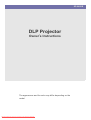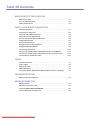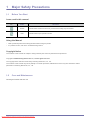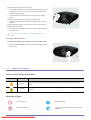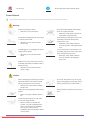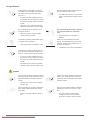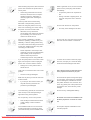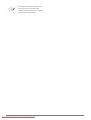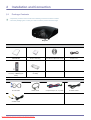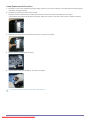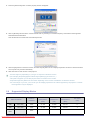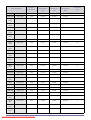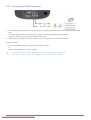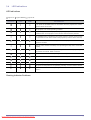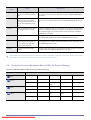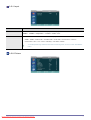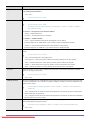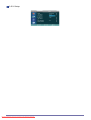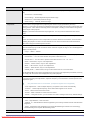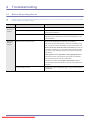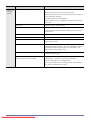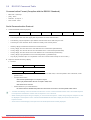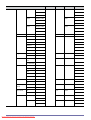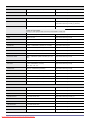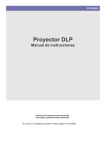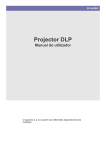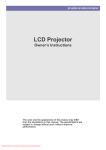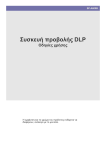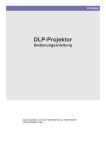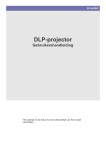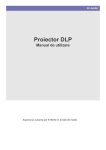Download Samsung A600 Specifications
Transcript
SP-A600B DLP Projector Owner’s Instructions The appearance and the color may differ depending on the model. Downloaded From projector-manual.com Samsung Manuals Table Of Contents MAJOR SAFETY PRECAUTIONS Before You Start . . . . . . . . . . . . . . . . . . . . . . . . . . . . . . . . . . . . . . . . . . . 1-1 Care and Maintenance . . . . . . . . . . . . . . . . . . . . . . . . . . . . . . . . . . . . . . 1-2 Safety Precautions . . . . . . . . . . . . . . . . . . . . . . . . . . . . . . . . . . . . . . . . . 1-3 INSTALLATION AND CONNECTION Package Contents . . . . . . . . . . . . . . . . . . . . . . . . . . . . . . . . . . . . . . . . . 2-1 Installing the Projector . . . . . . . . . . . . . . . . . . . . . . . . . . . . . . . . . . . . . . 2-2 Leveling with Adjustable Feet . . . . . . . . . . . . . . . . . . . . . . . . . . . . . . . 2-3 Zoom and Focus Adjustment . . . . . . . . . . . . . . . . . . . . . . . . . . . . . . . . 2-4 Screen Size and Projection Distance . . . . . . . . . . . . . . . . . . . . . . . . . 2-5 Lamp Replacement . . . . . . . . . . . . . . . . . . . . . . . . . . . . . . . . . . . . . . . . . 2-6 Connecting with a PC . . . . . . . . . . . . . . . . . . . . . . . . . . . . . . . . . . . . . . 2-7 Setting up the PC Environment . . . . . . . . . . . . . . . . . . . . . . . . . . . . . . 2-8 Supported Display Modes . . . . . . . . . . . . . . . . . . . . . . . . . . . . . . . . . . . 2-9 Connecting the Power . . . . . . . . . . . . . . . . . . . . . . . . . . . . . . . . . . . . . 2-10 Connecting a DVD player/Cable/Satellite Box to HDMI/DVI . . . . . . . 2-11 Connecting a DVD player/Cable/Satellite Box via Component . . . . 2-12 Connecting to VCR/Camcorder . . . . . . . . . . . . . . . . . . . . . . . . . . . . . . 2-13 USING Product Features . . . . . . . . . . . . . . . . . . . . . . . . . . . . . . . . . . . . . . . . . . 3-1 Front, Upper . . . . . . . . . . . . . . . . . . . . . . . . . . . . . . . . . . . . . . . . . . . . . . 3-2 Remote Control . . . . . . . . . . . . . . . . . . . . . . . . . . . . . . . . . . . . . . . . . . . 3-3 LED Indications . . . . . . . . . . . . . . . . . . . . . . . . . . . . . . . . . . . . . . . . . . . 3-4 Using the Screen Adjustment Menu (OSD: On Screen Display) . . . . 3-5 TROUBLESHOOTING Before Requesting Service . . . . . . . . . . . . . . . . . . . . . . . . . . . . . . . . . . 4-1 MORE INFORMATION Specifications . . . . . . . . . . . . . . . . . . . . . . . . . . . . . . . . . . . . . . . . . . . . . 5-1 RS-232C Command Table . . . . . . . . . . . . . . . . . . . . . . . . . . . . . . . . . . . 5-2 Contact SAMSUNG WORLDWIDE . . . . . . . . . . . . . . . . . . . . . . . . . . . . . 5-3 Correct Disposal - Europe only . . . . . . . . . . . . . . . . . . . . . . . . . . . . . . . 5-4 Downloaded From projector-manual.com Samsung Manuals 1 Major Safety Precautions 1-1 Before You Start Icons used in this manual Icon NAME Caution Note MEANING Indicates cases where the function may not work or the setting may be canceled. Indicates a hint or tip to operate a function. Using this Manual • Make yourself fully aware of the safety precautions before using this product. • If a problem occurs, refer to the 'Troubleshooting' section. Copyright Notice The contents of this manual are subject to change without prior notice for performance improvement. Copyright © 2009 Samsung Electronics Co., Ltd. All rights reserved. The copyright of this manual is reserved by Samsung Electronics, Co., Ltd. The contents of this manual may not be partially or in whole reproduced, distributed or used in any form without the written permission of Samsung Electronics, Co., Ltd. 1-2 Care and Maintenance Cleaning the Surface and the Lens Major Safety Precautions Downloaded From projector-manual.com Samsung Manuals 1-1 Clean the projector using a soft dry cloth. • Avoid cleaning the product with an inflammable substance such as benzene or thinner or with a wet cloth. This may result in a problem with the product. • Avoid scratching the screen with your fingernails or a sharp object. This may result in scratches or damage to the product. • Avoid cleaning the product directly by spraying water onto the product. If water enters the product, it may result in fire, electric shock or a problem with the product. • A white stain may be generated on the surface of the projector if water gets on it. The appearance and the color may differ depending on models. Cleaning Inside the Projector For cleaning the interior of the projector, contact a Service Center. • 1-3 Contact a Service Center if dust or other substances are inside the projector. Safety Precautions Icons used for safety precautions Icon NAME MEANING Warning Failing to follow the precautions marked with this sign, may result in a serious injury or even a fatality. Caution Failing to follow the precautions marked with this sign may result in a personal injury or property damage. Meaning of Signs Do not perform. Must be followed. Do not disassemble. The power plug must be unplugged from the wall outlet. 1-3 From projector-manual.com Samsung Manuals Downloaded Major Safety Precautions Do not touch. Must be grounded to prevent electric shock. Power Related The following images are for your reference and may differ depending on models and countries. Warning Plug the power plug in firmly. • Otherwise, it may result in fire. Avoid connecting multiple electric appliances to a single wall outlet. • Avoid using a damaged power cord or plug or a loose power outlet. • Otherwise, it may result in electric shock or fire. Avoid plugging in or unplugging the power supply with wet hands. • Otherwise, it may result in electric shock. Otherwise, it may result in fire due to overheating of the wall outlet. Avoid bending or twisting the power cord excessively and avoid placing heavy objects on the cord. • Otherwise, it may result in electric shock or fire due to a damaged power cord. To move the product, turn the power off and unplug the power cord and any other wires connected to the product. • Otherwise, it may result in electric shock or fire due to the damaged power cord. Make sure to connect the power cord to a grounded wall outlet (for insulation class 1 equipment only). • Otherwise, it may result in electric shock or injury. Caution When unplugging the power plug from the wall outlet, make sure to hold the power plug by the plug and not by the cord. • Failing to do so may result in electric shock or fire. Unplug the power plug before cleaning the product. • Do not turn the product on or off by plugging or unplugging the power plug. (Do not use the power plug as a power switch.) Keep the power cord away from sources of heat. There is a danger of electric shock or fire. Connect the power plug to a wall outlet that can be easily reached. • When a problem occurs with the product, you must unplug the power plug to cut the power off completely. You cannot cut the power off completely using only the power button on the product. Major Safety Precautions Downloaded From projector-manual.com Samsung Manuals 1-3 Installation Related Warning Avoid installing the product in a location exposed to direct sunlight and installing the product near a heat source such as a fire or heater. • Avoid installing the product in a badly-ventilated location such as inside a bookshelf or closet. • This may shorten the product life cycle or cause fire. Otherwise, it may result in fire due to internal overheating. When installing the product in a cabinet or shelf, take care so that the front end of the product is completely supported by the cabinet or shelf. When installing the product on a console or shelf, make sure that the front of the product does not protrude out of the console or shelf. • Failing to do so may result in the product falling and resulting in damage to the product or injury. • • Make sure to use a cabinet or shelf suitable to the size of the product. Otherwise, this may cause the product to fall off and result in a malfunction or injury. Keep the power cord away from heaters. When thunder or lighting occurs, unplug • the power cord. The coating of the power cord may melt and cause electric shock or fire. Do not install the product in a location exposed to dust, moisture (sauna), oil, • Failing to do so may result in electric shock or fire. Do not install the product in areas with heavy dust. smoke or water (rain drops) and do not install it in a vehicle. • This may result in electric shock or fire. Caution Take care not to block the vent with a table cloth or curtain. • Do not let the product drop while moving it. • Otherwise, it may result in fire due to internal overheating. This may result in a problem with the product or injury. When putting the product down, place it gently. Do not install the product at a height where children may reach it. • • Failing to do so may result in a problem with the product or injury. 1-3 From projector-manual.com Samsung Manuals Downloaded If a child touches the product, the product may fall and this may result in injury. Major Safety Precautions Usage Related Avoid inserting metal objects such as a chopsticks, coins or hairpins, or inflammable objects into the product (the vents, ports, etc). • If water or an alien substance enters the product, turn the power off, unplug the power cord and contact a Service Center. • Otherwise, it may result in a problem with the product, electric shock or fire. Do not disassemble, or attempt to fix or modify the product. • When the product requires repairs, contact a Service Center. Avoid using or placing inflammable spray or objects near the product. • This may result in an explosion or fire. Do not let children place objects such as toys or cookies on the product. • If a child tries to reach for any of these objects, the product may fall and cause harm. Do not look directly at the light of the lamp nor project the picture into someone's eyes. • This is dangerous, especially for children. When you remove batteries from the remote, be careful that they are not swallowed by children. Keep batteries out of the reach of children. • If swallowed, see a doctor immediately. Avoid placing a liquid container such as a vase, flowerpot, beverage, cosmetics or drugs, or a metal object over the product. • If water or an alien substance enters the product, turn the power off, unplug the power cord and contact a Service Center. • Otherwise, it may result in a problem with the product, electric shock or fire. Caution If the product generates a strange noise, a burning smell, or smoke, unplug the power plug immediately and contact a Service Center. • If water or a foreign substance enters the product, turn the product off, unplug the power cord from a wall outlet, and contact a Service Center. Failing to do so may result in electric shock or fire. If the power plug pin or jack is exposed to dust, water or alien substances, clean it thoroughly. Do not use the product while it indicates a malfunction, such as no sound or no picture. • • There is a danger of electric shock or fire. Major Safety Precautions Downloaded From projector-manual.com Samsung Manuals Turn the product off immediately, unplug the power cord from a wall outlet, and contact a Service Center. 1-3 When cleaning the product, disconnect the power cord and clean the product with a soft dry cloth. When a gas leak occurs, do not touch the product or the power plug and ventilate immediately. • Avoid using chemicals such as wax, benzene, alcohol, thinner, mosquitorepellent, fragrance, lubrication or cleansing agent when cleaning the product. This may result in the exterior being deformed or the print being removed. • A spark may result in an explosion or fire. • During a thunder or lighting storm, do not touch the power cord or antenna cable When not using the product for a long time, such as leaving your home, unplug the power cord from the wall outlet. Do not touch the lens on the product. • Ask a Service Center to clean the interior of the projector at least once per year. The lens could get damaged. Make sure to place your remote control on a table or desk. • To clean dirt or stains on the front projection lens, use spray or a wet cloth dampened with neutral detergent and water. Failing to do so may result in fire or electric shock. Take care not to lose the lens cover of the product. • Do not touch any outer part of the product with tools such as a knife or a hammer. Places exposed to microscopic dust, chemicals, too high or low temperature, high humidity, such as airports or stations where the product is continuously used for a long time etc.. If you drop the product or the case is damaged, turn the power off and unplug the power cord. Contact a Service Center. • This may cause damage to the lens. Otherwise, it may cause dust accumulation and result in fire caused by overheating or a short circuit or result in an electric shock. If the product is installed in a location where the operating conditions vary considerably, a serious quality problem may occur due to the surrounding environment. In this case, install the product only after consulting our Call Center. • • If you step on the remote control, you may fall and hurt yourself or the product may be damaged. To avoid burning yourself, do not touch the Do not clean the product using water spray or a wet cloth. Avoid using any chemicals such as detergents, industrial or automotive polish, abrasive, wax, benzene, alcohol on any plastic part of the product such as projector case, since this may cause damage. Do not use any undesignated battery. vents or lamp cover while operating or right after turning off the product. Do not open any cover on the product. • This would prove hazardous because of high-voltage current inside the product. The ventilation hole is hot for some time though the projector is turned off. Keep you hands or body off the ventilation hole. 1-3 From projector-manual.com Samsung Manuals Downloaded Be careful not to touch the ventilation hole while the projector is on as hot air comes out. Do not place objects vulnerable to heat near the projector. Major Safety Precautions Be careful to keep your body away from the projector lamp. The lamp is hot. (Children and those who have sensitive skin should be more careful.) Major Safety Precautions Downloaded From projector-manual.com Samsung Manuals 1-3 2 Installation and Connection 2-1 Package Contents •Unpack the product and check if all of the following contents have been included. • Store the packaging box in case you need to move the product at a later stage. Projector CONTENTS Quick Guide Product Warranty Remote Control (BP5900132A) / 1 Battery (CR 2025) Cleaning Cloth (BN6301798B) User Manual (BP59-00137A) Power Cord SOLD SEPARATELY D-Sub Cable HDMI Cable Component(PR, PB, Y) Cable S-VIDEO Cable VIDEO Cable 2-1 From projector-manual.com Samsung Manuals Downloaded Installation and Connection 2-2 Installing the Projector Install the projector so that the beam from the projector is perpendicular to the screen. •Place the projector so that the lens is at the center of the screen. If the screen is not vertically installed, the picture on the screen may not be a rectangle. •Do not install the screen in bright surroundings. If the screen is too bright, the picture on the screen will not be displayed clearly. •When installing the screen in bright surroundings, use curtains. •You can install the projector in the following locations: Front-Floor / Front-Ceiling / Rear-Floor / Rear-Ceiling.(To view the installation position settings) To view the picture when installing the projector behind the screen Install a semi-transparent screen. Select Menu > Setup > Install > Rear-Floor To view the picture when installing the projector in the front of the screen Install the projector in the front where you are watching the screen. Select Menu > Setup > Install > Front-Floor 2-3 Leveling with Adjustable Feet For level placement of the projector, adjust the Adjustable Feet of the projector. You may adjust the level of the projector up to 3 degrees. Depending on the position of the projector, Keystone distortion of the image may appear. Installation and Connection Samsung Manuals Downloaded From projector-manual.com 2-2 2-4 Zoom and Focus Adjustment Zoom Knob : You can adjust the size of the image within the zoom range by manipulating the Zoom Knob. Focus Ring : Focus the picture on the screen using the Focus Ring. If your product is installed at a location out of the specified projection distance (refer to Screen Size and Projection Distance), the focus cannot be adjusted correctly. 2-5 Screen Size and Projection Distance Install the projector on a flat, even surface and level the projector using the adjustable feet to realize optimal picture quality. If images are not clear, adjust them using the Zoom Knob or Focus Ring, or move the projector forward and backward. A. Screen / Z. Throw Distance / Y’. Distance from Lens Center to Image Bottom X. Screen width / Y. Screen height / M. Screen Diagonal length HORIZONTAL VERTICAL X Y TELE WIDE OFFSET ' SCREEN SIZE Z Y' INCHES MM (MM / INCHES) (MM / INCHES) (MM / INCHES) (MM / INCHES) (MM / INCHES) 40 1016 886 / 34.9 498 / 19.6 1762 / 69.4 1355 / 53.3 62 / 2.4 50 1270 1107 / 43.6 623 / 24.5 2203 / 86.3 1694 / 66.7 78 / 3.1 60 1524 1328 / 52.3 747 / 29.4 2643 / 104.1 2032 / 80 93 / 3.7 70 1778 1550 / 61.0 872 / 34.3 3084 / 121.4 2371 / 93.3 109 / 4.3 80 2032 1771 / 69.7 996 / 39.2 3524 / 138.7 2710 / 106.7 125 / 4.9 90 2286 1992 / 78.4 1121 / 44.1 3965 / 156.1 3048 / 120 140 / 5.5 100 2540 2214 / 87.2 1245 / 49.0 4405 / 173.4 3387 / 133.3 156 / 6.1 110 2794 2435 / 95.9 1370 / 53.9 4846 / 190.8 3726 / 146.7 171 / 6.7 120 3048 2657 / 104.6 1494 / 58.8 5287 / 208.1 4065 / 160.0 187 / 7.4 2-4 From projector-manual.com Samsung Manuals Downloaded Installation and Connection HORIZONTAL VERTICAL X Y TELE WIDE OFFSET ' SCREEN SIZE Z Y' INCHES MM (MM / INCHES) (MM / INCHES) (MM / INCHES) (MM / INCHES) (MM / INCHES) 130 3302 2878 / 113.3 1619 / 63.7 5727 / 225.5 4403 / 173.3 202 / 8.0 140 3556 3099 / 122.0 1743 / 68.6 6168 / 242.8 4742 / 186.7 218 / 8.6 150 3810 3321 / 130.7 1868 / 73.5 6608 / 260.2 5081 / 200.0 233 / 9.2 160 4064 3542 / 139.4 1992 / 78.4 7049 / 277.5 5419 / 213.3 249 / 9.8 170 4318 3763 / 148.1 2117 / 83.3 7489 / 294.8 5758 / 226.7 265 / 10.4 180 4572 3985 / 156.9 2241 / 88.2 7930 / 312.2 6097 / 240.0 280 / 11.0 190 4826 4206 / 165.6 2366 / 93.1 8370 / 329.5 6436 / 253.4 296 / 11.7 200 5080 4428 / 174.3 2491 / 98.1 8811 / 346.9 6774 / 266.7 311 / 12.2 210 5334 4649 / 183.0 2615 / 103.0 9251 / 364.2 7113/ 280.0 327 / 12.9 220 5588 4870 / 191.7 2740 / 107.9 9692 / 381.6 7452/ 293.4 342 / 13.5 230 5842 5092 / 200.5 2864 / 112.8 10133 / 398.9 7790 / 306.7 358 / 14.1 240 6096 5313 / 209.2 2989 / 117.7 10573 / 416.3 8129 / 320.0 374 / 14.7 250 6350 5535 / 217.9 3113 / 122.6 11014 / 433.6 8468 / 333.4 389 / 15.3 300 7620 6641 / 261.5 3736 / 147.1 13216 / 520.3 10161 / 400.0 467 / 18.4 This projector is designed to show images optimally on a 100 ~ 120 inch screen. 2-6 Lamp Replacement Cautions on Lamp Replacement • The projector lamp is an expendable item. For best operating performance, replace the lamp according to the usage time. You can view the lamp usage time in the Information Display (INFO button). • Use the recommended lamp when replacing. Replace with the same model provided with the projector. - Lamp Model Name : 220W Philips fusion lamp (BP96-02183A) - Lamp Manufacture : Philips Lighting - Lamp Life Time : 3000Hrs - Lamp Type : 220W UHP • Check that the power cord is unplugged before replacing the lamp. • Even after the power cord has been disconnected, the lamp will be hot. Allow it to cool down for at least 1 hour before changing the lamp. • The lamp is located at the bottom of the product. • Before you turn the projector over to change the lamp, cover the projector with a soft cloth on a flat surface. • Do not leave the old lamp near inflammables or in reach of children. There is a danger of burn or injury. • Remove dirts or foreign materials around or inside the lamp unit using a proper vacuum device. • When handling the lamp, avoid touching any part of it except for the handles. If you handle the lamp incorrectly, it may affect the screen quality and shorten its lifetime. Contains Mercury, Dispose According to Local, State or Federal Laws Installation and Connection Samsung Manuals Downloaded From projector-manual.com 2-6 Lamp Replacement Procedure 1. The lamp is very hot and operates with a high voltage. Allow it to cool down for at least 1 hour after disconnecting the power cord before changing the lamp. 2. The lamp is located at the bottom of the product. Place the product so that its bottom looks upward and remove the screws that hold the lamp cover in place. * When placing the product with the bottom upwards, make sure to place a soft cloth on the surface to prevent scratches. 3. Slide and open the cover in the direction of the arrow, as shown in the figure. 4. Remove the screws indicated in the figure. 5. Hold and pull the lamp handle slightly, as shown in the figure. Inserting a new lamp is in the reverse order of the removal. 2-6 From projector-manual.com Samsung Manuals Downloaded Installation and Connection 2-7 Connecting with a PC 1. Connect [PC IN] port on the rear side of the projector to the monitor output port of the PC using a PC video cable. 2. When connections are all completed, connect both power cords of the projector and the PC. This product supports plug and play and therefore, if you use Windows XP, you do not need to setup the driver on your PC. Using the Projector 1. Turn on the projector and press the [PC] button to select <PC>. If PC Mode is not available, check if the PC video cable is in place. 2. Turn on the PC and set the PC Environment when necessary. 3. Adjust the screen.(Auto Adjustment) 2-8 • Sound comes out from PC speakers. • To avoid experiencing a blank screen when connecting a PC, set <PC> in the Edit Name menu. See section 3-5-1 for more detail. Setting up the PC Environment Check the following items before connecting your PC to your projector. 1. Click the right mouse button on the Windows desktop and click on [Properties]. <Display Properties> tab will appear. 2. Click on [Settings] tab and set the <Screen resolution> by referring to <Resolution> described in the display mode table supported by this projector. You do not have to change the <Color quality> setup. Installation and Connection Samsung Manuals Downloaded From projector-manual.com 2-7 3. Press the [Advanced] button. Another property window will appear. 4. Click on [Monitor] tab and set the <Screen refresh rate> by referring to <Vertical Frequency> described in the Supported Resolution/Size Modes table. This will set both the vertical and horizontal frequencies. 5. Click the [OK] button to close the window, and click the [OK] button of the <Display Properties> window to close the window. The computer may restart automatically. 6. Shut down the PC and connect to the projector. •Process might vary depending on your type of computer or Windows version. (For example, [Properties] appears instead of [Properties (R)] as shown in 1.) •This product supports up to 32 bits per pixel when it is used as a PC monitor. •Projected images may differ from the monitor depending on the monitor manufacturer or Windows versions. •For connecting it to your PC, you must set your PC display properties to the values supported by the projector or <Mode Not Supported> may be displayed. 2-9 Supported Display Modes DISPLAY MODE DISPLAY FORMAT HORIZONTAL FREQUENCY (KHZ) VERTICAL FREQUENCY (HZ) CLOCK FREQUENCY( MHZ) POLARITY (H/V) IBM 640 x 350 70Hz 31.469 70.086 25.175 +/- IBM 720 x 400 70Hz 31.469 70.087 28.322 -/+ VESA DMT 640 x 480 60Hz 31.469 59.940 25.175 -/- 2-9 From projector-manual.com Samsung Manuals Downloaded Installation and Connection DISPLAY MODE DISPLAY FORMAT HORIZONTAL FREQUENCY (KHZ) VERTICAL FREQUENCY (HZ) CLOCK FREQUENCY( MHZ) POLARITY (H/V) -/- MAC 640 x 480 67Hz 35.000 66.667 30.240 VESA GTF 640 x 480 70Hz 35.000 70.000 28.560 VESA DMT 640 x 480 72Hz 37.861 72.809 31.500 -/- VESA DMT 640 x 480 75Hz 37.500 75.000 31.500 -/- VESA CVT 720 x 576 60Hz 35.910 59.950 32.750 -/+ VESA DMT 800 x 600 56Hz 35.156 56.250 36.000 +/+ VESA DMT 800 x 600 60Hz 37.879 60.317 40.000 +/+ VESA GTF 800 x 600 70Hz 43.750 70.000 45.500 VESA DMT 800 x 600 72Hz 48.077 72.188 50.000 +/+ VESA DMT 800 x 600 75Hz 46.875 75.000 49.500 +/+ MAC 832 x 624 75Hz 49.726 74.551 57.284 -/- VESA DMT 1024 x 768 60Hz 48.363 60.004 65.000 -/- VESA DMT 1024 x 768 70Hz 56.476 70.069 75.000 -/- VESA GTF 1024 x 768 72Hz 57.672 72.000 78.434 VESA DMT 1024 x 768 75Hz 60.023 75.029 78.750 +/+ VESA CVT 1152 x 864 60Hz 53.783 59.959 81.750 -/+ VESA GTF 1152 x 864 70Hz 63.000 70.000 96.768 VESA GTF 1152 x 864 72Hz 64.872 72.000 99.643 VESA DMT 1152 x 864 75Hz 67.500 75.000 108.000 +/+ MAC 1152 x 870 75Hz 68.681 75.062 100.000 -/- VESA CVT 1280 x 720 60Hz 44.772 59.855 74.500 -/+ VESA GTF 1280 x 720 70Hz 52.500 70.000 89.040 VESA GTF 1280 x 720 72Hz 54.072 72.000 91.706 VESA CVT 1280 x 720 75Hz 56.456 74.777 95.750 -/+ VESA DMT 1280 x 768 60Hz 47.776 59.870 79.500 -/+ VESA DMT 1280 x 768 75Hz 60.289 74.893 102.250 -/+ VESA DMT 1280 x 800 60Hz 49.702 59.810 83.500 -/+ VESA DMT 1280 x 800 75Hz 62.795 74.934 106.500 -/+ Installation and Connection Samsung Manuals Downloaded From projector-manual.com 2-9 DISPLAY MODE DISPLAY FORMAT HORIZONTAL FREQUENCY (KHZ) VERTICAL FREQUENCY (HZ) CLOCK FREQUENCY( MHZ) POLARITY (H/V) +/+ VESA DMT 1280 x 800 60Hz 60.000 60.000 108.000 VESA GTF 1280 x 960 70Hz 69.930 70.000 120.839 VESA GTF 1280 x 960 72Hz 72.072 72.000 124.540 VESA CVT 1280 x 960 75Hz 75.231 74.857 130.000 -/+ VESA DMT 1280 x 1024 60Hz 63.981 60.020 108.000 +/+ VESA GTF 1280 x 1024 70Hz 74.620 70.000 128.943 VESA GTF 1280 x 1024 72Hz 76.824 72.000 132.752 VESA DMT 1280 x 1024 75Hz 79.976 75.025 135.000 +/+ VESA DMT 1440 x 900 60Hz 55.935 59.887 106.500 -/+ VESA DMT 1440 x 900 75Hz 70.635 74.984 136.750 -/+ VESA DMT 1600 x 1200 60Hz 75.000 60.000 162.000 +/+ VESA DMT 1680 x 1050 RB 60Hz 64.674 59.883 119.000 +/- VESA DMT 1680 x 1050 60Hz 65.290 59.954 146.250 -/+ VESA CVT 1920 x 1080RB 60Hz 66.587 59.934 138.500 +/- VESA DMT 1920 x 1200 RB 60Hz 74.038 59.950 154.000 +/- 2-10 Connecting the Power 2-10From projector-manual.com Samsung Manuals Downloaded Installation and Connection 1. Plug the power cord into the power terminal on the rear side of the projector. 2-11 Connecting a DVD player/Cable/Satellite Box to HDMI/DVI 1. Connecting using an HDMI/DVI cable • Connect the [HDMI 1/DVI IN] terminal on the back of the projector and the DVI output terminal of the DVD player/Cable/ Satellite box using an HDMI/DVI cable. Connecting using an HDMI cable • Connect the [HDMI 1/DVI IN] or [HDMI IN 2] terminal on the back of the projector and the HDMI output terminal of the DVD player/Cable/Satellite box using an HDMI cable. 2. When the connection is finished, connect the power of your projector and DVD player/Cable/Satellite box. Using the Projector 1. Turn on the projector and press the [HDMI] button to select <HDMI1> or <HDMI2>. • This projector does not support sound. (Separate audio system is needed for sound.) 2-12 Connecting a DVD player/Cable/Satellite Box via Component 1. Connect the [COMPONENT IN (Y/PB/ PR)] input port at the back of the projector to the Component port at the back of the DVD player/Cable/Satellite box with a Component cable. 2. When the connection is finished, connect the power of your projector and DVD player/Cable/Satellite box. Using the Projector 1. Turn on the projector and press the [COMP] button to select <Component>. Component Ports are marked as (Y/PB/PR), (Y, B-Y, R-Y) or (Y, Cb, Cr), depending on the manufacturer. Installation and Connection Samsung Manuals Downloaded From projector-manual.com 2-11 2-13 Connecting to VCR/Camcorder 1. Connect [VIDEO IN(yellow)] input port of the projector to the VIDEO (yellow) OUT port of video equipment using a video cable. If the video equipment has S-VIDEO OUT port, connect it to [S-VIDEO IN] input port of the projector. Using the S-VIDEO connection provides a higher visual quality. 2. When finishing connecting the devices, connect the power of the projector and the VCR/Camcorder. Using the Projector 1. Turn on the projector and press the [Video] button to select <Video>. or Press the [S-VIDEO] button to select <S-Video>. • Check that the projector and the video equipment are turned off before connecting cables. • This projector does not support sound. (Separate audio system is needed for sound.) 2-13From projector-manual.com Samsung Manuals Downloaded Installation and Connection 3 Using 3-1 Product Features • Optical engine with advanced DLP technology •Full 1920x1080 HD panel. •6 segment color wheel to implement optimal colors. •220W Lamp designed to improve luminance • Vivid colors •Quality picture tuning focused on improving color - this unit aims at realizing color coordinates that meet broadcasting standards on video production. • Minimized fan noise and light leakage •The airflow and fan installation structure are optimized to minimize fan noise and beam leakage. • Various Input Ports •Abundant input terminals are available, such as two HDMI (supporting HDCP) terminals and a component terminal, etc., to enhance connectivity with peripheral devices. • User adjustments •This unit allows adjustment of each input port. •The unit has a reference pattern that can be used for positioning and adjustment. 3-2 Front, Upper Using Downloaded From projector-manual.com Samsung Manuals 3-1 NAME DESCRIPTION 1.Indicators - STAND BY (Blue LED) - LAMP (Blue LED) - TEMP (Red LED) Refer to the LED Indications. 2. Focus Ring Used for Focus Adjustment. 3. Remote Control Signal Receiver - 4. Lens - 5. Adjustable Feet You can adjust the screen position by moving the adjustable feet up and down. 6. Zoom Knob Used to enlarge or reduce image size. 7. POWER ( ) Button Used to turn the projector on or off. 8. SOURCE Button Use this button to select the external device signal. 9. MENU Button Used to display Menu Screen. 10. Move button / Select / : Use this button to move to or select an item within a menu. •The buttons on the top of the projector are touch buttons. Touch them lightly with your fingers to use them. 3-2 From projector-manual.com Samsung Manuals Downloaded Using 3-3 Remote Control 1. ON Button (|) Used to turn on the projector. 2. AUTO Button Adjusts the Picture automatically. (Available in < PC> Mode Only) 3. MENU Button ( ) Used to display the Menu Screen. 4. Move ( )/ ( ) Button Used to move to or select each menu item. 5. V. KEYSTONE Button ( ) Use this when the screen is displayed in a trapezoid shape. 6. VIDEO Button Used to switch to <VIDEO> Mode. 7. S-VIDEO Button Used to switch to <S-VIDEO> Mode. 8. P.SIZE Button Used to adjust the size of picture screen. 9. COMP Button Used to switch to <COMPONENT> Mode. 10. OFF Button ( ) Used to turn off the projector. 11. RETURN Button ( ) Returns to the previous menu. 12. EXIT Button ( ) Used to make Menu Screen disappear. 13. INFO STILL Button INFO: Used to check source signals, picture setup, PC screen adjustment and lamp lifespan. STILL: Used to see still images. 14. HDMI Button Used to switch to <HDMI> Mode. 15. INSTALL Button Used to flip or reverse the projected image. 16. P.MODE Button Used to select Picture Mode. 17. PC Button Used to switch to <PC> Mode. Make sure to place your remote control on a table or desk. If you step on the remote control, you may fall and hurt yourself or the product may be damaged. You can use the remote control up to a distance of about 23 feet(7 m) from the product. Using Downloaded From projector-manual.com Samsung Manuals 3-3 3-4 LED Indications LED Indications :Light is On STAND BY :Light is Blinking LAMP :Light is Off TEMP INFORMATION If you press the POWER button on the remote control or projector, the screen appears within 30 seconds. The projector is in normal operating condition. This state appears when the projector is preparing an operation after the POWER button on the projector or the remote control has been pressed. The POWER button is pressed to turn off the projector, and the cooling system is in operation to cool off the inside of the projector. (Lasts for about 1 minute) Refer to Action 1 below if the cooling fan inside the projector is not in normal operation condition. Refer to Action 2 below if the lamp cover protecting the lamp unit is not closed properly. Power is turned off automatically when temperature inside of the projector goes beyond the control limit. Refer to Action 3. A problem has occurred when operating the IC in the product. Refer to Action 4. A problem has occurred with the operation of the lamp. Refer to Action 5. The lifetime of the lamp has expired. Refer to Action 6. The memory in the product is not operating normally. Contact a Service Center. The power for the product is not operating normally. Contact a Service Center. A problem has occurred when operating the color wheel in the product. Refer to Action 4. Clearing Indicator Problems 3-4 From projector-manual.com Samsung Manuals Downloaded Using CLASSIFICA TION STATE MEASURES Action 1 When the cooling fan system is not in normal operating condition. If the symptom remains even after disconnecting and then reconnecting the power cord and turning the projector on again, contact a Samsung service center. Action 2 When the lamp cover protecting the lamp unit is not properly closed or the sensor system is not in normal operating condition. Check whether the screws at the bottom side of the projector are fastened correctly. If they are abnormally fastened, contact a Samsung service center. Action 3 When temperature inside of the projector becomes too high. Adjust the installation state of your projector by referring to the Installation Precautions section listed above. Cool down your projector sufficiently and then operate it again. If the same problem occurs continually, contact a Samsung service center. Action 4 No video Disconnect and reconnect the power cord and start the projector again. If the same symptom still occurs, contact a Samsung service center. Action 5 The lamp malfunctions after power turns off abnormally or after powering on right after turning off the projector. Turn the power off, wait for a sufficient amount of cooling time and then turn the power on to operate. If the same problem occurs continually, contact a Samsung service center. Action 6 When the screen becomes darker Check the lamp usage time on the Information Display screen. If you need to replace the lamp, contact a Samsung service center. This Projector uses a cooling fan system to keep the unit from overheating. Operation of the cooling fan may cause noise, which does not affect the product performance and is part of normal operation. 3-5 Using the Screen Adjustment Menu (OSD: On Screen Display) The Screen Adjustment Menu (OSD: On Screen Display) Structure MENU Input Picture Setup Option SUB-MENU Source List Edit Name Mode Size Position Digital NR Color Pattern Overscan 1080/24fps Mode Film Mode Install Lamp Mode V-Keystone Background Test Pattern PC Color Standard Factory Default Language Menu Position Menu Transparency Menu Display Time Auto Power On Sleep Timer LED Indicator Buzz Information Using Downloaded From projector-manual.com Samsung Manuals Black Level 3-5 3-5-1. Input MENU Source List DESCRIPTION You can select a device connected to the projector to display. <HDMI1>- <HDMI2>-<Component>- <S-Video>-<Video>-<PC> Edit Name You can edit the names of devices connected to the projector. • <VCR>- <DVD>-<Cable STB>- <Satellite STB>-<PVR STB>-<AV Receiver>-<Game><Camcorder>-<PC>-<TV>-<IPTV>-<Blu-Ray>-<HD DVD>-<DMA> To avoid experiencing a blank screen when connecting a PC, set <PC> in the <Edit Name> menu. 3-5-2. Picture 3-5 From projector-manual.com Samsung Manuals Downloaded Using MENU Mode DESCRIPTION Select a desired picture mode. •<Mode> • <Vivid> : Select this mode for a more vivid picture. • <Dynamic > : Select this mode for a brighter and sharper picture than Standard Mode. • <Standard> : This is the picture mode optimized to the standard broadcast signal. • <Movie1>,<Movie2> : Optimize the picture for watching movies. • <User 1>,<User 2>,<User 3> : Select when you adjust the picture to suit your preference. •<Contrast > : Used to adjust the contrast between the object and the background. •<Brightness > : Used to adjust brightness of the entire picture. •<Sharpness > : Used to adjust the sharpness of the picture. You can not set in <PC> mode. •<Color > : Used to adjust color lighter or darker. You can not set in <PC> mode. •<Tint> : Used to obtain more natural color of objects using Green or Red enhancement. You can not set in <PC> mode. • <Color Temperature> : You can change tint of the entire screen to suit your needs. •<Color Temperature> • <9300K> : The color temperature appropriate to very bright places such as a shop. • <8000K > : This color temperature is appropriate for very bright places and is the defaut setting for Dynamic Picture Mode. The sharpness and brightness are emphasized. • <6500K > : This temperature is used for most video productions. It is the default setting for Movie1, and may deliver the most precise tint. • <5500K > : Used to deliver optimal image quality for black-and-white films. •<R-Gain >-<G-Gain >-<B-Gain >-<R-Offset >-<G-Offset >-<B-Offset > • <Gamma > : An image compensation function that controls the settings according to the video properties. •<Film >: The best setting for watching a film. •<Video > : The best setting for watching a TV program. •<Graphic >: The best setting when you have a PC connected. • <Save > : Used to save custom picture settings. •<User1>-<User2>-<User3> • <Reset > : Restores the mode settings to the factory defaults. •<OK>-<Cancel> Size You can select a screen size according to the type of scene. <16:9>-<Zoom 1 >-<Zoom 2 >-<Wide Fit>-<Anamorphic>-<4:3> Position • In the <PC> mode, only the <16:9> and <4:3> modes are supported. • In the <HDMI1,2>(576p,480p,576i,480i resolutions) and <Component>(576p,480p,576i,480i resolutions) modes, the <Wide Fit> mode is not supported. • In the <Video> and <S-Video> mode, the <Wide Fit> and <Anamorphic> modes are not supported. Adjust the screen position if it is not aligned. Using Downloaded From projector-manual.com Samsung Manuals 3-5 MENU Digital NR DESCRIPTION When a dotted line is displayed or the screen shakes, you can view the picture with better visual quality by enabling Noise Reduction. • <Off >-<On> You can not set in <PC> mode. Black Level If the picture seems too dark, you can set a brighter black level. • You can not set in <PC> mode. • The Black Level can only be selected in <Component>, <Video>, <S-Video>, <HDMI 1> and <HDMI 2> modes. For <Video>, <Component> and <S-Video> Modes • <0 IRE> : Default black level. • <7.5 IRE> : Set the black level so it is darker. For <HDMI 1>, <HDMI 2> Modes • <Low > : Set the brightness standard for dark signals to a low setting. If the input signal is an [HDMI-Video] type, unclear screens are displayed normally. • <Normal > : Set the brightness standard for dark signals to a high setting. If the input signal is an [HDMI-PC] type, dark screens are displayed bright. Color Pattern You can filter the color of the entire screen according to your taste. Make optimal display settings for movies. You can not set in <PC> mode. Overscan • <Off >: Shows the picture in the original color. • <Monochrome >: Shows the picture in black and white by filtering out all color signals. • <Red >: Shows the picture in red by filtering out the green and blue color signals. • <Green >: Shows the picture in green by filtering out the red and blue color signals. • <Blue >: Shows the picture in blue by filtering out the red and green color signals. Using this function, you can cut the edge of the picture when unnecessary information or images appear on the edge of the picture. You can not set in <PC> mode. • 1080/24 fps Mode <Off >-<On> This function displays the full 1080P@24Hz native HD signals which have 24 frames per second with minimal scene distortion, as in a movie. Though the difference is small, this function implements the highest screen quality. You can adjust <1080p/24 fps Mode> mode in <HDMI 1>, <HDMI 2> and <Component> modes only. Film Mode • <Off >: Displays scenes where 24 frames are lengthened to 60 frames. Because of this process, screen judder may be generated. • <On >: Displays scenes where 24 frames are lengthened to 48 frames. All scenes are displayed regularly without any screen judder. Using this function, you can set the display mode optimized for playing movies. <Film Mode> provides optimal display settings for movies. Film Mode is only supported for <Video>, <S-Video> and <Component>(480i,576i). • <Off >-<On> 3-5 From projector-manual.com Samsung Manuals Downloaded Using 3-5-3. Setup Using Downloaded From projector-manual.com Samsung Manuals 3-5 MENU Install Lamp Mode DESCRIPTION To tailor the picture to the installation location, you can invert the projected images vertically/horizontally. • <Front-Floor >: Normal Image • <Front-Ceiling >: Horizontally/Vertically Reversed Image • <Rear-Floor>: Horizontally Reversed Image • <Rear-Ceiling > : Vertically Reversed Image Used to set the image brightness by adjusting the amount of light generated by the lamp. <Theater >: This mode is for reducing the brightness of the lamp in dark environments to prevent glare when viewing pictures. It also reduces the lamp power consumption, resulting in a decrease in the general power output of the projector. <Bright >: This feature increases the lamp brightness. You may hear increased fan noise in this mode. V-Keystone If video scenes are distorted or tilted, you can compensate for this using the vertical Keystone function. As the Vertical Keystone function compensates for screen distortions via software, we recommend installing the projector so that no screen distortions occur in the horizontal and vertical directions, rather than using the vertical keystone function. Background If there is no signal from a TV station or an external device connected to the projector, the screen will have the Samsung logo or will turn blue or black. If there is a signal, the logo or color will disappear to display normal pictures. • Test Pattern <Logo > -<Blue > -<Black > Generated by the projector itself. Utilized as standard to optimize the installation of the projector. • <Crosshatch > - You can check whether the picture is distorted or not. • <Screen Size > - You can refer to picture format sizes such as 1.78 : 1 or 1.33 : 1. • <Red> - Red Screen, only for color adjustment. • <Green > - Green Screen, only for color adjustment. • <Blue > - Blue Screen, only for color adjustment. • <White > - White Screen, only for color adjustment. • <6500K_White > - White Screen, brings out the white tones for a more real white. The Red/Green/Blue colors of the test patterns are only for the color adjustment procedures, and may not comply with the actual colors displayed during video playback. PC Eliminates or reduces noise that causes unstable screen quality, such as screen shaking. If the noise is not removed using Fine Adjustment, adjust the frequency to the maximum and then perform Fine Adjustment again. Only activated in the PC environment. (Component signals are not supported) Color Standard Factory Default • <Auto Adjustment> : Used to adjust frequency and phase of PC screen automatically. • <Coarse > : Used to adjust frequency when vertical lines appear on PC screen. • <Fine> : Used to fine tune the PC screen. • <Zoom> : Used to extend PC screen from the center. • <Reset > : Using this function, you can reset the PC menu settings to the factory default settings. You may adjust the color standard to suit the color standard of the input signal. • <HD> : High Definition, 1125 scan lines. • <SMPTE_C> : Standardized for Video Equipment by the Society of Motion Picture and Television Engineers. • <EBU> : Regulations and standards for European Broadcasting Production and Technology, standardized by the European Broadcasting Union. Using this function, you can reset various settings to the factory default. 3-5 From projector-manual.com Samsung Manuals Downloaded Using 3-5-4. Option MENU DESCRIPTION Language You can select the language used for the menu screen. Menu Position You can move Menu Position up/down/left/right. Menu Transparency You can set the transparency of menu. • Menu Display Time You can set the display time of the menu. • Auto Power On <5 sec> - <10 sec> - <30 sec> - <60 sec> - <90 sec> - <120 sec> - <Stay On > If the power is supplied to the projector, it is turned on automatically without pressing the Power button. • Sleep Timer <High> - <Medium> - <Low> - <Opaque> <Off> - <On> If there is no input signal for the specified time, the projector is turned off automatically. (There must be no button input from the remote control or on the top of the projector for the specified time.) • LED Indicator Buzz You can turn the LED indicators on your projector on or off according to your requirements. • <Off> : This mode disables the operating LED. However, the LED will come on regardless of the LED setting when the power is turned on or off or when the projector is in an abnormal state. • <On> : This mode enables the operating LED so that it can display the current operating state of the projector. You can turn on or off the sound when pressing one of the buttons on your projector. • Information <Off> - <10 min> - <20 min> - <30 min> <Off> - <On> You can check external source signals, picture setup, PC picture adjustment. Using Downloaded From projector-manual.com Samsung Manuals 3-5 4 Troubleshooting 4-1 Before Requesting Service Please check the following before requesting After-Sales service. If the problem continues, please contact your nearest Samsung Electronics Service Center. Symptoms Installation and Connection Menu and Remote Control Troubleshooting No Power. Check the power cable connections. I want to install my projector on the ceiling. The ceiling installation support is sold separately. Contact your local product distributor. External Source can not be selected. Be sure that the connection cable(s) is properly connected to the proper port. If the device is not connected properly, it can not be selected. Remote control does not work. Be sure that the proper external source is selected. Check the remote control battery. If there is something wrong with it, replace it with a new battery of the recommended size. Be sure to aim the remote at sensor on the front or back of the unit and at a distance of no more than approximately 23 feet(7 m). Remove any obstacles between your remote control and the product. Direct light from 3-way light bulbs or other lighting devices on the remote sensor of the projector may affect the sensitivity and cause the remote control to malfunction. Check if the remote control battery compartment is empty. Check whether the LED indicator on the top of the projector is turned on. I cannot select a menu. 4-1 From projector-manual.com Samsung Manuals Downloaded Check if the menu is displayed in gray. A gray-colored menu is unavailable. Troubleshooting Symptoms Screen and External Source Cannot see picture images. Troubleshooting Be sure that the power cord of the projector is connected. Be sure that the proper input source is selected. Check that the connectors are properly connected to the ports at the back of the projector. Check the Remote Control batteries. Be sure that the <Color>, <Brightness> settings are not at their lower limit. Poor color. Adjust the <Tint> and <Contrast>. Images are not clear. Adjust the focus. Check that the projection distance is either too far or too near to the screen. Strange noise. If a strange sound continues, contact our Service Center. The operating LED is lit up. Refer to Corrective Actions According to LED Indications. Lines appear on screen. Because noise may occur when using your PC, adjust the frequency of the screen. No external device screen is displayed. Check the operating status for the external device and check whether the adjustment items, such as the Brightness and the Contrast have been changed correctly in the <Mode> command screen of the Projector menu. Only blue screen appears. Be sure to properly connect the external devices. Check the connection cables again. Screen appears in black and white or odd color./ screen is too dark or bright. As mentioned above, check the adjustment items such as the <Brightness>, <Contrast > and <Color> in the menu. Check <Color Pattern> in the OSD menus. If you want to restore various settings to their factory defaults, run <Factory Default>from the menu. Troubleshooting Downloaded From projector-manual.com Samsung Manuals 4-1 5 More Information 5-1 Specifications MODEL Panel Lamp Size 16.5 mm / 0.65 inches Resolution FHD (1920x1080) Manufacturer Texas Instrument Type 220 W UHP (Theater mode : 187 W) Life Time 3,000 Hours Manufacturer Philips Color Resolution SP-A600B 62.2 M (1920 x 1080 x 3 x 10bit) Optimum resolution 1920 x 1080 @ 60 Hz Maximum resolution 1920 x 1200 @ 60 Hz (Reduce Blanking) Input video signal Video, S-Video, Component, Analog PC, 2 x HDMI Input synchronization signal Separate H/V sync Maximum Pixel Clock 162 MHz Diagonal screen size 1016 ~7620 mm (40 ~ 300 inches) Projection Range 1.3 m ~ 13 m (53.3 ~ 520.3 inches) Power Power Consumption Less than 275 W Voltage 110/220 Vac +/-10 %, 50/60 Hz +/-3 Hz Noise 24dB(Theater) Dimensions 343.1 mm(W) x 162.4 mm(H) x 347.2 mm(D) / 13.5 inches(W) x 6.4 inches(D) x 13.7 inches(H) Weight 4.7 kg / 10.4 lbs Key Features User Environment Brightness 1000 ANSI Contrast 3000:1 Keystone Vertical Temperature and Humidity Operating: Temperature 32 °F ~ 104 °F (0 °C ~ 40 °C), Humidity (10 % ~ 80 %) Storage : Temperature -4 °F ~ 113 °F (-20 °C ~ 45 °C) , Humidity (5 % ~ 95 %) This Class B equipment is designed for home and office use. The equipment has been registered regarding EMI for residential use. It may be used in all areas. Class A is for office use. Class A is for business while class B emits less electromagnetic waves than class A. The DMD Panel used in DLP Projectors consists of several hundred thousand micro mirrors. As with other visual display elements, the DMD Panel may include a few bad pixels. Samsung and the DMD Panel manufacturer have a rigid, bad pixel identification and limitation procedure in place and products will not exceed the maximum number of bad pixels set by our standards. Rarely, non-displayable pixels may exist, however it does not affect the picture quality nor the lifespan of the product. 5-1 From projector-manual.com Samsung Manuals Downloaded More Information 5-2 RS-232C Command Table Communication Format (Complies with the RS232C Standard) • Baud rate : 9,600 bps • parity : None • Data bits : 8, stop bit : 1 • Flow Control : None Serial Communication Protocol 1. Command Packet Structure [7bytes] 0x08 0x22 cmd1 cmd2 cmd3 value • A command packet consists of 7 bytes in total. • The two bytes 0x08 and 0x22 signify that the packet is for serial communication. • The following 4 bytes represent a pre-defined command that can be defined by the user. • The last byte is the checksum which checks the validity of the current packet. • Header [2 Byte]: Pre-defined values fixed to 0x08 and 0x22. • Cmd1 [1 Byte]: The first value of the code defined in the command list (Hexadecimal) • Cmd2 [1 Byte]: The second value of the code defined in the command list (Hexadecimal) • Cmd3 [1 Byte]: The third value of the code defined in the command list (Hexadecimal) • Value [1 Byte]: Input parameter for the command (Default: 0) (Hexadecimal) • CS [1 Byte]: Checksum (the 2’s complement of the sum of all the values except for the CS value.) CS 2. Response Packet Structure [3 Bytes] 1. Success 0x03 0x0C 0xF1 0x0C 0xFF 2. Fail 0x03 • When the received packet from an external device has a valid value, a Success packet is sent. Otherwise, a Fail packet is sent. • A Fail packet is sent if: •The received packet length is not equal to 7 bytes. •The 2 byte packet header value is not equal to 0x08, 0x22. •The check sum is incorrect. • Failure detection by an external device •An external device classifies the packet as Fail if it does not receive a Success packet within 100ms. • Transmit the following control command to transmit one or more control commands if there was a successful response for the previous transmission or there was no response in over 3 seconds. • While controlling the Projector using a Computer, you cannot check the Projector’ s status change using the Computer nor will it be displayed on the Projector's screen. Transmit the INFORMATION command to display the current information on the Projector's screen. • All the control commands apply to the input source and the Projector's status currently displayed. MoreFrom Information Downloaded projector-manual.com Samsung Manuals 5-2 Command Table CONTROL ITEM General Input Power Source List Power HDMI CMD1 Display OSD 0x00 CMD2 0x00 CMD3 0x00 1 Cancel 2 HDMI 1 0x0A 0x00 0x01 0 1 Component Component 0x02 0 S-Video S-Video 0x03 0 Video Video 0x04 0 PC PC 0x05 0 CONTROL ITEM Mode 0 OK HDMI 2 Picture VALUE CMD1 Vivid 0x0B Dynamic CMD2 CMD3 VALUE 0X00 0x00 0 0X00 0X00 1 Standard 2 Movie1 3 Movie2 4 User1 5 User2 6 User3 7 Contrast 0~100 0X01 0x00 (0~100) Brightness 0~100 0X02 0x00 (0~100) Sharpness 0~100 0X03 0x00 (0~100) Color 0~100 0X04 0x00 (0~100) Tint (G/R) G50 / R50 0X05 0x00 (0~100) Color Temperature 9300K 0x06 0x00 0 8000K 0x06 0x00 1 WB Gamma 6500K 2 5500K 3 R-Offset '-50~50 G-Offset B-Offset 0x00 (0~100) '-50~50 0x01 (0~100) '-50~50 0x02 (0~100) R-Gain 0x03 (0~100) G-Gain 0x04 (0~100) B-Gain 0x05 (0~100) 0x00 0 Film 0x07 0x08 Video 1 Graphic 2 5-2 From projector-manual.com Samsung Manuals Downloaded More Information CONTROL ITEM Picture Save User1 User2 User3 CMD1 Display OSD Digital NR 0x09 CMD3 0x00 Cancel 2 Display OSD 0x01 Overscan 1 Cancel 2 Display OSD 0x02 0 OK 1 Cancel 2 16:9 0x0A 0x00 0 0x0B 0x00 0 Zoom1 1 Zoom2 2 Wide Fit 3 Anamorphic 4 4:3 5 Off 0x0C 0x00 0 1 0 IRE/NORMAL 0x0D 0x00 0 1 Off 0x0E 0x00 0 Monochrome 1 Red 2 Green 3 Blue 4 Off 0x0F 0x00 On 1080/24fps Mode Off Film Mode Off 0x10 0x00 On (Continuous) 0x11 0x00 0 1 LEFT DOWN Up MoreFrom Information Downloaded projector-manual.com Samsung Manuals 0 1 0x12 0x00 RIGHT (Continuous) 0 1 On Position 0 OK 7.5 IRE/LOW Color Pattern 0 1 On Black Level VALUE OK Reset Size 0x0B CMD2 0 1 0x13 0x00 0 1 5-2 CONTROL ITEM Setup install Lamp Mode CMD1 Front-Floor 0x0C CMD2 0x00 CMD3 0x00 1 Rear-Floor 2 Rear-Ceiling 3 Theater V-Keystone Test Pattern PC 0x01 0x00 0 1 '-50~50 Logo 0x02 0x00 (0~100) 0x03 0x00 0 Blue 1 Black 2 Crosshatch 0x04 0x00 0 Screen size 1 Red 2 Green 3 Blue 4 White 5 6500K_Whit e 6 Off 7 Auto Adjustment Coarse UP 0x05 0x00 0 0x06 0x00 0 DOWN Fine UP 1 0x07 0x00 DOWN Reset Zoom 0 Front-Ceiling Bright Background VALUE X1 Display OSD 0 1 0x08 0x00 0 OK 1 Cancel 2 0x09 0x00 0 X2 1 X3 2 X4 3 LEFT 0x0A 0x00 0 RIGHT 1 UP 2 DOWN 3 5-2 From projector-manual.com Samsung Manuals Downloaded More Information CONTROL ITEM Setup Color Standard Factory Default Option Language Menu Position Menu Transparency Menu Display Time HD CMD1 0x0C CMD2 0x0B CMD3 0x00 VALUE 0 SMPTE-C 1 EBU 2 Display OSD 0x0C 0x00 0 OK 1 Cancel 2 English 0x0D 0x00 0x00 0 Deutsch 1 Nederlands 2 Español 3 Français 4 Italiano 5 Svenska 6 Português 7 Русский 8 中国语 9 中國語 (繁 體) A 한국어 B LEFT 0x01 0x00 0 RIGHT 1 UP 2 DOWN 3 High 0x02 0x00 0 Medium 1 Low 2 Opaque 3 5 sec 0x03 0x00 0 10 sec 1 30 sec 2 60 sec 3 90 sec 4 120 sec 5 Stay On 6 MoreFrom Information Downloaded projector-manual.com Samsung Manuals 5-2 CONTROL ITEM Option Auto Power On OFF Sleep Timer OFF CMD1 0x0D CMD2 0x04 CMD3 VALUE 0x00 0 ON 1 0x05 0x00 0 10 min 1 20 min 2 30 min 3 LED Indicator OFF Buzz OFF 0x06 0x00 0 ON 1 0x07 0x00 0 ON 1 Information 5-3 0x08 0x00 0 Contact SAMSUNG WORLDWIDE •If you have any questions or comments relating to Samsung products, please contact the SAMSUNG customer care center. NORTH AMERICA U.S.A 1-800-SAMSUNG(726-7864) http://www.samsung.com/us CANADA 1-800-SAMSUNG(726-7864) http://www.samsung.com/ca MEXICO 01-800-SAMSUNG(726-7864) http://www.samsung.com/mx LATIN AMERICA ARGENTINA 0800-333-3733 http://www.samsung.com/ar BRAZIL 0800-124-421 http://www.samsung.com/br 4004-0000 CHILE 800-SAMSUNG(726-7864) http://www.samsung.com/cl COLOMBIA 01-8000112112 http://www.samsung.com/co COSTA RICA 0-800-507-7267 http://www.samsung.com/latin ECUADOR 1-800-10-7267 http://www.samsung.com/latin EL SALVADOR 800-6225 http://www.samsung.com/latin GUATEMALA 1-800-299-0013 http://www.samsung.com/latin HONDURAS 800-7919267 http://www.samsung.com/latin JAMAICA 1-800-234-7267 http://www.samsung.com/latin NICARAGUA 00-1800-5077267 http://www.samsung.com/latin PANAMA 800-7267 http://www.samsung.com/latin PUERTO RICO 1-800-682-3180 http://www.samsung.com/latin REP. DOMINICA 1-800-751-2676 http://www.samsung.com/latin 5-3 From projector-manual.com Samsung Manuals Downloaded More Information LATIN AMERICA TRINIDAD & TOBAGO 1-800-SAMSUNG(726-7864) http://www.samsung.com/latin VENEZUELA 0-800-100-5303 http://www.samsung.com/latin EUROPE AUSTRIA 0810 - SAMSUNG(7267864, € 0.07/min) http://www.samsung.com/at BELGIUM 02 201 2418 http://www.samsung.com/be (Dutch) http://www.samsung.com/be_fr (French) CZECH REPUBLIC 800 - SAMSUNG (800-726786) http://www.samsung.com/cz DENMARK 8 - SAMSUNG (7267864) http://www.samsung.com/dk EIRE 0818 717 100 http://www.samsung.com/ie FINLAND 30 - 6227 515 http://www.samsung.com/fi FRANCE 01 4863 0000 http://www.samsung.com/fr GERMANY 01805 - SAMSUNG (7267864, € 0.14/Min) http://www.samsung.de HUNGARY 06-80-SAMSUNG(726-7864) http://www.samsung.com/hu ITALIA 800-SAMSUNG(726-7864) http://www.samsung.com/it LUXEMBURG 02 261 03 710 http://www.samsung.com/lu NETHERLANDS 0900 - SAMSUNG (0900-7267864) (€ 0.10/ Min) http://www.samsung.com/nl NORWAY 3 - SAMSUNG (7267864) http://www.samsung.com/no POLAND 0 801 1SAMSUNG (172678) http://www.samsung.com/pl 022 - 607 - 93 - 33 PORTUGAL 808 20 - SAMSUNG (7267864) http://www.samsung.com/pt SLOVAKIA 0800-SAMSUNG(726-7864) http://www.samsung.com/sk SPAIN 902 - 1 - SAMSUNG (902 172 678) http://www.samsung.com/es SWEDEN 075 - SAMSUNG (726 78 64) http://www.samsung.com/se SWITZERLAND 0848-SAMSUNG(7267864, CHF 0.08/min) http://www.samsung.com/ch U.K 0845 SAMSUNG (7267864) http://www.samsung.com/uk CIS ESTONIA 800-7267 http://www.samsung.com/ee LATVIA 8000-7267 http://www.samsung.com/lv LITHUANIA 8-800-77777 http://www.samsung.com/lt KAZAKHSTAN 8-10-800-500-55-500 http://www.samsung.com/kz_ru KYRGYZSTAN 00-800-500-55-500 RUSSIA 8-800-555-55-55 TADJIKISTAN 8-10-800-500-55-500 UKRAINE 8-800-502-0000 http://www.samsung.ua UZBEKISTAN 8-10-800-500-55-500 http://www.samsung.com/kz_ru MoreFrom Information Downloaded projector-manual.com Samsung Manuals http://www.samsung.ru 5-3 ASIA PACIFIC AUSTRALIA 1300 362 603 http://www.samsung.com/au CHINA 800-810-5858 http://www.samsung.com/cn 400-810-5858 010-6475 1880 INDIA HONG KONG:3698 - 4698 http://www.samsung.com/hk 3030 8282 http://www.samsung.com/in 1800 110011 1-800-3000-8282 INDONESIA 0800-112-8888 http://www.samsung.com/id JAPAN 0120-327-527 http://www.samsung.com/jp MALAYSIA 1800-88-9999 http://www.samsung.com/my NEW ZEALAND 0800 SAMSUNG (0800 726 786) http://www.samsung.com/nz PHILIPPINES 1-800-10-SAMSUNG(726-7864) http://www.samsung.com/ph 1-800-3-SAMSUNG(726-7864) 02-5805777 SINGAPORE 1800-SAMSUNG(726-7864) http://www.samsung.com/sg THAILAND 1800-29-3232 http://www.samsung.com/th 02-689-3232 TAIWAN 0800-329-999 http://www.samsung.com/tw VIETNAM 1 800 588 889 http://www.samsung.com/vn MIDDLE EAST & AFRICA SOUTH AFRICA 0860-SAMSUNG(726-7864) http://www.samsung.com/za TURKEY 444 77 11 http://www.samsung.com/tr U.A.E 800-SAMSUNG(726-7864) http://www.samsung.com/ae 8000-4726 5-3 From projector-manual.com Samsung Manuals Downloaded More Information 5-4 Correct Disposal - Europe only Correct Disposal of This Product (Waste Electrical & Electronic Equipment) - Europe only (Applicable in the European Union and other European countries with separate collection systems) This marking on the product, accessories or literature indicates that the product and its electronic accessories (e.g. charger, headset, USB cable) should not be disposed of with other household waste at the end of their working life. To prevent possible harm to the environment or human health from uncontrolled waste disposal, please separate these items from other types of waste and recycle them responsibly to promote the sustainable reuse of material resources. Household users should contact either the retailer where they purchased this product, or their local government office, for details of where and how they can take these items for environmentally safe recycling. Business users should contact their supplier and check the terms and conditions of the purchase contract. This product and its electronic accessories should not be mixed with other commercial wastes for disposal. Correct disposal of batteries in this product - Europe only (Applicable in the European Union and other European countries with separate battery return systems.) This marking on the battery, manual or packaging indicates that the batteries in this product should not be disposed of with other household waste at the end of their working life. Where marked, the chemical symbols Hg, Cd or Pb indicate that the battery contains mercury, cadmium or lead above the reference levels in EC Directive 2006/66. If batteries are not properly disposed of, these substances can cause harm to human health or the environment. To protect natural resources and to promote material reuse, please separate batteries from other types of waste and recycle them through your local, free battery return system. MoreFrom Information Downloaded projector-manual.com Samsung Manuals 5-4