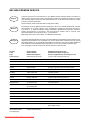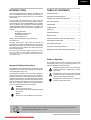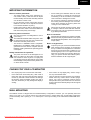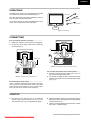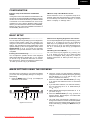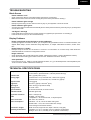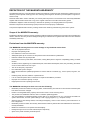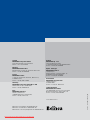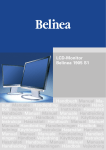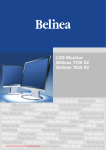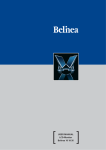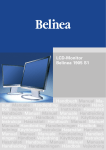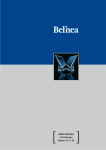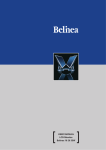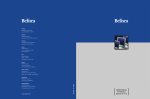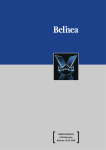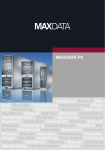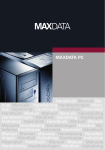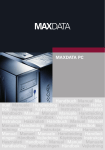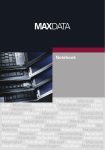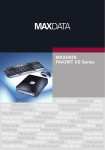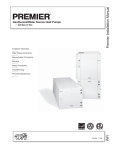Download MAXDATA Belinea 2025 S1W Specifications
Transcript
LCD-Monitor Belinea 2025 S1 Handbuch Manual Manuel Manuale Handleiding Handledningen Hånd bok Vejledning Käyttöopas Instrukcja Használati Handbuch Manual Manuel Manuale Handleiding Handledningen Håndbok Vejledning Käyttöopas Instrukcja Használati Handbuch Manual Manuel Manuale Handleiding Handledningen Håndbok Vej ledning Käyttöopas Instrukcja Használati Handbuch Manual Manuel Manuale Handleiding Handled ningen Håndbok Vejledning Käyttöopas Instrukcja Használati Handbuch Manual Manuel Manuale Downloaded from ManualMonitor.com Manuals Handleiding Handledningen Håndbok Vejledning BELINEA PREMIUM SERVICE English The three-year return to base warranty for your Belinea monitor includes all parts and labour. In addition many countries offer a free of charge swap out warranty programme. This does not affect your Statutory Rights. Please visit http://www.belinea.com or call the numbers below for further warranty or service information. Please have the serial and model number ready when calling. Deutsch Die Garantie für Ihren Belinea-Monitor beträgt drei Jahre und umfasst alle Bauteile. Darüber hinaus bieten wir in vielen Ländern einen zusätzlichen, kostenlosen Austausch-Service an. Von dieser o. g. Garantie bleiben etwaige gesetzliche Gewährleistungsrechte unberührt. Nähere Informationen zu Garantie- und Servicefragen erhalten Sie im Internet unter http://www.belinea.com sowie unter den u. g. Rufnummern. Bitte halten Sie für Ihren Anruf Serien- und Modellnummer bereit. Français La garantie internationale de trois ans sur les écrans Belinea s’entend pièces et main d’œuvre. Pour obtenir plus d’informations sur la garantie et le service après-vente contactez-nous sur Internet http://www.belinea.com ou aux numéros de téléphone ci-dessous. Vous pouvez obtenir également plus de détails sur les possibilités d’échange gratuit, service offert dans de nombreux pays. Pour votre appel, tenez les numéros de série et d’article à portée de main. Country Land Pays Phone number Telefonnummer Numéro de téléphone Additional swap out service Zusätzlicher Austausch-Service Service supplémentaire d’échange sur site Belgie/Belgique 0900 10630 (0,45 €/min) 3 year on-site warranty (swap out) Deutschland 02365 952 1010 3 Jahre Garantie-Austausch-Service Česká republika +420383369146 Záruka 3 roky España 090 21 96 497 3 años de garantia con intercambio a domicilio Ελλαδα 210 48 05 800 Εγγυηση 3 χρονια επιτοπου αντικατασταση France 0820 091820 3 ans de garantie avec échange standard sur site Hrvatska +385 1 3654 960 3 godine jamstva Italia 199 156 169 3 anni di Garanza di sostituzione a domicilio Ireland 00 353 12861343 3 year on-site warranty (swap out) Luxemburg/Luxembourg 0900 74235 (0,45 €/min) 3 year on-site warranty (swap out) Magyarország 01 340 99 51/53 3 év helyi szerviz Nederland 0900 BELINEA (02354632) (0,70 €/Gesprek) 3 year on-site warranty (swap out) Österreich 01 277 89 88 3 Jahre Vor-Ort-Austausch-Garantie Polska 071 337 19 55/022 863 27 77 3 lata gwarancji (door to door) Portugal 090 21 96 497 3 Anos de Troca em Garantia On-Site Ðîññèÿ +49 (0) 180 5 62 94 68 Òðåõëåòíÿÿ ãàðàíòèÿ ñ çàìåíîé íà ðàáî÷åì ìåñòå Schweiz 0900 575 111 (2,13 CHF/min) 3 Jahre Vor-Ort-Austausch-Service Slovenija +386 1 5837247 3 leta garancije United Kingdom 01344 788920 3 year on-site swap out warranty (UK mainland only) All other countries Alle anderen Länder Les autres pays +49 (0) 180 5 62 94 68 Downloaded from ManualMonitor.com Manuals ENGLISH INTRODUCTION TABLE OF CONTENTS This manual will familiarize you with the installation and use of your Belinea monitor. Please take the time to look through these instructions even if you are familiar with monitors. INTRODUCTION......................................................... 2 We have taken all possible care to ensure that this manual contains correct, accurate information. However, the manufacturer cannot assume liability for any possible errors. In addition, the manufacturer cannot guarantee that the hardware will meet the purpose you require. We would appreciate reports of any errors, suggestions or criticism. © Copyright 2006 MAXDATA Systeme GmbH 45768 Marl, Germany www.maxdata.com Editing, DTP and translation by think’Z GmbH, www.thinkz.de. All rights reserved. No part of this manual may be reproduced, processed or distributed in any form (print, photocopy, microfilm or any other process) or processed by an electronic system without prior written permission from the manufacturer. IMPORTANT INFORMATION .......................................3 CARING FOR YOUR LCD MONITOR .........................3 WALL MOUNTING .........................................................3 UNPACKING .............................................................. 4 CONNECTING ........................................................... 4 STARTUP ................................................................... 4 CONFIGURATION .........................................................5 BASIC SETUP ............................................................ 5 IMAGE SETTINGS USING THE OSD MENU ............ 5 OSD MENU FUNCTIONS .............................................6 TROUBLESHOOTING....................................................7 TECHNICAL SPECIFICATIONS....................................7 DEFINITION OF THE MAXDATA WARRANTY ......... 8 We reserve the right to make changes according to technical progress. Belinea is an internationally registered trademark. Other brand names may be registered trademarks and must be treated as such. Guide to Symbols Important Safety Instructions The symbols below are used in this manual to indicate where there is risk of injury or damaging devices or to indicate especially useful information: Some Belinea monitor models come with 2 power cords. Please ensure you use the UK plug (3 pin) in the UK and not the European plug (2 pin). DANGER! Indicates risk of injury. When not following instructions, severe injury or death may result. Do not place the monitor in very hot or cold, nor damp or dusty surroundings. Do not put vases etc. on the monitor, water may cause short circuits. Do not block or cover the ventilating openings. Do not install this monitor in areas where too much light or sunshine might directly hit the screen, otherwise the brightness of the picture will be poor due to reflections. Refer all servicing and maintenance to authorised service personnel only! ATTENTION! Indicates possible damage to devices. When not following instructions, devices may be heavily damaged. IMPORTANT! Indicates hints on operation and other useful information. CAUTION Do not remove the cover! Serious electrical shock hazards exist inside this monitor. NOTE Removal of cover invalidates your warranty. We are all responsible for the environment: this manual was printed from front to back on paper that was produced without chlorine. Belinea 2025 S1 - Operating Instructions - 2 Downloaded from ManualMonitor.com Manuals ENGLISH IMPORTANT INFORMATION Note on monitor placement • The setup location must not be extremely hot, cold, humid or dusty. Heat and cold can impair the functionality of the monitor. Humidity and dust can cause the monitor to fail. • Do not place the monitor near heaters such as radiators or the like. Do not expose the monitor to mechanical vibrations or jarring. • Position the monitor so that no direct light or sun strikes the screen, which could cause reflections that reduce the quality of the image. Notes on power connection Only use the power cord designated for use in your country. This monitor is ENERGY STAR ® -compatible. MAXDATA is an ENERGY STAR® partner and guarantees that this device complies with the ENERGY STAR® guidelines for optimizing power consumption. Avoid covering the ventilation slots. Air circulation is necessary to prevent the monitor from overheating. If the air circulation is restricted it could cause fire or damage the monitor. • Do not use any solvents to clean the monitor, as the housing could be damaged. For more information about cleaning the monitor, please see “Caring for Your LCD Monitor”. Never open the monitor housing yourself. There is a danger of electric shock and other hazards. The monitor may only be opened and serviced by qualified professionals. Note on resolution All resolutions provided by the graphics card that deviate form the physical resolution of the panel are adjusted by interpolation. This can impair the image quality. The wall outlet should be within easy reach. Pulling the power plug is the only way to disconnect the monitor from the power source. • • Notes on ergonomics To protect your eyes, neck and shoulder muscles when working with a computer, we recommend that you maintain a viewing distance of between 50 and 75 cm from the monitor. Furthermore, you should regularly focus on an object around 6 m away from you to help your eyes relax. Ergonomically, your posture is best when elbows, pelvis, knees and ankles are all at right angles. Safety instructions for operation The power cord must not be damaged. Do not place any objects on the power cord and make sure it does not have any knots. To unplug the cord, always pull on the plug and not on the cable itself. Damage to the power cord may result in fire or cause electric shocks. CARING FOR YOUR LCD MONITOR • First, unplug the power cord from the wall socket. • If the LCD screen is extremely dirty, clean it with a moist cloth. Use only warm water and then wipe the monitor dry. Solvents or harsh cleaners can damage the housing. Clean the display surface only with a soft cloth, otherwise you may damage the display’s coating. • If the monitor is only slightly dirty, clean it using a soft, dry and antistatic cloth. • The LCD monitor’s screen surface is very sensitive. Please avoid any contact with the surface (finger, pencil, etc.) and be especially cautious during transportation since jolts and shocks can cause the screen to become scratched (always use the original packaging). WALL MOUNTING The Belinea monitor is shipped with the standard desktop configuration. However, you can optionally mount the device on a wall or on a monitor swivel arm (optional accessory). Please follow the corresponding instructions (4-hole assembly with a spacing of 4 × 4 inches (100 × 100 mm) according to the international VESA FDMI standard). Belinea 2025 S1 - Operating Instructions - 3 Downloaded from ManualMonitor.com Manuals ENGLISH UNPACKING Carefully lift the monitor out of the packaging and make sure that all components are included (see fig. 1). Power cord Save the original box and packing material in case you have to ship or transport the monitor. Audio cable To set up the device, you need to assemble the monitor stand. Join the stand base to the stand post. VGA cable MENU MENU SELECT/AUTO SELECT/AUTO MENU SELECT/AUTO Figure 1. LCD Monitor CONNECTING ➧ To connect the monitor to your PC ........................ 1. Make sure that the PC and monitor are unplugged. 2. Connect the 15-pin signal cable to the monitor and the PC (see fig. 2). e c d Signal cable Figure 3. Connecting the monitor to the power source ➧ To connect the monitor to the power source ........ 1. Connect the separate power cable (d in fig. 3) to the monitor and a grounded outlet. Figure 2. Connecting the monitor to the PC ➧ Connecting the audio cable .................................... 2. The monitor is equipped with a main power switch located on the back, next to the power cable socket (e in fig. 3). If your computer is equipped with an audio output port, then connect one end of the sound cable to the audio input connector of the monitor (c in fig. 3) and the other end to the Line-Out connector of the computer. STARTUP 1. First start your PC and then turn on your Belinea monitor using the power switch (f in fig. 4). The status indicator (f in fig. 4) should light up green. 2. Adjust the image to meet your requirements (see the following sections “Basic Setup” and “Image settings using the OSD menu”). 3. If there is no image displayed on the monitor, consult the section “Troubleshooting”. Belinea 2025 S1 - Operating Instructions - 4 Downloaded from ManualMonitor.com Manuals ENGLISH CONFIGURATION ➧ Monitor setup under Windows® 9x/ME/2000 and XP: If using the monitor under Windows ® 9x/ME/2000 or XP, we strongly recommend installing the Belinea configuration file. You can obtain this file from your Belinea dealer or download it from the MAXDATA FTP server at ftp. maxdata.com. Here, click the “Belinea_Treiber_Driver” directory and download the Belinea.inf and README_ Belinea.TXT files. Follow the installation instructions in the README_Belinea.TXT file. ➧ Monitor setup under Windows® NT 4.0: Under Windows ® NT 4.0 no separate setup file is required. Select the vertical frequency and the number of colors directly from within the “Settings” Æ “Control Panel” Æ “Display” Æ “Settings” menu. BASIC SETUP ➧ Automatic image adjustment .................................. ➧ Shortcut for adjusting brightness and contrast... You can adjust the image settings (such as brightness, contrast, image position, phase, etc.) manually or by using the LCD monitor’s automatic image adjustment feature. This will adjust the image parameters to their optimal settings for the current graphics mode. Press SELECT/AUTO (i in fig. 4) to launch the automatic adjustment. The process will take a short while until completed. You can adjust brightness and contrast directly by pressing the or buttons (d and e in fig. 4) while the OSD menu is not displayed. Next, press the or buttons (d and e in fig. 4) to adjust the brightness or or buttons (g and h in fig. 4) to adjust the the contrast. ➧ Setting the volume directly ..................................... You can adjust the speaker volume of the integrated or buttons audio system directly by pressing the (g and h in fig. 4) while the OSD menu is inactive. button to increase the volume or the Next, press the button (g and h in fig. 4) to decrease it. ➧ Disabling the sound (MUTE) ................................... You can mute sound playback by pressing the or buttons (g and h in fig. 4) while the OSD button to menu is not displayed. Next, press the button (d and e in fig. 4) to mute the sound or the reactivate it. IMAGE SETTINGS USING THE OSD MENU The OSD menu is a window on your screen that allows you to view and change display settings. To change an OSD setting: 1. Press the MENU button (c in fig. 4) to display the OSD menu on the screen. 2. There are a total of 5 OSD submenus divided by categories. Select the desired submenu by pressing or (d and e in fig. 4; see the OSD button section “OSD Menu Functions”). 3. Press the OSD button SELECT/AUTO (i in fig. 4) to activate the selected function or associated submenu. 4. If you selected a submenu, now select the subfunction you want using the or OSD buttons (d and e in fig. 4). 5. Set the desired value using the OSD button (g and h in fig. 4). 3 1 2 5 4 7 6 Figure 4. Monitor features or 6. Press the SELECT/AUTO (i in fig. 4) button to save the setting. Repeat steps 2–5 to make further adjustments as needed. 7. The OSD menu automatically disappears if no changes are made for more than 45 seconds (default setting). The current settings will be saved. You can close it manually by pressing the MENU button (c in fig. 4). Belinea 2025 S1 - Operating Instructions - 5 Downloaded from ManualMonitor.com Manuals ENGLISH OSD MENU FUNCTIONS OTHER LANGUAGE OSD POSITION INFORMATION RESET ENGLISH OFF RUN 1400x1050@60 Hz PRESET MODE Brightness/Contrast Controls the picture’s contrast, brightness. Color Regulates the color temperature settings. Activate the OSD window using the MENU button. Go to the COLOR or buttons. Press the option by pressing the or to select R (red), SELECT/AUTO button and G (green) or B (blue). Then you can change the color or buttons. values using the You can also choose one of the preprogrammed color temperatures 9300 K, 6500 K oder sRGB (D65). Position Other Displays the current graphic resolution including vertical frequency as well as letting you choose from among the following settings: Language: Selects the OSD menu language: English, French, German, Spanish, Italian, Dutch, Russian, Polish. OSD Position: Controls the OSD menu’s position. Information: There is an optional OSD window (On/ Off) that displays the newly adjusted screen resolution settings. Reset: Restores factory display settings. Resolution Notice: The optimum resolution for this monitor is 1400 × 1050. Regulates the horizontal and vertical position of the image. Activate the OSD window using the MENU button. or Go to the POSITION option by pressing the or buttons. Use the SELECT/AUTO button and or to set the horito set the vertical position and zontal position. Tracking Clock: Sets up the internal clock. Larger values make the displayed image appear wider; smaller values make it appear compressed. Phase: Adjusts the internal clock’s time lag in order to optimize the screen image. Autoswitch: This option allows you to decide if the Auto Adjustment function should take effect after each change to the monitor’s resolution. Belinea 2025 S1 - Operating Instructions - 6 Downloaded from ManualMonitor.com Manuals ENGLISH TROUBLESHOOTING Blank Screen Power indicator is off - Check if the power cable is connected properly (see section “Connecting”). Make sure that the monitor was turned on using the power switch (see section “Startup”). Power indicator lights orange - Perhaps a power saving mode is active? Press any key on your keyboard or move the mouse. Power indicator lights green - A screen saver may have activated automatically after a certain period of inactivity. Press any key on your keyboard or move the mouse. “No Signal” message - Is the signal cable connected to the monitor and the PC’s graphics port (see section “Connecting”)? Is the PC turned on (see your PC’s documentation)? Display Problems Image is displaced to the left/right or to the top/bottom - If the image appears normal but off-center, you can adjust it using the OSD functions. For further information, see chapter “Basic Setup”, section “Automatic Image Adjustment”, or chapter “OSD Menu Functions”, section “Position”. Image flickers or is shaky - Perhaps setup file chosen for the monitor is incorrect. For information on monitor setup under Windows ® 9x/ME/2000/NT/XP consult the “Configuration” section. Image is blurred - Check brightness and contrast settings (see chapter “OSD Menu Functions”, section “Brightness/Contrast”). Check the resolution setting (see “Other” functions in the “OSD Menu Functions” section). Color problems - If the colors are off (e.g., white is not really displayed as white, etc.), you should adjust the color temperature (see “Color” function in section “OSD Menu Functions”). TECHNICAL SPECIFICATIONS LCD panel 20.1 inch diagonal size (51.05 cm visible), low radiation according to TCO ’99, certified to ISO 13406-2, pixel fault class II, TN-Film panel technology Contrast ratio 700:1 (typical) / 800:1 (max.) Viewing angle (Contrast ratio ≥ 10:1) horizontal 160°, vertical 160° (typical) (Contrast ratio ≥ 5:1) horizontal 170°, vertical 170° (typical) Response time 8 ms (typical) Brightness 300 cd/m2 (typical) / 320 cd/m2 (max.) Input signal Video: analog (15-pin Mini-D-SUB) Display colors 16.2 mill. colors Synchronization 30–83 kHz horizontal, 50–85 Hz vertical Video band width 135 MHz (pixel rate) Ergonomic resolution 1400 × 1050 (60 Hz) Audio Amplifier: 1 W at 8 Ohms Loudspeaker: 1 W continuous load, 1.5 W peak power Power connection 100–240 V AC, 50/60 Hz Power consumption ON status: < 41 W; color of the status LED: green SLEEP status: < 2 W; color of the status LED: orange Power saving functions EPA certified Dimensions / weight Width: 453 mm, height: 450 mm, depth: 199 mm; 6.2 kg (net) Operating environment Operation: 0 to +40 °C, humidity: 20–80 % (without condensation) Storage: -20 to +60 °C, humidity: 8–95 % (without condensation) Belinea 2025 S1 - Operating Instructions - 7 Downloaded from ManualMonitor.com Manuals DEFINITION OF THE MAXDATA WARRANTY The MAXDATA warranty covers all failures resulting from defective components and manufacturing defects that occur within the product specific warranty period. The warranty period begins on the date of purchase (date of original customer invoice). Please be aware that in order to maintain your warranty claim the product concerned has to be received by MAXDATA together with the serial number and a copy of the original customer invoice within the warranty period. MAXDATA`s obligation under the warranty is restricted to repairing or exchanging defective components. Defective components removed during repair process become the property of MAXDATA. Components replaced within warranty coverage assume the remaining valid warranty period of the system. Scope of the MAXDATA warranty: MAXDATA`s obligation under the warranty is limited to failures resulting from defective components and manufacturing defects, defects in the CRT, panel and background lighting for electrical errors (please also refer to the term definition and liability restriction). Exclusions from the MAXDATA warranty: The MAXDATA warranty does not cover damage of any kind that results from: • The use of peripheral devices • Improper use/operating faults • Non-adherence to the user instructions • Attempted repairs by the customer or third-parties without authorisation by MAXDATA • Defective maintenance by third parties • Device defects due to power failure, heat losses, missing EMC (electro-magnetic compatibility) cabling or similar reasons • Accidents, storms, lightening, fire, water/other liquids, other natural catastrophes, theft, riots, plundering, the effects of war or other instances of acts of god • The use of third-party components • Non-authorised system changes • BIOS versions/firmware updates/programmes to remove defects of all kinds (e.g., service packs, bug-fixes, hotfixes) • Resetting safety functions, deletion of passwords etc. • Loss of customer-specific data or software from repair and installation processes • Improper use of machine capacity or output • Inappropriate customer operating environment The MAXDATA warranty also does not cover the following: • MAXDATA products from which the category plates, serial numbers, part numbers on the machine of machine parts have been removed or changed • Decline in rechargeable battery capacity after the end of the 6 month warranty period • The provision and installation of BIOS, driver or software updates/upgrades • The new installation of software/operating systems that are no longer able to run (e.g., because of the deletion of system-relevant files, incorrect system settings or self-copying programs, e.g., computer viruses) • Wear and tear on data storage media, LCD background lighting, CRTs on CRT monitors, picture tube burn-in or loss of brightness • MAXDATA products for which the warranty seal has been broken by entities other than MAXDATA or those authorised by MAXDATA • Breaks and scratches on TFT panels and CRT displays • Damage through use of force and external impact respectively • Spots on the panel caused by external impacts Downloaded from ManualMonitor.com Manuals • Colour spots resulting from falls • Error class 2 pixel errors (please note the information on ISO 13406-2 on the website of the MAXDATA subsidiary concerned) If the device received by MAXDATA demonstrates two defects and only one of these is covered by the MAXDATA warranty claim, the customer only has the right to repair for the damage to his device covered by the warranty. In this case MAXDATA reserves the right to offer the customer several options on resolution in the form of a quotation and to charge the relevant processing costs. This also applies to those devices for which upon receipt, it is found that they are not covered by the warranty. In these cases, MAXDATA reserves ownership of the exchange device provided and is entitled to demand its return. MAXDATA reserves the right to charge costs incurred for unsuccessful attempts to collect a device that has been registered as defective from the customer. If an exchange device is not provided in spite of a period having been set, MAXDATA is entitled to charge the net sales price as per the current price list plus the processing costs incurred. The customer has the right to provide evidence for the existence of lower damages. MAXDATA restriction to liability: MAXDATA expressly excludes customer claims that go beyond the warranty conditions if there is no obligation of liability imposed on MAXDATA by the laws of the country where the device was bought. This also applies in particular with regard to claims for damages as a result of default, damages for claims arising as a result of defects, loss of profit, transport damage that was not registered within a period of 6 days after receipt of the goods, loss of data or information through repair processes or damage resulting from interruption to operations. Governing law: All rights and duties are subject to the law of the country in which the MAXDATA product was purchased. The Agreement on Contracts for the International Sale of Goods (CISG) is not applicable. Data Backup: The responsibility for complete data backups, including of applications and operating system software remains exclusively with the customer. The data must be backed up before the warranty claim is made. MAXDATA excludes liability for any data or information lost for this reason during a warranty claim. For further details regarding the MAXDATA warranty conditions please refer to www.maxdata.co.uk. Downloaded from ManualMonitor.com Manuals Congratulations! You have just purchased a TCO99 approved and labelled product! Your choice has provided you with a product developed for professional use. Your purchase has also contributed to reducing the burden on the environment and also to the further development of environmentally adapted electronics products. This product meets the requirements for the TCO99 scheme which provides for an international environmental and quality labelling of personal computers. The labelling scheme was developed as a joint effort by the TCO (The Swedish Confederation of Professional Employees), Svenska Naturskyddsforeningen (The Swedish Society for Nature Conservation), Statens Energimyndighet (The Swedish National Energy Administration) and SEMKO AB. The requirements cover a wide range of issues: environment, ergonomics, usability, reduction of electric and magnetic fields, energy consumption and electrical safety. Why do we have environmentally labelled computers? In many countries, environmental labelling has become an established method for encouraging the adaptation of goods and services to the environment. The main problem, as far as computers and other electronics equipment are concerned, is that environmentally harmful substances are used both in the products and during their manufacture. Since it is not so far possible to satisfactorily recycle the majority of electronics equipment, most of these potentially damaging substances sooner or later enter nature. There are also other characteristics of a computer, such as energy consumption levels, that are important from the viewpoints of both the work (internal) and natural (external) environments. Since all methods of electricity generation have a negative effect on the environment (e.g. acidic and climateinfluencing emissions, radioactive waste), it is vital to save energy. Electronics equipment in offices is often left running continuously and thereby consumes a lot of energy. What does the environmenal labelling involve? The environmental demands has been developed by Svenska Naturskyddsforeningen (The Swedish Society for Nature Conservation). These demands impose restrictions on the presence and use of heavy metals, brominated and chlorinated flame retardants, CFCs (freons) and chlorinated solvents, among other things. The product must be prepared for recycling and the manufacturer is obliged to have an environmental policy which must be adhered to in each country where the company implements its operational policy. The energy requirements include a demand that the computer and/or display, after a certain period of inactivity, shall reduce its power consumption to a lower level in one or more stages. The length of time to reactivate the computer shall be reasonable for the user. Below you will find a brief summary of the environmental requirements met by this product. The complete environmental criteria document may be ordered from: TCO Development - SE-114 94 Stockholm, Sweden - Fax: +46 8 782 92 07 - Email (Internet): development@tco.se Current information regarding TCO99 approved and labelled products may also be obtained via the Internet, using the address: http://www.tco-info.com/ Environmental requirements Flame retardants Flame retardants are present in printed circuit boards, cables, wires, casings and housings. Their purpose is to prevent, or at least to delay the spread of fire. Up to 30% of the plastic in a computer casing can consist of flame retardant substances. Most flame retardants contain bromine or chloride, and those flame retardants are chemically related to another group of environmental toxins, PCBs. Both the flame retardants containing bromine or chloride and the PCBs are suspected of giving rise to severe health effects, including reproductive damage in fish-eating birds and mammals, due to the bio-accumulative* processes. Flame retardants have been found in human blood and researchers fear that disturbances in foetus development may occur. The relevant TCO99 demand requires that plastic components weighing more than 25 grams must not contain flame retardants with organically bound bromine or chlorine. Flame retardants are allowed in the printed circuit boards since no substitutes are available. Cadmium* * Cadmium is present in rechargeable batteries and in the colour-generating layers of certain computer displays. Cadmium damages the nervous system and is toxic in high doses. The relevant TCO99 requirement states that batteries, the colour-generating layers of display screens and the electrical or electronics components must not contain any cadmium. Mercury * * Mercury is sometimes found in batteries, relays and switches. It damages the nervous system and is toxic in high doses. The relevant TCO99 requirement states that batteries may not contain any mercury. It also demands that mercury is not present in any of the electrical or electronics components associated with the labelled unit. There is however one exception. Mercury is, for the time being, permitted in the back light system of flat panel monitors as there today is no commercially available alternative. TCO aims on removing this exception when a mercury free alternative is available. CFCs (freons) The relevant TCO99 requirement states that neither CFCs nor HCFCs may be used during the manufacture and assembly of the product. CFCs (freons) are sometimes used for washing printed circuit boards. CFCs break down ozone and thereby damage the ozone layer in the stratosphere, causing increased reception on earth of ultraviolet light with e.g. increased risks of skin cancer (malignant melanoma) as a consequence. Lead* * Lead can be found in picture tubes, display screens, solders and capacitors. Lead damages the nervous system and in higher doses, causes lead poisoning. The relevant TCO´99 requirement permits the inclusion of lead since no replacement has yet been developed. * ** Bio-accumulative is defined as substances which accumulate within living organisms Lead, Cadmium and Mercury are heavy metals which are Bio-accumulative. Downloaded from ManualMonitor.com Manuals Benelux MAXDATA Benelux B.V. Bredaseweg 113-115, NL -4872 LA Etten-Leur Phone: +31 (0) 76 5039250 France MAXDATA S.A.R.L. 7 avenue du Général de Gaulle, Bâtiment 4, F-91090 Lisses Phone: +33 (0) 169 112990 Germany MAXDATA Computer GmbH & Co. KG Elbestraße 12-16, D-45768 Marl Phone: +49 (0) 2365 952-0 Italy MAXDATA Italia S.r.l. Strada 1, Palazzo F1 I-20090 Milanofiori, Assago (MI) Phone: +39 (0) 2 5777-91 Poland MAXDATA Sp. z.o.o Ursynów Business Park ul. Pu�awska 303, PL-02-785 Warszawa Phone: +48 (0) 22 5435800 Spain . Portugal MAXDATA Iberia s.l. c/Colquide, 6 Edificio Prisma – Portal 1-B-Pta. 1a E-28230 Las Rozas (Madrid) Phone: +34 (0) 91 6375655 Switzerland MAXDATA Computer AG Haldenstraße 5 CH-6340 Baar Phone: +41 (0) 41 766 32 32 United Kingdom MAXDATA UK Limited The MAXDATA Centre, Downmill Road Bracknell, Berkshire, RG12 1QS, UK Phone: +44 (0) 1344 788900 www.belinea.com Belinea ist eine Marke der MAXDATA AG Belinea is a trademark of MAXDATA AG Belinea est une marque déposée de MAXDATA AG Downloaded from ManualMonitor.com Manuals Art. No. 11 20 06 / February 06 Austria MAXDATA Computer GmbH Ignaz-Köck-Straße 9, A-1210 Wien Phone: +43 1 (0) 27789-0