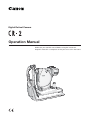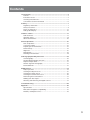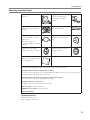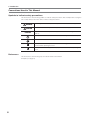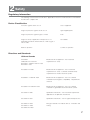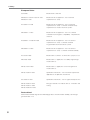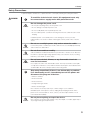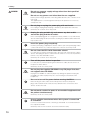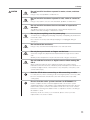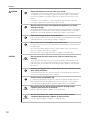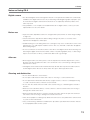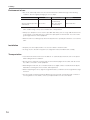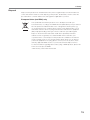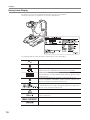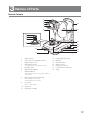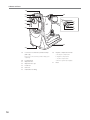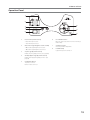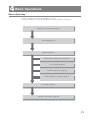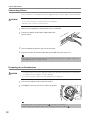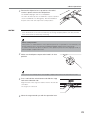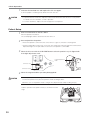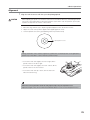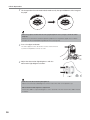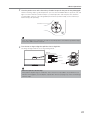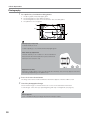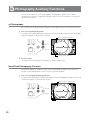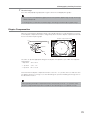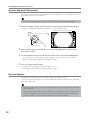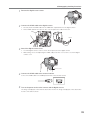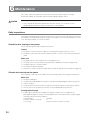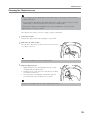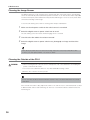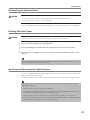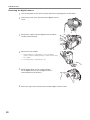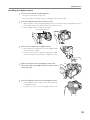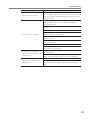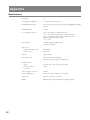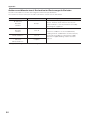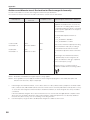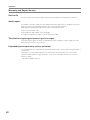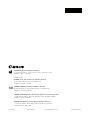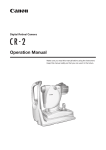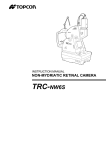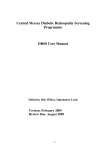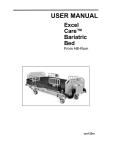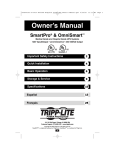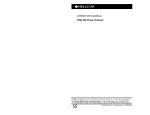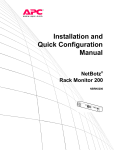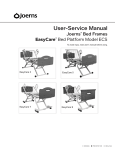Download Canon CR-2 Specifications
Transcript
Digital Retinal Camera Operation Manual Make sure you read this manual before using the instrument. Keep this manual in a safe place so that you can use it in the future. Thank you for purchasing the Canon Digital Retinal Camera CR-2 (referred to as “CR-2” in this manual). The operation manuals for this instrument consist of the “Digital Retinal Camera CR-2 Operation Manual” and the “Retinal imaging control software NM 2 Operation Manual.” Be sure to read these manuals thoroughly before using the instrument, and apply the information that you learn. Important • The CR-2 must only be used by a doctor or a legally qualified person. • The user is responsible for managing the usage and maintenance of medical equipment. We suggest that a dedicated individual is assigned responsibility for maintenance to ensure that the CR-2 is kept in good condition and can be used safely. • Rx Only (USA) Federal law restricts this device to sale by or on the order of a physician. Disclaimers • Canon takes no responsibility for damage that occurs due to fires, earthquakes, third party actions, other accidents, the user's deliberate misuse, negligence, experimentation, or use under other abnormal conditions. • Canon takes no responsibility for direct or consequential damages resulting from the use or the inability to use the CR-2. In addition, no compensation is available for lost image data, regardless of the cause of the loss of the image data. • Canon takes no responsibility for injuries or property damage that may occur if safety precautions are not followed or the instrument is used for something other than its intended purpose. • Medical examinations are the responsibility of a doctor. Canon takes no responsibility for diagnostic results. • The user is responsible for maintaining the confidentiality of image data and must follow the laws relating to the production, processing, analysis, and storage of medical images. • The information in this manual may be changed without prior notice. • Although we have made every effort to ensure the accuracy of the information in this manual, if you have any questions regarding the contents, please contact your sales representative or local Canon dealer. Installation • Request your sales representative or local Canon dealer to install the CR-2. Trademarks • Canon and the Canon logo are trademarks of Canon Inc. • Other system names and product names that appear in this manual are trademarks of their respective companies. Copyright • The copyright of this manual belongs to Canon Inc. • Unauthorized reproduction, duplication, or reprinting of this manual in whole or in part is prohibited. 2 Contents 1 Introduction ................................................................................................. 4 Features ...................................................................................................... 4 Indications for Use ..................................................................................... 4 Checking Included Items ........................................................................... 5 Conventions Used in This Manual ............................................................ 6 2 Safety ........................................................................................................... 7 Regulatory Information............................................................................... 7 Safety Precautions ..................................................................................... 9 Notes on Using CR-2 ............................................................................... 13 Rating Label Display ................................................................................ 16 3 Names of Parts ......................................................................................... 17 Retinal Camera ........................................................................................ 17 Operation Panel ....................................................................................... 19 Observation Monitor ................................................................................ 20 4 Basic Operations ...................................................................................... 21 Flow of Operation .................................................................................... 21 Connecting Cables .................................................................................. 22 Preparing for an Examination................................................................... 22 Patient Setup ............................................................................................ 24 Alignment ................................................................................................ 25 Photography ............................................................................................. 28 Finishing an Examination ........................................................................ 29 5 Photography Auxiliary Functions ........................................................... 30 x2 Photography ........................................................................................ 30 Small Pupil Photography Function ........................................................... 30 Diopter Compensation ............................................................................. 31 Anterior Segment Photography ............................................................... 32 External Monitor ....................................................................................... 32 6 Maintenance .............................................................................................. 34 Daily Inspections ..................................................................................... 34 Cleaning the Objective Lens ................................................................... 35 Cleaning the Image Sensor ..................................................................... 36 Cleaning the Outside of the CR-2 ........................................................... 36 Disinfecting the Forehead Rest ................................................................ 37 Refilling Chin Rest Paper ......................................................................... 37 Attaching and Removing the Digital Camera .......................................... 37 7 Troubleshooting ........................................................................................ 40 Appendix ....................................................................................................... 42 Specifications .......................................................................................... 42 EMC (Electromagnetic Compatibility) ...................................................... 43 Warranty and Repair Service .................................................................. 48 3 1 Introduction Features The Canon Digital Retinal Camera CR-2 takes digital photographic retinal images of patient’s eyes across an angle of view of 45 degrees, in a naturally dilated state without using mydriatics. The CR-2 has the following features: Reduced flash intensity The CR-2 can take images at ISO 800/1600 at the standard flash intensity, and ISO 3200/6400 in low flash intensity mode. This reduces patient discomfort caused by light glare. Compact, user-friendly design The CR-2 is designed to be even smaller, more lightweight and compact than the previous model. This makes it easier to assist patients and provides significant ease of operation. An operation lever has the integrated functions: vertical movement of the main unit, switching between anterior segment and fundus, and manual focusing. This lever significantly improves alignment operability. Special digital camera The CR-2 is equipped with a special digital camera using EOS digital technology. This enables the CR-2 to fully maximize Canon technology for shooting high-quality, high-resolution diagnostic images. Small pupil photography function The CR-2 captures retinal images through pupils of the normal diameters from 4.0 mm. This small pupil photography function permits image to be captured through pupils from 3.3 mm in diameters. System optimized for digital photography With the supplied imaging control software, the photographed images can be browsed, processed, stored, output to the DICOM storage server, exported in DICOM or JPEG format and output to a printer. In this manual, the operation procedure is described with the Retinal imaging control software NM 2 (referred to as “Rics NM 2” ). Indications for Use For USA The device is intended to be used for taking digital images of the retina of the human eye without a mydriatic. For European Union This medical device is intended to observe and record images of retinal fundus through the pupil without making contact with subject’s eye for the purpose of diagnosis by way of producing fundus image information. 4 1 Introduction Checking Included Items Digital Retinal Camera CR-2 Main unit Digital camera cover Protects the cable that is connected to the digital camera. Digital camera Digital camera specialized for the CR-2. Chin rest paper 100 sheets provided. Power cord Connects the CR-2 to an AC outlet. (3 m) USA and Canada only: Plug type: VM0275 HospitalGrade Objective lens cap Initially covers the objective lens. Camera mount cap Initially covers the camera mount on the retinal camera. Body cap Initially covers the mount on the digital camera. Dust cover Use it to cover the CR-2 when it's not being used. Operation Manual for the CR-2—this document Describes the handling precautions and operating instructions for the CR-2. CD-ROM—Retinal imaging control software NM 2 Contains the Retinal imaging control software NM 2 (Rics NM 2), which is used to record, view and store photographed images taken with the CR-2. Operation Manual for the Retinal imaging control software NM 2 Describes the procedures for operating the Rics NM 2. DICOM Conformance Statement DICOM Conformance Statement for the Rics NM 2. Warranty Card (for USA model only) WEEE Directive Leaflet (for EU model only) Installation Report Optional products External eye fixation lamp Chin rest paper—500 sheets 5 1 Introduction Conventions Used in This Manual Symbols to indicate safety precautions This manual uses the following symbols to indicate safety precautions that are important for using the CR-2 safely. Always follow the advice in these safety precautions. WARNING CAUTION CAUTION A warning that incorrect operation may result in death or serious injury. A caution that incorrect operation may result in serious injury. A caution that incorrect operation may break the CR-2 or damage other devices. This symbol indicates actions that must not be taken (prohibited actions). This symbol indicates actions that must be taken. This symbol indicates important advice that we strongly recommend be followed while operating the CR-2. This symbol indicates supplementary explanations or advice for operating the CR-2. References This manual uses the following style to indicate reference destination. Example: (see page 15) 6 2 Safety Regulatory Information The following sections list the classifications applicable to the CR-2 and the directives and standards that the CR-2 complies with. Device Classification Protection against electric shock Class I equipment Degree of protection against electric shock Type B applied parts Degree of protection against ingress of water IPX0 Degree of safety of application in the presence of a flammable anaesthetic mixture with air or with oxygen or nitrous oxide Not suitable Mode of operation Continuous operation Directives and Standards USA and Canada UL 60601-1 CAN/CSA C22.2 No.601.1 IEC 60601-1: 1988+A1: 1991+A2: 1995 IEC 60601-1: 2005 Medical electrical equipment – Part 1: General requirements for safety IEC 60601-1-1: 2000 Medical electrical equipment – Part 1-1: General requirements for safety – Collateral standard: Safety requirements for medical electrical systems IEC60601-1-2: 2001+A1: 2004 Medical electrical equipment – Part 1-2: Collateral standard: Electromagnetic compatibility – Requirements and tests IEC 60601-1-4: 1996+A1: 1999 Medical electrical equipment – Part 1-4: Collateral standard: Programmable electrical medical systems ISO 15004-1: 2006 Ophthalmic instruments – Part 1: General requirements applicable to all ophthalmic instruments ISO 15004-2: 2007 Ophthalmic instruments – Part 2: Light hazard protection ISO 10993-1: 2009 ISO 10993-5: 2009 ISO 10993-10: 2009 Biological evaluation of medical devices – Evaluation and testing 7 2 Safety European Union 93/42/EEC Medical Device Directive EN 60601-1: 1990+A1: 1993+A2: 1995 EN 60601-1: 2006 Medical electrical equipment – Part 1: General requirements for safety IEC 60601-1-1: 2001 Medical electrical equipment – Part 1-1: General requirements for safety – Collateral standard: Safety requirements for medical electrical systems EN 60601-1-2: 2007 Medical electrical equipment – Part 1-2: Collateral standard: Electromagnetic compatibility – Requirements and tests IEC60601-1-4: 1996+A1: 1999 Medical electrical equipment – Part 1-4: General requirements for safety – Collateral standard: Programmable electrical medical systems EN 60601-1-6: 2004 Medical electrical equipment – Part 1-6: General requirements for safety – Collateral standard: Usability IEC 62304: 2006 Medical device software – Software life-cycle processes EN 62366: 2008 Medical device – Application of usability engineering to medical devices EN ISO 14971: 2009 Medical device – Application of risk management to medical devices EN ISO 15004-1: 2009 Ophthalmic instruments – Part 1: General requirements applicable to all ophthalmic instruments ISO 15004-2: 2007 Ophthalmic instruments – Part 2: Light hazard protection EN ISO 10993-1: 2009 EN ISO 10993-5: 2009 EN ISO 10993-10: 2009 Biological evaluation of medical devices – Evaluation and testing Deutschland Während des Betriebs liegt der Schalldruckpegel dieses Instruments bei 70 dB(A) oder weniger gemäß EN ISO 7779. 8 2 Safety Safety Precautions To prevent injuries and data loss, operate the CR-2 correctly by following the safety precautions. To avoid the risk of electric shock, this equipment must only be connected to a supply mains with protective earth. WARNING Do not damage the power cord. • Do not place anything heavy onto the power cord. Prohibited • Do not damage or modify the power cord. • Do not forcibly bend, twist or pull the power cord. • Do not hold the power cord when removing it from the AC outlet. Be sure to hold the plug. Handle the power cord carefully. If the cord is damaged, contact your sales representative or local Canon dealer. A damaged cord may result in fire or electric shock. Do not use a multiple power strip and an extension cable. Prohibited Connect the power cord directly to the AC outlet. Do not use a multiple power strip and an extension cable with it. Do not disassemble or modify. Prohibited A disassembled or modified instrument may result in fire or electric shock. Because the CR-2 incorporates high-voltage parts that may cause electric shocks, touching them may cause death or serious injury. Do not leave alcohol, thinner, or any flammable chemicals near the instrument. Prohibited Do not place the CR-2 near a flammable solvent. Fire may result if the solvent spills or evaporates and makes contact with the internal electric parts. Some disinfectants are flammable. Be sure to take precautions when using them. Stop using immediately if there is an abnormality or problem. If an abnormality occurs, immediately turn off the power and disconnect the plugs on all devices. • Smoke is emitted • An unusual smell • An unusual noise • Foreign matter gets inside • Devices are damaged. Fire or electric shock may result if you continue using in such conditions. Immediately turn off the power of CR-2, unplug the power plug and turn off the power of all connected devices. Then, contact your sales representative or local Canon dealer immediately. Do not place anything on top of the device. Prohibited Fire or electric shock may result if water or any other liquid or a needle, paper clip or any foreign matter gets inside the CR-2. 9 2 Safety WARNING Prohibited Do not use a power supply voltage other than that specified on the rating label. Do not use any power cord other than the one supplied. Use the power voltage specified on the rating label. Otherwise, fire or electric shock may result. The supplied power cord is designed exclusively for this product. Do not use any other power cord. Do not plug or unplug the power plug with wet hands. Prohibited Do not plug or unplug the power plug or handle any other parts with wet hands. Otherwise, fire or electric shock may result. Unplug the plug periodically and remove any dust or dirt around the plug and the AC outlet. If the cord is kept plugged in for a long time in a dusty, humid or sooty environment, dust around the plug will attract moisture, resulting in possible insulation failure that may result in a fire. Insert the power plug completely. Insert the power plug completely into the AC outlet. If a pin of the power plug makes contact with metal or any conductive object, fire or electric shock may result. Do not clean the CR-2 with flammable solvent. Prohibited For safety reasons, before cleaning the CR-2, be sure to turn off the power of all the devices and unplug the power cord from the AC outlet. Do not use alcohol, benzine, thinner or any other flammable solvent. Otherwise, fire or electric shock may result. Turn off the power before inspection. For safety reasons, before inspecting the instrument or cables, be sure to turn off the power of all the devices. Otherwise, electric shock may result. Do not play the supplied CD-ROM in any CD player that does not support data CD-ROMs. Prohibited Playing the CD-ROM in an audio CD player may damage the speaker. Playing the CD-ROM in an audio CD player may also cause hearing loss if listened to with headphones. Be sure to turn off the power before moving the CR-2. Before moving the CR-2, make sure that the power is turned off, the power plug is removed from the AC outlet, and any cables that are connected to other devices are disconnected. Do not touch conductive parts of non-medical equipment and the patient simultaneously. Prohibited Otherwise, electric shock may result. Use an isolation transformer when this system is connected to a network. Connect an isolation transformer conforming to IEC 60601-1 for networks between the computer and HUB. Otherwise, there is a risk of electric shock if the network is faulty. 10 2 Safety Do not install in locations exposed to water, steam, moisture or dust. CAUTION Prohibited Doing so may cause problems or malfunctions. Do not install in locations exposed to salt, sulfur or corrosive gas. Prohibited Doing so may result in corrosion of the instrument, problems or malfunctions. Do not install in locations that are unstable or exposed to vibration. Prohibited The vibration may knock over the instrument or the instrument may become unbalanced and fall, resulting in a malfunction or injury. Do not place anything near the power plug. Prohibited To make it easy to unplug the power plug at any time, avoid putting any obstructions near the AC outlet. Fire or electric shock may result if the power plug is not unplugged during an emergency. Do not block the vent holes. Doing so may cause the internal temperature to rise and result in fire. Prohibited Do not place your hands or fingers on the base. Prohibited Your hand or fingers may be pinched and injured when the stage moves to either side. Similarly, instruct the patient not to place his/her hands or fingers on the base. Do not hold the head rest or digital camera when moving the CR-2. Prohibited When carrying the CR-2, be sure to tighten the stage lock, hold the carrying indentations at the front and rear of the base panel, and keep the CR-2 level. Do not hold it by the digital camera or the head rest or any other parts, as they may come off and result in injury. Hold the CR-2 when connecting or disconnecting a cable. For safety reasons, when connecting or disconnecting the power cord or any cable, be sure to hold the main unit. Otherwise, the main unit may fall over, possibly causing injury. Ensure that the entire system conforms to IEC 60601-1-1. Use the computer, monitor, and other equipment that conform to the system standard IEC 60601-1 or IEC 60950-1 for the Digital Retinal Camera CR-2. Be sure that the entire system conforms to IEC 60601-1-1. Be sure to also use an isolation transformer conforming to IEC 60601-1 when a computer or monitor conforming to IEC 60950-1 is used. Otherwise, electric shock may occur. For details, please contact your sales representative or local Canon dealer. 11 2 Safety Keep the forehead rest and chin rest clean. CAUTION To prevent the risk of infection, wipe the forehead rest with disinfectant ethanol for each patient. To ensure cleanliness, replace the chin rest paper for each patient. If the chin rest paper is not being used, be sure to disinfect the chin rest for each patient. For details on how to disinfect, consult a specialist. The forehead rest may be corroded if a disinfectant other than those above is used. Slowly move the main unit towards the patient’s eye when taking an image. When adjusting the position of the main unit in the front-back direction, slowly bring the main unit closer to the patient while looking at the patient’s eye from the side. The patient’s eye may be injured if the objective lens makes contact with it. Check the image before using the CR-2. Before using the CR-2, be sure to take a test image to ensure that there is no foreign matter present that can affect image readings or diagnosis. Be sure to turn off the power when not in use. For safety reasons, be sure to turn off the power of all the devices when the CR-2 is not being used. Also, remove the power plug from the AC outlet and put on the cover when the CR-2 is not going to be used for a long time. Otherwise, dust or any foreign matter may accumulate and result in fire. Do not touch the main unit or the chin rest while they are moving. CAUTION Prohibited The main unit and the chin rest move to the center position when the CR-2 main unit is turned on or a study is finished with the control software. Do not touch the main unit or the chin rest while they are moving. Keep the patient’s chin away from the chin rest. Before packing the CR-2, return the main unit and chin rest to their initial positions. Lower the main unit and chin rest to the bottom. To automatically lower them, turn on the power while holding down the set button. Inspect daily and periodically. For safety reasons, before using the CR-2, be sure to perform the daily inspection. Have a periodically inspection performed for the CR-2 at least once a year by a Canon designated representative to maintain its performance and reliability. Do not turn off the CR-2 or the computer during image capture, data transfer, or backup. Prohibited Doing so might damage the computer or corrupt the data. Do not disconnect the cable between the CR-2 and the computer during image capture or data transfer. Prohibited 12 Doing so might damage the computer or corrupt the data. 2 Safety Notes on Using CR-2 Digital camera • The attached digital camera is designed for the CR-2. The specifications differ from commercially available Canon digital cameras. Use only for observing and taking photographs of peoples’ eyes. Do not detach the digital camera from the main unit to use separately. Otherwise, failure of the CR-2 may result. • If any problems occur or repairs are needed with the CR-2’s digital camera, contact your sales representative or local Canon dealer. Before use • Inspect the CR-2 daily. Make sure that no foreign matter is present that can affect image readings or diagnoses. • Check and clean the objective lens before taking an image. Any stains or scratches on the objective lens will appear as white spots. • Sudden heating of a room during winter or in cold regions may cause condensation to form on the objective lens or on optical parts inside the CR-2. In this case, wait until condensation disappears before taking images. • Do not touch the lens of the retinal camera or the mirror of the digital camera when attaching and detaching the digital camera from the retinal camera. If any dirt, fingerprints, dust, or other foreign objects are on the lens or mirror, you will not be able to take a good image. After use • After using the CR-2, turn off the power, cover the objective lens with the objective lens cover to protect it from dust, and place the dust cover over the CR-2. You cannot take good images if the objective lens is dusty. • If the digital camera is detached and left unattached, dirt and dust may enter the retinal camera and the digital camera. Be sure to always attach the caps to their respective mounts. Cleaning and disinfection • Do not allow the blower to touch the lens. • Do not wipe or rub the lens if there is dirt or dust on it. Doing so could scratch the lens. • Do not wipe the lens with disinfectant ethanol, eyeglass cleaner, or silicone-coated paper. Doing so could corrode the surface of the lens or leave streaks. • Do not clean the outside of the CR-2 with a lens cleaner. Doing so could damage the outside of the CR-2. • Never use alcohol, benzine, thinner, or other solvents to clean the outside of the CR-2. Doing so damages the outside of the CR-2. • Never use disinfectant ethanol to clean the outside of the CR-2, with the except of the forehead rest and the chin rest. Doing so damages the outside of the CR-2. • If the chin rest paper is not being used, disinfect the chin rest for each patient in the same manner as you do for the forehead rest. • Carry out all cleaning, sterilization and disinfection procedures specified in the instruction manual for each peripheral device in the system. 13 2 Safety Environment of use • Use, store, and transport the CR-2 in an environment that is within the range of the following conditions. Use the original packaging to store or ship it. Temperature Environment of use 10 to 35°C Storage and transportation –30 to 50°C environment Humidity Atmospheric pressure 30 to 90% RH (no condensation) 700 to 1060 hPa 10 to 95% RH (no condensation) 700 to 1060 hPa • Do not install, store, or leave the CR-2 in a very hot or humid environment. Also, do not use the CR-2 outside. Doing so may cause a malfunction or misoperation. • Always try to keep the room as clean as possible. After many years of usage, airborne dust in the room may get on the objective lens as well as the optical parts in the main unit. You cannot take good images if dust is on the equipment. • When the CR-2 is not being used, attach the objective lens cap and place the dust cover over the CR-2. Installation • Request your sales representative or local Canon dealer to install the CR-2. • A strong shock to the CR-2 may put it out of alignment. Please handle the unit carefully. Transportation • Lower the main unit and chin rest to the bottom. To automatically lower them, turn on the power while holding down the set button. • Be sure to turn off the CR-2’s power switch, remove the AC plug from the outlet, and disconnect any cables connected to other equipment. • When lifting the main unit, do not hold the head rest or digital camera. Hold the main unit by the indentations for lifting at its front and rear, and keep it level. • When transporting the CR-2, align the stage with the base, and then lock the stage with the stage lock lever. • The CR-2 needs to be protected from vibration and shocks when it is transported in a vehicle or over long distances. For details, contact your representative or local Canon dealer. 14 2 Safety Disposal Disposal of this product in an unlawful manner may have a negative impact on human health and on the environment. Therefore, when disposing of this product, be absolutely certain to follow the procedure which conforms with the laws and regulations applicable to your area. European Union (and EEA*) only This symbol indicates that this product is not to be disposed of with your household waste, according to the WEEE Directive (2002/96/EC) and your national law. This product should be handed over to a designated collection point, e.g., on an authorized one-for-one basis when you buy a new similar product or to an authorized collection site for recycling waste electrical and electronic equipment (EEE). Improper handling of this type of waste could have a possible negative impact on the environment and human health due to potentially hazardous substances that are generally associated with EEE. At the same time, your cooperation in the correct disposal of this product will contribute to the effective usage of natural resources. For more information about where you can drop off your waste equipment for recycling, please contact your local city office, waste authority, approved WEEE scheme or your household waste disposal service. For more information regarding return and recycling of WEEE products, please visit www.canon-europe.com/WEEE. * EEA: Norway, Iceland and Liechtenstein 15 2 Safety Rating Label Display The position and contents of the label attached on the CR-2 is shown below. Follow the information on the label to use the CR-2 appropriately. The following table describes the marks and indications on the rating label. Alternating current Type B Class I device indicating manufacturer’s declaration of conformance with the Annex VII of the Medical Device Directive, 93/42/EEC Certification mark that shows the product has passed the tests by TUV Rheinland of conformity with the medical device regulations in the European Union. Product that WEEE directive, Directive on Waste Electrical and Electronic Equipment, 2002/96/EC, requires separate collection. The directive is effective in the European Union only. Certification mark that indicates the product complies with UL 606011 and CAN/CSA 22.2 No. 601.1, that specifies protection against fire, electric shock, and mechanical hazards Caution: Check the documentation provided. Caution: Federal law (USA) restricts this device to sale by or on the order of a physician. 16 Year and month of manufacture Example: October 2011 Serial number in six digits Example: 123456 3 Names of Parts Retinal Camera 1 2 3 4 12 5 13 6 7 8 14 9 15 16 10 17 11 18 1 2 3 4 Digital camera Power switch for the digital camera Digital camera cover Observation monitor 5 6 7 Operation lever Shutter release button Alignment button For viewing the anterior segment and retina. 12 13 14 15 16 17 18 Height adjustment mark Main unit Operation panel USB connector AC power connector Power switch for main unit Stage Switches between a view of the anterior segment and the retina. 8 Main unit vertical movement ring Turn right: Main unit moves up. Turn left: Main unit moves down. 9 Focus ring Turn to focus the image. 10 11 Stage lock Indentation for lifting 17 3 Names of Parts 19 20 26 21 22 a 23 b c 24 d 27 25 19 20 21 22 23 24 25 18 Connector for external eye fixation lamp (with cap) 26 Diopter compensation knob a No diopter compensation Connector for the external eye fixation lamp (sold b Negative compensation separately). c Positive compensation Forehead rest Objective lens Objective lens cap Head rest Chin rest Indentation for lifting d Anterior segment photography 27 Base 3 Names of Parts Operation Panel 1 2 6 3 4 7 5 8 1 Flash intensity button/lamp 6 +: Flash intensity increases. –: Flash intensity decreases. 2 Observation light brightness button/lamp 7 3 x2 photography button/lamp Set button/lamp Internal eye fixation lamp blinks. +: Observation light brightness increases. –: Observation light brightness decreases. FIX TARGET button Move up, down, right, and left to move internal eye fixation lamp. 8 POWER lamp Lights when power is turned on. Enables x2 photography function. (See page 30) 4 Small pupil photography button/lamp Enables small pupil photography function. (See page 30) 5 CHIN REST button Top: Raises chin rest. Bottom: Lowers chin rest. 19 3 Names of Parts Observation Monitor During anterior segment observation 4 1 5 2 6 3 1 Photography ready lamp 4 Green: Ready to shoot Red: Not ready to shoot 2 3 Pupil alignment circles Observation light brightness indicator Left/right eye indicator R: Right eye L: Left eye 5 Diopter compensation knob position indicator 6 Flash intensity indicator : Anterior segment photography During retinal observation (with x1.3 magnification) 1 7 8 2 9 3 4 10 5 6 1 Indicator for top limit of position of main unit 11 7 8 Appears when main unit has reached top limit. 2 3 4 Focus indicator WD guide (green) Indicator for bottom limit of position of main unit Appears when main unit has reached bottom limit. 5 6 20 x2 photography indicator Small pupil photography indicator x2 photography range Diopter compensation knob position indicator None: No diopter compensation +: Positive compensation –: Negative compensation 9 10 11 Small pupil photography range Internal eye fixation lamp position indicator Focus lens position indicator 4 Basic Operations Flow of Operation The flow of operations for retinal photography is as follows. Connect the cables if necessary as described in “Connecting Cables” (see page 22). Preparing for an Examination (page 22) Patient Setup (page 24) Alignment (page 25) Small Pupil Photography Function (page 30) x2 Photography (page 30) Diopter Compensation (page 31) Anterior Segment Photography (page 32) Photography (page 28) Finishing an Examination (page 29) 21 4 Basic Operations Connecting Cables Connect the CR-2 to a computer in which the supplied software, the Rics NM 2, has been installed. • Do not plug or unplug the power plug with wet hands. WARNING • Do not use any power cord other than the one supplied. Otherwise, fire or electric shock may result. 1 Make sure that the power switch for the CR-2 is turned off. 2 Connect the power cord and the USB cable to the retinal camera. 3 Insert the power plug all the way into an AC outlet. 4 Connect the other end of the USB cable to the USB connector of the PC. Use a high-speed AB type USB cable that is shorter than three meters. For details, contact your sales representative or local Canon dealer. Preparing for an Examination • To prevent the risk of infection, wipe the forehead rest with disinfectant ethanol for each patient. For details on how to disinfect, consult a specialist. CAUTION • To ensure cleanliness, replace the chin rest paper for each patient. 1 Turn on the computer and start the Rics NM 2. 2 If the digital camera is off, turn the switch to the ON. If the Mode Dial is set to anything other than , an image cannot be taken. While holding down the button at the center of the Mode Dial, turn the dial to 22 . 4 Basic Operations 3 Remove the objective lens cap and turn the retinal camera's power switch to the ON position. The POWER lamp lights and the set lamp blinks. The CR-2 automatically does an initialization sequence (internal check and initialization of driving parts). After the initialization the parts of the main unit stop in their center positions. The main unit and the chin rest move to the center position when the CR-2 is turned on. Do not touch the main unit or the chin rest while they are moving. Keep the patient’s chin away from the main unit and chin rest when they are moving. CAUTION Power-saving function If the power is on and the buttons on the operation panel are not operated for over 10 minutes, the power-saving function is activated. The POWER lamp blinks while in power saving mode. To return to normal mode, press any button on the operation panel, move the stage right or left, or turn the diopter compensation knob. 4 Make sure the diopter compensation knob is in the 0 position. You can also check the position of the diopter compensation knob on the observation monitor. 5 Press and hold the unlock button and slide the stage lock to the UNLOCK side. Align the mark on the stage lock and the mark on the left side of the base. The stage lock is released. 6 Move the stage towards you with the operation lever. 23 4 Basic Operations 7 Disinfect the forehead rest and replace the chin rest paper. If chin rest paper is not being used, disinfect the chin rest also. • To prevent the risk of infection, wipe the forehead rest with disinfectant ethanol for each patient. For details on how to disinfect, consult a specialist. CAUTION • To ensure cleanliness, replace the chin rest paper for each patient. Patient Setup 1 Start an examination on the Rics NM 2. 2 Seat and position the patient. Enter the patient’s information. The set lamp lights and the observation monitor turns on. • Instruct the patient to remove his/her contact lenses or glasses, if he/she is wearing them. • Have the patient place his/her chin on the chin rest and his/her forehead against the forehead rest. Adjust the heights of the optical bench and chair so the patient is comfortable. 3 Move the chin rest with the CHIN REST button so that the patient's eye is aligned with the height adjustment mark. Height adjustment mark Chin rest rises Chin rest lowers 4 CAUTION Move the stage toward the eye to be photographed. • Do not place your hands or fingers on the base. • Instruct the patient not to place the patient’s hands and fingers there. Otherwise, your or the patient’s hands or fingers may be pinched, possibly resulting in injury. Hold the operation lever, pull it toward you, and then move the stage. 24 4 Basic Operations Alignment 1 CAUTION Align the retinal camera with the eye to be photographed. When adjusting the position of the retinal camera in the front-back direction, slowly bring the main unit closer to the patient while looking at the patient’s eye from the side. The patient’s eye may be injured if the objective lens makes contact with it. 1. Move the stage until the eye to be photographed appears in the observation monitor. 2. Adjust the center of the patient's pupil and the pupil alignment circles. 3. Have the patient stare at the green blinking internal eye fixation lamp. Pupil alignment circles During examination of the anterior segment of a patient who is extremely near- or far-sighted, the patient may not be able to see the internal eye fixation lamp. • To move the main unit slightly to the left or right, tilt the operation lever to the left or right. • To move the main unit slightly to the front or back, tilt the operation lever to the front or back. • To move the main unit up or down, turn the main unit vertical movement ring. When the vertical position cannot be fully adjusted by using the operation lever Adjust the height of the chin rest with the CHIN REST button to raise or lower the patient's face. 25 4 Basic Operations 2 Tilt the operation lever forward or backward to unify the top and bottom of the image of the pupil. When the pupil is smaller than the inner pupil alignment circle, images cannot be taken properly. Darken the room further to dilate the patient's pupil more. If the patient's pupil does not dilate enough, use the small pupil photography function (see page 30). 3 Press the alignment button. 4 Adjust the observation light brightness with the observation light brightness button. The retina appears in the observation monitor and the internal eye fixation lamp blinks for three seconds. Guidelines for observation light brightness Adjust to the lowest possible brightness level to reduce the strain on the patient's eye. Observation monitor brightness adjustment Use the Rics NM 2 to adjust the brightness of the observation monitor. See the Rics NM 2 manual for details. 26 4 Basic Operations 5 Have the patient stare at the internal eye fixation lamp to fix the part for the photograph. Take the following steps to guide the patient’s eye: Press the FIX TARGET buttons up, down, left, and right to move the internal eye fixation lamp to your desired position and then press the set button to make it blink. If the eye cannot be guided by the internal eye fixation lamp, use the external eye fixation lamp (sold separately). Set button Press the set button for at least two seconds to reset the position of the internal eye fixation lamp. See the Rics NM 2 manual for details. 6 Turn the focus ring to align the split lines into a single line. The image enlarges while the focus ring is being turned. Split line Correct Incorrect Incorrect Focus ring When the split lines do not align If the patient's diopter range is outside the –10 to +15 D, it is not possible to focus with the focus indicator. If this happens, use the diopter compensation function (see page 31), and focus the image until it is sharp. 27 4 Basic Operations Photography 1 Do a preliminary check before taking photos. a. b. c. d. The photography ready lamp lights green. The working distance dots appear sharpest. The working distance dots are on the extension line of the WD guides. The split lines form a single line. a b,c d Photography ready lamp • Green: Ready to shoot. • Red: Preparing to shoot. Wait until the lamp lights green. Flash intensity adjustment The flash intensity is set in advance to the standard level. Every time the flash intensity button is pressed the flash intensity increases by 0.3 stop. Appearance of flare Even if the working distance dots are adjusted to be extremely clear, flare may appear around the retinal image depending on the patient’s eye. 2 Press the shutter release button. 3 Check the photographed image. The image of the retina and the examination information appear on the Rics NM 2 screen. Check that the image is normal and there are no errors in the examination information. To take images of the other eye, repeat beginning with step 1 of Alignment (see page 25). If flare appears See “7 Troubleshooting” (see page 40) and follow the procedure. 28 4 Basic Operations Finishing an Examination 1 Save the images on the Rics NM 2 and end the examination. The set lamp starts blinking and the observation monitor turns off. The main unit and the chin rest move to the center position when a study is finished with the control software. Do not touch the main unit and the chin rest while they are moving. CAUTION 2 Align the stage with the base and slide the stage lock to LOCK side to lock the stage. Align the mark on the stage lock and the mark on the right side of the base. 3 Turn off the power to the CR-2. 4 Exit the Rics NM 2 and turn off the computer. 29 5 Photography Auxiliary Functions The section describes how to use x2 photography, small pupil photography function, diopter compensation, and anterior segment photography. Instructions are also included for connecting an optional external monitor. x2 Photography You can take and save images that are within the x2 photography range on the observation monitor. 1 Press the x2 photography button. The lamp on the x2 photography button lights, and the x2 photography indicator and x2 photography range marks appear on the observation monitor. x2 photography range mark x2 photography indicator 2 Take the image. The image in the x2 photography range appears on the Rics NM 2 screen. Small Pupil Photography Function If the patient’s pupil does not dilate enough, use the small pupil photography function. When the function is used, pupil diameters 3.3 mm or larger can be photographed. 1 Press the small pupil photography button. The lamp on the small pupil photography button lights, and the small pupil photography indicator and a dotted circle appear on the observation monitor. Effective range of photography Small pupil photography indicator 30 5 Photography Auxiliary Functions 2 Take the image. Press the small pupil photography button again to finish the small pupil photography. • Do not use the small pupil photography function if the patient's pupil is large enough. The image will be overexposed. • The image may contain flare around the edges of the image outside the photography range. Diopter Compensation If because of the patient's diopter the image cannot be brought into focus by turning the focus ring, use the diopter compensation knob to change the position. Insert the diopter compensation lens into the CR-2 and take the photograph. Diopter compensation mark 0 Negative Positive The CR-2 can provide appropriate images if the diopter of the patient’s eye is within the respective ranges below. • 0 position: –10 to +15 D • – position: –31 to –7 D • + position: +11 to +33 D Note that when the diopter compensation knob is set to the – or + position, the focus indicator does not appear. Turn the focus ring to focus the retinal image in a position that brings the image clear on the observation monitor. When operating the diopter compensation knob, set it precisely to the 0, –, or + position. If the knob is not aligned with the position noted above, the retinal image is not captured correctly. 31 5 Photography Auxiliary Functions Anterior Segment Photography This function makes it possible to photograph the anterior segment. It is also possible to use the x2 photography function at the same time. Do not allow external light that contains infrared to enter the position being photographed. 1 Switch the diopter compensation knob to the anterior segment photography position. The anterior segment photography mark appears on the observation monitor. Anterior segment photography mark Anterior segment photography 2 Move the operation lever to align the area to be photographed in the center of the observation monitor. 3 Tilt the operation lever to the front or back to focus on the area to be photographed. • Focus the image so that the area to be photographed can be seen as clearly as possible. • Make sure that the photography ready lamp light is green. 4 Press the shutter release button. The image of the retina appears on the Rics NM 2 screen. To take images of another position, repeat steps from step 2. External Monitor The image on the observation monitor can be viewed on an external monitor. Contact your sales representative or local Canon dealer about which external monitors and HDMI mini cable can be used. • Before connecting or disconnecting the HDMI cable, be sure to turn off the retinal camera and all other devices. • Use an external monitor that conforms to IEC60601-1 or IEC60950-1. If you use a monitor that conforms to IEC60950-1, be sure to also use the isolation transformer that is designated by Canon. For details, contact your sales representative or local Canon dealer. 32 5 Photography Auxiliary Functions 1 Remove the digital camera cover. 2 Connect the HDMI cable to the digital camera. 1. Securely insert the HDMI cable into the HDMI mini output terminal on the digital camera. 2. Fit the HDMI cable into the space in the cover, and place the cable in the notch. Notch 3 Attach the digital camera cover. 1. Hook the digital camera cover hook onto the strap mount of the digital camera. 2. While taking care to avoid pinching the HDMI cable, insert the cover screw to secure the digital camera cover. Cover screw 4 Connect the HDMI cable to the external monitor. 5 Turn on the power to the retinal camera and the digital camera. Connect the HDMI cable to the HDMI input terminal on the external monitor. The image is displayed on the external observation monitor. No image is displayed on the observation monitor of the retinal camera. 33 6 Maintenance This section outlines the maintenance instructions for the CR-2: daily inspection, cleaning, disinfecting, refilling chin rest paper, and removing/installing the digital camera. CAUTION • For safety reasons, before using the CR-2, be sure to perform the daily inspection. • Have a periodically inspection performed for the CR-2 at least once a year by a Canon designated representative to maintain its performance and reliability. Daily Inspections Perform the following inspections before using the CR-2 to insure that it is used safely and correctly. If a problem is found during the inspection and you are unable to correct the problem, please contact your sales representative or local Canon dealer. Checks before turning on the power Check the following items before turning on the power. Cables 1) The power cord and connection cable are not damaged and their insulation is not torn. 2) The power cord is fully and securely inserted into the AC connector on the main unit and the AC outlet. Main unit 1) 2) 3) 4) 5) The digital camera cover and parts are not damaged or loose. The stage moves smoothly when the operation lever is tilted back and forth and right to left. The digital camera is securely installed. The stage lock operates properly. There are no scratches or dirt on the objective lens. Clean the objective lens if it is dirty (see page 35). Checks after turning on the power Turn on the CR-2 and start the Rics NM 2. Check the following items after starting an examination. Main unit 1) 2) 3) 4) 5) The power lamp lights. The observation light brightness changes as the observation light brightness button is pressed. A flash is emitted. The main unit moves up and down smoothly as the main unit vertical movement ring is turned. The chin rest moves up and down smoothly as the CHIN REST button is pressed. Photographed image 1) Foreign objects that affect the reading of the images or diagnosis do not appear in the photographed image. Place a piece of white paper in front of the objective lens and photograph an image under the following conditions: • Flash intensity: Standard • Diopter compensation knob: 0 • Focus ring: Turned clockwise more than 1 rotation. 34 6 Maintenance Cleaning the Objective Lens • Do not wipe or rub the objective lens if there is dirt or dust on it. Doing so could scratch the surface of the lens. • Do not wipe the objective lens with disinfectant ethanol, eyeglass cleaner, or silicone-coated paper. Doing so could corrode the surface of the lens or leave streaks. For information about lens cleaning paper, lens cleaner, and blowers, contact your sales representative or local Canon dealer. If the objective lens is dirty, clean it according to the procedure below. 1 Check for any dirt. 2 Blow away any dust or dirt. Illuminate the objective lens with a penlight to check for dirt. Use a blower to blow away any dust or dirt on the lens. Do not use a brush to dust off. Do not allow the blower to touch the objective lens. 3 Wipe the objective lens. 1. Slightly dampen a lens cleaning paper with lens cleaner and lightly wipe the objective lens. 2. Starting from the center of the lens, wipe the lens in spirals toward the circumference. 3. Change the lens cleaning paper and wipe the objective lens until the dirt is gone and there are no streaks. Use lens cleaning paper and lens cleaner designated by Canon. 35 6 Maintenance Cleaning the Image Sensor The digital camera has a self-cleaning sensor unit. Dirt and dust on the front surface of the imaging sensor are automatically removed when the power is turned on or off. This function makes it possible to remove the majority of dirt and dust that may interfere with images. It is not necessary to be aware of this function during normal usage. To use the self-cleaning sensor unit for cleaning, follow the procedure below. 1 Make sure that the power switch for the retinal camera is turned off. 2 Switch the digital camera's power switch from on to off. 3 Check that the dirt and dust have been removed. 4 Switch the digital camera's power switch to on, photograph an image and check the image. The self-cleaning sensor unit starts and the imaging sensor is cleaned. If the above procedure does not remove the foreign object, the cause may not be dirt or dust. Contact your sales representative or local Canon dealer. Cleaning the Outside of the CR-2 WARNING • Before cleaning the CR-2, be sure to turn off the power of all connected devices and unplug the power cord from the AC outlet. • Do not use alcohol, benzine, thinner or any other flammable cleaning solvent. Otherwise, fire or electric shock may result. Do not clean the outside of the CR-2 with lens cleaner. It may corrode the material of the outside of the CR-2. If the outside of the CR-2 is dirty, wipe it twice with a soft cloth. First use a cloth that has been soaked in diluted neutral cleanser and well wrung out. Then use a cloth that has been soaked in water and well wrung out. 36 6 Maintenance Disinfecting the Forehead Rest • To prevent the risk of infection, wipe the forehead rest with disinfectant ethanol for each patient. CAUTION • The forehead rest may be corroded if a disinfectant other than ethanol is used. For details on how to disinfect, consult a specialist. Use a sanitized gauze or wipe that includes disinfectant to clean the forehead rest for each patient. Refilling Chin Rest Paper If the chin rest paper is not being used, be sure to disinfect the chin rest for each patient. For details on how to disinfect, see the Disinfecting Forehead Rest section above. CAUTION 1 Pull out the right and left chin rest holding pins. 2 Insert the holding pins into the holes on the right and left of the chin rest paper. 3 Attach the chin rest paper to the chin rest with the pins pressing into the holes on the chin rest. Chin rest paper is a consumable product (sold separately). To purchase chin rest paper, contact your sales representative or local Canon dealer. Attaching and Removing the Digital Camera The CR-2 is equipped with a specialized digital camera. It is not necessary to attach or remove the digital camera during normal usage. To replace the digital camera, follow the procedure below to remove and attach the digital camera. Although it is not recommended, if you need to remove and attach the digital camera, take the following precautions. • Work quickly in a location where there is little dust. • When removing the digital camera for storage, be sure to attach the supplied camera mount cap to the retinal camera and the body cap to the digital camera. • Wipe off any dust from the camera mount cap and the body cap before attaching them. • Do not touch the lens in the main unit or the mirror in the digital camera. It is not possible to take good images if dirt, fingerprints, or dust are on these parts. 37 6 Maintenance Removing the digital camera 1 Turn off the power to the retinal camera and remove the plug from the AC outlet. 2 Loosen the cover screw and remove the digital camera cover. 3 Remove the cables from the digital terminal and the remote control terminal. 4 Remove the DC coupler. 5 6 38 1. Open the battery compartment cover on the digital camera, and then slide the battery lock lever to remove the DC coupler. 2. Close the battery compartment cover. While holding down the lens release button on the digital camera, turn the digital camera counterclockwise to remove it. Attach the caps to the retinal camera and the digital camera mount. 6 Maintenance Installing the digital camera 1 First be sure to check the following items. • The power to the retinal camera is off. • The power plug of the retinal camera is not plugged into an electric outlet. 2 Attach the digital camera to the retinal camera. 1. Align the positions of the mounting alignment marks on the retinal camera and the digital camera. 2. Fit the digital camera's lens mount to the retinal camera's mount. 3. Turn the digital camera clockwise until it clicks. Mounting alignment mark 3 4 5 Attach the DC coupler to the digital camera. 1. Open the battery compartment cover of the digital camera, and attach the DC coupler. 2. Pass the cord for the DC coupler through the DC coupler cord hole and then close the battery compartment cover. Open the terminal cover of the digital camera and attach the cables to the digital terminal and the remote control terminal. Attach the digital camera cover to the digital camera. 1. Hook the digital camera cover hook onto the strap mount of the digital camera. 2. Insert the cover screw to secure the digital camera cover. 39 7 Troubleshooting If any of the symptoms listed here occurs or if a warning appears in the Rics NM 2 while using the CR-2, try the relevant remedy described below. If these remedies do not eliminate the symptoms or the warning, turn off the power and contact your sales representative or local Canon dealer. Be ready to provide a detailed description of the symptoms and message. Symptom The power lamp does not light when the power is turned on. Cause and remedy The power cord has been disconnected. Turn off the power to the retinal camera and reconnect the power cord. The power cord has been cut. Contact your sales representative or local Canon dealer. 5 short beeps sound and the operation panel lamps blink when the power is turned on. A system error has occurred. Contact your sales representative or local Canon dealer. The observation monitor is dim and hard to see. Adjust the brightness of the observation monitor. See the Rics NM 2 manual. The observation monitor does not turn on. Turn on the digital camera. An error appears on the observation monitor. A malfunction has been detected in the digital camera. Turn off the power to the retinal camera and then turn it on again. Err 06 Sensor cleaning is not possible. Err 70 Photography is not possible due to an error. The working distance dots are hard to see. The split lines are hard to see. The observation light is too bright. Reduce the observation light brightness. The working distance dots are not The retinal camera and the eye are not aligned. Align them visible. correctly. Flare appears in the image. The retinal camera and the eye are not aligned. Align them correctly. If flare still appears, refer to items 1 through 4 below and try taking the photo again. 1) White flare appears around the edges of the image. The retinal camera and the patient’s eye are separated. Move the objective lens closer to the patient’s eye. 2) Orange flare appears around The retinal camera and the patient’s eye are too close. Move the edges of the image. the objective lens away from the patient’s eye. 3) White flare appears on the left side of the image. The retinal camera is too close to the left side of the patient’s eye. Move the objective lens to the right. 4) White flare appears on the right side of the image. The retinal camera is too close to the right side of the patient’s eye. Move the objective lens to the left. The patient's pupil is not dilated enough. Dilate the patient’s pupil. If the pupil is still too small, enable the small pupil photography function. Eyebrows or eyelashes are blocking the pupil. Instruct the patient to open his/her eye wider. The split lines are not visible. The patient's eye is cloudy. Focusing cannot be performed with the split lines. The diopter compensation knob is set to either negative or positive. Set it to the 0 position. The split line lamps are not lit. 40 7 Troubleshooting Symptom The split lines do not align. Cause and remedy The diopter patient's eye is outside the range of –10 to +15 D. Use the diopter compensation function, turn the focus ring, and focus on the position where the images of the retina look clear at the same time. The patient's pupil is not dilated enough. Dilate the patient’s pupil. If the pupil is still too small, enable the small pupil photography function. The retinal camera and the eye are not aligned. Align them correctly. Focus the image. Cannot capture good images. Eyebrows or eyelashes are blocking the pupil. Instruct the patient to open his/her eye wider. The patient's eye is cloudy. Clear images cannot be captured if this is the case. Adjust the flash intensity, patient's diopter, and small pupil photography function. The objective lens is dirty. Clean the objective lens (see page 35). The patient is wearing contact lenses. Instruct the patient to remove his/her contact lenses. Black spots or any artifacts appear in the same place in every captured image. There is dirt or dust on the objective lens. Clean the objective lens (see page 35). Dirt or dust is stuck to the imaging sensor of the digital camera. Use the self-cleaning sensor unit to clean it. (see page 36). The objective lens is dirty. Clean the objective lens (see page 35). White spots are visible on the captured image. The patient's eyelashes are interfering with the image. Instruct the patient to open his/her eye wider, and capture another image. 41 Appendix Specifications Field angle 45° Photographic magnification 1.1 x (image size on the sensor) Required pupil diameter 4.0 mm or greater (3.3 mm when using small pupil photography function) Working distance 35 mm Focus adjustment range –10 to +15 D (without compensation lens) –31 to –7 D (when using negative compensation lens) +11 to +33 D (when using positive compensation lens) (Split-line alignment type focusing) * 1 D = 1 m –1 Flash intensity Linked to the photography mode Can be set manually Light source Observation light source Infrared LED Flash source White LED Camera Digital camera Eye fixation lamp Internal eye fixation lamp (LED) External eye fixation lamp (sold separately) Range of motion 42 Stage 100 mm side to side, 70 mm front to back Main unit vertical movement 32 mm Chin rest range of motion 60 mm Power supply rating AC 100 V to 240 V, 50/60 Hz, 1 A to 0.4 A Dimensions 305 (W) × 500 (D) × 473 (H) mm Weight Approximately 15 kg (including 0.8 kg digital camera) Appendix EMC (Electromagnetic Compatibility) The CR-2 is designed and tested to comply with IEC 60601-1-2 (EN 60601-1-2), the applicable regulations regarding EMC for medical devices. The CR-2 needs to be installed and put into service according to the EMC information stated as follows. If this equipment causes harmful interference to other devices, which can be determined by turning the equipment off and on, the user is encouraged to try to correct the interference by one or more of the following measures: • Reorient or relocate the receiving device. • Increase the separation between the equipment. • Connect this device into an outlet on a circuit different from that to which the other devices are connected. If the problem cannot be solved with the above measures, stop using this equipment and consult your sales representative or local Canon dealer. Precautions on EMC 1. Medical electrical equipment needs special precautions regarding EMC and needs to be installed and put into service according to the EMC information provided in the manual. 2. Portable and mobile RF communications equipment can affect medical electrical equipment. 3. Information regarding the cable affecting EMC is as follows. To maintain the optimum EMC performance, use only the designated cables. Name Type Length Remarks AC Power Cord Non-Shielded 3.0 m fixed-length Supplied USB Cable Shielded Max. 3.0 m Not supplied HDMI Cable Shielded Max. 2.7 m Not supplied 4. The use of accessories, transducers and cables other than those specified, with the exception of transducers and cables sold by Canon sales representative or local Canon dealer as replacement parts for internal components, may result in increased emissions or decreased immunity of the CR-2. 5. The CR-2 should not be used adjacent to or stacked with other equipment and if adjacent or stacked use is necessary, the CR-2 should be observed to verify normal operation in the configuration in which it will be used. 43 Appendix Guidance and Manufacturer’s Declaration for Electromagnetic Emission The CR-2 is intended for use in the electromagnetic environment specified below. The customer or the user of the CR-2 should assure that it is used in such an environment. Emission Test Compliance RF emissions EN 55011 CISPR11 Group 1 RF emissions EN 55011 CISPR11 Class B Harmonic emissions EN IEC 61000-3-2 Class A Voltage fluctuations/flicker emissions EN IEC 61000-3-3* Complies Electromagnetic Environment – Guidance The CR-2 uses RF energy only for its internal function. Therefore, its RF emissions are very low and are not likely to cause any interference in nearby electromagnetic equipment. The CR-2 is suitable for use in all establishments, including domestic establishments and those directly connected to the public low-voltage power supply network that supplies buildings used for domestic purposes. * Not applicable to regions where the rated voltage is less than 220 V. 44 Appendix Guidance and Manufacturer’s Declaration for Electromagnetic Immunity The CR-2 is intended for use in the electromagnetic environment specified below. The customer or the user of the CR-2 should assure that it is used in such an environment. IEC 60601 Test Level Immunity Test Electrostatic discharge (ESD) IEC 61000-4-2 ±(2, 4, 6) kV contact ±(2, 4, 6) kV contact ±(2, 4, 8) kV air ±(2, 4, 8) kV air ±2 kV for power supply Electrical fast transient/ lines burst ±1 kV for input/output IEC 61000-4-4 lines Surge IEC 61000-4-5 Voltage dips, short interruptions and voltage variations on power supply input lines IEC 61000-4-11 Power frequency (50/60Hz) magnetic field IEC 61000-4-8 NOTE: Compliance Level ±1 kV differential mode Electromagnetic Environment – Guidance Floors should be wood, concrete or ceramic tile. If floors are covered with synthetic material, the relative humidity should be at least 30%. ±2 kV for power supply lines Mains power quality should be that of a typical commercial or hospital environment. ±1 kV for input/output lines ±1 kV differential mode ±2 kV common mode ±2 kV common mode <5% UT (>95% dip in UT) for 0.5 cycles <5% UT (>95% dip in UT) for 0.5 cycles 3 A/m 3 A/m Mains power quality should be that of a typical commercial or hospital environment. Mains power quality should be that of a 40% UT (60% dip in UT) 40% UT (60% dip in UT) typical commercial or hospital environment. for 5 cycles for 5 cycles If the user of the CR-2 requires continued 70% UT (30% dip in UT) 70% UT (30% dip in UT) operation during power mains interruptions, it is recommended that the CR-2 be powered for 25 cycles for 25 cycles from an uninterruptible power supply. <5% UT (>95% dip in <5% UT (>95% dip in UT) for 5 sec UT) for 5 sec Power frequency magnetic fields should be at levels characteristic of a typical location in a typical commercial or hospital environment. UT is the a.c. mains voltage prior to application of the test level. 45 Appendix Guidance and Manufacturer’s Declaration for Electromagnetic Immunity The CR-2 is intended for use in the electromagnetic environment specified below. The customer or the user of the CR-2 should assure that it is used in such an environment. Immunity Test IEC 60601 Test Level Compliance Level Electromagnetic Environment – Guidance Portable and mobile RF communications equipment should be used no closer to any part of the CR-2, including cables, than the recommended separation distance calculated from the equation applicable to the frequency of the transmitter Recommended Separation Distances d = 1.2 √P d = 1.2 √P 80 MHz to 800 MHz d = 2.3 √P 800 MHz to 2.5 GHz Conducted RF IEC 61000-4-6 3 Vrms 150 kHz to 80 MHz 3 Vrms Radiated RF IEC 61000-4-3 3 V/m 80 MHz to 2.5 GHz 3 V/m where P is the maximum output power rating of the transmitter in watts (W) according to the transmitter manufacturer and d is the recommended separation distance in metres (m). Field strengths from fixed RF transmitters, as determined by an electromagnetic site surveya, should be less than the compliance level in each frequency rangeb. Interference may occur in the vicinity of equipment marked with the following symbol: NOTE 1: At 80 MHz and 800 MHz, the higher frequency range applies. NOTE 2: These guidelines may not apply in all situations. Electromagnetic propagation is affected by absorption and reflection from structures, objects and people. a b 46 Field strengths from fixed transmitters, such as base stations for radio (cellular/cordless) telephones and land mobile radios, amateur radio, AM and FM radio broadcast and TV broadcast cannot be predicted theoretically with accuracy. To assess the electromagnetic environment due to fixed RF transmitters, an electromagnetic site survey should be considered. If the measured field strength in the location in which the CR-2 is used exceeds the applicable RF compliance level above, the CR-2 should be observed to verify normal operation. If abnormal performance is observed, additional measures may be necessary, such as reorienting or relocating the CR-2. Over the frequency range 150 kHz to 80 MHz, field strengths should be less than 3 V/m. Appendix Recommended Separation Distances between Portable and Mobile RF Communications Equipment and Devices or the CR-2 The CR-2 is intended for use in an electromagnetic environment in which radiated RF disturbances are controlled. The customer or the user of the CR-2 can help prevent electromagnetic interference by maintaining a minimum distance between portable and mobile RF communications equipment (transmitters) and the CR-2 as recommended below, according to the maximum output power of the communications equipment. Rated maximum output power of transmitter W Separation distance according to frequency of transmitter m 150 kHz to 80 MHz d = 1.2 √P 80 MHz to 800 MHz d = 1.2 √P 800 MHz to 2.5 GHz d = 2.3 √P 0.01 0.12 0.12 0.23 0.1 0.38 0.38 0.73 1 1.2 1.2 2.3 10 3.8 3.8 7.3 100 12 12 23 For transmitters rated at a maximum output power not listed above, the recommended separation distance d in metres (m) can be estimated using the equation applicable to the frequency of the transmitter, where P is the maximum output power rating of the transmitter in watts (W) according to the transmitter manufacturer. NOTE 1: At 80 MHz and 800 MHz, the separation distance for the higher frequency range applies. NOTE 2: These guidelines may not apply in all situations. Electromagnetic propagation is affected by absorption and reflection from structures, objects and people. 47 Appendix Warranty and Repair Service Service life The service life of this product is eight years if specified inspections and maintenance are done. About repairs If a problem cannot be solved even after taking the measures indicated in “7 Troubleshooting” (see page 40), contact your sales representative or local Canon dealer for repairs. When requesting repair, please provide us with the following information. Name of the instrument: CR-2 Serial number: 6-digit number on the rating label Description of malfunction: Report as much detail as possible. Time limit for supplying performance parts for repair Performance parts (parts for repairs to maintain performance) will be stocked for eight years after production of the CR-2 is discontinued. Expendable parts replaced by service personnel The following parts are consumable or may deteriorate because of characteristics of their material or construction. These parts cannot be replaced by the user. If these parts are found to be worn out or to have deteriorated during daily or regular inspection, contact your sales representative or local Canon dealer for repairs. • Baseboard (USB connector) 48 49 50 *L-IE-5176C* CANON INC. Medical Equipment Group 30-2, Shimomaruko 3-chome, Ohta-ku, Tokyo 146-8501, Japan Telephone: (81)-3-3758-2111 Distributed by: CANON U.S.A., INC. Healthcare Solutions Division 15955 Alton Parkway, Irvine, CA 92618, U.S.A. Telephone: (1)-949-753-4160 CANON EUROPA N.V. Medical Products Division Bovenkerkerweg 59, 1185 XB Amstelveen, The Netherlands Telephone: (31)-20-545-8926 CANON SINGAPORE PTE. LTD. Medical Equipment Products Division 1 HarbourFront Avenue, #04-01 Keppel Bay Tower, Singapore 098632 Telephone: (65)-6799-8888 CANON AUSTRALIA PTY. LTD. Optical Products Division 1 Thomas Holt Drive, North Ryde, Sydney N.S.W. 2113, Australia Telephone: (61)-2-9805-2000 L-IE-5176C 0613P0.001 © CANON INC. 2012 Printed in Japan