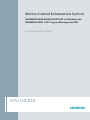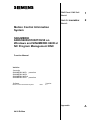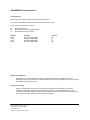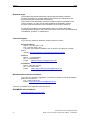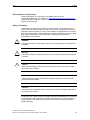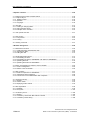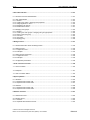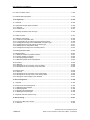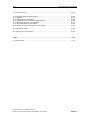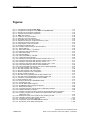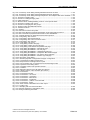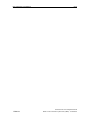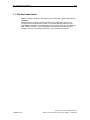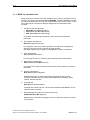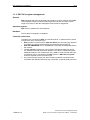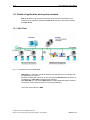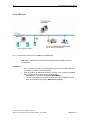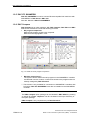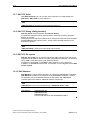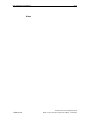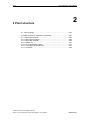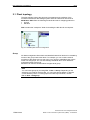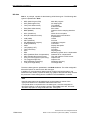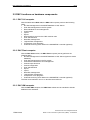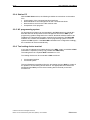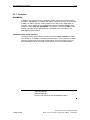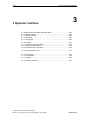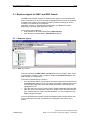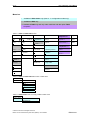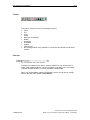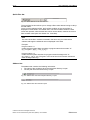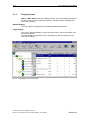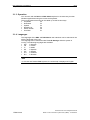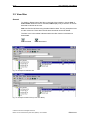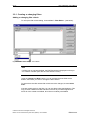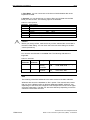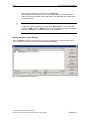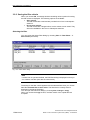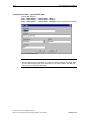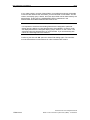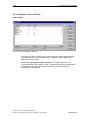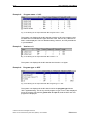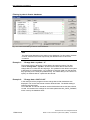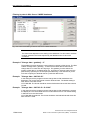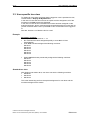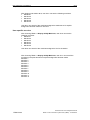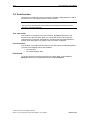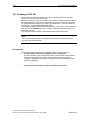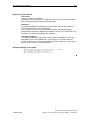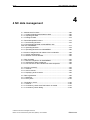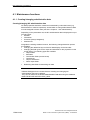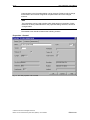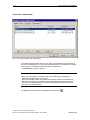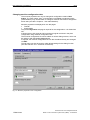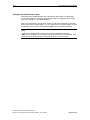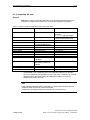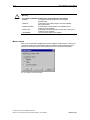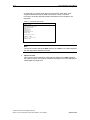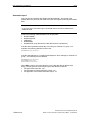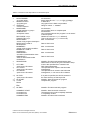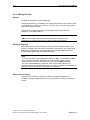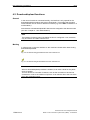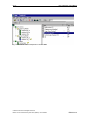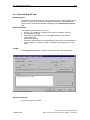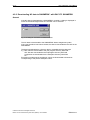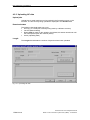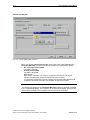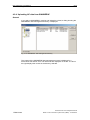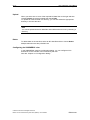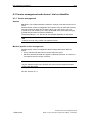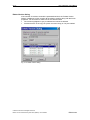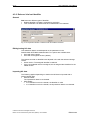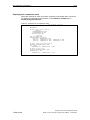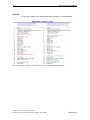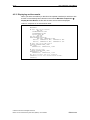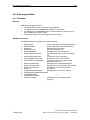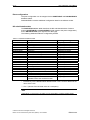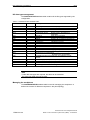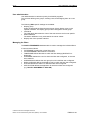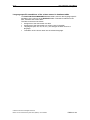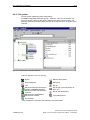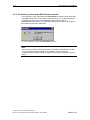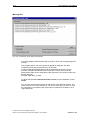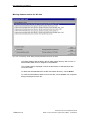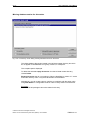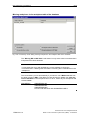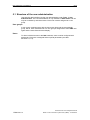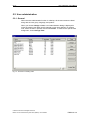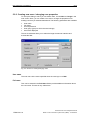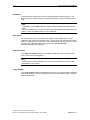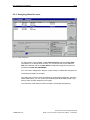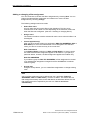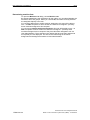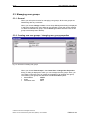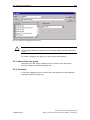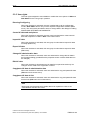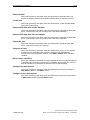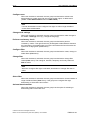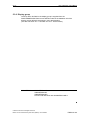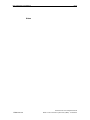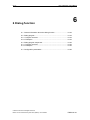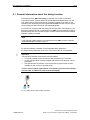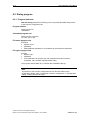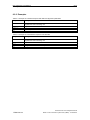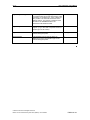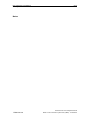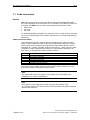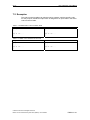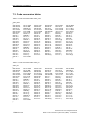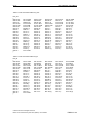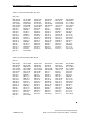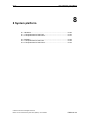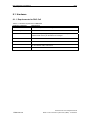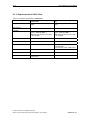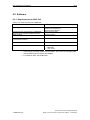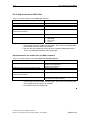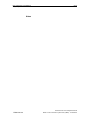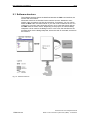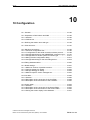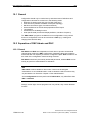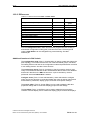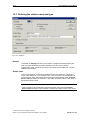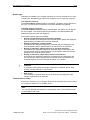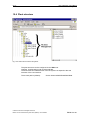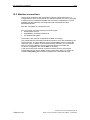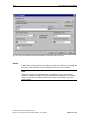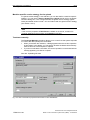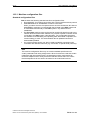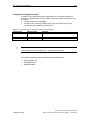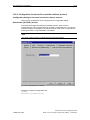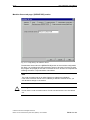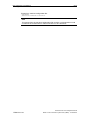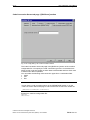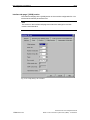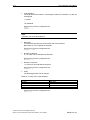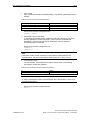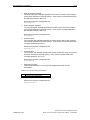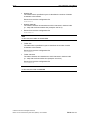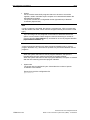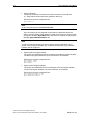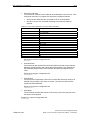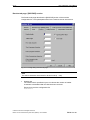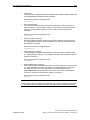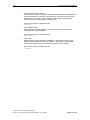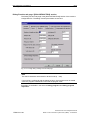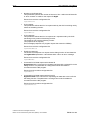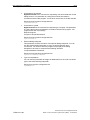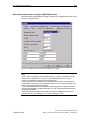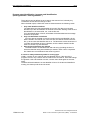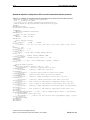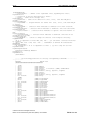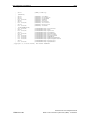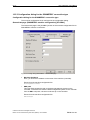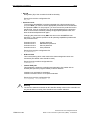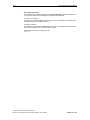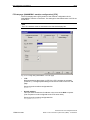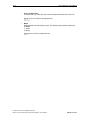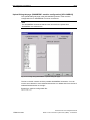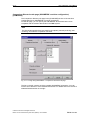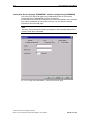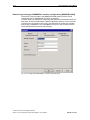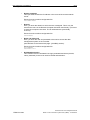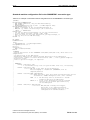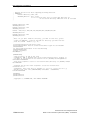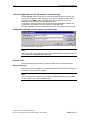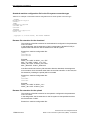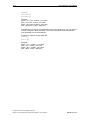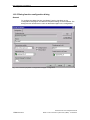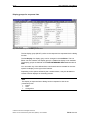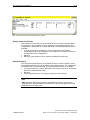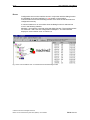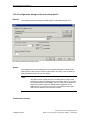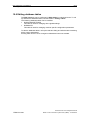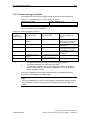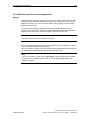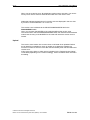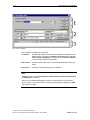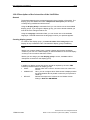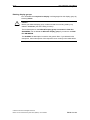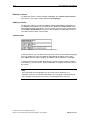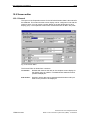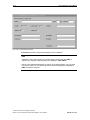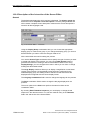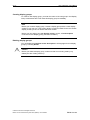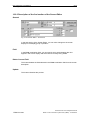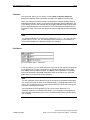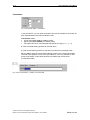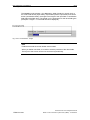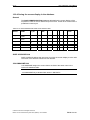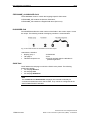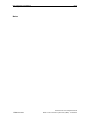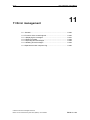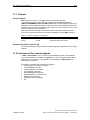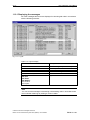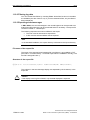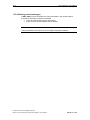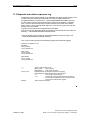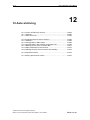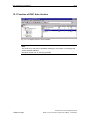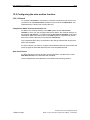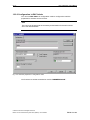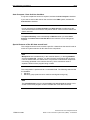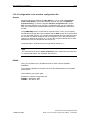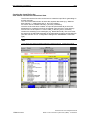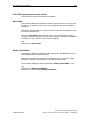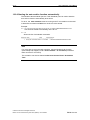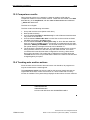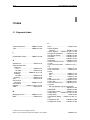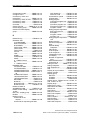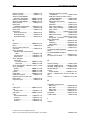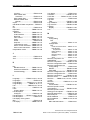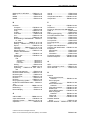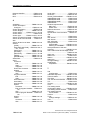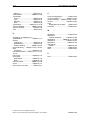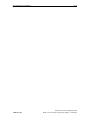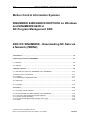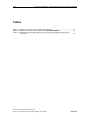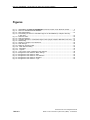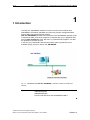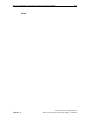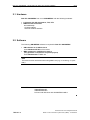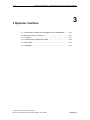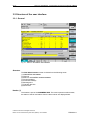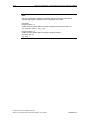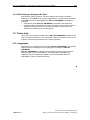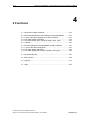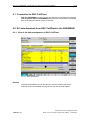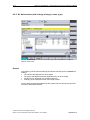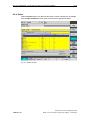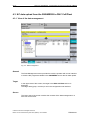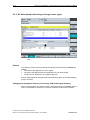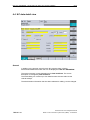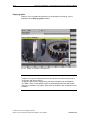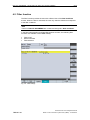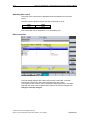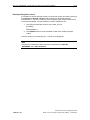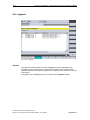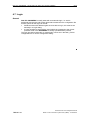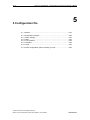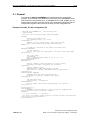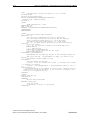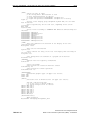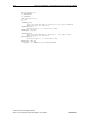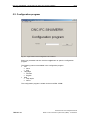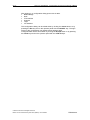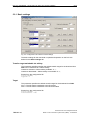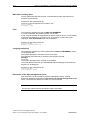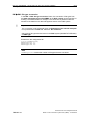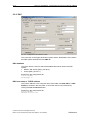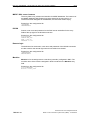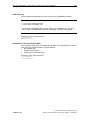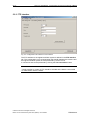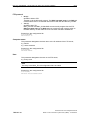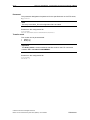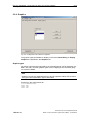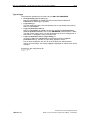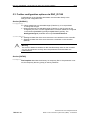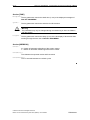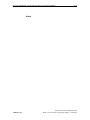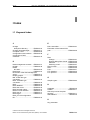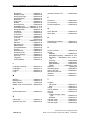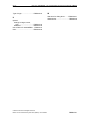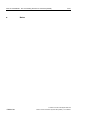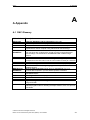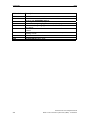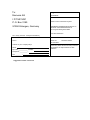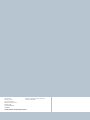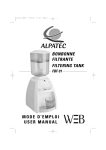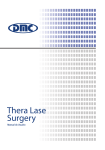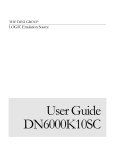Download Siemens ET 78X Series Operating instructions
Transcript
Motion Control Information System
SINUMERIK 840D/840Di/810D/PCU50 on Windows and
SINUMERIK 840D sl NC Program Management DNC
Function Manual · 04/2010
SINUMERIK
s
DNC Plant / DNC Cell
1
Book 1
DNC IFC SINUMERIK
2
Book 2
Motion Control Information
System
SINUMERIK
840D/840Di/810D/PCU50 on
Windows and SINUMERIK 840D sl
NC Program Management DNC
Function Manual
Valid for
Controller
SINUMERIK 840D powerline
SINUMERIK 840Di
SINUMERIK 840D sl
SINUMERIK 810D powerline
Software
Motion Control Information System
Version
DNC
2.3
Appendix
04/10 Edition
A
SINUMERIK® documentation
Printing history
Brief details of this edition and previous editions are listed below.
The status of each edition is shown by the code in the "Remarks" column.
Status codes in the "Remarks" columns:
A ....
B ....
C ....
New documentation.
Unrevised reprint with new order number.
Revised edition with new status.
Release
03/03
04/05
05/07
04/10
Order No.
6FC5297-1AE80-0BP0
6FC5297-2AE80-0BP0
6FC5297-2AE80-0BP1
6FC5297-2AE80-0BP2
Remark
A
C
C
B
Registered trademarks
All designations with the trademark symbol ® are registered trademarks of Siemens AG. Other
designations in this documentation may be trademarks whose use by third parties for their own purposes
may infringe the rights of the owner.
Disclaimer of liability
We have checked that the contents of this document correspond to the hardware and software
described. Nonetheless, differences might exist and therefore we cannot guarantee that they are
completely identical. Nevertheless, the information contained in this document is reviewed regularly and
any necessary changes will be included in subsequent editions.
Copyright © Siemens AG 1995 - 2010.
Order no. 6FC5297-2AE80-0BP2
Siemens AG 2010.
Subject to change without prior notice
04/10
Preface
Preface
SINUMERIK documentation
The SINUMERIK documentation is organized in three parts:
General documentation
User documentation
Manufacturer/service documentation
Information on the following topics is available at
http://www.siemens.com/motioncontrol/docu
Ordering documentation
Here you can find an up-to-date overview of publications.
Downloading documentation
Links to more information for downloading files from Service & Support.
Searching documentation online
Information on DOConCD and direct access to the publications in DOConWEB.
Individually compiling documentation on the basis of Siemens contents with the
My Documentation Manager (MDM), refer to http://www.siemens.com/mdm
My Documentation Manager provides you with a range of features for
generating your own machine documentation.
Training and FAQs
Information on our range of training courses and FAQs (frequently asked
questions) is available via the page navigation.
Target group
Project engineers, technologists (of the machine manufacturers), commissioning
engineers (for systems/machines), programmers.
Benefits
The Function Manual describes the functions so that the target group is familiar
with and can select them. It provides the target group with the information required
to implement the functions.
© Siemens AG 2010 All Rights Reserved
Motion Control Information System DNC (FBDN) - 04/10 Edition
v
Preface
04/10
Standard scope
This Programming Guide describes the functionality afforded by standard
functions. Extensions or changes made by the machine tool manufacturer are
documented by the machine tool manufacturer.
Other functions not described in this documentation might be executable in the
control. However, no claim can be made regarding the availability of these
functions when the equipment is first supplied or in the event of servicing.
For the sake of simplicity, this documentation does not contain all detailed
information about all types of the product and cannot cover every conceivable case
of installation, operation, or maintenance.
Technical support
If you have any technical questions, please contact our hotline:
Europe and Africa:
Phone: +49 180 / 5050 - 222
Fax: +49 180 / 5050 - 223
0.14 €/min. from German landlines, max. 0.42 €/min for calls from a mobile
phone
Internet: http://www.siemens.com/automation/support-request
America:
Phone: +1 423 262 2522
Fax: +1 423 262 2200
E-mail:
mailto:techsupport.sea@siemens.com
Asia/Pacific:
Phone: +86 1064 757575
Fax: +86 1064 747474
E-mail:
mailto:support.asia.automation@siemens.com
Questions about the documentation
If you have any queries (suggestions, corrections) in relation to this documentation,
please fax or e-mail us:
Fax: +49 9131 98 2176
E-mail: mailto:docu.motioncontrol@siemens.com
A fax form is available in the appendix of this document.
SINUMERIK Internet address
http://www.siemens.com/sinumerik
vi
© Siemens AG 2010 All Rights Reserved
Motion Control Information System DNC (FBDN) - 04/10 Edition
04/10
Preface
EC Declaration of Conformity
The EC Declaration of Conformity for the EMC Directive can be
viewed/downloaded from the Internet at: http://support.automation.siemens.com
under the Product Order No. 15257461, or at the relevant branch office of I DT MC
Division of Siemens AG.
Safety information
These Operating Instructions contain information which you should observe to
ensure your own personal safety as well as to protect the product and connected
equipment. Notices referring to your personal safety are highlighted in the manual
by a safety alert symbol; notices referring to property damage do not have a safety
alert symbol. Depending on the hazard level, warnings are indicated in a
descending order as follows:
!
DANGER
!
Warning
!
Caution
Indicates that death or severe personal injury will result if proper precautions are
not taken.
indicates that death or severe personal injury may result if proper precautions are
not taken.
(With warning triangle) Indicates that minor personal injury may result if proper
precautions are not taken.
Caution
(Without warning triangle) Indicates that property damage may result if proper
precautions are not taken.
Attention
Indicates that an unwanted result or situation may result if the appropriate advice
is not taken into account.
In the event of a number of levels of danger prevailing simultaneously, the warning
corresponding to the highest level of danger is always used. A notice warning of
injury to persons with a warning symbol may also include a warning relating to
property damage.
© Siemens AG 2010 All Rights Reserved
Motion Control Information System DNC (FBDN) - 04/10 Edition
vii
Preface
04/10
Qualified personnel
The product/system that belongs to this documentation may be operated only by
personnel qualified for the associated task while observing the appropriate
documentation for the associated task, in particular, the included safety and
warning notes. Because of their training and experience, qualified personnel can
recognize any risks involved with handling these products/systems and avoid any
possible dangers.
Correct usage of Siemens products
Please note the following:
!
Warning
Siemens products must only be used for the applications specified in the catalog and in
the technical documentation. If third-party products and components are to be used, they
must be recommended or approved by Siemens. These products can only function
correctly and safely if they are transported, stored, set up, mounted, installed,
commissioned, operated and maintained correctly. The permissible ambient conditions
must be adhered to. The notes in the associated documentation must be complied with.
Further information
Note
This symbol always appears in this documentation where further, explanatory
information is provided.
Machine manufacturer
This shown symbol always appears in this document to indicate that the machine
manufacturer can affect or modify the function described. Observe the machine
manufacturer’s specifications.
Registered trademarks
All designations with the trademark symbol ® are registered trademarks of Siemens AG.
Other designations in this documentation may be trademarks whose use by third parties for
their own purposes can violate the rights of the owner.
Disclaimer of liability
We have checked the contents of this document for agreement with the hardware and
software described. However, since deviations cannot be precluded entirely, we cannot
guarantee full consistency. The information given in this publication is reviewed at regular
intervals and any corrections that might be necessary are made in the subsequent editions.
viii
© Siemens AG 2010 All Rights Reserved
Motion Control Information System DNC (FBDN) - 04/10 Edition
05.07
DNC Plant/DNC Cell (FBDN1)
Contents
Motion Control Information System
SINUMERIK 840D/840Di/810D/PCU50 on Windows
and SINUMERIK 840D sl
NC Program Management DNC
DNC Plant/DNC Cell (FBDN1)
1 Introduction ................................................................................................................................... 1-11
1.1 Product description ..................................................................................................................... 1-12
1.1.1 MCIS for machine tools............................................................................................................ 1-13
1.1.2 DNC NC program management............................................................................................... 1-14
1.2 Fields of application and system variants ................................................................................... 1-15
1.2.1 DNC Plant ................................................................................................................................ 1-15
1.2.2 DNC HMI.................................................................................................................................. 1-16
1.2.3 DNC on terminal server............................................................................................................ 1-16
1.2.4 DNC Cell .................................................................................................................................. 1-17
1.2.5 DNC IFC SINUMERIK.............................................................................................................. 1-18
1.2.6 DNC Compare ......................................................................................................................... 1-18
1.2.7 DNC IFC Serial ........................................................................................................................ 1-19
1.2.8 DNC IFC Dialog (dialog function)............................................................................................. 1-19
1.2.9 DNC IFC file system ................................................................................................................ 1-19
1.2.10 DNC Machine......................................................................................................................... 1-19
2 Plant structure............................................................................................................................... 2-21
2.1 Plant topology ............................................................................................................................. 2-22
2.2 DNC functions on hardware components .................................................................................... 2-26
2.2.1 DNC Cell computer .................................................................................................................. 2-26
2.2.2 DNC Plant computer ................................................................................................................ 2-26
2.2.3 DNC HMI computer.................................................................................................................. 2-26
2.2.4 Station PC................................................................................................................................ 2-27
2.2.5 NC programming system ......................................................................................................... 2-27
2.2.6 Tool setting device terminal ..................................................................................................... 2-27
2.2.7 Controller ................................................................................................................................. 2-28
© Siemens AG 2010 All Rights Reserved
Motion Control Information System DNC (FBDN) - 04/10 Edition
FBDN1/i
DNC Plant/DNC Cell (FBDN1)
Contents
05.07
3 Operator interface......................................................................................................................... 3-29
3.1 Explorer layout for DNC and DNC Admin ................................................................................... 3-30
3.1.1 Explorer layout ......................................................................................................................... 3-30
3.1.2 Display formats ....................................................................................................................... 3-35
3.1.3 Operation ................................................................................................................................. 3-36
3.1.4 Languages ............................................................................................................................... 3-36
3.2 View filter .................................................................................................................................... 3-37
3.2.1 Creating or changing filters ...................................................................................................... 3-39
3.2.2 Saving the filter criteria ............................................................................................................ 3-42
3.2.3 Examples of the view filter ....................................................................................................... 3-45
3.3 User-specific tree view................................................................................................................ 3-51
3.4 Print function ............................................................................................................................... 3-53
3.4.1 Print preview ............................................................................................................................ 3-54
3.4.2 Printing..................................................................................................................................... 3-55
3.5 Creating a CSV file ..................................................................................................................... 3-57
4 NC data management ................................................................................................................... 4-59
4.1 Maintenance functions ................................................................................................................ 4-60
4.1.1 Creating/changing administrative data ..................................................................................... 4-60
4.1.2 Importing NC data.................................................................................................................... 4-66
4.1.3 Editing NC data........................................................................................................................ 4-73
4.2 Download/upload functions ......................................................................................................... 4-74
4.2.1 Downloading NC data .............................................................................................................. 4-76
4.2.2 Downloading NC data to SINUMERIK* with DNC IFC SINUMERIK ........................................ 4-77
4.2.3 Uploading NC data................................................................................................................... 4-78
4.2.4 Uploading NC data from SINUMERIK* .................................................................................... 4-80
4.3 Version management and release / trial cut identifier .................................................................. 4-82
4.3.1 Version management ............................................................................................................... 4-82
4.3.2 Release / trial cut identifier....................................................................................................... 4-85
4.4 DNC Compare ............................................................................................................................ 4-87
4.4.1 Machine comparison for SINUMERIK* .................................................................................... 4-87
4.4.2 Individual NC data comparison ................................................................................................ 4-89
4.4.3 Print function for the individual NC data comparison ............................................................... 4-90
4.5 Archiving (manual) ...................................................................................................................... 4-93
4.5.1 General .................................................................................................................................... 4-93
4.5.2 Archive results ......................................................................................................................... 4-94
4.5.3 Displaying archive results ........................................................................................................ 4-95
4.6 Data organization........................................................................................................................ 4-96
4.6.1 Database.................................................................................................................................. 4-96
4.6.2 File system............................................................................................................................. 4-104
4.7 Consistency check .................................................................................................................... 4-106
4.7.1 General .................................................................................................................................. 4-106
4.7.2 Consistency check when DNC Admin is started .................................................................... 4-107
4.7.3 Consistency Check dialog...................................................................................................... 4-108
FBDN1/ii
© Siemens AG 2010 All Rights Reserved
Motion Control Information System DNC (FBDN) - 04/10 Edition
05.07
DNC Plant/DNC Cell (FBDN1)
Contents
5 User administration .................................................................................................................... 5-113
5.1 Structure of the user administration .......................................................................................... 5-114
5.2 User administration ................................................................................................................... 5-115
5.2.1 General .................................................................................................................................. 5-115
5.2.2 Creating new users / changing user properties...................................................................... 5-116
5.2.3 Assigning filters for users ....................................................................................................... 5-118
5.2.4 Managing user groups ........................................................................................................... 5-121
5.2.5 Machine list for users ............................................................................................................. 5-121
5.3 Managing user groups .............................................................................................................. 5-123
5.3.1 General .................................................................................................................................. 5-123
5.3.2 Creating new user groups / changing user group properties.................................................. 5-123
5.3.3 Name of the user group ......................................................................................................... 5-124
5.3.4 Comment ............................................................................................................................... 5-124
5.3.5 User rights.............................................................................................................................. 5-125
5.3.6 Display group ......................................................................................................................... 5-129
6 Dialog function............................................................................................................................ 6-131
6.1 General information about the dialog function........................................................................... 6-132
6.2 Dialog program ......................................................................................................................... 6-133
6.2.1 Program structure .................................................................................................................. 6-133
6.2.2 Examples ............................................................................................................................... 6-134
6.3 Dialog program responses ........................................................................................................ 6-135
6.3.1 Program structure .................................................................................................................. 6-135
6.3.2 Examples ............................................................................................................................... 6-135
6.4 Configuration parameters.......................................................................................................... 6-136
7 Code conversion function.......................................................................................................... 7-139
7.1 Code conversion ....................................................................................................................... 7-140
7.2 Examples .................................................................................................................................. 7-141
7.3 Code conversion tables ............................................................................................................ 7-142
8 System platform.......................................................................................................................... 8-145
8.1 Hardware .................................................................................................................................. 8-146
8.1.1 Requirements for DNC Cell.................................................................................................... 8-146
8.1.2 Requirements for DNC Plant.................................................................................................. 8-147
8.2 Software.................................................................................................................................... 8-148
8.2.1 Requirements for DNC Cell.................................................................................................... 8-148
8.2.2 Requirements for DNC Plant.................................................................................................. 8-149
9 Software structure ...................................................................................................................... 9-151
9.1 Software structure..................................................................................................................... 9-152
9.2 Machine server ......................................................................................................................... 9-153
9.2.1 SerIntSvr ................................................................................................................................ 9-153
9.2.2 Separate serial machine servers............................................................................................ 9-153
© Siemens AG 2010 All Rights Reserved
Motion Control Information System DNC (FBDN) - 04/10 Edition
FBDN1/iii
DNC Plant/DNC Cell (FBDN1)
Contents
05.07
9.3 Code conversion server ............................................................................................................ 9-153
9.4 External dialog interpreter ......................................................................................................... 9-154
10 Configuration .......................................................................................................................... 10-155
10.1 General ................................................................................................................................. 10-156
10.2 Separation of DNC Admin and DNC ..................................................................................... 10-156
10.2.1 General ............................................................................................................................... 10-156
10.2.2 Differences......................................................................................................................... 10-157
10.3 Defining the station name and type....................................................................................... 10-159
10.4 Plant structure....................................................................................................................... 10-161
10.5 Machine connections ............................................................................................................ 10-162
10.5.1 Machine configuration files................................................................................................. 10-165
10.5.2 Configuration for the serial connection without protocol..................................................... 10-168
10.5.3 Configuration dialog for the SINUMERIK* connection type................................................. 10-197
10.5.4 Configuration for the file system connection type................................................................ 10-211
10.5.5 Dialog function configuration dialog .................................................................................... 10-214
10.5.6 Configuration dialog for the tool setting device ................................................................... 10-218
10.6 Editing database tables.......................................................................................................... 10-220
10.7 Global settings ....................................................................................................................... 10-221
10.7.1 Maximum number of possible versions ............................................................................... 10-221
10.7.2 Version strategy for upload ................................................................................................. 10-222
10.7.3 Storage strategy for editing ................................................................................................. 10-223
10.7.4 Machine-specific version management ............................................................................... 10-224
10.8 List editor ............................................................................................................................... 10-226
10.8.1 General ............................................................................................................................... 10-226
10.8.2 Description of the 1st section of the List Editor ................................................................... 10-228
10.8.3 Description of the 2nd section of the List Editor .................................................................. 10-230
10.9 Screen editor.......................................................................................................................... 10-232
10.9.1 General ............................................................................................................................... 10-232
10.9.2 Description of the 1st section of the Screen Editor ............................................................. 10-234
10.9.3 Description of the 2nd section of the Screen Editor ............................................................ 10-236
10.9.4 Saving the screen display in the database.......................................................................... 10-241
11 Error management .................................................................................................................. 11-255
11.1 General ................................................................................................................................. 11-256
11.2 Functions of the central logbook ............................................................................................ 11-256
11.2.1 Displaying the messages .................................................................................................... 11-257
11.2.2 Filtering log data ................................................................................................................. 11-258
11.2.3 Exporting errors/messages ................................................................................................. 11-258
11.2.4 Deleting errors/messages ................................................................................................... 11-259
11.3 Separate execution sequence log.......................................................................................... 11-260
12 Auto archiving......................................................................................................................... 12-261
12.1 Function of DNC Auto Archive ............................................................................................... 12-262
12.1.1 General ............................................................................................................................... 12-263
FBDN1/iv
© Siemens AG 2010 All Rights Reserved
Motion Control Information System DNC (FBDN) - 04/10 Edition
05.07
DNC Plant/DNC Cell (FBDN1)
Contents
12.1.2 Auto archive ID ................................................................................................................... 12-263
12.2 Configuring the auto archive function..................................................................................... 12-264
12.2.1 General ............................................................................................................................... 12-264
12.2.2 Configuration in DNC Admin ............................................................................................... 12-265
12.2.3 Configuration in the machine configuration file ................................................................... 12-268
12.2.4 Backing up NC active controller data .................................................................................. 12-271
12.2.5 Start parameters for auto archive........................................................................................ 12-274
12.2.6 Starting the auto archive function automatically.................................................................. 12-275
12.3 Comparison results ................................................................................................................ 12-276
12.4 Tracking auto archive actions ................................................................................................ 12-276
I Index .............................................................................................................................................. I-277
I.1 Keyword index ............................................................................................................................ I-277
© Siemens AG 2010 All Rights Reserved
Motion Control Information System DNC (FBDN) - 04/10 Edition
FBDN1/v
DNC Plant/DNC Cell (FBDN1)
Contents
05.07
Tables
Table 3-1: DNC and DNC Admin menu ............................................................................................ 3-31
Table 3-2: DNC and DNC Admin file New context menu............................................................... 3-31
Table 3-3: DNC Admin Tools Config. Tables context menu ......................................................... 3-31
Table 3-4: Filter operands .................................................................................................................. 3-40
Table 3-5: Wildcards .......................................................................................................................... 3-40
Table 4-1: Relevant database fields for file import with header data.................................................. 4-66
Table 4-2: Import file with header....................................................................................................... 4-69
Table 4-3: Structure of the import file for an automatic import ........................................................... 4-71
Table 4-4: Sample file for a comparison result................................................................................... 4-88
Table 4-5: Sample file for an auto archive result................................................................................ 4-95
Table 4-6: DNCDATA database table ................................................................................................ 4-99
Table 4-7: DNCDATATYPE database table..................................................................................... 4-100
Table 4-8: Standard icons in the directory ....................................................................................... 4-104
Table 6-1: Example of a download request with default configuration parameters .......................... 6-134
Table 6-2: Example of a standard list request for NC data files ....................................................... 6-134
Table 6-3: Example of a response to a standard list request ........................................................... 6-135
Table 6-4: Example of a response to a program request that cannot be fulfilled ............................. 6-135
Table 6-5: Configuration parameters for the dialog function ............................................................ 6-136
Table 7-1: Modified ASCII code conversion table ............................................................................ 7-141
Table 7-2: Hidden "CR" characters in ISO code .............................................................................. 7-141
Table 7-3: Code conversion table: ASCII_OUT ............................................................................... 7-142
Table 7-4: Code conversion table: ASCII_IN ................................................................................... 7-142
Table 7-5: Code conversion table: EIA_OUT ................................................................................... 7-143
Table 7-6: Code conversion table: EIA_IN....................................................................................... 7-143
Table 7-7: Code conversion table: ISO_OUT .................................................................................. 7-144
Table 7-8: Code conversion table: ISO_IN ...................................................................................... 7-144
Table 8-1: Hardware requirements for DNC Cell ............................................................................. 8-146
Table 8-2: Hardware requirements for DNC Plant........................................................................... 8-147
Table 8-3: Software requirements for DNC Cell .............................................................................. 8-148
Table 8-4: Software requirements for DNC Plant computers .......................................................... 8-149
Table 8-5: Software requirements for the station PCs and HMI computers ................................. 8-149
Table 10-1: Differences between DNC and DNC Admin............................................................... 10-157
Table 10-2: Controller types for machine configuration file templates............................................ 10-166
Table 10-3: Parity of the serial interface ........................................................................................ 10-173
Table 10-4: Flow control of the serial interface .............................................................................. 10-174
Table 10-5: Transmission modes of the serial interface................................................................. 10-174
Table 10-6: Comment during transmission .................................................................................... 10-176
Table 10-7: End-of-line character conversion during download ..................................................... 10-180
Table 10-8: Data stream interpretation: Interpretation mode: NCSplit parameter .......................... 10-189
Table 10-9: Data stream interpretation: Configuration parameters for NC data files for other
controllers (NCSplit=2) ............................................................................................... 10-189
Table 10-10: Example: Data stream interpretation......................................................................... 10-192
Table 10-11: Example of a standard machine configuration file for serial connection
without protocol ........................................................................................................ 10-193
Table 10-12: Example of a standard machine configuration file for the SINUMERIK*
connection type ........................................................................................................ 10-209
Table 10-13: Example of a standard machine configuration file for the file system connection
type .......................................................................................................................... 10-212
Table 10-14: Global settings for the maximum number of possible versions ................................. 10-221
Table 10-15: Global settings for the version strategy for upload .................................................... 10-222
FBDN1/vi
© Siemens AG 2010 All Rights Reserved
Motion Control Information System DNC (FBDN) - 04/10 Edition
05.07
DNC Plant/DNC Cell (FBDN1)
Contents
Table 10-16: Version strategy for the upload ................................................................................. 10-222
Table 10-17: Global settings for the storage strategy for editing.................................................... 10-223
Table 10-18: Field types ................................................................................................................ 10-237
Table 10-19: DNCFORMDESCRIPTION screen definition table ................................................... 10-241
Table 11-1: Memory capacity of the logbook: ................................................................................ 11-256
Table 11-2: Logbook display .......................................................................................................... 11-257
Table 2-3: Example trace.ini .......................................................................................................... 11-260
Table 12-1: Auto archive ID ........................................................................................................... 12-263
© Siemens AG 2010 All Rights Reserved
Motion Control Information System DNC (FBDN) - 04/10 Edition
FBDN1/vii
DNC Plant/DNC Cell (FBDN1)
Contents
05.07
Figures
Fig. 1-1: Configuration example of DNC Plant................................................................................... 1-15
Fig. 1-2: Configuration example of a local DNC concept (DNC Cell)................................................. 1-17
Fig. 1-3: Result of an NC program comparison.................................................................................. 1-18
Fig. 2-1: Possible plant structure configuration .................................................................................. 2-22
Fig. 3-1: DNC user interface .............................................................................................................. 3-30
Fig. 3-2: Toolbar on the user interface ............................................................................................... 3-32
Fig. 3-3: Filter bar on the user interface ............................................................................................. 3-32
Fig. 3-4: Quick filter bar on the user interface .................................................................................... 3-33
Fig. 3-5: Address bar when the workpiece directory is open.............................................................. 3-33
Fig. 3-6: Address bar when the link is open ....................................................................................... 3-33
Fig. 3-8: Large display of the user interface ....................................................................................... 3-35
Fig. 3-9: Example of unfiltered view ................................................................................................... 3-37
Fig. 3-10: Example of filtered view (in this case "MPF")..................................................................... 3-37
Fig. 3-11: Generic filtering.................................................................................................................. 3-38
Fig. 3-12: Filter criteria dialog – new criterion .................................................................................... 3-39
Fig. 3-13: Editing the filter criteria directly .......................................................................................... 3-41
Fig. 3-14: Select Filter dialog ............................................................................................................. 3-42
Fig. 3-15: Edit Filter dialog ................................................................................................................. 3-43
Fig. 3-16: Filter Criteria dialog – example .......................................................................................... 3-45
Fig. 3-17: Output data without filtering ............................................................................................... 3-46
Fig. 3-18: Filtering for the output data with filter: Program name = c% .............................................. 3-46
Fig. 3-19: Filtering for the output data with filter: Program name = %d% ........................................... 3-47
Fig. 3-20: Filtering for the output data with filter: Version >= 2........................................................... 3-47
Fig. 3-21: Filtering for the output data with filter: Program type >= SPF ............................................ 3-47
Fig. 3-22: Filter Criteria dialog for date in Oracle databases.............................................................. 3-48
Fig. 3-23: Filter Criteria dialog for date in SQL Server / MSDE databases ........................................ 3-50
Fig. 4-1: NC data properties / tab: General ........................................................................................ 4-61
Fig. 4-2: NC data properties / tab: Information ................................................................................... 4-62
Fig. 4-3: NC data properties / tab: Attachments ................................................................................. 4-63
Fig. 4-4: Machine properties / tab: Configuration ............................................................................... 4-64
Fig. 4-5: Dialog: Confirm file import.................................................................................................... 4-67
Fig. 4-6: NC data is being uploaded from the CNC machine tool....................................................... 4-74
Fig. 4-7: NC data is being downloaded to the CNC machine tool ...................................................... 4-74
Fig. 4-8: Indication of download/upload functions in DNC.................................................................. 4-75
Fig. 4-9: Downloading NC data .......................................................................................................... 4-76
Fig. 4-10: Dialog for download to SINUMERIK 840D......................................................................... 4-77
Fig. 4-11: Uploading NC data ............................................................................................................ 4-78
Fig. 4-12: Cancel upload (data reception).......................................................................................... 4-79
Fig. 4-13: SINUMERIK* data management directory ......................................................................... 4-80
Fig. 4-14: Delete Version dialog......................................................................................................... 4-83
Fig. 4-15: Properties: Machine / release & trial cut identifiers activated............................................. 4-85
Fig. 4-16: Individual NC data comparison .......................................................................................... 4-89
Fig. 4-17: Example of a printout of all the results of the individual NC data comparison.................... 4-91
Fig. 4-18: Example of a printout of the results of the individual NC data comparison
(differences only) .............................................................................................................. 4-92
Fig. 4-19: Database structure of the machines, NC and NC type data .............................................. 4-97
Fig. 4-20: List display variant of the operator interface ...................................................................... 4-97
Fig. 4-21: Tree structure of operator interface ................................................................................. 4-104
Fig. 4-22: Consistency check when DNC Admin is started ............................................................. 4-107
Fig. 4-23: Consistency Check dialog: Missing files .......................................................................... 4-109
FBDN1/viii
© Siemens AG 2010 All Rights Reserved
Motion Control Information System DNC (FBDN) - 04/10 Edition
05.07
DNC Plant/DNC Cell (FBDN1)
Contents
Fig. 4-24: Consistency Check dialog: Missing database entries for NC data................................... 4-110
Fig. 4-25: Consistency Check dialog: Missing database entries for directories ............................... 4-111
Fig. 4-26: Consistency Check dialog: Missing workpieces in the workpiece table of the database.. 4-112
Fig. 5-1: Overview of existing users ................................................................................................. 5-115
Fig. 5-2: Screen for creating/changing users ................................................................................... 5-116
Fig. 5-3: Filter assignment ............................................................................................................... 5-118
Fig. 5-4: Machine list for enabling/disabling nodes on a user-specific basis .................................... 5-121
Fig. 5-5: Overview of existing user groups ....................................................................................... 5-123
Fig. 5-6: Screen for managing the user groups................................................................................ 5-124
Fig. 6-1: Dialog function with additional terminal.............................................................................. 6-132
Fig. 9-1: Software structure.............................................................................................................. 9-152
Fig. 10-1: Settings.......................................................................................................................... 10-159
Fig. 10-2: Plant structure in the file system .................................................................................... 10-161
Fig. 10-3: DNC Plant: Machine properties transmission mode: Serial without protocol ................. 10-163
Fig. 10-4: DNC Cell: Machine properties transmission mode: SINUMERIK* ................................. 10-164
Fig. 10-5: Template selection for serial transmission without protocol ........................................... 10-167
Fig. 10-6: Config dialog / tab: General ........................................................................................... 10-168
Fig. 10-7: Config dialog / tab: Machine Server ............................................................................... 10-169
Fig. 10-8: Config dialog / tab: Code Conversion Server................................................................. 10-171
Fig. 10-9: Config dialog / tab: Interface .......................................................................................... 10-172
Fig. 10-10: Config dialog / tab: Send.............................................................................................. 10-175
Fig. 10-11: Config dialog / Receive tab page ................................................................................. 10-181
Fig. 10-12: Config dialog / Dialog Function tab page ..................................................................... 10-184
Fig. 10-13: Config dialog / Data Stream Interpretation tab page .................................................... 10-188
Fig. 10-14: Config dialog SINUMERIK* / General tab page ........................................................... 10-197
Fig. 10-15: Config dialog SINUMERIK* / FTP tab page ................................................................. 10-200
Fig. 10-16: Config dialog SINUMERIK* / Upload Dialog tab page ................................................. 10-202
Fig. 10-17: Config dialog SINUMERIK* / Comparison Directories tab page .................................. 10-203
Fig. 10-18: Config dialog SINUMERIK* / Job Archive Server tab page.......................................... 10-205
Fig. 10-19: Config dialog SINUMERIK* / Remote Login tab page.................................................. 10-207
Fig. 10-20: File system config dialog.............................................................................................. 10-211
Fig. 10-21: Machine properties / Configuration tab page: Configuration ........................................ 10-214
Fig. 10-22: List description for dialog function lists......................................................................... 10-215
Fig. 10-23: Response list for a dialog function request .................................................................. 10-216
Fig. 10-24: Communication error on machine server with the dialog function................................ 10-217
Fig. 10-25: Properties of tool setting device ................................................................................... 10-218
Fig. 10-26: List display variant of the operator interface ................................................................ 10-226
Fig. 10-27: List Editor..................................................................................................................... 10-227
Fig. 10-28: Right-hand section of the List Editor (2nd section) ...................................................... 10-230
Fig. 10-29: Left-hand section of the List Editor (2nd section)......................................................... 10-231
Fig. 10-30: Screen Editor ............................................................................................................... 10-232
Fig. 10-31: Screen Editor preview.................................................................................................. 10-233
Fig. 10-32: Screen Editor – 1st section .......................................................................................... 10-234
Fig. 10-33: Screen Editor – 2nd section......................................................................................... 10-236
Fig. 10-34: Screen Editor – field names......................................................................................... 10-238
Fig. 10-35: Screen Editor - coordinates ......................................................................................... 10-239
Fig. 10-36: Screen Editor – position of a screen field..................................................................... 10-239
Fig. 10-37: Screen Editor - length .................................................................................................. 10-240
Fig. 10-38: Order number of the fields in the screen output........................................................... 10-242
Fig. 11-1: Log file 11-257
Fig. 12-1: List display with auto archive identifier........................................................................... 12-262
Fig. 12-2: Machine properties in configuration mode ..................................................................... 12-265
Fig. 12-3: Dialog for selecting data areas ...................................................................................... 12-272
© Siemens AG 2010 All Rights Reserved
Motion Control Information System DNC (FBDN) - 04/10 Edition
FBDN1/ix
DNC Plant/DNC Cell (FBDN1)
Contents
FBDN1/x
05.07
© Siemens AG 2010 All Rights Reserved
Motion Control Information System DNC (FBDN) - 04/10 Edition
05.07
DNC Plant/DNC Cell (FBDN1)
1 Introduction
1
1 Introduction
1.1 Product description .......................................................................... 1-12
1.1.1 MCIS for machine tools ................................................................ 1-13
1.1.2 DNC NC program management ................................................... 1-14
1.2 Fields of application and system variants........................................ 1-15
1.2.1 DNC Plant ..................................................................................... 1-15
1.2.2 DNC HMI....................................................................................... 1-16
1.2.3 DNC on terminal server ................................................................ 1-16
1.2.4 DNC Cell ....................................................................................... 1-17
1.2.5 DNC IFC SINUMERIK .................................................................. 1-18
1.2.6 DNC Compare .............................................................................. 1-18
1.2.7 DNC IFC Serial ............................................................................. 1-19
1.2.8 DNC IFC Dialog (dialog function) ................................................. 1-19
1.2.9 DNC IFC file system ..................................................................... 1-19
1.2.10 DNC Machine.............................................................................. 1-19
© Siemens AG 2010 All Rights Reserved
Motion Control Information System DNC (FBDN) - 04/10 Edition
FBDN1/1-11
DNC Plant/DNC Cell (FBDN1)
1 Introduction
05.07
1.1 Product description
DNC is a software module in the Motion Control Information System (MCIS) from
SIEMENS.
MCIS comprises modular software solutions for the integration of CNC and
machine tools in the production system. This means that both state-of-the-art
SINUMERIK controllers* and older (CNC) machine tools, which do not support an
open network interface, can be integrated in an automation network. MCIS is,
therefore, the key to boosting productivity in your production processes.
FBDN1/1-12
© Siemens AG 2010 All Rights Reserved
Motion Control Information System DNC (FBDN) - 04/10 Edition
05.07
DNC Plant/DNC Cell (FBDN1)
1 Introduction
1.1.1 MCIS for machine tools
MCIS comprises a number of function modules, which, with the exception of RCS
and RPC, access the joint MCIS database MCISDB. The MCIS database is made
up of shared components such as user administration and machine nodes, as well
as module-specific components that are assigned to the individual function
modules.
1. Production data management
MDA (Machine Data Acquisition)
PDA (Production Data Acquisition)
PMT (Parts Monitoring & Tracking)
For greater manufacturing transparency and more efficient production
processes.
2. NC program management
DNC (Direct Numeric Control):
For cutting the costs of NC data organization through easier management,
archiving and supply of NC programs for CNC systems
and faster supply of NC programs to SINUMERIK* systems via Ethernet.
3. Tool management
TDI (Tool Data Information):
For reducing the tools in circulation and minimizing machine downtimes.
4. Maintenance management
TPM (Total Productive Maintenance)
For support of the machine operator with maintenance activities on machines
and plants.
5. Service management
RCS (Remote Control System)
Remote diagnostics for reducing machine downtimes through prompt
notification of faults and very simple online diagnostics via modem, ISDN,
intranet, Internet and DSL.
6. Computer link
RPC (Remote Procedure Call)
Computer link software for the communication between SINUMERIK* and an
external master computer.
7. Data management system for control components
ADDM (A&D Data Management)
Management of the data and programs of the components used via a uniform
user interface.
© Siemens AG 2010 All Rights Reserved
Motion Control Information System DNC (FBDN) - 04/10 Edition
FBDN1/1-13
DNC Plant/DNC Cell (FBDN1)
1 Introduction
05.07
1.1.2 DNC NC program management
General
DNC manages and archives NC data and transfers it to CNC machine tools. DNC
is the interface between production planning and production and offers a wide
range of functions for NC data management and version management.
Operating system
DNC runs on standard PCs with Windows.
Database
The NC data is managed in a database.
Controller connection
Controllers are connected to DNC via a machine server. A special machine server
is required for each connection type.
DNC provides a machine server (DNC IFC Serial) for connecting any required
controllers via a serial interface that do not support a special protocol.
DNC IFC SINUMERIK runs on SINUMERIK* controllers and integrates them in
the network.
The file system machine type can be used to transfer NC data from and to
any network drives that have been released. Any network-capable NFS (with
additional software, such as Microsoft SFU), SMB or CIFS controller that runs
on Windows can be connected to the DNC system. A DNC IFC file system
license is required for this connection type.
Any of the machine servers can also be used to establish connections with
controllers with different interfaces (e.g. OLE/COM, or special serial protocols).
FBDN1/1-14
© Siemens AG 2010 All Rights Reserved
Motion Control Information System DNC (FBDN) - 04/10 Edition
05.07
DNC Plant/DNC Cell (FBDN1)
1 Introduction
1.2 Fields of application and system variants
DNC is deployed in all industry sectors with CNC production and allows local
solutions to be scaled as required with DNC Cell through to plant-wide solutions
with DNC Plant.
1.2.1 DNC Plant
Fig. 1-1: Configuration example of DNC Plant
DNC Plant is a powerful, central NC data archive that allows you to manage your
NC data easily on a server.
Several hundred CNC machines can be connected to DNC Plant either directly or
via station PCs. DNC Plant contains a user interface.
With DNC HMI, you can extend DNC Plant to include additional operator stations,
for example, for the foreman’s office or for NC programmers.
This is the server variant of DNC.
© Siemens AG 2010 All Rights Reserved
Motion Control Information System DNC (FBDN) - 04/10 Edition
FBDN1/1-15
DNC Plant/DNC Cell (FBDN1)
1 Introduction
05.07
Station PCs
The machine servers and a user interface for transferring the NC data run on the
station PCs.
Networking
The following can be networked with DNC Plant:
Any number of serial CNC machine tools
via station PCs (up to 16 connected to one station PC)
via a serial/Ethernet interface converter (so-called COM server) with
DNC IFC Serial
Programming systems
Tool setting devices
Any number of SINUMERIK* controllers with DNC IFC SINUMERIK
(transmission protocol: TCP/IP) via direct connection.
PCs with DNC HMI as operator stations of DNC Plant.
Any Ethernet-capable CNC machine tools that can be supplied with NC data
via a Windows file system
Additional expansion options
MCIS DNC can be combined and expanded with additional MCIS modules.
The shared database is extended here to include module-specific components.
Existing, shared components, such as user administration and the machine nodes,
are detected when additional modules are added.
1.2.2 DNC HMI
With DNC HMI, you can extend DNC Plant to include additional operator stations
for managing NC programs. DNC HMI is used on Windows PCs, for example, in
production planning and production. Serial machines cannot be connected to these
PCs, however.
1.2.3 DNC on terminal server
DNC Plant can also be installed on a Windows terminal server instead on "real"
installations on Windows PCs. All the PCs connected then access the server via a
terminal server session and activate their respective DNC instances assigned for
their terminal server client (e.g. DNC HMI, DNC station or DNC tool setting device).
FBDN1/1-16
© Siemens AG 2010 All Rights Reserved
Motion Control Information System DNC (FBDN) - 04/10 Edition
05.07
DNC Plant/DNC Cell (FBDN1)
1 Introduction
1.2.4 DNC Cell
Fig. 1-2: Configuration example of a local DNC concept (DNC Cell)
DNC Cell is a single-user NC data archive solution that facilitates NC data
management.
Interfaces
Up to 16 CNC machines / tool setting devices can be connected to different
controllers by means of a serial interface.
Over the network (transmission protocol: TCP/IP), up to 16 Ethernet-capable
CNC machine tools can also be connected directly.
SINUMERIK* controllers via DNC IFC SINUMERIK
Any Ethernet-capable CNC machine tools that can be supplied with NC
data via a Windows file system (DNC IFC file system).
© Siemens AG 2010 All Rights Reserved
Motion Control Information System DNC (FBDN) - 04/10 Edition
FBDN1/1-17
DNC Plant/DNC Cell (FBDN1)
1 Introduction
05.07
1.2.5 DNC IFC SINUMERIK
DNC IFC SINUMERIK is used to connect Ethernet-capable CNC machines with
SINUMERIK* to DNC Plant or DNC Cell.
See also: Manual 2 DNC IFC SINUMERIK
1.2.6 DNC Compare
DNC Compare is an option package. With DNC Compare, DNC Plant and DNC
Cell can be extended to include the following functions:
NC program comparison
Different NC program versions are compared.
Differences are highlighted in color.
Fig. 1-3: Result of an NC program comparison
Machine comparisons**:
The system checks whether the NC programs in the SINUMERIK* controller
are identical in terms of name, number and content to the programs that are
already managed by DNC Plant/Cell.
** This function is only available for connections to SINUMERIK* controllers with
PCU50/70. DNC IFC SINUMERIK must also be installed on the SINUMERIK
controller.
Note
The DNC Compare option package can be released in DNC Admin by entering
an 8-digit ID at Tools Options. The ID is included in the scope of delivery of
the option package.
DNC Compare is only required once per DNC Plant/Cell.
FBDN1/1-18
© Siemens AG 2010 All Rights Reserved
Motion Control Information System DNC (FBDN) - 04/10 Edition
05.07
DNC Plant/DNC Cell (FBDN1)
1 Introduction
1.2.7 DNC IFC Serial
With DNC IFC Serial, you can connect CNC machines via a serial interface to
DNC Cell or DNC Plant or to the station PC.
Note
DNC IFC Serial is required for each serial CNC machine.
1.2.8 DNC IFC Dialog (dialog function)
DNC IFC Serial can be expanded with DNC IFC Dialog.
It enables the operator input for the download or upload of machining programs
directly on the CNC.
Dialog programs for requests (created via an editor) and responses are exchanged
between DNC and the machine server. These contain the data relevant for the
download or upload.
Note
DNC IFC Dialog is optional for each serial CNC machine.
1.2.9 DNC IFC file system
DNC IFC file system can be used to connect any CNC machine tools that can be
supplied with NC data by means of an NFS (with additional software, e.g. Microsoft
SFU), SMB or CIFS file system via an Ethernet network.
Programs are transferred via the DNC or HMI computer, or via a station PC.
In addition, a SINUMERIK with PCU20, for example, can be integrated via the DNC
IFC file system.
1.2.10 DNC Machine
DNC Machine is a basic Ethernet solution for networking SINUMERIK* controllers.
DNC Machine provides a user interface on the SINUMERIK controller via which
NC programs can be transferred between the file system and SINUMERIK
controller without the need for additional software components.
Note
DNC Machine can be used independently of MCIS DNC Plant or Cell.
SINUMERIK*:
SINUMERIK 810D
SINUMERIK 840D
SINUMERIK 840Di
PCU50 under Windows with SINUMERIK 840D sl
© Siemens AG 2010 All Rights Reserved
Motion Control Information System DNC (FBDN) - 04/10 Edition
FBDN1/1-19
DNC Plant/DNC Cell (FBDN1)
1 Introduction
05.07
Notes
FBDN1/1-20
© Siemens AG 2010 All Rights Reserved
Motion Control Information System DNC (FBDN) - 04/10 Edition
05.07
DNC Plant/DNC Cell (FBDN1)
2 Plant structure
2
2 Plant structure
2.1 Plant topology .................................................................................. 2-22
2.2 DNC functions on hardware components......................................... 2-26
2.2.1 DNC Cell computer....................................................................... 2-26
2.2.2 DNC Plant computer..................................................................... 2-26
2.2.3 DNC HMI computer ...................................................................... 2-26
2.2.4 Station PC..................................................................................... 2-27
2.2.5 NC programming system .............................................................. 2-27
2.2.6 Tool setting device terminal .......................................................... 2-27
2.2.7 Controller ...................................................................................... 2-28
© Siemens AG 2010 All Rights Reserved
Motion Control Information System DNC (FBDN) - 04/10 Edition
FBDN1/2-21
DNC Plant/DNC Cell (FBDN1)
2 Plant structure
05.07
2.1 Plant topology
The plant topology shows the physical circumstances and conditions of the
machines with the NC data storage system and their hierarchical structures in
MCIS DNC. DNC offers the following hierarchical levels for mapping production:
Groups
Machine
DNC contains the "workpiece" folder for bundling the NC data for a workpiece.
Fig. 2-1: Possible plant structure configuration
Group
NC data management allows basic and detailed hierarchical levels to be created by
means of the group hierarchical level. For example, you can combine several
machines of the same type into one group. You can then subdivide these groups
further into subgroups. You can also manage individual items of NC data and
workpieces within each group.
Machines can also be created without a higher-level group.
Note
You can insert groups by choosing File New Group. Depending on the
selections you made in the tree view, you can insert groups before or after the
current hierarchy level. To insert groups one hierarchy level lower, choose
File New Subgroup.
FBDN1/2-22
© Siemens AG 2010 All Rights Reserved
Motion Control Information System DNC (FBDN) - 04/10 Edition
05.07
DNC Plant/DNC Cell (FBDN1)
2 Plant structure
Machine
Machines are the lowest administrative unit. Each logical machine represents a
physical CNC machine and functions as a container for NC data and workpieces
that belong to this machine only.
Workpiece
The workpiece administrative unit is used to manage related NC data together. All
of the NC data required for performing an operation on a CNC machine can be
stored in this management unit, for example.
You can also bundle NC data for a workpiece and send it to the CNC machine.
The SINUMERIK* controller itself can manage workpieces, which means that
workpiece-related NC data from DNC can be stored on the controller in the same
form.
© Siemens AG 2010 All Rights Reserved
Motion Control Information System DNC (FBDN) - 04/10 Edition
FBDN1/2-23
DNC Plant/DNC Cell (FBDN1)
2 Plant structure
05.07
NC data
DNC is, in principle, capable of administering all NC data types. The following data
types are predefined in DNC:
MPF (Main Program File)
SPF (SubProgram File)
TOA (Tool Offset Active)
ZOA (Zero Offset Active)
BMP (BitMaP)
WPL (WorkPLan)
RPA (R-Parameter Active)
.
JOB (JOBs)
ARC (ARChive)
INI (INItialization program)
COM (COMment)
AWB
LST (display LiST)
TOP (TOol Plan)
CEC
EEC
QEC (Quadrant Error Compensation)
PDF (Portable Document Format)
JPG (Joint Photographic Experts Group)
TIF (Tagged Image File)
WPD (WorkPiece Directory)
TTD (Tool Target Data)
Main NC program
NC subprogram
Tool offsets /
actual tool data
Zero offset
Graphics file for clamping sketches
etc.
ASCII file for tool plans
Memory area in the NCK for
R-parameters
Job list
Archives
Initialization program
Comments
Display description
Display list
Tool plan
Sag/angularity
Measuring system error compensation
Quadrant error compensation
Text and graphics in PDF format
Graphics file
Graphics file
Workpiece directory
Tool target data
The above data types are predefined in the MCIS database. The editor assigned in
Microsoft Explorer is used for each NC data type.
In addition to conventional NC data (main NC program and subprograms, tool
offsets and zero offsets), special NC data (e.g. graphics files and tool lists) can also
be processed. These data types are available in the SINUMERIK* controller.
Note
New NC data types must be made known to the system by means of the
appropriate entries in the database table DNCDATATYPE.
If a special editor is required for the new data types, it must be assigned via
Microsoft Explorer or via the registry entries in MCIS DNC. See also: Microsoft
Windows help (Start Help) under the index: "File types".
FBDN1/2-24
© Siemens AG 2010 All Rights Reserved
Motion Control Information System DNC (FBDN) - 04/10 Edition
05.07
DNC Plant/DNC Cell (FBDN1)
2 Plant structure
Link
A link allows you to view any directory in a file system. You can display all the files
of any data type or just a specific file type. This provides you with a direct view of
the NC data of other networked systems (e.g. NC programming systems). DNC
does not maintain any administrative data for these files; you can only display the
information in the file system.
Links can be integrated at any level of the hierarchical NC data structure.
Note
Links only allow you to view the objects directly underneath. Subdirectories
cannot be displayed.
© Siemens AG 2010 All Rights Reserved
Motion Control Information System DNC (FBDN) - 04/10 Edition
FBDN1/2-25
DNC Plant/DNC Cell (FBDN1)
2 Plant structure
05.07
2.2 DNC functions on hardware components
2.2.1 DNC Cell computer
With the local variant DNC Cell, the DNC Cell computer performs the following
tasks:
NC data management in the MSDE database or SQL Server
User data management in the file system
Data maintenance and management
Configuration
Import
Export
Data transfer to and from the CNC machine tools
User administration
Data filter management
Logbook filter management
Comparison of NC programs
Automatic archiving of NC data on the SINUMERIK* controller (optional)
2.2.2 DNC Plant computer
With the DNC Plant variant, the DNC Plant computer (server) performs the
following tasks:
NC data management in the MSDE database or SQL Server (optional: Oracle
database)
User data management in the file system
Central data maintenance and management
Central import functions
Central configuration
User administration
Export
Import
Data filter management
Logbook filter management
Comparison of NC programs
Automatic archiving of NC data on the SINUMERIK* controller (optional)
The DNC user interfaces can run on terminal servers/clients.
2.2.3 DNC HMI computer
With the DNC HMI computer, the DNC Plant variant can be extended to include
additional user interfaces.
FBDN1/2-26
© Siemens AG 2010 All Rights Reserved
Motion Control Information System DNC (FBDN) - 04/10 Edition
05.07
DNC Plant/DNC Cell (FBDN1)
2 Plant structure
2.2.4 Station PC
With the DNC Plant variant, the following activities are carried out on the station
PCs:
Configuration of the connected machine interfaces
Data maintenance and management for the connected machines
Data transfer to and from the CNC machine tools
Comparison of NC programs
2.2.5 NC programming system
NC programming systems can be integrated in the DNC network to transfer NC
data. NC data can be imported into the management structure of DNC by NC
programming systems integrated in the network. No MCIS software needs to be
installed on the programming system computer for this purpose. The DNC HMI
software can, however, be installed on an NC programming system in order to
operate the DNC system. If the DNC HMI workstations are configured accordingly,
the controllers can be accessed directly.
2.2.6 Tool setting device terminal
If you want to integrate a tool setting device in the DNC system, an additional DNC
workstation is required (currently only possible with DNC Plant).
The setting device is a separate DNC installation on a PC.
Tool setting devices can be connected to DNC as follows:
Via the serial interface
Via the file system
The tool offset data is transferred from the tool setting device to DNC by means of
an upload on the tool setting device terminal. The appropriate file must then be
transferred from DNC (not from the tool setting device terminal) to the CNC
machine tool.
© Siemens AG 2010 All Rights Reserved
Motion Control Information System DNC (FBDN) - 04/10 Edition
FBDN1/2-27
DNC Plant/DNC Cell (FBDN1)
2 Plant structure
05.07
2.2.7 Controller
SINUMERIK*
In addition to the active memory containing the NC data to be processed on the
machines, SINUMERIK* controllers also feature a passive memory on the PCU50
or MMC. NC data in the form of NC programs, tool data or zero offset data, for
example, can be stored here. This allows NC data to be made available before
production starts. DNC IFC SINUMERIK connects the controllers to DNC via the
network. NC data can be downloaded and uploaded to the controller on the
SINUMERIK operator panel.
Controllers with serial interface
Controllers with a serial interface can be connected to DNC Cell/Plant or station
PCs directly or via interface converters (COM server). For this purpose, the serial
interface (machine server) must be configured for each CNC machine tool. NC
data is transferred to the controller via the interface of the associated station.
SINUMERIK*:
FBDN1/2-28
SINUMERIK 810D
SINUMERIK 840D
SINUMERIK 840Di
PCU50 under Windows with SINUMERIK 840D sl
© Siemens AG 2010 All Rights Reserved
Motion Control Information System DNC (FBDN) - 04/10 Edition
05.07
DNC Plant/DNC Cell (FBDN1)
3 Operator interface
3
3 Operator interface
3.1 Explorer layout for DNC and DNC Admin........................................ 3-30
3.1.1 Explorer layout.............................................................................. 3-30
3.1.2 Display formats ............................................................................. 3-35
3.1.3 Operation ...................................................................................... 3-36
3.1.4 Languages .................................................................................... 3-36
3.2 View filter ......................................................................................... 3-37
3.2.1 Creating or changing filters........................................................... 3-39
3.2.2 Saving the filter criteria ................................................................. 3-42
3.2.3 Examples of the view filter ............................................................ 3-45
3.3 User-specific tree view..................................................................... 3-51
3.4 Print function .................................................................................... 3-53
3.4.1 Print preview ................................................................................. 3-54
3.4.2 Printing.......................................................................................... 3-55
3.5 Creating a CSV file .......................................................................... 3-57
© Siemens AG 2010 All Rights Reserved
Motion Control Information System DNC (FBDN) - 04/10 Edition
FBDN1/3-29
DNC Plant/DNC Cell (FBDN1)
3 Operator interface
05.07
3.1 Explorer layout for DNC and DNC Admin
The DNC user interface is based on Windows with regard to its functionality and
how it is handled. You can work through the dialogs using the mouse or keyboard.
In addition to the menus, the interface includes a toolbar containing all the key
functions and a status bar for messages.
Operators must log on. Operators are authorized to use different functions
depending on the user rights assigned to them.
There are two user interfaces:
User interface for NC data management (DNC Explorer)
User interface for administration (DNC Admin Explorer)
3.1.1 Explorer layout
Fig. 3-1: DNC user interface
The user interfaces for DNC Admin and DNC differ only very slightly. Each of the
programs does, however, have a number of additional, different functions. See
also: Chapter 10 Configuration.
The screen is divided into two sections.
As in Windows Explorer, the left side of the screen shows the tree structure for
all the DNC administrative units in the plant configuration, starting with the root
to the groups (subgroups), links and individual machine. Selected units are
highlighted in color.
The right side of the screen contains a list of all the subordinate elements (NC
data, etc.) for the unit selected on the left. In addition to the file name, the size,
type, creation date, etc. of the units are displayed. You can configure the list
display using the list editor.
The area above these two panes contains the address field, the filter field as well
as the toolbar and menu bar. The status bar is displayed at the bottom of the
screen.
FBDN1/3-30
© Siemens AG 2010 All Rights Reserved
Motion Control Information System DNC (FBDN) - 04/10 Edition
05.07
DNC Plant/DNC Cell (FBDN1)
3 Operator interface
Menu bar
*
Available in DNC Admin only (New... in configuration mode only)
** Available in DNC only
*** Available in DNC only and only under machines with the option "DNC
Compare".
Table 3-1: DNC and DNC Admin menu
File
Edit
New
Cut
Open…
CTRL+X
Copy
CTRL+C
Print Preview
Paste
CTRL+V
Print...
Delete
CTRL+O
CTRL+P
Import…
Export
Properties
CTRL+P
Transfer **
Del
View
Tools
Machine
Comparison***
Help
Configuration *
Settings…
Compare ***
Help
Topics
Show
NC Data **
Logbook…
Display Result ***
About…
Filter Editor
User Administration *
Filter On/Off
F7
Toolbar
F3
Reset Release ID
F3
Upload **
Archive
List Editor *
Display Archive
Result ***
Screen Editor *
Split
Options... *
F5
Data
Comparison ***
Consistency Check *
Status
Bar
Refresh List
F4
Individual NC
Config. Tables
Compare…
User for Editor
Logout…
Display All My
Machines
Exit
Table 3-2: DNC and DNC Admin file New context menu
File
New
NC Data…
Workpiece…
Group… *
Subgroup… *
Machine… *
Setting Device
Link… *
CTRL+P
Table 3-3: DNC Admin Tools Config. Tables context menu
Tools
Config. Tables
*
DNCGLOBALSETTINGS *
DNCMACFG *
© Siemens AG 2010 All Rights Reserved
Motion Control Information System DNC (FBDN) - 04/10 Edition
FBDN1/3-31
DNC Plant/DNC Cell (FBDN1)
3 Operator interface
05.07
Toolbar
Fig. 3-2: Toolbar on the user interface
The toolbar contains icons for the following functions:
Open
Cut
Copy
Paste
Back (for workpieces)
Delete
Properties
Download
Upload
Filter (on/off)
NC Package Viewer (only available in conjunction with Siemens PLM Team
Center)
Filter bar
Fig. 3-3: Filter bar on the user interface
The filter bar indicates which filter is currently selected. It can also be used to
select other predefined filters. The switch position of the filter icon in the toolbar
indicates whether the filter is currently activated or deactivated.
When you choose Filter, a dialog is displayed in which you can add or change
filters in the filter editor (View Filter Editor).
FBDN1/3-32
© Siemens AG 2010 All Rights Reserved
Motion Control Information System DNC (FBDN) - 04/10 Edition
05.07
DNC Plant/DNC Cell (FBDN1)
3 Operator interface
Quick filter bar
Fig. 3-4: Quick filter bar on the user interface
The quick filter function allows you to change a filter value without having to call up
the filter editor.
Once you have selected a filter, the first filter condition of the current filter is
displayed in three fields in the toolbar area. The first two fields contain the field
name and operand, while the third field, which can be edited, contains the current
filter condition value (see also Section 3.2. View filter).
Note
The value of the filter condition is treated in the same way as a value with a
wildcard, although the wildcards are not displayed in this field.
Example:
Program name = A
means that the system filters according to program names that contain "A"
(e.g. Program1, Appl_1, 135_A_xzy).
Program name = A*
means that the system searches for program names that begin with "A"
(e.g. Appl_1, 135_A_xzy ("Program1" will not be found in this search because it
does not begin with "A")).
Address bar
The address bar contains the following information:
The name of the workpiece when the workpiece directory is open
The link path when the link directory is open
Fig. 3-5: Address bar when the workpiece directory is open
Fig. 3-6: Address bar when the link is open
© Siemens AG 2010 All Rights Reserved
Motion Control Information System DNC (FBDN) - 04/10 Edition
FBDN1/3-33
DNC Plant/DNC Cell (FBDN1)
3 Operator interface
05.07
Status bar
The status bar contains explanations of the menu items and icons. Message and
error texts are also displayed here.
As well as the number of entries in the list display.
Note
Important error messages are output in a separate message window. These
messages must be acknowledged by the operator.
The following messages are displayed in the status bar:
Results of processes that occur at unforeseeable times.
All messages that occur as a result of actions carried out within the dialog
function, i.e. if there is no guarantee that an operator can acknowledge the
messages on the computer.
Information that does not require immediate action on the part of the operator.
The following messages can be displayed in a separate message window:
Messages that are a direct response to user actions and require a response
from the operator.
Fatal system errors that prevent the operator from continuing to work properly.
FBDN1/3-34
© Siemens AG 2010 All Rights Reserved
Motion Control Information System DNC (FBDN) - 04/10 Edition
05.07
3.1.2
DNC Plant/DNC Cell (FBDN1)
3 Operator interface
Display formats
DNC and DNC Admin feature two display formats. The normal display is designed
for use on PCs in areas outside the workshop. The large display is designed for
use in the workshop.
Normal display
The user interface is displayed in the standard Windows dimensions.
Large display
The icons in the large display are twice as big as those in the normal display, and
the text is enlarged.
The large display is designed for use in workshops so that the interface can be
read from a distance.
Fig. 3-7: Large display of the user interface
© Siemens AG 2010 All Rights Reserved
Motion Control Information System DNC (FBDN) - 04/10 Edition
FBDN1/3-35
DNC Plant/DNC Cell (FBDN1)
3 Operator interface
05.07
3.1.3 Operation
You can work with the DNC and DNC Admin explorer in the same way as other
Windows applications using the mouse and keyboard.
The most important functions can be called up via the function keys:
Properties
F2
Download
F3
Upload
F4
Refresh List
F5
Switch Screen
F6
Use Filter
F7
3.1.4 Languages
The languages of the DNC and DNC Admin user interfaces can be switched in line
with the language of the user.
The language can be switched under Tools Settings while the system is
running. The following languages are available:
GR
German
FR
French
IT
Italian
SP
Spanish
UK
English
CH
Chinese
RU
Russian
Note
In Chinese and Russian DNC systems, the online help is displayed in English.
FBDN1/3-36
© Siemens AG 2010 All Rights Reserved
Motion Control Information System DNC (FBDN) - 04/10 Edition
05.07
DNC Plant/DNC Cell (FBDN1)
3 Operator interface
3.2 View filter
General
To display a filtered view of the files on the right of the interface, choose View
Filter On/Off. When the filter is activated, DNC displays only a selection of the NC
data that is relevant to the user.
DNC can filter the NC data using the administrative data. The only exceptions here
are the comments. Texts within the NC data comments cannot be filtered.
The filter icons in the toolbar indicate whether the filter function is activated or
deactivated.
Filter activated
Filter deactivated
Fig. 3-8: Example of unfiltered view
Fig. 3-9: Example of filtered view (in this case "MPF")
© Siemens AG 2010 All Rights Reserved
Motion Control Information System DNC (FBDN) - 04/10 Edition
FBDN1/3-37
DNC Plant/DNC Cell (FBDN1)
3 Operator interface
05.07
Generic filtering
You can use the generic filter to search for specific files in the tree display on the
left.
All NC data recorded in DNC and which fulfills the filter conditions is displayed
when the filter is activated.
To create a filter, click the root of the tree display on the left and then activate your
filter.
Files in links are not displayed!
Note
In the case of large plants, a maximum of 1000 items of NC data can be
displayed to prevent the user from having to wait too long. For this reason,
choose a suitable filter so that only the relevant NC data is displayed.
The Workpiece administrative data is only relevant with the generic filter. Under
normal circumstances, no NC data is displayed if "Workpiece" has been defined
as a criterion for the filter.
The list display of the generic filter is defined in the "GLOBAL" display group. If
this display group does not exist, the standard list display is used (for more
information, see "List editor").
Fig. 3-10: Generic filtering
FBDN1/3-38
© Siemens AG 2010 All Rights Reserved
Motion Control Information System DNC (FBDN) - 04/10 Edition
05.07
DNC Plant/DNC Cell (FBDN1)
3 Operator interface
3.2.1 Creating or changing filters
Adding or changing filter criteria
To call up the filter criteria dialog, choose View Filter Editor... (see below).
Fig. 3-11: Filter criteria dialog – new criterion
Note
If a filter has not yet been defined, the Edit Filter dialog is displayed so that you
can create a new filter (see also the next section but one).
Using the Change and New buttons, you can activate the three fields at the
bottom, after which you enter or change the filter criterion.
To select the active filter whose filter criteria are to be changed, choose Select
Filter.
If several criteria apply for the filter, you can sort these using the Up button. This
only provides a better overview and does not have any functional significance.
Since all of the criteria are ANDed, all of them must always be fulfilled.
© Siemens AG 2010 All Rights Reserved
Motion Control Information System DNC (FBDN) - 04/10 Edition
FBDN1/3-39
DNC Plant/DNC Cell (FBDN1)
3 Operator interface
05.07
In Field Name, you can choose one of the items of administrative data of the
respective NC data.
In Operand, you can decide how you want to filter your NC data with the field
name you have chosen. The following options are available:
Table 3-4: Filter operands
Operand
=
<>
<
>
<=
>=
!
Description
Equal
Not equal
Less
Greater
Less than or equal to
Greater than or equal to
to
to
than
than
value
value
value
value
value
value
Caution
Before you change a filter, make sure that you have selected the correct filter in
the Select Filter dialog. You can check this in the title of the dialog for the filter
criteria (see above).
You can also use wildcards in the Value field. The following wildcards are
supported:
Table 3-5: Wildcards
DOS
wildcards
*
?
SQL
wildcards
%
Description
Examples
Several
arbitrary
characters
One arbitrary
character
c*
%A
cylinder_head, coil_plunger
TOA, ZOA, RPA
?PF
_O_
MPF, SPF
TOA, ZOA, JOB
Note
The meaning of the DOS wildcards is the same as that of the SQL wildcards.
Wildcards are sent to the database as "like" queries. This means that the same
filter can have a different effect on different databases (MSDE, ORACLE, etc.)
depending on how these are configured. One example of this is the use of upper
and lower-case letters. The filter can also react differently depending on how the
wildcards or data fields are used.
FBDN1/3-40
© Siemens AG 2010 All Rights Reserved
Motion Control Information System DNC (FBDN) - 04/10 Edition
05.07
DNC Plant/DNC Cell (FBDN1)
3 Operator interface
Once you have entered your criterion, choose Accept.
The checkmark in the checkbox in front of the filter criterion indicates that this
criterion has been activated. If this checkmark is not displayed, this criterion does
not affect the filter.
!
Important
All the filter criteria are linked by means of an AND operation. This means that
criterion 1 AND criterion 2 AND criterion x must be fulfilled for the NC data so that
this can be displayed. A plausibility check is not performed.
Editing the filter criteria directly
When the Editable checkbox is activated, the value can be edited directly in the selected filter criterion
without needing to make the necessary changes via Change and Accept.
Fig. 3-12: Editing the filter criteria directly
© Siemens AG 2010 All Rights Reserved
Motion Control Information System DNC (FBDN) - 04/10 Edition
FBDN1/3-41
DNC Plant/DNC Cell (FBDN1)
3 Operator interface
05.07
3.2.2 Saving the filter criteria
When you choose OK, a message window containing various options for saving
the filter criteria is displayed. The following options are available:
Save criteria:
The filter criteria are saved and are provided in this form in subsequent
sessions.
Do not save criteria:
The filter criteria are changed online, but the values are not saved. They
will not be available in this form in subsequent sessions.
Selecting the filter
You can call up the Select Filter dialog by choosing View Filter Editor...
Select Filter (see below).
Fig. 3-13: Select Filter dialog
Note
If a filter has not yet been defined, the Edit Filter dialog is displayed so that you
can create a new filter (see also the next section).
The dialog for the filter criteria appears with the selected filter when you choose
OK. This selected filter is then active. The filter that is currently active is
displayed in the title of the dialog.
You can open the Edit Filter dialog by choosing New, Change or Copy.
When you choose the Copy function, the filter criteria of the copied filter are
accepted.
FBDN1/3-42
© Siemens AG 2010 All Rights Reserved
Motion Control Information System DNC (FBDN) - 04/10 Edition
05.07
DNC Plant/DNC Cell (FBDN1)
3 Operator interface
Creating a new filter – general filter data
Choose the following:
View Filter Editor... Select Filter New or
View Filter Editor... Select Filter Copy or
View Filter Editor... Select Filter Change to open this dialog (see below).
Fig. 3-14: Edit Filter dialog
Note
The filter name must be specified. The Comment field is optional. The other fields
can be used to specify who can use the filter. If you enter a station, the filter can
only be used on this particular station.
© Siemens AG 2010 All Rights Reserved
Motion Control Information System DNC (FBDN) - 04/10 Edition
FBDN1/3-43
DNC Plant/DNC Cell (FBDN1)
3 Operator interface
05.07
If you make entries in several of these fields, it is possible that nobody will be able
to use this filter because the information you have entered is inconsistent. For this
reason, the Display group, Station, and User name fields can be deactivated by the
administrator. In this case, the ASSIGNEDFILTER=0 parameter in the
DNCGLOBALSETTINGS database table must be set.
Note
It is important to note here that existing filters that are assigned to particular
display groups, stations or users and that are to be modified in "inactive" mode
are displayed without the assigned display groups, stations or user names. The
old assignments are deleted when you save the filter. If you exit the dialog with
Cancel, the old assignments are retained.
Confirming the filter with OK opens the Select Filter dialog again. The new filter
must be selected and confirmed there in order to add the filter criteria.
FBDN1/3-44
© Siemens AG 2010 All Rights Reserved
Motion Control Information System DNC (FBDN) - 04/10 Edition
05.07
DNC Plant/DNC Cell (FBDN1)
3 Operator interface
3.2.3 Examples of the view filter
Filter criteria
Fig. 3-15: Filter Criteria dialog – example
This filter has a large number of filter criteria, although not all of them are active.
The checkmarks in the checkboxes in front of the filter criteria indicate which
criteria are currently active.
All the following examples refer to the filter in the figure above and are
activated/deactivated one after the other. The title of the example indicates which
of these criteria has been activated. All the other criteria have then been
deactivated for this example.
© Siemens AG 2010 All Rights Reserved
Motion Control Information System DNC (FBDN) - 04/10 Edition
FBDN1/3-45
DNC Plant/DNC Cell (FBDN1)
3 Operator interface
05.07
Output data without filtering
Fig. 3-16: Output data without filtering
Example 1:
Program name = c%
Fig. 3-17: Filtering for the output data with filter: Program name = c%
DNC now displays all the NC data that starts with the program name "c". The
remainder of the program name is irrelevant, which is why the wildcard "%" is used.
FBDN1/3-46
© Siemens AG 2010 All Rights Reserved
Motion Control Information System DNC (FBDN) - 04/10 Edition
05.07
DNC Plant/DNC Cell (FBDN1)
3 Operator interface
Example 2:
Program name = %d%
Fig. 3-18: Filtering for the output data with filter: Program name = %d%
The system now displays all the NC data that contains a "d" in the program name.
No distinction is made between upper and lower case, which is why "Welcome to
DNC" is also displayed. This is a database setting, however, and may be different
in your database.
Example 3:
Version >= 2
Fig. 3-19: Filtering for the output data with filter: Version >= 2
The system now displays all the NC data that has Version 2 or higher.
Example 4:
Program type >= SPF
Fig. 3-20: Filtering for the output data with filter: Program type >= SPF
The system now displays all the NC data for which the program type follows
"SPF" (alphabetically). This is why the NC program of type "TOA" is also displayed.
Since the criterion was set with greater than or equal to, both the SPF and TOA
program are displayed.
© Siemens AG 2010 All Rights Reserved
Motion Control Information System DNC (FBDN) - 04/10 Edition
FBDN1/3-47
DNC Plant/DNC Cell (FBDN1)
3 Operator interface
05.07
Filtering by date in Oracle databases
Fig. 3-21: Filter Criteria dialog for date in Oracle databases
Note
The date format depends on the setting in the database. For this reason, the date
must be entered in the format required by the database since it cannot be
converted.
Example 1:
"Change date > sysdate - 2"
The sysdate function allows the current date to be output in Oracle. The filter
criterion Change date > sysdate - 2 returns all the DNC data records whose
change date is no more than two days ago. The sysdate function allows the system
to filter data on a relative basis, e.g. according to changes made over the past few
days (two days in the example provided here). This means that you do not have to
specify an absolute date in a particular date format.
Example 2:
"Change date > 2007-03-23"
In this example, all the programs whose change date is after 03/23/2007 are
displayed. The correct date format must be observed here. The default setting in
Oracle is the ISO format:
YYYY-MM-DD. The format should be checked beforehand when this filter criterion
is used. It is based on the settings for the Oracle parameter NLS_DATE_FORMAT,
which is set by the database client.
FBDN1/3-48
© Siemens AG 2010 All Rights Reserved
Motion Control Information System DNC (FBDN) - 04/10 Edition
05.07
DNC Plant/DNC Cell (FBDN1)
3 Operator interface
Example 3:
"Change date > 2007-03-23 12:30:00"
In this example, all the programs whose change date is after 03/23/2007 12:30:00
are displayed. The correct date format must be observed here. The default setting
in Oracle is the ISO format: YYYY-MM-DD HH24:MI:SS. The format should be
checked beforehand when this filter criterion is used. It is based on the settings for
the Oracle parameter NLS_DATE_FORMAT, which is set by the database client.
Example 4:
"Change date > to_date('23.03.2007','DD.MM.YYYY')"
In this example, all the programs whose change date is after 03/23/2007 are
displayed. The to_date function also allows the specified date format to be
explicitly communicated to the database. The benefit here is that the entry is
independent of the preset formats. In some cases, the system may not return any
hits if the format has been entered incorrectly.
Note
This function should also be used when the system filters according to an
absolute date if the filter is created for both DNC HMI and DNC IFC SINUMERIK.
They can be applied universally in this form (as with the sysdate functions).
© Siemens AG 2010 All Rights Reserved
Motion Control Information System DNC (FBDN) - 04/10 Edition
FBDN1/3-49
DNC Plant/DNC Cell (FBDN1)
3 Operator interface
05.07
Filtering by date in SQL Server / MSDE databases
Fig. 3-22: Filter Criteria dialog for date in SQL Server / MSDE databases
Note
The date format depends on the setting in the database. For this reason, the date
must be entered in the format required by the database since it cannot be
converted.
Example 1 "Change date > getdate() – 2"
The getdate() function allows the current date to be output in SQL Server. The filter
criterion Change date > getdate() - 2 returns all the DNC data records whose
change date is no more than two days ago. The getdate() function allows the
system to filter data on a relative basis (e.g. according to changes made over the
past few days (two days in the example provided here)). This means that you do
not have to specify an absolute date in a particular date format.
Example
"Change date > 2007-03-23"
In this example, all the programs whose change date is after 03/23/2007 are
displayed. The correct date format must be observed here. The default setting in
SQL Server is the ISO format:
YYYY-MM-DD. The format should be checked beforehand when this filter criterion
is used.
Example
"Change date > 2007-03-23 12:30:00"
In this example, all the programs whose change date is after 03/23/2007 12:30:00
are displayed. The correct date format must be observed here. The default setting
in SQL Server is the ISO format:
YYYY-MM-DD HH24:MI:SS. The format should be checked beforehand when this
filter criterion is used.
FBDN1/3-50
© Siemens AG 2010 All Rights Reserved
Motion Control Information System DNC (FBDN) - 04/10 Edition
05.07
DNC Plant/DNC Cell (FBDN1)
3 Operator interface
3.3 User-specific tree view
To display all of the other machines that the logged-on user is permitted to view,
choose Tools Display All My Machines.
In the case of users who do not have an explicit machine assignment, all of the
machines in the DNC system are displayed.
In the case of users to whom at least one machine has been assigned via the
explicit assignment, all the machines assigned are displayed for this user and not
just the machines that the user is permitted to view on the station he is logged on
to.
See also: Section 5.2.4 "Machine list for a user"
Example
Secondary condition:
The plant contains machines 1 - 12.
No machines have been assigned explicitly to user dnc1 via User
Administration.
User dnc2 has been assigned the following machines:
Machine 1
Machine 2
Machine 3
Machine 4
Machine 5
Machine 6
Station 0815 has been permanently assigned the following machines:
Machine 1
Machine 2
Machine 3
Machine 8
Machine 9
Standard tree view
After logging onto station 0815, user dnc2 can see the following machines:
Machine 1
Machine 2
Machine 3
This is the intersecting set from the explicit assignment for user dnc2 and the
machines assigned to the station.
© Siemens AG 2010 All Rights Reserved
Motion Control Information System DNC (FBDN) - 04/10 Edition
FBDN1/3-51
DNC Plant/DNC Cell (FBDN1)
3 Operator interface
05.07
After logging onto station 0815, user dnc1 can see the following machines:
Machine 1
Machine 2
Machine 3
Machine 8
Machine 9
User dnc1 can see all of the machines assigned to station 0815. No explicit
assignment has been made for user dnc1.
User-specific tree view
After choosing Tools –> Display All My Machines, user dnc2 can see the
following machines:
Machine 1
Machine 2
Machine 3
Machine 4
Machine 5
Machine 6
User dnc2 can see all of the machines assigned to him for the station.
After choosing Tools –> Display All My Machines, user dnc1 can see all the
machines in the plant because no explicit assignment has been made.
Machine 1
Machine 2
Machine 3
Machine 4
Machine 5
Machine 6
Machine 7
Machine 8
Machine 9
Machine 10
Machine 11
Machine 12
FBDN1/3-52
© Siemens AG 2010 All Rights Reserved
Motion Control Information System DNC (FBDN) - 04/10 Edition
05.07
DNC Plant/DNC Cell (FBDN1)
3 Operator interface
3.4 Print function
The printout corresponds to the print preview. The data printed depends on which
window is active. The system prints the active window.
Note
The user must be assigned the necessary authorizations for these functions.
See also: User administration
Tree view active:
If the window on the left (the tree view) is active, the DNC program list in the
window on the right is printed. When you call up this function, all the printers
connected to the computer are displayed. The field contents printed depend on
whether a list description (see Section 10.8.2) has been configured.
List view active:
If the window on the right (the list view) is active, the data of the selected element
is printed. The following options are available:
Print NC data
Print administrative data
Print format
To set the format for printing the program list and NC data, choose Tools
Settings followed by the appropriate option in List Orientation.
© Siemens AG 2010 All Rights Reserved
Motion Control Information System DNC (FBDN) - 04/10 Edition
FBDN1/3-53
DNC Plant/DNC Cell (FBDN1)
3 Operator interface
05.07
3.4.1 Print preview
The print layout is displayed page by page depending on the window that is active.
Tree view active:
If the window on the left (the tree view) is active, the DNC program list in the
window on the right is displayed in the print preview.
The field contents displayed in the print layout depend on whether a list description
(see Section 10.8.2) has been configured.
List view active:
If the window on the right (the list view) is active, the data of the selected element
is displayed.
Note
No print preview is available for workpieces.
You can set the format for the print preview by choosing Tools Settings.
FBDN1/3-54
© Siemens AG 2010 All Rights Reserved
Motion Control Information System DNC (FBDN) - 04/10 Edition
05.07
DNC Plant/DNC Cell (FBDN1)
3 Operator interface
3.4.2 Printing
Print administrative data
The function for printing administrative data can only be called up in the list view
(right window) via the Print Administrative Data context menu. This function
activates the printout of the administrative data for the selected element.
Only users with the appropriate authorizations are allowed to use the print function.
See Section 5.3.5
Note
Multiple selections are possible. The administrative data of the selected elements
is then printed in succession.
There is no print function for workpieces.
Print NC data
The function for printing NC data can only be called up in the list view (right
window) via the Print NC Data context menu. This function activates the printout of
the selected NC data element (of the NC program).
Only users with the appropriate authorizations are allowed to use the print function.
See Section 5.3.5
Note
Multiple selections are possible. The NC data of the selected elements is then
printed in succession.
There is no print function for workpieces.
You can set the print format by choosing Tools Settings.
You can specify whether the administrative data is to be printed in addition to the
NC data (usually NC programs).
Print format
To set the format for printing the NC data, choose Tools Settings followed by
the appropriate option in NC Data Orientation.
Note
If configured, graphic data can also be printed.
© Siemens AG 2010 All Rights Reserved
Motion Control Information System DNC (FBDN) - 04/10 Edition
FBDN1/3-55
DNC Plant/DNC Cell (FBDN1)
3 Operator interface
05.07
Print program list
The function for printing program lists can only be called up in the tree view (left
window) via the Print Program List context menu. This function activates the
printout of the DNC program list in the window on the right.
Only users with the appropriate authorizations are allowed to use the print function.
See Section 5.3.5
Print format
You can set the format for the printout by choosing Tools Settings.
The field contents printed depend on whether a list description (see Section 10.8.2)
has been configured.
FBDN1/3-56
© Siemens AG 2010 All Rights Reserved
Motion Control Information System DNC (FBDN) - 04/10 Edition
05.07
DNC Plant/DNC Cell (FBDN1)
3 Operator interface
3.5 Creating a CSV file
The function for creating CSV files can only be called up in the tree view (left
window) via the CSV File context menu.
Based on the filter, this function creates a CSV file that contains all the NC data of
the selected group or machine and, depending on how the system is configured,
the associated field contents (e.g. name, type, release, etc.). The file is stored in
the directory ...Siemens\MCIS\Data\DNC\CSV.
Under HKCU\Software\siemens\mcis\dnc\settings, you can also create a Windowsuser-specific key CSVPath that can be used for defining a different directory for
saving the CSV file.
You can open the file created in the Notepad editor or Microsoft Excel.
Note
The user must be assigned the necessary authorizations for these functions.
See also: User administration
Prerequisites
The following requirements must be fulfilled in order to create a CSV file:
A list description with the name #CSV must be configured.
The field contents of the data records written to the CSV file are specified by
means of the list description #CSV. This is defined when the system is
configured. Separators and comment characters are also defined when the
system is configured.
The group or machine must contain NC data (Caution filter)
© Siemens AG 2010 All Rights Reserved
Motion Control Information System DNC (FBDN) - 04/10 Edition
FBDN1/3-57
DNC Plant/DNC Cell (FBDN1)
3 Operator interface
05.07
Structure of the CSV file
Data format
The file is created in UNICODE.
Depending on how the system is configured, the first line can contain the heading
with the language-specific field names (parameters).
Separators
In the DNCGLOBALSETTINGS table, enter the ASCII value for the separator in
INTVAL (default value is 9 (horizontal tab)).
If you open the file in Excel, the configured separators are evaluated and the
individual field contents are displayed in separate columns. If you call the file up in
the editor, the configured separators are displayed.
Comment characters
In the DNCGLOBALSETTINGS table, a data record is created by the setup tool
with NAME = #CSV with STRINGVAL=; (semicolon) as a comment character.
The first character in front of the language-specific field names (e.g. name, type) in
the first row is used as a comment character.
Example: Display in the editor
;Name|Type|Workpiece|Version|Enable|Group
valve cylinder head|MPF||2|1|area motors
cut-off cycle|SPF||4|0|area motors
fine grinding cycle|SPF||3|0|area motors
...
/
Machine
FBDN1/3-58
© Siemens AG 2010 All Rights Reserved
Motion Control Information System DNC (FBDN) - 04/10 Edition
05.07
DNC Plant/DNC Cell (FBDN1)
4 NC data management
4
4 NC data management
4.1 Maintenance functions..................................................................... 4-60
4.1.1 Creating/changing administrative data ......................................... 4-60
4.1.2 Importing NC data......................................................................... 4-66
4.1.3 Editing NC data............................................................................. 4-73
4.2 Download/upload functions.............................................................. 4-74
4.2.1 Downloading NC data................................................................... 4-76
4.2.2 Downloading NC data to SINUMERIK* with
DNC IFC SINUMERIK ............................................................................ 4-77
4.2.3 Uploading NC data ....................................................................... 4-78
4.2.4 Uploading NC data from SINUMERIK*......................................... 4-80
4.3 Version management and release / trial cut identifier ...................... 4-82
4.3.1 Version management.................................................................... 4-82
4.3.2 Release / trial cut identifier ........................................................... 4-85
4.4 DNC Compare ................................................................................. 4-87
4.4.1 Machine comparison for SINUMERIK*......................................... 4-87
4.4.2 Individual NC data comparison..................................................... 4-89
4.4.3 Print function for the individual NC data comparison ................... 4-90
4.5 Archiving (manual)........................................................................... 4-93
4.5.1 General ......................................................................................... 4-93
4.5.2 Archive results .............................................................................. 4-94
4.5.3 Displaying archive results ............................................................. 4-95
4.6 Data organization............................................................................. 4-96
4.6.1 Database....................................................................................... 4-96
4.6.2 File system.................................................................................. 4-104
4.7 Consistency check......................................................................... 4-106
4.7.1 General ....................................................................................... 4-106
4.7.2 Consistency check when DNC Admin is started ........................ 4-107
4.7.3 Consistency Check dialog .......................................................... 4-108
© Siemens AG 2010 All Rights Reserved
Motion Control Information System DNC (FBDN) - 04/10 Edition
FBDN1/4-59
DNC Plant/DNC Cell (FBDN1)
4 NC data management
05.07
4.1 Maintenance functions
4.1.1 Creating/changing administrative data
Creating/changing NC administrative data
NC data properties should be created and maintained by authorized users (e.g.
administrators or machine operators). Authorization to change administrative data
must be assigned to these users (see also: Chapter 5 - User administration).
Depending on the parameters set, the NC administrative data is displayed on up to
four tab pages:
General
Information
Comment (always integrated)
Attachments
Alongside the existing standard screens, the following change/extension options
are available:
Changing the default list layout of the NC data display via the list editor.
Changing the field types for the output and edit fields for the properties via the
screen editor. The following types are available:
Output fields
Edit fields
Combination fields (combo boxes)
Checkboxes
Output checkboxes
Static output fields
Redefining data fields for describing NC data
Note
Different field types for the screen fields for creating and changing NC
administrative data can be defined.
They can be defined in the DNCFORMDESCRIPTION table using the database
fields FIELDTYPE and FIELDTYPE_NEW.
FBDN1/4-60
© Siemens AG 2010 All Rights Reserved
Motion Control Information System DNC (FBDN) - 04/10 Edition
05.07
DNC Plant/DNC Cell (FBDN1)
4 NC data management
Characteristics in the Properties dialog can be changed. Fields for which change
authorization has not been assigned in the parameters cannot be changed,
however.
Note
The parameters can be used to define which fields appear in the dialog. Fields
that have not been parameterized for the properties dialog, therefore, cannot be
changed either.
The standard user interface features the following screens:
Properties - General
Fig. 4-1: NC data properties / tab: General
© Siemens AG 2010 All Rights Reserved
Motion Control Information System DNC (FBDN) - 04/10 Edition
FBDN1/4-61
DNC Plant/DNC Cell (FBDN1)
4 NC data management
05.07
Properties - Information
Fig. 4-2: NC data properties / tab: Information
FBDN1/4-62
© Siemens AG 2010 All Rights Reserved
Motion Control Information System DNC (FBDN) - 04/10 Edition
05.07
DNC Plant/DNC Cell (FBDN1)
4 NC data management
Properties - Attachments
Fig. 4-3: NC data properties / tab: Attachments
The Attachments tab page allows you to add any required files to the NC data in
the form of attachments. You can copy the files directly to the attachment or define
them as a link. The attached data is located in the directory
...NCDataName_Version_Type.ATT
Note
When you copy/paste or upload NC data, the subdirectory containing the
attachments is also taken into account.
When you delete NC data, only files that have been copied in the attachment
directory are deleted. The originals of the linked attachment files are retained.
The user must be assigned the necessary authorizations for these functions.
See also: User administration
NC data with an attachment is assigned a special file icon
© Siemens AG 2010 All Rights Reserved
Motion Control Information System DNC (FBDN) - 04/10 Edition
.
FBDN1/4-63
DNC Plant/DNC Cell (FBDN1)
4 NC data management
05.07
Changing machine configuration data
The machine properties can only be changed in configuration mode in DNC
Admin. The menu option View Configuration is available to authorized users
(administrators) only. Authorization to configure machine data must be assigned to
these users (see also: Chapter 5 - User administration).
Machine properties are displayed on two tab pages:
Transfer
Configuration
Only the Configuration tab page is required for the configuration. It is divided into
two:
It allows users to link physical CNC machines to logical machines in the plant
configuration using machine configuration files.
The machine configuration file can be edited on various dialog screens, which can
be called up with the Config. dialog button.
If required, the machine configuration file can also be edited directly and changed
via EDIT.
This tab page can also be used to make default settings for the dialog function
(see also: Section 10.5 – Machine connections).
Fig. 4-4: Machine properties / tab: Configuration
FBDN1/4-64
© Siemens AG 2010 All Rights Reserved
Motion Control Information System DNC (FBDN) - 04/10 Edition
05.07
DNC Plant/DNC Cell (FBDN1)
4 NC data management
Changing link administrative data
Authorized users (administrators) are authorized to define links in configuration
mode. Authorization to configure machine data must be assigned to these users
(see also: Chapter 5 - User administration).
When you choose Edit, you can enter a drive or path for a link directly in the MCF.
When you choose "Config. dialog", you can select a drive in the file system or enter
a UNC path in the screen. This means that DNC can now access these files.
Note
Files that are made visible via a link, do not have a database reference.
DNC cannot navigate in any subdirectories of the link that may be available. Only
the files that are located directly under the link node can be accessed.
© Siemens AG 2010 All Rights Reserved
Motion Control Information System DNC (FBDN) - 04/10 Edition
FBDN1/4-65
DNC Plant/DNC Cell (FBDN1)
4 NC data management
05.07
4.1.2 Importing NC data
General
DNC allows users to import NC data (files of all configured NC data types) from
networked or higher-level systems (e.g. from the NC programming system).
Table 4-1: Relevant database fields for file import with header data
Database field
Description
Characters
NCDATANAME
NC data name
DNCDATATYPE
NC data type
VERSION
NODENAME*
Version number
Machine, group or path
(e.g. Group1/Machine2)
Workpiece name
Release ID
Trial cut ID
Developer name
Development date
Modified by
Modification date
Administrative data
modified by
Date on which
administrative data was
modified
Lock name
Load ID
Load order
40 characters; invalid
characters:
&\"`´*+,/:;<=>?[]\|!,(){}%$ߧµ³
3 characters; only types defined
in the DNCDATATYPE table.
Long integer
40 characters
WORKPIECE
RELEASEID
TRIALCUTID
DEVELNAME
DEVELDATE
MODNAME
MODDATE
ADMINNAME
ADMINDATE
LOCKNAME
LOADID
LOADORDER
*
40 characters
Value range 0..1 (1 = released)
Value range 0..1 (1 = trial cut ID)
32 characters
Date
32 characters
Date
32 characters
Date
32 characters
Long integer
Long integer
NODENAME is not a database field in the DNCDATA table but an auxiliary
function to determine the NODEID from the node name. NODEID is an internal
database field in the NODETABLE and DNCDATA tables. It is used for
assigning NC data to its node.
Note
If the administrative data table is extended on a project-specific basis, the new
database fields can also be used in the header.
Undefined or unassigned fields have the value 0 or a blank string.
FBDN1/4-66
© Siemens AG 2010 All Rights Reserved
Motion Control Information System DNC (FBDN) - 04/10 Edition
05.07
DNC Plant/DNC Cell (FBDN1)
4 NC data management
!
Warning
The following database fields must not be defined in the header:
NODEID
is a system-internal variable that is assigned
automatically.
LENGTH
is the length of the NC program; set automatically
during the import.
LOADCOUNTER
is the transfer counter and is incremented by the
system at every transfer.
LASTLOAD
is the date of the last transfer counter and is set by the
system at every transfer.
LOCKNAME
is not currently used by the system.
Manual import
When you choose File Import, the system displays a file browser in which you
can select the files to be imported and then a selection menu that allows you to
specify how the import file is to be processed once it has been downloaded.
Fig. 4-5: Dialog: Confirm file import
© Siemens AG 2010 All Rights Reserved
Motion Control Information System DNC (FBDN) - 04/10 Edition
FBDN1/4-67
DNC Plant/DNC Cell (FBDN1)
4 NC data management
05.07
Import without header data
NC data without a header can be imported by authorized users (default:
Administrators or machine operators). The NC administrative data must be
entered in the dialog. To do so, the users must be authorized to import NC
data and change the NC administrative data (see also: Chapter 5 - User
management).
Import with header data
Two files are available for importing files with header data. The header data is
stored in a header file (Unicode). The user data is stored in a separate file.
Importing a file in this way allows NC data to be transferred without the user
needing to make any additional entries. This type of import can be carried out
by any user.
If the administrative data is incomplete, authorized users can edit it
retrospectively in the dialog. Unauthorized users who are not allowed to modify
NC administrative data are not permitted to import the files (see also: Chapter
5 - User administration).
In the import file, you can assign the administrative data via field names
(e.g. NCDATANAME), whereby the import file may contain either selected or
all fields in the administrative data record. The import file is divided into the
following areas by means of start and end identifiers:
Header data / administrative data (HEADER START, HEADER END).
Comment (COMMENT START, COMMENT END).
Name of the user data file ( NC START, NC FILE, NC END).
Attachments as link or file (ATT_LINK, ATT_COPY, ATT_MOVE)
ATT LINK: A link to the specified file is created in the attachment directory.
ATT COPY: The specified file is copied to the attachment directory. ATT
MOVE: The specified file is moved to the attachment directory. The source
file is deleted.
The key words are the database field names in the administrative data table
DNCDATA.
FBDN1/4-68
© Siemens AG 2010 All Rights Reserved
Motion Control Information System DNC (FBDN) - 04/10 Edition
05.07
DNC Plant/DNC Cell (FBDN1)
4 NC data management
An import file can contain more than one import block. Each block must
comprise header data and NC data and can also contain comments.
In this way, all the NC data that needs to be edited can be included in one
import file.
Table 4-2: Import file with header
Import file with separate NC data file
HEADER START
NODENAME=Group1/Machine2
NCDATANAME=Butterfly
DNCDATATYPE=BMP
VERSION=1
TRIALCUTID=0
RELEASEID=1
DEVELNAME=Smith
HEADER END
NC-FILE=Bfly1.bmp
COMMENT START
This is a butterfly
COMMENT END
Note
The import format of the MCIS DNC versions up to DNC V1.0 is still supported
with the appropriate database structure.
Import via links
This involves copying data from a link and then pasting it into DNC (same as
the import function). The general conditions that apply to an import with/without
header data also apply here.
© Siemens AG 2010 All Rights Reserved
Motion Control Information System DNC (FBDN) - 04/10 Edition
FBDN1/4-69
DNC Plant/DNC Cell (FBDN1)
4 NC data management
05.07
Automatic import
Files can also be imported with header data automatically. The format of the
header data is the same as that used when files are imported manually with header
data.
Note
In the case of an automatic import, the header does not need to define all the
database fields.
At least the following database fields must be specified:
NCDATANAME
DNCDATATYPE
VERSION1)
NODENAME
WORKPIECE (only relevant if the NC data refers to a workpiece)
If the NC data imported automatically is to belong to machine 2 in group 1, for
example, the following definition must be set:
...
NODENAME=Group1/Machine2
If the NC data belongs to a cylinder head workpiece, which belongs to machine 5 in
group 1, the following must be defined:
...
NODENAME=Group1/Machine5
NCDATANAME=Butterfly
WORKPIECE=CylinderHead
When DNC is set up, the import directory for the NC data files is defined via a
dialog. The file types for the automatic import are defined as follows:
File type of the import file: .imp
File type after successful automatic import: .iok
File type after unsuccessful automatic import: .ier
FBDN1/4-70
© Siemens AG 2010 All Rights Reserved
Motion Control Information System DNC (FBDN) - 04/10 Edition
05.07
DNC Plant/DNC Cell (FBDN1)
4 NC data management
Table 4-3: Structure of the import file for an automatic import
x
x
x
x 1)
x
x
2
)
2
)
2
)
x 3)
x 3)
x 3)
x 3)
Line of the import file
HEADER START
NCDATANAME=
<program name>
DNCDATATYPE=
<program type>
VERSION=
<version number>
NODENAME=
<target machine or group>
WORKPIECE=
<workpiece name>
RELEASEID =<0|1>
TRIALCUTID=<0|1>
DEVELNAME=
<name of the program developer>
DEVELDATE=<date of
development>
MODNAME=
<name of the program modifier>
MODDATE= <date of
modification>
ADMINNAME =
<modifier of administrative data>
ADMINDATE =
<date of administrative data
modification>
HEADER END
ATT LINK=
<path name \ file name>
ATT COPY=
<path name \ file name>
ATT MOVE=
<path name \ file name>
Description
Identifier: Start block with administrative data
40 characters,
illegal characters: &\"`´*+,/:;<=>?[]\|!,(){}%$ߧμ³
3 characters,
only types know in DNC are permitted
Range of values: 1…999999
40 characters,
only machine name or complete path
40 characters
only required when the NC program is to be stored
in the workpiece
Release ID value 0 or 1 (1 = released)
Trial cut ID value 0 or 1 (1 = trial cut ID)
Max. 32 characters
Date in ISO format
Max. 32 characters
Date in ISO format
Max. 32 characters
Date in ISO format
Identifier: End block with administrative data
Attachments to the NC file (pure information files):
A link to the specified file is created in the
DNC data management.
The specified file is copied to the DNC data
management.
The specified file is moved to the DNC data
management, i.e. the source file is deleted.
NC FILE=
<path name \ file name>
NC START
%1234
N0010
...
M30
NC END
If no path is specified, the NC file must be in
the same directory as the import file
Identifier: Start block with NC program
Complete NC program
COMMENT START
Comment line 1
Comment line 2
COMMENT END
Identifier: Start block with comments
The entire block must be completely available
or completely omitted
Identifier: End block with comments
Identifier: End block with NC program
© Siemens AG 2010 All Rights Reserved
Motion Control Information System DNC (FBDN) - 04/10 Edition
FBDN1/4-71
DNC Plant/DNC Cell (FBDN1)
4 NC data management
1)
05.07
If a version that already exists is assigned, it is overwritten. If no version is
specified, the set automatic import strategy decides whether the data is
imported. When the data is imported, the next available version number is
assigned. If the maximum number of versions is exceeded, the version with the
oldest modification date that has not been released, is deleted.
The automatic import strategy can be set in the DNCGLOBALSETTINGS table:
Parameter AutoImportStrategy =0 -> import is not performed when version is
missing.
Parameter AutoImportStrategy =1 -> import is performed when version is
missing.
2)
These lines may occur several times.
3)
EITHER the path to a file with the NC data file must be specified
(NC FILE=...), OR the entire block with the NC data
(NC START .... NC END). If the entire NC data file is integrated in the import file
(NC START ... NC END), the import file may not be a UNICODE file
(pure ASCII).
FBDN1/4-72
© Siemens AG 2010 All Rights Reserved
Motion Control Information System DNC (FBDN) - 04/10 Edition
05.07
DNC Plant/DNC Cell (FBDN1)
4 NC data management
4.1.3 Editing NC data
General
NC data can be edited by authorized users.
Unauthorized users (e.g. assistants) can view the NC data but cannot save it back
to the database or create a new version. To ensure this, a copy of the NC data is
opened in a temporary folder.
Authorization to edit NC data must be assigned to these users (see also:
Chapter 5 - User administration).
Note
DNC uses the editor used by the Microsoft Explorer for each file type.
New file types must be assigned to an editor via Microsoft Explorer.
Editing/saving files
All the NC data in the current directory can be opened for editing. Either a new
version is created or the old version overwritten in the directory of the original file
when saving, depending on the configuration in the DNCGLOBALSETTINGS
database table (parameter: NewVersionAfterEdit).
Note
To ensure that data is processed appropriately for DNC, only the Save and Exit
menu options of the editor selected by the user should be used. All other
functions can be used, but do not have any effect on the MCIS database.
The menu option Save As, in particular, does in fact create a file with the
specified name in the specified directory, but no link is created to the database. In
this case, the old file remains unchanged in the database.
Delete Version dialog
If the maximum number of versions as defined during parameterization is
exceeded, a dialog is displayed in which you can delete an existing, unreleased
version.
© Siemens AG 2010 All Rights Reserved
Motion Control Information System DNC (FBDN) - 04/10 Edition
FBDN1/4-73
DNC Plant/DNC Cell (FBDN1)
4 NC data management
05.07
4.2 Download/upload functions
General
In the case of machines connected serially, the interface is only opened for the
download/upload procedure and is then closed again. This means that the same
serial interface can be used for different machines (e.g. when DNC is installed on a
mobile station).
Authorization to download/upload NC data must be assigned to the relevant users
(see also: Chapter 5 - User administration).
Note
The interface is always open if the dialog function is configured. It can, therefore,
only be used for one CNC machine tool.
Marking
A yellow arrow on the user interface on the machine indicates when data is being
downloaded/uploaded.
Fig. 4-6: NC data is being uploaded from the CNC machine tool
Fig. 4-7: NC data is being downloaded to the CNC machine tool
Note
When a download/upload procedure is initiated, it can take a while for the yellow
arrow to appear.
This can be due to a number of reasons, such as the conversion of end-of-line
characters or code or the insertion of spacers. It can also be due to the size of the
file or the computing power.
FBDN1/4-74
© Siemens AG 2010 All Rights Reserved
Motion Control Information System DNC (FBDN) - 04/10 Edition
05.07
DNC Plant/DNC Cell (FBDN1)
4 NC data management
Fig. 4-8: Indication of download/upload functions in DNC
© Siemens AG 2010 All Rights Reserved
Motion Control Information System DNC (FBDN) - 04/10 Edition
FBDN1/4-75
DNC Plant/DNC Cell (FBDN1)
4 NC data management
05.07
4.2.1 Downloading NC data
Download jobs
Download jobs for serial machines can be tracked in the Properties screen on the
machine. The file currently being downloaded is displayed in the NC Data field.
The list of files still to be downloaded is displayed in the Download/upload jobs
field.
Download status
The following download states can occur:
Error (e.g. if a COM port is already being used by a different machine)
Inactive (default setting)
Send delay (if send delay is > 0 in the [SEND] section of the machine
configuration file)
Active (downloading)
Prepare to send (NC date is interpreted after which the file is downloaded (e.g.
code conversion)). "Prepare to send" is indicated in the same way as "send
delay".
Length
The Length field indicates the number of bytes that have been downloaded.
Fig. 4-9: Downloading NC data
Cancel current job
A download can be cancelled.
FBDN1/4-76
© Siemens AG 2010 All Rights Reserved
Motion Control Information System DNC (FBDN) - 04/10 Edition
05.07
DNC Plant/DNC Cell (FBDN1)
4 NC data management
4.2.2 Downloading NC data to SINUMERIK* with DNC IFC SINUMERIK
General
If the NC data is downloaded to a SINUMERIK* controller, a dialog is displayed in
which the download target within the controller can be selected.
Fig. 4-10: Dialog for download to SINUMERIK 840D
The NC data is downloaded to the SINUMERIK* data management system.
If the Load checkbox has been activated, the data is downloaded to the NCK in the
SINUMERIK.
The data is downloaded to a directory that is compatible with the data type
e.g. MPF files are downloaded to the part program directory MPF.DIR
SPF files are downloaded to the subprogram directory SPF:DIR
workpieces are downloaded to the workpiece directory WKS.DIR
etc.
Exceptions include pseudo workpieces, which are downloaded to directories
corresponding to the pseudo workpiece name.
© Siemens AG 2010 All Rights Reserved
Motion Control Information System DNC (FBDN) - 04/10 Edition
FBDN1/4-77
DNC Plant/DNC Cell (FBDN1)
4 NC data management
05.07
4.2.3 Uploading NC data
Upload jobs
Upload jobs for serial machines can be tracked in the Properties screen on the
machine. The file currently being uploaded is displayed in the NC Data field.
Download status
The following download states can occur:
Error (e.g. if a COM port is already being used by a different machine)
Inactive (default setting)
Ready (DNC is ready for the upload to be initiated; this status remains set until
the actual upload (from the machine) starts).
Active (uploading data)
Length
The Length field indicates the number of bytes that have been uploaded.
Fig. 4-11: Uploading NC data
FBDN1/4-78
© Siemens AG 2010 All Rights Reserved
Motion Control Information System DNC (FBDN) - 04/10 Edition
05.07
DNC Plant/DNC Cell (FBDN1)
4 NC data management
Cancel current job
Fig. 4-12: Cancel upload (data reception)
When you choose Cancel Current Job, two functions are made available if the
Terminate Manually checkbox has been activated in the configuration dialog:
Do not accept received data:
The data is rejected.
Accept received data:
The data is accepted.
Background:
With certain controllers, you have to configure a late receive end (end of
upload x seconds after the last character has been received).
To reduce the transmission time, the upload can be terminated after the final
characters have been received. The NC data received is accepted.
Note
The dialog only appears if the Terminate Manually checkbox has been activated
in the configuration dialog. This checkbox is not normally activated, which means
that the data received is not accepted when the upload is terminated.
© Siemens AG 2010 All Rights Reserved
Motion Control Information System DNC (FBDN) - 04/10 Edition
FBDN1/4-79
DNC Plant/DNC Cell (FBDN1)
4 NC data management
05.07
4.2.4 Uploading NC data from SINUMERIK*
General
If you select a SINUMERIK* machine and initiate the upload, a dialog showing the
SINUMERIK* data management directory is displayed.
.
Fig. 4-13: SINUMERIK* data management directory
The content of the SINUMERIK data management system is displayed in a
hierarchical tree and list view. The directories are displayed on the left. The list on
the right displays the content of the directory selected.
FBDN1/4-80
© Siemens AG 2010 All Rights Reserved
Motion Control Information System DNC (FBDN) - 04/10 Edition
05.07
DNC Plant/DNC Cell (FBDN1)
4 NC data management
Upload
When you select one of more of the required NC data files on the right and then
choose Upload, the system uploads the data to DNC.
To upload all of the NC data in a directory, you can also select the appropriate
directory in the tree structure.
Note
You cannot upload all the NC data files and subdirectories at once by selecting a
directory.
Delete
To delete data on the machine, select an NC data file and then choose Delete.
Multiple selections are also possible here.
Configuring the SINUMERIK* view
In the SINUMERIK* machine configuration dialog, you can configure which
directories on the controller can be viewed by the user.
See also: Chapter 10 "Configuration dialog"
© Siemens AG 2010 All Rights Reserved
Motion Control Information System DNC (FBDN) - 04/10 Edition
FBDN1/4-81
DNC Plant/DNC Cell (FBDN1)
4 NC data management
05.07
4.3 Version management and release / trial cut identifier
4.3.1 Version management
General
DNC allows you to parameterize the maximum number of NC data versions to be
stored.
Machine-specific version management uses version zones to define the hierarchy
level within which NC data with the same name, type, and version can occur.
A version zone can contain up to n items of NC data of the same name and type
provided that the version numbers are different.
The default setting is n = 5, but this can be changed depending on the project.
Note
A version zone can only contain one released version.
Machine-specific version management
Machine-specific version management defines where identical NC data can
appear:
Group: Identical NC data must be unique within the group.
Machine: Identical NC data can appear on different machines. The names on
one machine must be unique, however.
Note
Only the selected version zone is taken into account for the release and when
versions are determined.
See also: Section 10.7.4
FBDN1/4-82
© Siemens AG 2010 All Rights Reserved
Motion Control Information System DNC (FBDN) - 04/10 Edition
05.07
DNC Plant/DNC Cell (FBDN1)
4 NC data management
Delete Version dialog
If the number of versions exceeds the parameterized limit, the "Delete Version
Dialog" is displayed, which contains all the existing versions along with their main
properties. You now have to delete one of the versions listed.
The version highlighted in gray is released and cannot be deleted.
Versions that are in the copy list (menu command: Copy or Cut) are marked.
Fig. 4-14: Delete Version dialog
© Siemens AG 2010 All Rights Reserved
Motion Control Information System DNC (FBDN) - 04/10 Edition
FBDN1/4-83
DNC Plant/DNC Cell (FBDN1)
4 NC data management
05.07
Editing NC data
Depending on the configuration, modified NC data can be stored as follows:
Unchanged versions and identifiers
If the next available version is assigned, this is assigned the identifiers for the
edited version.
Importing NC data manually
The following applies depending on whether the NC data is imported with or
without header data:
Without header:
If NC data with the same name, type and version exists, the next available
version will be assigned.
With header:
If a version that already exists is specified in the header for NC data of the
same name and type, the permission of the operator must be obtained via
an acknowledgement dialog for transferring the data.
If no version number has been specified in the header for the NC data of
the same name and type, the next available number will be assigned.
Uploading NC data
When you upload NC data, versions are assigned on the basis of the configured
version strategy.
You can choose one of six strategies (see also: Section 10.7.2 Version strategy for
upload).
Inserting NC data
If NC data is integrated by means of a cut/paste or copy/paste procedure, the next
available version will be assigned if NC data of the same name, type, and version
already exists.
FBDN1/4-84
© Siemens AG 2010 All Rights Reserved
Motion Control Information System DNC (FBDN) - 04/10 Edition
05.07
DNC Plant/DNC Cell (FBDN1)
4 NC data management
4.3.2 Release / trial cut identifier
General
DNC uses two different types of identifier:
Release identifier: NC data is released for production
Trial cut identifier: NC data needs to be tested before it is released
Fig. 4-15: Properties: Machine / release & trial cut identifiers activated
Editing/saving NC data
How edited NC data is saved depends on the parameters in the
DNCGLOBALSETTINGS database table. Two options are available here:
Save with same version
Save with next highest version (default)
The release and trial cut identifiers are adjusted in line with the selected storage
variant:
Same version: The assigned identifier is retained.
If the next available version is assigned, this is assigned the identifiers for the
edited version.
Importing NC data
The following applies depending on whether the NC data is imported with or
without header data:
Without header:
The imported NC data is not released.
With header:
If an identifier is set in the header, the identifier is valid.
If no identifier is set in the header, the imported NC data is not released.
© Siemens AG 2010 All Rights Reserved
Motion Control Information System DNC (FBDN) - 04/10 Edition
FBDN1/4-85
DNC Plant/DNC Cell (FBDN1)
4 NC data management
05.07
Uploading NC data
When NC data is uploaded, the release identifier is assigned on the basis of the
configured version/identifier strategy in the DNCGLOBALSETTINGS database
table.
You can choose one of six strategies (see also: Section 10.7.2), default is
strategy 1.
Inserting NC data
When you insert NC data, the release identifier is reset and the change date is
updated. If necessary, the version is also incremented to the next free version
(see below). All other NC data properties remain unchanged.
NC data from Cut/Paste or Copy/Paste only retains its respective versions in the
node environment when it is inserted into a different group, which does not contain
any NC data file with the same name type, and version. When you copy and paste
data to the same group, the version is incremented to the next free version
number.
See also: "Machine-specific version management"
Note
If the parameterized maximum number of versions has been exceeded, the
"Delete Version Dialog" appears so that you can delete an old version.
FBDN1/4-86
© Siemens AG 2010 All Rights Reserved
Motion Control Information System DNC (FBDN) - 04/10 Edition
05.07
DNC Plant/DNC Cell (FBDN1)
4 NC data management
4.4 DNC Compare
DNC Compare offers two functions:
NC program comparison
Machine comparison for SINUMERIK*
4.4.1 Machine comparison for SINUMERIK*
General
The machine comparison requires the DNC Compare option, which must be
obtained separately for each plant.
The SINUMERIK* machine comparison allows you to check whether the NC
programs on the machine and the programs managed in DNC have the same
content.
This function is only available for SINUMERIK* with a PCU 50/70 operator
interface.
Note
An additional configuration is required for the machine comparison. For more
information, see Chapter 10 - Configuration.
Carrying out the machine comparison
You can compare individual machines or a group of machines.
To do so, select a machine with the SINUMERIK* transmission module and then
choose Machine Comparison Compare.
If you select a group, the machine comparison is carried out for each machine with
a SINUMERIK* transmission module.
The comparison result for each machine is stored in a file and is retained until the
next comparison run is carried out. The file name is the same as that for the
machine configuration file with the extension TXT. All of these files are located in
the directory ... DNC\CmpResult.
Note
The change date and length of the file are compared, but not the content.
Only program versions that have been released are compared with machine
programs.
© Siemens AG 2010 All Rights Reserved
Motion Control Information System DNC (FBDN) - 04/10 Edition
FBDN1/4-87
DNC Plant/DNC Cell (FBDN1)
4 NC data management
05.07
Displaying the comparison result
Select the machine for which a machine comparison has already been carried out.
To display the result file for the machine, choose Machine Comparison
Display Comparison Result.
Table 4-4: Sample file for a comparison result
13.11.2000
11:13:46
MACHINE44
NC data only in the machine
MPF.DIR
CYLINDERHEAD4713.MPF
DRIVINGGEAR4713.MPF
mpf.dir\DPWP.INI
SPF.DIR
CUT-OFF-CYCLE.SPF
FINE-GRINDING-CYCLE.SPF
WKS.DIR\ GEARBOX4713.WPD
WKS.DIR\ GEARBOX4713.WPD\
WKS.DIR\ GEARBOX4713.WPD\
GEARBOX4713.MPF
GEARBOX4713.SPF
NC data only in the DNC system
4-VALVE-CYLINDER-HEAD_2.MPF
CUS_1.ARC
GEARBOX0815\ GEARBOX0815_1.MPF
NC data not the same
6-VALVE-CYLINDER-HEAD_3.MPF
GEARBOX4712_1.SPF
GEARBOX0815\ GEARBOX0815_3.SPF
FBDN1/4-88
© Siemens AG 2010 All Rights Reserved
Motion Control Information System DNC (FBDN) - 04/10 Edition
05.07
DNC Plant/DNC Cell (FBDN1)
4 NC data management
4.4.2 Individual NC data comparison
The Individual NC Data Comparison function allows you to compare two NC data
files with each other (e.g. compare a modified/optimized NC program with the
original NC program).
Changes are highlighted and the number of changes is displayed. NC program
record numbers can be hidden.
Fig. 4-16: Individual NC data comparison
© Siemens AG 2010 All Rights Reserved
Motion Control Information System DNC (FBDN) - 04/10 Edition
FBDN1/4-89
DNC Plant/DNC Cell (FBDN1)
4 NC data management
05.07
4.4.3 Print function for the individual NC data comparison
Two print variants are available:
Print all
Print diff.
The standard Windows printer is offered as for the default print function.
Format of the print file
The header on each sheet to be printed is: MCIS DNC Compare result.
The header is always blue.
The path and program name of the two files that have been compared always
appears in row 1 ff and applies to the whole printout.
The page number appears at the bottom of the sheet (centered) along with the
total number of pages in the printout (e.g. 5/9). The print date and time are also
printed (right justified).
The data is printed in landscape format (default setting).
Defining colors for the printout
The colors for the printout can be defined in the StartPrint.ini file in the [Colors]
section.
Example:
[Colors]
;color no. RGB-CODE:
COLOR1=0,0,100
COLOR2=255,0,0
COLOR3=0,150,50
COLOR4=0,0,100
COLOR5=0,0,0
FBDN1/4-90
Color for path and program name
Color for differences, left (1st file)
Color for differences, right (2nd file)
Color for matches, right/left
(1st and 2nd file)
© Siemens AG 2010 All Rights Reserved
Motion Control Information System DNC (FBDN) - 04/10 Edition
05.07
DNC Plant/DNC Cell (FBDN1)
4 NC data management
Print all
To print all the results of the individual NC data comparison, choose Print all.
Fig. 4-17: Example of a printout of all the results of the individual NC data comparison
© Siemens AG 2010 All Rights Reserved
Motion Control Information System DNC (FBDN) - 04/10 Edition
FBDN1/4-91
DNC Plant/DNC Cell (FBDN1)
4 NC data management
05.07
Print differences
To print the differences in the results of the individual NC data comparison, choose
Print diff.
Fig. 4-18: Example of a printout of the results of the individual NC data comparison (differences only)
To make it easier to read, three rows with no differences are inserted before and
after each difference identified.
To indicate that the file has been cut, two lines containing "~~~" are inserted after
the three additional rows.
FBDN1/4-92
© Siemens AG 2010 All Rights Reserved
Motion Control Information System DNC (FBDN) - 04/10 Edition
05.07
DNC Plant/DNC Cell (FBDN1)
4 NC data management
4.5 Archiving (manual)
4.5.1 General
You can archive individual machines or a group of machines. Manual archiving
uses the same configuration data as auto archiving (see also: Chapter 12 Auto
archiving).
To do so, select a machine with the SINUMERIK* transmission module and then
choose Machine Comparison Archive.
If you select a group, archiving is carried out for each machine with SINUMERIK*.
The archive function creates or replaces a comparison result in a file each time it is
started. This file is located in the directory ...\DNC\CmpResult. Its name comprises
the name of the machine followed by "_AArch.txt".
Note
To execute the Archive function, DNC IFC SINUMERIK must be installed on the
machine with SINUMERIK*.
© Siemens AG 2010 All Rights Reserved
Motion Control Information System DNC (FBDN) - 04/10 Edition
FBDN1/4-93
DNC Plant/DNC Cell (FBDN1)
4 NC data management
05.07
4.5.2 Archive results
The results files are in English and contain the following results:
Group and machine name (below each other)
Date (at start and end)
An area entitled "NC data in machine only" in which files are listed that were
only found on the machine.
An area entitled "Different NC data" in which files on the machine are listed that
differ from those in the DNC system.
An area entitled "NC data in DNC system only" in which files are listed that
were only found in the DNC system and not on the machine.
Note
The area NC data in DNC system only is only created with the start parameter
for the SHOW_FILESONDNC auto archive. The NC data located in this section
and in the upload directory is assigned the auto archive identifier "2" in the DNC
system.
The final result is shown at the end. This indicates whether errors occurred during
the archive run and how many files were archived.
Note
If no errors occurred and this machine has been configured for archiving, all of
the differences will have been dealt with.
FBDN1/4-94
© Siemens AG 2010 All Rights Reserved
Motion Control Information System DNC (FBDN) - 04/10 Edition
05.07
DNC Plant/DNC Cell (FBDN1)
4 NC data management
4.5.3 Displaying archive results
When you select a machine (on the left of the operator interface) for which an auto
archive run has already been carried out and choose Machine Comparison
Display Archive Result, the file with the auto archive result is displayed.
Table 4-5: Sample file for an auto archive result
13.02.2007
20:16:56
MACHINE44
NC data only in the machine
MPF.DIR
CYLINDERHEAD4713.MPF
DRIVINGGEAR4713.MPF
mpf.dir\DPWP.INI
SPF.DIR
CUT-OFF-CYCLE.SPF
FINE-GRINDING-CYCLE.SPF
WKS.DIR\ GEARBOX4713.WPD
WKS.DIR\ GEARBOX4713.WPD\ GEARBOX4713.MPF
WKS.DIR\ GEARBOX4713.WPD\ GEARBOX4713.SPF
NC data only in the DNC system
4-VALVE-CYLINDER-HEAD_2.MPF
CUS_1.ARC
GEARBOX0815\ GEARBOX0815_1.MPF
NC data not the same
6-VALVE-CYLINDER-HEAD_3.MPF
GEARBOX4712_1.SPF
GEARBOX0815\ GEARBOX0815_3.SPF
All files of above list were archived.
(DNCAArch)3 Files were obtained from machine.
(DNCAArch)
© Siemens AG 2010 All Rights Reserved
Motion Control Information System DNC (FBDN) - 04/10 Edition
FBDN1/4-95
DNC Plant/DNC Cell (FBDN1)
4 NC data management
05.07
4.6 Data organization
4.6.1 Database
General
DNC organizes data as follows:
The administrative data is organized in the database.
The database of the local DNC Cell is MSDE or SQL Server.
The database for the DNC Plant server variant is MSDE or SQL Server. An
Oracle database can also be used.
The actual NC data files are managed in the file system.
Database structure
The DNC database is managed in the following tables:
FBDN1/4-96
NODETABLE
DNCNODEINFO
DNCDATA
DNCDATATYPE
DNCWORKPIECE
DNCGLOBALSETTINGS
(Plant configuration with DNCNODEINFO)
(Plant configuration with NODETABLE)
(Management of NC data)
(File type management)
(Management of the workpieces)
(Global settings such as version strategy
etc.)
DNCLISTDESCRIPTION
(Description of the list display)
DNCFORMDESCRIPTION
(Description of the screen display)
DNCTABLECOLUMNNAME
(Language-specific translations of the
DNCDATA columns)
DNCFILTERHEADER
(Management of the individual filters)
DNCFILTERCOLUMN
(Management of the individual filter criteria)
DNCFILTERASSIGN
(Management of filter assignments)
DNCLOG
(Log book)
USERGROUPBASETABLE
(Management of the users in MCIS)
USERGROUPPERMISSIONTABLE
"
USERBASETABLE
"
USERPROFILETABLE
"
PRODUCTTABLE
(Management of the installed MCIS
products)
© Siemens AG 2010 All Rights Reserved
Motion Control Information System DNC (FBDN) - 04/10 Edition
05.07
DNC Plant/DNC Cell (FBDN1)
4 NC data management
Fig. 4-19: Database structure of the machines, NC and NC type data
List description
The DNCLISTDESCRIPTION database table is responsible for the layout of the list
on the basis of the display group.
A display group can be assigned to one or more user groups.
For each display group, the fields in the management table for the NC data and for
the list display on the right of the screen in DNC can be defined in accordance with
the following criteria:
Order of fields
Column width on output
Note
You can use the List editor in DNC to create and edit the list display (see also:
Chapter Configuration).
Only fields that have been configured are displayed.
Fig. 4-20: List display variant of the operator interface
© Siemens AG 2010 All Rights Reserved
Motion Control Information System DNC (FBDN) - 04/10 Edition
FBDN1/4-97
DNC Plant/DNC Cell (FBDN1)
4 NC data management
05.07
Screen description
The DNCFORMDESCRIPTION database table is responsible for the layout of the
screen displays for the Properties dialog for NC data on the basis of the display
group.
A display group can be assigned to one or more user groups.
The fields for the screen display of the NC data properties in the management table
for NC data can be defined for each display group. This includes:
Assigning the database fields to certain tab pages on the screens
Positioning the field content on the screen
Defining the output field type
Note
You can use the Screen editor in DNC to create and edit the description of the
Properties screen (see also: Chapter Configuration).
FBDN1/4-98
© Siemens AG 2010 All Rights Reserved
Motion Control Information System DNC (FBDN) - 04/10 Edition
05.07
DNC Plant/DNC Cell (FBDN1)
4 NC data management
Plant configuration
The plant configuration can be mapped via the NODETABLE and DNCNODEINFO
database tables.
DNCNODEINFO contains additional configuration data for the different nodes.
NC administrative data
The DNCDATA database table describes the NC administrative data. Pointers
exist to NODETABLE and DNCNODEINFO (with regard to the plant configuration)
and to DNCDATATYPE (with regard to the data type).
The following database fields are configured by default:
Table 4-6: DNCDATA database table
Database field
NCDATAID
NCDATANAME
DNCDATATYPE
VERSION
NODEID*
WORKPIECE**
TRIALCUTID
RELEASEID
LENGTH
LOADCOUNTER
LASTLOAD
LOCKNAME
DEVELNAME
DEVELDATE
MODNAME
MODDATE
ADMINNAME
ADMINDATE
LOADID
LOADORDER
AUTOARCHIV
*
Description
Internal database field
NC data name
NC data type
Version number of the NC data
Internal database field
Workpiece
Trial cut ID
Range of values: 0/1
Release ID
Range of values: 0/1
Length of the NC data
Number of accesses
Date/time of last download
Locked by user...
NC data developer
Development date
Name of person who modified NC data
Change date of the NC data
Name of person who changed admin. data
Change date for administrative data
Load ID
Range of values: 0/1
Load order for workpieces
ID indicating whether data has been
uploaded via the auto archive function.
Field length and type
Long integer
Character (40 chars)
Character (3 chars)
Long integer
Long integer
Character (40 chars)
Long integer
Long integer
Long integer
Long integer
Date/time
Character (32 chars)
Character (32 chars)
Date/time
Character (32 chars)
Date/time
Character (32 chars)
Date/time
Long integer
Long integer
Long integer
External key for the NODETABLE database table. This is used to determine the
name of the node.
** Like * (relevant if the NC data refers to a workpiece)
Note
Depending on the project, the table can be extended to include variable fields.
© Siemens AG 2010 All Rights Reserved
Motion Control Information System DNC (FBDN) - 04/10 Edition
FBDN1/4-99
DNC Plant/DNC Cell (FBDN1)
4 NC data management
05.07
NC data type management
The DNCDATATYPE database table contains all the file types supported by the
configuration.
Table 4-7: DNCDATATYPE database table
DNCDATATYPE
ORDERNUM
Description
MPF
SPF
TOA
ZOA
RPA
1
2
3
4
5
Main Program File
SubProgram File
Tool Offset Active
Zero Offset Active
R-Parameter Active
WPL
JOB
BMP
ARC
INI
COM
AWB
LST
TOP
CEC
EEC
QEC
6
7
8
9
10
11
12
13
14
15
16
17
PDF
18
JPG
TIF
WPD
TTD
19
20
21
22
Main NC program
NC subprogram
Tool offsets
Zero offset
Memory area in the NCK for Rparameters
WorkPLan
ASCII file for tool plans
JOB
Job lists
BitMaP
Graphics file for clamping sketches etc.
ARChive
Archives
INItialization
Initialization program
COMment
Comments
Display description
Display LiST
Display list
TOolPlan
Tool plan
Sag/angularity
Measuring system error compensation
Quadrant Error Compensation
Quadrant error compensation
Portable Document Format Text and graphics in PDF
format
Joint Photographic Experts Group Graphics file
Tagged Image File
Graphics file
WorkPiece Directory Workpiece directory
Tool Target Data
Tool target data
Note
If other NC data types are required, the table can be extended.
The data type WPD must not be used.
Managing the workpieces
The DNCWORKPIECE database table is used for managing the workpieces. It
defines the location of different workpieces in the plant topology.
FBDN1/4-100
© Siemens AG 2010 All Rights Reserved
Motion Control Information System DNC (FBDN) - 04/10 Edition
05.07
DNC Plant/DNC Cell (FBDN1)
4 NC data management
User administration
User administration is carried out jointly for all MCIS programs.
This involves defining user groups, creating users, and assigning them to a user
group.
The following DNC-specific settings are available:
Display group
Users are assigned the list and screen layout of their display group in the
operator interface. The display group must be assigned to a user group.
Initial level
The initial level determines the view of the tree structure and is user specific.
Station affiliation
The station affiliation is only evaluated in the server variant.
Display size of the operator interface
Managing the filters
The DNCFILTERHEADER database table is used to manage the individual filters.
It is structured as follows:
FILTERNAME contains the unique filter name.
FILTERCOMMENT determines the comments.
TABLENAME defines the table to which the filter belongs (DNCDATA or
DNCLOG).
USERNAME defines the user for whom this filter was configured, or the user
who created it.
USERGROUPID defines the user group for which this filter was configured.
DISPLAYGROUP defines the display group for which the filter was configured.
STATION defines the station for which the filter was configured.
APPLICATION defines the application for which this filter was configured
(e.g. DNC IFC SINUMERIK or DNC HMI).
© Siemens AG 2010 All Rights Reserved
Motion Control Information System DNC (FBDN) - 04/10 Edition
FBDN1/4-101
DNC Plant/DNC Cell (FBDN1)
4 NC data management
05.07
Managing the filter criteria
The DNCFILTERCOLUMN database table is used to manage the individual filter
criteria. In this table, each criterion of a filter is represented as a data record. As a
result, DNCFILTERCOLUMN contains x data records for one data record in the
DNCFILTERHEADER table.
It is structured as follows:
FILTERHEADER_ID is the assignment of a criterion to a filter in the
DNCFILTERHEADER table.
ROWNUMBER defines the order in which the criteria appear in the filter criteria
dialog.
COLUMNNAME defines the column name that is filtered.
TYPE defines the data type of the column name (a distinction is made, for
example, according to date, integer, flag, character, etc.).
OPERATOR defines the operator (equal to, not equal to, greater than or equal
to, etc.).
CONDITIONVALUE defines the value that is filtered.
FLAGS indicates whether this criterion is active or inactive (checkmark in the
filter criteria dialog).
Managing the filter assignments
The DNCFILTERASSIGN database table is used to manage the filter assignments.
It is structured as follows:
FILTERASSIGN_ID is a system-internal variable that is assigned
automatically.
FILTERHEADER_ID is the assignment of a criterion to a filter in the
DNCFILTERHEADER table.
NODEID is used to assign a filter to a machine for DNC IFC SINUMERIK.
STATION defines the station for which the filter was configured.
TABLENAME defines the table to which the filter belongs (DNCDATA or
DNCLOG).
USERNAME defines the user for which this filter was configured.
APPLICATION defines the application for which this filter was configured.
SUPPLEMENT1
SUPPLEMENT2
FBDN1/4-102
© Siemens AG 2010 All Rights Reserved
Motion Control Information System DNC (FBDN) - 04/10 Edition
05.07
DNC Plant/DNC Cell (FBDN1)
4 NC data management
Language-specific translations of the column names in database tables
The DNCTABLECOLUMNNAME database table is used for the language-specific
translation of the columns in the DNCDATA table. This table is relevant for the
filter, list editor and screen editor.
The table is structured as follows:
Assignment of the data record to a table.
Assignment of the data record to a column name in the table.
Language ID (GR, UK, FR, SP, etc.); this assigns the data record to a
language.
Translation of the column name into the relevant language.
© Siemens AG 2010 All Rights Reserved
Motion Control Information System DNC (FBDN) - 04/10 Edition
FBDN1/4-103
DNC Plant/DNC Cell (FBDN1)
4 NC data management
05.07
4.6.2 File system
The file system reflects the plant configuration:
The DNC configuration elements "group", "machine", "link" and "workpiece" are
stored in the file system as directories, while the NC data is stored as files. The
directory structure of the file system is similar to the tree structure on the left of the
interface.
Fig. 4-21: Tree structure of operator interface
Table 4-8: Standard icons in the directory
ROOT
Network file systems
Group/subgroup
Workpiece
Link
NC file
Machine with DVK transmission
module ("SINUMERIK 840D")
Machine (transfer serial without
protocol)
Machine with "SINUMERIK*"
transmission module
NC file with comment (similar to:
SPF, etc.)
NC file with attachment
Tool setting device
NC package*
* Only available in conjunction with Siemens PLM Teamcenter
FBDN1/4-104
© Siemens AG 2010 All Rights Reserved
Motion Control Information System DNC (FBDN) - 04/10 Edition
05.07
DNC Plant/DNC Cell (FBDN1)
4 NC data management
Group/machine/workpiece
In the file system, these administrative units are represented as directories in the
plant structure, whereby groups can contain subdirectories (groups, machines, and
workpieces). Machines can contain workpieces as subdirectories. Any of the
folders may contain NC data files.
This directory structure is located in the NC data master directory. The NC data
master directory is located under the data directory (specified during installation)
in the "Data" subdirectory.
Example: C:\Siemens\MCIS\Data\DNC\Data
NC data
The actual NC programs, subprograms, tool setup data, graphics data, and so on
are represented as files in the system; the associated administrative data is stored
in the database. NC data can be stored in any of the directories in the DNC system
(group, machine and workpiece).
The file name of an NC administrative data record comprises the NC data name,
the version number, and the NC data type.
Example: data name_13.MPF
Link
You can use the links to view the files in the linked directory. Like files, these are
assigned the relevant access rights.
© Siemens AG 2010 All Rights Reserved
Motion Control Information System DNC (FBDN) - 04/10 Edition
FBDN1/4-105
DNC Plant/DNC Cell (FBDN1)
4 NC data management
05.07
4.7 Consistency check
4.7.1 General
The consistency check is used to check for and rectify inconsistencies between the
NC administrative data records in the database and the NC data files in the DNC
file structure.
A quick consistency check is performed each time DNC Admin is started. If
inconsistencies are found, a message popup is displayed drawing the user's
attention to this.
Inconsistencies can occur, for example, if an old backup of the database is
imported, which means that database entries are missing or that there are too
many entries.
Inconsistencies must not occur under normal operating conditions. In this context,
"normal operating conditions" means that the database is not replaced and that the
DNC file structure is modified using DNC. If inexplicable inconsistencies occur on a
regular basis, however, contact our support team.
Note
With DNC Plant, you are advised to check for consistencies and rectify these
directly on the server because the consistency check covers all the NC
administrative data for all groups and machines.
FBDN1/4-106
© Siemens AG 2010 All Rights Reserved
Motion Control Information System DNC (FBDN) - 04/10 Edition
05.07
DNC Plant/DNC Cell (FBDN1)
4 NC data management
4.7.2 Consistency check when DNC Admin is started
The consistency check performed when DNC Admin is started counts all the files
in the DNC file structure. The number of files (see also Fig. 101 NC data files) is
compared with the number of NC database entries (see also Fig. 96
"Administrative data records"). The message popup shown above only appears if
the numbers in these two fields differ.
Fig. 4-22: Consistency check when DNC Admin is started
Note
Since only the number of files and records is checked, inconsistencies can still
occur even if the message popup is not displayed. To ensure that all
consistencies have been rectified, the user must call up the Consistency Check
dialog.
© Siemens AG 2010 All Rights Reserved
Motion Control Information System DNC (FBDN) - 04/10 Edition
FBDN1/4-107
DNC Plant/DNC Cell (FBDN1)
4 NC data management
05.07
4.7.3 Consistency Check dialog
The Consistency Check dialog contains a list of the inconsistencies found and the
options available for rectifying them.
Note
The Consistency Check dialog is only regenerated when it is opened. This means
that changes (rectified inconsistencies) not made in this dialog will not be visible
until the dialog is closed and opened again. Toggling between the options
described below does not result in the consistency being checked again because
the user would have to wait a long time in the case of large plants.
FBDN1/4-108
© Siemens AG 2010 All Rights Reserved
Motion Control Information System DNC (FBDN) - 04/10 Edition
05.07
DNC Plant/DNC Cell (FBDN1)
4 NC data management
Missing files
Fig. 4-23: Consistency Check dialog: Missing files
This dialog displays administrative data records for which the corresponding file is
missing.
The complete path in which the file should appear is displayed. This path
comprises the NC data master directory (in this case:
C:\Siemens\MCIS\Data\DNC\Data\) and the subdirectories for the group(s),
machine, workpiece and attachments for NC data. The file name of an NC
administrative data record comprises the NC data name, the version number and
the NC data type.
Example: data name_13.MPF
To delete the selected administrative data records from the database, choose
Delete.
You can also use Microsoft Explorer to add the file at the required location. The
name of the file is not case sensitive. If you carry out this step, you have to close
the Consistency Check dialog and open it again so that this inconsistency is no
longer displayed.
© Siemens AG 2010 All Rights Reserved
Motion Control Information System DNC (FBDN) - 04/10 Edition
FBDN1/4-109
DNC Plant/DNC Cell (FBDN1)
4 NC data management
05.07
Missing database entries for NC data
Fig. 4-24: Consistency Check dialog: Missing database entries for NC data
This dialog displays files located in the NC data master directory and to which no
administrative data record is assigned in the database.
The complete path is displayed in which the file without an administrative data
record is located.
To delete the selected files from the NC data master directory, choose Delete.
To create an administrative data record for this file, choose Create. The Properties
dialog is displayed for each file.
FBDN1/4-110
© Siemens AG 2010 All Rights Reserved
Motion Control Information System DNC (FBDN) - 04/10 Edition
05.07
DNC Plant/DNC Cell (FBDN1)
4 NC data management
Missing database entries for directories
Fig. 4-25: Consistency Check dialog: Missing database entries for directories
This dialog displays directories located in the NC data master directory but which
do not appear in the database as a group, machine, or workpiece.
The complete path is displayed.
To delete the selected empty directories from the NC data master directory,
choose Delete.
Empty directories that do not contain any files are identified by means of "*" at the
end of the directory name. Only these directories can be deleted.
Alternatively, you can create a group, machine or workpiece with the same name
using DNC Admin in configuration mode in order to rectify these inconsistencies.
Exception:
Directories of NC packages cannot be created in this way.
© Siemens AG 2010 All Rights Reserved
Motion Control Information System DNC (FBDN) - 04/10 Edition
FBDN1/4-111
DNC Plant/DNC Cell (FBDN1)
4 NC data management
05.07
Missing workpieces in the workpiece table of the database
Fig. 4-26: Consistency Check dialog: Missing workpieces in the workpiece table of the database
The "Missing WP in WP Table" radio button is only active when inconsistencies in
workpieces have been detected.
Note
If inconsistencies occur with workpieces, you are advised to correct the
inconsistencies in "Missing Files" first before correcting the inconsistencies in the
workpieces.
This inconsistency occurs automatically if you want to use a MCIS database from
an earlier version of DNC. This dialog can also be used to update your older 2.xversion database in the workpiece area. To do so, select all your workpieces and
choose Create.
SINUMERIK*:
SINUMERIK 810D
SINUMERIK 840D
SINUMERIK 840Di
PCU50 under Windows with SINUMERIK 840D sl
FBDN1/4-112
© Siemens AG 2010 All Rights Reserved
Motion Control Information System DNC (FBDN) - 04/10 Edition
05.07
DNC Plant/DNC Cell (FBDN1)
5 User administration
5
5 User administration
5.1 Structure of the user administration............................................... 5-114
5.2 User administration........................................................................ 5-115
5.2.1 General ....................................................................................... 5-115
5.2.2 Creating new users / changing user properties .......................... 5-116
5.2.3 Assigning filters for users............................................................ 5-118
5.2.4 Managing user groups ................................................................ 5-121
5.2.5 Machine list for users.................................................................. 5-121
5.3 Managing user groups ................................................................... 5-123
5.3.1 General ....................................................................................... 5-123
5.3.2 Creating new user groups / changing user group properties ..... 5-123
5.3.3 Name of the user group .............................................................. 5-124
5.3.4 Comment .................................................................................... 5-124
5.3.5 User rights................................................................................... 5-125
5.3.6 Display group .............................................................................. 5-129
© Siemens AG 2010 All Rights Reserved
Motion Control Information System DNC (FBDN) - 04/10 Edition
FBDN1/5-113
DNC Plant/DNC Cell (FBDN1)
5 User administration
05.07
5.1 Structure of the user administration
User-specific data is defined via the user administration under Tools User
Administration. The user administration is only available in DNC Admin and can
only be accessed by authorized users. Each user must be assigned to a user
group.
User groups
A user group combines users with the same user rights and the same display
group, that is, each individual user in a user group is assigned the same DNC user
rights and the same list and screen display.
Users
To allow individual access to the DNC software, users must be configured with
passwords. Each user is assigned further special parameters (see also:
Sections 5.2, 5.3).
FBDN1/5-114
© Siemens AG 2010 All Rights Reserved
Motion Control Information System DNC (FBDN) - 04/10 Edition
05.07
DNC Plant/DNC Cell (FBDN1)
5 User administration
5.2 User administration
5.2.1 General
When the user administration function is called up, all the user names are listed
along with the user group, language, and product.
When you choose Change or New, a user administration dialog is displayed in
which the existing user data can be changed or new users defined. To delete a
user, select the user in question and choose Delete. To make a user-specific filter
assignment, choose Assign Filter.
Fig. 5-1: Overview of existing users
© Siemens AG 2010 All Rights Reserved
Motion Control Information System DNC (FBDN) - 04/10 Edition
FBDN1/5-115
DNC Plant/DNC Cell (FBDN1)
5 User administration
05.07
5.2.2 Creating new users / changing user properties
To call up the dialog in which you can define users, choose New or Change in the
user screen. Here, you can create a new user or change the properties of an
existing user that you selected beforehand. The following parameters are available:
User name
Full name
Access password
User group (group to which the user belongs)
Area to be displayed
The two checkboxes allow you to select the large-format user interface and
activate the filter.
Fig. 5-2: Screen for creating/changing users
User name
The user name is the name specified when the user logs on to DNC.
Full name
Text can be entered in the Full Name field to provide additional information about
the user name. This text is only visible here.
FBDN1/5-116
© Siemens AG 2010 All Rights Reserved
Motion Control Information System DNC (FBDN) - 04/10 Edition
05.07
DNC Plant/DNC Cell (FBDN1)
5 User administration
Password
The password is required by users to identify themselves when they log on. For
security purposes, the password must be entered again in the Confirm Password
field.
Note
As delivered, a user DNC (password: DNC) is always defined with administrator
rights.
During commissioning, you should create a new administrator and delete the user
DNC or, at the very least, assign it a new password.
User group
An existing user group for assigning user rights and the display group can be
selected in the User Group selection field. If a user group with the required access
rights or display group does not exist, you must create a new user group. To call up
the dialog for creating/modifying user groups, choose User Groups.
See also: "Managing user groups"
Filter activated
If the Filter Activated checkbox is activated, the last filter used is active for this
user once the user has logged on.
Note
If a filter has not yet been defined, the user has an unfiltered view of all the NC
data defined in the system.
Large display
The Large Display checkbox determines the size of icons and text when displayed
on the user interface. The large display makes the user interface easier to read for
users in workshops.
© Siemens AG 2010 All Rights Reserved
Motion Control Information System DNC (FBDN) - 04/10 Edition
FBDN1/5-117
DNC Plant/DNC Cell (FBDN1)
5 User administration
05.07
5.2.3 Assigning filters for users
Fig. 5-3: Filter assignment
To assign filters, choose Tools User Administration and then Assign Filter.
This allows you to assign filters to users. You can do this both for the standard
DNC user interface and for the DNC Admin configuration program as well as for
machines with DNC IFC SINUMERIK.
You can use the Assign Filter dialog to create, change, or delete filter assignments.
The dialog is divided into two parts:
The upper part is used to select and delete an existing filter assignment. Using the
Select Table button, you can choose the database (NC administrative data or log
data) to which the filter assignment is to apply.
The lower part of the dialog is used to change or create filter assignments.
FBDN1/5-118
© Siemens AG 2010 All Rights Reserved
Motion Control Information System DNC (FBDN) - 04/10 Edition
05.07
DNC Plant/DNC Cell (FBDN1)
5 User administration
Select table
You can use the Select Table button to choose the database for the filter
assignment. You can select from the following options:
Administrative data (NC administrative data)
Log data (records of all the errors and messages that occur)
Deleting a filter assignment
To delete a filter assignment, first select the assignment you want to delete and
then choose Delete. You can only select and delete one filter assignment at a time.
If you want to delete more than one filter assignment, first sort the list so that all of
the assignments you want to delete appear underneath each other. Select the first
entry to be deleted and then delete the other entries individually.
© Siemens AG 2010 All Rights Reserved
Motion Control Information System DNC (FBDN) - 04/10 Edition
FBDN1/5-119
DNC Plant/DNC Cell (FBDN1)
5 User administration
05.07
Adding or changing a filter assignment
You can create one or several new filter assignments by choosing New. You can
change the selected filter assignment and create one or more new filter
assignments by choosing Change.
The following settings need to be made:
Select filter name
A list of users that can use this filter is then displayed. This list can be
restricted to a small number of users depending on the restriction criteria set
when the filter was configured. (See also: "Creating or changing filters").
Assign users
The relevant checkbox must be activated for each user to whom this filter is to
be assigned.
Choose application(s)
After you have chosen at least one application (DNC IFC SINUMERIK, DNC or
DNC Admin) for which the selected filter is to be assigned to the selected
users, you have to choose an entry in the combo box.
DNC / DNC Admin
In the Station Name combo box in DNC and DNC Admin, an empty combo
box means that the filter assignment applies to all stations. If you specify a
particular station, however, the filter assignment applies to this station only.
DNC IFC SINUMERIK
If you select a group for DNC IFC SINUMERIK, a filter assignment is created
or an existing filter assignment changed for all the SINUMERIK* machines
under this group.
Accept data
Using the Accept button, you can create filter assignments or change existing
ones.
Note
Only one filter assignment can be defined per user, application (DNC IFC
SINUMERIK, DNC and DNC Admin), machine or station. This means that if a
filter assignment already exists, and a new one is nevertheless defined, the old
filter assignment will be replaced by the new one. This is carried out
automatically.
FBDN1/5-120
© Siemens AG 2010 All Rights Reserved
Motion Control Information System DNC (FBDN) - 04/10 Edition
05.07
DNC Plant/DNC Cell (FBDN1)
5 User administration
5.2.4 Managing user groups
Refer to Section 5.3.
5.2.5 Machine list for users
Fig. 5-4: Machine list for enabling/disabling nodes on a user-specific basis
General
You can disable or enable certain nodes (groups, machines, links) for specific
users explicitly. The steps for configuring this are carried out in DNC User
Administration although this applies to all products, that is, the dialog can also be
used by MCIS TPM, for example.
Selecting users
In the user list, you select the user for whom you want to create or change a
machine list.
Note
The machine list is not defined for the user logged on but instead for the user
selected in user administration.
© Siemens AG 2010 All Rights Reserved
Motion Control Information System DNC (FBDN) - 04/10 Edition
FBDN1/5-121
DNC Plant/DNC Cell (FBDN1)
5 User administration
05.07
Determining machine lists
To open the Machine List dialog, choose Machine List.
By selecting/deselecting the checkboxes for the nodes, you can select/deselect the
machines, links, and groups. When you choose OK, the nodes currently selected
are assigned explicitly to the user.
If a user does not have an explicit machine assignment, this user will be able to
see – on DNC computers to which at least one machine is assigned – precisely
those machines assigned to this computer.
If a user has an explicit machine assignment, this user will be able to see – on
DNC computers to which at least one machine is assigned – precisely those
machines assigned to this computer if they have also been assigned to him via
User Administration. The machines in this station that have not been assigned to
him explicitly are not displayed. This is then the intersecting set of station
assignments and assignments made via User Administration.
FBDN1/5-122
© Siemens AG 2010 All Rights Reserved
Motion Control Information System DNC (FBDN) - 04/10 Edition
05.07
DNC Plant/DNC Cell (FBDN1)
5 User administration
5.3 Managing user groups
5.3.1 General
When you call up the function for managing user groups, all the user groups are
listed along with any comments.
When you choose Change or New, a User Group Management dialog is displayed
in which the existing user group data can be changed or new user groups defined.
To delete a selected user group, choose Delete (provided that all the users in this
group have already been deleted).
5.3.2 Creating new user groups / changing user group properties
Fig. 5-5: Overview of existing user groups
When you choose User Groups in the Create User / Change User Properties
dialog, a dialog is displayed in which you can manage the user groups. Here, you
can create a new user group or modify the properties of an existing user group.
The following user groups are defined in the standard DNC system:
Administrator
ADMIN
Users
USER
Information user
INFO
© Siemens AG 2010 All Rights Reserved
Motion Control Information System DNC (FBDN) - 04/10 Edition
FBDN1/5-123
DNC Plant/DNC Cell (FBDN1)
5 User administration
05.07
Fig. 5-6: Screen for managing the user groups
!
Caution
Any changes made to the properties of a user group apply to all users within this
group.
To create or change a user group, you have to specify the following:
5.3.3 Name of the user group
The name of the user group is displayed in the overview of the user groups
and in the dialog for creating/changing a user.
5.3.4 Comment
A comment is displayed in the overview of the user groups to provide additional
information about the user group.
FBDN1/5-124
© Siemens AG 2010 All Rights Reserved
Motion Control Information System DNC (FBDN) - 04/10 Edition
05.07
DNC Plant/DNC Cell (FBDN1)
5 User administration
5.3.5 User rights
The user rights assigned to users disable or enable the menu options in DNC and
DNC Admin for the user group in question.
Planning/Configuring
When this checkbox is activated, the user is authorized to call up configuration
mode in DNC Admin and to carry out the required configuration activities (View
menu). The user is also permitted to enter or change data in the dialogs for editing
DNCGLOBALSETTINGS and DNCMACFG.
Create NC data and workpieces
When this checkbox is activated, the user group is authorized to create new NC
data and workpieces via File New or the context menu.
Import NC data
When this checkbox is activated, this user group is authorized to import NC data
manually (File menu).
Export NC data
When this checkbox is activated, this user group is authorized to export NC data
(File menu).
Change NC administrative data
When this checkbox is activated, users are authorized to change the NC data in
the Properties dialog (provided that the properties screen contains fields that can
be changed).
Edit NC data
When this checkbox is deactivated, an NC data file is opened as read only. No
changes can be made to the original file or saved.
Copy/paste NC data in administrative data
When this checkbox is activated, users are authorized to copy and paste NC data
(Edit menu and context menu).
Copy/paste NC data in link
When this checkbox is activated, users are authorized to copy and paste NC data
from/to links (Edit menu and context menu).
Note
Both rights must be assigned to enable data to be copied from a link to the
administrative data and vice versa.
© Siemens AG 2010 All Rights Reserved
Motion Control Information System DNC (FBDN) - 04/10 Edition
FBDN1/5-125
DNC Plant/DNC Cell (FBDN1)
5 User administration
05.07
Delete NC data
When this checkbox is activated, users are authorized to delete NC data. The
function for deleting versions in the Delete Version dialog is separate from this.
Cut NC data
When this checkbox is activated, users are authorized to cut NC data files (Edit
menu and context menu).
Download NC data with release identifier
When this checkbox is activated, users are authorized to download NC data (File
menu, context menu and icon in toolbar) with a set release identifier.
Download NC data with trial cut identifier
When this checkbox is activated, users are authorized to download NC data (File
menu, context menu and icon in toolbar) with a set trial cut identifier.
Upload NC data
When this checkbox is activated, users are authorized to upload NC data (File
menu, context menu and icon in toolbar).
Compare NC data
When this checkbox is activated, users are authorized to carry out a comparison
between two NC data files and a machine comparison with SINUMERIK*.
This function is only supported, however, if the DNC Compare option has been
installed.
Reset release identifiers
When this checkbox is activated, the Reset Release ID function (multiple selection)
in the Edit menu and in the context menu is available. The function can, however,
also be enabled for an individual NC data file in the Properties dialog.
Configure list descriptions
When this checkbox is activated, users are authorized to call up the list editor in
DNC Admin (Tools List Editor menu).
Configure screen descriptions
When this checkbox is activated, users are authorized to call up the Screen editor
in DNC Admin (Tools Screen Editor menu).
FBDN1/5-126
© Siemens AG 2010 All Rights Reserved
Motion Control Information System DNC (FBDN) - 04/10 Edition
05.07
DNC Plant/DNC Cell (FBDN1)
5 User administration
Configure user
When this checkbox is activated, the user group is authorized to activate user
administration to create users and user groups, assign rights, or delete users
(Tools User Administration menu in DNC Admin).
Note
If a user deactivates his own Configure User right, he will no longer be able to
access User Administration.
Change tools settings
When this checkbox is activated, the user group is authorized to make changes in
the Tools Settings menu (e.g. change the language).
Perform consistency check
When this checkbox is activated, the user group is authorized to perform
consistency checks. This right should only be assigned to administrators because
the Consistency Check dialog lists not only the inconsistencies found but also the
options for rectifying them (Tools menu).
Configure filter
When this checkbox is activated, the user group is authorized to create, change, or
select filters (View menu).
Change filter
When this checkbox is activated, the user group is authorized to change filter
values (View menu). The change is, however, temporary and is only valid until
DNC is exited.
Note
When the Configure filter right is activated, deactivation of Change filter has no
effect.
Select filter
When this checkbox is activated, the user group is authorized to choose between a
range of different filters (View menu). If the group has Configure filter right,
deactivation of Select filter has no effect.
Activate/deactivate filter
When this checkbox is activated, the user group has the option of activating or
deactivating filters via the filter icon.
© Siemens AG 2010 All Rights Reserved
Motion Control Information System DNC (FBDN) - 04/10 Edition
FBDN1/5-127
DNC Plant/DNC Cell (FBDN1)
5 User administration
05.07
Generic filtering
When this checkbox is activated, the user group is authorized to use generic filters.
Print
When this checkbox is activated, users are authorized to print program lists, NC
data, NC administrative data, graphics and comments.
The menu option File Print and the context menus Print Program List, Print
NC Data, Print Administrative Data, Print Graphic and Print Comment are also
activated.
Create CSV file
When this checkbox is activated, users are authorized to create CSV files.
The Create CSV File context menu is also activated.
Manage attachments
When this checkbox is activated, users are authorized to manage attachments for
NC data.
The Add, Delete, and Rename buttons on the Attachments tab are active.
Open attachments
When this checkbox is activated, users are authorized to open attachments.
The Open button on the Attachments tab is active.
Delete NC data on SINUMERIK 840D
When the Delete NC data on SIN. 840D checkbox is activated, the Delete button
is active on the Upload dialog of the SINUMERIK 840D.
NC data can then be deleted directly on the SINUMERIK 840D.
Start Teamcenter NC Package Viewer
When the Start TC NC Package Viewer checkbox is activated, the Teamcenter
NC Package Viewer can be called.
FBDN1/5-128
© Siemens AG 2010 All Rights Reserved
Motion Control Information System DNC (FBDN) - 04/10 Edition
05.07
DNC Plant/DNC Cell (FBDN1)
5 User administration
5.3.6 Display group
The drop-down list field for the display group is supplied from the
DNCFORMDESCRIPTION screen definition table in the database. All of the
display groups defined here appear in user administration
(see also: Sections 10.8 - List editor and 10.9 - Screen editor).
SINUMERIK*:
SINUMERIK 810D
SINUMERIK 840D
SINUMERIK 840Di
PCU50 under Windows with SINUMERIK 840D sl
© Siemens AG 2010 All Rights Reserved
Motion Control Information System DNC (FBDN) - 04/10 Edition
FBDN1/5-129
DNC Plant/DNC Cell (FBDN1)
5 User administration
05.07
Notes
FBDN1/5-130
© Siemens AG 2010 All Rights Reserved
Motion Control Information System DNC (FBDN) - 04/10 Edition
05.07
DNC Plant/DNC Cell (FBDN1)
6 Dialog function
6
6 Dialog function
6.1 General information about the dialog function............................... 6-132
6.2 Dialog program .............................................................................. 6-133
6.2.1 Program structure ....................................................................... 6-133
6.2.2 Examples .................................................................................... 6-134
6.3 Dialog program responses............................................................. 6-135
6.3.1 Program structure ....................................................................... 6-135
6.3.2 Examples .................................................................................... 6-135
6.4 Configuration parameters .............................................................. 6-136
© Siemens AG 2010 All Rights Reserved
Motion Control Information System DNC (FBDN) - 04/10 Edition
FBDN1/6-131
DNC Plant/DNC Cell (FBDN1)
6 Dialog function
05.07
6.1 General information about the dialog function
The dialog function (DNC IFC Dialog) is optional. In the case of machines
connected in series, it allows data to be downloaded/uploaded directly from the
CNC machine tool. Dialog programs for requests (created via an editor on the
controller) and responses are exchanged between DNC and the machine server.
These contain the data relevant for the download/upload.
If a machine is configured with the dialog function (see also "Configuration"), the
associated machine server is started when the DNC program is started (unlike in
general mode) and runs until the program is ended. This means that the defined
interface is always occupied.
Note
If the required COM interface is not opened when the DNC program is started,
repeated attempts are made to open it.
For special requests, in addition to the integrated dialog interpreter,
an external dialog interpreter in the form of an ActiveX DII can be integrated.
!
Important
The following controller requirements must be fulfilled:
It must be possible to save at least two NC programs on the controller.
An NC program editor must be available with which an NC program can be
generated.
The alphanumeric characters of the required NC program name must be
available on the machine's operator panel.
If one or more of these requirements is not fulfilled, you can use the dialog
function with an additional input terminal (handheld).
Fig. 6-1: Dialog function with additional terminal
FBDN1/6-132
© Siemens AG 2010 All Rights Reserved
Motion Control Information System DNC (FBDN) - 04/10 Edition
05.07
DNC Plant/DNC Cell (FBDN1)
6 Dialog function
6.2 Dialog program
6.2.1 Program structure
DNC IFC Dialog analyzes the following rows in the [DIALOGFUNCTION] section
of the machine configuration file:
Program number
Dialog function ID
%MPF9999
Command program row
Dialog function command
(S), (ST); (SL) or (R)
File name program row
File name
Specific name
(Wildcard)
X999 (wildcard alternative for controllers that cannot edit all characters)
File types program row
File type
Specific type
(Wildcard)
Y001 (alternative for specific type with controllers that cannot edit all
characters; Y001 normally represents MPF files)
The program end IDs M00, M17, and M30 are evaluated indirectly.
Note
This section of the machine configuration file can also be created in the
configuration dialog, which is described in Section Configuration Configuration
dialog Dialog function tab page.
© Siemens AG 2010 All Rights Reserved
Motion Control Information System DNC (FBDN) - 04/10 Edition
FBDN1/6-133
DNC Plant/DNC Cell (FBDN1)
6 Dialog function
05.07
6.2.2 Examples
Table 6-1: Example of a download request with default configuration parameters
Sample file
Description
%MPF9999
Dialog program
Request from CNC machining unit
Request to download a released NC data file
Name of requested file
Type of requested file
End-of-program ID
(S)
(TEST_1)
(MPF)
M30
Table 6-2: Example of a standard list request for NC data files
Sample file
Description
%MPF9999
Dialog program
Request from CNC machining unit
Request to download an NC data file list
Wildcard replacement for *
File type SPF due to 2nd field entry in standard DNCDATATYPE
End-of-program ID
(SL)
X999
Y002
M30
FBDN1/6-134
© Siemens AG 2010 All Rights Reserved
Motion Control Information System DNC (FBDN) - 04/10 Edition
05.07
DNC Plant/DNC Cell (FBDN1)
6 Dialog function
6.3 Dialog program responses
6.3.1 Program structure
Program number
ID for a response to a formulated request.
%MPF9998
1st to nth program row
List (response to list request)
Error message (response to a program request that cannot be fulfilled)
End-of-program ID
M30
6.3.2 Examples
Table 6-3: Example of a response to a standard list request
Sample file
Description
%MPF9998
Response ID to a formulated
request
List header
List content
List content
....
End-of-program ID
(Name size...changed on)
(Zkpf_1.mpf 24096 06.05.99 17:59:04)
(Zkpf_2.mpf 28116 10.05.99 08:03:40)
....
M30
Table 6-4: Example of a response to a program request that cannot be fulfilled
Sample file
Description
%MPF9998
Response ID to a formulated
request
Error message
End-of-program ID
Requested data not found!
M30
Request:Zkpf_2.mpf
Note
In the DNCGLOBALSETTINGS database table, the DLGFUNCLISTREQ
parameter defines which NC data files are included in the list.
1 = released NC data files only
2 = NC data files with trial cut ID only
3 = released NC data files with trial cut ID only
0 is not permitted.
© Siemens AG 2010 All Rights Reserved
Motion Control Information System DNC (FBDN) - 04/10 Edition
FBDN1/6-135
DNC Plant/DNC Cell (FBDN1)
6 Dialog function
05.07
6.4 Configuration parameters
The configuration parameters for the dialog function are defined in the machine
configuration files (.MCF) in the [DIALOGFUNCTION] section. The standard
configuration parameters and their meaning are listed in the table below.
Note
This section of the machine configuration file can also be created in the
configuration dialog, which is described in Section Configuration Configuration
dialog Dialog function tab page.
Table 6-5: Configuration parameters for the dialog function
Configuration parameters
Description
DlgScanLines
Number of rows to be searched through for a
DlgID parameter in the NC data file, starting from
row 1.
DlgID
ID for a dialog program for a formulated request
%MPF9999
DlgIDSend
ID for a response to a formulated request. The
response can have the following content:
List (response to list request)
Error message (response to a program
request that cannot be fulfilled)
%MPF9998
DlgSendEnd
Program end of a response (list, error) from DNC
to the machine.
M30
DlgSendCmd
Command to download released NC data files.
(S)
DlgSendTcCmd
Command to download NC data with trial cut ID
(ST)
DlgReceiveCmd
Command to upload NC data files. Two programs (R)
are sent one after the other:
Request program
Program to be uploaded
DlgSendListCmd
Command to request a list. The ID must be in the
1st line of the NC data file.
(SL)
DlgWpdMark
ID for workpieces in the dialog program. In the
case of controllers that cannot edit all characters,
path information or conditions (e.g. Z888 or
G040) are also possible.
WPD
FBDN1/6-136
Standard
configuration
10
© Siemens AG 2010 All Rights Reserved
Motion Control Information System DNC (FBDN) - 04/10 Edition
05.07
DNC Plant/DNC Cell (FBDN1)
6 Dialog function
DlgExchangeCNCType
ID for file types in the dialog program. In the case
of controllers that cannot edit all characters, path
information or conditions (e.g. Y001 or G02) are
also possible. The character is declared in the
"Dialog" section. The numeric constituent of the
ID refers to the ODERNUM field in the
DNCDATATYPE database table.
Y
DlgExchangeWildcard
Wildcard alternative for controllers that do not
support * (e.g. in the case of requests for lists of
all data types or file names).
X999
DlgConverter
This parameter can be used to configure an
external dialog interpreter.
DNCDlgI.DNCCntrl
DlgSubNumber
This parameter can be used to assign an
additional ID for the interpretation type to the
external dialog interpreter.
0
© Siemens AG 2010 All Rights Reserved
Motion Control Information System DNC (FBDN) - 04/10 Edition
FBDN1/6-137
DNC Plant/DNC Cell (FBDN1)
6 Dialog function
05.07
Notes
FBDN1/6-138
© Siemens AG 2010 All Rights Reserved
Motion Control Information System DNC (FBDN) - 04/10 Edition
05.07
DNC Plant/DNC Cell (FBDN1)
7 Code conversion function
7
7 Code conversion function
7.1 Code conversion ............................................................................ 7-140
7.2 Examples ....................................................................................... 7-141
7.3 Code conversion tables ................................................................. 7-142
© Siemens AG 2010 All Rights Reserved
Motion Control Information System DNC (FBDN) - 04/10 Edition
FBDN1/7-139
DNC Plant/DNC Cell (FBDN1)
7 Code conversion function
05.07
7.1 Code conversion
General
DNC uses NC programs in ASCII code. Data is always downloaded/uploaded in
the code required by the CNC machine tool. If necessary, the code may have to be
converted. The DNC code conversion server supports three types of code:
ASCII code
ISO code
EIA code
To download/upload NC programs in a particular code, the code must be converted
via a code conversion table, which allows characters to be converted individually or
filtered out.
Code conversion tables
The CODES.TXT file in the program directory contains all the code conversion
tables. A table is defined for each code type and transmission direction. It begins
with its name, which comprises the code type and transmission direction (OUT =
download; IN = upload). The table content is enclosed by { }. Each row in the table
comprises a series of assignments, whereby an output value is assigned to an
input value. An assignment is made as follows: #2A AA '*'
#
2A
AA
'*'
Start of assignment
Two-digit input value in hex
Blank used as separator
Two-digit output value in hex
Blank used as separator
Mnemonic as comment
Two blanks used as separator
The code conversion table can also be used to hide certain characters. For this
purpose, FF must be entered as the output value.
Note
The offset must never be changed; if it is changed, this could result in noninitializations or incorrect initializations.
Note
Each station is only assigned one code conversion file (CODES.TXT).
Any changes made in one of the six code conversion tables only affect machines
that use this code type.
FBDN1/7-140
© Siemens AG 2010 All Rights Reserved
Motion Control Information System DNC (FBDN) - 04/10 Edition
05.07
DNC Plant/DNC Cell (FBDN1)
7 Code conversion function
7.2 Examples
The code conversion tables can also be used to create a machine-specific code.
For this purpose, a different output value is assigned to an input value in the ASCII
code conversion table.
Table 7-1: Modified ASCII code conversion table
Original code conversion table
Modified code conversion table
ASCII_OUT
{
....
....
#0D 0D 'CR' ...
...
}
ASCII_OUT
{
....
....
#0D 0A 'CR' ...
...
}
Table 7-2: Hidden "CR" characters in ISO code
Original code conversion table
Modified code conversion table
ISO_OUT
{
....
....
#0D 8D 'CR' ...
...
}
ISO_OUT
{
....
....
#0D FF 'CR' ...
...
}
© Siemens AG 2010 All Rights Reserved
Motion Control Information System DNC (FBDN) - 04/10 Edition
FBDN1/7-141
DNC Plant/DNC Cell (FBDN1)
7 Code conversion function
05.07
7.3 Code conversion tables
Table 7-3: Code conversion table: ASCII_OUT
ASCII_OUT
{
#00 00 NUL
#06 06 ACK
#0C 0C FF
#12 12 DC2
#18 18 CAN
#1E 1E RS
#24 24 '$'
#2A 2A '*'
#30 30 '0'
#36 36 '6'
#3C 3C '<'
#42 42 'B'
#48 48 'H'
#4E 4E 'N'
#54 54 'T'
#5A 5A 'Z'
#60 60 '`'
#66 66 'f'
#6C 6C 'l'
#72 72 'r'
#78 78 'x'
#7E 7E '~'
}
#01 01 SOH
#07 07 BEL
#0D 0D CR
#13 13 DC3
#19 19 EM
#1F 1F US
#25 25 '%'
#2B 2B '+'
#31 31 '1'
#37 37 '7'
#3D 3D '='
#43 43 'C'
#49 49 'I'
#4F 4F 'O'
#55 55 'U'
#5B 5B '['
#61 61 'a'
#67 67 'g'
#6D 6D 'm'
#73 73 's'
#79 79 'y'
#7F 7F DEL
#02 02 STX
#08 08 BS
#0E 0E SO
#14 14 DC4
#1A 1A SUB
#20 20 SP
#26 26 '&'
#2C 2C ','
#32 32 '2'
#38 38 '8'
#3E 3E '>'
#44 44 'D'
#4A 4A 'J'
#50 50 'P'
#56 56 'V'
#5C 5C '\'
#62 62 'b'
#68 68 'h'
#6E 6E 'n'
#74 74 't'
#7A 7A 'z'
#03 03 ETX
#09 09 HT
#0F 0F SI
#15 15 NAK
#1B 1B ESC
#21 21 '!'
#27 27 '''
#2D 2D '-'
#33 33 '3'
#39 39 '9'
#3F 3F '?'
#45 45 'E'
#4B 4B 'K'
#51 51 'Q'
#57 57 'W'
#5D 5D ']'
#63 63 'c'
#69 69 'i'
#6F 6F 'o'
#75 75 'u'
#7B 7B (2)
#04 04 EOT
#0A 0A LF
#10 10 DLE
#16 16 SYN
#1C 1C FS
#22 22 '"'
#28 28 '('
#2E 2E '.'
#34 34 '4'
#3A 3A ':'
#40 40 '@'
#46 46 'F'
#4C 4C 'L'
#52 52 'R'
#58 58 'X'
#5E 5E '^'
#64 64 'd'
#6A 6A 'j'
#70 70 'p'
#76 76 'v'
#7C 7C '|'
#05 05 ENQ
#0B 0B VT
#11 11 DC1
#17 17 ETB
#1D 1D GS
#23 23 (1)
#29 29 ')'
#2F 2F '/'
#35 35 '5'
#3B 3B ';'
#41 41 'A'
#47 47 'G'
#4D 4D 'M'
#53 53 'S
#59 59 'Y'
#5F 5F '_'
#65 65 'e'
#6B 6B 'k'
#71 71 'q'
#77 77 'w'
#7D 7D (3)
#03 03 ETX
#09 09 HT
#0F 0F SI
#15 15 NAK
#1B 1B ESC
#21 21 '!'
#27 27 '''
#2D 2D '-'
#33 33 '3'
#39 39 '9'
#3F 3F '?'
#45 45 'E'
#4B 4B 'K'
#51 51 'Q'
#57 57 'W'
#5D 5D ']'
#63 63 'c'
#69 69 'i'
#6F 6F 'o'
#75 75 'u'
#7B 7B (2)
#04 04 EOT
#0A 0A LF
#10 10 DLE
#16 16 SYN
#1C 1C FS
#22 22 '"'
#28 28 '('
#2E 2E '.'
#34 34 '4'
#3A 3A ':'
#40 40 '@'
#46 46 'F'
#4C 4C 'L'
#52 52 'R'
#58 58 'X'
#5E 5E '^'
#64 64 'd'
#6A 6A 'j'
#70 70 'p'
#76 76 'v'
#7C 7C '|'
#05 05 ENQ
#0B 0B VT
#11 11 DC1
#17 17 ET
#1D 1D GS
#23 23 (1)
#29 29 ')'
#2F 2F '/
#35 35 '5'
#3B 3B ';'
#41 41 'A'
#47 47 'G'
#4D 4D 'M'
#53 53 'S'
#59 59 'Y'
#5F 5F '_'
#65 65 'e'
#6B 6B 'k'
#71 71 'q'
#77 77 'w'
#7D 7D (3)
Table 7-4: Code conversion table: ASCII_IN
ASCII_IN
{
#00 00 NUL
#06 06 ACK
#0C 0C FF
#12 12 DC2
#18 18 CAN
#1E 1E RS
#24 24 '$'
#2A 2A '*'
#30 30 '0'
#36 36 '6'
#3C 3C '<'
#42 42 'B'
#48 48 'H'
#4E 4E 'N'
#54 54 'T'
#5A 5A 'Z'
#60 60 '`'
#66 66 'f'
#6C 6C 'l'
#72 72 'r'
#78 78 'x'
#7E 7E '~'
}
FBDN1/7-142
#01 01 SOH
#07 07 BEL
#0D 0D CR
#13 13 DC3
#19 19 EM
#1F 1F US
#25 25 '%'
#2B 2B '+'
#31 31 '1'
#37 37 '7'
#3D 3D '='
#43 43 'C'
#49 49 'I'
#4F 4F 'O'
#55 55 'U'
#5B 5B '['
#61 61 'a'
#67 67 'g'
#6D 6D 'm'
#73 73 's'
#79 79 'y'
#7F 7F DEL
#02 02 STX
#08 08 BS
#0E 0E SO
#14 14 DC4
#1A 1A SUB
#20 20 SP
#26 26 '&'
#2C 2C ','
#32 32 '2'
#38 38 '8'
#3E 3E '>'
#44 44 'D'
#4A 4A 'J'
#50 50 'P'
#56 56 'V'
#5C 5C '\'
#62 62 'b'
#68 68 'h'
#6E 6E 'n'
#74 74 't'
#7A 7A 'z'
© Siemens AG 2010 All Rights Reserved
Motion Control Information System DNC (FBDN) - 04/10 Edition
05.07
DNC Plant/DNC Cell (FBDN1)
7 Code conversion function
Table 7-5: Code conversion table: EIA_OUT
EIA_OUT
{
#00 FF NUL
#06 FF ACK
#0C FF FF
#12 FF DC2
#18 FF CAN
#1E FF RS
#24 FF '$'
#2A FF '*'
#30 20 '0'
#36 16 '6'
#3C FF '<'
#42 62 'B'
#48 68 'H'
#4E 45 'N'
#54 23 'T'
#5A 29 'Z'
#60 FF '`'
#66 76 'f'
#6C 43 'l'
#72 49 'r'
#78 37 'x'
#7E FF '~'
}
#01 FF SOH
#07 FF BEL
#0D 80 CR
#13 FF DC3
#19 FF EM
#1F FF US
#25 0B '%'
#2B 70 '+'
#31 01 '1'
#37 07 '7'
#3D FF '='
#43 73 'C'
#49 79 'I'
#4F 46 'O'
#55 34 'U'
#5B FF '['
#61 61 'a'
#67 67 'g'
#6D 54 'm'
#73 32 's'
#79 38 'y'
#7F 7F DEL
#02 FF STX
#08 2A BS
#0E FF SO
#14 FF DC4
#1A FF SUB
#20 10 SP
#26 0E '&'
#2C 3B ','
#32 02 '2'
#38 08 '8'
#3E FF '>'
#44 64 'D'
#4A 51 'J'
#50 57 'P'
#56 25 'V'
#5C FF '\'
#62 62 'b'
#68 68 'h'
#6E 45 'n'
#74 23 't'
#7A 29 'z'
Table 7-6: Code conversion table: EIA_IN
EIA_IN
{
#00 00 NUL
#FF 01 SOH
#FF 02 STX
#FF 06 ACK
#FF 07 BEL
#2A 08 BS
#FF 0C FF
#80 0D CR
#FF 0E SO
#FF 12 DC2
#FF 13 DC3
#FF 14 DC4
#FF 18 CAN
#FF 19 EM
#FF 1A SUB
#FF 1E RS
#FF 1F US
#10 20 SP
#FF 24 '$'
#0B 25 '%'
#0E 26 '&'
#FF 2A '*'
#70 2B '+'
#3B 2C ','
#20 30 '0'
#01 31 '1'
#02 32 '2'
#16 36 '6'
#07 37 '7'
#08 38 '8'
#FF 3C '<'
#FF 3D '='
#FF 3E '>'
#62 42 'B'
#73 43 'C'
#64 44 'D'
#68 48 'H'
#79 49 'I'
#51 4A 'J'
#45 4E 'N'
#46 4F 'O'
#57 50 'P'
#23 54 'T'
#34 55 'U'
#25 56 'V'
#29 5A 'Z'
#FF 5B '['
#FF 5C '\'
#FF 60 '`'
#FF 61 'a'
#FF 62 'b'
#FF 66 'f'
#FF 67 'g'
#FF 68 'h'
#FF 6C 'l'
#FF 6D 'm'
#FF 6E 'n'
#FF 72 'r'
#FF 73 's'
#FF 74 't'
#FF 78 'x'
#FF 79 'y'
#FF 7A 'z'
#FF 7E '~'
#7F 7F DEL
}
#03 FF ETX
#09 3E HT
#0F FF SI
#15 FF NAK
#1B FF ESC
#21 FF '!'
#27 FF '''
#2D 40 '-'
#33 13 '3'
#39 19 '9'
#3F FF '?'
#45 75 'E'
#4B 52 'K'
#51 58 'Q'
#57 26 'W'
#5D FF ']'
#63 73 'c'
#69 79 'i'
#6F 46 'o'
#75 34 'u'
#7B FF (2)
#04 FF EOT
#0A FF LF
#10 FF DLE
#16 FF SYN
#1C FF FS
#22 FF '"'
#28 1A '('
#2E 6B '.'
#34 04 '4'
#3A FF ':'
#40 FF '@'
#46 76 'F'
#4C 43 'L'
#52 49 'R'
#58 37 'X'
#5E FF '^'
#64 64 'd'
#6A 51 'j'
#70 57 'p'
#76 25 'v'
#7C FF '|'
#05 FF ENQ
#0B FF VT
#11 FF DC1
#17 FF ETB
#1D FF GS
#23 FF (1)
#29 4A ')'
#2F 31 '/'
#35 15 '5'
#3B FF ';'
#41 61 'A'
#47 67 'G'
#4D 54 'M'
#53 32 'S'
#59 38 'Y'
#5F FF '_'
#65 75 'e'
#6B 52 'k'
#71 58 'q'
#77 26 'w'
#7D FF (3)
#FF 03 ETX
#3E 09 HT
#FF 0F SI
#FF 15 NAK
#FF 1B ESC
#FF 21 '!'
#FF 27 '''
#40 2D '-'
#13 33 '3'
#19 39 '9'
#FF 3F '?'
#75 45 'E'
#52 4B 'K'
#58 51 'Q'
#26 57 'W'
#FF 5D ']'
#FF 63 'c'
#FF 69 'i'
#FF 6F 'o'
#FF 75 'u'
#FF 7B (2)
#FF 04 EOT
#FF 0A LF
#FF 10 DLE
#FF 16 SYN
#FF 1C FS
#FF 22 '"'
#1A 28 '('
#6B 2E '.'
#04 34 '4'
#FF 3A ':'
#FF 40 '@'
#76 46 'F'
#43 4C 'L'
#49 52 'R'
#37 58 'X'
#FF 5E '^'
#FF 64 'd'
#FF 6A 'j'
#FF 70 'p'
#FF 76 'v'
#FF 7C '|'
#FF 05 ENQ
#FF 0B VT
#FF 11 DC1
#FF 17 ETB
#FF 1D GS
#FF 23 (1)
#4A 29 ')'
#31 2F '/'
#15 35 '5'
#FF 3B ';'
#61 41 'A'
#67 47 'G'
#54 4D 'M'
#32 53 'S'
#38 59 'Y'
#FF 5F '_'
#FF 65 'e'
#FF 6B 'k'
#FF 71 'q'
#FF 77 'w'
#FF 7D (3)
© Siemens AG 2010 All Rights Reserved
Motion Control Information System DNC (FBDN) - 04/10 Edition
FBDN1/7-143
DNC Plant/DNC Cell (FBDN1)
7 Code conversion function
05.07
Table 7-7: Code conversion table: ISO_OUT
ISO_OUT
{
#00 00 NUL
#06 06 ACK
#0C 0C FF
#12 12 DC2
#18 18 CAN
#1E 1E RS
#24 24 '$'
#2A AA '*'
#30 30 '0'
#36 36 '6'
#3C 3C '<'
#42 42 'B'
#48 48 'H'
#4E 4E 'N'
#54 D4 'T'
#5A 5A 'Z'
#60 60 '`'
#66 66 'f'
#6C 6C 'l'
#72 72 'r'
#78 78 'x'
#7E 7E '~'
}
#01 81 SOH
#07 87 BEL
#0D 8D CR
#13 93 DC3
#19 99 EM
#1F 9F US
#25 A5 '%'
#2B 2B '+'
#31 B1 '1'
#37 B7 '7'
#3D BD '='
#43 C3 'C'
#49 C9 'I'
#4F CF 'O'
#55 55 'U'
#5B DB '['
#61 E1 'a'
#67 E7 'g'
#6D ED 'm'
#73 F3 's'
#79 F9 'y'
#7F FF DEL
#02 82 STX
#08 88 BS
#0E 8E SO
#14 14 DC4
#1A 9A SUB
#20 A0 SP
#26 A6 '&'
#2C AC ','
#32 B2 '2'
#38 B8 '8'
#3E BE '>'
#44 44 'D'
#4A CA 'J'
#50 50 'P'
#56 56 'V'
#5C 5C '\'
#62 E2 'b'
#68 E8 'h'
#6E EE 'n'
#74 74 't'
#7A FA 'z'
#03 03 ETX
#09 09 HT
#0F 0F SI
#15 95 NAK
#1B 1B ESC
#21 21 '!'
#27 27 '''
#2D 2D '-'
#33 33 '3'
#39 39 '9'
#3F 3F '?'
#45 C5 'E'
#4B 4B 'K'
#51 D1 'Q'
#57 D7 'W'
#5D DD ']'
#63 63 'c'
#69 69 'i'
#6F 6F 'o'
#75 F5 'u'
#7B 7B (2)
#04 84 EOT
#0A 0A LF
#10 90 DLE
#16 96 SYN
#1C 9C FS
#22 22 '"'
#28 28 '('
#2E 2E '.'
#34 B4 '4'
#3A 3A ':'
#40 C0 '@'
#46 C6 'F'
#4C CC 'L'
#52 D2 'R'
#58 D8 'X'
#5E DE '^'
#64 E4 'd'
#6A 6A 'j'
#70 F0 'p'
#76 F6 'v'
#7C FC '|'
#05 05 ENQ
#0B 8B VT
#11 11 DC1
#17 17 ETB
#1D 1D GS
#23 A3 '0'
#29 A9 ')'
#2F AF '/'
#35 35 '5'
#3B BB ';'
#41 41 'A'
#47 47 'G'
#4D 4D 'M'
#53 53 'S'
#59 59 'Y'
#5F 5F '_'
#65 65 'e'
#6B EB 'k'
#71 71 'q'
#77 77 'w'
#7D 7D (3)
#03 03 ETX
#09 09 HT
#0F 0F SI
#95 15 NAK
#1B 1B ESC
#21 21 '!'
#27 27 '''
#2D 2D '-'
#33 33 '3'
#39 39 '9'
#3F 3F '?'
#C5 45 'E'
#4B 4B 'K'
#D1 51 'Q'
#D7 57 'W'
#DD 5D ']'
#63 63 'c'
#69 69 'i'
#6F 6F 'o'
#F5 75 'u'
#7B 7B (2)
#84 04 EOT
#0A 0A LF
#90 10 DLE
#96 16 SYN
#9C 1C FS
#22 22 '"'
#28 28 '('
#2E 2E '.'
#B4 34 '4'
#3A 3A ':'
#C0 40 '@'
#C6 46 'F'
#CC 4C 'L'
#D2 52 'R'
#D8 58 'X'
#DE 5E '^'
#E4 64 'd'
#6A 6A 'j'
#F0 70 'p'
#F6 76 'v'
#FC 7C '|'
#05 05 ENQ
#8B 0B VT
#11 11 DC1
#17 17 ETB
#1D 1D GS
#A3 23 '0'
#A9 29 ')'
#AF 2F '/'
#35 35 '5'
#BB 3B ';'
#41 41 'A'
#47 47 'G'
#4D 4D 'M'
#53 53 'S'
#59 59 'Y'
#5F 5F '_'
#65 65 'e'
#EB 6B 'k'
#71 71 'q'
#77 77 'w'
#7D 7D (3)
Table 7-8: Code conversion table: ISO_IN
ISO_IN
{
#00 00 NUL
#06 06 ACK
#0C 0C FF
#12 12 DC2
#18 18 CAN
#1E 1E RS
#24 24 '$'
#AA 2A '*'
#30 30 '0'
#36 36 '6'
#3C 3C '<'
#42 42 'B'
#48 48 'H'
#4E 4E 'N'
#D4 54 'T'
#5A 5A 'Z'
#60 60 '`'
#66 66 'f'
#6C 6C 'l'
#72 72 'r'
#78 78 'x'
#7E 7E '~'
}
#81 01 SOH
#87 07 BEL
#8D 0D CR
#93 13 DC3
#99 19 EM
#9F 1F US
#A5 25 '%'
#2B 2B '+'
#B1 31 '1'
#B7 37 '7'
#BD 3D '='
#C3 43 'C'
#C9 49 'I'
#CF 4F 'O'
#55 55 'U'
#DB 5B '['
#E1 61 'a'
#E7 67 'g'
#ED 6D 'm'
#F3 73 's'
#F9 79 'y'
#FF 7F DEL
FBDN1/7-144
#82 02 STX
#88 08 BS
#8E 0E SO
#14 14 DC4
#9A 1A SUB
#A0 20 SP
#A6 26 '&'
#AC 2C ','
#B2 32 '2'
#B8 38 '8'
#BE 3E '>'
#44 44 'D'
#CA 4A 'J'
#50 50 'P'
#56 56 'V'
#5C 5C '\'
#E2 62 'b'
#E8 68 'h'
#EE 6E 'n'
#74 74 't'
#FA 7A 'z'
© Siemens AG 2010 All Rights Reserved
Motion Control Information System DNC (FBDN) - 04/10 Edition
05.07
DNC Plant/DNC Cell (FBDN1)
8 System platform
8
8 System platform
8.1 Hardware ....................................................................................... 8-146
8.1.1 Requirements for DNC Cell ........................................................ 8-146
8.1.2 Requirements for DNC Plant ...................................................... 8-147
8.2 Software......................................................................................... 8-148
8.2.1 Requirements for DNC Cell ........................................................ 8-148
8.2.2 Requirements for DNC Plant ...................................................... 8-149
© Siemens AG 2010 All Rights Reserved
Motion Control Information System DNC (FBDN) - 04/10 Edition
FBDN1/8-145
DNC Plant/DNC Cell (FBDN1)
8 System platform
05.07
8.1 Hardware
8.1.1 Requirements for DNC Cell
Table 8-1: Hardware requirements for DNC Cell
Hardware component
PC
Requirement
Pentium class processor P III or higher
Main memory
512 MB
Hard disk
5 GB for the system (operating system, database, DNC....)
Additional disk memory for the data to be managed
Screen resolution
800 x 600
Drive
CD-ROM
COM interfaces
Optional, depending on the required serial interfaces:
4x / 8x interface cards, COM server
Optional in network
Network card
FBDN1/8-146
© Siemens AG 2010 All Rights Reserved
Motion Control Information System DNC (FBDN) - 04/10 Edition
05.07
DNC Plant/DNC Cell (FBDN1)
8 System platform
8.1.2 Requirements for DNC Plant
Table 8-2: Hardware requirements for DNC Plant
Hardware component
Server and DNC HMI computer
requirements
Pentium class processor P III or
higher
Requirements regarding station
PCs
Pentium class processor P III or
higher
Main memory
512 MB
256 MB
Hard disk
5 GB for the system (operating
5 GB for the system (operating
system, database, DNC...)
Additional disk memory for the data
to be managed
system, database, DNC....)
Additional disk memory for the data
to be managed
Screen resolution
800 x 600
800 x 600
Drive
CD-ROM
CD-ROM
Network card
Yes
Optional, depending on the required
serial interfaces:
4x / 8x interface cards, COM server
Yes
Backup medium
Depends on the backup concept
Raid system
Depends on the availability
requirements
PC
COM interfaces
© Siemens AG 2010 All Rights Reserved
Motion Control Information System DNC (FBDN) - 04/10 Edition
FBDN1/8-147
DNC Plant/DNC Cell (FBDN1)
8 System platform
05.07
8.2 Software
8.2.1 Requirements for DNC Cell
Table 8-3: Software requirements for DNC Cell
Remark
Software component
Operating system
Windows 2003 Server
Windows XP Professional
Windows Vista Ultimate **
Client access license
Required for each networked PC / SINUMERIK
when the server operating systems are used
MSDE required
Internet Explorer
Network protocol optional in network
(provided with Windows)
TCP/IP
When suitable modules are used
Driver software for multiple series interfaces
MCIS database
MSDE (license-free SQL Server) – available in
DNC Cell
SQL Server *
*
If SQL server is already installed on the system, this is used for managing data
and an MSDE does not need to be installed.
** For Windows Vista, see readme.pdf
FBDN1/8-148
© Siemens AG 2010 All Rights Reserved
Motion Control Information System DNC (FBDN) - 04/10 Edition
05.07
DNC Plant/DNC Cell (FBDN1)
8 System platform
8.2.2 Requirements for DNC Plant
Table 8-4: Software requirements for DNC Plant computers
Remark
Software component
Operating system
For each networked PC / SINUMERIK
MSDE required
Windows 2003 Server
Client access license
Internet Explorer
Network protocol optional in network
(provided with Windows)
TCP/IP
When suitable modules are used
Driver software for multiple series interfaces
MCIS database
MSDE (license-free SQL Server) – available in
DNC Plant
SQL Server *
Oracle **
*
If SQL server is already installed on the system, this is used for managing data
and an MSDE does not need to be installed.
** Data can also be managed on Oracle 9i (V9.2) instead of MSDE/SQL Server.
This is not installed as standard. See: readme.pdf
Requirements for the station PCs and HMI computers
Table 8-5: Software requirements for the station PCs and HMI computers
Remark
Software component
Operating system
Windows 2003
Windows XP Professional
Windows Vista Ultimate **
Client access license
Internet Explorer
Additional license for server operating system
MSDE required
Network protocol optional in network
(provided with Windows)
TCP/IP
When suitable modules are used
Driver software for multiple series interfaces
(not required for HMI computers)
*
If SQL server is already installed on the system, this is used for managing data
and an MSDE does not need to be installed.
** For Windows Vista, see readme.pdf
© Siemens AG 2010 All Rights Reserved
Motion Control Information System DNC (FBDN) - 04/10 Edition
FBDN1/8-149
DNC Plant/DNC Cell (FBDN1)
8 System platform
05.07
Notes
FBDN1/8-150
© Siemens AG 2010 All Rights Reserved
Motion Control Information System DNC (FBDN) - 04/10 Edition
05.07
DNC Plant/DNC Cell (FBDN1)
9 Software structure
9
9 Software structure
9.1 Software structure.......................................................................... 9-152
9.2 Machine server .............................................................................. 9-153
9.2.1 SerIntSvr ..................................................................................... 9-153
9.2.2 Separate serial machine servers ................................................ 9-153
9.3 Code conversion server................................................................. 9-153
9.4 External dialog interpreter.............................................................. 9-154
© Siemens AG 2010 All Rights Reserved
Motion Control Information System DNC (FBDN) - 04/10 Edition
FBDN1/9-151
DNC Plant/DNC Cell (FBDN1)
9 Software structure
05.07
9.1 Software structure
The software structure shows the data flow between the DNC user interface, the
servers and the machine.
All transfer functions are handled via the machine servers. Standard or userspecific code conversions can also be carried out, if necessary. You can call up
either the DNC code conversion server or your own code conversion server. You
could set up your own code conversion server in such a way that it then calls up
the DNC code conversion server. Depending on the project, an external dialog
interpreter can be used for the dialog function. In this case, the data flows to the
machine server via the dialog interpreter, where the code is converted, and then to
the machine.
Fig. 9-1: Software structure
FBDN1/9-152
© Siemens AG 2010 All Rights Reserved
Motion Control Information System DNC (FBDN) - 04/10 Edition
05.07
DNC Plant/DNC Cell (FBDN1)
9 Software structure
9.2 Machine server
DNC uses the data transmission functions available on machine servers for the
following reasons:
The server is replaced independently of DNC.
Changes on the server are independent of DNC.
All machine servers are OLE/COM servers with defined interfaces to DNC.
DNC normally uses the SerIntSvr for the interface to serial machines. Separate
machine servers can be created for machines that require a different type of data
transmission.
9.2.1 SerIntSvr
Function
DNC offers the SerIntSvr as standard for serial data transmission without protocol.
The SerIntSvr features a dialog interpreter function and can, if necessary, also call
up an external dialog interpreter and the code conversion servers.
9.2.2 Separate serial machine servers
If the SerIntSvr cannot fulfill the requirements, customer-specific machine servers
can be created.
Applications include the following:
Machines without a serial interface
Machines that require serial data transmission with protocol
9.3 Code conversion server
DNC code conversion server
The DNC code conversion server offers three conversion codes: ISO, ASCII and
EIA. The definition tables for the conversion contain the CODES.TXT file. It is in
the program directory of DNC together with the DNCConvSvr code conversion
server.
Separate code conversion servers
If the DNCConvSvr cannot fulfill all the requirements, separate code conversion
servers can be created. Possible applications include:
Converting a different code
Further conversions (e.g.: A = AV)
© Siemens AG 2010 All Rights Reserved
Motion Control Information System DNC (FBDN) - 04/10 Edition
FBDN1/9-153
DNC Plant/DNC Cell (FBDN1)
9 Software structure
05.07
9.4 External dialog interpreter
General
DNC offers an optional interface for an external dialog interpreter that allows you to
carry out project-specific name conversions or a specific interpretation of the dialog
program, for example. The dialog interpreter must be created as an ActiveX DLL
with Visual C++ or Visual Basic. It is called up from the machine server.
This involves a different type of conversion than that for the code conversion server
since it is only configured for the dialog function. Applications include controllers
that cannot edit all characters. In cases such as this, "G00" could be converted to
"cylinder head", for example.
Note
A short description of the external dialog interpreter is available on the MCIS
DNC CDROM in the IBS_Doku directory in "ExternalDialogInterpreter.pdf".
Additional information can also be called up if required.
Configuration
The configuration is carried out in the [DIALOGFUNCTION] section of the machine
configuration file or in the configuration dialog for the serial machines.
FBDN1/9-154
© Siemens AG 2010 All Rights Reserved
Motion Control Information System DNC (FBDN) - 04/10 Edition
05.07
DNC Plant/DNC Cell (FBDN1)
10 Configuration
10 Configuration
10
10.1 General ...................................................................................... 10-156
10.2 Separation of DNC Admin and DNC ......................................... 10-156
10.2.1 General .................................................................................... 10-156
10.2.2 Differences.............................................................................. 10-157
10.3 Defining the station name and type ........................................... 10-159
10.4 Plant structure............................................................................ 10-161
10.5 Machine connections ................................................................. 10-162
10.5.1 Machine configuration files ..................................................... 10-165
10.5.2 Configuration for the serial connection without protocol......... 10-168
10.5.3 Configuration dialog for the SINUMERIK* connection type..... 10-197
10.5.4 Configuration for the file system connection type.................... 10-211
10.5.5 Dialog function configuration dialog......................................... 10-214
10.5.6 Configuration dialog for the tool setting device........................ 10-218
10.6 Editing database tables .............................................................. 10-220
10.7 Global settings ............................................................................ 10-221
10.7.1 Maximum number of possible versions ................................... 10-221
10.7.2 Version strategy for upload...................................................... 10-222
10.7.3 Storage strategy for editing...................................................... 10-223
10.7.4 Machine-specific version management ................................... 10-224
10.8 List editor .................................................................................... 10-226
10.8.1 General .................................................................................... 10-226
10.8.2 Description of the 1st section of the List Editor ....................... 10-228
10.8.3 Description of the 2nd section of the List Editor ...................... 10-230
10.9 Screen editor............................................................................... 10-232
10.9.1 General .................................................................................... 10-232
10.9.2 Description of the 1st section of the Screen Editor ................. 10-234
10.9.3 Description of the 2nd section of the Screen Editor ................ 10-236
10.9.4 Saving the screen display in the database .............................. 10-241
© Siemens AG 2010 All Rights Reserved
Motion Control Information System DNC (FBDN) - 04/10 Edition
FBDN1/10-155
DNC Plant/DNC Cell (FBDN1)
10 Configuration
05.07
10.1 General
Configuration should only be carried out by authorized users. Definitions and
configurations can/must be carried out in the following areas:
Definition of station name and type (for DNC Plant only)
Plant structure (software simulation of the plant topology)
Machine connections (type of machine interface)
Screen definitions for the NC data properties and the import
List definition
Parameters for the dialog function
User-specific data (access and display definition; see also: Chapter 5)
The "DNC Admin" program is available for most configurations. Only a small
amount of configuration work can be carried out in DNC (e.g. creating and
changing filters and NC data).
10.2 Separation of DNC Admin and DNC
10.2.1 General
DNC Admin and DNC are independent of each other to prevent unintentional
changes being made to the DNC configuration. Separating these two programs
ensures that the user explicitly chooses to configure the plant. DNC is easier to use
as a result of the configuration functions being removed.
DNC Admin should only be used by authorized personnel, whereas DNC can be
used by anyone from administrators to assistants.
Note
DNC Admin is also available to other users. Users must be assigned
authorizations on an individual basis in order to determine which functions they
are permitted to use. See also: Chapter 5 "User administration".
Some configurations that are performed in DNC Admin, only take effect when
DNC is restarted!
Although, at first sight, the two programs look very similar, they contain different
functions.
FBDN1/10-156
© Siemens AG 2010 All Rights Reserved
Motion Control Information System DNC (FBDN) - 04/10 Edition
05.07
DNC Plant/DNC Cell (FBDN1)
10 Configuration
10.2.2 Differences
Table 10-1: Differences between DNC and DNC Admin
Function
DNC
DNC Admin
Background color (default)
White
Light blue /
green
X
X
X
X
X
X (green)
X
X
X
X
X
-
Configuration mode
Consistency check and rectification
Configure users and user groups
Screen editor
List editor
Edit configuration tables
Create CSV file
Download NC data
Upload NC data
User for editor
Machine comparison / archive
From the background color, users can see which program they are working in
and whether configuration mode (green) has been activated. The background
colors in DNC Admin can be changed during commissioning. See also:
Readme.pdf
Additional functions in DNC Admin
The configuration mode (View Configuration) is used to create and change the
plant topology. This means that the user can create and delete groups, machines,
tool setting devices and links in the configuration mode and parameterize machines
or tool setting devices. See also: Plant structure
The consistency check (Tools Consistency Check) is used to check for and
rectify inconsistencies between the NC administrative data records in the database
and the NC data files in the DNC file structure. A quick consistency check is
performed each time DNC Admin is started.
Configure users (Tools User Administration). Users authorized to configure
users can use this function to create and delete new users as well as change their
authorizations, passwords, display groups, and other user-specific settings.
The screen editor (Tools Screen Editor) can be used to adapt the NC data
properties dialogs and to create new display groups for these dialogs.
The list editor (Tools List Editor) can be used to adapt the layout and the
contents of the list display and to create new display groups for these list displays.
© Siemens AG 2010 All Rights Reserved
Motion Control Information System DNC (FBDN) - 04/10 Edition
FBDN1/10-157
DNC Plant/DNC Cell (FBDN1)
10 Configuration
05.07
Edit configuration tables (Tools Config. Tables). This dialog allows you to
display the selected database table as it currently appears in the database and, if
you are an administrator, edit it.
Note
The user must be assigned the necessary authorizations for these functions.
See also: User administration
Additional functions in DNC
Based on the filter, the Create CSV File function creates a CSV file that contains
all the NC data of the selected group or machine and, depending on how the
system is configured, the associated field contents (e.g. name, type, release, etc.).
You can open the file in the Notepad editor or Microsoft Excel.
Download NC data (File Download) allows the user to send NC data from DNC
to the NC machine.
Upload NC data (File Upload) allows the user to send NC data in the other
direction from the NC machine to DNC.
User for Editor (Tools User for Editor) enables an existing Windows user in
DNC to be disclosed who is assigned write authorization for Windows editors (for
example, Notepad, etc.) irrespective of the current DNC user. This user
authorization allows editable files to be edited and stored in DNC regardless of
whether the current DNC user has write authorization.
The Machine Comparison function is used to determine which programs exist on
the machine as compared with the data management system for this machine in
DNC. You can also carry out a comparison between files on the machine and in
DNC. This function is only available on machines with SINUMERIK* and PCU50/70
as well as DNC IFC SINUMERIK.
Note
The user must be assigned the necessary authorizations for these functions.
See also: User administration
FBDN1/10-158
© Siemens AG 2010 All Rights Reserved
Motion Control Information System DNC (FBDN) - 04/10 Edition
05.07
DNC Plant/DNC Cell (FBDN1)
10 Configuration
10.3 Defining the station name and type
Fig. 10-1: Settings
General
The Tools Settings function can be used to configure the station name and
type once after DNC Plant has been installed. This can only be done in
configuration mode. This does not need to be carried out for DNC Cell. The two
fields are deactivated.
Station name
If the computer to be configured is the DNC server or a station PC, specify the
name of the station for your computer here. If the computer to be configured is a
terminal server client, the station name is assigned automatically if the Terminal
Server Client checkbox is activated. In this case, the station name is the name of
the terminal server client.
Note
If the computer to be configured is a terminal server client and the Terminal
Server Client checkbox is not activated, overwrite the station name of the server.
© Siemens AG 2010 All Rights Reserved
Motion Control Information System DNC (FBDN) - 04/10 Edition
FBDN1/10-159
DNC Plant/DNC Cell (FBDN1)
10 Configuration
05.07
Station type
Depending on whether your computer functions as a server, terminal server client
or station PC, the station type is stored for a specific user or a specific computer.
User-specific relevance:
The Terminal Server Client checkbox is activated. The station type is defined for
the user. The user-specific parameters in the DNC database are updated.
Computer-specific relevance:
The Terminal Server Client checkbox is deactivated. The station type is defined
for the computer. The computer-specific parameters in the DNC database are
updated irrespective of the user logged on.
The following station types are available:
Display assigned machines, data transfer possible:
Only machines that are assigned to the terminal-specific station are displayed.
Data transfer is possible to the machines displayed.
Display all machines, no data transfer:
All machines are displayed irrespective of whether they are assigned to the
terminal-specific station. Data transfer to the machines is not permitted.
Display all machines, data transfer only to assigned machines:
All machines are displayed irrespective of whether they are assigned to the
terminal-specific station. Data transfer is only permitted to machines that are
assigned to the terminal-specific station.
Display all machines, permit data transfer to all machines:
All machines are displayed irrespective of whether they are assigned to the
terminal-specific station. Data transfer is permitted to all machines that are
assigned explicitly to the terminal-specific station or no station.
!
Important
If machines in the system are assigned explicitly to a different station, data
transfer to these machines is not possible.
DNC server:
The computer must be the DNC server. All machines are displayed. Data
transfer is permitted to all machines.
Terminal Server Client
Activate this checkbox if your computer functions as a terminal server client, that is,
if it is neither a station PC nor the DNC server.
Note
You can only activate the checkbox in configuration mode. The checkbox cannot
be activated for DNC Cell.
FBDN1/10-160
© Siemens AG 2010 All Rights Reserved
Motion Control Information System DNC (FBDN) - 04/10 Edition
05.07
DNC Plant/DNC Cell (FBDN1)
10 Configuration
10.4 Plant structure
Fig. 10-2: Plant structure in the file system
The plant structure can be configured via the DNC user
interface. Configuration mode must be selected.
The directories and subdirectories of the file system correspond to the tree
structure of the user interface.
The access path is (default):
<Drive> Siemens\MCIS\Data\DNC\Data.
© Siemens AG 2010 All Rights Reserved
Motion Control Information System DNC (FBDN) - 04/10 Edition
FBDN1/10-161
DNC Plant/DNC Cell (FBDN1)
10 Configuration
05.07
10.5 Machine connections
The machine connections are configured in machine configuration files. If a
configuration file does not yet exist for the selected machine, the user is prompted
to select one from predefined template files for machine configurations. Once a
template has been selected, the configuration file is assigned the name:
MachineName.MCF.
See also: Templates for configuration files
You can choose one of the following connection types:
Serial without protocol
SINUMERIK* connected via Ethernet
Via Windows file system
The entries in the machine configuration file differ accordingly.
The configuration file is divided into different sections, which are evaluated by the
relevant servers. The entry MachineType in the [GLOBAL] section contains the
connection type. In addition to the sections already available, you can add new
ones for connecting different servers. Comment lines are preceded with ;.
To edit the configuration file, choose EDIT in the editor.
In the case of the serial machine connection without protocol, the machine
configuration file can also be edited via the configuration dialog. To call this up,
choose Config Dialog. Each section is displayed on a separate tab page.
FBDN1/10-162
© Siemens AG 2010 All Rights Reserved
Motion Control Information System DNC (FBDN) - 04/10 Edition
05.07
DNC Plant/DNC Cell (FBDN1)
10 Configuration
Fig. 10-3: DNC Plant: Machine properties transmission mode: Serial without protocol
Station
In DNC Plant, enter the name of the station to which the machine is to be assigned.
This entry is not necessary in DNC Cell because there is only one station.
Note
When you confirm the Properties dialog, a plausibility check is carried out to
determine whether the station name has already been assigned to a tool setting
device. In this case, the dialog remains open until a correct station name has
been entered.
© Siemens AG 2010 All Rights Reserved
Motion Control Information System DNC (FBDN) - 04/10 Edition
FBDN1/10-163
DNC Plant/DNC Cell (FBDN1)
10 Configuration
05.07
Machine-specific version strategy for the upload
If a global version strategy is not sufficient, you can also define a machine-specific
strategy. You can use the Version Strategy For Upload field for this in the bottom
left of the dialog box. If 0 is configured there, the global version strategy applies.
Other permissible values include 1-6 in accordance with the global version strategy
(see Section 10.5.2).
Note
If the machine properties in DNC Plant are edited on the server, a station PC
must be assigned to the machine via the Station input field.
Terminate manually
The Terminate Manually checkbox allows you to control how the system responds
if a current NC data upload job is terminated.
When you activate the checkbox, a dialog appears when the receive operation
is terminated. In this dialog, you can specify whether the data that has already
been received is to be accepted or rejected.
If you do not activate the checkbox, the receive operation is terminated without
a dialog appearing. No data is accepted.
See also: Uploading NC data
Fig. 10-4: DNC Cell: Machine properties transmission mode: SINUMERIK*
FBDN1/10-164
© Siemens AG 2010 All Rights Reserved
Motion Control Information System DNC (FBDN) - 04/10 Edition
05.07
DNC Plant/DNC Cell (FBDN1)
10 Configuration
10.5.1 Machine configuration files
Standard configuration files
DNC includes the following standard machine configuration files:
Dncmastd.MCF for machine connections with a serial interface without protocol
SIN840DStd.MCF for SINUMERIK* machine connections
When you select the Auto Compare and Auto Archive checkboxes, NC data on
SINUMERIK* machines is compared with the NC data in the DNC system and
is downloaded automatically to the DNC system if any differences are
established.
The file system machine type can be used to transfer NC data from and to any
network drives that have been released. Any network-capable controller can be
connected to the DNC system under Windows. Two configurable directories
are available for downloading and uploading data. When data is uploaded, the
version strategy is used. The administrative data is updated when data is
downloaded/uploaded.
Any of the machine servers can also be used to establish connections with
controllers with different interfaces (e.g. OLE/COM, or special serial protocols).
Note
The machine configuration files may not contain standard specifications for
certain parameters with string assignments. When functions are used that contain
parameters with string assignments, the standard machine configuration file
should be adapted in such a way that all the relevant entries exist. This means
that the adjustments do not need to be made for each individual machine.
© Siemens AG 2010 All Rights Reserved
Motion Control Information System DNC (FBDN) - 04/10 Edition
FBDN1/10-165
DNC Plant/DNC Cell (FBDN1)
10 Configuration
05.07
Templates for configuration files
In addition to the standard machine configuration files, separate templates for
machine configuration files can be created. The following general conditions must
be fulfilled:
The file extension must be .MCF.
The files must contain a [GLOBAL] section with a machine type key that
corresponds to the selected controller type.
Table 10-2: Controller types for machine configuration file templates
Template file
Dncmastd.MCF
...
SIN840DStd.MCF
DNCFSStd.MCF
!
Machine type
Serial
Remark
For serial transmission without protocol
SINUMERIK840D
File system
For SINUMERIK*
For transmission to network drives
Important
The templates must be stored in the ...config/template directory.
The standard system includes the following three template files:
FBDN1/10-166
Dncmastd.MCF etc.
SIN840DStd.MCF
DNCFSStd.MCF
© Siemens AG 2010 All Rights Reserved
Motion Control Information System DNC (FBDN) - 04/10 Edition
05.07
DNC Plant/DNC Cell (FBDN1)
10 Configuration
If several template files of the selected machine type are in the ...config/template
directory, clicking the Edit or Config Dialog button opens a dialog for the template
selection, which contains all the template files available in the ...config/template
directory. Different template files are already available for controller types from
other manufacturers.
Fig. 10-5: Template selection for serial transmission without protocol
Note
The dialog for selecting the template is only displayed if the template directory
contains more than one template file for the machine type in question.
© Siemens AG 2010 All Rights Reserved
Motion Control Information System DNC (FBDN) - 04/10 Edition
FBDN1/10-167
DNC Plant/DNC Cell (FBDN1)
10 Configuration
05.07
10.5.2 Configuration for the serial connection without protocol
Configuration dialog for the serial connection without protocol
The machine configuration file is configured in the configuration dialog.
General tab / [GLOBAL] section
The General tab page describes the [GLOBAL] section of the machine
configuration file. The machine server to be used is configured here. You have to
enter the program ID (ProgID) of the machine server to be used. It comprises the
following elements: ComponentName.ClassName.
Note
The serial machine server is called SerIntSvr.Machine (default).
Fig. 10-6: Config dialog / tab: General
Extract from machine configuration file:
[GLOBAL]
MachineServer=SerIntSvr.Machine
FBDN1/10-168
© Siemens AG 2010 All Rights Reserved
Motion Control Information System DNC (FBDN) - 04/10 Edition
05.07
DNC Plant/DNC Cell (FBDN1)
10 Configuration
Machine Server tab page / [SERINTSVR] section
Fig. 10-7: Config dialog / tab: Machine Server
The Machine Server tab is the [SERINTSVR] section of the machine configuration
file. Here, you configure the code conversion server to be used. You have to enter
the program ID (ProgID) of the code conversion server to be used. It comprises the
following elements: ComponentName.ClassName.
Note
The code conversion server is called: DNCConv.CodeConvert (default)
If the code conversion server is to be called by a different machine server, you
are advised to assign a new section.
!
Warning
Do not enter a code conversion server if code conversions are not to be carried
out.
© Siemens AG 2010 All Rights Reserved
Motion Control Information System DNC (FBDN) - 04/10 Edition
FBDN1/10-169
DNC Plant/DNC Cell (FBDN1)
10 Configuration
05.07
Extract from machine configuration file:
[SERINTSVR]
;CNCConverter=DNCConv.CodeConvert
Note
This extract from the machine configuration file contains a commented-out code
conversion server because no code conversion is to be carried out.
FBDN1/10-170
© Siemens AG 2010 All Rights Reserved
Motion Control Information System DNC (FBDN) - 04/10 Edition
05.07
DNC Plant/DNC Cell (FBDN1)
10 Configuration
Code Conversion Server tab page / [DNCConv] section
Fig. 10-8: Config dialog / tab: Code Conversion Server
The Code Conversion Server tab page is the [DNCConv] section of the machine
configuration file. You specify the code conversion type here. Conversions from
ASCII to CNC code are carried out when data is downloaded and from CNC code
to ASCII when data is uploaded.
You can select the following code conversion types from a combination field:
ASCII
ISO
EIA
Note
Do not enter a code conversion server in the [SERINTSVR] section or on the
Code Conversion Server tab page if code conversions are not to be carried out.
;CNCConverter=DNCConv.CodeConvert
Extract from machine configuration file:
DNCConv]
CNCcode=ISO
© Siemens AG 2010 All Rights Reserved
Motion Control Information System DNC (FBDN) - 04/10 Edition
FBDN1/10-171
DNC Plant/DNC Cell (FBDN1)
10 Configuration
05.07
Interface tab page / [COM] section
The Interface tab page is the [COM] section of the machine configuration file. You
set the serial interface parameters here.
Note
The entries on the Interface tab page must match the settings for the CNC
machine serial interface.
Fig. 10-9: Config dialog / tab: Interface
FBDN1/10-172
© Siemens AG 2010 All Rights Reserved
Motion Control Information System DNC (FBDN) - 04/10 Edition
05.07
DNC Plant/DNC Cell (FBDN1)
10 Configuration
COM interface
The COM interface is used for connecting the machine. Interfaces 1 to 256 can
be assigned.
1= COM1
....
16= COM256
Extract from machine configuration file:
[COM]
ComPort =
2
Note
ComPort=0 is not a valid interface.
Baud rate
The baud rate specifies the transmission rate of the interface.
Baud rates of 110 to 256000 are possible.
Extract from machine configuration file:
BaudRate = 9600
Number of data bits
6, 7 or 8 bits can be evaluated as data bits.
Extract from machine configuration file:
ByteSize = 8
Number of stop bits
1 or 2 bits can be evaluated as stop bits.
Extract from machine configuration file:
StopBits = 1
Parity
The following parities can be defined:
Table 10-3: Parity of the serial interface
N=No
O=Odd
E=Even
M=Mark
S=Space
No parity check
Odd parity
Even parity
Logical 1
Logical 2
Extract from machine configuration file:
Parity = N
© Siemens AG 2010 All Rights Reserved
Motion Control Information System DNC (FBDN) - 04/10 Edition
FBDN1/10-173
DNC Plant/DNC Cell (FBDN1)
10 Configuration
05.07
Flow control
Flow control specifies the handshake setting. The following parameters can be
defined:
Table 10-4: Flow control of the serial interface
DTRDSR (DTR/DSR)
RTSCTS (RTS/CTS)
XONXOFF (XON/XOFF)
NONE
Hardware handshake
Hardware handshake
Software handshake
No handshake
Extract from machine configuration file:
FlowCtrl = RTSCTS
XON/XOFF control characters
If controllers are configured with a different code type, deviations may occur
with the XON/XOFF control characters. If flow control is controlled with
XON/XOFF, the control characters for XON/XOFF must be defined in
accordance with the controller.
Extract from machine configuration file:
;XONChar=17
;XOFFChar=19
Note
If the XON / XOFF control characters in the machine configuration file are
commented out, the internal presettings apply (XON=0x11, XOFF=0x13).
Transmission mode
The transmission mode specifies the type of transmission. The following
transmission modes are available:
Table 10-5: Transmission modes of the serial interface
0
1
ASCII
Binary
Note
In "binary" transmission mode, the transmission file is transmitted 1:1 and is not
formatted beforehand.
Extract from machine configuration file:
Binary = 0
FBDN1/10-174
© Siemens AG 2010 All Rights Reserved
Motion Control Information System DNC (FBDN) - 04/10 Edition
05.07
DNC Plant/DNC Cell (FBDN1)
10 Configuration
Send tab page / [SEND] section
The Send tab page is the [SEND] section of the machine configuration file. The
transmission parameters for the machine server are set here.
Fig. 10-10: Config dialog / tab: Send
Note
The ASCII characters are entered in decimal code (0 ...255).
© Siemens AG 2010 All Rights Reserved
Motion Control Information System DNC (FBDN) - 04/10 Edition
FBDN1/10-175
DNC Plant/DNC Cell (FBDN1)
10 Configuration
05.07
Start-of-program identifier
The start-of-program identifier specifies the marker for the start of the program
as an ASCII character in decimal code (0 ...255), which is inserted before each
NC data file (example: 065 for A).
Extract from machine configuration file:
ProgramStart=65
End-of-program identifier
The end-of-program identifier specifies the marker for the end of the program
as an ASCII character in decimal code (0 ...255), which is inserted after each
NC data file (example: 069 for E).
Extract from machine configuration file:
ProgramEnd=69
Comment start
The comment start identifier specifies the marker for the start of the comment
as an ASCII character in decimal code (0 ...255), which is inserted before each
comment (example: 075 for K).
Extract from machine configuration file:
CommentStart=75
Comment end
The comment end identifier specifies the marker for the end of the comment as
an ASCII character in decimal code (0 ...255), which is inserted after each
comment (example: 101 for e).
Extract from machine configuration file:
ProgramEnd=101
Suppress comment
This checkbox enables a comment to be suppressed so that it is not
transmitted.
Table 10-6: Comment during transmission
0
1
Comment is transmitted
Comment is suppressed
Extract from machine configuration file:
SuppressComment=1
FBDN1/10-176
© Siemens AG 2010 All Rights Reserved
Motion Control Information System DNC (FBDN) - 04/10 Edition
05.07
DNC Plant/DNC Cell (FBDN1)
10 Configuration
Header size
The header size is specified in bytes. It describes the number of header
characters to be inserted.
Extract from machine configuration file:
HeaderSize=8
Header character
The header character is inserted as an ASCII character in decimal code
(0 ...255) with the factor header size (example: 072 for H).
Extract from machine configuration file:
HeaderChar=72
Note
In this case, the header is HHHHHHHH
Trailer size
The trailer size is specified in bytes. It describes the number of trailer
characters to be inserted.
Extract from machine configuration file:
TrailerSize=6
Trailer character
The trailer character is inserted as an ASCII character in decimal code
(0 ...255) with the factor trailer size (example: 078 for N)
Extract from machine configuration file:
TrailerChar=78
Note
In this case, the trailer is NNNNNN
© Siemens AG 2010 All Rights Reserved
Motion Control Information System DNC (FBDN) - 04/10 Edition
FBDN1/10-177
DNC Plant/DNC Cell (FBDN1)
10 Configuration
05.07
Spacer
If a file contains several NC programs that are to be sent to a machine
together, certain controllers require a spacer to be transmitted between the
individual NC programs.
The spacer consists of a configurable number (SpacerSize) of identical
characters (SpacerChar).
Note
If code conversion is activated, the spacer is converted too. (This is not the case
with the header and trailer, which must be configured directly in line with the code
type.)
Up to six strings can be configured for the search to determine where the
spacer is to be inserted. Three strings are used for searching for a start-ofprogram identifier (SpacerMark1..3), and three for an end-of-program identifier
(SpacerMarkInsertAfter1..3).
Note
A search should be carried out for start-of-program identifiers only or end-ofprogram identifiers only, otherwise two spacers may be inserted between the NC
programs.
When the system searches for start-of-program identifiers, the spacer is
inserted before the line containing the start-of-program identifier.
When the system searches for end-of-program identifiers, the spacer is inserted
after the line containing the end-of-program identifier.
Spacer size
The spacer size is specified in bytes. It describes the number of spacer
characters to be inserted.
Extract from machine configuration file:
SpacerSize=15
FBDN1/10-178
© Siemens AG 2010 All Rights Reserved
Motion Control Information System DNC (FBDN) - 04/10 Edition
05.07
DNC Plant/DNC Cell (FBDN1)
10 Configuration
Spacer character
The spacer character is inserted as an ASCII character in decimal code
(0 ...255) with the factor spacer size (example: 090 for Z).
Extract from machine configuration file:
SpacerChar=90
Note
In this case, the spacer is ZZZZZZZZZZZZZZZ
Up to six strings can be configured for the search to determine where the
spacer is to be inserted. Three strings are used for searching for a spacer startof-program identifier (SpacerMark1..3), and three for a spacer end-of-program
identifier (SpacerMarkInsertAfter1..3).
Note
A search should be carried out for spacer start-of-program identifiers only or
spacer end-of-program identifiers only, otherwise two spacers may be inserted
between the NC programs.
Spacer start-of-program identifier
The spacer is inserted before the line containing the start-of-program identifier.
The start-of-program identifiers may have maximum 16 characters.
Extract from machine configuration file:
SpacerMark1 =%MPF
SpacerMark2 =%SPF
SpacerMark3 =
Spacer end-of-program identifier
The spacer is inserted after the line containing the end-of-program identifier.
The end-of-program identifiers may have maximum 16 characters.
Extract from machine configuration file:
SpacerMarkInsertAfter1 =M30
SpacerMarkInsertAfter2 =M17
SpacerMarkInsertAfter3 =
© Siemens AG 2010 All Rights Reserved
Motion Control Information System DNC (FBDN) - 04/10 Edition
FBDN1/10-179
DNC Plant/DNC Cell (FBDN1)
10 Configuration
05.07
End-of-line character
The end-of-line character is the character that indicates the end of a line. If the
end-of-line character is converted, the SerIntSvr proceeds as follows:
All end-of-line characters are converted to CR-LF for downloads.
All CR-LF and LF are converted according to the following table for
uploads.
Table 10-7: End-of-line character conversion during download
End-of-line character
Description
0
1
2
3
4
5
6
7
8
9
10
11
12
13
14
No conversion
CR CR
CR LF
LF CR
LF LF
CR CR CR
CR CR LF
CR LF CR
CR LF LF
LF CR CR
LF CR LF
LF LF CR
LF LF LF
CR
RD
Extract from machine configuration file:
EOBcode=0
Send baud rate
The send baud rate specifies the baud rate (differs from that for the interface
definition ([COM] section)) with which data is transmitted. If 0 is specified for
the baud rate, the baud rate of the interface description ([COM] section) is
used.
Extract from machine configuration file:
SendBaudRate
=0
Send timeout
The send timeout specifies the interval in minutes after which the send job is
aborted if the machine is not ready to receive. The value 0 means that the
system will wait indefinitely.
Extract from machine configuration file:
SendTimeout=1
Send delay
The send delay specifies the interval in seconds by which the send job to the
machine is to be delayed.
Extract from machine configuration file:
SendDelay=0
FBDN1/10-180
© Siemens AG 2010 All Rights Reserved
Motion Control Information System DNC (FBDN) - 04/10 Edition
05.07
DNC Plant/DNC Cell (FBDN1)
10 Configuration
Receive tab page / [RECEIVE] section
The Receive tab page describes the [RECEIVE] section of the machine
configuration file. The upload parameters for the machine server are set here.
Fig. 10-11: Config dialog / Receive tab page
Note
The ASCII characters are entered in decimal code (0 ...255).
Header size
The header size is specified in bytes. It indicates the number of header
characters to be deleted after the data has been received.
Extract from machine configuration file:
HeaderSize=8
© Siemens AG 2010 All Rights Reserved
Motion Control Information System DNC (FBDN) - 04/10 Edition
FBDN1/10-181
DNC Plant/DNC Cell (FBDN1)
10 Configuration
05.07
Trailer size
The trailer size is specified in bytes. It indicates the number of trailer characters
to be deleted after the data has been received.
Extract from machine configuration file:
TrailerSize=6
First valid character
This is the first valid character of the NC program as an ASCII character in
decimal code (0 ...255) (example: 086 for V). The search is performed in the
header. All characters that appear in front of the first valid character are
truncated.
Extract from machine configuration file:
ValidData=86
Start-of-program character
Start-of-program character specified as an ASCII character in decimal code
(0 ...255) (example: 083 for S). It is inserted at the start of the file before each
NC program is received.
Extract from machine configuration file:
ProgramStart=83
End-of-program character
End-of-program character specified as an ASCII character in decimal code
(0 ...255) (example: 069 for E). It is added at the end of the file before each NC
program is received.
Extract from machine configuration file:
ProgramEnd=69
End-of-transmission character
End-of-transmission character specified as an ASCII character in decimal code
(0 ...255) (example: 4 for EOT). Reception is terminated when this character
has been received. The end-of-transmission character itself is cut off.
When EOFChar=0, the system does not monitor for an end-of-transmission
character; reception is terminated by means of a timeout.
Extract from machine configuration file:
EOFChar=4
Note
If the machine does not transmit an EOFChar, the upload procedure is terminated
in accordance with the configured receive end after the final character (timeout).
FBDN1/10-182
© Siemens AG 2010 All Rights Reserved
Motion Control Information System DNC (FBDN) - 04/10 Edition
05.07
DNC Plant/DNC Cell (FBDN1)
10 Configuration
End receive after last character
This is the time interval in seconds after which transmission is terminated if no
further characters are received. Values between 1 and 600 can be entered.
Monitoring is not carried out if 0 is entered. Data receipt is terminated by
means of the end-of-transmission character only.
Extract from machine configuration file:
TimeOut=10
Ignore ZERO values
This parameter specifies whether binary zero values within the file to be
transmitted are to be discarded.
Extract from machine configuration file:
NullDiscard=1
Test mode
When the test mode is activated (TestMode=1), the temporary files in the
parameterizable temporary directory (default: ...DNC\Tmp) are not deleted.
This enables data that has been sent and received to be compared.
Extract from machine configuration file:
TestMode=0
© Siemens AG 2010 All Rights Reserved
Motion Control Information System DNC (FBDN) - 04/10 Edition
FBDN1/10-183
DNC Plant/DNC Cell (FBDN1)
10 Configuration
05.07
Dialog Function tab page / [DIALOGFUNCTION] section
The Dialog Function tab page is the [DIALOGFUNCTION] section of the machine
configuration file. The dialog function parameters are set here.
Fig. 10-12: Config dialog / Dialog Function tab page
Note
The ASCII characters are entered in decimal code (0 ...255).
If a machine is configured with the dialog function, the machine server is started
when the program is started and runs until the program ends.
Examples are available in the sections Dialog programs and Dialog program
responses.
FBDN1/10-184
© Siemens AG 2010 All Rights Reserved
Motion Control Information System DNC (FBDN) - 04/10 Edition
05.07
DNC Plant/DNC Cell (FBDN1)
10 Configuration
Number of significant lines
This parameter specifies the number of lines as of line 1 within the NC data file
in which a search is made for the request ID DlgID.
Extract from machine configuration file:
DlgScanLines=10
ID for request
This parameter defines the ID of a request made by the CNC machining unit by
means of the dialog function.
Extract from machine configuration file:
DlgID=%MPF9999
ID for response
This parameter defines the ID of a response to a request made by the CNC
machining unit by means of the dialog function.
The response can have the following content:
List (response to list request)
Error message (response to a program request that cannot be fulfilled)
Extract from machine configuration file:
DlgIDSend=%MPF9998
End ID for response
The End ID for Response to a request via the dialog function is formulated via
the DlgSendEnd parameter. It terminates either a list or an error message.
Extract from machine configuration file:
DlgSendEnd=M30
Command for NC data request with release ID
DlgSendCmd is the command for requesting NC data with a release ID via the
dialog function. The parameter is a string that must be formulated in
accordance with the NC program.
Extract from the machine configuration file:
DlgSendCmd=(S)
Command for NC data request with trial cut ID
DlgSendTcCmd is the command for requesting NC data with a trial cut ID via
the dialog function. The parameter is a string that must be formulated in
accordance with the NC program.
Extract from the machine configuration file:
DlgSendTcCmd=(ST)
© Siemens AG 2010 All Rights Reserved
Motion Control Information System DNC (FBDN) - 04/10 Edition
FBDN1/10-185
DNC Plant/DNC Cell (FBDN1)
10 Configuration
05.07
Command for list request
DlgSendListCmd is the command for requesting a list of NC data files via the
dialog function. The parameter is a string that must be formulated in
accordance with the NC program. It must be in the first line of the NC data file.
Extract from the machine configuration file:
DlgSendListCmd=(SL)
Command for upload
DlgReceiveCmd is the command for responding to a request. The parameter
is a string that must be formulated in accordance with the NC program. Two
programs are sent successively:
Request program
Program to be transferred back
Extract from the machine configuration file:
DlgReceiveCmd=(R)
External dialog interpreter
This parameter contains the name of an optional dialog interpreter. You can
use the external dialog interpreter to carry out project-specific name
conversions. You have to enter the program ID (ProgID) of the dialog
interpreter to be used. It comprises the following elements:
ComponentName.ClassName.
Extract from the machine configuration file:
DlgConverter=DNCDlgI.DNCCntrl
Type of interpretation
You can use this parameter to assign an additional ID for the code conversion
type to the external dialog interpreter.
Extract from machine configuration file:
DlgSubNumber=0
FBDN1/10-186
© Siemens AG 2010 All Rights Reserved
Motion Control Information System DNC (FBDN) - 04/10 Edition
05.07
DNC Plant/DNC Cell (FBDN1)
10 Configuration
Workpiece ID
The DlgWpdMark parameter specifies the workpiece ID in the dialog program.
Combined axis/numeric IDs (e.g. DlgWpdMark=W Z888) can also be used for
controllers that cannot edit all characters.
Extract from the machine configuration file:
DlgWpdMark=WPD
File type ID
The File Type ID parameter specifies the file type ID in the dialog program.
Combined axis/numeric IDs (e.g. Y002) can also be used for controllers that
cannot edit all characters. The character is declared in the
DlgExchangeCNCType parameter. The numeric part of the ID refers to the
sequence of file types in the DNCDATATYPE database table, starting with
001; increment = 1.
Extract from machine configuration file:
DlgExchangeCNCType=Y
Wildcard alternative
The Wildcard Alternative parameter specifies the wildcard alternative for
controllers, which cannot edit *, in the dialog program. The parameter for list
requests (e.g. to request lists of all the data types or file names) is important
here.
Extract from the machine configuration file:
DlgExchangeWildcard=X999
© Siemens AG 2010 All Rights Reserved
Motion Control Information System DNC (FBDN) - 04/10 Edition
FBDN1/10-187
DNC Plant/DNC Cell (FBDN1)
10 Configuration
05.07
Data Stream Interpretation tab page / [RECEIVE] section
The Data Stream Interpretation tab page is defined in the [RECEIVE] section of the
machine configuration file.
Fig. 10-13: Config dialog / Data Stream Interpretation tab page
Note
If the number of significant lines (NCNameLines) > 0, with no separator strings
defined for the workpiece ID or type ID, this is identified as an error in the
machine configuration (red dot on the machine icon).
If the dialog function and data stream interpretation are active, the data stream
interpretation has priority over the dialog function, even if a request program has
been received immediately beforehand.
If the data received does not constitute a request program and does not contain
the IDs (start identifier, workpiece identifier, etc.) for interpreting the data stream,
the data is discarded.
If the data received contains a type that is not known to DNC, the data will be
rejected with an error message. In this case, nothing is saved.
FBDN1/10-188
© Siemens AG 2010 All Rights Reserved
Motion Control Information System DNC (FBDN) - 04/10 Edition
05.07
DNC Plant/DNC Cell (FBDN1)
10 Configuration
Interpretation mode
Interpretation mode (NCSplit parameter) specifies how the received data can be
split. Three values can be set for this parameter.
Table 10-8: Data stream interpretation: Interpretation mode: NCSplit parameter
Interpretation mode
Description
NCSplit = 0
NCSplit = 1
Disabled
SINUMERIK*:
This activates the name assignment in accordance with the
SINUMERIK convention. The parameters for determining the
file name are of no significance. The start-of-program and
end-of-program identifiers must be parameterized.
Other controller:
The parameters for determining the file name as well as the
start-of-program and end-of-program identifiers must be
parameterized.
NCSplit = 2
If third-party controllers (other controllers) are connected, the syntax of the lines
to be interpreted is not clearly specified.
In this case, configuration parameters are used to specify how separators in the
data as well as the NC program file name and type are defined.
Parameter for determining the file name
Table 10-9: Data stream interpretation: Configuration parameters for NC data files for other controllers
(NCSplit=2)
Parameter
Type
Number of Significant
Lines (NCNameLines)
Integer Number of lines as of the start of the program in which a search is
made for the name string
0 = function deactivated (default)
String String for identifying the start of the name
Start Identifier
(NCNameBegin)
Separator Workpiece / String
NC Name
(NCNameWPD)
Separator NC Name / String
Type (NCNameWPD)
End identifier
String
(NCNameEnd)
Description
Separator string between the workpiece and NC program name
Separator string between the NC program name and type
String for identifying the end of the NC program name
Note
Each individual NC program should always have a name with identifiers (start
identifier, workpiece ID, etc.) so that the data stream can be interpreted. This
helps prevent any confusion.
If this is not possible, the name of the NC program saved beforehand is used,
and a consecutive number is appended (_i (i=1,2,3....) in order to make a
distinction between the programs. The file name (of the entire data stream)
specified by the operator is used for the first NC program.
© Siemens AG 2010 All Rights Reserved
Motion Control Information System DNC (FBDN) - 04/10 Edition
FBDN1/10-189
DNC Plant/DNC Cell (FBDN1)
10 Configuration
05.07
Program start identification / program end identification
(NCProgramStart.../NCProgramEnd...)
Three strings can be defined in each case for the start and end, whereby any
combination of start and end strings is valid.
When the data is split, a distinction must be drawn between the following cases:
1. Only start identifiers defined
The data before the first start identifier is ignored. The data as of the start
identifier up to the next identifier is stored in the first file. Starting at the second
identification in the second file, etc., until the file end.
If no start identification is found, all the data will be discarded and a message
issued to the operator.
2. Only end identifiers are defined
From the start of the data up to and including the first end identifier, all the
data is stored in the first file. As of the next line, the data is stored in the next
file, up to the next end identifier and so on. The last block is also stored even if
no further end identifier is found. Likewise, all of the data is stored if the file
does not contain any end identifiers.
3. Start and end identifiers are defined
The data between an identified start and end string (including the lines in
which the identifier string was identified) is stored in each case in a separate
file. Data that occurs between these areas is ignored.
A search is always alternately made for a string type:
Initially, a search is only made for the start identifier string. If the start of the
program is found, only a search is then made for the end, that is, other start strings
are ignored. If the end identifier is found, a search then starts again for the start
string.
The data will be discarded if no start identifier is found. If the last end identifier is
missing, the data up until the end is stored.
FBDN1/10-190
© Siemens AG 2010 All Rights Reserved
Motion Control Information System DNC (FBDN) - 04/10 Edition
05.07
DNC Plant/DNC Cell (FBDN1)
10 Configuration
Data interpretation for SINUMERIK*
Data that is received serially from a SINUMERIK*/802D/840C always contains
information on the storage location and the file names in the data management
system on the controller. When this data is received, the NC program name and file
type are determined in DNC from the information for interpreting the data flow. The
syntax is specified by the SINUMERIK*. If these files originate from a workpiece
directory on the controller, this information is evaluated too and an appropriate
workpiece is created or the NC program files are stored in a workpiece directory,
which may already exist, with the same name.
Note
All of the control lines are always interpreted. If necessary, the data is divided up
among several files.
!
Important
The number of significant lines must be less than the number of lines in the
shortest NC program.
© Siemens AG 2010 All Rights Reserved
Motion Control Information System DNC (FBDN) - 04/10 Edition
FBDN1/10-191
DNC Plant/DNC Cell (FBDN1)
10 Configuration
05.07
Example
Start identifier:
Workpiece / NC name separator
NC name / type separator
End identifier
#Name#
#SWPN#
#SNT#
#End#
Table 10-10: Example: Data stream interpretation
File contents
Description
#Name#4-VALVE-CYLINDER-HEAD.MPF#End#
NC program:
4-VALVE-CYLINDER-HEAD.MPF
#Name#MOTOR#SWPN#4-VALVE-CYLINDER-HEAD.MPF#End#
Workpiece:
Motor
NC program:
4-VALVE-CYLINDER-HEAD.MPF
#Name#MOTOR#SWPN#4-VALVE-CYLINDER-HEAD.MPF#SNT#MPF#End#
Workpiece:
Motor
NC program:
4-VALVE-CYLINDER-HEAD.MPF
File type:
MPF
Internal definition for SINUMERIK*/802D/840C
Number of significant lines
Start-of-program identifier:
End-of-program identifier:
End-of-program identifier2:
FBDN1/10-192
3
%
M30
M17
© Siemens AG 2010 All Rights Reserved
Motion Control Information System DNC (FBDN) - 04/10 Edition
05.07
DNC Plant/DNC Cell (FBDN1)
10 Configuration
Standard machine configuration file for serial connection without protocol
Table 10-11: Example of a standard machine configuration file for serial connection without protocol
; MCIS DNC V2 Machine configuration templatefile
; Base: "__standard-serial.MCF"
; more infos see the machine configuration documentation on
; Install-CDROM in "IBS_Docu\Machine-configuration-docu\*.pdf"
;
[GLOBAL]
MachineType=serial
MachineServer=SerIntSvr.Machine
;
[SERINTSVR]
;CNCConverter=DNCConv.CodeConvert
CNCConverter=
;Server for Code conversion
[DNCConv]
;CNCcode= (ASCII,ISO,EIA)
CNCcode=ISO
;Serial COM-port Paramter
[COM]
;---CommPort---: 1=COM1 ... 16=COM16
ComPort = 2
;---BaudRate---: 110, 300, 600, 1200, 2400, 4800, 9600, 19200, 38400 ;57600, 115200
Bd
BaudRate = 9600
;---ByteSize---: 6,7,8
ByteSize = 8
;---StopBits---: 1, 2
StopBits = 1
;---Parity---: No=N, Odd=O, Even=E; Mark=M; Space=S
Parity = N
;---FlowCtrl---: DTRDSR, RTSCTS, XONXOFF, NONE
FlowCtrl = RTSCTS
;---XON/XOFF---: in ASCII-decimal- Code (0 ... 255)
XONChar=17
XOFFChar=19
;---Binary---: 0= NO 1 = YES (transfermode: 0=ASCII, 1=binary)
Binary = 0
;Program Output Parameter
[SEND]
;Parameters in ASCII- Dezimal- Code (0 ... 255)
;---ProgramStart---: (character, added before each file)
ProgramStart=0
;---ProgramEnd---: (character, added after each file)
ProgramEnd=0
;---CommentStart---: (character which marks the begin of an comment)
CommentStart=40
;---CommentEnd---: (character which marks the end of an comment)
CommentEnd=41
;---HeaderChar---: (character, added "HeaderSize"-times before each file)
HeaderChar=0
;---TrailerChar---: (character, added "TrailerSize"-times before each file)
TrailerChar=0
;---HeaderSize---: (Size in Bytes to add Parameter "HeaderChar" before each file)
HeaderSize=0
;---TrailerSize---: (Size in Bytes to add Parameter "TrailerChar" after each file)
TrailerSize=0
;---SpacerChar---: (character, added "SpacerSize"-times before/after each SpacerMark)
SpacerChar=0
;---SpacerSize---: (Size in Bytes to add Parameter "SpacerChar" before/after each
SpacerMark)
SpacerSize=0
;---SkipFirstSpacerMark---: 0= NO 1 = YES (to suppress Spacer before 1. NC Programm)
SkipFirstSpacerMark=0
;---SpacerMarkers (max 16 Byte each)
;---SpacerMark1..3 ---: (before each line in which these SpaceMarkers appear a spacer
will be inserted)
;SpacerMark3=%MPF
SpacerMark1=
SpacerMark2=
SpacerMark3=
© Siemens AG 2010 All Rights Reserved
Motion Control Information System DNC (FBDN) - 04/10 Edition
FBDN1/10-193
DNC Plant/DNC Cell (FBDN1)
10 Configuration
05.07
;---SpacerMarkInsertAfter1..3 ---:(after each line in which this SpacerMarkers appear
a spacer will be inserted)
;SpacerMarkInsertAfter3=M30
SpacerMarkInsertAfter1=
SpacerMarkInsertAfter2=
SpacerMarkInsertAfter3=
;---EOBcode---:
(This parameter is used for the end of line conversion to/from
CNC)
; 0=No, 1 = CR + CR, 2 = CR + LF, 3 = LF + CR, 4 = LF + LF,
; 5 = CR + CR + CR,
6 = CR + CR + LF,
7 = CR + LF + CR,
8 = CR + LF + LF,
; 9 = LF + CR + CR, 10 = LF + CR + LF, 11 = LF + LF + CR, 12 = LF + LF + LF,
; 13 = CR, 14 = LF
EOBcode=0
;---SuppressComment---: 0= NO 1 = YES (comments will not be transferred)
SuppressComment=0
;---SendTimeOut in minutes---: 0= infinite (job will be cancelled after that time, if
machine is not in receive mode)
SendTimeout=1
;---Different Baudrate for sending---: (SendBaudRate=0 = same Baudrate as in [COM]
section)
SendBaudRate=0
;---SendDelay in seconds---: (the system waits for this time before the data will be
send to the machine)
SendDelay=0
;Program Input Parameter
[RECEIVE]
;---Parameters in ASCII- Dezimal- Code (0 ... 255)--;---ValidData---: (This charakter shows the first valid character of the NC-program.
All charakters before will be cut)
ValidData=0
;---ProgramStart---: (character in ASCII dec. added in front of each file after
uploading)
ProgramStart=0
;---ProgramEnd---: (character in ASCII dec. trailed at the end of each file after
uploading)
ProgramEnd=0
;---EofChar---: (character, which indicates the end of uploading) 0=none -> receive
ends after TimeOut (see below)
EofChar=0
;TimeOut in seconds. Uploading is stopped after this time, if no bit further more is
received (1 ... 600, 0=infinite)
TimeOut=5
;---HeaderSize---: (Size in Bytes to cut from program header after receiving each
file)
HeaderSize=0
;---TrailerSize---: (Size in Bytes to cut from program end after receiving each file)
TrailerSize=0
;---NullDiscard---: 0 = NO 1 = YES (binary NULL values will discarded everywhere in
the file)
NullDiscard=1
;---TestMode---: 0 = NO 1 = YES (received Tmpfile will not be deleted)
TestMode=0
;---NCSplit---: 0= deactivated 1 = SINUMERIK 840D 2 = any other CNC
NCSplit=0
;---NCNameLines---: (number of the signifcant lines, beginning with line 1)
NCNameLines=5
;---NCNameBegin---: Startmark in front of NameInfo
NCNameBegin=#Name#
;---NCNameEnd---: Endmark behind NameInfo
NCNameEnd=#End#
;---NCNameWPD---: seperator between WPD and Name
NCNameWPD=
;---NCNameType---: seperator between Name and Type
NCNameType=
;
NCProgrammStart1=%
;
NCProgrammStart2=
;
NCProgrammStart3=
;
NCProgrammEnd1=M30
;
NCProgrammEnd2=M17
;
NCProgrammEnd3=
FBDN1/10-194
© Siemens AG 2010 All Rights Reserved
Motion Control Information System DNC (FBDN) - 04/10 Edition
05.07
DNC Plant/DNC Cell (FBDN1)
10 Configuration
[DIALOGFUNCTION]
;---DlgScanLines---: (number of the signifcant lines, beginning with line 1)
DlgScanLines=10
;---Parameters in special ASCII-Character- Words--;---DlgID---: (Name of the dialogue file)
DlgID=%MPF9999
;---DlgIDSend---: (Name of the answer file (list, error), sent from DNC_NT to
machine)
DlgIDSend=%MPF9998
;---DlgSendEnd---: (Program End for the answer file (list, error), sent from DNC_NT
to machine)
DlgSendEnd=M30
;---DlgSendCmd---: (character which indicades to download a file with releaseID)
DlgSendCmd=(S)
;---DlgSendTcCmd---: (character which indicades to download a file with trialcutID)
DlgSendTcCmd=(ST)
;---DlgReceiveCmd---: ( character which indicades to upload a file from machine to
DNC)
DlgReceiveCmd=(R)
;---DlgSendListCmd---: ( character which indicades to download a filelist of the
machinedirectory in DNC)
DlgSendListCmd=(SL)
;---DlgWpdMark---: (allows to change the shortcut of an workpiece directory)
DlgWpdMark=WPD
;if it is impossible to write MPF, SPF, TOA ... you can define a character followed
by a number
;Y001 = MPF, Y002 = SPF, Y003 = TOA ... ordernumber as defined in Databasetable
NCDATATYPE
DlgExchangeCNCType=
;in exchange for * if it is impossible to write *, eg. X999 (only for use with
DlgSendListCmd!)
DlgExchangeWildcard=
;DlgConverter=DNCDlgI.DNCCntrl
DlgConverter=
DlgSubNumber=0
;CutFromName=
;------- The following parameters are directly corresponding to MiniDNC -------------------------;
;MiniDNC
DNC_NT-2000
;#####################################
;
;
;
;
;
;
;
;
;
;
[COM]
#1210
#1211
#1401
#1402
#1403
#1501
#1502
#1503
not existent
[COM]
[COM]
[COM]
[COM]
[COM]
[COM]
[COM]
[COM]
[COM]
;
;
;
;
;
;
;
;
;
;
;
;
;
;
;
;
;
;
;
;
;
;
[SEND]
#1201
#1202
not existent
not existent
#1205
#1207
#1204
#1206
#1209
#1208
not existent
#1217
#1218
#1219
#1220
not existent
not existent
#1203
not existent
#1103
#1401
[SEND]
[SEND]
[SEND]
[SEND]
[SEND]
[SEND]
[SEND]
[SEND]
[SEND]
[SEND]
[SEND]
[SEND]
[SEND]
[SEND]
[SEND]
[SEND]
[SEND]
[SEND]
[SEND]
[SEND]
[SEND]
XONChar
XOFFChar
ComPort, or Paramter: [SEND] SendBaudRate
FlowCtrl,
BaudRate, Parity, ByteSize, StopBits
ComPort,
FlowCtrl,
BaudRate, Parity, ByteSize, StopBits
binary
ProgramStart
ProgramEnd
CommentStart
CommentEnd
HeaderChar
TrailerChar
HeaderSize
TrailerSize
SpacerChar
SpacerSize
SkipFirstSpacerMark
SpacerMark1
SpacerMark2
SpacerMark3
SpacerMarkInsertAfter1
SpacerMarkInsertAfter2
SpacerMarkInsertAfter3
EOBcode
SuppressComment
SendTimeout
SendBaudRate
© Siemens AG 2010 All Rights Reserved
Motion Control Information System DNC (FBDN) - 04/10 Edition
FBDN1/10-195
DNC Plant/DNC Cell (FBDN1)
10 Configuration
05.07
;
#1117
[SEND] SendDelay
;
;
;
;
;
;
;
;
;
;
[RECEIVE]
#1302
#1303
#1304
not existent
#1102
#1301
not existent
#1324
not existent
[RECEIVE]
[RECEIVE]
[RECEIVE]
[RECEIVE]
[RECEIVE]
[RECEIVE]
[RECEIVE]
[RECEIVE]
[RECEIVE]
;
;
;
;
;
;
;
;
;
;
;
;
;
[DIALOGFUNCTION]
not existent
#1109
not existent
#1123
not existent
#1124
not existent
not existent
not existent
not existent
#1101
not existent
[DIALOGFUNCTION]
[DIALOGFUNCTION]
[DIALOGFUNCTION]
[DIALOGFUNCTION]
[DIALOGFUNCTION]
[DIALOGFUNCTION]
[DIALOGFUNCTION]
[DIALOGFUNCTION]
[DIALOGFUNCTION]
[DIALOGFUNCTION]
[DIALOGFUNCTION]
[DIALOGFUNCTION]
ValidData
ProgramStart
ProgramEnd
EofChar
TimeOut
HeaderSize
TrailerSize
NullDiscard
TestMode
DlgScanLines
DlgID
DlgIDSend
DlgSendCmd
DlgSendTcCmd
DlgReceiveCmd
DlgSendListCmd
DlgWpdMark
DlgExchangeCNCType
DlgExchangeWildcard
DlgConverter
DlgSubNumber
; Copyright (C) Siemens AG A&D, ALL RIGHTS RESERVED
FBDN1/10-196
© Siemens AG 2010 All Rights Reserved
Motion Control Information System DNC (FBDN) - 04/10 Edition
05.07
DNC Plant/DNC Cell (FBDN1)
10 Configuration
10.5.3 Configuration dialog for the SINUMERIK* connection type
Configuration dialog for the SINUMERIK* connection type
The machine configuration file is configured in the configuration dialog.
General tab page (SINUMERIK* machine configuration) [GLOBAL]
The General tab page is the [GLOBAL] section of the machine configuration file for
SINUMERIK* machine connections.
Fig. 10-14: Config dialog SINUMERIK* / General tab page
Machine IP address
Here, you enter the IP address or the name of the machine (controller).
Extract from the machine configuration file:
MachineIpAddress=PCU50
DMS path
This input field contains the path to the data management system on the
controller. To be able to access the data management system on the controller
from the DNC computer, a share must be set up on the controller.
Extract from the machine configuration file:
DHPath=f$\dh
© Siemens AG 2010 All Rights Reserved
Motion Control Information System DNC (FBDN) - 04/10 Edition
FBDN1/10-197
DNC Plant/DNC Cell (FBDN1)
10 Configuration
05.07
NCU ID
Designation (ID) of the controller for M:N functionality.
Extract from machine configuration file:
NCU_Id=1
Protection level
To access the SINUMERIK* machines operated with a high protection level
(0-3) from DNC, you have to set the appropriate protection level for downloads
and uploads in DNC. For this purpose, you have to enter the protection level in
the MCF file. If this is configured, prior to the download/upload, the protection
level on the machine is fetched, possibly the appropriate password set, and
after the download/upload reset again.
Changing the protection level by DNC also acts on the SINUMERIK user
interface, i.e. the machine operator has all operating capabilities possible with
this protection level!
Protection level 0:
Protection level 1:
Protection level 2:
Protection level 3:
System password
Manufacturer password
Service password
User password
Extract from machine configuration file:
NC_ACCESLEVEL=3=
DHS wait time
Time interval during which calls made to the data management server are
monitored (The default value should be used.)
Extract from the machine configuration file:
DCOMDhsWait=20
Internal PCU path
This parameter controls the evaluation and generation of a header with an
internal path (Siemens program header) in the NC data file.
Checkbox not activated: No evaluation
Checkbox activated: One or more paths evaluated
Extract from machine configuration file:
Section[PATHS]
!
FBDN1/10-198
DriveInternPath
=2
Warning
The check to determine whether an NC data file already exists on the controller can
only be carried out correctly if this checkbox has not been selected.
© Siemens AG 2010 All Rights Reserved
Motion Control Information System DNC (FBDN) - 04/10 Edition
05.07
DNC Plant/DNC Cell (FBDN1)
10 Configuration
No workpiece directory
This parameter can only be selected if the Internal PCU Path checkbox is activated. It
is only active when bundled workpiece NC programs are uploaded.
Checkbox not activated:
A workpiece is created in DNC after the upload has been completed. The bundled NC
files are stored in the workpiece directory.
Checkbox activated:
No workpiece will be created in DNC after the upload. The bundled NC files are stored
without a workpiece directory in the machine or group.
Extract from the machine configuration file:
DIPNoWP=1
© Siemens AG 2010 All Rights Reserved
Motion Control Information System DNC (FBDN) - 04/10 Edition
FBDN1/10-199
DNC Plant/DNC Cell (FBDN1)
10 Configuration
05.07
FTP tab page (SINUMERIK* machine configuration) [FTP]
The FTP tab page is the [FTP] section of the machine configuration file for
SINUMERIK* machine connections. The settings for data transmission via FTP are
made here.
Note
The FTP checkbox must be activated on the General tab page too.
Fig. 10-15: Config dialog SINUMERIK* / FTP tab page
FTP
Data transmission takes place via FTP if the FTP checkbox is activated
(UseFTP=1). The appropriate settings must also be made on the FTP tab
page.
Extract from the machine configuration file:
UseFTP = 1
Host IP address
This input field contains the IP address or the name of the DNC computer.
(The computer must be configured as the FTP server here.)
Extract from the machine configuration file:
HostIpAddress=127.0.0.0
FBDN1/10-200
© Siemens AG 2010 All Rights Reserved
Motion Control Information System DNC (FBDN) - 04/10 Edition
05.07
DNC Plant/DNC Cell (FBDN1)
10 Configuration
User and Password
In these fields, you enter the user name and password required for the FTP.
Extract from the machine configuration file:
User=
Password=
Mode
Mode specifies the transmission type. The following transmission modes are
available:
1: ASCII
2: Binary
Extract from machine configuration file:
Mode=2
© Siemens AG 2010 All Rights Reserved
Motion Control Information System DNC (FBDN) - 04/10 Edition
FBDN1/10-201
DNC Plant/DNC Cell (FBDN1)
10 Configuration
05.07
Upload Dialog tab page (SINUMERIK* machine configuration) [UPLOADDLG]
The Upload Dialog tab page is the [UPLOADDLG] section of the machine
configuration file for SINUMERIK* machine connections.
Note
The SINUMERIK* directories that the user can see for the upload from
SINUMERIK* are defined here.
Fig. 10-16: Config dialog SINUMERIK* / Upload Dialog tab page
The list on the left contains all of the possible SINUMERIK* directories. You can
use the arrow buttons to move selected directories to or delete them from the list of
selected DM directories on the right.
Extract from machine configuration file:
DHDIR1=MPF.DIR
DHDIR2=SPF.DIR
FBDN1/10-202
© Siemens AG 2010 All Rights Reserved
Motion Control Information System DNC (FBDN) - 04/10 Edition
05.07
DNC Plant/DNC Cell (FBDN1)
10 Configuration
Comparison Directories tab page (SINUMERIK* machine configuration)
[COMPARE]
The Comparison Directory tab page is the [COMPARE] section of the machine
configuration file for SINUMERIK* machine connections.
On this tab page, you can specify the SINUMERIK* directories that are to be
compared with the relevant directories in the DNC system.
Note
The directories specified here are used for the upload, (manual) archiving, auto
archiving, and machine comparison functions.
Fig. 10-17: Config dialog SINUMERIK* / Comparison Directories tab page
The list on the left contains all of the possible SINUMERIK* directories. You can
use the arrow buttons to move selected directories to or delete them from the list of
selected DM directories on the right.
© Siemens AG 2010 All Rights Reserved
Motion Control Information System DNC (FBDN) - 04/10 Edition
FBDN1/10-203
DNC Plant/DNC Cell (FBDN1)
10 Configuration
05.07
Pseudo workpiece
If you want to compare the data from a selected DM directory with a pseudo
workpiece called name.DIR or archive it in a pseudo workpiece, you have to
activate this checkbox.
Note
If you activate the Pseudo Workpiece checkbox here, it will also be taken into
account when data is uploaded.
If DNC IFC SINUMERIK is also installed on the relevant machine, the pseudo
workpiece ID must be set during configuration for the same data
management directories.
0: No pseudo workpiece
1: Pseudo workpiece
Data types
In this field, you specify the data types for the selected directory that are to be
taken into account when comparisons are carried out and when data is
archived.
Exclude file
If files should be excluded from the comparison and the archiving, this should
be specified in the Exclude file file.
For example, EXCLUDE_MPF.DIR =Test1
Extract from the machine configuration file:
For example, WKS.DIR directory, (no pseudo workpiece), files of the type
MPF, SPF, TOA, etc., will be considered, the WKSA1 file will be excluded
DHDIR1 = WKS.DIR;0;MPF;SPF;TOA;ZOA;RPA;WPL;JOB;BMP;ARC;INI
EXCLUDE_WKS.DIR =WKSA1
FBDN1/10-204
© Siemens AG 2010 All Rights Reserved
Motion Control Information System DNC (FBDN) - 04/10 Edition
05.07
DNC Plant/DNC Cell (FBDN1)
10 Configuration
Job Archive Server tab page (SINUMERIK* machine configuration) [COMPARE]
The Job Archive Server tab page is the [COMPARE] section of the machine
configuration file for SINUMERIK* machine connections.
NC-active data (a subset (to be defined) of the series startup data) on the controller
may need to be backed up during auto archiving. You can enter the settings
required for this on this tab page.
Note
The Auto Archive and Auto Compare checkboxes in the Properties dialog for the
machine must also be activated.
Fig. 10-18: Config dialog SINUMERIK* / Job Archive Server tab page
© Siemens AG 2010 All Rights Reserved
Motion Control Information System DNC (FBDN) - 04/10 Edition
FBDN1/10-205
DNC Plant/DNC Cell (FBDN1)
10 Configuration
05.07
Job file
The job file contains the job data for auto archiving. The file must be located in
the add_on directory (same directory as DHS.EXE) on the PCU50/MMC103.
You must enter the name of this file in the appropriate input field.
Extract from the machine configuration file:
ARCJOB=aaa
Archive file
This field contains the name of the archive file to be created. The file is first
created in the data management system on the machine and is then uploaded
to the DNC system. If you do not make an entry here, the name of the job file is
used as the archive file name.
Extract from the machine configuration file:
ARCFILE=
Wait time
Auto archiving is time-monitored, that is, if an individual archiving job is not
reported as complete during the specified wait time, auto archiving continues
with the next partial job. This is noted with an appropriate entry in the log file
(ARSERVER.TXT in add_on\tmp).
Extract from the machine configuration file:
ARCTIMEOUT=5
!
Important
If you have any questions about this function (particularly with regard to defining
the job file), please contact the hotline.
FBDN1/10-206
© Siemens AG 2010 All Rights Reserved
Motion Control Information System DNC (FBDN) - 04/10 Edition
05.07
DNC Plant/DNC Cell (FBDN1)
10 Configuration
Remote Login tab page (SINUMERIK* machine configuration) [REMOTELOGIN]
The Remote Login tab page is the [REMOTELOGIN] section of the machine
configuration file for SINUMERIK* machine connections.
A remote login is necessary for transmitting data because if transmission does not
take place via FTP and although the data management directory on the controller
is shared, the user logged in to the PC is not authorized to access the controller.
Remote login enables the user of the DNC PC to log in to the controller with the
name and password entered on this tab page.
Fig. 10-19: Config dialog SINUMERIK* / Remote Login tab page
© Siemens AG 2010 All Rights Reserved
Motion Control Information System DNC (FBDN) - 04/10 Edition
FBDN1/10-207
DNC Plant/DNC Cell (FBDN1)
10 Configuration
05.07
Remote computer
This input field contains the IP address or the name of the remote network
server.
Extract from the machine configuration file:
RemoteName=PCU50
Domain
Here, you enter the domain to which the user is assigned. This is only the
same as the name in the Remote Computer field when used locally. (You have
to enter the computer name here. The IP addresses are syntactically
incorrect).
Extract from the machine configuration file:
Domain=PCU50
Name and Password
Here, you enter the user and password to be used to access the data
management system on the controller
(see DM Path on the General tab page - [GLOBAL] section).
Extract from the machine configuration file:
User=AUDUSER
Password=*******
FBDN1/10-208
DCOM authentication
This checkbox must be activated if the login parameterized above (domain,
name, password) is also to be used for DCOM authentication.
© Siemens AG 2010 All Rights Reserved
Motion Control Information System DNC (FBDN) - 04/10 Edition
05.07
DNC Plant/DNC Cell (FBDN1)
10 Configuration
Standard machine configuration file for the SINUMERIK* connection type
Table 10-12: Example of a standard machine configuration file for the SINUMERIK* connection type
[GLOBAL]
MachineType=SINUMERIK840D
; NCU_Id=NCU Identifier, only for N:M functionality
; NCU_Id=NCU_1
; MachineIpAddress=195.212.26.xxx
(or MMC Computer name)
MachineIpAddress=127.0.0.0
; DHPath = Sharename of the released Network-Path of
; MMC/PCU e.g. PCU50: the directory f:\dh is shared as
; "data" --> DHPATH=data
DHPath=c\dh
; You can use FTP for Filetransfer, if you have an FTP-Server
; in your Subnet available. UseFTP 0=NO, 1=YES
; Note: You must set the right ftp-path in your ftp-settings, to
; put the files in the DNC directory
UseFTP = 0
NC_LOGIN=
DCOMDhsWait=20
[FTP]
; HostIpAddress= (or DNC Computername)
HostIpAddress=127.0.0.0
User=???
Password=???
; Mode (1=ASCII/2=Binär)
Mode=2
[COMPARE]
; Specify directories on the SINUMERIK 810D/840DI/840D/810D side, which have to be
compared with
; the directories in the DNC-System
; AutoArchive-function will archive missing directories in the DNC-System
; if necessary, compare or archive DH-directories (ARC...) with a pseudo-workpiece; directory (*.DIR)
; limit to special filetypes, if requested
;
;
; EXAMPLES:
;
DHDIR2 = SPF.DIR;0; SPF
;
^ 2: second DH-Direcory. List all your DH-DIRs. from 1-30, if necessary.
;
;
DHDIR2 = SPF.DIR;0; SPF
;
^^^^^^^ SPF.DIR is the name of the DH-directory.
;
Files belonging to DH\SPF.DIR (SINUMERIK) will be
;
compared/archived
;
;
DHDIR5 = CST.DIR;TRUE; AWB;COM;SPF
;
^^^^ TRUE: specifies, that files from this DH-directory will be
;
archived in a PSEUDO-Workpiece(*.DIR) (here: CST.DIR)
;
;
TRUE or 1: DH-directory will be archived as a Pseudo;
workpiece-directory in DNC-System
;
FALSE or 0: files of the DH-directory will be archived
;
directly in the default-upload-directory
;
in the DNC-System
;
;
DHDIR3 = WKS.DIR;0; MPF;SPF;TOA
;
^^^^^^^^^^^ MPF;SPF;TOA: Listing of filetypes,
;
which have to be compared/archived.
;
Caution: All filetypes have also to be
;
configurated in the DNC-database!!
;
© Siemens AG 2010 All Rights Reserved
Motion Control Information System DNC (FBDN) - 04/10 Edition
FBDN1/10-209
DNC Plant/DNC Cell (FBDN1)
10 Configuration
;
;
;
;
;
;
;
05.07
Exclude special files from comparing/archiving-function.
EXAMPLES:
DHDIR1= MPF.DIR;0; MPF; CEC
EXCLUDE_MPF.DIR = Test; Test1
^^^^^^^^^^^^Test.mpf, Test.cec,Test1.mpf and Test1.cec
of the the DH-directory "MPF.DIR" will be excluded
DHDIR1= MPF.DIR;0; MPF
EXCLUDE_MPF.DIR =
DHDIR2= SPF.DIR;0; SPF
EXCLUDE_SPF.DIR =
DHDIR3 = WKS.DIR;0; MPF;SPF;TOA;ZOA;RPA;WPL;JOB;BMP;ARC;INI
EXCLUDE_WKS.DIR =
DHDIR4= ARC.DIR;1; ARC
EXCLUDE_ARC.DIR =
;
; Note: If you don't find the directory, you want in this list, please
; refere the MMC/PCU - Services and add the directory you want with the
; next free DHDIR - Number (e.g. 11).
;Sicherungsauftrag für NC aktive Daten
'Archivauftragsdatei muss in selben Verzeichnis liegen wie der DHS.EXE
;ARCJOB=NCACT1
;zu erstellende Archivdatei in der Datenhaltung
;ARCFILE=NCACT1.ARC
'Timeout in Minutes
ARCTIMEOUT= 5
[REMOTELOGIN]
; Only necessary, if FTP is not used
; IP-Address, DNS or NetBIOS name of the Remote Network Server, default is
; the Name of the Machine in the network like in [GLOBAL] MachineIpAddress
RemoteName=PCUxxxxxxx
; User with read/write access to the network share/directory of [GLOBAL] DHPath
User=AUDUSER
; Password for the User with read/write access the network share
Password=*******
; Domainname, where this user is assignet to, if it is a local user in e.g.
; Win NT or XP, same like [REMOTELOGIN] RemoteName (PCUxxxxxxx)
Domain=PCUxxxxxxx
[ULOADDLG]
;DHDIR1=MPF.DIR
;DHDIR2=SPF.DIR
; Copyright (c) SIEMENS A&D, ALL RIGHTS RESERVED
FBDN1/10-210
© Siemens AG 2010 All Rights Reserved
Motion Control Information System DNC (FBDN) - 04/10 Edition
05.07
DNC Plant/DNC Cell (FBDN1)
10 Configuration
10.5.4 Configuration for the file system connection type
The file system machine type can be used to transfer NC data from and to any
network drives that have been released. Any network-capable controller can be
connected to the DNC system under Windows. Two directories have to be
configured for downloading and uploading NC data.
A conversion of the file type can be configured for the download or upload. This
configuration can appear only in the machine configuration file.
See also: Standard machine configuration file for the file system connection type
Configuration dialog for the file system connection type
Fig. 10-20: File system config dialog
Note
Only users with the appropriate configuration authorization are permitted to define
directories for the file system machine type.
Send directory
The send directory is the directory to which the NC data is to be downloaded.
Receive directory
When the NC data is uploaded, it is transferred to the specified receive directory in
accordance with the version strategy.
Note
The directories are not specific to a particular computer when they are specified
in UNC notation (e.g. \\Server1\DNC\Data).
© Siemens AG 2010 All Rights Reserved
Motion Control Information System DNC (FBDN) - 04/10 Edition
FBDN1/10-211
DNC Plant/DNC Cell (FBDN1)
10 Configuration
05.07
Standard machine configuration file for the file system connection type
Table 10-13: Example of a standard machine configuration file for the file system connection type
[GLOBAL]
MachineType=filesystem
Comment=
[SEND]
DIRECTORY=C:\tmp\send
Conv1=MPF TXT
Conv2=SPF [RECEIVE]
DIRECTORY=C:\tmp\receive
Conv1=- SPF
; Copyright (C) Siemens AG A&D, ALL RIGHTS RESERVED
Rename file extension for the download
The renaming of the file extension for the download is configured in the parameters
Conv1 to Conv4.
In the assignment, the file extension in DNC (corresponds to NCDATATYPE) is
specified first and then the new file extension for the file system.
Extract from machine configuration file:
[SEND]
…
Conv1=MPF TXT
Conv2=SPF NCA
Example:
DRILL_4711.MPF DRILL_4711.TXT
MILL_4711.MPF MILL_4711.TXT
DRILL_4811.SPF DRILL_4811.NCA
MILL_4820.SPF MILL_4820.NCA
If the files should not have any file extension after the download, the assignment
must contain a minus character rather than the new file extension. In this case, the
file extension (including the period) will be truncated
Extract from machine configuration file:
[SEND]
…
Conv1=MPF Conv2=SPF –
Example:
DRILL_4711.MPF DRILL_4711
DRILL_4811.SPF DRILL_4811
Rename file extension for the upload
The renaming of the file extension for the upload is configured in the parameters
Conv1 to Conv4.
In the assignment, the file extension for the file system is first specified and then
the file extension in DNC.
Extract from machine configuration file:
FBDN1/10-212
© Siemens AG 2010 All Rights Reserved
Motion Control Information System DNC (FBDN) - 04/10 Edition
05.07
DNC Plant/DNC Cell (FBDN1)
10 Configuration
[RECEIVE]
…
Conv1=TXT MPF
Conv2=NCA SPF
Example:
DRILL_4711.TXT DRILL_4711.MPF
MILL_4711.TXT MILL_4711.MPF
DRILL_4811.NCA DRILL_4811.SPF
MILL_4820.NCA MILL_4820.SPF
If the files do not have any file extensions prior to the upload, they can only receive
one file extension in DNC, because it cannot be determined which file extension
was appended prior to the download.
Extract from machine configuration file:
[RECEIVE]
…
Conv1=- SPF
Example:
DRILL_4711 DRILL_4711.SPF
MILL_4711 MILL_4711.SPF
DRILL_4811 DRILL_4811.SPF
MILL_4820 MILL_4820.SPF
© Siemens AG 2010 All Rights Reserved
Motion Control Information System DNC (FBDN) - 04/10 Edition
FBDN1/10-213
DNC Plant/DNC Cell (FBDN1)
10 Configuration
05.07
10.5.5 Dialog function configuration dialog
General
To configure the dialog function, the Dialog Function checkbox on the
Configuration tab page on the Machine Properties dialog must be selected. The
dialog function remains active until it is deactivated again in the configuration.
Fig. 10-21: Machine properties / Configuration tab page: Configuration
FBDN1/10-214
© Siemens AG 2010 All Rights Reserved
Motion Control Information System DNC (FBDN) - 04/10 Edition
05.07
DNC Plant/DNC Cell (FBDN1)
10 Configuration
Display groups for response lists
Fig. 10-22: List description for dialog function lists
The list display group (MLIST1) refers to the response lists requested via the dialog
function.
The list display of a display group can be changed in the List Editor. The List
Editor can also create a new display group if a suitable list display is not available.
The display groups are defined via the DNCLISTDESCRIPTION database table in
DNC.
You can select any of the defined lists, even those that were created for the userspecific list display on the right of the interface.
Depending on the options offered by the controller editor, it may be advisable to
choose short list displays for the dialog function.
Note
The display of response lists to dialog function requests for links is set
permanently with:
Name
Size
Changed on
© Siemens AG 2010 All Rights Reserved
Motion Control Information System DNC (FBDN) - 04/10 Edition
FBDN1/10-215
DNC Plant/DNC Cell (FBDN1)
10 Configuration
05.07
Fig. 10-23: Response list for a dialog function request
Search levels for NC data
The configured search directory in the dialog function is machine specific, that is,
any program or list requested can only originate from this defined section. The
configuration is performed via a combination field. The following search areas are
available:
Link (when the link is configured, a second combination field appears
containing all of the links configured on the machine. You have to choose one
of these links for the configuration).
Machine
Machine, group (search area for machine and higher-level group)
Upload directory
The configured upload directory in the dialog function is machine specific, that is,
all uploaded programs can only be stored in this defined section. The configuration
is performed via a combination field. The following search areas are available:
Link (upload directory: The link assigned to the machine; the file is stored here
without any administrative data).
Machine
Group (upload directory: The higher-level group of the machine)
Note
DNC generates administrative data for uploaded files stored in a machine or
group directory. All the automatic mechanisms for version management and the
release/trial cut IDs apply here.
FBDN1/10-216
© Siemens AG 2010 All Rights Reserved
Motion Control Information System DNC (FBDN) - 04/10 Edition
05.07
DNC Plant/DNC Cell (FBDN1)
10 Configuration
Errors
Configuration errors on the machine server in conjunction with the dialog function
are indicated on the user interface by a red square on the machine.
Communication errors with the dialog function occur when the machine server is
configured incorrectly.
A communication error on a machine when the dialog function is selected can
occur in the following situation:
Machine 1 and machine 2 are both using the dialog function. The machine servers
for machines 1 and 2 are also configured on COM port 1. The user interface
displays a communication error on machine 2.
Fig. 10-24: Communication error on machine server with the dialog function
© Siemens AG 2010 All Rights Reserved
Motion Control Information System DNC (FBDN) - 04/10 Edition
FBDN1/10-217
DNC Plant/DNC Cell (FBDN1)
10 Configuration
05.07
10.5.6 Configuration dialog for the tool setting device
General
Tool setting devices are always inserted directly underneath the plant root.
Fig. 10-25: Properties of tool setting device
Station
The assignment of a tool setting device to the HMI workstation is made via the
station name, which must be unique in DNC Plant. This entry is not necessary in
DNC Cell because there is only one station.
Note
The station name configured for a tool setting device must not be
used for any other tool setting device or machine. When you confirm
the Properties dialog, a plausibility check is carried out to determine
whether the station name has already been assigned to a tool
setting device or a machine. In this case, the dialog remains open
until a correct station name has been entered.
Transmission module
FBDN1/10-218
© Siemens AG 2010 All Rights Reserved
Motion Control Information System DNC (FBDN) - 04/10 Edition
05.07
DNC Plant/DNC Cell (FBDN1)
10 Configuration
As with the machine types, the tool setting devices can be connected in a serial
configuration or via the file system (network drive).
Preset data
Preset data is tool data that is downloaded to the tool setting device where it
provides a basis for setting and calibrating the tools. The display field contains the
NC data type for the preset data.
Actual data
Actual data is tool data that is generated on the tool setting device and is uploaded
from here back to the DNC system from where it can be downloaded later to the
relevant machine.
Note
Within a DNC plant, all the tool setting devices must use the same preset value
types and actual value types. They are defined in the DNCMACFG configuration
table.
© Siemens AG 2010 All Rights Reserved
Motion Control Information System DNC (FBDN) - 04/10 Edition
FBDN1/10-219
DNC Plant/DNC Cell (FBDN1)
10 Configuration
05.07
10.6 Editing database tables
The DNC database can be configured in DNC Admin by authorized users. To call
up and edit the database tables, choose Tools Config. Tables .
The following database tables can be modified:
DNCGLOBALSETTINGS
This table is used for managing all the global settings.
DNCMACFG
This table is used for managing machine-specific configuration parameters.
To edit the database tables, call up the relevant dialog and edit the table containing
all the current parameters.
Existing data records can be changed or deleted and new ones created.
FBDN1/10-220
© Siemens AG 2010 All Rights Reserved
Motion Control Information System DNC (FBDN) - 04/10 Edition
05.07
DNC Plant/DNC Cell (FBDN1)
10 Configuration
10.7 Global settings
In the DNCGLOBALSETTINGS database table, the following global settings can
be defined in the database fields NAME and INTVAL:
Maximum number of possible versions (default: 5)
Version strategy for upload (default: 1)
Storage strategy for editing (default: 1 (new version after editing))
Maximum number of NC data records displayed in a list in DNC HMI and DNC
Admin (default: 1000).
Note
To change the default setting of 1000, you may have to redefine the
"ReadMaxRecords" entry.
Maximum number of NC data records displayed in a list in DNC IFC
SINUMERIK (default: 1000).
Maximum number of NC data records displayed in a list on old SINUMERIK
840D machines (default: 1000).
Separator and comment characters for formatting CSV files
Defining the graphic types for the print function
Invalid characters for the NC data designation (&`´+,;=!,(){}$ߧµ³)
Header for list printouts
Comments and export files in ASCII or UNICODE
Version strategy for automatic import
List request for dialog function
Extent to which filters can be assigned to stations, display groups, and user
names
Identifier for DNC Plant and DNC Cell
Further entries for special options
The key for the NAME field is assigned an integer value (INTVAL) or a string
(STRINGVAL).
10.7.1 Maximum number of possible versions
The assignment of the maximum number of possible versions is defined via the
MaxNCVersions key.
Table 10-14: Global settings for the maximum number of possible versions
NAME database field
INTVAL database field
MaxNCVersions
>1
© Siemens AG 2010 All Rights Reserved
Motion Control Information System DNC (FBDN) - 04/10 Edition
FBDN1/10-221
DNC Plant/DNC Cell (FBDN1)
10 Configuration
05.07
10.7.2 Version strategy for upload
The assignment of the version strategy is defined via the VersionStrategy key.
Table 10-15: Global settings for the version strategy for upload
NAME database field
INTVAL database field
VersionStrategy
1 ... 6
You can choose one of six strategies:
Table 10-16: Version strategy for the upload
Configurable
numbers for
version strategy
Version strategy for
uploaded NC data
Release strategy for
uploaded NC data
Deletion strategy when
max. no. of versions is
reached
1 (default)
The next free version is
assigned.
The release identifier is not
set.*
2
"
"
3
"
The release identifier is
set.**
4
"
"
The version with the oldest
change date, which has not
been released, is deleted.
The "Delete Version Dialog"
is displayed.***
The version with the oldest
change date, which has not
been released, is deleted.
The "Delete Version Dialog"
is displayed.
5
The highest version is
replaced.
"
The release identifier is not
set.*
The release identifier is
set.**
6
*
**
***
The release identifier of an older version remains unchanged.
The release identifier of an older version is reset.
For automation-related reasons, the dialog function does not support a
delete version dialog. For this reason, strategies 1 and 3 are adopted for
version strategies 2 and 4.
The version strategies do not apply to links because no administrative data is
maintained in the database for this NC data.
Note
The version strategy is set once during installation. Subsequent changes should
only be made by Siemens to prevent inconsistencies in the data management
system.
FBDN1/10-222
© Siemens AG 2010 All Rights Reserved
Motion Control Information System DNC (FBDN) - 04/10 Edition
05.07
DNC Plant/DNC Cell (FBDN1)
10 Configuration
10.7.3 Storage strategy for editing
The assignment of the storage strategy for editing is defined via the
NewVersionAfterEdit key.
Table 10-17: Global settings for the storage strategy for editing
NAME database field
INTVAL database field
NewVersionAfterEdit
0/1
You can choose one of two strategies:
0 = Unchanged versions and existing identifiers
1 = Next available version with the identifiers for the edited version
© Siemens AG 2010 All Rights Reserved
Motion Control Information System DNC (FBDN) - 04/10 Edition
FBDN1/10-223
DNC Plant/DNC Cell (FBDN1)
10 Configuration
05.07
10.7.4 Machine-specific version management
General
Machine-specific version management uses version zones to define the hierarchy
level within which NC data with the same name, type, and version can occur. By
defining a version zone, you can ensure that the same program is always used
within the version zone.
Version zones are always defined at higher-level node points (groups or subgroups). The node at which the version zone is defined and all of the subordinate
nodes (groups, subgroups, machines) together form the version zone.
Note
The plant root (at the top) is a node, not a group.
You can only define the version zone at node points (groups, subgroups). Version
zones cannot be defined at machine level.
When you define a version zone, this causes all subordinate objects (including the
NC data directly underneath this node) to align with this node.
Note
If you do not define a version zone, each object (each node and each machine)
is regarded as a separate version zone. This is the default setting when the
system is shipped.
FBDN1/10-224
© Siemens AG 2010 All Rights Reserved
Motion Control Information System DNC (FBDN) - 04/10 Edition
05.07
DNC Plant/DNC Cell (FBDN1)
10 Configuration
When you set a version zone, all subordinate version zones are reset. You cannot
set any more version zones at subordinate nodes of the set version zone.
Nodes that indicate the beginning of a version zone are displayed in the tree view
by means of a white field with a "V" in the icon.
The version zone is defined via the PROCESSINGRANGEID field in the
DNCNODEINFO table.
Here, you can enter the NODEID of the node that defines the version zone.
This means that in the PROCESSINGRANGEID field, this node and all subordinate
nodes have the entry of the NODEID for the node with which the version zone is
formed.
Upload
The version zone is taken into account when an NC data file is uploaded. Before
an NC data file is uploaded, a check is carried out to determine whether the
maximum number of versions of this NC data has already been reached within this
version zone.
If this is the case, either an older version is deleted or the "Delete Version Dialog"
is activated (depending on the version strategy). Users can delete older versions in
this dialog.
© Siemens AG 2010 All Rights Reserved
Motion Control Information System DNC (FBDN) - 04/10 Edition
FBDN1/10-225
DNC Plant/DNC Cell (FBDN1)
10 Configuration
05.07
10.8 List editor
10.8.1 General
The list display layout is also stored in the database. This means that the list
display can be configured in line with the needs of users and machines (display
groups). You can create a list display in several languages for each display group.
Fig. 10-26: List display variant of the operator interface
FBDN1/10-226
© Siemens AG 2010 All Rights Reserved
Motion Control Information System DNC (FBDN) - 04/10 Edition
05.07
DNC Plant/DNC Cell (FBDN1)
10 Configuration
Fig. 10-27: List Editor
The List Editor is divided into 3 sections:
1st section:
Defaults with buttons that refer to the complete list display for the
display group in question. Complete list display means that the
list for all the languages in a display group is saved or deleted
or that changes are ignored (Cancel).
2nd section:
Section in which data can be entered with edit buttons and input
fields.
3rd section:
Preview of the list display set in the defaults.
Note
Changes to the current list display do not take effect until the next time DNC
or DNC Admin is started.
Not all of the available languages are shown in this dialog; not only does this
ensure clarity, but it is also rarely the case that all languages supported by DNC
are used in one plant.
© Siemens AG 2010 All Rights Reserved
Motion Control Information System DNC (FBDN) - 04/10 Edition
FBDN1/10-227
DNC Plant/DNC Cell (FBDN1)
10 Configuration
05.07
10.8.2 Description of the 1st section of the List Editor
General
The defaults determine the preview displayed in the 3rd section of the editor. The
display group also determines which complete list description (see above) is
currently being modified and will be saved.
Using the Display Group combination field, you can choose one of the available
display groups. If you change the display group, you have to decide whether you
want to save the changes made so far.
Using the Language combination field, you can choose one of the available
languages. This field determines the language in which your preview appears.
Creating display groups
To create a new display group, you enter the name of the new group in the
Display Group combination field. Then save this display group immediately.
Note
Before you create a display group, choose a display group with a list display
similar to your new one. This list display is used as a basis for the new list display
so that you do not need to start from scratch.
Before you can assign your new display group to a user, a screen and list
description must exist for this display group.
In addition to display groups that can be named as required by the user, DNC
contains predefined names for display groups:
#CSV:
Defines which field contents in the data records are written to the
CSV file.
#PRINTLIST:
DELLIST
FBDN1/10-228
Here, you can configure which field content is displayed when
the administrative data is printed or when the print preview is
called up.
Defines the sequence of columns in the "Delete Version
Dialog" in DNC IFC SINUMERIK.
© Siemens AG 2010 All Rights Reserved
Motion Control Information System DNC (FBDN) - 04/10 Edition
05.07
DNC Plant/DNC Cell (FBDN1)
10 Configuration
Deleting display groups
You can delete the complete list display in all languages for this display group by
choosing Delete.
!
Caution
Before you delete a display group, make sure that it is not being used by any
users or machines (see also: Dialog function) !
The list description for the DELLIST display group is essential for DNC IFC
SINUMERIK. Do not delete the DELLIST display group if you want to use DNC
IFC SINUMERIK.
The GLOBAL list description is used for the generic filter. If you delete this list
description, the list description of the respective user currently active takes effect.
© Siemens AG 2010 All Rights Reserved
Motion Control Information System DNC (FBDN) - 04/10 Edition
FBDN1/10-229
DNC Plant/DNC Cell (FBDN1)
10 Configuration
05.07
10.8.3 Description of the 2nd section of the List Editor
Fig. 10-28: Right-hand section of the List Editor (2nd section)
Choosing the column
In the Column combination field, you specify which items of administrative data for
the NC data you want to display in the list display and which column is currently
being edited.
You can also choose the column (date of administration modification) using your
mouse in the preview.
Index
The number after the index indicates the position of this column in the list display.
Using the arrow buttons, you can move the column further forwards or
backwards.
Width
In this field, you can enter the width of the column to specify how it is to appear in
the list in all languages. You can also set the width directly in the preview using
your mouse. You are, however, advised to check the width because you can set it
more accurately using the mouse. You can do this by entering the width again,
selecting a different field with your mouse, and watching the field in question while
you do this.
FBDN1/10-230
© Siemens AG 2010 All Rights Reserved
Motion Control Information System DNC (FBDN) - 04/10 Edition
05.07
DNC Plant/DNC Cell (FBDN1)
10 Configuration
Deleting a column
To delete the column currently entered in Column, click: Delete current column
(see above). This column is then deleted in all languages!
Adding a column
To add a new column, you have to select a date of administration modification in
the Column combination field. You then have to enter the column names in the
appropriate language (see below). You can set the index using one of the buttons
for the index (arrow buttons). You then have to specify the width after which you
can view the new column in the preview.
Column name
Fig. 10-29: Left-hand section of the List Editor (2nd section)
In the area shown, you can enter the name of the column for the relevant language
as it is to appear in the list. The fields for the following languages can be seen
here: GR for German, UK for English, and FR for French (See also: Languages).
In the right-hand part here (see figure above: right-hand section of the List Editor
(2nd section)), you can confirm, extend, abbreviate, or rename the shown name of
the column.
Note
The input fields for the languages you do not use can be left empty. It is
advisable, however, to maintain these fields in your language. If the language is
then changed at some later point in time, the list headers are not empty.
© Siemens AG 2010 All Rights Reserved
Motion Control Information System DNC (FBDN) - 04/10 Edition
FBDN1/10-231
DNC Plant/DNC Cell (FBDN1)
10 Configuration
05.07
10.9 Screen editor
10.9.1 General
The layout of the Properties screens for the NC administrative data is also stored in
the database. This means that the screen display can be configured in line with the
needs of users. You can create a screen display in several languages for each
display group. The Properties screens have a fixed resolution of 360 x 160 pixels.
Fig. 10-30: Screen Editor
The Screen Editor is divided into 3 sections:
1st section:
Defaults with buttons that refer to the complete screen display for
the display group in question. The defaults also determine which
preview is displayed.
2nd section:
FBDN1/10-232
Section in which data can be entered with edit buttons and input
fields for the preview to be displayed.
© Siemens AG 2010 All Rights Reserved
Motion Control Information System DNC (FBDN) - 04/10 Edition
05.07
DNC Plant/DNC Cell (FBDN1)
10 Configuration
Fig. 10-31: Screen Editor preview
3rd section: Preview of the screen display set in the defaults.
Note
Changes to the screen display do not take effect until the next time DNC is
started. Any changes made take effect immediately in DNC Admin.
Not all of the available languages are shown in the Screen Editor; not only does
this ensure clarity, but it is also rarely the case that all languages supported by
DNC are used in one plant.
© Siemens AG 2010 All Rights Reserved
Motion Control Information System DNC (FBDN) - 04/10 Edition
FBDN1/10-233
DNC Plant/DNC Cell (FBDN1)
10 Configuration
05.07
10.9.2 Description of the 1st section of the Screen Editor
General
The defaults also determine which preview is displayed. The display group also
determines which complete screen description is currently being modified and
will be saved. Complete screen description means that the screen description is
saved for all the languages used.
Fig. 10-32: Screen Editor – 1st section
Using the Display Group combination field, you can choose the appropriate
display group or create a new group. If you change the display group, you have to
decide whether you want to save the changes made so far.
All the other fields are used for setting the preview.
You use the Screen Type combination field to specify the type of screen you want
to create and display in the preview. You can use the New NC data option to
generate the screen for creating a new NC administrative data record. Using
Display/Change, you can configure the screen in which you can view or change
existing NC administrative data.
The Large Display checkbox allows you to display a magnified or normal-sized
version of the preview. If a large display format has been configured for the
selected display group, this setting must be selected so that the screens are
displayed and configured with the correct display format.
The Language combination field is used to change the language for the preview.
The Page combination field is used to change the tab page displayed in the
preview.
The menu options in the View menu perform the same functions as the
combination fields.
By choosing EditTabulator Sequence, you can display or change the tab
sequence in the relevant screen. You can then make an entry in the Tabulator
field in the 2nd section of the Screen Editor.
FBDN1/10-234
© Siemens AG 2010 All Rights Reserved
Motion Control Information System DNC (FBDN) - 04/10 Edition
05.07
DNC Plant/DNC Cell (FBDN1)
10 Configuration
Creating display groups
To create a new display group, you enter the name of the new group in the Display
Group combination field. Then save this display group immediately.
Note
Before you create a display group, choose a display group with a screen display
similar to your new one. This screen display is used as a basis for the new screen
display so that you do not need to start from scratch.
Before you can assign your new display group to a user, a list description
must exist for this display group (see also: List editor).
Deleting display groups
You can delete the complete screen description in all languages for this display
group by choosing Delete.
!
Caution
Before you delete a display group, make sure that it is not being used by any
users (see also: Dialog function) !
© Siemens AG 2010 All Rights Reserved
Motion Control Information System DNC (FBDN) - 04/10 Edition
FBDN1/10-235
DNC Plant/DNC Cell (FBDN1)
10 Configuration
05.07
10.9.3 Description of the 2nd section of the Screen Editor
General
Fig. 10-33: Screen Editor – 2nd section
In the 2nd section of the Screen Editor, you can make changes to the screen
display for the display group in question.
Field
In the Field combination field, you can specify which administrative data is to
appear in the screen display and which field is currently being edited.
Delete Current Field
This button deletes the field selected in the Field combination field from the screen
description.
Update
This button refreshes the preview.
FBDN1/10-236
© Siemens AG 2010 All Rights Reserved
Motion Control Information System DNC (FBDN) - 04/10 Edition
05.07
DNC Plant/DNC Cell (FBDN1)
10 Configuration
Field type
Two combination fields are available for selecting the field type.
The upper Field Type combination field is used for the "Display/change" screen
type.
The lower Field Type New combination field is used for the "New NC data"
screen type.
You can choose the following field types:
Table 10-18: Field types
Field type
Meaning
Edit box
Input field
Combo box
Combination field
Checkbox
Checkbox
Output field
Inactive input field
Output field checkbox
Inactive checkbox
Static text
Text field
Example
The combination field is used exclusively for the program type, since a list must
exist from which data can be selected. Up to now, this was only possible with the
program type.
Note that checkboxes can only output the values "0" or "1".
The field types edit box (input field) and output field (inactive input field) can
be used for any field.
Static texts (text fields) cannot output any data values. They can be used for any
field.
© Siemens AG 2010 All Rights Reserved
Motion Control Information System DNC (FBDN) - 04/10 Edition
FBDN1/10-237
DNC Plant/DNC Cell (FBDN1)
10 Configuration
05.07
Tabulator
This input field, which you can edit by choosing EditTabulator Sequence,
displays the tabulator index of the field selected in the Field combination field.
When you open the Properties screen, the field with the lowest tabulator index is
selected automatically. When you move through the fields using the tabulator, the
cursor always jumps to the field with the next highest tabulator index until the field
with the highest tabulator index is reached. This is followed by the buttons for the
Properties screen. The cursor then jumps back to the field with the lower tabulator
index.
Note
The tabulator indexes do not have to be sequential (1,2,3,4,....10). They can also
contain gaps (1,3,5,6,7,10). The advantage of this is that it is not necessary to
resort all of the fields if the tabulator sequence is changed.
Field Name
Fig. 10-34: Screen Editor – field names
In the area shown, you can enter the name of the field for the relevant language as
it is to appear in the screen. The fields for the following languages can be seen
here: GR for German, UK for English, and FR for French (See also: Languages).
The name displayed in the Field combination field can be left as it is, extended,
abbreviated, or a new name can be assigned.
Note
You are advised to ensure that the length of the names in the different languages
are roughly the same because the coordinates apply to all languages used in the
field. In the screenshot above, the field name entered in French was too long and
has been truncated in the screen.
The input fields for the languages you do not use can be left empty. It is
advisable, however, to maintain these fields in your language. If the language is
then changed at some later point in time, the field names in the Properties dialog
are not empty.
FBDN1/10-238
© Siemens AG 2010 All Rights Reserved
Motion Control Information System DNC (FBDN) - 04/10 Edition
05.07
DNC Plant/DNC Cell (FBDN1)
10 Configuration
Coordinates
Fig. 10-35: Screen Editor - coordinates
In the area shown, you can enter the position and size of the field on the screen for
each field selected in the Field combination field.
Coordinates cross:
x goes from left to right (1 to 350 in pixels)
y goes from top to bottom (1 to 150 in pixels)
The upper left corner of the tab page represents the origin (x = 1; y = 1)
x is the horizontal starting position for the field name.
y is the vertical starting position for the field name and the input/output fields.
x2 (1 to 350 in pixels) is the horizontal starting position for the input/output fields.
The field name appears in front of this (coordinate x). x2 is only relevant for edit
boxes (input fields), output fields (inactive input fields) and combo boxes
(combination fields).
Fig. 10-36: Screen Editor – position of a screen field
© Siemens AG 2010 All Rights Reserved
Motion Control Information System DNC (FBDN) - 04/10 Edition
FBDN1/10-239
DNC Plant/DNC Cell (FBDN1)
10 Configuration
05.07
The length must be at least 1 (1 to 80 approx. width of letters in normal view). In
the case of edit boxes (input fields), output fields (inactive input fields) and combo
boxes (combination fields), the length is the length of the input field or combination
field without the field name. The length is of no importance for the other field types.
(Exception: Length = 0 the field will not be displayed)
Fig. 10-37: Screen Editor - length
Note
Fields that exceed the screen border are truncated.
When you define new fields, it is useful to note the positions of the other fields.
The layout of the screen can then be structured symmetrically.
FBDN1/10-240
© Siemens AG 2010 All Rights Reserved
Motion Control Information System DNC (FBDN) - 04/10 Edition
05.07
DNC Plant/DNC Cell (FBDN1)
10 Configuration
10.9.4 Saving the screen display in the database
General
The DNCFORMDESCRIPTION database table defines the screen display of the
Properties screen for the NC data and import function. All the other screens have a
predefined screen layout.
Table 10-19: DNCFORMDESCRIPTION screen definition table
DISPL.GROUP
COL.NAME
FIELDN._GR
...
GR_AD
Name
...
1101
1
5
5
42
Type
...
1102
3
5 25
42
3 COB
...
GR_AD
NCDATANAME
DNCDATATYPE
RELEASEID
...
1103
1
5 80
42
1 CKB
...
...
Group1
Group1
...
VERSION
TRIALCUTID
Release
ID
...
Version
Trial cut
ID
...
...
...
...
2108
2109
...
2
1
... ...
150 25
150 80
...
200
200
... ...
3 E
1 CKB
...
...
...
GR_AD
DLGORD.
PAGE
X
Y
X2
LEN
FIELDTYPE
40 E
...
...
DISPLAYGROUP field
DISPLAYGROUP defines the user group for which the screen display is to be valid.
The name of the DISPLAYGROUP is user defined.
COLUMNNAME field
COLUMNNAME assigns the screen field to the field of the same name in the
DNCDATA database table.
Note
COLUMNNAME only evaluates field names in DNCDATA.
© Siemens AG 2010 All Rights Reserved
Motion Control Information System DNC (FBDN) - 04/10 Edition
FBDN1/10-241
DNC Plant/DNC Cell (FBDN1)
10 Configuration
05.07
FIELDNAME_<LANGUAGE> field
These database columns contain the language-specific field names.
FIELDNAME_GR contains the German field name,
FIELDNAME_UK contains the English field name (and so on).
DLGORDER field
DLGORDER describes the order number of the fields in the screen output. It must
be unique. The following method of assigning numbers is recommended:
Fig. 10-38: Order number of the fields in the screen output
1208 means, therefore:
Display group 1
Tab page 2
Tabulator sequence 08
GROUPAD
Info
Field is reached when the tabulator is
pressed eight times
PAGE field
PAGE defines the tab page on which the field is to be placed. The following
assignment applies:
1 tab page General
2 tab page Info
3 tab page Additional
Note
The Comments and Attachments tab pages are reserved exclusively for
comments and attachments for the NC data. They cannot be configured via the
DNCFORMDESCRIPTION table.
FBDN1/10-242
© Siemens AG 2010 All Rights Reserved
Motion Control Information System DNC (FBDN) - 04/10 Edition
05.07
DNC Plant/DNC Cell (FBDN1)
10 Configuration
X,X2 and Y fields
The X and Y fields indicate the pixels in the top-left of the field to be displayed and
its field name.
The X2 and Y fields indicate the pixels in the top-left of the field to be displayed
without the field name.
LEN field
LEN indicates the length of the field in characters.
FIELDTYPE field
FIELDTYPE defines the field type of the screen field for the NC data Properties
screen. The following types can be defined in DNC:
Output field
O
Edit field
E
Combination field (combo box)
COB
Checkboxes
CKB
Output checkboxes
OCKB
Static output field
STXT
FIELDTYPE_NEW field
FIELDTYPE_NEW defines the field type for entering data (import and new NC data
screen).
This separate field type for entering data allows you to define
input fields that only appear as display fields in the standard Properties dialog, that
is, they must not be changed after data has been entered.
Output field
Edit field
Combination field (combo box)
Checkboxes
Output checkboxes
Static output field
SINUMERIK*:
O
E
COB
CKB
OCKB
STXT
SINUMERIK 810D
SINUMERIK 840D
SINUMERIK 840Di
PCU50 under Windows with SINUMERIK 840D sl
© Siemens AG 2010 All Rights Reserved
Motion Control Information System DNC (FBDN) - 04/10 Edition
FBDN1/10-243
DNC Plant/DNC Cell (FBDN1)
10 Configuration
05.07
Notes
FBDN1/10-244
© Siemens AG 2010 All Rights Reserved
Motion Control Information System DNC (FBDN) - 04/10 Edition
05.07
DNC Plant/DNC Cell (FBDN1)
11 Error management
11 Error management
11
11.1 General ...................................................................................... 11-256
11.2 Functions of the central logbook................................................. 11-256
11.2.1 Displaying the messages......................................................... 11-257
11.2.2 Filtering log data ...................................................................... 11-258
11.2.3 Exporting errors/messages...................................................... 11-258
11.2.4 Deleting errors/messages........................................................ 11-259
11.3 Separate execution sequence log .............................................. 11-260
© Siemens AG 2010 All Rights Reserved
Motion Control Information System DNC (FBDN) - 04/10 Edition
FBDN1/11-255
DNC Plant/DNC Cell (FBDN1)
11 Error management
05.07
11.1 General
Central logbook
DNC features a central, cross-application error evaluation function.
Log messages (errors and messages; no traces) from all DNC applications
(DNC IFC SINUMERIK, DNC Cell, DNC Plant, auto archiving and auto import) are
entered in a central database table. Exceptions to this include applications such as
SerIntSvr (machine server) or DNCConvSvr (code conversion server), which do not
have an interface with the database.
All the errors and messages that have occurred for relevant events are stored.
The memory capacity depends on the type of database on which DNC is based:
Table 11-1: Memory capacity of the logbook:
Database type
SQLServer/MSDE
Oracle
Memory capacity
25.000
50.000
Behavior when capacity is exceeded
Delete the oldest 1000 entries
Delete the oldest 1000 entries
Separate execution sequence log
An execution sequence log is stored in separate log files independent of the central
logbook.
11.2 Functions of the central logbook
In DNC or DNC Admin, you can view the error/message entries in the database.
You call this function from Tools Logbook. You can configure the data view by
defining your own filters. You can delete errors/messages in DNC Admin and
export them to a text file.
The following activities are entered in the logbook:
Users logging on (system message)
Creation/deletion of users
Creation/deletion of NC data
Import/export of NC data
Download/upload of NC data
Setting/resetting of version zones
Result of auto archiving
Enabling of option packages
Etc.
FBDN1/11-256
© Siemens AG 2010 All Rights Reserved
Motion Control Information System DNC (FBDN) - 04/10 Edition
05.07
DNC Plant/DNC Cell (FBDN1)
11 Error management
11.2.1 Displaying the messages
All of the messages and errors are displayed in chronological order in accordance
with the following structure:
Fig. 11-1: Log file
Table 11-2: Logbook display
LED
Description
E/M/S
DD.MM.YYYY HH:mm:ss
Error / message / system message
Timestamp
Error number
Error text / message text
Station
Application
Text
DNC IFC SINUMERIK
DNC Cell
DNC Plant
DNC Station
Auto archive
Auto import
Note
You can sort the messages in ascending or descending order in accordance with
their individual meanings by clicking a column header.
© Siemens AG 2010 All Rights Reserved
Motion Control Information System DNC (FBDN) - 04/10 Edition
FBDN1/11-257
DNC Plant/DNC Cell (FBDN1)
11 Error management
05.07
11.2.2 Filtering log data
You can call the Filter Editor by choosing Filter. All the filter functions in the editor
are available (see also: Section 3.2). If you have selected a filter, only the filtered
data is displayed.
11.2.3 Exporting errors/messages
In DNC Admin, the errors/messages in the central logbook can be exported to an
external text file where they can be processed further if necessary. The export file
created is located in ...DNC\Export.
The following requirements must be fulfilled for the export:
The user must be authorized to export data.
A filter must be selected before data is exported.
Note
In the standard installation, the export directory is diverted to the import directory.
File name of the export file
The name of the exported error/message file is as follows: LogyyyyMMdd_x.TXT
(the index x is incremented by 1 if several export files are created on one day). The
first file is assigned index 1).
Structure of the export file
....
E|2002-09-25
....
10:36:43.183000000|-1|Error
ReadFilterColumn|DNC
Admin|Terminal1|
The columns in the error/message display are separated by the character | in the
export file.
!
Caution
If the display in the log file is filtered, only the data displayed is exported.
FBDN1/11-258
© Siemens AG 2010 All Rights Reserved
Motion Control Information System DNC (FBDN) - 04/10 Edition
05.07
DNC Plant/DNC Cell (FBDN1)
11 Error management
11.2.4 Deleting errors/messages
In DNC Admin, users can delete errors and messages in the central logbook
provided the following conditions are fulfilled:
The user must be authorized to export data.
A filter must be selected before data is deleted.
Note
During the deletion procedure, all of the log data displayed is deleted.
© Siemens AG 2010 All Rights Reserved
Motion Control Information System DNC (FBDN) - 04/10 Edition
FBDN1/11-259
DNC Plant/DNC Cell (FBDN1)
11 Error management
05.07
11.3 Separate execution sequence log
Independent of the central logbook in the database, the DNC programs write to the
circular execution sequence log files with the names Programmname0.trc ...
Programmname9.trc located in the ...\Siemens\MCIS\Data\Trace\DNC directory.
For each start of the program and when the log file has reached the configured
size, a new file with the next-higher number at the end of the file name will be
begun; after 9, the numbering starts again at 0. The current log file is the file that
has the most recent date.
Log files can be opened and analyzed with a text editor.
The log files of the individual clients are located on the terminal servers under the
directory ...\Siemens\MCIS\Data\Trace\DNC\Client.
The size (in KB) of the log files can be parameterized in the trace.ini file in the
...\Siemens\MCIS\Data\Trace\DNC directory.
The .ini file contains sections for all MCIS programs that should be logged.
Table 2-3: Example trace.ini
[GLOBAL]
Trace_Level=4
Trace_FileSize=32
[DNC_HMI]
Trace_Level=4
Trace_FileSize=32
[DNCAdmin]
Trace_Level=4
Trace_FileSize=32
[…]
Trace_Level
FileSize
FBDN1/11-260
Section with program name
[DNC_HMI] =
DNC program
[DNCAdmin] = DNC Admin program
Classification of the program execution for logging
All specified and lower classifications will be logged.
0=
No execution sequence log
1-4 =
Trace level of all program execution sequences
that should be logged. Execution sequences with
a lower trace level are also logged.
Size (in KB) of the log file
© Siemens AG 2010 All Rights Reserved
Motion Control Information System DNC (FBDN) - 04/10 Edition
05.07
DNC Plant/DNC Cell (FBDN1)
12 Auto archiving
12 Auto archiving
12
12.1 Function of DNC Auto Archive.................................................... 12-262
12.1.1 General .................................................................................... 12-263
12.1.2 Auto archive ID ........................................................................ 12-263
12.2 Configuring the auto archive function ......................................... 12-264
12.2.1 General .................................................................................... 12-264
12.2.2 Configuration in DNC Admin.................................................... 12-265
12.2.3 Configuration in the machine configuration file........................ 12-268
12.2.4 Backing up NC active controller data ...................................... 12-271
12.2.5 Start parameters for auto archive ............................................ 12-274
12.2.6 Starting the auto archive function automatically ...................... 12-275
12.3 Comparison results..................................................................... 12-276
12.4 Tracking auto archive actions ..................................................... 12-276
© Siemens AG 2010 All Rights Reserved
Motion Control Information System DNC (FBDN) - 04/10 Edition
FBDN1/12-261
DNC Plant/DNC Cell (FBDN1)
12 Auto archiving
05.07
12.1 Function of DNC Auto Archive
Fig. 12-1: List display with auto archive identifier
Note
The archive run can also be activated manually for a machine or machine group
via the operator interface.
See also: Section 4.5 Archiving (manual)
FBDN1/12-262
© Siemens AG 2010 All Rights Reserved
Motion Control Information System DNC (FBDN) - 04/10 Edition
05.07
DNC Plant/DNC Cell (FBDN1)
12 Auto archiving
12.1.1 General
The auto archive function compares NC data in SINUMERIK* machines with that in
the DNC system and automatically downloads any differences to the DNC system.
On the SINUMERIK* side, DNC IFC SINUMERIK must be installed to enable the
auto archive function. The auto archive function also takes into account loaded NC
data in the SINUMERIK* NC data management system.
In addition to the main/subprograms and workpieces, all the other files on the data
management server and NC active data can be archived.
The Auto archive function downloads NC data and NC active data generated or
changed in the SINUMERIK to the DNC server automatically where it is archived.
This means that data generated or changed on the SINUMERIK (e.g. if
SINUMERIK data has been lost) is always available on the server.
Note
DNC Auto Archive is available for PCU 50/70, but not for MMC 103.
12.1.2 Auto archive ID
Archived files are assigned an auto archive identifier. The auto archive identifier
appears in the DNC list display in the Archive column (see Fig. 12-1).
The following auto archive IDs are supported:
Table 12-1: Auto archive ID
Auto archive ID
0
1
2
Description
The file has not been archived or
archiving was set to 0 by the current archive run.
The file was the last one to be archived and is available
on the SINUMERIK. This program is the most up-to-date
version.
The file was archived in an earlier run, but is no longer
available on the SINUMERIK.
© Siemens AG 2010 All Rights Reserved
Motion Control Information System DNC (FBDN) - 04/10 Edition
FBDN1/12-263
DNC Plant/DNC Cell (FBDN1)
12 Auto archiving
05.07
12.2 Configuring the auto archive function
12.2.1 General
To configure SINUMERIK* machines for automatic comparisons and archive runs,
you have to set the Auto Archive checkbox for the machine in DNC Admin. The
upload directory is always the machine directory.
Comparison basis for the auto archive run
NC data in the machine directory in the DNC system whose auto archive
identifier is set to 1 or 2 is compared with the NC data in the machine directory on
the relevant SINUMERIK*. If a version with an auto archive identifier is not found,
released NC data at the search level in the DNC system is compared with the NC
data in the machine directory on the relevant SINUMERIK*.
The comparison takes place on the basis of the change date and the length of the
files to be compared.
For each machine, you have to configure which DM directories for the machine and
which file types in these DM directories are to be compared/archived.
Auto archive time
To define the times at which the auto archive/comparison run takes place, enter
DNC Auto Archive in the Windows task scheduler.
These configurations are explained in more detail in the following sections.
FBDN1/12-264
© Siemens AG 2010 All Rights Reserved
Motion Control Information System DNC (FBDN) - 04/10 Edition
05.07
DNC Plant/DNC Cell (FBDN1)
12 Auto archiving
12.2.2 Configuration in DNC Admin
You can use DNC Admin in configuration mode to configure the machine
properties for the auto archive function.
Note
The user must be assigned the necessary authorizations for these functions.
See: User administration
Fig. 12-2: Machine properties in configuration mode
You first have to set the transmission module "SINUMERIK 840D ".
© Siemens AG 2010 All Rights Reserved
Motion Control Information System DNC (FBDN) - 04/10 Edition
FBDN1/12-265
DNC Plant/DNC Cell (FBDN1)
12 Auto archiving
05.07
Auto Compare / Auto Archive checkbox
If only the comparison function is required, activate the Auto Compare checkbox.
If you want to archive NC data on the machine in the DNC system, activate the
Auto Archive checkbox.
Note
Do not activate both the Auto Compare and Auto Archive checkboxes at the
same time because otherwise the comparison will be carried out twice before the
data is archived.
The upload directory is set automatically to Machine when you select Auto
Archive; the search level of the NC data for the machine can be changed as
required.
Special features of the NC data search level
The configured search level is machine specific. It determines the search levels at
which the system searches for NC data for the comparison.
Note
Workpieces are considered only in the machine directory. In the log database
and the log trace file , however, you are informed if a workpiece with the same
name is located within the search level. This prevents "half-finished" workpieces
from being generated in the machine directory, which would then result in
separate versions of the program being created.
The configuration is performed via a combination field. The following search areas
are available:
Machine
Machine, group (search area for machine and higher-level group)
Note
The upload directory must be located within the search level otherwise a new
version of the same program would be created each time data is archived.
FBDN1/12-266
© Siemens AG 2010 All Rights Reserved
Motion Control Information System DNC (FBDN) - 04/10 Edition
05.07
DNC Plant/DNC Cell (FBDN1)
12 Auto archiving
Special features of the auto archive function
If workpieces are included in the auto archive run, they are uploaded to the
machine directory even if the search level contains identical workpieces (but not in
the machine directory). The reason for this is that half-finished workpieces are not
created in the upload directory.
Depending on the version strategy (see "Configuration"), the archived NC data is
either released or not. Its version is then determined. To allow the auto archive
function to run without any user intervention, the "Delete Version Dialog" is not
displayed. The version strategy is, therefore, converted automatically from 2 1;
from 4 3 in the DNC Auto Archive function.
The configuration is performed via a combination field. The following directories are
available:
Machine
Group (upload directory: The higher-level group of the machine)
Note
DNC creates administrative data for uploaded files. All the automatic mechanisms
for version management and the release / trial cut identifiers in DNC apply here.
The auto archive run also sets the auto archive identifier of archived files to 1. If
the machine directory already contains NC data with the same name and type,
the auto archive identifier of this data may be reset to 0.
If the machine upload directory contains NC data that was not found on the
machine, the auto archive identifier of this data (which was previously released or
assigned auto archive ID 1) is set to 2.
The auto archive identifier for the NC data is only set/reset within the machine
directory because it could otherwise be set/reset by more than one machine,
which means that the assignment would no longer be clear.
© Siemens AG 2010 All Rights Reserved
Motion Control Information System DNC (FBDN) - 04/10 Edition
FBDN1/12-267
DNC Plant/DNC Cell (FBDN1)
12 Auto archiving
05.07
12.2.3 Configuration in the machine configuration file
General
Machines should be configured in DNC Admin. To do so, enter configuration
mode in DNC Admin, choose the required machine, and open the Machine
Properties dialog. To fetch the required machine configuration file, choose
Edit. If this machine does not yet have a configuration file, you can create and
open one containing the standard parameters for the SINUMERIK transmission
module.
The [COMPARE] section is reserved for the auto archive. Here, you can specify
the DM directories that are to be compared with the DNC system during the archive
run. For each DM directory, you can also decide whether files in the directory are to
be archived in a pseudo workpiece with the workpiece name *.DIR and which file
types are included in the archive run. You can also exclude individual files in each
DM directory from the comparison and archive run.
The parameters in a DM directory are separated by means of ";".
Note
The auto archive function is station dependent, which means that only machines
in one particular station are compared and archived.
DHDIR...
Here, you can define up to 30 DM directories for each machine (DHDIR1 ...
DHDIR30).
The numbering dictates the sequence in which the DM directories are compared
and archived.
The numbering can contain gaps.
Extract from machine configuration file:
DHDIR1 = MPF.DIR;0; MPF
DHDIR3 = SPF.DIR;0; SPF
FBDN1/12-268
© Siemens AG 2010 All Rights Reserved
Motion Control Information System DNC (FBDN) - 04/10 Edition
05.07
DNC Plant/DNC Cell (FBDN1)
12 Auto archiving
DM directory name
The first entry after the equals sign contains the name of the DM directory that is
to be compared/archived.
Extract from machine configuration file:
DHDIR1 = MPF.DIR;0; MPF
Note
If the DM directory contains another subdirectory, the subdirectory is not
included in the comparison/archive run.
Pseudo workpiece
The pseudo workpiece decision identifier is then set to specify whether or not this
DM directory is to be compared/archived in a pseudo workpiece. This is necessary
if the various DM directories to be archived contain files that have the same name
and type. Pseudo workpieces allow a clear association to be established with the
source directory of the data. They also prevent the number of versions from
increasing dramatically.
Pseudo workpieces can be identified by their name, which corresponds to the DM
directory (*.DIR workpiece ID)
Range of values:
0 ; FALSE :
Files are sent directly to the upload directory
1 ; TRUE :
Files are sent to a pseudo workpiece with the name of the DM
directory in the upload directory and the system searches for them in the DNC
system in order to compare them.
Extract from the machine configuration file:
DHDIR5 = CST.DIR;TRUE; AWB;COM;SPF
© Siemens AG 2010 All Rights Reserved
Motion Control Information System DNC (FBDN) - 04/10 Edition
FBDN1/12-269
DNC Plant/DNC Cell (FBDN1)
12 Auto archiving
05.07
File types
The pseudo workpiece decision identifier must be followed by the file types that are
to be compared/archived for this DM directory. The file types are also separated
with ";".
Note
Note that you can only select file types that are also entered in the DNC database
table DNCDATATYPE.
Extract from machine configuration file:
DHDIR3 = WKS.DIR;0; MPF;SPF;TOA;ZOA;RPA;WPL;JOB;BMP;ARC;INI
Excluding files
For each DM directory, you can specify files that are to be excluded from the auto
compare/archive run. The syntax comprises the key word: "EXCLUDE_" and the
DM directory.
Extract from machine configuration file:
DHDIR1 = MPF.DIR;0; MPF; CEC
EXCLUDE_MPF.DIR = Test; Test1
Test.mpf, Test.cec; Test1.mpf, and Test1.cec are excluded (provided that they
exist in the DM directory MPF.DIR).
FBDN1/12-270
© Siemens AG 2010 All Rights Reserved
Motion Control Information System DNC (FBDN) - 04/10 Edition
05.07
DNC Plant/DNC Cell (FBDN1)
12 Auto archiving
12.2.4 Backing up NC active controller data
NC active data
The auto archive function can only archive controller data that can also be saved in
a file in the file system at the operator interface. The Backup NC active data
function can be used to partially rescind this restriction.
Data that is located exclusively in the NCU/NCK is stored in a data archive that is
regenerated by DNC during each archive run and saved there in ASCII format. This
data, which cannot be entered individually (e.g. drive data or GUD variables), is
called NC active data.
During the auto archive run, a data archive containing the NC, PLC, and file system
data can be created prior to the archive run using a predefined subset. This archive
is stored in the archive directory of the data management system (ARC.DIR) and
archived too via the auto archive mechanism.
One archive file, which is created in the archive directory prior to the archive run,
can be defined for each machine. If it already exists, it will be overwritten.
An input file is used to define which data is included in this archive file.
Settings for this function must be made both on the controller and on the DNC
master computer.
This function allows you to create standard archive files.
You can define which sub-areas of the NC active data are to be taken into account
and then read and stored in the archive file via the DNC Cell/Plant auto archive
function.
This function is based on the service server interface (ARServer.EXE).
Note
You cannot create a series startup archive or an upgrade archive.
!
Important
The Backup NC active data of the controller function is realized only for
PCU 50.
© Siemens AG 2010 All Rights Reserved
Motion Control Information System DNC (FBDN) - 04/10 Edition
FBDN1/12-271
DNC Plant/DNC Cell (FBDN1)
12 Auto archiving
05.07
Creating the input file for the
auto archive run from the determined data
The PCU50 services function can be used to create the input file for generating an
archive manually.
You can use the Select button to select the required data areas (e.g. "Machine
data channel 1", "Setting data axis 2", and "Tool offsets").
An archive is then created "manually" ("Archive" pushbutton).
Once the archive has been created, an input file (ARCHIVXX.IN) in which the
parameters for creating this archive are entered is stored in the F:\tmp directory.
This file can now be copied 1:1 to the F:\add_on directory and, if necessary,
renamed to something more meaningful (e.g. NCACTDATA.IN). This name must
be entered in the ARCJOB parameter in the appropriate machine configuration file
(see also: Section 10.4.5 - Configuration dialog for the SINUMERIK* connection
type).
Note
If you have any further questions about the services server, contact the hotline.
Fig. 12-3: Dialog for selecting data areas
FBDN1/12-272
© Siemens AG 2010 All Rights Reserved
Motion Control Information System DNC (FBDN) - 04/10 Edition
05.07
DNC Plant/DNC Cell (FBDN1)
12 Auto archiving
Settings on the master computer
Settings on the master computer can be made on the Job Archive Server tab
page (SINUMERIK* machine configuration) in the configuration dialog for the
SINUMERIK* connection type (see also: Section 10.4.5 - Configuration dialog for
the SINUMERIK* connection type).
Controller settings
Data that is located in the NCU or in the controller PLC only and that cannot be
loaded to the hard disk without an archive file being created should also be backed
up using the auto archive function.
This includes data from the following areas:
GUD data
TEAdata
R parameters
Work offsets
Compensation data
Option data
Setting data
(Global user data)
(Axis machine data)
You are advised not to back up all of the data in the areas above. Instead, only
data that could change during operation should be backed up in an archive file.
Data generated automatically by setting devices or tool offsets does not need to be
backed up.
Data that has a fixed directory on the hard disk of the controller and that, if
necessary, can also be loaded from the NC to the hard disk does not need to be
backed up in this way either. It is better to archive this data via the standard auto
archive function for unpacked data. This includes the following data and directories:
MPF.DIR
SPF.DIR
WCS.DIR
CUS.DIR
CMA.DIR
CST.DIR
(part programs)
(subprograms)
(workpieces)
(user cycles)
(manufacturer cycles)
(standard cycles)
© Siemens AG 2010 All Rights Reserved
Motion Control Information System DNC (FBDN) - 04/10 Edition
FBDN1/12-273
DNC Plant/DNC Cell (FBDN1)
12 Auto archiving
05.07
12.2.5 Start parameters for auto archive
The auto archive function has two start parameters.
ONLYCOMP
This parameter determines whether the setting for the machines is to apply for the
archive run, or whether the archive run is to be skipped and just the comparison
carried out.
Without the start parameters, the archive function is carried out depending on how
the machine has been set.
When the "ONLYCOMP" start parameter is set, only the comparison function is
carried out on all the machines for which "Auto Compare" is configured, regardless
of whether the "Auto Archive" function is also configured.
Call:
DNCAArch.exe ONLYCOMP
SHOW_FILESONDNC
This parameter determines whether the NC data found in the DNC system only is
to be displayed in the comparison results.
Without this parameter, this NC data is not displayed in the comparison results
because it is usually of little relevance for the auto archive function.
This NC data is displayed if the start parameter "SHOW_FILESONDNC" is set.
Call:
DNCAArch.exe SHOW_FILESONDNC
DNCAArch.exe ONLYCOMP SHOW_FILESONDNC
FBDN1/12-274
© Siemens AG 2010 All Rights Reserved
Motion Control Information System DNC (FBDN) - 04/10 Edition
05.07
DNC Plant/DNC Cell (FBDN1)
12 Auto archiving
12.2.6 Starting the auto archive function automatically
The Windows task scheduler (service: Task Scheduler) can be used to start the
auto archive function automatically at set times.
To do so, the task scheduler must be running and AT commands must be used
to determine at what times DNC Auto Archive is to be started.
Example:
C:\> AT 01:00 /every:Mo,Tues,Wed,Thur,Fr,Sa,Sun "C:\Siemens\MCIS\DNC\DNCAArch.exe"
Auto Archive started each weekday at 01:00 a.m.
C:\> AT
Shows the list of scheduled commands:
Status ID Day
Time
Command row
------------------------------------------------------------------------------1 Every Mo Tues Wed Thur Fr...01:00 AM
C:\Siemens\MCIS\DNC\DNCAArch.exe
Note
For more help on using the task scheduler, see the Windows help function
(StartHelp and Support) under: Task scheduler - at command (scheduled
tasks and the AT command).
The activation can also be started under Insert Control Panel / Scheduled
Task.
© Siemens AG 2010 All Rights Reserved
Motion Control Information System DNC (FBDN) - 04/10 Edition
FBDN1/12-275
DNC Plant/DNC Cell (FBDN1)
12 Auto archiving
05.07
12.3 Comparison results
When the auto archive run is started, it creates or replaces a file with the
comparison results for each archived machine. These files are located in the DNC
data directory in the CmpResult, with the name of the machine and additional
"_AArch.txt" attachment.
The files are in English.
The files contain the following information:
1. Group and machine name (below each other)
2. Date (at start and end)
3. An area entitled "NC Data in machine only" in which files are listed that were
only found on the machine.
4. An area entitled "different NC data" in which files on the machine are listed
that differ from those in the DNC system.
5. An area entitled "NC Data in DNC system only" in which files are listed that
were only found in the DNC system. This section is created with only the start
parameter "SHOW_FILESONDNC". The NC data located in this section and in
the upload directory is assigned the auto archive identifier "2".
6. The final result is specified at the end. This indicates whether errors occurred
during the auto archive run and how many files were archived. If no errors
occurred and this machine has been configured for archiving, all the above
files must be archived. This means that no differences are found during the
next DNC auto archive run provided that the data on the machine has not been
changed again by this point.
12.4 Tracking auto archive actions
Since the auto archive function does not have a user interface, its progress can
only be tracked via the central logbook.
The comparison results can also be used for this purpose. Note that these are
regenerated at the start of each auto archive run, which means that no history
function is available. The system always displays the last actions for each machine.
SINUMERIK*:
SINUMERIK 810D
SINUMERIK 840D
SINUMERIK 840Di
PCU50 under Windows with SINUMERIK 840D sl
FBDN1/12-276
© Siemens AG 2010 All Rights Reserved
Motion Control Information System DNC (FBDN) - 04/10 Edition
05.07
DNC Plant/DNC Cell (FBDN1)
I Index
I
I Index
I.1 Keyword index
.
C
.DIR workpiece ID ........... ...FBDN1/12-269
.DIR .................................. ...FBDN1/12-269
CEC ...................................... ...FBDN1/2-24
Central logbook
Function ......................... ...FBDN1/11-256
Central logbook.......FBDN1/11-256, 12-276
Change list description ..... ...FBDN1/10-226
Change list display............ ...FBDN1/10-226
Checkbox .......................... ...FBDN1/10-237
Checkbox .......................... ...FBDN1/10-237
CmpResult ........................ ...FBDN1/12-276
Code conversion server..... ...FBDN1/9-153,
10-169
Code conversion table ......FBDN1/7-140, 7142
Code conversion ................. ...FBDN1/7-140
Code conversion ................... ...FBDN1/4-74
Codes
ASCII ............................... ...FBDN1/7-140
EIA ................................... ...FBDN1/7-140
ISO................................... ...FBDN1/7-140
COM...................................... ...FBDN1/2-24
Combination field .............. ...FBDN1/10-237
Combo box........................ ...FBDN1/10-237
Communications error....... ...FBDN1/10-217
Compare
NC data between machine and DNC
.................................... ...FBDN1/10-158
COMPARE........................ ...FBDN1/12-268
Comparison results .......... ...FBDN1/12-276
Config dialog ...........FBDN1/10-168, 10-197
Config dialog ......................... ...FBDN1/4-64
Configuration dialog ......FBDN1/10-168, 10197
Configuration file .............. ...FBDN1/12-268
Configuration mode .......... ...FBDN1/12-265
[
[COMPARE] section ........ ...FBDN1/12-268
A
Address bar ..............................FBDN1/3-33
Administrative data
Changing
Link.....................................FBDN1/4-65
NC data..............................FBDN1/4-60
Changing ................ ...FBDN1/4-60, 5-125
Creating
NC data..............................FBDN1/4-60
Creating.................................FBDN1/4-60
ARC ..........................................FBDN1/2-24
Auto archive
File types ....................... ...FBDN1/12-270
Auto archive
identifier .............. ...FBDN1/12-264, 12-267
AWB .........................................FBDN1/2-24
B
Background color ............. ...FBDN1/10-157
BMP..........................................FBDN1/2-24
© Siemens AG 2010 All Rights Reserved
Motion Control Information System DNC (FBDN) - 04/10 Edition
FBDN1/I-277
DNC Plant/DNC Cell (FBDN1)
I Index
Configuration mode .......... ...FBDN1/10-157
Configure users ................ ...FBDN1/10-157
Consistency check and
rectification ....................... ...FBDN1/10-157
Consistency check at start . ...FBDN1/4-107
Consistency check ............. ...FBDN1/5-127
Consistency check ............. ...FBDN1/4-106
Controller ..................................FBDN1/2-28
Create CSV file.......... ...FBDN1/3-57, 5-128
Create display group ........ ...FBDN1/10-228
Create List Editor display
group ................................ ...FBDN1/10-228
D
Data directory ..................... ...FBDN1/4-105
Database field
COLUMNNAME ............ ...FBDN1/10-241
DISPLAYGROUP.......... ...FBDN1/10-241
DLGORDER.................. ...FBDN1/10-242
FIELDTYPE_NEW ........ ...FBDN1/10-243
FIELDTYPE................... ...FBDN1/10-243
FIELDTYPE...........................FBDN1/4-60
INTVAL.......................... ...FBDN1/10-221
LEN ............................... ...FBDN1/10-243
NAME ............................ ...FBDN1/10-221
ORDERNUM ................... ...FBDN1/4-100
PAGE ............................ ...FBDN1/10-242
X ...FBDN1/10-243
X2 .................................. ...FBDN1/10-243
Y ...FBDN1/10-243
Database table
FILTERCOLUMN ............ ...FBDN1/4-102
FILTERHEADER............. ...FBDN1/4-101
FORMDESCRIPTION .. ...FBDN1/10-241
FORMDESCRIPTION .. ...FBDN1/4-60, 498
GLOBALSETTINGS...... ...FBDN1/10-221
LISTDESCRIPTION ...... ...FBDN1/10-215
LISTDESCRIPTION ..............FBDN1/4-97
MACHINE..............................FBDN1/4-99
NCDATA................................FBDN1/4-99
NCDATATYPE ..... ...FBDN1/2-24, 12-270
NCDATATYPE ................ ...FBDN1/4-100
Delete NC data on
SINUMERIK 840D .............. ...FBDN1/5-128
Delete Version dialog . ...FBDN1/4-73, 4-83,
12-267
DELLIST - display group .. ...FBDN1/10-229
DHDIR. ............................ ...FBDN1/12-268
Dialog function
Command for list
request ...................... ...FBDN1/10-186
Command for requesting NC data
FBDN1/I-278
05.07
with release ID ........... ...FBDN1/10-185
with trial cut ID ........... ...FBDN1/10-185
Command for upload .... ...FBDN1/10-186
Configuration ................. ...FBDN1/10-214
Dialog program
Command program row ...FBDN1/6-133
Examples...................... ...FBDN1/6-134
File name program row ...FBDN1/6-133
File types program row. ...FBDN1/6-133
Program number .......... ...FBDN1/6-133
Dialog program responses
End-of-program ID........ ...FBDN1/6-135
Examples...................... ...FBDN1/6-135
Program number .......... ...FBDN1/6-135
Program row................. ...FBDN1/6-135
Dialog program responses .... ...FBDN1/6135
Dialog program ................ ...FBDN1/6-133
End ID for response....... ...FBDN1/10-185
Error............................... ...FBDN1/10-217
External dialog
interpreter ................... ...FBDN1/10-186
File type ID..................... ...FBDN1/10-187
ID for request ................. ...FBDN1/10-185
ID for response .............. ...FBDN1/10-185
Interpretation type.......... ...FBDN1/10-186
List display ..................... ...FBDN1/10-215
Number of significant
lines ............................ ...FBDN1/10-185
Wildcard alternative ....... ...FBDN1/10-187
Workpiece ID ................. ...FBDN1/10-187
Dialog function ............FBDN1/1-19, 10-214
Dialog interpreter ................ ...FBDN1/9-154
DIR workpiece ID ............. ...FBDN1/12-269
DIR .................................... ...FBDN1/12-269
Display all my machines ....... ...FBDN1/3-51
Display formats ..................... ...FBDN1/3-35
Display group
DELLIST ........................ ...FBDN1/10-229
GLOBAL ........................ ...FBDN1/10-229
GLOBAL ............................ ...FBDN1/3-38
Display group ...FBDN1/10-215, 10-226, 10228, 10-234, 10-241
Display large ..................... ...FBDN1/10-234
DM directory name............ ...FBDN1/12-269
DNC Admin and DNC
differences ........................ ...FBDN1/10-156
DNC Admin ........................... ...FBDN1/3-31
DNC auto archive.............. ...FBDN1/10-165
DNC Cell computer ............... ...FBDN1/2-26
DNC Cell ............................... ...FBDN1/1-17
DNC Compare ................FBDN1/1-18, 4-87
DNC Explorer........................ ...FBDN1/3-30
DNC file system .................... ...FBDN1/1-19
DNC HMI computer............... ...FBDN1/2-26
© Siemens AG 2010 All Rights Reserved
Motion Control Information System DNC (FBDN) - 04/10 Edition
05.07
I Index
DNC IFC dialog ........................FBDN1/1-19
DNC IFC serial .........................FBDN1/1-19
DNC IFC SINUMERIK
DELLIST CAUTION ...... ...FBDN1/10-229
DNC IFC SINUMERIK ..... ...FBDN1/12-263
DNC IFC SINUMERIK...... ...FBDN1/10-229
DNC Machine ...........................FBDN1/1-19
DNC Plant
Software requirements .... ...FBDN1/8-149
DNC Plant computer ................FBDN1/2-26
DNC Plant.................................FBDN1/1-15
Download
Cancel current job .................FBDN1/4-76
Download jobs.......................FBDN1/4-76
Download status....................FBDN1/4-76
E
Edit box............................. ...FBDN1/10-237
EEC ..........................................FBDN1/2-24
End of receive after last
character...................................FBDN1/4-79
Error correction
Database NC administrative
data .............................. ...FBDN1/4-106
File structure ................... ...FBDN1/4-106
Workpieces ..................... ...FBDN1/4-112
Error message
Export file
Content structure ....... ...FBDN1/11-258
File name ................... ...FBDN1/11-258
Error message file ...FBDN1/11-256, 11-260
Error messages
Delete ............................ ...FBDN1/11-259
Export ............................ ...FBDN1/11-258
Events............................... ...FBDN1/11-256
EXCLUDE_....................... ...FBDN1/12-270
Expansion options ....................FBDN1/1-16
Explorer layout for DNC and
DNC Admin...............................FBDN1/3-30
Explorer layout..........................FBDN1/3-30
F
Field types ........................ ...FBDN1/10-237
File
CODES.TXT.................... ...FBDN1/7-140
File types .......................... ...FBDN1/12-270
Filter
Activate/deactivate .......... ...FBDN1/5-127
Change............................ ...FBDN1/5-127
Configure ........................ ...FBDN1/5-127
Create.............................. ...FBDN1/5-127
© Siemens AG 2010 All Rights Reserved
Motion Control Information System DNC (FBDN) - 04/10 Edition
DNC Plant/DNC Cell (FBDN1)
Date filter criteria for Oracle
databases ...................... ...FBDN1/3-48
Date filter criteria for SQL Server /
MSDE databases .......... ...FBDN1/3-50
Edit Filter dialog ................. ...FBDN1/3-43
Editing the filter criteria
directly ............................ ...FBDN1/3-41
Examples ........................... ...FBDN1/3-45
Filter criteria dialog ............ ...FBDN1/3-39
Filter criteria example ........ ...FBDN1/3-45
Filter criteria ....................... ...FBDN1/3-39
Generic ......................FBDN1/3-38, 5-128
Operands ........................... ...FBDN1/3-40
Select Filter dialog ............. ...FBDN1/3-42
Select.........................FBDN1/3-42, 5-127
Workpiece - exception ....... ...FBDN1/3-38
Filter assignment
Adding.............................. ...FBDN1/5-120
Changing ......................... ...FBDN1/5-120
Select table ...................... ...FBDN1/5-119
Filter bar................................ ...FBDN1/3-32
Filter ...................................... ...FBDN1/3-37
FILTERCOLUMN database
table .................................... ...FBDN1/4-102
FILTERHEADER database
table .................................... ...FBDN1/4-101
Find specific NC data............ ...FBDN1/3-38
G
Generic filtering..................... ...FBDN1/3-38
GLOBAL display group ..... ...FBDN1/10-229
GLOBAL display group ......... ...FBDN1/3-38
Global settings .................. ...FBDN1/10-221
Group
Create, delete ................ ...FBDN1/10-157
Group .. ...FBDN1/2-22, 10-216, 12-266, 12267
Group ............................FBDN1/3-30, 4-105
H
Hardware requirements
DNC Cell.......................... ...FBDN1/8-146
DNC HMI ......................... ...FBDN1/8-147
DNC Plant........................ ...FBDN1/8-147
Station PC........................ ...FBDN1/8-147
Hardware ............................ ...FBDN1/8-146
Header data .......................... ...FBDN1/4-68
I
Import
FBDN1/I-279
DNC Plant/DNC Cell (FBDN1)
I Index
Via links .................................FBDN1/4-69
With header data
Automatic ...........................FBDN1/4-70
With header data...................FBDN1/4-68
Without header data
Manual ...............................FBDN1/4-68
Import .......................................FBDN1/4-66
Individual NC data comparison ....FBDN1/489
INI .............................................FBDN1/2-24
Input field .......................... ...FBDN1/10-237
Interface
Baud rate....................... ...FBDN1/10-173
COM interface ............... ...FBDN1/10-173
Data bits ........................ ...FBDN1/10-173
Flow control ................... ...FBDN1/10-174
Parity ............................. ...FBDN1/10-173
Serial .....................................FBDN1/2-28
Stop bits ........................ ...FBDN1/10-173
Transmission mode....... ...FBDN1/10-174
XOFF control characters ...FBDN1/10-174
XON control characters. ...FBDN1/10-174
Interpretation mode .......... ...FBDN1/10-189
J
JOB...........................................FBDN1/2-24
JPG...........................................FBDN1/2-24
K
Key
MaxNCVersions ............ ...FBDN1/10-221
NewVersionAfterEdit ..... ...FBDN1/10-223
VersionStrategy............. ...FBDN1/10-222
L
Language............. ...FBDN1/10-227, 10-234
Languages................................FBDN1/3-36
Large display ......... ...FBDN1/5-117, 10-234
Large display ............. ...FBDN1/3-35, 5-117
Link .......................... ...FBDN1/2-25, 10-216
Link ..................................... ...FBDN1/4-105
Links
Create, delete................ ...FBDN1/10-157
List description
Configure ........................ ...FBDN1/5-126
List description..... ...FBDN1/10-226, 10-235
List description..........................FBDN1/4-97
List display of the generic
filter...........................................FBDN1/3-38
List display........................ ...FBDN1/10-215
FBDN1/I-280
05.07
List display ............................ ...FBDN1/4-97
List editor .......................... ...FBDN1/10-157
List Editor ................FBDN1/10-215, 10-226
List editor .............................. ...FBDN1/4-60
Log data
Filter............................... ...FBDN1/11-258
Log database .................... ...FBDN1/12-266
Log trace file ..................... ...FBDN1/12-266
Logbook
Display ........................... ...FBDN1/11-257
LST ....................................... ...FBDN1/2-24
M
Machine
Config dialog
Tab
Interface......................... ...FBDN1/10-172
Configuration
Tab
Code conversion server. ...FBDN1/10-171
Data Stream I
nterpretation ............... ...FBDN1/10-188
Dialog function ............... ...FBDN1/10-184
General.......................... ...FBDN1/10-168
Machine server .............. ...FBDN1/10-169
Receive.......................... ...FBDN1/10-181
Send .............................. ...FBDN1/10-175
Machine comparison for
SINUMERIK .......................... ...FBDN1/4-87
Machine comparison......... ...FBDN1/10-158
Machine configuration data... ...FBDN1/4-64
Machine configuration file
Config dialog...................... ...FBDN1/4-64
DHDIR ........................... ...FBDN1/12-268
EXCLUDE_.................... ...FBDN1/12-270
Machine configuration file . ...FBDN1/10-162
Machine configuration file ..... ...FBDN1/4-64
Machine connections ........ ...FBDN1/10-162
Machine server ...........FBDN1/6-132, 9-153
Machine .... ...FBDN1/2-23, 10-216, 12-266,
12-267
Machine ........................FBDN1/3-30, 4-105
Machines
Create, delete ................ ...FBDN1/10-157
Machine-specific version
management ..................... ...FBDN1/10-224
Machine-specific version
strategy for the upload ...... ...FBDN1/10-164
Manage attachments .......... ...FBDN1/5-128
Manual import ....................... ...FBDN1/4-67
MCIS database .................... ...FBDN1/1-16
MCIS database ...........FBDN1/8-148, 8-149
Menu bar
DNC and DNC Admin........ ...FBDN1/3-31
© Siemens AG 2010 All Rights Reserved
Motion Control Information System DNC (FBDN) - 04/10 Edition
05.07
I Index
DNC Plant/DNC Cell (FBDN1)
Missing WP in WP table ..... ...FBDN1/4-112
MPF ..........................................FBDN1/2-24
MSDE .......................................FBDN1/2-26
MSDE .......................................FBDN1/4-96
Oracle ................................... ...FBDN1/2-26
Oracle ................................... ...FBDN1/4-96
Output field checkbox ....... ...FBDN1/10-237
Output field........................ ...FBDN1/10-237
N
P
NC data
Compare.......................... ...FBDN1/5-126
Copy/Paste............................FBDN1/4-86
Copy ................................ ...FBDN1/5-125
Create.............................. ...FBDN1/5-125
Cut/Paste...............................FBDN1/4-86
Cut................................... ...FBDN1/5-126
Delete .............................. ...FBDN1/5-126
Downloading to SINUMERIK* ...FBDN1/477, 4-80
Downloading .......... ...FBDN1/4-76, 5-126
Editing .....FBDN1/4-73, 4-84, 4-85, 5-125
Export .............................. ...FBDN1/5-125
Importing ....... ...FBDN1/4-84, 4-85, 5-125
Inserting.................... ...FBDN1/4-84, 4-86
Master directory .............. ...FBDN1/4-105
Paste in administrative
data .............................. ...FBDN1/5-125
Paste in link ..................... ...FBDN1/5-125
Properties
Tab
Page.................................. ...FBDN1/10-234
Password ............................ ...FBDN1/5-117
PCU50 on Windows with SINUMERIK
840D sl.................................. ...FBDN1/2-28
PDF ....................................... ...FBDN1/2-24
Planning/Configuring ......... ...FBDN1/5-125
Print administrative data ....... ...FBDN1/3-55
Print function ......................... ...FBDN1/3-53
Print NC data ........................ ...FBDN1/3-55
Print preview ......................... ...FBDN1/3-54
Print program list................... ...FBDN1/3-56
Print..................................... ...FBDN1/5-128
Program start identification /
program end identification ...FBDN1/10-190
Properties
Attachments....................... ...FBDN1/4-63
General .............................. ...FBDN1/4-61
Information......................... ...FBDN1/4-62
Properties screens ............ ...FBDN1/10-232
Pseudo workpiece............. ...FBDN1/12-269
Attachments ...................... ...FBDN1/4-63
General ............................. ...FBDN1/4-61
Information ........................ ...FBDN1/4-62
Saving ...................................FBDN1/4-85
Search level .................. ...FBDN1/10-216
Uploading ......FBDN1/4-78, 4-84, 4-86, 5126
NC data management ..............FBDN1/3-30
NC data master directory ... ...FBDN1/4-105
NC data types...........................FBDN1/2-24
NC data types..................... ...FBDN1/4-100
NC data ....................................FBDN1/2-24
NC data .............................. ...FBDN1/4-105
NC programming system..........FBDN1/2-27
NCDATATYPE database table.....FBDN1/4100
NCDATATYPE ................. ...FBDN1/12-270
Networking................................FBDN1/1-16
Normal display..........................FBDN1/3-35
O
ONLYCOMP ..................... ...FBDN1/12-274
Open attachments .............. ...FBDN1/5-128
Operating system .... ...FBDN1/8-148, 8-149
Operation..................................FBDN1/3-36
© Siemens AG 2010 All Rights Reserved
Motion Control Information System DNC (FBDN) - 04/10 Edition
Q
QEC ...................................... ...FBDN1/2-24
Quick consistency check .... ...FBDN1/4-107
Quick filter bar....................... ...FBDN1/3-33
R
Receive
End receive after last
character..................... ...FBDN1/10-183
End-of-program
character..................... ...FBDN1/10-182
End-of-transmission
character..................... ...FBDN1/10-182
First valid character ....... ...FBDN1/10-182
Header size.................... ...FBDN1/10-181
Ignore ZERO values ...... ...FBDN1/10-183
Start-of-program
character..................... ...FBDN1/10-182
Test mode...................... ...FBDN1/10-183
Trailer size ..................... ...FBDN1/10-182
Release identifier
Reset ............................... ...FBDN1/5-126
Release identifier ....FBDN1/10-222, 12-267
FBDN1/I-281
DNC Plant/DNC Cell (FBDN1)
I Index
Release identifier......................FBDN1/4-85
Root ..........................................FBDN1/3-30
RPA ..........................................FBDN1/2-24
S
Scheduler ......................... ...FBDN1/12-275
Screen description
Configure ........................ ...FBDN1/5-126
Screen description....................FBDN1/4-98
Screen display .................. ...FBDN1/10-232
Screen editor ....... ...FBDN1/10-157, 10-232
Screen editor ............................FBDN1/4-60
Screen type ......... ...FBDN1/10-234, 10-237
Search for specific NC data......FBDN1/3-38
Search level of the NC data .......FBDN1/12266
Search levels for NC data ...FBDN1/10-216
Section
[COM] ........................... ...FBDN1/10-172
[DIALOGFUNCTION] ...FBDN1/6-136, 9154, 10-184
[DNCConv] ................... ...FBDN1/10-171
[GLOBAL] ..................... ...FBDN1/10-168
[RECEIVE] ...... ...FBDN1/10-181, 10-188
[SEND] ......................... ...FBDN1/10-175
[SERINTSVR] ............... ...FBDN1/10-169
Select filter................................FBDN1/3-44
Send
Comment
End............................. ...FBDN1/10-176
Start............................ ...FBDN1/10-176
Suppress.................... ...FBDN1/10-176
End-of-line character..... ...FBDN1/10-180
Header
Character ................... ...FBDN1/10-177
Size ............................ ...FBDN1/10-177
Program identifier
End............................. ...FBDN1/10-176
Start............................ ...FBDN1/10-176
Send baud rate.............. ...FBDN1/10-180
Send delay .................... ...FBDN1/10-180
Send timeout ................. ...FBDN1/10-180
Spacer
Character ................... ...FBDN1/10-179
End-of-program identifier .....FBDN1/10179
Size ............................ ...FBDN1/10-178
Start-of-program identifier....FBDN1/10179
Spacer ........................... ...FBDN1/10-178
Trailer
Character ................... ...FBDN1/10-177
Size ............................ ...FBDN1/10-177
FBDN1/I-282
05.07
Send delay ............................ ...FBDN1/4-76
SerIntSvr ............................. ...FBDN1/9-153
SHOW_FILESONDNC...... ...FBDN1/12-274
SINUMERIK 810D ................ ...FBDN1/2-28
SINUMERIK 840D ................ ...FBDN1/2-28
SINUMERIK 840Di................ ...FBDN1/2-28
SINUMERIK*......................... ...FBDN1/4-87
Software requirements
DNC Cell.......................... ...FBDN1/8-148
Station PCs...................... ...FBDN1/8-149
Software structure............... ...FBDN1/9-152
Software.............................. ...FBDN1/8-148
Specification of the file name.. ...FBDN1/10189
SPF ....................................... ...FBDN1/2-24
SQL Server ........................... ...FBDN1/2-26
SQL Server ........................... ...FBDN1/4-96
SQL wildcards....................... ...FBDN1/3-40
Start parameter
ONLYCOMP .................. ...FBDN1/12-274
SHOW_FILESONDNC . ...FBDN1/12-274
Start parameters of the auto
archiving ........................... ...FBDN1/12-274
Start Teamcenter NC Package Viewer
............................................ ...FBDN1/5-128
Static text .......................... ...FBDN1/10-237
Station PC............................. ...FBDN1/2-27
Station............................... ...FBDN1/10-163
Status bar.............................. ...FBDN1/3-34
Storage strategy................ ...FBDN1/10-223
Subdirectory
CmpResult ..................... ...FBDN1/12-276
T
Tab
Configuration ..................... ...FBDN1/4-64
Tabulator sequence .......... ...FBDN1/10-238
Task scheduler.................. ...FBDN1/12-275
Text field ........................... ...FBDN1/10-237
The auto archive identifier ...FBDN1/12-276
TIF......................................... ...FBDN1/2-24
Timeout ............................. ...FBDN1/10-182
TOA....................................... ...FBDN1/2-24
Tool setting device
configuration dialog........... ...FBDN1/10-218
Tool setting device terminal .. ...FBDN1/2-27
Tool setting devices
Create, delete ................ ...FBDN1/10-157
Toolbar.................................. ...FBDN1/3-32
Tools
Change settings............... ...FBDN1/5-127
TOP....................................... ...FBDN1/2-24
Transfer
© Siemens AG 2010 All Rights Reserved
Motion Control Information System DNC (FBDN) - 04/10 Edition
05.07
I Index
DNC Plant/DNC Cell (FBDN1)
Marking..................................FBDN1/4-74
Transmission .................... ...FBDN1/12-265
Tree display
Group ....................................FBDN1/3-30
Link........................................FBDN1/3-30
Machine.................................FBDN1/3-30
Root.......................................FBDN1/3-30
Tree display ................. ...FBDN1/3-30, 3-38
Trial cut identifier .............. ...FBDN1/10-222
Trial cut identifier ......................FBDN1/4-85
TTD...........................................FBDN1/2-24
V
U
Wildcards .............................. ...FBDN1/3-40
Workpiece
Pseudo workpiece ......... ...FBDN1/12-269
Workpiece ...................FBDN1/2-23, 12-266
Workpiece ......................... ...FBDN1/12-267
Workpiece ........................... ...FBDN1/4-105
Workpieces
Create .............................. ...FBDN1/5-125
WPD...................................... ...FBDN1/2-24
WPL ...................................... ...FBDN1/2-24
Upgrade of 2.x database to a
3.0 database....................... ...FBDN1/4-112
Upload
Upload job .............................FBDN1/4-78
Upload status ........................FBDN1/4-78
Version strategy ............ ...FBDN1/10-222
Upload directory .. ...FBDN1/10-216, 12-267
User
Configure ........................ ...FBDN1/5-127
User administration ...FBDN1/5-114, 5-115,
10-157
User name .......................... ...FBDN1/5-116
User rights
DNC Admin ..................... ...FBDN1/5-125
DNC................................. ...FBDN1/5-125
Users for editor ................. ...FBDN1/10-158
Users .................................. ...FBDN1/5-114
User-specific tree view .............FBDN1/3-51
© Siemens AG 2010 All Rights Reserved
Motion Control Information System DNC (FBDN) - 04/10 Edition
Version management............ ...FBDN1/4-82
Version maximum ............. ...FBDN1/10-221
Version strategy ......FBDN1/10-222, 12-267
Version.............................. ...FBDN1/10-222
View
Display/filter all NC data .... ...FBDN1/3-38
View filter .............................. ...FBDN1/3-37
W
Z
ZOA....................................... ...FBDN1/2-24
FBDN1/I-283
DNC Plant/DNC Cell (FBDN1)
I Index
FBDN1/I-284
05.07
© Siemens AG 2010 All Rights Reserved
Motion Control Information System DNC (FBDN) - 04/10 Edition
05.07
DNC IFC SINUMERIK - Downloading NC Data via a Network (FBDN2)
Contents
Motion Control Information Systems
SINUMERIK 840D/840Di/810D/PCU50 on Windows
and SINUMERIK 840D sl
NC Program Management DNC
DNC IFC SINUMERIK - Downloading NC Data via
a Network (FBDN2)
1 Introduction ..................................................................................................................................... 1-5
2 System requirements on SINUMERIK ........................................................................................... 2-7
2.1 Hardware ...................................................................................................................................... 2-8
2.2 Software........................................................................................................................................ 2-8
3 Operator interface........................................................................................................................... 3-9
3.1 User interface of DNC IFC SINUMERIK on the SINUMERIK...................................................... 3-10
3.2 Structure of the user interface...................................................................................................... 3-11
3.2.1 General .................................................................................................................................... 3-11
3.2.2 Refreshing the displayed NC data ........................................................................................... 3-14
3.3 Online help.................................................................................................................................. 3-14
3.4 Languages .................................................................................................................................. 3-14
4 Functions....................................................................................................................................... 4-15
4.1 Connection to DNC Cell/Plant..................................................................................................... 4-16
4.2 NC data download from DNC Cell/Plant to the SINUMERIK....................................................... 4-16
4.2.1 View of the data management of DNC Cell/Plant .................................................................... 4-16
4.2.2 NC data transfer (standard) ..................................................................................................... 4-18
4.2.3 NC data transfer (with change of target, name, type) .............................................................. 4-19
4.2.4 Delete ...................................................................................................................................... 4-20
© Siemens AG 2010 All Rights Reserved
Motion Control Information System DNC (FBDN) - 04/10 Edition
FBDN2/i
DNC IFC SINUMERIK - Downloading NC Data via a Network (FBDN2)
Contents
05.07
4.3 NC data upload from the SINUMERIK to DNC Cell/Plant ........................................................... 4-21
4.3.1 View of the data management ................................................................................................. 4-21
4.3.2 NC data upload (standard)....................................................................................................... 4-22
4.3.3 NC data upload (with change of target, name, type)................................................................ 4-23
4.4 NC data detail view ..................................................................................................................... 4-24
4.5 Filter function .............................................................................................................................. 4-26
4.6 Logbook ...................................................................................................................................... 4-31
4.7 Login ........................................................................................................................................... 4-32
5 Configuration file .......................................................................................................................... 5-33
5.1 General ....................................................................................................................................... 5-34
5.2 Configuration program ................................................................................................................ 5-38
5.2.1 Basic settings........................................................................................................................... 5-40
5.2.2 DNC ......................................................................................................................................... 5-45
5.2.3 FTP interface ........................................................................................................................... 5-49
5.2.4 Graphics................................................................................................................................... 5-52
5.2.5 Login ........................................................................................................................................ 5-53
5.3 Further configuration options via DNC_IFC.INI........................................................................... 5-56
I Index ................................................................................................................................................ I-59
I.1 Keyword index .............................................................................................................................. I-59
FBDN2/ii
© Siemens AG 2010 All Rights Reserved
Motion Control Information System DNC (FBDN) - 04/10 Edition
05.07
DNC IFC SINUMERIK - Downloading NC Data via a Network (FBDN2)
Contents
Tables
Table 4-1 Assignment of the NC data in the DNC plant topology ........................................................ 17
Table 4-2 Identifiers of the DNC data management in DNC IFC SINUMERIK .................................... 17
Table 4-3 Correlation between the NC data type in DNC and the target path of the file system
or the NCK .......................................................................................................................... 18
© Siemens AG 2010 All Rights Reserved
Motion Control Information System DNC (FBDN) - 04/10 Edition
FBDN2/iii
DNC IFC SINUMERIK - Downloading NC Data via a Network (FBDN2)
Contents
05.07
Figures
Fig. 1-1:
Fig. 3-1:
Fig. 4-1:
Fig. 4-2:
SINUMERIK with DNC IFC SINUMERIK connection to DNC via an Ethernet network ........... 5
DNC IFC SINUMERIK user interface ................................................................................... 11
DNC administration................................................................................................................ 16
Downloading NC data to a selectable target of the SINUMERIK (a workpiece directory
in this case)............................................................................................................................ 19
Fig. 4-3: Delete NC data ...................................................................................................................... 20
Fig. 4-4: Data management ................................................................................................................. 21
Fig. 4-5: Uploading NC data to a selectable target in DNC (target workpiece MOTOR in this case) ... 23
Fig. 4-6: Detail dialog ........................................................................................................................... 24
Fig. 4-7: Display of a graphic in the detail view.................................................................................... 25
Fig. 4-8: Filter settings ......................................................................................................................... 26
Fig. 4-9: Dialog for changing a filter ..................................................................................................... 27
Fig. 4-10: Filter Selection dialog........................................................................................................... 29
Fig. 4-11: Quick filter............................................................................................................................ 30
Fig. 4-12: Logbook ............................................................................................................................... 31
Fig. 5-1: Login screen of the configuration user interface .................................................................... 38
Fig. 5-2: Configuration user interface / Basic settings........................................................................... 40
Fig. 5-3: Configuration user interface / DNC ......................................................................................... 45
Fig. 5-4: Configuration user interface / FTP interface ........................................................................... 49
Fig. 5-5: Configuration user interface / Graphics................................................................................... 52
Fig. 5-6: Configuration user interface / Login ........................................................................................ 53
FBDN2/iv
© Siemens AG 2010 All Rights Reserved
Motion Control Information System DNC (FBDN) - 04/10 Edition
05.07
DNC IFC SINUMERIK - Downloading NC Data via a Network (FBDN2)
1 Introduction
1
1 Introduction
The DNC IFC SINUMERIK software is used to connect CNC machines with
SINUMERIK* (PCU50/70 and MMC103) to the NC program management DNC
Plant or DNC Cell via the Ethernet network.
DNC IFC SINUMERIK provides user interfaces on the SINUMERIK operator panel
to request NC data, such as NC programs, workpiece data (e.g. in graphical form)
from the DNC Cell/Plant archive. NC data, e.g. optimized NC programs, can also
be uploaded to the DNC archive.
In this way, any required NC data and information (also in graphical form) is
available quickly and up-to-date on the SINUMERIK.
Fig. 1-1: SINUMERIK with DNC IFC SINUMERIK connection to DNC via an Ethernet
network
SINUMERIK*:
SINUMERIK 810D
SINUMERIK 840D
SINUMERIK 840Di
PCU50 under Windows with SINUMERIK 840D sl
© Siemens AG 2010 All Rights Reserved
Motion Control Information System DNC (FBDN) - 04/10 Edition
FBDN2/1-5
DNC IFC SINUMERIK - Downloading NC Data via a Network (FBDN2)
1 Introduction
05.07
Notes
FBDN2/1-6
© Siemens AG 2010 All Rights Reserved
Motion Control Information System DNC (FBDN) - 04/10 Edition
05.07
DNC IFC SINUMERIK - Downloading NC Data via a Network (FBDN2)
2 System requirements
2
2 System requirements on SINUMERIK
2.1 Hardware ........................................................................................... 2-8
2.2 Software............................................................................................. 2-8
© Siemens AG 2010 All Rights Reserved
Motion Control Information System DNC (FBDN) - 04/10 Edition
FBDN2/2-7
DNC IFC SINUMERIK - Downloading NC Data via a Network (FBDN2)
2 System requirements
05.07
2.1 Hardware
DNC IFC SINUMERIK can run on SINUMERIK* with the following hardware:
PCU 50/70 with OP 010/012/015, TCU, HT8
MMC103 with OP 031/032
and additionally:
- PCI/ISA adapter
- Ethernet network interface
2.2 Software
The following SINUMERIK software is required for DNC IFC SINUMERIK:
HMI software as of SW Version 6
under Windows NT/XP on PCU 50/70
MMC software as of SW Version 4.04.17
(only possible on request for a specific project)
under Windows 95 on MMC 103
Note
There are function restrictions when using MMC 103 (e.g. no archiving, no quick
filter).
SINUMERIK*:
SINUMERIK 810D
SINUMERIK 840D
SINUMERIK 840Di
PCU50 under Windows with SINUMERIK 840D sl
FBDN2/2-8
© Siemens AG 2010 All Rights Reserved
Motion Control Information System DNC (FBDN) - 04/10 Edition
05.07
DNC IFC SINUMERIK - Downloading NC Data via a Network (FBDN2)
3 Operator interface
3
3 Operator interface
3.1 User interface of DNC IFC SINUMERIK on the SINUMERIK ......... 3-10
3.2 Structure of the user interface .......................................................... 3-11
3.2.1 General ......................................................................................... 3-11
3.2.2 Refreshing the displayed NC data ................................................ 3-14
3.3 Online help....................................................................................... 3-14
3.4 Languages ....................................................................................... 3-14
© Siemens AG 2010 All Rights Reserved
Motion Control Information System DNC (FBDN) - 04/10 Edition
FBDN2/3-9
DNC IFC SINUMERIK - Downloading NC Data via a Network (FBDN2)
3 Operator interface
05.07
DNC IFC SINUMERIK is integrated in SINUMERIK HMI and can be called via the
DNC IFC function key.
3.1 User interface of DNC IFC SINUMERIK on the SINUMERIK
The following basic user interface is available:
DNC administration
to display the NC programs available in the DNC archive DNC Cell/Plant and
to download the NC data to the SINUMERIK
Data management
to display the NC programs available in the SINUMERIK data management
and to upload the NC data to the DNC archive DNC Cell/Plant
Logbook
to display, for example, NC program downloads as well as various system
messages
Filter
to select and change filters for the NC data in the DNC archive DNC Cell/Plant
FBDN2/3-10
© Siemens AG 2010 All Rights Reserved
Motion Control Information System DNC (FBDN) - 04/10 Edition
05.07
DNC IFC SINUMERIK - Downloading NC Data via a Network (FBDN2)
3 Operator interface
3.2 Structure of the user interface
3.2.1 General
Fig. 3-1: DNC IFC SINUMERIK user interface
Structure
The DNC Administration screen is divided into the following areas:
(1) SINUMERIK HMI header
(2) Title bar
(3) DNC IFC SINUMERIK screen contents
(4) Vertical softkeys
(5) Horizontal softkeys
(6) Message line
(7) Transfer direction
(8) Quick filter
Header (1)
The header is part of the SINUMERIK HMI. The most important machine states,
the status of the NC and alarms from the alarm server are displayed here.
© Siemens AG 2010 All Rights Reserved
Motion Control Information System DNC (FBDN) - 04/10 Edition
FBDN2/3-11
DNC IFC SINUMERIK - Downloading NC Data via a Network (FBDN2)
3 Operator interface
05.07
Title bar (2)
The title of the respective screen window is displayed in the title bar. The NC data
storage structure of the machine in the DNC archive is also displayed. In the above
example, the data is managed in the DNC archive in the area motors group, of the
group 6 cylinders subgroup and the machining centre machine.
Note
The NC data structure of the machine is performed in the configuration program
(DNC_IFC.INI) on the PCU 50/70 / MMC 103.
Screen contents of DNC IFC SINUMERIK (3)
The contents consist of a source and target area. The data management of DNC is
always displayed in the upper part of the screen; depending on the screen, it is the
target or the source.
DNC IFC SINUMERIK has two views of the NC data available in the system:
DNC administration
Data management
The selected NC programs can be downloaded via softkeys.
Further functions can also be selected via softkeys:
Logbook
Filter
Detail view of NC data
Message line (6)
Error and operation messages (e.g. for the download) are displayed in the
message line.
The i icon is on the right to call the online help.
Transfer arrow (7)
A direction arrow is displayed at the interface between the upper and the lower
screen areas which indicates the direction for the transfer of the NC data.
Quick filter bar (8)
The quick filter function allows you to change a filter value without having to call up
the filter selection.
Once you have selected a filter, the first filter condition of the current filter is
displayed in three fields in the toolbar area. The first two fields contain the field
name and operand, while the third field, which can be edited, contains the current
filter condition value.
FBDN2/3-12
© Siemens AG 2010 All Rights Reserved
Motion Control Information System DNC (FBDN) - 04/10 Edition
05.07
DNC IFC SINUMERIK - Downloading NC Data via a Network (FBDN2)
3 Operator interface
Note
The value of the filter condition is treated in the same way as a value with a
wildcard, although the wildcards are not displayed in this field.
Examples:
Program name = A
means that the system filters according to program names that contain "A"
e.g. Program1, Appl_1, 135_A_xzy
Program name = A*
means that the system filters according to program names
that begin with "A"
e.g. Appl_1
© Siemens AG 2010 All Rights Reserved
Motion Control Information System DNC (FBDN) - 04/10 Edition
FBDN2/3-13
DNC IFC SINUMERIK - Downloading NC Data via a Network (FBDN2)
3 Operator interface
05.07
3.2.2 Refreshing the displayed NC data
During active system operation, new NC programs are accepted, released,
deleted, etc. in the DNC archive by NC programmers. In order that these changes
in the DNC archive are also displayed in DNC IFC SINUMERIK, the display is
refreshed:
Automatically when DNC IFC SINUMERIK is switched to the foreground
Cyclically when this has been set in the configuration user interface. The time
between the last operator action and the first refresh as well as the time
between two refresh cycles, can also be set.
3.3 Online help
The online help for operator support of the DNC IFC SINUMERIK software can be
called via the Information key. The online help contains information on the current
operator control screen as well as on the system operation.
3.4 Languages
If the language is changed on the controller, DNC IFC SINUMERIK automatically
adjusts to the new language when the language is available for DNC IFC
SINUMERIK.
DNC IFC SINUMERIK is supplied in the languages: German, English, French,
Spanish, Italian, Chinese and Russian. The online help is available in the
languages: German, English (for English, Chinese and Russian DNC IFC
SINUMERIK), French, Spanish and Italian.
FBDN2/3-14
© Siemens AG 2010 All Rights Reserved
Motion Control Information System DNC (FBDN) - 04/10 Edition
05.07
DNC IFC SINUMERIK - Downloading NC Data via a Network (FBDN2)
4 Functions
4
4 Functions
4.1 Connection to DNC Cell/Plant ......................................................... 4-16
4.2 NC data download from DNC Cell/Plant to the SINUMERIK .......... 4-16
4.2.1 View of the data management of DNC Cell/Plant......................... 4-16
4.2.2 NC data transfer (standard) .......................................................... 4-18
4.2.3 NC data transfer (with change of target, name, type) .................. 4-19
4.2.4 Delete............................................................................................ 4-20
4.3 NC data upload from the SINUMERIK to DNC Cell/Plant ............... 4-21
4.3.1 View of the data management ...................................................... 4-21
4.3.2 NC data upload (standard) ........................................................... 4-22
4.3.3 NC data upload (with change of target, name, type) .................... 4-23
4.4 NC data detail view.......................................................................... 4-24
4.5 Filter function ................................................................................... 4-26
4.6 Logbook ........................................................................................... 4-31
4.7 Login ................................................................................................ 4-32
© Siemens AG 2010 All Rights Reserved
Motion Control Information System DNC (FBDN) - 04/10 Edition
FBDN2/4-15
DNC IFC SINUMERIK - Downloading NC Data via a Network (FBDN2)
4 Functions
05.07
4.1 Connection to DNC Cell/Plant
DNC IFC SINUMERIK is used to access NC data that is archived and managed in
DNC Cell/Plant. DNC IFC SINUMERIK allows the user to download or upload NC
data via an Ethernet network from the controller.
4.2 NC data download from DNC Cell/Plant to the SINUMERIK
4.2.1 View of the data management of DNC Cell/Plant
Fig. 4-1: DNC administration
General
The DNC Administration screen provides the machine operator with a user
interface to view the available NC programs and for the NC data transfer.
FBDN2/4-16
© Siemens AG 2010 All Rights Reserved
Motion Control Information System DNC (FBDN) - 04/10 Edition
05.07
DNC IFC SINUMERIK - Downloading NC Data via a Network (FBDN2)
4 Functions
Selection of the hierarchy level of the plant topology in DNC
In the DNC Cell/Plant archive, the NC data can be stored in several hierarchy
levels (group, subgroup, machine, etc.) depending on the plant topology. You can
navigate on these hierarchy levels with the relevant vertical softkeys and display
the NC data of this hierarchy level and the ones above.
The hierarchy affiliation of the NC data in the plant topology of DNC Cell/Plant is
documented in the * column. The following assignment applies:
Table 4-1 Assignment of the NC data in the DNC plant topology
* column
Description
*
**
Machine
Group
Higher-level group
Source
In the upper area of the screen, NC data is displayed in the form of a tabular list
view, which is available on the higher-level DNC Cell/Plant for the SINUMERIK.
The list displays all the available NC data and workpiece directories of DNC in
alphabetical order.
Table 4-2 Identifiers of the DNC data management in DNC IFC SINUMERIK
Identifiers
Description
Symbol for NC data
Symbol for workpieces / pseudo workpieces
Target
The standard download target is displayed in the lower part of the screen.
Depending on the configuration of DNC IFC SINUMERIK, the download is
performed:
With the Transfer softkey (target in file system)
or
With the Transfer & load softkey directly into the NCK (target in NCK).
Except for workpieces and pseudo workpieces, the target path results from the NC
data type.
© Siemens AG 2010 All Rights Reserved
Motion Control Information System DNC (FBDN) - 04/10 Edition
FBDN2/4-17
DNC IFC SINUMERIK - Downloading NC Data via a Network (FBDN2)
4 Functions
05.07
4.2.2 NC data transfer (standard)
NC data can be selected in the source area and downloaded to the SINUMERIK.
The NC data can be:
Stored on the operator panel with integrated PC (PCU or MMC) (Transfer
softkey)
or
Loaded directly into the NC area (NCK = NC kernel) (Transfer & load
softkey).
The preset download target, file system or NCK, can be changed when the select
key Change transfer target (configurable on the configuration user interface) is
available.
Individual NC data files from the DNC source are downloaded to the relevant type
directory of the data management. NC data that belongs to a workpiece is also
downloaded to the relevant workpiece directory in the controller, irrespective of
their data type. Copying procedures in progress are displayed in the message line.
Table 4-3 Correlation between the NC data type in DNC and the target path of the file system or the NCK
NC data file type in DNC
Target directory in the file system or in the
NCK )*
.MPF
.SPF
.ARC
NC data in workpieces
Part programs
Subprograms
Archives
Workpieces
)* If no pseudo workpiece has been defined. Files from pseudo workpieces are downloaded to the
respective data management directories of the same name.
If a type conversion is configured in the DNC IFC SINUMERIK configuration user
interface, the file types for the download to the file system or NCK are changed in
accordance with the conversion tables.
The download from DNC to the controller is performed irrespective of the plant
topology in DNC.
FBDN2/4-18
© Siemens AG 2010 All Rights Reserved
Motion Control Information System DNC (FBDN) - 04/10 Edition
05.07
DNC IFC SINUMERIK - Downloading NC Data via a Network (FBDN2)
4 Functions
4.2.3 NC data transfer (with change of target, name, type)
Fig. 4-2: Downloading NC data to a selectable target of the SINUMERIK (a workpiece
directory in this case)
General
The following can be performed during the transfer with this function (Transfer to
softkey):
The name of the target file can be changed.
The type of the target file and the target directory can be changed.
The NC file can be stored in a workpiece directory.
Changing of the workpiece name in the target system.
The NC data can be downloaded to the file system and also directly into the NCK
as with the standard download.
© Siemens AG 2010 All Rights Reserved
Motion Control Information System DNC (FBDN) - 04/10 Edition
FBDN2/4-19
DNC IFC SINUMERIK - Downloading NC Data via a Network (FBDN2)
4 Functions
05.07
4.2.4 Delete
With the Delete softkey, NC data files that have not been released can be deleted
from the DNC Cell/Plant archive when the user has the appropriate rights.
Fig. 4-3: Delete NC data
FBDN2/4-20
© Siemens AG 2010 All Rights Reserved
Motion Control Information System DNC (FBDN) - 04/10 Edition
05.07
DNC IFC SINUMERIK - Downloading NC Data via a Network (FBDN2)
4 Functions
4.3 NC data upload from the SINUMERIK to DNC Cell/Plant
4.3.1 View of the data management
Fig. 4-4: Data management
General
The Data Management screen provides the machine operator with a user interface
to view the NC programs available in the SINUMERIK and for the NC data upload.
Target
In the upper area of the screen, the target in the DNC Cell/Plant archive is
displayed.
This target area (group, machine) is set in the configuration user interface.
Source
The lower area of the screen contains the contents of the data management in a
tree view and list view.
© Siemens AG 2010 All Rights Reserved
Motion Control Information System DNC (FBDN) - 04/10 Edition
FBDN2/4-21
DNC IFC SINUMERIK - Downloading NC Data via a Network (FBDN2)
4 Functions
05.07
4.3.2 NC data upload (standard)
NC data (e.g. optimized NC programs) can be selected in the source area and
uploaded to the target area of the DNC Cell/Plant archive.
This target area (group, machine) is set in the configuration user interface.
NC data that belongs to a workpiece is also uploaded to the relevant workpiece
directory of the configured hierarchy level (group, machine) in the DNC archive,
irrespective of their NC data type.
NC data from data management directories for which a pseudo workpiece is
configured in DNC, is uploaded to the relevant pseudo workpiece.
If a type conversion is configured in the configuration file, the file types for the
upload to the DNC are changed in accordance with the conversion tables.
The copying procedures in progress is displayed in the message line.
Before an NC data file is uploaded, a check is made to determine whether the
maximum number of versions of this NC data has already been reached in the
DNC archive. If this is the case, an automatic deletion is performed before the
upload or the Versions Deletion dialog is activated and the user prompted to
delete one of the available old versions, depending on the version strategy. After
the deletion, the operator can decide whether to continue with the upload or cancel
it.
FBDN2/4-22
© Siemens AG 2010 All Rights Reserved
Motion Control Information System DNC (FBDN) - 04/10 Edition
05.07
DNC IFC SINUMERIK - Downloading NC Data via a Network (FBDN2)
4 Functions
4.3.3 NC data upload (with change of target, name, type)
Fig. 4-5: Uploading NC data to a selectable target in DNC (target workpiece MOTOR in this
case)
General
The following can be performed during the transfer with this function (Transfer to
softkey):
The name of the target file can be changed.
The type of the target file and the target directory can be changed.
The NC file can be stored in a workpiece directory.
The NC data upload can be performed at an arbitrary position in the plant topology
(group, machine).
Changing the workpiece directory via an entry field in the target directory
With a new workpiece, this does not exist in the plant topology of the DNC- archive
and is not displayed in the list view. The new workpiece name must be entered.
© Siemens AG 2010 All Rights Reserved
Motion Control Information System DNC (FBDN) - 04/10 Edition
FBDN2/4-23
DNC IFC SINUMERIK - Downloading NC Data via a Network (FBDN2)
4 Functions
05.07
4.4 NC data detail view
Fig. 4-6: Detail dialog
General
In addition to the program name for each NC program there is further
administration/detail information that can be displayed in DNC IFC SINUMERIK.
The screen structure is user-dependent as for DNC Cell/Plant. The screen
description is managed by DNC Cell/Plant.
The Detail dialog can contain up to four detail screens that are called via the
vertical softkeys.
The administration information that has been released for editing, can be changed.
FBDN2/4-24
© Siemens AG 2010 All Rights Reserved
Motion Control Information System DNC (FBDN) - 04/10 Edition
05.07
DNC IFC SINUMERIK - Downloading NC Data via a Network (FBDN2)
4 Functions
Display graphic
Graphics, such as graphical information for the workpiece machining, can be
displayed via the Display graphic softkey.
Fig. 4-7: Display of a graphic in the detail view
Note
Graphics can only be displayed with PCU and access via network drives (not in
conjunction with FTP protocol).
All graphic types that are supported by the Internet Explorer can be displayed
(e.g. BMP, JPG). Further graphic types can be displayed when the appropriate
plug-ins are installed. The graphic types must be entered in the configuration user
interface.
© Siemens AG 2010 All Rights Reserved
Motion Control Information System DNC (FBDN) - 04/10 Edition
FBDN2/4-25
DNC IFC SINUMERIK - Downloading NC Data via a Network (FBDN2)
4 Functions
05.07
4.5 Filter function
The filter function provides the user with a filtered view of the DNC Cell/Plant
archive. When the filter is activated, the user only sees the data that corresponds
to the filter conditions.
Note
Filters for DNC IFC SINUMERIK are created and assigned in DNC Cell/Plant.
In the DNC Administration and Data Management screens, the following filter
functions are available via the Filter softkey:
Filter on/off
Edit current filter
Filter selection
Fig. 4-8: Filter settings
FBDN2/4-26
© Siemens AG 2010 All Rights Reserved
Motion Control Information System DNC (FBDN) - 04/10 Edition
05.07
DNC IFC SINUMERIK - Downloading NC Data via a Network (FBDN2)
4 Functions
Switching filter on/off
The name of the current filter is displayed below the header line in the Filter
screen.
The filter symbol indicates whether the filter is switched on or off
Filter switched on
Filter switched off
The current filter can be switched on or off via softkey (F3).
Edit current filter
Fig. 4-9: Dialog for changing a filter
The Filter dialog displays all the filter criteria of the current filter. Activated
checkboxes in front of the filter criteria indicate the active criteria.
The respective filter criterion can be activated or deactivated via the checkbox.
Operand and value of the respective filter criterion can also be changed with
Change and Accept changes.
© Siemens AG 2010 All Rights Reserved
Motion Control Information System DNC (FBDN) - 04/10 Edition
FBDN2/4-27
DNC IFC SINUMERIK - Downloading NC Data via a Network (FBDN2)
4 Functions
05.07
Directly editing filter criteria
It is possible to directly edit filter criteria in the relevant screen line without having to
use Change and Accept changes. Which criteria can be directly edited is
indicated in the * column (* in the line of the respective filter criterion means that it
can be directly edited). Two preconditions must be satisfied for this:
1. The following parameter must be set in DNC_IFC.INI:
[GLOBAL]
…
FilterInlineEdit =1
2. The Editable button must be activated in DNC when creating the filter
criteria.
If the first criterion is not satisfied, the * column is not displayed.
Note
Expansions or deletions of filter criteria are not performed in DNC IFC
SINUMERIK, but in DNC Cell/Plant.
FBDN2/4-28
© Siemens AG 2010 All Rights Reserved
Motion Control Information System DNC (FBDN) - 04/10 Edition
05.07
DNC IFC SINUMERIK - Downloading NC Data via a Network (FBDN2)
4 Functions
Filter selection
Fig. 4-10: Filter Selection dialog
All filters available for the machine and user are listed in the Filter Selection dialog.
The message line contains a comment on the selected filter.
Note
If a filter is marked with *, this is a machine and user-specific filter. The filter name
contains the machine and user name for which this filter is valid.
© Siemens AG 2010 All Rights Reserved
Motion Control Information System DNC (FBDN) - 04/10 Edition
FBDN2/4-29
DNC IFC SINUMERIK - Downloading NC Data via a Network (FBDN2)
4 Functions
05.07
Quick filter
Fig. 4-11: Quick filter
The following precondition must be satisfied for the quick filter to be displayed:
The following parameter must be set in DNC_IFC.INI:
[GLOBAL]
…
Quickfilter =1
The quick filter function allows you to change a filter value without having to call up
the filter selection.
Once you have selected a filter, the first filter condition of the current filter is
displayed in three fields in the toolbar area. The first two fields contain the field
name and operand, while the third field, which can be edited, contains the current
filter condition value.
If another condition is to be displayed in the quick filter, the order of the conditions
must be changed in the filter editor of DNC Cell/Plant.
Note
The value of the filter condition is treated in the same way as a value with a
wildcard, although the wildcards are not displayed in this field.
Examples:
Program name = A
means that the system filters according to program names that contain "A"
e.g. Program1, Appl_1, 135_A_xzy
Program name = A*
means that the system filters according to program names
that begin with "A"
e.g. Appl_1
FBDN2/4-30
© Siemens AG 2010 All Rights Reserved
Motion Control Information System DNC (FBDN) - 04/10 Edition
05.07
DNC IFC SINUMERIK - Downloading NC Data via a Network (FBDN2)
4 Functions
4.6 Logbook
Fig. 4-12: Logbook
General
The logbook contains all the errors and messages that were displayed in the
message line with data and time. This enables operations such as downloads,
uploads, deletions, user logins and logouts, etc. and any errors that have occurred,
to be traced.
The logbook can be displayed from any screen via the Logbook softkey.
© Siemens AG 2010 All Rights Reserved
Motion Control Information System DNC (FBDN) - 04/10 Edition
FBDN2/4-31
DNC IFC SINUMERIK - Downloading NC Data via a Network (FBDN2)
4 Functions
05.07
4.7 Login
General
DNC IFC SINUMERIK normally starts with an automatic login, i.e. work is
performed with the user and his/her rights that are entered in the configuration file.
Further options for the login can be set.
If different users with different rights are to be able to log in, this must be set
manually in a Login dialog.
It is also possible to work with the user rights that correspond to the current
protection level of the SINUMERIK or the key-operated switch position.
The login procedure (automatic or manual login) can be set in the DNC_IFC.INI
configuration file or via the Configuration dialog.
FBDN2/4-32
© Siemens AG 2010 All Rights Reserved
Motion Control Information System DNC (FBDN) - 04/10 Edition
05.07
DNC IFC SINUMERIK - Downloading NC Data via a Network (FBDN2)
5 Configuration file
5
5 Configuration file
5.1 General ............................................................................................ 5-34
5.2 Configuration program ..................................................................... 5-38
5.2.1 Basic settings................................................................................ 5-40
5.2.2 DNC .............................................................................................. 5-45
5.2.3 FTP interface ................................................................................ 5-49
5.2.4 Graphics........................................................................................ 5-52
5.2.5 Login ............................................................................................. 5-53
5.3 Further configuration options via DNC_IFC.INI ............................... 5-56
© Siemens AG 2010 All Rights Reserved
Motion Control Information System DNC (FBDN) - 04/10 Edition
FBDN2/5-33
DNC IFC SINUMERIK - Downloading NC Data via a Network (FBDN2)
5 Configuration file
05.07
5.1 General
The settings of DNC IFC SINUMERIK are configured using a configuration
program. This is started in the Windows service mode of the SINUMERIK 840D
with PCU50 at f:\Add_on\DNC_IFC, or with MMC103 at c:\Add_on\DNC_IFC, by
double-clicking the DNC_IFCCFG.exe file. The configuration performed with the
configuration program is then stored in the DNC_IFC.INI configuration file.
Example of a DNC_IFC.INI configuration file
; MCIS DNC IFC SINUMERIK V2 - initialization file
; "DNC_IFC.INI"
;
; This file can be customized with "DNC_IFCcfg.EXE"
;
[GLOBAL]
; Higher-level database type
; (0 = MSDE/SQL Server / 1 = Oracle)
DataBaseType =0
; TRACE 1-3 can be activated for a detailed recording
; Only change temporarily during troubleshooting!
TRACE =1
; IP address or DNS name of the higher-level DNC server
DNC-HOST =MCISDNC2
; Use FTP protocol
; (0=No / 1=Yes with local DNC_IFCDB / 2=Yes with remote DNC_IFCDB)
FTP protocol =0
; File type change
; (Y=On/N=Off)
; Note: DriveInternPath cannot be set to 1 or 2 if
; DataTypeChange=Y
DataTypeChange =N
HWSystem =32
; Default transfer target switchable via Select softkey
; (Y=Softkey available / N=Softkey not available)
ToggleSK =Y
; Default transfer target
; (MMC=Transfer to MMC / NCK=Transfer to NCK)
; Switchable via softkeys (MMC_NCK=Transfer to MMC or NCK ->
ToggleSK=Y set)
DefaultTransfer =MMC_NCK
; Standard directory when starting DNC IFC:
; (0=Machine / 1=Group / 2=Higher-level group)
StartupLayer =0
; Job interfaces mode
; (0=Interactive / 1=Automatic)
AuToDownLoad =0
; Time in minutes after which an unfinished job is deleted
DeleteTime =60
AutoResolution =Y
SwitchLanguage =
; FontName =Arial Unicode MS -> only relevant for languages with
special characters (such as Russian, Chinese)
FontName=
; 0 = Do not overwrite, 1 = Overwrite
; The check as to whether an NC program is already available only functions
correctly with DriveInternPath = 0
OverwriteNCData = 1
FBDN2/5-34
© Siemens AG 2010 All Rights Reserved
Motion Control Information System DNC (FBDN) - 04/10 Edition
05.07
DNC IFC SINUMERIK - Downloading NC Data via a Network (FBDN2)
5 Configuration file
[FTP]
; FTP parameters (only for FTP protocol = 1/2) relevant.
FTP-HOST =DAISY
FTP-User =A99399958D9895928F
FTP-PW =A98CA48E93A092C79EA8A18E8FD59A96A1A696
; Transfer mode (1=ASCII/2=Binary)
FTP-Mode =2
[DCOM]
; DCOM configuration: Login
DOMAIN =DNC_DOM
USER = John Do
PASSWORD = A98CA48E93A092C79EA8A18E8FD59A96A1A696
[REMOTELOGIN]
REMOTELOGIN=0
[PATHS]
; Path names without final backslash
MMCIniDrive =F:
; Data directory of MCIS DNC for access to the NC data
; The drive specification must be from the DNC IFC viewpoint
; Either connected network drives (1.) can be specified
; or computer and path in UNC notation (2.) When using
; FTP (3.), the path must be specified in the notation required
required
; by the FTP server
; (1.) N: Is connected to DNC\Data on the MCIS DNC server
;WorkPathDNC =N:
; (2.) UNC notation
;WorkPathDNC =\\DAISY\DNC$\Data
; (3.) Path specification for the FTP server
;WorkPathDNC =/DNC/Data
WorkPathDNC =\\DAISY\DNC\Data
; DHSTempPath for the temporary storage of files during transfer for
; DHS server and FTP. If DHSTempPath is empty, the content of the
Windows
; environment variable %TEMP% is used.
DhsTempPath =
; DriveInternPath for DHS Open
; (Values: 0= Do not evaluate file header / 1= Evaluate first header
/ 2= Evaluate all headers)
; Caution: If DataTypeChange=Y -> DriveInternPath cannot be set to 1
or 2
DriveInternPath =0
; If DriveInternPath =2 and DIPNoWP =1, then the file compiled ;from all
workpieces in the upload directory, is not stored in ;a workpiece, but
directly in the upload directory.
DIPNoWP=1
[FILES]
LogFile =DNC_IFC.log
ErrLogLen =10
[MACHINE]
; Station name in MCIS DNC
MACHINE = PCU50_840D
; Path for upload
; 0= Machine / 1= Group / 2= Main group
DefUpload =0
© Siemens AG 2010 All Rights Reserved
Motion Control Information System DNC (FBDN) - 04/10 Edition
FBDN2/5-35
DNC IFC SINUMERIK - Downloading NC Data via a Network (FBDN2)
5 Configuration file
05.07
[USER]
; Define the type of login:
; 0= No dialog, Name= and Password= is used
; 1= User and password must be entered
; 2= Login with parameter ACCESSLEVEL= assigned user
; 3= Login with parameter ACCESSLEVEL= assigned user or dialog
Login =0
; Because of the display group assignment by MCIS DNC, the user name
must be entered
; device-specifically for the same user, depending on the screen
resolution
Name =DNC
Password =DNC
; Access levels according to SINUMERIK HMI Advanced commissioning user
interface
ACCESSLEVEL0 =HMISystem
ACCESSLEVEL1 =HMIManufacturer
ACCESSLEVEL2 =HMIService
ACCESSLEVEL3 =HMIUser
ACCESSLEVEL4 =HMIKeyPosition3
ACCESSLEVEL5 =HMIKeyPosition2
ACCESSLEVEL6 =HMIKeyPosition1
ACCESSLEVEL7 =HMIKeyPosition0
[TIME]
; Wait time influences the duration of the display of the timecontrolled messages
MessageTime =1000
; Wait time for VB functions
SysTime =500
; Timer controls the delay of the list view display when scrolling in
the tree view
DelayTime =700
; Time during which the transfer of a program can be aborted
BreakTime =500
[REFRESH]
; Refresh list view regularly (Y=On/N=Off)
Refresh =N
; Values in seconds
; Time between last actuation and first refresh
RefreshDelay =10
; Time between two refresh operations
RefreshInterval =60
[GRAPHICTYPE]
; Permissible graphic types (in upper case letters)
TYPE1 =GIF
TYPE2 =JPG
TYPE3 =PDF
[DHDIR]
; Selectable view on DM directories (in upper case letters)
; xxx.DIR = DM directory name
; ;0= Do not create a pseudo workpiece
; ;1= Pseudo workpiece will be created
DHDIR1 =MPF.DIR;0
DHDIR2 =SPF.DIR;0
DHDIR3 =WKS.DIR;0
DHDIR4 =ARC.DIR;1
DHDIR5 =CST.DIR;1
DHDIR6 =CUS.DIR;1
DHDIR7 =CMA.DIR;1
DHDIR8 =MB.DIR;1
[MachineReference]
; MCIS machine ID
MaschineID1 =Maingroup\Group\PCU50_840D
FBDN2/5-36
© Siemens AG 2010 All Rights Reserved
Motion Control Information System DNC (FBDN) - 04/10 Edition
05.07
DNC IFC SINUMERIK - Downloading NC Data via a Network (FBDN2)
5 Configuration file
NCDataDescription_1]
D1 =NCDATANAME
D2 =NCDATATYPE
D3 =RELEASEID
[NCDataDefaultvalue_1]
D1 = SPF
D2 =1
[DNCMMCTypeTab]
; Data types from MCIS DNC are converted to data types on MMC/PCU
; Number of types for conversion
DNCMMCTypeCount=2
; Conversion types (e.g. convert TXT to MPF)
DNCMMCType1 =TXT MPF
DNCMMCType2 =DOC INI
[MMCDNCTypeTab]
; Data types from MMC/PCU are converted to
; Number of types for conversion
MMCDNCTypeCount =2
data types on DNC
; Conversion types (e.g. convert MPF to TXT)
MMCDNCType1 =MPF TXT
MMCDNCType2 =INI DOC
; Copyright (c) SIEMENS A&D, ALL RIGHTS RESERVED
© Siemens AG 2010 All Rights Reserved
Motion Control Information System DNC (FBDN) - 04/10 Edition
FBDN2/5-37
DNC IFC SINUMERIK - Downloading NC Data via a Network (FBDN2)
5 Configuration file
05.07
5.2 Configuration program
Fig. 5-1: Login screen of the configuration user interface
Enter your password and then click the Login button to open the configuration
program.
The following menus are available in the configuration program:
File
Save
End
Language
German
English
Help
Help topics
About
The configuration program is exited via the menu File End.
FBDN2/5-38
© Siemens AG 2010 All Rights Reserved
Motion Control Information System DNC (FBDN) - 04/10 Edition
05.07
DNC IFC SINUMERIK - Downloading NC Data via a Network (FBDN2)
5 Configuration file
After logging in, a configuration dialog opens with six tabs:
Basic settings
DNC
FTP interface
Graphics
Login
Job interface
This configuration dialog can be exited either by clicking the Cancel button or by
pressing the Esc key and on the operator panel with the CANCEL key. The login
screen of the configuration user interface then appears again.
Configured data can be saved either by clicking the Accept button or by pressing
the Ctrl+S keys and on the operator panel with the CTRL+S keys.
© Siemens AG 2010 All Rights Reserved
Motion Control Information System DNC (FBDN) - 04/10 Edition
FBDN2/5-39
DNC IFC SINUMERIK - Downloading NC Data via a Network (FBDN2)
5 Configuration file
05.07
5.2.1 Basic settings
Fig. 5-2: Configuration user interface / Basic settings
The basic settings for the download or upload and operation on the PCU are
defined in the Basic settings tab.
Transfer target switchable via softkey
This parameter specifies whether the default transfer target for the download from
DNC can be switched via a Select softkey:
Checkbox activated = Select softkey available (Y)
Checkbox deactivated = Select softkey not available (N)
Extract from the configuration file:
Section [GLOBAL]
ToggleSK = Y
Target
This parameter specifies the default transfer target for the download from DNC:
PCU = The NC data is transferred to the file system
NCK = The NC data is transferred to the NC and loaded
Extract from the configuration file:
Section [GLOBAL]
DefaultTransfer = PCU
FBDN2/5-40
© Siemens AG 2010 All Rights Reserved
Motion Control Information System DNC (FBDN) - 04/10 Edition
05.07
DNC IFC SINUMERIK - Downloading NC Data via a Network (FBDN2)
5 Configuration file
Wait time for dialog abort
The key parameter specifies the time in seconds during which the transfer of a
program can be aborted.
Extract from the configuration file:
The entry in the configuration file is made in ms!
Section [TIME]
BreakTime = 5000
Font
This parameter specifies the font for DNC IFC SINUMERIK.
If no font is specified, the standard system font is used.
A font must be specified for languages that require a special font for correct display
of the (special) characters. This is the case, for example, in Asian and Cyrillic
languages. Arial Unicode MS must then be entered.
Extract from the configuration file:
Section [GLOBAL]
FontName =Arial Unicode MS
Language switching
This parameter specifies the internal parameter for DNC IFC SINUMERIK, mainly
for the English area.
The system language is entered in the first entry field.
The language used internally is entered in the second entry field.
Example:
UK US
The system language of the computer is UK English.
US is selected from the DNC IFC SINUMERIK internal language list as American
English is to be displayed.
Extract from the configuration file:
Section [GLOBAL]
SwitchLanguage =UK,US
Directories of the data management server
New directories can be created for the data management server, existing
directories deleted or renamed in the Directories of the data management server
frame. The directories displayed in DNC IFC can be selected.
Note
The directory names must be specified in upper case letters.
© Siemens AG 2010 All Rights Reserved
Motion Control Information System DNC (FBDN) - 04/10 Edition
FBDN2/5-41
DNC IFC SINUMERIK - Downloading NC Data via a Network (FBDN2)
5 Configuration file
05.07
Pseudo workpiece
A pseudo workpiece is an organizational unit that is required, in particular, during
automatic archiving, in order to draw conclusions about the source directory of a
file.
Activation or deactivation of the Pseudo workpiece checkbox specifies whether
the NC data is to be stored in a pseudo workpiece in DNC.
!
Important
The Pseudo workpiece checkbox may not be activated for WKS.DIR!
Extract from the configuration file:
Section [DHDIR]
DHDIR1 =MPF.DIR;0
DHDIR2 = SPF.DIR;0
...
Note on the DNC_IFC.INI configuration file
In the configuration file, the digit (0 or 1) behind the directory name specifies
whether the NC data is to be stored in a pseudo workpiece.
0 = No pseudo workpiece
1 = Store NC data in pseudo workpiece
Only 0 is permitted for WKS.DIR! (WKS.DIR is already a workpiece!)
FBDN2/5-42
© Siemens AG 2010 All Rights Reserved
Motion Control Information System DNC (FBDN) - 04/10 Edition
05.07
DNC IFC SINUMERIK - Downloading NC Data via a Network (FBDN2)
5 Configuration file
DNC DM file type conversion
In the DNC DM file type conversion frame, the conversion of file types from
the DNC system to the Data management server PCU/MMC can be specified, or
existing conversions deleted or changed. The conversion is performed with the
download of the data from the DNC system to the data management server of the
SINUMERIK 840D.
!
Important
The conversion is only performed when the Evaluation of the internal PCU path
is not performed in the DNC tab. Selection: No evaluation.
Only specify file types that are known in the DNC system (DNCDATATYPE table)
as DNC type.
Extract from the configuration file:
Section [DNCMMCTypeTab]
DNCMMCTypeCount = 2
DNCMMCType1=TXT MPF
DNCMMCType2=DOC INI
Note
The conversion only takes effect with DriveInternPath=0.
DNCMMCTypeCount= contains the number of file types that are converted.
© Siemens AG 2010 All Rights Reserved
Motion Control Information System DNC (FBDN) - 04/10 Edition
FBDN2/5-43
DNC IFC SINUMERIK - Downloading NC Data via a Network (FBDN2)
5 Configuration file
05.07
DM DNC file type conversion
In the DM DNC file type conversion frame, the conversion of file types from
the Data management server PCU/MMC to the DNC system can be specified, or
existing conversions deleted or changed. The conversion is performed with the
transfer of the data from the data management server to the DNC system.
!
Important
The conversion is only performed when the Evaluation of the internal PCU path
is not performed in the DNC tab. Selection: No evaluation.
Only specify file types that are known in the DNC system (DNCDATATYPE table)
as DNC type.
Extract from the configuration file:
Section [DNCMMCTypeTab]
MMCDNCTypeCount = 2
MMCDNCType1=MPF TXT
MMCDNCType2=INI DOC
Note
DNCMMCTypeCount=
FBDN2/5-44
contains the number of file types that are converted.
© Siemens AG 2010 All Rights Reserved
Motion Control Information System DNC (FBDN) - 04/10 Edition
05.07
DNC IFC SINUMERIK - Downloading NC Data via a Network (FBDN2)
5 Configuration file
5.2.2 DNC
Fig. 5-3: Configuration user interface / DNC
The connection to the higher-level DNC system and the identification of the PCU in
the DNC system are defined in the DNC tab.
DNC database
The option button is used to select the database that will be used in the DNC
system:
MSDE / SQL Server (DNC_IFC.INI: 0)
Oracle (DNC_IFC.INI: 1)
Extract from the configuration file:
Section [GLOBAL]
DataBaseType =0
DNC host name or TCP/IP address
The TCP/IP address or the computer name of the DNC host (DNC CELL or DNC
PLANT) is entered in the entry field. A connection test can be performed by
clicking the Test connection button.
Extract from the configuration file:
Section [GLOBAL]
DNC-HOST =192.168.1.100
© Siemens AG 2010 All Rights Reserved
Motion Control Information System DNC (FBDN) - 04/10 Edition
FBDN2/5-45
DNC IFC SINUMERIK - Downloading NC Data via a Network (FBDN2)
5 Configuration file
05.07
MSDE / SQL server instance
The entry field is only relevant and sensitive for MSDE databases. The instance of
the MSDE database (SQL Express) must be entered in the entry field. If no
instance has been assigned for the database, the field must remain empty.
Extract from the configuration file:
[SQLSERVER]
INSTANCE=MCIS
DCOM
Domain, user name and password on the DNC server are defined in the entry
fields at the top right for the DCOM connection.
Extract from the configuration file:
Section[DCOM]
DOMAIN =DNC_Dom
USER = John Do
PASSWORD =******
Remote login
The definitions for the domain, user name and password of the DCOM connection
are also used for the remote login when this checkbox is activated.
Extract from the configuration file:
[REMOTELOGIN]
REMOTELOGIN=1
Machine
Machine is for the assignment to a machine (controller) configured in DNC. The
machine name of the machine assigned in DNC is entered in the Machine entry
field.
Extract from the configuration file:
Section[MACHINE]
Machine = PCU50_840D
FBDN2/5-46
© Siemens AG 2010 All Rights Reserved
Motion Control Information System DNC (FBDN) - 04/10 Edition
05.07
DNC IFC SINUMERIK - Downloading NC Data via a Network (FBDN2)
5 Configuration file
Standard upload
The hierarchy level in which the NC data is uploaded to DNC is specified here.
0 = Standard upload to the machine directory.
1 = Standard upload to the group directory (father) that is at a higher level than
the machine directory.
2 = Standard upload to the group directory (grandfather) that is at a higher level
than the group directory of the machine directory.
Extract from the configuration file:
Section[MACHINE]
DefUpload = 0
Start of the view
This parameter specifies the standard directory at the start of DNC IFC.
0=Machine
1=Group
2=Higher-level group
Extract from the configuration file:
Section[GLOBAL]
StartupLayer =0
DNC host path name
The drive specification for DNC host path names must be specified from the
DNC IFC SINUMERIK viewpoint.
It is the specification of the directory in which the NC data can be found on the
networked DNC computer.
Note
The path specification for Windows computers or UNIX/LINUX computers with
Samba:\\DNC computer name\DNC data directory.
Option for swapping out the NC data on a UNIX system:
The path specification is, for example, for UNIX/LINUX computers with FTP:
/DNC computer name/DNC data directory.
Extract from the configuration file:
Section[PATHS]
WorkPathDNC=\\MCISDNC2\DNC$\Data
© Siemens AG 2010 All Rights Reserved
Motion Control Information System DNC (FBDN) - 04/10 Edition
FBDN2/5-47
DNC IFC SINUMERIK - Downloading NC Data via a Network (FBDN2)
5 Configuration file
05.07
PCU directory
The key parameter describes the drive or path of the SINUMERIK software.
Important
F: Is the drive of the PCU 50/70.
C: Is the drive of the MMC 103.
The drives are mandatory and can only differ for the installation on a PC. The
path in which the SINUMERIK software is expected, must then be specified.
Extract from the configuration file:
Section[PATHS]
MMCIniDrive = F:
Evaluation of the internal PCU path
This parameter controls the evaluation and generation of a header with an internal
path (Siemens program header) in the NC data file.
No evaluation (0)
Evaluation of a path (1)
Evaluation of several paths (2)
Extract from the configuration file:
Section[PATHS]
DriveInternPath = 2
FBDN2/5-48
© Siemens AG 2010 All Rights Reserved
Motion Control Information System DNC (FBDN) - 04/10 Edition
05.07
DNC IFC SINUMERIK - Downloading NC Data via a Network (FBDN2)
5 Configuration file
5.2.3 FTP interface
Fig. 5-4: Configuration user interface / FTP interface
The FTP interface to the higher-level DNC system is defined in the FTP interface
tab. The configuration is only required when the transfer between the machine and
the higher-level DNC system is to be performed by means of FTP.
A connection test can be performed by clicking the Test connection button.
Note
Usually transfer by means of FTP should be avoided as the data is not encoded
for transmission via the network.
© Siemens AG 2010 All Rights Reserved
Motion Control Information System DNC (FBDN) - 04/10 Edition
FBDN2/5-49
DNC IFC SINUMERIK - Downloading NC Data via a Network (FBDN2)
5 Configuration file
05.07
FTP protocol
No (0):
Operation without FTP:
Transfer is via the Microsoft network. The DNC host path name in the DNC tab
must therefore refer to a released network drive with the data directory of DNC.
Yes (1):
Operation with FTP:
DNC_IFC.EXE and DNC_IFCDB.EXE access the NC program files via FTP.
DNC host path name in the DNC tab must contain the path used to switch to
the data directory of DNC after the FTP connection has been established.
Extract from the configuration file:
Section[GLOBAL]
FTP-Protocol =0
Computer name
This parameter designates the host name or the IP address of the FTP server,
e.g. DAISY
e.g. 180.212.26.200
Extract from the configuration file:
Section[FTP]
FTP-HOST =DAISY
User
This parameter designates the user on the FTP server,
e.g. anonymous
Note
The entry in the DNC_IFC.INI configuration file is encoded.
Extract from the configuration file:
Section[FTP]
FTP-User =A99399958D9895928F
FBDN2/5-50
© Siemens AG 2010 All Rights Reserved
Motion Control Information System DNC (FBDN) - 04/10 Edition
05.07
DNC IFC SINUMERIK - Downloading NC Data via a Network (FBDN2)
5 Configuration file
Password
This parameter designates the password for the specified user on the FTP server,
e.g. *********
Note
The entry in the DNC_IFC.INI configuration file is encoded.
Extract from the configuration file:
Section[FTP]
FTP-PW =A98CA48E93A092C79EA8A18E8FD59A96A1A696
Transfer mode
Two modes can be parameterized:
ASCII (1)
Binary (2)
Important
The Binary mode is recommended as transfer mode for the FTP connection
between DNC and DNC IFC SINUMERIK!
Extract from the configuration file:
Section[FTP]
FTP-Mode = 2
© Siemens AG 2010 All Rights Reserved
Motion Control Information System DNC (FBDN) - 04/10 Edition
FBDN2/5-51
DNC IFC SINUMERIK - Downloading NC Data via a Network (FBDN2)
5 Configuration file
05.07
5.2.4 Graphics
Fig. 5-5: Configuration user interface / Graphics
The graphic types permissible for display in the screen Detail Dialog Display
Graphics are specified in the Graphics tab.
Graphic types
All graphic types that are supported by the Internet Explorer can be displayed (e.g.
BMP, JPG, GIF). If further graphic types are to be displayed, the necessary plugins must be installed.
Note
Graphics can only be displayed with PCU and for operation without FTP protocol.
The type must be specified in upper case letters.
Extract from the configuration file:
Section[GRAPHICTYPE]
TYPE1 =GIF
TYPE2 =JPG
TYPE3 =PDF
FBDN2/5-52
© Siemens AG 2010 All Rights Reserved
Motion Control Information System DNC (FBDN) - 04/10 Edition
05.07
DNC IFC SINUMERIK - Downloading NC Data via a Network (FBDN2)
5 Configuration file
5.2.5 Login
Fig. 5-6: Configuration user interface / Login
The login procedure to start DNC IFC SINUMERIK is configured in the Login tab.
© Siemens AG 2010 All Rights Reserved
Motion Control Information System DNC (FBDN) - 04/10 Edition
FBDN2/5-53
DNC IFC SINUMERIK - Downloading NC Data via a Network (FBDN2)
5 Configuration file
05.07
Type of login
This parameter specifies the procedure to start DNC IFC SINUMERIK.
No login dialog (default setting) (0):
DNC IFC SINUMERIK is started with the access entered in User and
Password. No other login is possible.
Login dialog (1):
The user must log in with name and password in a Login dialog when starting
DNC IFC SINUMERIK.
Login via protection level (2):
DNC IFC SINUMERIK is started with the user specified via Assignment of
users to protection levels of the current SINUMERIK protection level. A DNC
user with certain rights, which can also be adapted in the user management of
DNC Admin, is assigned to each protection level.
Login via protection level or Login dialog (3)
The login to DNC IFC SINUMERIK is performed as with the Login via
protection level (2), however a Login dialog appears if a user
has not been assigned or the user is not in the DNC user administration.
After a successful login, the softkey Logout is displayed so that the user can be
changed.
Extract from the configuration file:
Section[USER]
Login = 0
FBDN2/5-54
© Siemens AG 2010 All Rights Reserved
Motion Control Information System DNC (FBDN) - 04/10 Edition
05.07
DNC IFC SINUMERIK - Downloading NC Data via a Network (FBDN2)
5 Configuration file
User/Password
These two parameters correspond to the user name and associated password for
the automatic login (type of login: No Login dialog).
Note
The user DNC with password DNC is defined in DNC IFC SINUMERIK as default
setting. After installation of DNC, the preset user should be deleted and replaced
by your own user ID, as the DNC user has administration rights per default. The
preset user should then also be replaced by a user configured in DNC in
DNC IFC SINUMERIK.
Extract from the configuration file:
Section[USER]
Name = DNC
Password =DNC
Assignment of users to protection levels
A user can be assigned to each of the eight protection levels 0-7 in accordance
with SINUMERIK HMI Advanced. Depending on the current type of login, it is
therefore possible to start DNC IFC SINUMERIK with the rights of one of the
entered users.
Extract from the configuration file:
Section[USER]
ACCESSLEVEL0 =HMISystem
ACCESSLEVEL1 =HMIManufacturer
ACCESSLEVEL2 =HMIService
ACCESSLEVEL3 =HMIUser
ACCESSLEVEL4 =HMIKeyPosition3
ACCESSLEVEL5 =HMIKeyPosition2
ACCESSLEVEL6 =HMIKeyPosition1
ACCESSLEVEL7 =HMIKeyPosition0
© Siemens AG 2010 All Rights Reserved
Motion Control Information System DNC (FBDN) - 04/10 Edition
FBDN2/5-55
DNC IFC SINUMERIK - Downloading NC Data via a Network (FBDN2)
5 Configuration file
05.07
5.3 Further configuration options via DNC_IFC.INI
Configurations on the following parameters must be made directly in the
DNC_IFC.INI configuration file:
Section [GLOBAL]
DataTypeChange =
N = When transferring to a selectable target (Transfer to), it is not permitted
to change the file type.
Y = When transferring to a selectable target (Transfer to), the file type can be
changed by the user. This also applies when conversion tables are configured
in the sections [DNCMMCTypeTab] and [MMCDNCTypeTab]. The
DataTypeChange=Y parameter acts only if DriveInternPath =0.
OverwriteNCData =
0 = Existing NC data files of the same name are not overwritten on the controller.
1 = Existing NC data files of the same name are overwritten on the controller
(default).
!
Warning
The check to determine whether an NC data file already exists on the controller
can only be carried out correctly when the parameter DriveInternPath=0 is
parameterized.
Section [PATHS]
DhsTempPath =
DhsTempPath describes the directory for temporary files. If the parameter is not
set, the temporary directory (temp) is used by Windows.
FBDN2/5-56
© Siemens AG 2010 All Rights Reserved
Motion Control Information System DNC (FBDN) - 04/10 Edition
05.07
DNC IFC SINUMERIK - Downloading NC Data via a Network (FBDN2)
5 Configuration file
Section [TIME]
MessageTime =
The key parameter controls the dwell time (in ms) of the displayed messages of
DNC IFC SINUMERIK.
SysTime =
The key parameter controls the wait time for VB functions.
!
Warning
The parameter may only be changed during commissioning or after consultation
with the hotline!
DelayTime =
The key parameter controls the delay (in ms) of the list display of directories when
scrolling through the tree view of DNC IFC SINUMERIK.
Section [REFRESH]
Refresh =
N = Switch off automatic refreshing of the screen content
Y = Switch on automatic refreshing of the screen content
RefreshDelay =
Time between last operator action and first refresh
RefreshInterval =
Time in seconds between two refresh cycles
© Siemens AG 2010 All Rights Reserved
Motion Control Information System DNC (FBDN) - 04/10 Edition
FBDN2/5-57
DNC IFC SINUMERIK - Downloading NC Data via a Network (FBDN2)
5 Configuration file
05.07
Notes
FBDN2/5-58
© Siemens AG 2010 All Rights Reserved
Motion Control Information System DNC (FBDN) - 04/10 Edition
05.07
DNC IFC SINUMERIK - NC- Downloading NC Data via a Network (FBDN2)
I Index
I
I Index
I.1 Keyword index
C
E
Change
Workpiece directory... ...........FBDN2/4-23
Change download target... .......FBDN2/4-17
Computer name........................FBDN2/5-50
Configuration user interface... ..FBDN2/5-38
Connection to DNC
Cell/Plant... ...............................FBDN2/4-16
Edit current filter....................... FBDN2/4-27
Evaluation of the internal PCU
path... ....................................... FBDN2/5-48
D
Data management contents... ..FBDN2/4-21
DCOM.......................................FBDN2/5-46
Delete
NC data... ..............................FBDN2/4-20
Detail view... .............................FBDN2/4-24
Directories of the data management
server........................................FBDN2/5-41
Display graphic... ......................FBDN2/4-25
DM DNC file type
conversion... .............................FBDN2/5-44
DNC DM file type
conversion... .............................FBDN2/5-43
DNC..........................................FBDN2/5-45
DNC database... .......................FBDN2/5-45
DNC host name... .....................FBDN2/5-45
DNC host path name................FBDN2/5-47
DNC IFC user interface... .........FBDN2/3-10
DNC source... ...........................FBDN2/4-17
DNC target................................FBDN2/4-21
DNC_IFC.INI configuration
file... ..........................................FBDN2/5-34
F
Filter
Change... .............................. FBDN2/4-27
Directly editing filter criteria... FBDN2/4-28
Selection... ............................ FBDN2/4-29
Switching on/off... ................. FBDN2/4-27
Filter function... ........................ FBDN2/4-26
Filter... ...................................... FBDN2/4-26
Font.......................................... FBDN2/5-41
FTP interface... ........................ FBDN2/5-49
FTP protocol... ......................... FBDN2/5-50
G
Graphic types........................... FBDN2/5-52
H
Hardware... ................................ FBDN2/2-8
Header... .................................. FBDN2/3-11
Hierarchy level of the plant
topology... ................................ FBDN2/4-17
HMI software.............................. FBDN2/2-8
K
Key parameter
© Siemens AG 2010 All Rights Reserved
Motion Control Information System DNC (FBDN) - 04/10 Edition
FBDN2/I-59
DNC IFC SINUMERIK - NC- Downloading NC Data via a Network (FBDN2)
I Index
BreakTime.............................FBDN2/5-41
DataBaseType... ...................FBDN2/5-45
DataTypeChange... ...............FBDN2/5-56
DefaultTransfer... ..................FBDN2/5-40
DefUpload... ..........................FBDN2/5-47
DelayTime... ..........................FBDN2/5-57
DHDIR... ................................FBDN2/5-42
DhsTempPath... ....................FBDN2/5-56
DNCMMCType1.......... FBDN2/5-43, 5-44
DNCMMCTypeCount... FBDN2/5-43, 5-44
DriveInternPath... ..................FBDN2/5-48
FontName... ..........................FBDN2/5-41
FTP-HOST... .........................FBDN2/5-50
FTP-Mode... ..........................FBDN2/5-51
FTP-Protocol... ......................FBDN2/5-50
FTP-PW.................................FBDN2/5-51
FTP-User...............................FBDN2/5-50
Login............................ FBDN2/5-54, 5-55
Machine.................................FBDN2/5-46
MessageTime........................FBDN2/5-57
MMCIniDrive... ......................FBDN2/5-48
OverwriteNCData... ...............FBDN2/5-56
Refresh..................................FBDN2/5-57
RefreshDelay... .....................FBDN2/5-57
RefreshInterval......................FBDN2/5-57
SwitchLanguage....................FBDN2/5-41
SysTime... .............................FBDN2/5-57
ToggleSK... ...........................FBDN2/5-40
WorkPathDNC.......................FBDN2/5-47
L
Language switching..................FBDN2/5-41
Languages................................FBDN2/3-14
Logbook....................................FBDN2/4-31
Login.........................................FBDN2/4-32
M
Machine... .................................FBDN2/5-46
Message line... .........................FBDN2/3-12
MMC software... .........................FBDN2/2-8
MSDE / SQL server instance... FBDN2/5-46
N
NC data detail view... ...............FBDN2/4-24
O
Online help... ............................FBDN2/3-14
Operation with FTP... ...............FBDN2/5-50
FBDN2/I-60
05.07
Operation without FTP............. FBDN2/5-50
P
Password... .............................. FBDN2/5-51
PCU directory........................... FBDN2/5-48
Pseudo workpiece.................... FBDN2/5-42
Q
Quick filter bar.......................... FBDN2/3-12
Quick filter... ............................. FBDN2/4-30
R
Refreshing the display... .......... FBDN2/3-14
Remote login............................ FBDN2/5-46
S
Screen contents... .................... FBDN2/3-12
Section
[DHDIR]... ............................. FBDN2/5-42
[DNCMMCTypeTab]... .FBDN2/5-43, 5-44
[GLOBAL]... .. FBDN2/5-40, 5-41, 5-45, 556
[PATHS]................................ FBDN2/5-56
[REFRESH]........................... FBDN2/5-57
[SQLSERVER]...................... FBDN2/5-46
[TIME]... .......................FBDN2/5-41, 5-57
Software..................................... FBDN2/2-8
Standard upload....................... FBDN2/5-47
Start of the view... .................... FBDN2/5-47
Structure of the user
interface... ................................ FBDN2/3-11
Structure... ............................... FBDN2/3-11
T
Target in
File system............................ FBDN2/4-17
NCK... ................................... FBDN2/4-17
Target....................................... FBDN2/5-40
TCP/IP address........................ FBDN2/5-45
Title bar... ................................. FBDN2/3-12
Transfer
Change of target, name,
type.................................... FBDN2/4-19
Standard... ............................ FBDN2/4-18
Transfer arrow.......................... FBDN2/3-12
Transfer mode.......................... FBDN2/5-51
Transfer target.. ....................... FBDN2/5-40
© Siemens AG 2010 All Rights Reserved
Motion Control Information System DNC (FBDN) - 04/10 Edition
05.07
I Index
DNC IFC SINUMERIK - NC- Downloading NC Data via a Network (FBDN2)
Type of login... ..........................FBDN2/5-54
U
Upload
Change of target, name,
type... .................................FBDN2/4-23
Standard................................FBDN2/4-22
Use of DNC IFC SINUMERIK... .FBDN2/1-5
User... .......................................FBDN2/5-50
© Siemens AG 2010 All Rights Reserved
Motion Control Information System DNC (FBDN) - 04/10 Edition
W
Wait time for dialog abort......... FBDN2/5-41
Windows 95... ............................ FBDN2/2-8
Windows NT............................... FBDN2/2-8
FBDN2/I-61
DNC IFC SINUMERIK - NC- Downloading NC Data via a Network (FBDN2)
I Index
05.07
Notes
FBDN2/I-62
© Siemens AG 2010 All Rights Reserved
Motion Control Information System DNC (FBDN) - 04/10 Edition
05/07
A Appendix
A Appendix
A
A.1 DNC Glossary
Abbreviation
Description
ASCII code
BMP
CNC
DNC
American Standard Code for Information 7-bit code
BitMaP Graphics file for clamping sketches, etc.
Computerized Numeric Control Numeric controller with microprocessors
Direct Numeric Control System with which several CNC machines are
coupled with a central computer using bidirectional data exchange
Direct Numeric Control InterFace Client System with which several
CNC machines are coupled with a central computer using bidirectional
data exchange. The download to SINUMERIK 840D is made using a
network.
File Transfer Protocol
Electronic Industries Association Although 8-track paper-tape code
corresponds to the ISO code, it has an even number of holes per character
Human Machine Interface
International Organization for Standardization 8-track paper-tape code
Interactive Structured Query Language Possibility of the interactive
database access
Machine Data Acquisition Stand-alone for SINUMERIK / PC, incl.
machine data acquisition / process data acquisition evaluation
Machine Data Acquisition Process data acquisition and evaluation on
SINUMERIK 840D
MainProgramFile Main NC program
Man Machine Communication
OLE Custom Controls
Object Linking and Embedding DataBase Database access functions
using OLE/COM
Object Linking and Embedding / Component Object Model Objectoriented program model for defining the object behavior, also over process
boundaries
DNC IFC
SINUMERIK
FTP
EIA code
HMI
ISO code
ISQL
MDA Machine
SINUMERIK
MDA
MPF
MMC
OCX
OLE DB
OLE/COM
© Siemens AG 2010 All Rights Reserved
Motion Control Information System DNC (FBDN) - 04/10 Edition
A-1
A Appendix
05/07
Abbreviation
Description
PCU
SINUMERIK*
PC Unit
SINUMERIK 810D, SINUMERIK 840D, SINUMERIK 840Di, PCU50 under
Windows with SINUMERIK 840D sl
SubProgramFile NC subprogram
Structured Query Language Database query language
Structured Query Language-net Interface for the database access over
the network
Transmission Control Protocol / Internet ProtocolTransmission
protocol
Tool Data Information Machine Information about the provision and
handling of tools.
ToolOffsetActive Tool offsets
WorkPLan ASCII file for tool plans
ZeroOffsetActive Zero offset
SPF
SQL
SQL-net
TCP/IP
TDI Machine
TOA
WPL
ZOA
A-2
© Siemens AG 2010 All Rights Reserved
Motion Control Information System DNC (FBDN) - 04/10 Edition
To:
Siemens AG
I DT MC MS1
P.O. Box 3180
91050 Erlangen, Germany
Suggestions
Corrections
For Publication/Manual:
Motion Control Information System
SINUMERIK 840D/840Di/810D/PCU50 on
Windows and SINUMERIK 840D sl
NC Program Management DNC
User Documentation
Fax +49 (0) 9131 98 - 2176 [Documentation]
Sender
Function Manual
Name:
Order No.:
04/10 Edition
Address of your Company/Dept.
If you come across any misprints in this
document, please let us know using this form.
Suggestions for improvements are also
welcome.
Street:
Zip code: ____________ Location:
Telephone: __________ /
Fax: ________ /
Suggestions and/or corrections
6FC5297-2AE80
Siemens AG
Industry Sector
Drive Technologies
Motion Control Systems
PO Box 3180
91050 ERLANGEN
GERMANY
Subject to change without prior notice
© Siemens AG 2010
www.siemens.com/motioncontrol