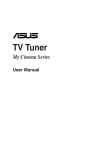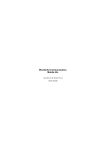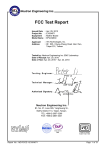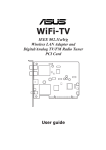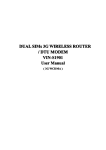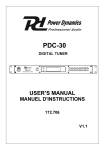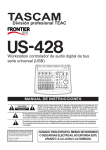Download Asus My Cinema-U3100Mini ATSCQAM Specifications
Transcript
TV Tuner Product My Cinema Series E3789 Revised Edition V5 April 2008 Copyright © 2008 ASUSTeK COMPUTER INC. All Rights Reserved. No part of this manual, including the products and software described in it, may be reproduced, transmitted, transcribed, stored in a retrieval system, or translated into any language in any form or by any means, except documentation kept by the purchaser for backup purposes, without the express written permission of ASUSTeK COMPUTER INC. (“ASUS”). Product warranty or service will not be extended if: (1) the product is repaired, modified or altered, unless such repair, modification of alteration is authorized in writing by ASUS; or (2) the serial number of the product is defaced or missing. ASUS PROVIDES THIS MANUAL “AS IS” WITHOUT WARRANTY OF ANY KIND, EITHER EXPRESS OR IMPLIED, INCLUDING BUT NOT LIMITED TO THE IMPLIED WARRANTIES OR CONDITIONS OF MERCHANTABILITY OR FITNESS FOR A PARTICULAR PURPOSE. IN NO EVENT SHALL ASUS, ITS DIRECTORS, OFFICERS, EMPLOYEES OR AGENTS BE LIABLE FOR ANY INDIRECT, SPECIAL, INCIDENTAL, OR CONSEQUENTIAL DAMAGES (INCLUDING DAMAGES FOR LOSS OF PROFITS, LOSS OF BUSINESS, LOSS OF USE OR DATA, INTERRUPTION OF BUSINESS AND THE LIKE), EVEN IF ASUS HAS BEEN ADVISED OF THE POSSIBILITY OF SUCH DAMAGES ARISING FROM ANY DEFECT OR ERROR IN THIS MANUAL OR PRODUCT. SPECIFICATIONS AND INFORMATION CONTAINED IN THIS MANUAL ARE FURNISHED FOR INFORMATIONAL USE ONLY, AND ARE SUBJECT TO CHANGE AT ANY TIME WITHOUT NOTICE, AND SHOULD NOT BE CONSTRUED AS A COMMITMENT BY ASUS. ASUS ASSUMES NO RESPONSIBILITY OR LIABILITY FOR ANY ERRORS OR INACCURACIES THAT MAY APPEAR IN THIS MANUAL, INCLUDING THE PRODUCTS AND SOFTWARE DESCRIBED IN IT. Products and corporate names appearing in this manual may or may not be registered trademarks or copyrights of their respective companies, and are used only for identification or explanation and to the owners’ benefit, without intent to infringe. ii Contents Notices........................................................................................................... v Safety information....................................................................................... vi About this guide......................................................................................... vii Chapter 1: Hardware information 1.1 System requirements.................................................................... 1-2 1.2 Card/Box layout............................................................................. 1-2 1.3 Before you proceed.................................................................... 1-10 1.4 Installation................................................................................... 1-11 1.5 1.4.1 Installing the ASUS TV Tuner Card.................................1-11 1.4.2 Installing the ASUS USB TV Box/Stick.......................... 1-12 1.4.3 Installing the ASUS TV Express Card............................ 1-12 Connecting cables and devices................................................. 1-13 1.5.1 (Combo/Dual Tuner) TV card......................................... 1-13 1.5.2 (Tri) TV card................................................................... 1-15 1.5.3 (Hybrid) TV card............................................................. 1-15 1.5.4 (Analog) TV card............................................................ 1-17 1.5.5 (Digital) USB TV box...................................................... 1-18 1.5.6 (DVBT) Express Card.................................................... 1-19 1.5.7 (Hybrid) Express Card................................................... 1-19 1.5.8 (Hybrid) USB TV box..................................................... 1-20 1.5.9 (Analog) USB TV box..................................................... 1-20 Chapter 2: 2.1 2.2 2.3 2.4 2.5 Software information Device driver installation.............................................................. 2-2 2.1.1 Installing Microsoft® DirectX®........................................... 2-2 2.1.2 Installing the driver........................................................... 2-3 2.1.3 Uninstalling the driver...................................................... 2-7 CyberLink® PowerCinema (optional).....................................2-8 Arcsoft TotalMedia (optional)................................................2-8 Presto! PVR (optional)..........................................................2-9 ASUS Splendid Technology......................................................... 2-9 2.6 ASUS VideoSecurity Online....................................................... 2-10 2.7 ASUS EZVCR............................................................................... 2-11 2.8 ASUS Eee PC Installation........................................................... 2-12 iii Contents 2.9 2.10 ASUS Plug and Play TV (optional)......................................2-13 ASUS Pop-up TV (optional)................................................2-13 Appendix: A.1 iv Reference information Remote controller (optional)......................................................A-2 A.1.1 39-key remote controller..................................................A-2 A.1.2 21-key remote controller..................................................A-4 A.1.3 46-key remote controller..................................................A-6 A.2 International TV systems and standards (Analog TV)...............A-8 A.3 International TV systems and standards (DVB-T)....................A-10 A.4 International TV systems and standards (ATSC).....................A-11 A.5 International TV systems and standards (DMB-TH)................A-11 Notices Federal Communications Commission Statement This device complies with Part 15 of the FCC Rules. Operation is subject to the following two conditions: • This device may not cause harmful interference, and • This device must accept any interference received including interference that may cause undesired operation. This equipment has been tested and found to comply with the limits for a Class B digital device, pursuant to Part 15 of the FCC Rules. These limits are designed to provide reasonable protection against harmful interference in a residential installation. This equipment generates, uses and can radiate radio frequency energy and, if not installed and used in accordance with manufacturer’s instructions, may cause harmful interference to radio communications. However, there is no guarantee that interference will not occur in a particular installation. If this equipment does cause harmful interference to radio or television reception, which can be determined by turning the equipment off and on, the user is encouraged to try to correct the interference by one or more of the following measures: • Reorient or relocate the receiving antenna. • Increase the separation between the equipment and receiver. • Connect the equipment to an outlet on a circuit different from that to which the receiver is connected. • Consult the dealer or an experienced radio/TV technician for help. The use of shielded cables for connection of the monitor to the graphics card is required to assure compliance with FCC regulations. Changes or modifications to this unit not expressly approved by the party responsible for compliance could void the user’s authority to operate this equipment. Canadian Department of Communications Statement This digital apparatus does not exceed the Class B limits for radio noise emissions from digital apparatus set out in the Radio Interference Regulations of the Canadian Department of Communications. This class B digital apparatus complies with Canadian ICES-003. Safety information Electrical safety • To prevent electrical shock hazard, disconnect the power cable from the electrical outlet before relocating the system. • When adding or removing devices to or from the system, ensure that the power cables for the devices are unplugged before the signal cables are connected. If possible, disconnect all power cables from the existing system before you add a device. • Before connecting or removing signal cables from the motherboard, ensure that all power cables are unplugged. • Seek professional assistance before using an adapter or extension cord. These devices could interrupt the grounding circuit. • Ensure that your power supply is set to the correct voltage in your area. If you are not sure about the voltage of the electrical outlet you are using, contact your local power company. • If the power supply is broken, do not try to fix it by yourself. Contact a qualified service technician or your retailer. Operation safety • The ASUS My Cinema U-3000 TV Box becomes hot after prolonged use. Handle the TV Box with care to prevent discomfort from heat exposure. The heat will not affect the operation of the TV box so you may continue using it as desired. • Before installing the motherboard and adding devices on it, carefully read all the manuals that came with the package. • Before using the product, ensure that all cables are correctly connected and the power cables are not damaged. If you detect any damage, contact your dealer immediately. • To avoid short circuits, keep paper clips, screws, and staples away from connectors, slots, sockets and circuitry. • Avoid dust, humidity, and temperature extremes. Do not place the product in any area where it may become wet. • Place the product on a stable surface. • If you encounter technical problems with the product, contact a qualified service technician or your retailer. vi About this guide This user guide contains the information you need when installing and configuring the ASUS TV Tuner Card/Box. How this guide is organized This user guide contains the following parts: • Chapter 1: Hardware information This chapter lists the hardware setup procedures that you have to perform when installing the ASUS TV Tuner Card/Box. • Chapter 2: Software information This chapter gives information on how to install device drivers and applications for the ASUS TV Tuner Card/Box. • Appendix: Reference information This chapter includes information on the remote controller, the key table, and international TV systems and standards. Where to find more information Refer to the following sources for additional information and for product and software updates. 1. ASUS website The ASUS website provides updated information on ASUS hardware and software products. Refer to the ASUS contact information. 2. Optional documentation Your product package may include optional documentation, such as warranty flyers, that may have been added by your dealer. These documents are not part of the standard package. vii Conventions used in this guide To make sure that you perform certain tasks properly, take note of the following symbols used throughout this manual. viii DANGER/WARNING: Information to prevent injury to yourself when trying to complete a task. CAUTION: Information to prevent damage to the components when trying to complete a task. IMPORTANT: Instructions that you MUST follow to complete a task. NOTE: Tips and additional information to help you complete a task. This chapter lists the hardware setup procedures that you have to perform when installing the ASUS TV Tuner Product. ASUS TV Tuner Product Hardware information Chapter 1 1.1 System requirements Before installing the ASUS TV Tuner Card/Box, ensure your computer system meets the following requirements: Item Slot Description For PCI TV tuner card : One available PCI slot For PCI-E TV tuner card: One available PCI Express slot For TV box: One available USB 2.0 port For TV express card: One available Express Card port For notebook: Intel® Pentium® M 1.3GHz or above is recommended For PC: Intel® Pentium® 4 2.6GHz or above is recommended For XP/MCE: 512MB or higher is recommended For Vista Basic/Vista Premium: 1GB or higher is recommended Processor Memory Graphics card Optical drive Hard disk space Audio Operating system Software/utilities 1.2 Graphics card with at least 32MB video memory CD-ROM drive for driver installation At least 1GB free hard disk space For XP/MCE: 1GB or higher is recommended For Vista Basic/Vista Premium: 15GB or higher is recommended Microsoft® DirectX-compatible audio device Microsoft® Windows® Vista Premium/Vista Basic/XP/MCE 2005 Microsoft® DirectX 9.0 or higher Microsoft® Windows® Media Player 9 or higher Card/Box layout Drawings are for reference only. The actual device layout may vary. (Combo/Dual Tuner) PCI-E / PCI TV card FM port Analog TV port ATSC/Clear QAM TV port S video port Audio port 1- R Chapter 1: Hardware information ATSC/Clear QAM port Analog TV/FM port Audio port R Video port IR receiver port Digital/Analog TV port FM port Digital/Analog TV port R Video-in port (Tri) PCI-E / PCI TV card DVBS port RF-IN/DVBT port FM-IN port IR-IN port A/V-IN port ASUS TV Tuner Product 1- (Hybrid) PCI-E / PCI TV card FM radio/ DVBT TV port CATV-IN R Analog TV port RF/FM-IN Audio-video port DVBT/Analog TV port FM radio VIDEO-IN CATV-IN FM-IN RF/ CATV-IN R DVBT /CATV port IR R IR receiver port IR receiver port Audio-video port 1- IR VIDEO-IN Chapter 1: Hardware information DVBS port RF-IN port FM-IN port IR-IN port A/V-IN port ASUS TV Tuner Product 1- (Analog) PCI-E / PCI TV card FM-IN Analog TV port RF-IN R FM radio port Audio-video port IR VIDEO-IN RF-IN Analog TV port IR receiver port 1- R Analog TV port RF-IN R IR receiver port IR Chapter 1: Hardware information (Digital) USB TV box Internal antenna Digital TV-in port (for external/roof anterna) USB port LEDs IR receiver The internal antenna provides easy portability and digital TV reception when the roof/external antenna is not available. (Digital) USB TV stick DVBT TV-in port Refer to the LED information table on page 1-9. ASUS TV Tuner Product 1- (Hybrid) USB TV box FM antenna Digital/Analog TV-in port USB port LEDs IR receiver (Analog) USB TV box FM antenna Analog TV-in port USB port LEDs 1- IR receiver Chapter 1: Hardware information (DVBT) Express card LED Digital TV-in port (Hybrid) Express card Video in RF in FM Refer to the LED information table on page 1-9. LED information For models with two (2) LEDs Color Description LED 1 (Green) Good signal LED 2 (Orange) Poor signal For models with one (1) LED LED On/Off Description LED On Good signal LED Off Poor signal ASUS TV Tuner Product 1- 1.3 Before you proceed Take note of the following precautions before you install the ASUS TV Tuner Card/Box. 1-10 • Unplug the power cord from the wall socket before touching any component. • Use a grounded wrist strap or touch a safely grounded object or a metal object, such as the power supply case, before handling components to avoid damaging them due to static electricity. • Hold components by the edges to avoid touching the ICs on them. • Keep all components, such as the host adapter, in their antistatic bag until you are ready to install them. Likewise, whenever you uninstall any component, place it on a grounded antistatic pad or in the bag that came with it. • Before you install or remove any component, ensure that the ATX power supply is switched off or the power cord is detached from the power supply. Failure to do so may cause severe damage to the motherboard and peripherals. Chapter 1: Hardware information 1.4 Installation 1.4.1 • You can install the ASUS TV Tuner Card/Box only on a motherboard with a PCI slot. • Illustrations in this section are provided only for reference. Your system chassis and configuration may differ from what is shown. Installing the ASUS TV Tuner Card To install the ASUS TV Tuner Card: 1. Unplug the power cord. 2. Remove the system unit cover. Refer to the documentation that came with your system for detailed instructions. 3. Locate the PCI bus expansion slot. Ensure that this slot is unobstructed. 4. Unlock the expansion card cover. 5. Remove the metal cover opposite the slot that you intend to use. 5 Metal covers 6. Align the card connector with the slot and press firmly until the card is completely seated on the slot. PCI card 7. 6 Replace the expansion card lock to secure the card to the chassis. 7 ASUS TV Tuner Product 1-11 1.4.2 Installing the ASUS USB TV Box/Stick To install the ASUS USB TV Box: 1. Place the ASUS USB TV Box on a flat, stable surface close to your computer. 2. Connect the USB cord A series plug to the USB 2.0 port on your computer. PC NB 2 2 1.4.3 Installing the ASUS TV Express Card To install the ASUS TV Express Card: 1-12 1. Place your notebook or desktop computer on a flat, stable surface. 2. Locate the Express Card port. 3. Connect the ASUS TV Express Card to the Express Card port on your computer. Chapter 1: Hardware information 1.5 Connecting cables and devices There are various types of cable TV (CATV) and antenna connections. Consult your dealer for the type of adapter, splitter, A/B switch, or combiner that may be required when connecting the ASUS TV Tuner Card/Box to devices. The ASUS TV Tuner Card/Box can receive up to 100 channels. If you do not have a CATV system, you may use an indoor or outdoor antenna that carries only VHF channels, UHF channels, or both VHF and UHF channels to connect to the ASUS TV Tuner Card/Box. 1.5.1 (Combo/Dual Tuner) TV card FM Antenna/FM CATV CATV ATSC/QAM ATSC/QAM Video-in (Composite) port Video-in (S-VHS) port Audio-in (L) port Audio-in (R) port ASUS TV Tuner Product S video-IN AUDIO-IN AUDIO-IN 1-13 ATSC ATSC/QAM CATV CATV/FM Antenna/FM Audio Audio-in (L) port Audio-in (R) port Video-in (Composite) port Video Video-in (S-VHS) port IR receiver IR Digital/Analog TV antenna TV-IN FM-IN FM Radio Digital/Analog TV antenna TV-IN Audio-in (L) port Audio-in (R) port VIDEO-IN Video-in (Composite) port Video-in (S-VHS) port 1-14 Chapter 1: Hardware information 1.5.2 (Tri) TV card DVB-S2 TV antenna DVBS Digital TV antenna DVBT RF-IN/DVBT FM Radio FM-IN IR receiver IR-IN Audio-in (L) port A/V-IN Audio-in (R) port Video-in (Composite) port Video-in (S-VHS) port 1.5.3 (Hybrid) TV card Digital TV antenna or RF/FM-IN FM Radio CATV CATV-IN IR receiver Antenna IR Audio-in (L) port Audio-in (R) port VIDEO-IN Video-in (Composite) port Video-in (S-VHS) port ASUS TV Tuner Product 1-15 FM-IN FM Radio DVBT IR receiver CATV-IN CATV IR Audio-in (L) port VIDEO-IN Audio-in (R) port Video-in (Composite) port Video-in (S-VHS) port DVB-S2 TV antenna TV antenna DVBS RF-IN FM Radio IR receiver FM-IN IR-IN Audio-in (L) port Audio-in (R) port A/V-IN Video-in (Composite) port Video-in (S-VHS) port You may connect the Hybrid TV card to all devices as shown in the illustration above. For the Analog TV card, you cannot connect the digital TV antenna. 1-16 Chapter 1: Hardware information 1.5.4 (Analog) TV card FM-IN FM Radio CATV CATV-IN IR receiver Antenna IR Audio-in (L) port VIDEO-IN Audio-in (R) port Video-in (Composite) port Video-in (S-VHS) port CATV CATV-IN IR receiver Antenna ASUS TV Tuner Product IR 1-17 1.5.5 (Digital) USB TV box Internal digital antenna Digital TV box USB A series plug External digital antenna USB B series plug • The ASUS My Cinema U9000 Diversity TV Box has an internal antenna. You may use it, or you may also connect an external antenna/roof antenna to the U9000 through an MCX-to-IEC adapter. • The internal antenna provides easy portability and digital TV reception when the roof/external antenna is not available. (Digital) USB TV stick Digital TV antenna 1-18 Chapter 1: Hardware information 1.5.6 (DVBT) Express Card Digital TV antenna 1.5.7 (Hybrid) Express Card For ATSC Hybrid Express Card, the sequence of the components may be different. ASUS TV Tuner Product 1-19 1.5.8 (Hybrid) USB TV box Internal FM antenna Hybrid USB TV box External digital antenna USB A series plug CATV in USB B series plug 1.5.9 (Analog) USB TV box Internal FM antenna Analog USB TV box External analog antenna USB A series plug CATV in USB B series plug 1-20 Chapter 1: Hardware information This chapter gives information on how to install device drivers and applications for the ASUS TV Tuner Product. ASUS TV Tuner Product Software information Chapter 2 2.1 Device driver installation You need to install the device drivers to your computer so you can use the ASUS TV Tuner Card/Box. Refer to this section when installing the device drivers. 2.1.1 • Ensure that Windows® XP is installed on your system. • The screens shown in this section may not exactly match the contents displayed on your screen. Contents of the support CD may change any time without notice. Installing Microsoft® DirectX® Microsoft® Direct® X allows 3D hardware acceleration support in Windows® 98, Windows® 2000, and Windows® XP. 2- • Ensure that you install Microsoft® DirectX® before installing the ASUS TV Tuner Card driver. • For software MPEG support in Windows® 98, you must first install Microsoft® Direct® X, then install a MPEG-compliant video player. 1. Insert the installation CD in the optical drive, or double-click the CD drive in My Computer to display the auto-run screen. You may also run Setup32.exe in the directory \AutoRun of the CD. 2. Read the Microsoft® End User License Agreement. Click I accept the agreement, then Next. 3. The DirectX(R) Setup box appears. Click Next to begin installation. 4. The installation program automatically installs the DirectX® 9.0 runtime libraries into your system. Chapter 2: Software information 5. This message appears when setup is complete. Click OK to finish the installation process. 2.1.2 Installing the driver Using the ASUS Quick Setup Program (Windows® XP/Vista Basic) for the ASUS TV Tuner Card/Box/Stick 1. Start your computer. 2. Windows® automatically detects the ASUS TV Tuner Card/Box and displays the Found New Hardware Wizard window. Click Cancel. 3. Insert the support CD into the optical drive. The Drivers & Utilities setup screen appears. Click the radio button for Windows® XP/Vista Basic. Click Install Drivers. ASUS TV Tuner Product 2- 4. A progress bar appears to indicate the installation status. 5. After all necessary files have been installed in your system, click Finish to complete the installation process. Using the ASUS Quick Setup Program (Windows® Media Center Edition [MCE] 2005/Vista Premium) for the ASUS TV Tuner Card/Box 2- 1. Start your computer. 2. Windows® automatically detects the ASUS TV Tuner Card/Box and displays the Found New Hardware Wizard window. Click Cancel. Chapter 2: Software information 3. Insert the support CD into the optical drive. The Drivers & Utilities setup screen appears. Click the radio button for Windows® XP/Vista Basic. Click Install Drivers. 4. A progress bar appears to indicate the installation status. 5. After all necessary files have been installed in your system, click Finish to complete the driver installation process. ASUS TV Tuner Product 2- 6. On the MCE Drivers and Utilities setup screen, click Install MCE plug-in. The following step is only for the ASUS TV Box with an internal antenna. 7. Go to MCE > More Programs > ASUS TV Setting. Select the antenna you intend to use. Click Apply. • 2- You may connect an external antenna/roof antenna to the U9000 Diversity through an MCX-to-IEC adapter. An external antenna enhances the signal. Chapter 2: Software information 2.1.3 Uninstalling the driver If you want to update the driver, or if you no longer need them, refer to this section to completely uninstall the drivers from your system to save disk space. 1. Click Start > Control Panel. 2. Double-click the Add or Remove Programs icon. 3. Click the ASUS TV Tuner Card/Box Drivers from the list. 4. Click Change/Remove. 5. A dialog box appears. Click OK to completely remove all ASUS TV Tuner Card/Box components. Otherwise, click Cancel. 6. Close other applications before restarting the computer. Click Finish. ASUS TV Tuner Product 2- 2.2 CyberLink® PowerCinema (optional) If you are running Windows® MCE/Vista Premium, you cannot watch TV using the CyberLink® PowerCinema and MCE application at the same time. This application allows you to watch TV and DVDs, listen to FM radio or music CDs, or browse pictures stored in your computer. Use the mouse or the remote controller to navigate through the user interface. For details on the remote controller, see Appendix A.1. For more information on this application, refer to the Cyberlink PowerCinema User’s Guide in the Support CD. 2.3 Arcsoft TotalMedia (optional) If you are running Windows® MCE/Vista Premium, you cannot watch TV using the Arcsoft TotalMedia and MCE application at the same time. This application allows you to watch TV and DVDs, listen to FM radio or music CDs, or browse pictures stored in your computer. Use the mouse or the remote controller to navigate through the user interface. For details on the remote controller, see Appendix A.1. Using the ASUS PE9400 Combo: • To watch NTSC TV, select ASUS PE9400 BDA Analog TV Tuner to scan channel in TV setting menu. • To watch ATSC program, select ASUS PE9400 BDA ATSC Tuner, then select antenna to scan channel in TV setting menu. • To watch Clear Qam program, select ASUS PE9400 BDA ATSC Tuner, then select cable to scan channel in TV setting menu. For more information on this application, refer to the Arcsoft TotalMedia User’s Guide in the Support CD. 2- Chapter 2: Software information 2.4 Presto! PVR (optional) If you are running Windows® MCE/Vista Premium, you cannot watch TV using the Presto! PVR and MCE application at the same time. This application allows you to watch TV. Use the mouse or the remote controller to navigate through the user interface. For details on the remote controller, see Appendix A.1. For more information on this application, refer to the Presto! PVR User’s Guide in the Support CD. 2.5 ASUS Splendid Technology ASUS Splendid Analog TV Video Enhancement Technology takes computer graphics capabilities to the next level by automatically enhancing image quality, depth, color intensity, and image details for the best visual results. With ASUS Splendid meeting high visual demands, watching movies and TV on your computer can indeed be a splendid experience. ASUS Splendid Video Enhancement Technology makes colors come alive and brings out optimum brightness and contrast levels even in dark scenes. You may choose from four viewing profiles for different video viewing conditions. Select the profile that best suits your viewing environment: Enriched (Standard), Vivid Color (Color-enhanced), Theater (Cinematic effects), and Crystal Clear (Enhanced contrast). ASUS TV Tuner Product 2- 2.6 ASUS VideoSecurity Online VideoSecurity Online is a powerful monitoring and motion-detecting software. With video capture devices such as CCD, V8, digital Hi-8 and others, you can use VideoSecurity Online to: • find intruders; • monitor your environment; • detect changes in a specified location; and • know in advance who your visitors are. Upon detection of any variation, VideoSecurity Online will do the following: • Save the date/time information on when the condition started, and when to release tracing to a database file (watchdog.mdb). • Capture the condition detected and save it into a bitmap file with reference to an image that represents the normal situation before VideoSecurity Online started detecting the variation. You may view any image processing software to view, modify, or distribute the image. This database file is saved in the Programs folder. VideoSecurity Online also lets you choose from four options on how to handle the variation or unusual condition detected. 2-10 Chapter 2: Software information 2.7 ASUS EZVCR ASUS EZVCR is a program that allows you to watch and record live TV on your PC or notebook. ASUS EZVCR also lets you to listen to radio programs on systems that support this function. For more information, check the help file in EZVCR. The image below shows the main ASUS EZVCR user interface window. Channel preview Scan channels SKYPE TV Setting Image setting Audio setting Snap shot Video clips Channel up/down Recall Play Pause Stop Record Volume up/down System requirements Software • Microsoft® Windows® XP with SP2 and Microsoft® DirectX 9 or above. • ASUS DVD 6.0 Hardware • ASUS TV Tuner device • Sound card • Processor: Intel® Pentium 4 2GHz or above, AMD K7-2000+ or above, Intel® Centrino 1G or above • Memory: At least 256 MB • VGA card: At least 64 MB RAM • Hard disk space: At least 500 MB free hard disk space ASUS TV Tuner Product 2-11 2.8 ASUS Eee PC Installation For ASUS Eee PC Linux OS, there are two ways to install drivers and applications: with or without Internet connection. If you have Internet connection, follow these steps (recommended): 1. Connect to the Internet. 2. Select the Setting tab, and click the Add/Remove icon. 3. Select the Play tab, click the TV driver and TV application to install the driver and application. 4. Restart the Eee PC. If you do not have Internet connection, follow these steps: 1. Copy the file to the home directory. 2. Press Ctrl+Alt+T. 3. In the console, type sudo su to get root privilege. 4. Type tar xvfz dvbt-4eeepc.tar.gz 5. Type install-xxxx to install the driver and application. 6. Reboot for the changes to take effect. For ASUS Eee PC Microsoft® Windows® OS, refer to section 2.1: Device driver installation to install drivers and applications. After the installation, you can run the application from the icon displayed on the desktop. Watching TV programs on your Eee PC: 1. Press F1 to select the country when launching first time. 2. Press F1 to select the scan channel. 3. Close the TV application to save the channels. 4. Restart the TV application and enjoy watching TV programs on your Eee PC. The steps above are based on ASUS U3100 mini, and It might be different when using other ASUS TV product. Download the latest driver and read the instructions from the ASUS website at www.asus.com. 2-12 Chapter 2: Software information 2.9 ASUS Plug and Play TV (optional) ASUS Plug and Play TV is a user-friendly application that delivers better TV experience. With ASUS Plug and Play TV, you can watch TV programs by just plugging a USB dongle. 2.10 ASUS Pop-up TV (optional) ASUS Pop-up TV is a user-friendly application that delivers better TV experience. With ASUS Pop-up TV, you can watch TV programs by just plugging a USB dongle. ASUS TV Tuner Product 2-13 2-14 Chapter 2: Software information This chapter includes information on the optional remote controller, key table, and international TV systems and standards. ASUS TV Tuner Product Reference information Appendix A.1 Remote controller (optional) The optional remote controller is designed for the CyberLink® PowerCinema software application only. Use the remote controller for an enjoyable TV-watching experience through the CyberLink® PowerCinema windows. Remote controller specifications Operating range5 meters (max) Power source3 V (2 x “AAA” batteries) Receiver A.1.1 Infrared receiver (supplied) 39-key remote controller Layout Record Previous Rewind Close Stop Next Forward Play/Pause Navigation buttons Volume control buttons Enter/OK Channel buttons Back Numeric keys Full screen Recall Back to main menu Mode buttons Mute A- Appendix: Reference information Key table Button TV FM DVD – Radio mode – – – – – – – – – – – Back to main menu PHOTO MUSIC – – – – – – – – – Photo mode – – – – Music mode Back to main menu – Back to main menu DVD menu Back to main menu – Back to main menu – Back to main menu – Mute Mute Mute Mute Mute Mute Full screen Full screen Full screen Full screen Full screen Full screen TV mode – Back to previous channel Back to previous page Channel up/down ~ Mode VIDEO – – – DVD mode – – Video mode – – – – – Back to previous page Search forward/ backward Back to previous page Next/ previous chapter Back to previous page – Back to previous page – Back to previous page – Volume up/down Volume up/down Volume up/down Volume up/down Volume up/down Volume up/down 0 ~9 0 ~9 0 ~9 Enter Enter Enter Enter Enter Enter Up Up Up Up Up Up Down Down Down Down Down Down Left Left Left Left Left Left Right Right Right Right Right Right Record Record Record Record Record Record – – – (Continued on the next page) ASUS TV Tuner product A- Button A.1.2 TV FM DVD Close app Close app Close app Stop Stop Previous chapter Next chapter Mode VIDEO PHOTO MUSIC Close app Close app Close app Stop Stop Stop Stop Previous chapter Next chapter Previous chapter Next chapter Previous chapter Next chapter Previous chapter Next chapter Previous chapter Next chapter Rewind Rewind Rewind Rewind Rewind Rewind Forward Forward Forward Forward Forward Forward Play/pause Play/pause Play/pause Play/pause Play/pause Play/pause 21-key remote controller Layout Stop TV Close Rewind Right Up Home Back Enter/OK Left Volume up/down Mute Right Down Channel up/down Recall Record A- Appendix: Reference information Key table Button TV FM TV mode DVD – – Mode VIDEO – PHOTO – MUSIC – Stop Stop Stop Stop Stop Stop Close Close Close Close Close Close Rewind Rewind Rewind Rewind Rewind Rewind Play/Pause Play/Pause Play/Pause Play/Pause Play/Pause Play/Pause Forward Forward Forward Forward Forward Forward Back to main menu Back to previous Channel up/down Back to main menu Back to previous Search forward/ backward Back to main menu Back to previous Next/ previous chapter Back to main menu Back to previous – Back to main menu Back to previous – Back to main menu Back to previous – Volume up/down Volume up/down Volume up/down Volume up/down Volume up/down Volume up/down Enter Enter Enter Enter Enter Enter Up Up Up Up Up Up Down Down Down Down Down Down Left Left Left Left Left Left Right Right Right Right Right Right Record Record Record Record Record Record Mute Mute Mute Mute Mute Mute Back to previous channel ASUS TV Tuner product – – – – – A- A.1.3 46-key remote controller Layout Power Pause Record Stop Rewind Forward Play Replay Back Skip I more Cursor up Cursor left OK Cursor right Cursor down Volume + Channel + Volume - Mute Channel Live TV Record TV DVD Menu Guide Numeric and alphabetic keys * Clear # Enter Teletext A- Appendix: Reference information Key table Button TV FM Power Power Power Pause Pause Stop Stop Record Mode VIDEO PHOTO MUSIC Power Power Power Pause Pause Pause Pause Stop Stop Stop Stop Record Record Record Record Record Rewind Rewind Rewind Rewind Rewind Rewind Play Play Play Play Play Play Forward Forward Forward Forward Forward Forward Replay Replay Replay Replay Replay Replay Skip Skip Skip Skip Skip Skip I more – – – – – Back to previous OK Back to previous OK Back to previous OK Back to previous OK Back to previous OK Back to previous OK Up Right Left Down Channel up/down Up Right Left Down Search forward/ backward Up Right Left Down Next/ previous chapter Up Right Left Down Up Right Left Down Up Right Left Down Volume up/down Volume up/down Volume up/down Volume up/down Volume up/down Volume up/down Mute Mute Mute Mute Mute Mute Record TV Guide – Guide TV mode ~ DVD – Guide – – Clear Teletext Enter ASUS TV Tuner product – Enter – Guide Enter – – Guide – – Guide – – – Back to DVD menu – Back to DVD menu – Back to DVD menu – – – – – – – – – Back to DVD Back to DVD Back to DVD menu menu menu 0~9 0~9 0~9 Clear – Enter Enter Enter A- A.2 International TV systems and standards (Analog TV) • TV systems and standards may change anytime without notice. This list is provided for reference only. • Ensure that your TV card conforms with the system or standard used in your country or location. AREA TV Albania Argentina Australia Austria Azores Is. (Portugal) Bahamas Bahrain Barbados Belgium Bermuda Brazil Bulgaria Canada Canary Is. China Colombia Cyprus Czech Republic Denmark Egypt Faroe Islands (DK) Finland France Gambia Germany Germany (prev East) Gibraltar Greece Hong Kong Hungary Iceland India Indonesia Iran Ireland PAL B/G PAL-N PAL B/G FM-FM Teletext PAL B/G FM-FM Teletext PAL B NTSC M PAL B NTSC N PAL B/G Nicam Teletext NTSC M PAL-M MTS SECAM D NTSC M MTS CC PAL B PAL D NTSC N PAL B SECAM/PAL D/K PAL B Nicam TeleText SECAM B PAL B PAL B/G Nicam TeleText SECAM E/L PAL I PAL B/G FM-FM TeleText SECAM/PAL B/G PAL B SECAM B/H PAL I Nicam PAL B/G Nicam PAL B PAL B PAL B SECAM H PAL I Nicam TeleText STEREO SUBTITLE (Continued on the next page) A- Appendix: Reference information AREA TV STEREO SUBTITLE Israel PAL B/G Nicam TeleText Italy PAL B/G FM/FM TeleText Jamaica SECAM M Japan NTSC J Jordan PAL B Kenya PAL B Korea NTSC M Luxembourg PAL B/G TeleText Madeira PAL B Madagascar SECAM B Malaysia PAL B Malta PAL B/G Mauritius SECAM B Mexico NTSC M MTS CC Monaco SECAM/PAL L/G Morocco SECAM B Netherlands PAL B/G FM-FM TeleText New Zealand PAL B/G Nicam TeleText North Korea SECAM/PAL D, D/K Norway PAL B/G Nicam Pakistan PAL B Paraguay PAL N Peru NTSC M Philipines NTSC M Poland PAL D/K Teletext Portugal PAL B/G Nicam Teletext Romania PAL G Russia SECAM D/K Saudi Arabia SECAM B Seychelles PAL I Singapore PAL B South Africa PAL I South Korea NTSC N Spain PAL B/G Nicam Sri Lanka PAL B/G Sweden PAL B/G Nicam Teletext Switzerland PAL B/G FM-FM TeleText Tahiti SECAM KI Taiwan NTSC M Thailand PAL B Trinidad NTSC M Tunisia SECAM B Turkey PAL B TeleText Ukraine SECAM D/K United Arab Emirates PAL B/G United States NTSC M United Kingdom PAL I VietnamNTSC/SECAM M/D Yugoslavia PAL B/G Zambia PAL B/G Zimbabwe PAL B/G ASUS TV Tuner product A- A.3 A-10 International TV systems and standards (DVB-T) TYPELOCATION DVB-T+PAL Australia BW 7 MHz BAND V/UHF DVB-T+PAL Austria 8 MHz UHF DVB-T+PAL Belgium 8 MHz UHF DVB-T+PAL Denmark 8 MHz UHF DVB-T+PAL Estonia 8 MHz UHF DVB-T+PAL Faroe Island 8 MHz UHF DVB-T+PAL Finland 8 MHz UHF DVB-T+PAL France 8 MHz – DVB-T+PAL Germany 7/8 MHz V/UHF DVB-T+PAL Hungary DVB-T+PAL Italy DVB-T+PAL India – – DVB-T+PAL Ireland 8 MHz UHF DVB-T+PAL Latvia 8 MHz UHF DVB-T+PAL Lithuania – – DVB-T+PAL Luxembourg – – DVB-T+PAL Netherland 8 MHz UHF DVB-T+PAL Norway 8 MHz UHF DVB-T+PAL Poland 8 MHz UHF DVB-T+PAL Portugal 8 MHz UHF DVB-T+PAL Singapore 8 MHz UHF DVB-T+PAL Slovakia – – DVB-T+PAL Slovenia 7/8 MHz V/UHF DVB-T+PAL S-Africa 8 MHz UHF DVB-T+PAL Spain 8 MHz UHF DVB-T+PAL Sweden 8 MHz UHF DVB-T+PAL Switzerland 8 MHz UHF DVB-T+PAL UK 8 MHz UHF DVB-T+NTSC Taiwan 6 MHz UHF 8 MHz UHF 7/8 MHz V/UHF Appendix: Reference information A.4 A.5 International TV systems and standards (ATSC) TYPELOCATION ATSC USA BW 6 MHz BAND V/UHF ATSC 6 MHz V/UHF Canada International TV systems and standards (DMB-TH) TYPELOCATION DMB-TH China BW 8 MHz BAND V/UHF DMB-TH 8 MHz V/UHF ASUS TV Tuner product Hong Kong A-11