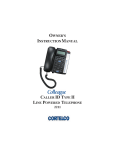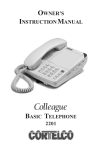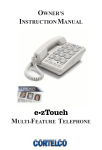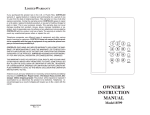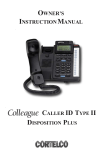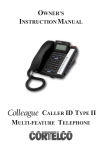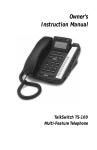Download Cortelco Colleague 2211 Instruction manual
Transcript
OWNER’S INSTRUCTION MANUAL CALLER ID TYPE II LINE POWERED TELEPHONE 2211 TELEPHONE PART IDENTIFICATION 2 1 23 24 25 26 27 28 29 30 22 3 21 31 20 19 4 18 5 17 6 16 15 14 13 12 11 10 9 7 8 LCD Display 1 Line Jack 15 Hold LED 29 2 Data Jack 16 Handset Cord Jack 30 VM Button 3 Ringer Switch 17 Mem Dial Button 31 Flash Button 4 Speaker Volume 18 Mute Button w/ LED 5 2.5mm Headset Jack 19 Volume Button 6 Headset Off/On Switch 20 Delete Button 7 RJ45 Headset Jack 21 Handset Hook 8 One-Touch Memory 22 Hook Switch 9 Pause Button 23 Store Button 10 Redial Button 24 Review Down Button 11 Speakerphone LED 25 Customized Logo 12 Speakerphone Button 26 Release Button 13 Hold Button 27 Review Up Button 14 Memory Index 28 Message LED 6 TELEPHONE FEATURES TONE DIALING This unit is capable of only DTMF dialing. This phone is not compatible with pulse dialing. RECEIVING A PHONE CALL 1. Be sure the RINGER switch is set to the HI or LOW position. 2. When the phone rings and the caller’s information shows on the display window (refer to Using the Caller ID Function), lift the handset or press the SPEAKERPHONE button and begin your conversation. 3. Set the Ringer switch to the OFF position when you do not want to be interrupted by the phone ringing. Remember to set the ringer switch back to Hi or Low when you want to receive calls again. PLACING A PHONE CALL 1. Lift the handset or press the SPEAKERPHONE button and wait for a dial tone. 2. Dial the telephone number you wish to call. The number will appear on the display window. SPEAKERPHONE BUTTON 1. Receiving Incoming Calls a. When the phone rings and the caller’s information shows on the display window (refer to Using the Caller ID Function), press and release the Speakerphone button and talk normally into the built-in microphone from a distance of 5-6 inches. b. You can adjust the volume of the caller’s voice by sliding the VOLUME CONTROL on the right side of the phone. c. After the conversation has finished, press the SPEAKERPHONE button to hang up. 2. To Make A Call a. Press and release the SPEAKERPHONE button. b. When you hear a dial tone, dial the number or press the auto memory button just as you would on any other push-button telephone. The number will appear on the display window. 7 c. d. When your party answers, adjust the sound level of his or her voice by sliding the VOLUME CONTROL located on the right side of the phone. After the conversation has finished, press SPEAKERPHONE to hang up. Note: 1. If you wish to switch from speakerphone to handset, simply lift the handset. 2. If you wish to switch from handset to speakerphone, press and release Speakerphone and then hang up the handset. MEMORY To Store A Number In Memory: Note: Must be off-hook to store a number in memory 1. Press the STORE button, [SAVE TO?] appears on the display window. 2. Press the desired memory location. • To store in an auto memory button (located on right-hand side of base) - Press 1, 2, 3, or 11). • To store in a keypad memory location - Press one of the keypad buttons (l, 2, 3, or 0). 3. [ENTER NUM >] appears in the display. Dial the telephone number (24 digits maximum) to store in memory. Note: The memory locations can be chained together to store numbers of longer length. 4. Press STORE again. 5. Use pull out memory index to write in name and the memory button where it is stored. To Dial A Phone Number In Memory 1. Lift the handset and wait for a dial tone. 2. 3. Press any memory location. • To dial an auto memory button (located on right-band side of base) - Press the desired auto memory button (1, 2, 3.... or 11). • To dial a keypad memory location - press the MEM DIAL button first, and then the desired keypad button (1, 2, 3.... or 0). The number will be displayed and dialed automatically. 8 VOLUME BUTTON A built-in amplifier feature allows you to increase the listening volume in the receiver of the handset when speaking with your party. When needed, press the VOLUME button to achieve four different levels. The volume remains the same between calls. It does not return to a nominal level. REDIAL BUTTON 1. If the number you dialed is busy, or you want to call the last number dialed again, lift the handset, or press and release the hookswitch for a new dial tone. 2. Press REDIAL. The number will appear on the display window. 3. The last number called (32 digits maximum) will automatically be redialed. PAUSE BUTTON The PAUSE button allows you to insert a 3.6-second pause in the dialing sequence. This is particularly useful if you are connected to a PABX system where you must dial an access code (usually the number 9) to obtain an outside line. 1. Press the PAUSE button once and release at any point in the dialing sequence where a pause is desired. 2. The PAUSE button can be pressed more than once to create a longer pause. HOLD BUTTON 1. To place a call on hold, press the HOLD button and hang up the handset. The HOLD Indicator will light up and remain lighted until you resume your conversation. 2. To resume your conversation, lift the handset or that of any extension phone on the same line or press and release SPEAKERPHONE. The HOLD indicator will go out and your call can continue. FLASH BUTTON This telephone provides a line break signal for accessing PABX service or for convenient use of Call Waiting from your local telephone company. If you have Call Waiting service, you can alternate the Call Waiting function per the following instructions. 1. While having a conversation, another party calls and you hear a tone. 2. Press the FLASH button once and release. The first conversation is placed on hold and the second call can be answered. 3. To return to the original conversation, press the FLASH button again and release.The first caller can be spoken to again and the second call is placed on hold. 9 DATA PORT This is a connection which is in parallel with the telephone line. It allows the connection of a device such as a modem, caller ID, or an answering machine. MUTE BUTTON Press MUTE to speak without the person on the phone hearing your conversation. The MUTE Indicator will light up and remain lighted until you resume your conversation. To resume your conversation, press MUTE. The MUTE indicator will go out and your call can continue. RELEASE BUTTON To end a conversation, press the RELEASE button once. VOICEMAIL BUTTON Press the VOICE MAIL button to dial the voicemail access number. Note: To store the Voice Mail Number, press STORE. Then press the VOICE MAIL button. Enter the desired Voice Mail Number (max of 24 digits). Press store again to save the number into memory. HEADSET COMPATIBLE The slide switch must be located in the proper position for this feature to work. The headset can be turned on and off by using the handsfree button. Compatible with 2.5mm and RJ45 headsets. Note: Use the Slide Switch located on the right side of the phone base to set On or Off. 10 CALLER ID FEATURES CALL WAITING DISPLAY In the past, if you had call-waiting service, a tone alerted you there was a new call coming while you were on an existing call. Now our Call Waiting Caller ID not only tells you there is another call waiting, but lets you know who the caller is before you answer it. The call waiting information will be shown on the unit’s display. Press the FLASH button to put the existing call on hold and answer the new call. No matter whether you answer the call or not, the Call Waiting Caller ID will store the call information for future reference. 4/15 01:45 Å 123-456-7891 PM CALL # 01 JOHN SMITH Note: Make sure you have subscribed to both Call Waiting Caller ID and Caller ID service from your local telephone company. If you only have Caller ID service, the unit works for Caller ID only. MESSAGE WAITING This unit’s MESSAGE WAITING DETECTION is for FSK, 24 and 90 Volt. IF YOUR SERVICE IS FSK: 1. If you have a voice mailbox service from the phone company, the MESSAGE light indicator will flash (green) and the message envelope icon will blink in the display when a message waiting signal (on) from the Central Office is received. 2. The MESSAGE light indicator will go off and the message envelope icon will disappear if the message waiting off signal is sent from the Central office. IF YOUR SERVICE IS 24V OR 90V: Note: The Message Waiting switch must be in the proper position under the plastic memory insert on the right side of the base. 1. If you receive a voice mail, the red MESSAGE LED will flash (red). 2. After the message is retrieved, the MESSAGE LED will go off. 11 This unit may not be activated or deactivated under certain conditions. For example, when you retrieve your message from an outside phone (not your own telephone number), the MESSAGE indicator may not be canceled when you return home. If you experience this situation, pick up the receiver and hang up. The MESSAGE indicator will cancel. RECEIVING CALLS 1. When the telephone is not in use and a new call is received, the display will show the phone number, the caller’s name, and time and date of the call. 4/15 01:45 123-456-7891 PM CALL # 01 JOHN SMITH 2. After 16 seconds with no activity, the display will default to the Stand-By screen and remain on until another call is received or a button is pressed. This will show you the total number of calls stored and the number of new calls that have not been reviewed. 4/15 01:45 60 60 NEW TOTAL PM REVIEWING CALLS 1. Press the REVIEW UP ( the incoming stored calls. ) or REVIEW DOWN ( ) button to review 2. When you have reached the end of the call records, the display will start at the beginning of the call list again. NOTE: A MAXIMUM OF 60 CALLER ID RECORDS CAN BE STORED. 12 DELETING CALLS 1. To delete an individual call: When reviewing calls, you can delete an individual call by pressing the DELETE button once. The display will show DELETE?. Press Delete again to confirm the deletion. The display will be erased and the rest of the records will be renumbered. 4/15 01:45 123-456-7891 PM CALL # 01 DELETE? 2. To delete all calls: When reviewing calls, you can delete all calls by pressing and holding DELETE for more than 3 seconds. Then [DELETE ALL]’ will appear. Press DELETE to confirm you really want to erase all records. [-EMPTY LIST-] appears on the display to show there are no calls stored in memory. 4/15 01:45 123-456-7891 PM CALL # 01 DELETE ALL? - EMPTY LIST - MESSAGE ERROR • The display indicates [-ERROR-]” if your unit receives a call that has an error in the transmission or reception. - DATA ERROR - 13 PRIVATE CALLS • If the caller has exercised the option to block his number from being sent, only his name will display on the screen when this information is received. 4/15 01:45 PM CALL # 01 JOHN SMITH • If the caller has exercised the option to block his name from being sent, [PRIVATE CALLER] and his telephone number will be displayed on the screen. 4/15 01:45 123-456-7891 PM CALL # 01 - PRIVATE CALLER - • If the caller has exercised the option to block his name and number from being sent, then [PRIVATE CALLER] will be displayed on the screen. 4/15 01:45 PM CALL # 01 - PRIVATE CALLER UNKNOWN CALLS • When the telephone company is unable to provide information of the caller’s telephone number, only his name will display on the screen when this informa tion is received. 4/15 01:45 PM CALL # 01 JOHN SMITH • When the telephone company is unable to provide information of the caller s name, [UNAVAILABLE] and his telephone number will be displayed on the screen. 4/15 01:45 123-456-7891 PM CALL # 01 - UNAVAILABLE - • When the telephone company is unable to provide information of the caller s name and number, [UNAVAILABLE] will be displayed on the screen. 4/15 01:45 PM CALL # 01 - UNAVAILABLE - 14 TELEPHONE SERVICE PROBLEMS If you have any problems with your telephone equipment service, determine if the problem is with your unit or the telephone company lines. BEFORE CALLING THE TELEPHONE COMPANY, be aware that they may charge you for a service call if the problem is caused by your telephone equipment. TROUBLESHOOTING PHONE DOES NOT RING 1. HI/LOW/OFF ringer switch is set to OFF position 2. Line cord is disconnected at telephone outlet or at telephone end. 3. Phone is OFF HOOK. Make certain the hookswitch is depressed when the handset is in the cradle. 4. SPEAKERPHONE indicator is on. Turn off speakerphone. NO DIAL TONE Wire is disconnected at telephone jack or at wall jack. Test the telephone in a different wall jack. If it works, the first jack may be defective. HAVE DIAL TONE BUT CANNOT DIAL OUT Check if the PULSE/TONE switch is at the correct position. REDIAL BUTTON DOES NOT FUNCTION The telephone may have been momentarily disconnected from the telephone jack. CALLERS ARE NOT DISPLAYED ON THE SCREEN 1. Verify that you have subscribed to the appropriate service (Caller ID and Call Waiting Caller ID) from your telephone company. If you only subscribed to the Caller ID service this unit will not display the call waiting caller ID information. 2. Check if your answering machine is set to answer the call before 2 rings. NO CALLER INFORMATION IS DISPLAYED WHEN HEARING THE CALL WAITING AUDIO SOUND 1. Verify that you have subscribed to the Call Waiting Caller ID service from your telephone company. 15 MESSAGE ERROR HAPPENS FREQUENTLY 1. Caller information was not transmitted properly. Check with your telephone company to see if there is a problem with your phone line. Since our special design will always retain your stored call records, we encourage you to disconnect all the telephone cords and adapter; and then reinstall the unit step by step per this instruction manual before you ask for service. MAINTENANCE INFORMATION Treat your telephone equipment with care for trouble-free performance. Avoid dropping the handset. Carefully place the handset on-hook after use. Avoid putting near heating appliances and devices that generate electrical noise (for example, motors and florescent lamps). Clean your telephone equipment with a damp cloth. Stains may be removed with a mild soap. Do not use liquid or aerosol detergents or cleaning agents. Do not expose to direct sunlight or moisture Retain the original package in case you need to ship it at a later date. 16