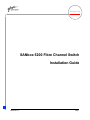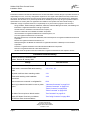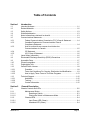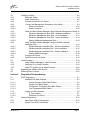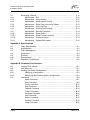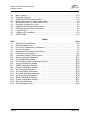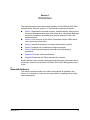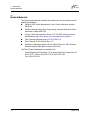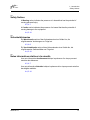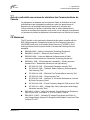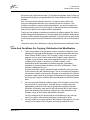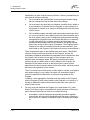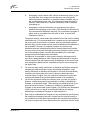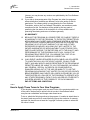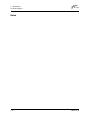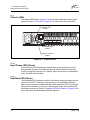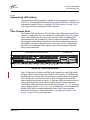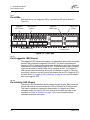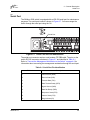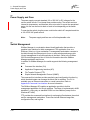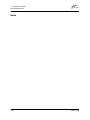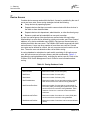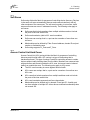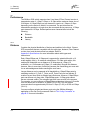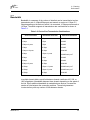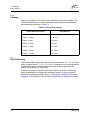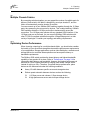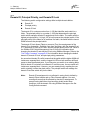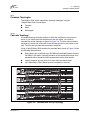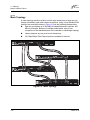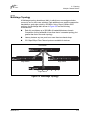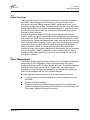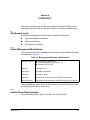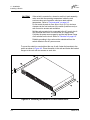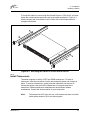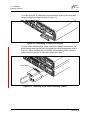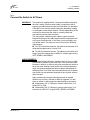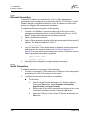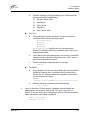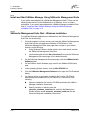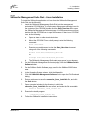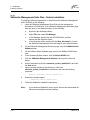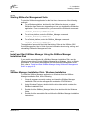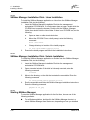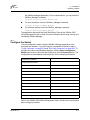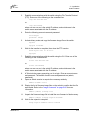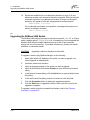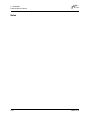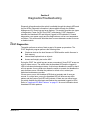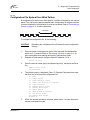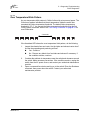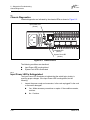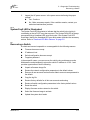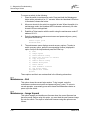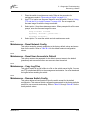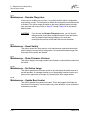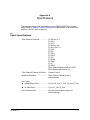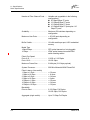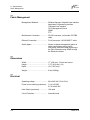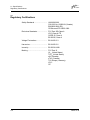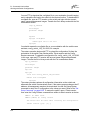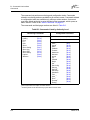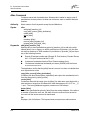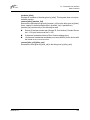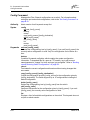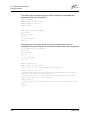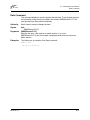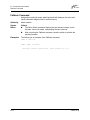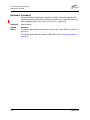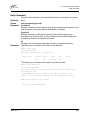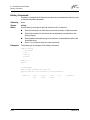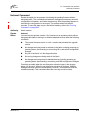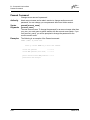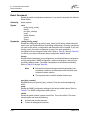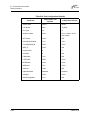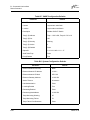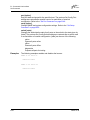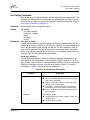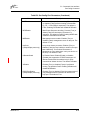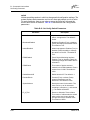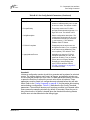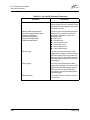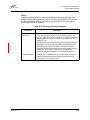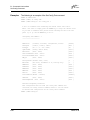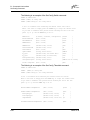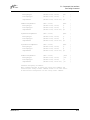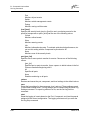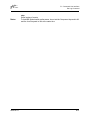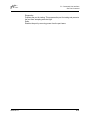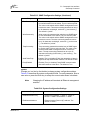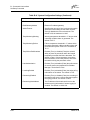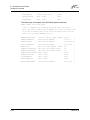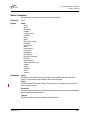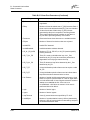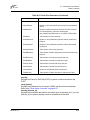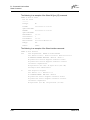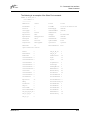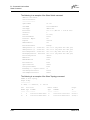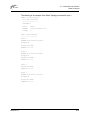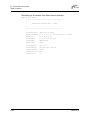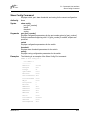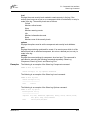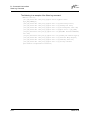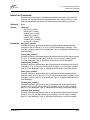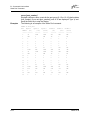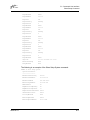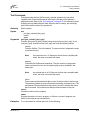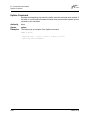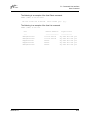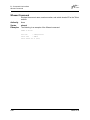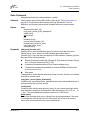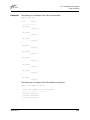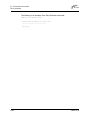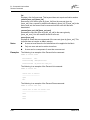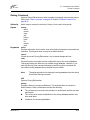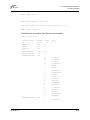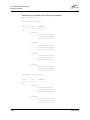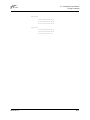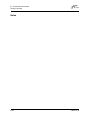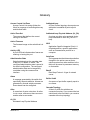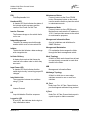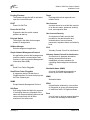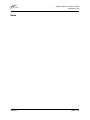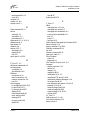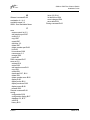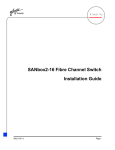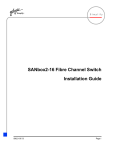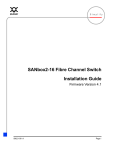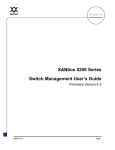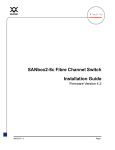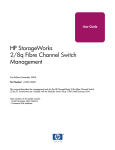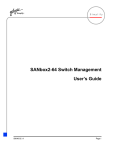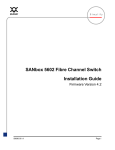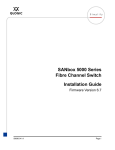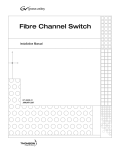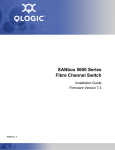Download Qlogic QLogic Fibre Channel Switch Installation guide
Transcript
D
Simplify
SANbox 5200 Fibre Channel Switch
Installation Guide
59055-00 B
Page i
D
SANbox 5200 Fibre Channel Switch
Installation Guide
Information furnished in this manual is believed to be accurate and reliable. However, QLogic Corporation assumes no
responsibility for its use, nor for any infringements of patents or other rights of third parties which may result from its
use. QLogic Corporation reserves the right to change product specifications at any time without notice. Applications
described in this document for any of these products are for illustrative purposes only. QLogic Corporation makes no
representation nor warranty that such applications are suitable for the specified use without further testing or
modification. QLogic Corporation assumes no responsibility for any errors that may appear in this document.
QLogic, SANbox, SANbox Manager, SANblade, SANsurfer, SANsurfer Management Suite, and Multistage are
trademarks or registered trademarks of QLogic Corporation.
General Devices is trademark of General Devices Company, Inc.
Gnome is a trademark of the GNOME Foundation Corporation.
Java and Solaris are registered trademarks of Sun Microsystems, Inc.
Linux is a registered trademark of Linus Torvalds.
Microsoft, Windows NT, and Windows 2000/2003, and Internet Explorer are registered trademarks of Microsoft
Corporation.
Motorola is a registered trademark of Motorola, Inc.
Netscape Navigator and Mozilla are trademarks or registered trademarks of Netscape Communications
Corporation.
PowerPC is registered trademark of International Business Machines Corporation.
Red Hat is a registered trademark of Red Hat Software Inc.
All other brand and product names are trademarks or registered trademarks of their respective owners.
Document Revision History
Release, Revision A, November 2003
Update, Revision B, January 2004
Change
Affected Section
Fan status is not monitored or reported
2.5
XPAK cable is renamed XPAK switch stacking
cable.
2.2, 3.5.2.1, A.1
Adjusted credit loss when extending credits
3.3.1
XPAK switch stacking cable installation
instructions
4.2.2
User accounts are not stored in configdata file
B.3.2
Alarm log is cleared when switch is reset or power
cycled
”Hardreset Command” on page B-16
”Hotreset Command” on page B-19
”Reset Command” on page B-26
”Show Command” on page B-55
Set Alarm Clear requires an Admin session
”Set Command” on page B-31
Enable I/O Stream Guard only on initiators
FC-SW Auto Save recommendations
”Set Config Command” on page B-33
© 2000–2004 QLogic
First Printed: August 2003
All Rights Reserved Worldwide.
Printed in U.S.A.
Page ii
59055-00 B
Table of Contents
Section 1
Introduction
1.1
1.2
1.3
1.4
1.5
1.6
1.6.1
1.6.2
Intended Audience ............................................................................................. 1-1
Related Materials ............................................................................................... 1-2
Safety Notices .................................................................................................... 1-3
Sicherheitshinweise............................................................................................ 1-3
Notes informatives relatives à la sécurité........................................................... 1-3
Communications Statements.............................................................................. 1-4
Federal Communications Commission (FCC) Class A Statement ............ 1-4
Canadian Department of Communications Class A
Compliance Statement .............................................................................. 1-4
Avis de conformité aux normes du ministère des
Communications du Canada ..................................................................... 1-5
CE Statement ............................................................................................ 1-5
VCCI Class A Statement ........................................................................... 1-6
Laser Safety Information .................................................................................... 1-6
Electrostatic Discharge Sensitivity (ESDS) Precautions .................................... 1-6
Accessible Parts................................................................................................. 1-7
Pièces Accessibles............................................................................................. 1-7
Zugängliche Teile ............................................................................................... 1-7
General Public License ...................................................................................... 1-8
Preamble ................................................................................................... 1-8
Terms And Conditions For Copying, Distribution And Modification ........... 1-9
How to Apply These Terms to Your New Programs ................................ 1-13
Technical Support............................................................................................. 1-15
Availability................................................................................................ 1-15
Training.................................................................................................... 1-15
Contact Information ................................................................................. 1-15
1.6.3
1.6.4
1.6.5
1.7
1.8
1.9
1.10
1.11
1.12
1.12.1
1.12.2
1.12.3
1.13
1.13.1
1.13.2
1.13.3
Section 2
2.1
2.1.1
2.1.1.1
2.1.1.2
2.1.2
2.1.2.1
2.1.2.2
59055-00 B
General Description
Chassis Controls and LEDs ............................................................................... 2-2
Maintenance Button................................................................................... 2-2
Resetting a Switch ............................................................................ 2-3
Placing the Switch in Maintenance Mode ......................................... 2-3
Chassis LEDs ............................................................................................ 2-4
Input Power LED (Green) ................................................................. 2-4
Heartbeat LED (Green) .................................................................... 2-4
Page iii
SANbox 5200 Fibre Channel Switch
Installation Guide
D
2.1.2.3
2.2
2.2.1
2.2.1.1
2.2.1.2
2.2.2
2.2.3
2.3
2.4
2.5
2.6
System Fault LED (Amber)............................................................... 2-5
Fibre Channel Ports ........................................................................................... 2-5
Port LEDs .................................................................................................. 2-6
Port Logged-In LED (Green) ............................................................ 2-6
Port Activity LED (Green) ................................................................. 2-6
Transceivers .............................................................................................. 2-7
Port Types ................................................................................................. 2-7
Ethernet Port ...................................................................................................... 2-8
Serial Port........................................................................................................... 2-9
Power Supply and Fans ................................................................................... 2-10
Switch Management......................................................................................... 2-10
Section 3
Planning
3.1
3.2
3.2.1
3.2.2
3.3
3.3.1
3.3.2
3.3.3
3.4
3.5
3.5.1
3.5.2
3.5.2.1
3.5.3
3.5.3.1
3.5.3.2
3.5.3.3
3.6
3.6.1
3.6.2
3.7
Devices............................................................................................................... 3-1
Device Access.................................................................................................... 3-2
Soft Zones ................................................................................................. 3-3
Access Control List Hard Zones ................................................................ 3-3
Performance....................................................................................................... 3-4
Distance..................................................................................................... 3-4
Bandwidth.................................................................................................. 3-5
Latency ...................................................................................................... 3-6
Port Licensing..................................................................................................... 3-6
Multiple Chassis Fabrics .................................................................................... 3-7
Optimizing Device Performance ................................................................ 3-7
Domain ID, Principal Priority, and Domain ID Lock ................................... 3-8
Stacking ............................................................................................ 3-9
Common Topologies................................................................................ 3-11
Cascade Topology .......................................................................... 3-11
Mesh Topology ............................................................................... 3-12
Multistage Topology ........................................................................ 3-13
Fabric Security ................................................................................................. 3-14
User Account Security ............................................................................. 3-14
Fabric Services........................................................................................ 3-15
Fabric Management ......................................................................................... 3-15
Section 4
Installation
4.1
4.1.1
4.1.2
4.1.3
Site Requirements.............................................................................................. 4-1
Fabric Management Workstation............................................................... 4-1
Switch Power Requirements ..................................................................... 4-1
Environmental Conditions.......................................................................... 4-2
Page iv
59055-00 B
D
4.2
4.2.1
4.2.2
4.2.3
4.2.4
4.2.4.1
4.2.4.2
4.2.5
4.2.5.1
4.2.5.2
4.2.5.3
4.2.5.4
4.2.6
SANbox 5200 Fibre Channel Switch
Installation Guide
4.2.6.1
4.2.6.2
4.2.6.3
4.2.6.4
4.2.7
4.2.8
4.3
4.3.1
4.3.2
4.3.3
4.4
4.5
Installing a Switch............................................................................................... 4-2
Mount the Switch ....................................................................................... 4-3
Install Transceivers.................................................................................... 4-5
Connect the Switch to AC Power .............................................................. 4-7
Connect the Management Workstation to the Switch............................... 4-9
Ethernet Connection ....................................................................... 4-10
Serial Connection ........................................................................... 4-10
Install and Start SANbox Manager Using SANsurfer Management Suite 4-12
SANsurfer Management Suite Disk - Windows Installation ............ 4-12
SANsurfer Management Suite Disk - Linux Installation .................. 4-13
SANsurfer Management Suite Disk - Solaris Installation................ 4-14
Starting SANsurfer Management Suite........................................... 4-15
Install and Start SANbox Manager Using the SANbox Manager
Installation Disk ....................................................................................... 4-15
SANbox Manager Installation Disk - Windows Installation ............. 4-15
SANbox Manager Installation Disk - Linux Installation ................... 4-16
SANbox Manager Installation Disk - Solaris Installation................. 4-16
Starting SANbox Manager .............................................................. 4-16
Configure the Switch ............................................................................... 4-17
Cable Devices to the Switch.................................................................... 4-18
Install Firmware ................................................................................................ 4-18
Using SANbox Manager to Install Firmware............................................ 4-19
Using the CLI to Install Firmware ............................................................ 4-19
Using FTP and the CLI to Install Firmware.............................................. 4-20
Upgrading the SANbox 5200 Switch ................................................................ 4-22
Powering Down a Switch.................................................................................. 4-23
Section 5
Diagnostics/Troubleshooting
5.1
5.1.1
5.1.1.1
5.1.1.2
5.1.1.3
5.1.1.4
5.1.2
5.1.2.1
5.1.2.2
5.2
5.2.1
5.2.2
POST Diagnostics .............................................................................................. 5-1
Heartbeat LED Blink Patterns.................................................................... 5-2
Internal Firmware Failure Blink Pattern ............................................ 5-2
System Error Blink Pattern ............................................................... 5-2
Configuration File System Error Blink Pattern .................................. 5-3
Over Temperature Blink Pattern ....................................................... 5-5
Logged-In LED Indications ........................................................................ 5-6
E_Port Isolation ................................................................................ 5-7
Excessive Port Errors ....................................................................... 5-8
Chassis Diagnostics ......................................................................................... 5-10
Input Power LED Is Extinguished ............................................................ 5-10
System Fault LED is Illuminated.............................................................. 5-11
59055-00 B
Page v
SANbox 5200 Fibre Channel Switch
Installation Guide
5.3
5.3.1
5.3.2
5.3.3
5.3.4
5.3.5
5.3.6
5.3.7
5.3.8
5.3.9
5.3.10
5.3.11
D
Recovering a Switch......................................................................................... 5-11
Maintenance – Exit .................................................................................. 5-12
Maintenance – Image Unpack................................................................. 5-12
Maintenance – Reset Network Config ..................................................... 5-13
Maintenance – Reset User Accounts to Default...................................... 5-13
Maintenance – Copy Log Files ................................................................ 5-13
Maintenance – Remove Switch Config.................................................... 5-13
Maintenance – Remake Filesystem ........................................................ 5-14
Maintenance – Reset Switch ................................................................... 5-14
Maintenance – Show Firmware Versions ................................................ 5-14
Maintenance – Set Active Image............................................................. 5-14
Maintenance – Update Boot Loader........................................................ 5-14
Appendix A Specifications
A.1
A.2
A.3
A.4
A.5
A.6
A.7
Fabric Specifications ..........................................................................................A-1
Maintainability.....................................................................................................A-3
Fabric Management ...........................................................................................A-4
Dimensions.........................................................................................................A-4
Electrical.............................................................................................................A-4
Environmental ....................................................................................................A-5
Regulatory Certifications ....................................................................................A-6
Appendix B Command Line Interface
B.1
B.2
B.3
B.3.1
B.3.2
B.4
Page vi
Logging On to a Switch ......................................................................................B-1
User Accounts ....................................................................................................B-1
Working with Switch Configurations ...................................................................B-2
Modifying a Configuration..........................................................................B-2
Backing up and Restoring Switch Configurations......................................B-3
Commands .........................................................................................................B-5
Admin Command.......................................................................................B-7
Alias Command .........................................................................................B-8
Config Command.....................................................................................B-10
Date Command .......................................................................................B-13
Fallback Command..................................................................................B-14
Feature Command...................................................................................B-15
Hardreset Command ...............................................................................B-16
Help Command........................................................................................B-17
History Command....................................................................................B-18
Hotreset Command .................................................................................B-19
Image Command .....................................................................................B-20
59055-00 B
D
SANbox 5200 Fibre Channel Switch
Installation Guide
Lip Command ..........................................................................................B-21
Passwd Command ..................................................................................B-22
Ping Command........................................................................................B-23
Ps Command...........................................................................................B-24
Quit Command ........................................................................................B-25
Reset Command......................................................................................B-26
Set Command..........................................................................................B-31
Set Config Command ..............................................................................B-33
Set Log Command...................................................................................B-45
Set Port Command ..................................................................................B-48
Set Setup Command ...............................................................................B-50
Show Command ......................................................................................B-55
Show Config Command...........................................................................B-67
Show Log Command ...............................................................................B-70
Show Perf Command ..............................................................................B-73
Show Setup Command............................................................................B-76
Shutdown Command ...............................................................................B-78
Test Command ........................................................................................B-79
Uptime Command....................................................................................B-82
User Command .......................................................................................B-83
Whoami Command..................................................................................B-86
Zone Command.......................................................................................B-87
Zoneset Command ..................................................................................B-91
Zoning Command ....................................................................................B-93
Glossary
Index
Figures
Figure
Page
2-1
SANbox 5200 Fibre Channel Switch.............................................................................. 2-1
2-2
Chassis Controls and LEDS........................................................................................... 2-2
2-3
Chassis LEDs................................................................................................................. 2-4
2-4
Fibre Channel Ports ....................................................................................................... 2-5
2-5
Port LEDs....................................................................................................................... 2-6
2-6
Ethernet Port .................................................................................................................. 2-8
2-7
Serial Port and Pin Identification .................................................................................... 2-9
3-1
Two-Switch Stack........................................................................................................... 3-9
3-2
Three-Switch Stack ........................................................................................................ 3-9
3-3
Four-Switch Stack ........................................................................................................ 3-10
3-4
Cascade-with-a-Loop Topology ................................................................................... 3-11
59055-00 B
Page vii
D
SANbox 5200 Fibre Channel Switch
Installation Guide
3-5
3-6
4-1
4-2
4-3
4-4
4-5
4-6
5-1
5-2
5-3
Mesh Topology............................................................................................................. 3-12
Multistage Topology ..................................................................................................... 3-13
SANbox 5200 Fibre Channel Switch.............................................................................. 4-2
Mounting the Switch in a Rack without Rails ................................................................. 4-4
Mounting the Switch in a Rack with a Rail Kit ................................................................ 4-5
Removing 10 Gbps Port Covers .................................................................................... 4-6
Installing XPAK Switch Stacking Cables........................................................................ 4-6
Ethernet and Serial Cable Connections ......................................................................... 4-9
Logged-In LED ............................................................................................................... 5-6
Logged-In LED Indications............................................................................................. 5-6
Chassis LEDs............................................................................................................... 5-10
Tables
Table
2-1
3-1
3-2
3-3
4-1
B-1
B-2
B-3
B-4
B-5
B-6
B-7
B-8
B-9
B-10
B-11
B-12
B-13
B-14
B-15
B-16
Page
Serial Port Pin Identification ........................................................................................... 2-9
Zoning Database Limits ................................................................................................. 3-2
Port-to-Port Transmission Combinations ....................................................................... 3-5
Port-to-Port Latency ....................................................................................................... 3-6
Management Workstation Requirements....................................................................... 4-1
Command-Line Completion ...........................................................................................B-5
Commands Listed by Authority Level.............................................................................B-6
Switch Configuration Defaults ......................................................................................B-27
Port Configuration Defaults ..........................................................................................B-28
Port Threshold Alarm Configuration Defaults...............................................................B-29
Zoning Configuration Defaults......................................................................................B-29
SNMP Configuration Defaults ......................................................................................B-30
System Configuration Defaults.....................................................................................B-30
Set Config Port Parameters .........................................................................................B-33
Set Config Switch Parameters .....................................................................................B-36
Set Config Threshold Parameters................................................................................B-38
Set Config Zoning Parameters.....................................................................................B-39
SNMP Configuration Settings ......................................................................................B-50
System Configuration Settings.....................................................................................B-51
Show Port Parameters .................................................................................................B-57
Zoning Database Limits ...............................................................................................B-94
Page viii
59055-00 B
Section 1
Introduction
This manual describes the features and installation of the SANbox® 3000 Fibre
Channel switch, firmware version 4.0. This manual is organized as follows:
Section 1 describes the intended audience, related materials, safety notices,
communications statements, laser safety information, electrostatic discharge
sensitivity precautions, accessible parts, general program license, and
technical support.
Section 2 is an overview of the switch. It describes indicator LEDs and all
user controls and connections.
Section 3 describes the factors to consider when planning a fabric.
Section 4 explains how to install and configure the switch.
Section 5 describes the diagnostic methods and troubleshooting
procedures.
Appendix A lists the switch specifications.
Appendix B describes the Telnet command line interface.
Please read the communications statements and laser safety information later in
this section. Use this manual with the SANbox 5200 Switch Management User’s
Guide.
1.1
Intended Audience
This manual introduces users to the switch and explains its installation and
service. It is intended for users who are responsible for installing and servicing
network equipment.
59055-00 B
1-1
D
1 – Introduction
Related Materials
1.2
Related Materials
The following manuals and materials are referenced in the text and/or provide
additional information.
SANbox 5200 Switch Management User’s Guide, publication number
59056-00.
SANbox Manager Application Programming Interface Reference Guide,
publication number 59037-06.
QLogic Switch Interoperability Guide v3.0. This PDF document can be
downloaded at http://www.qlogic.com/interopguide/info.asp#inter.
Fibre Channel-Arbitrated Loop (FC-AL-2) Rev. 6.8.
Fibre Channel-10-bit Interface Rev. 2.3.
Definitions of Managed Objects for the Fabric Element in Fibre Channel
Standard (draft-ietf-ipfc-fabric-element-mib-04.txt).
The Fibre Channel Standards are available from:
Global Engineering Documents, 15 Inverness Way East, Englewood, CO
80112-5776 Phone: (800) 854-7179 or (303) 397-7956
Fax: (303) 397-2740.
1-2
59055-00 B
D
1 – Introduction
Safety Notices
1.3
Safety Notices
A Warning notice indicates the presence of a hazard that has the potential of
causing personal injury.
4-3, 4-7
A Caution notice indicates the presence of a hazard that has the potential of
causing damage to the equipment.
4-4, 5-14
1.4
Sicherheitshinweise
Ein Warnhinweis weist auf das Vorhandensein einer Gefahr hin, die
möglicherweise Verletzungen zur Folge hat.
4-3, 4-8
Ein Vorsichtshinweis weist auf das Vorhandensein einer Gefahr hin, die
möglicherweise Geräteschäden zur Folge hat.
4-4, 5-14
1.5
Notes informatives relatives à la sécurité
Une note informative Avertissement indique la présence d’un risque pouvant
entraîner des blessures.
4-3, 4-7
Une note informative Attention indique la présence d’un risque pouvant entraîner
des dégâts matériels.
4-4, 5-14
59055-00 B
1-3
1 – Introduction
Communications Statements
D
1.6
Communications Statements
The following statements apply to this product. The statements for other products
intended for use with this product appear in their accompanying manuals.
1.6.1
Federal Communications Commission (FCC) Class A Statement
This equipment has been tested and found to comply with the limits for a Class A
digital device, pursuant to Part 15 of the FCC Rules. These limits are designed to
provide reasonable protection against harmful interference when the equipment is
operated in a commercial environment. This equipment generates, uses, and can
radiate radio frequency energy, and, if not installed and used in accordance with
the instruction manual, may cause harmful interference to radio communications.
Operation of this equipment in a residential area may cause unacceptable
interference, in which case the user will be required to correct the interference at
their own expense.
Neither the provider nor the manufacturer is responsible for any radio or television
interference caused by unauthorized changes or modifications to this equipment.
Unauthorized changes or modifications could void the user's authority to operate
the equipment.
This device complies with Part 15 of the FCC Rules. Operation is subject to the
following two conditions:
This device may not cause harmful interference, and
This device must accept any interference received, including interference
that may cause undesired operation.
1.6.2
Canadian Department of Communications Class A Compliance
Statement
This equipment does not exceed Class A limits for radio emissions for digital
apparatus, set out in Radio Interference Regulation of the Canadian Department
of Communications. Operation in a residential area may cause unacceptable
interference to radio and TV reception requiring the owner or operator to take
whatever steps necessary to correct the interference.
1-4
59055-00 B
D
1 – Introduction
Communications Statements
1.6.3
Avis de conformité aux normes du ministère des Communications du
Canada
Cet équipement ne dépasse pas les limites de Classe A d'émission de bruits
radioélectriques por les appareils numériques, telles que prescrites par le
Réglement sur le brouillage radioélectrique établi par le ministère des
Communications du Canada. L'exploitation faite en milieu résidentiel peut
entraîner le brouillage des réceptions radio et télé, ce qui obligerait le propriétaire
ou l'opérateur à prendre les dispositions nécwssaires pour en éliminer les causes.
1.6.4
CE Statement
The CE symbol on the equipment indicates that this system complies with the
EMC (Electromagnetic Compatibility) directive of the European Community
(89/336/EEC) and to the Low Voltage (Safety) Directive (73/23/EEC). Such
marking indicates that this system meets or exceeds the following technical
standards:
59055-00 B
EN60950:2000 – “Safety of Information Technology Equipment”.
EN60825-1/A2:2001 – “Safety of Laser Products, Part 1".
EN55022:1998 – “Limits and Methods of Measurement of Radio
Interference Characteristics of Information Technology Equipment”.
EN55024-1:1998 – “Electromagnetic compatibility - Generic immunity
standard Part 1: Residential commercial, and light industry.”
IEC1000-4-2:1995 – “Electrostatic Discharge Immunity Test”
IEC1000-4-3:1995 – “Radiated, Radio-Frequency, Electromagnetic
Field Immunity Test”
IEC1000-4-4:1995 – “Electrical Fast Transient/Burst Immunity Test”
IEC1000-4-5:1995 – “Surge Immunity Test”
IEC1000-4-6:1996 – “Immunity To Conducted Disturbances, Induced
By Radio-Frequency Fields”
IEC1000-4-8:1993 – "Power Frequency Magnetic Field Immunity Test”
IEC1000-4-11:1994 – “Voltage Dips, Short Interruptions And Voltage
Variations Immunity Tests”
EN61000-3-2:1995 – “Limits For Harmonic Current Emissions (Equipment
Input Current Less Than/Equal To 16 A Per Phase)” Class A
EN61000-3-3:1995 – “Limitation Of Voltage Fluctuations And Flicker In
Low-Voltage Supply Systems For Equipment With Rated Current Less Than
Or Equal To 16 A”
1-5
1 – Introduction
Laser Safety Information
D
1.6.5
VCCI Class A Statement
This is a Class A product based on the standard of the Voluntary Control Council
For Interference by Information Technology Equipment (VCCI). If this equipment
is used in a domestic environment, radio disturbance may arise. When such
trouble occurs, the user may be required to take corrective actions.
1.7
Laser Safety Information
This product may use Class 1 laser optical transceivers to communicate over the
fiber optic conductors. The U.S. Department of Health and Human Services
(DHHS) does not consider Class 1 lasers to be hazardous. The International
Electrotechnical Commission (IEC) 825 Laser Safety Standard requires labeling in
English, German, Finnish, and French stating that the product uses Class 1
lasers. Because it is impractical to label the transceivers, the following label is
provided in this manual.
1.8
Electrostatic Discharge Sensitivity (ESDS) Precautions
The assemblies used in the switch chassis are ESD sensitive. Observe ESD
handling procedures when handling any assembly used in the switch chassis.
1-6
59055-00 B
D
1 – Introduction
Accessible Parts
1.9
Accessible Parts
The Field Replaceable Units (FRUs) for the SANbox 5200 switch are the
following:
Small Form-Factor Pluggable (SFP) optical transceivers
XPAK optical transceivers
1.10
Pièces Accessibles
Les pièces remplaçables, Field Replaceable Units (FRU), du commutateur
SANbox 5200 Fibre Channel Switch sont les suivantes:
Interfaces aux media d’interconnexion appelés SFP transceivers.
Interfaces aux media d’interconnexion appelés XPAK transceivers.
1.11
Zugängliche Teile
Nur die folgenden Teile im SANbox 5200 Fibre Channel Switch können
kundenseitig ersetzt werden:
59055-00 B
Schnittstellen für die Zwischenverbindungsträger, SFP transceivers
genannt.
Schnittstellen für die Zwischenverbindungsträger, XPAK transceivers
genannt.
1-7
1 – Introduction
General Public License
D
1.12
General Public License
QLogic® Fibre Channel switches are powered by the Linux operating system. A
machine-readable copy of the Linux source code is available upon written request
to the following address. A nominal fee will be charged for reproduction, shipping,
and handling costs in accordance with the General Public License.
QLogic Corporation
6321 Bury Drive
Eden Prairie, MN 55346-1739
Attention: Technical Support - Source Request
Warning: Installation of software or files not authorized by QLogic will immediately
and irrevocably void all warranty and service contracts on the affected units.
The following general public license has been reproduced with permission from:
GNU General Public License
Version 2, June 1991
Copyright (C) 1989, 1991 Free Software Foundation, Inc.
59 Temple Place - Suite 330, Boston, MA 02111-1307, USA
1.12.1
Preamble
The licenses for most software are designed to take away your freedom to share
and change it. By contrast, the GNU General Public License is intended to
guarantee your freedom to share and change free software--to make sure the
software is free for all its users. This General Public License applies to most of the
Free Software Foundation's software and to any other program whose authors
commit to using it. (Some other Free Software Foundation software is covered by
the GNU Library General Public License instead.) You can apply it to your
programs, too.
When we speak of free software, we are referring to freedom, not price. Our
General Public Licenses are designed to make sure that you have the freedom to
distribute copies of free software (and charge for this service if you wish), that you
receive source code or can get it if you want it, that you can change the software
or use pieces of it in new free programs; and that you know you can do these
things.
To protect your rights, we need to make restrictions that forbid anyone to deny you
these rights or to ask you to surrender the rights. These restrictions translate to
certain responsibilities for you if you distribute copies of the software, or if you
modify it.
For example, if you distribute copies of such a program, whether gratis or for a
fee, you must give the recipients all the rights that you have. You must make sure
that they, too, receive or can get the source code. And you must show them these
terms so they know their rights.
1-8
59055-00 B
D
1 – Introduction
General Public License
We protect your rights with two steps: (1) copyright the software, and (2) offer you
this license which gives you legal permission to copy, distribute and/or modify the
software.
Also, for each author's protection and ours, we want to make certain that
everyone understands that there is no warranty for this free software. If the
software is modified by someone else and passed on, we want its recipients to
know that what they have is not the original, so that any problems introduced by
others will not reflect on the original authors' reputations.
Finally, any free program is threatened constantly by software patents. We wish to
avoid the danger that redistributors of a free program will individually obtain patent
licenses, in effect making the program proprietary. To prevent this, we have made
it clear that any patent must be licensed for everyone's free use or not licensed at
all.
The precise terms and conditions for copying, distribution and modification follow.
1.12.2
Terms And Conditions For Copying, Distribution And Modification
1.
This License applies to any program or other work which contains a notice
placed by the copyright holder saying it may be distributed under the terms
of this General Public License. The "Program", below, refers to any such
program or work, and a "work based on the Program" means either the
Program or any derivative work under copyright law: that is to say, a work
containing the Program or a portion of it, either verbatim or with
modifications and/or translated into another language. (Hereinafter,
translation is included without limitation in the term "modification".) Each
licensee is addressed as "you".
Activities other than copying, distribution and modification are not covered
by this License; they are outside its scope. The act of running the Program is
not restricted, and the output from the Program is covered only if its contents
constitute a work based on the Program (independent of having been made
by running the Program). Whether that is true depends on what the Program
does.
2.
You may copy and distribute verbatim copies of the Program's source code
as you receive it, in any medium, provided that you conspicuously and
appropriately publish on each copy an appropriate copyright notice and
disclaimer of warranty; keep intact all the notices that refer to this License
and to the absence of any warranty; and give any other recipients of the
Program a copy of this License along with the Program.
You may charge a fee for the physical act of transferring a copy, and you
may at your option offer warranty protection in exchange for a fee.
3.
59055-00 B
You may modify your copy or copies of the Program or any portion of it, thus
forming a work based on the Program, and copy and distribute such
1-9
1 – Introduction
General Public License
D
modifications or work under the terms of Section 1 above, provided that you
also meet all of these conditions:
a.
You must cause the modified files to carry prominent notices stating
that you changed the files and the date of any change.
b.
You must cause any work that you distribute or publish, that in whole or
in part contains or is derived from the Program or any part thereof, to
be licensed as a whole at no charge to all third parties under the terms
of this License.
c.
If the modified program normally reads commands interactively when
run, you must cause it, when started running for such interactive use in
the most ordinary way, to print or display an announcement including
an appropriate copyright notice and a notice that there is no warranty
(or else, saying that you provide a warranty) and that users may
redistribute the program under these conditions, and telling the user
how to view a copy of this License. (Exception: if the Program itself is
interactive but does not normally print such an announcement, your
work based on the Program is not required to print an announcement.)
These requirements apply to the modified work as a whole. If identifiable
sections of that work are not derived from the Program, and can be
reasonably considered independent and separate works in themselves, then
this License, and its terms, do not apply to those sections when you
distribute them as separate works. But when you distribute the same
sections as part of a whole which is a work based on the Program, the
distribution of the whole must be on the terms of this License, whose
permissions for other licensees extend to the entire whole, and thus to each
and every part regardless of who wrote it.
Thus, it is not the intent of this section to claim rights or contest your rights to
work written entirely by you; rather, the intent is to exercise the right to
control the distribution of derivative or collective works based on the
Program.
In addition, mere aggregation of another work not based on the Program
with the Program (or with a work based on the Program) on a volume of a
storage or distribution medium does not bring the other work under the
scope of this License.
4.
You may copy and distribute the Program (or a work based on it, under
Section 2) in object code or executable form under the terms of Sections 1
and 2 above provided that you also do one of the following:
a.
1-10
Accompany it with the complete corresponding machine-readable
source code, which must be distributed under the terms of Sections 1
and 2 above on a medium customarily used for software interchange;
or,
59055-00 B
D
1 – Introduction
General Public License
b.
Accompany it with a written offer, valid for at least three years, to give
any third party, for a charge no more than your cost of physically
performing source distribution, a complete machine-readable copy of
the corresponding source code, to be distributed under the terms of
Sections 1 and 2 above on a medium customarily used for software
interchange; or,
c.
Accompany it with the information you received as to the offer to
distribute corresponding source code. (This alternative is allowed only
for noncommercial distribution and only if you received the program in
object code or executable form with such an offer, in accord with
Subsection b above.)
The source code for a work means the preferred form of the work for making
modifications to it. For an executable work, complete source code means all
the source code for all modules it contains, plus any associated interface
definition files, plus the scripts used to control compilation and installation of
the executable. However, as a special exception, the source code
distributed need not include anything that is normally distributed (in either
source or binary form) with the major components (compiler, kernel, and so
on) of the operating system on which the executable runs, unless that
component itself accompanies the executable.
If distribution of executable or object code is made by offering access to
copy from a designated place, then offering equivalent access to copy the
source code from the same place counts as distribution of the source code,
even though third parties are not compelled to copy the source along with
the object code.
59055-00 B
5.
You may not copy, modify, sublicense, or distribute the Program except as
expressly provided under this License. Any attempt otherwise to copy,
modify, sublicense or distribute the Program is void, and will automatically
terminate your rights under this License. However, parties who have
received copies, or rights, from you under this License will not have their
licenses terminated so long as such parties remain in full compliance.
6.
You are not required to accept this License, since you have not signed it.
However, nothing else grants you permission to modify or distribute the
Program or its derivative works. These actions are prohibited by law if you
do not accept this License. Therefore, by modifying or distributing the
Program (or any work based on the Program), you indicate your acceptance
of this License to do so, and all its terms and conditions for copying,
distributing or modifying the Program or works based on it.
7.
Each time you redistribute the Program (or any work based on the Program),
the recipient automatically receives a license from the original licensor to
copy, distribute or modify the Program subject to these terms and conditions.
You may not impose any further restrictions on the recipients' exercise of the
1-11
1 – Introduction
General Public License
D
rights granted herein. You are not responsible for enforcing compliance by
third parties to this License.
8.
If, as a consequence of a court judgment or allegation of patent infringement
or for any other reason (not limited to patent issues), conditions are imposed
on you (whether by court order, agreement or otherwise) that contradict the
conditions of this License, they do not excuse you from the conditions of this
License. If you cannot distribute so as to satisfy simultaneously your
obligations under this License and any other pertinent obligations, then as a
consequence you may not distribute the Program at all. For example, if a
patent license would not permit royalty-free redistribution of the Program by
all those who receive copies directly or indirectly through you, then the only
way you could satisfy both it and this License would be to refrain entirely
from distribution of the Program.
If any portion of this section is held invalid or unenforceable under any
particular circumstance, the balance of the section is intended to apply and
the section as a whole is intended to apply in other circumstances.
It is not the purpose of this section to induce you to infringe any patents or
other property right claims or to contest validity of any such claims; this
section has the sole purpose of protecting the integrity of the free software
distribution system, which is implemented by public license practices. Many
people have made generous contributions to the wide range of software
distributed through that system in reliance on consistent application of that
system; it is up to the author/donor to decide if he or she is willing to
distribute software through any other system and a licensee cannot impose
that choice.
This section is intended to make thoroughly clear what is believed to be a
consequence of the rest of this License.
1-12
9.
If the distribution and/or use of the Program is restricted in certain countries
either by patents or by copyrighted interfaces, the original copyright holder
who places the Program under this License may add an explicit
geographical distribution limitation excluding those countries, so that
distribution is permitted only in or among countries not thus excluded. In
such case, this License incorporates the limitation as if written in the body of
this License.
10.
The Free Software Foundation may publish revised and/or new versions of
the General Public License from time to time. Such new versions will be
similar in spirit to the present version, but may differ in detail to address new
problems or concerns.
11.
Each version is given a distinguishing version number. If the Program
specifies a version number of this License which applies to it and "any later
version", you have the option of following the terms and conditions either of
that version or of any later version published by the Free Software
Foundation. If the Program does not specify a version number of this
59055-00 B
D
1 – Introduction
General Public License
License, you may choose any version ever published by the Free Software
Foundation.
12.
If you wish to incorporate parts of the Program into other free programs
whose distribution conditions are different, write to the author to ask for
permission. For software which is copyrighted by the Free Software
Foundation, write to the Free Software Foundation; we sometimes make
exceptions for this. Our decision will be guided by the two goals of
preserving the free status of all derivatives of our free software and of
promoting the sharing and reuse of software generally.
NO WARRANTY
13.
BECAUSE THE PROGRAM IS LICENSED FREE OF CHARGE, THERE IS
NO WARRANTY FOR THE PROGRAM, TO THE EXTENT PERMITTED BY
APPLICABLE LAW. EXCEPT WHEN OTHERWISE STATED IN WRITING
THE COPYRIGHT HOLDERS AND/OR OTHER PARTIES PROVIDE THE
PROGRAM "AS IS" WITHOUT WARRANTY OF ANY KIND, EITHER
EXPRESSED OR IMPLIED, INCLUDING, BUT NOT LIMITED TO, THE
IMPLIED WARRANTIES OF MERCHANTABILITY AND FITNESS FOR A
PARTICULAR PURPOSE. THE ENTIRE RISK AS TO THE QUALITY AND
PERFORMANCE OF THE PROGRAM IS WITH YOU. SHOULD THE
PROGRAM PROVE DEFECTIVE, YOU ASSUME THE COST OF ALL
NECESSARY SERVICING, REPAIR OR CORRECTION.
14.
IN NO EVENT UNLESS REQUIRED BY APPLICABLE LAW OR AGREED
TO IN WRITING WILL ANY COPYRIGHT HOLDER, OR ANY OTHER
PARTY WHO MAY MODIFY AND/OR REDISTRIBUTE THE PROGRAM AS
PERMITTED ABOVE, BE LIABLE TO YOU FOR DAMAGES, INCLUDING
ANY GENERAL, SPECIAL, INCIDENTAL OR CONSEQUENTIAL
DAMAGES ARISING OUT OF THE USE OR INABILITY TO USE THE
PROGRAM (INCLUDING BUT NOT LIMITED TO LOSS OF DATA OR DATA
BEING RENDERED INACCURATE OR LOSSES SUSTAINED BY YOU OR
THIRD PARTIES OR A FAILURE OF THE PROGRAM TO OPERATE WITH
ANY OTHER PROGRAMS), EVEN IF SUCH HOLDER OR OTHER PARTY
HAS BEEN ADVISED OF THE POSSIBILITY OF SUCH DAMAGES.
END OF TERMS AND CONDITIONS
1.12.3
How to Apply These Terms to Your New Programs
If you develop a new program, and you want it to be of the greatest possible use
to the public, the best way to achieve this is to make it free software which
everyone can redistribute and change under these terms.
To do so, attach the following notices to the program. It is safest to attach them to
the start of each source file to most effectively convey the exclusion of warranty;
and each file should have at least the "copyright" line and a pointer to where the
full notice is found.
59055-00 B
1-13
D
1 – Introduction
General Public License
one line to give the program's name and an idea of what it does.
Copyright (C) yyyy name of author
This program is free software; you can redistribute it and/or modify it under
the terms of the GNU General Public License as published by the Free
Software Foundation; either version 2 of the License, or (at your option) any
later version.
This program is distributed in the hope that it will be useful, but WITHOUT
ANY WARRANTY; without even the implied warranty of
MERCHANTABILITY or FITNESS FOR A PARTICULAR PURPOSE. See
the GNU General Public License for more details.
You should have received a copy of the GNU General Public License along
with this program; if not, write to the Free Software Foundation, Inc., 59
Temple Place - Suite 330, Boston, MA 02111-1307, USA.
Also add information on how to contact you by electronic and paper mail.
If the program is interactive, make it output a short notice like this when it
starts in an interactive mode:
Gnomovision version 69, Copyright (C) year name of author
Gnomovision comes with ABSOLUTELY NO WARRANTY; for details type
`show w'. This is free software, and you are welcome to redistribute it under
certain conditions; type `show c' for details.
The hypothetical commands `show w' and `show c' should show the
appropriate parts of the General Public License. Of course, the commands
you use may be called something other than `show w' and `show c'; they
could even be mouse-clicks or menu items--whatever suits your program.
You should also get your employer (if you work as a programmer) or your
school, if any, to sign a "copyright disclaimer" for the program, if necessary.
Here is a sample; alter the names:
Yoyodyne, Inc., hereby disclaims all copyright interest in the program
`Gnomovision' (which makes passes at compilers) written by James Hacker.
signature of Ty Coon, 1 April 1989
Ty Coon, President of Vice
This General Public License does not permit incorporating your program into
proprietary programs. If your program is a subroutine library, you may
consider it more useful to permit linking proprietary applications with the
library. If this is what you want to do, use the GNU Library General Public
License instead of this License.
1-14
59055-00 B
D
1 – Introduction
Technical Support
1.13
Technical Support
Customers should contact their authorized maintenance provider for technical
support of their QLogic switch products. QLogic-direct customers may contact
QLogic Technical Support; others will be redirected to their authorized
maintenance provider.
Visit the QLogic support Web site listed in Contact Information for the latest
firmware and software updates.
1.13.1
Availability
QLogic Technical Support is available from 7:00 AM to 7:00 PM Central Standard
Time, Monday through Friday, excluding QLogic-observed holidays.
1.13.2
Training
QLogic offers certification training for the technical professional for both the
SANblade™ HBAs and the SANbox switches. From the training link at
www.qlogic.com, you may choose Electronic-Based Training or schedule an
intensive "hands-on" Certification course.
Technical Certification courses include installation, maintenance and
troubleshooting QLogic SAN products. Upon demonstrating knowledge using live
equipment, QLogic awards a certificate identifying the student as a Certified
Professional. The training professionals at QLogic may be reached by email at
tech.training@qlogic.com.
1.13.3
Contact Information
59055-00 B
Address:
QLogic Switch Products Inc.
6321 Bury Drive
Eden Prairie, Minnesota 55346
USA
Telephone:
+1 952-932-4040
Fax:
+1 952-932-4018
Email:
Technical Service
Technical Training
support@qlogic.com
tech.training@qlogic.com
Switch Support Web Site:
http://support.qlogic.com
1-15
1 – Introduction
Technical Support
D
Notes
1-16
59055-00 B
Section 2
General Description
This section describes the features and capabilities of the SANbox 5200 Fibre
Channel switch. The following topics are described:
Chassis controls and LEDs
Fibre channel ports
Ethernet port
Serial port
Power supply and fan
Switch management
Fabrics are managed with the SANbox Manager switch management application
(version 4.00) and the Command Line Interface (CLI). Refer to the SANbox 5200
Switch Management User’s Guide for information about using the SANbox
Manager application. Refer to Appendix B Command Line Interface for more
information about the command line interface.
L
0
A
L
1
A
L
2
A
L
3
A
L
4
A
L
5
A
L
6
A
L
7
A
L
A
L
A
L
A
L
A
L
A
L
A
L
L
A
L
A
16
A
L
17
A
L
18
A
L
19
A
Figure 2-1. SANbox 5200 Fibre Channel Switch
59055-00 B
2-1
D
2 – General Description
Chassis Controls and LEDs
2.1
Chassis Controls and LEDs
The Maintenance button shown in Figure 2-2 is the only chassis control and is
used to reset a switch or to recover a disabled switch. The chassis LEDs provide
information about the switch’s operational status. These LEDS include the Input
Power LED, Heartbeat LED, and the System Fault LED. To apply power to the
switch, plug the power cord into the switch AC power receptacle and into a 110 or
230 VAC power source.
AC Power
Receptacle
Chassis LEDS
L
0
A
L
1
A
L
2
A
L
3
A
L
4
A
L
5
A
L
6
A
L
7
Maintenance
Button
Figure 2-2. Chassis Controls and LEDS
2.1.1
Maintenance Button
The Maintenance button is a dual-function momentary switch on the front panel.
Its purpose is to reset the switch or to place the switch in maintenance mode.
Maintenance mode sets the IP address to 10.0.0.1 and provides access to the
switch for maintenance purposes when flash memory or the resident configuration
file is corrupted. Refer to ”Recovering a Switch” on page 5-11 for more information
about using maintenance mode.
2-2
59055-00 B
D
2 – General Description
Chassis Controls and LEDs
2.1.1.1
Resetting a Switch
To reset the switch, use a pointed tool to momentarily press and release (less than
2 seconds) the Maintenance button. The switch will respond as follows:
1.
All of the chassis LEDs will illuminate, then the System Fault LED
extinguishes leaving only the Input Power LED and Heartbeat LED
illuminated.
2.
After approximately 1 minute, the power-on self test (POST) begins,
extinguishing the Heartbeat LED.
3.
When the POST is complete, the Input Power LED is illuminated and the
Heartbeat LED is flashing once per second.
2.1.1.2
Placing the Switch in Maintenance Mode
To place the switch in maintenance mode, do the following:
1.
Isolate the switch from the fabric.
2.
Press and hold the Maintenance button with a pointed tool for 2–7 seconds.
When the Heartbeat LED alone is illuminated, release the button.
3.
After approximately 1 minute, the POST begins illuminating all chassis
LEDs.
4.
When the POST is complete, the chassis LEDs extinguish leaving only the
Heartbeat LED illuminated. The Heartbeat LED illuminates continuously
while the switch is in maintenance mode.
To exit maintenance mode and return to normal operation, momentarily press and
release the Maintenance button to reset the switch.
59055-00 B
2-3
D
2 – General Description
Chassis Controls and LEDs
2.1.2
Chassis LEDs
The chassis LEDs shown in Figure 2-3 provide status information about switch
operation. Refer to ”Port LEDs” on page 2-6 for information about port LEDs.
Input Power LED
(Green)
L
0
A
L
1
A
L
2
A
L
3
A
L
4
A
L
5
A
L
6
A
L
7
Heartbeat LED
(Green)
System Fault LED
(Amber)
Figure 2-3. Chassis LEDs
2.1.2.1
Input Power LED (Green)
The Input Power LED indicates the voltage status at the switch logic circuitry.
During normal operation, this LED illuminates to indicate that the switch logic
circuitry is receiving the proper DC voltages. When the switch is in maintenance
mode, this LED is extinguished.
2.1.2.2
Heartbeat LED (Green)
The Heartbeat LED indicates the status of the internal switch processor and the
results of the POST. Following a normal power-up, the Heartbeat LED blinks
about once per second to indicate that the switch passed the POST and that the
internal switch processor is running. In maintenance mode, the Heartbeat LED
illuminates continuously. Refer to ”Heartbeat LED Blink Patterns” on page 5-2 for
more information about Heartbeat LED blink patterns.
2-4
59055-00 B
D
2 – General Description
Fibre Channel Ports
2.1.2.3
System Fault LED (Amber)
The System Fault LED illuminates to indicate an over temperature condition or a
POST error. The Heartbeat LED shows a blink code for POST errors and the over
temperature condition. Refer to ”Heartbeat LED Blink Patterns” on page 5-2 for
more information about Heartbeat LED blink patterns.
2.2
Fibre Channel Ports
The SANbox 5200 switch has 16 Fibre Channel 1Gbps/2Gbps ports and 4 Fibre
Channel 10 Gbps ports. Ports are numbered 0–19 as shown in Figure 2-4. Each
of the 1Gbps/2Gbps ports is served by a Small Form-Factor Pluggable (SFP)
optical transceiver and is capable of 1 Gbps or 2Gbps transmission. SFPs are
hot-pluggable. User ports can self-discover both the port type and transmission
speed when connected to public devices or other switches. The 1Gbps/2Gbps
port LEDs are located above their respective ports and provide port login and
activity status information.
1Gbps/2Gbps Fibre Channel Ports
10 Gbps Ports
16
L
L
0
A
L
1
A
L
2
A
L
3
A
L
4
A
L
5
A
L
6
A
L
7
A
L
8
A
L
9
A
L
10
A
L
11
A
L
12
A
L
13
A
L
14
A
L
15
A
A
A
1
2
3
4
5
6
7
8
9 10 11
18
L
A
17
L
0
16
18
19
17
L
A
19
12 13 14 15
Figure 2-4. Fibre Channel Ports
Each 10 Gbps port is served by an XPAK optical transceiver or an XPAK switch
stacking cable for connecting to other SANbox 5200 switches. The XPAK switch
stacking cable is a passive cable and transceiver assembly that is hot-pluggable.
The 10 Gbps ports come from the factory with covers that must be removed
before installing transceivers or cables. 10 Gbps port LEDs are located to the left
of their respective ports and provide port login and activity status information.
The SANbox 5200 product can come from the factory as an 8-, 12-, 16-, or 20-port
switch, enabling ports 0–7, 0–11, 0–15, or 0–19 respectively. You can upgrade the
SANbox 5200 switch to enable additional ports up to the 20-port maximum
through the purchase of a license key. Refer to ”Upgrading the SANbox 5200
Switch” on page 4-22 for more information.
59055-00 B
2-5
D
2 – General Description
Fibre Channel Ports
2.2.1
Port LEDs
Each port has its own Logged-In LED (L) and Activity LED (A) as shown in
Figure 2-5.
Logged-In
LED (Green)
Activity LED
(Green)
Logged-In
LED (Green)
Activity LED
(Green)
18
16
L
8
A
L
9
A
L
10
A
L
11
A
L
12
A
L
13
A
L
14
A
L
15
L
A
A
A
17
19
L
L
A
A
1Gbps/2Gbps Ports
10 Gbps Ports
Figure 2-5. Port LEDs
2.2.1.1
Port Logged-In LED (Green)
The Logged-in LED indicates the logged-in or initialization status of the connected
devices. After successful completion of the POST, the switch extinguishes all
Logged-In LEDs. Following a successful loop initialization or port login, the switch
illuminates the corresponding logged-in LED. This shows that the port is properly
connected and able to communicate with its attached devices. The Logged-In
LED remains illuminated as long as the port is initialized or logged in. If the port
connection is broken or an error occurs that disables the port, the Logged-In LED
will flash. Refer to ”Logged-In LED Indications” on page 5-6 for more information
about the Logged-In LED.
2.2.1.2
Port Activity LED (Green)
The Activity LED indicates that data is passing through the port. Each frame that
the port transmits or receives causes this LED to illuminate for 50 milliseconds.
This makes it possible to observe the transmission of a single frame. When
extending credits, the Activity LED for a donor port will reflect the traffic of the
recipient port. Refer to ”Distance” on page 3-4 for more information about
extended credits and donor ports.
2-6
59055-00 B
D
2 – General Description
Fibre Channel Ports
2.2.2
Transceivers
The SANbox 5200 switch supports SFP optical transceivers for the 1Gbps/2Gbps
ports and XPAK optical transceivers for the 10 Gbps ports. A transceiver converts
electrical signals to and from optical laser signals to transmit and receive data.
Duplex fiber optic cables plug into the transceivers which then connect to the
devices. A 1Gbps/2Gbps port is capable of transmitting at 1 Gbps or 2 Gbps;
however, the transceiver must be capable of 2 Gbps for the port to deliver at that
rate.
The SFP and XPAK transceivers are hot pluggable. This means that you can
remove or install a transceiver while the switch is operating without harming the
switch or the transceiver. However, communication with the connected device will
be interrupted. Refer to ”Install Transceivers” on page 4-5 for information about
installing and removing SFP and XPAK optical transceivers.
2.2.3
Port Types
SANbox 5200 switches support generic ports (G_Port, GL_Port), fabric ports
(F_Port, FL_Port), and expansion ports (E_Port). Switches come from the factory
with all 1Gbps/2Gbps ports configured as GL_Ports. The 10 Gbps ports come
from the factory configured as G_Ports. Generic, fabric, and expansion ports
function as follows:
A GL_Port self-configures as an FL_Port when connected to a public loop
device, as an F_Port when connected to a single public device, or as an
E_Port when connected to another FC-SW-2 compliant switch.
A G_Port self-configures as an F_Port when connected to a single public
device, or as an E_Port when connected to another FC-SW-2 compliant
switch.
An FL_Port supports a loop of up to 126 public devices. An FL_Port can also
configure itself during the fabric login process as an F_Port when connected
to a single public device (N_Port).
An F_Port supports a single public device. If the device is a single device on
a loop, the GL_Port will attempt to configure first as an F_Port, then if that
fails, as an FL_Port.
E_Ports enable you to expand the fabric by connecting SANbox 5200 switches
with other FC-SW-2 compliant switches. SANbox 5200 switches self-discover all
inter-switch connections. Refer to ”Multiple Chassis Fabrics” on page 3-7 for more
information about multiple chassis fabrics. Refer to the SANbox 5200 Switch
Management User’s Guide for information about defining port types.
59055-00 B
2-7
D
2 – General Description
Ethernet Port
2.3
Ethernet Port
The Ethernet port shown in Figure 2-6 is an RJ-45 connector that provides a
connection to a management workstation through a 10/100 Base-T Ethernet
cable. A management workstation can be a Windows®, Solaris™, or a Linux®
workstation that is used to configure and manage the switch fabric. You can
manage the switch over an Ethernet connection using SANbox Manager, the
Command Line Interface (CLI), or SNMP. The switch through which the fabric is
managed is called the fabric management switch.
The Ethernet port has two LEDs: the Link Status LED (green) and the Activity LED
(green). The Link Status LED illuminates continuously when an Ethernet
connection has been established. The Activity LED illuminates when data is being
transmitted or received over the Ethernet connection.
Link Status LED
(Green)
Activity LED
(Green)
L
0
A
L
1
A
L
2
A
L
3
A
L
4
A
L
RJ-45 Ethernet Port
Figure 2-6. Ethernet Port
2-8
59055-00 B
D
2 – General Description
Serial Port
2.4
Serial Port
The SANbox 5200 switch is equipped with an RS-232 serial port for maintenance
purposes. The serial port location is shown in Figure 2-7. You can manage the
switch through the serial port using the CLI.
Serial Port
L
0
A
L
1
A
L
2
A
L
3
A
L
4
A
Figure 2-7. Serial Port and Pin Identification
The serial port connector requires a null-modem F/F DB9 cable. The pins on the
switch RS-232 connector are shown in Figure 2-7 and identified in Table 2-1.
Refer to ”Connect the Management Workstation to the Switch” on page 4-9 for
information about connecting the management workstation through the serial port.
Table 2-1. Serial Port Pin Identification
Pin Number
59055-00 B
Description
1
Carrier Detect (DCD)
2
Receive Data (RxD)
3
Transmit Data (TxD)
4
Data Terminal Ready (DTR)
5
Signal Ground (GND)
6
Data Set Ready (DSR)
7
Request to Send (RTS)
8
Clear to Send (CTS)
9
Ring Indicator (RI)
2-9
D
2 – General Description
Power Supply and Fans
2.5
Power Supply and Fans
The power supply converts standard 110 or 230 VAC to DC voltages for the
various switch circuits. Four internal fans provide cooling. The switch monitors
internal air temperature, and therefore does not monitor or report fan operational
status. Air flow can be front-to-back or back-to-front depending on the switch
model.
To energize the switch, plug the power cord into the switch AC receptacle and into
a 110 or 230 VAC power source.
Note:
The power supply and fans are not field replaceable units.
2.6
Switch Management
SANbox Manager is a workstation-based Java® application that provides a
graphical user interface for fabric management. This application runs on a
Windows, Solaris, or Linux workstation. A management workstation connects to
the fabric through the Ethernet port of one or more switches and can provide
in-band management for all other switches in the fabric. Refer to the SANbox
5200 Switch Management User’s Guide for information about the SANbox
Manager application and its use.
In addition to SANbox Manager, the switch supports the following management
tools:
Command line interface (CLI)
Application Programming Interface (API)
File Transfer Protocol (FTP)
Simple Network Management Protocol (SNMP)
The command line interface provides monitoring and configuration functions by
which the administrator can manage the fabric and its switches. The CLI is
available over an Ethernet connection or a serial connection. Refer to
Appendix B Command Line Interface for more information.
The SANbox Manager API enables an application provider to build a
management application for QLogic switches. The library is implemented in ANSI
standard C, relying only on standard POSIX run-time libraries (except for the
Windows NT build).
FTP provides the command line interface for exchanging files between the switch
and the management workstation. These files include firmware image files,
configuration files, and log files.
2-10
59055-00 B
D
2 – General Description
Switch Management
SNMP provides monitoring and trap functions for the fabric. SANbox firmware
supports SNMP versions 1 and 2, the Fibre Alliance Management Information
Base (FA-MIB) version 4.0, and the Fabric Element Management Information
Base (FE-MIB) RFC 2837. Traps can be formatted using SNMP version 1 or 2.
59055-00 B
2-11
2 – General Description
Switch Management
D
Notes
2-12
59055-00 B
Section 3
Planning
Consider the following when planning a fabric:
Devices
Device access
Performance
Port Licensing
Multiple chassis fabrics
Fabric security
Fabric management
3.1
Devices
When planning a fabric, consider the number of public devices and the anticipated
demand. This will determine the number of ports that are needed and in turn the
number of switches. Consider how many and what types of switches are needed.
The switch uses SFP and optical transceivers in the 1Gbps/2Gbps ports, but the
device host bus adapters you are using may not. Consider whether the device
adapters use SFP or Gigabit Interface Converters (GBIC) transceivers, and
choose fiber optic cables accordingly. Use LC-type cable connectors for SFP
transceivers and SC-type cable connectors for GBIC transceivers.
Consider the distribution of targets and initiators. An F_Port supports a single
public device. An FL_Port can support up to 126 public devices in an arbitrated
loop.
59055-00 B
3-1
D
3 – Planning
Device Access
3.2
Device Access
Consider device access needs within the fabric. Access is controlled by the use of
zones and zone sets. Some zoning strategies include the following:
Group devices by operating system.
Separate devices that have no need to communicate with other devices in
the fabric or have classified data.
Separate devices into department, administrative, or other functional group.
Reserve a path and its bandwidth from one port to another.
A zone is a named group of devices that can communicate with each other.
Membership in a zone can be defined by switch port number, port Fibre Channel
address, or by device worldwide name (WWN). Devices can communicate only
with devices within the same zone. The SANbox 5200 switch supports both hard
and soft zones. A zone can be a member of more than one zone set. Several
zone sets can be defined for a fabric, but only one zone set can be active at one
time. The active zone set determines the current fabric zoning.
A zoning database is maintained on each switch consisting of all inactive zone
sets, the active zone set, all zones, aliases, and their membership. Table 3-1
describes the zoning database limits, excluding the active zone set. Refer to the
SANbox 5200 Switch Management User’s Guide for more information about
zoning.
Table 3-1. Zoning Database Limits
Limit
3-2
Description
MaxZoneSets
Maximum number of zone sets (256).
MaxZones
Maximum number of zones (256).
MaxAliases
Maximum number of aliases (256).
MaxTotalMembers
Maximum number of zone and alias members (2000)
that can be stored in the switch’s zoning database.
MaxZonesInZoneSets
Maximum number of zones that are components of
zone sets (1000), excluding the orphan zone set, that
can be stored in the switch’s zoning database. Each
instance of a zone in a zone set counts toward this
maximum.
MaxMembersPerZone
Maximum number of members in a zone (2000) that
can be stored in the switch’s zoning database.
MaxMembersPerAlias
Maximum number of members in all zones and aliases
(2000).
59055-00 B
D
3 – Planning
Device Access
3.2.1
Soft Zones
Soft zoning divides the fabric for purposes of controlling device discovery. Devices
in the same soft zone automatically discover and communicate freely with all
other members of the same zone. The soft zone boundary is not secure; traffic
across soft zones can occur if addressed correctly. The following rules apply to
soft zones:
Soft zones that include members from multiple switches need not include
the ports of the inter-switch links.
Soft zone boundaries yield to ACL zone boundaries.
Soft zones can overlap; that is, a port can be a member of more than one
soft zone.
Membership can be defined by Fibre Channel address, domain ID and port
number, or worldwide name.
Soft zoning supports FL_Ports and F_Ports.
3.2.2
Access Control List Hard Zones
Access Control List (ACL) zoning divides the fabric for purposes of controlling
discovery and inbound traffic. ACL zoning is a type of hard zoning that is
hardware enforced. This type of zoning is useful for controlling access to certain
devices without totally isolating them from the fabric. Members can communicate
with each other and transmit outside the ACL zone, but cannot receive inbound
traffic from outside the zone. The following rules apply to ACL zones:
59055-00 B
The ACL zone boundary is secure against inbound traffic.
ACL zones can overlap; that is, a port can be a member of more than one
ACL zone.
ACL zones that include members from multiple switches need not include
the ports of the inter-switch links.
ACL zone boundaries supersede soft zone boundaries.
Membership can be defined only by domain ID and port ID. A switch port
can be a member of multiple ACL zones whose combined membership does
not exceed 128.
3-3
D
3 – Planning
Performance
3.3
Performance
The SANbox 5200 switch supports class 2 and class 3 Fibre Channel service at
transmission rates of 1 Gbps, 2 Gbps, or 10 Gbps with a maximum frame size of
2148 bytes. A 1Gbps/2Gbps port can transmit or receive at 1 Gbps or 2 Gbps
depending on the device to which it is connected. The port discovers the
transmission speed prior to login when the connected device powers up. 10 Gbps
ports transmit at 10 Gbps. Related performance characteristics include the
following:
Distance
Bandwidth
Latency
3.3.1
Distance
Consider the physical distribution of devices and switches in the fabric. Choose
SFP transceivers that are compatible with the cable type, distance, Fibre Channel
revision level, and the device host bus adapter. Refer to
Appendix A Specifications for more information about cable types and
transceivers.
Each 1Gbps/2Gbps and 10 Gbps port is supported by a data buffer with a 16
credit capacity; that is, 16 maximum sized frames. For fibre optic cables, this
enables full bandwidth over a distance of 26 kilometers at 1 Gbps (0.6
credits/Km), or 13 kilometers at 2 Gbps (1.2 credits/Km). Beyond this distance,
however, there is some loss of efficiency because the transmitting port must wait
for an acknowledgement before sending the next frame.
Longer distances can be spanned at full bandwidth on 1Gbps/2Gbps ports by
extending credits to G_Ports, F_Ports, and E_Ports. Each port can donate 15
credits to a pool from which a recipient port can borrow. However, 1Gbps/2Gbps
ports can borrow only from other 1Gbps/2Gbps ports. 10 Gbps ports cannot
borrow or donate credits. The reciepient port also loses a credit in the process.
For example, you can configure a 1Gbps/2Gbps recipient port to borrow 15 credits
from one donor port for a total of 30 credits (15+15=30). This will support
communication over approximately 50 Km at 1 Gbps (31÷0.6) or 25 Km at 2 Gbps
(30÷1.2).
You can configure recipient and donor ports using the SANbox Manager
application or the Set Config command. Refer to ”Set Config Command” on
page B-33 for more information.
3-4
59055-00 B
D
3 – Planning
Performance
3.3.2
Bandwidth
Bandwidth is a measure of the volume of data that can be transmitted at a given
transmission rate. A 1Gbps/2Gbps port can transmit or receive at 1 Gbps or 2
Gbps depending on the device to which it is connected. 10 Gbps ports transmit at
10 Gbps. The switch supports all transmission rate combinations as shown in
Table 3-2.
Table 3-2. Port-to-Port Transmission Combinations
Source Port Rate
Destination Port Rate
Maximum Bandwdith
1 Gbps
1 Gbps
100 MB
1 Gbps
2 Gbps
100 MB
1 Gbps x 2 ports
2 Gbps
200 MB
1 Gbps
10 Gbps
100 MB
1 Gbps x 10 ports
10 Gbps
1000 MB
2 Gbps
1 Gbps x 2 ports
100 MB each port1
2 Gbps
2 Gbps
200 MB
2 Gbps
10 Gbps
200 MB
2 Gbps x 5 ports
10 Gbps
1000 MB
10 Gbps
1 Gbps x 10 ports
100 MB each port1
10 Gbps
2 Gbps x 5 ports
200 MB each port1
10 Gbps
10 Gbps
1000 MB
Bandwidth will be less for larger sequence sizes.
1
In multiple chassis fabrics, each link between chassis contributes 100, 200, or
1000 megabytes of bandwidth between those chassis depending on the speed of
the link. When additional bandwidth is needed between devices, increase the
number of links between the connecting switches. The switch guarantees
in-order-delivery with any number of links between chassis.
59055-00 B
3-5
D
3 – Planning
Port Licensing
3.3.3
Latency
Latency is a measure of how fast a frame travels from one port to another. The
factors that affect latency include transmission rate and the source/destination
port relationship as shown in Table 3-3.
Table 3-3. Port-to-Port Latency
Source/Destination Rates
Same Switch I
1 Gbps - 1 Gbps
< 0.6 µsec
1 Gbps - 10 Gbps
< 18 µsec
2 Gbps - 2 Gbps
< 0.4 µsec
2 Gbps - 10 Gbps
< 8 µsec
10 Gbps - 1 Gbps
< 0.6 µsec
10 Gbps - 2 Gbps
< 0.4 µsec
10 Gbps - 10 Gbps
< 0.2 µsec
3.4
Port Licensing
The SANbox 5200 product can come from the factory as an 8-, 12-, 16-, or 20-port
switch, enabling ports 0–7, 0–11, 0–15, or 0–19 respectively. You can upgrade the
SANbox 5200 switch to enable additional ports up to the 20-port maximum
through the purchase of a license key.
Consider the number of ports that you require and the need for 10 Gbps ports.
Make arrangements to purchase the necessary license key from your switch
distributor or authorized reseller. Refer to ”Upgrading the SANbox 5200 Switch”
on page 4-22 for information about using the license key to upgrade your switch.
3-6
59055-00 B
D
3 – Planning
Multiple Chassis Fabrics
3.5
Multiple Chassis Fabrics
By connecting switches together you can expand the number of available ports for
devices. Each switch in the fabric is identified by a unique domain ID, and the
fabric will automatically resolve domain ID conflicts.
You can connect up to four SANbox 5200 switches together through the 10 Gbps
ports, thus preserving the user ports for devices. This is called stacking. SANbox
5200 switches divide the 10 Gbps port buffer to balance traffic across the
connection. The 10 Gbps ports operate with any standard XPAK interface. If the
10 Gbps ports are not licensed, you can connect SANbox 5200 switches with
other FC-SW-2 compliant switches through the 1Gbps/2Gbps ports in a wide
variety of topologies. Consider your topology and cabling requirements.
3.5.1
Optimizing Device Performance
When choosing a topology for a multiple chassis fabric, you should also consider
the locality of your server and storage devices and the performance requirements
of your application. Storage applications such as video distribution, medical record
storage/retrieval or real-time data acquisition can have specific latency or
bandwidth requirements.
The SANbox 5200 switch provides the lowest latency and highest bandwidth
capability of any product in its class. Refer to ”Performance” on page 3-4 for
information about latency and bandwidth. However, the highest performance is
achieved on Fibre Channel switches by keeping traffic within a single switch
instead of relying on ISLs. Therefore, for optimal device performance, place
devices on the same switch under the following conditions:
59055-00 B
Heavy I/O traffic between specific server and storage devices.
Distinct speed mismatch between devices such as the following:
A 2 Gbps server and a slower 1 Gbps storage device
A high performance server and slow tape storage device
3-7
D
3 – Planning
Multiple Chassis Fabrics
3.5.2
Domain ID, Principal Priority, and Domain ID Lock
The following switch configuration settings affect multiple chassis fabrics:
Domain ID
Principal priority
Domain ID lock
The domain ID is a unique number from 1–239 that identifies each switch in a
fabric. The principal priority is a number (1–255) that determines the principal
switch which manages domain ID assignments for the fabric. The switch with the
highest principal priority (1 is high, 255 is low) becomes the principal switch. If the
principal priority is the same for all switches in a fabric, the switch with the lowest
WWN becomes the principal switch.
The domain ID lock allows (False) or prevents (True) the reassignment of the
domain ID on that switch. Switches come from the factory with the domain ID set
to 1, the domain ID lock set to False, and the principal priority set to 254. Refer to
the SANbox 5200 Switch Management User’s Guide for information about
changing the domain ID and domain ID lock using SANbox Manager. Refer to the
”Set Config Command” on page B-33 for information about changing the default
domain ID, domain ID lock, and principal priority parameters.
An unresolved domain ID conflict means that the switch with the higher WWN will
isolate as a separate fabric, and the Logged-In LEDs on both switches will flash
green to show the affected ports. If you connect a new switch to an existing fabric
with its domain ID unlocked, and a domain ID conflict occurs, the new switch will
isolate as a separate fabric. However, you can remedy this by resetting the new
switch or taking it offline then back online. The principal switch will reassign the
domain ID and the switch will join the fabric.
Note:
3-8
Domain ID reassignment is not reflected in zoning that is defined by
domain ID/port number pair or Fibre Channel address. You must
reconfigure zones that are affected by domain ID reassignment. To
prevent zoning definitions from becoming invalid under these
conditions, lock the domain IDs using SANbox Manager or the Set
Config Switch command.
59055-00 B
D
3 – Planning
Multiple Chassis Fabrics
3.5.2.1
Stacking
You can connect up to four 20-port SANbox 5200 switches together through the
10 Gbps ports, thus preserving the user ports for devices. This is called stacking.
The following 2-, 3-, and 4-switch stacking configurations are recommended for
best performance and redundancy. Each 10 Gbps port contributes 1 GBps of
bandwidth between chassis with one chassis hop between any two ports. A
two-switch stack uses two XPAK switch stacking cables as shown in Figure 3-1.
32 1Gbps/2Gbps ports are available for devices.
Figure 3-1. Two-Switch Stack
A three-switch stack uses three XPAK switch stacking cables as shown in
Figure 3-2. 48 1Gbps/2Gbps ports are available for devices.
Figure 3-2. Three-Switch Stack
59055-00 B
3-9
D
3 – Planning
Multiple Chassis Fabrics
A four-switch stack uses six XPAK switch stacking cables as shown in Figure 3-3.
64 1Gbps/2Gbps ports are available for devices.
Figure 3-3. Four-Switch Stack
3-10
59055-00 B
D
3 – Planning
Multiple Chassis Fabrics
3.5.3
Common Topologies
The SANbox 5200 switch supports the following topologies using the
1Gbps/2Gbps Fibre Channel ports:
Cascade
Mesh
Multistage®
3.5.3.1
Cascade Topology
A cascade topology describes a fabric in which the switches are connected in
series. If you connect the last switch back to the first switch, you create a
cascade-with-a-loop topology as shown in Figure 3-4. The loop reduces latency
because any switch can route traffic in the shortest direction to any switch in the
loop. The loop also provides failover should a switch fail.
Using 16-port SANbox 5200 switches, the cascade fabric shown in Figure 3-4 has
the following characteristics:
Each chassis link contributes up to 200 MB/s of bandwidth between chassis,
400 MB/s in full duplex. However, because of the sequential structure, that
bandwidth will be shared by traffic between devices on other chassis.
Latency between any two ports is no more than two chassis hops.
48 1Gbps/2Gbps Fibre Channel ports are available for devices.
Figure 3-4. Cascade-with-a-Loop Topology
59055-00 B
3-11
D
3 – Planning
Multiple Chassis Fabrics
3.5.3.2
Mesh Topology
A mesh topology describes a fabric in which each chassis has at least one port
directly connected to each other chassis in the fabric. Using 16-port SANbox 5200
switches the mesh fabric shown in Figure 3-5 has the following characteristics:
Each link contributes up to 200 MB/s of bandwidth between switches, 400
MB/s in full duplex. Because of multiple parallel paths, there is less
competition for this bandwidth than with a cascade or a Multistage topology.
Latency between any two ports is one chassis hop.
40 1Gbps/2Gbps Fibre Channel ports are available for devices.
Figure 3-5. Mesh Topology
3-12
59055-00 B
D
3 – Planning
Multiple Chassis Fabrics
3.5.3.3
Multistage Topology
A Multistage topology describes a fabric in which two or more edge switches
connect to one or more core switches. Each additional core switch increases the
bandwidth to each edge switch by 200 MB/s. Using 16-port SANbox 5200
switches, the Multistage fabric shown in Figure 3-6 has the following
characteristics:
Each link contributes up to 200 MB/s of bandwidth between chassis.
Competition for this bandwidth is less than that of a cascade topology, but
greater than that of the mesh topology.
Latency between any two ports is no more than two chassis hops.
52 1Gbps/2Gbps Fibre Channel ports are available for devices.
Core Switch
Edge Switch
Edge Switch
Edge Switch
Figure 3-6. Multistage Topology
59055-00 B
3-13
D
3 – Planning
Fabric Security
3.6
Fabric Security
Fabric security consists of the following:
User account security
Fabric services
3.6.1
User Account Security
User account security consists of the administration of account names,
passwords, expiration date, and authority level. If an account has Admin authority,
all management tasks can be performed by that account in both SANbox
Manager™ and the Telnet command line interface. Otherwise only monitoring
tasks are available. The default account name, Admin, is the only account that
can create or change account names and passwords. Consider your
management needs and determine the number of user accounts, their authority
needs, and expiration dates.
Account names and passwords are always required when connecting to a switch
through Telnet. However, SANbox Manager does not authenticate account names
when opening a fabric unless user authentication is enabled. User authentication
is disabled by default and can be changed using the Set Setup System command.
Refer to the ”Set Setup Command” on page B-50 for more information. User
authentication must be configured the same for all switches in the fabric. If user
authentication is disabled, SANbox Manager ignores the account name and
password entries, and logs you in with the default account name and password
(admin, password). Consider your user accounts and determine whether user
authentication is necessary.
3-14
59055-00 B
D
3 – Planning
Fabric Management
3.6.2
Fabric Services
Fabric services include security-related functions such as inband management
and SNMP. Inband management is the ability to manage switches across
inter-switch links using SANbox Manager, SNMP, management server, or the
application programming interface. The switch comes from the factory with inband
management enabled. If you disable inband management on a particular switch,
you can no longer communicate with that switch by means other than a direct
Ethernet or serial connection.
You can also enable or disable the Simple Network Management Protocol
(SNMP). SNMP is the protocol governing network management and monitoring of
network devices. SNMP security consists of a read community string and a write
community string, that are the passwords that control read and write access to the
switch. The read community string ("public") and write community string ("private")
are set at the factory to these well-known defaults and should be changed if
SNMP is enabled. If SNMP is enabled (default) and the the read and write
community strings have not been changed from their defaults, you risk unwanted
access to the switch. SNMP is enabled by default. Consider how you want to
manage the fabric and what switches you do not want managed or monitored
through other switches.
3.7
Fabric Management
The SANbox Manager application and CLI execute on a management workstation
that provides for the configuration, control, and maintenance of the fabric.
Supported platforms include Windows, Solaris, and Linux. The SANbox Manager
application can manage multiple fabrics. Consider how many fabrics will be
managed, how many management workstations are needed, and whether the
fabrics will be managed with the CLI or SANbox Manager.
A switch supports a combined maximum of 19 logins reserved as follows:
59055-00 B
4 logins or sessions for internal applications such as management server
and SNMP
9 high priority Telnet sessions
6 logins or sessions for SANbox Manager inband and out-of-band logins,
Application Programming Interface (API) inband and out-of-band logins, and
Telnet logins. Additional logins will be refused.
3-15
3 – Planning
Fabric Management
D
Notes
3-16
59055-00 B
Section 4
Installation
This section describes how to install and configure the SANbox 5200 switch. It
also describes how to load new firmware and how to recover a disabled switch.
4.1
Site Requirements
Consider the following items when installing a SANbox 5200 switch:
Fabric management workstation
Power requirements
Environmental conditions
4.1.1
Fabric Management Workstation
The requirements for fabric management workstations running SANbox Manager
are described in Table 4-1:
Table 4-1. Management Workstation Requirements
Operating System
Windows NT/2000/2003
Linux Red Hat® 7.2, Gnome™ 1.4
Solaris 2.8/2.9, CDE
Memory
256 MB or more
Disk Space
150 MB per installation
Processor
300 MHz or faster
Hardware
CD-ROM drive, RS-232 serial port, RJ-45 Ethernet port
Internet Browser
Microsoft® Internet Explorer®, Netscape Navigator®, or Mozilla™
Telnet workstations require an RJ-45 Ethernet port or an RS-232 serial port and
an operating system with a Telnet client.
4.1.2
Switch Power Requirements
Power requirements are 1 Amp at 120 VAC or 0.5 A at 240 VAC.
59055-00 B
4-1
D
4 – Installation
Installing a Switch
4.1.3
Environmental Conditions
Consider the factors that affect the climate in your facility such as equipment heat
dissipation and ventilation. The switch requires the following operating conditions:
Operating temperature range: 5 – 40°C (41 – 104°F)
Relative humidity: 15 – 80%, non-condensing
4.2
Installing a Switch
Unpack the switch and accessories. The SANbox 5200 product is shipped with
the components shown in Figure 4-1:
SANbox 5200 Fibre Channel Switch (1) with firmware installed
Power cord
Rubber feet (4)
Mounting brackets (2)
CD-ROM containing the SANbox Manager switch management application,
release notes, and documentation.
L
0
A
L
1
A
L
2
A
L
3
A
L
4
A
L
5
A
L
6
A
L
7
A
L
A
L
A
L
A
L
A
L
A
L
A
L
L
A
L
A
16
A
L
17
A
L
18
A
L
19
A
Figure 4-1. SANbox 5200 Fibre Channel Switch
4-2
59055-00 B
D
4 – Installation
Installing a Switch
Installing a SANbox 5200 switch involves the following steps:
1.
Mount the switch.
2.
Install SFP transceivers.
3.
Connect the switch to the AC power source.
4.
Connect the management workstation to the switch.
5.
Install the SANbox Manager application.
6.
Configure the switch.
7.
Cable devices to the switch.
4.2.1
Mount the Switch
The switch can be placed on a flat surface and stacked or mounted in a 19” EIA
rack. Adhesive rubber feet are provided for surface mounts. Without the rubber
feet, the switch occupies 1U of space in an EIA rack. The switch can be rack
mounted without rails, however, rail kits are available from General Devices™
Company, model number C-874:
General Devices Company, LTD.
P.O. Box 39100
Indianapolis, IN 46239-0100
317-897-7000
www.generaldevices.com
WARNING!!
Mount switches in the rack so that the weight is distributed
evenly. An unevenly loaded rack can become unstable possibly
resulting in equipment damage or personal injury.
AVERTISSEMENT!!
Installer les commutateurs dans l’armoire informatique de sorte
que le poids soit réparti uniformément. Une armoire informatique
déséquilibré risque d'entraîner des blessures ou d'endommager
l'équipement.
WARNUNG!!
Switches so in das Rack einbauen, dass das Gewicht
gleichmäßig verteilt ist. Ein Rack mit ungleichmäßiger
Gewichtsverteilung kann schwanken/umfallen und
Gerätbeschädigung oder Verletzung verursachen.
59055-00 B
4-3
D
4 – Installation
Installing a Switch
CAUTION!
If the switch is mounted in a closed or multi-unit rack assembly,
make sure that the operating temperature inside the rack
enclosure does not exceed the maximum rated ambient
temperature. Refer to ”Environmental” on page A-5.
Do not restrict chassis air flow. Allow 16 cm (6.5 in) minimum
clearance at the front and rear of the switch (surface mount) or
rack for service access and ventilation.
Multiple rack-mounted units connected to the AC supply circuit
may overload that circuit or overload the AC supply wiring.
Consider the power source capacity and the total power usage
of all switches on the circuit. Refer to ”Electrical” on page A-4.
Reliable grounding in the rack must be maintained from the
switch chassis to the AC power source.
To mount the switch in a rack without the use of rails, fasten the brackets to the
switch as shown in Figure 4-2. Place the switch in the rack and fasten the bracket
flanges to the rack with two screws on each side.
L
0
A
L
1
A
L
2
A
L
3
A
L
4
A
L
5
A
L
6
A
L
7
A
L
A
L
A
L
A
L
A
L
A
L
A
L
L
A
L
A
16
A
L
17
A
L
18
A
L
19
A
Figure 4-2. Mounting the Switch in a Rack without Rails
4-4
59055-00 B
D
4 – Installation
Installing a Switch
To mount the switch in a rack using the General Devices C-874 rail kit, you must
fasten the switch brackets and inner rails to the switch as shown in Figure 4-3.
Use the screws that come with the rail kit. Refer to the rail kit instructions for
complete information.
L
0
A
L
1
A
L
2
A
L
3
A
L
4
A
L
5
A
L
6
A
L
7
A
L
A
L
A
L
A
L
A
L
A
L
A
L
L
A
L
A
16
A
L
17
A
L
18
A
L
19
A
Figure 4-3. Mounting the Switch in a Rack with a Rail Kit
4.2.2
Install Transceivers
The switch supports a variety of SFP and XPAK transceivers. To install a
transceiver, insert the transceiver into the port and gently press until it snaps in
place. To remove a transceiver, gently press the transceiver into the port to
release the tension, then pull on the release tab or lever and remove the
transceiver. Different transceiver manufacturers have different release
mechanisms. Consult the documentation for your transceiver.
Note:
59055-00 B
The transceiver will fit only one way. If the transceiver does not install
under gentle pressure, flip it over and try again.
4-5
D
4 – Installation
Installing a Switch
If you are using the 10 Gbps ports, remove the port covers by the cover tabs
using your fingers or pliers as shown in Figure 4-4.
A
L
A
L
L
A
L
16
A
A
L
17
A
L
18
A
L
19
A
Figure 4-4. Removing 10 Gbps Port Covers
To install XPAK switch stacking cables, position the cable connectors with the
circuit board toward the mid line of the respective switch faceplates as show in
Figure 4-5. When installing the 3-inch XPAK switch stacking cable, insert the
cable connectors into the 10 Gbps ports at the same time.
L
A
L
L
A
A
L
A
L
A
L
17
A
A
L
L
A
18
A
L
L
A
19
A
L
A
L
L
A
L
A
Circuit Board
16
A
L
17
A
L
18
A
L
19
A
Figure 4-5. Installing XPAK Switch Stacking Cables
4-6
59055-00 B
D
4 – Installation
Installing a Switch
4.2.3
Connect the Switch to AC Power
WARNING!!
This product is supplied with a 3-wire power cable and plug for
the user’s safety. Use this power cable in conjunction with a
properly grounded outlet to avoid electrical shock. An electrical
outlet that is not correctly wired could place hazardous voltage
on metal parts of the switch chassis. It is the responsibility of the
customer to ensure that the outlet is correctly wired and
grounded to prevent electrical shock.
You may require a different power cable in some countries
because the plug on the cable supplied with the equipment will
not fit your electrical outlet. In this case, you must supply your
own power cable. The cable you use must meet the following
requirements:
For 125 Volt electrical service, the cable must be rated at 10
Amps and be approved by UL and CSA.
For 250 Volt electrical service: The cable must be rated at 10
Amps, meet the requirements of H05VV-F, and be approved by
VDE, SEMKO, and DEMKO.
AVERTISSEMENT!!
Pour la sécurité de l’utilisateur, l’appareil est livré avec un câble
d’alimentation trifilaire et une fiche. Pour éviter toute secousse
électrique, enficher ce câble à une prise correctement mise à la
terre.Une prise électrique dont les fils sont mal branchés peut
créer une tension dangereuse dans les pièces métalliques du
châssis switch. Pour éviter toute secousse électrique, s’assurer
que les fils sont correctement branchés et que la prise est bien
mise à la terre.
Dans certains pays les prises électriques sont de modèle
différent; on ne peut y enficher le câble de l’appareil. On doit
donc en utiliser un autre ayant les caractéristiques suivantes:
Alimentation 125 V: Câble pour courant nominal de 10 A,
agréé LAC et CSA.
Alimentation 250 V: Câble pour courant nominal de 10 A,
conforme au H05VV-F, et agréé VDE, SEMKO et DEMKO.
59055-00 B
4-7
D
4 – Installation
Installing a Switch
WARNUNG!!
Dieses Produkt wird mit einem 3-adrigen Netzkabel mit Stecker
geliefert. Dieses Kabel erfüllt die Sicherheitsanforderungen und
sollte an einer vorschriftsmäßigen Schukosteckdose
angeschlossen werden, um die Gefahr eines elektrischen
Schlages zu vermeiden.Elektrosteckdosen, die nicht richtig
verdrahtet sind, können gefährliche Hochspannung an den
Metallteilen des switch-Gehäuses verursachen. Der Kunde trägt
die Verantwortung für eine vorschriftsmäßige Verdrahtung und
Erdung der Steckdose zur Vermeidung eines elektrischen
Schlages.
In manchen Ländern ist eventuell die Verwendung eines
anderen Kabels erforderlich, da der Stecker des mitgelieferten
Kabels nicht in die landesüblichen Steckdosen paßt. In diesem
Fall müssen Sie sich ein Kabel besorgen, daß die folgenden
Anforderungen erfüllt:
Für 125 Volt-Netze: 10 Ampere Kabel mit UL- und
CSA-Zulassung.
Für 250 Volt-Netze: 10 Ampere Kabel gemäß den
Anforderungen der H05VV-F und VDE-, SEMKO- und
DEMKO-Zulassung.
To energize the switch, connect the power cord to the AC power receptacle on the
front of the switch chassis and to a grounded AC outlet. The switch responds in
the following sequence:
1.
The chassis LEDs (Input Power, Heartbeat, System Fault) illuminate
followed by all port Logged-In LEDs. The Logged-In LEDs that illuminate
indicate the ports that are enabled by the current license key.
2.
After a couple seconds the System Fault LED is extinguished while the Input
Power LED and Heartbeat LED remain illuminated.
3.
After approximately one minute, the POST executes and the Heartbeat LED
is extinguished.
4.
After about another minute, the POST is complete, all LEDs are
extinguished except the Input Power LED and the Heartbeat LED:
4-8
The Input Power LED remains illuminated indicating that the switch
logic circuitry is receiving DC voltage. If not, contact your authorized
maintenance provider.
59055-00 B
D
4 – Installation
Installing a Switch
The Heartbeat LED indicates the results of the POST. The POST tests
the condition of firmware, memories, data-paths, and switch logic
circuitry. If the Heartbeat LED blinks steadily about once per second,
the POST was successful, and you can continue with the installation
process. Any other blink pattern indicates that an error has occurred.
Refer to ”Heartbeat LED Blink Patterns” on page 5-2 for more
information about error blink patterns.
4.2.4
Connect the Management Workstation to the Switch
Connect the management workstation to the switch in one of three ways:
Indirect Ethernet connection from the management workstation to the switch
RJ-45 Ethernet connector through an Ethernet switch or a hub. This requires
a 10/100 Base-T straight cable as shown in Figure 4-6. With this method,
you can manage the switch with the SANbox Manager application or
Command Line Interface.
Direct Ethernet connection from the management workstation to the switch
RJ-45 Ethernet connector. This requires a 10/100 Base-T cross-over cable
as shown in Figure 4-6. With this method, you can manage the switch with
the SANbox Manager application or Command Line Interface.
Serial port connection from the management workstation to the switch
RS-232 serial port connector. This requires a null modem F/F DB9 cable as
shown in Figure 4-6. With this method, you can manage the switch with
Command Line Interface.
Indirect Ethernet
RJ-45 Connection
8
Direct Ethernet
RJ-45 Connection
1
8
Serial RS-232
Connection
1
5
9
1
6
8
8
8
8
9
9
7
7
7
7
8
8
7
6
6
6
6
7
5
5
5
5
6
6
4
4
4
4
5
5
3
3
3
3
4
4
2
2
2
2
3
3
1
1
1
1
2
2
1
1
Figure 4-6. Ethernet and Serial Cable Connections
59055-00 B
4-9
D
4 – Installation
Installing a Switch
4.2.4.1
Ethernet Connection
The default IP address of a new switch is 10.0.0.1. Many management
workstations are not configured to communicate with the 10.0.0 subnet. Use the
SANbox Manager Configuration Wizard to set the IP address of a new switch
without re-configuring the management workstation.
To establish an Ethernet connection, do the following:
1.
Connect a 10/100 Base-T cross-over cable from an RJ-45 port on the
management workstation directly to the RJ-45 Ethernet port; or a 10/100
Base-T straight cable indirectly over an Ethernet network.
2.
Open a command line window.
3.
Open a Telnet session by entering the following command with the switch IP
address. The default IP address is 10.0.0.1
telnet 10.0.0.1
4.
Log in to the switch. If user authentication is disabled, account names and
passwords are not enforced. Refer to the ”Set Setup Command” on
page B-50 for information about setting fabric security. The default account
name and password are (admin, password).
SANbox Login: admin
Password: ********
5.
Reconfigure the workstation to original settings if necessary.
4.2.4.2
Serial Connection
To establish a serial port connection, do the following:
1.
Connect a null modem F/F DB9 cable from a COM port on the management
workstation to the RS-232 serial port on the switch.
2.
Configure the connection according to your platform:
4-10
For Windows:
a.
Open the HyperTerminal application on a Windows platform.
Choose the Start button, select Programs, Accessories,
HyperTerminal, and HyperTerminal.
b.
Enter a name for the switch connection and choose an icon in the
Connection Description window. Choose the OK button.
c.
Select the COM port in the Connect To window and choose the
OK button.
59055-00 B
D
4 – Installation
Installing a Switch
d.
Enter the following COM Port settings in the COM Properties
window and choose the OK button.
Bits per second: 9600
Data Bits: 8
Parity: None
Stop Bits: 1
Flow Control: None
For Linux:
a.
Set up minicom to use the serial port. Create or modify the
/etc/minirc.dfl file with the following content.
pr
pu
pu
pu
portdev/ttyS0
minit
mreset
mhangup
pr portdev/ttyS0 specifies port 0 on the workstation.
Choose "pr" setting to match the workstation port to which you
connected the switch.
b.
Verify that all users have permission to run minicom. Review the
/etc/minicom.users file and confirm that the line "ALL" exists or
that there are specific user entries.
c.
Enter the following command at the Linux prompt:
minicom
For Solaris:
a.
Set up Solaris to use the serial port. Modify the /etc/remote file to
include the following lines. /dev/term/a refers to serial port a.
Choose the "dv" setting to match the workstation port to which
you connected to the switch.
SANbox:
\:dv=/dev/term/a:br#9600:el=^C^S^Q^U^D:ie=%$:oe=^D:
b.
Enter the following command at the Solaris prompt:
# tip sanbox2
3.
Log in to the switch. If fabric security is disabled, account names and
passwords are not enforced. Refer to the ”Set Setup Command” on
page B-50 for information about setting fabric security. The default account
name and password are (admin, password).
SANbox Login: admin
Password: ********
59055-00 B
4-11
D
4 – Installation
Installing a Switch
4.2.5
Install and Start SANbox Manager Using SANsurfer Management Suite
If your switch was shipped with a SANsurfer Management Suite™ Disk, use the
following instructions to install SANsurfer® on a Windows, Linux, or Solaris
workstation. If your switch was shipped with a SANbox Manager Installation Disk,
refer to ”Install and Start SANbox Manager Using the SANbox Manager
Installation Disk” on page 4-15.
4.2.5.1
SANsurfer Management Suite Disk - Windows Installation
To install the SANsurfer application on Windows from the SANsurfer Management
Suite Disk, do the following:
1.
4-12
Close all programs currently running, and insert the SANsurfer Management
Suite Disk into the management workstation CD-ROM drive. If the
SANsurfer Management Suite start page does not open in your default
browser, do the following:
a.
Using Windows Explorer, double-click the drive letter which contains
the SANsurfer Management Suite Disk.
b.
Locate and double-click the Start_Here.htm file to open the SANsurfer
Management Suite start page in your default browser.
2.
On the SANsurfer Management Suite start page, click the SANbox Switch
Software button.
3.
On the SANbox Switch Software page, scroll to the SANbox 5200 Series
area.
4.
In the Operating System column, click the Win NT/2000 link.
5.
Click the SANsurfer Management Software link to open the File Download
dialog.
6.
You have a choice of running the installation file from the CD-ROM or
downloading the installation file to your hard drive. Choose one of the
following:
Open the installation file from the CD-ROM and follow the SANbox
Manager installation instructions.
Specify a location in which to save the
sansurfer_windows_install.exe file, and click the Save button.
Double-click the saved sansurfer_windows_install.exe file and
follow the SANsurfer installation instructions.
59055-00 B
D
4 – Installation
Installing a Switch
4.2.5.2
SANsurfer Management Suite Disk - Linux Installation
To install the SANsurfer application on Linux from the SANsurfer Management
Suite Disk, do the following:
1.
Insert the SANsurfer Management Suite Disk into the management
workstation CD-ROM drive. If a file browser dialog opens showing icons for
the contents of the CD-ROM, double-click the Start_Here.htm file to open
the SANsurfer Management Suite start page. If a file browser does not open,
double-click the CD-ROM icon to open the browser. If there is no CD-ROM
icon, do the following:
a.
Open an xterm or other terminal window.
b.
Mount the CD-ROM. From a shell prompt, enter the following
command:
mount /mnt/cdrom
c.
Execute your web browser to view the Start_Here.htm document
using one of the following commands:
mozilla file:/mnt/cdrom/Start_Here.htm
or
netscape file:/mnt/cdrom/Start_Here.htm
d.
The SANsurfer Management Suite start page opens in your browser.
2.
On the SANsurfer Management Suite start page, click the SANbox Switch
Software button.
3.
On the SANbox Switch Software page, scroll to the SANbox 5200 Series
area.
4.
In the Operating System column, click the Linux link.
5.
Click the SANsurfer Management Software link to open the File Download
dialog.
6.
Enter a path name to save the sansurfer_linux_install.bin file, and click
the Save button.
7.
Open a terminal window for the directory in which the
sansurfer_linux_install.bin file was saved, and make the file executable.
chmod +x sansurfer_linux_install.bin
8.
Execute the install program:
./sansurfer_linux_install.bin
9.
59055-00 B
Follow the SANsurfer installation instructions.
4-13
D
4 – Installation
Installing a Switch
4.2.5.3
SANsurfer Management Suite Disk - Solaris Installation
To install the SANsurfer application on Solaris from the SANsurfer Management
Suite CD-ROM, do the following:
1.
Insert the SANsurfer Management Suite Disk into the management
workstation CD-ROM drive. If the SANsurfer Management Suite start page
does not open in your default browser, do the following:
a.
Right-click the Workspace Menu.
b.
Select File, then select File Manager.
c.
In File Manager, double-click the CD-ROM folder, and then
double-click the Sansurfer folder.
d.
In the Sansurfer folder, double-click the Start_Here.htm file to open
the SANsurfer Management Suite start page in your default browser.
2.
On the SANsurfer Management Suite start page, click the SANbox Switch
Software button.
3.
On the SANbox Switch Software page, scroll to the SANbox 5200 Series
area.
4.
In the Operating System column, click the Solaris SPARC link.
5.
Click the SANsurfer Management Software link to open the Save As
dialog.
6.
Enter a path name to save the sansurfer_solaris_install.bin file and click
the Save button.
7.
Open a terminal window for the directory in which the
sansurfer_solaris_install.bin file was saved, and enter the following
command:
chmod +x sansurfer_solaris_install.bin
8.
Execute the install program:
./sansurfer_solaris_install.bin
9.
Follow the SANsurfer installation instructions.
Note:
4-14
If you download SANsurfer from a server, be sure the downloaded file
has execute permission before installing.
59055-00 B
D
4 – Installation
Installing a Switch
4.2.5.4
Starting SANsurfer Management Suite
To start the SANsurfer application for the first time, choose one of the following
methods:
For a Windows platform, double-click the SANsurfer shortcut, or select
SANsurfer from Start menu, depending on how you installed the SANsurfer
application. From a command line, you can enter the SANsurfer command:
<install_directory>\SANsurfer.exe
For a Linux platform, enter the SANbox_Manager command:
<install_directory>/SANsurfer
For a Solaris platform, enter the SANbox_Manager command:
<install_directory>/SANsurfer
The application opens with the Initial Start dialog. Refer to the SANbox 5200
Switch Management User’s Guide for more information about using, exiting, and
uninstalling SANsurfer Management Suite.
4.2.6
Install and Start SANbox Manager Using the SANbox Manager
Installation Disk
If your switch was shipped with a SANbox Manager Installation Disk, use the
following instructions to install SANbox Manager on a Windows, Linux, or Solaris
workstation. If your switch was shipped with a SANsurfer® Management Suite
Disk, refer to ”Install and Start SANbox Manager Using SANsurfer Management
Suite” on page 4-12.
4.2.6.1
SANbox Manager Installation Disk - Windows Installation
To install the SANbox Manager application on Windows from the SANbox
Manager Installation Disk, do the following:
59055-00 B
1.
Close all programs currently running, and insert the SANbox Manager
Installation Disk into the management workstation CD-ROM drive.
2.
Using Windows Explorer, double-click the drive letter which contains the
SANbox Installation Disk.
3.
Double click the SANbox_Manager folder, then double click the Windows
folder.
4.
Double click the executable file and follow the SANbox Manager installation
instructions.
4-15
D
4 – Installation
Installing a Switch
4.2.6.2
SANbox Manager Installation Disk - Linux Installation
To install the SANbox Manager application on Linux from the SANbox Manager
Installation Disk, do the following:
1.
Insert the SANbox Manager Installation Disk into the management
workstation CD-ROM drive. If a file browser does not open, double-click the
CD-ROM icon to open the browser. Double click the SANbox_Manager
folder, then double click the Linux folder. If there is no CD-ROM icon, do the
following:
a.
Open an xterm or other terminal window.
b.
Mount the CD-ROM. From a shell prompt, enter the following
command:
mount /mnt/cdrom
c.
Change directory to location of the install program:
cd /mnt/cdrom/SANbox_Manager/Linux
2.
Execute the install program and follow the installation instructions.
4.2.6.3
SANbox Manager Installation Disk - Solaris Installation
To install the SANbox Manager application on Solaris from the SANbox Manager
Installation Disk, do the following:
1.
Insert the SANbox Manager Installation Disk into the management
workstation CD-ROM drive.
2.
Open a terminal window. If the disk isn’t already mounted, enter the
following command:
volcheck
3.
Move to the directory on the disk that contains the executable. Enter the
following command:
cd cdrom/cdrom0/sanbox_manager/solaris
4.
Run the executable and follow the SANbox Manager installation instructions.
Enter the following command:
pkgadd -d sol_pkg
4.2.6.4
Starting SANbox Manager
To start the SANbox Manager application for the first time, choose one of the
following methods:
4-16
For a Windows platform, double-click the SANbox Manager shortcut, or
select SANbox Manager from Start menu, depending on how you installed
59055-00 B
D
4 – Installation
Installing a Switch
the SANbox Manager application. From a command line, you can enter the
SANbox_Manager command:
<install_directory>sanbox_manager.exe
For a Linux platform, enter the SANbox_Manager command:
<install_directory>SANbox_Manager
For a Solaris platform, enter the SANbox_Manager command:
<install_directory>SANbox_Manager
The application opens with the Initial Start dialog. Refer to the SANbox 5200
Switch Management User’s Guide for more information about using, exiting, and
uninstalling SANbox Manager.
4.2.7
Configure the Switch
You can configure the switch using the SANbox Manager application or the
command line interface. If you are using the command line interface, refer to
”Config Command” on page B-10 and ”Set Config Command” on page B-33. To
configure the switch using SANbox Manager, click the Open Configuration
Wizard radio button in the Initial Start dialog, then click the Proceed button. The
Configuration wizard explains and prompts you for the following information:
Temporary IP address
Temporary subnet mask
Archive template file
Switch domain ID (1–-239)
Domain ID Lock (Locked/Unlocked)
Switch name
Permanent IP address
Permanent subnet mask
Permanent gateway address
Permanent network discovery method
Date and time
Admin account password
Create a configuration archive?
Refer to the SANbox 5200 Switch Management User’s Guide for more information
about configuring a switch.
59055-00 B
4-17
D
4 – Installation
Install Firmware
4.2.8
Cable Devices to the Switch
Connect cables to the SFP transceivers and their corresponding devices, and
then energize the devices. Device host bus adapters can have SFP (or SFF)
transceivers or GigaBit Interface Converters (GBIC). LC-type duplex fiber optic
cable connectors are designed for SFP transceivers, while SC-type connectors
are designed for GBICs. Duplex cable connectors are keyed to ensure proper
orientation. Choose the fiber optic cable with the connector combination that
matches the device host bus adapter.
GL_Ports self configure as FL_Ports when connected to loop of public devices or
F_Ports when connected to a single device. G_Ports self configure as F_Ports
when connected to single public devices. Both GL_Ports and G_Ports self
configure as E_Ports when connected to another switch.
4.3
Install Firmware
The switch comes with current firmware installed. You can upgrade the firmware
from the management workstation as new firmware becomes available. Firmware
installation involves loading the firmware image file onto the switch, unpacking the
image file, and then resetting the switch to activate the new firmware.
Note:
You can load and activate version 4.0.x firmware on an operating
switch without disrupting data traffic or riinitializing attached devices. If
you attempt to perform a non-disruptive activation without satisfying
the following conditions, the switch will perform a disruptive activation:
The current firmware version is 4.0.x version that precedes the
upgrade version.
No changes are being made to switches in the fabric including
powering up, powering down, disconnecting or connecting ISLs,
and switch configuration changes.
No port in the fabric is in the diagnostic state.
No zoning changes are being made in the fabric.
No changes are being made to attached devices including
powering up, powering down, disconnecting, connecting, and HBA
configuration changes.
Ports that are stable when the non-disruptive activation begins, then
change states, will be reset. When the non-disruptive activation is
complete, SANbox Manager sessions reconnect automatically.
However, Telnet sessions must be restarted manually.
4-18
59055-00 B
D
4 – Installation
Install Firmware
You can use the SANbox Manager application or the CLI to install new firmware:
The SANbox Manager application loads and unpacks the firmware image
file in one operation. Refer to ”Using SANbox Manager to Install Firmware”
on page 4-19.
When using the CLI on a workstation that has an FTP server, you can open
a Telnet session and load and unpack the firmware image file using the CLI
Image command. Refer to ”Using the CLI to Install Firmware” on page 4-19.
When using the CLI on a workstation without an FTP server, you must open
an FTP session through the switch to load the image file, then open a Telnet
session to unpack it with the CLI Image command. Refer to ”Using FTP and
the CLI to Install Firmware” on page 4-20.
4.3.1
Using SANbox Manager to Install Firmware
To install firmware using SANbox Manager, do the following:
1.
Select a switch in the topology display and double-click to open the
Faceplate display. Open the Switch menu and select Load Firmware.
2.
In the Firmware Upload window, click the Select button to browse and select
the firmware file to be uploaded.
3.
In the Firmware Upload window, click the Start button to begin the loading
process. When the firmware is finished loading, the Bytes Transferred field
displays the number of bytes that have been transferred.
4.
Click the Close button to close the Firmware Upload window.
SANbox Manager will attempt a hot reset, if possible, to activate the firmware
without disrupting data traffic. Click the OK button to reset the switch and activate
the new firmware. During a non-disruptive activation, all Logged-In LEDs are
extinguished for several seconds. If a non-disruptive activation is not possible,
SANbox Manager gives you the opportunity to reset the switch and perform a
disruptive activation.
4.3.2
Using the CLI to Install Firmware
To install firmware using the CLI when an FTP server is present on the
management workstation, do the following:
1.
Connect to the switch through the Ethernet or the serial port and open a
Telnet session.
2.
Enter the following account name and password:
SANbox Login:admin
Password: password
59055-00 B
4-19
D
4 – Installation
Install Firmware
3.
To start an admin session, enter the following:
SANbox $> admin start
4.
Retrieve the firmware file. The device on which the firmware file is stored
must be running an FTP server. Enter the following command to retrieve the
firmware file from the specified IP address:
SANbox (admin) #> image fetch username 10.0.0.254
firmwarefilenametoload firmwarefilenameonswitch
Connected to 10.0.0.254.
Note:
If prompted for your password, enter your password (for that IP
Address) and press the Enter key.
331 Password required for username.
Password:
230 User username logged in.
bin
200 Type set to I.
verbose
Verbose mode off.
5.
Enter the following command to display the list of firmware files:
SANbox (admin) #> image list
6.
Enter the following command to install the new firmware:
SANbox (admin) #>image unpack filename
7.
Review the conditions for a non-disruptive activation on page 4-18 and
determine whether a non-disruptive activation is possible. Enter the Hotreset
command to perform a non-disruptive activation. During a non-disruptive
activation, all Logged-In LEDs are extinguished for several seconds.
SANbox (admin) $>hotreset
If a non-disruptive activation is not possible, a message will prompt you to
perform a disruptive activation.
SANbox (admin) $>reset
4.3.3
Using FTP and the CLI to Install Firmware
To install firmware using the CLI when the management workstation does not
have an FTP server, do the following:
4-20
1.
Connect to the switch through the Ethernet or the serial port.
2.
Move to the folder or directory on the workstation that contains the new
firmware image file.
59055-00 B
D
4 – Installation
Install Firmware
3.
Establish communications with the switch using the File Transfer Protocol
(FTP). Enter one of the following on the command line:
>ftp xxx.xxx.xxx.xxx
or
>ftp switchname
where xxx.xxx.xxx.xxx is the switch IP address, and switchname is the
switch name associated with the IP address.
4.
Enter the following account name and password:
user:images
password: images
5.
Activate binary mode and copy the firmware image file on the switch:
ftp>bin
ftp>put filename
6.
Wait for the transfer to complete, then close the FTP session.
xxxxx bytes sent in xx secs.
ftp>quit
7.
Establish communications with the switch using the CLI. Enter one of the
following on the command line:
telnet xxx.xxx.xxx.xxx
or
telnet switchname
where xxx.xxx.xxx.xxx is the switch IP address, and switchname is the
switch name associated with the IP address.
8.
A Telnet window opens prompting you for a login. Enter an account name
and password. The default account name and password are (admin,
password).
9.
Open an Admin session to acquire the necessary authority.
SANbox $>admin start
10.
Display the list of firmware image files on the switch to confirm that the file
was loaded. Refer to the ”Image Command” on page B-20 for more
information.
SANbox (admin) $>image list
11.
Unpack the firmware image file to install the new firmware in flash memory.
SANbox (admin) $>image unpack filename
12.
Wait for the unpack to complete.
image unpack command result: Passed
59055-00 B
4-21
4 – Installation
Upgrading the SANbox 5200 Switch
13.
D
Review the conditions for a non-disruptive activation on page 4-18 and
determine whether a non-disruptive activation is possible. Enter the Hotreset
command to perform a non-disruptive activation. During a non-disruptive
activation, all Logged-In LEDs are extinguished for several seconds.
SANbox(admin) $>hotreset
If a non-disruptive activation is not possible, a message will prompt you to
perform a disruptive activation.
SANbox (admin) $>reset
4.4
Upgrading the SANbox 5200 Switch
The SANbox 5200 product can come from the factory as an 8-, 12-, 16-, or 20-port
switch, enabling ports 0–7, 0–11, 0–15, or 0–19 respectively. You can upgrade the
SANbox 5200 switch to enable additional ports up to the 20-port maximum
through the use of a license key. To purchase a license key, contact your switch
distributor or authorized reseller.
CAUTION!
Upgrading a switch is disruptive to data traffic.
To upgrade a switch using SANbox Manager, do the following:
1.
Add a fabric with the IP address of the switch you want to upgrade. You
cannot upgrade an inband switch.
2.
Isolate the switch from the fabric.
3.
Open the faceplate display for the switch you want to upgrade.
4.
Open the Switch Menu and select Features to open the Feature Licenses
dialog.
5.
In the Feature Licenses dialog, click the Add button to open the Add License
Key dialog.
6.
In the Add License Key dialog, enter the license key in the Key field.
7.
Click the Description button to display the upgrade description.
8.
Click the Add button to upgrade the switch. Allow a minute or two for the
upgrade to complete.
To upgrade a switch using the command line interface, refer to the ”Feature
Command” on page B-15:
4-22
59055-00 B
D
4 – Installation
Powering Down a Switch
4.5
Powering Down a Switch
Simply unplugging the switch from the power source does not allow the switch to
complete executing tasks and could lead to flash memory corruption. For this
reason, open a Telnet session and use the Shutdown command to initiate an
orderly shut down, then power down the switch by unplugging the power cord.
Refer to the ”Shutdown Command” on page B-78.
59055-00 B
4-23
4 – Installation
Powering Down a Switch
D
Notes
4-24
59055-00 B
Section 5
Diagnostics/Troubleshooting
Diagnostic information about the switch is available through the chassis LEDs and
the port LEDs. Diagnostic information is also available through the SANbox
Manager and CLI event logs and error displays. This section describes two types
of diagnostics: Power-On Self Test (POST) and chassis. POST diagnostics
describe the Heartbeat LED and the port Logged-In LED indications. Chassis
diagnostics cover power supply and fan diagnostics as well as over temperature
conditions. This section also describes how to use maintenance mode to recover
a disabled switch.
5.1
POST Diagnostics
The switch performs a series of tests as part of its power-up procedure. The
POST diagnostic program performs the following tests:
Checksum tests on the boot firmware in PROM and the switch firmware in
flash memory
Internal data loopback test on all ports
Access and integrity test on the ASIC
During the POST, the switch logs any errors encountered. Some POST errors are
critical, others are not. The switch uses the Heartbeat LED and the Logged-In
LED to indicate switch and port status. A critical error disables the switch so that it
will not operate. A non-critical error allows the switch to operate, but disables the
ports that have errors. Whether the problem is critical or not, contact your
authorized maintenance provider.
If there are no errors, the Heartbeat LED blinks at a steady rate of once per
second. If a critical error occurs, the Heartbeat LED will show an error blink
pattern and the System Fault LED will illuminate. If there are non-critical errors,
the switch disables the failed ports and flashes the associated Logged-In LEDs.
Refer to ”Heartbeat LED Blink Patterns” on page 5-2 for more information about
Heartbeat LED blink patterns.
59055-00 B
5-1
D
5 – Diagnostics/Troubleshooting
POST Diagnostics
5.1.1
Heartbeat LED Blink Patterns
The Heartbeat LED indicates the operational status of the switch. When the POST
completes with no errors, the Heartbeat LED blinks at steady rate of once per
second. When the switch is in maintenance mode, the Heartbeat LED illuminates
continuously. Refer to ”Recovering a Switch” on page 5-11 for more information
about maintenance mode. All other blink patterns indicate critical errors. In
addition to producing a Heartbeat error blink patterns, a critical error also
illuminates the System Fault LED.
The Heartbeat LED shows an error blink pattern for the following conditions:
2 blinks - Internal Firmware Failure Blink Pattern
3 blinks - System Error Blink Pattern
4 blinks - Configuration File System Error Blink Pattern
5 blinks - Over Temperature Blink Pattern
5.1.1.1
Internal Firmware Failure Blink Pattern
An internal firmware failure blink pattern is 2 blinks followed by a two second
pause. The 2-blink error pattern indicates that the firmware has failed, and that the
switch must be reset. Momentarily press and release the Maintenance button to
reset the switch.
2 seconds
5.1.1.2
System Error Blink Pattern
A system error blink pattern is 3 blinks followed by a two second pause. The
3-blink error pattern indicates that a POST failure or a system error has left the
switch inoperable. If a system error occurs, contact your authorized maintenance
provider. Momentarily press and release the Maintenance button to reset the
switch.
2 seconds
5-2
59055-00 B
D
5 – Diagnostics/Troubleshooting
POST Diagnostics
5.1.1.3
Configuration File System Error Blink Pattern
A configuration file system error blink pattern is 4 blinks followed by a two second
pause. The 4-blink error pattern indicates that a configuration file system error has
occurred, and that the configuration file must be recreated. Refer to ”Recovering a
Switch” on page 5-11 for more information.
2 seconds
To recreate the configuration file, do the following:
CAUTION!
Recreating the configuration file will delete all switch configuration
settings.
1.
Place the switch in maintenance mode. Press and hold the Maintenance
button for 2–7 seconds. Refer to ”Recovering a Switch” on page 5-11 for
more information about placing the switch in maintenance mode.
2.
Establish a Telnet session using the default IP address 10.0.0.1.
telnet 10.0.0.1
3.
Enter the account name (prom) and password (prom), and press the Enter
key.
SANbox login: prom
Password:xxxx
4.
The following menu is displayed. Enter "6" (Remake Filesystem) and press
the Enter key to recreate the configuration file.
0) Exit
1) Image Unpack
2) Reset Network Config
3) Reset User Accounts to Default
4) Copy Log Files
5) Remove Switch Config
6) Remake Filesystem
7) Reset Switch
8) Show Firmware Versions
9) Set Active Image
10) Update Boot Loader
Option: 6
5.
59055-00 B
When the recreate process is complete, select option 7 to reset the switch
and exit maintenance mode.
5-3
D
5 – Diagnostics/Troubleshooting
POST Diagnostics
6.
If a previously saved configuration file is available for the switch, do the
following to restore the configuration file.
a.
Establish communications with the switch using the File Transfer
Protocol (FTP). Enter one of the following on the command line:
>ftp xxx.xxx.xxx.xxx
or
>ftp switchname
where xxx.xxx.xxx.xxx is the switch IP address and switchname is the
switch name associated with the IP address.
b.
Enter the following account name and password:
user:images
password:images
c.
Activate binary mode and copy the configuration file from the
workstation to the switch. The configuration file must be named
"configdata".
ftp>bin
ftp>put configdata
d.
Close the FTP session.
ftp>quit
e.
Establish communications with the switch using Telnet. Enter one of
the following on the command line:
telnet xxx.xxx.xxx.xxx
or
telnet switchname
where xxx.xxx.xxx.xxx is the switch IP address and switchname is the
switch name associated with the IP address.
f.
A Telnet window opens prompting you for a login. Enter an account
name and password. The default account name and password are
(admin, password).
g.
Open an admin session to acquire the necessary authority.
SANbox $>admin start
h.
Restore the configuration file. When the restore is complete, the switch
will reset.
SANbox (admin) $>config restore
5-4
59055-00 B
D
5 – Diagnostics/Troubleshooting
POST Diagnostics
5.1.1.4
Over Temperature Blink Pattern
An over temperature blink pattern is 5 blinks followed by a two second pause. The
5-blink error pattern indicates that the air temperature inside the switch has
exceeded the failure temperature threshold. The default failure temperature
threshold is 70° C. You can set the failure temperature threshold using the Set
Config System command. Refer to the ”Set Config Command” on page B-33 for
more information.
2 seconds
If the Heartbeat LED shows the over temperature blink pattern, do the following:
1.
59055-00 B
Inspect the chassis fans and vents. Are the intake and exhaust vents clear?
Are the fans operating and producing air flow?
Yes - Continue.
No - Remove any debris from fan intake and exhaust if necessary. If
the condition remains, continue.
2.
Consider the ambient air temperature near the switch and clearance around
the switch. Make necessary corrections. If the condition remains, unplug the
switch from the AC power source, and contact your authorized maintenance
provider.
3.
Open a command line window and log on to the switch. Enter the Shutdown
command, then power down the switch. Contact your authorized
maintenance provider.
5-5
D
5 – Diagnostics/Troubleshooting
POST Diagnostics
5.1.2
Logged-In LED Indications
Port diagnostics are indicated by the Logged-In LED for each port as shown in
Figure 5-1.
Logged-In LED
16
18
L
0
A
L
1
A
L
2
A
L
3
A
L
4
A
L
5
A
L
6
A
L
7
A
L
8
A
L
9
A
L
10
A
L
11
A
L
12
A
L
13
A
L
14
A
L
15
L
A
A
A
17
19
L
L
A
A
Figure 5-1. Logged-In LED
The Logged-In LED has three indications:
Logged in - Continuous illumination.
Logging in - Flashes at about once per second as shown in Figure 5-2.
Error - Flashes at about twice per second as shown in Figure 5-2.
1 second
Logging In
Error
Figure 5-2. Logged-In LED Indications
If a Logged-In LED shows an error indication, review the event browser for alarm
messages regarding the affected port. You can also inspect the event log using
the Show Alarm command. Pertinent alarm messages will point to one or more of
the following conditions:
5-6
E_Port isolation
Excessive port errors
59055-00 B
D
5 – Diagnostics/Troubleshooting
POST Diagnostics
5.1.2.1
E_Port Isolation
A Logged-In LED error indication is often the result of E_Port isolation. An isolated
E_Port is indicated by a red link in the SANbox Manager topology display. E_Port
isolation can be caused by the following:
FL_Port is connected to another switch
Conflicting domain IDs
Conflicting timeout values
Conflicting zone membership between active zone sets
Refer to the SANbox 5200 Switch Management User’s Guide for information
about how to change domain IDs, timeout values, and edit zoning.
Review the event browser and do the following to diagnose and correct an
isolated E_Port:
1.
2.
3.
59055-00 B
Does the event browser show a repeating alarm about an unsupported
E_Port command on the affected port?
Yes - The port is configured as an FL_Port and connected to another
switch. Correct the port connection or the port type.
No - Continue.
Display the fabric domain IDs using the Show Domains command or the
Switch data tab in the SANbox Manager topology display. Are all domain IDs
in the fabric unique?
Yes - Continue.
No - Correct the domain IDs on the offending switches using the Set
Config Switch command or the SANbox Manager Switch Properties
window. Reset the port. If the condition remains, continue.
Compare the RA_TOV and ED_TOV timeout values for all switches in the
fabric using the Show Config Switch command or the Switch data tab of the
SANbox Manager topology display. Is each timeout value the same on every
switch?
Yes - Continue.
No - Correct the timeout values on the offending switches using the
Set Config Switch command or the SANbox Manager Switch
Properties dialog. Reset the port. If the condition remains, continue.
5-7
D
5 – Diagnostics/Troubleshooting
POST Diagnostics
4.
Display the active zone set on each switch using the Zoning Active
command or the Active Zoneset tab of the SANbox Manager topology
display. Compare the zone membership between the two active zone sets.
Are they the same?
Yes - Contact your authorized maintenance provider.
No - Deactivate one of the active zone sets or edit the conflicting zones
so that their membership is the same. Reset the port. If the condition
remains, contact your authorized maintenance provider.
Note:
This can be caused by merging two fabrics whose active
zone sets have two zones with the same name, but
different membership.
5.1.2.2
Excessive Port Errors
The switch can monitor a set of port errors and generates alarms based on
user-defined sample windows and thresholds. These port errors include the
following:
CRC errors
Decode errors
ISL connection count
Login errors
Logout errors
Loss-of-signal errors
Port threshold alarm monitoring is disabled by default. Refer to the SANbox 5200
Switch Management User’s Guide for information about managing port threshold
alarms.
If the count for any of these errors exceeds the rising trigger for three consecutive
sample windows, the switch generates an alarm and disables the affected port,
changing its operational state to “down”. Port errors can be caused by the
following:
5-8
Triggers are too low or the sample window is too small
Faulty Fibre Channel port cable
Faulty SFP
Faulty port
Fault device or HBA
59055-00 B
D
5 – Diagnostics/Troubleshooting
POST Diagnostics
Review the event browser to determine if excessive port errors are responsible for
disabling the port. Look for a message that mentions one of the monitored error
types indicating that the port has been disabled, then do the following:
1.
2.
3.
4.
59055-00 B
Examine the alarm configuration for the associated error using the Show
Config Threshold command or the SANbox Manager application. Refer to
the ”Show Config Command” on page B-67. Refer to Table B-5 for a list of
the alarm configuration defaults. Are the thresholds and sample interval
correct?
Yes - Continue
No - Correct the alarm configuration. If the condition remains, continue.
Reset the port, then perform an external port loopback test to validate the
port and the SFP. Refer to the ”Test Command” on page B-79 or the SANbox
5200 Switch Management User’s Guide for information about testing ports.
Does the port pass the test?
Yes - Continue
No - Replace the SFP and repeat the test. If the port does not pass the
test, contact your authorized maintenance provider. Otherwise
continue.
Replace the Fibre Channel port cable. Is the problem corrected?
Yes - Complete.
No - Continue.
Inspect the device to which the affected port is connected and confirm that
the device and its HBA are working properly. Make repairs and corrections
as needed. If the condition remains, contact your authorized maintenance
provider.
5-9
D
5 – Diagnostics/Troubleshooting
Chassis Diagnostics
5.2
Chassis Diagnostics
Chassis diagnostics are indicated by the chassis LEDs as shown in Figure 5-3.
Input Power LED
(Green)
L
0
A
L
1
A
L
2
A
L
3
A
Heartbeat LED
(Green)
System Fault LED
(Amber)
Figure 5-3. Chassis LEDs
The following conditions are described:
Input Power LED is extinguished
System Fault LED is illuminated
5.2.1
Input Power LED Is Extinguished
The Input Power LED illuminates to indicate that the switch logic circuitry is
receiving proper voltages. If the Input Power LED is extinguished, do the
following:
1.
5-10
Inspect the power cords and connectors. Is the cord unplugged? Is the cord
or connector damaged?
Yes - Make necessary corrections or repairs. If the condition remains,
continue.
No - Continue.
59055-00 B
D
5 – Diagnostics/Troubleshooting
Recovering a Switch
2.
Inspect the AC power source. Is the power source delivering the proper
voltage?
Yes - Continue
No - Make necessary repairs. If the condition remains, contact your
authorized maintenance provider.
5.2.2
System Fault LED is Illuminated
The System Fault LED illuminates to indicate that the switch logic circuitry is
overheating or that a POST error has occurred. The System Fault LED is always
accompanied by a Heartbeat LED error blink code. If the System Fault LED
illuminates, Identify the Heartbeat LED error blink pattern and take the necessary
actions. Refer to ”Heartbeat LED Blink Patterns” on page 5-2.
5.3
Recovering a Switch
A switch can become inoperable or unmanageable for the following reasons:
Firmware becomes corrupt
IP address is lost
Switch configuration becomes corrupt
Forgotten password
In these specific cases, you can recover the switch using maintenance mode.
Maintenance mode temporarily returns the switch IP address to 10.0.0.1 and
provides opportunities to do the following:
59055-00 B
Unpack a firmware image file
Restore the network configuration parameters to the default values
Remove all user accounts and restore the Admin account name password to
the default.
Copy the log file
Restore factory defaults for all but user accounts and zoning
Restore all switch configuration parameters to the factory default values
Reset the switch
Display firmware versions stored on the switch
Select the firmware image to activate
Update the system boot loader
5-11
5 – Diagnostics/Troubleshooting
Recovering a Switch
D
To recover a switch, do the following:
1.
Place the switch in maintenance mode. Press and hold the Maintenance
button with a pointed tool for 2–7 seconds. When the Heartbeat LED alone
is illuminated, release the button.
2.
Allow one minute for the switch to complete its tests. When the switch is in
maintenance mode, the Heartbeat LED illuminates continuously. All other
chassis LEDs are extinguished.
3.
Establish a Telnet session with the switch using the maintenance mode IP
address 10.0.0.1.
4.
Enter the maintenance mode account name and password (prom, prom),
and press the Enter key.
Sanbox login: prom
Password:xxxx
5.
The maintenance menu displays several recovery options. To select a
switch recovery option, press the corresponding number (displayed in
option: field) on the keyboard and press the Enter key.
0) Exit
1) Image Unpack
2) Reset Network Config
3) Reset User Accounts to Default
4) Copy Log Files
5) Remove Switch Config
6) Remake Filesystem
7) Reset Switch
8) Show Firmware Versions
9) Set Active Image
10) Update Boot Loader
Option:
These options and their use are described in the following subsections.
5.3.1
Maintenance – Exit
This option closes the current login session. To log in again, enter the
maintenance mode account name and password (prom, prom). To return to
normal operation, momentarily press and release the Maintenance button or
power cycle the switch.
5.3.2
Maintenance – Image Unpack
This option unpacks and installs new firmware when the current firmware has
become corrupt. Before using this option, you must load the new firmware image
file onto the switch. The steps to install new firmware using this option are as
follows:
5-12
59055-00 B
D
5 – Diagnostics/Troubleshooting
Recovering a Switch
1.
Place the switch in maintenance mode. Refer to the procedure for
maintenance mode in ”Recovering a Switch” on page 5-11.
2.
Use FTP to load a new firmware image file onto the switch. Refer to ”Using
FTP and the CLI to Install Firmware” on page 4-20. Do not unpack the
firmware image file with the Image command.
3.
Select option 1 from the maintenance menu. When prompted for a file name
prompt, enter the firmware image file name.
Image filename: filename
Unpacking ’filename’, please wait...
Unpackage successful.
4.
Select option 7 to reset the switch and exit maintenance mode.
5.3.3
Maintenance – Reset Network Config
This option resets the network properties to the factory default values and saves
them on the switch. Refer to Table B-14 for the default network configuration
values.
5.3.4
Maintenance – Reset User Accounts to Default
This option restores the password for the Admin account name to the default
(password) and removes all other user accounts from the switch.
5.3.5
Maintenance – Copy Log Files
This option copies all log file buffers to a file on the switch named logfile. You can
use FTP to download this file to the management workstation. You must download
the logfile before resetting the switch.
5.3.6
Maintenance – Remove Switch Config
This option deletes all configurations from the switch except for the default
configuration. This restores switch configuration parameters to the factory defaults
except for user accounts and zoning. Refer to Table B-3 though Table B-8 for the
factory default values.
59055-00 B
5-13
D
5 – Diagnostics/Troubleshooting
Recovering a Switch
5.3.7
Maintenance – Remake Filesystem
In the event of sudden loss of power, it is possible that the switch configuration
may become corrupt. The file system on which the configuration is stored must be
re-created. This option resets the switch to the factory default values including
user accounts and zoning. Refer to Table B-3 though Table B-8 for the factory
default values.
CAUTION!
If you choose the Remake Filesystem option, you will lose all
changes made to the fabric configuration that involve that switch,
such as password and zoning changes. You must then
reconfigure the portions of the fabric that involve the switch.
5.3.8
Maintenance – Reset Switch
This option closes the Telnet session, exits maintenance mode and reboots the
switch using the current switch configuration. All unpacked firmware image files
that reside on the switch are deleted.
5.3.9
Maintenance – Show Firmware Versions
This option displays the image numbers and firmware versions that are stored on
the switch.
5.3.10
Maintenance – Set Active Image
This option specifies the firmware version to be used when the switch returns to
normal operation. A message reminds you of the pending firmware version and
gives you an opportunity to change it by selecting the other image number.
5.3.11
Maintenance – Update Boot Loader
This option updates the system boot loader. This is the program that loads the
Linux kernel into memory. Use this option only at the direction of your authorized
maintenance provider.
5-14
59055-00 B
Appendix A
Specifications
This appendix contains the specifications for the SANbox 5200 Fibre Channel
switch. Refer to Section 2 General Description for the location of all connections,
switches, controls, and components.
A.1
Fabric Specifications
Fibre Channel Protocols ................. FC-PH Rev. 4.3
FC-PH-2
FC-PH-3
FC-AL Rev 4.6
FC-AL-2 Rev 7.0
FC-FLA
FC-GS
FC-GS-2
FC-GS-3
FC-FG
FC-PLDA
FC-Tape
FC-VI
FC-SW-2
Fibre Channel Element MIB RFC 2837
Fibre Alliance MIB Version 4.0
Fibre Channel Classes of Service .. Classes 2 and 3
Modes of Operation ........................ Fibre Channel Classes 2 and 3,
connectionless
Port Types
1Gbps/2Gbps Ports .................. G_Port, GL_Port, F_Port, FL_Port, E_Port
10 Gbps Ports ........................... G_Port, F_Port, E_Port
Port Characteristics ........................ All ports are auto-discovering and
self-configuring.
59055-00 B
A-1
D
A – Specifications
Fabric Specifications
Number of Fibre Channel Ports ...... Variable and upgradable in the following
configurations::
8 1Gbps/2Gbps FC ports
12 1Gbps/2Gbps FC ports
16 1Gbps/2Gbps FC ports
16 1Gbps/2Gbps FC ports plus 4 10
Gbps FC ports
Scalability........................................ Maximum 239 switches depending on
configuration
Maximum User Ports ...................... > 475,000 ports depending on
configuration
Buffer Credits.................................. 16 buffer credits per port, ASIC embedded
memory
Media Type
1Gbps/2Gbps.................................. SFP optical transceiver, hot-pluggable
10 Gbps .......................................... XPAK optical transceivers and XPAK
switch stacking cables
Fabric Port Speed
Ports 0-15 ....................................... 1.0625 or 2.125 Gpbs
Ports 16-19 ..................................... 10.625 Gbps
Maximum Frame Size..................... 2148 bytes (2112 byte payload)
System Processor........................... 200 MHz Motorola® 8245 PowerPc®
Fabric Latency (intra-switch)
1 Gbps to 1 Gbps............................
1 Gbps to 10 Gbps..........................
2 Gbps to 2 Gbps............................
2 Gbps to 10 Gbps..........................
10 Gbps to 1 Gbps..........................
10 Gbps to 2 Gbps..........................
10 Gbps to 10 Gbps........................
< 0.6 µsec
< 18 µsec
< 0.4 µsec
< 8 µsec
< 0.6 µsec
< 0.4 µsec
< 0.2 µsec
Bandwidth
Point-to-Point ................................. 2.125 Gbps, Full Duplex
10.625 Gbps, Full Duplex
Aggregate (single switch) ............... Up to 76 Gbps Full Duplex
A-2
59055-00 B
D
A – Specifications
Maintainability
A.2
Maintainability
Diagnostics ..................................... Power-On Self Test (POST) tests all
functional components except SFP
transceivers. Port tests include online,
internal, and external tests.
User Interface ................................. LED indicators
59055-00 B
A-3
A – Specifications
Fabric Management
D
A.3
Fabric Management
Management Methods .................... SANbox Manager Graphical User Interface
Application Programming Interface
Command Line Interface
GS-3 Management Server
SNMP
FTP
Maintenance Connection ................ RS-232 connector; null modem F/F DB9
cable
Ethernet Connection ....................... RJ-45 connector; 10/100 BASE-T cable
Switch Agent................................... Allows a network management station to
obtain configuration values, traffic
information, and failure data pertaining to
the Fibre Channels using SNMP through
the Ethernet interface.
A.4
Dimensions
Width............................................... 17” (432 mm), 19 inch rack mount
Height ............................................. 1.70” (43.2 mm) (1U)
Depth .............................................. 12.0” (305 mm)
Weight............................................. 9 lbs (4.08 Kg)
A.5
Electrical
Operating voltage ........................... 90 to 240 VAC; 50 to 60 Hz
Power source loading (maximum) .. 1 A at 120 VAC
0.5 A at 240 VAC
Heat Output (maximum) ................. 100 watts
Circuit Protection ............................ Internally fused
A-4
59055-00 B
D
A – Specifications
Environmental
A.6
Environmental
Temperature
Operating .................................. 5 to 40°C (41 to 104°F)
Non-operating ........................... -40 to 70°C (-40 to 158°F)
Humidity
Operating .................................. 15% to 80%, non-condensing
Non-operating ........................... 25% to 90%, non-condensing
Altitude
Operating .................................. 0 to 3048m (0 to 10,000 feet)
Non-operating ........................... 0 to 15,240m (0 to 50,000 feet)
Vibration
IEC 68-2
Operating .................................. 5-500 Hz, random, 0.21 G rms, 10 minutes
Non-operating ........................... 5-500 Hz, random, 2.09 G rms, 10 minutes
Shock
IEC 68-2
Operating .................................. 4 g, 11ms, 20 repetitions
Non-operating ........................... 30g, 292 ips, 3 repetitions, 3 axis
Air flow ............................................ Front-to-back or back-to-front, by model
59055-00 B
A-5
A – Specifications
Regulatory Certifications
D
A.7
Regulatory Certifications
Safety Standards ............................ UL60950:2000
CSA 22.2 No. 60950-00 (Canada)
EN60950:2000 (EC)
CB Scheme-IEC 60950:1999
Emissions Standards ...................... FCC Part 15B Class A
VCCI Class A ITE
CISPR 22, Class A
EN 55022, Class A
Voltage Fluctuations ....................... EN 61000-3-3
Harmonics....................................... EN 61000-3-2
Immunity ......................................... EN 55024:1998
Marking ........................................... FCC Part 15
ULUS (United States)
TUVUS (United States)
cUL (Canada)
cTUV (Canada)
TUV Europe (Germany)
VCCI
CE
A-6
59055-00 B
Appendix B
Command Line Interface
The command line interface (CLI) enables you to perform a variety of fabric and
switch management tasks through an Ethernet or a serial port connection. This
section describes the following:
Logging on to a switch
User accounts
Working with switch configurations
Commands
B.1
Logging On to a Switch
To log on to a switch using Telnet, open a command line window on the
workstation and enter the Telnet command followed by the switch IP address:
# telnet ip_address
A Telnet window opens prompting you for a login. Enter an account name and
password.
To log on to a switch through the serial port, configure the workstation port with the
following settings:
9600 baud
8-bit character
1 stop bit
No parity
Enter an account name and password when prompted.
B.2
User Accounts
Switches come from the factory with the following user account already defined:
Account name: admin
Password: password
Authority: Admin
This user account provides full access to the switch and its configuration. After
planning your fabric management needs and creating your own user accounts,
consider changing the password for this account. Refer to ”Commands” on
page B-5 for more information about authority levels. Refer to the ”User
Command” on page B-83 for information about creating user accounts.
59055-00 B
B-1
B – Command Line Interface
Working with Switch Configurations
Note:
D
A switch supports a combined maximum of 19 logins or sessions
reserved as follows:
4 logins or sessions for internal applications such as management
server and SNMP
9 high priority Telnet sessions
6 logins or sessions for SANbox Manager inband and out-of-band
logins, Application Programming Interface (API) inband and
out-of-band logins, and Telnet logins. Additional logins will be
refused.
B.3
Working with Switch Configurations
Successful management of switches and fabrics with the command line interface
depends on the effective use of switch configurations. Modifying configurations,
backing up configurations, and restoring configurations are key switch
management tasks.
B.3.1
Modifying a Configuration
A switch supports up to 10 configurations including the default configuration.
Each switch configuration contains switch, port, port threshold alarm, and zoning
configuration components.
The Show Switch command displays the name of the active configuration. A
configuration name can have up to 31 characters excluding the pound symbol (#),
semicolon (;), and comma (,). By editing the latest configuration and saving the
results under a new name, you can create a history of configuration changes. Use
the Config List command to display the names of the configurations stored on the
switch
SANbox #> config list
Current list of configurations
-----------------------------default
config_10132003
To modify a switch configuration you must open an Admin session with the Admin
Start command. An Admin session prevents other accounts from making changes
at the same time either through Telnet or SANbox Manager. You must also open a
Config Edit session with the Config Edit command and indicate which
configuration you want to modify. If you do not specify a configuration name the
active configuration is assumed. The Config Edit session provides access to the
B-2
59055-00 B
D
B – Command Line Interface
Working with Switch Configurations
Set Config commands with which you make modifications to the port, switch, port
threshold alarm, or zoning configuration components as shown:
SANbox #> admin start
SANbox (admin) #> config edit default
The config named default is being edited.
SANbox (admin-config)#> set config port . . .
SANbox (admin-config)#> set config switch . . .
SANbox (admin-config)#> set config threshold . . .
SANbox (admin-config)#> set config zoning . . .
The Config Save command saves the changes you made during the Config Edit
session. In this case, changes to the configuration named Default are being saved
to a new configuration named config_10132003. However, the new configuration
does not take effect until you activate it with the Config Activate command as
shown:
SANbox (admin-config)#> config save config_10132003
SANbox (admin-config)#> config activate config_10132003
SANbox (admin-config)#> admin end
SANbox #>
The Admin End command releases the Admin session for other administrators
when you are done making changes to the switch.
B.3.2
Backing up and Restoring Switch Configurations
Backing up and restoring a configuration is useful to protect your work or for use
as a template in configuring other switches. The Config Backup command creates
a file on the switch, named configdata. This file can be used to restore a switch
only with the command line interface; it cannot be used to restore a switch using
SANbox Manager.
SANbox
#> admin start
SANbox (admin) #> config backup
The configdata file contains all of the switch configuration information including
the following:
59055-00 B
All named switch configurations including the default configuration. This
includes port, switch, port threshold alarm, and zoning configuration
components.
All SNMP and network information defined with the Set Setup command.
The zoning database includes all zone sets, zones, and aliases
B-3
B – Command Line Interface
Working with Switch Configurations
D
You use FTP to download the configdata file to your workstation for safe keeping
and to upload the file back to the switch for the restore function. To download the
configdata file, open an FTP session on the switch and login with the account
name images and password images. Transfer the file in binary mode with the Get
command as shown:
>ftp ip_address
user:images
password: images
ftp>bin
ftp>get configdata
xxxxx bytes sent in xx secs.
ftp>quit
You should rename the configdata file on your workstation with the switch name
and date, config_switch_169_10112003, for example.
The restore operation begins with FTP to upload the configuration file from the
workstation to the switch, then finishes with a Telnet session and the Config
Restore command. To upload the configuration file, config_switch_169_10112003
in this case, open and FTP session with account name images and password
images. Transfer the file in binary mode with the Put command as shown:
ftp ip_address
user:images
password: images
ftp> bin
ftp> put
Local file config_switch_169_10112003
Remote file configdata
ftp>quit
The restore process replaces all configuration information on the switch and
afterwards the switch is automatically reset. If the restore process changes the IP
address, all management sessions are terminated. Use the Set Setup System
command to return the IP configuration to the values you want. Refer to the ”Set
Setup Command” on page B-50. To restore the switch, open a Telnet session,
then enter the Config Restore command from within an Admin session as shown:
SANbox
#> admin start
SANbox (admin) #> config restore
The switch will be reset after restoring the configuration.
Please confirm (y/n): [n] y
B-4
59055-00 B
D
B – Command Line Interface
Commands
B.4
Commands
The command syntax is as follows:
command
keyword
keyword [value]
keyword [value1] [value2]
The Command is followed by one or more keywords. Consider the following rules
and conventions:
Commands and keywords are case insensitive.
Required keyword values appear in standard font: [value]. Optional values
are shown in italics: [value].
Underlined portions of the keyword in the command format indicate the
abbreviated form that can be used. For example the Delete keyword can be
abbreviated Del.
The command-line completion feature makes entering and repeating commands
easier. Table B-1 describes the command-line completion keystrokes.
Table B-1. Command-Line Completion
Keystroke
59055-00 B
Effect
Tab
Completes the command line. Enter at least one character and
press the tab key to complete the command line. If more than one
possibility exists, press the Tab key again to display all possibilities.
Up Arrow
Scrolls backward through the list of previously entered commands.
Down Arrow
Scrolls forward through the list of previously entered commands.
Control-A
Moves the cursor to the beginning of the command line
Control-E
Moves the cursor to the end of the command line.
B-5
D
B – Command Line Interface
Commands
The command set performs monitoring and configuration tasks. Commands
related to monitoring tasks are available to all account names. Commands related
to configuration tasks are available only within an admin session. An account
must have Admin authority to enter the Admin Start command, which opens an
admin session. Refer to the ”Admin Command” on page B-7.
The commands and their page numbers are listed in Table B-2.
Table B-2. Commands Listed by Authority Level
Monitoring Commands
Help
History
Ping
Ps
Quit
Show
Show Config
Show Log
Show Perf
Show Setup
Uptime
Whoami
(B-17)
(B-18)
(B-23)
(B-24)
(B-25)
(B-55)
(B-67)
(B-70)
(B-73)
(B-76)
(B-82)
(B-86)
Configuration Command
Admin
(B-7)
Admin Session Commands
Alias1
Config1
Date1
Fallback
Feature1
Hardreset
Hotreset
Image
Lip
Passwd
Reset
Set1
Set Config
Set Log
Set Port1
Set Setup
Shutdown
Test
User1 2
Zone1
Zoneset1
Zoning1
(B-8)
(B-10)
(B-13)
(B-14)
(B-15)
(B-16)
(B-19)
(B-20)
(B-21)
(B-22)
(B-26)
(B-31)
(B-33)
(B-45)
(B-48)
(B-50)
(B-78)
(B-79)
(B-83)
(B-87)
(B-91)
(B-93)
Some keywords do not require an Admin session.
1
2
B-6
Some keywords can be executed only by the Admin account name.
59055-00 B
D
B – Command Line Interface
Admin Command
Admin Command
Opens and closes an Admin session. The Admin session provides commands
that change the fabric and switch configurations. Only one Admin session can be
open on the switch at any time. An inactive Admin session will time out after a
period of time which can be changed using the Set Setup System command.
Refer to the ”Set Setup Command” on page B-50.
Authority
Admin
Syntax
admin
start (or begin)
end (or stop)
cancel
Keywords
start (or begin)
Opens the admin session.
end (or stop)
Closes the admin session. The Hardreset, Hotreset, Logout, Shutdown, and
Reset Switch commands will also end an admin session.
cancel
Terminates an Admin session opened by another user. Use this keyword with care
because it terminates the Admin session without warning the other user and
without saving pending changes.
Notes
Closing a Telnet window during an admin session does not release the session. In
this case, you must either wait for the admin session to time out, or use the Admin
Cancel command.
Examples
The following example shows how to open and close an Admin session:
SANbox #> admin start
SANbox (admin) #>
.
.
.
SANbox (admin) #> admin end
SANbox #>
59055-00 B
B-7
B – Command Line Interface
Alias Command
D
Alias Command
Creates a named set of ports/devices. Aliases make it easier to assign a set of
ports/devices to many zones. An alias can not have a zone or another alias as a
member.
Authority
Admin session for all keywords except List and Members
Syntax
alias
add [alias] [member_list]
copy [alias_source] [alias_destination]
create [alias]
delete [alias]
list
members [alias]
remove [alias] [member_list]
rename [alias_old] [alias_new]
Keywords
add [alias] [member_list]
Specifies one or more ports/devices given by [member_list] to add to the alias
named [alias]. Use a <space> to delimit ports/devices in [member_list]. An alias
can have a maximum of 2000 members. A port/device in [member_list] can have
any of the following formats:
Domain ID and port number pair (Domain ID, Port Number). Domain IDs can
be 1–-239; port numbers can be 0–-255.
6-character hexadecimal device Fibre Channel address (hex)
16-character hexadecimal worldwide port name (WWPN) with the format
xx:xx:xx:xx:xx:xx:xx:xx.
The application verifies that the [alias] format is correct, but does not validate that
such a port/device exists.
copy [alias_source] [alias_destination]
Creates a new alias named [alias_destination] and copies the membership into it
from the alias given by [alias_source].
create [alias]
Creates an alias with the name given by [alias]. An alias name must begin with a
letter and be no longer than 64 characters. Valid characters are 0-9, A-Z, a-z, _, $,
^, and -. The zoning database supports a maximum of 256 aliases.
delete [alias]
Deletes the specified alias given by [alias] from the zoning database. If the alias is
a member of the active zone set, the alias will not be removed from the active
zone set until the active zone set is deactivated.
list
Displays a list of all aliases. This keyword does not require an admin session.
B-8
59055-00 B
D
B – Command Line Interface
Alias Command
members [alias]
Displays all members of the alias given by [alias]. This keyword does not require
an admin session.
remove [alias] [member_list]
Removes the ports/devices given by [member_list] from the alias given by [alias].
Use a <space> to delimit ports/devices in [member_list]. A port/device in
[member_list] can have any of the following formats:
Domain ID and port number pair (Domain ID, Port Number). Domain IDs can
be 1–-239; port numbers can be 0–-255.
6-character hexadecimal device Fibre Channel address (hex)
16-character hexadecimal worldwide port name (WWPN) for the device with
the format xx:xx:xx:xx:xx:xx:xx:xx.
rename [alias_old] [alias_new]
Renames the alias given by [alias_old] to the alias given by [alias_new].
59055-00 B
B-9
B – Command Line Interface
Config Command
D
Config Command
Manages the Fibre Channel configurations on a switch. For information about
setting the port and switch configurations, refer to the ”Set Config Command” on
page B-33.
Authority
Admin session for all keywords except List
Syntax
config
activate [config_name]
backup
cancel
copy [config_source] [config_destination]
delete [config_name]
edit [config_name]
list
restore
save [config_name]
Keywords
activate [config_name]
Activates the configuration given by [config_name]. If you omit [config_name], the
currently active configuration is used. Only one configuration can be active at a
time.
backup
Creates a file named configdata, which contains the system configuration
information. To download this file, open an FTP session, log in with account
name/password of “images” for both, and type “get configdata”. Refer to ”Backing
up and Restoring Switch Configurations” on page B-3.
cancel
Terminates the current configuration edit session without saving changes that
were made.
copy [config_source] [config_destination]
Copies the configuration given by [config_source] to the configuration given by
[config_destination]. The switch supports up to 10 configurations including the
default configuration.
delete [config_name]
Deletes the configuration given by [config_name] from the switch.
edit [config_name]
Opens an edit session for the configuration given by [config_name]. If you omit
[config_name], the currently active configuration is used.
list
Displays a list of all available configurations on the switch. This keyword does not
require an admin session.
B-10
59055-00 B
D
B – Command Line Interface
Config Command
restore
Restores configuration settings to an out-of-band switch from a backup file named
configdata, which must be first uploaded on the switch using FTP. You create the
backup file using the Config Backup command. Use FTP to load the backup file
on a switch, then enter the Config Restore command. After the restore is
complete, the switch automatically resets. Refer to ”Backing up and Restoring
Switch Configurations” on page B-3.
Note:
If the restore process changes the IP address, all management
sessions are terminated. Use the Set Setup System command to
return the IP configuration to the values you want. Refer to the ”Set
Setup Command” on page B-50.
Configuration archive files created with the SANbox Manager
Archive function are not compatible with the Config Restore
command.
save [config_name]
Saves changes made during a configuration edit session in the configuration
given by [config_name]. If you omit [config_name], the value for [config_name]
you chose for the most recent Config Edit command is used. [config_name] can
be up to 31 characters excluding #, semicolon (;), and comma (,). The switch
supports up to 10 configurations including the default configuration.
Notes
If you edit the active configuration, changes will be held in suspense until you
reactivate the configuration or activate another configuration.
Examples
The following shows an example of how to open and close a Config Edit session:
SANbox #> admin start
SANbox (admin) #> config edit
The config named default is being edited.
.
.
SANbox (admin-config) #> config cancel
Configuration mode will be canceled. Please confirm (y/n): [n] y
SANbox (admin) #> admin end
59055-00 B
B-11
B – Command Line Interface
Config Command
D
The following is an example of how to create a backup file (configdata) and
download the file to the workstation.
SANbox #> admin start
SANbox (admin) #> config backup
SANbox (admin) #> admin end
SANbox #> exit
#>ftp symbolic_name or ip_address
user: images
password: images
ftp> bin
ftp> get configdata
ftp> quit
The following is an example of how to upload a configuration backup file
(configdata) from the workstation to the switch, and then restore the configuration.
#> ftp symbolic_name or ip_address
user: images
password: images
ftp> bin
ftp> put configdata
ftp> quit
SANbox #> admin start
SANbox (admin) #> config restore
The switch will be reset after restoring the configuration.
Please confirm (y/n): [n] y
Alarm Msg: [Tue Jun 10 09:25:56.938 2003][A1005.0021][SM][Configuration is being
restored - this could take several minutes !]
Alarm Msg: [Tue Jun 10 09:26:19.266 2003][A1000.000A][SM][The switch will be
reset in 3 seconds due to a config restore]
SANbox (admin) #>
Alarm Msg: [Tue Jun 10 09:26:22.296 2003][A1000.0005][SM][The switch is being
reset]
Good bye.
B-12
59055-00 B
D
B – Command Line Interface
Date Command
Date Command
This command displays or sets the system date and time. To set the date and time
the information string must be provided in this format: MMDDhhmmCCYY. The
new date and time takes effect immediately.
Authority
Admin session except to display the date.
Syntax
date
[MMDDhhmmCCYY]
Keywords
[MMDDhhmmCCYY]
Specifies the date – this requires an admin session. If you omit
[MMDDhhmmCCYY], the current date is displayed which does not require an
admin session.
Examples
The following is an example of the Date command:
SANbox #> date
Mon Apr 07 07:51:24 2003
59055-00 B
B-13
D
B – Command Line Interface
Fallback Command
Fallback Command
Assigns the pending firmware status back and forth between the active and
inactive firmware images stored in switch memory.
Authority
Admin session
Syntax
Notes
fallback
Examples
The Show Switch command displays the two firmware images, active
firmware, inactive firmware, and pending firmware versions.
After executing the Fallback command, reset the switch to activate the
pending firmware.
The following is an example of the Fallback command:
SANbox #> admin start
SANbox (admin) #> fallback
Reverting to previous software image.
B-14
Please confirm (y/n): [n] y
59055-00 B
D
B – Command Line Interface
Feature Command
Feature Command
Adds license key features to the switch and displays the license key feature log.
To order a license key contact your switch distributor or your authorized reseller.
After the upgrade is complete, the switch automatically resets.
Authority
Admin session for Add keyword only
Syntax
feature
add [license_key]
log
Keywords
add [license_key]
Adds the feature that corresponds to the value given by [license_key].
[license_key] is case insensitive.
log
Displays a list of installed license key features.
Notes
SANbox 5200 switches can be upgraded to 12-, 16-, or 20- port configurations
using license keys.
The Show Version command displays the number of licensed ports.
Examples
The following is an example of the Feature Add command:
SANbox #> admin start
SANbox (admin) #> feature add 1-LCVXOWUNOJBE6
License upgrade to 20 ports
Once the feature has been added the switch will be reset.
Do you want to continue with license upgrade procedure? (y/n): [n] y
Alarm Msg: [Fri Oct 31 12:12:41.896 2003][A1005.0030][SM][Upgrading Licensed
Ports to 20]
Alarm Msg: [Fri Oct 31 12:12:41.905 2003][A1000.000B][SM][The switch will be
reset in several seconds so new licenses can be installed]
Command succeeded.
Alarm Msg: [Fri Oct 31 12:12:47.095 2003][A1000.0005][SM][The switch is being
reset - this may take several seconds]
The following is an example of the Feature Log command:
SANbox #> feature log
Mfg Feature Log:
---------------Switch Licensed for 8 ports
Customer Feature Log:
--------------------1) day month date time year - Switch Licensed for 20 ports
1-LCVXOWUNOJBE6
59055-00 B
B-15
B – Command Line Interface
Hardreset Command
D
Hardreset Command
Resets the switch and performs a power-on self test. This reset disrupts traffic,
activates the pending firmware, and clears the alarm log. To save the alarm log
before resetting, refer to the ”Set Log Command” on page B-45.
Authority
Admin session
Syntax
Notes
hardreset
To reset the switch without a power-on self test, refer to the ”Reset Command” on
page B-26.
To reset the switch without disrupting traffic, refer to the ”Hotreset Command” on
page B-19.
B-16
59055-00 B
D
B – Command Line Interface
Help Command
Help Command
Displays a brief description of the specified command, its keywords, and usage.
Authority
None
Syntax
Keywords
help [command] [keyword]
[command]
Displays a summary of the command given by [command] and its keywords. If you
omit [command], the system displays all available commands.
[keyword]
Displays a summary of the keyword given by [keyword] belonging to the
command given by [command]. If you omit [keyword], the system displays the
available keywords for the specified command.
all
Displays a list of all available commands (including command variations).
Examples
The following is an example of the Help Config command:
SANbox #> help config
config CONFIG_OPTIONS
The config command operates on configurations.
Usage: config
{ activate | backup
edit
| list
| cancel
| copy
| restore
| save }
| delete
|
The following is an example of the Help Config Edit command:
SANbox #> help config edit
config edit [CONFIG_NAME]
This command initiates a configuration session and places the current session
into config edit mode.
If CONFIG_NAME is given and it exists, it gets edited; otherwise, it gets
created.
If it is not given, the currently active configuration is edited.
Admin mode is required for this command.
Usage: config edit [CONFIG_NAME]
59055-00 B
B-17
D
B – Command Line Interface
History Command
History Command
Displays a numbered list of the previously entered commands from which you can
re-execute selected commands.
Authority
None
Syntax
Notes
history
Examples
Use the History command to provide context for the ! command:
Enter ![command] to re-enter the most recent execution of that command.
Enter ![line number] to re-execute the corresponding command from the
History display
Enter ![partial command string] to re-execute a command that matches the
command string.
Enter !! to re-execute the most recent command.
The following is an example of the History command:
SANbox #> history
1 show switch
2 date
3 help set
4 history
SANbox #> !3
help set
set SET_OPTIONS
There are many attributes that can be set.
Type help with one of the following to get more information:
Usage: set
{ alarm
port
B-18
| beacon
| config
| setup
| switch }
| log
| pagebreak |
59055-00 B
D
B – Command Line Interface
Hotreset Command
Hotreset Command
Resets the switch for the purpose of activating the pending firmware without
disrupting traffic. This command terminates all management sessions, saves all
configuration information, and clears the alarm log. After the pending firmware is
activated, the configuration is recovered. This process takes less than 80
seconds. To save the alarm log to a file before resetting, refer to the ”Set Log
Command” on page B-45.
Authority
Admin session
Syntax
Notes
hotreset
You can load and activate version 4.0.x firmware on an operating switch without
disrupting data traffic or having to re-initialize attached devices under the following
conditions:
The current firmware version is a 4.0.x version that precedes the upgrade
version.
No changes are being made to switches in the fabric including powering up,
powering down, disconnecting or connecting ISLs, and switch configuration
changes.
No port in the fabric is in the diagnostic state.
No zoning changes are being made in the fabric.
No changes are being made to attached devices including powering up,
powering down, disconnecting, connecting, and HBA configuration changes.
Ports that are stable when the non-disruptive activation begins, then change
states, will be reset. When the non-disruptive activation is complete, SANbox
Manager sessions reconnect automatically. However, Telnet sessions must be
restarted manually. This command clears the event log and all counters.
59055-00 B
B-19
B – Command Line Interface
Image Command
D
Image Command
Manages and installs switch firmware.
Authority
Admin session
Syntax
image
cleanup
fetch [account_name] [ip_address] [file_source] [file_destination]
list
unpack [file]
Keywords
cleanup
Removes all firmware image files from the switch. All firmware image files are
removed automatically each time the switch is reset.
fetch [account_name] [ip_address] [file_source] [file_destination]
Retrieves image file given by [file_source] and stores it on the switch with the file
name given by [file_destination]. The image file is retrieved from the FTP server
with the IP address given by [ip_address] and an account name given by
[account_name]. If an account name needs a password to access the FTP server,
the system will prompt you for it.
list
Displays the list of image files that reside on the switch.
unpack [file]
Installs the firmware file given by [file]. After unpacking the file, a message
appears confirming successful unpacking. The switch must be reset for the new
firmware to take effect.
Notes
To provide consistent performance throughout the fabric, ensure that all switches
are running the same version of firmware.
Use the Hotreset command to perform a non-disruptive activation.
B-20
59055-00 B
D
B – Command Line Interface
Lip Command
Lip Command
Reinitializes the specified loop port.
Authority
Admin session
Syntax
Keywords
lip [port_number]
Examples
The following is an example of the Lip command:
[port_number]
The number of the port to be reinitialized.
SANbox (admin) #> lip 2
59055-00 B
B-21
D
B – Command Line Interface
Passwd Command
Passwd Command
Changes a user account’s password.
Authority
Admin account name and an admin session to change another account’s
password; You can change you own password without an Admin session.
Syntax
Keywords
passwd [account_name]
Examples
The following is an example of the Passwd command:
[account_name]
The user account name. To change the password for an account name other than
your own, you must open an admin session with the account name Admin. If you
omit [account_name], you will be prompted to change the password for the
current account name.
SANbox (admin) #> passwd user2
Press 'q' and the ENTER key to abort this command.
account OLD password
: ********
account NEW password (4-20 chars)
: ********
please confirm account NEW password: ********
password has been changed.
B-22
59055-00 B
D
B – Command Line Interface
Ping Command
Ping Command
Initiates an attempt to communicate with another switch over an Ethernet network
and reports the result.
Authority
None
Syntax
ping
ip_address
Keywords
ip_address
The IP address of the switch to query.
Examples
The following is an example of a successful Ping command:
SANbox #> ping 10.20.11.57
Ping command issued. Waiting for response...
SANbox #>
Response successfully received from 10.20.11.57.
This following is an example of an unsuccessful Ping command:
SANbox #> ping 10.20.10.100
Ping command issued. Waiting for response...
No response from 10.20.10.100. Unreachable.
59055-00 B
B-23
D
B – Command Line Interface
Ps Command
Ps Command
Displays current system process information.
Authority
None
Syntax
Examples
ps
The following is an example of the Ps command:
SANbox #> ps
PID
B-24
PPID %CPU
TIME
ELAPSED COMMAND
338
327
0.0 00:00:00
3-01:18:35 cns
339
327
0.0 00:00:01
3-01:18:35 ens
340
327
0.0 00:00:21
3-01:18:35 dlog
341
327
0.1 00:05:35
3-01:18:35 ds
342
327
0.2 00:11:29
3-01:18:35 mgmtApp
343
327
0.0 00:00:04
3-01:18:35 fc2
344
327
0.0 00:02:16
3-01:18:35 nserver
345
327
0.0 00:02:44
3-01:18:35 mserver
346
327
0.8 00:35:12
3-01:18:35 util
347
327
0.0 00:00:29
3-01:18:35 snmpservicepath
348
327
0.0 00:02:46
3-01:18:34 eport
349
327
0.0 00:00:21
3-01:18:34 PortApp
350
327
5.6 04:08:24
3-01:18:34 port_mon
351
327
0.0 00:01:38
3-01:18:34 zoning
352
327
0.0 00:00:01
3-01:18:34 diagApp
404
327
0.0 00:00:04
3-01:18:27 snmpd
405
327
0.0 00:00:02
3-01:18:27 snmpmain
406
405
0.0 00:00:00
3-01:18:26 snmpmain
59055-00 B
D
B – Command Line Interface
Quit Command
Quit Command
Closes the Telnet session.
Authority
None
Syntax
Notes
quit, exit, or logout
59055-00 B
You can also enter Control-D to close the Telnet session.
B-25
D
B – Command Line Interface
Reset Command
Reset Command
Resets the switch configuration parameters. If you omit the keyword, the default is
Reset Switch.
Authority
Admin session
Syntax
reset
config [config_name]
factory
port [port_number]
snmp
switch (default)
system
zoning
Keywords
config [config_name]
Resets the configuration given by [config_name] to the factory default values for
switch, port, port threshold alarm, and zoning configuration. If [config_name] does
not exist on the switch, a configuration with that name will be created. If you omit
[config_name], the active configuration is reset. You must activate the
configuration for the changes to take effect. Refer to Table B-3 through Table B-6
for switch, port, and port threshold alarm configuration default values.
factory
Resets switch configuration, port configuration, port threshold alarm configuration,
zoning configuration, SNMP configuration, system configuration, and zoning to
the factory default values. The switch configuration is activated automatically.
Refer to Table B-3 through Table B-8.
Note:
Because this keyword changes network parameters, the
workstation could lose communication with the switch and
release the Admin session.
This keyword does not affect installed license keys.
port [port_number]
Reinitializes the port given by [port_number]. Ports are numbered beginning
with 0.
snmp
Resets the SNMP configuration settings to the factory default values. Refer to
Table B-7 for SNMP configuration default values.
switch
Resets the switch without a power-on self test. This is the default. This reset
disrupts traffic and does the following:
B-26
Activates the pending firmware.
Closes all management sessions.
59055-00 B
D
B – Command Line Interface
Reset Command
Clears the alarm log. To save the alarm log before resetting, refer to the ”Set
Log Command” on page B-45.
To reset the switch with a power-on self test, refer to the ”Hardreset Command” on
page B-16. To reset the switch without disrupting traffic, refer to the ”Hotreset
Command” on page B-19.
system
Resets the system configuration settings to the factory default values. Refer to
Table B-8 for system configuration default values.
Note:
Because this keyword changes network parameters, the
workstation could lose communication with the switch.
This keyword does not affect installed license keys.
zoning
Clears the zoning database and deactivates the active zone set. The zoning
configuration values (autosave, default visibility) remain unchanged.
Notes
The following tables specify the various factory default settings:
Table B-3. Switch Configuration Defaults
Parameter
59055-00 B
Default
Admin State
Online
Broadcast Enabled
True
InbandEnabled
True
FDMIEnabled
True
FDMIEntries
1000
Domain ID
1 (0x Hex)
Domain ID Lock
False
Symbolic Name
SANbox
R_A_TOV
10000
E_D_TOV
2000
Principal Priority
254
Configuration Description
SANbox 5200 FC Switch
B-27
D
B – Command Line Interface
Reset Command
Table B-4. Port Configuration Defaults
1Gbps/2Gbps Port
Defaults
Parameter
B-28
10 Gbps Port Defaults
Admin State
Online
Online
Link Speed
Auto
10 Gbps
Port Type
GL
G
Symbolic Name
Port n
Port n, where n is the
port number
ALFairness
False
N/A
DeviceScanEnabled
True
True
ForceOfflineRSCN
False
False
ARB_FF
False
N/A
InteropCredit
0
0
ExtCredit
0
N/A
FANEnable
True
N/A
LCFEnable
False
False
MFSEnable
False
False
MSEnable
True
False
NoClose
False
N/A
IOStreamGuard
Disabled
Disabled
VIEnable
False
False
PDISCPingEnable
True
N/A
59055-00 B
D
B – Command Line Interface
Reset Command
Table B-5. Port Threshold Alarm Configuration Defaults
Parameter
Default
ThresholdMonitoringEnabled
False
CRCErrorsMonitoringEnabled
RisingTrigger
FallingTrigger
SampleWindow
True
25
1
10
DecodeErrorsMonitoringEnabled
RisingTrigger
FallingTrigger
SampleWindow
True
200
0
10
ISLMonitoringEnabled
RisingTrigger
FallingTrigger
SampleWindow
True
2
0
10
LoginMonitoringEnabled
RisingTrigger
FallingTrigger
SampleWindow
True
5
1
10
LogoutMonitoringEnabled
RisingTrigger
FallingTrigger
SampleWindow
True
5
1
10
LOSMonitoringEnabled
RisingTrigger
FallingTrigger
SampleWindow
True
100
5
10
Table B-6. Zoning Configuration Defaults
Parameter
59055-00 B
Default
FC-SW-2 AutoSave
True
Default Visibility
All
B-29
D
B – Command Line Interface
Reset Command
Table B-7. SNMP Configuration Defaults
Parameter
Default
SNMPEnabled
True
Contact
<syscontact undefined>
Location
<sysLocation undefined>
Description
SANbox 5200 FC Switch
Trap [1-5] Address
Trap 1: 10.0.0.254; Traps 2–5: 0.0.0.0
Trap [1-5] Port
162
Trap [1-5] Severity
Warning
Trap [1-5] Version
2
Trap [1-5] Enabled
False
ObjectID
1.3.6.14.1.1663.1.1.1.1.17
AuthFailureTrap
False
ProxyEnabled
True
Table B-8. System Configuration Defaults
Parameter
B-30
Default
Ethernet Network Discovery
Static
Ethernet Network IP Address
10.0.0.1
Ethernet Network IP Mask
255.0.0.0
Ethernet Gateway Address
10.0.0.254
Admin Timeout
30 minutes
UserAuthentication
False
LocalLogEnabled
True
RemotelogEnabled
False
RemoteLogHostAddress
10.0.0.254
Temp Monitoring Warning
65
Temp Monitoring Failure
70
Temp Failure Port Shutdown
False
59055-00 B
D
B – Command Line Interface
Set Command
Set Command
Sets a variety of switch parameters.
Authority
Admin session for all keywords except Beacon and Pagebreak which are
available without an Admin session.
Syntax
set
alarm clear
beacon [state]
config [option]
log [option]
pagebreak [state]
port [option]
setup [option]
switch [state]
Keywords
alarm clear
Clears the alarm log.
beacon [state]
Enables or disables the flashing of the Logged-In LEDs according to [state]. This
keyword does not require an admin session. [state] can be one of the following:
on
Enables the flashing beacon.
off
Disables the flashing beacon.
config [option]
Sets switch, port, port threshold alarm, and zoning configuration parameters.
Refer to the ”Set Config Command” on page B-33.
log [option]
Specifies the type of entries to be entered in the event log. Refer to the ”Set Log
Command” on page B-45.
pagebreak [state]
Specifies how much information is displayed on the screen at a time according to
the value given by [state]. This keyword does not require an admin session. [state]
can be one of the following:
on
Limits the display of information to 20 lines at a time. The page break
functions affects the following commands: Alias (List, Members), Show
(Alarm, Log), Zone (List, Members), Zoneset (List, Zones), Zoning (Active,
List).
off
Allows continuous display of information without a break.
59055-00 B
B-31
B – Command Line Interface
Set Command
D
port [option]
Sets port state and speed for the specified port. The previous Set Config Port
settings are restored after a switch reset or a reactivation of a switch
configuration. Refer to the ”Set Port Command” on page B-48.
setup [option]
Changes SNMP and system configuration settings. Refer to the ”Set Setup
Command” on page B-50.
switch [state]
Changes the administrative state for all ports on the switch to the state given by
[state]. The previous Set Config Switch settings are restored after a switch reset
or a reactivation of a switch configuration. [state] can be one of the following:
online
Places all ports online
offline
Places all ports offline.
diagnostics
Prepares all ports for testing.
Examples
The following examples enables and disables the beacon:
SANbox #> set beacon on
Command succeeded.
SANbox $> set beacon off
Command succeeded.
B-32
59055-00 B
D
B – Command Line Interface
Set Config Command
Set Config Command
Sets switch, port, port threshold alarm, and zoning configuration parameters. The
changes you make with this command are not retained when you reset or power
cycle the switch unless you save them using the Config Save command. Refer to
the ”Config Command” on page B-10.
Authority
Admin session and a Config Edit session
Syntax
set config
port [port_number]
ports [port_number]
switch
threshold
zoning
Keywords
port [port_number]
Initiates an edit session in which to change configuration parameters for the port
number given by [port_number]. If you omit [port_number], the system begins with
port 0 and proceeds in order through the last port. For each parameter, enter a
new value or press the Enter key to accept the current value shown in brackets.
Enter “q” to end the configuration for one port, or “qq” to end the configuration for
all ports. Table B-9 describes the port parameters.
ports [port_number]
Initiates an editing session in which to change configuration parameters for all
ports based on the configuration for the port given by [port_number]. If you omit
[port_number], port 0 is used. For each parameter, enter a new value or press the
Enter key to accept the current value shown in brackets. Enter “q” to end the
configuration. Table B-9 describes the port parameters.
Table B-9. Set Config Port Parameters
Parameter
59055-00 B
Description
AdminState
Port administrative state:
Online – Activates and prepares the port to send
data. This is the default.
Offline – Prevents the port from receiving signal
and accepting a device login.
Diagnostics – Prepares the port for testing and
prevents the port from accepting a device login.
Down – Disables the port by removing power from
the port lasers.
LinkSpeed
Transmission speed:
1Gbps/2Gbps Ports: 1Gbps, 2 Gbps, or Auto. The
default is Auto.
10 Gbps Ports: 10 Gbps
B-33
D
B – Command Line Interface
Set Config Command
Table B-9. Set Config Port Parameters (Continued)
Parameter
B-34
Description
PortType
Port type:
1Gbps/2Gbps Ports: GL, G, F, FL, Donor. The
default is GL.
10 Gbps Ports: G
SymbolicPortName
Descriptive name for the port. The name can be up to
32 characters excluding #, semicolon (;), and comma
(,). The default is Port n where n is the port number.
ALFairness
(1Gbps/2Gbps ports only)
Arbitration loop fairness. Enables (True) or disables
(False) the switch’s priority to arbitrate on the loop.
The default is False.
DeviceScanEnabled
Enables (True) or disables (False) the scanning of the
connected device for FC-4 descriptor information
during login. The default is True.
ForceOfflineRSCN
Enables (False) or disables (True) the immediate
transmission of RSCN messages when
communication between a port and a device is
interrupted. If enabled, the RSCN message is delayed
for 200 ms for locally attached devices and 400 ms for
devices connected through other switches. The
default is False. This parameter is ignored if
IOStreamGuard is enabled.
ARB_FF
(1Gbps/2Gbps ports only)
Send ARB_FF (True) instead of IDLEs (False) on the
loop. The default is False.
InteropCredit
Interoperability credit. The number of buffer-to-buffer
credits per port. 0 means the default (16) is
unchanged. Changing interoperability credits is
necessary only for E_Ports that are connected to
non-FC-SW-2-compliant switches. Contact your
authorized maintenance provider for assistance in
using this feature.
ExtCredit
(1Gbps/2Gbps ports only)
Extended credits. The number of port buffer credits
that this port can acquire from donor ports. The
default is 0.
FANEnable
(1Gbps/2Gbps ports only)
Fabric address notification. Enables (True) or disables
(False) the communication of the FL_Port address,
port name, and node name to the logged-in NL_Port.
The default is True.
59055-00 B
D
B – Command Line Interface
Set Config Command
Table B-9. Set Config Port Parameters (Continued)
Parameter
59055-00 B
Description
LCFEnable
Link control frame preference routing. Enables (True)
or disables (False) preferred routing of frames with
R_CTL = 1100 (Class 2 responses). The default is
False. Enabling LCFEnable will disable MFSEnable.
MFSEnable
Multi-Frame Sequence bundling. Prevents (True) or
allows (False) the interleaving of frames in a
sequence. The default is False. Enabling MFSEnable
disables LCFEnable and VIEnable.
MSEnable
Management server enable. Enables (True) or
disables (False) management server on this port. The
default is True.
NoClose
(1Gbps/2Gbps ports only)
Loop circuit closure prevention. Enables (True) or
disables (False) the loop’s ability to remain in the open
state indefinitely. True reduces the amount of
arbitration on a loop when there is only one device on
the loop. The default is False.
IOStreamGuard
I/O Stream Guard. Enable (Enable) or disables
(Disable) the suppression of RSCN messages. I/O
Stream Guard should be enabled only for ports
connected to initiator devices. The default is Disable.
VIEnable
Enables (True) or disables (False) VI preference
routing. The default is False. Enabling VIEnable will
disable MFSEnable.
PDISCPingEnable
(1Gbps/2Gbps ports only)
Enables (True) or disables (False) the transmission of
ping messages from the switch to all devices on a
loop port. The default is True.
B-35
D
B – Command Line Interface
Set Config Command
switch
Initiates an editing session in which to change switch configuration settings. The
system displays each parameter one line at a time and prompts you for a value.
For each parameter, enter a new value or press the Enter key to accept the
current value shown in brackets. Table B-10 describes the Set Config Switch
parameters.
Table B-10. Set Config Switch Parameters
Parameter
B-36
Description
AdminState
Switch administrative state: online,
offline, or diagnostics. The default is
Online.
BroadcastEnabled
Broadcast. Enables (True) or disables
(False) forwarding of broadcast frames.
The default is True.
InbandEnabled
Inband management. Enables (True) or
disables (False) the ability to manage
the switch over an ISL. The default is
True.
FDMIEnabled
Fabric Device Monitoring Interface.
Enables (True) or disables (False) the
monitoring of target and initiator device
information.
FDMIEntries
The number of device entries to
maintain in the FDMI database. Enter a
number from 0–1000. The default is
1000.
DefaultDomainID
Default domain ID. The default is 1.
DomainIDLock
Prevents (True) or allows (False)
dynamic reassignment of the
domain ID. The default is False.
SymbolicName
Descriptive name for the switch. The
name can be up to 32 characters
excluding #, semicolon (;), and comma
(,). The default is SANbox.
R_A_TOV
Resource Allocation Timeout Value.
The number of milliseconds the switch
waits to allow two ports to allocate
enough resources to establish a link.
The default is 10000.
59055-00 B
D
B – Command Line Interface
Set Config Command
Table B-10. Set Config Switch Parameters (Continued)
Parameter
Description
E_D_TOV
Error Detect Timeout Value. The
number of milliseconds a port is to wait
for errors to clear. The default is 2000.
PrincipalPriority
The priority used in the FC-SW-2
principal switch selection algorithm. 1 is
high, 255 is low. The default is 254.
ConfigDescription
Switch configuration description. The
configuration description can be up to
32 characters excluding #, semicolon
(;), and comma (,). The default is
SANbox 5200 FC Switch.
FC-SW-2 Compliant
Propagates just the active zone set
throughout the fabric (True, compliant)
or the entire zoning database (False,
non-compliant). The default is True.
LegacyAddressFormat
Available only when the FC-SW-2
Compliant parameter is False, this
parameter enables (True) or disables
(False) the use of legacy address
formatting for interoperating with
non-FC-SW-2 switches. Refer to
”FC-SW-2 Compliant” on page B-37.
The default is False.
threshold
Initiates a configuration session by which to generate and log alarms for selected
events. The system displays each event, its triggers, and sampling window one
line at a time and prompts you for a value. For each parameter, enter a new value
or press the Enter key to accept the current value shown in brackets. These
parameters must be saved in a configuration and activated before they will take
effect. Refer to the ”Config Command” on page B-10 for information about saving
and activating a configuration. Table B-11 describes the Set Config Threshold
parameters. The switch will down a port if an alarm condition is not cleared within
three consecutive sampling windows (by default 30 seconds). Reset the port to
bring it back online. An alarm is cleared when the threshold monitoring detects
that the error rate has fallen below the falling trigger.
59055-00 B
B-37
D
B – Command Line Interface
Set Config Command
Table B-11. Set Config Threshold Parameters
Parameter
B-38
Description
Threshold Monitoring Enabled
Master enable/disable parameter for all
events. Enables (True) or disables (False)
the generation of all enabled event alarms.
The default is False.
CRCErrorsMonitoringEnabled
DecodeErrorsMonitoringEnabled
ISLMonitoringEnabled
LoginMonitoringEnabled
LogoutMonitoringEnabled
LOSMonitoringEnabled
The event type enable/disable parameter.
Enables (True) or disables (False) the
generation of alarms for each of the
following events:
CRC errors
Decode errors
ISL connection count
Device login errors
Device logout errors
Loss-of-signal errors
Rising Trigger
The event count above which a rising
trigger alarm is logged. The switch will not
generate another rising trigger alarm for
that event until the count descends below
the falling trigger and again exceeds the
rising trigger.
Falling Trigger
The event count below which a falling
trigger alarm is logged. The switch will not
generate another falling trigger alarm for
that event until the count exceeds the
rising trigger and descends again below
the falling trigger.
Sample Window
The period of time in seconds in which to
count events.
59055-00 B
D
B – Command Line Interface
Set Config Command
zoning
Initiates an editing session in which to change switch zoning attributes. The
system displays each parameter one line at a time and prompts you for a value.
For each parameter, enter a new value or press the Enter key to accept the
current value shown in brackets.
Table B-12. Set Config Zoning Parameters
Parameter
59055-00 B
Description
FC-SW-2
AutoSave
Available only when the FC-SW-2 Compliant parameter is
True, this parameter enables (True) or disables (False) the
saving of changes to active zone set in the switch’s permanent
memory. Refer to ”FC-SW-2 Compliant” on page B-37. The
default is True.
Disabling the Autosave parameter can be useful to prevent the
propagation of zoning information when experimenting with
different zoning schemes. However, leaving the Autosave
parameter disabled can disrupt device configurations should a
switch have to be reset. For this reason, the Autosave
parameter should be enabled in a production environment.
Default Visibility
Enables (All) or disables (None) communication among the
switch’s ports/devices and the fabric in the absence of an
active zone set. The default is All.
B-39
D
B – Command Line Interface
Set Config Command
Examples
The following is an example of the Set Config Port command:
SANbox #> admin start
SANbox (admin) #> config edit
SANbox (admin-config) #> set config port 1
A list of attributes with formatting and current values will follow.
Enter a new value or simply press the ENTER key to accept the current value.
If you wish to terminate this process before reaching the end of the list
press 'q' or 'Q' and the ENTER key to do so.
Configuring Port Number:
1
------------------------
AdminState
(1=Online, 2=Offline, 3=Diagnostics, 4=Down)
[Online]
LinkSpeed
(1=1Gb/s, 2=2Gb/s, 3=Auto)
[Auto
]
PortType
(GL / G / F / FL / Donor)
[GL
]
SymPortName
(string, max=32 chars)
[Port1 ]
ALFairness
(True / False)
[False ]
DeviceScanEnable (True / False)
[True
ForceOfflineRSCN (True / False)
[False ]
ARB_FF
[False ]
(True / False)
]
InteropCredit (decimal value, 0-255)
[0
]
ExtCredit
(dec value, increments of 15, non-loop only)
[0
]
FANEnable
(True / False)
[True
]
LCFEnable
(True / False)
[False ]
MFSEnable
(True / False)
[False ]
MSEnable
(True / False)
[True
NoClose
(True / False)
[False ]
]
IOStreamGuard (Enable / Disable)
[Disable]
VIEnable
[False ]
(True / False)
PDISCPingEnable
(True / False)
[True
]
Finished configuring attributes.
This configuration must be saved (see config save command) and
activated (see config activate command) before it can take effect.
To discard this configuration use the config cancel command.
SANbox (admin-config) #>
B-40
59055-00 B
D
B – Command Line Interface
Set Config Command
The following is an example of the Set Config Port command for a 10 Gbps port:
SANbox #> admin start
SANbox (admin) #> config edit
SANbox (admin-config) #> set config port 16
A list of attributes with formatting and current values will follow.
Enter a new value or simply press the ENTER key to accept the current value.
If you wish to terminate this process before reaching the end of the list
press 'q' or 'Q' and the ENTER key to do so.
Configuring Port Number:
16
------------------------
AdminState
(1=Online, 2=Offline, 3=Diagnostics, 4=Down) [Online
]
LinkSpeed
(10=10Gb/s)
[10Gb/s
]
PortType
(G / F)
[G
]
SymPortName
(string, max=32 chars)
[10G-16
]
DeviceScanEnable (True / False)
[True
]
ForceOfflineRSCN (True / False)
[False
]
InteropCredit
(decimal value, 0-255)
[0
]
LCFEnable
(True / False)
[False
]
MFSEnable
(True / False)
[False
]
MSEnable
(True / False)
[True
]
IOStreamGuard
(Enable / Disable)
[Disabled]
VIEnable
(True / False)
[False
]
PDISCPingEnable
(True / False)
[True
]
Finished configuring attributes.
This configuration must be saved (see config save command) and
activated (see config activate command) before it can take effect.
To discard this configuration use the config cancel command.
SANbox (admin-config) #>
59055-00 B
B-41
D
B – Command Line Interface
Set Config Command
The following is an example of the Set Config Switch command:
SANbox #> admin start
SANbox (admin) #> config edit
SANbox (admin-config) #> set config switch
A list of attributes with formatting and default values will follow.
Enter a new value or simply press the ENTER key to accept the current value.
If you wish to terminate this process before reaching the end of the list
press 'q' or 'Q' and the ENTER key to do so.
AdminState
(1=Online, 2=Offline, 3=Diagnostics) [Online
]
BroadcastEnable
(True / False)
[False
]
InbandEnabled
(True / False)
[False
]
FDMIEnabled
(True / False)
[True
]
FDMIEntries
(decimal value, 0-1000)
[1000
]
DefaultDomainID
(decimal value, 1-239)
[11
]
DomainIDLock
(True / False)
[True
]
SymbolicName
(string, max=32 chars)
[SANbox
]
R_A_TOV
(decimal value, 100-100000 msec)
[10000
]
E_D_TOV
(decimal value, 10-20000 msec)
[2000
]
PrincipalPriority
(decimal value, 1-255)
[254
]
ConfigDescription
(string, max=32 chars)
[SANbox 5200 FC Switch]
FC-SW-2 Compliant
(True / False)
[True
]
The following is an example of the Set Config Threshold command:
SANbox #> admin start
SANbox
(admin) #> config edit
SANbox (admin-config) #> set config threshold
A list of attributes with formatting and current values will follow.
Enter a new value or simply press the ENTER key to accept the current value.
If you wish to terminate this process before reaching the end of the list
press 'q' or 'Q' and the ENTER key to do so.
ThresholdMonitoringEnabled
(True / False)
[False
]
CRCErrorsMonitoringEnabled
(True / False)
[True
]
RisingTrigger
(decimal value, 1-1000)
[25
]
FallingTrigger
(decimal value, 0-1000)
[1
]
SampleWindow
(decimal value, 1-1000 sec) [10
]
(True / False)
]
DecodeErrorsMonitoringEnabled
B-42
[True
59055-00 B
D
B – Command Line Interface
Set Config Command
RisingTrigger
(decimal value, 1-1000)
[200
]
FallingTrigger
(decimal value, 0-1000)
[0
]
SampleWindow
(decimal value, 1-1000 sec) [10
]
ISLMonitoringEnabled
(True / False)
[True
]
RisingTrigger
(decimal value, 1-1000)
[2
]
FallingTrigger
(decimal value, 0-1000)
[0
]
SampleWindow
(decimal value, 1-1000 sec) [10
]
(True / False)
[True
]
RisingTrigger
(decimal value, 1-1000)
[5
]
FallingTrigger
(decimal value, 0-1000)
[1
]
SampleWindow
(decimal value, 1-1000 sec) [10
]
LoginMonitoringEnabled
LogoutMonitoringEnabled
(True / False)
[True
]
RisingTrigger
(decimal value, 1-1000)
[5
]
FallingTrigger
(decimal value, 0-1000)
[1
]
SampleWindow
(decimal value, 1-1000 sec) [10
]
(True / False)
[True
]
RisingTrigger
(decimal value, 1-1000)
[100
]
FallingTrigger
(decimal value, 0-1000)
[5
]
SampleWindow
(decimal value, 1-1000 sec)
[10
]
LOSMonitoringEnabled
Finished configuring attributes.
This configuration must be saved (see config save command) and
activated (see config activate command) before it can take effect.
To discard this configuration use the config cancel command.
59055-00 B
B-43
D
B – Command Line Interface
Set Config Command
The following is an example of the Set Config Zoning command.
SANbox #> admin start
SANbox (admin) #> config edit
SANbox (admin-config) #> set config zoning
A list of attributes with formatting and current values will follow.
Enter a new value or simply press the ENTER key to accept the current value.
If you wish to terminate this process before reaching the end of the list press 'q'
or 'Q' and the ENTER key to do so.
FC-SW-2 AutoSave
(True / False)
[True]
Default Visibility
(All / None)
[All ]
Finished configuring attributes.
This configuration must be saved (see config save command) and
activated (see config activate command) before it can take effect.
To discard this configuration use the config cancel command.
B-44
59055-00 B
D
B – Command Line Interface
Set Log Command
Set Log Command
Specifies the type of entries to be entered in the event log. Log entries are created
for ports, components, and event severity levels.
Authority
Admin session
Syntax
set log
archive
clear
component [list]
level [level]
port [port_list]
restore
save
start (default)
stop
Keywords
archive
Collects the most recent 200 entries plus the previous 1000 entries and stores the
result in new file named logfile that is maintained in switch memory where it can
be downloaded using FTP. To download logfile, open an FTP session, log in with
account name/password of “images” for both, and type “get logfile”.
clear
Clears all log entries.
component [list]
Specifies one or more components to monitor for events. Use <space> to delimit
values in the list. Choose one or more of the following values:
All
Monitors all components. To maintain optimal switch performance, do not
use this setting with the Level keyword set to Info.
Chassis
Monitors chassis hardware components such as fans and power supplies.
Eport
Monitors all E_Ports.
Mgmtserver
Monitors management server status.
Nameserver
Monitors name server status.
None
Monitor none of the component events.
Other
Monitors other miscellaneous events.
59055-00 B
B-45
B – Command Line Interface
Set Log Command
D
Port
Monitors all port events
Switch
Monitors switch management events.
Zoning
Monitors zoning conflict events.
level [level]
Specifies the severity level given by [level] to use in monitoring events for the
specified components or ports. [level] can be one of the following values:
Critical
Monitors critical events.
Warn
Monitors warning events.
Info
Monitors informational events. To maintain optimal switch performance, do
not use this setting with the Component keyword set to All.
None
Monitors none of the severity levels.
port [port_list]
Specifies one or more ports to monitor for events. Choose one of the following
values:
[port_list]
Specifies port or ports to monitor. Use a <space> to delimit values in the list.
Ports are numbered beginning with 0.
All
Specifies all ports.
None
Disables monitoring on all ports.
restore
Restores and saves the port, component, and level settings to the default values.
save
Saves the log settings for the component, level, and port. These settings remain
in effect after a switch reset. The log settings can be viewed using the Show Log
Settings command. To export log entries to a file, use the Set Log Archive
command.
start
Starts the logging of events based on the Port, Component, and Level keywords
assigned to the current configuration. The logging continues until you enter the
Set Log Stop command.
B-46
59055-00 B
D
B – Command Line Interface
Set Log Command
stop
Stops logging of events.
Notes
59055-00 B
To maintain optimal switch performance, do not set the Component keyword to All
and the Level keyword to Info at the same time.
B-47
B – Command Line Interface
Set Port Command
D
Set Port Command
Sets port state and speed for the specified port temporarily until the next switch
reset or new configuration activation. This command also clears port counters.
Authority
Admin session except for the Clear keyword.
Syntax
set port [port_number]
bypass [alpa]
clear
enable
speed [transmission_speed]
state [state]
Keywords
[port_number]
Specifies the port. Ports are numbered beginning with 0.
bypass [alpa]
Sends a Loop Port Bypass (LPB) to a specific Arbitrated Loop Physical Address
(ALPA) or to all ALPAs on the arbitrated loop. [alpa] can be a specific ALPA or the
keyword ALL to choose all ALPAs.
clear
Clears the counters on the port. This keyword does not require an admin session.
enable
Sends a Loop Port Enable (LPE) to all ALPAs on the arbitrated loop.
speed [transmission_speed]
Specifies the transmission speed for the specified port. Choose one of the
following port speed values:
1Gb/s
One gigabit per second. This applies only to ports 0–15.
2Gb/s
Two gigabits per second. This applies only to ports 0–15.
10Gb/s
Ten gigabits per second. This applies only to ports 16–19.
Auto
The port speed is automatically detected. This applies only to ports 0–15.
state [state]
Specifies one of the following administrative states for the specified port:
Online
Places the port online. This activates and prepares the port to send data.
Offline
Places the port offline. This prevents the port from receiving signal and
accepting a device login.
B-48
59055-00 B
D
B – Command Line Interface
Set Port Command
Diagnostics
Prepares the port for testing. This prepares the port for testing and prevents
the port from accepting a device login.
Down
Disables the port by removing power from the port lasers.
59055-00 B
B-49
D
B – Command Line Interface
Set Setup Command
Set Setup Command
Changes SNMP and system configuration settings. The switch maintains one
SNMP configuration and one system configuration.
Authority
Admin session
Syntax
set setup
snmp
system
Keywords
snmp
Prompts you in a line-by-line fashion to change SNMP configuration settings.
Table B-13 describes the SNMP fields. For each parameter, enter a new value or
press the Enter key to accept the current value shown in brackets.
Table B-13. SNMP Configuration Settings
Entry
B-50
Description
SNMPEnabled
Enables (True) or disables (False) SNMP on the switch. The
default is True.
Contact
Specifies the name of the person to be contacted to respond
to trap events. The name can be up to 64 characters
excluding #, semicolon (;), and comma (,). The default is
undefined.
Location
Specifies the name of the switch location. The name can be
up to 64 characters excluding #, semicolon (;), and comma
(,). The default is undefined.
Trap [1-5] Address
Specifies the workstation IP address to which SNMP traps
are sent. The default address for trap 1 is 10.0.0.254. The
default address for traps 2–5 is 0.0.0.0. Addresses, other
than 0.0.0.0, for all traps must be unique.
Trap [1-5] Port
Specifies the workstation port to which SNMP traps are sent.
Valid workstation port numbers are 1–65535. The default is
162.
Trap [1-5] Severity
Specifies the severity level to use when monitoring trap
events. The default is Warning
Trap [1-5] Version
Specifies the SNMP version (1 or 2) to use in formatting
traps. The default is 2.
Trap [1-5] Enabled
Specifies whether traps (event information) are enabled or
disabled (default).
59055-00 B
D
B – Command Line Interface
Set Setup Command
Table B-13. SNMP Configuration Settings (Continued)
Entry
Description
ReadCommunity
Read community password that authorizes an SNMP agent
to read information from the switch. This is a write-only field.
The value on the switch and the SNMP management server
must be the same. The read community password can be up
to 32 characters excluding #, semicolon (;), and comma (,).
The default is “public”.
WriteCommunity
Write community password that authorizes an SNMP agent
to write information to the switch. This is a write-only field.
The value on the switch and the SNMP management server
must be the same. The write community password can be
up to 32 characters excluding #, semicolon (;), and comma
(,). The default is “private”.
TrapCommunity
Trap community password that authorizes an SNMP agent
to receive traps. This is a write-only field. The value on the
switch and the SNMP management server must be the
same. The trap community password can be up to 32
characters excluding #, semicolon (;), and comma (,). The
default is “public”.
AuthFailureTrap
Enables (True) or disables (False) the generation of traps in
response to trap authentication failures. The default is False.
ProxyEnabled
Enables (True) or disables (False) SNMP communication
with other switches in the fabric. The default is True.
system
Prompts you in a line-by-line fashion to change system configuration settings.
Table B-14 describes the system configuration fields. For each parameter, enter a
new value or press the Enter key to accept the current value shown in brackets.
Note:
Changing the IP address will terminate all Ethernet management
sessions.
Table B-14. System Configuration Settings
Entry
59055-00 B
Description
Eth0NetworkDiscovery
Ethernet boot method: 1 - Static, 2 - Bootp, 3 DHCP, 4 - RARP. The default is 1 - Static.
Eth0NetworkAddress
Ethernet Internet Protocol (IP) address. The
default is 10.0.0.1.
B-51
D
B – Command Line Interface
Set Setup Command
Table B-14. System Configuration Settings (Continued)
Entry
B-52
Description
Eth0NetworkMask
Ethernet subnet mask address.
Eth0GatewayAddress
Ethernet IP address gateway.
AdminTimeout
Specifies the amount of time in minutes the switch
waits before terminating an idle Admin session.
Zero (0) disables the time out threshold. The
default is 30, the maximum is 1440.
TempMonitoringWarning
Warning temperature threshold in °C above which
a warning condition alarm is generated. The
default is 65 °C.
TempMonitoringFailure
Failure temperature threshold in °C above which
the switch generates a failure condition alarm and
illuminates the System Fault LED. The default is
70 °C.
TempFailurePortShutdown
Enables (True) or disables (False) the switch’s
ability to place all ports down when the internal
temperature exceeds the failure threshold. The
default is False. If the temperature exceeds the
failure threshold, correct the problem, then reset
the switch to bring the ports back online.
UserAuthentication
Enables (True) or disables (False) the enforcement
of account names and passwords for SANbox
Manager. The default is False.
LocalLogEnabled
Enables (True) or disables (False) the saving of log
information on the switch. The default is True.
RemoteLogEnabled
Enables (True) or disables (False) the recording of
the switch event log on a remote host that supports
the syslog protocol. The default is False.
RemoteLogHostAddress
The IP address of the host that will receive the
switch event log information if remote logging is
enabled. The default is 10.0.0.254.
59055-00 B
D
Examples
B – Command Line Interface
Set Setup Command
The following is an example of the Set Setup SNMP command:
SANbox #> admin start
SANbox (admin) #> set setup snmp
A list of attributes with formatting and current values will follow.
Enter a new value or simply press the ENTER key to accept the current value.
If you wish to terminate this process before reaching the end of the list
press 'q' or 'Q' and the ENTER key to do so.
Trap Severity Options
--------------------unknown, emergency, alert, critical, error, warning, notify, info, debug, mark
59055-00 B
SNMPEnabled
(True / False)
[True
Contact
(string, max=64 chars)
[<sysContact undefined]
]
Location
(string, max=64 chars)
[sysLocation undefined]
Trap1Address
(dot-notated IP Address)
[10.20.71.15
]
Trap1Port
(decimal value)
[162
]
Trap1Severity
(see allowed options above)
[warning
]
Trap1Version
(1 / 2)
[2
]
Trap1Enabled
(True / False)
[False
]
Trap2Address
(dot-notated IP Address)
[0.0.0.0
]
Trap2Port
(decimal value)
[162
]
Trap2Severity
(see allowed options above)
[warning
]
Trap2Version
(1 / 2)
[2
]
Trap2Enabled
(True / False)
[False
]
Trap3Address
(dot-notated IP Address)
[0.0.0.0
]
Trap3Port
(decimal value)
[162
]
Trap3Severity
(see allowed options above)
[warning
]
Trap3Version
(1 / 2)
[2
]
Trap3Enabled
(True / False)
[False
]
Trap4Address
(dot-notated IP Address)
[0.0.0.0
]
Trap4Port
(decimal value)
[162
]
Trap4Severity
(see allowed options above)
[warning
]
Trap4Version
(1 / 2)
[2
]
Trap4Enabled
(True / False)
[False
]
Trap5Address
(dot-notated IP Address)
[0.0.0.0
]
Trap5Port
(decimal value)
[162
]
Trap5Severity
(see allowed options above)
[warning
]
Trap5Version
(1 / 2)
[2
]
Trap5Enabled
(True / False)
[False
]
ReadCommunity
(string, max=32 chars)
[public
]
WriteCommunity
(string, max=32 chars)
[private
]
B-53
D
B – Command Line Interface
Set Setup Command
TrapCommunity
(string, max=32 chars)
[public
]
AuthFailureTrap
(True / False)
[False
]
ProxyEnabled
(True / False)
[True
]
The following is an example of the Set Setup System command:
SANbox (admin) #> set setup system
A list of attributes with formatting and current values will follow.
Enter a new value or simply press the ENTER key to accept the current value.
If you wish to terminate this process before reaching the end of the list
press 'q' or 'Q' and the ENTER key to do so.
B-54
Eth0NetworkDiscovery
(1=Static, 2=Bootp, 3=Dhcp, 4=Rarp)
[Static
]
Eth0NetworkAddress
(dot-notated IP Address)
[10.0.0.1
]
Eth0NetworkMask
(dot-notated IP Address)
[255.255.255.0]
Eth0GatewayAddress
(dot-notated IP Address)
[10.0.0.254
]
AdminTimeout
(dec value 0-1440 minutes, 0=never)
[30
]
TempMonitoringWarning
(dec value 0-100 degrees Celsius)
[65
]
TempMonitoringFailure
(dec value 0-100 degrees Celsius)
[70
]
TempFailurePortShutdown (True / False)
[False
]
UserAuthentication
(True / False)
[False
]
LocalLogEnabled
(True / False)
[True
]
RemoteLogEnabled
(True / False)
[False
]
RemoteLogHostAddress
(dot-notated IP Address)
[10.0.0.254
]
59055-00 B
D
B – Command Line Interface
Show Command
Show Command
Displays fabric, switch, and port operational information.
Authority
None
Syntax
show
about
alarm
broadcast
chassis
config [option]
domains
donor
fabric
fdmi [node_wwn]
interface
log [option]
lsdb
mem [count]
ns [option]
pagebreak
perf [option]
port [port_number]
post log
setup [option]
steering [domain_id]
support
switch
topology
users
version
Keywords
about
Displays an introductory set of information about operational attributes of the
switch. This keyword is equivalent to the Version keyword.
alarm
Displays the last 200 alarm entries. The alarm log is cleared when the switch is
reset or power cycled.
broadcast
Displays the broadcast tree information and all ports that are currently transmitting
and receiving broadcast frames.
chassis
Displays chassis component status and temperature.
59055-00 B
B-55
D
B – Command Line Interface
Show Command
config [option]
Displays switch, port, and zoning configuration attributes. Refer to the ”Show
Config Command” on page B-67.
domains
Displays list of each domain and its worldwide name in the fabric.
donor
Displays list of current donor configuration for all ports.
fabric
Displays list of each domain, symbolic name, worldwide name, node IP address,
and port IP address.
fdmi [node_wwn]
Displays information (worldwide name, manufacturer, model, and number of
ports) for the device host bus adapter given by [node_wwn]. If you omit
[node_wwn], the command displays host bus adapter information for all attached
devices. Illegal characters in the display appear as question marks (?).
interface
Displays the status of the active network interfaces.
log [option]
Displays log entries. Refer to the ”Show Log Command” on page B-70. The log is
cleared when the switch is reset or power cycled.
lsdb
Displays Link State database information
mem [count]
Displays information about memory activity for the number of seconds given by
[count]. If you omit [count], the value 1 is used. Displayed memory values are in
1K block units.
Note:
B-56
This keyword will display memory activity updates until [count] is
reached – it cannot be interrupted. Therefore, avoid using large
values for [count].
59055-00 B
D
B – Command Line Interface
Show Command
ns [option]
Displays name server information for the specified [option]. If you omit [option],
name server information for the local domain ID is displayed. [option] can have the
following values:
all
Displays name server information for all switches and ports.
[domain_id]
Displays name server information for the switch given by [domain_id].
[domain_id] is a switch domain ID.
[port_id]
Displays name server information for the port given by [port_id]. [port_id] is a
port Fibre Channel address.
pagebreak
Displays the current pagebreak setting. The pagebreak setting limits the display of
information to 20 lines (On) or allows the continuous display of information without
a break (Off).
perf [option]
Displays performance information for all ports. Refer to the ”Show Perf Command”
on page B-73.
port [port_number]
Displays operational information for the port given by [port_number]. Ports are
numbered beginning with 0. If [port number] is omitted, information is displayed for
all ports. Table B-15 describes the port parameters.
Table B-15. Show Port Parameters
Entry
59055-00 B
Description
AIinit
Incremented each time the port begins AL initialization.
AIinitError
Number of times the port entered initialization and the
initialization failed.
Bad Frames
Number of frames that have framing errors.
ClassXFramesIn
Number of class x frames received by this port.
ClassXFramesOut
Number of class x frames sent by this port.
ClassXWordsIn
Number of class x words received by this port.
ClassXWordsOut
Number of class x words sent by this port.
ClassXToss
Number of times an SOFi3 or SOFn3 frame is tossed from
TBUF.
DecodeError
Number of decode errors detected
B-57
D
B – Command Line Interface
Show Command
Table B-15. Show Port Parameters (Continued)
Entry
B-58
Description
EpConnects
Number of times an E_Port connected through ISL
negotiation.
FBusy
Number of times the switch sent a F_BSY because Class 2
frame could not be delivered within ED_TOV time. Number
of class 2 and class 3 fabric busy (F_BSY) frames
generated by this port in response to incoming frames.
This usually indicates a busy condition on the fabric or
N_Port that is preventing delivery of this frame.
Flowerrors
Received a frame when there were no available credits.
FReject
Number of frames from devices that were rejected.
InvalidCRC
Invalid CRC detected.
InvalidDestAddr
Invalid destination address detected.
LIP_AL_PD_ALPS
Number of F7, AL_PS LIPs, or AL_PD (vendor specific)
resets, performed.
LIP_F7_AL_PS
This LIP is used to reinitialize the loop. An L_Port,
identified by AL_PS, may have noticed a performance
degradation and is trying to restore the loop.
LIP_F8_AL_PS
This LIP denotes a loop failure detected by the L_Port
identified by AL_PS.
LIP_F7_F7
A loop initialization primitive frame used to acquire a valid
AL_PA.
LIP_F8_F7
A loop initialization primitive frame used to indicate that a
loop failure has been detected at the receiver.
Link Failures
Number of optical link failures detected by this port. A link
failure is a loss of synchronization or a loss of signal while
not in the offline state. A loss of signal causes the switch to
attempt to re-establish the link. If the link is not
re-established, a link failure is counted. A link reset is
performed after a link failure.
Login
Number of device logins
Logout
Number of device logouts
LoopTimeouts
A two (2) second timeout as specified by FC-AL-2.
LossOfSync
Number of synchronization losses (>100 ms) detected by
this port. A loss of synchronization is detected by receipt of
an invalid transmission word.
59055-00 B
D
B – Command Line Interface
Show Command
Table B-15. Show Port Parameters (Continued)
Entry
Description
PrimSeqErrors
Primitive sequence errors detected.
RxLinkResets
Number of link reset primitives received from an attached
device.
RxOfflineSeq
Number of offline sequences received. An OLS is issued
for link initialization, a Receive & Recognize
Not_Operational (NOS) state, or to enter the offline state.
TotalErrors
Total number of errors detected.
TotalLIPsRecvd
Number of loop initialization primitive frames received by
this port.
TotalLIPsXmitd
Number of loop initialization primitive frames transmitted
by this port.
TotalLinkResets
Total number of link reset primitives.
TotalOfflineSeq
Total number of Offline Sequences issued and received by
this port.
TotalRxFrames
Total number of frames received by this port.
TotalRxWords
Total number of words received by this port.
TotalTxFrames
Total number of frames issued by this port.
TotalTxWords
Total number of words issued by this port.
TxLinkResets
Number of Link Resets issued by this port.
TxOfflineSeq
Total number of Offline Sequences issued by this port.
post log
Displays the Power On Self Test (POST) log which contains results from the
POST.
setup [option]
Displays setup attributes for the system, SNMP, and the switch manufacturer.
Refer to the ”Show Setup Command” on page B-76.
steering [domain_id]
Displays the routes that data takes to the switch given by [domain_id]. If you omit
[domain_id], the system displays routes for all switches in the fabric.
59055-00 B
B-59
D
B – Command Line Interface
Show Command
support
Executes a series of commands that display a complete description of the switch,
its configuration, and operation. The display can be captured from the screen and
used for diagnosing problems. This keyword is intended for use at the request of
your authorized maintenance provider. The commands that are executed include
the following:
Alias List
Config List
Date
History
Ps
Show (About, Alarm, Backtrace, Chassis, Config Port, Config Switch, Config
Threshold, Dev, Dev Settings, Domains, Donor, Fabric, Log, Log Settings,
Lsdb, Mem, Ns, Perf, Port, Setup Mfg, Setup Snmp, Setup System,
Steering, Switch, Topology, Users)
Uptime
User Accounts
Whoami
Zoneset (Active, List)
Zoning (History, Limits, List)
switch
Displays switch operational information.
topology
Displays all connected devices.
users
Displays a list of logged-in users. This is equivalent to the User List command.
version
Displays an introductory set of information about operational attributes of the
switch. This keyword is equivalent to the About keyword.
Examples
The following is an example of the Show Chassis command:
SANbox #> show chassis
Chassis Information
-------------------
B-60
BoardTemp (1) - Degrees Celsius
23
PowerSupplyStatus (1)
Good
HeartBeatCode
1
HeartBeatStatus
Normal
59055-00 B
D
B – Command Line Interface
Show Command
The following is an example of the Show Domains command:
SANbox #> show domains
Principal switch is (remote): 10:00:00:60:69:50:0b:6c
Upstream Principal ISL is
: 1
Domain ID List:
Domain 97
(0x61)
WWN = 10:00:00:c0:dd:00:71:ed
Domain 98
(0x62)
WWN = 10:00:00:60:df:22:2e:0c
Domain 99
(0x63)
WWN = 10:00:00:c0:dd:00:72:45
Domain 100 (0x64)
WWN = 10:00:00:c0:dd:00:ba:68
Domain 101 (0x65)
WWN = 10:00:00:60:df:22:2e:06
Domain 102 (0x66)
WWN = 10:00:00:c0:dd:00:90:ef
Domain 103 (0x67)
WWN = 10:00:00:60:69:50:0b:6c
Domain 104 (0x68)
WWN = 10:00:00:c0:dd:00:b8:b7
The following is an example of the Show Fabric command:
SANbox #> show fabric
Domain
WWN
Enet IP Addr
FC IP Addr
SymbolicName
------
---
------------
----------
------------
16 (0x10)
10:00:00:c0:dd:00:77:81 10.20.68.11
0.0.0.0
gui sb1 .11
17 (0x11)
10:00:00:c0:dd:00:6a:2d 10.20.68.12
0.0.0.0
sw12
18 (0x12)
10:00:00:c0:dd:00:c3:04 10.20.68.160
0.0.0.0
sw .160
19 (0x13)
10:00:00:c0:dd:00:bc:56 10.20.68.108
0.0.0.0
Sb2 .108
The following is an example of the Show NS (local domain) command:
SANbox #> show ns
Seq Domain
Port
Port
No
ID
Type COS PortWWN
NodeWWN
------ ---- --- -------
-------
ID
--- -----1
19 (0x13) 1301e1 NL
3
21:00:00:20:37:73:13:69 20:00:00:20:37:73:13:69
2
19 (0x13) 1301e2 NL
3
21:00:00:20:37:73:12:9b 20:00:00:20:37:73:12:9b
3
19 (0x13) 1301e4 NL
3
21:00:00:20:37:73:05:26 20:00:00:20:37:73:05:26
4
19 (0x13) 130d00 N
3
21:01:00:e0:8b:27:a7:bc 20:01:00:e0:8b:27:a7:bc
The following is an example of the Show NS [domain_ID] command:
SANbox #> show ns 18
Seq Domain
No
ID
--- -----1
59055-00 B
Port
ID
Port
Type COS PortWWN
NodeWWN
------ ---- --- -------
-------
18 (0x12) 120700 N
3
21:00:00:e0:8b:07:a7:bc 20:00:00:e0:8b:07:a7:bc
B-61
D
B – Command Line Interface
Show Command
The following is an example of the Show NS [port_ID] command:
SANbox #> show ns 1301e1
Port ID: 1301e1
-------PortType
NL
PortWWN
21:00:00:20:37:73:13:69
SymbolicPortName
NodeWWN
20:00:00:20:37:73:13:69
SymbolicNodeName
NodeIPAddress
0.0.0.0
ClassOfService
3
PortIPAddress
0.0.0.0
FabricPortName
20:01:00:c0:dd:00:bc:56
FC4Type
FCP
FC4Desc
(NULL)
The following is an example of the Show Interface command:
SANbox #> show interface
eth0
Link encap:Ethernet
HWaddr 00:C0:DD:00:BD:ED
inet addr:10.20.68.107
Bcast:10.20.68.255
UP BROADCAST RUNNING MULTICAST
MTU:1500
Mask:255.255.255.0
Metric:1
RX packets:4712 errors:0 dropped:0 overruns:0 frame:0
TX packets:3000 errors:0 dropped:0 overruns:0 carrier:0
collisions:0 txqueuelen:100
RX bytes:415313 (405.5 Kb)
TX bytes:716751 (699.9 Kb)
Interrupt:11 Base address:0xfcc0
lo
Link encap:Local Loopback
inet addr:127.0.0.1
Mask:255.0.0.0
UP LOOPBACK RUNNING
MTU:16436
Metric:1
RX packets:304 errors:0 dropped:0 overruns:0 frame:0
TX packets:304 errors:0 dropped:0 overruns:0 carrier:0
collisions:0 txqueuelen:0
RX bytes:20116 (19.6 Kb)
B-62
TX bytes:20116 (19.6 Kb)
59055-00 B
D
B – Command Line Interface
Show Command
The following is an example of the Show Port command:
SANbox #> show port 1
Port Number: 1
-----------AdminState
Online
PortID
150100
AsicNumber
0
PortWWN
20:01:00:c0:dd:00:bc:b8
AsicPort
1
RunningType
Unknown
ConfigType
G
SFPPartNumber
Unknown
DiagStatus
Passed
SFPRevision
0
EpConnState
None
SFPType
NotInstalled
EpIsoReason
NotApplicable
SFPVendor
Unknown
LinkSpeed
2Gb/s
SFPVendorID
00000000
LinkState
Inactive
SymbolicName
Port1
LoginStatus
NotLoggedIn
SyncStatus
SyncLost
MaxCredit
16
XmitterEnabled
True
OperationalState Offline
59055-00 B
ALInit
0
LIP_F8_AL_PS
0
ALInitError
0
LIP_F8_F7
0
BadFrames
0
LinkFailures
26
Class2FramesIn
0
Login
25
Class2FramesOut 0
Logout
24
Class2WordsIn
0
LoopTimeouts
0
Class2WordsOut
0
LossOfSync
1
Class3FramesIn
0
PrimSeqErrors
0
Class3FramesOut 0
RxLinkResets
23
Class3Toss
0
RxOfflineSeq
45
Class3WordsIn
0
TotalErrors
26
Class3WordsOut
0
TotalLIPsRecvd
0
DecodeErrors
0
TotalLIPsXmitd
0
EpConnects
25
TotalLinkResets 77
FBusy
0
TotalOfflineSeq 59
FlowErrors
0
TotalRxFrames
0
FReject
0
TotalRxWords
0
InvalidCRC
0
TotalTxFrames
0
InvalidDestAddr 0
TotalTxWords
0
LIP_AL_PD_AL_PS 0
TxLinkResets
54
LIP_F7_AL_PS
0
TxOfflineSeq
14
LIP_F7_F7
0
B-63
D
B – Command Line Interface
Show Command
The following is an example of the Show Switch command:
SANbox #> show switch
Switch Information
-----------------SymbolicName
sw .108
SwitchWWN
100000c0dd00bc56
SwitchType
SANbox 5200
BootVersion
V1.0.0.7-0 (Mon Nov
CreditPool
0
DomainID
19 (0x13)
FirstPortAddress
130000
FlashSize - MBytes
128
LogLevel
Critical
NumberOfResets
224
ReasonForLastReset
PowerUp
SWImageVersion (1) - build date
V4.0.0.0-17 (day month date time year)
SWImageVersion (2) - build date
V4.0.0.0-17 (day month date time year)
ActiveImageVersion - build date
V4.0.0.0-2 (day month date time year)
PendingImageVersion - build date
V4.0.0.0-17 (day month date time year)
ActiveConfiguration
default
AdminState
Online
AdminModeActive
False
BeaconOnStatus
False
OperationalState
Online
PrincipalSwitchRole
False
BoardTemp (1) - Degrees Celsius
32
SwitchDiagnosticsStatus
Passed
SwitchTemperatureStatus
Normal
3 13:11:08 2003)
The following is an example of the Show Topology command:
SANbox #> show topology
Unique ID Key
------------A = ALPA,
Port
D = Domain ID,
P = Port ID
Local Local
Number Type
PortWWN
------ ----- -------
B-64
Remote
Remote
Unique
Type
NodeWWN
ID
------
-------
------
5
F
20:05:00:c0:dd:00:bd:ec
N
20:00:00:00:c9:22:1e:93
010500 P
10
E
20:0a:00:c0:dd:00:bd:ec
E
10:00:00:c0:dd:00:80:21
4(0x4) D
59055-00 B
D
B – Command Line Interface
Show Command
The following is an example of the Show Topology command for port 1:
SANbox
#> show topology 1
Local Link Information
---------------------PortNumber 1
PortID
650100
PortWWN
20:01:00:c0:dd:00:91:11
PortType
F
Remote Link Information
----------------------Device 0
NodeWWN 50:80:02:00:00:06:d5:38
PortType NL
Description (NULL)
IPAddress 0.0.0.0
Device 1
NodeWWN 20:00:00:20:37:2b:08:c9
PortType NL
Description (NULL)
IPAddress 0.0.0.0
Device 2
Description (NULL)
IPAddress 0.0.0.0
Device 3
NodeWWN 20:00:00:20:37:2b:05:c9
PortType NL
Description (NULL)
IPAddress 0.0.0.0
59055-00 B
B-65
D
B – Command Line Interface
Show Command
The following is an example of the Show Version command:
SANbox #> show version
*****************************************************
*
*
*
Command Line Interface SHell
(CLISH)
*
*
*
*****************************************************
SystemDescription
SANbox 5200 FC Switch
Eth0NetworkAddress 10.20.11.192 (use 'set setup system' to update)
MACAddress
00:c0:dd:00:71:ee
WorldWideName
10:00:00:c0:dd:00:71:ed
SerialNumber
FAM033100024
SymbolicName
SANbox
ActiveSWVersion
V4.0.0.0-26
ActiveTimestamp
day month date time year
DiagnosticsStatus
Passed
UserAuthentication True
Licensed Ports
B-66
20
59055-00 B
D
B – Command Line Interface
Show Config Command
Show Config Command
Displays switch, port, alarm threshold, and zoning for the current configuration.
Authority
None
Syntax
show config
port [port_number]
switch
threshold
zoning
Keywords
port [port_number]
Displays configuration parameters for the port number given by [port_number].
Ports are numbered beginning with 0. If [port_number] is omitted, all ports are
specified.
switch
Displays configuration parameters for the switch.
threshold
Displays alarm threshold parameters for the switch.
zoning
Displays zoning configuration parameters for the switch.
Examples
The following is an example of the Show Config Port command:
SANbox #> show config port 3
Port Number: 3
------------
59055-00 B
AdminState
Offline
LinkSpeed
Auto
PortType
GL
SymbolicName
Port3
ALFairness
False
DeviceScanEnabled
True
ForceOfflineRSCN
False
ARB_FF
False
InteropCredit
0
ExtCredit
0
FANEnabled
True
LCFEnabled
False
MFSEnabled
True
MSEnabled
True
NoClose
False
IOStreamGuard
Disabled
VIEnabled
False
PDISCPingEnable
True
B-67
D
B – Command Line Interface
Show Config Command
The following is an example of the Show Config Port command for a 10 Gbps port:
SANbox #> show config port 16
Configuration Name: default
------------------Port Number: 16
-----------AdminState
Online
LinkSpeed
10Gb/s
PortType
G
SymbolicName
10G-16
DeviceScanEnabled
True
ForceOfflineRSCN
False
LCFEnabled
False
MFSEnabled
False
MSEnabled
True
IOStreamGuard
Disabled
VIEnabled
False
PDISCPingEnabled
True
The following is an example of the Show Config Switch command:
SANbox #> show config switch
Configuration Name: default
------------------Switch Configuration Information
-------------------------------AdminState
Online
BroadcastEnabled
False
InbandEnabled
True
FDMIEnabled
False
FDMIEntries
10
DomainID
19 (0x13)
DomainIDLock
True
SymbolicName
sw108
R_A_TOV
10000
E_D_TOV
2000
PrincipalPriority
254
ConfigDescription
SANbox 5200 FC Switch
ConfigLastSavedBy
admin@OB-session5
ConfigLastSavedOn
day month date time year
FC-SW-2 Compliant
True
Legacy Address Format False1
The following is an example of the Show Config Threshold command:
B-68
59055-00 B
D
B – Command Line Interface
Show Config Command
SANbox #> show config threshold
Configuration Name: default
------------
Threshold Configuration Information
----------------------------------ThresholdMonitoringEnabled
False
CRCErrorsMonitoringEnabled
True
RisingTrigger
25
FallingTrigger
1
SampleWindow
10
DecodeErrorsMonitoringEnabled True
RisingTrigger
25
FallingTrigger
0
SampleWindow
10
ISLMonitoringEnabled
True
RisingTrigger
2
FallingTrigger
0
SampleWindow
10
LoginMonitoringEnabled
True
RisingTrigger
5
FallingTrigger
1
SampleWindow
10
LogoutMonitoringEnabled
True
RisingTrigger
5
FallingTrigger
1
SampleWindow
10
LOSMonitoringEnabled
True
RisingTrigger
100
FallingTrigger
5
SampleWindow
10
The following is an example of the Show Config Zoning command:
SANbox #> show config zoning
Configuration Name: default
-------------------
Zoning Configuration Information
--------------------------------
1
FC-SW-2 AutoSave
True
Default Visibility
All
Appears only if FC-SW-2 Compliant is False.
59055-00 B
B-69
B – Command Line Interface
Show Log Command
D
Show Log Command
Displays the contents of the log or the parameters used to create entries in the
log. The log contains a maximum of 200 entries. When the log reaches its entry
capacity, subsequent entries overwrite the existing entries, beginning with the
oldest.
Authority
None
Syntax
show log
component
level
options
port
settings
Keywords
component
Displays the components currently being monitored for events. The components
are as follows:
All
Monitors all components.
Chassis
Monitors chassis hardware components such as fans and power supplies.
Eport
Monitors all E_Ports.
Mgmtserver
Monitors management server status.
Nameserver
Monitors name server status.
None
Monitor none of the component events.
Other
Monitors other miscellaneous events.
Port
Monitors all port events
Switch
Monitors switch management events.
Zoning
Monitors zoning conflict events.
B-70
59055-00 B
D
B – Command Line Interface
Show Log Command
level
Displays the event severity level needed to create an entry in the log. If the
severity level occurs on a port or on a component which is not defined, no entry is
made in the log. The severity levels are as follows:
Critical
Monitors critical events.
Warn
Monitors warning events.
Info
Monitors informational events.
None
Monitors none of the severity levels.
options
Displays the options used to set the component and severity level attributes.
port
Displays the ports being monitored for events. If an event occurs which is of the
defined level and on a defined component, but not on a defined port, no entry is
made in the log.
settings
Displays the current settings for component, level and port. This command is
equivalent to executing the following commands separately: Show Log
Component, Show Log Level, and Show Log Port.
Examples
The following is an example of the Show Log Component command:
SANbox #> show log component
Current setting(s) for log component: NameServer
The following is an example of the Show Log Level command:
SANbox #> show log level
Current settings for log
-----------------------level
Critical
The following is an example of the Show Log Options command:
SANbox #> show log options
Allowed options for log
----------------------component
level
59055-00 B
All, None, NameServer, MgmtServer, Zoning, Switch, Chassis, Blade,
Port, Eport, Snmp, Other,CimServer
Critical,Warn,Info,None
B-71
B – Command Line Interface
Show Log Command
D
The following is an example of the Show Log command:
SANbox #> show log
[327][day month date time year][I][Eport Port:0/8][Eport State=
E_A0_GET_DOMAIN_ID]
[328][day month date time year][I][Eport Port: 0/8][FSPF PortUp state=0]
[329][day month date time year][I][Eport Port: 0/8][Sending init hello]
[330][day month date time year][I][Eport Port: 0/8][Processing EFP, oxid= 0x8]
[331][day month date time year][I][Eport Port: 0/8][Eport State = E_A2_IDLE]
[332][day month date time year][I][Eport Port: 0/8][EFP,WWN= 0x100000c0dd00b845,
len= 0x30]
[333][day month date time year][I][Eport Port: 0/8][Sending LSU oxid=0xc:type=1]
[334][day month date time year][I][Eport Port: 0/8][Send Zone Merge Request]
[335][day month date time year][I][Eport Port: 0/8][LSDB Xchg timer set]
[336][day month date time year][I][Eport Port: 0/8][Setting attribute
Oper.UserPort.0.8.EpConnState Connected]
B-72
59055-00 B
D
B – Command Line Interface
Show Perf Command
Show Perf Command
Displays port performance in frames/second and bytes/second. If you omit the
keyword, the command displays data transmitted (out), data received (in), and
total data transmitted and received in frames/second and bytes per second.
Authority
None
Syntax
show perf
byte [port_number]
inbyte [port_number]
outbyte [port_number]
frame [port_number]
inframe [port_number]
outframe [port_number]
errors [port_number]
Keywords
byte [port_number]
Displays continuous performance data in total bytes/second transmitted and
received for the port group (0–15 or 16–19) that includes [port_number]. If you
omit [port_number], ports 0–15 are displayed. Type “q” and press the Enter key to
stop the display.
inbyte [port_number]
Displays continuous performance data in bytes/second received for the port group
(0–15 or 16–19) that includes [port_number]. If you omit [port_number], ports
0–15 are displayed. Type “q” and press the Enter key to stop the display.
outbyte [port_number]
Displays continuous performance data in bytes/second transmitted for the set of
16 ports (0–15 or 16–19) that includes [port_number]. If you omit [port_number],
ports 0–15 are displayed. Type “q” and press the Enter key to stop the display.
frame [port_number]
Displays continuous performance data in total frames/second transmitted and
received for the set of 16 ports (0–15 or 16–19) that includes [port_number]. If you
omit [port_number], ports 0–15 are displayed. Type “q” and press the Enter key to
stop the display.
inframe [port_number]
Displays continuous performance data in frames/second received for the port
group (0–15 or 16–19) that includes [port_number]. If you omit [port_number],
ports 0–15 are displayed. Type “q” and press the Enter key to stop the display.
outframe [port_number]
Displays continuous performance data in frames/second transmitted for the port
group (0–15 or 16–19) that includes [port_number]. If you omit [port_number],
ports 0–15 are displayed. Type “q” and press the Enter key to stop the display.
59055-00 B
B-73
D
B – Command Line Interface
Show Perf Command
errors [port_number]
Displays continuous error counts for the port group (0–15 or 16–19) that includes
[port_number]. If you omit [port_number], ports 0–15 are displayed. Type “q” and
press the Enter key to stop the display.
Examples
The following is an example of the Show Perf command:
SANbox #> show perf
Port
Bytes/s
Number
B-74
Bytes/s
(in)
Bytes/s
Frames/s
Frames/s
(out)
Frames/s
(out)
(total)
(in)
(total)
------ -------
-------
-------
--------
--------
--------
0
7K
136M
136M
245
68K
68K
1
58K
0
58K
1K
0
1K
2
0
0
0
0
0
0
3
0
0
0
0
0
0
4
0
0
0
0
0
0
5
0
0
0
0
0
0
6
0
7K
7K
0
245
245
7
136M
58K
136M
68K
1K
70K
8
7K
136M
136M
245
68K
68K
9
58K
0
58K
1K
0
1K
10
0
0
0
0
0
0
11
0
0
0
0
0
0
12
0
0
0
0
0
0
13
0
0
0
0
0
0
14
0
7K
7K
0
245
245
15
136M
58K
136M
68K
1K
70K
16
47M
23K
47M
23K
726
24K
17
0
0
0
0
0
0
18
23K
47M
47M
726
23K
24K
19
0
0
0
0
0
0
59055-00 B
D
B – Command Line Interface
Show Perf Command
The following is an example of the Show Perf Byte command:
SANbox #> show perf byte
Displaying bytes/sec (total)...
0
1
2
3
4
5
(Press 'q' and the ENTER key to stop display)
6
7
8
9
10
11
12
13
14
15
-------------------------------------------------------------------------------0
0
0
0
0
0
0
0
137M 58K
0
0
0
0
8K
137M
0
0
0
0
0
0
0
0
136M 58K
0
0
0
0
8K
136M
0
0
0
0
0
0
0
0
135M 58K
0
0
0
0
7K
135M
0
0
0
0
0
0
0
0
137M 58K
0
0
0
0
8K
137M
0
0
0
0
0
0
0
0
136M 58K
0
0
0
0
7K
136M
0
0
0
0
0
0
0
0
137M 58K
0
0
0
0
8K
137M
0
0
0
0
0
0
0
0
136M 58K
0
0
0
0
8K
136M
0
0
0
0
0
0
0
0
136M 58K
0
0
0
0
7K
136M
q
59055-00 B
B-75
D
B – Command Line Interface
Show Setup Command
Show Setup Command
Displays the current SNMP and system settings.
Authority
None
Syntax
show setup
mfg
snmp
system
Keywords
mfg
Displays manufacturing information about the switch.
snmp
Displays the current SNMP settings.
system
Displays the current system settings.
Examples
The following is an example of the Show Setup Mfg command:
SANbox #> show setup mfg
Manufacturing Information
------------------------BrandName
QLogic
BuildDate
Unknown
PartNumber
SANbox 5200
SerialNumber
FAM0331000011
LicensedPorts
20
MACAddress
00:c0:dd:02:cc:17
PlanarPartNumber
Unknown
SwitchSymbolicName
SANbox
SwitchWWN
10:00:00:c0:dd:02:cc:16
SystemDescription
SANbox 5200 FC Switch
SystemObjectID
1.3.6.1.4.1.1663.1.1.1.1.17
The following is an example of the Show Setup Snmp command:
SANbox #> show setup snmp
SNMP Information
----------------
B-76
SNMPEnabled
True
Contact
<sysContact undefined>
Location
N_107 System Test Lab
Description
SANbox 5200 FC Switch
Trap1Address
10.0.0.254
Trap1Port
162
Trap1Severity
warning
Trap1Version
2
59055-00 B
D
B – Command Line Interface
Show Setup Command
Trap1Enabled
False
Trap2Address
0.0.0.0
Trap2Port
162
Trap2Severity
warning
Trap2Version
2
Trap2Enabled
False
Trap3Address
0.0.0.0
Trap3Port
162
Trap3Severity
warning
Trap3Version
2
Trap3Enabled
False
Trap4Address
0.0.0.0
Trap4Port
162
Trap4Severity
warning
Trap4Version
2
Trap4Enabled
False
Trap5Address
0.0.0.0
Trap5Port
162
Trap5Severity
warning
Trap5Version
2
Trap5Enabled
False
ObjectID
1.3.6.1.4.1.1663.1.1.1.1.17
AuthFailureTrap
True
ProxyEnabled
True
The following is an example of the Show Setup System command:
SANbox #> show setup system
System Information
------------------
59055-00 B
Eth0NetworkDiscovery
Static
Eth0NetworkAddress
10.20.11.32
Eth0NetworkMask
255.255.252.0
Eth0GatewayAddress
10.20.8.254
AdminTimeout
30
TempMonitoringWarning
65
TempMonitoringFailure
70
TempFailurePortShutdown
False
UserAuthentication
False
LocalLogEnabled
True
RemoteLogEnabled
False
RemoteLogHostAddress
10.0.0.254
B-77
B – Command Line Interface
Shutdown Command
D
Shutdown Command
Terminates all data transfers on the switch at convenient points and closes the
Telnet session. Always power cycle the switch after entering this command.
Authority
Admin session
Syntax
Notes
shutdown
Always use this command to perform an orderly shut down before removing
power from the switch.
When the shutdown is complete, the Heartbeat LED is extinguished.
B-78
59055-00 B
D
B – Command Line Interface
Test Command
Test Command
Tests ports using internal (SerDes level), external (transceiver), and online
loopback tests. Internal and external tests require that the port be placed in
diagnostic mode. Refer to the ”Set Command” on page B-31 for information about
changing the port administrative state. While the test is running, the remaining
ports on the switch remain fully operational.
Authority
Admin session
Syntax
test
port [port_number] [test_type]
cancel
status
Keywords
port [port_number] [test_type]
Tests the port given by [port_number] using the test given by [test_type]. If you
omit [test_type], Internal is used. [test_type] can have the following values:
internal
Tests the SerDes. This is the default. The port must be in diagnostics mode
to perform this test.
Note:
An internal test on a 10 Gbps port verifies that a complete path
exists, but does not send a test frame.
external
Tests both the SerDes and transceiver. The port must be in diagnostics
mode to perform this test, and a loopback plug must be installed in the
transceiver.
Note:
An external test on a 10 Gbps port verifies that a complete path
exists, but does not send a test frame.
online
Tests communications between the port and its device node or device loop.
The port being tested must be online and connected to a remote device. The
port passes if the test frame that was sent by the ASIC matches the frame
that is received. This test does not disrupt communication on the port.
cancel
Cancels the online test in progress.
status
Displays the status of a test in progress, or if there is no test in progress, the
status of the test that was executed last.
Examples
59055-00 B
To run an internal or external port test, do the following:
B-79
D
B – Command Line Interface
Test Command
1.
To start an admin session, enter the following command and press the Enter
key.
admin start
2.
Place the port in Diagnostics mode, enter the following command (x = port
number) and press the Enter key.
set port x state diagnostics
3.
Choose the type of port loopback test to run:
To run an internal loopback test, enter the following:
test port x internal
To run an external loopback test, enter the following command. A
loopback plug must be installed for this test to pass.
test port x external
4.
A series of test parameters are displayed on the screen. Press the Enter key
to accept each default parameter value, or type a new value for each
parameter and press the Enter key. The TestLength parameter is the
number of frames sent, the FrameSize (256 byte maximum in some cases)
parameter is the number of bytes in each frame, and the DataPattern
parameter is the pattern in the payload.
5.
After the test type has been chosen and the command executed, a message
on the screen will appear detailing the test results.
6.
After the test is run, put the port back into online state by entering the
following command (x = port number) and pressing the Enter key.
set port x state online
7.
To verify port is back online, enter the following command and press the
Enter key. The contents of the AdminState field should display be “Online”.
show port x
The online loopback (node-to-node) test requires that port be online and
connected to a remote device. To run the online loopback test, do the following:
1.
To start an admin session, enter the following command and press the Enter
key.
admin start
2.
To run the online loopback test, enter the following command and press the
Enter key.
test port x online
B-80
59055-00 B
D
B – Command Line Interface
Test Command
3.
A series of test parameters are displayed on the screen. Press the Enter key
to accept each default parameter value, or type a new value for each
parameter and press the Enter key. The TestLength parameter is the
number of frames sent, the FrameSize (256 byte maximum in some cases)
parameter is the number of bytes in each frame, and the DataPattern
parameter is the pattern in the payload. Before running the test, make sure
that the device attached to the port can handle the test parameters.
SANbox (admin) #> test port x online
A list of attributes with formatting and current values will
follow. Enter a new value or simply press the ENTER key to
accept the default value. If you wish to terminate this
process before reaching the end of the list press 'q' or 'Q'
and the ENTER key to do so.
TestLength
(decimal value, 1-4294967295)
[100
]
FrameSize
(decimal value, 36-2148)
[256
]
DataPattern
(32-bit hex value or 'Default') [Default]
StopOnError
(True/False)
[False
]
Do you want to start the test? (y/n) [n]
4.
59055-00 B
After all parameter values are defined, press the Y key to start the test. After
the command executes, a message on the screen will appear detailing the
test results.
B-81
D
B – Command Line Interface
Uptime Command
Uptime Command
Displays the elapsed up time since the switch was last reset and reset method. A
hot reset or non-disruptive firmware activation does not reset the elapsed up time
reported by this command.
Authority
None
Syntax
Examples
uptime
The following is an example of the Uptime command:
SANbox #> uptime
Elapsed up time
: 0 day(s), 2 hour(s), 28 min(s), 44 sec(s)
Reason last reset: NormalReset
B-82
59055-00 B
D
B – Command Line Interface
User Command
User Command
Administers and displays user accounts.
Authority
Admin account name and an Admin session. The Accounts and List keywords are
available to all account names without an Admin session.
Syntax
user
accounts
add
delete [account_name]
edit
list
Keywords
accounts
Displays all user accounts that exist on the switch. This keyword is available to all
account names without an Admin session.
add
Add a user account to the switch. You will be prompted for an account name, a
password, authority, and an expiration date.
A switch can have a maximum of 15 user accounts.
Account names are limited to 15 characters; passwords must be 4–20
characters.
Admin authority grants permission to use the Admin command to open an
admin session, from which all commands can be entered. Without Admin
authority, you are limited to view-only commands.
The expiration date is expressed in the number of days until the account
expires (2000 maximum). The switch will issue an expiration alarm every
day for seven days prior to expiration. 0 (zero) specifies that the account has
no expiration date.
delete [account_name]
Deletes the account name given by [account_name] from the switch.
edit
Initiates an edit session that prompts you for the account name for which to
change the expiration date and authority.
list
Displays the list of users currently logged in and their session numbers. Provides
the same function as the Show Users command. This keyword is available to all
account names without an Admin session.
Notes
59055-00 B
User accounts are enforced in SANbox Manager only if the UserAuthentication
parameter is set to True. The UserAuthentication default value is False. Refer to
System keyword of the ”Set Setup Command” on page B-50 for information about
setting the UserAuthentication parameter.
B-83
D
B – Command Line Interface
User Command
Examples
The following is an example of the User Accounts command:
SANbox (admin) #> user accounts
Current list of user accounts
----------------------------images
(admin authority = False, never expires)
admin
(admin authority = True , never expires)
chuckca
(admin authority = False, expires in < 50 days)
gregj
(admin authority = True , expires in < 100 days)
fred
(admin authority = True , never expires)
The following is an example of the User Add command:
SANbox (admin) #> user add
Press 'q' and the ENTER key to abort this command.
account name (1-15 chars)
: user1
account password (4-20 chars)
: *******
please confirm account password: *******
set account expiration in days (0-2000, 0=never): [0] 100
should this account have admin authority? (y/n): [n] y
OK to add user account 'user1' with admin authority
and to expire in 100 days?
Please confirm (y/n): [n] y
The following is an example of the User Edit command:
SB211.192 (admin) #> user edit
Press 'q' and the ENTER key to abort this command.
account name (1-15 chars)
: user1
set account expiration in days (0-2000, 0=never): [0]
should this account have admin authority? (y/n): [n]
OK to modify user account 'user1' with no admin authority
and to expire in 0 days?
Please confirm (y/n): [n]
B-84
59055-00 B
D
B – Command Line Interface
User Command
The following is an example of the User Delete command:
SANbox (admin) #> user del user3
The user account will be deleted.
Please confirm (y/n): [n] y
The following is an example of the User List command:
SANbox (admin) #> user list
59055-00 B
User
Ethernet Addr-Port
Logged in Since
----
------------------
---------------
admin@OB-session1
10.20.68.108-1031
day month date time year
admin@OB-session2
10.20.68.108-1034
day month date time year
snmp@OB-session3
Unknown
day month date time year
snmp@IB-session4
Unknown
day month date time year
admin@OB-session5
Unknown
day month date time year
B-85
D
B – Command Line Interface
Whoami Command
Whoami Command
Displays the account name, session number, and switch domain ID for the Telnet
session.
Authority
None
Syntax
Examples
whoami
The following is an example of the Whoami command:
SANbox #> whoami
User name
: admin@session2
Switch name
: SANbox
Switch domain ID: 21 (0x15)
B-86
59055-00 B
D
B – Command Line Interface
Zone Command
Zone Command
Manages zones and zone membership on a switch.
Authority
Admin session and a Zoning Edit session. Refer to the ”Zoning Command” on
page B-93 for information about starting a Zoning Edit session. The List,
Members, and Zonesets keywords are available without an Admin session.
Syntax
zone
add [zone] [member_list]
copy [zone_source] [zone_destination]
create [zone]
delete [zone]
list
members [zone]
remove [zone] [member_list]
rename [zone_old [zone_new]
type [zone] [zone_type]
zonesets [zone]
Keywords
add [zone] [member_list]
Specifies one or more ports/devices given by [members] to add to the zone
named [zone]. Use a <space> to delimit aliases and ports/devices in
[member_list]. A zone can have a maximum of 2000 members. [member_list] can
have any of the following formats:
Domain ID and port number pair (Domain ID, Port Number). Domain IDs can
be 1–-239; port numbers can be 0–-255.
6-character hexadecimal device Fibre Channel address (hex)
16-character hexadecimal worldwide port name (WWPN) with the format
xx:xx:xx:xx:xx:xx:xx:xx.
Alias name
The application verifies that the [members] format is correct, but does not validate
that such a member exists.
copy [zone_source] [zone_destination]
Creates a new zone named [zone_destination] and copies the membership into it
from the zone given by [zone_source].
create [zone]
Creates a zone with the name given by [zone]. An zone name must begin with a
letter and be no longer than 64 characters. Valid characters are 0-9, A-Z, a-z, _, $,
^, and -. The zoning database supports a maximum of 1000 zones.
delete [zone]
Deletes the specified zone given by [zone] from the zoning database. If the zone
is a component of the active zone set, the zone will not be removed from the
active zone set until the active zone set is deactivated.
59055-00 B
B-87
B – Command Line Interface
Zone Command
D
list
Displays a list of all zones and the zone sets of which they are components. This
keyword does not require an Admin session.
members [zone]
Displays all members of the zone given by [zone]. This keyword does not require
an Admin session.
remove [zone] [member_list]
Removes the ports/devices given by [member_list] from the zone given by [zone].
Use a <space> to delimit aliases and ports/devices in [member_list].
[member_list] can have any of the following formats:
Domain ID and port number pair (Domain ID, Port Number). Domain IDs can
be 1–-239; port numbers can be 0–-255.
6-character hexadecimal device Fibre Channel address (hex)
16-character hexadecimal worldwide port name (WWPN) with the format
xx:xx:xx:xx:xx:xx:xx:xx.
Alias name
rename [zone_old] [zone_new]
Renames the zone given by [zone_old] to the zone given by [zone_new].
type [zone] [zone_type]
Specifies the zone type given by [zone_type] to be assigned to the zone name
given by [zone]. If you omit the [zone_type], the system displays the zone type for
the zone given by [zone]. [zone_type] can be one of the following:
soft – name server zone
hardACL – Access control list hard zone. This keyword is case sensitive.
zonesets [zone]
Displays all zone sets of which the zone given by [zone] is a component. This
keyword does not require an Admin session.
B-88
59055-00 B
D
Examples
B – Command Line Interface
Zone Command
The following is an example of the Zone List command:
SANbox #> zone list
Zone
ZoneSet
------------------wwn_b0241f
zone_set_1
wwn_23bd31
zone_set_1
wwn_221416
zone_set_1
wwn_2215c3
zone_set_1
wwn_0160ed
zone_set_1
wwn_c001b0
zone_set_1
wwn_401248
zone_set_1
wwn_02402f
zone_set_1
wwn_22412f
zone_set_1
The following is an example of the Zone Members command:
SANbox #> zone members wwn_b0241f
Current List of Members for Zone: wwn_b0241f
--------------------------------50:06:04:82:bf:d2:18:c2
50:06:04:82:bf:d2:18:d2
21:00:00:e0:8b:02:41:2f
59055-00 B
B-89
B – Command Line Interface
Zone Command
D
The following is an example of the Zone Zonesets command:
SANbox #> zone zonesets zone1
Current List of ZoneSets for Zone: zone1
---------------------------------zone_set_1
B-90
59055-00 B
D
B – Command Line Interface
Zoneset Command
Zoneset Command
Manages zone sets and component zones across the fabric.
Authority
Admin session and a Zoning Edit session. Refer to the ”Zoning Command” on
page B-93 for information about starting a Zoning Edit session. The Active, List,
and Zones keywords are available without an Admin session. You must close the
Zoning Edit session before using the Activate and Deactivate keywords.
Syntax
zoneset
activate [zone_set]
active
add [zone_set] [zone_list]
copy [zone_set_source] [zone_set_destination]
create [zone_set]
deactivate
delete [zone_set]
list
remove [zone_set] [zone_list]
rename [zone_set_old] [zone_set_new]
zones [zone_set]
Keywords
activate [zone_set]
Activates the zone set given by [zone_set]. This keyword deactivates the active
zone set. Close the Zoning Edit session before using this keyword.
active
Displays the name of the active zone set. This keyword does not require Admin
session.
add [zone_set] [zone_list]
Adds a list of zones and aliases given by [zone_list] to the zone set given by
[zone_set]. Use a <space> to delimit zone and alias names in [zone_list].
copy [zone_set_source] [zone_set_destination]
Creates a new zone set named [zone_set_destination] and copies into it the
zones from the zone set given by [zone_set_source].
create [zone_set]
Creates the zone set with the name given by [zone_set]. A zone set name must
begin with a letter and be no longer than 64 characters. Valid characters are 0-9,
A-Z, a-z, _, $, ^, and -. The zoning database supports a maximum of 256 zone
sets.
deactivate
Deactivates the active zone set. Close the Zoning Edit session before using this
keyword.
delete [zone_set]
Deletes the zone set given by [zone_set]. If the specified zone set is active, the
command is suspended until the zone set is deactivated.
59055-00 B
B-91
D
B – Command Line Interface
Zoneset Command
list
Displays a list of all zone sets. This keyword does not require an Admin session.
remove [zone_set] [zone_list]
Removes a list of zones given by [zone_list] from the zone set given by
[zone_set]. Use a <space> to delimit zone names in [zone_list]. If [zone_set] is the
active zone set, the zone will not be removed until the zone set has been
deactivated.
rename [zone_set_old] [zone_set_new]
Renames the zone set given by [zone_set_old] to the name given by
[zone_set_new]. You can rename the active zone set.
zones [zone_set]
Displays all zones that are components of the zone set given by [zone_set]. This
keyword does not require an Admin session.
Notes
Examples
A zone set must be active for its definitions to be applied to the fabric.
Only one zone set can be active at one time.
A zone can be a component of more than one zone set.
The following is an example of the Zoneset Active command:
SANbox #> zoneset active
ActiveZoneSet
Bets
LastActivatedBy
admin@OB-session6
LastActivatedOn
day month date time year
The following is an example of the Zoneset List command:
SANbox #> zoneset list
Current List of ZoneSets
-----------------------alpha
beta
The following is an example of the Zoneset Zones command:
SANbox #> zoneset zones ssss
Current List of Zones for ZoneSet: ssss
---------------------------------zone1
zone2
zone3
B-92
59055-00 B
D
B – Command Line Interface
Zoning Command
Zoning Command
Opens a Zoning Edit session in which to create and manage zone sets and zones.
Refer to the ”Zone Command” on page B-87 and the ”Zoneset Command” on
page B-91.
Authority
Admin session except for the Active, History, Limits, and List keywords.
Syntax
zoning
active
cancel
clear
edit
history
limits
list
restore
save
Keywords
active
Displays information for the active zone set including component zones and zone
members. This keyword does not require an Admin session.
cancel
Closes the current Zoning Edit session. Any unsaved changes are lost.
clear
Clears all inactive zone sets from the volatile edit copy of the zoning database.
This keyword does not affect the non-volatile zoning database. However, if you
enter the Zoning Clear command followed by the Zoning Save command, the
non-volatile zoning database will be cleared from the switch.
Note:
The preferred method for clearing the zoning database from the switch
is the Reset Zoning command.
edit
Opens a Zoning Edit session.
history
Displays a history of zoning modifications. This keyword does not require an
Admin session. History information includes the following:
59055-00 B
Time of the most recent zone set activation or deactivation and the user who
performed it
Time of the most recent modifications to the zoning database and the user
who made them.
Checksum for the zoning database
B-93
D
B – Command Line Interface
Zoning Command
limits
Displays the number of zone sets, zones, aliases, members per zone, members
per alias, and total members in the zoning database. This keyword also displays
the switch zoning database limits, excluding the active zone set, which are
described in Table B-16. This keyword does not require an Admin session.
Table B-16. Zoning Database Limits
Limit
Description
MaxZoneSets
Maximum number of zone sets (256)
MaxZones
Maximum number of zones (256)
MaxAliases
Maximum number of aliases (256).
MaxTotalMembers
Maximum number of zone and alias members (2000)
that can be stored in the switch’s zoning database.
MaxZonesInZoneSets
Maximum number of zones that are components of
zone sets (1000), excluding the orphan zone set, that
can be stored in the switch’s zoning database. Each
instance of a zone in a zone set counts toward this
maximum.
MaxMembersPerZone
Maximum number of members in a zone (2000) that
can be stored in the switch’s zoning database.
MaxMembersPerAlias
Maximum number of members in all zones and aliases
(2000)
list
Lists all fabric zoning definitions. This keyword does not require an Admin
session.
restore
Reverts the changes to the zoning database that have been made during the
current Zoning Edit session since the last Zoning Save command was entered.
save
Saves changes made during the current Zoning Edit session. The system will
inform you that the zone set must be activated to implement any changes. This
does not apply if you entered the Zoning Clear command during the Zoning Edit
session.
Examples
The following is an example of the Zoning Edit command:
SANbox #> admin start
SANbox (admin) #> zoning edit
B-94
59055-00 B
D
B – Command Line Interface
Zoning Command
SANbox (admin-zoning) #>
.
.
SANbox (admin-zoning) #> zoning cancel
Zoning edit mode will be canceled.
Please confirm (y/n): [n]
y
SANbox (admin) #> admin end
The following is an example of the Zoning Limits command:
SANbox #> zoning limits
Zoning Attribute
Maximum
Current
[Name]
----------------
-------
-------
------
MaxZoneSets
256
6
MaxZones
256
19
MaxAliases
256
1
MaxTotalMembers
2000
166
MaxZonesInZoneSets
1000
19
MaxMembersPerZone
2000
MaxMembersPerAlias
59055-00 B
10
D_1_JBOD_1
23
D_1_Photons
9
D_2_JBOD1
16
D_2_NewJBOD_2
5
E1JBOD1
5
E2JBOD2
3
LinkResetZone
3
LinkResetZone2
8
NewJBOD1
8
NewJBOD2
12
Q_1Photon1
12
Q_2Photon2
8
Q_1_NewJBOD1
13
Q_1_Photon_1
8
Q_2_NewJBOD2
13
Q_2_Photon_2
3
ZoneAlias
3
ZoneDomainPort
4
ZoneFCAddr
2
AliasInAZone
2000
B-95
D
B – Command Line Interface
Zoning Command
The following is an example of the Zoning List command:
SANbox #> zoning list
Active ZoneSet Information
ZoneSet
Zone
ZoneMember
-------------------------------wwn
wwn_b0241f
50:06:04:82:bf:d2:18:c2
50:06:04:82:bf:d2:18:d2
21:00:00:e0:8b:02:41:2f
wwn_23bd31
50:06:04:82:bf:d2:18:c2
50:06:04:82:bf:d2:18:d2
10:00:00:00:c9:23:bd:31
wwn_221416
50:06:04:82:bf:d2:18:c2
50:06:04:82:bf:d2:18:d2
10:00:00:00:c9:22:14:16
wwn_2215c3
50:06:04:82:bf:d2:18:c2
50:06:04:82:bf:d2:18:d2
10:00:00:00:c9:22:15:c3
Configured Zoning Information
ZoneSet
Zone
ZoneMember
-------------------------------wwn
wwn_b0241f
50:06:04:82:bf:d2:18:c2
50:06:04:82:bf:d2:18:d2
21:00:00:e0:8b:02:41:2f
wwn_23bd31
50:06:04:82:bf:d2:18:c2
50:06:04:82:bf:d2:18:d2
10:00:00:00:c9:23:bd:31
B-96
59055-00 B
D
B – Command Line Interface
Zoning Command
wwn_221416
50:06:04:82:bf:d2:18:c2
50:06:04:82:bf:d2:18:d2
10:00:00:00:c9:22:14:16
wwn_2215c3
50:06:04:82:bf:d2:18:c2
50:06:04:82:bf:d2:18:d2
10:00:00:00:c9:22:15:
59055-00 B
B-97
B – Command Line Interface
Zoning Command
D
Notes
B-98
59055-00 B
Glossary
Access Control List Zone
Access Control List zoning divides the
fabric for purposes of controlling discovery
and inbound traffic.
Arbitrated Loop
A Fibre Channel topology where ports use
arbitration to establish a point-to-point
circuit.
Active Zone Set
The zone set that defines the current
zoning for the fabric.
Arbitrated Loop Physical Address (AL_PA)
A unique one-byte value assigned during
loop initialization to each NL_Port on a
loop.
Active Firmware
The firmware image on the switch that is in
use.
Activity LED
A port LED that indicates when frames are
entering or leaving the port.
Administrative State
State that determines the operating state
of the port, I/O blade, or switch. The
configured administrative state is stored in
the switch configuration. The configured
administrative state can be temporarily
overridden using the command line
interface.
Alarm
A message generated by the switch that
specifically requests attention. Alarms are
generated by several switch processes.
Some alarms can be configured.
Alias
A named set of ports or devices. An alias
is not a zone, and can not have a zone or
another alias as a member.
ASIC
Application Specific Integrated Circuit. A
chip designed for a specific applications,
such as a transmission protocol or a
computer.
Auto Save
Zoning parameter that determines whether
changes to the active zone set that a
switch receives from other switches in the
fabric will be saved to permanent memory
on that switch.
BootP
Boot Strap Protocol. A type of network
server.
Buffer Credit
A measure of port buffer capacity equal to
one frame.
Cascade Topology
A fabric in which the switches are
connected in series. If you connect the last
switch back to the first switch, you create a
cascade-with-a-loop topology.
AL_PA
Arbitrated Loop Physical Address
59055-00 B
Glossary-1
D
SANbox 5200 Fibre Channel Switch
Installation Guide
Class 2 Service
A service which multiplexes frames at
frame boundaries to or from one or more
N_Ports wit h acknowledgment provided.
Fabric Device Management Interface
An interface by which device host bus
adapters can be managed through the
fabric.
Chassis Hop
A measure of fabric latency represented
by the ISL that any frame crosses when
travelling from one switch to another. A
frame that travels from one switch to
another over an ISL experiences one
chassis hop.
Fabric Management Switch
The switch through which the fabric is
managed.
Class 3 Service
A service which multiplexes frames at
frame boundaries to or from one or more
N_Ports without acknowledgment.
Fabric Port
An F_Port or FL_Port.
Configured Zone Sets
The zone sets stored on a switch
excluding the active zone set.
Default Visibility
Zoning parameter that determines the
level of communication among
ports/devices when there is no active zone
set.
Domain ID
User defined number that identifies the
switch in the fabric.
Event Log
Log of messages describing events that
occur in the fabric.
Expansion Port
E_Port that connects to another FC-SW-2
compliant switch.
Fabric Database
The set of fabrics that have been opened
during a SANbox Manager session.
Glossary-2
Fabric Name
User defined name associated with the file
that contains user list data for the fabric.
Fabric Security
The functions that provide security for
fabric users and devices including user
account security, and fabric services.
Fabric Services
A component of fabric security that
provides for the control of inband
management and SNMP on a switch.
Fabric View File
A file containing a set of fabrics that were
opened and saved during a previous
SANbox Manager session.
FDMI
See Fabric Device Management Interface.
Flash Memory
Memory on the switch that contains the
chassis control firmware.
Frame
Data unit consisting of a start-of-frame
(SOF) delimiter, header, data payload,
CRC, and an end-of-frame (EOF)
delimiter.
59055-00 B
D
SANbox 5200 Fibre Channel Switch
Installation Guide
FRU
Field Replaceable Unit
Heartbeat LED
A chassis LED that indicates the status of
the internal switch processor and the
results of the Power-On Self-Test.
Maintenance Button
Formerly known as the Force PROM
button. Momentary button on the switch
used to reset the switch or place the switch
in maintenance mode.
Inactive Firmware
The firmware image on the switch that is
not in use.
Maintenance Mode
Formerly known as force PROM mode.
Maintenance mode sets the IP address to
10.0.0.1 and provides access to the switch
for maintenance purposes.
Inband Management
The ability to manage a switch through
another switch over an inter-switch link.
Management Information Base
A set of guidelines and definitions for
SNMP functions.
Initiator
The device that initiates a data exchange
with a target device.
Management Workstation
PC workstation that manages the fabric
through the fabric management switch.
In-Order-Delivery
A feature that requires that frames be
received in the same order in which they
were sent.
Mesh Topology
A fabric in which each chassis has at least
one port directly connected to each other
chassis in the fabric.
Input Power LED
A chassis LED that indicates that the
switch logic circuitry is receiving proper DC
voltages.
MIB
Management Information Base
Inter-Switch Link
The connection between two switches
using E_Ports.
IP
Internet Protocol
LIP
Loop Initialization Primitive sequence
Multistage Topology
A fabric in which two or more edge
switches connect to one or more core
switches.
NL_Port
Node Loop Port. A Fibre Channel device
port that supports arbitrated loop protocol.
N_Port
Node Port. A Fibre Channel device port in
a point-to-point or fabric connection.
Logged-In LED
A port LED that indicates device login or
loop initialization status.
59055-00 B
Glossary-3
D
SANbox 5200 Fibre Channel Switch
Installation Guide
Pending Firmware
The firmware image that will be activated
upon the next switch reset.
Target
A storage device that responds to an
initiator device.
POST
Power-On Self Test
User Account
An object stored on a switch that consists
of an account name, password, authority
level, and expiration date.
Power-On Self Test
Diagnostics that the switch chassis
performs at start up.
Principal Switch
The switch in the fabric that manages
domain ID assignments.
SANbox Manager
Switch management application.
Simple Network Management Protocol
An application protocol that manages and
monitors network communications and
functions. It also controls the Management
Information Base (MIB).
SFP
Small Form-Factor Pluggable.
Small Form-Factor Pluggable
A transceiver device, smaller than a
GigaBit Interface Converter, that plugs into
the Fibre Channel port.
SNMP
Simple Network Management Protocol
Soft Zone
Soft zoning divides the fabric for purposes
of controlling discovery. Members of the
same soft zone automatically discover and
communicate freely with all other
members of the same zone.
Glossary-4
User Account Security
A component of fabric security that
provides for the administration and
authentication of account names,
passwords, expiration dates, and authority
level.
VCCI
Voluntary Control Council for Interference
Voluntary Control Council for Interference
A consortium of Japanese electronics
industry associations that have
established voluntary standards for
controlling electromagnetic interference
(EMI).
Worldwide Name (WWN)
A unique 64-bit address assigned to a
device by the device manufacturer.
WWN
Worldwide Name
XPAK
A specification authored by a consortium
of companies to govern the development
of small form factor 10 Gigabit modules.
Zone
A set of ports or devices grouped together
to control the exchange of information.
59055-00 B
SANbox 5200 Fibre Channel Switch
Installation Guide
D
Zone Set
A set of zones grouped together. The
active zone set defines the zoning for a
fabric.
Zoning Database
The set of zone sets, zones, and aliases
stored on a switch.
59055-00 B
Glossary-5
D
SANbox 5200 Fibre Channel Switch
Installation Guide
Notes
Glossary-6
59055-00 B
Index
Numerics
10/100 Base-T straight cable 4-9
A
access 3-2
Access Control List zone 3-3
account name 3-14, B-1, B-86
display B-86
ftp 5-4
maintenance mode 5-12
Activity LED 2-6, 2-8
Admin
account name B-6
authority B-6
Admin command B-7
administrative state
port B-48
switch B-32
air flow 2-10, A-5
alarm
configuration B-37
configuration display B-67
log B-31, B-55
alias
add members B-8
copy B-8
create B-8
delete B-8
delete members B-9
display list B-8
display members B-9
rename B-9
Alias command B-8
altitude A-5
Arbitrated Loop Physical Address B-48
authentication B-52
authority B-6
59055-00 B
B
bandwidth 3-5, A-2
beacon B-31
broadcast B-55
browser 4-1
buffer credit 3-4, A-2
C
cable
10/100 Base-T 4-9
10/100 Base-T crossover 4-9
fibre optic 3-1
null modem F/F DB9 4-9
XPAK stacking 4-6
cascade topology 3-11
chassis
air flow A-5
diagnostics 5-10
LEDs 2-4
marking A-6
shock A-5
status B-55
vibration A-5
classes of service A-1
Command Line Interface B-1
command syntax B-5
commands B-6
Config command B-10
configuration
activate B-10
backup B-10
copy B-10
delete B-10
edit B-10
file 5-4
file system error 2-2, 5-3, 5-5
list B-10
remove 5-13
reset B-26
restore B-11
Index-1
D
SANbox 5200 Fibre Channel Switch
Installation Guide
stop B-47
external test B-79
restore default 5-13
save B-11
controls 2-2
credits 3-4, A-2
critical error 5-1
F
D
Date command B-13
device
cabling 4-18
description 3-1
performance 3-7
diagnostics 5-1, 5-10, A-3
dimensions A-4
disk space 4-1
distance 3-4
domain ID 5-7
description 3-8
display B-56
lock 3-8
donor port 3-4, B-56
E
E_Port 2-7, 5-7
emissions standards A-6
environmental
conditions 4-2
specifications A-5
Ethernet
connection 4-10
direct connection 4-9
indirect connection 4-9
port 2-8
event logging
by component B-45, B-70
by port B-46, B-71
by severity level B-71
display B-70
restore defaults B-46
save settings B-46
settings B-71
severity level B-46
start B-46
Index-2
F_Port 2-7
fabric
management 3-15, A-4
management switch 2-8
management workstation 4-1
point-to-point bandwidth A-2
port 2-7
ports 2-7
services 3-15
Fabric Device Management Interface B-56
fabric security 3-14
factory defaults 5-13, B-26
Fallback command B-14
fan 2-10
Feature command B-15
fiber optic cable 3-1
Fibre Channel
ports 2-5
protocols A-1
File Transfer Protocol 4-21, 5-4
firmware
display versions 5-14
failure 5-2
image 5-14
image file B-20
install with CLI 4-19
install with FTP and CLI 4-20
install with SANbox Manager 4-19
list image files B-20
non-disruptive activation 4-18, B-19
pending 5-14, B-14
remove image files B-20
retrieve image file B-20
unpack image 5-12, B-20
version B-60
FL_Port 2-7
flash memory 2-2, 4-21
four-switch stacking 3-10
frame size A-2
59055-00 B
D
SANbox 5200 Fibre Channel Switch
Installation Guide
FRU - See Field Replaceable Unit
FTP - See File Transfer Protocol
G
G_Port 2-7
GBIC - See GigaBit Interface Converter
generic ports 2-7
Gigabit Interface Converter 3-1
GL_Port 2-7
H
Hardreset command B-16
harmonics A-6
HBA - See Host Bus Adapter
Heartbeat LED 2-4, 5-2
heat output A-4
Help command B-17
History command B-18
host bus adapter 3-1, B-56
Hotreset command B-19
humidity 4-2, A-5
HyperTerminal application 4-10
I
Image command B-20
immunity A-6
inband management 3-15
Input Power LED 5-10
installation 4-2
internal
firmware failure 5-2
test B-79
internet browser 4-1
L
latency 3-6, A-2
LED
Activity 2-6, 2-8
Heartbeat 2-4, 5-2
Input Power 2-4, 5-10
Link Status 2-8
Logged-In 2-6, 5-6
System Fault 2-5, 5-11
59055-00 B
license key 2-5, 3-6, 4-22, B-15
link state database B-56
Link Status LED 2-8
Lip command B-21
log
archive B-45
clear B-45
copy 5-13
event B-45, B-70
power-on self test B-59
logged in users B-60
Logged-In LED 2-6, 5-6
login limit 3-15, B-2
loop port
bypass B-48
enable B-48
initialization B-21
M
maintainability A-3
maintenance
exit 5-12
interface A-4
menu 5-12
mode 2-2, 2-3, 5-2, 5-11
Maintenance button 2-2, 2-3, 5-12
management workstation 2-8, 4-9
manufacturer information B-76
marking A-6
media type A-2
memory 4-1
activity B-56
flash 2-2
mesh topology 3-12
minicom 4-11
multiple switch configurations 3-11
Multistage topology 3-13
N
name server
display B-57
zone 3-3
network
Index-3
D
SANbox 5200 Fibre Channel Switch
Installation Guide
configuration reset B-27
interfaces B-56
non-critical error 5-1
non-disruptive activation 4-18, B-19
null modem F/F DB9 cable 4-9
O
online test B-79
operating systems 4-1
over temperature 5-5
P
page break B-31
Passwd command B-22
password 3-14
change B-22
file reset 5-13
maintenance mode 5-12
restore default 5-13
switch B-22
user account B-1
pending firmware 5-14
performance 3-4, 3-7
Ping command B-23
planning 3-1
port
10 Gbps 2-5
administrative state B-48
buffer credits 3-4
characteristics A-1
configuration B-33
configuration display B-67
counters B-48
diagnostics 5-6
Ethernet 2-8
external test B-79
fabric 2-7
Fibre Channel 2-5
generic 2-7
initialize B-26
internal test B-79
LEDs 2-6
loopback test B-79
Index-4
maximum number of ports/users A-2
number of A-2
online test B-79
operational information B-57
performance B-57, B-73
serial 2-9
speed A-2, B-48
types 2-7, A-1
POST - See Power On Self Test
power
consumption A-4
down switch 4-23
requirements 4-1
source loading A-4
supply 2-10
power on self test
description 4-8, 5-1
log B-59
principal
priority 3-8
switch 3-8
processor 4-1
Ps command B-24
Q
Quit command B-25
R
rack mount 4-3
recovering a switch 5-11
regulatory certifications A-6
remake filesystem 5-14
Reset command B-26
RS-232 port 2-9
rubber feet 4-2
S
safety standards A-6
SANbox Manager 2-10
SANbox Manager installation
Linux 4-13, 4-16
Solaris 4-14, 4-16
Windows 4-12, 4-15
59055-00 B
D
SANbox 5200 Fibre Channel Switch
Installation Guide
scalability A-2
security
fabric 3-14
fabric services 3-15
user account 3-14
serial port 2-9, 4-9, 4-10
Set command B-31
Set Config command B-33
Set Log command B-45
Set Port command B-48
Set Setup command B-50
SFP - See Small Form-Factor Pluggable
shock A-5
Show command B-55
Show Config command B-67
Show Log command B-70
Show Perf command B-73
Show Setup command B-76
Shutdown command B-78
Simple Network Management Protocol
configuration B-50
configuration display B-76
description 2-11
reset B-26
security 3-15
site requirements 4-1
small form-factor pluggable 2-7, 4-5
SNMP See - Simple Network Management
Protocol
soft zone 3-3
stacking 3-7, 3-9, 3-11
steering B-59
switch
administrative state B-32
configuration 4-17, B-36
configuration display B-67
hard reset B-16
management 2-10
manufacturer information B-76
operational information B-60
power down 4-23
recovery 5-11
reset 2-2, 2-3, 5-14, B-82
reset without POST B-26
59055-00 B
specifications A-1
upgrade 2-5, 3-6, 4-22
system
error 5-2
processor A-2
system configuration
change B-51
display B-76
System Fault LED 2-5, 5-11
T
table mount 4-3
temperature A-5, B-55
error 5-5
operating range 4-2
Test command B-79
three-switch-stacking 3-9
time B-13
timeout value 5-7
topology
cascade 3-11
mesh 3-12
Multistage 3-13
transceiver 2-7, 4-5
transmission rate 3-4, 3-5
two-switch stacking 3-9
U
upgrade 2-5, 3-6, 4-22, B-15
Uptime command B-82
user
account B-1
authentication 3-14, B-52
interface A-3
logged in B-60
user account security 3-14
User command B-83
V
vibration A-5
voltage
fluctuations A-6
operating A-4
Index-5
D
SANbox 5200 Fibre Channel Switch
Installation Guide
W
Whoami command B-86
workstation 4-1, 4-9
worldwide name 3-2
WWN - See Worldwide Name
limits 3-2, B-94
list definitions B-94
revert changes B-94
save edits B-94
Zoning command B-93
Z
zone
access control list 3-3
add member port B-87
conflict 5-8
copy B-87
create B-87
definition 3-2
delete B-87
delete member port B-88
list B-88
list members B-88
name server 3-3
rename B-88
type B-88
Zone command B-87
zone set 3-2
activate B-91
active B-93
add member zone B-91
copy B-91
create B-91
deactivate B-27, B-91
delete B-91
delete member zone B-92
display B-92
display active B-91
display members B-92
display zones B-88
rename B-92
Zoneset command B-91
zoning
configuration B-39
configuration display B-67
database 3-2, B-27
edit B-93
history B-93
Index-6
59055-00 B