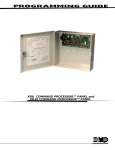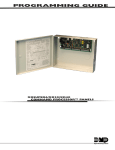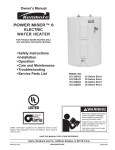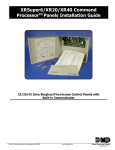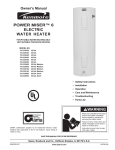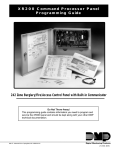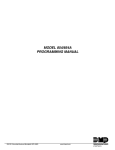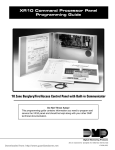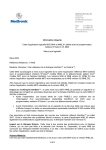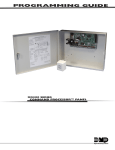Download Digital Monitoring Products XR20 Installation guide
Transcript
XRSuper6/XR20/XR40 Command Processor Panel Programming Guide 22/26/42 Zone Burglary/Fire/Access Control Panel with Built-in Communicator Do Not Throw Away! This programming guide contains information you need to program and service the XRSuper6/XR20/XR40 panel and should be kept along with your other DMP technical documentation. 2500 N. Partnership Boulevard Springfield, MO 65803 www.dmpnet.com Digital Monitoring Products LT-0305 (10/01) MODEL XRSuper6/XR20/XR40 PROGRAMMING GUIDE When using the Series XRSuper6/XR20/XR40 control for any UL, NFPA, CSFM or other listing organization's approved methods, refer to this manual and the XRSuper6/XR20/ XR40 Installation Guide (LT-0624). These documents outline the installation and programming requirements of all applications for which the XRSuper6/XR20/XR40 is approved. Copyright © 1996 - 2001 Digital Monitoring Products, Inc. Information furnished by DMP is believed to be accurate and reliable. This information is subject to change without notice. TABLE OF CONTENTS Section Page 1.1 Before You Begin ........................................................................................ 1 1.2 Getting Started .......................................................................................... 1 1.3 Programming Menu ..................................................................................... 2 1.4 Programmer Lockout Codes ........................................................................... 2 1.5 Reset Timeout ........................................................................................... 2 1.6 Special Keys .............................................................................................. 3 1.7 Entering Alpha Characters ............................................................................. 4 1.8 Entering Non-Alpha Characters ....................................................................... 4 1.9 Keypad Prompts Display Current Programming ..................................................... 4 2.1 INITIALIZATION .......................................................................................... 5 2.2 CLEAR ALL CODES ....................................................................................... 5 2.3 CLEAR SCHEDULES ...................................................................................... 5 2.4 CLEAR EVENTS ........................................................................................... 5 2.5 CLEAR ZONE PROGRAMMING .......................................................................... 5 2.6 CLEAR PROGRAMMING .................................................................................. 5 3.1 COMMUNICATION ........................................................................................ 6 3.2 COMMUNICATION TYPE ................................................................................. 6 3.3 ACCOUNT NUMBER ...................................................................................... 6 3.4 TRANSMIT DELAY ........................................................................................ 6 3.5 DTMF ...................................................................................................... 6 3.6 DEFER TEST TIME ........................................................................................ 6 3.7 EVENT MANAGER ........................................................................................ 7 3.8 TEST FREQUENCY ....................................................................................... 7 3.9 TEST TIME ................................................................................................ 7 3.10 RECEIVER 1 PROGRAMMING ............................................................................ 7 3.11 ALARM REPORTS ......................................................................................... 7 3.12 SUPERVISORY/TROUBLE REPORTS .................................................................... 7 3.13 OPENING/CLOSING AND USER REPORTS ............................................................. 7 3.14 TEST REPORT ............................................................................................ 7 3.15 BACKUP REPORTING .................................................................................... 7 3.16 FIRST TELEPHONE NUMBER ............................................................................ 8 3.17 SECOND TELEPHONE NUMBER ......................................................................... 8 3.18 RECEIVER 2 PROGRAMMING ............................................................................ 8 3.19 PAGER TYPE .............................................................................................. 8 3.20 ALARM REPORTS ......................................................................................... 8 3.21 SUPERVISORY/TROUBLE REPORTS .................................................................... 8 3.22 OPENING/CLOSING AND USER REPORTS ............................................................. 8 3.23 TEST REPORT ............................................................................................ 9 3.24 BACKUP REPORTING .................................................................................... 9 3.25 FIRST TELEPHONE NUMBER ........................................................................... 9 3.26 SECOND TELEPHONE NUMBER ......................................................................... 9 3.27 PAGER IDENTIFICATION NUMBER ...................................................................... 9 i TABLE OF CONTENTS Section ii Page 4.1 REMOTE OPTIONS ...................................................................................... 10 4.2 REMOTE KEY ............................................................................................ 10 4.3 MANUFACTURER AUTHORIZATION .................................................................... 10 4.4 ARMED RINGS ........................................................................................... 10 4.5 DISARMED RINGS ....................................................................................... 10 4.6 ALARM RECEIVER AUTHORIZATION ................................................................... 10 4.7 SERVICE RECEIVER AUTHORIZATION ................................................................. 11 4.8 REMOTE DISARM ........................................................................................ 11 5.1 SYSTEM REPORTS ....................................................................................... 12 5.2 OPENING/CLOSING REPORTS ......................................................................... 12 5.3 ABORT REPORT ......................................................................................... 12 5.4 ZONE RESTORAL REPORTS ............................................................................. 12 5.5 BYPASS REPORTS ....................................................................................... 12 5.6 CODE CHANGE REPORTS .............................................................................. 12 5.7 AMBUSH .................................................................................................. 12 6.1 SYSTEM OPTIONS ....................................................................................... 13 6.2 MODE ..................................................................................................... 13 6.3 CLOSING CODE .......................................................................................... 13 6.4 CLOSING CHECK ........................................................................................ 13 6.5 ENTRY DELAY 1 ......................................................................................... 13 6.6 EXIT DELAY .............................................................................................. 13 6.7 CROSS ZONE TIME ...................................................................................... 13 6.8 POWER FAIL DELAY ..................................................................................... 13 6.9 RESET SWINGER BYPASS ............................................................................... 14 6.10 TELEPHONE ACCESS .................................................................................... 14 6.11 ZONE ACTIVITY HOURS ................................................................................ 14 6.12 ARM ACTIVITY DAYS .................................................................................... 14 6.13 TIME ZONE CHANGES .................................................................................. 15 6.14 TIME DISPLAY ........................................................................................... 15 7.1 OUTPUT OPTIONS ...................................................................................... 16 7.2 BELL CUTOFF TIME ..................................................................................... 16 7.3 AUTOMATIC BELL TEST ................................................................................ 16 7.4 BELL ACTION ............................................................................................ 16 7.4A FIRE ...................................................................................................... 16 7.4B BURGLARY ............................................................................................... 16 7.4C SUPERVISORY ............................................................................................ 16 7.4D PANIC ..................................................................................................... 16 7.4E EMERGENCY ............................................................................................. 16 7.4F AUXILIARY 1 ............................................................................................. 16 7.4G AUXILIARY 2 ............................................................................................. 16 7.5 OUTPUT ACTION ........................................................................................ 17 7.5A CUTOFF OUTPUTS ...................................................................................... 17 7.5B OUTPUT CUTOFF TIME ................................................................................. 17 TABLE OF CONTENTS Section Page 7.5C COMMUNICATION FAILURE OUTPUT .................................................................. 17 7.5D FIRE ALARM OUTPUT ................................................................................... 17 7.5E FIRE TROUBLE OUTPUT ............................................................................... 17 7.5F AMBUSH OUTPUT ....................................................................................... 17 7.5G ENTRY OUTPUT ......................................................................................... 17 7.5H EXIT OUTPUT ........................................................................................... 17 7.5I READY OUTPUT ......................................................................................... 17 7.5J ARMED OUTPUT ........................................................................................ 17 7.5K BURGLARY OUTPUT .................................................................................... 17 7.5L GROUND START OUTPUT .............................................................................. 18 7.6 CELLULAR BACKUP OUTPUT .......................................................................... 18 7.7 LATE TO CLOSE OUTPUT .............................................................................. 18 8.1 AREA INFORMATION .................................................................................... 19 8.2 AREA NUMBER ........................................................................................... 19 8.3 AREA NAME .............................................................................................. 19 8.4 AUTOMATIC ARMING ................................................................................... 19 8.5 BAD ZONES .............................................................................................. 19 8.6 AUTOMATIC DISARMING ................................................................................ 19 9.1 ZONE INFORMATION .................................................................................... 20 9.2 ZONE NUMBER .......................................................................................... 20 9.3 ZONE NAME ............................................................................................. 20 9.4 ZONE TYPE .............................................................................................. 20 9.4A ZONE TYPE SPECIFICATIONS ......................................................................................... 21 9.5 AREA NUMBER ........................................................................................... 22 9.5A AREA ASSIGNMENT ..................................................................................... 22 9.6 ARMING ZONE AREA NUMBER ......................................................................... 22 9.6A STYLE .................................................................................................... 23 9.7 NEXT ZONE .............................................................................................. 23 9.8 ALARM ACTION .......................................................................................... 23 9.9 DISARMED OPEN ........................................................................................ 24 9.9A MESSAGE TO TRANSMIT ................................................................................ 24 9.9B OUTPUT NUMBER ...................................................................................... 24 9.9C OUTPUT ACTION ........................................................................................ 25 9.10 SWINGER BYPASS ....................................................................................... 25 9.11 PREWARN ADDRESS ..................................................................................... 25 9.12 ENTRY DELAY ............................................................................................ 25 9.13 CROSS ZONE ............................................................................................ 26 9.14 PRIORITY ................................................................................................ 26 9.15 ZONE NUMBER .......................................................................................... 26 10.1 STOP ..................................................................................................... 27 11.1 SET LOCKOUT CODE ................................................................................... 27 12.1 Appendix ................................................................................................ 28 12.2 Status List ............................................................................................... 28 iii i TABLE OF CONTENTS Section iv Page 12.3 False Alarm Reduction Features ..................................................................... 28 12.4 4-2 reporting operation ............................................................................... 28 12.5 Zone type descriptions ................................................................................ 29 12.6 Manual telephone line seizure ....................................................................... 29 12.7 4-2 Reporting to Central Station Receivers ........................................................ 30 12.8 4-2 Communication Reports .......................................................................... 31 12.9 How to Read this Table ................................................................................ 31 12.10 4-2 Examples ........................................................................................... 31 12.11 4-2 Communication Format Configuration ......................................................... 31 12.12 Numeric Pager Message Formats .................................................................... 31 12.13 FA426 Wireless Operation ............................................................................ 32 INTRODUCTION 1-INTRODUCTION Introduction 1.1 Before You Begin About this Manual This manual provides programming information for the DMP XRSuper6/XR20/XR40 Command Processor Panels. After this Introduction, the remaining sections describe the functions of each programming menu items along with their available options. The XRSuper6/XR20/XR40 contains all of its programming information in an on-board processor and does not require an external programmer. Reading the Contents Before starting to program, we recommend you read through the contents of this manual. The information contained here allows you to quickly learn the programming options and operational capabilities of the XRSuper6/XR20/XR40 panel. In addition to this manual, you should also be familiar with the following XRSuper6/XR20/XR40 documents: • • • • • • • XRSuper6/XR20/XR40 Installation Guide (LT-0624) XRSuper6 User's Guide (LT-0622) XR20 User's Guide (LT-0303) XR40 User's Guide (LT-0494) XRSuper6 Product Specification (LT-0443) XR20 Product Specification (LT-0301) XR40 Product Specification (LT-0491) Programming Information Sheet Included with each XRSuper6/XR20/XR40 panel is the Programming Information Sheet. This sheet lists the various keypad prompts and available options for programming the panel. Before starting, completely fill out the sheet with the programming options you intend to enter into the panel. Having completed programming sheets available while entering data helps to prevent errors and can shorten the length of time you spend programming. Completed sheets also provide you with an accurate account of the panel's program you can keep on file for future system service or expansion. The remainder of the Introduction explains starting and ending a programming session. 1.2 Getting Started Ground Yourself Before Handling the Panel! Touch any grounded metal, such as the enclosure, before touching the panel to discharge static. Remove All Power From the Panel! Remove all AC and Battery power from the panel before installing or connecting any modules, cards, or wires to the panel. The XRSuper6/XR20/XR40 panel must be completely installed before you begin programming. Make sure the panel is properly grounded, and the AC and battery wires are correctly installed. Initializing the Panel When programming an XRSuper6/XR20/XR40 panel for the first time or rewriting the entire program of an existing XRSuper6/XR20/XR40, use the Initialization function described in section 2. Initializing clears the panel's memory of any old data and sets the highest numbered user number to user code 99. Program from any Keypad Address You can program the XRSuper6/XR20/XR40 panel from any keypad connected to the keypad data bus. See the XRSuper6/XR20/XR40 Installation Guide (LT-0624) for keypad addressing and installation information. Accessing the Programmer To access the programmer function of the XRSuper6/XR20/XR40: 1.Place a slotted screwdriver across the two J16 reset jumpers for two seconds. 2.Remove the screwdriver. 3.Enter the code 6653 (PROG) into the keypad. 4.Enter your Lockout Code. 5.The keypad displays: PROGRAMMER. XRSuper6/XR20/XR40 Programming Guide 2500 N. Partnership Boulevard Springfield, MO 65803 www.dmpnet.com Digital Monitoring Products 1 INTRODUCTION 1.3 Programming Menu You are now ready to start programming the XRSuper6/XR20/XR40 panel. Pressing the COMMAND key scrolls you through the 10 programming menu items listed in below. Note: The 692 Security Command keypad is not suitable for panel programming. Menu Item Section in this manual Initialization 2 Communication 3 Remote Options 4 System Reports 5 System Options 6 Output Options 7 Area Information 8 Zone Information 9 Stop 10 Set Lockout Code 11 To select a section for programming, press any one of the top row Select keys when the name of that section is displayed on the keypad. The detailed instructions for each programming step are found in sections 2 to 11 of this manual. 1.4 Programmer Lockout Codes Although the XRSuper6/XR20/XR40 panel allows you to enter the built-in Programmer without a lockout code, we recommend you install one to restrict programming access to only those persons your company authorizes. You can do this by using SET LOCKOUT CODE at the end of the programming menu. Installing a lockout code 1. After entering the Programmer menu, the keypad displays PROGRAMMER. Press the COMMAND key until SET LOCKOUT CODE is displayed (after STOP). 2. Press any top row Select key. At the ENTER CODE: - display, enter a 1- to 5-digit programmer lockout code. Press COMMAND. 3. The displays shows ENTER AGAIN. Enter the same lockout code again and press COMMAND. The display shows CODE CHANGED. The new code number must now be entered before the Programmer menu can be accessed. The lockout code number should be written down and kept in a secure place with access limited to authorized persons only. Lost Lockout Code requires factory reset: If you lose or forget the lockout code, the panel must be sent back to the factory to be reset. There is no field option for gaining access to the panel without a valid lockout code. 1.5 Reset Timeout The XRSuper6/XR20/XR40 has a feature that requires you to enter the Programmer within 30 minutes of resetting the panel. After 30 minutes, if you attempt to program by entering the 6653 (PROG) code, the keypad displays: RESET PANEL. You must reset the panel and enter the program code within the next 30 minutes. If you are already in the Programmer and do not press any keys on the programming keypad for 30 minutes, the panel terminates programming. All data entered up to that point is saved in the panel's memory. Using the STOP function disarms all areas: To exit the panel's Programmer you must use the Stop function. The STOP option is the second to the last option in programming. The Stop function disarms all areas and clears the panel's Status List. The programming session is then terminated and the keypad returns to the Status List. XRSuper6/XR20/XR40 Programming Guide Digital Monitoring Products 2 www.dmpnet.com 2500 N. Partnership Boulevard Springfield, MO 65803 INTRODUCTION 1.6 Special Keys P O A W R E M E R D JONES RESIDENCE F R I 2 : 51 AM Select Keys 1 ABC 5 MNO 9 2 3 D EF GH I 6 7 P Q R STU 0 4 JKL 8 V WX COMMAND YZ COMMAND Key ARROW Key Figure 1: Keypad Function keys COMMAND Key The COMMAND key is used to advance through the programming options. Pressing the COMMAND key allows you to go forward through the programming menu and through each step of a programming section. As you go through the programming, the keypad display shows any current programming already stored in the panel's memory. The COMMAND key is also used to enter information into the panel's memory such as phone numbers or zone names. Press the COMMAND key after you have entered the information and it is being displayed correctly on the keypad. ARROW Key Use the ARROW key to back up one step while in the programming menu or within a programming section. The ARROW key also allows you to correct an error by erasing the last character entered. Select Keys The top row of keys are called the Select keys. When the Programmer displays an option for you to select, such as YES or NO, you press the Select key under the option you want to enable. The Select keys also allow you to change programming information currently in the panel's memory. As you step through each programming option, the keypad displays the current information. To change this information, press the appropriate key under the display then enter the new information through the keypad. If you are changing a phone number or account number, press the Select key followed by the appropriate digit keys. If entering a communication type or choosing a programming option, the keypad displays the available response options above the Select keys. When there are more than four response options available, the keypad displays the first four. Pressing the COMMAND key brings up the next 1 to 4 options on the display. Pressing the ARROW key allows you to review the previous four choices. The Select keys are also used for selecting a section from the programming menu. This is done by pressing any one of the Select keys when the name of the programming section you want displays. XRSuper6/XR20/XR40 Programming Guide 2500 N. Partnership Boulevard Springfield, MO 65803 www.dmpnet.com Digital Monitoring Products 3 INTRODUCTION 1.7 Entering Alpha Characters Some options during programming require you to enter alpha characters. To enter an alpha character, press the digit key that has that letter written below it. The keypad displays the number digit of the key. Press the Select key that corresponds to the location of the letter under the key. Pressing a different Select key changes the letter. When another digit key is pressed, the last letter displayed is retained and the process is started over. SY ST E M O N Right Character Center Character Left Character Figure 2: Keypad display and top row keys 1.8 Entering Non-Alpha Characters To enter a space, press the 9 digit key followed by the third Select key. The three characters on the 9 digit key are Y, Z, and space. You can also enter the characters - (dash), . (period), * (asterisk), and # (pound sign) using the zero key and the four Select keys from left to right. 1.9 Keypad Prompts Display Current Programming Each programming prompt displayed at the keypad shows the currently selected option in the panel's memory. These options are either shown as a number, a blank, or a NO or YES. To change a number or blank to a new number, press any top row Select key. The current option is replaced with a dash. Press the number(s) on the keypad you want to enter as the new number for that prompt. It is not necessary to enter numbers with leading or trailing zeros. The XRSuper6/XR20/XR40 automatically justifies the number when you press the COMMAND key. To change a programming prompt that requires a NO or YES response, press the top row Select key under the response not selected. For example, if the current prompt is selected as YES and you want to change it to NO, press the third top row Select key from the left. The display changes to NO. Press the COMMAND key to go to the next prompt. See Figure 3. BELL TST YES NEXT BELL TST NO The keypad display changes to the newly selected option. Press COMMAND. Press the top row select key. Figure 3: Changing the current option selected. XRSuper6/XR20/XR40 Programming Guide Digital Monitoring Products 4 www.dmpnet.com 2500 N. Partnership Boulevard Springfield, MO 65803 INITIALIZATION 2.1 INITIALIZATION This function allows you to set the panel's programmed memory back to the factory defaults in preparation for system programming. INITIALIZATION SURE? YES NO After you select YES to clear a section of memory, the panel asks if you are sure you want to clear the memory. This is a safeguard against accidently erasing part of your programming. No memory is cleared from the programming until you answer yes to the SURE? YES NO prompt. For each section of the panel's program you can initialize, the Programmer provides a NO or YES option. CODES? NO YES Selecting YES advances you to a confirmation prompt. Selecting NO advances you to the next section prompt and does not initialize that section of the program. SURE? SCHEDS? NO YES YES NO If you select YES, the panel initializes that section of the program and advances you to the next section prompt. If you select NO, the panel advances you to the next section prompt but does not initialize that section of the program. A description of the Initialization selections follow: 2.2 CODES? SURE? 2.4 EVENTS? SURE? 2.5 ZONES? SURE? NO YES YES NO NO YES YES NO NO YES YES NO 2.6 DEFAULTS? NO YES SURE? YES NO CLEAR ALL CODES YES clears the user code memory and assigns the user code number 99 to user number 16 on the XRSuper6, 32 on the XR20, and 64 on the XR40. CLEAR EVENTS YES clears all event memory currently held in the panel's Display Events buffer. CLEAR ZONE PROGRAMMING YES sets all zones in the system to * UNUSED *. CLEAR PROGRAMMING YES sets the panel's programming back to factory default selections. Selecting Defaults does not clear the panel's event memory, zone or user code information, or schedules. XRSuper6/XR20/XR40 Programming Guide 2500 N. Partnership Boulevard Springfield, MO 65803 www.dmpnet.com Digital Monitoring Products 5 COMMUNICATION 3.1 3.2 COMMUNICATION COMM TYPE: NONE NONE DD 4-2 M2E CID 3.3 3.4 ACCOUNT NO:12345 XMIT DELAY: 00 COMMUNICATION The Communication section allows you to configure the communication settings for the XRSuper6/XR20/XR40 panel. After choosing the Communication Type, continue through the list of options. COMMUNICATION TYPE This specifies the communication method the panel uses to contact the receiver. Press any Select key to display the following communication options: NONE - For local systems. Selecting this ends communication programming. DD - Digital Dialer communication to DMP SCS-1 Receivers. 4-2 - 4-2 communication to non-DMP receivers. M2E - Modem IIe communication to non-DMP receivers. This format sends the report codes of the Radionics Modem IIe communication format. CID - Contact ID communication to non-DMP receivers. This format sends the report codes of the Ademco Contact ID communication format. ACCOUNT NUMBER Enter the account number sent to the receiver. DD - The range of account numbers for Digital Dialer is 1 to 65535. For account numbers of four digits or less, you do not have to enter leading zeros. The panel automatically right justifies the account number. 4-2, M2E, and CID - The range of account numbers for these formats is 1 to 9999. TRANSMIT DELAY Enter the length of time the panel waits before sending burglary alarm reports to the receiver. The available range is 10 to 60 seconds in ten-second increments. Alarm bells and relay outputs are not delayed during this period. Burglary Outputs must be programmed for Steady. If the area where the alarm occurred is disarmed during the Transmit Delay, only an Abort Report is sent. Abort Reports must be set to YES. Enter zero to disable Transmit Delay. 3.5 DTMF 3.6 DFR TEST YES YES DTMF YES enables tone dialing. NO enables rotary dialing. DEFER TEST TIME Select YES to allow the programmed test report to be deferred if the panel communicates with a receiver within the time set in Test Frequency. Select NO to send the test report as programmed in Test Frequency regardless of previous panel communication. XRSuper6/XR20/XR40 Programming Guide Digital Monitoring Products 6 www.dmpnet.com 2500 N. Partnership Boulevard Springfield, MO 65803 COMMUNICATION 3.7 EVENT MGR: SEND SND DLY KEEP EVENT MANAGER This option specifies when non-alarm reports are sent to the receiver. This selection does not affect zone alarm, zone trouble, zone restoral, supervisory, or serviceman messages. Closing reports are not delayed if you have programmed a YES for the Bell Test option. SND - All reports are sent to the receiver as they occur. DLY - All non-alarm reports are held until the panel's memory buffer contains 40 events on the XRSuper6, 66 events on the XR20, and 100 events on the XR40, or until the panel's next communication with the receiver. Note: If BELL TEST is YES, Closing reports are not delayed. KEEP - All non-alarm reports are held in the panel's memory buffer until they are overwritten by new activity. You can view the contents of the buffer using the DMP Remote Link™ software, or the Display Events function in the User Menu. Contact ID, Modem IIe, and 4-2 formats do not delay reports but send them as they occur. Time update from the SCS-1 Receiver: The XRSuper6/XR20/XR40 requests a time update each time (once each day maximum) the panel contacts the receiver. The SCS-1 Receiver must have firmware version SCS/805 or higher and the Update Time to Panel option must be set to YES in the receiver's Host Configuration screen. In addition, the central station automation system must be configured to update the time in the receiver at least once each day. 3.8 3.9 TEST FREQ: 0 TEST TIME 0:00 AM PM TEST FREQUENCY Allows you to set how often the panel's test report is sent to the receiver. Enter from 1 to 60 days. Enter zero to disable the test report. TEST TIME Press COMMAND to enter the Test Time. Enter the time of day the panel sends the test report to the SCS-1 Receiver. Use entries between 12:00 to 11:59 and then choose AM or PM. 3.10 RECEIVER 1 PROG RECEIVER 1 PROGRAMMING Allows you to set the options for the first receiver the XRSuper6/XR20/XR40 panel attempts to contact when sending reports. The XRSuper6/XR20/XR40 supports communication to two receivers. 3.11 ALARM YES ALARM REPORTS YES enables Abort, Alarm, Alarm Restoral, Alarm Bell Silenced, Ambush, Exit Error, and System Recently Armed reports to be sent to this receiver. 3.12 SPV/TRBL YES SUPERVISORY/TROUBLE REPORTS YES enables Supervisory, Trouble, Trouble Restoral, Force Armed, and Fault reports to be sent to this receiver. 3.13 O/C USER YES OPENING/CLOSING AND USER REPORTS YES enables Opening/Closing, Door Access, Schedule and Code Changes, Bypass, and Sensor Reset reports by user to be sent to this receiver. 3.14 TEST RPT YES TEST REPORT Enter YES to enable the Recall Test report to be sent to this receiver. 3.15 BACKUP NO BACKUP REPORTING YES enables this receiver to be a backup to the other receiver in the event the other receiver cannot be contacted. Note: When Backup Reporting is set to YES, the Cellular Backup Output programmed in Output Options is automatically set to zero. XRSuper6/XR20/XR40 Programming Guide 2500 N. Partnership Boulevard Springfield, MO 65803 www.dmpnet.com Digital Monitoring Products 7 COMMUNICATION 3.16 FIRST PHONE NO. – – 3.17 SECOND PHONE NO. – – FIRST TELEPHONE NUMBER This is the first number the panel dials when sending reports to this receiver. A phone number can consist of two lines of 16 characters in length to equal 32 characters. You can program a three-second pause in the dialing sequence by entering the letter P. You can program a dial tone detect by entering the letter D. These characters are counted as part of the allowable 32 characters. SECOND TELEPHONE NUMBER The panel dials the second number when two successive tries using the first number have failed. If the panel cannot reach the receiver after two attempts using the second number, it returns to the first number and makes two additional attempts. A total of ten dialing attempts are made using the first and second phone numbers. If a second phone number is not entered, the first phone number is used for all dialing attempts. Each number can be up to 32 characters in length including any P or D characters entered for pause and dial tone detect. 3.18 RECEIVER 2 PROG RECEIVER 2 PROGRAMMING Repeat the instructions for Receiver 1 programming when communicating to a second receiver. Receiver 2 defaults are set to NO. If you select YES for any of the Receiver 2 options, you must have at least one phone number programmed in Receiver 2 programming. 3.19 PAGER? PAGER TYPE This option allows the panel to send Alarm, Trouble, Opening and Closing, and Late to Close reports to a customer's alphanumeric or numeric pager (numeric only with XRSuper6). The panel uses DTMF or modem tones to generate the account and report information sent over the pager terminal equipment. NONE NONE NUM ALPHA (XRSuper6 only) NONE NUM Selecting NONE allows you to use the Receiver 2 programming to send panel reports to a second central station receiver. NONE - The pager reporting option is not being used. NUMERIC - Reports are sent to the customer's numeric pager. ALPHANUMERIC - Reports are sent to the customer's alphanumeric pager. Caution: The XR20/XR40 communicates in a half-duplex mode with a Glenayre alphanumeric pager terminal. The terminal modem must accept the following parameters: • 300 bps Bell 103 protocol • Carrier detect response time = 300ms • Delay between lost carrier and hang-up = 12.0 seconds Instructions for using Pager Direct™ paging and cutout quick reference cards are included in the XRSuper6, XR20 and XR40 User's Guides. 3.20 ALARM NO ALARM REPORTS YES enables Abort, Alarm, Alarm Restoral, Alarm Bell Silenced, Ambush, Exit Error, and System Recently Armed reports to be sent to this receiver. 3.21 SPV TRBL NO SUPERVISORY/TROUBLE REPORTS YES enables Supervisory, Trouble, Trouble Restoral, Force Armed, and Fault reports to be sent to this receiver. 3.22 O/C USER NO OPENING/CLOSING AND USER REPORTS YES enables Opening/Closing, Door Access, Schedule and Code Changes, and Bypass reports by user to be sent to this receiver. 3.23 TEST RPT TEST REPORT Enter YES to enable the Recall Test report to be sent to this receiver. Reports are sent according to the programming in TEST FREQUENCY and TEST TIME. NO XRSuper6/XR20/XR40 Programming Guide Digital Monitoring Products 8 www.dmpnet.com 2500 N. Partnership Boulevard Springfield, MO 65803 COMMUNICATION 3.24 BACKUP NO 3.25 FIRST PHONE NO. – – 3.26 SECOND PHONE NO. – – BACKUP REPORTING YES enables this receiver to be a backup to the other receiver in the event the other receiver cannot be contacted. FIRST TELEPHONE NUMBER This is the first number the panel dials when sending reports to this receiver. A phone number can consist of two lines of 16 characters in length to equal 32 characters. You can program a three second pause in the dialing sequence by entering the letter P. You can program a dial tone detect by entering the letter D. These characters are counted as part of the 32 allowable characters. SECOND TELEPHONE NUMBER The panel dials the second number when two successive tries using the first number have failed. If the panel cannot reach the receiver after two attempts using the second number, it returns to the first number and makes two additional attempts. A total of ten dialing attempts are made using the first and second phone numbers. If a second phone number is not entered, the first phone number is used for all dialing attempts. Each number can be up to 32 characters in length including any P or D characters entered for pause and dial tone detect. 3.27 PAGER I D NUMBER PAGER IDENTIFICATION NUMBER Enter a pager identification number if your pager uses one. If it does, the panel waits for nine seconds after having dialed the First Phone Number before sending the Pager ID. After the Pager ID has been sent, the panel waits another three seconds before sending the actual pager message containing the panel reports. When an area arming or disarming is sent to a numeric pager, the user number is added to the end of the message as shown below. 00128-301 2340010 Account Message Always Area Always User Number ID Zero Number Zero Number XRSuper6/XR20/XR40 Programming Guide 2500 N. Partnership Boulevard Springfield, MO 65803 www.dmpnet.com Digital Monitoring Products 9 REMOTE OPTIONS 4.1 REMOTE OPTIONS REMOTE OPTIONS This section allows you to enter the information needed for Remote Command/ Remote Programming operation. A description of the Remote Options follow: 4.2 RMT KEY: REMOTE KEY This option allows you to enter a code of up to eight digits for use in verifying the authority of an alarm or service receiver to perform a remote command/ programming session. The receiver must give the correct key to the panel before being allowed access. All panels are shipped from the factory with the Remote Key preset as blank. To enter a new Remote Key, press a top row Select key and enter any combination of up to 8 digits. The numbers you enter appear as asterisks. Press COMMAND. 4.3 MANUFACTURER AUTHORIZATION Enter YES to allow DMP service technicians to access the panel when required during system service or troubleshooting. This authorization automatically expires within one hour. MFG AUTH NO DMP remote service is provided on a read only basis: DMP technicians can look at the system programming and make suggestions only. 4.4 ARMED RINGS: 0 ARMED RINGS Enter the number of rings the panel counts within a two minute period before answering the phone line when all areas of the system are armed. Any number from 1 to 15 can be entered. If zero is entered, the panel does not answer the phone when all areas of the system are armed. Answering machine bypass procedure: Entering a number greater than zero into either Armed Rings or Disarmed Rings, allows a central station operator to connect remotely with the panel. How it works: The operator calls the panel, rings the phone once, and then hangs up. The panel stores this attempt to communicate. The operator then calls back within 30 seconds causing the panel to seize the phone line and allow remote programming. This feature does not interfere with the normal operation of the Armed Rings/ Disarmed Rings function. 4.5 DISARM RINGS: 0 4.6 ALR RCVR NO DISARMED RINGS Enter the number of rings the panel counts before answering the phone line while any areas of the system are disarmed. Any number from 1 to 15 can be entered. If zero (0) is entered, the panel does not answer the phone when any area of the system is disarmed. ALARM RECEIVER AUTHORIZATION Enter YES to enable remote commands and programming to be accepted from the alarm SCS-1 Receiver. The Remote Key option can also be required. When YES is selected, the panel requests the alarm receiver key during its first alarm communication with the first SCS-1 receiver. The panel retains this alarm receiver key in memory and allows remote commands to be accepted from the alarm receiver. If an alarm occurs during a remote connect, the alarm report is immediately sent to this receiver only. When NO is selected, remote commands and programming are not accepted from the alarm SCS-1 receiver. XRSuper6/XR20/XR40 Programming Guide Digital Monitoring Products 10 www.dmpnet.com 2500 N. Partnership Boulevard Springfield, MO 65803 REMOTE OPTIONS 4.7 SVC RCVR YES SERVICE RECEIVER AUTHORIZATION YES enables remote commands and programming to be accepted from a secondary service receiver other than the alarm SCS-1 Receiver. The Remote Key option can also be required. With YES selected, the panel requests the service receiver key the first time it is contacted by the service receiver. The panel retains this service receiver key in memory and accepts remote commands from the service receiver. If an alarm occurs during a remote connect, the panel disconnects from the service receiver and calls the alarm receiver. Alarm reports are only sent to the alarm receiver. It is important that the alarm receiver key and the service receiver key programmed at the central station are NOT the same so the panel can determine the difference between receivers. When NO is selected, remote commands and programming are not accepted from a secondary service receiver. 4.8 DISARM NO REMOTE DISARM Enter YES to enable the panel to be disarmed remotely. Selecting NO disables remote disarming. XRSuper6/XR20/XR40 Programming Guide 2500 N. Partnership Boulevard Springfield, MO 65803 www.dmpnet.com Digital Monitoring Products 11 SYSTEM REPORTS 5.1 SYSTEM REPORTS 5.2 OPN/CLOS NO NO YES LTD ALM 5.3 ABORT NO YES YES DISARM 5.5 BYPASS OPENING/CLOSING REPORTS This option allows the selection of Opening/Closing Reports and the number of reports sent to the receiver. NO - Opening/Closing Reports are not sent by the panel. YES - The panel will send Opening/Closing Reports for each programmed area. LTD - The panel sends only one opening and one closing report. When LTD is selected and all areas become armed, the panel sends a General Closing Report. Then after the first disarming, the panel sends a General Opening Report. Therefore, when LTD is selected the panel will only send a report after all areas are armed and then at the first disarm of an area. All openings and closings will be logged in the event buffer. This option is only available when the communication type is CID or M2E. Refer to the Communication Type section. ALM - The panel sends only one opening report if an alarm has occurred during the last armed cycle. The panel will send a General Opening Report. The panel does not send closing reports when ALM is selected. All other openings and closings will be logged in the event buffer. This option is only available when the communication type is CID or M2E. Refer to the Communication Type section. ABORT REPORT YES allows the panel to send an alarm abort report to the receiver any time an area is disarmed after an alarm report has been sent and the Bell Cutoff Time has not expired. See the Bell Cutoff section. The area must be disarmed and no alarmed zones can still be armed. YES also allows a Bell Silenced Report to be sent if the alarm bell is silenced with a valid user code during an alarm, if the communication type is set to DD. When the system is disarmed during an alarm, only Abort and Opening Reports are sent. Abort reports are also sent when the system is disarmed during Transmit Delay and the Bell Cutoff Timer is active. Note: Abort reports will not be sent for Fire zones, Fire Verify, or Supervisory type zones. NO 5.4 RESTORAL: SYSTEM REPORTS This function allows you to select the reports the XRSuper6/XR20/XR40 send to the receiver. YES ZONE RESTORAL REPORTS This option allows you to specify whether the panel sends zone restoral reports and also when they will be sent. NO - Restoral reports are not sent by the panel. YES - The panel always sends zone restoral reports at the time the zone restores from an alarm or trouble condition. DISARM - The panel sends zone restoral reports when a zone that has restored from an alarm or trouble is disarmed. Twenty-four hour zones send restorals immediately. BYPASS REPORTS YES allows the panel to send all zone bypass, reset, and force arm reports to the receiver. The bypass report includes the zone number, zone name, and the user number of the individual bypassing the zone. 5.6 CODE CHG NO CODE CHANGE REPORTS YES allows the panel to send all code additions, changes, and deletions to the receiver. The code change report includes the user number added or deleted and the user number of the individual making the change. 5.7 AMBUSH AMBUSH YES allows an ambush report to be sent any time user code number one is entered at a keypad. Selecting NO disables the ambush report and allows user code number one to operate the same as all other codes. NO XRSuper6/XR20/XR40 Programming Guide Digital Monitoring Products 12 www.dmpnet.com 2500 N. Partnership Boulevard Springfield, MO 65803 SYSTEM OPTIONS 6.1 6.2 SYSTEM OPTIONS This section allows you to select system wide parameters used in the operation of the XRSuper6/XR20/XR40 system. A description of each System Option follows: SYSTEM OPTIONS MODE: ALL/ PERIM AREA A / P H / A MODE This configures the panel as either a four Area system (XR20/XR40 only), an All/ Perimeter system (Perimeter/Interior), or a Home/Away system (Perimeter, Interior, and Bedrooms). Zones must be assigned to Bedrooms for the area to be active. 6.3 CLS CODE NO CLOSING CODE When YES is selected, a code number is required for system arming. If NO is selected, a code number is not required for system arming. 6.4 CLS CHK CLOSING CHECK (XR20/XR40 Only) Select YES to enable the panel to verify that all areas have been armed after a schedule expires. If the Closing Check finds any areas disarmed past the scheduled time, all keypads emit a steady beep and display CLOSING TIME!. NO 6.5 ENTRY DLY 1: 30 ENTRY DELAY 1 Enter the entry delay time for all exit type zones programmed to use Entry Delay 1. When an armed Exit type zone is faulted, the keypad prewarn tone begins sounding and ENTER CODE:- displays on all keypads. ENTRY DLY 2: 60 The area must be disarmed before the delay expires or an alarm report is sent to the receiver. All Burglary type zones in all areas are delayed along with the exit type zone. Entry delay times can be from 1 to 250 seconds. Repeat the above for Entry Delay 2 if it is being used. 45 EXIT DELAY Enter the Exit Delay time for all Exit type zones. When the system is armed, this Exit Delay time starts and all activity on Exit and Burglary zones is ignored until the exit delay expires. The delay countdown shows on the keypad for the user. If an exit zone is in a bad condition at the end of the exit delay: 6.6 EXIT DELAY: • the alarm bell sounds for 2 seconds • an Exit Error report is sent to the alarm receiver • the bad exit zone is force armed If any other zone is in a bad condition at the end of the Exit Delay, an alarm on that zone is indicated. The Exit Delay time can be from 1 to 250 seconds. Enter zero to disable the Exit Delay feature. 6.7 CRS ZONE TM: 0 CROSS ZONE TIME Enter the time allowed between zone faults. When a zone programmed for cross zoning faults, the panel begins counting down the Cross Zone Time you enter here. If the same zone or another zone faults within this time, an alarm report is sent to the receiver. If the Cross Zone Time expires without the second zone fault, only a zone fault report from the first zone is sent to the receiver. The Cross Zone Time can be from 4 to 250 seconds in one second increments. Enter zero to disable the Cross Zone Time feature. 6.8 PWR FAIL HRS: 1 POWER FAIL DELAY This option tracks the duration of an AC power failure. When the AC power is off for the length of the programmed delay time, an AC power failure report is sent to the receiver. The delay time can be from 1 to 9 hours. Entering a zero sends the AC power failure report within 15 seconds. XRSuper6/XR20/XR40 Programming Guide 2500 N. Partnership Boulevard Springfield, MO 65803 www.dmpnet.com Digital Monitoring Products 13 SYSTEM OPTIONS 6.9 RST SBYP YES RESET SWINGER BYPASS When YES is selected, a swinger bypassed zone is reset if it remains in a normal condition for one hour after being bypassed. A report of the automatic reset is sent to the receiver if Bypass Reports has been selected as YES. See the BYPASS REPORTS section. 6.10 PHON ACC NO TELEPHONE ACCESS YES allows the use of standard DTMF telephones to arm and disarm and check the armed status of the XRSuper6/XR20/XR40 panel. PHON ACC must be YES for operation with the 895 Voice Module. Refer to the XRSuper6 (LT-0622), XR20 (LT0303) or XR40 (LT-0494) User's Guide for complete information. 6.11 ZN ACTY HRS: ZONE ACTIVITY HOURS This allows you to select the number of hours a countdown timer is set when the system is completely armed and burglary zones are disarmed, or after a panel reset and burglary zones are disarmed. The range for the countdown timer is 0 to 9. The timer is reset each time a disarmed burglary zone trips (open or short). When an open/close schedule is programmed, the countdown timer is only active during the scheduled open period. If disarmed burglary zones exist when the schedule is used, then the countdown timer resets at the schedule opening time. The SUPV/TRBL receiver option must be selected in Receiver 1 or 2 programming for the message to be sent. 6.12 ARM ACTY DAYS: ARM ACTIVITY DAYS This allows you to select the number of days a countdown timer is set for area arming and disarming activity. The range for the countdown timer is 00 to 99. When the timer counts down to zero because of no area arming or disarming activity, the panel sends a "XX Days No Arming/Disarming" message to the receiver at 10:00 am. The SUPV/TRBL receiver option must be selected in Receiver 1 or 2 programming for the message to be sent. Each time an area is armed or disarmed, the timer is restarted. When the countdown timer expires because of no area arming or disarming activity, and a message is sent, the timer does not restart until a panel reset occurs or an area is armed or disarmed. XRSuper6/XR20/XR40 Programming Guide Digital Monitoring Products 14 www.dmpnet.com 2500 N. Partnership Boulevard Springfield, MO 65803 SYSTEM OPTIONS 6.13 TIME CHG HRS FROM GMT: YES 6 TIME ZONE CHANGES This function allows the panel to request automatic time changes from the DMP SCS1 receiver. For the receiver to send time changes, it must be programmed to send time changes and must be receiving time change updates from the host automation computer at least every 24 hours. Default is YES. When time zone is programmed YES, enter the number (0-23) that indicates the Greenwich Time zone (GMT) where the panel is located. The default is 6. See table below for GMT values. GMT City/Time Zone 0 1 2 3 4 5 6 7 8 9 10 11 12 13 14 15 16 17 18 19 20 21 22 23 6.14 TIME DISP YES London, Monrovia, Lisbon, Dublin, Casablanca, Edinburgh Cape Verde Island, Azores Mid-Atlantic Buenos Aires, Georgtown, Brazilia Atlantic Time (Canada), Caracas, La Paz Eastern Time (US, Canada), Bogota, Lima Central Time (US, Canada), Mexico City, Saskatchewan Mountain Time (US, Canada), Arizona Pacific Time (US, Canada), Tijuana Alaska Hawaii Midway Island, Samoa Fiji, Marshall Island, Wellington, Auckland, Eniwetak, Kwajalein, Kamchatka New Caledonia Guam, Sydney Tokyo, Seoul Hong Kong, Singapore Bangkok, Hanoi Dhaka, Almaty Islamabad, Karachi Abu Dhabi, Kazan Moscow, Bagdad Eastern Europe Rome, Paris, Berlin TIME DISPLAY YES allows the keypad to display the time and day in the Status List. When NO is selected, time and day of the week are not displayed. XRSuper6/XR20/XR40 Programming Guide 2500 N. Partnership Boulevard Springfield, MO 65803 www.dmpnet.com Digital Monitoring Products 15 OUTPUT OPTIONS 7.1 OUTPUT OPTIONS OUTPUT OPTIONS This function allows you to program Bell Output functions and certain Output options. Switched Ground (open collector) outputs are available using the 4-wire output harness on the XRSuper6/XR20/XR40 board. Refer to the XRSuper6/XR20/ XR40 Installation Guide (LT-0624) for complete information. A description of each output option follows. 7.2 BELL CUTOFF: BELL CUTOFF TIME Enter the maximum time the Bell Output remains on. If the Bell Output is manually silenced or the system is disarmed, the cutoff time is reset. The Bell Cutoff Time can be from 1 to 15 minutes. Enter zero to provide continuous bell output. 7.3 BELL TST 5 NO AUTOMATIC BELL TEST When YES is selected, the Bell Output is turned on for two seconds when all areas in the system are armed. The Bell Test only occurs when the areas are armed from a keypad. Arming performed from an Arming zone or remotely from Remote Link™ or Remote AccessTM does not activate the Bell Test. In addition, the Closing Wait feature is activated if Opening/Closing Reports is YES. See the OPENING/CLOSING REPORTS section. Closing Wait operation Closing Wait provides a delay time before a monitored system arms until the panel receives an acknowledgment of the closing report from the central station receiver. During the delay, the keypad displays DIALING . . .. Once the closing is acknowledged, the keypad buzzes for one second and then displays the armed message. 7.4 BELL ACTION . . . . . BELL ACTION This defines the type of Bell Output for zone alarms. Trouble conditions do not activate the Bell Output. There are seven zone types you can program individually for Bell Output. To provide a steady Bell Output, enter S. For a pulsed output, enter P. For a Temporal Code 3 output, enter T and for no Bell Output, enter N. Below is a list of the bell action for seven of the zone types: 7.4A FIRE TYPE: P FIRE Defines Bell Action for Fire Type Zones. The default is set at P. 7.4B BURGLARY TYPE: S BURGLARY Defines Bell Action for Burglary Type Zones. The default is set at S. 7.4C SUPRVSRY TYPE: N SUPERVISORY Defines Bell Action for Supervisory Type Zones. The default is set at N. 7.4D PANIC PANIC Defines Bell Action for Panic Type Zones. The default is set at N. TYPE: N 7.4E EMERGNCY TYPE: N EMERGENCY Defines Bell Action for Emergency Type Zones. The default is set at N. 7.4F AUXLRY I TYPE: N AUXILIARY 1 Defines Bell Action for Auxiliary 1 Type Zones. The default is set at N. 7.4G AUXLRY 2 TYPE: N AUXILIARY 2 Defines Bell Action for Auxiliary 2 Type Zones. The default is set at N. XRSuper6/XR20/XR40 Programming Guide Digital Monitoring Products 16 www.dmpnet.com 2500 N. Partnership Boulevard Springfield, MO 65803 OUTPUT OPTIONS 7.5 OUTPUT ACTION . . . 7.5A CO OUTS: - - - - 7.5B CUTOFF TIME: OUTPUT ACTION This option allows you to define the operation of the four on-board annunciator outputs. CUTOFF OUTPUTS Any or all of the available outputs can be programmed here to turn off after the time specified in OUTPUT CUTOFF TIME. See section OUTPUT CUTOFF TIME. To disable this option, press any Select key to clear the display of output numbers and then press COMMAND. 0 OUTPUT CUTOFF TIME If a Cutoff Output is assigned, you can enter a Cutoff Time of up to 15 minutes for the output to remain on. If the output is turned off manually, the cutoff time is reset. The Cutoff Time can be from 1 to 15 minutes. Enter zero to provide continuous output. The Cutoff Timer is shared by all outputs. If a second output trips, the timer is not reset. Both outputs turn off when the original time expires. 7.5C COM FAIL OUT: 0 COMMUNICATION FAILURE OUTPUT This output is turned on when the panel fails to communicate with the receiver after three successive dial attempts. Enter zero to disable this output. 7.5D FIRE ALR OUT: 0 FIRE ALARM OUTPUT This output is turned on any time a fire type zone is placed in alarm. The output is turned off using the Sensor Reset option while no additional fire type zones are in alarm. Enter zero to disable this output. 7.5E FIRE TRB OUT: 0 FIRE TROUBLE OUTPUT This output is turned on any time a fire type zone is placed in trouble or when a supervisory type zone is placed in alarm or trouble. The output is turned off when all fire and supervisory type zones are restored to normal. Enter zero to disable. 7.5F AMBUSH OUT: 0 AMBUSH OUTPUT This output is turned on any time an Ambush code is entered at a keypad. The output is turned off using the Sensor Reset option. Enter zero to disable this output. 7.5G ENTRY OUT: 0 ENTRY OUTPUT This output is turned on at the start of the entry delay time. The output is turned off when the area is disarmed or the entry delay time expires. Enter zero to disable. 0 EXIT OUTPUT This output is turned on any time an exit delay time starts. The output is turned off when the system arms or when the arming has been stopped. Enter zero to disable. 7.5H EXIT OUT: 7.5I READY OUT: 0 READY OUTPUT This output is turned on whenever all disarmed zones are in a normal state. The output is turned off when any disarmed zone is in a bad state. Enter zero to disable. 7.5J ARMED OUT: 0 ARMED OUTPUT This output is turned on any time an area of the system is armed. The output is turned off when the system is completely disarmed. Enter zero to disable this output. 7.5K BURGLARY OUT: 0 BURGLARY OUTPUT This output is turned on any time a burglary zone is placed in alarm. The output is turned off when the area in which the alarm occurred is disarmed and no other burglary zones are in alarm. Enter zero to disable this output. XRSuper6/XR20/XR40 Programming Guide 2500 N. Partnership Boulevard Springfield, MO 65803 www.dmpnet.com Digital Monitoring Products 17 OUTPUT OPTIONS 7.5L GND STRT OUT: 0 GROUND START OUTPUT This output is turned on for 750ms any time the panel seizes the telephone line. Enter zero to disable this output. 7.6 0 CELLULAR BACKUP OUTPUT When connected to a double pole, double throw relay, this output allows cellular communication with the Cell-MiserTM restrictions listed below. The panel's telephone connection, the incoming telephone line, and the cellular telephone should be connected to the relay to allow the panel's telephone connection to be switched between the incoming telephone and cellular. Enter zero to disable this output. CELL BKP OUT: 1. Only zone alarms, Ambush, or Abort messages are sent over the cellular system. Delayed Events are sent if the cellular call was made because of an alarm, ambush or abort. 2. The second phone number is only used when the output is ON and should contain numbers for a cellular call. This allows the panel to use the cellular phone number for cellular calls only without needing prefixes or area codes for land line dialing. ATTEMPT 1 2 3 4 5 6 7 8 9 10 CELL BACKUP OUTPUT OFF OFF ON ON OFF OFF ON ON OFF OFF PHONE NUMBER FIRST FIRST SECOND SECOND FIRST FIRST SECOND SECOND FIRST FIRST 3. The first phone number is always used when this output is off. 4. When a message is sent that is not a Cell-Miser message, such as O/C and troubles, the output does not turn ON and only the first telephone number is used for all ten attempts. Note: When an output is chosen for Cellular Backup, the Backup Reporting option in Receiver 1 and 2 programming will automatically be set to NO. 7.7 LATE CLS OUT: 0 LATE TO CLOSE OUTPUT (XR20/XR40 Only) Enter the output number to turn on at the expiration of a closing schedule when all areas are not armed. The output activates simultaneously with the CLOSING TIME! keypad display. The output is turned off when all areas are armed, the closing is extended, or the schedule is changed. XRSuper6/XR20/XR40 Programming Guide Digital Monitoring Products 18 www.dmpnet.com 2500 N. Partnership Boulevard Springfield, MO 65803 AREA INFORMATION 8.1 AREA INFORMATION AREA INFORMATION (XR20/XR40 Only) This section allows you to assign functions to individual areas for XR20 and XR40 panels. All non-24 hour zones must be assigned to an active area. See the section on Zone Information. Note: The Area Information programming is only available on the XR20 and XR40 panels. You activate an area by assigning it a name. A name is given to each active area in place of a number to assist the user during arming and disarming. 8.2 8.3 AREA NUMBER Enter the number of the area you are programming. In an area system, select from areas 1 to 4. In an All/Perimeter system, select INTerior or PERIMeter. In a Home/ Away system, select INTerior, PERIMeter, or BEDROOMS. AREA NO: – * UNUSED * AREA NAME In an area system, you can enter up to 16 characters for the area name. Only those areas given names can have zones assigned to them. All others are marked *UNUSED*. Refer to the Entering Alpha Characters section. To add an area name to the system, press any Select key and then enter up to 16 characters for the new name. Press COMMAND to continue. To mark an active area as unused, delete the old name by pressing a Select key then press the COMMAND key. The panel automatically sets the name as *UNUSED*. If you have already Initialized the panel, all areas will be marked as *UNUSED*. See section 2.3. 8.4 AUTO ARM NO AUTOMATIC ARMING Select YES to allow this area to arm automatically according to the schedule. If Closing Check is selected as YES, the automatic arming does not take place until the expiration of a 10-minute Closing Check delay. If the area has been disarmed outside a schedule, the Closing Check delay occurs one hour after the area is disarmed. At arming, bad zones are handled according to the option selected in Bad Zones. If a Closing report is sent, the user number is indicated as SCH on the SCS-1 Receiver. Select NO to disable automatic arming for this area. 8.5 BAD ZONES: BYP BYP 8.6 FORC AUTO DIS REF NO BAD ZONES At the time of automatic arming, some zones in the area may not be in a normal condition. This option allows you to program the panel's response to these bad zones. This option is not displayed if AUTO ARM is NO. BYP - All bad zones are bypassed. A report of the bypass is sent to the receiver if Bypass Reports has been selected as YES. See the Bypass Reports section. The report indicates SCH as the user number. FORC - All bad zones are force armed. Zones force armed in a bad condition are capable of restoring into the system and reporting alarms if tripped. A report of the force arm is sent if Bypass Reports is YES. See the Bypass Reports section. The report indicates the user number as SCH. REF - The automatic arming is refused and no arming takes place. A No Closing report is sent to the receiver regardless of the Closing Check selection. See the XR20 and XR40 Programming Sheets. AUTOMATIC DISARMING Select YES to allow this area to automatically disarm according to a schedule. If an Opening report is sent, the user number is indicated as SCH. Select NO to disable automatic disarming by schedule for this area. XRSuper6/XR20/XR40 Programming Guide 2500 N. Partnership Boulevard Springfield, MO 65803 www.dmpnet.com Digital Monitoring Products 19 ZONE INFORMATION 9.1 ZONE INFORMATION ZONE INFORMATION This allows you to define the operation of each protection zone used in the system. A description of each programming option follows: 9.2 ZONE NUMBER Enter the number of the zone you intend to program. Press COMMAND to enter a zone name. Refer to the Enter Alpha Characters section for information on entering zone names. ZONE NO: – Address Panel 1 2 3 4 5 6 7 8 9.3 XRSuper Zone # 1-6 7-10 21-24 31-34 41-44 N/A N/A N/A N/A XR20 Zone # 1-10 11-14 21-24 31-34 41-44 N/A N/A N/A N/A XR40 Zone # 1-10 11-14 21-24 31-34 41-44 51-54 61-64 71-74 81-84 ZONE NAME Press the Select key and enter up to 16 characters for the zone name. A name must be given to each zone in the system. This name can be displayed at the keypads when the zone is bad or viewed in Display Events. The zone name is also sent to the receiver as part of a zone event report. * UNUSED * A zone that is not part of the system must be marked *UNUSED*. To mark a zone unused, delete the old name by pressing a top row Select key, then press the COMMAND key. The programmer automatically programs the name as * UNUSED *. If you selected ZONES? NO YES to clear the panel's memory during Initialization, the zones will already be marked * UNUSED *. See the Initialization section. 9.4 ZONE TYPE: BLANK ZONE TYPE The Zone Type defines the panel's response to the zone being opened or shorted. See the Zone Types Specifications chart. When you assign a Zone Type to a zone, responses are made automatically for the zone. There are 11 Zone Types to choose from including Blank. The functional details of each response are described in Zone Types Specification. –– NT DY EX FI PN EM SV A1 A2 FV AR To enter a new Zone Type, press a top row Select key. The display lists the four Zone Types shown below. Blank, Night, Day, or Exit. Press COMMAND to display additional zone types. Fire, Panic, Emergency, or Supervisory. Press COMMAND to display additional zone types. Auxiliary 1, Auxiliary 2, Fire Verify, or Arming. Press the ARROW key to display the previous zone types. When the Zone Type you want to select is displayed, press the Select key beneath its name. The chart in section 9.4A gives an outline of the Alarm Action for each Zone Type. If you select Blank, Night, Day, Exit, Auxiliary 1, or Auxiliary 2 as the Zone Type, the zone must be assigned to an area. If you select Fire, Panic, Emergency, or Supervisory as the Zone Type, these are 24hour zones that are always armed and no area assignment is needed. Press COMMAND to continue. Refer to the Appendix section in this guide for zone type descriptions. XRSuper6/XR20/XR40 Programming Guide Digital Monitoring Products 20 www.dmpnet.com 2500 N. Partnership Boulevard Springfield, MO 65803 ZONE INFORMATION 9.4A ZONE TYPE SPECIFICATIONS Swinger Prewarn S P M F A L T - 1 to 4 S P M F A L T - 1 to 4 S P M F A L T - 1 to 4 S P M F N or Y 1 to 8 T - O O O - T - O O O - T T O O - A A O O - A A A T T T T T T T O O O O O O O O O O - A A A A A A A A A A O O O O O O O O O O - Y Y Y N N N N N N N 1-8 1 or 2 N or Y N or Y N N N N N N N N N N N N N N N N N N N 1 Style Action 1 to 4 Priority Output A L T - Cross Zone Message Abbr. NT DY EX FI PN EM SV A1 A2 FV AR Action 1 to 4 Zone Type Defaults NIGHT DAY EXIT FIRE PANIC EMERGENCY SUPERVISORY AUXILIARY 1 AUXILIARY 2 FIRE VERIFY ARMING Output Assign Style for AR only Message or Armed Short Action INT BDRM PERIM Armed Open Output NT EX PN SV A2 AR Disarmed Short Message Assign Prewarn & Entry Delay for EX only -DY FI EM A1 FV Disarmed Open Action Assign Area & Disarmed condition for NT, DY, EX, A1, A2, AR only Area Output Type Message ZONE INFORMATION Entry Delay The XRSuper6/XR20/XR40 panel contains 11 default zone types for use in configuring the system. These zone types provide the most commonly selected functions for their applications. All zone types can be customized by changing the variable options listed below. TGL ARM DIS STEP MNT TGL = These zone functions are not available for this zone type. - = This function is not enabled for this zone type. Description of the programmable zone options Below is a description of the various zone options shown on the table above. Zone Type Defaults - These are complete spellings of the abbreviations used for the zone types. Type - These are the abbreviations you will see on the keypad for the zone types. Area - For a ALL/PERIM or HOME/SLEEP/AWAY system, this is either Interior, Bedroom, or Perimeter. For an AREA system, available on XR20/XR40 panels, use 1 to 4. Message - A = alarm report, T = trouble report, L = local with no report, - (dash) = no report. Output - This refers to the four XRSuper6/XR20/XR40 relay outputs only. Action - This selects the type of relay output: S = steady, P = pulse, M = momentary, and F = follow Swinger Bypass - Allows the zone to be automatically shunted after three trips. Prewarn (XR40 only) - This selects the keypad address that sounds the entry prewarn for this zone. Entry Delay - Selects the entry delay timer used for this zone. Cross Zone - Provides cross zoning for this zone. Priority - Requires this zone to be in a normal condition before the area can be armed. Style - These are the abbreviations you will see on the keypad for arming zone style. TGL = Toggle, ARM = Arm only, DIS = Disarm only, STEP = Wireless arming, MNT = Maintain XRSuper6/XR20/XR40 Programming Guide 2500 N. Partnership Boulevard Springfield, MO 65803 www.dmpnet.com Digital Monitoring Products 21 ZONE INFORMATION 9.5 AREA NO: – AREA NUMBER (XR20/XR40 Only) If you are programming an area system, enter the area number where this zone is being assigned. 9.5A AREA: PERIMETER INT BDRM 9.6 PERIM AREA: AREA ASSIGNMENT For area systems, enter the area number. For All/Perimeter systems, choose INTERIOR or PERIMETER. For Home/Away systems, choose INTERIOR, PERIMETER, or BEDROOMS. INT (Interior) - Assigns the zone to area 2, Interior. BDRM (Bedroom)- Assigns the zone to area 3, Bedrooms. This option is only displayed in Home/Away systems. PERIM (Perimeter) - Assigns the zone to area 1, Perimeter. ARMING ZONE AREA NUMBER (XR20/XR40 Only) This option specifies the areas to be armed by the Arming Type zone. Press the appropriate number keys on the keypad to assign areas 1 to 4. When disarmed, all programmed areas are disarmed. ARM AREA: PERIM ARMING ZONE AREA ASSIGNMENT For All/Perimeter systems, choose PERIM or ALL. For Home/Away systems, choose HOME, SLEEP, or AWAY. PERIM PERIMETER/ALL - Specify whether the arming zone arms just the Perimeter (PERIM) or the Perimeter and Interior areas (ALL) for All/Perimeter systems. When disarming, all areas are disarmed. ALL HOME SLEEP AWAY HOME/SLEEP/AWAY - Specify whether the arming zone arms the Perimeter (HOME), the Perimeter and Interior (SLEEP), or all three areas (AWAY). When disarming, all areas are disarmed. Arming zone operation If a bad (faulted) Priority zone is in the area being armed by an Arming zone, the arming is stopped. If there are no Priority zones, or they are all in a normal condition, the following applies: When a non-Priority zone is bad when an area is armed with a keyswitch on an Arming zone, the arming is delayed for five seconds. If, during the five-second delay, the keyswitch is turned to disarm, the arming stops. If the keyswitch is held in the arming position for the full five seconds, the bad zone is force armed and the area is armed. The ability to stop the arming does not apply if a wireless arming device is being used. Refer to the Appendix. XRSuper6/XR20/XR40 Programming Guide Digital Monitoring Products 22 www.dmpnet.com 2500 N. Partnership Boulevard Springfield, MO 65803 ZONE INFORMATION 9.6A STYLE: TOGGLE TGL ARM DIS STEP STYLE This option specifies the style for the arming/disarming operation. The default for STYLE: is TGL (toggle). Pressing any top row select key will display the STYLE options. To view more style options press the command key. The following is a description of the action for each option condition. TGL (Toggle) - When the zone changes from normal to shorted, the programmed areas toggle between the armed or disarmed condition. When restored to normal, no action occurs. When the zone is opened from a normal (disarmed) state, a trouble is reported. When opened from a shorted (armed) state, an alarm is reported and the zone is disabled until you disarm the area(s) from either a keypad or Remote Link™ or Remote Access™ computer. ARM - When the zone is shorted, the programmed areas are armed. When restored to normal, no action occurs. When the zone is opened from a normal (disarmed) state, a trouble is reported. When opened from a shorted (armed) state, an alarm is reported. DIS (Disarm) - When programmed as an Area system, a short will disarm the programmed areas. When programmed as a ALL/PERIM or HOME/AWAY system, a short will disarm ALL areas. When restored to normal, no action occurs. When the zone is opened from a normal (disarmed) state, a trouble is reported. STEP - When programmed as an area system, a short will arm the areas and beep the keypads once. When programmed as ALL/PERIM or HOME/AWAY, on the first short HOME will arm and beep the keypad once. On the second short, SLEEP will arm and beep the keypads twice. On the third short, AWAY will arm and beep the keypad three times. A normal condition will cause no action. An open condition will disarm the programmed areas and beep the keypads for one second. Note: This arming style is designed for wireless arming pendants. When using a arming/disarming keyswitch locate the keyswitch within the protected area. MNT (Maintain) - When the zone is shorted, the programmed areas are armed. When restored to normal, the programmed areas are disarmed and any alarm bells are silenced. When the zone is opened from a normal (disarmed) state, a trouble is reported. If opened from a shorted (armed) state, an alarm is reported and the zone is disabled until you disarm the area(s) from either a keypad or Remote Link™ computer. MNT 9.7 NEXT ZN? NO 9.8 ALARM ACTION . . . . YES NEXT ZONE When YES is selected, the programming for the zone terminates and the display returns to ZONE NO: - allowing you to enter a new zone number. To make changes to the Alarm Action for a zone, answer the NEXT ZONE? prompt with NO. The Alarm Action is then defined in the following sections. ALARM ACTION The Alarm Action section allows you to change or confirm the default alarm characteristics of a zone type. If you selected the non-24 hour zone type Blank, Night, Day, Exit, Auxiliary 1, or Auxiliary 2, the Alarm Action programing begins with Disarmed Open. If you selected the 24-hour zone type Fire, Panic, Emergency, or Supervisory, the Alarm Action programming begins with Armed Open. The Fire Verify zone type functions the same as Fire Type, with the following exceptions: When a Fire Verify zone is placed into shorted condition, the panel performs a Sensor Reset and does not send a report. If any Fire Verify or Fire zone initiates an alarm within 120 seconds after the reset, an alarm is indicated. If an alarm is initiated after 120 seconds, the cycle is repeated. If no other Fire Verify or Fire zone is alarmed within 120 seconds, a zone fault report is sent to the receiver. XRSuper6/XR20/XR40 Programming Guide 2500 N. Partnership Boulevard Springfield, MO 65803 www.dmpnet.com Digital Monitoring Products 23 ZONE INFORMATION 9.9 DISARMED OPEN Defines the action taken by the panel when the zone is opened while the area is disarmed. There are three actions to define: DISARMED OPEN Message to Transmit Output Number Output Action You must also make these selections for the Disarmed Short, Armed Open, and Armed Short zone conditions. Press the COMMAND key to continue. 9.9A MSG: TROUBLE A T L MESSAGE TO TRANSMIT You can send two report types to the receiver: Alarm and Trouble. These are represented by the characters A and T. Press any top row Select key to display the zone's report options. - ALARM - Selecting A, allows an alarm report to be sent to the receiver and the bell output to activate according to zone type. See the Bell Action section. The zone name appears in the panel's alarmed zones status lists. TROUBLE - Selecting T allows a trouble report to be sent to the receiver and the zone name to appear in the panel's alarmed zones status lists. LOCAL - When you select L, an alarm report is NOT sent to the receiver. The bell output still activates according to zone type and the zone name appears in the panel's alarmed zones status lists. NOTE: If Pager is YES in Communication, the alarm report is also sent to the designated pager. – (dash) - When you select – , reports are NOT sent to the receiver. The bell output does not activate and there is no display in the panel's alarmed zones status list. Only the programmed Output Number activates. 9.9B OUTPUT NO: 0 OUTPUT NUMBER You can specify any of the outputs on the XRSuper6/XR20/XR40 to be activated by a zone condition. The output can be activated regardless of the report to transmit or whether or not the zone is programmed as local. An output activated by a non-24 hour armed zone is turned off when the zone's area is disarmed by a user. To enter an Output Number, press a top row Select key followed by the output number 1 to 4. Press the COMMAND key. XRSuper6/XR20/XR40 Programming Guide Digital Monitoring Products 24 www.dmpnet.com 2500 N. Partnership Boulevard Springfield, MO 65803 ZONE INFORMATION 9.9C ACTION: OUTPUT ACTION Entering an Output Number displays this prompt that allows you to assign an output action to the relay. A description of the available output actions is given below: STD PLS MOM FOLW STEADY - The output is turned on and remains on until the area is disarmed, an output cutoff time expires, or the output is reset from the keypad User Menu. PULSE - The output alternates one second on and one second off until the area is disarmed, an output cutoff time expires, or the output is reset from the keypad User Menu. MOMENTARY - The output is turned on only once for one second. FOLLOW - The output is turned on and remains on while the zone is in an off normal, or bad condition. When the zone restores, the output is turned off. After you have made the three selections in sections 9.9A through 9.9C, the display prompts you for the same three selections for Disarmed Short, Armed Open, and Armed Short conditions. If the zone is a 24-hour type, only the Armed Open and Armed Short conditions are displayed. When you have programmed all of the zone conditions, the Swinger Bypass selection is then displayed. 9.10 SWGR BYP YES SWINGER BYPASS YES allows the zone to be bypassed by the panel after four alarm, trouble, or local trips within one to two hours. Selecting NO disables swinger bypassing for this zone. After the first trip, if the zone does not trip 3 more times before the remaining time expires, the bypass trip counter returns to zero and the zone must trip a full 4 times within the next hour to be automatically bypassed. A report of a swinger bypass is sent to the receiver if Bypass Reports has been enabled. See the Bypass Reports section. Bypassed zones are automatically reset when the area they are assigned to is disarmed. All bypassed 24-hour zones are reset when the system is disarmed. 9.11 PREWARN: 12345678 PREWARN ADDRESS (XR40 only) At the start of the entry delay, all keypad addresses selected here display ENTER CODE:-. If you want the prewarn to sound at all eight addresses, leave the default as shown. To delete an address, press the matching number on the keypad. To disable prewarning at all keypads, press a top row key to clear the addresses shown. Press the COMMAND key when the address selection is complete. 9.12 ENTRY DELAY: 1 ENTRY DELAY Select the entry delay timer for this zone. Entry delay timers 1 and 2 are programmed in Entry Delay in the System Options menu. XRSuper6/XR20/XR40 Programming Guide 2500 N. Partnership Boulevard Springfield, MO 65803 www.dmpnet.com Digital Monitoring Products 25 ZONE INFORMATION 9.13 CRS ZONE NO CROSS ZONE Select YES to enable cross zoning for this zone. Cross zoning requires this zone to trip twice, or this zone and another cross zoned zone to trip, within a programmed time before an alarm report is sent to the receiver. When a cross zoned zone trips, the bell and Output action assigned to the zone activates. See the Bell Action section. The cross zone time specified in System Options begins to count down. See the Cross Zone Time section. If another cross zoned zone in the system faults, or if the first zone restores and faults again before the cross zone time expires, the panel sends an alarm report. If no other cross zoned zone in the system trips before the cross zone time expires, the panel sends only a fault report from the first zone to the receiver. Cross zoning is not compatible with Fire Verify zone types: You cannot enable cross zoning for Fire Verify zones. 9.14 PRIORITY NO PRIORITY Selecting YES allows you to provide additional protection for a zone by requiring it to be in a normal condition before its assigned area can be armed. A priority zone cannot be bypassed. A Priority zone not in a normal condition cannot be armed. If a user attempts to arm the area, the keypad displays the bad zone name followed by PRIORITY ZONE and the arming is stopped. 9.15 ZONE NO: – ZONE NUMBER Enter the zone number you want to program next. Return to section 9.1 and follow the descriptions of each programming prompt. If all zones are programmed, press the ARROW key at the ZONE NO: – display to continue. XRSuper6/XR20/XR40 Programming Guide Digital Monitoring Products 26 www.dmpnet.com 2500 N. Partnership Boulevard Springfield, MO 65803 STOP 10.1 STOP STOP At the STOP prompt, pressing any Select key allows you to exit the programmer function of the XRSuper6/XR20/XR40 panel. When selected, the panel performs an internal reset and exits the programmer. The Stop function causes the following conditions to occur: • • The system is DISARMED The panel's Status List is CLEARED During the Stop function, all keypad displays are momentarily blank for two seconds. Afterwards, the programming function is terminated and the keypads return to the Status List display. SET LOCKOUT CODE 11.1 SET LOCKOUT CODE SET LOCKOUT CODE Pressing COMMAND at the Stop prompt displays SET LOCKOUT CODE. This feature allows you to program a special code that will then be required to gain access to the panel's internal Programmer through the keypad. Changing the Lockout Code You can change this code at any time to any combination of numbers from 1 to 5 digits long (1 to 65535). Leading zeros must not be used for the lockout code. 1. Press a Select key. The display changes to ENTER CODE: -. 2. Enter a 1- to 5-digit code (do not enter a number higher than 65535). Press COMMAND. 3. Enter the new Lockout Code again. Press COMMAND. The keypad display changes to CODE CHANGED. Once you have changed the code, it is important that you write it down somewhere and store it in a safe place. Lost lockout codes require the panel to be sent back into DMP for repair. You may cancel a Lockout Code by entering 00000 at the Set Lockout Code command. Lockout Code restriction Do not set a Lockout Code higher than 65535. XRSuper6/XR20/XR40 Programming Guide 2500 N. Partnership Boulevard Springfield, MO 65803 www.dmpnet.com Digital Monitoring Products 27 APPENDIX 12.1 Appendix This section of the XRSuper6/XR20/XR40 Programming Guide provides additional zone and system information. 12.2 Status List The Status List is the current status of the system or records of recent system events that are displayed on the alphanumeric keypads. For example, in Home/Away systems, you might see the display SYSTEM READY. This would be the current status of the system. If an event were to occur on the system, such as an AC failure, the keypad would also display the AC POWER -TRBL message. This is a system event that is placed into the Status List to alert the user to a problem with the system. Some Status List items remain in the display until manually cleared and some are cleared automatically when the condition returns to normal. Below is a complete list of status and event displays the keypad can show in the Status List: Description Must be manually cleared? Fire and Supervisory zone alarms Yes - by Sensor Reset Fire and Supervisory zone troubles No - clears when zone restores Burglary zone alarms No - clears after 8 minutes or at disarming. All other zone alarms No - clears when zone restores Zone monitor displays No - clears after 8 minutes Day zone alerts No - clears after 8 minutes System monitor troubles (AC and battery trouble) No - clears when condition restores Armed status display (System On) No Disarmed status displays (System Ready, System Not Ready) No Remote keypad messages (Sent to the keypad by your office or central station) No Each item in the list is displayed for four seconds. When there are multiple items in the list, you can use the COMMAND or ARROW keys to scroll forward or back through the items. 12.3 False Alarm Reduction Features System Recently Armed report The System Recently Armed report (S78) is sent when a burglary zone is placed into alarm within five minutes of the system being armed. 12.4 4-2 reporting operation When using the 4-2 reporting format, the panel follows this sequence to report to the receiver. 1. 2. 3. 4. 5. The panel dials the receiver phone number and waits for a response. If the panel detects it is communicating with a 4-2 compatible receiver, all reports except those that can only be sent in SDLC are sent to the receiver. If the panel detects it is communicating with a DMP SCS-1 Receiver, all reports are then sent in SDLC format. If the panel last communicated to a 4-2 compatible receiver, a SDLC event cannot initiate a call to the receiver. If the panel last communicated to a DMP SCS-1 Receiver, any reporting event can initiate a call to the receiver. XRSuper6/XR20/XR40 Programming Guide Digital Monitoring Products 28 www.dmpnet.com 2500 N. Partnership Boulevard Springfield, MO 65803 APPENDIX 12.5 Zone type descriptions This section describes applications for the default zone types in Zone Information programming. NT (Night Zone) - Controlled instant zone used for perimeter doors and windows and interior devices such as PIRs and Glassbreak detectors. DY (Day zone) - Used for emergency doors or fire doors to sound the keypad buzzer and display the zone name when the zone is faulted. Day zones also will send alarm reports to the receiver during the system's armed periods. EX (Exit zone) - Initiates the entry delay timer when its assigned area is fully armed. Also, can initiate an exit delay timer to allow a user to exit an area after the arming process has started. PN (Panic zone) - Used for connecting to mechanical devices that allow a user to signal an emergency alarm. Panic zones can provide either a silent or audible alarm with or without reporting to a central station receiver. EM (Emergency zone) - These are used for reporting medical or other non-panic emergencies to the central station receiver. SV (Supervisory zone) - Used to provide 24-hour zone supervision. Typical applications are high water, and low and high temperature gauges. FI (Fire zone) - Used for any type of powered or mechanical fire detection device. Typical applications are for smoke detectors, sprinkler flow switches, manual pull stations, and beam detectors. Cross zoning is compatible with the Fire zone type. FV (Fire Verify zone) - Used primarily for smoke detector circuits to verify the existence of an actual fire condition. When a Fire Verify zone initiates an alarm, the panel performs a Fire Reset. If any Fire zone initiates an alarm within 120 seconds after the reset, an alarm is indicated. If an alarm is initiated after 120 seconds, the cycle is repeated. A1 and A2 (Auxiliary 1 and Auxiliary 2) - These zones are similar to a Night zone and are typically used to protect restricted areas within a protected premises. Auxiliary 2 zones do not appear in the Status List. AR (Arming zone) - This zone allows you to connect a keyswitch to a zone and use it to arm and disarm the system. 12.6 Manual telephone line seizure This feature allows you to connect with a remote receiver either by having the panel pick up the phone line while the receiver is ringing the line or by entering a phone number for the panel to dial. This feature is primarily used when bringing a new account on-line as it allows your office or the central station to connect to the panel and upload a custom program. How it works While the panel is in the Status List, press the numbers 984 and then the COMMAND key. The keypad display changes to NBR PICKUP. NBR Press the Select key under NBR to enter a phone number for the panel to dial. Press each number key slowly and deliberately. The panel dials each number as it is pressed. If you make an mistake, press the ARROW key. The panel will stop dialing and return to the NBR PICKUP display. You can enter up to 15 characters for the phone number. To enter a # (pound sign) or * (asterisk) press the 0 (zero) key and third Select key (pound) or the fourth Select key (asterisk). The panel makes ten attempts to reach the receiver. If while attempting to contact the receiver, the panel needs to send an alarm report, the dialing attempts are stopped and the panel can use the phone line to send its report. When a Model 692 LED keypad is used, enter 984 + COMMAND and then enter the phone number to dial. PICKUP The panel immediately seizes the phone line and sends a carrier tone to the receiver. When a Model 692 LED keypad is used, enter 984 + COMMAND to allow the panel to pick up the phone. XRSuper6/XR20/XR40 Programming Guide 2500 N. Partnership Boulevard Springfield, MO 65803 www.dmpnet.com Digital Monitoring Products 29 APPENDIX 12.7 4-2 Reporting to Central Station Receivers This section of the XRSuper6/XR20/XR40 programming guide is intended to explain to installers, service technicians, and central station personnel how the DMP 4-2 communication format operates and which hexadecimal characters are sent for each system event. 12.8 4-2 Communication Reports The table below contains a complete list of the hexadecimal characters sent using the DMP 4-2 communication format. 1st Digit 1st Digit Description 2nd Digit 2nd Digit Description 1 Fire Alarm 1 to A, B, D Zones 1 to 1, 670-A Fire Buttons, and Zones Greater than 10 2 Panic Alarm 1 to A, B, D Zones 1 to 10 Ambush, and Zones Greater than 10 3 Burglary Alarm 1 to A, B, D Zones 1 to 10, 670-A Police Buttons, and Zones Greater than 10 4 Emergency Alarm 1 to A ,B, D Zones 1 to 10, 670-A Emergency Buttons, and Zones Greater than 10 5 Supervisory Alarm 1 to A, D Zones 1 to 10, and Zones Greater than 10 6 Aux 1, Aux 2, or Blank Type Alarms 1 to A, D Zones 1 to 10, and Zones Greater than 10 7 System Report 1 Automatic Recall 7 System Report 2 Non-Alarm Overflow 7 System Report 3 Zone Alarm Overflow 7 System Report 4 System Test 7 System Report 5 Unsuccessful Remote Connect 7 System Report 6 System Recently Armed 7 System Report 7 Exit Error 7 System Report 8 Remote Programming Complete 7 System Report 9 Local Programming 7 System Report A Transmit Fail 7 System Report B System Not Armed by Scheduled Time 8 User Code Addition 1 to C, D, F Users 1 to 12, 0 , and User Numbers Greater than 12 8 User Code Deletion 1 to C, D, F Users 1 to 12, 0 , and User Numbers Greater than 12 8 User Code Change 1 to C, D, F Users 1 to 12, 0 , and User Numbers Greater than 12 9 not implemented A Zone Bypass or Force Arm B Disarming 1 to C, D, F Users 1 to 12, 0 , and User Numbers Greater than 12 C Arming 1 to C, D, F Users 1 to 12, 0 , and User Numbers Greater than 12 D Abort Received E Any Zone Restoral/Reset or System Restoral 1 to A, B, C, D Zones 1 to 10, Battery, AC, and Zones Greater than 10 F Zone Trouble, Fault, Transmitter Low Battery or Missing, or System Trouble 1 to A, B, C, D Zones 1 to 10, Battery, AC, and Zones Greater than 10 1 to A, D 1 Zones 1 to 10 and Zones Greater than 10 None XRSuper6/XR20/XR40 Programming Guide Digital Monitoring Products 30 www.dmpnet.com 2500 N. Partnership Boulevard Springfield, MO 65803 APPENDIX 12.9 How to Read this Table The first column on the left is the first digit of the 2-digit event code sent to the receiver. The second column is what that character represents. The third column from the left is the second digit of the 2-digit event code sent to the receiver. The fourth column (on the right) is what that character represents. See below: 1st Digit 1st Digit Description 1 2nd Digit Fire Alarm 1 to A, B 2nd Digit Description Zones 1 to 10 and 670-A Fire Buttons 2 Panic Alarm 1 to A, B Zones 1 to 10 and Ambush 3 Burglary Alarm 1 to A, B Zones 1 to 10 and 670-A Police Buttons 1st digit of event code sent to receiver 2nd digit of event code sent to receiver Describes the event Defines the user number, zone number, or other information about the event. 12.10 4-2 Examples The following examples are the actual event codes a central station would receive. The full report would also include the account number and checksum. When the central station receives this event code 1A 2B FB F9 It means A Fire alarm is being reported on zone ten An Ambush alarm is being reported A battery trouble is being reported A Trouble is being reported on zone nine 12.11 4-2 Communication Format Configuration The DMP 4-2 format communicates to the central station as 4-2 with a checksum at 40 pulses per second (pps). The XRSuper6/XR20/XR40 panel using 4-2 communication will accept either a 1400Hz or 2300Hz acknowledgment tone (handshake) from the receiver. A report format sent to the receiver is defined as follows: 1234 aaaa 56 fs 7 c a = account number f = first digit s = second digit c = checksum 12.12 Numeric Pager Message Formats The following example shows individual page display components: Pager Display - 00128–20010001 00128 = account number 2 = Message ID 0 = Always zero 010 = Area number 001 = User number Message ID Descriptions 1 = Zone Alarm 2 = Zone Trouble 3 = Areas Arming 4 = Areas Disarming 6 = User Check-in The examples below show a typical display for each of the pager report options: Zone Alarm Zone Trouble Areas Arming Areas Disarming User Check-in 00128–10003 00128–20010 00128–30123001 00128–40123001 00128–60008 Communication Attempts Only one pager signal is sent to the pager terminal equipment at a time. For each pager message to be sent, the panel dials the first phone number and follows the steps detailed in the Receiver 2 Programming and Pager Type sections. XRSuper6/XR20/XR40 Programming Guide 2500 N. Partnership Boulevard Springfield, MO 65803 www.dmpnet.com Digital Monitoring Products 31 APPENDIX 12.13 FA426 Wireless Operation The FA426 is a 900MHz wireless receiver that installs in the enclosure of the XRSuper6/XR20/XR40 Command Processor and allows you to add up to 16 wireless expansion zones to the panel. A wire harness included with the FA426 plugs into the receiver and connects to the keypad bus terminals on the panel. Wireless points 2 through 16 are suitable for use with supervised wireless transmitters on doors or windows as well as wireless smoke detectors, glassbreak detectors, and PIRs. No response from these points after four hours is indicated by the panel as Missing. Point 1 is unsupervised and designated for use with the FA113 Keychain Remote. The FA113 allows the user to arm and disarm one or more areas of the system without using a keypad. The FA113 also contains two ALERT buttons that allow the user to initiate a Panic alarm to the system. The unsupervised feature of point 1 allows the FA113 to be removed from the premises without a Missing report being generated. You can use any number of FA113 Keychain Remote devices on point 1 to allow for multiple users. The FA426 can communicate wireless Alarm, Trouble, Missing, and Low Battery reports to the XRSuper6/XR20/XR40 panel. The Alarm report is received as a short condition by the panel. The Trouble report is received as an open condition by the panel. Zone information programming in the XRSuper6/XR20/XR40 panel must be configured for these conditions. Missing and Low Battery reports require no special programming. Low Battery note: If a Low Battery condition on a transmitter is corrected by replacing the battery, a Sensor Reset must be performed on the XRSuper6/XR20/XR40 system to clear the Low Battery message from the keypad Status List. FA426 connection to panel: If the connection between the FA426 and the panel is broken, zones monitored by the FA426 will report an open condition. Digital Monitoring Products 2500 N. Partnership Boulevard Springfield, MO 65803 800-641-4282 XRSuper6/XR20/XR40 Programming Guide Digital Monitoring Products 32 www.dmpnet.com 2500 N. Partnership Boulevard Springfield, MO 65803