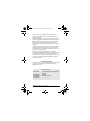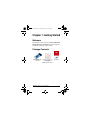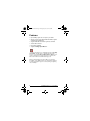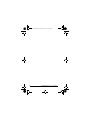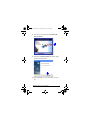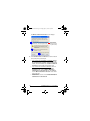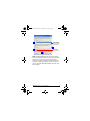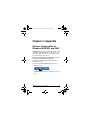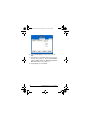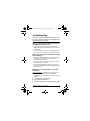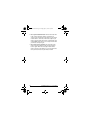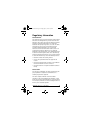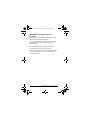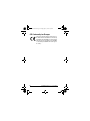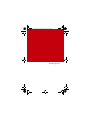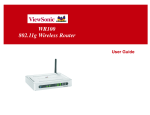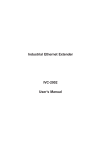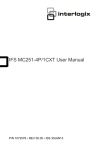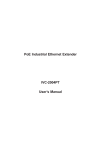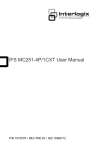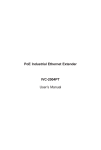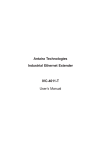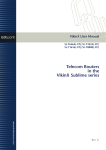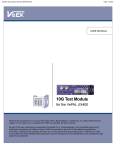Download ViewSonic WPCC100 User guide
Transcript
Front Cover.fm Page 1 Tuesday, August 10, 2004 3:18 PM WPCC100 Wireless 802.11g PC Card Adapter User Guide PC Card UG.book Page i Friday, July 23, 2004 2:39 PM Copyright © ViewSonic Corporation, 2004. All rights reserved. ViewSonic and the three birds logo are registered trademarks of ViewSonic Corporation. Microsoft and Windows are either registered trademarks or trademarks of Microsoft Corporation in the United States and/or other countries. Broadcom and the 125 High Speed ModeTM logo are trademarks of Broadcom Corporation in the United States and other countries. Corporate names and trademarks are the property of their respective companies. Disclaimer: ViewSonic Corporation shall not be liable for technical or editorial errors or omissions contained herein; nor for incidental or consequential damages resulting from furnishing this material, or the performance or use of this product. In the interest of continuing product improvement, ViewSonic Corporation reserves the right to change product specifications without notice. Information in this document may change without notice. No part of this document may be copied, reproduced, or transmitted by any means, for any purpose without prior written permission from ViewSonic Corporation. Product Registration To meet your future needs and to receive additional product information as it becomes available, register your ViewSonic® product at: www.viewsonic.com For Your Records Product Name: Model Number: Document Number: Serial Number: Purchase Date: ViewSonic Wireless 802.11g PC Card Adapter WPCC100 VS10259 A-CD-WPCC100-1-UG __________________ __________________ ViewSonic Wireless PC Card Adapter PC Card UG.book Page iii Friday, July 23, 2004 2:39 PM Table of Contents Chapter 1: Getting Started Welcome Package Contents Features LED Indicators 1 1 2 3 Chapter 2: Installation System Requirements Wireless Network Overview Installation Wireless Configuration Verifying a Successful Installation Uninstalling the Drivers 5 5 6 9 12 12 Chapter 3: Appendix Wireless Configuration for Windows 98SE, ME, and 2000 Troubleshooting Customer Support Specifications Limited Warranty Regulatory Information ViewSonic Wireless PC Card Adapter 13 15 19 20 21 23 PC Card UG.book Page 1 Friday, July 23, 2004 2:39 PM Chapter 1: Getting Started Welcome Congratulations on your purchase of a ViewSonic WPCC100 802.11g Wireless PC Card Adapter. This PC Card supports both 802.11b and 802.11g wireless networks. Package Contents ViewSonic WPCC100 802.11g Wireless PC Card Adapter Networking Companion CD (with Setup Wizard and User Guide) NOTE: Insert this CD first. ViewSonic Wireless PC Card Adapter User Guide 1 PC Card UG.book Page 2 Friday, July 23, 2004 2:39 PM Features • Up to 54Mbps signal rate at a frequency of 2.4GHz • Wireless security using WEP or WPA with TKIP encryption • • • • and EAP-type Authentication Supports both 802.11b and 802.11g wireless networks 32 bit Cardbus Interface Plug & Play Installation Supports 125 High Speed ModeTM * * The WPCC100 Wireless PC Card Adapter performs at 125 High Speed Mode only with routers or gateways that support this protocol, such as the ViewSonic WR100 Wireless Router. If your router or gateway does not support this protocol, however, the WPCC100 will still work at standard 802.11g speed. When operating at highest speeds, the WPCC100 achieves a throughput of up to 34Mbps, which is the equivalent throughput of a system following 802.11g protocol and operating at a signaling rate of 125Mbps. 2 ViewSonic Wireless PC Card Adapter PC Card UG.book Page 3 Friday, July 23, 2004 2:39 PM LED Indicators Power LED Link LED Power LED - This indicator will light up when the PC Card Adapter is powered on. Link LED - This indicator will show the amount of network traffic. The more this indicator blinks, the more network traffic there is. ViewSonic Wireless PC Card Adapter 3 PC Card UG.book Page 4 Friday, July 23, 2004 2:39 PM 4 ViewSonic Wireless PC Card Adapter PC Card UG.book Page 5 Friday, July 23, 2004 2:39 PM Chapter 2: Installation System Requirements • Microsoft Windows XP, Windows 2000, Windows ME, or • • • • • Windows 98 Second Edition (SE) Available PCMCIA slot (PC Card slot) 300MHz processor or higher Minimum 5MB free disk space Minimum 32MB RAM CD-ROM drive Wireless Network Overview Internet Modem Wireless Router/ Gateway ViewSonic Wireless PC Card Adapter Wireless PC Card Adapter PC Notebook 5 PC Card UG.book Page 6 Friday, July 23, 2004 2:39 PM Installation NOTE: The installation instructions below apply to Windows XP. Instructions for Windows 98 SE, ME, and 2000 are noted where applicable, and configuration instructions for these three operating systems are located in the Appendix. To install your ViewSonic WPCC100 Wireless 802.11g PC Card Adapter, do the following: 1 Insert the supplied Network Companion CD into the CDROM drive of your PC. The software automatically starts the Setup Wizard program. NOTE: If the CD does not auto-start, right-click Start, select Explore, double-click the CD-ROM icon, then double-click the Setup icon. 2 From the home page of the ViewSonic Networking Setup Wizard (see the illustration on next page), click Wireless PC Card Adapter. 6 ViewSonic Wireless PC Card Adapter PC Card UG.book Page 7 Friday, July 23, 2004 2:39 PM 3 From the next screen shown below, click WPCC100 Driver Installation. 4 Complete the InstallShield Wizard instructions starting with the screen shown below. 5 After completing the on-screen instructions restart your PC. ViewSonic Wireless PC Card Adapter 7 PC Card UG.book Page 8 Friday, July 23, 2004 2:39 PM NOTE for Windows 98 SE: After restarting your PC, you may be asked to restart your PC again and/or insert the Windows 98 SE CD. Please follow these instructions. 6 With your PC powered on, insert the WPCC100 Wireless PC Adapter into an available PC Card slot with the ViewSonic bird logo facing up. NOTE: Leave the PC turned on for the remaining installation steps. 7 When the Found New Hardware Wizard dialog box appears (shown below), click Next and complete the remaining steps. 8 ViewSonic Wireless PC Card Adapter PC Card UG.book Page 9 Friday, July 23, 2004 2:39 PM 8 Complete the Wireless Configuration procedure for your operating system: • If you are using Window XP, complete the instructions in the next section, Wireless Configuration. • If you are using Windows 98SE, ME, or 2000, see the Appendix for configuration instructions. Wireless Configuration SUGGESTION: To configure your WPCC100, you will need the configuration settings (Network Name [SSID], security settings, etc.) of your wireless router or gateway. For your convenience, write down these settings for later reference. To configure your WPCC100 with Windows XP, do the following: 1 From the Windows XP desktop, right-click the Wireless Monitor utility icon on the Windows status bar (shown below), then select Enable Windows Zero Configuration (WZC). Wireless Monitor utility icon ViewSonic Wireless PC Card Adapter 9 PC Card UG.book Page 10 Friday, July 23, 2004 2:39 PM The Wireless Network Connection screen displays. An access point (SSID) that does not have a network key (WEP or WPA) 2 In the Available wireless networks list, click the network name (SSID) that you want to join. • If you selected an SSID without a network key (WEP or • • 10 WPA) associated with it, click Allow me to connect to the selected wireless network, even though it is not secure, then click Connect. See the Wireless Network Connection screen shown on the previous page. If you selected an SSID with a network key, enter it in the Network key field, re-enter it in the Confirm network key field, un-check Enable IEEE 802.1x authentication for this network, then click Connect. See the Wireless Network Connection screen shown on the next page. IMPORTANT: Be sure to un-check Enable IEEE 802.1x authentication for this network. ViewSonic Wireless PC Card Adapter PC Card UG.book Page 11 Friday, July 23, 2004 2:39 PM An access point (SSID) that does have a network key (WEP or WPA) IMPORTANT: Un-check this box. NOTE: The WPCC100 Wireless 802.11g PC Card Adapter reads the Network Name (SSID) from accessible access points and/or the router or gateway connected to your wireless network. If you want to change/add an SSID or network key, change the configuration settings on your wireless router or gateway, repeat the WPCC100’s installation procedure using the new settings. ViewSonic Wireless PC Card Adapter 11 PC Card UG.book Page 12 Friday, July 23, 2004 2:39 PM Verifying a Successful Installation The simplest way to verify a successful installation is to try opening your Internet browser. If it opens, installation is complete. For a more thorough way to verify a successful installation, do the following: 1 Click Start, click Control Panel, select Classic View, click System, select the Hardware tab, then click Device Manager tab. 2 In the System Properties dialogue box, click the Hardware tab, then click Device Manager. 3 In the opened screen, expand Network Adapters doubleclick Wireless 802.11g Network Adapter. NOTE: If the WPCC100 is installed properly, there will NOT be a red or yellow icon next to Wireless 802.11g Network Adapter, such as a question mark (?). 4 If you do see a yellow or red icon, do the following to uninstall the drivers: Start (Windows desktop) Programs > Wireless Network > Uninstall. 5 After uninstalling the drivers, repeat the installation procedure described in the preceding pages. Uninstalling the Drivers To uninstall the driver and wireless utility software, do the following: 1 Click Start on the Windows desktop. 2 Select: Programs > Wireless Network > Uninstall. 12 ViewSonic Wireless PC Card Adapter PC Card UG.book Page 13 Friday, July 23, 2004 2:39 PM Chapter 3: Appendix Wireless Configuration for Windows 98SE, ME, and 2000 SUGGESTION: To configure your WPCC100, you will need the configuration settings (Network Name, security settings, etc.) of your wireless router or gateway. For your convenience, write down these settings for later reference. Before you start configuring your WPCC100, be sure you complete the Installation steps on Pages 5-9. To configure your WPCC100 with Windows 98SE, ME, or 2000, do the following: 1 Double-click the Wireless Monitor utility icon on the Windows status bar. Wireless Monitor utility icon The Wireless Monitor utility screen displays (see the next page). ViewSonic Wireless PC Card Adapter 13 PC Card UG.book Page 14 Friday, July 23, 2004 2:39 PM 2 Click the Profile Setting tab (shown above), then click Add. 3 Enter the wireless configuration settings that are consistent with your router, gateway, etc. This includes Profile Name (optional), SSID (network name), Network Type, Transfer Rate, WEP or WPA security settings, etc. 4 Click Complete, then click Connect. 14 ViewSonic Wireless PC Card Adapter PC Card UG.book Page 15 Friday, July 23, 2004 2:39 PM Troubleshooting For the fastest solution to an installation problem, please refer to the solutions below before contacting ViewSonic Customer Support for assistance. The setup wizard does not launch after I insert the Networking Companion CD. • If the CD does not auto-start, right-click Start, select • Explore, double-click the CD-ROM icon, then double-click the Setup icon. If the CD still does not respond, try inserting another CD to make sure that the CD-ROM drive is functioning properly. My PC does not recognize the Wireless PC Card after installing it. • Verify that the WPCC100 Wireless PC Card is inserted all • • the way into your computer’s PC Card slot with the ViewSonic bird logo facing up. Check the distance to your router or gateway. It should be within 100 feet of your computer. Uninstall the WPCC100 driver software, restart your PC, then repeat the installation and wireless configuration steps listed in Chapter 2. My Wireless PC Card disconnects soon after connecting. For Windows XP only: Try disabling 802.1x authentication: 1 Click Start, select Connect To, select Show all Connections, then double-click the name of your wireless network. 2 On the General tab, click Properties. 3 Click the Wireless Networks tab. 4 Under Preferred Networks, click Network Name (SSID). ViewSonic Wireless PC Card Adapter 15 PC Card UG.book Page 16 Friday, July 23, 2004 2:39 PM 5 Click the Authentication tab, un-check the Enable IEEE 802.1X for this network (if it is selected). If you can not select this check box, then you are not using 802.1x authentication. The WPCC100 does not work properly after installation. • Make sure that the WPCC100 is correctly installed. • • • Verify that the WPCC100 is firmly inserted into the PCMCIA slot inside your computer. Verify that you are using the correct wireless settings. You might have incomplete or incorrect wireless settings for your adapter. To connect successfully, the wireless adapter on your notebook PC must have the same network name (SSID), and wireless security (WEP and/or WPA) information as your router or gateway. Reset your router or gateway. Turn off or unplug your router or gateway, wait at least 10 seconds, then turn it back on again. When the status lights indicate that the router or gateway is functioning, try accessing the Internet from your PC connected to your wireless network. NOTE: (For advanced users) You may need to move a card currently in slot 1 to another slot in your notebook PC. Troubleshoot conflicts among your device resources. Look for conflicts among your device resources. Try using Windows Troubleshooting to verify that the WPCC100 is not trying to use computer resources already being used by another piece of hardware. My network is slow. • Try decreasing the number of computers or programs that are simultaneously accessing your network. • Contact your Internet Service Provider (ISP) to verify that there are no problems with your connection, such as scheduled maintenance, line issues, or other problems. If you are still not satisfied with your connection speed, you might want to inquire about upgrading to a faster connection. 16 ViewSonic Wireless PC Card Adapter PC Card UG.book Page 17 Friday, July 23, 2004 2:39 PM After installing my WPCC100, my PC goes into Safe Mode when Windows starts. • You might have a resource conflict in Windows. • Resolve any device conflicts in the Windows operating system. You can use Windows Troubleshooting to ensure that your WPCC100 is not trying to use computer resources already being used by another piece of hardware. My wireless notebook PC cannot connect to the Internet. • Verify that you can access the Internet from another • • • PC in your wireless network. If other computers also cannot access the Internet, the problem might be with your router or gateway, broadband modem, or Internet service provider (ISP). Check for range problems. You might be out of range of the wireless router, gateway, or access point. Place the computer with the wireless adapter in the same room as your router or gateway and try connecting again. If you can connect to the wireless network, you might previously have been out of range. Check for interference problems. Wireless signals can be affected by interference from other wireless devices such as 2.4 gigahertz (GHz) cordless phones, microwave ovens, and neighboring wireless networks. Move the other devices further from your wireless networking hardware as needed, and avoid using them while connected to your network. To minimize interference from another wireless network, try changing channels on your router. Verify that you are using the correct wireless settings. You might have incomplete or incorrect wireless settings for your adapter. To connect successfully, the wireless adapter on your computer must have the same network name (SSID), wireless channel, and wireless security (WEP and/or WPA) information as your router or gateway. ViewSonic Wireless PC Card Adapter 17 PC Card UG.book Page 18 Friday, July 23, 2004 2:39 PM • Reset your broadband modem. Turn off the modem for 5 • 18 to 10 seconds. Restart the modem, and wait for it to connect to your ISP. After the status lights on your modem indicate that it is connected, and the status lights on your router or gateway show that you have a working wide area network (WAN) connection, try accessing the Internet from your wireless computer again. Reset your router or gateway. Turn off or unplug your router or gateway, wait at least 10 seconds, then turn it back on again. When the status lights indicate that the router or gateway is functioning, try accessing the Internet from your PC connected to your wireless network. ViewSonic Wireless PC Card Adapter PC Card UG.book Page 19 Friday, July 23, 2004 2:39 PM Customer Support Before contacting ViewSonic Customer Support, check the Troubleshooting section for possible solutions to any setup problems you have. NOTE: For Customer Support or product service you will need to provide the product’s serial number (on the back of the unit). Country/ Region Website (with email address) T = Telephone F = FAX United States www.viewsonic.com/support T: (800) 688-6688 F: (909) 468-1202 Canada www.viewsonic.com/support T: (886) 463-4775 F: (909) 468-1202 The websites shown above provide the most current email addresses for your Customer Support queries. ViewSonic Wireless PC Card Adapter 19 PC Card UG.book Page 20 Friday, July 23, 2004 2:39 PM Specifications WLAN Standards: IEEE 802.11g IEEE 802.11b 54, 48, 36, 24, 18, 12, 9, 6 Mbps bit rate 11, 5.5, 2, 1 Mbps bit rate Frequency Range 2.4GHz~2.4835Hz (subject to local regulations) Interface 32 Bit Cardbus LED Status Indicator Power and wireless link/activity Antenna Internal antenna with diversity support Number of Channels 802.11b: USA and Canada - 11 802.11g: USA and Canada - 13 Output Power Max. 100 mW Range 802.11b: 11 Mbps up to 180m outdoors 60m indoors. 802.11g: 54 Mbps up to 50m outdoors 20m indoors. Modulation 802.11b: 11 Mbps and 5Mbps - CCK 2 Mbps - DQPSK 1 Mbps - DQPSK 802.11g: OFDM Network modes Infrastructure and Ad Hoc Software Support Windows XP, Windows 98SE, Windows 2000, Windows ME Wireless Security 64/128 bit WEP encryption, WPA (Windows XP, SP, and Windows 2000 SP4 only) and 802.1x Power Consumption Tx peak: 550 mA @ 3.3VDC Rx peak: 350 mA @ 3.3VDC Idle: 225 mA @ 3.3VDC Radio disabled: <10mA@ 3.3VDC Product Dimensions 118mm (W) x 54mm (H) x 9mm (D) 4.6” (W) x 2.1” (H) x 0.4”(D) Packaging Dimensions 230mm (W) x 152mm (H) x 41mm (D) 9.0” (W) x 6.0” (H) x 1.6”(D) Weight 0.08 lb. (40 g) 0.65 lb. (294 g) Net Gross Temperature Range 0~40°C (operating), -20~65°C (stored) Humidity 15%~95% Regulatory FCC part 15C, WHQL, IC, Wi-Fi, BSMI, DGT, CCC, SRRC, C-Tick 20 ViewSonic Wireless PC Card Adapter PC Card UG.book Page 21 Friday, July 23, 2004 2:39 PM Limited Warranty Wireless Network Adapter Products What the warranty covers: ViewSonic® warrants its Wireless Network Adapter products to be free from defects in material and workmanship during the warranty period. If a ViewSonic Wireless Network Adapter product proves to be defective in material or workmanship during the warranty period, ViewSonic will, at its sole option, repair or replace the product with a like product. Replacement product or parts may include remanufactured or refurbished parts or components. VIEWSONIC AND ITS SUPPLIERS DISCLAIM ALL WARRANTIES AND CONDITIONS, EITHER EXPRESS OR IMPLIED, INCLUDING, BUT NOT LIMITED TO, IMPLIED WARRANTIES OF MERCHANTABILITY, FITNESS FOR A PARTICULAR PURPOSE, AND NONINFRINGEMENT. ANY SOFTWARE THAT MAY BE INCLUDED WITH THIS PRODUCT IS PROVIDED FREE OF CHARGE AND ON AN “AS IS” BASIS, WITHOUT WARRANTY OF ANY KIND, INCLUDING WITHOUT LIMITATION ANY WARRANTIES THAT IT IS FREE OF DEFECTS, MERCHANTABLE, FIT FOR A PARTICULAR PURPOSE, NON-INFRINGING, OR COMPATIBLE WITH ANY OTHER SOFTWARE. FOR YOUR SPECIFIC RIGHTS AND DUTIES, PLEASE SEE THE END-USER LICENSE AGREEMENT (EULA) CONTAINED WITHIN THE SOFTWARE FOR YOUR PRODUCT. How long the warranty is effective: ViewSonic Wireless Network Adapter products are warranted for one (1) year for all parts and one (1) year for all labor from the date of the first consumer purchase. Who the warranty protects: This warranty is valid only for the first consumer purchaser. What the warranty does not cover: Software. Any product on which the serial number has been defaced, modified or removed. Damage, deterioration or malfunction resulting from: Accident, misuse, neglect, fire, water, lightning, or other acts of nature, unauthorized product modification, or failure to follow instructions supplied with the product. Repair or attempted repair by anyone not authorized by ViewSonic. Damage to or loss of any programs, data or removable storage media. Software or data loss occurring during repair or replacement. Any damage of the product due to shipment. Removal or installation of the product. Causes external to the product, such as electrical power fluctuations or failure. (Page 1 of 2) ViewSonic Wireless PC Card Adapter 21 PC Card UG.book Page 22 Friday, July 23, 2004 2:39 PM Use of supplies or parts not meeting ViewSonic's specifications. Normal wear and tear. Any other cause which does not relate to a product defect. Removal, installation, and set-up service charges. How to get service: For information about receiving service under warranty, contact ViewSonic Customer Support. You will need to provide your product's serial number. To obtain service under warranty, you will be required to provide (a) the original dated sales slip, (b) your name, (c) your address, (d) a description of the problem, and (e) the serial number of the product. Take or ship the product freight prepaid in the original container to an authorized ViewSonic service center or ViewSonic. For additional information or the name of the nearest ViewSonic service center, contact ViewSonic. Limitation of implied warranties: THERE ARE NO WARRANTIES, EXPRESS OR IMPLIED, WHICH EXTEND BEYOND THE DESCRIPTION CONTAINED HEREIN INCLUDING THE IMPLIED WARRANTY OF MERCHANTABILITY AND FITNESS FOR A PARTICULAR PURPOSE. Exclusion of damages: VIEWSONIC'S LIABILITY IS LIMITED TO THE COST OF REPAIR OR REPLACEMENT OF THE PRODUCT. VIEWSONIC SHALL NOT BE LIABLE FOR: DAMAGE TO OTHER PROPERTY CAUSED BY ANY DEFECTS IN THE PRODUCT, DAMAGES BASED UPON INCONVENIENCE, LOSS OF USE OF THE PRODUCT, LOSS OF DATA, LOSS OF TIME, LOSS OF PROFITS, LOSS OF BUSINESS OPPORTUNITY, LOSS OF GOODWILL, INTERFERENCE WITH BUSINESS RELATIONSHIPS, OR OTHER COMMERCIAL LOSS, EVEN IF ADVISED OF THE POSSIBILITY OF SUCH DAMAGES. ANY OTHER DAMAGES, WHETHER INCIDENTAL, CONSEQUENTIAL OR OTHERWISE. ANY CLAIM AGAINST THE CUSTOMER BY ANY OTHER PARTY. Effect of state law: This warranty gives you specific legal rights, and you may also have other rights which vary from state to state. Some states do not allow limitations on implied warranties and/or do not allow the exclusion of incidental or consequential damages, so the above limitations and exclusions may not apply to you. ViewSonic Wireless Network Adapter Products Warranty (V1.0) Release Date: June 3, 2004 (Page 2 of 2) 22 ViewSonic Wireless PC Card Adapter PC Card UG.book Page 23 Friday, July 23, 2004 2:39 PM Regulatory Information FCC Statement This equipment has been tested and found to comply with the limits for a Class B digital device, pursuant to Part 15 of the FCC Rules. These limits are designed to provide reasonable protection against harmful interference in a residential installation. This equipment generates, uses and can radiate radio frequency energy and, if not installed and used in accordance with the instructions, may cause harmful interference to radio communications. However, there is no guarantee that interference will not occur in a particular installation. If this equipment does cause harmful interference to radio or television reception, which can be determined by turning the equipment off and on, the user is encouraged to try to correct the interference by one of the following measures: • Reorient or relocate the receiving antenna. • Increase the separation between the equipment and receiver. • Connect the equipment into an outlet on a circuit different from that to which the receiver is connected. • Consult the dealer or an experienced radio/TV technician for help. FCC Caution Any changes or modifications not expressly approved by the party responsible for compliance could void the user's authority to operate this equipment. This device complies with Part 15 of the FCC Rules. Operation is subject to the following two conditions: (1) This device may not cause harmful interference, and (2) this device must accept any interference received, including interference that may cause undesired operation. ViewSonic Wireless PC Card Adapter 23 PC Card UG.book Page 24 Friday, July 23, 2004 2:39 PM IMPORTANT: FCC Radiation Exposure Statements This equipment complies with FCC radiation exposure limits set forth for an uncontrolled environment. This device complies with FCC RF Exposure limits set forth for an uncontrolled environment, under 47 CFR 2.1093 paragraph (d)(2). This transmitter must not be co-located or operating in conjunction with any other antenna or transmitter. ViewSonic Corporation declares that VS10259 (FCC ID: MXFC921217G) is limited in CH1~CH11 by specified firmware controlled in the U.S.A. 24 ViewSonic Wireless PC Card Adapter PC Card UG.book Page 25 Friday, July 23, 2004 2:39 PM Canada IC Compliance Statement Low Power License-Exempt Radio communication Devices (RSS-210) 1. Warning Note: Operation is subject to the following two conditions: (1) this device may not cause interference, and (2) this device must accept any interference, including interference that may cause undesired operation of the device. 2. Operation in 2.4GHz band: To prevent radio interference to the licensed service, this device is intended to be operated indoors and away from windows to provide maximum shielding. Equipment (or its transmit antenna) that is installed outdoors is subject to licensing. Exposure of Humans to RF Fields for Portable Radio Equipment (RSS-102) 1 Portable radios, including handheld, body worn or push-totalk models (PTT) require Specific Absorption Rate (SAR) evaluation. Portable radios are herein defined as radios that have their radiating elements normally operating 20 cm or less from the body of the user or of nearby persons. 2 This device has been tested for compliance with the RF exposure (SAR) limits for humans, as specified in Health Canada's Safety Code 6. 3 Health Canada’s address is:775 Brookfield Road, Ottawa, Ontario Canada K1A 1C1; Tel: (613) 954-6699 / Fax:(613) 941-1734; e-mail: alice_mackinnon@hc-sc.gc.ca. ViewSonic Wireless PC Card Adapter 25 PC Card UG.book Page 26 Friday, July 23, 2004 2:39 PM CE Conformity for Europe The device complies with the requirements of the EEC directive 89/336/EEC as amended by 92/31/EEC and 93/68/EEC Art.5 with regard to “Electromagnetic compatibility, and 73/23/EEC as amended by 93/68/EEC Art.13 with regard to “Safety." 26 ViewSonic Wireless PC Card Adapter PC Card UG.book Page 1 Friday, July 23, 2004 2:39 PM ViewSonic Corporation