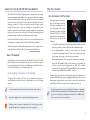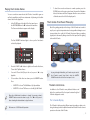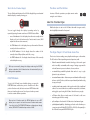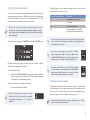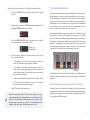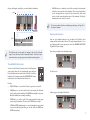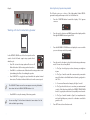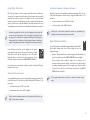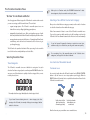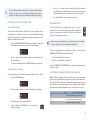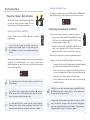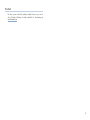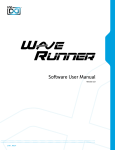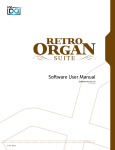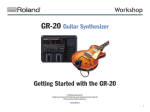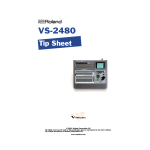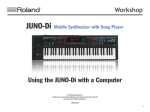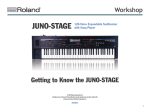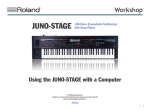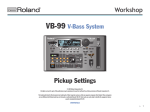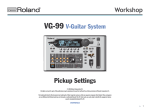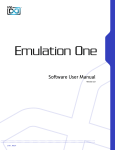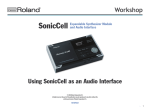Download Roland PK-7A Owner`s manual
Transcript
Workshop ®ÂØÒňΠ® V-Combo VR-700 Getting to Know the VR-700 © 2010 Roland Corporation U.S. All rights reserved. No part of this publication may be reproduced in any form without the written permission of Roland Corporation U.S. VR700WS01 1 About the V-Combo VR-700 Workshop Booklets The Roland V-Combo VR-700 Stage Keyboard is designed for the working musician, bringing together all the tools a gig demands. Roland’s acclaimed virtual tone-wheel organ technology, real harmonic bars, and waterfall keyboard make it a joy to play. A rich assortment of settings allow for heartstopping recreations of classic and modern tone-wheel organ sounds. Roland’s beloved piano sounds are onboard, too, along with the most asked-for synth and ensemble patches, bundled together in one keyboard that’s easy to set up and get to the gig. The V-Combo’s built-in rhythms and backing-track player make it even more indispensable onstage. Each V-Combo Workshop Series booklet focuses on one V-Combo topic, and is intended as a companion to the V-Combo VR-700 Owner’s Manual. This booklet requires V-Combo Operating System v1.08 or higher. You can download the latest V-Combo O.S. for free from www.RolandUS.com. About This Booklet This booklet provides an introduction to the Roland V-Combo VR-700. We’ll take a brief trip across its front panel, exploring the musical power it places beneath your fingertips. The intent is to familiarize you with the V-Combo as a first step on the way to your eventual mastery of it. Understanding the Symbols in This Booklet Throughout this booklet, you’ll come across information that deserves special attention—that’s the reason it’s labeled with one of the following symbols. A note is something that adds information about the topic at hand. A tip offers suggestions for using the feature being discussed. Why the V-Combo? One Instrument Is All You Need If the organ is at the center of your gigs, the V-Combo’s made for you. It puts everything you need at your fingertips—and at your feet when you add an optional Roland PK-25A, PK-7A, or PK-5A pedal keyboard (sold separately). Here’s what you’ve got in the V-Combo: • The world’s best virtual organ—With the latest Roland virtual tonewheel technology, nothing sounds or feels more like a traditional organ. • All the bread-and-butter sounds you need onstage—The V-Combo contains killer multisampled pianos. There are also synth leads, pads, brass, strings, electric piano, choir/vocal tones, and more. • Built-in rhythm patterns—These are great for jamming or performing. • Audio and SMF playback—With a USB memory stick installed, the V-Combo can play audio backing tracks in .WAV, .AIFF, and MP3 formats. It can also play back SMF (“Standard MIDI File”) songs using the V-Combo’s built-in GM2 (“General MIDI2”) sound set. Finally, we figure the hard part of performing should be the endless hours of practice and the landing of a gig, not lugging multiple keyboards—we won’t even mention a rotary cabinet—in and out of a venue before and after each show. With the V-Combo, you only need one instrument—this one. We’re going to assume you’ve connected your V-Combo to a grounded AC outlet, and have connected its L and R output jacks to a monitoring system, or are listening to headphones connected to its PHONES jack. Also, of course, that you’ve turned it on. Warnings contain important information that can help you avoid possible damage to your equipment, your data, or yourself. 2 Playing the V-Combo Demos You can see what we mean about the V-Combo’s incredible organ—as well as its versatility as an all-in-one instrument—by listening to its built-in demos. Here’s how to play them: 1 In the PLAYER area at the right of the front panel, press the RHYTHM/SONG and 4/ buttons at the same time. The Demo mode indicator appears on the display: The first FAVORITE indicator lights to show you the first demo’s selected for playback. 5 To leave Demo mode and return to normal operation, press the DISPLAY button in the main controls area (shown in the illustration below) a few times until “den” disappears from the screen, and none of the indicators to the left of the display are lit. The V-Combo Front-Panel Philosophy One of the guiding principles in the design of the V-Combo was to make it easy for you to get to its important controls onstage without having to resort to menu-diving. As a result, the V-Combo’s front panel places everything logically in its own area. By taking a tour of the front panel, we’ll be getting to know the V-Combo. D Beam Main controls Favorites Reverb Organ Ensemble Player Mod lever 2 Press the PLAYER 4/ button to light it and hear the first demo, “Desert Stroll” by Mano Hanes. 3 You can let “Desert Stroll” play to the end, or press 4/ to stop playback. 4 To hear either of the other two demos, press its FAVORITE button. Press • FAVORITE 2—to hear “The Odd Mistress” by Kiyomi Ataka. • FAVORITE 3—to hear “7th Dance on a Sun Ray” by Ralf Schink. When the 4/ button’s indicator is already lit, pressing a demo’s FAVORITE button causes the demo to play. If 4/ is unlit, press it after selecting the desired demo to play the demo. All demos are © 2010 Roland Corporation. As you go through this booklet, you’ll need a way to control the V-Combo’s overall level—that’s what the MASTER VOLUME knob at the left of the front panel is for. The Main Control Area In addition to the V-Combo’s many dedicated buttons and knobs, the central area of the front panel contains the global V-Combo display and controls. The V-Combo Display The V-Combo’s display works in different ways depending on what you’re doing, but always provides helpful information and feedback on the current operation or the state of the V-Combo. 3 What’s On the V-Combo Display? The Minus and Plus Buttons The set of labels and indicators to the left of the display help you understand what the display’s currently showing you. In various V-Combo operations you adjust numeric values using the - and + buttons. Meet the V-Combo Organ You can toggle through the display’s operating modes by repeatedly pressing the main control area’s DISPLAY button. When What better place to start on the V-Combo than with its organ controls, which rightfully dominate the front panel. • none of the indicators is lit—the display shows the most recently selected Favorite or, if you’re in Function mode, a Function mode screen. (We’ll explain Function mode in a moment.) • the TONE indicator is lit—the display shows you the number of the most recently selected ensemble tone. • the PLAYER indicator is lit—the display shows the number of the currently selected Player rhythm, audio file, or song. • the TEMPO indicator is lit—the display shows the tempo of the currently selected rhythm or song. The Organ Player’s Virtual Dream Come True There’s not a better-sounding, more playable virtual organ on the market. The V-Combo is all about providing a musical experience, with • Roland’s unmatched virtual tonewheel technology—that sounds great While you can manually change the display mode using the DISPLAY button as described, the V-Combo also does this automatically for you during certain operations. and is incredibly customizable, with a range of vintage organ models onboard, harmonic percussion, vibrato, chorus, and more. • a natural-feeling waterfall keyboard—that makes it easy to play glissandos, rips, and smears. FUNCTION Mode To get to the V-Combo’s more detailed settings, you press the FUNCTION button, which takes you into Function mode. Once you’re in Function mode, the button acts as an ENTER button that takes you down through screens. You also press it when you want to execute certain software operations. • nine actual harmonic bars—that mean your mad drawbar skills are right at home on the V-Combo, as the bars respond naturally and without lag to any push or pull. • a realistic virtual rotary speaker—that sounds and acts like a traditional cabinet. You can customize its tone, with five amp models, its behavior, and toggle its speed using the V-Combo’s bender lever as you play. • a D Beam—that allows a simple wave of the hand to add some interesting special effects onstage. When you’re in Function mode, the DISPLAY button acts as an EXIT button—you can press it to leave the current Function-mode screen. If you think of the FUNCTION/ENTER button as digging down through menus, DISPLAY/EXIT climbs back up and out of them. • splits and layers—that turn the V-Combo into a dual-manual organ. • pedal keyboard capability—that brings your feet in on the fun when you connect an optional Roland PK-25A, PK-7A, or PK-5A (sold separately) to the V-Combo’s rear-panel MIDI PEDAL IN jack. 4 Trying Out Some Organ Sounds Let’s listen to some organ sounds programmed at the Roland factory. The way organ sounds and setups of all kinds are stored on the V-Combo are as “Favorites.” We’ll try out some of the 32 factory Favorites. Page 47 of the Owner’s Manual describes how to save your own Favorites. Favorites are very much the key to unlocking the power of the V-Combo’s sound-layering and keyboard-splitting capabilities onstage. We’ll be discussing these capabilities in the V-Combo Splits and Layers Workshop booklet. You select Favorites using the 1-8 FAVORITES buttons in the FAVORITES area. Though Favorites can select organ or ensemble sounds, here are just a few organ-based Favorites to try out now: Favorite Bank and Number Description 1-1 a rock organ with overdrive 1-3 a funk organ 2-2 a distorted rock organ 2-8 a churchy organ with a split that provides dual-manual functionality For a list of the factory Favorites, see Page 76 of the Owner’s Manual. As you’ll see, there are Favorites for organ sounds, ensemble tones, and combinations of the two. As you try out these organs, you can flip the bender lever to change the speed of the rotary speaker when its ORGAN CONTROL indicator is lit. Don’t forget to have some fun with the V-Combo’s waterfall keyboard, too. Favorites are arranged in groups of eight, each one of which is called a “bank.” There are eight banks of Favorites. To select a Favorites bank: 1 Hold down the FAVORITES BANK button, and press the desired bank’s button to select the bank. (When the V-Combo’s shipped from the factory, Banks 1-4 contain factory presets.) To select a Favorite in the currently selected bank: 1 Press the desired Favorite’s button. When the V-Combo starts up, the first factory Favorite from the first Favorite bank is selected. This appears on the display as “1-1,” for “Bank 1, Favorite 1.” As you play, give the D Beam a try, too. The things it does for organ sounds are printed beneath the three D BEAM buttons—press a button twice to turn it green, and then wave your hand above the D Beam as you play. Exploring Tonewheel Models The V-Combo includes four tonewheel “models” you can use. Each of these models simulates a classic organ tonewheel array. The tonewheel model is the most basic element of an organ sound—it’s the first building block you put in place when you’re constructing a new organ sound. Before proceeding with the following steps, select Favorite 1-1 so that we’re all starting at the same place. 5 Here’s how to select—and listen to—the V-Combo tonewheel models: 1 Press the FUNCTION button beneath the display—”Fnc” appears onscreen. 2 Press the - and/or + buttons until “OrG” appears in the display and the first eight ENSEMBLE buttons begin to flash. 3 Press the ENSEMBLE PIANO button to display the screen on which you can select tonewheel models by number. Favorite 1-1 uses Tonewheel Model 3. 4 The V-Combo Harmonic Bars Every pitched sound in nature is made up of multiple pitches, or “frequencies,” playing together. In musical notes, that’s typically the note you hear, or the “fundamental,” accompanied by other, much-lower-volume pitches that you don’t notice as separate notes—rather, they merely change the fundamental’s tone. These quieter notes are members of the fundamental note’s harmonic series. Some are harmonics of the fundamental; some are octaves. Together, they constitute the note’s “overtones.” In a traditional tonewheel organ, nine harmonic bars, or “drawbars,” control the overtones of each note. Each drawbar sets the volume of a specific harmonic or octave pitch. Pulling a drawbar all the way out sets its pitch to the maximum volume; pushing it all the way in turns it off. The art in using drawbars is in learning how to quickly position them to get the sounds you want on-the-fly, shaping your organ sounds as you play, for maximum expression and to make them something uniquely your own. Press the - and/or + buttons to select a tonewheel model. You can choose Tonewheel Model • 1—The Vintage 1 tonewheel model recreates the sound of a classic 1970s tonewheel organ in pristine condition. • 2—The Vintage 2 tonewheel model recreates the sound of a classic 1960s tonewheel organ that’s got a bit of character as a result of water-and-tear. There’s some dirt in its virtual contacts, and more harmonic leakage. • 3—The Solid model adds more low-end to the Vintage 1 model. • 4—The Clean model simulates the sound of a brand-new, factory-fresh modern harmonic-bar organ. 5 Press EXIT twice to leave Function mode. Because the tonewheel model’s just one of many settings in an organ sound—and depending on how experienced you are at listening to organ sounds—the change made by switching models may not cause a really obvious change in the sound to you. Even so, it’s the absolutely critical foundation upon which every V-Combo organ sound is built. The V-Combo’s harmonic bars behave just like those on a traditional organ. As you move them, the sound responds to your changes just as a traditional organ does. About Harmonic-Bar Names and More About Their Pitches Tonewheel organs were themselves a simulation of still-older organs that used pipes. As a result, harmonic bars are named for the pipes that had been previously used to generate each of their pitches. Each pipe on those stillolder organs was a different length. 6 Here are the lengths, and pitches, associated with each drawbar: Lengths 16’ 51/3’ 8’ 4’ 22/3’ 2’ 13/5’ 11/3’ 1’ • MANUAL button—to make the sound of the currently selected manual reflect the current position of the drawbars. This comes in handy when you’re selecting Favorites because they’re derived from their saved values, not the current physical positions of the drawbars. This lets the drawbars take over control of a sound. To learn more about the other available organ settings, see Page 53 of the Owner’s Manual. Pitches One 5th Root 8th 12th 15th 17th 19th 22nd octave lower The 10th drawbar, on the right, has nothing to do with the V-Combo organ. It sets the overall level of ensemble sounds. It’s there for your convenience when you play organ and ensemble sounds together. Exploring the Drawbars Here are some drawbar settings to try (as always, the V-Combo’s other settings will also affect what you hear). The single-manual Favorite 1-1 is a good starting point for your experiments. Press the HARMONIC BAR UPPER to light it before proceeding. Here’s how you might set the drawbars for jazz: The HARMONIC BAR Controls You can use the V-Combo’s harmonic bars for a full-keyboard organ sound, either side of a dual-manual organ split, and for a pedal keyboard connected to the V-Combo. You set the behavior of the drawbars using the HARMONIC BAR control area’s buttons. Here’s what this area’s buttons do. Try this for rock: Press the • ORGAN ON button—to turn the V-Combo’s organ sound on and off. • LOWER button—to set the sound for the lower manual, the left-hand part of a split, using the drawbars. The LOWER button lights to show you what the drawbars are currently controlling. A funky organ sound might look like this: • UPPER button—to set the sound of the upper manual, the main organ sound, using the drawbars. This causes the UPPER button to light. • LOWER and UPPER simultaneously—to use the drawbars for an optional connected pedal keyboard. When you do this, both the LOWER and UPPER buttons light. 7 Gospel: Selecting Rotary Speaker Amp Models The V-Combo gives you a choice of five high-quality, Roland COSM®generated rotary-speaker amp models. Let’s check them out. 1 Press the FUNCTION button beneath the display—”Fnc” appears onscreen. 2 Press the - and/or + buttons until “OrG” appears in the display and the first eight ENSEMBLE buttons begin to flash. 3 Press the ENSEMBLE E. PIANO button to display the screen on which you can select amp models by number. 4 Press the - and/or + buttons to select the desired rotary-speaker amp model. You can choose Amp Model Working with the V-Combo Rotary Speaker In the ROTARY SOUND area of the front panel are the controls for the V-Combo organ’s rotary speaker. Here’s what they do: • Press ON—to turn the rotary speaker effect on or off. When the button’s lit, the rotary speaker’s turned on. • 1—The Type 1 model gets you a clean, clear amp you might use • Turn GAIN—to set the amount of distortion in the rotary-speaker sound in jazz. by simulating the effect of overdriving the speaker. • 2—The Type 2 model sounds like a vacuum-tube power-stack • Press SLOW/FAST—to toggle the speed at which the speaker’s virtual amp of the kind used in British hard-rock bands going back to the 1970s. horn rotates. The button’s indicator flashes to show the current speed. • 3—For a more all-around rock amp, try the Type 3 model. The SLOW/FAST button serves the same purpose as moving the bender lever when the lever’s ORGAN CONTROL button is lit. • 4—The Type 4 model is the one to use when you want maximal control of the distortion added by the ROTARY SPEAKER GAIN knob. It’s a good place to find crunch, especially low-end crunch. • Press BRAKE—to stop the turning of the rotary speaker. You can see Page 53 of the Owner’s Manual to learn about all of the other available organ settings. • 5—The Type 5 model’s similar to Type 4, but emphasizes the mid- and high-frequency content for a throatier sound that’s great for solos. 5 Press EXIT twice to leave Function mode. 8 Using Organ Percussion Setting the Sharpness of Harmonic Percussion One of the key aspects of a classic organ sound is the presence of harmonic “percussion.” In organs, the word “percussion” has a unique and very specific meaning. Percussion in organs is the addition of the second and third harmonic overtones to the beginning of notes, separate from the harmonic content of the notes as set by the drawbars. This makes the attack of a note crisper. Organ percussion’s therefore technically called “harmonic percussion.” Normally, percussion ends quickly, for maximum percussive effect. You can slow down the manner in which it decays using the SLOW button. To set percussion Percussion is applied to the first note of a legato phrase you play and to any note you play staccato. If you’re playing fast staccato notes, you may want to adjust the Percussion Recharge Time setting—this setting controls the simulation of the lag time inherent in traditional organs’ analog percussion circuits. See Page 52 in the Owner’s Manual. See Page 52 in the Owner’s Manual for details on customizing the standard and Slow decay settings for percussion. In the V-Combo, percussion can be applied to the organ’s upper-manual organ sound. This puts it beneath your right hand when you’ve split the keyboard, or across the entire keyboard when you haven’t. You set up percussion on the V-Combo using the controls in the ORGAN PERCUSSION area. You can play some notes and try out these controls to hear the V-Combo’s harmonic percussion. Setting the Percussion Level As in a traditional organ, percussion is generally presumed to be turned on at its full volume. You can soften its volume using the SOFT button. To set percussion • to its most percussive—press SLOW so it’s unlit. • so it’s more subtle—press SLOW to light it. Organ Vibrato and Chorus As you’d expect with such a faithful organ simulation, the V-Combo also includes vibrato and chorus effects similar to those in traditional organs. • Vibrato—The Vibrato effect, as its name suggests, adds pitch vibrato to notes. To activate it, press the ORGAN VIBRATO button so it lights. • Chorus—Certain early tonewheel organs had a separate set of tonewheels that produced slightly out-of-tune tones which added a swirling, shimmering aspect to the organ’s notes. This was called “chorus,” and to add it to your V-Combo sounds, press the ORGAN CHORUS button to light it. You can apply either vibrato or chorus—or neither, of course—to your notes. • to its full volume—press SOFT so it’s unlit. • at a reduced volume—press SOFT to light it. To learn how to customize percussion’s full-volume and Soft levels, see Page 52 in the Owner’s Manual. 9 The V-Combo Ensemble Tones When you’re in Function mode, the ENSEMBLE buttons don’t select tone categories, they have another role to play there. We Hear Ya Like Bread and Butter Since few gigs are all about organ, the V-Combo also contains other sounds you can use onstage, called “ensemble tones.” These include • a great onstage piano—The V-Combo’s ensemble piano tones are derived from our top-selling digital stage grand pianos. • strategically selected synth tones—We’ve put together a group of synth leads and pads that benefit from Roland’s undisputed synth know-how. • a comprehensive assortment of utility tones—Drawing from Roland’s vast sound library, we’ve decked-out a musician’s toolbox of tones to get you through any gig. The V-Combo also provides dedicated effects processing for its ensemble tones. Each tone has an adjustable pre-selected effect. Selecting Ensemble Tones Selecting a Tone Within the Current Category Once you’ve selected the tone category you want, use the - and/or + buttons to select the desired tone from within the category. Take a few moments to listen to some of the V-Combo’s ensemble tones. If you select a new tone while another one’s still sounding, note how the V-Combo’s slick Tone Remain feature lets the first tone’s notes end naturally. If you find yourself frequently choosing a certain tone over time, consider saving it as a Favorite so you can grab it even more quickly. For a complete list of the ensemble tones in the V-Combo’s tone categories, see Page 68 in the Owner’s Manual. Tone Categories Live Control of Ensemble Sounds The V-Combo’s ensemble tones are divided into categories for quick selection. Each tone category has its own front-panel ENSEMBLE button. You can press one of these buttons to quickly select the category’s first, or most recently selected, tone. The Bender Lever As we noted earlier, when the V-Combo bender lever’s ORGAN CONTROL button is lit, the lever acts as a rotary-speaker speed toggle. When its BENDER button is lit instead, it acts as a pitch-bender and mod lever for the V-Combo’s ensemble sounds. The currently selected tone category’s button lights red to show the category’s selected. If you haven’t been selecting tones in a tone category—just after turning on the V-Combo, for example—hitting a tone category’s button selects its first tone. Push the lever to the left or right to bend note pitches down and up, respectively. Push the lever forward to add modulation to your ensemble tones. Give the lever a try as you audition some ensemble tones. 10 Try out the D Beam with ensemble tones, pressing each D Beam button to light it in amber—you can see above each button what feature it activates—and then waving your hand above the D Beam as you play. 4 Use the - or + button to lower or raise the pitch of the keyboard, respectively, by the desired number of semitone steps. You can lower the keyboard by as many as six semitones, or raise it by up to five. 5 Press the EXIT button twice to leave Function mode. Shifting the Pitch of Ensemble Tones Ensemble Effects Octave Pitch-Shifting In the V-Combo, there’s a dedicated effect processor for the ensemble tones. Each tone’s been assigned an effect at the Roland factory. You can turn a tone’s effect on or off, and set the amount of the effect to be applied to the tone. The V-Combo makes it simple to shift the pitch of the currently selected ensemble tone up and down by octaves. (It’s especially handy for targeting the desired octave when you’re splitting the keyboard or layering tones). To shift the ensemble tone by octaves: 1 Press the ENSEMBLE OCTAVE SHIFT button so it lights—”0” appears in the display to show the current amount of octave shifting. When you’re using ensemble tones in split and layers, the ensemble effect is available for the first-selected ensemble tone. To turn the currently selected ensemble tone’s effect on or off, press the ENSEMBLE EFFECT ON button. When the button’s 2 3 Use the - and + buttons to lower and raise the pitch, respectively, of the ensemble tone. To return to standard pitch, press OCTAVE SHIFT again to turn it off. Transposition by Semitones You can also transpose the V-Combo keyboard in semitone steps. To do this: 1 Press the FUNCTION button. 2 Use the - and/or + buttons to select the System group of settings. The first nine tone-category buttons flash. 3 • lit—the ensemble effect is turned on. • unlit—the ensemble effect is turned off. Turn the ENSEMBLE EFFECT CONTROL knob to apply the desired amount of effect processing. A Word About Ensemble Splitting and Layering With the V-Combo’s ability to play and combine upper- and lower-manual organ sounds, a pedal keyboard organ sound, plus a pair of ensemble tones, the sheer breadth of the V-Combo’s splitting and layering options put them far beyond the scope of this booklet. Hence the separate V-Combo Splits and Layers Workshop booklet. Meanwhile, here are some Favorites to try out: Favorite Bank and Number Description 3-1 bass on the bottom, piano on top 3-4 left-hand choir, right-hand organ 1-8 an organ/ethereal pad layer Press the flashing E. PIANO button to select the Key Transpose setting. 11 The V-Combo Player Playing the V-Combo’s Built-In Rhythms Changing the Rhythm Tempo To change the rhythm’s tempo, press DISPLAY until the TEMPO indicator lights, and then use the - and/or + buttons to set the tempo as desired. The V-Combo contains 51 built-in rhythms with which you can play along or perform onstage. There are rhythms in a range of styles and time signatures. Selecting and Playing a Rhythm To play a rhythm, press the PLAYER 4/ button—a rhythm begins playing. If you haven’t yet selected any rhythms since you last powered-up the V-Combo, Rhythm 01 plays when you press the 4/ button. If you have, the last-selected rhythm plays instead. Playing Songs and Audio from a USB Stick If you’ve got a USB memory stick and a computer, you can play • songs stored on the stick—in SMF (“Standard MIDI File”) format. The V-Combo has a built-in General MIDI 2 (“GM2”) sound engine that provides sounds for SMFs. • audio files stored on the stick—as .WAV, AIFF, or MP3 files. These can be songs or anything else. (The V-Combo’s Center Cancel feature may be able to remove lead vocals from recordings.) Either way, you can practice or perform along with backing tracks. When you play a rhythm, the display shows the currently selected rhythm’s number. To select a different rhythm, use the - and or + button. When a rhythm’s playing and you then select a new one, the V-Combo immediately changes to the new rhythm. For a complete list of all of the built-in rhythms, see Page 71 in the Owner’s Manual. If you’d like to select a rhythm without yet hitting 4/, press the DISPLAY button until the PLAYER indicator lights, and then use the and/or + buttons to select the desired rhythm. You can change the rhythm’s volume and add reverb by adjusting Function mode’s Rhythm Volume and Rhythm Reverb Send Level settings. To learn about them, see Page 56 in the Owner’s Manual. Setting up your USB stick for the V-Combo Player is easy. Here’s how: 1 Format the stick for use in the V-Combo using the onboard formatting procedure described on Page 62 of the Owner’s Manual. 2 Connect the stick to your computer and add the desired files to it. You can even organize them in folders to keep track of what’s where. 3 When you’re done, plug the stick back into the V-Combo. 4 Use the PLAYER buttons and the main controls to select and play each SMF or audio file. With SMFs, you can select the desired tempo by pressing DISPLAY until the TEMPO indicator lights, and then using the - and or + button to set the song’s tempo the way you want it. Function mode’s Player parameters let you set the volume for an SMF song or an audio file, transpose an SMF, select the best SMF playback mode, and use the audio-file Center Cancel feature. These settings are explained in detail on Page 56 in the Owner’s Manual. 12 The End We hope you’ve found this workshop helpful. Keep an eye out for other V-Combo Workshop booklets available for downloading at www.RolandUS.com. 13