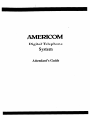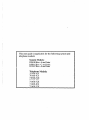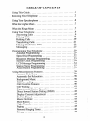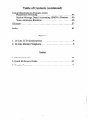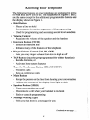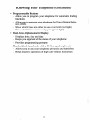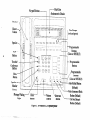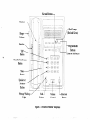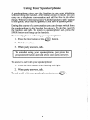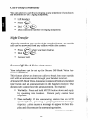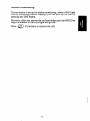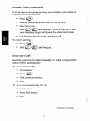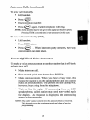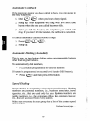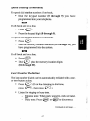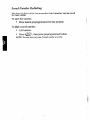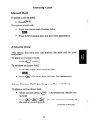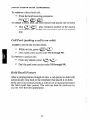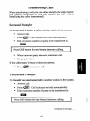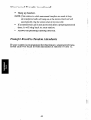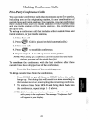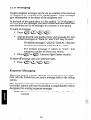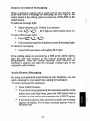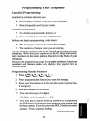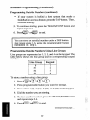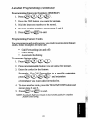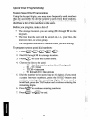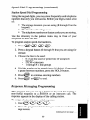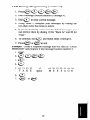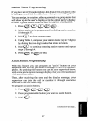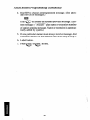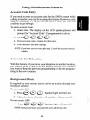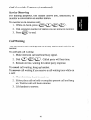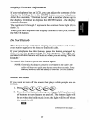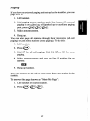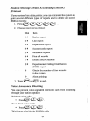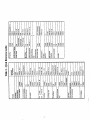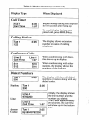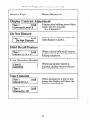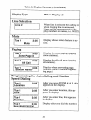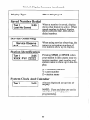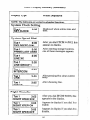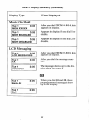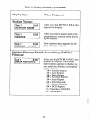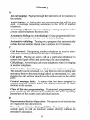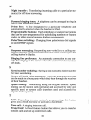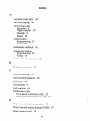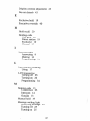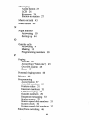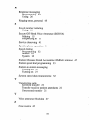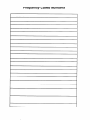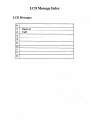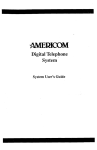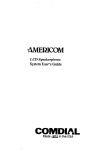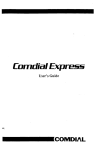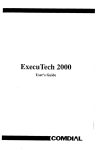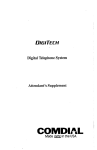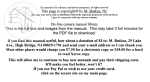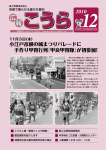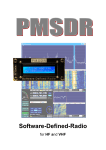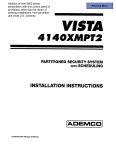Download AMERICOM D1632 User guide
Transcript
j%MERICOM Digital Telephone System Attendant’s Guide This user guide is applicable for the following system and telephone models: System Models: DO408 Rev. A and later DO8 16 Rev. C and later D1632 Rev. A and later Telephone Models: 701os-xx 7016S-XX 7102X-Xx 711os-xx 7110x-xx 7116S-XX 7116X-Xx TABLE OF CONTENTS UsingThis Guide ................................... Knowing Your Telephone ............................ .I .2 Using Your Speakerphone............................ WhattheLightsMean ............................... -6 WhattheRingsMean ............................... Using Your Telephone ............................... Answering Calls ................................ MakingCalls.. ............................... Holding Calls .................................. TransferringCalls ............................. Making ConferenceCalls ........................ Messaging ................................... ProgrammingYour Telephone........................ Autodial Programming .......................... SpeedDial Programming ........................ ResponseMessageProgramming .................. System Clock Programming ...................... LCD MessageProgramming ...................... Station Name Programming ...................... Assist Button Programming ...................... .7 Using MiscellaneousFeatures........................ AccountCodeEntry ........................... Automatic Set Relocation ........................ B askgroundMusic ............................. Call Forwarding. ............................... Call OverrideFeatures .......................... CallWaiting.................................... DepartmentalStationOperation ................... Direct Inward StationDialing (DISD) .............. Display ContrastAdjustment ..................... Do Not Disturb ................................ Music On Hold ................................ MuteButton.................................... Night Transfer ................................. Paging ...................................... PersonalRinging Tones .......................... Privacy........................................4 . III .7 .9 .9 ..13 .19 ..2 1 .23 ..2 5 -29 .29 .32 .33 .34 .34 37 .37 .39 ..3 9 .39 .39 .40 -40 1 .42 .42 .43 .43 .43 4 .44 ..4 5 .46 6 Table of Contents (continued) Using MiscellaneousFeatures(cant) Pulse/ToneSwitching . . . , . . . . . . . . . . . . . . . . . . . . . , . .45 Station MessageDetail Accounting (SMDA) Printout . . .46 Voice AnnounceBlocking . . . . . . . . . . . . . . . . . . . . . . . . .46 Glossary . . . . . . . . . . . . . . . . . . . . . . . . . . . . . . . . . . . . . . . ...57 Index......................,...........,...,.......61 Figures 1. 16-LineLCD Speakerphone........................ .4 2. lo-Line Monitor Telephone......................... .5 Tables 1. CharacterCodes ................................. .36 2. Quick ReferenceGuide ........................... .47 3. Display Summary ............................... .48 iv Using This Guide ,To help you use your telephoneto its fullest capacity, we have written a clear, comprehensiveuserguide. This guide is divided L into eight sections,each of which is marked with a tab for easy access.Thesesectionstell you how to: l Answer calls, l Makecalls, . Hold calls, l Transfer outsidecalls, Make conferencecalls, l Leave messages, l Programyour telephone,and l Perform miscellaneousfunctions. For your convenience,a quick referenceguide,a glossaryand an alphabet&alindex areincluded in the back of this user guide. If you have an LCD speakerphone(Figure l), Table 3 gives you a summary of what you will seein the display andwhenyou will seeit. l Knowing Your Telephone l l l l l l l l l The following featureson your telephoneare explainedin terms of what they allow you to do. The telephonesin Figures 1 and 2 arethe sameexceptfor the additionalprogrammablebuttonsand the display shown in Figure 1. Hold Button - Placesa line on hold - Storespausesin number sequenceswhile programming - Used for programming and accessingsecondlevel autodials Volume Control - Regulatesthe volume of the speakerandthe handset Intercom Button (ITCM) - Selectsan intercom line - Initiates many of the featuresof the telephone Ringer Volume Control (LO, HI, OFF) - Lets you vary ringer volume from low to high to off TAP Button (must be preprogrammed for either function) - Recalls dial tone,or - Activates host systemfeatures Tranc;fer/ConferenceButton (TRANSICONF) - .Transferscalls - Setsup conferencecalls Mute Button - Keepsthe personon the line from hearingyour conversation - Adjusts the contrastof the display from light to dark Speaker Button (SPKR) - Turns your speakeron or off - Disconnectsa call when your handsetis on-hook - Ends or cancelsprogramming MessageWaiting Light - Tells you that thereis a messagefor you Continued 2 on next page .. Knowing Your Telephone (continued) * Programmable Buttons - Allow you to program your telephonefor automatic dialing functions - Allow you to programyour telephonefor Direct StationSelection (DSS) - Show which lines areeither in useor on hold (red light) - Show which lines arein useby you (greenlight) Dual-Line Alphanumeric Display - Displays time, day anddate - Keepsyou apprisedof the statusof your telephone - Provides programmingprompts Headset Jack (used only with a 164ine speakerphone) - Allows you to useyour telephoneprivately and handsfree - Helps improve operationof high-call-volume businesses l l 3 Programmable (Lines or DSS/BLF) Auto Redial Button Button (Default) Figure 1. 1CButton LCD Speakerphone I1i 1 Keypad Buttons Handset -4JfF m Transfer/Conference Button +7-t-- Message Waitingr--ka Light Button Figure 2, lo-Button -7 .- ‘z&om Volume Control Monitor Telephone 1 Button Using Your Speakerphone A speakerphonegives you the freedom to use your telephone without lifting the handset.After initial contactis made, you can carry on a telephoneconversationand still be free to do other things.Whenevertheinstructions“Lift thehandsetto talk” appear in this guide,they may be ignoredif you have a speakerphone. During the courseof a conversationyou can always switch from the speakerphoneto the handsetfor privacy. To do this, just lift the handsetand talk. To return to speakerphoneuse, pressthe SPKR button andhangup the handset. To manually place a call using your speakerphone: 1. Pressthe line button or the ITCM button. 0 2. Dial the number. 3. When party answers,talk. I To autodial using your speakerphone,just press the programmedbutton andtalk when your party answers. I To answera call with your speakerphone: 1. Pressthe line button with flashing red light. 2. When party answers,talk. To end a call with your speakerphone, just press SPKA. 0 6 What the Lights Mean The lights on your telephonelet you know the status of lines, featuresand the intercom. Next to a DSS/BLF button: Steadyred = stationis in use. Flashing red = stationis receiving a call. Fast flashing red = station-to-stationmessaginghas beenset. Next to a line button: Steadygreen = this is your line, either on-hook or off-hook, whenthe line is active. Flashing green= your line is on hold. Fasterflashing green= your line hasbeenrecalledfrom hold. Steadyred = anotherstationis using this line. Flashing red = a call is coming in on this line. Fasterflashingred= thecall hasbeen placedon hold by another station. Next to a feature button: Steadyred = the featureis on. Light off = the featureis off. Next to an intercom button: Steadyred with a quick flash = you areusing your intercom. Fastflashing red = auto-redialis in use. Fastflashing red with repeatedoff periods= night mode is on. Steadyflashing red= anLCD messageis seton your telephone. What the Rings Mean Two shortrings = intercom call. Single longer ring = outsidecall. One short tone burst = voice announce. Three shorttonebursts= ring backfrom aheld call, callbackfrom a queuedcall. You can vary the ringing tone of your telephone,choosingfrom one of four different rings. This way, you can identify your ring eventhough you may not be closeto your telephone. Additionally, so you won’t be disturbedwhen you’re busy on a call and another call rings at your station, the ring volume is subduedautomatically. 7 :!: Using Your Telephone Answering Calls Outside Calls To answer, l Pressbutton of ringing line (flashing red light). l Lift handsetto talk. NOTE: Pressing a button is not necessary if: * Your ringing line is your prime line, or . Your telephone has ringing line preference. Intercom Calls To answera voice call, l Speaktoward the telephone. * Lift handsetif privacy is desired. NOTE: Voice calls can be blocked. See the discussion titled Voice Announce Blocking for details. To.answera tone call, o Lift handsetto talk. Call Pickup To answera call that is ringing within your group, Lift handset. Press WM . Dial 8 # 06 . Conhued 9 on next page .. Call Pickup (continued) You can answera call that is ringing at any telephoneif you know the extensionof the Tingingtelephone, l Lift handset. l Press lTCM. l l 0 Dial 3 @. Dial extensionnumberof ringing telephone. Night Transfer After the attendantsetsup the night transferfeature,an outside call canbe answeredfrom any stationwithin the system. l Press rTCMwhen you heartinging. . Dial 8~ @. 8 e Answer call. Secure Off-Hook VoiceAnnounce Your.telephonecan be set up for SecureOff-Hook Voice Announce(SOHVA). This featureallows anintercom caller to break into your outside call with an announcementthrough your handsetreceiver. A SecureOff-Hook VoiceAnnounceconsistsof both severalshort tone bursts and an announcementin the handsetreceiver.The distantparty cannothearthe announcement.To respond 0 Verbally: Pressand hold MUTE button down and reply by speaking into handset. Distant party cannot hear response. * Non-verbally: If the announcing station has an LCD speakerphone, pressing a preprogrammed message responseLiuttoncausesa messageto appearin their display anddisconnectsthe announcingstation. Continued 10 on next page... Station Monitoring If your stationis setup for stationmonitoring, when a BLF light flashes (indicating station ringing), you can pick up the call by pressingthe DSS button. However, after you answerthe call andeither put it on HOLD or begin to transferit, the DSS light will go out. Press TAP if you have to retrievethe call. 0 11 Making Calls 0 u hide Calls To dial outsidecalls manually, l Pressbutton to selectline. l Listen for dial tone. l Dial number. When party answers, Lift handsetto talk. l NOTE: Selecting a line is not necessary if a prime line has been assigned to a telephone, i.e., when you li$t your handset a line is automatically selected. ton andlift handsetto talk. If your systemhas line groups, l Press 0 lTCM . * Dial line group accesscode 9 = line group 1 EN 81= line group2 82 = line group 3 l 83 = line group 4 Listen for dial tone. l Dial number. :i ,:: :,_.. -.. Continued on next page . . 13 Outside Calls (continued) If all thelines in the grouparebusy,you canplace your stationin a queueto await an idle line. Press 0lTcM , Dial the line group accesscode(9,81, S2,83). Hear busy tone. Dial (*‘, @ and hangup. When line groupis free, your telephoneringer will soundfive shorttone bursts.. 0 Lift handset,heardial tone, andplace call. cancelqueuing, l Press l Dial a 0. ITCM @ andhangup. Intercom Calls Intercom calls may be dialed manually or, using a programmed button (DSS), automatically. To voice call manually, l l l l Lift handset. Press 0 WA . Dial extensionnumber. Talk. To voicecall automatically (IX. T), l Lift handset. l PressDSS button . Talk. Continued on next page . Intercom Calls (continued) To rone call manually, l Lift handset. l Press rTCM. l Dial extensionnumber. l Press 0 0 lTCM !_ :: : ‘: :‘. again.Called telephonewill ring. NOTE: Somesystemsmay be set up to tone signal as the first option. PressingITCM a second time is not necessaryin this case. To tone call automatically (DSS), l l l Lift handset. PressDSS button. Press rTCM . When intercom party answers,two-way conversationcan take place. 0 Secure Off-Hook VoiceAnnounce To make a voice announcementto anotherstationthat is off-hook or busy on a call, 0 Make intercom call. l l Hear severalquick toneburstsfor a SOHVA. Make announcement.When you hear a busy tone, this meansthe stationis on the speakerphoneand you cannot make an announcement.The personyou arecalling will, however,heara ring from,his telephone. 0 Wait on line for reply. If announcingfrom an LCD speakerphone,called station may sendnon-verbal reply for display. As responseis displayed, the announcing stationis disconnected. NOTE: The caller cannot control how the annomcement is received. This dependsupon the equipment usedand classof service programming. 75 “2: j.j4 :: : Automatic Callback If the intercom stationyou have called is busy, you can queueto the busy telephone. 1. Dial & @ when you hear a busy signal. 2. Hang up. Your telephonewill ring with five short tone burstswhen the one you called becomesidle. 3. After you lift the handset,the telephoneyou called will ring. If you don’t lift the handset,the callback is cancelled. To cancel automaticcallback beforeit rings: 1. Press@a@. 2. Hang up. Automatic Dialing (Autodial) This is one- or two-button dialing using programmablebuttons otherthan keypadbuttons. To automatically dial numbers, c Preysbutton programmedfor desirednumber. If button is programmedon secondlevel (underDSS button), l Press 0 HOLDandthenpressDSS button. SpeedDialing Speeddialing is autodialing using the keypad buttons. Station numbers are personalnumbers, i.e., businessassociates,travel agencies,etc., that are used only by you. System numbers are public numbers,i.e., the corporateoffice, the company lawyer, etc.,that areaccessedfrom every station. Make sureeveryonein your group hasa list of the system speed dial numbers. Continued 16 on next page . SpeedDialing (continued) To speeddial station numbersif on-hook, Dial the keypad number (0 through 9) you have programmedinto your telephone. ma If off-hook and on a line, l l Press 0 HoLD . l Pressthe keypaddigit (0 through 9). To speeddial system numbersif on-hook, l l Press 0 * . Dial the memory location numbers(01 through 99) you haveprogrammedinto the system. If off-hook andon a line, l Press l Dial a plus the memory location digits (01 through 99). 0 HoLD . Last Number Redialing The last number dialedcanbe automatically redialedwith a oneor two-button action. l l Press 0 # . (If on line listening to dial tone, press 0 HoLD, then press 0 # .) Listen for ringing or busy tone. - Ringing tone: When party answers,pick up handset. or @to disconnect. - Busy tone: Press @ Continued 17 on next page :. SavedNumber Redialing The first 16digits of thelast manually dialednumbercanbe saved for later redial. To savethe number, l Pressbutton preprogrammedfor this purpose. To dial a savednumber, Lift handset. 0 Press @ , thenpresspreprogrammedbutton. l NOTE: You can store only one 16-digit number at a time. 18 Holding Calls Manual Hold To place a call on hold, l Press 0 “OLD . To retrievea held call, l Pressline button with flashing light, o PressTAP if station doesnot haveline appearance. Exclusive Hold This means that only you can retrieve the held call on your telephone. To place on exclusive hold, 0 0 Press “OLDtwice. To retrieve exclusive hold, e Pressline button with flashing light. ma l Press TAP if stationdoesnot haveline appearance. 0 Direct Station Hold (parking a call to a station) To place a call on direct hold, 0 e While on line, press rrCM . This placesthe outside call on hold. e Dial a plus the extensionnumberof @ @ the station receivingpark Continued 19 on neti page.... Direct Station Hold (continued) To retrieve a direct hold call, From the hold receiving extension, did@@@. To cancel a direct hold call from stationthat placedcall on hold, l l plus extensionnumber of the station Dial (*‘,@ holding the call. Doing this reconnectsyou to the outside line. Call Park (parking a call to an orbit) To park a call in one of nine orbits, l While on line, press @a* l Dial a park zoneaccesscode (91 through 99). To retrieve a parkedcall, o From any station,press (%$a* o Dial the park zone accesscode(91 through 99). Hold Recall Feature After a preprogrammedlength of time, a call placedon hold will automatically ring back to the telephonethat placedit on hold. If the call is on exclusive hold, it will revert to manual hold after the hold recall time period. The call can then be retrieved by anyonewith that line appearance. 20 Transferring Calls When transferringa call you can either identify the caller before you transfer (screened)or you can transfer the call without identifying the caller (unscreened). Screened Transfer To screenand transfer a call to anotherstationin the system, l Answer call. l Press CONF et3 . Call is placedon hold automatically. Dial extensionnumber of party to be transferredto. l mia , PressDSS button for one-buttonintercom calling. When intercom party answers,announcecall. Hang up handset. l l If the called party is busy or doesnot answer, * Press ci3 KM t0 EtrkVe Cd. Unscreened Transfer To transfer an unscreenedcall to anotherstationin the system, l l l Answer call. Press COW . Call is placedon hold automatically. e Dial extensionnumber of party to be transferredto. am PressDSS button for one-buttonintercom calling. Continued 21 on next page . . . :,: 8.:: .:.: Unscreened Transfer (continued) ? Hang up handset. NOTE: If the station to which unscreened transfers are made is busy, the transjierred calls will camp-on at the station. Each call will automatically ring the station when it becomes idle. l l If a transferredcall is not answeredafterapreprogrammed time, it will ring back to your station. Answer by pressingflashing line key. Transfer Recall to Tandem Attendants If your systemis programmedfor this feature,unansweredtransferred calls will recall to both-attendantsat stations 10 and 12. 22 Making Conference Calls Five-Party Conference Calls You canmake conferencecalls that encompassup to five parties, including you as the originating station, in any combination of outsidelines andinside stations.For example,you canconference three outsidelines and two inside stationsor four outside lines and one inside station or five inside stations- the combinations areup to you. To set up a conferencecall that includes either outsidelines and inside stations,or just inside stations, 1. Make first call 2. Press e3=ONF . (Call is placedon hold automatically.) 3. Make next call. COWto establishconference. 4. Press c-3 5. Repeatsteps2 - 4 to addup to two more parties. NOTE: When setting up a conference call with outside lines and inside stations, you must call the outside lines first. To continue the conferencewith the last conferee after three outsidelines have droppedout of the conference, Pressthe line button of the remaining party. To drop outsidelines from the conference, l l l PressHOLD to put all lines on HOLD before the caller hangsup. Not doing this will result in a tone soundingin thehandsetreceiver,interruptingtheremainingconferees. To retrieve lines from HOLD and bring them back into the conference,repeatsteps1 - 5 above. NOTE: If all the con&erence circuits are busy, you will not be able to add a party to the conference. The message “Conference Full” will appear in your display. 23 Unsupervised Conference Call Dropping out of a conferencecall andleaving outsidelines in the conferenceis known asan unsupervisedconferencecall. You can do this only when you are involved in a three-party conferencecall. To drop out of a conferencecall, dial # andhang up. 0 NOTE: Conference volume levelsare dependent upon the quality of the external lines. 24 Messaging Message Waiting Light If your stationhas beendesignatedasa centralmessagedesk,you can turn on the messagewaiting light (above HOLD) of any telephonefrom your station to let the userknow that a message awaits pickup. To receive a messageat an alertedstation, l Observeflashing light. l Lift handset. Press @em l Connectionto stationthat left messageis.automatic. l . To turn on the messagewaiting light, l l Press@=@. Dial extensionnumber of station to be alerted.The messagewaiting light of called stationwill flash. To turn off the messagewaiting light, l Press @a@. e Dial extension number of station that was alerted. The messagewaiting light of called stationwill turn off. To turn off the messagewaiting light during message-delivering conversation. 0 0 Press lTcy . NOTE: Any station, ifprogrammed with “MessageWait Originate,” can have this messagingkapability. 25 LCD Messaging System-suppliedmessagescan be set at a station to be received or displayed by a calling LCD speakerphone.These messages give information on the statusof the telephoneuser. In the back of this guide thereis a list entitled “LCD Messages.” Fill it in with the messagesyou havecreatedand thenmake sure you distributethe list of messagesto everyonein your group. To turn on message, Press @a@@ l . Dial the desiredcodenumberfrom your messagelist. The default messagesof “Back At” and “Call” may be used: For defaultmessage1,which is “Back At,” dial time in twelve-hour format using the # as a colon. l For default message 2 which is “Call,” dial telephonenumber of whereyou will be. l Press @or0 MNTA . Intercom light flashessteadily. To turn off messageandyour intercom light, l Press @a@@ . ResponseMessaging When you receive a secureoff-hook voice announceor an intercom call, this featurelets you senda messageback to the calling station. The responsemessagesare preprogrammedby you, stored at individual stationsand sentby pressinga programmablebutton designatedfor sendingresponsemessages. NOTE: When you send a response message, the calling party will be disconnected. 26 Station-To-Station Messaging When a station-to-stationcall is made and no one answers,the caller may leave a messageby activating the BLF light at the called stationif the calling stationis storedasa DSS /BLF at the called station. To turn on messagelight, Make intercom call. If thereis no answer: l Dial a @ . BLF light at called stationturns on. To turn off messagelight, 0 Press@(jQa l . Dial extensionnumberof stationto turn off messagelight. To answer messaging, l PressDSS associatedwith lighted BLF light. l If the calling station is not storedas a DSS at the called station, then the call will transfer to the central message desk, if programmed. Then the central message desk (usually the attendant’sstation) can light the messagewaiting light of the originally called station. Assist Button Messaging By using a programmedassistbutton on your telephone,you can senda messageto your supervisor,askingfor assistance. To senda messagefor assistance, l l l PressASSIST button. If you havenot programmedthe extensionnumber of the stationyou needhelp from, pressthe DSS button that is assignedto that station afterpressingthe ASSIST button If assistingstationis idle, toneburst soundsandmessage appearsin display. If it is busy, messageappearswhen it becomesidle. 27 Programming Your Telephone Autodial Programming Autodial is a featurethat lets you: l Dial lengthy numbersusing one or two buttons. l Storefrequently usedfeaturecodes. Autodial can be stored: l At a blank programmablebutton, or On a secondarylevel undera DSS button. Before you begin programming, write down: l The line(s) you will useto accessthe number. l The number or featurecodeyou arestoring. As you programnumbers,fill in the identification strips on your telephone.Write first level numberson the ID strips and secondary numberson the index pullout directory in the front of your telephone. Becausethe programmingstepsfor outside numbers, intercom numbers and feature codes vary slightly, they appearhere as separatesteps. l Programming Outside Numbers Pressprogrammablebutton you want for storage. Pressyour line button or 0 (for last line usedor prime line, if assigned). Dial the numbersto be stored: You canenterup to 16 digits. All digits on the keypadarevalid. You may need a pausebetweennumbers to compensate for differencesin responsetime betweenyour systemand thehostsystem.If you do, pressthe HOLD buttonto insert a pause. Then, continuedialing. Continued 29 on next page . . Autodial Programming (continued) Programming Outside Numbers (continued) l If your system is behind a host system that needs a hookflashto accessafeature,pressthe TAP button. Then, continuedialing. 5. To continue storing, pressthe TRANWCONP button and repeatsteps2-4. 6. Press@ o@ to end. You can storean autodialnumberunder a DSS button. Just repeatsteps l-6, using the programmablebutton mentioned in step2. Programming Outside Numbers Using Line Groups Line groups are representedas 1,2,3, and4 on the keypad.The table below shows the line group andits correspondingkeypad number. Line Group Keypad 9 1 81 2 82 3 83 4 1 To storea numberusing a line group: 1. Press @JaBa. 2. Pressprogrammablebutton you want for storage. 3. Presseither 1 (9), 2 (8l), 3 (82), or 4 (83) on the keypad. 4. Dial the number you are storing. 5. To storeanothernumber,pressthe TRANSKONF button and repeatsteps2-4. I 6. Press@ or@ to end. Continued .’ 30 on next page Autodial Programming (continued) Programming Intercom Numbers (DRYBLF) 1. 2. Pressthe DSS button you want for storage. 3. Dial the intercom number to be stored. 4. To store anothernumber,repeatsteps2 and 3. 5. Press@or@toend. Programming Feature Codes For convenienceandquick access,youmight wantto storefeature codes.Some examplesof theseare: 8’ Call Forwarding (on andoff) . CallPickup l Automatic Redialing To program featurecodes, 1. Press @ama. l 2. Pressprogrammablebutton you areusing for storage. 3. Enter the codesfor the feature. Example: For Call Forwarding to a specific extension, press@ a @ <5;;> and extension of telephoneyou want calls forwardedto. 4. To storeanothercode,presstheTRANWONF button and repeatsteps2 and3. 5. Press@ or@ to end. NOTE: SeeQuick ReferenceGuide in back of this guide for complete feature code listing. 31 : SpeedDial Programming System SpeedDial Programming Using the keypaddigits, you may storefrequentlyused,numbers that are accessibleby all the system’s usersfrom their stations. Sincethesenumberscanonly bestoredat your station(attendant), distribute a list of the numbersto the users. Before you program,make a list of: l l l The storagelocation you are using (01 through 99 on the keypad). The line that the call will be stored on, i.e., your line, the intercom line, or a line group. The telephonenumbersor featurecodesyou are storing. To program systemspeeddial numbers: 2. Dial 01 through 99 for storagelocation. 3. Press@ to clear the current entry. 4. Choosethe line to be used: - 90 = last line usedor prime line (if assigned) - 01 - 32 = lines - ITCM = intercom - 91 through94 = line groups 5. Dial the numberto be stored(up to 32 digits); if you need a pause betweennumbers, press the HOLD button and continue entering the remaining digits. If you need a hookflash, pressthe TAP button and continueenteringthe remaining digits. 6. Press e COWto continueenteringnumbers. 7. Press@or@toend. 32 SpeedDial Programming (continued) Station Speed Dial Programming Using thekeypaddigits, you may storefrequentlyusedtelephone numbersthat only you will access.Before you begin, make a list Of: .: The storagelocation you areusing (0 through 9 on the keypad). l The line the call will go over. l Thetelephonenumbersor featurecodesyou arestoring. Use the directory in the pullout index tray in front of your telephoneto storethe list. To program stationspeeddial numbers, 1. Press@aa@. l 2. Pressa keypadbutton (0 through9) that you areusing for storage. 3. Choosethe line to be used: - 0 = last line usedor prime line (if assigned) - line key - ITCM = intercom - 1 through4 = line groups 4. Dial the numberto be stored(up to 16 digits); if you need a pausebetweennumbers,pressthe HOLD button. 5. Presse COWto continueenteringnumbers. 6. Press@ or@ to end. ResponseMessaging Programming This program lets you set up a button to be used for making a non-verbal response to a SOHVA or an intercom call. The responseappearsin the display of the calling station. To assigna button for non-verbalresponse: 1. Dial@@@@. 2. Pressthe programmablebutton you want to use for messageaccess. Continued 33 on next page :. ResponseMessaging Programming (continued) 3. Dial @. 4. Dial a messagenumber (0 through9). NOTE: The preprogrammed attenaimt. messages are created by you, the 5. Presseoretoend. System Clock Programming To programthe systemclock in the display for the current date andtime: 2. Dial two digits (00-99)for year. 3. Dial two digits (01-12) for month . 4. Dial two digits (01-31) for day . 5. Dial two digits (00-23)for hour. 6. Dial two digits (00-59)for minute . 7. Press@ or@ to end. LCD Message Programming Your systemgives you two default messages:“Back At. . .” and “Call . . .” In addition, you can add eight customizedmessages, or you can createup to ten messagesif you decidenot to usethe two defaultmessages. If you intend to createa responsemessageto a voice announce, rememberthat this is also a messageandthat it usesone of your messagelocations. Continued on next page . . 34 LCD Message Programming (continued) 2. Dial a messagelocation number (0 through9). 3. Dial @ to clear currentmessage. 4. Using Table 1, compose your messagesby dialing the two-digit codesthat relateto letters. 5. If you inadvertentlywrote over the default messages,you -s can retrieve them by dialing 10 for “Back At” and 20 for “Cdl.” 6. To continue,dial a andrepeatsteps2 through 4. 7. Press@or@toend. Example: Createa responsemessagethat will read as “TAKE MESSAGE” andprogramit into messagelocation number 3. 5. 81,21,52,32 TAKE 12 space 6. @ 35 61,32,73,73,21,41,32 ME S SAGE Table 1. Character Codes F 33 f 36 I G H I 41 42 43 9 h 44 : 1 i 45 46 2 28 29 01 02 Station Name Programming If you haveanLCD speakerphone, this featurelets you know who is calling you andlets the caller know that you arecalling them. You can assign,to a station,eithera personalor a groupnamethat will show up in the user’s display or in the called party’s display or both. Typical namescould be SRVC, MKTG 1, K SMITH. 1. 2. Selectstationto be programmedby dialing stationnumber 10through 57. 3. Dial @ to clear currentname. 4. Using Table 1,composeyour stationname (up to 7 digits) by dialing the two-digit codesthat relateto letters. 5. Dial a to continueenteringstationnamesand repeat steps2 through4. 6. Press@ or @to end. Assist Button Programming With this feature you can program an “assist” button on your telephonethat will let you send a messageto an LCD speakerphone. By pushingthis button you canlet your supervisorknow, with a toneandastationmessagedisplay,thatyou needassistance with a problem caller. Then, after receiving the tone and the display message,your supervisor can join the call or monitor it through executive overrideor serviceobserving. To program an assistbutton, 1. Press@aaa . 2. Pressprogrammablebuttonyou want as assistbutton. 3. Dial @. Continued 37 on next page... Assist Button Programming (continued) 4. Dial O-9 to choosepreprogrammedmessage.(See attendant for list of messages.) Dial @ to choosethe system-providedmessage.(System message= “ASSIST” plus nameor extensionnumber of station sendingmessage.Name or extensionis automatically addedby system.) 5. If one particularstationmust alwaysreceivemessage,dial extensionnumberof that station;otherwise,skip to step6. 6. Label button. 7. Press@or@ toend. 38 Using Miscellaneous Features Account Code Entry If you needto enteran accountcodefor the SMDA report while calling anumber,you cando sousing this feature.However,code entry is voluntary, i.e. if you do not enter a code, the call will continueto go through. To enteraccountcode: 1. Select line. The display on the LCD speakerphoneswill prompt for “Account Code” if programmedto do so. 2. Press@@@@ . 3. Dial accountcode.Listen for dial tone. 4. Dial numberyou are calling. NOTE: If you hear an error tone afer step 3, check the account code for vaIidity. Automatic Set Relocation With this feature,if you move your telephoneto anotherlocation, you will be given a choicevia the display prompt asto whether you want to keepthe previousprogramming or usethe programming in the new location. Background Music If suppliedby your system,music canbe setto play throughyour telephonespeaker. To turn music ON: 1. Press @ (*7 a. Speakerlight will turn on. 2. Adjust loudnessof music with speakervolume control. To turn music OFF: 0 Press@@a.Speakerlightwilltumoff. NOTE: Background music automatically 39 turns off during calls. ’ Call Forwarding You can forward your calls to ring at anotherstation. To forward intercom andm-ime line calls to anothertelephone: 1. 2. Dial extensionnumber of telephoneto which calls are to be forwarded. 3. Hang up. To cancel intercom andprime line call forwarding: l Press@a@@ andhangup. To forward all calls to anothertelephone: 1. Press@ @ @j). 2. Dial extensionnumber of telephoneto which calls are to be forwarded. 3. Hang up. To cancel all call forwarding: NOTE: Your station will ring with a short ring burst each time a call is forwarded to remind you that your calls are being forwarded. Call Override Features Executive Override If your telephonehasthis feature,you canbreakinto a conversation at anotherstation.When you make an intercom call andhear a busy signal: . Five shorttone burstswill 1. Dial @ @ @ soundat the called station. 2. Join in-progresscalI. Continued 40 on next page Call Override Features (continued) Service Observing For training purposes,this feature allows you, undetected,to monitor a conversationat anotherstation. To monitor an m-progresscall: 1. While on-hook,press @a@@. 2. Dial extensionnumberof stationyou aregoing to monitor. 3. Press(,,,,, to end. Call Waiting You can senda call waiting tone to a busy stationandwait for an answer. To activate call waiting: 1. Make intercom call and hearbusy signal. 2. Dial a @a. Calledparty will heartone. 3. Remain on line, waiting for called party response. To cancel call waiting, hangup handset. To answer call waiting if you receivea call waiting tone while on a call: 1. Hear short toneburst in receiver. 2. Either place call on hold or completepresentcall andhang up. Waiting call will begin ringing. 3. Lift handsetto answer. 41 Departmental Station Operation Your stationmaybe aterminatingstationfor departmentalcalling. That is, if all stationsin thedepartmentarebusy or ring-no-answer (RNA), the call will be routed to your station. You may either servicethe call or transferthe call back to the departmentextension number. Then, the call will camp-onat the departmentandwill not return to your stationif the departmentstationsarestill not availableto handle the call. After a preprogrammedlength of time, the camped-oncall will come back to you - the transferringstation. An intercom call will not camp-on at a department- it will ring to your station Direct Inward Station Dialing (DISD) This feature allows an outside party to call an intercom station directly without your assistance.DISD works in the following manner: l l l When the outside party calls a DISD line, initially the caller will hearringing. If the call is not answeredby a station with the line appearance,the system will answerthe call with a DISD dial tone. This dial tone is distinctly different from a standarddial tone. The caller canthendial anextensionnumber. Oneof four things will happen: 1. The caller will hear ringing until the station answers. 2. If thecalled stationdoesnot answer,the callerwill hear the DISD dial tone again. The caller can then try anotherextension. 3. If the calledstationhasCall Forwardset,theforwarded station will ring. 4. If the calledstationis busy,the caller will beplacedon HOLD andwill hearbackgroundmusic. After acertain time period, the caller will hear the DISD dial tone again. The caller canthen try anotherextension. NOTE: A maximum of three attempts are allowed. 42 Display Contrast Adjustment If your telephonehas an LCD, you can adjustthe contrastof the display by holding down the MUTE button on your telephone. After five seconds,“ContrastLevel” and a number showsup in the display. Continue to depressthe MUTE button - the display contrastchanges. The numbers0 through 7 representthe contrastfrom light (0) to dark (7). When you have adjustedthe display contrastto suit you, release the MUTE button Do Not Disturb This featurekeeps calls from ringing at your station and makes your stationappearto be busy to intercom calls. If your telephonehas this feature,pressthe button arrangedby class of service programming for this purpose. The light associatedwith this featurewill turn on when you areusing “Do Not Disturb.” To cancelthis feature,pressthe button again, NOTE: Generally, this feature cannot be overridden by the caller; the caller will hear two quick tone bursts every three seconds. Some stations, however, have the ability to override ‘Do Not Disturb.” Music on Hold If you want to turn off the music that plays while people are on HOLD: 2. Pressthe first buttonin thetoprow (upperleft-handcomer) of buttonsto turn featureon andoff. The button light will be on when the hold music is on; the light will be off when the music is off. m Continued 43 on next page Music on Hold (continued) Insteadof using a buttonto activatethis feature,you canuse 1 on the keypadto turn this featureon and2 on the keypadto turn this feature off. Follow step 1 above and then press 1 and 2 on the keypadin the placeof step2. 3. Press@ or @to end. Mute Button By using the MUTE button, you can block transmissionof your voice to the distant party. For example, if someonecomes into your office to talk to you and you do not want to interrupt the distant party,just pressthe MUTE button. The MUTE button turnson andlocks whenyou pressandrelease it andturns off when you pressit again. Night Transfer Before you leave work for the day, you can set up the systemto automaticallytransferincoming calls to anotherstationor stations for off-hour answering. To turn this featureon or off: 2. Pressthefirst buttonin the top row (upperleft-handcomer) of buttonsto turn featureon andoff. The button light will be on when night transferis on; the light will be off when the featureis off. ma Instead of using a programmablebutton to activate this feature,you canuse 1 on the keypadto turn the featureon and2 on the keypadto turn this featureoff. 44 Paging If you have anexternalpagingunit setup by the installer,you can pageover it: 1. Lift handset. 2. Dial paging accessnumber, push line button (if external paging is on a line) or, off hookedup to auxiliary paging port,press @@@J 3. Make announcement. 4. Hang up. You can also page all stationsthrough their intercoms (all-call paging) or just some stations(zonepaging).To do this: 1. Lift handset. 0 2. Press lTCM. 3. Dial 87 for all-call paging. Dial 84, 85, or 86 for zone PagN. 4. Make announcementand stay on line if waiting for an answer. ma 5. Hang up handset. You can answeran all-call or zone pagefrom any station in the system. To answerthis pageknown as “Meet-Me Page”: 1. Lift handsetof neareststation. 2. Press@J @J @ . 45 Personal Ringing Tones You can chooseoneof four different ring tonesto easily identify your station when it rings. To selectoneof theserings: 1. Press @J (;LT> (*7 @J . 2.. Dial c1), @ ,@ or@ . Oneof four ringing tones will be selectedand the next time your telephone rings, you will hearthe difference. Privacy By pressingabuttondesignateda “privacy button,” you canallow another person to join you in a call. This feature is preprogrammedby the installer. PulselTone Switching If your local telephoneservice is pulse (rotary), but you have to convert to tone while dialing, press # at the point in the dialing sequencewhereconversionto ton 0 is required.The system will switch back to pulse dialing when you endyour call. You canprogram pulse-to-toneswitching by pressing during autodial or speeddial number storage. 46 0# , Station Message Detail Accounting (SMDA) Printout If your systemhasa dataprinter, you cancommandthe systemto print several different types of reports and to delete all stored SMDA records: 2. Choosereportto be printed: Dial Item l# Stationreport 2# Line report 3# Departmentreport 4# Account codereport 5# Automatic reports 6# Print all records 7# Delete SMDA records O# DepartmentalCalling Distribution @CD) report 8 Obtain the number of free records in the system 9 Abort printing 3. Press(“‘KR,,orw to end. VoiceAnnounce Blocking You can prevent voice-signalled intercom calls from sounding through your station speaker. To block voice calls: l Press@ a @ . To un-block voice calls: Press@@@ . This featurealso blocks SOHVA calls. l 47 J 48 Table 3. Display Summary II Display Type When Displayed This preprogrammedmessageappearsin display that it is sentto. Either a name or a stationnumber can be entered. Automatic Callback -..i=j When waiting for a busy telephoneto signalthat it hasbecome idle, the display showsthat the featureis active. Automatic Redial v Display showsthat featureis active. Call Costing 1 Call Forward Display showsextensionnumber of telephoneto which call is for- 1 Call Messaging Display prompts for message. Entering a keypaddigit (O-9) causesa messageto be displayed. Example: 49 Table 3. Display Summary (continued) Display Type When Displayed Call Timer Begins during dialing anddisplays for 10secondsafter hang-up. To recall display for last completed call, pressHOLD key. Calling Station The display showsextension number or name of calling Conference Calls 1 When conferencingwith lines, this showsup in display. m I When conferencingwith other stations,the display showsthe numbersof the stations. Dialed Numbers show all dialed Then, afier approximately Access Codes: 1 Table 3. Display Summary (continued) When Displayed Display Contrast Adjustment v I Do Not Disturb -1 Display after holding down Mute bu:i ;g;;eyds. Display shows “Do Not Disturb” when featureis active. Hold Recall Feature When a timed hold recall occurs, Last Number Redial c When last number dialed is redlaled,display showsselected lhdI and&&dnumber. Line Queuing 51 Table 3. Display Summary (continued) Display Type When Displayed Line Selection When line is selectedfor calling or when ringing line is answered. Lines can be programmedto display numbersor names,i.e. WATS. Mute Display showswhen featureis ac- Paging Display for zone paging (paging 1 /Tuel Display for all-call page(paging all stations). 51 Programming for Autodialing and Station v After you enterlocation, this appearsin display. v After you enterline, this appears in display. 1w Display after you dial the number. 52 Table 3. Display Summary (continued) Display Type When Displayed SavedNumber Redial w Service Observing r$GEzGq When a number is saved,display showsthat featureis active. When savednumber is dialed, display shows selectedline, then shows dialed number. When using serviceobserving,the namesor extensionnumbersof two stationsshow up in display. Station Identification m,,, PressingSPKR or MNTR when your station is idle causesyour ex. tensionnumber,port number and stationnameto show up in the dis play. X = extensionnumber Y = port number Z = station name System Clock And Calendar v Always displayedastop line of display. NOTE: Date and time are set by attendant as part of system programming. 53 Table 3. Display Summary (continued) Display Type When Displayed NOTE: The following are exclusive attendantfunctions. System Clock Setting p Displayed when setting dateand time. System SpeedDial w After you dial ITCM +N# 0 2, this appearsin display. After enteringstoragelocation, one of thesemessagesappears. r After pressing#to clear current entry. Night Transfer -1 After you dial ITCM +k#0 3, this appearsin the display. w Appearsin display if you dial 1 to enable. *m Appearsin display if you dial 2 to disable. 54 Table 3. Display Summary Display Type (continued) When Displayed Music On Hold p After you dial ITCM appearsin display. -1 Appearsin display if you dial 1 to enable. v Appearsin display if you dial 2 to disable. % # 0 4, this LCD Messaging After you dial ITCM appearsin display. u +R# 0 5, this After you dial the messagenmnber. Tue 1 xx ‘hue 1 YMYYYYY 3:05 The messageshowsup in the display when you enterit. Tue 1 Back At 3:05 When you dial 10and20, these preprogrammedmessagesshow up in the display. 55 Table 3. Display Summary (continued) Display Type When Displayed Station Names p After you dial ITCM +f+# 0 6, this appearsin display. After you selectstationport to be programmed,current entry shows New stationname appearsin dis- Station MessageDetail Accounting (SMDA) Printout After you dial ITCM +k# 0 7, this appearsin display.Then these reportnamesappearin display as you enterthe number corresponding to eachont. l# = Station Report 2# = Line Report 3# = Dept Report 4# = Account Report 5# = Auto Report 6# = Print Records 7# = DeleteRecords O#= DCD Report 8 = Free RecsXXXXX 9 = Abort Print 56 Glossary A All-call paging: Pagingthrough the intercoms of all stationsin the system. Assist button: A button that you can programthat will let you send a messagerequestingassistanceto the LCD of another telephone. Automatic callback: Systemwill ring a calling telephonewhen a busy called telephonebecomesidle. Automatic dialing (or Autodialing): Using programmablebuttons to storenumbersfor one-or two-button dialing. Automatic redialing: Turning on a programthat automatically red& thelast numberdialed oncea minute for 10 minutes. C Call forward: Designating anothertelephoneto receive intercom calls normally directedto the user’stelephone. Call park: Placing an active call at a particular telephonein systemhold (park orbit) andretrieving it by any telephone. Call pickup: Answering a call at onetelephonewhenit is ringing at anothertelephone. Call transfer: Transferring a call from one station to another. The transfercan be screened,i.e., you find out who is calling and armouncethem to the party being called; or unscreened,i.e., you transferthe call without identifying the calling party to the called pafly. Central message desk: A station that has been assignedto control messagewaiting lights and deliver messagesto other stationsin the system. Class of Service programming: Customizedprogramming of your system by the installer that establishesthe basic operating parametersof the systemandindividual stations. D Departmental Station Operation: The operationof stationsthat are organizedinto departments. Direct Inward Station Dialing (DISD): This feature allows an outside party to call an intercom station directly without an attendant’sassistance. 57 Direct Station Selection/Busy Lamp Field (DSSIBLF): Using one button to place intercom calls; the button is sometimes referredto asa DSS button. Busy lamp field or BLF is a term for a light that identifies currentcall statusof DSS station. Do not disturb: A mode that disablesincoming call ringing and intercom calling. Dual Tone Multiple Frequency (DTMF): The tonesmade by your telephonewhen you dial. Dynamic line key: Systemtemporarily assignsa normally unassignedline to an idle line button for certain call handling operations. E Exclusive hold: Only the telephoneplacing the call on hold can retrieveit. Executive override: Breaking into a conversationat a busy called telephone.This intrusion is announcedby severalquick tone burstsover the conversation. H Handsfree answer inhibit: A telephonecanbe setto block voice calls sentto it over the speaker. Hookflash: Action that occurswhen the TAP button is pressed. Neededfor activating host systemfeatures. Hdokswitch: The switch on a telephonewhich, when depressed manually or by the handset,disconnectsa call. K Keypad: Buttons 0 through9, % and# usedfor dialing numbers. L Last number redialing: Automatically dialing the last number dialed. M Messaging: Turning on a telephonelamp to let the user know that amessageawaitspickup andleaving amessageon thedisplay of a telephonethat gives information on your status. Mute: A fixed feature button that keeps a distant party from hearing your conversation.This button also lets you adjust the telephonedisplay contrastfrom light to dark. 58 N Night transfer: Transferringincoming calls to a particular station(s) for off-hour answering. P Personal Fipging tones: A telephonecan be arrangedto ring in one of four distmctive tones. Prime line: A line designatedto a particular telephone and automatically selectedwhen the handsetis lifted. Programmable buttons: Each telephoneor stationhas buttons that canbe user-programmedfor autodialingnumbersor feature codes,or other specialpurposedialing requirements. Pulse/Tone switching: Changingfrom pulse/rotarydial signals to tone/DTMF signals. R Responsemessaging:Respondingnon-verbally to a calling station by pressingaprogrammedbuttonthat sendsa messageto the calling station’sdisplay. Ringing line preference: An automatic connectionto any outside line ringing at the station when the stationhandsetis taken off-hook. s Saved.numberredialing: Savinga last manually dialed number for later autodialing. Secureoff-hook voice announce: A private announcementthat canbe madeto a busyparty which they hearthroughthe receiver of their handset. Speed dialing: Autodialing using the keypad buttons. Speed dialing can be station calls (personaland accessedby only one specific user) or system calls (numbers used and accessedby anyonein the system). T TAP: Depending on your system’s programming, this button gives you a fresh dial tone or activatesa hookflash. Tone call: A ringing intercom call. Trans/Conf: A fixed featurebutton that allows you to transfer outsidecalls and set up conferencecalls. 59 V Voice call: A verbal intercom call. Voice announceblocking: A telephonecanbe setto block voice calls sentto it over the speaker. Z Zone paging: Pagingthrough the intercomsof some stationsor departmentsin the system. 60 Index A Account codeentry 39 All-Call paging 44 Answering calls Intercom 9 Night transfer 10 Outside 9 Pages 45 Assist button Programming 37 Using 27 Automatic callback 16 Automatic dialing Programming 29 Using 16 Automatic setrelocation 39 B Backgroundmusic 39 c Call forwarding 40 Call override features 40 Call park 20 Call pickup 9 Call waiting 41 Conferencecalls Five-party conferencecalls 23 Unsupervisedconferencecalls 24 D Departmentalstationoperation 42 Direct inward stationdialing (DISD) 42 Direct stationhold 19 61 Display contrastadjustment 43 Do not disturb 43 E Exclusive hold 19 Executive override 40 H Hold recall 20 Holding calls Call park 20 Direct station 19 Exclusive 19 Manual 19 I Intercom calls Answering 9 Making 14 Programming 31 I4 Last number redialing Using 17 LCD messaging Turning off 26 Turning on 26 Programming 34 M Making calls 13 Conference 23 Intercom 14 Outside 13 Manual hold 19 Messagewaiting light Receiving message 25 Turning off 25 Turning on 25 62 Messaging Assist button 27 LCD 26 Response 26 Station-to-station 27 Music on hold 43 Mute button 44 N Night transfer Answering 10 Setting up 44 0 Outsidecalls Answering 9 Making 13 Programming numbers 30 P Paging All-call 45 Answering (“Meet-me”) 45 Over PA system 45 Zone 45 Personalringing tones 46 Privacy 46 Programming Assist button 37 Autodial numbers 29 Featurecodes 31 Intercom numbers 31 LCD messaging 34 Outsidenumbers 29 Responsemessaging 33 Station names 37 Station speeddial numbets 33 Systemclock 34 Systemspeeddial numbers 32 Pulse/Toneswitching 46 63 R Responsemessaging Programming 33 Using 26 Ringing tones,personal 45 S Savednumber redialing Using 18 SecureOff-Hook Voice Announce(SOHVA) Making 15 Respondingto 11 Service observing 4 1 Speakerphoneoperation 6 Speeddialing Programming 32 Station 16 System 16 StationMessageDetail Accounting (SMDA) printout 47 Station speeddial programming 33 Station-to-stationmessaging Turning off 27 Turning on 27 System speeddial programming 32 T Transferringcalls Screenedtransfer 2 1 Transferrecall to tandemattendants22 Unscreenedtransfer 21 V Voice announceblocking 47 Z Zone paging 45 64 Frequently Called Numbers LCD Message Index LCD Messages 0 1 2 3 4 5 6 7 8 9 Back At Call _