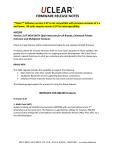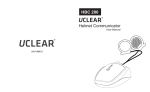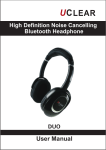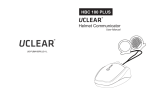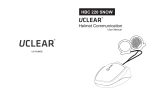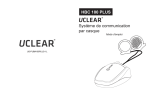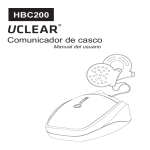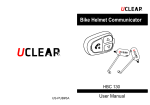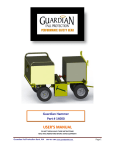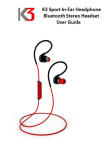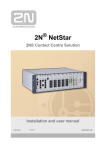Download HBC200 FORCE User Manual
Transcript
HBC200 ® Helmet Communicator User Manual Welcome to HBC200 control unit ® HBC200 Helmet Communicator User Manual Metal mounting bracket Removable metal mounting bracket Hi-fi Stereo Speaker Velcro Pads Anti-slip rubber patch AC charger & USB charging cable User Manual EN 1 Contents Contents ----------------------------------------------------------------------Quick User Guide ----------------------------------------------------------Warnings and Safety Instructions --------------------------------------Features ----------------------------------------------------------------------Installation -------------------------------------------------------------------General Operations -------------------------------------------------------Mobile Phone Operations -----------------------------------------------Music Streaming Operations -------------------------------------------Intercom Operations -----------------------------------------------------Button Configurations Summary --------------------------------------Status Indicator Configurations Summary --------------------------Technical Data -------------------------------------------------------------Troubleshooting Operational Tips -------------------------------------Notices ------------------------------------------------------------------------ EN 1 3 7 9 10 14 16 18 19 25 26 27 28 29 2 Quick User Guide Your HBC200 at a glance GENERAL FUNCTIONS Before using your HBC200 Please charge it first! Answer Button Also, make sure to register your product on uclear-digital.com and ensure you have the latest firmware update downloaded to enjoy feature enhancements. Up Button Status Indicator Charge Check Bluetooth phone capabilities before use. To charge, use the provided charging cable by connecting it either to a USB port or to the adaptor provided. While charging, the status indicator light will be red. Upon being fully charged, the status indicator light will be blue. Down Button Low Battery Indicator You need to charge the helmet communicator when the status indicator light blinks red twice every 2 seconds with a beep every minute. Install Speakers Make sure the speaker wire is inserted into the main unit. lnsert the speaker wire into the control unit until you can no longer see the 3 ribs on the speaker wire plug. EN 3 Quick User Guide Power On Hold Answer for 2 seconds. Volume Up Press Up once per level. Power Off Hold Answer for 5 seconds. Volume Down Press Down once per level. Reset Press all 3 buttons at the same time from an ON position until you see light go out. *NOTE: The volumes for mobile phone, music and intercom functions are controlled separately. EN 4 Quick User Guide MOBILEPHONE FUNCTIONS Pairing your HBC200 with your mobile phone. Pairing Hold Up and Down together for 2 seconds >Check Bluetooth phone capabilities before use. >Hold Up and Down buttons together for 2 seconds. The status indicator light will blink blue and red alternately. >From your mobile phone Bluetooth menu, search for ‘UCLEAR HBC200’. >If your phone requires a password, enter ‘0000’. Answer Incoming Call Use voice pickup, say ‘hello’ or ‘pickup’. OR Manually press Answer button once. Last Number Redial Use voice pickup, Hold Answer and Up button for 2 seconds Reject/ End Incoming Call Hold Answer button for 2 seconds. Voice Dial Hold Answer and Down button for 2 seconds. 3 Way Calling To swap between 2 concurrent calls, press the Answer button once. EN 5 Quick User Guide MUSIC STREAMING FUNCTION *NOTE: For music Bluetooth adaptor you would need to pair the music Bluetooth adaptor before using it with HBC200. Pairing (for Music Bluetooth adaptor Only) Hold Up and Down buttons together for 2 seconds. Play Music Press the Answer button 2 times. Stop Music (Quick Mute) Press the Answer button 1 time. Fast Forward Press the Up button 2 times. Backtrack Press the Down button 2 times. INTERCOM FUNCTIONS Pairing your HBC200 to another HBC200, the control unit needs to be switched off before performing the following steps (see page 20 of the manual for detail): *NOTE: Pairing needs to be done once. should the same group of users be riding. UCLEAR control units should be reset and paired again for any new configuration of riders. Intercom Pairing on First Unit Press Answer and Down buttons for approximately 3 seconds Quickly release once the power light comes on Intercom Pairing on Subsequent unit Press Answer and Up buttons for 3 seconds Quickly release once the power light comes on. Terminate Conversation Initiate Conversation Hold the Up button for 2 seconds. Hold the Down button for 2 seconds. EN 6 Warning and Safety Instructions This manual uses the and Below is an explanation of the icons. icons to highlight certain instructions. Attention > This icon highlights special instructions and precautions intended to avoid damage to the system. Non-compliance may void the product warranty. Warning > This icon provides precautions important to prevent injuries to the user. Attention > Please read through the operating instructions to understand how to operate the system, in particular the safety instructions. Warning > Please note that there are some countries that by law disallow the rider to set the helmet communicator to a volume that prevents you from perceiving the surrounding. > Please note that in some countries the use of both speakers simultaneously is authorized only out of public traffic conditions. > Please check with the relevant authorities for local safety legislation before using the helmet communicator on the road. > Please learn how to use the buttons by looking into the mirror before using the helmet communicator on the road. EN 7 Warnings and Safety Instructions > Prolonged exposure to loud sounds may lead to permanent hearing damage. > Speaker volume is greater than 90 dB may lead to permanent hearing damage. > Do not attempt to place an outgoing call through the mobile phone while riding on the motorcycle at any point of time. > Please do not use the helmet communicator in anyway that may distract you or hinder your judgment while on the move. Never ever compromise your safety and the safety of others. Attention > Charging and handling rechargeable battery products incorrectly may cause them to overheat, catch fire or explode. To prevent this please follow the instructions below: i) Never change the batteries yourself, always bring the device to an authorised dealer to perform the replacement for you. ii) When charging, use ONLY the charging cable provided or a replacement cable from the dealer. Using similar, compatible or any other cables may lead to permanent product damage and will void the product warranty. > Never make any modifications to any part of the helmet communicator in any way as it may cause the system to malfunction causing hurt to you. > Do not modify your helmet to use with this system - it is not necessary to do so. EN 8 Features The helmet communicator has three main functions: to make mobile phone calls, to listen to music and for intercom communication. Mobile Phone Functions • Bluetooth phone audio capabilities, HFP & HSP Profile. • Voice activated call pick up. Music Streaming Functions • Bluetooth music streaming with hi-fi and stereo capabilities, A2DP Profile. • Bluetooth Audio/Video Remote Control capability, AVRCP profile. Intercom Functions • Motorcycle to motorcycle or rider to passenger connection via two communicators up to 700m range. helmet Advanced Product Features • Self adaptive intelligent noise cancellation algorithms ensure conversations on the go are clear, even in noisy environments. • Voice controlled incoming call answering. • The weather resistant engineered design ensures the possibility of communication regardless of weather conditions. • The integrated microphone array technology allows you to communicate without the hassle of using boom microphones. EN 9 Installation The HBC200 helmet communicator package contains : HBC200 helmet communicator control unit Hi-fi stereo speaker with embedded microphones Metal mounting bracket AC charger & USB charging cable Round Velcro Pad Anti-slip rubber patch User Manual Removable metal mounting bracket EN 10 Installation Install Speakers 1. Use the Velcro to install the speakers into the ear cavity of the helmet. 2. The microphones facing forward. MUST be placed 3. Left and right speakers must be installed symmetrically. and at the same angle to create an intersection point in front of your mouth for voice pickup. Microphone 4. Make sure the speaker wire is inserted into the main unit. lnsert the speaker wire into the control unit until you can no longer see the 3 ribs on the speaker wire plug. EN 11 Installation Your HBC200 helmet communicator package comes with 2 types of mounting brackets: a temporary clip bracket and a metal mounting bracket. Use either of the brackets to install the HBC200 control unit onto your helmet. Install Temporary Clip Bracket 1. Position and fasten the clip bracket onto the helmet. 2. When in the correct position, the clip bracket should be firmly secured onto the helmet. 3. Use additional anti slip rubber patch provided if required. 4. Remove the metal handles after clip bracket has been installed. EN 12 Installation Install Metal Mounting Bracket 1. Identify a position on the helmet to adhere the Metal Mounting Bracket. Ensure this area is clean and free from dust or debris. 2. Peel off the double sided tape protective film. 3. Carefully place the Metal Mounting Bracket onto the position identified in step 1. (You may only do this step once) 4. Apply slight pressure onto the metal mounting bracket to ensure that the metal mounting bracket is firmly secured. 5. Make sure that permanent metal mounting clip is installed with the 2 side holes at the top and the metal prong pointing down. Install Control Unit 1. Identify a position on the helmet to adhere the Metal Mounting Bracket. 2. Slide control unit onto the clip bracket. You should hear a ‘click’ sound when fully inserted. 3. Fully insert the speaker USB connector. EN 13 General Operations Your HBC200 helmet communicator is now all set and ready to go! The operations described here are applicable to all modes of operations. Answer Button Status Indicator Up Button Speaker/ Charging socket Power On • Hold the Answer button for 2 seconds to power on the control unit. The status indicator will blink blue and a power up tone can be heard. Down Button Power Off • To switch off the control unit, press and hold the Answer button for 5 seconds. The status indicator will blink red 5 times followed by a long beep before fully shutting down. Power Save Mode (Auto Power Off) • If the intercom feature has been in use, and all Bluetooth devices have been disconnected, the system will auto shutdown in 2 hours. If the intercom feature has not been in use and the HBC200 is not connected to any other devices, the system will auto shutdown in 10 minutes. Low battery • When the battery level is low, the status indicator light will flash red twice every 2 seconds while emitting a warning beep every minute. EN 14 General Operations Charging the Unit • To charge the helmet communicator, connect it to the adaptor / USB Port with the USB charging cable provided. Upon charging, if the unit is on, the system will automatically initiate power down. Volume Control • The volume control of the helmet communicator can be controlled using the Up and Down buttons. Pressing the Up or Down button will increase the volume respectively. The volume control for each mode is independent of each other. Automatic Speaker Loudness (Communication only) • The speaker loudness will be automatically adjusted depending on the environment noise level. However you can still adjust the volume manually. Automatic Pairing • The control unit has the ability to connect to the last paired device automatically for two features - music and mobile phone. • Automatic pairing of the control unit with music devices is dependent on the music devices. Automatic Profile Switch • The control unit supports multiple profiles concurrently, but at any point in time only one profile is active. The automatic profile switch determines which profile should be active at any point of time starting from the highest priority: (1) Mobile Phone functions (2) Intercom functions and (3) Music functions. • The helmet communicator can be paired to more than 1 device. EN 15 Mobile Phone Operations To use the UCLEAR control unit with your mobile phone for the first time, you must first connect them wirelessly by pairing. Pairing •To connect the control unit to a mobile phone, hold the Up and Down buttons for 2 seconds. This puts the control unit into paring mode. The status indicator would blink blue and red alternately. •Next, turn on the mobile phone Bluetooth functions and search for Bluetooth devices. Select ‘HBC200’ to pair with the desired device. •If prompted to enter a passcode, enter ‘0000’. *Most mobile phones when paired would be automatically connected with both phone and music Bluetooth capabilities. After pairing the control unit to your mobile phone, you may now use the UCLEAR to answer and make calls or listen to music. Voice Activated Pick Up Calls •When a call comes to the mobile phone, say ‘hello’ or ‘pick-up’ to answer the call OR press the Answer button once. Reject Calls •To reject an incoming call or an incorrectly placed outgoing call, hold the Answer button for 2 seconds. Voice Call •To activate voice call, hold the Down and Answer buttons for 2 seconds. The accuracy of this function is dependent on the mobile phone. EN 16 Mobile Phone Operations Last Number Redial •To redial the last number, hold the Up and Answer buttons for 2 seconds. The capability of this function is dependent on the mobile phone used. 3 way calling •While on a call, if an incoming call comes in, you may answer the call by pressing the Answer button once. •To swap between 2 concurrent calls, press the Answer button once. •To end a call during a 3 way call, hold the Answer button for 2 seconds to end the active call. Upon terminating the active call, the call on hold will automatically become the active call. Music feature • If the mobile phone supports A2DP/AVRCP profile, user may activate the music by playing it directly from the phone or by controlling the music via the UCLEAR. To operate refer to Music Streaming Operations section. Should the documented steps not work, refer to your phone user manual on how to activate the A2DP/AVRCP feature. EN 17 Music Streaming Operations To use the control unit with your music devices you must connect them wirelessly through Bluetooth pairing. The music device must have Bluetooth capability. Pairing • To connect the control unit a Bluetooth music device, hold the Up and Down buttons for 2 seconds. This puts the UCLEAR into pairing mode. The status indicator will blink blue and red alternately. • Next, put the Bluetooth music device into pairing mode. Both the control unit and the music device should automatically pair together. After pairing to a music device, you may use the UCLEAR to wirelessly listen to music stored on the device. In order to use the control unit to remotely control the music, the music device must have Bluetooth Audio/Video Remote Control capability, AVRCP profile. Play • To play music, press the Answer button 2 times. Stop • To stop music, press the Answer button 1 time. Fast Forward • To skip to the next track, press the Up button 2 times. Backtrack • To skip to previous track, press the Down button 2 times. EN 18 Intercom Operations New Generation Multi-Hop Technology -Superior voice quality -Allows large group communication -Multiplies range through hopping, so that you achieve up to 700m between each UCLEAR unit. EN 19 Intercom Operations Two-Party Intercom To use the intercom for the first time, you must pair your control unit to another HBC200 unit. Pairing process needs to be carried out only once unless the configuration of riders changes, as in you add more people to the group. In this case, it is best to reset and again pair units for intercom. Helmet 1 ( 1st device) Hold Answer and Down Button Helmet 2 ( 2nd device) Hold Answer and Up Button Pairing • With both control units powered off, hold the Answer and Down buttons for approximately 3 seconds on the first device, hold the Answer and Up buttons for approximately 3 seconds on the second device. The indicators of both helmets would blink purple. • When the first control unit’s status indicator blink blue twice every 2 seconds, the pairing process was successful. • However, the seond control unit will still blink purple, if it is the last unit being paired. To take it out of pairing mode, press the answer button once, and you should see the purple light change to blue. It is recommended that you restart the devices after the pairing process. Turn off both units by pressing the Answer button for five seconds. Power the units back up and they will still be paired. Start Intercom To enable the intercom, hold the Up button for 2 seconds. Stop Intercom To disable the intercom, hold the Down button for 2 seconds. EN 20 Intercom Operations Large Group Intercom (Three parties or more) You can daisy-chain multiple HBC200 units to form bigger group intercom. A chain of 10 or more parties is achievable.To setup group intercom, you must first pair all the HBC200 units. Pairing process needs to be carried out only once. unless your group of riders changes. and more…… Helmet 1 ( 1st device) Hold Answer and Down Button Helmet 2 ( 2nd device) Hold Answer and Up Button Helmet 3 (3rd device) Hold Answer and Up Button Helmet 4 ( 4th device) Hold Answer and Up Button Pairing 1.Power off all the HBC200 control units first. 2.Pick one unit as the 1st device, hold Answer and Down button for approximately 3 seconds. Remove your fingers as soon as you see the light come on. The status indicator will begin to blink blue and then purple. 3.For the 2nd device, hold Answer and Up buttons for 3 seconds releasing when you see the light come on. The status indicator will blink blue then purple. Wait until the 1st device status indicator blink blue twice every 2 seconds, and then proceed to pair the next device. 4.Hold 3 seconds Answer and Up buttons on the 3rd device releasing when you see a light come on, and then status indicator will blink purple. Wait for the 2nd device status indicator to blink blue twice every 2 seconds, and then proceed to pair the next device. 5.Repeat above step 4 for all other units until all the devices are paired. 6.The last device will be blinking purple. You can then press any button on the last device to end the pairing process, the status indicator should turn blue. It is recommended that after the pairing process is successful, restart all UCLEAR control units. Start Intercom •To start/connect the intercom, hold the Up button for 2 seconds. •All the devices will be chained up automatically, in the same sequence same as performed during the pairing process. Stop Intercom •To stop the intercom, hold the Down button for 2 seconds. All the devices in the chain will be disconnected automatically. EN 21 Intercom Operations Enhanced Private Intercom This intercom contains two voice channels, one common channel and one private channel. By default, all the users are on common voice channel. You can enable the private voice channel by performing on-the-fly pairing. a) Make sure all intercom units are powered on & PAIRED UP. Common Channel Mode by default b) Connect all the intercom units by pressing 'vol up' button on one of the units. Setting up Private Mode c) Enable private voice channel pairing by pressing ‘Answer’ + ‘Up’ button till power indicator will blink purple. After all the private group memebers (B+C in this example) have entered pairing mode, press ‘Answer’ button on unit B (any of the private member units) to end the pairing process. All the private group memebers are in privacy mode now. A B C D * You can create multiple private group in the chain. * Each private group can have 2 or more users. * Please take note that you will only need to pair this ONCE Switch back to Common Mode d) Switch back to common channel by pressing the 'Answer' button once and you will be notified by a single beep tone. Switch back to Private Mode e) Switch back to private channel by pressing the 'Answer' button once and you will be notified by a double beep tone. EN 22 Intercom Operations Setting up Cross-Brand Intercom a) Power up & setup the [other brand] bluetooth headset in HFP pairing. *Note: HFP mode is the simple mode just like paring to a mobile phone. Refer to other brands owner manuals for instructions** b) Powered on your UClear HBC by pressing & holding the power button for 8-10 seconds.You will be notified by blinking purple LED. The two units will sync and followed by blinking blue LED twice at 4 seconds interval at the indicator. At this stage, pairing is successful. Intercom should be auto enabled. *After this pairing, it is recommended to power off both units before you start the intercom. **Please take note that you will only need to pair this ONCE. Start Intercom d) Make sure you have turned on paired other brand headset and HBC unit that has being paired. Start off your intercom by press & hold the 'Volume UP' button for 2 seconds. Disconnect Intercom e) To disconnect intercom by press & hold the 'Vol DOWN' button for 2 seconds *Start / disconnect can only be controlled by HBC unit, not applicable to other brands. EN 23 Intercom Operations Intercom, Phone Call and Music Switching Music has the lowest priority. If you are in music mode, an incoming intercom request will stop the music and you will be connected to intercom. If you need to switch from intercom to music mode, you need to disconnect from the intercom by holding the Down button for 2 seconds, Music will resume automatically after that. To activate intercom while listening to music you must pause music first by pressing the Answer button once. Then proceed with pressing the Volume Up button to turn on intercom. Other Functions Firmware Upgrade •Upon purchase, and periodically thereafter, please visit www.uclear-digital.com to ensure you’re operating with the latest firmware and taking advantage of feature enhancements. Mulit-point •With firmware version is above 2.00, the UCLEAR unit is able to connect 2 mobile phone at the same time. GPS Device To use a GPS device with the HBC200, the two must first be paired. Pairing the HBC200 to a GPS Device •Turn on the HBC200 helmet communicator and GPS device •To connect the helmet communicator to a GPS device, hold the Up and Down buttons for 2 seconds. This puts the helmet communicator into paring mode. The status indicator would blink blue and red alternately. •Next, turn on the GPS device Bluetooth functions and search for Bluetooth audio devices. Select ‘HBC200’ to pair with the desired device. •If your GPS device prompts for a passcode, enter ‘0000’. •Your GPS device will confirm that pairing has succeeded. *Note: To make calls through the HBC200, you may need to pair your mobile phone to the GPS followed by pairing the GPS to the HBC200. Pair the phone to the GPS device by following the instructions of the GPS device. EN 24 Button Configurations Summary Action Common Instruction Commands Power on Power off Activate Bluetooth Pairing Volume up Volume down Reset Button Hold Answer for 2 seconds Hold Answer for 5 seconds Hold Up & Down for 2 seconds Press Up once per level Press Down once per level Press Answer, Up & Down once Voice Calling Pick up incoming call End call in progress Reject incoming call Voice dial Last number redial Press Answer once Hold Answer for 2 seconds Hold Answer for 2 seconds Hold Answer & Down for 2 seconds Hold Answer & Up for 2 seconds Music Streaming Play Stop Fast forward track Backtrack Intercom Pairing as helmet 1 (First Unit) Pairing as helmet 2 (All subsequent units) Connect intercom Disconnect intercom Enhanced Private Intercom Setting up private mode Switch back to common mode Press Answer 2 times Press Answer 1 time Press Up button 2 times Press Down button 2 times While unit is off, hold Answer and Down for 3 seconds While unit is off, hold Answer and Up for 3 seconds Hold Up for 2 seconds Hold Down for 2 seconds While all intercom units are connected, hold Answer & Up Press Answer 1 time Switch back to private mode Open Intercom Press Answer 1 time Activate Open Pairing While unit is off, hold Answer for 10 seconds Activate [other brand] Pairing Connect intercom Disconnect intercom Refer to the respective manufacturer user manual Hold Up for 2 seconds Hold Down for 2 seconds EN 25 Status Indicator Configurations Summary The table below shows the status indicator configurations. State Status Indicator 1 Off (No Power) - 2 On (BT* not connected) Blink blue fast 3 On (BT* connected) Blink blue slowly 4 Phone & Music device Pairing mode Blink blue & red alternately 5 Call in progress Blink blue very slowly 6 In-coming call Blink blue & red alternately 7 Battery low Blink red every 2 seconds 8 Power down Blink red 5 times 9 Intercom connected Blink blue twice every 2 seconds 10 Intercom Pairing mode (first unit) Blink purple fast 11 Intercom Pairing mode (subsequent unit) Blink purple slowly 12 Battery charging Solid Red 13 Battery fully charged Solid Blue 14 Battery faulty Solid purple * BT - Bluetooth EN 26 Technical Data Unit Dimensions (L x W X H) 75mm x 45mm x 26mm Weight 36g Audio Frequency response 30Hz to 20 kHz Sampling rate 48kHz, 16 bit SPL 105dB +/- 2dB Bluetooth Specifications Version 2.1 EDR, Class 1 Profiles HSP, HFP, A2DP, AVRCP, Intercom Radio Carrier frequency 2.402 - 2.480 GHz Range Up to 700m (open field) RF output power 18dBm Power Power consumption 200mW (max) Power input (charging) 5V / 400mA / 2W Built-in battery 3.7V, 570mAh, Lithium-ion Polymer (Rechargeable) Music / talk time Up to 10 hours Standby time 400 hours Temperature Operation temperature -28.9°C to +60°C (-20°F to +140°F) Charging temperature 0°C to +45°C (+32°F to +113°F) Storage temperature -40°C to +80°C (-38°F to +176°F) EN 27 Troubleshooting Operational Tips -During the group intercom session, if your phone causes problem to your HBC200, please disconnect your phone from the device. Notices Changes or modifications not expressly approved by the party responsible for compliance could void the user’s authority to operate the equipment. This equipment has been tested and found to comply with the limits for a Class B digital device, pursuant to Part 15 of the FCC. Rules These limits are designed to provide reasonable protection against harmful interference in a residential installation. This equipment generates, uses and can radiate radio frequency energy and, if not installed and used in accordance with the instructions, may cause harmful interference to radio communications. However, there is not guarantee that interference will not occur in a particular installation. If this equipment does cause harmful interference to radio or television reception, which can be determined by turning the equipment off and on, the user is encouraged to try to correct the interference by one or more of the following measures: -- Reorient or relocate the receiving antenna. -- Increase the separation between the equipment and receiver. -- Connect the equipment into an outlet on a circuit different from that to which the receiver is connected. -- Consult the dealer or an experienced radio/TV technician for help. This equipment complies with FCC radiation exposure limits set forth for an uncontrolled environment. End user must follow the specific operating instructions for satisfying RF exposure compliance. This transmitter must not be co-located or operating in conjunction with any other antenna or transmitter. The portable device is designed to meet the requirements for exposure to radio waves established by the Federal Communications Commission (USA). These requirements set a SAR limit of 1.6 W/kg averaged over one gram of tissue. The highest SAR value reported under this standard during product certification for use when properly worn on the body is 0.044 W/kg. EN 28 Notices BATTERY WARNING: The UCLEAR helmet communicator contains a rechargeable lithium ion polymer battery. To reduce risks of fire or burns, do not disassemble, crush, puncture, short external contacts or dispose in fire or water. CHARGING NOTICE: To reduce the risk of personal injury, electrical shock, fire or damage to equipments, please follow all the instructions below: - Do not immerse the product, AC adaptor or speakers in water. - Do not install, place or use the product near any source of heat for example: stove, radiator, oven, toaster, coffee maker or other apparatus that gives off heat. - Always use the provided AC power adaptor and cable included in the package to charge the product. Use of any incorrect power supply to charge the product may cause permanent damage to the product and render the warranty void. WARRANTY: Without prejudice of legal warranty, the product is covered under a 2 year warranty by manufacturer from the date of purchase. Please provide the proof of purchase when you return the item to the supplier. The warranty covers manufacturing defects only. The warranty is voided by any unauthorized repairs, misuse, misapplication, tampering of the product, modifications, upgrading or results of any failures to follow the guidelines as set out in the product brochure or by any of the actions specified in this brochure or anywhere in our technical publishing released to the public from time to time which would have voided the warranty. Your product must be registered at uclear-digital.com upon purchase. EN 29 Notices Warranty does not cover data recovery and physical deterioration due to use, damages resulting from accidents, storage, loss or data loss or damage during repairs or transits. The sender will bear all transportation charges for functioning products but which were declared defective. LIMITATIONS OF WARRANTY: All product warranties for the product by are limited to those mentioned in the product manual. You must register your product upon purchase at uclear-digital.com, and warranty period is good for two years from purchase date. WAIVER AND DISCLAIMER: BITwave, and all their representatives, partners, agents, distributors, suppliers and resellers shall not be liable and will be held harmless from any and all litigation, claims, debts, demands, actions and liability which may arise, directly or indirectly, from operating or using the product for any damages, losses, distress, pain, suffering, discomfort, loss and injuries including bodily harm illness, strains, fractures, partial and/or total paralysis, death or other ailments that could cause serious disability either to any persons, or any parties whether the user or other third parties or their possessions, or to any goods, vehicles, properties, assets among others including your own suffered by any persons, organizations, or any third parties whether physical or otherwise and which may accrue to you in the future, to the fullest extent permitted by law as a result of the use, operation, malfunctioning, misuse, disposal or repairs of the product or any other reasons, conditions or circumstances or attempts to do so whether due to negligence, omissions, or otherwise of BITwave, or any of their representatives, partners, agents, .distributors, suppliers, resellers, designer, manufacturer or any others in its supply and distribution chain or any third parties involved. EN 30 Notices All risks from operating or usage of the product rest solely and entirely with the user of this product, the original purchaser or any third parties, who assumes full responsibility for all injuries, losses and/ or damages, whether caused in whole or in part by the negligence, omissions or other conduct of others, including that of BITwave, and all their representatives, partners, agents, distributors, suppliers, resellers and all others in its supply and distribution chain either due to the designer’s or manufacturer’s negligence or omissions or any third parties involved. CORRECT DISPOSAL OF THIS PRODUCT: Do not dispose this product with other household wastes at the end of its working life. There is a separate collection system for used electronic products in accordance with legislation that requires proper treatment, recovery and recycling. Household users should contact either the retailer where they purchased this product, or their local government office, for details of where and how they can take this item for environmentally safe recycling. Business users should contact their suppliers and refer to the terms and conditions of the purchase contract. This product should not be mixed with other commercial wastes for disposal. PRODUCT INFORMATION: BITwave, and all their representatives, agents, distributors, suppliers or resellers shall not be held responsible for any consequences arising from any errors or omissions in the guide or resulting directly or indirectly from the use of the information herein. BITwave reserves the right to amend or improve the product design or user guide without any restrictions and without any obligation to notify users. All information here is accurate as of the date of printing. Please periodically check for the latest firmware version to receive feature enhancements on www.uclear-digital.com EN 31 Notices PERSONAL SAFETY: Do not open the seal of the hardware, tamper, repair or modify any parts. Do not touch the product with metal objects or parts or chemical products. Violation of the above will lead to potential fire hazards and mishaps. Please contact the technical support or your local supplier if your product malfunctions. Always comply with the local law and traffic regulations. Where use of the product is not permitted or allowed by any laws and regulations including the traffic laws of your country, we warn you not to go against such restrictions. You will bear the full responsibilities of any breaches of law and regulations. You should not allow the operations or use of the product or any attempts to use it by any persons including yourself to compromise anyone’s safety including your own or to cause harm to any vehicles, property, objects, livestock, inventories, assets and the like under any circumstances. You or any users of the product are to take all necessary safety measures and precautions and to remain alert to all surrounding conditions. You are warned not to operate the product if you are not physically capable of doing so in a safe manner, if you have or will consume any alcohol or any mind-altering substance during its operation so that your alertness is compromised or if you have any medical conditions or needs that may compromise your abilities to do so in a safe manner. We warn you of the inherent, unforeseeable and unlimited risks and dangers in using the product while in traffic, including injury or illness, strains, fractures, partial and/or total paralysis, death or other ailments that could cause serious disability due to any causes.This product is only for use by persons eighteen (18) years of age and above who have understood the warnings, risks and the terms of use. You confirm that you have read this release of liability and fully understand its terms and that you have given up substantial rights by using or attempting to use the product. EN 32 Notices TECHNICAL SUPPORT: For additional information please visit our website at www.uclear-digital.com For customer and technical support in the US and Canada, please contact: BITwave USA LLC 1093 E lron Eagle Dr. #115 Eagle, ID 83616 1-855-BIT-WAVE COPYRIGHTS: Copyright © 2014 BITwave Pte Ltd. All rights reserved. No part of this guide may be reproduced in any form or by any process whatsoever without prior written consent from BITwave Pte Ltd. EN 33 Notices LICENCES: The UCLEAR trademark and logo is exclusively owned by BITwave Pte Ltd. Any use of the mark by any other parties without prior written permission of BITwave Pte Ltd constitutes an infringement of legal rights. The Bluetooth trademark is owned by Bluetooth SIG and is used under licence by BITwave Pte Ltd. FCC COMPLIANCE STATEMENT FCC ID:NMCHBC200 This device complies with part 15 of the FCC rules. Operation is subject to the following two conditions: (1) This device may not cause harmful interference, and (2) This device must accept any interference received, including interference that may cause undesired operations. Note: The manufacturer is not responsible for any radio or tv interference caused by unauthorized modifications to this equipment. Any modifications to the equipment will void the manufacturer’s warranty. This device complies with Industry Canada license-exempt RSS standard(s). Operation is subject to the following two conditions: (1) this device may not cause interference, and (2) this device must accept any interference, including interference that may cause undesired operation of the device. This Class[B] digital apparatus complies with Canadian ICES-003. Cet appareil s’accorde avec Industrie Canada licence-exempte RSS standard. (1) cet appareil ne peut pas causer l’intervention, et (2) cet appareil doit accepter de l’intervention, y compris l’intervention qui peut causer l’opération non désirée de. Cet appareil numérique de la classe B est conforme à la norme NMB-003 du Canada EN 34 ® US-PUB#200MAR14