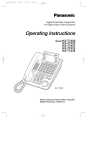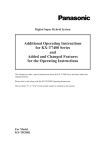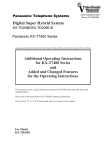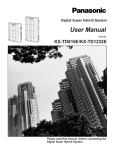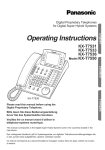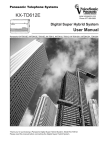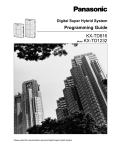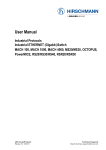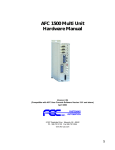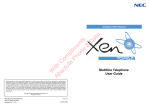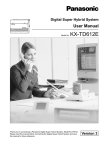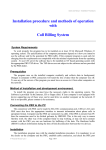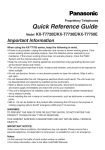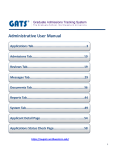Download Operating Instructions
Transcript
*PSQX1652YA 99.3.16 6:10 PM Page 1 Digital Proprietary Telephones for Digital Super Hybrid Systems Operating Instructions Model KX-T7420 KX-T7425 KX-T7431 KX-T7433 KX-T7436 KX-T7436 Please read this manual before using the Digital Proprietary Telephone. *PSQX1652YA 99.3.16 6:10 PM Page 2 Thank you for purchasing a Panasonic Telephone. Accessories When unpacking, check the following items. Handset ............................................................ one Telephone line cord ......................................... one Handset cord .................................................... one Overlay ............................................................ one (KX-T7431, KX-T7433 and KX-T7436 only) Card holder with memory station card ............ one (KX-T7420, KX-T7425 only) Warning: This is a Class A Product. In a domestic environment this product may cause radio interference in which case the user may be required to take adequate measures. This Systemtelephone complies with the EU Directives. 73 / 23 / EEC 89 / 336 / EEC 92 / 31 / EEC 93 / 68 / EEC “Electrical equipment for use within certain voltage limits.” “Electromagnetic compatibility” (basic standard) “Electromagnetic compatibility” (amendment) “Making” The CE mark on this Systemtelephone certifies compliance with the above mentioned Directives. For your future reference SERIAL NO. (found on the bottom of the unit) NAME OF DEALER DEALER’S ADDRESS 2 DATE OF PURCHASE *PSQX1652YA 99.3.16 6:10 PM Page 3 Contents Location of Controls . . . . . . . . . . . . . . . . . . . . . . . . . . . . . . . . . . . . . . . . . . . Getting Started . . . . . . . . . . . . . . . . . . . . . . . . . . . . . . . . . . . . . . . . . . . . . . . . 4 6 Connection. . . . . . . . . . . . . . . . . . . . . . . . . . . . . . . . . . . . . . . . . . . . . . . . . . . . Controlling the volume/adjusting the display contrast . . . . . . . . . . . . . . . . Description of the symbols. . . . . . . . . . . . . . . . . . . . . . . . . . . . . . . . . . . . . . . Making Calls . . . . . . . . . . . . . . . . . . . . . . . . . . . . . . . . . . . . . . . . . . . . . . . . . . . Calling . . . . . . . . . . . . . . . . . . . . . . . . . . . . . . . . . . . . . . . . . . . . . . . . . . . . . . . Speed dialling . . . . . . . . . . . . . . . . . . . . . . . . . . . . . . . . . . . . . . . . . . . . . . . . . One-touch dialling . . . . . . . . . . . . . . . . . . . . . . . . . . . . . . . . . . . . . . . . . . . . . . Dialling the last number you dialled (Last Number Redial) . . . . . . . . . . . . Receiving Calls . . . . . . . . . . . . . . . . . . . . . . . . . . . . . . . . . . . . . . . . . . . . . . . . Receiving calls . . . . . . . . . . . . . . . . . . . . . . . . . . . . . . . . . . . . . . . . . . . . . . . . Handsfree answerback. . . . . . . . . . . . . . . . . . . . . . . . . . . . . . . . . . . . . . . . . . Picking up a call for someone else (Call Pickup) . . . . . . . . . . . . . . . . . . . . When the Dialled Extension is Busy/No Answer . . . . . . . . . . . . . . . Reserving a busy line (Automatic Callback Busy) . . . . . . . . . . . . . . . . . . . Leaving a call notification (Message Waiting) . . . . . . . . . . . . . . . . . . . . . . . Calling Back . . . . . . . . . . . . . . . . . . . . . . . . . . . . . . . . . . . . . . . . . . . . . . . . . . . When you receive a notification (Message Waiting). . . . . . . . . . . . . . . . . . Calling using the call log (Incoming Call Log) . . . . . . . . . . . . . . . . . . . . . . . . . During a Conversation . . . . . . . . . . . . . . . . . . . . . . . . . . . . . . . . . . . . . . . . . Placing a call on hold . . . . . . . . . . . . . . . . . . . . . . . . . . . . . . . . . . . . . . . . . . . Transferring a call . . . . . . . . . . . . . . . . . . . . . . . . . . . . . . . . . . . . . . . . . . . . . . Off-hook Monitor . . . . . . . . . . . . . . . . . . . . . . . . . . . . . . . . . . . . . . . . . . . . . . . Handset Microphone Mute. . . . . . . . . . . . . . . . . . . . . . . . . . . . . . . . . . . . . . . Paging . . . . . . . . . . . . . . . . . . . . . . . . . . . . . . . . . . . . . . . . . . . . . . . . . . . . . . . Paging a person and transferring a call . . . . . . . . . . . . . . . . . . . . . . . . . . . . Answering an announced page. . . . . . . . . . . . . . . . . . . . . . . . . . . . . . . . . . . Answering a call waiting. . . . . . . . . . . . . . . . . . . . . . . . . . . . . . . . . . . . . . . . . Useful Features . . . . . . . . . . . . . . . . . . . . . . . . . . . . . . . . . . . . . . . . . . . . . . . . Forwarding your calls (Call Forwarding) . . . . . . . . . . . . . . . . . . . . . . . . . . . Preventing others from disturbing you (Do Not Disturb [DND]). . . . . . . . . Three-party conversation (Conference) . . . . . . . . . . . . . . . . . . . . . . . . . . . . Ringing tone selection for CO buttons . . . . . . . . . . . . . . . . . . . . . . . . . . . . . Storing numbers for One-touch dialling . . . . . . . . . . . . . . . . . . . . . . . . . . . . How to Use the Display . . . . . . . . . . . . . . . . . . . . . . . . . . . . . . . . . . . . . . . . Using the Jog Dial. . . . . . . . . . . . . . . . . . . . . . . . . . . . . . . . . . . . . . . . . . . . . . KX-T7431. . . . . . . . . . . . . . . . . . . . . . . . . . . . . . . . . . . . . . . . . . . . . . . . . . . . . KX-T7433. . . . . . . . . . . . . . . . . . . . . . . . . . . . . . . . . . . . . . . . . . . . . . . . . . . . . KX-T7436. . . . . . . . . . . . . . . . . . . . . . . . . . . . . . . . . . . . . . . . . . . . . . . . . . . . . Storing in Speed Dialling . . . . . . . . . . . . . . . . . . . . . . . . . . . . . . . . . . . . . . Storing names and numbers at your extension for personal use . . . . . . . Storing names and numbers in the system . . . . . . . . . . . . . . . . . . . . . . . . . Wall Mounting . . . . . . . . . . . . . . . . . . . . . . . . . . . . . . . . . . . . . . . . . . . . . . . . . Installing the Card Holder . . . . . . . . . . . . . . . . . . . . . . . . . . . . . . . . . . . . . . Features List. . . . . . . . . . . . . . . . . . . . . . . . . . . . . . . . . . . . . . . . . . . . . . . . . . . Caution . . . . . . . . . . . . . . . . . . . . . . . . . . . . . . . . . . . . . . . . . . . . . . . . . . . . . . . . 6 6 7 8 8 8 8 8 9 9 9 9 10 10 10 11 11 11 12 12 12 13 13 13 14 14 14 15 15 16 17 18 18 19 19 20 21 23 25 25 27 28 29 30 32 3 *PSQX1652YA 99.3.16 6:10 PM Page 4 Location of Controls KX-T7431 KX-T7433 Soft Buttons (S1 through S3) LCD (Liquid Crystal Display) MODE SELECT LCD (Liquid Crystal Display) KX-T 7433 KX-T 7431 SUPER HYBRID SYSTEM SUPER HYBRID SYSTEM SHIFT SELECT MODE SHIFT KX-T7436 Function Buttons (F1 through F10) LCD (Liquid Crystal Display) Soft Buttons (S1 through S3) KX-T7436 SUPER HYBRID SYSTEM Flexible Outside (CO) Line Buttons SHIFT 19 20 21 22 23 24 13 14 15 16 17 18 7 8 9 10 11 12 1 2 3 4 5 FWD/DND PROGRAM INTERCOM CONF ABC DEF GHI JKL MNO PQRS TUV WXYZ SHIFT PROGRAM PAUSE TRANSFER 6 PAUSE AUTO DIAL TRANSFER MESSAGE STORE FLASH/RCL AUTO ANSWER AUTO DIAL /STORE MESSAGE MUTE INTERCOM OPER REDIAL HOLD SP-PHONE MIC CONF (Conference) Jog Dial FLASH/RCL REDIAL HOLD FWD/DND (Call Forwarding/Do Not Disturb) MIC (Microphone) SP-PHONE (Speakerphone) 4 AUTO ANSWER/MUTE * The KX-T7420 and KX-T7425 are non-display models. *PSQX1652YA AUTO ANSWER MUTE AUTO DIAL STORE 99.3.16 6:10 PM Page 5 AUTO ANSWER Used to answer an intercom call automatically. MUTE Used to listen to the other party without them hearing you. MESSAGE MODE AUTO DIAL/STORE Used for speed dialling in the system or storing program changes. PAUSE CONF FLASH/RCL CONF Used to make a three-party conference. FLASH/RCL Used to disconnect the current call and make another call with holding the same outside line. Flexible Outside (CO) Line Button Used to make or receive an outside call, or access a feature if the button is assigned as a One-touch dialling button. Function Button Used to perform the displayed function or operation. FWD/DND HOLD INTERCOM PROGRAM REDIAL SELECT SHIFT FWD/DND Used to perform Call Forwarding or Do Not Disturb. HOLD Used to place a call on hold. MODE Used to set the display to access a feature. PAUSE Used to insert a pause in speed dial numbers or in other numbers. PROGRAM Used to enter and exit the programming mode. REDIAL Used to redial. SELECT Used to select the displayed function or to call the displayed phone number. SHIFT Used to alternate the sub function on the display. Soft Button Used to perform the function or operation that appears on the bottom line of the display. SP-PHONE INTERCOM Used to make or receive intercom calls. Jog Dial Used to adjust the volume and the display contrast or select desired items for each functions. MESSAGE Used to leave a notification or call back the party who left the notification. TRANSFER SP-PHONE Used for the handsfree operation. TRANSFER Used to transfer a call to another party. For KX-T7433 and KX-T7436 Users The display angle can be adjusted. Display 1 Press the LCD ADJ button. 2 Lift or put down the display. LCD ADJ button 5 *PSQX1652YA 99.3.16 6:10 PM Page 6 Getting Started Connection The telephone line cord (included) → Connect to a Digital Super Hybrid System (TO MAIN UNIT). → Connect to a standard telephone jack (TO TEL), telephone answering machine, or fax for XDP* or parallel connections. * For more details about XDP, consult with your dealer. Attention < Back view > Ensure the cords are inserted in the grooves to prevent damage to the connectors, for both wall mounting and desktop positioning. Controlling the volume/adjusting the display contrast Speaker volume 1 Press the SP-PHONE button. 2 Rotate the Jog Dial in the desired direction. Handset/Headset volume 1 Lift the handset. (Press the SP-PHONE button for headset volume.) 2 Rotate the Jog Dial in the desired direction. For KX-T7420 and KX-T7425 Users Ringer volume 1 Adjust the RINGER Volume selector lever to the desired setting (OFF/LOW/HIGH). RINGER Volume selector HI G H O FF LO W ER R IN G <Side view of the KX-T7420 and KX-T7425> For KX-T7431 Users Display contrast Ringer volume While idle and on-hook While idle and on-hook 1 Press the MODE button six times. 1 Press the MODE button five times. Display: Contrast: 3 Display: Ringer: 3 2 Rotate the Jog Dial in the desired direction. 2 Rotate the Jog Dial in the desired direction. 6 *PSQX1652YA 99.3.16 6:10 PM Page 7 For KX-T7433 and KX-T7436 Users Display contrast While on-hook or during a conversation 1 Press the CONT (S1) button. Display: Contrast: 3 2 Rotate the Jog Dial in the desired direction. Ringer volume While idle and on-hook 1 Press the RING (S2) button. Display: Ringer: 3 2 Rotate the Jog Dial in the desired direction. Description of the symbols In this manual, many symbols are used. Some of the symbols are described below. Off-hook • Lift the handset. X or • Press the SP-PHONE button. On-hook • Replace the handset. or • Press the SP-PHONE button. Y Press the desired number keys on the telephone. Various tones are heard depending on the operation. Helpful hints for the handsfree operation • If the other party’s voice is difficult to hear; Raise the sound level using the speaker volume control. • If the other party has difficulty hearing you; Lower the speaker volume. • Absorbing echoes; Use this unit in a room which has curtains and/or carpeting. • To avoid missing part of the conversation; If you and the other party speak at the same time, parts of your conversation will be lost. To avoid this, speak alternately. 7 *PSQX1652YA 99.3.16 6:10 PM Page 8 Making Calls Calling To an extension To an external party CO extension no. Off-hook. Dial the extension number. Talk. phone no. Off-hook. Press an idle Dial the phone CO button. number. Talk. Speed dialling Using a speed dial number stored in your telephone Off-hook. To store numbers, refer to page 25. station speed dial no. 6 Dial 6 Dial the station speed dial number (0-9). . Talk. Using a speed dial number stored in the system AUTO DIAL STORE Off-hook. Press the AUTO DIAL/STORE button. To store numbers, refer to page 27. system speed dial no. Dial the system speed dial number (000-499). Talk. One-touch dialling To store numbers, refer to page 18. Off-hook. Press the One-touch dialling button. Talk. Dialling the last number you dialled (Last Number Redial) REDIAL Off-hook. 8 Press the REDIAL button. Talk. *PSQX1652YA 99.3.16 6:11 PM Page 9 Receiving Calls Receiving calls Off-hook. If your telephone rings, • Lift the handset or press the SP-PHONE button. (Default: The ringing line is selected.) • Press the rapid flashing green outside (CO) line button or rapid flashing INTERCOM button. Talk. Handsfree answerback You can answer an intercom call without lifting the handset. The AUTO ANSWER/MUTE button light shows the current status as follows. On: Set Off: Not set To set / cancel While on-hook AUTO ANSWER MUTE Press the AUTO ANSWER/MUTE button. Picking up a call for someone else (Call Pickup) You can answer an incoming call that is ringing at another extension from your telephone. A call within your extension group can be picked up. 4 Off-hook. 0 Dial 40. Confirmation tone Talk. 9 *PSQX1652YA 99.3.16 6:11 PM Page 10 When the Dialled Extension is Busy/No Answer Reserving a busy line (Automatic Callback Busy) You can receive a notification when a busy extension becomes free. To answer the notification, lift the handset or press the SP-PHONE button. The called extension starts ringing automatically. To set When hearing a busy tone C.BCK 6 OR Dial 6 or press the C.BCK (S3) button.* 1 Confirmation tone On-hook. To answer and call*2 If you hear call back ringing The extension is called automatically. *1 The C.BCK (S3) button is only available for KX-T7433 and KX-T7436 users. *2 If you do not answer after four callback rings, this feature will be cancelled. Off-hook. Leaving a call notification (Message Waiting) When the called extension is busy or does not answer, you can leave a notification to have the called extension call you back. To leave a notification When the called extension is busy or does not answer MESSAGE Press the MESSAGE button. Confirmation tone On-hook. To cancel a notification 7 Off-hook. 10 0 Dial 700. 0 extension no. Dial the extension number. Confirmation tone On-hook. *PSQX1652YA 99.3.16 6:11 PM Page 11 Calling Back When you receive a notification (Message Waiting) The MESSAGE button lights to let you know that a call has been received. To check and select the party (display telephone only) To call back While on-hook MESSAGE MESSAGE Press the MESSAGE button until the desired message appears. Off-hook. Press the MESSAGE button. Talk. To clear all notifications 7 Off-hook. 0 Dial 700. 0 your extension no. Confirmation tone Enter your extension number. On-hook. Calling using the call log (Incoming Call Log) (KX-T7433/KX-T7436 only) If you do not answer a call, your telephone automatically records the incoming outside call information with the CLIP (Calling Line Identification Presentation) service*. You can also record the existing call during a conversation or call back the logged numbers. To confirm or call back using the call log, refer to pages 22 (for KX-T7433) and 24 (for KX-T7436). * The CLIP service provides you with the caller’s telephone number. For more details, consult with your dealer. To record the information of an existing call During a conversation LOG Press the LOG (S2) button. 11 *PSQX1652YA 99.3.16 6:11 PM Page 12 During a Conversation Placing a call on hold The corresponding outside (CO) line button or the INTERCOM button lights show the current status as follows. Flashing green slowly: Your held call Flashing red slowly: Another extension’s held call Holding HOLD Press the HOLD button. Dial tone On-hook. To retrieve a call at the holding extension*1 To retrieve an outside call from another extension*1 CO CO OR INTERCOM Off-hook. Press the CO or INTERCOM button. Talk. Off-hook. Press the CO button. Talk. *1 If a call is not retrieved within a specified time, you will hear an alarm as a reminder. Transferring a call Using the TRANSFER button To an extension extension no. TRANSFER Press the TRANSFER button. Dial tone Enter the extension number.*2 Announce. On-hook. To an external party *3 CO phone no. TRANSFER Press the TRANSFER button. Dial tone Press the CO button. Enter the phone number.*2 Announce. On-hook. *2 To retrieve the held call, press the TRANSFER button, corresponding Outside (CO) line button, or the INTERCOM button. *3 Transferring a call to an external party may be restricted by System Programming. 12 *PSQX1652YA 99.3.16 6:11 PM Page 13 Off-hook Monitor (KX-T7431/KX-T7433/KX-T7436 only) You can make other users listen to the conversation through the built-in speaker, while continuing the conversation using the handset.*1 To set To cancel During a conversation using a handset When the off-hook monitor mode is established SP-PHONE SP-PHONE Press the SP-PHONE button. Press the SP-PHONE button. *1 This is only available during a conversation with the handset. Handset Microphone Mute You can turn off the handset microphone so you can consult privately with others in the room. You will still be able to hear the other party.*2 To set To cancel During a conversation using a handset When the handset microphone mute is established AUTO ANSWER AUTO ANSWER MUTE MUTE Press the AUTO ANSWER/MUTE button. Press the AUTO ANSWER/MUTE button. *2 This is only available during a conversation with the handset. Paging You can make a voice announcement to all people in the office through the telephone speaker and external speaker at the same time. 6 Off-hook. 3 Dial 63 .*3 Confirmation tone Announce. *3 For KX-TD208 users, dial 630. 13 *PSQX1652YA 99.3.16 6:11 PM Page 14 During a Conversation Paging a person and transferring a call 6 TRANSFER Press the TRANSFER button. 3 Dial 63 .*1 Confirmation tone Announce and wait for an answer. On-hook. *1 For KX-TD208 users, dial 630. Answering an announced page Through a telephone speaker 4 3 Dial 43. Off-hook. Confirmation tone Talk. Through an external speaker*2 4 Off-hook. 4 + external pager no. Dial 44 and the external pager number. Confirmation tone Talk. *2 The KX-TD816/1232 users only. Answering a call waiting During a conversation, a call waiting tone occurs when an outside call is received or another extension is letting you know that another call is waiting. (Default: Cancel) To set / cancel 7 3 1 1 To set 7 3 1 0 To cancel Off-hook. To set: Dial 7311. To cancel: Dial 7310. Confirmation tone On-hook. To talk to the new party While hearing a tone HOLD CO OR INTERCOM Press the HOLD button.*3 Press the CO or INTERCOM button.*4 14 *3 If you terminate the current call, disregard this step. *4 If both parties are extensions, disregard this step. *PSQX1652YA 99.3.16 6:11 PM Page 15 Useful Features Forwarding your calls (Call Forwarding) You can have your incoming calls forwarded to another extension or external party. All calls All calls are forwarded to another extension. FWD/DND Off-hook. Press the FWD/DND button. 2 extension no. Dial 2 and the extension number. Confirmation tone On-hook. Busy All calls are forwarded to another extension when your extension is busy. FWD/DND Off-hook. Press the FWD/DND button. 3 extension no. Dial 3 and the extension number. Confirmation tone On-hook. No answer All calls are forwarded to another extension when you do not answer the call. FWD/DND Off-hook. Press the FWD/DND button. 4 extension no. Dial 4 and the extension number. Confirmation tone On-hook. Busy/No answer (BSY/NA) All calls are forwarded to another extension when you do not answer or when your extension is busy. FWD/DND Off-hook. Press the FWD/DND button. 5 extension no. Dial 5 and the extension number. Confirmation tone On-hook. 15 *PSQX1652YA 99.3.16 6:11 PM Page 16 Useful Features To outside (CO) line All calls are forwarded to an external party. Some extensions may be restricted. 6 FWD/DND Off-hook. Press the FWD/DND button. 9 phone no. # Dial 69, the phone number and #. Confirmation tone On-hook. Follow Me (From) All calls are forwarded to another extension which you set to receive your calls at the receiving extension. Off-hook. your extension no. 7 FWD/DND Press the FWD/DND button. Dial 7 and your extension number. Confirmation tone On-hook. Cancelling (except Follow Me) 0 FWD/DND Off-hook. Press the FWD/DND button. Dial 0. Confirmation tone On-hook. Cancelling Follow Me 8 FWD/DND Off-hook. Press the FWD/DND button. your extension no. Dial 8 and your extension number. Confirmation tone On-hook. Preventing others from disturbing you (Do Not Disturb [DND]) During a meeting or when you are busy, you can refuse an incoming call. You can also forward an incoming outside call to another extension or operator. Forwarding to another extension FWD/DND Off-hook. 16 Press the FWD/DND button. 1 extension no. Dial 1 and the extension number. Confirmation tone On-hook. *PSQX1652YA 99.3.16 6:11 PM Page 17 Forwarding to an operator FWD/DND Off-hook. Press the FWD/DND button. 1 0 Dial 10. Confirmation tone On-hook. Confirmation tone On-hook. Refusing all calls FWD/DND Off-hook. Press the FWD/DND button. 1 Dial 1 . Cancelling FWD/DND Off-hook. Press the FWD/DND button. 0 Dial 0. Confirmation tone On-hook. Three-party conversation (Conference) You can add another party during a conversation. Adding a third party during a conversation third party’s no. CONF Press the CONF button. Enter the third party’s number.*1 CONF Talk to the third party. Press the CONF button. Confirmation tone *1 To add an external party, press an outside (CO) line button and dial the phone number. To talk to one party by terminating the other Leaving a conference CO OR INTERCOM Press the CO or INTERCOM button.*2 Confirmation tone On-hook. *2 This is only available for a combination of one extension and two outside (CO) lines or two extensions and one outside (CO) line. 17 *PSQX1652YA 99.3.16 6:11 PM Page 18 Useful Features Ringing tone selection for CO buttons You can select the desired ringer frequency for each outside (CO) line button. To program 9 PROGRAM Press the PROGRAM button. CO 9 AUTO DIAL CO tone type no. Dial 99. Press the desired CO button twice. Enter the tone type number (1 through 8). STORE PROGRAM Press the AUTO DIAL/ STORE button. Press the PROGRAM button. Storing numbers for One-touch dialling The stored number is dialled automatically by pressing an outside (CO) line button which is assigned as a one-touch dialling button. To program CO PROGRAM Press the PROGRAM button. 18 9 9 Dial 99. 2 Press the desired CO button. Dial 2. desired number Enter the desired number. AUTO DIAL STORE PROGRAM Press the Press the PROGRAM AUTO DIAL/ STORE button. button. *PSQX1652YA 99.3.16 6:11 PM Page 19 How to Use the Display Using the Jog Dial Using the display message and the Jog Dial, KX-T7431, KX-T7433 and KX-T7436 users can make a call or operate the features without programming the feature numbers. The displays used in this page are a KX-T7431. Extension Dialling Extension System Speed Dialling System Speed Station Speed Dialling Station Speed System Feature Access Feature Access You can make an intercom call using the directory. Only items which have a name assigned are displayed in alphabetical order. You can make a call to a party stored in the system using the directory. You can make a call to a party stored in your telephone. Items which have a name assigned are displayed by priority in stored order. If a name is not assigned, the number is displayed. You can access the features which are displayed in alphabetical order.* * For more details about the accessible features, refer to your Digital Super Hybrid System manual or consult with your dealer. 19 *PSQX1652YA 99.3.16 6:11 PM Page 20 How to Use the Display KX-T7431 Operating the feature 1 Press the MODE button repeatedly to 1 set the display to the Jog Dial function 1 (the second to fifth displays). MODE < Initial Display > MODE < Seventh Display > 1 Jan 03:00PM < Sixth Display > Contrast: 3 Ringer: 3 MODE MODE MODE < Second Display > < Third Display > System Speed Station Speed System Speed Dialling 2 2 2 2 MODE Station Speed Dialling MODE < Fourth Display > Extension < Fifth Display > Feature Access Extension Dialling System Feature Access Rotate the Jog Dial until the desired item is at the arrow on the display. 3 Press the SELECT 2 button. →Tom Jones →ABST MSG Off If a parameter is required, the feature name and parameter will flash. 4 Enter a parameter, if required or follow the procedure for 4 standard operation (for System Feature Access only). 20 *PSQX1652YA 99.3.16 6:11 PM Page 21 KX-T7433 Operating the feature 1 Press the SHIFT button repeatedly to set 1 the display to the third display. < Third Display > 1 Jan 03:00PM 2 Select the desired feature.* • Press the STA (S1) button (for Station Speed Dialling). • Press the EXT (S2) button (for Extension Dialling). • Press the FEAT (S3) button (for System Feature Access). System Speed Dialling STA Station Speed Dialling Extension Dialling EXT FEAT SHIFT System Feature Access 3 Rotate the Jog Dial until 2 the desired item is at the 2 arrow on the display. 4 • Press the CALL (S3) button 2 (for System Speed Dialling, 2 Station Speed Dialling and 2 Extension Dialling). 2 • Press the SEL (S3) button 2 (for System Feature Access). →A n n P a r k e r Alice MENU CALL →B o b J o n e s Carol MENU CALL →A B S T M S G O f f ABST MSG On 1-9 SEL MENU If a parameter is required, the feature name and parameter will flash. 5 Enter a parameter, if required or follow the procedure for 5 standard operation (for System Feature Access only). * Step 2 can be skipped for System Speed Dialling. 21 *PSQX1652YA 99.3.16 6:11 PM Page 22 How to Use the Display Confirming and calling back using the call log 1 Press the SHIFT button to set the display to the second display. 2 Select the desired call log. • Press the OLD (S1) button to see the confirmed information. • Press the NEW (S2) button to see the unconfirmed information. 3 • Press the INFO (S1) button to see the 3 information in detail. 2 • Press the NEXT (S3) button to see 3 another caller’s information. < Second Display > 1 Jan 03:00PM OLD7 NEW5 SHIFT The sequence number and caller’s number are displayed. 01 :011111111 INFO Pressing the INFO button provides you with more information. • Once: sequence number/caller’s name • Twice: date/time/number of times called • Three times: outside line number /outside line name CLR NEXT SHIFT To see another caller’s information 4 Off-hook. 5 Press the CALL (S1) button. 05 :011223344 CALL 22 SHIFT *PSQX1652YA 99.3.16 6:11 PM Page 23 KX-T7436 Operating the feature < Third Display > 1 Press the SHIFT button repeatedly to set the display to the third display. 1 Jan 03:00PM Extension STA Speed Features SYS Speed Call Log EXT FEAT STA 2 Select the desired feature.* • Press the STA (S1) button (for Station Speed Dialling). • Press the EXT (S2) button (for Extension Dialling). • Press the FEAT (S3) button (for System Feature Access). System Speed Dialling Station Speed Dialling Extension Dialling SHIFT System Feature Access 3 Rotate the Jog Dial until the 3 desired item is at the arrow 3 on the display. 4 • Press the CALL (S3) button 3 (for System Speed Dialling, 3 Station Speed Dialling and 3 Extension Dialling). 2 • Press the SEL (S3) button 3 (for System Feature Access). 3 Or press the corresponding 3 buttons on the side of the display 3 (Function button). →Ronald Zaydel Adam Alice Ann Parker MENU MENU CALL NEXT →Ann Parker Beth Bob Jones Carol Chris MENU MENU CALL NEXT →Absent MSG Off Absent MSG On C.Pickup Group Call Park COS Primary MENU MENU (1-9) (0-9) (ext) SEL NEXT If a parameter is required, the parameter will flash. 5 Enter a parameter if required or follow the procedure for standard 5 operation (for System Feature Access only). * Step 2 can be skipped for System Speed Dialling. 23 *PSQX1652YA 99.3.16 6:11 PM Page 24 How to Use the Display Confirming and calling back using the call log 1 Press the SHIFT button to set the display to the second display. < Second Display > 1 Jan 03:00PM 2 Select the desired call log. • Press the Function button (Call Log) to call a number previously dialled (for the outgoing call log). • Press the OLD (S1) button to see the confirmed call information you received. • Press the NEW (S2) button to see the unconfirmed call information you received. 3 Press the NEXT (S3) button to see another caller’s information.* Extension STA Speed Features SYS Speed Call Log NEW5 OLD7 To see the confirmed information Outside line number/name Caller’s telephone number Caller’s name Date and time Sequence number /number of times called Call Log, Outgoing To make a call using the call log (last five outside calls you dialled). To see the unconfirmed information CO02:AB COMPANY 0102030405 Bob Jones 30 09:03PM Seq01 2 Calls CLR NEXT MENU To see another caller’s information 4 • Press the corresponding button on the side of the display (for the outgoing call log). 4 • Off-hook (for the incoming 1234567890 111 call log). 0987654 000111222333 100200300400500 CLR MENU 5 Press the CALL (S1) button.* * Step 3 and 5 can be skipped for the outgoing call log. 24 SHIFT CO02:AB COMPANY 0102030405 Bob Jones 30 09:03PM Seq01 2 Calls CALL *PSQX1652YA 99.3.16 6:11 PM Page 25 Storing in Speed Dialling Storing names and numbers at your extension for personal use To store a phone number 6 Off-hook. 0 Dial 60. Confirmation tone *1 “ station speed dial no. phone no. Enter the station speed dial number (0-9). Enter the phone number (16 digits max.).*1 Dial #. On-hook. ” and PAUSE can be also stored as digits. To store a phone number – For KX-T7431 and KX-T7433 users *2 To continue 9 PROGRAM 9 desired no. station speed dial no. Press the PROGRAM button and dial 99. Enter the desired number (16 digits max.).*3 Dial and enter the station speed dial number (0-9). AUTO DIAL PROGRAM STORE Press the AUTO DIAL/STORE button. Confirmation tone Press the PROGRAM button. – For KX-T7436 users To continue AUTO DIAL PROGRAM 9 desired no. 9 Press the PROGRAM button and dial 99. STORE Press the desired function button. Enter the desired number (16 digits max.).*3 Press the AUTO DIAL/STORE button. PROGRAM Confirmation tone Press the PROGRAM button. *2 This is only available for KX-TD816/1232 users. *3 “ ”, “#”, RECALL, SECRET (INTERCOM) , - (CONF) and PAUSE can be also stored. 25 *PSQX1652YA 99.3.16 6:11 PM Page 26 Storing in Speed Dialling To store a name – For KX-T7431 and KX-T7433 users *1 To continue MODE PROGRAM 9 9 station speed dial no. Press the PROGRAM button and dial 99. Dial and enter the station speed dial number (0-9). NEXT OR Press the MODE or NEXT (S3) button. AUTO DIAL name PROGRAM STORE Enter the desired name (10 characters max.).*2 Press the AUTO DIAL/STORE button. Confirmation tone Press the PROGRAM button. – For KX-T7436 users PROGRAM 9 To continue NEXT name 9 AUTO DIAL STORE Press the PROGRAM Press the button and dial 99. desired function button. Press the NEXT (S3) button Press the and enter the desired name AUTO DIAL/STORE button. (10 characters max.).*2 PROGRAM Confirmation tone Press the PROGRAM button. *1 This is only available for KX-TD816/1232 users. *2 To enter characters, press 2 and rotate the Jog Dial to select the character. You can continue entering characters by pressing 2 and using the jog dial repeatedly. To correct a wrong entry, press the TRANSFER button and enter the new one. 1 2 3 4 26 Example: To enter “Mike” Press 2, rotate the Jog Dial to enter “M”. Press 2, rotate the Jog Dial to enter “i”. Press 2, rotate the Jog Dial to enter “k”. Press 2, rotate the Jog Dial to enter “e”. *PSQX1652YA 99.3.16 6:11 PM Page 27 Storing names and numbers in the system (KX-T7431/KX-T7433/KX-T7436 only) As the stored numbers can be used by all of the users in the system, confirm the stored entries with other users. To store a phone number 0 User Password PROGRAM Press the PROGRAM button. Dial . Enter the user password. 0 1 Dial 001. NEXT SP-PHONE OR speed dial no. Press the SP-PHONE or NEXT (S3) button. desired no. Enter the desired number (24 digits max.). Enter the speed dial number (000-499).*1 HOLD AUTO DIAL PROGRAM STORE Press the AUTO DIAL/STORE button. Confirmation tone*2 Press the HOLD button. Press the PROGRAM button. To store a name 0 User Password PROGRAM Press the PROGRAM button. Dial . Enter the user password. 0 2 Dial 002. NEXT SP-PHONE OR Press the SP-PHONE or NEXT (S3) button. speed dial no. desired name Enter the speed dial number (000-499).*1 AUTO DIAL Enter the desired name (10 characters max.). HOLD PROGRAM STORE Press the AUTO DIAL/STORE button. Confirmation tone*2 Press the HOLD button. Press the PROGRAM button. *1 100 speed dial numbers (00-99) can be stored in the KX-TD208. *2 You can continue entering the number/name by pressing the NEXT (S3) or SP-PHONE button after the confirmation tone. 27 *PSQX1652YA 99.3.16 6:11 PM Page 28 Wall Mounting 1 Remove the handset hook by pulling it toward the top of the unit. Turn it around and re-insert it. 4 Insert the stand in the centre slots. 2 Remove the attached stand. 5 Mount the unit on the wall. 3 Turn it around 180 degrees. To temporary place the handset down during a conversation. Hook it over the top edge of the phone as shown. * The illustrations used in this page are a KX-T7436. 28 *PSQX1652YA 99.3.16 6:11 PM Page 29 Installing the Card Holder The KX-T7420 and KX-T7425 are equipped with a card holder with memory station card. Follow the instructions below to install the card holder to the unit. 1 Place the card holder edges so that they can be inserted under the slide rails on the unit. PU SH PU SH 2 While pushing on the areas marked “PUSH”, insert the edges of the holder under the slide rails and then slide in the direction of arrow . PU SH PU SH Remove the card holder: Push the card holder in the direction of arrow . Then, while pressing on the tab, pull the top of the holder in the direction of arrow . PU SH PU SH 29 *PSQX1652YA 99.3.16 6:11 PM Page 30 Features List Desired Function Operation Setting Absent Message 7 5 0 Account Code Entry 4 9 account code Sending a Call Waiting tone (BSS) message no. + CO # phone no. While hearing a busy tone Wait for 2 an answer. All Calls 2 FWD/DND extension no. Busy 3 extension no. No Answer 4 extension no. Busy / No Answer 5 extension no. To Outside Line 6 9 phone no. Follow Me 7 your extension no. Cancel Forwarding a call # 0 Cancel Follow Me 8 your extension no. Holding To retrieve a call at the holding extension CO Holding a call HOLD INTERCOM Holding Holding a call exclusively To retrieve a call on exclusive hold CO HOLD HOLD INTERCOM Parking a call in the system Picking up a call Transferring a call 2 4 parking zone no. 0 extension no. TRANSFER Call Waiting Three-party conference 5 TRANSFER CONF CO to an extension phone no. to an external party 7 3 1 1 Set 7 3 1 0 Cancel third party’s no. Announce. CONF All extensions & external speaker Paging 30 6 3 6 3 For KX-TD816/1232 0 For KX-TD208 Announce. *PSQX1652YA 99.3.16 6:11 PM Page 31 Desired Function Operation ¤ FWD/DND Forwarding to another extension ¤ ¤ ¤ extension no. 1 Forwarding to an operator 1 Do Not Disturb (DND) 0 Refusing all calls 1 Cancelling 0 Locking your extension Clearing the setting 7 7 lock code 7 7 lock code 7 9 lock code Lock Unlock 0 To leave a notification MESSAGE To cancel a notification 7 Message Waiting 0 extension no. 0 To call back MESSAGE To clear all notifications 7 Calling an operator 0 your extension no. 0 0 Connecting an SLT in parallel 6 9 1 Set 6 9 0 Cancel To store 7 Calling a pre-programmed party (Pickup Dialling) 4 phone no. 2 # To set / To cancel 7 4 1 Set 7 4 0 Cancel 6 0 To dial To set Speed dialling (Station) 6 Speed dialling (System) station speed dial no. phone no. # To dial station speed dial no. AUTO DIAL STORE system speed dial no. * For KX-TD816/1232 users, some features numbers can be changed by System Programming. Consult with your dealer for more details. 31 *PSQX1652YA 99.3.16 6:11 PM Page 32 Caution Cautions • The apparatus is designed to be installed and operated under controlled conditions of ambient temperature and a relative humidity not greater than 60%. • Avoid installing the apparatus in damp or humid environments, such as bathrooms or swimming pools. • 999 or 112 can be dialled on the apparatus after accessing the CO line for the purpose of making outgoing calls to the BT emergency service. • During dialling, this apparatus may tinkle the bells of other telephones using the same line. This is not a fault and we advise you not to call Fault Repair Service. • If the apparatus does not operate properly, disconnect the unit from the extension line cord and then connect again. • Power failure transfer Even if the KX-T7400 series are connected to telephone line, they will not operate during a power failure. Others: • If there is any trouble, unplug the extension line and connect a known working phone. If the known working phone operates properly, have the defective phone repaired by one of the specified Panasonic Factory Service Centres. If the known working phone does not operate properly, check the Digital Super Hybrid System and the Internal extension wiring. • Keep the unit away from heating appliances and electrical noise generating devices such as fluorescent lamps and motors. • The unit should be kept free of dust, moisture and vibration, and should not be exposed to direct sunlight. • Do not use benzine, thinner, or the like, or any abrasive powder to clean the cabinet. Wipe it with a soft cloth. • Do not use any handset other than a Panasonic handset for model KX-T7400 series use. 32 *PSQX1652YA 99.3.16 6:11 PM Page 33 • KX-T7400 series are capable of being used in conjunction with hearing aids fitted with inductive coil pick-ups. The handset should be held as for normal conversation. For operation the hearing aid should be set to it’s “T” position or as directed in the operating instructions for the hearing aid. • KX-T7400 series are designed to aid the visually handicapped to locate dial keys and buttons. • KX-T7400 series cannot be connected to the public telecommunications network. Connecting the KX-T7400 series to the public telecommunications network is prohibited by law. WARNING: TO PREVENT FIRE OR SHOCK HAZARD, DO NOT EXPOSE THIS PRODUCT TO RAIN OR ANY TYPE OF MOISTURE. 33 *PSQX1652YA 99.3.16 6:11 PM Page 34 Panasonic Business Systems U.K. Panasonic House, Willoughby Road, Bracknell, Berkshire RG12 8FP Printed in the United Kingdom PSQX1652YA KU0399TT1039